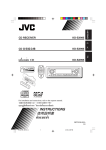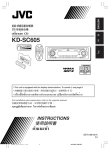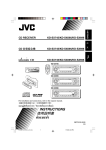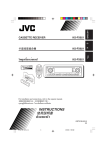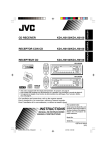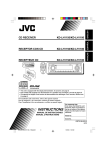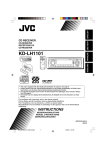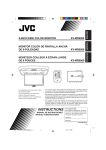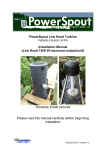Download JVC KD-LH3105 CD Player User Manual
Transcript
ENGLISH
CD RECEIVER
KD-LH3105
!"
KD-LH3105
‰∑¬
`a=
‡§√◊ËÕ߇≈Ëπ CD
KD-LH3105
KD-LH3105
This unit is equipped with the display demonstration. To cancel it, see page 8.
!" !"#$%&'!"()*+,-.#
‡§√◊ËÕßπ’È ‰¥È√—∫°“√µ‘¥µ—Èß°“√ “∏‘µ¿“æª√–°Õ∫ À“°µÈÕß°“√¬°‡≈‘° ‚ª√¥¥Ÿ ÀπÈ“ 8
For installation and connections, refer to the separate manual.
!"#$%&'()*+,-./0
°√ÿ≥“¥Ÿ§ŸË¡◊Õ∑’Ë·¬°µË“ßÀ“° „π°“√µ‘¥µ—Èß·≈–°“√‡™◊ËÕ¡µËÕ
INSTRUCTIONS
!"
§”·π–π”
GET0149-001A
[U]
COVER_KD-LH3105[U]2.p65
3
17/2/03, 5:54 PM
ENGLISH
IMPORTANT FOR LASER PRODUCTS
Precautions:
1. CLASS 1 LASER PRODUCT
2. CAUTION: Invisible laser radiation when open and interlock failed or defeated. Avoid direct exposure
to beam.
3. CAUTION: Do not open the top cover. There are no user-serviceable parts inside. Leave all
servicing to qualified service personnel.
4. CAUTION: This CD player uses invisible laser radiation, however, is equipped with safety switches
to prevent radiation emission when unloading CDs. It is dangerous to defeat the safety switches.
5. CAUTION: Use of controls, adjustments or performance of procedures other than those specified
herein may result in hazardous radiation exposure.
Caution:
If the temperature inside the car is below 0˚ C, the movement of animation and text scroll will be halted on
the display to prevent the display from being blurred.
(LOW TEMP.) indicator appears on the display.
When the temperature increases, the operating temperature is resumed, and these functions will start
working again.
CAUTION on Volume Setting:
Discs produce very little noise compared with other sources. If the volume level is adjusted for the tuner, for
example, the speakers may be damaged by the sudden increase in the output level. Therefore, lower the
volume before playing a disc and adjust it as required during playback.
How to reset your unit
After detaching the control panel, press the reset button on the panel holder using a
ball-point pen or a similar tool.
This will reset the built-in microcomputer.
Note:
Your preset adjustments—such as preset channels or sound adjustments—will also be erased.
2
EN02-03_KD-LH3105[U]f.p65
2
2/18/03, 4:32 PM
ENGLISH
Thank you for purchasing a JVC product. Please read all instructions carefully before operation,
to ensure your complete understanding and to obtain the best possible performance from the unit.
CONTENTS
How to reset your unit ...............................
2
LOCATION OF THE BUTTONS ............ 4
Control panel .............................................
Illumination Navigation for easy
operations ...............................................
Remote controller ......................................
Preparing the remote controller ................
4
4
5
6
BASIC OPERATIONS ....................... 7
Turning on the power ................................
Canceling the display demonstration ........
Setting the clock ........................................
7
8
9
RADIO OPERATIONS ...................... 10
Listening to the radio .................................
Storing stations in memory .......................
Tuning in to a preset station ......................
Changing the display pattern ....................
10
12
13
14
CD OPERATIONS ........................... 15
Playing a CD .............................................
Locating a track or a particular portion
on a CD ..................................................
Selecting CD playback modes ..................
Prohibiting disc ejection ............................
Changing the display pattern ....................
15
16
17
19
19
SOUND ADJUSTMENTS ................... 28
Adjusting the sound ..................................
Selecting preset sound modes
(iEQ: intelligent equalizer) ......................
Storing your own sound modes ................
Activating the level meter ..........................
28
29
30
31
GRAPHIC DISPLAYS ........................ 32
Downloading images and animations ....... 33
Deleting unwanted files ............................. 35
Activating the downloaded images and
animations .............................................. 37
OTHER MAIN FUNCTIONS ................ 39
Changing the general settings (PSM) .......
Selecting the dimmer mode ......................
Changing the display color ........................
Assigning names to the sources ................
Detaching the control panel ......................
39
43
44
46
47
CD CHANGER OPERATIONS .............. 48
Playing discs ............................................. 48
Selecting a disc/folder/track using the
name lists ............................................... 51
Selecting the playback modes .................. 52
EXTERNAL COMPONENT OPERATIONS ... 55
MP3 INTRODUCTION ...................... 20
Playing an external component ................. 55
What is MP3? ............................................ 20
How are MP3 files recorded and
played back? .......................................... 20
ADDITIONAL INFORMATION ............. 56
MP3 OPERATIONS ......................... 22
MAINTENANCE ............................. 60
Playing an MP3 disc .................................
Locating a file or a particular portion
on an MP3 disc .......................................
Selecting a folder and a file using the
name lists ...............................................
Selecting MP3 playback modes ................
Changing the display pattern ....................
22
23
TROUBLESHOOTING ...................... 57
Handling discs ........................................... 60
SPECIFICATIONS ........................... 61
25
26
27
BEFORE USE
*For safety....
• Do not raise the volume level too much, as this will
block outside sounds, making driving dangerous.
• Stop the car before performing any complicated
operations.
*Temperature inside the car....
If you have parked the car for a long time in hot
or cold weather, wait until the temperature in the
car becomes normal before operating the unit.
3
EN02-03_KD-LH3105[U]f.p65
3
2/25/03, 4:42 PM
LOCATION OF THE BUTTONS
ENGLISH
Control panel
1 2
3
4
5
6 78
KD-LH3105
9
p
q
w
e
r
t y
u
1
2
3
4
5
6
7
8
9
p
q
w
e
r
t
y
u
(standby/on/attenuator) button
EQ (equalizer) button
Control dial
Display window
FM/AM button
5 (up) button
0 (eject) button
4
/¢
buttons
(control panel release) button
SEL (select) button
D (DISP: display) button
Number buttons
M (MODE) button
Remote sensor
CD/CD-CH (CD changer) (LINE) button
∞ (down) button
Trim illumination
Illumination Navigation for easy operations
If you use M (MODE), EQ (equalizer), or SEL (select), the display and some controls (such as the
number buttons, 4
/¢
, 5/∞, and control dial) enter the corresponding control mode, then
the controls start flashing to lead you to the next operational steps. (Illumination Navigation)
• The display shows how these buttons function during this period.
Ex.: When you press number button 1 after pressing M (MODE), to operate the FM tuner.
Time countdown indicator
To use these controls for original functions again, wait until the controls stop flashing without
using these controls.
• Pressing M (MODE) again also restores original functions. However, pressing SEL (select) or
EQ (equalizer) makes the unit into a different mode.
4
EN04-06_KD-LH3105[U]f.p65
4
2/18/03, 4:32 PM
Remote controller
ENGLISH
3 • Selects the preset stations while listening to
the radio.
Each time you press the button, the preset
station number increases, and the selected
station is tuned in.
• Skips to the first file of the previous folder
while listening to an MP3 disc.
Each time you press the button, you can
move to the previous folder and start playing
the first file.
• While playing an MP3 disc on an MP3compatible CD changer;
– Skips to the previous disc if pressed
briefly.
– Skips to the previous folder if pressed and
held.
Note: While playing a CD on a CD changer, this
always skips to the previous disc.
4 Selects the sound mode (iEQ: intelligent
equalizer).
Each time you press the button, the sound
mode (iEQ) changes.
1 • Turns on the unit if pressed when the unit is
turned off.
• Turns off the unit if pressed and held for a
few seconds.
• Drops the volume level in a moment if
pressed briefly.
Press again to resume the volume.
2 • Searches for stations while listening to the
radio.
• Fast-forwards or reverses the track/file if
pressed and held while listening to a disc.
• Skips to the beginning of the next track/file
or goes back to the beginning of the current
(or previous) tracks/files if pressed briefly
while listening to a disc.
5 • Selects the band while listening to the radio.
Each time you press the button, the band
changes.
• Skips to the first file of the next folder while
listening to an MP3 disc.
Each time you press the button, you can
move to the next folder and start playing the
first file.
• While playing an MP3 disc on an MP3compatible CD changer;
– Skips to the next disc if pressed briefly.
– Skips to the next folder if pressed and
held.
Note: While playing a CD on a CD changer, this
always skips to the next disc.
6 Selects the source.
Each time you press the button, the source
changes.
7 Functions the same as the control dial on the
main unit.
Note: These buttons do not function for the
preferred setting mode adjustment.
5
EN04-06_KD-LH3105[U]f.p65
5
2/18/03, 4:32 PM
ENGLISH
Preparing the remote controller
Before using the remote controller:
• Aim the remote controller directly at the remote
sensor on the main unit. Make sure there is no
obstacle in between.
Remote sensor
• Do not expose the remote sensor to strong
light (direct sunlight or artificial lighting).
Installing the battery
When the controllable range or effectiveness of
the remote controller decreases, replace the
battery.
1. Remove the battery holder.
1) Push out the battery holder in the direction
indicated by the arrow using a ball-point
pen or a similar tool.
2) Remove the battery holder.
(back side)
3. Return the battery holder.
Insert again the battery holder by pushing it
until you hear a clicking sound.
(back side)
WARNING:
• Store the battery in a place where children
cannot reach.
If a child accidentally swallows the battery,
consult a doctor immediately.
• Do not recharge, short, disassemble, or heat the
battery or dispose of it in a fire.
Doing any of these things may cause the battery
to give off heat, crack, or start a fire.
• Do not leave the battery with other metallic
materials.
Doing this may cause the battery to give off
heat, crack, or start a fire.
• When throwing away or saving the battery,
wrap it in tape and insulate; otherwise, the
battery may start to give off heat, crack, or start
a fire.
• Do not poke the battery with tweezers or similar
tools.
Doing this may cause the battery to give off
heat, crack, or start a fire.
CAUTION:
DO NOT leave the remote controller in a place
(such as dashboards) exposed to direct sunlight for
a long time. Otherwise, it may be damaged.
2. Place the battery.
Slide the battery into the holder with the +
side facing upwards so that the battery is
fixed in the holder.
Lithium coin
battery (product
number: CR2025)
6
EN04-06_KD-LH3105[U]f.p65
6
2/18/03, 4:32 PM
ENGLISH
BASIC OPERATIONS
1
3
Turning on the power
1
2
3
Turn on the power.
Adjust the volume.
To increase the volume
To decrease the volume
Note on One-Touch Operation:
When you select a source in step 2 below, the
power automatically comes on. You do not have
to press this button to turn on the power.
2
Volume level appears.
Select the source.
• To operate the tuner, press FM/AM.
Current sound mode (iEQ)
(see page 29)
TUNER
Then, press FM/AM repeatedly to select
the band (FM1, FM2, FM3, or AM).
• To operate the CD player (CD),
CD changer (CD-CH), or external
component (LINE-IN), press CD/CD-CH
(LINE) repeatedly.
CD*1
CD-CH*2
LINE-IN
*1 If there is no disc in the loading slot, you
cannot select “CD” as the source, “No
Disc” flashes on the display.
*2 Without connecting the CD changer, you
cannot select “CD-CH” as the source to
play.
4
Adjust the sound as you want.
(See pages 28 – 31.)
Note:
While playing a source, you can also show the level
meter on the display. For details, see “Activating the
level meter” on page 31.
NOTICE:
The illustrations of the display used in this manual
are mainly of the initial setting when shipped from
the factory. If you have changed the display
patterns or some PSM items, the actual displays
you see will be different.
7
EN07-09_KD-LH3105[U]f.p65
7
2/18/03, 4:31 PM
ENGLISH
To drop the volume in a moment
2
Press
briefly while listening to any
source. “ATT” starts flashing on the display, and
the volume level will drop in a moment.
To resume the previous volume level, press the
button briefly again.
• If you turn the control dial, you can also restore
the sound.
Press number button 1 to select
“MOVIE”—Movie category of the
PSM settings.
The “Graphics” setting screen appears on
the display.
To turn off the power
Press and hold
for more than one
second.
• If you turn off the power while listening to a
disc, disc play will start from where playback
has been stopped previously, next time you
turn on the power.
3
Select “Off.”
4
Finish the setting.
Canceling the display
demonstration
When shipped from the factory, display
demonstration has been activated, and starts
automatically when no operations are done for
about 20 seconds.
• It is recommended to cancel the demonstration
before you use the unit for the first time.
To cancel the display demonstration, follow
the procedure below:
1
Press and hold SEL (select) for more
than 2 seconds so that one of the
PSM items appears on the display.
(PSM: see pages 39 and 40.)
The next-step-operation
buttons start flashing.
To activate the display demonstration, repeat
the same procedure and select “Int Demo” or “All
Demo” in step 3.
• For more details, see “To show the graphics on
the display—Graphics” on page 41.
8
EN07-09_KD-LH3105[U]f.p65
8
2/18/03, 4:31 PM
1 Select “Clock Min” (minute).
2 Adjust the minute.
You can also set the clock system to either
24 hours or 12 hours.
1
1
2
Press and hold SEL (select) for more
than 2 seconds so that one of the
PSM items appears on the display.
(PSM: see pages 39 and 40.)
The next-step-operation
buttons start flashing.
2
Set the minute.
ENGLISH
4
Setting the clock
5
Set the clock system.
1 Select “24H/12H.”
2 Select “24Hours” or “12Hours.”
Press number button 2 to select
“CLOCK”—Clock category of the
PSM settings.
1
2
The “Clock Hr” (hour) setting screen
appears on the display.
6
3
Finish the setting.
To check the clock time when the unit is
turned off, press D (DISP).
Adjust the hour.
The power turns on and the clock time is shown
for about 5 seconds, then the power turns off.
9
EN07-09_KD-LH3105[U]f.p65
9
2/18/03, 4:31 PM
ENGLISH
RADIO OPERATIONS
Listening to the radio
You can use either automatic searching or manual
searching to tune in to a particular station.
Searching a station automatically:
Auto search
1
To stop searching before a station is received,
press the same button you have pressed for
searching.
Searching a station manually:
Manual search
1
Select the band (FM1 – 3, AM).
Each time you press the button,
the band changes as follows:
Select the band (FM1 – 3, AM).
Each time you press the button,
the band changes as follows:
FM1
FM1
FM2
FM3
FM2
2
Lights up when receiving an FM stereo
broadcast with sufficient signal strength.
Press and hold ¢
or 4
until “Manual Search” starts flashing
on the display.
Note:
This receiver has three FM bands (FM1, FM2,
FM3). You can use any one of them to listen to
an FM broadcast.
Start searching a station.
To search stations of
higher frequencies
To search stations of lower frequencies
When a station is received, searching stops.
10
EN10-14_KD-LH3105[U]f.p65
AM
Note:
This receiver has three FM bands (FM1, FM2,
FM3). You can use any one of them to listen to an
FM broadcast.
Selected band appears.
2
FM3
AM
10
2/18/03, 4:31 PM
Tune in to a station you want while
“Manual Search” is flashing.
To tune in to stations
of higher frequencies
When an FM stereo broadcast is hard to
receive:
Set the FM reception mode to “Mono On.”
1 Press M (MODE) while listening to an FM
ENGLISH
3
stereo broadcast.
To tune in to stations of lower frequencies
• If you release your finger from the button,
the manual mode automatically turns off
after about 5 seconds.
• If you hold down the button, the frequency
keeps changing (in 50 kHz intervals for
FM and 9 kHz for AM) until you release
the button.
If the sound quality decreases and the
stereo effect is lost while listening to an
FM station
In some areas, adjacent stations may
interfere with each other. If this interference
occurs, this unit can automatically reduce this
interference noise (the initial setting when
shipped from the factory). However, in this
case, the sound quality will be degraded and
the stereo effect will also be lost.
If you do not want to degrade the sound
quality and to lose the stereo effect, rather
than to eliminate the interference noise, see
“To change the FM tuner selectivity—IF Filter”
on page 42.
“Mode” appears on the display.
The next-step-operation buttons
start flashing.
2 Press number button 1 to select “Mono On”
while “Mode” is still on the display.
Each time you press the button, “Mono On” or
“Mono Off” appears alternately.
After about
5 seconds
The display returns to the source indication
screen.
MONO indicator appears.
The sound you hear becomes monaural but the
reception will be improved.
11
EN10-14_KD-LH3105[U]f.p65
11
2/19/03, 4:16 PM
ENGLISH
Storing stations in memory
You can use one of the following two methods to
store broadcasting stations in memory.
• Automatic preset of FM stations: SSM (Strongstation Sequential Memory)
• Manual preset of both FM and AM stations
FM station automatic preset: SSM
Manual preset
You can preset up to 6 stations in each band
(FM1, FM2, FM3, and AM) manually.
Ex.: Storing FM station of 88.3 MHz into the
preset number 1 of the FM1 band.
1
You can preset 6 local FM stations in each FM
band (FM1, FM2, and FM3).
1
FM1
2
Each time you press the button,
the band changes as follows:
Select the FM band (FM1 – 3) you
want to store FM stations into.
Each time you press the button,
the band changes as follows:
FM2
FM3
Select the band (FM1 – 3, AM) you
want to store stations into (in this
example, FM1).
FM1
2
AM
FM2
FM3
AM
Tune in to a station (in this example,
of 88.3 MHz).
To tune in to stations
of higher frequencies
Start automatic preset.
1 Press M (MODE).
“Mode” appears on the display.
The next-step-operation
buttons start flashing.
To tune in to stations of lower frequencies
2 Press and hold number button 5 while
“Mode” is still on the display.
3
12
“–SSM–” appears, then disappears
when automatic preset is over.
Local FM stations with the strongest signals are
searched and stored automatically in the band
number you have selected (FM1, FM2, or FM3).
These stations are preset in the number buttons
—No.1 (lowest frequency) to No.6 (highest
frequency).
When automatic preset is over, the station stored
in number button 1 will be automatically tuned in.
EN10-14_KD-LH3105[U]f.p65
12
Press and hold the number button
(in this example, 1) for more than
2 seconds.
The display pattern automatically changes
to the small animation display (see page
14). The preset number flashes for about
5 seconds, then the previous display pattern
resumes.
2/18/03, 4:31 PM
Repeat the above procedure to store
other stations into other preset
numbers.
Notes:
• A previously preset station is erased when a new
station is stored in the same preset number.
• Preset stations are erased when the power supply to
the memory circuit is interrupted (for example,
during battery replacement). If this occurs, preset
the stations again.
Selecting a preset station using the
preset station list
If you forget what stations are stored in which
preset numbers, you can check the preset station
list, then select your desired station.
1
Select the band (FM1 – 3, AM).
Each time you press the button,
the band changes as follows:
FM1
Tuning in to a preset station
ENGLISH
4
2
You can easily tune in to a preset station.
Remember that you must store stations first. If
you have not stored them yet, see “Storing
stations in memory” on pages 12 and 13.
FM2
FM3
AM
Press and hold 5 (up) or ∞ (down)
until the preset station list for the
current band (FM1, FM2, FM3, or AM)
appears on the display.
The current station will be
highlighted on the display.
Selecting a preset station directly
1
Select the band (FM1 – 3, AM).
Each time you press the button,
the band changes as follows:
FM1
2
FM2
FM3
AM
Select the number (1 – 6) for the
preset station you want.
Note:
You can also use the 5 (up) or ∞ (down) button on
the unit to select the next or previous preset stations.
Each time you press the 5 (up) or ∞ (down) button,
the next or previous preset station is tuned in.
Notes:
• You can show the other FM band preset station lists
(FM1, FM2, or FM3) by pressing 5 (up) or ∞
(down).
• If a name has been assigned to a station (see page
46), it will be shown instead of the station
frequency.
3
Select the number (1 – 6) for the
preset station you want.
13
EN10-14_KD-LH3105[U]f.p65
13
2/18/03, 4:31 PM
ENGLISH
Changing the display pattern
By pressing D (DISP), you can change the information shown on the display.
Each time you press the button, the display patterns change as follows:
Ex.: When selecting preset station 1 of FM1 band
Large animation display
Small animation display 1
Current sound mode (iEQ)
(see page 29)
Clock time display
Clock time
Small animation display 2
If a name has been assigned to a
station it will be shown instead of
“NO NAME.”
14
EN10-14_KD-LH3105[U]f.p65
14
2/18/03, 4:31 PM
ENGLISH
CD OPERATIONS
Refer to “MP3 OPERATIONS” on pages 22 to 27
for operating MP3 discs.
The display changes to show the following:
Playing a CD
1
Open the control panel.
Total track number and total
playing time of the inserted CD
Note on One-Touch Operation:
When a CD is already in the loading slot,
pressing CD/CD-CH (LINE) turns on the unit
and starts playback automatically.
2
Insert a CD into the loading slot.
The unit turns on, draws
the CD and starts
playback automatically.
3
Close the control panel by hand.
Current track and elapsed playing time
Notes:
• When a CD is inserted upside down, the CD
automatically ejects (if the control panel is open).
If the control panel is closed, the source changes to
the previously selected source, “Please Eject”
flashes on the display.
• If there is no CD in the loading slot, you cannot
select CD as the source. “No Disc” flashes on the
display.
All tracks will be played repeatedly until you
stop playback.
15
EN15-19_KD-LH3105[U]f.p65
15
2/18/03, 4:30 PM
ENGLISH
To stop play and eject the CD
Press 0.
CD play stops and the control panel flips down.
The CD automatically ejects from the loading
slot. The source changes to the previously
selected source.
• If you change the source or turn the power off,
CD play also stops (without ejecting the CD).
Next time you select “CD” as the source or turn
the power on, CD play starts from where
playback has been stopped previously.
Notes:
• If the ejected disc is not removed for about
15 seconds, the disc is automatically inserted again
into the loading slot to protect it from dust.
(Disc play will not start this time.)
• You can eject the disc even when the unit is turned
off.
Locating a track or a
particular portion on a CD
To fast-for ward or reverse the track
Press and hold ¢
,
while playing a CD, to
fast-forward the track.
Press and hold 4
reverse the track.
, while playing a CD, to
To go to the next or previous tracks
Press ¢
briefly,
while playing a CD, to go
ahead to the beginning of
the next track.
Each time you press the
button consecutively, the
beginning of the next
tracks is located and
played back.
briefly, while playing a CD, to go
Press 4
back to the beginning of the current track.
Each time you press the button consecutively,
the beginning of the previous tracks is located
and played back.
To go to a particular track directly
Press the number button corresponding to the
track number to start its playback.
• To select a track number from 01 – 06:
Press 1 (7) – 6 (12) briefly.
• To select a track number from 07 – 12:
Press and hold 1 (7) – 6 (12) for more than one
second.
16
EN15-19_KD-LH3105[U]f.p65
16
2/18/03, 4:30 PM
1 Press M (MODE) while playing a CD.
“Mode” appears on the display.
The next-step-operation buttons
start flashing.
To play back tracks at random
(Disc Random Play)
You can play back all tracks on the CD at
random.
ENGLISH
Selecting CD playback modes
To go to a track quickly
1 Press M (MODE) while playing a CD.
See page 33 for this function.
2 Press 5 (up) or ∞ (down) while “Mode” is still
on the display.
To skip 10 tracks* forwards
to the last track
“Mode” appears on the display.
The next-step-operation buttons
start flashing.
2 Press number button 3 to select “Random
Disc” while “Mode” is still on the display.
Each time you press the button, “Random
Disc” or “Random Off” appears alternately.
To skip 10 tracks* backwards
to the first track
* The first time you press 5 (up) or ∞ (down)
button, the track skips to the nearest higher
or lower track with a track number of multiple
ten (ex. 10th, 20th, 30th).
Then, each time you press the button, you can
skip 10 tracks (see “How to go to the desired
track quickly” below).
• After the last track, the first track will be
selected, and vice versa.
When disc random play is turned on, the
(disc random) indicator lights up on the
display. A track randomly selected starts playing.
To cancel disc random play, select “Random
Off” by pressing number button 3 or press
number button 4 in step 2.
How to go to the desired track quickly
• Ex. 1: To select track number 32 while
playing track number 6
Track 6
(Three times)
\ 10 \ 20 \ 30
(Twice)
\ 31 \ 32
• Ex. 2 : To select track number 8 while
playing track number 36
Track 36
(Three times)
\ 30 \ 20 \ 10
(Twice)
\9\8
17
EN15-19_KD-LH3105[U]f.p65
17
2/18/03, 4:30 PM
ENGLISH
To play back tracks repeatedly
(Track Repeat Play)
To play back only intros (Track Intr o Scan)
You can play back the current track repeatedly.
You can play back the first 15 seconds of each
track sequentially.
1 Press M (MODE) while playing a CD.
1 Press M (MODE) while playing a CD.
“Mode” appears on the display.
The next-step-operation buttons
start flashing.
2 Press number button 2 to select “Repeat
“Mode” appears on the display.
The next-step-operation buttons
start flashing.
2 Press number button 1 to select “Intro Track”
Track” while “Mode” is still on the display.
Each time you press the button, “Repeat
Track” or “Repeat Off” appears alternately.
while “Mode” is still on the display.
Each time you press the button, “Intro Track”
or “Intro Off” appears alternately.
When track repeat play is turned on, the
(track repeat) indicator lights up on the
display. The current track starts playing
repeatedly.
When track intro scan is turned on, the
(track intro) indicator lights up on the display. The
first 15 seconds of each track is played
sequentially.
To cancel track repeat play, select “Repeat Off”
by pressing number button 2 or press number
button 4 in step 2.
To cancel track intro scan, select “Intro Off” by
pressing number button 1 or press number
button 4 in step 2.
18
EN15-19_KD-LH3105[U]f.p65
18
2/18/03, 4:31 PM
You can prohibit disc ejection and can lock a disc
in the loading slot.
Ex.: While playing a CD Text:
Original display
ENGLISH
Prohibiting disc ejection
While pressing CD/CD-CH (LINE), press
and hold
for more than 2 seconds.
Clock time
“No Eject” flashes on the display for about
5 seconds, and the disc is locked and cannot be
ejected.
To cancel the prohibition and unlock the disc
While pressing CD/CD-CH (LINE), press and
hold
again for more than 2 seconds.
“Eject OK” flashes on the display for about
5 seconds, and the disc is unlocked.
Clock
Changing the display pattern
By pressing D (DISP), you can change the
information shown on the display.
• If the information cannot be shown at a time, it
will scroll on the display.
Some characters or symbols will not be shown
(will be blanked or substituted) on the display.
Notes:
• When the disc title/performer is shown, the
(disc) indicator lights up. When the track title is
shown, the
(track) indicator lights up.
• If no name is assigned to the audio CD, “NO
NAME” will appear. To assign a name to an audio
CD, see page 46.
• If no disc title/performer or no track title is
recorded for the CD Text, “NO NAME” will appear.
Each time you press the button,
the display patterns change as
follows:
19
EN15-19_KD-LH3105[U]f.p65
19
2/18/03, 4:31 PM
ENGLISH
MP3 INTRODUCTION
What is MP3?
MP3 is an abbreviation of Motion Picture Experts
Group (or MPEG) Audio Layer 3. MP3 is simply a
file format with a data compression ratio of 1:10
(128 Kbps*). That means, by using MP3 format,
one CD-R or CD-RW can contain 10 times as
much data volume as a regular CD can.
• For details information about the MP3 discs,
refer to “A Guide to MP3/WMA” (separate
volume).
* Bit rate is the average number of bits that one
second of audio data will consume. The unit used
is Kbps (1024 bits/second). To get a better audio
quality, choose a higher bit rate. The most popular
bit rate for encoding is 128 Kbps.
This unit is incorporated with an MP3 decoder.
You can play back MP3 files (tracks) recorded on
CD-Rs, CD-RWs, and CD-ROMs.
Compatible with ID3 Tag
Extra information data such as album title,
performer name, song title, recording year, music
genre and a brief comment can be stored within
an MP3 file.
This unit can show both ID3v1 (Version 1) and
ID3v2 (Version 2) tags on the display. (See page
27.)
• Some characters cannot be shown correctly.
• If both ID3v1 and ID3v2 are recorded on a
disc, ID3v2 information will be shown.
Precautions when recording MP3 files
on a CD-R or CD-RW
How are MP3 files recorded
and played back?
MP3 “files (tracks)” can be recorded in “folders”
—in PC terminology.
During recording, the files and folders can be
arranged in a way similar to arranging files and
folders of computer data.
“Root” is similar to the root of a tree. Every file
and folder can be linked to and be accessed
from the root.
Playback order, file search order, and folder
search order of the MP3 files recorded on a disc
are determined by the writing (or encoding)
application; therefore, playback order may be
different from the one you have intended while
recording the folders and the files.
The illustration on the next page shows an
example of how MP3 files are recorded on a
CD-R or CD-RW, how they are played back, and
how they are searched for on this unit.
Notes:
• The unit can read a CD-ROM containing MP3 files.
However, if non-MP3 files are recorded together
with MP3 files, this unit will take a longer time to
scan the disc. It may also cause the unit to
malfunction.
• The unit cannot read or play an MP3 file without
the extension code—mp3.
• This player is not compatible with the data encoded
with Layer 1 and Layer 2 formats.
• The unit is not compatible with Playlist**.
** A playlist is a simple text file, used on a PC, which
enables users to make their own playback order
without physically rearranging the files.
This unit can only read MP3 files that are
recorded in the format that is compliant with ISO
9660 Level 1, Level 2, Romeo, or Joliet.
20
EN20-21_KD-LH3105[U]f.p65
20
2/21/03, 9:02 AM
01
02
04
03
05
10
5 6
09
11
20
06
7
Level 6
01
08
1 2 3 4
Level 4
Level 3
Level 2
ROOT
Level 5
Hierarchy
ROOT
ENGLISH
Level 1
MP3 folder/file configuration
8
9
12
21
07
22
13
14
15 16
17
23 24
18 19
: Root
: Folders
: MP3 files
Note:
There is no limit on the number of the hierarchy levels (nested folders). However, up to 8 hierarchy levels is
recommended for stable operations.
MP3 playback/search order
• The numbers in circles below the MP3 files ( ) indicate the playback order and search order of
the MP3 files. Normally, this unit plays back MP3 files in the recorded order.
• The numbers inside the folders indicate the playback order and search order of the folders on an
MP3 disc. Normally, this unit plays back MP3 files in the folders in the recorded order.
21
EN20-21_KD-LH3105[U]f.p65
21
2/18/03, 4:30 PM
ENGLISH
MP3 OPERATIONS
Refer also to “CD OPERATIONS” on pages 15 to
19.
The display changes to show the following:
Playing an MP3 disc
1
Open the control panel.
Total folder and file number
MP3 indicator
Note on One-Touch Operation:
When a disc is already in the loading slot,
pressing CD/CD-CH (LINE) turns on the unit
and starts playback automatically.
2
Insert an MP3 disc into the loading
slot.
The unit turns on, draws
the disc and starts
playback automatically.
3
Close the control panel by hand.
All files will be played repeatedly until you
stop playback.
Current folder/file and elapsed playing time
Ex.: When the disc contains 19 folders
and 144 MP3 files
Notes:
• MP3 discs require a longer readout time.
(It differs due to the complexity of the folder/file
configuration.)
• If you change the source or turn the power off, disc
playback stops (without ejecting the disc).
Next time you select the CD player as the source or
turn the power on, disc play starts from where
playback has been stopped previously.
To stop play and eject the disc
Press 0.
Playback stops and the control panel flips down.
The disc automatically ejects from the loading
slot.
22
EN22-27_KD-LH3105[U]f.p65
22
2/18/03, 4:37 PM
When an MP3 folder includes an image <jml>
file edited by Image Converter (supplied in the
CD-ROM), you can show the image on the
display while the files in the folder are played
back.
• While reading an image <jml> file, no sounds
come out (the preset image of a coffee cup is
shown on the display during this period).
Album 1
(Folder 1)
Music001.mp3
Music002.mp3
Music003.mp3
(Folder 2)
Music004.mp3
Music005.mp3
Music006.mp3
For “MP3 playback/search order” see page 21.
To fast-forward or reverse the file
Press and hold ¢
while playing an MP3 disc,
to fast-forward the file.
Display window
Photo1.jml
Photo1.jml
Album 2
Locating a file or a particular
portion on an MP3 disc
ENGLISH
What is ImageLink?
Display window
Photo2.jml
Photo2.jml
Photo3.jml
If there are more than one <jml> file in a
folder, a <jml> file with younger playback
order number will be shown on the display
(in the above example, “Photo2.jml” will be
used for Album 2).
To activate ImageLink, follow the procedure
below:
• See also “Changing the general settings
(PSM)” on page 39.
1 Press and hold SEL (select) for more than
2 seconds so that one of the PSM items
appears on the display.
2 Press number button 1 to select “MOVIE”—
Movie category of the PSM settings.
The “Graphics” setting screen appears on
the display.
3 Turn the control dial to select “ImageLink.”
4 Press SEL (select) to finish the setting.
ImageLink starts functioning when the next
folder starts playing.
Note:
ImageLink will not work in the following cases:
• If no <jml> file is included in an MP3 folder.
• If Intro Scan is activated,
• If the source is changed to any other than “CD,” or
• If you turn off then on the unit while the preset
image of a coffee cup is shown on the display.
Press and hold 4
while playing an MP3
disc, to reverse the file.
Note:
During this operation, you can only hear intermittent
sounds. (The elapsed playing time also changes
intermittently on the display.)
To skip to the next or previous files
Press ¢
briefly while
playing, to skip ahead to
the beginning of the next
file.
Each time you press the
button consecutively, the
beginning of the next files
is located and played back.
Press 4
briefly while playing, to skip back
to the beginning of the current file.
Each time you press the button consecutively,
the beginning of the previous files is located and
played back.
To go to a particular file quickly within the
current folder
1 Press M (MODE) while playing an MP3 disc.
“Mode” appears on the display.
The next-step operation buttons
start flashing.
CONTINUED ON THE NEXT PAGE
23
EN22-27_KD-LH3105[U]f.p65
23
2/18/03, 4:37 PM
ENGLISH
2 Press 5 (up) or ∞ (down) while “Mode” is still
on the display.
Press the number button corresponding to the
folder number to start playing the first file in the
selected folder.
To skip 10 files* forwards to the
last file
To skip 10 files* backwards to
the first file
* The first time you press 5 (up) or ∞ (down)
button, the file skips to the nearest higher or
lower file with a file number of multiple ten
(ex. 10th, 20th, 30th).
Then, each time you press the button, you
can skip 10 files (see “How to go to the
desired file quickly” below).
• After the last file, the first file will be selected,
and vice versa.
How to go to the desired file quickly
• Ex. 1: To select file number 32 while playing
file number 6
• To select a folder number from 01 – 06:
Press 1 (7) – 6 (12) briefly.
• To select a folder number from 07 – 12:
Press and hold 1 (7) – 6 (12) for more than one
second.
Notes:
• If “No Music” appears on the display after you
have selected a folder, it means that the folder does
not contain any MP3 files.
• You cannot directly select a folder with a number
greater than 12.
To select a particular file in a folder, press
¢
or 4
after selecting the folder.
To skip to the next or previous folder
File 6
(Three times)
\ 10 \ 20 \ 30
(Twice)
\ 31 \ 32
• Ex. 2: To select file number 8 while playing
file number 36
File 36
(Three times)
\ 30 \ 20 \ 10
(Twice)
\9\8
To go to a particular folder directly
24
IMPORTANT:
To directly select the folders using the number
button(s), it is required that folders are
assigned 2 digit numbers at the beginning of
their folder names. (This can only be done
during the recording of CD-Rs or CD-RWs.)
Ex.: If folder name is “01 ABC”
= Press 1 to go to Folder 01 ABC.
If folder name is “1 ABC,” pressing 1
does not work.
If folder name is “12 ABC”
= Press and hold 6 (12) to go to Folder
12 ABC.
EN22-27_KD-LH3105[U]f.p65
24
Press 5 (up) while playing an
MP3 disc to skip to the next
folder.
Each time you press the button
consecutively, the next folder is
located and the first file in the
folder starts playing.
Press ∞ (down) while playing an MP3 disc to
skip back to the previous folder.
Each time you press the button consecutively,
the previous folder is located and the first file in
the folder starts playing.
Note:
If the folder does not contain any MP3 files, it is
skipped.
2/18/03, 4:37 PM
Selecting a file and start playback
1
You can show the folder name and file name
lists on the display while playing an MP3 disc.
Then, select a folder or a file you want to start
playback with.
Press and hold 5 (up) or ∞ (down)
so that the folder list of the inserted
disc appears on the display.
The current playing folder will
be highlighted on the display.
ENGLISH
Selecting a folder and a file
using the name lists
Selecting a folder and start playback
1
Press and hold 5 (up) or ∞ (down)
so that the folder list of the inserted
disc appears on the display.
Current folder number
The current playing folder will
be highlighted on the display.
2
Press ¢
or 4
to show the
file list of the current folder.
Current folder number
The current playing
track will be
highlighted on the
display.
Current file number
Notes:
• The display can shows only six names at a
time. You can show the other names on the
next lists by pressing 5 (up) or ∞ (down).
• If you press ¢
or 4
, the file name
list of the current playing folder appears.
Each time you press the button, the folder name
list and file name list appear alternately.
• Only folders with MP3 files will be listed.
2
Each time you press the button, the folder
name list and file name list appear
alternately.
Note:
The display can shows only six names at a time.
You can show the other names on the next lists
by pressing 5 (up) or ∞ (down).
Select the number (1 – 6) for the folder
you want to play.
3
Select the number (1 – 6) for the file
you want to play.
25
EN22-27_KD-LH3105[U]f.p65
25
2/18/03, 4:37 PM
ENGLISH
Selecting MP3 playback modes
To play back files repeatedly (Repeat Play)
To play back files at random (Random Play)
You can play back the current file or all the files
in the current folder repeatedly.
You can play back all files of the current folder or
all files on the MP3 disc at random.
1 Press M (MODE) while playing an MP3 disc.
“Mode” appears on the display.
The next-step-operation buttons
start flashing.
1 Press M (MODE) while playing an MP3 disc.
“Mode” appears on the display.
The next-step-operation buttons
start flashing.
2 Press number button 2 repeatedly while
“Mode” is still on the display.
2 Press number button 3 repeatedly while
“Mode” is still on the display.
Ex.: When you select “Repeat Track”
Ex.: When you select “Random Folder”
Each time you press the button, the repeat
play mode changes as follows:
Repeat Track
Each time you press the button, the random
play mode changes as follows:
Random Folder
Repeat Folder
Repeat Off
Random Disc
Random Off
Mode
Active
indicator
Plays repeatedly
Plays at random
Repeat
Track
The current (or
specified) file.
Random
Folder
(folder random)
indicator lights
up.
All files of the
current folder, then
files of the next
folder and so on.
(file
repeat) indicator
lights up.
Repeat
Folder
(folder
repeat) indicator
lights up.
Random
(disc
Disc
random) indicator
lights up.
All files on the
disc.
All files of the
current (or
specified) folder of
the disc.
Mode
Active
indicator
To cancel Random Play, select “Random Off”
by pressing number button 3 repeatedly or press
number button 4 in step 2.
To cancel repeat play, select “Repeat Off” by
pressing number button 2 repeatedly or press
number button 4 in step 2.
To play back only intros (Intro Scan)
You can play back the first 15 seconds of each
file sequentially.
1 Press M (MODE) while playing an MP3 disc.
“Mode” appears on the display.
The next-step-operation buttons
start flashing.
26
EN22-27_KD-LH3105[U]f.p65
26
2/18/03, 4:37 PM
Ex.: While playing an MP3 disc:
“Mode” is still on the display.
Original display
ENGLISH
2 Press number button 1 repeatedly while
Clock time
Ex.: When you select “Intro Track”
Each time you press the button, the intro scan
mode changes as follows:
Intro Track
Intro Folder
Intro Off
Mode
Intro
Track
Intro
Folder
Active
indicator
Plays the beginnings
(15 seconds) of
(file All files on the
intro) indicator disc.
lights up.
(folder intro)
indicator
lights up.
The first file of every
folder of the disc.
To cancel intro scan, select “Intro Off” by
pressing number button 1 repeatedly or press
number button 4 in step 2.
Current file
number
File name
Clock
The above diagram shows the examples of the
display when “Tag” is set to “Off.”
Changing the display pattern
By pressing D (DISP), you can change the
information shown on the display.
• If the information cannot be shown at a time, it
will scroll on the display.
Some characters or symbols will not be shown
(will be blanked or substituted) on the display.
Each time you press the button,
the display patterns change as
follows:
Notes:
• When the folder name is shown, the
(folder)
indicator lights up. When the file name is shown, the
(file) indicator lights up.
• If “Tag” is set to “On” (see page 42), ID3 tag
information will appear on the display if the disc
has an ID3 tag.
The album name/performer with
(disc)
indicator appear on the display instead of the folder
name; while track title with
(track) indicator
appear instead of the file name.
27
EN22-27_KD-LH3105[U]f.p65
27
2/19/03, 4:43 PM
ENGLISH
SOUND ADJUSTMENTS
2
Adjusting the sound
You can set the speaker output balance, subwoofer
output level, and input level of each source.
• There is a time limit in doing the following
procedure. If the setting is canceled before you
finish, start from step 1 again.
1
Make adjustments.
• To adjust fader and balance—Fad, Bal:
You can make these two adjustments at
the same time.
• If you are using a two-speaker system,
set the fader level to “00.”
• Press 5 (up) or ∞ (down)
to adjust the fader.
• Press ¢
or 4
to adjust the balance.
Select the item you want to adjust.
The next-step-operation
buttons start flashing.
Each time you press the
button, the adjustable items
change as follows:
Fad (Fader)
Bal (Balance)
Canceled
Indication
Sub Out
(Subwoofer Output)
Vol Adj
(Volume Adjustment)
To do:
• To adjust subwoofer output—Sub Out:
This takes effect only when a subwoofer is
connected.
Range
Fad
Adjust the front
R06 (Rear only)
and rear speaker
|
balance.
F06 (Front only)
To increase the level
Bal
Adjust the left
L06 (Left only)
and right speaker
|
balance.
R06 (Right only)
To decrease the level
Sub Out
Adjust the
00 (min.)
subwoofer output
|
level and cutoff
08 (max.)
frequency level.
Low/Mid/High
Vol Adj
Adjust and store
the input level
of each source.
–12 (min.)
|
+12 (max.)
You can also set an appropriate cutoff
frequency level according to the subwoofer
connected.
• Press ¢
or 4
“Mid,” or “High.”
Low:
to select “Low,”
Frequencies higher than 50 Hz are
cut off to the subwoofer.
Mid: Frequencies higher than 80 Hz are
cut off to the subwoofer.
High: Frequencies higher than 115 Hz are
cut off to the subwoofer.
28
EN28-31_KD-LH3105[U]f.p65
28
2/18/03, 4:36 PM
Adjust the input level to match the FM
sound level.
• You cannot make an adjustment if the
source is FM. “FIX” will appear.
Selecting preset sound modes
(iEQ: intelligent equalizer)
You can select a preset sound mode (iEQ:
intelligent equalizer) suitable to the music genre.
ENGLISH
• To adjust the input level of each source
—Vol Adj:
This setting is required for each source
except FM. Before making an adjustment
select an appropriate source for which you
want to make an adjustment.
Once you have adjusted it, it is memorized,
and you will not need to adjust the volume
level each time you change the source.
• There is a time limit in doing the following
procedure. If the setting is canceled before you
finish, start from step 1 again.
Available sound modes:
FLAT (No sound mode is applied)
H.ROCK (Hard Rock)
R & B (Rhythm and Blues)
POP (Popular music)
JAZZ (Jazz music)
DANCE (Dance music)
Country (Country music)
REGGAE (Reggae)
CLASSIC (Classical music)
USER 1, USER 2, USER 3
To increase the level
To decrease the level
1
Press EQ (equalizer).
The last selected sound mode
is called up.
The next-step-operation
buttons start flashing.
Ex.: If you have selected “Flat” previously
CONTINUED ON THE NEXT PAGE
29
EN28-31_KD-LH3105[U]f.p65
29
2/21/03, 6:00 PM
ENGLISH
2
Press the number button to select
the sound mode you want.
• This unit has two sound mode selection
screens. To move to the other screen,
press 5 (up) or ∞ (down).
Storing your own sound modes
You can adjust the sound modes to your
preference and store your own adjustments in
memory (USER 1, USER 2, and USER 3).
• There is a time limit in doing the following
procedure. If the setting is canceled before you
finish, start from step 1 again.
1
Press 5 (up) or
∞ (down).
Press EQ (equalizer).
The last selected sound mode
is called up.
The next-step-operation
buttons start flashing.
2
Select the sound mode you want to
adjust.
Ex.: When you select “Country”
Ex.: When you press number button 1 to
select “Country”
3
Enter the sound adjustment mode.
The following sound
mode adjustment
screen appears on the
display.
To cancel the sound mode, select “FLAT” in
step 2.
Note:
For details about the preset settings of each sound
mode, see page 56.
To exit from the sound mode selection
screen, press EQ (equalizer) repeatedly or wait
for about 5 seconds.
4
Make adjustments as you like.
1) Press ¢
or 4
to select the
frequency band—60Hz, 150Hz, 400Hz,
1kHz, 2.4kHz, 6kHz, 12kHz.
30
EN28-31_KD-LH3105[U]f.p65
30
2/19/03, 4:18 PM
level of the selected band within the
range of –05 to +05.
1
Press EQ (equalizer) twice.
The last selected level meter
appears on the display.
The next-step-operation button
starts flashing.
3) Repeat steps 1) and 2) to adjust the
other frequency bands.
5
Store the adjustment you made.
The confirmation message
appears—whether you want to
store the adjustment.
2
Select the level meter pattern you
want.
As you turn the control
dial, the level meters
change as follows:
Off
3
6
ENGLISH
2) Press 5 (up) or ∞ (down) to adjust the
1
2
If you want to cancel the adjustments,
press EQ (equalizer).
• Adjustment you made remains effective
until you select another sound mode.
Standard:
Select one of the user sound modes
(USER 1, USER 2, or USER 3) you
want to store into.
The audio level meter fluctuates vertically.
No level meter appears on the display. (Initially
selected when shipped from the factory.)
Meter 1:
Meter 2:
The speaker on the display vibrates as input
audio level changes.
Ex.: When you select “User 1”
Activating the level meter
You can show the level meters on the display
while playing any source. This unit is equipped
with three level meter patterns.
Meter 3:
The left and right audio level meters appear.
• If the small animation display is selected, only
one audio level meter can be shown.
• There is a time limit in doing the following
procedure. If the setting is canceled before you
finish, start from step 1 again.
31
EN28-31_KD-LH3105[U]f.p65
31
2/18/03, 4:36 PM
ENGLISH
GRAPHIC DISPLAYS
With the supplied Image Converter CD-ROM, you
can edit your own favorite pictures and use them
as the opening screen, ending screen, and
graphic screen while playing a source.
What is Image Converter?
Image Converter is a JVC’s original software to produce customize images to be shown on your
JVC Car Audio.
Here is a basic procedure to make a CD-R including still images (pictures) and animations
(movies) using Image Converter
In this manual, we only explain how to export the files (still images and animations) into the built-in
memory of this unit—step 5 below.
• For the other processes (from steps 1 to 4 below), refer to Image Converter manual (PDF files
included in the “Manual” folder of the supplied CD-ROM).
Import of images
Image retouching and editing
Writing onto a CD-R
Play back on your car audio
KD-LH3105
Install / Start the program
Install Image Converter on your PC.
Import the images
Import the source images from the Image Converter CD-ROM or from other equipment like
a digital camera or a digital video camera.
Retouch and edit the images
Retouch the images like trimming or adjusting color, editing the animation effect, and adding
the texts.
Write your images onto a CD-R
Write the animations or the still images you made with Image Converter using your CD-R
writing software.
You have to write the images you made onto a CD-R to enjoy the images on your Car Audio.
• To write data onto a CD-R, refer also to the instruction of your CD-R writing software.
Enjoy the animations or the still images you made on your Car Audio
Export the images to your JVC Car Audio from the CD-R you made.
32
EN32-38_KD-LH3105[U]f.p65
32
2/18/03, 4:35 PM
Before starting the following procedure, prepare a
CD-ROM including still images (pictures) and
animations (movies).
• The supplied Image Converter CD-ROM
includes sample images and animations, so
you can use this disc as your first trial.
IMPORTANT:
• Still images (pictures) should have <jml>, and
animations (movies) should have <jma> as
their extension code in their file names.
• Downloading a file can be done only while
selecting “CD” as the source; on the other
hand, deleting a file can be done while
selecting any source.
• Before you download or erase the files,
observe the following:
– Do not download a file while driving.
– Do not turn off the ignition key of the car
while downloading or erasing a file*.
– Do not detach the control panel while
downloading or erasing a file*.
* If you do it, the file download and erasure
will not be done correctly. In this case,
perform the same procedure again.
• If you have already downloaded an
animation for “PowerOn,” “PowerOff,” or
“Movie,” downloading a new animation
deletes the previously stored animation.
• It takes a long time for the unit to download
an animation.
– About 6 to 7 seconds for a still image (one
frame).
– About 3 to 4 minutes for an animation of
30 frames.
– About 10 minutes for an animation of 90
frames.
1
2
Open the control panel.
ENGLISH
Downloading images and
animations
Insert a CD-ROM with the files
(images and animations) into the
loading slot.
The unit turns on and
draws the disc.
• If the disc includes playable audio files
such as MP3 files, playback starts
automatically.
3
Press M (MODE) after the disc is
detected.
“Mode” appears on the display.
The next-step-operation buttons
start flashing.
4
Press number button 6 to show the
download selection screen.
CONTINUED ON THE NEXT PAGE
33
EN32-38_KD-LH3105[U]f.p65
33
2/18/03, 4:36 PM
ENGLISH
5
Notes:
• On this list, the folders including the target
files—<jml> files for “Picture” and <jma>
files for the others—are shown.
• The display can show only six names at a time.
You can show the other names on the next lists
by pressing 5 (up) or ∞ (down).
• If a disc inserted does not include any <jml>
and <jma> files, beeps sound and you cannot
go to the next step.
Select (highlight) one of the listed
items for which you want to
download a file.
• PowerOn : Opening screen
To download an animation to be shown
after the unit is turned on. (You can store
only one animation consisting of a
maximum of 30 frames.)
• PowerOff : Ending screen
To download an animation to be shown
before the unit is turned off. (You can store
only one animation consisting of a
maximum of 30 frames.)
7
8
Select (highlight) a folder in which a
file you want is included.
Show the name list of the files
included in the selected folder.
Each time you press
the button, the lists on
the display changes as
follows:
• Picture : Graphic screen*
To download a still image to be shown
while playing a source. (You can store 90
frames of still images—one frame each.)
• Movie : Graphic screen*
To download an animation to be shown
while playing a source. (You can store only
one animation consisting of a maximum of
90 frames.)
Folder name
list
File name
list
* Graphic screen will appear only if no
operation is done for about 20 seconds.
If you want to cancel the procedure, press
number button 5, the download selection
screen goes off.
6
Show the name list of the folder
included in the inserted CD-R.
Ex.: When you have selected “Picture” in
step 5
Note:
The display can show only six names at a time.
You can show the other names on the next lists by
pressing 5 (up) or ∞ (down).
“File Check....” appears for a
while, then the folder list appears.
The currently selected folder will be
highlighted on the display.
34
EN32-38_KD-LH3105[U]f.p65
34
2/21/03, 11:24 AM
Select (highlight) a file you want to
download.
Deleting unwanted files
• When “BACK” is shown on the display above
number button 5, you can go back to the
previous screen by pressing number button 5.
ENGLISH
9
To delete all the stored files at a time
1 Press M (MODE) while playing any source.
The file name appears, and the unit will
ask you “Download OK?”
10 If it is OK, press number button 1 to
start downloading.
Downloading starts, and
“Downloading...” appears on the
display.
If it is over, the file name list
appears again.
If it is not OK, press number button 5, the
file selection screen appears again. Repeat
from step 8 again.
“Mode” appears on the display.
The next-step-operation buttons
start flashing.
2 Press number button 6 to show the download
selection screen.
3 Press 5 (up) or ∞ (down) to select (highlight)
all the listed items.
11 Repeat steps 8 to 10 if you are
downloading files for “Picture” and
want to store more files.
12 Finish the download procedure.
4 Press number button 4.
The unit asks you “All File Delete
OK?”
5 Press number button 4 again.
To download a file for another item listed on the
download selection screen, repeat from step 3
again.
Notes:
• If you try to store the 91st image for picture screen,
“Picture Full” appears and you cannot start
downloading. In this case, delete unwanted files
before downloading.
• If the total frame number of the downloaded
animations exceeds the following number, the
exceeding frames are ignored.
– For opening and ending screens: 30 frames
– For movie screen: 90 frames
“Now Deleting...” appears while
erasing the files. When erasure is
over, the download selection screen
appears again.
6 Press number button 5 to resume the source
indication screen.
CONTINUED ON THE NEXT PAGE
35
EN32-38_KD-LH3105[U]f.p65
35
2/19/03, 4:17 PM
ENGLISH
To delete the files stored for “PowerOn,”
“PowerOff,” “Picture (all stored images at
a time),” and “Movie”
6 Press number button 5 to resume the source
indication screen.
1 Press M (MODE) while playing any source.
“Mode” appears on the display.
The next-step-operation buttons
start flashing.
2 Press number button 6 to show the download
To delete the stored files for “Picture”
(one by one)
1 Press M (MODE) while playing any source.
selection screen.
“Mode” appears on the display.
The next-step-operation buttons
start flashing.
3 Press 5 (up) or ∞ (down) to select (highlight)
one of the listed items.
2 Press number button 6 to show the download
selection screen.
3 Press 5 (up) or ∞ (down) to select (highlight)
“Picture.”
Appears when “Picture” is
selected (highlighted)
4 To delete the file stored in “PowerOn,”
“PowerOff,” and “Movie,” press number
button 3.
The file name of the previously
stored animation appears, and the
unit asks you “Delete OK?”
4 Press number button 3.
The unit shows the name list of the
stored files.
To delete all the files stored in “Picture” at
a time, press number button 4.
The unit asks you “All Picture
Delete OK?”
5 To delete the file stored in “PowerOn,”
Note:
The display can show only six names at a time. You
can show the other names by pressing 5 (up) or ∞
(down) repeatedly.
“PowerOff,” and “Movie,” press number
button 3 again.
5 Press the number buttons for the file you want
to delete.
To delete all the files stored in “Picture” at
a time, press number button 4 again.
“Now Deleting...” appears while
erasing all the stored files. When
erasure is over, the download
selection screen appears again.
6 Press number button 3 to start erasure.
“Now Deleting...” appears while
erasing the selected file. When
erasure is over, the name list of the
stored file appears again.
36
EN32-38_KD-LH3105[U]f.p65
Selected file name appears, and the unit asks
you “Delete OK?”
36
2/18/03, 4:36 PM
3
8 Press D (DISP) to resume the source
indication screen.
Select “Opening” (opening screen
setting) or “Ending” (ending screen
setting).
ENGLISH
7 To delete more files, repeat from steps 5 and 6.
Activating the downloaded
images and animations
Activating the animations stored for
opening and ending screens
After the unit turns on or before the unit turns off,
you can see preset animations on the display.
These are called opening screen and ending
screen. You can use your own edited animations
for these opening and ending screens.
• Opening and ending screens will not be shown
if the “KeyIn CFM” setting is set to “Short” or
“Off.” (See page 41.)
• If no animation is stored in “PowerOn” and
“PowerOff,” “Opening” and “Ending” cannot be
selected as a PSM item.
1
2
Press and hold SEL (select) for more
than 2 seconds so that one of the
PSM items appears on the display.
(PSM: see pages 39 and 40.)
Press number button 1 to select
“MOVIE”—Movie category of the
PSM settings.
The “Graphics” setting screen appears on
the display.
Ex.: When you select “Opening”
4
Select “User.”
• Default: Factory-preset animation is used.
• User: Your own edited animation is used.
5
Finish the setting.
Activating the graphic screen using
either picture or movie
Using this setting, you can change the graphic
displays. These graphic screen appears if no
operation is done for about 20 seconds.
• If no image is stored in “Picture,” or no
animation in “Movie,” “UserPict.” cannot be
selected as a PSM item.
1
Press and hold SEL (select) for more
than 2 seconds so that one of the
PSM items appears on the display.
(PSM: see pages 39 and 40.)
CONTINUED ON THE NEXT PAGE
37
EN32-38_KD-LH3105[U]f.p65
37
03.2.24, 4:04 PM
ENGLISH
2
Press number button 1 to select
“MOVIE”—Movie category of the
PSM settings.
The “Graphics” setting screen appears on
the display.
Selecting a still image for graphic
display—User Picture
You cannot select “UserPict.” as a PSM item in
the following cases:
• If no image is stored in “Picture,” or
• “UserPict.” is not selected for the “Graphics”
setting (see the left column),
1
3
Select “UserMovie,” “UserSlide,” or
“UserPict.”
2
Press and hold SEL (select) for more
than 2 seconds so that one of the
PSM items appears on the display.
(PSM: see pages 39 and 40.)
Press number button 1 to select
“MOVIE”—Movie category of the
PSM settings.
The “Graphics” setting screen appears on
the display.
Ex.: When you select
“UserPict.”
• UserMovie: Your edited animation stored
in “Movie” is activated as your
graphic screen.
• UserSlide: Your edited still images stored
in “Picture” are activated and
shown in sequence as your
graphic screen.
• UserPict.: One of your edited still image
stored in “Picture” is activated
as your graphic screen.
Select one of the stored
images (see the next column).
4
3
Select “UserPict.”
File name of the
current selected image
also appears.
Finish the setting.
4
Select a file you want.
5
Finish the setting.
To cancel all graphic displays, select “Off” in
step 3.
Note:
For the “Graphics” setting, you can also select “All
Demo,” “Int Demo,” and “ImageLink.”
– See pages 8 and 41 for “All Demo” and “Int Demo.”
– See pages 23 and 41 for “ImageLink.”
38
EN32-38_KD-LH3105[U]f.p65
38
2/18/03, 4:36 PM
Changing the general settings
(PSM)
3
You can change the items listed on the table
below and on page 40 by using the PSM
(Preferred Setting Mode) control.
• The PSM items are grouped into six
categories—MOVIE, CLOCK, DISP (display),
TUNER, AUDIO, and COLOR.
• By pressing ¢
or 4
repeatedly,
you can also move to another category.
4
Basic Procedure
1
Adjust the PSM item selected.
Press and hold SEL (select) for more
than 2 seconds so that one of the
PSM items appears on the display.
(See below and page 40.)
The next-step-operation
buttons start flashing.
2
Select the PSM item you want to
adjust. (See below and page 40.)
ENGLISH
OTHER MAIN FUNCTIONS
5
Press number button to select one
of the PSM categories.
The first-listed item in the selected category
appears.
6
Repeat steps 2 to 4 to adjust the
other PSM items if necessary.
Finish the setting.
Preferred Setting Mode (PSM) items
The PSM items are grouped into six categories—MOVIE, CLOCK, DISP (display), TUNER, AUDIO,
and COLOR.
MOVIE
Indications
Graphics
Movie demonstration
KeyIn CFM
Key-in confirmation
Selectable values/items
Factory-preset
settings
See
page
See page 41 for details
Int Demo
8, 23, 41
Long
41
Long
Short
Off
Opening*1
Opening animation
Default
User
Default
37, 38
Ending*1
Ending animation
Default
User
Default
37, 38
UserPict.*2
User Picture
First stored
38
From the stored files
*1 Displayed only after a downloadable file is stored in memory.
*2 Displayed only after a downloadable file is stored in memory and while selecting “UserPict.” for “Graphics.”
CONTINUED ON THE NEXT PAGE
39
EN39-47_KD-LH3105[U]f.p65
39
2/19/03, 4:23 PM
CLOCK
ENGLISH
Indications
Selectable values/items
Factory-preset
settings
See
page
Clock Hr
Hour adjustment
1 – 12
1 (1:00AM)
9
Clock Min
Minute adjustment
00 – 59
00 (1:00AM)
9
24H/12H
24 hours or 12 hours
12Hours
9
Scroll
Scroll mode
Once
41
Auto
43
Any time – Any time
6PM – 7AM
43
1 – 10
5
41
Auto
41
12Hours
24Hours
Once
Auto
Off
AUDIO
TUNER
DISP (display)
Dimmer
From– To*3
Dimmer time setting
Contrast
Contrast
LCD Type
Display type
Font Type
Font type
Tag
Tag display
IF Filter
Auto
Off
Time Set
On
Auto
Positive
Negative
1
2
1
42
Off
On
On
42
Intermediate
frequency filter
Wide
Auto
Auto
42
Beep
Key-touch tone
Off
On
On
42
Telephone
Telephone Muting
Off
42
Every
44
Day
45
Muting1
Muting2
Off
All SRC
User
COLOR
Dimmer mode
Selected source
User color selection
See page 44 for details
Day
Night
R
Red
00 – 11
Day: 07/Night: 05
45
G
Green
00 – 11
Day: 07/Night: 05
45
B
Blue
00 – 11
Day: 07/Night: 05
45
On
42
TrimIllum
Trim illumination
On
Audio
Off
*3 Displayed only when “Dimmer” is set to “Time Set.”
40
EN39-47_KD-LH3105[U]f.p65
40
2/18/03, 4:35 PM
You can change the graphics shown on the
display. These graphics appear if no operation is
done for about 20 seconds (except for
“ImageLink”).
Display demonstration (animation)
and playback source indication
appears alternately (see page 8).
• All Demo:
Display demonstration (animation)
appears (see page 8).
• UserMovie: Your edited animation appears
(see pages 37 and 38).
• UserSlide: Your edited still images appears
in sequence (see pages 37 and
38).
• UserPict.:
One of your edited still image
appears (see pages 37 and 38).
• ImageLink: To show a still image while playing
back an MP3 files (see page 23).
• Off:
Cancels all graphic display above.
To select the scroll mode—Scroll
You can select the scroll mode for the disc
information (when the entire text cannot be
shown at once).
• Once:
• Auto:
• Int Demo:
Note:
You can select “UserMovie,” “UserSlide,” and
“UserPict.” only after downloading the appropriate
files in memory. (See page 33.)
• Off:
Scrolls only once.
Repeats the scroll (in 5-second
intervals).
Cancels scroll mode.
ENGLISH
To show the graphics on the display—
Graphics
Note:
Even if the scroll mode is set to “Off,” you can scroll
the display by pressing D (DISP) for more than one
second.
To adjust the display contrast level
—Contrast
You can adjust the display contrast level among 1
to 10.
Adjust it to make the display indications clear and
legible.
To select the display illumination pattern
—LCD Type
You can select the display illumination patterns
according to your preference.
To select the source animation on the
display—KeyIn CFM
When changing the source, the display shows
the source animation. You can select the source
animation on the display according to your
preference.
• Long:
• Short:
• Off:
A long source animation appears.
A short source animation appears.
Cancels the source animation.
• Auto:
Positive pattern will be selected
during the day time (depending on
the “Dimmer” setting); on the other
hand, negative pattern will be used
during the night time (depending on
the “Dimmer” setting).
• Positive: Positive (normal) pattern of the
display.
• Negative: Negative pattern of the display.
41
EN39-47_KD-LH3105[U]f.p65
41
2/18/03, 4:35 PM
ENGLISH
To select the font on the display
—Font Type
You can change the font types used on the
display. Select either “1” or “2” according to your
preference.
To turn the tag display on or off—Tag
An MP3 file can contain file information called
“ID3 Tag” where its album name, performer, track
title, etc. are recorded.
There are two versions–ID3v1 (ID3 Tag version 1)
and ID3v2 (ID3 Tag version 2). If both ID3v1 and
ID3v2 are recorded on a disc, ID3v2 information
will be shown.
• On:
Turns on the ID3 tag display while
playing MP3 files.
• If an MP3 file does not have ID3
tags, folder name and file name
appear.
Note:
If you change the setting from
“Off” to “On” while playing an MP3
file, the tag display will be activated
when the next file starts playing.
• Off:
Turns off the ID3 tag display while
playing MP3 files. (Only the folder
name and file name can be shown.)
To change the FM tuner selectivity
—IF Filter
To turn on/off the key-touch tone—Beep
You can deactivate the key-touch tone if you do
not want it to beep each time you press a button.
• On:
• Off:
Activates the key-touch tone.
Deactivates the key-touch tone.
To select the telephone muting
—Telephone
This mode is used when a cellular phone system
is connected. Depending on the phone system
used, select either “Muting1” or “Muting2,”
whichever mutes the sounds from this unit.
• Muting1: Selects this if this setting can mute
the sounds while using the cellular
phone.
• Muting2: Selects this if this setting can mute
the sounds while using the cellular
phone.
• Off:
Cancels the telephone muting.
To turn the trim illumination on or off
—TrimIllum
You can illuminate the trim plate according to
your preference.
• On:
• Audio:
• Off:
Illuminate the trim plate.
Illumination changes as audio signal
level changes.
Cancels the illumination.
In some areas, adjacent stations may interfere
with each other. If this interference occurs, noise
may be heard.
• Auto:
• Wide:
When this type of interference
occurs, this unit automatically
increases the tuner selectivity so
that interference noise will be
reduced. (But the stereo effect will
also be lost.)
Subject to the interference from
adjacent stations, but sound quality
will not be degraded and the stereo
effect will not be lost.
42
EN39-47_KD-LH3105[U]f.p65
42
2/18/03, 4:35 PM
4
Set the dimmer mode as you like.
You can dim the display at night automatically or
as you set the timer.
Note:
Auto Dimmer equipped with this unit may not work
correctly on some vehicles, particularly on those
having a control dial for dimming.
In this case, select any other than “Auto.”
1
• Auto:
Activates Auto Dimmer.
When you turn on the car
head lights, the display
automatically dims.
• Off:
Cancels Auto Dimmer.
• On:
Always dims the display.
• Time Set: Used to set the timer for the
dimmer mode.
Press and hold SEL (select) for more
than 2 seconds so that one of the
PSM items appears on the display.
(See pages 39 and 40.)
The next-step-operation
buttons start flashing.
2
ENGLISH
Selecting the dimmer mode
Note:
Selecting “Auto” or “Time Set” may change the
display pattern to the “Negative” or “Positive”
pattern if “LCD Type” is set to “Auto.”
Press number button 3 to select
“DISP”—Display category of the
PSM settings.
• If you select “Time Set,” go to the following
steps to set the timer.
• If you select any other than “Time Set,” go
to step 7 to finish the setting.
5
3
Press ¢
“Dimmer.”
or 4
Select “From– To” to set the timer for
the dimmer mode.
to select
6
Set the timer.
1 Turn the control dial to select the start
time.
2 Press ¢
once.
3 Turn the control dial to select the end
time.
7
Finish the setting.
43
EN39-47_KD-LH3105[U]f.p65
43
2/25/03, 10:30 AM
ENGLISH
Changing the display color
3
You can set the display color using the PSM
control. You can select your favorite color for
each source (or for all sources).
You can also create your own colors, and set
them as the display color.
Select the source—All SRC, CD,
Changer, Line In, FM, or AM—that
you want to set the display color for.
Setting the desired color for each source
Once you have set the color for each source (or
for all sources), the display illuminates in the
selected color when the source is selected.
1
Press and hold SEL (select) for more
than 2 seconds so that one of the
PSM items appears on the display.
(See pages 39 and 40.)
All SRC*
AM
FM
Line In
* When you select “All SRC,” you can use the
same color for all the sources.
4
Select the display color.
As you turn the control
dial, the colors change
as follows:
The next-step-operation
buttons start flashing.
2
Changer
CD
Press number button 6 to select
“COLOR”—Color category of the
PSM settings.
Every*1 O Aqua O Sky O Sea O
Leaves O Grass O Red O Rose O
Amber O Honey O Violet O Cotton
O Snow O User*2 O (back to the
beginning)
The “All SRC” setting screen appears on the
display.
*1 When you select “Every,” the color changes
every 2 seconds (changing to every color
listed above except “User”).
*2 When you select “User,” the user-edited
colors—“Day” and “Night” will be applied.
(See page 45.)
5
6
Repeat steps 3 and 4 to select the
color for each source (except when
selecting “All SRC” in step 3).
Finish the setting.
44
EN39-47_KD-LH3105[U]f.p65
44
2/18/03, 4:35 PM
4
You can create your own colors—“Day” and
“Night,” and select them as the display color for
any desired source.
• Day:
Can be used as your user color during
the day time (while the headlights are
turned off).
• Night: Can be used as your user color during
the night time (while the headlights are
turned on.)
1
Press and hold SEL (select) for more
than 2 seconds so that one of the
PSM items appears on the display.
(See pages 39 and 40.)
One of the user color
adjustment screens
appears.
“User Day” or “User
Night” is shown on the
left side of the display.
5
The next-step-operation
buttons start flashing.
2
Select the user color adjustment
screen.
ENGLISH
Creating your own color—User
Select “Day” or “Night” which you
want to make an adjustment for.
Press number button 6 to select
“COLOR”—Color category of the
PSM settings.
The “All SRC” setting screen appears on the
display.
6
Adjust the selected user color.
1) Press ¢
or 4
to select
one of three primary colors—“R”
(red), “G” (green), and “B” (blue).
3
Select “User” as a color.
The user color will be
applied to the currently
selected source (the one
shown on the upper
portion of the display. In
this example “All SRC”).
To select which source to apply your user
color to, select the target source first by
pressing 5 (up) or ∞ (down), before
selecting “User” in this step.
2) Press 5 (up) or ∞ (down) to
adjust the selected primary color.
You can adjust within the range of 00 to
11.
3) Repeat steps 1) and 2) to adjust
the other primary colors.
7
8
Repeat steps 5 and 6 to adjust the
other user colors—“Day” or “Night.”
Finish the setting.
45
EN39-47_KD-LH3105[U]f.p65
45
2/20/03, 6:37 PM
ENGLISH
Assigning names to the sources
3
You can assign names to station frequencies,
CDs (both in this unit and in the CD changer),
and the external component.
After assigning a name, it will appears on the
display when you select the source.
Station frequencies
Up to 10 characters (up to
30 station frequencies
including both FM and AM)
CDs*
Up to 32 characters (up to
40 discs)
External component
Up to 8 characters
* You cannot assign a name to a CD Text or an MP3
disc.
1
Each time you press the
button, the character set
changes as follows:
(A – Z: capital)
Maximum number of
characters
Sources
Select a source you want to assign a
name to.
Select the character set you want
while the first character position is
flashing.
(a – z: small)
(0 – 9: numbers, and
symbols)
4
Select a character.
• About the available
characters, see page
56.
5
Move the cursor to the next
(or previous) character position.
When you select a source, the
power automatically comes
on.
2
6
While pressing D (DISP), press and
hold SEL (select) for more than
2 seconds.
The next-step-operation buttons start
flashing.
7
Repeat steps 3 to 5 until you finish
entering the name.
Finish the procedure while the last
selected character is flashing.
To erase the entered characters
Insert spaces using the same procedure
described above.
Ex.: When you select CD as the source
Notes:
• When you try to assign a name to the 41st disc or to
the 31st station frequency, “Name Full” appears
and you cannot enter the text entry mode. In this
case, delete unwanted names before assignment.
• When the CD changer is connected, you can assign
names to CDs in the CD changer. These names can
also be shown on the display if you insert the CDs
in this unit.
46
EN39-47_KD-LH3105[U]f.p65
46
2/18/03, 4:35 PM
You can detach the control panel when leaving
the car.
When detaching or attaching the control panel,
be careful not to damage the connectors on the
back of the control panel and on the panel
holder.
Attaching the control panel
1
Insert the right side of the control
panel into the groove on the panel
holder.
ENGLISH
Detaching the control panel
Detaching the control panel
Before detaching the control panel, be sure to
turn off the power.
1
Unlock the control panel.
2
Pull the control panel out of the unit.
3
Put the detached control panel into
the provided case.
2
Press the left side of the control
panel to fix it to the panel holder.
Note on cleaning the connectors:
If you frequently detach the control panel, the
connectors will deteriorate.
To minimize this possibility, periodically wipe the
connectors with a cotton swab or cloth moistened
with alcohol, being careful not to damage the
connectors.
Connectors
47
EN39-47_KD-LH3105[U]f.p65
47
2/18/03, 4:35 PM
ENGLISH
CD CHANGER OPERATIONS
We recommend that you use the JVC MP3compatible CD changer with your unit.
Playing discs
By using this CD changer, you can play back
your original CD-Rs (Recordable) and CD-RWs
(Rewritable) recorded either in audio CD format
or in MP3 format.
• You can also connect other CH-X series
CD changers (except CH-X99 and CH-X100).
However, they are not compatible with MP3
discs, so you cannot play back MP3 discs.
• You cannot use the KD-MK series CD
changers with this unit.
Select the CD changer (CD-CH).
Before operating your CD changer:
• Refer also to the Instructions supplied with
your CD changer.
• If no discs are in the magazine of the CD
changer or the discs are inserted upside
down, “No Disc” will flash on the display. If
this happens, remove the magazine and set
the discs correctly.
• If no magazine is loaded in the CD changer,
“No Magazine” flashes on the display. If this
happens, insert the magazine in the CD
changer.
• If “Reset 01” – “Reset 08” flashes on the
display, something is wrong with the
connection between this unit and the CD
changer. If this happens, check the
connection and make sure the cords are
connected firmly. Then, press the reset
button of the CD changer.
CD
CD-CH*
LINE-IN
* Without connecting the CD changer, you cannot
select “CD-CH” as the source to play.
• When the current disc is an MP3 disc:
Playback starts from the first folder of the
current disc once file check is completed.
Selected disc number
Current folder/file and
elapsed playing time
48
EN48-54_KD-LH3105[U]f.p65
48
2/18/03, 4:34 PM
MP3 indicator
Selected disc number
To go to a particular disc directly
Press the number button corresponding to the
disc number to start its playback (while the CD
changer is playing).
ENGLISH
• When the current disc is a CD:
Playback starts from the first track of the
current disc.
• To select a disc number from 01 – 06:
Press 1 (7) – 6 (12) briefly.
• To select a disc number from 07 – 12:
Press and hold 1 (7) – 6 (12) for more than
one second.
Current track and elapsed playing time
Notes:
• When you press CD/CD-CH (LINE), the power
automatically comes on. You do not have to press
to turn on the power.
• If you change the source, CD changer play also
stops. Next time you select “CD-CH” as the source,
disc play starts from where playback has been
stopped previously.
To change the display pattern
To fast-forward or reverse the track/file
Press and hold ¢
,
during play, to fast-forward
the track/file.
Press and hold 4
the track/file.
, during play, to reverse
Note:
During this operation on an MP3 disc, you can only
hear intermittent sounds. (The elapsed playing time
also changes intermittently on the display.)
By pressing D (DISP), you can change the
information shown on the display.
Each time you press the button,
the display patterns change.
• For details, see pages 19 and
27.
To go to the next or previous tracks/files
briefly
Press ¢
during play, to skip ahead
to the beginning of the
next track/file.
Each time you press the
button consecutively, the
beginning of the next
tracks/files is located and
played back.
Press 4
briefly during play, to skip back to
the beginning of the current track/file.
Each time you press the button consecutively,
the beginning of the previous tracks/files is
located and played back.
49
EN48-54_KD-LH3105[U]f.p65
49
2/18/03, 4:34 PM
ENGLISH
This operation is only possible when
using JVC MP3-compatible CD changer
(CH-X1500).
How to go to the desired track/file quickly
• Ex. 1: To select track/file number 32 while
playing track/file number 6
To go to a track/file quickly
1 Press M (MODE) while playing a disc.
“Mode” appears on the display.
The next-step-operation buttons
start flashing.
(Three times)
Track/File 6
(Twice)
\ 10 \ 20 \ 30 \ 31 \ 32
• Ex. 2 : To select track/file number 8 while
playing track/file number 36
See page 33 for this function.
Ex.: When the current disc is an MP3 disc
2 Press 5 (up) or ∞ (down) while “Mode” is still
on the display.
To skip 10 tracks/files* forwards
to the last track/file
To skip 10 tracks/files*
backwards to the first track/file
* The first time you press 5 (up) or ∞ (down)
button, the track/file skips to the nearest
higher or lower track/file with a track/file
number of multiple ten (ex. 10th, 20th, 30th).
Then each time you press the button, you can
skip 10 tracks/files (see “How to go to the
desired track/file quickly” on the right column).
• After the last track/file, the first track/file will
be selected, and vice versa.
Note:
If the current playing disc is an MP3 disc, files are
skipped within the same folder.
(Three times)
(Twice)
Track/File 36 \ 30 \ 20 \ 10 \ 9 \ 8
To skip to the next or previous folder
(only for MP3 discs)
Press 5 (up) while playing an MP3
disc, to go to the next folder.
Each time you press the button
consecutively, the next folder is
located, and the first file in the
folder starts playback.
Press ∞ (down) while playing an MP3 disc, to go
to the previous folder.
Each time you press the button consecutively,
the previous folder is located, and the first file in
the folder starts playback.
50
EN48-54_KD-LH3105[U]f.p65
50
2/18/03, 4:34 PM
If you forget what discs are loaded in the CD
changer, you can show the disc name list and
select a disc in the list shown on the display.
• The display can show only six names at a time.
1
While playing a disc, press and hold
5 (up) or ∞ (down) until a disc name
list appears on the display.
While playing an MP3 disc, you can also show
the folder list(s) and file list(s) on the display, then
select a folder or file.
1 While playing an MP3 disc, press and hold
5 (up) or ∞ (down) until a disc name list
appears on the display.
ENGLISH
Selecting a disc/folder/track
using the name lists
2 Press ¢
or 4
to show a folder list
of the current disc or file list of the current
folder.
Each time you press the button, the lists on
the display change as follows:
Disc
name list
Folder
name list
File (track) name list
Current folder number
Ex.: When folder name list is selected
Selected disc number
Current file number
Note:
If a disc has a disc title (CD Text) or an assigned
disc name, it will be shown on the display.
However, if the disc has not been played before,
its disc number will appear.
2
Press 5 (up) or ∞ (down) to show
the other disc name list, if
necessary.
Ex.: When file name list is selected
Note:
The display can shows only six items at a time. You
can show the other names on the next lists by
pressing 5 (up) or ∞ (down).
3 Press the number button for the disc, folder,
or file you want to play.
3
Select the number (1 – 6) for the disc
you want to play.
51
EN48-54_KD-LH3105[U]f.p65
51
2/18/03, 4:34 PM
ENGLISH
Selecting the playback modes
To play back tracks/files at random
(Random Play)
Mode
Random
Folder*
1 Press M (MODE) during play.
“Mode” appears on the display.
The next-step-operation buttons
start flashing.
2 Press number button 3 repeatedly while
“Mode” is still on the display.
Random
Disc
Random
All
Active
indicator
Plays at random
All files of the
(folder random) current folder, then
indicator
files of the next
lights up.
folder and so on.
(disc random)
indicator
lights up.
(all random)
indicator
lights up.
All tracks/files of
the current (or
specified) disc.
All tracks/files of
all discs inserted in
the magazine.
* “Random Folder” is only applicable for MP3 disc.
Note:
MP3 indicator also lights up if the current playing
disc is an MP3 disc.
Ex.: When you select “Random Disc” while
playing an MP3 disc
Each time you press the button, random play
mode changes as follows:
To cancel Random Play, select “Random Off”
by pressing number button 3 repeatedly or press
number button 4 in step 2.
For MP3 discs:
Random Folder
Random Disc
Random Off
Random All
For CDs:
Random Disc
Random All
Random Off
52
EN48-54_KD-LH3105[U]f.p65
52
2/18/03, 4:35 PM
1 Press M (MODE) during play.
“Mode” appears on the display.
The next-step-operation buttons
start flashing.
Mode
Active
indicator
Repeat
Track
(track/
The current (or
file repeat)
specified) track/file.
indicator lights up.
Repeat
Folder*
(folder
repeat) indicator
lights up.
All files of the
current (or
specified) folder of
the current disc.
Repeat
Disc
(disc
repeat) indicator
lights up.
All tracks/files of
the current (or
specified) disc.
2 Press number button 2 repeatedly while
“Mode” is still on the display.
Plays repeatedly
ENGLISH
To play back tracks/files repeatedly
(Repeat Play)
* “Repeat Folder” is only applicable for MP3 disc.
Note:
MP3 indicator also lights up if the current playing
disc is an MP3 disc.
Ex.: When you select “Repeat Track” while
playing an MP3 disc
Each time you press the button, repeat play
mode changes as follows:
To cancel Repeat Play, select “Repeat Off” by
pressing number button 2 repeatedly or press
number button 4 in step 2.
For MP3 discs:
Repeat Track
Repeat Folder
Repeat Off
Repeat Disc
For CDs:
Repeat Track
Repeat Disc
Repeat Off
53
EN48-54_KD-LH3105[U]f.p65
53
2/18/03, 4:35 PM
ENGLISH
To play back only intros (Intro Scan)
1 Press M (MODE) during play.
“Mode” appears on the display.
The next-step-operation buttons
start flashing.
2 Press number button 1 repeatedly while
Mode
Intro
Track
Intro
Folder*
“Mode” is still on the display.
Intro
Disc
Active
indicator
Plays the beginnings
(15 seconds) of
All tracks/files of the
(track/file
current disc.
intro) indicator
lights up.
(folder intro)
indicator
lights up.
The first file of every
folder of the current
disc.
(disc The first tracks/files of
intro) indicator the inserted discs.
lights up.
* “Intro Folder” is only applicable for MP3 disc.
Ex.: When you select “Intro Track” while
playing an MP3 disc
Each time you press the button, intro scan
mode changes as follows:
For MP3 discs:
Intro Track
Intro Folder
Intro Off
Intro Disc
Note:
MP3 indicator also lights up if the current playing
disc is an MP3 disc.
To cancel Intro Scan, select “Intro Off” by
pressing number button 1 repeatedly or press
number button 4 in step 2.
For CDs:
Intro Track
Intro Disc
Intro Off
54
EN48-54_KD-LH3105[U]f.p65
54
2/18/03, 4:35 PM
ENGLISH
EXTERNAL COMPONENT OPERATIONS
Playing an external component
You can connect an external component to the
LINE IN plugs on the rear.
1
Select the external component
(LINE-IN).
CD
CD-CH
LINE-IN
To change the display pattern
By pressing D (DISP), you can change the
display information shown on the display.
Each time you press the button,
the display changes as follow:
Large animation display
Current sound mode (iEQ)
(see page 29)
Note on One-Touch Operation:
When you press CD/CD-CH (LINE), the power
automatically comes on. You do not have to press
to turn on the power.
2
3
Small animation display
Turn on the connected component
and start playing the source.
Clock time
Adjust the volume.
Clock time display
4
Adjust the sound characteristics
you want. (See pages 28 – 31.)
55
EN55-55_KD-LH3105[U]f.p65
55
2/18/03, 4:34 PM
ENGLISH
ADDITIONAL INFORMATION
Sound modes (preset frequency level settings)
The list below shows the preset frequency level settings for each sound mode.
• You can adjust the preset sound modes temporarily. However, your temporary adjustments will
be reset when you select another sound mode.
Sound
Mode
Preset equalizing values
60 Hz
150 Hz
400 Hz
1 kHz
2.4 kHz
6 kHz
12 kHz
Flat
00
00
00
00
00
00
00
Hard Rock
+03
+03
+01
00
00
+02
+01
R&B
+03
+02
+02
00
+01
+01
+03
Pop
00
+02
00
00
+01
+01
+02
Jazz
+03
+02
+01
+01
+01
+03
+02
Dance Music
+04
+02
00
–02
–01
+01
+01
Country
+02
+01
00
00
00
+01
+02
Reggae
+03
00
00
+01
+02
+02
+03
Classic
+02
+03
+01
00
00
+02
00
User 1
00
00
00
00
00
00
00
User 2
00
00
00
00
00
00
00
User 3
00
00
00
00
00
00
00
Available characters
You can use the following characters to assign names to stations, CDs, and external component.
(See page 46.)
Capital letters
Small letters
space
space
Numbers and symbols
space
56
EN56-61_KD-LH3105[U]f.p65
56
2/18/03, 4:34 PM
What appears to be trouble is not always serious. Check the following points before calling a service
center.
Symptoms
General
FM/AM
Remedies
The volume level is set to the
minimum level.
Adjust it to the optimum level.
Connections are incorrect.
Check the cords and connections.
• This unit does not work
at all.
The built-in microcomputer may
have functioned incorrectly due
to noise, etc.
Press the reset button on the
panel holder after detaching the
control panel. (The clock setting
and preset stations stored in
memory are erased.)
(See page 2.)
• “Panel Connect Error”
appears on the display.
The control panel is not attach
correctly and firmly.
Remove the control panel, wipe
the connectors, then attach it
again. (See page 47.)
• SSM (Strong-station
Sequential Memory)
automatic preset does
not work.
Signals are too weak.
Store stations manually.
• Static noise while
listening to the radio.
The antenna is not connected
firmly.
Connect the antenna firmly.
• Disc cannot be played back.
Disc is inserted upside down.
Insert the disc correctly.
• CD-R/CD-RW cannot be
played back.
• Tracks on the CD-R/
CD-RW cannot be
skipped.
CD-R/CD-RW is not finalized.
• Insert a finalized CD-R/
CD-RW.
• Finalize the CD-R/CD-RW
with the component which
you used for recording.
• Disc cannot be ejected.
Disc is locked.
Unlock the disc. (See page 19.)
• Disc cannot be recognised
(“No Disc,” “Loading Error,”
or “Eject Error” flashes on
the display.)
The CD player may function
incorrectly.
While holding CD/CD-CH (LINE),
press SEL for more than 2
seconds to eject the disc.
• Disc sound is sometimes
interrupted.
You are driving on rough roads.
Stop playback while driving on
rough roads.
Disc is scratched.
Change the disc.
Connections are incorrect.
Check the cords and
connections.
No disc in the loading slot.
Insert a disc into the loading
slot.
Disc is inserted incorrectly.
Insert the disc correctly.
• Sound cannot be heard
from the speakers.
Disc Playback
Causes
• “No Disc” flashes on the
display.
ENGLISH
TROUBLESHOOTING
57
EN56-61_KD-LH3105[U]f.p65
57
2/21/03, 6:03 PM
ENGLISH
Symptoms
Causes
• Disc cannot be played
back.
Remedies
No MP3 files are recorded on
the disc.
Change the disc.
MP3 files do not have the
extension code—mp3 in their
file names.
Add the extension code
—mp3 to their file names.
MP3 Playback
MP3 files are not recorded in Change the disc.
the format compliant with ISO (Record MP3 files using a
9660 Level 1, Level 2, Romeo, compliant application.)
or Joliet.
• “Unplayable File” appears
and files skip.
Files are not encoded in an
appropriate format.
Insert a disc that contains files
encoded in an appropriate
format.
• Noise is generated.
The file played back is not an
MP3 file (although it has the
extension code—mp3).
Skip to another file or change the
disc. (Do not add the extension
code—mp3 to non-MP3 files.)
• A longer readout time is
required (“File Check”
keeps flashing on the
display).
Readout time varies due to
the complexity of the folder/
file configuration.
Do not use too many hierarchies
and folders. Also, do not record
any other types of audio tracks
together with MP3 files.
• Files cannot be played back
as you have intended them
to play.
Playback order is determined
when the files are recorded.
Insert a disc that contains tracks
encoded in an appropriate
format.
• Elapsed playing time is not
correct.
This sometimes occurs during
play. This is caused by how the
files are recorded on the disc.
• “MP3” flashes on the
display.
The current folder does not
contain any MP3 file.
Select another folder.
• “No Files” flashes on the
display.
The current disc does not
contain any MP3 file.
Insert a disc that contains MP3
files.
• “No Music” appears on the
display.
The current folder does not
contain any MP3 file.
Select another folder that
contains MP3 files.
Only <jml> and/or <jma> files
are recorded on the disc.
Insert a disc that contains MP3
files.
• Correct characters are not
This unit can only display
displayed (e.g. album name). alphabets (capital: A–Z, small:
a – z), numbers, and a limited
number of symbols.
58
EN56-61_KD-LH3105[U]f.p65
58
2/18/03, 4:34 PM
• Download does not seem to
finish.
You are trying to download an
animation of many frames.
This is normal (see page 33).
• Animation does not move.
Temperature in the car
compartment is very low—
(LOW TEMP.) indicator
appears.
Wait until the operating
temperature resumes—until
(LOW TEMP.) indicator
goes off.
No disc is in the magazine.
Insert discs into the
magazine.
Discs are inserted upside
down.
Insert discs correctly.
• “No Magazine” flashes on
the display.
No magazine is loaded in the
CD changer.
Insert the magazine.
• “Reset 08” flashes on the
display.
This unit is not connected to the
CD changer correctly.
Connect this unit and the
CD changer correctly and
press the reset button of the
CD changer.
• “Movie” category settings in
the PSM do not take effect.
• “No Disc” flashes on the
display.
• “Reset 01” – “Reset 07”
flashes on the display.
• The CD changer does not
work at all.
Press the reset button of the
CD changer.
The built-in microcomputer may
function incorrectly due to
noise, etc.
ENGLISH
Remedies
Graphics
Causes
CD Changer
Symptoms
Press the reset button on the
panel holder after detaching
the control panel. (The clock
setting and preset stations
stored in memory are
erased.) (See page 2.)
About mistracking:
Mistracking may result from driving on extremely rough roads. This does not damage the unit and the disc,
but will be annoying.
We recommend that you stop disc play while driving on such rough roads.
59
EN56-61_KD-LH3105[U]f.p65
59
2/18/03, 4:34 PM
ENGLISH
MAINTENANCE
Handling discs
When playing a CD-R or CD-RW
This unit has been designed to reproduce CDs,
CD-Rs (Recordable), CD-RWs (Rewritable), and
CD Texts.
• This unit is also compatible with MP3 discs.
How to handle discs
When removing a disc
Center holder
from its case, press down
the center holder of the case
and lift the disc out, holding
it by the edges.
• Always hold the disc by the edges. Do not
touch its recording surface.
When storing a disc into its case, gently insert
the disc around the center holder (with the
printed surface facing up).
• Make sure to store discs into the cases after
use.
To keep discs clean
A dirty disc may not play correctly.
If a disc does become dirty, wipe it
with a soft cloth in a straight line
from center to edge.
To play new discs
New discs may have some rough
spots around the inner and outer
edges. If such a disc is used, this
unit may reject the disc.
To remove these rough spots, rub
the edges with a pencil or ball-point pen, etc.
Moisture condensation
Moisture may condense on the lens inside the
CD player in the following cases:
• After starting the heater in the car.
• If it becomes very humid inside the car.
Should this occur, the CD player may
malfunction. In this case, eject the disc and leave
the unit turned on for a few hours until the
moisture evaporates.
Warped
disc
Sticker
Before playing back CD-Rs or CD-RWs, read
their instructions or cautions carefully.
• Use only “finalized” CD-Rs or CD-RWs.
• Some CD-Rs or CD-RWs may not play back on
this unit because of their disc characteristics,
and for the following reasons:
– Discs are dirty or scratched.
– Moisture condensation on the lens inside the
unit.
– The pickup lens inside the unit is dirty.
• CD-RWs may require a longer readout time
since the reflectance of CD-RWs is lower than
that of regular CDs.
• CD-Rs or CD-RWs are susceptible to high
temperatures or high humidity, so do not leave
them inside your car.
• Do not use following CD-Rs or CD-RWs:
– Discs with stickers, labels, or protective seal
stuck to the surface.
– Discs on which labels can be directly printed
by an ink jet printer.
Using these discs under high temperatures or
high humidity may cause malfunctions or
damage to discs. For example,
– Stickers or labels may shrink and warp a
disc.
– Stickers or labels may peel off so discs
cannot be ejected.
– Print on discs may get sticky.
Read instructions or cautions about labels and
printable discs carefully.
CAUTIONS:
• Do not insert 8 cm discs (single CDs) into the
loading slot. (Such discs cannot be ejected.)
• Do not insert any disc of unusual shape—like a
heart or flower; otherwise, it will cause a
malfunction.
• Do not expose discs to direct sunlight or any
heat source or place them in a place subject to
high temperature and humidity. Do not leave
them in a car.
• Do not use any solvent (for example,
conventional record cleaner, spray, thinner,
benzine, etc.) to clean discs.
Sticker
residue
Disc
60
EN56-61_KD-LH3105[U]f.p65
60
2/18/03, 4:34 PM
Stick-on
label
AUDIO AMPLIFIER SECTION
CD PLAYER SECTION
Maximum Power Output:
Front:
50 W per channel
Rear:
50 W per channel
Continuous Power Output (RMS):
Front:
19 W per channel into 4 Ω, 40 Hz
to 20 000 Hz at no more than
0.8% total harmonic distortion.
Rear:
19 W per channel into 4 Ω, 40 Hz
to 20 000 Hz at no more than
0.8% total harmonic distortion.
Load Impedance: 4 Ω (4 Ω to 8 Ω allowance)
Equalizer Control Range:
Frequencies: 60 Hz, 150 Hz, 400 Hz,
1 kHz, 2.4 kHz, 6 kHz, 12 kHz
Level:
±10 dB
Frequency Response: 40 Hz to 20 000 Hz
Signal-to-Noise Ratio: 70 dB
Line-In Level/Impedance: 1.5 V/20 kΩ load
Line-Out Level/Impedance:
4.0 V/20 kΩ load (full scale)
Output Impedance: 1 kΩ
Subwoofer-Out Level/Impedance:
2.0 V/20 kΩ load (full scale)
Type: Compact disc player
Signal Detection System: Non-contact optical
pickup (semiconductor laser)
Number of channels: 2 channels (stereo)
Frequency Response: 5 Hz to 20 000 Hz
Dynamic Range: 96 dB
Signal-to-Noise Ratio: 98 dB
Wow and Flutter: Less than measurable limit
MP3 decoding format:
MPEG1/2 Audio Layer 3
Max. Bit Rate: 320 Kbps
TUNER SECTION
Frequency Range:
FM:
87.5 MHz to 108.0 MHz
AM:
531 kHz to 1 602 kHz
ENGLISH
SPECIFICATIONS
GENERAL
Power Requirement:
Operating Voltage:
DC 14.4 V (11 V to 16 V allowance)
Grounding System: Negative ground
Allowable Operating Temperature: 0°C to +40°C
Dimensions (W × H × D):
Installation Size (approx.):
182 mm × 52 mm × 150 mm
Panel Size (approx.):
188 mm × 58 mm × 12 mm
Mass (approx.):
1.4 kg (excluding accessories)
Design and specifications are subject to change
without notice.
[FM Tuner]
Usable Sensitivity: 11.3 dBf (1.0 µV/75 Ω)
50 dB Quieting Sensitivity: 16.3 dBf (1.8 µV/75 Ω)
Alternate Channel Selectivity (400 kHz): 65 dB
Frequency Response: 40 Hz to 15 000 Hz
Stereo Separation: 35 dB
Capture Ratio: 1.5 dB
[AM Tuner]
Sensitivity: 20 µV
Selectivity: 35 dB
Having TROUBLE with operation?
Please reset your unit
Refer to page of How to reset your unit
61
EN56-61_KD-LH3105[U]f.p65
61
2/18/03, 4:34 PM
KD-LH3105/KD-LH1105
Installation/Connection Manual
!"#$
°“√µ‘¥µ—Èß/§ŸË¡◊Õ°“√µ‘¥µ—Èß
qOUu²
«ØVOd²
« ULOKFð VÒO²
V
J
GET0149-003A
C
0203KKSMDTJEIN
EN, CH, TH, AR
[U]
ENGLISH
• This unit is designed to operate only on 12 V DC,
NEGATIVE ground electrical systems.
• !"#$% 12V !"#$%&'(
INSTALLATION
(IN-DASH MOUNTING)
• The following illustration shows a typical installation.
However, you should make adjustments
corresponding to your specific car. If you have any
questions or require information regarding
installation kits, consult your JVC car audio dealer
or a company supplying kits.
• !"#$%&' ()*+,-./0123
!"#$%&'()*!+,-./(01
!"#$%&'()*+,- JVC !"#$%&'()*+,-
1
2
3
1
Before mounting: Press
(control panel
release button) to detach the control panel if
already attached.
* When shipped from the factory, the control
panel is packed in the hard case.
2
3
Remove the trim plate.
Remove the sleeve after disengaging the sleeve
locks.
4
5
6
7
8
9
•
!"#$%&
!
•
!"#
!"#$%&'()&*+
4
Install the sleeve into the dashboard.
* After the sleeve is correctly installed into the
dashboard, bend the appropriate tabs to hold
the sleeve firmly in place, as illustrated.
Fix the mounting bolt to the rear of the unit’s
body and place the rubber cushion over the end
of the bolt.
Do the required electrical connections.
Slide the unit into the sleeve until it is locked.
!"#$%&&'()*+,-./
!"#$%&'
6
7
8
9
!"#$%&'
!"#$
∫ “¡“√∂„™Èß“π‰¥ÈµËÕ‰ªÀ≈—ß®“°µ‘¥µ—Èß™ÿ¥ª√–°Õ∫·≈È«
4 µ‘¥µ—Èߪ≈Õ°ÀÿÈ¡≈ß„π·ºßÀπÈ“ª—∑¡Ï
*
5
%&'()*+,-./
!"
6
7
8
9
!"#$
Attach the trim plate.
Attach the control panel.
1
2
Control panel
!
=(„™È∂Õ¥·ºß§«∫§ÿ¡ÕÕ°)
‡æ◊ËÕÕÕ°®“°·ºß§«∫§ÿ¡
* ‡¡◊ËÕº≈‘µ¿—≥±Ï∂Ÿ° ËßÕÕ°¡“®“°‚√ßß“π·ºßÀπÈ“ª—¥®–
∫√√®ÿ‰«È„π≈—ß·¢Áß
2 ∂Õ¥·ºËπ‚≈À–¢Õ∫·µËßÕÕ°
3 ∂Õ¥ª≈Õ°ÀÿÈ¡ÕÕ°À≈—ß®“°ª≈¥∑’Ë≈ÁÕ§ª≈Õ°ÀÿÈ¡ÕÕ°·≈È«
1 ®—∫™ÿ¥ª√–°Õ∫µ—ßÈ ¢÷π
È
À¡“¬‡Àµÿ : ‡¡◊ËÕ§ÿ≥µ—Èß™ÿ¥ª√–°Õ∫¢÷Èπ √–«—
ßլ˓∑”„ÀÈø‘« Ï∫√‘‡«≥ Ë«π∑È“¬‡ ’¬À“¬
2 „ ˧—π∫—ߧ—∫ 2 Õ—π√–À«Ë“ß™ÿ¥ª√–°Õ∫°—∫ª≈Õ°ÀÿÈ¡
(¥—ß¿“æ) ‡æ◊ËÕª≈¥∑’Ë≈ÁÕ§ª≈Õ°ÀÿÈ¡ÕÕ°®“°°—π
3 ª≈¥ª≈Õ°ÀÿÈ¡ÕÕ°
À¡“¬‡Àµÿ : √–¡—¥√–«—ß„Àȧ—π∫—ߧ—
!"#$%&'()
* !"#$%&'()*+,-./0
!"#$%&'()"*+,-./
5
¿“æµ—«Õ¬Ë“ßµËÕ‰ªπ’È· ¥ß∂÷ß°“√µ‘¥µ—Èß·∫∫∑—Ë«‰ª լ˓߉√°Áµ“¡
§ÿ≥§«√ª√—∫·µËß„ÀȇÀ¡“– ¡°—∫√∂¢Õߧÿ≥‡Õß À“°§ÿ≥¡’ª—
≠À“À√◊ÕµÈÕß°“√¢ÈÕ¡Ÿ≈‡°’ˬ«°—∫™ÿ¥µ‘¥µ—Èß °√ÿ≥“ª√÷°…“°—
∫ºŸÈ¢“¬‡§√◊ËÕ߇ ’¬ß√∂¬πµÏ JVC ¢Õß∑Ë“πÀ√◊Õ∫√‘…—
∑∑’Ë®”ÀπË“¬™ÿ¥µ‘¥µ—Èßπ’È
1 °ËÕπª√–°Õ∫ °¥ªÿË¡
!" !"#$%&'()*=
!"#$%&'()$ !"*
* !"#$%&'()*+,&-./0
™ÿ¥ª√–°Õ∫π’È ‰¥È√—∫°“√ÕÕ°·∫∫¡“‡æ◊ËÕ„™Èß“π°—∫√–∫∫ °√–
· ‰øøÈ“ “¬¥‘π¢—È«≈∫°√–· µ√ß 12 ‚«≈∑Ï
À“°√∂¬πµÏ¢Õߧÿ≥‰¡Ë ‰¥È„™È√–∫∫π’È µÈÕß„™È‡§√◊ËÕß·ª≈ß°√–
· ‰ø™Ë«¬
wzUÐdN —UOð WDÝ«uÐ jI# qLFO
“UN'« «c¼ rLUbI
•
ÆV
UÝ i¹—Qð WOzUÐdN WLE½« ¨X
u# ±≤ ¨DC dýU³
uKÐUð ‡ qš«œ ® “UN'« VOdð
°“√µ‘¥µ—Èß (°“√ª√–°Õ∫·ºßÀπÈ“ª—∑¡Ï‡¢È“)
1 !"#
!"#$%&'()*+,-.
2 !"#$%&'(%)*+,-./0
!"#$%&'()*+,
3 !"#$
!"#$%&'()*+,# !"#
1 Stand the unit.
Note: When you stand the unit, be careful
not to damage the fuse on the rear.
2 Insert the 2 handles between the unit and the
sleeve, as illustrated, to disengage the sleeve
locks.
3 Remove the sleeve.
Note: Be sure to keep the handles for future
use after installing the unit.
wÐdŽ
‰∑¬
À≈—ß®“°µ‘¥µ—Èߪ≈Õ°ÀÿÈ¡≈ß„π·ºßÀπÈ“ª—∑¡Ïլ˓ß∂Ÿ°µÈÕß·≈È«
¥—¥√ËÕß„ÀÈ‚§ÈßæÕ¥’∑’˪≈Õ°ÀÿÈ¡®–∂Ÿ°¬÷¥‰«Èլ˓߷πËπÀπ“
(¥—ß¿“æ)
µ‘¥ ≈—°ª√–°Õ∫∫√‘‡«≥¥È“πÀ≈—ß‚§√ߢÕß™ÿ¥ª√–°Õ∫·≈–
«“߬“ß°—π°√–·∑°‰«È∫π Ë«πª≈“¬¢Õß ≈—°
µËÕ “¬‰øµ“¡∑’Ë°”À𥉫È∑—ÈßÀ¡¥
‡≈◊ËÕπ™ÿ¥ª√–°Õ∫≈ß„πª≈Õ°ÀÿÈ¡®π‡¢È“°—π‰¥ÈæÕ¥’
µËÕ·ºËπ‚≈À–¢Õ∫·µËß
µËÕ‡¢È“°—∫·ºß§«∫§ÿ¡
©…—UOJ
«
VOd²
« WI¹dÞ w
U²
« w×O{u²
« rÝd
« sO³¹
Ò
•
Ÿu½ oÐUDð ö¹bFð qLŽ pOKŽ V−¹ ¨p
– l ÆWO
U¦*«
Ë« «—UJH²Ý« „UM¼ ÊU «–« ÆUNJK²9 w²
« …—UOJ
«
vłd¹ ¨VOd²
« «Ëœ« ’uBrÐ U uKF* WłUŠ
W—U «—UOJK
WOðuB
« …eNłô« Ÿ“u …—UA²Ý«
Æ «Ëœô« …cN
WŽ“u*« WdA
« Ë« JVC
WŠu
d¹d% —“®
“d
« jG{« ∫VOd²
« ¡bÐ q³
ÆrJײ
« WŠu
qB# qł« s ©rJײ
«
qš«œ rJײ
« WŠu
l{Ë - ¨lMB*« s s×A
« bMŽ *
Æ‚ËbMB
«
ÆWM¹e
« WŠu
Ÿe½«
qJON
« U²³¦ qB# bFÐ w«u
« qJON
« Ÿe½«
Æw«u
«
ÆÍœuLŽ qJAÐ “UN'« nË« ±
—dCð ÂbŽ s bQ𠨓UN'« nOuð bMŽ ∫WEŠö
s WOHK)« WN'« w# œułu*« “uOH
« ·öð« Ë«
Æ“UN'«
UL ¨w«u
« qJON
«Ë “UN'« 5Ð 5²UJ*« qšœ«
qJON
« U²³¦ qBH
¨qJA
« w# 5³ u¼
Æw«u
«
Dashboard
·ºËπ‚≈À–¢Õ∫·µËß
ÀπÈ“ª—¥
ºßÀπÈ“ª—∑¡Ï
WM¹e
« WŠu
rJײ
«WŠË«
…—UOJ
« uKÐUð
Rubber cushion
!"
¬“ß°—π°√–·∑°
WOÞUD*« …uA(«
18
4
m
m
4
Sleeve
!
53
m
m
ª≈Õ°Àÿ¡È
3
w«u
« qJON
«
Handle
!"
8
WUJ*«
√ËÕß„™È ”À√—
∫æ—π≈«¥
dOGU oý
Ò
VOd²
« —ULJ
9
Fuse
Sleeve
ø‘« “uOH
«
w«u
« qJON
«
XO³¦²
« W×OHU
The fuse blows.
Are the red and black leads connected correctly?
Power cannot be turned on.
Is the yellow lead connected?
No sound from the speakers.
Is the speaker output lead short-circuited?
Sound is distorted.
Is the speaker output lead grounded?
Are the “–” terminals of L and R speakers grounded
in common?
• Unit becomes hot.
* Is the speaker output lead grounded?
* Are the “–” terminals of L and R speakers grounded
in common?
• * * •
*
•
*
•
*
•
*
*
Trim plate
Control panel
ÀπÈ“ª—¥
•
*
•
*
•
*
•
*
*
!"#$%&'
Æ“WOzUÐdNJ
« öOUu²
«” rJ dE½«
·ºËπ‚≈À–¢Õ∫·µËß
WM¹e
« WŠu
!
°“√µ√«® Õ∫ª—≠À“¢—¥¢ÈÕß
!"#
!"#$%&'!"#$%()*$+,
!"#$
!"#$%&'$()
!"#$
!"#$%&'()*+,!"
!"#$%&'()*+
!"#$%L !R !"#$–
!"#
!"
!"#$%&'()*+
!"#$%L !R !"#$–
!"\
•
*
•
*
•
*
•
*
*
•
*
*
ø‘« Ï¢“¥
¡’°“√‡™◊ÕË ¡ “¬µ–°—«Ë ’¥”·≈– ’·¥ßլ˓ß∂Ÿ°µÈÕßÀ√◊Õ‰¡Ë
‰¡Ë “¡“√∂‡ª‘¥‡§√◊ËÕ߉¥È
¡’°“√‡™◊ËÕ¡ “¬µ–°—Ë« ’‡À≈◊ÕßÀ√◊Õ‰¡Ë
‰¡Ë¡’‡ ’¬ßÕÕ°®“°≈”‚æß
“¬µ–°—Ë« Ë«π∑’ËÕÕ°∑“ß≈”‚æ߇°‘¥‰øøÈ“≈—¥«ß®√À√◊Õ‰¡Ë
‡ ’¬ß‡æ’Ȭπ
“¬µ–°—Ë« Ë«π∑’ËÕÕ°∑“ß≈”‚æßµËÕ≈ߥ‘πÀ√◊Õ‰¡Ë
“¬¢—«È ≈∫ ¢Õß≈”‚æߥȓπ´È“¬·≈–¢«“µËÕ≈ߥ‘πµ“¡ª°µ‘À√◊Õ‰¡Ë
™ÿ¥ª√–°Õ∫√ÈÕπ¢÷Èπ
“¬µ–°—Ë«∑’ËÕÕ°∑“ß≈”‚æßµËÕ≈ߥ‘πÀ√◊Õ‰¡Ë
“¬¢—«È ≈∫ ¢Õß≈”‚æߥȓπ´È“¬·≈–¢«“µËÕ≈ߥ‘πµ“¡ª°µ‘À√◊Õ‰¡Ë
1
1
See “ELECTRICAL CONNECTIONS.”
rJײ
«WŠË«
6
°√ÿ≥“¥ŸÀ—«¢ÈÕ ç°“√‡™◊ËÕ¡‚¥¬„™È ‰øøÈ“é
·ºËπ‚≈À–¬÷¥
TROUBLESHOOTING
4*
!
ª≈Õ°Àÿ¡È
Lock Plate
Install_D-LH3105/1105(U)
Mounting bolt
!
≈—°µ‘¥
§—π∫—ߧ—∫
Slot
5
7
30/1/03, 4:30 PM
ÕöUô«Ë ‰UDŽô« sŽ Y׳
«
Æ“uOH
« ‚d²×¹
qJAÐ W
uUu œuÝô«Ë dLŠô« pKJ
« q¼
ø`O×U
ÆWOzUÐdNJ
« WUD
« qOUuð sJ1 ô
øôuUu dHUô« pKJ
« q¼
Æ UŽULJ
« s uU —bB¹ ô
øWŽULJ
« Ãdš pKÝ …dz«œ w# dOBIð p
UM¼ q¼
ÆÁuA uB
«
ø÷—ôUÐ ôuUu WŽULJ
« Ãdš pKÝ q¼
L ÈdJO
« WŽULJK
“≠” W³
UJ
« ·«dÞô« q¼
øiFÐ l ÷—ôUÐ W
uUu R vMLO
«Ë
Æ“UN'« srJ¹
ø÷—ôUÐ ôuUu WŽULJ
« Ãdš pKÝ q¼
L ÈdJO
« WŽULJK
“≠” W³
UJ
« ·«dÞô« q¼
øiFÐ l ÷—ôUÐ W
uUu R vMLO
«Ë
≤
≥
≤
Æw«u
« qJON
« Ÿe½« ≥
qł« s UUJ*« vKŽ WE#U;« włd¹ ∫WEŠö
Æ“UN'« VOdð bFÐ UIŠô ‰ULF²Ýô«
Æ…—UOJ
« uKÐUð qš«œ w«u
« qJON
« V—
uKÐUð qš«œ UOK w«u
« qJON
« VOdð bFÐ *
qJAÐ WMJ
_« wMŁ« ¨`O×U qJAÐ …—UOJ
«
w# rJ× qJAÐ w«u
« qJON
« XO³¦²
VÝUM
ÆqJA
« w# 5³ u¼ UL ¨`O×B
« ÊUJ*«
“UN'« qJO¼ s WOHK)« WN'UÐ VOd²
« —ULJ X³ÒŁ
Æ—ULJ*« W¹UN½ ‚u# WOÞUD*« …uA(« l{ p
– bFÐË
u¼ UL WÐuKD*« WOzUÐdNJ
« öOUu²
« qLŽ«
Æ ULOKF²
« Ác¼ nKš ÕËdA
qJAÐ X³¦¹ v²Š w«u
« qJON
« qš«œ “UN'« qšœ«
Æ`O×U
ÆWM¹e
« WŠu
VÒ—
ÆrJײ
« WŠu
VÒ—
Trim plate
±
•
*
•
*
•
*
•
*
*
•
*
*
¥
µ
∂
∑
∏
π
• When using the optional stay
• !"#
• ‡¡◊ËÕ„™Èµ—«¬÷¥·∫∫‡≈◊Õ°‰¥È (“¡“√∂‡≈◊Õ°‡ª‘¥§È“߉«È ‰¥È)
XO³¦²K
w#U{« bMJ «br²Ý« bMŽ •
ª√–‡°Áπ«ß·À«π
qOUu²
« ÂUJŠ« WIKŠ
Stay (option)
!"
Fire wall
Washer
• When installing the unit without using the sleeve
• !"#$%&'($
• ‡¡◊ËÕµ‘¥µ—Èß™ÿ¥ª√–°Õ∫‚¥¬‰¡Ë „™Èª≈Õ°ÀÿÈ¡
w«u
« qJON
« «br²Ý« ÊËbÐ “UN'« Vdð U bMŽ •
In a Toyota for example, first remove the car radio and install the unit in its place.
!"TOYOTA !"#$% !"#$%&'()$*+,-./01
µ—«¬÷¥ (‡≈◊Õ°‰¥È)
ºπ—ß°—π‰ø
µ—«Õ¬Ë“߇™Ëπ „π√∂¬πµÏ‚µ‚¬µÈ“ „ÀÈ∂Õ¥«‘∑¬ÿµ‘¥√∂¬πµÏÕÕ°°ËÕπ·≈–µ‘¥µ—Èß™ÿ¥ª√–°Õ∫π’ȇ¢È“‰ª·∑π
X³³¦ð bMJ
©w#U{«®
s W¹UL(« —«bł
o¹d(«
Æt½UJ w# “UN'« VÒ— p
– bFÐ ôË« …—UOJ
« u¹œ«— Ÿe½« ¨Uðu¹uð Ÿu½ «—UOÝ w# ¨‰U¦*« qO³Ý vKŽ
Flat type screws (M5 x 6 mm)*
!"EM5 x 6 mmF*
°√ŸÀ—«‡√’¬∫ (M5 x 6 ¡‘≈≈‘‡¡µ√)*
…b??ŽU??I? « W??¹u?²?J? w?ž«d?Ð
*©rK ∂ x M5®
Lock nut
!
Dashboard
πÕµ≈ÁÕ§
XO³¦²
« W
uLU
·ºßÀπÈ“ª—∑¡Ï
Bracket*
*
·∑Ëπ√Õß√—∫*
*XO³¦²
« WOH²
Screw (option)
!"#$%
…—UOJ
« uKÐUð
°√Ÿ (‡≈◊Õ°‰¥È)
Pocket
©w#U{«® wždÐ
Sleeve
!
Mounting bolt
!
ª≈Õ°Àÿ¡È
≈—°µ‘¥
w«u
« qJON
«
VOd²
« —ULJ
VOł
s ‰uÞ« wž«dР«br²Ý« W
UŠ w# ÆrK ∂ ‰uÞ wž«dÐ Âbr²Ý« s bQð ¨XO³¦²
« WOH² vKŽ “UN'« VOdð bMŽ ∫WEŠö
Æ“UN'« —d{ Ë« nKð V³J¹ Ê« sJ1 p
– ÊU# ¨rK ∂
• Before removing the unit, release the rear section.
• !"#$%&!"'()*+,-.(/01
1
2
3
1
2
3
Remove the trim plate.
Insert the 2 handles into the slots, as shown.
Then, while gently pulling the handles away from
each other, slide out the unit. (Be sure to keep
the handles after installing it.)
·∑Ëπ√Õß√—∫*
*XO³¦²
« WOH²
Note: When installing the unit on the mounting brackets, make sure to use the 6 mm-long screws. If longer screws are used, they could
damage the unit.
!"#$%&'()*+, 6mm !"#$%&' !"()*+,-#
À¡“¬‡Àµÿ : ‡¡◊ËÕµ‘¥µ—Èß™ÿ¥ª√–°Õ∫≈ß„π·∑Ëπ√Õß√—∫‰«È „ÀÈ„™È °√Ÿ¬“«¢π“¥ 6 ¡‘≈≈‘‡¡µ√ ∂È“„™È °√Ÿ¬“«°«Ë“π’ÈÕ“®∑”„ÀÈ™ÿ¥ª√–°Õ∫‡ ’¬À“¬‰¥ô
Removing the unit
Remove the control panel.
Flat type screws (M5 x 6 mm)*
!"EM5 x 6 mmF*
°√ŸÀ—«‡√’¬∫ (M5 x 6 ¡‘≈≈‘‡¡µ√)*
*©rK ∂ x M5® …bŽUI
« W¹u²J wž«dÐ
Bracket*
*
°–‡ª“–
Install the unit at an angle of less
than 30°
!"#$% 30° !
µ‘¥µ—ßÈ ™ÿ¥ª√–°Õ∫∑’¡Ë ¡ÿ µË”°«Ë“ 30 Õß»“
q« W¹Ë«eÐ “UN'« VOd²Ð r
Wł—œ ≥∞ s
Less than 30°
30°
πÈÕ¬°«Ë“ 30 Õß»“
≥∞ s q«
Wł—œ
* Not included with this unit.
* !"#$
* ‰¡Ë√«¡°—∫™ÿ¥ª√–°Õ∫π’È
Æ“UN'« «c¼ l œÒËe dOž *
!
°“√∂Õ¥™ÿ¥ª√–°Õ∫
!"#$
!"#
!"#$%&'()*+,-."/012
!"#$ %&'()*+,$-.
!"#$%&'()*+,
1
…—UOJ
« uKÐUð s “UN'« Ÿe½
•
°ËÕπ®–∂Õ¥™ÿ¥ª√–°Õ∫ „ÀȪ≈¥ÀπÈ“µ—¥ Ë«π∑È“¬°ËÕπ
1 ∂Õ¥·ºß§«∫§ÿ¡
2 ∂Õ¥·ºËπ‚≈À–¢Õ∫·µËß
3 „ ˧—π∫—ߧ—∫ 2 Õ—π≈ß„π√ËÕß ”À√—∫„™Èæ—π≈«¥ ¥—ß¿“æ ®“°π—Èπ
„Àȇ≈◊ËÕπ™ÿ¥ª√–°Õ∫ÕÕ° „π¢≥–∑’˧ËÕ¬ Ê ¥÷ߧ—π∫—ߧ—∫∑—Èß Õß
Õ—πÕÕ°®“°°—π (¥Ÿ„ÀÈ¥«’ “Ë §—π∫—ߧ—∫∑—ßÈ ÕßÕ—πÕ¬ŸË „πµ”·ÀπËß∑’‡Ë À¡“–
¡À≈—ß®“°µ‘¥µ—Èß·≈È«)
2
ÆwHK)« ¡e'« —dŠ ¨“UN'« Ÿe½ q³ •
ÆrJײ
« WŠu
Ÿe½« ±
ÆWM¹e
« WŠu
Ÿe½« ≤
w# 5³ u¼ UL ¨‚uIA
« qš«œ 5²UJ*« qšœ« ≥
W#UDKÐ 5²UJ*« V×Ý ¡UMŁ« ¨p
– bFÐ ÆqJA
«
Æ×U)« v
« “UN'« V×Ý« ¨Èdšô« sŽ …bŠ«u
« «bOFÐ
©Æ“UN'« VOdð bFÐ 5²UJ*UÐ pþUH²Š« s bQð®
3
Control panel
!
Trim plate
ÀπÈ“ª—¥
·ºËπ‚≈À–¢Õ∫·µËß
Handles
!"
rJ²
«WŠË«
WM¹e
« WŠu
§—π∫—ߧ—∫
WUJ*«
Parts list for installation and
connection
The following parts are provided with this unit.
After checking them, please set them correctly.
!"#$%&'(
√“¬°“√ Ë«πª√–°Õ∫ ”À√—∫µ‘¥µ—Èß·≈–‡™◊ËÕ¡µËÕ°—π
!"#$%&'()
!"#$%&'()*
Ë«πª√–°Õ∫µËÕ‰ªπ’È„ÀÈ¡“°—∫™ÿ¥ª√–°Õ∫π’È À≈—
ß®“°µ√«® Õ∫·≈È« ª√—∫µ—È߇§√◊ËÕß„ÀÈ∂Ÿ°µÈÕß
Sleeve
!
Trim plate
≈—ß∫√√®ÿ/ÀπÈ“ª—¥
ª≈Õ°Àÿ¡È
·ºËπ‚≈À–¢Õ∫·µËß
rJ²
«WŠË«ØVKU ‚ËbMU
w«u
« qJON
«
WM¹e
« WŠu
Hard case/Control panel
!"#$
Handles
!"
UUJ*«
Æ“UN'« l …œËe WO
U²
« ¡«ełô«
qJAÐ rN³Odð vłd¹ ¨¡«ełô« Ác¼ h×# bFÐ
Æ`O×U
Power cord
!"#$%&
Mounting bolt (M5 x 20 mm)
!=EM5 x 20 mmF
≈—°µ‘¥ (M5 x 20 ¡‘≈≈‘‡¡µ√)
©r?K ≤∞ x M5® VOd²
« —ULJ
§—π∫—ߧ—∫
qOUu²
«Ë VOd²
« ¡«eł« WLzU
Only for KD-LH3105 / =KD-LH3105 /
‡©æ“–√ÿËπ KD-LH3105/ KD-LH3105 q¹œuLK
jI#
Battery
·∫µ‡µÕ√’Ë
“¬‡§‡∫‘≈°”≈—ß
WOzUÐdNJ
« WUD
« pKÝ
CD-ROM—Image converter
CR2025
CD-ROM—
U¹—UD³
«
!"
´’¥’√Õ¡ ñ µ—«·ª≈ß¿“æ
…—uU ‰u× ≠ CD-ROM
Rubber cushion
!"
Washer (ø5)
=Eø5F
¬“ß°—π°√–·∑°
ª√–‡°Áπ«ß·À«π (ø5)
WOÞUD*« …uA(«
©µ dD® qOUu²
« ÂUJŠ« WIKŠ
Lock nut (M5)
!=EM5F
πÕµ≈ÁÕ§ (M5)
©M5® XO³¦²
« W
uLU
Remote controller
√’‚¡µ§Õπ‚∑√≈
bFÐ sŽ rJײ
« …bŠË
ELECTRICAL CONNECTIONS
To prevent short circuits, we recommend that you
disconnect the battery’s negative terminal and make
all electrical connections before installing the unit. If
you are not sure how to install this unit correctly, have
it installed by a qualified technician.
!"#$%&'()*+,#-./012
!"#$%&'()*+,-./01+23
!"#$%&'()*+,-.
Note:
This unit is designed to operate only on 12 V DC,
NEGATIVE ground electrical systems. If your vehicle
does not have this system, a voltage inverter is required,
which can be purchased at JVC car audio dealers.
• Replace the fuse with one of the specified rating. If
the fuse blows frequently, consult your JVC car audio
dealer.
• If noise is a problem...
This unit incorporates a noise filter in the power circuit.
However, with some vehicles, clicking or other
unwanted noise may occur. If this happens, connect
the unit’s rear ground terminal (see connection
diagram) to the car’s chassis using shorter and
thicker cords, such as copper braiding or gauge wire.
If noise still persists, consult your JVC car audio dealer.
• Maximum input of the speakers should be more
than 50 W at the rear and 50 W at the front, with an
impedance of 4 Ω to 8 Ω.
• Be sure to ground this unit to the car’s chassis.
• The heat sink becomes very hot after use. Be
careful not to touch it when removing this unit.
°“√‡™◊ËÕ¡‚¥¬„™È ‰øøÈ“
‡æ◊ÕË ªÈÕß°—π‰øøÈ“≈—¥«ß®√ ‡√“¢Õ·π–π”„Àȧ≥ÿ ‡Õ“¢—«È
≈∫·∫µ‡µÕ√’ËÕÕ°°ËÕπ·≈–∑”°“√‡™◊ËÕ¡‚¥¬„™È ‰øøÈ“∑ÿ°®ÿ¥°ËÕπ∑’Ë®–µ‘¥µ—Èß
™ÿ¥ª√–°Õ∫ ∂È“§ÿ≥‰¡Ë·πË„®«Ë“µ‘¥µ—ßÈ ™ÿ¥ª√–°Õ∫π’∂È °Ÿ µÈÕßÀ√◊Õ‰¡Ë
„ÀÈÀ“™Ë“ߺŸÈ‡™’ˬ«™“≠‡ªÁπºŸÈµ‘¥µ—Èß
À¡“¬‡Àµÿ :
™ÿ¥ª√–°Õ∫π’È ‰¥È√—∫°“√ÕÕ°·∫∫¡“‡æ◊ËÕ„™Èß“π°—∫√–∫∫
°√–· ‰øøÈ“ “¬¥‘π¢—È«≈∫°√–· µ√ß 12 ‚«≈∑Ï
À“°√∂¬πµÏ¢Õߧÿ≥‰¡Ë ‰¥È „™È√–∫∫π’È
µÈÕß„™È‡§√◊ËÕß·ª≈ß°√–· ‰ø™Ë«¬
´÷Ëß “¡“√∂À“´◊ÈÕ‰¥È®“°√È“π¢“¬‡§√◊ËÕ߇ ’¬ß√∂¬πµÏ JVC
• „™Èæ°‘ ¥— ®”‡æ“–·∑πø‘« Ï À“°ø‘« Ï¢“¥∫ËÕ¬
„ÀȪ√÷°…“√È“π¢“¬‡§√◊ÕË ß‡ ’¬ß√∂¬πµÏ JVC
• À“°‡ ’¬ß¡’ª—≠À“...
™ÿ¥ª√–°Õ∫™ÿ¥π’È¡’‡§√◊ËÕß°√Õ߇ ’¬ß„π«ß®√°”≈—ß
լ˓߉√°Á¥’„π√∂¬πµ ∫“ߧ—π°ÁÕ“®‡°‘¥‡ ’¬ß∑’Ë ‰¡Ëæ÷ߪ√“√∂π“¢÷Èπ‰¥È
À“°ª—≠À“π’ȇ°‘¥¢÷Èπ „ÀȵËÕ¢—È« “¬¥‘π¥È“πÀ≈—ߢÕß™ÿ¥ª√–°Õ∫
(¥Ÿ·ºπ¿Ÿ¡‘°“√µËÕ‡™◊ËÕ¡¥È“π) ‡¢È“°—∫
‡™ ´‘ ¢Õß√∂¬πµÏ‚¥¬„™È “¬‡§‡∫‘≈∑’Ë —Èπ·≈–Àπ“°«Ë“ ‡™Ëπ
“¬‰ø‡§√◊ËÕß«—¥À√◊Õ “¬ª√– “π∑Õß·¥ß ‡ªÁπµÈπ À“°¬—ß
¡’‡ ’¬ßÕ¬ŸËÕ’° „ÀȪ√÷°…“√È“π¢“¬‡§√◊ËÕ߇ ’¬ß√∂¬πµÏ JVC
• √–¥—∫Õ‘πæÿ∑∑’¥Ë ß— ∑’ Ë ¥ÿ ¢Õß≈”‚æߧ«√¥—߇°‘π°«Ë“ 50 «—µµÏ ·≈– 50 «—µµÏ
∑—ßÈ ≈”‚æßÀ≈—ß·≈–≈”‚æßÀπÈ“ ‚¥¬¡’Õ¡‘ æ’·¥π´Ï„π√–¥—∫ 4 Ω – 8 Ω
• µ√«® Õ∫„ÀÈ¥’«Ë“‰¥ÈµËÕ™ÿ¥ª√–°Õ∫™ÿ¥π’È≈ß„π‡™ ´‘ √∂¬πµÏ·≈È«
• ·ºËπ√–∫“¬§«“¡√ÈÕπ®–√ÈÕπ¡“°À≈—ß®“°„™È √–¡—¥√–«—ßլ˓‰ª
—¡º— ‡¡◊ËÕ∂Õ¥™ÿ¥ª√–°Õ∫π’È
!/
!"#$% 12V !"#$%&' !
!"#$%&'()*+,$-%./01)2
JVC !"#$%&'(
• !"#$%&'()*
!+,-
!.
!"# JVC !"#$%&'
• !"#$KKK
!"#$%&'()*+,-./01
!"#$%%&'()*+,-./0123
!"#$%&'()*+,-%./012
!"#$%&'(
!"
23
!"#$
!"#$%&'()*+,- JVC !"
!"
• !"#$%&'()*+,'- 50 W 4 Ω – 8 Ω
• !"#$%&'()*+,• Heat sink
!
!"#$%&'(%)*+#,-./#
!"#$%&'
·ºËπ√–∫“¬§«“¡√ÈÕπ
…—«d(« iHš W×OHU
2
Install_D-LH3105/1105(U)
2
30/1/03, 4:31 PM
WOzUÐdNJ
« öOUu²
«
qBHÐ wUu½ ¨WOzUÐdNJ
« dz«Ëb
« w# dOBIð ÀËbŠ lM*
WOzUÐdNJ
« öOUu²
« qLŽ rŁ V
UJ
« W¹—UD³
« ·dÞ
VOdð WOHOJÐ p²#dF ÂbŽ W
UŠ w# Æ“UN'« VOdð q³
“UN'« VOdð WOKLŽ „dð vłd¹ ¨`O×U qJAÐ “UN'«
Æ…eNłô« Ác¼ q¦ VOd²
q¼R Ë h²r hrA
∫WEŠö
wzUÐdN —UOð WDÝ«uÐ jI# qLFO
“UN'« «c¼ rLU bI
ÆV
UÝ i¹—Qð WOzUÐdN WLE½« ¨X
u# ±≤ ¨DC dýU³
V−¹ ¨pð—UOÝ w# ÂUEM
« «c¼ q¦ œułË ÂbŽ W
UŠ w#
¡öË s ‰u;« «c¼ ¡«dý sJ1Ë ¨ÃU²
u# ‰u× Â«br²Ý«
ÆJVC W—U «—UOJK
WOðuB
« …eNłô«
ÆW#uUu*« UÝUOI
« fH½ qL×¹ dšP Ð “uOH
« ‰b³²Ý«
…eNłô« ¡öË …—UA²Ý« vłd¹ ¨“uOH
« ‚«d²Š« —dJð «–«
ÆJVC W—U «—UOJK
WOðuB
«
ÆÆÆWKJA*« u¼ ZO−C
« ÊU «–«
WUD
« …dz«œ qš«œ ZO−{ d²K# “UN'« «c¼ Âbr²J¹
Ê« sJ1 ¨ «—UOJ
« iFÐ w# ¨p
– l ÆWOzUÐdNJ
«
w# Æ»užd*« dOž ZO−C
« Ë« WIDID
« s Ÿu½ Àb×¹
w# œułu*« i¹—Q²
« ·dÞ qUË« ¨p
– q¦ ÀËbŠ W
UŠ
qJO¼ l ©qHÝô« w# qOUu²
« rÝ— dE½«® “UN'« WOHKš
q¦ ¨pLÝ«Ë dB« „öÝ« «br²Ý« WDÝ«uÐ …—UOJ
«
ÂbŽ W
UŠ w# ÆwÝUOI pKÝ Ë« ‰Ëb:« ”U×M
« pKÝ
¡öË …—UA²Ý« vłd¹ ¨ZO−C
« Ë« WIDID
« nuð
ÆJVC W—U «—UOJK
WOðuB
« …eNłô«
vBô« UŽULJ
« uU qšœ ÊuJ¹ Ê« V−¹
l ¨ÂU ô«Ë nK)« s öJ
◊«Ë µ∞ Ë ◊«Ë µ∞ s d¦«
ÆÂË« ∏ v
« ÂË« ¥ WF½U2
Æ…—UOJ
« qJO¼ l “UN'« i¹—Qð s bQð
bFÐ «bł WMšUÝ …—«d(« iHš W×OHU `³Bð
Æ“UN'« Ÿe½ bMŽ UN²J ö ÂbŽ s bQð Æ«br²Ýô«
•
•
•
•
•
ENGLISH
Typical Connections / !"#$ /
°“√‡™◊ËÕ¡µËÕ·∫∫ª°µ‘ / WOł–uLM9« öOu²9«
Before connecting: Check the wiring in the vehicle
carefully. Incorrect connection may cause serious
damage to this unit.
The leads of the power cord and those of the connector
from the car body may be different in color.
!"#$%&'()*+%,&-.
!"#$%
!" #$%!&'(" )*+,-./0
1
Connect the colored leads of the power cord to the
car battery, speakers and automatic power
antenna (if any) in the following sequence.
1 Black: ground
2 Yellow: to car battery (constant 12 V)
3 Red: to an accessory terminal
4 Blue with white stripe: to remote lead of other
equipment (200 mA max.)
5 Blue: to automatic antenna if any (250 mA max.)
6 Orange with white stripe: to car light control
switch
7 Brown: to cellular phone system (For details,
refer to the instructions of the cellular phone)
8 Others: to speakers
1
Connect the antenna cord.
Finally connect the wiring harness to the unit.
2
3
2
3
wÐdŽ
‰∑¬
°ËÕ•∑”°“•‡™•ËÕ¡µËÕ : µ•«®†Õ•°“•‡¥‘•†“¬‰ø„•••¬•µÏլ˓ߕ–¡—
¥•–«—լ˓„ÀȺ‘¥æ•“¥„•°“•‡™•ËÕ¡µËÕ™ÿ¥ª•–°Õ•™ÿ¥•’
°“•‡™•ËÕ¡µËÕº‘¥æ•“¥Õ“®∑”„Àȇ°‘¥§«“¡‡†’¬À“¬•È“¬·•ß°—•™ÿ¥ª•–
°Õ••’È ‰¥È †“•µ–°—Ë«¢Õ߆“¬‰ø ·•–¢ÕßÕÿª°••ÏµËÕ‡™•ËÕ¡®“°µ—«•
ß••Õ“®¡’†’∑’Ë ‰¡Ë‡À¡•Õ•°—•
1 µËÕ “¬µËÕ ’¢Õß “¬‰ø‡¢È“°—∫·∫µ‡µÕ√’Ë√∂¬πµÏ ”‚æß ·≈–
‡ “Õ“°“»æ“« ‡«Õ√ÏÕ—µ‚π¡—µ‘ (∂È“¡’) µ“¡≈”¥—∫µËÕ‰ªπ’È
1 ’¥” : “¬¥‘π
2 ’‡À≈◊Õß : µËÕ°—∫·∫µ‡µÕ√’Ë√∂¬πµÏ (12 ‚«≈∑ϧß∑’Ë)
3 ’·¥ß : µËÕ°—∫¢—È« Ë«πª√–°Õ∫
4 “¬ ’ø“È ∑’¡
Ë ·’ ∂∫¢“« : µËÕ‡¢È“°—∫Õÿª°√≥ÏÕπË◊ (¢π“¥ Ÿß ÿ¥
200 mA)
5 ’øÈ“ : µËÕ‡¢È“°—∫‡ “Õ“°“»Õ—µ‚π¡—µ (¢π“¥ Ÿß ÿ¥ 250 mA)
!"#$%&'()*+,-.%/012
!"#$%&'( )*+,-./01
1 !"
2 !"#$%&'() 12V
3 !"#$%&'()*+,4 !"#$%&'()*+,-
200 mA
5 !"#$%&'()*+ 250 mA
6 !"#$%&'()*+,-./0
7 !"#$%&'()*+,-.#$%
!
8 !"#$%
!"
!"#$%&'&()*+
6
’ È¡·∂∫¢“«: µËÕ°—∫ «‘µ´Ï§«∫§ÿ¡‰ø¢Õß√∂¬πµ√Ï
7 ’πÈ”µ“≈: µËÕ°—∫‚∑√»—æ∑χ§≈◊ËÕπ∑’Ë (ÕË“π√“¬≈–
‡Õ’¬¥‰¥È®“°§ŸË¡◊Õ∑’Ë¡“æ√ÈÕ¡°—∫‚∑√»—æ∑χ§≈◊ËÕπ∑’Ë)
8 ’Õ◊Ëπ Ê : µËÕ°—∫≈”‚æß
2 ‡™◊ËÕ¡µËÕ°—∫ “¬Õ“°“»
#$%&'
WJbÐ …—UO,9« w „öÝô« WJ³ý s b=Qð ∫qOu²9UÐ ¡b³9« q³J
V?³?,?¹ Ê« sJ1 Æ“UN'« qOuð WOKLŽ w QDš Àb×¹ ô v²Š
Æ“UN−K9 wIOIŠ qDŽ ‰uBŠ v9« ¡vÞU)« qOu²9«
q?u?*« p?K?ÝË W?O?zU?Ðd?N?J9« WJUD9« pKÝ Êu9 nK²X¹ Ê« sJ1
Æ…—UO,9« qJO¼ Êu9 sŽ
l WOzUÐdNJ9« WJUD9« b¹Ëeð pK,9 W½uK*« „öÝô« qË«
Ê«® wJOðUuðËô« wz«uN9«Ë UŽUL,9« ¨…—UO,9« W¹—UDÐ
Æw9U²9« q,K,²9« V,Š ©błË
÷—ô« l ∫œuÝô« pK,9«
±
≤
©X9u ±≤ XÐUŁ® …—UO,9« W¹—UDÐ l ∫dHô« pK,9«
wU{ô« ·dD9« l ∫dLŠô« pK,9«
≥
…eNłô« l ∫ iOÐôUÐ jD<« ‚—“ô« pK,9«
¥
©dO³« wKKO ≤∞∞ vBJô« b(«® Èdšô«
wz«uN9« l ∫ iOÐôUÐ jD<« ‚—“ô« pK,9«
µ
©dO³« wKKO ≤µ∞ vBJô« b(«® wJOðUuðËô«
rJײ9« ÕU²H v9« ∫iOÐô« l w9UIðd³9« j¹dA9«
∂
…—UO,9« ¡uCÐ
qł« s® ÍuK)« nðUN9« “UNł v9« ∫wM³9«
∑
nðUN9« qOGAð ULOKFð v9« lł—« ¨qOUH²9«
©ÍuK)«
UŽUL,9« l ∫Èdšô« „öÝô«
∏
Æwz«uN9« pKÝ qË«
Æ“UN'« l „öÝô« qUŠ qË« ¨«dOš«
3 ÿ¥∑È“¬ µËÕ Ë«π§«∫§ÿ¡°“√‡¥‘𠓬‰ø‡¢È“°—∫™ÿ¥ª√–°Õ∫™ÿ¥π’È
• Before connecting the CD changer, make sure that the unit is turned off.
• CD !"#$%&'()*+
• °ËÕπ®–‡™◊ËÕ¡µËÕ‡§√◊ËÕ߇≈Ëπ´’¥’ °√ÿ≥“µ√«® Õ∫„ÀÈ·πË„®«Ë“‡§√◊ËÕ߇≈Ëπ´’¥’π—Èπª‘¥Õ¬
Æ“UN'« qOGAð ·UI¹« s b=Qð ¨CD W−b*« W½«uDÝô« ‰Òb³ qOuð q³J •
JVC CD changer jack
JVC CD !"
À—«‡ ’¬∫¢Õ߇§√◊ÕË ß‡≈Ëπ´’¥’ ¬’ÀË ÕÈ
JVC
W½«uDÝô« ‰b³ f³I
JVC W=—U CD W−b*«
LINE IN—only for KD-LH3105 (see diagram )
!"#$=KD-LH3105 ! ‰≈πÏÕ‘π ñ ‡©æ“–√ÿËπ KD-LH3105 (¥Ÿ·ºπ¿Ÿ¡ )
© jD<« dE½«® KD-LH3105 q¹œuLK9 jI ≠ j)« qšœ
SUBWOOFER—
only for KD-LH3105
(see diagram )
!"#—
=KD-LH3105
´—∫«Ÿø‡øÕ√Ï ñ
‡©æ“–√ÿËπ KD-LH3105
(¥Ÿ·ºπ¿Ÿ¡ )
≠ WOŽdH?9« dH¹u9« WŽULÝ
KD-LH3105 q¹œu?LK9 jI
© jD<« dE½«®
Rear ground terminal
!"#$%
Antenna terminal
!
Black
¢—È« “¬Õ“°“»
’œuÝ√
¥”
wz«uN9« ·dÞ
3
2
®ÿ¥‡™◊ËÕ¡µËÕ “¬¥‘π¥È“πÀ≈—ß
wHK)« i¹—Q²9« ·dÞ
Yellow*1
*1
’‡À≈◊Õß±**1
dH√
µËÕ°—∫ “¬Õ“°“»
‰¡Ë ‰¥È„ÀÈ¡“°—∫™ÿ¥ª√–°Õ∫π
*
*
µËÕ°—∫‚§√ß‚≈À–À√◊Õ‡™ ´‘ ¢Õß√∂¬πµÏ
«‘∑™Ï®ÿ¥√–‡∫‘¥
‰UF²ýô« ÕU²H
To a live terminal in the fuse block connecting to the car battery (by passing
the ignition switch)
!"#$%&'()*+ !"#$,-./012
!"#$%&'
µËÕ°—∫¢—«È ∑’¡Ë °’ √–· ‰øøÈ“„π·ºßø‘« Ï ´÷ßË µËÕ°—∫·∫µ‡µÕ√’√Ë ∂¬πµ (‚¥¬‰¡ËµÕÈ ß„™È «‘∑™Ï®¥ÿ √–
‡∫‘¥)
©‰UF²ýô« ÕU²H0 «—Ëd® W¹—UD³9« l W9uu*« “uOH9« WŽuL− w w(« ·dD9« v9«
’·¥ß
j)« Ãdš
jD<« dE½«)
(
Ignition switch
!
To metallic body or chassis of the car
!"#$%&'
2
Red
To antenna
!
included with this unit.
* Not
!"#$%
w½bF*« …—UO,9« qJO¼ Ë« w½bF*« r,'« v9«
Line out
(see diagram )
!
!" “¬ÕÕ° (Line out)
(¥Ÿ·ºπ¿Ÿ¡ )
1
Æ“UN'« «c¼ l œÒËe dOž
1
≤
≥
We recommend you to connect the JVC MP3-compatible CD changer. You can also connect other CH-X
series CD changers (except CH-X99 and CH-X100).
• You cannot use the KD-MK series CD changers with this unit.
Only for KD-LH1105: You can also use an external component such as a portable MD player by connecting
the Line Input Adapter KS-U57 (not supplied). (See diagram .)
!"#$ JVC MP3 CD !"#$%&'( CH-X CD =ECH-X99 CH-X100 F
• !"#$ KD-MK =CD !"#$%
=KD-LH1105: !"#$%&'()* KS-U57 !"#$%&'()*+, - MD !"#$ ¢Õ·π–π”„ÀȵËÕ´’¥’‡™π‡®Õ√Ï∑’Ë “¡“√∂∑”ß“π√Ë«¡°—∫ JVC MP3 °—∫‡§√◊ËÕ߇≈Ëπ¢Õߧÿ≥ §ÿ≥ “¡“√∂µËÕ´’¥’‡™π‡®Õ√Ï√ÿËπ CH-X Õ◊ËπÊ ‰¥È
(¬°‡«Èπ√ÿËπ CH-X99 ·≈– CH-X100)
• §ÿ≥‰¡Ë “¡“√∂„™È´’¥’‡™π‡®Õ√Ï√ÿËπ KD-MK °—∫‡§√◊ËÕ߇≈Ëππ’È
‡©æ“–√ÿπË KD-LH1105: §ÿ≥ “¡“√∂„™ÈÕªÿ °√≥Ï¿“¬πÕ°‡™Ëπ‡§√◊ÕË ß‡≈Ëπ‡ÕÁ¡¥’·∫∫æ°æ“‰¥È ‚¥¬π”¡“‡™◊ÕË ¡µËÕ°—∫Õ·¥ª‡µÕ√Ï “¬ —≠≠“≥‡¢È“
KS-U57 (‰¡Ë ‰¥È„ÀÈ¡“¥È«¬) (¥Ÿ·ºπ¿Ÿ¡
)
Æ“UN'« «c¼ l JVC WŽUM s MP3 W½«uDÝ« l o«u² ‡ CD W−b U½«uDÝ« ‰b³ qOu²Ð `BM½
Æ©CH-X100 Ë CH-X99 ¡UM¦²ÝUЮ Èdšô« CH-X WK,KÝ s CD W−b*« U½«uDÝô« ôb³ qOuð UC¹« pMJ1
Æ“UN'« «c¼ l KD-MK WK,KÝ s CD W−b*« U½«uDÝô« ôb³ ‰ULF²Ý« pMJ1 ô •
p,¹œ wMO*« MD W½«uDÝ« ‰b
Ò ³ q¦ wł—Uš X½U½u³L= “UNł ‰ULF²Ý« UC¹« pMJ1 ∫KD-LH1105 q¹œuLK9 jI
©Æ jD<« dE½«® ©“UN'« «c¼ l œË
Ò e dOž® KS-U57 j)« qšœ ¡v¹UN qOu²Ð p9–Ë
15 A fuse / 15 A /
ø‘« Ï¢π“¥ 15 A / dO³« ±µ “uO
15
±
dLŠ√
Blue with white stripe
!"#$
wz«uN9« v9«
3
’πÈ”‡ß‘π≈“¬¢“«
Blue / /
“uOH9« WŽuL−
4
©
’ø“È / ‚—“ô«
To remote lead of other equipment (see diagram
!"#$%&'()*= )
)
µËÕ‡¢È“°—∫Õÿª°√≥ÏÕ◊Ëπ (¥Ÿ·ºπ¿Ÿ¡= )
jD<« dE½«® Èdšô« …eNłô« l
To automatic antenna if any
!"#$%&'()*
5 błË
‡ “Õ“°“»‰øøÈ“Õ—µ‚π¡—µ‘ À“°¡’
Ê« wJOðUuðËô« WJUD9« wz«u¼ v9«
Orange with white stripe / !"#$ /
’ È¡·∂∫¢“« / iOÐô« l w9UIðd³9« j¹dA9«
To car light control switch
!"#$%&'(
(ILLUMINATION)
6 …—UO,9«
«‘µ´Ï§«∫§ÿ¡‰ø¢Õß√∂¬πµ√Ï
¡uCÐ rJײ9« ÕU²H v9«
µÈÕßµËÕ “¬µ–°—Ë«π’È°ËÕπ ¡‘©–π—Èπ®–‰¡Ë “¡“√∂‡ª‘¥‡§√◊ËÕ߉¥È
V−¹ ¨VO=d²9« q³J “UN'« «c¼ qOGAð h× q³J ∫±*
ÊËbÐ “UN'« qOGAð sJ1 ô YOŠ ¨pK,9« «c¼ qOuð
ÆpK,9« qOuð
·ºßø‘« µËÕ°—∫¢—È« Ë«πª√–°Õ∫„π·ºßø‘« błË Ê« wJOðUuðËô« WJUD9« wz«u¼ v9«
iOÐôUÐ jDX ‚—“ pKÝ
*1: Before checking the operation of this unit prior to
installation, this lead must be connected, otherwise
power cannot be turned on.
*1: !"#$%&'()*+,-.$/0123
!"#$%&'()*
*1: °ËÕπ°“√µ√«® Õ∫°“√∑”ß“π¢Õß™ÿ¥ª√–°Õ∫π’È°ËÕπ∑’Ë®–µ‘¥µ—Èß
Fuse block
!"
To an accessory terminal in the fuse block
!"#$%&'()*
To cellular phone system
!"#$%
Brown / / ’πÈ”µ“≈ / wM³9«
7 µËÕ°—∫‚∑√»—æ∑χ§≈◊ËÕπ∑
ÍuK)« ÊuHK²9« “UNł l
8
White with black stripe
!"#$
White
’¢“«·∂∫¥”
’¢“«
Gray with black stripe
!"#$
Gray
’‡∑“·∂∫¥”
’‡∑“
œuÝôUÐ jDX ÍœU—
Left speaker (front)
!"#$%
≈”‚æß´È“¬ (ÀπÈ“)
!"#
/
’‡¢’¬«·∂∫¥”
’‡¢’¬« ’¡Ë«ß·∂∫¥”
dCš«
œuÝôUÐ jDX dCš√
Purple
’¡«Ë ß
w½«uł—«
œuÝôUÐ jDX w½«uł—«
Left speaker (rear)
!"#$%
Right speaker (front)
!"#$%
≈”‚æß´È“¬ (À≈—ß)
≈”‚æߢ«“ (ÀπÈ“)
©WOUô«® Èd,O9« WŽUL,9«
Connecting the leads / Green Purple with black stripe
!"#$
ÍœU—
iOÐ√
œuÝôUÐ jDX iOЫ pKÝ
Green with black stripe
!"#$
©WOUô«® vMLO9« WŽUL,9«
©WOHK)«® Èd,O9« WŽUL,9«
Right speaker (rear)
!"#$%
≈”‚æߢ«“ (À≈—ß)
©WOHK)«® vMLO9« WŽUL,9«
µËÕ “¬µ–°—Ë« / „öÝô« qOuð
Twist the core wires when connecting.
!"#$%
CAUTION / /
∫‘¥‡ Èπ≈«¥·°π‡æ◊ËÕ‡™◊ËÕ¡µËÕ
¢ÈÕ§«√√–«—ß / tO³Mð
• To prevent short-circuit, cover the terminals of the UNUSED leads with insulating tape.
ÆqOu²9« q³J `O× qJAÐ „öÝô« ÂdЫ
• •
!"#$%&'()*+,-.'!/0123
°“√ªÈÕß°—π°“√≈—¥«ß®√ ®–µÈÕßæ—π¢—È« “¬µ–°—Ë«∑’Ë ‰¡Ë„™È·≈È«¥È«¬‡∑ªæ—𠓬‰ø
dOž „öÝô« ·«dÞ« vKŽ oôË ‰“UŽ j¹dý l{ ¨WOzUÐdNJ9« ‡‡ dz«Ëb9« w dOBI²9« lM qł« s •
ÆWKLF²,*«
Solder the core wires to connect them securely.
!"#$%&'()
‡™◊ËÕ¡∫—¥°√’‡ Èπ≈«¥·°π∑—ÈßÀ¡¥‡¢È“¥È«¬°—π ‡æ◊ËÕ§«“¡ª≈Õ¥¿—¬„π°“√„™Èß“π
ÆqOu²9« bFÐ rJ×Ë `O× qJAÐ „öÝô« r(«
3
Install_D-LH3105/1105(U)
3
30/1/03, 5:11 PM
PRECAUTIONS on power supply and
speaker connections:
!"#$%&'()*
¢ÈÕ§«√√–«—ß ”À√—∫°“√µËÕ·À≈Ë߮˓¬°”≈—ß·≈–
≈”‚æß:
• !"#$%&%'()*+,-./012
• !"#$%&"'(" )*+$%&"'
!"#$%& 12V !"#$%&$'
!"#$%&'()
• !"#$%&%' !"()*+,-./0
!"#$
– !"#$%&'()* 1 2 !"#$%&'()*+ ,-./01
!"#$%&'()*+ 3 !"#$
!"#$
– !"#$%&'()* 3 !"
!"#$%&'()*
– !"#$ %&'()*+,-./ 0%
!"#$
• DO NOT connect the speaker leads of the power
cord to the car battery; otherwise, the unit will
be seriously damaged.
• Connect the black lead (ground), yellow lead (to car
battery, constant 12 V), and red lead (to an
accessory terminal) correctly.
• BEFORE connecting the speaker leads of the power
cord to the speakers, check the speaker wiring in
your car.
– If the speaker wiring in your car is as illustrated
in Fig. 1 and Fig. 2 below, DO NOT connect the
unit using that original speaker wiring. If you do,
the unit will be seriously damaged.
Redo the speaker wiring so that you can connect
the unit to the speakers as illustrated in Fig. 3.
– If the speaker wiring in your car is as
illustrated in Fig. 3, you can connect the unit
using the original speaker wiring in your car.
– If you are not sure of the speaker wiring of your
car, consult your car dealer.
+
L -
+
+
R -
+
-
-
Fig. 1
Connections Adding Other Equipment / +
L -
+
+
R -
+
-
-
Fig. 2
+
L -
+
+
R -
+
•
•
•
-
-
WOzUÐdNJ9« WJUD9« b¹Ëeð ‰uŠ UNO³Mð
∫ UŽUL,9« qOuðË
լ˓µËÕ “¬µ–°—Ë«‡§‡∫‘≈°”≈—ߢÕß≈”‚æ߇¢È“°—∫·∫µ‡µÕ√’Ë√∂¬πµÏ ¡‘©–π—
Èπ™ÿ¥ª√–°Õ∫®–‰¥È√—∫§«“¡‡ ’¬À“¬¡“°
µËÕ “¬µ–°—Ë«·µË≈– ’„ÀÈ∂Ÿ°µÈÕß : ’¥” ( “¬¥‘π), ’‡À≈◊Õß (‡¢È“°
—∫·∫µ‡µÕ√’Ë√∂¬πµÏ„ÀÈ¡’°”≈—ߧß∑’Ë 12 ‚«≈∑Ï) ·≈– ’·¥ß
(‡¢È“°—∫¢—È« Ë«πª√–°Õ∫)
°ËÕπ∑’®Ë –µËÕ “¬µ–°—«Ë ‡§‡∫‘≈°”≈—ߢÕß≈”‚æ߇¢È“°—∫≈”‚æß
„Àȵ√«® Õ∫°“√‡¥‘𠓬‰ø≈”‚æß„π√∂¢Õߧÿ≥„Àȇ√’¬∫√ÈÕ¬‡ ’¬°ËÕπ
– À“°°“√‡¥‘𠓬‰ø≈”‚æß„π√∂¢Õߧÿ≥‡ªÁπ‡À¡◊Õπ„π√Ÿª¿“æ∑’Ë
1 ·≈–√Ÿª¿“æ∑’Ë 2 ¥—ߢȓß≈Ë“ßπ’È
լ˓µËÕ™ÿ¥ª√–°Õ∫∑’Ë„™È°“√‡¥‘𠓬‰ø≈”‚æß·∫∫¥—È߇¥‘¡π—Èπ ¡‘©–
π—Èπ™ÿ¥ª√–°Õ∫®–‰¥È√—∫§«“¡‡ ’¬À“¬¡“°
„ÀÈ®—¥°“√‡¥‘𠓬‰ø≈”‚æß„À¡Ë ‡æ◊ËÕ§ÿ≥®– “¡“√∂µËÕ ™ÿ¥ª√–
°Õ∫‡¢È“°—∫≈”‚æßµ“¡√Ÿª¿“æ∑’Ë 3 ‰¥È
– À“°°“√‡¥‘𠓬‰ø≈”‚æß„π√∂¢Õߧÿ≥‡ªÁπ‡À¡◊Õπ„π√Ÿª¿“æ∑’Ë
3 §ÿ≥ “¡“√∂µËÕ™ÿ¥ª√–
°Õ∫∑’Ë„™È°“√‡¥‘𠓬‰ø≈”‚æß·∫∫¥— È߇¥‘¡„π√∂¢Õߧÿ≥‰¥È‡≈¬
– À“°§ÿ≥‰¡Ë·πË„®«Ë“°“√‡¥‘𠓬‰ø≈”‚æß„π√∂¢Õߧÿ≥‡ªÁπ·∫∫„¥
„ÀȪ√÷°…“ºŸÈ¢“¬√∂¬πµÏ¢Õߧÿ≥
Fig. 3
!"#$%&'( /
W¹—UDÐ l UŽUL,9« WJUÞ b¹Ëeð „öÝ« qÒuð ô •
Æ UŽUL,K9 —d{ ‰uBŠ v9« ÍœR¹ p9– Êô ¨…—UO,9«
l® dHô« pK,9«Ë ¨©w{—ô«® œuÝô« pK,9« qË« •
l® dLŠô« pK,9«Ë ¨©X9u ±≤ XÐUŁ ¨…—UO,9« W¹—UDÐ
Æ`O× qJAÐ ©wU{ô« ·dD9«
l UŽUL,9« WJUÞ b¹Ëeð „öÝ« qOuð q³J •
qš«œ UŽUL,9« „öÝ« WJ³ý h׫ ¨ UŽUL,9«
Æpð—UOÝ
UL= pð—UOÝ qš«œ UŽUL,9« „öÝ« WJ³ý X½U= «–« –
w …œułu*« ≤ qJA9«Ë ± qJA9« w WMO³ w¼
WJ³ý «bX²Ý« WDÝ«uÐ “UN'« qÒuð ô ¨qHÝô«
“UN'« qOuð - «–« ÆWOKô« UŽUL,9« „öÝ«
bŽ« Æ—d{ ‰uBŠ v9« p9– ÍœROÝ ¨WI¹dD9« ÁcNÐ
qOuð pMJ1 YO×Ð UŽUL,9« „öÝ« WJ³ý qLŽ
Æ≥ qJA9« w sÒO³ u¼ UL= UŽUL,9« l “UN'«
UL= pð—UOÝ qš«œ UŽUL,9« „öÝ« WJ³ý X½U= «–« –
“UN'« qOuð pMJ1 ¨≥ qJA9« w WMO³ w¼
WOKô« UŽUL,9« „öÝ« WJ³ý «bX²Ý« WDÝ«uÐ
Æpð—UOÝ qš«œ
UŽUL,9« „öÝ« WJ³AÐ p²dF ÂbŽ W9UŠ w –
«cNÐ …d³)« ÍË– Ë« qO=u9« dA²Ý« ¨pð—UOÝ qš«œ
Æ’uB)«
°“√µËÕ‡æ‘Ë¡‡µ‘¡‡¢È“°—∫Õÿª°√≥ÏÕ◊Ëπ Ê / WOU{ô« Èdšô« …eNłô« qOuð
¡«œ« 5,ײ9 dš« “UNłË u rXC qOuð pMJ1
!"#$%&'()* +,-./012
§ÿ≥ “¡“√∂µËÕ‡§√◊ËÕߢ¬“¬·≈–Õÿª°√≥ÏÕπË◊ Ê ‡æ◊ÕË Õ—æ‡°√¥√–
Æ…—UO,9« u¹dO²Ý “UNł
!
∫∫‡§√◊ÕË ß‡ ’¬ß„π√∂¬πµÏ¢Õߧÿ≥‰¥
jD<« ‚—“ô«® bFÐ sŽ rJײ9« pKÝ qË« •
• !"#$%&'$()*+,-./01
• µË Õ “¬µ–°— Ë « √–¬–‰°≈ ( ’ π È ” ‡ß‘ π ≈“¬¢“«) ‡¢È “ °— ∫ “¬µ–°— Ë « √–¬–
dšô« “UN−K9 bFÐ sŽ rJײ9« pKÝ l ©iOÐôUÐ
!"#$%&$'()*+,-./
Æ“UN'« «c¼ ‰öš s “UN'UÐ rJײ9« r²¹ YO×Ð
‰°≈¢ÕßÕÿ
ª
°√≥Ï
Õ
π
Ë
◊
Ê
‡æ◊
Õ
Ë
®– “¡“√∂§«∫§ÿ
¡
‚¥¬™ÿ
¥
ª√–°Õ∫π’
È
‰
¥È
• !"#$%
∫ uB9« rXC* jI •
• ”À√—∫‡§√◊ÕË ß¢¬“¬‡∑Ë“π—π
È :
– !"#$%&'()"*$%+,-./
·«dÞ« l “UN'« «cN9 j)« ‡ Ãdš ·«dÞ« qË« –
– !"#$%&'()*+,!-#$.
– µËÕ¢—«È “¬ÕÕ° ¢Õß™ÿ¥ª√–°Õ∫π’‡È ¢È“°—∫¢—«È “¬‡¢È“
Æ uB9« rXC* j)« ‡ qšœ
!"#$%&'()*+,-./%012
l rNKË« ¨“UN'« «c¼ s UŽUL,9« qB« –
¢Õ߇§√◊ÕË ß¢¬“¬
!"#$%&'(
“UN'« «c¼ UŽULÝ „öÝ« „dð« Æ uB9« rXC
– ∂Õ¥≈”‚æßÕÕ°®“°™ÿ¥ª√–°Õ∫π’È ·≈È«µËÕ‡¢È“°—∫‡§√◊ÕË ß¢¬“¬
dOž „öÝô« Ác¼ ·«dÞ« wDž® ƉULF²Ý« ÊËbÐ
– KD-LH3105: !"#$%&'()*%&
∑‘
ß
È
“¬µ–°—
«
Ë
≈”‚æߢÕß™ÿ
¥
ª√–°Õ∫π’
È
‰«È
©Æw `{u u¼ UL= ¨‰“UŽ j¹dAÐ WKLF²,*«
!"#$%&'()*+,(æ—π¢—«È ¢Õß “¬µ–°—«Ë ∑’Ë ‰¡Ë ‰¥È „™È‡À≈Ë“π’È „ÀÈ√Õ∫¥È«¬‡∑ª æ—𠓬‰ø ¥— “UN'« «cN9 j)« Ãdš Èu², ∫KD-LH3105 q¹œuLK9 –
!"#$%&'()*+, !"#$
«u« vKŽ WEU×LK9 WO9UŽ …—uBÐ ÿuH×
ßµ—«Õ¬Ë“ߢȓ)
!"#$%&'()*+,-.
qOuð bMŽ Æ“UN'« «c¼ s W½uJ²*« ÍU ‡ ÍUN9«
– ”À√—∫√ÿπË KD-LH3105: µ—ßÈ √–¥—∫‡Õ“µÏæµÿ ¢Õ߇§√◊ÕË ß ‰«È ߟ ‡æ◊ÕË „ÀÈ¡√’ –
• !"#$%&'()*+,-./01"#2
jÐU{ iHš« ¨“UN'« «c¼ l wł—Uš u rXC
!"#$%&'()*+,-".
∫∫‡ ’¬ß ‰Œ‰øÕÕ°®“°‡§√◊ÕË ß ‡¡◊ÕË µËÕ‡§√◊ÕË ß ¢¬“¬‡ ’¬ß°—∫‡§√◊ÕË ß‡≈Ëππ
wł—U)« u rXC vKŽ œułu*« V,J9«
„ÀÈ≈¥√–∫∫ªÿ¡Ë §«∫§ÿ¡¢Õß ‡§√◊ÕË ß¢¬“¬‡ ’¬ß¿“¬πÕ°≈ß ‡æ◊ÕË „Àȉ¥Èª√–
Æ“UN'« «c¼ s W¹œQð qC« vKŽ ‰uB×K9
qLŽ bFÐ ∫X½U½u³L= …eNł« —œUB qOGA²9 •
‘∑∏‘¿“æ°“√∑”ß “π∑’¥Ë ∑’ Ë’ ¥ÿ ®“°‡§√◊ÕË ß
“UNł qJ9 qšb9« Èu², Êeš«Ë j³{« ¨ öOu²9«
• ”À√—∫ Ë«πª√–°Õ∫¢Õß´Õ√Ï ∑’„Ë ™È„π°“√‡≈Ëπ: À≈—ß®“°‡™◊ÕË ¡µËÕ‡ √Á®·≈È«
»U²= ≠ qOGA²9« ULOKFð VÒO²= dE½«® ÆX½U½u³L=
„ÀȪ√—∫·≈–∫—π∑÷°§Ë“√–¥—∫Õ‘πæÿµ¢Õß Ë«πª√–°Õ∫·µË≈–™‘πÈ
©ÆqBHM
You can connect an amplifier and other equipment to
upgrade your car stereo system.
• Connect the remote lead (blue with white stripe) to
the remote lead of the other equipment so that it
can be controlled through this unit.
• For amplifier only:
– Connect this unit’s line-out terminals to the
amplifier’s line-in terminals.
– Disconnect the speakers from this unit, connect
them to the amplifier. Leave the speaker leads
of this unit unused. (Cover the terminals of
these unused leads with insulating tape, as
illustrated.)
– For KD-LH3105: The line output level of this unit is
kept high to maintain the hi-fi sounds reproduced
from this unit.
When connecting an external amplifier to this unit,
turn down the gain control on the external amplifier to
obtain the best performance from this unit.
• For playback source components: After connection
is done, adjust and store the input level of each
component. (See the INSTRUCTIONS—separate
volume.)
(‚ª√¥¥Ÿ∑§Ë’ ”·π–π”ñ °“√·¬°√–¥—∫‡ ’¬ß)
Amplifier / !" / ‡§√◊ËÕߢ¬“¬ / uB9« rXC
Remote lead
!"
Rear speakers
!"
†“¬µ–°—Ë«•–¬–‰°•
≈”‚æßÀ≈—ß
WOHK)« UŽUL,9«
L
INPUT
L
R
R
Y-connector (not supplied with this unit)
Y !"#$%&'()*
¢ÈÕµËÕ√Ÿªµ—« Y (‰¡Ë ‰¥È„ÀÈ¡“°—∫™ÿ¥ª√–°Õ∫π’)È
©“UN'« l œÒËe dOž® Y qu
Ò
bFÐ sŽ rJײ9« pKÝ
JVC Amplifier
JVC !"
Blue with white stripe
!"#$
‡§√◊ËÕߢ¬“¬‡ ’¬ß JVC
JVC W=—U u rXC
To other equipment
!"#$%
†’øÈ“·•–¡’·•••“¬†’¢“«
Signal cord (not supplied with this unit)
!"#$%&'()
iOÐôUÐ jDX ‚—“« pKÝ
µËÕ‡¢È“°—∫Õÿª°√≥ÏÕ◊Ëπ
*2
“¬‡§‡∫‘≈ —≠≠“≥ (‰¡Ë ‰¥È„ÀÈ¡“°—∫™ÿ¥ª√–°Õ∫π’È)
Èdšô« «bF*« l
©“UN'« l œÒËe dOž® œdH pKÝ
R
JVC Amplifier
JVC !"
INPUT
LINE OUT
L
L
L
R
R
REAR FRONT
L
L
R
R
‡§√◊ËÕߢ¬“¬‡ ’¬ß JVC
JVC W=—U u rXC
∑’Ë ‰¡Ë¡’ ’‡§≈◊Õ∫ (À“°¡’ ’‡§≈◊Õ∫Õ¬ŸË „ÀÈ¢Ÿ¥ ’ÕÕ°°ËÕπ °ËÕπµËÕ≈«¥ “¬¥‘π)
À“°‰¡ËªØ‘∫—µ‘µ“¡§”·π–π”π’È ‡§√◊ËÕßÕ“®™”√ÿ¥À√◊Õ‡ ’¬À“¬‰¥È
Front speakers
!"
…—UO,9« r,ł Ë« qJO¼ l rJ× qJAÐ w{—ô« pK,9« qË« ∫≤*
wKD l{u*« ÊU= «–«® ÊU¼b9UÐ wKD*« dOž l{u*« l ‡‡ w½bF*«
qOuð W9UŠ w Æ©pK,9« qOuð q³J ÊU¼b9« ‰“« ¨ÊU¼b9UÐ
—d{ p9– V³,¹ Ê« sJ1 ÊU¼b9« W9«“« ÊËœ qJON9« l pK,9«
Æ“UN'« «cN9
≈”‚æßÀπÈ“
WOUô« UŽUL,9«
KD-LH3105
KD-LH1105
Front speakers
!"
*2: Firmly attach the ground wire to the metallic body or to the
chassis of the car—to the place not coated with paint (if coated
with paint, remove the paint before attaching the wire). Failure to
do so may cause damage to this unit.
*2: !"#$%&'($)*+,-./-.012345678
!"#$%&'()*+,-'.%&/012 !345
!"#$%&'
*2: µËÕ≈«¥ “¬¥‘π„ÀÈ·πËπ‡¢È“°—∫µ—«∂—߇À≈Á° À√◊Õµ—«∂—ß√∂ ˙ µ√ß Ë«π
*2
≈”‚æßÀπÈ“
WOUô« UŽUL,9«
You can connect another power amplifier for front speakers.
!"#$%&'()*+,-./&0
∑Ë“π “¡“√∂µËÕ‡§√◊ËÕߢ¬“¬‡ ’¬ß ”À√—∫≈”‚æßÀπÈ“‰¥ÈÕ’°‡§√◊ËÕßÀπ÷Ëß
ÆWOUô« UŽUL,K9 dš« u …uJ rXC wuð pMJ1
Subwoofer / !"# / ´—∫«Ÿø‡øÕ√Ï /
For KD-LH3105 / =KD-LH3105 /
”À√—∫√ÿËπ KD-LH3105 / KD-LH3105 q¹œuLK9
You can connect an subwoofer through an amplifier to
reinforce the bass.
• For their connections, refer to the instructions
supplied with your subwoofer.
WOŽdI9« dI¹e9« WŽULÝ
!"#$%&'()*
!
• §ÿ≥ “¡“√∂µËÕ‡§√◊ËÕߢ¬“¬·≈–Õÿª°√≥ÏÕ◊Ëπ Ê ‡æ◊ËÕ՗懰√¥√–
∫∫‡§√◊ËÕ߇ ’¬ß„π√∂¬πµÏ¢Õߧÿ≥‰¥È
• √“¬≈–‡Õ’¬¥‡°’ˬ«°—∫°“√µËÕ ‚ª√¥¥Ÿ§”·π–π”∑’Ë„ÀÈ¡“°—∫´—∫«Ÿø‡øÕ√Ï
!"#$%&'()*+,-./0
KD-LH3105
SUBWOOFER OUT
External component / +,-./012
!"#
L
L
L
R
R
R
Subwoofer
JVC Amplifier
JVC !"
‡§√◊ËÕߢ¬“¬‡ ’¬ß JVC
JVC W=—U u? rXC
©“UN'
WOŽdH9« dH¹u9« WŽULÝ
Signal cord (not supplied with this unit)
!"#$%&'()
´—∫«Ÿø‡øÕ√Ï
“¬‡§‡∫‘≈ —≠≠“≥ (‰¡Ë ‰¥È„ÀÈ¡“°—∫™ÿ¥ª√–°Õ∫π’È)
l ÂU9UŽUL,9«
©“UN'« l œËe dOž® œdH pKÝ
W OŽ d H 9 « d H ¹ u 9 « W Ž U LÝ
Signal cord (not supplied with this unit)
!"#$%&'()
LINE IN
!
‰≈πÏÕπ‘
“¬‡§‡∫‘≈ —≠≠“≥ (‰¡Ë ‰¥È„ÀÈ¡“°—∫™ÿ¥ª√–°Õ∫π’È)
j)« qšœ
©“UN'« l œËe dOž® œdH pKÝ
See the INSTRUCTIONS (separate volume) for how
to use the external component with this unit.
!"#$%&'()*+,-'./01234
External component
!
L
KD-LH3105
!"#
´—∫«Ÿø‡øÕ√Ï
! / Õÿª°√≥Ï¿“¬πÕ° / wł—U)« X½U½u³LJ9« “UNł
For KD-LH3105 / =KD-LH3105 /
”À√—∫√ÿËπ KD-LH3105 / KD-LH3105 q¹œuLK9
R
Õÿª°√≥Ï¿“¬πÕ°
wł—U)« X½U½u³LJ9« “UNł
For KD-LH1105 / =KD-LH1105 / ”À√—∫√ÿËπ KD-LH1105 / KD-LH1105 q¹œuLK9
Line Input Adapter KS-U57 (not supplied with this unit)
!"#KS-U57 !"#$%
Õ·¥ª‡µÕ√Ï “¬ —≠≠“≥‡¢È“ KS-U57 (‰¡Ë ‰¥È„ÀÈ¡“°—∫™ÿ¥ª√–°Õ∫π’È)
©“UN' «cŽ l œËd dOž® KS-U57 j)« qšœ ¨v¹UN
JVC CD changer jack
JVC CD !"
KD-LH1105
™ËÕ߇ ’¬∫µËÕ¢Õ߇§√◊ËÕß
‡≈Ëπ´’¥ JVC CD
Signal cord (not supplied with this unit)
!"#$%&'()
“¬‡§‡∫‘≈ —≠≠“≥ (‰¡Ë ‰¥È„ÀÈ¡“°—∫™ÿ¥ª√–°Õ∫π’È)
©“UN'« l œËe dOž® œdH pKÝ
L
L
L
L
R
R
R
R
External component
!
Õÿª°√≥Ï¿“¬πÕ°
wł—U)« X½U½u³LJ9« “UNł
‰Òb³ f³I JVC CD
W−b*« W½«uDÝô«
4
Install_D-LH3105/1105(U)
4
—UNł Y¹bײ9 u rX¦¹bײ9 i VO=dð pMJ1
Æpð—UOÝ u¹dO²Ý
ULOF²9« VO²= v9« lł—« ¨ öOu²9« qł« s •
ÆWOŽdH9« dH¹u9« WŽULÝ l odd*«
30/1/03, 5:12 PM
‚ª√¥ÕË“π§”·π–π” (°“√·¬°√–¥—∫‡ ’¬ß) ”À√—∫
«‘∏’°“√„™È Ë«πª√–°Õ∫¿“¬πÕ°°—∫‡§√◊ËÕ߇≈Ëππ’È
WOHOJ9 ©qBHM »U²=® qOGA²9« ULOKFð VÒO²= dE½«
Æ“UN'« «c¼ l wł—U)« X½U½u³LJ9« “UNł ‰ULF²Ý«