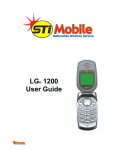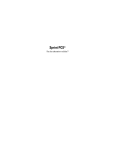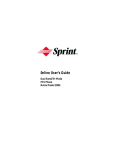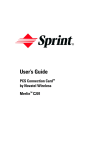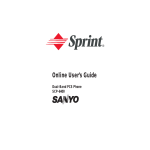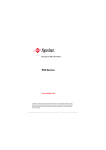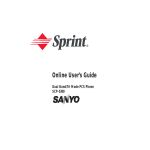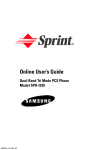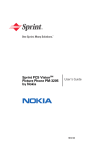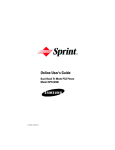Download John Deere OMPFP11348 Radio User Manual
Transcript
User’s Guide PCS Phone by LG® (1200) Table of Contents Welcome to Sprint . . . . . . . . . . . . . . . . . . . . . . . . . . . . . . . . . . . i Introduction to this User’s Guide. . . . . . . . . . . . . . . . . . . . . . iii Section 1: Getting Started. . . . . . . . . . . . . . . . . . . . . . . . . . . . . 1 1A. Setting Up Service . . . . . . . . . . . . . . . . . . . . . . . . . . . . . . . . . . . . . . . . . . . 3 Getting Started With PCS Service . . . . . . . . . . . . . . . . . . . . . . . . . . . . . . . . .4 Setting Up Your Voicemail . . . . . . . . . . . . . . . . . . . . . . . . . . . . . . . . . . . . . .5 Getting Help . . . . . . . . . . . . . . . . . . . . . . . . . . . . . . . . . . . . . . . . . . . . . . . . .5 Section 2: Understanding Your PCS Phone . . . . . . . . . . . . . . 7 2A. Your PCS Phone: The Basics . . . . . . . . . . . . . . . . . . . . . . . . . . . . . . . . . . 9 Front View of Phone. . . . . . . . . . . . . . . . . . . . . . . . . . . . . . . . . . . . . . . . . .10 Key Functions . . . . . . . . . . . . . . . . . . . . . . . . . . . . . . . . . . . . . . . . . . . . .11 Viewing the Display Screen . . . . . . . . . . . . . . . . . . . . . . . . . . . . . . . . . . . .12 Features of Your PCS Phone by LG® (1200). . . . . . . . . . . . . . . . . . . . . . . .13 Turning Your Phone ON and OFF . . . . . . . . . . . . . . . . . . . . . . . . . . . . . . .14 Using the Battery. . . . . . . . . . . . . . . . . . . . . . . . . . . . . . . . . . . . . . . . . . . . .15 Displaying Your Phone Number. . . . . . . . . . . . . . . . . . . . . . . . . . . . . . . . .17 Making and Answering Calls. . . . . . . . . . . . . . . . . . . . . . . . . . . . . . . . . . . .17 Making Calls . . . . . . . . . . . . . . . . . . . . . . . . . . . . . . . . . . . . . . . . . . . . . . .17 Answering Calls . . . . . . . . . . . . . . . . . . . . . . . . . . . . . . . . . . . . . . . . . . . .18 Missed Call Notification . . . . . . . . . . . . . . . . . . . . . . . . . . . . . . . . . . . . . .18 Calling Emergency Numbers . . . . . . . . . . . . . . . . . . . . . . . . . . . . . . . . . .19 Dialing Options . . . . . . . . . . . . . . . . . . . . . . . . . . . . . . . . . . . . . . . . . . . .19 In-Call Options . . . . . . . . . . . . . . . . . . . . . . . . . . . . . . . . . . . . . . . . . . . . .20 End-of-Call Options . . . . . . . . . . . . . . . . . . . . . . . . . . . . . . . . . . . . . . . . .21 Saving a Phone Number . . . . . . . . . . . . . . . . . . . . . . . . . . . . . . . . . . . . .22 Finding a Phone Number. . . . . . . . . . . . . . . . . . . . . . . . . . . . . . . . . . . . .23 Dialing and Saving Phone Numbers With Pauses . . . . . . . . . . . . . . . . . .23 Four-Digit Calling . . . . . . . . . . . . . . . . . . . . . . . . . . . . . . . . . . . . . . . . . . .24 Dialing From the Internal Phone Book . . . . . . . . . . . . . . . . . . . . . . . . . .24 Using One-Touch/Two-Touch Speed Dialing . . . . . . . . . . . . . . . . . . . . .25 Entering Text . . . . . . . . . . . . . . . . . . . . . . . . . . . . . . . . . . . . . . . . . . . . . . .25 Selecting a Character Input Mode . . . . . . . . . . . . . . . . . . . . . . . . . . . . . .25 Entering Characters Using T9 Text Input . . . . . . . . . . . . . . . . . . . . . . . .26 Adding a Word to the T9 Database . . . . . . . . . . . . . . . . . . . . . . . . . . . . .26 Entering Characters by Tapping the Keypad . . . . . . . . . . . . . . . . . . . . .27 Entering Symbols and Numbers . . . . . . . . . . . . . . . . . . . . . . . . . . . . . . .27 2B. Controlling Your Phone’s Settings . . . . . . . . . . . . . . . . . . . . . . . . . . . . 29 Sound Settings. . . . . . . . . . . . . . . . . . . . . . . . . . . . . . . . . . . . . . . . . . . . . . .30 Adjusting the Phone’s Volume Settings. . . . . . . . . . . . . . . . . . . . . . . . . .30 Selecting a Key Tone Length . . . . . . . . . . . . . . . . . . . . . . . . . . . . . . . . . .30 Ringer Types . . . . . . . . . . . . . . . . . . . . . . . . . . . . . . . . . . . . . . . . . . . . . .31 Alert Notification . . . . . . . . . . . . . . . . . . . . . . . . . . . . . . . . . . . . . . . . . . .32 Silent Mode . . . . . . . . . . . . . . . . . . . . . . . . . . . . . . . . . . . . . . . . . . . . . . .32 Display Settings . . . . . . . . . . . . . . . . . . . . . . . . . . . . . . . . . . . . . . . . . . . . . .33 Changing the Backlight Time Length . . . . . . . . . . . . . . . . . . . . . . . . . . .33 Changing the Greeting. . . . . . . . . . . . . . . . . . . . . . . . . . . . . . . . . . . . . . .33 Changing the Contrast. . . . . . . . . . . . . . . . . . . . . . . . . . . . . . . . . . . . . . .34 Changing the Power On/Off and Screen Saver Display Options . . . . . .34 Changing the Display Language . . . . . . . . . . . . . . . . . . . . . . . . . . . . . . .35 Location Settings. . . . . . . . . . . . . . . . . . . . . . . . . . . . . . . . . . . . . . . . . . . . .36 Phone Setup Options . . . . . . . . . . . . . . . . . . . . . . . . . . . . . . . . . . . . . . . . .36 Call Answer Mode . . . . . . . . . . . . . . . . . . . . . . . . . . . . . . . . . . . . . . . . . .36 Auto-Answer Mode . . . . . . . . . . . . . . . . . . . . . . . . . . . . . . . . . . . . . . . . .37 TTY Use With PCS Service From Sprint . . . . . . . . . . . . . . . . . . . . . . . . . . .37 2C. Setting Your Phone’s Security . . . . . . . . . . . . . . . . . . . . . . . . . . . . . . . . 39 Accessing the Security Menu . . . . . . . . . . . . . . . . . . . . . . . . . . . . . . . . . . .40 Locking Your Phone . . . . . . . . . . . . . . . . . . . . . . . . . . . . . . . . . . . . . . . . . .40 Unlocking Your Phone . . . . . . . . . . . . . . . . . . . . . . . . . . . . . . . . . . . . . . . .40 Changing the Lock Code . . . . . . . . . . . . . . . . . . . . . . . . . . . . . . . . . . . . . .40 Calling in Lock Mode . . . . . . . . . . . . . . . . . . . . . . . . . . . . . . . . . . . . . . . . .41 Using Special Numbers . . . . . . . . . . . . . . . . . . . . . . . . . . . . . . . . . . . . . . . .41 Erasing the Internal Phone Book . . . . . . . . . . . . . . . . . . . . . . . . . . . . . . . .41 Resetting Your Phone . . . . . . . . . . . . . . . . . . . . . . . . . . . . . . . . . . . . . . . . .42 2D. Controlling Your Roaming Experience . . . . . . . . . . . . . . . . . . . . . . . . . 43 Understanding Roaming . . . . . . . . . . . . . . . . . . . . . . . . . . . . . . . . . . . . . . .44 Setting Your Phone’s Roam Mode . . . . . . . . . . . . . . . . . . . . . . . . . . . . . . .45 Call Guard . . . . . . . . . . . . . . . . . . . . . . . . . . . . . . . . . . . . . . . . . . . . . . . . . .46 2E. Navigating Through Menus . . . . . . . . . . . . . . . . . . . . . . . . . . . . . . . . . . 47 Menu Navigation. . . . . . . . . . . . . . . . . . . . . . . . . . . . . . . . . . . . . . . . . . . . .48 Menu Structure . . . . . . . . . . . . . . . . . . . . . . . . . . . . . . . . . . . . . . . . . . . . . .48 Viewing the Menus . . . . . . . . . . . . . . . . . . . . . . . . . . . . . . . . . . . . . . . . . . .49 2F. Managing Call History . . . . . . . . . . . . . . . . . . . . . . . . . . . . . . . . . . . . . . 51 Viewing Call History . . . . . . . . . . . . . . . . . . . . . . . . . . . . . . . . . . . . . . . . . .52 Call History Options . . . . . . . . . . . . . . . . . . . . . . . . . . . . . . . . . . . . . . . . . .52 Making a Call From Call History . . . . . . . . . . . . . . . . . . . . . . . . . . . . . . . . .53 Saving a Phone Number From Call History . . . . . . . . . . . . . . . . . . . . . . . .54 Prepending a Phone Number From Call History . . . . . . . . . . . . . . . . . . . .55 Erasing Call History . . . . . . . . . . . . . . . . . . . . . . . . . . . . . . . . . . . . . . . . . . .55 2G. Using the Internal Phone Book . . . . . . . . . . . . . . . . . . . . . . . . . . . . . . . 57 Displaying an Internal Phone Book Entry . . . . . . . . . . . . . . . . . . . . . . . . .58 Internal Phone Book Entry Options . . . . . . . . . . . . . . . . . . . . . . . . . . . . . .59 Adding a New Internal Phone Book Entry . . . . . . . . . . . . . . . . . . . . . . . . .60 Adding a Phone Number to an Internal Phone Book Entry. . . . . . . . . . . .60 Editing an Internal Phone Book Entry’s Phone Number . . . . . . . . . . . . . .61 Editing an Internal Phone Book Entry . . . . . . . . . . . . . . . . . . . . . . . . . . . .62 Selecting a Ringer Type for an Entry . . . . . . . . . . . . . . . . . . . . . . . . . . . . .62 Secret Internal Phone Book Entries . . . . . . . . . . . . . . . . . . . . . . . . . . . . . .63 Managing Speed Dial Settings. . . . . . . . . . . . . . . . . . . . . . . . . . . . . . . . . . .64 Dialing PCS Services . . . . . . . . . . . . . . . . . . . . . . . . . . . . . . . . . . . . . . . . . .64 2H. Using the Scheduler, Calculator, and Games . . . . . . . . . . . . . . . . . . . 65 Using the Scheduler . . . . . . . . . . . . . . . . . . . . . . . . . . . . . . . . . . . . . . . . . .66 Adding an Event to the Scheduler . . . . . . . . . . . . . . . . . . . . . . . . . . . . . .66 Event Alerts . . . . . . . . . . . . . . . . . . . . . . . . . . . . . . . . . . . . . . . . . . . . . . .67 Event Alert Menu . . . . . . . . . . . . . . . . . . . . . . . . . . . . . . . . . . . . . . . . . . .67 Viewing Events and Event Options . . . . . . . . . . . . . . . . . . . . . . . . . . . . .67 Editing an Event’s Title . . . . . . . . . . . . . . . . . . . . . . . . . . . . . . . . . . . . . .68 Editing an Event’s Settings. . . . . . . . . . . . . . . . . . . . . . . . . . . . . . . . . . . .69 Erasing a Day’s Events . . . . . . . . . . . . . . . . . . . . . . . . . . . . . . . . . . . . . . .70 Going to Today’s Scheduler Menu . . . . . . . . . . . . . . . . . . . . . . . . . . . . .71 Displaying the Week or Month View . . . . . . . . . . . . . . . . . . . . . . . . . . .71 Purging Events . . . . . . . . . . . . . . . . . . . . . . . . . . . . . . . . . . . . . . . . . . . . .71 Purging All Events . . . . . . . . . . . . . . . . . . . . . . . . . . . . . . . . . . . . . . . . . .71 Viewing Scheduler Memory Space . . . . . . . . . . . . . . . . . . . . . . . . . . . . .72 Viewing Scheduler Help . . . . . . . . . . . . . . . . . . . . . . . . . . . . . . . . . . . . .72 Using the Calculator . . . . . . . . . . . . . . . . . . . . . . . . . . . . . . . . . . . . . . . . . .72 Playing Games. . . . . . . . . . . . . . . . . . . . . . . . . . . . . . . . . . . . . . . . . . . . . . .73 Section 3: Using PCS Service Features . . . . . . . . . . . . . . . . 75 3A. PCS Service Features: The Basics . . . . . . . . . . . . . . . . . . . . . . . . . . . . 77 Messaging Basics . . . . . . . . . . . . . . . . . . . . . . . . . . . . . . . . . . . . . . . . . . . . .78 Knowing When You Have Messages. . . . . . . . . . . . . . . . . . . . . . . . . . . .78 Message Types . . . . . . . . . . . . . . . . . . . . . . . . . . . . . . . . . . . . . . . . . . . . .78 Using Voicemail . . . . . . . . . . . . . . . . . . . . . . . . . . . . . . . . . . . . . . . . . . . . .79 Setting Up Your Voicemail . . . . . . . . . . . . . . . . . . . . . . . . . . . . . . . . . . .79 Voicemail Notification . . . . . . . . . . . . . . . . . . . . . . . . . . . . . . . . . . . . . . .79 New Voicemail Message Alerts . . . . . . . . . . . . . . . . . . . . . . . . . . . . . . . .80 Retrieving Your Voicemail Messages . . . . . . . . . . . . . . . . . . . . . . . . . . .80 Voicemail Options . . . . . . . . . . . . . . . . . . . . . . . . . . . . . . . . . . . . . . . . . .82 Clearing the Message Icon. . . . . . . . . . . . . . . . . . . . . . . . . . . . . . . . . . . .84 Voicemail Menu Key . . . . . . . . . . . . . . . . . . . . . . . . . . . . . . . . . . . . . . . .85 PCS Messages . . . . . . . . . . . . . . . . . . . . . . . . . . . . . . . . . . . . . . . . . . . . . . .86 Signing Up for Updates . . . . . . . . . . . . . . . . . . . . . . . . . . . . . . . . . . . . . .86 Message Notification . . . . . . . . . . . . . . . . . . . . . . . . . . . . . . . . . . . . . . . .87 Receiving New Messages. . . . . . . . . . . . . . . . . . . . . . . . . . . . . . . . . . . . .87 Viewing Saved Messages . . . . . . . . . . . . . . . . . . . . . . . . . . . . . . . . . . . . .87 Storing Messages . . . . . . . . . . . . . . . . . . . . . . . . . . . . . . . . . . . . . . . . . . .87 Message Options . . . . . . . . . . . . . . . . . . . . . . . . . . . . . . . . . . . . . . . . . . .88 Extracting Phone Numbers From a Message. . . . . . . . . . . . . . . . . . . . . .88 Prepending a Phone Number From a Message . . . . . . . . . . . . . . . . . . . .89 Extracting Email Addresses From a Message. . . . . . . . . . . . . . . . . . . . . .89 Creating Folders for Messages . . . . . . . . . . . . . . . . . . . . . . . . . . . . . . . . .90 Editing Message Folders. . . . . . . . . . . . . . . . . . . . . . . . . . . . . . . . . . . . . .90 Erasing All PCS Messages . . . . . . . . . . . . . . . . . . . . . . . . . . . . . . . . . . . . .91 Using Caller ID . . . . . . . . . . . . . . . . . . . . . . . . . . . . . . . . . . . . . . . . . . . . . .91 Responding to Call Waiting . . . . . . . . . . . . . . . . . . . . . . . . . . . . . . . . . . . .91 Making a Three-Way Call . . . . . . . . . . . . . . . . . . . . . . . . . . . . . . . . . . . . . .92 Using Call Forwarding . . . . . . . . . . . . . . . . . . . . . . . . . . . . . . . . . . . . . . . .93 SM 3B.PCS Voice Command . . . . . . . . . . . . . . . . . . . . . . . . . . . . . . . . . . . . . . . 95 Getting Started With PCS Voice Command . . . . . . . . . . . . . . . . . . . . . . . .96 Creating Your Own Address Book . . . . . . . . . . . . . . . . . . . . . . . . . . . . . . .96 Making a Call With PCS Voice Command . . . . . . . . . . . . . . . . . . . . . . . . .97 Accessing Information Using PCS Voice Command . . . . . . . . . . . . . . . . .97 Section 4: Safety Guidelines and Warranty Information . 99 4A. Safety . . . . . . . . . . . . . . . . . . . . . . . . . . . . . . . . . . . . . . . . . . . . . . . . . . . . 101 Getting the Most Out of Your Reception . . . . . . . . . . . . . . . . . . . . . . . . .102 Maintaining Safe Use of and Access to Your Phone. . . . . . . . . . . . . . . . .103 Caring for the Battery . . . . . . . . . . . . . . . . . . . . . . . . . . . . . . . . . . . . . . . .106 Acknowledging Special Precautions and the FCC Notice . . . . . . . . . . . .107 Owner’s Record . . . . . . . . . . . . . . . . . . . . . . . . . . . . . . . . . . . . . . . . . . . .109 User Guide Proprietary Notice . . . . . . . . . . . . . . . . . . . . . . . . . . . . . . . . .109 4B. Manufacturer’s Warranty . . . . . . . . . . . . . . . . . . . . . . . . . . . . . . . . . . . 111 Manufacturer’s Warranty . . . . . . . . . . . . . . . . . . . . . . . . . . . . . . . . . . . . .112 Index . . . . . . . . . . . . . . . . . . . . . . . . . . . . . . . . . . . . . . . . . . . . . 117 Welcome to Sprint S print built the largest all-digital, all-PCS nationwide network with advanced multimedia services, reaching more than 230 million people for clarity you can see and hear. We built our network to give you what we believe you really want from a wireless phone, clear sound, private conversations, and time-saving features. But with Sprint, you can do something even more far-reaching – simplify your life. Our advanced technology is designed to grow with your communications needs so that one day you'll be able to rely entirely on your PCS Phone to stay connected. This guide will familiarize you with our technology and your new PCS Phone through simple, easy-to-follow instructions. If you have already reviewed the Start Here Guide, which was packaged with your new phone, then you're ready to explore the advanced features outlined in this guide. If you have not read your Start Here Guide, go to Section One Getting Started. This section provides all the information you need to quickly activate your phone, set up your voicemail, and much more. It also contains information on how to contact Sprint should you have questions about service, wish to check your account balance, or want to purchase additional products or services. Thank you for choosing Sprint. i ii Introduction to this User’s Guide T his User’s Guide introduces you to PCS Service and all the features of your new phone. It’s divided into four sections: 䊳 Section 1: Getting Started 䊳 Section 2: Understanding Your Phone 䊳 Section 3: Using PCS Service Features 䊳 Section 4: Safety and Warranty Information Throughout the guide, you'll find tips that highlight special shortcuts and timely reminders to help you make the most of your new phone and service. The Table of Contents and Index will help you locate specific information quickly. You'll get the most out of your phone if you read each section. However, if you'd like to get right to a specific feature, simply turn to that page. Follow the instructions in that section and you'll be ready to use your phone in no time. Tip: You can print this guide to keep on hand or view it online. If you're viewing it online, simply click on a topic in the Table of Contents or Index on any page reference within a section. The PDF will automatically display the appropriate page. iii Section 1 Getting Started Section 1A Setting Up Service In This Section 䊳 Getting Started With PCS Service 䊳 Setting Up Voicemail 䊳 Getting Help T his section walks you through setting up service for your PCS Phone, unlocking your phone, setting up your voicemail, and how to contact Sprint for assistance with your PCS Service. Section 1: Getting Started 1A: Setting Up Service 3 Getting Started With PCS Service Determine If Your Phone Is Already Activated If you received your phone in the mail or purchased it at a Sprint Store, it probably has been activated. All you need to do is unlock your phone. If your phone is not activated, please refer to the Start Here Guide included with your phone. Unlocking Your Phone Follow these steps to unlock your phone: 1. Press and hold to turn the phone on. 2. Highlight Unlock and press . 3. Enter your four-digit lock code. For security purposes, the code is not visible as you type. Tip: If you can’t recall your lock code, try using the last four digits of either your Social Security number or PCS Phone Number or try 0000. If none of these work, call PCS Customer Service SolutionsSM at 1-888-211-4PCS (4727). Activating Your Phone To activate your phone, follow the directions in the Start Here Guide included with your phone. 4 Section 1: Getting Started 1A: Setting Up Service Setting Up Your Voicemail All unanswered calls to your PCS Phone are automatically transferred to voicemail, even if your phone is in use or turned off. Therefore, you will want to set up your voicemail and personal greeting as soon as your PCS Phone is activated. To set up voicemail: 1. Press and hold . 2. Follow the system prompts to create your pass code, record your greeting, record your name announcement, and choose whether to activate One-Touch Message Access (a feature that , lets you access messages simply by pressing and holding bypassing the need for you to enter your pass code). Note: The voicemail setup process may vary in certain Affilitate areas. For more information about using your voicemail, see “Using Voicemail” on page 79. Getting Help Visit Our Web Site Stop by www.sprintpcs.com and log on to get up-to-date information on PCS Services, options and more. You can also: 䊳 Review coverage maps 䊳 Learn how to use voicemail 䊳 Access your account information 䊳 Purchase accessories 䊳 Add additional options to your service plan 䊳 Check out frequently asked questions 䊳 And more Section 1: Getting Started 1A: Setting Up Service 5 Reaching PCS Customer Service SolutionsSM You can reach PCS Customer Service Solutions by: 䊳 Dialing on your PCS Phone 䊳 Logging on to your account at www.sprintpcs.com 䊳 Calling us toll-free at 1-888-211-4727 (Consumer customers), 1-877-CLEARPY (253-2779) (Clear Pay customers), or 1-888-788-4727 (Business customers) 䊳 Writing to us at PCS Customer Solutions, P.O. Box 8077, London, KY 40742 Receiving Automated Invoicing Information For your convenience, your phone gives you access to invoicing information on your PCS Account. This information includes balance due, payment received, invoicing cycle, and the amount of minutes and/or data used since your last invoicing cycle. (Airtime charges will apply.) 䊳 Press . Note: This service may not be available in all Affiliate markets. PCS Directory Assistance PCS Directory Assistance provides a variety of services, including residential, business, and government listings; assistance with local or long-distance calls; movie listings; hotel, restaurant, shopping, and major local event information. There is a per-call charge and you will be billed for airtime. 䊳 Press . PCS Operator Services PCS Operator Services can provide assistance in placing collect calls or calls billed to a local telephone calling card or third party. 䊳 Press . For more information or to see the latest in products and services, visit us online at www.sprintpcs.com. Note: PCS Operator Services may not be available in all Affiliate markets. 6 Section 1: Getting Started 1A: Setting Up Service Section 2 Understanding Your PCS Phone Section 2A Your PCS Phone: The Basics In This Section 䊳 Front View of Phone 䊳 Viewing the Display Screen 䊳 Features of Your Phone 䊳 Turning Your Phone On and Off 䊳 Using the Battery and Charger 䊳 Displaying Your Phone Number 䊳 Making and Answering Calls Y our PCS Phone is packed with features that simplify your life and expand your ability to stay connected to the people and information that are important to you. This section will guide you through the basic functions and calling features of your phone. Section 2: Understanding Your PCS Phone 2A: Your PCS Phone - The Basics 9 Front View of Phone 1. Display Screen 6. Power On Indicator/LED 2. Headset Jack 7. Navigation Key 3. Volume Button 8. End (Power) 4. OK 9. Back 10. Microphone 5. AC Adapter Jack Section 2: Understanding Your PCS Phone 10 2A: Your PCS Phone - The Basics Key Functions 1. Display Screen: Displays phone status icons and menu items. 2. Headset Jack: Provides connection for an optional headset. 3. Volume Button: Adjust the ringer volume during standby mode or voice volume during a call. 4. OK: Lets you place or answer a call, select highlighted menu items, and confirm actions. 5. AC Adapter Jack: Provides connection for the AC adapter charger 6. Power On Indicator/LED: Flashes when phone is powering up. Also flashes to alert you to incoming calls, messages, and scheduler alarms. 7. Navigation Key: Scrolls through menus and displays the next or previous menu option. Also acts as a shortcut key for your internal phone book (left) and voicemail box (right). 8. End (Power): Lets you power the phone on or off, end calls, or return to standby mode from any screen. 9. Back (Clear): Lets you clear an entry or back up within a menu. 10. Microphone: May be muted for privacy during a call. Section 2: Understanding Your PCS Phone 2A: Your PCS Phone - The Basics 11 Viewing the Display Screen This list identifies the symbols you’ll see on your display screen. 䊳 shows your current signal strength. The more lines you have, the stronger your signal. 䊳 means your phone cannot find a signal. 䊳 tells you a call is in progress. 䊳 indicates you are “roaming” off the enhanced Sprint Nationwide PCS Network. 䊳 indicates your phone is in vibrate mode. 䊳 indicates you have new text messages. 䊳 indicates you have voicemail messages. Press and hold to call your voicemail box. 䊳 indicates you have new text and voice messages. 䊳 indicates your phone’s location feature is enabled. When Location is “Off,” appears on the display screen. 䊳 indicates your phone is operating in TTY mode. (For information on your phone’s TTY capability, see page 37. 䊳 shows your current battery charge strength. (Icon is shown fully charged.) Tip: Display indicators let you know when you’re off the enhanced Sprint Nationwide PCS Network. Section 2: Understanding Your PCS Phone 12 2A: Your PCS Phone - The Basics Features of Your PCS Phone by LG® (1200) Congratulations on the purchase of your PCS Phone by LG (1200). This phone is lightweight, easy-to-use, and reliable. It also offers many significant features and service options: 䊳 Single-band capability provides access to other digital networks where Sprint has implemented roaming agreements (page 43). 䊳 PCS Voice CommandSM lets you dial phone numbers by speaking someone’s name or the digits in their phone number (page 95). 䊳 PCS Messaging lets you receive email messages and updates on your phone (page 86). 䊳 The built-in scheduler lets you schedule alerts to remind you of important events (page 65). 䊳 One hundred ninety-nine internal phone book entries store up to five phone numbers each (page 57). 䊳 T9® Text input lets you quickly enter text by using one key press per letter (page 26). 䊳 Speed dialing lets you dial phone numbers by pressing one or two digits (page 25). 䊳 Built-in games offer an entertaining diversion (page 73). 䊳 More than a dozen preprogrammed ringers let you personalize your phone (page 31). Section 2: Understanding Your PCS Phone 2A: Your PCS Phone - The Basics 13 Turning Your Phone ON and OFF Turning Your Phone ON To turn your phone on, press two seconds. for approximately Once your phone is ON, it displays “Searching for Service” which indicates that your phone is searching for a signal. When your phone finds a signal, it automatically enters standby mode – the phone’s idle state. At this point, you are ready to begin making and receiving calls. If your phone is unable to find a signal after 15 minutes of searching, a Power Save feature is automatically activated. When a signal is found, your phone automatically returns to standby mode. In Power Save mode, your phone searches for a signal periodically without your intervention. You can also initiate a search for PCS Service by pressing any key (when your phone is turned ON). Tip: The Power Save feature helps to conserve your battery power when you are in an area where there is no signal. Turning Your Phone OFF Press and hold until you see the powering down message and animation (for example, “LG Goodbye!”) on the display screen. Your screen remains blank while your phone is off (unless the battery is charging). Section 2: Understanding Your PCS Phone 14 2A: Your PCS Phone - The Basics Using the Battery Battery Capacity Your PCS Phone is equipped with a Lithium Ion (LiIon) battery. It allows you to recharge your battery before it is fully drained. The battery provides approximately [xx] hours of continuous digital talk time (xx hours in analog) or approximately [xx] hours of continuous digital standby time ([xx] hours in analog). When the battery reaches [xx]% of its capacity, the battery icon blinks. When there are approximately two minutes of talk time left, the phone sounds an audible alert and then powers down. Note: Long backlight settings, searching for service, vibrate mode and browser use affect the battery’s talk and standby times. Tip: Be sure to watch your phone’s battery level indicator and charge the battery before it runs out of power. Installing the Battery Your PCS Phone comes with a LiIon battery. Follow these steps to install it: 1. Place the battery in the opening at the back of the phone at a 45-degree angle with the metal contacts at the bottom, facing downward. 2. Gently press down on the battery until the latch snaps into place. Removing the Battery To remove your battery, follow these easy steps: 1. Make sure the power is off so that you don’t lose any stored numbers or messages. 2. Push up on the battery release latch on the back of the phone. 3. Remove the battery from the phone at a 45-degree angle. Section 2: Understanding Your PCS Phone 2A: Your PCS Phone - The Basics 15 Charging the Battery Your PCS Phone comes with a rechargeable battery. You should charge the battery as soon as possible so you can begin using your phone. Keeping track of your battery’s charge is important. If your battery level becomes too low, your phone automatically turns off and you will lose all the information you were just working on. For a quick check of your phone’s battery level, glance at the battery charge indicator located in the upper-right corner of your phone’s display screen. If the battery charge is getting too low, the battery icon ( ) blinks and the phone sounds a warning tone. Always use a Sprint-approved AC adapter charger or vehicle power adapter to charge your battery. Warning! Using the wrong battery charger could cause damage to your phone and void the warranty. Using the AC Adapter Charger To use the AC adapter charger provided with your phone: 1. Plug the AC adapter into an electrical outlet. 2. Insert the round end of the adapter into the AC adapter jack at the bottom of the phone. (Make sure the battery is installed.) 䊳 A beep lets you know the adapter is attached to the phone. 䊳 As the phone charges, the battery icon continually displays a progression from empty ( ) to full ( ). When charging is complete, the battery full icon ( ) will blink. It takes approximately two hours to fully recharge a completely rundown battery. With the Sprint-approved LiIon battery, you can recharge the battery before it becomes completely run down. Section 2: Understanding Your PCS Phone 16 2A: Your PCS Phone - The Basics Displaying Your Phone Number Just in case you forget your phone number, your PCS Phone can remind you. To display your phone number: 1. Highlight Phone Book and press . 2. Highlight My Phone # and press . You can also display your phone number by highlighting . Phone Info. and pressing Making and Answering Calls Making Calls Your PCS Phone offers many different ways to make calls, including PCS Voice CommandSM (page 95), Speed Dialing (page 25) and using Call History (page 53). To make a call using your keypad: 1. Make sure your phone is on. 2. Enter a phone number. (If you make a mistake while dialing, press to erase one digit at a time. Press and hold to erase the entire number.) . (To make calls when you are roaming and 3. Press Call Guard is enabled, highlight Roam Call and press See “Call Guard” on page 46.) 4. When you’re finished, press . or close the phone. Tip: To redial your last outgoing call, press and hold . Tip: When making calls off the enhanced Sprint Nationwide PCS Network, always dial using 11 digits (1 + area code + phone number). Section 2: Understanding Your PCS Phone 2A: Your PCS Phone - The Basics 17 Answering Calls 1. Make sure your phone is on. If your phone is off, incoming calls go to voicemail. 2. When a call comes in, answer the call by opening the phone . Depending on or by highlighting Answer and pressing your settings, your PCS Phone notifies you of incoming calls in the following ways: 䊳 The phone rings or vibrates. 䊳 The LED flashes. 䊳 The backlight illuminates. 䊳 The screen displays an incoming call message. 䊳 If available, the phone number of the caller is displayed. 䊳 If the phone number is in your Internal Phone Book, the Phone Book entry’s name is displayed. The following options are also displayed. To select an option, highlight it and press . 䊳 Silence Ringer to mute the ringer. 䊳 Ignore to send the call to your voicemail box. Depending on your settings, you may also answer incoming calls by pressing any digit. (To answer a call when you are roaming and Call Guard is enabled, you will be prompted to select Answer to answer the call. See “Call Guard” on page 46.) Note: If your phone is off, incoming calls go to voicemail. 3. To disconnect the call, close the phone or press . Missed Call Notification When an incoming call is not answered, the Missed Call log is displayed on your screen. To display the Missed Call entry: 䊳 Highlight the entry and press . (To dial the phone number, highlight Call and press .) Section 2: Understanding Your PCS Phone 18 2A: Your PCS Phone - The Basics Calling Emergency Numbers Your can place calls to 911 (dial and press even if your phone is locked or your account is restricted. ), Dialing Options Dialing options are displayed when you enter numbers in the phone’s standby mode. To initiate an action, highlight it and press 䊳 . [An Internal Phone Book Entry] to display the listing contained in the speed dial location you entered (if to dial the applicable). Highlight Call and press speed dial number. Tip: To speed dial a phone number from standby mode, press and hold the speed dial number. If the speed dial number is two digits, enter the first digit, then press and hold the second digit. (This feature will not work when you are roaming and Call Guard is enabled.) (For information on assigning speed dial numbers, see “Editing an Internal Phone Book Entry’s Phone Number” on page 62.) 䊳 Call to dial the phone number. (If you are roaming and have Call Guard activated, highlight Roam Call and press . See “Call Guard” on page 46.) 䊳 Save to save the phone number in your Internal Phone Book. (See “Saving a Phone Number” on page 22.) 䊳 Find to display Internal Phone Book entries that contain the entered numbers. (See “Finding a Phone Number” on page 23.) 䊳 Hard Pause to insert a hard pause. (See “Dialing and Saving Phone Numbers With Pauses” on page 23.) 䊳 2-Second Pause to insert a 2-second pause. (See “Dialing and Saving Phone Numbers With Pauses” on page 23.) 䊳 4-Digit Call to dial the phone number in your Internal Phone Book that ends with the four digits you enter. (See “4-Digit Calling” on page 24.) 䊳 Exit to return to the main menu. Section 2: Understanding Your PCS Phone 2A: Your PCS Phone - The Basics 19 In-Call Options During a call, your phone displays menu options in addition to the main menu. To select an option, highlight it and press . 䊳 Flash to answer an incoming call using Call Waiting or connect a third party during Three-Way Calling (if applicable). (See “Responding to Call Waiting” on page 91.) 䊳 End Call to end the call. 䊳 Mute or Unmute Select Mute to mute your phone’s microphone. Select Unmute to reactivate the microphone. 䊳 Dial 3-Way Call to call a third party. (See “Making a Three-Way Call” on page 92.) 䊳 Call History to display the Call History menu. (See “Managing Call History” on page 51.) 䊳 Messages to display the Messages menu. (See “Messaging Basics” on page 78.) 䊳 Phone Book to display the Internal Phone Book menu. (See “Using the Internal Phone Book” on page 57.) 䊳 Display to change your phone’s display settings. (See “Display Settings” on page 33.) 䊳 Phone Info. to display your phone’s information screen. 䊳 Calculator to display your phone’s calculator. (See “Using the Calculator” on page 72.) Section 2: Understanding Your PCS Phone 20 2A: Your PCS Phone - The Basics End-of-Call Options After receiving a call from or making a call to a phone number that is not in your Internal Phone Book, the phone number, the duration of the call, and the following menu options are displayed. To select an option, highlight it and press . 䊳 OK to return to the main menu. (You can also press 䊳 Call to dial the phone number. 䊳 Save to save the phone number in your Internal Phone Book. (See “Saving a Phone Number” on page 22.) .) After receiving a call from or making a call to a phone number that is already in your Internal Phone Book, the Phone Book entry name and phone number, the duration of the call, and the following menu options are displayed. To select an option, highlight it and press . 䊳 OK to return to the main menu. (You can also press 䊳 Call to dial the phone number. .) Note: The End-of-Call options are not displayed for calls identified as No ID or Restricted. Section 2: Understanding Your PCS Phone 2A: Your PCS Phone - The Basics 21 Saving a Phone Number Your PCS Phone can store up to five phone numbers in each of 99 Internal Phone Book entries. Each entry’s name can contain 16 characters. Your phone automatically sorts the Internal Phone Book entries alphabetically. To save a number from standby mode: 1. Enter a phone number. 2. Highlight Save and press 3. Highlight a label and press . . Note: A phone number labeled Fax can only be dialed through a personal computer. 4. Enter a name for the entry or select an existing entry and press . (See “Entering Text” on page 25.) 5. To select an option, highlight it and press . 䊳 Done to save the entry. 䊳 Set Speed Dial to assign a speed dial location for the number. Highlight or enter the desired speed dial number and press . (See “Using One-Touch/Two-Touch Speed Dialing” on page 25.) After saving the number, the number’s Internal Phone Book entry is displayed. (See “Internal Phone Book Entry Options” on page 59.) Section 2: Understanding Your PCS Phone 22 2A: Your PCS Phone - The Basics Finding a Phone Number You can search Internal Phone Book entries for phone numbers that contain a specific string of numbers. To find a phone number: 1. Enter one or more digits. The more numbers you enter, the more specific the search becomes. 2. Highlight Search and press . 3. To display the Internal Phone Book entry that contains the phone number, highlight the entry and press . To dial the number, press again. Dialing and Saving Phone Numbers With Pauses You can dial or save phone numbers with pauses for use with automated systems, such as voicemail or credit card billing numbers. If you select a hard pause, the next set of numbers are sent when you highlight Send Tones and press . If you select a 2-second pause, your phone automatically sends the next set of numbers after two seconds. Note: You can have multiple pauses in a phone number and combine 2-second and hard pauses. To dial or save phone numbers with pauses: 1. Enter the phone number. 2. Highlight either Hard Pause or 2-Second Pause and press . Hard pauses are displayed as a “P” and 2-second pauses as a “T”. 3. Enter additional numbers. 4. Highlight Call to dial the number or Save to save the number in your Internal Phone Book and press . When dialing a number with a hard pause, highlight Send Tones and press to send the next set of numbers. Section 2: Understanding Your PCS Phone 2A: Your PCS Phone - The Basics 23 Four-Digit Calling Enter four digits from standby mode to display the 4-Digit Calling option. If you select 4-Digit Call your phone displays the entry in your Internal Phone Book that contains the four digits you entered. To use 4-Digit Calling: 1. Dial the last four digits of an Internal Phone Book entry’s phone number. 2. Highlight 4-Digit Call and press . 3. The matching Internal Phone Book entry/entries will display. . Highlight the correct entry and press Dialing From the Internal Phone Book To dial directly from an Internal Phone Book entry: 1. Highlight Phone Book and press . 2. Highlight Find Name and press . Shortcut: Press the navigation key left to list entries. 3. Scroll or enter the first letters of the entry’s name to highlight the entry you want to call and press to display the Internal Phone Book entry. to dial the entry’s default number. To dial another 4. Press number from the entry, highlight it and press twice. Section 2: Understanding Your PCS Phone 24 2A: Your PCS Phone - The Basics Using One-Touch/Two-Touch Speed Dialing With this feature, you can dial Speed Dial entries using one key press for locations 1-9 or two key presses for locations 10-99. To use One-Touch Dialing for Speed Dial locations 1-9: 䊳 Press and hold the appropriate key for approximately two seconds. The display confirms that the number has been dialed when it shows “Calling...”. To use Two-Touch Dialing for Speed Dial locations 10-99: 1. Press the first digit. 2. Press and hold the second digit for approximately two seconds. The display confirms that the number has been dialed when it shows “Calling...”. Note: Speed dialing is not available when you are roaming with Call Guard enabled. Entering Text Selecting a Character Input Mode Your PCS Phone provides convenient ways to enter words, letters, punctuation, and numbers whenever you are prompted to enter text (for example, when adding an Internal Phone Book entry). To change the character input mode: 1. When you display a screen where you can enter text, enter one character, highlight Mode and press . 2. To select a character input mode, highlight it and press . 䊳 T9Word to enter characters using T9 Text Input (see page 26). 䊳 Abc to enter characters by tapping the keypad (see page 27). 䊳 SYM to enter symbols (see page 27). 䊳 123 to enter numbers (see page 27). Section 2: Understanding Your PCS Phone 2A: Your PCS Phone - The Basics 25 Entering Characters Using T9 Text Input T9 Text Input lets you enter text in your PCS Phone by pressing keys just once per letter. (To select the T9 Word mode when entering text, see "Selecting a Character Input Mode" on page 25.) T9 Text Input analyzes the letters you enter using an intuitive word database and creates a suitable word. (The word may change as you type.) If the word you want does not display after you have entered all the letters, press to scroll through additional word selections. To accept a word and insert a space, press . If you make a mistake, press to erase a single character. Press and hold to delete an entire entry. Adding a Word to the T9 Database If a word you want to enter does not display as an option when you are using T9 Text Input, you can add it to the database. To add a word to the T9 Text Input database: 1. Select the Abc character input mode. (See “Selecting a Character Input Mode” on page 25.) 2. Enter the word using multi-tap text entry. (See “Entering Characters by Tapping the Keypad” on page 27.) The word will appear as an option the next time you scroll through options during T9 Text Input. For more information about T9 Text Input, visit the Tegic Web site at www.T9.com. Section 2: Understanding Your PCS Phone 26 2A: Your PCS Phone - The Basics Entering Characters by Tapping the Keypad To enter characters by tapping the keypad, select the Abc mode (see “Selecting a Character Input Mode” on page 25). Press the corresponding key until the desired character appears. By default, the first letter of an entry is capitalized and following letters are lowercase. Characters scroll in the following order: 䊳 .,-?!’@:1 䊳 ABC2 䊳 DEF3 䊳 GHI4 䊳 JKL5 䊳 MNO6 䊳 PQRS7 䊳 TUV8 䊳 WXYZ9 䊳 0 䊳 Space 䊳 Shift After a character is entered, the cursor automatically advances to the next space after two seconds or when you enter a character not on the same key. Entering Symbols and Numbers To enter symbols, select SYM mode. (See “Selecting a Character Input Mode” on page 25.) To enter a symbol, press the appropriate key indicated on the display. To enter numbers, select the 123 mode and press the corresponding number key. (See “Selecting a Character Input Mode” on page 25). Section 2: Understanding Your PCS Phone 2A: Your PCS Phone - The Basics 27 28 Section 2B Controlling Your Phone’s Settings In This Section 䊳 Sound Settings 䊳 Display Settings 䊳 Location Settings 䊳 Airplane Mode 䊳 TTY Access 䊳 Phone Setup Options T his section describes how you can change your phone’s settings to best suit your needs. Take a few moments to review these options and add or adjust the settings that are right for you. Section 2: Understanding Your PCS Phone 2B: Controlling Your Phone’s Settings 29 Sound Settings Adjusting the Phone’s Volume Settings To adjust the ringer, earpiece, key beep, or power on/off volume: 1. Highlight Settings and press . 2. Highlight Sounds and press . 3. Highlight Ringer, Earpiece, Key Beep, or PWR On/Off and . press 4. Highlight a volume setting and press . Tip: You can adjust the ringer volume in standby mode (or the earpiece volume during a call) by using the volume keys on the side of your phone. Selecting a Key Tone Length Your phone offers you the option of selecting long or short tone lengths for key presses. Longer tone lengths may better facilitate tone recognition when dialing voicemail or other automated systems. To select a tone length: 1. Highlight Settings and press . 2. Highlight Sounds and press . 3. Highlight Tone Length and press 4. Highlight Short or Long and press Section 2: Understanding Your PCS Phone 30 2B: Controlling Your Phone’s Settings . . Ringer Types Ringer types help you identify incoming calls and messages. You can assign ringer types to individual phone book entries, types of calls, and types of messages. 䊳 Preprogrammed Ringers include a variety of standard ringer types and familiar music. 䊳 Vibrating Ringer alerts you to calls or messages without disturbing others. Selecting Ringer Types for Voice Calls Your PCS Phone provides a variety of ringer options which allow you to customize your ring and volume settings. To select a ringer type for voice calls so you recognize when a certain type of call is coming in by the ringer: 1. Highlight Settings and press . 2. Highlight Sounds and press . 3. Highlight Ringer Type and press . 4. Highlight Voice Calls and press . 5. Highlight With Caller ID, No Caller ID, or Roaming and . press . You will hear a 6. Highlight a ringer type and press preview of the ringer type when you highlight it. Selecting Ringer Types for Messages To select a ringer type for messages: 1. Highlight Settings and press . 2. Highlight Sounds and press . 3. Highlight Ringer Type and press 4. Highlight Messages and press . . 5. Highlight Voicemail or Page/Text and press . . You will hear a 6. Highlight a ringer type and press preview of the ringer type when you highlight it. Section 2: Understanding Your PCS Phone 2B: Controlling Your Phone’s Settings 31 Alert Notification To enable or disable alert sounds for a variety of situations: 1. Highlight Settings and press . 2. Highlight Sounds and press . 3. Highlight Alert and press . 4. To select an option, highlight it and press . 䊳 Service Change to alert you when you exit or enter the enhanced Sprint Nationwide PCS Network. 䊳 Messages to alert you when you receive a voicemail or page/text message. 䊳 Minute Beep to play a beep once a minute while you are on a call. (The beep is not audible to the other party.) 䊳 Call Connect to alert you when an outgoing call has been connected. 5. Highlight On or Off and press . Silent Mode There may be times when you need to silence your phone entirely. The phone’s Silent Mode option allows you to mute all sounds without turning your phone off. To activate Silent Mode: 䊳 Press and hold the volume down key in standby mode. An alert will display informing you that the option will mute all sound. The screen will then display “Silent Mode.” To deactivate Silent Mode: 䊳 Press and hold the volume up key in standby mode. An alert will inform you that the option will restore all sound. Silent Mode may also be accessed through the phone’s Settings menu: 1. Highlight Settings and press 2. Highlight Sounds and press . . 3. Highlight Silent Mode and press 4. Highlight On or Off and press . . Section 2: Understanding Your PCS Phone 32 2B: Controlling Your Phone’s Settings Display Settings Changing the Backlight Time Length The backlight setting lets you select how long the display screen and keypad are backlit after any key press is made. To change the backlight setting: 1. Highlight Settings and press 2. Highlight Display and press . . 3. Highlight Backlight and press . 4. Highlight 8 Seconds, 15 Seconds, 30 Seconds, Off, or . Always On and press Note: Long backlight settings affect the battery’s talk and standby times. Changing the Greeting The greeting can be up to twelve characters and is displayed on your phone’s screen in standby mode. To display or change your custom greeting: 1. Highlight Settings and press 2. Highlight Display and press . . 3. Highlight Greeting and press 4. Highlight Change and press 5. Press and hold . . to clear the current greeting. 6. Enter your new greeting text. (See “Entering Text” on page 25.) . To 7. When you are finished, highlight Save and press . discard your changes, highlight Exit and press Section 2: Understanding Your PCS Phone 2B: Controlling Your Phone’s Settings 33 Changing the Contrast To adjust the contrast on the phone’s display: 1. Highlight Settings and press 2. Highlight Display and press . . 3. Highlight Contrast and press . . The screen will 4. Highlight a contrast level and press display the effects of the settings as you highlight them. Changing the Power On/Off and Screen Saver Display Options Your new PCS Phone offers options for what you see on the display screen while powering on or off and as a screen saver while in standby mode. Power On/Off To assign an image for Power On or Power Off: 1. Highlight Settings and press . 2. Highlight Display and press . 3. Highlight Screen and press . 4. Highlight Power On/Off and press . 5. Highlight Power On or Power Off and press . 6. Highlight Item 1, Item 2, or Item 3 and press . 7. To select an option, highlight it and press . 䊳 View to see a preview of the selected item. (Press to return to the option menu.) 䊳 Assign to assign the selected item. Section 2: Understanding Your PCS Phone 34 2B: Controlling Your Phone’s Settings or Screen Saver To assign an image for Screen Saver mode: 1. Highlight Settings and press . 2. Highlight Display and press . 3. Highlight Screen and press . 4. Highlight Screen Saver and press 5. Highlight Images and press . . 6. Highlight Item 1, Item 2, or Item 3 and press . 7. To select an option, highlight it and press . 䊳 View to see a preview of the selected item. (Press to return to the option menu.) 䊳 Assign to assign the selected item. or To activate or deactivate Screen Saver mode: 1. Highlight Settings and press . 2. Highlight Display and press . 3. Highlight Screen and press . 4. Highlight Screen Saver and press 5. Highlight On/Off and press . . 6. Highlight On or Off and press . Changing the Display Language To change the language of y our phone’s display: 1. Highlight Settings and press 2. Highlight Display and press 3. Highlight Language and press . . . 4. Highlight English or Spanish and press . Roaming Settings For information on using your phone’s roaming options, see Section 2D: Controlling Your Roaming Experience on page 43. Section 2: Understanding Your PCS Phone 2B: Controlling Your Phone’s Settings 35 Location Settings Your PCS Phone is equipped with a Location feature which will allow the network to detect your position, making some PCS Applications easier to use. Turning Location off will hide your location from everyone except 911. Note: Even if the Location feature is enabled, no service may use your location without your expressed permission. To enable your phone’s Location feature: 1. Highlight Settings and press . 2. Highlight Location and press . 3. You will see a disclaimer outlining your phone’s Location feature. Press to continue. 4. Highlight On or Off and press . When the Location feature is on, you phone’s standby screen will display the icon. When Location is turned off, the icon will display. Security Settings For information on your phone’s security settings, see Section 2C: Setting Your Phone’s Security on page 39. Phone Setup Options Call Answer Mode To set the actions required to answer an incoming call: 1. From the main menu, highlight Settings and press 2. Highlight Setup and press . 3. Highlight Anykey Answer and press 4. Highlight On or Off and press . . . 䊳 On allows you to answer incoming calls by opening the phone or by pressing any key. 䊳 Off requires you to press to answer all incoming calls. Section 2: Understanding Your PCS Phone 36 2B: Controlling Your Phone’s Settings Auto-Answer Mode To answer calls when your phone is connected to an optional hands-free car kit: 1. From the main menu, highlight Settings and press 2. Highlight Setup and press . . 3. Highlight Car Auto-Answer and press . 4. To select an option, highlight it and press . 䊳 Off to answer calls normally when connected to a hands-free car kit. 䊳 Auto Answer to have the phone answer calls automatically after three rings when connected to a hands-free car kit. Remember, your phone will answer all incoming calls in Auto Answer mode – even if you are not present. TTY Use With PCS Service From Sprint A TTY (also known as a TDD or Text Telephone), is a telecommunications device that allows people who are deaf or hard of hearing, or who have speech or language disabilities, to communicate via a telephone. Your phone is compatible with select TTY devices. Please check with the manufacturer of your TTY device to ensure that it supports digital wireless transmission. Your phone and TTY device will connect via a special cable that plugs into your phone's headset jack. If this cable was not provided with your TTY device, contact your TTY device manufacturer to purchase the connector cable. When establishing your PCS Service, please call PCS Customer Service SolutionsSM via the state Telecommunications Relay Service (TRS) by first dialing . Then provide the state TRS with this number: 866-727-4889. Section 2: Understanding Your PCS Phone 2B: Controlling Your Phone’s Settings 37 To turn TTY Mode on or off: 1. From the main menu, dial . Save, and press , highlight . A message will 2. Highlight Enable or Disable and press display confirming your choice and your phone will return to standby mode. Note: In TTY Mode, your phone will display . Note: If TTY mode is enabled, the audio quality of non-TTY devices connected to the headset jack may be impaired. IMPORTANT NOTICE: 911 Emergency Calling Sprint recommends that TTY users make emergency calls by other means including Telecommunications Relay Services (TRS), analog cellular, and landline communications. Wireless TTY calls to 911 may be corrupted when received by public safety answering points (PSAPs) rendering some communications unintelligible. The problem encountered appears related to TTY equipment or software used by PSAPs. This matter has been brought to the attention of the FCC, and the wireless industry and PSAP community are currently working to resolve this. Section 2: Understanding Your PCS Phone 38 2B: Controlling Your Phone’s Settings Section 2C Setting Your Phone’s Security In This Section 䊳 Accessing the Security Menu 䊳 Locking Your Phone 䊳 Unlocking Your Phone 䊳 Using Special Numbers 䊳 Security Features for PCS VisionSM B y using the security setting on your PCS Phone, you receive peace of mind without sacrificing flexibility. With several options available, you can customize your phone to meet your personal needs. Section 2: Understanding Your PCS Phone 2C: Setting Your Phone’s Security 39 Accessing the Security Menu You must enter your lock code to view the Security menu. To access the Security menu: 1. From the main menu, highlight Settings and press 2. Highlight Security and press . . 3. Enter your lock code. The Security menu is displayed. Tip: If you can’t recall your lock code, try using the last four digits of either your Social Security number or PCS Phone Number or try 0000. If none of these work, call PCS Customer Service Solutions at 1-888-211-4PCS (4727). Locking Your Phone When your phone is locked, you can only receive incoming calls or make calls to 911, PCS Customer Service Solutions, or special numbers. To lock your phone: 1. From the Security menu, highlight Lock Phone and press . (See “Accessing the Security Menu” on this page.) . A message will confirm 2. Highlight Lock Now and press that the phone is locked. When the phone returns to standby mode, --Locked-- will appear on the display. Unlocking Your Phone To unlock your phone: 1. Highlight Unlock and press . 2. Enter your lock code. Changing the Lock Code To change your lock code: 1. From the Security menu, highlight Change Lock Code and press . (See “Accessing the Security Menu” on this page.) 2. Enter your new lock code. 3. Re-enter your new lock code. Section 2: Understanding Your PCS Phone 40 2C: Setting Your Phone’s Security Calling in Lock Mode You can place calls to 911 and to your special numbers when in lock mode. (For information on special numbers, see “Using Special Numbers” on page 41.) To place an outgoing call in lock mode: 䊳 To call an emergency number or a special number, enter the phone number and press . Tip: To dial a 911 emergency call in lock mode, you can also highlight . Call 911 and press Using Special Numbers You can save four special numbers in addition to your Internal Phone Book entries (the same number may be in both directories). You can make and receive calls from special numbers even when your phone is locked. To add or replace a special number: 1. From the Security menu highlight Special #s and press (See “Accessing the Security Menu” on page 40.) 2. Highlight an entry location and press . . 3. Enter or replace the special number. 4. Highlight OK and press . Note: There are no Speed Dial options associated with special numbers. Erasing the Internal Phone Book To erase all the names and phone numbers in your Internal Phone Book: 1. From the Security menu, highlight Erase PhoneBook and press . (See “Accessing the Security Menu” on page 40.) 2. A warning will display informing you that the action will erase the entire phone book content. If you wish to . continue, highlight Yes and press Section 2: Understanding Your PCS Phone 2C: Setting Your Phone’s Security 41 Resetting Your Phone Resetting the phone restores all the factory defaults, including the ringer types and display settings. The Internal Phone Book, Call History, Scheduler, and Messaging are not affected. To reset your phone: 1. From the Security menu, highlight Reset Phone and press . (See “Accessing the Security Menu” on page 40.) 2. A warning will display informing you that settings will be restored to the factory defaults. If you wish to continue, . highlight Yes and press Section 2: Understanding Your PCS Phone 42 2C: Setting Your Phone’s Security Section 2D Controlling Your Roaming Experience In This Section 䊳 Understanding Roaming 䊳 Setting Your Phone’s Roam Mode 䊳 Controlling Roaming Charges Using Call Guard R oaming is the ability to make or receive calls while you’re off the enhanced Sprint Nationwide PCS Network. Your new single band PCS Phone works anywhere on the enhanced Sprint Nationwide PCS Network and allows you to roam in limited areas where 1900 MHz digital networks are available. This section explains how roaming works as well as special features that let you manage your roaming experience. Section 2: Understanding Your PCS Phone 2D: Controlling Your Roaming Experience 43 Understanding Roaming Recognizing Icons on the Display Screen Your phone’s display screen always lets you know when you’re off the enhanced Sprint Nationwide PCS Network. The following chart indicates what you’ll see depending on where you’re using your phone. Roaming Indicator Sprint Nationwide PCS Network Other Digital Networks Tip: Remember, when you are using your phone off the Sprint Nationwide PCS Network, always dial numbers using 11 digits (1 + area code + number). Note: You will pay a higher per-minute rate for roaming calls. Roaming on Other Digital Networks When you’re roaming on digital networks, your call quality and security will be similar to the quality you receive when making calls on the enhanced Sprint Nationwide PCS Network. You may not be able to access certain features. Note: If you’re on a call when you leave the Sprint Nationwide PCS Network and enter an area where roaming is available (whether digital or analog), your call is dropped. If your call is dropped in an area where you think PCS Service is available, turn your phone off and on again to reconnect to the Sprint Nationwide PCS Network. Section 2: Understanding Your PCS Phone 44 2D: Controlling Your Roaming Experience Setting Your Phone’s Roam Mode Your PCS Phone allows you to control your ability to roam. By using the Roaming menu option, you determine which signals your phone accepts. Set Mode Choose from two different settings on your single band phone to control your roaming experience: 1. From the main menu, highlight Settings and press 2. Highlight Roaming and press 3. Highlight Select Mode and press . . . 4. To select an option, highlight it and press . 䊳 Sprint PCS: This setting allows you to access the enhanced Sprint Nationwide PCS Network only and prevents roaming on other networks. 䊳 Automatic: This setting seeks PCS Service. When PCS Service is unavailable, the phone searches for an alternate system. Section 2: Understanding Your PCS Phone 2D: Controlling Your Roaming Experience 45 Call Guard In addition to the roaming icon, Call Guard alerts you when roaming charges apply. This feature makes it easy to manage your roaming charges by reminding you when you make or receive roaming calls. It also requires you to take an additional step before placing or answering a roaming call. This additional step is not required when you make or receive calls while on the enhanced Sprint Nationwide PCS Network. To Turn Call Guard On or Off: 1. From the main menu, highlight Settings and press 2. Highlight Roaming and press . . 3. Highlight Call Guard and press . 4. Highlight On or Off and press .. Note: Speed Dialing is not available when you are roaming with Call Guard enabled. To Place Roaming Calls With Call Guard On: 1. From standby mode, dial 1 + area code + the seven-digit number and press .. (You can also initiate a call from the Internal Phone Book, Call History, or Messaging.) 2. Select Roam Call and press . To Answer Incoming Roaming Calls With Call Guard On: 1. Press . 2. A message will appear notifying you that roaming charges will apply. Highlight Answer and press . Section 2: Understanding Your PCS Phone 46 2D: Controlling Your Roaming Experience Section 2E Navigating Through Menus In This Section 䊳 Menu Navigation 䊳 Menu Structure 䊳 Viewing Menus T his section is a road map to using your PCS Phone. Every function and feature can be accessed through a menu. Take a few moments to learn your way around. You’ll find that it makes your phone easier to use. Section 2: Understanding Your PCS Phone 2E: Navigating Through Menus 47 Menu Navigation The navigation key on your PCS Phone allows you to scroll through menus quickly and easily. The scroll bar at the right of the menu keeps track of your position in the menu at all times. To navigate through a menu, simply press the navigation key up or down to highlight menu options. To select an option, highlight it and press . Menu Structure Selecting Menu Items As you navigate through the menu, menu options are highlighted. To select an option, simply highlight it and . press For example, if you want to view your last incoming call: 1. From the main menu, highlight Call History and press (It may already be highlighted. . . The most recent 2. Highlight Incoming Calls and press calls you have received will be displayed on the screen. Backing Up Within a Menu To go to the previous menu: 䊳 Press . To return to standby mode: 䊳 Press . Section 2: Understanding Your PCS Phone 48 2E: Navigating Through Menus Viewing the Menus Menu Diagram The following list outlines your phone’s menu structure. Call History Outgoing Calls Incoming Calls Missed Calls Erase Calls Outgoing Calls Incoming Calls Missed Calls All Calls Phone Book Find Name Add New Entry My Phone # Speed Dial #s Services Cust. Solutions/Dir Assist/Account Info/Prepaid Messages Page/Text Edit Folder Settings Auto Save Auto Delete 2 Min Alert Erase All Msgs On/Off On/Off On/Off Yes/No Voicemail Call Voicemail Clear Count Settings Sounds Audio Volume Ringer Earpiece Key Beep PWR On/Off Tone Length Ringer Type Voice Calls With Caller ID No Caller ID Roaming Messages Voicemail Page/Text Alert Service Change Messages Yes/No High/Medium High/Medium Low/Low/ Vibrate/Off High/Medium High/Medium Low/Low High/Medium High/Medium Low/Low/Off High/Low/Off Short/Long (ring types) (ring types) (ring types) (ring types) (ring types) On/Off On/Off Section 2: Understanding Your PCS Phone 2E: Navigating Through Menus 49 Minute Beep Call Connect Silent Mode Display Backlight Greeting Contrast Screen Power On/Off Power On Power Off Screen Saver Images On/Off Language Roaming Set Mode Call Guard Location Security Lock Phone Change Lock Code Special #s Erase PhoneBook Reset Phone Setup Anykey Answer Car Auto-Answer Phone Info Tools Scheduler Add Event Erase Event Today Week View Month View Purge Purge All Information (Help) Calculator Games Mobile Hawk Black Jack 2 Game Options Sound BackLight On/Off On/Off On/Off 8 Seconds/15Seconds/30 Seconds/ Off/Always On Keep/Change High/Medium High/Medium/Medium Low/Low Item 1/Item 2/Item 3(View/Assign) Item 1/Item 2/Item 3(View/Assign) Item 1/Item 2/Item 3(View/Assign) On/Off English/Spanish Sprint PCS/Automatic On/Off On/Off (Enter Lock Code) Yes/No Yes/No On/Off Off/Auto Answer High/Medium High/Medium Low/Low/Off On/Off Section 2: Understanding Your PCS Phone 50 2E: Navigating Through Menus Section 2F Managing Call History In This Section 䊳 Viewing History 䊳 Call History Options 䊳 Making a Call From Call History 䊳 Saving a Phone Number From Call History 䊳 Erasing Call History T he Call History keeps track of incoming calls, calls made from your PCS Phone, and missed calls. This section guides you through accessing and making the most of your Call History. Section 2: Understanding Your PCS Phone 2F: Managing Call History 51 Viewing Call History You’ll find the Call History feature very helpful. It is a list of the last 10 phone numbers (or Internal Phone Book entries) for calls you placed, accepted, or missed. Call History makes redialing a number fast and easy. It is continually updated as new numbers are added to the beginning of the list and the oldest entries are removed from the bottom of the list. Each entry contains the phone number (if it is available) and Internal Phone Book entry name (if the phone number is in your Internal Phone Book). Duplicate calls (same number and type of call) may only appear once on the list. To view a Call History entry: 1. From the main menu, highlight Call History and press . 2. Highlight Outgoing Calls, Incoming Calls, or Missed Calls and press . 3. Highlight the Call History entry you wish to view and . press Call History Options For additional information and options on a particular call, highlight a Call History entry and press . To select an option, highlight it and press . 䊳 Call to dial the phone number (if available) 䊳 Phonebook Info. to display the entry’s Internal Phone Book entry (if the number is in your Internal Phone Book). – or – Save to save the phone number if it is not already in your Internal Phone Book. (See “Saving a Phone Number From Call History” on page 54.) 䊳 Time/Date to see the time and date of the selected entry. 䊳 Prepend to add numbers to the beginning of the phone number. (See “Prepending a Phone Number From Call History” on page 55.) Section 2: Understanding Your PCS Phone 52 2F: Managing Call History 䊳 Erase to erase the entry from Call History. 䊳 Next to display the next Call History entry. 䊳 Previous to display the previous Call History entry. Tip: You can also view the next Call History entry by pressing the navigation key right or view the previous entry by pressing the navigation key left. Making a Call From Call History To place a call from Call History: 1. From the main menu, highlight Call History and press . 2. Highlight Outgoing Calls, Incoming Calls, or Missed Calls and press . 3. Highlight the entry you wish to call and press 4. Highlight Call and press . . Note: You cannot make calls from Call History to entries identified as No ID or Restricted. Calls labeled Data or Fax can only be dialed through a personal computer. Section 2: Understanding Your PCS Phone 2F: Managing Call History 53 Saving a Phone Number From Call History Your PCS Phone can store up to 99 Internal Phone Book entries. Phone Book entries can store up to a total of five phone numbers and each entry’s name can contain sixteen characters. To save a phone number from Call History: 1. From the main menu, highlight Call History and press . 2. Highlight Outgoing Calls, Incoming Calls, or Missed Calls and . press 3. Highlight the number you wish to save and press 4. Highlight Save and press . . 5. Highlight a label for the number and press . 6. Enter a name for the Internal Phone Book entry (see “Entering Text” on page 25) and press . You may also add the number to an existing phone book entry by highlighting the desired entry and pressing , as long as the entry contains fewer than five numbers and there is no other number within the entry with the same label as the new number. 7. To select an option, highlight it and press . 䊳 Done to save the entry. 䊳 Set Speed Dial to select a speed dial location for the entry. Highlight an available location and press . (See “Using One-Touch/Two-Touch Speed Dialing” on page 25.) After you have saved the number, the new Internal Phone Book entry is displayed. (See “Internal Phone Book Entry Options” on page 59.) Note: You cannot save phone numbers already in your Internal Phone Book or from calls identified as No ID or Restricted. Section 2: Understanding Your PCS Phone 54 2F: Managing Call History Prepending a Phone Number From Call History If you need to make a call from Call History and you happen to be outside your local area code, you can add the appropriate prefix by following these steps: 1. From the main menu, highlight Call History and press . 2. Highlight Outgoing Calls, Incoming Calls, or Missed Calls and . press 3. Highlight the number you wish to prepend and press 4. Highlight Prepend and press . . 5. Enter the digits or pauses (see below) you wish to add to the number. If you want to save the number, select the Save option. If not, the changes apply only for the current call. 6. To select an option, highlight it and press . 䊳 Call to dial the phone number. 䊳 Save to save the phone number in your Internal Phone Book. 䊳 Hard Pause to insert a hard pause. (See “Dialing and Saving Phone Numbers With Pauses” on page 23.) 䊳 2-Second Pause to insert a two-second pause. (See “Dialing and Saving Phone Numbers With Pauses” on page 23.) Erasing Call History To erase individual Call History entries, see “Call History Options” on page 52. To erase Call History: 1. From the main menu, highlight Call History and press 2. Highlight Erase Calls and press . . 3. Highlight Outgoing Calls, Incoming Calls, Missed Calls, or All . Calls and press 4. A confirmation prompt will appear (for example, “Erase Missed?”). Highlight Yes and press . Section 2: Understanding Your PCS Phone 2F: Managing Call History 55 56 Section 2G Using the Internal Phone Book In This Section 䊳 Internal Phone Book Entry Options 䊳 Adding a New Internal Phone Book Entry 䊳 Finding Internal Phone Book Entries 䊳 Selecting a Ringer Type 䊳 Dialing PCS Services N ow you know the basics that make it easier to stay in touch with people and information. This section helps you make the most of your contacts and time when you are trying to connect with the important people in your life. Section 2: Understanding Your PCS Phone 2G: Using the Internal Phone Book 57 Displaying an Internal Phone Book Entry Your new PCS Phone’s Internal Phone Book helps you make the most of your time by storing and organizing important numbers and information about your frequent contacts. There are several ways to find and display Internal Phone Book entries. Follow the steps outlined below to display entries: Finding Names To find and display an Internal Phone Book entry by name: 1. From the main menu, highlight Phone Book and press 2. Highlight Find Name and press current entries. . to display a list of all Shortcut: Press the navigation key left to display the “Find Name” list of all current entries. 3. Scroll to highlight the entry you wish to display and to display it. You may also narrow your search by press entering any part of the entry’s name to select it and then press to display the entry. Note: When entering text to search for an entry, the Abc mode of text entry applies. (See “Entering Text” on page 25.) The phone searches for any consecutive string of letters in an entry’s name, so entering “r” or “er” would find “Jerry”; entering “jr” would not. Finding Numbers To find and display an Internal Phone Book entry by phone number: 1. Enter a number or a string of numbers in standby mode. 2. Highlight Find and press . 3. Highlight the number contained in the Internal Phone Book entry you wish to display and press to display the entry. Section 2: Understanding Your PCS Phone 58 2G: Using the Internal Phone Book Finding Speed Dial Numbers To find and display an Internal Phone Book entry using its speed dial number: 1. Enter a speed dial number from standby mode. 2. Highlight the Internal Phone Book entry name and press to display the entry. Internal Phone Book Entry Options To access an Internal Phone Book Entry’s options, display the entry (see above). The options menu will display below the entry’s name and default phone number. To select an option, . highlight it and press 䊳 Call to dial the entry’s selected (default) phone number. (If you are roaming and have Call Guard activated, highlight . See “Call Guard” on page 46.) Roam Call and press 䊳 [Additional Phone Numbers] to select an alternate phone number (if the entry has more than one phone number). 䊳 Add Phone # to add a phone number to the entry. (See “Adding a Phone Number to an Internal Phone Book Entry” on page 60.) 䊳 Edit Number to change the selected phone number or add or delete its speed dial setting. (See “Editing an Internal Phone Book Entry’s Phone Number” on page 61.) 䊳 Edit Entry to change the entry’s default number, ringer type, name, email, or secret mode. (See “Editing an Internal Phone Book Entry” on page 62.) 䊳 View E-Mail to display the entry’s email address (if applicable). (See “Editing an Internal Phone Book Entry” on page 62.) 䊳 Erase Number to delete one of the entry’s alternate phone numbers. (You must first select an alternate phone number by highlighting it and pressing .) You cannot delete an entry’s default phone number. 䊳 Erase Entry to delete the entry and all its information from your Internal Phone Book. Tip: You can view the next entry by pressing the navigation key right or view the previous entry by pressing the navigation key left. Section 2: Understanding Your PCS Phone 2G: Using the Internal Phone Book 59 Adding a New Internal Phone Book Entry Your PCS Phone can store up to 99 Internal Phone Book entries. Phone book entries can store up to a total of five phone numbers and an entry’s name can contain sixteen characters. To add a new entry: 1. From the main menu, highlight Phone Book and press 2. Highlight Add New Entry and press . . 3. Enter a name for the entry or highlight Save w/o Name and press . (See “Entering Text” on page 25.) 4. Enter a phone number, highlight Next Step and press 5. Highlight a label for the entry and press . . 6. To select an option, highlight it and press . 䊳 Done to save the entry. 䊳 Set Speed Dial to save the entry in an available speed dial . (See location. Highlight an available location and press “Using One-Touch/Two-Touch Speed Dialing” on page 25.) After you have saved the number, the new Internal Phone Book entry is displayed. (See “Internal Phone Book Entry Options” on page 59.) Adding a Phone Number to an Internal Phone Book Entry To add a phone number to an entry: 1. Display an Internal Phone Book entry. (See “Displaying an Internal Phone Book Entry” on page 58.) 2. Highlight Add Phone # and press . 3. Enter the phone number with area code, highlight Next Step and press . 4. Select a label for the phone number and press Section 2: Understanding Your PCS Phone 60 2G: Using the Internal Phone Book . 5. To select an option, highlight it and press . 䊳 Done to save the entry. 䊳 Set Speed Dial to save the entry in an available speed dial . (See location. Highlight an available location and press “Using One-Touch/Two-Touch Speed Dialing” on page 25.) After you have saved the number, the Internal Phone Book entry is displayed. (See “Internal Phone Book Entry Options” on page 59.) Note: Phone numbers labeled Fax or Data can only be dialed through a personal computer. Editing an Internal Phone Book Entry’s Phone Number To edit an entry’s phone number: 1. Display an Internal Phone Book entry. (See “Displaying an Internal Phone Book Entry” on page 58.) 2. If you wish to edit the entry’s default phone number, proceed to step 3. If you wish to edit an alternate number, highlight it and press . 3. Highlight Edit Number and press . 4. To select an option, highlight it and press . 䊳 Edit Number to change the entry’s phone number. Press to erase the current number one digit at a time, or press and hold to erase the entire number. Follow the steps outlined in “Adding a Phone Number to an Internal Phone Book Entry” on page 60. 䊳 Set Speed Dial to assign the number to an available speed dial location or Erase Speed Dial to erase the number’s speed dial assignment (if already assigned). (See “Using One-Touch/Two-Touch Speed Dialing” on page 25.) After you have saved the number, the Internal Phone Book entry is displayed. (See “Internal Phone Book Entry Options” on page 59.) Section 2: Understanding Your PCS Phone 2G: Using the Internal Phone Book 61 Editing an Internal Phone Book Entry To make changes to an entry: 1. Display an Internal Phone Book entry. (See “Displaying an Internal Phone Book Entry” on page 58.) 2. Highlight Edit Entry and press . 3. To select an option, highlight it and press . 䊳 Set Default # to change the entry’s default phone number. . Highlight a number and press 䊳 Ringer Type to select a ringer type to play when you receive . a call from the entry. Highlight a ringer type and press (You will hear a preview of the ringer type when highlighted.) 䊳 Name to edit the entry’s name. (See “Entering Text” on page 25.) 䊳 E-Mail to add or change the entry’s email address. (See “Entering Text” on page 25.) 䊳 Secret Mode to set the entry’s secret mode status. (See “Secret Internal Phone Book Entries” on page 63.) After you have saved the changes, the Internal Phone Book entry is displayed. (See “Internal Phone Book Entry Options” on page 59.) Selecting a Ringer Type for an Entry You can assign a ringer type to an Internal Phone Book entry so you can identify the caller by the ringer type. (See “Ringer Types” on page 31.) To select a ringer type for an entry: 1. Display an Internal Phone Book entry. (See “Displaying an Internal Phone Book Entry” on page 58.) 2. Highlight Edit Entry and press 3. Highlight Ringer Type and press . . 4. Use your navigation key to scroll through available ringers (when you highlight a ringer type a sample ringer will sound). Highlight your desired ringer and press . 5. Press the left softkey button (Done) to save the new ringer type. Section 2: Understanding Your PCS Phone 62 2G: Using the Internal Phone Book Secret Internal Phone Book Entries You can hide an entry’s phone number(s) and require your lock code to edit the entry by making it secret. The entry name is still displayed, but the entry’s phone numbers are replaced by “(SECRET)”. To make an entry secret: 1. Display an Internal Phone Book entry. (See “Displaying an Internal Phone Book Entry” on page 58.) 2. Highlight Edit Entry and press . 3. Highlight Secret Mode and press . 4. The prompt, “Make Secret?,” will display. Highlight Yes and . press After you have saved the changes, the Internal Phone Book entry is displayed. (See “Internal Phone Book Entry Options” on page 59.) To make an entry public: 1. Display a secret Internal Phone Book entry. 2. Highlight Edit Entry and press . 3. Enter your lock code. 4. Highlight Secret Mode and press .. 5. The prompt, “Make Secret?,” will display. Highlight No and press . Tip: If you can’t recall your lock code, try using the last four digits of either your Social Security number or PCS Phone Number or try 0000. If none of these work, call PCS Customer Solutions at 1-888-211-4PCS (4727). After you have saved the changes, the Internal Phone Book entry is displayed. (See “Internal Phone Book Entry Options” on page 59.) Section 2: Understanding Your PCS Phone 2G: Using the Internal Phone Book 63 Managing Speed Dial Settings In addition to assigning and deleting speed dial locations through the Edit Number menu (see “Editing an Internal Phone Book Entry’s Phone Number” on page 61), you can manage speed dial settings directly through the Speed Dial #s menu. To manage your speed dial settings: 1. From the main menu, highlight Phone Book and press 2. Highlight Speed Dial #s and press . . 3. Highlight a location or enter one using your keypad and press . 4. To select an option, highlight it and press . 䊳 Set Speed Dial to assign a number to the selected location. To assign a number, highlight an Internal Phone Book entry and press and then highlight a number from the entry . and press 䊳 Next Empty to go to the next available speed dial location. 䊳 Erase Speed Dial to erase the speed dial number assigned to the selected location. 䊳 Erase All to erase all speed dials. 䊳 (Exit) to return to the main menu. Dialing PCS Services You must be in digital mode to access PCS Services. To dial a service: 1. From the main menu, highlight Phone Book and press 2. Highlight Services and press . . 3. Highlight Cust. Solutions, Dir Assist, Account Info, or Prepaid and press . 4. Highlight Call and press . Section 2: Understanding Your PCS Phone 64 2G: Using the Internal Phone Book Section 2H Using the Scheduler, Calculator, and Games In This Section 䊳 Adding an Event to the Scheduler 䊳 Event Alerts 䊳 Viewing Events 䊳 Using the Calculator 䊳 Playing Games Y our PCS Phone is equipped with several tools, including personal information management features that help you manage your busy lifestyle. These features turn your phone into a time management planner that helps you keep up with your contacts, schedules, and commitments. It takes productivity to a whole new level. Section 2: Understanding Your PCS Phone 2H: Using the Scheduler, Calculator, and Games 65 Using the Scheduler Adding an Event to the Scheduler Your Scheduler helps organize your time and reminds you of important events. To add an event: 1. From the main menu, highlight Tools and press 2. Highlight Scheduler and press . . 3. Using your navigation key, highlight the day to which you want to add a scheduled event and press . Tip: Press the navigation key or volume button up or down to scroll by week through the Scheduler calendar or and to scroll by year. 4. Highlight Add Event and press . 5. Enter a title, highlight Next Step, and press (See “Entering Text” on page 25.) . 6. Using your keypad, enter the time and date of the event (which are displayed at the top of the screen). To toggle between A.M. and P.M., highlight AM/PM and press . 7. To select an option, highlight it and press . 䊳 Done to save the event in your Scheduler. 䊳 Ringer Type to select a ringer to play when an alarm is scheduled for the event. To select a ringer, highlight it and press . You will hear a preview of the ringer when you highlight it 䊳 Edit Alarm to schedule the event’s alarm. (The default setting is 10 Min. Before.) Highlight an alarm setting (On Time, 10 Min. Before, 30 Min. Before, 1 Hour Before, or . No Alarm) and press 䊳 Edit Repeat to edit the event’s repeating status. (The default setting is No Repeat.) Highlight a repeat setting (No Repeat, . Daily, Weekly, Monthly or Yearly) and press 䊳 Exit to return to the main menu without saving the event. 8. To schedule the event, highlight Done and press Section 2: Understanding Your PCS Phone 66 2H: Using the Scheduler, Calculator, and Games . Event Alerts There are several ways your PCS Phone alerts you of scheduled events: 䊳 By playing the assigned ringer type. 䊳 By illuminating the backlight. 䊳 By flashing the LED. 䊳 By displaying the event’s description, time, and date. Event Alert Menu When your phone is turned on and you have an event alarm scheduled, your phone alerts you and displays the event summary. Press to display the event alert menu. To select an option, highlight it and press . 䊳 OK to clear the alarm. 䊳 View Detail to display the event’s date, time, alarm, repeating status, and title. 䊳 Snooze to repeat the alarm in five minutes. 䊳 Erase to delete the event from your Scheduler. Highlight Yes to confirm the deletion. and press Viewing Events and Event Options To view your scheduled events: 1. From the main menu, highlight Tools and press 2. Highlight Scheduler and press . . 3. Using your navigation key, highlight the day for which you want to view scheduled events and press . Tip: Press the navigation key or volume button up or down to scroll by week through the Scheduler calendar or and to scroll by year. Tip: In Week View, the number of events scheduled is displayed under days with scheduled events. In Month View, days with events scheduled are underlined. Section 2: Understanding Your PCS Phone 2H: Using the Scheduler, Calculator, and Games 67 4. Scheduled events are listed in chronological order above the Scheduler menu options. To view an event’s details, highlight the event and press . 5. To display event options, press option, highlight it and press again. To select an . 䊳 View Detail to display the event’s date, time, alarm, repeating status, and title. 䊳 Erase to delete the event from your Scheduler. Highlight Yes and press to confirm the deletion. 䊳 Edit Content to change the event’s title. (See “Editing an Event’s Title” on page 68.) 䊳 Change Settings to edit the event’s settings. (See “Editing an Event’s Settings” on page 69.) 䊳 (Help) to display Scheduler help. 䊳 Next Event to display the next event. 䊳 Prev Event to display the previous event. Editing an Event’s Title To edit a scheduled event’s title: 1. From the Scheduler menu, highlight an event and press (See “Viewing Events and Event Options” on page 67.) 2. Press to display the event options. 3. Highlight Edit Content and press . to erase the current title one letter at a time, or 4. Press press and hold to erase the entire title. 5. Enter a new title and press page 25.) . (See “Entering Text” on 6. To save the new title, highlight Done and press Section 2: Understanding Your PCS Phone 68 2H: Using the Scheduler, Calculator, and Games . . Editing an Event’s Settings Editing an Event’s Ringer Type To edit the ringer type assigned to a scheduled event: 1. From the Scheduler menu, highlight an event and press (See “Viewing Events and Event Options” on page 67.) 2. Press . to display the event options. 3. Highlight Change Settings and press 4. Highlight Ringer Type and press . . to assign it to the 5. Highlight a ringer type and press event. You will hear a preview of the ringer when you highlight it. 6. To save the new setting, highlight Done and press . Editing an Event’s Alarm To edit the alarm setting for a scheduled event: 1. From the Scheduler menu, highlight an event and press (See “Viewing Events and Event Options” on page 67.) 2. Press . to display the event options. 3. Highlight Change Settings and press 4. Highight Edit Alarm and press . . 5. To select an option, highlight it and press . 䊳 On Time to schedule the alarm to play at the time of the scheduled event. 䊳 10 Min. Before to schedule the alert for 10 minutes before the event. 䊳 30 Min. Before to schedule the alert for 30 minutes before the event. 䊳 1 Hour Before to schedule the alert for an hour before the event. 䊳 No Alarm to schedule no alarm for the event. 6. To save the new setting, highlight Done and press . Section 2: Understanding Your PCS Phone 2H: Using the Scheduler, Calculator, and Games 69 Editing an Event’s Repeating Status To edit the repeating status for a scheduled event: 1. From the Scheduler menu, highlight an event and press (See “Viewing Events and Event Options” on page 67.) 2. Press . to display the event options. 3. Highlight Change Settings and press 4. Highlight Edit Repeat and press . . 5. To select an option, highlight it and press 䊳 No Repeat to schedule a one-time event. 䊳 Daily to repeat the event every day. 䊳 Weekly to repeat the event every week. 䊳 Monthly to repeat the event every month. 䊳 Yearly to repeat the event annually. . 6. To save the new setting, highlight Done and press . Erasing a Day’s Events To erase a scheduled day’s events: 1. From the main menu, highlight Tools and press 2. Highlight Scheduler and press . . 3. Using your navigation key, highlight the day for which you would like to erase events and press . 4. Highlight Erase Events and press 5. Highlight Yes and press . . Note: If the day for which you are erasing events contains a repeating event, you will receive the following prompt: “This will erase all repeating occurrences of this item(s).” Press . If you wish to erase all occurrences of the event, highlight Yes and press ; if not, highlight No and press . Section 2: Understanding Your PCS Phone 70 2H: Using the Scheduler, Calculator, and Games Going to Today’s Scheduler Menu 䊳 If you are viewing the Scheduler menu for another date and wish to return to the menu for today’s date, highlight Today and press . Displaying the Week or Month View 䊳 If you are viewing the Scheduler menu for a selected day and would like to view the week or month view containing that day, highlight Week View or Month View and press . The setting will be saved the next time you access your Scheduler. Purging Events To delete events scheduled before a specific time and date: 1. From the main menu, highlight Tools and press 2. Highlight Scheduler and press . . 3. Using your navigation key, highlight the date before which you would like to purge Scheduler events and press . 4. Highlight Purge and press . 5. A confirmation prompt will display. Highlight Yes and . press Note: If the first occurrence of a repeating event falls before the date for which you are purging events, all subsequent occurrences of the repeating event will also be deleted. Purging All Events To delete all scheduled events: 1. From the main menu, highlight Tools and press 2. Highlight Scheduler and press 3. Press . . again to access the Scheduler menu. 4. Highlight Purge All and press . 5. A confirmation prompt will display. Highlight Yes and press . Section 2: Understanding Your PCS Phone 2H: Using the Scheduler, Calculator, and Games 71 Viewing Scheduler Memory Space To view available and used Scheduler memory space: 1. From the main menu, highlight Tools and press 2. Highlight Scheduler and press 3. Press . . again to access the Scheduler menu. 4. Highlight Information and press . Viewing Scheduler Help To display a key function diagram for Scheduler use: 1. From the main menu, highlight Tools and press 2. Highlight Scheduler and press 3. Press . . again to access the Scheduler menu. 4. Highlight (Help) and press . Using the Calculator Your phone comes with a built-in calculator function. To use this feature, follow these easy steps: 1. From the main menu, highlight Tools and press 2. Highlight Calculator and press . . to enter a 3. Enter numbers using your keypad. Press decimal point. If you make a mistake while entering a number, press to erase it one digit at a time, or press and hold to erase the entire entry. 4. Mathematical functions may be assigned using the navigation key. The display screen shows a diagram of the functions’ corresponding locations. Press (shift) to display additional functions. 5. Press to complete your calculation. Section 2: Understanding Your PCS Phone 72 2H: Using the Scheduler, Calculator, and Games Playing Games Your new PCS Phone includes two built-in games to entertain you in your spare time: Mobile Hawk, an action-packed helicopter battle game, and Black Jack 2 a hand-held version of the popular casino favorite. To play a game on your PCS Phone: 1. From the main menu, highlight Tools and press 2. Highlight Games and press . . 3. Highlight Mobile Hawk or Black Jack 2 and press . 4. To select an option, press the corresponding number key. New Game to start a new game. 䊳 䊳 Press 䊳 䊳 High Score to display the game’s high scores. to return to the game’s menu. Key Info. to display a diagram of the game’s function keys. Press to return to the game’s menu. Continue to continue a previously saved game. Adjusting Games Settings To adjust your phone’s Games settings: 1. From the main menu, highlight Tools and press 2. Highlight Games and press . 3. Highlight Game Options and press . 4. To select an option, highlight it and press 䊳 . . Sound to adjust the volume level for games. Highlight a volume level and press . Tip: You can also adjust the sound level during game play by pressing the volume button on the side of your phone. 䊳 BackLight to adjust the backlight setting for games. Highlight On or Off and press . This setting will apply to games only. Tip: You can also turn the Backlight on or off during game play by pressing . Section 2: Understanding Your PCS Phone 2H: Using the Scheduler, Calculator, and Games 73 74 Section 3 Using PCS Service Features Section 3A PCS Service Features: The Basics In This Section 䊳 Using Voicemail 䊳 Receiving PCS Messages 䊳 Using Caller ID 䊳 Responding to Call Waiting 䊳 Making a Three-Way Call 䊳 Using Call Forwarding N ow that you’ve mastered your phone’s fundamentals, it’s time to explore the messaging and calling features that enhance your PCS Service. Section 3: Using PCS Service Features 3A: The Basics 77 Messaging Basics Knowing When You Have Messages There are several ways your PCS Phone alerts you to new messages: 䊳 By displaying a message on the screen 䊳 By sounding the assigned ringer type 䊳 By the LED blinking red 䊳 By displaying at the top of your screen for voicemail messages, for text messages, or for both voice and text messages Message Types There are two types of messaging features available from your PCS Phone’s menu. You can receive voicemail and PCS Messages (also known as page/text or SMS messages) as long as your phone has enough memory to store them. 䊳 Voicemail automatically captures calls when you can’t answer your phone or it is turned off. The voicemail system sends a notification to your phone when you have new voice messages and an asterisk (*) is displayed in front of the Voicemail menu option. (See “Using Voicemail” on page 79.) 䊳 PCS Messages (appear on your phone’s menu as Page/Text under the Messages option) include numeric pages, Email, and Updates. (See “PCS Messages” on page 86.) Section 3: Using PCS Service Features 78 3A: The Basics Using Voicemail Setting Up Your Voicemail All unanswered calls to your PCS Phone are automatically transferred to voicemail, even if your phone is in use or turned off. Therefore, you will want to set up your PCS Voicemail and personal greeting as soon as your PCS Phone is activated. To set up voicemail: 1. Press and hold . 2. Follow the system prompts to create your pass code, record your greeting, record your name announcement, and choose whether to activate One-Touch Message Access (a feature that lets you access messages by pressing and holding and bypasses the need for you to enter your pass code). Note: The voicemail setup process may vary in certain Affiliate areas. Voicemail Notification There are several ways your PCS Phone alerts you: 䊳 By displaying a message on the screen. By sounding the assigned ringer type. By the LED blinking red. 䊳 By displaying 䊳 䊳 at the top of your screen. Section 3: Using PCS Service Features 3A: The Basics 79 New Voicemail Message Alerts When you receive a new voicemail message, your phone alerts you and prompts you to call your voicemail. To call your voicemail, . To display your Missed Log, press or . press and hold Important: When you are roaming off the enhanced Sprint Nationwide PCS Network, you may not receive notification of new voicemail messages. It is recommended that you periodically check your voicemail by dialing 1 + area code + your PCS Phone Number. When your voicemail answers, press and enter your pass code. You will be charged roaming rates when accessing voicemail while roaming off the enhanced Sprint Nationwide PCS Network. Note: Your phone accepts messages even when it is turned off. However, you are only notified of new messages when your phone is turned on and you are in a PCS Service Area. Retrieving Your Voicemail Messages You can review your messages directly from your PCS Phone or from any other touch-tone phone. To dial from your PCS Phone, you can either speed dial your voicemail or use the menu keys. Using One-Touch Message Access: 䊳 Press and hold . Follow the system prompts. Using the Menu Keys on Your PCS Phone to Access Your Messages: 1. From the main menu, highlight Voicemail and press 2. Highlight Call Voicemail and press . . Note: You are charged for airtime minutes when you are accessing your voicemail from your PCS Phone. Section 3: Using PCS Service Features 80 3A: The Basics Using a Phone Other Than Your PCS Phone to Access Messages: 1. Dial your PCS Phone Number. 2. When your voicemail answers, press . 3. Enter your pass code. Tip: When you call into voicemail you first hear the header information (date, time, and sender information) for th emessage. To skip directly to the message, press during the header. Voicemail Button Guide Here’s a quick guide to your keypad functions while listening to voicemail messages. For further details and menu options, see “Voicemail Menu Key” on page 85. Date/Time Send Reply Replay Erase Cancel Advance Forward Call Back/Reply Save Help Skip Section 3: Using PCS Service Features 3A: The Basics 81 Voicemail Options Your PCS Phone offers several options for organizing and accessing your voicemail. Using Expert Mode Using the Expert Mode setting for your personal voicemail box helps you navigate through the voicemail system more quickly by shortening the voice prompts you hear at each level. To turn Expert Mode on or off: to access your voicemail. If your 1. Press and hold voicemail box contains any new or saved messages, press to access the main voicemail menu. 2. Following the system prompts, press Personal Options. to change your 3. Press for Expert Mode. 4. Press to turn Expert Mode on or off. Setting Up Group Distribution Lists Create up to 20 separate group lists, each with up to 50 customers. 1. Press and hold to access your voicemail. 2. Following the system prompts, press Personal Options. to change your 3. Press for Administrative Options. 4. Press for Group Distribution Lists. 5. Follow the voice prompts to create, edit, rename or delete group lists. PCS Callback Return a call after listening to a message without disconnecting from voicemail. 1. After listening to a message, press . 2. Enter the phone number. 3. Once the call is complete, you’re returned to the voicemail main menu. Section 3: Using PCS Service Features 82 3A: The Basics Voicemail-to-Voicemail Message Record and send a voice message to other PCS Voicemail users. 1. From the main voicemail menu, press to send a message. 2. Follow the voice prompts to enter the phone number. 3. Follow the voice prompts to record and send your voice message. Voicemail-to-Voicemail Message Reply Reply to a voice message received from any other PCS Voicemail user. 1. After listening to a voice message, press . 2. Follow the voice prompts to record and send your reply. Voicemail-to-Voicemail Message Forwarding Forward a voice message, except those marked “Private,” to other PCS Voicemail users. 1. After listening to a message, press . 2. Follow the voice prompts to enter the phone number. 3. Follow the voice prompts to record your introduction and forward the voice message. Voicemail-to-Voicemail Receipt Request Receive confirmation that your voice message has been listened to when you send, forward or reply to other PCS users. to indicate 1. After you have recorded a message, press you are satisfied with the message you recorded. 2. Press to mark receipt requested. 3. Press to send your voicemail message. Section 3: Using PCS Service Features 3A: The Basics 83 Continue Recording 䊳 Before pressing to indicate you are satisfied with the to continue recording. message you recorded, press Extended Absence Greeting When your phone is turned off or you are off the enhanced Sprint Nationwide PCS Network for an extended period, this greeting can be played instead of your normal personal greeting. 1. From the main voicemail menu, press Personal Options. for 2. Press for Greetings. 3. Press to record an Extended Absence Greeting. Clearing the Message Icon Your phone may temporarily continue to display the message icon after you have checked your voice and text messages. To clear the icon from the display screen: 1. From the main menu, highlight Voicemail and press 2. Highlight Clear Count and press . 3. A confirmation prompt will display. Highlight Yes and press . Section 3: Using PCS Service Features 84 3A: The Basics . Voicemail Menu Key Listen Envelope Information Send a Reply Message Advance 8 Seconds Rewind to Start Forward Message Erase Message Callback/Place Call Save Message Send a Message Personal Options Notification Options Phone Notification Numeric Paging to a PCS Phone Return to Personal Options Menu Administrative Options Skip Passcode Autoplay Message Date & Time On/Off Change Passcode Group Distribution List Return to Personal Options Menu Greetings Personal Greetings Recorded Name Extended Absence Greeting Return to Personal Options Menu Place a Call Exit Voicemail Menu Section 3: Using PCS Service Features 3A: The Basics 85 PCS Messages Now, through the enhanced Sprint Nationwide PCS Network, you can receive numeric pages, Email, and Web-based Updates on your PCS Phone. Numeric Pages Callers can send a numeric page to your phone when they reach your voicemail box. Numeric paging to a PCS Phone is included at no additional cost. Note: The numeric paging option for your PCS Phone must be turned on for your phone to receive pages. This option can be set by entering your Voicemail menu Personal Options area. See “Voicemail Menu Key” on page 85 for more information. Email Email messages may be sent to your PCS Phone from anywhere using your phone number plus “@messaging.sprintpcs.com.” (For example, [email protected].) Updates Web-based text Updates can be automatically sent to your phone from various popular Web sites. To have Updates sent to your PCS Phone, see “Signing Up for Updates” on page 86. Signing Up for Updates With Updates, you can have Web-based news and information sent directly to your phone at the times you choose. To select the information you want sent to your PCS Phone: 1. From your computer, log on to the Internet. 2. Go to the site from which you want to receive information. A few of the sites you can visit are America Online®, Yahoo!®, MSN®, and eBay®. (The location where you request updates within each site will vary.) 3. Where indicated on the site, enter your 10-digit PCS Phone Number followed by “@messaging.sprintpcs.com.” (For example, [email protected].) Upon completing the registration process, you should begin receiving Updates on your PCS Phone as requested. Section 3: Using PCS Service Features 86 3A: The Basics Message Notification There are several ways your PCS Phone alerts you of new messages: 䊳 䊳 䊳 䊳 By displaying the alert, “New Message,” on the screen. By sounding the assigned ringer type. By the LED blinking red. By displaying at the top of the screen. Receiving New Messages When you receive a new numeric page, Email, or Update, your phone displays the alert “New Message” along with the date and time the message arrived. To select an option, highlight it and press . 䊳 View to display the new message. The sender information, phone number (if numeric page), subject (if Email), and message will display. Press to display message options. 䊳 Ignore to return to the phone’s main menu. The new message will be saved in the appropriate location in the Messages menu. Viewing Saved Messages To view saved numeric pages, Emails, and Updates: 1. From the main menu, highlight Messages and press 2. Highlight Page/Text or a folder name and press . . 3. Highlight the message you wish to display and press Unread messages will be marked with an asterisk (*). . Storing Messages Your PCS Phone can store up to 50 messages. When message memory is 90% full, a warning displays in the messages menu. (To delete stored messages, see “Message Options” on page 88.) When your phone reaches its message capacity, it automatically deletes the oldest messages as new messages arrive. Note: Unread and locked messages will not be automatically deleted when messages capacity has been reached. If your phone has a combined 50 unread and locked messages, any new text messages will be returned without notification. Section 3: Using PCS Service Features 3A: The Basics 87 Message Options After displaying a numeric page, Email, or Update, press display the options menu. To select an option, highlight it and press to . 䊳 Extract Number to extract a phone number from a message. (See “Extracting Phone Numbers From a Message” on page 88.) 䊳 Extract E-Mail to extract an email address. (See “Extracting Email Addresses From a Message” on page 89.) 䊳 Erase to delete the message. 䊳 Create Folder to create a new folder to store the message. (See “Creating Folders for Messages” on page 90.) 䊳 Lock Message to save the message from being deleted when the maximum number of stored messages has been reached. (Locked messages display an “@” symbol before the message.) 䊳 Read Again to display the message. 䊳 Exit to return to the main menu. Extracting Phone Numbers From a Message After you display a message, press message options. to display To extract a phone number contained in the message: . All the phone 1. Highlight Extract Number and press numbers contained in the message are displayed. (If there are no phone numbers to extract from the message, the following message displays: “There is nothing to extract.”) 2. Highlight the number you wish to extract and press 3. To select an option, highlight it and press . . 䊳 Call to dial the phone number. 䊳 Save to save the phone number in your Internal Phone Book. (See “Internal Phone Book Entry Options” on page 59.) 䊳 Next Number to display the next phone number contained in the message (if applicable). Section 3: Using PCS Service Features 88 3A: The Basics 䊳 Prepend to add numbers to the beginning of the phone number. (See “Prepending a Phone Number From a Message” on page 89.) 䊳 Exit to return to the main menu. Prepending a Phone Number From a Message After you display a message, press message options. to display If you happen to be outside your local area code and need to add a prefix to a phone number: 1. Highlight Prepend and press . 2. Enter the digits or pauses (see below) you want to add to the number. If you want to save the number, select the Save option. If not, the changes only apply to the current call. 3. To select an option, highlight it and press . 䊳 Call to dial the phone number. 䊳 Save to store the phone number in your Internal Phone Book. 䊳 Hard Pause to insert a hard pause. (See “Dialing and Saving Phone Numbers With Pauses” on page 23.) 䊳 2-Second Pause to insert a 2-second pause. (See “Dialing and Saving Phone Numbers With Pauses” on page 23.) 䊳 Exit to return to the previous screen. Extracting Email Addresses From a Message To extract an e-mail address contained in a message: 1. When the Message options are displayed, highlight Extract . All the email addresses contained in E-Mail and press the message are displayed. 2. Highlight the address you want to extract and press 3. To select an option, highlight it and press . . 䊳 Save to save the e-mail address to an already existing Internal Phone Book entry. 䊳 Next E-Mail to display the next e-mail address contained in the message (if applicable). 䊳 Exit to return to the main menu. Section 3: Using PCS Service Features 3A: The Basics 89 Creating Folders for Messages You can create up to ten folders to store your messages. 1. From the main menu, highlight Messages and press 2. Highlight Edit Folder and press . . 3. Highlight Create Folder and press . . (See 4. Enter a keyword for the folder and press “Entering Text” on page 25.) Incoming messages are automatically filtered into the folder if they contain the keyword you enter. Note: You must enter a Keyword when creating a folder. 5. Enter a folder name and press . 6. Highlight the ringer type you want to have alert you when a message arrives in the folder and press . You will hear previews of the ringers as you highlight them. Note: You can also create a folder from the Message Options page. (See “Message Options” on page 88.) Editing Message Folders To edit a folder: 1. From the main menu, highlight Messages and press 2. Highlight Edit Folder and press . . 3. Highlight the folder you wish to edit and press 4. To select an option, highlight it and press . . 䊳 Keyword to change the folder’s keyword. Incoming messages are automatically filtered into the folder if they contain the Keyword you enter. 䊳 Folder Name to change the folder’s name. 䊳 Ringer Type to change the ringer type that alerts you when a new message arrives in the folder. You will hear previews of the ringers as you highlight them. 䊳 Erase Folder to delete the folder and all its messages. 䊳 Exit to return to the main menu. Section 3: Using PCS Service Features 90 3A: The Basics Erasing All PCS Messages To erase all saved numeric pages, Emails, and Updates: 1. From the main menu, highlight Messages and press 2. Highlight Erase All Msgs and press . . 3. A confirmation prompt will display. Highlight Yes and . press Using Caller ID Caller ID lets people know who’s calling by displaying the number of the person calling. To block your phone number from being displayed for a specific outgoing call: 1. Press . 2. Enter the number you want to call. 3. Press . To permanently block your number, call PCS Customer Service Solutions. Responding to Call Waiting When you’re on a call, Call Waiting alerts you to incoming calls by sounding a tone. Your phone’s screen informs you that another call is coming in and displays the caller’s phone number (if available) and Internal Phone Book entry name (if the call is coming from a number in your Internal Phone Book). To respond to an incoming call while you’re on a call: 䊳 Highlight Flash and press . This puts the first caller on hold and answers the second call. To switch between calls, highlight Flash and press again. To send the incoming call to voicemail, highlight Ignore and press . Tip: For those calls where you don’t want to be interrupted, you can temporarily disable Call Waiting by pressing before placing your call. Call Waiting is automatically reactivated once you end the call. Section 3: Using PCS Service Features 3A: The Basics 91 Making a Three-Way Call With Three-Way Calling, you can talk to two people at the same time. When using this feature, the normal airtime rates will be charged for each of the two calls. 1. Enter a number you wish to call and press . 2. Once you have established the connection, highlight to put the first call on hold. Dial 3-Way Call and press 3. Dial the second number you wish to call and press . 4. When you’re connected to the second party, highlight Flash . again to begin your three-way call. and press If one of the people you called hangs up during your call, you and the remaining caller stay connected. If you initiated the call and are the first to hang up, all three callers are disconnected. Tip: You can also begin a Three-Way Call by displaying a phone number stored in your Internal Phone Book, Call History or Messaging. To call the third party, display the desired number, highlight 3-way Call, and press . Note: Call Waiting and Three-Way Calling are not available while roaming off the enhanced Sprint Nationwide PCS Network. Section 3: Using PCS Service Features 92 3A: The Basics Using Call Forwarding Call Forwarding lets you forward all your incoming calls to another phone number – even when your phone is turned off. You can continue to make calls from your phone when Call Forwarding is activated. There is a per-call charge for calls you have forwarded. To Activate Call Forwarding 1. Press . 2. Enter the area code and phone number to which your future calls should be forwarded. . You will hear three short dial tones to confirm 3. Press the activation of Call Forwarding. To Deactivate Call Forwarding 1. Press . . You will hear three short dial tones to confirm 2. Press the deactivation. Note: You are charged a higher rate for calls you have forwarded. Section 3: Using PCS Service Features 3A: The Basics 93 94 Section 3B SM PCS Voice Command In This Section SM 䊳 Getting Started with PCS Voice Command 䊳 Creating Your Own Address Book 䊳 Making a Call with PCS Voice Commant 䊳 Accessing Information Using PCS Voice Command W ith Sprint, the first wireless provider to offer innovative PCS Voice Command technology, reaching your friends, family, and co-workers has never been easier – especially when you’re on the go. You can even listen to Web-based information such as news, stock quotes, weather, sports, and much more. Your voice does it all with PCS Voice Command. Section 3: Using PCS Service Features 3B: PCS Voice Command 95 Getting Started With PCS Voice Command With PCS Voice Command: 䊳 You can store all your contacts’ phone numbers, so you can simply say the name of the person you want to call. 䊳 There’s no need to punch in a lot of numbers, memorize voicemail passwords, or try to dial while you’re driving. 䊳 You can call anyone in your address book – even if you don’t remember their phone number. It’s Easy to Get Started Just dial from your PCS Phone to activate the service and listen to brief instructions directly from your phone. There is a monthly charge for PCS Voice Command. Creating Your Own Address Book You can program up to 500 names into your personal address book, with each name having up to five phone numbers. That’s 2,500 phone numbers – and with the advanced technology of PCS Voice Command – you can have instant access to all of them. There are four ways to update your address book: 䊳 and say, “Add Use Voice Recordings: Simply dial name.” You will then be asked to say the name and number you want to add to your personal address book. Your address book can store up to 20 voice recorded names at once. 䊳 On the Web: Go to www.talk.sprintpcs.com and receive a fully functional Web-based address book to create and update your contacts. 䊳 Use an Existing Address Book: Automatically merge address books from desktop software applications with Sprint SyncSM Services for no additional charge. Simply click on the “Click to synchronize” button within your PCS Voice Command personal address book at www.talk.sprintpcs.com. 䊳 Call Directory Assistance: If you don’t have a computer or Internet access handy, you can have PCS Directory Assistance look up phone numbers for you and automatically add them to your address book. Just say “Call operator” and we’ll add two names and numbers to your address book for our standard directory assistance charge. Section 3: Using PCS Service Features 96 3B: PCS Voice Command Making a Call With PCS Voice Command 1. Once you’ve signed up for PCS Voice Command and created .. You’ll hear your address book, all you do is press a tone followed by the prompt “Ready.” 2. After the “Ready” prompt, simply say, in a natural voice, “Call” and the name of the person or the number you’d like to call. For example, you can say, “Call Jane Smith at work,” “Call John Baker on the mobile phone,” “Call 555-1234,” or “Call Bob Miller.” 3. Your request will be repeated and you will be asked to verify. Say “Yes” to call the number or person. Say “No” if you wish to cancel. 4. The number will automatically be dialed. Keep in mind that PCS Voice Command recognizes not only your voice, but any voice, so that others can experience the same convenience if they use your phone. For more helpful hints on PCS Voice Command, including a list of recognized commands and an interactive tutorial, visit www.talk.sprintpcs.com. Accessing Information Using PCS Voice Command 1. Press .. 2. Say “Call the Web.” (To access, listen to and respond to email, once email has been set up, say “Call My Email.”) 3. Choose from a listing of information categories like news, weather, sports, and more. Note: PCS Voice Command is not available while roaming off the enhanced Sprint Nationwide PCS Network. Section 3: Using PCS Service Features 3B: PCS Voice Command 97 98 Section 4 Safety Guidelines and Warranty Information Section 4 Safety Guidelines and Warranty Information 99 100 Section 4A Safety In This Section 䊳 Getting the Most Out of Your Reception 䊳 Maintaining Safe Use of and Access to Your Phone 䊳 Caring for the Battery 䊳 Acknowledging Special Precautions and the FCC Notice 䊳 Consumer Information on Wireless Phones P art of getting the most out of your PCS Phone is learning how the phone works and how to care for it. This section outlines performance and safety guidelines that help you understand the basic features of your phone’s operation. Section 4: Safety Guidelines and Warranty Information 4A: Safety 101 Getting the Most Out of Your Reception Keeping Tabs on Signal Strength The quality of each call you make or receive depends on the signal strength in your area. Your phone informs you of the current signal strength by displaying a number of bars next to the signal strength icon. The more bars displayed, the stronger the signal. If you’re inside a building, being near a window may give you better reception. Understanding the Power Save Feature If your phone is unable to find a signal after 15 minutes of searching, a Power Save feature is automatically activated. If your phone is active, it periodically rechecks service availability or you can check it yourself by pressing any key. Anytime the Power Save feature is activated, a message displays on the screen. When a signal is found, your phone returns to standby mode. Understanding How Your Phone Operates Your phone is basically a radio transmitter and receiver. When it’s turned on, it receives and transmits radiofrequency (RF) signals. When you use your phone, the system handling your call controls the power level. This power can range from 0.006 watts to 0.2 watts in digital mode. Knowing Radiofrequency Safety The design of your PCS Phone complies with updated NCRP standards described below. In 1991-92, the Institute of Electrical and Electronics Engineers (IEEE) and the American National Standards Institute (ANSI) joined in updating ANSI’s 1982 standard for safety levels with respect to human exposure to RF signals. More than 120 scientists, engineers and physicians from universities, government health agencies and industries developed this updated standard after reviewing the available body of research. In 1993, the Federal Communications Commission (FCC) adopted this updated standard in a regulation. In August 1996, the FCC adopted hybrid standard consisting of the existing ANSI/IEEE standard and the guidelines published by the National Council of Radiation Protection and Measurements (NCRP). Section 4: Safety Guidelines and Warranty Information 102 4A: Safety Maintaining Your Phone’s Peak Performance There are several simple guidelines to operating your phone properly and maintaining safe, satisfactory service. 䊳 Hold the phone with the antenna raised, fully-extended, and over your shoulder. 䊳 Try not to hold, bend, or twist the phone’s antenna. 䊳 Don’t use the phone if the antenna is damaged. 䊳 Speak directly into the mouthpiece. 䊳 Avoid exposing your phone and accessories to rain or liquid spills. If your phone does get wet, immediately turn the power off and remove the battery. If it’s inoperable, return it to a Sprint Store or call PCS Customer Service SolutionsSM for service. Note: For the best care of your phone, only Sprint authorized personnel should service your phone and accessories. Faulty service may void the warranty. Maintaining Safe Use of and Access to Your Phone FAILURE TO FOLLOW THE INSTRUCTIONS OUTLINED MAY LEAD TO SERIOUS PERSONAL INJURY AND POSSIBLE PROPERTY DAMAGE Using Your Phone While Driving Talking on your phone while driving (or operating the phone without a hands-free device) is prohibited in some jurisdictions. Laws vary as to specific restrictions. Remember that safety always comes first. When using your phone in the car: 䊳 Get to know your phone and its features, such as speed dial and redial. 䊳 When available, use a hands-free device. 䊳 Position your phone within easy reach. 䊳 Let the person you are speaking to know you are driving; if necessary, suspend the call in heavy traffic or hazardous weather conditions. Section 4: Safety Guidelines and Warranty Information 4A: Safety 103 䊳 Do not take notes or look up phone numbers while driving. 䊳 Dial sensibly and assess the traffic; if possible, place calls when stationary or before pulling into traffic. 䊳 Do not engage in stressful or emotional conversations that may divert your attention from the road. 䊳 Dial 911 to report serious emergencies. It’s free from your wireless phone. 䊳 Use your phone to help others in emergencies. 䊳 Call roadside assistance or a special non-emergency wireless number when necessary. Tip: Purchase an optional hands-free car kit at your local Sprint Store. You may also call the PCS Accessory Hotline at 1-800-974-2221 or by dialing on your PCS Phone. Following Safety Guidelines To operate your phone safely and efficiently, always follow any special regulations in a given area. Turn your phone off in areas where use is forbidden or when it may cause interference or danger. Using Your Phone Near Other Electronic Devices Most modern electronic equipment is shielded from radiofrequency (RF) signals. However, RF signals from wireless phones may affect inadequately shielded electronic equipment. RF signals may affect improperly installed or inadequately shielded electronic operating systems and/or entertainment systems in motor vehicles. Check with the manufacturer or their representative to determine if these systems are adequately shielded from external RF signals. Also check with the manufacturer regarding any equipment that has been added to your vehicle. Consult the manufacturer of any personal medical devices, such as pacemakers and hearing aids, to determine if they are adequately shielded from external RF signals. Note: Always turn off the phone in health care facilities and request permission before using the phone near medical equipment. Section 4: Safety Guidelines and Warranty Information 104 4A: Safety Turning Off Your Phone Before Flying Turn off your phone before boarding any aircraft. To prevent possible interference with aircraft systems, the U.S. Federal Aviation Administration (FAA) regulations require you to have permission from a crew member to use your phone while the plane is on the ground. To prevent any risk of interference, FCC regulations prohibit using your phone while the plane is in the air. Turning Off Your Phone in Dangerous Areas To avoid interfering with blasting operations, turn off your phone when in a blasting area or in other areas with signs indicating that two-way radios should be turned off. Construction crews often use remote-control RF devices to set off explosives. Turn off your phone when you’re in any area that has a potentially explosive atmosphere. Although it’s rare, your phone or its accessories could generate sparks. Sparks could cause an explosion or a fire resulting in bodily injury or even death. These areas are often, but not always, clearly marked. They include: 䊳 Fueling areas such as gas stations. 䊳 Below deck on boats. 䊳 Fuel or chemical transfer or storage facilities. 䊳 Areas where the air contains chemicals or particles such as grain, just or metal powders. 䊳 Any other area where you would normally be advised to turn off your vehicle’s engine. Note: Never transport or store flammable gas, liquid or explosives in the compartment of your vehicle that contains your phone or accessories. Restricting Children’s Access to your Phone Your PCS Phone is not a toy. Children should not be allowed to play with it because they could hurt themselves and others, damage the phone or make calls that increase your phone bill. Section 4: Safety Guidelines and Warranty Information 4A: Safety 105 Caring for the Battery Protecting Your Battery The guidelines listed below help you get the most out of your battery’s performance. 䊳 Use only Sprint-approved batteries and desktop chargers. These chargers are designed to maximize battery life. Using other batteries or chargers voids your warranty and may cause damage. 䊳 In order to avoid damage, charge the battery only in temperatures that range from 32º F to 113º F (0º C to 45º C). 䊳 Don’t use the battery charger in direct sunlight or in high humidity areas, such as the bathroom. 䊳 Never dispose of the battery by incineration. 䊳 Keep the metal contacts on top of the battery clean. 䊳 Don’t attempt to disassemble or short-circuit the battery. 䊳 The battery may need recharging if it has not been used for a long period of time. 䊳 It’s best to replace the battery when it no longer provides acceptable performance. It can be recharged hundreds of times before it needs replacing. 䊳 Don’t store the battery in high temperature areas for long periods of time. It’s best to follow these storage rules: Less than one month: 4º F to 140º F (-20º C to 60º C) More than one month: 4º F to 113º F (-20º C to 45º C) Disposal of Lithium Ion (LiIon) Batteries For safe disposal options of your LiIon batteries, contact your nearest Sprint-authorized service center. Special Note: Be sure to dispose of your battery properly. In some areas, the disposal of batteries in household or business trash may be prohibited. Note: For safety, do not handle a damaged or leaking LiIon battery. Section 4: Safety Guidelines and Warranty Information 106 4A: Safety Acknowledging Special Precautions and the FCC Notice FCC Notice The phone may cause TV or radio interference if used in close proximity to receiving equipment. The FCC can require you to stop using the phone if such interference cannot be eliminated. Vehicles using liquefied petroleum gas (such as propane or butane) must comply with the National Fire Protection Standard (NFPA-58). For a copy of this standard, contact the National Fire Protection Association, One Batterymarch Park, Quincy, MA 02269, Attn: Publication Sales Division. Cautions Any changes or modifications to your phone not expressly approved in this document could void your warranty for this equipment, and void your authority to operate this equipment. Only use approved batteries, antennas and chargers. The use of any unauthorized accessories may be dangerous and void the phone warranty if said accessories cause damage or a defect to the phone. Although your phone is quite sturdy, it is a complex piece of equipment and can be broken. Avoid dropping, hitting, bending or sitting on it. Body-Worn Operation To maintain compliance with FCC RF exposure guidelines, if you wear a handset on your body, use the Sprint supplied or approved carrying case, holster or other body-worn accessory. If you do not use a body-worn accessory, ensure that the antenna is at least 7/16 inch (1.5 centimeters) from your body when transmitting. Use of non-Sprint approved accessories may violate FCC RF exposure guidelines. For more information about RF exposure, please visit the FCC Web site at www.fcc.gov. Section 4: Safety Guidelines and Warranty Information 4A: Safety 107 Specific Absorption Rates (SAR) for Wireless Phones The SAR is a value that corresponds to the relative amount of RF energy absorbed in the head of a user of a wireless handset. The SAR value of a phone is the result of an extensive testing, measuring and calculation process. It does not represent how much RF the phone emits. All phone models are tested at their highest value in strict laboratory settings. But when in operation, the SAR of a phone can be substantially less than the level reported to the FCC. This is because of a variety of factors including its proximity to a base station antenna, phone design and other factors. What is important to remember is that each phone meets strict federal guidelines. Variations in SARs do not represent a variation in safety. All phones must meet the federal standard, which incorporates a substantial margin of safety. As stated above, variations in SAR values between different model phones do not mean variations in safety. SAR values at or below the federal standard of 1.6 W/kg are considered safe for use by the public. The highest reported SAR values of the 1200 are: PCS mode (Part 24E) - Head: 0.830 W/kg; Body-worn: 0.304 W/kg FCC Radiofrequency Emission This phone meets the FCC Radiofrequency Emission Guidelines. FCC ID number: BEJLX1200. More information on the phone's SAR can be found from the following FCC Web site: http://www.fcc.gov/oet/fccid. Section 4: Safety Guidelines and Warranty Information 108 4A: Safety Owner’s Record The model number, regulatory number and serial number are located on a nameplate inside the battery compartment. Record the serial number in the space provided below. This will be helpful if you need to contact us about your phone in the future. ® Model: PCS Phone by LG (1200) Serial No.: User Guide Proprietary Notice CDMA Technology is licensed by QUALCOMM Incorporated under one or more of the following patents: 4,901,307 5,109,390 5,267,262 5,416,797 5,506,865 5,544,196 5,657,420 5,101,501 5,267,261 5,414,796 5,504,773 5,535,239 5,600,754 5,778,338 5,228,054 5,337,338 5,710,784 5,056,109 5,568,483 5,659,569 5,490,165 5,511,073 T9 Text Input is licensed by Tegic Communications and is covered by U.S. Pat. 5,818,437, U.S. Pat. 5,953,541, U.S. Pat. 6,011,554 and other patents pending. Section 4: Safety Guidelines and Warranty Information 4A: Safety 109 110 Section 4B Manufacturer’s Warranty In This Section 䊳 Manufacturer’s Warranty T his section contains the manufacturer’s warranty for your PCS Phone. For information about the Terms and Conditions of your PCS Service, please see the Start Here guide included with your phone. For the most recent version of the Terms and Conditions, please visit www.sprintpcs.com. Section 4: Safety Guidelines and Warranty Information 4B: Manufacturer’s Warranty 111 Manufacturer’s Warranty Customer Limited Warranty SPRINT SPECTRUM, L.P., (Sprint) offers you a limited warranty that the enclosed subscriber unit (Product), including accessories in the product package, will be free from defects in material or workmanship as follows: 1. SUBSCRIBER UNIT A. SPRINT ONE (1) YEAR LIMITED WARRANTY. For a period of one (1) year from the date of purchase, Sprint will, at its option, either pay the parts and labor charges to any authorized PCS Phone service facility to repair or replace a defective Product (with new or rebuilt parts/replacements). After this one (1) year period, you must pay all parts, shipping and labor charges. B. REPAIRS: For a period equal to the remainder of the original limited warranty period on an original Product or for the 180 days after the date of repair/replacement, whichever is longer, Sprint will repair or replace (with new or rebuilt replacements) defective parts or Product used in the repair or replacement of the original Product under this Limited Warranty. Proof of purchase in the form of a bill of sale or receipted invoice or warranty repair document which is evidence that the Product is within the warranty period must be presented to obtain warranty service. This limited warranty is not transferable to any third party, including but not limited to any subsequent purchaser or owner of the Products. Transfer or resale of a Product will automatically terminate warranty coverage with respect to the Products. This limited warranty does not cover and is void with respect to the following: (i) Products which have been improperly installed, repaired, maintained or modified (including the antenna); (ii) Products which have been subjected to misuse (including Products used in conjunction with hardware electrically or mechanically incompatible or used with accessories not supplied by Sprint), abuse, accident, physical damage, abnormal operation, improper handling and storage, neglect, exposure to fire, water or excessive moisture or dampness or extreme changes in climate or temperature; (iii) Products operated outside published maximum ratings; (iv) Section 4: Safety Guidelines and Warranty Information 112 4B: Manufacturer’s Warranty cosmetic damage; (v) Products on which warranty stickers or Product serial numbers have been removed, altered, or rendered illegible; (vi) customer instruction: (vii) cost of installation, removal or reinstallation; (viii) signal reception problems (unless caused by defect in material and workmanship): (ix) damage the result of fire, flood, acts of God or other acts which are not to the fault of Sprint and which the Product is not specified to tolerate, including damage caused by mishandling and blown fuses; (x) consumables (such as fuses); or (xi) any Products which have been opened, repaired, modified or altered by anyone other than Sprint or a PCS Authorized Service Center. This warranty does not cover customer education, instruction, installation, set up adjustments, or signal reception problems. This warranty is valid only in the United States. USE WITH ACCESSORIES NOT SUPPLIED BY SPRINT OR OTHERWISE NOT EXPRESSLY AUTHORIZED BY SPRINT MAY BE DANGEROUS. SPRINT SPECIFICALLY DISCLAIMS LIABILITY, AND SHALL HAVE NO OBLIGATION TO PROVIDE TO BUYER ANY OTHER REMEDY, FOR ANY AND ALL DIRECT, INDIRECT, SPECIAL, GENERAL, INCIDENTAL OR CONSEQUENTIAL DAMAGES, INCLUDING, BUT NOT LIMITED TO LOSS OF PROFITS, LOSS OF SALES, LOSS OF USE OF THE PRODUCT, OR ANTICIPATED PROFITS ARISING OUT OF USE OF OR INABILITY TO USE ANY PRODUCT (FOR EXAMPLE, WASTED AIRTIME CHARGES DUE TO THE MALFUNCTION OF A PRODUCT), DAMAGE DUE TO IMPROPER OPERATION OR MAINTENANCE, INSTALLATION, CONNECTION TO IMPROPER VOLTAGE SUPPLY, OR ATTEMPTED REPAIR OF THE PRODUCT BY ANYONE OTHER THAN A FACILITY AUTHORIZED BY SPRINT. THIS WARRANTY DOES NOT COVER PRODUCTS SOLD AS IS OR WITH ALL FAULTS, OR CONSUMABLES, (SUCH AS FUSES). THIS WARRANTY DOES NOT APPLY WHEN THE MALFUNCTION RESULTS FROM USE OF THE PRODUCT IN CONJUNCTION WITH ACCESSORIES, PRODUCTS OR ANCILLARY OR PERIPHERAL EQUIPMENT NOT SUPPLIED BY OR EXPRESSLY AUTHORIZED FOR USE BY SPRINT, AND WHERE IT IS DETERMINED BY SPRINT THAT THERE IS NO FAULT WITH THE PRODUCT ITSELF. Section 4: Safety Guidelines and Warranty Information 4B: Manufacturer’s Warranty 113 REPAIR OR REPLACEMENT, AS PROVIDED BY THE WARRANTY, IS YOUR SOLE AND EXCLUSIVE REMEDY FOR BREACH OF THE LIMITED WARRANTY. TO THE EXTENT PERMITTED BY APPLICABLE LAW, SPRINT MAKES NO OTHER WARRANTIES OF ANY KIND, EXPRESS OR IMPLIED, WITH RESPECT TO THE PRODUCTS FOR A PARTICULAR PURPOSE OR AGAINST INFRINGEMENT WITHIN THE TIME PERIOD SPECIFIED IN THE LIMITED WARRANTY OF MERCHANTABILITY OR FITNESS FOR A PARTICULAR PURPOSE ON THIS PRODUCT IS LIMITED IN DURATION TO THE DURATION OF THIS WARRANTY. Some States do not allow the exclusion or limitation of incidental or consequential damages, or allow limitations on how long an implied warranty lasts, so the above limitations or exclusions may not apply to you. This limited warranty gives you specific legal rights, and you may also have other rights which vary from State to State. For other Warranty Service Information, please call PCS CUSTOMER SERVICE SOLUTIONS at 1-888-211-4727. Section 4: Safety Guidelines and Warranty Information 114 4B: Manufacturer’s Warranty Copyright © 2003 Sprint Spectrum L.P. All rights reserved. No reproduction in whole or in part without prior written approval. Sprint and the diamond logo are trademarks of Sprint Communications Company L.P. All other trademarks are property of their respective owners. Index A AC Adapter Charger 16 Answering Calls 18 Anykey Answer 36 Auto-Answer Mode 37 B Backlight 33 Battery Capacity 15 Charging 16 Disposal 106 Installing 15 Removing 15 C Calculator 72 Call Forwarding 93 Call Guard 46 Call History Erasing 55 Making a Call From 53 Options 52 Saving a Phone Number From 54 Viewing 52 Call Waiting 91 Caller ID 91 Customer Service Solutions 6 D Dialing Options 19 Directory Assistance 6 Display Screen Symbols 12 Display Settings 33–35 E Entering Text ABC Mode 27 Selecting a Character Input Mode 25 Symbols, Numbers, and Smileys 27 T9 Text Input 26 F FCC Notice 107 G Games 73 Getting Started With PCS Service 4 Greeting 33 I Internal Phone Book Adding an Entry 60 Calling a Number From 24 Editing Entries 61 Erasing 41 Options 59 Secret Entries 63 L Location Settings 36 Locking Your Phone 40 M Making Calls 17 Manufacturer’s Warranty 112 Menus Diagram 49 Navigation 48 Structure 48 Viewing 49 Missed Call Notification 18 Index 117 N Navigating Menus 48 P PCS Messages 86–91 Erasing 91 Folders 90 Options 88 PCS Services Call Forwarding 93 Call Waiting 91 Caller ID 91 Customer Service Solutions 6 Directory Assistance 6 Operator Services 6 PCS Voice Command 95–97 Phone Number Displaying 17 Phone Numbers Finding 23 Saving 22 With Pauses 23 R Resetting Your Phone 42 Ringer Types 31 Roaming Other Digital Networks 44 Roam Mode 45 S Scheduler 66 Screen Saver 35 Security Menu 40 Setting Up Your Voicemail 5 Silent Mode 32 Special Numbers 41 Speed Dialing 25 T T9 Text Input 26 Three-Way Calling 92 Tone Length 30 TTY Use 37 Turning Your Phone On and Off 14 118 Index U Unlocking Your Phone 4, 40 Updates Signing Up 86 V Voicemail Clearing 84 Expert Mode 82 Menu 85 Notification 79 Options 82 Retrieving 80 Setting Up 5, 79 Volume Settings 30