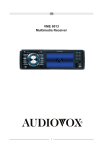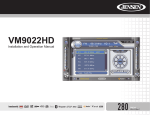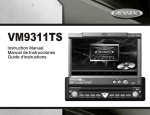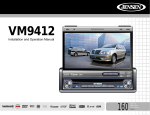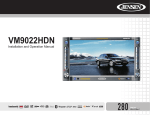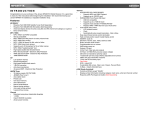Download Jensen VM8013 Car Video System User Manual
Transcript
VM8013
Installation and Operation Manual
CH/
CAT
DISP
INT
1
RPT
DIM
SRC
BAND
PTY
3
2
RDM
4
DN
UP
5
6
A/V IN
iPod Menu
160
Watts Peak
Watts en Crête
Vatios el Máximo
40W x 4
VM8013
TABLE OF CONTENTS
Introduction ..............................................................................................1
Installation ................................................................................................1
Wiring .......................................................................................................3
Front Panel Release ................................................................................4
Remote Control ........................................................................................5
Operation .................................................................................................7
Satellite Radio Operation .......................................................................10
Radio Operation .....................................................................................12
DISC/MP3/WMA Playback .....................................................................14
Controlling Your iPod .............................................................................18
Setup Menu ............................................................................................19
Care and Maintenance ...........................................................................20
Troubleshooting .....................................................................................21
Specifications .........................................................................................22
i
VM8013
ii
VM8013
INTRODUCTION
2. Remove Transport Screws
Congratulations on your purchase of the Jensen VM8013 Mobile
Multimedia Receiver. It’s a good idea to read all of the instructions before
beginning the installation. We recommend having your Jensen VM8013
installed by a reputable installation shop.
TRANSPORT SCREWS
INSTALLATION
HALF SLEEVE
This unit is designed for installation in cars, trucks and vans with an existing
radio opening. In many cases, a special installation kit will be required to
mount the radio to the dashboard. These kits are available at electronics
supply stores and car stereo specialty shops. Always check the kit
application before purchasing to make sure the kit works with your vehicle.
If you have trouble locating a kit or need installation assistance, contact
Technical Support at 1-800-323-4815 from 9:00am to 6:00pm EST Monday
through Friday.
DISP
CH/
CAT
SRC
DIM
BAN
D
PTY
iPod
Menu
INT
1
RPT
2
RDM
3
DN
5
4
UP
6
A/V
IN
3. Remove Radio from Sleeve
Lift latches on both sides of sleeve to remove half-sleeve from radio.
Mounting Sleeve Installation
1. Slide the mounting sleeve off the chassis. If it is locked into position,
use the removal tools (supplied) to disengage it.
2. Check the dashboard opening size by sliding the mounting sleeve into
it.
Tools and Supplies
The following tools and supplies are needed to install the radio:
• Torx type, flathead and Philips screwdrivers
• Wire cutters and strippers
• Tools to remove existing radio (screwdriver, socket wrench set or other
tools)
• Electrical tape
• Crimping tool
• Volt meter/test light
• Crimp connections
• 18 gauge wire for power connections
• 16-18 gauge speaker wire
If the opening is too small, carefully cut or file as necessary until the
sleeve easily slides into the opening. Do not force the sleeve into the
opening or cause it to bend or bow. Check for sufficient space behind
the dashboard for the radio chassis.
3. Locate the series of bend tabs along the top, bottom, and sides of the
mounting sleeve. With the sleeve fully inserted into the dashboard
opening, bend as many of the tabs outward as necessary to firmly
secure the sleeve to the dashboard.
Preparation
1. Disconnect Battery
Before you begin, always disconnect the battery negative terminal.
NOTE: If the VM8013 is to be installed in a car equipped with an onboard drive or navigation computer, do not disconnect the battery
cable. If the cable is disconnected, the computer memory may be lost.
Under these conditions, use extra caution during installation to avoid
causing a short circuit.
CAUTION: For proper operation of the DVD player, the chassis must
be mounted within 20° of horizontal. Make sure the unit is mounted
within this limitation.
1
VM8013
ISO Installation
This unit has threaded holes in the chassis
side panels which may be used with the
original factory mounting brackets of some
vehicles to mount the radio to the
dashboard. Please consult with your local
car stereo shop for assistance on this type
of installation.
1. Remove the existing factory radio
from the dashboard or center console
mounting. Save all hardware and
brackets as they will be used to mount the new radio.
2. Carefully unsnap the plastic frame from the front of the new radio
chassis. Remove and discard the frame.
3. Remove the factory mounting brackets and hardware from the existing
radio and attach them to the new radio. Do not exceed M5 x 9mm
maximum screw size. Longer screws may damage components inside
the chassis.
4. Wire the new radio as outlined in the Mounting Sleeve Installation
instructions.
5. Mount the new radio assembly to the dashboard or center console
using the reverse procedure of step 1.
4. Place the radio in front of the dashboard opening so the wiring can be
brought through the mounting sleeve. Follow the wiring diagram
carefully and make certain all connections are secure and insulated
with wire nuts or electrical tape. See “Wiring” on page 3. After
completing the wiring connections, turn the unit on to confirm operation
(vehicle ignition must be on). If the unit does not operate, re-check all
wiring until the problem is corrected.
5. Make sure the radio is right-side up, then
SPRING CLIP
carefully slide the radio into the mounting
sleeve until it is fully seated and the spring clips
lock it into place.
6. Secure the rear of the unit to the car body
using the mounting bolt and rubber cushion.
7. Test the radio using the “Operation”
instructions that follow.
BEND TABS
MOUNTING
SLEEVE
RUBBER
CUSHION
MOUNTING BOLT
Fuses
When replacing a fuse, make sure the new fuse is the correct type and
amperage. Using an incorrect fuse could damage the radio.
RADIO
Reconnect Battery
When wiring is complete, reconnect the battery negative terminal.
TRIM RING
Removing the Radio
To remove the radio after installation, first
remove the face plate. Next, remove the trim
ring by firmly grasping one side and pulling.
Insert the removal keys straight back until
they lock, then pull the radio out. If the
removal keys are inserted at an angle, they
will not lock properly and will not release the
unit.
Kit Installation
If your vehicle requires the use of an installation kit to mount this radio,
follow the instructions included with the installation kit to attach the radio to
the mounting plate supplied with the kit.
1. Wire and test the radio as outlined in the Mounting Sleeve Installation
instructions.
2. Install the radio/mounting plate assembly to the sub-dashboard
according to the instructions in the installation kit.
3. Replace the dashboard trim panel.
Technical Assistance
If you require assistance, contact Technical Support at 1-800-323-4815
from 9:00am to 6:00pm EST Monday through Friday.
2
VM8013
WIRING
(Blue)
SAT R (Red)
Subwoofer Out
SAT L (White)
Parking/Active Low Level Input (Pink)
Camera In
(Yellow)
Video Out 1
(Yellow)
Video Out 2
SAT BUS
(Yellow)
Fuse (15A)
Camera/Active High Level Input (Green/White)
IPOD BUS
Antenna
SWC (Steering Wheel Control)
(Requires PAC SWI-PS Interface Adapter)
Battery
)+ (
) (
-
Connect the yellow wire to the battery
or 12 volt power source that is always
live. This wire MUST be connected
for the radio to work.
Yellow
FILTER
BOX
Black
Chassis Ground
Connect the black wire to the factory ground wire. If a
factory ground wire is not provided, locate a clean,
unpainted metal part of the dash and secure the ground
wire with a "ring" terminal and a sheet metal screw.
Compatible SAT Tuners:
1. XMD1000 (requires XMC or
XMDJEN100 Cable Kit)
2. CNP2000UC
3. SC-C1 and SIRJEN2
iPod
(Sold Separately)
NOTE: Video playback not supported for all
iPods. See iPod section for more information.
FRONT
White
Gray/Black
Stripe
Gray
Rear Line out
R (Red)
Gray
L (White)
Front Line out
R (Red)
Black
L (White)
Power Antenna
Connect to power antenna or amplifier.
If not used, tape bare end of wire.
Blue
Accessory/Ignition
Connect to existing radio wire
or radio fuse.
Red
REAR
Green/Black
Stripe
Green
Purple/Black
Stripe
Purple
(Included)
White/Black
Stripe
jLink iPod Cable
+
Left Speaker
(Front)
NOTE: The amplifier in this radio is only designed for use with four
speakers. Never combine (bridge) outputs for use with two speakers.
Never ground negative speaker leads to chassis ground. Failure to
wire exactly as shown may cause electrical damage to the radio.
Right Speaker
(Front)
Left Speaker
(Rear)
IMPORTANT!
The pink parking
wire MUST be
connected to the
switched side of the
parking break
circuit (the part that
becomes grounded
when the brake is
applied).
Right Speaker
(Rear)
NOTE: Only connect speakers with a nominal impedance of 4 ohms.
Speakers with a load impedance less than 4 ohms could damage the
unit.
3
VM8013
FRONT PANEL RELEASE
The front panel release button (4) releases the mechanism that holds the
front panel to the chassis.
Detaching the Front Panel
To detach the front panel, perform the following steps:
1. Press the power button (1) to turn the unit off.
2. Press the front panel release button to flip the panel down.
3. Grasp the right side to release the front panel and then pull it at an
angle to remove the right side from the chassis.
4. Store the front panel it in the supplied carrying case to protect it from dirt
and damage and take it with you to prevent theft.
Re-attaching the Front Panel
Before re-attaching the front panel, make sure the electrical terminals on
the back of the panel are free of dust and dirt, as debris could cause
intermittent operation or other malfunctions.
To re-attach the front panel:
1. With the panel laying flat (in the “open” position), insert the left side of
the panel in place until correctly engaged.
2. Gently press the right side of the panel until the mechanism locks it into
place.
3. Lift upward to close the panel.
4
VM8013
REMOTE CONTROL
Operating Range
The remote control sensor (19) is located near
the bottom of the front panel, left of the LCD
screen. The remote control can operate within
a distance of 3~5m.
The remote control will allow you to
control the advanced functions of
the VM8013.
REMOTE SENSOR
Replacing the Battery
When the range of operation of the remote
control becomes short or stops functioning,
replace the battery with a new lithium battery.
Be sure to observe the proper polarity, as indicated below.
CLEAR
(CR 2025)
RDM
1
BAND
5
2
VM8013
Table 1: Remote Control Functions
#
Button
1
ZOOM
2
TITLE
3
Power
Tuner
SAT
CD
iPod
DVD
Magnify Image
Select Video Mode
View DVD Title Screen
Power On
Press and hold to Power Off
Power On
Press and hold to Power Off
Power On
Press and hold to Power Off
Power On
Press and hold to Power Off
Power On
Press and hold to Power Off
Display Setup Menu
Display Setup Menu
Display Setup Menu
4
SETUP
Display Setup Menu
5
Navigation Arrows
Down/Up (Left returns to pre- Down/Up (Left returns to pre- Down/Up (Left returns to pre- Down/Up/Left/Right
vious menu screen)
vious menu screen)
vious menu screen)
Left/Right: Fast Reverse/Fast
Forward
Up/Down: Slow Reverse/
Slow Forward
6
ENTER
Confirm Entry
Confirm Entry
Confirm Entry
7
CLEAR
8
Direct Entry
9
SEL
Audio Mode: Select BAS,
TRE, BAL, FAD.
Press and hold for System
Menu
Audio Mode: Select BAS,
TRE, BAL, FAD.
Press and hold for System
Menu
ENTER in Category Mode
Audio Mode: Select BAS,
TRE, BAL, FAD.
Press and hold for System
Menu
Audio Mode: Select BAS,
TRE, BAL, FAD.
Press and hold for System
Menu
Audio Mode: Select BAS,
TRE, BAL, FAD.
Press and hold for System
Menu
10
VOL (Volume Control)
Volume up/down
Select next/previous item in
Category Mode
Volume up/down
Volume up/down
Volume up/down
11
MUTE
Silence Audio Output
Silence Audio Output
Silence Audio Output
Silence Audio Output
Silence Audio Output
12
SEEK
Search Next/Previous Channel
Press and hold to Scan
Channels up/down
Search Next/Previous Channel
Press and hold to Scan
Channels up/down
Next/Previous Track
Press and hold to Fast Forward/Reverse
Next/Previous Track
Press and hold to Fast Forward/Reverse
Next/Previous Track
Press and hold to Fast Forward/Reverse
13
SUB.T
14
SRC (Source)
Select Playing Mode
Select Playing Mode
Select Playing Mode
15
REPEAT
Repeat Current Track
Repeat Current Track
Repeat Current Chapter
16
A-B Repeat
Repeat Section
17
Stop/Return
Stop/Return
Stop/Return
Stop/Return
18
Play/Pause
Play/Pause
Play/Pause
Play/Pause
19
GOTO Search
GOTO Specific Area of Disc
20
MENU
Return to Previous Menu
View DVD Setup Menu
PBC for VCD 2.0 and up
21
RDM
Play all Tracks in Random
Order
Play all Chapters in Random
Order
22
AUDIO
Select Audio Mode
View/Change disc Audio Language
23
DISP
Press and hold to set clock
Press and hold to set clock
24
ANGLE
25
BAND
Confirm Entry
Direct Channel Entry
Confirm Entry
Display Setup Menu
Direct Track Entry
View/Change Subtitle Language
Select Playing Mode
Select Playing Mode
Play all Tracks in Random
Order
Press and hold to set clock
Display Direct Entry Menu
Press and hold to set clock
Press and hold to set clock
Repeat Section
GOTO Specific Area of Disc
Show alternate angles, if
available
Select Band (AM1, AM2,
FM1, FM2, FM3)
Select Band (SAT1, SAT2,
SAT3)
6
Select PAL, NTSC, AUTO
VM8013
OPERATION
Power
Volume Control
To increase the volume, turn the VOL/SEL/MENU (rotary encoder) (2)
clockwise. To decrease the volume, turn the rotary encoder counterclockwise. When volume is adjusted, the volume level will be shown on the
display panel as a number ranging from “0” (lowest) to “40” (highest).
Press the (power) button (1) to turn the unit on. Press and hold the power
button again to turn the unit off.
1
CH/
CAT
DISP
1
RPT
DIM
SRC
PTY
SWC Interface (Optional)
The VM8013 is compatible with PAC (Pacific Accessory Corporation)
adapter SWI-PS steering wheel control interface. A 3.5mm female
connector (labeled SWC Interface) on the back of the head unit is used to
connect to the SWI-PS adapter. When the SWI-PS is installed, the following
functions are available:
1. Vol +
2. Vol 3. Mute
4. Seek +
5. Seek 6. SRC (Source)
7. Band
INT
3
2
RDM
4
DN
UP
5
6
18
BAND
A/V IN
iPod Menu
NOTE: LCD panels may take longer to respond when subjected to cold
temperatures for an extended period of time. In addition, the visibility
of the numbers on the LCD may decrease slightly. The LCD display
will return to normal when the temperature increases to a normal
range.
Audio Menu
Press the VOL/SEL/MENU button (2) to access the audio menu. Press the
VOL/SEL/MENU button repeatedly to move through the list of menu
options.
Source
Press the SRC button (6) repeatedly to scan the various sources. A source
is only displayed when accessible (optional equipment required for some
sources). Available modes include Radio (FM1, FM2, FM3, AM1, AM2),
SAT, DISC, SD, USB, and auxiliary (AUX IN).
NOTE: Audio settings only apply to the current source (Source Tone
Memory). You must make audio adjustments for another source when that
source is active.
External Devices
External peripheral devices, including a game console, camcorder,
navigation unit, iPod, Zune, etc. can be connected to the AUX IN connector
(18) on the front of this unit using the 3.5mm A/V Media Cable (included).
Select “SOURCE >> AUX IN” to access auxiliary devices. You cannot
directly control external devices connected to the AUX IN input.
•
Audio Mute
•
Press the (power) button (1) to silence the audio volume. “ ” appears
on the display. Press (power) again to restore volume to the previous
setting.
•
•
•
7
Sub_w: When the Low Pass Filter is activated (see “Menu Operation”
on page 8), you can use the VOL/SEL/MENU rotary encoder to adjust
the subwoofer volume from “-14” to “0”.
BASS: Turn the VOL/SEL/MENU rotary encoder (2) to adjust the bass
level from “+7” to “-7”.
TREBLE: Turn the VOL/SEL/MENU rotary encoder to adjust the treble
level from “+7” to “-7”.
BALANCE: Turn the VOL/SEL/MENU rotary encoder to adjust the
balance from “R7” (full right) to “L7” (full left).
FADER: Turn the VOL/SEL/MENU rotary encoder to adjust the fader
from “F7” (full front) to “R7” (full rear).
VM8013
Vol Mode
The unit automatically saves your changes and exits the audio control
menu after five seconds of inactivity.
Turn the rotary encoder to select “Last” or “Adjust”.
• Last: When the unit is turned on, the volume will resume at the level
selected when last turned off.
• Adjust: If choosing “Adjust”, use the A-VOL setting to specify a turn-on
volume.
Turn-On Volume (A-VOL)
Menu Operation
Press and hold the VOL/SEL/MENU button (2) for more than two seconds
to access the menu. Press the VOL/SEL/MENU button to move through the
following menu options: Equalizer, Loud Set, Beep Set, 12/24 Mode (clock),
Mirror Image, Vol Mode, A-VOL, Sub LPF and Area Set. The following
procedures assume you have already accessed the menu.
Equalizer
After selecting “Adjust” for Vol Mode, press the VOL/SEL/MENU button to
access the A-VOL setting and then turn the rotary encoder to select the
desired turn-on volume level. When this option is selected, the unit will
revert to the adjusted volume each time the unit is turned on.
Sub LPF (Low Pass Frequency)
The Equalizer function applies preset sound effects to the unit’s audio
output signal. Turn the rotary encoder to select from the following equalizer
options: “Off”, “Rock”, “Hip Hop”, “Dance” and “Acoustic”. With the equalizer
function activated, if bass or treble is adjusted, the EQ Mode will revert to
“Off”.
When the equalizer function is activated, the most recently selected bass/
treble levels cannot be adjusted. When the equalizer function is not active,
the unit will return to the most recently selected bass and treble levels.
Loud Set
After connecting a subwoofer to the back of the unit, turn the rotary encoder
to select a crossover frequency: OFF, 80, 120 or 160Hz.
Area Set
This option allows you to select the appropriate frequency spacing for your
area. “U.S.A.” is the default setting. Turn the rotary encoder to select
“EUROPE”. The unit will turn off and reset when the Area is changed.
Dimmer
Press the DIM button (15) on the front panel to dim the screen by 1/2. Press
again to darken the screen completely. Press a third time to resume full
brightness.
When listening to music at low volumes, this feature will selectively boost
certain bass and treble frequencies. “Off” is the default setting. Turn the
rotary encoder to select “On”.
Beep Set
Clock Set
1. Press and hold the DISP button (7) until the clock blinks.
2. Turn the VOL/SEL/MENU rotary encoder (2) to set the minutes.
3. Press the VOL/SEL/MENU button (2) to confirm and move to the hour
field.
4. Turn the VOL/SEL/MENU rotary encoder to set the hour.
5. Press the DISP button to set the clock and exit the clock set function.
The beep tone feature allows the selection of an audible beep tone to be
heard each time the menu is accessed. “On” is the default setting. Turn the
rotary encoder to select “Off”.
12/24 Mode
This option allows selection of a 12 hour or 24 hour clock format. “12 Hours”
is the default setting. Turn the rotary encoder to change to the 24 hour clock
format.
Mirror Image
This option allows for selection of a mirror image view when a rear view
backup camera (sold separately) is connected to the CAMERA IN input on
the back of the radio. Turn the rotary encoder to select “On” or “Off”.
8
VM8013
Reset Button
The RESET button is located behind the front panel and can only be
accessed with the front panel opened. Resetting the unit will erase the time
and preset memories. It should only be activated upon initial installation
after all wiring is complete, or if there is a malfunction of any of the switches
on the unit. In these circumstances, pressing the RESET button (22) will
clear the system and return the unit to default operation.
20
22
21
2
9
VM8013
SATELLITE RADIO OPERATION
Displaying the Identification (ID) Code
Before you listen to satellite radio, you must subscribe to the service using
your radio’s identification number. To display the radio ID, press the DISP
button three times or use the |<< tuning button (17) to tune to channel “000”.
The screen displays the radio ID where the channel name is usually
displayed.
Listeners can subscribe to XM® Radio on the Web by visiting
www.xmradio.com, or by calling (800) 967-2346. Customers should
have their Radio ID ready (see “Displaying the Identification (ID)
Code”). Customers can receive a limited number of free-to-air
channels without activation.
Select a Band
Press the BAND button (3) to change between three SAT bands (SAT1,
SAT2 and SAT3). Each band stores up to six preset stations.
Listeners can subscribe to Sirius® Radio on the Web by visiting
www.sirius.com, or by calling (888) 539-SIRIUS. Customers should
have their Sirius ID ready (Sirius ID is located on the Satellite Radio
Tuner, sold separately). Customers can listen to music samples by
tuning to channel 184.
Selecting a Station
Press the >>| or |<< tuning button (17) to tune to another station.
Accessing Satellite Radio Mode
Press the SRC button (6) on the front panel or remote control (14) to switch
to the SAT source.
7
SAT
1
3
2
SAT1
CH001
Preset Mode
Six numbered preset buttons store and recall stations for each band. The
stored stations (P1-P6) for the current band can be viewed on the screen.
Use the remote control up/down arrow buttons (5) to scroll through the
preset station list.
Storing a Station
4
01:02
AM
1. Select a band (if needed), then select a station.
2. Press and hold a preset button (numbers 1-6) on the front panel or
remote control.
3. The preset number and station is displayed and highlighted.
Recalling a Station
CHAN: XM Preview
P1
XM Preview
P2
XM Preview
1. Select a band (if needed).
2. Press a front panel or remote control preset button (numbers 1-6) to
select the corresponding stored station.
Title: www.xmradio.com
5
1.
2.
3.
4.
5.
6.
7.
Channel Search
To access Channel Search mode, press the DISP button (7). The list of all
available channels appears on the screen.
1. Rotate the VOL/SEL/MENU rotary encoder (2) on the control panel or
press the up/down arrow keys (5) on the remote control to navigate the
list of channels.
2. Press the VOL/SEL/MENU button on the control panel or the ENTER
button (6) on the remote control to select a channel.
6
SAT Channel Name
SAT Channel Number
SAT Band
Time/Clock
Artist and Title Information
Current Preset Channels
Source Indicator
10
VM8013
Category Search
1. To access Category Search mode, press the DISP button (7) twice. The
list of available categories appears on the screen.
SAT
CAT
CH001
3. Turn the rotary encoder again to select the second digit of the desired
channel (0 - 9).
4. Press VOL/SEL/MENU to enter the second number and move to the
first position. (Press and hold if channel is only 2 digits and you are
ready to tune to the channel.)
5. Turn the rotary encoder again to select the first digit of the channel you
want to tune to (0 - 2).
6. Press the VOL/SEL/MENU button to tune to the selected station.
01:02
AM
CHAN: XM Preview
01
News
02
Sports
Title: www.xmradio.com
2. Rotate the VOL/SEL/MENU rotary encoder (2) on the control panel or
press the up/down arrow keys (5) on the remote control to navigate the
list of categories.
3. Press the VOL/SEL/MENU button on the control panel or the ENTER
button (6) on the remote control to select the desired category. A list of
stations in the selected category appears on the screen.
4. Rotate the VOL/SEL/MENU rotary encoder on the control panel or
press the up/down arrow keys on the remote control to navigate the list
of stations in the selected category.
5. Press the VOL/SEL/MENU button on the control panel or the ENTER
button (6) on the remote control to select a station.
Direct Channel Input
To enter a radio station directly, press the DISP button on the front panel (7)
or remote control (23) three times to display the DIRECT channel input
screen.
DIRECT
CHANNEL:
___
Enter the desired radio station using the remote control number pad (8)
followed by the ENTER button, or perform the following steps:
1. Turn the VOL/SEL/MENU rotary encoder to select the third digit of the
desired channel (0-9).
2. Press the VOL/SEL/MENU button to enter the number and move to the
second position.
11
VM8013
RADIO OPERATION
Select a Band
Press the BAND button (3) to change between three FM and two AM
bands. Each band stores up to six preset stations.
1
1
RPT
3
DIM
SRC
Tuning
Seek Tuning
INT
CH/
CAT
DISP
PTY
2
RDM
4
DN
UP
5
6
Press the TUNE/TRACK >>| or |<< buttons (17) to seek the next/previous
station automatically.
Manual Tuning
18
BAND
A/V IN
iPod Menu
Press and hold the TUNE/TRACK >>| or |<< buttons (17) to enter Manual
tuning mode. Press the buttons again to move the radio frequency number
up or down one step.
Accessing Radio Mode
Program Information
To view available program information, press the PTY button (14) on the
control panel. Press repeatedly to choose between Program Type (PTY)
category, Program Service station call letters (PS), and Radio Text (RT).
Press the SRC button (6) on the front panel or remote control (14) to switch
to the RADIO source.
1
3
7
Radio
2
8
FM1 P1 87.5 MHz
ST
PTY Search
To view the Program Type categories, press and hold the PTY button (14)
on the control panel. Program type categories are listed, allowing listeners
to find similar programming by genre. Press the TUNE/TRACK >>| or |<<
buttons (17) to select a category. After a few seconds, the radio will start
scanning for stations broadcasting in the selected category.
4
01:02
AM
PTY
P1
87.5 MHz
P2
90.1 MHz
Preset Stations
Up to six stations on each band can be stored as presets, which can then
be instantly recalled by pressing the associated preset button (8-13). To
store a station, turn the radio on and select the desired band and station.
Press and hold the desired preset button (numbered one through six on the
face of the radio or remote control) for more than two seconds. When
stored, the preset number will appear in the display. The station is now
stored and can be recalled by pressing the corresponding preset button.
Repeat for the remaining five presets on the current band and for presets on
the other four bands.
PS: SO SMALL
5
1.
2.
3.
4.
5.
6.
7.
8.
6
Stereo Reception Indicator
Radio Station Frequency
AM/FM Band
Time/Clock
RDS Information
Current Preset Channels
Source Indicator
PTY Indicator
Preview Scan
Press the
button (16) to scan and play all strong stations for 5 seconds
each. Press
again to stop scanning and play the current station.
12
VM8013
Automatic Store (AS)
Press and hold the
button (16) to select six strong stations and store
them in the current band using the Auto Store feature. After entering the
stations into memory, the unit will automatically stop at each station for five
seconds, allowing you to preview each selection. When using the Auto
Store feature, the new stations replace any stations already stored in preset
memory.
NOTE: You can stop the Auto Store function at any time by pressing
the
button again.
13
VM8013
DISC/MP3/WMA PLAYBACK
Inserting and Ejecting a Disc
Press the
button (4) to flip the front panel down. Insert a disc, label side
up, into the disc slot (20).
20
22
21
Loading a USB Device
Insert the USB device into the USB connector (5) on the front of the unit.
The unit will read the files on the USB device automatically.
To remove the USB device, press the SRC button (6) to switch to another
mode and then remove the USB device from the USB connector.
2
Notes on MP3/WMA Play
MP3 and WMA (Windows Media Audio) music files are digital audio files
that are compressed to allow more files to be stored. This unit can play
MP3/WMA and video directly from files contained on a CD-R/RW, DVDROM, DVD+RW, DVD-RW, DVD+R, DVD-R and DVD-VIDEO, or an SD
card or USB Device using the buttons on the receiver (or remote control) as
described below.
Many types of software are available for converting audio files into MP3/
WMA formats. Jensen recommends Nero or Roxio Easy CD Creator.
This unit can play MP3 (MPEG1, 2, 2.5 Audio Layer 3). However, the MP3
recording media and accepted formats are limited. When writing MP3/
WMA, pay attention to the following restrictions.
Acceptable Media
To stop disc play and eject the disc, press the
button to flip the front
panel down and then press the eject button (21).
NOTE: The unit is designed for play of standard 5” (12 cm.) discs only.
Do not attempt to use 3” (8 cm.) CD singles in this unit, either with or
without an adaptor, as damage to the player and/or the disc may
occur. Such damage will not be covered by the warranty on this
product.
The MP3/WMA recording media acceptable to this unit are CD-ROM, CDR, CD-RW, and DVD. The unit will also play MP3, WMA, or photo files
written to SD Cards, USB Devices.
Depending on the media type and recording method, some CD-R/RWs may
be incompatible with this unit. When using CD-RW, use full format rather
than quick format to prevent malfunction.
This unit supports playback of MP3/WMA and CDDA (CDA), Mixed-Mode
CDs and CD-Extra (including multi-session discs). Discs on which the
session has not been closed will not play.
Loading an SD Card
Open the panel and insert the SD card into the SD Card slot (23). Close the
panel and the unit will read the files on the card automatically.
NOTE: This unit supports FAT 16 and FAT 32 file systems. The unit
supports USB 1.1 only, but will play USB 2.0 devices at USB 1.1 speed.
To remove the card, first press the SRC button (6) to switch to another
mode and stop SD playback. Press the SD card to pop it out, then remove
the card.
14
VM8013
Acceptable Medium Formats
NOTE: A file name entered with characters not on the code list may
not play correctly.
The following formats are available for the media used in this unit. The
maximum number of characters used for file name, including the delimiter
(".") and three-character extension, are indicated in parentheses.
• ISO 9660 Level 1 (11 characters)
• ISO 9660 Level 2 (31 characters)
• Joliet (31 characters)
• Romeo (31 characters)
Up to 200 characters can be displayed in the long file name format. For a
list of available characters, see the instruction manual of the writing
software and the section “Entering File and Folder Names” that follows. The
media reproducible on this unit has the following limitations:
• Maximum number of nested folders: 8
• Maximum number of files per disc: 1500
• Maximum number of folders per disc: 255
MP3/WMA files written in formats other than those listed above will not play
successfully and their file or folder names will not display properly.
MP3/WMA Encoder and CD Writer Settings
Electronic Shock Protection
• 10 seconds for CD-DA (CDA)
• >45 seconds for MP3 recorded at 44.1kHz, 128kbps
• >90 seconds for WMA recorded at 44.1kHz, 128kbps
Bit Rates
The unit supports bit rates from 32 - 320 kbps.
MP3 Playing Order
When selected for play, files and folders (Folder Search, File Search or
Folder Select) are accessed in the order in which they were written to the
media. As a result, the order in which they are expected to be played may
not match the order in which they are actually played. You may be able to
set the order in which MP3/WMA files are to be played by assigning file
names beginning with play sequence numbers such as "01" to "99". For
example, a medium with the following folder/file hierarchy is subject to
Folder Search, File Search or Folder Select as shown below.
Use the following settings when compressing audio data with the MP3
encoder.
• Transfer bit rate: 8 - 320 kbps
• Sampling frequency: 8, 11.025, 12, 16, 22.05, 24, 32, 44.1, 48 kHz
When using a CD writer to record MP3/WMA up to the maximum disc
capacity, disable additional writing. To record an empty disc up to the
maximum capacity at once, select the “disc at once” option.
Entering ID3 Tag
This unit supports ID3 tag version 2.0.
For character codes, refer to the table to
the right.
Entering File and Folder Names
Names using the code list characters
are the only file names and folder
names that can be entered and
displayed. Using any other character will
cause the file and folder names to be
displayed incorrectly. The unit
recognizes and plays only files with the MP3/WMA extension.
The VM8013 player will only recognize three folder levels and does not
display folders containing only other folders. In the example above, the unit
will display folders 3, 4, 6, and 8, but not 2 and 7 since they do not contain
any tracks directly. Folder 5 is not recognized at all since it is at the fourth
level.
15
VM8013
Controlling Disc or File Playback
Pause
1
1
RPT
3
DIM
SRC
Press the 1/>/|| button (8) to suspend playback. Press the 1/>/|| button
again to resume playback.
Track Select
INT
CH/
CAT
DISP
2
RDM
4
DN
UP
5
6
PTY
Press the TUNE/TRACK >>| or |<< buttons (17) for less than one second to
advance to the next track/file. The selected track number will appear on the
display.
18
BAND
A/V IN
iPod Menu
NOTE: Press the BAND button on the front panel (3) or remote control
(25) to return to the previous menu or folder level.
Fast Forward/Reverse
Changing the Source
Press and hold the TUNE/TRACK >>| or |<< buttons (17) or the /
buttons on the remote control to fast forward or fast reverse. Press and hold
once for 2X. Press and hold additional times for 4X, 8X, 20X or PLAY. Press
the play/pause >/|| button (8) to end fast forward or reverse and resume
normal playback.
Intro Scan (INT)
If a disc is already in the disc slot but is not playing, press the SRC button
(6) on the front panel or remote control (14) to switch to the DISC source. To
play files from an SD or USB that is already inserted, choose the CARD or
USB source. The MP3 playback screen is indicated below:
1
7
DISC
3
2
4
8
Manson, Marilyn -
During playback, press the 2/INT button (9) to select “INTRO” and play the
first 10 seconds of each track/file, as indicated by the
symbol. When the
desired track is reached, press 2/INT again to end the scan and play the
selected track.
Repeat (RPT)
01:02
AM
MP3 001/141
02:19
01 - Manson, Marilyn - T
Press the 3/RPT button (10) multiple times during playback to select from
the following repeat play options:
• VCD/CD: RPT ONE (track), RPT ALL (disc), RPT OFF
• DVD: RPT CHAPTER, RPT TITLE, RPT OFF
• MP3/WMA: Repeat File, Repeat Directory/Folder, Repeat All (disc),
Repeat Off
Random (RDM)
P2 - The Smashing Pum
Title: Tainted Love
5
1.
2.
3.
4.
5.
6.
7.
8.
6
Press the 4/RDM button (11) during playback to select “RANDOM” and play
all tracks/files in random, shuffled order. Press 4/RDM again to stop random
play.
CD/MP3/WMA Indicator
Current of Total Tracks
Current Track Title
Time/Clock
ID3 Artist and Title Information (MP3/WMA only)
Songs on Disc
Source Indicator
Elapsed Playing Time for Current Song
16
VM8013
Section Repeat (A-B)
To repeat a specified section of a track, perform the following steps:
1. Press the A->B button (16) on the remote control to select the starting
point. The display will show “REPEAT A-”.
2. Press A->B when you reach the desired ending point. The display
shows “REPEAT A-B” and the selected section will play repeatedly.
To cancel section repeat, press the A->B button again. “A-B CANCEL”
appears on the display.
Additional DVD/Video Playback Features
NOTE: You cannot view video while driving the car. When attempting
to view video while the parking break is not engaged, the following
message will appear on the screen: WARNING !! Engage Parking
Brake to View Video.
The following remote control features are available during DVD playback:
• AUDIO: Press to choose an alternate audio language, if available. This
button may also show different surround sound options encoded on the
DVD.
• SUB-T: Press to select an alternate subtitle language, if available.
• TITLE: Press to display the title or chapter list. Use the , , or
cursor buttons or the numeric buttons to enter a title or chapter number,
and then press ENTER to play.
• ANGLE: Press to select an alternate viewing angle, if available.
• ZOOM: Press to zoom the picture at X2, X3, X4, X1/4, X1/2, or select
OFF to return to normal view.
• Slow Forward/Slow Reverse: Press the / buttons on the remote
control or the 5/6 buttons (10, 13) on the control panel to slow rewind/
slow reverse. Press once for 1/2 speed. Press additional times for 1/4,
1/6, or 1/8 speed. Press the play/pause >/|| button (8) to end fast
forward or reverse and resume normal playback.
GOTO Track Time Access
Use the GOTO function to access a specific position on a track directly.
1. Press the GOTO button (19) on the remote control. The Search
(Time --:--:--) window will appear.
2. Use the number keys (8) on the remote control to enter the exact time
on the current track from which you would like playback to begin.
3. Press the ENTER button to confirm and begin playback from the
selected track time.
VCD PlayBack Control (VCD Only)
If you insert a VCD with playback control, playback automatically starts at
the beginning of the first track. Press the MENU button (20) on the remote
control to to turn playback control on/off.
NOTE: Feature availability is dependent on DVD embedded
information.
NOTE: The VM8013 does not support Surround Sound decoding.
17
VM8013
CONTROLLING YOUR iPod
The unit will automatically switch to iPod mode when an iPod is plugged
into the iPod cable. To return to the iPod screen from any other source,
press the SRC button on the front panel (6) or remote control (14) and
select SOURCE >> iPod. After switching to iPod source, the iPod menu
appears on the screen.
Photo/Video Playback
While iPod photos and videos can be viewed on the VM8013 screen, you
must use the iPod to control photo and video playback options.
Press the TITLE button (2) on the remote control and the VM8013 will
release control back to the iPod so you can select video media to be
displayed on the TFT monitor. To return to iPod music mode, press the PTY
button (14) on the front panel or the AUDIO button (22) on the remote
control.
You can also press and hold the PTY button on the front panel to access
photo/video playback from the iPod to the radio TFT screen.
NOTE: Be sure your iPod has the latest Apple firmware installed to
avoid connectivity issues.
The following remote control buttons are used to access the iPod menus:
Menu
Remote Control
Music
AUDIO
Photos/Videos
TITLE
NOTE: Video playback requires Gen 5.5 or earlier Photo or Video iPod.
iPod Touch, iPod Classic, and iPod Nano with video will only play
music files.
Use the navigation arrows on the remote control (5) or the 5 DN/6 UP
buttons on the control panel to navigate the iPod menus. Press the ENTER
( ) button on the front panel (16) or remote control (6) to select the
highlighted menu option.
iPod Music Playback
NOTE: To transmit the video from your iPod to the VM8013 screen,
you must set the following options through the iPod video settings
menu: TV Out = On, TV Signal = NTSC, and Widescreen = On.
The iPod music menu is automatically accessed when an iPod is connected
to the unit or the source is changed to iPod while the iPod is connected.
• Press the > || button on the front panel (8) or remote control (18) to play
or pause the selected track.
• Press the >>| button on the front panel (17) or remote control (12) to
play the next file.
• Press the |<< button on the front panel (17) or remote control (12) to
return to the beginning of the current song.
• Press the ENTER ( ) button on the front panel (16) or remote control
(6) to select the highlighted menu option.
• Press the BAND button on the front panel (3) or remote control (25) to
return to the previous menu.
Fast Forward/Fast Reverse
NOTE: After disconnecting your iPod, the VM8013 will always return to
the last mode accessed when the iPod is plugged back into the unit.
Press and hold the |<< or >>| buttons on the control panel (17) or remote
control (12) for 1 second and continue to hold for fast forward or fast
reverse. Release to resume normal playback.
18
VM8013
SETUP MENU
During disc play, press the SETUP button (4) on the remote control to
access the SYSTEM SETUP menu.
Video Format
01:02
AM
SETUP MENU
LANGUAGE
Table 1: System Setup Menu
VIDEO
The color signals are output
in the standard NTSC format.
PAL
The color signals are output
in the standard PAL format.
AUTO
The color signal output is
switched automatically
based on the current video
input signal - NTSC or PAL.
AUDIO
Smart Picture
RATING
NTSC
Standard
Bright
MISC
Soft
AUDIO MENU
Language Menu
Audio Menu
English
French
Use the , , or cursor buttons to choose between LANGUAGE,
VIDEO, AUDIO, RATING or MISC setup options.
Select the appropriate audio
language for the DVD.
Spanish
German
Portuguese
RATING MENU
Table 1: System Setup Menu
Set Password
____
Enter a 4-digit password to
activate the “Rating” feature.
The original password is
“0000” and must be entered
before you can change the
password to a different 4digit code.
1 KID SAFE
Select the appropriate rating
level for the intended audience.
LANGUAGE MENU
OSD language
English
Espanol
Subtitle
English
French
DVD menu
Select the appropriate onscreen language for the
DVD
Choose the language you
would like subtitles to
appear in (if available)
Parental CTR
Spanish
2G
Portuguese
3 PG
German
4 PG13
Off
Turn subtitles off
5 PG-R
English
Choose the language you
would like DVD menu to
appear in (if available)
6R
French
7 NC-17
8 ADULT
Spanish
German
MISC MENU
Portuguese
Use Default Settings
VIDEO MENU
Aspect Ratio
4:3
Image is presented with 4:3
aspect ratio.
16:9
Image is presented in wide
view with a 16:9 aspect
ratio.
You may override higher ratings by using your password.
19
Yes/No
Select “Yes” to restore the
factory default settings for
the Rating system only.
VM8013
CARE AND MAINTENANCE
DVD Player
The following guidelines will help you extend the life of your DVD player:
1. When cleaning the vehicle interior, do not get water or cleaning fluids on
the unit.
2. The DVD player will not operate properly in extreme hot/cold or under
damp conditions. In case of such conditions, wait until the vehicle
interior reaches a normal temperature or any condensation on the disc
player lens has evaporated before using the player.
3. Always remove the disc when the player is not in use.
4. The unit is designed with a vibration dampening disc mechanism to
minimize interruption of disc play due to normal vibration in a moving
vehicle. However, occasional sound skips may occur when driving on
very rough roads. This will not scratch or damage the disc, and normal
play will resume when the rough conditions cease.
Disc Care and Handling
Dirt, dust, scratches and warpage can cause skips in the playback and
deterioration of sound quality. Please follow these guidelines to take care of
your compact discs.
1. Do not touch the disc surface.
2. Never use chemicals such as record sprays or household cleaners to
clean discs, as they can irreparably damage the disc’s surface.
3. Discs should be kept in their storage cases when not in use.
4. Do not expose discs to direct sunlight, high temperatures or high
humidity for long periods.
5. Carefully wipe fingerprints, dust and dirt from the disc’s playing surface
with a soft cloth. Wipe in a straight motion from the inside to the outside
of the disc.
6. Do not stick paper, tape or disc labels on disc surfaces, as internal
damage may occur.
CD-R and CD-RW Capability
Depending on media type and method of "recording/burning", some CD-R/
RWs may be incompatible with this unit. After "recording/burning", the
session must be closed. Please refer to your software's recommended
procedures for closing a disc/session. Review your recording software to
familiarize yourself with the correct "recording/burning" procedures. We
recommend using the latest versions of ROXIOTM or NEROTM burning
software.
In addition, this unit will only recognize the CDDA (Compact Disc Digital
Audio), .MP3 and .WMA formats "recorded / burned" onto a CD-R/RW. This
unit does not support .WAV, .OGG or other formats.
20
VM8013
TROUBLESHOOTING
Problem
Cause
Corrective Action
Does not operate (display
does not light)
No power to yellow wire; no power
to red wire
Check connection with test light; check vehicle fuse with test light
Fuse blown
Replace fuse
No power to unit
Fuse blown
Check/replace fuse
No/low audio output
Improper audio output connection
Check wiring and correct
Volume set too low
Increase volume level
Speakers damaged
Replace speakers
Heavily biased volume balance
Adjust the channel balance to the center
position
Speaker wiring is in contact with
metal part of car
Insulate all speaker wiring connections
Blows fuses
No image
Flashing image or interference appears on screen
Power wire shorting to ground
Make sure wire is not pinched
Speaker wires shorting to ground
Make sure wire is not pinched
Incorrect fuse; fuse too small
Install fuse of correct rating
Incorrect connection to parking
brake wire
Check Parking SW wiring and correct
Parking SW is connected but parking brake is not engaged
Stop vehicle in safe place and apply parking
brake
DVD is not compatible with current
TV system settings
Change setup to accommodate disc
Improper video signal connections
Check wiring and correct
Prolonged image or
improper height/width ratio
display
Improper aspect ratio setup
Use correct ASPECT RATIO setting
Disc does not play back
Disc is warped or scratched
Use disc in good condition
Image blurred, distorted, or
dark
Disc is dirty or wet
Clean disc with soft cloth
Laser pickup is dirty
Clean laser pickup with cleaning disc
Incompatible disc is used
Use compatible disc
Disc rating exceeds RATING limit
Change RATING settings to lower restriction
Disc region code is not compatible
with unit
Use disc with proper region code
Disc is inserted upside down
Insert disc with label side up
Disc is illegally copied
Use original disc
21
VM8013
SPECIFICATIONS
Monitor
CEA Power Ratings
Screen Size . . . . . . . . . . . . . . . . . . . . . . . . . . . . . . . . . . . . 3.5" Digital (Measured diagonally)
Active Area . . . . . . . . . . . . . . . . . . . . . . . . . . . . . . . . . . . . . . . . .76.32mm(W)×42.822mm(H)
Screen Type . . . . . . . . . . . . . . . . . . . . . . . . . TFT Liquid Crystal Display (LCD) active matrix
Resolution . . . . . . . . . . . . . . . . . . . . . . . . . . . . . . . . . . . . . . . . . 320(W) X 234 (H) sub pixels
Dot Pitch . . . . . . . . . . . . . . . . . . . . . . . . . . . . . . . . . . . . . . . . . . .0.2385mm(W)×0.183mm(H)
Contrast Ratio . . . . . . . . . . . . . . . . . . . . . . . . . . . . . . . . . . . . . . . . . . . . . . . . . . . . . . . . . . 350
Brightness . . . . . . . . . . . . . . . . . . . . . . . . . . . . . . . . . . . . . . . . . . . . . . . . . . . . . . . . 400cd/m2
General
Auxiliary Input Impedance . . . . . . . . . . . . . . . . . . . . . . . . . . . . . . . . . . . . . . . . . . . . . . . . . 10k
Power Supply . . . . . . . . . . . . . . . . . . . . . . . . . . . . . . . . . . . . . 11 to 16VDC, negative ground
Power Antenna (Blue) . . . . . . . . . . . . . . . . . . . . . . . . . 500mA max, current limited protection
Operating Temperature . . . . . . . . . . . . . . . . . . . . . . . . . . . . . . . . . . . . . . . . . . . . . -20C ~ 65C
Fuse . . . . . . . . . . . . . . . . . . . . . . . . . . . . . . . . . . . . . . . . . . . . . . . . . . . . . 15-amp, ATO type
DIN Chassis Dimensions. . . . . . . . . . . . . . . . . . . . . 7" X 7" X 2" (178mm x 178mm x 50mm)
Power Output . . . . . . . . . . . . . . . .13 watts RMS X 4 channels into 4-ohms @ < 1% THD+N
Signal to Noise Ratio. . . . . . . . . . . . . . . 70dBA below reference (reference: 1 watt, 4-ohms)
Frequency Response . . . . . 20Hz to 20kHz (-3dB), Auxiliary input used as source reference
Reference Supply Voltage. . . . . . . . . . . . . . . . . . . . . . . . . . . . . . . . . . . . . . . . . . . . . 14.4VDC
DVD/CD Player
*Specifications subject to change without notice.
Compatible Disc Media . . . . . . . . . . . . . . . . . . . . . . . . . . . . . DVD + R / RW and CD-R / RW
Compatible Media Formats . . . . . . . . . . . . . . . . . . . . CD-DA, MP3, WMA, VCD, SVCD, AVI,
. . . . . . . . . . . . . . . . . . . . . . . . . . . . . . . . . . MPEG1 / 2, XviD and Kodak picture CD (JPEG)
Signal to Noise Ratio. . . . . . . . . . . . . . . . . . . . . . . . . . . . . . . . . . . . . . . . . . . . . . . . . .>95dBA
Dynamic Range. . . . . . . . . . . . . . . . . . . . . . . . . . . . . . . . . . . . . . . . . . . . . . . . . . . . . . . >95dB
Frequency Response . . . . . . . . . . . . . . . . . . . . . . . . . . . . . . . . . . . . . . 20Hz to 20 kHz, -3dB
Channel Separation . . . . . . . . . . . . . . . . . . . . . . . . . . . . . . . . . . . . . . . . . . . > 60dB @ 1 kHz
Video
Format. . . . . . . . . . . . . . . . . . . . . . . . . . . . . . . . . . . . . . . . . . . . . NTSC, PAL (auto-detection)
Output . . . . . . . . . . . . . . . . . . . . . . . . . . . . . . . . . . . . . . . . . . . . . . . . . . . . . . 1Vp-p (75-ohm)
Input . . . . . . . . . . . . . . . . . . . . . . . . . . . . . . . . . . . . . . . . . . . . . . . . . . . . . . . 1Vp-p (75-ohm)
FM Analog Tuner
Tuning Range . . . . . . . . . . . . . . . . . . . . . . . . . . . . . . . . . . . . . . . . . . . . 87.5MHz - 107.9MHz
Mono Sensitivity (-30dB) . . . . . . . . . . . . . . . . . . . . . . . . . . . . . . . . . . . . . . . . . . . . . . . . . 9dBf
Quieting Sensitivity (-50dB). . . . . . . . . . . . . . . . . . . . . . . . . . . . . . . . . . . . . . . . . . . . . . 15dBf
Alternate Channel Selectivity . . . . . . . . . . . . . . . . . . . . . . . . . . . . . . . . . . . . . . . . . . . . . 70dB
Signal to Noise Ratio @ 1 kHz . . . . . . . . . . . . . . . . . . . . . . . . . . . . . . . . . . . . . . . . . . . . 58dB
Image Rejection . . . . . . . . . . . . . . . . . . . . . . . . . . . . . . . . . . . . . . . . . . . . . . . . . . . . . . . 80dB
Stereo Separation @ 1 kHz. . . . . . . . . . . . . . . . . . . . . . . . . . . . . . . . . . . . . . . . . . . . . . >30dB
Frequency Response . . . . . . . . . . . . . . . . . . . . . . . . . . . . . . . . . . . . . . . 30Hz - 15 kHz, -3dB
AM Tuner
Tuning Range . . . . . . . . . . . . . . . . . . . . . . . . . . . . . . . . . . . . . . . . . . . . . 530 kHz – 1710 kHz
Sensitivity (-20dB) . . . . . . . . . . . . . . . . . . . . . . . . . . . . . . . . . . . . . . . . . . . . . . . . . . . . . . 12uV
Signal to Noise Ratio @ 1 kHz . . . . . . . . . . . . . . . . . . . . . . . . . . . . . . . . . . . . . . . . . . . . 50dB
Image Rejection . . . . . . . . . . . . . . . . . . . . . . . . . . . . . . . . . . . . . . . . . . . . . . . . . . . . . . . 60dB
Frequency Response . . . . . . . . . . . . . . . . . . . . . . . . . . . . . . . . . . . . . . . 50Hz – 2 kHz, -3dB
22
Limited Warranty
DO NOT RETURN THIS PRODUCT TO THE STORE
CD or Multimedia Radios/Headunits
Audiovox Electronics Corporation (“the Company”) is committed to
quality and customer service, and are pleased to offer you this
Warranty. Please read it thoroughly and contact the Company at 1-800323-4815 with any questions.
Who is covered?
The Company extends this warranty to the original retail purchaser of products
purchased through an authorized Audiovox retailer in the U.S.A., Puerto Rico or
Canada. This warranty is not transferable or assignable. Proof of purchase is
required in the form of an original sales receipt.
What is covered?
The Company warrants that should this product or any part thereof, under normal
use, be proven defective in material or workmanship within 12 months from the
date of original purchase, such defect(s) will be repaired or replaced with a new or
reconditioned product (at the Company's option) without charge for parts and
repair labor.
What is not covered?
This Warranty does not cover the following:
•
Damage incurred during shipping or transporting the product to the
Company or a service center
•
Elimination of car static or motor noise
•
Defects in cosmetic, decorative or non-operative structural parts
•
Correction of antenna problems
•
Costs incurred for installation, removal or reinstallation of the product
•
Consequential damage to compact discs, USB devices, digital media
cards, accessories or vehicle electrical systems
•
Damage caused by improper installation, mishandling, misuse, neglect,
accident, blown fuse, battery leakage, theft or improper storage
•
Products whose factory serial number/bar code label(s) or markings
have been removed or defaced
•
Damage resulting from moisture, humidity, excessive temperature,
extreme environmental conditions or external natural causes
Please review the “Care and Maintenance” section of your Installation
and Operation Manual for additional information regarding the proper
use of your product.
Limitations
THE EXTENT OF THE COMPANY'S LIABILITY UNDER THIS WARRANTY
IS LIMITED TO THE REPAIR OR REPLACEMENT PROVIDED ABOVE AND,
IN NO EVENT, SHALL THE COMPANY'S LIABILITY EXCEED THE
PURCHASE PRICE PAID BY PURCHASER FOR THE PRODUCT.
This Warranty is in lieu of all other express warranties or liabilities. ANY IMPLIED
WARRANTIES,
INCLUDING
ANY
IMPLIED
WARRANTY
OF
MERCHANTABILITY, SHALL BE LIMITED TO THE DURATION OF THIS
WRITTEN WARRANTY. ANY ACTION FOR BREACH OF ANY WARRANTY
HEREUNDER
INCLUDING
ANY
IMPLIED
WARRANTY
OF
MERCHANTABILITY MUST BE BROUGHT WITHIN A PERIOD OF 24
MONTHS FROM DATE OF ORIGINAL PURCHASE. IN NO CASE SHALL THE
COMPANY BE LIABLE FOR ANY CONSEQUENTIAL OR INCIDENTAL
DAMAGES FOR BREACH OF THIS OR ANY OTHER WARRANTY, EXPRESS
OR IMPLIED, WHATSOEVER. No person or representative is authorized to
assume for the Company any liability other than expressed herein in connection
with the sale of this product.
Some states do not allow limitations on how long an implied warranty lasts or the
exclusion or limitation of incidental or consequential damage so the above
limitations or exclusions may not apply to you. This Warranty gives you specific
legal rights and you may also have other rights which vary from state to state.
Obtaining Warranty Service
• To obtain repair or replacement within the terms of this Warranty,
call 1-800-323-4815 for the location of a warranty station serving
your area.
• You must prepay the initial shipping charges to the Company.
The Company will pay the return shipping charges for all
warranteed products returned to an address within the U.S.A.,
Puerto Rico or Canada.
• Please package the product securely to avoid shipping damage.
We recommend using a carrier that provides tracking service to
prevent lost packages. Lost or damaged packages are not
covered by this warranty.
• Provide a detailed description of the problem(s) for which you
require service.
Audiovox Electronics Corporation
Hauppauge, NY 11788
Technical Assistance: 1-800-323-4815
www.jensen.com
© 2008 Audiovox
Ver. 033108
Printed in China