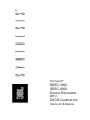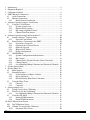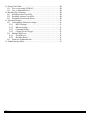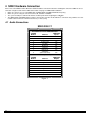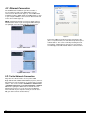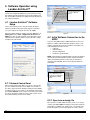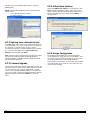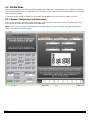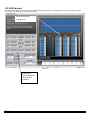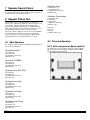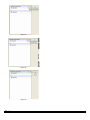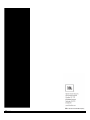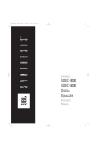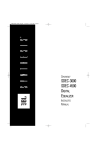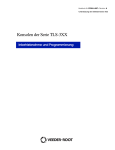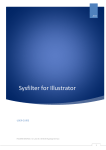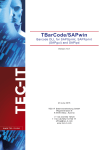Download JBL Professional Speaker Speaker User Manual
Transcript
SYNTHESIS® SDEC-3000 SDEC-4000 DIGITAL EQUALIZER WITH DACS CALIBRATION CHECKLIST & MANUAL 1 2 3 4 Introduction................................................................................................... 4 Equipment Required: .................................................................................... 4 Calibration Checklist .................................................................................... 5 SDEC Hardware Connection ........................................................................ 6 4.1 Audio Connections.............................................................................. 6 4.2 Ethernet Connection............................................................................ 8 4.2.1 Initial Network Connection......................................................... 8 5 Software Operation using the Java Remote .................................................. 9 5.1 Using the JAVA Remote .................................................................... 9 5.1.1 Speaker Setup Screen.................................................................. 9 5.1.2 Distance/Delay settings............................................................... 9 5.1.3 EQ settings and Mute Control..................................................... 9 5.1.4 Channel Gain/Trim Adjust.......................................................... 9 6 Software Operation using London Architect™ .......................................... 10 6.1 London Architect™ Software Setup .................................................. 10 6.1.1 Network Control Panel ............................................................. 10 6.2 Initial Software Connection to the SDEC......................................... 10 6.2.1 Open from a design file............................................................. 10 6.2.2 Opening from a Network Device.............................................. 11 6.2.3 Firmware Upgrade .................................................................... 11 6.2.4 HiQnet Node Address ............................................................... 11 6.2.5 Design Configuration................................................................ 11 6.3 ONLINE Mode ................................................................................. 12 6.3.1 Speaker Configuration and Instructions.................................... 12 6.3.2 EQ Controls .............................................................................. 13 6.3.3 Channel Delay (Speaker Distance Offset Correction) .............. 14 6.3.4 Channel Output ......................................................................... 15 6.3.5 Level Matching Multiple Surround and Subwoofer Channels . 15 7 Speaker Sound Check ................................................................................. 16 8 Speaker Phase Test ..................................................................................... 16 8.1 Main Speakers................................................................................... 16 8.2 Surround Speakers ............................................................................ 16 8.2.1 S4Ai configured as Bipole (default) ......................................... 16 8.2.2 Dipole Surrounds ...................................................................... 17 8.2.3 Direct Radiating Point Source Surrounds ................................. 17 8.3 Using the Phase Tester...................................................................... 17 8.3.1 Cricket-S ................................................................................... 17 8.3.2 Cricket-R................................................................................... 17 9 Setting Output Level ................................................................................... 18 9.1 Setting Levels before Calibrating ..................................................... 18 9.2 Final Level Set after Calibrating....................................................... 18 9.2.1 Level Matching Multiple Surround and Subwoofer Channels . 18 9.3 Using the SPL Meter......................................................................... 18 9.3.1 Analog SLM Instructions.......................................................... 18 9.3.2 Digital SLM Instructions .......................................................... 18 10 DACS Measurement System ...................................................................... 19 10.1 DACS Hardware Setup ..................................................................... 19 10.2 Channel Test and System Calibration............................................... 19 10.2.1 Parametric Filter Values ........................................................... 20 -2- SDEC -X000 DACS Calibration Manual v1.0.doc 11 Saving Your Work ...................................................................................... 20 11.1 Save a copy using SAVE AS ............................................................ 20 11.2 Save to Network Device ................................................................... 20 12 Recalling Saved Settings............................................................................. 20 12.1 Recalling from a Saved File.............................................................. 20 12.2 Recalling without a Saved File ......................................................... 20 12.3 Recalling from Network Device ....................................................... 20 13 Advanced Features...................................................................................... 21 13.1 Cinema/Music Subwoofer Output .................................................... 21 13.1.1 RS232 Settings.......................................................................... 21 13.1.2 Ethernet Settings ....................................................................... 21 13.1.3 Command Strings...................................................................... 21 13.1.4 Contact Closure Trigger............................................................ 21 13.2 Multiple EQ Presets .......................................................................... 21 13.2.1 Saving Presets ........................................................................... 21 13.2.2 Recalling Presets....................................................................... 21 13.3 Parameter Synchronization ............................................................... 21 14 Troubleshooting Guide ............................................................................... 23 -3- SDEC -X000 DACS Calibration Manual v1.0.doc 1 Introduction Welcome to the JBL Synthesis and DACS user guide. The below information is designed to help an installer use the SDEC and DACS kit to properly test and calibrate a room. This guide is designed to help guide you through the calibration process when using the original DACS Digital Acoustic Calibration System with the newly introduced SDEC-3000 and SDEC-4000 digital EQ systems. NEED HELP? CALL. . . If you encounter problems that cannot be resolved using the information presented here, please call your Synthesis Representative for further assistance. JBL Synthesis Technical Support (USA Only): Todd Packer: Ron Rouse: Chris Neumann: Dan Siefert (DACS problems only): 888.691.4171 516.682.6491 916.451.0225 818.895.5712 805.492.0773 Monday through Friday 9am-6pm Eastern Time Zone SHIPPING THE DACS KIT TO THE NEXT DEALER By the time you have completed your Client's installation, you should have received a FAX or email giving detailed shipping instructions. If you have not received this information, please call immediately and request shipping information. Unless otherwise instructed, always ship via UPS Blue. When shipping, always insure kit for $15,000.00 2 Equipment Required: • • • • PC with windows XP (Windows 2000 supported, for use with Windows 2000 the MDAC database components will need to be downloaded from www.microsoft.com) and one Ethernet Network port. Windows Vista has not been tested as of the writing of this manual. PC must have BSS Audio London Architect installed to access advanced features. Please contact JBL Synthesis Technical Support for download instructions PC should be set to DHCP (default) ® PC may need to have Windows firewall turned off 3 Standard Ethernet Network cables (for SDEC-4000). 2 Ethernet cables are needed for SDEC-3000. 4 port (or higher) Ethernet hub or router. JBL Synthesis has used the Linksys® brand of compact Wireless-G broadband Router with good results. Four ports are required for use with the Harman Audio Test System (HATS™) system to be released in the summer of 2008. DACS calibration kit. These are available from JBL Synthesis on a loaner basis. The kits are not for sale and are used by all our dealers. Please contact Luisa Welsh at (818) 830-8757 to reserve your kit. The kit includes all additional tools you will need. -4- SDEC -X000 DACS Calibration Manual v1.0.doc 3 Calibration Checklist The calibration process is more than just measuring and applying EQ to achieve a preset target. It includes examining the entire signal chain and confirming that all parts of the system are accurately connected. Use the below checklist to make sure you have completed all the steps to ensure that your system meets the standards for the best audio system possible. Follow this list in the order below and you will be guaranteed a great sounding and properly calibrated JBL Synthesis installation. Speaker placement and installation is correct (page 16 - Speaker Sound Check) Correct connection from Preamp to EQ to Amplifier to Speakers (page 6 Audio Connections) Connection of SDEC to Ethernet Network (page 8 - Ethernet Connection) Phase test of each speaker (page 16 - Speaker Phase Test) Set all preamp bass, treble, and speaker distances to flat or 0 All bass management crossover points should be set to 80Hz. Do not use 80Hz THX® (See the SDP processor installation manual) Measure and input speaker offset correction (page 9 for Java Remote Distance/Delay settings or page 14 for London Architect - Channel Delay (Speaker Distance Offset Correction) Use internal noise test and adjust SDP output levels to set nominal reference level of 75dB using SPL meter before beginning room correction EQ (page 18 - Setting Levels before Calibrating) Set Processor to Dolby ProLogic and set volume to 0dB Run room measurement using the DACS system and enter corrective EQ settings (page 19 - DACS Measurement System) Set final levels for system using SPL meter to balance overall output for each speaker using gain adjustment in SDEC (page 15 - Level Matching Multiple Surround and Subwoofer Channels) Use test DVD to confirm results using the subjective listening tests Save the SDEC settings file for backup to both your computer and the network device (SDEC) for future recall (page 20 - Saving Your Work London Architect software only) -5- SDEC -X000 DACS Calibration Manual v1.0.doc 4 SDEC Hardware Connection Please refer to the SDEC Installers Manual for detailed hardware connection instructions and diagrams. Check the SDEC for correct connection using the below chart for SDEC-3000 and the next page for SDEC-4000 installations: • Make sure you have access to the SDEC-3000 or SDEC-4000P and SDEC-4000X Ethernet port(s). • Make sure you are using the correct interconnect kit, S3000IC or S4000IC. • The system should pass audio and all channels should operate before beginning the calibration. ® • The SDEC-4000P and SDEC-4000X need to be connected to each other via the Cobranet connection using a CAT5e crossover network cable and must be a minimum of two feet (0.7 meter) long. 4.1 Audio Connections SDEC-3000 7.1 Surround Processor to SDEC3000 Inputs S3000IC Number Channel SDEC3000 Inputs 1 2 3 4 5 6 7 Left Front Right Front Center Front Left Side Right Side Left Rear Right Rear A1 A2 A3 A4 B1 B2 B3 8 Subwoofer (Mono Sub LEFT) B4 SDEC3000 Outputs to Amplifiers S3000IC Number 9 10 11 12 13 14 15 16 Channel Left Front Right Front Center Front Left Side Right Side Left Rear Right Rear Subwoofer SDEC3000 Outputs C1 C2 C3 C4 D1 D2 D3 D4 Figure 1. -6- SDEC -X000 DACS Calibration Manual v1.0.doc SDEC-4000 with Bi-Amplified Fronts SDEC-4000 with Full-Range Fronts Surround Processor to SDEC4000P Inputs Surround Processor to SDEC4000P Inputs S4000IC Number Channel SDEC4000P S4000IC Number Channel SDEC4000P 1 Left Front A1 1 2 Right Front A2 3 Center Front A3 4 Left Side 5 Left Front A1 2 Right Front A2 3 Center Front A3 A4 4 Left Side A4 Right Side B1 5 Right Side B1 6 Left Rear B2 6 Left Rear B2 7 Right Rear B3 7 Right Rear B3 8 Subwoofer (Mono Sub L) B4 8 Subwoofer (Mono Sub L) B4 N/C C1 N/C C1 N/C C2 N/C C2 N/C C3 N/C C3 N/C C4 N/C C4 SDEC4000X Outputs to Amplifiers SDEC4000X Outputs to Amplifiers S4000IC Number Channel SDEC4000X S4000IC Number Channel SDEC4000X 9 Left Front-Low A1 9 Left Front A1 10 Left Front -Hi A2 10 N/C A2 11 Right Front -Low A3 11 Right Front A3 12 Right Front -Hi A4 12 N/C A4 13 Center Front -Low B1 13 Center Front B1 14 Center Front -Hi B2 14 N/C B2 15 Left Side 1 B3 15 Left Side 1 B3 16 Left Side 2 B4 16 Left Side 2 B4 N/C C1 N/C C1 N/C C2 N/C C2 17 Right Side 1 C3 17 Right Side 1 C3 18 Right Side 2 C4 18 Right Side 2 C4 N/C D1 N/C D1 N/C D2 N/C D2 19 Left Rear D3 19 Left Rear D3 20 Right Rear D4 20 Right Rear D4 SDEC4000P Outputs to Amplifiers SDEC4000P Outputs to Amplifiers S4000IC Number Channel SDEC4000P S4000IC Number Channel SDEC4000P 21 Subwoofer 1 D1 21 Subwoofer 1 D1 22 Subwoofer 2 D2 22 Subwoofer 2 D2 23 Subwoofer 3 D3 23 Subwoofer 3 D3 24 Subwoofer 4 D4 24 Subwoofer 4 D4 Figure 2. -7- SDEC -X000 DACS Calibration Manual v1.0.doc 4.2 Ethernet Connection For all SDEC-3000 installations you will need either a crossover Ethernet cable or the SDEC will need to be connected to an Ethernet hub (figure 3). For all SDEC-4000 installations both the SDEC-4000P and SDEC-4000X, as well as your computer must be connected to an Ethernet hub and on the same network (figure 4). NOTE: The below instructions assume you will be using an Ethernet hub or router. If you are using the SDEC-3000 you can optionally use a crossover cable and not use a hub. Figure 5. Connect the SDEC to an Ethernet router and plug in to AC (there is no power button). The unit will boot up and acquire a network address. This can be verified by watching the front panel display. It will display the boot up message and then scroll through product ID, Network Address and current time Figure 3. SDEC-3000 Figure 4. SDEC-4000 4.2.1 Initial Network Connection Plug router in to AC and make sure it is powered ON Begin with PC OFF, SDEC UNPLUGGED (no power). Connect PC to Ethernet router and boot PC. It should acquire a network address. This can be verified in Start Menu Control Panel Network Connections Local Area Network Support Tab. Prior to getting the SDEC-3000 or 4000 On-line and working turn it may be necessary to turn off your Windows internet firewall on your computer so that you can talk to the EQ (you do this from the “Control Panel”). -8- SDEC -X000 DACS Calibration Manual v1.0.doc 5.1.2 Distance/Delay settings 5 Software Operation using the Java Remote Measure the distance from the center of the listening area (or the “hot seat”) to each speaker location. The measurement is accurate to less then one inch. The SDEC can be controlled and configured from any computer that has access to the network via Ethernet. All necessary features can be accessed and all system setup parameters can be viewed and adjusted using the JAVA remote but advanced features can only be accessed if using London Architect to configure the SDEC. You must use London Architect to access these additional settings. Functions that cannot be done through the Java Remote include saving backup copies of the calibrated file to your computer, saving backup copies to the network device, seeing a graphic representation of the EQ curve, creating multiple EQ presets for different modes and recalling different EQ presets. 5.1 Using the JAVA Remote After connecting the hardware as outlined in Section 4 SDEC Hardware Connection, open the folder that contains the Java Remote panel. Once you have opened the folder double click on the correct file for your hardware you will be prompted to enter the IP Address that appears on the front of the SDEC display. Use the file with the same name as your hardware. The file will end in a .JAR extension. This stands for JaVa Remote. 5.1.3 EQ settings and Mute Control Click here to enter the EQ settings Click here to select the correct channel to enter the EQ settings Click here to mute the correct channels during the DACS test 5.1.1 Speaker Setup Screen Begin with the speaker setup screen and select the correct speaker for your installation. This only needs to be done the first time. In the future, or if you go offline and then re-connect the pull downs will NOT show what you have selected but the selections are still in memory. 5.1.4 Channel Gain/Trim Adjust Each channel should be adjusted to 75dB output after the DACS test has been completed. -9- SDEC -X000 DACS Calibration Manual v1.0.doc 6 Software Operation using London Architect™ View this Network panel to see the attached devices. NOTE: While it is possible to use a WIFI access point to control and configure the SDEC we do not recommend using this method for initial setup when using London Architect. For the most reliable connection it is highly recommended that you use a wired connection. 6.1 London Architect™ Software Setup ™ If this is the first time you are using the London Architect Software you will need to open the IP properties and make sure your computer is ready to connect to the SDEC. Open the London Architect software from your Start menu All Programs. Go to Tools Application Preferences HiQnet. Use Passive FTP should be checked and the correct Network Interface Card should be checked. All other settings should be left at the default Figure 7. 6.2 Initial Software Connection to the SDEC If you are using SDEC-3000 or SDEC-4000 file version 1.0 of higher the software will automatically attempt to connect. The software automatically checks the hardware and updates any of the following to the latest version. • Firmware • HiQnet Address • Design configuration • Parameter synchronization NOTE: If the Firmware or HiQnet address needs to be updated the unit will need to be rebooted and the software will not be able to automatically connect. In this case you will need to manually select ONLINE. Please see the diagram below for instructions. Click here to manually select “ONLINE” mode and begin controlling the SDEC-3000 or SDEC4000. Figure 6. 6.1.1 Network Control Panel Open London Architect first. Make sure you are connected to the same network and subnet as the SDEC. You should see the unit(s) appear under the Network control panel listed within the Ethernet node. If you cannot see the Network control panel go to View Network. If you cannot see the unit(s) you should first check all network settings and connections. Please check the troubleshooting section for more details. Figure 8. 6.2.1 Open from a design file Once you have confirmed that the unit(s) can be “seen” by the software go to File Open navigate to the proper design file which will be an SDEC_xxxx .architect file. You should receive it from JBL Synthesis Technical Support via e-mail. If you do - 10 - SDEC -X000 DACS Calibration Manual v1.0.doc not have the file you should be able to retrieve it from the SDEC directly. 6.2.4 HiQnet Node Address If the below HiQnet node address message appears, click NO. We want to maintain the address of the device in the design, and then click OK. The device will be rebooted. You will need to wait for the unit to reboot and click Online as described above. NOTE: To access the design file you will need a user name and password • User Login: JBL Synthesis Dealer • Password: synthesis . Figure 9. 6.2.2 Opening from a Network Device The SDEC allows you to use the unused portion of memory as a virtual hard drive. This space can be used to store copies of the design file (as from the factory) or copies of your customized design for the specific installation you are working on... To do this select “File” then to “Open from Device Network” instead of “File” and “Open” Figure 10. 6.2.5 Design Configuration Note: Check to make sure that you are using the most current version of the control file. Please contact JBL Synthesis Technical Support or your JBL Synthesis Representative for the most current information. The design that the hardware has in its memory will be checked against the design you have in your software. These must match. If they do not match it will be necessary to have the design updated. Please call your JBL Synthesis Representative for instructions. It can be done in the field but special instructions are needed. The Java remote does not require and special login. 6.2.3 Firmware Upgrade If the firmware needs to be updated, check OK to proceed. The unit may need to be rebooted. The software will check to make sure the unit has the latest version automatically. You will receive a message that “No Matched Devices” are found. This is because the unit is being rebooted during firmware upgrade. Wait for the unit to reboot and click Online as described above. - 11 - SDEC -X000 DACS Calibration Manual v1.0.doc 6.3 ONLINE Mode When in ONLINE mode you are actively controlling the SDEC-3000 or SDEC-4000. The SDEC-4000 can be configured for Full Range (factory default) or Bi-amp mode. The SDEC-4000 is set to full range to ensure that the bi-amp speakers without built in crossovers will not be damaged accidentally. Use the below diagram to help you navigate the system while using the DACS measurement system to calibrate your room. 6.3.1 Speaker Configuration and Instructions Begin here by selecting the appropriate speaker configuration. If you are using a bi-amp speaker such as in a Synthesis One Array system, this will also enable the second output from the SDEC-4000 NOTE: You only need to the correct speaker configuration the FIRST TIME you connect to an SDEC. The SDEC will keep the last setting in non-volatile memory until changed. Figure 11. - 12 - SDEC -X000 DACS Calibration Manual v1.0.doc 6.3.2 EQ Controls Entering the EQ settings can be accomplished simply by clicking inside the boxes and typing in your settings. Any channel can be accessed by selecting from the channel list on the left. Enter the EQ filter settings here Figure 12. Click on the channel button to show the EQ available - 13 - SDEC -X000 DACS Calibration Manual v1.0.doc 6.3.3 Channel Delay (Speaker Distance Offset Correction) Do not enter the distance measured into the channel distance box. Use the longest measured distance as your 0 reference and SUBTRACT each speaker distance from this reference. This result is the number you should enter. For example: If the Left is 10 ft from the primary listening seat and the center is 8 ft, you should enter 0 ft into the left (10 ft – 10 ft = 0ft) and 2 ft (10 ft – 8 ft =2 ft) into the center. Measuring and inputting the distance settings for each speaker is a simple process but is does require the installer to follow a simple procedure. Failure to follow this procedure may result in incorrect settings being input in the EQ. 1. Measure the distance from each speaker to the central, or #1, microphone. This should be the center of the listening area most likely. 2. Write down the distances for each speaker. 3. Using the longest measured distance subtract this from all the other distances. 4. Enter the result into each speaker distance. • • Measurements can be in Feet and Inches or Meters When entering feet and inches use the format of XX’yy” where XX is feet and yy is inches. Use 0” if the distance is 0 different and 0’yy” if the distance is under 1 foot. Note: When measuring and inputting the speaker distances into the SDEC DO NOT input the measured distances. Type in the correct distance offset in this box. Enter as feet and inches or meters and the correct millisecond delay will be calculated Figure 13. - 14 - SDEC -X000 DACS Calibration Manual v1.0.doc 6.3.4 Channel Output Use each output to adjust each channel to give the same output level using an SPL meter. 6.3.5 Level Matching Multiple Surround and Subwoofer Channels The SDEC-4000 has multiple outputs for Subwoofers and Side Surrounds. These will need to be level matched to each other before final output levels are set. 1. Using the internal noise test of the SDP test each output individually. It will be necessary to mute the output you are not testing. Make sure the Trim Link is off (not RED). 2. Once you have set each to the reference level (75dB) enable the Trim Link feature so that the led turns RED. 3. With all the multiple channels un-muted test together and adjust the output to reach the same reference level. You will now have an output that has all the multiple channels level matched and the overall output set to the reference level. Figure 14. - 15 - SDEC -X000 DACS Calibration Manual v1.0.doc Synthesis Four: 7 Speaker Sound Check L-C-R Tweeters (-) L-C-R Mid-range (-) L-C-R Mid-bass drivers (+) Subwoofers (+) Use the circulating noise generator of the Surround Processor to confirm that all channels have output and that each speaker is connected to its corresponding channel. Synthesis Project Array: (except Array 880) L-R UHF (+) L-R Horns (+) L-R Mid-bass drivers (+) Subwoofers (+) 8 Speaker Phase Test This procedure uses the Surround Processor to route the phase tester's output to the appropriate channel for test. Using a "Y" adapter, connect the phase tester's output to both channels of the TAPE or AUX input or any available analog input. Select the input making sure that the processor is set to the analog input you have selected, use the Surround Processor's volume control to set the test level. Select PARTY or 5/7 Channel Stereo Mode to route the test signal to all speakers. It may be necessary to adjust the volume or mute certain channels to get a clear and accurate test result. Array 880 C UHF (-) C HF (+) C Mid-bass drivers (+) 8.2 Surround Speakers 8.1 Main Speakers Use the phase tester to confirm the following driver polarities of the L-C-R and subwoofers 8.2.1 S4Ai configured as Bipole (default) Synthesis Everest: The S4Ai can be used as a bipole, dipole or a direct radiating point source speaker. The default as shipped is bipole. Other bipole speakers would be similar. L-C-R UHF (+) L-C-R Horns (+) L-C-R Mid-bass drivers (+) Subwoofers (+) Synthesis K2 S9800: L-C-R UHF (+) L-C-R Horns (-) L-C-R Mid-bass drivers (+) Subwoofers (+) Synthesis Atlas SK2-1000: L-C-R UHF (+) L-C-R Horns (-) L-C-R Mid-bass drivers (+) Subwoofers (+) Figure 15. Synthesis One Array: L-C-R UHF (-) L-C-R Horns (+) L-C-R Mid-bass drivers (+) Subwoofers (+) Synthesis Two Array: L-C-R UHF (-) L-C-R Horns (+) L-C-R Mid-bass drivers (+) Subwoofers (+) Synthesis Array Three: L-C-R UHF (-) L-C-R Horns (+) L-C-R Mid-bass drivers (+) Subwoofers (+) - 16 - SDEC -X000 DACS Calibration Manual v1.0.doc are two slide switches and a pulse indicating LED. Slide the ON/OFF switch to the ON position and the output selector to the LO position. You should now hear pops at one second intervals from the speaker under test. If a higher level is required, set the output selector to HI. 8.2.2 Dipole Surrounds Regardless of model there is one standard for phase configuration of Dipole surrounds. 8.3.2 Cricket-R The receiver contains a microphone and phase analysis circuitry. Positive polarity is indicated by a green LED, negative by a red LED. Two input connectors and the microphone are located on the rear panel. There is also a switch marked "CON" (continuity) and "POL" (polarity). Place this switch in the "POL" position. On the front panel are two slide switches, a rotary gain control and the two phase indicating LEDs. Slide the right side switch to the ON position and place the left side switch in the MIC position. Now move the receiver’s microphone toward the speaker being tested. W hen you are within three to six inches of the speaker you should begin to see a polarity indication. Adjust the gain control until a consistent indication of phase is realized. Figure 16. 8.2.3 Direct Radiating Point Source Surrounds Figure 17. 8.3 Using the Phase Tester The Galaxy Audio phase tester consists of two battery operated instruments, Cricket-S is the "sender", and Cricket-R is the "receiver". 8.3.1 Cricket-S The sender generates a short duration, positive polarity pulse. This is applied to the power amplifier input which drives the loudspeaker being tested. Coincident with the generation of each pulse, a green LED is illuminated. Three output connectors are located on the rear panel. Line level male XLR, line level female ¼" phone jack and a speaker level female ¼" phone jack. A female XLR to RCA adapter cable is provided in the kit. Plug this cable into the XLR connector and use it to connect the sender to each channel for test. On the front panel - 17 - SDEC -X000 DACS Calibration Manual v1.0.doc 3. 9 Setting Output Level 4. 9.1 Setting Levels before Calibrating Using the internal noise generator of the SDP set all outputs to achieve 75dB using the “C” weighting and “SLOW” response. This will maintain the best signal to noise and headroom possible by optimizing the gain structure of the system. Slide the WEIGHTING Selector to "C" weighting for channel balance tests. "A" weighting cuts low frequencies. This will cause errors when measuring subwoofers. It is recommended that you slide the RESPONSE Selector to the SLOW position. This slows the meters response to sudden changes in sound level which can make average level readings difficult. 9.2 Final Level Set after Calibrating Setting the final output level should be done after all corrective EQ has been completed. It is very important that this be done so that all channels have a good balance and are properly calibrated for the average output in the mid-band frequencies. Use the internal noise test from the SDP and test one channel at a time. • • Set main and surround channels to 75db. Set the subwoofer channel to average between 82dB85dB. 9.3.2 Digital SLM Instructions 9.2.1 Level Matching Multiple Surround NOTE: All instruments of this type are most accurate when operated in the upper end of the selected range. You should always use the lowest RANGE setting possible. For example, if you are balancing a system using the Surround Processor's noise generator (75dB) you would set the RANGE selector to 70dB. In the event you have selected a range that is too low, an OVER-RANGE condition is indicated by a flashing display. Select the next higher range. and Subwoofer Channels The SDEC-4000 has multiple outputs for Subwoofers and Side Surrounds. These will need to be level matched to each other before final output levels are set. 1. Using the internal noise test of the SDP test each output individually. It will be necessary to mute the output you are not testing. Make sure the Trim Link is off (not RED). 2. Once you have set each to the reference level of 75dB enable the Trim Link feature so that the led turns RED. 3. With all the multiple channels un-muted test together and adjust the output to reach the same reference level. You will now have an output that has all the multiple channels level matched and the overall output set to the reference level. Follow the instructions for level matching the multiple surrounds and subwoofer channels first and then set the overall output level to the following reference level. 1. 2. 3. 4. 9.3 Using the SPL Meter 9.3.1 Analog SLM Instructions Turn the SLM on by rotating the RANGE Selector clockwise. Continue to rotate the RANGE Selector to the desired RANGE. Press the WEIGHTING button to select "C" weighting for channel balance tests. It is recommended that you slide the RESPONSE Selector to the SLOW position. This slows the meters response to sudden changes in sound level which can make average level readings difficult. Check the display for a low battery indication. If the battery needs replacing, BATT will appear in the upper left-hand corner of the LCD display. Replace the battery if necessary. NOTE: All instruments of this type are most accurate when operated in the upper end of the selected range. You should always use the lowest RANGE setting possible. For example, if you are balancing a system using the Surround Processor's noise generator (75dB) you would set the RANGE selector to 70dB. 1. 2. Rotate the RANGE Selector clockwise one click to the BATTERY TEST position. Observe the meter indication. A reading anywhere within the red BATT TEST range indicates adequate battery power. If the indication is below this range, replace the battery before using the instrument. Now rotate the RANGE Selector clockwise to the desired range. The meter has a display range from -10dB to +6dB. The 0dB point corresponds to the RANGE selected. Therefore, if the 80dB RANGE is selected, a 0dB reading will equal 80dB. - 18 - SDEC -X000 DACS Calibration Manual v1.0.doc Test each channel using the DACS calibration kit and copy EQ filter suggestions from DACS to London Architect. It will be necessary to test each channel using the DACS. If you use F4 the DACS will test and suggest filters to use. Copy these filters for each channel. 10 DACS Measurement System 10.1 DACS Hardware Setup Unpack the DACS Kit and setup the microphone array. Make all standard connections except for connecting to the SDEC. Use the below diagram as a guide. Note: The DACS may suggest more filters than you have available. In this case you will need to decide what filters are necessary and audible. In general the filters than suggest under 1db of change can be ignored. Note: Please refer to the DACS manual that comes with the DACS Kit for detailed instructions. Click on the box and type in the value Figure 18. 10.2 Channel Test and System Calibration Figure 19. Use the DACS to test the channels one at a time, to make suggestions for filter settings. When using the DACS computer the basic workflow is as follows: As you copy the filter EQ setting from the DACS to the London Architect you will see the resulting EQ curve. If you are using the web interface (Java Remote) you will not see the EQ curve display. This is normal. Make sure you have set the processor to Dolby Pro Logic and the volume is at 0dB. • • • • • In the DACS computer you will press F2 (TEST) to test and check level Press F4 (AUTO EQ) to test and allow the DACS to suggest EQ settings When each channel is done you can press F5 (NEXT) to go to the next channel to test Use the London Architect software to mute the channels you are not working on and to input EQ filter settings. When testing the rear channels you will use the “Ambient L or Ambient R” channels in the DACS. These channels will be used for both the SIDES and REARS. Simply mute the unused channel from within the London Architect Software. It is best to test the Left Side and then the Right Side before testing the Left Rear and Right Rear channels. Use the System Control to select channels and use the matrix to mute the channel “on” and “off”, don't forget to “un-mute” all at the end. • You will start by MUTING all channels except the SubWoofer. • Once you have tested and calibrated the Subwoofer you will un-mute only the channel you are working PLUS the subwoofer. • Test the Side and Rear speakers with the Subwoofer Muted. - 19 - SDEC -X000 DACS Calibration Manual v1.0.doc 10.2.1 Parametric Filter Values Parametric Filter Values 12 Recalling Saved Settings Octave Width Fractions Decimals 1/12 0.08 1/10 0.10 1/9 0.11 1/8 0.13 1/7 0.14 1/6 0.17 1/5 0.20 1/4 0.25 1/3 0.33 2/5 0.40 Recalling your settings assumes that you are using London Architect to open and control the SDEC. If you are using the web interface (version 1.01 of the design file or higher) you will not need to recall settings as the settings will automatically be recalled. Settings can be retrieved from a number of different ways. Please read below for the different options. The London Architect software will automatically check to match the settings in your software against the hardware and give you options when opening the file and going online. Note: If you do not have a copy of the saved file and cannot recall from the device network DO NOT update the design file. You MUST have the same design file that was used to calibrate the system, even if it is not the saved file. Please contact JBL Synthesis Tech Support for more information if you have this problem. 3/7 0.43 4/9 0.44 1/2 0.50 4/7 0.57 12.1 Recalling from a Saved File 2/3 0.67 3/4 0.75 7/8 0.88 If you have the saved file from the London Architect software you can simply open it with London Architect and you will now have the same settings as before. 1 1.00 12.2 Recalling without a Saved File Figure 20. You must have a copy of the same design file that you originally used to do the calibration, even if you have not a saved copy. This is the same file that is saved in the SDEC but all the settings are flat with no EQ or calibration settings saved. This is the file you would have received from JBL Synthesis or opened from the device network originally. Using this “blank” file to connect to the SDEC. When you first go online you will be prompted to select from synchronizing the settings from your computer software or synchronizing from the hardware device. Choosing hardware device will recall all the settings from the hardware and show them in the software on your computer. 11 Saving Your Work The SDEC-3000 and SDEC-4000 DO NOT REQUIRE that you save at any time. When you are online and operating the unit your settings are being stored in protected memory at all times and no save process is required or possible. Saving your work is completely a safety copy in case anything happens to either the SDEC or your computer. Once you have completed the calibration and the final subjective listening tests you can save your work. Two copies should be saved. The first is a copy on your computer that you can distribute to other installers or keep as a backup on your own computer incase anything happens to the SDEC. The second is a copy that will be kept on the SDEC itself that can be retrieved in case your copy becomes corrupted or lost. 12.3 Recalling from Network Device If a copy of the file has been saved to the SDEC itself it can be recalled from the device. After opening the London Architect software go to File Open from Network Device. You will be prompted for a password and user login if necessary and shown a list of available files to open. 11.1 Save a copy using SAVE AS Once finished but still connected to the Ethernet Network go OFFLINE by clicking on the green check box labeled ONLINE. This will disconnect your software from actively controlling the unit. It is now possible to use Save As from the File menu and save a copy as any other Windows file can be saved. 11.2 Save to Network Device Once finished but still connected to the Ethernet Network go OFFLINE by clicking on the green check box labeled ONLINE. This will disconnect your software from actively controlling the unit. You must first save the file to your computer using SAVE AS and name it a unique name for this install. It is now possible to use Save To Device Network from the File menu and save a copy to the SDEC itself. This can be retrieved by using the Open from Device Network menu explained below. - 20 - SDEC -X000 DACS Calibration Manual v1.0.doc normally open the default setting of 0dB will be active. When the contact is closed the -2.5dB setting will be triggered. 13 Advanced Features 13.2 Multiple EQ Presets 13.1 Cinema/Music Subwoofer Output Up to two EQ presets can be stored and recalled. All channels can be changed and are saved and recalled together. Due to the advanced nature of this process it should only be done under the supervision of JBL Synthesis factory personnel. The SDEC has the ability to change the subwoofer output gain to accommodate both the standard cinema curve and a more linear music output level. This feature has been built into the SDEC as a simple alternative to the multiple EQ presets that would otherwise be necessary as described in Section 13.2 Multiple EQ Presets. Changing the output level of the subwoofer using this preset will not have an effect on your standard calibration. The default setting is Cinema with no change to the output level. The preset can be triggered in three ways: (1) via RS232; (2) via Ethernet; (3) via the contact closure trigger on the rear panel. Note: You must have SDEC3000/SDEC4000 version 1.10 or higher for this feature. 13.1.1 13.2.1 Please contact JBL Synthesis Technical support for this feature. It requires advanced training and the use of London Architect. It cannot be used with the Java Remote. As this feature is considered an advanced feature there is the possibility of loosing your work if you do not have the proper training. Due to this possibility JBL Synthesis is not releasing the information except to qualified personnel who have undergone advanced training with JBL Synthesis personnel. RS232 Settings Cable Type: DB9 Female – PC TX PIN 3 RX PIN 2 GROUND PIN 5 Null Modem DB9 Female – SDEC RX PIN 3 TX PIN 2 GROUND PIN 5 13.2.2 8 Bit No Parity 115200 bps No Flow Control Command acknowledgment will be sent within 1 second from when the command was sent. If no ACK is received then the command should be resent. 13.1.3 13.3 Parameter Synchronization Note: This procedure can only be done if changes are made to the Design File preferences. This will allow you to take saved settings and place them into a new unit. The only reason to do this is if the old unit is defective and needs to be replaced. Do not do this unless directed by JBL Synthesis Personnel. Ethernet Settings Cable Type: Ethernet Port Settings: Standard Ethernet network TCP PORT 1023 Command Strings If both the hardware and the software have the same version of the control and design configuration then the software will check to see of the settings and parameters match. If they do not match you will be given the option to synchronize the settings. You will be prompted to tell the software whether you want to use the settings from your computer, or load the settings from the hardware. If you are starting a new calibration or want to replace what is set in the EQ with your settings from the computer, select update from software. If you have already begun the process and want to continue your work, or use the settings in the EQ as a starting point, then select update from hardware. Select the green arrow to send your values from your saved file or select the red arrow to receive the values from the hardware. The unit name will highlight in green when done. Click OK to continue. The command strings are the same for both RS232 and Ethernet protocols. Model Command String Cinema Level – 0dB Default level 02, 88, 50, 79, 1B, 83, 00, 01, 14, 00, 00, 00, 00, 00, 00, B7, 03 SDEC-3000 Music Level – 2.5dB 02, 88, 50, 79, 1B, 83, 00, 01, 14, 00, 00, FF, FF, 9E, 58, 71, 03 Cinema Level – 0dB Default level 02, 88, 13, 86, 1B, 83, 01, 01, 30, 00, 00, 00, 00, 00, 00, 2E, 03 SDEC-4000 Music Level – 2.5dB 02, 88, 13, 86, 1B, 83, 01, 01, 30, 00, 00, FF, FF, 9E, 58, E8, 03 13.1.4 Recalling Presets Presets can be recalled using several methods. The presets can be triggered via RS232, Ethernet or while online with London Architect. Due to the danger of accidentally erasing or deleting your active EQ settings JBL Synthesis is not releasing the information except to qualified personnel who have undergone advanced training with JBL Synthesis personnel. Serial Port Settings: 13.1.2 Saving Presets Contact Closure Trigger Using the rear panel connections labeled “Control Inputs” connect a contact closure between input (top row) #4 and the connection labeled “C” (for common). When the contact is - 21 - SDEC -X000 DACS Calibration Manual v1.0.doc Figure 21. Figure 22. Figure 23. - 22 - SDEC -X000 DACS Calibration Manual v1.0.doc 14 Troubleshooting Guide Symptom Probable Cause Cannot see the units in the Network Wrong network card selected control panel Solution Check IP properties in application preferences Ethernet cable unplugged Check connections Wrong network card selected Check IP properties in application preferences Ethernet cable unplugged Check connections Device default name changed Use “Auto Match Devices” to reconfigure Cannot save settings Cannot save while online Go offline first No Audio No Input Check connections Check pre-amp or source Check connections “No Matched Devices Found” Wrong Outputs Used “You do not have sufficient rights to load this design” Cobranet not connected (SDEC4000 only) Check Cobranet connections SDEC needs to be updated Use London Architect to update Attempting to change HiQnet address Close the project and reopen. When prompted if you want to change HiQnet address select NO. Attempting to load a newer version of the software into the SDEC Call your JBL Synthesis representative or JBL Synthesis technical support for the proper password. Use the Java Remote - 23 - SDEC -X000 DACS Calibration Manual v1.0.doc - 24 - SDEC -X000 DACS Calibration Manual v1.0.doc