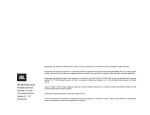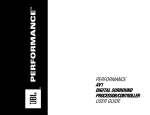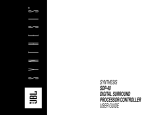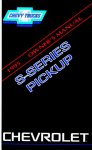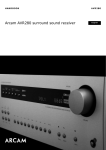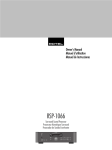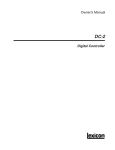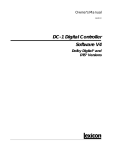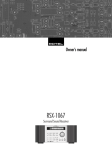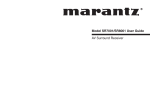Download JBL MA6002 Stereo Amplifier User Manual
Transcript
SYNTHESIS SDP-40 DIGITAL SURROUND PROCESSOR/CONTROLLER USER GUIDE IMPORTANT SAFETY INSTRUCTIONS 1. 2. 3. 4. 5. 6. 7. 8. 9. Read these instructions. Keep these instructions. Heed all warnings. Follow all instructions. Do not use this apparatus near water. Clean only with dry cloth. Do not block any ventilation openings. Install in accordance with the manufacturer’s instructions. Do not install near any heat sources such as radiators, heat registers, stoves, or other apparatus, (including amplifiers) that produce heat. Do not defeat the safety purpose of the polarized or grounding-type plug. A polarized plug has two blades with one wider than the other. A grounding-type plug has two blades and a third grounding prong. The wide blade or the third prong are provided for your safety. If the provided plug does not fit into your outlet, consult an electrician for replacement of the obsolete outlet. 10. Protect the power cord from being walked on or pinched particularly at plugs, convenience receptacles, and the point where they exit from the apparatus. 11. Only use attachments/accessories specified by the manufacturer. 12. Use only with the cart, stand, tripod, bracket, or table specified by the manufacturer, or sold with the apparatus. When a cart is used, use caution when moving the cart/apparatus combination to avoid injury from tip-over. 13. Unplug this apparatus during lightning storms or when unused for long periods of time. 14. Refer all servicing to qualified service personnel. Servicing is required when the apparatus has been damaged in any way, such as when a power-supply cord or plug is damaged, liquid has been spilled or objects have fallen into the apparatus, the apparatus has been exposed to rain or moisture, does not operate normally, or has been dropped. WARNING To reduce the risk of fire or electric shock, do not expose this apparatus to rain or moisture. This triangle, which appears on your component, alerts you to the presence of uninsulated, dangerous voltage inside the enclosure voltage that may be sufficient to constitute a risk of shock. • • • CAUTION RISK OF ELECTRIC SHOCK DO NOT OPEN This triangle, which appears on your component, alerts you to important operating and maintenance instructions in this accompanying literature. Refer to the manufacturer's operating instructions for power requirements. Be advised that different operating voltages may require the use of a different line cord and/or attachment plug. Do not install the unit in an unventilated rack, or directly above heat producing equipment such as power amplifiers. Observe the maximum ambient operating temperature listed in the product specification. Never attach audio power amplifier outputs directly to any of the unit's connectors. This equipment has been tested and found to comply with the limits for a Class B digital device, pursuant to Part 15 of FCC Rules. These limits are designed to provide reasonable protection against harmful interference in a residential installation. This equipment generates, uses, and radiates radio frequency energy and, if not installed and used in accordance with the instructions, may cause harmful interference to radio or television reception, which can be determined by turning the equipment off and on. The user is encouraged to try to correct the interference by one or more of the following measures: • Reorient or relocate the receiving antenna. • Connect the equipment into an outlet on a circuit different from that to which the receiver is connected. • Increase the separation between the equipment and the receiver. • Consult the dealer or an experienced radio/television technician for help. DOCUMENTATION CONVENTIONS This document contains general safety, installation, and operating instructions for the SDP-40 Digital Surround Processor/ Controller. It is important to read this user guide before attempting to use this product. Pay particular attention to safety instructions. The following symbols are used in this document: WARNING Calls attention to a procedure, practice, condition or the like that, if not correctly performed or adhered to, could result in injury or death. CAUTION Calls attention to a procedure, practice, condition or the like that, if not correctly performed or adhered to, could result in damage or destruction to part or all of the product. Note: SETUP Calls attention to information that is essential to highlight. INPUTS DVD1 NAME Represents a menu path. The selections in grey boxes must be made to reach the option or parameter in the black box. In the example above, the SETUP, INPUTS, and DVD1 selections must be made to reach the NAME option. DVD1 is used as an example throughout these release notes. Whenever it appears in a menu path, any other input (e.g. DVD2) may be substituted. Manufactured under license from Dolby Laboratories. “Dolby”, “Pro Logic” , “Surround EX”, and the double-D symbol are trademarks of Dolby laboratories. JBL SIS Products Group 8500 Balboa Boulevard Northridge, CA 91329 250 Crossways Park Drive Woodbury, NY 11797 800-336-4JBL Part No. 070-14991 | Rev 2 | 06/03 Manufactured under license from THX Ltd. U.S. patent numbers 5,043,970; 5,189,703; and/or 5,222,059. European patent number 0323830. Other U.S.and foreign patents pending. Ultra2 and THX are trademarks or registered trademarks of THX Ltd. Surround EX is a trademark of Dolby Laboratories. Usedunder authorization. "DTS," "DTS-ES," "Neo:6," and "DTS 96/24" are trademarks of Digital Theater Systems, Inc. Lexicon, LOGIC7, and the LOGIC7 symbol are registered trademarks of Lexicon, Inc., a Harman International Company. © 2003 JBL Synthesis. All rights reserved. This document should not be construed as a commitment on the part of JBL Synthesis. The information it contains is subject to change without notice. JBL Synthesis assumes no responsibility for errors that may appear within this document. Introduction Introduction JBL Section 1: Getting Started About the SDP-40 . . . . . . . . . . . . . . . . . . . . . . . . . . . . . . . . . 1-2 Highlights US Important Safety Instructions . . . . . . . . . . . . . . . . . . iv DE Wichtige Sicherheitsanweisungen . . . . . . . . . . . . . . . . . iv Installation Considerations. . . . . . . . . . . . . . . . . . . . . . . . . . . 1-4 ES Instrucciones importantes de seguridad . . . . . . . . . . . . . v Remote Control Battery Installation . . . . . . . . . . . . . . . . . . . . 1-5 FR Instructions de Sûreté Importantes . . . . . . . . . . . . . . . . v IT Importanti norme di sicurezza . . . . . . . . . . . . . . . . . . . vi Section 2: Basic Operation PT Instruções de Segurança importantes . . . . . . . . . . . . . . vi Front Panel Overview . . . . . . . . . . . . . . . . . . . . . . . . . . . . . . 2-2 DK Vigtig information om sikkerhed . . . . . . . . . . . . . . . . . vii Rear Panel Overview . . . . . . . . . . . . . . . . . . . . . . . . . . . . . . . 2-5 FI Tärkeitä turvallisuusohjeita. . . . . . . . . . . . . . . . . . . . . . vii Remote Control Overview . . . . . . . . . . . . . . . . . . . . . . . . . . . 2-9 NO Viktig informasjon om sikkerhet . . . . . . . . . . . . . . . . . viii Operation Considerations • MAIN MENU • Menu Navigation • Menu Item Selection • Command Bank Activation • Command Matrix SE Viktiga säkerhetsföreskrifter. . . . . . . . . . . . . . . . . . . . . viii Understanding the Zones . . . . . . . . . . . . . . . . . . . . . . . . . . 2-18 US Unpacking and Inspection . . . . . . . . . . . . . . . . . . . . . ix Two-Line Status . . . . . . . . . . . . . . . . . . . . . . . . . . . . . . . . . 2-18 Status Menus . . . . . . . . . . . . . . . . . . . . . . . . . . . . . . . . . . . 2-19 DE Auspacken und Überprüfung . . . . . . . . . . . . . . . . . . . . ix ES Desembalaje e inspección . . . . . . . . . . . . . . . . . . . . . . ix Section 3: SETUP FR Contenu de l’emballage et inspection. . . . . . . . . . . . . . ix SETUP . . . . . . . . . . . . . . . . . . . . . . . . . . . . . . . . . . . . . . . . . 3-2 IT Disimballaggio ed ispezione . . . . . . . . . . . . . . . . . . . . . ix INPUTS . . . . . . . . . . . . . . . . . . . . . . . . . . . . . . . . . . . . . . . . 3-4 PT Retirando a embalagem e Inspecionando . . . . . . . . . . . ix NAME • DIGITAL IN • ANALOG IN • ANLG IN LVL • VIDEO IN • COMPONENT IN • 2-CH • DOLBY D • dts(-ES) • 5.1a • MAIN ADVANCED • ZONE2 IN • RECORD IN • RECORD ADVANCED SPEAKERS . . . . . . . . . . . . . . . . . . . . . . . . . . . . . . . . . . . . . . 3-21 CUSTOM SETUP • SYNTHESIS 7CH SETUP • SPEAKER DISTANCES • LEVELS CALIBRATION REAR PANEL CONFIG . . . . . . . . . . . . . . . . . . . . . . . . . . . . . 3-41 8 STEREO INPUTS • 5 STEREO & 5.1 ANLG DISPLAY SETUP . . . . . . . . . . . . . . . . . . . . . . . . . . . . . . . . . . 3-42 ON-SCREEN DISPLAY • FRONT PANEL DISPLAY • A/V SYNC DELAY • CUSTOM NAME • EDIT CUSTOM NAME VOLUME CONTROL SETUP . . . . . . . . . . . . . . . . . . . . . . . . . 3-47 ii Introduction SDP-40 Section 3: SETUP Section 6: Troubleshooting & Maintenance (continued) TRIGGER SETUP . . . . . . . . . . . . . . . . . . . . . . . . . . . . . . . . . 3-48 Troubleshooting . . . . . . . . . . . . . . . . . . . . . . . . . . . . . . . . . . 6-2 LOCK OPTIONS . . . . . . . . . . . . . . . . . . . . . . . . . . . . . . . . . 3-50 Routine Maintenance . . . . . . . . . . . . . . . . . . . . . . . . . . . . . . 6-4 Restoring Factory-Default Settings . . . . . . . . . . . . . . . . . . . . . 6-4 Section 4: AUDIO CONTROLS AUDIO CONTROLS . . . . . . . . . . . . . . . . . . . . . . . . . . . . . . . . 4-2 BASS • TREBLE • TILT EQ • LOUDNESS • BALANCE • FADER • ZONE2 BALANCE • RECORD BALANCE Appendix Specifications . . . . . . . . . . . . . . . . . . . . . . . . . . . . . . . . . . . . A-2 Declaration of Conformity . . . . . . . . . . . . . . . . . . . . . . . . . . . A-4 Section 5: MODE ADJUST MODE ADJUST . . . . . . . . . . . . . . . . . . . . . . . . . . . . . . . . . . . 5-2 Listening Mode Activation . . . . . . . . . . . . . . . . . . . . . . . . . . . 5-2 Preferred Listening Mode Selection Parameters • Mode Buttons Family Selection Buttons Menu Tree . . . . . . . . . . . . . . . . . . . . . . . . . . . . . . . . . . . . . . A-5 Installation Worksheet . . . . . . . . . . . . . . . . . . . . . . . . . . . . . A-16 • Mode Index Listening Mode Descriptions . . . . . . . . . . . . . . . . . . . 5-2 LOGIC7 FILM • LOGIC7 TV • LOGIC7 MUSIC • DOLBY PRO LOGIC II THX • DOLBY PRO LOGIC II • DOLBY PRO LOGIC II MUSIC • DOLBY PRO LOGIC • dts NEO:6 FILM • dts NEO:6 MUSIC • NIGHTCLUB • CONCERT HALL • CHURCH • CATHEDRAL • PANORAMA • PARTY • 2-CHANNEL • MONO LOGIC • MONO SURROUND • MONO • 5.1 LOGIC7 FILM • 5.1 LOGIC7 TV • 5.1 LOGIC7 MUSIC • 5.1 THX SURROUND EX or 5.1 THX • DOLBY DIGITAL • 5.1 2-CHANNEL • 5.1 MONO LOGIC • 5.1 MONO SURROUND • 5.1 MONO • dts (-ES) LOGIC7 FILM • dts(-ES) LOGIC7 MUSIC • dts(-ES) THX • dts(-ES) and dts • dts(-ES) 2-CHANNEL • 5.1a LOGIC7 FILM • 5.1a LOGIC7 MUSIC • 5.1a THX SURROUND EX or 5.1a THX • 5.1a THX MUSIC 5.1a STANDARD • 5.1a 2-CHANNEL • 5.1a BYPASS • 2-CHANNEL BYPASS • OUTPUT LEVELS • CUSTOM • Listening Mode Menu Parameter Descriptions . . . . . . . . . . . 5-34 iii Introduction US JBL ENGLISH IMPORTANT SAFETY INSTRUCTIONS US Save these instructions for later use. • Follow all instructions and warnings marked on the unit. • Always use with the correct line voltage. Refer to the manufacturer’s operating instructions for the power requirements. Be advised that different operating voltages require the use of a different line cord and/or attachment plug. • Do not install this unit in an unventilated rack, nor directly above items that generate heat, such as power amplifiers. Observe the maximum ambient operating temperature listed in the product specification. • The openings on the case are provided for ventilation; to ensure reliable operation and prevent it from overheating, these openings must not be blocked or covered. Never push objects of any kind through any of the ventilation slots. Never spill any liquids on the unit. • Never attach audio power amplifier outputs directly to any of the unit’s connectors. • To prevent shock or fire hazard, do not expose the unit to rain or moisture, or operate it where it will be exposed to moisture. Do not attempt to operate the unit if it has been dropped, damaged, exposed to liquids, or if it exhibits a distinct change in performance indicating the need for service. This unit should only be opened by qualified service personnel. Removing covers will expose you to hazardous voltages. This triangle, which appears on your component, alerts you to the presence of uninsulated, dangerous voltage inside the enclosure – voltage that may be sufficient to constitute a risk of shock. This triangle, which appears on your component, alerts you to important operating and maintenance instructions in this accompanying literature. DE DEUTSCH WICHTIGE SICHERHEITSANWEISUNGEN DE Heben Sie sich diese Sicherheitsanweisungen auch für später auf. • Befolgen Sie alle auf der Vorrichtung stehenden Anweisungen und Warnungen. • Immer nur mit der richtigen Spannung verwenden! Die Gebrauchsanweisungen des Herstellers informieren Sie über die elektrischen Anforderungen. Vergessen Sie nicht daß bei verschiedenen Betriebsspannungen ggf. auch verschiedene Leitungskabel und/oder Verbindungsstecker zu verwenden sind. • Stellen Sie die Vorrichtung nicht in ein unbelüftetes Gestell oder unmittelbar über wärmeerzeugende Geräte wie z.B. Tonverstärker. Halten Sie die in den Produktspezifikationen angegebene maximale Umgebungstemperatur bei Betrieb ein. • Schlitze und Öffnungen im Gehäuse dienen der Belüfung; um verläßlichen Betrieb sicherzustellen und Überheizen zu vermeiden dürfen diese Öffnungen nich verstopft oder abgedeckt werden. Stecken Sie nie irgend einen Gegenstand durch die Belüftungsschlitze. Vergießen Sie keine Flüssigkeiten auf den Apparat. • Dieses Produkt is mit einem 3-drahtigen Erdungsstecker ausgerüstet. Diese Sicherheitsmaßnahme darf nicht unwirksam gemacht werden. • Schließen Sie nie Tonverstärker unmittelbar an einen Anschluß des Apparates an. • Um elektrischen Schlag oder Feuer zu vermeiden, setzen Sie den Apparat weder Regen noch Feuchtigkeit aus und betreiben Sie ihn nicht dort wo Wasser eindringen könnte. • Versuchen Sie nicht den Apparat zu betreiben falls er fallen gelassen, beschädigt, oder Flüssigkeiten ausgesetzt wurde, oder falls sich seine Arbeitsweise derart ändert daß daraus ein Bedarf nach Raparatur zu schließen ist. • Dieser Apparat sollte nur von qualifizierten Fachleuten geöffnet werden. Das Abnehmen von Abdeckungen setzt Sie gefährlichen Spannungen aus. Dieses Dreieck auf Ihrem Apparat warnt Sie vor nicht-isolierter, gefährlicher Spannung im Gehäuse – stark genug um eine Berührungsgefahr darzustellen. Dieses Dreieck auf Ihrem Apparat bedeutet daß wichtige Betriebs – und Wartungsanweisungen in der mitgelieferten Dokumentation zu finden sind. iv Introduction SDP-40 ES ESPAÑOL INSTRUCCIONES IMPORTANTES DE SEGURIDAD ES Guarde esta instrucciones para uso posterior. • Utilice siempre el voltaje correcto. Diríjase a las instrucciones de operación del fabricante para obtener las especificaciones de potencia. Esté al tanto de que voltajes de operación distintos requieren el uso de cables y/o enchufes distintos. • No instale esta unidad en un estante sin ventilación, ni tampoco directamente encima de equipos que generen calor tales como amplificadores de potencia. Fíjese en las temperaturas ambientales máximas de operación que se mencionan en las especificaciones del producto. • Las aperturas y ranuras del chasis sirven para proveer la ventilación necesaria para operar la unidad con seguridad y para prevenir sobrecalentamiento, y por lo tanto no pueden ser obstruidas o cubiertas. No introduzca objetos de ningún tipo a través de las ranuras de ventilación, y nunca deje caer ningún líquido sobre la unidad. • Este producto está equipado con un enchufe de 3 clavijas con conexión a tierra. Éste es un elemento de seguridad que no debe ser eliminado. • Nunca conecte ningún tipo de salida de amplificadores de sonido directamente a los conectores de la unidad. • Para prevenir descargas eléctricas o incendios, mantenga la unidad alejada de la lluvia, humedad o cualquier lugar en el que pueda entrar en contacto con agua. • No trate de hacer funcionar la unidad si se ha caído, está dañada, ha entrado en contacto con líquidos, o si nota cualquier cambio brusco en su funcionamiento que indique la necesidad de hacerle un servicio de mantenimiento. • Esta unidad deberá ser abierta únicamente por personal calificado. Si usted quita las coberturas se expondrá a voltajes peligrosos. Este triángulo que aparece en su componente le advierte sobre la existencia dentro del chasis de voltajes peligrosos sin aislantes – voltajes que son lo suficientemente grandes como para causar electrocución. Este triángulo que aparece en su componente lo alerta sobre las instrucciones de operación y mantenimiento importantes que están en los materiales de lectura que se incluyen. FR FRANÇAIS INSTRUCTIONS DE SÛRETÉ IMPORTANTES FR Gardez ces instructions pour réference future. • Observez toutes les instructions et tous les avertissements marqués sur l’appareil. • Branchez uniquements sur un réseau de tension indiquée. Consultez le manuel d’instruction du fabriquant pour les spécifications de courant. N’oubliez pas que différentes tensions peuvent nécessiter l’utilisation de cables et/ou de fiches de connexion différents. • N’installez pas l’appareil en un compartiment non-aéré ou directement au-dessus d’équipements générateurs de chaleur, tels qu’amplificateurs de courants, etc. Ne dépassez pas la température ambiante maximale de fonctionnement indiquée dans les spécifications du produit. • Des fentes et ouvertures sont prévues dans le boîtier pour l’aération; Pour assurer le bon fonctionnement et pour prévenir l’échauffement, ces ouvertures ne doivent pas être couvertes ou bloquées. N’insérez pas d’objets dans les fentes d’aération. Empêchez tout liquide de se répandre sur l’appareil. • Ce produit est muni d’une fiche à trois fils pour la mise à terre. Ceci est une mesure de sécurité et ne doit pas être contrariée. • Ne connectez jamais d’amplificateurs audio directement aux connecteurs de l’appareil. • Pour empêcher les chocs électriques et le danger d’incendie, évitez d’exposer l’appareil à la pluie ou à l’humidité, et ne le mettez pas en marche en un endroit où il serait exposé aux éclaboussures d’eau. • N’essayez pas de faire fonctionner l’appareil s’il est tombé à terre, a été endommangé, exposé à un liquide, ou si vous observez des différences nettes dans son fonctionnement, indiquant la nécessité de réparations. • Cet appareil ne doit être ouvert que par un personnel de service qualifié. En enlevant les couvercles vous vous exposez à des tensions électriques dangereuses. Ce triangle, sur votre appareil vous avertit de la présence de tension dangereuse, non-isolée à l’intérieur du boîtier – une tension suffisante pour représenter un danger d’électrocution. Ce triangle sur sur votre appareil vous invite de suivre d’importantes instructions d’utilisation et d’entretien dans la documentation livrée avec le produit. v Introduction IT JBL ITALIANO IMPORTANTI NORME DI SICUREZZA IT Conservare le presenti norme per l’utilizzo futuro. • Osservare tutte le istruzioni e le avvertenze apposte sull’unità. • Utilizzare esclusivamente con la tensione di rete corretta. Consultare le istruzioni operative fornite dal fabbricante per i dati riguardanti la tensione e l’assorbimento di corrente. Potrebbe essere necessario l’uso di cavi di rete e/o di spine diverse a seconda della tensione utilizzata. • Non installare l’unità in uno scaffale privo di ventilazione oppure direttamente sopra una fonte di calore, come, ad esempio, un amplificatore. Non superare la temperatura ambientale massima di funzionamento riportata nei dati tecnici del prodotto. • Le fessure e le altre aperture nella scatola servono alla ventilazione. Per un funzionamento affidabile, e per evitare un eventuale surriscaldamento, queste aperture non vanno ostruite o coperte in nessun modo. Evitare in tutti i casi di inserire oggetti di qualsiasi genere attraverso le fessure di ventilazione. Non versare mai del liquido di nessun tip sull’unità. • Questo prodotto viene fornito con una spina a 3 fili con massa. Tale dispositivo di sicurezza non va eliminato. • Evitare sempre di collegare le uscite dell’amplificatore audio direttamente ai connettori dell’unità. • Per prevenire il pericolo di folgorazione e di incendio non esporre l’unità alla pioggia o ad un’umidità eccessiva; evitare di adoperare l’unità dove potrebbe entrare in contatto con acqua. • Evitare di adoperare l’unità se la stessa è stata urtata violentemente, se ha subito un danno, se è stata esposta ad un liquido o in caso di un evidente cambiamento delle prestazioni che indichi la necessità di un intervento di assistenza tecnica. • Ogni intervento sull’unità va eseguito esclusivamente da personale qualificato. La rimozione della copertura comporta l’esposizione al pericolo di folgorazione. Il presente triangolo impresso sul componente avverte della presenza di tensioni pericolose non isolate all’interno della copertura – tali tensioni rappresentano un pericolo di folgorazione. Il presente triangolo impresso sul componente avverte l’utente della presenza nella documentazione allegata di importanti istruzioni relative al funzionamento ed alla manutenzione. vi PT PORTUGUESE INSTRUÇÕES DE SEGURANÇA IMPORTANTES PT Economize estas instruções para uso posterior. • Siga todas as instruções e advertências marcadas na unidade. • Sempre use com a voltagem de linha correta. Se refira ao fabricante está operando instruções para as exigências de poder. Seja aconselhado que voltagens operacionais diferentes requeiram para o uso uma corda de linha diferente ou tomada de anexo. • Não instale esta unidade em uma prateleira de unventilated, nem diretamente sobre artigos que geram calor, como amplificadores de poder. Observe o máximo que temperatura operacional ambiente listou na especificação de produto. • São providas as aberturas no caso para ventilação; assegurar operação segura e impedir isto de aquecer demais, não devem ser bloqueadas estas aberturas ou devem ser cobertas. Nunca empurre objetos de qualquer amável por quaisquer das aberturas de ventilação. Nunca derrame qualquer líquido na unidade. • Nunca prenda amplificador de poder auditivo produz diretamente a quaisquer dos conectores da unidade. • Prevenir choque ou perigo de incêndio, não exponha a unidade para chover ou umidade, ou opera isto onde será exposto a umidade. Não tente operar a unidade se foi derrubado, estragado, exposto a líquidos, ou se exibe uma mudança distinta em desempenho que indica a necessidade por serviço. Esta unidade só deveria ser aberta através de pessoal de serviço qualificado. Removendo coberturas o exporão a voltagens perigosas. Este triângulo que se aparece em seu componente o alerta à presença de uninsulated, voltagem perigosa dentro do enclosure - voltage que pode ser suficiente para constituir um risco de choque. Este triângulo que se aparece em seu componente o alerta a operando importantes e instruções de manutenção nesta literatura acompanhante. Introduction SDP-40 DK DANSK VIGTIG INFORMATION OM SIKKERHED DK Gem denne vejledning til senere brug. • Følg alle anvisninger og advarsler på apparatet. • Apparatet skal altid tilsluttes den korrekte spænding. Der henvises til brugsanvisningen, der indeholder specifikationer for strømforsyning. Der gøres opmærksom på, at ved varierende driftsspændinger kan det blive nødvendigt at bruge andre lednings- og/eller stiktyper. • Apparatet må ikke monteres i et kabinet uden ventilation eller lige over andet udstyr, der udvikler varme, f.eks. forstærkere. Den maksimale omgivelsestemperatur ved drift, der står opført i specifikationerne, skal overholdes. • Der er ventilationsåbninger i kabinettet. For at sikre apparatets drift og hindre overophedning må disse åbninger ikke blokeres eller tildækkes. Stik aldrig noget ind igennem ventilationsåbningerne, og pas på aldrig at spilde nogen form for væske på apparatet. • Dette apparat er forsynet med et stik med jordforbindelse. Denne sikkerhedsforanstaltning må aldrig omgås. • Udgangsstik fra audioforstærkere må aldrig sættes direkte i apparatet. • Apparatet må ikke udsættes for regn eller fugt og må ikke bruges i nærheden af vand for at undgå risiko for elektrisk stød og brand. • Apparatet må aldrig bruges, hvis det er blevet stødt, beskadiget eller vådt, eller hvis ændringer i ydelsen tyder på, at det trænger til eftersyn. • Dette apparat må kun åbnes af fagfolk. Hvis dækslet tages af, udsættes man for livsfarlig højspænding. Denne mærkat på komponenten advarer om uisoleret, farlig spænding i apparatet – høj nok til at give elektrisk stød. Denne mærkat på komponenten advarer om vigtig driftsog vedligeholdsinformation i den tilhørende litteratur. FI SUOMI TÄRKEITÄ TURVALLISUUSOHJEITA FI Säilytä nämä ohjeet tulevaa käyttöä varten. • Seuraa kaikkia yksikköön merkittyjä ohjeita ja varoituksia. • Käytä aina oikeaa verkkojännitettä. Tehovaatimukset selviävät valmistajan käyttöohjeista. Huomaa, että eri käyttöjännitteet saattavat vaatia toisenlaisen verkkojohdon ja/tai – pistokkeen käytön. • Älä asenna yksikköä telineeseen jossa ei ole tuuletusta, tai välittömästi lämpöä tuottavien laitteiden, esim. tehovahvistimien, yläpuolelle.Ympäristön lämpötila käytössä ei saa ylittää tuotespesifikaation maksimilämpötilaa. • Kotelo on varustettu tuuletusreiillä ja -aukoilla. Luotettavan toiminnan varmistamiseksi ja ylilämpenemisen välttämiseksi näitä aukkoja ei saa sulkea tai peittää. Mitään esineitä ei saa työntää tuuletusaukkoihin. Mitään nesteitä ei saa kaataa yksikköön. • Tuote on varustettu 3-johtimisella maadoitetulla verkkopistokkeella. Tämä on turvallisuustoiminne eikä sitä saa poistaa. • Älä kytke audiotehovahvistimen lähtöjä suoraan mihinkään yksikön liittimeen. • Sähköiskun ja palovaaran välttämiseksi yksikkö ei saa olla sateessa tai kosteassa, eikä sitä saa käyttää märässä ympäristössä. • Älä käytä yksikköä jos se on pudonnut, vaurioitunut, kostunut, tai jos sen suorituskyky on huomattavasti muuttunut, mikä vaatii huoltoa. • Yksikön saa avata vain laitteeseen perehtynyt huoltohenkilö. Kansien poisto altistaa sinut vaarallisille jännitteille. Tämä kolmio, joka esiintyy komponentissasi, varoittaa sinua eristämättömän vaarallisen jännitteen esiintymisestä yksikön sisällä. Tämä jännite saattaa olla riittävän korkea aiheuttamaan sähköiskuvaaran. Tämä kolmio, joka esiintyy komponentissasi, kertoo sinulle, että tässä tuotedokumentoinnissa esiintyy tärkeitä käyttö- ja ylläpito-ohjeita. vii Introduction NO NORSK VIKTIG INFORMASJON OM SIKKERHET JBL NO Ta vare på denne veiledningen for senere bruk. • Følg alle anvisningene og advarslene som er angitt på apparatet. • Apparatet skal alltid anvendes med korrekt spenning. Produktbeskrivelsen inneholder spesifikasjoner for strømkrav. Vær oppmerksom på at det ved ulike driftsspenninger kan være nødvendig å bruke en annen ledning- og/eller støpseltype. • Apparatet skal ikke monteres i skap uten ventilasjon, eller direkte over varmeproduserende utstyr, som for eksempel kraftforsterkere. Den maksimale romtemperaturen som står oppgitt i produktbeskrivelsen, skal overholdes. • Apparatet er utstyrt med ventilasjonsåpninger. For at apparatet skal være pålitelig i bruk og ikke overopphetes, må disse åpningene ikke blokkeres eller tildekkes. Stikk aldri noe inn i ventilasjonsåpningene, og pass på at det aldri søles noen form for væske på apparatet. • Dette apparatet er utstyrt med et jordet støpsel. Dette er en sikkerhetsforanstaltning som ikke må forandres. • Utgangsplugger fra audioforsterkere skal aldri koples direkte til apparatet. • Unngå brannfare og elektrisk støt ved å sørge for at apparatet ikke utsettes for regn eller fuktighet og ikke anvendes i nærheten av vann. • Apparatet skal ikke brukes hvis det har blitt utsatt for støt, er skadet eller blitt vått, eller hvis endringer i ytelsen tyder på at det trenger service. • Dette apparatet skal kun åpnes av fagfolk. Hvis dekselet fjernes, utsettes man for livsfarlig høyspenning. Komponenten er merket med denne trekanten, som er en advarsel om at det finnes uisolert, farlig spenning inne i kabinettet - høy nok til å utgjøre en fare for elektrisk støt. Komponenten er merket med denne trekanten, som betyr at den tilhørende litteraturen inneholder viktige opplysninger om drift og ved viii SE SVENSKA VIKTIGA SÄKERHETSFÖRESKRIFTER SE Spara dessa föreskrifter för framtida bruk. • Följ alla anvisningar och varningar som anges på enheten. • Använd alltid rätt nätspänning. Se tillverkarens bruksanvisningar för information om effektkrav. Märkväl, att andra matningsspänningar eventuellt kräver att en annan typs nätsladd och/eller kontakt används. • Installera inte enheten i ett oventilerat stativ, eller direkt ovanför utrustningar som avger värme, t ex effektförstärkare. Se till att omgivningens temperatur vid drift inte överskrider det angivna värdet i produktspecifikationen. • Behållaren är försedd med hål och öppningar för ventilering. För att garantera tillförlitlig funktion och förhindra överhettning får dessa öppningar inte blockeras eller täckas. Inga föremål får skuffas in genom ventilationshålen. Inga vätskor får spillas på enheten. • Produkten är försedd med en jordad 3-trådskontakt. Detta är en säkerhetsfunktion som inte får tas ur bruk. • Anslut aldrig audioeffektförstärkarutgångar direkt till någon av enhetens kontakter. • För att undvika elstöt eller brandfara får enheten inte utsättas för regn eller fukt, eller användas på ställen där den blir våt. • Använd inte enheten om den har fallit i golvet, skadats, blivit våt, eller om dess prestanda förändrats märkbart, vilket kräver service. • Enheten får öppnas endast av behörig servicepersonal. Farliga spänningar blir tillgängliga när locken tas bort. Denna triangel, som visas på din komponent, varnar dig om en oisolerad farlig spänning inne i enheten. Denna spänning är eventuellt så hög att fara för elstöt föreligger. Denna triangel, som visas på din komponent, anger att viktiga bruksanvisningar och serviceanvisningar ingår i dokumentationen i fråga. Introduction SDP-40 US Unpacking and Inspection After unpacking the unit, save all packing materials in case the unit ever needs to be shipped. Thoroughly inspect the modules and packing materials for signs of damage. Report any damage to the carrier at once; report equipment malfunction to the dealer. DE Contenu de l’emballage et inspection Après avoir ouvert l’emballage, conservez-le pour tout retour. Inspectez avec soin les modules et les matériaux d’emballage pour tout signe de dommage. Veuillez rapporter immédiatement les dommages auprès du transporteur. Les dysfonctionnements du matériel doivent être signalés à votre revendeur. Auspacken und Überprüfung Bewahren Sie nach dem Auspacken des Geräts das Verpackungsmaterial für den Fall auf, dass Sie das Gerät wieder versenden müssen. Überprüfen Sie die Module und die Verpackung sorgfältig auf Anzeichen von Beschädigung. Etwaige Schäden sind dem Transporteur unverzüglich anzuzeigen; Funktionsstörungen sind dem zuständigen Händler zu melden. ES FR Desembalaje e inspección Después de desembalar la unidad, guarde todos los materiales de embalaje por si alguna vez transportar la unidad. Inspeccione con atención los módulos y los materiales de embalaje para comprobar que no muestren desperfectos. Informe inmediatamente de cualquier desperfecto al transportista; informe de cualquier problema de funcionamiento del equipo a su distribuidor. IT Disimballaggio ed ispezione Dopo aver disimballato l’unità, salvi tutto il materiale d’imballaggio, in caso Lei abbia bisogno di spedire l’unità. Ispezioni attentamente i moduli ed il materiale d’imballaggio per vedere se riportano segni di danno. Riporti subito ogni segno di danno al corriere; riferisca il malfunzionamento dell’attrezzatura al suo rivenditore. PT Retirando a embalagem e Inspecionando Depois de desembalar a unidade, guarde a embalagem caso precise enviar a unidade para manutenção. Inspecione cuidadosamente o módulo e a embalagem procurando sinais de dano. Avise à loja qualquer tipo de dano ou mal funcionamento do equipamento. ix 1 Getting Started About the SDP-40 . . . . . . . . . . . . . . . . . . . . . . . . . . . . . . . . . . . . 1-2 Highlights • Product Registration Installation Considerations . . . . . . . . . . . . . . . . . . . . . . . . . . . . . . 1-4 Do • Do Not Remote Control Battery Installation . . . . . . . . . . . . . . . . . . . . . . . 1-5 Getting Started ABOUT THE SDP-40 Thank you for purchasing the SDP-40 Digital Controller, a referencequality, 12-channel audio and video control center with independent zone monitoring to provide control of input source selection in three zones at the same time. As flexible as it is powerful, the SDP-40 includes 12 configurable inputs, each of which can be assigned to its 13 digital audio, 8 analog audio, 5 composite video, 8 S-video, or 4 component video input connectors. The analog audio input connectors can be configured for stereo or 5.1-channel sources. Beyond the standard 5.1-channel analog audio output connectors, the rear panel includes stereo rear and stereo subwoofer connectors, as well as stereo auxiliary connectors to provide even more audio channels. All Main Zone audio output connectors include 24-bit/ 96kHz D/A converters operating in dual differential mode. In addition, the SDP-40 Balanced includes balanced analog audio output connectors for all Main Zone and Zone 2 channels. Inside and out, the SDP-40 is designed to remain viable in a future of emerging technologies. Two RS-232 connectors are provided for serial control, one to perform flash-memory software upgrades and configuration downloads and another to support future expansion. A removable access panel is provided to accommodate new connectors. Inside, two expansion slots are available for future hardware upgrades, making it possible to more than quadruple the SDP-40’s tremendous processing power. More than just an audio and video control center, the SDP-40 features the latest version of the critically acclaimed LOGIC7® decoding, which derives 7.1-channel output from stereo, 5.1-, and 6.1-channel sources. Unlike other decoders, LOGIC7 is compatible with all input sources and requires no special encoding. Because the improvement it provides is clearly audible, LOGIC7 decoding is widely regarded as the finest available. 1-2 JBL In addition to LOGIC7, the SDP-40 is also equipped with Dolby Digital Surround EX, Dolby Pro Logic II, Dolby Pro Logic, dts 96/24, dts NEO:6, dts-ES, THX Ultra2, and THX Surround EX decoding. THX Ultra2 Certification guarantees that the SDP-40 meets the highest THX specifications. With four 32-bit floating-point SHARC™ digital signal processing (DSP) engines, the SDP-40 offers unparalleled processing power . These DSP engines perform custom processing such as LOGIC7 decoding, bass enhancement, dialog enhancement, auto azimuth, 5-speaker enhancement, bass management, high-precision digital crossovers, and audio controls (tone controls). This processing is available at sample rates up to 96kHz, with 24-bit resolution to retain top performance from all input sources and listening modes. A fifth DSP engine is dedicated to decoding multichannel compressed audio sources. High-precision 24-bit/96kHz A/D converters can be used to convert stereo analog audio input signals to digital signals, allowing the SDP-40 to provide the benefits of precise digital signal processing without sacrificing signal integrity. Alternatively, stereo analog signals can bypass A/D conversion and internal processing, following a pure signal path directly to the output connectors. Digital audio input signals are processed through a two-stage phase lock loop for extremely low intrinsic jitter and high rejection. Auto azimuth technology corrects timing and level imbalances in stereo sources, ensuring exceptionally accurate playback of surround-encoded sources. A digital audio pass-through option is available for recording digital input signals with a CD recorder or a similar component. Getting Started SDP-40 Complementing its pristine audio performance, the SDP-40 includes two broadcast-quality video switchers. An ultra-wide bandwidth component video switcher accepts analog component or RGB video signals, while a composite and S-video switcher accepts high-quality NTSC, PAL, or SECAM video signals. The component video switcher can pass High-Definition TV (HDTV) and Standard-Definition TV signals. Both switchers are designed to pass video signals without alteration or degradation. An unparalleled audio and video control center, the SDP-40 represents a solid investment with awesome power, limitless possibilities, and leading-edge technological sophistication. Even the most demanding enthusiasts will be impressed with its exceptional performance. Add to this extensive expansion capabilities, and the SDP-40 is a must-have addition for any highquality home theater. HIGHLIGHTS • 12 channels • 12 configurable inputs • 3 independent zones • 13 digital audio input connectors, including 6 S/PDIF coaxial, 6 S/PDIF optical, and 1 AES/EBU • Manual calibration of speaker distances and output levels • dts 96/24, dts NEO:6, and dts-ES (discrete and matrix) decoding • 4 component video input connectors with full HDTV compatibility • THX Ultra2 and THX Surround EX decoding • BNC component video input and output connectors • THX Ultra2 Certification • • 8 S-video input connectors • 5 composite video input connectors RS-232 connector for flash memory software upgrades and configuration downloads Analog bypass option for stereo and 5.1-channel analog audio input connectors • Broadcast-quality video switching • 2 internal expansion slots • Four 32-bit DSP engines • 2 digital audio output connectors Separate DSP engine for decoding compressed audio sources 3 trigger output connectors Auto switching between digital and analog audio input connectors • • • • Rear panel IR input connector • 24-bit/192kHz D/A converters for all Main Zone audio channels • LOGIC7 decoding • 4 microphone input connectors • Dolby Digital Surround EX, Dolby Pro Logic II, and Dolby Pro Logic decoding • Optional 19-inch rack-mount kit • Balanced audio output connectors for all Main Zone and Zone 2 channels (SDP-40 Balanced only) • • • 5.1-channel connector analog audio input Stereo subwoofer and LFE output connectors 1-3 Getting Started JBL DO NOT INSTALLATION CONSIDERATIONS The SDP-40 requires special care during installation to ensure optimal performance. Pay particular attention to the bulleted items that begin below and to other precautions that appear throughout this user guide. DO • • Install the SDP-40 on a solid, flat, level surface such as a table , shelf, or in a standard 19-inch equipment rack using the enclosed rack-mount kit. Select a dry, well-ventilated location out of direct sunlight. DO NOT • Expose the SDP-40 to high temperatures, humidity, steam, smoke, dampness, or excessive dust. Avoid installing the SDP40 near radiators and other heat-producing appliances. • Install the SDP-40 near unshielded TV or FM antennas, cable TV decoders, and other RF-emitting devices that might cause interference. 1-4 (continued) • Place the SDP-40 on a thick rug or carpet or cover the SDP-40 with a cloth, as this might prevent proper cooling. • Place the SDP-40 on a windowsill or in another location in which it will be exposed to direct sunlight. • Obstruct the front panel IR receiver. When the SDP-40 is not using the rear panel IR IN connector, the remote control must be in line-of-sight with the IR receiver for proper operation. CAUTION Before moving the SDP-40, make sure it is powered off with the rear panel power switch. Then, make sure the power cord is unplugged from the wall outlet. Getting Started SDP-40 REMOTE CONTROL BATTERY INSTALLATION The remote control requires two AA batteries that should be replaced as needed. It is recommended to use Alkaline batteries, which last longer without leaking. When the batteries are low on power, the remote control enters a low-voltage condition that prevents it from operating the SDP-40. When this occurs, follow the instructions below to replace the batteries. Normal operation will resume when new batteries are installed. To replace the remote control batteries: 1. Locate the battery compartment on the back of the remote control. Then, remove the battery compartment cover as shown in Figure 1-A (bottom-left). To do this, press the tab attached to the cover. When the tab is pressed, pull the cover away from the remote control. 2. Remove old batteries inserted in the battery compartment (if applicable). 3. Insert two AA batteries in the compartment as shown in Figure 1-B (bottom-center). Make sure the batteries are correctly inserted observing the proper polarity. 4. When new batteries have been installed, close the battery compartment cover as shown in Figure 1-C (bottom-right). To do this, align the cover with the guide on the back of the remote control. When the cover is aligned, press the cover until it "snaps" into place. 5. Dispose of the old batteries (if applicable). Figure 1-A Figure 1-B Figure 1-C 1-5 2 Basic Operation Front Panel Overview . . . . . . . . . . . . . . . . . . . . . . . . . . . . . . . . . 2-2 Rear Panel Overview . . . . . . . . . . . . . . . . . . . . . . . . . . . . . . . . . . 2-5 Remote Control Overview . . . . . . . . . . . . . . . . . . . . . . . . . . . . . . 2-9 Operation Considerations • MAIN MENU • Menu Navigation • Menu Item Selection • Command Bank Activation • Command Matrix Understanding the Zones . . . . . . . . . . . . . . . . . . . . . . . . . . . . . 2-18 Two-Line Status . . . . . . . . . . . . . . . . . . . . . . . . . . . . . . . . . . . . 2-18 Status Menus . . . . . . . . . . . . . . . . . . . . . . . . . . . . . . . . . . . . . . 2-19 2CH STATUS • D STATUS • & STATUS • 5.1 ANALOG STATUS • 5.1a BYPASS STATUS • 2CH BYPASS STATUS • DIGITAL STATUS • Status Menu Parameter Descriptions Basic Operation JBL FRONT PANEL OVERVIEW 2 4 1 3 6 IR Receiver Red LED Blue LED 2-2 5 Amber LED 7 11 9 8 10 12 Basic Operation SDP-40 1. Standby Button Activates and deactivates standby mode when the SDP-40 is powered on with the rear panel power switch. The standby button performs no function when the SDP-40 is powered off with the rear panel power switch. When standby mode is activated, pressing the standby button deactivates standby mode and activates the SDP-40 including all zones that were activated during the previous operating session. When standby mode is deactivated, pressing the standby button activates standby mode and deactivates the SDP-40. The red standby button LED lights to indicate that standby mode is activated. Note: Power is still supplied to the SDP-40 when standby mode is activated. 2. Front Panel Display Indicates the current input, listening mode, input source, and volume level. This 2 x 20 character display can also be used to view messages and menus, one line at a time. 3. IR Receiver Receives infrared commands from the SDP-40 remote control. There are three LEDs located in this area as shown below. An amber LED blinks when a remote control command is received. A red LED lights when the A/D converters are overloading. And, a blue LED lights when the SDP-40 is powered on and activated – even if the FRONT PANEL DISPLAY menu STATUS parameter is set to ALWAYS OFF. 4. Volume Knob Adjusts volume level in all zones. Note: When SDP-40 output levels have been properly calibrated, the +0dB volume level setting corresponds to THX reference levels (75dB). 5. Mode & Buttons Scroll to the previous and next available listening mode, auditioning listening modes with the current Main Zone input source. Scrolling occurs in the order shown on the MODE ADJUST menu. Pressing the Mode button scrolls upward through available listening modes, and pressing the Mode button scrolls downward through available listening modes. For example, if a 2-channel source is present, the Mode and buttons scroll through available 2-channel listening modes. The selected listening mode appears in the bottom-left corner of the Main Zone two-line status. The SDP-40 automatically activates the selected listening mode when scrolling stops. 6. Mute Button Mutes Main Zone volume level and restores Main Zone volume to its original level. Pressing the Mute button once lowers Main Zone volume level. The message "MUTE ON" appears on the on-screen and front panel displays. Pressing the Mute button again restores Main Zone volume to its original level. The VOLUME CONTROL SETUP menu MUTE LEVEL parameter can be used to set mute levels. . . . Front Panel Overview continues on page 2-4 2-3 Basic Operation JBL Front Panel Overview (continued from page 2-3) ZONE2 VOLUME -34dB The amber Mute button LED lights whenever mute is activated, whether activated automatically or manually. For instance, the SDP-40 briefly activates mute when changing input sources or listening modes. To use the volume knob to adjust Main Zone volume level: 1. Rotate the volume knob clockwise to increase or counterclockwise to decrease volume level in 1dB increments. The horizontal graph shown here appears on the on-screen and front panel displays. This graph illustrates the position at which the current Main Zone volume level falls within the –80 to +6dB volume range. VOLUME -34dB To use the volume knob to adjust Zone 2 or Record Zone volume level: 1. Press and hold the front panel Zone 2 or Record Zone input selection button that corresponds with the current input source. For instance, if the current input source is using the DVD1 input, press and hold the DVD1 input selection button. 2. While holding the selected Zone 2 or Record Zone input selection button, rotate the volume knob clockwise to increase or counterclockwise to decrease volume level in 1dB increments. The corresponding horizontal graph shown 2-4 RECORD VOLUME -34dB above appears on the on-screen and front panel displays. These graphs illustrate the position at which the current Zone 2 or Record Zone volume level falls within the –80 to +12dB volume range. 3. Release the selected Zone 2 or Record Zone input selection button when Zone 2 or Record Zone volume level has been set. Note: Remote control input selection buttons cannot be used to select Zone 2 or Record Zone volume level adjustment, even if the Zone 2 or RecordZone command bank is activated. 7. Main Zone Input Selection Buttons Selects the input in the Main Zone. When an input is selected, a blue LED lights on the corresponding input selection button. When the Main Zone is deactivated, pressing a Main Zone input selection button activates the Main Zone and selects the corresponding input. Zone 2 and the Record Zone remain deactivated until a Zone 2 or Record Zone input is selected. Basic Operation SDP-40 8. Main Zone Off Button Deactivates the Main Zone. 9. Zone 2 Input Selection Buttons Selects the input in Zone 2. When an input is selected, an amber LED lights on the corresponding input selection button. When Zone 2 is deactivated, pressing a Zone 2 input selection button activates Zone 2 and selects the corresponding input. The Main and Record Zones remain deactivated until a Main or Record Zone input is selected. REAR PANEL OVERVIEW 1. Power Switch Connects power to the AC input connector and disconnects power from the AC input connector. The c represents the "off" position and the|represents the "on" position. When the SDP-40 is powered on, the standby button can be used to activate and deactivate standby mode. When the SDP-40 is powered off, standby mode is not available. 2. AC Input Connector Provides power to the SDP-40 through the supplied power cord (3 wire, 10 amp, IEC 320). 10.Zone 2 Off Button Deactivates Zone 2. 11.Record Zone Input Selection Buttons Selects the input in the Record Zone. When an input is selected, a red LED lights on the corresponding input selection button. When the Record Zone is deactivated, pressing a Record Zone input selection button activates the Record Zone and selects the corresponding input. The Main Zone and Zone 2 remain deactivated until a Main Zone or Zone 2 input is selected. 12.Record Zone Off Button Deactivates the Record Zone. 3. Digital Audio Input Connectors (S/PDIF & AES/EBU) Provide digital audio input in all zones. Six S/PDIF coaxial, six S/PDIF optical (Toslink), and one AES/EBU (XLR) input connectors are available. These connectors are compatible with PCM (44.1, 48, 88.2, and 96kHz), Dolby Digital, and dts(-ES) sources. These connectors are not compatible with MPEG or MP3 sources. 4. Analog Audio Input Connectors Provide analog audio input in all zones. Eight stereo analog audio input connectors labeled 1 to 8 are available. The connectors labeled 6, 7, and 8 can be configured as a 5.1channel connector. When a 5.1-channel analog audio source is present in the Main Zone, input signals are sent to the Main Zone audio output connectors as indicated in the table on page 2-7. 2-5 Basic Operation JBL 9 4 2-6 10 8 3 15 5 12 6 13 11 7 16 1 14 2 Basic Operation SDP-40 When a 5.1-channel analog source is present in the Main Zone and the INPUT SETUP menu ZONE2 IN or RECORD IN parameter is set to DMIX, only the (L) and (R) input signals are sent to the Zone 2 or Record Zone audio output connectors. Input Connector(s) (L) & (R) Output Connector(s) Front L/R (C) Center (SUB) Subwoofer L/R & LFE (LS) & (RS) Side L/R & Rear L/R 7. Record Zone Audio Output Connectors Provide analog and digital audio output in the Record Zone. Two stereo connectors labeled Audio L/R are available for analog audio output. The connector labeled Fix passes audio at fixed output levels. The connector labeled Var passes audio at variable output levels and includes a built-in volume control. Two S/PDIF connectors (one coaxial and one optical) are available for digital audio output. Alternatively, these connectors can be used to connect a recording device. When the Record Zone audio output connector labeled Var is sent to a recording device, it is recommended to set the VOLUME CONTROL SETUP menu REC PWR ON parameter to +0dB to achieve appropriate recording levels. The Record Zone audio output connector labeled Var passes audio at variable output levels. Adjusting Record Zone volume level will affect the recording. 5. Main Zone Audio Output Connectors Provide analog audio output in the Main Zone. Ten connectors labeled Front L/R, Center, LFE, Subwoofer L/R, Side L/R, and Rear L/R are available. Two connectors labeled Aux L/R are provided for future expansion. 6. Zone 2 Audio Output Connectors Provide analog audio output in Zone 2. Two stereo connectors labeled Audio L/R are available. The connector labeled Fix passes audio at fixed output levels. The connector labeled Var passes audio at variable output levels and includes a built-in volume control. 8. Audio Output Connectors Provide analog audio output in the Main Zone and Zone 2. Ten connectors labeled Front L/R, Center, LFE, Subwoofer L/R, Side L/R, and Rear L/R are available in the Main Zone. The connectors labeled Aux L/R are provided for future expansion. Two connectors labeled Zone 2 L/R are available in Zone 2. 9. Video Input Connectors Provide video input in all zones. Five composite video connectors labeled Video 1 to 5, eight S-video connectors labeled S-Video 1 to 8, and four component video connectors (three RCA and one BNC) labeled INPUT 1 to 4 are available. The component video connectors are not available for the Record Zone. . . . Rear Panel Overview continues on page 2-8 2-7 Basic Operation Rear Panel Overview (continued from page 2-7) 10.Main Zone Video Output Connectors Provide video output in the Main Zone. Two composite video connectors, two S-video connectors, and one component video connector (BNC) are available. The composite and S-video connectors labeled 1 (OSD) incorporate the on-screen display. JBL 13.Trigger Output Connectors Provide 12V DC output to control connected components. Three trigger output connectors are available on a removable terminal block. The connector labeled PWR – the power trigger output connector – is not configurable. It is activated when the SDP-40 is activated, and deactivated when the SDP-40 is deactivated. The trigger output connectors labeled 1 and 2 can be configured for remote or program operation. 14.IR IN Connector Note: • Composite video output connectors are available when a composite or S-video source is present. • S-video output connectors are available when an S-video source is present. • Component video output connectors are available when a component video source is present. Accepts input of IR signals from infrared distribution equipment. One 3.5mm jack that accepts a stereo plug (Tip/Ring connection) or mono plug (Tip/Sleeve connection) is available. 15.Microphone Input Connectors Provided for future expansion. Four 3.5mm T/R/S or balanced inputs are available. 11.Record Zone Video Output Connectors Provide video output in the Record Zone. Two composite video connectors and two S-video connectors are available. Alternatively, these connectors can be used to connect a video recording device. 12.RS-232 Connectors Provide serial control. The RS-232 connector labeled 1 is provided to perform flash memory software upgrades and configuration downloads. The RS-232 connector labeled 2 is provided to support future expansion. 2-8 16.Removable Access Panel Accommodates connectors for emerging technologies. SDP-40 Basic Operation REMOTE CONTROL OVERVIEW The SDP-40 remote control provides full operation of the SDP-40, performing commands such as menu navigation that are not available from the front panel. The command matrix that begins on page 2-14 indicates the commands remote control buttons perform when each command bank is activated. The numbered items in the matrix correspond with the remote control illustrations on pages 2-14 to 2-18. OPERATION CONSIDERATIONS The bulleted items that begin below describe factors that can improve or impede remote control operation. It is recommended to observe these items as well as the battery installation instructions on page 1-5 before operating the remote control. Please note the following before operating the SDP-40 remote control: • When the SDP-40 is not using the rear panel IR IN connector, the remote control must be in line-of-sight with the front panel IR receiver for proper operation. Eliminate obstructions between the remote control and the IR receiver. The remote control might become unreliable if strong sunlight or fluorescent light is shining on the IR receiver. • For optimal performance, position the remote control at a 30 degree angle no more than 17 feet (5m) from the SDP-40. If the SDP-40 is placed inside a glass cabinet, smoked glass will reduce the remote control range. • Remote controllers for different components can interfere with one another. It is recommended to avoid using remote controls for different components at the same time. • The remote control batteries should be replaced as needed. 2-9 Basic Operation JBL MAIN MENU The MAIN MENU represents the beginning of the menu structure. It can be used to open the three main menu branches: MODE ADJUST, AUDIO CONTROLS, and SETUP. Button MENU 2-10 MAIN MENU MODE ADJUST AUDIO CONTROLS SETUP MENU NAVIGATION The remote control MENU and arrow buttons must be used to navigate the extensive menu structure shown in the Appendix. The table below indicates the navigation commands remote control buttons perform when the Main Zone command bank is activated. Navigation Command(s) • When a menu is open, pressing the MENU button closes the menu structure. • When no menus are open, pressing the MENU button opens the MAIN MENU. • When a menu is open, pressing the arrow button selects the highlighted menu item, which selects the highlighted parameter setting or opens a menu, drop-down menu, or horizontal graph. • When no menus are open, pressing the arrow button opens the MAIN MENU. • When a menu is open, pressing the arrow button closes the menu and, in most cases, returns to the previous menu. Subsequent presses continue to close the current menu and return to the previous menu until the MAIN MENU is closed. When the MAIN MENU is closed, the menu structure is also closed. • When no menus are open, pressing the arrow button performs no function. • When a drop-down menu is open, pressing the arrow button selects the current setting and closes the drop-down menu. • When a menu is open, pressing the and arrow buttons scrolls upward and downward through the complete list of menu items. The highlighted menu item appears on the front panel display. All menu items appear on the on-screen display. A scroll bar appears on the right side of the on-screen display when menu items exceed the on-screen display top and bottom margins. The cursor automatically wraps to the next menu item when the first or last menu item is passed. Basic Operation SDP-40 MENU ITEM SELECTION The remote control arrow buttons must be used to select menu items. MAIN MENU MODE ADJUST AUDIO CONTROLS SETUP SETUP INPUTS SPEAKERS REAR PANEL CONFIG DISPLAYS VOLUME CONTROLS TRIGGERS LOCK OPTIONS DISPLAY SETUP ON-SCREEN DISPLAY FRONT PANEL DISPLAY A/V SYNC DELAY OFF CUSTOM NAME OFF OFF EDIT CUSTOM NAME ON OFF To select a menu item on the open menu: 1. Press the and arrow buttons to highlight the desired menu item. 2. When the desired menu item is highlighted, press the arrow button to select the highlighted item. If an option is selected, another menu will open. If a parameter is selected, a parameter drop-down menu or horizontal graph will open. Options Selecting a menu option opens another menu within the menu structure. For instance, selecting the MAIN MENU SETUP option opens the SETUP menu as shown above. Parameters Selecting a menu parameter opens a drop-down menu or horizontal graph that can be used to select the desired setting. A drop-down menu contains a list of available settings. For instance, selecting the MAIN MENU MODE ADJUST AUDIO CONTROLS SETUP SETUP INPUTS SPEAKERS REAR PANEL CONFIG DISPLAYS VOLUME CONTROLS TRIGGERS LOCK OPTIONS DISPLAY SETUP ON-SCREEN DISPLAY FRONT PANEL DISPLAY A/V SYNC DELAY OFF OFF CUSTOM NAME OFF EDIT CUSTOM NAME OFF, 1 to 60ms DISPLAY SETUP menu CUSTOM NAME parameter opens the dropdown menu shown above (left), which can be used to select the ON or OFF setting. To select the desired setting on a parameter drop-down menu: 1. When the drop-down menu opens, press the and arrow buttons to scroll upward and downward through the complete list of available settings. The current setting appears beneath the parameter name on the on-screen and front panel displays. 2. When the desired setting appears beneath the parameter name, press the arrow button to select the setting and close the drop-down menu. A horizontal graph indicates the position at which the current parameter setting falls within the entire parameter range. For instance, selecting the DISPLAY SETUP menu A/V SYNC DELAY parameter opens the horizontal graph shown above (right), which can be used to adjust the amount of audio delay. 2-11 Basic Operation JBL To select a parameter setting with a horizontal graph: To activate a command bank: 1. When the horizontal graph appears, press the and arrow buttons to increase and decrease the setting in designated increments. The current setting appears at the right of the parameter name on the on-screen and front panel displays. 1. Press and release a command bank selection button to activate the desired command bank. 2. When the desired adjustments have been made, press the arrow button to select the setting and close the horizontal graph. COMMAND BANK ACTIVATION Remote control buttons perform different commands depending on whether the Main Zone, Zone 2, Record Zone, or Shift command bank is activated. Pressing and releasing a remote control command bank selection button – MAIN, ZONE, REC, or SHIFT – activates the corresponding command bank. The selected command bank remains activated until another command bank is activated. The command bank selection buttons themselves do not send commands to the SDP-40. When pressed and released, these buttons activate the corresponding command bank. 2. Press a remote control button to send the associated command to the SDP-40. The command matrix that begins on the next page indicates the commands remote control buttons perform when each command bank is activated. The ON-SCREEN DISPLAY menu REMOTE STATE parameter controls the remote control command bank indicator that appears on the on-screen display. When the REMOTE STATE parameter is set to ON, a command bank indicator appears in the top-right corner of the on-screen display to indicate the last command bank from which the SDP-40 received a command. When the REMOTE STATE parameter is set to OFF, no command bank indicator appears on the on-screen display. A "Z" appears when a command from the Zone 2 command bank was received last. An "R" appears when a command from the Record Zone command bank was received last. An "S" appears when a command from the Shift command bank was received last. No letter appears when a command from the Main Zone command bank was received last. Note: Remote control command bank selection buttons should not be pressed and held. 2-12 COMMAND MATRIX The command matrix that begins on the next page indicates the commands remote control buttons perform when each command bank is activated. The numbers in the SDP-40 remote control illustrations that also begin on the next page correspond with the numbered items in the matrix. Basic Operation SDP-40 2 1 LIGHT 3 MAIN ZONE Button SHIFT DVD-1 DVD-2 LD TV SAT VCR CD PVR GAME TAPE TUNER AUX FP MODE BLUE Zone 2 Record Zone Shift Activates and deactivates standby mode when the SDP-40 is powered on with the rear panel power switch. The standby button performs no function when the SDP-40 is powered off with the rear panel power switch. When standby mode is activated, pressing the standby button deactivates standby mode and activates the SDP-40, including all zones that were activated during the previous operating session. When standby mode is deactivated, pressing the standby button activates standby mode and deactivates the SDP-40. The red front panel standby button LED lights to indicate that standby mode is activated. 1 REC Main Zone 4 Note: Power is still supplied to the SDP-40 when standby mode is activated. 2 H L IG T 3 MAIN VOL Activates the remote control back-light, illuminating remote control buttons to make them more visible in the dark. The back-light also activates whenever a remote control button is pressed. No matter how the back-light is activated, it automatically fades about 5 seconds after the last remote control command is received. OSD STAT MUTE MENU 7/5 2 CH Activates the Main Zone command bank, which includes commands that control the Main Zone. ZONE Activates the Zone 2 command bank, which includes commands that control Zone 2 and the Main Zone. REC Activates the Record Zone command bank, which includes commands that control the Record and Main Zones. SHIFT Activates the Shift command bank, which includes commands that control the Main Zone. MUSIC 4 D VD -1 D VD -2 LD TV Selects the DVD1 input for the Main Zone. Selects the DVD1 input for Zone 2. Selects the DVD1 input for the Record Zone. Deactivates the Main Zone. Selects the DVD2 input for the Main Zone. Selects the DVD2 input for Zone 2. Selects the DVD2 input for the Record Zone. Deactivates Zone 2. Selects the LD input for the Main Zone. Selects the LD input for Zone 2. Selects the LD input for the Record Zone. Deactivates the Record Zone. Selects the TV input for the Main Zone. Selects the TV input for Zone 2. Selects the TV input for the Record Zone. Sets the AUDIO CONTROLS menu LOUDNESS parameter to ON. 2-13 Basic Operation JBL Button LIGHT MAIN ZONE 4 REC Main Zone Zone 2 Record Zone SA T Selects the SAT input for the Main Zone. Selects the SAT input for Zone 2. Selects the SAT input for the Record Zone. Sets the AUDIO CONTROLS menu LOUDNESS parameter to OFF. VC R Selects the VCR input for the Main Zone. Selects the VCR input for Zone 2. Selects the VCR input for the Record Zone. Reserved for future expansion. CD Selects the CD input for the Main Zone. Selects the CD input for Zone 2. Selects the CD input for the Record Zone. Increases the AUDIO CONTROLS menu BASS parameter in 0.5dB increments. PV R Selects the PVR input for the Main Zone. Selects the PVR input for Zone 2. Selects the PVR input for the Record Zone. Increases the AUDIO CONTROLS menu TREBLE parameter in 0.5dB increments. GAME Selects the GAME input for the Main Zone. Selects the GAME input for Zone 2. Selects the GAME input for the Record Zone. Increases the AUDIO CONTROLS menu TILT EQ parameter in 0.2dB increments. TA PE Selects the TAPE input for the Main Zone. Selects the TAPE input for Zone 2. Selects the TAPE input for the Record Zone. Decreases the AUDIO CONTROLS menu BASS parameter in 0.5dB increments. Selects the TUNER input for the Main Zone. Selects the TUNER input for Zone 2. Selects the TUNER input for the Record Zone. Decreases the AUDIO CONTROLS menu TREBLE parameter in 0.5dB increments. Selects the AUX input for the Main Zone. Selects the AUX input for Zone 2. Selects the AUX input for the Record Zone. Decreases the AUDIO CONTROLS menu TILT EQ parameter in 0.2dB increments. SHIFT DVD-1 DVD-2 LD TV SAT VCR CD PVR GAME TAPE TUNER 4 AUX FP MODE BLUE VOL OSD STAT MUTE MENU 7/5 2 CH MUSIC TU N ER AUX 2-14 Shift Basic Operation SDP-40 Button LIGHT MAIN ZONE REC 5 FP 6 BLUE 7 O SD SHIFT DVD-1 DVD-2 LD TV SAT VCR CD PVR GAME TAPE TUNER AUX 5 6 FP 8 MODE BLUE VOL 9 OSD STAT MUTE 7 10 8 MODE MENU 7/5 2 CH MUSIC 9 VOL 10 M UTE Main Zone Zone 2 Record Zone Shift Toggles the FRONT PANEL DISPLAY menu STATUS parameter between ALWAYS OFF and its current setting. Sets Zone 2 volume level to -15dB. Sets Record Zone volume level to -15dB. Sets Main Zone volume level to -15dB. Toggles the ONSCREEN DISPLAY menu BACKGROUND parameter between ON and OFF. Sets Zone 2 volume level to -30dB. Sets Record Zone volume level to -30dB. Sets Main Zone volume level to -30dB. Toggles the ONSCREEN DISPLAY menu STATUS parameter between ALWAYS OFF and its current setting. Reserved for future expansion. Reserved for future expansion. Sets the AUDIO CONTROLS menu BASS, TREBLE, and TILT EQ parameters to +0.0dB Scroll to the previous and next available listening mode, auditioning listening modes with the current Main Zone input source. Scrolling occurs in the order shown on the MODE ADJUST menu. Activates (+) and deactivates (–) the trigger output connector labeled 1 when the connector is configured for remote operation. Activates(+) and deactivates (–) the trigger output connector labeled 2 when the connector is configured for remote operation. Activates (+) and deactivates (–) standby mode when the SDP-40 is powered on with the rear panel power switch. This button performs no function when the SDP-40 is powered off with the rear panel power switch. Increases and decreases Main Zone volume level in 1dB increments. Increases and decreases Zone 2 volume level in 1dB increments. Increases and decreases Record Zone volume level in 1dB increments. Increases and decreases Main Zone volume level in 3dB increments. Toggles between lowering Main Zone volume level and restoring Main Zone volume to its original level. Toggles between fully muting Zone 2 volume level and restoring Zone 2 volume to its original level. Toggles between fully muting Record Zone volume level and restoring Record Zone volume to its original level. Toggles between fully muting Main Zone volume level and restoring Main Zone volume to its original level. 2-15 Basic Operation JBL Button LIGHT MAIN ZONE 11 REC STAT Main Zone Zone 2 Record Zone Shift Displays the Main Zone two-line status for 2 seconds. Displays the Zone 2 two-line status for 2 seconds. Displays the Record Zone two-line status for 2 seconds. Opens and closes the status menu for the current input source. When a menu is open, pressing the MENU button closes the menu structure. When no menus are open, pressing the MENU button opens the MAIN MENU. Centers the AUDIO CONTROLS menu ZONE2 BALANCE parameter. Centers the AUDIO CONTROLS menu RECORD BALANCE parameter. Centers the AUDIO CONTROLS menu Main Zone BALANCE and FADER parameters. Closes the current menu () or opens the menu structure and selects the highlighted menu item (). Adjust the AUDIO CONTROLS menu ZONE2 BALANCE parameter left and right. Adjust the AUDIO CONTROLS menu RECORD BALANCE parameter left and right. Adjust the AUDIO CONTROLS menu Main Zone BALANCE parameter left and right. Scroll upward and downward through menu items. Increase and decrease subwoofer output levels applied to the current listening mode. Reserved for future expansion. Adjust the AUDIO CONTROLS menu Main Zone FADER parameter forward () and backward (). Toggles between 7- and 5-channel playback. Refer to page 3-31 for more information. Reserved for future expansion. Reserved for future expansion. Adjusts the MAIN ADV menu INPUT SELECT parameter, cycling through the ANALOG, DIGITAL, and AUTO settings. Toggles between the current listening mode and the 2-CHANNEL listening mode. Reserved for future expansion. Reserved for future expansion. Toggles the MAIN ADV menu ANALOG BYPASS parameter between ON and OFF. SHIFT DVD-1 DVD-2 LD TV SAT VCR CD PVR GAME TAPE TUNER AUX 12 M EN U FP MODE STAT 13 14 MUTE 13 MENU 7/5 2 CH MUSIC 2-16 13 VOL OSD 11 12 BLUE 15 14 7/5 15 2 CH Basic Operation SDP-40 Button LIGHT MAIN ZONE 16 REC Main Zone Zone 2 Record Zone Selects the THX mode family for the current input source. Reserved for future expansion. Reserved for future expansion. Activates the 5.1 , 5.1 ULTRA2 , or 5.1 SurEX listening mode when a 5.1-channel Dolby Digital source is present. Selects the Dolby mode family for the current input source. Reserved for future expansion. Reserved for future expansion. Activates the DIGITAL EX or DIGITAL listening mode when a 5.1-channel Dolby Digital source is present. Selects the LOGIC7 Film mode family for the current input source. Reserved for future expansion. Reserved for future expansion. Activates the PANORAMA listening mode. Selects the LOGIC7 TV mode family for the current input source. Reserved for future expansion. Reserved for future expansion. Activates the MONO LOGIC listening mode for 2-channel sources and the 5.1 MONO LOGIC listening mode for 5.1-channel sources. Selects the dts mode family for the current input source. Reserved for future expansion. Reserved for future expansion. When a dts(-ES) source is present, pressing the dts button toggles the DECODING parameter, cycling through the AUTO, ON, and OFF settings. Selects the LOGIC7 Music mode family for the current input source. Reserved for future expansion. Reserved for future expansion. Activates the MUSIC SURR listening mode. SHIFT DVD-1 DVD-2 LD TV SAT VCR CD PVR GAME TAPE TUNER AUX MODE BLUE FP VOL OSD STAT MUTE MENU 7/5 2 CH 16 MUSIC M USIC Shift 2-17 Basic Operation UNDERSTANDING THE ZONES The SDP-40 features three zones of operation, called the Main Zone, Zone 2, and the Record Zone. The Main Zone controls audio and video sources in the primary listening space. Zone 2 controls audio and video sources in the secondary listening space. And, the Record Zone controls audio and video sources sent to recording devices or to a third listening space. JBL 3. When the INPUT SETUP menu ZONE2 IN or RECORD IN parameter is set to ANLG, the Zone 2 or Record Zone audio output connectors are not available when the 5.1a BYPASS listening mode is activated. However, it is possible to have a 5.1-channel analog audio source present in the Main Zone and a digital audio source present in Zone 2 or the Record Zone. TWO-LINE STATUS These zones have separate digital audio receivers and dedicated analog source selectors that allow for independent input selection in each zone. The SDP-40 can process input sources in three zones at the same time. For instance, the SDP-40 can play a DVD in the Main Zone, while playing a CD in Zone 2, while sending satellite receiver signals to a VCR in the Record Zone. The two-line status opens on the on-screen and front panel displays whenever the SDP-40 detects a status change such as a new input source or listening mode. The information included on the two-line status differs depending on the zone in which the SDP-40 last detected a status change. For instance, the Main Zone two-line status opens when a Main Zone status change is detected. The following are exceptions to independent zone operation: Main Zone Two-Line Status 1. When a Dolby Digital or dts(-ES) source is present in the Main Zone, the same Dolby Digital or dts(-ES) source can also be present in Zone 2 or the Record Zone. However, a different Dolby Digital or dts(-ES) source cannot be present in Zone 2 or the Record Zone. Opens on the on-screen and front panel disDVD1 %!D VOL L7 FILM -34dB plays whenever the SDP-40 detects a Main Zone status change. The Main Zone two-line status indicates the current input, listening mode, input source, and volume level selected in the Main Zone. 2. Main Zone multi-channel audio can be downmixed in Zone 2 or the Record Zone when all of the following conditions are met: Zone 2 Two-Line Status 2-18 • A Dolby Digital or dts(-ES) source is present in the Main Zone. • The Main Zone input is also selected in Zone 2 or the Record Zone. For instance, if the DVD1 input is selected in the Main Zone, the DVD1 input must also be selected in Zone 2 or the Record Zone. • The INPUT SETUP menu ZONE2 IN or RECORD IN parameter is set to DMIX. Opens on the on-screen and front panel disDVD1 %!D VOL ZONE2 -34dB plays whenever the SDP-40 detects a Zone 2 status change. The Zone 2 two-line status indicates the current input, input source, and volume level selected in Zone 2. . . . Two-Line Status continues on page 2-20 Basic Operation SDP-40 Record Zone Two-Line Status STATUS MENUS Opens on the on-screen and front panel displays whenever the SDP-40 detects a Record Zone status change. The Record Zone two-line status indicates the current input, DVD1 %!D VOL input source, and volume level selected in the RECORD -34dB Record Zone. When the Shift command bank is activated, pressing the remote control STAT button opens the status menu for the current input source. Status menus are available for 2-channel, Dolby Digital, dts(-ES), analog, and digital sources. All status menus are shown at the top of the next page. The ON-SCREEN DISPLAY menu STATUS parameter can be used to control the length of time for which the two-line status appears on the on-screen and front panel displays. The ON-SCREEN DISPLAY menu POSITION parameter can be used to control the vertical alignment of the two-line status on the display device screen. Status menu parameters provide information about the current input source and listening mode. Some status menus also include level meters that indicate fluctuating audio input levels. Refer to page 2-24 for status menu parameter descriptions. Note: Note: On-screen display menus – including the two-line status – will not appear on the display device screen when the display device is connected to a component video output connector and the MAIN ADV menu COMPONENT OSD parameter is set to OFF. Status menu parameters provide information about the current input source and listening mode. These parameters cannot be adjusted. Unlike most other menus, status menus cannot be opened through the selection of menu options. Rather, the remote control command sequence outlined below must be used. To open and navigate the status menu for the current input source: 1. Press and release the remote control SHIFT button to activate the Shift command bank. 2. Press and release the remote control STAT button. The first page of the status menu for the current input source will open on the on-screen and front panel displays. If the status menu includes a second page, the PG1 indicator appears in the topright corner of the menu. Press the STAT button again to open the second page. If the status menu does not include a second 2-19 Basic Operation 2CH STATUS INPUT MODE INPUT TYPE SAMPLE RATE dB L 0 -6 -15 -30 C X R X %!D STATUS INPUT MODE CHANNELS BIT RATE EX ENCODED SL SR SB LFE X JBL X X X X dB 0 -6 -15 -30 L C X R X PG1 SL SR SB LFE X X X X -45 -45 5.1 ANALOG STATUS INPUT MODE INPUT TYPE SAMPLE RATE 5.1a BYPASS STATUS INPUT MODE INPUT TYPE dB 0 -6 -15 -30 L C X R X %!D STATUS SAMPLE RATE 2.0 ENCODING DIALOG OFFSET MIX ROOM CENTER MIX LVL SURR MIX LVL PG2 DTS-ES STATUS INPUT MODE CHANNELS BIT RATE ESI ENCODING dB 0 -6 -15 -30 X L C X R X PG1 DTS-ES STATUS WORD LENGTH SAMPLE RATE SL SR SB LFE X X X X X -45 2CH BYPASS STATUS INPUT MODE INPUT TYPE DIGITAL STATUS INPUT MODE INPUT TYPE SAMPLE RATE SL SR SB LFE X X X X X -45 page, pressing the STAT button again will close the menu. If this occurs, begin again with step 1. 3. When the desired status menu page has been opened, press the remote control and arrow buttons to scroll upward and downward through all status menu parameters included on the open page. 4. Press the STAT button to close the status menu. In some cases, the STAT button must be pressed twice in succession to close the status menu. 2CH STATUS • Provides information about 2-channel sources. • Includes L and R level meters. Parameter Possible Settings INPUT The current input MODE The current listening mode INPUT TYPE ANLG, PCM SAMPLE RATE 44.1kHz, 48kHz, 88.2kHz, 96kHz Refer to page 2-24 for status menu parameter descriptions. 2-20 PG2 Basic Operation SDP-40 D STATUS & •Provides information about Dolby Digital sources. STATUS • Provides information about dts(-ES) sources. • Includes L, C, R, SL, SR, and LFE level meters. • Includes L, C, R, SL, SR, SB, and LFE level meters. Parameter Possible Settings Parameter Possible Settings INPUT The current input INPUT The current input MODE The current listening mode MODE The current listening mode CHANNELS 3/2.1, 3/2, 3/1, 2/2, 2/1, 2/0, 1/0 CHANNELS 3/3.1, 3/2.1 BIT RATE 32 to 640kbps BIT RATE 754.5 to 1509.7kbps EX ENCODING ON, OFF ES ENCODING DISCRETE, MATRIX, OFF SAMPLE RATE 48kHz WORD LENGTH 16bits, 20bits, 24bits 2.0 ENCODING MATRIX, NONE SAMPLE RATE 44.1kHz, 48kHz, 88.2kHz, 96kHz DIALOG OFFSET -27 to +4dB Refer to page 2-24 for status menu parameter descriptions. MIX ROOM SMALL, LARGE CENTER MIX LVL -3.0dB, -4.5dB, -6.0dB SURR MIX LVL +0.0dB, -3.0dB, -6.0dB Refer to page 2-24 for status menu parameter descriptions. 2-21 Basic Operation JBL 5.1 ANALOG STATUS • Provides information about 5.1-channel analog sources. • Includes L, C, R, SL, SR, and LFE level meters. 2CH BYPASS STATUS • Provides information about 2-channel analog sources when the MAIN ADV menu ANALOG BYPASS parameter is set to ON. Parameter Possible Settings Parameter Possible Settings INPUT The current input INPUT The current input MODE The current listening mode MODE 2CH BYPASS INPUT TYPE ANLG INPUT TYPE BYPASS SAMPLE RATE 44.1kHz, 48kHz, 88.2kHz, 96kHz Refer to page 2-24 for status menu parameter descriptions. Refer to page 2-24 for status menu parameter descriptions. DIGITAL STATUS 5.1a BYPASS STATUS • Provides information about 5.1-channel analog sources when the MAIN ADV menu ANALOG BYPASS parameter is set to ON. • Provides information about digital sources for which a sample rate is detected, but no audio is present in the input signal. Parameter Possible Settings Parameter Possible Settings INPUT The current input INPUT The current input MODE The current listening mode MODE 5.1a BYPASS INPUT TYPE --- INPUT TYPE BYPASS SAMPLE RATE 44.1kHz, 48kHz, 88.2kHz, 96kHz Refer to page 2-24 for status menu parameter descriptions. 2-22 Refer to page 2-24 for status menu parameter descriptions. Basic Operation SDP-40 STATUS MENU PARAMETER DESCRIPTIONS 2.0 ENCODING MATRIX, NONE Indicates whether or not a matrix-encoded source is detected. When the parameter setting is MATRIX, a matrix-encoded source is detected. When the parameter setting is NONE, a matrix-encoded source is not detected. The SDP-40 cannot automatically detect matrix encoding in non-flagged input sources. BIT RATE 32 to 640 kbps or 754 to 1509.7kbps Indicates the rate at which the input signal is encoded. A higher bit rate indicates that less compression was used during the encoding process. Possible settings for Dolby Digital sources range from 32 to 640 kbps. Possible settings for dts(-ES) sources range from 754 to 1509.7kbps. CENTER MIX LVL Possible settings for Dolby Digital sources include 3/2.1, 3/2, 3/1, 2/2, 2/1, 2/0, and 1/0. Current settings for dts(-ES) sources include 3/3.1 and 3/2.1. -3.0dB, -4.5dB, -6.0dB Indicates the relative level of the center channel that was used during the mixing process. DIALOG OFFSET Indicates the dialog normalization value applied to the input signal. Dolby Digital sources reproduce dialog at 27 decibels below fullscale (-27dBFS). When the dialog normalization value of the incoming signal is higher or lower, the DIALOG OFFSET parameter indicates the amount of adjustment the SDP-40 makes to normalize dialog to -27dBFS. ES ENCODING 3/3.1, 3/2.1, 3/2, 3/1, 2/2, 2/1, 2/0, 1/0 Indicates the number of channels present in the input source. The first digit indicates the number of front channels present. The digit after the slash indicates the number of surround channels present. The digit after the decimal point indicates the presence of LFE (lowfrequency effects) information. For instance, if the parameter setting is 3/2.1, an input source with three front channels, two surround channels, and LFE information is present. DISCRETE, MATRIX, OFF Indicates whether or not a dts-ES-encoded source is detected. When the parameter setting is DISCRETE, a discrete 6.1-channel dts-ES source is detected. When the parameter setting is MATRIX, a 5.1-channel dts-ES source with a surround-encoded back channel is detected. When the parameter setting is NONE, a standard dts source with no dts-ES encoding is detected. EX ENCODING CHANNELS -27 to +4dB MATRIX, NONE Indicates whether or not a Dolby Digital Surround EX-encoded source is detected. When the parameter setting is MATRIX, a 5.1-channel Dolby Digital source recorded with Dolby Digital Surround EX-encoding is detected. When the parameter setting is NONE, a standard 5.1-channel Dolby Digital source recorded without Dolby Digital Surround EX-encoding is detected. The SDP-40 cannot automatically detect Dolby Digital Surround EX encoding in non-flagged input sources. 2-23 Basic Operation JBL INPUT WORD LENGTH Indicates the current input (i.e. DVD1). Indicates the word length of the audio data present in the input signal. INPUT TYPE ANLG, BYP, PCM, --- Indicates the input source that is present. When the parameter setting is ANLG, an analog audio source is present and the MAIN ADV menu ANALOG BYPASS parameter is set to OFF. When the parameter setting is BYP, an analog audio source is present and the ANALOG BYPASS parameter is set to ON. When the parameter setting is PCM, a 2-channel digital audio source is present. When the parameter setting is ---, a sample rate is detected, but no audio is detected in the digital audio input signal. MIX ROOM SMALL, LARGE Indicates the size of the mixing room that was used during the mixing process. When the parameter setting is LARGE, it is recommended to set the RE-EQUALIZATION parameter to ON for THX listening modes. MODE Indicates the current (activated) listening mode (i.e. L7 FILM). SAMPLE RATE 44.1kHz, 48kHz, 88.2kHz, 96kHz Indicates the sample rate of the input source that is present. SURR MIX LVL +0.0dB, -3.0dB, -6.0dB Indicates the relative surround channel level that was used during the mixing process. 2-24 16bits, 20bits, 24bits Status Menu Level Meters Most status menus contain level meters that indicate fluctuating input levels in the front left (L), center (C), front right (R), surround left (SL), surround right (SR), surround back (SB), and LFE (LFE) channels. These level meters indicate input levels for both analog and digital audio sources. For instance, the level meters indicate digital audio input levels when a digital audio source is present. Different combinations of level meters appear on each status menu, depending on the input source that is present. The SB level meter appears when a 6.1-channel source is present, or when a 5.1-channel source is present and the ES DECODING parameter is set to ON. Level meters appear in combinations of green, yellow, and red when the on-screen display is configured for a blue-screen background. Green indicates low input levels, yellow indicates normal input levels, and red indicates high input levels and the onset of overload. Level meters appear in white when the on-screen display is not configured for a blue-screen background. 3 SETUP SETUP . . . . . . . . . . . . . . . . . . . . . . . . . . . . . . . . . . . . . . . . . . . . 3-2 INPUT SETUP . . . . . . . . . . . . . . . . . . . . . . . . . . . . . . . . . . . . . . . 3-3 Changing Input Names • Assigning Audio & Video Input Connectors • Selecting Preferred Listening Modes • Configuring Advanced Input Settings SPEAKER SETUP. . . . . . . . . . . . . . . . . . . . . . . . . . . . . . . . . . . . . 3-21 Setting Crossover Points • Calibrating Speaker Distances & Output Levels • Manual Calibration • Setting Bass Peak Limiters REAR PANEL CONFIG . . . . . . . . . . . . . . . . . . . . . . . . . . . . . . . . 3-41 DISPLAY SETUP . . . . . . . . . . . . . . . . . . . . . . . . . . . . . . . . . . . . . 3-42 On-Screen Display • Front Panel Display • A/V Sync Delay • Custom Name • Edit Custom Name VOLUME CONTROL SETUP . . . . . . . . . . . . . . . . . . . . . . . . . . . . 3-47 TRIGGER SETUP . . . . . . . . . . . . . . . . . . . . . . . . . . . . . . . . . . . . 3-48 LOCK OPTIONS . . . . . . . . . . . . . . . . . . . . . . . . . . . . . . . . . . . . 3-50 SETUP JBL REAR PANEL CONFIG SETUP Selecting the MAIN MENU SETUP option opens the SETUP menu shown below, which can be used to configure the SDP-40. MAIN MENU MODE ADJUST AUDIO CONTROLS SETUP SETUP INPUTS SPEAKERS REAR PANEL CONFIG DISPLAYS VOLUME CONTROLS TRIGGERS LOCK OPTIONS INPUTS SETUP INPUTS Prompts the selection of the desired input (i.e. DVD1). Selecting an input opens the corresponding INPUT SETUP menu, which can be used to change input names, assign audio and video input connectors, select preferred listening modes, and configure advanced Main Zone, Zone 2, and Record Zone input settings. Refer to the next page for more information. SETUP REAR PANEL CONFIG Opens the REAR PANEL CONFIG menu, which can be used to configure the analog audio input connectors as eight stereo connectors or as five stereo and one 5.1-channel connectors. Refer to page 3-41 for more information. DISPLAYS SETUP DISPLAYS Opens the DISPLAY SETUP menu, which can be used to customize the on-screen and front panel displays, restore audio/video synchronization, and create and activate a custom unit name. Refer to page 3-42 for more information. VOLUME CONTROLS SETUP VOLUME CONTROLS Opens the VOLUME CONTROL SETUP menu, which can be used to configure Main Zone, Zone 2, and Record Zone volume levels. Refer to page 3-47 for more information. SPEAKERS SETUP SPEAKERS Opens the SPEAKER SETUP menu, which can be used to configure the Main Zone audio output connectors for the desired speaker setup. Refer to page 3-21 for more information. 3-2 TRIGGERS SETUP TRIGGERS Prompts the selection of the desired trigger output connector (1 or 2). Selecting a connector opens the corresponding TRIGGER SETUP menu, which can be used to configure the selected connector for remote or program operation. Refer to page 3-48 for more information. SETUP SDP-40 LOCK OPTIONS SETUP LOCK OPTIONS Opens the LOCK OPTIONS menu, which can be used to protect MODE ADJUST, AUDIO CONTROLS, and SETUP menu branch parameter settings from accidental changes. Refer to page 3-50 for more information. INPUT SETUP SETUP INPUTS DVD1 DVD1 INPUT SETUP Selecting the SETUP menu INPUTS option prompts the selection of the desired input (i.e. DVD1). Selecting an input opens the corresponding INPUT SETUP menu, which can be used to change input names, assign audio and video input connectors, select preferred listening modes, and configure advanced Main Zone, Zone 2, and Record Zone input settings. MAIN MENU MODE ADJUST AUDIO CONTROLS SETUP SETUP INPUTS SPEAKERS REAR PANEL CONFIG DISPLAYS VOLUME CONTROLS TRIGGERS LOCK OPTIONS The DVD1 INPUT SETUP menu is shown below as an example, and will continue to be shown as an example throughout this section. Whenever it appears, any other INPUT SETUP menu may be substituted. Likewise, whenever the DVD1 input appears as a step in a menu path, any other input may be substituted. All INPUT SETUP menus are shown in the Appendix on page A-6. The parameters on the left side of the INPUT SETUP menus are identical regardless of which input is selected. The parameter settings on the right side are adjustable. The INPUT SETUP menus shown in the Appendix indicate factory-default parameter settings for each input. INPUT SETUP DVD1 DVD2 LD TV SAT VCR CD PVR GAME TAPE TUNER AUX DVD1 INPUT SETUP NAME DVD1 DIGITAL IN COAX-1 ANALOG IN NONE ANLG IN LVL AUTO VIDEO IN S-VIDEO-1 COMPONENT IN 1 2-CH FILM D 5.1 FILM FILM 5.1a 5.1a FILM MAIN ADVANCED ZONE2 IN DIGITAL RECORD IN DIGITAL RECORD ADVANCED The DVD1 INPUT SETUP menu is shown here as an example, and will continue to be shown as an example throughout this section. Whenever it appears, any other INPUT SETUP menu may be substituted. Likewise, whenever the DVD1 input appears as a step in a menu path, any other input may be substituted. 3-3 SETUP JBL CHANGING INPUT NAMES SETUP INPUTS DVD1 NAME Selecting the INPUT SETUP menu NAME option opens the INPUT NAME menu shown below, which can be used to customize or restore the factory-default name of the selected input. Factory-default input names correspond to front panel and remote control input selection button labels. MAIN MENU MODE ADJUST AUDIO CONTROLS SETUP SETUP INPUTS SPEAKERS REAR PANEL CONFIG DISPLAYS VOLUME CONTROLS TRIGGERS LOCK OPTIONS INPUT SETUP DVD1 DVD2 LD TV SAT VCR CD PVR GAME TAPE TUNER AUX DVD1 INPUT SETUP NAME DVD-1 DVD1 DIGITAL IN COAX-1 ANALOG IN NONE ANLG IN LVL AUTO VIDEO IN S-VIDEO-1 COMPONENT IN 1 2-CH FILM D 5.1 FILM FILM 5.1a 5.1a FILM MAIN ADVANCED ZONE2 IN DIGITAL RECORD IN DIGITAL RECORD ADVANCED DVD1 INPUT NAME EDIT INPUT NAME RESTORE DEFAULT NAME EDIT INPUT NAME DVD-1 ^ W Y BUTTONS TO EDIT UP TO 8 CHARACTERS V BUTTON TO ADVANCE The DVD1 INPUT SETUP menu is shown here as an example, and will continue to be shown as an example throughout this section. Whenever it appears, any other INPUT SETUP menu may be substituted. Likewise, whenever the DVD1 input appears as a step in a menu path, any other input may be substituted. EDIT INPUT NAME SETUP INPUTS DVD1 NAME EDIT INPUT NAME Opens the EDIT INPUT NAME drop-down menu shown above, which can be used to customize the name of the selected input. Custom input names can include up to eight characters. 2. When the EDIT INPUT NAME drop-down menu opens, locate the current input name on the second line of the drop-down menu. The cursor automatically appears beneath the first character in the current input name. 3. When the current input name is located, use the following remote control commands to enter the desired input name: • Press the and arrow buttons to change the character above the cursor. • Press the arrow button to advance to the next character space. The cursor will automatically wrap to the first character space when the last (eighth) character space is passed. To customize the name of the selected input: 1. Follow the EDIT INPUT NAME menu path shown above to open the EDIT INPUT NAME drop-down menu. 3-4 SETUP SDP-40 • Press the arrow button to return to the previous character space. When the cursor is positioned in the first character space, pressing the arrow button will close the EDIT INPUT NAME drop-down menu. 4. When the desired input name has been entered, press the arrow button until the EDIT INPUT NAME drop-down menu closes. RESTORE DEFAULT NAME SETUP INPUTS DVD1 NAME RESTORE DEFAULT NAME Restores the factory-default name of the selected input. Factorydefault input names correspond to front panel and remote control input selection button labels. To restore the factory-default name of the selected input: The custom input name appears on the on-screen and front panel displays. Both the custom and factory-default input names appear on the menu that prompts the selection of the desired input. The custom input name appears against the left margin of the onscreen display, and the factory-default input name appears in parentheses against the right margin of the on-screen display. MAIN MENU MODE ADJUST AUDIO CONTROLS SETUP SETUP INPUTS SPEAKERS REAR PANEL CONFIG DISPLAYS VOLUME CONTROLS TRIGGERS LOCK OPTIONS INPUT SETUP DVD1 DVD2 LD TV SAT VCR CD PVR GAME TAPE TUNER AUX 1. Follow the RESTORE DEFAULT NAME menu path shown above to select the RESTORE DEFAULT NAME option. When the RESTORE DEFAULT NAME option is selected, the message “PRESS MENU V TO RESTORE INPUT NAME” appears on the on-screen and front panel displays as shown below. 2. When this message appears, press the arrow button to restore the factory-default name of the selected input. (Press the arrow button to close the message without restoring the factory-default name of the selected input.) DVD1 INPUT SETUP NAME DVD-1 DVD1 DIGITAL IN COAX-1 ANALOG IN NONE ANLG IN LVL AUTO VIDEO IN S-VIDEO-1 COMPONENT IN 1 2-CH FILM D 5.1 FILM FILM 5.1a 5.1a FILM MAIN ADVANCED ZONE2 IN DIGITAL RECORD IN DIGITAL RECORD ADVANCED DVD1 INPUT NAME EDIT INPUT NAME RESTORE DEFAULT NAME PRESS MENU V TO RESTORE INPUT NAME The DVD1 INPUT SETUP menu is shown here as an example, and will continue to be shown as an example throughout this section. Whenever it appears, any other INPUT SETUP menu may be substituted. Likewise, whenever the DVD1 input appears as a step in a menu path, any other input may be substituted. 3-5 SETUP JBL ASSIGNING AUDIO & VIDEO INPUT CONNECTORS The SDP-40 has 12 configurable inputs, each of which can be assigned to its 13 digital audio, 8 analog audio, 5 composite video, 8 S-video, or 4 component video input connectors. MAIN MENU MODE ADJUST AUDIO CONTROLS SETUP SETUP INPUTS SPEAKERS REAR PANEL CONFIG DISPLAYS VOLUME CONTROLS TRIGGERS LOCK OPTIONS INPUT SETUP DVD1 DVD2 LD TV SAT VCR CD PVR GAME TAPE TUNER AUX DVD1 INPUT SETUP NAME DVD1 DIGITAL IN COAX-1 ANALOG IN NONE ANLG IN LVL AUTO VIDEO IN S-VIDEO-1 COMPONENT IN 1 2-CH FILM D 5.1 FILM FILM 5.1a 5.1a FILM MAIN ADVANCED ZONE2 IN DIGITAL RECORD IN DIGITAL RECORD ADVANCED DVD1 DIGITAL IN COAX-1 COAX-2 COAX-3 COAX-4 COAX-5 COAX-6 OPTICAL-1 OPTICAL-2 OPTICAL-3 OPTICAL-4 OPTICAL-5 OPTICAL-6 AES/EBU NONE The DVD1 INPUT SETUP menu is shown here as an example, and will continue to be shown as an example throughout this section. Whenever it appears, any other INPUT SETUP menu may be substituted. Likewise, whenever the DVD1 input appears as a step in a menu path, any other input may be substituted. The table below indicates the INPUT SETUP menu parameters that can be used to assign audio and video input connectors. The ANLG IN LVL parameter can be used to adjust 2-channel analog audio input levels for the selected input. DIGITAL IN SETUP INPUTS COAX-1 to 6, OPTICAL-1 to 6, AES/EBU, NONE DVD1 DIGITAL IN Opens the DIGITAL IN menu shown above, which can be used to assign a digital audio input connector for the selected input. A digital audio input connector must be assigned if no analog audio input connector is assigned. Parameter Possible Settings DIGITAL IN COAX-1 to 6, OPTICAL-1 to 6, AES/EBU, NONE ANALOG IN ANALOG-1 to 8, 5.1 ANLG (6-8), NONE Note: ANLG IN LVL AUTO, -18 to +12dB VIDEO IN COMPOSITE-1 to 5, S-VIDEO-1 to 8, NONE COMPONENT IN COMPONENT-1 to 4, NONE The digital audio input connectors are compatible with PCM (44.1, 48, 88.2, and 96kHz), Dolby Digital, and dts(-ES) sources. The digital audio input connectors are not compatible with MPEG or MP3 sources. 3-6 SETUP SDP-40 When no digital audio input connector is assigned, the SDP-40 automatically sets the: • MAIN ADV menu INPUT SELECT parameter to ANALOG • INPUT SETUP menu ZONE2 IN parameter to ANLG • INPUT SETUP menu RECORD IN parameter to ANLG ANALOG IN SETUP INPUTS ANALOG-1 to 8, 5.1 ANLG (6-8), NONE DVD1 The configuration of the analog audio input connectors determines available ANALOG IN parameter settings. The settings shown on menu A (below) are available when the analog audio input connectors are configured as eight stereo connectors. The settings shown on menu B (below) are available when the analog audio input connectors are configured as five stereo and one 5.1-channel connectors. When no analog audio input connector is assigned, the SDP-40 automatically sets the: ANALOG IN Opens the ANALOG IN menu shown below, which can be used to assign an analog audio input connector for the selected input. An analog audio input connector must be assigned if no digital audio input connector is assigned. • MAIN ADV menu INPUT SELECT parameter to DIGITAL • INPUT SETUP menu ZONE2 IN parameter to DIGITAL • INPUT SETUP menu RECORD IN parameter to DIGITAL . . . Assigning Audio & Video Input Connectors continues on page 3-8 MAIN MENU MODE ADJUST AUDIO CONTROLS SETUP SETUP INPUTS SPEAKERS REAR PANEL CONFIG DISPLAYS VOLUME CONTROLS TRIGGERS LOCK OPTIONS INPUT SETUP DVD1 DVD2 LD TV SAT VCR CD PVR GAME TAPE TUNER AUX DVD1 INPUT SETUP NAME DVD1 DIGITAL IN COAX-1 ANALOG IN NONE ANLG IN LVL AUTO VIDEO IN S-VIDEO-1 COMPONENT IN 1 2-CH FILM D 5.1 FILM FILM 5.1a 5.1a FILM MAIN ADVANCED ZONE2 IN DIGITAL RECORD IN DIGITAL RECORD ADVANCED DVD1 ANALOG IN ANALOG-1 ANALOG-2 ANALOG-3 ANALOG-4 ANALOG-5 ANALOG-6 ANALOG-7 ANALOG-8 NONE A OR DVD1 ANALOG IN ANALOG-1 ANALOG-2 ANALOG-3 ANALOG-4 ANALOG-5 5.1 ANLG (6-8) NONE B The DVD1 INPUT SETUP menu is shown here as an example, and will continue to be shown as an example throughout this section. Whenever it appears, any other INPUT SETUP menu may be substituted. Likewise, whenever the DVD1 input appears as a step in a menu path, any other input may be substituted. 3-7 SETUP JBL Assigning Audio & Video Input Connectors (continued from page 3-7) MAIN MENU MODE ADJUST AUDIO CONTROLS SETUP SETUP INPUTS SPEAKERS REAR PANEL CONFIG DISPLAYS VOLUME CONTROLS TRIGGERS LOCK OPTIONS INPUT SETUP DVD1 DVD2 LD TV SAT VCR CD PVR GAME TAPE TUNER AUX DVD1 INPUT SETUP NAME DVD1 DIGITAL IN COAX-1 ANALOG IN NONE ANLG IN LVL AUTO VIDEO IN S-VIDEO-1 COMPONENT IN 1 2-CH FILM D 5.1 FILM FILM 5.1a 5.1a FILM MAIN ADVANCED ZONE2 IN DIGITAL RECORD IN DIGITAL RECORD ADVANCED DVD1 ANLG IN LVL AUTO MANUAL OFF +0dB ON OFF -18 to +12dB AUTO GAIN dB 0 -6 -15 -30 L C X +0.0dB R X SL SR SB LFE X X X X X -45 The DVD1 INPUT SETUP menu is shown here as an example, and will continue to be shown as an example throughout this section. Whenever it appears, any other INPUT SETUP menu may be substituted. Likewise, whenever the DVD1 input appears as a step in a menu path, any other input may be substituted. ANLG IN LVL SETUP INPUTS AUTO, -18 to +12dB DVD1 ANLG IN LVL Opens the ANLG IN LVL menu shown above, which can be used to adjust 2-channel analog audio input levels for the selected input. Despite attempts at standardization, analog sources still have a wide range of input levels. To compensate for this, the SDP-40 allows independent input level adjustment for each of its stereo analog audio input connectors. Input level adjustment is not available for the 5.1-channel analog audio input connector. Parameter Possible Settings AUTO ON, OFF MANUAL -18 to +12dB AUTO GAIN* -18 to +12dB * This parameter cannot be adjusted. Note: ANLG IN LVL menu adjustments are applied to the stereo analog audio input connector assigned for the selected input. When another stereo analog audio input connector is assigned, these adjustments are automatically applied to the new connector. 3-8 SETUP SDP-40 AUTO SETUP ON, OFF INPUTS DVD1 ANLG IN LVL AUTO AUTO GAIN SETUP Activates automatic adjustment of 2-channel analog audio input levels. When ON is selected, the SDP-40 automatically monitors and optimizes 2-channel analog audio input levels. When the input signal is too high, the SDP-40 quickly decreases input levels to avoid overload. When the input signal is too low, the SDP-40 slowly increases input levels to maximize signal-to-noise ratio and dynamic range. INPUTS DVD1 ANLG IN LVL AUTO GAIN Indicates the current amount of input level adjustment for the assigned stereo analog audio input connector. When the AUTO parameter is set to ON, the AUTO GAIN parameter indicates the amount of adjustment being applied until automatic adjustments are made. Then, the AUTO GAIN parameter indicates the amount of automatic input level adjustment being applied. When OFF is selected, the SDP-40 does not automatically monitor and optimize 2-channel analog audio input levels. The MANUAL parameter is available for manual input level adjustment. When the AUTO parameter is set to OFF, the AUTO GAIN parameter indicates the amount of manual adjustment being applied. (In other words, the AUTO GAIN parameter reflects the MANUAL parameter setting.) MANUAL LEVEL METERS SETUP INPUTS -18 to +12dB DVD1 ANLG IN LVL MANUAL Allows manual adjustment of 2-channel analog audio input levels. When the MANUAL parameter setting is adjusted, the SDP-40 automatically sets the AUTO parameter to OFF, deactivating automatic input level adjustment. When the AUTO parameter is set to ON, manual input level adjustments are retained (though not applied). Note: When the AUTO parameter is set to ON, the SDP-40 will not make automatic input level adjustments that exceed the MANUAL parameter setting. Indicate fluctuating input levels in the front left (L) and front right (R) channels for the selected input. Like status menu level meters, ANLG IN LVL menu level meters indicate input levels for both digital and analog audio sources. However, ANLG IN LVL menu input level adjustment only affects 2-channel analog audio sources. When the on-screen display is configured for a blue-screen background, level meters appear in combinations of green, yellow, and red. Green indicates low input levels, yellow indicates normal input levels, and red indicates high input levels and the onset of overload. When the on-screen display is not configured for a bluescreen background, level meters appear in white. . . . Assigning Audio & Video Input Connectors continues on page 3-10 3-9 SETUP JBL Assigning Audio & Video Input Connectors VIDEO IN SETUP (continued from page 3-9) COMPOSITE-1 to 5, S-VIDEO-1 to 8, NONE INPUTS DVD1 VIDEO IN COMPONENT IN SETUP Opens the VIDEO IN menu shown below, which can be used to assign a composite or S-video input connector for the selected input. INPUTS Note: • Composite video output connectors are available when a composite or S-video source is present. • • S-video output connectors are available when an S-video source is present. SETUP INPUTS SPEAKERS REAR PANEL CONFIG DISPLAYS VOLUME CONTROLS TRIGGERS LOCK OPTIONS INPUT SETUP DVD1 DVD2 LD TV SAT VCR CD PVR GAME TAPE TUNER AUX COMPONENT IN Opens the COMPONENT menu shown at the top of the next page, which can be used to assign a component video input connector for the selected input. Note: MAIN MENU MODE ADJUST AUDIO CONTROLS SETUP DVD1 COMPONENT-1 to 4 Component video output connectors are only available when a component video source is present. DVD1 INPUT SETUP NAME DVD1 DIGITAL IN COAX-1 ANALOG IN NONE ANLG IN LVL AUTO VIDEO IN S-VIDEO-1 COMPONENT IN 1 2-CH FILM D 5.1 FILM FILM 5.1a 5.1a FILM MAIN ADVANCED ZONE2 IN DIGITAL RECORD IN DIGITAL RECORD ADVANCED DVD1 VIDEO IN COMPOSITE-1 COMPOSITE-2 COMPOSITE-3 COMPOSITE-4 COMPOSITE-5 S-VIDEO-1 S-VIDEO-2 S-VIDEO-3 S-VIDEO-4 S-VIDEO-5 S-VIDEO-6 S-VIDEO-7 S-VIDEO-8 NONE The DVD1 INPUT SETUP menu is shown here as an example, and will continue to be shown as an example throughout this section. Whenever it appears, any other INPUT SETUP menu may be substituted. Likewise, whenever the DVD1 input appears as a step in a menu path, any other input may be substituted. 3-10 SETUP SDP-40 MAIN MENU MODE ADJUST AUDIO CONTROLS SETUP SETUP INPUTS SPEAKERS REAR PANEL CONFIG DISPLAYS VOLUME CONTROLS TRIGGERS LOCK OPTIONS INPUT SETUP DVD1 DVD2 LD TV SAT VCR CD PVR GAME TAPE TUNER AUX DVD1 INPUT SETUP NAME DVD1 DIGITAL IN COAX-1 ANALOG IN NONE ANLG IN LVL AUTO VIDEO IN S-VIDEO-1 COMPONENT IN 1 2-CH FILM D 5.1 FILM FILM 5.1a 5.1a FILM MAIN ADVANCED ZONE2 IN DIGITAL RECORD IN DIGITAL RECORD ADVANCED DVD1 COMPONENT COMPONENT-1 COMPONENT-2 COMPONENT-3 COMPONENT-4 CD INPUT SETUP NAME CD DIGITAL IN COAX-4 ANALOG IN NONE ANLG IN LVL AUTO VIDEO IN COMPOSITE-1 COMPONENT IN 1 2-CH MUSIC D 5.1 MUSIC MUSIC 5.1a 5.1a FILM MAIN ADVANCED ZONE2 IN DIGITAL RECORD IN DIGITAL RECORD ADVANCED The DVD1 INPUT SETUP menu is shown here as an example, and will continue to be shown as an example throughout this section. Whenever it appears, any other INPUT SETUP menu may be substituted. Likewise, whenever the DVD1 input appears as a step in a menu path, any other input may be substituted. SELECTING PREFERRED LISTENING MODES The SDP-40 allows the selection of four preferred listening modes for each Main Zone input, including one listening mode each for 2-channel, Dolby Digital, dts(-ES), and 5.1-channel analog sources. The table below indicates the INPUT SETUP menu parameters that can be used to select preferred listening modes. When a preferred listening mode is selected, the SDP-40 automatically activates that listening mode whenever a new input is selected or an appropriate input source is present. For instance, the DVD1 and CD INPUT SETUP menu preferred listening mode selection parameters are set as shown above. • If the DVD1 input is selected while a 2-channel source is present, the SDP-40 will automatically activate the FILM listening mode. If a 5.1-channel analog source becomes present, the SDP-40 will automatically activate the 5.1a FILM listening mode. • If the CD input is selected while a Dolby Digital source is present, the SDP-40 will automatically activate the 5.1 MUSIC listening mode. If the DVD1 input is then selected while a dts(-ES) source is present, the SDP-40 will automatically activate the FILM listening mode. Preferred Listening Mode Selection Parameters 2-CH D Selects a preferred listening mode for 2-channel sources Selects a preferred listening mode for Dolby Digital sources Selects a preferred listening mode for dts(-ES) sources 5.1a Selects a preferred listening mode for 5.1-channel analog sources . . . Selecting Preferred Listening Modes continues on page 3-12 3-11 SETUP JBL Selecting Preferred Listening Modes MAIN MENU MODE ADJUST AUDIO CONTROLS SETUP DVD1 SETUP INPUTS SPEAKERS REAR PANEL CONFIG DISPLAYS VOLUME CONTROLS TRIGGERS LOCK OPTIONS MODE FILM MUSIC 2-CHAN USE LAST (continued from page 3-11) INPUT SETUP DVD1 DVD2 LD TV SAT VCR CD PVR GAME TAPE TUNER AUX DVD1 INPUT SETUP NAME DVD1 DIGITAL IN COAX-1 ANALOG IN NONE ANLG IN LVL AUTO VIDEO IN S-VIDEO-1 COMPONENT IN 1 2-CH FILM D 5.1 FILM FILM 5.1a 5.1a FILM MAIN ADVANCED ZONE2 IN DIGITAL RECORD IN DIGITAL RECORD ADVANCED DVD1 5.1a MODE DVD1 5.1a FILM 5.1a MUSIC 5.1a 5.1a STANDARD 5.1a 2-CHANNEL USE LAST 5.1 5.1 5.1 5.1 The DVD1 INPUT SETUP menu is shown here as an example, and will continue to be shown as an example throughout this section. Whenever it appears, any other INPUT SETUP menu may be substituted. Likewise, whenever the DVD1 input appears as a step in a menu path, any other input may be substituted. DVD1 2-CH MODE D MODE FILM TV MUSIC DIGITAL 5.1 2-CHANNEL 5.1 MONO LOGIC 5.1 MONO SURR 5.1 MONO USE LAST 2-CH SETUP INPUTS DVD1 2-CH Opens the 2-CH MODE menu shown above, which can be used to select a preferred listening mode for 2-channel sources. The SDP-40 automatically activates the selected listening mode whenever a 2-channel source is present. When the USE LAST setting is selected, the SDP-40 automatically activates the 2-channel listening mode that was activated the last time a 2-channel source was present. The listening modes cannot be selected as the preferred listening mode for 2-channel sources. However, when the 2-CH parameter is set to USE LAST, the SDP-40 will activate a listening mode if a listening mode R R 3-12 R FILM TV MUSIC MUSIC SURR PLII + PLII MOVIE PLII MUSIC PRO LOGIC NIGHTCLUB CONCERT HALL CHURCH CATHEDRAL PANORAMA Party 2-CHANNEL MONO LOGIC MONO SURROUND MONO USE LAST SETUP SDP-40 was activated the last time a 2-channel source was present. The SDP-40 will not activate a listening mode unless a 44.1 or 48kHz PCM digital source is present. The listening modes are not compatible with 88.2 or 96kHz, Dolby Digital, or analog sources. R R Note: When the 2-CH parameter is set to USE LAST, the SDP-40 will not activate the 2-CHANNEL listening mode if the 2CH button was used to activate the 2-CHANNEL listening mode the last time a 2-channel source was present. Instead, the SDP-40 will activate the listening mode that was activated prior to the 2-CHANNEL listening mode. SETUP INPUTS DVD1 @@@! Opens the MODE menu shown on the previous page, which can be used to select a preferred listening mode for dts(-ES) sources. The SDP-40 automatically activates the selected listening mode whenever a dts(-ES) source is present. When the USE LAST setting is selected, the SDP-40 automatically activates the dts(-ES) listening mode that was activated the last time a dts(-ES) source was present. The MUSIC listening mode cannot be selected as the preferred listening mode for dts(-ES) sources. However, when the parameter is set to USE LAST, the SDP-40 will activate the MUSIC listening mode if this listening mode was activated the last time a dts(-ES) source was present. D SETUP INPUTS DVD1 @*D Opens the D MODE menu shown on the previous page, which can be used to select a preferred listening mode for Dolby Digital sources. The SDP-40 automatically activates the selected listening mode whenever a Dolby Digital source is present. When the USE LAST setting is selected, the SDP-40 automatically activates the Dolby Digital listening mode that was activated the last time a Dolby Digital source was present. The 5.1 MUSIC listening mode cannot be selected as the preferred listening mode for Dolby Digital sources. However, when the D parameter is set to USE LAST, the SDP-40 will activate the 5.1 MUSIC listening mode if this listening mode was activated the last time a Dolby Digital source was present. 5.1a SETUP INPUTS DVD1 5.1a Opens the 5.1a MODE menu shown on the previous page, which can be used to select a preferred listening mode for 5.1-channel analog sources. The SDP-40 automatically activates the selected listening mode whenever a 5.1-channel analog source is present. When the USE LAST setting is selected, the SDP-40 automatically activates the 5.1-channel analog listening mode that was activated the last time a 5.1-channel analog source was present. The 5.1a MUSIC listening mode cannot be selected as the preferred listening mode for 5.1-channel analog sources. However, when the 5.1a parameter is set to USE LAST, the SDP-40 will activate the 5.1a MUSIC listening mode if this listening mode was activated the last time a 5.1-channel analog source was present. 3-13 SETUP JBL CONFIGURING ADVANCED INPUT SETTINGS MAIN MENU MODE ADJUST AUDIO CONTROLS SETUP SETUP INPUTS SPEAKERS REAR PANEL CONFIG DISPLAYS VOLUME CONTROLS TRIGGERS LOCK OPTIONS INPUT SETUP DVD1 DVD2 LD TV SAT VCR CD PVR GAME TAPE TUNER AUX DVD1 INPUT SETUP NAME DVD1 DIGITAL IN COAX-1 ANALOG IN NONE ANLG IN LVL AUTO VIDEO IN S-VIDEO-1 COMPONENT IN 1 2-CH FILM D 5.1 FILM FILM 5.1a 5.1a FILM MAIN ADVANCED ZONE2 IN DIGITAL RECORD IN DIGITAL RECORD ADVANCED DVD1 MAIN ADV INPUT SELECT DIGITAL ANALOG BYPASS OFF S-VIDEO 16:9 AUTO S-VIDEO OSD 4:3 ON COMPONENT OSD OFF DIGITAL ANALOG AUTO AUTO OFF ON OFF DIGITAL ANLG DMIX The DVD1 INPUT SETUP menu is shown here as an example, and will continue to be shown as an example throughout this section. Whenever it appears, any other INPUT SETUP menu may be substituted. Likewise, whenever the DVD1 input appears as a step in a menu path, any other input may be substituted. The SDP-40 allows the assignment of one digital and one analog audio input connector for each input. The table below indicates the INPUT SETUP menu parameters that can be used to control the interaction of these connectors, as well as other advanced Main Zone, Zone 2, and Record Zone input settings. Parameter Possible Settings MAIN ADVANCED Refer to the next column ZONE2 IN DIGITAL, ANLG, DMIX RECORD IN DIGITAL, ANLG, DMIX RECORD ADVANCED Refer to page 3-19 3-14 MAIN ADVANCED SETUP INPUTS DVD1 MAIN ADVANCED Selecting the INPUT SETUP menu MAIN ADVANCED option opens the MAIN ADV menu shown above, which can be used to control the interaction of the digital and analog audio input connectors assigned for the selected Main Zone input as well as configure other advanced Main Zone input settings. All MAIN ADV menus are shown in the Appendix on page A-8. The parameters on the left side of the MAIN ADV menus are identical regardless of which input is selected. The parameter settings on the right side are adjustable. The MAIN ADV menus shown in the Appendix indicate factory-default parameter settings for each input. SETUP SDP-40 Parameter Possible Settings INPUT SELECT DIGITAL, ANALOG, AUTO ANALOG BYPASS ON, OFF S-VIDEO 16:9 AUTO, OFF S-VIDEO OSD 4:3 ON, OFF COMPONENT OSD ON, OFF INPUT SELECT SETUP INPUTS • When a 5.1-channel analog source is present, the SDP-40 passes analog input signals to the Main Zone audio output connectors as indicated in the table on pages 2-7 and 3-41. When OFF is selected, the SDP-40 sends analog input signals through A/D conversion and internal processing before passing them to the Main Zone audio output connectors. This allows analog sources to use bass management, speaker crossovers, speaker distance calibration, and audio controls (tone controls). DIGITAL, ANALOG, AUTO DVD1 MAIN ADVANCED Note: INPUT SELECT When the Shift command bank is activated, pressing the 2CH button toggles the ANALOG BYPASS parameter between the ON and OFF settings. Controls the interaction of the digital and analog audio input connectors assigned for the selected Main Zone input. The table on the next page describes INPUT SELECT parameter settings. S-VIDEO 16:9 Note: SETUP When the Shift command bank is activated, the 7/5 button can be used to adjust the INPUT SELECT parameter, cycling through the DIGITAL, ANALOG, and AUTO settings. ANALOG BYPASS SETUP INPUTS DVD1 DVD1 MAIN ADVANCED S-VIDEO 16:9 Controls the passage of anamorphic trigger signals present in some video sources. When AUTO is selected, the SDP-40 passes anamorphic video input signals through the S-video switcher, enabling compatible display devices to automatically switch between anamorphic and non-anamorphic display modes. ON, OFF MAIN ADVANCED ANALOG BYPASS Allows analog sources to bypass A/D conversion and internal processing. When ON is selected, the SDP-40 passes analog input signals directly to the Main Zone audio output connectors. • INPUTS AUTO, OFF When a 2-channel analog source is present, the SDP-40 passes analog input signals directly to the Front L/R output connectors. When OFF is selected, the SDP-40 does not pass anamorphic video input signals through the S-video switcher, preventing compatible display devices from automatically switching between anamorphic and non-anamorphic display modes. . . . Configuring Advanced Input Settings continues on page 3-16 3-15 SETUP JBL Configuring Advanced Input Settings (continued from page 3-15) INPUT SELECT Parameter Settings DIGITAL ANALOG AUTO The SDP-40 sends the assigned digital audio input connector to the Main Zone audio output connectors. The SDP-40 ignores the assigned analog audio input connector. The SDP-40 sends the assigned analog audio input connector to the Main Zone audio output connectors. The SDP-40 ignores the assigned digital audio input connector. The SDP-40 toggles between sending the assigned digital and analog audio input connectors to the Main Zone audio output connectors based on the input source that is present. Note the following: Note the following: For example: • • The SDP-40 automatically sets the INPUT SELECT parameter to ANALOG when no digital audio input connector is assigned. • • The INPUT SETUP menu ANALOG IN parameter can be used to assign an analog audio input connector for the selected input. The SDP-40 selects the assigned digital audio input connector when a compatible digital source is present. The SDP-40 will not select the assigned analog audio input connector when a compatible digital source is present. • The SDP-40 selects the assigned analog audio input connector when an incompatible digital source is present. • The SDP-40 selects the assigned analog audio input connector when an analog source, such as an SACD, is present. When an incompatible digital source is present, the SDP-40 automatically selects the assigned analog audio input connector. The digital audio input connectors are compatible with PCM (44.1, 48, 88.2, and 96kHz), Dolby Digital, and dts(-ES) sources. The digital audio input connectors are not compatible with MPEG or MP3 sources. • The SDP-40 automatically sets the INPUT SELECT parameter to DIGITAL when no analog audio input connector is assigned. • The INPUT SETUP menu DIGITAL IN parameter can be used to assign a digital audio input connector for the selected input. 3-16 Note the following: • The SDP-40 automatically sets the INPUT SELECT parameter to AUTO when both digital and analog audio input connectors are assigned. • The AUTO setting is recommended for components that generate both digital and analog input signals, such as DVD/SACD players. SETUP SDP-40 S-VIDEO OSD 4:3 SETUP INPUTS DVD1 ON, OFF MAIN ADVANCED S-VIDEO OSD 4:3 Controls the on-screen display aspect ratio when the display device is connected to a Main Zone S-video output connector. Aspect ratio refers to the size of the picture or the display device screen. A 4:3 aspect ratio is almost square. A 16:9 aspect ratio, often referred to as widescreen, is almost twice as wide as high. When ON is selected, the on-screen display appears in a 4:3 aspect ratio regardless of the incoming video input signal. When OFF is selected, the on-screen display appears in the same aspect ratio as the incoming video input signal. Note: When a 16:9 (widescreen) display device is connected to a Main Zone S-video output connector, the on-screen display will appear horizontally stretched across the display device screen if the S-VIDEO OSD 4:3 parameter is set to OFF and an anamorphic video input signal is present. ZONE2 & RECORD IN SETUP INPUTS DVD1 DIGITAL, ANLG, DMIX ZONE2 IN OR RECORD IN Control the interaction of the digital and analog audio input connectors assigned for the selected Zone 2 and Record Zone inputs. The table on the next page describes ZONE2 and RECORD IN parameter setting. COMPONENT OSD SETUP INPUTS DVD1 ON, OFF MAIN ADVANCED COMPONENT OSD Controls the appearance of the on-screen display when the display device is connected to the Main Zone component video output connector. When ON is selected, the on-screen display appears as a 480i video input signal on a full blue-screen background. To minimize viewing distractions, the two-line status does not appear on the on-screen display. When OFF is selected, the on-screen display – including the two-line status – is not available. Note: When the display device is connected to the Main Zone component video output connector, the on-screen display automatically deactivates when the ON-SCREEN DISPLAY menu BACKGROUND parameter is set to OFF. CAUTION When the ZONE2 or RECORD IN parameter is set to DIGITAL or ANLG, the SDP-40 recognizes some dts-encoded sources as audio signals (not data signals) and outputs loud digital noise from the Zone 2 or Record Zone audio output connectors. . . . Configuring Advanced Input Settings continues on page 3-18 3-17 SETUP JBL Configuring Advanced Input Settings (continued from page 3-17) ZONE2 & RECORD IN Parameter Settings DIGITAL ANLG (Analog) DMIX (Downmix) The SDP-40 sends the assigned digital audio input connector to the Zone 2 or Record Zone audio output connectors. The SDP-40 ignores the assigned analog audio input connector. Independent zone monitoring is available. The SDP-40 sends the assigned analog audio input connector to the Zone 2 or Record Zone audio output connectors. The SDP-40 ignores the assigned digital audio input connector. Independent zone monitoring is available. The SDP-40 sends a downmixed version of Main Zone audio to the Zone 2 or Record Zone audio output connectors. Independent zone monitoring is not available. Downmixing is available when all of the following conditions are met: Note the following: • • • • 3-18 The SDP-40 passes digital sources to all Zone 2 or Record Zone audio output connectors. The SDP-40 passes digital input signals directly to the Record Zone digital audio output connectors. The SDP-40 sends digital input signals through D/A conversion before passing them to the Zone 2 or Record Zone analog audio output connectors. The SDP-40 the ZONE2 parameter to analog audio assigned. automatically sets or RECORD IN DIGITAL when no input connector is The INPUT SETUP menu DIGITAL IN parameter can be used to assign a digital audio input connector for the selected input. Note the following: • • • • The SDP-40 passes analog sources to all Zone 2 or Record Zone audio output connectors. • The same input must be selected in the Main Zone and Zone 2 or in the Main Zone and the Record Zone. Otherwise, the Zone 2 or Record Zone audio output connectors will mute. • A Dolby Digital or dts(-ES) source must be present. • The 5.1a BYPASS listening mode must not be activated. Note the following: The SDP-40 passes analog input signals directly to the Zone 2 or Record Zone analog audio output connectors. The SDP-40 sends analog input signals through A/D conversion before passing them to the Record Zone digital audio output connectors. • In the 5.1 analog mode, output signals from the Main Zone audio output connectors labeled Front L/R are sent to Zone 2. Signals from other Main Zone audio output connectors are ignored. • Main Zone listening mode activation affects the Zone 2 and Record Zone audio output connectors. For instance, when the MONO listening mode is activated, the Zone 2 and Record Zone audio output connectors will generate mono output signals. The SDP-40 automatically sets the ZONE2 or RECORD IN parameter to ANLG when no digital audio input connector is assigned. • It is recommended to set the ZONE2 and RECORD IN parameters to DMIX when recording from a DVD player without built-in Dolby Digital or dts-ES decoding to a VCR or PVR (i.e. Tivo® or Replay TV®). • The SDP-40 automatically uses LOGIC7 encoding to downmix multichannel sources (except 5.1-channel analog sources) to LOGIC7encoded stereo output signals for listening and recording. LOGIC7encoded downmixes are compatible with matrix decoders, but will sound best when played back through a LOGIC7 listening mode. The INPUT SETUP menu ANALOG IN parameter can be used to assign an analog audio input connector for the selected input. SETUP SDP-40 MAIN MENU MODE ADJUST AUDIO CONTROLS SETUP SETUP INPUTS SPEAKERS REAR PANEL CONFIG DISPLAYS VOLUME CONTROLS TRIGGERS LOCK OPTIONS INPUT SETUP DVD1 DVD2 LD TV SAT VCR CD PVR GAME TAPE TUNER AUX DVD1 INPUT SETUP NAME DVD1 DIGITAL IN COAX-1 ANALOG IN NONE ANLG IN LVL AUTO VIDEO IN S-VIDEO-1 COMPONENT IN 1 2-CH FILM D 5.1 FILM FILM 5.1a 5.1a FILM MAIN ADVANCED ZONE2 IN DIGITAL RECORD IN DIGITAL RECORD ADVANCED -18 to +12dB DVD1 RECORD ADV ANLG IN LVL +0dB DIGITAL BYPASS OFF DIG OUT RATE 44.1kHz RECORD ENABLED ON OFF INPUT 96kHz 88.2kHz 48kHz 44.1kHz BLOCKED ENABLED The DVD1 INPUT SETUP menu is shown here as an example, and will continue to be shown as an example throughout this section. Whenever it appears, any other INPUT SETUP menu may be substituted. Likewise, whenever the DVD1 input appears as a step in a menu path, any other input may be substituted. RECORD ADVANCED SETUP INPUTS DVD1 RECORD ADVANCED Selecting the INPUT SETUP menu RECORD ADVANCED option opens the RECORD ADV menu shown above, which can be used to configure advanced Record Zone input settings. All RECORD ADV menus are shown in the Appendix on page A-8. The parameters on the left side of the RECORD ADV menus are identical regardless of which input is selected. The parameter settings on the right side are adjustable. The RECORD ADV menus shown in the Appendix indicate factory-default parameter settings for each input. Parameter Possible Settings ANLG IN LVL -18 to +12dB DIGITAL BYPASS ON, OFF DIG OUT RATE INPUT, 96kHz, 88.2kHz, 48kHz, 44.1kHz RECORD BLOCKED, ENABLED . . . Configuring Advanced Input Settings continues on page 3-20 3-19 SETUP JBL Configuring Advanced Input Settings (continued from page 3-19) DIG OUT RATE SETUP ANLG IN LVL SETUP INPUTS -18 to +12dB DVD1 RECORD ADVANCED ANLG IN LVL Allows adjustment of analog audio input levels for input signals sent to the Record Zone digital audio output connectors. The SDP-40 applies these adjustments to input signals before passing them to the Record Zone digital audio output connectors. This parameter can be adjusted when an input source is present to prevent the internal A/D converter from overloading. DIGITAL BYPASS SETUP INPUTS DVD1 ON, OFF RECORD ADVANCED DIGITAL BYPASS Allows digital sources to bypass sample rate conversion for direct digital recording. When ON is selected, the SDP-40 passes digital input signals directly to the Record Zone digital audio output connectors, preserving the original sample rate of the input signal. When OFF is selected, the SDP-40 sends digital input signals through sample rate conversion before passing them to the Record Zone digital audio output connectors, allowing the sample rate of the output signal to match the sample rate of the recording device. Note: DIG OUT RATE parameter settings have no effect when the DIGITAL BYPASS parameter is set to ON. 3-20 INPUTS INPUT, 44.1kHz, 48kHz, 88.2kHz, 96kHz DVD1 RECORD ADVANCED DIG OUT RATE Controls the sample rate of digital and analog input signals sent to the Record Zone digital audio output connectors. When INPUT is selected, the SDP-40 does not send input signals through sample rate conversion before passing them to the Record Zone digital audio output connectors, preserving the original sample rate of the input signal. When a value is selected, the SDP-40 passes input signals through sample rate conversion before passing them to the Record Zone digital audio output connectors, converting the sample rate of the input signal to the selected value. It is recommended to set the DIG OUT RATE parameter to the appropriate value when using a recording format that operates on a single sample rate, such as CD-R format (44.1kHz). RECORD SETUP INPUTS BLOCKED, ENABLED DVD1 RECORD ADVANCED RECORD Prevents recording device feedback loops. When BLOCKED is selected, the SDP-40 blocks the Record Zone audio output connectors to prevent feedback loops. However, the SDP-40 still passes video input signals to the Record Zone video output connectors. When ENABLED is selected, the SDP-40 passes audio and video input signals to the Record Zone audio and video output connectors. SETUP SDP-40 SPEAKER SETUP SETUP Note: SPEAKERS The SDP-40 Balanced also includes 10 balanced Main Zone audio output connectors labeled Front L/R, Center, LFE, Subwoofer L/R, Side L/R, and Rear L/R. Two additional audio output connectors labeled Aux L/R are provided for future expansion. Selecting the SETUP menu SPEAKERS option opens the SPEAKER SETUP menu shown below, which can be used to configure the Main Zone audio output connectors for the desired speaker setup. The Main Zone includes 10 unbalanced audio output connectors labeled Front L/R, Center, LFE, Subwoofer L/R, Side L/R, and Rear L/R. Two additional audio output connectors labeled Aux L/R are provided for future expansion. MAIN MENU MODE ADJUST AUDIO CONTROLS SETUP SETUP INPUTS SPEAKERS REAR PANEL CONFIG DISPLAYS VOLUME CONTROLS TRIGGERS LOCK OPTIONS SPEAKER SETUP CUSTOM SETUP SYNTHESIS 7 CH SETUP SPEAKER DISTANCES LEVELS CALIBRATION R 40Hz SR RR 60Hz 60Hz C 60Hz M SUB 40Hz SETTING CROSSOVER POINTS SETUP SPEAKERS SET CROSSOVERS Selecting the SPEAKER SETUP menu SET CROSSOVERS option opens the CROSSOVER SETUP menu shown above, which can be used to configure a custom or SYNTHESIS 7CH speaker setup. L 40Hz SL 60Hz RL 60Hz Note: It is important to set crossover points before calibrating output levels. Otherwise, setting crossover points afterwards might invalidate calibrated output levels. . . . Setting Crossover Points continues on page 3-22 3-21 SETUP JBL Setting Crossover Points (continued from page 3-21) MAIN MENU MODE ADJUST AUDIO CONTROLS SETUP SETUP INPUTS SPEAKERS REAR PANEL CONFIG DISPLAYS VOLUME CONTROLS TRIGGERS LOCK OPTIONS SPEAKER SETUP CUSTOM SETUP SYNTHESIS 7CH SETUP SPEAKER DISTANCES LEVELS CALIBRATION R 80Hz SR RR 80Hz 80Hz C 80Hz M SUB 80Hz Custom Speaker Setups SETUP SPEAKERS SET CROSSOVERS CUSTOM SETUP To configure a custom speaker setup: Select the crossover point closest to the low-frequency rating of the associated speakers. For instance, set to FRONT L/R parameter to the crossover point closest to the low-frequency rating of the front speakers. 3-22 SL RL 80Hz 80Hz • Selecting the CROSSOVER SETUP menu CUSTOM SETUP option opens the CUSTOM SETUP menu shown above, which can be used to assign independent crossover points for each Main Zone audio output connector. Crossover points can be selected in 10Hz increments within a 30 to 120Hz range. With the exception of THX 80Hz, all crossover points activate a 24dB-per-octave filter. The graphs shown on the next page indicate the frequency response of each crossover point. • L 80Hz CUSTOM SETUP FRONT L/R 40Hz CENTER 60Hz SIDE L/R 60Hz REAR L/R 60Hz SUB L/R MONO SUB XOVER 40Hz LFE OFF ULTRA2 SUB OFF BGC N/A ASA APART Select the subwoofer crossover point equal to the lowest crossover point of the other speakers. For instance, if CUSTOM SETUP menu parameters are set as shown above, set the SUB XOVER parameter to 40Hz – the lowest crossover point of the other speakers. In general, low frequencies will be redirected from the speakers with the highest crossover points to the speakers with the lowest crossover points. Low-frequency signals lower than the lowest crossover point will be redirected to the subwoofer. If the lowest crossover point is FULL, low-frequency signals, excluding LFE information, will not be redirected to the subwoofer. SETUP SDP-40 Highpass Filter Lowpass Filter dB 0 0 -12 -24 -36 -48 0 0 -60 10 Highpass filters attenuate low-frequency signals at 24dB per octave. The curves in the graph above indicate the frequency response of each crossover point. From left to right, the curves represent crossover points from 30 to 120Hz. This graph does not include the THX 80Hz crossover point, which attenuates low-frequency signals at 12dB per octave. 20 50 100 Hz 200 500 1k Lowpass filters attenuate high-frequency signals at 24dB per octave. The curves in the graph above indicate the frequency response of each crossover point. From left to right, the curves represent crossover points from 30 to 120Hz. . . . Setting Crossover Points continues on page 3-24 3-23 SETUP JBL Setting Crossover Points (continued from page 3-23) MAIN MENU MODE ADJUST AUDIO CONTROLS SETUP SETUP INPUTS SPEAKERS REAR PANEL CONFIG DISPLAYS VOLUME CONTROLS TRIGGERS LOCK OPTIONS SPEAKER SETUP CUSTOM SETUP SYNTHESIS THX SETUP 7CH SETUP SPEAKER DISTANCES LEVELS CALIBRATION R 80Hz SR RR 80Hz 80Hz C 80Hz M SUB 80Hz L 80Hz SL RL 80Hz SPEAKERS SET CROSSOVERS SYNTHESIS 7CH SETUP Selecting the CROSSOVER SETUP menu SYNTHESIS 7CH SETUP option opens the SYNTHESIS 7CH SPEAKER SETUP screen shown above, which indicates that pressing the arrow button will automatically configure the Main Zone audio output connectors for a SYNTHESIS 7CH speakers setup. When the Synthesis 7 Channel SPEAKER SETUP screen opens: • Press the arrow button to configure the Main Zone audio output connectors for a SYNTHESIS 7CH speaker setup. The SYNTHESIS 7CH SETUP menu shown above will open on the on-screen display. • Press the arrow button to close the message without configuring the Main Zone audio output connectors for a SYNTHESIS 7CH speaker setup. When a SYNTHESIS 7CH speaker setup is selected, the SDP-40 applies a 80Hz crossover point with a 24dB-per-octave filter to the Front L/R, Center, Side L/R, and Rear L/R output connectors. The 3-24 SYNTHESIS 7CH SETUP FRONT L/R 80Hz CENTER 80Hz SIDE L/R 80Hz REAR L/R 80Hz SUB L/R MONO SUB XOVER 80Hz LFE OFF ULTRA2 SUB OFF BGC N/A ASA APART 80Hz SYNTHESIS 7CH Speaker Setups SETUP SYNTHESIS 7CH SETUP !CAUTION! PRESSING THE V BUTTON WILL AUTOMATICALLY CHANGE THE OUTPUTS TO A SYNTHESIS 7CH SPEAKER CONFIGURATION SDP-40 applies a 80Hz crossover point with a 24dB-per-octave filter to the Subwoofer L/R output connectors. SETUP SDP-40 Speaker Setup Parameters SETUP SPEAKERS SET CROSSOVERS CUSTOM SETUP OR SETUP SPEAKERS The table below indicates the speaker setup parameters that can be used to configure the Main Zone audio output connectors for the desired speaker setup. These parameters appear on the CUSTOM and SYNTHESIS 7CH SETUP menus. SET CROSSOVERS Speaker setup parameters perform the same function regardless of which speaker setup is selected. When a parameter setting is adjusted on one menu, the corresponding parameter setting is automatically adjusted on the other menu. For instance, when a SYNTHESIS 7CH speaker setup is selected, the speaker setup parameters on the CUSTOM SETUP menu are also set to 80Hz. CUSTOM SETUP Menu Parameter Default Setting SYNTHESIS 7CH SETUP Possible Settings SYNTHESIS 7CH SETUP Menu Default Setting Possible Settings FRONT L/R* 80Hz FULL, 30 to 120Hz, THX 80Hz 80Hz 80Hz CENTER* 80Hz FULL, 30 to 120Hz, THX 80Hz, NONE 80Hz 80Hz SIDE L/R* 80Hz FULL, 30 to 120Hz, THX 80Hz, NONE 80Hz 80Hz REAR L/R 80Hz FULL, 30 to 120Hz, THX 80Hz, NONE 80Hz 80Hz, NONE SUB L/R* 80Hz MONO, STEREO, NONE 80Hz 80 Hz SUB XOVER* 80Hz FULL, 30 to 120Hz, THX 80Hz 80Hz 80Hz LFE* ON ON, OFF ON ON, OFF OFF ON, OFF OFF ON, OFF BGC N/A† ON, OFF N/A† ON, OFF ASA APART APART, CLOSE, TOGETHER APART APART, CLOSE, TOGETHER ULTRA2 SUB * These parameters cannot be adjusted on the SYNTHESIS 7CH SETUP menu. † When the ULTRA2 SUB parameter is set to OFF, the BGC parameter is not available (N/A). . . . Setting Crossover Points continues on page 3-26 3-25 SETUP JBL Setting Crossover Points (continued from page 3-25) MAIN MENU MODE ADJUST AUDIO CONTROLS SETUP SETUP INPUTS SPEAKERS REAR PANEL CONFIG DISPLAYS VOLUME CONTROLS TRIGGERS LOCK OPTIONS SPEAKER SETUP CUSTOM SETUP SYNTHESIS 7CH SETUP SPEAKER DISTANCES LEVELS CALIBRATION R 80Hz SR RR 80Hz 80Hz C 80Hz M SUB 80Hz SUB XOVER FULL 30Hz 40Hz 50Hz 60Hz 70Hz 80Hz THX 80Hz 90Hz 100Hz 110Hz 120Hz FRONT L/R SUBWOOFERS L/R MONO STEREO NONE REAR L/R SPEAKERS FULL 30Hz 40Hz 50Hz 60Hz 70Hz 80Hz THX 80Hz 90Hz 100Hz 110Hz 120H NONE FULL, 30 to 120Hz, THX 80Hz Assigns a crossover point for the Main Zone audio output connectors labeled Front L/R. 3-26 L 80Hz SL 80Hz RL CUSTOM SETUP FRONT L/R 80Hz CENTER 80Hz SIDE L/R 80Hz REAR L/R 80Hz SUB L/R MONO SUB XOVER 80Hz LFE OFF ULTRA2 SUB OFF BGC N/A ASA APART 80Hz SIDE L/R SPEAKERS FULL 30Hz 40Hz 50Hz 60Hz 70Hz 80Hz THX 80Hz 90Hz 100Hz 110Hz 120H NONE SETUP SPEAKERS CENTER SPEAKER FULL 30Hz 40Hz 50Hz 60Hz 70Hz 80Hz THX 80Hz 90Hz 100Hz 110Hz 120H NONE SET CROSSOVERS FRONT L/R SPEAKERS FULL 30Hz 40Hz 50Hz 60Hz 70Hz 80Hz THX 80Hz 90Hz 100Hz 110Hz 120Hz CUSTOM SETUP FRONT L/R When a custom speaker setup is selected, the FRONT L/R parameter opens the FRONT L/R SPEAKERS menu shown above, which can be used to select a crossover point for the Front L/R output connectors. Select FULL to send a full-range signal to the front speakers. Otherwise, select the crossover point closest to the low-frequency rating of the front speakers. SETUP SDP-40 SETUP SPEAKERS SET CROSSOVERS SYNTHESIS 7CH SETUP When a SYNTHESIS 7CH speaker setup is selected, the FRONT L/R parameter cannot be adjusted. The SDP-40 automatically applies a 80Hz crossover point to the Front L/R output connectors. SIDE L/R Assigns a crossover point for the Main Zone audio output connectors labeled Side L/R. SETUP CENTER FULL, 30 to 120Hz, THX 80Hz, NONE Assigns a crossover point for the Main Zone audio output connector labeled Center. SETUP SPEAKERS SET CROSSOVERS CUSTOM SETUP CENTER When a custom speaker setup is selected, the CENTER parameter opens the CENTER SPEAKER menu shown on the previous page, which can be used to select a crossover point for the Center output connector. • Select FULL to send a full-range signal to the center speaker. Otherwise, select the crossover point closest to the lowfrequency rating of the center speaker. • Select NONE if the speaker setup does not include a center speaker. The SDP-40 will redirect center channel signals to the Front L/R output connectors – unless the 5.1a BYPASS listening mode is activated. In this instance, configure the speaker setup with the associated DVD-A/SACD player to redirect center channel signals. SETUP SPEAKERS SET CROSSOVERS SYNTHESIS 7CH SETUP When a SYNTHESIS 7CH speaker setup is selected, the CENTER parameter cannot be adjusted. The SDP-40 automatically applies an 80Hz crossover point to the Center output connector. FULL, 30 to 120Hz, THX 80Hz, NONE SPEAKERS SET CROSSOVERS CUSTOM SETUP SIDE L/R When a custom speaker setup is selected, the SIDE L/R parameter opens the SIDE L/R SPEAKERS menu shown on the previous page, which can be used to select a crossover point for the Side L/R output connectors. • Select FULL to send a full-range signal to the side speakers. Otherwise, select the crossover point closest to the lowfrequency rating of the side speakers. • Select NONE if the speaker setup does not include side speakers. The SDP-40 will redirect side channel signals to the Rear L/R output connectors. If the REAR L/R parameter is also set to NONE, the SDP-40 will redirect surround channel signals to the Front L/R output connectors. Note: When the SIDE L/R parameter is set to NONE, Dolby Digital Surround EX, THX Ultra2, THX Surround EX, and dts-ES decoding are not available. The ASA parameter is also not available. SETUP SPEAKERS SET CROSSOVERS SYNTHESIS 7CH SETUP When a SYNTHESIS 7CH speaker setup is selected, the SIDE L/R parameter cannot be adjusted. The SDP-40 automatically applies a 80Hz crossover point to the Side L/R output connectors. . . . Setting Crossover Points continues on page 3-28 3-27 SETUP JBL Setting Crossover Points (continued from page 3-27) MAIN MENU MODE ADJUST AUDIO CONTROLS SETUP SETUP INPUTS SPEAKERS REAR PANEL CONFIG DISPLAYS VOLUME CONTROLS TRIGGERS LOCK OPTIONS SPEAKER SETUP CUSTOM SETUP SYNTHESIS THX SETUP 7CH SETUP SPEAKER DISTANCES LEVELS CALIBRATION R 80Hz SR RR 80Hz 80Hz C SYNTHESIS 7CH SETUP !CAUTION! PRESSING THE V BUTTON WILL AUTOMATICALLY CHANGE THE OUTPUTS TO A SYNTHESIS SPEAKER CONFIGURATION 80Hz M SUB 80Hz L 80Hz SL 80Hz RL SYNTHESIS 7CH SETUP FRONT L/R 80Hz CENTER 80Hz SIDE L/R 80Hz REAR L/R 80Hz SUB L/R MONO SUB XOVER 80Hz LFE OFF ULTRA2 SUB OFF BGC N/A ASA APART 80Hz REAR SPEAKERS 80Hz NONE REAR L/R FULL, 30 to 120Hz, THX 80Hz, NONE Assigns a crossover point for the Main Zone audio output connectors labeled Rear L/R. SETUP SPEAKERS SET CROSSOVERS CUSTOM SETUP REAR L/R SETUP SPEAKERS SET CROSSOVERS SYNTHESIS 7CH SETUP REAR L/R When a SYNTHESIS 7CH speaker setup is selected, the REAR L/R parameter opens the REAR SPEAKERS menu shown above, which can be used to activate and deactivate the Rear L/R output connectors. When a custom speaker setup is selected, the REAR L/R parameter opens the REAR L/R SPEAKERS menu shown on page 3-26, which can be used to select a crossover point for the Rear L/R output connectors. • Select 80Hz to activate the Rear L/R output connectors, configuring the Main Zone audio output connectors for a 7.1-channel THX speaker setup. • Select FULL to send a full-range signal to the rear speakers. Otherwise, select the crossover point closest to the lowfrequency rating of the rear speakers. • Select NONE to deactivate the Rear L/R output connectors, configuring the Main Zone audio output connectors for a 5.1-channel THX speaker setup. • Select NONE if the speaker setup does not include rear speakers. The SDP-40 will redirect rear channel signals to the Side L/R output connectors. If the SIDE L/R parameter is also set to NONE, the SDP-40 will redirect surround channel signals to the Front L/R output connectors. 3-28 Note: When the REAR L/R parameter is set to NONE, Dolby Digital Surround EX, THX Ultra2, THX Surround EX, and dts-ES decoding are not available. The ASA parameter is also not available. SETUP SDP-40 SUB L/R SETUP SPEAKERS MONO, STEREO, NONE SET CROSSOVERS CUSTOM SETUP SUB L/R Configures the Main Zone audio output connector labeled Subwoofer L/R for a speaker setup that includes one, two, or no subwoofer(s). When a custom speaker setup is selected, the SUB L/R parameter opens the SUBWOOFERS L/R menu shown on page 3-26, which can be used to select the desired configuration for the Subwoofer L/R output connectors. • Select MONO if the speaker setup includes one subwoofer. The SDP-40 sends low-frequency front, center, and surround channel signals to the Subwoofer L/R output connectors. • Select STEREO if the speaker setup includes two subwoofers. The SDP-40 sends low-frequency front left, center, and surround left channel signals to the Subwoofer L output connector and low-frequency front right, center, and surround right channel signals to the Subwoofer R output connector. • Select NONE if the speaker setup does not include a subwoofer. The SDP-40 redirects low-frequency signals to the speakers with the lowest crossover points – unless the 5.1a BYPASS listening mode is activated. In this instance, configure the speaker setup with the associated DVD-A/SACD player to redirect low-frequency signals. SUB XOVER SETUP SPEAKERS SET CROSSOVERS SET CROSSOVERS CUSTOM SETUP SUB XOVER Assigns a crossover point for the Main Zone audio output connectors labeled Subwoofer L/R. When a custom speaker setup is selected, the SUB XOVER parameter opens the SUB XOVER menu shown on page 3-26, which can be used to select a crossover point for the Subwoofer L/R output connectors. Select FULL to send a full-range signal to the subwoofer. Otherwise, select the crossover point equal to the lowest crossover point of the other speakers. SETUP SETUP SPEAKERS FULL, 30 to 120Hz, THX 80Hz, NONE SPEAKERS SET CROSSOVERS SYNTHESIS 7CH SETUP When a SYNTHESIS 7CH speaker setup is selected, the SUB XOVER parameter cannot be adjusted. The SDP-40 automatically applies a 80Hz crossover point to the Subwoofer L/R output connectors. . . . Setting Crossover Points continues on page 3-30 SYNTHESIS 7CH SETUP When a SYNTHESIS 7CH speaker setup is selected, the SUB L/R parameter cannot be adjusted. The SDP-40 automatically configures the Subwoofer L/R output connectors for a speaker setup that includes one subwoofer. 3-29 SETUP JBL Setting Crossover Points (continued from page 3-29) MAIN MENU MODE ADJUST AUDIO CONTROLS SETUP SETUP INPUTS SPEAKERS REAR PANEL CONFIG DISPLAYS VOLUME CONTROLS TRIGGERS LOCK OPTIONS SPEAKER SETUP CUSTOM SETUP SYNTHESIS 7CH SETUP SPEAKER DISTANCES LEVELS CALIBRATION R 80Hz SR RR 80Hz 80Hz C 80Hz M SUB 80Hz SYNTHESIS 7CH SETUP !CAUTION! PRESSING THE V BUTTON WILL AUTOMATICALLY CHANGE THE OUTPUTS TO A SYNTHESIS 7CH SPEAKER CONFIGURATION ON, OFF Activates and deactivates the Main Zone audio output connector labeled LFE. SETUP SPEAKERS SET CROSSOVERS CUSTOM SETUP ON OFF SYNTHESIS 7CH SETUP FRONT L/R 80Hz CENTER 80Hz SIDE L/R 80Hz REAR L/R 80Hz SUB L/R MONO SUB XOVER 80Hz LFE OFF ULTRA2 SUB OFF BGC N/A ASA APART LFE LFE L 80Hz APART CLOSE TOGETHER • SL 80Hz RL 80Hz CUSTOM SETUP FRONT L/R CENTER SIDE L/R REAR L/R SUB L/R SUB XOVER LFE ULTRA2 SUB BGC ASA 80Hz 80Hz 80Hz 80Hz MONO 80Hz OFF OFF N/A APART Select OFF to deactivate the LFE output connector, configuring the Main Zone audio output connectors for a 5.1-channel speaker setup. The SDP-40 redirects LFE information to the Subwoofer L/R output connectors. If the SUB L/R parameter is set to OFF, the SDP-40 redirects LFE information to the speakers with the lowest crossover point. When a custom speaker setup is selected: • Select ON to activate the LFE output connector, configuring the Main Zone audio output connectors for a 7.1-channel speaker setup. The SDP-40 sends LFE information to the LFE output connector. 3-30 SETUP SPEAKERS SET CROSSOVERS SYNTHESIS 7CH SETUP When a SYNTHESIS 7CH speaker setup is selected, the LFE parameter cannot be adjusted. The SDP-40 automatically deactivates the LFE output connector and redirects LFE information to the SubwooferL/R output connectors. SETUP SDP-40 ULTRA2 SUB SETUP SPEAKERS OR SETUP SPEAKERS ON, OFF SET CROSSOVERS SET CROSSOVERS CUSTOM SETUP THX SETUP @** ULTRA2 SUB @** ULTRA2 SUB Select ON if the subwoofer using the Main Zone audio output connectors labeled Subwoofer L/R is THX Ultra2-certified. When ON is selected, the BGC parameter can be used to adjust boundary gain compensation. Select OFF if the subwoofer using the Main Zone audio output connectors labeled Subwoofer L/R is not THX Ultra2-certified. When OFF is selected, the BGC parameter is not available (N/A). BGC (Boundary Gain Compensation) SETUP SPEAKERS SET CROSSOVERS SETUP SPEAKERS SET CROSSOVERS CUSTOM SETUP THX SETUP ON, OFF BGC OR ASA (Advanced Speaker Array) SETUP SPEAKERS SET CROSSOVERS SETUP SPEAKERS SET CROSSOVERS CUSTOM SETUP THX SETUP ASA OR ASA A proprietary THX technology that processes rear channel signals to optimize the listening experience for THX Ultra2 listening modes. The ASA parameter is not available unless side and rear speakers are present and the 5.1 ULTRA2, 5.1 MUSIC, ULTRA2, MUSIC, 5.1a ULTRA2, or 5.1a MUSIC listening mode is activated. To maximize the effectiveness of ASA processing, it is recommended to configure a 7-channel speaker setup in which the rear speakers are placed close together facing the center of the listening space. • Select APART if the distance between the rear speakers is greater than 4 feet (1.2m). • Select CLOSE if the distance between the rear speakers is greater than 1 foot (0.3m), but less than 4 feet (1.2m). • Select TOGETHER if the distance between the rear speakers is less than 1 foot (0.3m). BGC Adjusts boundary gain compensation when the ULTRA2 SUB parameter is set to ON. When ON is selected, a highpass 55Hz filter is applied to all Main Zone audio output connectors and listening modes. When OFF is selected, no filter is applied to the Main Zone audio output connectors and listening modes. ON, OFF Note: Note: The BGC parameter compensates for increased bass energy caused by the proximity of the speakers to the listening room walls. When the 7/5 button is used to toggle between 7- and 5-channel playback, the SDP-40 automatically: • Activates ASA processing during 7-channel playback and deactivates ASA processing during 5-channel playback. • Switches between the 5.1 ULTRA2 and 5.1 , ULTRA2 and , or 5.1a ULTRA2 and 5.1a listening modes. 3-31 SETUP JBL CALIBRATING SPEAKER DISTANCES & OUTPUT LEVELS The SDP-40 offers manual calibration of speaker distances and output levels. Calibration helps to ensure accurate output signal arrival time and level at the primary listening position. However, it is not a substitute for proper speaker placement. Before calibrating speaker distances and output levels: Speaker Distance Parameters • Set crossover points for the Main Zone audio output connectors. Otherwise, setting crossover points afterwards might invalidate calibrated output levels. (The CUSTOM or THX SETUP menu can be used to set crossover points.) Determine the distance between the primary listening position and the speaker connected to the corresponding Main Zone audio output connector. • Eliminate extraneous noises in the listening space, including conversations, air conditioners, and sounds that filter in through open doors and windows. Output Level Parameters • Remove objects – including people – blocking the line-of-sight path between the microphones or SPL meter and the speakers. The table on the next page indicates the speaker calibration parameters that can be used to set speaker distances and output levels for the speakers connected to the corresponding Main Zone audio output connectors. These parameters are available on the speaker distance and output level menus shown throughout this section. 3-32 -18.0dB to +12.0dB Determine the output level of signals sent to the speaker connected to the corresponding Main Zone audio output connector. UNITS SETUP Speaker Calibration Parameters +0.0 to 30.0ft or 12.0m FEET, METERS SPEAKERS MANUAL SPEAKER DISTANCES UNITS Determines the unit of measurement in which speaker distances are calculated on ALL speaker distance menus. When FEET is selected, the SDP-40 calculates speaker distances in feet. When METERS is selected, the SDP-40 calculates speaker distances in meters. When the UNITS parameter setting is adjusted, the SDP-40 automatically adjusts speaker distances to the closest available value in the selected unit of measurement. SETUP SDP-40 Speaker Distance Settings Parameter Output Level Settings Default Setting Possible Settings Default Setting Possible Settings FRONT LEFT +0.0ft +0.0 to 30.0ft or 12.0m +0.0dB -18.0 to +12.0dB CENTER +0.0ft +0.0 to 30.0ft or 12.0m +0.0dB -18.0 to +12.0dB FRONT RIGHT +0.0ft +0.0 to 30.0ft or 12.0m +0.0dB -18.0 to +12.0dB SIDE LEFT +0.0ft +0.0 to 30.0ft or 12.0m +0.0dB -18.0 to +12.0dB REAR LEFT +0.0ft +0.0 to 30.0ft or 12.0m +0.0dB -18.0 to +12.0dB REAR RIGHT +0.0ft +0.0 to 30.0ft or 12.0m +0.0dB -18.0 to +12.0dB SIDE RIGHT +0.0ft +0.0 to 30.0ft or 12.0m +0.0dB -18.0 to +12.0dB MONO SUB* +0.0ft +0.0 to 30.0ft or 12.0m +0.0dB -18.0 to +12.0dB SUB RIGHT N/A† +0.0 to 30.0ft or 12.0m N/A† -18.0 to +12.0dB LFE N/A† +0.0 to 30.0ft or 12.0m N/A† -18.0 to +12.0dB UNITS FEET FEET, METERS * When one subwoofer is included in the speaker setup, this parameter is labeled MONO SUB. When two subwoofers are included in the speaker setup, this parameter is labeled SUB LEFT. † When a speaker is not included in the speaker setup, the corresponding speaker distance or output level parameter is not available (N/A). 3-33 SETUP SDP-40 MANUAL CALIBRATION SETUP SPEAKERS MANUAL Selecting the SPEAKER SETUP menu MANUAL option opens the MANUAL SPEAKER SETUP menu shown below, which can be used to manually calibrate speaker distances and output levels. The table below indicates available manual calibration options. MAIN MENU MODE ADJUST AUDIO CONTROLS SETUP SETUP INPUTS SPEAKERS REAR PANEL CONFIG DISPLAYS VOLUME CONTROLS TRIGGERS LOCK OPTIONS SPEAKER SETUP CUSTOM SETUP SYNTHESIS 7CH SETUP SPEAKER DISTANCES LEVELS CALIBRATION R +0.0dB SR RR +0.0dB +0.0dB C +0.0dB M SUB +0.0dB Manual Options L +0.0dB SL +0.0dB RL +0.0dB Details SPEAKER DISTANCES • Provides manual calibration and individual adjustment of speaker distances. INTERNAL NOISE TEST • Provides manual calibration and individual adjustment of output levels. • Automatically sends an internal calibration noise signal to each Main Zone audio output connector, allowing for simultaneous output level adjustment. EXTERNAL NOISE TEST • Provides manual calibration and individual adjustment of output levels. • Requires an external calibration source such as an audio calibration disc. • Activates an appropriate listening mode based on the current Main Zone input source. BASS PEAK LIMITERS • Provides amplitude limits for low-frequency signals sent to the Main Zone audio output connectors labeled Subwoofer L/R and LFE as well as low-frequency signals redirected to other Main Zone audio output connectors. • Protects speakers against input sources that produce low-frequency signal peaks. 3-34 SETUP JBL Performing Manual Speaker Distance Calibration SETUP SPEAKERS MANUAL SPEAKER DISTANCES Selecting the MANUAL SPEAKER SETUP menu SPEAKER DISTANCES option opens the SPEAKER DISTANCES menu shown below, which can be used to manually calibrate speaker distances. MAIN MENU MODE ADJUST AUDIO CONTROLS SETUP SETUP INPUTS SPEAKERS REAR PANEL CONFIG DISPLAYS VOLUME CONTROLS TRIGGERS LOCK OPTIONS SPEAKER SETUP CUSTOM SETUP SYNTHESIS 7CH SETUP SPEAKER SPEAKER DISTANCES DISTANCES LEVELS CALIBRATION R +0.0dB SR RR +0.0dB +0.0dB C +0.0dB M SUB +0.0dB L +0.0dB SL +0.0dB RL 0.0ft 0.0ft 0.0ft 0.0ft 0.0ft 0.0ft 0.0ft 0.0ft N/A N/A FEET 0.0 to 30.0ft or 12.0m METERS FEET +0.0dB To manually calibrate speaker distances: 1. Follow the menu path shown above to select the MANUAL SPEAKER SETUP menu SPEAKER DISTANCES option. The SPEAKER DISTANCES menu shown above will open on the on-screen display. 2. Press the and arrow buttons to highlight the desired speaker distance parameter. Then, press the arrow button to select the highlighted speaker distance parameter. 3. To determine the appropriate speaker distance, measure the distance between the primary listening position and the front baffle of the speaker. For instance, if the FRONT LEFT parameter is selected, measure the distance between the primary listening position and the front baffle of the speaker connected to the Main Zone audio output connector labeled Front L. 3-35 SPEAKER DISTANCES FRONT LEFT CENTER FRONT RIGHT SIDE RIGHT REARR RIGHT SR RR REAR LEFT SIDE LEFT MONOC SUB SUB RIGHT M LFE L SL RL SUB UNITS 4. When the speaker distance has been measured, press the and arrow buttons to set the parameter to the closest available value. SETUP SDP-40 Performing Manual Output Level Calibration SETUP SPEAKERS MANUAL LEVELS CALIBRATION Selecting the MANUAL SPEAKER SETUP menu LEVELS CALIBRATION option opens the LEVELS CALIBRATION menu shown below, which can be used to manually calibrate output levels. MAIN MENU MODE ADJUST AUDIO CONTROLS SETUP SETUP INPUTS SPEAKERS REAR PANEL CONFIG DISPLAYS VOLUME CONTROLS TRIGGERS LOCK OPTIONS SPEAKER SETUP CUSTOM SETUP SYNTHESIS 7CH SETUP SPEAKER DISTANCES LEVELS CALIBRATION R +0.0dB S R RR +0.0dB +0.0dB C +0.0dB M SUB +0.0dB L +0.0dB LEVELS CALIBRATION INTERNAL NOISE TEST DACS CALIBRATION BASS PEAK LIMITERS SL +0.0dB R SR RR INTERNAL NOISE C !CAUTION! HIGH AUDIO LEVELS RL +0.0dB SPEAKER LEVEL ADJUST FRONT LEFT +0.0dB CENTER +0.0dB FRONT RIGHT +0.0dB SIDE RIGHT +0.0dB REAR RIGHT +0.0dB REAR LEFT +0.0dB SIDE LEFT +0.0dB MONO SUB +0.0dB SUB RIGHT N/A LFE N/A -18.0 to +12.0dB Note the following: • It is recommended to use a Sound Pressure Level (SPL) meter to manually calibrate output levels. An SPL meter is a device that measures the relative loudness of the speakers to ensure accurate output level calibration. SPL meters are available at Radio Shack (catalog no. 33-2050). • Output levels should be calibrated from the primary listening position, placing the SPL meter at the approximate location of the listener’s head during listening. • Output levels for speakers that are not included in the speaker setup cannot be adjusted during the internal noise test. These output levels can be adjusted during the external noise test, but there is no need to do so. . . . Performing Manual Output Level Calibration continues on page 3-36 3-36 SETUP JBL Performing Manual Output Level Calibration (continued from page 3-36) To manually calibrate output levels during the internal noise test: 1. Set the SPL meter to “C” weighting and “SLOW” response. INTERNAL NOISE TEST SETUP SPEAKERS MANUAL LEVELS CALIBRATION INTERNAL NOISE TEST Opens the INTERNAL NOISE message shown on the previous page, which indicates that the internal noise test generates loud calibration noise signals. When the INTERNAL NOISE message opens: • Press the arrow button to open the SPEAKER LEVEL ADJUST menu shown on the previous page. When the SPEAKER LEVEL ADJUST menu opens, the internal noise test automatically begins. • Press the arrow button to close the message without activating the internal noise test. During the internal noise test, the SDP-40 sends calibration noise signals to each speaker in the order shown on the SPEAKER LEVEL ADJUST menu. The cursor automatically scrolls through output level parameters, highlighting each parameter as the SDP-40 sends the calibration noise signal to the corresponding speaker. The calibration noise signal is sent to each speaker for about 4 seconds. Note: When the internal noise test begins, the SDP-40 automatically sets volume level to +0dB. Avoid adjusting the master volume level while the test is in progress to achieve THX reference levels (75dB). 3-37 2. Press the and arrow buttons to highlight the desired output level parameter. Then, quickly press the arrow button to select this output level parameter. The horizontal bar graph shown on the previous page will open on the on-screen display and automatic scrolling will stop. Note: During the internal noise test, it is possible to select an output level parameter just as the cursor is about to automatically scroll to the next parameter, causing the SDP-40 to send the calibration noise signal to both speakers. If this occurs, reselect the desired speaker. 3. When the horizontal bar graph opens, press the and arrow buttons to select the output level that achieves a 75dB SPL meter reading from the primary listening position. 4. When the desired output level has been selected, press the arrow button to close the parameter. The internal noise test will continue and automatic scrolling will resume. 5. Repeat steps 2, 3, and 4 until all desired output levels have been set. SETUP SDP-40 Note: The internal noise and DACS CALIBRATON modes will turn on TRIGGER1 . DACS CALIBRATION SETUP SPEAKERS MANUAL LEVELS CALIBRATION DACS CALIBRATION Selecting DACS CALIBRATION accesses the SPEAKER LEVEL ADJUST menu (pictured on page 3-36). DACS CALIBRATION requires an external noise source. In JBL Synthesis systems, this source is the JBL Digital Acoustical Calibration System (DACS®). However, an alternate source such as an audio calibration disc can also be used. As the noise test is conducted, the SDP-40 loads the DOLBY Pro Logic II, Dolby Digital, or dts(-ES) utilizing the signal from the DACS® calibration system or audio calibration disc. For example, if an analog or PCM input type is coming into the unit Input Source Listening Mode 2-Channel PLII MOVIE Dolby Digital DIGITAL* dts(-ES) 5.1-Channel Analog when DACS CALIBRATION is conducted, the unit will activate the DOLBY Pro Logic II listening mode. If a Dolby Digital input type is coming in, the unit will activate the DOLBY DIGITAL listening mode. And if a dts(-ES) input type is coming in, the unit will activate the dts(-ES) listening mode. When DACS CALIBRATION is selected, these listening modes will retain their factory-default settings. The unit will temporarily disregard customized listening mode settings. For system optimization using DACS® and a JBL Synthesis Digital Equalizer, connect the left and right RCA outputs of the DACS® signal generator (EVP-1) to the #1 analog input (which is active in the TAPE input) and set the front panel volume level to 0dB. This will provide the correct signal path and reference output level. Before making adjustments, set the SPL meter according to the DACS® Installers Manual or audio calibration disc instructions. If no setting is recommended, set the SPL meter to “C” weighting and “SLOW” response. Use the up and down MENU arrows to manually scroll through menu items. Press the right MENU arrow to select an output for adjustment, then use the up and down MENU arrows to increase and decrease the level of the selected output in 0.5dB increments within a range of -18 to +12dB. Adjust all output levels to achieve the appropriate reading on the SPL meter from the primary listening position. Press the left MENU arrow to exit the selected output and return to the SPEAKER LEVEL ADJUST menu. * 5.1a STANDARD * These listening mode names differ depending on the current input source, speaker setup, and parameter settings. Refer to the Listening Mode Descriptions section that begins on page 5-5 for more information. Note: SDP-40 Balanced output levels must be recalibrated when output connections are changed from unbalanced to balanced or vice versa. The balanced outputs are approximately 6dB louder than the unbalanced outputs. 3-38 SETUP JBL SETTING BASS PEAK LIMITERS SETUP SPEAKERS MANUAL LEVELS CALIBRATION BASS PEAK LIMITERS Selecting the LEVELS CALIBRATION menu BASS PEAK LIMITERS option opens the BASS PEAK LIMITERS menu shown below, which can be used to set amplitude limits for low-frequency signals sent to the Main Zone audio output connectors labeled Subwoofer L/R and LFE as well as low-frequency signals redirected to other Main Zone audio output connectors. The SDP-40 is equipped with an internal limiter that prevents low-frequency signals from exceeding a designated output level, which is essential for Dolby Digital and dts(-ES) sources that produce lowfrequency signals peaks at much higher output levels than 2-channel sources. In home theaters, the subwoofers and their associated amplifiers might not be able to reproduce these signals without overloading. MAIN MENU MODE ADJUST AUDIO CONTROLS SETUP SETUP INPUTS SPEAKERS REAR PANEL CONFIG DISPLAYS VOLUME CONTROLS TRIGGERS LOCK OPTIONS SPEAKER SETUP CUSTOM SETUP SYNTHESIS 7CH SETUP SPEAKER DISTANCES LEVELS CALIBRATION R +0.0dB SR RR +0.0dB +0.0dB C LEVELS CALIBRATION INTERNAL NOISE TEST DACS CALIBRATION BASS PEAK PEAK LIMITERS LIMITERS BASS BASS PEAK LIMITERS CAL NOISE ON L/R LIMITER ON L/R LIMIT ADJ 100dB LFE LIMITER ON LFE LIMIT ADJ 100dB !CAUTION! HIGH AUDIO LEVELS +0.0dB M SUB +0.0dB L +0.0dB SL +0.0dB RL 75 to 120dB +0.0dB ON OFF Parameter Default Setting Possible Settings CAL NOISE ON ON, OFF L/R LIMITER ON ON, OFF L/R LIMIT ADJ 100dB 75 to 120dB LFE LIMITER ON ON, OFF LFE LIMIT ADJ 100dB 75 to 120dB 3-39 SETUP SDP-40 CAL NOISE SETUP SPEAKERS ON, OFF MANUAL LEVELS CALIBRATION BASS PEAK LIMITERS CAL NOISE LFE LIMITER SETUP SPEAKERS ON, OFF MANUAL LEVELS CALIBRATION BASS PEAK LIMITERS LFE LIMITER Determines whether bass peak limiters are set with an internal or external calibration source. When ON is selected, the SDP-40 activates an internal calibration noise signal to set bass peak limiters. When OFF is selected, the SDP-40 deactivates the internal calibration noise signal. Setting bass peak limiters requires an external calibration source such as an audio calibration disc. Limits low-frequency signals sent to the LFE subwoofer or redirected to other speakers. When ON is selected, the SDP-40 restricts the output level of these signals according to the LFE LIMIT ADJ parameter setting. When OFF is selected, the SDP-40 does not restrict the output level of these signals, regardless of the LFE LIMIT ADJ parameter setting. L/R LIMITER LFE LIMIT ADJ SETUP SPEAKERS ON, OFF MANUAL LEVELS CALIBRATION BASS PEAK LIMITERS L/R LIMITER L/R LIMIT ADJ SPEAKERS SPEAKERS MANUAL LEVELS CALIBRATION BASS PEAK LIMITERS LFE LIMIT ADJ Limits low-frequency signals sent to the subwoofer or redirected to other speakers. When ON is selected, the SDP-40 restricts the output level of these signals according to the L/R LIMIT ADJ parameter setting. When OFF is selected, the SDP-40 does not restrict the output level of these signals, regardless of the L/R LIMIT ADJ parameter setting. SETUP SETUP 75 to 120dB Specifies the output level restriction the SDP-40 applies to the LFE output connector as well as to other Main Zone audio output connectors to which low-frequency signals are redirected. When the LFE LIMIT ADJ parameter is selected, it is automatically set to 75dB. The SDP-40 applies the selected output level restriction when the LFE LIMITER parameter is set to ON. 75 to 120dB MANUAL LEVELS CALIBRATION BASS PEAK LIMITERS L/R LIMIT ADJ Specifies the output level restriction the SDP-40 applies to the Subwoofer L/R output connectors as well as to other Main Zone audio output connectors to which low-frequency signals are redirected. When the L/R LIMIT ADJ parameter is selected, it is automatically set to 75dB. The SDP-40 applies the selected output level restriction when the L/R LIMITER parameter is set to ON. 3-40 SETUP JBL 5 STEREO & 5.1 ANLG REAR PANEL CONFIG SETUP SETUP REAR PANEL CONFIG Selecting the SETUP menu REAR PANEL CONFIG option opens the REAR PANEL CONFIG menu shown below, which can be used to configure the analog audio input connectors as eight stereo connectors or as five stereo and one 5.1-channel connectors. REAR PANEL CONFIG 5 STEREO & 5.1 ANLG Select the 5 STEREO & 5.1 ANLG option to configure the analog audio input connectors as five stereo and one 5.1-channel connectors. When 5 STEREO & 5.1 ANLG is selected: MAIN MENU MODE ADJUST AUDIO CONTROLS SETUP SETUP INPUTS SPEAKERS REAR PANEL CONFIG DISPLAYS VOLUME CONTROLS TRIGGERS LOCK OPTIONS REAR PANEL CONFIG 8 STEREO INPUTS OR 5 STEREO & 5.1 ANLG 8 STEREO INPUTS REAR PANEL CONFIG The analog audio input connectors labeled 1, 2, 3, 4, and 5 are configured as stereo connectors. • The analog audio input connectors labeled 6, 7, and 8 are configured as a 5.1-channel connector. • Input sources that were assigned to the stereo connectors labeled 6, 7, and 8 are reassigned to the 5.1-channel connector labeled 6, 7, and 8. • The 5.1-channel connector is sent to the Main Zone audio output connectors as indicated in the table below. • The 5.1-channel connector should only be used with 5.1-channel analog sources such as DVD-As and SACDs. 5 STEREO & 5.1 ANLG FOR REAR PANEL CFG 8 STEREO INPUTS FOR REAR PANEL CFG SETUP • 8 STEREO INPUTS Select the 8 STEREO INPUTS option to configure the analog audio input connectors as eight stereo connectors. When 8 STEREO INPUTS is selected: Input Connector(s) Output Connector(s) • All analog audio input connectors are configured as stereo connectors. (L) & (R) Front L/R (C) Center • The 5.1-channel connector is not available. (SUB) Subwoofer L/R & LFE • Input sources that were assigned to the 5.1-channel connector are reassigned to the stereo connectors labeled 6, 7, and 8. (LS) & (RS) Side L/R & Rear L/R 3-41 SETUP SDP-40 DISPLAY SETUP SETUP DISPLAYS Selecting the SETUP menu DISPLAYS option opens the DISPLAY SETUP menu shown below, which can be used to customize the on-screen and front panel displays, restore audio/video synchronization, and create and activate a custom unit name. MAIN MENU MODE ADJUST AUDIO CONTROLS SETUP SETUP INPUTS SPEAKERS REAR PANEL CONFIG DISPLAYS VOLUME CONTROLS TRIGGERS LOCK OPTIONS Parameter Default Setting Possible Settings ON-SCREEN DISPLAY Refer to page 3-44 FRONT PANEL DISPLAY Refer to page 3-46 A/V SYNC DELAY OFF OFF, 1 to 60ms CUSTOM NAME OFF ON, OFF EDIT CUSTOM NAME Refer to the next page OFF, 1 to 60ms DISPLAY SETUP ON-SCREEN DISPLAY FRONT PANEL DISPLAY A/V SYNC DELAY OFF CUSTOM NAME OFF EDIT CUSTOM NAME ON OFF CUSTOM NAME SETUP DISPLAYS ON, OFF CUSTOM Activates the display of the custom unit name, which can be created with the EDIT CUSTOM NAME drop-down menu. When ON is selected, the custom unit name scrolls across the on-screen and front panel displays whenever the SDP-40 is activated. When OFF is selected, the custom unit name does not scroll across the onscreen and front panel displays when the SDP-40 is activated. . . . DISPLAY SETUP continues on page 3-42 A/V SYNC DELAY SETUP DISPLAYS OFF, 1 to 60ms A/V SYNC DELAY Restores audio/video synchronization when the SDP-40 is connected to components such as video processors that introduce video signal delays. Select a value between 1 and 60ms to activate an audio signal delay to compensate for the video signal delay. 3-42 SETUP JBL Display Setup (continued from page 3-42) MAIN MENU MODE ADJUST AUDIO CONTROLS SETUP SETUP INPUTS SPEAKERS REAR PANEL CONFIG DISPLAYS VOLUME CONTROLS TRIGGERS LOCK OPTIONS EDIT CUSTOM NAME SETUP DISPLAYS EDIT CUSTOM NAME Opens the EDIT CUSTOM NAME drop-down menu shown above, which can be used to create a custom unit name. The factorydefault unit name is SDP-40. To create a custom unit name: 1. Follow the EDIT CUSTOM NAME menu path shown above to open the EDIT CUSTOM NAME drop-down menu. 2. When the EDIT CUSTOM NAME drop-down menu opens, locate the current unit name on the second line of the dropdown menu. The cursor automatically appears beneath the first character in the current unit name. 3. When the current unit name is located, use the following remote control commands to enter the desired unit name: • Press the and arrow buttons to change the character above the cursor. • Press the arrow button to advance to the next character space. The cursor will automatically wrap to the first character space when the last (twentieth) character space is passed. 3-43 DISPLAY SETUP ON-SCREEN DISPLAY FRONT PANEL DISPLAY A/V SYNC DELAY OFF CUSTOM NAME OFF EDIT CUSTOM NAME • EDIT CUSTOM NAME SDP-40 ^ W Y BUTTONS TO EDIT UP TO 20 CHARACTERS V BUTTON TO ADVANCE Press the arrow button to return to the previous character space. When the cursor is positioned in the first character space, pressing the arrow button will close the EDIT CUSTOM NAME drop-down menu. 4. When the desired custom unit name has been entered, press the arrow button until the EDIT CUSTOM NAME drop-down menu closes. When the CUSTOM NAME parameter is set to ON, the custom unit name scrolls across the on-screen and front panel displays whenever the SDP-40 is activated. SETUP SDP-40 ON-SCREEN DISPLAY SETUP DISPLAYS ON-SCREEN DISPLAY Selecting the DISPLAY SETUP menu ON-SCREEN DISPLAY option opens the ON-SCREEN DISPLAY menu shown below, which can be used to customize the on-screen display. MAIN MENU MODE ADJUST AUDIO CONTROLS SETUP SETUP INPUTS SPEAKERS REAR PANEL CONFIG DISPLAYS VOLUME CONTROLS TRIGGERS LOCK OPTIONS DISPLAY SETUP ON-SCREEN DISPLAY FRONT PANEL DISPLAY A/V SYNC DELAY OFF CUSTOM NAME OFF EDIT CUSTOM NAME ON-SCREEN DISPLAY STATUS 2 SECONDS POSITION TOP FORMAT NTSC BACKGROUND ON REMOTE STATE ON ON OFF Parameter Default Setting Possible Settings STATUS 2 SECONDS ALWAYS ON, 2 SECONDS, ALWAYS OFF POSITION TOP TOP, CENTER, BOTTOM FORMAT NTSC SECAM, PAL, NTSC BACKGROUND ON ON, OFF REMOTE STATE ON ON, OFF STATUS SETUP ALWAYS ON, 2 SECONDS, ALWAYS OFF DISPLAYS ON-SCREEN DISPLAY STATUS Controls the activation of the on-screen display when the display device is connected to a Main Zone video output connector. When ALWAYS ON is selected, the on-screen display remains activated at ALWAYS ON 2 SECONDS ALWAYS OFF TOP CENTER BOTTOM SECAM PAL NTSC all times. When 2 SECONDS is selected, the on-screen display activates for two seconds whenever a new input source is present or a new command is received. When ALWAYS OFF is selected, the on-screen display remains deactivated at all times, and will not reactivate until the STATUS parameter is reset to ALWAYS ON or 2 SECONDS. Note: When the ON-SCREEN DISPLAY menu STATUS parameter is set to ALWAYS OFF, the on-screen display immediately deactivates. Press the OSD button or use the front panel display as a guide to reset the ON-SCREEN DISPLAY menu STATUS parameter to ALWAYS ON or 2 SECONDS. . . . On-Screen Display continues on page 3-45 3-44 SETUP JBL On-Screen Display (continued from page 3-44) POSITION SETUP DISPLAYS Note: ON-SCREEN DISPLAY POSITION Controls the vertical alignment of the two-line status on the display device screen. When TOP is selected, the two-line status appears near the top of the display device screen. When CENTER is selected, the two-line status appears centered on the display device screen. When BOTTOM is selected, the two-line status appears near the bottom of the display device screen. FORMAT SETUP DISPLAYS When the BACKGROUND parameter is set to OFF, the on-screen display automatically deactivates when the display device is connected to the Main Zone component video output connector. TOP, CENTER, BOTTOM SECAM, PAL, NTSC ON-SCREEN DISPLAY FORMAT Controls the compatibility between the composite and S-video output connectors, the video switcher, and the display device. Select the setting that is compatible with the source components and the display device. REMOTE STATE SETUP DISPLAYS ON, OFF ON-SCREEN DISPLAY REMOTE STATE Activates the remote control command bank indicator, a letter that appears in the top-right corner of the on-screen display to indicate the command bank from which the SDP-40 last received a command. The table below indicates the letter that represents each command bank. When ON is selected, the command bank indicator appears in the top-right corner of the on-screen display whenever the SDP-40 receives a remote control command. When OFF is selected, the command bank indicator does not appear on the on-screen display when the SDP-40 receives a remote control command. Note: The FORMAT parameter has no effect on the component video output connector. BACKGROUND SETUP DISPLAYS ON, OFF ON-SCREEN DISPLAY BACKGROUND Determines the on-screen display background. When ON is selected, the on-screen display appears over a solid blue or gray background (depending on the display device). When OFF is selected, the onscreen display appears over the video input signal. 3-45 Letter Indicator Command Bank None* Main Zone Z Zone 2 R Record Zone S Shift * No letter appears when the SDP-40 receives a command from the Main Zone command bank, even if the REMOTE STATE parameter is set to ON. SETUP SDP-40 FRONT PANEL DISPLAY SETUP DISPLAYS FRONT PANEL DISPLAY Opens the FRONT PANEL DISPLAY menu shown below, which can be used to customize the front panel display. MAIN MENU MODE ADJUST AUDIO CONTROLS SETUP SETUP INPUTS SPEAKERS REAR PANEL CONFIG DISPLAYS VOLUME CONTROLS TRIGGERS LOCK OPTIONS DISPLAY SETUP ON-SCREEN DISPLAY FRONT PANEL DISPLAY A/V SYNC DELAY OFF CUSTOM NAME OFF EDIT CUSTOM NAME Parameter Default Setting Possible Settings STATUS ALWAYS ON ALWAYS ON, 2 SECONDS, ALWAYS OFF BRIGHTNESS 75% 100%, 75%, 50%, 25% STATUS SETUP FRONT PANEL DISPLAY STATUS ALWAYS ON BRIGHTNESS 75% ALWAYS ON 2 SECONDS ALWAYS OFF 100% 75% 50% 25% BRIGHTNESS SETUP DISPLAYS 100%, 75%, 50%, 25% FRONT PANEL DISPLAY BRIGHTNESS Controls the illumination of front panel display characters. When a setting is selected, front panel display characters automatically adjust to the selected illumination percentage. ALWAYS ON, 2 SECONDS, ALWAYS OFF DISPLAYS FRONT PANEL DISPLAY STATUS Controls the activation of the front panel display. When ALWAYS ON is selected, the front panel display remains activated at all times. When 2 SECONDS is selected, the front panel display activates for two seconds whenever a new input source is present or a new command is received. When ALWAYS OFF is selected, the front panel display remains deactivated at all times, and will not reactivate until the STATUS parameter is reset to ALWAYS ON or 2 SECONDS. 3-46 SETUP JBL MAIN PWR ON VOLUME CONTROL SETUP SETUP SETUP VOLUME CONTROLS Selecting the SETUP menu VOLUME CONTROLS option opens the VOLUME CONTROL SETUP menu shown below, which can be used to configure Main Zone, Zone 2, and Record Zone volume levels. MAIN MENU MODE ADJUST AUDIO CONTROLS SETUP SETUP INPUTS SPEAKERS REAR PANEL CONFIG DISPLAYS VOLUME CONTROLS TRIGGERS LOCK OPTIONS VOLUME CONTROL SETUP MAIN PWR ON -30dB MUTE LEVEL FULL MUTE ZONE PWR ON -30dB REC PWR ON -30dB LAST LVL, -80 to +12dB -10dB -20dB -30dB -40dB FULL MUTE Parameter Default Setting Possible Settings MAIN PWR ON -30dB LAST LVL, -80 to +6dB MUTE LEVEL FULL MUTE -10dB, -20dB, -30dB, -40dB, FULL MUTE ZONE PWR ON -30dB LAST LVL, -80 to +6dB REC PWR ON -30dB LAST LVL, -80 to +6dB MAIN PWR ON Selects the volume level at which the Main Zone activates. When a value is selected, the SDP-40 automatically sets Main Zone volume level to the selected value when the Main Zone is activated. When LAST LVL is selected, the SDP-40 sets Main Zone volume level to the last volume level that was selected in the Main Zone during the previous operating session. MUTE LEVEL SETUP VOLUME CONTROLS -10dB, -20dB, -30dB, -40dB, FULL MUTE MUTE LEVEL Determines the amount of attenuation that occurs in the Main Zone when the Mute button is pressed. When a value is selected, Main Zone volume level is attenuated to the selected value when the Mute button is pressed. When FULL MUTE is selected, Main Zone volume level is fully attenuated when the Mute button is pressed. ZONE PWR ON SETUP 3-47 VOLUME CONTROLS LAST LVL, -80 to +6dB VOLUME CONTROLS LAST LVL, -80 to +6dB ZONE PWR ON Selects the volume level at which Zone 2 activates. When a value is selected, the SDP-40 automatically sets Zone 2 volume level to the selected value when Zone 2 is activated. When LAST LVL is selected, the SDP-40 sets Zone 2 volume level to the last volume level that was selected in Zone 2 during the previous operating session. SETUP SDP-40 REC PWR ON SETUP LAST LVL, -80 to +6dB VOLUME CONTROLS REC PWR ON MAIN MENU MODE ADJUST AUDIO CONTROLS SETUP Selects the volume level at which the Record Zone activates. When a value is selected, the SDP-40 automatically sets Record Zone volume level to the selected value when the Record Zone is activated. When LAST LVL is selected, the SDP-40 sets Record Zone volume level to the last volume level that was selected in the Record Zone during the previous operating session. SETUP INPUTS SPEAKERS REAR PANEL CONFIG DISPLAYS VOLUME CONTROLS TRIGGERS LOCK OPTIONS TRIGGER SETUP TRIGGER 1 REMOTE TRIGGER 2 REMOTE TRIGGER SETUP TRIGGER 1 SETUP REMOTE ONLY DVD1 DVD2 LD TV SAT VCR CD PVR GAME TAPE TUNER AUX ZONE2 INPUTS RECORD INPUTS FILM TV MUSIC MUSIC SURR PLII + PLII MOVIE PLII MUSIC PRO LOGIC FILM MUSIC NIGHTCLUB CONCERT HALL CHURCH CATHEDRAL PANORAMA PARTY 2-CHANNEL MONO LOGIC MONO SURROUND MONO 5.1 FILM 5.1 TV 5.1 MUSIC 5.1 SurEX 5.1 MUSIC DIGITAL EX 5.1 2-CHANNEL 5.1 MONO LOGIC 5.1 MONO SURR 5.1 MONO FILM MUSIC R R SETUP TRIGGERS Selecting the SETUP menu TRIGGERS option prompts the selection of the desired trigger output connector – 1 or 2. The SDP-40 includes three 12V DC trigger output connectors labeled PWR (power), 1, and 2. The power connector is not configurable. It is activated when the SDP-40 is activated and deactivated when the SDP-40 is deactivated. The other connectors can be configured for remote or program operation. Selecting TRIGGER 1 or TRIGGER 2 opens the corresponding TRIGGER SETUP menu, which can be used to configure the selected trigger output connector. The TRIGGER SETUP menu shown at the right is used as an example. The parameters on the left side of the TRIGGER SETUP menus are identical regardless of which connector is selected. The parameter settings on the right side are adjustable. The TRIGGER SETUP menu shown at the right indicates factorydefault parameter settings for TRIGGER 1. The menu shown on the next page indicates default parameter settings for TRIGGER 2. Parameter Default Setting Possible Settings REMOTE ONLY ON ON, OFF Program Operation OFF ON, OFF MUSIC All TRIGGER SETUP menu parameters – except the REMOTE ONLY parameter – are considered program operation parameters. . . . TRIGGER SETUP continues on page 3-49 3-48 2-CHAN 5.1a FILM 5.1a MUSIC 5.1a SurEX 5.1a MUSIC 5.1a STANDARD 5.1a 2-CHANNEL 5.1a BYPASS 2CH BYPASS ON OFF OFF OFF OFF OFF OFF OFF OFF OFF OFF OFF OFF OFF OFF OFF OFF ON ON ON ON ON ON ON ON ON OFF ON ON ON ON OFF OFF OFF ON ON ON ON ON ON ON ON ON OFF ON ON ON ON ON ON ON ON OFF ON ON ON OFF OFF OFF OFF OFF TRIGGER SETUP TRIGGER 1 REMOTE TRIGGER 2 REMOTE TRIGGER 2 SETUP REMOTE ONLY DVD1 DVD2 LD TV SAT VCR CD PVR GAME TAPE TUNER AUX ZONE2 INPUTS RECORD INPUTS FILM TV MUSIC MUSIC SURR PLII + PLII MOVIE PLII MUSIC PRO LOGIC FILM MUSIC NIGHTCLUB CONCERT HALL CHURCH CATHEDRAL PANORAMA PARTY 2-CHANNEL MONO LOGIC MONO SURROUND MONO 5.1 FILM 5.1 TV 5.1 MUSIC 5.1 SurEX 5.1 MUSIC DIGITAL EX 5.1 2-CHANNEL 5.1 MONO LOGIC 5.1 MONO SURR 5.1 MONO FILM MUSIC R R MUSIC 2-CHAN 5.1a FILM 5.1a MUSIC 5.1a SurEX 5.1a MUSIC 5.1a STANDARD 5.1a 2-CHANNEL 5.1a BYPASS 2CH BYPASS OFF OFF OFF OFF OFF OFF OFF OFF OFF OFF OFF OFF OFF OFF OFF OFF OFF ON ON OFF OFF ON OFF OFF OFF OFF OFF OFF OFF OFF ON OFF OFF OFF OFF OFF OFF ON OFF OFF OFF OFF OFF OFF OFF OFF ON OFF OFF OFF OFF OFF OFF OFF OFF OFF OFF OFF OFF SETUP JBL Trigger Setup (continued from page 3-48) REMOTE ONLY SETUP TRIGGERS ON, OFF TRIGGER 1 OR TRIGGER 2 REMOTE ONLY Configures the selected trigger output connector for remote operation. Select the ON setting to configure the selected connector for remote operation. Select the OFF setting to configure the selected connector for program operation. Refer to the Program Operation Parameter description below for more information. When configured for remote operation, the connector labeled 1 can be activated and deactivated with the MODE + and – buttons when the Zone 2 command bank is activated, and the connector labeled 2 can be activated and deactivated with the MODE + and – buttons when the Record Zone command bank is activated. Note: When the REMOTE ONLY parameter is set to ON, all TRIGGER SETUP menu program operation parameter settings are ignored. Program Operation Parameters SETUP TRIGGERS TRIGGER 1 OR TRIGGER 2 ON, OFF Program Operation Parameter Configure the selected trigger output connector for program operation when the REMOTE ONLY parameter is set to OFF. Select the ON setting to associate the selected connector with the corresponding input(s) or listening mode. 3-49 SETUP SDP-40 MAIN MENU MODE ADJUST AUDIO CONTROLS SETUP SETUP INPUTS SPEAKERS REAR PANEL CONFIG DISPLAYS VOLUME CONTROLS TRIGGERS LOCK OPTIONS LOCK OPTIONS SETUP UNLOCKED AUDIO CNTRL UNLOCKED MODES UNLOCKED LOCKED UNLOCKED When configured for program operation, the connector activates when the associated inputs or listening modes are activated and deactivates when the associated inputs or listening modes are deactivated. LOCK OPTIONS SETUP LOCK OPTIONS Selecting the SETUP menu LOCK OPTIONS option opens the LOCK OPTIONS menu shown on the next page, which can be used to protect MODE ADJUST, AUDIO CONTROLS, and SETUP menu branch parameter settings from accidental changes. Parameter Default Setting Possible Settings MODES UNLOCKED LOCKED, UNLOCKED Note the following: AUDIO CNTRL UNLOCKED LOCKED, UNLOCKED • Connectors can be associated with individual Main Zone inputs and listening modes, as well as the Zone 2 and Record Zone inputs. SETUP UNLOCKED LOCKED, UNLOCKED • Connectors cannot be associated with individual Zone 2 and Record Zone inputs. • Connectors can be associated with multiple inputs and listening modes at the same time. Note: When the CUSTOM menu RESET MODE option is selected to restore the factory-default version of the selected listening mode, the corresponding TRIGGER SETUP menu program operation parameter is automatically set to OFF. MODES SETUP LOCK OPTIONS LOCKED, UNLOCKED MODES Protects MODE ADJUST menu branch settings from accidental changes. When LOCKED is selected, MODE ADJUST menu branch settings – including all listening mode menu settings – cannot be adjusted. When UNLOCKED is selected, all MODE ADJUST menu branch settings can be adjusted. AUDIO CNTRL SETUP LOCK OPTIONS LOCKED, UNLOCKED AUDIO CNTRL Protects AUDIO CONTROLS menu branch settings from accidental changes. When LOCKED is selected, AUDIO CONTROLS menu branch settings cannot be adjusted. When UNLOCKED is selected, AUDIO CONTROLS menu branch settings can be adjusted. 3-50 SETUP JBL SETUP SETUP LOCKED, UNLOCKED LOCK OPTIONS SETUP Protects SETUP menu branch settings from accidental changes. When LOCKED is selected, SETUP menu branch settings cannot be adjusted. When UNLOCKED is selected, SETUP menu branch settings can be adjusted. Note the following: • When the MODES parameter is set to LOCKED, the up and down arrows can still be used to adjust subwoofer output levels applied to the selected listening mode when the Shift command bank is activated. • When the SETUP parameter is set to LOCKED, the 2CH button can still be used to adjust the MAIN ADV menu ANALOG BYPASS parameter setting when the Shift command bank is activated. • When the SETUP parameter is set to LOCKED, the 7/5 button can still be used to adjust the MAIN ADV menu INPUT SELECT parameter setting when the Shift command bank is activated. 3-51 4 AUDIO CONTROLS AUDIO CONTROLS . . . . . . . . . . . . . . . . . . . . . . . . . . . . . . . . . . . 4-2 Bass • Treble • Tilt EQ • Loudness • Balance • Fader • Zone2 Balance • Record Balance AUDIO CONTROLS JBL AUDIO CONTROLS Selecting the MAIN MENU AUDIO CONTROLS option opens the AUDIO CONTROLS menu shown below, which can be used to customize the Main Zone, Zone 2, and Record Zone audio output connectors. MAIN MENU MODE ADJUST AUDIO CONTROLS SETUP L< • • • <|> >R AUDIO CONTROLS BASS +0.0dB TREBLE +0.0dB TILT EQ +0.0dB LOUDNESS ON BALANCE <|> FADER <|> ZONE2 BALANCE <|> RECORD BALANCE <|> B< <|> >F The BASS, TREBLE, TILT EQ, LOUDNESS, BALANCE, and FADER parameters affect the Main Zone audio output connectors. This includes all Main Zone inputs and listening modes, except the 5.1a BYPASS and 2CH BYPASS listening modes. ON OFF -3.0 to +3.0dB Parameter Default Setting Possible Settings BASS +0.0dB -6.0 to +6.0dB The ZONE2 BALANCE parameter affects the Zone 2 audio output connectors, including all Zone 2 inputs. TREBLE +0.0dB -6.0 to +6.0dB TILT EQ +0.0dB -3.0 to +3.0dB The REC BALANCE parameter affects the Record Zone audio output connectors, including all Record Zone inputs. LOUDNESS ON ON, OFF BALANCE <|> L< to <|> >R FADER <|> B< to <|> >F ZONE2 BALANCE <|> L< to <|> >R REC BALANCE <|> L< to <|> >R AUDIO CONTROLS menu parameter descriptions begin on the next page. 4-2 -6.0 to +6.0dB AUDIO CONTROLS SDP-40 BASS -6.0 to +6.0 AUDIO CONTROLS BASS BASS Controls the amount of low-frequency boost or cut applied to the Main Zone audio output connectors labeled Front L/R, Center, LFE, and Subwoofer L/R. The graph shown at the right indicates the frequency response of all BASS parameter settings. +6.0 +5.5 +5.0 +4.5 +4.0 +3.5 Note: +3.0 When the Shift command bank is activated: +2.0 • Pressing the CD button increases the BASS parameter setting in 0.5dB increments. +1.5 • Pressing the TAPE button decreases the BASS parameter setting in 0.5dB increments. +0.0 Pressing the OSD button sets the BASS, TREBLE, and TILT EQ parameters to +0.0dB. -1.5 • +2.5 +1.0 +0.5 +0.0 -0.5 -1.0 -2.0 -2.5 -3.0 -3.5 -4.0 -4.5 -5.0 -5.5 -6.0 10 20 50 100 200 500 Hz 1k 2k 5k 10k 20k The BASS parameter controls the amount of low-frequency boost or cut applied to the Main Zone audio output connectors labeled Front L/R, Center, LFE, and Subwoofer L/R. 4-3 AUDIO CONTROLS TREBLE JBL -6.0 to +6.0 AUDIO CONTROLS TREBLE TREBLE Controls the amount of boost or cut applied to the Main Zone audio output connectors labeled Front L/R and Center. The graph shown at the right indicates the frequency response of all TREBLE parameter settings. +6.0 +5.5 +5.0 +4.5 +4.0 +3.5 +3.0 +2.5 +2.0 +1.5 +1.0 +0.5 +0.0 -0.5 -1.0 -1.5 -2.0 -2.5 -3.0 -3.5 -4.0 -4.5 -5.0 -5.5 -6.0 Note: When the Shift command bank is activated: • Pressing the PVR button increases the TREBLE parameter setting in 0.5dB increments. • Pressing the TUNER button decreases the TREBLE parameter setting in 0.5dB increments. • Pressing the OSD button sets the BASS, TREBLE, and TILT EQ parameters to +0.0dB. +0.0 10 20 50 100 200 500 Hz 1k 2k 5k 10k 20k The TREBLE parameter controls the amount of boost or cut applied to the Main Zone audio output connectors labeled Front L/R and Center. 4-4 AUDIO CONTROLS SDP-40 TILT EQ -3.0 to +3.0 AUDIO CONTROLS TILT EQ TILT EQ Controls the amount of tilt equalization applied to the Main Zone audio output connectors labeled Front L/R, Center, LFE, and Subwoofer L/R. This parameter setting affects the entire frequency spectrum with a hinge point at 1kHz. As the setting increases, frequencies higher than 1kHz are boosted while frequencies lower than 1kHz are simultaneously cut. As the setting decreases, frequencies higher than 1kHz are cut while frequencies lower than 1kHz are simultaneously boosted. The graph shown at the right indicates the frequency response of all TILT EQ parameter settings. Note: When the Shift command bank is activated: • Pressing the GAME button increases the TILT EQ parameter setting in 0.2dB increments. • Pressing the AUX button decreases the TILT EQ parameter setting 0.2dB increments. • Pressing the OSD button sets the BASS, TREBLE, and TILT EQ parameters to +0.0dB. +3.0 +2.8 +2.6 +2.4 +2.2 +2.0 +1.8 +1.6 +1.4 +1.2 +1.0 +0.8 +0.6 +0.4 +0.2 +0.0 -0.2 -0.4 -0.6 -0.8 -1.0 -1.2 -1.4 -1.6 -1.8 -2.0 -2.2 -2.4 -2.6 -2.8 -3.0 +3.0 +2.8 +2.6 +2.4 +2.2 +2.0 +1.8 +1.6 +1.4 +1.2 +1.0 +0.8 +0.6 +0.4 +0.2 -0.0 -0.2 -0.4 -0.6 -0.8 -1.0 -1.2 -1.4 -1.6 -1.8 -2.0 -2.2 -2.4 -2.6 -2.8 -3.0 10 20 50 100 200 500 Hz 1k 2k 5k 10k 20k The TILT EQ parameter controls the amount of tilt equalization applied to the Main Zone audio output connectors labeled Front L/R, Center, LFE, and Subwoofer L/R. 4-5 AUDIO CONTROLS LOUDNESS AUDIO CONTROLS JBL ON, OFF LOUDNESS Controls the amount of low-frequency boost that is automatically applied to the Main Zone audio output connectors labeled Front L/R, Center, LFE, and Subwoofer L/R. When ON is selected, loudness compensation is automatically applied based on volume level. As volume level increases, the amount of low-frequency boost automatically decreases. The loudness contour is optimized for input sources calibrated to THX reference levels. When OFF is selected, no loudness compensation is applied. The graph shown at the right indicates the frequency response that is automatically applied when the LOUDNESS parameter is set to ON and Main Zone volume level is adjusted. LOUDNESS dB 0 0 +12 0 0 +9 0 0 +6 Note: When the Shift command bank is activated, pressing the TV button sets the LOUDNESS parameter to ON and pressing the SAT button sets the LOUDNESS parameter to OFF. 0 0 +3 0 0 10 20 50 100 200 500 Hz 1k 2k 5k 10k 20k The LOUDNESS parameter controls the amount of low-frequency boost that is automatically applied to the Main Zone audio output connectors labeled Front L/R, Center, LFE, and Subwoofer L/R. 4-6 AUDIO CONTROLS SDP-40 BALANCE L< to <|> to >R AUDIO CONTROLS BALANCE ZONE2 BALANCE AUDIO CONTROLS Controls the left-to-right balance of the Main Zone audio output connectors labeled Front L/R. L< to <|> to >R ZONE2 BALANCE Controls the left-to-right balance of the Zone 2 audio output connectors. Note: Note: When the Shift command bank is activated: When the Zone 2 command bank is activated: • Pressing the MENU button centers the Main Zone BALANCE parameter. • Pressing the MENU button centers the ZONE2 BALANCE parameter. • Pressing the and arrow buttons adjusts the Main Zone BALANCE parameter left and right. • Pressing the and arrow buttons adjusts the ZONE2 BALANCE parameter left and right. FADER B< to <|> to >F AUDIO CONTROLS FADER Controls the front-to-back balance of the Main Zone audio output connectors labeled Front L/R. RECORD BALANCE AUDIO CONTROLS L< to <|> to >R RECORD BALANCE Controls the left-to-right balance of the Record Zone audio output connectors. Note: Note: When the Shift command bank is activated: When the Record Zone command bank is activated: • Pressing the MENU button centers the Main Zone FADER parameter. • Pressing the MENU button centers the RECORD BALANCE parameter. • Pressing the and arrow buttons adjusts the Main Zone FADER parameter backward and forward. • Pressing the and arrow buttons adjusts the RECORD BALANCE parameter left and right. 4-7 5 MODE ADJUST MODE ADJUST . . . . . . . . . . . . . . . . . . . . . . . . . . . . . . . . . . . . . . 5-2 Listening Mode Activation . . . . . . . . . . . . . . . . . . . . . . . . . . . . . . 5-2 Preferred Listening Mode Selection Parameters • Mode Buttons • Mode Family Selection Buttons Listening Mode Descriptions . . . . . . . . . . . . . . . . . . . . . . . . . . . . 5-5 FILM • TV • MUSIC • MUSIC SURR • PLII + • PLII MOVIE • PLII MUSIC • PRO LOGIC • FILM & MUSIC • NIGHTCLUB • CONCERT HALL • CHURCH • CATHEDRAL • PANORAMA • PARTY • 2-CHANNEL • MONO LOGIC • MONO SURROUND • MONO • 5.1 FILM • 5.1 TV • 5.1 MUSIC • 5.1 ULTRA2, 5.1 SurEX, & 5.1 • 5.1 MUSIC • DIGITAL EX & DIGITAL • 5.1 2-CHANNEL • 5.1 MONO LOGIC • 5.1 MONO SURR • 5.1 MONO • Decoding • & FILM • & MUSIC • ULTRA2 & • MUSIC • & • & 2-CHAN • 5.1a FILM • 5.1a MUSIC • 5.1a ULTRA2, 5.1a SurEX, & 5.1a • 5.1a MUSIC • 5.1a STANDARD • 5.1a 2-CHANNEL • 5.1a BYPASS • 2CH BYPASS • OUTPUT LEVELS • CUSTOM R R Listening Mode Menu Parameter Descriptions . . . . . . . . . . . . . . 5-34 MODE ADJUST MAIN MENU MODE ADJUST AUDIO CONTROLS SETUP JBL MODE ADJUST FILM TV MUSIC MUSIC SURR PLII + PLII MOVIE PLII MUSIC PRO LOGIC FILM MUSIC NIGHTCLUB CONCERT HALL CHURCH CATHEDRAL PANORAMA PARTY 2-CHANNEL MONO LOGIC MONO SURROUND MONO 5.1 FILM 5.1 TV 5.1 MUSIC 5.1 * 5.1 MUSIC DIGITAL* 5.1 2-CHANNEL 5.1 MONO LOGIC 5.1 MONO SURR 5.1 MONO FILM* MUSIC* * MUSIC * 2-CHAN* 5.1a FILM 5.1a MUSIC 5.1a * 5.1a MUSIC 5.1a STANDARD 5.1a 2-CHANNEL 5.1a BYPASS 2CH BYPASS MODE ADJUST Selecting the MAIN MENU MODE ADJUST option opens the MODE ADJUST menu shown at the left, which prompts the selection of the desired listening mode. Selecting a listening mode opens the corresponding listening mode menu, which can be used to customize the selected listening mode. These adjustments are applied the next time the listening mode is activated. R R * These listening mode names differ depending on the current input source, speaker setup, and parameter settings. Refer to the Listening Mode Descriptions section that begins on page 5-5 for more information. 5-2 All listening mode menus are shown in the Appendix beginning on page A-14. The parameters on the left side of the listening mode menus differ from listening mode to listening mode. The parameter settings on the right side are adjustable. The listening mode menus shown in the Appendix indicate factory-default parameter settings for each listening mode. When the MODE ADJUST menu opens, the activated listening mode is highlighted. Selecting another listening mode does not activate that listening mode. Rather, listening modes must be activated with one of the methods described in the Listening Mode Activation section that begins below. LISTENING MODE ACTIVATION The SDP-40 allows listening mode activation in the Main Zone. Listening modes are available for 2-channel, Dolby Digital, dts(-ES), and analog sources. In some cases, the SDP-40 automatically activates a listening mode in response to certain commands. For this reason, it is important to understand the three methods through which listening mode activation occurs. Listening mode activation occurs through: • the INPUT SETUP menu preferred listening mode selection parameters (2-CH, , and 5.1a) • the front panel or remote control Mode buttons • the remote control mode family selection buttons ( , , , , , and D, MUSIC ) MODE ADJUST SDP-40 PREFERRED LISTENING MODE SELECTION PARAMETERS DVD1 INPUT SETUP NAME DVD1 DIGITAL IN COAX-1 ANALOG IN NONE ANLG IN LVL AUTO VIDEO IN S-VIDEO-1 COMPONENT IN 1 2-CH FILM D 5.1 FILM FILM 5.1a 5.1a FILM MAIN ADVANCED ZONE2 IN DIGITAL RECORD IN DIGITAL RECORD ADVANCED The SDP-40 allows the selection of four preferred listening modes for each Main Zone input, including one listening mode each for 2-channel, Dolby Digital, dts(-ES), and 5.1-channel analog sources. The table below indicates the INPUT SETUP menu parameters that can be used to select preferred listening modes. Preferred Listening Mode Selection Parameters 2-CH D Selects a preferred listening mode for 2-channel sources Selects a preferred listening mode for Dolby Digital sources • If the DVD1 input is selected while a 2-channel source is present, the SDP-40 will automatically activate the FILM listening mode. If a 5.1-channel analog source becomes present, the SDP-40 will automatically activate the 5.1a FILM listening mode. • If the CD input is selected while a Dolby Digital source is present, the SDP-40 will automatically activate the 5.1 MUSIC listening mode. If the DVD1 input is then selected while a dts(-ES) source is present, the SDP-40 will automatically activate the or FILM listening mode. Selects a preferred listening mode for dts(-ES) sources 5.1a CD INPUT SETUP NAME CD DIGITAL IN COAX-4 ANALOG IN NONE ANLG IN LVL AUTO VIDEO IN COMPOSITE-1 COMPONENT IN 1 2-CH MUSIC D 5.1 MUSIC MUSIC 5.1a 5.1a FILM MAIN ADVANCED ZONE2 IN DIGITAL RECORD IN DIGITAL RECORD ADVANCED Selects a preferred listening mode for 5.1-channel analog sources When a preferred listening mode is selected, the SDP-40 automatically activates that listening mode whenever a new input is selected or an appropriate input source is present. For instance, the DVD1 and CD INPUT SETUP menu preferred listening mode selection parameters are set as shown at the top of the next column. Note: Refer to the Selecting Preferred Listening Modes section that begins on page 3-11 for more information. 5-3 MODE ADJUST JBL MODE BUTTONS MODE FAMILY SELECTION BUTTONS The front panel and remote control Mode buttons can be used to audition listening modes with the current Main Zone input source. Pressing the Mode or + button scrolls upward through listening modes available for the current Main Zone input source. Pressing the Mode or – button scrolls downward through listening modes available for the current Main Zone input source. For instance, if a 2-channel source is present in the Main Zone, the Mode buttons can be used to audition 2-channel listening modes. , Input Source 2-Channel PLII + 5.1 FILM TV MUSIC MUSIC 5.1 FILM 5.1 TV N/A† 5.1 , and dts(-ES) * DIGITAL* FILM , MUSIC The table below indicates the listening modes associated with each mode family selection button. Dolby Digital PLII MOVIE , The remote control mode family selection buttons can be used to select a listening mode within the corresponding mode family. Pressing a mode family selection button activates the most appropriate listening mode for the current Main Zone input source. For instance, pressing the L7 button while a 2-channel source is present in the Main Zone activates the FILM listening mode. Scrolling occurs in the order shown on the MODE ADJUST menu. The selected listening mode appears in the bottom-left corner of the Main Zone two-line status. The selected listening mode is automatically activated when scrolling stops. Button , MUSIC 5.1-Channel Analog 5.1a N/A† FILM* N/A† 5.1a N/A† FILM N/A† * MUSIC* * N/A† 5.1a MUSIC * These listening mode names differ depending on the current input source, speaker setup, and parameter settings. Refer to the Listening Mode Descriptions section that begins on the next page for more information. † The MODE SELECTION NOT AVAILABLE message appears on the on-screen and front panel displays when the selected listening mode family does not offer a listening mode for the current Main Zone input source. 5-4 MODE ADJUST SDP-40 LISTENING MODE DESCRIPTIONS The SDP-40 offers an assortment of listening modes for 2-channel, Dolby Digital, dts(-ES), and analog sources. Listening mode descriptions begin below and continue in the order shown on the MODE ADJUST menu. The table included with each description indicates the corresponding listening mode menu parameters, as well as their factory-default and possible parameter settings. All listening mode menus are shown in the Appendix beginning on page A-14. Listening mode menu parameter descriptions begin on page 5-34. FILM Parameter Default Setting Possible Settings AUTO AZIMUTH ON ON, OFF VOCAL ENHANCE +0.0dB +6.0dB, +3.0dB, +0.0dB RE-EQUALIZER ON ON, OFF Derives seven channels from 2-channel sources, as well as fullfrequency stereo surround channels that realistically increase the perceived width, length, and sense of envelopment of the listening space. SOUND STAGE REAR FRONT, NEUTRAL, REAR 5 SPKR ENHANCE ON ON, OFF BASS ENHANCE OFF ON, OFF • Provides remarkable improvement compared to other decoders. SURR ROLLOFF 15.3kHz 500Hz to 20.0kHz, OFF • Recommended for 2-channel stereo or matrix-encoded film sources. REAR DLY OFFSET 15ms OFF, 1 to 30ms OUTPUT LEVELS Refer to page 5-32 CUSTOM Refer to page 5-33 MODE ADJUST L7 FILM • A proprietary listening mode. • Designed for enhanced playback of 2-channel stereo or matrixencoded film sources. • Listening mode menu parameter descriptions begin on page 5-34. 5-5 MODE ADJUST JBL TV MODE ADJUST MUSIC L7 TV MODE ADJUST L7 MUSIC • A proprietary listening mode. • A proprietary listening mode. • Similar to the FILM listening mode, but specifically tailored for broadcast sources. • Similar to the FILM listening mode, but specifically tailored for music sources. • Designed for enhanced playback of 2-channel stereo or matrixencoded broadcast sources. • Designed for enhanced playback of 2-channel stereo or matrixencoded music sources. • Recommended for 2-channel stereo or matrix-encoded broadcast sources. • Recommended for 2-channel stereo or matrix-encoded music sources. Parameter Default Setting Possible Settings Parameter Default Setting Possible Settings AUTO AZIMUTH ON ON, OFF VOCAL ENHANCE +0.0dB +6.0dB, +3.0dB, +0.0dB VOCAL ENHANCE +0.0dB +6.0dB, +3.0dB, +0.0dB FRONT STEERING MUSIC OFF, MSURR, MUSIC, FILM FRONT STEERING FILM OFF, MSURR, MUSIC, FILM SOUND STAGE NEUTRAL FRONT, NEUTRAL, REAR RE-EQUALIZER OFF ON, OFF 5 SPKR ENHANCE ON ON, OFF SOUND STAGE REAR FRONT, NEUTRAL, REAR BASS ENHANCE OFF ON, OFF 5 SPKR ENHANCE ON ON, OFF SURR ROLLOFF 15.3kHz 500Hz to 20.0kHz, OFF BASS ENHANCE OFF ON, OFF REAR DLY OFFSET 15ms OFF, 1 to 30ms SURR ROLLOFF 15.3kHz 500Hz to 20.0kHz, OFF OUTPUT LEVELS Refer to page 5-32 REAR DLY OFFSET 15ms OFF, 1 to 30ms CUSTOM Refer to page 5-33 OUTPUT LEVELS Refer to page 5-32 CUSTOM Refer to page 5-33 Listening mode menu parameter descriptions begin on page 5-34. 5-6 Listening mode menu parameter descriptions begin on page 5-34. MODE ADJUST SDP-40 MUSIC SURR MODE ADJUST PLII + L7 MUSIC SURR MODE ADJUST @*PLII + @** • A proprietary listening mode. • Designed for playback of Dolby Surround-encoded sources. • Similar to the MUSIC SURROUND listening mode available in other JBL products. • Uses Dolby Pro Logic II decoding to derive five channels from Dolby Surround-encoded sources. • Designed for enhanced playback of 2-channel stereo music sources recorded in real spaces and for playback of recordings that contain added reverb. • • Extracts ambient sounds from the input source, then sends these sounds to all speakers. Ambient sounds are heard from all directions, creating a realistic playback presentation that simulates what listeners experience in real spaces. Applies THX re-equalization to simulate high-frequency rolloffs that occur in movie theaters. Most films are mixed for movie theaters, and might sound too bright when played back in home theaters without re-equalization. • Applies THX timbre matching to minimize timbre differences between the front and surround channels, which results in smoother sound movements between them. • Recommended for home theaters with THX-certified speakers. • Recommended for classical music sources. Parameter Default Setting Possible Settings Parameter Default Setting Possible Settings VOCAL ENHANCE +0.0dB +6.0dB, +3.0dB, +0.0dB RE-EQUALIZER ON ON, OFF FRONT STEERING MSURR OFF, MSURR, MUSIC, FILM OUTPUT LEVELS Refer to page 5-32 SOUND STAGE NEUTRAL FRONT, NEUTRAL, REAR CUSTOM Refer to page 5-33 5 SPKR ENHANCE ON ON, OFF Listening mode menu parameter descriptions begin on page 5-34. BASS ENHANCE OFF ON, OFF SURR ROLLOFF 15.3kHz 500Hz to 20.0kHz, OFF REAR DLY OFFSET 15ms OFF, 1 to 30ms OUTPUT LEVELS Refer to page 5-32 CUSTOM Refer to page 5-33 Listening mode menu parameter descriptions begin on page 5-34. 5-7 MODE ADJUST JBL PLII MOVIE MODE ADJUST • PLII MUSIC @*PLII MOVIE Similar to the PRO LOGIC listening mode, but uses fullfrequency stereo surround channels to realistically increase the perceived width of the listening space. MODE ADJUST @*PLII MUSIC • Similar to the PLII MOVIE listening mode. • Designed for playback of stereo music sources. • Designed for playback of Dolby Surround-encoded sources. • Decodes five channels from Dolby Surround-encoded sources. Parameter Default Setting Possible Settings • Provides impressive enhancement compared to Dolby Pro Logic decoding. PANORAMA OFF ON, OFF • Appropriate for Dolby Surround-encoded film sources. CTR WIDTH 3 MIN, 1 to 6, MAX DIMENSION NEUTRAL FRONT, NEUTRAL, REAR SURROUND DLY 10ms 0 to 15ms Parameter OUTPUT LEVELS Refer to page 5-32 OUTPUT LEVELS Refer to page 5-32 CUSTOM Refer to page 5-33 CUSTOM Refer to page 5-33 Listening mode menu parameter descriptions begin on page 5-34. 5-8 Listening mode menu parameter descriptions begin on page 5-34. MODE ADJUST SDP-40 PRO LOGIC MODE ADJUST Parameter @*PRO LOGIC OUTPUT LEVELS Refer to page 5-32 Refer to page 5-33 • Designed for playback of Dolby Surround-encoded sources. CUSTOM • Decodes four channels from Dolby Surround-encoded sources. Listening mode menu parameter descriptions begin on page 5-34. • Uses a mono surround channel with a high-frequency rolloff above 7kHz. Note the following: • Available for comparison purposes, particularly with the FILM, PLII MOVIE, and FILM listening modes. • R The listening modes cannot be selected as the preferred listening mode for 2-channel sources. However, when the INPUT SETUP menu 2-CH parameter is set to USE LAST, the SDP-40 will activate a listening mode if a listening mode was activated the last time a 2-channel source was present. R R Parameter OUTPUT LEVELS Refer to page 5-32 CUSTOM Refer to page 5-33 • FILM & MODE ADJUST R MUSIC dts NEO:6 FILM OR dts NEO:6 MUSIC R R • Designed for playback of matrix-encoded digital stereo film or music sources. • Derive six channels when both side and rear speakers are present (rear channels will be in parallel). Derives five channels when only side or rear speakers are present. The LFE channel, also referred to as the .1 channel, is generated through bass management in the SDP-40. The SDP-40 will not activate a listening mode unless a 44.1 or 48kHz PCM digital source is present. The listening modes are not compatible with 88.2 or 96kHz, Dolby Digital, or analog sources. R R Listening mode menu parameter descriptions begin on page 5-34. R R • The listening modes can be activated with the front panel or remote control Mode buttons. In addition, the FILM listening mode can be activated with the remote control dts button when a 2-channel source is present. R R 5-9 MODE ADJUST JBL NIGHTCLUB MODE ADJUST • CONCERT HALL NIGHTCLUB MODE ADJUST CONCERT HALL Designed for playback of “dry” music sources that benefit from the addition of room reflections, especially music sources that lack ambience in the recording. • Generates early reflections to simulate large listening spaces. • Sends early reflections to the front, side, and rear channels. • Generates early reflections to simulate small, intimate listening spaces. • • Sends early reflections to the front, side, and rear channels. Unlike other room simulation listening modes, this mode uses a proprietary reverb algorithm that is relied upon by a majority of recording engineers to add ambience to recordings. • Unlike other room simulation listening modes, this mode uses a proprietary reverb algorithm, which are relied upon by a majority of recording engineers to add ambience to recordings. Parameter Default Setting Possible Settings CENTER DEPTH 12 0 to 18 Possible Settings SPEECH DETECT ON ON, OFF Parameter Default Setting SIZE 20m 4 to 20m CENTER DEPTH 11 0 to 18 LIVENESS 1.72s 30ms to 20.2s SPEECH DETECT ON ON, OFF PRE-DELAY OFF OFF, 1 to 100ms SIZE 5m 4 to 20m ROLLOFF 2.4kHz 500Hz to 20kHz, OFF LIVENESS 196ms 30ms to 20.2s EFFECT LVL -2dB -12 to +6dB PRE-DELAY 5ms OFF, 1 to 100ms OUTPUT LEVELS Refer to page 5-32 ROLLOFF 9.0kHz 500Hz to 20kHz, OFF CUSTOM Refer to page 5-33 EFFECT LVL +3dB -12 to +6dB Listening mode menu parameter descriptions begin on page 5-34. OUTPUT LEVELS Refer to page 5-32 CUSTOM Refer to page 5-33 Listening mode menu parameter descriptions begin on page 5-34. 5-10 MODE ADJUST SDP-40 CHURCH MODE ADJUST • • CATHEDRAL CHURCH MODE ADJUST Uses a reverb algorithm to emphasize the rich, smooth, reverberant decay characteristic of small and medium listening spaces with long reverberation time relative to their size, such as churches and chambers. Unlike other room simulation listening modes, this mode uses a proprietary reverb algorithm that is relied upon by a majority of recording engineers to add ambience to recordings. Parameter Default Setting Possible Settings CENTER DEPTH 5 0 to 18 SPEECH DETECT ON ON, OFF SIZE* 20m 4 to 30m MID RT* 1.56s 24ms to 24.3s BASS RT* 1.87s 5ms to 48.6s PRE-DELAY 24ms OFF, 1 to 100ms ROLLOFF 2.4kHz 500Hz to 20kHz, OFF EFFECT LVL -3dB -12 to +6dB OUTPUT LEVELS Refer to page 5-32 CUSTOM Refer to page 5-33 * BASS RT, MID RT, and SIZE parameter settings are interdependent, meaning that the full parameter range might not be available depending on the other parameter settings. Listening mode menu parameter descriptions begin on page 5-34. CATHEDRAL • Similar to the CHURCH listening mode. • Uses a reverb algorithm to emphasize the rich, smooth, reverberant decay characteristic of large listening spaces with long reverberation time relative to their size, such as cathedrals. • Unlike other room simulation listening modes, this mode uses a proprietary reverb algorithm that is relied upon by a majority of recording engineers to add ambience to recordings. Parameter Default Setting Possible Settings CENTER DEPTH 12 0 to 18 SPEECH DETECT ON ON, OFF SIZE* 30m 4 to 30m MID RT* 3.72s 24ms to 24.3s BASS RT* 4.47s 5ms to 48.6s PRE-DELAY 23ms OFF, 1 to 100ms ROLLOFF 3.1kHz 500Hz to 20kHz, OFF EFFECT LVL -8dB -12 to +6dB OUTPUT LEVELS Refer to page 5-32 CUSTOM Refer to page 5-33 * BASS RT, MID RT, and SIZE parameter settings are interdependent, meaning that the full parameter range might not be available depending on the other parameter settings. Listening mode menu parameter descriptions begin on page 5-34. 5-11 MODE ADJUST JBL PANORAMA MODE ADJUST CALIBRATION PANORAMA MODE ADJUST • Designed for playback of stereo and matrix-encoded sources. • Uses proprietary algorithms to move the stereo image outward from the front speakers, producing a wider stereo field with greater depth. • Depends on proper location of the primary listening position and front speakers. When the front speakers are positioned close to either side of the display device, the effect is produced over a wider area than when the front speakers are positioned at a large angle from the display device. Parameter Default Setting Possible Settings EFFECT LVL +4dB -12 to +6dB BASS CONTENT STEREO BINAURL, MONO, STEREO LOW FREQ WIDTH +0 -25 to +25 SURR ROLLOFF 3.1kHz 500Hz to 20kHz, OFF REAR DLY OFFSET 15ms OFF, 1 to 30ms INPUT BALANCE <|> L< to <|> to >R CALIBRATION Refer to next column OUTPUT LEVELS Refer to page 5-32 CUSTOM Refer to page 5-33 Listening mode menu parameter descriptions begin on page 5-34. 5-12 • PANORAMA CALIBRATION Selecting the PANORAMA listening mode menu CALIBRATION option opens the PANORAMA CALIBRATION menu shown at the right, which can be used to calibrate the PANORAMA listening mode. This listening mode must be calibrated to take full advantage of its effects. PANORAMA CALIBRATION SOURCE LEFT & RIGHT SPEAKER ANGLE 30deg LISTENER POS +0 NOTE: ENSURE THAT “SPEAKER SETUP” HAS BEEN PERFORMED PROPERLY • For best results, it is recommended to center the primary listening position between the front left and right speakers as shown in illustration 5-B at the top of the next page (center). Otherwise, the PANORAMA listening mode will be calibrated with various results. • An external calibration source is required to calibrate the PANORAMA listening mode. It is recommended to select a familiar stereo source. Parameter Default Setting Possible Settings SOURCE LEFT & RIGHT RIGHT, LEFT & RIGHT, LEFT SPEAKER ANGLE 30deg 10 to 90deg LISTENER POS +0 -127 to +127 Listening mode menu parameter descriptions begin on page 5-34. MODE ADJUST SDP-40 Front Left Front Left Front Right Front Left Front Right Front Right 60° L127 . . . . . . Center . . . . . . R127 Primary Listening Position 5-A 5-B To calibrate the PANORAMA listening mode: 1. Remove all obstructions between the primary listening position and the speakers. 2. Make sure the distances between the primary listening position and the speakers are properly measured. To do this, select one of the following options: • Select the AUTO SPEAKER SETUP menu DISTANCES option to have the SDP-40 automatically calibrate speaker distances. • Measure the distance between the primary listening position and the front baffle of each speaker. Then, set the corresponding SPEAKER DISTANCES menu parameters to the closest available value. 3. Sit in the primary listening position. If the primary listening position is not centered between the front left and right speakers as shown in illustration 5-B (above), set the LISTENER L127 . . . . . . Center . . . . . . R127 5-C POS parameter to compensate for the difference. Each increment within the –127 to +127 parameter range represents about one-third of an inch. Refer to the illustrations above for more information. 4. Set the SOURCE parameter to RIGHT. 5. Begin playback of the external calibration source. 6. When playback of the external calibration source is in progress, set the SPEAKER ANGLE parameter so the sound is not heard in the right ear. 7. To confirm the LISTENER POS and SPEAKER ANGLE parameter settings, set the SOURCE parameter to LEFT & RIGHT. If the PANORAMA listening mode has been properly calibrated, the sound should be perceived to come from all around the primary listening position. If this does not occur, begin again with step 1. 5-13 MODE ADJUST JBL PARTY MONO LOGIC MODE ADJUST PARTY MODE ADJUST MONO LOGIC • Designed for playback of stereo sources. • Designed for playback of mono sources. • Sends stereo sources to all channels. • • Recommended for background music. Uses proprietary reverb algorithms to realistically expand mono sources to use all channels, dramatically increasing the perceived width and sense of envelopment of the listening space. Parameter Default Setting Possible Settings OUTPUT LEVELS Refer to page 5-32 Parameter CUSTOM Refer to page 5-33 EFFECT LVL -9dB -12 to +6dB ACADEMY FILTER ON ON, OFF SURR ROLLOFF 3.1kHz 500Hz to 20.0kHz, OFF OUTPUT LEVELS Refer to page 5-32 CUSTOM Refer to page 5-33 Listening mode menu parameter descriptions begin on page 5-34. 2-CHANNEL MODE ADJUST 2-CHANNEL • Designed for playback of stereo sources. • Sends stereo sources to the front and subwoofer channels. • Recommended for audio purists and comparison purposes with other listening modes. Parameter Default Setting Possible Settings SUB L/R LVL +0dB OFF, -30 to +12dB CUSTOM Refer to page 5-33 Listening mode menu parameter descriptions begin on page 5-34. 5-14 Listening mode menu parameter descriptions begin on page 5-34. Note: When the Shift command bank is activated, pressing the remote control TVL button activates the MONO LOGIC listening mode for 2-channel sources. MODE ADJUST SDP-40 MONO SURROUND MODE ADJUST 5.1 MONO SURROUND FILM MODE ADJUST 5.1 L7 FILM • Designed for playback of mono sources. • A proprietary listening mode. • Sends mono sources to all channels. • Designed for enhanced playback of 5.1-channel Dolby Digital film sources. • Derives seven channels from 5.1-channel sources. When both side and rear speakers are present, the 5.1 FILM listening mode also increases the perceived length and sense of envelopment of the listening space. • Provides remarkable improvement compared to other decoders. • Recommended for 5.1-channel Dolby Digital film sources. Parameter OUTPUT LEVELS Refer to page 5-32 CUSTOM Refer to page 5-33 Listening mode menu parameter descriptions begin on page 5-34. MONO MODE ADJUST MONO • Designed for playback of mono sources. Parameter Default Setting Possible Settings • Sends mono sources to the center channel. VOCAL ENHANCE +0.0dB +6.0dB, +3.0dB, +0.0dB 5 SPKR ENHANCE ON ON, OFF Parameter Default Setting Possible Settings BASS ENHANCE OFF ON, OFF SUB L/R LVL +0dB OFF, -30 to +12dB RE-EQUALIZER ON ON, OFF CUSTOM Refer to page 5-33 REAR DLY OFFSET 15ms OFF, 1 to 30ms COMPRESSION OFF AUTO, ON, OFF LFE MIX +0.0dB -10.0 to +0.0dB OUTPUT LEVELS Refer to page 5-32 CUSTOM Refer to page 5-33 Listening mode menu parameter descriptions begin on page 5-34. Listening mode menu parameter descriptions begin on page 5-34. 5-15 MODE ADJUST 5.1 JBL TV MODE ADJUST 5.1 5.1 L7 TV MUSIC MODE ADJUST 5.1 L7 MUSIC • A proprietary listening mode. • A proprietary listening mode. • Similar to the 5.1 FILM listening mode, but specifically tailored for broadcast sources. • Similar to the 5.1 FILM listening mode, but specifically tailored for music sources. • Designed for enhanced playback of 5.1-channel Dolby Digital broadcast sources. • Designed for enhanced playback of 5.1-channel Dolby Digital music sources. • Recommended for 5.1-channel Dolby Digital broadcast sources. • Recommended for 5.1-channel Dolby Digital music sources. Parameter Default Setting Possible Settings VOCAL ENHANCE +0.0dB +6.0dB, +3.0dB, +0.0dB 5 SPKR ENHANCE ON ON, OFF BASS ENHANCE OFF ON, OFF RE-EQUALIZER OFF ON, OFF REAR DLY OFFSET 15ms OFF, 1 to 30ms COMPRESSION OFF AUTO, ON, OFF LFE MIX +0.0dB -10.0 to +0.0dB OUTPUT LEVELS Refer to page 5-32 CUSTOM Refer to page 5-33 Listening mode menu parameter descriptions begin on page 5-34. 5-16 Parameter Default Setting Possible Settings VOCAL ENHANCE +0.0dB +6.0dB, +3.0dB, +0.0dB 5 SPKR ENHANCE ON ON, OFF BASS ENHANCE OFF ON, OFF RE-EQUALIZER OFF ON, OFF REAR DLY OFFSET 15ms OFF, 1 to 30ms COMPRESSION OFF AUTO, ON, OFF LFE MIX +0.0dB -10.0 to +0.0dB OUTPUT LEVELS Refer to page 5-32 CUSTOM Refer to page 5-33 Listening mode menu parameter descriptions begin on page 5-34. MODE ADJUST SDP-40 5.1 ULTRA2, 5.1 MODE ADJUST SurEX, & 5.1 • The 5.1 Ultra2 and 5.1 SurEX listening modes are not available unless both side and rear speakers are present. • The 5.1 listening mode is available when neither THX Ultra2 nor THX Surround EX decoding is engaged. 5.1 @** ULTRA2 OR 5.1 @** SurEX OR 5.1 @** Listening mode name differs depending on the encoding present in the input source, the SURROUND EX parameter setting, and the speaker setup. The table below indicates the conditions in which THX Ultra2 and THX Surround EX decoding are engaged. • The 5.1 ULTRA2 listening mode is available when THX Ultra2 decoding is engaged. • THX Ultra2 decoding is engaged when the SURROUND EX parameter is set to OFF or when the SURROUND EX parameter is set to AUTO and a non-flagged 5.1-channel Dolby Digital source with or without THX Surround EX encoding is detected. • The 5.1 SurEX listening mode is available when THX Surround EX decoding is engaged. • THX Surround EX decoding is engaged when the SURROUND EX parameter is set to ON or when the SURROUND EX parameter is set to AUTO and a flagged 5.1-channel Dolby Digital source with THX Surround EX encoding is detected. Input Source Parameter Setting SURROUND EX: AUTO SURROUND EX: ON SURROUND EX: OFF 5.1-Channel Dolby Digital 5.1 5.1 5.1 Note: The SDP-40 cannot automatically detect THX Surround EX encoding in non-flagged 5.1-channel Dolby Digital sources. A non-flagged input source does not include information in the input signal that identifies THX Surround EX encoding. 5.1-Channel THX Surround EX Dolby Digital (Flagged) ULTRA2 5.1 SurEX SurEX 5.1 SurEX ULTRA2 5.1 5.1-Channel THX Surround EX Dolby Digital (Non-Flagged) 5.1 5.1 ULTRA2 . . . 5.1 5.1 ULTRA2, 5.1 SurEX, & 5.1 ULTRA2 SurEX ULTRA2 continues on page 5-18 5-17 MODE ADJUST 5.1 ULTRA2, 5.1 JBL SurEX, & 5.1 (continued from page 5-17) MODE ADJUST 5.1 @** ULTRA2 OR 5.1 @** SurEX OR 5.1 @** When THX Surround EX decoding is engaged: • Applies matrix decoding to derive three surround channels from 5.1-channel Dolby Digital sources. • Designed for playback of 5.1-channel Dolby Digital film sources. • Allows 7-channel playback of 5.1-channel Dolby Digital sources without THX Surround EX encoding. Parameter Default Setting Possible Settings RE-EQUALIZER ON ON, OFF Applies THX re-equalization to simulate high-frequency rolloffs that occur in movie theaters. Most films are mixed for movie theaters, and might sound too bright when played back in home theaters without re-equalization. SURROUND EX AUTO AUTO, ON, OFF COMPRESSION OFF AUTO, ON, OFF LFE MIX +0.0dB -10.0 to +0.0dB OUTPUT LEVELS Refer to page 5-32 CUSTOM Refer to page 5-33 • • • Applies THX timbre matching to minimize timbre differences between the front and surround channels, which results in smoother sound movements between them. Recommended for home theaters with THX-certified speakers. When THX Ultra2 decoding is engaged: • Applies adaptive de-correlation to increase the perceived width of the listening space. De-correlation of the mono surround channel increases the perceived width of the surround field in home theaters. • Applies ASA processing to signals sent to the rear speakers. Refer to the ASA parameter description on page 3-31 for more information. 5-18 Listening mode menu parameter descriptions begin on page 5-34. MODE ADJUST SDP-40 5.1 MUSIC MODE ADJUST DIGITAL EX & 5.1 @** MUSIC MODE ADJUST • Designed for playback of 5.1-channel Dolby Digital music sources. • The 5.1 MUSIC listening mode is not available unless both side and rear speakers are present. • Applies ASA processing to signals sent to the rear speakers. Refer to the ASA parameter description on page 3-31 for more information. • Recommended for home theaters. Parameter Default Setting Possible Settings COMPRESSION OFF AUTO, ON, OFF LFE MIX +0.0dB -10.0 to +0.0dB OUTPUT LEVELS Refer to page 5-32 CUSTOM Refer to page 5-33 Listening mode menu parameter descriptions begin on page 5-34. Note: The 5.1 MUSIC listening mode can only be activated with the front panel or remote control Mode buttons. DIGITAL @*DIGITAL EX OR @*DIGITAL Listening mode name differs depending on the encoding present in the input source, the EX DECODING parameter setting, and the speaker setup. The table at the bottom of the next page indicates the conditions in which Dolby Digital Surround EX decoding is engaged. • The DIGITAL EX listening mode is available when Dolby Digital Surround EX decoding is engaged. • Dolby Digital Surround EX decoding is engaged when the EX DECODING parameter is set to ON or when the EX DECODING parameter is set to AUTO and a flagged 5.1-channel Dolby Digital source recorded with Dolby Digital Surround EX encoding is detected. • The DIGITAL EX listening mode is not available unless both side and rear speakers are present. • The DIGITAL listening mode is available when Dolby Digital Surround EX decoding is not engaged. • Dolby Digital Surround EX decoding is not engaged when the EX DECODING parameter is set to OFF or when the EX DECODING parameter is set to AUTO and a non-flagged 5.1-channel Dolby Digital source recorded with or without Dolby Digital Surround EX encoding is detected. ... DIGITAL EX & DIGITAL continues on page 5-20 5-19 MODE ADJUST DIGITAL EX & MODE ADJUST JBL DIGITAL (continued from page 5-19) When Dolby Digital Surround EX decoding is engaged: @*DIGITAL EX OR @*DIGITAL • Note: The SDP-40 cannot automatically detect Dolby Digital Surround EX encoding in non-flagged 5.1channel Dolby Digital sources. A non-flagged input source does not include information in the input signal t h a t identifies Dolby Digital Surround EX encoding. • • Designed for playback of 5.1-channel Dolby Digital sources. The DIGITAL EX listening mode is recommended for Dolby Digital sources recorded with Dolby Digital Surround EX encoding. This listening mode can also be used with 5.1-channel Dolby Digital sources with mixed results. Applies matrix decoding to derive a surround back channel from the other surround channels. Parameter Default Setting Possible Settings EX DECODING AUTO AUTO, ON, OFF COMPRESSION OFF AUTO, ON, OFF LFE MIX +0.0dB -10.0 to +0.0dB OUTPUT LEVELS Refer to page 5-32 CUSTOM Refer to page 5-33 Listening mode menu parameter descriptions begin on page 5-34. Decodes 5.1 discrete channels from 5.1-channel Dolby Digital sources. The five main channels are full frequency. The .1 channel, often referred to as LFE information, has a limited frequency range of 120Hz. Input Source Parameter Setting 5.1-Channel Dolby Digital 5.1-Channel Dolby Digital Surround EX (Flagged) 5.1-Channel Dolby Digital Surround EX (Non-Flagged) EX DECODING: AUTO DIGITAL DIGITAL EX DIGITAL EX DECODING: ON DIGITAL EX DIGITAL EX DIGITAL EX EX DECODING: OFF DIGITAL DIGITAL DIGITAL 5-20 MODE ADJUST SDP-40 5.1 2-CHANNEL MODE ADJUST 5.1 MONO LOGIC 5.1 2-CHANNEL MODE ADJUST • Designed for converting 5.1-channel Dolby Digital input signals into 2-channel LOGIC7-encoded output signals. • Sends downmixed 5.1-channel Dolby Digital input signals to the front speakers and the subwoofer. • Recommended for recording purposes. Parameter Default Setting Possible Settings CENTER MIX +0dB -25 to +5dB SURROUND MIX +0dB -5 to +5dB CNTR DLY SAMPLES +0 -127 to +127 MASTER LEVEL +0dB -5 to +5dB COMPRESSION OFF AUTO, ON, OFF LFE MIX +0.0dB -20.0 to +0.0dB SUB L/R LVL +0dB OFF, -30 to +12dB CUSTOM Refer to page 5-33 5.1 MONO LOGIC • Designed for playback of Dolby Digital mono sources. • Uses proprietary reverb algorithms to realistically expand mono sources to use all channels,dramatically increasing the perceived width and sense of envelopment of the listening space. Parameter Default Setting Possible Settings EFFECT LVL -9dB -12 to +6dB ACADEMY FILTER ON ON, OFF SURR ROLLOFF 3.1kHz 500Hz to 20.0kHz, OFF OUTPUT LEVELS Refer to page 5-32 CUSTOM Refer to page 5-33 Listening mode menu parameter descriptions begin on page 5-34. Note: • When a 1.0 Dolby Digital source is present, the SDP-40 automatically activates the 5.1 MONO LOGIC listening mode. • When the Shift command bank is activated, pressing the TVL button activates the 5.1 MONO LOGIC listening mode for 5.1-channel sources. Listening mode menu parameter descriptions begin on page 5-34. 5-21 MODE ADJUST JBL 5.1 MONO SURR MODE ADJUST DECODING 5.1 MONO SURR • Designed for playback of Dolby Digital mono sources. • Sends mono sources to all channels. and listening mode names differ depending on the encoding present in the input source, the DECODING parameter setting, and the speaker setup. The table at the top of the next page indicates the conditions in which dts-ES decoding is engaged. • listening modes are available when dts-ES decoding is not engaged. • dts-ES decoding is not engaged when the DECODING parameter is set to OFF or when the DECODING parameter is set to AUTO and a 5.1-channel dts source is detected. Listening mode menu parameter descriptions begin on page 5-34. • listening modes are available when dts-ES decoding is engaged. 5.1 MONO • dts-ES decoding is engaged when the DECODING parameter is set to ON or when the DECODING parameter is set to AUTO and a 5.1-channel matrix-encoded or a 6.1channel discrete-encoded dts-ES source is detected. • listening modes are not available unless both side and rear speakers are present. Parameter OUTPUT LEVELS Refer to page 5-32 CUSTOM Refer to page 5-33 MODE ADJUST 5.1 MONO • Designed for playback of Dolby Digital mono sources. • Sends mono sources to the center channel. Parameter Default Setting Possible Settings SUB L/R LVL +0dB OFF, -30 to +12dB CUSTOM Refer to page 5-33 Listening mode menu parameter descriptions begin on page 5-34. 5-22 Note: The table at the top of the next page is not applicable to the , ULTRA2, and MUSIC listening modes. MODE ADJUST SDP-40 Input Source 5.1-Channel dts Parameter Setting 5.1-Channel Matrix-Encoded dts-ES 6.1-Channel Discrete-Encoded dts-ES DECODING: AUTO DECODING: ON DECODING: OFF FILM & MODE ADJUST • @@@! L7 FILM OR FILM @@ L7 FILM Listening mode name differs depending on the encoding present in the input source, the DECODING parameter setting, and the speaker setup. Refer to the previous page for more information. Parameter Default Setting Possible Settings VOCAL ENHANCE +0.0dB +6.0dB, +3.0dB, +0.0dB 5 SPKR ENHANCE ON ON, OFF BASS ENHANCE OFF ON, OFF • A proprietary listening mode. RE-EQUALIZER ON ON, OFF • Designed for enhanced playback of 5.1-channel dts, 5.1channel matrix-encoded dts-ES, or 6.1-channel discreteencoded dts-ES film sources. REAR DLY OFFSET 15ms OFF, 1 to 30ms LFE MIX +0.0dB -10.0 to +0.0dB OFF AUTO, ON, OFF • Uses an advanced matrix to derive seven channels from 5.1and 6.1-channel sources. When both side and rear speakers are present, the FILM listening mode also increases the perceived length and sense of envelopment of the listening space. • Provides remarkable improvement compared to other decoders. • Recommended for 5.1-channel dts, 5.1-channel matrixencoded dts-ES, or 6.1-channel discrete-encoded dts-ES film sources. DECODING OUTPUT LEVELS Refer to page 5-32 CUSTOM Refer to page 5-33 Listening mode menu parameter descriptions begin on page 5-34. 5-23 MODE ADJUST JBL MUSIC & MODE ADJUST @@@! L7 MUSIC OR @@ L7 MUSIC • Listening mode name differs depending on the encoding present in the input source, the DECODING parameter setting, and the speaker setup. Refer to page 5-22 for more information. • A proprietary listening mode. • Designed for enhanced playback of 5.1-channel dts, 5.1channel matrix-encoded dts-ES, or 6.1-channel discreteencoded dts-ES music sources. • Similar to the FILM listening mode, but specifically tailored for music sources. • Recommended for 5.1-channel dts, 5.1-channel matrix-encoded dts-ES, or 6.1-channel discrete-encoded dts-ES music sources. Parameter Default Setting Possible Settings VOCAL ENHANCE +0.0dB +6.0dB, +3.0dB, +0.0dB 5 SPKR ENHANCE ON ON, OFF BASS ENHANCE OFF ON, OFF REAR DLY OFFSET 15ms OFF, 1 to 30ms LFE MIX +0.0dB -10.0 to +0.0dB OFF AUTO, ON, OFF DECODING OUTPUT LEVELS Refer to page 5-32 CUSTOM Refer to page 5-33 Listening mode menu parameter descriptions begin on page 5-34. 5-24 ULTRA2 & MUSIC MODE ADJUST @@ @** ULTRA2 OR @@@! @** Listening mode name differs depending on the encoding present in the input source, the DECODING parameter setting, and the speaker setup. The table at the bottom of the next page indicates the conditions in which THX ULTRA2 and dts-ES decoding are engaged. • The ULTRA2 listening mode is available when THX Ultra2 decoding is engaged. • THX Ultra2 decoding is engaged when the DECODING parameter is set to OFF or when the DECODING parameter is set to AUTO and a 5.1-channel dts source is detected. • The listening mode is available when dts-ES decoding is engaged. • dts-ES decoding is engaged when the DECODING parameter is set to ON or when the DECODING parameter is set to AUTO and a 5.1-channel matrix-encoded or 6.1-channel discrete-encoded dts-ES source is detected. • The ULTRA2 and listening modes are not available unless both side and rear speakers are present. • Designed for playback of 5.1-channel dts, 5.1-channel matrixencoded dts-ES, or 6.1-channel dts-ES discrete-encoded film sources. • Allows 7-channel playback of 5.1-channel dts sources without dts-ES encoding. • Applies THX re-equalization to simulate high-frequency rolloffs that occur in movie theaters. Most films are mixed for movie theaters, and might sound too bright when played back in home theaters without re-equalization. MODE ADJUST SDP-40 • • Applies THX timbre matching to minimize timbre differences between the front and surround channels, which results in smoother sound movements between them. Recommended for home theaters with THX-certified speakers. • Default Setting Possible Settings RE-EQUALIZER ON ON, OFF LFE MIX +0.0dB -10.0 to +0.0dB AUTO AUTO, ON, OFF DECODING When THX Ultra2 decoding is engaged: • Parameter Applies adaptive de-correlation to increase the perceived width of the listening space. De-correlation of the mono surround channel increases the perceived width of the surround field in home theaters. OUTPUT LEVELS Refer to page 5-32 CUSTOM Refer to page 5-33 Listening mode menu parameter descriptions begin on page 5-34. Applies ASA processing to signals sent to the rear speakers. Refer to the ASA parameter description on page 3-31 for more information. Input Source Parameter Setting DECODING: AUTO 5.1-Channel dts 5.1-Channel Matrix-Encoded dts-ES 6.1-Channel Discrete-Encoded dts-ES ULTRA2 DECODING: ON DECODING: OFF ULTRA2 ULTRA2 ULTRA2 5-25 MODE ADJUST JBL MUSIC MODE ADJUST & @@ @** MUSIC MODE ADJUST • Designed for playback of 5.1-channel dts music sources. • The MUSIC listening mode is not available unless both side and rear speakers are present. • • @@@* • Listening mode name differs depending on the encoding present in the input source, the DECODING parameter setting, and the speaker setup. Refer to page 5-22 for more information. Applies ASA processing to signals sent to the rear speakers. Refer to the ASA parameter description on page 3-31 for more information. • Designed for playback of 5.1-channel dts, 5.1-channel matrixencoded dts-ES, and 6.1-channel discrete-encoded dts-ES sources. Recommended for home theaters. • Decodes 5.1 matrix or 6.1 discrete channels from dts(-ES) sources. The six main channels are full frequency. The .1 channel, often referred to as LFE information, has a limited frequency range of 120Hz. • Appropriate for 5.1-channel dts, 5.1-channel matrix-encoded dts-ES, and 6.1-channel discrete-encoded dts-ES sources. Parameter Default Setting Possible Settings LFE MIX +0.0dB -10.0 to +0.0dB OUTPUT LEVELS Refer to page 5-32 CUSTOM Refer to page 5-33 Listening mode menu parameter descriptions begin on page 5-34. Note: The MUSIC listening mode can only be activated with the front panel or remote control Mode buttons. Parameter Default Setting Possible Settings LFE MIX +0.0dB -10.0 to +0.0dB AUTO AUTO, ON, OFF DECODING OUTPUT LEVELS Refer to page 5-32 CUSTOM Refer to page 5-33 Listening mode menu parameter descriptions begin on page 5-34. 5-26 MODE ADJUST SDP-40 & MODE ADJUST 2-CHAN 5.1a @@@* 2-CHAN FILM MODE ADJUST • Designed for converting 5.1- or 6.1-channel dts(-ES) input signals into 2-channel LOGIC7-encoded output signals. • Sends downmixed 5.1- or 6.1-channel dts(-ES) input signals to the front speakers and the subwoofer. • Recommended for recording purposes. 5.1a L7 FILM • A proprietary listening mode. • Designed for enhanced playback of 5.1-channel analog film sources. • Derives seven channels from 5.1-channel analog sources. • Converts 5.1-channel analog input signals into digital audio for internal LOGIC7 decoding. • Allows 5.1-channel analog sources to use bass management, speaker crossovers, speaker distance calibration, and audio controls (tone controls). • Recommended for 5.1-channel analog film sources. Parameter Default Setting Possible Settings CENTER MIX +0dB -25 to +5dB SURROUND MIX +0dB -5 to +5dB CNTR DLY SAMPLES +0 -127 to +127 MASTER LEVEL +0dB -5 to +5dB Parameter Default Setting Possible Settings LFE MIX +0.0dB -20.0 to +0.0dB VOCAL ENHANCE +0.0dB +6.0dB, +3.0dB, +0.0dB AUTO AUTO, ON, OFF 5 SPKR ENHANCE ON ON, OFF SUB L/R LVL +0dB OFF, -30 to +12dB BASS ENHANCE OFF ON, OFF OUTPUT LEVELS Refer to page 5-32 RE-EQUALIZER ON ON, OFF CUSTOM Refer to page 5-33 REAR DLY OFFSET 15ms OFF, 1 to 30ms LFE MIX +0.0dB -10.0 to +0.0dB OUTPUT LEVELS Refer to page 5-32 CUSTOM Refer to page 5-33 DECODING Listening mode menu parameter descriptions begin on page 5-34. Listening mode menu parameter descriptions begin on page 5-34. 5-27 MODE ADJUST 5.1a JBL MUSIC MODE ADJUST 5.1a 5.1a L7 MUSIC MODE ADJUST • A proprietary listening mode. • Similar to the 5.1a FILM listening mode, but specifically tailored for music sources. • Designed for enhanced playback of 5.1-channel analog music sources. • Recommended for 5.1-channel analog music sources. Parameter Default Setting Possible Settings VOCAL ENHANCE +0.0dB +6.0dB, +3.0dB, +0.0dB 5 SPKR ENHANCE ON ON, OFF BASS ENHANCE OFF ON, OFF RE-EQUALIZER OFF ON, OFF REAR DLY OFFSET 15ms OFF, 1 to 30ms LFE MIX +0.0dB -10.0 to +0.0dB OUTPUT LEVELS Refer to page 5-32 CUSTOM Refer to page 5-33 Listening mode menu parameter descriptions begin on page 5-34. 5-28 ULTRA2, 5.1a SurEX, & 5.1a 5.1a @** ULTRA2 OR 5.1a @** SurEX OR 5.1a @** Listening mode name differs depending on the encoding present in the input source, the SURROUND EX parameter setting, and the speaker setup. The table at the top of the next page indicates the conditions in which THX Ultra2 and THX Surround EX decoding are engaged. • The 5.1a ULTRA2 listening mode is available when THX Ultra2 decoding is engaged. • THX Ultra2 decoding is engaged when the SURROUND EX parameter is set to OFF. • The 5.1a SurEX listening mode is available when THX Surround EX decoding is engaged. • THX Surround EX decoding is engaged when the SURROUND EX parameter is set to ON. • The 5.1a Ultra2 and 5.1a SurEX listening modes are not available unless both side and rear speakers are present. • The 5.1a listening mode is available when neither THX Ultra2 nor THX Surround EX decoding is engaged. Note: The SDP-40 cannot automatically detect THX Surround EX encoding in non-flagged 5.1-channel analog sources. A non-flagged input source does not include information in the input signal that identifies THX Surround EX encoding. MODE ADJUST SDP-40 Input Source Parameter Setting SURROUND EX: ON SURROUND EX: OFF 5.1-Channel Analog 5.1a 5.1a SurEX ULTRA2 • Designed for playback of 5.1-channel analog film sources. • Allows 7-channel playback of 5.1-channel analog sources without THX Surround EX encoding. • Applies THX re-equalization to simulate high-frequency rolloffs that occur in movie theaters. Most films are mixed for movie theaters, and might sound too bright when played back in home theaters without re-equalization. • Applies THX timbre matching to minimize timbre differences between the front and surround channels, which results in smoother sound movements between them. • Converts 5.1-channel analog input signals into digital audio for internal THX processing. • Allows 5.1-channel analog sources to use bass management, speaker crossovers, speaker distance calibration, and audio controls (tone controls). When THX Ultra2 decoding is engaged: • Applies adaptive de-correlation to increase the perceived width of the listening space. De-correlation of the mono surround channel increases the perceived width of the surround field in home theaters. 5.1-Channel THX Surround EX Analog (Non-Flagged) 5.1-Channel THX Surround EX Analog (Flagged) 5.1a 5.1a • SurEX 5.1a ULTRA2 5.1a SurEX ULTRA2 Applies ASA processing to signals sent to the rear speakers. Refer to the ASA parameter description on page 3-31 for more information. When THX Surround EX decoding is engaged: • Applies matrix decoding to derive three surround channels from 5.1-channel analog sources. Parameter Default Setting Possible Settings RE-EQUALIZER ON ON, OFF SURROUND EX OFF ON, OFF LFE MIX +0.0dB -10.0 to +0.0dB OUTPUT LEVELS Refer to page 5-32 CUSTOM Refer to page 5-33 Listening mode menu parameter descriptions begin on page 5-34. 5-29 MODE ADJUST 5.1a JBL MUSIC MODE ADJUST 5.1a STANDARD 5.1a @** MUSIC MODE ADJUST 5.1a STANDARD • Designed for playback of 5.1-channel analog music sources. • Designed for playback of 5.1-channel analog sources. • The 5.1a MUSIC listening mode is not available unless both side and rear speakers are present. • Converts 5.1-channel analog input signals into digital audio for internal processing. • Applies ASA processing to signals sent to the rear speakers. Refer to the ASA parameter description on page 3-31 for more information. • Allows 5.1-channel analog sources to use bass management, speaker crossovers, speaker distance calibration, and audio controls (tone controls). When these features are not used, the 5.1a STANDARD listening mode is similar to the 5.1a BYPASS listening mode. • Sends identical signals (with appropriate time delays) to the Main Zone audio output connectors labeled Side L and Rear L as well as Side R and Rear R. Parameter Default Setting Possible Settings LFE MIX +0.0dB -10.0 to +0.0dB OUTPUT LEVELS Refer to page 5-32 CUSTOM Refer to page 5-33 Listening mode menu parameter descriptions begin on page 5-34. Note: The 5.1a MUSIC listening mode can only be activated with the front panel or remote control Mode buttons. 5-30 Parameter OUTPUT LEVELS Refer to page 5-32 CUSTOM Refer to page 5-33 Listening mode menu parameter descriptions begin on page 5-34. MODE ADJUST SDP-40 5.1a 2-CHANNEL MODE ADJUST 5.1a BYPASS 5.1a 2-CHANNEL MODE ADJUST 5.1a BYPASS • Designed for converting 5.1-channel analog input signals into 2-channel LOGIC7-encoded output signals. • Designed for playback of 5.1-channel analog sources, such as DVD-A or SACD players. • Sends downmixed 5.1-channel analog input signals to the front speakers and the subwoofer. • • Recommended for recording purposes, particularly for recording from a DVD-A or multi-channel SACD player to a CD-R or another 2-channel recording format. Sends the 5.1-channel analog audio input connector directly to the Main Zone volume control and audio output connectors as shown on pages 2-7 and 3-58. These signals receive no internal processing. • When both side and rear speakers are present, surround channel signals are sent in parallel to the side and rear speakers. To configure a 5-channel speaker setup, set the OUTPUT LEVELS menu SIDE L/R or REAR L/R parameter to OFF to deactivate the associated surround speakers. • The 5.1a BYPASS listening mode is automatically activated whenever the 5.1-channel analog audio input connector is assigned to the selected input. The 5.1a BYPASS listening mode is only available for 5.1-channel analog sources. Parameter Default Setting Possible Settings CENTER MIX +0dB -25 to +5dB SURROUND MIX +0dB -5 to +5dB CNTR DLY SAMPLES +0 -127 to +127 MASTER LEVEL +0dB -5 to +5dB LFE MIX +0.0dB -20.0 to +0.0dB Parameter SUB L/R LVL +0dB OFF, -30 to +12dB OUTPUT LEVELS Refer to page 5-32 CUSTOM Refer to page 5-33 CUSTOM Refer to page 5-33 Listening mode menu parameter descriptions begin on page 5-34. Listening mode menu parameter descriptions begin on page 5-34. Note: Speaker crossover settings, speaker distances, and audio controls (tone controls) are not available when the 5.1a BYPASS listening mode is activated. 5-31 MODE ADJUST 2CH BYPASS MODE ADJUST 2CH BYPASS • Designed for playback of 2-channel analog sources. • Sends analog audio input signals to the Main Zone audio output connectors labeled Front L/R. These signals receive no internal processing. • The 2CH BYPASS listening mode is automatically activated whenever a 2-channel analog source is present and the MAIN ADV menu ANALOG BYPASS parameter is set to ON. • The 2CH BYPASS listening mode is not available when a digital source is present and the MAIN ADV menu INPUT SELECT parameter is set to AUTO. Note: Speaker crossover settings, speaker distances, and audio controls (tone controls) are not available when the 2CH BYPASS listening mode is activated. JBL OUTPUT LEVELS MODE ADJUST Listening Mode OUTPUT LEVELS Opens the OUTPUT LEVELS menu shown at the right, which can be used to adjust output levels for the Main Zone audio output connectors labeled Center, Subwoofer L/R, LFE, Side L/R, and Rear L/R. OUTPUT LEVELS CENTER SIDE L/R REAR L/R SUB L/R LFE The OUTPUT LEVELS option does not appear on listening mode menus when the selected listening mode does not accommodate multi-channel output signals. Instead, an output-specific parameter appears. For instance, the MONO listening mode menu includes a SUB L/R LVL parameter. Parameter Default Setting Possible Settings CENTER +0dB OFF, -30 to +12dB SIDE L/R +0dB OFF, -30 to +12dB REAR L/R +0dB OFF, -30 to +12dB SUB L/R +0dB OFF, -30 to +12dB LFE +0dB OFF, -30 to +12dB Listening mode menu parameter descriptions begin on page 5-34. Note: The OUTPUT LEVELS menu does not include the LFE parameter unless an LFE subwoofer is present. 5-32 +0dB +0dB +0dB +0dB +0dB MODE ADJUST SDP-40 To toggle between the custom and factory-default versions of the selected listening mode: CUSTOM MODE ADJUST Listening Mode CUSTOM Opens the CUSTOM menu shown below, which can be used to compare custom and factory-default versions of the selected listening mode and to restore the factory-default version of the selected listening mode. CUSTOM VS PRESET MODE ADJUST Listening Mode CUSTOM CUSTOM VS PRESET Allows comparison listening between the custom and factory-default versions of the selected listening mode. When PRESET is selected, the listening mode is heard in its factory-default condition, as if all listening mode menu parameters were set to their factory-default settings. When CUSTOM is selected, the listening mode is heard it its custom condition, including all current listening mode menu parameter settings. The PRESET and CUSTOM versions of the selected listening mode will sound identical when all listening mode menu parameters are set to their factory-default settings. Note: The CUSTOM VS PRESET option does not affect current listening mode menu parameter settings. 1. Follow the CUSTOM VS PRESET menu path shown in the previous column to open the CUSTOM VS PRESET drop-down menu shown at the bottom of the previous column. 2. When the CUSTOM VS PRESET option drop-down menu is open, press the remote control and arrow buttons to toggle between the PRESET (factory-default) and CUSTOM versions of the selected listening mode. 3. When finished, press the arrow button to close the CUSTOM VS PRESET drop down menu. RESET MODE MODE ADJUST Listening Mode CUSTOM RESET MODE Restores the factory-default version of the selected listening mode, restoring all listening mode menu parameters to their factorydefault settings. To restore the factory-default version of the selected listening mode: 1. Follow the RESET MODE menu path to select the RESET MODE option. The PRESS RIGHT V TO RESTORE MODE message shown below will appear on the on-screen display. . . . Reset Mode continues on page 5-34 CUSTOM CUSTOM VS PRESET RESET MODE PRESET CUSTOM CUSTOM CUSTOM VS PRESET RESET MODE PRESS RIGHT V TO RESTORE MODE 5-33 MODE ADJUST RESET MODE MODE ADJUST JBL (continued from page 5-33) Listening Mode CUSTOM RESET MODE 2. When RESET MODE message appears, press the arrow button to restore the factory-default version of the selected listening mode. Press the arrow button to close the message without restoring the factory-default version of the selected listening mode. Note: When the CUSTOM menu RESET MODE option is selected to restore the factory-default version of the selected listening mode, the corresponding TRIGGER SETUP menu listening mode parameter is automatically set to OFF. LISTENING MODE MENU PARAMETER DESCRIPTIONS 5 SPKR ENHANCE ON, OFF Simulates 7-channel playback in 5-channel speaker setups. When ON is selected, the SDP-40 provides an increased sense of spaciousness and envelopment through the surround speakers. This enhancement is most noticeable when the surround speakers are positioned to the sides of the primary listening position or when the primary listening position is located against the rear wall. The effectiveness of this parameter varies within the listening space. For best results, it is recommended to position the surround speakers to the left and right sides of the primary listening position. AUTO AZIMUTH Maximizes matrix steering accuracy. When ON is selected, the SDP40 continually monitors 2-channel input signals and automatically adjusts the relative level and time offset of the input channels to ensure that signals are sent to the appropriate channels with maximum separation. When OFF is selected, the accuracy of the selected listening mode varies among input sources. It is recommended to set this parameter to ON for film and broadcast sources and to OFF for music sources. BASS CONTENT ACADEMY FILTER ON, OFF Selecting the ON setting restores the proper tonal balance of older mono film sources that have much narrower frequency responses than more recent mono film sources. 5-34 ON, OFF BINAURL, MONO, STEREO Adjusts the bass content of binaural, mono, and stereo recordings. When set to BINAURL, the SDP-40 activates low-frequency compensation. Select this setting for true binaural sources recorded with dummy head microphones. Select the MONO setting for input sources recorded with mono bass. Select the STEREO setting for input sources recorded with stereo bass. MODE ADJUST SDP-40 BASS ENHANCE ON, OFF Selecting the ON setting enhances stereo bass, which results in low-frequency reproduction that is less localizable and more realistic in the listening space. The effectiveness of the BASS ENHANCE parameter varies depending on room acoustics and the ability of the surround speakers to reproduce low frequencies. It is recommended to use front, side, or rear speakers that are capable of reproducing frequencies of 40Hz or lower. Note: When the BASS ENHANCE parameter is set to ON, most listening spaces have a 2 to 3dB reduction in low-frequency energy. Set the AUDIO CONTROLS menu BASS parameter to compensate for this reduction. BASS RT 5ms to 48.6s Works with the MID RT and SIZE parameters to adjust the amount of time required for low-frequency information to decay below 60dB in level. The BASS RT parameter setting should match the MID RT parameter setting for more natural effects in smaller listening spaces. The full parameter range might not be available depending on the MID RT and SIZE parameter settings. CAUTION Setting the BASS RT, MID RT, or SIZE parameters to a high value may produce undesirable or damaging audio. CALIBRATION Opens the PANORAMA CALIBRATION menu, which can be used to calibrate the PANORAMA listening mode. Refer to page 5-12 for more information. CENTER OFF, -30 to +12dB Controls the output level of the Main Zone audio output connector labeled Center. CENTER DEPTH 0 to 18 Adjusts the amount of processing applied to the center channel, changing the perceived distance of the center speaker. Higher settings increase and lower settings decrease the perceived distance of the center speaker from the primary listening position. CENTER MIX -25 to +5dB Indicates the relative center channel level for downmixing. It is recommended to set this parameter to +0dB for film sources and -5dB for music sources. CNTR DLY SAMPLES -127 to +127 Controls the relative time offset of the center channel. It is recommended to set this parameter to +0 unless the center channel is not properly timed and the value of the error is known. COMPRESSION AUTO, ON, OFF Reduces wide volume level changes and increases dialog intelligibility at lower listening levels for Dolby Digital sources. When ON is selected, full compression is applied regardless of volume level. When OFF is selected, compression is not applied. It is recommended to set this parameter to AUTO or ON for Dolby Digital sources that are listened to at lower volume levels, especially for nighttime viewing to avoid disturbing others. . . . Listening Mode Menu Parameter Descriptions continues on page 5-36 5-35 MODE ADJUST JBL Listening Mode Menu Parameter Descriptions EFFECT LVL (continued from page 5-35) Adjusts the amount of effect applied to the listening mode. CTR WIDTH MIN, 1 to 6, MAX DECODING -12 to +6dB AUTO, ON, OFF Adjusts the center image. When MIN is selected, the center image is heard from just the center speaker. When MAX is selected, the center image is heard from just the front left and right speakers as a “phantom” center image. When a value between 1 and 6 is selected, the center image is heard in various combinations of the front and center speakers. Controls the dts-ES decoding feature, which can be used to extract a rear channel from 5.1-channel dts, 5.1-channel matrix-encoded dts-ES, and 6.1-channel discrete-encoded dts-ES sources. When ON is selected, dts-ES decoding is engaged for all dts(-ES) sources. When OFF is selected, dts-ES decoding is not engaged for all dts(-ES) sources. CUSTOM When AUTO is selected, dts-ES decoding is engaged when a 5.1-channel matrix-encoded or a 6.1-channel discrete-encoded dts-ES source is detected. dts-ES decoding is not engaged when a 5.1-channel dts source is detected. Opens the CUSTOM menu, which can be used to compare custom and factory-default versions of the selected listening mode and to restore the factory default version of the selected listening mode. Refer to page 5-33 for more information. CUSTOM VS PRESET Allows comparison listening between the custom and factorydefault versions of the selected listening mode. Refer to page 5-33 for information. listening modes are available when dts-ES decoding is engaged. listening modes are available when dts-ES decoding is not engaged. Refer to the Decoding section that begins on page 5-22 for more information. Note the following: DIMENSION FRONT, NEUTRAL, REAR Controls the relative balance of the sound field, which enables certain recordings to achieve a more suitable balance among all speakers. When FRONT is selected, the sound field is balanced toward the front of the listening space. When NEUTRAL is selected, the sound field is balanced at the center of the listening space. When REAR is selected, the sound field is balanced toward the rear of the listening space. 5-36 • dts-ES decoding cannot be engaged unless both side and rear speakers are present. • When the Shift command bank is activated, pressing the remote control dts button while a dts(-ES) source is present adjusts the DECODING parameter, cycling through the AUTO, ON, and OFF settings. MODE ADJUST SDP-40 • The STATUS menu includes an SB level meter when the DECODING parameter is set to ON and a 5.1-channel dts source is present or when the DECODING parameter is set to AUTO and a 5.1-channel matrix-encoded or 6.1-channel discrete-encoded dts-ES source is present. is available when Dolby Digital Surround EX decoding is not engaged. Refer to the DIGITAL EX & DIGITAL listening mode descriptions that begin on page 5-19 for more information. Note the following: • Dolby Digital Surround EX decoding cannot be engaged unless both side and rear speakers are present. Controls the Dolby Digital Surround EX decoding feature, which can be used to extract a rear channel from 5.1-channel Dolby Digital sources recorded with or without Dolby Digital Surround EX. When ON is selected, Dolby Digital Surround EX decoding is engaged for all 5.1-channel Dolby Digital sources. When OFF is selected, Dolby Digital Surround EX decoding is not engaged for all 5.1-channel Dolby Digital sources. • When the Shift command bank is activated, pressing the remote control DOLBY button while a 5.1-channel Dolby Digital source is present activates the DIGITAL EX or DIGITAL listening mode. Subsequent presses adjust the EX DECODING parameter, cycling through the AUTO, ON, and OFF settings. When AUTO is selected, Dolby Digital Surround EX decoding is engaged when a flagged 5.1-channel Dolby Digital source recorded with Dolby Digital Surround EX encoding is detected. Dolby Digital Surround EX decoding is not engaged when a nonflagged 5.1-channel Dolby Digital source recorded with or without Dolby Digital Surround EX encoding is detected. FRONT STEERING EX DECODING AUTO, ON, OFF Note: The SDP-40 cannot automatically detect Dolby Digital Surround EX encoding in non-flagged 5.1-channel Dolby Digital sources. A non-flagged input source does not include information in the input signal that identifies Dolby Digital Surround EX encoding. The DIGITAL EX listening mode is available when Dolby Digital Surround EX decoding is engaged. The DIGITAL listening mode OFF, MSURR, MUSIC, FILM Adjusts front steering between the front left, front right, and center speakers. When FILM is selected, maximum front steering is applied to the center channel. When MUSIC is selected, moderate front steering is applied. When MSURR is selected, minimum front steering is applied. When OFF is selected, no front steering is applied. It is recommended to set this parameter to FILM for film and broadcast sources and to MUSIC, MSURR, or OFF for music sources. INPUT BALANCE L< to <|> to >R Controls the balance of the selected stereo analog audio input connectors, compensating for input sources with audible channel imbalance. . . . Listening Mode Menu Parameter Descriptions continues on page 5-38 5-37 MODE ADJUST JBL Listening Mode Menu Parameter Descriptions (continued from page 5-37) LFE The LISTENER POS parameter range might extend past the location of the front left and right speakers. OFF, -30 to +12dB Controls the output level of the Main Zone audio output connector labeled LFE. The OUTPUT LEVELS menu does not include the LFE parameter unless an LFE subwoofer is present. LFE MIX Careful adjustment of this parameter allows achievement of proper tonal balance and reduces the risk of subwoofer overload. When the speaker setup does not include a subwoofer, LFE information is mixed into speakers for which the corresponding CUSTOM SETUP menu parameter is set to FULL or to the lowest crossover points. -127 to +127 Compensates for primary listening positions that are not centered between the front left and right speakers. Each increment within the –127 to +127 parameter range represents about one-third of an inch. Refer to the Calibration section that begins on page 5-12 for more information about the LISTENER POS parameter. 5-38 LIVENESS 30ms to 20.2s Depends on the SIZE parameter setting. The LIVENESS parameter adjusts the amount of effect recirculation. Higher settings mimic more reflective surfaces and increase decay time. -20.0 or -10.0 to +0.0dB Controls the output level of LFE information – the .1 channel in a 5.1- or 6.1-channel source – that is sent to the Main Zone audio output connectors labeled Subwoofer L/R and LFE. Low frequencies from up to seven other channels might be combined with the LFE information to create the subwoofer output signal, which significantly increases subwoofer output levels. LISTENER POS Note: LOW FREQ WIDTH -25 to +25dB Applies low-frequency spatial correction to un-correlated input signals below 60Hz. MASTER LEVEL -5 to +5dB Adjusts the output level of 2-channel LOGIC7-encoded sources. MID RT 24ms to 24.3s Works with the BASS RT and SIZE parameters to adjust the amount of time required for mid-frequency information to decay below 60dB in level. The full parameter range might not be available depending on the BASS RT and SIZE parameter settings. CAUTION Setting the BASS RT, MID RT, or SIZE parameters to a high value may produce undesirable or damaging audio. MODE ADJUST SDP-40 OUTPUT LEVELS REAR DLY OFFSET Opens the OUTPUT LEVELS menu, which can be used to adjust output levels for the Main Zone audio output connectors labeled Center, Subwoofer L/R, LFE, Side L/R, and Rear L/R. Refer to page 5-32 for more information. Increases the perceived depth of the listening space by delaying the arrival time of rear speaker signals. It is recommended to increase the setting when using side and rear speakers that are located close together or when a greater sense of depth is desired in the listening space. PANORAMA OFF, 1 to 30ms ON, OFF Selecting the ON setting extends the front stereo image to include surround channel signals, which creates a “wraparound” effect with side wall imaging. REAR L/R OFF, -30 to +12dB Controls the output level of the Main Zone audio output connectors labeled Rear L/R. Note: RESET MODE The PLII MUSIC listening mode PANORAMA parameter should not be confused with the separate PANORAMA listening mode. Restores the factory-default version of the selected listening mode, restoring all listening mode menu parameters to their factorydefault settings. PRE-DELAY OFF, 1 to 100ms Adjusts delay time between the direct sound and the onset of reverberation. Higher settings make the simulated space sound larger. Because some pre-delay is inherent in all source material, it is recommended to begin with the parameter set to OFF, then make adjustments accordingly. RE-EQUALIZER ON, OFF Simulates high-frequency rolloffs that occur in movie theaters. When ON is selected, the SDP-40 applies a high-frequency filter. When OFF is selected, the SDP-40 does not apply a high-frequency filter. It is recommended to set this parameter to ON for film sources, as many films are mixed for movie theaters and might sound too bright when played back in home theaters without re-equalization. ROLLOFF 500Hz to 20.0kHz, OFF Simulates the absorption of high frequencies in real spaces. It is recommended to begin with a low setting to simulate highfrequency absorptive spaces. SIDE L/R OFF, -30 to +12dB Controls the output level of the Main Zone audio output connectors labeled Side L/R. . . . Listening Mode Menu Parameter Descriptions continues on page 5-40 5-39 MODE ADJUST JBL Listening Mode Menu Parameter Descriptions (continued from page 5-39) SIZE 4 to 20 or 30m Adjusts listening space length within a 4 to 20 or 30m range (depending on the listening mode). Increase the size of the space to increase the reverb effect. The full parameter range might not be available depending on the BASS RT and MID RT parameter settings. CAUTION Setting the BASS RT, MID RT, or SIZE parameters to a high value may produce undesirable or damaging audio. SOUND STAGE FRONT, NEUTRAL, REAR Dynamically controls the relative balance of the Main Zone audio output connectors labeled Side L/R and Rear L/R. When FRONT is selected, Side L/R and Rear L/R output levels are attenuated by 6dB, shifting the perceived balance of the sound field to the front of the listening space. When NEUTRAL is selected, Side L/R and Rear L/R output levels are slightly attenuated by 3dB, shifting the perceived balance of the sound field to the center of the listening space. When REAR is selected, Side L/R and Rear L/R output levels are not attenuated, preserving the intended balance of the sound field. SOURCE RIGHT, LEFT & RIGHT, LEFT Controls the perceived direction of the PANORAMA listening mode external calibration source signal. When RIGHT is selected, the sound is perceived to come from the right of the primary listening position. When LEFT is selected, the sound is perceived to come from the left of the primary listening position. When LEFT & RIGHT is selected, the sound is perceived to come from all around the primary listening position. Refer to the Calibration section that begins on page 5-12 for more information about the SOURCE parameter. 5-40 Note: The SOURCE parameter controls the perceived direction of the sound, although both the front left and right speakers generate the external calibration source signal. SPEAKER ANGLE 10 to 90deg Compensates for a wide or narrow speaker angle relative to the primary listening position. Select the setting closest to the angle between the front left and right speakers and the primary listening position. Refer to the Calibration section that begins on page 5-12 for more information about the SPEAKER ANGLE parameter. SPEECH DETECT ON, OFF Distinguishes monaural speech from other input sources. When ON is selected, effects are lowered to minimize interference and unnatural echo in monaural speech. When stereo sources are present, the front left and right channels are independently used as inputs for ambience synthesis. When strong monaural speech is present in the input source, the monaural component of the ambience effect is reduced and the stereo component of the effect is increased. When OFF is selected, the amount of ambience synthesis is dynamically controlled. SUB L/R & SUB L/R LVL OFF, -30 to +12dB Controls the output level of the Main Zone audio output connectors labeled Subwoofer L/R. The SUB L/R parameter appears on the listening mode OUTPUT LEVELS menu. The SUB L/R LVL parameter appears on listening mode menus when the listening mode does not accommodate multi-channel output signals. MODE ADJUST SDP-40 SURR ROLLOFF 500Hz to 20.0kHz, OFF Applies high-frequency attenuation control to the Main Zone audio output connectors labeled Side L/R and Rear L/R. This filter is only applied to output signals generated by the SDP-40. SURROUND DLY 0 to 15ms Increases the perceived depth of the listening space by delaying the arrival time of signals from the side and rear speakers. It is recommended to increase the setting when a greater sense of depth is desired in the listening space. SURROUND EX THX Surround EX listening modes are available when Dolby Digital Surround EX decoding is engaged. THX or THX Ultra2 listening modes are available when THX Surround EX decoding is not engaged. Refer to the 5.1 ULTRA2, 5.1 SurEX, & 5.1 listening mode descriptions that begin on page 5-17, the ULTRA2 & listening mode descriptions that begin on page 5-24, or the 5.1a ULTRA2, 5.1a SurEX, & 5.1a listening mode descriptions that begin on page 5-28 for more information. Note the following: • The SURROUND EX parameter AUTO setting is not available for the 5.1a THX listening modes. • Toggling the SURROUND EX parameter setting produces lowlevel clicks in the front speakers. • THX Surround EX decoding cannot be engaged unless both side and rear speakers are present. • When the Shift command bank is activated, pressing the remote control THX button while a 5.1-channel Dolby Digital source is present activates the 5.1 ULTRA2, 5.1 SurEX, or 5.1 listening mode. Subsequent presses adjust the SURROUND EX parameter, cycling through the AUTO, ON, and OFF settings. • When the Shift command bank is activated, pressing the remote control THX button while a 5.1-channel analog source is present activates the 5.1a ULTRA2, 5.1a SurEX, or 5.1a listening mode. Subsequent presses toggle the SURROUND EX parameter between the ON and OFF settings. AUTO, ON, OFF Controls the THX Surround EX decoding feature, which can be used to extract a rear channel from 5.1-channel Dolby Digital sources. When ON is selected, THX Surround EX decoding is engaged for all 5.1-channel Dolby Digital sources. When OFF is selected, THX Surround EX decoding is not engaged for all 5.1-channel Dolby Digital sources. When AUTO is selected, THX Surround EX decoding is engaged when a flagged 5.1-channel Dolby Digital source with THX Surround EX encoding is detected. THX Surround EX decoding is not engaged when a non-flagged 5.1-channel Dolby Digital source with or without THX Surround EX encoding is detected. Note: The SDP-40 cannot automatically detect THX Surround EX encoding in non-flagged 5.1-channel Dolby Digital sources. A non-flagged input source does not include information in the input signal that identifies THX Surround EX encoding. . . . Listening Mode Menu Parameter Descriptions continues on page 5-42 5-41 MODE ADJUST JBL Listening Mode Menu Parameter Descriptions (continued from page 5-41) SURROUND MIX -5 to +5dB Controls the relative level of surround channel information sent to the Main Zone audio output connectors labeled Front L/R. It is recommended to set this parameter to +2 or +3dB for all input sources. VOCAL ENHANCE +6.0dB, +3.0dB, +0.0dB Controls the level of dialog boost in the Main Zone audio output connector labeled Center. Increase this setting to improve dialog intelligibility, particularly at lower volume levels. 5-42 6 Troubleshooting & Maintenance Troubleshooting . . . . . . . . . . . . . . . . . . . . . . . . . . . . . . . . . . . . . 6-2 Routine Maintenance . . . . . . . . . . . . . . . . . . . . . . . . . . . . . . . . . 6-4 Restoring Factory-Default Settings . . . . . . . . . . . . . . . . . . . . . . . . 6-4 Troubleshooting & Maintenance JBL TROUBLESHOOTING The SDP-40 is powered on, but there is no audio. The SDP-40 does not power on. 1. Examine the audio cables to ensure a solid connection between the SDP-40 and all associated power amplifiers. 1. Make sure the rear panel power switch is set to the|(“on”) position. 2. Attempt to deactivate standby mode with both the front panel and remote control standby buttons. 3. Examine the power cord to ensure a solid connection between the AC input connector and the wall outlet. 4. Examine the electrical circuit and breaker. The remote control does not work. 1. Eliminate obstructions between the remote control and the front panel IR receiver. When the SDP-40 is not using the rear panel IR IN connector, the remote control must be in line-ofsight with the front panel IR receiver for proper operation. The remote control might also become unreliable if strong sunlight or fluorescent light is shining on the IR receiver. 2. Make sure the remote control batteries are correctly inserted with the proper polarity. 3. Replace the remote control batteries. When the batteries are low on power, the remote control enters a low-voltage condition that prevents it from operating the SDP-40. 6-2 2. Make sure volume is set to an audible level. Volume level can be increased with the front panel volume knob or the remote control VOL + and – buttons. 3. Make sure audio has not been muted. The message “MUTE ON” or “FULL MUTE ON” will appear on the on-screen and front panel displays when audio has been muted. To deactivate mute, press the Mute button or adjust volume level. 4. Check the INPUT SETUP menu DIGITAL IN and ANALOG IN parameters to make sure the appropriate audio connector is assigned to the selected input. 5. Make sure the SDP-40 is receiving an audio signal. To do this, follow the instructions that begin on page 2-20 to open the status menu for the current input source. 6. Make sure all associated power amplifiers are powered on. Dialog sounds muffled. 1. If the speaker setup does not include a center speaker, make sure a custom – as opposed to a THX – speaker setup is selected. Then, make sure the CUSTOM SETUP menu CENTER parameter is set to NONE. Troubleshooting & Maintenance SDP-40 A humming sound is present in the audio. The SDP-40 is exhibiting erratic behavior. 1. If a cable TV connection is present, disconnect the cable from the wall outlet. If this eliminates the humming sound, a ground loop isolation device is required. Contact an authorized Lexicon dealer or the cable provider for assistance. 1. Set the rear panel power switch to the c (“off”) position. Wait 10 seconds. Then, set the rear panel power switch to the|(“on”) position. 2. Disconnect components one at a time to isolate the problem. Once the problem is identified, make sure the associated component is properly grounded and connected to the same electrical circuit as the SDP-40. 2. Use the SDP-40 configuration tool to download the current SDP-40 configuration to a personal computer (PC) or document all user-defined settings on the installation worksheet that begins on page A-19. Then, follow the instructions on the next page to restore factory-default settings. The SDP-40 is powered on, but there is no video. If all else fails . . . 1. Examine the video cables – particularly the S-video cables – to ensure a solid connection between the SDP-40 and the associated component. 1. Set the rear panel power switch to the c (“off”) position. Wait 10 seconds. Then, set the rear panel power switch to the|(“on”) position. 2. Check the INPUT SETUP menu VIDEO IN and COMPONENT IN parameters to make sure the appropriate video connector is assigned to the selected input. 2. Use the SDP-40 configuration tool to download the current SDP-40 configuration to a personal computer (PC) or document all user-defined settings on the installation worksheet that begins on page A-19. Then, follow the instructions on the next page to restore factory-default settings. RF interference is present in the audio or video signal. 1. Make sure the SDP-40 is not positioned near unshielded TV or FM antennas, cable TV decoders, and other RF-emitting devices. 2. Replace unshielded cables with shielded cables whenever possible. 3. Contact an authorized JBL dealer. 4. Contact JBL customer service at 818-830-8757. Note: Visit http://www.jblsynthesis.com/ for additional troubleshooting information. 6-3 Troubleshooting & Maintenance JBL ROUTINE MAINTENANCE RESTORING FACTORY-DEFAULT SETTINGS The following routine maintenance should be performed on a periodic basis: When factory-default settings are restored, all parameters and user-defined values are restored to their factory-default settings. Before restoring factory-default settings, it is recommended to record user-defined settings. • • Clean the SDP-40 exterior surface with a soft, lint-free cloth. Do not use alcohol, benzene, acetone-based cleaners, or strong commercial cleaners. Do not use a cloth made with steel wool or metal polish. If the SDP-40 is exposed to a dusty environment, a low-pressure blower can be used to remove dust from its exterior surface. Replace the remote control batteries as needed. The remote control requires two AA batteries. It is recommended to use Alkaline batteries, which last longer without leaking. Refer to page 1-5 for remote control battery installation instructions. Note: When the batteries are low on power, the remote control enters a low-voltage condition that prevents it from operating the SDP-40. Normal operation will resume when new batteries are installed. FACTORY SETTINGS EXIT RESTORE DEFAULTS FACTORY SETTINGS HAVE BEEN RESTORED PRESS ANY KEY TO RESTART To restore factory-default settings: 1. Select one of the following options to record user defined settings: • Use the Configuration Tool to download current SDP-40 settings to a personal computer (PC). The configuration tool is available at www.jblsynthesis.com. • Record user-defined settings on the installation worksheet that begins on page A-16. 2. If applicable, press the standby button to activate standby mode. 3. When standby mode is activated, press the standby button to deactivate standby mode. 4. After the standby button is pressed, quickly press and hold the Mute button until the FACTORY SETTINGS menu shown above opens on the on-screen and front panel displays. 6-4 Troubleshooting & Maintenance SDP-40 Note: The Mute button must be pressed within 2 seconds of deactivating standby mode. Otherwise, the "MUTE ON" message will appear on the on-screen and front panel displays. If this occurs, too much time has passed. Begin again with step 2. 5. Press the and arrow buttons to highlight the desired option. • Highlight the RESTORE DEFAULTS option to restore factorydefault settings. • Highlight the EXIT option to close the FACTORY SETTINGS menu without restoring factory-default settings. 6. When the desired option is highlighted, press the arrow button to select this option. • If the RESTORE DEFAULTS option was selected, the FACTORY SETTINGS message shown on the previous page will appear on the on-screen and front panel displays. When this message appears, press a front panel or remote control button to restart the SDP-40. • If the EXIT option is selected, the FACTORY SETTINGS menu will close and the two-line status will open on the on-screen and front panel displays. 6-5 A Appendix Specifications . . . . . . . . . . . . . . . . . . . . . . . . . . . . . . . . . . . . . . . A-2 Declaration of Conformity . . . . . . . . . . . . . . . . . . . . . . . . . . . . . . A-4 Menu Trees . . . . . . . . . . . . . . . . . . . . . . . . . . . . . . . . . . . . . . . . A-5 Installation Worksheet . . . . . . . . . . . . . . . . . . . . . . . . . . . . . . . . A-16 Appendix JBL SPECIFICATIONS Audio Input & Output Connectors Main Zone Audio Performance Analog Audio Inputs • 8 stereo (RCA) or 5 stereo and one 5.1-channel connectors THD + Noise • Below 0.003% at 1kHz, maximum output level Dynamic Range • 108dB minimum, 111dB typical, 22kHz bandwidth Digital Audio Inputs • 6 S/PDIF coaxial (RCA), 6 S/PDIF optical (5 TosLink and 1 optical mini jack), and 1 AES/EBU (XLR) connectors Signal-to-Noise Ratio • 108dB minimum, 111dB typical, 22kHz bandwidth Input Sensitivity • 200mVrms (2Vrms for maximum output level) at 0dB input gain Input Impedance • 100kΩ in parallel with 150pF Output Level • 150mVrms typical, 6Vrms maximum (RCA connectors) • Coaxial and optical input connectors conform to IEC958, S/PDIF standards (continued) • Accepts 44.1, 48, 88.2, and 96kHz sample rates • Accepts 16-24 bits PCM audio, Dolby Digital, dts, and dts-ES discrete data formats Main Zone Audio Outputs Zone 2 Audio Outputs Record Zone Audio Outputs • 2 unbalanced (RCA, 1 fixed and 1 variable output level) stereo connectors and 1 balanced stereo connector (XLR, variable output level, SDP-40 Balanced only) • Maximum value with full-scale input signal and volume at +12dB Output Impedance • 100Ω in parallel with 150pF (RCA connectors) • 50Ω in parallel with 150pF (XLR connectors, SDP-40 Balanced only) • 2 unbalanced (RCA, 1 fixed and 1 variable output level) stereo connectors • 1 S/PDIF coaxial (RCA) and 1 S/PDIF optical (TosLink) connector (in parallel) Main Zone Audio Performance A/D Conversion • 24-bit, 96kHz, dual-bit ∆∑ architecture D/A Conversion • 24-bit, 44.1 to 192kHz, multi-bit ∆∑ architecture, operating in dual-mono mode Frequency Response • 300mVrms typical, 12Vrms maximum (XLR connectors, SDP-40 Balanced only) • 12 unbalanced (RCA) and 12 balanced (XLR, SDP-40 Balanced only) connectors for Front L/R, Center, LFE, Subwoofer L/R, Side L/R, Rear L/R, and Auxiliary L/R • 10Hz to 20kHz, +0.1dB/-0.25dB, -0.75dB at 40kHz, reference 1kHz Zone 2 & Record Zone Audio Performance A/D Conversion • 24-bit, 44.1 to 96kHz, dual-bit ∆∑ architecture (Record Zone only) D/A Conversion • 24-bit, 44.1 to 192kHz, multi-bit ∆∑ architecture Frequency Response • 10Hz to 20kHz, +0.1dB/-0.25dB, -0.75dB at 40kHz, reference 1kHz THD + Noise • Below 0.005% at 1kHz, maximum output level Dynamic Range • 105dB minimum, 108dB typical, 22kHz bandwidth Specifications are subject to change without notice. A-2 Appendix SDP-40 Zone 2 & Record Zone Audio Performance (continued) Composite & S-video Performance (continued) Signal-to-Noise Ratio • 105dB minimum, 108dB typical, 22kHz bandwidth Input Return Loss • >40dB Input Sensitivity • 200mVrms (4Vrms for maximum output level) Differential Gain • <0.5% Input Impedance • 100kΩ in parallel with 150pF Differential Phase • <0.5° Output Level • 200mVrms typical, 4Vrms maximum (RCA connectors) Bandwidth • >25MHz • 400mVrms typical, 8Vrms maximum (XLR connectors, Zone 2 only, SDP-40 Balanced only) K Factor • <0.3% Gain • ±0.15dB Signal-to-Noise Ratio • >70dB Frequency Response • 10Hz to 10MHz + 0.1/-0.3dB • Maximum value with full-scale input signal and volume at 0dB Output Impedance • 100Ω in parallel with 150pF (RCA connectors) • 50Ω in parallel with 150pF (XLR connectors, Zone 2 only, SDP-40 Balanced only) Component Video Performance Video Input & Output Connectors Video Inputs • 5 composite (RCA), 8 S-video, and 4 component video (3 RCA and 1 BNC) Video Outputs • 4 composite (RCA, 2 monitor and 2 Record Zone), 2 S-video (2 monitor and 2 Record Zone), and 1 component (BNC) Composite & S-video Performance Compatibility • NTSC, PAL, and SECAM Switching • Active Output Level • 1.0V peak-to-peak Impedance • 75Ω Compatibility • 3-channel (Y, Pr, Pb), format-independent Switching • Passive Impedance • 75Ω Insertion Loss • <3dB Bandwidth • >300MHz Microphone Input Connectors Inputs • 4 3.5mm miniature phone jacks Input Sensitivity • 10mVrms (400mV maximum input level) Input Impedance • 20kΩ (accepts balanced or unbalanced input signals) . . . Specifications continues on page A-4 Specifications are subject to change without notice. A-3 Appendix Specifications JBL (continued from page A-3) DECLARATION OF CONFORMITY Other Trigger Outputs • 1 power on/off and 2 programmable connectors on detachable screw terminals (+12 VDC, 0.5 amps each) RS-232 Serial Input/ Output • 2 9-pin D-sub connectors Power Requirements • 90-250 VAC, 50-60Hz, 90W (universal line input), detachable power cord SDP-40 Dimensions & Weight • Height (with feet): 5.2 inches (132mm) Application of Council Directive(s): 89/336/EEC and 93/68/EEC Standard(s) to which Conformity is Declared: • Width: 17.3 inches (440mm) • Depth: 14.85 inches (377mm) EN55022:1998, EN55024:1998, EN61000-3-2: 2000, EN61000-3-3:2000, and EN60065: 1998 Manufacturer: • Weight: 36lbs (16.4kg) SDP-40 Balanced Dimensions & Weight Lexicon, Inc. 3 Oak Park Bedford, MA 01730-1413 USA • Height (with feet): 6.63 inches (169mm) • Width: 17.3 inches (440mm) • Depth: 14.85 inches (377mm) The equipment identified here conforms to the Directive(s) and Standard(s) specified above. • Weight: 45lbs (20.5kg) Rack Mounting • Optional brackets are available for installation in a standard 19" equipment rack (2 rack units required for SDP-40). Environment • Operating Temperature: 0° to 35°C (32° to 95°F) • Storage Temperature: -30° to 75°C (-22° to 167°F) • Relative Humidity: 95% maximum without condensation Remote Control • Hand-held, backlit infrared remote control unit • Requires 2 AA batteries (Alkaline batteries recommended) Specifications are subject to change without notice. A-4 Type of Equipment: Digital Controller Model: JBL SDP-40 Date: June 2003 Lexicon, Inc. Vice President of Engineering 3 Oak Park Bedford, MA 01730-1413 USA Tel: 781-280-0300 Fax: 781-280-0490 Appendix SDP-40 MENU TREES MAIN MENU MODE ADJUST AUDIO CONTROLS SETUP SETUP INPUTS SPEAKERS REAR PANEL CONFIG DISPLAYS VOLUME CONTROLS TRIGGERS LOCK OPTIONS INPUT SETUP DVD1 DVD2 LD TV SAT VCR CD PVR GAME TAPE TUNER AUX REAR PANEL CONFIG 8 STEREO INPUTS OR 5 STEREO & 5.1 ANLG 8 STEREO INPUTS FOR REAR PANEL CFG 5 STEREO & 5.1 ANLG FOR REAR PANEL CFG continued on page A-6 DISPLAY SETUP ON-SCREEN DISPLAY FRONT PANEL DISPLAY A/V SYNC DELAY OFF CUSTOM NAME OFF EDIT CUSTOM NAME OFF, 1 to 60ms ON OFF EDIT CUSTOM NAME SDP-40 ^ W Y BUTTONS TO EDIT UP TO 20 CHARACTERS V BUTTON TO ADVANCE Selecting the SETUP menu TRIGGERS option prompts the selection of the desired trigger output connector. Selecting a connector opens the TRIGGER SETUP menu shown at the far right. The parameters on the left side of the TRIGGER SETUP menu are identical regardless of which connector is selected. The TRIGGER SETUP menu shown at the far right indicates factory-default parameter settings for both connectors. VOLUME CONTROL SETUP MAIN PWR ON -30dB MUTE LEVEL -30dB ZONE PWR ON -30dB REC PWR ON -30dB LAST LVL, -80 to +12dB LOCK OPTIONS SETUP UNLOCKED AUDIO CNTRL UNLOCKED MODES UNLOCKED TRIGGER SETUP TRIGGER 1 REMOTE TRIGGER 2 REMOTE TRIGGER 2 on next page ON OFF LOCKED UNLOCKED ALWAYS ON 2 SECONDS ALWAYS OFF FRONT PANEL DISPLAY STATUS ALWAYS ON BRIGHTNESS 100% TOP CENTER BOTTOM 100% 75% 50% 25% SECAM PAL NTSC R R -10dB -20dB -30dB -40dB FULL MUTE ON-SCREEN DISPLAY STATUS 2 SECONDS POSITION TOP FORMAT NTSC BACKGROUND ON REMOTE STATE ON TRIGGER 1 REMOTE ONLY DVD1 DVD2 LD TV SAT VCR CD PVR GAME TAPE TUNER AUX ZONE2 INPUTS RECORD INPUTS FILM TV MUSIC MUSIC SURR PLII + PLII MOVIE PLII MUSIC PRO LOGIC FILM MUSIC NIGHTCLUB CONCERT HALL CHURCH CATHEDRAL PANORAMA PARTY 2-CHANNEL MONO LOGIC MONO SURROUND MONO 5.1 FILM 5.1 TV 5.1 MUSIC 5.1 SurEX 5.1 MUSIC DIGITAL EX 5.1 2-CHANNEL 5.1 MONO LOGIC 5.1 MONO SURR 5.1 MONO FILM MUSIC MUSIC A-5 2-CHAN 5.1a FILM 5.1a MUSIC 5.1a SurEX 5.1a MUSIC 5.1a STANDARD 5.1a 2-CHANNEL 5.1a BYPASS 2CH BYPASS ON OFF OFF OFF OFF OFF OFF OFF OFF OFF OFF OFF OFF OFF OFF OFF OFF ON ON ON ON ON ON ON ON ON OFF ON ON ON ON OFF OFF OFF ON ON ON ON ON ON ON ON ON OFF ON ON ON ON ON ON ON ON OFF ON ON ON OFF OFF OFF OFF OFF TRIGGER 2 REMOTE ONLY DVD1 DVD2 LD TV SAT VCR CD PVR GAME TAPE TUNER AUX ZONE2 INPUTS RECORD INPUTS FILM TV MUSIC MUSIC SURR PLII + PLII MOVIE PLII MUSIC PRO LOGIC FILM MUSIC NIGHTCLUB CONCERT HALL CHURCH CATHEDRAL PANORAMA PARTY 2-CHANNEL MONO LOGIC MONO SURROUND MONO 5.1 FILM 5.1 TV 5.1 MUSIC 5.1 SurEX 5.1 MUSIC DIGITAL EX 5.1 2-CHANNEL 5.1 MONO LOGIC 5.1 MONO SURR 5.1 MONO FILM MUSIC R R MUSIC 2-CHAN 5.1a FILM 5.1a MUSIC 5.1a SurEX 5.1a MUSIC 5.1a STANDARD 5.1a 2-CHANNEL 5.1a BYPASS 2CH BYPASS ON OFF OFF OFF OFF OFF OFF OFF OFF OFF OFF OFF OFF OFF OFF OFF OFF ON ON OFF OFF ON OFF OFF OFF OFF OFF OFF OFF OFF ON OFF OFF OFF OFF OFF OFF ON OFF OFF OFF OFF OFF OFF OFF OFF ON OFF OFF OFF OFF OFF OFF OFF OFF OFF OFF OFF OFF Appendix Menu Trees MAIN MENU MODE ADJUST AUDIO CONTROLS SETUP (continued from page A-5) SETUP INPUTS SPEAKERS REAR PANEL CONFIG DISPLAYS VOLUME CONTROLS TRIGGERS LOCK OPTIONS DVD1 INPUT SETUP NAME DVD1 DIGITAL IN COAX-1 ANALOG IN NONE ANLG IN LVL + 0dB VIDEO IN S-VIDEO-1 COMPONENT IN 1 2-CH FILM D 5.1 FILM FILM 5.1a 5.1a FILM MAIN ADVANCED ZONE2 IN DIGITAL RECORD IN DIGITAL RECORD ADVANCED LD INPUT SETUP NAME LD DIGITAL IN COAX-3 ANALOG IN ANALOG-1 ANLG IN LVL +0dB VIDEO IN S-VIDEO-3 COMPONENT IN 1 2-CH FILM D 5.1 FILM FILM 5.1a 5.1a FILM MAIN ADVANCED ZONE2 IN ANLG RECORD IN ANLG RECORD ADVANCED DVD2 INPUT SETUP NAME DVD2 DIGITAL IN COAX-2 ANALOG IN NONE ANLG IN LVL +0dB VIDEO IN S-VIDEO-2 COMPONENT IN 2 2-CH FILM D 5.1 FILM FILM 5.1a 5.1a FILM MAIN ADVANCED ZONE2 IN DIGITAL RECORD IN DIGITAL RECORD ADVANCED TV INPUT SETUP NAME TV DIGITAL IN OPTICAL-1 ANALOG IN ANALOG-2 ANLG IN LVL +0dB VIDEO IN S-VIDEO-4 COMPONENT IN 3 2-CH TV D 5.1 TV FILM 5.1a 5.1a FILM MAIN ADVANCED ZONE2 IN ANLG RECORD IN ANLG RECORD ADVANCED A-6 ON OFF JBL INPUT SETUP DVD1 DVD2 LD TV SAT VCR CD PVR GAME TAPE TUNER AUX SAT INPUT SETUP NAME SAT DIGITAL IN OPTICAL-2 ANALOG IN ANALOG-3 ANLG IN LVL +0dB VIDEO IN S-VIDEO-5 COMPONENT IN 4 2-CH TV D 5.1 TV FILM 5.1a 5.1a FILM MAIN ADVANCED ZONE2 IN ANLG RECORD IN ANLG RECORD ADVANCED VCR INPUT SETUP NAME VCR DIGITAL IN NONE ANALOG IN ANALOG-4 ANLG IN LVL +0dB VIDEO IN S-VIDEO-6 COMPONENT IN 1 2-CH FILM D 5.1 FILM FILM 5.1a 5.1a FILM MAIN ADVANCED ZONE2 IN ANLG RECORD IN ANLG RECORD ADVANCED Selecting the SETUP menu INPUTS option prompts the selection of the desired input (i.e. DVD1). Selecting an input opens the corresponding INPUT SETUP menu shown below. The parameters on the left side of the INPUT SETUP menus are identical regardless of which input is selected. The INPUT SETUP menus shown below indicate factorydefault parameter settings for each input. continued from page A-5 CD INPUT SETUP NAME CD DIGITAL IN COAX-4 ANALOG IN NONE ANLG IN LVL +0dB VIDEO IN COMPOSITE-1 COMPONENT IN 1 2-CH MUSIC D 5.1 MUSIC MUSIC 5.1a 5.1a FILM MAIN ADVANCED ZONE2 IN DIGITAL RECORD IN DIGITAL RECORD ADVANCED GAME INPUT SETUP NAME GAME DIGITAL IN NONE ANALOG IN ANALOG-6 ANLG IN LVL +0dB VIDEO IN COMPOSITE-2 COMPONENT IN 1 2-CH FILM D 5.1 FILM FILM 5.1a 5.1a FILM MAIN ADVANCED ZONE2 IN DIGITAL RECORD IN DIGITAL RECORD ADVANCED TUNER INPUT SETUP NAME TUNER DIGITAL IN NONE ANALOG IN ANALOG-8 ANLG IN LVL +0dB VIDEO IN NONE COMPONENT IN 1 2-CH MUSIC D 5.1 MUSIC MUSIC 5.1a 5.1a FILM MAIN ADVANCED ZONE2 IN ANLG RECORD IN ANLG RECORD ADVANCED PVR INPUT SETUP NAME PVR DIGITAL IN OPTICAL-3 ANALOG IN ANALOG-5 ANLG IN LVL +0dB VIDEO IN S-VIDEO-7 COMPONENT IN 1 2-CH TV D 5.1 TV FILM 5.1a 5.1a FILM MAIN ADVANCED ZONE2 IN DIGITAL RECORD IN DIGITAL RECORD ADVANCED TAPE INPUT SETUP NAME TAPE DIGITAL IN NONE ANALOG IN ANALOG-7 ANLG IN LVL +0dB VIDEO IN NONE COMPONENT IN 1 2-CH PRO LOGIC D 5.1 MUSIC PRO LOGIC 5.1a 5.1a FILM MAIN ADVANCED ZONE2 IN ANLG RECORD IN ANLG RECORD ADVANCED AUX INPUT SETUP NAME AUX DIGITAL IN OPTICAL-6 ANALOG IN NONE ANLG IN LVL +0dB VIDEO IN COMPOSITE-3 COMPONENT IN 1 2-CH MUSIC D 5.1 MUSIC MUSIC 5.1a 5.1a FILM MAIN ADVANCED ZONE2 IN DIGITAL RECORD IN DIGITAL RECORD ADVANCED Appendix SDP-40 MAIN MENU MODE ADJUST AUDIO CONTROLS SETUP DVD1 INPUT NAME EDIT INPUT NAME RESTORE DEFAULT NAME PRESS MENU V TO RESTORE INPUT NAME EDIT INPUT NAME DVD-1 ^ W Y BUTTONS TO EDIT UP TO 8 CHARACTERS V BUTTON TO ADVANCE DVD1 DIGITAL IN COAX-1 COAX-2 COAX-3 COAX-4 COAX-5 COAX-6 OPTICAL-1 OPTICAL-2 OPTICAL-3 OPTICAL-4 OPTICAL-5 OPTICAL-6 AES/EBU NONE SETUP INPUTS SPEAKERS REAR PANEL CONFIG DISPLAYS VOLUME CONTROLS TRIGGERS LOCK OPTIONS DVD1 ANALOG IN ANALOG-1 ANALOG-2 ANALOG-3 ANALOG-4 ANALOG-5 ANALOG-6 ANALOG-7 5.1 ANLG (6-8) ANALOG-8 NONE DVD1 ANLG IN LVL AUTO MANUAL AUTO GAIN dB 0 -6 -15 -30 L C X +0.0dB R X ON +0dB SL SR SB LFE X X X X X -45 Selecting an INPUT SETUP menu item opens the corresponding menu shown below. These menus are identical regardless of which input is selected. The MAIN ADV and RECORD ADV menus shown on the next page indicate factory-default parameter settings for each input. INPUT SETUP DVD1 DVD2 LD TV SAT VCR CD PVR GAME TAPE TUNER AUX DVD1 INPUT SETUP NAME DVD1 DIGITAL IN COAX-1 ANALOG IN NONE ANLG IN LVL +0dB VIDEO IN S-VIDEO-1 COMPONENT IN 1 2-CH FILM D 5.1 FILM FILM 5.1a 5.1a FILM MAIN ADVANCED ZONE2 IN DIGITAL RECORD IN DIGITAL RECORD ADVANCED DVD1 VIDEO IN COMPOSITE-1 COMPOSITE-2 COMPOSITE-3 COMPOSITE-4 COMPOSITE-5 S-VIDEO-1 S-VIDEO-2 S-VIDEO-3 S-VIDEO-4 S-VIDEO-5 S-VIDEO-6 S-VIDEO-7 S-VIDEO-8 NONE DVD1 2-CH MODE DVD1 FILM TV MUSIC MUSIC SURR PLII + PLII MOVIE PLII MUSIC PRO LOGIC NIGHTCLUB CONCERT HALL CHURCH CATHEDRAL PANORAMA PARTY 2-CHANNEL MONO LOGIC MONO SURROUND MONO USE LAST 5.1 5.1 5.1 5.1 DVD1 COMPONENT COMPONENT-1 COMPONENT-2 COMPONENT-3 COMPONENT-4 AUTO OFF DIGITAL ANLG DMIX DIGITAL ANALOG AUTO MODE DVD1 MAIN ADV INPUT SELECT DIGITAL ANALOG BYPASS OFF S-VIDEO 16:9 AUTO S-VIDEO OSD 4:3 ON COMPONENT OSD ON FILM TV MUSIC DIGITAL 5.1 2-CHANNEL 5.1 MONO LOGIC 5.1 MONO SURR 5.1 MONO USE LAST DVD1 MODE FILM MUSIC 2-CHAN USE LAST DVD1 5.1a MODE -18 to +12dB ON OFF 5.1a FILM 5.1a MUSIC 5.1a 5.1a STANDARD 5.1a 2-CHANNEL USE LAST ON OFF DVD1 RECORD ADV ANLG IN LVL +0dB DIGITAL BYPASS OFF DIG OUT RATE 44.1kHz RECORD ENABLED BLOCKED ENABLED INPUT 96kHz 88.2kHz 48kHz 44.1kHz -18 to +12dB A-7 Appendix Menu Trees JBL (continued from page A-7) MAIN MENU MODE ADJUST AUDIO CONTROLS SETUP SETUP INPUTS SPEAKERS REAR PANEL CONFIG DISPLAYS VOLUME CONTROLS TRIGGERS LOCK OPTIONS DVD1 MAIN ADV INPUT SELECT DIGITAL ANALOG BYPASS OFF S-VIDEO 16:9 AUTO S-VIDEO OSD 4:3 ON COMPONENT OSD ON SAT MAIN ADV INPUT SELECT ANALOG BYPASS S-VIDEO 16:9 S-VIDEO OSD 4:3 COMPONENT OSD DVD2 MAIN ADV INPUT SELECT DIGITAL ANALOG BYPASS OFF S-VIDEO 16:9 AUTO S-VIDEO OSD 4:3 ON COMPONENT OSD ON VCR MAIN ADV INPUT SELECT ANALOG ANALOG BYPASS OFF S-VIDEO 16:9 AUTO S-VIDEO OSD 4:3 ON COMPONENT OSD ON LD MAIN ADV INPUT SELECT ANALOG BYPASS S-VIDEO 16:9 S-VIDEO OSD 4:3 COMPONENT OSD AUTO OFF AUTO ON ON TV MAIN ADV INPUT SELECT ANALOG BYPASS S-VIDEO 16:9 S-VIDEO OSD 4:3 COMPONENT OSD AUTO OFF AUTO ON ON A-8 INPUT SETUP DVD1 DVD2 LD TV SAT VCR CD PVR GAME TAPE TUNER AUX The MAIN ADV and RECORD ADV menus shown below indicate factory-default parameter settings for each input. DVD1 RECORD ADV ANLG IN LVL +0dB DIGITAL BYPASS OFF DIG OUT RATE 44.1kHz RECORD ENABLED SAT RECORD ADV ANLG IN LVL +0dB DIGITAL BYPASS OFF DIG OUT RATE 44.1kHz RECORD ENABLED GAME RECORD ADV ANLG IN LVL +0dB DIGITAL BYPASS OFF DIG OUT RATE 44.1kHz RECORD ENABLED TAPE MAIN ADV INPUT SELECT ANALOG ANALOG BYPASS OFF S-VIDEO 16:9 AUTO S-VIDEO OSD 4:3 ON COMPONENT OSD ON DVD2 RECORD ADV ANLG IN LVL +0dB DIGITAL BYPASS OFF DIG OUT RATE 44.1kHz RECORD ENABLED VCR RECORD ADV ANLG IN LVL +0dB DIGITAL BYPASS OFF DIG OUT RATE 44.1kHz RECORD BLOCKED TAPE RECORD ADV ANLG IN LVL +0dB DIGITAL BYPASS OFF DIG OUT RATE 44.1kHz RECORD BLOCKED CD MAIN ADV INPUT SELECT DIGITAL ANALOG BYPASS OFF S-VIDEO 16:9 AUTO S-VIDEO OSD 4:3 ON COMPONENT OSD ON TUNER MAIN ADV INPUT SELECT ANALOG ANALOG BYPASS OFF S-VIDEO 16:9 AUTO S-VIDEO OSD 4:3 ON COMPONENT OSD ON LD RECORD ADV ANLG IN LVL +0dB DIGITAL BYPASS OFF DIG OUT RATE 44.1kHz RECORD ENABLED CD RECORD ADV ANLG IN LVL +0dB DIGITAL BYPASS OFF DIG OUT RATE 44.1kHz RECORD ENABLED TUNER RECORD ADV ANLG IN LVL +0dB DIGITAL BYPASS OFF DIG OUT RATE 44.1kHz RECORD ENABLED PVR MAIN ADV INPUT SELECT ANALOG BYPASS S-VIDEO 16:9 S-VIDEO OSD 4:3 COMPONENT OSD AUX MAIN ADV INPUT SELECT DIGITAL ANALOG BYPASS OFF S-VIDEO 16:9 AUTO S-VIDEO OSD 4:3 ON COMPONENT OSD ON TV RECORD ADV ANLG IN LVL +0dB DIGITAL BYPASS OFF DIG OUT RATE 44.1kHz RECORD ENABLED PVR RECORD ADV ANLG IN LVL +0dB DIGITAL BYPASS OFF DIG OUT RATE 44.1kHz RECORD BLOCKED AUX RECORD ADV ANLG IN LVL +0dB DIGITAL BYPASS OFF DIG OUT RATE 44.1kHz RECORD ENABLED AUTO OFF AUTO ON ON AUTO OFF AUTO ON ON GAME MAIN ADV INPUT SELECT ANALOG BYPASS S-VIDEO 16:9 S-VIDEO OSD 4:3 COMPONENT OSD DVD1 INPUT SETUP NAME DVD1 DIGITAL IN COAX-1 ANALOG IN NONE ANLG IN LVL AUTO VIDEO IN S-VIDEO-1 COMPONENT IN 1 2-CH FILM D 5.1 FILM FILM 5.1a 5.1a FILM MAIN ADVANCED ZONE2 IN DIGITAL RECORD IN DIGITAL RECORD ADVANCED AUTO OFF AUTO ON ON Appendix SDP-40 MAIN MENU MODE ADJUST AUDIO CONTROLS SETUP SETUP INPUTS SPEAKERS REAR PANEL CONFIG DISPLAYS VOLUME CONTROLS TRIGGERS LOCK OPTIONS SPEAKER SETUP CUSTOM SETUP SYNTHESIS 7CH SETUP SPEAKER DISTANCES LEVELS CALIBRATION R SR 40Hz RR 60Hz 60Hz C 60Hz M SUB 40Hz CUSTOM SETUP FRONT L/R 40Hz CENTER 60Hz SIDE L/R 60Hz REAR L/R 60Hz SUB L/R MONO SUB XOVER 40Hz LFE OFF ULTRA2 SUB OFF BGC N/A ASA APART FRONT L/R SPEAKERS FULL 30Hz 40Hz 50Hz 60Hz 70Hz 80Hz THX 80Hz 90Hz 100Hz 110Hz 120Hz CENTER SPEAKER FULL 30Hz 40Hz 50Hz 60Hz 70Hz 80Hz THX 80Hz 90Hz 100Hz 110Hz 120Hz NONE L 40Hz SL 60Hz ON OFF APART CLOSE TOGETHER SIDE L/R SPEAKERS FULL 30Hz 40Hz 50Hz 60Hz 70Hz 80Hz THX 80Hz 90Hz 100Hz 110Hz 120Hz NONE RL 60Hz SYNTHESIS 7CH SETUP !CAUTION! PRESSING THE V BUTTON WILL AUTOMATICALLY CHANGE THE OUTPUTS TO A SYNTHESIS 7CH SPEAKER CONFIGURATION THX SETUP FRONT L/R THX 80Hz CENTER THX 80Hz SIDE L/R THX 80Hz REAR L/R THX 80Hz SUB L/R MONO SUB XOVER THX 80Hz LFE OFF ULTRA2 SUB OFF BGC N/A ASA APART REAR L/R SPEAKERS FULL 30Hz 40Hz 50Hz 60Hz 70Hz 80Hz THX 80Hz 90Hz 100Hz 110Hz 120Hz NONE SUBWOOFERS L/R MONO STEREO NONE ON OFF APART CLOSE TOGETHER SUB XOVER FULL 30Hz 40Hz 50Hz 60Hz 70Hz 80Hz THX 80Hz 90Hz 100Hz 110Hz 120Hz A-9 Appendix JBL MAIN MENU MODE ADJUST AUDIO CONTROLS SETUP SETUP INPUTS SPEAKERS REAR PANEL CONFIG DISPLAYS VOLUME CONTROLS TRIGGERS LOCK OPTIONS SPEAKER SETUP CUSTOM SETUP SYNTHESIS 7CH SETUP SPEAKER DISTANCES LEVELS CALIBRAITON R SR +0.0dB LEVELS CALIBRATION INTERNAL NOISE TEST EXTERNAL NOISE TEST BASS PEAK LIMITERS RR +0.0dB +0.0dB C +0.0dB M SUB +0.0dB SPEAKER DISTANCES FRONT LEFT 0.0ft CENTER 0.0ft FRONT RIGHT 0.0ft SIDE RIGHT 0.0ft REAR RIGHT 0.0ft REAR LEFT 0.0ft SIDE LEFT 0.0ft MONO SUB 0.0ft SUB RIGHT N/A LFE N/A UNITS FEET METERS FEET L +0.0dB SL +0.0dB RL +0.0dB INTERNAL NOISE !CAUTION! HIGH AUDIO LEVELS 0.0 to 30.0ft or 12.0m SPEAKER LEVEL ADJUST FRONT LEFT +0.0dB CENTER +0.0dB FRONT RIGHT +0.0dB SIDE RIGHT +0.0dB REAR RIGHT +0.0dB REAR LEFT +0.0dB SIDE LEFT +0.0dB MONO SUB +0.0dB SUB RIGHT N/A LFE N/A BASS PEAK LIMITERS CAL NOISE ON L/R LIMITER ON L/R LIMIT ADJ 100dB LFE LIMITER ON LFE LIMIT ADJ 100dB -18.0 to +12.0dB 75 to 120dB !CAUTION! HIGH AUDIO LEVELS ON OFF MAIN MENU MODE ADJUST AUDIO CONTROLS SETUP L< A-10 <|> >R AUDIO CONTROLS BASS +0.0dB TREBLE +0.0dB TILT EQ +0.0dB LOUDNESS OFF BALANCE <|> FADER <|> ZONE2 BALANCE <|> RECORD BALANCE <|> B< <|> >F ON OFF -3.0 to +3.0dB -6.0 to +6.0dB A-10 Appendix SDP-40 Menu Trees (continued from page A-10) MAIN MENU MODE ADJUST AUDIO CONTROLS SETUP MODE ADJUST FILM TV MUSIC MUSIC SURR PLII + PLII MOVIE PLII MUSIC PRO LOGIC FILM MUSIC NIGHTCLUB CONCERT HALL CHURCH CATHEDRAL PANORAMA PARTY 2-CHANNEL MONO LOGIC MONO SURROUND MONO 5.1 FILM 5.1 TV 5.1 MUSIC 5.1 * 5.1 MUSIC DIGITAL* 5.1 2-CHANNEL 5.1 MONO LOGIC 5.1 MONO SURR 5.1 MONO FILM* MUSIC* * MUSIC * 2-CHAN* 5.1a FILM 5.1a MUSIC 5.1a * 5.1a MUSIC 5.1a STANDARD 5.1a 2-CHANNEL 5.1a BYPASS 2CH BYPASS R R * These listening mode names differ depending on the current input source, speaker setup, and parameter settings. Refer to the Listening Mode Descriptions section that begins on page 5-7 for more information. A-11 Selecting the MAIN MENU MODE ADJUST option opens the MODE ADJUST menu shown at the left, which prompts the selection of the desired listening mode. Selecting a listening mode opens the corresponding listening mode menu shown on pages A-14 to A-16. The parameters on the left side of the listening mode menus differ from listening mode to listening mode. The parameter settings on the right side are adjustable. The listening mode menus shown here indicate factory-default parameter settings for each listening mode. Listening mode menu parameter drop-down menus are shown on pages A-16 to A-17. FILM AUTO AZIMUTH ON VOCAL ENHANCE +0.0dB RE-EQUALIZER ON SOUND STAGE REAR 5 SPKR ENHANCE ON BASS ENHANCE OFF SURR ROLLOFF 15.3kHz REAR DLY OFFSET 15ms OUTPUT LEVELS CUSTOM TV AUTO AZIMUTH ON VOCAL ENHANCE +0.0dB FRONT STEERING FILM RE-EQUALIZER OFF SOUND STAGE REAR 5 SPKR ENHANCE ON BASS ENHANCE OFF SURR ROLLOFF 15.3kHz REAR DLY OFFSET 15ms OUTPUT LEVELS CUSTOM MUSIC VOCAL ENHANCE +0.0dB FRONT STEERING MUSIC SOUND STAGE NEUTRAL 5 SPKR ENHANCE ON BASS ENHANCE OFF SURR ROLLOFF 15.3kHz REAR DLY OFFSET 15ms OUTPUT LEVELS CUSTOM MUSIC SURR VOCAL ENHANCE +0.0dB FRONT STEERING MSURR SOUND STAGE NEUTRAL 5 SPKR ENHANCE ON BASS ENHANCE OFF SURR ROLLOFF 15.3kHz REAR DLY OFFSET 15ms OUTPUT LEVELS CUSTOM PLII + RE-EQUALIZER OUTPUT LEVELS CUSTOM ON PLII MOVIE OUTPUT LEVELS CUSTOM PLII MUSIC PANORAMA OFF CTR WIDTH 3 DIMENSION NEUTRAL SURROUND DLY 10ms OUTPUT LEVELS CUSTOM PRO LOGIC OUTPUT LEVELS CUSTOM R FILM OUTPUT LEVELS CUSTOM R MUSIC OUTPUT LEVELS CUSTOM NIGHTCLUB CENTER DEPTH SPEECH DETECT SIZE LIVENESS PRE-DELAY ROLLOFF EFFECT LVL OUTPUT LEVELS CUSTOM 11 ON 5m 196ms 5ms 9.0kHz +3dB CONCERT HALL CENTER DEPTH SPEECH DETECT SIZE LIVENESS PRE-DELAY ROLLOFF EFFECT LVL OUTPUT LEVELS CUSTOM 12 ON 20m 1.72s OFF 2.4kHz -2dB CHURCH CENTER DEPTH SPEECH DETECT SIZE MID RT BASS RT PRE-DELAY ROLLOFF EFFECT LVL OUTPUT LEVELS CUSTOM 5 ON 20m 1.56s 1.87s 24ms 2.4kHz -3dB CATHEDRAL CENTER DEPTH SPEECH DETECT SIZE MID RT BASS RT PRE-DELAY ROLLOFF EFFECT LVL OUTPUT LEVELS CUSTOM 12 ON 30m 3.72s 4.47s 23ms 3.1kHz -8dB PANORAMA EFFECT LVL +4dB BASS CONTENT STEREO LOW FREQ WIDTH +0 SURR ROLLOFF 3.1kHz REAR DLY OFFSET 15ms INPUT BALANCE <|> CALIBRATION OUTPUT LEVELS CUSTOM A-11 Appendix JBL PARTY OUTPUT LEVELS CUSTOM 2-CHANNEL SUB L/R LVL CUSTOM +0dB MONO LOGIC EFFECT LVL -9dB ACADEMY FILTER ON SURR ROLLOFF 3.1kHz OUTPUT LEVELS CUSTOM MONO SURROUND OUTPUT LEVELS CUSTOM MONO SUB L/R LVL CUSTOM +0dB 5.1 FILM VOCAL ENHANCE +0.0dB 5 SPKR ENHANCE ON BASS ENHANCE OFF RE-EQUALIZER ON REAR DLY OFFSET 15ms COMPRESSION OFF LFE MIX +0.0dB OUTPUT LEVELS CUSTOM A-12 5.1 TV VOCAL ENHANCE +0.0dB 5 SPKR ENHANCE ON BASS ENHANCE OFF RE-EQUALIZER OFF REAR DLY OFFSET 15ms COMPRESSION OFF LFE MIX +0.0dB OUTPUT LEVELS CUSTOM 5.1 MUSIC VOCAL ENHANCE +0.0dB 5 SPKR ENHANCE ON BASS ENHANCE OFF RE-EQUALIZER OFF REAR DLY OFFSET 15ms COMPRESSION OFF LFE MIX +0.0dB OUTPUT LEVELS CUSTOM 5.1 RE-EQUALIZER SURROUND EX COMPRESSION LFE MIX OUTPUT LEVELS CUSTOM 5.1 MUSIC COMPRESSION LFE MIX OUTPUT LEVELS CUSTOM ON AUTO OFF +0.0dB OFF +0.0dB DIGITAL EX DECODING COMPRESSION LFE MIX OUTPUT LEVELS CUSTOM AUTO OFF +0.0dB 5.1 2-CHANNEL CENTER MIX +0dB SURROUND MIX +0dB CNTR DLY SAMPLES +0 MASTER LEVEL +0dB COMPRESSION OFF LFE MIX +0.0dB SUB L/R LVL +0dB CUSTOM 5.1 MONO LOGIC EFFECT LVL -9dB ACADEMY FILTER ON SURR ROLLOFF 3.1kHz OUTPUT LEVELS CUSTOM 5.1 MONO SURR OUTPUT LEVELS CUSTOM 5.1 MONO SUB L/R LVL CUSTOM +0dB FILM VOCAL ENHANCE +0.0dB 5 SPKR ENHANCE ON BASS ENHANCE OFF RE-EQUALIZER ON REAR DLY OFFSET 15ms LFE MIX +0.0dB DECODING OFF OUTPUT LEVELS CUSTOM MUSIC VOCAL ENHANCE +0.0dB 5 SPKR ENHANCE ON BASS ENHANCE OFF REAR DLY OFFSET 15ms LFE MIX +0.0dB DECODING OFF OUTPUT LEVELS CUSTOM RE-EQUALIZER LFE MIX DECODING OUTPUT LEVELS CUSTOM ON +0.0dB AUTO MUSIC LFE MIX +0.0dB OUTPUT LEVELS CUSTOM LFE MIX DECODING OUTPUT LEVELS CUSTOM +0.0dB AUTO 2-CHAN CENTER MIX +0dB SURROUND MIX +0dB CNTR DLY SAMPLES +0 MASTER LEVEL +0dB LFE MIX +0.0dB DECODING AUTO SUB L/R LVL +0dB CUSTOM 5.1a FILM VOCAL ENHANCE +0.0dB 5 SPKR ENHANCE ON BASS ENHANCE OFF RE-EQUALIZER ON REAR DLY OFFSET 15ms LFE MIX +0.0dB OUTPUT LEVELS CUSTOM 5.1a MUSIC VOCAL ENHANCE +0.0dB 5 SPKR ENHANCE ON BASS ENHANCE OFF RE-EQUALIZER OFF REAR DLY OFFSET 15ms LFE MIX +0.0dB OUTPUT LEVELS CUSTOM 5.1a RE-EQUALIZER SURROUND EX LFE MIX OUTPUT LEVELS CUSTOM ON OFF +0.0dB 5.1a MUSIC LFE MIX +0.0dB OUTPUT LEVELS CUSTOM 5.1a STANDARD OUTPUT LEVELS CUSTOM 5.1a 2-CHANNEL CENTER MIX +0dB SURROUND MIX +0dB CNTR DLY SAMPLES +0 MASTER LEVEL +0dB LFE MIX +0.0dB SUB L/R LVL +0dB CUSTOM 5.1a BYPASS OUTPUT LEVELS CUSTOM 2CH BYPASS NO PARAMETERS A-12 Appendix SDP-40 Menu Trees (continued from page A-12) Selecting the listening mode menu CALIBRATION, OUTPUT LEVELS, or CUSTOM option opens the corresponding menu shown below. The CALIBRATION option is available for the PANORAMA listening mode. The OUTPUT LEVELS and CUSTOM options are available for most listening modes. These menus are identical regardless of which listening mode is selected. Listening mode menu parameter drop-down menus are shown below and on the next page. PANORAMA EFFECT LVL +4dB BASS CONTENT STEREO LOW FREQ WIDTH +0 SURR ROLLOFF 3.1kHz REAR DLY OFFSET 15ms INPUT BALANCE <|> CALIBRATION OUTPUT LEVELS CUSTOM PANORAMA CALIBRATION SOURCE LEFT & RIGHT SPEAKER ANGLE 30deg LISTENER POS +0 NOTE: ENSURE THAT “SPEAKER SETUP” HAS BEEN PERFORMED PROPERLY MONO LOGIC EFFECT LVL -9dB ACADEMY FILTER ON SURR ROLLOFF 3.1kHz OUTPUT LEVELS CUSTOM OUTPUT LEVELS CENTER SIDE L/R REAR L/R SUB L/R +0dB +0dB +0dB +0dB MONO LOGIC EFFECT LVL -9dB ACADEMY FILTER ON SURR ROLLOFF 3.1kHz OUTPUT LEVELS CUSTOM CUSTOM CUSTOM VS PRESET RESET MODE Selecting a listening mode menu parameter opens the corresponding parameter drop-down menus shown below and on the next page. These drop-down menus are identical regardless of which listening mode is selected. However, certain parameter ranges differ from listening mode to listening mode. 5 SPKR ENHANCE ON OFF ACADEMY FILTER BASS CONTENT BINAURL MONO STEREO BASS ENHANCE ON OFF A-13 CNTR DLY SAMPLES OFF, -30 to +12dB CENTER DEPTH ON OFF ON OFF AUTO AZIMUTH CENTER BASS RT COMPRESSION 0 to 18 CENTER MIX 5ms to 48.6s -127 to +127 AUTO ON OFF CTR WIDTH -25 to +5dB MIN, 1 to 6, MAX CUSTOM VS PRESET PRESET CUSTOM DIMENSION DECODING AUTO ON OFF EX DECODING FRONT NEUTRAL REAR EFFECT LVL AUTO ON OFF FRONT STEERING -12 to +6dB OFF MSURR MUSIC FILM A-13 Appendix JBL INPUT BALANCE L< <|> MASTER LEVEL >R LFE MIX -5 to +5dB MID RT LISTENER POSITION +0 +127 LIVENESS ON OFF PRE-DELAY 30ms to 20.2s LOW FREQ WIDTH -25 to +25dB A-14 24ms to 24.3s PANORAMA RE-EQUALIZER ON OFF SPEECH DETECT SOUND STAGE RESET MODE PRESS RIGHT V TO RESTORE MODE 500Hz to 20.0kHz, OFF SUB L/R FRONT NEUTRAL REAR SOURCE SPEAKER ANGLE 10 to 90deg 0 to 15ms SURROUND EX OFF, -30 to +12dB SUB L/R LVL RIGHT LEFT & RIGHT LEFT SURROUND DLY ON OFF 4 to 20 or 30m OFF, -30 to +12dB ROLLOFF OFF, 1 to 100ms SIZE OFF, 1 to 30ms REAR L/R -20.0 or -10.0 to +0.0dB -127 REAR DLY OFFSET OFF, -30 to +12dB SURR ROLLOFF 500Hz to 20.0kHz, OFF AUTO ON OFF SURROUND MIX -5 to +5dB VOCAL ENHANCE +6.0dB +3.0dB +0.0dB SIDE L/R OFF, -30 to +12dB A-14 JBL SDP-40 Menu Trees (continued from page A-14) FACTORY SETTINGS EXIT RESTORE DEFAULTS FACTORY SETTINGS HAVE BEEN RESTORED PRESS ANY KEY TO RESTART Pressing and holding the Mute button while the SDP-40 is activated opens the FACTORY SETTINGS menu shown at the left, which can be used to restore factory-default settings. When the Shift command bank is activated, pressing the STAT button opens the status menu for the current input source. Status menus are available for 2-channel, Dolby Digital, dts(-ES), analog, and digital input sources. 2CH STATUS INPUT MODE INPUT TYPE SAMPLE RATE dB 0 -6 -15 -30 STATUS INPUT MODE CHANNELS BIT RATE ENCODING dB 0 -6 -15 -30 L C X -45 A-15 R X PG1 SL SR SB LFE X X X X X STATUS WORD LENGTH SAMPLE RATE PG2 5.1 ANALOG STATUS INPUT MODE INPUT TYPE SAMPLE RATE dB 0 -6 -15 -30 L C X R X L C X R X STATUS INPUT MODE CHANNELS BIT RATE EX ENCODING SL SR SB LFE X X X X X dB 0 -6 -15 -30 L C X R X PG1 SL SR SB LFE X X X -45 -45 5.1a BYPASS STATUS INPUT MODE INPUT TYPE 2CH BYPASS STATUS INPUT MODE INPUT TYPE X STATUS SAMPLE RATE 2.0 ENCODING DIALOG OFFSET MIX ROOM CENTER MIX LVL SURR MIX LVL PG2 X DIGITAL STATUS INPUT MODE INPUT TYPE SAMPLE RATE SL SR SB LFE X X X X X -45 A-15 Appendix JBL INSTALLATION WORKSHEET INPUT SETUP NAME DIGITAL IN ANALOG IN ANLG IN LVL VIDEO IN COMPONENT IN 2-CH D 5.1a MAIN ADVANCED INPUT SELECT ANALOG BYPASS S-VIDEO 16:9 S-VIDEO OSD 4:3 COMPONENT OSD ZONE2 IN RECORD IN RECORD ADVANCED ANLG IN LVL DIGITAL BYPASS DIG OUT RATE RECORD A-16 DVD1 DVD2 LD TV SAT VCR CD PVR GAME TAPE TUNER AUX Appendix SDP-40 Installation Worksheet SPEAKER SETUP FRONT L/R (continued from page A-16) CUSTOM SETUP SYNTHESIS 7CH SETUP 1 2 LEVELS CALIBRATION 80Hz CENTER 80Hz SIDE L/R 1 2 80Hz REAR L/R 1 2 80Hz 1 2 3 80Hz SUB L/R SPEAKER DISTANCES SUB XOVER 80Hz LFE OFF ULTRA2 SUB BGC ASA UNITS BASS PEAK LIMITERS CAL NOISE L/R LIMITER L/R LIMIT ADJ LFE LIMITER LFE LIMIT ADJ REAR PANEL CONFIG Circle one. 8 STEREO INPUTS 5 STEREO & 5.1 ANLG VOLUME CONTROL SETUP LOCK OPTIONS MAIN PWR ON SETUP MUTE LEVEL AUDIO CNTRL ZONE PWR ON MODES REC PWR ON A-17 Appendix DISPLAY SETUP ON-SCREEN DISPLAY STATUS POSITION FORMAT BACKGROUND REMOTE STATE FRONT PANEL DISPLAY STATUS BRIGHTNESS A/V SYNC DELAY CUSTOM NAME EDIT CUSTOM NAME AUDIO CONTROLS BASS TREBLE TILT EQ LOUDNESS JBL TRIGGER 1 SETUP Circle all parameters set to ON. REMOTE ONLY DVD1 DVD2 LD TV SAT VCR CD PVR GAME TAPE TUNER AUX ZONE2 INPUTS RECORD INPUTS FILM TV MUSIC MUSIC SURR PLII + PLII MOVIE PLII MUSIC PRO LOGIC FILM MUSIC NIGHTCLUB CONCERT HALL CHURCH CATHEDRAL PANORAMA R R BALANCE FADER ZONE2 BALANCE RECORD BALANCE A-18 TRIGGER 2 SETUP Circle all parameters set to ON. PARTY 2-CHANNEL MONO LOGIC MONO SURROUND MONO 5.1 FILM 5.1 TV 5.1 MUSIC 5.1 SurEX 5.1 MUSIC DIGITAL EX 5.1 2-CHANNEL 5.1 MONO LOGIC 5.1 MONO SURR 5.1 MONO FILM MUSIC MUSIC 2-CHAN 5.1a FILM 5.1a MUSIC 5.1a SurEX 5.1a MUSIC 5.1a STANDARD 5.1a 2-CHANNEL 5.1a BYPASS 2CH BYPASS REMOTE ONLY DVD1 DVD2 LD TV SAT VCR CD PVR GAME TAPE TUNER AUX ZONE2 INPUTS RECORD INPUTS FILM TV MUSIC MUSIC SURR PLII + PLII MOVIE PLII MUSIC PRO LOGIC FILM MUSIC NIGHTCLUB CONCERT HALL CHURCH CATHEDRAL PANORAMA R R PARTY 2-CHANNEL MONO LOGIC MONO SURROUND MONO 5.1 FILM 5.1 TV 5.1 MUSIC 5.1 SurEX 5.1 MUSIC DIGITAL EX 5.1 2-CHANNEL 5.1 MONO LOGIC 5.1 MONO SURR 5.1 MONO FILM MUSIC MUSIC 2-CHAN 5.1a FILM 5.1a MUSIC 5.1a SurEX 5.1a MUSIC 5.1a STANDARD 5.1a 2-CHANNEL 5.1a BYPASS 2CH BYPASS I Index SYMBOLS & LOGOS Documentation Conventions, ii , see Dolby , see also dts, dts-ES, dts(-ES) R , see dts Neo:6 NUMBERS (continued) 5.1 MUSIC Listening Mode, 5-4, 5-16, A-12 (menu ill.) 5.1 NUMBERS (continued) 7/5 Button, 2-16 8 STEREO INPUTS Option, 3-41, A-5 TV Listening Mode, 5-4, 5-16, A-12 (menu ill.) 5.1 MONO Listening Mode, 5-22, A-12 (menu ill.) A 5.1 MONO LOGIC Listening Mode, 5-21, A-12 (menu ill.) A/V SYNC DELAY Parameter, 3-42, A-5 , see LOGIC7 5.1 MONO SURR Listening Mode, 5-22, A-12 (menu ill.) ACADEMY FILTER Parameter, 5-14, 5-21, 5-34, A-13 , see THX 5.1 Listening Mode, 5-4, 5-17 to 5-18, A-12 (menu ill.) ANALOG BYPASS Parameter, 3-15, A-7 , see ES ANALOG IN Parameter, 3-6, 3-7 (menu ills.), A-7 (menu ill.), A-19 5.1 MUSIC Listening Mode, 5-19, A-12 (menu ill.) 2.0 ENCODING Parameter, 2-21, 2-23 5.1 ULTRA2 Listening Mode, 5-17 to 5-18 2-CH Parameter, 3-11, 3-12 to 3-13 (menu ill.), 5-3, A-7 (menu ill.), A-19 5.1 SurEX Listening Mode, 5-17 to 5-18 2-CH SURROUND Listening Mode, 5-14, A-15 (menu ill.) 5.1a BYPASS Listening Mode, 5-31, A-12 (menu ill.) ANLG IN LVL PARAMETER INPUT SETUP Menus, 3-6, 3-8 to 3-9 (menu ill.), A-7 (menu ill.) Level Meters, 3-9 RECORD ADV Menus, 3-19, 3-20, A-8, 5.1a BYPASS STATUS Menu, 2-20 (ill.), 2-22 Arrow Buttons, 2-10, 2-16 5.1a AUDIO CNTRL Parameter, 3-50, A-5, NUMBERS 2-CHANNEL Listening Mode, 5-14, A-12 (menu ill.) 2CH Button, 2-16 2CH BYPASS Listening Mode, 5-32, A-12 (menu ill.) 2CH BYPASS STATUS Menu, 2-20 (ill.), 2-22, A-15 (ill.) 2CH STATUS Menu, 2-20 (ill.), A-18 (menu ill.) 5 SPKR ENHANCE Parameter, 5-5, 5-6, 5-7, 5-15, 5-16, 5-23, 5-24, 5-27, 5-28, 5-34, A-13 5.1a 2-CHANNEL Listening Mode, 5-31, A-12 (menu ill.) FILM Listening Mode, 5-4, 5-27, A-12 (menu ill.) 5.1a MUSIC Listening Mode, 5-4, 5-28, A-12 (menu ill.) AUDIO CONTROLS Menu, 4-2 to 4-7 (ill.), A-13 (menu ill.), A-21 5.1a Parameter, 3-11, 3-12 (menu ill.), 3-13, 5-3, A-7 (menu ill.), A-15 AUTO AZIMUTH Parameter, 5-5, 5-6, 5-34, A-13 5 STEREO & 5.1 ANLG Option, 3-41, A-5, 5.1a Listening Mode, 5-4, 5-28 to 5-29, A-12 (menu ill.) 5.1 2-CHANNEL Listening Mode, 5-21, A-12 (menu ill.) 5.1a MUSIC Listening Mode, 5-30, A-12 (menu ill.) 5.1 ANALOG STATUS Menu, 2-20 (ill.), 2-22, A-12 (ill.) 5.1a ULTRA2 Listening Mode, 5-28 to 5-29 5.1 5.1a SurEX Listening Mode, 5-28 to 5-29 I-1 FILM Listening Mode, 5-4, 5-15, A-12 (menu ill.) AUTO GAIN Parameter, 3-8 to 3-9, A-7 5.1a STANDARD Listening Mode, 5-30, A-12 (menu ill.) . . . Index continues on page I-2 Index A (continued) C AUTO Parameter, 3-8 to 3-9, A-7 CHURCH Listening Mode, 5-11, A-11 (menu ill.) B BACKGROUND Parameter, 3-44, 3-45, A-5 BALANCE Parameter, 4-2, 4-7, A-10 D (continued) (continued) DISPLAY SETUP Menu, 2-11 (ills.), 3-2, 3-59 to 3-63 (ills.), A-5 CNTR DLY SAMPLES Parameter, 5-21, 5-27, 5-31, 5-35, A-13 DISTANCES & LEVELS Option, 3-32 to 3-35 Command Bank Selection Buttons, 2-13 Documentation Conventions, ii BASS CONTENT Parameter, 5-12, 5-34, A-13 COMPRESSION Parameter, 5-15, 5-16, 5-18, 5-19, 5-20, 5-21, 5-35, A-13 BASS ENHANCE Parameter, 5-5, 5-6, 5-7, 5-15, 5-16, 5-23, 5-24, 5-27, 5-28, 5-35, A-13 COMPONENT IN Parameter, 3-6, 3-10 to 3-11 (menu ill.), A-7 (menu ill.) BASS Parameter, 4-2, 4-3 (frequency-response graph), A-10 COMPONENT OSD Parameter, 3-15, 3-17, A-7, A-8 D Parameter, 3-11, 3-12 (menu ill.), 3-13, 5-3, A-7 (menu ill.) D STATUS Menu, 2-20 (ill.), 2-21, A-12 (ill.) DIGITAL EX Listening Mode, 5-19 to 5-20, A-12 (menu ill.) Crossover Points, Setting, 3-21 to 3-32 (ills.) DIGITAL Listening Mode, 5-4, 5-19 to 5-20, A-12 (menu ill.) BIT RATE Parameter, 2-22, 2-24 CROSSOVER SETUP Menu, 3-21 to 3-22 (ill.), 3-24 (ill.), 3-26 (ill.), 3-30 (ill.), A-9 (ill.) PLII MOVIE Listening Mode, 5-4, 5-8, A-11 (menu ill.) BLUE Button, 2-15 CTR WIDTH Parameter, 5-8, 5-36, A-13 PLII MUSIC Listening Mode, 5-8, A-11 (menu ill.) BRIGHTNESS Parameter, 3-46, A-5 CUSTOM Menu, 5-33 (ills.), A-13 (ill.) PRO LOGIC Listening Mode, 5-9, A-11 (menu ill.) BASS PEAK LIMITERS Menu, 3-39 (ill.), A-10 (ill.), A-20 BASS RT Parameter, 5-11, 5-35, A-13 CONCERT HALL Listening Mode, 5-10, A-11 (menu ill.) DISTANCES Option, 3-32 to 3-35 CUSTOM NAME Parameter, 3-59, A-5 C CAL NOISE Parameter, 3-39, 3-40, A-13, A-20 CALIBRATION Manual, 3-34 to 3-40 Option, PANORAMA Listening Mode, 5-12 to 5-13 (ills.), 5-35 Output Levels, 3-34 to 3-57 Speaker Distances, 3-32 to 3-35 CATHEDRAL Listening Mode, 5-11, A-11 (menu ill.) CUSTOM Option, 5-5, 5-6, 5-7, 5-8, 5-9, 5-10, 5-11, 5-12, 5-14, 5-15, 5-16, 5-18, 5-19, 5-20, 5-21, 5-22, 5-23, 5-24, 5-25, 5-26, 5-27, 5-28, 5-29, 5-30, 5-31, 5-36, A-9 PLII + Listening Mode, 5-4, 5-7, A-11 (menu ill.) STATUS Menu, 2-20 (ill.), 2-21, A-12 (ill.) MUSIC Listening Mode, 5-24 to 5-26, A-15 (menu ill.) ULTRA2 Listening Mode, 5-24 to 5-25 2-CHAN Listening Mode, 5-27, A-12 (menu ill.) CUSTOM SETUP Menu, 3-25, 3-22 (ill.), 3-26 (ill.), 3-30 (ill.), A-9 (menu ill.) Decoding, 5-22 to 5-23 Listening Mode, 5-4, 5-26, A-12 (menu ill.) D FILM Listening Mode, 5-4, 5-23, A-12 (menu ill.) MUSIC Listening Mode, 5-4, 5-24, A-12 (menu ill.) CENTER DEPTH Parameter, 5-10, 5-11, 5-35 ,A-13 DIALOG OFFSET Parameter, 2-21, 2-23 CENTER MIX LVL Parameter, 2-21, 2-23 DIG OUT RATE Parameter, 3-19, 3-20, A-7 CENTER MIX Parameter, 5-21, 5-27, 5-31, 5-35, A-13 DIGITAL BYPASS, 3-19, 3-20, A-7, A-8 Parameter, 3-11, 3-12 (menu ill.), 3-13, 5-3, A-7 (menu ill.) CHANNELS Parameter, 2-21, 2-23 DIGITAL IN Parameter, 3-6 to 3-7 (menu ill.), A-7 (menu ill.) Listening Mode, 5-4, 5-24 to 5-25, A-12 (menu ill.) R DIGITAL STATUS Menu, 2-20 (ill.), 2-22, A-15 (ill.) DIMENSION Parameter, 5-8, 5-36, A-13 R ill.) I-2 FILM Listening Mode, 5-4, 5-9, A-11 (menu ill.) MUSIC Listening Mode, 5-9, A-11 (menu E EDIT CUSTOM NAME Option, 3-42, 3-43, A-5 EDIT INPUT NAME Option, 3-4 to 3-5 (menu ill.), A-7 EFFECT LVL Parameter, 5-10, 5-11, 5-12, 5-14, 5-21, 5-36, A-13 DECODING Parameter, 5-23, 5-24, 5-25, 5-26, 5-27, 5-36 to 5-37, A-13 ENCODING Parameter, 2-21, 2-23 EX DECODING Parameter, 5-20, 5-37, A-13 EX ENCODED Parameter, 2-21, 2-23 External Noise Test, 3-34, F Factory-Default Settings, Restoring, 6-4 to 6-5 FACTORY SETTINGS Menu, 6-4, A-15 (ill.) I INPUT CONNECTORS (continued) Audio AES/EBU, 2-5 Analog, 2-5 (C), 2-7, 3-58 Digital, 2-5 (L), 2-7, 3-41 (LS), 2-7, 3-41 (R), 2-7, 3-41 (RS), 2-7, 3-41 S/PDIF Coaxial, 2-5 S/PDIF Optical, 2-5 (SUB), 2-7, 3-41 IR IN, 2-8 Microphone, 2-8, Video, 2-7 FADER Parameter, 4-2, 4-7, A-10 INPUT NAME Menu, 3-4 to 3-5 (ills.), A-7 (menu ill.) FORMAT Parameter, 3-44, 3-45, A-5 INPUT Parameter, 2-20, 2-21, 2-22, 2-23 FP Button, 2-15 INPUT SELECT Parameter, 3-15, 3-16, A-7 FRONT PANEL Overview, 2-2 to 2-5 SDP-40, 2-2 (ill.) Front Panel Display, 2-3 INPUT SELECTION BUTTONS Front Panel, 2-3 Main Zone, 2-4 Record Zone, 2-5 Remote Control, 2-13 to 2-14 Zone 2, 2-5 FRONT PANEL DISPLAY Option, 3-46 FRONT PANEL DISPLAY Menu, 3-46 (ill.), A-5 (menu ill.), A-21 FRONT STEERING Parameter, 5-6, 5-7, 5-37, A-10 INPUT SETUP Menus, 3-2, 3-3 to 3-20 (ills.), 5-3 (ills.), A-5 to A-8 (ills.), INPUT TYPE Parameter, 2-21, 2-23, 2-24 I INPUT BALANCE Parameter, 5-12, 5-37, A-14 INPUT CONNECTORS AC, 2-5 Assigning, 3-6 to 3-11 I (continued) INPUTS Advanced Settings, Configuring, 3-14 to 3-20 Main Zone, 2-4, 2-13, 2-14, 2-15, 2-18, 3-2, 3-3, 3-11, 3-14, 3-15, 3-18, 5-3 Names, Changing, 3-4 to 3-5 Record Zone, 2-5, 2-13, 2-14, 2-19, 3-2, 3-3, 3-14, 3-17, 3-18, 3-19 (continued) INPUTS (continued) Zone 2, 2-5, 2-13, 2-14, 2-18 , 3-2, 3-3, 3-14, 3-17, 3-18 Inspection Instructions x Installation Considerations, 1-4 Installation Worksheet, A-16 to A-18 INTERNAL NOISE Screen, 3-36 (ill.), A-10 (menu ill.) Internal Noise Test, 3-37, IR Receiver, 2-2 (ill.) L L/R LIMIT ADJ Parameter, 3-39, 3-40, A-10 L/R LIMITER Parameter, 3-39, 3-40, A-10 LEVELS CALIBRATION Menu, 3-36 (ill.), 3-56 (ill.), A-10 (menu ill.) LEVELS Option, 3-36 LFE LIMIT ADJ Parameter, 3-39, 3-40, A-10 LFE LIMITER Parameter, 3-39, 3-40, A-10 LFE MIX Parameter, 5-15, 5-16, 5-18, 5-19, 5-20, 5-21, 5-23, 5-24, 5-25, 5-26, 5-27, 5-28, 5-29, 5-30, 5-31, 5-38, A-17 LIGHT Button, 2-13 LISTENER POS Parameter, 5-12, 5-38, A-14 LISTENING MODES Activating, 5-2 to 5-4 Descriptions, 5-5 to 5-34 Parameter Descriptions, 5-34 to 5-42 Preferred, Selecting, 3-11 to 3-13 LIVENESS Parameter, 5-10, 5-38, A-14 LOCK OPTIONS Menu, 3-3, 3-50 to 3-51 (ills.), A-5 (ill.) . . . Index continues on page I-4 I-3 Index L M (continued) LOUDNESS Parameter, 4-2, 4-6 (frequency-response graph), A-10 MODE FAMILY SELECTION BUTTONS , 2-17, 5-4 , 2-17, 5-4 , 2-17, 5-4 MUSIC, 2-17, 5-4 , 2-17, 5-4 TVL, 2-17, 5-4 LOW FREQ WIDTH Parameter, 5-12, 5-38, A-11 MODE Parameter, 2-20, 2-21, 2-22, 2-23 Lowpass Filter, 3-23 (ill.) MODES Parameter, 3-50, A-5, A-20 FILM Listening Mode, 5-4, 5-5, A-11 (menu ill.) MUSIC Listening Mode, 5-4, 5-6, A-11 (menu ill.) MUSIC SURR Listening Mode, 5-7, A-11 (menu ill.) TV Listening Mode, 5-4, 5-6, A-14 (menu ill.) MONO Listening Mode, 5-15, A-12 (menu ill.) M MONO LOGIC Listening Mode, 5-14, A-12 (menu ill.) MAIN ADV Menus, 3-14 (ill.), A-7 (ill.), A-8 (ills.) MONO SURROUND Listening Mode, 5-15, A-12 (menu ill.) MAIN ADVANCED Option, 3-14 to 3-17, A-7, A-8 Mute Button, 2-3, 2-15 MAIN MENU, 2-10 (ill.), 2-11 (ills.), 3-2 to 3-8 (ills.), 3-10 to 3-12 (ills.), 3-14 (ill.), 3-19 (ill.), 3-21 to 3-22 (ills.), 3-24 (ill.), 3-26 (ill.), 3-28 (ill.), 3-30 (ill.), , 4-2 (ill.), 5-2 (ill.), A-5 to A-14 (ills.) MUTE LEVEL Parameter, 3-47, A-5 MAIN PWR ON Parameter, 3-47, A-5 Manual Calibration, 3-34 to 3-38 NAME Parameter, 3-4 to 3-5 (menu ills.), A-7 (menu ill.) MANUAL Parameter, 3-8 to 3-9, A-7 NIGHTCLUB Listening Mode, 5-10, A-11 (menu ill.) N MANUAL SPEAKER SETUP Menu, 3-34 to 3-36 (ill.), A-10 (ill.) MASTER LEVEL Parameter, 5-21, 5-27, 5-31, 5-38, A-14 O (continued) O (continued) OUTPUT CONNECTORS Audio Balanced, 2-7 Center, 2-7, 3-58 Front L/R, 2-7, 3-41 LFE, 2-7, 3-41 Main Zone, 2-7 Rear L/R, 2-7, 3-41 Record Zone, 2-7 Side L/R, 2-7, 3-41 Subwoofer L/R, 2-7, 3-41 Zone 2, 2-7 Trigger, 2-8 Video Main Zone, 2-8 Record Zone, 2-8 Output Levels, Calibrating Bass Peak Limiters, 3-39 to 3-40 Manual, 3-34 to 3-37 Parameters, 3-32 to 3-33 OUTPUT LEVELS Option, 5-5, 5-6, 5-7, 5-8, 5-9, 5-10, 5-11, 5-12, 5-14, 5-15, 5-16, 5-18, 5-19, 5-20, 5-21, 5-22, 5-23, 5-24, 5-25, 5-26, 5-27, 5-28, 5-29, 5-30, 5-31, 5-39 OUTPUT LEVELS Menu, 5-32, A-13 Menu Tree, A-5 to A-18 (ills.) OFF BUTTONS Main Zone, 2-5 Record Zone, 2-5 Zone 2, 2-5 MID RT Parameter, 5-11, 5-38, A-14 ON-SCREEN DISPLAY Option, 3-44 MIX ROOM Parameter, 2-21, 2-24 ON-SCREEN DISPLAY Menu, 3-44 to 3-45 (ill.), A-5 (ill.) PANORAMA CALIBRATION Menu, 5-12 to 5-13 (ills.), A-13 (menu ill.) MENU Button, 2-10, 2-16 Mode & Buttons, 2-3, 5-4 Options, Selecting, 2-11 MODE + & – Buttons, 2-16, 5-4 MODE ADJUST Menu, 5-2 (ill.) to 5-42, A-11 (ill.) I-4 OSD Button, 2-15 P PANORAMA Listening Mode, 5-12 to 5-13, A-11 (menu ill.), A-12 (menu ill.), A-13 PANORAMA Parameter, 5-8, 5-39, A-11 P R (continued) PARAMETERS Preferred Listening Mode Selection, 5-3 Selecting, 2-11 to 2-12 POSITION Parameter, 3-44, 3-45, A-5 Power Switch, 2-5 PRE-DELAY Parameter, 5-10, 5-11, 5-39, A-14 Preferred Listening Mode Selection Parameters 2-CH Parameter, 3-11, 3-12 to 3-13 (menu ill.), 5-3, A-7 (menu ill.) D Parameter, 3-11, 3-12 (menu ill.), 3-13, 5-3, A-7 (menu ill.), A-11 Parameter, 3-11, 3-12 (menu ill.), 3-13, 5-3, A-7 (menu ill.), A-12 5.1a Parameter, 3-11, 3-12 (menu ill.), 3-13, 5-3, A-7 (menu ill.), A-12 Program Operation Parameters, 3-48, 3-49, A-5 R (continued) REMOTE CONTROL Battery Installation, 1-5 (ills.) Command Banks Activating, 2-12 Main Zone, 2-13 to 2-17, 3-62 Record Zone, 2-13 to 2-17, 3-62 Shift, 2-13 to 2-17, 3-62 Zone 2, 2-13 to 2-17, 3-62 Command Matrix, 2-12 to 2-17 Illustrations, 2-13 to 2-17 Menu Item Selection, 2-11 to 2-12 Menu Navigation, 2-10 Operation Considerations, 2-9 Overview, 2-10 to 2-17 RECORD BALANCE Parameter, 4-2, 4-7, A-10 RECORD IN Parameter, 3-14, 3-17 to 3-18, A-7, A-8 RECORD Parameter, 3-19, 3-20, A-7, A-8 SETTING DISTANCES Screen, 3-30 (ill.), A-11 (ill.), A-12 (ill.) SETTING LEVELS Screen, 3-30 (ill.), A-11 (ill.), A-12 (ill.) SETUP Menu, 2-11 (ills.), 3-2 to 3-51 (ills.), A-5 to A-10 (ills.) SETUP Parameter, 3-50, A-5 SIZE Parameter, 5-10, 5-11, 5-40, A-14 SOUND STAGE Parameter, 5-5, 5-6, 5-7, 5-40, A-14 SOURCE Parameter, 5-12, 5-40, A-14 SPEAKER ANGLE Parameter, 5-12, 5-40, A-14 SPEAKER DISTANCES Menu, 3-35 (ill.), A-10 (ill.), RESET MODE Option, 5-33 to 5-34, 5-39, A-14 ROLLOFF Parameter, 5-10, 5-11, 5-39, A-11 RECORD ADVANCED Option, 3-14, 3-19 to 3-20, A-7 SET LEVELS Screen, 3-32 (ill.) S-VIDEO OSD 4:3 Parameter, 3-15, 3-17, A-7, A-8 Removable Access Panel, 2-8 REAR DLY OFFSET Parameter, 5-5, 5-6, 5-7, 5-12, 5-15, 5-16, 5-23, 5-24, 5-27, 5-28, 5-39, A-14 RECORD ADV Menus, 3-19 (ill.), A-7 (ill.), A-8 (ills.) SET DISTANCES Screen, 3-32 (ill.) S-VIDEO 16:9 Parameter, 3-15, A-7, A-8 REMOTE STATE Parameter, 3-44, 3-45, A-5 RESTORE DEFAULT NAME Option, 3-5, A-7 REC PWR ON Parameter, 3-47, 3-48, A-5 (continued) SPEAKER CALIBRATION PARAMETERS CENTER, 3-32 to 3-33, A-8, A-9, A-10 FRONT LEFT, 3-32 to 3-33, A-9, A-10 FRONT RIGHT, 3-32 to 3-33, , A-9, A-10 LFE, 3-32 to 3-33, A-9, A-10 MONO SUB, 3-32 to 3-33, A-9, A-10 REAR LEFT, 3-32 to 3-33, A-9, A-10 REAR RIGHT, 3-32 to 3-33, A-9, A-10 SIDE LEFT, 3-32 to 3-33, A-9, A-10 SIDE RIGHT, 3-32 to 3-33, A-9, A-10 SUB LEFT, 3-32 to 3-33, A-9, A-10 SUB RIGHT, 3-32 to 3-33, A-9, A-10 UNITS, 3-32 to 3-33, A-10 REMOTE ONLY Parameter, 3-48, 3-49, A-5 RE-EQUALIZER Parameter, 5-5, 5-6, 5-7, 5-15, 5-16, 5-18, 5-23, 5-25, 5-27, 5-28, 5-29, 5-39, A-14 REAR PANEL Overview, 2-5 to 2-8 SDP-40, 2-6 (ill.) REAR PANEL CONFIG Menu, 3-2, 3-58 (ill.), A-5 (ill.), S RS-232 Connectors, 2-8 Routine Maintenance, 6-4 S Safety Instructions ii, v, ix, x SAMPLE RATE Parameter, 2-20, 2-21, 2-22, 2-23 SDP-40 About the, 1-2 to 1-4 Highlights, 1-3 Installation Considerations, 1-4 Speaker Distances, Calibrating Manual, 3-51, 3-52 Parameters, 3-32 to 3-33 SPEAKER LEVEL ADJUST Menu, 3-53 (ill.), A-10 (ill.) . . . Index continues on page I-6 I-5 Index S (continued) SPEAKER SETUP Menu, 3-2, 3-21 to 3-40 (ills.), A-5 (ill.), A-9 to A-10 (ills.) SPEAKER SETUP PARAMETERS ASA, 3-25, 3-31 to 3-32, A-9, BGC, 3-25, 3-31, A-9 CENTER, 3-25, 3-26 (menu ill.), 3-27, A-9 (menu ill.), A-20 FRONT L/R, 3-25, 3-26 to 3-27 (menu ill.), A-9 (menu ill.) LFE, 3-25, 3-30, A-9, A-10 REAR L/R, 3-25, 3-26 (menu ill.), 3-28 (menu ill.), A-9 (menu ill.) SIDE L/R, 3-25, 3-26 (menu ill.), 3-27, A-9 (menu ill.), A-10 SUB L/R, 3-25, 3-26 (menu ill.), 3-29, A-9 (menu ill.), A-10 SUB XOVER, 3-25, 3-26 (menu ill.), 3-29, A-9 (menu ill.), A-20 ULTRA2 SUB, 3-25, 3-31, A-9, A-20 S STATUS PARAMETER FRONT PANEL DISPLAY Menu, 3-46, A-5 ON-SCREEN DISPLAY Menu, 3-44, A-5 S (continued) VIDEO IN Parameter, 3-6, 3-10 (menu ill.), A-7 (menu ill.) SURR MIX LVL Parameter, 2-24 VOL + & – Buttons, 2-15 SURR ROLLOFF Parameter, 5-5, 5-6, 5-7, 5-12, 5-14, 5-21, 5-41, A-14 VOLUME CONTROL SETUP Menu, 3-2, 3-47 (ill.), A-5 (ill.) SURROUND DLY Parameter, 5-8, 5-41, A-14 Volume Knob, 2-3 to 2-5 SURROUND EX Parameter, 5-18, 5-29, 5-41, A-14 Volume Levels, Adjusting, 2-4 (ills.) SURROUND MIX Parameter, 5-21, 5-27, 5-31, 5-42, A-14 Synthesis 7CH REAR SPEAKERS Menu, 3-28 (ill.), A9 (ill.) Synthesis 7CH SETUP Menu, 3-25, 3-24 (ill.), 3-28 (ill.), 3-30 (ill.), A-9 (ill.) SPEECH DETECT Parameter, 5-10, 5-11, 5-40, A-14 Table of Contents iii, iv Standby Button, 2-3, 2-13 TILT EQ Parameter, 4-2, 4-5 (frequency-response graph), A-10 I-6 V VOCAL ENHANCE Parameter, 5-5, 5-6, 5-7, 5-15, 5-16, 5-23, 5-24, 5-27, 5-28, 5-42, A-14 SPEAKER SETUPS Custom, 3-22 to 3-23, 3-25 to 3-32 , 3-24, 3-25 to 3-32 STATUS MENUS Activating, 2-19 to 2-20 2CH BYPASS STATUS, 2-20 (ill.), 2-22, A-15 (ill.) 2CH STATUS, 2-20 (ill.), A-18 (menu ill.) 5.1 ANALOG STATUS, 2-20 (ill.), 2-22, A-15 (ill.) 5.1a BYPASS STATUS, 2-20 (ill.), 2-22 D STATUS, 2-20 (ill.), 2-21, A-15 (ill.) DIGITAL STATUS, 2-20 (ill.), 2-22, A-15 (ill.) STATUS, 2-20 (ill.), 2-21, A-15 (ill.) Level Meters, 2-24 Parameter Descriptions, 2-23 to 2-24 Unpacking Instructions x SUB L/R LVL Parameter, 5-14, 5-15, 5-21, 5-22, 5-27, 5-31, 5-40, A-14 Synthesis 7CHSPEAKER SETUP Screen, 3-24 (ill.), 328 (ill.), 3-30 (ill.), A-9 (ill.) STAT Button, 2-16 U (continued) T TREBLE Parameter, 4-2, 4-4 (frequency-response graph), A-10 TRIGGER SETUP Menus, 3-2, 3-48 to 3-49 (ill.), A-5 (ill.) Troubleshooting, 6-2 to 6-3 TWO-LINE STATUS Main Zone, 2-18 (ill.) Record Zone, 2-19 (ill.) Zone 2, 2-18 (ill.) W WORD LENGTH Parameter, 2-20, 2-24 Z ZONE PWR ON Parameter, 3-47, A-5 ZONE2 BALANCE Parameter, 4-2, 4-7, A-10 ZONE2 IN Parameter, 3-14, 3-17 to 3-18, A-7 Zones, Understanding the, 2-18 SYNTHESIS LIMITED WARRANTY The JBL Synthesis products listed below are warranted for the period stated from the date of original purchase: Amplifiers, Equalizers, and Surround Sound Processors – two (2) year warranty. Who is protected by this warranty? Your JBL warranty protects the original owner and all subsequent owners, so long as the original bill of sale is presented when warranty service is requested. What is covered by the JBL warranty? Your JBL warranty covers all defects in the material and workmanship with the following specified exceptions: This warranty covers only the actual defects within the product itself, and does not cover the costs of installation or removal from a fixed installation, normal set-up, or adjustments, claims based on any misrepresentation by the seller, or performance variations resulting from installation related circumstances such as program source quality or AC power. Although you must pay any shipping charges incurred in getting your JBL product to an Authorized Warranty Station or to the factory, we will pay return shipping charges within the United States if the repairs are covered by the warranty. Please be sure to save the original shipping cartons because a nominal charge will be made for additional cartons. How to obtain warranty service Limitation on implied warranties If your JBL product ever needs service, we may direct you to an Authorized JBL Warranty Station, or ask you to send your unit to the factory for repair, in which case we’ll also supply a Service Return Authorization and complete shipping instructions. If the product was purchased in a country other than the USA, it is necessary to return the product to the distributor or selling location in the same country. Either way, you’ll need to present the original bill of sale to establish the date of purchase. Please do not ship your JBL product to the factory without our prior authorization. In the United States, please call 1-818-8308757 for the location of the authorized warranty station nearest you. Implied warranties of merchantability and fitness for particular purpose are limited in duration to the length of this warranty, unless otherwise provided by state law. 1. Damage caused by accident, unreasonable use, or neglect (including the lack of reasonable and necessary maintenance. 2. Damage caused by improper installation or adjustment. 3. Damage occurring during shipment (claims must be presented to the carrier). 4. Damage to or deterioration of any accessory or decorative surface. 5. Damage resulting from failure to follow instructions contained in your user guide. 6. Damage resulting from the performance of repairs by someone other than an authorized JBL warranty station If service under this warranty is not necessary, but you have questions regarding the Installation or operation of this unit, please contact your authorized JBL dealer or call 1-818830-8757 for further assistance. 7. Any JBL unit on which the serial number has been effaced, modified, or removed. Who pays for what? 8. Units which have been altered or modified in design, appearance, or construction. 9. Products sold on an "as-is" or final sale basis. JBL will be happy to pay all labor and material expenses for all repairs covered by this warranty. If necessary repairs are not covered by this warranty or if a unit is examined which is not in need of repair, you will be charged for the repairs or the examination. Exclusion of certain damages JBL’s liability is limited to the repair or replacement at our option, of any defective product and shall in no event include incidental or consequential commercial damages of any kind. Some states do not allow limitations on how long an implied warranty lasts and/or do not allow the exclusion of incidental or consequential damages, so they above limitations and exclusions may not apply to you. This warranty gives you specific legal rights, and you may also have other rights which vary from state to state. We sincerely thank you for your expression of confidence in JBL products. This equipment has been painstakingly assembled by highly trained craftspeople. It should give you many years of musical enjoyment. JBL SIS Products Group 8500 Balboa Boulevard Northridge, CA 91329 250 Crossways Park Drive Woodbury, NY 11797 800-336-4JBL Part No. 070-14991 | Rev 2 | 06/03