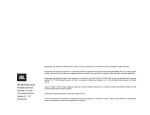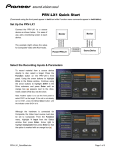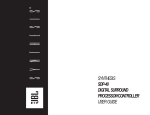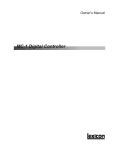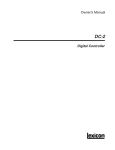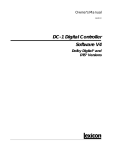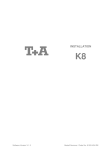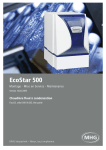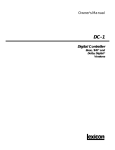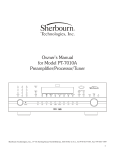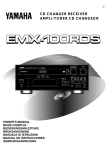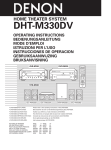Download JBL AV1 User's Manual
Transcript
PERFORMANCE AV1 DIGITAL SURROUND PROCESSOR/CONTROLLER USER GUIDE IMPORTANT SAFETY INSTRUCTIONS 1. ing the cart/appartus combination to avoid injury from tip-over. Read these instructions. 2. 3. 4. 5. 6. 7. Keep these instructions. Heed all warnings. Follow all instructions. Do not use this apparatus near water. Clean only with a dry cloth. Do not block any ventilation openings. Install in accordance with the manufacturer’s instructions. 8. Do not install near any heat sources such as radiators, heat registers, stoves, or another apparatus (including amplifiers) that produces heat. 9. Do not defeat the safety purpose of the polarized or grounding-type plug. A polarized plug has two blades with one wider than the other. A grounding-type plug has two blades and a third grounding prong. The wide blade or the third prong are provided for your safety. If the provided plug does not fit into your outlet, consult an electrician for replacement of the obsolete outlet. 10. Protect the power cord from being walked on or pinched particularly at plugs, convenience receptacles, and the point where they exit from the apparatus. 11. Only use attachments/accessories specified by the manufacturer. 12. Use only with the cart, stand, tripod, bracket, or table specified by the manufacturer, or sold with the apparatus. When a cart is used, use caution when mov- WARNING To reduce the risk of fire or electric shock, do not expose this apparatus to rain or moisture. Do not place objects containing liquid, such as vases, on this apparatus. 13. Unplug this apparatus during lightning storms or when unused for long periods of time. 14. Refer all servicing to qualified service personnel. Servicing is required when the apparatus has been damaged in any way, such as when a power-supply cord or plug is damaged, liquid has been spilled or objects have fallen into the apparatus, the apparatus has been exposed to rain or moisture, does not operate normally, or has been dropped. • Refer to the manufacturer’s operating instructions for power requirements. Be advised that different operating voltages may require the use of different line cord and/or attachment plug. • Do not install the unit in an unventilated rack, or directly above heat-producing equipment such as power amplifiers. Observe the maximum ambient operating temperature listed in the product specification. • Never attach audio power amplifier outputs directly to any of the unit’s connectors. This equipment has been tested and found to comply with the limits for a Class B digital device, pursuant to Part 15 of FCC Rules. These limits are designed to provide reasonable protection against harmful interference in a residential installation. This equipment generates, uses, and radiates radio frequency energy and, if not installed and used in accordance with the instructions, may cause harmful interference to radio or television reception, which can be determined by turning the equipment off and on. The user is encouraged to try to correct the interference by one or more of the following measures: • Re-orient or relocate the receiving antenna. • Increase the separation between the equipment and the receiver. • Connect the equipment into an outlet on a circuit different from that to which the receiver is connected. • Consult the dealer or an experienced radio/television technician for help. Manufactured under license from Dolby Laboratories. “Dolby,” “Pro Logic’” and the double-D symbol are trademarks of Dolby Laboratories. “Surround EX” is a jointly developed technology of THX and Dolby, Laboratories, Inc., and is a registered trademark of Dolby. Used under authorization. THX, Ultra and Ultra2 are trademarks of THX Ltd., which may be registered in some jurisdictions. All rights reserved. JBL Performance 8500 Balboa Boulevard Northridge, CA 91329 250 Crossways Park Drive Woodbury, NY 11797 USA 800-336-4JBL Manufactured under license from Lucasfilm Ltd. U.S. Patent Nos. 5,043,970; 5,189,703; and/or 5,222,056. European Patent No. 0323830. Other U.S. and foreign patents pending. Lucasfilm is a trademark of Lucasfilm Ltd. Surround EX is a trademark of Dolby Laboratories. Used under authorization. “DTS,” “DTS-ES,” “Neo:6,” and”DTS 96/24” are trademarks of Digital Theater Systems, Inc. SACD is a trademark of Sony Electronics, Inc. SHARC is a Trademark of ANALOG DEVICES, INC. “Lexicon,” “LOGIC7,” and the L7 logo are registered trademarks of Harman International Industries, Inc. U.S. Patent Nos. D454,553; D454,860; 5,796,844; 5,870,480 and other worldwide patents issued and pending. © 2004 JBL Performance. All rights reserved. Part No. 070-16959 Rev 0 12/04 This document should not be construed as a commitment on the part of JBL Performance. The information it contains is subject to change without notice. JBL Performance assumes no responsibility for errors that may appear within this document. Introduction JBL Performance DOCUMENTATION CONVENTIONS This document contains general safety, installation and operation instructions for the AV1 Digital Controller. It is important to read this user guide before attempting to use the product. Pay particular attention to safety instructions. The following symbols are used in the document: Appears on the component to indicate the presence of uninsulated, dangerous voltage inside the enclosureævoltage that may be sufficient to constitute a risk of shock. Appears on the component to indicate important operating and maintenance instructions in the accompanying literature. WARNING Calls attention to a procedure, practice, condition or the like that, if not correctly performed or adhered to, could result in injury or death. CAUTION! Calls attention to a procedure, practice, condition or the like that, if not correctly performed or adhered to, could result in damage or destruction to part or all of the product. Note: Calls attention to information that is essential to highlight. SETUP INPUTS DVD1 NAME EDIT INPUT NAME Represents a menu path. The menu items in gray boxes must be selected with the remote control Menu arrow to access the menu or menu item in the black box. For instance, the SETUP, INPUTS, and DVD1 menu items must be selected to open the DVD1 INPUT SETUP menu. The DVD1 INPUT SETUP menu is used here as an example and will continue to be used as an example throughout this document. Whenever it appears, any other INPUT SETUP menu may be substituted. Likewise, whenever the DVD1 input appears as a step in a menu path, any other input may be substituted. This document uses the term DTS(-ES) to indicate that DTS-ES encoding may or may not be present in the input source. ii Introduction AV1 ENGLISH IMPORTANT SAFETY INSTRUCTIONS DEUTSCH WICHTIGE SICHERHEITSHINWEISE 1 Save these instructions for later use. 1 Bewahren Sie diese Anleitungen zur späteren Benutzung auf. 2 Follow all instructions and warnings marked on the unit. 2 Befolgen Sie alle Anleitungen und alle Warnhinweise auf dem Gerät 3 Follow all instructions and warnings marked on the unit. 3 4 Always use with the correct line voltage. Refer to the manufacturer’s operating instructions for power requirements. Be advised that different operating voltages may require the use of a different line cord and/or attachment plug. Betreiben Sie das Gerät immer mit der korrekten Netzspannung. Angaben über den Strombedarf entnehmen Sie bitte den Betriebsanweisungen des Herstellers. Bei unterschiedlichen Betriebsspannungen kann die Verwendung anderer Netzkabel und/oder Anschlußstecker erforderlich werden. 5 Do not install the unit in an unventilated rack, or directly above heat producing equipment such as power amplifiers. Observe the maximum ambient operating temperature listed in the product specification. 4 Bauen Sie das Gerät nie in ein unbelüftetes Rack oder direkt über Wärme erzeugenden Geräten wie Verstärkern ein. Beachten Sie die in der Produktspezifikation aufgeführte maximale Umgebungstemperatur für den Betrieb. 6 Slots and openings on the case are provided for ventilation; to ensure reliable operation and prevent it from overheating, these openings must not be blocked or covered. Never push objects of any kind through any of the ventilation slots. Never spill liquid of any kind on the unit. 5 7 Never attach audio power amplifier outputs directly to any of the unit’s connectors. Schlitze und Öffnungen in der Box dienen der Belüftung, damit das Gerät zuverlässig läuft und sich nicht überhitzt. Diese Öffnungen dürfen nicht abgedeckt oder blockiert werden. Auch dürfen keine Gegenstände in sie hineingesteckt werden. Verschütten Sie niemals Flüssigkeiten, gleich welcher Art, auf das Gerät. 6 8 To prevent shock or fire hazard, do not expose the unit to rain or moisture, or operate it where it will be exposed to water. Schließen Sie niemals Stromausgänge des Audioverstärkers direkt an das Gerät an. 7 9 Do not attempt to operate the unit if it has been dropped, damaged, exposed to liquids, or if it exhibits a distinct change in performance indicating the need for service. Zur Vermeidung von elektrischen Schlägen oder Brandgefahr darf das Gerät weder Regen noch Feuchtigkeit ausgesetzt oder an Orten betrieben werden, wo es mit Wasser in Berührung kommen kann. 8 10 This unit should only be opened by qualified service personnel. Removing covers will expose you to hazardous voltages. Versuchen Sie nie, das Gerät zu betreiben, wenn es fallen gelassen, beschädigt oder Flüssigkeiten ausgesetzt wurde oder wenn ein deutlicher Leistungsunterschied zu verzeichnen ist, der darauf hinweist, dass es gewartet werden muss. 9 Dieser Apparat sollte nur von qualifizierten Fachleuten geöffnet werden. Das Abnehmen von Abdeckungen setzt Sie gefährlichen Spannungen aus. This triangle, which appears on your component, alerts you to the presence of uninsulated, dangerous voltage inside the enclosure…voltage that may be sufficient to constitute a risk of shock. This triangle, which appears on your component, alerts you to important operating and maintenance instructions in this accompanying literature. Dieses Dreieck, welches auf Ihrem Bauteil angebracht ist, warnt Sie vor dem Vorhandensein nicht isolierter gef hrlicher Spannung im Gerät. Diese Spannung kann so hoch sein, dass das Risiko eines Stromschlags besteht. Dieses Dreieck, welches auf Ihrem Bauteil angebracht ist, macht Sie auf wichtige Betriebs- und Wartungshinweise in diesen Hinweisen aufmerksam. v Introduction JBL Performance ESPAÑOL INSTRUCCIONES DE SEGURIDAD IMPORTANTES 1 Guarde estas instrucciones para futuras referencias. 2 Siga todas las instrucciones y tenga en cuenta las advertencias que aparecen en la unidad y en las instrucciones de funcionamiento. 3 Utilice siempre la tensión de línea correcta. Consulte las instrucciones del fabricante, donde se especifican los requisitos de alimentación. Tenga en cuenta que unas tensiones operativas diferentes pueden precisar de la utilización de diferentes cables de alimentación y/o enchufes. 1 Conservez ces instructions pour pouvoir vous y référer ultérieurement. 2 Suivez toutes ces instructions et tenez compte de tous les avertissements indiqués sur l’appareil et dans la documentation fournie avec l’appareil. 3 No instale la unidad en un rack sin ventilación, o directamente sobre equipos que generen calor, como amplificadores de potencia. Tenga en cuenta la temperatura operativa ambiental máxima que se detalla en las especificaciones del producto. Utilisez toujours la tension secteur correcte. Consultez les instructions du fabricant précisant les caractéristiques d’alimentation à respecter. Attention, le type de cordon secteur et/ou de prise secteur peut varier selon des tensions en vigueur dans l’installation. 4 Las ranuras y aberturas del equipo son para su ventilación - para garantizar un funcionamiento fiable y evitar que la unidad se sobrecaliente, no bloquee, cubra o inserte objetos en las aberturas. No derrame nunca líquidos de ningún tipo sobre la unidad. N’installez pas l’appareil dans un Rack mal ventilé ou directement audessus d’un appareil dégageant de la chaleur comme un amplificateur de puissance. Respectez la température maximale de fonctionnement précisée dans les caractéristiques techniques. 5 Nunca conecte directamente salidas de amplificadores de potencia de audio a ninguno de los conectores de la unidad. Les ouvertures dans le boîtier assurent la bonne ventilation de l’appareil, évitent toute surchauffe et assurent le bon fonctionnement du système. Veillez à ne pas obstruer, couvrir ou insérer d’objets dans ces ouvertures. Veillez à ne pas renverser de liquide sur l’appareil. 6 Para evitar descargas eléctricas o incendios, no exponga la unidad a la humedad o la lluvia, ni la utilice donde pueda estar expuesta al agua. Ne reliez jamais directement les sorties audio des amplificateurs de puissance aux connecteurs de l’appareil. 7 8 No intente utilizar la unidad si ésta ha caído, se ha dañado, ha estado expuesta a líquidos, o si muestra un cambio importante en sus prestaciones, lo cual indicaría la necesidad de una reparación. Afin d’éviter tout risque d’électrocution ou d’incendie, n’exposez pas l’appareil à la pluie ou à l’humidité ; ne l’utilisez pas dans des endroits exposés aux projections de liquides. 8 9 Das Esta unidad deberá ser abierta únicamente por personal calificado. Si usted quita las coberturas se expondrá a voltajes peligrosos. N’essayez pas d’utiliser l’appareil si celui-ci est tombé, a été endommagé, exposé à des projections de liquides ou si vous constatez des dysfonctionnements nécessitant l’intervention d’un technicien spécialisé. 9 Cet appareil ne doit être ouvert que par un personnel de service qualifié. En enlevant les couvercles vous vous exposez à des tensions électriques dangereuses. 4 5 6 7 Este tri ngulo, que aparece en su componente, alerta de la presencia de una tensi n peligrosa no aislada en el interior del equipo una tensi n que puede ser suficiente como para constituir un riesgo de descarga el ctrica. Este tri ngjlo, que aparece en su equipo, le alerta de instrucciones operativas y de mantenimiento importantes en los documentos que acompa an el producto. vi FRANÇAIS INSTRUCTIONS IMPORTANTES RELATIVES À LA SÉCURITÉ Le symbole de l’ clair fl ch dans un triangle quilat ral sert alerter l’utilisateur sur la pr sence l’int rieur de l’appareil de tensions non isol es susceptibles de constituer un risque d’ lectrocution. Le point d’exclamation dans un triangle quilat ral sert alerter l’utilisateur sur la pr sence de nombreuses instructions de maintenance dans le manuel fourni avec l’appareil. Introduction AV1 ITALIANO IMPORTANTI NORME DI SICUREZZA PORTUGUESE INSTRUÇÕES IMPORTANTES DE SEGURANÇA 1 Conservare le presenti norme per l’utilizzo futuro. 1 Guarde essas instruções para uso posterior. 2 Seguire sempre tutte le istruzioni e gli avvertimenti segnati sull’unità e nelle istruzioni operative. 2 Siga todas as instruções e fique atento aos avisos marcados na unidade e nas instruções de operação. 3 Utilizzare sempre la corretta tensione di alimentazione. Fare riferimento al manuale del costruttore per le caratteristiche di alimentazione. Tensioni di rete diverse necessitano anche di un diverso cavo con spine differenti. 3 Sempre use com a voltagem correta. Veja no manual de instruções do fabricante qual a alimentação necessária. Lembre-se que voltagens de operação diferentes podem precisar de um cabo ou plug diferentes. 4 Non installare l’unità in un rack poco ventilato, o direttamente sopra apparecchiature che producono calore, come amplificatori di potenza. Controllare la massima temperatura ambientale di esercizio sulle specifiche tecniche del prodotto. 4 Não instale a unidade em um suporte sem ventilação ou diretamente acima de equipamentos que produzam calor, como transformadores. Observe a temperatura ambiente máxima de operação indicada na especificação do produto. 5 Fori ed aperture nei pannelli sono necessari per garantire un corretta ventilazione e prevenire surriscaldamenti. Queste aperture non devono essere coperte o ostruite. Non inserire oggetti di alcun tipo nei fori di ventilazione. Evitare il contatto con liquidi di qualsiasi genere. 5 O revestimento da unidade é provido de fendas e aberturas para ventilação – para assegurar uma operação confiável e evitar que a unidade se superaqueça. Não bloqueie, cubra ou insira objetos nas aberturas. Nunca derrube líquido de qualquer espécie na unidade. 6 Evitare di collegare le uscite di un amplificatore di potenza direttamente a qualsiasi connettore dell’unità. 6 Nunca ligue saídas de amplificadores de áudio diretamente a qualquer dos conectores da unidade. 7 Per evitare il rischio di scosse elettriche non esporre il prodotto a pioggia o umidità. Evitare l’uso dove possa essere esposto all’acqua. 7 Para evitar danos de choque ou fogo, não exponha a unidade à chuva ou umidade, ou opere-a onde haja exposição à água. 8 Non tentare di utilizzare il prodotto se è caduto, se è stato a contatto con liquidi, o mostra chiari segni di danneggiamento o cambio di prestazioni che indicano la necessità di assistenza tecnica. 8 Não tente operar a unidade se ela for derrubada, danificada, exposta à líquidos ou apresente uma mudança de performance notável, indicando a necessidade de manutenção. 9 Ogni intervento sull’unità va eseguito esclusivamente da personale qualificato. La rimozione della copertura comporta l’esposizione al pericolo di folgorazione. 9 Esta unidade só deveria ser aberta através de pessoal de serviço qualificado. Removendo coberturas o exporão a voltagens perigosas. Il presente triangolo impresso sul componente avverte la presenza di tensioni pericolose non isolate all interno della copertura – tali tensioni rappresentano un pericolo di folgorazione. Il presente triangolo impresso sul componente avverte l utente della presenza nella documentazione allegata di importanti istruzioni relative al funzionamento ed alla manutenzione. Esse triângulo que aparece no seu console, alerta para a presença de voltagem perigosa e não isolada no recinto – voltagem que pode ser suficiente para constituir um risco de choque. Esse triângulo ques aparece no seu console alerta para instruções importantes de operação e manutenção neste manual. vii Introduction JBL Performance DANSK VIGTIG INFORMATION OM SIKKERHED SUOMI TÄRKEITÄ TURVALLISUUSOHJEITA 1 Gem denne vejledning til senere brug. 1 Säilytä nämä ohjeet tulevaa käyttöä varten. 2 Følg alle anvisninger og advarsler på apparatet. 2 Seuraa kaikkia yksikköön merkittyjä ohjeita ja varoituksia. 3 Apparatet skal altid tilsluttes den korrekte spænding. Der henvises til brugsanvisningen, der indeholder specifikationer for strømforsyning. Der gøres opmærksom på, at ved varierende driftsspændinger kan det blive nødvendigt at bruge andre lednings- og/eller stiktyper. 3 Käytä aina oikeaa verkkojännitettä. Tehovaatimukset selviävät valmistajan käyttöohjeista. Huomaa, että eri käyttöjännitteet saattavat vaatia toisenlaisen verkkojohdon ja/tai-pistokkeen käytön. 4 4 Apparatet må ikke monteres i et kabinet uden ventilation eller lige over andet udstyr, der udvikler varme, f.eks. forstærkere. Den maksimale omgivelsestemperatur ved drift, der står opført i specifikationerne, skal overholdes. Älä asenna yksikköä telineeseen jossa ei ole tuuletusta, tai välittömästi lämpöä tuotavien laitteiden, esim. tehovahvistimien, yläpuolelle.Ympäristön lämpötila käytössä ei saa ylittää tuotespesifikaation maksimilämpötilaa. 5 5 Der er ventilationsåbninger i kabinettet. For at sikre apparatets drift og hindre over phedning må disse åbninger ikke blokeres eller tildækkes. Stik aldrig noget ind igennem ventilationsåbningerne, og pas på aldrig at spilde nogen form for væske på apparatet. Kotelo on varustettu tuuletusreiillä ja -aukoilla. Luotettavan toiminnan varmistamiseksi ja ylilämpenemisen välttämiseksi näitä aukkoja ei saa sulkea tai peittää. Mitään esineitä ei saa työntää tuuletusaukkoihin. Mitään nesteitä ei saa kaataa yksikköön. 6 6 Udgangsstik fra audioforstærkere må aldrig sættes direkte i apparatet. Älä kytke audiotehovahvistimen lähtöjä suoraan mihinkään yksikön liittimeen. 7 Apparatet må ikke udsættes for regn eller fugt og må ikke bruges i nærheden af vand for at undgå risiko for elektrisk stød og brand. 7 Sähköiskun ja palovaaran välttämiseksi yksikkö ei saa olla sateessa tai kosteassa, eikä sitä saa käyttää märässä ympäristössä. 8 Apparatet må aldrig bruges, hvis det er blevet stødt, beskadiget eller vådt, eller hvis ændringer i ydelsen tyder på, at det trænger til eftersyn. 8 Älä käytä yksikköä jos se on pudonnut, vaurioitunut, kostunut, tai jos sen suorituskyky on huomattavasti muuttunut, mikä vaatii huoltoa. 9 Dette apparat må kun åbnes af fagfolk. Hvis dækslet tages af, udsættes man for livsfarlig højspænding. 9 Yksikön saa avata vain laitteeseen perehtynyt huoltohenkilö. Kansien poisto altistaa sinut vaarallisille jännitteille. Denne mærkat på komponenten advarer om uisoleret, farlig spænding i apparatet - høj nok til at give elektrisk stød. Denne mærkat på komponenten advarer om vigtig driftsog vedligeholdsinformation i den tilhørende litteratur. viii Tämä kolmio, joka esiintyy komponentissasi, varoittaa sinua eristämättömän vaarallisen jännitteen esiintymisestä yksikön sisällä. Tämä jännite saattaa olla riittävän korkea aiheuttamaan sähköiskuvaaran. Tämä kolmio, joka esiintyy komponentissasi, kertoo sinulle, että tässä tuotedokumentoinnissa esiintyy tärkeitä käyttö- ja ylläpitoohjeita. Introduction AV1 NORSK VIKTIG INFORMASJON OM SIKKERHET SVENSKA VIKTIGA SÄKERHETSFÖRESKRIFTER 1 Ta vare på denne veiledningen for senere bruk. 1 Spara dessa föreskrifter för framtida bruk. 2 Følg alle anvisningene og advarslene som er angitt på apparatet. 2 Följ alla anvisningar och varningar som anges på enheten. 3 Apparatet skal alltid anvendes med korrekt spenning. Produktbeskrivelsen inneholder spesifikasjoner for strømkrav. Vær oppmerksom på at det ved ulike driftsspenninger kan være nødvendig å bruke en annen ledning- og/eller støpseltype. 3 Använd alltid rätt nätspänning. Se tillverkarens bruksanvisningar för information om effektkrav. Märkväl, att andra matningsspänningar eventuellt kräver att en annan typs nätsladd och/eller kontakt används. 4 4 Apparatet skal ikke monteres i skap uten ventilasjon, eller direkte over varmeproduserende utstyr, som for eksempel kraftforsterkere. Den maksimale romtemperaturen som står oppgitt i produktbeskrivelsen, skal overholdes. Installera inte enheten i ett oventilerat stativ, eller direkt ovanför utrustningar som avger värme, t ex effektförstärkare. Se till att omgivningens temperatur vid drift inte överskrider det angivna värdet i produktspecifikationen. 5 5 Apparatet er utstyrt med ventilasjonsåpninger. For at apparatet skal være pålitelig i bruk\ og ikke veropphetes, må disse åpningene ikke blokkeres eller tildekkes. Stikk aldri noe inn i ventilasjonsåpningene, og pass på at det aldri søles noen form for væske på apparatet. Behållaren är försedd med hål och öppningar för ventilering. För att garantera tillförlitlig funktion och förhindra överhettning får dessa öppningar inte blockeras eller täckas. Inga föremål får skuffas in genom ventilationshålen. Inga vätskor får spillas på enheten. 6 6 Utgangsplugger fra audioforsterkere skal aldri koples direkte til apparatet. Anslut aldrig audioeffektförstärkarutgångar direkt till någon av enhetens kontakter. 7 Unngå brannfare og elektrisk støt ved å sørge for at apparatet ikke utsettes for regn eller fuktighet og ikke anvendes i nærheten av vann. 7 För att undvika elstöt eller brandfara får enheten inte utsättas för regn eller fukt, eller användas på ställen där den blir våt. 8 Apparatet skal ikke brukes hvis det har blitt utsatt for støt, er skadet eller blitt vått, eller hvis endringer i ytelsen tyder på at det trenger service. 8 Använd inte enheten om den har fallit i golvet, skadats, blivit våt, eller om dess prestanda förändrats märkbart, vilket kräver service. 9 Dette apparatet skal kun åpnes av fagfolk. Hvis dekselet fjernes, utsettes man for livsfarlig høyspenning. 9 Enheten får öppnas endast av behörig servicepersonal. Farliga spänningar blir tillgängliga när locken tas bort. Komponenten er merket med denne trekanten, som er en advarsel om at det finnes uisolert, farlig spenning inne i kabinettet - høy nok til å utgjøre en fare for elektrisk støt. Denna triangel, som visas på din komponent, varnar dig om en oisolerad farlig spänning inne i enheten. Denna spänning är eventuellt så hög att fara för elstöt föreligger. Komponenten er merket med denne trekanten, som betyr at den tilhørende litteraturen inneholder viktige opplysninger om drift og ved. Denna triangel, som visas på din komponent, anger att viktiga bruksanvisningar och serviceanvisningar ingår i dokumentationen i fråga. ix Introduction Unpacking and Inspection After unpacking the unit, save all packing materials in case the unit ever needs to be shipped. Thoroughly inspect the modules and packing materials for signs of damage. Report any damage to the carrier at once; report equipment malfunction to the dealer. JBL Performance Contenu de L’emballage et Inspection Après avoir ouvert l’emballage, conservez-le pour tout retour. Inspectez avec soin les modules et les matériaux d’emballage pour tout signe de dommage. Veuillez rapporter immédiatement les dommages auprès du transporteur. Les dysfonctionnements du matériel doivent être signalés à votre revendeur. Auspacken und Überprüfung Bewahren Sie nach dem Auspacken des Geräts das Verpackungsmaterial für den Fall auf, dass Sie das Gerät wieder versenden müssen. Überprüfen Sie die Module und die Verpackung sorgfältig auf Anzeichen von Beschädigung. Etwaige Schäden sind dem Transporteur unverzüglich anzuzeigen; Funktionsstörungen sind dem zuständigen Händler zu melden. Desembalaje e Inspección Después de desembalar la unidad, guarde todos los materiales de embalaje por si alguna vez transportar la unidad. Inspeccione con atención los módulos y los materiales de embalaje para comprobar que no muestren desperfectos. Informe inmediatamente de cualquier desperfecto al transportista; informe de cualquier problema de funcionamiento del equipo a su distribuidor. x Disimballaggio ed Ispezione Dopo aver disimballato l’unità, salvi tutto il materiale d’imballaggio, in caso Lei abbia bisogno di spedire l’unità. Ispezioni attentamente i moduli ed il materiale d’imballaggio per vedere se riportano segni di danno. Riporti subito ogni segno di danno al corriere; riferisca il malfunzionamento dell’attrezzatura al suo rivenditore. Retirando a Embalagem e Inspecionando Depois de desembalar a unidade, guarde a embalagem caso precise enviar a unidade para manutenção. Inspecione cuidadosamente o módulo e a embalagem procurando sinais de dano. Avise à loja qualquer tipo de dano ou mal funcionamento do equipamento. Introduction AV1 Table of Contents Documentation Conventions........................................................ ii Important Safety Instructions........................................................ v Wichtige Sicherheitshinweise........................................................ v Instrucciones De Seguridad Importantes.......................................vi Instructions Importantes Relatives À La Sécurité............................vi Importanti Norme Di Sicurezza ...................................................vii Instruções Importantes De Segurança..........................................vii Vigtig Information Om Sikkerhed ............................................... viii Tärkeitä Turvallisuusohjeita ......................................................... viii Viktig Informasjon Om Sikkerhet ..................................................ix Viktiga Säkerhetsföreskrifter ..........................................................ix Unpacking and Inspection.............................................................x Auspacken und Überprüfung.........................................................x Desembalaje e Inspección .............................................................x Contenu de L’emballage et Inspection ..........................................x Disimballaggio ed Ispezione ..........................................................x Retirando a Embalagem e Inspecionando ......................................x Getting Started About the AV1........................................................................... 1-2 Highlights ............................................................................. 1-3 Product Registration .................................................................. 1-4 Installation Considerations......................................................... 1-4 Remote Control Battery Installation ........................................... 1-5 Basic Operation Front-Panel Overview ................................................................ 2-2 Rear-Panel Overview.................................................................. 2-4 Remote Control Overview ......................................................... 2-6 Operation Considerations ...................................................... 2-6 Menu Navigation .................................................................. 2-6 Main Menu ........................................................................... 2-6 Menu Item Selection ............................................................. 2-7 Command Bank Activation .................................................... 2-9 Command Matrix ............................................................... 2-10 Two-line Status ....................................................................... 2-14 Status Menus .......................................................................... 2-14 Status Menu Descriptions .................................................... 2-15 Status Menu Parameter Descriptions ................................... 2-18 Status Menu Level Meters ....................................................... 2-20 Setup Setup ........................................................................................ 3-2 Input Setup ............................................................................... 3-3 Changing Input Names (Name) ............................................ 3-4 Assigning Audio & Video Input Connectors ........................... 3-6 Selecting Preferred Listening Modes .................................... 3-13 Configuring Advanced Settings ........................................... 3-17 Speaker Setup ......................................................................... 3-24 Custom Speaker Setups ....................................................... 3-24 Thx Speaker Setups ............................................................. 3-33 Measuring Speaker Distances .............................................. 3-35 Calibrating Output Levels .................................................... 3-37 Speaker Level Adjust ............................................................ 3-40 Rear Panel Config.................................................................... 3-43 Display Setup .......................................................................... 3-45 On-screen Display Setup ..................................................... 3-47 Front Panel Display Setup .................................................... 3-50 Volume Control Setup............................................................. 3-51 Trigger Setup .......................................................................... 3-52 Lock Options........................................................................... 3-54 Audio Controls Audio Controls .......................................................................... 4-2 iii Introduction Mode Adjust Mode Adjust..............................................................................5-2 Listening Mode Activation .........................................................5-2 Preferred Listening Mode Selection Parameters ............................................................................ 5-3 Mode And Buttons ....................................................... 5-3 Mode Family Selection Buttons .............................................. 5-3 Listening Mode Descriptions......................................................5-4 Listening Mode Menu Option & Parameter Descriptions .........5-29 Troubleshooting & Maintenance Troubleshooting ........................................................................6-2 Routine Maintenance.................................................................6-3 Restoring Factory-default Settings..............................................6-4 Appendix Specifications.............................................................................A-2 Declaration of Conformity .........................................................A-4 Menu Tree.................................................................................A-5 Installation Worksheet .............................................................A-14 iv JBL Performance 1 Getting Started About the AV1............................................................................ 1-2 Highlights . . . . . . . . . . . . . . . . . . . . . . . . . . . . . . . . . . . . . . . . . . . . . . . . 1-3 Product Registration ................................................................... 1-4 Installation Considerations.......................................................... 1-4 Remote Control Battery Installation ............................................ 1-5 Getting Started JBL Performance ABOUT THE AV1 Thank you for purchasing the AV1 Digital Controller, an 8-channel audio and video control center. The AV1 includes eight configurable inputs, each of which can be assigned to its eight digital audio, eight analog audio, five composite video, five S-video or three component video input connectors. The analog connectors can be configured for up to two 5.1-channel sources. Inside and out, the AV1 is designed for possible future developments. The rear panel houses two RS-232 connectors; one capable of performing configuration downloads and Flash memory software upgrades and the other capable of supporting future software developments. More than just an audio and video control center, the AV1 offers the latest version of the critically acclaimed LOGIc7 decoding, which creates a 7.1-channel output signal from stereo, 5.1- and 6.1-channel sources. Unlike other decoders, LOGIC7 decoding is compatible with all input sources and requires no special encoding. Because the improvement it provides is clearly audible, LOGIC7 is widely regarded as the finest decoder available. In addition to LOGIC7, the AV1 offers Dolby Digital Surround EX, Dolby Pro Logic™II, Dolby Pro Logic, DTS® 96/24, DTSNeo:6®, DTS-ES®, THX Ultra2™ and THX® Surround EX decoding. THX Ultra2 certification guarantees that the AV1 meets the highest THX specifications. With four floating-point SHARC™ digital signal-processing (DSP) engines, the AV1 boasts enormous processing power. These powerful processors perform custom processing such as LOGIC7 decoding, bass enhancement, dialog enhancement, auto azimuth, 5speaker enhancement, bass management, high-precision digital crossovers and audio controls. These features are available at sam- 1-2 ple rates up to 96kHz, with 24-bit resolution to retain top performance from all sources. In addition, a fifth DSP engine is dedicated to decoding multi-channel compressed audio sources. The AV1 is one of the most advanced audio and video control centers available. High-precision 24-bit/96kHz A/D converters can be used to convert stereo analog audio input signals to digital signals, allowing the AV1 to provide the benefits of precise digital signal processing without sacrificing signal integrity. Alternatively, stereo analog signals can bypass A/D conversion and internal processing, following a pure signal path directly to the output connectors. Digital audio input signals are processed through a two-stage phase lock loop for extremely low intrinsic jitter and high jitter rejection. Auto azimuth technology corrects timing and level imbalances in stereo sources, ensuring exceptionally accurate playback of surround-encoded sources. Getting Started AV1 Complementing its audio performance, the AV1 features two broadcast-quality video switchers. A wide-bandwidth component video switcher accepts analog component or RGB video signals, while a composite and S-video switcher accepts high-quality NTSC, PAL or SECAM video signals. The component video switcher can pass high-definition TV (HDTV) signals, as well as standard-defini- tion TV signals. Both switchers are designed to pass video signals without alteration or degradation. Built to professional standards, the AV1 is designed to serve as the control center in any high-quality home theater. The most demanding enthusiast will be impressed with its unique combination of power, performance, flexibility and technological sophistication. HIGHLIGHTS • Eight channels • Eight configurable inputs • Four S/PDIF coaxial and four S/PDIF optical (Toslink) digital audio input connectors • 24-bit/192kHz D/A converters for all audio channels • Two 5.1-channel analog audio input connectors • Analog bypass option for stereo audio input connectors • Auto switching between digital and analog audio input connectors • Three component video input connectors with full HDTV compatibility • Five S-video input connectors • Five composite video input connectors • Four 32-bit DSP engines • Separate DSP engine for decoding compressed audio sources • Broadcast-quality video switching • LOGIC7 decoding • Dolby Digital Surround EX, Dolby Pro Logic II, and Dolby Pro Logic decoding • DTS 96/24, DTS-ES (discrete and matrix) and DTS Neo:6 decoding • THX Ultra2 and THX Surround EX decoding • THX Ultra2 certification • Flash memory software upgrade capabilities • RS-232 control • Rear-panel IR input connector • Two trigger outputs • Optional 19-inch rack-mount kit 1-3 Getting Started JBL Performance PRODUCT REGISTRATION Please register the AV1 Digital Controller within 15 days of purchase. Register online at www.JBL.com or complete and return the product registration card attached to the back cover of this user guide. Retain the sales receipt as proof of warranty coverage. INSTALLATION CONSIDERATIONS The AV1 requires special care during installation to ensure optimal performance. Pay particular attention to instructions below and to other precautions that appear throughout this user guide. DO install the AV1 on a solid, flat, level surface such as a table or shelf. The AV1 can also be installed in a standard 19-inch equipment rack using an optional rack-mount kit available from an authorized JBL dealer. DO select a dry, well-ventilated location out of direct sunlight. DO NOT expose the AV1 to high temperatures, humidity, steam, smoke, dampness or excessive dust. Avoid installing the AV1 near radiators and other heat-producing appliances. DO NOT install the AV1 near unshielded TV or FM antennas, cable TV decoders, or other RF-emitting devices that might cause interference. DO NOT place the AV1 on a thick rug or carpet, or cover the AV1 with a cloth, as this might prevent proper cooling. DO NOT place the AV1 on a windowsill or any location exposed to direct sunlight. 1-4 DO NOT obstruct the front-panel IR receiver window. The remote control must be in line of sight with the IR receiver for proper operation. See “Operation Considerations” on page 2-6 for more information. DO NOT install the AV1 on a surface that is unstable or unable to support all four feet, unless it is installed in an equipment rack. DO NOT stack the AV1 directly above heat-producing equipment such as a power amplifier. CAUTION! Before moving the AV1, power the unit off using the rearpanel power switch and unplug the power cord from the wall outlet. AV1 Getting Started REMOTE CONTROL BATTERY INSTALLATION The remote control requires two AA batteries. The batteries should be replaced as needed. Alkaline batteries, which last longer without leaking, are recommended. When battery power is low, the remote control enters a low-voltage condition, preventing it from operating the AV1. When this occurs, replace the batteries. Normal operation will resume when new batteries are installed. To replace the remote control batteries: 1. Locate the battery compartment on the back of the remote control. Press the tab and lift the cover away from the remote control. 2. Remove old batteries (if applicable). 3. Observing the proper polarity, insert two AA batteries. 4. Align the cover over the battery compartment and gently press down until it snaps back into place. 5. Dispose of the old batteries (if applicable). 1-5 Getting Started 1-6 JBL Performance 2 Basic Operation Front-Panel Overview ................................................................ 2-2 Rear-Panel Overview .................................................................. 2-4 Remote Control Overview ......................................................... 2-6 Operation Considerations . . . . . . . . . . . . . . . . . . . . . . . . . . . . . . . . . . . . . 2-6 Menu Navigation . . . . . . . . . . . . . . . . . . . . . . . . . . . . . . . . . . . . . . . . . . . 2-6 Main Menu . . . . . . . . . . . . . . . . . . . . . . . . . . . . . . . . . . . . . . . . . . . . . . . 2-6 Menu Item Selection . . . . . . . . . . . . . . . . . . . . . . . . . . . . . . . . . . . . . . . . 2-7 Command Bank Activation . . . . . . . . . . . . . . . . . . . . . . . . . . . . . . . . . . . . 2-9 Command Matrix . . . . . . . . . . . . . . . . . . . . . . . . . . . . . . . . . . . . . . . . . 2-10 Two-line Status ........................................................................ 2-14 Status Menus .......................................................................... 2-14 Status Menu Descriptions . . . . . . . . . . . . . . . . . . . . . . . . . . . . . . . . . . . . 2-15 Status Menu Parameter Descriptions . . . . . . . . . . . . . . . . . . . . . . . . . . . 2-18 Status Menu Level Meters ........................................................ 2-20 Basic Operation JBL Performance FRONT-PANEL OVERVIEW The numbers in the front-panel illustration correspond with the numbered items below. 2 1 5 3 4 7 6 1 STANDBY BUTTON 2 FRONT-PANEL DISPLAY Use the Standby button to activate or deactivate standby mode. The Standby button performs no function when the AV1 is powered off with the rear panel power switch. Use the Front-Panel display to view the current input, listening mode, input source and volume level. The 2 x 20 character display also functions as a display for messages and menus. See “Menu Navigation” on page 2-6 for more information. When in standby mode, pressing the Standby button activates the AV1. When standby mode is deactivated, pressing the Standby button activates standby mode and deactivates the AV1. The red standby button LED lights indicating that standby mode is activated. 2-2 Basic Operation AV1 3 IR RECEIVER 5 MODE The IR Receiver receives infrared commands from the AV1 remote control. There are three associated LEDs. Use the Mode buttons to scroll to the previous and next available listening mode. Scrolling occurs in the order shown in the MODE ADJUST menu. Press the Mode button to scroll upward through available listening modes. Press the Mode button to scroll downward through available listening modes. See “Listening Mode Activation” on page 5-2 for more information. • The amber LED blinks when a remote control command is received. • The red LED lights when the A/D converters are overloading. • The blue LED lights when the AV1 is powered on and activated – even if the FRONT PANEL DISPLAY menu STATUS parameter is set to ALWAYS OFF. Red LED Blue LED Amber LED 4 VOLUME KNOB Use the Volume knob to adjust volume level. & BUTTONS 6 MUTE BUTTON Use the Mute button to mute the AV1 volume or to restore the AV1 volume to its original level. Press the Mute button to lower the volume level; "MUTE ON" appears in the on-screen and front-panel displays. Press the Mute button again to restore the AV1 volume to its original level. See“Volume Control Setup” on page 3-51 for information about using the MUTE LEVEL parameter to set mute levels. Mute may be activated automatically or manually. For example, the AV1 briefly activates mute when changing input sources or listening modes. The amber Mute button LED lights whenever mute is activated. To adjust the volume level: Rotate the volume knob clockwise to increase VOLUME -34db or counterclockwise to decrease volume level in 1dB increments. A horizontal bar graph indicating the current volume level is displayed in the on-screen and front-panel displays. The volume range is –80 to +6dB. 7 INPUT SELECTION BUTTONS Select the AV1 input. The blue input selection button LEDs light whenever the corresponding input is selected. Note: When AV1 output levels have been properly calibrated, the +0dB volume level setting corresponds to THX reference levels (75dB). 2-3 Basic Operation JBL Performance REAR-PANEL OVERVIEW The numbers in the rear-panel illustration correspond with the numbered items below. 8 10 7 6 3 9 5 4 1 2 1 POWER SWITCH 3 DIGITAL AUDIO INPUT CONNECTORS (S/PDIF) Use the Power switch to power the AV1 on or off. The I and O positions represent "on" and "off" status respectively. When the AV1 is powered on, the front-panel Standby button or remote control On button can be used to activate and deactivate standby mode. When the AV1 is powered off, standby mode is not available. Provide digital audio input. Four S/PDIF coaxial and four S/PDIF optical (Toslink) input connectors are available. Connectors are compatible with PCM (44.1kHz, 48kHz, 88.2kHz and 96kHz), Dolby Digital and DTS(-ES) sources. Connectors are not compatible with MPEG (MP3) sources. 2 AC INPUT CONNECTOR Caution! Provides power to the AV1 through the supplied power cord (3 wire, 10 amp, IEC 320). Never make or break connections to the AV1 unless all associated components are powered off. 2-4 Basic Operation AV1 4 ANALOG AUDIO INPUT CONNECTORS Note: Provide analog audio input. Eight stereo analog audio input connectors labeled 1 to 8 are available. Connectors labeled 3, 4, 5, 6, 7 and 8 can be configured as 5.1-channel connectors. • Composite video output connectors are available when a composite source is present. • S-video output connectors are available when an S-video source is present. • Component video output connectors are available when a component, composite or S-video source is present. When a 5.1-channel analog audio source is present, input signals are sent to the audio output connectors as indicated in the table below. Input Connector Output Connector (L) Front L (R) Front R (C) Center (SUB) Subwoofer (LS) Side L and Rear L (RS) Side R and Rear R 8 IR IN CONNECTOR Accepts input of IR signals from infrared distribution equipment. One 3.5mm jack that accepts a stereo plug (Tip/Ring connection) or mono plug (Tip/Sleeve connection) is available. 9 RS-232 CONNECTORS 5 AUDIO OUTPUT CONNECTORS The RS-232 serial connector (1) is used to perform configuration downloads and flash memory software upgrades. The RS-232 connector (2) is capable of supporting future developments. Provide analog audio output. Eight connectors, labeled Front L/R, Center, Subwoofer, Side L/R and Rear L/R are available. 10 TRIGGER OUTPUT CONNECTORS 6 VIDEO INPUT CONNECTORS Provide video input. Five composite video connectors labeled Video 1 to 5, five S-video connectors labeled S-Video 1 to 5, and three component video connectors labeled 1 to 3 are available. 7 VIDEO OUTPUT CONNECTORS Provide video output. One composite video connector, one S-video connector, and one component video connector are available. The AV1 is equipped with one 5-pin DIN connector, which provides three 12V DC outputs for controlling compatible components. The figure below shows how the connector is configured. The Power Trigger pin is not user programmable, Trigger (1) is user programmable, Trigger (2) is an inverted sense from Trigger (1) and is not independently programmable. The Power Trigger is “on” when the AV1 is not in Standby and is “off” when the AVI is in Standby or powered down. Trigger (1) is user configurable by remote control, Input Selection, or Mode Selection. See“Trigger Setup” on page 3-52 for more information. Power Trigger Trigger 1 Ground Trigger 2 Ground 2-5 Basic Operation JBL Performance REMOTE CONTROL OVERVIEW The AV1 remote control provides full operation of the AV1, including commands such as menu navigation that are not available from the front-panel. The command matrix that beginning on page 2-10 indicates the commands remote control buttons perform when each command bank is active. The numbered items in the matrix correspond with the remote control illustrations on pages 2-10 to 2-13. MENU NAVIGATION OPERATION CONSIDERATIONS MAIN MENU The following factors can improve or impede remote control operation. The MAIN MENU, shown to the right, repre- MAIN MENU sents the beginning of the menu structure. MODE ADJUST Use the MAIN MENU to open the three main AUDIO CONTROLS menu branches: MODE ADJUST, AUDIO SETUP CONTROLS, and SETUP. See Sections 3, 4, and 5 for information about these menu branches. Note the following before operating the AV1 remote control: • The remote control must be in line-of-sight with the frontpanel IR receiver. Eliminate obstructions between the remote control and the IR receiver. The remote control may become unreliable if strong sunlight or fluorescent light shines on the IR receiver. • For optimal performance, position the remote control at a 30 degree angle no more than 17 feet (5m) from the AV1. Placing the AV1 inside a smoked glass cabinet will reduce the remote control range. • Remote controllers for different components can interfere with one another. Avoid using remote controls for different components at the same time. • Remote control batteries should be replaced as needed. See page 1-5 for battery installation instructions. 2-6 Use the remote control Menu arrows to navigate the extensive menu structure shown in the Appendix (A-5 to A-13). The table on the previous page indicates the navigation functions remote control Menu arrows perform. Basic Operation AV1 MENU ITEM SELECTION Use the remote control Menu arrows to select menu items. Arrow Navigation Function(S) • When a menu is open, press the Menu arrow to select the highlighted menu item. • When all menus are closed, press the Menu arrow to open the MAIN MENU. • When a menu is open, press the Menu arrow to close the menu and, in most cases, open the previous menu. Subsequent presses continue to close the current menu and open the previous menu until the MAIN MENU is closed. When the MAIN MENU is closed, the menu structure is also closed. • When no menus are open, pressing the Menu arrow performs no function. • When a parameter drop-down menu (next page) is open, press the Menu arrow to select the current setting and close the drop-down menu. • When a menu is open, press the Menu and arrows to scroll upward ( ) and downward ( ) through the complete list of menu items. The highlighted menu item appears on the front-panel display. All menu items appear in the onscreen display. A scroll bar appears on the right side of the on-screen display when menu items exceed the on-screen display top and bottom margins. The cursor automatically wraps to the next menu item when the first or last menu item is passed. To select a menu item on the open menu: MENU OPTIONS 1. Press the remote control menu item. Selecting a menu option opens another menu within the menu structure. For example, selecting the MAIN MENU SETUP option opens the SETUP menu. and arrows to highlight the desired 2. When the desired menu item is highlighted, press the arrow to select the highlighted item. If an option is selected, another menu opens. If a parameter is selected, a parameter drop-down menu opens. MAIN MENU SETUP MODE ADJUST AUDIO CONTROLS SETUP INPUTS SPEAKERS REAR PANEL CONFIG DISPLAYS VOLUME CONTROLS TRIGGER LOCK OPTIONS 2-7 Basic Operation JBL Performance MENU PARAMETERS HORIZONTAL BAR GRAPHS Selecting a menu parameter opens a drop-down menu or horizontal bar graph that is used to select the desired setting. Selecting some menu parameters opens a horizontal bar graph. The bar graph indicates the position the current parameter setting falls within the entire parameter range. The setting appears to the right of the parameter name in the on-screen and front-panel displays. PARAMETER DROP-DOWN MENUS Selecting some menu parameters opens a drop-down menu that contains a list of available parameter settings. For example, selecting the DISPLAY SETUP menu CUSTOM NAME parameter opens the drop-down menu shown below, which is used to select the ON or OFF setting. DISPLAY SETUP ON-SCREEN DISPLAY FRONT PANEL DISPLAY A/V SYNC DELAY OFF CUSTOM NAME OFF ON OFF EDIT CUSTOM NAME To select the desired setting on a parameter drop-down menu: 1. When the drop-down menu opens, press the remote control and arrows to scroll upward and downward through the complete list of available settings. The current setting appears beneath the parameter name on the on-screen and front-panel displays. 2. When the desired setting appears beneath the parameter name, press the arrow to select the setting and close the drop-down menu. 2-8 For example, selecting the DISPLAY SETUP menu A/V SYNC DELAY parameter opens the horizontal bar graph shown below, which is used to adjust the amount of audio delay. DISPLAY SETUP O F F, 1 t o 6 0 m s ON-SCREEN DISPLAY FRONT PANEL DISPLAY A/V SYNC DELAY OFF CUSTOM NAME OFF EDIT CUSTOM NAME To adjust a parameter setting with a horizontal bar graph: 1. When the horizontal bar graph appears, press the remote control and arrows to increase or decrease the setting in designated increments. The setting appears to the right of the parameter name in the on-screen and front- panel displays. 2. When the desired adjustments have been made, press the arrow to select the setting and close the horizontal bar graph. Basic Operation AV1 COMMAND BANK ACTIVATION The remote control buttons perform different commands depending on which command bank is activated. The remote control contains three command banks: • • • default S1 (Shift 1) S2 (Shift 2) The default command bank remains activated unless the Shift 1 or Shift 2 command bank is activated. The Shift 1 and Shift 2 buttons themselves do not send commands to the AV1. When pressed and held, these buttons activate the associated command bank. For instance, pressing the remote control L7 button selects the Logic 7 listening mode. Pressing and holding the Shift 1 button while pressing the L7 button selects the Panorama listening mode. Pressing and holding the Shift 2 button while pressing the L7 button selects the PARTY listening mode. The default command bank does not need to be activated; it remains activated unless the Shift 1 or Shift 2 command bank is activated. • Pressing and holding the remote control S1 button activates the Shift 1 command bank. • Pressing and holding the remote control S2 button activates the Shift 2 command bank. • The S1 and S2 buttons themselves do not send commands to the AV1. When pressed and held, these buttons activate the associated command bank. To activate the Shift 1 or Shift 2 command bank: 1. Press and hold the remote control S1 button or S2 button to activate one of the command banks. 2. While holding the selected button, press the desired remote control button to send the associated command to the AV1. 3. Release the S1 or S2 button to deactivate the associated command bank. The ON-SCREEN DISPLAY menu REMOTE STATE parameter controls the remote control command bank indicator. When the REMOTE STATE parameter is set to ON, a command bank indicator appears in the top-right corner of the on-screen display indicating the last command bank used. When the REMOTE STATE parameter is set to OFF, no command bank indicator appears on the on-screen display. • A "1" appears when a command from the Shift 1 command bank was received last. • A "2" appears when a command from the Shift 2 command bank was received last. • No letter appears when a command from the default command bank was received last. 2-9 Basic Operation JBL Performance 2 1 COMMAND MATRIX 4 5 The command matrix describes the commands remote control buttons perform when each command bank is active. 3 6 7 2-10 Button Main Zone Shift 1 Shift 2 1 Deactivates standby mode and activates the AV1. Reserved for possible future expansion. Reserved for possible future expansion. 2 Activates standby mode and deactivates the AV1. Reserved for possible future expansion. Reserved for possible future expansion. 3 Toggles the FRONT PANEL DISPLAY menu STATUS parameter between ALWAYS OFF and its current setting. Centers the AUDIO CONTROLS menu BALANCE and FADER parameters. Reserved for possible future expansion. 4 Toggles the ON-SCREEN DISPLAY menu BACKGROUND parameter between ON and OFF. Deactivates the trigger output connector (1) when the connector is configured for remote operation. Sets the AUDIO CONTROLS menu BASS, TREBLE, and TILT EQ parameters to +0.0dB. 5 Toggles the ON-SCREEN DISPLAY menu STATUS parameter between ALWAYS OFF and its current setting. Activates the trigger output connector labeled 1 when the connector configured for remote operation. Reserved for possible future expansion. 6 Displays the two-line status for 2 seconds. Toggles between opening and closing the STATUS menu for the current input source. Reserved for possible future expansion. 7 Activates an additional bank of commands that control the AV1. See “Command Bank Activation” on page 3-9 for more information. 8 Activates an additional bank of commands that control the AV1. See “Command Bank Activation” on page 3-9 for more information. 8 Basic Operation AV1 Button Main Zone Shift 2 9 Scroll upward ( ) and downward ( ) through menu items. Adjust the AUDIO CONTROLS menu FADER parameter forward ( ) and backward ( ). Increase ( ) and decrease ( ) the output level of the audio output connector labeled Subwoofer as applied to the activated listening mode. 10 Closes the current menu. Adjusts the AUDIO CONTROLS menu BALANCE parameter left. Reserved for possible future expansion. 14 11 Opens the menu structure Adjusts the AUDIO CONand selects the highlighted TROLS menu BALANCE menu item. parameter right. Reserved for possible future expansion. 15 12 Activates the remote control backlight, making remote control buttons more visible in the dark. 13 Scroll to the previous ( ) Sets the volume level to -15 and the next ( ) available dB ( ) or -30 dB ( ). listening mode. 14 Increases ( ) and decreases ( ) the volume level in 1 dB increments. Increases ( ) and decreases ( ) the volume level in 3 dB increments. 15 Toggles between lowering the volume level and restoring the volume to its original level. Reserved for possible future Toggles between fully muting volume level and restor- expansion. ing the volume to its original level. 9 11 10 9 12 13 Shift 1 Reserved for possible future expansion. Reserved for possible future expansion. 2-11 Basic Operation JBL Performance Button 16 Main Zone Shift 1 Shift 2 Selects the DVD1 input. Increases the AUDIO CONTROLS menu BASS parameter in 0.5dB increments. Reserved for possible future expansion. Selects the DVD2 input. Increases the AUDIO CONTROLS menu TREBLE parameter in 0.5dB increments. Reserved for possible future expansion. Selects the Sat input. Increases the AUDIO CONTROLS menu TILT EQ parameter in 0.2dB increments. Reserved for possible future expansion. Selects the VCR input. Sets the AUDIO CONTROLS menu LOUDNESS parameter to ON. Reserved for possible future expansion. Selects the TV input. Decreases the AUDIO CONTROLS menu BASS parameter in 0.5dB increments. Reserved for possible future expansion. Selects the CD input. Decreases the AUDIO CONTROLS menu TREBLE parameter in 0.5dB increments. Reserved for possible future expansion. Selects the Tuner input. Decreases the AUDIO CONTROLS menu TILT EQ parameter in 0.2dB increments. Reserved for possible future expansion. Selects the AUX input. Sets the AUDIO CONTROLS menu LOUDNESS parameter to OFF. Reserved for possible future expansion. 16 2-12 Basic Operation AV1 Button 17 17 19 Main Zone Shift 1 Shift 2 Selects the LOGIC7 Film mode family. Selects the PANORAMA listening mode. Selects the PARTY listening mode. Selects the DOLBY mode family. See “S1+ Dolby” (next page) for more information. Selects the PLII MOVIE listening mode. Selects the DTS(-ES) mode family. See “S1+ DTS” (next page) for more information. Selects the DTS Neo:6 CIN listening mode. Selects the THX mode family. See “S1+ THX” (next page) for more information. Selects the PLII + THX listening mode. Selects the LOGIC7 Music mode family. Selects the L7 MUSIC SURR listening mode. Selects the NIGHTCLUB listening mode. Selects the LOGIC7 TV mode family. Selects the MONO LOGIC listening mode for 2-channel input sources and the 5.1 MONO LOGIC listening mode for 5.1-channel input sources. Selects the CONCERT HALL listening mode. 18 Toggles between 7- and 5-channel playback. See “ASA (Advanced Speaker Array)” on page 3-32 for more information. Adjusts the ADVANCED menu INPUT SELECT parameter, cycling through the ANALOG, DIGITAL and AUTO settings. Selects the CHURCH listening mode. 19 Toggles between the activated listening mode and the 2-CHANNEL listening mode. Adjusts the ADVANCED 2-CH ANLG BYP parameter between ON and OFF. Selects the CATHEDRAL listening mode. 18 2-13 Basic Operation S1 + DOLBY When the Shift command bank is activated, pressing the remote control DOLBY button while a 5.1-channel Dolby Digital input source is present activates the DOLBY DIGITAL EX or DOLBY DIGITAL listening mode. Subsequent presses toggle the EX DECODING parameter, cycling through the AUTO, ON and OFF settings. S1 + DTS When the Shift command bank is activated, pressing the remote control DTS button while a DTS(-ES) input source is present toggles the ES DECODING parameter, cycling through the AUTO, ON and OFF settings. JBL Performance The ON-SCREEN DISPLAY menu STATUS parameter controlls the length of time the two-line status appears in the on-screen display. The ON-SCREEN DISPLAY menu POSITION parameter controls the position of the two-line status on the on-screen display. Note: When the display device is connected to a component video output connector and the ADVANCED menu COMPONENT OSD parameter is set to OFF, the display device does not show the on-screen display, including the two-line status. STATUS MENUS S1 + THX When the Shift command bank is activated, pressing the remote control THX button while a 5.1-channel Dolby Digital input source is present activates the 5.1 THX, 5.1 THX ULTRA2 or 5.1 THX SurEX listening mode. See page 5-17 for more information. Activate the Shift command bank and press the remote control Stat button to open the STATUS menu for the current input source. The STATUS menu contains parameters that provide information about the current input source and listening mode. STATUS menus are available for 2-channel, Dolby Digital, DTS(-ES) and analog input sources. TWO-LINE STATUS Unlike most other menus, STATUS menus cannot be opened by selecting menu options. The remote control Shift, Stat command must be performed. The two-line status shown at the right indi- DVD1 D VOL cates the current input, listening mode, input FILM -34dB source and volume level. The two-line status appears in the on-screen and front-panel displays when the AV1 detects a status change. 2-14 To open and navigate the STATUS menu for the current input source: 1. Press and hold the remote control S1 button. 2. While holding the S1 button, press the remote control Stat button. The first page of the STATUS menu for the current input source appears in the on-screen and front-panel displays. Basic Operation AV1 If the STATUS menu includes a second page, the PG1 indicator appears in the top-right corner of the menu. While pressing the S1 button, press and release the Stat button to open the second page. If the STATUS menu does not include a second page, pressing and releasing the Stat button closes the menu. If this occurs, begin again with step 1. 3. When the desired STATUS menu page has been opened, release the S1 button to deactivate the Shift command bank. 4. Press the remote control Menu and arrows to scroll up or down through the list of available parameters. When the Shift command bank is activated, the Menu arrows cannot be used to scroll through STATUS menu parameters. 5. Press the Stat button or the Menu arrow to close the STATUS menu. If the second page of the STATUS menu opens, press the Stat button or the Menu arrow again to close the STATUS menu. Note STATUS MENU DESCRIPTIONS The table beneath each description lists the default and possible settings for each parameter. 2CH STATUS • Provides information about 2-channel input sources. • Features L and R level meters. See “Status Menu Level Meters” on page 2-20 for more information. Parameter Possible Settings INPUT The selected input MODE The activated listening mode INPUT TYPE ANLG, PCM SAMPLE RATE 44.1kHz, 48kHz, 88.2kHz, 96kHz See “Status Menu Parameter Descriptions” on page 3-18 for detailed information. STATUS menu parameters provide information about the current input source and listening mode. These parameters cannot be adjusted. 2CH STATUS INPUT MODE INPUT TYPE SAMPLE RATE dB L 0 -6 -15 -30 R -45 2-15 Basic Operation JBL Performance D STATUS STATUS • Provides information about Dolby Digital input sources. • Provides information about DTS(-ES) input sources. • Features L, C, R, SL, SR and SUB level meters. • Features L, C, R, SL, SR, SB and SUB level meters. The SB level meter appears when a 6.1-channel input source is present, or when a 5.1-channel input source is present and the ES DECODING parameter (page 5-30) is set to ON. Parameter Possible Settings INPUT The selected input MODE The activated listening mode Parameter Possible Settings CHANNELS 3/2.1, 3/2, 3/1, 2/2, 2/1, 2/0, 1/0 INPUT The selected input BIT RATE 32 to 640kbps MODE The activated listening mode EX ENCODING MATRIX, NONE CHANNELS 3/3.1, 3/2.1 SAMPLE RATE 48kHz BIT RATE 754.5 to 1509.7kbps 2.0 ENCODING MATRIX, NONE ES ENCODING DISCRETE, MATRIX, OFF DIALOG OFFSET -27 to +4dB WORD LENGTH 16 bits, 20 bits, 24 bits MIX ROOM SMALL, LARGE SAMPLE RATE 44.1kHz, 48kHz, 88.2kHz, 96kHz CENTER MIX LVL -3.0dB, -4.5dB, -6.0dB See “Status Menu Parameter Descriptions” on page 3-18 for detailed information. SURR MIX LVL +0.0dB, -3.0dB, -6.0dB See “Status Menu Parameter Descriptions” on page 3-18 for detailed information. D STATUS PG1 INPUT MODE CHANNELS BIT RATE EX ENCODING dB L 0 -6 -15 -30 -45 2-16 C R SL SR STATUS dB L 0 -6 -15 -30 -45 LFE PG1 C R SL SR STATUS WORD LENGTH SAMPLE RATE INPUT MODE CHANNELS BIT RATE ENCODING LFE PG1 Basic Operation AV1 5.1a BYPASS STATUS 2CH BYPASS STATUS Provides information about 5.1-channel analog input sources. Provides information about 2-channel analog input sources when the ADVANCED menu 2-CH ANLG BYP parameter is set to ON. Parameter Possible Settings INPUT The selected input Parameter Possible Settings MODE 5.1a BYPASS INPUT The selected input INPUT TYPE BYPASS MODE 2CH BYPASS INPUT TYPE BYPASS See “Status Menu Parameter Descriptions” on page 3-18 for detailed information. See “Status Menu Parameter Descriptions” on page 3-18 for detailed information. 5.1a BYPASS STATUS INPUT MODE INPUT TYPE 2CH BYPASS STATUS INPUT MODE INPUT TYPE 2-17 Basic Operation JBL Performance DIGITAL STATUS STATUS MENU PARAMETER DESCRIPTIONS Provides information about digital input sources for which a sample rate is detected, but no audio is present in the input signal. Parameter Possible Settings INPUT The selected input MODE The activated listening mode INPUT TYPE --- SAMPLE RATE 44.1kHz, 48kHz, 88.2kHz, 96kHz See “Status Menu Parameter Descriptions” on page 3-18 for detailed information. DIGITAL STATUS INPUT MODE INPUT TYPE SAMPLE RATE 2.0 ENCODING MATRIX, NONE Indicates whether or not a matrix-encoded source is detected. When the parameter setting is MATRIX, a matrix-encoded source is detected. When the parameter setting is NONE, a matrix-encoded source is not detected. The AV1 cannot automatically detect matrix encoding in non-flagged input sources. BIT RATE 32kbps to 640 kbps or 754kbps to 1509.7kbps Indicates the rate at which the input signal is encoded. A higher bit rate indicates that less compression was used during the encoding process. Possible settings for Dolby Digital sources range from 32 to 640 kbps. Possible settings for DTS(-ES) sources range from 754 to 1509.7kbps. CENTER MIX LVL -3.0dB, -4.5dB, -6.0dB Indicates the relative level of the center channel that was used during the mixing process. CHANNELS 3/3.1, 3/2.1, 3/2, 3/1, 2/2, 2/1, 2/0, 1/0 Indicates the number of channels present in the input source. The first digit indicates the number of front channels present. The digit after the slash indicates the number of surround channels present. The digit after the decimal point indicates the presence of LFE (low frequency effects) information. For instance, if the parameter setting is 3/2.1, an input source with three front channels, two surround channels, and LFE information is present. LFE information is sent to the audio output connector labeled Subwoofer. 2-18 Basic Operation AV1 Possible settings for Dolby Digital input sources include 3/2.1, 3/2, 3/1, 2/2, 2/1, 2/0 and 1/0. Current settings for DTS(-ES) input sources include 3/3.1 and 3/2.1. INPUT DIALOG OFFSET INPUT TYPE -27 to +4dB Indicates the dialog normalization value applied to the input signal. Dolby Digital input sources reproduce dialog at 27 decibels below fullscale (-27dBFS). When the dialog normalization value of the incoming signal is higher or lower, the DIALOG OFFSET parameter indicates the amount of adjustment the AV1 makes to normalize dialog to -27dBFS. ES ENCODING DISCRETE, MATRIX, OFF Indicates whether or not a DTS-ES-encoded source is detected. When the parameter setting is DISCRETE, a discrete 6.1-channel DTS-ES source is detected. When the parameter setting is MATRIX, a 5.1-channel DTSES source with a surround-encoded back channel is detected. When the parameter setting is NONE, a standard DTS source with no DTS-ES encoding is detected. EX ENCODING MATRIX, NONE Indicates whether or not a Dolby Digital Surround EX-encoded source is detected. When the parameter setting is MATRIX, a 5.1-channel Dolby Digital source recorded with Dolby Digital Surround EX is detected. When the parameter setting is NONE, a standard 5.1-channel Dolby Digital source recorded without Dolby Digital Surround EX-encoding is detected. The AV1 cannot automatically detect Dolby Digital Surround EX encoding in non-flagged input sources. See page 5-20 for more information. SURR MIX LVL +0.0dB, -3.0dB, -6.0dB Indicates the selected input (for example, DVD1). ANLG, BYP, PCM, --- Indicates the input source that is present. When the parameter setting is ANLG, a 2-channel analog audio source is present and the ADVANCED menu 2-CH ANLG BYP parameter is set to OFF. When the parameter setting is BYP (Bypass), a 2-channel analog audio source is present and the 2-CH ANLG BYP parameter is set to ON. When the parameter setting is PCM, a 2-channel digital audio source is present. When the parameter setting is ---, an unknown digital audio source is present. MIX ROOM SMALL, LARGE Indicates the size of the mixing room that was used during the mixing process. When the parameter setting is LARGE, it is recommended to set the RE-EQUALIZATION parameter to ON for THX listening modes. MODE Indicates the activated listening mode (for example, L7 FILM). SAMPLE RATE 44.1kHz, 48kHz, 88.2kHz, 96kHz Indicates the sample rate of the input source that is present. Indicates the relative surround channel level that was used during the mixing process. 2-19 Basic Operation WORD LENGTH JBL Performance 16 bits, 20 bits, 24 bits Indicates the word length of the audio data present in the input signal. STATUS MENU LEVEL METERS Most STATUS menus contain level meters that indicate fluctuating input levels in the front left (L), center (C), front right (R), surround left (SL), surround right (SR), surround back (SB) and subwoofer (SUB) channels. These level meters indicate input levels for both analog and digital input sources. For instance, the level meters indicate digital audio input levels when a digital audio source is present. Different combinations of level meters appear on each STATUS menu, depending on the source that is present. The SB level meter appears when a 6.1-channel source is present, or when a 5.1-channel source is present and the ES DECODING parameter is set to ON. Level meters appear in combinations of green, yellow and red when the on-screen display is configured for a blue-screen background. Green indicates low levels, yellow indicates normal levels, and red indicates high levels and the onset of overload. Level meters appear in white when the on-screen display is not configured for a blue screen background. 2-20 3 Setup Setup .........................................................................................3-2 Input Setup ................................................................................3-3 Changing Input Names (Name) . . . . . . . . . . . . . . . . . . . . . . . . . . . . . . . . 3-4 Assigning Audio & Video Input Connectors . . . . . . . . . . . . . . . . . . . . . . . 3-6 Selecting Preferred Listening Modes . . . . . . . . . . . . . . . . . . . . . . . . . . . . 3-13 Configuring Advanced Settings . . . . . . . . . . . . . . . . . . . . . . . . . . . . . . . 3-17 Speaker Setup ..........................................................................3-24 Custom Speaker Setups . . . . . . . . . . . . . . . . . . . . . . . . . . . . . . . . . . . . . 3-24 Thx Speaker Setups . . . . . . . . . . . . . . . . . . . . . . . . . . . . . . . . . . . . . . . . 3-33 Measuring Speaker Distances . . . . . . . . . . . . . . . . . . . . . . . . . . . . . . . . . 3-35 Calibrating Output Levels . . . . . . . . . . . . . . . . . . . . . . . . . . . . . . . . . . . 3-37 Speaker Level Adjust . . . . . . . . . . . . . . . . . . . . . . . . . . . . . . . . . . . . . . . 3-40 Rear Panel Config .....................................................................3-43 Display Setup ...........................................................................3-45 On-screen Display Setup . . . . . . . . . . . . . . . . . . . . . . . . . . . . . . . . . . . . 3-47 Front Panel Display Setup . . . . . . . . . . . . . . . . . . . . . . . . . . . . . . . . . . . 3-50 Volume Control Setup ..............................................................3-51 Trigger Setup ...........................................................................3-52 Lock Options ............................................................................3-54 Setup JBL Performance SETUP REAR PANEL CONFIG SETUP Selecting the MAIN MENU SETUP option opens the SETUP menu as shown below. MAIN MENU SETUP MODE ADJUST AUDIO CONTROLS SETUP INPUTS SPEAKERS REAR PANEL CONFIG DISPLAYS VOLUME CONTROLS TRIGGER LOCK OPTIONS INPUTS SETUP INPUTS Opens the REAR PANEL CONFIG menu, which can be used to configure the analog audio input connectors as eight stereo connectors, five stereo and one 5.1-channel connectors, or two stereo and two 5.1-channel connectors. See “Rear Panel Config” on page 3-43 for more information. DISPLAYS SETUP SPEAKERS SETUP SPEAKERS Opens the SPEAKER SETUP menu, which can be used to configure the audio output connectors for the desired speaker setup, set speaker distances and calibrate output levels. See “Speaker Setup” on page 3-24 for more information. DISPLAYS Opens the DISPLAY SETUP menu, which can be used to customize the on-screen and front-panel displays, restore audio/video synchronization, and activate and create a custom unit name. See “Display Setup” on page 3-45 for more information. VOLUME CONTROLS SETUP Prompts the selection of the desired input (for example, DVD1). Selecting an input opens the corresponding INPUT SETUP menu, which can be used to change input names, assign audio and video input connectors, select preferred listening modes, and configure advanced settings. See “Input Setup” on page 3-3 for more information. REAR PANEL CONFIG VOLUME CONTROLS Opens the VOLUME CONTROL SETUP menu, which can be used to configure volume and mute levels. See “Volume Control Setup” on page 3-51 for more information. TRIGGER SETUP TRIGGER Opens the TRIGGER SETUP menu, which can be used to configure the trigger output connector labeled 1. See “Trigger Setup” on page 3-52 for more information. LOCK OPTIONS SETUP LOCK OPTIONS Opens the LOCK OPTIONS menu, which can be used to lock and unlock settings in the MODE ADJUST, AUDIO CONTROLS and SETUP menu branches. See “Lock Options” on page 3-54 for more information. 3-2 Setup AV1 INPUT SETUP SETUP INPUTS (INPUT) INPUT SETUP Selecting the SETUP menu INPUTS option prompts the selection of the desired input (for example, DVD1). Selecting an input opens the corresponding INPUT SETUP menu, which can be used to change input names, assign audio and video input connectors, select preferred listening modes, and configure advanced settings. MAIN MENU SETUP INPUT SETUP MODE ADJUST AUDIO CONTROLS SETUP INPUTS SPEAKERS REAR PANEL CONFIG DISPLAYS VOLUME CONTROLS TRIGGER LOCK OPTIONS DVD1 DVD2 SAT VCR TV CD TUNER AUX All INPUT SETUP menus are shown to the right. The parameters on the left side of the INPUT SETUP menus are identical regardless of which input is selected. The parameter settings on the right side are adjustable. Default parameter settings differ from input to input. The INPUT SETUP menus to the right indicate factory-default parameter settings for each input. DVD1 INPUT SETUP VCR INPUT SETUP TUNER INPUT SETUP NAME DVD1 DIGITAL IN COAX-1 ANALOG IN NONE ANLG IN LVL AUTO S-VIDEO-1 VIDEO IN 1 COMPONENT IN FILM 2-CH 5.1 FILM D FILM ADVANCED NAME VCR DIGITAL IN NONE ANALOG IN ANALOG-2 ANLG IN LVL AUTO S-VIDEO-4 VIDEO IN NONE COMPONENT IN FILM 2-CH 5.1 FILM D FILM ADVANCED NAME TUNER DIGITAL IN NONE ANALOG IN ANALOG-4 ANLG IN LVL AUTO NONE VIDEO IN NONE COMPONENT IN MUSIC 2-CH 5.1 MUSIC D MUSIC ADVANCED DVD2 INPUT SETUP TV INPUT SETUP AUX INPUT SETUP NAME DVD2 DIGITAL IN COAX-2 ANALOG IN NONE ANLG IN LVL AUTO S-VIDEO-2 VIDEO IN 2 COMPONENT IN FILM 2-CH 5.1 FILM D FILM ADVANCED NAME TV DIGITAL IN OPTICAL-2 ANALOG IN ANALOG-3 ANLG IN LVL AUTO S-VIDEO-5 VIDEO IN NONE COMPONENT IN TV 2-CH 5.1 TV D TV ADVANCED NAME AUX DIGITAL IN NONE ANALOG IN ANALOG-1 ANLG IN LVL AUTO VIDEO IN COMPOSITE-2 NONE COMPONENT IN MUSIC 2-CH 5.1 MUSIC D MUSIC ADVANCED SAT INPUT SETUP CD INPUT SETUP NAME SAT DIGITAL IN OPTICAL-1 ANALOG IN ANALOG-1 ANLG IN LVL AUTO S-VIDEO-3 VIDEO IN 3 COMPONENT IN TV 2-CH 5.1 TV D FILM ADVANCED NAME CD DIGITAL IN COAX-3 ANALOG IN NONE ANLG IN LVL AUTO VIDEO IN COMPOSITE-1 NONE COMPONENT IN MUSIC 2-CH 5.1 MUSIC D MUSIC ADVANCED 3-3 Setup JBL Performance CHANGING INPUT NAMES (NAME) Selecting the INPUT SETUP menu NAME parameter opens the INPUT NAME menu, which can be used to customize or restore the factory-default name of the selected input. Factory-default input names correspond to front-panel and remote control input selection button labels. SETUP INPUT SETUP DVD1 INPUT SETUP DVD1 INPUT NAME MODE ADJUST AUDIO CONTROLS SETUP INPUTS SPEAKERS REAR PANEL CONFIG DISPLAYS VOLUME CONTROLS TRIGGER LOCK OPTIONS DVD1 DVD2 SAT VCR TV CD TUNER AUX NAME DVD1 DIGITAL IN COAX-1 ANALOG IN NONE ANLG IN LVL AUTO S-VIDEO-1 VIDEO IN 1 COMPONENT IN FILM 2-CH 5.1 FILM D FILM ADVANCED EDIT INPUT NAME RESTORE DEFAULT NAME EDIT INPUT NAME DVD1 > MAIN MENU BUTTONS TO EDIT UP TO 8 CHARACTERS BUTTON TO ADVANCE The DVD1 INPUT SETUP menu is shown here as an example, and will continue to be shown as an example throughout this section. Whenever it appears, any other INPUT SETUP menu can be substituted. Likewise, whenever the DVD1 input appears as a step in a menu path, any other input can be substituted. EDIT INPUT NAME SETUP INPUTS DVD1 NAME EDIT INPUT NAME Opens the EDIT INPUT NAME drop-down menu shown above, which can be used to customize the name of the selected input. To customize the name of the selected input: 1. Follow the EDIT INPUT NAME menu path to open the EDIT INPUT NAME drop-down menu. 2. When the EDIT INPUT NAME drop-down menu opens, press the remote control and arrows to change the character above the cursor (^). 3-4 3. When the desired character has been selected, press the arrow to advance to the next character space. The cursor will automatically wrap to the first character space when the last character space is passed. 4. Repeat steps 2 and 3 to enter the desired input name. 5. When the desired input name has been entered, press the arrow to close the EDIT INPUT NAME drop-down menu and return to the INPUT NAME menu. Setup AV1 MAIN MENU SETUP INPUT SETUP DVD1 INPUT SETUP DVD1 INPUT NAME MODE ADJUST AUDIO CONTROLS SETUP INPUTS SPEAKERS REAR PANEL CONFIG DISPLAYS VOLUME CONTROLS TRIGGER LOCK OPTIONS DVD1 DVD2 SAT VCR TV CD TUNER AUX NAME DVD1 DIGITAL IN COAX-1 ANALOG IN NONE ANLG IN LVL AUTO S-VIDEO-1 VIDEO IN 1 COMPONENT IN FILM 2-CH 5.1 FILM D FILM ADVANCED EDIT INPUT NAME RESTORE DEFAULT NAME The custom input name appears in the on-screen and front-panel displays. Both the custom and factory-default input names appear in the input selection menu that opens when the SETUP menu INPUTS option is selected. The custom input name appears against the left margin of the on-screen display, and the factory-default input name appears in parentheses against the right margin of the on-screen display. RESTORE DEFAULT NAME SETUP INPUTS DVD1 NAME RESTORE DEFAULT NAME Restores the factory-default name of the selected input. Factorydefault input names correspond to front-panel and remote control input selection button labels. PRESS MENU V TO RESTORE INPUT NAME To restore the factory-default name of the selected input: 1. Follow the RESTORE DEFAULT NAME menu path to open the INPUT NAME menu. 2. When the INPUT NAME menu opens, press the remote control and arrows to highlight the RESTORE DEFAULT NAME option. 3. When the RESTORE DEFAULT NAME option is highlighted, press the arrow to select this option. The message “PRESS MENU V TO RESTORE INPUT NAME” appears in the on-screen and front-panel displays. 4. When this message opens, press the arrow to restore the factory-default name of the selected input and close the message. (Press the arrow to close the message without restoring the factory-default name of the selected input.) 3-5 Setup JBL Performance ASSIGNING AUDIO & VIDEO INPUT CONNECTORS MAIN MENU SETUP INPUT SETUP DVD1 INPUT SETUP MODE ADJUST AUDIO CONTROLS SETUP INPUTS SPEAKERS REAR PANEL CONFIG DISPLAYS VOLUME CONTROLS TRIGGER LOCK OPTIONS DVD1 DVD2 SAT VCR TV CD TUNER AUX DVD1 NAME COAX-1 DIGITAL IN NONE ANALOG IN AUTO ANLG IN LVL S-VIDEO-1 VIDEO IN 1 COMPONENT IN FILM 2-CH 5.1 FILM D FILM ADVANCED The AV1 has eight configurable inputs, each of which can be assigned to its eight digital audio, eight analog audio, five composite video, five S-video or three component video input connectors. The table below lists the INPUT SETUP menu parameters that can be used to assign audio and video input connectors. The ANLG IN LVL parameter can be used to adjust analog audio input levels for the selected input. These parameters are highlighted on the INPUT SETUP menu shown above. Parameter Possible Settings DIGITAL IN COAX-1 TO 4, OPTICAL-1 TO 4, NONE ANALOG IN ANALOG-1 TO 8, 5.1 ANLG (3-5) OR (68),NONE ANLG IN LVL AUTO, -18DB TO +12DB VIDEO IN COMPOSITE-1 TO 5, S-VIDEO-1 TO 5, NONE COMPONENT IN COMPONENT 1 TO 3, NONE 3-6 Setup AV1 MAIN MENU SETUP INPUT SETUP DVD1 INPUT SETUP DVD1 DIGITAL IN MODE ADJUST AUDIO CONTROLS SETUP INPUTS SPEAKERS REAR PANEL CONFIG DISPLAYS VOLUME CONTROLS TRIGGER LOCK OPTIONS DVD1 DVD2 SAT VCR TV CD TUNER AUX NAME DVD1 COAX-1 DIGITAL IN NONE ANALOG IN AUTO ANLG IN LVL S-VIDEO-1 VIDEO IN 1 COMPONENT IN FILM 2-CH 5.1 FILM D FILM ADVANCED COAX-1 COAX-2 COAX-3 COAX-4 OPTICAL-1 OPTICAL-2 OPTICAL-3 OPTICAL-4 NONE DIGITAL IN SETUP INPUTS COAX-1 to 4, OPTICAL-1 to 4, NONE DVD1 DIGITAL IN Opens the DIGITAL IN menu, which assigns a digital audio input connector for the selected input. The AV1 has eight configurable inputs, each of which can be assigned to any of its eight digital audio input connectors. Note: Please note the following: • When no digital audio input connector is assigned, the AV1 will automatically set the ADVANCED menu INPUT SELECT parameter to ANALOG. See “CONFIGURING ADVANCED SETTINGS” on page 3-17 for more information. • A digital audio input connector must be assigned when no analog audio input connector is assigned. See “ANALOG IN” on page 3-8 for information about assigning an analog audio input connector. The digital audio input connectors are compatible with PCM (44.1kHz, 48kHz, 88.2kHz and 96kHz), Dolby Digital and DTS(-ES) sources. The digital audio input connectors are not compatible with MPEG (MP3) sources. 3-7 Setup JBL Performance ASSIGNING AUDIO & VIDEO INPUT CONNECTORS SETUP (continued) INPUT SETUP MAIN MENU SETUP INPUT SETUP DVD1 INPUT SETUP DVD1 ANALOG IN DVD1 ANALOG IN DVD1 ANALOG IN MODE ADJUST AUDIO CONTROLS SETUP INPUTS SPEAKERS REAR PANEL CONFIG DISPLAYS VOLUME CONTROLS TRIGGER LOCK OPTIONS DVD1 DVD2 SAT VCR TV CD TUNER AUX DVD1 NAME COAX-1 DIGITAL IN NONE ANALOG IN AUTO ANLG IN LVL S-VIDEO-1 VIDEO IN 1 COMPONENT IN FILM 2-CH 5.1 FILM D FILM ADVANCED ANALOG-1 ANALOG-2 ANALOG-3 ANALOG-4 ANALOG-5 ANALOG-6 ANALOG-7 ANALOG-8 NONE ANALOG-1 ANALOG-2 ANALOG-3 ANALOG-4 ANALOG-5 5.1 ANLG (6-8) NONE ANALOG-1 ANALOG-2 5.1 ANLG (3-5) 5.1 ANLG (6-8) NONE C B A ANALOG IN SETUP INPUTS ANALOG-1 to 8, 5.1 ANLG (3-5) or (6-8), NONE DVD1 ANALOG IN Opens the ANALOG IN menu shown above, which assigns an analog audio input connector for the selected input. The AV1 has eight configurable inputs, each of which can be assigned to any of its eight analog audio input connectors. The appearance of the ANALOG IN menu depends on the configuration of the analog audio input connectors. • The ANALOG IN menu (A above) appears when the REAR PANEL CONFIG menu 8 STEREO INPUTS option is selected. • The ANALOG IN menu (B above) appears when the REAR PANEL CONFIG menu 5 ST. & (1) 5.1 ANLG option is selected. • The ANALOG IN menu (C above) appears when the REAR PANEL CONFIG menu 2 ST. & (2) 5.1 ANLG option is selected. 3-8 Please note the following: • When no analog audio input connector is assigned, the AV1 will automatically set the ADVANCED menu INPUT SELECT parameter to DIGITAL. • An analog audio input connector must be assigned when no digital audio input connector is assigned. Refer to the previous page for information about assigning a digital audio input connector. Setup AV1 MAIN MENU SETUP INPUT SETUP DVD1 INPUT SETUP DVD1 ANLG IN LVL MODE ADJUST AUDIO CONTROLS SETUP INPUTS SPEAKERS REAR PANEL CONFIG DISPLAYS VOLUME CONTROLS TRIGGER LOCK OPTIONS DVD1 DVD2 SAT VCR TV CD TUNER AUX DVD1 NAME DIGITAL IN COAX-1 ANALOG IN NONE AUTO ANLG IN LVL VIDEO IN S-VIDEO-1 COMPONENT IN 1 2-CH FILM D 5.1 FILM FILM ADVANCED AUTO MANUAL ANLG IN LVL SETUP INPUTS AUTO GAIN dB L 0 -6 -15 -30 ON OFF ON +0.dB +0.0dB R -45 AUTO DVD1 ANGL IN LVL Opens the ANLG IN LVL menu, which adjusts 2-channel analog audio input levels for the selected input. Despite attempts at standardization, analog audio sources have a wide range of levels. To compensate for this, the AV1 allows independent input level adjustment for each of its stereo analog audio input connectors. Input level adjustment is not available for either of the 5.1channel analog audio input connectors. Note: Adjustments made on the ANLG IN LVL menu are applied to the stereo analog audio input connector assigned for the selected input. When another stereo analog audio input connector is assigned, these adjustments are automatically applied to the new connector. SETUP ON, OFF INPUTS DVD1 ANGL IN LVL AUTO Provides automatic adjustment of 2-channel analog audio input levels. When set to ON, the AV1 automatically monitors and optimizes input levels. When the input signal is too high, the AV1 quickly decreases input levels to avoid overload. When the input signal is too low, the AV1 slowly increases input levels to maximize signal-to-noise ratio and dynamic range. When the AUTO parameter is OFF, the AV1 does not provide automatic adjustment of 2-channel analog audio input levels. Rather, input levels must be adjusted with the ANLG IN LVL MANUAL parameter (next page). 3-9 Setup JBL Performance ASSIGNING AUDIO & VIDEO INPUT CONNECTORS MAIN MENU SETUP INPUT SETUP MODE ADJUST AUDIO CONTROLS SETUP INPUTS SPEAKERS REAR PANEL CONFIG DISPLAYS VOLUME CONTROLS TRIGGER LOCK OPTIONS DVD1 DVD2 SAT VCR TV CD TUNER AUX MANUAL SETUP INPUTS (continued) -18dB to +12dB DVD1 ANGL IN LVL MANUAL Provides manual adjustment of 2-channel analog audio input levels. When manual adjustments are made, the AV1 automatically sets the ANLG IN LVL menu AUTO parameter to OFF and deactivates automatic input level adjustment. Manual input level adjustments are retained when the AUTO parameter is ON. Note: When the AUTO parameter is ON, the AV1 will not make adjustments that exceed the ANLG IN LVL menu MANUAL parameter setting. 3-10 DVD1 INPUT SETUP DVD1 ANLG IN LVL NAME DVD1 COAX-1 DIGITAL IN NONE ANALOG IN ANLG IN LVL AUTO S-VIDEO-1 VIDEO IN 1 COMPONENT IN FILM 2-CH 5.1 FILM D FILM ADVANCED AUTO MANUAL AUTO GAIN dB L 0 -6 -15 -30 -18 to +12dB ON +0.dB +0.0dB R -45 AUTO GAIN SETUP INPUTS DVD1 ANGL IN LVL AUTO GAIN Indicates the current amount of input level adjustment for the selected stereo analog audio input connector. When the ANLG IN LVL menu AUTO parameter is ON, the AUTO GAIN parameter indicates the amount of automatic input level adjustment. When the AUTO parameter is OFF, the AUTO GAIN parameter indicates the amount of manual input level adjustment. (In other words, the AUTO GAIN parameter reflects the setting of the ANLG IN LVL menu MANUAL parameter.) When the AUTO parameter is ON, the AUTO GAIN parameter continues to indicate the amount of manual input level adjustment until automatic adjustments have been made. Setup AV1 MAIN MENU SETUP INPUT SETUP DVD1 INPUT SETUP DVD1 VIDEO IN MODE ADJUST AUDIO CONTROLS SETUP INPUTS SPEAKERS REAR PANEL CONFIG DISPLAYS VOLUME CONTROLS TRIGGER LOCK OPTIONS DVD1 DVD2 SAT VCR TV CD TUNER AUX NAME DVD1 DIGITAL IN COAX-1 ANALOG IN NONE ANLG IN LVL AUTO VIDEO IN S-VIDEO-1 COMPONENT IN 1 2-CH FILM D 5.1 FILM FILM ADVANCED COMPOSITE-1 COMPOSITE-2 COMPOSITE-3 COMPOSITE-4 COMPOSITE-5 S-VIDEO-1 S-VIDEO-2 S-VIDEO-3 S-VIDEO-4 S-VIDEO-5 NONE LEVEL METERS SETUP INPUTS VIDEO IN DVD1 ANGL IN LVL Indicate fluctuating input levels in the front left (L) and front right (R) channels for the selected input. These level meters are also included on the STATUS menus, allowing them to indicate input levels for both analog and digital audio input sources. However, ANLG IN LVL menu input level adjustments only affect 2-channel analog audio input sources. Level meters appear in combinations of green, yellow and red when the on-screen display is configured for a blue screen background. Green indicates low levels; yellow indicates normal levels; and red indicates the onset of overload. Level meters appear in white when the on-screen display is not configured for a bluescreen background. SETUP INPUTS COMPOSITE-1 TO 5, S-VIDEO-1 TO 5, NONE DVD1 VIDEO IN Opens the VIDEO IN menu, which assigns a composite or S-video input connector for the selected input. The AV1 has eight configurable inputs, each of which can be assigned to any of its five composite or five S-video input connectors. Note: • Composite video output connectors are available when a composite or S-video source is present. • Component video output connectors are available when a component, composite or S-video source is present. 3-11 Setup JBL Performance ASSIGNING AUDIO & VIDEO INPUT CONNECTORS (continued) MAIN MENU SETUP INPUT SETUP DVD1 INPUT SETUP DVD1 COMPONENT MODE ADJUST AUDIO CONTROLS SETUP INPUTS SPEAKERS REAR PANEL CONFIG DISPLAYS VOLUME CONTROLS TRIGGER LOCK OPTIONS DVD1 DVD2 SAT VCR TV CD TUNER AUX NAME DVD1 DIGITAL IN COAX-1 ANALOG IN NONE AUTO ANLG IN LVL VIDEO IN S-VIDEO-1 COMPONENT IN 1 2-CH FILM D 5.1 FILM FILM ADVANCED COMPOSITE-1 COMPOSITE-2 COMPOSITE-3 NONE COMPONENT IN SETUP INPUTS COMPONENT 1 TO 3, NONE DVD1 COMPONENT IN Opens the COMPONENT menu, which assigns a component video input connector for the selected input. The AV1 has eight configurable inputs, each of which can be assigned to any of its three component video input connectors. 3-12 Note: Composite video output connectors are available when a composite source is present. Setup AV1 SELECTING PREFERRED LISTENING MODES MAIN MENU SETUP INPUT SETUP DVD1 INPUT SETUP MODE ADJUST AUDIO CONTROLS SETUP INPUTS SPEAKERS REAR PANEL CONFIG DISPLAYS VOLUME CONTROLS TRIGGER LOCK OPTIONS DVD1 DVD2 SAT VCR TV CD TUNER AUX DVD1 NAME DIGITAL IN COAX-1 ANALOG IN NONE AUTO ANLG IN LVL VIDEO IN S-VIDEO-1 COMPONENT IN 1 2-CH FILM D 5.1 FILM FILM ADVANCED The INPUT SETUP menus include three preferred listening mode selection parameters labeled 2-CH, DOLBY D, and DTS-ES. These parameters select a preferred listening mode for 2-channel, Dolby Digital and DTS(-ES) input sources. The AV1 automatically activates the selected listening mode whenever a new input is selected or a new input source is present. For example, the preferred listening mode selection parameters on the DVD1 and CD INPUT SETUP menus are set as shown to the right. • If the DVD1 input is selected and a 2-channel source is present, the AV1 activates the L7 FILM listening mode. If a Dolby Digital source becomes present, the AV1 automatically activates the 5.1 L7 FILM listening mode. • If the DVD1 input is selected and a DTS(-ES) source is present, the AV1 activates the DTS(-ES) L7 FILM listening mode. If the CD input is selected and a 2-channel source is present, the AV1 automatically activates the L7 MUSIC listening mode. DVD1 INPUT SETUP CD INPUT SETUP DVD1 NAME DIGITAL IN COAX-1 ANALOG IN NONE AUTO ANLG IN LVL VIDEO IN S-VIDEO-1 COMPONENT IN 1 2-CH FILM D 5.1 FILM FILM ADVANCED CD NAME DIGITAL IN COAX-3 ANALOG IN NONE AUTO ANLG IN LVL VIDEO IN COMPOSITE-1 COMPONENT IN NONE 2-CH MUSIC D 5.1 MUSIC MUSIC ADVANCED 3-13 Setup JBL Performance SELECTING PREFERRED LISTENING MODES (continued MAIN MENU SETUP INPUT SETUP DVD1 INPUT SETUP DVD1 2-CH MODE MODE ADJUST AUDIO CONTROLS SETUP INPUTS SPEAKERS REAR PANEL CONFIG DISPLAYS VOLUME CONTROLS TRIGGER LOCK OPTIONS DVD1 DVD2 SAT VCR TV CD TUNER AUX NAME DVD1 DIGITAL IN COAX-1 ANALOG IN NONE ANLG IN LVL AUTO VIDEO IN S-VIDEO-1 COMPONENT IN 1 2-CH FILM 5.1 FILM D FILM ADVANCED FILM TV MUSIC MUSIC SURR PLII MOVIE PLII MUSIC PLII + PRO LOGIC PL + NIGHTCLUB CONCERT HALL CHURCH CATHEDRAL PANORAMA PARTY 2-CHANNEL MONO LOGIC MONO SURROUND MONO USE LAST 2-CH SETUP When the 2-CH parameter is set to USE LAST: INPUTS DVD1 2-CH Opens the 2-CH MODE menu shown, which selects a preferred listening mode for 2-channel input sources. The AV1 automatically activates the selected listening mode whenever a new input is selected or a new 2-channel source is present. When set to USE LAST, the AV1 activates the listening mode that was activated the last time a 2-channel source was present. 3-14 • The AV1 will not automatically activate the 2-CHANNEL listening mode if the remote control 2 CH button was used to activate the 2-CHANNEL listening mode the last time a 2-channel source was present. Instead, it will activate the 2-channel listening mode (for example, L7 FILM) that was activated prior to the 2-CHANNEL listening mode. • The AV1 will automatically activate a DTS Neo:6 listening mode if a DTS Neo:6 listening mode was activated the last time a 2channel source was present. However, the DTS Neo:6 listening modes cannot be selected as the preferred listening mode for 2-channel sources. • The AV1 will not automatically activate a DTS Neo:6 listening mode unless a 44.1kHz or 48kHz PCM digital source is present. The DTS Neo:6 listening modes are not available with 88.2kHz or 96kHz, Dolby Digital or analog sources. Setup AV1 MAIN MENU SETUP INPUT SETUP DVD1 INPUT SETUP DVD1 MODE ADJUST AUDIO CONTROLS SETUP INPUTS SPEAKERS REAR PANEL CONFIG DISPLAYS VOLUME CONTROLS TRIGGER LOCK OPTIONS DVD1 DVD2 SAT VCR TV CD TUNER AUX NAME DVD1 DIGITAL IN COAX-1 ANALOG IN NONE ANLG IN LVL AUTO S-VIDEO-1 VIDEO IN 1 COMPONENT IN FILM 2-CH 5.1 FILM D FILM ADVANCED 5.1 5.1 5.1 D SETUP When the INPUTS DVD1 D Opens the D MODE menu, which selects a preferred listening mode for Dolby Digital input sources. The AV1 automatically activates the selected listening mode whenever a new input is selected or a new Dolby Digital source is present. When set to USE LAST, the AV1 activates the listening mode that was activated the last time a Dolby Digital source was present. D MODE FILM TV MUSIC Sur EX DIGITAL EX 5.1 2-CHANNEL 5.1 MONO LOGIC 5.1 MONO SURR 5.1 MONO USE LAST D parameter is set to USE LAST: The AV1 will automatically activate the 5.1 THX MUSIC listening mode if this listening mode was activated the last time a Dolby Digital source was present. However, the 5.1 THX MUSIC listening mode cannot be selected as the preferred listening mode for Dolby Digital sources. 3-15 Setup JBL Performance SELECTING PREFERRED LISTENING MODES (continued) MAIN MENU SETUP INPUT SETUP DVD1 INPUT SETUP MODE ADJUST AUDIO CONTROLS SETUP INPUTS SPEAKERS REAR PANEL CONFIG DISPLAYS VOLUME CONTROLS TRIGGER LOCK OPTIONS DVD1 DVD2 SAT VCR TV CD TUNER AUX NAME DVD1 DIGITAL IN COAX-1 ANALOG IN NONE ANLG IN LVL AUTO S-VIDEO-1 VIDEO IN 1 COMPONENT IN FILM 2-CH 5.1 FILM D FILM ADVANCED DVD1 MODE FILM MUSIC 2-CHAN USE LAST When the DTS-ES parameter is set to USE LAST: SETUP INPUTS DVD1 Opens the DTS(-ES) MODE menu, which selects a preferred listening mode for DTS(-ES) input sources. The AV1 automatically activates the selected listening mode whenever a new input is selected or a new DTS(-ES) source is present. When set to USE LAST, the AV1 activates the listening mode that was activated the last time a DTS(ES) source was present. 3-16 The AV1 will automatically activate the DTS THX MUSIC listening mode if this listening mode was activated the last time a DTS(-ES) source was present. However, the DTS THX MUSIC listening mode cannot be selected as the preferred listening mode for DTS(-ES) sources. Setup AV1 CONFIGURING ADVANCED SETTINGS MAIN MENU SETUP INPUT SETUP DVD1 INPUT SETUP DVD1 ADVANCED MODE ADJUST AUDIO CONTROLS SETUP INPUTS SPEAKERS REAR PANEL CONFIG DISPLAYS VOLUME CONTROLS TRIGGER LOCK OPTIONS DVD1 DVD2 SAT VCR TV CD TUNER AUX NAME DVD1 COAX-1 DIGITAL IN NONE ANALOG IN AUTO ANLG IN LVL S-VIDEO-1 VIDEO IN 1 COMPONENT IN FILM 2-CH 5.1 FILM D FILM ADVANCED INPUT SELECT DIGITAL OFF 2-CH ANLG BYP AUTO S-VIDEO 16:9 ON S-VIDEO OSD 4:3 OFF COMPONENT OSD ADVANCED SETUP INPUTS DVD1 ADVANCED Selecting the INPUT SETUP menu ADVANCED option opens the ADVANCED menu. The parameters on the left side of this menu are identical regardless of which input is selected. The settings on the right side are adjustable. Default parameter settings differ from input to input. The ADVANCED menus shown to the right indicate default parameter settings for each input. DVD1 ADVANCED VCR ADVANCED TUNER ADVANCED INPUT SELECT DIGITAL OFF 2-CH ANLG BYP AUTO S-VIDEO 16:9 ON S-VIDEO OSD 4:3 OFF COMPONENT OSD INPUT SELECT ANALOG OFF 2-CH ANLG BYP AUTO S-VIDEO 16:9 ON S-VIDEO OSD 4:3 OFF COMPONENT OSD INPUT SELECT ANALOG OFF 2-CH ANLG BYP AUTO S-VIDEO 16:9 ON S-VIDEO OSD 4:3 OFF COMPONENT OSD DVD2 ADVANCED TV ADVANCED AUX ADVANCED INPUT SELECT DIGITAL OFF 2-CH ANLG BYP AUTO S-VIDEO 16:9 ON S-VIDEO OSD 4:3 OFF COMPONENT OSD AUTO INPUT SELECT OFF 2-CH ANLG BYP AUTO S-VIDEO 16:9 ON S-VIDEO OSD 4:3 OFF COMPONENT OSD INPUT SELECT ANALOG OFF 2-CH ANLG BYP AUTO S-VIDEO 16:9 ON S-VIDEO OSD 4:3 OFF COMPONENT OSD SAT ADVANCED CD ADVANCED AUTO INPUT SELECT OFF 2-CH ANLG BYP AUTO S-VIDEO 16:9 ON S-VIDEO OSD 4:3 OFF COMPONENT OSD INPUT SELECT DIGITAL OFF 2-CH ANLG BYP AUTO S-VIDEO 16:9 ON S-VIDEO OSD 4:3 OFF COMPONENT OSD 3-17 Setup JBL Performance CONFIGURING ADVANCED SETTINGS MAIN MENU SETUP INPUT SETUP MODE ADJUST AUDIO CONTROLS SETUP INPUTS SPEAKERS REAR PANEL CONFIG DISPLAYS VOLUME CONTROLS TRIGGER LOCK OPTIONS DVD1 DVD2 SAT VCR TV CD TUNER AUX INPUT SELECT SETUP (continued) INPUTS DIGITAL, ANALOG, AUTO DVD1 ADVANCED INPUT SELECT Controls the interaction of the digital and analog audio input connectors assigned for the selected input. The INPUT SETUP menu can be used to assign one digital and one analog audio input connector for the selected input. See “DIGITAL IN” on page 3-7 and “ANALOG IN” on page 3-8 for more information. Pressing and holding the S1 button while pressing and releasing the 7/5 button adjusts the INPUT SELECT parameter, cycling through the DIGITAL, ANALOG, and AUTO settings. 3-18 DVD1 INPUT SETUP DVD1 ADVANCED DVD1 NAME DIGITAL IN COAX-1 ANALOG IN NONE AUTO ANLG IN LVL VIDEO IN S-VIDEO-1 COMPONENT IN 1 2-CH FILM D 5.1 FILM FILM ADVANCED INPUT SELECT DIGITAL 2-CH ANLG BYP OFF AUTO S-VIDEO 16:9 ON S-VIDEO OSD 4:3 COMPONENT OSD OFF DIGITAL ANALOG AUTO Note: When the INPUT SELECT parameter is set to AUTO, the AV1 will not select the assigned analog audio input connector when a valid digital audio input source is present. Some DVD and CD players output digital signals (data) when the player is paused or stopped or when the player is powered on and the disc drawer is empty. When this occurs, the AV1 automatically selects the assigned digital audio input connector. Setup AV1 INPUT SELECT PARAMETER SETTINGS The table below describes INPUT SELECT parameter settings. DIGITAL ANALOG AUTO The AV1 automatically sets the INPUT SELECT parameter to DIGITAL when the ANALOG IN parameter is set to NONE. The AV1 automatically sets the INPUT SELECT parameter to ANALOG when the DIGITAL IN parameter is set to NONE. The AV1 automatically sets the INPUT SELECT parameter to AUTO when both digital and analog audio input connectors are assigned. • The AV1 sends the assigned digital audio input connector to the audio output connectors. The AV1 ignores the assigned analog audio input connector. • The AV1 sends the assigned analog audio input connector to the audio output connectors. The AV1 ignores the assigned digital audio input connector. • • The digital audio input connectors are compatible with PCM (44.1kHz, 48kHz, 88.2kHz and 96kHz), Dolby Digital and DTS(-ES) sources. If an incompatible digital audio source (for example, MPEG or MP3) is present, the AV1 automatically selects the assigned analog audio input connector. • The ANALOG IN parameter assigns an analog audio input connector for the selected input. • The DIGITAL IN parameter assigns a digital audio input connector for the selected input. • The AV1 toggles between sending the assigned digital and analog audio input connectors to the audio output connectors based on the input source that is present. For example: - When a 2-channel PCM, Dolby Digital or DTS(-ES) source is present, the AV1 automatically selects the assigned digital audio input connector. - When an SACD source is present and a digital source is not present, the AV1 automatically selects the assigned analog audio input connector. The AUTO setting is recommended for components that generate both digital and analog signals, such as DVD/SACD players. 3-19 Setup JBL Performance CONFIGURING ADVANCED SETTINGS (continued) MAIN MENU SETUP INPUT SETUP DVD1 INPUT SETUP DVD1 ADVANCED MODE ADJUST AUDIO CONTROLS SETUP INPUTS SPEAKERS REAR PANEL CONFIG DISPLAYS VOLUME CONTROLS TRIGGER LOCK OPTIONS DVD1 DVD2 SAT VCR TV CD TUNER AUX NAME DVD1 DIGITAL IN COAX-1 ANALOG IN NONE ANLG IN LVL AUTO S-VIDEO-1 VIDEO IN 1 COMPONENT IN FILM 2-CH 5.1 FILM D FILM ADVANCED INPUT SELECT DIGITAL OFF 2-CH ANLG BYP AUTO S-VIDEO 16:9 ON S-VIDEO OSD 4:3 OFF COMPONENT OSD 2-CH ANLG BYP SETUP INPUTS ON, OFF DVD1 ADVANCED 2-CH ANLG BYP Allows 2-channel analog audio input sources to bypass A/D conversion and internal processing. When ON, the AV1 passes analog audio input signals to the corresponding audio output connectors. When a 5.1-channel analog audio source is present, the AV1 passes only (L) and (R) analog audio input signals to the audio output connectors labeled Front L/R. When OFF, all analog audio input signals are sent through A/D conversion and internal processing before passing to the audio output connectors. Note: Pressing and holding the S1 button while pressing and releasing the remote control 2 CH button toggles the 2-CH ANLG BYP parameter setting between ON and OFF. 3-20 ON OFF Setup AV1 MAIN MENU SETUP INPUT SETUP DVD1 INPUT SETUP DVD1 ADVANCED MODE ADJUST AUDIO CONTROLS SETUP INPUTS SPEAKERS REAR PANEL CONFIG DISPLAYS VOLUME CONTROLS TRIGGER LOCK OPTIONS DVD1 DVD2 SAT VCR TV CD TUNER AUX NAME DVD1 COAX-1 DIGITAL IN NONE ANALOG IN AUTO ANLG IN LVL S-VIDEO-1 VIDEO IN 1 COMPONENT IN FILM 2-CH 5.1 FILM D FILM ADVANCED INPUT SELECT DIGITAL 2-CH ANLG BYP OFF AUTO S-VIDEO 16:9 ON S-VIDEO OSD 4:3 COMPONENT OSD OFF S-VIDEO 16:9 SETUP INPUTS AUTO OFF AUTO, OFF DVD1 ADVANCED S-VIDEO 16:9 Controls the passage of anamorphic trigger signals present in some video sources. When set to AUTO, the AV1 allows anamorphic video input signals to pass through the S-video switcher, enabling compatible display devices to automatically switch between anamorphic and non-anamorphic display modes. When OFF, the AV1 prevents anamorphic video input signals from passing through the S-video switcher, preventing compatible display devices from automatically switching between anamorphic and non-anamorphic display modes. 3-21 Setup JBL Performance CONFIGURING ADVANCED ZONE SETTINGS MAIN MENU SETUP INPUT SETUP DVD1 INPUT SETUP DVD1 ADVANCED MODE ADJUST AUDIO CONTROLS SETUP INPUTS SPEAKERS REAR PANEL CONFIG DISPLAYS VOLUME CONTROLS TRIGGER LOCK OPTIONS DVD1 DVD2 SAT VCR TV CD TUNER AUX DVD1 NAME COAX-1 DIGITAL IN NONE ANALOG IN AUTO ANLG IN LVL S-VIDEO-1 VIDEO IN 1 COMPONENT IN FILM 2-CH 5.1 FILM D FILM ADVANCED INPUT SELECT DIGITAL OFF 2-CH ANLG BYP AUTO S-VIDEO 16:9 ON S-VIDEO OSD 4:3 OFF COMPONENT OSD S-VIDEO OSD 4:3 SETUP (continued) INPUTS DVD1 ON, OFF ADVANCED S-VIDEO OSD 4-3 Controls the appearance of the on-screen display when the display device is connected to an S-video output connector. When ON, the display device shows the on-screen display in a 4:3 aspect ratio* regardless of the incoming signal. When OFF, the display device shows the on-screen display in the same aspect ratio as the input signal. * Aspect ratio refers to the size of the picture on the display device screen or to the size of the display device screen. A 4:3 aspect ratio is almost square. A 16:9 aspect ratio, often referred to as widescreen, is almost twice as wide as it is high. 3-22 ON OFF Note: The on-screen display appears horizontally stretched across the display device screen when all of the following conditions are present: • The S-VIDEO OSD (4:3) parameter is OFF. • An anamorphic video input signal is present. • A 16:9 display device (widescreen) is connected to an S-video output connector. Setup AV1 MAIN MENU SETUP INPUT SETUP DVD1 INPUT SETUP DVD1 ADVANCED MODE ADJUST AUDIO CONTROLS SETUP INPUTS SPEAKERS REAR PANEL CONFIG DISPLAYS VOLUME CONTROLS TRIGGER LOCK OPTIONS DVD1 DVD2 SAT VCR TV CD TUNER AUX NAME DVD1 COAX-1 DIGITAL IN NONE ANALOG IN AUTO ANLG IN LVL S-VIDEO-1 VIDEO IN 1 COMPONENT IN FILM 2-CH 5.1 FILM D FILM ADVANCED INPUT SELECT DIGITAL OFF 2-CH ANLG BYP AUTO S-VIDEO 16:9 ON S-VIDEO OSD 4:3 OFF COMPONENT OSD COMPONENT OSD SETUP INPUTS DVD1 ON, OFF ADVANCED COMPONENT OSD Controls the appearance of the on-screen display when the display device is connected to the component video output connector. When ON, the display device shows the on-screen display as a 480i video signal on a full blue screen background. To minimize viewing distractions, the two-line status does not appear in the on-screen display. When OFF, the display device does not show the on-screen display, including the two-line status. ON OFF Note: When the ON-SCREEN DISPLAY menu BACKGROUND parameter is OFF, the display device using the component video output connector will not show the on-screen display. 3-23 Setup JBL Performance SPEAKER SETUP SETUP SPEAKERS SPEAKER SETUP Selecting the SETUP menu SPEAKERS option opens the SPEAKER SETUP menu, which can be used to configure the audio output connectors for the desired speaker setup, set speaker distances and calibrate output levels. The AV1 has eight audio output connectors labeled Front L/R, Center, Subwoofer, Side L/R and Rear L/R. MAIN MENU SETUP SPEAKER SETUP CUSTOM SETUP MODE ADJUST AUDIO CONTROLS SETUP INPUTS SPEAKERS REAR PANEL CONFIG DISPLAYS VOLUME CONTROLS TRIGGER LOCK OPTIONS CUSTOM SETUP THX SETUP SPEAKER DISTANCES LEVELS CALIBRATION 40 Hz FRONT L/R 60 Hz CENTER 60 Hz SIDE L/R 60 Hz REAR L/R 40 Hz SUBWOOFER ULTRA2 SUB OFF N/A BGC APART ASA R 40Hz SR RR 60Hz 60Hz C 60Hz M SUB 40Hz L 40Hz SL RL 60Hz 60Hz CUSTOM SPEAKER SETUPS SETUP SPEAKERS CUSTOM SETUP Selecting the SPEAKER SETUP menu CUSTOM SETUP option opens the CUSTOM SETUP menu, which is used to configure the audio output connectors for a custom speaker setup. The CUSTOM SETUP menu allows the selection of independent crossover points for each audio output connector. per-octave filter. The graphs on the next page indicate the frequency response of these crossover points. DETERMINING CROSSOVER POINTS The THX 80Hz crossover point activates a 12dB per-octave filter for the audio output connectors labeled Front L/R, Center, Side L/R and Rear L/R, and a 24dB-per-octave filter for the audio output connector labeled Subwoofer. The CUSTOM SETUP menu allows independent crossover points to be assigned for each audio output connector. Crossover points are selected in 10Hz increments within a 30Hz to 120Hz range. With the exception of THX 80Hz, all crossover points activate a 24dB For each audio output connector, select the crossover point closest to the low-frequency rating of the associated speaker. For the output connector labeled Subwoofer, select the crossover point equal to the lowest crossover point of the other speakers. 3-24 Setup AV1 In general, low frequencies will be redirected from speakers with the highest crossover points to speakers with the lowest crossover points. Lowfrequency signals lower than the lowest crossover point will be redirected to the subwoofer. If the lowest crossover point is FULL, low-frequency signals, excluding LFE information, will not be redirected to the subwoofer. High-pass Filter High-pass filters attenuate low frequencies at 24dB per octave. The curves in the graph above indicate the frequency response of each crossover setting. From left to right, the curves represent crossover settings from 30Hz to 120Hz. The graph above does not show the THX 80Hz crossover point, which is 12dB per octave. Low-pass Filter High-pass filters attenuate high frequencies at 24dB per octave. The curves in the graph above indicate the frequency response of each crossover setting. From left to right, the curves represent crossover settings from 30Hz to 120Hz. 3-25 Setup JBL Performance CUSTOM SPEAKER SETUPS (continued) MAIN MENU SETUP SPEAKER SETUP CUSTOM SETUP FRONT L/R SPEAKERS MODE ADJUST AUDIO CONTROLS SETUP INPUTS SPEAKERS REAR PANEL CONFIG DISPLAYS VOLUME CONTROLS TRIGGER LOCK OPTIONS CUSTOM SETUP THX SETUP SPEAKER DISTANCES LEVELS CALIBRATION 40 Hz FRONT L/R 60 Hz CENTER 60 Hz SIDE L/R 60 Hz REAR L/R 40 Hz SUBWOOFER ULTRA2 SUB OFF N/A BGC APART ASA FULL 30 Hz 40 Hz 50 Hz 60 Hz 70 Hz 80 Hz 80 Hz 90 Hz 100 Hz 110 Hz 120 Hz R 40Hz SR RR 60Hz 60Hz C 60Hz M SUB 40Hz L 40Hz Parameter Default Setting Possible Setting FRONT L/R 40Hz FULL, 30Hz to 120Hz, THX 80Hz CENTER 60Hz FULL, 30Hz to 120Hz, THX 80Hz, NONE SIDE L/R 60Hz FULL, 30Hz to 120Hz, THX 80Hz, NONE REAR L/R 60Hz FULL, 30Hz to 120Hz, THX 80Hz, NONE SUBWOOFER 40Hz FULL, 30Hz to 120Hz, THX 80Hz, NONE THX ULTRA2 SUB OFF ON, OFF BGC N/A ON, OFF ASA APART TOGETHER, CLOSE, APART 3-26 SL RL 60Hz 60Hz FRONT L/R SETUP SPEAKERS FULL, 30Hz TO 120Hz, THX 80Hz CUSTOM SETUP FRONT L/R Opens the FRONT L/R SPEAKERS menu, which is used to select a crossover point for the audio output connectors labeled Front L/R. When set to FULL, the AV1 sends a full-range audio output signal to these connectors. Otherwise, the AV1 activates a crossover point at the selected setting. Choose the setting closest to the low-frequency rating of associated speakers. Setup AV1 MAIN MENU SETUP SPEAKER SETUP CUSTOM SETUP CENTER SPEAKER MODE ADJUST AUDIO CONTROLS SETUP INPUTS SPEAKERS REAR PANEL CONFIG DISPLAYS VOLUME CONTROLS TRIGGER LOCK OPTIONS CUSTOM SETUP THX SETUP SPEAKER DISTANCES LEVELS CALIBRATION 40 Hz FRONT L/R CENTER 60 Hz SIDE L/R 60 Hz REAR L/R 60 Hz SUBWOOFER 40 Hz ULTRA2 SUB OFF BGC N/A ASA APART FULL 30 Hz 40 Hz 50 Hz 60 Hz 70 Hz 80 Hz 80 Hz 90 Hz 100 Hz 110 Hz 120 Hz R 40Hz SR RR 60Hz 60Hz C 60Hz M SUB 40Hz CENTER SETUP FULL, 30Hz TO 120Hz, THX 80Hz, NONE SPEAKERS CUSTOM SETUP CENTER Opens the CENTER SPEAKER menu, which is used to select a crossover point for the audio output connector labeled Center. When set to FULL, the AV1 sends a full-range audio output signal to this connector. Otherwise, the AV1 activates a crossover point at the selected setting. Choose the setting closest to the low-frequency rating of the associated speaker. When set to NONE, the AV1 redirects center channel signals to the audio output connectors labeled Front L/R. L 40Hz SL RL 60Hz 60Hz Note: When the CENTER parameter is set to NONE, center channel signals will not be redirected if the 5.1a BYPASS listening mode is activated. To redirect center channel signals, configure the speaker setup with the associated DVD-A/SACD player. 3-27 Setup JBL Performance CUSTOM SPEAKER SETUPS (continued) MAIN MENU SETUP SPEAKER SETUP CUSTOM SETUP SIDE L/R SPEAKERS MODE ADJUST AUDIO CONTROLS SETUP INPUTS SPEAKERS REAR PANEL CONFIG DISPLAYS VOLUME CONTROLS TRIGGER LOCK OPTIONS CUSTOM SETUP THX SETUP SPEAKER DISTANCES LEVELS CALIBRATION FRONT L/R 40 Hz CENTER 60 Hz SIDE L/R 60 Hz REAR L/R 60 Hz SUBWOOFER 40 Hz ULTRA2 SUB OFF BGC N/A ASA APART FULL 30 Hz 40 Hz 50 Hz 60 Hz 70 Hz 80 Hz 80 Hz 90 Hz 100 Hz 110 Hz 120 Hz R 40Hz SR RR 60Hz 60Hz C 60Hz M SUB 40Hz SIDE L/R SETUP SPEAKERS FULL, 30Hz TO 120Hz, THX 80Hz, NONE CUSTOM SETUP SIDE L/R Opens the SIDE L/R SPEAKERS menu, which is used to select a crossover point for the audio output connectors labeled Side L/R. When set to FULL, the AV1 sends a full-range audio output signal to these connectors. Otherwise, the AV1 activates a crossover point at the selected setting. Choose the setting closest to the low-frequency rating of associated speakers. When set to NONE, the AV1 redirects side channel signals to the audio output connectors labeled Rear L/R. If the CUSTOM SETUP menu REAR L/R parameter is also set to NONE, the AV1 redirects surround channel signals to the audio output connectors labeled Front L/R. 3-28 L 40Hz SL RL 60Hz 60Hz Note: When the SIDE L/R parameter is set to NONE, Dolby Digital Surround EX, THX Ultra2, THX Surround EX and DTS-ES decoding are not available. Setup AV1 MAIN MENU SETUP SPEAKER SETUP CUSTOM SETUP REAR L/R SPEAKERS MODE ADJUST AUDIO CONTROLS SETUP INPUTS SPEAKERS REAR PANEL CONFIG DISPLAYS VOLUME CONTROLS TRIGGER LOCK OPTIONS CUSTOM SETUP THX SETUP SPEAKER DISTANCES LEVELS CALIBRATION 40 Hz FRONT L/R 60 Hz CENTER 60 Hz SIDE L/R 60 Hz REAR L/R 40 Hz SUBWOOFER ULTRA2 SUB OFF N/A BGC APART ASA FULL 30 Hz 40 Hz 50 Hz 60 Hz 70 Hz 80 Hz 80 Hz 90 Hz 100 Hz 110 Hz 120 Hz R 40Hz SR RR 60Hz 60Hz C 60Hz M SUB 40Hz REAR L/R SETUP SPEAKERS FULL, 30Hz TO 120Hz, THX 80Hz, NONE CUSTOM SETUP REAR L/R Opens the REAR L/R SPEAKERS menu, which is used to a crossover point for the audio output connectors labeled Rear L/R. When set to FULL, the AV1 sends a full-range audio output signal to these connectors. Otherwise, the AV1 activates a crossover point at the selected setting. Choose the setting closest to the low-frequency rating of associated speakers. L 40Hz SL RL 60Hz 60Hz Note: When the REAR L/R parameter is set to NONE: • Dolby Digital Surround EX, THX Ultra2, THX Surround EX and DTS-ES decoding are not available. • The ASA parameter is not available. When set to NONE, the AV1 redirects rear channel signals to the audio output connectors labeled Side L/R. If the CUSTOM SETUP menu SIDE L/R parameter is also set to NONE, the AV1 redirects surround channel signals to the audio output connectors labeled Front L/R. 3-29 Setup JBL Performance CUSTOM SPEAKER SETUPS (continued) MAIN MENU SETUP SPEAKER SETUP CUSTOM SETUP SUBWOOFER MODE ADJUST AUDIO CONTROLS SETUP INPUTS SPEAKERS REAR PANEL CONFIG DISPLAYS VOLUME CONTROLS TRIGGER LOCK OPTIONS CUSTOM SETUP THX SETUP SPEAKER DISTANCES LEVELS CALIBRATION 40 Hz FRONT L/R 60 Hz CENTER 60 Hz SIDE L/R 60 Hz REAR L/R 40 Hz SUBWOOFER ULTRA2 SUB OFF N/A BGC APART ASA FULL 30 Hz 40 Hz 50 Hz 60 Hz 70 Hz 80 Hz 80 Hz 90 Hz 100 Hz 110 Hz 120 Hz R 40Hz SR RR 60Hz 60Hz C 60Hz M SUB 40Hz SUBWOOFER SETUP SPEAKERS FULL, 30HZ to 120Hz, THX 80Hz, NONE CUSTOM SETUP SUBWOOFER Opens the SUBWOOFER menu, which is use to select a crossover point for the audio output connector labeled Subwoofer. When set to FULL, the AV1 sends a full-range audio output signal to this connector. Otherwise, the AV1 activates a crossover point at the selected setting. Choose the setting equal to the lowest setting of the other speakers. 3-30 L 40Hz SL RL 60Hz 60Hz Note: When the SUBWOOFER parameter is set to NONE, subwoofer signals will not be redirected if the 5.1a BYPASS listening mode is activated. Use the associated DVD-A/SACD player to configure the speaker setup to redirect subwoofer signals . Setup AV1 MAIN MENU SETUP SPEAKER SETUP CUSTOM SETUP MODE ADJUST AUDIO CONTROLS SETUP INPUTS SPEAKERS REAR PANEL CONFIG DISPLAYS VOLUME CONTROLS TRIGGER LOCK OPTIONS CUSTOM SETUP THX SETUP SPEAKER DISTANCES LEVELS CALIBRATION 40 Hz FRONT L/R 60 Hz CENTER 60 Hz SIDE L/R 60 Hz REAR L/R 40 Hz SUBWOOFER ULTRA2 SUB OFF N/A BGC APART ASA R 40Hz SR RR 60Hz 60Hz C ON OFF The BGC parameter is not available unless the THX ULTRA2 SUB parameter is set to OFF. 60Hz M SUB 40Hz L 40Hz SL RL 60Hz 60Hz The THX ULTRA2 SUB and BGC parameters are available on the CUSTOM and THX SETUP menus. When a parameter setting is adjusted on the menu, it is automatically adjusted on the other menu as well. THX ULTRA2 SUB SETUP SPEAKERS ON, OFF CUSTOM SETUP or THX SETUP Indicates whether or not the subwoofer connected to the audio output connector labeled Subwoofer is Ultra2 certified. Select ON if the connected subwoofer is Ultra2 certified and OFF if the connected subwoofer is not Ultra2 certified. When ON, the CUSTOM and THX SETUP menu BGC parameter (next column) are used to adjust boundary gain compensation. When OFF, the BGC parameter is not available (N/A). BGC (BOUNDARY GAIN COMPENSATION) SETUP SPEAKERS CUSTOM SETUP or THX SETUP ON, OFF BGC Adjusts boundary gain compensation when the CUSTOM and THX SETUP menu THX ULTRA2 SUB parameter is ON. When the BGC parameter is ON, a highpass 55Hz filter is applied to all listening modes and audio output connectors. When OFF, no filter is applied to listening modes and audio output connectors. When the parameter setting is N/A, the THX ULTRA2 SUB parameter is OFF and boundary gain compensation cannot be adjusted. Note: BGC compensates for increased bass energy that is caused by the proximity of the speakers to the listening room walls. 3-31 Setup JBL Performance CUSTOM SPEAKER SETUPS (continued) MAIN MENU SETUP SPEAKER SETUP CUSTOM SETUP MODE ADJUST AUDIO CONTROLS SETUP INPUTS SPEAKERS REAR PANEL CONFIG DISPLAYS VOLUME CONTROLS TRIGGER LOCK OPTIONS CUSTOM SETUP THX SETUP SPEAKER DISTANCES LEVELS CALIBRATION 40 Hz FRONT L/R 60 Hz CENTER 60 Hz SIDE L/R 60 Hz REAR L/R 40 Hz SUBWOOFER ULTRA2 SUB OFF N/A BGC APART ASA R 40Hz SR RR 60Hz 60Hz C 60Hz The ASA parameter is available on the CUSTOM and THX SETUP menus. When the parameter setting is adjusted on one menu, it is automatically adjusted on the other menu. M SUB 40Hz ASA (ADVANCED SPEAKER ARRAY) SETUP SPEAKERS CUSTOM SETUP or THX SETUP CLOSE, APART ASA Optimizes the listening experience for THX Ultra2 listening modes using ASA, a proprietary THX technology that processes signals sent to the rear speakers. To maximize the effectiveness of ASA processing, configure a 7-channel speaker setup in which the rear speakers are placed close together facing the center of the listening space. The ASA parameter is not available unless the THX ULTRA2, THX MUSIC, DTS THX ULTRA2 or DTS THX MUSIC listening mode is activated. Select the TOGETHER setting if the distance between the rear speakers is less than 1 foot (0.3m). Select the CLOSE setting if the distance between the rear speakers is greater than 1 foot (0.3m), but less than 4 feet (1.2m). Select the APART setting if the distance between the rear speakers is greater than 4 feet (1.2m). 3-32 L 40Hz TOGETHER CLOSE APART The ASA parameter is not available unless the 5.1 THX ULTRA2, 5.1 THX MUSIC, DTS THX ULTRA2 or DTS THX MUSIC listening mode is activated. SL RL 60Hz 60Hz Note: ASA processing is only available when both side and rear speakers are present. When the remote control 7/5 button is used to toggle between 7- and 5channel playback: • ASA processing is not available during 5-channel playback. • The AV1 automatically switches between the THX ULTRA2 and THX or DTS THX ULTRA2 and DTS THX listening modes. Setup AV1 THX SPEAKER SETUPS SETUP SPEAKERS THX SETUP MAIN MENU SETUP SPEAKER SETUP THX SPEAKER SETUP THX SETUP MODE ADJUST AUDIO CONTROLS SETUP INPUTS SPEAKERS REAR PANEL CONFIG DISPLAYS VOLUME CONTROLS TRIGGER LOCK OPTIONS CUSTOM SETUP THX SETUP SPEAKER DISTANCES LEVELS CALIBRATION !CAUTION! PRESSING THE BUTTON WILL AUTOMATICALLY CHANGE THE OUTPUTS TO A THX SPEAKER CONFIGURATION 40 Hz FRONT L/R* 60 Hz CENTER* 60 Hz SIDE L/R* 60 Hz REAR L/R* 40 Hz SUBWOOFER* ULTRA2 SUB OFF N/A BGC APART ASA R 40Hz SR RR 60Hz 60Hz C When a THX speaker setup is selected, all CUSTOM SETUP menu parameters are automatically set to THX 80 Hz. However, a custom speaker setup can still be configured with the CUSTOM SETUP menu. 60Hz M SUB 40Hz When the SPEAKER SETUP menu THX SETUP option is selected, the THX SPEAKER SETUP message appears in the on-screen and frontpanel displays. When this message appears, press the Menu arrow to open the THX SETUP menu and configure the audio output connectors for a THX speaker setup or press the Menu arrow to close the message without configuring the audio output connectors for a THX speaker setup. THX-certified speakers are recommended for a THX speaker setup. When the THX SPEAKER SETUP menu opens, the audio output connectors are configured for a THX speaker setup. The AV1 ignores all CUSTOM SETUP menu parameter settings and applies a THX 80Hz crossover point with a 12dB-per-octave filter to all output connectors, except the output connector labeled Subwoofer, which is assigned a 24dB-per-octave filter. L 40Hz *These parameters cannot be adjusted. SL RL 60Hz 60Hz Note: A THX speaker setup is not required to activate THX listening modes. Parameter Default Setting Possible Setting FRONT L/R* THX 80Hz THX 80Hz CENTER* THX 80Hz THX 80Hz SIDE L/R* THX 80Hz THX 80Hz REAR L/R THX 80Hz THX 80Hz, NONE SUBWOOFER* THX 80Hz THX 80Hz THX ULTRA2 SUB OFF ON, OFF BGC N/A ON, OFF ASA APART TOGETHER, CLOSE, APART * These parameters cannot be adjusted. 3-33 Setup JBL Performance THX SPEAKER SETUPS (continued) MAIN MENU SETUP SPEAKER SETUP THX SPEAKER SETUP THX SETUP THX REAR SPEAKERS MODE ADJUST AUDIO CONTROLS SETUP INPUTS SPEAKERS REAR PANEL CONFIG DISPLAYS VOLUME CONTROLS TRIGGER LOCK OPTIONS CUSTOM SETUP THX SETUP SPEAKER DISTANCES LEVELS CALIBRATION !CAUTION! PRESSING THE BUTTON WILL AUTOMATICALLY CHANGE THE OUTPUTS TO A THX SPEAKER CONFIGURATION 40 Hz FRONT L/R* 60 Hz CENTER* 60 Hz SIDE L/R* 60 Hz REAR L/R 40 Hz SUBWOOFER* ULTRA2 SUB OFF N/A BGC APART ASA THX 80Hz NONE R 40Hz SR RR 60Hz 60Hz C 60Hz M SUB 40Hz REAR L/R SETUP SPEAKERS L 40Hz SL RL 60Hz THX 80HZ, NONE THX SETUP REAR L /R Opens the THX REAR SPEAKERS menu, which is used to activate and deactivate the audio output connectors labeled Rear L/R. When set to THX 80Hz, the AV1 activates these connectors and configures all audio output connectors for a 7.1-channel THX speaker setup. When set to NONE, the AV1 deactivates these connectors and configures the other audio output connectors for a 5.1-channel THX speaker setup. Note: When the REAR L/R parameter is set to NONE, Dolby Digital Surround EX, THX Ultra2, THX Surround EX and DTS-ES decoding are not available, and the ASA parameter is unavailable. 3-34 * These parameters cannot be adjusted. 60Hz The THX SETUP menu THX ULTRA2 SUB, BGC and ASA parameters are identical to the CUSTOM SETUP menu THX ULTRA2 SUB, BGC and ASA parameters. When one of these parameter settings is adjusted on one menu, it is automatically adjusted on the other menu at the same time. See pages “THX ULTRA2 SUB”, “BGC” and “ASA” on page 3-32 for these parameter descriptions. Setup AV1 MEASURING SPEAKER DISTANCES SETUP SPEAKERS SPEAKER DISTANCES MAIN MENU SETUP SPEAKER SETUP SPEAKER DISTANCES MODE ADJUST AUDIO CONTROLS SETUP INPUTS SPEAKERS REAR PANEL CONFIG DISPLAYS VOLUME CONTROLS TRIGGER LOCK OPTIONS CUSTOM SETUP THX SETUP SPEAKER DISTANCES LEVELS CALIBRATION FRONT LEFT CENTER FRONT RIGHT SIDE RIGHT REAR RIGHT REAR LEFT SIDE LEFT SUBWOOFER UNITS R 0.0 ft SR RR 0.0 ft 0.0 ft C 30.0 ft M SUB 0.0 ft Selecting the SPEAKER SETUP menu SPEAKER DISTANCES option opens the SPEAKER DISTANCES menu, which is used to set the distance between the listening position and the speakers connected to the audio output connectors. The AV1 features a speaker distance control that allows distances to be entered for each speaker. This helps ensure accurate signal arrival time at the listening position, but is not a substitute for proper speaker placement. To determine the appropriate setting for each speaker, measure the distance between the listening position and the front baffle of the speaker. Then set the corresponding SPEAKER DISTANCES menu parameter to the closest available setting. L 0.0 ft 0.0 to 30.0ft 0.0ft 0.0ft 0.0ft 0.0ft 0.0ft 0.0ft 0.0ft 0.0ft FEET SL RL 0.0 ft 0.0 ft Parameter Default Setting Possible Setting FRONT LEFT 0.0ft 0 to 30 ft or 0 to 12m CENTER 0.0ft 0 to 30 ft or 0 to 12m FRONT RIGHT 0.0ft 0 to 30 ft or 0 to 12m SIDE RIGHT 0.0ft 0 to 30 ft or 0 to 12m REAR RIGHT 0.0ft 0 to 30 ft or 0 to 12m REAR LEFT 0.0ft 0 to 30 ft or 0 to 12m SIDE LEFT 0.0ft 0 to 30 ft or 0 to 12m SUBWOOFER 0.0ft 0 to 30 ft or 0 to 12m UNITS FEET FEET, METERS 3-35 Setup JBL Performance MEASURING SPEAKER DISTANCES (continued) MAIN MENU SETUP SPEAKER SETUP SPEAKER DISTANCES MODE ADJUST AUDIO CONTROLS SETUP INPUTS SPEAKERS REAR PANEL CONFIG DISPLAYS VOLUME CONTROLS TRIGGER LOCK OPTIONS CUSTOM SETUP THX SETUP SPEAKER DISTANCES LEVELS CALIBRATION FRONT LEFT CENTER FRONT RIGHT SIDE RIGHT REAR RIGHT REAR LEFT SIDE LEFT SUBWOOFER UNITS R 0.0 dB SR RR 0.0 dB 0.0 dB C 0.0 dB M SUB 0.0 dB FRONT LEFT & RIGHT SETUP SPEAKERS 0.0 to 30.0 ft or 0.0 to 12.0m SPEAKER D ISTANCES FRONT LEFT or FRONT RIGHT L 0.0 dB FEET METERS 0.0ft 0.0ft 0.0ft 0.0ft 0.0ft 0.0ft 0.0ft 0.0ft FEET SL RL 0.0 dB 0.0 dB REAR LEFT & RIGHT SETUP SPEAKERS 0.0 to 30.0 ft or 0.0 to 12.0m SPEAKER D ISTANCES REAR LEFT or REAR RIGHT Sets the speaker distance for the speakers connected to the audio output connectors labeled Front L/R. Sets the speaker distance for the speakers connected to the audio output connectors labeled Rear L/R. CENTER SUBWOOFER SETUP 0.0 to 30.0 ft or 0.0 to 12.0m SPEAKERS SPEAKER DISTANCES CENTER SETUP SPEAKERS 0.0 to 30.0 ft or 0.0 to 12.0m SPEAKER DISTANCES SUBWOOFER Sets the speaker distance for the speaker connected to the audio output connector labeled Center. Sets the speaker distance for the subwoofer connected to the audio output connector labeled Subwoofer. SIDE LEFT & RIGHT UNITS SETUP SPEAKERS 0.0 to 30.0 ft or 0.0 to 12.0m SPEAKER D ISTANCES SIDE LEFT or SIDE RIGHT Sets the speaker distance for the speakers connected to the audio output connectors labeled Side L/R. 3-36 SETUP FEET, METERS SPEAKERS SPEAKER D ISTANCES UNITS Defines the unit of measurement in which the AV1 measures speaker distances. When set to FEET, the AV1 measures speaker distances in feet. When set to METERS, the AV1 measures speaker distances in meters. When the UNITS parameter setting is toggled, the AV1 converts the current speaker distance to the closest available value in the selected unit of measurement. Setup AV1 CALIBRATING OUTPUT LEVELS SETUP SPEAKERS LEVELS CALIBRATION MAIN MENU SETUP SPEAKER SETUP LEVELS CALIBRATION MODE ADJUST AUDIO CONTROLS SETUP INPUTS SPEAKERS REAR PANEL CONFIG DISPLAYS VOLUME CONTROLS TRIGGER LOCK OPTIONS CUSTOM SETUP THX SETUP SPEAKER DISTANCES LEVELS CALIBRATION INTERNAL NOISE TEST EXTERNAL NOISE TEST BASS PEAK LIMITER R 0.0 dB SR INTERNAL NOISE !CAUTION! HIGH AUDIO LEVELS RR 0.0 dB 0.0 dB C SPEAKER LEVEL ADJUST FRONT LEFT CENTER FRONT RIGHT SIDE RIGHT REAR RIGHT REAR LEFT SIDE LEFT SUBWOOFER +0.0dB +0.0dB +0.0dB +0.0dB +0.0dB +0.0dB +0.0dB +0.0dB 0.0 dB M SUB 0.0 dB L 0.0 dB SL RL 0.0 dB 0.0 dB Selecting the SPEAKER SETUP menu LEVELS CALIBRATION option opens the LEVELS CALIBRATION menu, which is used to calibrate output levels for the audio output connectors. Calibration ensures that output levels correspond to THX reference levels (75dB) for input sources such as DVDs. Note the following to ensure accurate output level calibration: • Use a Sound Pressure Level (SPL) meter to calibrate output levels. An SPL meter is a device that measures the relative loudness of the speakers to ensure accurate output level calibration. • Before output level calibration begins, eliminate extraneous noises in the listening space, such as conversations, air conditioners, and sounds that filter in through open doors and windows. • Before output level calibration begins, remove objects and people that obstruct the line-of-sight path between the SPL meter and the speaker being measured. • Output levels should be calibrated from the primary listening position. Place the SPL meter at the approximate spot where the listener’s head will be during listening. INTERNAL NOISE TEST SETUP SPEAKERS LEVELS CALIBRATION INTERNAL NOISE TEST Opens the INTERNAL NOISE message shown above, which indicates that the internal noise test produces loud calibration test signals. When this message appears, press the arrow to open the SPEAKER LEVEL ADJUST menu shown above and conduct the internal noise test or press the arrow to close the message without conducting the internal noise test. When the SPEAKER LEVEL ADJUST menu opens, the internal noise test automatically begins. 3-37 Setup CALIBRATING OUTPUT LEVELS JBL Performance (continued) Note: The AV1 automatically sets volume level to +0dB when the internal noise test begins. Avoid adjusting master volume level while the test is in progress to achieve a 75dB THX reference level (a 75dB SPL meter reading). When the internal noise test is conducted, a calibration test signal travels to the audio output connectors in the order listed on the SPEAKER LEVEL ADJUST menu. As the calibration test signal travels, the cursor automatically scrolls downward through SPEAKER LEVEL ADJUST menu parameters, highlighting each speaker parameter as the corresponding output connector is tested. Each output connector is tested for about 4 seconds. The SPEAKER LEVEL ADJUST menu can be used to manually adjust output levels while the internal noise test is conducted. See “Speaker Level Adjust” on page 3-40 for more information. To manually adjust output levels while the internal noise test is conducted: 1. Set the SPL meter to C weighting and SLOW response. 2. Press the remote control and arrows to highlight the desired SPEAKER LEVEL ADJUST menu parameter. 3. When the desired parameter is highlighted, quickly press the arrow to select the parameter. A horizontal bar graph opens in the on-screen display. 4. When the horizontal bar graph opens, press the arrow to adjust the selected parameter. All output levels should be adjusted to achieve a 75 dB SPL meter reading from the primary listening position. 5. When the desired adjustments have been made, press the arrow to close the horizontal bar graph and return to the SPEAKER LEVEL ADJUST menu. The internal noise test will continue, and automatic scrolling will resume. Note: Audio output connectors for which the corresponding CUSTOM or THX SETUP menu parameter is set to NONE cannot be adjusted during the internal noise test. These output connectors can be adjusted during the external noise test, but there is no need to do so. 3-38 Setup AV1 EXTERNAL NOISE TEST SETUP SPEAKERS LEVELS CALIBRATION EXTERNAL NOISE TEST MAIN MENU SETUP SPEAKER SETUP LEVELS CALIBRATION SPEAKER LEVEL ADJUST MODE ADJUST AUDIO CONTROLS SETUP INPUTS SPEAKERS REAR PANEL CONFIG DISPLAYS VOLUME CONTROLS TRIGGER LOCK OPTIONS CUSTOM SETUP THX SETUP SPEAKER DISTANCES LEVELS CALIBRATION INTERNAL NOISE TEST EXTERNAL NOISE TEST BASS PEAK LIMITER FRONT LEFT CENTER FRONT RIGHT SIDE RIGHT REAR RIGHT REAR LEFT SIDE LEFT SUBWOOFER R 0.0 dB SR RR 0.0 dB 0.0 dB C +0.0dB +0.0dB +0.0dB +0.0dB +0.0dB +0.0dB +0.0dB +0.0dB 0.0 dB M SUB 0.0 dB Opens the SPEAKER LEVEL ADJUST menu, which is used to adjust output levels while the external noise test is conducted. The external noise test requires an external calibration source, such as an audio calibration disc. When the external noise test is conducted, the AV1 activates a listening mode based on the input source that is present. The table in the next column indicates the listening mode that is activated for each input source. When a listening mode is activated during the external noise test, it retains its factory-default settings, ignoring custom settings that might have been made on the corresponding listening mode menu. Custom settings will be restored after the external noise test is complete. L 0.0 dB SL RL 0.0 dB 0.0 dB 2-Channel Sources Dolby Digital Sources DTS(-ES) Sources DOLBY PLII MOVIE DOLBY DIGITAL* DTS(-ES)* * These listening mode names differ depending on the source, the speaker co figuration and certain parameter settings. 3-39 Setup JBL Performance SPEAKER LEVEL ADJUST SIDE LEFT & RIGHT SPEAKER LEVEL ADJUST is used to adjust output levels during the internal and external noise tests. Parameter Default Setting Possible Settings FRONT LEFT 0.0dB -18.0 to +12.0dB CENTER 0.0dB -18.0 to +12.0dB FRONT RIGHT 0.0dB -18.0 to +12.0dB SIDE RIGHT 0.0dB -18.0 to +12.0dB REAR RIGHT 0.0dB -18.0 to +12.0dB REAR LEFT 0.0dB -18.0 to +12.0dB SIDE LEFT 0.0dB -18.0 to +12.0dB SUBWOOFER 0.0dB -18.0 to +12.0dB FRONT LEFT & RIGHT SETUP SPEAKERS LEVELS CALIBRATION -18.0dB to +12.0dB (TEST) FRONT LEFT or FRONT RIGHT Sets the output levels for the speakers connected to the audio output connectors labeled Front L/R. CENTER SETUP SPEAKERS -18.0dB to +12.0dB LEVELS CALIBRATION (TEST) CENTER Sets the output level for the speaker connected to the audio output connector labeled Center. 3-40 SETUP SPEAKERS LEVELS CALIBRATION -18.0dB to +12.0dB (TEST) SIDE LEFT or SIDE RIGHT Sets the output levels for the speakers connected to the audio output connectors labeled Side L/R. REAR LEFT & RIGHT SETUP SPEAKERS LEVELS CALIBRATION -18.0dB to +12.0dB (TEST) REAR LEFT or REAR RIGHT Sets the output levels for the speakers connected to the audio output connectors labeled Rear L/R. SUBWOOFER SETUP SPEAKERS -18.0dB to +12.0dB LEVELS CALIBRATION (TEST) SUBWOOFER Sets the output level for the subwoofer connected to the audio output connector labeled Subwoofer. Setup AV1 MAIN MENU SETUP SPEAKER SETUP LEVELS CALIBRATION BASS PEAK LIMITER MODE ADJUST AUDIO CONTROLS SETUP INPUTS SPEAKERS REAR PANEL CONFIG DISPLAYS VOLUME CONTROLS TRIGGER LOCK OPTIONS CUSTOM SETUP THX SETUP SPEAKER DISTANCES LEVELS CALIBRATION INTERNAL NOISE TEST EXTERNAL NOISE TEST BASS PEAK LIMITER CAL NOISE LIMITER LIMIT ADJ R 0.0 dB SR ON OFF !CAUTION! HIGH AUDIO LEVELS RR 0.0 dB 0.0 dB ON ON 100dB C 0.0 dB M SUB 0.0 dB L 0.0 dB SL RL 0.0 dB BASS PEAK LIMITER SETUP SPEAKERS 0.0 dB CAL NOISE LEVELS CALIBRATION BASS PEAK LIMITER Opens the BASS PEAK LIMITER menu, which is used to set amplitude limits for all speakers to which low frequencies are redirected, including the subwoofer. The AV1 is equipped with an internal limiter that prevents low-frequency output signals from exceeding a designated level. This is essential for Dolby Digital and DTS(-ES) input sources that produce low-frequency peaks at much higher levels than 2-channel sources. In home theaters, the subwoofer and its associated amplifier might not be able to reproduce these levels without overloading. Parameter Default Setting Possible Settings CAL NOISE ON ON, OFF LIMITER ON ON, OFF LIMIT ADJ 100dB 75dB to 120dB SETUP SPEAKERS ON, OFF LEVELS CALIBRATION BASS PEAK LIMITER CAL NOISE Determines whether the bass peak limiter is set with an internal or external source. When ON, the AV1 activates an internal calibration noise signal to set the limiter. When OFF, the AV1 deactivates the internal calibration noise test signal. An external calibration source such as an audio calibration disc is required to generate a noise signal to set the bass peak limiter. 3-41 Setup JBL Performance SPEAKER LEVEL ADJUST MENU (continued) MAIN MENU SETUP SPEAKER SETUP LEVELS CALIBRATION BASS PEAK LIMITER MODE ADJUST AUDIO CONTROLS SETUP INPUTS SPEAKERS REAR PANEL CONFIG DISPLAYS VOLUME CONTROLS TRIGGER LOCK OPTIONS CUSTOM SETUP THX SETUP SPEAKER DISTANCES LEVELS CALIBRATION INTERNAL NOISE TEST EXTERNAL NOISE TEST BASS PEAK LIMITER CAL NOISE LIMITER LIMIT ADJ R SR ON OFF !CAUTION! HIGH AUDIO LEVELS RR 0.0 dB 0.0 dB 0.0 dB ON ON 100dB C 60Hz M SUB 0.0 dB LIMITER SETUP SPEAKERS L SL RL 0.0 dB 0.0 dB 0.0 dB LIMIT ADJ ON, OFF LEVELS CALIBRATION LIMITER BASS PEAK LIMITER SETUP Limits output signals for the audio output connector labeled Subwoofer, as well as other audio output connectors to which low-frequency signals are redirected. When ON, the AV1 restricts output signals to the level specified in the BASS PEAK LIMITER menu LIMIT ADJ parameter. When OFF, the AV1 does not restrict output levels, regardless of the LIMIT ADJ parameter setting. LEVELS CALIBRATION MAIN MENU SETUP SPEAKER SETUP LEVELS CALIBRATION BASS PEAK LIMITER MODE ADJUST AUDIO CONTROLS SETUP INPUTS SPEAKERS REAR PANEL CONFIG DISPLAYS VOLUME CONTROLS TRIGGER LOCK OPTIONS CUSTOM SETUP THX SETUP SPEAKER DISTANCES LEVELS CALIBRATION INTERNAL NOISE TEST EXTERNAL NOISE TEST BASS PEAK LIMITER CAL NOISE LIMITER LIMIT ADJ R 0.0 dB SR RR 0.0 dB 0.0 dB C M SUB 0.0 dB L 0.0 dB SL RL 0.0 dB BASS PEAK LIMITER LIMIT ADJ Specifies the output level restriction placed on the audio output connector labeled Subwoofer, as well as other audio output connectors to which low-frequency signals are redirected. This restriction is applied when the BASS PEAK LIMITER menu LIMITER parameter is ON. When the LIMIT ADJ parameter is selected, it is automatically set to 75dB. 0.0 dB 3-42 SPEAKERS 75DB TO 120dB 0.0 dB ON ON 100dB !CAUTION! HIGH AUDIO LEVELS 75 to 120 dB Setup AV1 REAR PANEL CONFIG SETUP REAR PANEL CONFIG Selecting the SETUP menu REAR PANEL CONFIG option opens the REAR PANEL CONFIG menu, which is used to configure the analog audio input connectors as eight stereo connectors, one 5.1-channel and five stereo connectors or two 5.1-channel and two stereo connectors. MAIN MENU SETUP REAR PANEL CONFIG MODE ADJUST AUDIO CONTROLS SETUP INPUTS SPEAKERS REAR PANEL CONFIG DISPLAYS VOLUME CONTROLS TRIGGER LOCK OPTIONS 8 STEREO INPUTS OR 5 ST. & (1) 5.1 ANLG OR 2 ST. & (2) 5.1 ANLG 8 STEREO INPUTS SETUP REAR PANEL CONFIG 5 ST. & (1) 5.1 ANLG 8 STEREO INPUTS SETUP REAR PANEL CONFIG 5 ST. & (1) 5.1 ANLG Configures the analog audio input connectors as eight stereo connectors, (the factory-default configuration). Configures the analog audio input connectors as five stereo and one 5.1-channel connectors. When the analog audio input connectors are configured as eight stereo connectors: When the analog audio input connectors are configured as five stereo and one 5.1-channel connectors: • All connectors are configured as stereo connectors. • • Neither of the 5.1-channel connectors is available. Sources assigned to the 5.1-channel connectors are reassigned to the corresponding stereo connectors. The connectors labeled 1, 2, 3, 4 and 5 are configured as stereo connectors. • The connectors labeled 6, 7 and 8 are configured as a 5.1channel connector. This connector is sent to the audio output connectors as indicated in the table on the next page. 3-43 Setup JBL Performance 5 ST. & (1) 5.1 ANLG (continued) SETUP REAR PANEL CONFIG 5 ST. & (1) 5.1 ANLG 2 ST. & (2) 5.1 ANLG SETUP REAR PANEL CONFIG 2 ST. & (2) 5.1 ANLG When the analog audio input connectors are configured as five stereo and one 5.1-channel connectors: Configures the analog audio input connectors as two stereo and two 5.1-channel connectors. Two-channel sources assigned to the stereo connectors are reassigned to the corresponding 5.1-channel connectors. The 5.1channel connectors should only be used with 5.1-channel analog sources such as DVD-As and SACDs. When the analog audio input connectors are configured as two stereo and two 5.1-channel connectors: • The connectors labeled 1 and 2 are configured as stereo connectors. • The connectors labeled 3, 4 and 5 are configured as a 5.1-channel connector, and the connectors labeled 6, 7 and 8 are configured as a 5.1-channel connector. These connectors are sent to the audio output connectors as indicated in the table below. • Two-channel sources assigned to the stereo connectors are reassigned to the corresponding 5.1-channel connectors. The 5.1-channel connectors should only be used with 5.1-channel analog sources such as DVD-As and SACDs. The 5.1-channel analog audio input connector is sent to the analog audio output connectors as shown in the table below. Input Connector Output Connector (L) Front L (R) Front R (C) Center (SUB) Subwoofer 3-44 (LS) Side L and Rear L (RS) Side R and Rear R Setup AV1 DISPLAY SETUP SETUP DISPLAYS Selecting the SETUP menu DISPLAYS option opens the DISPLAY SETUP menu, which is used to customize the on-screen and front-panel displays, restore audio/video synchronization, and activate and create a custom unit name. Parameter ON-SCREEN DISPLAY MAIN MENU SETUP DISPLAY SETUP MODE ADJUST AUDIO CONTROLS SETUP INPUTS SPEAKERS REAR PANEL CONFIG DISPLAYS VOLUME CONTROLS TRIGGER LOCK OPTIONS ON-SCREEN DISPLAY FRONT PANEL DISPLAY OFF A/V SYNC DELAY OFF CUSTOM NAME EDIT CUSTOM NAME Default Setting Possible Settings See “On-screen Display Setup” on page 3-47 for more information. FRONT-PANEL DISPLAY See “Front Panel Display Setup” on page 3-50 for more information. A/V SYNC DELAY OFF OFF, 1ms to 60ms CUSTOM NAME OFF ON, OFF EDIT CUSTOM NAME N/A N/A OFF, 1 to 60ms A/V SYNC DELAY SETUP DISPLAYS OFF, 1 to 60ms A/V SYNC DELAY Restores audio/video synchronization when using products such as video processors that introduce a video signal delay. This parameter sets an audio signal delay to compensate for the video signal delay. 3-45 Setup JBL Performance (continued) MAIN MENU SETUP DISPLAY SETUP MODE ADJUST AUDIO CONTROLS SETUP INPUTS SPEAKERS REAR PANEL CONFIG DISPLAYS VOLUME CONTROLS TRIGGER LOCK OPTIONS ON-SCREEN DISPLAY FRONT PANEL DISPLAY OFF A/V SYNC DELAY OFF CUSTOM NAME EDIT CUSTOM NAME CUSTOM NAME SETUP DISPLAYS ON, OFF CUSTOM NAME Activates the display of a custom unit name, which appears when the AV1 is activated. When ON, the custom name scrolls across the on-screen and front panel displays when the AV1 is activated. When OFF, the custom name does not appear when the AV1 is activated. The custom name is entered usind the DISPLAY SETUP menu EDIT CUSTOM NAME parameter. EDIT CUSTOM NAME SETUP DISPLAYS To customize the name of the AV1: 1. Follow the EDIT CUSTOM NAME menu path to open the EDIT CUSTOM NAME drop-down menu. 2. Press the remote control Menu and the character above the cursor (^). arrows to change 3. When the desired character has been selected, press the Menu arrow to advance to the next character space. Press the Menu arrow to return to the previous character space. The cursor automatically wraps to the first character space when the last character space is passed. 4. Repeat steps 2 and 3 to enter the desired custom unit name. EDIT CUSTOM NAME Opens the EDIT CUSTOM NAME menu, which is used to create or edit a custom unit name. 3-46 ON OFF 5. When the desired custom unit name has been entered, press the Menu arrow to close the EDIT CUSTOM NAME dropdown menu and return to the DISPLAY SETUP menu. MAIN MENU SETUP DISPLAY SETUP MODE ADJUST AUDIO CONTROLS SETUP INPUTS SPEAKERS REAR PANEL CONFIG DISPLAYS VOLUME CONTROLS TRIGGER LOCK OPTIONS ON-SCREEN DISPLAY FRONT PANEL DISPLAY A/V SYNC DELAY OFF CUSTOM NAME OFF EDIT CUSTOM NAME EDIT CUSTOM NAME AV1 > DISPLAY SETUP BUTTONS TO EDIT UP TO 20 CHARACTERS BUTTON TO ADVANCE Setup AV1 ON-SCREEN DISPLAY SETUP SETUP DISPLAYS ON-SCREEN DISPLAY MAIN MENU SETUP DISPLAY SETUP ON-SCREEN DISPLAY MODE ADJUST AUDIO CONTROLS SETUP INPUTS SPEAKERS REAR PANEL CONFIG DISPLAYS VOLUME CONTROLS TRIGGER LOCK OPTIONS ON-SCREEN DISPLAY FRONT PANEL DISPLAY A/V SYNC DELAY OFF CUSTOM NAME OFF EDIT CUSTOM NAME 2 SECONDS STATUS TOP POSITION NTSC FORMAT ON BACKGROUND ON REMOTE STATE Selecting the DISPLAY SETUP menu ON-SCREEN DISPLAY option opens the ON-SCREEN DISPLAY menu, which is used to customize the on-screen display. Parameter Default Setting Possible Settings STATUS 2 SECONDS ALWAYS ON, 2 SECONDS, ALWAYS OFF POSITION TOP TOP, CENTER, BOTTOM FORMAT NTSC SECAM, PAL, NTSC BACKGROUND ON ON, OFF REMOTE STATE ON ON, OFF STATUS SETUP ALWAYS ON 2 SECONDS ALWAYS OFF ALWAYS ON, 2 SECONDS, ALWAYS OFF DISPLAYS ON-SCREEN DISPLAY STATUS Activates and deactivates the on-screen display sent to the video output connector. When ALWAYS ON, the on-screen display remains on at all times. When set to 2 SECONDS, the on-screen display appears for 2 seconds whenever the input source changes or the AV1 receives a command. When ALWAYS OFF, the on-screen display remains off at all times. It will not reappear until the ONSCREEN DISPLAY menu STATUS parameter is set to ALWAYS ON or 2 SECONDS. Note: When the ON-SCREEN DISPLAY menu STATUS parameter is set to ALWAYS OFF, the on-screen display immediately disappears. Press the remote control OSD button or use the front panel display as a guide to reset the parameter to ALWAYS ON or 2 SECONDS. 3-47 Setup JBL Performance ON-SCREEN DISPLAY SETUP MAIN MENU SETUP DISPLAY SETUP ON-SCREEN DISPLAY MODE ADJUST AUDIO CONTROLS SETUP INPUTS SPEAKERS REAR PANEL CONFIG DISPLAYS VOLUME CONTROLS TRIGGER LOCK OPTIONS ON-SCREEN DISPLAY FRONT PANEL DISPLAY A/V SYNC DELAY OFF OFF CUSTOM NAME EDIT CUSTOM NAME 2 SECONDS STATUS TOP POSITION NTSC FORMAT ON BACKGROUND ON REMOTE STATE POSITION SETUP DISPLAYS (continued) TOP, CENTER, BOTTOM ON-SCREEN DISPLAY 3-48 FORMAT POSITION SETUP Controls the vertical position of the two-line status on the display device screen. When set to TOP, the two-line status appears near the top of the display device screen. When set to CENTER, the twoline status is centered on the display device screen. When set to BOTTOM, the two-line status appears near the bottom of the display device screen. See “Two-line Status” on page 2-14 for more information about the two-line status. TOP CENTER BOTTOM SECAM, PAL, NTSC DISPLAYS ON-SCREEN DISPLAY FORMAT Controls the compatibility between the video input connectors, the video switcher and the display device. Select the setting that is compatible with the source components and display device. Note: The FORMAT parameter affects the composite and S-video output connectors. It does not affect the component video output connector. MAIN MENU SETUP DISPLAY SETUP ON-SCREEN DISPLAY MODE ADJUST AUDIO CONTROLS SETUP INPUTS SPEAKERS REAR PANEL CONFIG DISPLAYS VOLUME CONTROLS TRIGGER LOCK OPTIONS ON-SCREEN DISPLAY FRONT PANEL DISPLAY A/V SYNC DELAY OFF CUSTOM NAME OFF EDIT CUSTOM NAME 2 SECONDS STATUS TOP POSITION NTSC FORMAT ON BACKGROUND ON REMOTE STATE SECAM PAL NTSC Setup AV1 MAIN MENU SETUP DISPLAY SETUP ON-SCREEN DISPLAY MODE ADJUST AUDIO CONTROLS SETUP INPUTS SPEAKERS REAR PANEL CONFIG DISPLAYS VOLUME CONTROLS TRIGGER LOCK OPTIONS ON-SCREEN DISPLAY FRONT PANEL DISPLAY A/V SYNC DELAY OFF OFF CUSTOM NAME EDIT CUSTOM NAME 2 SECONDS STATUS TOP POSITION NTSC FORMAT ON BACKGROUND ON REMOTE STATE BACKGROUND SETUP DISPLAYS ON, OFF ON-SCREEN DISPLAY BACK GROUND ON OFF REMOTE STATE SETUP DISPLAYS ON, OFF ON-SCREEN DISPLAY REMOTE STATE Activates and deactivates the menu background. When ON, onscreen display menus appear over a solid blue or gray background (depending on the display device). When OFF, on-screen display menus appear over the video input signal. Controls the remote control command bank indicator that appears on the on-screen display. When ON, a command bank indicator appears in the top-right corner of the on-screen display indicating the last command bank from which the AV1 received a command. When OFF, no command bank indicator appears in the on-screen display. Note: A 1 appears when a command from the Shift 1 command bank was received last. An 2 appears when a command from the Shift 2 command bank was received last. No letter appears when a command from the default command bank was received last. When the BACKGROUND parameter is OFF, the on-screen display disappears if the display device is using the component video output connector. 3-49 Setup JBL Performance FRONT PANEL DISPLAY SETUP SETUP DISPLAYS FRONT PANEL DISPLAY Opens the FRONT PANEL DISPLAY menu, which is used to customize the front-panel display. MAIN MENU SETUP DISPLAY SETUP ON-SCREEN DISPLAY MODE ADJUST AUDIO CONTROLS SETUP INPUTS SPEAKERS REAR PANEL CONFIG DISPLAYS VOLUME CONTROLS TRIGGER LOCK OPTIONS ON-SCREEN DISPLAY FRONT PANEL DISPLAY A/V SYNC DELAY OFF CUSTOM NAME OFF EDIT CUSTOM NAME ALWAYS ON STATUS 100% BRIGHTNESS Parameter Default Setting Possible Settings STATUS ALWAYS ON ALWAYS ON, 2 SECONDS, ALWAYS OFF BRIGHTNESS 100% 100%, 75%, 50%, 25% ALWAYS ON 2 SECONDS ALWAYS OFF Note: When the FRONT PANEL DISPLAY menu STATUS parameter is ALWAYS OFF, the front-panel display immediately disappears. Press the remote control FP button or use the on-screen display as a guide to reset the parameter to ALWAYS ON or 2 SECONDS. BRIGHTNESS STATUS SETUP ALWAYS ON, 2 SECONDS, ALWAYS OFF DISPLAYS FRONT PANEL DISPLAY STATUS Activates and deactivates the front-panel display. When set to ALWAYS ON, the front-panel display remains on at all times. When set to 2 SECONDS, the front-panel display appears for 2 seconds whenever the input source changes or the AV1 receives a command. When ALWAYS OFF, the front-panel display remains off at all times. 3-50 SETUP DISPLAYS 100%, 75%, 50%, 25% FRONT PANEL DISPLAY BRIGHTNESS Controls the brightness of front-panel display characters. When a setting is selected, front-panel display illumination automatically adjusts to the selected brightness. Setup AV1 VOLUME CONTROL SETUP SETUP VOLUME CONTROLS Selecting the SETUP menu VOLUME CONTROLS option opens the VOLUME CONTROL SETUP menu, which is used to configure volume and mute levels. MAIN MENU SETUP VOLUME CONTROL SETUP MODE ADJUST AUDIO CONTROLS SETUP INPUTS SPEAKERS REAR PANEL CONFIG DISPLAYS VOLUME CONTROLS TRIGGER LOCK OPTIONS POWER ON MUTE LEVEL LAST LVL, -80 to +16dB -30dB -30dB POWER ON MUTE LEVEL MUTE LEVEL Parameter Default Setting Possible Settings POWER ON -30dB LAST LVL, -80dB to +6dB MUTE LEVEL -30dB FULL, -40dB, -30dB, -20dB, -10dB POWER ON SETUP VOLUME CONTROLS VOLUME CONTROL SETUP SETUP VOLUME CONTROLS -30dB -30dB -10dB -20dB -30dB -40dB FULL MUTE FULL, -40dB, -30dB, -20dB, -10dB MUTE LEVEL Sets the amount of attenuation that occurs whenever the frontpanel or remote control Mute button is pressed. When set to FULL, volume level will be fully attenuated whenever the front-panel or remote control Mute button is pressed. Otherwise, the volume level will be attenuated to the selected level. LAST LVL, -80dB to +6dB POWER ON Sets the volume level that will be selected whenever the AV1 is activated. When set to LAST LVL, the AV1 will activate at the last volume level that was selected during the previous operating session. 3-51 Setup JBL Performance TRIGGER SETUP SETUP TRIGGER Selecting the SETUP menu TRIGGER option opens the TRIGGER SETUP menu, which is used to configure the programmable trigger output (Trigger 1) in the 5-pin DIN connector located on the back panel. The 5-pin DIN connector provides 12VDC outputs for externally controlling compatible components. The Power Trigger pin cannot be configured and is active when the AV1 is active (not in Standby). The Trigger 1 output pin can be configured for remote or programmed operation. The Trigger 2 output cannot be configured, but provides an output voltage that is opposite that of the Trigger 1 output pin. If Trigger 1 is ON (at 12VDC), Trigger 2 is at ground potential. If Trigger 1 is OFF (at ground), Trigger 2 is at 12VDC. Parameter Default Setting Possible Settings REMOTE ONLY ON ON, OFF Program Operation OFF ON, OFF MAIN MENU SETUP TRIGGER SETUP MODE ADJUST AUDIO CONTROLS SETUP INPUTS SPEAKERS REAR PANEL CONFIG DISPLAYS VOLUME CONTROLS TRIGGER LOCK OPTIONS REMOTE ONLY DVD1 DVD2 SAT VCR TV CD TUNER AUX FILM TV MUSIC MUSIC SURR PLII MOVIE PLII MUSIC PLII + PRO LOGIC PL + CIN MUSIC + NIGHTCLUB CONCERT HALL CHURCH CATHEDRAL PANORAMA PARTY 2-CHANNEL MONO LOGIC MONO SURROUND MONO 5.1 FILM 5.1 TV 5.1 MUSIC SurEX MUSIC DIGITAL EX 5.1 2-CHANNEL 5.1 MONO LOGIC 5.1 MONO SURR 5.1 MONO FILM MUSIC Ground Power Trigger Trigger 2 Ground Trigger 1 All TRIGGER SETUP menu parameters – except the REMOTE ONLY parameter – are considered program operation parameters. REMOTE ONLY SETUP TRIGGER ON, OFF REMOTE ONLY Configures Trigger 1 for remote operation. When ON, Trigger 1 is configured for remote operation. Pressing and holding the S1 button while pressing and releasing the OSD button activates the connector. Pressing and holding the S1 button while pressing and releasing the Blue button deactivates the connector. The AV1 ignores all other TRIGGER SETUP menu parameter settings. When OFF, Trigger 1 is not configured for remote operation. It can be configured for program operation. MUSIC 2-CHAN 5.1a BYPASS 2CH BYPASS 3-52 ON OFF OFF OFF OFF OFF OFF OFF OFF OFF OFF OFF OFF OFF OFF OFF OFF OFF OFF OFF OFF OFF OFF OFF OFF OFF OFF OFF OFF OFF OFF OFF OFF OFF OFF OFF OFF OFF OFF OFF OFF OFF OFF OFF OFF OFF OFF OFF OFF ON OFF * TRIGGER SETUP menu listening mode names are fixed, meaning these names do not change when certain encoding is present. For instance, the 5.1 THX SurEX listening mode label appears whether THX Ultra2, THX Surround EX, or no encoding is engaged. Setup AV1 PROGRAM OPERATION PARAMETERS SETUP TRIGGER ON, OFF (PROGRAM OPERATION PARAMETERS) Configures Trigger 1 for program operation. All TRIGGER SETUP menu parameters – except the REMOTE ONLY parameter – are considered program operation parameters. The connector can be associated with multiple inputs and listening modes at the same time. When the REMOTE ONLY parameter is OFF and program operation parameters are ON, Trigger 1 is associated with the corresponding listening modes. When configured for program operation, Trigger 1 is activated when the corresponding inputs and listening modes are selected and deactivated when the corresponding inputs and listening modes are deselected. Note: When the factory-default version of the selected listening mode, the corresponding TRIGGER SETUP menu listening mode parameter is automatically set to OFF. MA IN MEN U SETUP TRIGGER SETUP MO D E A D J U S T A UD I O C O N T R OL S S E T UP I N PU T S SPEAKERS R E A R PA N E L C O N F I G D I S PL AY S V O L U M E C O N T R OL S T R I GG E R L O C K O PT I ON S R E M O T E O N LY DVD1 DVD2 S AT VCR TV CD TUNER AUX FILM TV M U SIC MUSIC SURR PLII MOVIE P L II M U SIC PLII + P RO L O G I C PL + CIN MUSIC + NIGHTCLUB C O N C E RT H A L L CHURCH C AT H E D R A L PA N O R A MA PA RT Y 2-CHANNEL MONO LOGIC MONO SURROUND MONO 5 . 1 FI L M 5 . 1 TV 5.1 MUSIC SurEX M U SIC D I G I TA L E X 5 . 1 2 - C H AN N E L 5 . 1 MONO LOGIC 5 . 1 MONO SURR 5.1 MONO FILM MU SI C MU SIC 2-CHAN 5 . 1 a BY PA S S 2 C H B Y PA S S ON OFF OFF OFF OFF OFF OFF OFF OFF OFF OFF OFF OFF OFF OFF OFF OFF OFF OFF OFF OFF OFF OFF OFF OFF OFF OFF OFF OFF OFF OFF OFF OFF OFF OFF OFF OFF OFF OFF OFF OFF OFF OFF OFF OFF OFF OFF OFF OFF ON OFF * TRIGGER SETUP menu listening mode names are fixed, meaning these names do not change when certain encoding is present. For instance, the 5.1 THX SurEX listening mode label appears whether THX Ultra2, THX Surround EX, or no encoding is engaged. 3-53 Setup JBL Performance LOCK OPTIONS SETUP LOCK OPTIONS Selecting the SETUP menu LOCK OPTIONS option opens the LOCK OPTIONS menu, which is used to lock and unlock settings in the MODE ADJUST, AUDIO CONTROLS and SETUP menu branches. MAIN MENU SETUP LOCK OPTIONS MODE ADJUST AUDIO CONTROLS SETUP INPUTS SPEAKERS REAR PANEL CONFIG DISPLAYS VOLUME CONTROLS TRIGGER LOCK OPTIONS MODES UNLOCKED AUDIO CNTRL UNLOCKED SETUP UNLOCKED Parameter Default Setting Possible Settings MODES UNLOCKED LOCKED, UNLOCKED AUDIO CNTRL UNLOCKED LOCKED, UNLOCKED SETUP UNLOCKED LOCKED, UNLOCKED LOCKED, UNLOCKED LOCK OPTIONS SETUP LOCK OPTIONS LOCKED, UNLOCKED AUDIO CNTRL Controls AUDIO CONTROLS menu branch settings. When set to LOCKED, these settings cannot be adjusted. When set to UNLOCKED, these settings can be adjusted. SETUP LOCKED, UNLOCKED LOCK OPTIONS SETUP MODES Controls MODE ADJUST menu branch settings, which includes all listening mode menu settings. When set to LOCKED, these settings cannot be adjusted. When set to UNLOCKED, these settings can be adjusted. 3-54 AUDIO CNTRL SETUP MODES SETUP LOCKED UNLOCKED Controls SETUP menu branch settings. When set to LOCKED, these settings cannot be adjusted. When set to UNLOCKED, these settings can be adjusted. 4 Audio Controls Audio Controls ............................................................................4-2 Audio Controls JBL Performance AUDIO CONTROLS Selecting the MAIN MENU AUDIO CONTROLS option opens the AUDIO CONTROLS menu, which can be used to customize the audio output connectors. These parameter settings affect all inputs and listening modes selected, except the 5.1a BYPASS and 2CH BYPASS listening modes. MAIN MENU AUDIO CONTROLS MODE ADJUST AUDIO CONTROLS SETUP BASS TREBLE TILT EQ LOUDNESS BALANCE FADER to +6.0dB BASS Default Parameter Possible Value Settings BASS +0.0dB -6.0dB to +6.0dB TREBLE +0.0dB -6.0dB to +6.0dB TILT EQ +0.0dB -3.0dB to +3.0dB LOUDNESS OFF ON, OFF BALANCE <|> L< to <|> to >R FADER <|> B< to <|> to >F AUDIO CONTROLS menu parameter descriptions begin in the next column. Note: Pressing and holding the S2 button while pressing and releasing the Blue button sets the BASS, TREBLE, and TILT EQ parameters to +0.0dB. 4-2 -6.0 +0.0dB +0.0dB +0.0dB OFF <I> <I> AUDIO CONTROLS -6.0dB to +6.0dB BASS Controls the amount of low-frequency boost or cut applied to the audio output connectors labeled Front L/R, Center and Subwoofer. The graph shown on the left of the next page illustrates the frequency response of BASS parameter settings. TREBLE AUDIO CONTROLS -6.0dB to +6.0dB TREBLE Controls the amount of boost or cut applied to the audio output connectors labeled Front L/R and Center. The Treble parameter settings graph on the next page illustrates the frequency response of TREBLE parameter settings. Audio Controls AV1 BASS Parameter Settings The BASS parameter controls the amount of low-frequency boost or cut applied to the audio output connectors labeled Front L/R, Center and Subwoofer. TREBLE Parameter Settings The TREBLE parameter controls the amount of boost or cut applied to the audio output connectors labeled Front L/R and Center. 4-3 Audio Controls AUDIO CONTROLS JBL Performance (continued) MAIN MENU AUDIO CONTROLS MODE ADJUST AUDIO CONTROLS SETUP BASS TREBLE TILT EQ LOUDNESS BALANCE FADER TILT EQ AUDIO CONTROLS -3.0 to +3.0dB +0.0dB +0.0dB +0.0dB OFF <I> <I> -3.0dB to +3.0dB TILT EQ Controls the amount of tilt equalization applied to the audio output connectors labeled Front L/R, Center and Subwoofer. This parameter setting affects the entire frequency spectrum with a hinge point at 1kHz. As the setting is increased, frequencies higher than 1kHz are boosted, while frequencies lower than 1kHz are simultaneously cut. As the setting is decreased, frequencies higher than 1kHz are cut, while frequencies lower than 1kHz are simultaneously boosted. The graph on the next page illustrates the frequency response of TILT EQ parameter settings. MAIN MENU AUDIO CONTROLS MODE ADJUST AUDIO CONTROLS SETUP BASS TREBLE TILT EQ LOUDNESS BALANCE FADER LOUDNESS AUDIO CONTROLS +0.0dB +0.0dB +0.0dB OFF <I> <I> ON OFF ON, OFF LOUDNESS Controls the amount of low-frequency boost that is automatically applied to the audio output connectors labeled Front L/R, Center and Subwoofer. When set to ON, loudness compensation is automatically applied based on volume level. As volume level increases, the amount of boost automatically decreases. The loudness contour is optimized for sources calibrated to THX reference levels. When set to OFF, no loudness compensation is applied. The graph on the next page illustrates the frequency response that is automatically applied when the LOUDNESS parameter is set to ON and the volume level is adjusted. Note: Pressing and holding the S2 button while pressing and releasing the Blue button sets the BASS, TREBLE, and TILT EQ parameters to +0.0dB. 4-4 Note: The graph on the next page displays the Loudness parameter settings between -30dB and 0dB in 1dB increments. The topmost line represents the curve at -30dB. Audio Controls AV1 TILT EQ Parameter Settings The TILT EQ parameter controls the amount of tilt equalization applied to the audio output connectors labeled Front L/R, Center and Subwoofer. LOUDNESS Parameter Settings The LOUDNESS parameter controls the amount of low-frequency boost that is automatically applied to the audio output connectors labeled Front L/R, Center and Subwoofer. 4-5 Audio Controls AUDIO CONTROLS JBL Performance (continued) MAIN MENU AUDIO CONTROLS MODE ADJUST AUDIO CONTROLS SETUP BASS TREBLE TILT EQ LOUDNESS BALANCE FADER BALANCE AUDIO CONTROLS L< <l> >R +0.0dB +0.0dB +0.0dB OFF <I> <I> L to R BALANCE Controls the left-to-right balance of the audio output connectors. MAIN MENU AUDIO CONTROLS MODE ADJUST AUDIO CONTROLS SETUP BASS TREBLE TILT EQ LOUDNESS BALANCE FADER B< <l> FADER AUDIO CONTROLS B to F FADER Controls the back-to-front balance of the audio output connectors. Note: Pressing and holding the S1 button while pressing and releasing the FP button centers the BALANCE and FADER parameters. 4-6 >F +0.0dB +0.0dB +0.0dB OFF <I> <I> 5 Mode Adjust Mode Adjust ...............................................................................5-2 Listening Mode Activation...........................................................5-2 Listening Mode Descriptions .......................................................5-4 Listening Mode Menu Option & Parameter Descriptions...........5-29 Mode Adjust 5-2 JBL Performance MAIN MENU MODE ADJUST MODE ADJUST AUDIO CONTROLS SETUP FILM TV MUSIC MUSIC SURR PLII MOVIE PLII MUSIC PLII + PRO LOGIC PL + CIN MUSIC + NIGHTCLUB CONCERT HALL CHURCH CATHEDRAL PANORAMA PARTY 2-CHANNEL MONO LOGIC MONO SURROUND MONO 5.1 FILM 5.1 TV 5.1 MUSIC SurEX MUSIC DIGITAL EX* 5.1 2-CHANNEL 5.1 MONO LOGIC 5.1 MONO SURR 5.1 MONO FILM* MUSIC* * MUSIC * 2-CHAN* 5.1a BYPASS 2CH BYPASS MODE ADJUST Selecting the MAIN MENU MODE ADJUST option opens the MODE ADJUST menu shown to the left, which is used to select a listening mode for adjustment. When the MODE ADJUST menu opens, the currently activated listening mode is highlighted. Selecting a listening mode does not activate that listening mode for the current input source. Rather, selecting a listening mode opens the corresponding listening mode menu, which can be used to customize the activated listening mode. These adjustments are applied when that listening mode is selected with one of the methods described in the Listening Mode Activation section that begins below. LISTENING MODE ACTIVATION Listening modes are available for 2-channel, Dolby Digital, DTS(-ES) and analog input sources. The AV1 allows listening mode selection for all sources. In some cases, the AV1 automatically activates a listening mode in response to certain commands. For this reason, it is important to understand the three methods through which listening mode activation occurs. Listening modes can be activated with: • The INPUT SETUP menu preferred listening mode selection parameters. • The front panel or remote control Mode • The remote control mode family selection buttons. and buttons. Mode Adjust AV1 PREFERRED LISTENING MODE SELECTION PARAMETERS The INPUT SETUP menus include four preferred listening mode selection parameters labeled 2-CH, DOLBY D, DTS(-ES) and 5.1a. These parameters can be used to select a preferred listening mode for 2-channel, Dolby Digital, DTSDTS(-ES) and 5.1a input sources. The AV1 automatically activates the selected listening mode whenever a new input is selected or a new input source is present. See “Selecting Preferred Listening Modes” on page 3-13 for more information. MODE AND BUTTONS The front-panel and remote control Mode and buttons can be used to audition listening modes with the current input source. Pressing these buttons scrolls upward ( ) and downward ( ) through listening modes available for the current source. Listening modes are scrolled in the order that appears on the MODE ADJUST menu. For example, if a 2-channel input source is present, the Mode and buttons scroll through available 2-channel listening modes. The selected listening mode appears in the bottom-left corner of the two-line status. Button 2-Channel Sources Dolby Digital Sources DTS(-ES) Sources L7 FILM 5.1 L7 FILM DTS(-ES) L7 FILM DOLBY PLII MOVIE DOLBY DIGITAL* MODE SELECTION NOT AVAILABLE** DTS Neo:6 FILM 5.1 THX* DTS(-ES) DOLBY PLII + THX MODE SELECTION NOT AVAILABLE** DTS-ES THX L7 MUSIC 5.1 L7 MUSIC DTS(-ES) L7 MUSIC L7 TV 5.1 L7 TV MODE SELECTION NOT AVAILABLE** * These listening mode names differ depending on the input source, the speaker configuration and certain parameter settings. ** The "MODE SELECTION NOT AVAILABLE" message appears in the on-screen and front-panel displays when no listening mode is available for the input source that is present. MODE FAMILY SELECTION BUTTONS The remote control mode family selection buttons can be used to activate the LOGIC7 Film, LOGIC7 Music, LOGIC7 TV, LOGIC7 Music Surround, Dolby, DTS(-ES) or THX listening mode that is appropriate for the input source. For instance, if the L7 button is pressed while a 2-channel source is present, the LOGIC7 FILM listening mode is activated. The table in the next column indicates the listening modes associated with each mode family selection button. 5-3 Mode Adjust JBL Performance LISTENING MODE DESCRIPTIONS FILM MODE ADJUST TV FILM MODE ADJUST TV • A proprietary listening mode. • A proprietary listening mode. • Designed for enhanced playback of 2-channel stereo or matrix-encoded film sources. • Based on the L7 FILM listening mode, but specifically tailored for broadcast sources. • Derives seven channels from 2-channel input sources, as well as full-frequency stereo surround channels that realistically increase the perceived width, length and sense of envelopment of the listening space. • Designed for playback of 2-channel stereo or matrix-encoded broadcast sources. • Recommended for 2-channel broadcast sources. • Provides remarkable improvement compared to other decoders. • Recommended for 2-channel film sources. Option/Parameter Default Setting Possible Settings AUTO AZIMUTH ON, OFF ON VOCAL ENHANCE +0.0dB +6.0dB, +3.0dB, +0.0dB RE-EQUALIZER ON ON, OFF SOUND STAGE REAR FRONT, NEUTRAL, REAR 5 SPKR ENHANCE ON ON, OFF BASS ENHANCE OFF ON, OFF SURR ROLLOFF 7.0kHz 500Hz to 20.0kHz, OFF REAR DLY OFFSET 15ms OFF, 1ms to 30ms OUTPUT LEVELS -- -- CUSTOM -- -- See “Listening Mode Menu Option & Parameter Descriptions” on page 5-29 for detailed descriptions. 5-4 Option/Parameter Default Setting Possible Settings AUTO AZIMUTH ON ON, OFF VOCAL ENHANCE +0.0dB +6.0dB, +3.0dB, +0.0dB FRONT STEERING FILM OFF, MSURR, MUSIC, FILM RE-EQUALIZER OFF ON, OFF SOUND STAGE REAR FRONT, NEUTRAL, REAR 5 SPKR ENHANCE ON ON, OFF BASS ENHANCE OFF ON, OFF SURR ROLLOFF 7.0kHz 500Hz to 20.0kHz, OFF REAR DLY OFFSET 15ms OFF, 1ms to 30ms OUTPUT LEVELS -- -- CUSTOM -- -- See “Listening Mode Menu Option & Parameter Descriptions” on page 5-29 for detailed descriptions. Mode Adjust AV1 MUSIC MODE ADJUST MUSIC SURR MODE ADJUST MUSIC MUSIC SURR • A proprietary listening mode. • A proprietary listening mode • Designed for playback of 2-channel stereo or matrix-encoded music sources. • • Recommended for 2-channel music sources. Designed for playback of 2-channel stereo music sources recorded in real spaces and for playback of recordings that contain added reverb. • Extracts ambient sounds from the input source and sends these sounds to all speakers. Ambient sounds are heard from all directions, creating a realistic playback presentation that simulates what listeners experience in real spaces. • Recommended for classical music sources, which are often recorded in real spaces with added reverb to enhance the stereo mix. Option/Parameter Default Setting Possible Settings VOCAL ENHANCE +0.0dB +6.0dB, +3.0dB, +0.0dB FRONT STEERING MUSIC OFF, MSURR, MUSIC, FILM SOUND STAGE NEUTRAL FRONT, NEUTRAL, REAR 5 SPKR ENHANCE ON ON, OFF BASS ENHANCE OFF ON, OFF Option/Parameter Default Setting Possible Settings SURR ROLLOFF 7.0kHz 500Hz to 20.0kHz, OFF VOCAL ENHANCE +0.0dB +6.0dB, +3.0dB, +0.0dB REAR DLY OFFSET 15ms OFF, 1ms to 30ms FRONT STEERING MSURR OFF, MSURR, MUSIC, FILM OUTPUT LEVELS -- -- SOUND STAGE NEUTRAL FRONT, NEUTRAL, REAR CUSTOM -- -- 5 SPKR ENHANCE ON ON, OFF BASS ENHANCE OFF ON, OFF SURR ROLLOFF 7.0kHz 500Hz to 20.0kHz, OFF REAR DLY OFFSET 15ms OFF, 1ms to 30ms OUTPUT LEVELS -- -- CUSTOM -- -- See “Listening Mode Menu Option & Parameter Descriptions” on page 5-29 for detailed descriptions. See “Listening Mode Menu Option & Parameter Descriptions” on page 5-29 for detailed descriptions. 5-5 Mode Adjust JBL Performance PLII MOVIE MODE ADJUST • PLII MOVIE Similar to the PRO LOGIC listening mode, but uses full-frequency stereo surround channels to realistically increase the perceived width of the listening space. • Designed for playback of Dolby Surround-encoded sources. • Decodes five channels from Dolby Surround-encoded sources. • Provides impressive enhancement compared to Dolby Pro Logic decoding. PLII MUSIC MODE ADJUST PLII MUSIC • Similar to the DOLBY PLII MOVIE listening mode. • Designed for playback of stereo music sources. Option/Parameter Default Setting PossibleSettings PANORAMA OFF ON, OFF CTR WIDTH 3 MIN, 1 to 6, MAX DIMENSION NEUTRAL FRONT, NEUTRAL, REAR SURROUND DLY 10ms 0ms to 15ms Option/Parameter OUTPUT LEVELS -- -- OUTPUT LEVELS CUSTOM -- -- • Appropriate for Dolby Surround-encoded film sources. CUSTOM See “Listening Mode Menu Option & Parameter Descriptions” on page 5-29 for detailed descriptions. 5-6 See “Listening Mode Menu Option & Parameter Descriptions” on page 5-29 for detailed descriptions. Mode Adjust AV1 PRO LOGIC PLII + MODE ADJUST MODE ADJUST PLII + PRO LOGIC • Designed for playback of Dolby Surround-encoded sources. • Designed for playback of Dolby Surround-encoded sources. • Uses Dolby Pro Logic II decoding to derive five channels from Dolby Surround-encoded sources. • Decodes four channels from Dolby Surround-encoded sources. • • Applies THX re-equalization to simulate high-frequency rolloffs that occur in movie theaters. Most films are mixed for movie theaters, and might sound too bright when played back in home theaters without re-equalization. Uses a mono surround channel with a high-frequency rolloff above 7kHz. • Available for comparison purposes, particularly with the L7 FILM, DOLBY PLII MOVIE and DTS Neo:6 FILM listening mode. • • Applies THX timbre matching to minimize timbre differences between the front and surround channels, which results in smoother sound movements between them. Recommended for home theaters with THX-certified speaker setups. Option/Parameter Default Setting Possible Settings RE-EQUALIZER ON ON, OFF OUTPUT LEVELS -- -- CUSTOM -- -- Option/Parameter OUTPUT LEVELS CUSTOM See “Listening Mode Menu Option & Parameter Descriptions” on page 5-29 for detailed descriptions. See “Listening Mode Menu Option & Parameter Descriptions” on page 5-29 for detailed descriptions. 5-7 Mode Adjust JBL Performance PL + MODE ADJUST CIN MODE ADJUST PL + • Designed for playback of Dolby Surround-encoded sources. • Decodes four channels from Dolby Surround-encoded sources. • Uses a mono surround channel with a high-frequency rolloff above 7kHz. • Applies THX re-equalization to simulate high-frequency rolloffs that occur in movie theaters. Most films are mixed for movie theaters, and might sound too bright when played back in home theaters without re-equalization. • Applies THX timbre matching to minimize timbre differences between the front and surround channels, which results in smoother sound movements between them. • Recommended for home theaters with THX-certified speaker setups. Option/Parameter Default Setting Possible Settings RE-EQUALIZER ON ON, OFF OUTPUT LEVELS -- -- CUSTOM -- -- See “Listening Mode Menu Option & Parameter Descriptions” on page 5-29 for detailed descriptions. 5-8 CIN • Designed for playback of matrix-encoded digital stereo film sources. • Derives six channels when both side and rear speakers are present (rear channels will be in parallel). Derives five channels when only side or rear speakers are present. The subwoofer channel is generated through bass management in the AV1. Option/Parameter OUTPUT LEVELS CUSTOM See “Listening Mode Menu Option & Parameter Descriptions” on page 5-29 for detailed descriptions. Mode Adjust AV1 MUSIC MODE ADJUST + MUSIC MODE ADJUST + • Designed for playback of matrix-encoded digital stereo music sources. • Designed for playback of matrix-encoded digital stereo film sources. • Derives six channels when both side and rear speakers are present (rear channels will be in parallel). Derives five channels when only side or rear speakers are present. The subwoofer channel is generated through bass management in the AV1. • Applies THX re-equalization to simulate high-frequency rolloffs that occur in movie theaters. Most films are mixed for movie theaters, and might sound too bright when played back in home theaters without re-equalization. Option/Parameter Option/Parameter Default Setting Possible Settings OUTPUT LEVELS RE-EQUALIZER ON ON, OFF CUSTOM OUTPUT LEVELS -- -- See “Listening Mode Menu Option & Parameter Descriptions” on page 5-29 for detailed descriptions. CUSTOM -- -- Please note the following about DTS Neo:6 listening mode activation: • The DTS Neo:6 listening modes cannot be assigned as the preferred listening mode for 2-channel sources. However, when the 2-CH parameter is set to USE LAST, the AV1 will automatically activate a DTS Neo:6 listening mode if a DTS Neo:6 listening mode was activated the last time a 2-channel source was present. • The AV1 will not automatically activate the DTS Neo:6 listening modes unless a 44.1kHz or 48kHz PCM digital source is present. The DTS Neo:6 listening modes are not available with 88.2kHz or 96kHz, Dolby Digital, or analog sources. • The DTS Neo:6 MUSIC listening mode can be activated with the front-panel or remote control Mode and buttons. The DTS Neo:6 CIN listening mode can also be activated with the remote control DTS button when a 2-channel input source is present. See “Listening Mode Menu Option & Parameter Descriptions” on page 5-29 for detailed descriptions. 5-9 Mode Adjust JBL Performance NIGHTCLUB MODE ADJUST • CONCERT HALL NIGHTCLUB MODE ADJUST Designed for playback of “dry” music sources that benefit from the addition of room reflections, especially music sources that lack ambience in the recording. • Generates early reflections to simulate small, intimate listening spaces. • Sends early reflections to the front, side and rear channels. • Unlike other room simulation listening modes, this mode uses a proprietary reverb algorithm, that is relied upon by a majority of recording engineers to add ambience to recordings. CONCERT HALL • Generates early reflections to simulate large listening spaces. • Sends early reflections to the front, side and rear channels. • Unlike other room simulation listening modes, this mode uses a proprietary reverb algorithm, that is relied upon by a majority of recording engineers to add ambience to recordings. Option/Parameter Default Setting Possible Settings CENTER DEPTH 12 0 to 18 SPEECH DETECT ON ON, OFF Option/Parameter Default Setting Possible Settings SIZE 20m 4m to 20m CENTER DEPTH 11 0 to 18 LIVENESS 1.72s 30ms to 20.2s SPEECH DETECT ON ON, OFF PRE-DELAY OFF OFF, 1ms to 100ms SIZE 5m 4m to 20m ROLLOFF 2.4kHz 500Hz to 20.0kHz, OFF LIVENESS 196ms 30ms to 20.2s EFFECT LVL -2dB -12dB to +6dB PRE-DELAY 5ms OFF, 1ms to 100ms OUTPUT LEVELS -- -- ROLLOFF 9.0kHz 500Hz to 20.0kHz, OFF CUSTOM -- -- EFFECT LVL +3dB -12dB to +6dB OUTPUT LEVELS -- -- See “Listening Mode Menu Option & Parameter Descriptions” on page 5-29 for detailed descriptions. CUSTOM -- -- See “Listening Mode Menu Option & Parameter Descriptions” on page 5-29 for detailed descriptions. 5-10 Mode Adjust AV1 CHURCH MODE ADJUST • • CATHEDRAL MODE ADJUST CHURCH CATHEDRAL Uses a reverb algorithm to emphasize the rich, smooth, reverberant decay characteristic of small and medium listening spaces with long reverberation time relative to their size, such as churches and chambers. • Similar to the CHURCH listening mode. • Uses a reverb algorithm to emphasize the rich, smooth, reverberant decay characteristic of large listening spaces with long reverberation time relative to their size, such as cathedrals. Unlike other room simulation listening modes, this mode uses a proprietary reverb algorithm, that is relied upon by a majority of recording engineers to add ambience to recordings. • Unlike other room simulation listening modes, this mode uses a proprietary reverb algorithm, that is relied upon by a majority of recording engineers to add ambience to recordings. Option/Parameter Default Setting Possible Settings Option/Parameter Default Setting Possible Settings CENTER DEPTH 5 0 to 18 CENTER DEPTH 12 0 to 18 SPEECH DETECT ON ON, OFF SPEECH DETECT ON ON, OFF SIZE 20m 4m to 30m SIZE 30m 4m to 30m MID RT 1.56s 24ms to 24.3s MID RT 3.72s 24ms to 24.3s BASS RT 1.87s 5ms to 48.6s BASS RT 4.47s 5ms to 48.6s PRE-DELAY 24ms OFF, 1ms to 100ms PRE-DELAY 23ms OFF, 1ms to 100ms ROLLOFF 2.4kHz 500Hz to 20.0kHz, OFF ROLLOFF 3.1kHz 500Hz to 20.0kHz, OFF EFFECT LVL -3dB -12dB to +6dB EFFECT LVL -8dB -12dB to +6dB OUTPUT LEVELS -- -- OUTPUT LEVELS -- -- CUSTOM -- -- CUSTOM -- -- See “Listening Mode Menu Option & Parameter Descriptions” on page 5-29 for detailed descriptions. See “Listening Mode Menu Option & Parameter Descriptions” on page 5-29 for detailed descriptions. 5-11 Mode Adjust JBL Performance PANORAMA MODE ADJUST PANORAMA CALIBRATION PANORAMA MODE ADJUST PANORAMA CALIBRATION • Designed for playback of stereo and matrix-encoded sources. • • Uses proprietary algorithms to move the stereo image outward from the front speakers, producing a wider stereo field with greater depth. The PANORAMA listening mode must be calibrated to take full advantage of its effects. • For best results, it is recommended that you center the primary listening position between the front left and right speakers as shown in the illustration centered at the top of page 514. Otherwise, the PANORAMA listening mode will be calibrated with various results. • Depends on proper location of the listening position and front speakers. When the front speakers are positioned close to either side of the display device, the effect is produced over a wider area than when the front speakers are positioned at a large angle from the display device. Option/Parameter Default Setting Possible Settings SOURCE LEFT & RIGHT RIGHT, LEFT & RIGHT, LEFT Option/Parameter Default Setting Possible Settings SPEAKER ANGLE 30deg 10deg to 90deg EFFECT LVL +4dB -12dB to +6dB LISTENER POS +0 -127 to +127 BASS CONTENT STEREO BINAURL, MONO, STEREO See “Listening Mode Menu Option & Parameter Descriptions” on page 5-29 for detailed descriptions. LOW FREQ WIDTH +0 -25dB to +25dB SURR ROLLOFF 3.1kHz 500Hz to 20.0kHz, OFF REAR DLY OFFSET 15ms OFF, 1ms to 30ms INPUT BALANCE <|> L< to <|> to >R CALIBRATION -- -- OUTPUT LEVELS -- -- CUSTOM -- -- See “Listening Mode Menu Option & Parameter Descriptions” on page 5-29 for detailed descriptions. To calibrate the PANORAMA listening mode: 1. Remove all obstructions between the speakers and the primary listening position. 2. Make sure the distances between the speakers and the primary listening position are properly measured. Then, enter these distances on the SPEAKER DISTANCES menu. 3. Sit in the primary listening position. If the primary listening position is not centered between the front left and right speakers, set the LISTENER POS parameter to compensate for the difference. 4. Set the SOURCE parameter to RIGHT. 5. Begin playback of the calibration source. It is recommended you use a familiar stereo. 5-12 Mode Adjust AV1 Negative settings (-127 to -1) compensate for primary listening positions located to the left of the center between the front left and right speakers. The +0 setting indicates a primary listening position centered between the front left and right speakers. 6. When playback of the calibration source is in progress, set the SPEAKER ANGLE parameter (next column) so the sound is not heard in the left ear. 7. Set the SOURCE parameter to LEFT. 8. When playback of the calibration source is in progress, set the SPEAKER ANGLE parameter so the sound is not heard in the right ear. 9. Set the SOURCE parameter to LEFT & RIGHT to confirm the SPEAKER ANGLE and LISTENER POS parameter settings. When the PANORAMA listening mode is properly calibrated, the sound should be perceived to come from all around the primary listening position. If this does not occur, begin again with step 1. SOURCE Positive settings (+1 to +127) compensate for primary listening positions located to the right of the center between the front left and right speakers. RIGHT, LEFT & RIGHT, LEFT Controls the perceived direction of the calibration source signal. When set to RIGHT, the sound is perceived to come from the right of the primary listening position. When set to LEFT, the sound is perceived to come from the left of the primary listening position. When set to LEFT & RIGHT, the sound is perceived to come from all around the primary listening position. Note: The SOURCE parameter controls the perceived direction of the sound, although both the front left and right speakers generate the calibration source signal. 5-13 Mode Adjust PANORAMA CALIBRATION JBL Performance (continued) PARTY MODE ADJUST SPEAKER ANGLE 10deg to 90deg Compensates for a wide or narrow speaker angle relative to the primary listening position. Select the setting closest to the angle between the front left and right speakers and the primary listening position. PARTY • Designed for playback of stereo sources. • Sends stereo sources to all channels. • Recommended for background music. Option/Parameter LISTENER POS -127 to +127 Compensates for primary listening positions that are not centered between the front left and right speakers. Each increment within the –127 to +127 parameter range represents about one-third of an inch. Refer to the illustrations at the top of the next page for more information about the LISTENER POS parameter range. OUTPUT LEVELS CUSTOM See “Listening Mode Menu Option & Parameter Descriptions” on page 5-29 for detailed descriptions. 2-CHANNEL MODE ADJUST 2-CHANNEL Note: The LISTENER POS parameter range might extend past the location of the front left and right speakers. • Designed for playback of stereo sources. • Sends stereo sources to the front and subwoofer channels. • Recommended for audio purists and comparison purposes with other listening modes. Option/Parameter Default Setting Possible Settings SUB LEVEL +0dB OFF, -30dB to +12dB CUSTOM -- -- See “Listening Mode Menu Option & Parameter Descriptions” on page 5-29 for detailed descriptions. 5-14 Mode Adjust AV1 MONO LOGIC MODE ADJUST MONO MONO LOGIC MODE ADJUST MONO • Designed for playback of mono sources. • Designed for playback of mono sources. • Uses proprietary reverb algorithms to realistically expand mono sources to use all channels, dramatically increasing the perceived width and sense of envelopment of the listening space. • Sends mono sources to the center channel. Option/Parameter Default Setting Possible Settings EFFECT LVL -9dB -12dB to +6dB ACADEMY FILTER ON ON, OFF SURR ROLLOFF 3.1kHz 500Hz to 20.0kHz, OFF OUTPUT LEVELS -- -- CUSTOM -- -- Option/Parameter Default Setting Possible Settings SUB LEVEL +0dB OFF, -30dB to +12dB CUSTOM -- -- See “Listening Mode Menu Option & Parameter Descriptions” on page 5-29 for detailed descriptions. See “Listening Mode Menu Option & Parameter Descriptions” on page 5-29 for detailed descriptions. MONO SURROUND MODE ADJUST MONO SURROUND • Designed for playback of mono sources. • Sends mono sources to all channels. Option/Parameter OUTPUT LEVELS CUSTOM See “Listening Mode Menu Option & Parameter Descriptions” on page 5-29 for detailed descriptions. 5-15 Mode Adjust 5.1 JBL Performance FILM MODE ADJUST 5.1 5.1 FILM TV MODE ADJUST 5.1 TV • A proprietary listening mode. • A proprietary listening mode. • Designed for playback of 5.1-channel Dolby Digital-encoded film sources. • Based on the 5.1 L7 FILM listening mode, but specifically tailored for broadcast sources. • Derives seven channels from 5.1-channel input sources. When both side and rear speakers are present, the 5.1 L7 FILM listening mode also increases the perceived length and sense of envelopment of the listening space. • Designed for playback of 5.1-channel Dolby Digital-encoded broadcast source. • Recommended for 5.1-channel Dolby Digital-encoded broadcast sources. • Provides remarkable improvement compared to other decoders. • Recommended for 5.1-channel Dolby Digital-encoded film sources. Option/Parameter Default Setting Possible Settings VOCAL ENHANCE +0.0dB +6.0dB, +3.0dB, +0.0dB 5 SPKR ENHANCE ON ON, OFF Option/Parameter Default Setting Possible Settings BASS ENHANCE OFF ON, OFF VOCAL ENHANCE +0.0dB +6.0dB, +3.0dB, +0.0dB RE-EQUALIZER OFF ON, OFF 5 SPKR ENHANCE ON ON, OFF REAR DLY OFFSET 15ms OFF, 1ms to 30ms BASS ENHANCE OFF ON, OFF COMPRESSION OFF AUTO, ON, OFF RE-EQUALIZER ON ON, OFF LFE MIX +0.0dB -10.0dB to +0.0dB REAR DLY OFFSET 15ms OFF, 1ms to 30ms OUTPUT LEVELS -- -- COMPRESSION OFF AUTO, ON, OFF CUSTOM -- -- LFE MIX +0.0dB -10.0dB to +0.0dB OUTPUT LEVELS -- -- See “Listening Mode Menu Option & Parameter Descriptions” on page 5-29 for detailed descriptions. CUSTOM -- -- See “Listening Mode Menu Option & Parameter Descriptions” on page 5-29 for detailed descriptions. 5-16 Mode Adjust AV1 5.1 MUSIC MODE ADJUST 5.1 , MUSIC MODE ADJUST ULTRA2, & or SUREX ULTRA2 or 5.1 SurEX • A proprietary listening mode. • • Based on the 5.1 L7 FILM listening mode, but specifically tailored for music sources. Designed for playback of 5.1-channel Dolby Digital film sources. • • Designed for playback of 5.1-channel Dolby Digital-encoded music sources. • Recommended for 5.1-channel Dolby Digital-encoded music sources. Listening mode name differs depending on the encoding present in the input source, the SURROUND EX parameter setting and the speaker setup. The table on the next page indicates the conditions in which THX Surround EX and THX Ultra2 decoding are engaged. • Allows 7-channel playback of 5.1-channel Dolby Digital sources without Surround EX encoding. • Applies THX re-equalization to simulate high-frequency rolloffs that occur in movie theaters. Most films are mixed for movie theaters, and might sound too bright when played back in home theaters without re-equalization. • Applies THX timbre matching to minimize timbre differences between the front and surround channels, which results in smoother sound movements between them. • When the THX ULTRA2 listening mode is activated, ASA processing is applied to signals sent to the rear speakers. Refer to the ASA parameter description on page 3-32 for more information. • When the THX ULTRA2 listening mode is activated, adaptive de-correlation increases the perceived width of the listening space. De-correlation of the mono surround channel increases the perceived width of the surround field in home theaters. • When the THX SurEX listening mode is activated, matrix decoding derives three surround channels from 5.1-channel Dolby Digital sources. • Recommended for home theaters with THX-certified speaker setups. Option/Parameter Default Setting Possible Settings VOCAL ENHANCE +0.0dB +6.0dB, +3.0dB, +0.0dB 5 SPKR ENHANCE ON ON, OFF BASS ENHANCE OFF ON, OFF RE-EQUALIZER OFF ON, OFF REAR DLY OFFSET 15ms OFF, 1ms to 30ms COMPRESSION OFF AUTO, ON, OFF LFE MIX +0.0dB -10.0dB to +0.0dB OUTPUT LEVELS -- -- CUSTOM -- -- See “Listening Mode Menu Option & Parameter Descriptions” on page 5-29 for detailed descriptions. 5-17 Mode Adjust JBL Performance Option/Parameter Default Setting Possible Settings • RE-EQUALIZER ON ON, OFF Listening mode name differs depending on the encoding present in the input source, the SURROUND EX parameter setting and the speaker setup. SURROUND EX AUTO AUTO, ON, OFF – COMPRESSION OFF AUTO, ON, OFF The THX ULTRA2 listening mode is available when THX Ultra2 decoding is engaged. LFE MIX +0.0dB -10.0dB to +0.0dB – OUTPUT LEVELS -- -- The THX SurEX listening mode is available when THX Surround EX decoding is engaged. CUSTOM -- -- – The THX listening mode is available when neither THX Ultra2 nor Surround EX decoding is engaged. – The THX ULTRA2 and THX SurEX listening modes cannot be activated unless side and rear speakers are present. See “Listening Mode Menu Option & Parameter Descriptions” on page 5-29 for detailed descriptions. The table below indicates the conditions in which THX Surround EX and THX Ultra2 decoding are engaged. • THX Surround EX decoding is engaged when the SURROUND EX parameter is set to ON, or the SURROUND EX parameter is set to AUTO and a flagged 5.1-channel Dolby Digital source with THX Surround EX encoding is detected. • THX Ultra2 decoding is engaged when the SURROUND EX parameter is set to OFF, or the SURROUND EX parameter is set to AUTO and a non-flagged 5.1-channel Dolby Digital source with or without THX Surround EX encoding is detected. Note: The AV1 cannot automatically detect THX Surround EX encoding in non-flagged 5.1-channel Dolby Digital sources. A no flagged source does not include information in the input signal that identifies THX Surround EX encoding. Input Source Parameter Setting 5.1-Channel Dolby Digital 5.1-Channel Surround EX-Encoded 5.1-Channel Surround EX-Encoded Dolby Digital (Flagged) Dolby Digital (Non-Flagged) SURROUND EX: AUTO 5.1 THX ULTRA2 5.1 THX SurEX 5.1 THX ULTRA2 SURROUND EX: ON 5.1 THX SurEX 5.1 THX SurEX 5.1 THX SurEX SURROUND EX: OFF 5.1 THX ULTRA2 5.1 THX ULTRA2 5.1 THX ULTRA2 5-18 Mode Adjust AV1 MUSIC MODE ADJUST DIGITAL & MUSIC MODE ADJUST • Designed for playback of 5.1-channel Dolby Digital music sources. • The 5.1 THX MUSIC listening mode cannot be activated unless side and rear speakers are present. • ASA processing is applied to signals sent to the rear speakers. See “ASA” on page 3-32 for more information. • Recommended for home theaters with THX-certified speaker setups. Option/Parameter Default Setting Possible Settings COMPRESSION OFF AUTO, ON, OFF LFE MIX +0.0dB -10.0dB to +0.0dB OUTPUT LEVELS -- -- CUSTOM -- -- See “Listening Mode Menu Option & Parameter Descriptions” on page 5-29 for detailed descriptions. Note: The 5.1 THX MUSIC listening mode can only be activated with the front-panel or remote control Mode and buttons. DIGITAL EX or DIGITAL DIGITAL EX • Designed for playback of 5.1-channel Dolby Digital sources. The DOLBY DIGITAL listening mode is recommended for Dolby Digital sources recorded with Dolby Digital Surround EX. This listening mode can also be used with 5.1-channel Dolby Digital sources with mixed results. • Listening mode name differs depending on the encoding present in the input source, the EX DECODING parameter setting and the speaker setup. The table on the next page indicates the conditions in which Dolby Digital Surround EX decoding is engaged. • Decodes 5.1 discrete channels from 5.1-channel Dolby Digital sources. The five main channels are full-frequency. The .1 channel, often referred to as LFE information, has a limited frequency range of 120Hz. • When the DOLBY DIGITAL EX listening mode is activated, matrix decoding derives a surround back channel from the other surround channels. Option/Parameter Default Setting Possible Settings EX DECODING AUTO AUTO, ON, OFF COMPRESSION OFF AUTO, ON, OFF LFE MIX +0.0dB -10.0dB to +0.0dB OUTPUT LEVELS -- -- CUSTOM -- -- See “Listening Mode Menu Option & Parameter Descriptions” on page 5-29 for detailed descriptions. 5-19 Mode Adjust JBL Performance The table below indicates the conditions in which Dolby Digital Surround EX decoding is engaged. • Dolby Digital Surround EX decoding is engaged when the EX DECODING parameter is set to ON, or the EX DECODING parameter is set to AUTO and a flagged 5.1-channel Dolby Digital source recorded with Dolby Digital Surround EX is detected. • Dolby Digital Surround EX decoding is not engaged when the EX DECODING parameter is set to OFF, or the EX DECODING parameter is set to AUTO and a non-flagged 5.1channel Dolby Digital source recorded with or without Dolby Digital Surround EX is detected. • Listening mode name differs depending on the encoding present in the input source, the EX DECODING parameter setting and the speaker setup. – The DOLBY DIGITAL EX listening mode is available when Dolby Digital Surround EX decoding is engaged. – The DOLBY DIGITAL listening mode is available when Dolby Digital Surround EX decoding is not engaged. – The DOLBY DIGITAL EX listening mode cannot be activated unless both side and rear speakers are present. Note: The AV1 cannot automatically detect Dolby Digital Surround EX encoding in non-flagged 5.1-channel Dolby Digital sources. A non-flagged source does not include information in the input signal that identifies Dolby Digital Surround EX encoding. Input Source Parameter Setting 5.1-Channel Dolby Digital 5.1-Channel Surround EX-Encoded 5.1-Channel Surround EX-Encoded Dolby Digital (Flagged) Dolby Digital (Non-Flagged) EX DECODING: AUTO DOLBY DIGITAL DOLBY DIGITAL EX DOLBY DIGITAL EX DECODING: ON DOLBY DIGITAL EX DOLBY DIGITAL EX DOLBY DIGITAL EX EX DECODING: OFF DOLBY DIGITAL DOLBY DIGITAL DOLBY DIGITAL 5-20 Mode Adjust AV1 5.1 2-CHANNEL MODE ADJUST 5.1 MONO LOGIC 5.1 2-CHANNEL MODE ADJUST • Designed for converting 5.1-channel Dolby Digital-encoded input sources into 2-channel LOGIC7-encoded output signals. • Sends downmixed 5.1-channel Dolby Digital input signals to the front speakers and subwoofer. • Recommended for recording purposes. 5.1 MONO LOGIC • Designed for playback of Dolby Digital-encoded mono sources. • Uses proprietary reverb algorithms to realistically expand mono sources to use all channels, dramatically increasing the perceived width and sense of envelopment of the listening space. Option/Parameter Default Setting Possible Settings Option/Parameter Default Setting Possible Settings EFFECT LVL -9dB -12dB to +6dB CENTER MIX +0dB -25dB to +5dB ACADEMY FILTER ON ON, OFF SURROUND MIX +0dB -5dB to +5dB SURR ROLLOFF 3.1kHz 500Hz to 20.0kHz, OFF CNTR DLY SAMPLES +0 -127 to +127 OUTPUT LEVELS -- -- MASTER LEVEL +0dB -5dB to +5dB CUSTOM -- -- COMPRESSION OFF AUTO, ON, OFF LFE MIX +0.0dB -20.0dB to +0.0dB See “Listening Mode Menu Option & Parameter Descriptions” on page 5-29 for detailed descriptions. SUB LEVEL +0dB OFF, -30dB to +12dB CUSTOM -- -- See “Listening Mode Menu Option & Parameter Descriptions” on page 5-29 for detailed descriptions. Note: When a 1.0 Dolby Digital input source is present, the AV1 automatically activates the 5.1 MONO LOGIC listening mode. 5-21 Mode Adjust 5.1 MONO SURR MODE ADJUST 5.1 MONO SURR JBL Performance 5.1 MONO MODE ADJUST 5.1 MONO • Designed for playback of Dolby Digital-encoded mono sources. • Designed for playback of Dolby Digital-encoded mono sources. • Sends mono signals to all channels. • Sends a mono signal to the center channel. Option/Parameter Option/Parameter Default Setting Possible Settings OUTPUT LEVELS SUB LEVEL +0dB OFF, -30dB to +12dB CUSTOM CUSTOM -- -- See “Listening Mode Menu Option & Parameter Descriptions” on page 5-29 for detailed descriptions. See “Listening Mode Menu Option & Parameter Descriptions” on page 5-29 for detailed descriptions. 5-22 Mode Adjust AV1 Note: DECODING The table below indicates the conditions in which DTS-ES decoding is engaged. • DTS-ES decoding is engaged when the ES DECODING parameter is set to ON, or the ES DECODING parameter is set to AUTO and a 5.1-channel matrix-encoded or 6.1-channel discrete-encoded DTS-ES source is detected. • DTS-ES decoding is not engaged when the ES DECODING parameter is set to OFF, or the ES DECODING parameter is set to AUTO and a 5.1-channel DTS source is detected. • Listening mode names differ depending on the encoding present in the input source, the ES DECODING parameter Setting and the speaker setup. – DTS-ES listening modes are available when DTS-ES decoding is engaged. – DTS listening modes are available when DTS-ES decoding is not engaged. – DTS-ES listening modes cannot be activated unless both side The table below is not applicable to the DTS-ES THX, DTS THX ULTRA2, and DTS THX MUSIC listening modes. and rear speakers are present. Input Source Parameter Setting 5.1-Channel DTS 5.1-Channel Matrix-Encoded DTS-ES 6.1-Channel Discrete-Encoded DTS-ES ES DECODING: AUTO DTS DTS-ES DTS-ES ES DECODING: ON DTS-ES DTS-ES DTS-ES ES DECODING: OFF DTS DTS DTS 5-23 Mode Adjust JBL Performance FILM MODE ADJUST MUSIC FILM MODE ADJUST MUSIC • A proprietary listening mode. • A proprietary listening mode. • Designed for playback of 5.1- and 6.1-channel DTS(-ES) film sources. • Designed for playback of 5.1- and 6.1-channel DTS(-ES) music sources. • Uses an advanced matrix to derive seven channels from 5.1and 6.1-channel DTS(-ES) sources. When both side and rear speakers are present , the DTS(-ES) L7 FILM listening mode also increases the perceived length and sense of envelopment of the listening space. • Based on the DTS(-ES) L7 FILM listening mode, but specifically tailored for music sources. • Recommended for 5.1- and 6.1-channel DTS(-ES) music sources. • Provides remarkable improvement compared to other decoders. Option/Parameter Default Setting Possible Settings • Recommended for 5.1- and 6.1-channel DTS(-ES) film sources. VOCAL ENHANCE +0.0dB +6.0dB, +3.0dB, +0.0dB 5 SPKR ENHANCE ON ON, OFF Option/Parameter Default Setting Possible Settings BASS ENHANCE OFF ON, OFF VOCAL ENHANCE +0.0dB +6.0dB, +3.0dB, +0.0dB REAR DLY OFFSET 15ms OFF, 1ms to 30ms 5 SPKR ENHANCE ON ON, OFF LFE MIX +0.0dB -10.0dB to +0.0dB BASS ENHANCE OFF ON, OFF ES DECODING AUTO AUTO, ON, OFF RE-EQUALIZER ON ON, OFF OUTPUT LEVELS -- -- REAR DLY OFFSET 15ms OFF, 1ms to 30ms CUSTOM -- -- LFE MIX +0.0dB -10.0dB to +0.0dB ES DECODING AUTO AUTO, ON, OFF See “Listening Mode Menu Option & Parameter Descriptions” on page 5-29 for detailed descriptions. OUTPUT LEVELS -- -- CUSTOM -- -- See “Listening Mode Menu Option & Parameter Descriptions” on page 5-29 for detailed descriptions. 5-24 Mode Adjust AV1 to the ASA parameter description on page 3-37 for more information. ULTRA2 & MODE ADJUST ULTRA2 or • Designed for playback of 5.1-channel DTS, 5.1-channel matrix-encoded DTS-ES and 6.1-channel discrete-encoded DTS-ES film sources. • Listening mode name differs depending on the encoding present in the input source, the ES DECODING parameter setting and the speaker setup. The table below indicates the conditions in which THX Ultra2 and DTS-ES decoding are engaged. • Allows 7-channel playback of 5.1-channel DTS sources without DTS-ES encoding. • Applies THX re-equalization to simulate high-frequency rolloffs that occur in movie theaters. Most films are mixed for movie theaters, and might sound too bright when played back in home theaters without re-equalization. • • Applies THX timbre matching to minimize timbre differences between the front and surround channels, which results in smoother sound movements between them. • When the DTS THX ULTRA2 listening mode is activated, adaptive de-correlation increases the perceived width of the listening space. De-correlation of the mono surround channel increases the perceived width of the surround field in home theaters. • Recommended for home theaters with THX-certified speaker setups. Option/Parameter Default Setting Possible Settings RE-EQUALIZER ON ON, OFF LFE MIX +0.0dB -10.0dB to +0.0dB ES DECODING AUTO AUTO, ON, OFF OUTPUT LEVELS -- -- CUSTOM -- -- See “Listening Mode Menu Option & Parameter Descriptions” on page 5-29 for detailed descriptions. When the DTS THX ULTRA2 listening mode is activated, ASA processing is applied to signals sent to the rear speakers. Refer Input Source Parameter Setting 5.1-Channel DTS 5.1-Channel Matrix-Encoded DTS-ES 6.1-Channel Discrete-Encoded DTS-ES ES DECODING: AUTO DTS THX ULTRA2 DTS-ES THX DTS-ES THX ES DECODING: ON DTS-ES THX DTS-ES THX DTS-ES THX ES DECODING: OFF DTS THX ULTRA2 DTS THX ULTRA2 DTS THX ULTRA2 5-25 Mode Adjust The table at the bottom of the previous page indicates the conditions in which THX Ultra2 and DTS-ES decoding are engaged. JBL Performance MUSIC MODE ADJUST MUSIC • THX Ultra2 decoding is engaged when the ES DECODING parameter is set to OFF, or the ES DECODING parameter is set to AUTO and a 5.1-channel DTS source is detected. • Designed for playback of 5.1-channel DTS music sources. • • DTS-ES decoding is engaged when the ES DECODING parameter is set to ON, or the ES DECODING parameter is set to AUTO and a 5.1-channel matrix-encoded or 6.1-channel discrete-encoded DTS-ES source is detected. The DTS THX MUSIC listening mode cannot be activated unless side and rear speakers are present. • ASA processing is applied to signals sent to the rear speakers. Refer to the ASA parameter description on page 3-32 for more information. • Recommended for home theaters with THX-certified speaker setups. • Listening mode name differs depending on the encoding present in the input source, the ES DECODING parameter setting and the speaker setup. – The DTS THX ULTRA2 listening mode is available when THX Ultra2 decoding is engaged. – – Option/Parameter Default Setting Possible Settings The DTS-ES THX listening mode is available when DTS-ES decoding is engaged. LFE MIX +0.0dB -10.0dB to +0.0dB OUTPUT LEVELS -- -- The DTS THX ULTRA2 and DTS(-ES) THX listening modes cannot be activated unless side and rear speakers are present. CUSTOM -- -- See “Listening Mode Menu Option & Parameter Descriptions” on page 5-29 for detailed descriptions. Note: The DTS THX MUSIC listening mode can only be activated with the front-panel or remote control Mode and buttons. 5-26 Mode Adjust AV1 2-CHAN MODE ADJUST MODE ADJUST 2-CHAN • Designed for playback of 5.1- and 6.1-channel DTS(-ES) sources. • Designed for converting 5.1- or 6.1-channel DTS(-ES) sources into 2-channel LOGIC7-encoded output signals. • Decodes 5.1 matrix or 6.1 discrete channels from DTS(-ES) sources. The six main channels are full-frequency. The .1 channel, often referred to as LFE information, has a limited frequency range of 120Hz. • Sends downmixed 5.1- or 6.1-channel DTS(-ES) input signals to the front speakers and subwoofer. • Recommended for recording purposes. • Appropriate for DTS(-ES) film sources. Option/Parameter Default Setting Possible Settings Option/Parameter Default Setting Possible Settings CENTER MIX +0dB -25dB to +5dB LFE MIX +0.0dB -10.0dB to +0.0dB SURROUND MIX +0dB -5dB to +5dB ES DECODING AUTO AUTO, ON, OFF CNTR DLY SAMPLES +0 -127 to +127 OUTPUT LEVELS -- -- MASTER LEVEL +0dB -5dB to +5dB CUSTOM -- -- LFE MIX +0.0dB -20.0dB to +0.0dB ES DECODING AUTO AUTO, ON, OFF SUB LEVEL +0dB OFF, -30dB to +12dB CUSTOM -- -- See “Listening Mode Menu Option & Parameter Descriptions” on page 5-29 for detailed descriptions. See “Listening Mode Menu Option & Parameter Descriptions” on page 5-29 for detailed descriptions. 5-27 Mode Adjust JBL Performance 5.1a BYPASS MODE ADJUST 2CH BYPASS MODE ADJUST 5.1a BYPASS • Designed for playback of 5.1-channel analog sources, such as DVD-A or SACD players. • The 5.1-channel analog input connectors are sent directly to the volume control and audio output connectors as shown on page 3-49. These signals receive no internal processing. • When both side and rear speakers are present, surround channel signals are sent in parallel to the side and rear speakers. To configure a 5-channel speaker setup, set the OUTPUT lEVELS menu SIDE L/R or REAR L/R parameter to OFF to deactivate the associated surround speakers. • The 5.1a BYPASS listening mode is automatically activated whenever one of the 5.1-channel analog audio input connectors is assigned to the selected input. • The 5.1a BYPASS listening mode is the only listening mode available for 5.1-channel analog sources. Option/Parameter OUTPUT LEVELS -- CUSTOM -- See “Listening Mode Menu Option & Parameter Descriptions” on page 5-29 for detailed descriptions. Note: Speaker crossover settings, speaker distances and audio (tone) controls are not available when the 5.1a BYPASS listening mode is activated. 5-28 2CH BYPASS • Designed for playback of 2-channel analog sources. • Analog audio input signals are sent to the audio output connectors labeled Front L/R. These input signals receive no internal processing. • The 2CH BYPASS listening mode is automatically activated when a 2-channel analog audio source is present and the ADVANCED menu 2-CH ANLG BYP parameter is set to ON. • the 2CH BYPASS listening mode is not available when the ADVANCED menu INPUT SELECT parameter is set to AUTO and a digital audio source is present. • No parameters are available for the 2CH BYPASS listening mode. Note: Speaker crossover settings, speaker distances and audio (tone) controls are not available when the 2CH BYPASS listening mode is activated. Mode Adjust AV1 LISTENING MODE MENU OPTION & PARAMETER DESCRIPTIONS 5 SPKR ENHANCE ON, OFF Simulates 7-channel playback in 5-channel speaker configurations. When set to ON, the AV1 provides an increased sense of spaciousness and envelopment through the surround speakers. This enhancement is most noticeable when the surround speakers are positioned to the side of the primary listening position, or when the primary listening position is located against the rear wall. The effectiveness of this parameter varies within the listening space. For best results, it is recommended that you position the surround speakers to the left and right sides of the primary listening position. ACADEMY FILTER ON, OFF When set to ON, restores the proper tonal balance of older mono film sources that have much narrower frequency responses than more recent mono film sources. AUTO AZIMUTH BASS CONTENT BINAURL, MONO, STEREO Adjusts the bass content of binaural, mono and stereo recordings. When set to BINAURL, the AV1 activates low-frequency compensation. Select this setting for true binaural sources recorded with dummy head microphones. Select the MONO setting for sources recorded with mono bass. Select the STEREO setting for sources recorded with stereo bass. BASS ENHANCE ON, OFF Enhances stereo bass, which results in low-frequency reproduction that is less localizable and more realistic in the listening space. The effectiveness of the BASS ENHANCE parameter varies depending on room acoustics and the ability of the surround speakers to reproduce low frequencies. It is recommended that you use front, side or rear speakers that are capable of reproducing frequencies of 40Hz or lower. ON, OFF Maximizes matrix steering accuracy. When set to ON, the AV1 continually monitors the 2-channel input signal and automatically adjusts the relative level and time offset of the input channels to ensure that signals are sent to the appropriate channels with maximum separation. When set to OFF, the accuracy of the selected listening mode varies among sources. It is recommended that you set this parameter to ON for film and broadcast sources and to OFF for music sources. Note: When the BASS ENHANCE parameter is set to ON, most listening spaces have a 2dB to 3dB reduction in low-frequency energy. It is recommended that you use the AUDIO CONTROLS menu BASS parameter to compensate for this reduction. CAUTION! When set to ON, the BASS ENHANCE parameter might damage speakers that are not capable of producing low frequencies below 80Hz. 5-29 Mode Adjust JBL Performance LISTENING MODE MENU OPTION & PARAMETER DESCRIPTIONS BASS RT 5ms to 48.6s Works with the MID RT and SIZE parameters to adjust the amount of time required for low-frequency information to decay below 60dB in level. The BASS RT parameter setting should match the MID RT parameter setting for more natural effects in smaller listening spaces. CAUTION! (continued) CENTER MIX -25dB to +5dB Indicates the relative center channel level for downmixing. Set this parameter to +0dB for film sources and -5dB for music sources. CNTR DLY SAMPLES -127 to +127 Setting the BASS RT, MID RT and SIZE parameters to a high value may produce undesirable or damaging audio. Controls the relative time offset of the center channel. Set this parameter to +0 unless the center channel is not properly timed and the value of the error is known. CALIBRATION COMPRESSION Opens the PANORAMA listening mode CALIBRATION menu, which is used to calibrate the PANORAMA listening mode. Refer to page “PANORAMA CALIBRATION” on page 5-12 for more information. Reduces wide volume level changes and increases dialog intelligibility at lower listening levels for Dolby Digital input sources. When ON, full compression is applied regardless of volume level. When OFF, compression is not applied. Set this parameter to AUTO or ON for Dolby Digital input sources that are listened to at lower volume levels, especially for nighttime viewing to avoid disturbing others. CENTER MODE ADJUST OFF, -30dB to +12dB (Listening Mode) OUTPUT LEVELS AUTO, ON, OFF CENTER CTR WIDTH Controls the output level of the audio output connector labeled Center. CENTER DEPTH 0 to 18 Adjusts the amount of processing applied to the center channel, changing the perceived distance of the center speaker. Higher settings increase and lower settings decrease the perceived distance of the center speaker from the listening position. MIN, 1 to 6, MAX Adjusts the center image. When set to MIN, the center image is heard from just the center speaker. When set to MAX, the center image is heard as a “phantom” center image from the front left and right speakers. When set on the 1 to 6 scale, the center image is heard in various combinations of the front and center speakers. CUSTOM MODE ADJUST (Listening Mode) CUSTOM Opens the CUSTOM menu, which is used to compare custom and factory-default versions of the selected listening mode and to restore the factory default version of the selected listening mode. 5-30 Mode Adjust AV1 CUSTOM VS PRESET MODE ADJUST (Listening Mode) DIMENSION CUSTOM CUSTOM VS PRESET Allows comparison listening to the custom and factory-default versions of the selected listening mode. When PRESET is selected, the listening mode is heard in its factory-default condition – as if all parameters had been restored to their factory-default settings. No parameter settings are affected when this option is selected. The listening mode will revert to its modified condition when the CUSTOM VS PRESET option is closed. When CUSTOM is selected, the listening mode is heard in its custom condition – with all of its current parameter settings. The CUSTOM option is available even when no parameter settings have been adjusted. However, the PRESET and CUSTOM options will sound identical until adjustments are made. FRONT, NEUTRAL, REAR Controls the relative balance of the sound field, which can be useful with certain recordings to achieve a more suitable balance among all speakers. When set to FRONT, the sound field is balanced toward the front of the listening space. When set to NEUTRAL, the sound field is balanced at the center of the listening space. When set to REAR, the sound field is balanced toward the rear of the listening space. EFFECT LVL -12dB to +6dB Adjusts the amount of effect applied to the listening mode. ES DECODING AUTO, ON, OFF To toggle between the factory-default and modified versions of the selected listening mode: Controls the DTS-ES decoding feature, which can be used to extract a rear channel from DTS sources. 1. Follow the CUSTOM VS PRESET menu path to open the CUSTOM VS PRESET drop-down menu. • When set to ON, DTS-ES decoding is engaged for all DTS(-ES) sources. • When set to OFF, DTS-ES decoding is not engaged for all DTS(-ES) sources. • When set to AUTO, DTS-ES decoding is engaged when a 5.1channel matrix-encoded or 6.1-channel discrete-encoded DTS-ES source is detected. DTS-ES decoding is not engaged when a 5.1-channel DTS source is detected. 2. When the CUSTOM VS PRESET drop-down menu opens, press the Menu and arrows to toggle between the PRESET (factory-default) and CUSTOM (customized) versions of the selected listening mode. 3. When finished, press the Menu TOM VS PRESET menu. arrow to close the CUS- 4. Press the Menu arrow to close the CUSTOM menu and return to the listening mode menu. DTS-ES listening modes are available when DTS-ES decoding is engaged. DTS listening modes are available when DTS-ES decoding is not engaged. DTS-ES decoding cannot be engaged unless both side and rear speakers are present. See “Speaker Setup” on page 324 for additional information. 5-31 Mode Adjust JBL Performance When the Shift command bank is activated, pressing the remote control DTS button while a DTS(-ES) input source is present toggles the ES DECODING parameter, cycling through the AUTO, ON and OFF settings. Note: The DTS(-ES) STATUS menu includes the SB level meter when: • The ES DECODING parameter is set to ON and a 5.1-channel DTS source is present. • The ES DECODING parameter is set to AUTO and a 5.1-channel matrix-encoded or 6.1-channel discrete-encoded DTS-ES source is present. The DOLBY DIGITAL EX listening mode is available when Dolby Digital Surround EX decoding is engaged. The DOLBY DIGITAL listening mode is available when Dolby Digital Surround EX decoding is not engaged. Dolby Digital Surround EX decoding cannot be engaged unless both side and rear speakers are present. Refer to page 5-19 for more information. When the Shift command bank is activated, pressing the remote control DOLBY button while a 5.1-channel Dolby Digital input source is present activates the DOLBY DIGITAL EX or DOLBY DIGITAL listening mode. Subsequent presses toggle the EX DECODING parameter, cycling through the AUTO, ON and OFF settings. FRONT STEERING EX DECODING AUTO, ON, OFF Controls the Dolby Digital Surround EX decoding feature, which can be used to extract a rear channel from 5.1-channel Dolby Digital sources. • When set to ON, Dolby Digital Surround EX decoding is engaged for all 5.1-channel Dolby Digital sources. • When set to OFF, Dolby Digital Surround EX decoding is not engaged for all 5.1-channel Dolby Digital sources. • When set to AUTO, Dolby Digital Surround EX decoding is engaged when a flagged 5.1-channel Dolby Digital source recorded with Surround EX is detected. Dolby Digital Surround EX decoding is not engaged when a non-flagged 5.1channel Dolby Digital source recorded with or without Surround EX is detected. • The AV1 cannot automatically detect Dolby Digital Surround EX encoding in non-flagged 5.1-channel Dolby Digital sources. A non-flagged source does not include information in the input signal that identifies Dolby Digital Surround EX encoding. 5-32 OFF, MSURR, MUSIC, FILM Adjusts front steering between the front left, front right, and center speakers. When set to FILM, maximum front steering is applied to the center channel. When set to MUSIC, moderate front steering is applied. When set to MSURR, minimum front steering is applied. When set to OFF, no front steering is applied. It is recommended that you set this parameter to FILM for film and broadcast sources and to MUSIC, MSURR or OFF for music sources. INPUT BALANCE L< to <|> to >R Controls the balance of the selected stereo analog audio input connectors, compensating for audio input sources with audible channel imbalance. Mode Adjust AV1 LFE MIX -20.0dB or -10.0dB to +0.0dB Controls the output level of LFE information – the .1 channel in a 5.1or 6.1-channel input source – that is sent to the audio output labeled Subwoofer. Low frequencies from up to seven other channels might be combined with the LFE information to create the subwoofer output signal, which significantly increases subwoofer output levels. Careful adjustment of this parameter allows achievement of proper tonal balance and reduces the risk of subwoofer overload. When the speaker setup does not include a subwoofer, LFE information is mixed into speakers for which the corresponding CUSTOM SETUP menu parameter is set to FULL or to the lowest crossover points. MID RT 24ms to 24.3s Works with the BASS RT and SIZE parameters to adjust the amount of time required for mid-frequency information to decay below 60dB in level. CAUTION! Setting the BASS RT, MID RT or SIZE parameters to a high value may produce undesirable or damaging audio. OUTPUT LEVELS LISTENER POS -127 to +127 See “PANORAMA CALIBRATION” on page 5-12 for more information. MODE ADJUST (Listening Mode) OUTPUT LEVELS Depends on the SIZE parameter setting. The LIVENESS parameter adjusts the amount of effect recirculation. Higher settings mimic more reflective surfaces and increase decay time. Opens the OUTPUT LEVELS menu, which can be used to adjust output levels for the audio output connectors labeled Center, Sub, Side L/R and Rear L/R. The OUTPUT LEVELS option does not appear on listening mode menus when the listening mode does not accommodate multichannel output signals. Instead, an output-specific parameter appears. For instance, the Mono listening mode menu includes a SUB LEVEL parameter. LOW FREQ WIDTH Option/Parameter Default Setting Possible Settings CENTER +0dB OFF, -30dB to +12dB SIDE L/R +0dB OFF, -30dB to +12dB REAR L/R +0dB OFF, -30dB to +12dB SUB +0dB OFF, -30dB to +12dB LIVENESS 30ms to 20.2s -25dB to +25dB Applies low-frequency spatial correction to the input signal. This correction is applied to uncorrelated input signals below 60Hz. MASTER LEVEL -5dB to +5dB Adjusts the output level of 2-channel LOGIC7-encoded sources. 5-33 Mode Adjust PANORAMA JBL Performance ON, OFF REAR L/R When set to ON, extends the front stereo image to include surround channel signals, which creates a “wraparound” effect with side wall imaging. MODE ADJUST Note: OFF, 1ms to 100ms Adjusts delay time between the direct sound and the onset of reverberation. Higher settings make the simulated space sound larger. Because some pre-delay is inherent in all source material, it is recommended to begin with the parameter set to OFF, then make adjustments accordingly. RE-EQUALIZER ON, OFF Simulates high-frequency rolloffs that occur in movie theaters. When set to ON, the AV1 applies a high-frequency filter. When set to OFF, the AV1 does not apply a high-frequency filter. It is recommended that you set this parameter to ON for film sources, as many films are mixed for movie theaters and might sound too bright when played back in home theaters without re-equalization. REAR DLY OFFSET OFF, 1ms to 30ms Increases the perceived depth of the listening space by delaying the arrival time of rear speaker signals. It is recommended that you increase the setting when using side and rear speakers that are located close together or when a greater sense of depth is desired in the listening space. 5-34 (Listening Mode) OUTPUT LEVELS REAR L/R Controls the output level of the audio output connector labeled Rear L/R. RESET MODE The DOLBY PLII MUSIC listening mode PANORAMA parameter should not be confused with the separate PANORAMA listening mode (page 5-12). PRE-DELAY OFF, -30dB to +12dB MODE ADJUST (Listening Mode) CUSTOM RESET MODE Restores the factory-default version of the selected listening mode, restoring all listening mode menu parameters to their factorydefault settings. To restore the factory-default version of the selected listening mode: 1. Follow the RESET MODE menu path. The “PRESS RIGHT V TO RESTORE MODE” drop-down message. 2. When the drop-down message opens, press the Menu arrow to restore the factory-default version of the selected listening mode and close the message. Press the Menu arrow to close the message without restoring the factory-default version of the selected listening mode. 3. Press the Menu arrow to close the CUSTOM menu and return to the listening mode menu. Note: When the CUSTOM menu RESET MODE option is selected to restore the factory-default version of the selected listening mode, the corresponding TRIGGER SETUP menu listening mode parameter is automatically set to OFF. Mode Adjust AV1 ROLLOFF 500Hz to 20.0kHz, OFF Simulates the absorption of high frequencies in a real space. It is recommended that you begin with a low setting to simulate highfrequency absorbative spaces. SIDE L/R MODE ADJUST OFF, -30dB to +12dB (Listening Mode) OUTPUT LEVELS SOURCE RIGHT, LEFT & RIGHT, LEFT See “PANORAMA CALIBRATION” on page 5-12 for more information. SPEAKER ANGLE 10deg to 90deg See “PANORAMA CALIBRATION” on page 5-12 for more information. SIDE L/R SPEECH DETECT Controls the output level of the audio output connector labeled Side L/R. SIZE 4m to 20m or 30m Adjusts the length of the listening space within a 4m to 20m or 30m range (depending on the listening mode). Increase the size of the space to increase the reverb effect. Distinguishes monaural speech from other input sources. When set to ON, effects are lowered to minimize interference and unnatural echo in monaural speech. When stereo input sources are present, the front left and right channels are independently used as inputs for ambience synthesis. When strong monaural speech is present in the input source, the monaural component of the ambience effect is reduced and the stereo component of the effect is increased. When set to OFF, the amount of ambience synthesis is dynamically controlled. SUB LEVEL CAUTION! Setting the BASS RT, MID RT and SIZE parameters to a high value may produce undesirable or damaging audio. SOUND STAGE ON, OFF FRONT, NEUTRAL, REAR Dynamically controls the relative balance of the audio output connectors. When set to FRONT, Side L/R and Rear L/R output levels are attenuated by 6dB, shifting the perceived balance of the sound field to the front of the listening space. When set to NEUTRAL, Side L/R and Rear L/R output levels are slightly attenuated by 3dB, shifting the perceived balance of the sound field to the center of the listening space. When set to REAR, Side L/R and Rear L/R output levels are not attenuated, preserving the intended balance of the sound field. OFF, -30dB to +12dB Controls the output level of the audio output connector labeled Subwoofer. The SUB LEVEL parameter appears on listening mode menus when the listening mode does not accommodate multichannel output signals. SUBWOOFER MODE ADJUST (Listening Mode) OFF, -30dB to +12dB OUTPUT LEVELS SUBWOOFER Controls the output level of the audio output connector labeled Subwoofer. 5-35 Mode Adjust SURR ROLLOFF JBL Performance 500Hz to 20.0kHz, OFF Applies high-frequency attenuation control to the audio output connectors labeled Side L/R and Rear L/R. This filter is only applied to output signals generated by the AV1. SURROUND DLY 0ms to 15ms Increases the perceived depth of the listening space by delaying the arrival time of signals from the side and rear speakers. It is recommended that you increase the setting when a greater sense of depth is desired in the listening space. SURROUND EX AUTO, ON, OFF Controls the THX Surround EX decoding feature, which can be used to extract a rear channel from 5.1-channel Dolby Digital sources. • When set to ON, THX Surround EX decoding is engaged for all 5.1-channel Dolby Digital sources. • When set to OFF, THX Surround EX decoding is not engaged for all 5.1-channel Dolby Digital sources. • When set to AUTO, THX Surround EX decoding is engaged when a flagged 5.1-channel Dolby Digital source with THX Surround EX encoding is detected. THX Surround EX decoding is not engaged when a non-flagged 5.1-channel Dolby Digital source with or without THX Surround EX encoding is detected. • The AV1 cannot automatically detect THX Surround EX encoding in non-flagged 5.1-channel Dolby Digital sources. A non-flagged source does not include information in the input signal that identifies THX Surround EX encoding. 5-36 The THX SurEX listening mode is available when THX Surround EX decoding is engaged. The THX and THX ULTRA2 listening modes are available when THX Surround EX decoding is not engaged. THX Surround EX decoding cannot be engaged unless both side and rear speakers are present. See “Speaker Setup” on page 3-24 for more information. When the Shift command bank is activated, pressing the remote control THX button while a 5.1-channel Dolby Digital input source is present activates the THX, THX ULTRA2 or THX SurEX listening mode. Note: Toggling the SURROUND EX parameter setting produces lowlevel clicks in the front speakers. SURROUND MIX -5dB to +5dB Controls the relative level of surround channel information sent to the audio output connectors labeled Front L/R. It is recommended that you set this parameter to +2dB or +3dB for all input sources. VOCAL ENHANCE +6.0dB, +3.0dB, +0.0dB Controls the level of dialog boost in the audio output connector labeled Center. Increase this setting to improve dialog intelligibility, particularly at lower volume levels. 6 Troubleshooting & Maintenance Troubleshooting..........................................................................6-2 Routine Maintenance ..................................................................6-3 Restoring Factory-default Settings ...............................................6-4 Troubleshooting & Maintenance TROUBLESHOOTING The AV1 does not power on. 1. Attempt to power on the AV1 with the front panel Standby button and remote control On button. 2. Make sure the rear panel power switch is set to the c (“on”) position. 3. Examine the power cord to ensure a good connection between the rear panel AC input connector and the wall outlet. 4. Check the electrical circuit and breaker. JBL Performance 3. Make sure audio has not been muted. The message “MUTE ON” or “FULL MUTE ON” will appear on the on-screen and front panel displays when audio has been muted. To deactivate mute, press the front panel or remote control Mute button or use the front panel volume knob or the remote control VOL and buttons to adjust volume level. 4. Check the INPUT SETUP menu DIGITAL IN and ANALOG IN parameters to ensure the appropriate audio connector is assigned to the selected input. See“Assigning Audio & Video Input Connectors” on page 3-6 for more information. 5. Make sure the AV1 is receiving an audio signal. To do this, follow the instructions that begin on page 2-18 to open the STATUS menu for the current input source. 6. Make sure all associated power amplifiers are powered on. The remote control does not work. 1. Make sure the front panel IR receiver window shown on page 2-3 is not obstructed. The remote control must be in line-ofsight with the receiver for proper operation. See “Operation Considerations” on page 2-6 for more information. 2. Make sure the remote control batteries are correctly inserted with the proper polarity. See “Remote Control Battery Installation” on page 1-5 for battery installation instructions. Dialog sounds muffled. If the speaker setup does not include a center speaker, make sure a custom – as opposed to a THX – speaker setup is selected. Then, make sure the CUSTOM SETUP menu CENTER parameter is set to NONE. See“CENTER” on page 3-36 for more information A humming sound is present in the audio. The AV1 is powered on, but there is no audio. 1. Examine the audio cables to ensure a good connection to the associated amplifier. 2. Make sure volume level is audible. Volume level can be increased with the front panel volume knob or the remote control VOL and buttons. 6-2 1. If a cable TV connection is present, disconnect the cable from the wall outlet. If this eliminates the humming sound, a ground loop isolation device is required. Contact your dealer or the cable provider for assistance. 2. Disconnect components one at a time to isolate the problem. Once the problem is identified, make sure the associated component is properly grounded and connected to the same electrical circuit as the AV1. Troubleshooting & Maintenance AV1 The AV1 is powered on, but there is no video. 4. Contact JBL customer service at 888-691-4171. 1. Examine the video cables – particularly the S-video cables – to ensure a good connection to the associated component. Note: 2. Check the INPUT SETUP menu VIDEO IN (page 3-11) and COMPONENT IN (page 3-12) parameters to ensure the appropriate video connector is assigned to the selected input. Visit www.jbl.com for additional troubleshooting information. RF interference is present in the audio or video. ROUTINE MAINTENANCE 1. Make sure the AV1 is not positioned near unshielded TV or FM antennas, cable TV decoders, and other RF-emitting devices. The bulleted items below describe routine maintenance that should be performed on a periodic basis. 2. Replace unshielded cables with shielded cables wherever possible. • Clean the AV1 exterior surface with a soft, lint-free cloth. Do not use alcohol, benzene, acetone-based cleaners, or strong commercial cleaners. Do not use a cloth made with steel wool or metal polish. If the AV1 is exposed to a dusty environment, a low-pressure blower can be used to remove dust from its exterior surface. • Replace the remote control batteries as needed. The remote control requires two AA batteries. When these batteries are low on power, the remote control enters a low-voltage condition that prevents it from operating the AV1. When this occurs, follow the instructions on page 1-5 to replace the batteries. Normal operation will resume when new batteries are installed. The AV1 is exhibiting erratic behavior. 1. Set the rear panel power switch to the | (“off”) position. Wait 10 seconds. Then, set the rear panel power switch to the c (“on”) position. 2. Document all user-defined settings on the installation worksheet that begins on page A-14. Then, follow the instructions on page 6-4 to restore factory-default settings. If all else fails . . . 1. Set the rear panel power switch to the | (“off”) position. Wait 10 seconds. Then, set the rear panel power switch to the c (“on”) position. 2. Document all user-defined settings on the installation worksheet that begins on page A-14. Then, follow the instructions on tpage 6-4 to restore factory-default settings. 3. Contact an authorized JBL Performance dealer. 6-3 Troubleshooting & Maintenance RESTORING FACTORY-DEFAULT SETTINGS When factory-default settings are restored, all parameters and userdefined values are restored to their factory-default settings. Before restoring factory-default settings, it is recommended to record all user-defined settings on the installation worksheet that begins on page A-14. To restore factory-default settings: JBL Performance 5. Press the remote control and arrows to highlight the desired option. Highlight the RESTORE DEFAULTS option to restore factory-default settings. Highlight the EXIT option to close the FACTORY SETTINGS menu without restoring factorydefault settings. 6. When the desired option is highlighted, press the select this option. • 1. Record all user-defined settings on the installation worksheet that begins on page A-14. When factory-default settings are restored, all parameters and user-defined values are restored to their factory-default settings. 2. If the AV1 is powered on, press the front panel Standby button or the remote control Off button to activate standby mode and deactivate the AV1. If the AV1 is in standby mode, proceed to step 3. 3. Press the front panel Standby button or the remote control On button to deactivate standby mode and activate the AV1. 4. Quickly press and hold the front panel or remote control Mute button until the FACTORY SETTINGS menu shown below opens on the on-screen and front panel displays. FACTORY SETTINGS EXIT RESTORE DEFAULTS The Mute button must be pressed within 2 seconds of activating the AV1. If the message "MUTE ON" appears on the onscreen and front panel displays when the Mute button is pressed, too much time has passed. If this occurs, begin again with step 2. 6-4 If the RESTORE DEFAULTS option was selected, the FACTORY SETTINGS message shown below appears on the onscreen and front panel displays. When this message appears, press a front panel or remote control button to restart the AV1. FACTORY SETTINGS EXIT RESTORE DEFAULTS • arrow to FACTORY SETTINGS HAVE BEEN RESTORED PRESS ANY KEY TO RESTART If the EXIT option is selected, the FACTORY SETTINGS menu will close and the two-line status (page 2-14) opens on the on-screen and front panel displays. A Appendix Specifications ............................................................................. A-2 Declaration of Conformity.......................................................... A-4 Menu Tree ................................................................................. A-5 Installation Worksheet .............................................................. A-14 Appendix JBL Performance SPECIFICATIONS Audio Input & Output Connectors Video Input & Output Connectors Analog Audio Inputs Video Inputs 5 composite (RCA), 5 S-video, and 3 component video (RCA) Video Outputs 1 composite (RCA), 1 S-video, and 1 component (RCA) Digital Audio Inputs Audio Outputs 8 stereo (RCA) or 5 stereo and one 5.1-channel or 2 stereo and two 5.1-channel connectors • 4 S/PDIF coaxial (RCA) and 4 S/PDIF optical (TosLink) connectors • Coaxial and optical input connectors conform to IEC958, S/PDIF standards • Accepts 44.1, 48, 88.2 and 96kHz sample rates • Accepts 16-24 bits PCM audio, Dolby Digital, DTS and DTS-ES discrete data formats 8 unbalanced (RCA) connectors for Front L/R, Center, Subwoofer, Side L/R, and Rear L/R Composite & S-video Performance Compatibility NTSC, PAL, and SECAM Switching Active Output Level 1.0V peak-to-peak Impedance 75Ω Input Return Loss >40dB Differential Gain <0.5% 24-bit, 96kHz, dual-bit ∆Σ architecture Differential Phase <0.5° D/A Conversion 24-bit, 44.1 to 192kHz, multi-bit ∆Σ architecture Bandwidth >25MHz Frequency Response 10Hz to 20kHz, +0.05dB/-0.1dB, -0.5dB at 40kHz, reference 1kHz K Factor <0.3% Gain ±0.15dB THD + Noise Below 0.008% at 1kHz, maximum output level Signal-to-Noise Ratio >65dB Dynamic Range 108dB minimum, 22kHz bandwidth Frequency Response Signal-to-Noise Ratio 108dB minimum, 22kHz bandwidth Input Sensitivity 200mVrms (2Vrms for maximum output level) at 0dB input gain Audio Performance A/D Conversion Input Impedance 100kΩ in parallel with 150pF Output Level • 150mVrms typical, 6Vrms maximum • Maximum value with full-scale input signal and volume at +12dB Output Impedance 100Ω in parallel with 150pF A-2 10Hz to 10MHz + 0.1/-0.3dB Appendix AV1 Component Video Performance Other Compatibility Trigger Outputs 1 power on/off and 1 programmable connector on detachable screw terminals (+12 VDC, 0.5 amps each) RS-232 Serial Input/ Output 2 9-pin D-sub connectors Power Requirements 90-250 VAC, 50-60Hz, 60W (universal line input), detachable power cord AV1 Dimensions & Weight • • • • Rack Mounting Optional brackets are available for installation in a standard 19" equipment rack (2 rack units required for AV1). Environment • Operating Temperature: 0° to 35°C (32° to 95°F) • Storage Temperature: -30° to 75°C (-22° to 167°F) • Relative Humidity: 95% maximum without condensation Remote Control • Hand-held, backlit infrared remote control unit • Requires 2 AA batteries (Alkaline batteries recommended) 3-channel (Y, Pr, Pb), format-independent Switching Passive Impedence 75Ω Insertion Loss <3dB Bandwidth >150MHz Height (with feet): 3.81 inches (97mm) Width: 17.3 inches (440mm) Depth: 14.85 inches (377mm) Weight: 17lbs (7.6kg) Specifications subject to change without notice. A-3 Appendix JBL Performance DECLARATION OF CONFORMITY Application of Council Directive(s): 89/336/EEC and 93/68/EEC Standard(s) to Which Conformity is Declared: EN55022:1994 + A1:1995 + A2:1997, EN55024:1998, EN61000-3-2: 2000, EN61000-3-3:2000, and EN60065: 1998 Manufacturer: Harman Specialty Group 3 Oak Park Bedford, MA 01730-1413 USA The equipment identified here conforms to the Directive(s) and Standard(s) specified above. Type of Equipment: Digital Controller Model: JBL Performance AV1 Date: July 2004 Harman Specialty Group Vice President of Engineering 3 Oak Park Bedford, MA 01730-1413 USA Tel: 781-280-0300 Fax: 781-280-0490 A-4 Appendix AV1 MENU TREE This menu tree is based on software version 1.0. TRIGGER SETUP MAIN MENU SETUP MODE ADJUST AUDIO CONTROLS SETUP INPUTS SPEAKERS REAR PANEL CONFIG DISPLAYS VOLUME CONTROLS TRIGGER LOCK OPTIONS INPUT SETUP REAR PANEL CONFIG DVD1 DVD2 SAT VCR TV CD TUNER AUX 8 STEREO INPUTS OR 5 ST. & (1) 5.1 ANLG OR 2 ST. & (2) 5.1 ANLG 8 STEREO INPUTS FOR REAR PANEL CFG 5 ST. & (1) 5.1 ANLG FOR REAR PANEL CFG 2 ST. & (2) 5.1 ANLG FOR REAR PANEL CFG continued on page A-6 SPEAKER SETUP DISPLAY SETUP CUSTOM SETUP THX SETUP SPEAKER DISTANCES LEVELS CALIBRATION ON-SCREEN DISPLAY FRONT PANEL DISPLAY OFF A/V SYNC DELAY OFF CUSTOM NAME EDIT CUSTOM NAME R 40Hz SR RR 60Hz 60Hz ON OFF C 60Hz L 40Hz SL RL 60Hz continued on page A-8 60Hz EDIT CUSTOM NAME AVI BUTTONS TO EDIT UP TO 20 CHARACTERS BUTTON TO ADVANCE LOCK OPTIONS MODES UNLOCKED AUDIO CNTRL UNLOCKED SETUP UNLOCKED LAST LVL, -80 to + 6dB -10dB -20dB -30dB -40dB FULL MUTE FRONT PANEL DISPLAY ALWAYS ON STATUS 100% BRIGHTNESS OFF, 1 to 60ms 100% 75% 50% 25% > M SUB 40Hz VOLUME CONTROL SETUP -30dB POWER ON -30dB MUTE LEVEL ALWAYS ON 2 SECONDS ALWAYS OFF LOCKED UNLOCKED ON-SCREEN DISPLAY 2 SECONDS STATUS TOP POSITION NTSC FORMAT ON BACKGROUND ON REMOTE STATE ON OFF SECAM PAL NTSC TOP CENTER BOTTOM REMOTE ONLY ON DVD1 OFF DVD2 OFF SAT OFF VCR OFF TV OFF CD OFF TUNER OFF AUX OFF FILM OFF TV OFF MUSIC OFF MUSIC SURR OFF PLII MOVIE OFF PLII MUSIC OFF PLII + OFF PRO LOGIC OFF PL + OFF CIN OFF MUSIC OFF + OFF NIGHTCLUB OFF CONCERT HALL OFF CHURCH OFF CATHEDRAL OFF PANORAMA OFF PARTY OFF 2-CHANNEL OFF MONO LOGIC OFF MONO SURROUND OFF MONO OFF 5.1 FILM OFF 5.1 TV OFF 5.1 MUSIC OFF SurEX OFF MUSIC OFF DIGITAL EX OFF 5.1 2-CHANNEL OFF 5.1 MONO LOGIC OFF 5.1 MONO SURR OFF 5.1 MONO OFF FILM OFF MUSIC OFF OFF MUSIC OFF OFF 2-CHAN OFF 5.1a BYPASS OFF 2CH BYPASS OFF ON OFF A-5 Appendix JBL Performance MENU TREE (continued) MAIN MENU SETUP INPUT SETUP MODE ADJUST AUDIO CONTROLS SETUP INPUTS SPEAKERS REAR PANEL CONFIG DISPLAYS VOLUME CONTROLS TRIGGER LOCK OPTIONS DVD1 DVD2 SAT VCR TV CD TUNER AUX DVD1 INPUT SETUP SAT INPUT SETUP TV INPUT SETUP TUNER INPUT SETUP NAME DVD1 DIGITAL IN COAX-1 ANALOG IN NONE ANLG IN LVL AUTO S-VIDEO-1 VIDEO IN 1 COMPONENT IN FILM 2-CH D 5.1 FILM NAME SAT DIGITAL IN OPTICAL-1 ANALOG IN ANALOG-1 ANLG IN LVL AUTO S-VIDEO-3 VIDEO IN 3 COMPONENT IN TV 2-CH D 5.1 TV NAME TV DIGITAL IN OPTICAL-2 ANALOG IN ANALOG-3 ANLG IN LVL AUTO S-VIDEO-5 VIDEO IN NONE COMPONENT IN TV 2-CH 5.1 TV D NAME TUNER DIGITAL IN NONE ANALOG IN ANALOG-4 ANLG IN LVL AUTO NONE VIDEO IN NONE COMPONENT IN MUSIC 2-CH D 5.1 MUSIC FILM FILM ADVANCED ADVANCED DVD2 INPUT SETUP NAME DVD2 DIGITAL IN COAX-2 ANALOG IN NONE ANLG IN LVL AUTO VIDEO IN S-VIDEO-2 2 COMPONENT IN FILM 2-CH 5.1 FILM D TV MUSIC ADVANCED ADVANCED VCR INPUT SETUP CD INPUT SETUP AUX INPUT SETUP NAME DIGITAL IN ANALOG IN ANLG IN LVL VIDEO IN COMPONENT 2-CH D NAME CD DIGITAL IN COAX-3 ANALOG IN NONE ANLG IN LVL AUTO VIDEO IN COMPOSITE-1 NONE COMPONENT IN MUSIC 2-CH D 5.1 MUSIC NAME AUX DIGITAL IN OPTICAL-3 ANALOG IN ANALOG-1 ANLG IN LVL AUTO VIDEO IN COMPOSITE-2 NONE COMPONENT IN MUSIC 2-CH D 5.1 MUSIC FILM ADVANCED A-6 Selecting the SETUP menu INPUTS option prompts the selection of the desired input (for example, DVD1). Selecting an input opens the corresponding INPUT SETUP menu shown below. The parameters on the left side of the INPUT SETUP menus are identical regardless of which input is selected. The parameter settings on the right side are adjustable. Default parameter settings differ from input to input. The INPUT SETUP menus shown below indicate default parameter settings for each input. ADVANCED VCR NONE ANALOG-2 AUTO S-VIDEO-4 NONE IN FILM 5.1 FILM FILM MUSIC ADVANCED MUSIC ADVANCED Appendix AV1 MAIN MENU SETUP INPUT SETUP DVD1 INPUT SETUP MODE ADJUST AUDIO CONTROLS SETUP INPUTS SPEAKERS REAR PANEL CONFIG DISPLAYS VOLUME CONTROLS TRIGGER LOCK OPTIONS DVD1 DVD2 SAT VCR TV CD TUNER AUX NAME DVD1 DIGITAL IN COAX-1 ANALOG IN NONE ANLG IN LVL AUTO S-VIDEO-1 VIDEO IN 1 COMPONENT IN FILM 2-CH 5.1 FILM D Selecting an INPUT SETUP menu item opens the corresponding menu shown below. These menus are identical regardless of which input is selected. The DVD1 INPUT SETUP menu is shown to the left as an example. Whenever it appears, any other INPUT SETUP menu shown on the previous page may be substituted. FILM continued on page A-6 DIGITAL ANALOG AUTO ADVANCED DVD1 INPUT NAME DVD1 ANALOG IN DVD1 VIDEO IN DVD1 COMPONENT DVD1 EDIT INPUT NAME RESTORE DEFAULT NAME ANALOG-1 ANALOG-2 ANALOG-3 ANALOG-4 ANALOG-5 ANALOG-6 ANALOG-7 ANALOG-8 NONE COMPOSITE-1 COMPOSITE-2 COMPOSITE-3 COMPOSITE-4 COMPOSITE-5 S-VIDEO-1 S-VIDEO-2 S-VIDEO-3 S-VIDEO-4 S-VIDEO-5 NONE COMPOSITE-1 COMPOSITE-2 COMPOSITE-3 NONE 5.1 5.1 5.1 PRESS MENU TO RESTORE INPUT NAME > EDIT INPUT NAME DVD1 BUTTONS TO EDIT UP TO 8 CHARACTERS BUTTON TO ADVANCE DVD1 DIGITAL IN COAX-1 COAX-2 COAX-3 COAX-4 OPTICAL-1 OPTICAL-2 OPTICAL-3 OPTICAL-4 NONE The appearance of the ANALOG IN menu depends on the configuration of the analog audio input connectors. Refer to page 3-8 for more information. DVD1 ANLG IN LVL ON +0.dB AUTO MANUAL AUTO GAIN dB L 0 -6 -15 -30 -45 R +0.0dB ON OFF -18 to +12dB Indicates the current amount of analog audio input level adjustment for the selected analog audio input connector. This parameter cannot be adjusted. DVD1 2-CH MODE FILM TV MUSIC MUSIC SURR PLII + PLII MOVIE PLII MUSIC PRO LOGIC PL + NIGHTCLUB CONCERT HALL CHURCH CATHEDRAL PANORAMA PARTY 2-CHANNEL MONO LOGIC MONO SURROUND MONO USE LAST D MODE FILM TV MUSIC Sur EX DIGITAL EX 5.1 2-CHANNEL 5.1 MONO LOGIC 5.1 MONO SURR 5.1 MONO USE LAST DVD1 ADVANCED INPUT SELECT DIGITAL OFF 2-CH ANLG BYP AUTO S-VIDEO 16:9 ON S-VIDEO OSD 4:3 OFF COMPONENT OSD ON OFF AUTO OFF DVD1 MODE FILM MUSIC 2-CHAN USE LAST Selecting the INPUT SETUP menu ADVANCED option opens the ADVANCED menu shown above. The parameters on the left side of this menu are identical regardless of which input is selected. The settings on the right side are adjustable. Default parameter settings differ from input to input. The ADVANCED menu shown above indicates the default parameter settings for the DVD1 input. The ADVANCED menus shown on page 3-17 indicate default parameter settings for each input. A-7 Appendix JBL Performance MENU TREE (continued) MAIN MENU SETUP SPEAKER SETUP MODE ADJUST AUDIO CONTROLS SETUP INPUTS SPEAKERS REAR PANEL CONFIG DISPLAYS VOLUME CONTROLS TRIGGER LOCK OPTIONS CUSTOM SETUP THX SETUP SPEAKER DISTANCES LEVELS CALIBRATION R 40Hz SR Selecting a SPEAKER SETUP menu option opens the corresponding menu shown below and to the right (for example, selecting the CUSTOM SETUP option opens the CUSTOM SETUP menu shown below). LEVELS CALIBRATION INTERNAL NOISE TEST EXTERNAL NOISE TEST BASS PEAK LIMITER continued on page A-9 RR 60Hz 60Hz C 60Hz M SUB 40Hz SPEAKER DISTANCES FRONT LEFT CENTER FRONT RIGHT SIDE RIGHT REAR RIGHT REAR LEFT SIDE LEFT SUBWOOFER UNITS 0.0ft 0.0ft 0.0ft 0.0ft 0.0ft 0.0ft 0.0ft 0.0ft FEET THX SPEAKER SETUP !CAUTION! PRESSING THE BUTTON WILL AUTOMATICALLY CHANGE THE OUTPUTS TO A THX SPEAKER CONFIGURATION L 40Hz SL RL 60Hz 60Hz THX SETUP THX REAR SPEAKERS CUSTOM SETUP 40 Hz FRONT L/R* 60 Hz CENTER* 60 Hz SIDE L/R* 60 Hz REAR L/R* 40 Hz SUBWOOFER* ULTRA2 SUB OFF N/A BGC APART ASA THX 80Hz NONE 40 Hz FRONT L/R 60 Hz CENTER 60 Hz SIDE L/R 60 Hz REAR L/R 40 Hz SUBWOOFER ULTRA2 SUB OFF N/A BGC APART ASA ON OFF ON OFF TOGETHER CLOSE APART FEET METERS 0.0 to 30.0ft Parameters for which the corresponding speaker is not selected cannot be adjusted. These parameters are automatically set to N/A. A-8 SUBWOOFER REAR L/R SPEAKERS SIDE L/R SPEAKERS CENTER SPEAKER FRONT L/R SPEAKERS FULL 30 Hz 40 Hz 50 Hz 60 Hz 70 Hz 80 Hz 80 Hz 90 Hz 100 Hz 110 Hz 120 Hz FULL 30 Hz 40 Hz 50 Hz 60 Hz 70 Hz 80 Hz 80 Hz 90 Hz 100 Hz 110 Hz 120 Hz FULL 30 Hz 40 Hz 50 Hz 60 Hz 70 Hz 80 Hz 80 Hz 90 Hz 100 Hz 110 Hz 120 Hz FULL 30 Hz 40 Hz 50 Hz 60 Hz 70 Hz 80 Hz 80 Hz 90 Hz 100 Hz 110 Hz 120 Hz FULL 30 Hz 40 Hz 50 Hz 60 Hz 70 Hz 80 Hz 80 Hz 90 Hz 100 Hz 110 Hz 120 Hz Appendix AV1 MAIN MENU SETUP SPEAKER SETUP MODE ADJUST AUDIO CONTROLS SETUP INPUTS SPEAKERS REAR PANEL CONFIG DISPLAYS VOLUME CONTROLS TRIGGER LOCK OPTIONS CUSTOM SETUP THX SETUP SPEAKER DISTANCES LEVELS CALIBRATION R 40Hz SR RR 60Hz 60Hz LEVELS CALIBRATION C 60Hz M SUB 40Hz L 40Hz SL RL 60Hz 60Hz INTERNAL NOISE !CAUTION! HIGH AUDIO LEVELS INTERNAL NOISE TEST EXTERNAL NOISE TEST BASS PEAK LIMITER SPEAKER LEVEL ADJUST BASS PEAK LIMITER FRONT LEFT CENTER FRONT RIGHT SIDE RIGHT REAR RIGHT REAR LEFT SIDE LEFT SUBWOOFER CAL NOISE LIMITER LIMIT ADJ -18 to +0.0dB +0.0dB +0.0dB +0.0dB +0.0dB +0.0dB +0.0dB +0.0dB ON ON 100dB !CAUTION! HIGH AUDIO LEVELS ON OFF 12dB 75 to 120dB -6.0 to +6.0dB Parameters for which the corresponding speaker is not selected cannot be adjusted. These parameters are automatically set to N/A. MAIN MENU AUDIO CONTROLS MODE ADJUST AUDIO CONTROLS SETUP BASS TREBLE TILT EQ LOUDNESS BALANCE FADER B< <l> >F L< +0.0dB +0.0dB +0.0dB OFF <I> <I> <l> >R ON OFF -3.0 to +3.0dB A-9 Appendix JBL Performance MENU TREE (continued)) MAIN MENU MODE ADJUST MODE ADJUST AUDIO CONTROLS SETUP FILM TV MUSIC MUSIC SURR PLII MOVIE PLII MUSIC PLII + PRO LOGIC 0 PL + CIN MUSIC + NIGHTCLUB CONCERT HALL CHURCH CATHEDRAL PANORAMA PARTY 2-CHANNEL MONO LOGIC MONO SURROUND MONO 5.1 FILM 5.1 TV 5.1 MUSIC SurEX MUSIC DIGITAL EX* 5.1 2-CHANNEL 5.1 MONO LOGIC 5.1 MONO SURR 5.1 MONO FILM* MUSIC* * MUSIC * 2-CHAN* 5.1a BYPASS 2CH BYPASS PL + PL + * These listening mode names differ depending on the input source, the speaker configuration and certain parameter settings. Refer to the Listening Mode Descriptions section that begins on page 5-3 for more information. A-10 Selecting a MODE ADJUST menu listening mode opens the corresponding listening mode menu shown below and on the next page. The parameters on the left side of these menus differ from listening mode to listening mode. The settings on the right side are adjustable. The listening mode menus shown below and on the next page indicate default parameter settings for each listening mode. All listening mode menu parameter drop-down menus are shown on pages A-12 and a-13. The OUTPUT LEVELS, CUSTOM and PANORAMA CALIBRATION menus are shown on page A-12. FILM ON AUDIO AZIMUTH VOCAL ENHANCE +0.0dB ON RE-EQUALIZER REAR SOUND STAGE ON 5 SPKR ENHANCE OFF BASS ENHANCE SURR ROLLOFF 7.0kHz REAR DLY OFFSET 15ms OUTPUT LEVELS CUSTOM MUSIC SURR AUDIO AZIMUTH ON VOCAL ENHANCE +0.0dB FRONT STEERING FILM RE-EQUALIZER ON SOUND STAGE REAR 5 SPKR ENHANCE ON BASS ENHANCE OFF SURR ROLLOFF 7.0kHz REAR DLY OFFSET 15ms OUTPUT LEVELS CUSTOM MUSIC VOCAL ENHANCE +0.0dB FRONT STEERING MUSIC SOUND STAGE NEUTRAL ON 5 SPKR ENHANCE OFF BASS ENHANCE SURR ROLLOFF 7.0kHz REAR DLY OFFSET 15ms OUTPUT LEVELS CUSTOM OUTPUT LEVELS CUSTOM MUSIC OUTPUT LEVELS CUSTOM + RE-EQUALIZER OUTPUT LEVELS CUSTOM PLII MOVIE TV CHURCH CIN VOCAL ENHANCE +0.0dB FRONT STEERING MSURR SOUND STAGE NEUTRAL 5 SPKR ENHANCE ON BASS ENHANCE OFF SURR ROLLOFF 7.0kHz REAR DLY OFFSET 15ms OUTPUT LEVELS CUSTOM OUTPUT LEVELS CUSTOM ON NIGHTCLUB PLII MUSIC PANORAMA OFF CTR WIDTH 3 NEUTRAL DIMENSION 10ms SURROUND DLY OUTPUT LEVELS CUSTOM PLII + RE-EQUALIZER OUTPUT LEVELS CUSTOM ON PRO LOGIC OUTPUT LEVELS CUSTOM PL + RE-EQUALIZER OUTPUT LEVELS CUSTOM ON CENTER DEPTH 11 SPEECH DETECT ON SIZE 5m LIVENESS 196ms PRE-DELAY 5ms ROLLOFF 9.0kHz EFFECT LVL +3dB OUTPUT LEVELS CUSTOM CONCERT HALL CENTER DEPTH 12 SPEECH DETECT ON SIZE 20m LIVENESS 1.72ms PRE-DELAY OFF ROLLOFF 2.4kHz EFFECT LVL -2dB OUTPUT LEVELS CUSTOM CENTER DEPTH 5 SPEECH DETECT ON 20m SIZE MID RT 1.56s BASS RT 1.87s PRE-DELAY 24ms ROLLOFF 2.4kHz EFFECT LVL -3dB OUTPUT LEVELS CUSTOM CATHEDRAL CENTER DEPTH 12 SPEECH DETECT ON SIZE 30m MID RT 3.72s BASS RT 4.47s PRE-DELAY 23ms ROLLOFF 3.1kHz EFFECT LVL -8dB OUTPUT LEVELS CUSTOM PANORAMA EFFECT LVL +4dB BASS CONTENT STEREO LOW FREQ WIDTH +0 SURR ROLLOFF 3.1kHz REAR DLY OFFSET 15ms INPUT BALANCE 2.4kHz CALIBRATION <l> OUTPUT LEVELS CUSTOM PARTY OUTPUT LEVELS CUSTOM Appendix AV1 5.1 2-CHANNEL SUB LEVEL CUSTOM +0dB MONO LOGIC EFFECT LVL -9dB ACADMY FILTER ON SURR ROLLOFF 3.1kHz OUTPUT LEVELS CUSTOM 5.1 MONO SURROUND OUTPUT LEVELS CUSTOM MONO SUB LEVEL CUSTOM 5.1 +0dB FILM VOCAL ENHANCE +0.0dB 5 SPKR ENHANCE ON BASS ENHANCE OFF RE-EQUALIZER ON REAR DLY OFFSET 15ms COMPRESSION OFF LFE MIX +0.0dB OUTPUT LEVELS CUSTOM TV VOCAL ENHANCE +0.0dB 5 SPKR ENHANCE ON BASS ENHANCE OFF RE-EQUALIZER ON REAR DLY OFFSET 15ms COMPRESSION OFF LFE MIX +0.0dB OUTPUT LEVELS CUSTOM MUSIC VOCAL ENHANCE +0.0dB 5 SPKR ENHANCE ON BASS ENHANCE OFF RE-EQUALIZER ON REAR DLY OFFSET 15ms COMPRESSION OFF LFE MIX +0.0dB OUTPUT LEVELS CUSTOM RE-EQUALIZER ON SURROUND EX AUTO COMPRESSION OFF LFE MIX +0.0dB OUTPUT LEVELS CUSTOM DIGITAL FILM EX DECODING AUTO COMPRESSION OFF LFE MIX +0.0dB OUTPUT LEVELS CUSTOM 5.1 2-CHANNEL CENTER MIX +0dB SURROUND MIX +0dB CNTR DLY SAMPLES +0 MASTER LEVEL +0dB COMPRESSION OFF +0.0dB LFE MIX +0dB SUB LEVEL CUSTOM 5.1 MONO LOGIC EFFECT LVL -9dB ACADEMY FILTER ON SURR ROLLOFF 3.1kHz OUTPUT LEVELS CUSTOM 5.1 MONO SURR OUTPUT LEVELS CUSTOM MUSIC MUSIC VOCAL ENHANCE +0.0dB 5 SPKR ENHANCE ON BASS ENHANCE OFF REAR DLY OFFSET 15ms LFE MIX +0.0dB AUTO DECODING OUTPUT LEVELS CUSTOM LFE MIX +0.0dB AUTO DECODING OUTPUT LEVELS CUSTOM 2-CHAN CENTER MIX +0dB SURROUND MIX +0dB CNTR DLY SAMPLES +0 MASTER LEVEL +0dB LFE MIX +0.0dB DECODING AUTO SUB LEVEL +0dB CUSTOM 5.1a BYPASS OUTPUT LEVELS CUSTOM 2CH BYPASS RE-EQUALIZER ON LFE MIX +0.0dB AUTO DECODING OUTPUT LEVELS CUSTOM NO PARAMETERS MUSIC 5.1 MONO COMPRESSION OFF LFE MIX +0.0dB OUTPUT LEVELS CUSTOM VOCAL ENHANCE +0.0dB 5 SPKR ENHANCE ON BASS ENHANCE OFF REAR DLY OFFSET ON 15ms LFE MIX +0.0dB DECODING OUTPUT LEVELS AUTO CUSTOM SUB LVL CUSTOM +0dB LFE MIX +0.0dB OUTPUT LEVELS CUSTOM A-11 Appendix JBL Performance MENU TREE (continued) 5 SPKR ENHANCE ON OFF ACADEMY FILTER ON OFF AUTO AZIMUTH ON OFF BASS CONTENT CALIBRATION CNTR DLY SAMPLES PANORAMA CALIBRATION SOURCE LEFT & RIGHT SPEAKER ANGLE 30deg LISTENER POS +0 COMPRESSION -127 CTR WIDTH +127 10 to 90deg RIGHT LEFT & RIGHT LEFT BINAURL MONO STEREO BASS ENHANCE CENTER DEPTH PRESET CUSTOM MASTER LEVEL FRONT STEERING -25 to +5dB DIMENSION FRONT REAT NEUTRAL OFF, 1 to 100ms RE-EQUALIZER MID RT OFF MSURR MUSIC FILM ON OFF REAR DLY OFFSET OFF, 1 to 30ms 24ms to 24.3s INPUT BALANCE <l> PRE-DELAY -5 to +5dB AUTO ON OFF L< ON OFF -25 to +25dB OUTPUT LEVELS >R ROLLOFF 500Hz to 20.0kHz, OFF OUTPUT LEVELS CENTER SIDE L/R REAR L/R SUBWOOFER CENTER MIX 5ms to 48.6s A-12 0 to 18 PRESS RIGHT TO RESTORE MODE LOW FREQ WIDTH EX DECODING MIN,1 to 6, MAX PANORAMA 30ms to 20.2s AUTO ON OFF CUSTOM CUSTOM VS PRESET RESET MODE ON OFF BASS RT DECODING AUTO ON OFF CUSTOM LIVENESS -12 to +6dB -127 to +127 NOTE: ENSURE THAT “SPEAKER SETUP” HAS BEEN PERFORMED PROPERLY +0 EFFECT LVL +0dB +0dB +0dB +0dB LFE MIX -20.0 or -10.0 to +0.0dB SIZE OFF, -30 to 12dB 4 to 20 or 30m Appendix AV1 SOUND STAGE FRONT NEUTRAL REAR SPEECH DETECT ON OFF SUB LEVEL OFF, -30 to +12dB SURR ROLLOFF 500Hz to 20.0 kHz, OFF SURROUND DLY 0 to15ms SURROUND EX AUTO ON OFF SURROUND MIX -5 to + 5dB VOCAL ENHANCE +6.0dB +3.0dB +6.0dB Activating the AV1 while pressing and holding the front-panel or remote control Mute button opens the FACTORY SETTINGS menu shown below. Refer to page 6-4 for more information. FACTORY SETTINGS EXIT RESTORE DEFAULTS FACTORY SETTINGS HAVE BEEN RESTORED PRESS ANY KEY TO RESTART When the Shift command bank is active, pressing the remote control Stat button opens the STATUS menu for the current input source. This menu contains parameters that provide information about the current input source and listening mode. STATUS menus are available for 2-channel, Dolby Digital, DTS(-ES), digital and analog input sources. Refer to page 2-14 for more information. STATUS menu parameters provide information about the current input source and listening mode. These parameters cannot be adjusted. Refer to the STATUS Menu Parameter Descriptions section that begins on page 2-19 for more information. 2CH STATUS D STATUS INPUT MODE INPUT TYPE SAMPLE RATE INPUT MODE CHANNELS BIT RATE EX ENCODING dB L 0 -6 -15 -30 dB L 0 -6 -15 -30 R -45 R SL SR LFE STATUS PG2 SAMPLE RATE 2.0 ENCODING DIALOG OFFSET MIX ROOM CENTER MIX LVL SURR MIX LVL -45 STATUS PG1 INPUT MODE CHANNELS BIT RATE ENCODING dB L 0 -6 -15 -30 C PG1 C R SL SR STATUS WORD LENGTH SAMPLE RATE PG2 5.1a BYPASS STATUS INPUT MODE INPUT TYPE LFE -45 2CH BYPASS STATUS DIGITAL STATUS INPUT MODE INPUT TYPE INPUT MODE INPUT TYPE SAMPLE RATE A-13 Appendix JBL Performance INSTALLATION WORKSHEET INPUT SETUP NAME DIGITAL IN ANALOG IN ANLG IN LVL VIDEO IN COMPONENT IN 2-CH D ADVANCED INPUT SELECTION 2-CH ANLG BYP S-VIDEO 16:9 S-VIDEO 4:3 OSD COMPONENT OSD A-14 DVD1 DVD2 SAT VCR TV CD TUNER AUX Appendix AV1 SPEAKER SETUP CUSTOM SETUP THX SETUP FRONT LEFT/RIGHT THX 80hZ CENTER THX 80hZ SIDE LEFT/RIGHT THX 80hZ SPEAKER DISTANCES LEVELS CALIBRATION REAR LEFT/RIGHT SUBWOOFER THX 80hZ THX ULTRA2 SUB BGC ASA UNITS CAL NOISE LIMITER LIMIT ADJ REAR PANEL CONFIG Circle One SETTINGS 8 STEREO INPUTS 5 ST. & (1) 5.1 ANLB 2 ST. & (2) 5.1 ANLG A-15 Appendix JBL Performance INSTALLATION WORKSHEET (continued) DISPLAY SETUP SETTING ON-SCREEN DISPLAY TRIGGER SETUP SETTING LOCK OPTIONS REMOTE ONLY SETUP AUDIO CNTRL POSITION If the REMOTE ONLY parameter is set to OFF, circle the inputs and listening modes selected for program operation. FORMAT DVD1 PANORAMA DVD2 2-CH SURROUND SAT 2-CHANNEL VCR MONO LOGIC TV MONO SURROUND CD MONO TUNER 5.1 L7 FILM PHONO 5.1 L7 TV L7 FILM 5.1 L7 MUSIC L7 TV THX SurEX L7 MUSIC THX MUSIC L7 MUSIC SURR DOLBY DIGITAL EX DOLBY PLII + THX 5.1 2-CHANNEL DOLBY PLII MOVIE 5.1 MONO LOGIC DOLBY PLII MUSIC 5.1 MONO SURR DOLBY PRO LOGIC 5.1 MONO DOLBY PL + THX DTS(-ES) L7 FILM DTS Neo:6 CIN DTS(-ES) L7 MUSIC DTS Neo:6 + THX DTS(-ES) L7 THX DTS Neo:6 MUSIC DTS THX MUSIC NIGHTCLUB DTS(-ES) CONCERT HALL DTS(-ES) 2-CHAN CHURCH 5.1a BYPASS CATHEDRAL 2CH BYPASS STATUS BACKGROUND REMOTE STATE FRONT PANEL DISPLAY STATUS BRIGHTNESS A/V SYNC DELAY CUSTOM NAME EDIT CUSTOM NAME VOLUME CONTROL SETUP POWER ON MUTE LEVEL A-16 SETTING SETTING MODES AUDIO CONTROLS BASS TREBLE TILT EQ LOUDNESS BALANCE FADER SETTING Index Numerics 2 CH button, 2-13, 3-20 2 ST. & (2) 5.1 ANLG setting, 3-44 2.0 ENCODING parameter, 2-18 2-CH ANLG BYP parameter, 3-20 2CH BYPASS listening mode, 5-28 2CH BYPASS STATUS menu, 2-17 2-CH parameter, 3-14 2CH STATUS menu, 2-15 2-CHANNEL listening mode, 5-14 5 SPKR ENHANCE parameter, 5-29 5 ST. & (1) 5.1 ANLG setting, 3-43 5.1 2-CHANNEL listening mode, 5-21 5.1 L7 FILM listening mode, 5-16 5.1 L7 MUSIC listening mode, 5-17 5.1 L7 TV listening mode, 5-16 5.1 MONO listening mode, 5-22 5.1 MONO LOGIC listening mode, 5-21 5.1 MONO SURR listening mode, 5-22 5.1 THX listening mode, 2-14 5.1 THX MUSIC listening mode, 5-19 5.1 THX SurEX listening mode, 2-14 5.1 THX ULTRA2 listening mode, 2-14 5.1a BYPASS listening mode, 5-28 5.1a BYPASS STATUS menu, 2-17 5.1-channel connectors, 2-5 7/5 button, 2-13 8 STEREO INPUTS setting, 3-43 A A/V SYNC DELAY parameter, 3-45 about the AV1, 1-2 AC input connector, 2-4 ACADEMY FILTER parameter, 5-29 ADVANCED 2-CH ANLG BYP parameter, 2-13 ADVANCED menu, 3-17 advanced speaker array, 3-32 analog audio input connectors, 2-5 ANALOG IN parameter, 3-8, 3-19 ANLG IN LVL parameter, 3-9 arrow buttons, 2-7 ASA parameter, 3-32 aspect ratio, 3-22 assigning input connectors, 3-6 audio audio input connectors, 2-4 AUDIO CNTRL parameter, 3-54 AUDIO CONTROLS menu, 4-2 audio output connectors, 2-5 AUTO AZIMUTH parameter, 5-29 AUTO GAIN parameter, 3-10 AUTO IN parameter, 3-19 AUTO parameter, 3-9 AUX button, 2-12 B BACKGROUND parameter, 3-49 BALANCE parameter, 4-6 BASS CONTENT parameter, 5-29 BASS ENHANCE parameter, 5-29 BASS parameter, 4-2 BASS parameter settings, 4-3 BASS PEAK LIMITER menu, 3-41 BASS RT parameter, 5-30 battery installation, 1-5 BGC parameter, 3-31 BIT RATE parameter, 2-18 Blue button, 2-10 boundary gain compensation, 3-31 BRIGHTNESS parameter, 3-50 C CAL NOISE parameter, 3-41 calibrating output levels, 3-37 CALIBRATION parameter, 5-30 CATHEDRAL listening mode, 5-11 CD button, 2-12 CENTER DEPTH parameter, 5-30 CENTER MIX LVL parameter, 2-18 CENTER MIX parameter, 5-30 CENTER parameter, 3-27, 3-40, 5-30 Center parameter, 3-36 changing input names, 3-4 CHANNELS parameter, 2-18 CHURCH listening mode, 5-11 CNTR DLY SAMPLES parameter, 5-30 command bank, 2-9, 2-9 command matrix, 2-10 COMPONENT IN parameter, 3-12 COMPONENT OSD parameter, 3-23 component video connectors, 2-5 composite video connectors, 2-5 COMPRESSION parameter, 5-30 CONCERT HALL listening mode, 5-10 crossover points, determining, 3-24 CTR WIDTH parameter, 5-30 CUSTOM NAME parameter, 3-46 CUSTOM parameter, 5-30 custom speaker setups, 3-24 CUSTOM VS PRESET parameter, 5-31 D declaration of conformity, A-4 determining crossover points, 3-24 DIALOG OFFSET parameter, 2-19 DIGITAL IN parameter, 3-7, 3-19 DIGITAL STATUS menu, 2-18 DIMENSION parameter, 5-31 DISPLAY SETUP menu, 3-2, 3-45 documentation conventions, 1-ii Index DOLBY button, 2-13 DOLBY D parameter, 3-15 DOLBY D STATUS menu, 2-16 DOLBY DIGITAL EX listening mode, 5-19 DOLBY DIGITAL listening mode, 5-19 DOLBY PL + THX listening mode, 5-8 DOLBY PLII + THX listening mode, 5-7 DOLBY PLII MOVIE listening mode, 5-6 DOLBY PLII MUSIC listening mode, 5-6 DOLBY PRO LOGIC listening mode, 5-7 dts button, 2-13 DTS NEO:6 + THX listening mode, 5-9 DTS NEO:6 CIN listening mode, 2-13, 5-8 DTS NEO:6 MUSIC listening mode, 5-9 DTS THX MUSIC listening mode, 5-26 DTS THX ULTRA2 listening mode, 5-25 DTS(-ES) 2-CHAN listening mode, 5-27 DTS(-ES) DECODING listening mode, 5-23 DTS(-ES) L7 FILM listening mode, 5-24 DTS(-ES) L7 MUSIC listening mode, 5-24 DTS(-ES) listening mode, 5-26 DTS(-ES) STATUS menu, 2-16 DTS(-ES) THX listening mode, 5-25 DTS-ES decoding, 5-23 DTS-ES parameter, 3-16 DVD1 button, 2-12 DVD2 button, 2-12 E EDIT CUSTOM NAME parameter, 3-46 EDIT INPUT NAME menu, 3-4 EFFECT LVL parameter, 5-31 ES DECODING parameter, 2-14, 5-23, 5-25, 5-31 ES ENCODING parameter, 2-19 EX DECODING parameter, 5-20, 5-32 EX ENCODING parameter, 2-19 external noise test, 3-39 F factory-default settings, restoring, 6-4 FADER parameter, 4-6 I-2 JBL Performance FORMAT parameter, 3-48 FP button, 2-10 Front L/R output Ccnnector, 2-5 FRONT L/R parameter, 3-26 FRONT LEFT & RIGHT parameter, 3-36, 3-40 FRONT PANEL DISPLAY menu, 3-50 FRONT STEERING parameter, 5-32 front-panel display, 2-2 front-panel overview, 2-2 H highlights, 1-3 High-pass filter, 3-25 horizontal bar graph, 2-8 I INPUT BALANCE parameter, 5-32 input connectors, 2-5 INPUT NAME menu, 3-4 INPUT parameter, 2-19 INPUT SELECT parameter, 3-18 input selection buttons, 2-3 INPUT SETUP menu, 3-2, 3-3 INPUT SETUP menu parameters, 3-6 INPUT TYPE parameter, 2-19 installation considerations, 1-4 installation worksheet, A-14 INTERNAL NOISE message, 3-37 INTERNAL NOISE TEST parameter, 3-37 IR IN connector, 2-5 IR Receiver, 2-3 L L7 button, 2-13 L7 FILM listening mode, 3-13, 5-4 L7 MUSIC listening mode, 5-5 L7 MUSIC SURR listening mode, 5-5 L7 TV listening mode, 5-4 LEVEL METERS parameter, 3-11 LEVELS CALIBRATION menu, 3-37 LFE MIX parameter, 5-33 Light button, 2-11 LIMIT ADJ parameter, 3-42 Limited Warranty, 1-1 LIMITER parameter, 3-42 LISTENER POS parameter, 5-14, 5-33 listening mode activation, 5-2 listening mode descriptions, 5-4 listening mode parameter descriptions, 5-29 listening modes, preferred, 3-13 LIVENESS parameter, 5-33 LOCK OPTIONS menu, 3-2, 3-54 LOUDNESS parameter, 4-4 LOW FREQ WIDTH parameter, 5-33 Low-pass filter, 3-25 M MAIN MENU, 2-6 maintenance, 6-3 manual audio adjustments, 3-10 MANUAL parameter, 3-10 MASTER LEVEL parameter, 5-33 measuring speaker distances, 3-35 menu arrow buttons, 2-7 menu item selection, 2-7 menu navigation, 2-6 menu options, 2-7 menu parameters, 2-8 menu tree, A-5 MID RT parameter, 5-33 MIX ROOM parameter, 2-19 MODE ADJUST menu, 5-2 Mode button, 2-11 Mode buttons, 2-3 mode buttons, 5-3 MODE parameter, 2-19 MODES parameter, 3-54 MONO listening mode, 5-15 MONO LOGIC listening mode, 5-15 MONO SURROUND listening mode, 5-15 Music button, 2-13 Mute button, 2-3, 2-11 MUTE LEVEL parameter, 3-51 Index AV1 MUTE ON message, 2-3 N NAME parameter, 3-4 NIGHTCLUB listening mode, 5-10 O Off button, 2-10 On button, 2-10 ON-SCREEN DISPLAY menu, 3-47 operation considerations, 2-6 OSD button, 2-10 output connectors audio, 2-5 trigger, 2-5 video, 2-5 OUTPUT LEVELS parameter, 5-33 output levels, calibrating, 3-37 P PANORAMA Calibration, 5-12 PANORAMA listening mode, 5-12 PANORAMA parameter, 5-34 parameter drop-down menus, 2-8 parameters listening mode menu, 5-29 preferred listening mode selection, 3-13 selecting, 2-8 STATUS menu, 2-18 PARTY listening mode, 5-14 PLII, 5-6 PLII + THX listening mode, 2-13 PLII MOVIE listening mode, 2-13 POSITION parameter, 3-48 POWER ON parameter, 3-51 Power switch, 2-4 PRE-DELAY parameter, 5-34 preferred listening mode selection parameters, 5-3 product registration, 1-4 PROGRAM OPERATION parameters, 3-53 R REAR DLY OFFSET parameter, 5-34 Rear L/R output connectors, 2-5 REAR L/R parameter, 3-29, 3-34, 5-34 REAR LEFT & RIGHT parameter, 3-36, 3-40 REAR PANEL CONFIG menu, 3-2, 3-43 rear-panel overview, 2-4 RE-EQUALIZER parameter, 5-34 remote control backlight button, 2-11 battery installation, 1-5 command bank activation, 2-9 command matrix, 2-10 mode family selection buttons, 5-3, 5-3 overview, 2-6 REMOTE ONLY parameter, 3-52 REMOTE STATE parameter, 3-49 RESET MODE parameter, 5-34 RESTORE DEFAULT NAME menu, 3-5 restoring factory-default settings, 6-4 ROLLOFF parameter, 5-35 RS-232 connectors, 2-5 S S1 + DOLBY, 2-14 S1 + DTS, 2-14 S1 + THX, 2-14 S1 button, 2-9, 2-10 S2 button, 2-9, 2-10 safety instructions, 1-v SAMPLE RATE parameter, 2-19 Sat button, 2-12 selecting preferred listening modes, 3-13 SETUP menu, 3-2 SETUP parameter, 3-54 SIDE L/R parameter, 3-28, 5-35 SIDE LEFT & RIGHT parameter, 3-36, 3-40 SIZE parameter, 5-35 SOUND STAGE parameter, 5-35 SOURCE parameter, 5-13, 5-35 SPEAKER ANGLE parameter, 5-14, 5-35 SPEAKER DISTANCES menu, 3-35 speaker distances, measuring, 3-35 SPEAKER LEVEL ADJUST menu, 3-37, 3-40 SPEAKER SETUP menu, 3-2, 3-24 specifications, A-2 SPEECH DETECT parameter, 5-35 Standby button, 2-2 standby button LED, 2-2 Stat button, 2-10 STATUS menu, 2-14 STATUS menu descriptions, 2-15 STATUS menu level meters, 2-20 STATUS menu parameter descriptions, 2-18 STATUS parameter, 3-47, 3-50 status, two-line, 2-10 SUB LEVEL parameter, 5-35 SUBWOOFER parameter, 3-30, 3-36, 3-40, 5-35 SURR MIX LVL parameter, 2-20 SURR ROLLOFF parameter, 5-36 SURROUND DLY parameter, 5-36 SURROUND EX parameter, 5-18, 5-36 SURROUND MIX parameter, 5-36 S-VIDEO 16 9 parameter, 3-21 S-VIDEO OSD 4 3 parameter, 3-22 T THX button, 2-13 THX MUSIC listening mode, 5-19 THX SPEAKER SETUP menu, 3-33 THX SurEX listening mode, 5-17 THX ULTRA2 listening mode, 5-17 THX ULTRA2 listening modes, 3-32 THX ULTRA2 SUB parameter, 3-31 TILT EQ parameter, 4-4 TREBLE parameter, 4-2 TREBLE parameter settings, 4-3 trigger output connector, 2-5 TRIGGER SETUP menu, 3-2, 3-52 troubleshooting, 6-2 Tuner button, 2-12 TV button, 2-12, 2-13 I-3 Index two-line status, 2-14 U UNITS parameter, 3-36 USE LAST setting, 3-14 V VCR button, 2-12 VIDEO IN parameter, 3-11 video input connectors, 2-5 video output connectors, 2-5 VOCAL ENHANCE parameter, 5-36 Vol button, 2-11 VOLUME CONTROL SETUP menu, 3-2, 3-51 Volume knob, 2-3 W WORD LENGTH parameter, 2-20 I-4 JBL Performance JBL PERFORMANCE LIMITED WARRANTY Performance Limited Warranty The JBL Performance products listed below are warranted for the period stated from the date of original purchase: Amplifiers, Equalizers, and Surround Sound Processors – two (2) year warranty. Who is protected by this warranty? Your JBL warranty protects the original owner and all subsequent owners, so long as the original bill of sale is presented when warranty service is requested. What is covered by the JBL warranty? Your JBL warranty covers all defects in the material and workmanship with the following specified exceptions: 1. Damage caused by accident, unreasonable use, or neglect (including the lack of reasonable and necessary maintenance. 2. Damage caused by improper installation or adjustment. 3. Damage occurring during shipment (claims must be presented to the carrier). 4. Damage to or deterioration of any accessory or decorative surface. 5. Damage resulting from failure to follow instructions contained in your user guide. 6. Damage resulting from the performance of repairs by someone other than an authorized JBL warranty station 7. Any JBL unit on which the serial number has been effaced, modified, or removed. 8. Units which have been altered or modified in design, appearance, or construction. 9. Products sold on an "as-is" or final sale basis. This warranty covers only the actual defects within the product itself, and does not cover the costs of installation or removal from a fixed installation, normal set-up, or adjustments, claims based on any misrepresentation by the seller, or performance variations resulting from installation related circumstances such as program source quality or AC power. How to obtain warranty service If your JBL product ever needs service, we may direct you to an Authorized JBL Warranty Station, or ask you to send your unit to the factory for repair, in which case we’ll also supply a Service Return Authorization and complete sipping instructions. If the product was purchased in a country other than the USA, it is necessary to return the product to the distributor or selling location in the same country. Either way, you’ll need to present the original bill to establish the date of purchase. Please do not ship your JBL product to the factory without our prior authorization. In the United States, please call 1888-691-4171 for the location of the authorized warranty station nearest you. If service under this warranty is not necessary, but you have questions regarding the Installation or operation of this unit, please contact your authorized JBL dealer or call 1-888-691-4171 for further assistance. Who pays for what? JBL will pay all labor and material expenses for all repairs covered by this warranty. If necessary repairs are not covered by this warranty or if a unit is examined which is not in need of repair, you will be charged for the repairs or the examination. Although you must pay any shipping charges incurred in getting your JBL product to an Authorized Warranty Station or to the factory, we will pay return shipping charges within the United States if the repairs are covered by the warranty. Please be sure to save the original shipping cartons because a nominal charge will be made for additional cartons. Limitation on implied warranties Implied warranties of merchantability and fitness for particular purpose are limited in duration to the length of this warranty, unless otherwise provided by state law. Exclusion of certain damages JBL’s liability is limited to the repair or replacement at our option, of any defective product and shall in no event include incidental or consequential commercial damages of any kind. Some states do not allow limitations on how long an implied warranty lasts and/or do not allow the exclusion of incidental or consequential damages, so the above limitations and exclusions may not apply to you. This warranty gives you specific legal rights, and you may also have other rights which vary from state to state. We sincerely thank you for your expression of confidence in JBL products. This equipment has been painstakingly assembled by highly trained craftspeople. It should give you many years of musical enjoyment. JBL Performance 8500 Balboa Boulevard Northridge, CA 91329 250 Crossways Park Drive Woodbury, NY 11797 800-336-4JBL Part No. 070-16959 | Rev 0 | 12/04