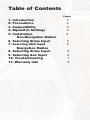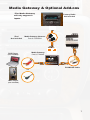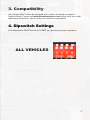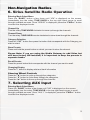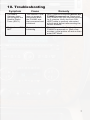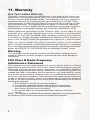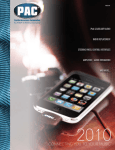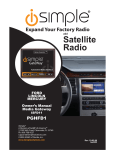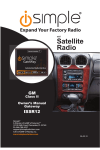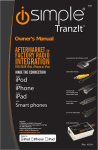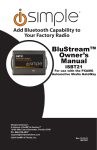Download iSimple PGHGM1 Car Satellite Radio System User Manual
Transcript
Expand Your Factory Radio add Harness Connection Port 1 Port 2 Dip Switches (See Manual) Satellite Radio USB GM Owner’s Manual Media Gateway ISGM11 PGHGM1 iSimple® A Division of AAMP of America™ 13190 56th Court Clearwater, FL 33760 Ph. 866-788-4237 [email protected] ©2009 AAMP of Florida, Inc. www.isimplesolutions.com 09-10-09 Table of Contents 1. 2. 3. 4. 5. Introduction Precautions Compatibility Dipswitch Settings Installation Non-Navigation Radios 6. Selecting Sirius Input 7. Selecting AUX Input Navigation Radios 8. Selecting Sirius Input 9. Selecting Aux Input 10. Troubleshooting 11. Warranty Info Pages 2 2 3 3 4 5 5 6 6 7 8 Media Gateway & Optional Add-ons *The Media Gateway will only support 2 inputs. iPod Not Included Factory Radio Not Included Media Gateway Harness Part #: PGHGM1 Media Gateway Part #: PXAMG DVD Player (not included) Harness Connection Harness Connection Harness Connection Port 1 Port 1 Port 1 Port 2 Port 2 Port 2 Dip Switches Dip (SeeSwitches Manual) Switches (SeeDip Manual) (See Manual) USB USB USB PXAMGSR Cable OR MP3 Player (not included) 1 1. Introduction Thank you for purchasing the iSimple Electronics® Media Gateway. The Media Gateway is designed to provide endless hours of listening pleasure from your factory radio. To ensure that your module performs correctly with your radio, we recommend that you read this entire manual before attempting installation of the Media Gateway. The Media Gateway allows connectivity for Sirius Satellite Radio (SCC1 Sold seperately) enabling full control of this devices from the factory installed radio. It also retains original system features such as satellite radio and rear seat entertainment (if equipped). 2. Precautions PREVENTING DAMAGE TO YOUR VEHICLE Some installations require you to make wiring connections. To eliminate the risk of an electrical short, we recommend disconnecting the vehicle’s battery prior to installation. If you do not feel comfortable making these connections, we suggest you seek professional installation. We recommend that the iPod be disconnected from the interface when the vehicle is not in use. PROPER MOUNTING LOCATION Securely install the interface in a location free from: heat, humidity, moving parts, sharp metal edges or direct sunlight. We recommend securing the interface to a suitable location using; double sided tape, VelcroTM or zip-ties. 2 3. Compatibility Your vehicle MUST either be equipped with, or have the ability to support Satellite Radio. Please visit www.isimplesolutions.com for the most up to date application information and to verify your vehicle’s compatibility. 4. Dipswitch Settings All 4 dipswitches MUST be set in the OFF (up) position for proper operation. ALL VEHICLES 3 5. Installation 1. When making electrical connections it is always recommended that the vehicle’s battery be disconnected from the electrical system before performing the installation. 2. Carefully remove the trim panels covering the 7mm bolts that secure the radio into the dash cavity. Remove these bolts, and carefully pull the radio from the dash of the vehicle. This will provide access to the factory radio connectors where you will connect the Media Gateway harness. 3. Disconnect the factory 16-Pin harness and 14-Pin harness from the back of the radio. Disconnect the antenna from the radio. 4. When connecting the Satellite Radio tuner (SCC1 sold separartely), make the folllowing connections before connecting the PXAMG to the vehicle. Plug the black end of the 3 foot PXAMGSR (8-Pin mini-din to 8-Pin mini-din) into the second port (closest to the dipswitches) on the Media Gateway. Connect the gray end of this cable into the Satellite Radio tuner. 5. When connecting the auxiliary cable, plug the 8 pin mini-din into the port farthest from the dipswitches. Carefully run the auxiliary cable to the location where the auxiliary device will be stored. If you are using the RCA input it may be necessary to run the auxiliary device’s output cable to the PXAMG location. 6. Plug in the male connectors on the PGHGM1 harness into the 16-pin port and 14-pin port on the back of the radio. Next, connect the factory 16-pin and 14-pin harness into the female connectors on the PGHGM1 harness. Be sure to make a firm connection but do not force it. Plug the Black micro-fit 24-pin connector on the PGHGM1 harness into the PXAMG Media Gateway box. 8. To complete the installation secure the Media Gateway (PXAMG) and Satellite Radio tuner (SCC1) into the cavity in the dash behind the radio. Be sure that the cables and interface modules are not near moving parts or sharp metal edges as they may damage the cables. To prevent rattling noises inside the dash, use zip ties, tape, or other fasteners to mount the interfaces securely. 9. With all connections made, reconnect the vehicle’s battery, insert the key into the ignition, and turn the vehicle on. Check for proper operation of the Media Gateway and Satellite Radio tuner before reinstalling the factory dash panels. 10. Note: The first time you access the Gateway, your radio may display “DEV INIT” while the device is initializing. If this is displayed, please wait one minute then cycle the ignition off and on. Then access SAT mode again to begin normal Gateway operation. 4 Non-Navigation Radios 6. Sirius Satellite Radio Operation Entering Mode Select Menu Press the “BAND” button a few times until “XM” is displayed on the screen. Immediately turn the rotary TUNE KNOB in the top right hand corner to scroll through available sources. Once “SIRIUS” is displayed, press the “FWD>>” button to select the displayed mode. Channel Up Turn the rotary TUNE KNOB clockwise to move up through the channels Channel Down Turn the rotary TUNE KNOB counter-clockwise to move down through the channels Category Selection Press the “CAT” button then press the button that corresponds with the Category you wish to select. Store Presets Press and hold the preset button on which you want to store the channel. Please Note: If you are using the Media Gateway to add Sirius but still have factory XM installed, it is important to keep the presets in seperate banks. Recall Presets Press the preset button that corresponds with the channel you want to recall. Changing Display: Press the “i” button to display artist and track information Steering Wheel Controls Press the “▲” button to cycle up through the categories. Press the “▼” button to cycle down through the categories. Press the “►I” button to move up through the channels. 7. Selecting AUX Input Entering Mode Select Menu Press the “BAND” button a few times until “XM” is displayed on the screen. Immediately turn the rotary TUNE KNOB in the top right hand corner to scroll through available sources. Once “AUX 1” is displayed, press the “FWD>>” button to select the displayed mode. 5 Navigation Radios 8. Sirius Satellite Radio Operation Entering Mode Select Menu Press the “XM” icon on the navigation screen. Immediately turn the rotary TUNE KNOB in the top right hand corner to scroll through available sources. Once “SIRIUS” is displayed, press the “►” icon on the screen to select the displayed mode. Channel Up Turn the rotary TUNE KNOB clockwise to move up through the channels. Channel Down Turn the rotary TUNE KNOB counter-clockwise to move down through the channels. Category Selection Press the “Browse” icon then press the icon that corresponds with the Category you wish to select. Store Presets Press and hold the preset button on which you want to store the channel. Please Note: If you are using the Media Gateway to add Sirius but still have factory XM installed, it is important to keep the presets in seperate banks. Recall Presets Press the preset button that corresponds with the channel you want to recall. Changing Display: Press the “i” button to display artist and track information Steering Wheel Controls Press the “▲” button to cycle up through the categories. Press the “▼” button to cycle down through the categories. Press the “►I” button to move up to through the channels. 9. Selecting AUX Input Entering Mode Select Menu Press the “XM” icon on the navigation screen. Immediately turn the rotary TUNE KNOB to scroll through available sources. Once “AUX 1” is displayed, press the “►” icon on the screen to select the displayed mode.. 6 10. Troubleshooting Symptom Cause Remedy The Media Gateway does not recognize the Satellite Radio Tuner (SCC1) The Satellite Tuner was not properly connected when the PXAMG was first connected and initialized. HDRT must be connected before the PXAMG is powered on. Disconnect the PXAMG from the vehicles harness for 5 minutes. Verify the 8 pin DIN HDRT cable is securely connected at both ends before reconnecting the vehicle harness. Radio shows “DEV INIT” Gateway device is initializing This only occurs the first time the PXAMG is powered on. Wait a few minutes, cycle ignition off and on then enter SAT Mode. 7 11. Warranty One Year Limited Warranty The quality controls used in the manufacture of this product will ensure your satisfaction. This warranty applies only to the original purchaser of this product from an authorized iSimple® dealer. This warranty covers any supplied or manufactured parts of this product that, upon inspection by iSimple® authorized personnel, is found to have failed in normal use due to defects in material or workmanship. This warranty does not apply to installation expenses. Attempting to service or modify this unit, operating this unit under conditions other than the recommended voltage will render this WARRANTY VOID. Unless otherwise prescribed by law, iSimple ® shall not be liable for any personal injury, property damage and or any incidental or consequential damages of any kind (including water damage) resulting from malfunctions, defects, misuse, improper installation or alteration of this product. All parts of this iSimple® product are guaranteed for a period of 1 year as follows: Within the first 12 months from date of purchase, subject to the conditions above, iSimple® will repair or replace the product at their discretion, if it is defective in material or workmanship providing it is returned to an Authorized iSimple ® dealer, with PROOF OF PURCHASE from an authorized iSimple® dealer. Warning: This equipment may be reset by unintentional electrostatic discharge during operation. Exposure to direct sunlight or extreme heat may cause damage or malfunction. FCC Class B Radio Frequency Interference Statement This equipment has been tested and found to comply with the limits for a Class B digital device, pursuant to Part 15 of FCC rules. These limits are designed to provide reasonable protection against harmful interference in a residential installation. This equipment generates, uses, and can radiate radio frequency energy and, if not installed and used in accordance with the instructions, may cause harmful interference to radio communications. However, there is no guarantee that interference will not occur in a particular installation. If this equipment does cause harmful interference to radio or television reception, which can be determined by turning the equipment off and on, the user is encouraged to try to correct the interference by one or more of the following measures: 1. Re-orientate or relocate the receiving antenna. 2. Increase the separation between the equipment and receiver. 3. Connect the equipment into an outlet on a circuit different from that of which the receiver is connected. 4. Consult the dealer or an experienced radio / television technical for help. Notice : The changes or modifications not expressly approved by the party responsible for compliance could void the user authority to operate the equipment. 8 www.isimplesolutions.com For Best Performance Have It Professionally Installed. 9