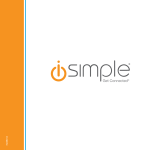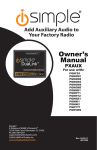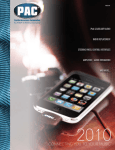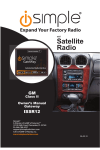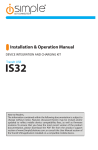Download iSimple ISGM533 Automobile Accessories User Manual
Transcript
Add Auxiliary Audio to Your Factory Radio Owner’s Manual PXAUX iSimple® A Division of AAMP of America™ 13190 56th Court Clearwater, FL 33760 Ph. 866-788-4237 [email protected] ©2013 AAMP of Florida, Inc. www.isimplesolutions.com Rev. 01-23-13 INST020 Table of Contents Introduction Pages 4 Compatibility Notes 4 Dipswitch Settings 4 Installation 5 Ford/Lincoln/Mercury ISFD531 6 General Motors ISGM531 6 General Motors ISGM532/ISGM533 7 General Motors ISGM534 7 General Motors ISGM535 7 Honda ISHD531 8 Hyundai ISHY531/ISHY532 8 Mazda ISMZ531 8 Nissan ISNI531/ISNI532 8-9 Toyota ISTY531 9 Volkswagen ISVW532 10 Troubleshooting 10 Warranty Information 12 PXAUX & Optional Add-ons Factory Radio (not included) Vehicle Specific Harness (actual harness may vary) PXAUX Interface RCA Input RCA Input OR OR 3.5mm Input 3.5mm Input Your Audio Devices MP3 Player (not included) DVD Player (not included) Introduction Thank you for purchasing the iSimple® PXAUX. The PXAUX is designed to provide endless hours of listening pleasure from your factory radio. To ensure that your auxiliary audio input performs correctly with your radio, we recommend that you read this entire manual before attempting installation of the PXAUX. This interface allows connectivity for two auxiliary audio inputs. Compatibility Notes Please visit www.isimplesolutions.com for the most up to date application information and to verify your vehicle’s compatibility. Dipswitch Settings (ISTY531 & ISHD531 ONLY) Honda Lexus Scion Toyota 4 Application All Vehicles with XM button All vehicles without XM button Dipswitch 1 Dipswitch 2 Dipswitch 3 Dipswitch 4 Off Off Off Off Off On Off Off 2010+ Vehicles equipped with navigation On Off Off Off All Vehicles with AM‐SAT button All Vehicles without AM‐SAT button All Vehicles 2010‐2011 Camry with AM‐SAT button Off Off Off On Off Off Off Off Off On Off Off Off Off Off Off 2012+ vehicles equipped with non‐navigation touchscreen radio Vehicles equipped with navigation All Other Vehicles with AM‐Sat button All other Vehicles Wwithout AM‐Sat button On On Off Off Off Off Off Off Off Off Off On Off Off Off Off Installation 1. When making electrical connections it is always recommended that the vehicle’sbattery be disconnected from the electrical system before performing the installation. Please Note: If the radio is equipped with a built in CD Changer, please remove ALL discs before proceeding to prevent damage to the radio’s CD mechanism. 2. Carefully remove the trim panels covering the bolts that secure the radio into the dash cavity. Remove these bolts, and carefully pull the radio from the dashof the vehicle. This will provide access to the factory radio connectors where youwill connect the vehicle specific harness. 3. Disconnect the factory harness (if present) from the back of the radio. If you are installing the PXAUX into a Toyota or Honda with an external CD Changer and you are using CD Changer emulation mode, the CD Changer will have to be disconnected at the changer location for proper operation. 4. Connect the 8-Pin auxiliary input cables to the ports on the PXAUX 5. Plug in the male connectors on the vehicle specific harness into the port on the back of the radio. Next, connect the factory harness (if present) into the female connector on the vehicle specific harness. Be sure to make a firm connection but do not force it. Plug the Black micro-fit 24-pin connector on the vehicle specific harness into the PXAUX. 6. To complete the installation secure the PXAUX into the cavity in the dash behind the radio. Be sure that the cables and interface modules are not near moving parts or sharp metal edges as they may damage the cables. To prevent rattling noises inside the dash, use zip ties, tape, or other fasteners to mount the interfaces securely. 7. With all connections made, reconnect the vehicle’s battery, insert the key into the ignition, and turn the vehicle on. Check for proper operation of the PXAUX before reinstalling the factory dash panels. 8. Note: The first time you access the PXAUX, your radio may display “DEV INIT” while the device is initializing. If this is displayed, please wait one minute then cycle the ignition off and on. Then access PXAUX mode again to begin normal operation. 5 Ford/Lincoln/Mercury ISFD531 Operation Selecting AUX: Press the “AUX” or “SAT” button (SR123 icon on navigation radio) until “AUX1” is displayed on the screen. When you press the “AUX” button, you will see the corresponding “SAT” modes, a slight delay, and then the current mode will be displayed. Selecting between AUX1 / AUX2 Press the “AUX” or “SAT” button (SR123 icon on navigation radio) until “AUX1” or “AUX2” is displayed on the screen. General Motors ISGM531 Operation Non Navigation Selecting AUX Press the “BAND” button a few times until “XM” is displayed on the screen. Immediately turn the rotary knob in the top right hand corner to scroll through available sources. Once “AUX1” is displayed, press the “FWD>>” button to select it. If you are currently in “SAT” mode you will need to press the “►I SEEK” button instead of “FWD>>” to select “AUX1” mode. Selecting between AUX1 / AUX2 If you are currently in “AUX1” or “AUX2” mode turn the rotary knob to cycle through the available sources. Once “AUX1” or “AUX2” is displayed on the screen press the “FWD>>” button to select it. Navigation radio operation Selecting AUX Press the “FM” button then press the “XM” button. Immediately turn the rotary tune knob in the top right hand corner to scroll through available sources. Once “AUX1” is displayed, press the “►” button on the screen to select it. If you are currently in “SAT” mode, press the “SEEK ►I” button instead of the “►” button to select “AUX” mode. Selecting between AUX1 / AUX2 If you are currently in “AUX1” or “AUX2” mode, turn the rotary knob to cycle through the available sources. Once “AUX1” or “AUX2” is displayed on the screen, press the “►” button to select it.. 6 General Motors ISGM532/ISGM533 Operation Selecting AUX Press the “BAND” button a few times until XM is displayed on the screen. Immediately turn the rotary knob to scroll through available sources. Once “AUX1” is displayed press PRESET 2 to select it. Selecting between AUX1 / AUX2 If you are currently in “AUX1” or “AUX2” mode turn the rotary knob to cycle through the available sources. Once “AUX1” or “AUX 2” is displayed on the screen press PRESET 2 to select it. General Motors ISGM534 Operation Selecting AUX Press the “AM/FM” button and then the “XM” button. Turn the rotary tune knob clockwise until “AUX1” is displayed. Press the “>>>>>” button to select it. (It may be necessary to press the “CAT” button in order to make the “>>>>>” button visible.) Selecting between AUX1 / AUX2 Press the “AM/FM” button and then the “XM” button. Turn the rotary tune knob clockwise until “AUX2” is displayed. Press the “>>>>>” button to select it. (It may be necessary to press the “CAT” button in order to make the “>>>>>” button General Motors ISGM535 Operation Non Navigation Selecting AUX Press the “BAND” button until “XM” is displayed on the screen. Immediately turn the rotary knob to scroll through available sources. Once “AUX1” is displayed, press PRESET 6 to select it. Selecting between AUX1 / AUX2 If you are currently in “AUX1” or “AUX2” mode turn the rotary knob to cycle through available sources. Once “AUX1” or “AUX2” is displayed on the screen press PRESET 6 to select it.. 7 Honda/Acura ISHD531 Operation Satellite Radio Mode Selecting AUX Press the “XM” button to switch to SAT. Immediately turn the rotary knob or press TUNE UP to scroll through available sources. Once “AUX1” is displayed, press PRESET 6 to select it. Selecting between AUX1 / AUX2 Press the “XM” button to switch to SAT. Immediately turn the rotary knob or press TUNE UP to scroll through available sources. Once “AUX2” is displayed, press PRESET 6 to select it. CD Changer Mode Selecting AUX Press the “DISC” or “AUX” button to switch to CD Changer mode. You are now in the AUX1 mode. Selecting between AUX1 / AUX2 If you are currently in “AUX1” or “AUX2” mode press the “DISC ▲” button to cycle between AUX1” & “AUX 2” .Disc up and down are Preset 5 & Preset 6 Hyundai ISHY531/ISHY532 Operation Selecting AUX Press the “XM” button to cycle through the PXAUX sources until “AUX1” or “AUX2” is displayed. Selecting between AUX1 / AUX2 Press the “XM” button to cycle through the PXAUX sources until “AUX1” or “AUX2” is displayed. Mazda ISMZ531 Operation Selecting AUX Press the “SAT” button to enter satellite radio mode. Press the “CATEGORY UP” or “CATEGORY DOWN” button to scroll through the available sources until “AUX 1” or “AUX 2” is displayed. If satellite radio is present, the PXAUX sources will show up AFTER the last satellite radio category. Selecting between AUX1 / AUX2 Press the “CATEGORY UP” or “CATEGORY DOWN” button to scroll through the available sources until “AUX 1” or “AUX 2” is displayed. 8 Nissan ISNI531/ISNI532 Operation Selecting AUX Radios equipped with a “SAT” button Press the “FM” button and then the “SAT” button. Immediately press the “SEEK>>” button to scroll through the available sources. Once “AUX1” is displayed, press the “<<TUNE” button to select it. Radios equipped with a “RADIO” or “AM/FM/SAT” button Press the “RADIO” or “AM/FM/SAT” button a few times until “SAT” is displayed. Immediately press the “SEEK ▲” button to scroll through the available sources. Once “AUX1” is displayed, press the “TUNE ▼” button to select it. Selecting between AUX1 / AUX2 For radios that have a “SAT” button Press the “FM” button and then the “SAT” button. Immediately press the “SEEK >>” button to scroll through the available sources. Once “AUX2” is displayed, press the “<<TUNE” button to select it. For radios equipped with a “RADIO” or “AM/FM/SAT” button Press the “Radio” or “AM/FM/SAT” button a few times until “SAT” is displayed. Immediately press the “SEEK▲” button to scroll through the available sources. Once “AUX2” is displayed, press the “TUNE ▼” button to select it. Toyota/Scion/Lexus ISTY531 Operation Satellite Radio Mode Selecting AUX Press the “AM/SAT” button to switch to AM then again to switch back to SAT. Immediately turn the rotary knob to scroll through available sources. Once “AUX1” is displayed, press PRESET 6 to select it. Selecting between AUX1 / AUX2 If you are currently in “AUX1” or “AUX2” mode turn the rotary knob to cycle through the available sources. Once “AUX1” or “AUX2” is displayed on the screen press PRESET 6 to select it. 9 CD Changer Mode Selecting AUX Press the “DISC” or “AUX” button to switch to CD Changer mode. You are now in the AUX1 mode. Selecting between AUX1 / AUX2 If you are currently in “AUX1” or “AUX2” mode press the “DISC ▲” button to cycle between AUX1” & “AUX 2” . Volkswagen ISVW532 Operation Selecting AUX Press the “CD” button twice to switch the radio to the CD Changer source. This will access “AUX1”. Selecting between AUX1 / AUX2 To select “AUX2” press preset #2. To select “AUX1” press preset #1. Troubleshooting Symptom Cause Remedy Radio shows “DEV INIT” PXAUX device is initializing. This only occurs the first time the PXAUX is powered on. Wait a few minutes, cycle ignition off and on then enter SAT mode. Radio does not recognize module. Dipswitches are not set properly or the unit did not initialize properly. See connection diagram for proper dipswitch setting. If the dipswitches are set properly disconnect the 24 pin micro-fit connector from the PXAUX for 5 minutes to reset the interface. No sound. Auxiliary cable is not connected to accessory or PXAUX. Verify that the auxiliary cable is connected to the PXAUX and the accessory. 10 Notes 11 Warranty Information One Year Limited Warranty The quality controls used in the manufacture of this product will ensure your satisfaction. This warranty applies only to the original purchaser of this product from an authorized iSimple® dealer. This warranty covers any supplied or manufactured parts of this product that, upon inspection by iSimple® authorized personnel, is found to have failed in normal use due to defects in material or workmanship. This warranty does not apply to installation expenses. Attempting to service or modify this unit, operating this unit under conditions other than the recommended voltage will render this WARRANTY VOID. Unless otherwise prescribed by law, iSimple® shall not be liable for any personal injury, property damage and or any incidental or consequential damages of any kind (including water damage) resulting from malfunctions, defects, misuse, improper installation or alteration of this product. All parts of this iSimple® product are guaranteed for a period of 1 year as follows: Within the first 12 months from date of purchase, subject to the conditions above, iSimple® will repair or replace the product at their discretion, if it is defective in material or workmanship providing it is returned to an Authorized iSimple® dealer, with PROOF OF PURCHASE from an authorized iSimple® dealer. Warning: This equipment may be reset by unintentional electrostatic discharge during operation. Exposure to direct sunlight or extreme heat may cause damage or malfunction. For Best Performanc e Have It Professionally Installe d. 12