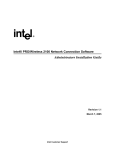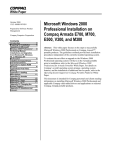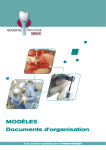Download Intel 2200BG Network Router User Manual
Transcript
Intel® PRO/Wireless 2200BG and 2915ABG Network Connection Software Administrator Installation Guide Revision 1.2 April 29, 2005 Intel Customer Support Intel® PRO/Wireless 2200BG and 2915ABG Network Connection Software Administrator Installation Guide, Rev. 1.2 THE INFORMATION IN THIS MANUAL IS FURNISHED FOR INFORMATIONAL USE ONLY, IS SUBJECT TO CHANGE WITHOUT NOTICE, AND SHOULD NOT BE CONSTRUED AS A COMMITMENT BY INTEL CORPORATION. INTEL CORPORATION ASSUMES NO RESPONSIBILITY OR LIABILITY FOR ANY ERRORS OR INACCURACIES THAT MAY APPEAR IN THIS DOCUMENT OR ANY SOFTWARE THAT MAY BE PROVIDED IN ASSOCIATION WITH THIS DOCUMENT. Information in this document is provided in connection with Intel products. No license, express or implied, by estoppel or otherwise, to any intellectual property rights is granted by this document. Except as provided in Intel’s Terms and Conditions of Sale for such products, Intel assumes no liability whatsoever, and Intel disclaims any express or implied warranty, relating to sale and/or use of Intel products including liability or warranties relating to fitness for a particular purpose, merchantability, or infringement of any patent, copyright or other intellectual property right. Intel products are not intended for use in medical, life-saving, or life-sustaining applications. Intel may make changes to specifications and product descriptions at any time, without notice. Except as permitted by such license, no part of this document may be reproduced, stored in a retrieval system, or transmitted in any form or by any means without the express written consent of Intel Corporation. Contact your local Intel sales office or your distributor to obtain the latest specifications and before placing your product order. Copyright © 2005 Intel Corporation. All rights reserved. * Other names and brands may be claimed as the property of others. ii Intel Customer Support Intel® PRO/Wireless 2200BG and 2915ABG Network Connection Software Administrator Installation Guide, Rev. 1.2 Document Revision History Document Revision Number Date 1.2 April 29, 2005 1.1 January 15, 2005 Comments Added note recommending exporting profiles before uninstalling software Initial release iii Intel Customer Support Intel® PRO/Wireless 2200BG and 2915ABG Network Connection Software Administrator Installation Guide, Rev. 1.2 Contents 1 Introduction ................................................................................................................................ 1 1.1 Purpose and Scope................................................................................................................ 1 1.2 Product Nomenclature .......................................................................................................... 1 1.3 Overview............................................................................................................................. 1 1.4 Document Organization ........................................................................................................ 1 2 Unattended Installation Under Microsoft Windows XP Professional................................................. 2 2.1 Installation Using Microsoft Windows XP Setup Manager (Setupmgr.exe) ................................ 2 2.2 Command Lines File (cmdlines.txt)........................................................................................ 2 2.3 Unattend (Answer) File......................................................................................................... 2 2.4 INF File Creation ................................................................................................................. 3 2.4.1 Intel® PRO/Wireless 2200BG or 2915ABG Network Connection .................................. 3 2.4.2 Intel® PRO/Wireless 2915ABG Network Connection ................................................... 4 2.5 Copying Files from the Intel CD-ROM................................................................................... 4 2.6 Executing the Unattended Install Using the Operating System .................................................. 4 3 Silent Installation Under Microsoft Windows XP and Microsoft Windows 2000................................ 5 3.1 Silent Install Summary.......................................................................................................... 5 3.2 Introduction ......................................................................................................................... 5 3.3 Operating Mode ................................................................................................................... 5 3.4 Command Line Options ........................................................................................................ 5 3.4.1 SetupWLD.exe (Silent Driver Install Program) ............................................................. 5 3.4.2 –Silent=xxx Definitions.............................................................................................. 6 3.4.3 iProInst.exe (Wrapper for Intel PROSet/Wireless Software MSI files) ............................ 6 4 Uninstall and Upgrade.................................................................................................................. 9 4.1 Driver Uninstall and Upgrade ................................................................................................ 9 4.2 Intel® PROSet/Wireless Software Uninstall and Upgrade ........................................................ 9 iv Intel Customer Support Intel® PRO/Wireless 2200BG and 2915ABG Network Connection Software Administrator Installation Guide, Rev. 1.2 1 Introduction 1.1 Purpose and Scope This document presents an overview of methods for installing, uninstalling, and upgrading the Intel® PRO/Wireless 2915ABG Network Connection Software which supports the Intel® PRO/Wireless 2915ABG Network Connection wireless LAN MiniPCI adapter and Intel® PRO/Wireless 2200BG Network Connection wireless LAN MiniPCI adapter. Detailed instructions are supplied for unattended and silent installation of the driver and the Intel® PROSet/Wireless Software application, as well as for uninstalling and upgrading the driver and the Intel® PROSet/Wireless application. Applicable to Intel® PRO/Wireless software version: 9.0.1 1.2 Product Nomenclature Product Description Intel® PRO/Wireless 2200BG Network Connection The Intel wireless LAN MiniPCI adapter hardware that supports the IEEE 802.11b and 802.11g standards. Intel® PRO/Wireless 2200BG Network Connection Software General name for driver supplied with the product. Intel® PRO/Wireless 2915ABG Network Connection The Intel wireless LAN MiniPCI adapter hardware that supports the IEEE 802.11a, IEEE 802.11b and 802.11g standards. Intel® PRO/Wireless 2915ABG Network Connection Software General name for driver supplied with the product. Intel® PROSet/Wireless software The Intel network and profile management application and its graphical user interface. 1.3 Overview The Intel® PROSet/Wireless software v 9.0 has been radically changed from previous versions. The user interface is completely redone as is the underlying software. The installer for the software has also changed but many of the same functionalities have been maintained. • There are now multiple .msi files that are installed due to the modular design of the application. The installation is now done through an application called iproinst.exe. • The default installation of iproinst.exe can be altered with a series of command line parameters. • Iproinst.exe can optionally install/reinstall/upgrade the driver in coordination with the application. Further details of the above flexibility are provided below in the Command Line Option section. 1.4 Document Organization The following topics are presented in this document: • Unattended install under Microsoft Windows XP Professional* • Silent install under Microsoft Windows XP* and Microsoft Windows 2000* • Driver uninstall and upgrade • Intel® PROSet/Wireless software uninstall and upgrade 1 Intel Customer Support Intel® PRO/Wireless 2200BG and 2915ABG Network Connection Software Administrator Installation Guide, Rev. 1.2 2 Unattended Installation Under Microsoft Windows XP Professional Expected outcome: The operating system should install and load the drivers for the This driver will support both the Intel® PRO/Wireless 2915ABG Network Connection wireless LAN MiniPCI adapter or Intel® PRO/Wireless 2200BG Network Connection wireless LAN MiniPCI adapter without prompting the user during or after the unattended installation depending on which .inf and hardware was used. 2.1 Installation Using Microsoft Windows XP Setup Manager (Setupmgr.exe) 1. From the \Support\Tools directory of the Microsoft Windows XP CD-ROM, double-click the Deploy.cab file to unzip the Setupmgr.exe application. 2. Copy the Setupmgr.exe application and paste it to the local hard drive. 3. Run Setupmgr.exe on the local drive to create an unattend file to be used to perform an unattended operating system installation. 2.2 Command Lines File (cmdlines.txt) 1. On the screen “Additional commands” (the last screen displayed when running Setupmgr.exe), add the following command: rundll32.exe setupapi.dll, InstallHinfSection DefaultInstall 128 \i386\$oem$\wm3a7oem.inf 2. This command will create the text file cmdlines.txt and place it in the \i386 directory of the distribution folder (i.e., \\directory\i386). 3. Setupmgr.exe creates two files, the unattend (answer) file in text format, and a batch file, which references the unattend file. These files will be placed in the distribution folder specified earlier in the unattend file creation routine. 2.3 Unattend (Answer) File The unattend file must include the following parameters. If you have an existing unattend file, be sure it includes all the items listed here. [Data] AutoPartition=1 MsDosInitiated="0" UnattendedInstall="Yes" [Unattended] UnattendMode=FullUnattended OemSkipEula=Yes OemPreinstall=Yes 2 Intel Customer Support Intel® PRO/Wireless 2200BG and 2915ABG Network Connection Software Administrator Installation Guide, Rev. 1.2 OemPnPDriversPath=\i386 TargetPath=\WINDOWS [GuiUnattended] AutoLogon=Yes AutoLogonCount=1 [Identification] JoinWorkgroup=WORKGROUP [Networking] InstallDefaultComponents=Yes Adaptor1=params.WM3A2200 Adaptor2=params.WM3B2915 [params.WM3A2200] InfID="PCI\VEN_8086&DEV_4220&SUBSYS_00008086" Note: SUBSYS ID will vary based on hardware SKU [params.WM3B2915] InfID="PCI\VEN_8086&DEV_4223&SUBSYS_27018086" Note: SUBSYS ID will vary based on hardware SKU 2.4 INF File Creation 2.4.1 Intel® PRO/Wireless 2200BG or 2915ABG Network Connection 1. Create a file called wm3a7oem.inf in Notepad with the following contents: [Version] Signature = "$CHICAGO$" [DefaultInstall] AddReg=WM3A2200_OEM.addreg [WM3A2200_OEM.addreg] HKLM,"SOFTWARE\Intel®",W22COIN_OEM,,"1" 2. Copy the wm3a7oem.inf file into the \i386\$oem$ directory 3 Intel Customer Support Intel® PRO/Wireless 2200BG and 2915ABG Network Connection Software Administrator Installation Guide, Rev. 1.2 2.4.2 Intel® PRO/Wireless 2915ABG Network Connection 1. Create a file called wm3b7oem.inf in Notepad with the following contents: [Version] Signature = "$CHICAGO$" [DefaultInstall] AddReg=WM3B2915_OEM.addreg [WM3A2915_OEM.addreg] HKLM,"SOFTWARE\Intel®",W29COIN_OEM,,"1" 2. Copy the wm3b7oem.inf file into the \i386\$oem$ directory 2.5 Copying Files from the Intel CD-ROM Copy the following files from the \drivers directory of the Intel PRO/Wireless 2915ABG Network Connection software CD-ROM into the \i386\$oem$\$1\i386 directory: W29NCPA.DLL W29MLRES.DLL WLDMLRES.DLL W29n51.cat W29n51.INF W29n50.sys W29n51.sys Note: If the \i386\$oem$\$1\i386 directory doesn’t exist, create it. Note: This driver will support both the Intel® PRO/Wireless 2915ABG Network Connection wireless LAN MiniPCI adapter and Intel® PRO/Wireless 2200BG Network Connection wireless LAN MiniPCI adapter. 2.6 Executing the Unattended Install Using the Operating System • From the command prompt, change directories to the distribution directory (C:\ cd C:\directory) • Execute the unattended install by either typing unattend.bat, or winnt32\unattend:unattend.txt. 4 Intel Customer Support Intel® PRO/Wireless 2200BG and 2915ABG Network Connection Software Administrator Installation Guide, Rev. 1.2 3 Silent Installation Under Microsoft Windows XP and Microsoft Windows 2000 3.1 Silent Install Summary Silent install provides a method of installing system drivers for the Intel PRO/Wireless 2200BG and 2915ABG Network Connection without user intervention. 3.2 Introduction The standalone silent driver installation application SetupWLD.exe installs and uninstalls the miniport NDIS driver for Microsoft Windows XP and Microsoft Windows 2000. SetupWLD.exe and the corresponding SetupWLD.ini have the appropriate entries to perform the installation. These files are located in the respective driver folder of the Intel installation CD. This program works only for Intelmanufactured wireless network adapters. 3.3 Operating Mode This program can operate in the following modes: • The wireless MiniPCI adapter is installed into a system with an old driver installed. • The wireless MiniPCI adapter is installed into a system with the same driver installed. • The wireless MiniPCI adapter is not installed in the system. Based on the conditions above, the respective actions are: • Silent driver upgrade or installation. • Silent driver reinstallation. • Unattended installation (prepare the system to accept the MiniPCI adapter and perform an unattended installation when the wireless MiniPCI adapter is plugged in) When this application is run after canceling the PnP hardware wizard, it installs the drivers. (The PnP dialog displays when the hardware is inserted into a system with an OS, on which no Intel wireless LAN device is currently installed.) After the driver is copied onto the system, SetupWLD.exe triggers a rescan of the PCI bus to identify if a card is present and then installs the driver automatically. 3.4 3.4.1 Command Line Options SetupWLD.exe (Silent Driver Install Program) Options Meaning -silent or /Silent Do not display any progress dialog boxes or error messages -INI <full file name> or /INI <full file name> Use the specified file name for INI information and not SetupWLD.ini in the current working directory -NoReboot or /NoReboot Forces no reboot even if reboot is required after the install -Help or /Help Displays help message -Install or /Install Install (if it exists, Reinstall will take place) 5 Intel Customer Support Intel® PRO/Wireless 2200BG and 2915ABG Network Connection Software Administrator Installation Guide, Rev. 1.2 Options Meaning -Reinstall or /Reinstall Upgrades driver if existing otherwise it will install driver -Remove or /Remove Remove only -Silent=xxx or /Silent=xxx Used to select what prompts and status messages to present to the end customer. 3.4.2 –Silent=xxx Definitions There are a series of messages that can be enabled or disabled based on desired results. These messages can be presented even when doing a silent install. In this case, the typical application windows are suppressed and only the progress and alert messages are presented. The following table describes the behavior change implied by the use of a specific value. Value Significance 1 Suppress final message: Error in installation or removal of specific adapters Suppress termination message: OS not supported. Suppress termination message: Not running as administrator. Suppress termination message: Device installation in progress Suppress termination message: Unable to open .ini file. Suppress termination message: Incorrect command line option. 2 Suppress Status Dialog. 4 Reserved for Future Use 8 Suppress prompt for driver reinstall (same version identified). Installation will continue. 16 Suppress termination message: No matching driver has been found / no HW installed. 32 Prompt when the Hardware Wizard is running when SetupWLD is started Default behavior running without flags is equivalent to specifying 0 as the bitwise value. Default behavior upon stating the -Silent option is equivalent to specifying the following bitwise value: 59 = 1+2+8+16+32 3.4.3 iProInst.exe (Wrapper for Intel PROSet/Wireless Software MSI files) iProInst.exe is designed to check for legacy hardware and software and take appropriate actions, such as stopping installation or removing legacy software. It is designed to check for the system’s local language to ensure that the right transform is used. Options Values Meaning The value for xxxx.mst is automatically determined by iproinst.exe. By default, the SSO (Single Sign On) feature is not installed and reboot is not required. Install method /qI Quiet Install 6 Intel Customer Support Intel® PRO/Wireless 2200BG and 2915ABG Network Connection Software Administrator Installation Guide, Rev. 1.2 Options Values Meaning /qX Quiet Removal /qR Quiet Repair Features Values are not case sensitive True, On, Yes,1 Option followed by =value. Example HideTrayIcon=Yes Used to select driver installation when the application is installed. Driver* False, Off, No,0 True, On, Yes,1 SSO False, Off, No,0 True, On, Yes,1 PLC False, Off, No,0 True, On, Yes,1 Toolkit False, Off, No,0 True, On, Yes,1 WirelessCore Options Default = True Used to install all SSO features. Can be used in conjunction with Prelogon=no if only want to install PTC Default = False Can be used to optionally select the PLC and GINA installation if SSO is installed. Default=False Used to install the Administrator Toolkit for configuring persistent, common, and Pre-Login Connect profiles. Default=False Used to install the application. If set to false then Intel PROSet will not be installed but the driver will still be installed. False, Off, No,0 Default=True Values are not case sensitive Option followed by =value. Example HideTrayIcon=Yes True, On, Yes,1 Disable11A False, Off, No,0 True, On, Yes,1 Used to add additional option to software radio disable button in Intel PROSet that will allow the A radio to be independently turned off. Default=False Can be used to optionally hide the Task Tray icon. HideTrayIcon False, Off, No,0 Default = False 7 Intel Customer Support Intel® PRO/Wireless 2200BG and 2915ABG Network Connection Software Administrator Installation Guide, Rev. 1.2 Options Values True, On, Yes,1 MSZCfg False, Off, No,0 True, On, Yes,1 Meaning Enables whether Microsoft Windows XP or Intel PROSet will manage profiles after installation Default=No Allow reboot during silent install SilentReboot False, Off, No,0 Default = False “xxxx” represents the language ID of the target OS. For example, USA English ID is 1033, Greek ID is 1032. Language Xxxx Default=Auto, Installer will detect OS language and install appropriate language. *It is highly recommended to install the driver that comes with the application to ensure that the driver and Intel PROSet are in sync with the same validation versions. IProInst.exe is an .ini driven installer. The .ini makes the installer highly configurable and capable of simulation all installation requirements currently supported by previous Intel® Network Connection software. 8 Intel Customer Support Intel® PRO/Wireless 2200BG and 2915ABG Network Connection Software Administrator Installation Guide, Rev. 1.2 4 Uninstall and Upgrade 4.1 Driver Uninstall and Upgrade To uninstall the driver: 1. From Device Manager go to Network Adapters and select Intel PRO/Wireless 2915ABG Network Connection. 2. Right-click the device name and select Uninstall or go to Properties, Driver, Uninstall. 3. The driver will be uninstalled To upgrade the driver: 1. From Device Manager go to Network Adapters and select Intel PRO/Wireless 2915ABG Network Connection. 2. Right-click the device and select Update Driver… or go to Properties, Driver, Update Driver… 3. Follow the onscreen instructions to upgrade the driver. To uninstall the driver silently (performs complete cleanup): Run “SetupWLD.exe –Remove -Silent” and the driver will be uninstalled silently. 4.2 Intel® PROSet/Wireless Software Uninstall and Upgrade To uninstall Intel® PROSet/Wireless software: 1. From the Windows desktop select Start, Settings, Control Panel. 2. Click Add or Remove Programs. 3. Select Intel PROSet/Wireless software and click the Remove button. 4. If network connection driver has been installed in combination with software installation (the “driver-” flag was not specified for iproinst.exe), then the driver will also be removed. To uninstall Intel® PROSet/Wireless software “silently”: 1. To uninstall Intel® PROSet/Wireless software "silently," use the following command line string: iProInst.exe /qR Note: Uninstalling Intel® PROSet/Wireless software also removes all configured profiles and settings. Intel recommends that you export all profile and administrative tool settings before uninstalling the software. To upgrade Intel® PROSet/Wireless software: To upgrade Intel® PROSet/Wireless software, install the new version. Old version will be automatically removed during the process. 9 Intel Customer Support