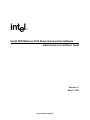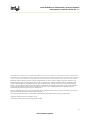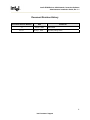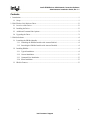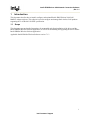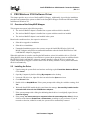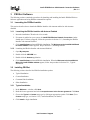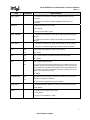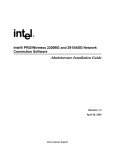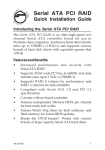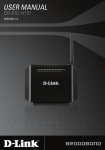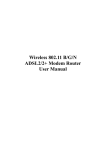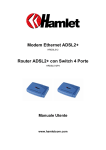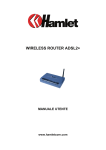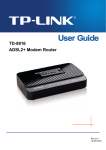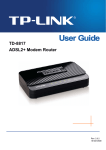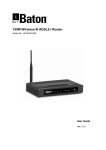Download Intel Network Card Revision 1.1 User's Manual
Transcript
Intel® PRO/Wireless 2100 Network Connection Software Administrators Installation Guide Revision 1.1 March 7, 2005 Intel Customer Support Intel® PRO/Wireless 2100 Network Connection Software Administrators Installation Guide, Rev. 1.1 THE INFORMATION IN THIS MANUAL IS FURNISHED FOR INFORMATIONAL USE ONLY, IS SUBJECT TO CHANGE WITHOUT NOTICE, AND SHOULD NOT BE CONSTRUED AS A COMMITMENT BY INTEL CORPORATION. INTEL CORPORATION ASSUMES NO RESPONSIBILITY OR LIABILITY FOR ANY ERRORS OR INACCURACIES THAT MAY APPEAR IN THIS DOCUMENT OR ANY SOFTWARE THAT MAY BE PROVIDED IN ASSOCIATION WITH THIS DOCUMENT. Information in this document is provided in connection with Intel products. No license, express or implied, by estoppel or otherwise, to any intellectual property rights is granted by this document. Except as provided in Intel’s Terms and Conditions of Sale for such products, Intel assumes no liability whatsoever, and Intel disclaims any express or implied warranty, relating to sale and/or use of Intel products including liability or warranties relating to fitness for a particular purpose, merchantability, or infringement of any patent, copyright or other intellectual property right. Intel products are not intended for use in medical, life-saving, or life-sustaining applications. Intel may make changes to specifications and product descriptions at any time, without notice. Except as permitted by such license, no part of this document may be reproduced, stored in a retrieval system, or transmitted in any form or by any means without the express written consent of Intel Corporation. Contact your local Intel sales office or your distributor to obtain the latest specifications and before placing your product order. Copyright © 2004 Intel Corporation. All rights reserved. * Other names and brands may be claimed as the property of others. . ii Intel Customer Support Intel® PRO/Wireless 2100 Network Connection Software Administrators Installation Guide, Rev. 1.1 Document Revision History Document Revision Number Date 1.1 March 7, 2005 ICS v1.1 January 1, 2005 Comments Initial release ICS public posting version iii Intel Customer Support Intel® PRO/Wireless 2100 Network Connection Software Administrators Installation Guide, Rev. 1.1 Contents 1 Introduction ............................................................................................................................... 1 1.1 Scope ................................................................................................................................ 1 2 PRO/Wireless 2100 Software Driver ............................................................................................ 2 2.1 Overview of the Driver ....................................................................................................... 2 2.2 Installing the Driver............................................................................................................ 2 2.3 Additional Command Line Options...................................................................................... 3 2.4 Upgrading the Driver.......................................................................................................... 3 3 PROSet Software........................................................................................................................ 4 3.1 Launching the PROSet Installer........................................................................................... 4 3.1.1 Launching the PROSet Installer with Autorun Enabled ............................................... 4 3.1.2 Launching the PROSet Installer with Autorun Disabled............................................... 4 3.2 Installing PROSet............................................................................................................... 4 3.2.1 Typical Installation .................................................................................................. 4 3.2.2 Custom Installation.................................................................................................. 5 3.2.3 Command Line Installation....................................................................................... 5 3.2.4 Silent Installation..................................................................................................... 5 3.3 PROSet Features ................................................................................................................ 5 iv Intel Customer Support Intel® PRO/Wireless 2100 Network Connection Software , Rev. 1.1 1 Introduction This document describes how to install, configure, and uninstall Intel® PRO/Wireless 2100 LAN MiniPCI Adapter software. This software is used to configure and manage Intel wireless LAN products supporting the 2.4-GHz 802.11b IEEE specification. 1.1 Scope This document presents detailed instructions for unattended and silent installation of the driver and the Intel® PROSet/Wireless Software application, as well as for uninstalling and upgrading the driver and the Intel® PROSet/Wireless Software application. Applicable Intel® PROSet/Wireless Software version: 7.1.3 1 Intel Customer Support Intel® PRO/Wireless 2100 Network Connection Software , Rev. 1.1 2 PRO/Wireless 2100 Software Driver This chapter provides an overview of the SetupWLD Wrapper. Additionally, it provides the installation procedure and command line options available to the SetupWLD Wrapper for Microsoft Windows 2000 and Microsoft Windows XP. 2.1 Overview of the SetupWLD Wrapper This program can operate in the following modes: • The wireless MiniPCI adapter is installed into a system with an old driver installed • The wireless MiniPCI adapter is installed into a system with the same driver installed • The wireless MiniPCI adapter is not installed in the system Based on the conditions above, the respective actions are: • Silent driver upgrade or installation • Silent driver reinstallation • Unattended installation (prepare the system to accept the Intel® PRO/Wireless 2100 LAN MiniPCI Adapter and perform an unattended installation when the Intel® PRO/Wireless 2100 LAN MiniPCI Adapter is plugged in) When this application is run after canceling the PnP hardware wizard, it installs the drivers. (The PnP dialog displays when the hardware is inserted into a system with an operating system on which no Intel® PRO/Wireless 2100 LAN MiniPCI Adapter is currently installed.) After the driver is copied to the system, SetupWLD.exe triggers a rescan of the PCI bus to identify whether a card is present and installs the driver automatically. 2.2 Installing the Driver 1. Upon booting, the system finds new hardware and brings up the Found New Hardware Wizard. Click Cancel. 2. Open My Computer by double-clicking My computer on the desktop. 3. Locate the CD drive icon, right click the icon and select the Open menu item. 4. Go to Drivers folder. 5. Double-click on SetupWLD.exe. If the system prompts with a dialog box with the warning, click Yes. 6. Wait until SetupWLD installs the driver and shows the message: Successfully installed and/or uninstalled the drivers for the PRO/Wireless adapters. 7. If the system prompts with a dialog box indicating that the driver is not digitally signed, choose Continue Anyway. 8. If the prompt You must restart your computer before the new settings take effect is shown, click one of the buttons: Restart now or Restart later, according to your preference. If you do not make a selection, within 20 seconds, the system will be automatically restarted. 2 Intel Customer Support Intel® PRO/Wireless 2100 Network Connection Software , Rev. 1.1 2.3 Additional Command Line Options Options 2.4 Meaning -Silent or /Silent Do not display any progress dialog boxes or error messages -NoReboot or /NoReboot Forces no reboot even if reboot is required after the install. Upgrading the Driver To upgrade using the SetupWLD Wrapper, simply run the standard SetupWLD Wrapper installation procedure described in section 2.1. SetupWLD will detect the previous driver version and perform a driver upgrade. 3 Intel Customer Support Intel® PRO/Wireless 2100 Network Connection Software , Rev. 1.1 3 PROSet Software The following sections contain the procedures for launching and installing the Intel® PROSet/Wireless Software application and using PROSet command line options. 3.1 Launching the PROSet Installer This section describes how to launch the PROSet Installer with Autorun enabled or with Autorun disabled. 3.1.1 Launching the PROSet Installer with Autorun Enabled 1. Insert the installation CD and wait a few seconds. 2. If Autorun is enabled on your system, the Intel® PRO/Wireless Network Connection window should open. If it does not appear, follow the procedure in Section 3.1.2, Launching the PROSet Installer with Autorun Disabled. 3. Click Install Software to launch PROSet installation. The Welcome to the InstallShield Wizard for Intel® PROSet window appears. Skip to Section 3.2, Installing PROSet. 3.1.2 Launching the PROSet Installer with Autorun Disabled 1. Open My computer. 2. Double-click the CD-ROM icon. 3. Double-click the Autorun application. 4. Click Install Software to launch PROSet installation. When the Welcome to the InstallShield Wizard for Intel® PROSet window appears, follow the procedure in Section 3.2.1, Typical Installation. 3.2 Installing PROSet The following sections describe four PROSet installation options: • Typical Installation • Custom Installation • Command Line Installation • Silent Installation 3.2.1 Typical Installation 1. In the Welcome… window, click Next. 2. Read the license agreement and select I accept the terms in the license agreement. Click Next. 3. Choose the Typical or Custom setup type by clicking an appropriate option. Click Next. (For a Custom setup type, see Section 3.2.2, Custom Installation, for details.) 4. Click Install to begin installation. 4 Intel Customer Support Intel® PRO/Wireless 2100 Network Connection Software , Rev. 1.1 3.2.2 Custom Installation Custom setup allows you to select additional software features to install. The following features can be selected: • Single Sign On Feature Set – installs the Single Sign On (SSO) feature set, except the Pre-Logon Connect feature, which must be installed separately (see next bullet point) • Pre-Logon Connect – installs the Pre-Logon connect feature to establish a wireless connection prior to the user logging on to Windows • The following are options for command line installation, described in section 3.2.3. o q, qn – No user interface o qr – Reduced user interface Note: Please refer to the Microsoft Windows Installer Guide for more options. 3.2.3 Command Line Installation To install PROSet from the command line: 1. Open a command window. 2. Change the directory to the PROSet directory on the CD or the directory where you copied the install. 3. Enter a command to start the installation. Command structure and options are described below. For Microsoft Windows 2000 and Windows XP: msiexec /i PROSet.msi <keys> <options> <keys> - Specific keys to change the behavior of PROSet and to select feature components for installation, further described in Section 3.2.3. <options> - Standard options provided by Windows Installer. Most common is the silent install option, further described in Section 3.2.2. When using this method, the language detection made by PROSet.exe is suppressed. As a result, installation screens will be shown in English. 3.2.4 Silent Installation To install PROSet without installation prompts, use the Windows Installer silent installation option: msiexec /i PROSet.msi <keys> /qn To install PROSet with installation status messages, use the Windows Installer silent installation option: msiexec /i PROSet.msi <keys> /qr 3.3 PROSet Features The following keys can be used to set up PROSet features. They are mainly used in silent installation mode. Keys Parameters Representation 5 Intel Customer Support Intel® PRO/Wireless 2100 Network Connection Software , Rev. 1.1 Keys AVAIL_NETS= Parameters 0 Representation 0 – Checkbox is unchecked for “Display Available Networks when not associated”. 1 1 – Checkbox is checked for “Display Available Networks when not associated”. MSZCFG= 0 0 disables Windows XP Zero Config. 1 1 is the default. A synonym for the “WZC=” option. NTFY_PMDSBL= 0 0 – Checkbox is unchecked for “Notify when disabling Profile Management features”. 1 1 – Checkbox is checked for “Notify when disabling Profile Management features”. NTFY_WZC = PLC PTC SFS 0 0 - Checkbox is unchecked for “Notify when Windows XP ZC is enabled”. 1 1 - Checkbox is checked for “Notify when Windows XP ZC is enabled”. YES YES – installs and enables Pre-logon Connect feature. NO NO – default YES YES – installs software and enables Persistent Connect feature. NO NO – default YES YES – Installs SSO Feature Set. NO Pre-Logon Connect and Persistent Connect are not enabled. The user can enable Persistent Connect from System Wide Option. Pre-Logon Connect feature will need to be enabled using Add/Remove Programs applet of the Control Panel. This option is redundant when there is specified one of the options: “PLC=YES” or “PTC=YES” NO- default SYSRESTART= YES YES (default) reboot will happen when other conditions are met, such as when PLC is installed or uninstalled. NO NO, do not reboot, regardless of the circumstances. TRAYICON= WZC= 0 0 Intel PROSet/Wireless Software sys-tray icon not launched after install. 1 1 is the default. 0 0 – Disables the Windows XP Zero Config 1 1 – is the default. A synonym for the “MSZCFG=” option. 6 Intel Customer Support