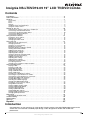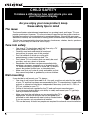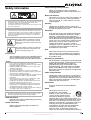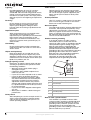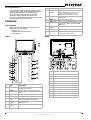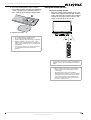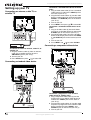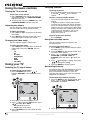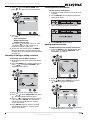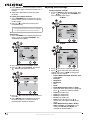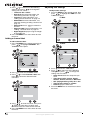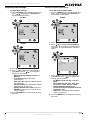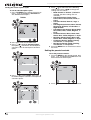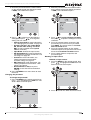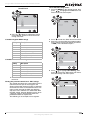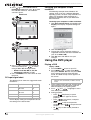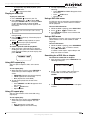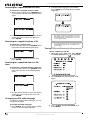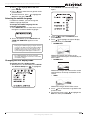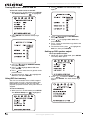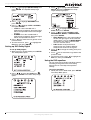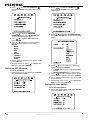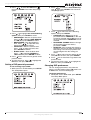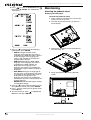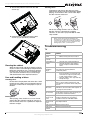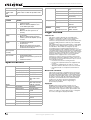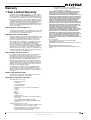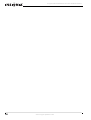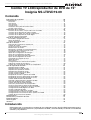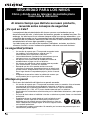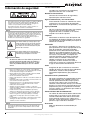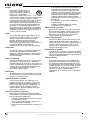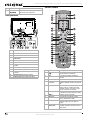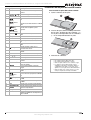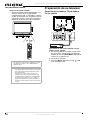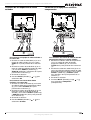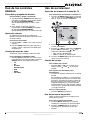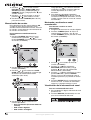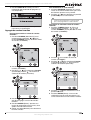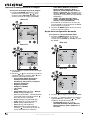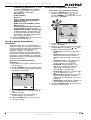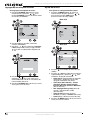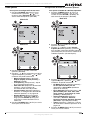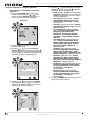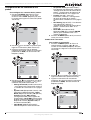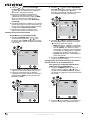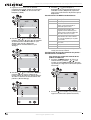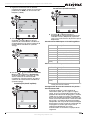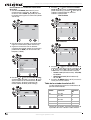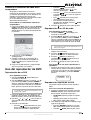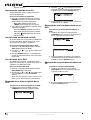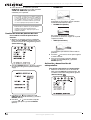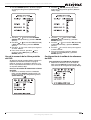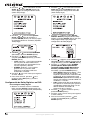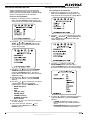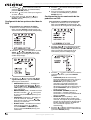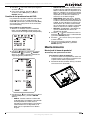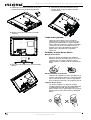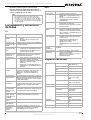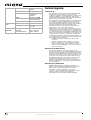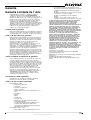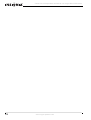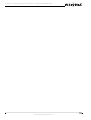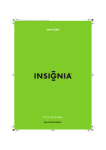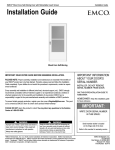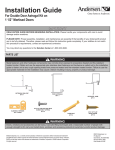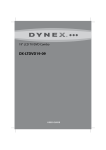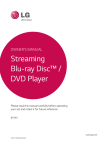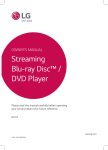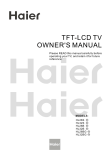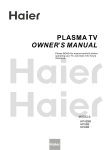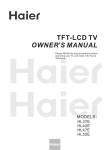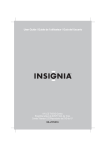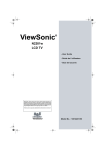Download Insignia User Guide TV DVD Combo User Manual
Transcript
User Guide | Guía del Usuario 19” LCD TV/DVD Combo Combo TV LCD/reproductor de DVD de 19" NS-LTDVD19-09 Insignia NS-LTDVD19-09 19” LCD TV/DVD Combo Contents Introduction . . . . . . . . . . . . . . . . . . . . . . . . . . . . . . . . . . . . . . . . . . . . . . . . . . . . . . . . . . . 3 Safety information . . . . . . . . . . . . . . . . . . . . . . . . . . . . . . . . . . . . . . . . . . . . . . . . . . . . . . 5 Features . . . . . . . . . . . . . . . . . . . . . . . . . . . . . . . . . . . . . . . . . . . . . . . . . . . . . . . . . . . . . . 7 Accessories . . . . . . . . . . . . . . . . . . . . . . . . . . . . . . . . . . . . . . . . . . . . . . . . . . . . . . . . . . . . . . . Front . . . . . . . . . . . . . . . . . . . . . . . . . . . . . . . . . . . . . . . . . . . . . . . . . . . . . . . . . . . . . . . . . . . . . Back . . . . . . . . . . . . . . . . . . . . . . . . . . . . . . . . . . . . . . . . . . . . . . . . . . . . . . . . . . . . . . . . . . . . . Remote. . . . . . . . . . . . . . . . . . . . . . . . . . . . . . . . . . . . . . . . . . . . . . . . . . . . . . . . . . . . . . . . . . . Installing remote control batteries . . . . . . . . . . . . . . . . . . . . . . . . . . . . . . . . . . . . . . . . . . . . . . Using the remote control . . . . . . . . . . . . . . . . . . . . . . . . . . . . . . . . . . . . . . . . . . . . . . . . . . . . . 7 7 7 8 8 9 Setting up your TV . . . . . . . . . . . . . . . . . . . . . . . . . . . . . . . . . . . . . . . . . . . . . . . . . . . . . 10 Connecting an antenna, cable TV, or satellite TV. . . . . . . . . . . . . . . . . . . . . . . . . . . . . . . . . . Connecting a standard video device . . . . . . . . . . . . . . . . . . . . . . . . . . . . . . . . . . . . . . . . . . . Connecting a component video device. . . . . . . . . . . . . . . . . . . . . . . . . . . . . . . . . . . . . . . . . . Connecting a digital audio input . . . . . . . . . . . . . . . . . . . . . . . . . . . . . . . . . . . . . . . . . . . . . . . Connecting a computer . . . . . . . . . . . . . . . . . . . . . . . . . . . . . . . . . . . . . . . . . . . . . . . . . . . . . 10 10 10 11 11 Using the basic controls. . . . . . . . . . . . . . . . . . . . . . . . . . . . . . . . . . . . . . . . . . . . . . . . . 12 Turning the TV on and off . . . . . . . . . . . . . . . . . . . . . . . . . . . . . . . . . . . . . . . . . . . . . . . . . . . . 12 Adjusting the volume . . . . . . . . . . . . . . . . . . . . . . . . . . . . . . . . . . . . . . . . . . . . . . . . . . . . . . . 12 Changing the video mode . . . . . . . . . . . . . . . . . . . . . . . . . . . . . . . . . . . . . . . . . . . . . . . . . . . 12 Using your TV . . . . . . . . . . . . . . . . . . . . . . . . . . . . . . . . . . . . . . . . . . . . . . . . . . . . . . . . 12 Selecting the TV signal source. . . . . . . . . . . . . . . . . . . . . . . . . . . . . . . . . . . . . . . . . . . . . . . . Changing channels. . . . . . . . . . . . . . . . . . . . . . . . . . . . . . . . . . . . . . . . . . . . . . . . . . . . . . . . . Using the on-screen menus . . . . . . . . . . . . . . . . . . . . . . . . . . . . . . . . . . . . . . . . . . . . . . . . . . Memorizing channels . . . . . . . . . . . . . . . . . . . . . . . . . . . . . . . . . . . . . . . . . . . . . . . . . . . . . . . Manually showing or hiding a channel . . . . . . . . . . . . . . . . . . . . . . . . . . . . . . . . . . . . . . . . . . Viewing channel information. . . . . . . . . . . . . . . . . . . . . . . . . . . . . . . . . . . . . . . . . . . . . . . . . . Adding favorite channels . . . . . . . . . . . . . . . . . . . . . . . . . . . . . . . . . . . . . . . . . . . . . . . . . . . . Adjusting picture settings . . . . . . . . . . . . . . . . . . . . . . . . . . . . . . . . . . . . . . . . . . . . . . . . . . . . Adjusting audio settings . . . . . . . . . . . . . . . . . . . . . . . . . . . . . . . . . . . . . . . . . . . . . . . . . . . . . Using the Electronic Program Guide . . . . . . . . . . . . . . . . . . . . . . . . . . . . . . . . . . . . . . . . . . . Changing the channel settings . . . . . . . . . . . . . . . . . . . . . . . . . . . . . . . . . . . . . . . . . . . . . . . . Adding a channel label . . . . . . . . . . . . . . . . . . . . . . . . . . . . . . . . . . . . . . . . . . . . . . . . . . . . . . Adjusting time settings . . . . . . . . . . . . . . . . . . . . . . . . . . . . . . . . . . . . . . . . . . . . . . . . . . . . . . Adjusting other settings . . . . . . . . . . . . . . . . . . . . . . . . . . . . . . . . . . . . . . . . . . . . . . . . . . . . . Setting the parental controls. . . . . . . . . . . . . . . . . . . . . . . . . . . . . . . . . . . . . . . . . . . . . . . . . . PC input signal chart . . . . . . . . . . . . . . . . . . . . . . . . . . . . . . . . . . . . . . . . . . . . . . . . . . . . . . . Changing your computer's video resolution . . . . . . . . . . . . . . . . . . . . . . . . . . . . . . . . . . . . . . 12 12 12 12 13 13 13 14 15 15 15 16 16 17 18 24 24 Using the DVD player. . . . . . . . . . . . . . . . . . . . . . . . . . . . . . . . . . . . . . . . . . . . . . . . . . . 24 Playing a DVD . . . . . . . . . . . . . . . . . . . . . . . . . . . . . . . . . . . . . . . . . . . . . . . . . . . . . . . . . . . . Playing an audio CD. . . . . . . . . . . . . . . . . . . . . . . . . . . . . . . . . . . . . . . . . . . . . . . . . . . . . . . . Using DVD repeat play . . . . . . . . . . . . . . . . . . . . . . . . . . . . . . . . . . . . . . . . . . . . . . . . . . . . . . Using CD repeat play . . . . . . . . . . . . . . . . . . . . . . . . . . . . . . . . . . . . . . . . . . . . . . . . . . . . . . . Using a DVD title menu . . . . . . . . . . . . . . . . . . . . . . . . . . . . . . . . . . . . . . . . . . . . . . . . . . . . . Using a DVD menu . . . . . . . . . . . . . . . . . . . . . . . . . . . . . . . . . . . . . . . . . . . . . . . . . . . . . . . . . Searching for a DVD title or chapter . . . . . . . . . . . . . . . . . . . . . . . . . . . . . . . . . . . . . . . . . . . . Searching for a specified time on a DVD . . . . . . . . . . . . . . . . . . . . . . . . . . . . . . . . . . . . . . . . Searching for a specified time on a CD track . . . . . . . . . . . . . . . . . . . . . . . . . . . . . . . . . . . . . Changing the DVD audio language . . . . . . . . . . . . . . . . . . . . . . . . . . . . . . . . . . . . . . . . . . . . Turning DVD subtitle on and off . . . . . . . . . . . . . . . . . . . . . . . . . . . . . . . . . . . . . . . . . . . . . . . Selecting the subtitle language . . . . . . . . . . . . . . . . . . . . . . . . . . . . . . . . . . . . . . . . . . . . . . . Changing the DVD display mode . . . . . . . . . . . . . . . . . . . . . . . . . . . . . . . . . . . . . . . . . . . . . . Turning the screen saver on and off . . . . . . . . . . . . . . . . . . . . . . . . . . . . . . . . . . . . . . . . . . . . Using DVD last memory . . . . . . . . . . . . . . . . . . . . . . . . . . . . . . . . . . . . . . . . . . . . . . . . . . . . . Setting up DVD speaker output . . . . . . . . . . . . . . . . . . . . . . . . . . . . . . . . . . . . . . . . . . . . . . . Setting up DVD Dolby Digital . . . . . . . . . . . . . . . . . . . . . . . . . . . . . . . . . . . . . . . . . . . . . . . . . Using the DVD equalizer . . . . . . . . . . . . . . . . . . . . . . . . . . . . . . . . . . . . . . . . . . . . . . . . . . . . Setting up DVD 3D sound. . . . . . . . . . . . . . . . . . . . . . . . . . . . . . . . . . . . . . . . . . . . . . . . . . . . Setting DVD video options . . . . . . . . . . . . . . . . . . . . . . . . . . . . . . . . . . . . . . . . . . . . . . . . . . . Setting a DVD parental password. . . . . . . . . . . . . . . . . . . . . . . . . . . . . . . . . . . . . . . . . . . . . . Changing DVD preferences . . . . . . . . . . . . . . . . . . . . . . . . . . . . . . . . . . . . . . . . . . . . . . . . . . 24 25 25 25 25 25 25 26 26 26 26 27 27 28 28 28 29 29 30 30 31 31 Maintaining. . . . . . . . . . . . . . . . . . . . . . . . . . . . . . . . . . . . . . . . . . . . . . . . . . . . . . . . . . . 32 Attaching the pedestal stand . . . . . . . . . . . . . . . . . . . . . . . . . . . . . . . . . . . . . . . . . . . . . . . . . 32 Troubleshooting . . . . . . . . . . . . . . . . . . . . . . . . . . . . . . . . . . . . . . . . . . . . . . . . . . . . . . . 33 Specifications. . . . . . . . . . . . . . . . . . . . . . . . . . . . . . . . . . . . . . . . . . . . . . . . . . . . . . . . . 34 Warranty. . . . . . . . . . . . . . . . . . . . . . . . . . . . . . . . . . . . . . . . . . . . . . . . . . . . . . . . . . . . . 35 Español . . . . . . . . . . . . . . . . . . . . . . . . . . . . . . . . . . . . . . . . . . . . . . . . . 37 Introduction Congratulations on your purchase of a high-quality Insignia product. Your NS-LTDVD19-09 represents the state of the art in television and DVD player design, and is designed for reliable and trouble-free performance. www.insignia-products.com 3 Insignia NS-LTDVD19-09 19” LCD TV/DVD Combo f CHILD SAFETY It makes a difference how and where you use your flat panel display As you enjoy your new product, keep these safety tips in mind The issue The home theater entertainment experience is a growing trend, and larger TVs are popular purchases. However, TVs are not always supported on the proper stands or installed according to the manufacturer’s recommendations. We and the consumer electronics industry are committed to making home entertainment enjoyable and safe. TVs that are inappropriately placed on dressers, bookcases, shelves, desks, speakers, chests, or carts may fall over and cause injury. Tune into safety • • • • • • One size of TV stand does not fit all. Use only a TV stand rated for the weight of your TV. Carefully read and understand all enclosed instructions for proper use of this product. Don’t let children to climb on or play with entertainment system furniture and TVs. Don’t place TVs on furniture that can easily be used as steps, such as a chest of drawers. Remember that children can become excited while watching a program, especially on a “larger-than-life” TV. Make sure that you place or install the TV where it cannot be pushed, pulled over, or knocked down. Make sure that you route all cords and cables so that they cannot be pulled or grabbed by curious children. Wall mounting If you decide to wall mount your TV, always: • One size of wall mount does not fit all. Use only a wall mount rated for the weight of your TV and that has been recommended by this TV manufacturer, listed in this manual, or otherwise listed by an independent laboratory (such as UL, CSA, or ETL) as suitable for your TV. • Follow all instructions supplied by the TV and wall mount manufacturers. • If you have any doubts about your ability to safely wall mount your TV, get help from a professional installer. • Make sure that the wall where you are mounting the TV is appropriate. Some wall mounts are not designed to be mounted to walls backed with steel studs or cinder blocks. If you are unsure, ask a professional installer. • TVs can be heavy. At least two people are required for safe wall mount installation. 4 www.insignia-products.com Insignia NS-LTDVD19-09 19” LCD TV/DVD Combo Safety information Follow warnings and instructions Follow all warnings on your TV and in the operating instructions. Follow all operating and use instructions. Water and moisture Warning To reduce the risk of electric shock, do not remove the cover or back. There are no user-serviceable parts inside. Refer servicing to qualified service personnel. To reduce the risk of fire or electric shock, do not expose your TV to rain or moisture. Caution To prevent electric shock, match the wide blade on the power cord plug to the wide slot on an electric outlet. If the plug does not fit, consult a licensed electrician to replace the obsolete outlet. Do not modify the power cord plug, or you will defeat this safety feature. Do not use your TV near water. For example, do not use it near a bath tub, wash bowl, kitchen sink, laundry tub, in a wet basement, or near a swimming pool. Cleaning Unplug your TV before cleaning. Do not use liquid or aerosol cleaners. Use only a damp cloth to clean the exterior of your TV. Ventilation Slots and openings in the cabinet and the back or bottom are provided for ventilation, reliable operation, and protection from overheating. These openings must not be blocked or covered. Do not block the openings by placing your TV on a bed, sofa, rug, or other similar surface. Do not place your TV near or over a radiator or heat register. Do not place your TV in a built-in installation, such as a bookcase or rack, unless you provide correct ventilation or follow the manufacturer’s instructions. This symbol indicates that dangerous voltage constituting a risk of electric shock is present within your TV. This label is located on the back of your TV. This symbol indicates that there are important operating and maintenance instructions in the literature accompanying your TV. Heat Make sure that your TV is located away from heat sources such as radiators, heat registers, stoves, or other products (including amplifiers) that produce heat. Laser safety Your TV employs a laser. Only a qualified service person should remove the cover or attempt to service your TV because of possible eye injury. Warnings • Use of controls or adjustments or performance of procedures other than those specified herein may result in hazardous radiation exposure. • Visible and invisible laser radiation is present when open and interlock defeated. • Do not stare into beam. • The laser is located inside, near the deck mechanism. • The apparatus shall be connected to a mains socket outlet with a protective earthing connection. • To prevent injury, this apparatus must be securely attached to the floor/wall in accordance with the installation instructions. • Always place the TV on the floor or a sturdy, level, stable surface that will support the weight of the unit. • Installing the TV requires special skill that should only be performed by qualified service personnel. • Customers should not attempt to do the work themselves. Insignia bears no responsibility for improper mounting or mounting that results in accident or injury. • The lamps in this product contain mercury. Please dispose according to state, local, or federal law. Caution The AC power plug is used as the disconnect device, so the AC power plug shall always remain readily operable. Read instructions Read all of the safety and operating instructions before you use your TV. Retain instructions Retain safety and operating instructions for future reference. Grounding or polarization Do not defeat the safety purpose of the polarized or grounding-type plug. A polarized plug has two blades with one wider than the other. A grounding type plug has two blades and a grounding prong. The wide blade or grounding prong are provided for your safety. If the plug does not fit, contact an electrician to replace the obsolete outlet. Power cord protection Route power cords so that they are not likely to be walked on or pinched by items placed on or against them. Pay particular attention to cords at plugs, convenience receptacles, and the point where they exit from your TV. Attachments Use only attachments recommended by Insignia. Stand Do not place your TV on an unstable cart, stand, tripod, bracket, or table. Your TV may fall, causing serious personal injury and serious damage to your TV. Use only with a cart, stand, tripod, bracket, or table recommended by the manufacturer, or sold with your TV. If you mount your TV to the wall, follow the manufacturer’s instructions and use a mounting accessory recommended by the manufacturer. Your TV and cart combination should be moved with care. Quick stops, excessive force, and uneven surfaces may cause your TV and cart combination to overturn. www.insignia-products.com 5 Insignia NS-LTDVD19-09 19” LCD TV/DVD Combo Lightning Power source For added protection for your TV’s receiver during a lightning storm, or when it is left unattended and unused for long periods of time, unplug it from the power outlet and disconnect the antenna or cable system. This helps prevent damage to your TV from lightning and power line surges. Servicing Do not attempt to service your TV yourself because opening or removing covers may expose you to dangerous voltage or other hazards. Refer all servicing to qualified service personnel. Replacement parts When replacement parts are required, make sure that the service technician uses replacement parts specified by the manufacturer that have the same characteristics as the original part. Unauthorized substitutions may result in fire, electric shock, personal injury, or other hazards. Overloading Do not overload power outlets and extension cords because this can result in a risk of fire or electric shock. Object and liquid entry Never push objects of any kind into your TV through openings because objects may touch dangerous voltage points or short out parts that could result in a fire or electric shock. Never spill liquid of any kind on your TV. Operate your TV only from the type of power source indicated on the marking label. If you are not sure of the type of power supplied to your home, consult your TV dealer or local power company. Screen protection Your TV’s screen is made of glass. Do not drop your TV or hit the glass screen. If the screen breaks, be careful of broken glass. Non-active pixels The LCD panel contains almost 3 million thin film transistors, which provide exceptionally sharp video quality. Occasionally, a few nonactive pixels may appear on the screen as a fixed blue, green, or red point. These non-active pixels do not adversely affect the performance of your TV, and are not considered defects. Outdoor antenna grounding If an outside antenna or cable system is connected to your TV, make sure that the antenna or cable system is grounded to provide some protection against voltage surges and built-up static charges. Article 810 of the National Electrical Code, ANSI/NFPA No. 70, provides information with respect to correct grounding of the mast and supporting structure, grounding of the lead-in wire to an antenna discharge unit, size of grounding conductors, location of the antenna-discharge unit, connection to grounding electrodes, and requirements for the grounding electrode. Damage requiring service Unplug this TV from the power outlet and refer servicing to qualified service personnel under the following conditions: • When the power supply cord or plug is damaged or frayed. • If liquid has been spilled or objects have fallen into your TV. • If your TV has been exposed to rain or water. • If your TV does not operate normally by following the operating instructions. Adjust only those controls that are covered by the operating instructions because incorrect adjustment of other controls may result in damage and will often require extensive work by a qualified technician to restore your TV to its normal operation. • If your TV has been dropped or damaged in any way. • When your TV exhibits a distinct change in performance. Safety check After completing any service or repair to this TV, ask the service technician to perform routine safety checks to determine that your TV is in correct operating condition. 6 7 6 5 4 3 1 2 1 Electric service equipment 2 Power service grounding electrode system 3 Ground clamps 4 Grounding conductors 5 Antenna discharge unit 6 Grounding clamp 7 Antenna lead-in wire Note to CATV system installer This reminder is provided to call the CATV system installer’s attention to Article 820-40 of the NEC that provides guidelines for correct grounding and in particular, specifies that the cable ground must be connected to the grounding system of the building as close to the point of cable entry as practical. www.insignia-products.com Insignia NS-LTDVD19-09 19” LCD TV/DVD Combo End of life directives Your new TV contains materials which can be recycled and reused. At the end of your TV’s life, specialized companies can dismantle the discarded TV to concentrate the reusable materials and to minimize the amount of materials to be disposed of. Dispose of your old TV according to local regulations. Features # Item Description 8 Power/Standby Lights when your TV is plugged into a indicator power outlet. When your TV is on, the indicator is blue. When your TV is in standby mode, the indicator is red. 9 IR sensor Receives signals from the remote control. Do not block. 10 MENU button Press to open the TV menu. 11 INPUT button Press to select the AV signal input. You can select TV, AV, S-Video, Component, DVD, HDMI, or PC. 12 Volume+/buttons Press to adjust the volume. 13 CH+/- buttons Press to change the channel. 14 POWER button Press to turn your TV combo on or off or press to leave standby mode. Accessories Make sure that the following accessories are provided in the packaging: • Power cord • Remote control and batteries • User manual Back Front 8 9 ANT. INPUT ~ 100-240V 50/60Hz FOR SERVICE ONLY AC INPUT 1 12 10 1 11 MENU nly c m Dis c O C PB C PR INPUT 11 PREV 2 L FOR ONLY VOL L STOP 4 PLAY/ PAUSE Disc label towards front NEXT 3 VOL 12 5 6 7 8 9 10 Description 1 AC input 2 HDMI INPUT 3 INPUT (Y, Cr/Pr, Cb/Pb, AUDIO L, and AUDIO R) 4 AUDIO OUTPUT 5 VGA PC INPUT Description 6 S-VIDEO, VIDEO, and L/R AUDIO INPUT COAXIAL (digital audio) 13 DISC IN POWER OPEN/ CLOSE 14 7 Item 4 # CH # 3 CH 5 6 2 1 Disc slot Insert a DVD or CD to change to DVD mode and play the disc. 7 8 PC AUDIO INPUT 2 PREV button Press to skip to the previous chapter or track. 9 UPGRADE jack (For service only) 3 NEXT button Press to skip to the next chapter or track. 10 ANT.INPUT (coaxial antenna) 4 STOP button Press to stop disc playback. 11 PHONES (headphone jack) 5 PLAY/PAUSE button Press to change to DVD mode and begin and pause the DVD or CD playback. 6 Disc In indicator When Iit, indicates a DVD or CD is loaded into the disc slot. 7 OPEN/CLOSE button Press to eject the disc in the disc slot. www.insignia-products.com 7 Insignia NS-LTDVD19-09 19” LCD TV/DVD Combo Remote # Button Description 13 ENTER Press to confirm your selections. 14 (Fast reverse) (Fast forward) Press to search backward on a DVD or CD. 15 (Skip reverse) (Skip forward) Press to skip to the previous chapter or track. Press to skip to the next chapter or track. 16 STOP Press to stop DVD or CD playback. 17 DVD TITLE Press to open the DVD title menu. 18 DVD MENU Press to open the DVD menu. 19 REPEAT Press to repeat a section of a DVD or CD. 20 AUDIO Press to change the DVD audio language. 21 (Open) INPUT Press to open the source input menu. 23 ZOOM Press to change the zoom mode. 24 CH 25 RECALL Press to return to the previous channel. 26 FAVORITE Press to display your favorite channels list. 27 DISPLAY Press to display information about the input source. 28 PICTURE Press to change the picture mode. 29 AUDIO Press to change the sound mode. (Play/Pause) Press to play a DVD or CD. Press again to pause a DVD or CD. 31 Button 1 (power) / Press to open the DVD setup menu. 33 A-B Press to create a playback loop. 34 T.SEARCH Press to locate a point at which to start playback. Description 35 RETURN Press to return to the previous menu. Press to turn your TV combo on or off or press to leave standby mode. 36 SUBTITLE Press to change the DVD subtitle language. Not available on some DVDs. Press to change to TV mode. 3 DVD Press to change to DVD mode. 4 Number buttons Press to enter channel numbers, DVD chapters, or CD track numbers. 5 • Press to view digital sub-channels. First enter the main channel number, then press this button, then enter the sub-channel number. 6 MUTE Press to mute the sound. Press again to restore the sound. 7 VOL +/- Press to adjust the volume. 8 MTS/SAP Press to select Stereo, Mono, or SAP mode. 9 GUIDE Press to open the Electronic Program Guide (EPG). 10 CCD Press to select the closed caption mode while in TV mode. 11 TV MENU 8 , Installing remote control batteries To install the remote control batteries: 1 Remove the battery cover. Press to open the on-screen TV menu. , Press to slow forward or slow reverse a DVD. SETUP TV , (slow) Press to change the channel. 32 2 12 Press to eject the disc from the disc slot. 22 30 # Press to search forward on a DVD or CD. Press to navigate the on-screen menus. www.insignia-products.com Insignia NS-LTDVD19-09 19” LCD TV/DVD Combo 2 Insert two AAA batteries into the battery compartment. Make sure that you match the + and – symbols on the batteries with the + and – symbols in the battery compartment. Using the remote control To use the remote control: • Point the remote control directly at your TV, within a 60° angle horizontally (30° to either side), and within 30° vertically of the remote control sensor on the front of your TV and within 26.25 feet (8 m) of your TV. 3 Replace the cover. Notes • • • • • Do not mix batteries of different types. Do not mix old and new batteries. Remove batteries when the charge is depleted. Battery chemicals can cause a rash. If the batteries leak, clean the battery compartment with a cloth. If chemicals touch your skin, wash immediately. If the remote control is not going to be used for an extended period of time, remove the batteries. Caution Do not expose the remote control to liquids, direct sunlight, or shock. Do not mix batteries of different types. Notes • Objects between the remote control and the remote control sensor may block the remote control signal. • The range of the remote control may be diminished if direct sunlight or other strong light is shining on the remote control sensor. In this case, change the angle of the lighting, move your TV, or operate the remote control closer to the remote control sensor. www.insignia-products.com 9 Insignia NS-LTDVD19-09 19” LCD TV/DVD Combo Setting up your TV Connecting an antenna, cable TV, or satellite TV 1 HDMI INPUT C B / PB Y ~ 100-240V 50/60Hz VGA INPUT CR / PR VIDEO R AUDIO L R AUDIO L INPUT OUTPUT AUDIO ANT. INPUT COAXIAL S-VIDEO CB / PB Y R AUDIO L INPUT R AUDIO INPUT L VGA INPUT CR / PR AUDIO VIDEO R AUDIO L ANT. INPUT COAXIAL S-VIDEO R OUTPUT To connect a standard S-Video device to AV jacks: 1 Plug an S-Video cable (3) into the S-Video out jack on an S-Video device (5) and into the S-VIDEO jack on the back of your TV (1). 2 Plug RCA audio cables (4) into the S-Video device audio output jacks and into the AUDIO L and AUDIO R jacks on the back of your TV (1). 3 Turn on your TV. 4 Press INPUT and / to select S-Video. FOR SERVICE ONLY AC INPUT HDMI INPUT To connect a standard video device to the AV jacks: 1 Plug an RCA video cable (2) into a standard video source (5) and into the VIDEO jack on the back of your TV (1). 2 Plug the RCA audio cables (4) into the video device's audio output jack and into the upper AUDIO L and AUDIO R jacks on the back of your TV (1). 3 Turn on your TV. 4 Press INPUT, then press / to select AV. FOR SERVICE ONLY AUDIO INPUT L 2 3 Connecting a component video device To connect an external antenna, cable TV, or satellite TV: 1 Plug the antenna cable (2) from an antenna, cable TV, or satellite receiver (3) to the ANT.INPUT jack on your TV (1). 2 Turn on your TV. 3 Press INPUT, then press / to select TV. 1 ~ 100-240V 50/60Hz Connecting a standard video device AC INPUT 1 ~ 100-240V 50/60Hz AC INPUT 2 4 3 2 3 4 5 10 To connect a progressive-scan or HDTV video source to Y/Pb/Pr jacks: 1 Plug a component video cable (2) into the progressive-scan or HDTV video device (3) and into the Y/Pb/Pr jacks on the back of your TV (1). 2 Plug the RCA audio cables (4) into the audio out jacks on progressive-scan or HDTV video device and into the lower AUDIO L and AUDIO R jacks on the back of your TV (1). 3 Turn on your TV. www.insignia-products.com Insignia NS-LTDVD19-09 19” LCD TV/DVD Combo 4 Press INPUT, then press Component. / to select Connecting a computer Connecting a digital audio input You can connect your TV audio out to a digital amplifier. 1 ~ 100-240V 50/60Hz AC INPUT 1 ~ 100-240V 50/60Hz AC INPUT HDMI INPUT VGA INPUT AUDIO 2 3 4 2 5 3 6 To connect to an amplifier equipped with a digital audio input: • Plug a coaxial cable (2) into the amplifier (3) and into the COAXIAL OUTPUT jack on the back of your TV (1). To connect a computer using VGA: 1 Plug a VGA cable (3) into the VGA port on the computer (5) and into the VGA INPUT port on the back of your TV (1). 2 Plug an audio cable (4) into the audio jack on the computer (5) and into the AUDIO VGA INPUT port on the back of your TV (1). 3 Turn on your TV. 4 Press INPUT, then press / to select PC. Caution The TV will automatically turn off after one minute if there is no signal in PC mode. To connect to a computer or other HDMI device using the HDMI jack: 5 Plug an HDMI cable (2) into the HDMI port on the HDMI device (6) and into the HDMI INPUT port on the back of your TV (1). 6 Turn on your TV. 7 Press INPUT, then press / to select HDMI. www.insignia-products.com 11 Insignia NS-LTDVD19-09 19” LCD TV/DVD Combo Using the basic controls Turning the TV on and off To turn your TV on and off: 1 Press POWER on the side of your TV or on the remote control. The POWER/STANDBY indicator turns blue. 2 To turn off your TV, press POWER again. The POWER/STANDBY indicator turns red. Adjusting the volume You can adjust the volume using the controls on your TV's side panel or the remote control. To adjust the volume: 1 Press VOL+ or VOL- to increase or decrease the volume. 2 Press MUTE to mute the sound, then press this button again to restore the sound. Changing channels To change channels: • Press the CH+ or CH- on the side of your TV or the CH or CH on the remote control. To enter a channel number directly: • Press the number buttons on the remote control. In digital TV mode, a main (major) channel can have one or more sub. (minor) channels. Press the number buttons to enter the main channel, press the • button (to the left of the 0 button), then press the number button for the sub-channel. For example, if you want to watch channel 5.2, press 5, press the • button, then press 2. To go to the previous channel: • Press RECALL. Using the on-screen menus Changing the video mode Your TV supports multiple video modes. To select the video mode: • Press INPUT one or more times to select the video mode, then press ENTER. You can select: • TV • AV • S-Video • Component • DVD • HDMI • PC (VGA) Using your TV Use your remote control to navigate in the on-screen menus. To use the on-screen menus: 1 Press INPUT on the remote control to select the video source. 2 Press TV MENU on the remote control. The on-screen menu appears. 3 Press / to highlight the PICTURE, AUDIO, TIME, OPTION, LOCK, or CHANNEL icon, then press to enter the menu. 4 Press / to highlight a setting, then press / to change the setting. 5 Press TV MENU to close the menu. Memorizing channels Selecting the TV signal source To select the TV signal source: 1 Press TV MENU, then press / to highlight CHANNEL. The CHANNEL menu opens. To select channels with the CH buttons, your TV first needs to memorize the channels. When your TV memorizes channels, it scans for channels with signals, then stores the channel information into memory. To automatically memorize channels: 1 Press TV MENU on the remote control, then press / to highlight CHANNEL. The CHANNEL menu opens. 2 Press to enter the CHANNEL menu. 3 Press / to select TV Source, then press / to select Air or CATV. • Air-VHF/UHF channels. • CATV-Cable TV channels. 4 Press TV MENU one or more times to close the menu. 12 2 Press www.insignia-products.com to enter the CHANNEL menu. Insignia NS-LTDVD19-09 19” LCD TV/DVD Combo 3 Press press / to select AUTO SCAN, then . The Auto Scan sub-menu opens. Viewing channel information To view channel information: 1 In digital TV mode, select a channel you want to watch. 2 Press DISPLAY once to display information about the channel. 3 Press DISPLAY again to display information about the program content (if available). ENTER 4 Press / to select the type of auto scan you want: • Scan all channels • Digital channel only • Analog channel only Then press to start the auto scan. Your TV combo scans for and memorizes all channels available in your area. 5 To stop the auto search, press TV MENU. When auto search is finished, the channel changes to the first channel in the memorized channel list. 4 Press DISPLAY again to close. Adding favorite channels To add channels to the favorite channel list: 1 Press TV MENU on the remote control, then press / to highlight CHANNEL. The CHANNEL menu opens. Manually showing or hiding a channel To manually show or hide a channel: 1 Make sure that you have scanned for digital channels. 2 Press TV MENU on the remote control, then press / to highlight CHANNEL. The CHANNEL menu opens. 2 Press to enter the CHANNEL menu. 3 Press / to select Favorite, then press . The Favorite sub-menu opens. 3 Press to enter the CHANNEL menu. 4 Press / to select Show/Hide, then press . The Show/Hide sub-menu opens. 5 Press / to select a channel you want to hide, then press ENTER. The checkmark next to the channel disappears and the screen turns black. 6 Press ENTER again to show the channel. The checkmark appears, and the screen shows the channel. 4 Press / to select a channel that you want to add to the favorite channel list. www.insignia-products.com 13 Insignia NS-LTDVD19-09 19” LCD TV/DVD Combo 5 Press ENTER. A checkmark appears next to the channel, and the channel is marked as a favorite. 6 Repeat this procedure to select the other channels. Adjusting picture settings To adjust picture settings: 1 Press TV MENU on the remote control, then press / to highlight the PICTURE icon. The PICTURE menu opens. To select your favorite channel: 1 Press FAVORITE one or more times on the remote control until the Favorite List appears on the screen. 2 Press / to select the preset for your favorite channel. PC Mode Note The favorite channel function does not work until you have programmed your favorite channels. To remove a channel from the favorite channel list: 1 Press TV MENU on the remote control, then press / to highlight CHANNEL. The CHANNEL menu opens. TV Mode 2 Press to enter the CHANNEL menu. 3 Press / to select Favorite, then press . The Favorite sub-menu opens. 4 Press / to select the channel you want to remove. 5 Press ENTER. The checkmark next to the channel disappears, and the channel is removed from favorite channel list. 14 2 Press to enter the PICTURE menu. 3 Press / to select one of the following settings, then press / to change the setting. You can select: • Picture Mode-Standard, Dynamic, Soft, or Personal. • Contrast • Brightness • Sharpness • Tint • Color • Color Mode-Normal, Warm, or Cool. • Advanced-When Advanced is highlighted, press to open the advanced menu. • H-Pos (PC mode only) • V-Pos (PC mode only) • Clock (PC mode only) • Phase (PC mode only) • Auto (PC mode only)-Press to activate the auto adjust feature for PC mode. • Zoom Mode-Normal, Wide1, Wide2, Zoom, Cinema, or Panorama. (In PC mode, only Normal and Wide1 are available for ZOOM mode.) www.insignia-products.com Insignia NS-LTDVD19-09 19” LCD TV/DVD Combo • 3DNR-Off, Weak, Standard, Strong, or Auto. If the TV is operating in a weak-signal area, sometimes the 3DNR function can improve the reception. 4 Press TV MENU one or more times to close the menu. Adjusting audio settings To adjust audio settings: 1 Press TV MENU on the remote control, then press / to highlight the AUDIO icon. The AUDIO menu opens. PC Mode • Audio only-On or Off. (If you select "On", the image disappears but the sound remains. Press any button to resume the image.) 4 Press TV MENU one or more times to close the menu. Using the Electronic Program Guide Your TV has an Electronic Program Guide (EPG) that supplies information, such as program lists and start and end times for programs. In addition, detailed information about the program is often available in the EPG. (The availability and the amount of program details will vary depending on the broadcaster.) To use the EPG: 1 In digital TV mode, select a channel you want to watch. 2 Press GUIDE on the remote control. The EPG opens with the channel that is currently active. TV Mode 3 By repeatedly pressing / , the information for additional future programs can be displayed. 4 Press / to select the previous/next program. 5 Press GUIDE one or more times to close the EPG. Changing the channel settings To change channel settings: 1 Press TV MENU on the remote control, then press / to highlight CHANNEL. The CHANNEL menu opens. 2 Press to enter the AUDIO menu. 3 Press / to select one of the following settings, then press / to change the setting. You can select: • Sound Mode- Standard, Music, Movie, Sports, or Personal. • Treble/Bass-When Treble/Bass is highlighted, press to open the Treble/Bass sub-menu. • Bass • Treble • Balance • Prefer Language-English, French, or Spanish. • SPDIF Type-PCM or RAW. • Surround Sound-On or Off. 2 Press www.insignia-products.com to enter the CHANNEL menu. 15 Insignia NS-LTDVD19-09 19” LCD TV/DVD Combo 3 Press / to select one of the following settings, then press / to change the setting. You can select: • TV Source-Air or CATV. • Auto Scan-For more information, see “Memorizing channels” on page 12. • Favorite-For more information, see “Adding favorite channels” on page 13. • Show/Hide-For more information, see “Manually showing or hiding a channel” on page 13. • Channel No.-Press / to select the channel. • Channel Label-For more information, see “Adding a channel label” on page 16. • Digital Signal-Display the signal strength of the Digital TV. 4 Press TV MENU one or more times to close the menu. Adjusting time settings To adjust time settings: 1 Press TV MENU on the remote control, then press / to highlight the TIME icon. The TIME menu opens. PC Mode 2007/11/01 09:00 Adding a channel label To add a channel label: 1 Press TV MENU on the remote control, then press / to highlight CHANNEL. The CHANNEL menu opens. TV Mode Off 2 Press to enter the CHANNEL menu. 3 Press / to select Channel Label, then press to enter the Channel Label sub-menu. 2 Press to enter the TIME menu. 3 Press / to select one of the following settings, then press / to change the setting. You can select: • Sleep Timer-Select the sleep time you want. • Time Zone-Pacific, Alaska, Hawaii, Atlantic, Eastern, Central, or Mountain. • DST (Daylight Saving Time)-On or Off. • Time Format-12-hour or 24-hour. • Clock-Display the clock time. 4 Press TV MENU one or more times to close the menu. ENTER 4 Press / to move the cursor, then press / one or more times to select each character of the new name for the channel. 5 Press TV MENU one or more times to close the menu. 16 www.insignia-products.com Insignia NS-LTDVD19-09 19” LCD TV/DVD Combo Setting the closed caption mode Adjusting other settings To adjust other settings: 1 Press TV MENU on the remote control, then press / to highlight the OPTION icon. The OPTION menu opens. To set the closed caption mode: 1 Press TV MENU on the remote control, then press / to highlight the OPTION icon. The OPTION menu opens. TV Mode PC Mode 2 Press to enter the OPTION menu. 3 Press / to highlight Closed Caption, then press to enter the Closed Caption sub-menu. The Closed Caption sub-menu opens. TV Mode 2 Press to enter the OPTION menu. 3 Press / to select one of the following settings, then press / to change the setting. You can select: • Menu Language-English, French, or Spanish. • Transparency-Adjust the menu transparency. • OSD Time Out-Adjust the display time of the OSD menu. • Closed Caption-See “Setting the closed caption mode” on page 17. • Restore Default-Select YES, then press ENTER to restore your TV combo to the factory settings. 4 Press TV MENU one or more times to close the menu. 4 Press / to select one of the following settings, then press / to change the setting. You can select: • CC Mode-CC Off, CC On, or CC On Mute. • Basic Selection-Off, CC1, CC2, CC3, CC4, Text1, Text2, Text3, or Text4. • Advanced Selection-Service1, Service2, Service3, Service4, Service5, Service6, or Off. • Option-See “Setting the closed caption styles” on page 18. 5 Press TV MENU one or more times to close the menu. www.insignia-products.com 17 Insignia NS-LTDVD19-09 19” LCD TV/DVD Combo Setting the closed caption styles To set the closed caption styles: 1 Press TV MENU on the remote control, then press / to highlight the OPTION icon. The OPTION menu opens. TV Mode 2 Press to enter the OPTION menu. 3 Press / to highlight Closed Caption, then press to enter the Closed Caption sub-menu. The Closed Caption sub-menu opens. 5 Press / to select one of the following settings, then press / to change the setting. You can select: • Mode-Custom or Default. (If Default is selected, the other settings are not available.) • Font Style-Default, Font0, Font1, Font2, Font3, Font4, Font5, Font6, or Font7. • Font Size-Default, Normal, Large, or Small. • Font Edge Style-Default, None, Raised, Depressed, Uniform, Left Shadow, or Right Shadow. • Font Edge Color-Default, Black, White, Red, Green, Blue, Yellow, Magenta, or Cyan. • FG Color-Default, White, Black, Red, Green, Blue, Yellow, Magenta, or Cyan. • BG Color-Default, Black, White, Red, Green, Blue, Yellow, Magenta, or Cyan. • FG Opacity-Default, Solid, Flashing, Translucent, or Transparent. • BG Opacity-Default, Solid, Flashing, Translucent, or Transparent. 6 Press TV MENU one or more times to close the menu. Setting the parental controls To set the parental controls: 1 Press TV MENU on the remote control, then press / to highlight the LOCK icon. The Enter Password screen opens. 4 Press / to select Option, then press to enter the Option sub-menu. The Option sub-menu opens. 2 Press 18 www.insignia-products.com to enter the Enter Password screen. Insignia NS-LTDVD19-09 19” LCD TV/DVD Combo 3 Enter the password with the number buttons on the remote control (the default password is 0000). The LOCK menu opens. 3 Enter the password with the number buttons on the remote control (the default password is 0000). The LOCK menu opens. 4 Press / to select one of the following settings, then press / to change the setting. You can select: • Change Password-For more information, see “Changing the password” on page 19. • System Lock-On or Off. (Input Block, US, Canada, RRT setting, and Reset RRT are only available when System Lock is set to On.) • Input Block-To block the input source. • US (United States)-For more information, see “Setting the parental control level - US TV ratings” on page 20. • Canada-For more information, see “Setting the parental control level Canadian ratings” on page 22. • RRT Setting-For more information, see “Setting the parental control level - RRT ratings” on page 23. • Reset RRT-Select YES, then press ENTER to reset the RRT to the default settings. 5 Press TV MENU one or more times to close the menu. 4 Press / to highlight Change Password, then press to open the Change Password sub-menu. 5 Press the number buttons to input the old password (if you have not set a password, enter 0000). The cursor moves to the Enter New Password column. 6 Press the number buttons on the remote control to input the new password. The cursor moves to the Confirm Password column. 7 Press number buttons to input the new password again. Blocking an input source To block an input source: 1 Press TV MENU on the remote control, then press / to highlight the LOCK icon. The Enter Password screen opens. Changing the password To change the password: 1 Press TV MENU on the remote control, then press / to highlight the LOCK icon. The Enter Password screen opens. 2 Press 2 Press to enter the Enter Password screen. to enter the Enter Password screen. www.insignia-products.com 19 Insignia NS-LTDVD19-09 19” LCD TV/DVD Combo 3 Enter the password with the number buttons on the remote control (the default password is 0000). The LOCK menu opens. Setting the parental control level - US TV ratings To set US TV parental control levels: 1 Press TV MENU on the remote control, then press / to highlight the LOCK icon. The Enter Password screen opens. 4 Press / to highlight Input Block, then press to open the Input Block sub-menu. The Input Block sub-menu opens. 2 Press to enter the Enter Password screen. 3 Enter the password with the number buttons on the remote control (the default password is 0000). The LOCK menu opens. 5 Press / to select the input source you want to block, then press / to change the setting. • Block-Block the input source. When you set the input source to Block, the screen turns black and "Input is blocked" will display on the screen when you exit the menu. • Unblock-Unblock the input source. 6 Press TV MENU one or more times to close the menu. 20 4 Press / to highlight US, then press open the US ratings sub-menu. The US ratings sub-menu opens. www.insignia-products.com to Insignia NS-LTDVD19-09 19” LCD TV/DVD Combo 5 Press / to select TV, then press to open the TV ratings sub-menu. The TV ratings sub-menu opens. Setting the parental control level - US TV movie ratings To set US TV movie parental control levels: 1 Press TV MENU on the remote control, then press / to highlight the LOCK icon. The Enter Password screen opens. TV RATING 6 Press / / / to select any of the TV ratings, then press ENTER. The Lock icon appears. TV Parental Guidelines ratings 2 Press to enter the Enter Password screen. 3 Enter the password with the number buttons on the remote control (the default password is 0000). The LOCK menu opens. Rating Description TV-Y All children TV-Y7 Children over seven years of age TV-G General audiences TV-PG Parental guidance suggested TV-14 Parents strongly cautioned TV-MA Mature audiences only Some of the age-based TV Parental Guidelines ratings also have content-based ratings. Rating Description FV Fantasy violence L Adult language S Sexual situations V Violence D Sexually suggestive dialog 7 Press TV MENU one or more times to close the menu. 4 Press / to highlight US, then press open the US ratings sub-menu. The US ratings sub-menu opens. www.insignia-products.com to 21 Insignia NS-LTDVD19-09 19” LCD TV/DVD Combo 5 Press / to select MPAA, then press to open the Movie ratings sub-menu. The Movie ratings sub-menu opens. 3 Enter the password with the number buttons on the remote control (the default password is 0000). The LOCK menu opens. G 6 Press or to block or unblock the movie rating. “LOCK” appears next to the movie ratings you block. 4 Press / to highlight Canada, then press to open the Canada ratings sub-menu. The Canada ratings sub-menu opens. US MPAA ratings Rating Description G General audiences PG Parental guidance suggested. Some material may not be suitable for children PG-13 Parental guidance strongly suggested. Some material may not be suitable for children under 13 years of age R Restricted. Not suitable for children under 17 years of age unless accompanied by a parent or guardian NC-17 Not suitable for children under 17 years of age X Adults only N/A Not rated 7 Press TV MENU one or more times to close the menu. 5 Press / to select Canada Eng (English) or Canada Fre (French), then press to open the Canada ratings sub-menu. The Canada ratings sub-menu opens. Setting the parental control level - Canadian ratings To set Canadian parental control levels: 1 Press TV MENU on the remote control, then press / to highlight the LOCK icon. The Enter Password screen opens. 2 Press 22 to enter the Enter Password screen. www.insignia-products.com Canada English Insignia NS-LTDVD19-09 19” LCD TV/DVD Combo To set the RRT rating levels: 1 Press TV MENU on the remote control, then press / to highlight the LOCK icon. The Enter Password screen opens. Canada French 6 Press / to block or unblock the movie rating. “LOCK” appears next to the movie ratings you block. Canadian English MPAA ratings 2 Press to enter the Enter Password screen. 3 Enter the password with the number buttons on the remote control (the default password is 0000). The LOCK menu opens. Rating Description C Children C8+ Children 8 years and above G General audience PG Parental guidance suggested 14+ 14 years old and above 18+ Adult programming EXEMPT Not rated Canadian French MPAA ratings Rating Description G Children 8ans+ Children 8 years and above 13ans+ Children 13 years and above 16ans+ Children 16 years and above 18ans+ Adult programming EXEMPT Not rated 4 Press / to highlight RRT Setting, then press to open the RRT ratings sub-menu. The RRT ratings sub-menu opens. 7 Press TV MENU one or more times to close the menu. Setting the parental control level - RRT ratings The V-Chip recognizes the current RRT, which is communicated as part of the Program and System Information Protocol (PSIP). It depends on broadcasts which could communicate a new rating system through the PSIP that both the chip and a TV’s software can understand. With the RRT setting, program blocking occurs when a program rating is received that meets the pre-determined user requirement. The following is an example of one segment. www.insignia-products.com 23 Insignia NS-LTDVD19-09 19” LCD TV/DVD Combo 5 Press / to select Humor Level or Intelligence Level, then press to open the selected sub-menu. The selected sub-menu opens. Humor Level Changing your computer's video resolution The following example shows Windows XP settings. Even if you use a different Windows operating system, the basic setup methods are similar. For changing video resolution on a Macintosh computer, refer to your Macintosh documentation. To change your computer's video resolution: 1 Click Start, Control Panel, then double-click Display. The Display Properties dialog box opens. Intelligence Level 2 Click the Settings tab. 3 Change the screen resolution setting to a supported resolution (the ideal resolution for your TV is 1440 × 900). 4 Click OK, then click Yes to save your changes. Using the DVD player Playing a DVD 6 Press / to select the rating level you want to set, then press / to set the rating to On or Off. Ratings include: • Humor Level-DH, MH, H, VH, EH. • Intelligence Level-VL, LL, NL. 7 Press TV MENU one or more times to close the menu. To play a DVD: 1 Press POWER to turn on your TV. 2 Press INPUT, press / to select DVD, then press ENTER. You can also press DVD on the remote control to select the DVD mode. The DVD startup screen appears on the screen. PC input signal chart Note Playback starts automatically if a DVD is already loaded The following chart shows the suggested screen resolutions. Format Resolution Freq. (Hz) VGA 640 × 480 720 × 400 60 70 SVGA 800 × 600 800 × 600 60 72 XGA 1024 × 768 60 WXGA+ 1440 × 900 60 3 Insert a DVD into the disc slot, with the label facing forward. The DVD player reads the DVD and displays the opening menu. 4 Press / and / to highlight a menu item, then press ENTER. 5 During playback: • If "Unsupported" appears on the screen, adjust the PC display setting to correspond to one of the settings in the above table. • • • 24 Press (Play/Pause) to pause playback. Press it again to resume playback. to fast-reverse, and press Press to fast-forward. Press to skip to the previous chapter, or press to skip to the next chapter. To play in slow motion (forward or reverse). www.insignia-products.com Insignia NS-LTDVD19-09 19” LCD TV/DVD Combo • To completely stop DVD playback, press STOP twice. 6 Press to remove the DVD. Playing an audio CD To play an audio CD: 1 Press POWER to turn on your TV. 2 Press INPUT, press / to select DVD, then press ENTER. You can also press DVD on the remote control to select the DVD mode. The DVD startup screen appears on the screen. Note Playback starts automatically if a CD is already loaded 3 Insert a CD into the disc slot, with the label facing forward. 4 Press (Play/Pause). The tracks play in numerical order. 5 Press STOP to stop playback, or press (Play/Pause) to pause playback. to remove the CD. 6 Press To select a specific track for playback: • After you insert a CD and your TV finishes reading the disc, press the number buttons to enter the track number you want to play, then press ENTER. 2 To stop repeat playback, do one of the following: • Press REPEAT until ALL disappears from the screen. • Press STOP twice. • Eject the CD. Using a DVD title menu If a DVD has two or more titles and the DVD has a title menu, you can use this menu to select a title for playback. To use a DVD title menu: 1 While the DVD is playing, press DVD TITLE. 2 Press / or / to select a title. 3 Press ENTER. Playback starts with the title you selected. Using a DVD menu If the DVD has a menu, you can use this menu to select features such as the subtitle or audio language. To use a DVD menu: 1 While the DVD is playing, press DVD MENU. 2 Press / or / to select a feature, then press ENTER. If another screen opens, repeat Step 2 and Step 3 to select a feature. Searching for a DVD title or chapter To search for a DVD title or chapter: 1 After inserting a DVD, press T.SEARCH. The following box opens. Using DVD repeat play You can repeat chapters, titles, or the entire DVD. To use repeat play: 1 While the DVD is playing, press REPEAT to select what you want to repeat. You can select: • CHAPTER (repeats the current chapter) • TITLE (repeats the current title) • ALL (repeats the entire DVD) 2 To stop repeat playback, do one of the following: • Press REPEAT until ALL disappears from the screen. • Press STOP twice. • Eject the DVD. 2 Press / to select a title, then press a number button for the title, then press ENTER. 3 Repeat Step 2 and Step 3 to select a chapter number. Using CD repeat play You can repeat tracks or the entire CD using repeat play. To use repeat play: 1 While the CD is playing, press REPEAT to select what you want to repeat. You can select: • ALL (repeats the current CD) • TRACK (repeats the current track) www.insignia-products.com 25 Insignia NS-LTDVD19-09 19” LCD TV/DVD Combo Searching for a specified time on a DVD To search for a specified time on a DVD: 1 After inserting a DVD, press T.SEARCH one or more times until one of the following boxes opens. 2 Use the number buttons to enter the amount of time you want to skip on the DVD, then press ENTER. Searching for a specific track on a CD 2 If multiple audio languages are available, press AUDIO to cycle through the available languages. Note This feature only works if the DVD was created with multiple audio languages. When you choose an audio language, you temporarily override the audio language setting. Tip The audio language can also be changed through the DVD player's main menu or the DVD’s own audio settings. To search for a specific track: 1 After inserting a CD, press T.SEARCH one or more times until the following box opens. Turning DVD subtitle on and off To turn subtitles on and off: 1 While your TV is in DVD mode, press SETUP. The General Setup icon is highlighted. 2 Press a number button for the track, then press ENTER. Searching for a specified time on a CD track To search for a specified time on a CD track: 1 After inserting a CD, press T.SEARCH one or more times until one of the following boxes opens. 2 Press ENTER. The General Setup Page opens. 2 Use the number buttons to enter the amount of time you want to skip on the track, then press ENTER. Changing the DVD audio language If a DVD has multiple audio languages, you can change the language. To change the audio language: 1 Press AUDIO. The on-screen display (OSD) shows the current audio language. 26 3 Press / to highlight CAPTIONS, then press ENTER. www.insignia-products.com Insignia NS-LTDVD19-09 19” LCD TV/DVD Combo 4 Press / to highlight ON or OFF, then press ENTER. 5 Press one or more times to go back to the previous menu. 6 To close the menu, press to highlight the Exit icon, then press ENTER. 2 Press ENTER. The General Setup Page opens. Selecting the subtitle language If a DVD has subtitles, you can change the subtitle language displayed. To change the subtitle language for the currently playing DVD: 1 Press SUBTITLE one or more times to cycle through the available subtitle languages. 2 To turn off subtitles, press SUBTITLE until TURN OFF SUBTITLE appears on the screen. 3 Press / to select TV DISPLAY, then press ENTER. 4 Press / to highlight the type of display you want, then press ENTER. • NORMAL/PS Note Changing the subtitle language using this method only affects the DVD currently being played. When the DVD is removed or your TV is turned off, the subtitle language reverts to the language setting specified through the DVD player's main menu. Tip The subtitle language can also be changed through the DVD player's main menu or the DVD’s own subtitle settings. Changing the DVD display mode Widescreen images are shown on the screen, but with some parts automatically cut off the sides. • NORMAL/LB To change your TV's display mode: 1 While your TV is in DVD mode, press SETUP. The General Setup icon is highlighted. Widescreen images are shown on the screen with black bars on the top and bottom of the screen. • WIDE Widescreen images fill the entire screen. 5 Press one or more times to go back to the previous menu. 6 To close the menu, press to highlight the Exit icon, then press ENTER. www.insignia-products.com 27 Insignia NS-LTDVD19-09 19” LCD TV/DVD Combo Turning the screen saver on and off 2 Press opens. ENTER. The General Setup Page To turn the screen saver on and off: 1 While your TV is in DVD mode, press SETUP. The General Setup icon is highlighted. 2 Press ENTER. The General Setup Page opens. 3 Press / to highlight LAST MEMORY, then press ENTER. 4 Press / to highlight ON or OFF, then press ENTER. 5 Press one or more times to go back to the previous menu. 6 To close the menu, press to highlight the Exit icon, then press ENTER. Setting up DVD speaker output To set up speaker output: 1 While your TV is in DVD mode, press SETUP. The Setup Menu opens. 3 Press / to highlight SCREEN SAVER, then press ENTER. 4 Press / to highlight ON or OFF, then press ENTER. 5 Press one or more times to go back to the previous menu. 6 To close the menu, press to highlight the Exit icon, then press ENTER. Using DVD last memory Your TV can remember where a DVD stopped playing when your TV is turned off. When your DVD combo is turned on and you start DVD playback, playback resumes at the point where it stopped. 2 Press / to select the Audio icon , then press ENTER. The Audio Setup Page opens. To use last memory: 1 While your TV is in DVD mode, press SETUP. The General Setup icon is highlighted. 28 www.insignia-products.com Insignia NS-LTDVD19-09 19” LCD TV/DVD Combo 3 Press / to highlight Speaker Setup, then press ENTER. The Speaker Setup Page opens. 4 Press / to highlight DOWNMIX, then press ENTER. 5 Press / to highlight LT/RT or STEREO, then press ENTER. • LT/RT-On a disc recorded with a multichannel soundtrack, the output signal will be incorporated into the left and right channel. • STEREO-On a disc recorded with a multichannel soundtrack, the output signal will be incorporated into stereo. 6 Press one or more times to go back to the previous menu. 7 To close the menu, press to highlight the Exit icon, then press ENTER. Setting up DVD Dolby Digital To set up Dolby Digital: 1 While your TV is in DVD mode, press SETUP. The Setup Menu opens. 3 Press / to highlight DOLBY DIGITAL SETUP, then press ENTER. The Dolby Digital Setup Page opens. 4 Press / to highlight DUAL MONO or D.R.C, then press ENTER. 5 Press / to highlight STEREO, LEFT MONO, RIGHT MONO, or MIXED MONO, then press ENTER. • DUAL MONO-This is the output mode for the left and right signals of the selected audio output. If it is set to MIXED MONO, the function only works when the DVD uses 5.1-channel sound. • D.R.C-Select to adjust the linear compression rate to obtain different compression results for the signals. 6 Press / to change the setting, then press ENTER. 7 Press one or more times to go back to the previous menu. 8 To close the menu, press to highlight the Exit icon, then press ENTER. Using the DVD equalizer You can select preset graphic equalizer patterns according to the genre of the music being played. You can also adjust the equalizer settings. 2 Press / to select the Audio icon , then press ENTER. The Audio Setup Page opens. To use the equalizer: 1 While your TV is in DVD mode, press SETUP. The Setup Menu opens. www.insignia-products.com 29 Insignia NS-LTDVD19-09 19” LCD TV/DVD Combo 2 Press / to select the Audio icon , then press ENTER. The Audio Setup Page opens. 2 Press / to select the Audio icon , then press ENTER. The Audio Setup Page opens. 3 Press / to highlight CHANNEL EQUALIZER, then press ENTER. The Channel Equalizer Page opens. 4 Press / to highlight EQ TYPE, then press ENTER. 5 Press / to select one of the following preset equalizer patterns, then press ENTER: • NONE • ROCK • POP • LIVE • DANCE • TECHNO • CLASSIC • SOFT 6 Press one or more times to go back to the previous menu. 7 To close the menu, press to highlight the Exit icon, then press ENTER. 3 Press / to highlight 3D PROCESSING, then press ENTER. The 3D Processing Page opens. Setting up DVD 3D sound To set up 3D sound: 1 While your TV is in DVD mode, press SETUP. The Setup Menu opens. 4 Press / to select one of the following options, then press ENTER: • V SURR-Turns virtual surround sound on and off. • REVERB MODE-Select a reverb mode. 5 Press / to select from the options for the mode you have chosen, then press ENTER. 6 Press one or more times to go back to the previous menu. 7 To close the menu, press to highlight the Exit icon, then press ENTER. Setting DVD video options To set up video options: 1 While your TV is in DVD mode, press SETUP. The Setup Menu opens. 30 www.insignia-products.com Insignia NS-LTDVD19-09 19” LCD TV/DVD Combo 2 Press / to select the Video icon , then press ENTER. The Video Setup Page opens. 2 Press / to select the Password Setup icon , then press ENTER. The Password Setup Page opens. 3 Press / to highlight one of the following options, then press ENTER to select: • SHARPNESS—Sets the sharpness level. Press / to highlight HIGH, MEDIUM, or LOW, then press ENTER to select. • BRIGHTNESS—Sets the brightness level. Press / to adjust the level, then press ENTER to confirm. • CONTRAST—Sets the contrast level. Press / to adjust the level, then press ENTER to confirm. • BLACK LEVEL—Sets the black level. Press / to highlight NORMAL or LIGHTER, then press ENTER to select. 4 Press one or more times to go back to the previous menu. 5 To close the menu, press to highlight the Exit icon, then press ENTER. 3 Press / to select one of the following options, then press ENTER: • PW MODE-Select ON to turn on the password feature. PARENTAL is dim and cannot be selected. Select OFF to turn off the password feature. PARENTAL can be selected. • PASSWORD CHANGE-Select to change the password. The preset factory password is 99999. • PARENTAL-If the parental lock feature is turned on, this lets you block and unblock DVD ratings. You cannot play DVDs that are rated higher than the setting you select. 4 Press / to select from the options for the item you have chosen, then press ENTER. 5 Press one or more times to go back to the previous menu. 6 To close the menu, press to highlight the Exit icon, then press ENTER. Setting a DVD parental password Changing DVD preferences To set or change a password: 1 While your TV is in DVD mode, press SETUP. The Setup Menu opens. You can change preferences only when the player is in STOP mode and the PW mode is set to OFF on the Password Setup page. To change preferences: 1 While your TV is in DVD mode, press SETUP. The Setup Menu opens. www.insignia-products.com 31 Insignia NS-LTDVD19-09 19” LCD TV/DVD Combo 2 Press / to select the Preferences icon then press ENTER. The Preferences Page opens. Maintaining Attaching the pedestal stand Removing the DVD player To attach the pedestal stand: 1 Place a towel or cushioning on a flat surface and lay the TV on it’s front. 2 Unscrew the two ST3 screws (1) shown in the illustration. 1 3 Press / to select one of the following options, then press ENTER: • AUDIO-Changes the DVD audio language. If the language you select is available on the DVD, the audio is played in that language. If the language you select is not available on the DVD, the original audio is played. • SUBTITLE-Changes the DVD subtitle language. If the language you select is available on the DVD, subtitles are displayed in that language. If the language you select is not available on the DVD, the original subtitle language is displayed. • DISC MENU-Changes the language for the disc menu. If the language you select is available on the DVD, the disc menu is displayed in that language. If the language you select is not available on the DVD, the disc menu is displayed in the original language. • DEFAULT-Resets the DVD player settings to the default settings. 4 Press / to select from the options for the item you have chosen, then press ENTER. 5 Press one or more times to go back to the previous menu. 6 To close the menu, press to highlight the Exit icon, then press ENTER. 32 1 3 Remove the shield panel from the bottom of the back of the TV. 4 Attach the pedestal stand in the direction shown. www.insignia-products.com Insignia NS-LTDVD19-09 19” LCD TV/DVD Combo Cleaning discs 5 Secure the pedestal stand with four M4 screws (2). 2 Fingerprints and dust on the disc can cause poor picture quality and sound distortion. Before playing, clean the disc with a clean cloth. Wipe the disc from the center out. 2 2 2 Do not use strong solvents such as alcohol, benzine, thinner, commercially available cleaners, or anti-static spray intended for older vinyl records. 6 Reattach the shield panel with the ST3 screws (1) you previously removed. Note Never operate this product immediately after moving it from a cold location to a warm location. Leave it for two or three hours without operating it. If you use this product in such a situation, it may damage tapes, discs, or internal parts. 1 1 Troubleshooting TV Problem No picture or sound Solution • Check all cable connections. • Make sure that your TV is turned on. Picture is OK, but Check the volume level and mute setting. no sound Sound is OK, but no color Cleaning the cabinet Wipe the front panel and other exterior surfaces of your TV with a soft cloth lightly dampened with lukewarm water.Never use a solvent or alcohol to clean your TV. Do not spray insecticide near your TV. Such chemicals may cause damage and discoloration to the exposed surfaces. The picture has overlapped images Picture has snow Care and handling of discs Handling discs Do not touch the playback side of the disc. Hold the disc by the edges so that fingerprints do not get on the surface. Never stick paper or tape on the disc. Storing discs After playing, store the disc in its case. Do not expose the disc to direct sunlight or sources of heat and never leave it in a parked car exposed to direct sunlight. • Check the color control and adjust it. • Check the program's color features because it may be a black and white movie. Make sure that the antenna is installed correctly. If not, adjust the antenna toward the broadcasting station. • Check the antenna and its connection. If there are problems, correct them. If all connections are tight, the problem may be with a faulty antenna or cable. • Check car traffic or neon signs that may disrupt the image. Stripes on picture Check for interference from other electronic devices, such as radios and televisions, and keep magnetic or electronic devices away from your TV. Bad stereo or SAP sound A long broadcast distance, or interference from radio waves, can cause bad sound reception. If so, change the mode to Mono. Remote control does not work Remove obstacles between the remote control and the player. Point the remote control at your TV's IR sensor. Install fresh batteries. “Unsupported” appears on the screen Check the resolution and frequency of your computer, and adjust it to the optimum resolution for this TV: 1440×900 at 60Hz. “No Signal” appears on the screen Make sure that the cable is firmly connected to the computer and TV. Image is not clear Adjust the phase control. Image is not centered www.insignia-products.com Adjust the horizontal control. 33 Insignia NS-LTDVD19-09 19” LCD TV/DVD Combo Problem Terminals Solution Picture has a few A few bright or dark dots on an LCD screen is bright or dark normal. It does not affect the operation of this dots TV. DVD Problem No sound Solution DVD player • Make sure that your TV or amplifier is working correctly. • Make sure that the amplifier is set to receive DVD signal output. No image • Make sure that your TV is working correctly. • Make sure the color system is set correctly. Bad sound quality • Make sure that the audio output mode is set correctly. • Make sure that the audio connection between your TV and amplifier (if used) is secure. Disc cannot be played The player doesn't operate normally Remote control does not work • Make sure that the disc is inserted with the label facing forward. • Clean the disc. • Moisture has condensed in the player. Remove the disc and leave the player on for about an hour to dry out. Disconnect the power plug, then reconnect it. • Remove obstacles between the remote control and the player. • Point the remote control at your TV's IR sensor. • Install fresh batteries. Specifications LCD Panel 19" WIDE TFT LCD Resolution 1440 × 900 Viewing angle (H/V) 150°/135° Contrast ratio 700:1(Typ.) Dimensions 300 With stand 18.5 × 15.4 × 7.9 in. (470 × 390 × 199.5 mm) Without stand 18.5 × 13.8 × 2.7 in. (470 × 350 × 69 mm) Weight TV Power Sound 34 Video, S-Video, Audio L/R Component Y, Pb (Cb), Pr (Cr) PC in D-SUB 15-pin RGB in HDMI HDMI compliant (type A connector) Antenna in F-type Signal System NTSC Playable discs DVD:12cm CD:12cm Temperature Humidity Atmospheric pressure 5°C~35°C 20%~80% RH 86KPa~106 KPa Legal notices FCC Part 15 This device complies with Part 15 of the FCC Rules. Operation of this product is subject to the following two conditions: (1) this device may not cause harmful interference, and (2) this device must accept any interference received, including interference that may cause undesired operation. This equipment has been tested and found to comply within the limits for a class B digital device, pursuant to Part 15 of the FCC Rules. These limits are designed to provide reasonable protection against harmful interference in a residential installation. This equipment generates, uses, and can radiate radio frequency energy and, if not installed and used in accordance with the instructions, may cause harmful interference to radio communications. However, there is no guarantee that interference will not occur in a particular installation. If this equipment does cause harmful interference to radio or television reception, which can be determined by turning the equipment off and on, the user is encouraged to try to correct the interference by one or more of the following measures: • Reorient or relocate the receiving antenna. • Increase the separation between the equipment and receiver. • Connect the equipment into an outlet on a circuit different from that to which the receiver is connected. • Consult the dealer or an experienced technician for help. Macrovision statement Brightness (cd/m ) 2 Operating conditions A/V in 15.48 lbs. (7.02 kg) TV standard ATSC/NTSC Tuning system Electronic tuning system Frequency range VHF/UHF Stereo BTSC CATV 135 channels, QAM channels Input 100-240V AC, 50/60 Hz Consumption (Max.) 75 W Output 3W×2 This product incorporates copyright protection technology that is protected by method claims of certain U.S. patents and other intellectual property rights owned by Macrovision Corporation and other rights owners. Use of this copyright protection technology must be authorized by Macrovision Corporation, and is intended for home and other limited viewing uses only unless otherwise authorized by Macrovision Corporation. Reverse engineering or disassembly is prohibited. Copyright © 2008 Insignia. Insignia and the Insignia logo are trademarks of Best Buy Enterprise Services, Inc. Other brands and product names are trademarks or registered trademarks of their respective holders. Specifications and features are subject to change without notice or obligation. For service and support call (877) 467-4289. www.insignia-products.com Insignia NS-LTDVD19-09 19” LCD TV/DVD Combo Warranty 1 Year Limited Warranty Insignia Products (“Insignia”) warrants to you, the original purchaser of this new NS-LTDVD19-09 (“Product”), that the Product shall be free of defects in the original manufacture of the material or workmanship for a period of one (1) year from the date of your purchase of the Product (“Warranty Period”). This Product must be purchased from an authorized dealer of Insignia brand products and packaged with this warranty statement. This warranty does not cover refurbished Product. If you notify Insignia during the Warranty Period of a defect covered by this warranty that requires service, terms of this warranty apply. How long does the coverage last? The Warranty Period lasts for 1 year (365 days) from the date you purchased the Product. The purchase date is printed on the receipt you received with the Product. What does this warranty cover? During the Warranty Period, if the original manufacture of the material or workmanship of the Product is determined to be defective by an authorized Insignia repair center or store personnel, Insignia will (at its sole option): (1) repair the Product with new or rebuilt parts; or (2) replace the Product at no charge with new or rebuilt comparable products or parts. Products and parts replaced under this warranty become the property of Insignia and are not returned to you. If service of Products or parts are required after the Warranty Period expires, you must pay all labor and parts charges. This warranty lasts as long as you own your Insignia Product during the Warranty Period. Warranty coverage terminates if you sell or otherwise transfer the Product. • • Consumables, such as fuses or batteries Products where the factory applied serial number has been altered or removed REPAIR REPLACEMENT AS PROVIDED UNDER THIS WARRANTY IS YOUR EXCLUSIVE REMEDY. INSIGNIA SHALL NOT BE LIABLE FOR ANY INCIDENTAL OR CONSEQUENTIAL DAMAGES FOR THE BREACH OF ANY EXPRESS OR IMPLIED WARRANTY ON THIS PRODUCT, INCLUDING, BUT NOT LIMITED TO, LOST DATA, LOSS OF USE OF YOUR PRODUCT, LOST BUSINESS OR LOST PROFITS. INSIGNIA PRODUCTS MAKES NO OTHER EXPRESS WARRANTIES WITH RESPECT TO THE PRODUCT, ALL EXPRESS AND IMPLIED WARRANTIES FOR THE PRODUCT, INCLUDING, BUT NOT LIMITED TO, ANY IMPLIED WARRANTIES OF AND CONDITIONS OF MERCHANTABILITY AND FITNESS FOR A PARTICULAR PURPOSE, ARE LIMITED IN DURATION TO THE WARRANTY PERIOD SET FORTH ABOVE AND NO WARRANTIES, WHETHER EXPRESS OR IMPLIED, WILL APPLY AFTER THE WARRANTY PERIOD. SOME STATES, PROVINCES AND JURISDICTIONS DO NOT ALLOW LIMITATIONS ON HOW LONG AN IMPLIED WARRANTY LASTS, SO THE ABOVE LIMITATION MAY NOT APPLY TO YOU. THIS WARRANTY GIVES YOU SPECIFIC LEGAL RIGHTS, AND YOU MAY ALSO HAVE OTHER RIGHTS, WHICH VARY FROM STATE TO STATE OR PROVINCE TO PROVINCE. Contact Insignia: For customer service please call 1-877-467-4289 www.insignia-products.com INSIGNIA™ is a trademark of Best Buy Enterprise Services, Inc. Distributed by Best Buy Purchasing, LLC. Insignia, 7601 Penn Avenue South, Richfield, Minnesota, U.S.A. How to obtain warranty service? If you purchased the Product at a retail store location, take your original receipt and the Product to the store you purchased it from. Make sure that you place the Product in its original packaging or packaging that provides the same amount of protection as the original packaging. If you purchased the Product from an online web site, mail your original receipt and the Product to the address listed on the web site. Make sure that you put the Product in its original packaging or packaging that provides the same amount of protection as the original packaging. To obtain in-home warranty service for a television with a screen 25 inches or larger, call 1-888-BESTBUY. Call agents will diagnose and correct the issue over the phone or will have an Insignia-approved repair person dispatched to your home. Where is the warranty valid? This warranty is valid only to the original purchaser of the product in the United States and Canada. What does the warranty not cover? This warranty does not cover: • Customer instruction • Installation • Set up adjustments • Cosmetic damage • Damage due to acts of God, such as lightning strikes • Accident • Misuse • Abuse • Negligence • Commercial use • Modification of any part of the Product, including the antenna • Plasma display panel damaged by static (non-moving) images applied for lengthy periods (burn-in). This warranty also does not cover: • Damage due to incorrect operation or maintenance • Connection to an incorrect voltage supply • Attempted repair by anyone other than a facility authorized by Insignia to service the Product • Products sold as is or with all faults www.insignia-products.com 35 Insignia NS-LTDVD19-09 19” LCD TV/DVD Combo 36 www.insignia-products.com Combo TV LCD/reproductor de DVD de 19" Insignia NS-LTDVD19-09 Combo TV LCD/reproductor de DVD de 19" Insignia NS-LTDVD19-09 Contenido Información de seguridad . . . . . . . . . . . . . . . . . . . . . . . . . . . . . . . . . . . . . . . . . . . . . . . 39 Características . . . . . . . . . . . . . . . . . . . . . . . . . . . . . . . . . . . . . . . . . . . . . . . . . . . . . . . . 41 Accesorios . . . . . . . . . . . . . . . . . . . . . . . . . . . . . . . . . . . . . . . . . . . . . . . . . . . . . . . . . . . . . . . Vista frontal . . . . . . . . . . . . . . . . . . . . . . . . . . . . . . . . . . . . . . . . . . . . . . . . . . . . . . . . . . . . . . Vista posterior . . . . . . . . . . . . . . . . . . . . . . . . . . . . . . . . . . . . . . . . . . . . . . . . . . . . . . . . . . . . Control remoto . . . . . . . . . . . . . . . . . . . . . . . . . . . . . . . . . . . . . . . . . . . . . . . . . . . . . . . . . . . . Instalación de las pilas del control remoto . . . . . . . . . . . . . . . . . . . . . . . . . . . . . . . . . . . . . . . Uso del control remoto . . . . . . . . . . . . . . . . . . . . . . . . . . . . . . . . . . . . . . . . . . . . . . . . . . . . . . 41 41 42 42 43 44 Preparación de su televisor . . . . . . . . . . . . . . . . . . . . . . . . . . . . . . . . . . . . . . . . . . . . . . 44 Conexión de una antena, TV por cable o TV vía satélite . . . . . . . . . . . . . . . . . . . . . . . . . . . . Conexión de un dispositivo de video estándar . . . . . . . . . . . . . . . . . . . . . . . . . . . . . . . . . . . . Conexión de un equipo con video de componentes. . . . . . . . . . . . . . . . . . . . . . . . . . . . . . . . Conexión de un dispositivo de audio digital . . . . . . . . . . . . . . . . . . . . . . . . . . . . . . . . . . . . . . Conexión de una computadora . . . . . . . . . . . . . . . . . . . . . . . . . . . . . . . . . . . . . . . . . . . . . . . 44 45 45 46 46 Uso de los controles básicos . . . . . . . . . . . . . . . . . . . . . . . . . . . . . . . . . . . . . . . . . . . . . 47 Encendido y apagado del televisor. . . . . . . . . . . . . . . . . . . . . . . . . . . . . . . . . . . . . . . . . . . . . 47 Ajuste del volumen . . . . . . . . . . . . . . . . . . . . . . . . . . . . . . . . . . . . . . . . . . . . . . . . . . . . . . . . . 47 Cambio del modo de video. . . . . . . . . . . . . . . . . . . . . . . . . . . . . . . . . . . . . . . . . . . . . . . . . . . 47 Uso de su televisor . . . . . . . . . . . . . . . . . . . . . . . . . . . . . . . . . . . . . . . . . . . . . . . . . . . . 47 Selección de la fuente de la señal de TV . . . . . . . . . . . . . . . . . . . . . . . . . . . . . . . . . . . . . . . . Cambio de canales. . . . . . . . . . . . . . . . . . . . . . . . . . . . . . . . . . . . . . . . . . . . . . . . . . . . . . . . . Uso de los menús de pantalla . . . . . . . . . . . . . . . . . . . . . . . . . . . . . . . . . . . . . . . . . . . . . . . . Memorización de canales. . . . . . . . . . . . . . . . . . . . . . . . . . . . . . . . . . . . . . . . . . . . . . . . . . . . Mostrando y ocultando un canal manualmente . . . . . . . . . . . . . . . . . . . . . . . . . . . . . . . . . . . Visualización de la información de canal . . . . . . . . . . . . . . . . . . . . . . . . . . . . . . . . . . . . . . . . Agregando canales favoritos . . . . . . . . . . . . . . . . . . . . . . . . . . . . . . . . . . . . . . . . . . . . . . . . . Ajuste de la configuración de la imagen. . . . . . . . . . . . . . . . . . . . . . . . . . . . . . . . . . . . . . . . . Ajuste de la configuración del audio. . . . . . . . . . . . . . . . . . . . . . . . . . . . . . . . . . . . . . . . . . . . Uso de la guía de programación electrónica . . . . . . . . . . . . . . . . . . . . . . . . . . . . . . . . . . . . . Ajuste de la configuración de canales . . . . . . . . . . . . . . . . . . . . . . . . . . . . . . . . . . . . . . . . . . Agregando una etiqueta de canal . . . . . . . . . . . . . . . . . . . . . . . . . . . . . . . . . . . . . . . . . . . . . Ajuste de la hora . . . . . . . . . . . . . . . . . . . . . . . . . . . . . . . . . . . . . . . . . . . . . . . . . . . . . . . . . . Otros ajustes . . . . . . . . . . . . . . . . . . . . . . . . . . . . . . . . . . . . . . . . . . . . . . . . . . . . . . . . . . . . . Configuración de los controles de los padres. . . . . . . . . . . . . . . . . . . . . . . . . . . . . . . . . . . . . Tabla de la entrada de señal de PC . . . . . . . . . . . . . . . . . . . . . . . . . . . . . . . . . . . . . . . . . . . . Cambio de la resolución de video de su computadora. . . . . . . . . . . . . . . . . . . . . . . . . . . . . . 47 47 47 48 48 48 49 50 50 51 51 52 52 53 55 60 61 Uso del reproductor de DVD . . . . . . . . . . . . . . . . . . . . . . . . . . . . . . . . . . . . . . . . . . . . . 61 Reproducción de un DVD . . . . . . . . . . . . . . . . . . . . . . . . . . . . . . . . . . . . . . . . . . . . . . . . . . . . Reproducción de un CD de audio . . . . . . . . . . . . . . . . . . . . . . . . . . . . . . . . . . . . . . . . . . . . . Reproducción repetida de un DVD . . . . . . . . . . . . . . . . . . . . . . . . . . . . . . . . . . . . . . . . . . . . . Reproducción repetida de un CD . . . . . . . . . . . . . . . . . . . . . . . . . . . . . . . . . . . . . . . . . . . . . . Uso del menú de títulos de un DVD . . . . . . . . . . . . . . . . . . . . . . . . . . . . . . . . . . . . . . . . . . . . Uso del menú de un DVD . . . . . . . . . . . . . . . . . . . . . . . . . . . . . . . . . . . . . . . . . . . . . . . . . . . . Búsqueda de un título o capítulo de un DVD . . . . . . . . . . . . . . . . . . . . . . . . . . . . . . . . . . . . . Búsqueda de una hora determinada en un DVD . . . . . . . . . . . . . . . . . . . . . . . . . . . . . . . . . . Búsqueda de una pista determinada en un CD . . . . . . . . . . . . . . . . . . . . . . . . . . . . . . . . . . . Cambio del idioma del audio del DVD . . . . . . . . . . . . . . . . . . . . . . . . . . . . . . . . . . . . . . . . . . Activando y desactivando los subtítulos de DVD . . . . . . . . . . . . . . . . . . . . . . . . . . . . . . . . . . Selección del idioma de los subtítulos . . . . . . . . . . . . . . . . . . . . . . . . . . . . . . . . . . . . . . . . . . Cambio del modo de pantalla del DVD. . . . . . . . . . . . . . . . . . . . . . . . . . . . . . . . . . . . . . . . . . Activación y desactivación del salvapantallas . . . . . . . . . . . . . . . . . . . . . . . . . . . . . . . . . . . . Uso de la memoria de la última posición del DVD . . . . . . . . . . . . . . . . . . . . . . . . . . . . . . . . . Configuración de la salida de los altavoces del DVD . . . . . . . . . . . . . . . . . . . . . . . . . . . . . . . Configuración de Dolby Digital en un DVD. . . . . . . . . . . . . . . . . . . . . . . . . . . . . . . . . . . . . . . Uso del ecualizador de DVD. . . . . . . . . . . . . . . . . . . . . . . . . . . . . . . . . . . . . . . . . . . . . . . . . . Configuración del sonido 3D en un DVD . . . . . . . . . . . . . . . . . . . . . . . . . . . . . . . . . . . . . . . . Configuración de las opciones de video de DVD . . . . . . . . . . . . . . . . . . . . . . . . . . . . . . . . . . Configuración de una contraseña de los padres en un DVD . . . . . . . . . . . . . . . . . . . . . . . . . Cambio de las preferencias del DVD . . . . . . . . . . . . . . . . . . . . . . . . . . . . . . . . . . . . . . . . . . . 61 61 61 62 62 62 62 62 62 63 63 63 64 64 65 65 66 67 67 68 68 69 Mantenimiento . . . . . . . . . . . . . . . . . . . . . . . . . . . . . . . . . . . . . . . . . . . . . . . . . . . . . . . . 69 Localización y corrección de fallas . . . . . . . . . . . . . . . . . . . . . . . . . . . . . . . . . . . . . . . . 71 Especificaciones . . . . . . . . . . . . . . . . . . . . . . . . . . . . . . . . . . . . . . . . . . . . . . . . . . . . . . 71 Avisos legales . . . . . . . . . . . . . . . . . . . . . . . . . . . . . . . . . . . . . . . . . . . . . . . . . . . . . . . . 72 Garantía . . . . . . . . . . . . . . . . . . . . . . . . . . . . . . . . . . . . . . . . . . . . . . . . . . . . . . . . . . . . . 73 Introducción Felicitaciones por su compra de un producto de alta calidad de Insignia. Su NS-LTDVD19-09 representa el más moderno diseño de televisores y reproductores de DVD, y está concebido para brindar un rendimiento confiable y sin problemas. www.insignia-products.com 37 Combo TV LCD/reproductor de DVD de 19" Insignia NS-LTDVD19-09 F SEGURIDAD PARA LOS NIÑOS Cómo y dónde usa su televisor de pantalla plana hace toda la diferencia Al mismo tiempo que disfrute su nuevo producto, recuerde estos consejos de seguridad ¿De qué se trata? La experiencia de entretenimiento del cine en casa es una tendencia que se desarrolla cada día más, y televisores de tamaños grandes se venden muy bien. Sin embargo, los televisores no se colocan siempre sobre los soportes adecuados, o no se instalan de acuerdo con las recomendaciones del fabricante. Nuestra compañía y la industria de los productos electrónicos de consumo se han cometido en hacer del entretenimiento en casa algo agradable y seguro. Los televisores que se colocan en tocadores, bibliotecas, estantes, escritorios, altavoces, baúles o carros inadecuados pueden voltearse causando lesiones. La seguridad primera • • • • • • Un tamaño de soporte para TV no puede acomodar todos los modelos. Use solamente un soporte para TV recomendado para el peso de su televisor. Lea cuidadosamente y entienda las instrucciones que se incluyen para un uso adecuado de este producto. No deje los niños subir sobre el mueble del sistema de entretenimiento ni jugar con él o el televisor. No coloque los televisores sobre muebles que se pueden usar como escalón, tal como una cómoda. Recuerde que los niños pueden excitarse cuando visualizan un programa, especialmente con un televisor de grande tamaño. Asegúrese de colocar o instalar el televisor en un lugar donde no se puede empujarlo, jalarlo o hacerlo caer. Asegúrese de encaminar todos los cables de manera que no se puedan jalar o agarrar por niños curiosos. Montaje en pared En el caso de instalación del televisor en pared, recuerde: • • • • • 38 Un tamaño de soporte para TV no puede acomodar todos los modelos. Use solamente un soporte de montaje en pared adaptado al peso de su televisor y que está recomendado por el fabricante del televisor, este manual, o por un laboratorio independiente (UL, CSA, o ETL) como siendo adecuado para su televisor. Sigue todas las instrucciones suministradas por los fabricantes del televisor y del soporte de pared. En caso de duda sobre su habilidad a instalar su televisor en pared, llame a un instalador profesional. Asegúrese de que la pared donde se instala el televisor está adaptada. Ciertos soportes de montaje en pared no están diseñados para el montaje en una pared adosada a vigas de acero o bloques de hormigón ligero. Si no está seguro, llame a un instalador profesional. Los televisores pueden ser pesados. Se necesita por lo menos dos personas para una instalación en pared segura. www.insignia-products.com Combo TV LCD/reproductor de DVD de 19" Insignia NS-LTDVD19-09 Información de seguridad Lea las instrucciones Lea todas las instrucciones de seguridad y operación antes de usar su televisor. Guarde las instrucciones Conserve las instrucciones de seguridad y operación para referencia futura. Advertencia Para reducir el riesgo de choque eléctrico, no retire la cubierta ni la parte posterior. No existen partes reparables por el usuario en el interior. Para las reparaciones, póngase en contacto con personal de servicio calificado. Para reducir el riesgo de incendio o choque eléctrico, no exponga su televisor a la lluvia o la humedad. Cuidado Para evitar un choque eléctrico, introduzca la clavija ancha del enchufe del cable de alimentación en la ranura ancha de un tomacorriente. Si el enchufe no entra, solicite a un electricista certificado que cambie el tomacorriente obsoleto. No modifique el enchufe del cable de alimentación ya que se anulará esta característica de seguridad. Este símbolo indica que voltaje peligroso que puede constituir un riesgo de choque eléctrico se encuentra presente dentro de su televisor. Esta etiqueta se encuentra ubicada en la parte posterior de su televisor. Siga las advertencias y las instrucciones Preste atención a todas las advertencias sobre su televisor y las instrucciones de operación. Siga todas las instrucciones de operación y uso. Agua y humedad No use su televisor cerca del agua. Por ejemplo, no lo use cerca de una bañera, lavabo, fregadero de cocina, lavadero, en un sótano mojado o cerca de una piscina. Limpieza Desconecte su televisor antes de limpiarlo. No use productos de limpieza líquidos o en aerosol. Use solamente un paño húmedo para limpiar el exterior de su televisor. Ventilación Las ranuras y aberturas en el gabinete y en la parte posterior o en la base se proporcionan con fines de ventilación, operación confiable y protección contra sobrecalentamiento. Estas aberturas no se deben bloquear ni cubrir. No cubra las aberturas al colocar su televisor sobre una cama, sofá, alfombra, o cualquier otra superficie parecida. No coloque su televisor cerca o sobre un radiador o calefactor. No coloque su televisor en una instalación integrada, tal cómo un librero o estante, a menos que se provea una ventilación adecuada o siga las instrucciones del fabricante. Este símbolo indica que hay instrucciones importantes de operación y mantenimiento en la literatura que acompaña a su televisor. Seguridad del láser Su televisor utiliza un láser. Sólo el personal de servicio calificado puede retirar la cubierta o intentar reparar o revisar su televisor, ya que existe la posibilidad de que sufra una lesión ocular. Advertencias • El uso de cualquier otro control, ajuste o procedimiento aparte de los especificados en este manual puede resultar en una exposición peligrosa a la radiación. • Existe radiación láser visible e invisible cuando la unidad está abierta y sus seguros se han anulado. • No mire directamente al haz de luz. • El láser está ubicado en el interior, cerca del mecanismo de la bandeja. • El aparato deberá estar conectado a un tomacorriente con una conexión a tierra de protección. • Para prevenir lesiones, este aparato deberá estar fijado seguramente al piso o a la pared de acuerdo con las instrucciones de instalación. • Siempre coloque el televisor en el piso o sobre una superficie estable, nivelada y resistente que podrá soportar el peso de la unidad. • Instalar el televisor requiere habilidades especiales y deberá ser realizado por personal de servicio calificado. • Los clientes no deberán intentar realizar el trabajo ellos mismos. Insignia no será responsable por el montaje inadecuado o montaje que cause un accidente o una lesión. • Las bombillas en este producto contienen mercurio. Favor deshágase de ellas de acuerdo a las regulaciones estatales, locales o federales. Cuidado El enchufe de alimentación CA se usa como dispositivo de desconexión y por lo tanto siempre deberá estar accesible fácilmente. Calor Asegúrese de que su televisor se encuentre alejado de fuentes de calor tal cómo radiadores, calefactores, estufas u otros productos (incluyendo amplificadores) que produzcan calor. Conexión a tierra o polarización No anule el propósito de seguridad del enchufe con polarización o con conexión a tierra. Un enchufe polarizado tiene dos clavijas planas, una más ancha que la otra. Un enchufe de conexión a tierra tiene dos clavijas y un conector de tierra. La clavija ancha o conector de tierra se proporcionan para su seguridad. Si el enchufe no entra, solicite a un electricista que cambie el tomacorriente obsoleto. Protección del cable de alimentación Los cables de alimentación deben colocarse de manera que no se pisen ni se los aplaste con artículos colocados sobre ellos o contra ellos. Preste atención especial a los cables en los enchufes, en los receptáculos auxiliares y en el punto en el que salen de su televisor. Accesorios Sólo use aditamentos recomendados por Insignia. www.insignia-products.com 39 Combo TV LCD/reproductor de DVD de 19" Insignia NS-LTDVD19-09 Soporte • No coloque su televisor en un carro, base, trípode, soporte o mesa inestable. Su televisor se podría caer y sufrir daños importantes, además de causar serias lesiones personales. Usar solamente con carros, bases, trípodes, soportes, o mesas especificadas por el fabricante o que se vendan con el televisor. Si monta su televisor en la pared, siga las instrucciones del fabricante y use un accesorio de montaje recomendado por el fabricante. La combinación del televisor y un carro debe moverse con cuidado. Las paradas repentinas, la fuerza excesiva y las superficies irregulares pueden causar que su televisor y el carro se volteen de lado. Rayos Para protección adicional del receptor de TV durante una tormenta eléctrica, o cuando se deje sin supervisión o sin usar por largos periodos de tiempo, desconéctelo del tomacorriente y desconecte la antena o el sistema de cable. Esto ayudará a evitar daños a su televisor debido a relámpagos o sobretensiones en las líneas de alimentación. Reparación No trate de reparar este televisor usted mismo, ya que abrir o quitar las cubiertas puede exponerlo a voltajes peligrosos u otros peligros. Remita todas las reparaciones a personal de servicio calificado. • • Si su televisor no funciona normalmente aún siguiendo las instrucciones de operación. Ajuste únicamente los controles que están cubiertos en las instrucciones de operación, ya que el ajuste incorrecto de otros controles puede resultar en daño y frecuentemente requerirá trabajo intensivo de un técnico calificado para restaurar la operación normal del televisor. Si su televisor se ha caído o dañado de cualquier forma. Cuando su televisor exhiba un cambio significativo en el rendimiento. Verificación de seguridad Después de completar la revisión o reparación de este televisor, pídale al técnico de servicio que realice verificaciones de seguridad para determinar que el televisor se encuentra en perfecto estado de funcionamiento. Fuente de alimentación Su televisor debe funcionar únicamente con el tipo de fuente de alimentación indicada en la etiqueta de marca. Si no está seguro del tipo de fuente de alimentación que hay en su casa, consulte con el vendedor de su televisor o la compañía de energía local. Protección de la pantalla La pantalla de su televisor está hecha de vidrio. No deje caer su televisor ni golpee la pantalla de vidrio. Si la pantalla se quiebra, tenga cuidado al recoger el vidrio quebrado. Píxeles inactivos Piezas de repuesto Cuando se necesiten repuestos, asegúrese de que el técnico de reparación use repuestos especificados por el fabricante o que tengan las mismas características que la pieza original. Las substituciones no autorizadas pueden resultar en incendio, choque eléctrico, lesiones personales u otros peligros. Sobrecarga El panel de LCD contiene casi 3 millones de transistores de película fina, que proporcionan una calidad de video excepcionalmente nítida. Ocasionalmente unos cuantos píxeles inactivos pueden aparecer en la pantalla como un punto fijo de color azul, verde o rojo. Estos píxeles inactivos no afectan adversamente el rendimiento de su televisor, y no se consideran defectos. No sobrecargue los tomacorrientes y los cables de extensión ya que esto resultará en riesgo de incendio o choque eléctrico. Ingreso de objetos y líquidos Nunca inserte objetos de ningún tipo en su televisor a través de las ranuras, ya que estos pueden tocar puntos de voltaje peligrosos o hacer cortocircuito con otros componentes, lo cual puede causar un incendio o choque eléctrico. Nunca derrame líquidos de ninguna clase sobre su televisor. Daños que requieren reparación Desconecte este televisor del tomacorriente y encomiende su reparación a personal calificado bajo las siguientes condiciones: • Cuando el cable de alimentación o el enchufe esté dañado o pelado. • Si se ha derramado líquido u objetos han caído dentro de su televisor. • Si el televisor ha sido expuesto a la lluvia o al agua. 40 www.insignia-products.com Combo TV LCD/reproductor de DVD de 19" Insignia NS-LTDVD19-09 Conexión a tierra de la antena exterior Si una antena externa o un sistema de cable está conectado al televisor, asegúrese de que la antena o el sistema de cable está conectado a tierra, para proveer una protección contra sobre voltajes y la acumulación de cargas estáticas. El artículo 810 del código nacional eléctrico, ANSI/NFPA N.º 70-1984 proporciona información con respecto a la correcta conexión a tierra del poste y de la estructura de soporte, la conexión a tierra del alambre principal de una unidad de descarga de antena, el tamaño de los conductores de la conexión a tierra, la ubicación de la unidad de descarga de antena, la conexión a los electrodos de conexión a tierra y los requisitos para el electrodo de conexión a tierra. • • Control remoto y pilas Manual del usuario Vista frontal 8 9 Dis c O MENU 12 nly cm 7 10 6 1 5 2 4 3 INPUT 11 PREV VOL 3 1 STOP 4 2 PLAY/ PAUSE Disc label towards front NEXT VOL CH 5 CH 1 12 Equipo de servicio eléctrico 13 DISC IN 2 6 Sistemas de electrodos de tierra para el servicio de alimentación eléctrica 3 Abrazaderas de tierra 4 Conductores de conexión a tierra 5 Unidad de descarga de antena 6 Abrazadera de tierra 7 Cable conductor de entrada de antena Instrucciones de fin de vida útil Su televisor nuevo contiene materiales que pueden ser reciclados y reutilizados. Al final de la vida útil de su televisor, compañías especializadas pueden desmantelar el televisor para reunir los materiales reutilizables y para minimizar la cantidad de materiales que se desecharán. Deseche el televisor antiguo de acuerdo con los reglamentos locales. Características # Elemento Descripción 1 Ranura para discos Inserte un DVD o CD para cambiar al modo DVD y reproducir el disco. 2 Botón ANTERIOR Permite saltar al capítulo o pista anterior. 3 Botón SIGUIENTE Permite saltar al capítulo o pista siguiente. 4 Botón DETENER Permite detener la reproducción del disco. 5 Botón REPRODUCIR/ PAUSAR Permite cambiar al modo DVD para comenzar o pausar la reproducción de un DVD o CD. 6 Indicador de disco adentro Cuando está iluminado, indica que hay un DVD o CD en la ranura para discos. 7 Botón Permite expulsar el disco que se encuentra ABRIR/CERRAR en la unidad. 8 Indicador de Se ilumina cuando su televisor está encendido/susp enchufado en un tomacorriente. Cuando su ensión televisor está encendido, el indicador se ilumina color azul. Cuando su televisor se encuentra en el modo de suspensión, el indicador se ilumina color rojo. 9 Sensor infrarrojo 10 Botón de MENÚ Permite abrir el menú del televisor. 11 Botón de ENTRADA Permite seleccionar la entrada de la señal de AV. Puede seleccionar TV, AV, S-Video, Component (Video de componentes), DVD, HDMI o PC. 12 Botones de Volumen +/-. Permiten ajustar el volumen. 13 Botones CH +/- Permiten cambiar el canal. Accesorios Asegúrese de que los siguientes accesorios se encuentran en el paquete: • Cable de alimentación 14 7 Nota para el instalador del sistema CATV Este recordatorio se proporciona para que el instalador del sistema CATV preste atención al artículo 820-40 del NEC, que proporciona pautas para una correcta conexión a tierra y, en particular, especifica que la conexión a tierra del cable debe conectarse al sistema de masa del edificio, tan cerca al punto de entrada del cable como sea posible. POWER OPEN/ CLOSE www.insignia-products.com Recibe las señales del control remoto. No se debe obstruir. 41 Combo TV LCD/reproductor de DVD de 19" Insignia NS-LTDVD19-09 Control remoto # Elemento Descripción 14 Botón de ENCENDIDO Permite encender o apagar su televisor o salir del modo de suspensión. Vista posterior ANT. INPUT ~ 100-240V 50/60Hz FOR SERVICE ONLY AC INPUT 1 C 11 PB C PR L FOR ONLY L 2 42 3 4 5 6 7 8 9 10 # Descripción 1 Entrada de CA 2 ENTRADA HDMI 3 ENTRADA (Y, Cr/Pr, Cb/Pb, AUDIO IZQ. y AUDIO DER.) 4 SALIDA DE AUDIO 5 ENTRADA VGA DE PC 6 ENTRADAS S-VIDEO, VIDEO, y AUDIO Izq./Der. 7 COAXIAL (audio digital) 8 ENTRADA DE AUDIO DE PC 9 Toma de ACTUALIZACIÓN (Sólo para servicio) 10 ENTRADA DE ANT. (Antena coaxial) 11 AURICULARES (Toma para auriculares) # Botón 1 (encendido) Descripción Permite encender o apagar su televisor o salir del modo de suspensión. 2 TV Presione para cambiar al modo de televisor. 3 DVD Permite cambiar al modo de DVD. 4 Botones numéricos Permite ingresar números de canales, capítulos de DVD y números de pista de CD. 5 • Permite ver subcanales digitales. Primero ingrese el número del canal principal, presione este botón y luego ingrese el número de subcanal. 6 SILENCIAR Permite silenciar el sonido. Presione el botón de nuevo para restaurar el sonido. 7 VOL +/- Permiten ajustar el volumen. 8 MTS/SAP Presione para seleccionar el modo Estéreo, Monofónico o SAP. 9 GUÍA Permite abrir la guía de programación electrónica (EPG, por sus siglas en inglés). 10 SUBTÍTULOS OPTATIVOS Permite seleccionar el modo de subtítulos optativos mientras está en el modo de TV. www.insignia-products.com Combo TV LCD/reproductor de DVD de 19" Insignia NS-LTDVD19-09 Instalación de las pilas del control remoto # Botón Descripción 11 MENÚ TV Permite acceder al menú de pantalla del televisor. 12 , 13 ENTRAR 14 (Retroceso Permite buscar hacia atrás en un DVD o CD. rápido) (Avance Permite buscar hacia adelante en un DVD rápido) o CD. 15 (Saltar hacia atrás) (Saltar hacia adelante) Permite saltar al capítulo o pista anterior. Permite saltar al capítulo o pista siguiente. 16 DETENER Permite detener la reproducción del DVD o CD. 17 TÍTULO DE DVD Permite abrir el menú de títulos del DVD. 18 MENÚ DVD Permite abrir el menú principal del DVD. 19 REPETIR Permite repetir una sección de un DVD o CD. 20 AUDIO Permite cambiar el idioma de audio del DVD. , , Permiten navegar los menús de pantalla. Permite confirmar sus selecciones. 21 (Abrir) 22 ENTRADA Permite abrir el menú de fuentes de entrada. 23 AMPLIAR Permite cambiar el modo de ampliación. 24 CH Permiten cambiar el canal. 25 REGRESAR Permite regresar al canal anterior. 26 FAVORITOS Permite mostrar su lista de canales favoritos. 27 VISUALIZACIÓN Permite mostrar información sobre la fuente de entrada. 28 IMAGEN Presione para cambiar el modo de imagen. 29 AUDIO Presione para cambiar el modo de sonido. / 30 (Reproducir/ Pausar) 31 (lento) Para instalar las pilas del control remoto: 1 Quite la cubierta de las pilas. 2 Inserte dos pilas AAA en el compartimiento de las pilas. Verifique que los símbolos + y – en las pilas correspondan con los símbolos + y – en el compartimiento de las pilas. Permite expulsar el disco que se encuentra en la ranura. 3 Reinstale la cubierta. Notas • • • • • No combine pilas de diferentes tipos. No combine pilas gastadas y nuevas. Retire las pilas cuando se les acabe la carga. Los químicos de las pilas pueden causar sarpullido. Si las pilas se derraman, limpie el compartimiento de pilas con un paño. Si los químicos tocan su piel, lávese inmediatamente. Retire las pilas si el control remoto no se va a usar por un período de tiempo extendido. Permite reproducir un DVD o CD. Presione de nuevo para pausar un DVD o CD. Permite avanzar o retroceder lentamente un DVD. 32 CONFIGURACIÓN Permite abrir el menú de configuración del DVD. 33 A-B Permite crear un bucle de reproducción. 34 BÚSQUEDA POR TIEMPO Permite ubicar el punto donde desea que empiece la reproducción. 35 RETORNAR Permite regresar al menú anterior. 36 SUBTÍTULOS Permite cambiar el idioma de los subtítulos del DVD. No está disponible en todos los DVD. www.insignia-products.com 43 Combo TV LCD/reproductor de DVD de 19" Insignia NS-LTDVD19-09 Preparación de su televisor Uso del control remoto Para usar el control remoto: • Apunte el control remoto directamente a su televisor, dentro de un ángulo de 60° horizontalmente (30° a cada lado), y dentro de 30° verticalmente con respecto al sensor del control remoto al frente de su televisor y dentro de 26.25 pies (8 m) de su televisor. Conexión de una antena, TV por cable o TV vía satélite 1 HDMI INPUT C B / PB Y ~ 100-240V 50/60Hz VGA INPUT CR / PR VIDEO R AUDIO L R AUDIO L INPUT OUTPUT AUDIO ANT. INPUT COAXIAL S-VIDEO FOR SERVICE ONLY AC INPUT CB / PB R AUDIO L INPUT AUDIO INPUT L VGA INPUT HDMI INPUT Y R CR / PR VIDEO R AUDIO L ANT. INPUT COAXIAL S-VIDEO R OUTPUT AUDIO FOR SERVICE ONLY AUDIO INPUT L 2 3 Cuidado No exponga el control remoto a líquidos, a luz del sol directa o a impactos. No combine pilas de diferentes tipos. Para conectar una antena exterior, TV por cable o TV vía satélite: 1 Enchufe el cable de la antena (2) que viene de una antena, TV por cable o receptor de satélite (3) a la toma ANT.INPUT (Entrada de antena) en su televisor (1). 2 Encienda su televisor. 3 Presione INPUT (Entrada) y luego o para seleccionar TV. Notas • Los objetos entre el control remoto y el sensor del control remoto pueden bloquear la señal del control remoto. • El alcance del control remoto puede verse reducido si el sensor del control remoto está recibiendo la luz solar directa o está iluminado por una luz intensa. En ese caso, cambie el ángulo de la iluminación, mueva su televisor o acerque el control remoto al sensor del control remoto. 44 www.insignia-products.com Combo TV LCD/reproductor de DVD de 19" Insignia NS-LTDVD19-09 Conexión de un dispositivo de video estándar Conexión de un equipo con video de componentes 1 ~ 100-240V 50/60Hz AC INPUT 2 1 ~ 100-240V 50/60Hz AC INPUT 3 2 4 4 3 5 Para conectar un equipo de video estándar a las tomas AV: 1 Enchufe un cable de video RCA (2) en una fuente de video estándar (5) y en la toma VIDEO en la parte posterior de su televisor (1). 2 Enchufe los cables de audio RCA (4) en la toma de salida de audio del equipo de video y en las tomas AUDIO L (Audio Izq.) y AUDIO R (Audio Der.) superiores de la parte posterior de su televisor (1). 3 Encienda su televisor. 4 Presione INPUT (Entrada), y o para seleccionar AV. Para conectar una fuente de S-Video estándar a las tomas AV: 1 Enchufe un cable de S-Video (3) en la toma de salida S-Video de un equipo de S-Video (5) y en la toma S-VIDEO de la parte posterior de su televisor (1). 2 Enchufe los cables de audio RCA (4) en las tomas de salida de audio del equipo de S-Video y en las tomas AUDIO L (Audio Izq.) y AUDIO R (Audio Der.) de la parte posterior de su televisor (1). 3 Encienda su televisor. 4 Presione INPUT (Entrada) y o para seleccionar S-Video. Para conectar una fuente de video de barrido progresivo o HDTV a las tomas Y/Pb/Pr: 1 Enchufe un cable de video de componentes (2) en un equipo de video de barrido progresivo o HDTV (3) y en las tomas Y/Pb/Pr de la parte posterior de su televisor (1). 2 Enchufe los cables de audio RCA (4) en las tomas de salida de audio del equipo de video de barrido progresivo o HDTV y en las tomas AUDIO L (Audio Izq.) y AUDIO R (Audio Der.) inferiores de la parte posterior de su televisor (1). 3 Encienda su televisor. 4 Presione INPUT (Entrada) y luego o para seleccionar Component (Componentes). www.insignia-products.com 45 Combo TV LCD/reproductor de DVD de 19" Insignia NS-LTDVD19-09 Conexión de un dispositivo de audio digital Conexión de una computadora Puede conectar el audio de su televisor a un amplificador digital. 1 ~ 100-240V 50/60Hz AC INPUT 1 ~ 100-240V 50/60Hz AC INPUT HDMI INPUT VGA INPUT AUDIO 2 3 4 2 5 3 Para conectar un amplificador equipado con una entrada de audio digital: • Enchufe un cable coaxial (2) en el amplificador (3) y en la toma COAXIAL OUTPUT (Salida coaxial) en la parte posterior de su televisor (1). 6 Para conectar una computadora usando la entrada VGA: 1 Enchufe un cable VGA (3) en el puerto VGA de la computadora (5) y en el puerto VGA INPUT (Entrada de VGA) en la parte posterior de su televisor (1). 2 Enchufe un cable de audio (4) en la toma de audio de la computadora (5) y en el puerto AUDIO VGA INPUT (Entrada de audio de VGA) en la parte posterior de su televisor (1). 3 Encienda su televisor. 4 Presione INPUT (Entrada) y luego o para seleccionar PC. Cuidado El televisor se apagará automáticamente después de un minuto si no hay señal en el modo de PC. Para conectar una computadora u otro equipo con HDMI usando la toma HDMI: 5 Enchufe un cable HDMI (2) en el puerto HDMI del equipo con HDMI (6) y en el puerto HDMI INPUT (Entrada de HDMI) en la parte posterior de su televisor (1). 6 Encienda su televisor. 7 Presione INPUT (Entrada) y presione o para seleccionar HDMI. 46 www.insignia-products.com Combo TV LCD/reproductor de DVD de 19" Insignia NS-LTDVD19-09 Uso de los controles básicos Uso de su televisor Selección de la fuente de la señal de TV Encendido y apagado del televisor Para encender y apagar su televisor: 1 Presione el botón POWER (Encendido) en el lateral de su televisor o en el control remoto. El indicador POWER/STANDBY (Encendido/Suspensión) se ilumina color azul. 2 Para apagar su televisor, presione nuevamente el botón POWER (Encendido). El indicador POWER/STANDBY (Encendido/Suspensión) se vuelve color rojo. Para seleccionar la fuente de la señal de TV: 1 Presione TV MENU (Menú de TV) y presione o para resaltar CHANNEL (Canal). Se abre el menú de canales (CHANNEL). Ajuste del volumen El volumen puede ajustarse mediante los controles en el panel lateral de su televisor o con el control remoto. Para ajustar el volumen: 1 Presione VOL + o VOL - para subir o bajar el volumen. 2 Presione MUTE (Silenciar) para silenciar el sonido y vuelva a presionar este botón para restablecerlo. Cambio del modo de video Su televisor acepta múltiples modos de video. Para seleccionar el modo de video: • Presione INPUT (Entrada) una o más veces para seleccionar el modo de video y presione ENTER (Entrar). Se puede seleccionar: • TV • AV • S-Video • Componentes • DVD • HDMI • PC (VGA) 2 Presione para acceder al menú de canales (CHANNEL). 3 Presione o para seleccionar TV Source (Fuente de TV) y presione o para seleccionar Air (Aire) o CATV. • Air - Canales de VHF/UHF. • CATV - Canales de TV por cable. 4 Presione TV MENU (Menú de TV) una o más veces para cerrar el menú. Cambio de canales Para cambiar los canales: • Presione CH + o CH - en el lateral de su televisor o CH o CH en el control remoto. Para ingresar un número de canal directamente: • Presione los botones numéricos en el control remoto. En el modo de TV digital, un canal principal (mayor) puede tener uno o más subcanales (menores). Presione los botones numéricos del canal principal, presione el botón • (a la izquierda del botón 0) y presione el botón numérico del subcanal. Por ejemplo, si desea ver el canal 5.2, presione 5, presione el botón • y luego presione 2. Para ir al canal anterior: • Presione RECALL (Regresar). Uso de los menús de pantalla Utilice el control remoto para navegar por los menús de la pantalla. Para usar los menús de pantalla: 1 Presione INPUT (Entrada) en el control remoto para seleccionar la fuente de video. 2 Presione TV MENU (Menú de TV) en el control remoto. Aparecerá el menú de pantalla. www.insignia-products.com 47 Combo TV LCD/reproductor de DVD de 19" Insignia NS-LTDVD19-09 3 Presione o para resaltar el icono PICTURE (Imagen), AUDIO, TIME (Hora), OPTION (Opciones), LOCK (Bloqueo) o CHANNEL (Canal) y luego presione para acceder al menú. 4 Presione o para resaltar un ajuste y presione o para cambiar su valor. 5 Presione el botón TV MENU (Menú de TV) para cerrar el menú. Memorización de canales Para seleccionar canales con los botones CH, su televisor tiene que memorizarlos antes. Cuando su televisor memoriza canales, escanea las señales y luego almacena la información de los canales en la memoria. Para memorizar automáticamente los canales: 1 Presione TV MENU (Menú de TV) en el control remoto y presione o para resaltar CHANNEL (Canal). Se abre el menú de canales (CHANNEL). 2 Presione para acceder al menú de canales (CHANNEL). 3 Presione o para seleccionar AUTO SCAN (Escaneo automático) y presione Se muestra el submenú de escaneo automático (Auto Scan). . Luego presione para iniciar el escaneo automático. Su combo TV busca todos los canales disponibles en su área y los memoriza. 5 Para detener la búsqueda automática, presione TV MENU (Menú de TV). Cuando se termina la búsqueda automática, el canal cambia al primer canal en la lista de canales memorizados. Mostrando y ocultando un canal manualmente Para mostrar u ocultar un canal manualmente: 1 Asegúrese de escanear los canales digitales. 2 Presione TV MENU (Menú de TV) en el control remoto y presione o para resaltar CHANNEL (Canal). Se abre el menú de canales (CHANNEL). 3 Presione para acceder al menú de canales (CHANNEL). 4 Presione o para seleccionar Show/Hide (Mostrar/Ocultar) y luego presione . Se abrirá el submenú de Mostrar/Ocultar (Show/Hide). 5 Presione o para seleccionar un canal que desee ocultar y presione ENTER (Entrar). La marca de verificación junto al canal desaparecerá y la pantalla se volverá negra. 6 Presione ENTER (Entrar) nuevamente para mostrar el canal. La marca de verificación aparece y la pantalla muestra el canal. Visualización de la información de canal Para ver la información del canal: 1 En el modo de TV digital, seleccione el canal que desea ver. 2 Presione DISPLAY (Visualización) una vez para ver la información del canal. ENTER 4 Presione o para seleccionar el escaneo que desea: • Scan all channels (Escanear todos los canales) • Solo canales digitales • Solo canales analógicos 48 www.insignia-products.com Combo TV LCD/reproductor de DVD de 19" Insignia NS-LTDVD19-09 3 Presione DISPLAY de nuevo para ver la información del contenido del programa (si está disponible). Para seleccionar su canal favorito: 1 Presione FAVORITE (Favoritos) una o más veces en el control remoto hasta que la lista de favoritos aparezca en la pantalla. 2 Presione o para seleccionar la posición predefinida para su canal favorito. Nota La función del canal favorito no funciona hasta que se han programado los canales favoritos. 4 Presione DISPLAY (Visualización) de nuevo para cerrar la visualización. Agregando canales favoritos Para borrar un canal de la lista de canales favoritos: 1 Presione TV MENU (Menú de TV) en el control remoto y presione o para resaltar CHANNEL (Canal). Se abre el menú de canales (CHANNEL). Para agregar canales a la lista de canales favoritos: 1 Presione TV MENU (Menú de TV) en el control remoto y presione o para resaltar CHANNEL (Canal). Se abre el menú de canales (CHANNEL). 2 Presione para acceder al menú de canales (CHANNEL). 3 Presione o para seleccionar Favorite (Favoritos) y presione . Se muestra el submenú de favoritos (Favorites). 2 Presione para acceder al menú de canales (CHANNEL). 3 Presione o para seleccionar Favorite (Favoritos) y presione . Se muestra el submenú de favoritos (Favorites). 4 Presione o para seleccionar el canal que desea borrar. 5 Presione ENTER (Entrar). La marca de verificación junto al canal desaparece y el canal se borra de la lista de canales favoritos. 4 Presione o para seleccionar un canal que desee agregar a la lista de canales favoritos. 5 Presione ENTER (Entrar). Aparece una marca de verificación junto al canal y éste queda marcado como favorito. 6 Repita este procedimiento para seleccionar los otros canales. www.insignia-products.com 49 Combo TV LCD/reproductor de DVD de 19" Insignia NS-LTDVD19-09 Ajuste de la configuración de la imagen Para ajustar la configuración de la imagen: 1 Presione TV MENU (Menú de TV) en el control remoto y presione o para resaltar el icono PICTURE (Imagen). Se muestra el menú de imagen (PICTURE). Modo de PC • Zoom Mode (Modo de ampliación) Normal, Wide1 (Ancho1), Wide 2 (Ancho2), Zoom (Ampliado), Cinema (Cine), o Panorama. (En el modo PC, las opciones Normal y Wide1 (Ancho) están disponibles al seleccionar el modo ZOOM [Ampliado].) • 3DNR – Off (Desactivado), Weak (Leve), Standard (Estándar), Strong (Fuerte), o Auto (Automático). Si el televisor se encuentra en un área con una señal débil, a veces la función de 3DNR puede mejorar la recepción. 4 Presione TV MENU (Menú de TV) una o más veces para cerrar el menú. Ajuste de la configuración del audio Para ajustar la configuración de audio: 1 Presione TV MENU (Menú de TV) en el control remoto y presione o para resaltar el icono AUDIO. Se muestra el menú de AUDIO. Modo de PC Modo de TV Modo de TV 2 Presione para acceder al menú de imagen (PICTURE ). 3 Presione o para seleccionar uno de los siguientes ajustes y presione o para cambiarlo. Se puede seleccionar: • Picture Mode (Modo de imagen) – Standard (Estándar), Dynamic (Dinámico), Soft (Suave) o Personal. • Contrast (Contraste) • Brightness (Brillo) • Sharpness (Nitidez) • Tint (Tono) • Color • Color Mode (Modo de color) – Normal, Warm (Cálido) o Cool (Frío). • Advance (Avanzadas) – Cuando Advance (Avanzado) está resaltado, presione para abrir el menú avanzado. • H-Pos [Posición H] (sólo modo PC) • V-Pos [Posición V] (sólo modo PC) • Clock [Reloj] (sólo modo PC) • Phase [Fase] (sólo modo PC) • Auto [Automático] (sólo modo PC) – Presione para activar la función de ajuste automático en el modo PC. 50 2 Presione para ingresar al menú de AUDIO . 3 Presione o para seleccionar uno de los siguientes ajustes y presione o para cambiarlo. Se puede seleccionar: • Sound Mode (Modo de sonido) Standard (Estándar), Music (Música), Movie (Película), Sports (Deportes) o Personal. www.insignia-products.com Combo TV LCD/reproductor de DVD de 19" Insignia NS-LTDVD19-09 • Treble/Bass (Agudos/Graves) - Cuando la opción Treble/Bass está resaltada, presione para abrir el submenú de Agudos/Graves (Treble/Bass). • Bass (Graves) • Treble (Agudos) • Balance • Prefer Language (Idioma preferido) – English (inglés), French (francés), o Spanish (español). • SPDIF Type (Tipo de SPDIF) - PCM o RAW (En bruto). • Surround Sound (Sonido envolvente) On (Activado) u Off (Desactivado). • Audio only (Sólo audio) - On (Activado) u Off (Desactivado). (Si selecciona “On”, la imagen desaparecerá pero el sonido permanecerá. Presione cualquier botón para restaurar la imagen.) 4 Presione TV MENU (Menú de TV) una o más veces para cerrar el menú. Uso de la guía de programación electrónica Su televisor tiene una guía de programación electrónica (EPG, por sus siglas en inglés) que contiene información como listas de programas y las horas de inicio y finalización de los programas. Además, en la guía de programación electrónica puede encontrarse con frecuencia información detallada sobre los programas. (La disponibilidad y la cantidad de detalles de programas varían dependiendo de la estación transmisora.) Para usar la guía de programación electrónica: 1 En el modo de TV digital, seleccione el canal que desea ver. 2 Presione GUIDE (Guía) en el control remoto. Se abre la guía de programación electrónica mostrando el canal activo. Ajuste de la configuración de canales Para cambiar los ajustes de los canales: 1 Presione TV MENU (Menú de TV) en el control remoto y presione o para resaltar CHANNEL (Canal). Se abre el menú de canales (CHANNEL). 2 Presione para acceder al menú de canales (CHANNEL). 3 Presione o para seleccionar uno de los siguientes ajustes y presione o para cambiarlo. Se puede seleccionar: • TV Source (Fuente de TV) - Air (Aire) o CATV. • Auto Scan (Escaneo automático) - Para obtener más información, refiérase a “Memorización de canales” en la página 48. • Favorite (Favoritos) - Para obtener más información, refiérase “Agregando canales favoritos” en la página 49. • Show/Hide (Mostrar/Ocultar) - Para obtener más información, refiérase a “Mostrando y ocultando un canal manualmente” en la página 48. • Channel No. (Canal N.º) - Presione o para seleccionar el canal. • Channel Label (Etiqueta de canal) - Para obtener más información, refiérase a “Agregando una etiqueta de canal” en la página 52. • Digital Signal (Señal digital) – Muestra la intensidad de la señal de TV digital. 4 Presione TV MENU (Menú de TV) una o más veces para cerrar el menú. 3 Al presionar repetidamente los botones o , se puede mostrar la información de programas futuros. 4 Presione o para seleccionar el siguiente programa o el anterior. 5 Presione GUIDE (Guía) una o más veces para cerrar la guía. www.insignia-products.com 51 Combo TV LCD/reproductor de DVD de 19" Insignia NS-LTDVD19-09 Agregando una etiqueta de canal Ajuste de la hora Para agregar una etiqueta de canal: 1 Presione TV MENU (Menú de TV) en el control remoto y presione o para resaltar CHANNEL (Canal). Se abre el menú de canales (CHANNEL). Para ajustar la configuración de la hora: 1 Presione TV MENU (Menú de TV) en el control remoto, después presione o para resaltar el icono TIME (Hora). Se muestra el menú de hora (TIME). Modo de PC 2007/11/01 09:00 2 Presione para acceder al menú de canales (CHANNEL). 3 Presione o para seleccionar Channel Label (Etiqueta de canal) y luego presione para abrir el submenú de Etiquetas de Canal. Modo de TV Off ENTER 4 Presione o para mover el cursor y presione o una o más veces para seleccionar cada uno de los caracteres del nuevo nombre del canal. 5 Presione TV MENU (Menú de TV) una o más veces para cerrar el menú. 52 2 Presione para acceder al menú de hora (TIME ). 3 Presione o para seleccionar uno de los siguientes ajustes y presione o para cambiarlo. Se puede seleccionar: • Sleep Timer (Temporizador de apagado automático) – Seleccione la hora de apagado automático que desea. • Time Zone (Zona horaria) - Pacific (Pacífico), Alaska, Hawaii (Hawai), Eastern (Del este), Central o Mountain (De las rocosas). • DST (Daylight Saving Time) (Hora de verano) – On (Activada) u Off (Desactivada). • Time Format (Formato de hora) 12-hour (12 horas) o 24-hour (24 horas). • Clock (Reloj) - Muestra la hora del reloj. 4 Presione TV MENU (Menú de TV) una o más veces para cerrar el menú. www.insignia-products.com Combo TV LCD/reproductor de DVD de 19" Insignia NS-LTDVD19-09 Configuración del modo de subtítulos optativos Otros ajustes Para ajustar la configuración de los otros: 1 Presione TV MENU (Menú de TV) en el control remoto y presione o para resaltar el icono OPTION (Opciones). Se abre el menú de opciones (OPTION). Para ajustar el modo de subtítulos optativos: 1 Presione TV MENU (Menú de TV) en el control remoto y presione o para resaltar el icono OPTION (Opciones). Se abre el menú de opciones (OPTION). Modo de TV Modo de PC 2 Presione para acceder al menú de opciones (OPTION). 3 Presione o para resaltar Closed Caption (Subtítulos optativos) y presione para acceder al menú de subtítulos optativos (Closed Caption). Se muestra el submenú de subtítulos optativos (Closed Caption). Modo de TV 2 Presione para acceder al menú de opciones (OPTION). 3 Presione o para seleccionar uno de los siguientes ajustes y presione o para cambiarlo. Se puede seleccionar: • Menu Language (Idioma del menú) English (inglés), French (francés), o Spanish (español). • Transparency (Transparencia) - Ajuste de la transparencia del menú. • OSD Time Out (Expiración del menú de pantalla) – Ajusta el tiempo de visualización del menú de pantalla. • Closed Caption (Subtítulos optativos) Refiérase a “Configuración del modo de subtítulos optativos” en la página 53. • Restore Default (Restaurar valores predefinidos) - Seleccione YES (Sí) y luego presione ENTER (Entrar) para restaurar los valores de fábrica en su combo TV. 4 Presione TV MENU (Menú de TV) una o más veces para cerrar el menú. 4 Presione o para seleccionar uno de los siguientes ajustes y presione o para cambiarlo. Se puede seleccionar: • CC Mode (Modo de subtítulos optativos) CC Off (Desactivados), CC On (Activados) o CC On Mute (Subtítulos optativos en silencio). • Basic Selection (Selección básica) - Off (Desactivado), CC1, CC2, CC3, CC4, Text1 (Texto 1), Text2 (Texto 2), Text3 (Texto 3), o Text4 (Texto 4). • Advanced Selection (Selección avanzada) - Service1, Service2, Service3, Service4, Service5, Service6 (Servicio 1 - 6) u Off (Desactivado). • Option (Opciones) – Refiérase a “Ajuste del estilo de los subtítulos optativos” en la página 54. 5 Presione TV MENU (Menú de TV) una o más veces para cerrar el menú. www.insignia-products.com 53 Combo TV LCD/reproductor de DVD de 19" Insignia NS-LTDVD19-09 Ajuste del estilo de los subtítulos optativos Para configurar el estilo de los subtítulos optativos: 1 Presione TV MENU (Menú de TV) en el control remoto y presione o para resaltar el icono OPTION (Opciones). Se abre el menú de opciones (OPTION). Modo de TV 2 Presione para acceder al menú de opciones (OPTION). 3 Presione o para resaltar Closed Caption (Subtítulos optativos) y presione para acceder al menú de subtítulos optativos (Closed Caption). Se muestra el submenú de subtítulos optativos (Closed Caption). 5 Presione o para seleccionar uno de los siguientes ajustes y presione o para cambiarlo. Se puede seleccionar: • Mode (Modo) - Custom (Personalizado) o Default (Predefinido). (Si se selecciona Default (Predefinido), los otros ajustes no están disponibles.) • Font Style (Estilo de fuente) - Default (Predefinido), Font0, Font1, Font2, Font3, Font4, Font5, Font6, o Font7 (Fuente 0-7). • Font Size (Tamaño de fuente) - Default (Predefinido), Normal, Large (Grande) o Small (Pequeño). • Font Edge Style (Estilo de borde de fuente) - Default (Predefinido), None (Ninguno), Raised (Elevado), Depressed (Presionado), Uniform (Uniforme), Left Shadow (Sombra izquierda), o Right Shadow (Sombra derecha) . • Font Edge Color (Color del borde de letra) - Default (Predefinido), Black (Negro), White (Blanco), Red (Rojo), Green (Verde), Blue (Azul), Yellow (Amarillo), Magenta (Magenta), o Cyan(Turquesa). • FG Color (Color de primer plano) Default (Predefinido), Black (Negro), White (Blanco), Red (Rojo), Green (Verde), Blue (Azul), Yellow (Amarillo), Magenta (Magenta), o Cyan (Turquesa). • BG Color (Color de fondo) - Default (Predefinido), Black (Negro), White (Blanco), Red (Rojo), Green (Verde), Blue (Azul), Yellow (Amarillo), Magenta (Magenta), o Cyan (Turquesa). • FG Opacity (Opacidad de primer plano) Default (Predefinido), Solid (Sólido), Flashing (Parpadeante), Translucent (Traslucido), o Transparent (Transparente). • BG Opacity (Opacidad de fondo) Default (Predefinido), Solid (Sólido), Flashing (Parpadeante), Translucent (Traslucido), o Transparent (Transparente). 6 Presione TV MENU (Menú de TV) una o más veces para cerrar el menú. 4 Presione o para seleccionar Option (Opciones) y presione para acceder al submenú de opciones (Option). Se abre el submenú de opciones (Option). 54 www.insignia-products.com Combo TV LCD/reproductor de DVD de 19" Insignia NS-LTDVD19-09 Configuración de los controles de los padres Para configurar los controles de los padres: 1 Presione TV MENU (Menú de TV) en el control remoto y presione O para resaltar el icono LOCK (Bloquear). Se abre la pantalla para ingresar la contraseña (Enter Password). • US (United States) (Estados Unidos) Para obtener más información, refiérase a “Configuración del nivel de control de los padres - Clasificaciones de películas de TV estadounidenses” en la página 56. • Canada (Canadá) - Para más información, refiérase a “Configuración del nivel de control de los padres Clasificaciones canadienses” en la página 58. • RRT Setting (Ajuste RRT) - Para obtener más información, refiérase a “Configuración del nivel de control de los padres - Clasificaciones RRT” en la página 59. • Reset RRT (Restablecer RRT) Seleccione YES (Sí) y presione ENTER (Entrar) para restablecer RRT a sus valores predefinidos. 5 Presione TV MENU (Menú de TV) una o más veces para cerrar el menú. Cambio de la contraseña 2 Presione para acceder a la pantalla para ingresar la contraseña (Enter Password ). 3 Ingrese la contraseña con los botones numéricos del control remoto (la contraseña predefinida es 0000). Se abre el menú de bloqueos (LOCK). 4 Presione O para seleccionar uno de los siguientes ajustes y presione O para cambiarlo. Se puede seleccionar: • Change Password (Cambiar contraseña) – Para obtener más información, refiérase a "Cambio de la contraseña" en la página 55. • System Lock (Bloqueo del sistema) - On (Activado) u Off (Desactivado). (Input Block (Bloqueo de entrada), US (EE.UU.) Canada (Canadá), RRT setting (Configuración RRT [Tabla regional de clasificación]) y Reset RRT (Restauración de RRT) solo están disponibles cuando el bloqueo de sistema (System Lock) se encuentra activado (On.) • Input Block (Bloqueo de entrada) Permite bloquear la fuente de entrada. Para cambiar la contraseña: 1 Presione TV MENU (Menú de TV) en el control remoto y presione o para resaltar el icono LOCK (Bloquear). Se abre la pantalla para ingresar la contraseña (Enter Password). 2 Presione para acceder a la pantalla para ingresar la contraseña (Enter Password ). 3 Ingrese la contraseña con los botones numéricos del control remoto (la contraseña predefinida es 0000). Se abre el menú de bloqueos (LOCK). www.insignia-products.com 55 Combo TV LCD/reproductor de DVD de 19" Insignia NS-LTDVD19-09 4 Presione o para resaltar Change Password (Cambiar contraseña) y presione para abrir el submenú para cambiar la contraseña (Change Password). 5 Presione los botones numéricos para ingresar la contraseña antigua (si no ha establecido una contraseña, ingrese 0000). El cursor se mueve a la columna para ingresar la nueva contraseña (Enter New Password ). 6 Presione los botones numéricos en el control remoto para ingresar la nueva contraseña. El cursor se mueve a la columna para confirmar la contraseña (Confirm Password ). 7 Presione los botones numéricos para ingresar de nuevo la contraseña nueva. 4 Presione o para resaltar Input Block Password (Bloquear entrada) y presione para abrir el submenú para bloquear entradas (Input Block). Se abre el submenú para bloquear entradas (Input Block). Bloqueo de una fuente de entrada Para bloquear una fuente de entrada: 1 Presione TV MENU (Menú de TV) en el control remoto y presione o para resaltar el icono LOCK (Bloquear). Se abre la pantalla para ingresar la contraseña (Enter Password). 5 Presione o para seleccionar la fuente de entrada que desea bloquear y presione o para cambiar el ajuste. • Block (Bloquear) - Bloquea la fuente de entrada. Cuando se bloquea la fuente de entrada (Block), la pantalla se vuelve color negro y el mensaje “Input is blocked” (La entrada está bloqueada) se muestra en la pantalla cuando sale del menú. • Unblock (Desbloquear) - Desbloquea la fuente de entrada. 6 Presione TV MENU (Menú de TV) una o más veces para cerrar el menú. Configuración del nivel de control de los padres Clasificaciones de TV estadounidenses 2 Presione para acceder a la pantalla para ingresar la contraseña (Enter Password ). 3 Ingrese la contraseña con los botones numéricos del control remoto (la contraseña predefinida es 0000). Se abre el menú de bloqueos (LOCK). Para ajustar los niveles del control de los padres para TV estadounidense: 1 Presione TV MENU (Menú de TV) en el control remoto y presione o para resaltar el icono LOCK (Bloquear). Se abre la pantalla para ingresar la contraseña (Enter Password). 2 Presione para acceder a la pantalla para ingresar la contraseña (Enter Password ). 56 www.insignia-products.com Combo TV LCD/reproductor de DVD de 19" Insignia NS-LTDVD19-09 3 Ingrese la contraseña con los botones numéricos del control remoto (la contraseña predefinida es 0000). Se abre el menú de bloqueos (LOCK). Clasificaciones de Pautas de TV para los padres Clasificación Descripción TV-Y Todos los niños TV-Y7 Niños mayores de siete años TV-G Audiencia general TV-PG Se recomienda guía de los padres TV-14 Padres seriamente advertidos TV-MA Adultos solamente Algunas de las clasificaciones de Pautas de TV para los padres basadas en edad también tienen clasificaciones basadas en el contenido. Clasificación Descripción 4 Presione o para resaltar US (Estados Unidos) y presione para abrir el submenú de clasificaciones estadounidenses (US Ratings). Se abre el submenú de clasificaciones estadounidenses (US Ratings). FV Violencia con fantasía L Lenguaje de adultos S Situaciones sexuales V Violencia D Diálogo sexualmente provocativo 7 Presione TV MENU (Menú de TV) una o más veces para cerrar el menú. Configuración del nivel de control de los padres Clasificaciones de películas de TV estadounidenses Para ajustar los niveles del control de los padres para películas de TV estadounidenses: 1 Presione TV MENU (Menú de TV) en el O para control remoto y presione resaltar el icono LOCK (Bloquear). Se abre la pantalla para ingresar la contraseña (Enter Password). 5 Presione o para seleccionar TV y presione para abrir el submenú de clasificaciones de TV (TV Ratings). Se abre el submenú de clasificaciones de TV (TV Ratings). TV RATING 2 Presione para acceder a la pantalla para ingresar la contraseña (Enter Password ). 6 Presione o o o para seleccionar una de las clasificaciones de TV y presione ENTER (Entrar). El icono de bloqueo (Lock) aparecerá. www.insignia-products.com 57 Combo TV LCD/reproductor de DVD de 19" Insignia NS-LTDVD19-09 3 Ingrese la contraseña con los botones numéricos del control remoto (la contraseña predefinida es 0000). Se abre el menú de bloqueos (LOCK). 6 Presione o para bloquear o desbloquear la clasificación de película. El indicador “LOCK” (Bloqueada) aparecerá junto a las clasificaciones de películas que se bloquearon. Clasificaciones de MPAA estadounidenses Clasificación Descripción 4 Presione O para resaltar US (Estados Unidos) y presione para abrir el submenú de clasificaciones estadounidenses (US Ratings). Se abre el submenú de clasificaciones estadounidenses (US Ratings). G Audiencia general PG Se recomienda la orientación de los padres. Cierto material puede ser inadecuado para los niños PG-13 Se recomienda fuertemente la supervisión de los padres. Este programa contiene material que los padres pueden considerar inadecuado para niños menores de 13 años. R Restringido. No se recomienda para niños menores de 17 años a menos que estén acompañados por un padre o un custodio NC-17 No se recomienda para niños menores de 17 años X Sólo para adultos N/A Sin clasificación 7 Presione TV MENU (Menú de TV) una o más veces para cerrar el menú. Configuración del nivel de control de los padres Clasificaciones canadienses Para ajustar los niveles del control de los padres canadienses: 1 Presione TV MENU (Menú de TV) en el control remoto y presione o para resaltar el icono LOCK (Bloquear). Se abre la pantalla para ingresar la contraseña (Enter Password). 5 Presione O para seleccionar MPAA y presione para abrir el submenú de clasificaciones de películas (Movie Ratings). Se abre el submenú de clasificaciones de películas (Movie Ratings). G 2 Presione para acceder a la pantalla para ingresar la contraseña (Enter Password ). 58 www.insignia-products.com Combo TV LCD/reproductor de DVD de 19" Insignia NS-LTDVD19-09 3 Ingrese la contraseña con los botones numéricos del control remoto (la contraseña predefinida es 0000). Se abre el menú de bloqueos (LOCK). 4 Presione o para resaltar Canada (Canadá) y presione para abrir el submenú de clasificaciones canadienses (Canada Ratings). Se abre el submenú de clasificaciones canadienses (Canada ratings). Canada French (Canadá francófono) 6 Presione o para bloquear o desbloquear la clasificación de película. El indicador “LOCK” (Bloqueada) aparecerá junto a las clasificaciones de películas que se bloquearon. Clasificaciones MPAA para el Canadá anglófono Clasificación Descripción C Niños C8+ Niños de 8 años y mayores. G Público en general PG Se recomienda guía de los padres 14+ Niños de 14 años y mayores 18+ Programación para adultos EXEMPT (Exento) Sin clasificación Clasificaciones MPAA para el Canadá francófono Clasificación Descripción 5 Presione o para seleccionar Canada Eng (Canadá anglófono) o Canada Fre (Canadá francófono) y presione para abrir el submenú de clasificaciones canadienses (Canada ratings). Se abre el submenú de clasificaciones canadienses (Canada ratings). Canada English (Canadá anglófono) G Niños 8ans+ Niños de 8 años y mayores. 13ans+ Niños de 13 años y mayores. 16ans+ Niños de 16 años y mayores. 18ans+ Programación para adultos EXEMPT (Exento) Sin clasificación 7 Presione TV MENU (Menú de TV) una o más veces para cerrar el menú. Configuración del nivel de control de los padres Clasificaciones RRT El V-Chip reconoce la tabla regional de clasificación (RRT, por sus siglas en inglés) actual, la cual es comunicada como parte del protocolo de información de programa y sistema (PSIP, por sus siglas en inglés). Ésta depende de las transmisiones que puedan comunicar un nuevo sistema de clasificación a través del PSIP que el chip y el software del televisor puedan comprender. Con el ajuste de la RRT, el bloqueo de programas ocurre cuando la clasificación de un programa se recibe que cumple con el requisito predefinido por el usuario. A continuación se encuentra el ejemplo de un segmento. www.insignia-products.com 59 Combo TV LCD/reproductor de DVD de 19" Insignia NS-LTDVD19-09 Para establecer los niveles de clasificación de la RRT: 1 Presione TV MENU (Menú de TV) en el control remoto y presione o para resaltar el icono LOCK (Bloquear). Se abre la pantalla para ingresar la contraseña (Enter Password). 5 Presione o para seleccionar Humor Level (Nivel de humor) o Intelligence Level (Nivel intelectual) y presione para abrir el submenú seleccionado. Se abrirá el submenú seleccionado. Nivel de humor Nivel intelectual 2 Presione para acceder a la pantalla para ingresar la contraseña (Enter Password ). 3 Ingrese la contraseña con los botones numéricos del control remoto (la contraseña predefinida es 0000). Se abre el menú de bloqueos (LOCK). 4 Presione o para resaltar RRT Setting (Configuración de RRT) y presione para abrir el submenú de clasificaciones de RRT (RRT ratings). Se abre el submenú de clasificaciones de RRT (RRT Ratings). 6 Presione o para seleccionar el nivel de clasificación que desea ajustar y presione o para activar (On) o desactivar (Off) la clasificación. Las clasificaciones incluyen: • Humor Level (Nivel de humor) - DH, MH, H, VH, EH. • Intelligence Level (Nivel intelectual) VL, LL, NL. 7 Presione TV MENU (Menú de TV) una o más veces para cerrar el menú. Tabla de la entrada de señal de PC La tabla siguiente muestra las resoluciones de pantalla recomendadas. Formato Resolución Frecuencia (Hz) VGA 640 × 480 720 × 400 60 70 SVGA 800 × 600 800 × 600 60 72 XGA 1024 × 768 60 WXGA+ 1440 × 900 60 Si el mensaje "Unsupported" (no soportado) aparece en la pantalla, ajuste los parámetros de la pantalla de la PC a los de la tabla anterior. 60 www.insignia-products.com Combo TV LCD/reproductor de DVD de 19" Insignia NS-LTDVD19-09 Cambio de la resolución de video de su computadora El ejemplo a continuación muestra la configuración de Windows XP. Incluso si utiliza un sistema operativo que no sea Windows, los métodos de configuración básicos son parecidos. Para cambiar la resolución de video en un PC Macintosh, consulte su documentación Macintosh. Para cambiar la resolución de video de su computadora: 1 Haga clic en Start (Inicio), luego en Control Panel (Panel de control) y haga doble clic en Display (Pantalla). Se abrirá el cuadro de diálogo Display Properties (Propiedades de la pantalla). • Presione para retroceder para rápidamente y presione avanzar rápidamente. • Presione para ir al capítulo anterior o presione para saltar al siguiente capítulo. • Para reproducir en cámara lenta (hacia adelante o hacia atrás). • Para detener completamente la reproducción del DVD, presione STOP (Detener) dos veces. 6 Presione (Expulsar) para retirar el DVD. Reproducción de un CD de audio Para reproducir un CD de audio: 1 Presione POWER (Encendido) para encender su televisor. 2 Presione INPUT (Entrada), presione o para seleccionar DVD y presione ENTER (Entrar). También puede presionar DVD en el control remoto para seleccionar el modo de DVD. Aparece la pantalla de inicio del DVD. Nota La reproducción comienza automáticamente si un CD ya está cargado 2 Haga clic en la ficha Settings (Configuración). 3 Cambie el ajuste de la resolución de la pantalla a una resolución compatible (la resolución ideal para su televisor es de 1440 × 900). 4 Haga clic en OK (Aceptar) y luego en Yes (Sí) para guardar sus cambios. Uso del reproductor de DVD Reproducción de un DVD Para reproducir un DVD: 1 Presione POWER (Encendido) para encender su televisor. 2 Presione INPUT (Entrada), presione O para seleccionar DVD y presione ENTER (Entrar). También puede presionar DVD en el control remoto para seleccionar el modo de DVD. Aparece la pantalla de inicio del DVD. Nota La reproducción comienza automáticamente si un DVD ya está cargado 3 Inserte un DVD en la ranura del disco, con la etiqueta hacia el frente. El reproductor de DVD lee el DVD y muestra el menú de inicio. 4 Presione o y o para resaltar un elemento del menú y presione ENTER (Entrar). 5 Durante la reproducción: • Presione (Reproducir/Pausar) para pausar la reproducción. Presiónelo de nuevo para reanudar la reproducción. 3 Inserte un CD en la ranura del disco, con la etiqueta hacia el frente. (Reproducir/Pausar). Las 4 Presione pistas se reproducen en orden numérico. STOP para detener la 5 Presione reproducción o (Reproducir/Pausar) para pausar la reproducción. 6 Presione (Expulsar) para retirar el CD. Para seleccionar una pista específica para reproducir: • Después de insertar el CD y que su televisor termine de leer el disco, presione los botones numéricos para ingresar el número de pista que quiere reproducir, y presione ENTER (Entrar). Reproducción repetida de un DVD Se pueden repetir capítulos, títulos o todo el DVD. Para usar la función de repetición: 1 Durante la reproducción del DVD, presione REPEAT (Repetir) para seleccionar lo que desea repetir. Se puede seleccionar: • CHAPTER [Capítulo] (repite el capítulo actual) • TITLE [Título] (repite el título actual) • ALL [Todo] (repite todo el DVD) 2 Para detener la reproducción repetida, haga algo de lo siguiente: • Presione REPEAT (Repetir) hasta que ALL (Todo) desaparezca de la pantalla. • Presione STOP (Detener) dos veces. www.insignia-products.com 61 Combo TV LCD/reproductor de DVD de 19" Insignia NS-LTDVD19-09 • 2 Presione o para seleccionar un título, presione el botón numérico correspondiente a dicho título y presione ENTER (Entrar). Expulse el DVD. Reproducción repetida de un CD Se pueden repetir pistas o todo el CD con la función de repetición. Para usar la función de repetición: 1 Durante la reproducción del CD, presione REPEAT (Repetir) para seleccionar lo que desea repetir. Se puede seleccionar: • ALL [Todo] (Repite el CD actual) • TRACK [Pista] (repite la pista actual) 2 Para detener la reproducción repetida, haga algo de lo siguiente: • Presione REPEAT (Repetir) hasta que ALL (Todo) desaparezca de la pantalla. • Presione STOP (Detener) dos veces. • Expulse el CD. 3 Repita el paso 2 y el paso 3 para seleccionar el número de un capítulo. Búsqueda de una hora determinada en un DVD Para buscar un tiempo determinado en un DVD: 1 Después de insertar un DVD, presione T.SEARCH una o más veces hasta que uno de los siguientes cuadros se abra. Uso del menú de títulos de un DVD Si un DVD tiene dos o más títulos y el DVD tiene un menú de títulos, puede utilizar este menú para seleccionar el título a reproducir. Para usar el menú de títulos de un DVD: 1 Durante la reproducción del DVD, presione DVD TITLE (Títulos del DVD). 2 Presione o o o para seleccionar un título. 3 Presione ENTER (Entrar). La reproducción comienza automáticamente con el título que seleccionó. Uso del menú de un DVD Si el DVD tiene un menú, puede utilizar este menú para seleccionar características como los subtítulos o el idioma del audio. Para usar el menú del DVD: 1 Durante la reproducción del DVD, presione DVD MENU (Menú del DVD). 2 Presione o ,o o para seleccionar una característica y presione ENTER (Entrar). Si se abre otra pantalla, repita el paso 2 y el paso 3 para seleccionar una característica. Búsqueda de un título o capítulo de un DVD 2 Utilice los botones numéricos para ingresar la cantidad de tiempo que desea saltarse en el DVD y presione ENTER (Entrar). Búsqueda de una pista determinada en un CD Para buscar una pista determinada: 1 Después de insertar un CD, presione T.SEARCH una o más veces hasta que el siguiente cuadro se abra. 2 Presione el botón numérico de la pista y presione ENTER (Entrar). Para buscar un título o capítulo de un DVD: 1 Después de insertar un DVD, presione T.SEARCH. Se abre el siguiente cuadro. 62 www.insignia-products.com Combo TV LCD/reproductor de DVD de 19" Insignia NS-LTDVD19-09 Búsqueda de una hora determinada en una pista de un CD Para buscar una hora determinada en una pista de un CD: 1 Después de insertar un CD, presione T.SEARCH una o más veces hasta que uno de los siguientes cuadros se abra. 2 Utilice los botones numéricos para ingresar la cantidad de tiempo que desea saltarse en la pista y presione ENTER (Entrar). Activando y desactivando los subtítulos de DVD Para activar y desactivar los subtítulos: 1 Mientras su televisor está en el modo de DVD, presione SETUP (Configuración). Se resaltará el icono de configuración general (General Setup) . 2 Presione ENTER (Entrar). Se abre la página de configuración general (General Setup Page). Cambio del idioma del audio del DVD Si un DVD está grabado en varios idiomas, puede cambiar el idioma. Para cambiar el idioma de audio: 1 Presione AUDIO. El menú de pantalla (OSD) muestra el idioma de audio actual. 2 Si hay múltiples idiomas de audio disponibles, presione AUDIO para seleccionar entre los idiomas disponibles. Nota Esta función solamente funciona si el DVD se grabó en varios idiomas. Cuando se elige un idioma de audio, se reemplazará temporalmente el ajuste del idioma de audio. 3 Presione o para resaltar CAPTIONS (Subtítulos optativos) y presione ENTER (Entrar). 4 Presione o para resaltar ON (Activado) u OFF (Desactivado) y presione ENTER (Entrar). 5 Presione una o más veces para regresar al menú anterior. 6 Para cerrar el menú, presione para resaltar el icono Exit (Salir) y presione ENTER (Entrar). Selección del idioma de los subtítulos Consejo El idioma de audio también se puede cambiar a través del menú principal del reproductor de DVD o de los propios ajustes de audio del DVD. Si un DVD tiene subtítulos, puede cambiar el idioma de los subtítulos mostrado. Para cambiar el idioma de los subtítulos del DVD que se reproduce actualmente: 1 Presione SUBTITLE (Subtítulos) una o más veces para seleccionar entre los idiomas de subtítulos disponibles. www.insignia-products.com 63 Combo TV LCD/reproductor de DVD de 19" Insignia NS-LTDVD19-09 2 Para desactivar los subtítulos, presione SUBTITLE (Subtítulos) hasta que aparezca TURN OFF SUBTITLE (Desactivar subtítulos) en la pantalla. Nota Si se cambia el idioma de los subtítulos mediante este método, el cambio afectará sólo al DVD que se está reproduciendo en ese momento. Cuando retire el DVD o apague su televisor, el idioma de los subtítulos se revertirá al idioma especificado en el menú principal del reproductor de DVD. • NORMAL/PS En la pantalla aparecen imágenes panorámicas con algunas partes cortadas automáticamente de los lados. • NORMAL/LB (Buzón) Consejo El idioma de los subtítulos se puede también cambiar a través del menú principal del reproductor de DVD o del propio ajuste de los subtítulos del DVD. Cambio del modo de pantalla del DVD Para cambiar el modo de pantalla de su televisor: 1 Mientras su televisor está en el modo de DVD, presione SETUP (Configuración). Se resaltará el icono de configuración general (General Setup) . En la pantalla aparecen imágenes panorámicas con barras negras en la parte superior e inferior. • WIDE (Panorámica) Las imágenes panorámicas llenan toda la pantalla. 5 Presione una o más veces para regresar al menú anterior. 6 Para cerrar el menú, presione para resaltar el icono Exit (Salir) y presione ENTER (Entrar). 2 Presione ENTER (Entrar). Se abre la página de configuración general (General Setup Page). Activación y desactivación del salvapantallas Para activar y desactivar el salvapantallas: 1 Mientras su televisor está en el modo de DVD, presione SETUP (Configuración). Se resaltará el icono de configuración general (General Setup) . 3 Presione o para seleccionar TV DISPLAY (Pantalla de televisor) y presione ENTER (Entrar). 4 Presione o para resaltar el tipo de pantalla que quiere y presione ENTER (Entrar). 64 www.insignia-products.com Combo TV LCD/reproductor de DVD de 19" Insignia NS-LTDVD19-09 2 Presione ENTER (Entrar). Se abre la página de configuración general (General Setup Page). 2 Presione ENTER (Entrar). Se abre la página de configuración general (General Setup Page). 3 Presione o para resaltar SCREEN SAVER (Salvapantallas) y presione ENTER (Entrar). 4 Presione o para resaltar ON (Activado) u OFF (Desactivado) y presione ENTER (Entrar). 5 Presione una o más veces para regresar al menú anterior. 6 Para cerrar el menú, presione para resaltar el icono Exit (Salir) y presione ENTER (Entrar). 3 Presione o para resaltar LAST MEMORY (Última memoria) y presione ENTER (Entrar). o para resaltar ON (Activado) 4 Presione u OFF (Desactivado) y presione ENTER (Entrar). 5 Presione una o más veces para regresar al menú anterior. 6 Para cerrar el menú, presione para resaltar el icono Exit (Salir) y presione ENTER (Entrar). Uso de la memoria de la última posición del DVD Su televisor puede recordar dónde se detuvo la reproducción del DVD cuando se apagó el televisor. Cuando se enciende el televisor y se inicia la reproducción del DVD, ésta se reanuda en el punto donde la dejó. Configuración de la salida de los altavoces del DVD Para configurar la salida de los altavoces: 1 Mientras su televisor está en el modo de DVD, presione SETUP (Configuración). Se abre el menú de configuración (Setup Menu). Para usar la función de memoria de la última posición: 1 Mientras su televisor está en el modo de DVD, presione SETUP (Configuración). Se resaltará el icono de configuración general (General Setup) . www.insignia-products.com 65 Combo TV LCD/reproductor de DVD de 19" Insignia NS-LTDVD19-09 2 Presione o para seleccionar el icono Audio y presione ENTER (Entrar). Se abre la página de configuración del audio (Audio Setup Page). 2 Presione o para seleccionar el icono Audio y presione ENTER (Entrar). Se abre la página de configuración del audio (Audio Setup Page). 3 Presione o para resaltar Speaker Setup (Configuración de altavoces) y presione ENTER (Entrar). Se abre la página de configuración de los altavoces (Speaker Setup Page). 3 Presione o para resaltar DOLBY DIGITAL SETUP (Configuración de Dolby Digital) y presione ENTER (Entrar). Se abre Dolby Digital Setup Page (Página de configuración de Dolby Digital). 4 Presione o para resaltar DOWNMIX (Mezclado) y presione ENTER (Entrar). 5 Presione o para resaltar LT/RT (Izq./Der.) o STEREO (Estéreo) y presione ENTER (Entrar). • LT/RT (Izq./Der.) – Para un disco grabado con una pista de audio multicanal, la señal de salida será incorporada en los canales izquierdo y derecho. • STEREO (Estéreo) – Para un disco grabado con una pista de audio multicanal, la señal de salida será incorporada al estéreo. 6 Presione una o más veces para regresar al menú anterior. 7 Para cerrar el menú, presione para resaltar el icono Exit (Salir) y presione ENTER (Entrar). Configuración de Dolby Digital en un DVD Para configurar Dolby Digital: 1 Mientras su televisor está en el modo de DVD, presione SETUP (Configuración). Se abre el menú de configuración (Setup Menu). 66 4 Presione o para resaltar DUAL MONO (Monofónico doble) o D.R.C. (Compresión de rango dinámico) y presione ENTER (Entrar). 5 Presione o para resaltar STEREO (Estéreo), LEFT MONO (Monofónico izquierdo), RIGHT MONO (Monofónico derecho) o MIXED MONO (Monofónico mezclado), y presione ENTER (Entrar). • DUAL MONO (Monofónico doble) – Éste es el modo de salida de las señales izquierda y derecha de la salida de audio establecida. Si está configurada como MIXED MONO (Monofónico mezclado), la función sólo funciona cuando el DVD usa sonido de 5.1 canales. • D.R.C (Compresión del rango dinámico) – Esta opción se selecciona para ajustar la velocidad de compresión lineal a fin de obtener distintos resultados de compresión de las señales. 6 Presione o para cambiar el ajuste y presione ENTER (Entrar). 7 Presione una o más veces para regresar al menú anterior. 8 Para cerrar el menú, presione para resaltar el icono Exit (Salir) y presione ENTER (Entrar). www.insignia-products.com Combo TV LCD/reproductor de DVD de 19" Insignia NS-LTDVD19-09 Uso del ecualizador de DVD Configuración del sonido 3D en un DVD Puede seleccionar patrones de ecualizador gráfico predeterminados según el género de música que esté reproduciendo. También puede ajustar la configuración del ecualizador. Para configurar el sonido 3D: 1 Mientras su televisor está en el modo de DVD, presione SETUP (Configuración). Se abre el menú de configuración (Setup Menu). Para usar el ecualizador: 1 Mientras su televisor está en el modo de DVD, presione SETUP (Configuración). Se abre el menú de configuración (Setup Menu). 2 Presione o para seleccionar el icono Audio y presione ENTER (Entrar). Se abre la página de configuración del audio (Audio Setup Page). 2 Presione o para seleccionar el icono Audio y presione ENTER (Entrar). Se abre la página de configuración del audio (Audio Setup Page). 3 Presione o para resaltar 3D PROCESSING (Procesamiento 3D) y presione ENTER (Entrar). Se abre la página de procesamiento 3D (3D Processing Page). 3 Presione o para resaltar CHANNEL EQUALIZER (Ecualizador de canales) y presione ENTER (Entrar). Se abre la página del ecualizador de canales (Channel Equalizer Page). 4 Presione o para resaltar EQ TYPE (Tipo de ecualizador) y presione ENTER (Entrar). 5 Presione o para seleccionar uno de los siguientes patrones de ecualizador predefinidos y presione ENTER (Entrar). • NONE (Ninguna) • ROCK • POP • LIVE (En vivo) • DANCE (Baile) • TECHNO (Tecno) • CLASSIC (Clásico) • SOFT (Suave) 6 Presione una o más veces para regresar al menú anterior. 7 Para cerrar el menú, presione para resaltar el icono Exit (Salir) y presione ENTER (Entrar). 4 Presione o para seleccionar una de las siguientes opciones y presione ENTER (Entrar): • V SURR (Sonido envolvente virtual) – Activa o desactiva el sonido envolvente virtual. • REVERB MODE (Modo de reverberación) - Establece el modo de reverberación. www.insignia-products.com 67 Combo TV LCD/reproductor de DVD de 19" Insignia NS-LTDVD19-09 5 Presione o para seleccionar entre las opciones del modo que ha seleccionado y presione ENTER (Entrar). 6 Presione una o más veces para regresar al menú anterior. 7 Para cerrar el menú, presione para resaltar el icono Exit (Salir) y presione ENTER (Entrar). Configuración de las opciones de video de DVD Para configurar las opciones de video: 1 Mientras su televisor está en el modo de DVD, presione SETUP (Configuración). Se abre el menú de configuración (Setup Menu). 2 Presione o para seleccionar el icono Video y presione ENTER (Entrar). Se abre la página de configuración del video (Video Setup Page). 3 Presione o para resaltar una de las siguientes opciones y presione ENTER (Entrar) para seleccionar: • SHARPNESS (Nitidez) – Establece el nivel de nitidez. Presione o para resaltar HIGH (Alto), MEDIUM (Medio), o LOW (Bajo) y presione ENTER (Entrar) para seleccionar. • BRIGHTNESS (Brillo) – Establece el nivel del brillo. Presione o para ajustar el nivel y presione ENTER (Entrar) para confirmar. • CONTRAST (Contraste) – Establece el nivel del contraste. Presione o para ajustar el nivel y presione ENTER (Entrar) para confirmar. • BLACK LEVEL – Establece el nivel del color negro. Presione o para resaltar NORMAL o LIGHTER (Más claro) y presione ENTER (Entrar) para seleccionar. 68 4 Presione una o más veces para regresar al menú anterior. 5 Para cerrar el menú, presione para resaltar el icono Exit (Salir) y presione ENTER (Entrar). Configuración de una contraseña de los padres en un DVD Para configurar o cambiar una contraseña: 1 Mientras su televisor está en el modo de DVD, presione SETUP (Configuración). Se abre el menú de configuración (Setup Menu). 2 Presione o para seleccionar el icono Password Setup (Configuración de la contraseña) y presione ENTER (Entrar). Se abre la página de configuración de la contraseña (Password Setup Page). 3 Presione o para seleccionar una de las siguientes opciones y presione ENTER (Entrar): • PW MODE (Modo de contraseña) Seleccione ON (Activado) para activar la función de la contraseña. La opción PARENTAL (De los padres) está atenuada y no puede seleccionarse. Seleccione OFF (Desactivada) para desactivar la función de la contraseña. La opción PARENTAL (De los padres) se puede seleccionar. • PASSWORD CHANGE (Cambio de contraseña) – Permite cambiar la contraseña. La contraseña predefinida de fábrica es 99999. • PARENTAL (De los padres) – Si la función de bloqueo de los padres está activada, esta opción le permite prohibir y permitir las clasificaciones de DVD. No se pueden reproducir discos de DVD con una clasificación superior a la seleccionada. 4 Presione o para seleccionar entre las opciones del elemento que ha seleccionado y presione ENTER (Entrar). www.insignia-products.com Combo TV LCD/reproductor de DVD de 19" Insignia NS-LTDVD19-09 5 Presione una o más veces para regresar al menú anterior. 6 Para cerrar el menú, presione para resaltar el icono Exit (Salir) y presione ENTER (Entrar). Cambio de las preferencias del DVD Las preferencias pueden cambiarse sólo cuando el reproductor está en el modo detenido y el modo PW (Contraseña) está desactivado (OFF) en la página de configuración de la contraseña (Password Setup). Para cambiar las preferencias: 1 Mientras su televisor está en el modo de DVD, presione SETUP (Configuración). Se abre el menú de configuración (Setup Menu). • SUBTITLE (Subtítulos) - Permite cambiar el idioma de los subtítulos del DVD. Si el idioma seleccionado está disponible en el DVD, los subtítulos se muestran en dicho idioma. Si el idioma seleccionado no está disponible en el DVD, los subtítulos se mostrarán en el idioma original. • DISC MENU (Menú del disco) - Permite cambiar el idioma del menú del disco. Si el idioma seleccionado está disponible en el DVD, el menú del disco se muestra en dicho idioma. Si el idioma seleccionado no está disponible en el DVD, el menú del disco se muestra en el idioma original. • DEFAULT (Predefinido) - Restablece los ajustes predefinidos de fábrica del reproductor de DVD. 4 Presione o para seleccionar entre las opciones del elemento que ha seleccionado y presione ENTER (Entrar). 5 Presione una o más veces para regresar al menú anterior. 6 Para cerrar el menú, presione para resaltar el icono Exit (Salir) y presione ENTER (Entrar). Mantenimiento para seleccionar el icono 2 Presione o Preferences y presione ENTER (Entrar). Se abrirá la pantalla Preferences Page (Página de preferencias). Montaje de la base de pedestal Desmontaje del reproductor de DVD Para montar la base de pedestal: 1 Instale una toalla o una protección sobre una superficie plana y posicione su televisor con la parte frontal sobre la protección. 2 Destornille los dos tornillos ST3 (1) tal como se muestra en la ilustración. 1 1 3 Presione o para seleccionar una de las siguientes opciones y presione ENTER (Entrar): • AUDIO - Permite cambiar el idioma del audio del DVD. Si el idioma seleccionado está disponible en el DVD, éste se reproducirá en dicho idioma. Si el idioma seleccionado no está disponible en el DVD, éste se reproducirá en el idioma original. www.insignia-products.com 69 Combo TV LCD/reproductor de DVD de 19" Insignia NS-LTDVD19-09 3 Remueva el panel de protección de la parte inferior de la parte posterior del televisor. 6 Reinstale el panel de protección con los tornillos ST3 (1) que se habían quitados anteriormente. 1 1 4 Monte la base de pedestal en el sentido ilustrado. Limpieza del gabinete Limpie el panel frontal y otras superficies exteriores de su televisor con un paño suave ligeramente humedecido con agua templada. Nunca utilice un solvente o alcohol para limpiar su televisor. No rocíe insecticida cerca de su televisor. Esta clase de productos químicos podría dañar y decolorar las superficies expuestas. Cuidado y manejo de los discos Manejo de los discos No toque el lado de reproducción del disco. Sujete el disco por el borde para no ensuciar la superficie con sus huellas digitales. Nunca pegue papeles o adhesivos en la superficie del disco. 5 Fije la base de pedestal con cuatro tornillos M4 (2). Almacenamiento de los discos 2 2 2 2 Después de reproducir un disco, guárdelo en su estuche. No exponga el disco a la luz directa del sol ni a fuentes de calor y nunca lo deje dentro de un automóvil aparcado a la luz directa del sol. Limpieza de los discos Las huellas digitales y el polvo en el disco pueden producir imágenes de calidad deficiente y sonido distorsionado. Antes de utilizar un disco, límpielo con un paño limpio. Pase el paño desde el centro hacia fuera (hacia el borde del disco). 70 www.insignia-products.com Combo TV LCD/reproductor de DVD de 19" Insignia NS-LTDVD19-09 No utilice solventes fuertes como alcohol, benceno, diluyente, limpiadores de venta en comercios o pulverizador antiestático para uso con los antiguos discos de vinilo. Nota No encienda nunca este producto nada más trasladarlo de un lugar frío a uno caliente. Deje pasar dos o tres horas antes de usarlo. Si utiliza este producto en una situación como la descrita, las cintas, los discos o las partes internas podrían resultar dañados. Localización y corrección de fallas DVD Problema No hay sonido • Asegúrese de que su televisor o amplificador esté funcionando como es debido. • Asegúrese de que el amplificador esté configurado para recibir la señal de salida del DVD. No hay imagen • Asegúrese de que su televisor esté funcionando correctamente. • Asegúrese de que seleccionó el sistema de color correcto. Mala calidad de sonido • Asegúrese de que el modo de salida de audio esté configurado correctamente. • Asegúrese de que la conexión de audio entre su televisor y el amplificador (si se utiliza) es segura. El disco no se puede reproducir • Asegúrese de que el disco se ha insertado con la etiqueta hacia delante. • Limpie el disco. • Humedad se ha condensado en la unidad. Retire el disco y deje el reproductor encendido aproximadamente una hora para que se seque. TV Problema Solución No hay imagen o sonido • Verifique todas las conexiones de los cables. • Asegúrese de que su televisor esté encendido. La imagen está bien pero no hay sonido Verifique el nivel de volumen y la configuración de sonido silenciado. El sonido está bien pero no hay color La pantalla tiene imágenes que se sobreponen La imagen tiene nieve Hay franjas en la imagen • Verifique el control de color y ajústelo. • Compruebe las características de color del programa, porque podría ser una película en blanco y negro. Asegúrese de que la antena esté instalada correctamente. Si no es así, ajuste la antena hacia la estación transmisora. • Revise la antena y su conexión. Si hay problemas, corríjalos. Si todas las conexiones están apretadas, el problema podría ser una antena o cable defectuoso. • Compruebe si existe tráfico de autos o señales de neón que puedan distorsionar la imagen. El control remoto Quite los obstáculos entre el control remoto y el no funciona reproductor. Apunte el control remoto al sensor de infrarrojos de su televisor. Instale pilas nuevas. "Unsupported" (no soportado) aparecerá en la pantalla. El reproductor no Desconecte el enchufe de corriente y vuelva a funciona conectarlo. normalmente El control remoto no funciona LCD La imagen no está centrada Ajuste el control horizontal. La imagen tiene unos puntos brillantes u oscuros Unos puntos brillantes u oscuros en un una pantalla LCD es normal. Esto no afecta el funcionamiento de este televisor. LCD PANORÁMICO TIPO TFT DE 19" Resolución 1440 × 900 Relación de contraste Dimensiones 300 Con pedestal 18.5 × 15.4 × 7.9 pulg. (470 × 390 × 199.5 mm) Sin pedestal 18.5 × 13.8 × 2.7 pulg. (470 × 350 × 69 mm) Estándar de TV ATSC/ NTSC Sistema de sintonización Sistema de sintonización electrónica Rango de frecuencia VHF/UHF Estéreo BTSC CATV 135 canales, canales QAM Entrada 100 - 240 V CA, 50/60 Hz Consumo (máx.) 75 W Salida 3W×2 Peso TV Encendido Sonido www.insignia-products.com 700:1 (Típico) Brillo (cd/m ) 2 El mensaje “No Asegúrese de que el cable esté firmemente Signal” (No hay conectado a la computadora y al televisor. señal) aparece en la pantalla Ajuste el control de fase. Panel Ángulo de visualización 150°/135° (H/V) Compruebe la resolución y frecuencia en su computadora, y ajústela a la resolución óptima para este televisor: 1440 x 900 a 60 Hz. La imagen no es clara • Quite los obstáculos entre el control remoto y el reproductor. • Apunte el control remoto al sensor de infrarrojos de su televisor. • Instale pilas nuevas. Especificaciones Compruebe si hay interferencia de otros dispositivos electrónicos, tales como radios o televisores, y mantenga los dispositivos magnéticos o electrónicos alejados de su televisor. Sonido estéreo o Una gran distancia de transmisión u ondas de SAP defectuoso radio que interfieren pueden generar una mala recepción de sonido. Si ese es el caso, cambie el modo a Monofónico. Solución 15.48 lb (7.02 kg) 71 Combo TV LCD/reproductor de DVD de 19" Insignia NS-LTDVD19-09 Terminales Entrada de A/V Video, S-Video, Audio Izq./Der. Avisos legales Componentes Y, Pb (Cb), Pr (Cr) FCC Parte 15 Entrada de PC Entrada RGB con D-SUB de 15 terminales HDMI Conforme con HDMI (Conector de tipo A) Entrada de antena Tipo F Reproductor de DVD Sistema de señales NTSC Discos reproducibles DVD: 12 cm CD: 12 cm Condiciones de operación Temperatura Humedad Presión atmosférica 5 °C ~ 35 °C 20 % ~ 80 % HR 86 kPa ~ 106 kPa Este dispositivo satisface la parte 15 del reglamento FCC. La operación de este producto está sujeta a las dos condiciones siguientes: (1) Este dispositivo no puede causar interferencia dañina, y (2) este dispositivo debe aceptar cualquier interferencia recibida incluyendo interferencias que puedan causar una operación no deseada. Este equipo ha sido sometido a prueba y se ha determinado que satisface los límites establecidos para ser clasificado cómo dispositivo digital de la Clase B de acuerdo con la Parte 15 del reglamento FCC. Estos límites están diseñados para proporcionar una protección razonable contra interferencias dañinas en un ambiente residencial. Este equipo genera, usa y puede emitir energía de radiofrecuencia, y si no se instala y usa de acuerdo con las instrucciones, puede causar interferencias perjudiciales a las comunicaciones de radio. Sin embargo, no se garantiza que no ocurrirá interferencia en una instalación particular. Si este equipo causa interferencias perjudiciales en la recepción de la señal de radio o televisión, lo cual puede comprobarse encendiendo y apagando el reproductor alternativamente, se recomienda al usuario corregir la interferencia mediante uno de los siguientes procedimientos: • Cambie la orientación o la ubicación de la antena receptora. • Aumente la distancia entre el equipo y el receptor. • Conecte el equipo a un tomacorriente de un circuito distinto de aquel al que está conectado el receptor. • Solicite consejo al distribuidor o a un técnico calificado para obtener ayuda. Declaración de Macrovision Este producto incorpora tecnología de protección de derechos de reproducción que está protegida por demandas de método de ciertas patentes de los Estados Unidos y otros derechos de propiedad intelectual poseídos por Macrovision Corporation y otros dueños de los derechos. El uso de esta tecnología con protección de derechos de autor debe ser autorizada por Macrovision Corporation, y está destinada únicamente para visualización en casa y otros usos limitados de visualización a menos que sea autorizada por Macrovision Corporation. Se prohíbe la ingeniería inversa y el desensamblaje. Derechos de reproducción © 2008 Insignia. Insignia y el logotipo de Insignia son marcas comerciales de Best Buy Enterprise Services, Inc. Otras marcas y nombres de productos son marcas comerciales o marcas registradas de sus dueños respectivos. Las especificaciones y características están sujetas a cambio sin aviso previo u obligación. Para reparación y soporte llamar al (877) 467-4289. 72 www.insignia-products.com Combo TV LCD/reproductor de DVD de 19" Insignia NS-LTDVD19-09 Garantía Garantía Limitada de 1 Año Insignia Products (“Insignia”) le garantiza a usted, el comprador original de este nuevo NS-LTDVD19-09 (“Producto”), que éste se encontrará libre de defectos de material o de mano de obra en su fabricación original por un periodo de un (1) año a partir de la fecha de compra del Producto (“Período de Garantía”). Este Producto debe ser comprado en un distribuidor autorizado de productos Insignia y empacado con esta declaración de garantía. Esta garantía no cubre Productos reacondicionados. Si notifica a Insignia durante el Período de Garantía sobre un defecto cubierto por esta garantía que requiere reparación, los términos de esta garantía se aplican. ¿Cuánto dura la garantía? El Período de Garantía dura por 1 año (365 días) a partir de la fecha en que compró el Producto. La fecha de compra se encuentra impresa en el recibo que recibió con el Producto. ¿Qué es lo que cubre esta garantía? Durante el Período de Garantía, si un centro de reparación autorizado de Insignia concluye que la fabricación original del material o la mano de obra del Producto se encuentran defectuosos Insignia (cómo su opción exclusiva): (1) reparará el Producto con repuestos nuevos o reacondicionados; o (2) reemplazará el Producto con uno nuevo o con uno reacondicionado con repuestos equivalentes. Los Productos y repuestos reemplazados bajo esta garantía se volverán propiedad de Insignia y no se le regresarán a usted. Si se requiere la reparación de Productos o partes después de que se vence el Período de Garantía, usted deberá pagar todos los costos de mano de obra y de repuestos. Esta garantía estará vigente con tal que usted sea el dueño de su producto Insignia durante el periodo de garantía. El alcance de la garantía se termina si usted vende o transfiere el producto. ¿Cómo se obtiene la reparación de garantía? Si ha comprado el Producto en una tienda de ventas, lleve su recibo original y el Producto a la tienda en donde lo compró. Asegúrese de que vuelva a colocar el Producto en su empaque original o en un empaque que provea la misma protección que el original. Si compró el Producto en un sitio Web, envíe por correo su recibo original y el Producto a la dirección postal listada en el sitio Web. Asegúrese de colocar el Producto en su empaque original o en un empaque que provea la misma protección que el original. Para obtener servicio de garantía a domicilio para un televisor con una pantalla de 25 pulgadas o más, llame al 1-888-BESTBUY. El soporte técnico diagnosticará y corregirá el problema por teléfono o enviará un técnico certificado por Insignia a su casa. • • La conexión a una fuente de voltaje incorrecta El intento de reparación por alguien que no sea una compañía autorizada por Insignia para reparar el Producto • Productos vendidos tal cual (en el estado en que se encuentran) o con todas sus fallas • Productos consumibles, tal como fusibles o baterías • Productos en los cuales el número de serie asignado en la fábrica ha sido alterado o removido EL REEMPLAZO DE REPARACIÓN SEGÚN PROVISTO BAJO ESTA GARANTÍA ES SU ÚNICO RECURSO. INSIGNIA NO SERÁ RESPONSABLE POR DAÑOS INCIDENTALES O CONSECUENTES DEBIDO AL INCUMPLIMIENTO DE CUALQUIER GARANTÍA EXPRESA O IMPLÍCITA RELACIONADA CON ESTE PRODUCTO, INCLUYENDO PERO SIN LIMITARSE A LA PÉRDIDA DE INFORMACIÓN, LA PÉRDIDA DE NEGOCIOS O DE GANANCIAS. INSIGNIA PRODUCTS NO HACE NINGUNA OTRA GARANTÍA EXPRESA E IMPLÍCITA RELACIONADA A ESTE PRODUCTO, INCLUYENDO PERO SIN LIMITARSE A, CUALQUIER GARANTÍA IMPLÍCITA Y CONDICIONES DE COMERCIALIZACIÓN Y IDONEIDAD PARA UN USO PARTICULAR, ESTÁN LIMITADAS EN DURACIÓN AL PERÍODO DE GARANTÍA DECLARADO ANTERIORMENTE Y NINGUNA GARANTÍA YA SEA EXPRESA O IMPLÍCITA SE APLICARÁ DESPUÉS DEL PERÍODO DE GARANTÍA. ALGUNOS ESTADOS, PROVINCIAS Y JURISDICCIONES NO PERMITEN RESTRICCIONES EN CUANTO A LA DURACIÓN DE UNA GARANTÍA IMPLÍCITA, ASÍ QUE LA RESTRICCIÓN ANTERIOR PUEDE NO APLICARSE EN SU CASO. ESTA GARANTÍA LE DA DERECHOS LEGALES ESPECÍFICOS, Y USTED PUEDE POSEER OTROS DERECHOS QUE VARÍAN DE ESTADO A ESTADO, O DE PROVINCIA A PROVINCIA. Comuníquese con Insignia: Para servicio al cliente favor llamar al 1-877-467-4289 www.insignia-products.com INSIGNIA™ es una marca comercial de Best Buy Enterprise Services, Inc. Distribuido por Best Buy Purchasing, LLC Insignia, 7601 Penn Avenue South, Richfield, Minnesota, E.U.A. ¿En dónde es válida la garantía? Esta garantía sólo es válida al comprador original del producto en los Estados Unidos y en Canadá. ¿Qué es lo que no cubre la garantía? Esta garantía no cubre: • Capacitación del cliente • Instalación • Ajuste de configuración • Daños cosméticos • Daños debido a actos de la naturaleza, tal como rayos • Accidentes • Mal uso • Abuso • Negligencia • Uso comercial • Modificación de alguna parte del Producto, incluyendo la antena • Un panel de pantalla de plasma dañado por la persistencia de imágenes estáticas (sin movimiento), mostradas por periodos de tiempo extendido (efecto “burn-in”). Esta garantía tampoco cubre: • Daño debido al uso o mantenimiento incorrecto www.insignia-products.com 73 Combo TV LCD/reproductor de DVD de 19" Insignia NS-LTDVD19-09 74 www.insignia-products.com Combo TV LCD/reproductor de DVD de 19" Insignia NS-LTDVD19-09 www.insignia-products.com 75 TM www.insignia-products.com (877) 467-4289 Distributed by Best Buy Purchasing, LLC 7601 Penn Avenue South, Richfield, MN USA 55423-3645 © 2008 Best Buy Enterprise Services, Inc. All rights reserved. INSIGNIA is a trademark of Best Buy Enterprise Services, Inc. Registered in some countries. All other products and brand names are trademarks of their respective owners. Distribuido por Best Buy Purchasing, LLC 7601 Penn Avenue South, Richfield, MN USA 55423-3645 © 2008 Best Buy Enterprise Services, Inc. Todos los derechos reservados. INSIGNIA es una marca de Best Buy Enterprise Services, Inc. Registrada en ciertos países. Todos los demás productos y marcas son marcas comerciales de sus respectivos dueños. 08-1043
This document in other languages
- español: Insignia NS-LTDVD19-09