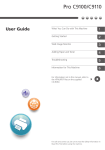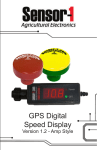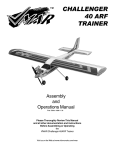Download InFocus MT3000(B) Automobile User Manual
Transcript
MaxFlight MT3000(B) “ELECTRIC” Monster Truck Manual MT3000 Monster Truck Directory Section I: Operations Page 8 CHAPTER 1: INTRODUCTION 1-1 Introduction to the electric MT3000 Page 9 1-2 Overview of the MT3000 Page 9 1-3 Overview of the Ride Selection System Page 9 1-4 Specific Ride Information Page 10 1-5 Ride Restrictions Page 10 1-6 Safety Page 10 CHAPTER 2: OPERATION 2-1 Description of Motion Page 11 2-2 System Startup Procedures Page 12 2-3 Game Start Procedures Page 12 2-4 Operation Control Icons Page 13 2-5 Game Over Page 13 2-6 Description of Customer Restraint System Page 13 2-7 Height and Weight Page 13 2-8 Game Selection Page 14 2-9 Customer Packets Page 14 2-10 Recommended Passenger Loading Procedures Page 14 2-11 System Shutdown Page 14 2-12 Emergency Stop Procedures Page 14 2-13 Power Interrupt and Re-Start Procedures Page 16 2-14 Ride and Facility Evacuation Procedure Page 16 2-15 Ride Termination Conditions Page 16 2-16 Daily Inspection Checklist Description Page 17 CHAPTER 3: SUGGESTED POSTINGS This chapter contains notices that we suggest be placed near the unit to promote the safety of patrons as well as operators and to ensure proper operation of the ride. Introduction Page 17 Emergency Procedure Page 18 Emergency Raise Procedure Page 19 Patron Notice Page 20 Daily Inspection Checklist Page 21 Site Configuration Requirements Page 22 Section II: Technical Page 24 TABLE OF CONTENTS Technical CHAPTER 1: GENERAL THEORY OF OPERATION 1-1 Introduction Page 24 1-2 Electrical Page 24 1-3 Mechanical Page 27 1-4 Computer System Page 27 1-5 What Causes the Unit To Page 28 1-6 Operating Limitations Page 30 CHAPTER 2: ELECTRICAL 2-1 Electrical System Page 30 2-2 Motion Platform Axis Page 32 2-3 Initial Wiring Confidence Test Page 33 2-4 Manual Control of Inverter Drives Page 34 2-5 Encoder Wiring Page 35 2-6 Mitsubishi Inverter Information Page 36 2-7 Inverter Replacement Page 37 2-8 Setting Inverter Parameters Page 37 2-9 Checking Inverter Alarm Stops Page 39 2-10 Frequency Control Parameters (Accessing) Page 39 2-11 Auto Tune of Inverter Circuits Page 43 CHAPTER 3: MECHANICAL 3-1 Mechanical System Page 44 3-2 Lift Component Installation Procedures Page 45 CHAPTER 4: COMPUTER SYSTEM/INTERFACE 4-1 Introduction Page 49 4-2 Hitachi Projector Settings Page 49 4-3 Layout Page 50 4-4 Troubleshooting Page 50 Pictures of Diagnostic Screens Accessing Frequ. Control Part Numbers Frequency Inverter Program Window Auto Tune Program Window Operator Panel Operator Panel (RH) Alert Window Platform Motion Control Window Motion Platform Window (Com) New Player Window Select Game Window Select Level Window Configuration Status Window Devices (Config) Devices 2 (Config) Steering/Throttle (User Joystick 0) Joystick Initial Setup Window User Joystick Axes User Joystick Sliders Joystick Buttons Address (Site) EDS Path Game Logs and Alert Logs IO Drivers Direct Sound Lock Voodoo SST Video Properties Voodoo Properties 1 Voodoo Properties 2 New Program/Platform motion Window New Test Client and Switch Test window Current Software window Regedit32 windows Software HKEY Local Machine (MF Motion Area) Lift motion Editor Counterweight motion Editor Pitch motion Editor Pitch filter 1 Pitch filter 2 &3 Roll motion Editor Roll filter 1 &2 Roll filter 3 CHAPTER 5: MAINTENANCE AND TROUBLESHOOTING 5-1 Required Daily Inspections Page 71 5-2 Weekly Maintenance Page 72 5-3 Inverter Maintenance Page 73 5-4 Extended Periods of non Use Page 74 5-5 Harsh Environmental Conditions Page 74 5-6 Cleaning of Cockpit and Consoles Page 75 5-7 Troubleshooting Page 75 5-7A Power Problems Page 75 5-7B No Computer Power Page 75 5-7C Cockpit Power Page 76 5-8 Video Problems Page 76 5-9 Audio Problems Page 77 5-10 If Unit Does Not Raise Page 77 5-11 Unit Does Not Counterbalance Page 78 5-12 Platform Lowered Sensor Page 78 5-13 Fails to raise level in pitch or roll Page 79 5-14 Occupant Safety Switch Page 79 5-15 Unit Stops Motion Page 79 5-16 No Roll or Pitch Movement when at the Top Page 79 5-17 Up Sensor Faults Page 79 5-18 Maintenance Warnings and Cautions Page 79 5-19 Maintenance and testing of Motors Page 80 5-20 Setup and Calibration of Joystick/CIB-1000 Page 80 5-21 Creating and configuring the Artificial Intel. (AI) Joystick Devices Page 81 CHAPTER 6: Time Replacement Items 6-1 Introduction Page 82 6-2 Relays Page 84 6-3 Projector Bulbs Page 84 6-4 Non Destructive Testing Procedures Page 84 Attachment. 1Weekly Inspection Checklist Page 87 2 Cable Numbering and Routing Page 88 3 Electrical Circuits List Page 91 4 Hitachi Projector Settings Page 92 Part of Document Package I: Mitsubishi Transistorized Inverter Manual II: Hitachi Projector Manual III: Sumitomo Motor and Gear Box Manual IV: Warranty Cards for all Items Section III: Installation Page 94 TABLE OF CONTENTS INSTALL CHAPTER 1: SET UP 1-1 Field Torque Procedure (Turn-of-the-Nut) Page 95 1-2 Assembly Instructions Page 95 ASSEMBLY DRAWINGS (SEE ”DRAWINGS FILE” ) DET-01 DET-02A DET-02B DET-04 DET-05 DET-06 DET-07 DET-08 DET-09 DET-010 Power Box Right side Electrical Left Side Electrical Encoder Placement Platform Front Support Floor Plan\Accessories TV and Cabinetry Squaring the Ride Cabinetry Tail Cover and Stand Page 100 Page 100 Page 101 Page 101 Page 102 Page 102 Page 103 Page 103 Page 104 Page 104 DET-011 DET-013 DET-014 DET-015 DET-016 DET-017 DET-018 DET-022 DET-035 DET-036 DET-037 DET-038 DET-039 DET-040 DET-041 DET-042 DET-043A DET-044 DET-045 DET-046 DET-048 DET-049 DET-050 DET-051 Tail Closure/Pitch Motor Platform/Front Stand A frame Assy. Side A frame ABS Pitch shaft placement Pitch shaft Installation Safety Wiring Power Box Serial Interface CPU Card Layout CPU Card Layout MT,FS Mother Board Layout Lube Requirements MT Layout and spacing Lower Cockpit Fiberglass Lower ear ABS Upper rear ABS Lift Jack Clutch/Tower Pitch Rings Installation Roll Hub and Gear Box Cockpit Power Strip Lift cross drive system Cable routing to center Motion Control Card Jumpers settings MT,FS Command Console Layout Page 105 Page 105 Page 106 Page 106 Page 107 Page 107 Page 108 Page 108 Page 109 Page 109 Page 110 Page 110 Page 111 Page 111 Page 112 Page 112 Page 113 Page 113 Page 114 Page 114 Page 115 Page 115 Page 116 Page 116 APPENDIX B: INSTALLATION & PERFORMANCE TESTING CHECKLIST Page 117 Section IV: Drawings A. B. Electrical Mechanical Start at Page 122 MaxFlight MT3000(B) “ELECTRIC” Operators Manual CHAPTER 1 – INTRODUCTION 1-1 Introduction to the MT3000 Welcome!! And thank you on your purchase of the MT3000 Monster Truck Simulator. The MT3000 is the only full motion interactive networked experience of it’s kind. This is a dual seat monster truck simulator based on a virtual reality environment with a full 360 degree, 2 axis motion platform. The experience time can be varied according to patron demand while the standard time set is 6 minutes. You can select from two track layouts thus making your ride as unique as possible. 1-2 Overview of the MT3000 The MT3000 is a computer driven monster truck simulator that provides a realistic monster truck driving track. 1-3 Overview of the Ride Selection System The customer can select their own track layout. There are two specific tracks that the simulator can run on and they are: Monster truck arena, a series of jumps and bumps in a confined space and the island road race, a open space environment with all the pitfalls of real cross country driving. Whenever the terrain warrants a motion of the monster truck it will emulate it to a degree of two motion flips. The (2) passenger cockpit is equipped with a huge 58” projection screen and a pulse pounding surround sound system. Once the cockpit is closed and locked, the passengers embark on a six minute (variable by operator) default driving experience without the hassle of city traffic. A ride they will never forget. 1-4 Specific Ride Information This section has been included in your manual to give you specific and detailed information about the MT3000 Monster Truck Simulator. This information complies with the ASTM 698-94 standard (American Society for Testing and Materials) which governs Physical Information to be provided for Amusement Rides and Devices. Ride Speed: Pitch Axis - 90 Degrees per second (15RPM) Roll Axis - 90 Degrees per second (15 RPM) Direction of Travel: Pitch – 360 Degrees Roll – 360 Degrees Vertical axis (Y-axis) Maximum passenger capacity by weight per passenger position: 250 lbs. Maximum passenger capacity by weight per the total device: 500 lbs. Maximum passenger capacity by number per the total device: 2 Duration of passenger exposure: Up to six minutes Passenger weight distribution: Maximum Unbalance – 100 lbs. Environmental restrictions: Stable Environment – Temperatures less than 80°F, Humidity less than 60% Recommended passenger restrictions: Minimum Height – 48” Mechanical power requirements: Static information: The pitch movement is powered by a 5 HP electric motor. The roll movement is powered by a 3.0 HP electric motor. The lift movement is powered by a 3 HP electric motor. Height:7’ 9” (approx.) Width: 12’ 8” (approx.) Length: 15’ (approx.) Weight: 4800 lbs. Dynamic information: Height:12’ 10” (approx.) Width: 12’ 8” (approx.) Length: 15’ (approx.) Weight: 5300 lbs. maximum Fastener schedule: Refer to the MaxFlight MT3000 Installation Manual Maximum static load distribution per footing: NS – based on static weight distributed by (4) 8” x 16” feet and (2) 4” x 14” feet INA = Information Not Available Not Specified N/A = Not Applicable UNK = Unknown NS = 1-5 Ride Restrictions There are certain conditions that the machines should not be operated under. described below. 1-5A These conditions are Intoxication If a patron is under the influence of any drugs or alcohol they should not be allowed to utilize the equipment. If a question arises have a manager speak to the patron. 1-5B Heart Conditions Any heart or other similar condition would preclude a passenger from riding the simulator. 1-5C Pregnancy It is not recommended that women who are pregnant ride the simulator. 1-5D Weight and Height Restrictions The patrons must be at least 48” (1.22 m) tall and total weight is not to exceed 500 lb. (226.8 kg) with no more than a 100 lb. (45.36 kg) difference between the passengers. All patrons must be capable of sitting normally in the seat and be capable of using all the restraint devices available and mandatory. If this is not possible the patron cannot ride. 1-5E Impairments We recommend that patrons with the following impairments/conditions do not ride the VR2002 Cyber Coaster: ♦ Head, neck, heart or back problems ♦ Recent operations ♦ High blood pressure ♦ Motion sickness ♦ Women who are pregnant ♦ Epileptic patrons; due to the special strobe and lighting effects that are to trigger seizures ♦ Intoxicated patrons ♦ Claustrophobia known 1-6 Safety Due to the nature of the MT3000 there are several safety precautions that must be observed in order to ensure the safety of both the patrons and the operators during operation of the experience. 1-6A Ensure that the cockpit has completed movement prior to continuing with any other procedures. 1-6B NOTE: Ensure that during the time of operation, all persons must stay clear of the simulator in order to prevent injuries. 1-6C Ensure that the operating personnel do not operate the simulator with any of the cover plates removed. 1-6D Ensure that only authorized personnel open the power distribution box for any reason. 1-6E Ensure that patrons pass the height and weight requirements to ride the simulator. 1-6F Queue Line Safety The queue line must be kept orderly. The patrons must remain behind the established barriers while waiting their turn to ride. The queue line should also be used to familiarize patrons with the operation of the Occupant Panic Switch (OPS) Button. 1-6G Loading/Unloading Safety During the loading and unloading of patrons, the operator must ensure that the simulator has come to a complete stop prior to opening the cockpit. The operator is required to assist the patrons to negotiate the steps and cockpit. 1-6H During the operation of the simulator, the operator must stay within the proximity of their assigned units. Operators must watch for such things as equipment failure, abuse of the simulator and customers who wish to terminate game play. 1-6I During the operation of the ride, the operator(s) should be posted at the control console where the computer screen, mouse and unit will be in his/her direct line of sight CHAPTER 2 – OPERATION 2-1 Description of Motion During Operation There are three basic axes of motion that the simulator travels on, Pitch, Roll and vertical lift into the game position. 2-1A The Pitch Axis The pitch motor is a 5 HP 208 VAC drive motor. Controlled by the frequency drive inverters. The pitch axis will rotate the cockpit in either a clockwise or counterclockwise direction. The maximum velocity the pitch axis will produce is 90 degrees per second. 2-1B The Roll Axis The roll motor is a 3.0 HP 208 VAC drive motor. Controlled by the frequency drive inverters. The roll axis will rotate the cockpit in either a clockwise or counterclockwise direction. The maximum velocity the roll axis will produce is 90 degrees per second. 2-1C The Vertical Lift System The Lift motor is a 3.0 HP 208 VAC drive motor. Controlled by the frequency drive inverter. The vertical lift system raises and lowers the main assembly into the load and ride positions. 2-2 System Startup Procedures The procedures listed below must be followed to ensure the simulator operates in a safe condition. 1. On the left A frame, turn the power switch on the power strip to “ON”. This will power up the following; a. Projector power b. Wireless receiver power. c. Network switch power. d. Television power. e. On-board computer. f. On-board amplifier. g. On-board TV elite video signal splitter. h. All cooling fans in the cockpit and drive motors. 2. In the command console, turn power strip on bottom to “ON”. 3. Power up the Battery Backup unit, press switch in on right top side. Green light comes “ON”. The monitor will come on automatically. 4. Press the power on button on front of computer and allow unit to come up to desktop. 5. Power up any stand ups if needed or applicable. 6. Turn projector bulb on by aiming remote towards mirror and pressing green “ON” button once. Bulb comes on and gets brighter over next few seconds. 7. Pull out the red E-Stop button on side of command console to power up Inverters. NOTE: The bird and an alert window will open while the inverters are powering up and the communication path between the CPU and power box is established. If all is well, the bird and window will close. If there is a problem, another alert window will come up stating the problem. Correct all faults before running/starting any other program. 2-2A Description of Control Windows and Icons A. Desktop Displays • “Remote GSM” icon- shortcut to the actual program, double clicking it will initiate the program. • “Mitsubishi Inverter Test” icon- shortcut to the manual test of the inverters in all axes. This is the icon used for the emergency raise procedure. • “Mitsubishi Test Client” icon- shortcut to the semi-automatic maintenance test program of the platform. • ‘Game Log” icon- shortcut to the recorded game log. • “Start” icon- lower left, initiates system shutdown or other internal CPU functions. • “VNC” icon- shortcut to the remote on-board computer. B. Game Program Windows and Icons 1. Maxzilla Program Window a. “New Game” opens game setup window (1) Game Setup Window (a). Single Player- select if no remote viewer is used (b). Multiplayer Host- select if remote viewer is used © “OK” select and go to next window b. Track Setup Window (1) Island Data Base – open country and mountain trails (2) “OK” goes to next window c. Loading Play Area Window – loads selected scenario into CPU RAM for play d. New Player” icon – opens truck type and time selection window (1) Select Track if change takes @ 2 minutes to load (2) Select Time - default is 6 minutes, can be changed as desired (3) “OK” goes to next window e. Top Row Indicators (1) GAME STOP – stops selected program QUIT – shuts selected program down completely, clears memory 2. “Maxflight Base Lift Control” window a. Raise icon – allows the platform to raise, balance normal and go to the top. b. Stop icon – stops motion of the platform at any point. c. Lower icon – allows the platform to lower to the steps level normal. 2-3 Description of Passenger Restraint System There are two restraint systems employed for passenger comfort and safety, a primary and a secondary. 2-3A Primary Restraint The primary restraint system is similar to an Airline safety belt. It simply pulls around the passenger and plugs into the receptacle. It is then tightened with the pulling of the strap. 2-3B Secondary Restraint The secondary restraint system consists of a molded structural steel bar shaped to fit the passenger. The bars are covered with padding and vinyl covers for passenger comfort. Once lowered into place, the passengers cannot release themselves, preventing inadvertent discharge. To operate, lower the harness to the patrons comfort, then check it for security and that it is locked. 2-4 Height and Weight Maximum total weight for the ride is 500 lbs. (226.8 kg) with no more than a 100 lb. (45.4 kg) difference between the passengers. Minimum height requirement for the ride is 48 in. (1.22 m) 2-5 Game Selection Patrons should be encouraged to make their game selections while waiting in the queue line. 2-6 Customer Pockets The attendant must ask each patron if they have any objects in their pockets that could come out during the ride. If so, remove and place the items in a secure container for the duration of the ride. Be sure to remind patrons at the end of their ride to retrieve their possessions. 2-7 Recommended Passenger Loading Procedures Assist the passenger into the cockpit and tell them to put on the primary restraint (the seatbelt). Lower the restraint harness until it is snug against the waist and chest. Render any assistance or instructions required. This is a good time to give the patrons instructions on how to use the Occupant Panic Switch and the controls/operations of the Steering Wheel, Gas pedal, Brake pedal, and Fwd/Rev Shifter. After it has been explained, they should be asked if they understand how to use these items. Close the canopy and secure it with the locking devise. 2-8 Game Start Procedures 2-8A Initial Game Startup 1. Double click on “Remote GSM” icon and the program will initiate and open program window. 2. Click on “NEW GAME” another selection window opens up. 3. Click on SINGLE PLAYER – if remote viewer is not used. 4. 5. 6. 7. Game Setup window opens, select ISLAND DATA BASE. Highlight by clicking on selection the click “OK” CPU loads the game data and opens the “MAXFLIGHT BASE LIFT CONTROL AND PROGRAM ” window. Select “NEW PLAYER”, select truck type and time. Time default is 6 minutes but can be changed. Select “OK” Raise the platform to the run position. Click RAISE lower right window. 2-8B Raising the Unit Ensure that power is applied and normal program is loaded. Go to the LIFT CONTROL, click on the “RAISE” icon. The unit will come up about two( 3) inches and stop to balance. Upon completion of balancing, the unit will continue raising up to the upper limit switches. If the unit does not balance within one (1) minute, lower the unit and retry. NOTE: The weight limit is 500 pounds. 2-8C Game Start Game will start when normally raised to the top after a game is selected. When the platform reaches the upper limit switches the CPU will enable the program and full motion is enabled. Game will continue until pre set timer runs down, stopped by rider, or stopped by operator. 2-9 Game Over When the time runs out, stopped by rider pressing the cockpit e-stop or operator clicks STOP icon. The “LOWER PLATFORM” icon will highlight. During this time the unit will return to “HOME POSITION”. Click on the “LOWER” icon and after the unit has lowered onto the stairway, and movement has stopped, discharge the patrons. 2-10 System Shutdown At the end of the operating day, follow these procedures to ensure that the simulator is safely secured for the day. 1. Turn projector bulb OFF by using the remote. Double click the green button while pointing at the mirror. Projector goes to standby and will cool itself. 2. Lower the passenger restraint harness to the down position. 3. Lock the seat belts together. 4. Press the E-Stop on side of console IN. Removes all motor power and locks the brakes. 5. Click on the CLOSE icon lower left, program window will close, on-board program will close down the Truck program. 6. VNC to the on-board computer and a. Select START lower left b. Select SHUTDOWN c. Select OK 7. After on-board computer has shut down shut down command console computer. a. Select START lower left b. Select SHUTDOWN c. Select OK 8. Turn the UPS power switch to OFF green light out 9. Turn Cockpit power OFF on A frame power strip. The system is now secured. 2-11 Emergency Stop Procedures In the event of an emergency follow the procedures described below for the type of emergency. 2-11A Occupant Panic Switch During the ride the patrons have the ability to initiate a ride abort by depressing the Occupant Panic Switch (Labeled “Safety Stop” in the cockpit). When this switch is depressed the ride will return to the “home” position, the video projector will freeze and the sound will stop. Once the unit is level, lower the unit by clicking the “lower” icon on the computer screen. When the unit is completely lowered onto the stairway, open the cockpit door and ask the riders if they would like to continue. If they do not which to continue, discharge the passengers following the Passenger Unloading Procedure. If they wish to continue, close the canopy and secure it with the locking device. Click on the “raise” icon and once the unit is completely balanced it will raise to top and continue. 2-11B Emergency Termination Procedures In the event of an emergency not involving the simulator directly, click on the ‘STOP” icon on the screen. Wait for the unit to level, and then lower the platform as normal. In the event that the unit is not responding to the commands, use the Red EMERGENCY STOP BUTTON on the side of the Command Consol to terminate power to the electric motors. The unit will then have to be leveled and lowered manually as described in section 2-11C. Assist the patrons out of the simulator and direct them to the exit. 2-11C Emergency Stop without Electrical Power The Red EMERGENCY STOP BUTTON on the side of the Command Consol must be depressed IMMEDIATELY; this will disable the Electric Motors and set the manual brakes. Level the unit on both the pitch and roll axis manually as described in section 2-11C. Using the manual BRAKE RELEASE on the back of the lift motor, slowly lower the unit to the base. Open the canopy and release the restraint harness and assist patrons from the cockpit. Fig. 1 Fig. 2 2-11D Emergency Leveling and Lowering To level the machine in the pitch axis pull on the PITCH BREAK RELEASE (Fig. 1) and level the machine manually. There is a level mounted on the Roll Motor (Fig. 2) to aid in getting the ride into the home position. A Second person should be used when performing this procedure. Fig. 3 To level the machine in the roll axis move the manual BREAK RELEASE LEVER (Fig. 3) towards the Tail Boom Cover. There is another level mounted on the back of the seat frame Fig. 4 (Fig. 4) to help find home level in the Roll axis. Fig. 5 Once the machine is in the HOME position (level on both pitch and roll axis) it can be lowered. Using the manual BREAK RELEASE KNOB on the back of the Lift Motor (Fig. 5), Slowly turn the knob clockwise until the platform lowers from the elevated position. Adjust lowering speed by the amount you turn the knob. Releasing of the knob will stop the lowering. CAUTION: WHEN LOWERING UNIT MANUALLY, ALLOW UNIT TO COME TO A SLOW, SMOOTH STOP. 2-12 Power Interruptions and Restart Procedures Should the power be interrupted, the following procedures should be followed. 2-12A Facility Emergency Lighting Facility emergency lighting must be configured to allow attendants and patrons enough lighting to safely exit the ride and area. 2-12B Restart Procedures Even if the power comes back on, lower the platform to its full down position, using the manual lowering procedure para. 2-11C. If the power is normal, you can follow the normal Start-up procedures para 22. 2-13 Ride and Facility Evacuation Procedure Terminate the ride from the PC. Quietly and calmly, have the queue line begin exiting the facility. Lower the unit(s) open and unbuckle all patrons and assist with the evacuation of the facility. Follow the system shut down procedure if time permits or at least press the “E-Stop” this removes power to the electric motors. NOTE: It is most important that the power to the motors is disabled. 2-14 Ride Termination Conditions 1. Any abnormal vibration or abrupt motion changes that would not be considered part of the normal operation. 2. Any undue movement of either the fiberglass, covering panels, A-frames or any hinges or fabricated metal that would indicate fatigue, fracture or loose bolts. 3. Any type of electrical problem that would effect continuation of the game and could include electrical problems within the building that could inadvertently affect the operation of the simulator. 4. Any computer malfunction that would include system lock-up, program termination or any other condition that would affect game play. 5. Any condition with the movement that is abnormal (i.e. the TV set showing a roll where the simulator remains stationary). 6. Any loose objects that roll around inside the cockpit as these items would damage the patron as well as the components inside the cockpit. 7. Any signs that the concrete anchors may be loose by allowing the unit to walk or move. 8. Any signs of smoke or sparks which would indicate the potential for fire. 9. Any condition where the passenger was tampering with the system such as pounding on the fiberglass or undue pressure on the cockpit. 2-15 Operational Restrictions There are certain conditions that the machines should not be operated under. described below. These conditions are 2-15A Intoxication If a patron is under the influence of any drugs or alcohol they should not be allowed to utilize the equipment. 2-15B Heart Conditions Any heart or other similar condition would preclude a passenger from riding the simulator. 2-15C Pregnancy It is not recommended that women who are pregnant ride the simulator. 2-15D Weight and Height Restrictions The patrons must be at least 48” (1.22 m) tall and total weight is not to exceed 500 lb. (226.8 kg) with no more than a 100 lb. (45.36 kg) difference between the passengers. 2-15E Electrical Storms It is up to the discretion of the owner operator to operate during an electrical storm. However, it is NOT recommended to rely on the internal facility safe guards to protect the equipment. When in doubt, shut down the system to ensure safety of not only the passengers but also the safety of the system. 2-16 Daily Inspection Checklist Description The Daily Checklist is to be completed by the first shift attendant operating the MT3000 as well as the second shift attendant (if applicable) at the beginning of his/her shift. These sheets must be filled out on a daily basis. DO NOT check off the items in the checklist unless you have performed the required inspection. This maintenance is required to maintain optimum performance of the MT3000. The master copy of this checklist can be found at the end of the Operator’s Manual. CHAPTER 3 – SUGGESTED Manufacturer’s Specifications POSTINGS and 3-1 Manufacturer’s Specifications Reference Standard: ASTM-F24 1. 2. 3. Standards on Amusement Rides and Devices F583 Maintenance Procedures for Amusement Rides and Devices F893 Inspection of Amusement Rides and Devices F1159 Design and Manufacture of Amusement Rides and devices MaxFlight, Corp., at the time of the initial design and prototype manufacture, determines by calculations and testing the appropriateness of the functional design criteria. The visual esthetics of the ride are also evaluated and together with the functional design criteria make up the manufacturer’s design specifications. These design specifications are adhered to on all subsequently produced rides of the same style. Occasionally, through field experience, it becomes necessary to specify a modification to the original design specifications. Actual modification to meet the change in design specifications can only be performed by qualified personnel, following the directives of a MaxFlight, Corp. Service Bulletin, Service Kit, or a MaxFlight, Corp. representative, where applicable. Any modification performed on a MaxFlight, Corp. product outside the recommended directives established by MaxFlight, Corp. as referenced above, constitutes an unauthorized modification. MaxFlight, Corp. specifically disclaims any liability for loss associated with any unauthorized alteration and/or modification to any of its products. MaxFlight,Corp. will not issue letters for the operation of rides which do not meet the manufacturing specifications; this includes cases where the non-conforming modifications of an aesthetic nature only. It is the responsibility of the individual inspector to thoroughly inspect the ride as deemed necessary, based on his knowledge and field experience to determine that the ride meets the manufacturers and/or is safe for operation. 3-2 Suggested Postings This chapter also contains notices that we suggest be placed near the unit to promote the safety of patrons as well as operators and to ensure proper operation of the ride. EMERGENCY PROCEDURE POSTINGS Emergency Stop Procedure The Red Emergency Stop Button, located on the side of the command consol, MUST be depressed IMMEDIATELY. This will deactivate the Electric Motors. The unit will need to be leveled manually on both the Pitch and Roll axes. Located on the back of the Lift Motor is the manual brake release knob. SLOWLY turn the knob clockwise until the unit lowers from the elevated position. Adjust the lowering speed by the amount you turn the knob. After the ride has lowered, open the canopy, raise the harness restraints and aide the patrons in exiting if necessary. Ride and Facility Evacuation Procedure Terminate Game Play from the host PC. Quietly and calmly, have the Queue line begin exiting the facility. Lower the unit, open the canopy, raise the harness(s) and unbuckle the patron(s), then assist with the evacuation of the facility. NEW EMERGENCY RAISE PROCEDURES FOR ELECTRIC MACHINES This Emergency Procedure to be used anytime if/when the Motion Platform lowers in a abnormal way, ie: Contacts the stands, floor or is stuck half way between all the way UP or DWN. 1. 2. 3. 4. 5. 6. 7. 8. 9. 10. 11. Anytime an abnormal action occurs on the motion platform the operator MUST immediately depress the E-Stop on the side of the command console. Verify that the E-Stop is depressed. On the Lower Right corner of the Task Bar right click with the mouse on the icon that contains a checkmark in a green circle. This opens a Properties window. Click on Emergency Raise, another control window will open up showing a STOP and RAISE icon. Pull out the E-Stop on side of command console. Verify immediately that there is no motion on the platform. If there is push E-Stop back in immediately and then back out, this will reset the brakes on all drive motors. Click on RAISE icon, the unit platform will rise approximately ½ to ¾ of an inch at a time. It will do so until it contacts the upper limit sensors and stop. When motion platform is all the way UP, DEPRESS E-STOP. Manually level the platform in Pitch and Roll. Lower the platform using the manual lowering procedure, by turning the brake lever on rear of lift motor clockwise slowly until the platform lowers. Lower all the way. When down on the stands open the cockpit and help patrons out. Call Maintenance for repair and/or unit testing to certify that this unit is safe to operate. PATRON NOTICE Maximum Passengers Per Ride: 2 Maximum Combined Weight: 500 lbs. / 226.8 kg Minimum Height Per Passenger: 48 in. / 1.22 m This ride is NOT RECOMMENDED for persons who: Are under the influence of alcohol or any type of drugs. Are pregnant. Suffer from Motion Sickness or Claustrophobia. Anyone having Heart Conditions, Back or Neck Ailments or any Serious Disabilities. Epileptic patrons; due to the special strobe and lighting effects that are known to trigger seizures All loose articles such as pens, loose change, etc. that may come off during flight should be removed. Patrons have a responsibility to exercise good judgment and act in a responsible manner while riding the MT3000. Patrons have a responsibility to become familiar with and obey all oral and written warnings and instructions prior to and during their use of the MT3000 simulator. The MaxFlight MT3000 is intended for the enjoyment of patrons and the above information is for your safety and well being. MaxFlight Corporation 750 Airport Road ◦ Lakewood, NJ 08701 Phone: (732) 942-9898 Fax: (732) 942-1114 Electric MT3000 Daily Inspection Checklist Date of Inspection: AM Inspected By: PM Inspected By: * These sheets must be filled out completely and kept in your records. AM Check PM Check Inspect projector for proper operation and cleanliness Make sure that the ductwork is secure and functioning properly Check to see canopy sensor works properly Make sure the sound system and speakers are secure and operational Make sure the cockpit Occupant Panic Switch is functioning properly Inspect harnesses for proper operation and condition Inspect seat belts for proper operation and condition Make sure gas spring safety clips are secured properly Make sure the screen assembly and padding are secure and in good condition Make sure canopy alignment pins are tight Inspect the Cockpit latch for proper operation and condition Check stairway for any movement _____ _____ Ensure the Emergency Stop Button is functioning properly Make sure the tail boom stand is in good condition and its proper location Make sure the concealment panel on the tail cover is secure Ensure that the molding on the cockpit and tail boom cover is intact and secure Make sure tail cover bolts are snug Inspect all fiberglass for any visible damage Make sure all pine tree fasteners are in place and panels are secure Check for general ride cleanliness Inspect any entrances, exits, stairways, ramps, fencing, guarding and barricades Inspect the flange welds of the Right/Left Pitch Shafts and Counterweight shaft at the center weldment to ensure that there are no cracks, also inspect the safety wire and bolts for security Ensure the Manual Leveling and Lowering Brake release Levers are functioning properly NOTE: When inspection is completed, run one full ride cycle to ensure all system components function properly APPENDIX A – SITE CONFIGURATION REQUIREMENTS To determine the site configuration, there are several factors that need careful attention. 1 - Available Floor Space Each unit has a footprint of 12’ 8” (3.9 m) wide by 17’ 3”’ (5.26 m) deep, including the loading platform. Depending on the site topography, the actual configuration will vary. 2 - Ceiling Clearances The ceiling height requirement is 12’ 10” (3.9 m) with a pathway of approximately 4’ (1.2 m) wide at the top, 2’ (0.61m) either side of center. 3 - Floor Loading Capabilities Floors must be able to support the weight of the units. To obtain this information, consult an engineer or an architect. Approximate Unit Weight – 4200 lbs (1909 kg) Load Distribution per Square Foot – 25.26 lbs (11.4 kg) 4 - Aisle Clearance Consult local building codes. A minimum of 6’ (1.83 m) is recommended, but should not supersede the local building codes. 5 - Entrances & Exits Egress routs must be clear and unobstructed. Local building codes will dictate. 6 - Environment Keep facility operating temperature reasonably stable. Temperatures less than 80 degrees Fahrenheit with humidity levels less than 60% would keep patrons comfortable and keep equipment functioning well. Also, for the best visual effect, facility lighting should be kept low. Warning – If the environment is not stable it will cause damage to the electronic equipment. 7 - Floor Finishes A carpeted floor is the preferred floor finish. Tiled floors and bare concrete floors are okay but may require placing the machine on an anti-slip pad. 8 - Truck Routes Depending on the size of the purchase, there could be a need to have access to the facility capable of accommodating large freight trucks, which require maneuvering room. 9 - Docking Obtain and forward dock heights before shipping arrangements are made so that accommodations can be made for the ease of unloading. 10 - Freight Elevators When installing units that are above the ground or dock level of your facility, examination of freight elevators for capacities, size and operability is necessary. Schedule time and operators for the day of delivery where applicable. 11 - Electrical Configurations U.S. CONFIGURATION Facilities with available three-phase service need: A. 2 circuit single-phase, 110 volts, 20 amp, 60 Hz B. 1 circuit three-phase, 208 volts, 30 amp, 60 Hz EUROPEAN CONFIGURATION Facility requirements are: A. 2 circuit single-phase, 220 volts, 10 amp, 50 Hz B. 1 circuit three-phase, 230 volts, 20 amp, 50 Hz HONG KONG CONFIGURATION Facility requirements are: A. 2 circuit single-phase, 110 volts, 15 amp, 50 Hz B. 1 circuit three-phase, 230 volts, 20 amp, 50 Hz 12 - Public Barrier System Barriers may need to be set up to restrict patrons from coming within reach of the machine while in operation. It is not the responsibility of MaxFlight to provide or install the public barrier system. MaxFlight MT3000(B) ”ELECTRIC” Technical Manual CHAPTER 1 – THEORY OF OPERATION 1-1 Introduction To understand why certain steps have to be performed while running this motion simulator you should know how the unit does what it does. You also need to know how each part plays its part so when something should go wrong, it can be corrected with minimum down time. NOTE: The Inverters must be matched at the factory to the power available in the field installation. The motors can be rewired for various inputs but the inverters cannot. 1-2 ELECTRICAL 1-2A Input Power: 115/20 VAC one phase 60hz for computer, blowers, projector, audio amplifiers. 208/440/477 VAC three phase, for drive motors. . 1-2B Power Box: Contains the following; 1. Three frequency drive invertors that are the same a. Pitch b. Roll c. Lift 2. Frequency drive for the counterweight motor 3. Three brake control relays 4. CPU interface distribution box, serial control bus 5. Main power relay contactor and thermal overload protect 6. Receptacles for all connections 7. Cooling fan 8. Brake resistors for the big drive motors (three) 1-2C Electro Magnetic Interference (EMI) EMI is a problem when you have high current wires laying parallel with low current/voltage wires. When the magnetic field about a wire changes, that change induces voltage spikes or signal interference into associated wires. If this becomes a problem there are ways to correct this. One, is limiting induction on other wires by using shielded cables and connections. The other method is to space wires apart or run them ninety degrees to each other. In this system we use both methods to limit power interference into video, audio and control signal cabling. 1-2D Roll Axis Roll Motor: Three phase AC motor. Mounted in the center weldment with four bolts and shims for spacing. Roll shaft and hub assembly gets mounted through the center of the gearbox. Gearbox pre-filled at factory. A key transmits torque to roll shaft. Roll Brake: Mounted on the end of drive motor. Stops motor rotation and holds the axis where last left. It receives 220 VAC to the rectifier inside the enclosure. The coil is a 220 VDC unit. It has a manual release lever. Roll Encoder: Mounted on the end of the roll motor shaft. Sends roll position of the platform back to the computer via the interface board and motion control board. 1-2E Pitch Axis Pitch Motor: A motor gearbox combination mounted to the left pitch shaft. Physically moves unit in pitch axis. A key mechanically transmits torque from motor to the shaft. Filled with gear lube at the buildup of the unit. Pitch Brake: Mounted on the end of pitch drive motor integral to the unit. . It receives 220 VAC to the rectifier inside the enclosure. The coil is a 220 VDC unit. It has a manual release lever. Pitch Encoder: Is a 400 or 120 line encoder mounted to the motor shaft. Sends pitch position to the computer via the interface board and motion control board. 1-2F Lift Axis Lift Motor: Motor brake combination. Mounted at the right rear inner side of the A frame. Connected to a 90-degree gearbox via couplings and drive shaft. Drives, through couplings, the lift jack gearboxes at each side of the base. Lift Brake: Mounted at end of the motor. Controlled by a 220 VAC coil. Lift Encoder: Mounted to the drive axle from motor to the ninety degree gear box. A 400 or 120 line unit that gives height feedback to the computer via the interface and motion control boards. 1-2G Counterweight Drive System Drive Motor/Brake/Gear box mounted on top of center weldment, attached to a horizontal drive screw that moves the counterweight in either direction as commanded by the CPU. Brake attached to end of motor, this is a 115 VAC controlled coil. 1-2H Pitch Slip Rings These units are sealed no maintenance required or allowed. 1. Power Side: Located above the power cabinet right side on the end of the pitch shaft. Feeds wires to the center weldment to the roll motor/brake and counterweight motor/brake. 2. Signal Side: Located at the end of the pitch shaft left side right before the pitch motor. Feeds all the signals to the center weldment. Projector video, roll encoder power and signal, HAPP box joystick signal on M/T3000, power to the cockpit area, canopy sensor and occupant E-Stop. 1-2I Blowers 1. 2. 3. 4.5” blower mounted on pitch motor. 3.5” blower for the projector. 2- 4.5” blowers mounted at rear of cockpit for ventilation. 1-2J Power Strips One left inner rear side of A-frame and one located under seats of the cockpit and one in base of command console. 1-2K Sensors One left upper limit sensor, one right upper limit sensor, one lower limit sensor, one canopy sensor and one demo switch sensor. 1-2L Switches There is one Occupant Safety Switch between the seats in the cockpit and one E-Stop switch on the side of the command console. 1-2M Encoders All encoders (three) are the same. A 400 line, metal disc type. Power to them is from the computer, a 5 VDC signal powers the light diode that shines through the disc to a receiver diode. 1-2N Interface Interface Control Boards are by Omnitech and located behind left front cabinetry. 1-2O Roll Slip Rings Located between the weldment and the cockpit. Mounted over the roll shaft it passes the signal to the cockpit. These units are sealed and no maintenance allowed. 1-2P Steering Wheels/Throttle/Brake and HAAP Box (CIB1000) or( USB UGCI) Interface There are two steering wheels and two sets of Gas/Brake pedal units mounted on the floor boards. These units interface to the HAAP (USB UGCI) controller installed beneath the seat area. The HAAP box is powered by a DC eliminator transformer that is plugged into the AC power strip. The USB interface is powered by the computer directly. The signals are transferred to the CPU via a DH9 connector by way of the roll and pitch signal slip rings to the CPU Com#2 input to the mother board (Older Style Units). On later style units the signal is routed directly to the computer along the USB bus cable. The controllers are calibrated within the window program and Monster Truck program configuration windows. See setup instructions in Technical Section starting at paragraph 5-20. 1-3 1. 2. 3. 4. 5. 6. 7. 8. 9. 10. 11. 12. 13. 14. 15. 16. 17. 18. 1-4 Mechanical A-frame - two each, right and left. Center weldment. Pitch arms two Tail shaft H frame assembly, attached to the tail shaft Counterweight gear and gear box Counterweight @300 pounds Chair assembly Seat back assembly Lift drive network Roll motor mounting Pitch motor mounting Roll hub assembly Fiberglass cockpit shells Front stand Rear stand Entry stair assembly Cabinetry COMPUTER SYSTEM Computer System/Control Console 1. 2. 3. 4. 5. 6. CPU- audio card, video card, mother board, Voodoo 3dfx card, motion control board, network card, modem board, power supply, hard disk drives, CD drive, and software to control it all. Monitor UPS (Uninterrupted Power Supply) Power audio amp Audio pre-amp Cabling 1-5 What Causes the Unit to: 1-5A Raising NOTE: In the following brake “OFF means brake solenoid is powered, allowing motor rotation. Motor brake “ON” is brake solenoid de-energized and brake is applied preventing rotation. When you click on the “RAISE” icon on the program window, this signals the CPU that you want to start the raise sequence. 1. LIFT BRAKE “ON” CPU signals the motor drive invertors of pitch/roll to set the brakes to “OFF” 2. Pitch, roll and lift encoders are set to zero and monitored for count by CPU. Roll axes is locked at this time brake ON. 3. Lift brake “OFF”, platform raises @2.5” and stops the raise command to allow platform to level, Lift brake back “ON”. 4. Monitoring the pitch encoder, the counterweight moves opposite the heavy end, stops, reverses direction, stops. The CPU counts the encoder value takes the average and takes ½ the signal to drive the counterweight to null or balanced position. Pitch motor brake is turned “ON” thereby locking the axes to zero before the remainder of lift occurs. Also, the CPU is now monitoring for a Roll or Pitch movement. Should either occur and move greater than 15 degrees, motion is stopped immediately and all brakes applied. Emergency lowering must be done. 5. Lift brake to “OFF” , CPU monitors lift encoder for the rest of the raise command. Platform raises a max. of 29.75”, calculated by counting lines per revolution per inch of raise. 6. Platform reaches the top, stops, lift brake turned “ON” when upper limit switches are reached. Upper limit switches do not stop raise power of lift motor. They are only a signal to the CPU that the platform has reached the upper limit and it is safe to allow full motion. 1-5B Lowering At the completion of a programmed ride or anytime normal lowering is desired the following occurs: 1. CPU commands pitch/roll brake “ON”. 2. CPU while monitoring the lift encoder during decent, counts the lines per inch. Lift brake “OFF” lowering initiated. CPU also monitors for 15 degree safety movement in Pitch/Roll axes. 3. CPU measures @27” of decent and slows the lowering speed. 4. CPU measures @29” of decent and slows motor again. 5. At @29” the CPU commands pitch/roll brakes “OFF”, these stay off for remainder of action. 6. Platform comes to rest at @29.75”, hits lower stop bar, CPU stops lift motor drive and turns lift brake to “ON” 7. Lowered or down sensor is enabled, this signals the CPU to zero all the encoders, motion com and Maxzilla program are reset to default start ready for the next cycle. 1-5C Stop STOP is a command given by: 1. Computer during a normal cycle of operation that is semi-automatic in nature. 2. Manual directed via the CPU by the operator. Stops all motion if in a running program. Stops motion when testing an axes in manual test. 3. E-Stop manually removes all power to the motor drives and applies all the brakes on all the motors instantly. This halts all motion instantly. 1-5D Pitch and Roll Roll/Pitch CPU program commands motion via motherboard (COM 1), cabled to power box, to the respective frequency drive unit. The program commands the direction and rate of movement. The respective encoder sends a counter signal back to the CPU via the Interface card, cable to the Motion Control card to the program. When the encoder signal cancels out the original drive signal, all motion stops. 1-5E Balance See paragraph 7-4A, it includes complete detail. 1-5F Interface with Relays 1. 2. Brake relays in the power box are activated by the CPU via COM 1, to the serial interface box in power box , to the inverter and finally the OPTO 22 relay. This relay allows the second leg of 220 VAC power to get to the brake solenoid on the motors. The Power Contactor relay is activated by pulling out the red E-Stop button. The same button turns all power off to the power box by removing control from the contactor. 1-5G Interface with Motion Control Board 1. CPU provides +5 and +12 to the interface board from the computer power supply through motion control card and ribbon cable to the interface board. This power (+5VDC) is used by the encoders and all sensors except canopy and patron E-stop which use the +12 VDC. Using dead end resistor network the (+12/5VDC) is used by the sensors powered from this panel. 2. All encoder return signals pass through the interface board to the CPU motion control card and on to the program running. 3. All sensor switch indications run through the interface board. The signal that the CPU reads is either a +5VDC signal or a high switch open or 0 VDC switch closed. 1-5H Interface with Unit Sensors There are five sensors that are monitored by the CPU. Signals flow from the sensors to the interface board on to the motion control board in the CPU. These are: 1. LH upper limit 2. RH upper limit 3. Down sensor 4. Patron E-stop sensor 5. Canopy sensor 5-1I Interface with Projector/TV and Monitor CPU mother board processes the signal and passes it on to: 1. Monitor, connected to video output in rear of CPU, allows the operator to see control windows etc. 2. VOODOO 3DFX card used on MT3000, units, these signals are processed passed on through TV magic box, one consolidated signal goes to the TV the other VGA signal goes to the INFOCUS projector. 1-5J Interface with Inverters and the power box CPU program through the motion control board activates the inverters movement by sending a proportional + or – 10 VDC by way of the analog cable to the power box. This voltage gives direction and rate to the respective axis. The software command signals are transmitted through the serial interface cable to each inverter. This signals when to apply or release the motor brakes and internal parameter functions of each inverter. 1-6 – OPERATING LIMITATIONS 1-6A Computer When starting up the computer system, the operator should observe any error indications or signs that the computer is not functioning correctly. Provided there are no error messages and the game can be initialized, the system should be cycled at least once to ensure that the computer is functioning properly. 1-6B Restraint System By raising and lowering the restraint harness you will be able to establish that they are operating properly. If any part should fail, the unit should be shut down until the repair is made. 1-6C Electrical Control Box and Mitsubishi Inverters The Electrical Control Box should allow adequate amount of airflow so the inverters inside can stay cool during operation. Avoid locations where the control box is subjected to direct sunlight, high temperature and high humidity. The emergency stop button must be used to remove power supplied to the motion system before servicing the control box. NOTE: make sure that the main power is also disconnected at the wall outlet or circuit breaker panel, and wait at least five (10) minutes before entering the Electrical Control Box. This is to ensure that the power capacitors are fully discharged. 1-6D Frame and Structure A daily inspection of bolts and welds should be accomplished to ensure that there is no metal fatigue or loose bolts. Loose bolts should be tightened in accordance with MaxFlight specifications, however, if there is any question as to why there are loose bolts, the unit should be shut down and examined to determine any causes that are not obvious. It is up to the operator to report these conditions to qualified, on-sight technical personnel only. If there are any stress cracks or cracks in a solid member, the system should be shut down and examined immediately. 1-6E Motion Platform If at any time there is a question with the stability of the motion platform, passengers should not be allowed to enter the ride until an adequate means of entry or exit is available. CHAPTER 2 – ELECTRICAL SYSTEM 2-1 Electrical System The electrical system provides the force for the motion of the unit during operation. The motion base is a two-axis system with a lifting system for raising the unit to the operation position, and a counterweight system for balancing the cockpit. Each of the axes has an electric motor that drives in two directions. 208-volt 3-phase powered, variable frequency inverters control these motors. Sending a DC analog signal from a remote computer to the inverters can set the direction, position and speed of the motors precisely. The RS-485 connection is a serial communication path between the inverters and the computer, which allows the computer to monitor and send commands to the inverters. Located inside the right A-Frame, the electrical panel incorporates all the electronics mentioned above. The panel contains fourteen (14) connectors, namely the main power, pitch motor power, pitch motor brake power, lift motor power, lift motor brake power, fan power, roll motor power, roll motor brake power, counterweight motor power, counterweight motor brake power, two RS485 communication ports (one spare), inverter speed analog signal, and emergency stop button connector. Four Mitsubishi inverters are mounted inside the panel. Pitch, roll, and lift run on bigger units; the counterweight runs on a smaller unit. See panel drawings at the end of this manual for more information about where they are mounted in the Electrical Control Box. 10Base-T networking receptacles are used for the RS-485 communication ports. Hubbell twist lock connectors are used for the main, pitch motor, roll motor, and lift motor power. All other connectors are military style connectors. Motor power connections provide 208-volt 3-phase power to the Pitch, Roll and Lift motors, and brake power connections provide power to the motor brakes. The counter-weight motor brake is powered by 110-volt single-phase system the rest are 220. The frequency inverters ensure that the brakes are not applied during motion. The computer program knows the position of the unit by reading the encoders on the pitch, roll, and lift axis. The encoders are electrical devices powered by a 5-volt supply on the motion control interface card, movement can be measured by sending a light beam through a metal disc that has 400 holes/slits on it. Each light or dark sends a pulse to the Computer Motion Control Board, which “reads” the pulses and determines where in the pitch, roll and lift axis the motion platform is at any given time. The encoders know the position of each axis to within .006”. There is a safety backup to the encoders and that is software driven. It monitors the Roll and Pitch platform position. If the computer requests movement and does not get an encoder return signal it will default and shut down motion to the platform. Also should there be a motion on the platform greater than 15 degrees, that was not requested by the computer the computer will stop motion of the platform. The counterweight is used to balance the cockpit and tail section at their vortex, referred to as the center weldment. The balance is obtained by powering a drive motor, located on top of the weldment, which moves the counterweight back and forth on a shaft as required to balance the machine. When the cockpit is balanced, the unit will rise to its maximum up position. The emergency stop switch, located in the center of the cockpit, activates the emergency stop condition, returning the machine to its original horizontal (Home) position. The motion platform can then be lowered to the stairway by using the raise/lower switch. The upper and lower sensor switches, which are mounted on the center sections of the A-Frames directly in line with the bearing blocks, signal the computer when the machine is in the proper position to begin the game (raised) or load and unload passengers prior to or at the end of the game sequence (lowered). The electrical swivels allow current and data signals to flow into the cockpit and associated devices via a series of rotating rings with brushes that make contact and allow pitch and roll motion through a range of 360 degrees in either direction. The pitch input connections consist of cockpit power feed (120VAC), grounding wire, left/right phono jacks, counterweight motor feed, video feed, emergency stop and a data line to the roll encoder. These signals are then transferred to the center weldment where the power, phono, video and emergency stop and canopy sensor are transferred to the roll electrical swivel and on to the cockpit. Thus, the unit can be described, from an electrical perspective, as being controlled from the computer and the electrical panel. RS-485 serial communication allows the Mitsubishi inverters inside the panel to communicate with the computer, thus giving direction to the inverters, and an analog feedback signal to the CPU, telling the CPU what each inverter is doing. The encoders also give feedback to the CPU, which is the heart of the system to null out motion and direction. 2-2 Motion Platform Axis Movements In order to insure that the three (3) axis motors (pitch, roll and lift) are moving in the proper direction, the following observations should be made. Clockwise and counter-clockwise observations are to be made from the position of the respective motor, facing the cockpit of the motion platform. For the ROLL axis, the observation point is from the center weldment facing forward. For the PITCH axis the observation point is from the pitch motor facing the motion platform. For the LIFT axis the observation point is from behind the motor facing towards the front of the motion platform. 2-2A Installing the MaxFlight Motion Com Objects (MF Motion)Package Version 1.2.5 Although, the following procedure is normally performed at the factory, there may come a time when the computer may have to be reloaded from the beginning due to a malfunction of the drives or other internal components. 1. Prior to installing the MF Motion package, your system must be updated with the latest version of Internet Explorer and the latest version of Microsoft Management Console 1.2. 2. If you are installing on a Windows NT 4.0 system, install Internet Explorer 5.01 and Microsoft Management Console 1.2. If these versions are already installed, you do not have to perform these steps. If Windows 2000 system is loaded, the above are loaded by default. a. Install Internet Explorer 5.01 or later. b. Reboot the computer when instructed. c. Install Microsoft Management Console 1.2 (run iMMC.exe from the MFMotion distribution CD). d. Reboot the computer. 3. Install the MFMotion package (run Setup.exe from the distribution CD). The default choices are appropriate for most systems. However, electric machines select CUSTOM, deselect Hydraulic system by “X” out drive type. Certain third party software packages are installed as part of this installation; if any ask for the computer to be rebooted, answer NO and allow the full MFMotion installation to complete. 4. Reboot the computer (this is generally advisable because the MFMotion installation also installs third-party packages that if updating your system may require a reboot). 5. The MFMotion installation installs default registry settings that are valid only for testing. They do not actively allow the motion platform to be driven. You must install the default registry settings for the particular type of motion platform and product you are installing this for. To install the default registry settings: a. Open a Command Prompt window. (DOS window) b. Type “CD\Program Files\Common Files\MaxFlight “enter” c. Type “MFMotion<configuration><product>-RegUpdate” “<configuration>” is one of the following (1) (2) (3) (4) -ME -MH -GE -TC MC3628 / Electric MC3628 / Hydraulic Galil /Electric Test Configuration “<product >” is: (1) (2) (3) (4) (5) -MT3000 –MT3000 –MT3000 –CR2502 –MT3000 and press Enter. EXAMPLE; If you would type and enter “MFMOTION -ME -MT3000 -RegUpdate” this would be for an Electric MT3000 with an MC3628 adapter. (Coaster) MFMotion –ME -MT3000 -RegUpdate “enter” 6. A message will appear on the screen confirming the registry update. 7. You can reload the default registry setting using this method any time. Do not load them while the Motion system software is running because they will be overwritten with the old values when the software ends. 8. The MaxFlight Motion COM objects are now installed and configured. 2-3 Initial Wiring Confidence Check 2-3A Input 3-phase Wiring The wiring of the individual phases of input power to the controllers does not make any difference in the behavior of the drive motors. Guarantee that 208/440 or 470 three phase 60 Hz power is available. 2-3B Output 3-phase Wiring The wiring of phases between the controller and the motor affects the direction of motor movement Reverse any two (2) phases of the controllers output to the motor, in order to reverse the motor direction. Perform paragraph 2-4 To test and set correct drive rotation of all motors. Output power is digital DC to the drive motors. 2-4 MANUAL CONTROL OF INVERTER DRIVES This line legend must be highlighted Current reading h WARNING!! In the following steps all procedures must be followed exactly or grave bodily injury or equipment damage may occur. Make sure, “E-Stop” is pressed in, power off before proceeding. If the machine moves in the wrong direction, make corrections as in paragraph 2-3B above. NOTE: Prior to performing this test, if the inverter/s are run for the first time, Paragraph 2-8 through 2-11 must be complied with or the respective inverter/s will not talk to the computer nor answer commands by the operator. WARNING! This test procedure allows the maintenance person direct control of the inverter drive circuits. There are ”NO SAFEGUARDS” available when these tests are performed. In other words if you accidentally activate pitch or roll while in the complete down position, you will drive the cockpit and/or platform into the ground or leveling stands. No one is allowed inside the rotation plane of the platform as long as this test window is active. To perform manual inverter drive tests in the following axis these steps must be followed exactly: 1.) Ensure that the “E-Stop” is pressed in, power off to inverters. 2.) Double click on “Mitsubishi Inverter Test” icon on the desktop or go to program icon. This opens the test window for all the axes. NOTE: When you apply power to the inverters by pulling out the “E-Stop” if there is any motion on the platform, immediately press “E-Stop” back in. Wait several seconds and try again if “OK” go to next step. 3.) Pull out “E-Stop” all the legends n the window should highlight and all axes must have the “START” icons highlighted. If not immediately press on the respective “STOP” icon to close that axes. Also ensure that the OFF brake icon is highlighted under each axes except counterweight. NOTE: All axes movement of the motion platform is monitored by you sitting inside the machine/cockpit facing forwards. 2-4A Lift Axis 1. To raise the platform, click on the left RAISE icon, the machine will slowly raise to the top. 2. Monitor the current value. As soon as it starts to rise sharply press “STOP” icon. 3. To lower the platform, click on right LOWER icon and the platform will slowly descend. 4. Monitor the current value. As soon as it starts to rise sharply, press “STOP” icon. NOTE: The platform can be stopped at any point along the lift axis. However, you must not command any other axes motion unless the platform is all the way at the top. WARNING: THE PLATFORM MUST BE ALL THE WAY AT THE TOP BEFORE RUNNING EITHER ROLL OR PITCH MOTION. 2-4B Roll Axis NOTE!!!! Motion as seen sitting in the machine facing forward. 1. 2. 3. 4. Click on RIGHT icon, the machine will roll clockwise (+) direction, it will continue to roll until you command “STOP” Hit “STOP” before commanding rotation in opposite direction Click LEFT icon, the machine will roll counter-clockwise (-) until you hit stop. Hit “STOP” before commanding rotation in opposite direction. 2-4C Pitch Axis 1. Click on left DOWN icon, the machine will PITCH DWN (-) direction, it will continue until you command “STOP” 2. Click on “STOP” 3. Click on right UP icon, the machine Pitch UP (+) direction. Hit “STOP” before commanding rotation in opposite direction 2-4D Counterweight Motor 1. Click on DECREASE icon, weight will move towards the center. Hit “STOP” before going the other way. 2. Click on INCREASE icon, weight will move away from the center. 2-4E Confirm Direction of Motor Movement The correct direction of motion on the motion platform using the Mitsubishi Inverter control program buttons is as follows: Direction of rotation is referenced you sitting in cockpit seat. 1. 2. 3. 4. PITCH: DOWN unit moves (nose-down), UP unit moves (nose-up) ROLL: RIGHT unit moves clockwise, LEFT unit moves counter-clockwise. LIFT: RAISE unit moves upwards, LOWER unit moves down . Counterweight DECREASE moves weight toward weldment, INCREASE moves weight away from center. If the direction of movement is incorrect for any axis, reverse any two (2) phases as described in paragraph 3-3B above. 2-5 Encoder wiring The encoders are wired so that the labeled terminals for A and A-not, B and B-not on the encoder are matched with corresponding terminals on the motion control interface board All cables return and start at the interface board. 2-5A Encoder Positioning The pitch and roll encoders are mounted directly to the motor shaft from the rear of the motor so that the encoder is facing the motor from behind The lift encoder is mounted on the drive shaft connecting the motor to the ninety degree gear box. Located right inside rear of ride lower level. 2-5B Encoder Behavior Confirmation For each axis, the encoder forms a closed loop with the motion control adapter to generate an analog signal that commands the drive motor to move in a specific direction. In the formula EP=DP-AP, (DP is the desired position, AP is the actual position and EP is the error position) a positive EP results in a positive analog signal to move the motor in the direction which will decrease the error. PITCH: As the unit moves clockwise (up) the encoder reading should return increasing values (positive). The clockwise Positive registry entry for the axis is set to 1 for true. ROLL: As the unit moves clockwise the encoder reading should return increasing values (positive). The clockwise Positive registry entry for the axis is set to 1 for true. LIFT: As the unit moves up, the encoder reading should return decreasing values to the registry, where in the software we reverse the appearance of the encoder reading using the Clockwise Positive registry entry for the axis (set to 0 for false) so that in the application we will see increasing values when the unit is going up in inches not degrees.. If the value moves in the opposite direction, check the clockwise positive registry entry for that axis. If it is set correctly, check the encoder wiring. 2-6 Mitsubishi Inverter Information 2-6A Appearance and Structure 2-6B Removal of the Front Cover The inverters are designed to work without the front cover in your MaxFlight simulator, and they should already be removed and shipped in a separate package. Remove the front cover from new inverter as follow when replacement is needed. 1) 2) Hold both sides of the front cover top and gently push the front cover down. Hold down the front cover and pull it toward you to remove. (The front cover maybe removed with the PU (FR-DU04) on.) 2-7 Inverter Replacement The inverter can be changed with the control circuit wiring kept connected. 1. Remove the mounting screws in both ends of the control circuit terminal block. 2. With both hands, pull down the terminal block from the back of the control circuit terminals. 3. When installing the terminal block to a new inverter, exercise care not to bend the pins of the control circuit terminal block connector. 4. Disconnect all main circuit terminal wirings. 5. Unscrew the 4 mounting screws at the corners and remove the inverter unit. 6. Mount the new inverter. 7. Rewire the main circuit. See wiring diagram for jumper removal directions. 8. Reconnect the control circuit terminal block and tighten the screws. After physical replacement of the inverter, it has to be configured to work for your simulator. The operation panel (FR-DU04) is necessary to initialize this process, so make sure you familiarize yourself with the panel with the attached information at the back of this manual. Also see paragraph 3-8. 2-8 Setting Parameters with the Operation Panel (FR-DU04) When you replace an old inverter with a new unit, the inverter needs to be configured property with the right parameter settings. These settings are saved in the inverter memory. Since there are approximately 300 parameters, ask for technical support if you feel uncomfortable with the inverter operation panel or using a personal computer. For operation panel (FR-DU04) operating instruction, check attachment at the end of this manual. The operation panel can access and configure any settings stored in the inverter memory, extra hardware is not necessary to reconfigure your new unit to the same condition as your old drive. However, changing 300 parameters with the panel is a time consuming process. To get around this, a computer software program can be used to upload the settings. See paragraph 3-10, Accessing Frequency Control Settings. However, a few parameter settings with the operation panel are required to initialize the communication with the new inverter. Once all the parameter settings are loaded for the new inverter, you must perform an Auto Tune procedure, of the new inverter/motor combination. See paragraph 3-11, Auto Tune of Drive. The following instruction shows how to initialize the unit: 2-8A Initial Configuration of Mitsubishi Inverters The Mitsubishi Inverters must be manually configured before they can communicate over the RS485 connection to the computer. This configuration is performed using the FRU-DU04 Control Panel. The Control Panel is connected to the inverter using an 8- pin straight through RJ-45 cable, or by directly mounting the Control Panel on the inverter using the straight through RJ-45 plug included with each inverter. It can only be connected to a single inverter at a time. There are four (4) parameters that must be manually configured before the computer will talk to any respective inverter. Following the steps outlined below manually configure the four initial parameters. 1. Enter the parameter setting mode. Press the MODE button until “Pr” appears in the display. 2. Select the Parameter Number. Press the SET button to directly enter a parameter number one digit at a time. The UP and DOWN buttons will move the flashing digit up or down. Press SET button again to move to the next digit. 3. After the Parameter number is et, press the SET button to display the selected Parameter Value. 4. Use the UP and DOWN buttons to adjust the parameter value. 5. Save the new value. Press the SET button and hold it down for at least 1.5 seconds. When the value has been saved, the Control Panel will beep and display will begin to flash between parameter and the value. 6. Press the SET button once to change the Parameter Number using the UP and DOWN buttons, then continue at Step 3; or Press the MODE button 5 times and continue at Step 2 to directly enter a Parameter Number. Figure 4 Key Operation (FRU-DU04) NOTE pg 47, Mitsubishi Inverter Manual. NOTE: To insure that the entered values take into EPROM memory of the inverter you must hold the set button for approximately two seconds or until parameter number and set value numbers flash back and forth. 1. Power up the inverter. 2. Connect the operation panel to the PU connector on the inverter by using a standard 10BaseT networking cable (or the modular jack type relay connector that comes with the unit), the panel LED display should come on upon the connection. 3. Change to parameter setting mode by using the MODE key. 4. Set parameter write disable selection (Pr.77) to 2. 5. Set station number (Pr. 117) according to its driving axis. (Pitch=0, Roll=1, Lift=2, Counterweight=3) 6. Set number of communication retries (Pr. 121) to 9999. 7. Set communication check time interval (Pr. 122) to 9999. Important: The inverters must be reset (powered off then back on) in order for changes to Parameter 117 (Station Number) to take effect. 8. Disconnect the operation panel, reconnect the RS-485 communication cable between the RS485 terminal outlet and the PU connector. 9. Make sure there is a connection between the RS-485 communication port and the computer running the inverter setup program. 2-9 Checking the Operation Panel Display at Alarm Stop The alarm code is displayed on the operation panel to indicate the cause of a faulty operation. Clear up the cause and take proper action. See Mitsubishi Inverter Manual attachment for error code table. For a history log of recent alarm stops, access the HELP MODE menu with the operation panel FR-DU04. (See attachment I, “5) Help mode” for instruction). After you have replaced and initialized the new inverter (paragraph 3-9), you must verify that the rest of the settings for that inverter are correct. Since there are over 300 possible settings, you can use the control console computer to access the inverter and its settings, and make changes as needed for proper operation of inverter and the system. The following information is critical, you must address the correct inverter to check or make changes. This is done by knowing the inverters address, where it is located and how the computer finds each separate inverter. Since there are four frequency drive inverters you must follow these addresses and have the correct part number listed for each axes. They are as follows: 1. Node 00 --- is for the Pitch Inverter, Inverter part number ( Standard) FR-A520, size 3.7/ (Foreign) FR-A540,size 3.7 2. Node 01 – is for the Roll Inverter, Inverter part number (Standard) FR-A520, size 3.7 (Foreign) FR-A540, size 3.7 3. Node 02 – is for the Lift Inverter, Inverter part number (Standard) FR-A520, size 3.7 (Foreign) FR-A540, size 3.7 4. Node 03 – is for the C/W, Inverter part number FR-E520, size 0.1 (All) NOTE! The inverter part numbers may vary if you are using this unit on foreign power ie: 220, 380, 440 or 477 VAC. Check install order for verification. 2-10 Accessing Frequency Control Parameters These part numbers must be correct before proceeding. If not a fault will be displayed or wrong data loaded If information must be changed, click on corresponding part and from pull down select the correct number/part. NOTE: The correct numbers are listed in the following FIGURE 1 NOTE!!! It is important that you use the correct “NODE” address when using the following program. Factory Settings To change settings, click on line in error, type correct information then click FIGURE 2 To read or write into the inverter, ON LINE must be on. Node Address Click “Block Read” before making To open the “Mitsubishi Frequency Control Interface Program”, follow these steps. Use Attachment 2 to verify each axes settings. 1. Ensure that the inverter is mounted, hooked up and initial parameters are installed. 2. Computer, on the control console must be up and running in desktop mode 3. Double click on “VFD Setup S_W “ icon, this initiates the interface program. Or if the icon is not on desktop, Click START / Programs / VFD Setup S_W / VFD Setup S_W. 4. Click on “OFF LINE” box, it will change to “ON LINE”. 5. All the legends at the top will darken and become available 6. Press the System Read button to identify all inverters connected to the computer. After the operation completes, the node listings must be as shown above for respective node and part number. Note: If the computer cannot communicate with one or more inverters, a timeout error message will appear on the screen, or the inverter may not have been found at all and will not appear on the list. This usually indicates either a wiring problem or a communications configuration error (see Initializing Mitsubishi Inverters) para 2-8A. 7. Open the Parameter List using the menu option Parameter / All list Format. 8. Where it says “NODE 00, 01, 02, or 03 scroll up or down until you have the inverter that you want to test and/or make, check settings or make changes in listed settings page. Select a NODE. 9. Press the Copy button at the bottom of the window. 10. Select the MAXDFLT.MEL configuration file that contains the configuration settings for all parameters. (This file is installed by the MFMotion Distribution CD setup program and is located in C:\Program Files\MaxFlight\MFMotion\MAXDFLT.MEL and if using the CD is located on CD as X:\MAXDFLT.MEL. 11. In the Parameter Copy window, select Present Setting and the same node number being worked with step 8 and press OK. 12. Change Parameter 77 to 801. This allows writing to certain protected parameters, such as the tuning values, that is otherwise prohibited. 13. Press BLK Write button at the bottom of the window. 14. Change Parameter 77 back to 2. This disables writing to protected parameters. 15. Press the BLK Write button at the bottom once again. NOTE!!! BE SURE YOU READ THE CORRECT SETTINGS PAGES, AND ASSOCIATED LINE (PARAMETER SETTING) BEFORE MAKING CHANGES IN THE PROGRAM. 16. When completed to the end of the file, you must now perform an “AUTO TUNE” test of inverter circuit and associated drive motor. See paragraph 3-11. Save a copy of the configuration settings on the local machine. Select File / Save As… from the menu and enter the name “Standard.Mel” in the File name field. The default folder C:\INVSUPE should be selected. Press OK. To select” STANDARD.MEL” as the default settings on the local machine. Select Settings / Environmental Settings… from the menu, press Browse button to select “STANDARD.MEL” and press OK. Then press the OK button in the Environmental Settings window. In the future, this file will be opened automatically when the Mitsubishi FreqRol program is run. 2-10A Parameter Configuration This is a list of all parameters that are applicable to our usage of the inverters. Items shown in BOLD are different than the default settings. Parameter 7 8 9 10 12 15 16 22 29 30 60 70 71 72 73 77 79 80 81 82 83 84 90 91 92 93 96 117 121 122 Description Acceleration time Deceleration time Electric thermal O?L relay DC injection brake operation DC injection brake voltage Jog frequency Jog acceleration/deceleration time Stall prevention level Acceleration/deceleration pattern Regenerative function selection Intelligent mode selection Special regenerative brake duty Applied motor PWM frequency selection 0-5V/0-10V selection Parameter write disable selection Operation mode selection Motor capacity Number of motor poles Motor exciting current*** Rated motor voltage Rated motor frequency Motor constant (R1)*** Motor constant (R2)*** Motor constant (l1)*** Motor constant (L2*** Auto tuning setting Station number Number of communication retries Communication check time interval 145 PU language select 190 RUN terminal function selection 192 ABC terminal function selection 195 ABC terminal function selection 244 Cooling fan operation selection 903 Frequency setting voltage gain Changed 4 Oct. 00 Pitch Roll Lift Weight 1.0 1.0 13.1/6.5 4 4.0 10.00 .5 175 1 1 0 30.00 13 11 14 2 1* 3.7 4 0.1 0.1 8.5/4.2 1 3.0 10.00 .5 175 0 1 0 30.00 13 11 14 2 1* 3.7 4 0.1 0.1 8.5/4.3 1 3.0 10.00 5 175 0 1 0 30.00 13 11 14 2 1* 2.2 2 1.0 1.0 0.7 3 3.0 60.00 0.1 0 0 0 0 230.0 60 230.0 60 208.0 60 208.0 60 3 0 9999 9999 3 1 9999 9999 3 2 9999 9999 1 3 9999 9999 1 0* 1 0* 1 0* 1 0* 99 1 120.0 99 1 120.0 99 1 120.0 1 60.0 3 15 2 1* 0.1 * Parameters 79 and 190 are adjusted during operation by the MFMotion software and may vary after the unit has been operated once after initial configuration. It is usually not necessary to reset these values again. *** Parameters 82, 90, 91, 92, and 93 are configured during auto-tuning and are only visible and updatable while parameter 77 is set to 801. They can be configured directly instead of autotuning the inverter. If an inverter was auto-tuned, the values may vary from those shown. NO OTHER PARAMETERS SHOULD BE DIFFERENT FROM THE DEFAULT VALUES. 2-11 AUTO TUNE OF THE INVERTER CIRCUIT Select AUTO TUNE from Test Running, top line Parameter (96) must be changed before test can be initiated. See step # 7 below for warning These windows will show status of test. All green means all is FIGURE 3 After inverter has been replaced, initialized and settings checked, you must perform an “AUTO TUNE” of that inverter. This is required so that the inverter memory knows the voltage values, motor current draw, RPM of motor and knowledge of all associated wiring. This must be completed before you can use that inverter drive in our regular program. Perform the test in the following sequence. It is imperative that there are no persons near the motion platform for this test. WARNING: During the following test it is possible that the motion platform could move due to inadvertent actuation of the drive motor being tested. All personnel must stay clear of all rotation planes associated with this unit. Injury or possible death of person/s is very possible. Perform the “AUTO TUNE” test as follows: 1. 2. 3. 4. 5. Ensure power is applied to the inverters Ensure inverter is initialized and all parameters have been checked Open the “Mitsubishi Frequency Control Interface” program Click “OFF LINE” square, it will turn to say “ON LINE” Click Block read and the window will state that all program parameters are OK or there is a problem. Click “OK” 6. Click on top row “TEST SYSTEM” then select “AUTO RUN”. 7. Red “X” will show in a window stating for you to enter a change setting in parameter 96 a. Enter the number “1” to run auto run without turning the platform b. Enter the number “101” to actually move the platform. Do not use this test unless absolutely necessary. Always use step (a.) above. Read the above warning before continuing. 8. When you entered the number “1” in parameter 96, click Block write then click “OK” for the rest. 9. The window now allows you to either initiate a forward or reverse auto run test. 10. The bottom of the window will show a step of green blocks, this shows you that the system is testing. 11. 12. 13. 14. When all three green blocks are there, another window will state auto run test completed successfully. Close the window by clicking “OK” Close the program by clicking “X” top right. You are now back to the desktop. System is now ready to perform any other tests or run the program. CHAPTER 3 MECHANICAL 3-1 Mechanical are those bits and pieces such as nuts, bolts, machined parts and cabinetry that when assembled correctly make up the major portion of the flight simulator that one sees. These are the important parts that give the unit substance. 1. “A” frame two each, right and left. See drawing DET-014. These are assembled from the parts listed in the drawing and make up the supporting backbone of this machine. 2. Center weldment. See drawing DET-017 Manufactured part by machine welding various machined plates together. The pitch shafts, tail shaft and counterweight and roll motor and hub assembly are bolted to this unit. Pitch arms two. See drawing DET-016,017. Manufactured part. Left side has tail shaft with keyway for the pitch motor mounting and grooved for the spring retaining clip. It also has mount for the signal pitch rings. Right side is drilled so that set screws can be inserted into power ring adapter. The shafts are bolted and safety wired to the center weldment. Tail shaft. See drawing DET-017,018. Machined part, supports the counterweight, H frame at the rear. Through the center passes a threaded rod that retains in place the tail shaft retention plug. Bolted and safety wired to the center weldment. H frame assembly, attached to the tail shaft. See drawing DET-018,017. Is the mounting support for the tail boom cover, the counterweight drive screw rear alignment plate and the counterweight side alignment bar. Counterweight gear and gear box. Sole function is to move the counterweight forwards and rearwards on the tail shaft. This allows the machine to balance about the pitch shaft axis. Counterweight @300 pounds. See drawing DET-017. Machined and welded steel plates. Contain slide bushings and a mount for drive clutch at the top. Its function is to counterbalance the weight of the cockpit area. Chair assembly. See drawing DET-040,041,042. Machined and welded aluminum square tubing and plates. This is the main support for the entire cockpit area. Seat back assembly. See drawing DET-040,041,042. Interface between the roll hub and the seat frame assembly. Transmits roll motion to the cockpit area. Supports the entire cockpit assembly. Lift drive network. See drawing DET-047,048. See paragraph 3-2 for detailed installation. This moves the entire motion platform in the vertical axis up or down. Roll motor mounting. See drawing DET-045. Held to the center weldment by four bolts. Acts as the roll motion generator and the rear pivot mounting for the roll hub assembly. Pitch motor mounting. See drawing DET-011. Pitch motor is mounted to the left pitch shaft, by the pitch shaft going through the center of the pitch gearbox. Prior to mounting, pitch shaft is coated with antiseaze compound. Roll hub assembly. See drawing DET-045. 3. 4. 5. 6. 7. 8. 9. 10. 11. 12. 13. A machined steel part. Transmits roll motion to the cockpit area ,holds the roll slip rings, is bolted to the seat back assembly and passes through the roll motor gearbox. 14. Fiberglass cockpit shells. See drawing DET-040. A manufactured series of fiberglass panels, bolted together to form the upper and lower cockpit shell assemblies. It is mounted to and completely encloses the seat frame assembly. 15. Front stand. See drawing DET-005,013. Assembled steel frame. Supports the front of the lower cockpit. This unit is adjustable and controls the initial roll encoder alignment during startup of raise command. 16. Rear stand. See drawing DET-010. Works in conjunction with front stand. Supports the tail boom and cover when motion platform is in the lowered position. 17. Entry stair assembly. See drawing DET-013. Manufactured wood product. Enables patrons easy access and egress from the motion platform cockpit. 18. Cabinetry. See drawing DET-012,009. Encloses the right and left “A” frame and its contents. Gives a pleasing visual effect to the machine. Manufactured from wood product. 19. Control Cabinet and Kiosk. See drawing DET-006. These cabinets are manufactured wood product. Designed to hold all the controlling electronics for the motion platform. 3-2 Lift Component Installation Procedures The lift components consist of action jack assembly, jack lift tube to pitch lift block assy., cross drive shaft, 90 degree gear box, main drive shaft to motor coupling and 3HP lift motor. In order to assure a smooth operation of the lift system the following installation procedures must be followed. References will be made to various drawings that are part of the installation manual. a. Action jack/lift tube assembly. See DET-043,043A,043B i. Position Action Jack flat on a surface with screw portion upwards. Make sure that you do not move the Ball Nut assy. past the top threads or the unit will be damaged by the lift bearings falling out. See DET-043B for detail. ii. Raise the ball nut and collar upwards @ 6-8 inches. This will allow access to the recessed mount holes at the bottom of the collar. Support one side with a stick or have someone hold the nut assy. so you can slide the lift tube over screw and onto the collar. iii. Allign the four mounting holes and install ¼ x20 allen head bolts with blue loctite and torque into place. Repeat procedure for second unit assy. iv. Remove stick and allow lift tube to slowly spin down onto the gear box. Align tube and gear box by turning the input shaft on the gear box. v. Install one side of guide plate onto the lift jack tube. vi. Place assembly between the two verticals between base and pitch lift block vii. Attach lift tube top to the pitch lift blocks using ¼ x 20 lock washers and loctite. viii. Align gear box inside torque braces at base and install tie down clips on all corners. b. Cross lift drive shaft assembly. See DET-047 i. Lay 4 inch C channel flat on floor. ii. Locate and install Nylon pillow block bearings, spacer plates in pretapped locations inside C channel using ¼ x 20 allen bolts, flat and lock washers plus loctite. iii. Feed the ½ inch drive shaft through the center of each bearing. iv. Install six 5/16 inch allen bolts in locations provided . Used as leveling posts at install. v. Locate and place on left side of shaft ½ inch bore coupling, key fitted to coupling and shaft keyway and one backup lock collar. vi. Place a ½ inch lock collar onto the left input shaft on gear box. Allow @ 1/8 inch space between collar and gear box. Torque screws using loctite. vii. On right side of drive shaft (gear box end) locate and place a lock collar, key and star drive half coupling. Fit key to star coupling and keyway on shaft. Friction fit so you can align items by hand. viii. Locate and install finger tight gear box to C channel mounts. Install on C channel using 3/8 inch hex bolts, flat and lock washers. ix. Place pre-assembled center section between the two A frames centered on gear boxes both sides. c. Gear Box Assembly. See DET-048,048A i. Locate Id plate at rear of gear box and position gear box so label is up at the top. ii. Tap the three top holes using a 3/8 inch coarse thread tap @ ½ inch down. iii. Locate and install three cut to length threaded rods use loctite at base. iv. Locate and place three ¾ inch backup locking collars, place one on each shaft. v. Locate and place ¾ inch bore star coupling (2) and key on each end shaft (end shafts opposing each other), do not torque at this time. vi. Locate and place a ¾ inch solid coupling, key and place onto the input shaft of the 90 dgree gear box, do not torque now. vii. Locate and install a ½ inch star coupling and key onto the right input shaft of the action jack gear box allowing 1/8 inch space between coupling and gear box face. Loctite and torque set screw. viii. Position the nylatron sleeve coupling connector over the right action jack input coupling. ix. Position 90 degree gear box right output shaft through large hole in mount plate. Install finger tight two 5/16 inch coarse bolts and nuts, and washers through top two mount holes on gear box. x. Align gear box output coupling with nylatron sleeve allowing 1/8 inch side to side movement of sleeve on couplings. xi. Tighten set screws on output shaft of gear box coupling and lock collar. xii. Position center drive shaft right side to the gear box. Install finger tight two 5/16 inch bolts, washers through gear box top mount holes and support brackets of drive shaft assembly. xiii. Using an inclinometer, set it to 4 ½ degrees and place on top of machined surface of gear box. Adjust gear box to center the bubble and tighten the right mount bolts. xiv. Position and level center drive shaft to the gear box and left input shaft of the action jack. xv. Install the left coupling over the key, drive shaft end and input shaft of left action jack input. Tighten set screws. Return to loctite after everything is functioning correctly. xvi. Position, level and align right drive shaft star coupling to nylatron sleeve and left output shaft on gear box. Allow 1/8 inch free play beteen the two star couplings. Tighten all set screws. xvii. Tighten left gear box mount screws now. d. Lift Motor and main Drive Shaft Installation. See DET-043C,048 i. Fabricate and friction fit key tock to fit the each ( LOVEJOY) hub half key way. ii. Place the keys into the keyway of output shaft of motor and 7/8 inch input end of main drive shaft. Position keys to match the ends of the shafts. iii. Position one retaining ring and coupling seal over the motor shaft. iv. Heat motor half of coupling to 350 degrees on bearing heater. WARNING Use gloves to protect hands from severe burns when handling hot metal couplings. The following step must be performed quickly and accurately or the coupling will not be able to be moved once cooled. v. After couplings are heated using gloves, immediately position over key and motor shaft match ends of the shaft to face of coupling. vi. Repeat steps four and five for the main drive shaft end. vii. Pre-lube the Sleeve and couplings with bearing grease. viii. Slightly lube seal flanges. ix. Place sleeve over motor coupling, insert the seal far enough to allow the retaining ring groove be visible. x. Install the retaining ring in a spiral manner. xi. Repeat steps 7-10 for main drive shaft side. xii. Position motor to rear of right A frame. xiii. Locate 3/8 inch bolts (2) flat and lock washers, nuts. xiv. Feed bolt through bottom two extreme mount holes on motor frame, place three flat washers over each bolt to act as spacers. xv. Lift motor and position bolts through A frame mount holes, place tapered washer over bolt, lock washer and nut, finger tighten only. Release the lift brake, knob at rear CW till it locks. xvi. Remove the coupling sleeve grease fitting bolt. (Center of Sleeve) xvii. Insert a ¼ inch allen wrench till it bottoms out. xviii. Position lift encoder over drive shaft with locking collar facing gear box. xix. Position main drive shaft near and in line with input shaft of gear box, align keyways and key, slide the solid coupling onto the main drive shaft till it bottoms on shaft. Tighten set screws. xx. Position the long 3/8 inch bolt on end top mount plate hole, attach two 3/8 nuts over bolt, swing motor up and feed bolt through upper mount hole on A frame. Attach 3/8 lock washer and nut. Do not tighten now. xxi. Measure distance from side of shaft to main base at both ends of the drive shaft, the distance must be equal. See DETxxii. Adjust and then tighten the top motor mount bolt when distances are correct. xxiii. Remove ¼ allen wrench from coupling sleeve and reinsert the grease plug. This procedure assures that the proper distance is set between main and motor shafts so that they do not bottom out during operations. xxiv. When all is aligned, go over the entire network and loctite each screw/bolt in turn. xxv. Position the lift encoder @ 3.5-4.0 inches from the flex motor coupling and tighten the locking collar. xxvi. Ensure that the brake release knob at the end of the lift motor is OFF CCW and moves freely. CHAPTER 4 –COMPUTER SYSTEM / INTERFACE 4-1 Introduction This section is designed to provide you with the necessary settings pages to troubleshoot any of our simulators. The setup follows the presentation order of the system manager program. Only the pages that can be altered are listed in this appendix. It has been noted at several locations that local computer “experts” have changed settings in order to enhance their riding pleasure only to have unbalanced the system causing failures. The readings displayed within these pages should represent a guideline for your settings only. Always refer to your machines particular original setting records to return your system to an operating condition. Never change a setting without authorization from the MaxFlight Technical Support Division. Hitachi Projector Settings 4-2 4-2A Hitachi Projector Settings for Models 220 and 270 To obtain the best possible picture from these new style projectors the following settings are the ones we at the factory set into the projector electronics. Again verify which projector you received and is installed on your unit. For best results read the Factory Manual provided on the projector. The Manual is also available on the CD-Rom that has all the unit manuals. 1. 2. 3. 4. Turn computer ON, have video signal present at the projector. Turn cockpit power ON Turn projector lamp power ON, using remote. When lamp is bright and signal present using the remote select and set the following parameters; a. Select Menu ----all items are default settings except ASPECT, this must be set to the second icon in or 16:9 b. NOTE! As the projector ages, some or all items may require adjustments to bring the picture back into line. See the manual for item functions. 5. Input Menu – a. Select RGB b. Auto select auto adjust for RGB input 6. Image Menu a. Keystone to “0” b. Mirror - H Invert c. Start Up – Turn ON 7. Options Menu a. Volume to “0” b. Menu Color to BLUE c. Language to Local desire, default is English d. Timer to 15 Min e. Auto OFF to select STOP, no standby mode f. Sync on G –turn OFF, sync on G Invalid 4-3 Layout This section focuses on the settings pages required to trouble shoot the system. If a MaxFlight technician has not trained you, do not change any of the settings. The order of presentation is as follows: Operator Panel Alert window Motion Platform Window New Player Window Select Game Window Select Level Window Status Window Devices Devices2 User Joystick 0 User Joystick 0 Axes User Joystick 0 Sliders Address EDS Path IO Drivers Video Sound Lock Device Start/Enable Window Direct Sound Properties 4-4 Troubleshooting Most problems are not related to the computer settings, they are usually caused by problems such as loose connections, broken wires or malfunctioning components. The settings pages can assist a “factory trained” technician in troubleshooting hardware related problems. The key to isolating a malfunction is to check with the operators as to the operating condition of the machine over the past few days. OPERATOR PANEL Game Timer, Program Patron E-Stop Indication Platform Raise/Lower Panel To open the settings pages you must click on Configuration icon, enter your password and then you will see settings windows. Alert Window Sample Sample failure alert window. In this case the power to the inverters has not been turned on. Verbage will differ to the failure encountered. Motion Platform Window Lift control communications setup window. Device must be enabled to allow raising and lowering. This is also the sample page projected above the operators control panel New Player Window Default time, can be changed by clicking the up/dwn arrows Team color can be changed if networked with another unit to Select either Monster Truck or Remote Select Game Window Used if you only have the Monster Truck and no Network Used if you have a network set up with a remote viewer computer. The main computer is HOST and viewer CPU is CLIENT Used if another Monster Truck is running and networked with the second. Or if setting up the remote viewer computer Select Level Window Select the track by highlighting selection then click “OK” Status Window Computer Serial DEVICES To display all the devices used in the program, click on show all and will open up like “Device 2” below The legends displayed here are for info only. Use the correct legends as listed in the setup instructions. DEVICES 2 By double clicking on any device it will open that devices property pages. Make no changes unless you are familiar with procedures and have the correct values. USER JOYSTICK 0 You must select the controller first, then go and start the device before you go to make tti h i iti ll USER JOYSTICK 0 (AXES) Calibration Buttons USER JOYSTICK 0 (SLIDERS) Calibration Buttons Some of the above buttons are not available on all Monster Truck Units. They are dependent upon which version of software you have loaded and the type of game stick controller installed. Check the setup instructions for correct procedures and port numbers used. Address EDS Path Game log and alert log routing information within the CPU. IO Drivers Video This is the page that the Occupant Safety Stop can be tested. Sound Lock To prevent inadvertent tampering with the settings YOU, can enter your own password Device Start/Enable Page NOTE: Before the joysticks can be calibrated you must start the DEVICE and Direct Sound Properties This panel is opened by double clicking on Direct Sound in the device window New Monster Truck Program window (Motion Platform window) Patron E-Stop and Canopy open sensor indicators. New Motion Test Client window Allows testing of all the sensors on the motion platform Allows the testing and monitoring of all encoders on the motion platform. This Window will show you the latest or current software loaded Found by going regedit 32, HKEY Local Machine, Software, Maxflight, Maxzilla Software legend Regedit 32 Window Start, Run, select Regedit32, enter Hkey Local Machine Window Lift Motion Editor Settings Counterweight Motion Editor Counterweight Motion Cont. Pitch Motion Editor Pitch Motion Filter 1 Editor Pitch Motion Filter 2 Editor Pitch Motion Filter 3 Editor Roll Axes Motion Editor Roll Motion Filter 1 Editor Roll Motion Filter 2 Editor Roll Motion Filter 3 Editor CHAPTER 5 – MAINTENANCE AND TROUBLE SHOOTING 5-1 Required Daily Pre- Opening Inspections and Maintenance Checks Listed below are several, but not all areas and items that need inspection to ensure proper ride operation. Ensure the operators complete the daily inspections in accordance with the inspection checklist at the end of the operators’ manual. 5-1A Emergency Stop Switch This switch turns off electricity supplied to the Electrical Power Box. 5-1B Cockpit Assembly Verify that the cockpit is clean and secure. Inspect the seats and restraint harnesses for operability. Inspect the speaker system mountings and wire connections. Inspect the latch systems to insure that they are working properly. 5-1C Canopy Assembly Inspect the canopy mounting hinges and verify that the mounting screws are tight. Inspect the screen for cleanliness and verify that it is secured to the framing. Inspect the projector for mounting stability, lamp operation and that the lens is clean. Inspect the gas lifting ram sub-assemblies for signs of fatigue and the mounting systems for tightness. Make sure the spring safety clips are installed properly. 5-1D Tail Boom Cover Inspect the Tail Boom Cover for any wear or damage. Verify that the center weldment cover plates are in place. Verify that the securing screws are tight lower aft bottom. 5-1E Loading Platform and Tail Boom Support Stand Ensure that the Loading Platform (stairway) has not moved from its designated position. Make sure that the Tail Boom Support Stand has also not moved away from its position. NOTE: If the tail boom support stand is not supporting the tail boom when the platform is lowered, the unit will not operate properly in the balancing phase. 5-1F Torque Arm Assemblies Inspect the torque arm retaining bolt for tightness and wire locks. Verify that the retaining rings are secured to the torque arms. 5-1G Panel Fasteners Ensure that the plastic fasteners are in place and are securing the side ABS panels. 5-1H Electrical Power Box Check for loose power connections, cooling system and unusual vibration and noise. 5-1I Mitsubishi Inverters Check the following: 1) Inverter operation fault 2) Cooling system fault 3) Unusual vibration and noise 4) Unusual overheating and discoloration If you suspect there is a voltage supply problem with the 208-volt 3-phase power, check the inverter input voltages using a multi-meter (DVOM) to insure that proper voltages are present. 5-2 Weekly Maintenance and Lubrication (See lubrication diagram DET-049) The following section identifies areas of the equipment that need to be checked on a weekly basis. 5-2A Roll Ring Sub-Assembly Inspect the condition of the roll ring sub-assembly. Verify that the slip rings are free to rotate and free of external contaminates that may enter the rings. 5-2B Pitch Ring Sub-Assembly Inspect the condition of both pitch ring assemblies. Verify that the slip rings are free of external contaminates that may interfere with data transmission. Verify the cable support system is secured to the A-Frame cabinetry 5-2C Pitch Shaft Assemblies Lubricate the pitch arm bearings with multi-purpose wheel bearing grease. Inspect the mount root area for possible fatigue or cracks using the non-destructive test method. See DET-050. 5-2D Key Way Sub-Assemblies Inspect the keyways for damage and tightness of the bolts. Lubricate the guides with a lithium grease lubricant. 5-2E Counterweight Sub-Assembly Inspect the counterweight system, checking for any condition that would interfere with the proper operation of the counterweight system. Clean and lubricate the counterweight shaft at this time. Inspect the retaining bolt safety wires and the bolts for tightness. Lubricate with white lithium grease. 5-2F Counterweight Worm Gear Lubricate the counterweight worm gear with lithium grease once a month to insure proper operation of the counterweight system. 5-2G Electrical System Sub-Assemblies Verify that all of the electrical connections are tight. Verify that each of the sensor switches (5) are operating correctly. 5-2H A-Frame Sub-Assembly Verify that the A-Frame assemblies have not moved and that the bolts have not loosened due to vibration. 5-2I Electrical Power Box and Mitsubishi Transistorized Inverters Check the following: 1) Cooling system: Clean air vent, fan, filter, etc. 2) Screws and bolts: These parts may become loose due to vibration, temperature changes. Tighten as necessary. 3) Conductors and insulating materials: Check for corrosion and damage. 4) Inverters: Cooling fan, smoothing capacitor, relay, check and change if necessary. 5) Check circuit protecting contactor and thermal overload relay (OLR) by using the TEST and RESET buttons. See attachment for contactor and OLR information. 5-3 Mitsubishi Transistorized Inverter Maintenance Replacement of parts The inverter consists of many electronic parts such as semiconductor devices. The following parts may deteriorate with age because of their structures or physical characteristics, leading to reduced performance or failure of the inverter. For preventive maintenance, the parts must be changed periodically. (1) Cooling Fan The cooling fan cools heat-generating parts such as the main circuit semiconductor devices. The life of the cooling fan bearing is usually 10,000 to 35,000 hours. Hence, the cooling fan must be changed every 2 to 3 years if the inverter is run continuously. When unusual noise and/or vibration is noticed during inspection, the cooling fan must be changed immediately. Removal 1) Push the catches on both sides and pull the fan casing down. 2) Disconnect the fan power connector. Reinstallation 1) Reconnect the fan power connector. 2) Push the fan casing up until it locks into place. (2) Smoothing Capacitors A large capacity aluminum electrolytic capacitor is used for smoothing the DC in the main circuit and an aluminum electrolytic capacitor is also used for stabilizing the control power in the control circuit. Their characteristics are adversely affected by ripple current, etc. When the inverter is operated in an ordinary, air-conditioned environment, change the capacitors about every 5 years. When 5 years have elapsed, the capacitors will deteriorate more rapidly. Check the capacitors at least every year (less than six months if their life will be expired soon). Check the following: 1) Case (side faces and bottom face for expansion) 2) Sealing plate (for remarkable warping and extreme cracks) 3) Explosion-proof valve (for excessive valve expansion and operation) 4) Appearance, external cracks, discoloration, leakage. When the measured capacitance of the capacitor has reduced below 85% of the rating, change the capacitor. (3) Relays To prevent a contact fault, etc., relays must be changed according to the number of accumulative switching times (switching life is approximately 30,000 rides). 5-4 Extended Periods of Non-Use (6 Months or more) If the unit is to be stored or left inoperable for periods in excess of six months be aware of the effects the environment on the equipment. Such things as temperature, humidity, sunlight, oils, solvents, corrosive liquids/gases and insects can affect the systems. 5-5 Harsh Environment Conditions If conditions exist in which humidity, dust, corrosive materials or any other type of particles that would collect onto or corrode exposed materials in a fashion thereof, then the scheduled maintenance will be required twice as frequent as specified in the current time intervals. A determination of the environment whether it be inside a humid facility or near an exposed opening that moisture can enter or near a dust or dirt-collecting area should be examined. Keeping the system properly lubricated and cleaned will aid in the longevity of the system. During the course of operations some problems may develop. This chapter has been designated to assist in the locating and repair of any problem that affects the operation or safety of your simulator. At all times basic troubleshooting procedures will be the most effective method to use. When working on the electrical system always check the proper power is present. Make sure the Electrical Control Box is unplugged and all the inverters are discharged before working on any electrical components inside the panel. This chapter has been broken into the following two sections: Electrical, and Computer. 5-6 Cleaning of Cockpit and Consoles Cockpit fiberglass can be cleaned using A good glass cleaner for heavy smudges, followed up with a furniture polish like “PLEDGE” or a wax made specifically for fiberglass. The consoles and the rest of the cabinetry surfaces can be cleaned using a furniture polish like pledge spray. Always wipe off residue and polish. NEVER wipe the fiberglass area with a dry cloth, fine scratches will dull the finish. 5-7 TROUBLESHOOTING Whenever a fault occurs during the operation of this simulator and before you start troubleshooting, ask yourself some questions. When did the problem occur, what was the machine/operator doing prior to the event or what maintenance action was taken prior to the event. Where is the problem? Use the simplistic approach and don’t go for the major parts. Read the information and use the diagrams provided for you in this manual. If all else fails, call Maxflight Tech Support for help, Phone 1-732-942-9898 Ext. 300 during the evening or 256 during the day. Day time is 0800 to 1730 Eastern Daylight Time. Rest of the day is on a Beeper response system. 5-7A Power Problems Is the unit plugged into a live circuit? Electrical Requirements: Three phase 208/440/450 VAC for drive motors and inverters. Single phase 110/220 VAC for the command console, kiosk and cockpit requirements. Ensure power is available by checking circuit breakers. Measure power in the electrical panel on the magnetic contactor input terminals. Measure across any two lugs and you should read 208/440/450 VAC depending where you are in the world. If you do not get a reading of such across all then you lost a phase to the machine. Check breakers, input power at the end of the extension or wall receptacle. If the power reading is OK, then check and see if the BLUE reset on the contactor has tripped , if so reset and try again. On the Inverters if power is applied by pulling out the E-STOP you must have a small power ON light at top left side of each inverter. If the computer is up and running you should also have another light on to the right middle of the inverter, this signals that communications between inverter and CPU are OK. Computer and Monitor power flows from the wall to the command console UPS (battery backup). The surge protect side of the UPS powers up the lower right power strip this in turn powers up the PreAmp, Main Amp and cabinet fan. If the GREEN power on light does not come ON solid when UPS is turned on then there is no power getting to the UPS from external sources. 5-7B No Computer Power Is the monitor ON? Is the UPS ON? Is the power strip in the lower part of console ON? If the computer is not powering up, check the drive lights. If no drive lights, check the power ON switch at the lower left rear of CPU. If OFF, turn it ON. If UPS green ready light is not ON, try another extension cord from a known good power source and plug UPS into this. Still no green light when turned on, check the reset at back of UPS if out push in if power returns OK. If not, it is a bad UPS. Plug computer and the rest of the components into the power strip. Power the strip with good extension power if all works OK replace the UPS. Everything powers up except the CPU, this is usually a bad internal 300 watt ATX Power Supply. This 300-watt power supply can be purchased at any computer or electronic supply store. Do not remove the old until the new is at hand so you can match the connectors. NOTE! Before touching any board or other internal component in the CPU you MUST ground yourself to the CPU cabinet (metal) to discharge any static electricity that your body has. This will prevent you from damaging expensive circuit boards etc. Make sure that all the board /components that require power have the proper plug installed. Replace the audio feed cable from the CD-ROM to the audio board. 5-7C Cockpit Power Turn cockpit power ON by pressing the toggle switch on the power strip located behind side ABS left side. This powers up the following; cockpit ventilation fans, projector power, projector vent fan and power strip located behind lower ABS dark panel right side under seat. Power flows from the wall to the strip, through the signal slip ring left side pitch shaft, to the center weldment where it connects by plug to the, roll ring then the output from there plugged into the power strip. Make sure everything is plugged into the strip correctly and the power strip is turned ON. To test, use a meter and test at cockpit power strip, then input plug which is the output side of the roll ring, then center weldment connection plug which is the pitch ring output side and finally the power strip itself. If you have power at the input of a component but not the output, then that component is defective. 5-8 Video Problems See owners’ manual for detailed maintenance instructions and warranty information. All electrical units use the “INFOCUS” LP-400 series projectors. Signal flows from the CPU VOODOO 3DFX card, via cable to the pitch ring left side, to the center weldment interconnect, to and through the roll rings, to the projector input side. Should be a VGA signal. Going into the S-Video connector on the projector. 5-8A No Image Check that the power plug is all the way connected on side of projector and switch right above connector is turned ON, backlight on the front control buttons comes on if power is available. Check if the vent fan is running. If so, check that the projector plug is plugged into the lower right power strip below cockpit seat. If power is there but projector does not turn ON then you have a bad projector. See warranty. If there is no power at the strip see cockpit power. 5-8B Image If after power turn ON you still do not have test image you probably have bad projector bulb. Replace it with one from factory or Maxflight. Replacement procedures are in owner’s manual. 5-8C Test Image but “NO” Other Check software setting inside the projector: Press MENU this opens the on-screen menus. Scroll left/right by pressing the left or right arrow buttons on front. Press MOUSE button to select within a menu. NOTE! For Hitachi Projector Settings go to Paragraph 4-2 this manual. 5-8D Set Projector to the following settings (Infocus) Scroll to “Image” Set AUTO Image ---ON Auto Resize-----------ON Scroll to “CONTROLS” Standby----ON Auto Source----ON Ceiling-----ON Rear Projection---ON Default----CMPUTER Plug/Play---ON Display. MSG---ON Display. Startup---ON Setting will automatically saved and “Projector” will come on when cockpit power is turned ON. 5-8E TV plays NORMAL but projector does not If image at the projector is blurred or fuzzy or otherwise distorted it could be the pitch, roll rings or associated wiring between. To isolate use a jumper from the TV signal source, and plug into the projector input. If now you have a normal image backtrack through the rings and wiring to find the problem source. The rings are sealed for life, if found defective it must be replaced with a new one. If a bad wire repair with approved procedures but, video cable is also a sealed unit due to EMI (electromagnetic interference) from the power motors. If damaged call for repair or replacement procedures. 5-9 Audio Problems Routing is from the CPU sound card to the INPUT on the pre-amp, from OUTPUT on the pre-amp to the INPUT of the main power amp. There are four twist connections at the rear of the main amp. Each side has a red and black twist point. The connections are as follows: Right knobs (right channel) (+,-) connections are for the internal four speakers in the cockpit area. Left knobs (left channel) (+,-) connections are for the external speakers mounted on the front left and right “A” frame ABS panels. Each channel has a separate volume control on the front of the main amp so separate noise levels can be maintained inside and outside of the cockpit area. 5-9A No Sound Ensure the following: CPU is ON - program running. Pre-Amp - ON - power light ON, source selected and volume control to the halfway point. Main Amp – ON - power light is ON, set volume controls to one-third volume setting. Double click on speaker icon, lower right on screen if there and raise the volume bar, retest. OR go to the wave files. START then SETTINGS then CONTROL PANEL then DISPLAY then SETTINGS. Click on any wave file that has a little speaker by it; click play and sound should be heard from speakers. If not, could be sound card not enabled, or conflict in register or bad sound card. Take an audio CD and place it in the CD Rom drive, go to accessories and select multimedia then CD player. If music plays in speakers the sound card is OK. Could still be a program error. If still no sound, take an audio source and plug into rear of pre-amp. If sound is heard all is good except the CPU or cables to it. If no sound, put audio directly to the main-amp. Sound heard all OK. No sound possible bad pre-amp, cables etc. Isolate which one it is. 5-9B IF SOUND BUT NOISY, SCRATCHY Wiring problem, overdriving the pre-amp or amplifier. Turn settings down on pre-amp if sound clears OK. If not, decrease sound level in the CPU and try again. If good OK if not, try a test cable directly from main amp to inside speakers. If sound clears then problem in roll or pitch rings or associated cables. Isolate one at a time. 5-10 IF UNIT DOES NOT RAISE If a new inverter was installed it must be programmed prior to running the program. Inverters main power not enabled. Pull E-Stop out. If it runs OK you’re done. If not check to see if lift motor is plugged into the electrical box and its associated brake cable is also plugged in. If unit is lowered ensure it touches and engages the HOME sensor. Check on sensor left side middle of A-frame to see if depressed. Use meter with power OFF and see if switch is good. Factory set but adjustable. 5-10A Canopy Sensor This is a normally closed switch, located top center of the inside cockpit seat frame .Use meter and test switch operation. Check to see if it is adjusted correctly if not, adjust it so that it triggers just as the canopy latch pops to the first stop. Safety Stop, if depressed, will stop the unit from raising. Reset and try again. 5-10B CPU Program Program lockup will prevent the unit from raising. Exit the program, restart, and normal operation should be regained. 5-10C Unit Raises but Not Normal CPU program error, lower the platform restart program. If same after restart, exit CPU completely and restart. Check lift encoder tie bracket, must hold encoder snug. Check connector at lift encoder, must be tight. 5-10D Lift Encoder The lift encoder, located on the left side middle inside A frame attached to the lift gear box output shaft. Test operation of encoder by opening “Mitsubishi” inverter test program, manually raise the unit and see if the lift encoder readings change in value. If not, bad encoder or control cable faulty interface board bad CPU motion control card. If encoder has green light on power is reaching unit. Replace temporary with another axis encoder if OK bad encoder if not start testing cable board etc. 5-10E Faulty Motor Drive Brake If the brake solenoid to the lift motor does not release then erratic raise motion will occur. Test the brake relay located inside electrical power box. 5-11 UNIT DOES NOT COUNTERBALANCE Remove tail cover or have someone monitor counterweight and motor action. Open “Mitsubishi” inverter test program, press << icon and the weight should increase or go rearward. Press the >> icon and the weight should decrease or come forward. If this does not happen, test the power input to the counterweight inverter and output power, test the brake release power at the brake relay output. Counterweight inverter is located inside power box to the far right side of the box. It is the smallest inverter there. Input power is 208/440/450 3-phase VAC at top of inverter and when commanded to move the weight power at the output (bottom) should be same as input. If not CPU failed to command, or inverter bad. Brake relay is 115 VAC at output of relay. NOTE! Command movement of the motor - If brake at rear of motor clicks it’s a faulty motor or inverter. Problems can also be; Bad motor, bad or frozen gearbox, no power getting to the motor. If no power is getting to the motor test at other side of the power pitch ring located above the power box. Test power interface connections at the center weldment. 5-11A Unit Fails to Counter-Balance Can be caused by faulty pitch encoder, pitch brake or brake solenoid failing to release pitch brake, faulty interface board or motion control board in the CPU. The encoder can be tested by using another axes encoder. All encoders are alike. Test interface to the CPU by moving platform in pitch mode using the “Mitsubishi” interface test program. Platform storage stand spacing wrong at front and or rear. With the counterweight making rear tail sit on the support the bubble must read level, if not adjust stand accordingly. There should also be only a ¼” space between cockpit underside and the top of the front storage rest stop. To test pitch encoder output at balancing point, raise unit to balancing point, stop power (E-Stop in), read encoder on panel must be greater than 1 degree to make counterweight move. 5-12 PLATFORM LOWERED SENSER This switch/sensor is located right side middle of inner A-frame located and set under lift jack tube. Factory set but adjustable. Its function is to reset all encoders to zero at the completion of a cycle. Also it triggers the CPU to release the pitch and roll brakes as unit touches down on its stand. It can prevent the raising of the unit if faulty and prevent proper counterbalancing at raise cycle. 5-13 FAILS TO RAISE LEVEL IN PITCH OR ROLL Normally caused by front stand spacing being further than ¼” from bottom of the cockpit area. This will allow roll to not level. Adjust front stand to correct. If OK, could be imbalance of load i.e.: not within the 100 pounds between left and right occupant. Loose encoder on the roll or pitch motor. 5-14 OCCUPANT SAFETY SWITCH, Located in the cockpit between the two seats. Enables occupants to signal operator that they want to stop the ride. When depressed, it will halt/pause the program, stop motion of unit, allow the unit to turn to the home, level position. Operator lowers unit, asks for reason, if accidental locks cockpit, raises unit clicks on resume icon and unit will finish the program. Switch is a normal ON/OFF type switch and not adjustable. Can be tested in setting pages or on Monster Trucks in Joystick pages. 5-15 UNIT STOPS MOTION Canopy sensor activated by either canopy latch releasing, faulty switch or damaged switch dirty slip rings. When the switch activates, it will stop motion immediately and freeze the program running on the TV. An alert condition will show on CPU monitor. Operator must depress the E-STOP, removing power to all the motors. Manually level all axes and manually lower the unit to the down position. Exit all occupants and have maintenance repair and test the unit before allowing further rides. 5-16 NO ROLL OR PITCH MOVEMENT WHILE ON TOP If motion in an axis is slow or erratic it is due to a faulty brake release for that axis. Test the inverters and brakes in the manual mode. If brake is released and movement is still erratic it is usually a bad inverter. A faulty up or canopy sensor that is intermittent, will allow erratic motion. CPU program going to freeze frame operation will allow erratic motion. This can usually be corrected by going out of the program, defrag the disk and go back to running. 5-17 UP SENSER FAULTS Unit raises normal, balances, goes to the top and program freezes. No platform motion. Alert condition “ Platform was raised but does not see the up sensors”. At the present there is no place in the CPU pages where you can monitor these switches to see if logically the CPU sees them. Test the old fashion way by continuity tests and voltage tests. Test at interface board across terminals for each switch. If voltag4e goes from zero to 5 VDC then the CPU is supplying power to them but you do not know if the CPU motion card or CPU program can read these signals. Test cables, replace motion card to isolate the problem. Could be faulty ribbon cable to the interface board. 5-18 MAINTENANCE WARNINGS and CAUTIONS 5-18A WARNING! Shock Hazard and Electrocution Hazards exist inside the CPU and around the inside of the electrical box that houses the inverters. 5-18B CPU CPU has 115/220 VAC available to the power supply. 5-18C INVERTERS There is 208/440/450 VAC available within the power box enclosure. When you want to make OHM measurements for any reason within this box, remove the input power and allow a wait time of at least ten minutes to allow the power capacitors within the inverters to drain to zero. These capacitors store over 400 volts and can cause electrocution, and/or damage test equipment at the least. NOTE: See the warning above before testing or replacing these units. Also insure that the replacement inverters are pre-programmed after installation and prior to use. 5-19 Maintenance and testing of Motors 5-19A If you suspect that a motor itself is at fault it can be troubleshot using the power ON and power OFF OHM test. a. b. Ensure power is removed by placing E-Stop to OFF button depressed. Open the wiring junction box on the suspected motor and remove the insulation wrappings on all lead pairs. Carefully place them so that neither touches each other nor the frame of the motor. WARNING! Any motor other than lift that is tested under power ON conditions the unit must be in the fully raised position or grave damage to equipment or personnel will result by motion of the platform. c. d. e. f. If required, RAISE the unit for testing either the Pitch or Roll motors. Using a voltmeter set to DCV place one lead on L1 the other lead on L2 power lead coming into the junction box. See drawing attached “Motor Test Procedures” Staying clear of rotation plane of affected axes, have another person activate power by commanding rotation from the computer console. You should obtain @ 208volts on the meter between phases L1,L2 and/or L3 input leads. If you do not then the problem is towards the power box. Either rings, wiring or inverter in power box. Isolate by testing wiring backwards. Use the end to end diagrams provided in the electrical section end of Chapter 2, to see routing and plug numbers. 5-19BTesting the motor windings for shorts to ground . i. Ensure power is removed from the motor and the rest of the motion platform. ii. Open the wiring junction box. iii. Remove all insulation over wiring junctions. List what pair goes to what color input wire for later reference. iv. Performing the steps as outlined in drawing “Motor test Procedures” perform the OHM test of each lead to ground. v. If you obtain a reading on any lead to ground this is an indication of a faulty motor. Call Tech services for advice. 5-20 5-20A Setup and Calibration of Joysticks and CIB-1000 Interface Maxzilla Joystick Setup Utilizing the new Maxzilla program and Motion Com the following are the setting requirements to get the unit running in normal or demo mode. Click on Configuration/Status Icon The window that opened –Double click on Device Manager Icon Click on or create CIB-1000 on COM#2 Enable ---CIB-1000 – Double click on it and when other page opens click on device tabto open window. It should state enabled and Started, if not click on icon in front of it to cycle setting until it is Enabled and Started. Say –OK Click on or create Maxflight I/O System and enable it the same as CIB-1000 Double click on User Joystick this opens input page Select: +Maxzilla +Maxzilla 2nd +Player Go to Input Devices page tab and ensure that ; CIB-1000 Control on Com#2 Maxflight I/O system----- are there and enabled Go to Axes Select: Maxzilla Steering CIB-1000, #0 , digital unchecked----Calibrate before use Maxzilla 2 Select: Steering, CIB-1000, #1, digital unchecked---- Calibrate before use Go to Sliders Select: Maxzilla Gas, CIB-1000, #2, digital unchecked --- Calibrate before use Brake, CIB-1000, check digital, #1 Maxzilla 2 Gas, CIB-1000, #3, digital unchecked, ------Calibrate before use Brake, CIB-1000, check digital, #0 Go to Buttons Reverse, CIB-1000, check digital, #16 Maxzilla Select 1, CIB-1000, digital, #5 Select 2, CIB-1000, digital #4 Player Emergency, Maxflight I/O , digital, DI0 5-21B CREATING AND CONFIGURING THE ARTAFICIAL INTELLIGENCE (AI) JOYSTICK(Required on old program software) On the Maxzilla Truck Simulator, the computer generated (AI) players device must be initiated and configured for artificial players to work. This is accomplished using the following procedure: Start the regular program—when the program window is on the desktop. Click on “Configuration Icon” – this brings you to the property window Select, if it is there, or create the “Maxzilla Ride Joystick” TO Create – click on “Create” select Maxzilla Ride Joystick, select or leave at Auto Detect Click “OK” Double Click on “Maxzilla Ride Joystick” this opens the “Properties” window Click on –Input Devices tab—ensure “Maxzilla AI Device” is there, if not, create it by clicking on “Create” select “Maxzilla AI Device” –click “Device” tab and ensure device is started and enabled. 5-21CEnabling and Calibrating Joysticks/Throttles running USB control Boards. a. b. c. d. e. f. START on task bar, select Control Panel, select Gaming Options USB adapter must be visible Click on the adapter and select Properties Click settings tab Click Calibrate and follow Wizard instructions Select Test and then Apply 5-21D Steering Wheel/Throttle setup within Mondo Monster Truck program USB Controllers. NOTE! Before you can open the Monster Truck Program and make adjustments you must minimize the Display Picture window. If you don’t you will not be able to get to the Config icon on program window. This is accomplished by; VNC to the on-board computer Double Click on VRSS icon on the desktop Scroll to the end of the list once open, find line stating “Full Screen Display=1” change the 1 to a 0, save the change and close the file. Open the program control window for Mondo D-click on Configuration icon Device Manager---Double Click to open Verify USB Interface is listed Enable --- USB Interface—Double click on it when other page opens, go to device, ensure it is enabled and started. If not do so. Say OK Verify that the Maxflight I/O System is listed and enabled just like USB Interface. If not listed create it and enable it before going on. 5-21E Setup and Calibrating Steering Wheels/Pedals within the Monster Truck Program. 1. Double click on Device Manager icon then Joystick #1, this opens another window with several tabs at the top. Must list the following; a. Direct HAAP UGCI Driving b. MaxFlight I/O System 2. Select Capabilities Tab: List the following; a. Maxzilla b. Maxzilla 2nd driver c. Player 3. Select Axes tab; a. Maxzilla (1) Steering select Direct Input, select X axis b. Maxzilla 2nd driver Steering select Direct Input, select Y axis 4. Select Axes tab; a. Maxzilla (1) Gas Pedal-----Select Direct Input----Throttle (2) Brake Pedal---Select Direct Input---Check Dig. #1 b. Maxzilla 2nd driver (1) Gas Pedal---Select Direct Input---Rudder (2) Brake Pedal—Select Direct Input---- Check Dig. #3 5. 6. Select Buttons tab; Maxzilla; Reverse---Select Direct Input---check Dig. #11 Maxzilla 2nd driver Select player 1—select digital input---check dig. #0 check inv. Select Player 2—select direct input---check dig. #2 check inv. Player; Select emergency—select Maxflight I/O—chek dig. Select DI0 Select Devices tab; Check that it is enabled Check that device is started Check there are no error codes listed Click OK-----DONE, close out all small windows, close out the program window. Test run the truck on the ground using the small display window to verify you have all controls working correctly. When you are satisfied all is correct; Open Configuration icon again Double click on 3D Display Check Full Screen Display Click OK Close all the windows and program back to desktop. Close out VNC to the on-board computer. You are now ready to start the Monster Truck program from the main command console. CHAPTER 6 – Time Replacement Items 6-1 REPLACEMENT OF INVERTER PARTS The inverter consists of many electronic parts such as semiconductor devices. The following parts may deteriorate with age due to their structure or physical characteristics, leading to reduced performance or failure of the inverter. For preventative maintenance, the parts must be changed periodically. 6-1A COOLING FAN The cooling fan cools heat generating parts such as the main circuit semiconductor devices. The life of the cooling fan bearing is usually 10,000 to 35,000 hours. Hence, the cooling fan must be changed every 2 to 3 years if the inverter is run continuously. When unusual noise and/or vibration is noticed during inspection, the cooling fan must be changed immediately. Figure 1 Fan replacement Removal 3) Push the catches on both sides and pull the fan casing down. 4) Disconnect the fan power connector. Reinstallation 3) Reconnect the fan power connector. Push the fan casing up until it locks into place. 6-1B SMOOTHING CAPACITORS A large-capacity aluminum electrolytic capacitor is used for smoothing the DC in the main circuit, and an aluminum electrolytic capacitor is also used for stabilizing the control power in the control circuit. Their characteristics are adversely affected by ripple current, etc. When the inverter is operated in an ordinary, air-conditioned environment, change the capacitors about every 5 years. When 5 years have elapsed, the capacitors will deteriorate more rapidly. Check the capacitors at least every year (less than six months if their life will be expired soon). Check the following: 1.) Case (side faces and bottom face for expansion) 2.) Sealing plate (for remarkable warping and extreme cracks) 3.) Explosion-proof valve (for excessive valve expansion and operation) 4.) Appearance, external cracks, discoloration, leakage. When measured capacitance of he capacitor has reduced below 85% of the rating, change the capacitor. Figure 2 Time Replacement Chart Part Name Standard Replacement Interval Description Cooling Fan 2 to 3 Years Change as Required Smoothing Capacitor Main Ckt. 5 Years Change as Required Smoothing Capacitor Control Brd. 5 Years ------------------- Change the board as requd. Relays 6-2 Change as Required Relays To prevent a contact fault, etc., relays must be changed according to the number of accumulative switching times (switching life is approximately 30,000 rides). 6-3 Projector Bulb To prevent an excessive down time, due to the projector bulb burning out, obtain a spare bulb whenever the INFOCUS run time states over 750 hours. We do not know at this time how long this bulb lasts. This is only a suggestion for having on hand this spare part, not a requirement. Note: Projector bulbs can be obtained from Infocus direct by ordering from a local distributor or going on the internet to ( WWW.INFOCUS.COM). Also the projector is warranted by Infocus direct by a pass through warranty. Any maintenance done to the projector will void the warranty. Should you require a loaner, Infocus will overnight delivery you a loaner for a fee if given a major credit card. 6-4 NONDESTRUCTIVE TEST LIQUID PENETRANT METHOD • • • • • • • Remove all paint a minimum of one inch of the weld area. Clean area with solvent and allow to dry. Apply penetrant to test area allowing ample time to seep into openings. Remove penetrant remaining on surface without removing the penetrant from openings. Apply developer. Visually examine the weld for penetrant indications in the developer coating. Once again clean the tested area of developer and any traces of penetrant. After inspection of all welds clean the remaining penetrant and developer for future inspections. MaxFlight Corporation 750 Airport Road ◦ Lakewood, NJ 08701 Phone: (732) 942-9898 Fax: (732) 942-1114 MT3000 Weekly Inspection Checklist Week Ending: Inspected By (print): Signature: * These sheets must be filled out completely, kept in your records and faxed to MaxFlight (Attn: Tech. Support) on a weekly basis. Inspect the Roll ERC (Electrical Rotary Contact) and pins for proper security and condition Clean the projector fans and lens (DO NOT USE LIQUID CLEANER) Inspect all connections on the Power Distribution Box for security Inspect the Pitch ERC and Torque Arm for proper security and condition Inspect the counterweight shaft, worm gear and guide rail for any apparent wear, damage, or binding Inspect left and right key-way bolts (both A-Frames) for security Inspect the Up/Down, Canopy and Failsafe Sensors for security and proper operation Inspect the A-Frames for signs of “walking” if unit is not secured to floor Inspect Harness for any weld cracks Inspect safety-wired and visible bolts for security Ensure the Daily AM and PM inspections have been complied with for the past week(See Operators Manual) Lubricate the unit in accordance with the Lubrication Diagram(page 26 of Technical Manual) Check the security of all Encoders, ensure the set screws are tight. GAME LOG READING Normal: Hours: Annotate any discrepancies from previous week and corrective actions _______________________________________________________ _______________________________________________________ _______________________________________________________ ___________________________________________________ _______________________________________________________ _________________ CABLE NUMBERING AND ROUTING VR2000/2500/2002/MT3000/MT3000 P=Plug #_________ P-1 P-2 P-3 P-4 P-5 P-6 P-7 P-8 P-9 P-10 P-11 P-12 P-13 P-14 Ac Main Power Cable to Power Box SE11-009 Pitch Motor Power SE11-007 Lift Motor Power cable SE11-005 Roll Motor Power Cable SE11-002 Counter weight Power to Pitch power Slip Ring SE11-002 Pitch Motor Brake Cable SE11-007 Lift Motor Brake Cable SE11-005 Roll Brake to Pitch Rings SE11-002 C/W Brake to Pitch Rings SE11-002 Analog Cable to Interface Panel SE11-004 Contactor Cable to command console SE11-072 Main AC Cable wall plug SE11-009 Male plug to UPS SE11-? 115 VAC power cable wall end SE11-015 J=Jack #________ J-1 J-2 J-3 J-4 J-5 J-6 J-7 J-8 J-9 J-10 J-11 J-12 J-13 Input connector on Power Box SE11-001 Pitch Motor Power output SE11-001 Lift Motor Power output SE11-001 Roll Motor Power output SE11-001 C/W Motor Power output SE11-001 Pitch Brake output SE11-001 Lift Brake output SE11-001 Roll Brake output SE11-001 C/W Brake output SE11-001 Analog output on power box SE11-001 E-Stop input to power box SE11-001 --------------------------------- J-14 115 VAC power cable to command console SE11-015 ________________________ P-15 P-16 CW Serial input plug on inverter J-16 CW inverter receptacle P-17 CW Serial plug on LAN box J-17 LAN box CW receptacle P-18 Roll serial input plug on inverter J-18 Roll inverter receptacle P-19 Roll serial plug at LAN box J-19 LAN box roll receptacle P-20 Lift serial input plug on inverter J-20 Lift inverter input receptacle P-21 Lift serial plug at LAN box J-21 LAN box lift receptacle P-22 3 phase power cable to roll motor SE11-? Roll brake 220 VAC to Power rings SE11-? CW brake to power rings SE11-003 J-22 Pitch Power ring roll motor output SE11-002 Pitch power ring roll brake output SE11-002 Pitch power rings CW brake output SE11-002 CW motor cable to pitch power ring SE11-003 J-25 P-23 P-24 P-25 J-23 J-24 Pitch power ring CW motor output SE11-002 P-26 Analog cable to interface panel J-26 SE11-004 P-27 Pitch encoder plug to J-27 on interface SE11-021 P-28 Roll encoder plug to J-28 on interface SE11-013 P-29 Lift encoder plug to J-29 on interface SE11-022 P-30 Up sensor Right input to interface SE11-? P-30A Up sensor Left input to interface SE11-? P-31 Down sensor input to interface J-31 SE11-016 P-32 Canopy sensor input to interface J-32 SE11-013 P-33 E-stop from pitch ring to interface J-33 SE11-013 P-34 Demo switch input to interface J-34 SE11-013 P-35 Pitch serial cable input to inverter SE1-010 P-36 Pitch serial plug at LAN box SE11-010 P-37 Canopy signal to roll ring input J-37 SE11-013 P-38 E-stop signal to roll rings SE11-013 P-39 Demo signal output to J-39 SE11-013 P-40 Power to roll motor fan SE11-013 P-41 Cockpit power feed to roll rings SE11-013 P-42 Audio feed to roll rings SE11-013 P-43 Roll encoder input to pitch rings SE11-013 P-44 HAAP box output to roll rings SE11-013 P-45 Video signal feed to roll rings SE11-013 P-46 Serial cable output from CPU to power box SE11-001 P-47 Input to AC cockpit power strip SE11-021 P-48 Plug from canopy sensor to roll input SE11-? P-49 E-stop cable end to roll rings SE11-? P-50 Projector adapter input from roll rings SE11-? P-51 CIB1000 input to roll rings SE11-012 P-52 Video input to pitch rings from TARGA SE11-013 J-26 J-27 J-28 J-29 J-30 J-30A J-31 J-32 J-33 J-34 J-35 J-36 J-37 J-38 J-39 J-40 J-41 J-42 J-43 J-44 J-45 J-46 J-47 J-48 J-49 J-50 J-51 J-52 Analog inverter input to interface panel SE11-008 Pitch encoder input to interface panel SE11-008 Roll encoder input to interface panel SE11-008 Lift encoder input to interface panel SE11-008 Up sensor right input to interface panel SE11-008 Up sensor Left input to interface panel SE11-008 Down sensor input to interface panel SE11-008 Canopy sensor input to interface panel SE11-008 E-Stop input to interface panel SE11-008 Demo switch input to interface panel SE11-008 Pitch inverter input receptacle Pitch serial receptacle on LAN box SE11-010 Canopy signal input on roll ring SE11-012 E-stop signal input on roll rings SE11-012 Demo switch connectors at switch SE11-? Power input to roll motor fan SE11-? Cockpit power input to roll rings SE11-012 Audio input to roll rings SE11-012 Roll encoder pigtail to pitch rings SE11-? HAAP input to roll rings SE11-012 Video signal input to roll rings SE11-012 Serial input on power box inverter control SE11-001 Roll ring cockpit power out to strip SE11-012 Canopy sensor input to roll rings SE11-012 E-stop input to roll rings SE11-012 Video output to projector adapter cable SE11-012 CIB1000 output receptacle on HAAP box SE11-? Video output from TARGA to rings SE11-? P-53 P-54 P-55 P-56 P-57 P-58 P-59 P-60 P-61 P-62 P-63 P-64 P-65 P-66 P-67 P-68 P-69 P-70 P-71 P-72 P-73 CIB1000 input from pitch rings to COM#2 J-53 SE11-013 Cockpit power input to pitch ring J-54 SE11-013 MT shifter to J-55 extension cable J-55 Extension cable from J-56 HAAP box To J-49,55,48 SE11-033A From right brake to J-57 SE11-033A Right brake input to HAAP SE11-033A Right steering input to extension cable SE11-033A Right steering input to HAAP to J-60 Se11-033a MT left brake to extension cable SE11-033A MT left brake to J-62 SE11-033A MT left steering to J-63 extension cable SE11-033A MT left strng input J-64 HAAP box SE11-033A Pitch encoder cable encoder end SE11-021 Lift encoder cable encoder end SE11-022 Roll encoder cable encoder end SE11-? Left hand throttle cable to HAAP SE11-025 Half flight stick to HAAP SE11-026 Half flight stick to HAAP SE11-026 Right Joystick for Dual Seat Flight Sim SE11-040 Left Joystick for Dual Seat Flight Sim. SE11-040 Throttle Layout for Dual Seat Flight Sim. SE11-040 J-56 COM#2 input to computer from CIB1000 SE11-? Cockpit power receptacle on power strip SE11-? HAAP box extension cable SE11-033A J-58 Input on HAAP box from canopy, E-stop, And shifter SE1-033A Right brake to HAAP box SE11-033A Right brake input from MT J-59 Extension cable to P-60 J-60 MT right strng input to HAAP J-61 MT extension cable to P-62 J-62 MT left brake HAAP input J-63 MT extension cable to P-64 J-64 HAAP box left steering input J-65 Pitch encoder receptacle J-66 Lift encoder receptacle J-67 Roll encoder receptacle J-68 J-71 Left hand throttle input to HAAP SE11-024 Half flight stick input to HAAP SE11-024 Half flight stick input to HAAP SE11-024 Right Joystick input to HAAP J-72 Left Joystick input to HAAP J-73 Throttle input to HAAP J-57 J-69 J-70 ELECTRICAL CIRCUITS LIST SE11-001 Power Box SE11-001FGN Power Box for Foreign Voltages SE11-002 Pitch Slip Rings –Power Side SE11-002A Pitch Slip Rings –Power Side ( EM-17 on) SE11-003 Counterweight Motor Circuit SE11-003A Counterweight Motor Circuit ( EM-17 on) SE11-004 Frequency Inverters Analog cable SE11-005 Lift Motor Cable Circuit SE11-006 Roll Motor Cable Connections (Short Pigtail) SE11-006A Roll Motor Pigtail Layout SE11-007 Pitch Motor Cable Connections SE11-008 Omnitech Interface Board Connections and Layout SE11-009 Main AC power Cable SE11-010 Roll Encoder cable Layout SE11-011 RS485 Serial LAN Box layout SE11-012 Roll Slip Rings Diagram and Layout SE11-013 Pitch Ring Signal Side Layout SE11-014 MC3628CB Interface Board Connections SE11-015 115 VAC Input Power Cable SE11-016 Down Sensor Cable Layout SE11-017 Up Sensors Left/Right Cable SE11-018 Internal Speaker Wiring Layout SE11-019 E Stop Cable Layout SE11-020 Canopy Sensor Cable Layout SE11-021 “A” Frame Power Strip for Cockpit Power SE11-022 Pitch Encoder Cable Layout SE11-023 Lift Encoder Cable Layout SE11-024 Throttle/Flight Stick Cable Layout Flight Sim SE11-025 Hand throttle cable build SE11-026 Flight Stick cable build SE11-027 S Video Cable Adapter layout SE11-028 Step Down X-Former layout for foreign voltages SE11-029 J-1,2 Pin to Pin layout on interface board SE11-030 External Speaker layout SE11-032 MT Steering wheel layout and cable SE11-033A MT CIB1000 Joystick Wiring and Layout SE11-036 Cockpit nine inch power Strip SE11-036-220 220 Cockpit power strip SE11-037 MT Shifter assembly and cable SE11-038 MT Brake/Gas extension cable SE11-039 MT Brake/Gas pedal layout SE11-040 Dual Seat Flight Sim HAAP Layout SE11-041-220 220 Power strip to command console SE11-042 Dual Seat F/S Throttle Layout SE11-043 SE11-062 SE11-062A SE11-062B SE11-062C SE11-062D SE11-062E SE11-062F SE11-062G SE11-062H SE11-062I SE11-071 SE11-072 Dual Seat F/S Joystick Layout Main Power box end to end Interface board end to end UPS Battery Backup end to end Command Console power strip end to end CPU end to end Monster Truck HAAP box (CIB1000) end to end Flight Sim HAAP box (CIB1000) end to end Cockpit power strip end to end A frame power strip (Cockpit) end to end Main power box inverters end to end E-Stop Control Cable Layout E-Stop Power Box Circuit NOTE! All the electrical and mechanical drawings are contained on the Manual CD-Rom under “ DRAWINGS” and can be opened up in the “Adobe Reader” which must be installed on a computer before viewing. Hitachi Projector Settings for Models 220 and 270 To obtain the best possible picture from these new style projectors the following settings are he ones we at the factory set into the projector electronics. 8. Turn computer ON, have video signal present at the projector. 9. Turn cockpit power ON 10. Turn projector lamp power ON, using remote. 11. When lamp is bright and signal present using the remote select and set the following parameters; a. Select Menu ----all items are default settings except ASPECT, this must be set to the second icon in or 16:9 b. NOTE! As the projector ages, some or all items may require adjustments to bring the picture back into line. See the manual for item functions. 12. Input Menu – a. Select RGB b. Auto select auto adjust for RGB input 13. Image Menu a. Keystone to “0” b. Mirror - H Invert c. Start Up – Turn ON 14. Options Menu a. Volume to “0” b. c. d. e. f. Menu Color to BLUE Language to Local desire, default is English Timer to 15 Min Auto OFF to select STOP, no standby mode Sync on G –turn OFF, sync on G Invalid MaxFlight MT3000 Installation Manual CHAPTER 1 – SET UP The first thing to do is to check all of the crates according to the packing slip to ensure that everything has been delivered. Next, identify each crate as to its contents. The packing slip is written out by crate or carton to help you find the proper components that will be needed for set up. It will take two or more people to assemble properly and safely. 1-1 Field Torque Procedure MaxFlight recommends using the Turn-of-the-Nut procedure for all bolts. Turn-of-the-nut tightening process encompasses a low initial “threshold” torque to achieve “snug nut” condition followed by a prescribed amount of nut/bolt turning to develop the required pre-load. Nut/bolt rotation through a prescribed amount eliminates the influence of all friction variables relative to final accuracies. A one half turn from snug tight on a bolt having a grip length of less than 8 inches will induce pre-load equal to or slightly over the bolts’ rated proof load. For bolts greater than 8 inches, two-thirds of a turn beyond snug tight is recommended. 1-2 Assembly Instructions 1. Locate the crates containing the A-Frame assemblies. Uncrate the A-Frame(s) and seek out the center sections. Lay out all of the other pieces to ensure everything is there. 2. Locate the ½”-13 x 1” bolts and lock washers, 16 of each for both A-Frames. The 8” C-Channel can be loosely bolted to the bolt able leg assemblies, one right and one left forward leg assembly gets 4 ea. ½X 13 X 2” hex heads and lock washers, rear facing leg assembly gets 4 ea ½ X 13 X 1” hex heads and lock washers Lower the lift block from top to bottom of A frame with serrated bearing block area facing outward. Locate and install A frame top stop to the A frame top weldment using 2 ea ½ x 13 x 1.5” grade 8 hex head and lock washers. Take this assembly and mount same to the top of upright leg assembly using 4-ea ¾ x 10 x 2.5” grade 8 hex head and lock washers. Hold uprights in such a way to ensure that lift block moves freely up and down along complete guide keyways, torque ¾” bolts then the ½” bolts. Locate one fwd and one rear cabinetry braces position accordingly near base of C channel. Locate one fwd and one rear A frame brace 4” C channel and place near base. Locate 4-ea ½ x 13 x 1.5” hex head and lock washers and place near base each end for two. Locate 4 ea ½ x 13 x 1” hex head and lock washers and place near the top area. Lift fwd brace into position with angle cut up. Install top two bolts and washers finger tight. Repeat for rear. Hold cabinet brace in position outside bottom of brace, install two 1.5” bolts and washers finger tight. Repeat same other side. Using a framing square right angle both cabinet braces to the brace steel and torque bolts in place. Torque top bolts on brace each side in place. Repeat the above procedure for the other A frame. DET-014. 3. Stand the A-Frame up and have someone hold it while you install the A frame lateral stabilizers facing outward on uprights. Use two 3/8/x/18 x 1” Allen cap bolts and lock washers, torque in place. Repeat procedure for second A frame. DET-011 4. Locate the ABS panels for the inside of the A-Frames and their fasteners and attach to the A-Frames. See reference drawing DET-015. Note if speakers are mounted to the panels they go to the front. 5. Place A frames in their relative position where the final assembly will take place. Note, the base C channel that has only one side circle notched in the center is placed on the right hand side of the machine. DET-016 6. Find the center main frame assembly with the cockpit, uncrate and roll into position between the A-Frames. DET-016 7. Locate the pitch arm assemblies and their bolts. Install pitch arm with keyway on left side of center weldment with the keyway facing up. The other pitch shaft on the other side. Loctite with blue, and bolt the pitch arms to the center weldment of the main frame. Note ensure that the long bolt on each side goes at the 1 O’Clock position facing the weldment. This insures that the retention plug retaining nut can be installed correctly. DET-017,018. 8. Torque and safety wire-tie bolts on the pitch arm.DET-018 9. Elevate the main frame and cockpit using the transport dolly. See DET-010,008 10. Locate the lift jack assemblies, the one with an extension welded to the jack tower shaft is positioned in the left side, bar extension facing inward on A frame. The other on the right side. The jackshaft assemblies can be positioned by lifting slightly on pitch lift blocks, tilt top of jackshaft inward and push gearbox at the base into position. Tilt top back to center. Fasten to lift blocks and install guide plates at the base. See DET-043 11. Stabilize the A-Frames and slide them onto each pitch shaft. Ensure that the thrust rings are on the shafts loosely prior to application of the A-Frames. DET008 12. Locate power slip ring and thrust ring. Position thrust ring onto right pitch shaft. Feed the cabling from power rings through the pitch shaft into the center weldment area. Secure slip ring with set screws. See DET-044 13. Locate and position tail stand at rear of unit. Have one person control platform motion while lowering transport dolly. When dolly is all the way down adjust platform position in pitch and remove dolly from area. Place tail stand under tail boom H frame. Note: If platform is nose heavy place a blanket or other soft material on floor under the cockpit area and allow cockpit to rest on the floor. The counterweight needs AC power to reposition and balance. DET-010 14. Position transport dolly on left side of A frame with pitch motor facing A frame in the center near pitch shaft. Using the current approved lifting method attach and lift pitch motor from transport dolly up and near the pitch shaft. Install thrust ring onto the pitch shaft. Position pitch motor even with the pitch shaft by looking through center of its gearbox. Slide motor onto pitch shaft and remove lifting device. While another person lifts and moves the motion platform in pitch, level or move in such a way so that the pitch keyway can be installed fully. Place motion platform onto tail stand. Secure motor and key stock by placing split ring over and into grooves at the pitch shaft end. Remove transport dolly from area. See DET-011 15. Locate and install pitch signal slip ring. Feed the cables through center of shaft into center weldment. Secure rings using set screws provided. Install slip ring strain bracket over rings onto pitch gearbox. Secure to gearbox and slip ring torque arm. See DET-011 16. Locate and install cabinetry onto all A frames. See DET-012 17. Locate and position control cabinet. DET-006 18. Locate and position Kiosk cabinet. DET-006 19. Locate and install Interface board onto inside left front cabinet wall. See DET045 20. Locate and install cockpit power strip to left rear outer cabinet support frame. See DET-046 21. Locate and install lift center shaft assembly. See DET-047 22. Locate and install Lift motor and drive shaft assemblies. Position and plug motor and brake power leads into respective power box connections. See DET-048 23. Position and connect respective drive motor cables to power box. See DET001,002 24. Connect and install all center weldment cabling secure using tie wraps. Install Roll motor power and brake connections. See DET-003 25. Locate the encoders and respective brackets (three). Install brackets on the pitch and roll motors. Install lift bracket onto later support leg left side. Position encoder between the bracket legs, push encoder all the way onto the shaft, back out 1/8” and tighten the encoder set screws (two each encoder). Install respective cannon plug to the encoder. See DET-004 26. Locate and assemble the entry steps. Position in front and under cockpit. See DET-013 27. Locate and assemble the front support stand. Position per drawing and bolt to the entry steps. See DET-013 28. Measure to position entry steps and front support stand per drawing. Install the base restraint brackets, one each side per drawing. See DET-005 29. Locate all cabling from control console to the ride and install. See DET-002 30. Locate and install all cabling from kiosk to power and control console interface. See DET-002 31. Connect all cables from the pitch signal slip ring to the interface board, control console, and cockpit power strip (115 VAC). DET-002,020,019,021 32. Position and connect all sensor cables to the interface board. Match up plug and receptacle numbers. DET-020 33. Position and connect analog feedback cable from power box to the interface board. DET-020 34. Locate and position Main AC power cord. Connect to the power box but do not plug into outlet on wall at this time. (208 VAC, 3 phase). DET-006,001 35. Position any extension cords from control console and kiosk to the wall outlets. Connect to power source and verify power is available. DET-006 36. Power up control console. Turn power strip “ON”, turn UPS “ON” green light on, turn computer “ON”, turn monitor “ON”. Allow computer to initialize. Check to see that there are no faults on the computer. 37. Locate and install TV on top of left cabinetry. Secure with screws provided. Connect AC power cord and video feed cable to the TV. DET-007 38. On computer initiate a defrag of C drive. Once completed initialize the program. 39. Turn Pre-amp and Main amp to “ON”. Set volume to min and then slowly raise to normal. Audio must be heard from cockpit speakers and outside speakers if installed. If sound is good turn volume down. 40. Shut program down but leave computer “ON”. 41. Plug main power into wall receptacle . This makes power available to the power box. 42. Lower, latch and lock the canopy. NOTE: During the next step should there be any movement immediately push E-Stop to OFF. Slight motion in roll may happen when brake to is released by program. 43. Pull out E-Stop on side of control console, Inverters should initialize, alert window appear on desktop of CPU and then go away, you should have heard the brake solenoids cycle on the pitch and roll motors. NOTE: When raising unit for the first time, have people watch both slip ring sides to insure that during raising phase none of the cables bind anywhere. Should cable bind, immediately STOP the raising and clear the problem. 44. Turn to Technical Manual page 7 paragraph 2-3 and perform a motor initial phase test to verify all motor connections and that motor rotation is correct. When all tests are completed successfully, lower unit to the support stands. 45. Initiate the program using the normal startup procedures in Operations Manual, page 4 paragraph 2-2. Run several test cycles to verify performance of the unit. 46. Perform the final leveling and squaring of the unit. When squared and level anchor the base C channels using the anchors or glue pads provided. See DET008 47. Perform another cycle test after unit anchoring procedure is completed. 48. Correctly route and detail all cabling, install walkway covers over floor cabling. Install and verify all protective panels on the lift system and side of A frame cabinetry. DET-009 49. Partially raise the unit .Install the tail boom cover and secure with two plastic covered wings nuts and washers lower rear of cover. Insure wing nuts are tight. Lower unit back down. DET-010 50. Install the Tail enclosure panel over center weldment. DET-011 51. Complete the field installation checklist, operator training checklist and maintenance training checklist. 52. Verify ID plates are posted inside lower door of the control console. APPENDIX B INSTALLATION AND PERFORMANCE TESTING CHECKLIST 1. PASSENGER SEATING AREAS Check the condition of the cockpit unit for fiberglass body damage or deterioration. Visually inspect the cockpit unit for loose or missing fasteners. Visually inspect the seat unit for damage, deterioration and security. Visually inspect for sharp or protruding objects in the passenger areas. Check the condition of the floor surface and mats. Inspect the lap belts (primary restraint) and related operating mechanisms for proper function, damage and the security of mounting fasteners. Inspect the overhead restraints (secondary restraint) for proper function and condition. Inspect the steps and thresholds for damage or tripping hazards. Check the cockpit door hinges and gas spring cylinders for condition and proper operation. Inspect the seat for loose or missing fasteners and appropriate safety wire. Inspect the cockpit frame for cracks or deformation. 2. Frame and Base Visually inspect all structural members on the tail boom, A-Frame and the cockpit attachment point for bent/deformed brackets, cracks or damage in the frame members or weldments. Check the frame fasteners for appropriate grade, retaining wire and proper installation. Check the counterweight and rail for condition and security. Check for loose or missing fasteners on the A-Frame and structure. Visually inspect the anchor points and verify that the A-Frame has not moved. Check for abnormal wear or contact between structural components. Visually inspect pivot points and joints for obvious wear. Check the frame and base for excessive dust buildup and debris. Inspect the tail boom shroud for security. Check the pine tree fasteners in the A-Frame panels for security. Inspect the roll ring system for wear and security. Inspect the pitch rings and torque arms for security and wear. 3. Projection and Audio Equipment Visually inspect the projection equipment and speaker mounting fasteners. Check the fans and ducting for condition and security. Check the projector for proper operation, cleanliness and security. Check speakers and audio equipment for security and proper functioning. Check the projection controls for proper operation. Check the projection screen for proper mounting, cleanliness and security. 4. Electrical Equipment Check the ride related distribution equipment. Check for proper use of GFCI’s and grounding. Visually inspect the lighting for proper operation and damage protection. Visually inspect the condition of the conduit, wiring and connections. Check for proper condition, operation and labeling of control stations. Check for accessibility for authorized personnel and guarding against guest access. Check for proper operation of the control system in the normal operation mode. Check the monitor and keyboard for normal operation and condition. Inspect the electrical safety guards and warning signs. Check the electrical connections in the power box for security. Verify the proper operation of the limit sensors. (2 up, 1 down, 1 canopy and 1 demo sensor. Check the slip rings for any external damage. Inspect cabling going to and coming from rings for damage. Check Power Relay Contactor inside power box for security and operation. Check all connections inside the power box for security and/or damage. Check all inverters for proper mounting. Check power box cover for warning label. Check condition and operation of power box vent fan. 5. Operational Tests Test the emergency stop button at the operator console and the Occupant Panic Switch inside the cockpit. Test the operation console controls (CPU menu driven) for proper operation. During start-up check for any error indications or signs that the computer is not functioning correctly. Test the operation of the fire alarm interface (alarm should indicate E-stop mode, if installed). Test the raise and balance functions. Test the door interlock switch (Canopy Open Sensor) for proper operation. Test the house lighting for correct operation. Test the manual quick release of the harness. Check the harness release lever for proper operation. Check the computer diagnostic functions. 6. Safety Systems and Devices Check for proper operation of the emergency lighting and battery packs. Check the condition, content and location of all warning and information signs. Check for classical hazard guarding in the guest areas. Check the fire extinguishers for condition and location. Visually check the lap belt for damage and deterioration. Visually check the secondary restraint harness for damage and deterioration. Review the passenger restrictions for compliance to the manufacturer’s recommendations. Check the building fire alarm system for activation devices and audible alarms in the ride area. Check the evacuation routes for proper clearances and accessibility. 7. Queue and Holding Areas Visually inspect the queue, walls and fencing for security and damage. Visually inspect the holding areas and pre-show areas for hazards to guests. Check for proper queuing techniques. Check for adequate lighting in the guest traffic areas. Visually inspect for slip, trip and fall hazards in the queue area. Check for sharp or protruding objects in or around the queue area. Check the condition, content and location of all signs. Check the condition and security of the stairs/platform. 8. Building Fire Alarm Interface (If installed) The VR2000 is equipped with an Occupants Panic Stop capability, which is used to stop the ride at the occupants’ request. The circuit is paralleled into the NO contact of the fire alarm system. In case of a fire, the facility’s fire alarm system will trip, closing the NO contact, thereby initiating the “Panic Stop” circuit. Upon circuit activation, the system will return to the “Home” position, the video image will freeze and the sound will stop. If power remains, the platform will be lowered to the platform using the normal operating procedure. If power fails, the system will be lowered to the platform using the “without power” procedure of paragraph 2-13C of the Operators Manual page 7. Also, upon lowering the unit to the platform, the attendant will manually release the hood and manually release the restraint harness by removing the hold pin and manually raise the harness off of the patron. This procedure requires approximately 30 seconds. Section IV: Drawings A. Electrical B. Mechanical

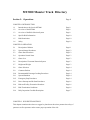

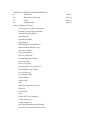
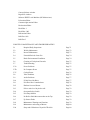
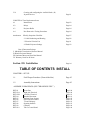
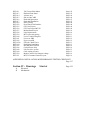




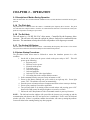




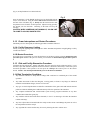
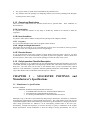

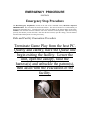
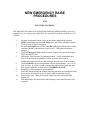

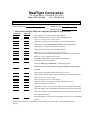
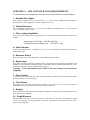



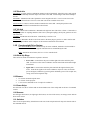
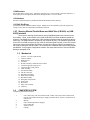
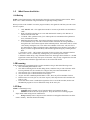


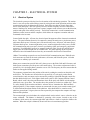

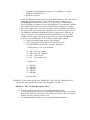



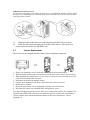
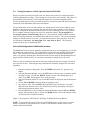

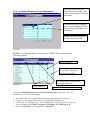
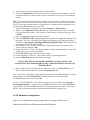


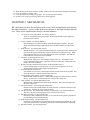
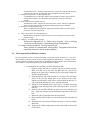
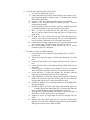
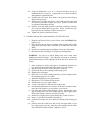


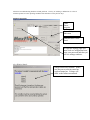

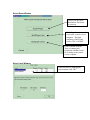
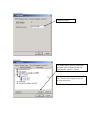
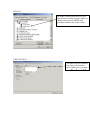
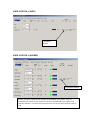
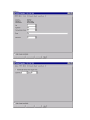

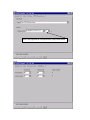
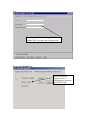

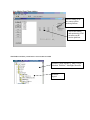



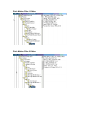


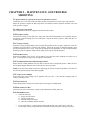

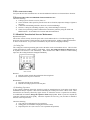
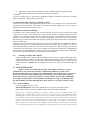



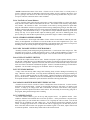
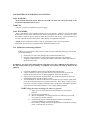

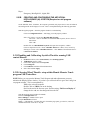
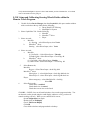





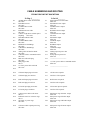
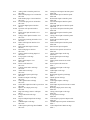
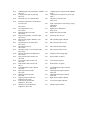
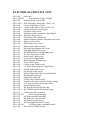


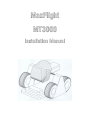


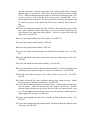


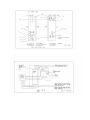




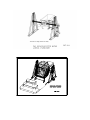
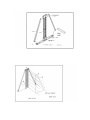

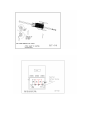
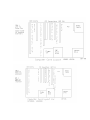

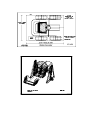
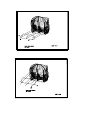
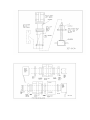

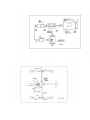
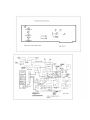
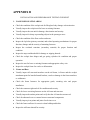
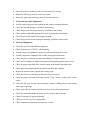
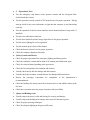
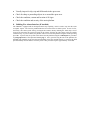


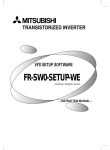
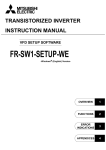
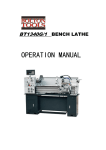
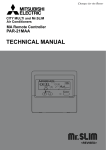

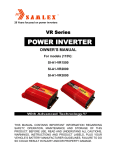



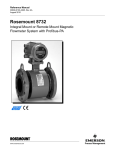
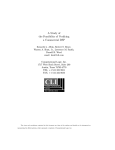

![mm [mm [1 um um [11115151116 |])|]1]](http://vs1.manualzilla.com/store/data/005839409_1-1dd2adaaab9a040f039445848c9c3135-150x150.png)