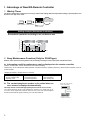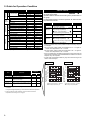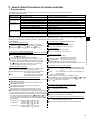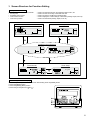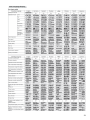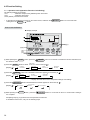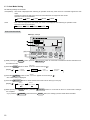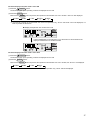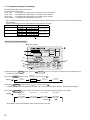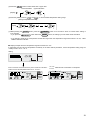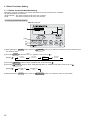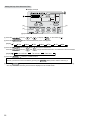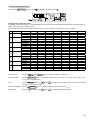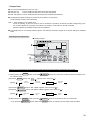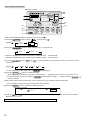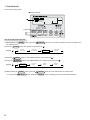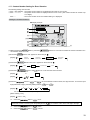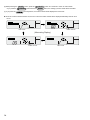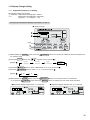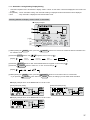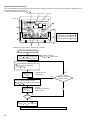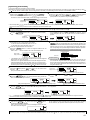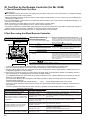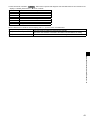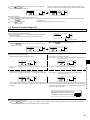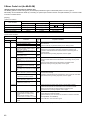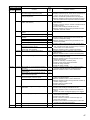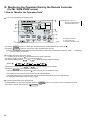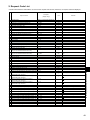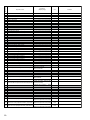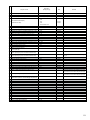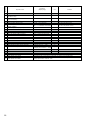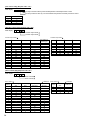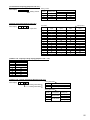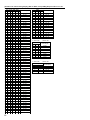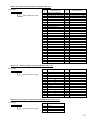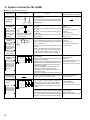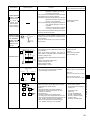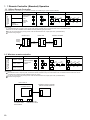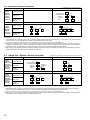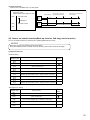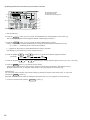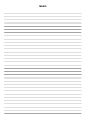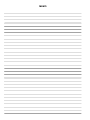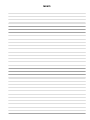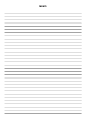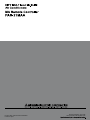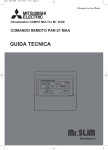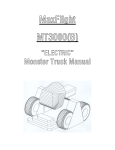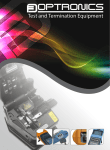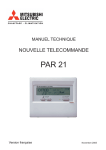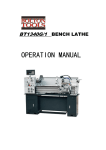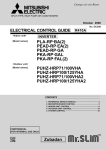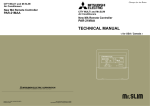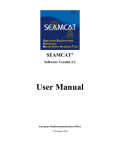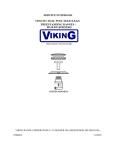Download Mitsubishi PAR-21MAA Unit installation
Transcript
<REVISED>
CONTENTS
!. Advantage of New MA Remote Controller............................................................................2
1. Weekly Timer.......................................................................................................................2
2. Easy Maintenance Function (Only for PUHZ type)..............................................................2
3. New Display.........................................................................................................................3
!.Advantage of New MA
Remote Controller
@. New Functions
3.1 Dot Liquid Crystal Display (LCD)......................................................................................................................... 3
3.2 Multi-language Display........................................................................................................................................ 3
4. The Other Functions............................................................................................................3
4.1 Temperature Range Limit Setting........................................................................................................................ 3
4.2 Auto Off Timer...................................................................................................................................................... 3
4.3 Simple Operation Lock........................................................................................................................................ 3
#. Appearance
@. New Functions........................................................................................................................4
#. Appearance.............................................................................................................................5
1. Display Section....................................................................................................................5
2. Operation Section................................................................................................................5
$. Easy Maintenance Function (Only for Mr. SLIM PUHZ series)...........................................6
1. Maintenance Mode Operating Method.................................................................................6
2. Guide for Operation Condition.............................................................................................8
Check Points................................................................................................................................................................ 8
%. How to Select Functions of remote controller.....................................................................9
1. Function Items.....................................................................................................................9
2. Flowchart of Function Setting............................................................................................10
3. Screen Structure for Function Setting................................................................................ 11
4. Function Setting Mode.......................................................................................................12
4.1 Change Language............................................................................................................................................. 12
4.2 Function Setting................................................................................................................................................. 14
4.2.1 Operation Lock (Operation Function Limit Setting)................................................................................ 14
4.2.2 Auto Mode Setting................................................................................................................................. 16
4.2.3 Temperature Range Limit Setting.......................................................................................................... 18
4.3 Basic Functions Setting..................................................................................................................................... 20
4.3.1 Remote Controller Main/Sub Setting..................................................................................................... 20
4.3.2 Timer function setting (Weekly timer/Auto off timer/Simple timer)......................................................... 21
4.3.3 Contact Number Setting for Error Situation........................................................................................... 33
4.4 Display Change Setting..................................................................................................................................... 35
4.4.1 Temperature Display °C/°F Setting........................................................................................................ 35
4.4.2 Room Temperature Display Setting....................................................................................................... 36
4.4.3 Automatic Cooling/Heating Display Setting........................................................................................... 37
$.Easy Maintenance Function
(For Mr. SLIM PUHZ series)
%.How to Select Functions
of remote controller
^.Unit Function Setting by the
Remote Controller (for Mr. SLIM)
&.Test Run by the Remote
Controller (for Mr. SLIM)
*.Self-Diagnosis by the Remote
Controller (for Mr. SLIM)
^. Unit Function Setting by the Remote Controller (for Mr. SLIM).......................................38
&. Test Run by the Remote Controller (for Mr. SLIM)............................................................42
1. Check Points Under Test Run............................................................................................42
2. Test Run using the Wired Remote Controller.....................................................................42
(.Monitoring the Operation Data by
the remote Controller (for Mr. SLIM)
*. Self-Diagnosis by the Remote Controller (for Mr. SLIM)...................................................44
1. How to Proceed “Self-diagnosis”........................................................................................44
1.1 When a Problem Occurs During Operation....................................................................................................... 44
1.2 Self-Diagnosis During Maintenance or Service................................................................................................. 44
1.3 Remote Controller Diagnosis............................................................................................................................. 45
).System Control
(for Mr.SLIM)
2. Error Code List...................................................................................................................46
. External Dimensions
(
(. Monitoring the Operation Data by the remote Controller (for Mr. SLIM).........................48
1. How to “Monitor the Operation Data”.................................................................................48
2. Request Code List.............................................................................................................49
2.1 Detail Contents in Request Code...................................................................................................................... 53
). System Control (for Mr. SLIM).............................................................................................58
1. 1-Remote Controller (Standard) Operation........................................................................60
1.1 1 Wired Remote Controller................................................................................................................................ 60
1.2 Wireless Remote Controller............................................................................................................................... 60
2. 2-Remote Controller Operation..........................................................................................61
2.1 2 Wired Remote Controllers.............................................................................................................................. 61
2.2 2 Wireless Remote Controllers.......................................................................................................................... 61
2.3 1 Wired and 1 Wireless Remote Controller....................................................................................................... 61
3. Group Control Operation (Collective Operation and Control of Multiple Refrigerant Systems (2 to 16))..............................................................................................................62
4. Rotation function (and back-up function, 2nd stage cut-in function) .................................63
4.1 Operation........................................................................................................................................................... 63
4.2 How to set rotation function(back-up function, 2nd stage cut-in function)......................................................... 64
. External Dimensions............................................................................................................66
(
!. Advantage of New MA Remote Controller
1. Weekly Timer
The built-in weekly timer enables you not only to make on/off settings but also temperature settings. Up to 8 patterns can
be set for each day of the week.
Saves you money
and space because
you need only one
remote controller.
Conventional
Schedule
remote controller remote controller
Deluxe
remote controller
Setting example (Restaurant in summer)
23
22
0
1
Lunch time
3
Dinner time
6
7
22
24
5
End of daily business
25
24
Quiet Set the
hours temperature high.
Busy Set the
hours temperature low.
26
Start of daily business
Preset temperature (°C)
Economical operation according to air conditioner use
Seven patterns can be set.
10
12
14
16
18
20
(H)
*Joint research with Japan Facility Solutions, Inc.
2. Easy Maintenance Function (Only for PUHZ type)
Enables you to check necessary data on site, drastically reducing the time required for maintenance work.
Information useful for maintenance can be displayed on the remote controller.
Outdoor unit information can be checked even from inside a building.
Furthermore, use of maintenance stable-operation control that fixes the operating frequency, allows smooth inspection, even for
inverter models.
<Display information> Outputs data for nine items.
Compressor information
• Accumulated operating time
• Number of ON/OFF times
• Operating current
Outdoor unit information
• Heat exchanger temperature
• Discharge temperature
• Outside air temperature
Indoor unit information
• Heat exchanger temperature
• Room temperature
• Filter operating time
The contact telephone number to be called when an
error occurs is displayed automatically.
Displays the contact number
in case of abnormality.
This helps smooth contact with appropriate personnel when an error occurs.
The contact telephone number of the maintenance company to be called when an error occurs can be registered in advance. When an error occurs, the contact telephone
number will automatically appear, allowing you to call without difficult .
Displayed
alternately
Telephone number
registered in advance
3. New Display
!. Advantage of New MA Remote Controller
Various information is displayed and conveyed clearly, enabling more accurate operation of the air conditioner.
3.1Dot Liquid Crystal Display (LCD)
The dot liquid crystal display enables quick understanding of the operation
state.
3.2Multi-language Display
In addition to English, contents can be displayed in 7 other languages.
This function makes the remote controller very useful in facilities where foreigners are present.
LDisplay example [Operation mode]
Dot liquid crystal display
Display example [Cool mode]
[English]
[German]
[Spanish]
[Russian]
[Itarian]
[Chinese]
[French]
[Japanese]
4. The Other Functions
4.1Temperature Range Limit Setting
Enables operation of air conditioner at comfortable temperatures at all times.
Upper and lower limits can be established for the temperature setting. This prevents overcooling or overheating, thereby contributing to
energy saving.
4.2Auto Off Timer
Shuts off wasteful air conditioner operations.
Operation is stopped automatically when the preset time elapses following the start of operation, thereby preventing wasteful
operations.
The time can be set from 30 minutes to 4 hours in 30-minute increments.
4.3Simple Operation Lock
Prevents others from changing settings without permission.
This lets you disable all the buttons or all the buttons except for the [ON/OFF] button, preventing mischief and incorrect operations.
@. New Functions
Available when
connect
@. New Functions
Function
Easy maintenance function
Description
Displays information necessary for maintenance.
Below information for easy maintenance of air-conditioner can be
displayed.
•Compressor • Accumulated operating time
• Number of ON/OFF times
• Operating current (A)
•Outdoor unit • Heat exchanger temperature (°C)
• Discharge temperature (°C)
• Outside air temperature (°C)
•Indoor unit
• Intake air temperature (°C)
• Heat exchanger temperature (°C)
• Filter operating time (hours)
PU(H) Go to page
PUHZ SUZ
series MXZ
series
○
×
6
The operation state of inverter models can be monitored using the
maintenance stable-operation control (fixed frequency)
Operation data monitor function
Information necessary for maintenance can be displayed on the
remote controller.
Error code monitor function
Error code is displayed in the service inspection monitor.
Contact number display
Displays the contact telephone number to be called when an error
occurs.
Multi language display
In addition to English, contents can be displayed in 7 other languages.
•English, German, Spanish, Russian,
Italian, Chinese, French, Japanese
Temperature display (°C/°F) setting
Enables you to set the unit (°C/°F) in which temperatures are to
be displayed.
Room temperature display setting
Enables you to set whether to show or hide the indoor (room)
temperature.
Auto heat/cool display setting
Enables you to set whether to display or hide “COOL”/“HEAT” in
auto mode.
Weekly schedule timer
Provides a built-in weekly timer that allows you to make on/off and
temperature settings.
Up to 8 patterns can be set for each day of the week.
"Operation limit function setting
(Operation lock)"
Lets you disable all the buttons or all the buttons except for the
[ON/OFF] button, preventing mischief and incorrect operations.
Temperature range limit function
Enables you to establish upper and lower limits for the temperature setting. This prevents overcooling or overheating, thereby
contributing to energy saving.
Clock function setting
Enables you to set whether to use the clock function.
Auto off timer
Stops operation when the preset time elapses following the start
of operation.
The time can be set from 30 minutes to 4 hours in 30-minute increments.
By default, the weekly timer is selected.
To switch to the auto off timer, select it using the remote
controller’s function selection.
Simple timer
Enables you to set on/off settings in 1-hour increments within 72
hours.
Remote controller main/sub setting
Enables you to set the remote controller as the main or sub.
48
○ ○
○ ○
○ ○
○
○
○
○
○
○
○
○
○
○
○
○
○
○
○ ○
○ ○
○ ○
44
33
12
35
36
37
23
14
18
21
26
29
20
#. Appearance
1. Display Section
Identifies the current operation
Displayed when the remote controller sensor is used.
Day-of-Week
Shows the current day of the week.
Time/Timer Display
“Locked” indicator
Shows the current time, unless the simple or Auto Off
timer is set.
If the simple or Auto Off timer is set, shows the time remaining.
Indicates that remote controller
buttons have been locked.
“Clean The Filter” indicator
Shows the operating mode, etc.
* Multilanguage display is supported.
Comes on when it is time to
clean the filte .
TIME SUN MON TUE WED THU FRI SAT
TIMER
Hr
ON
AFTER
Indicates that operation of the remote controller has been prohibited
by a master controller.
Indicates that the timer is off.
Shows the target temperature.
FUNCTION
FILTER
WEEKLY
SIMPLE
AUTO OFF
ONLY1Hr.
The indicator comes on if the
corresponding timer is set.
Fan Speed indicator
Shows the selected fan speed.
Up/Down Air Direction indicator
The indicator
shows the direction of the outcoming airflo .
“One Hour Only” indicator
Temperature setting
Timer indicators
AFTER OFF
°F°C
°F°C
“Centrally Controlled” indicator
“Timer is Off” indicator
ERROR CODE
#. Appearance
For purposes of this explanation,
all parts of the display are shown
as lit. During actual operation, only
the relevant items will be lit.
“Sensor” indication
Displayed if the airflow is set to
low and downward during COOL
or DRY mode. (Operation varies
according to model.)
The indicator goes off after 1 hour,
at which time the airflow direction
also changes.
Room Temperature display
Shows the room temperature.
Louver display
Ventilation indicator
Appears when the unit is running
in Ventilation mode.
Indicates the action of the swing
louver. Does not appear if the louver is stationary.
(Power On indicator)
Indicates that the power is on.
2. Operation Section
ON/OFF button
Set Temperature buttons
Down
Fan Speed button
Up
Timer Menu button
(Monitor/Set button)
Filter
button
(<Enter> button)
Mode button (Return button)
TEMP.
ON/OFF
Set Time buttons
Check button (Clear button)
Back
Ahead
Timer On/Off button
(Set Day button)
Opening the
door.
Test Run button
MENU
BACK
PAR-21MAA
MONITOR/SET
ON/OFF
FILTER
DAY
CLOCK
CHECK TEST
OPERATION
CLEAR
Airflow Up/Down butto
Louver button
( Operation button)
To preceding operation
number.
Ventilation button
( Operation button)
To next operation number.
Note:
If you press a button for a feature that is not installed at the indoor unit, the remote controller will display the “Not Available”
message.
If you are using the remote controller to drive multiple indoor units, this message will appear only if the feature is not present
at every unit connected.
$. Easy Maintenance Function (For Mr.SLIM PUHZ series)
●Reduces maintenance work drastically.
●Enables you to check operation data of the indoor and outdoor units by remote controller.
Furthermore, use of maintenance stable-operation control that fixes the operating frequency, allows smooth inspection, even for
inverter models.
Smooth Maintenance Function
Discharge temperature 64°C
●Conventional inspection work
lOutdoor
unit l
?
Remove the
service panel.
lIndoor unit l
Measure
the intake air
temperature.
Easy maintenance information (unit)
Compressor
Accumulated operating
time (×10 hours)
Number of ON/OFF
times (×10 times)
Operating
current (A)
Outdoor unit
Indoor unit
Heat exchanger
temperature (°C)
Discharge
temperature (°C)
Outside air
temperature (°C)
Measure the discharge
temperature.
Room
temperature (°C)
Heat exchanger
temperature (°C)
Filter operating
time* (Hours)
Measure the outside air
temperature
* The filter operating time is the time that has elapsed since the filter was reset.
1. Maintenance Mode Operating Method
* If you are going to use the " 2. Guide for Operation Condition ", set the airflow to "High" before activating maintenance mode.
● Switching to maintenance mode
Maintenance mode can be activated either when the air conditioner is operated or stopped.
It cannot be activated during test run.
Maintenance information can be viewed even if the air conditioner is stopped.
■Remote controller button information
Outdoor unit information
Operation mode
Confirm
Compressor
information
Active / cancel
maintenance mode
Indoor unit information
(1) Press the TEST button for 3 seconds to switch to maintenance mode.
[Display ] MAINTENANCE
If stable operation is unnecessary or if you want to check the data with the air conditioner stopped, skip to step (4).
● Fixed Hz operation
The operating frequency can be fixed to stabilize operation of inverter model.
If the air conditioner is currently stopped, start it by this operation.
MODE button to select the desired operation mode.
(2) Press the
[Display
]
Stable cooling
operation
Stable heating
operation
Stable operation
cancellation
COOL
STABLE MODE
HEAT
STABLE MODE
STABLE MODE
CANCEL
(3) Press the FILTER ( ) button to confirm the setting.
[Display
] Waiting for stabilization
Stabilized
After 10 to 20 minutes
� Data measurement
When the operation is stabilized, measure operation data as explained below.
(4) Press the [TEMP] buttons (
�
and
[Screen
) to select the desired refrigerant address.
]
(5) Select the type of data to be displayed.
After selecting, go to step (6).
Compressor information
MENU button
[Display
Cumulative
operation time
]
ON/OFF Number
COMP ON
x10 HOURS
COMP ON
x100 TIMES
Operating current
COMP ON
CURRENT (A)
$.Easy Maintenance Function (For Mr. SLIM PUHZ series)
Outdoor unit information
ON/OFF button
[Display
Heat exchanger
temperature
]
OUTDOOR UNIT
H.EXC. TEMP
Comp discharge
temperature
Outdoor ambient
temperature
OUTDOOR UNIT
OUTLET TEMP
OUTDOOR UNIT
OUTDOOR TEMP
Indoor unit information
button
[Display
]
Indoor room
temperature
Heat exchanger
temperature
Filter operating
time
INDOOR UNIT
INLET TEMP
INDOOR UNIT
H.EXC. TEMP
INDOOR UNIT
FILTER USE H
(6) Press the FILTER ( ) button to confirm the setting.
[Display example for accumulated operating time]
Display
Blinking
Waiting for response
After approx.
10 seconds
12,340 hours
(7) Data is displayed on the display (at ).
To check the data for each item, repeat steps (5) to (7).
(8) To cancel maintenance mode, press the
TEST
button for three seconds or press the
�� Refrigerant address
Single refrigerant system
ON/OFF button.
Multi refrigerant system (group control)
In the case of single refrigerant system, the refrigerant address
is "00" and no operation is required.
Simultaneous twin, triple and quad units belong to this category
(single refrigerant system).
[1:1]
Refrigerant
address=00
[Twin]
Refrigerant
address=00
Outdoor
unit
Outdoor
unit
Indoor unit
01
Indoor unit
01
Remote
controller
Remote
controller
Indoor unit
02
Up to 16 refrigerant systems (16 outdoor units) can be connected as a group by one remote controller. To check or set the
refrigerant addresses.
Refrigerant
address
00
Outdoor
unit
Refrigerant
address
01
Outdoor
unit
Refrigerant
address
02
Outdoor
unit
Refrigerant
address
15
Outdoor
unit
Indoor unit
01
Indoor unit
01
Indoor unit
01
Indoor unit
01
Remote
controller
2. Guide for Operation Condition
Retightened
Good
Retightened
M
V
Accumulated operating time
CleanliTemperature
ness
Time
Number of ON/OFF times
Times
Current
A
Refrigerant/heat exchanger temperature COOL
°C HEAT
°C
Refrigerant/discharge temperature COOL
°C HEAT
°C
Air/outside air temperature
COOL
°C HEAT
°C
(Air/discharge temperature)
COOL
°C HEAT
°C
Appearance
Good
Cleaning required
Heat exchanger
Good
Cleaning required
Sound/vibration
None
Present
Temperature
Cleanliness
Enter the temperature differences between , , and into
the graph given below.
Operation state is determined according to the plotted areas on
the graph.
For data measurements, set the fan speed to "Hi" before activating maintenance mode.
Inspection
°C HEAT
°C
(Air/discharge temperature)
COOL
°C HEAT
°C
Refrigerant/heat exchanger temperature COOL
°C HEAT
°C
Inspection
Time
Good
Cleaning required
Filter
Good
Cleaning required
Fan
Good
Cleaning required
Heat exchanger
Good
Cleaning required
Sound/vibration
None
Present
* The filter operating time is the time that has elapsed since the filter was reset.
Is "000" displayed stably in Display
on the remote controller?
Temperature (
difference
Discharge temperature) - (
difference
Indoor
Inspection A
Performance has dropped. Detailed inspection is necessary.
Inspection B
Refrigerant amount is dropping.
Inspection C
Filter or indoor heat exchanger may be
clogged.
*
The above judgement is just guide based on Japanese standard
conditions.
It may be changed depending on the indoor and outdoor temperature.
*1 If may be judged as "Filter inspection" due to the outdoor and indoor
temperature, even though it is not clogged.
°C
Discharge temperature) - (
Stable Unstable
Indoor
°C
heat exchanger temperature)
(
Indoor heat exchanger temperature) -
(
Indoor room temperature)
°C
Heat mode
°C
°C
45
40
(
Filter may be clogged. *1
(
Is "000" displayed stably in Display D
on the remote controller?
Temperature (
( Indoor room temperature) heat exchanger temperature)
Normal operation state
Filter inspection
Heat
Result
Normal
°C
* Fixed Hz operation may not be possible under the following temperature ranges.
A)In cool mode, outdoor intake air temperature is 40 °C or higher or
indoor room temperature is 23 °C or lower
B)In heat mode, outdoor intake air temperature is 20 °C or higher or
indoor room temperature is 25 °C or lower
* If the air conditioner is operated at a temperature range other than the
ones above but operation is not stabilized after 30 minutes or more have
elapsed, carry out inspection.
* In heat mode, the operation state may vary due to frost forming on the
outdoor heat exchanger.
Judgment
Cool
Outdoor
Indoor room temperature) -
Inspection C
35
Check item
Stable Unstable
heat exchanger temperature)
Cool mode
Area
Result
Indoor heat exchanger temperature)
COOL
Decorative panel
Item
(
Air/Room air temperature
Filter operating time*
Classification
30
25
20
Filter inspection
Normal
15
10
Inspection B
Inspection A
5
0 10 20 30 40 50 60 70 80°C
[ Discharge temperature] - [
heat exchanger temperature]
Outdoor
Indoor heat exchanger temperature) Indoor room temperature)
Good
(
(
Outdoor Unit
Indoor Unit
(Voltage)
pressor
Outdoor Unit
Retightened
(Insulation resistance)
Com-
Indoor Unit
Good
Cool
Terminal block
Check Points
Result
Breaker
Heat
Loose connection
Power supply
Inspection item
45
40
Inspection C
Filter inspection
35
30
25
Normal
20
15
10
Inspection B
Inspection A
5
10 20 30 40 50 60 70 80°C
[ Discharge temperature] - [
heat exchanger temperature]
Indoor
%. How to Select Functions of remote controller
1. Function Items
The setting of the following remote controller functions can be changed using the remote controller function selection mode.
Change the setting when needed.
Item 1
Item 2
1.Change Language
Language setting to display
("CHANGE LANGUAGE")
2.Function limit
(1) Operation function limit setting (operation lock) ("LOCKING FUNCTION")
("FUNCTION SELECTION") (2) Use of automatic mode setting ("SELECT AUTO MODE")
(3) Temperature range limit setting ("LIMIT TEMP FUNCTION")
3.Mode selection
(1) Remote controller main/sub setting ("CONTROLLER MAIN/SUB")
("MODE SELECTION")
(2) Use of clock setting ("CLOCK")
(3) Timer function setting ("WEEKLY TIMER")
(4) Contact number setting for error situation ("CALL.")
(1) Temperature display /°F setting ("TEMP MODE °C /°F")
4.Display change
("DISP MODE SETTING") (2) Room temperature display setting ("ROOM TEMP DISP SELECT")
(3) Automatic cooling/heating display setting ("AUTO MODE DISP C/H")
Item 3 (Setting content)
Display in multiple languages is possible.
Setting the range of operation limit (operation lock)
Setting the use or non-use of "automatic" operation mode
Setting the temperature adjustable range (maximum, minimum)
Selecting main or sub remote controller
* When 2 remote controllers are connected to 1 group, 1 controller must be set to sub.
Setting the use or non-use of clock function
Setting the timer type
Contact number display in case of error
Setting the telephone number
Setting the temperature unit ( °C or °F) to display
Setting the use or non-use of the display of indoor (suction) air temperature
Setting the use or non-use of the display of "Cooling" or "Heating" display during
operation with automatic mode
[Detailed setting]
[4] -1. CHANGE LANGUAGE setting
The language that appears on the dot display can be selected.
Japanese (JP), English (GB), German (D), Spanish (E),
Russian (RU), Italian (I),
Chinese (CH), French (F)
[4] -2. Function limit (FUNCTION SELECTION)
(1) Operation function limit setting (operation lock)(LOCKING FUNCTION)
no1 : Operation lock setting is made on all buttons other than
the [ ON/OFF] button.
no2 : Operation lock setting is made on all buttons.
OFF (Initial setting value) : Operation lock setting is not made
* To make the operation lock setting valid on the normal screen, it is
necessary to press buttons (Press and hold down the [FILTER]
and [ ON/OFF] buttons at the same time for 2 seconds.) on
the normal screen after the above setting is made.
.
(2) Use of automatic mode setting
When the remote controller is connected to the unit that has automatic operation mode, the following settings can be made.
ON (Initial setting value) : The automatic mode is displayed when
the operation mode is selected.
OFF
: The automatic mode is not displayed
when the operation mode is selected.
[4] -3. Mode selection setting (MODE SELECTION)
(1) Remote controller main/sub setting
Main : The controller will be the main controller.
Sub : The controller will be the sub controller.
(2) CLOCK setting
ON : The clock function can be used.
OFF : The clock function cannot be used.
(3) Timer function setting
WEEKLY TIMER (initial setting):
The weekly timer can be used.
AUTO OFF TIMER: The auto off timer can be used.
SIMPLE TIMER :
The simple timer can be used.
TIMER MODE OFF: The timer mode cannot be used.
* When CLOCK setting is OFF, the "WEEKLY TIMER" cannot be used.
%. How to Select Functions of remote controller
[Function selection flowchart] Refer to next page.
[1] Stop the air conditioner to start remote controller function selection mode.→ [2] Select from item1.→ [3] Select from item2.→ [4] Make the setting.
(Details are specified in item3) → [5] Setting completed. → [6] Change the display to the normal one. (End)
(4) Contact number setting for error situation
CALL OFF : The set contact numbers are not displayed in case of error.
CALL **** *** **** : The set contact numbers are displayed in case
of error.
CALL_
: The contact number can be set when the display is as
shown on the left.
Setting the contact numbers
To set the contact numbers, follow the following procedures.
Move the blinking cursor to set numbers. Press the [ TEMP. ( ) and( )]
(3) Temperature range limit setting (LIMIT TEMP FUNCTION)
button to move the cursor to the right (left). Press the [ CLOCK
After this setting is made, the temperature can be changed within the set range. ( ) and ( )] button to set the numbers.
LIMIT TEMP COOL MODE :
The temperature range can be changed on cooling/dry mode.
LIMIT TEMP HEAT MODE :
[4] -4. Display change setting (DISP MODE SETTING)
The temperature range can be changed on heating mode.
(1) Temperature display / °F setting
LIMIT TEMP AUTO MODE :
: The temperature unit is used.
The temperature range can be changed on automatic mode.
°F : The temperature unit °F is used.
OFF (initial setting) : The temperature range limit is not active.
* When the setting, other than OFF, is made, the temperature range limit setting (2) Room temperature display setting (ROOM TEMP DISP SELECTION)
on cooling, heating and automatic mode is made at the same time. However
ON : The room temperature is displayed.
the range cannot be limited when the set temperature range has not changed.
OFF : The room temperature is not displayed.
To increase or decrease the temperature, press the [ TEMP ( ) or ( )] button.
To switch the upper limit setting and the lower limit setting, press the [
]
(3) Automatic cooling/heating display setting (AUTO MODE DISP C/H)
button. The selected setting will blink and the temperature can be set.
ON : One of "Automatic cooling" and "Automatic heating" is displayed
Settable range
under the automatic mode is running.
Cooling/Dry mode : Lower limit: 19 ~ 30 , 67°F~87°F
OFF : Only "Automatic" is displayed under the automatic mode.
Upper limit: 30 ~ 19 , 87°F~67°F
Heating mode :
Lower limit: 17 ~ 28 , 63°F~83°F
Upper limit: 28 ~ 17 , 83°F~63°F
Automatic mode : Lower limit: 19 ~ 28 , 67°F~83°F
Upper limit: 28 ~ 19 , 83°F~67°F
2. Flowchart of Function Setting
Setting language (English)
Normal display
(Display when the air conditioner is not running)
Hold down the
Hold down the button and press the button for 2 seconds.
Change
Language
button for 2 seconds.
Press the operation mode button.
Press the TIMER MENU button.
Press the TIMER ON/OFF button.
Remote controller function selection mode
Item 1
button and press the
Item 2
Dot display
English
German
Spanish
Russian
TEMP.
Italian
MENU
BACK
Chinese
MONITOR/SET
PAR-21MAA
ON/OFF
ON/OFF
FILTER
DAY
CLOCK
CHECK TEST
OPERATION
CLEAR
French
Japanese
Item 3
Function
selection
Operation lock setting is not used.
(Initial setting value)
OFF
no1
Operation lock setting is except On/Off button.
no2
Operation lock setting is all buttons.
The automatic mode is displayed when the operation
mode is selected. (Initial setting value)
ON
The automatic mode is not displayed when the operation mode
is selected.
OFF
The temperature range limit is not active. (Initial setting value)
OFF
The temperature range can be changed on cooling/dry mode.
The temperature range can be changed on heating mode.
The temperature range can be changed on automatic mode.
Automatic filter elevation panel up/down operation mode
Not necessary to set this mode. Refer to OPERATION MANUAL of
Optional Parts (Panel) for details on operation.
Fixed air flow direction mode
Mode
selection
Not necessary to set this mode. Refer to OPERATION MANUAL of
indoor unit for details on operation.
The remote controller will be the main controller. (Initial setting value)
The remote controller will be the sub controller.
The clock function can be used. (Initial setting value)
ON
The clock function cannot be used.
OFF
*
Weekly timer can be used. (Initial setting value)
*
Auto off timer can be used.
*
Simple timer can be used.
*
Timer mode cannot be used.
One of the
description
marked*
on the right
will be
displayed.
(current setting)
OFF
Display
mode setting
The temperature unit °C is used. (Initial setting value)
The temperature unit °F is used.
F
Room air temperature is displayed. (Initial setting value)
ON
Room air temperature is not displayed.
OFF
ON
10
The set contact numbers are not displayed in case of error.
(Initial setting value)
The set contact numbers are displayed in case of error.
CALL-
C
OFF
One of “Automatic cooling” and “Automatic heating” is displayed
under the automatic mode is running. (Initial setting value)
Only “Automatic” is displayed under the automatic mode.
3. Screen Structure for Function Setting
Description of each screen
•
•
•
•
•
Function selection of remote controller
Set day time
Standard control screen
Timer monitor screen
Timer set up screen
: Used to set the timer function and operation limit function, etc.
: Used to set the current day of the week and time.
: Used to set the air conditioner’s operating state.
: Used to display the current settings of the timers (weekly, simple, auto off).
: Used to set the timers (weekly, simple, auto off).
Function Selection of Remote Controller
Set Day Time
Standard Control Screens
°С
°С
(OFF)
(ON)
Timer Monitor
Timer Setup
°C
How to change the screen display
A:Press the [ON/OFF] button for two seconds while holding down the [MODE] button.
B:Press the [MENU] button.
C:Press the [MODE] (BACK) button.
D:Press the [CLOCK] buttons ( and ).
11
4. Function Setting Mode
4.1Change Language
The language that appears on the dot display can be selected.
The following languages can be selected.
3Spanish (E)
4Russian (RU)
1English (GB)
2German (D)
5Italian (I)
6Chinese (CH)
7French (F)
8Japanese (JP)
Changing the Display Language
Display example
(1)(4)
(2)
(3)
(1)While pressing the
selection mode.
(2)Press the
[Display
MODE button until
]
(3)Press the
[Display
MODE button, press the
CHANGE
LANGUAGE
appears on the screen (at
FUNCTION
SELECTION
).
MODE
SELECTION
DISP MODE
SETTING
MENU button to select the desired display language.
[English]
LANGUAGE
ENGLISH(GB)
]
[Japanese]
LANGUAGE
(JP)
(4)While pressing the
complete.
Display
example
(Cool mode)
12
ON/OFF button for 2 seconds to activate the remote controller’s function
[German]
LANGUAGE
Deutsch(D)
[French]
LANGUAGE
FRENCH(F)
[Spanish]
LANGUAGE
ESPAÑOL(E)
[Russian]
LANGUAGE
pycck(RU)
[Chinese]
LANGUAGE
(CH)
[Italian]
LANGUAGE
ITALIANO(I)
MODE button, press the
ON/OFF button for two seconds to return to normal mode. Setting is now
English
German
Spanish
Russian
Italian
Chinese
French
Japanese
Multi Language Display
Italian
Italian
13
4.2 Function Setting
4.2.1 Operation Lock (Operation Function Limit Setting)
The following settings can be made.
:All buttons except for the [ON/OFF] button are locked.
1no1
:All buttons are locked.
2no2
3OFF (default) :No buttons are locked.
* To activate this operation lock function on the normal screen, hold down the
holding down the FILTER (
) button.
ON/OFF button for 2 seconds while
How to Lock the Buttons
Display example
(6)(7)
(1)(5)
(2)
(3)
(4)
(1)While pressing the MODE button, press the
ON/OFF button for 2 seconds to activate the remote controller’s func-
tion selection mode.
(2)Press the MODE button to select
[Display
]
on the screen (at
FUNCTION
SELECTION
).
MODE
SELECTION
DISP MODE
SETTING
MENU button until “LOCKING FUNCTION” appears on the screen (at
(3)Press the
[Display
CHANGE
LANGUAGE
FUNCTION
SELECTION
]
LOCKING
FUNCTION
SELECT
AUTO MODE
*
).
LIMIT TEMP
FUNCTION
* Displays the mode that is set in “Temperature Range Limit Setting”. ON/OFF button until the desired lock mode appears on the screen (at
(4)Press the
[Display
]
No limitation
Lock All Except
ON/OFF
(5)While pressing the MODE button, press the
Lock All Buttons
ON/OFF button for 2 seconds to return to normal mode. Setting is
now complete.
Completing steps (1) to (5) allows use of the operation lock function.
To enable the lock function, carry out the following steps.
14
).
Enabling the Lock Function
) button, press the
(6)While pressing the FILTER (
tion.
appears on the screen (at
).
ON/OFF button for 2 seconds to enable the operation lock func-
* If a locked button is pressed while the operation lock function is in use,
will blink on the screen (at
).
Display example when operation lock function is in use
How to Unlock the Buttons
(7)While pressing the FILTER (
) button, press the
disappears from the screen (at
ON/OFF button for 2 seconds.
).
Display example when the operation lock function is not in use
15
4.2.2Auto Mode Setting
The following settings can be made.
1ON (default) :Auto mode is displayed when selecting an operation mode only if the unit to be connected supports the auto
mode.
However, this does not apply if the unit to be connected does not support the auto mode.
Operation mode can be switched :
COOL
2OFF
DRY
FAN
AUTO
HEAT
:Even if the unit supports the auto mode, auto mode is not displayed when selecting an operation mode.
Operation mode can be switched :
COOL
DRY
FAN
HEAT
How to Set Auto Mode
Display example
(1)(5)
(2)
(3)
(4)
(1)While pressing the MODE button, press the
ON/OFF button for 2 seconds to activate the remote controller’s func-
tion selection mode.
(2)Press the MODE button to select
[Display
CHANGE
LANGUAGE
]
(3)Press the
MENU button so that
* The current setting is displayed.
(4)Press the
[Display
FUNCTION
SELECTION
on the screen (at
FUNCTION
SELECTION
SELECT
AUTOMODE
).
MODE
SELECTION
appears on the screen (at
DISP MODE
SETTING
).
ON/OFF button to select whether auto mode is to be used (on) or not (off).
]
SELECT
AUTO MODE
SELECT
AUTO MODE
(5)While pressing the MODE button, press the
ON/OFF button for 2 seconds to return to normal mode. Setting is
now complete.
* If you press the
16
ON/OFF button before the MODE button, the settings you have made will be cancelled.
Screen display when auto mode is set to ON
(1)Press the
ON/OFF button.
The ON lamp lights up and operating contents are displayed on the LCD.
(2)Press the MODE button.
Each time the MODE button is pressed, the operation mode switches from one to another. “AUTO” is also displayed.
COOL
DRY
FAN
AUTO
*1
HEAT
*1
*1: If the remote controller is connected with the unit for cool operation only, “AUTO” and “HEAT” will not be displayed, nor
will it be possible to select them.
Display example when auto mode is set to ON
If AUTO MODE DISP C/H is ON (see 4.4.3), it takes about 10 seconds before the
display is switched from one mode to another.
Screen display when auto mode is set to OFF
(1)Press the
ON/OFF button.
The ON lamp lights up and operating contents are displayed on the LCD.
(2)Press the MODE button.
Each time the MODE button is pressed, the operation mode switches from one to another, but “AUTO” is not displayed.
COOL
DRY
FAN
HEAT
*1
*1: If the remote controller is connected with the unit for cool operation only, “HEAT” will not be displayed.
17
4.2.3Temperature Range Limit Setting
The temperature setting range can be limited.
It can be limited for each mode.
:The temperature setting range for cool/dry mode can be changed.
1Cool mode
:The temperature setting range for heat mode can be changed.
2Heat mode
:The temperature setting range for auto mode can be changed.
3Auto mode
4OFF (default) :The temperature setting range is not limited.
* When a mode other than OFF mode is set, temperature setting range limit setting for cool, heat and auto modes will be made
simultaneously.
However, limit setting will not be made unless the range has been changed.
COOL·DRY Mode
HEAT Mode
AUTO Mode
Lower limit
Upper limit
Lower limit
Upper limit
Lower limit
Upper limit
Setting range
19 °C – 30 °C
30 °C – 19 °C
17 °C – 28 °C
28 °C – 17 °C
19 °C – 28 °C
28 °C – 19 °C
* Temperatures can be set within the range of “upper limit
Standard setting
19 °C – 30 °C
17 °C – 28 °C
19 °C – 28 °C
” “lower limit”.
Limiting the Temperature Range
Display example
(6)
(5)
(1)(7)
(2)
(3)
(4)
(1)While pressing the MODE button, press the
ON/OFF button for 2 seconds to activate the remote controller’s func-
tion selection mode.
(2)Press the MODE button to select
[Display
]
(3)Press the
FUNCTION
SELECTION
CHANGE
LANGUAGE
on the screen (at
FUNCTION
SELECTION
MENU button to select
LIMITTEMP
FUNCTION
).
MODE
SELECTION
on the screen (at
DISP MODE
SETTING
).
* If a setting change was made previously, the mode that was set (one of the modes shown in step (4)) will be displayed.
(4)Press the
[Display
ON/OFF button to select the mode for which temperature range limit setting is to be made.
]
DRY mode
COOL mode
HEAT mode
AUTO mode*
No limitation
LIMIT TEMP
COOL MODE
LIMIT TEMP
HEAT MODE
LIMIT TEMP
AUTO MODE
LIMIT TEMP
FUNCTION
Display
* No operation modes will be displayed if auto mode has been set to OFF.
18
(5)Press the
button to select lower limit or upper limit.
Lower limit blinks. Upper limit blinks.
[Display
]
C
(6)Press the [TEMP] buttons (
C
and
) to set the desired temperature setting range.
[Setting example for lower limit]
Display
С
С
С
(7)While pressing the MODE button, press the
ON/OFF button for 2 seconds to return to normal mode. Setting is
now complete.
* If you press the
ON/OFF button before the MODE button, the settings you have made will be cancelled.
*If an attempt is made to set a temperature outside the range when the temperature range limit function is in use, “LIMIT
TEMP FUNCTION” will blink.
Display example when the temperature range limit function is in use
If employees tend to lower the temperature excessively in the office without permission, set the temperature setting range for
cool/dry mode to 25 °C - 30 °C.
Setting
Even if someone who feels hot tries to press remote the controller’s
buttons to lower the temperature below 24 °C, or lower…
C
C
LIMITTEMP
FUNCTION
blinks and the command is not accepted.
C
C
19
4.3Basic Functions Setting
4.3.1Remote Controller Main/Sub Setting
When using 2 remote controllers, they must be designated as the main and sub remote controllers.
The following settings can be made.
1MAIN (default) :The remote controller is set as the main controller.
:The remote controller is set as the sub controller.
2SUB
To Change the Main/Sub Setting
Display example
(1)(5)
(2)
(3)
(4)
(1)While pressing the MODE button, press the
ON/OFF button for 2 seconds to activate the remote controller’s func-
tion selection mode.
(2)Press the MODE button until
[Display
]
CHANGE
LANGUAGE
MODE
SELECTION
appears on the screen (at
FUNCTION
SELECTION
).
MODE
SELECTION
DISP MODE
SETTING
(3)Press the
MENU button to select “CONTROLLER” on the screen (at
(4)Press the
ON/OFF button to select “CONTROLLER MAIN” or “CONTROLLER SUB” on the screen (at
[Display
]
CONTROLLER
MAIN
CONTROLLER
SUB
(5)While pressing the MODE button, press the
20
).
ON/OFF button for 2 seconds to return to normal mode.
).
4.3.2Timer function setting (Weekly timer/Auto off timer/Simple timer)
The following settings can be made.
1Weekly Timer (default) :The weekly timer can be used.
:The auto off timer can be used.
2Auto Off Timer
:The simple timer can be used.
3Simple Timer
:Timer mode cannot be used.
4Timer Mode Off
* If the clock function is disabled (OFF), “Weekly Timer” cannot be selected.
Clock function setting
The following settings can be made.
1ON (default) :The clock function can be used.
:The clock function cannot be used.
2OFF
* If “OFF” is selected to disable the clock function, the weekly timer cannot be used to make day of the week/time settings.
To use the weekly timer to set the day of the week and time, the clock function must be set to “ON” (default).
To Use the Clock
Display example
(1)(5)
(2)
(3)
(4)
(1)While pressing the MODE button, press the
ON/OFF button for 2 seconds to activate the remote controller’s func-
tion selection mode.
(2)Press the MODE button until
[Display
MODE
SELECTION
CHANGE
LANGUAGE
]
appears on the screen (at
FUNCTION
SELECTION
)
MODE
SELECTION
DISP MODE
SETTING
(3)Press the
MENU button to select “CLOCK” on the screen (at
(4)Press the
ON/OFF button so that “ON” appears on the screen (at
[Display
).
).
]
(5)While pressing the MODE button, press the
* If you press the
ON/OFF button for 2 seconds to return to normal mode.
ON/OFF button before the MODE button, the settings you have made will be cancelled.
Day of the week and time setting
The day of the week and time can be set and changed.
[The time can be set in 1-minute increments.]
Notes
• This setting is not possible if the clock function is disabled by the function setting.
• The day of the week and time are not displayed if the clock function is disabled by function selection.
• This setting is not possible if the simple timer or auto off timer has been selected.
21
Setting the Day of the Week and Time
Display example
(4)
(2)
(5)
(1)(3)
(1)Press the
buttons (
(2)Press the
[Display
and
) to display
on the screen (at
).
ON/OFF button until the desired day of the week appears.
]
Sun
Mon
Tue
Wed
Thu
Fri
Sat
(3)Press the
buttons (
and
) to set the desired time.
buttons (
and
) longer will switch the time in 10-minute and 1-hour increments.
Press the
[Display
]
One-minute
(4)Press the FILTER (
Ten-minute
One hour
) button to confirm the time
Note
The time you have set can be cancelled by pressing the
MODE (BACK) button without confirming it
(5)Press the MODE (BACK) button to return to the normal screen and complete the day of the week/time setting.
* The day of the week and time you have set are displayed on the normal screen.
22
1 Weekly Timer
The weekly timer allows you to set up to 8 operations per day of the week.
• For each operation, you can set the ON (start) or OFF (stop) timer and temperature. The start timer, stop timer and temperature can also be set individually.
• The air conditioner is operated at the times you have set and according to the settings you have made.
The time for the weekly timer can be set in 1-minute increments.
* If “OFF” is selected to disable the clock function, the weekly timer cannot be used to make day of the week/time settings.
To use the weekly timer to set the day of the week and time, the clock function must be set to “ON” (default).
(Refer to 4.3.2)
Note
With the weekly timer, it is not possible to designate an operation mode.
The air conditioner will be operated in the currently selected operation mode. (Cool, Dry, Heat or Auto)
How to set the Weekly Timer
)
Display example (for
C
(7)
(6)
(3) (11)
(8)
(10)
(2)
(5)
(4)
(1)Make sure that “WEEKLY” is displayed on the screen (at
(2)Press the
[Display
MENU button to select
]
(3)Press the
[Display
on the screen (at
).
TIMER SET
:ENTER
ON/OFF button until the desired day of the week appears.
Sun-Sat
]
(4)Press the
[Display
TIMER
MONITOR
).
and
Sun
Mon
Fri
Sat
buttons to set the desired operation No. (Up to 8 patterns can be set.)
]
* A cell from the following setup matrix is selected according to the settings you have made in steps (2) and (3).
Set up Matrix
Op No.
no1
no2
…
no8
Sunday
• 8:30
• ON
• 23 °C
• 10:00
• OFF
Monday
…
Saturday
- Setting contents Starts the air conditioner at 8:30 with the temperature set to 23 °C.
• 10:00
• OFF
• 10:00
• OFF
• 10:00
• OFF
- Setting contents Stops the air conditioner at 10:00.
Note
If “Sun – Sat” is set in step (3), the same pattern can be set for each day of the week.
The same pattern is set in the shaded areas in the above setup matrix.
(Example: Selecting “Sun – Sat” and setting operation No. “no2”)
23
(5)Press the [CLOCK] buttons (
[Display
button to select whether to start or stop the air conditioner at the time you have set in step (5).
]
(Space)
ON
(7)Press the [TEMP] buttons (
[Display
) to set the desired time. (0:00 to 23:59)
]
(6)Press the
[Display
and
]
and
OFF
) to set the desired room temperature. (12 °C to 30 °C)
(Space)
Temperature setting range:The temperature can be set within a range of 12 °C to 30 °C. However, the setting range varies
with the type of the air conditioner. (Refer to 4-2-3.)
) button to confirm them.
(8)After completing the settings in steps (4) to (7), press the FILTER (
(CLEAR) button once.
To cancel the settings you have made, press the
* The time setting will change to “- -:- -”, and the ON/OFF and temperature settings will all disappear.
(To clear all the weekly timer settings you have made, hold down the
more until the settings blink. All of the settings will be cleared.)
(CLEAR) button for 2 seconds or
Note
)
The settings you have made can be cancelled by pressing the MODE (BACK) button before pressing FILTER (
button.
When 2 or more different operations for the same time are set, only the operation with the large operation No. will be
effective.
(9) Repeat steps (3) to (8) to set the contents in the setup matrix.
(10)Press the MODE (BACK) button to return to the normal screen and complete weekly timer setting.
(11)If you press the
ON/OFF button, the weekly timer will start and “
” disappears.
Make sure that “
” will disappear from the screen.
How to Review the Weekly Timer Settings
(1)Make sure that “WEEKLY” is displayed on the screen (at
).
(2)Press the
MENU button to display
(3)Press the
ON/OFF button to select the day of the week you want to check.
(4)Press the
and
on the screen (at
).
buttons to switch the settings from one to another, one at a time.
* The settings are displayed in order of time setting.
(5)To close the
and return to the normal screen, press the MODE button.
С
To Turn Off the Weekly Timer
(1)Press the
ON/OFF button to display
on the screen (at
C
24
).
C
To Turn On the Weekly Timer
(1)Press the
ON/OFF
button so that
disappears from the screen (at
).
C
C
Weekly timer setting procedure
To facilitate weekly timer setting, it is recommended to input the set up table below with the settings (day of the week, time, operation (on/off)) that you are going to make.
Weekly timer setup table (up to 8 patterns can be set for each day of the week, 56 patterns in total for a week).
Operation No.
1
no 1
2
no 2
3
no 3
4
no 4
5
no 5
6
no 6
7
no 7
8 no 8
Sunday
Monday
Tuesday
Wednesday
Thursday
Friday
Saturday
Time setting
On/off setting
Temperature
Time setting
On/off setting
Temperature
Time setting
On/off setting
Temperature
Time setting
On/off setting
Temperature
Time setting
On/off setting
Temperature
Time setting
On/off setting
Temperature
Time setting
On/off setting
Temperature
Time setting
On/off setting
Temperature
Operation No.
:Use the
Day of the week
: Use the
and
buttons to select the desired operation No.
ON/OFF button to select the desired day. (“Sun to Sat”, “Sun”, “Mon”, “Tue”, “Wed”, “Thu”,
“Fri” or “Sat” can be selected.)
Time
:Use the
buttons (
and
) to set the desired time. (The time can be set from 0:00
to 23:59 in 1-minute increments.)
Operation (ON/OFF):Use the
ON/OFF button to select the desired operation (ON, OFF,
Temperature
TEMP] buttons (
:Press the [
and
(space)
).
) to set the desired temperature.
25
2
Auto Off Timer
The auto off timer begins counting down when the air conditioner starts, and shuts off the air conditioner when the set time
passed.
The time on the auto off timer can be set in a range of 30 minutes to 4 hours, in 30-minute increments.
* By default, the weekly timer is selected as the remote controller’s timer function.
To use the auto off timer, switch the timer function to the auto off timer using the remote controller’s function selection.
Note 1:If the auto off timer is selected, it is not possible to use the weekly and simple timers.
Note 2:Timer operation is not possible when:
A timer is operating, an error has occurred, the air conditioner is operating, the remote controller is diagnosing a
problem, function selection is in progress, timer setting is in progress, or the system is centrally controlled.
(ON/OFF operation is prohibited under the above conditions.)
Selecting the Auto Off Timer
Display example
(1)(5)
(2)
(3)
(4)
Steps (1) to (5) are necessary when switching the timer function from simple timer, weekly timer and no timer.
(1)While pressing the MODE button, press the
tion selection mode.
(2)Press the MODE button until
[Display
CHANGE
LANGUAGE
]
ON/OFF button for 2 seconds to activate the remote controller’s func-
appears on the screen (at
FUNCTION
SELECTION
MODE
SELECTION
(3)Press the
MENU button so that “Timer” appears on the screen (at
(4)Press the
ON/OFF button until
[Display
]
TIMER MODE
OFF
appears on the screen (at
AUTO OFF
TIMER
(5)While pressing the MODE button, press the
* If you press the
26
).
SIMPLE
TIMER
DISP MODE
SETTING
).
).
WEEKLY
TIMER
ON/OFF button for 2 seconds to return to normal mode.
ON/OFF button before the MODE button, the settings you have made will be cancelled.
How to Set the Auto Off Timer
Display example
(3)
(5)
(4)
(1)
(2)
(1)Press the
[Display
MENU button for 3 seconds so that
TIMER
MONITOR
]
).
TIMER SET
:ENTER
(2)Press the [CLOCK] buttons (
appears on the screen (at
and
) to set the desired time.
(The time can be set up to 4 hours in 30-minute increments.)
[Display
]
(3)Press the FILTER (
) button to confirm the setting
(4)Press the MODE button to complete the setting procedure.
[Set display example]
[Display
]
[Display
]
OFF
AFTER
AUTO OFF
Two hours
Checking the Current Auto Off Timer Setting
(1)Make sure that
(2)Press the
AUTOOFF
is displayed on the screen (at
MENU button for 3 seconds to display
).
on the screen (at
).
• The time you have set is displayed.
(3)To close the
and return to the normal screen, press the MODE button.
Display example
27
To Turn Off the Auto Timer…
(1)Press the
ON/OFF button for 3 seconds so that the timer execution time disappears from the screen (at
• If the air conditioner is operated with the auto off timer turned OFF,
will appear on the screen (at
).
).
* The auto off timer will be effective the next time that the air conditioner is operated.
Display example (auto off timer is off)
C
C
To Turn On the Auto Off Timer…
(1)Press the
ON/OFF button for 3 seconds while the timer is OFF, so that
timer execution time appears on the screen (at
).
* The timer execution time that was set previously will be displayed.
Display example (auto off timer is on)
C
28
C
disappears from the screen (at
) and the
3 Simple Timer
You can set the simple timer in any of 3 ways.
Start time only
:The air conditioner starts when the set time has passed.
Stop time only
:The air conditioner stops when the set time has passed.
Start & Stop times:The air conditioner starts and stops at the respective passed times.
The simple timer (Start and stop) can be set only once within a 72-hour period.
The time setting is made in hour increments.
Note 1: Timer operation is not possible when:
A timer is operating, an error has occurred, the air conditioner is operating, the remote controller is diagnosing a problem, function selection is in progress, timer setting is in progress, or the system is centrally controlled.
(ON/OFF operation is prohibited under the above conditions.)
If the simple timer is not currently selected, select it and make the necessary changes to the current settings as explained
below.
Switching to the simple timer
Display example
(1)(5)
(2)
(3)
(4)
Steps (1) to (5) are necessary when switching the timer function from auto off timer, weekly timer and no timer.
(1)While pressing the MODE button, press the
ON/OFF button for 2 seconds to activate the remote controller’s func-
tion selection mode.
(2)Press the MODE button until
[Display
CHANGE
LANGUAGE
]
appears on the screen (at
FUNCTION
SELECTION
).
MODE
SELECTION
DISP MODE
SETTING
(3)Press the
MENU button so that “TIMER” appears on the screen (at
(4)Press the
ON/OFF button until “SIMPLE TIMER” appears on the screen (at
[Display
]
TIMER MODE
OFF
AUTO OFF
TIMER
(5)While pressing the MODE button, press the
* If you press the
SIMPLE
TIMER
).
).
WEEKLY
TIMER
ON/OFF button for 2 seconds to return to normal mode.
ON/OFF button before the MODE button, the settings you have made will be cancelled.
29
How to Set the Simple Timer
Display example
(2)
(7)
(4)
(6)
(1)
(3)
Make sure that “SIMPLE TIMER” is displayed on the screen (at
(1)Press the
[Display
MENU button to select
]
TIMER
MONITOR
(2)Press the
).
on the screen (at
).
TIMER SET
:ENTER
button to select “Start time only” or “Stop time only”.
Hr
AFTER
ON
Hr
AFTER
OFF
• Start time only (Displays the time at which the air conditioner starts) :“Hr AFTER ON”
• Stop time only (Displays the time at which the air conditioner stops) :“Hr AFTER OFF”
(3)Press the
buttons (
and
) to set the desired time. (The time can be set up to 72 hours in 1-hour increments.)
[Display
]
1
2
71
* To cancel the time you have set, press the
72
(CLEAR) button.
) button to confirm the setting
(4)Press the FILTER (
*1.When using only the start timer or stop timer, make sure that “– –” is displayed for the timer you are not going to use.
(CLEAR) button to display “– –”, and then press the FILTER (
*2. To cancel the time you have set, press the
button to confirm it.
(5)When using both the start and stop timers, carry out steps (2) to (4) to set both the start and stop times.
* It is not possible to set the same time for both the start and stop times.
(6)Press the MODE button to complete the setting procedure.
[Set display example]
[Display
]
Hr
AFTER
ON
[Display
]
SIMPLE
Ten hours
(7)Press the
displayed.
ON/OFF button. The simple timer will start to operate and the timer execution time you have set will be
If both start and stop timers are set, whichever time will come first will be displayed
30
)
Review the Current Simple Timer Settings
(1)Be sure that the “SIMPLE” indicator is visible on the screen (at
).
MENU button, so that the
appears on the screen (at
).
(2)Press the
• The time you have set to start or stop the timer appears on the screen (at
).
(3)Press the MODE button to close the
display and return to the standard control screen.
To Turn Off the Simple Timer…
(1)Press the
ON/OFF button so that the timer setting no longer appears on the screen (at
).
C
C
Examples
1 Start timer operation :Operation starts 2 Stop timer operation :Operation stops 3 Timer cancelled : Timer setting no longer appears
after 2 hours.
after 10 hours.
C
C
4 When both the start and stop timers are set
Example 1:To activate the on timer firs
Time set for the on timer: ON after 3 hours
Time set for the off timer: OFF after 7 hours
C
Timer start
Displays the time set for
the start timer.
After 3 hours
Displays “stop time” – “start time”.
Example 2:To activate the off timer firs
Time set for the off timer: OFF after 2 hours
Time set for the on timer: ON after 5 hours
C
C
Once 7 hours have elapsed, the air
conditioner will remain stopped until
an operation is performed.
C
After 7 hours
Once 5 hours have elapsed, the air
conditioner will continue operating
until an operation is performed.
C
Timer start
Displays the time set for the
off timer.
C
After 2 hours
Displays on timer (5hr)·off timer (2hr)
C
C
After 5 hours
31
4 Timer Mode Off
Timer mode cannot be used.
Display example
(1)(5)
(2)
(3)
(4)
How to set the Timer mode Off
(1)While pressing the MODE button, press the
ON/OFF button for 2 seconds to activate the remote controller’s func-
tion selection mode.
(2)Press the MODE button until appears on the screen (at
[Display
CHANGE
LANGUAGE
]
FUNCTION
SELECTION
).
MODE
SELECTION
DISP MODE
SETTING
(3)Press the
MENU button so that “TIMER” appears on the screen (at
(4)Press the
ON/OFF button until “TIMER MODE OFF” appears on the screen (at
[Display
]
TIMER MODE
OFF
AUTO OFF
TIMER
(5)While pressing the MODE button, press the
* If you press the
32
SIMPLE
TIMER
).
).
WEEKLY
TIMER
ON/OFF button for 2 seconds to return to normal mode.
ON/OFF button before the MODE button, the settings you have made will be cancelled.
4.3.3Contact Number Setting for Error Situation
The following settings can be made.
1CALL • OFF (default) :The preset contact number is not displayed even when an error occurs.
:The preset contact number is displayed when an error occurs. (The contact number can consist of up
2CALL • ************
to 12 digits.)
CALL • –
:The contact number is not set in default setting. It is displayed.
Setting the Contact Numbers
Display example
(5)
(1)(6)
(2)
(3)
(4)
(5)
(7)
(1) While pressing the MODE button, press the
tion selection mode.
ON/OFF button for 2 seconds to activate the remote controller’s func-
(2)Press the MODE button until appears on the screen (at
[Display
]
FUNCTION
SELECTION
MODE
SELECTION
]
(4)Press the
CALL .
TIMER
CONTROLLER
Do not show
[Display
]
[Display
]
CALL .
(5)Press the
CLOCK
Show
CALL .
buttons (
and
) to set the desired contact number, one digit at a time. To move the input
and
digit position left or right, press the [TEMP] buttons (
).
ON/OFF button to select whether or not to show the contact number.
[Display
DISP MODE
SETTING
MENU button until “CALL” appears on the screen (at
(3)Press the
[Display
CHANGE
LANGUAGE
).
]
0
1
9
).
Space
The contact number can contain up to 12 digits.
[When entering “012”]
[Display
] CALL • 012_
“0” → Press the
button (
) once.
Each time a value is entered, press the [TEMP] button (
“1” → Press the
button (
) twice.
“2” → Press the
button (
) 3 times.
) to move the cursor to the next digit to the right.
33
(6)While pressing the MODE button, press the
* If you press the
(7)If you press the
ON/OFF button for 2 seconds to return to normal mode.
ON/OFF button before the MODE button, the settings you have made will be cancelled.
(CLEAR) button, the contact number will be displayed for 5 seconds.
Once the contact number has been set, the error code and contact number will be displayed alternately when an error
occurs.
Error Code
Indoor unit No.
(Alternating Display)
Indoor unit No.
34
Error Code
4.4Display Change Setting
4.4.1 Temperature Display °C/°F Setting
The following settings can be made.
1 °C(default) :Temperatures are displayed in Celsius.
2 °F
:Temperatures are displayed in Fahrenheit.
(Degrees F = 1.8 × degrees C + 32)
Switching the Temperature Display Unit between °F and °C
Display example
C
(1)(5)
(2)
(3)
(4)
(1)While pressing the MODE button, press the
ON/OFF button for 2 seconds to activate the remote controller’s func-
tion selection mode.
(2)Press the MODE button until
[Display
]
appears on the screen (at
CHANGE
LANGUAGE
FUNCTION
SELECTION
).
MODE
SELECTION
DISP MODE
SETTING
(3)Press the
MENU button to select “TEMP MODE °C/°F” on the screen (at
(4)Press the
ON/OFF button to select “°C” or “°F”on the screen (at
[Display
]
C
).
F
(5)While pressing the MODE button, press the
* If you press the
).
ON/OFF button for 2 seconds to return to normal mode.
ON/OFF button before the MODE button, the settings you have made will be cancelled.
Temperature display example when “°C” is selected
Temperature display example when “°F” is selected
35
4.4.2 Room Temperature Display Setting
The following settings can be made.
1ON (default):The room temperature is displayed.
:The room temperature is not displayed.
2OFF
Setting the Room Temperature
Display example
(1)(5)
(2)
(3)
(4)
(1)While pressing the MODE button, press the
ON/OFF button for 2 seconds to activate the remote controller’s func-
tion selection mode.
(2)Press the MODE button until
[Display
CHANGE
LANGUAGE
]
appears on the screen (at
FUNCTION
SELECTION
).
MODE
SELECTION
DISP MODE
SETTING
(3)Press the
MENU button so that “ROOM TEMP DISP SELECT” appears on the screen (at
(4)Press the
ON/OFF button to select “on” or “oFF” on the screen (at
[Display
).
]
(5)While pressing the MODE button, press the
* If you press the
ON/OFF button for 2 seconds to return to normal mode.
ON/OFF button before the MODE button, the settings you have made will be cancelled.
Room temperature display example when “ON” is selected
36
).
Room temperature display example
when “OFF” is selected
4.4.3 Automatic Cooling/Heating Display Setting
• This section explains how to set whether to display “COOL”/ “HEAT” in auto mode. It will not be displayed if auto mode is set
to OFF.
1ON (default) :One of “Automatic cooling” and “Automatic heating” is displayed under the automatic mode is displayed.
:Only “Automatic” is displayed under the automatic mode.
2OFF
Selecting Whether to Display “COOL”/“HEAT” in Auto Mode
Display example
(1)(5)
(2)
(3)
(4)
(1)While pressing the MODE button, press the
ON/OFF button for 2 seconds to activate the remote controller’s func-
tion selection mode.
(2)Press the MODE button until
[Display
]
CHANGE
LANGUAGE
appears on the screen (at
FUNCTION
SELECTION
).
MODE
SELECTION
DISP MODE
SETTING
(3)Press the
MENU button so that “AUTO MODE DISP C/H” appears on the screen (at
(4)Press the
ON/OFF button to select “on” or “oFF” on the screen (at
[Display
).
).
]
(5)While pressing the MODE button, press the
* If you press the
ON/OFF button for 2 seconds to return to normal mode.
ON/OFF button before the MODE button, the settings you have made will be cancelled.
Display example when “AUTO MODE DISP C/H” is set to “ON”
[During auto (cool) mode]
[During auto (heat) mode]
Display example when “AUTO MODE DISP C/H” is set to “OFF”
37
^. Unit Function Setting by the Remote Controller (for Mr. SLIM)
Perform the following settings only to change the functions for Mr. Slim series.
(This setting is not possible with the City-Multi series.)
Each function can be set according to necessity using the remote controller. The setting of function for each unit can only be
done by the remote controller. Select available function from the table. (For details regarding initial settings and operation modes
of each unit, refer to the unit installation manual.)
(1)Itemised functions of the entire refrigerant system (select unit number 00)
Function
Power failure
automatic recovery
Indoor temperature
detecting *1
LOSSNAY
connectivity
Power voltage
Auto operating mode
*2
Frost prevention
temperature
Defrosting control
Refrigerant leakage
setting(%) *3
Settings
OFF
ON
Average data from each indoor unit
Data from the indoor unit with remote controller
Data from main remote controller
Not supported
Supported (indoor unit does not intake outdoor air
through LOSSNAY)
Supported (indoor unit intakes outdoor air through
LOSSNAY)
240V
220V, 230V
Auto energy-saving operation ON
Auto energy-saving operation OFF
2:(Normal)
3:
Standard
For high humidity
70% (RP35, 50) / 80% (RP60-140, HRP)
50% (RP35, 50) / 60% (RP60-140, HRP)
Mode No. Setting No.
1
1
2
1
2
2
3
1
3
Check
Remarks
2
3
4
5
15
17
21
1
2
1
2
1
2
1
2
1
2
*1.Can be set only when a wired remote controller is used. This function cannot be set for floor type models.
When using 2 remote controllers (two-remote controller operation), the remote controller with built-in sensor must be set as a main remote
controller.
*2.Can be set only when the outdoor unit is an inverter type.
*3.Can be set only when the outdoor unit is (H)RP type.
Meaning of "Function setting"
Mode02 : indoor temperature detecting
OUTDOOR
OUTDOOR
No
indoor temperature(ta)
INDOOR
REMOTE
(MAIN)
No.1 Average data of the
Intial
sensor on all the
setting
indoor units
No.2 The data of the sensor on the indoor unit
that connected with
remote controller
No.3 The data of the sensor on main remote
controller.
38
INDOOR
REMOTE
(SUB)
INDOOR
REMOTE
(MAIN)
INDOOR
REMOTE
(SUB)
OUTDOOR
OUTDOOR
INDOOR
INDOOR
REMOTE
(MAIN)
REMOTE
(SUB)
REMOTE
(MAIN)
ta=(A+B)/2
ta=(A+B)/2
ta=A
ta=A
ta=A
ta=B
ta=A
ta=A
ta=C
ta=C
ta=C
ta=C
(2)Itemised functions of the indoor unit
(select unit numbers 01 to 03 or AL [ Wired remote controller ] / 07 [ Wireless remote controller ])
Settings
100Hr
Filter sign
2500Hr
"Clean the filter" indicator is not displayed
Silent
Standard
Air flo
Standard
High ceiling1 PLA-RP·AA type
(Fan speed) *2
High ceiling
High ceiling2
4 directions
No. of air outlets
3 directions
(not for SLZ)
2 directions
Not supported
Installed options
(high performance filter) *
Supported
No vanes (Vane No.3 setting : PLA only)
Vane setting
Vane No. 1 setting
Vane No. 2 setting
Not available Swing
Swing
PLA-RP·BA type
Wave air flo
Available
Set temperature in heating ON
mode 4deg-up *1
OFF
Extra low
Fan speed when the heatStop
ing thermostat is OFF *1
Set fan speed
Fan speed when the cool- Set fan speed
ing thermostat is OFF
Stop
Detection of abnormality (P8) Detect
of the pipe temperature
Neglect
Mode No. Setting No. Check Remarks
1
07
2
3
1
08
2
3
1
09
2
3
1
10
2
1
2
11
3
1
23
2
1
24
2
1
25
2
3
1
27
2
1
28
2
^. Unit Function Setting by the Remote Controller (for Mr. SLIM)
Function
*1 SLZ/SEZ-KC/SEZ-KA type : when SW3-5 (indoor controller board) is ON, the setting of SW3 takes precedence.
Dip switch
SW3-1
SW3
Function
setting
SW3-2
SW3-3
Function
Power failure
automatic recovery
Set temperature in
heating mode (4 deg up)
Fan speed when the
heating the thermostat is OFF
Action by switch operation
OFF
ON
OFF
ON
Available
Not available
Extra low
Stop
SW3-4
—
—
—
SW3-5*
SW3 function
Not available
Available
· Function setting becomes effective, when the Dip switch SW3-5 is ON.
* Switch off SW3-5 when the function setting is done by wired remote controller.
· SEZ-KD·VA(L) model is excluded.
*2 SEZ-KD · VA(L)
MODE No. 08,10
Function
External static pressure
Settings
15Pa
35Pa
50Pa
The same as setting of mode No. 08
5Pa (set made No. 08 to 1)
Mode No. Setting No. Check Remarks
1
08
2
3
1
10
2
Note
If a function of an indoor unit is changed by function selection after installation is complete, make sure that a “
“Check” column of Table to indicate the change
” mark, etc., is given in the
39
[Flow of function selection]
First, try to familiarize yourself with the flow of the function selection procedure. In this section, an example of setting the room
temperature detection position is given.
to .
For actual operations, refer to steps
Setting number
Refrigerant address
Unit number
Mode number
Modes 01 to 14 can be activated
by pressing buttons
and
simultaneously, and modes 15 to
28 by pressing buttons and .
Selecting functions using the wired remote controller
Check the function selection setting.
Switch to function setting mode.
(Press and at the same time
with the remote controller stopped.)
For modes 15 and higher,
press and at the same time.
Specify refrigerant address 00 (outdoor unit)
Specify unit No. 00. (indoor unit)
(Use and .)
Enter the setting.
(Press .)
NO
Select mode No. 02
(room temperature detection position).
Select setting No. 03 (remote controller fixed).
(Use and .)
Enter the setting.
(Press .)
Finished
YES
(Specified indoor unit:
FAN operation)
Change refrigerant
address or unit No.
Example:
Selecting room temperature
detection position
NO
YES
Ending function display
(Press and at the same time.)
The above procedure must be carried out only if changes are necessary.
40
[Operating Procedure]
Check the setting items provided by function selection.
If settings for a mode are changed by function selection, the functions of that mode will be changed accordingly. Check all the current settings according to steps
to , fill in the "Check" column in Table, and then change them as necessary. For initial settings, refer to the indoor unit's installation manual.
Switch off the remote controller.
Hold down the FILTER( (
mode is 15 to 28 ) and
buttons simultaneously for at least 2 seconds.
Set the outdoor unit's refrigerant address.
Press the [ CLOCK] buttons (
and
) to select the desired
refrigerant address. The refrigerant address changes from "00" to "15".
(This operation is not possible for single refrigerant systems.)
TEST
FUNCTION
SELECTION will start to blink,
and then the remote controller's display content will change as shown below.
Refrigerant address
display section
blinked for 2 seconds or "88" blinks in the room temperature display area for 2 seconds, a transmission error may have occurred.
* If the unit stops after FUNCTION
SELECTION
Check to see if there are any sources of noise or interference near the transmission path.
Note
If you have made operational mistakes during this procedure, exit function selection (see step
Set the indoor unit number.
Press the
area.
), and then restart from step
.
and
) to select the unit number
Press the [ CLOCK] buttons (
of the indoor unit for which you want to perform function selection. The unit
number changes to "00", "01", "02","03",04" and "AL" each time a button is
pressed.
ON/OFF button so that "- -" blinks in the unit number display
Unit number
display section
* To set modes 01 to 06 or 15 to 22 select unit number "00".
* To set modes 07 to 14 or 23 to 28 carry out as follows:
To set each indoor unit individually, select " 01" to "04".
To set all the indoor units collectively, select " AL".
When the refrigerant address and unit number are confirmed by pressing the
MODE button, the corresponding indoor unit will start fan operation. This
helps you find the location of the indoor unit for which you want to perform function
selection. However, if "00" or "AL" is selected as the unit number, all the indoor
units corresponding to the specified refrigerant address will start fan operation.
Confirm the refrigerant address and unit number.
Press the MODE button to confirm the refrigerant address and unit
number.
After a while, "- - " will start to blink in the mode number display area.
Example) When the refrigerant address is set to 00 and the unit number is 02.
00 refrigerant address
Outdoor unit
Mode number
display section
*
Indoor unit
"88" will blink in the room temperature display area if the selected refrigerant
address does not exist in the system.
Furthermore, if "F" appears and blinks in the unit number display area and the
refrigerant address display area also blinks, there are no units that correspond to the selected unit number. In this case, the refrigerant address and unit
and
to set the correct ones.
number may be incorrect, so repeat steps
Designate operation
*
Unit number 01
Unit number 02
Remote controller
Fan draft
When grouping different refrigerant systems, if an indoor unit other than the
one to which the refrigerant address has been set performs fan operation,
there may be another refrigerant address that is the same as the specified one.
In this case, check the DIP switch of the outdoor unit to see whether such a
refrigerant address exists.
Select the mode number.
Press the [
TEMP] buttons (
and
) to set the desired mode
number.
(Only the selectable mode numbers can be selected.)
Select the setting content for the selected mode.
Press the
MENU button. The currently selected setting number will
blink, so check the currently set content.
Setting number display section
Register the settings you have made in steps
Mode number
display section
Mode number 02 = Indoor tempreture detection
Press the [
number.
Setting number 1 = Indoor unit operating average
to
.
Press the MODE button. The mode number and setting number will start
to blink and registration starts.
TEMP] buttons (
and
) to select the desired setting
Setting number 3 = Remote controller built-in sensor
The mode number and setting number will stop blinking and remain lit, indicating the
end of registration.
* If " - - - " is displayed for both the mode number and setting number and "
" blinks in the room temperature display area, a transmission error may have occurred.
Check to see if there are any sources of noise or interference near the transmission path.
If you wish to continue to select other functions, repeat steps
to
.
Complete function selection.
Hold down the FILTER (
mode is 15 to 28) and TEST buttons
simultaneously for at least 2 seconds.
After a while, the function selection screen will disappear and the air conditioner OFF screen will reappear.
* Do not operate the remote controller for at least 30 seconds after completing
function selection. (No operations will be accepted even if they are made.)
Note
If a function of an indoor unit is changed by function selection after installation is complete, make sure that a " " mark, etc., is given in the "Check" column of Table to indicate the change.
41
&. Test Run by the Remote Controller (for Mr. SLIM)
1. Check Points Under Test Run
Before test run
• After installation of indoor and outdoor units, piping work and electric wiring work, re-check that there is no refrigerant leakage,
loosened connections and incorrect polarity.
• Measure impedance between the ground and the power supply terminal block(L, N) on the outdoor unit by 500V Megger and
check that it is 1.0M" or over.
wDon't use 500V Megger to indoor/outdoor connecting wire terminal block(S1, S2, S3) and remote controller terminal block (1, 2).
This may cause malfunction.
• Make sure that test run switch (SW4) is set to OFF before turning on power supply.
• Turn on power supply 12 hours before test run in order to protect compressor.
• For specific models which requires higher ceiling settings or auto-recovery feature from power failure, make proper changes of
settings referring to the description of Selection of Functions through Remote Controller.
Make sure to read operation manual before test run. (Especially items to secure safety.)
2.Test Run using the Wired Remote Controller
"TEST RUN" and the currently selected
operation mode are displayed alternately.
Displays the remaining
test run time.
Operating procedures
1. Turn on the main power supply.
2. Press
TEST button twice.
The TEST RUN appears on the screen.
3. Press
button.
OPERATION SWITCH
Cooling mode: Check if cool air blows and water is drained.
Heating mode: Check if warm air blows. (It takes a little
while until warm air blows.)
4. Press
AIR DIRECTION button. Check for correct motion of auto-vanes.
5. Check the outdoor unit's fan is
rotating.
[TEST] button
Pipe (liquid) temperature
While the room temperature display on the remote
controller is “PLEASE WAIT”, the remote controller is disabled.
Wait until “PLEASE WAIT” disappears before using remote controller.
“PLEASE WAIT” appears for about 2 minutes after power
supply is turned on. 1
6. Press the
The outdoor unit features automatic capacity control to
provide optimum fan speeds. Therefore, the fan keeps
running at a low speed to meet the current outside air
condition unless it exceeds its available maximum power.
Then, in actuality, the fan may stop or run in the reverse
direction depending on the outside air, but this does not
mean malfunction.
button to reset the test run in progress.
7. Register the contact number. (Refer to V.4.3.3.)
• In case of test run, the OFF timer will be activated, and the test run will automatically stop after 2 hours.
• The room temperature display section shows the pipe temperature of indoor units during the test run.
• Check that all the indoor units are running properly in case of simultaneous twin and triple operation. Malfunctions may not be displayed regardless of incorrect wiring.
w1 After turning on the power supply, the system will go into startup mode, "PLEASE WAIT" will blink on the display section of the room temperature, and lamp(green) of the remote controller will blink.
As to INDOOR BOARD LED, LED1 will be lit up, LED2 will either be lit up in case the address is 0 or turned off in case the address is not 0. LED3 will blink.
As to OUTDOOR BOARD LED, LED1(green) and LED2(red) will lit up. (After the startup mode of the system finishes,
LED2(red) will be turned off.)
In case OUTDOOR BOARD LED is digital display, [ – ] and [ – ] will be displayed alternately every second.
• If one of the above operations doesn't function correctly, the causes written below should be considered. Find causes from the symptoms.
The below symptoms are under test run mode. "start up" in the table means the display status of w1 written above.
Symptoms in test run mode
OUTDOOR BOARD LED Display
Remote Controller Display
< > indicates digital display.
After “startup” is displayed, only
Remote controller displays “PLEASE
green lights up. <00>
WAIT”, and cannot be operated.
After “startup” is displayed,
green(once) and red(once) blink
After power is turned on, “PLEASE WAIT” alternately. <F1>
is displayed for 3 minutes, then error code
After “startup” is displayed,
is displayed.
green(once) and red(twice) blink
alternately. <F3, F5, F9>
After “startup” is displayed,
green(twice) and red(once) blink
No display appears even when remote
alternately. <EA. Eb>
controller operation switch is turned on.
After “startup” is displayed, only
(Operation lamp does not light up.)
green lights up. <00>
Display appears but soon disappears
even when remote controller is operated.
42
After “startup” is displayed, only
green lights up. <00>
Cause
• After power is turned on, “PLEASE WAIT” is displayed for 2
minutes during system startup. (Normal)
• Incorrect connection of outdoor terminal block (L1, L2, L3 and
S1, S2, S3.)
• Outdoor unit’s protection device connector is open.
• Incorrect wiring between the indoor and outdoor unit (Polarity
is wrong for S1, S2, S3.)
• Remote controller transmission wire short.
• There is no outdoor unit of address 0.
(Address is other than 0.)
• Remote controller transmission wire open.
• After canceling function selection, operation is not possible for
about 30 seconds. (Normal)
button twice to perform self-diagnosis. See the table below for the contents of LCD
wPress the remote controller’s
display. For details, please refer to " *.2.Error code list "
LCD
P1~9
Fb
U1~UP
F3~F9
E0~E5
E6~EF
---FFFF
Contents of inferior phenomena
Malfunction outdoor unit
Malfunction indoor unit
Malfunction outdoor unit
Malfunction outdoor unit
Remote controller transmitting error
Indoor/outdoor unit communication error
No error history
No applied unit
See the table below for details of the LED display (LED 1, 2, 3) on the indoor controller board.
LED2 (remote controller)
LED3 (indoor/outdoor communication)
Lits when power is supplied.
Lits when power is supplied for wired remote controller.
The indoor unit should be connected to the outdoor unit with address "0" setting.
Blink when indoor and outdoor unit are communicating.
&. Test Run by the Remote Controller (for Mr. SLIM)
LED1 (microcomputer power supply)
43
*. Self-Diagnosis by the Remote Controller (for Mr.SLIM)
1. How To Proceed "Self-Diagnosis"
1-1. When a Problem Occurs During Operation
If a problem occurs in the air conditioner, the indoor and outdoor units will stop,
and the problem is shown in the remote controller display.
[CHECK] and the refrigerant address are displayed on the temperature
display, and the error code and unit number are displayed alternately as
shown below.
(If the outdoor unit is malfunctioning, the unit number will be "00".)
In the case of group control, for which one remote controller controls
multiple refrigerant systems, the refrigerant address and error code of the
unit that first experienced trouble (i.e., the unit that transmitted the error
code) will be displayed.
To clear the error code, press the
ON/OFF
button.
(Alternating Display)
Error code (2 or 4 digits)
Address (3 digits) or unit number (2 digits)
ON/OFF button on
When using remote operation of remote/local combined control, clear the error code by pressing the
remote controller after changing operation from remote to local.
During central control by a MELANS controller, clear the error code by pressing the
ON/OFF button on MELANS
remote controller.
1-2. Self-Diagnosis During Maintenance or Service
Since each unit has a function that stores error codes, the latest check code can be recalled even if it is cancelled by the remote
controller or power is shut off.
Check the error code history for each unit using the remote controller.
Switch to self-diagnosis mode.
Press the CHECK button twice within 3 seconds. The display content
will change as shown below.
Set the unit number or refrigerant address you want to diagnose.
Press the [TEMP] buttons (
and
) to select the desired number
or address. The number (address) changes between [01] and [50] or [00]
and [15].
The refrigerant address will begin to blink
approximately 3 seconds after being
selected and the self-diagnosis process will begin.
Unit number or refrigerant address
to be diagnosed
Display self-diagnosis results.
<When there is error code history>
(For the definition of each error code, refer to the indoor unit's installation manual or service handbook.)
(Alternating Display)
Error code (2 or 4 digits)
Address (3 digits) or unit number (2 digits)
<When there is no error code history>
Reset the error history.
Display the error history in the diagnosis result display screen (see step
44
).
<When there is no corresponding unit>
Press the
ON/OFF button twice within 3 seconds. The self-diagnosis
address or refrigerant address will blink.
When the error history is reset, the display will look like the one shown below.
However, if you fail to reset the error history, the error content will be displayed again.
Cancel self-diagnosis.
Self-diagnosis can be cancelled by the following 2 methods.
Press the
Press the
CHECK
button twice within 3 seconds. Self-diagnosis will be cancelled and the screen will return to the previous state in effect before the start
of self-diagnosis.
ON/OFF button.
Self-diagnosis will be cancelled and the indoor unit will stop.
1-3. Remote Controller Diagnosis
If the air conditioner cannot be operated from the remote controller, diagnose the remote controller as explained below.
First, check that the power-on indicator is lit.
If the correct voltage (DC12 V) is not supplied to the remote controller, the
indicator will not light.
If this occurs, check the remote controller's wiring and the indoor unit.
Power on indicator
Switch to the remote controller self-diagnosis mode.
Press the CHECK
button for 5 seconds or more. The display content will
Press the FILTER button to start self-diagnosis.
change as shown below.
[When the remote controller is functioning correctly]
[When the remote controller malfunctions]
(Error display 1) "NG" blinks. ©The remote controller's transmitting-receiving circuit is defective.
Check for other possible causes, as there is no problem with the remote
controller.
The remote controller must be replaced with a new one.
[Where the remote controller is not defective, but cannot be operated.]
(Error display 2) [E3], [6833] or [6832] blinks. © Transmission is not possible.
There might be noise or interference on the transmission path, or the indoor unit
or other remote controllers are defective. Check the transmission path and other
controllers.
(Error display 3) "ERC" and the number of data errors are displayed.
© Data error has occurred.
The number of data errors is the difference between the number of bits sent from
the remote controller and the number actually transmitted through the transmission path. If such a problem is occurring, the transmitted data is affected by noise,
etc. Check the transmission path.
When the number of data errors is "02":
Transmission data from remote controller
Transmission data on transmission path
To cancel remote controller diagnosis
Press the CHECK button for 5 seconds or more. Remote controller diagnosis will be cancelled, "PLEASE WAIT" and operation lamp will blink. After
approximately 30 seconds, the state in effect before the diagnosis will be restored.
45
*. Self-Diagnosis by the Remote Controller (for Mr. SLIM)
Remote controller self-diagnosis result
2.Error Code List (for Mr.SLIM)
<Display function of inspection for outdoor unit>
The blinking patterns of both LED1(green) and LED2(red) indicate the types of abnormality when it occurs. Types of
abnormality can be indicated in details by connecting an optional part A-Control Service Tool (PAC-SK52ST) to connector CNM
on outdoor controller board.
[Display]
(1)Normal condition
Unit condition
When the power is turned on
When unit stops
When compressor is warming up
When unit operates
Outdoor controller board
A-Control Service Tool
LED1 (Green)
LED2 (Red)
Error code
Lighted
Lighted
Lighted
Lighted
Lighted
Not lighted
Not lighted
Lighted
00, etc.
08, etc.
C5, H7 etc.
Indication of the display
Alternately blinking display
Operation mode
(2)Abnormal condition
Indication
Outdoor controller board
LED1 (Green) LED2 (Red)
Error
Contents
1 blinking 2 blinking Connector(63L) is open.
Connector(63H) is open.
2 connectors are open.
2 blinking 1 blinking Miswiring of indoor/outdoor unit conne-
Error
code
1
F3
F5
F9
cting wire, excessive number of indoor
units (4 units or more)
Miswiring of indoor/outdoor unit connecting wire (converse wiring or disconnection)
(EA)
Startup time over
(EC)
(Eb)
2 blinking Indoor/outdoor unit communication error
(signal receiving error) is detected by in- E6
door unit.
Indoor/outdoor unit communication error
(transmitting error) is detected by indoor E7
unit.
Indoor/outdoor unit communication error
(signal receiving error) is detected by
(E8)
outdoor unit.
Indoor/outdoor unit communication error
(transmitting error) is detected by outdoor (E9)
unit.
3 blinking Remote controller signal receiving
E0
error is detected by remote controller.
Remote controller transmitting error
is detected by remote controller.
E3
Remote controller signal receiving
error is detected by indoor unit.
E4
Remote controller transmitting error
is detected by indoor unit.
E5
Inspection method
Check if connector (63L or 63H) on the outdoor controller board is not
disconnected.
Check continuity of pressure switch (63L or 63H) by tester.
Check if indoor/outdoor connecting wire is connected correctly.
Check if 4 or more indoor units are connected to outdoor unit.
Check if noise entered into indoor/outdoor connecting wire or
power supply.
Re-check error by turning off power, and on again.
Check if indoor/outdoor connecting wire is connected correctly.
Check if noise entered into indoor/outdoor connecting wire or power
supply.
Check if noise entered into indoor/outdoor controller board.
Re-check error by turning off power, and on again.
Check if connecting wire of indoor unit or remote controller is
connected correctly.
Check if noise entered into transmission wire of remote controller.
Re-check error by turning off power, and on again.
4 blinking Error code is not defined.
EF
Check if remote controller is MA remote controller(PAR-21MAA).
Check if noise entered into transmission wire of remote controller.
Check if noise entered into indoor/outdoor connecting wire.
Re-check error by turning off power, and on again.
5 blinking Serial communication error
Ed
Check if connector (CN4) on outdoor controller board and outdoor
power board is not disconnected.
Check if there is poor connection of connector on outdoor controller
board(CNMNT and CNVMNT).
Check M-NET communication signal.
<Communication between outdoor
controller board and outdoor power
board>
<Communication between outdoor
controller board and M-NET P.C. board>
Communication error of M-NET
system
A0~A8
1.Error code displayed on remote controller.Error codes given in ( ) are not displayed on remote controller.
46
Indication
Outdoor controller board
LED1 (Green) LED2 (Red)
3 blinking
1 blinking
Abnormality of shell thermistor (TH32)
and discharging temperature (TH4)
Abnormality of superheat due to low discharge temperature
U7
Abnormal high pressure (High pressure
switch 63H worked.)
U1
3 blinking
Abnormality of outdoor fan motor rotational
speed
Protection from overheat operation (TH3)
Compressor over current breaking (Start-up
locked)
Compressor over current breaking
Abnormality of current sensor (P.B.)
Abnormality of power module
U8
5 blinking
Ud
UF
UP
UH
U6
U4
6 blinking
Open/short of discharge thermistor (TH4)
and shell thermistor (TH32)
Open/short of outdoor thermistors
(TH3, TH6, TH7 and TH8)
Abnormality of heatsink temperature
7 blinking
Abnormality of voltage
U9
1 blinking
Abnormality of room temperature thermistor (TH1)
Abnormality of pipe temperature thermistor
/Liquid (TH2)
Abnormality of pipe temperature thermistor/Condenser-Evaporator
Abnormality of drain sensor (DS)
Float switch (FS) connector open
Indoor drain overflow protectio
P1
2 blinking
—
Contents
2 blinking
4 blinking
4 blinking
Error
Error
code
W1
U2
3 blinking
Freezing (cooling)/overheating (heating)
protection
4 blinking
Abnormality of pipe temperature
5 blinking
—
Abnormality of Indoor controller board
Abnormality of remote controller board
U3
U5
P2
Inspection method
1Check if stop valves are open.
2Check if connectors (TH4, TH32, LEV-A and LEV-B) on
outdoor controller board are not disconnected.
3Check if unit fills with specified amount of refrigeran
4Measure resistance values among terminals on indoor
valve and outdoor linear expansion valve with a tester.
1Check if indoor/outdoor units have a short cycle on
their air ducts.
2Check if connector (63H) on outdoor controller board is
not disconnected.
3Check if heat exchanger and filter is not dirt .
4Measure resistance values among terminals on linear
expansion valve with a tester.
1Check the outdoor fan motor.
1Check if stop valves are open.
2Check looseness, disconnection, and converse connection of compressor wiring.
3Measure resistance values among terminals on compressor with a tester.
4Check if outdoor unit has a short cycle on its air duct.
1Check if connectors (TH3, TH4, TH7/6, TH32) on outdoor controller board and connector (CN3) on outdoor
power board are not disconnected.
2Measure resistance value of outdoor thermistors
1Check if indoor/outdoor units have a short cycle on
their air ducts.
2Measure resistance value of outdoor thermistor(TH8).
1Check looseness, disconnection, and converse connection of compressor wiring.
2Measure resistance value among terminals on compressor using a tester.
3Check the continuity of contactor (52C).
4Check if power supply voltage decreases.
5Check the wiring of CN52C.
6Check the wiring of CNAF.
1Check if connectors (CN20, CN21, CN29 and CN44)
on indoor controller board are not disconnected.
2Measure resistance value of indoor thermistors. P9
1Check if connector (CN31,CN4F) on indoor controller
board is not disconnected.
2Measure resistance value of indoor thermistors.
P5
3Measure resistance value among terminals on drain-up
machine using a tester.
4Check if drain-up machine works.
5Check drain function.
P6
1Check if indoor unit has a short cycle on its air duct.
2Check if heat exchanger and filter is not dirt .
3Measure resistance value on indoor and outdoor fan
motors.
4Check if the inside of refrigerant piping is not clogged.
P8
1Check if indoor thermistors (TH2 and TH5) are not
disconnected from holder.
2Check if stop valve is open.
3Check converse connection of extension pipe. (on
plural units connection)
4Check if indoor/outdoor connecting wire is connected
correctly. (on plural units connection)
Fb
1Replace indoor controller board.
E1, E2 1Replace the remote controller.
P4
W1. Error code displayed on remote controller. Error codes given in ( ) are not displayed on remote controller.
47
(. Monitoring the Operation Data by the Remote Controller
(for Mr. SLIM PUHZ series)
1.How to "Monitor the Operation Data"
Turn on the [Monitoring the operation data]
Example) Request code "004"
Discharge temperature 69°C
Refrigerant address "00"
(7)
(3)
(5)
(1)
(2) (6)
(4)
(1) Press the
TEST
B: Refrigerant address
C: Data display area
D: Request code display area
button for 3 seconds so that [ Maintenance mode] appears on the screen (at
).
(2) Press the CHECK button for 3 seconds to switch to [Maintenance monitor].
Note) It is not possible to switch to [Maintenance monitor] during data request in maintenance mode (i.e., while "- - - -" is blinking),
since no buttons are operative.
Operating the service inspection monitor
[ - - - ] appears on the screen (at ) when [Maintenance monitor] is activated.
(The display (at ) now allows you to set a request code No.)
and
) to select the desired refrigerant address.
(3) Press the [TEMP] buttons (
[Screen
]
(4) Press the [CLOCK] buttons (
and
) to set the desired request code No.
(5) Press the FILTER button to perform data request.
(The requested data will be displayed at
in the same way as in maintenance mode.)
Data collected during operation of the remote controller will be displayed.
The collected data such as temperature data will not be updated automatically even if the data changes.
To display the updated data, carry out step (4) again.
Canceling the Monitoring the operation data
(6) While [Maintenance monitor] is displayed, press the
(7) To return to normal mode, press the
48
CHECK
ON/OFF button.
button for 3 seconds to return to maintenance mode.
2. Request Code List
Request code
* Certain indoor/outdoor combinations do not have the request code function; therefore, no request codes are displayed.
Description
Request content
(Display range)
Unit
0
Operation state
Refer to 2-1. Detail Contents in Request Code.
–
1
Compressor-Operating current (rms)
0 – 50
A
2
Compressor-Accumulated operating time
0 – 9999
10 hours
3
Compressor-Number of operation times
0 – 9999
100 times
4
Discharge temperature (TH4)
3 – 217
5
Outdoor unit - Liquid pipe 1 temperature (TH3)
-40 – 90
6
Outdoor unit - Liquid pipe 2 temperature
-40 – 90
7
Outdoor unit-2-phase pipe temperature (TH6)
-39 – 88
8
9
Outdoor unit-Suction pipe temperature (TH32)
Outdoor unit-Outside air temperature (TH7)
-39 – 88
-39 – 88
10
Outdoor unit-Heatsink temperature (TH8)
-40 – 200
12
Discharge superheat (SHd)
0 – 255
13
Sub-cool (SC)
0 – 130
16
Compressor-Operating frequency
0 – 255
Hz
17
Compressor-Target operating frequency
0 – 255
Hz
18
Outdoor unit-Fan output step
0 – 10
Step
0 – 9999
rpm
0 – 9999
rpm
Remarks
PUHZ-HRP type
11
14
15
19
20
Outdoor unit-Fan 1 speed
(Only for air conditioners with DC fan motor)
Outdoor unit-Fan 2 speed
(Only for air conditioners with DC fan motor)
"0" is displayed if the air conditioner is a single-fan
type.
21
22
LEV (A) opening
0 – 500
Pulses
23
LEV (B) opening
0 – 500
Pulses
24
25
LEV (C) opening
Primary current
0 – 500
0 – 50
Pulses
A
26
DC bus voltage
180 – 370
29
Number of connected indoor units
0–4
30
Indoor unit-Setting temperature
17 – 30
31
Indoor unit-Intake air temperature <Measured by thermostat> 8 – 39
V
27
28
33
34
35
8 – 39
<Heat mode-4-deg correction>
Indoor unit-Intake air temperature (Unit No. 2)
8 – 39
<Heat mode-4-deg correction>
Indoor unit-Intake air temperature (Unit No. 3)
8 – 39
<Heat mode-4-deg correction>
Indoor unit-Intake air temperature (Unit No. 4)
8 – 39
<Heat mode-4-deg correction>
"0" is displayed if the target unit is not present.
36
37
Indoor unit - Liquid pipe temperature (Unit No. 1)
-39 – 88
38
Indoor unit - Liquid pipe temperature (Unit No. 2)
-39 – 88
39
Indoor unit - Liquid pipe temperature (Unit No. 3)
-39 – 88
40
Indoor unit - Liquid pipe temperature (Unit No. 4)
-39 – 88
42
Indoor unit-Cond./Eva. pipe temperature (Unit No. 1)
-39 – 88
43
Indoor unit-Cond./Eva. pipe temperature (Unit No. 2)
-39 – 88
44
Indoor unit-Cond./Eva. pipe temperature (Unit No. 3)
-39 – 88
45
Indoor unit-Cond./Eva. pipe temperature (Unit No. 4)
-39 – 88
48
Thermostat ON operating time
0 – 999
Minutes
49
Test run elapsed time
0 – 120
Minutes
"0" is displayed if the target unit is not present.
41
"0" is displayed if the target unit is not present.
46
47
Not possible to activate maintenance mode during the test run.
49
(. Monitoring the Operation Data by the remote Controller (for Mr. SLIM)
32
Indoor unit-Intake air temperature (Unit No. 1)
Units
Request code
Description
Request content
(Display range)
Unit
50
Indoor unit-Control state
Refer to 2-1.Detail Contents in Request Code.
–
51
Outdoor unit-Control state
Refer to 2-1.Detail Contents in Request Code.
–
52
Compressor-Frequency control state
Refer to 2-1.Detail Contents in Request Code.
–
53
Outdoor unit-Fan control state
Refer to 2-1.Detail Contents in Request Code.
–
54
Actuator output state
Refer to 2-1.Detail Contents in Request Code.
–
55
Error content (U9)
Refer to 2-1.Detail Contents in Request Code.
–
56
57
58
59
60
Signal transmission demand capacity
0 – 255
%
61
Contact demand capacity
Refer to2-1.Detail Contents in Request Code.
–
62
External input state (silent mode, etc.)
Refer to 2-1.Detail Contents in Request Code.
–
63
64
65
66
67
68
69
70
Outdoor unit-Capacity setting display
Refer to 2-1.Detail Contents in Request Code.
–
71
Outdoor unit-Setting information
Refer to 2-1.Detail Contents in Request Code.
–
73
Outdoor unit-SW1 setting information
Refer to 2-1.Detail Contents in Request Code.
–
74
Outdoor unit-SW2 setting information
Refer to 2-1.Detail Contents in Request Code.
–
72
75
76
Outdoor unit-SW4 setting information
Refer to 2-1.Detail Contents in Request Code.
–
77
Outdoor unit-SW5 setting information
Refer to 2-1.Detail Contents in Request Code.
–
78
Outdoor unit-SW6 setting information
Refer to 2-1.Detail Contents in Request Code.
–
79
Outdoor unit-SW7 setting information
Refer to 2-1.Detail Contents in Request Code.
–
80
Outdoor unit-SW8 setting information
Refer to 2-1.Detail Contents in Request Code.
–
81
Outdoor unit-SW9 setting information
Refer to 2-1.Detail Contents in Request Code.
–
82
Outdoor unit-SW10 setting information
Refer to 2-1.Detail Contents in Request Code.
–
M-NET adapter connection (presence/absence)
"0000": Not connected
"0001": Connected
–
89
Display of execution of replace/wash operation
"0000": Not washed
"0001": Washed
–
90
Outdoor unit-Microcomputer version information
Examples) Ver 5.01 © "0501"
Ver
83
84
85
86
87
88
Auxiliary information (displayed after
91
Outdoor unit-Microcomputer version information (sub No.) version information)
–
Examples) Ver 5.01 A000 © "A000"
92
93
94
95
96
97
98
99
100 Outdoor unit - Error postponement history 1 (latest)
101 Outdoor unit - Error postponement history 2 (previous)
102 Outdoor unit - Error postponement history 3 (last but one)
50
Displays postponement code. (" - - " is
displayed if no postponement code is present)
Displays postponement code. (" - - " is
displayed if no postponement code is present)
Displays postponement code. (" - - " is
displayed if no postponement code is present)
Code
Code
Code
Remarks
Request code
Description
Request content
(Display range)
Unit
103 Error history 1 (latest)
Displays error history. (" - - " is displayed if no history is present.)
Code
104 Error history 2 (second to last)
Displays error history. (" - - " is displayed if no history is present.)
Code
105 Error history 3 (third to last)
Displays error history. (" - - " is displayed if no history is present.)
Code
Remarks
3 : TH3
106
Abnormal thermistor display
(TH3/TH6/TH7/TH8)
6 : TH6
7 : TH7
Sensor
8 : TH8
number
0 : No thermistor error
107 Operation mode at time of error
Displayed in the same way as request code "0".
–
108 Compressor-Operating current at time of error
0 – 50
A
109 Compressor-Accumulated operating time at time of error 0 – 9999
10 hours
110 Compressor-Number of operation times at time of error 0 – 9999
100 times
111 Discharge temperature at time of error
3 – 217
112 Outdoor unit - Liquid pipe 1 temperature (TH3) at time of error
-40 – 90
113 Outdoor unit - Liquid pipe 2 temperature at time of error -40 – 90
-39 – 88
116 Outdoor unit-Outside air temperature (TH7) at time of error -39 – 88
117 Outdoor unit-Heatsink temperature (TH8) at time of error -40 – 200
114 Outdoor unit-2-phase pipe temperature (TH6) at time of error
115
118 Discharge superheat (SHd) at time of error
0 – 255
119 Sub-cool (SC) at time of error
0 – 130
120 Compressor-Operating frequency at time of error
0 – 255
Hz
0 – 10
Step
121
Outdoor unit at time of error
• Fan output step
Outdoor unit at time of error
0 – 9999
rpm
0 – 9999
rpm
125 LEV (A) opening at time of error
0 – 500
Pulses
126 LEV (B) opening at time of error
0 – 500
Pulses
0 – 999
Minutes
-39 – 88
-39 – 88
-39 – 88
150 Indoor-Actual intake air temperature
-39 – 88
151 Indoor - Liquid pipe temperature
-39 – 88
152 Indoor-2-phase pipe temperature
-39 – 88
122
123
• Fan 1 speed (Only for air conditioners with DC fan)
Outdoor unit at time of error
• Fan 2 speed (Only for air conditioners with DC fan)
"0" is displayed if the air conditioner is a singlefan type.
124
127
128
129
130 Thermostat ON time until operation stops due to error
131
132
133
134
Indoor - Liquid pipe temperature at time of error
Indoor-2-phase pipe temperature at time of error
Indoor at time of error
• Intake air temperature <Thermostat judge temperature>
Average value of all indoor units is displayed if the air conditioner consists of two or more indoor units (twin, triple, quad).
Average value of all indoor units is displayed if the air conditioner consists of two or more indoor units (twin, triple, quad).
135
136
137
138
139
140
~
146
147
148
149
51
Request code
Description
Request content
(Display range)
Unit
Remarks
153
154
155
Indoor-Fan operating time
(After filter is reset)
Indoor-Total operating time
(Fan motor ON time)
0 – 9999
1 hour
0 – 9999
10 hours
156
0 – 255
Fan control data
–
For indoor fan phase control
"00 **" "**" indicates fan control data.
–
For indoor fan pulsation control
"00 **" "**" indicates fan control data.
–
For indoor DC brushless motor control
162 Indoor unit-Model setting information
Refer to 2-1. Detail Contents in Request Code.
–
163 Indoor unit-Capacity setting information
Refer to 2-1. Detail Contents in Request Code.
–
164 Indoor unit-SW3 information
Undefined
–
165 Wireless pair No. (indoor control board side) setting
Refer to 2-1. Detail Contents in Request Code.
–
166 Indoor unit-SW5 information
Undefined
–
Examples) Ver 5.01 © "0501"
Ver
157 Indoor fan output value (Sj value)
158
Indoor fan output value
(Pulsation ON/OFF)
159 Indoor fan output value (duty value)
160
161
167
~
189
190 Indoor unit-Microcomputer version information
191 Indoor unit-Microcomputer version information (sub No.) Auxiliary information (displayed after version information)
Examples) Ver 5.01 A000 © "A000"
–
192
~
764
765 Stable operation (Heat mode)
This request code is not provided to collect data. It is used to fix the operation state.
766 Stable operation (Cool mode)
This request code is not provided to collect data. It is used to fix the operation state.
767 Stable operation cancellation
52
This request code is not provided to collect data. It is used to cancel the operation state that has been
fixed by request codes "765" and "766".
2-1. Detail Contents in Request Code
Example) Request code "004"
Discharge temperature 69°C
Refrigerant address "00"
B: Refrigerant address
C: Data display area
D: Request code display area
[Operation state] (Request code "0")
Relay output state
Data display
Display
C
4
0
1
2
3
4
5
6
7
8
A
Relay output state
Operation mode
Operation mode
Display
0
C
H
d
Operation mode
STOP • FAN
COOL • DRY
HEAT
Defrost
Power currently
supplied to compressor
–
Compressor
Four-way valve
Solenoid valve
–
–
–
ON
ON
ON
ON
ON
ON
ON
ON
ON
ON
ON
ON
ON
ON
ON
[Indoor unit – Control state] (Request code :" 50")
Display
0
1
2
3
4
5
6
7
F
Data display
Unit No. 4 state
Unit No. 3 state
Unit No. 2 state
Unit No. 1 state
State
Normal
Preparing for heat operation.
–
–
Heater is ON.
Anti-freeze protection is ON.
Overheat protection is ON.
Requesting compressor to turn OFF.
There are no corresponding units.
[Outdoor unit – Control state] (Request code "51")
0
0
0
Data display
0
0
0
0
0
1
0
0
2
State
Normal
Preparing for heat operation.
Defrost
[Compressor – Frequency control state] (Request code "52")
Frequency control state
Data display
0
0
Display
Frequency control state
Frequency control state
Frequency control state
Display
0
1
2
Current limit control
No current limit
Primary current limit control is ON.
Secondary current limit control is ON.
0
1
2
3
4
5
6
7
8
9
A
b
C
d
E
F
Discharge temperature Condensation temperature
Anti-freeze
Heat sink temperature
overheat prevention
overheat prevention
protection control overheat prevention
Controlled
Controlled
Controlled
Controlled
Controlled
Controlled
Controlled
Controlled
Controlled
Controlled
Controlled
Controlled
Controlled
Controlled
Controlled
Controlled
Controlled
Controlled
Controlled
Controlled
Controlled
Controlled
Controlled
Controlled
Controlled
Controlled
Controlled
Controlled
Controlled
Controlled
Controlled
Controlled
53
[Fan control state] (Request code :" 53 ")
Data display
0
0
Fan step correction value by heat sink temperature overheat prevention control
Fan step correction value by cool condensation temperature overheat prevention control
Display
- (minus)
0
1
2
Correction value
–1
0
+1
+2
[Actuator output state] (Request code :"54")
Data display
0
0
Actuator output state
Actuator output state
Actuator output state
Actuator output state
Display
SV1
0
1
ON
2
3
ON
4
5
ON
6
7
ON
8
9
ON
A
b
ON
C
d
E
F
Four-way valve
Compressor
Compressor is
warming up
ON
ON
ON
ON
ON
ON
ON
ON
ON
ON
ON
ON
52C
0
1
ON
2
3
4
5
6
7
ON
ON
ON
ON
ON
ON
Display
ON
SV2
ON
ON
ON
ON
ON
ON
ON
ON
ON
ON
ON
ON
ON
ON
[Error content (U9)] (Request code :"55 ")
Data display
0
0
Error content
Error content
Error content
Display
0
1
2
3
4
5
6
7
8
9
A
b
C
d
E
F
54
: Detected
Overvoltage
error
Undervoltage
error
L1-phase
open error
Power synchronizing
signal error
Error content
Display
0
1
2
3
Converter Fo
error
SS
: Detected
PAM error
ON
ON
ON
ON
[Contact demand capacity] (Request code "61")
Data display
0
0
0
Setting content
Setting content
Display
Setting value
0
1
2
3
0%
50%
75%
100%
Setting
SW7-1
SW7-2
ON
ON
ON
ON
Silent mode
input
Spare 1
input
[External input state] (Request code "62")
Data display
0
0
0
Input state
Input state
Display
Contact demand
input
: Input present
Spare 2
input
0
1
2
3
4
5
6
7
8
9
A
b
C
d
E
F
[Outdoor unit -–Capacity setting display] (Request code : "70")
Data display
9
10
11
14
20
25
28
40
50
Capacity
35
50
60
71
100
125
140
170/200
250
[Outdoor unit – Setting information] (Request code "71")
Data display
0
0
Setting information
Setting information
Setting information
Display
Defrost mode
0
Standard
1
For high humidity
Setting information
Single-/
Display
three-phase
0
Single-phase
1
2
Three-phase
3
Heat pump/
cooling only
Heat pump
Cooling only
Heat pump
Cooling only
55
[Outdoor unit switch setting display (SW1 to SW10, except SW3)] Request codes: 73 to 82
0: Swich OFF
1: Swich ON
SW1, SW2, SW6, SW7
Data display
1
2
3
4
5
6
0
1
0
1
0
1
0
1
0
1
0
1
0
1
0
1
0
1
0
1
0
1
0
1
0
1
0
1
0
1
0
1
0
1
0
1
0
1
0
1
0
1
0
1
0
1
0
1
0
1
0
1
0
1
0
1
0
1
0
1
0
1
0
1
56
0
0
1
1
0
0
1
1
0
0
1
1
0
0
1
1
0
0
1
1
0
0
1
1
0
0
1
1
0
0
1
1
0
0
1
1
0
0
1
1
0
0
1
1
0
0
1
1
0
0
1
1
0
0
1
1
0
0
1
1
0
0
1
1
0
0
0
0
1
1
1
1
0
0
0
0
1
1
1
1
0
0
0
0
1
1
1
1
0
0
0
0
1
1
1
1
0
0
0
0
1
1
1
1
0
0
0
0
1
1
1
1
0
0
0
0
1
1
1
1
0
0
0
0
1
1
1
1
0
0
0
0
0
0
0
0
1
1
1
1
1
1
1
1
0
0
0
0
0
0
0
0
1
1
1
1
1
1
1
1
0
0
0
0
0
0
0
0
1
1
1
1
1
1
1
1
0
0
0
0
0
0
0
0
1
1
1
1
1
1
1
1
0
0
0
0
0
0
0
0
0
0
0
0
0
0
0
0
1
1
1
1
1
1
1
1
1
1
1
1
1
1
1
1
0
0
0
0
0
0
0
0
0
0
0
0
0
0
0
0
1
1
1
1
1
1
1
1
1
1
1
1
1
1
1
1
0
0
0
0
0
0
0
0
0
0
0
0
0
0
0
0
0
0
0
0
0
0
0
0
0
0
0
0
0
0
0
0
1
1
1
1
1
1
1
1
1
1
1
1
1
1
1
1
1
1
1
1
1
1
1
1
1
1
1
1
1
1
1
1
00
00
00
00
00
00
00
00
00
00
00
00
00
00
00
00
00
00
00
00
00
00
00
00
00
00
00
00
00
00
00
00
00
00
00
00
00
00
00
00
00
00
00
00
00
00
00
00
00
00
00
00
00
00
00
00
00
00
00
00
00
00
00
00
00
01
02
03
04
05
06
07
08
09
0A
0b
0C
0d
0E
0F
10
11
12
13
14
15
16
17
18
19
1A
1B
1C
1D
1E
1F
20
21
22
23
24
25
26
27
28
29
2A
2B
2C
2D
2E
2F
30
31
32
33
34
35
36
37
38
39
3A
3B
3C
3D
3E
3F
0: Swich OFF
SW5
1
2
3
0
1
0
1
0
1
0
1
0
1
0
1
0
1
0
1
0
0
1
1
0
0
1
1
0
0
1
1
0
0
1
1
1: Swich ON
4
0
0
0
0
1
1
1
1
0
0
0
0
1
1
1
1
0
0
0
0
0
0
0
0
1
1
1
1
1
1
1
1
0: Swich OFF
SW8
1
2
3
0
1
0
1
0
1
0
1
0
0
1
1
0
0
1
1
Data display
00
00
00
00
00
00
00
00
00
00
00
00
00
00
00
00
00
01
02
03
04
05
06
07
08
09
0A
0b
0C
0d
0E
0F
1: Swich ON
Data display
0
0
0
0
1
1
1
1
00
00
00
00
00
00
00
00
00
01
02
03
04
05
06
07
0: Swich OFF
1: Swich ON
SW4, SW9, SW10
Data display
1
2
0
1
0
1
0
0
1
1
00
00
00
00
00
01
02
03
[Indoor unit – Model setting information] (Request code : 162)
Data display
0
Display
0
See the table on the right.
00
01
02
03
04
05
06
07
08
09
0A
0b
0C
0d
0E
0F
10
11
12
13
14
15
16
17
18
19
1A
1b
1C
1d
1E
1F
Model setting state
PSA-RP•GA, PSH-PGAH
PEAD-RP•EA(2)/GA, PEHD-P•EAH
SEZ-KA•VA
SLZ-KA•VA(L)
PCA-RP•HA
PEA-RP400/500GA
PEA-RP200/250GA
PEA-RP•EA
MEXZ-GA•VA(L)
Display
20
21
22
23
24
25
26
27
28
29
2A
2b
2C
2d
2E
2F
30
31
32
33
34
35
36
37
38
39
3A
3b
3C
3d
3E
3F
Model setting state
PKA-RP•FAL(2), PKH-P•FALH
PCA-RP•GA(2), PCH-P•GAH, PLA-RP•BA(2)
PKA-RP•GAL, PKH-P•GALH
PLA-RP• AA
PLH-P•AAH
PLA-RP•AA2
[Indoor unit – Capacity setting information] (Request code 163 )
Data display
0
0
See the table on the right.
Display
Capacity setting state
Display
Capacity setting state
00
01
02
03
04
05
06
07
08
09
0A
0b
0C
0d
0E
0F
12
16
22
25
28
32
35, 36
40
45
50
56
63
71
80
90
100
10
11
12
13
14
15
16
17
18
19
1A
1b
1C
1d
1E
1F
112
125
140
[Wireless pair No. (indoor control board side) setting] (Request code 165 )
Data display
0
Display
0
See the table on the right.
00
01
02
03
Pair No. setting state
No.
No.
No.
No.
0
1 J41 disconnected
2 J42 disconnected
3 J41, J42 disconnected
57
). System Control (for Mr. SLIM)
VARIETY OF SYSTEM FUNCTION
System Name
A.Remote controller operation
(Standard)
B.Remote controller operation
Use of 2 controllers enables
operation of the air
conditioner both
from a distance
and nearby.
System Diagram
Indoor unit
Outdoor
unit
Remote
Controller
Indoor
unit
Remote
Controller
* One of the wired remote controllers must be set as a sub
remote controller.
C.Group control
operation
Use of 1 remote
controller to control multiple air
conditioners with
the same settings
simultaneously.
* Outdoor unit`s refrigerant address
needs to be set.
Indoor
unit
Outdoor
unit
Remote
Controller
Features
Parts Required in Addition to Standard System
Components (Indoor/Outdoor Units, Remote Controller)
There are 2 types of remote controllers: wired type
and wireless type.
Simultaneous twin, triple and quad units are counted
as 1 unit, and the indoor units are started or stopped
simultaneously.
Up to 2 remote controllers can be connected to
one group.
Simultaneous twin, triple and quad units are counted
as 1 unit.
Operation control by the latest command (last entered priority)
Wired and wireless remote controllers can be combined as a pair.
One group can consist of up to 16 indoor units, and
they can be started sequentially by connecting the
remote controller to them and assigning an address
to each outdoor unit.
Simultaneous twin , triple and quad units are counted
as 1 unit.
Wired remote controller (additional)
(PAR-21MAA)
For PKA type, use remote
controller
(PAR-21MAAT-E)
* For models equipped with a
terminal block.
For PKA type, use remote
controller
(PAR-21MAAT-E)
* For models equipped with a
terminal block.
All the units belonging to the same group are operated in the same mode, but thermostats can be
turned ON/OFF individually for each outdoor unit.
Up to 2 remote controllers can be connected.
All the air conditioners can be turned ON/OFF collectively
from a distance.
Operation can be switched between the remote operating panel and local controller.
Operations (e.g., temperature adjustment, airflow, airflow direction) except for start/stop operations can be
performed even if operations from the local remote
controller are prohibited.
In the case of simultaneous twin, triple, quad units,
connect the controller to one indoor unit only.
If connected to 2 or more indoor units, an error may
occur.(operation stop)
Control by an external timer is possible by connecting it.
Remote ON/OFF adapter
(PAC-SE55RA-E)
Relay box
(Part to be provided at your site)
Remote operating panel
(Part to be provided at your site)
E.Operation by
external signal
Use of optional "remote ON/OFF adapter" enables
remote control via relay. (Level signal)
Remote ON/OFF adapter
(PAC-SE55RA-E)
F.Control by external
signal and remote
display
Extraction of non-voltage contact output
Use of optional "remote operation adapter" and
"remote display panel" (Part to be provided at
your site) provides non-voltage contact outputs of
signals (operation, error) and operation/stop input
function.
Remote operation adapter
(PAC-SF40RM-E)
Remote display panel
(Part to be provided at your site)
Extraction of DC12 V contact output
Use of optional "Multiple remote controller adapter"
and "remote display panel" (Part to be provided at
your site)provides DC12 V contact outputs of signals
(operation, error) and operation/stop input function.
Multiple remote controller adapter
(PAC-SA88HA)
Remote display panel
(Part to be provided at your site)
D.Remote/local
combined control
operation
Allows start/stop
of the air conditioner from a distance, and prohibits/permits start/
stop from remote
controllers.
Enables you to
display the operation state and
control start/stop
from a distance.
58
Relay box
Indoor unit
Remote Controller
Remote operating panel
Adapter
Indoor unit
Remote Controller
Remote display panel
(operation, error)
System Name
System Diagram
Features
Parts Required in Addition to Standard System
Components (Indoor/Outdoor Units, Remote Controller)
• Weekly timer: In addition to ON/OFF, up to 8
temperature patterns can be set
for each day of the week.
* Only one timer can be selected; the auto off, simple
and weekly timers cannot be combined.
• Simple timer: Start and stop operations can each be
performed once within 72 hours (can
be set in 1-hour increments).
• Auto off timer: Operation is stopped when the preset
time elapses following the start of
operation.
The time can be set from 30 minutes
to 4 hours in 30-minute increments.
* Only one timer can be selected; the simple and auto
off timers cannot be combined.
G. Timer operation
Enables control
of start and stop.
* For control by
external timer,
refer to Remote/
local combined
control operation".
H.Interlock operation with peripheral equipment
Indoor unit
Lossnay
ventilator
Enables control of
Mitsubishi Lossnay
ventilator by remote
controller.
Remote
Controller
<Connection with M-NET system>
Outdoor
unit
Power
supply
unit
Indoor
unit
I.Central control
Remote
Controller
Central controller, etc.
J.Demand control
Adaptor to input
external demand
signal
Relay box
Outdoor unit
MA Remote controller
(PAR-21MAA)
• Connecting a Lossnay ventilator and an indoor unit
enables control of interlock/solo ventilation operation and airflow.
(Only the microcomputer type Lossnay ventilator
can be used.)
• Connecting the M-NET connection adapter to outdoor
unit enables connection of MELANS system controller (for M-NET).
• When using A-control operation, the number of
indoor units in a MELANS system is limited to the
number of outdoor units.
(Simultaneous twin, triple and quad units are counted
as 1 unit.)
• Number of controlled outdoor units
Central controller: 50 units
Group remote controller
(PAC-SC30GR): 16 units
M-NET adapter (Option PARTS)
Central controller
(G-50A)
Group remote controller
(PAC-SC30GR), etc.
• Demand control is available by external input. In
this mode, power consumption is decreased
within the range of usual 0-100%.
Adapter to input external
demand signals. (PAC-SC36NA)
Relay box
(Part to be provided at your site )
Remote
Operating panel
K.Rotation
Indoor unit
• Rotation
Main and sub unit operate alternately according
to the interval of roration setting.
• Back-up
When abnormality occurs while operation, it
changes into operating the backup unit, and
operation is continued.
• 2nd stage cut-in
· Number of operating units is determined
according to the room temperature and set point.
· When room temperature becomes higher than set
point, standby unit starts.(2 units operation)
· When room temperature falls below set point
-4°C, standby unit stops.(1 unit operation)
• This function is available when
only 2 indoor units are
connected to each PUHZ type
outdoor unit.
Application model
Indoor unit
PLA-RP • BA2/BA#2.UK
PCA-RP • GA(2)#1/HA#1
PKA-RP • GAL#1/FAL(2)#1
PSA-RP • GA#1
PEAD-RP • EA(2)#1/GA#1
59
). System Control (for Mr.SLIM)
Remote operating panel
(Part to be provided at your site)
1. 1 Remote Controller (Standerd) Operation
1-1 1 Wired Remote Controller
(OC: Outdoor unit
IC: Indoor unit
System diagram
(Wired remote
controller )
Slim Air Conditioners System
R: Remote controller (for wireless type: optical receiver adapter)
Standard 1:1
Outdoor unit OC
Indoor/Outdoor
connection
cable
Indoor unit
IC
Remote
controller
cable
Wired
remote
controller R
Simultaneous Twin
OC
OC
3
3
IC-1
OC
3(2)
3
IC-1 IC-2
2
Simultaneous Triple
IC-1
2
R
3(2)
OC
3(2) 3(2)
3(2)
IC-2
Simultaneous Quad
IC-3
2
R
IC-2
IC-1
3(2)
IC-3
3(2)
IC-4
2
R
R
* Numbers given in ( ) apply when power is supplied to the indoor and outdoor units separately.
(Reference)
If simultaneous twin or triple or quad, connect the remote controller to any one of the indoor units. All functions of the
indoor unit can be controlled even if different models (different types) are mixed.
Do not use crossover wiring among indoor units with simultaneous twin, triple, quad units. (Prohibited item.)
Electrical wiring diagram
Outdoor unit
Power
source
wiring
L1
L2
L3
N
Indoor unit
Remote controller
IC
OC
S1
S2
S3
(Polarity)
R
S1
S2
S3
1
2
(No polarity)
1
2
1-2 Wireless remote controller
System diagram
(Wireless remote
controller receiver)
Slim Air Conditioners System
Outdoor unit OC
Indoor unit IC
Standard 1:1
Indoor/Outdoor
connection
cable
Simultaneous Twin
OC
3
IC-1
9
Wireless
remote controller
receiver section R'
R'
OC
3
3
IC-1 IC-2
Simultaneous Triple
Simultaneous Quad
OC
OC
3(2) 3(2)
3(2)
IC-1
9
R'
3(2)
IC-2
3(2)
IC-3
IC-1
9
R
IC-2
3(2)
IC-3
3(2)
IC-4
9
R
* Numbers given in ( ) apply when power is supplied to the indoor and outdoor units separately.
(Reference)
If simultaneous twin or triple or quad, connect the remote controller to any one of the indoor units. All functions of the indoor unit can be
controlled even if different models (different types) are mixed.
Do not use crossover wiring among indoor units with simultaneous twin, triple, quad units. (Prohibited item.)
Electrical wiring diagram
Indoor unit IC
Wireless remote controller
optical receiver section R’
Controller board
CN90
CNB
9
S1 S2 S3
Indoor/outdoor
connection cable
terminal block
60
1 2
Remote controller
cable terminal block
1-3 Wired Remote Controller or Wireless Remote Controller Receiver Built into Indoor Unit
[Floor type (wired remote controller)/4-way ceiling cassette type, ceiling suspended type, wall mounted type (wireless remote
controller)]
System diagram
(Wired remote
controller or wireless
remotecontroller
receiver)
Slim Air Conditioner System
Outdoor unit
OC
Indoor unit IC
Standard 1:1
Simultaneous Twin
OC
OC
Indoor/outdoor
3(2)
connection cable
Wired remote
controller or
reciever R
3(2)
IC-2
R-2
IC-1
R-1
R
Simultaneous Quad
OC
3(2) 3(2)
OC
3(2)
IC
Simultaneous Triple
3(2) 3(2)
IC-1
R-1
IC-2
R-2
3(2)
IC-1
R-1
IC-3
R-3
IC-2
R-2
3(2)
IC-3
R-3
3(2)
IC-4
R-4
* Numbers given in ( ) apply when power is supplied to the indoor and outdoor units separately.
[Reference]
For systems containing built-in wired remote controllers (or built-in wireless receiver adapters) and consisting of simultaneous twin, triple and quad
units only, the installed remote controllers (or receiver adapters) must be connected without changing any settings. If the system consists of
different models, keep only one of the remote controllers built into the indoor units, or remove all the remote controller cables and connect them
to other models according to 1-1 or 1-2.
Use the wired remote controllers without setting them as the main and sub controllers.
2. 2-remote Controller Operation
2-1 2 Wired Remote Controllers
(R: Wired remote controller)
Slim Air Conditioner System
Standard 1:1
Outdoor unit OC
System
diagram
(Wired
remote
controller)
Indoor unit IC
OC
Indoor/outdoor
connection cable
Outdoor unit OC
OC
3(2)
3(2)
IC
Remote
controller
cable
Wired remote
controller R
Simultaneous Twin
IC-1
2
2
R-1
3(2)
2
System
diagram
(Wired
remote
controller)
[Reference]
2
R-1
Indoor unit IC
IC-1
Wired remote
controller R
R-1
OC
3(2) 3(2)
IC-3
2
2
IC-1
Wired remote
controller R
R-1
2
3(2)
IC-2
3(2)
IC-3
2
R-2
IC-1
2
R-1
3(2)
IC-2
3(2)
IC-3
IC-4
2
R-2
OC
3(2) 3(2)
OC
Indoor unit IC
IC-1
R-1
R-2
3(2)
R-2
Simultaneous Quad
3(2)
IC-2
2
Outdoor unit OC
3(2)
2
R-1
R-2
OC
3(2)
IC-2
2
Simultaneous Triple
Outdoor unit OC
3(2)
IC-1
IC
Slim Air Conditioner System
R-2
OC
3(2)
Wired remote
controller R
IC-2
2
2
R-2
R-1
OC
Indoor unit IC
3(2)
IC-2
3(2)
3(2)
IC-3
IC-4
2
R-2
* Numbers given in ( ) apply when power is supplied to the indoor and outdoor units separately.
If simultaneous twin or triple or quad, connect the remote controller to any one of the indoor units. All functions of the indoor unit can be
controlled even if different models (different types) are mixed.
Do not use crossover wiring among indoor units with simultaneous twin, triple, quad units. (Prohibited item.)
Set one of the remote controllers as the main controller (initial setting) and the other as the sub controller using the remote controller's function
selection.
61
2-2 2 Wireless Remote Controllers
Slim Air Conditioner System
System
diagram
(Wireless
remote
controller
receiver)
Simultaneous Twin
Outdoor unit OC
Indoor unit IC
Simultaneous Triple
Indoor unit IC
OC
3(2)
3(2)
IC-1
IC-2
9
Wireless remote
controller receiver
section R'
IC-3
R'-2
9
R'-1
R'-2
Simultaneous Quad
3(2)
IC-1
IC-2
9
9
9
R'-1
IC-2
9
OC
3(2) 3(2)
3(2)
3(2)
IC-1
Receiver
connection
cable
Wireless remote
controller receiver
section R'
Outdoor unit OC
OC
3(2)
Indoor/outdoor
connection cable
—
Slim Air Conditioner System
System
diagram
(Wireless
remote
controller
receiver)
(R': Wireless remote controller receiver)
Standard 1:1
R'-1
3(2)
IC-3
IC-4
R'-2
* Numbers given in ( ) apply when power is supplied to the indoor and outdoor units separately.
[Reference]
If simultaneous twin or triple or quad, connect 2 wireless remote controller receivers (one each) to any 2 of the indoor units. All the functions
of the indoor unit can be controlled even if different models (different types) are mixed.
Do not use crossover wiring among indoor units with simultaneous twin, triple, quad units. (Prohibited item.)
In the case of "standard 1:1" connection, it is not possible to connect 2 remote controller receivers to the indoor units. However, with systems
consisting of simultaneous twin or triple or quad units, it is possible to connect a remote controller receiver to 2 indoor units. In this case, all the
pair numbers will be "0" (intial setting, no change necessary), and all the units will be turned ON/OFF simultaneously.
When using 2 or more wireless remote controllers, the display contents on the remote controllers may differ from the actual settings, since the
operation mode last by any of the remote controllers will be effective.
2-3 1 Wired and 1 Wireless Remote Controller
Slim Air Conditioner System
System
diagram
(Wired remote
controller
and wireless
remote
controller
receiver)
Outdoor unit OC
Indoor unit IC
Wired remote
controller
Receiver R·R'
Slim Air Conditioner System
System
diagram
(Wired remote
controller
and wireless
remote
controller
receiver)
Outdoor unit OC
Indoor unit IC
Wired remote
controller
Receiver R·R'
Standard 1:1
Indoor/outdoor
connection cable
Simultaneous Twin
OC
OC
3(2)
3(2)
IC
Remote
controller
cable
2
R
9
Receiver
connection
cable
OC
3(2)
IC-2
IC-1
2
R
3(2)
IC-3
IC-2
9
2
R
R'
Simultaneous Quad
OC
3(2) 3(2)
IC-1
9
2
R'
3(2)
IC-1
R'
Simultaneous Triple
3(2)
(R: Wired remote controller, R': Wireless remote controller receiver)
R
3(2)
IC-2
IC-3
3(2)
IC-4
9
R'
* Numbers given in ( ) apply when power is supplied to the indoor and outdoor units separately.
[Reference]
If simultaneous twin or triple or quad, connect both the wired remote controller and wireless remote controller receiver to any one of the
indoor units. All the functions of the indoor unit can be controlled even if different models (different types) are mixed.
Do not use crossover wiring among indoor units with simultaneous twin, triple, quad units. (Prohibited item.)
When using 2 or more remote controllers, the display contents on the remote controllers may differ from the actual settings, since the operation
mode last by any of the wireless remote controllers will be effective.
62
3. Group Control Operation
(Collective Operation and Control of Multiple Refrigerant Systems (2 to 16))
Multiple Mr.Slim air conditioners can be operated with the same settings (e.g., operation mode, preset temperature, etc.) by using 1 remote
controller. Each outdoor unit can be turned ON/OFF individually by the intake sensor.
Up to 16 refrigerant systems can be controlled as a group by 1 remote controller.
A refrigerant address must be set for each outdoor unit. Addresses "0" to "15" can be set with no duplicates. Address "0" must be set for one of
the outdoor units.
* In the case of simultaneous twin, triple and quad units, only 1 refrigerant system is used.
System diagram
(Wired remote controller or wireless remote controller receiver)
Slim Air
Conditioner
System
Outdoor unit
OC
Indoor unit IC
Wired remote
controller R
Outdoor unit
OC
Indoor unit IC
Wireless remote
controller receiver
section R'
Standard 1:1 2
Indoor/outdoor
connection cable
OC-A
OC-B
3(2)
Remote
controller
cable
Remote
controller
crossover
wiring
R
Indoor/outdoor
connection cable
OC-A
3(2)
Remote
controller
crossover
wiring
2
9
OC-C
3(2)
3(2)
IC-B2
IC-B3
2
2
IC-CA
3(2)
IC-CB
2
OC-A
OC
3(2)
OC-B
3(2)
3(2)
3(2)
IC-B1
IC-A
IC-B1
3(2)
R
3(2)
IC-B
9
IC-B2
2
OC-A
3(2)
R'
IC-A
R
OC-B
IC-A
Receiver
connection
cable
2
OC-B
3(2)
3(2)
3(2)
IC-B1
IC-A
2
2
3(2)
3(2)
IC-B
OC-A
OC
OC-A
3(2)
IC-A
Standard 1:1
+
Simultaneous Triple
+
Simultaneous Twin
Standard 1:1
+
Simultaneous Twin
IC-A
IC-B2
IC-B1
OC-C
3(2)
3(2)
IC-B2
IC-B3
2
9
2
3(2)
IC-CA
3(2)
IC-CB
2
R'
R'
* Numbers given in ( ) apply when power is supplied to the indoor and outdoor units separately.
[Reference]
For 2-remote controller control, refer to "2. 2-Remote Controller Operation". However, when using both wired and wireless remote controllers,
receivers must be connected to indoor units that are connected by crossover wiring.
Connect an indoor unit having the highest functions among the group to the outdoor unit assigned to refrigerant address "0". <Refer to the example
given below> If indoor units with vanes are used with those without vanes, connect the outdoor unit to a unit with vanes.
Function specifications <Example>
4-way ceiling cassette
Function
Item
Ceiling
suspended
Ceiling suspended
Floor
mounted (suitable for kitchen)
Wall mounted
Celing concealed
PCA-RP.GA(2) PKA-RP.GAL PKA-RP.FAL(2) PSA-RP.GA
PEAD-RP.EA(2)
PLA-RP.AA
/GA PEA-RP.EA(2) SEZ-KA/KC.VA SEZ-KD.VA
PLH-RP.AAH PLA-RP.BA(2) SLZ-KA.VA(L) PCH-RP.GAH PKH-RP.GALH PKH-RP. FALH PSH-RP.GAH PCA-RP.HA
PEHD-RP.EAH
Fan
Number of fan speeds
Presence/absence
Swing function
Left/right swing louver Presence/absence
Function order
4
4+Auto
3
4
4
2
2
2
2
2
2
3
1
1
2
1
1
3
4
6
6
6
6
5
Up/down
vane
In the case of multi type systems consisting of simultaneous twin, triple and quad units, the indoor units should not be connected
by crossover wiring. (Prohibited)
Outdoor unit address setting
For group control, an address must be set for each outdoor unit.
To set addresses to outdoor units, use the DIP switch SW1 (3 –6) provided on each outdoor control board (initial setting: all are set to "OFF").
Address setting by SW1 is as follows.
Function
SW1
Function
selection
1 Forced defrosting
2 Error history clear
3 Refrigerant address setting
4
5
6
Operation by switch
ON
OFF
Start
Normal
Clear
Normal
Used to set outdoor unit addresses
("0" to "15").
Refrigerant address No.
<SW1>
OFF ON
1
2
3
4
5
6
0
1
2
3
4
5
6
1
2
83
4
5
6
OFF ON
OFF ON
1
2
13
4
5
6
1
2
93
4
5
6
OFF ON
1
2
OFF ON
23
4
5
6
OFF ON
1
2
10 3
4
5
6
1
2
OFF ON
33
4
5
6
OFF ON
1
2
11 3
4
5
6
1
2
OFF ON
43
4
5
6
OFF ON
1
2
12 3
4
5
6
1
2
OFF ON
53
4
5
6
OFF ON
1
2
13 3
4
5
6
1
2
OFF ON
63
4
5
6
OFF ON
1
2
14 3
4
5
6
1
2
OFF ON
73
4
5
6
OFF ON
1
2
OFF ON
15 3
4
5
6
Factory setting: All switches are set to OFF (i.e., refrigerant address "0").
* Checking the outdoor unit refrigerant addresses
To find the location of an outdoor unit with a specific refrigerant address, specify the address in self-diagnosis mode. The outdoor
unit will operate intermittently. (For details on using self-diagnosis mode.)
Group operation by multiple remote controllers
Up to 2 remote controllers can be connected to each group. For details, refer to "2.2-REMOTE CONTROLLER OPERATION".
63
4. Rotation Function (and back-up function, 2nd stage cut-in function)
4-1. Operation
(1) Rotation function (and Back-up function)
• Outline of functions
· Main and sub units operate alternately according to the interval of rotation setting.
w Main and sub unit should be set by refrigerant address. (Outdoor Dip switch setting)
Main unit
Refrigerant address "00"
Refrigerant address "01"
Sub unit
· When error occurrs to one unit, another unit will start operation. (Back-up function)
• System constraint
· This function is available only by the grouping control system(INDOOR UNIT : OUTDOOR UNIT=1:1) of 2 refrigerant
groups. (Refer to Fig. 1)
· Main indoor unit should be connected for wired remote controller and the transmission line(TB5) for main and sub unit
should also be connected. (Refer to Fig. 1)
(This function cannot be set by wireless remote controller.)
· Set refrigerant address of each unit. (Dip switch on the outdoor unit ··· Refrigerant address 00/01)
Fig. 1
Operation pattern
[Back-up function only]··· Request code number "312"
Error occurs on main unit.
Main
Sub
Start operation
Main
unit
IC-1
Sub
unit
IC-2
Refrigerant address
"00"
Run
Abnormal condition
Stop
Run
3(2)
2
Start operation
Sub
unit
IC-2
3(2)
Main
Sub
Sub
Error occurs on main unit.
Main Main
Sub
Run
Stop
Run
Stop
Run
Stop
1~28 days
Abnormal condition
Sub
unit
IC-2
IC-1
[Rotation function] & [Back-up function]··· Request code number "313~318"
Main
unit
IC-1
OC-2
OC-1
Main
unit
Refrigerant address
"01"
2
RC
OC : Outdoor unit
IC : Indoor unit
RC : Wired remote controller
Run
1~28 days
(Ex:When the request code number is "313", each unit operates alternately in daily cycle.)
Note:
· When the uint is restarted to operate after turning off the power or OFF operation, the unit which was operating will
start operation.
· To operate the main unit, refer to the 4-2. and set the requet code No. which is not the same as the current one, and
set again the former request code No.
(2) 2nd stage cut-in function
• Outline of functions
· When the 1st unit can NOT supply with sufficient capacity for exceptionally high-demand conditions and the actual room
temperature reaches set point *, the 2nd unit starts operation in conjunction with the 1st unit.
· Once the actual room temperature goes down to 4degrees C below set point *, the 2nd unit stops operation automatically.
(* set point = set temperature by R/C (remote controller) + 4, 6, 8: (selectable) )
· Number of operating units is determined according to the room temperature and set point.
· When room temperature becomes higher than set point, standby unit starts.(2 units operation)
· When room temperature falls below set point -4:, standby unit stops.(1 unit operation)
64
• System constraint
· This function is available only in cooling mode.
Ex.) Set temp. by R/C = 20::
Set point = 26::
When request code number is “323”.
26:
2nd unit Cut-in
[2nd stage cut-in function]··· Request code number "322~324"
Start operation
Main
unit
IC-1
Room temp. Set point
Sub unit start operation
Room temp. < Set point -4
Sub unit stop
Run
4 degree C
22: 2nd unit Cut-out
Sub
unit
IC-2
Stop
Run
Stop
20:
4-2. How to set rotation function(Back-up function, 2nd stage cut-in function)
You can set these functions by wired remote controller.(Maintenance monitor)
NOTICE
Both main and sub unit should be set in same setting.
Every time replacing indoor controller board for servicing, the function should be set again.
(1) Request Code List
Rotation setting
Setting No.
(Request code)
No.1
(310)
No.2
(311)
No.3
(312)
No.4
(313)
No.5
(314)
No.6
(315)
No.7
(316)
No.8
(317)
No.9
(318)
Setting contents
Initial
setting
Monitoring the request code of current setting.
Rotation and Back-up OFF (Normal group control operation)
Back-up function only
Rotation ON (Alternating interval = 1day) and back up function
Rotation ON (Alternating interval = 3day) and back up function
Rotation ON (Alternating interval = 5day) and back up function
Rotation ON (Alternating interval = 7day) and back up function
Rotation ON (Alternating interval = 14day) and back up function
Rotation ON (Alternating interval = 28day) and back up function
2nd stage cut-in setting
Setting No.
(Request code)
No.1
(320)
No.2
(321)
No.3
(322)
No.4
(323)
No.5
(324)
Setting contents
Initial
setting
Monitoring the request code of current setting.
Cut-in function OFF
Cut-in Function ON(Set point = Set temp.+ 4°C(7.2°F))
Cut-in Function ON(Set point = Set temp.+ 6°C(10.8°F))
Cut-in Function ON(Set point = Set temp.+ 8°C(14.4°F))
65
(2) Setting method of each function by wired remote controller
B: Refrigerant address
C: Data display area
D: Request code display area
1. Stop operation(
).
2. Press the TEST button () for 3 seconds so that [Maintenance mode] appears on the screen ().
After a while, [00] appears in the refrigerant address number display area.(at )
3. Press the CHECK button () for 3 seconds to switch to [Maintenance monitor].
Note) It is not possible to switch to [Maintenance monitor] during data request in maintenance mode
(i.e., while “----” is blinking) since no buttons are operative.
[----] appears on the screen () when [Maintenance monitor] is activated.
(The display () now allows you to set a request code No.)
4. Press the [TEMP (
[ScreenB]
5. Press the [CLOCK (
and
)] buttons () to select the desired refrigerant address.
and
)] buttons () to set the desired request code No.(“311~318”, “321~324”)
6. Press the FILTER button () to perform function setting.
If above setting operations are done correctly, "Request code number" will appear in data display area.()
[Example: When the "311" of "Request code number" is set, [311] appears on the screen.()]
[Refererence]
You can check current "request code number" setting by setting the "request code number"(“310” or “320”) and
pressing the FILTER button.()
[Example: When the current setting is "Setting No.2(Request code 311)", [311] appears on the screen.()]
7. To return to normal mode, press the ON/OFF button (
).
66
. External Dimensions
(
unit : mm
120
130
83.5
19
46
External colors : Cover
LCD peripheral area Medium gray
(
. External Dimensions
Pure white (Munsell 6.9Y 8.9/0.4)
67
MEMO
MEMO
MEMO
MEMO
MEMO
Issued in Mar. 2005 M-P0254A SIZ<MEE>
Printed in Japan
Revised publication, Aug 2008.
New publication effective Mar 2005.