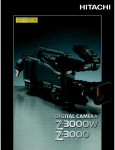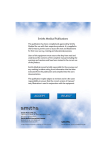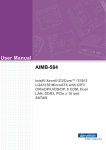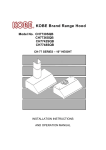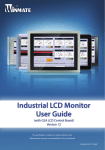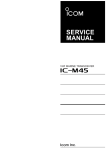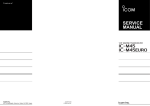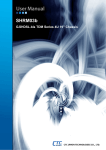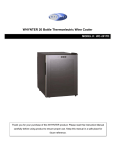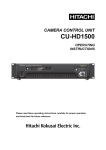Download Indesit S-3000 Camcorder User Manual
Transcript
DIGITAL CAMERA S-3000W / S-3000 OPERATING INSTRUCTIONS Please read this operating instructions carefully for proper operation, and keep it for future reference. IMPORTANT SAFETY INSTRUCTIONS 1. Read Instructions All the safety and operating instructions should be read before the product is operated. 2. Retain Instructions The safety and operating instructions should be retained for future reference. 3. Heed Warnings All warnings on the product and the operating instructions should be adhered to. 4. Follow Instructions All operating and use instructions should be followed. 5. Cleaning Unplug this product from the wall outlet before cleaning. Do not use liquid cleaners or aerosol cleaners. Use a damp cloth for cleaning. 6. Attachments Do not use attachments not recommended by the product manufacturer as they may cause hazards. 7. Water and Moisture Do not use this product near water - for example, near a bath tub, wash bowl, kitchen sink, or laundry tub; in a wet basement; or near a swimming pool; and the like. 8. Accessories Do not place this product on an unstable cart, stand, tripod, bracket, or table. The product may fall, causing serious injury to a child or adult, and serious damage to the product. Use only with a cart, stand, tripod, bracket, or table recommended by the manufacturer, or sold with the product. Any mounting of the product should follow the manufacturer's instructions, and should use a mounting accessory recommended by the manufacturer. 9. Moving A product and cart combination should be moved with care. Quick stops, excessive force, and uneven surfaces may cause the product and cart combination to overturn. 10. Ventilation Slots and openings in the cabinet are provided for ventilation and to ensure reliable operation of the product and to protect it from overheating, and these openings must not be blocked or covered. The openings should never be blocked by placing the product on a bed, sofa, rug, or other similar surface. This product should not be placed in a built-in installation such as a bookcase or rack unless proper ventilation is provided or the manufacturer's instructions have been adhered to. 11. Power Sources This product should be operated only from the type of power source indicated on the marking label. If you are not sure of the type of power supply to your home, consult your product dealer or local power company. For products intended to operate from battery power, or other sources, refer to the operating instructions. A 12. Grounding or Polarization This product is equipped with a three-wire grounding-type plug a plug having a third (grounding) pin. This plug will only fit into a grounding-type power outlet. This is a safety feature. If you are unable to insert the plug into the outlet, contact your electrician to replace your obsolete outlet. Do not defeat the safety purpose of the grounding-type plug. 13. Power-Cord Protection Power-supply cords should be routed to that they are not likely to be walked on or pinched by items placed upon or against them, paying particular attention to cords at plug, convenience receptacles, and the point where they exit from the product. 14. Lightning For added protection for this product during a lightning storm, or when it is left unattended and unused for long periods of time, unplug it from the wall outlet. This will prevent damage to the product due to lightning and power-line surges. 15. Overloading Do not overload wall outlets, extension cords or integral convenience receptacles as this can result in a risk of fire or electric shock. 16. Object and Liquid Entry Never push objects of any kind into this product through openings as they may touch dangerous voltage points or short-out parts that could result in a fire or electric shock. Never spill liquid of any kind on the product. 17. Inflammable and Explosive Substance Avoid using this product where there are gases, and also where there are inflammable and explosive substances in the immediate vicinity. 18. Heavy Shock or Vibration When carrying this product around, do not subject the product to heavy shock or vibration. 19. Servicing Do not attempt to service this product yourself as opening or removing covers may expose you to dangerous voltage or other hazards. Refer all servicing to qualified service personnel. 20. Damage Requiring Service Unplug this product from the wall outlet and refer servicing to qualified service personnel under the following conditions: a. When the power-supply cord or plug is damaged. b. if liquid has been spilled, or objects have fallen into the product. c. If the product has been exposed to rain or water. d. If the product does not operate normally by following the operating instructions. Adjust only those controls that are covered by the operating instructions as an improper adjustment of other controls may result in damage and will often require extensive work by a qualified technician to restore the product to its normal operation. e. If the product has been dropped or damaged in any way. f. When the product exhibits a distinct change in performance-this indicates a need for service. B 21. Replacement Parts When replacement parts are required, be sure the service technician has used replacement parts specified by the manufacturer or have the same characteristics as the original part. Unauthorized substitutions may result in fire, electric shock, or other hazards. 22. Safety Check Upon completion of any service or repairs to this product, ask the service technician to perform safety checks to determine that the product is in proper operating condition. 23. Wall or Ceiling Mounting The product should be mounted to a wall or ceiling only as recommended by the manufacturer. 24. Heat The product should be situated away from heat sources such as radiators, heat registers, stoves, or other products (including amplifiers) that produce heat. C WICHTIGE SICHERHEITSANWEISUNGEN 1. Alle Anweisungen lesen. Vor Betrieb des Erzeugnisses sollten alle Sicherheits-und Bedienungsanleitungen gelesen werden. 2. Die Anweisungen aufbewahren. Die Sicherheits-und Bedienungsanleitungen sollten fünftigen Bezug aufbewahrt werden. 3. Warnungen beachten. Die Warnungen auf dem Erzeugnis und in den Bedienungsanleitungen solten beachtet werden. 4. Anweisungen befolgen. Alle Bedienungsanleitung-und Verwendungsanweisungen sollten befolgt werden. 5. Reinigung Den Stecker des Geräts vor Reinigung aus der Steckdose ziehen. Keine flüssigen Reinigungsmittel oder Aerosolreiniger verwenden. Zum Reinigen einen feuchten Lappen verwenden. 6. Zubehör Zubeh r Nur vom-Hersteller des Erzeugnisses empfohlenes Zubehör verwenden, da es sonst zu Störungen kommen kann. 7. Wasser und Feuchtigkeit Dieses Erzeugnis nicht in der Nähe von Wasser verwenden - z.B, in der Nähe einer Badewanne, eines Waschbeckens, einer Küchenspüle, eines Waschzubers, in einem nassen Keller, in der Nähe eines Schwimmbeckens usw. 8. Aufstellung Das Erzeugnis nicht auf einen unstabilen Wagen, Stand, Dreifuß, Träger oder Tisch stellen. Das Erzeugnis kann sonst herunterfallen und ein kind oder einen Erwachsenen schwer verietzen. Außerdem kann das Gerät schwer beschädigt werden. Nur mit einem Wagen, Stand, Dreifuß, Träger oder Tisch verwenden, der vom Hersteller empfohlen oder mit dem Erzeugnis verkauft worden ist. Für jegliche Anbringung sollten die Anweisungen des Herstellers befolgt werden, und das vom Hersteller empfohlene Anbringungszubehör sollte verwendet werden. 9. Eine Kombination von Erzeugnis und Wagen sollte vorsichtig bewegt werden. Schneller Halt, übermäßige Krafteinwirkung und unebene Oberflächen können Umkippen der kombination von Erzeugnis und Wagen verursachen. 10. Ventilation Schlitze und Öffnungen im Gehäuse dienen der Ventilation. Sie sind für zuverlässigen Betrieb des Gerätes und Schutz vor Überhitzung erforderlich und dürfen nicht blockiert oder abgedeckt werden. Die Öffnungen sollten niemals dadurch blockiert werden, daß, das Gerät auf ein Bett, ein Sofa, einen Teppich oder eine ähnliche Oberfläche gestellt wird. Das Gerät sollte nur dann in Einbauinstallierung wie in einem Bücherschrank oder einem Gestell verwendet werden, wenn angemessene Ventilation vorgesehen ist bzw. worden sind. D Die Anweisungen des Herstellers befolgt 11. Stromversorgung Dieses Erzeugnis sollte nur an der auf dem Typenschild angegebenen Stromversorgungsart betrieben werden. Wenn Sie nicht sicher sind, was für eine Stromversorgung Sie haben, so wenden Sie sich bitte an Ihren Erzeugnishändler oder an das lokale Elektrizitätswerk. Beziehen Sie sich für Batteriebetrieb oder andere Stromquellen vorgesehene Erzeugnisse bitte auf die Bedienungsanleitungen. 12. Erdung oder Polarisierung Dieses Erzeugnis ist mit einem Schutzkontaktstecker mit drei Leitern ausgerüstet, mit einem Erdungskontakt. Dieser Stecker paßt nur in ein schuko-Steckdose. Dies ist eine Sicherheitsmaßnahme. Wenn Sie den Stecker nicht in die Steckdose stecken können, so wenden Sie sich bitte an ihren Elektriker, damit er die veraltete Schuts des Schutzkontaktsteckers unwirksam. 13. Netzkabelschutz Netzkabel sollten so verlegt werden, deß möglichst nicht darauf getreten wird und daß sie nicht eingeklemmt werden, mit besonderer Beachtung der kabel an Stackern, Verlängerungskabeln und dem Austritt des Kabels aus dem Erzeugnis. 14. Blitzschlag Für zusätzlichen Schutz des Erzeugnisses während eines Gewitters oder bei Nichtverwendung für lange Zeit den Stecker aus der Steckdose ziehen. Dies verhütet Beschädigung durch Blitzschlag und Netzspannungsstöße. 15. Überlastung berlastung Wandsteckdosen, Verlängerungskabel und eingebaute Bequemlickkeitssteckdosen nicht überlasten, da dies Feuer oder elektrischen Schlag verursachen kann. 16. Eindringen von Fremdkörpern Fremdk rpern und Flüssigkeit Fl ssigkeit Niemals Objekte irgendwelcher Art durch die Öffnungen in das Gerät schieben, da diese unter hoher Spannung stehende Teile berühren oder kurzschließen können, wodurch es zu Feuer oder elektrischem Schlag kommen kann. Niemals Flüssigkeiten irgendwelcher Art auf das Erzeugnis verschütten. 17. Entflammbare und explosive Substanzen Vermeiden Sie Verwendung dieses Erzeugnisses an Orten mit Gasen bzw. entflammbaren oder explosiven Substanzen in der direkten Umgebung. 18. Starke stöße st e oder Vibrationen Setzen Sie das Erzeugnis beim Transport nicht starken Stößen oder Vibrationen aus. 19. Wartung Versuchen Sie nicht, dieses Erzeugnis Selbst zu warten, da Sie sich durch Öffnen bzw. Entfernen von Abdeckungen hohen Spannungen und sonstigen Gefährdungen ausserzen können. Beziehen Sie sich für jegliche Wartung auf qualifiziertes Wartungspersonal. E 20. Beschädigung, Besch digung, die Wartung erfordert Ziehen Sie den Stecker dieses Erzeugnisses aus der Steckdose und wenden Sie sich an qualifiziertes Wartungspersonal, wenn eine der folgenden Bedingungen vorliegt: a. Wenn das Netzkabel oder der Stecker beschädigt ist. b. Bei Eindringen von Flüssigkeit oder Fremdkörpern in das Gerät. c. Wenn das Erzeugnis Regen oder Wasser ausgesetzt worden ist. d. Wenn das Erzeugnis bei Befolgen der Bedienungsanleitungen nicht normal funktioniert. Nur die Regelelemente verstellen, die in den Bedienungsanleitungen behandelt werden, da unangemessene Einstellung anderer Regelelemente Beschädigung verursachen kann und oft beträchtliche Arbeit durch einen qualifizierten Techniker erfordert, um das Erzeugnis wieder, zu normalem Betrieb zurückzubringen. e. Wenn das Erzeugnis fallen gelassen oder beschädigt worden ist. f. Wenn das Erzeugnis eine klare Änderung in der Leistung zeigt-dies weist darauf hin, daß Wartung erforderlich ist. 21. Ersatzteile Wenn Ersatzteile erforderlich sind, darauf achten, daß der Wartungstechniker nur die vom Hersteller festgelegten Ersatzteile oder Teile mit den gleichen Charakteristiken wie die ursprünglichen Teile verwendet. Unautorisierte Ersatzteile können Feuer, elektrischen Schlag oder sonstige Gefährdungen verursachen. 22. Sicherheitsprüfung Sicherheitspr fung Bitten Sie den Wartungstechniker nach der Vollendung von Wartung oder Reparaturarbeiten an diesem Erzeugnis um die Durchführung von Sicherheitsprüfungen, um zu bestimmen, daß das Erzeugnis im angemissenen Betriebszustand ist. 23. Anbringung an der Wand oder an der Decke Das Erzeugnis sollte nur entsprechend den Empfehlungen des Herstellers an einer Wand oder an der Decke angebracht werden. 24. Wärme W rme Das Erzeugnis sollte fern von Wärmequellen wie Radiatoren, Heizwiderständen, Öfen und anderen Wärme erzeugenden Erzeugnissen (einschließlich Verstärkern) aufgestellt werden. F MISES EN GARDE IMPORTANTES 1. Lire les instructions Lire toutes les instructions de sécurité et de fonctionnement avant de faire fonctionner l’appareil. 2. Conserver ces instructions Conserver les instructions de sécurité et de fonctionnement á des fins de référence ultérieure. 3. Tenir compte des avertissements Tous les avertissements qui figurent sur l’appareil et dans le mode d’emploi devront être respectés. 4. Observer les instructions Observer toutes les instructions de fonctionnement et d’utilisation. 5. Nettoyage Avant de procéder au nettoyage, débrancher l’appareil de la prise secteur. Ne pas utiliser de produits de nettoyage liquides ou en aérosol. Nettoyer l’appareil avec un chiffon humide. 6. Fixations Ne pas utiliser de fixations non recommandées par le fabricant de l’appareil car elles pourraient être source de danger. 7. Eau et humidité humidit Ne pas utiliser l’appareil á proximité d’eau-par exemple prés d’une baignoire, d’un lavabo, d’un évier ou d’un bac á lessive, dans un sous-sol humide, ou prés d’une piscine, etc. 8. Accessoires Ne pas placer l’appareil sur un chariot, un socle, un pied, un support ou one table instables L’appareil pourrait tomber, blessant griévement des enfants ou des adultes, et étant sérieusement endommagé. Utiliser exclusivement le chariot, le socle, le pied, le support ou la table recommandés par le fabricant, ou vendus avec l’appareil. Pour tout montage de l’appareil, respecter les instructions du fabricant, et utiliser á cette fin l’accessoire de montage recommandé par le fabricant. 9. L’appareil tre déplac L appareil monté mont sur son chariot devra être d placé plac avec précaution. pr caution. Des arrêts brusques, une force excessive et des surfaces irréguliéres pourraient provoquer le renversement de l’ensemble appareil-chariot. 10. Ventilation Les fentes et les ouvertures du coffret sont prévues pour la ventilation ainsi que pour garantir un fonctionnement en toute sécurité de l’appareil et le protéger de toute surchauffe, et ces ouvertures ne devront donc être ni obstruées ni recouvertes. Ne jamais obstruer les ouvertures en placant l’appareil sur un lit, un sofa, un tapis ou toute surface similaire. Ne jamais placer l’appareil dans un support confiné, par exemple une bibliothéque ou une é tagé re, sans ventilation suffisante ou sans repecter les instructions du fabricant. 11. Sources d’allmentation d allmentation L’appareil devra être alimenté exclusivement sur le type d’alimentation indiqué sur l’étiquette signalétique. Sil’on n’est pas sûr du type d’alimentatio du local, consulter le revendeur de l’appareil ou la compagnie d’électricité locale. Pour les appareils qui fonctionnent sur batterie ou sur d’autres sources, voir le mode d’emploi. G 12. Mise á la terre ou polarisation L’appareil est doté d’une fiche trifilaire avec mise á la terre, dont la troisiéme broche assure la mise á la terre. Cette fiche ne rentrera que dans les prises trifilaires de mise á la terre. Ceci est une mesure de sécurité. Si la fiche ne rentre pas dans la prise, faire remplacer la prise désuéte par un électricien. Ne pas rendre vaine la measure de sécurité assurée par cette prise avec mise á la terre. 13. Protection du cordon d’alimentation d alimentation Acheminer les cordons d’alimentation de facon qu’on ne risque pas de marcher dessus ou de les coincer sous un objet placé dessus ou contre eux. Faire particuliérement attention aux fiches des cordons, á la proximité des prises, et á l’endroit oú ils ressortent de l’appareil. 14. Foudre Pour renforcer la protection de l’appareil pendant un orage, ou si l’on s’en éloigne ou qu’on reste longtemps sans l’utiliser, le débrancher de la source d’alimentation. Ceci permettra d’éviter tout dommage de l’appareil dú á la foudre et aux surtensions de ligne. 15. Surcharge Ne pas surcharger les prises, rallonges et prises multiples car cela pourrait entraîner un risque de feu ou de choc électrique. 16. Pén tration d’objets P nétration d objets et de liquides Ne jamais enfoncer d’objets d’aucune sorte dans les ouvertures de l’appareil car ils pourraient toucher des points de tension dangereuse ou court-circuiter des piéces, ce qui pourrait provoquer un feu ou un choc électrique. Ne jamais renverser de liquide d’aucune sorte sur l’appareil. 17. Substances inflammabes et explosives Eviter d’utiliser l’appareil en présence de gaz, ainsi qu’á proximité immédiate de substances inflammables et explosives. 18. Chocs ou vibrations violents Lorsqu’on transporte l’appareil, ne pas le soumettre á des chocs ou des vibrations violents. 19. Réparations R parations Ne pas tenter de réparer l’aapareil soi-même car le fait d’ouvrir ou de retirer les caches risque d’exposer l’utilisateur á des tensions dangereuses notamment. Confier toute réparation á un personnel qualifié. 20. Dommages nécessitant n cessitant réparations r parations Débrancher l’appareil de la source d’alimentation et confier les réparations á un personnel qualifié dans les cas suivants: a. Lorsque le cordon d’alimentation ou sa fiche sont endommagés b. Si du liquide s’est renversé sur l’appareil ou que des objets sont tombés dedans c. Si l’appareil a été exposé á la pluie ou á l’eau. d. Si l’appareil ne fonctionne pas normalement lorsqu’on observe les instructions d’utilisation. Ne régler que les commandes couvertes par le mode d’emploi ; en effet, un réglage incorrect des autres commandes pourrait entrainer des dommages et nécessiteront souvent des travaux de réparation coûteux par un technicien qualifié pour remettre l’appareil en état de marche. H e. Si l’appareil est tombé ou qu’il a été endommagé. f. Si l’appareil affiche une nette modification de ses performances, cela signifie qu’il a besoin d’être réparé. 21. Piéces Pi ces de rechange Si l’on a besoin de piéces de rechange, veiller á ce que le technicien de réparation utilise exclusivement les piéces de rechange spécifiées par le fabricant ou des piéces ayant les mêmes caractéristiques que les piéces d’origine. Les piéces de rechange non autorisées risquent de provoquer un feu, un choc électrique et autres dangers. 22. Vérificaton V rificaton de sécurit s curité curit Aprés tout travail d’entretien ou de réparation de l’appareil, demander au technicien de réparation d’effectuer les vérifications de sécurité pour s’assurer que l’appareil est en bon état de marche. 23.Montage au mur ou au plafond L’appareil ne pourra être monté au mur ou au plafond que de la maniére recommandée par le fabricant. 24. Chaleur Eloigner l’appareil des sources de chaleur, telles que radiateurs, appareils de chauffage, cuisiniéres, et de tour produit engendrant de la chaleur (y compris les amplificateurs). I Contents Composition(including accessories) ・・・・・ 1 Video Gain Selection ・・・・・・・・・・・・・・・・・34 Outline and features ・・・・・・・・・・・・・・・・・・ 2 White and black balance adjustment ・・・・35 Warnings and cautions when using ・・・・・ 4 Electronic Shutter setting ・・・・・・・・・・・・・・40 Note when using ・・・・・・・・・・・・・・・・・・・・・ 5 Scene File・・・・・・・・・・・・・・・・・・・・・・・・・・・42 Facility names and functions ・・・・・・・・・・・ 6 Camera ID setting ・・・・・・・・・・・・・・・・・・・・43 Lens installation ・・・・・・・・・・・・・・・・・・・・・ 13 Genlock ・・・・・・・・・・・・・・・・・・・・・・・・・・・・・44 Lens flangeback adjustment ・・・・・・・・・・ 14 Setup Card ・・・・・・・・・・・・・・・・・・・・・・・・・・45 White shading adjustment ・・・・・・・・・・・・ 15 Viewfinder Indications・・・・・・・・・・・・・・・・・48 Camera adapter installation ・・・・・・・・・・・ 17 Status Indication of Viewfinder Screen ・・49 Microphone installation ・・・・・・・・・・・・・・・ 18 Status indication of viewfinder Screen・・・53 Tripod mounting ・・・・・・・・・・・・・・・・・・・・・ 19 Function menu Screen ・・・・・・・・・・・・・・・・54 Shoulder pad position ・・・・・・・・・・・・・・・・ 20 Studio system operation・・・・・・・・・・・・・・・66 Anton-bauer battery pack ・・・・・・・・・・・・・ 21 System configuration ・・・・・・・・・・・・・・・・・70 GM-51 5inch viewfinder attachment ・・・・ 22 Service Information ・・・・・・・・・・・・・・・・・・71 VTR connection ・・・・・・・・・・・・・・・・・・・・・ 24 Power supply ・・・・・・・・・・・・・・・・・・・・・・・ 27 Viewfinder adjustment・・・・・・・・・・・・・・・・ 28 lris Adjustment ・・・・・・・・・・・・・・・・・・・・・・ 31 Zoom and Macro operation ・・・・・・・・・・・ 32 Optical Filter Selection ・・・・・・・・・・・・・・・ 33 J Composition (including accessories) When unpacking the camera, check for the following items and accessories. 1 Outline and features The S-3000W/S-3000 is a new concept 2/3-inch CCD camera that stresses fundamental camera performance. ■ Sensitivity (standard 2000 lux, F11) High gain (+24 dB) and Ultra-Gain (+12 dB) can be Advanced functions are realized by the new single combined for up to +36 dB gain increase. chip digital signal processor that improves gradation Operation is enabled down to 0.5 lux (F1.4) and response, color reproducibility and perceived 0.8 lux (F1.8). resolution. ■ Setup card The DSP is fully digitized from processor to encoder and incorporates a built-in noise reducing Camera setup data can be saved to a setup card function. (Compact Flash) and recalled when required. The design fully comprehends the needs of on-site Flexibility is offered to meet a wide assortment of camerawork, with a rugged diecast frame that is light, scene environments. ■ Versatile CCD drive functions has a low center of gravity and is convenient to operate. ● Preset type 5-step electronic shutter speeds. Premier Performance Starring the Hitachi V-21W / ● Lock Scan to image computer monitors without flicker. V-21 Digital Camera. ● maintaining a fixed video level. Outstanding Features ● ■ Resolution CC frame mode for improved vertical resolution. ■ Better picture quality from digital processing Horizontal resolution of 750 / 900 TV lines is ● achieved by the 2/3 inch 600,000 / 620,000 pixel Highlight chroma and auto knee Color reproduction of highly luminous signals is CCDs with microlenses and digital double speed improved by the highlight chroma circuit, while signal processing circuit. auto knee automatically compresses high ■ Switchable 16:9 / 4:3 (S-3000W only) luminosity signals. These add up to wide The aspect vatio is switchable between 16:9 and dynamic range. 4:3 ● to provide broad freedom for program production. system. ● ■ Newly crafted DSP Hitachi's pinnacle holding LSI technology entire system from processor to ● encoder into a single chip to even further reduce talent without sacrificing overall scene detail Variable detail boost frequency The center frequency of the detail compensation signal is variable to allow selecting the proper signal to match the scene. 6-vector and linear matrix Full colorimetry control is built in with linear the size and power consumption, while enhancing matrix compensation for color reproduction plus stability. independently variable hue and saturation for six The 10 bit A/D converter and 13 to 18 bit colors to provide wide latitude for subjective processor promote high S/N and wide dynamic expression range. ● ■ Signal to noise ratio Special gamma Adjusts the gamma rising gain to improve An S/N rating of 63 dB is attained by adding low reproduction of dark scene components. noise circuit technology to a newly developed digital noise reduction circuit. Flesh tone detail Smoothed and softened complexion flatters the Picture quality is also preserved by using digital combines the Auto electronic shutter (AES) mode for ● Even at high gain, clear low noise images can be obtained. 2 Flare compensation Outline and features ■ Extensive operational convenience ● ● relief. Programmable operation switches with functions assigned according to application. ● ● Auto white and shading compensation ● ● ● be stored in 4 scene files for easy recall. Each optical filter has four white balance memories. A total of 8 memories are used in two white balance memory systems. ● ■ New low CG design ● Menu screen settings for iris level (fine ● Computer chip detects scene color automatically compensates white balance. ● ● carrying. ■ Combine with assorted VTR models ● Adapters and inner modules are available (options) that enable docking and combined use with a flexible choice of video tape recorders. Audio test tone (1 kHz) mixable with color Microphone input compatible with "phantom" ● Microphone level control when docked with ● Settings from tree type menu screen. ● Self-diagnostic and display check functions ■ Suggested system configurations ● Studio system: RU-Z2/RU-Z3 Camera Base Station, CA-Z32 Camera Adaptor, RCZ2A/RC-Z21A Camera Control Panel, GM51 5-inch viewfinder ● Small scale studio system: RU-Z1 Remote Operation Unit, CA-Z31 Camera Adaptor, RC-Z1/RC-Z11 Camera Control Panel, GM51 5-inch viewfinder ● Control from personal computer: JU-C20 or JU-Z2, remote control via RS-232C. The JU-Z2 allows controlling multiple cameras from a single computer. ● Genlock is applied to the camera even when docked with a VTR. Operation as a video system is enabled while the VTR is recording. available. Two mode zebra Selectable for over-level and within range indication. Battery remaining Indicated as a percent when used with Anton/Bauer Digital Magnum series battery. ● ● Safety zone and center mark display Audio level indicator ● REC time display when combined with VTR. ■ High performance viewfinder (GM-9) ● Combine with portable VTR by using VTR cable. ■ Viewfinder display functions ● Adjustable shoulder pad position plus non- bar display. Betacam. ● forward for easy use. The low center of gravity design is light (camera head 2.6 kg) and conveniently portable. slip finish for comfortable and confident power supply. ● Main operation switches are grouped Camera ID, date and time mixable with color bar. ● Rotate 90 degrees upward for convenient carrying. temperature changes in real-time and ● Bayonet mount for direct connection to camera without cable. Gain, detail, gamma and other settings can adjust) and iris peak/average ● Front-rear, left-right, and tilt mechanisms allow adjustment to best angle. coupled with lens extender. ● Large aperture lens for comfortable eye With 600 TV lines resolution for easy focus adjustment. 3 Warnings and cautions when using ! ! WARNING ■Viewfinder lens hazard ●Do not point the eyelens toward the sun or other bright light source. There is danger of physical burns and loss of eyesight. ●Do not place the viewfinder with the lens pointed toward the sun. There is risk of burn damage to the viewfinder interior. ! ■Viewfinder high voltage ●Do not open the viewfinder cover. There is danger of touching internal high voltage components. ! CAUTION CAUTION ■When connecting and disconnecting lens, microphone and other cables, grasp the connector by the body, not the attached cable. Cables can be damaged by pulling on them. ■Power supply The specified power supply input voltage of this camera is 12 VDC. WARNING Be sure to use the designated power supply. ■Note when transporting ■Do not disassemble or modify The camera contains precision internal components. Do not open the cover or disturb switches and controls other than designated. There is risk of impaired performance and damage. When transporting by hand, use the carrying case. If shipping by truck or other means, pack in the carrying case, then use further cushioning and pack in a sturdy carton. ■Tripod ■Keep foreign object out of interior Entry of water, metallic or other foreign materials Use a recommended tripod and install the camera can cause failure and damage. correctly. ■Cleaning Use a photographers air blower to clear dust from the lens and filters. Wipe the case with a soft dry cloth. Do not use volatile solvents, as these may deform the materials. ■Select use and storage locations carefully Avoid using or storing the equipment in the following types of locations. Impaired performance and damage can be caused. ●Extremely hot or cold locations (exceeding -10 to 45 ℃), such as in enclosed vehicles. ●Subject ●Humid ●Salt ■Fuse replacement to strong vibration. Important: or dusty locations. fuse must be replaced only by a qualified service spray or corrosive gases. ●Strong technician. electromagnetic fields (e.g., near TV or radio transmitters). ●Where Although spare fuses are provided, the ■In event of difficulty: exposed to rain. Disconnect from power and contact the nearest Hitachi Denshi service agency. ■Do not cover or otherwise obstruct camera heat dissipation during operation. 4 Note when using NOTE **********CCD characteristic phenomena********** The following types of phenomena are innate characteristics of a charge coupled device (CCD) and are not malfunctions. Be aware of these when using a CCD camera for broadcast or other demanding applications. Smear When a bright object is picked up, thin trails appear above and below the image. The effect is more pronounced at high electronic shutter speeds. Fixed pattern When operate at high temperature, a fixed pattern (vertical stripes, white dots) can appear. The pattern is more easily seen when the camera sensitivity is raised. 5 Facility names and functions 8 IIntercom level control 1 Viewfinder connector Connect the accessory 1.5-inch viewfinder or the separately sold GM-51 5-inch viewfinder. Intercom sound level (volume) adjustment when connected into a system with the RU-Z2/RU-Z1. 2 Viewfinder horizontal lock lever 9 Power select switch Secures the side to side position adjustment of the 1.5-inch viewfinder. [BATT-CCU/VTR-EXT] BATT : When power is supplied via the BATT12V IN connector. CCU/VTR : When power is supplied via the connector for camera base station or VTR. EXT : When power is supplied via the DC IN connector. 3 Viewfinder front to rear lock screw Secures the front to rear position adjustment of the 1.5-inch viewfinder 4 CC/ND filter select knob Selects filter to match the light source of the scene. 10 Setup card slot 5 Lens mount Slot for inserting setup card. Bayonet type lens mount. 11 Shoulder pad 6 Shoulder belt hook Adjustable shoulder pad for comfortable operation. Loosen the 2 screws and adjust the front to rear position. Attachment for separately sold shoulder belt. 7 Talk on/off switch Intercom microphone on/off when connected into a system with the RU-Z2/RU-Z1. 6 Facility names and functions 12 Auto white/black balance switch 15 Audio channel 1 recording level control AWB: Select for automatic white balance adjustment. Set the WHITE BAL switch The audio recording level can be adjusted (only) when connected to a Betacam VTR (BVV-1 or BVV-5). 20 to A or B to store the adjustment in 16 VTR start button respective memory A or B. ABB: Select for automatic black balance adjustment. The adjustment is stored in a special memory. When connected to a VTR in the recording mode, press the button once to start recording, press again to stop recording. Functions as Call button when connected to the RU-Z1/RU-Z2. 13 Shutter switch Set to on to use the electronic shutter. At the SEL position, the shutter speed and mode are changed in the range set beforehand at the setting menu. 14 CS-2 switch On/off switching for function set at menu. 7 Facility names and functions 17 Power switch A or B 〔VTR STDBY/SAVE、CAM ON/OFF〕 Left: (VTR:STDBY、CAM:ON) Both camera and VTR power on and recording starts. Center: (VTR:SAVE、CAM:ON) Camera power on, VTR power save mode Right: (VTR:SAVE、CAM:OFF) Camera power off, VTR power save mode. 21 Output/Auto Knee switch BARS: Pickup signal from camera not : Camera power not supplied. produced. Lights (green): Camera power supplied, but Lights (red) : CAM,AUTO KNEE ON Camera power switch on. Pickup signal from camera obtained. switch Auto knee circuit operates. At the Check setting, the viewfinder indicates the status of the camera operating switches, recording elapsed time, audio level and other information. The Zebra position provides a zebra signal for checking the video signal level on the viewfinder screen. 22 Gain switch Selects video circuit gain according to scene brightness. Low, medium and high are indicated beforehand in the setting menu. The initial settings are L = 0 dB, M = 9 dB, H = 18 dB. 23 CS-1 switch 20 White balance memory switch PRE: Auto knee circuit inoperative. power switch is off. 19 Check Color bar signal output. Cam, Auto Knee Off 18 Power LED Off The white balance is set to the memory value for 3200 K. When the AUTO W/B BAL switch [12] is set to AWB, the white balance is adjusted automatically according to the Filter knob [4] setting. The adjustment is stored in the selected memory A or B. On/off for function set by menu. Set to this position when circumstances such as time do not allow adjusting the white balance. 8 Facility names and functions 29 Ultra gain on/off switch 24 Scene file LEDs Light to indicate the scene file selected by the ON: Increase sensitivity about 12 dB.Operates only when the sensitivity is above +12 dB (some loss of horizontal resolution). Scene File buttons 25 . 25 Scene File buttons OFF:Normal mode operation. Select from among 4 scene files. 30 Digital noise reduction (DNR) on/off switch 26 Function button ON: Reduces noise during high gain. Used for changing settings (e.g., detail amount). OFF:Normal mode operation. 27 Up/down buttons 31 Fleshtone on/off switch Change the setting selected by the Function ON: Fleshtone detail is moderated. button 26 . setting is at the DTL sub-menu. 28 Left/right buttons OFF:Normal mode operation. Change the setting selected by the Function button 26 . In the lock scan mode, use for adjusting the shutter speed. 9 Fleshtone Facility names and functions 32 Video output connector (BNC) 38 CCU/VTR connector (28 pin for CA-Z31, 26 pin for CA-Z32) Use separately sold cable to connect a portable VTR or RU-Z1/RU-Z2/RU-Z3 camera base station. Composite video signal output (1 Vp-p/75Ω). 33 Monitor output connector (BNC) Video signal output for monitor (1 Vp-p/75Ω). The same character signal as the viewfinder is superimposed on the video signal to allow checking the setting menu from the monitor screen. 39 Lighting shoe screw hole (1/4-inch 20UNC) 40 Accessory shoe A small spotlight can be attached without the light striking the lens, viewfinder or microphone. 34 Genlock In connector (BNC) Reference signal input for applying genlock to the camera. 41 5-inch viewfinder attachment The GM-51 5-inch viewfinder can be attached by using the AT-30 adapter. 35 Remote control connector (4 pin) Connection for RC-Z1, RC-Z11, RC-Z2A , RCZ21A or RC-Z3 camera remote control panel or a personal computer. 42 Mic holder screw hole A separately sold MH-Z3 mic holder can be attached. 36 Microphone connector (XLR, 3P) Connection for separately sold microphone. Microphone power is supplied from this connector. 37 Lens connector (12 pin) Connection for lens cable. 10 Facility names and functions 46 150 V Out connector (5 pin, CA-Z32 only) 43 Rear cover Contains connections for battery and extension adapter, etc. Connect 150 V to 12 V power supply adapter when using a large size lens. 44 DC IN connector (XLR, 4P) 47 Audio monitor connector (minijack) Connect the separately sold AC adapter for operating from AC power. Connect an earphone (8 to 10Ω) to monitor microphone or VTR playback sound. 45 Intercom connector (XLR, 5P) Connect intercom headset (MT-12MF) when using the RU-Z1/RU-Z2/RU-Z3 11 Facility names and functions 48 Brightness control 53 Eyecup Adjusts viewfinder screen brightness. affect camera output signal. Does not 54 Visibility adjust ring/knob Adjust for best viewfinder image clarity according to the operator. 49 Contrast control Adjusts viewfinder screen contrast. affect camera output signal. Does not 55 Tightening ring Secures eyecup after adjusting the vertical angle. 50 Peaking control 56 External tally indicator Adjusts viewfinder video contours for easier focus adjustment. Does not affect camera output signal. When the external tally switch 51 is on, lights in conjunction with the viewfinder screen tally. 51 External tally switch 57 Flip-up button ON: External tally lamp lights. OFF: External tally lamp does not light. 52 Camera connector Connects viewfinder to camera. 12 Lens installation 1. Raise the lens lever and remove the mount cap. 2. Align the lens center mark with the indent at the upper part of the lens mount and install the lens ● Refer to the lens instructions when using the lens. Notes: The following adjustments may be required according to the type of lens. 1.Lens flangeback 2.Lens auto iris speed 3.Lens white shading (with camera) 3. Lower the lens lever to secure the lens. 4. Engage the cable with the cable clamp and connect it to the lens connector. 13 Lens flangeback adjustment When operating a zoom lens, if the focus is not precisely aligned at both the telephoto and wide angle extremes of the lens, the flangeback (distance from the lens mounting plane to the focal plane) is adjusted. This adjustment is generally required only once unless the lens is replaced. Reference Refer to the lens operating instructions regarding the component positions for flangeback adjustment. Flangeback adjustment turn the distance ring to adjust the focus. 1. Set the lens iris for manual operation. 2. Open the iris. Set a flangeback adjusting 6. Set the zoom ring to the wide angle position. 7. Turn the Ff ring and adjust the focus. Use chart about 3 meters distant and adjust the care not to turn the distance ring. lighting to obtain the correct video output 8. level. If the video level is too high, use a both telephoto and wide angle settings. CC/ND filter or electronic shutter. 3. Loosen the Ff ring setscrew. 4. By hand or motor, set the zoom ring to the 9. Observe the flangeback Securely tighten the Ff ring setscrew. ● Also, telephoto position. 5. Repeat this process until focus is obtained at chart image and 14 see the lens operating instructions. White shading adjustment White shading adjustment is recommended after replacing the lens. The adjustment relates to the camera vertical coloration. If the lens includes an extender, the shading can be optimized for both extender on and off modes. (Vertical coloration refers to an effect whereby the image of an overall white sheet of paper tends toward green at the top and magenta at the bottom, or vice versa.) Adjustment steps 1. Install the lens on the camera (be sure to connect the lens cable). 2. Set the electronic shutter to off and the gain to L (0 dB). 3. If provided, set the lens extender to off. 4. Notice that flicker can occur with fluorescent or mercury lighting. Therefore, use sunlight or halogen as the light source. In the auto iris mode, check that the iris is between F4 and F11. If necessary, adjust the light source position (be sure the electronic shutter is off). 15 White shading adjustment 5. FUNC △ ▽ Operate the Function buttons to produce the Full Function mode Special Set page, then shift to the WHT Shading page. 6. At the WHT Shading page, shift the cursor to Auto Setup. 7. Press the < direction button for about 1 second to conduct AWB. Then press the > direction button for about 1 second to adjust white shading. The viewfinder top and bottom cursors flash to indicate automatic white shading adjustment in progress. The cursors extinguish at the end of adjustment. 8. Set the extender (if provided) to on and repeat the above step. 9. Close the Function menu. White shading adjustment is completed by the above. The adjustment is stored in a nonvolatile memory and ordinarily does not need to be repeated even if the power is switched off. Notes: 1. Precise adjustment may not be obtainable with some special lenses. 2. Even after adjustment, some coloration may occur near the open iris setting. optical system characteristics and is not a malfunction. 16 This is due to lens and Camera adapter installation 1. Align the adapter with the camera guide and guide pin. Attach the adapter and engage the connector. 2. Tighten the screws provided with the handle to secure the camera adapter to the camera. 3. ! CAUTION Tighten the screws completely. Check for absence of wobble between the camera and adapter. 17 Install the handle with two screws. Microphone installation Mic holder attachment Attach the MH-Z3 microphone holder (separately sold). Microphone Install the (separately sold) MC-Z2/Z3 microphone and C-300MA microphone cable as follows. 1. Attach the MC-Z2/Z3 microphone to the mic holder. 2. Connect the C-300MA mic cable to the microphone. 3. Secure the cable in the cable clamp and connect to the MIC IN connector. Microphone power and sensitivity Set from Function 2 menu screen. 1. Phantom power (+48 V) can be supplied. 2. Set to on for the MC-Z2/Z3 or ME-66. Set to off for an internal battery or dynamic type microphone. Select the microphone sensitivity. FUNCTION 2 M. BLACK DYNA CHROMA DNR MODE ZEBRA TYPE LEVEL CS-1 SW CS-2 SW MIC SENSE PHANTOM F.AUTO SEL :0 :ON :MODE1 :1 :MID :QUICK FOCUS :CONTRAST :MID :OFF :-> Earphone connection Sound can be monitored by connecting a conventional earphone (8 to 10Ω) to the AUDIO MON jack. 18 Tripod mounting Use the accessory TA-Z3 tripod adapter to mount the camera on a tripod. 1. Securely attach the tripod adapter to the tripod. Shift the adapter screw position to obtain the best balance. The adapter can accept two types of screws. Use the screw hole that matches the tripod. 2. Secure the camera on the tripod adapter. Align the hooks of the camera and adapter, then turn the lock lever in the direction indicated by the arrow. A click sound can be heard at the locked position. 3. Slightly loosen the tripod screw and again check the balance. Shift the adapter to the optimum position and securely tighten the tripod screw. Detaching Press the red lock pin and turn the lever in the arrow direction. Remove the camera ! CAUTION 1. The weight can exceed 5 kg with the lens and 10 kg with a VTR. Use a sturdy tripod that can support more than 10 kg. A large size tripod can provide both stability and smooth operation. 2. A screw hole is located near the camera tripod adapter hook. Do not use this hole for attaching to the tripod. There is risk of dropping. 19 Shoulder pad position The shoulder pad can be shifted up to 15 mm in either direction from the center (factory) position. The position can be adjusted for comfortable operation. 1. Loosen 2 screws. 2. Slide the pad forward or rearward to the best position. 3. Tighten the 2 screws. 20 Anton-Bauer battery pack Anton-Bauer battery pack Procure the separately sold battery holder to operate the camera from an Anton-Bauer battery. 1. Use 4 screws to attach the battery holder to the rear of the camera adapter. Note:The optional buttery holder connecting cable is required. Consult Hitachi denshi service center. 2. Attach the battery pack. Insert and slide the battery pack. 3. 4. Set the camera adapter Power Select switch to BATT. To remove the battery, set the battery holder detaching lever fully downward, then slide the battery as shown by the arrow to remove it. Note: The intelligent/ultra basketry can also be used. The intelligent battery can automatically detect battery remaining of more than 10 %. The viewfinder indicates battery remaining as a percent. Below 10 %, the indication is voltage. If external power is supplied after detection, the indication is intelligent battery remaining amount. 21 GM-51 5-inch viewfinder attachment Use the separately sold AT-30 viewfinder adapter when installing the GM-51 5-inch viewfinder. 1. Raise the lock lever of the AT-30 horizontally and remove the viewfinder mounting screw from the AT-30. Insert this screw in the bottom of the GM-51. Insert the screw together with the GM-51 into the AT-30 and set the lock lever forward, then turn the lever clockwise to secure it. Warning: Be sure to tilt the lock lever forward and turn it clockwise to tighten it. If tightening is overlooked, the GM-51 can drop and pose a risk of injury. 2. Insert the GM-51 and AT-30 into the slot at the rear of the handle and slide them forward until a latching sound is heard from the release knob. Warning: Press the release knob to where a latching sound is audible. If not securely attached, the entire viewfinder can drop and pose a risk of injury. Set lock lever B of the AT30 rearward. Turn lock lever B clockwise and check for absence of wobble at the AT-30 mounting. 22 Connect the viewfinder cable to the camera viewfinder connector. GM-51 5-inch viewfinder attachment 3. Removal Disconnect the viewfinder cable. Turn the AT-30 lock lever B counter-clockwise and pull the release knob to allow removing both the GM-51 and AT-30. 23 VTR connection VTR docking Examples of compatible VTRs Sony DNV-5(BETACAM SX) Matsushita (Panasonic) JVC BVV-5(BETACAM) PVV-3(BETACAM SP2000PRO) DSR-1(DVCAM) AU−45H(MⅡ Promind) AJ-D90(DVCPRO) BR-S422(S-VHS) BR-D40(DIGITAL-S) Note: VTR examples are shown only for general reference. Model names and specifications are subject to change. Required inner modules (separately sold) Note: Refer to the VTR and inner module instructions for details regarding installation. 24 VTR connection VTR types and connections System Camera setting (see Note) VIDEO(VTR) BETACAM COMP VTR cable AUDIOLEVEL CA-Z31 CA-Z32 -60dB −−− −−− VTR inner module IM-Z3D Main VTR BVV-5, DNV-5 −−− −−− C-201TE C-201TB C-501TE C-501TB IM-Z3S −−− PVV-3 BVW-50 DVCAM COMP -60dB −−− −−− IM-Z3S DSR-1 M2 COMP -60dB −−− −−− IM-Z3P −−− AU-45H C-201TE C-201TB C-501TE C-501TB AU-520 DVCPRO COMP -60dB −−− −−− IM-Z3P AJ-D90 S-VHS Y/C -20dB −−− −−− IM-Z3P −−− BR-S422 C-201TD C-301TF (AG-7400) (BR-S400) Note: DIGITAL-S COMP -20dB U-matic VBS -60dB −−− C-201TD −−− C-301TF IM-Z3P −−− ・Set at the System sub-menu of the Function menu screen. ・When using a dockable VTR with inner module, camera setting is unnecessary. The System sub-menu indicates Auto. SYSTEM VF DTL CONT VIDEO(VTR) AUDIO LEVEL CLOSE LIMIT IRIS SPEED REMOTE BATT TYPE ALARM SET :MENU :AUTO :AUTO : :0 :9600BPS :12V :11.5V 25 BR-D40 VO-8800 VTR connection VTR power save When the camera PWR switch is set to VTR Save, the VTR types operate as follows. Operation VTR DNV-5,BVV-5, The VTR goes to power save mode to PVV-3, DSR-1, avoid battery depletion AU-45H,AJ-D80, BR-S422, All VTR operations inhibited. BR-D40 REC review and playback monitor When the VTR includes a recording review function, in the VTR REC Pause mode, press the lens RET button to view the final few seconds of the recording in the viewfinder. By setting the VTR to the playback mode, the playback image automatically appears in the viewfinder, while the sound can be heard with an earphone. If the VTR does not have a REC review function, the playback mode image can be seen while the RET button is held depressed. Operation differs according to the VTR. 26 Power supply When the CA-Z31/CA-Z32 is installed, power can be supplied as follows. Set the Power Select switch accordingly. 1. Connect the separately sold AP-60 AC adapter to the DC IN connector. 2. Connect the camera base station or VTR to the CCU/VTR connector. 3. Connect Anton-Bauer battery. (Note) ● When a Betacam type VTR is directly connected to the camera, power is supplied from the VTR. Caution 1.The DC IN connector can accept 10.5 to 17 VDC. However, use a designated power supply of 12 to 13 VDC. Voltage exceeding 17 VDC can cause damage. 2.In not using the equipment for an extended period of time, set the AC adapter switch to off. If a battery is connected, remove the battery. Power Select switch positions Power supply Setting position Voltage down display As the voltage declines, B lights in the viewfinder. The System sub-menu of the Special Set menu sets the battery type. Alarm Set adjusts the voltage at which B lights. 1 EXT 2 EXT 3 CCU/VTR Battery type 4 BATT Alarm operating voltage 12.0V 1O.5V∼11.6V 13.5V 11.7V∼12.8V 14.4V 12.9V∼14.0V SYSTEM VF DTL CONT VIDEO(VTR) AUDIO LEVEL CLOSE LIMIT IRIS SPEED REMOTE BATT TYPE ALARM SET 27 :MENU :COMP :-60dB : :0 :9600BPS :12V :11.5V Viewfinder adjustment Viewfinder installation 1. Turn the lock lever as indicated by the arrow to secure the viewfinder guide. 2. Turn the viewfinder lock lever fully counter-clockwise. 3. Align the 2 viewfinder guide pins with the camera guide holes and insert the viewfinder. 4. Secure the lock lever firmly in the arrow direction. ! CAUTION Connect the viewfinder correctly and securely to the viewfinder connector. 28 Viewfinder adjustment Position adjustment 1. Turn the lock lever in the arrow direction to loosen the horizontal lock. 2. Turn the lock screw in the arrow direction to loosen the front to rear lock. 3. Adjust the viewfinder left to right and front to rear positions for comfortable viewing. 4. Tighten the lock screw firmly. 5. Tighten the lock lever securely. Eyepiece angle adjustment 1. Turn and loosen the securing ring. 2. Adjust the eyepiece vertical angle for comfortable viewing. 3. Firmly tighten the securing ring. 29 Viewfinder adjustment Visibility adjustment Screen adjustments The focus can be fine adjusted to individual As required, adjust the brightness, contrast preference. and peaking controls. 1. Adjust the camera focus. 2. Turn the visibility ring to adjust the focus of the viewfinder image. Press the Flip-up button and raise the eyecup. Note: Transporting the camera Stand the viewfinder vertically as shown in the figure for ease of carrying about. ! WARNING ①When the hood is raised, do not look at the sun or other bright light through and eyepiece lens. There is danger of eye damage. ②When the hood is raised, do not place the camera where sunlight can pass through the eyepiece lens. There is risk of damage to the camera and peripheral equipment, as well as a hazard of fire. ③Do not place with the viewfinder pointed toward the sun. Sunlight can be focused by the eyepiece lens and damage the viewfinder interior. 30 Iris adjustment Auto, manual and instant auto are selectable. Instant auto functions during manual operation to adjust the iris automatically while the button is pressed. 1. Automatic Set the lens Iris switch to A. The iris is adjusted automatically to accommodate 2. camera video signal changes. Manual Set the switch to M. 3. The iris is adjusted by manually turning the iris ring. Instant automatic With the Iris switch at M, pressing the button instantly and automatically adjusts the iris. <Notes> 1.Set the iris response (peak/average) from the Function 1 menu screen. 2.While the menu screen is not displayed, fine adjust the auto iris by pressing the △ ▽ buttons. The adjustment range using the buttons is indicated below. ▽ △ -1.0 -0.8 -0.6 -0.4 -0.2 0 +0.2 +0.4 +0.6 +0.8 +1.0 ↑ ↑ ↑ Closed about 1 F stop. Opened about 1 F stop. The adjustment can be used if portions of interest in the scene are too dark or IRIS:0 Viewfinder screen too light. 3.Zebra pattern When set to on, a zebra pattern appears on the viewfinder screen. manual iris adjustment. 31 The pattern can be used as a reference for Zoom and macro operation Zoom operation Zoom operation can be set for motorized or manual. 1. Motorized zoom Set the zoom switch to S (servo) and operate the T-W switch. Press W for wide angle and T for telephoto. Press strongly for fast and gently for slow operation. 2. Manual zoom Set the zoom switch to M (manual) and manually operate the zoom lever. Macro operation Use this function when the camera subject is closer than 1.1 meters from the lens. 1. Approach the camera subject for the required size image. 2. Set the focus ring to infinity (∞). 3. Set the zoom switch to M. 4. Set the macro ring to macro and fine adjust the focus with the zoom lever. (Note) Focus ring setting other than ∞ can darken the picture edges. 32 Optical filter selection The correct optical filter according to the scene light source needs to be selected in order to obtain correct white balance. Set the CC/ND filter knob as follows. No 1 Filter 3,200K Light source Studio (tungsten or halogen) Sunrise, sunset 2 5,600K+1/16ND Outdoors clear sky 3 5,600K Fluorescent lighting Outdoor cloudy or rainy 4 5,600K+1/64ND Outdoors clear sky 33 Video gain selection The gain can be raised to enable images in locations with inadequate lighting. Notice that noise increases as the gain is raised. 1. The viewfinder image darkens when lighting is insufficient. If the lens is auto iris, the iris opens completely. The iris setting can be checked from the viewfinder screen. 2. When the gain switch is set to M or H, an exclamation point (!) appears in the viewfinder to advise of high gain mode. L: standard (normal) gain (0, -3dB) M: (6, 9, 12dB) H: (12, 18, 24dB) 3. Gain values at L, M and H switch positions are set at the Function 1 page. FUNCTION 1 SCENE 1 CONTRAST AUTO IRIS GAIN LOW MID HIGH DTL MASKING GAMMA INITIALIZE 4. :OFF :AVERAGE :0dB :9dB :18dB :-> :PRESET :PRESET GAIN switch Gain value L(LOW) -3dB, 0dB M(MID) 6dB, 9dB , 12dB H(HIGH) 12dB, 18dB , 24dB ULTRA GAIN When the gain setting is above +12 dB, set the Ultra Gain switch to on to increase the sensitivity about 12 dB further. Notice this reduces the horizontal resolution by about half. Normally set the switch to off. 34 White and black balance adjustment White balance adjustment White balance is best adjusted in the sequence AWB <Note> (auto white balance), ABB (auto black balance), then ● The white and black balance cannot be adjusted again AWB. while the setting menu is displayed on the Readjustment is normally not required even at power viewfinder screen. Be sure to exit the setting off/on. menu before these adjustments. Be sure to adjust the white balance after changes in the lighting conditions. White and black balance adjustment progress can be observed from the viewfinder screen. 1. Set the switches indicated in the figure. Select a Scene File from 1 to 4. Gain and White Balance switch settings are indicated on the viewfinder screen (when VF Display menu is on). 2. Set the Filter knob according to lighting conditions. ● See Optical filter selection. When changed, the new setting is indicated in the viewfinder for about 3 seconds. 3. Place a white pattern at a location subject to the same lighting conditions as the scene. At least 1/5 the screen width Use the zoom so that the screen is white. White cloth A white object (e.g., cloth, wall) placed near the At least 1/5 the screen height scene of interest can be used provided the size is <Note> Use care a high luminosity light source, such as a spotlight, does not enter the screen area. adequate (see figure). 35 White and black balance adjustment 4. 5. Adjust the lens iris. Set the White BAL switch to A or B, then set the Auto W/B BAL switch to AWB. The switch returns to center and white balance is adjusted automatically. 6. During adjustment, the following messages appear on the viewfinder screen. 7. Adjustment is completed in about 1 second, after which the adjustment value is automatically stored in the selected Scene File memory (A or B). AUTO WHITE : OK FILTER:3200K C.TEMP:3500K AUTO WHITE : Adjustment in progress Filter position and illumination color temperature. Adjustment complete <Note> "Hunting" can occur if an auto iris type zoom lens is used. Adjust the lens iris gain (see lens operating instructions). (Note 1) Hunting: Undesirable oscillation of an automatic control system, wherein the controlled variable swings on both sides of its desired value. [Dictionary of Scientific and Technical Terms, McGraw-Hill] 36 White and black balance adjustment Auto white balance error messages If auto white balance adjustment fails, the following error messages appear on the viewfinder screen for about 6 seconds. Message Cause Correction Output switch set to BAR. Change switch setting to CAM and readjust. AUTO WHITE : NG CHANGE TO CAM TRY AGAIN White BAL switch at PRE, or Full Auto Set White BAL switch to A or B, or Full Auto AUTO WHITE : NG CHANGE WHITE BAL TO A/B TRY AGAIN is on (local mode). to off, then readjust. White BAL switch not at MEM (remote Set switch to MEM and readjust. AUTO WHITE : NG CHANGE WHITE BAL TO MEM TRY AGAIN mode). Lighting insufficient for adjustment. AUTO WHITE : NG LOW LIGHT TRY AGAIN Increase the lighting or set the Gain switch to M or H. If manual iris lens, adjust the lens. Then repeat white balance adjustment. Excessive lighting for adjustment. AUTO WHITE : NG LEVEL HIGH TRY AGAIN Set Gain switch to a lower position. If manual iris lens, adjust the lens. Then repeat white balance adjustment. AUTO WHITE : NG C.TEMP HIGH CHANGE FILTER TRY AGAIN Color temperature too high for AUTO WHITE : NG C.TEMP LOW CHANGE FILTER TRY AGAIN Color temperature too low for adjustment. Change optical filter and readjust. adjustment. Tally lamp lighted. While lighted, again set the Auto W/B BAL AUTO WHITE : TALLY ON EXECUTE? switch to AWB and begin adjustment. When the above error messages appear, correct the settings and repeat white balance adjustment. White balance memory The adjustment values for each folder can be automatically stored in the respective memory (A or B) according to the White BAL switch setting. The total of 4 folders allows storing 8 adjustment values. 37 White and black balance adjustment Black balance adjustment Black balance requires adjustment in the following situations. ● Equipment being used for the first time ● Equipment idle for an extended period ● Large change of ambient temperature ● Gamma setting changed Auto black balance adjustment 1. Set the switches as indicated in the figure. 2. Set the Auto W/B BAL switch to ABB and release the switch. The switch returns to center for adjustment. Displays the FILTER position and the color temperature of the lighting. 3. ● 4. The viewfinder displays the following messages during adjustment. The lens iris is automatically closed. Adjustment is completed in several seconds and automatically stored in memory. AUTO BLACK : OK AUTO BLACK : Adjustment in progress 38 Adjustment completed White and black balance adjustment <Note> ● Observe that the lens connector is engaged and the iris is closed. ● The iris closes automatically to block the light during black balance adjustment. ● During black balance adjustment, the gain circuit is switched automatically. Although flicker or noise may appear on the viewfinder screen, these are not malfunctions. ● White and black balance cannot be adjusted while the setting menu appears on the viewfinder screen. Be sure to first close the menu. Auto black balance error messages If auto black balance adjustment fails, the following error messages appear on the viewfinder screen for about 6 seconds. Message Cause Correction Output switch at BAR. Change switch to CAM. Iris is not closed. See Note 1. Tally lamp lighted. While lighted, again set the Auto W/B BAL AUTO BLACK : NG CHANGE TO CAM TRY AGAIN AUTO BLACK : NG IRIS NOT CLOSE TRY AGAIN AUTO BLACK : TALLY ON EXECUTE? switch to ABB and begin adjustment. Range exceeded, cannot adjust. See Note 2. AUTO BLACK : NG ??? TRY AGAIN (Notes) 1.The lens iris is automatically closed during black balance adjustment. If the iris control is manual, open the iris after adjustment. 2.Check lens connection. If ok, fault is in lens or camera. Consult service. 39 Electronic shutter setting Shutter modes The selectable electronic shutter modes and speeds are as follows. Mode Standard Shutter speeds Applications 1/60, 1/250, 1/500, Clear images of quickly moving objects 1/1000 and 1/2000 second LOCK SCAN 1/50.14 to 1/2000 second Reduce horizontal streaking in images of (Lockscan) (1H steps) computer monitor CC FRM Increased vertical resolution (CC frame) <Note> ● Camera sensitivity declines as shutter speed increases. ● An auto iris lens iris opens at increased shutter speed, while the depth of focus decreases. Shutter mode and speed settings 1. Shift the Shutter switch from ON to SEL to change the shutter speed. The viewfinder screen indicates speed change and new shutter speed. Example: 1/100, CCFRM 40 Electronic shutter setting 2. The mode and speed change sequence is indicated below. 1/60 → 1/250 → 1/500 → 1/1000 → 1/2000 CC FRM ← Var.1/*** Lock scan mode Lock scan mode setting The lock scan mode avoids flicker in scenes showing a computer monitor screen. 1. Set the Shutter switch to SEL to produce the lock scan mode (viewfinder screen indicated in figure). 2. While Var.1/*** is indicated (about 6 seconds) set the shutter speed with the buttons. 1/50.32 1/2092 (V-21W) 1/50.30 1/2053 (V-21 ) Shutter speed buttons during lock scan mode. 3. The image of a computer screen having a different scanning frequency includes a light or dark bar rolling up or down through the image. Adjust the buttons to minimize the bar. Flicker-free image Light button button Roll Roll. Slow shutter speed (Note) Dark Fast shutter speed Flicker cannot be corrected when the display screen scanning frequency is below 50.30 Hz. CC frame mode OFF→1/60→1/250→1/500→1/1000→1/2000 Increases vertical resolution, but sensitivity is reduced 1 F stop. CC FRM←AES←Var.1/*** Operation with RU-Z1, RC-Z1/RC-Z11 1. 2. In the lock scan mode, the shutter speed can Press the Shutter button to select the shutter be set with the up/down buttons in the same mode in the following sequence. manner as the camera. 41 Scene file When taking scenes having different conditions, the settings need to be optimized for each scene. The scene file function enables setting the conditions for each scene beforehand and storing them in memory for instant recall at the required time. The 4 scene files can be used for storing 4 sets of scene conditions. File storage items Item Type CONTRAST 2a AUTO IRIS GAIN LOW GAIN MID GAIN HIGH MASKING GAMMA DTL LEVEL DTL FREQ 2b 2c FLESH TONE GAIN FLESH TONE PHASE FLESH TONE WIDTH White balance data (each filter) SHUTTER SELECT Setting steps 1. 1/100,1/250,... Var, AES, CC FRM FUNCTION 1 SCENE 1 Select the file number with the Scene File switch (adjust camera to the status previously stored in the memory). 2. Details OFF, NORM, HIGH AVERAGE, PEAK -3,0dB +6,+9,+12dB +12,+18,+24dB OFF, PRESET, MEMORY OFF, PRESET, MEMORY OFF,-128,....+127 SOFT, STANDARD, SHARP -128,....+127 -128,....+127 -128,....+127 (Remote mode) Set the file storage items (if changing the memory contents). a.Set the Function 1 page items from the setting menu. (See page 45.) b.Operate auto white balance and store the adjustment in memory CONTRAST AUTO IRIS GAIN LOW MID HIGH DTL MASKING GAMMA INITIALIZE :OFF :AVERAGE :0dB :9dB :18dB :-> :PRESET :PRESET (one memory is provided for each of the 4 filters). (See page 39.) c.Set the shutter and store the setting in memory. DTL (See page 41.) Note) Data are stored in the selected file simultaneously with setting. 42 SCENE 1 DTL LEVEL :0 DTL FREQ :STANDARD FLESH TONE LEVEL :-128 AUTO SETUP: PHASE :97 WIDTH :0 Camera ID setting An identification (ID) designation for the camera can be assigned by using the ID SET page of the setting menu. ID No.: A 3 place alphanumeric code assigned to each camera. Convenient when controlling multiple cameras from a single personal computer. A specific camera can be accessed from the computer by entering its ID number. ID number is not displaed in the coler bor. ID DISP: An up to 14 place alphanumeric message displayed at the bottom right of the screen during camera color bar output. Can be used to indicate title or other information. <Note> ● The camera ID is not indicated at Video Out even during the color bar while the setting menu is displayed. Setting steps 1. Set the Output/Auto Knee switch to Bar and press the Function button. The Bar Function page appears in the viewfinder. 2. Press the ▽ button to position the cursor to ID SET, then press the button to open the ID SET page. BAR FUNCTION ID SET GL SET :-> ID SET :-> TIME/DATE :-> ID DSP :ON DATE :Y.M.D TIME :ON AUDIO TONE:ON ID NO. :001 ID DISP :HITACHI V-21 1234567890_? ABCDEFGHIJKL MNOPQRSTUVWX YZ<>+-*/.,:; <- -> DEL INS RET ① While the cursor is at the ID SET line, press the ▽ button to begin setting from ID No. 1 (setting position flashes). ② Select the desired character with the △ ▽ buttons (character flashes). ③ Press the FUNC button to enter the selected character (character cursor shifts ① place). ④ Repeat the above steps ② and ③ to enter the ID No. and ID DISP characters. ⑤ Set the cursor to the final line and press FUNC for special functions. ←: Shift the character cursor 1 place to the left. →: Shift the character cursor 1 place to the right. del: Delete the character at the cursor position and close the space ins: Insert a space at the cursor position and adjust the remainder of the line. ret: Shift cursor to the ID SET title line. Afterwards, press the FUNC button to end the function mode. Notes To set the ID when using the remote mode, set the Control switch of the remote operation unit to off, then set the ID with the camera controls. Display on/off ID display on/off can be selected at the Bar Function menu ID DISP item. 43 Genlock The camera can be operated from external synchronization. The mode is automatically switched from internal to external sync when an external sync signal is supplied. Setting 1. Set the Output/Auto Knee switch to Bar and press the Function button to display the Bar Function page in the viewfinder. 2. Press the ▽ button to position the cursor to GL SET, then press the BAR FUNCTION GL SET GL SET :-> ID SET :-> TIME/DATE :-> ID DSP :ON DATE :Y.M.D TIME :ON AUDIO TONE:ON H.PHASE SC COARSE SC FINE button to show the GL SET page. :0 :0゚ :0 3. Adjust the horizontal phase with H PHASE and the subcarrier phase with SC COARSE and SC FINE. Connection example Sync output connector Video input connector Special effect generator <Note> Genlock When two or more cameras and other equipment, such as a special effect amplifier, are connected into a system, the horizontal sync and subcarrier phase of all equipment must be aligned. Genlock applies a reference signal to the cameras to synchronize operation. 44 Setup card A separately sold setup card can be used for storing the setting menu data. The data can then be used to quickly restore the proper setup. ● A small size general purpose memory card (Compact Flash 2M) can be used as the setup card. Handling The setup card can be inserted and removed regardless of power on or off. However, avoid inserting or removing while recording is in progress, since operating error can occur. Inserting Position the logo side upward, insert the setup card and close the cover. <Note> Observe the logo is face up and label is correctly oriented when inserting the card. If difficult to insert, the card is probably upside down or backwards. Carefully check the card positioning when inserting. Removal Open the cover by raising the bottom edge and press the button to remove the setup card. <Note> Avoid touching the terminals at the leading edge of card. Use and storage Avoid the following when using and storing the card. ● High temperature and humidity ● Water drops ● Electric fields 45 Setup card Setup card data operation completion of save. Press the button to The Memory Card page of the setting menu is used return to the Memory Card Top menu, then for storing and retrieving setup card data. press the Function button to exit the menu. SETUP CARD <Note> FILE NO 1 2 3 4 The Memory Card page cannot be used during camera control panel operation. Saving data to card 1. Insert the setup card and press the Function TIME 12:00 12:00 12:00 12:00 SAVE OK TOP MENU->PUSH (LEFT) button. 2. DATE 97.01.01 97.06.01 97.02.22 97.03.01 The following Setup Card page is displayed. SETUP CARD FILE NO 1 2 3 4 DATE 97.01.01 97.06.01 97.02.22 97.03.01 If Save Error is displayed, the data were not TIME 12:00 12:00 12:00 12:00 stored. The card could possibly be defective. After replacing the card, if Error still occurs, consult for service. Retrieving data from card LOAD FILE->PUSH (RIGHT) SAVE FILE->PUSH <(LEFT) FORMAT->PUSH CHECK+ 3. 1. button. 2. Shift the cursor to the desired File No. with the Press the The Setup Card page is displayed. SETUP CARD △ ▽ buttons. 4. Insert the setup card and press the Function FILE NO 1 2 3 4 button to display the following message. SETUP CARD FILE NO 1 2 3 4 DATE 97.01.01 97.06.01 97.02.22 97.03.01 TIME 12:00 12:00 12:00 12:00 3. Press the △ ▽ keys to position the cursor to the desired File No. for readout. 4. If the File No. is correct, press the TIME 12:00 12:00 12:00 12:00 LOAD FILE->PUSH (RIGHT) SAVE FILE->PUSH <(LEFT) FORMAT->PUSH CHECK+ SAVE FILE? YES ->PUSH (LEFT) CANCEL->PUSH (UP) 5. DATE 97.01.01 97.06.01 97.02.22 97.03.01 Press the message. button for Yes. If incorrect, press the △ button for Cancel, then set the correct File No. The following message is indicated at the 46 button to display the following Setup card SETUP CARD FILE NO 1 2 3 4 Formatting the card DATE 97.01.01 97.06.01 97.02.22 97.03.01 TIME 12:00 12:00 12:00 12:00 SETUP CARD FILE NO 1 2 3 4 SAVE FILE? YES ->PUSH (LEFT) CANCEL->PUSH (UP) DATE 97.01.01 97.06.01 97.02.22 97.03.01 TIME 12:00 12:00 12:00 12:00 FORMAT FILE? YES ->PUSH CHECK+ CANCEL->PUSH (UP) 5. If the cursor is positioned at the correct File No., press the button for Yes. If the number is incorrect, press the △ button for Cancel and return to the Memory Card Top menu, then press the button. To end the SETUP CARD menu, press the Function button once. FILE NO 1 2 3 4 SETUP CARD FILE NO 1 2 3 4 DATE 97.01.01 97.06.01 97.02.22 97.03.01 TIME 12:00 12:00 12:00 12:00 TIME 12:00 12:00 12:00 12:00 FORMAT OK TOP MENU->PUSH (RIGHT) SAVE OK TOP MENU->PUSH (LEFT) Data load failure If Load Error is displayed at above step 5, data were not successfully loaded. DATE 97.01.01 97.06.01 97.02.22 97.03.01 The card may be formatted incorrectly or defective. Check and if there is no problem with the card, consult a Hitachi Denshi service representative. 47 Viewfinder indications Lighted indicators The following lighted indicators appear above and below the viewfinder screen. T:TALLY (Tally) ‥‥‥‥‥‥‥ T VTR connected: Lights during recording CCU connected: Lights at tally signal B B:BATT (Battery) ‥‥‥‥‥‥ Lights to indicate low battery voltage. Immediately replace the battery when lighted. S:VTR SAVE (VTR save)‥‥‥ Lights when Power switch is set to VTR Save. !:(Setting discrepancy) ‥‥‥ lights in the following situations Gain switch other than Low S Shutter switch on ! Contrast (Function 1 menu) other than off Viewfinder screen indications Power switch on Output switch CAM or BAR CAM mode E 1/100 BAR mode (Date, time, ID) 13.2V ’98.06.01 12:00 12dB Press Check button Check mode E 1/100 10MIN DTL FLESH TONE MASKING ・ : 0 : OFF : PRESET : 1 A U12dB --■- HITACHI Z-3000 F11 Operate other than Func or Check button Press Func button 1 line display mode 13.2V F11 E 1/100 Function mode 13.2V AUTO KNEE :ON 12dB F11 FUNCTION 1 CONTRAST AUTO IRIS GAIN(MID) ・ ・ : OFF : AVERAGE : 9dB : : (Note) Check mode is produced for about 3 seconds after pressing the Check button. Then return to CAM mode. 48 Viewfinder indications In addition to the video image, the viewfinder displays messages related to camera settings and operating status, center and safety zone markers and other information. ● When set to on at the setting menu VF Display page, setting items are indicated at the top and bottom edges of the screen. ● Messages regarding switch changes and adjustments are shown for about 3 seconds at the center of the screen. CAM mode Lens extender used Shutter speed Recording time Battery voltage or remaining amount E 1/60 10MIN 13.2V Center marker 1 A U12dB −−−■−−−* F11 Filter position Ultra gain on Gain Audio level Safety zone Lens iris value White Bal switch position The above items are indicated only when set to on at the setting menu VF Display page. 49 Viewfinder indications Display description Item Extender Shutter speed REC Time Battery voltage Battery remaining Filter position White BAL switch and full auto white balance Ultra-gain Gain Description :Extender off :Extender on E :Wide setting (×0.8) on W :Shutter off OFF :Preset shutter 1/60,1/250,1/500,1/1000,1/2000 :Lock scan mode 1/50.14 to 1/2083 :CC frame mode CC FRM :Auto electronic shutter mode AES (No indication) 000 MIN to 255 MIN Cumulative recording time. To reset, simultaneously press the buttons during REC Time display. 12.0 to 13.2 V Indicates voltage being supplied to camera MAX, 90 %, 70 %, Battery remaining amount indicated as a percentage 50 %, 30 %, 20 %, (when using Anton/Bauer Digital Magnum series battery). 10 %, EMP :Error, filter position not set correctly E :Filter 1 selected 1 :Filter 2 selected 2 :Filter 3 selected 3 :Filter 4 selected 4 :White BAL switch position A A :White BAL switch position B B :White BAL switch position PRE P :FAW (Function 2 setting menu) on F :Off (No indication) :On U -3, 9, 6, 9, 12, 18, 24 dB Audio level −−−■−−−* −−−■−−− Iris value Open F2 to F22 CLS *** :Exceeds standard level :Standard level :Iris open :Iris value :Iris closed :Incompatible lens (e.g., 6 pin lens) 50 Viewfinder indications Check mode Set the switch to Check and press the Check button. The CAM mode is returned about 3 seconds after releasing the button. ● All items of the CAM mode are indicated at the top and bottom edges of the screen (see CAM mode description). ● The center of the screen shows the DTL, Flesh tone and other switch setting states. E 1/60 10MIN 13.2V DTL : 0 FLESH TONE : OFF MASKING : PRESET CONTRAST : OFF ZEBRA : TYPE1(MID) CS−1 : CONTRAST CS−2 : QUICK FOCUS 1 A U12dB −−−■−−−* F11 Display description Item DTL level Flesh tone Masking Contrast Zebra type CS-1 switch functions CS-2 switch functions Description DTL FLESH TONE MASKING CONTRAST ZEBRA CS-1 CS-2 :OFF, -128...........0........+127 :ON, OFF :OFF, PRESET, MEMORY :OFF, NORMAL, HIGH :OFF, TYPE1(LOW), TYPE1(MID), TYPE1(HIGH) TYPE2(LOW), TYPE2(MID), TYPE2(HIGH) :CONTRAST, QUICK FOCUS, FULL AUTO :CONTRAST, QUICK FOCUS, FULL AUTO 51 Viewfinder indications One line indicating mode The switch operation effect is indicated at the 2nd line from the bottom. E 1/60 10MIN 13.2V AUTO KNEE: ON 1 A U12dB −−−■−−−* F11 Display description Switch Description Effect (set to Zebra) ZEBRA: ON, OFF ULTRA GAIN ULTRA GAIN: ON, OFF FLESH TONE FLESH TONE: ON, OFF DNR DNR: ON, OFF CS-1, CS-2 CONTRAST: OFF, NORMAL, HIGH QUICK FOCUS: ON, OFF FULL AUTO: ON, OFF OUTPUT(AUTO KNEE) AUTO KNEE: ON, OFF CC/ND FILTER FILTER: 3200K, 5600K+1/16ND, 5600K, 5600K+1/64ND △ ▽ IRIS: +1.0, +0.8, +0.4, +0.2, 0, -0.2, -0.4, -0.8, -1.0 (*1) 50.32 to 2092 (V-21W) (*1) SHUTTER Var: (VAR select by Shutter 50.30 to 2053 (V-21 ) switch) *1 Iris and Shutter settings only are displayed for about 6 seconds. 52 (*1) Status Indication of Viewfinder Screen BARS mode Date ’98.06.01 12:00 HTACHI ***** (Note) Above items are set at the Function (BAR mode) menu. 53 Time ID Function menu screen Settings with Function menu Preparation menu Settings can be changed by using the Function menu. The principal settings are as follows. Mode Menu Description 1) CAM Setup Card Settings when using setup card 2) CAM Function 1 Memory items for each scene file 3) CAM Function 2 Other memory items 4) CAM VF Display Viewfinder display selection 5) BAR Bar Function Main menu for Bar mode 6) BAR GL Set Genlock adjustment 7) BAR ID Set Identification code input 8) BAR Time/Date Time and date setting 9) CAM Special Set Use for detailed settings Masking Masking adjustment DTL Detail adjustment Gamma Gamma adjustment Knee/Clip Knee and white clip adjustments White Shading White shading adjustment Flare Flare adjustment System System adjustment Operation and menu screens Operation is from the function and direction buttons. FUNC : Function screen on/off. : ・Change page when cursor is at 1st line. When a sub-menu is displayed, press to return to the main menu. When the cursor is at the 2nd line or lower, use the buttons to change the item setting or shift to a sub-menu. At the main menu, press to display a designated sub-menu. At the Initialize line, press both buttons simultaneously to initialize the settings. △ ▽ : Shift the cursor vertically. To display the full menu, hold the button pressed and press the Func button. 54 Function menu screen CAM mode (Output switch) Standard menu SETUP CARD FILE NO 1 2 3 4 DATE 97.01.01 97.06.01 97.02.22 97.03.01 TIME 12:00 12:00 12:00 12:00 The setup card screen is displayed only when the setup card in inserted. LOAD FILE->PUSH (RIGHT) SAVE FILE->PUSH <(LEFT) FORMAT->PUSH CHECK+ Main menu CONTRAST AUTO IRIS GAIN LOW MID HIGH DTL MASKING GAMMA INITIALIZE VF DISPLAY FUNCTION 2 FUNCTION 1 SCENE 1 :OFF :AVERAGE :0dB :9dB :18dB :-> :PRESET :PRESET M. BLACK DYNA CHROMA DNR MODE ZEBRA TYPE LEVEL CS-1 SW CS-2 SW MIC SENSE PHANTOM F.AUTO SEL :0 :ON :MODE1 :1 :MID :QUICK FOCUS :CONTRAST :MID :OFF :-> Sub-menu DTL SCENE 1 FULL AUTO SEL DTL LEVEL :0 DTL FREQ :STANDARD FLESH TONE LEVEL :-128 AUTO SETUP: PHASE :97 WIDTH :0 AUTO SETUP→PUSH AES FAW :ON :ON 1SEC 55 SAFETY/CENT EXTENDER UPPER MID UPPER RIGHT FILTER WHITE BAL GAIN AUDIO IND IRIS VF V-DTL :BOTH :ON :SHT/REC-T :BATTERY :ON :ON :ON :ON :ON : 0 Function menu screen CAM mode (Output switch) Displayed only when setup card is inserted Full menu Main menu FUNCTION 2 SETUP CARD FILE NO 1 2 3 4 DATE 97.01.01 97.06.01 97.02.22 97.03.01 TIME 12:00 12:00 12:00 12:00 LOAD FILE->PUSH (RIGHT) SAVE FILE->PUSH <(LEFT) FORMAT->PUSH CHECK+ FUNCTION 1 CONTRAST AUTO IRIS GAIN LOW MID HIGH DTL MASKING GAMMA INITIALIZE VF DISPLAY M. BLACK DYNA CHROMA DNR MODE ZEBRA TYPE LEVEL CS-1 SW CS-2 SW MIC SENSE PHANTOM F.AUTO SEL :0 :ON :MODE1 :1 :MID :QUICK FOCUS :CONTRAST :MID :OFF :-> SCENE 1 FULL AUTO SEL :OFF :AVERAGE :0dB :9dB :18dB :-> :PRESET :PRESET AES FAW :ON :ON SAFETY/CENT EXTENDER UPPER MID UPPER RIGHT FILTER WHITE BAL GAIN AUDIO IND IRIS VF V-DTL :BOTH :ON :SHT/REC-T :BATTERY :ON :ON :ON :ON :ON : 0 SPECIAL SET MASKING :-> DTL :-> GAMMA :-> KNEE/CLIP :-> WHT SHADING:-> FLARE :-> SYSTEM :-> ALL INITIALIZE Sub-menu DTL SCENE 1 MASKING <MEMORY> DTL LEVEL :0 DTL FREQ :STANDARD FLESH TONE LEVEL :-128 AUTO SETUP: PHASE :97 WIDTH :0 AUTO SETUP→PUSH 1SEC R Y G C B M HUE SAT LINEAR -25 16 R-G 86 -64 60 G-B -36 0 0 B-R 26 0 18 G-R 69 -52 0 B-G 23 67 0 R-B 5 DTL LEVEL DEP CRISP H/V BAL SOFT DTL WHITE LEV BLACK LEV INITIALIZE :- 30 :-115 : 48 :- 88 :- 64 MASTER SAT :-90 INITIALIZE GAMMA <MEMORY> KNEE/CLIP WHITE SHADING GAMMA TABLE :A TOTAL GAMMA :0 R ADJUST :0 B ADJUST :0 G.SCALE SETUP INITIALIZE KNEE POINT : 0 KNEE SLOPE : 10 WHITE CLIP : 32 INITIALIZE EXTENDER AUTO SETUP MANU R ADJ G ADJ B ADJ INITIALIZE GRAY SCALE→PUSH 1SEC :OFF : :0 :0 :0 AUTO SETUP→PUSH (AWB)→PUSH FLARE SYSTEM R FLARE : 0 G FLARE : 0 B FLARE : 0 INITIALIZE ASPECT VF DTL CONT VIDEO(VTR) AUDIO LEVEL CLOSE LIMIT IRIS SPEED REMOTE BATT TYPE ALARM SET :16:9 :MENU :COMP :-60dB : :0 :9600BPS :12V :11.5V 56 1SEC 1SEC Function menu screen Setup card menu detail Top menu SETUP CARD FILE NO 1 2 3 4 DATE 97.01.01 97.06.01 97.02.22 97.03.01 TIME 12:00 12:00 12:00 12:00 LOAD FILE->PUSH (RIGHT) SAVE FILE->PUSH <(LEFT) FORMAT->PUSH CHECK+ Save check Load check Format check SETUP CARD FILE NO 1 2 3 4 DATE 97.01.01 97.06.01 97.02.22 97.03.01 SETUP CARD TIME 12:00 12:00 12:00 12:00 SAVE FILE? YES ->PUSH (LEFT) CANCEL->PUSH (UP) FILE NO 1 2 3 4 DATE 97.01.01 97.06.01 97.02.22 97.03.01 SETUP CARD TIME 12:00 12:00 12:00 12:00 LOAD FILE? YES ->PUSH (RIGHT) CANCEL->PUSH (UP) FILE NO 1 2 3 4 DATE 97.01.01 97.06.01 97.02.22 97.03.01 TIME 12:00 12:00 12:00 12:00 FORMAT FILE? YES ->PUSH CHECK+ CANCEL->PUSH (UP) Save execute Load execute Format execute SETUP CARD FILE NO 1 2 3 4 DATE 97.01.01 97.06.01 97.02.22 97.03.01 SETUP CARD TIME 12:00 12:00 12:00 12:00 SAVE OK TOP MENU->PUSH (LEFT) FILE NO 1 2 3 4 DATE 97.01.01 97.06.01 97.02.22 97.03.01 SETUP CARD TIME 12:00 12:00 12:00 12:00 LOAD OK TOP MENU->PUSH (RIGHT) 57 FILE NO 1 2 3 4 DATE 97.01.01 97.06.01 97.02.22 97.03.01 TIME 12:00 12:00 12:00 12:00 FORMAT OK TOP MENU->PUSH (RIGHT) Function menu screen BAR mode (Output switch) Main menu BAR FUNCTION GL SET :-> ID SET :-> TIME/DATE :-> ID DSP :ON DATE :Y.M.D TIME :ON AUDIO TONE:ON Sub-menu ID SET ID NO. :001 ID DISP : 001 1234567890_? ABCDEFGHIJKL MNOPQRSTUVWX YZ<>+-*/.,:; GL SET TIME/DATE H.PHASE :0 SC COARSE :0 ゚ SC FINE :0 YEAR MONTH DAY HOUR MINUTE :00 :01 :01 :00 :00 TIME/DATE SET <- -> DEL INS RET 58 Function menu screen Function menu setting items Rectangles indicate initialized settings (press buttons simultaneously). 1. Function 1 (Scene 1 to 4) main menu (corresponds to scene file) OFF ⇔NORMAL⇔HIGH CONTRAST Select Normal or High when dark scene components are difficult to see due e.g., to backlighting. AVERAGE ⇔PEAK AUTO IRIS Selects signal level detecting method for auto iris operation. AVERAGE: Easily viewed background when the scene contains bright components. PEAK: Effective for distinguishing clouds or other bright components. GAIN LOW -3dB⇔ 0dB Select -3 dB or 0 dB (local mode only). MID 6dB⇔ 9dB ⇔12dB Select 6, 9 or 12 dB (local mode only). 12dB⇔ +18dB ⇔24dB Select 12, 18 or 24 dB (local mode only). HIGH DTL MASKING Display detail sub-menu. OFF⇔ PRESET ⇔MEMORY OFF: Color correction off. PRESET: Standard type color correction. MEMORY: Color correction set at Masking submenu. GAMMA OFF⇔ PRESET ⇔MEMORY OFF: Gamma set to 1. PRESET: Standard type gamma correction MEMORY: Gamma correction set at Gamma submenu INITIALIZE Simultaneously press the buttons to set items of the Function 1 and DTL menus to initial values as shown in rectangles. There are 4 items per scene file and the present scene file is initialized. Note: Gain (LOW), (MID), (HIGH): Only in local mode 59 Function menu screen 1.1 DTL (Scene 1 to 4) sub-menu (corresponds to scene file) DTL LEVEL OFF⇔−128⇔ 0 ⇔+127 Sets detail amount. DTL FREQ SOFT⇔ STANDARD ⇔ SOFT: Set to low detail frequency SHARP STANDARD: Set to standard detail frequency SHARP: Set to high detail frequency FLESHTONE OFF ⇔ON Set to on to moderate flesh tone detail amount. Color setting is at the DTL sub-menu. (Operates only during remote control.) LEVEL −128 ⇔0⇔+127 AUTO SETUP Adjusts flesh tone detail amount for a soft image. Press the button for 1 second to detect the color phase at the center of the image and set to the optimum position. PHASE −128⇔0⇔ +97 ⇔+127 Adjusts color phase to flesh tone. The flesh tone detection range is indicated. (The indication signal is overlapped on the video output. Use care not to operate this function while ON AIR.) WIDTH −128⇔ 0 ⇔+127 2. Function 2 main menu M.BLACK −128⇔ 0 ⇔+127 DYNA CHROMA OFF ⇔ON DNR MODE MODE1 ⇔MODE2 TYPE Sets the master black value. 1 ⇔2 ZEBRA LEVEL CS-1 SW LOW⇔ MID ⇔HIGH CONTRAST⇔ QUICK FOCUS ⇔ FULL AUTO CS-2 SW CONTRAST ⇔ QUICK FOCUS⇔ FULL AUTO MIC SENSE PHANTOM LOW⇔ MID ⇔HIGH Set according to microphone sensitivity. Normally set to MID. OFF ⇔ON F.AUTO SEL 2-1 Full Auto SEL sub-menu AES OFF⇔ ON FAW OFF⇔ ON 60 Function menu screen 3. VF Display menu OFF⇔SAFETY⇔CENTER SAFETY/CENT ⇔ BOTH EXTENDER OFF⇔ ON UPPER MID OFF⇔ ZOOM⇔ SHUTTER⇔REC TIME ⇔ SHT/REC-T OFF⇔ FOCUS⇔ UPPER RIGHT BATTERY FILTER OFF⇔ ON WHITE BAL OFF⇔ ON GAIN OFF⇔ ON AUDIO IND OFF⇔ ON IRIS OFF⇔ ON 4. Special Set menu MASKING Change screen to masking sub-menu. DTL Change screen to DTL sub-menu. GAMMA Change screen to gamma sub-menu. KNEE/CLIP Change screen to knee/clip sub-menu. WHT SHADING Change screen to white shading sub-menu. FLARE Change screen to flare sub-menu. SYSTEM Change screen to system sub-menu. ALL INITIALIZE 4-1 Masking Memory sub-menu HUE R: -25 ,G: 0 ,B: -52 6 vector independent masking. −128⇔+127 Y: -64 ,C: 0 ,M: 67 Adjust Hue and Saturation independently for red (R), yellow (Y), green (G), cyan (C), blue (B) and magenta (M). SAT R: 16 ,G: 0 ,B: 0 −128⇔+127 Y: 60 ,C: 18 ,M: 0 LINEAR −128⇔ 0 ⇔+127 R-G, G-B, B-R, B-G, R-8 (linear matrix) Sets linear matrix between respective colors. MASTER SAT −128⇔ -90 ⇔ 0 ⇔+127 INITIALIZE Simultaneously press the buttons to initialize masking sub-menu items to values shown in rectangles. 61 Function menu screen 4-2 DTL sub-menu LEVEL DEP Dark component detail can be set in the range of -128 −128⇔ −90 ⇔0⇔+127 to +127. CRISP Average component detail can be set in the range of - −128⇔ −110 ⇔0⇔+127 128 to +127. H/V BAL −128⇔0⇔ +48 ⇔+127 Adjust balance between horizontal and vertical detail. WHITE LEV −128⇔ −88 ⇔0 Reduce excess detail signal at strong contrast edges ⇔+127 for a softened image. −128⇔ −64 ⇔0 White and black direction detail signals are separately ⇔+127 adjustable. SOFT DTL BLACK LEV INITIALIZE Simultaneously press the buttons to initialize DTL sub-menu items to values shown in rectangles. 4-3 Gamma Memory sub-menu GAMMA TABLE Selects gamma rise inclination. (Special gamma) A ⇔B⇔C A: Standard value B: Reduces dark component gradation C: Raises dark component gradation TOTAL GAMMA −128⇔ 0 ⇔+127 Gamma correction can be changed from the standard setting. R ADJUST −128⇔ 0 ⇔+127 B ADJUST −128⇔ 0 ⇔+127 Total, R and B gamma can be finely adjusted. G.SCALE SETUP Position the marker on the chart and push the button for 1 second to automatically execute the gray scale automatic setup. INITIALIZE Simultaneously press the buttons to initialize Gamma sub-menu items to values shown in rectangles. 62 Function menu screen 4-4 Knee/clip sub-menu KNEE POINT −128⇔ 0 ⇔+127 Sets the level where knee function begins operating. KNEE SLOPE −128⇔0⇔ +10 ⇔+127 Sets knee response slope. WHITE CLIP −128⇔0⇔ +32 ⇔+127 Sets the white clip level. INITIALIZE Simultaneously press the buttons to initialize Knee/clip sub-menu items to values shown in rectangles. 4-5 White shading sub-menu Corrects vertical white shading due to the lens. EXTENDER OFF⇔ON On is indicated when using a lens provided with an extender (indication only). White shading is set respectively for extender on and off. AUTO SETUP Automatic white shading adjustment. Start by adjusting the green channel shading with MANU G ADJ. MANU R ADJ −128⇔ 0 ⇔+127 G ADJ −128⇔ 0 ⇔+127 B ADJ −128⇔ 0 ⇔+127 INITIALIZE Next, adjust the auto white by pushing the button for 1 second. Then, adjust the auto white by pushing the button for 1 second. Use when adjusting white shading manually. Simultaneously press the buttons to initialize White Shading sub-menu items to values shown in rectangles. 4-6 Flare sub-menu R FLARE −128⇔ 0 ⇔+127 Adjust red signal flare correction. G FLARE −128⇔ 0 ⇔+127 Adjust green signal flare correction. B FLARE −128⇔ 0 ⇔+127 Adjust blue signal flare correction. INITIALIZE Simultaneously press the buttons to initialize Flare sub- menu items to values shown in rectangles. 63 Function menu screen 4-7 System sub-menu ASPECT 16:9 ⇔ 4:3 VF DTL CONT MENU ⇔AUTO VIDEO(VTR) V-21W only COMP⇔Y/C⇔VBS⇔RGB Select according to connected VTR. Also Auto (when inner module is 1.COMPONENT connected) 2.Y/C(S-VHS) 3.VBS(U-matic) 4.R,G,B AUDIO LEVEL Set the audio level to -60 or -20 dB according to the −60dB ⇔−20dB combined VTR. Also Auto (when inner module is connected) CLOSE LIMIT Hunting can occur when using an auto iris lens under unusually bright conditions, where the iris is nearly closed. This adjustment avoids the hunting phenomenon. When AES is on, the AES operates when the light is greater than the close limit value. When the cursor is shifted to Close Limit, the lens iris is automatically set to the close limit value. When replacing the lens, set the value to F16. IRIS SPEED −128⇔ 0 ⇔+127 Adjust when using a 6 pin type lens (for a 12 pin type, use adjustment provided with the lens). The auto iris response speed increases toward the + side. Adjust to where hunting does not occur. REMOTE 62500BPS⇔ 9600BPS Select communication rate. 62500BPS: RU-Z1, RC-Z1 and RC-Z11 9600BPS: : RU-Z2, RC-Z2A and RC-Z21A BATT TYPE ALARM SET 12.0V ⇔13.2V⇔14.4V Select from 3 voltages according to battery type. BATT TYPE Alarm operating voltage Adjust voltage at which battery alarm lights. 12.0V 10.5V, 11.0V , 11.6V 13.2V 11.7V, 12.2V , 12.8V 14.4V 12.9V, 13.4V , 14.0V 64 Function menu screen 5. BARS Function sub-menu GL SET Execute GL SET sub-menu. ID SET Execute ID IND sub-menu. TIME/DATE Execute TIME/DATE sub-menu. ID DSP OFF⇔ ON DATE OFF⇔ Y.M.D ⇔ M.D.Y⇔D.M.Y TIME OFF⇔ ON AUDIO TONE OFF⇔ ON 5-1 GL SET sub-menu H.PHASE −128⇔+127 SC COARSE 0°⇔90°⇔180°⇔270° Adjust subcarrier coarse during genlock operation. SC FINE −128⇔+127 Adjust horizontal phase during genlock operation. Adjust subcarrier fine during genlock operation. 5-2 ID SET sub-menu ID No. 3 place alphanumeric code Set camera identification number and a desired title. ID DISP Up to 14 place (See page 44.) alphanumeric code 5-3 TIME/DATE sub-menu YEAR 00⇔・・⇔99 MONTH 01⇔・・⇔12 DAY 01⇔・・⇔31 HOUR 00⇔・・⇔23 MINUTE 00⇔・・⇔59 TIME/DATE SET Simultaneously press the date setting 65 buttons to activate the time and Studio system operation Connection with RU-Z2/RU-Z3 system The camera can be connected into a system conprising an RU-Z2/Z3 camera base station and RC-Z2A / Z21A/Z3 camera control panel to enable remote operation of the camera control functions. The camera and RU-Z2/RC-Z3 can be separated by up to 300 meters, while a 5-inch viewfinder can be used in place of the 1.5-inchi viewfinder. 5-inch view finder GM-51 Microphone holder MH-Z3 Microphone ME-66 MC-Z3 Microphone MC-Z2 Microphone cable C-300MA 1.5-inch view finder GM-9 Junction unit JU-Z2 View finder adaptor AT-30 Camera adaptor CA-Z32 Camera cable C-152KAB C-502KAB C-103KAB Camera head Camera base station RU-Z2 / RU-Z3 SET UP CARD Headset Zoom lens Tripod adaptor TA-Z3 Lens cable kit Personal computer Camera control panel RC-Z2A/RC-Z21A/RC-Z3 Battery mount (for ANTON BAUER) QR DP800 Battery mount (for NP-1 series) Extention adaptor EA-Z3 Battery mount (for BP-90) AC adaptor Refer to the RU-Z2/Z3 Camera Base Station and RC-Z2A/Z21A/Z3 operation manual for detaild operating instructions. ROU adaptor unit Power select switch setting When connecting the RU-Z2/RU-Z3, install the RUZ2/Z3 accessory ROU adaptor unit in CA-Z32 camera adaptor as indicated in the figure. Set the power select switch to CCU / VTR. Note: The unit is not interchangeable with the ROUADP2 for the CA-Z31. 66 Studio system operation Camera control from personal computer The camera can be controlled by RS-232C signals from a personal computer. In this case, the JU-C20 RS-232C Level Converter or the JU-Z2 Junction Unit is required. Since camera control software is not supplied,refer to the protocol technical data and compile a suitable program according to the computer being used. Technical data are available regarding the software protocol for controlling the camera. Please consult a Hitachi Denshi representative. Technical data 1) Remote control protocol 2) Remote control command list 67 Studio system operation Connection with RU-Z1 system The camera can be connected into a studio system comprising an RU-Z1 remote operation unit and RC-Z1A /Z11 camera control panel to enable remote operation of the camera control functions. The camera and RU-Z1 can be separated by up to 300 meters, while a 5-inch viewfinder. 5-inch view finder GM-51 Microphone MC-Z2 MULTI SYSTEM Microphone holder MH-Z3 Microphone ME-66 MC-Z3 Camera adaptor CA-Z31 View finder adaptor AT-30 Microphone cable C-300MA 1.5-inch view finder GM-9 Camera cable C-152KR C-502KR C-103KR Remote operation uinit RU-Z1 Camera control panel RC-Z1/RC-Z11 Camera head Battery mount (for NP-1 series) Headset Battery mount (for ANTON BAUER) QR DP800 SET UP CARD Zoom lens Battery mount (for BP-90) Tripod adaptor TA-Z3 Lens cable kit AC adaptor Refer to the RU-Z1 Remote Operation Unit and RC-Z1A / Z11A operation manuals for detailed operating instructions. ROU adaptor unit POWER select switch setting When connecting the RU-Z1, install the RU-Z1 accessory ROU adaptor unit in the CA-Z31 camera adaptor as indicated in the figure. Set the power select switch to CCU / VTR. Note: The unit is not interchangeable with the ROUsADP3 for the CA-Z32 68 Studio system operation Auto setting with RU-Z3 / RU-Z2 / RU-Z1 (plug & play)s No System 1 Baud rate RU-Z1 62.5K(*1) RU-Z2 /RC-Z3 9600(*1) (TU-Z3 system) (COMP TRIAX) 9600(*1) TU-Z2 inner module via IM-Z3B Self-contained inner module operation M-Z3B (Betacam) M-Z3P (DVCPRO) IM-Z3S (BetaPRO) IM-Z3J (Digital-S) Self-contained Camera adapter operation CA-Z31/32 (portable VTR) 9600(*1) Audio level -20db(*1) 2 3 4 5 Video output RGB COMP100 COMP75 YC, VBS (*2) COMP100 (*1) Battery type 12.0V(*1) (*3) RGB(*1) 62.5K, 9600 AUTO(*4) AUTO(*4) 62.5K 9600 -60dB -20dB COMP100, COMP75, YC, VBS, RGB 12.0V 13.2V 14.4V Notes: 1. When RU-Z1/Z2/Z3 (RC-Z1/Z2A/Z3) remote control is off, although settings can be changed at the camera head full menu, the I nitial settings are returned at resupply of power. 2. When RU-Z1/Z2/Z3 (RC-Z1/Z2A/Z3) remote control is off, settings can be changed at the camera head full menu. Settings are stored as common setting values in the RU-Z1/Z2/Z3 (RC-Z1/Z2A/Z3) memory. 3. With RU-Z1/Z2A, Alarm Set is fixed at 11.0 V. 4. When Auto is indicated, settings are automatic at the inner module. RU-Z2(RU-Z1)RGB connector signal output The signals indicated in the table can be selected for output from the RU-Z2(RU-Z1)RGB connector. 1. 2. Output signal connector Set the RC-Z2A / Z21A/Z3(RC-Z1 / Z11) remote control switch to off. Control shifts from the RC to the camera. Select the SYSTEM sub-menu from the Function menu, then select the output signal at the VIDEO <VTR> item. RGB Component Y/C VBS R R R-Y C − G G Y Y VBS B B B-Y − − SYSTEM VF DTL CONT VIDEO(VTR) AUDIO LEVEL CLOSE LIMIT IRIS SPEED REMOTE BATT TYPE ALARM SET Note: When the RBG connector output is other than RGB, the RU-Z2 waveform monitor (WFM OUT) display does not operate correctly. 69 :MENU :COMP100% :-60dB : :0 :9600BPS :12V :11.5V MULTI SYSTEM View finder adaptor AT-30 Camera adaptor CA-Z31 Microphone holder MH-Z3 Microphone ME-66 MC-Z3 Microphone MC-Z2 Camera cable C-152KR C-502KR C-103KR VTR cable C-201TE Microphone cable C-300MA VTR cable C-201TB C-501TB VTR cable C-201TD C-501TD Camera adaptor CA-Z32 VTR cable C-301TF 1.5-inch view finder GM-9 Remote operation uinit RU-Z1 Camera control panel RC-Z1/RC-Z11 Betacam MII S-VHS U-matic Junction unit JU-Z2 Camera head Camera cable C-152KAB C-502KAB C-103KAB Extention adaptor EA-Z3 SET UP CARD 70 Zoom lens Tripod adaptor TA-Z3 Lens cable kit Betacam adaptor IM-Z3B IM-Z3D Triax adaptor CX-Z3 Betacam SP Betacam SX DVCPRO inner module IM-Z3P Carrying case CL-Z3 AJ-D90 AU-45H Personal computer Camera base station RU-Z2/RU-Z3 TRIAX SYSTEM Camera control panel RC-Z2A/RC-Z21A/RC-Z3 Camera base station TU-Z3 Battery mount (for ANTON BAUER) QR DP800 Battery mount (for NP-1 series) DVCAM inner module IM-Z3S PVV-3 DSR-1 Battery mount (for BP-90) Digital-S inner module IM-Z3J BR-D40 BR-S422 AC adaptor System configration 5-inch view finder GM-51 Service information Connector pin diagrams Camera Remote (4 pin female) MIC IN (3 pin female) Pin 1 2 3 4 4 3 1 2 Signal +9V output SD input SD output SD ground 2 Pin 1 2 3 Signal MIC GND MIC(H) IN MIC(C) IN Pin A B C D E F G H Signal B LED(C) ! LED VF 9V +12V S LED VF VIDEO(Y) GND T LED 1 3 LENS (12 pin female) VF (8 pin male) Pin 1 2 3 4 5 6 7 8 9 10 11 12 Signal AUX SW CALL TRG GND ENF AUTO IRIS CONTROL +12V IRIS POSITION NC NC NC NC NC 10 8 9 D 1 2 7 3 C H E 11 12 B 6 5 4 F A G 71 Camera adapter (CA-Z31/CA-Z32) DC IN (4 pin male) INTERCOM (5 pin male) Pin 1 2 3 4 1 4 2 3 Pin 1 2 3 4 5 Signal GND NC NC +12V input 5 1 4 2 3 72 Signal SHIELD T GND R R Service information CCU/VTR (28 pin male)<CA-Z31> Pin A B C D 1 2 3 4 5 6 7 8 9 10 A 1 2 3 4 5 6 7 8 10 11 9 B 13 15 19 20 14 17 18 21 22 12 C 16 23 24 D Signal +12V +40V SHIELD GND POWER GND GL GND GL R.G.B GND R/R-Y/C VTR TRG REC/TALLY G/Y/VBS B/B-Y AUDIO(+) AUDIO(-) Pin 11 12 13 14 15 16 17 18 19 20 21 22 23 24 Signal COLOR FRAME VBS VIDEO VTR SAVE BATT ALM SD GND VBS GND INCOM L1 CALL/TRIG SYNC CHR AUX GND SYNC CHR GND INCOM L2 SD AUX VIDEO CCU/VTR (26 pin male)<CA-Z32> A 1 2 7 12 B 3 8 4 9 5 6 10 11 13 14 15 16 17 18 19 20 21 22 23 24 Pin A B 1 2 3 4 5 6 7 Signal +150V/+12V POWER GND VBS VBS GND G/Y/VBS GND G/Y/VBS R/R-Y/C R/R-Y/C GND B/B-Y Pin 12 13 14 15 16 17 18 19 20 8 9 10 11 B/B-Y GND MIC(H) MIC(C) MIC GND 21 22 23 24 150 V OUT (5 pin male)<CA-Z32> 5 1 4 2 3 Pin 1 2 3 4 5 Signal NC RLY CONT RLY CONT GND +150V OUT 0V 73 Signal PROMPT GND VTR TRIG PROMPT VIDEO BATT ALM INTER LOCK TAPE IND INCOM2 REC/TALLY GL RET V CONT INCOM GND AUX VIDEO PB VIDEO AUX GND PB GND INCOM1 VTR SAVE/ AUDIO MON GL GND TAPE REMAIN SD2 C.F. PULSE SD1 VD SD GND C.SYNC SAFETY INSTRUCTIONS Carafully read all safety messages in this manual and safety Instructions on your equipment. Follow recommended precautions and safe operating practices. SAFETY ALERT SYMBOL ! This is the “Safety Alert Symbol.” This symbol is used to call your attention to items or operations that could be dangerous to you or other persons using this equipment. Read these messages and follow these instructions carefully. It is essential that you read the instructions and safety regulations before you attempt to assemble or use this equipment. The definitions of signal words are as follows: ! WARNING WARNING: Personal danger Warning notes indicate any condition or practice, which if not strictly observed, could result in personal injury or possible death. ! CAURION CAUTION: Possible damage to equipment Caution notes indicate any condition or practice, which if not strictly observed or remedied, could result in damage or destruction of the equipment. NOTE NOTE: Notes indicate an area or subject of special merit, emphasizing either the product′s capabilities or common errors in operation or maintenance. ! WARNING: TO REDUCE THE RISK OF FIRE OR ELECTRIC SHOCK, DO NOT EXPOSE THIS COLOR CAMERA TO RAIN OR MOISTURE. AVERTISSEMENT Afin d’éviter tout risque d’incendie ou d’électrocution, ne pas exposer l’appareil á la pluie ou á l’humidité. Afin d’écarter tout risque d’électrocution, garder le coffret fermé. Ne confier l’entretien de l’appareil qu á un personnel qualifié. VORSICHT Um Feuergefahr und die Gefahr eines eiektrischen Schiages zu vermeiden, darf das Gerät weder Regen noch Feuchtigkeit ausgesetzt werden. Um einen elektrischen Schiag zu vermeiden, darf das Gehäuse richt geöffnet werden. Überiassen Sie Wartungsarbeiten stets nur einem Fachmann. Note: The model and serial numbers of your color camera are important for you to keep for your convenience and protection. These numbers appear on the nameplate located on the topframe of he color camera. Please record these numbers in the spaces provided below, and retain this manual for future reference. Model No. Serial No. HITACHI DENSHI, LTD. 1, Kanda Izumi-cho Chiyoda-ku, Tokyo 101-0024, Japan Phone: 03-5821-5311, FAX: 03-5821-5394 HITACHI DENSHI AMERICA, LTD.* Headquarters and New York Office 150 Crossways Park Drive, Woodbury, New York 11797, U.S.A. Phone: 516-921-7200, FAX: 516-496-3718 Chicago Office 450 East Devon Ave., Suite 110 Itasca, IL 60143, U.S.A. Phone: 630-250-8050, FAX: 630-250-8054 Los Angeles Office 371 Van Ness Way, Suite 120 Torrance, CA. 90501, U.S.A. Phone: 310-328-6116, FAX: 310-328-6252 Dallas Office 2100 West N. W. Highway Suite 1145 Grapevine, TEXAS 76051, U.S.A. Phone: 817-488-4528, FAX: 817-488-4714 Atlanta Office 3039 Amwiler Roed, Suite 118 Atlanta, Georgia 30360, U.S.A. Phone: 404-242-3636, FAX: 404-263-8838 HITACHI DENSHI CANADA, LTD.* Head Office 1 Select Avenue Unit#14 Scarborough, Ontario CANADA M1V 5J3. Phone: 416-299-5900, FAX: 416-299-0450 Eastern Office 5795 Chemin St. Francois St. Laurent, Quebec CANADA H4S 1B6 Phone: 514-332-6687, FAX: 514-335-1664 Ottawa Office 9 Antares Drive, Nepean Ontario, K2E 7V5, Canada Phone: 613-727-3930, FAX: 613-825-4253 HITACHI DENSHI (EUROPA) GmbH* Head Office Wesikircher Straße 88, Jüesheim D-63110 Rodgau, Germany Phone: 06106-6992-0, FAX: 06106-16906 HITACHI DENSHI (U.K.) LTD.* Head Office 14 Garrick Industrial Centre, Irving Way, Hendon, London NW96 AQ, United Kingdom Phone: 0181-202-4311, FAX: 0181-202-2451 HITACHI DENSHI, LTD. BEIJING OFFICE 100004 Beijing Fortune Bullding 5, Dong San Huan Bei-lu, Chao Yang District, Beijing China Phone: 010-6590-8755/8756, FAX: 010-6590-8757 Beijing Service Center B19, Bei San Huan Middle Road Beijing China Phone: 010-6204-3901, FAX: 010-6204-3902 HITACHI DENSHI, LTD. SINGAPORE BRANCH 10 Anson Road #20-15 International Plaza singapore 079903 Phone: 65-223-0030, FAX: 65-223-0206 * Subsidiaries of Hitachi Denshi, Ltd. 9908 15③