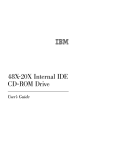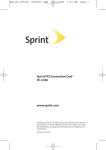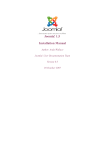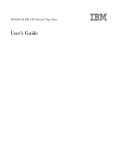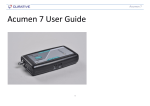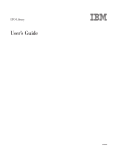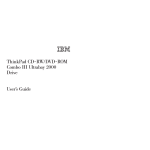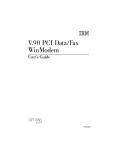Download IBM 48X-20X Computer Drive User Manual
Transcript
IBM 48X-20X Internal IDE CD-ROM Drive User’s Guide OPTIONS by IBM Note: Before using this information and the product it supports, read the information under Appendix D, ″Product warranties and notices″ on page D-1. First Edition (September 2000) © Copyright International Business Machines Corporation 2000. All rights reserved. US Government Users Restricted Rights – Use, duplication or disclosure restricted by GSA ADP Schedule Contract with IBM Corp. Contents About this book . Safety information . . . . . . . . . . . . . . . . Part 1: Installation and user’s guide . . . . . . . . . . . . . . . . . . . . . . . . . . v . vii . 1-1 Appendix A. Customizing device driver configuration settings . . . A-1 Appendix B. Problem solving . . . . . . . . . . . . B-1 Appendix C. Help and service information . . . . . . . . . . . C-1 Appendix D. Product warranties and notices . . . . . . . . . . D-1 © Copyright IBM Corp. 2000 . . . . . . . . . . . iii iv 48X-20X Internal IDE CD-ROM Drive: User’s Guide About this book This manual contains instructions for installing, configuring, and ® troubleshooting the IBM 48X-20X Internal IDE CD-ROM Drive. The manual is divided into the following parts: Part 1: Installation and user’s guide This part contains the product description and expanded installation instructions in the following languages: v English v French v Spanish v Italian v Brazilian Portuguese v Traditional Chinese v Simplified Chinese v Japanese Part 2: Appendixes The appendixes contain inofrmation about product specifications, problem solving, warranties, and help and service. It also contains the product warranties and notices. Note: The illustrations in this manual might be slightly different from your hardware. Registering your option Thank you for purchasing OPTIONS by IBM. Please take a few moments to register your product and provide us with information that will help IBM to better serve you in the future. Your feedback is valuable to us in developing products and services that are important to you, as well as in developing better ways to communicate with you. Register your option on the IBM Web site at http://www.ibm.com/pc/register IBM will send you information and updates on your registered product unless you indicate on the Web site questionnaire that you do not want to receive further information. © Copyright IBM Corp. 2000 v vi 48X-20X Internal IDE CD-ROM Drive: User’s Guide Safety information Before installing this product, read the Safety Information. Antes de instalar este produto, leia as Informações de Segurança. Pred instalací tohoto produktu si prectete prírucku bezpecnostních instrukcí. Læs sikkerhedsforskrifterne, før du installerer dette produkt. Ennen kuin asennat tämän tuotteen, lue turvaohjeet kohdasta Safety Information. Avant d’installer ce produit, lisez les consignes de sécurité. Vor der Installation dieses Produkts die Sicherheitshinweise lesen. Prima di installare questo prodotto, leggere le Informazioni sulla Sicurezza. Lees voordat u dit product installeert eerst de veiligheidsvoorschriften. Les sikkerhetsinformasjonen (Safety Information) før du installerer dette produktet. © Copyright IBM Corp. 2000 vii Antes de instalar este produto, leia as Informações sobre Segurança. Pred inštaláciou tohto zariadenia si pečítaje Bezpečnostné predpisy. Antes de instalar este producto lea la información de seguridad. Läs säkerhetsinformationen innan du installerar den här produkten. viii 48X-20X Internal IDE CD-ROM Drive: User’s Guide Part 1: Installation and user’s guide ® The IBM 48X-20X Internal IDE CD-ROM Drive can read a compact disc (CD) containing approximately 680 MB1 of information. It is designed for installation in a personal computer that uses the integrated drive electronics (IDE) or the enhanced IDE architecture. The CD-ROM device delivers data up to 48 times the standard CD-ROM speed, delivering data at up to 7200 KB2 per second. The drive reads compact discs that meet the ISO-9660 and High-Sierra Group (HSG) standards. It also reads multiple-session, extended architecture (XA) discs, such as the Kodak Photo CD. Product description In addition to this book, the option package includes: v 48X-20X Internal IDE CD-ROM Drive v One “Y” audio cable, one audio cable v Four mounting screws (M3 x 5 mm, slotted) v One IDE cable for connecting two IDE devices v Laser Safety Guide for CD-ROM drives Contact your place of purchase if an item is missing or damaged. Be sure to retain your proof of purchase. It might be required to receive warranty service. You can find information on how to get help, technical support, and warranty service in “Appendix C. Help and service information” on page C-1. Before calling for technical support, refer to “Appendix B. Problem solving” on page B-1. Before you begin Determine whether your computer meets the minimum requirements; see “System requirements” on page 1-2 for details. Read the following information before you start your installation. You must complete the following steps to install the drive: 1. Determine which IDE connector to use and the corresponding configuration setting. 1. MB equals approximately 1 000 000 bytes when referring to storage capacity. 2. KB equals approximately 1024 bytes when referring to data transfer speeds. © Copyright IBM Corp. 2000 1-1 2. Place or change the configuration jumper on the drive (and possibly make changes to the configuration jumpers of other devices). If you do not understand these procedures or are unsure about your ability to perform all the procedures described, have a qualified computer technician install the CD-ROM drive for you. System requirements Before you begin installing the drive, be sure your computer meets the following system requirements. v Minimum microprocessor: 80486 v Minimum RAM: 4 MB v 5.25-inch diskette drive v Available IDE connection v Available internal power connection v Available drive bay v One of the following operating systems: – Microsoft ® ® Windows 95 – Microsoft Windows ® ® 98 ® – Microsoft Windows NT 4.0 – Microsoft Windows 2000 Professional – Microsoft Windows Millennium Edition (Me) Handling instructions To protect your device during installation, observe the following precautions: v Handle the drive with care. Dropping or jarring the drive can damage the components inside the drive housing. v Keep the device in its antistatic bag until you are ready to install the drive in your computer. Limit your movements. Movement can cause static electricity buildup. v Do not force insertion of the power cable. Doing so might damage the connector or the drive. 1-2 48X-20X Internal IDE CD-ROM Drive: User’s Guide Front view of the drive Refer to the illustration to identify parts that might be referred to in the installation instructions. «1¬Headphone jack. Plug headphones in here for audio output. «2¬Volume control. Adjust this dial to control volume. «3¬CD tray. Use the CD tray to load a CD into the drive. «4¬Busy indicator. This light comes on when the drive reads a data CD or plays an audio CD. «5¬Manual-eject hole. Use this to eject the CD tray if the Eject/Load button is not operating correctly. «6¬Eject/Load button. Push this button to open or close the CD tray. Back view of the drive Refer to the illustration to identify parts that might be referred to in the installation instructions. «1¬Reserved. «2¬Audio-out connector. This connector is used to connect the CD-ROM drive to an audio adapter. «3¬Configuration pins. The jumper placement on these pins determines the priority of the CD-ROM drive on the IDE bus. Part 1: Installation and user’s guide 1-3 «4¬IDE connector. This is used to connect the CD-ROM drive to the IDE cable. «5¬DC power connector. This is used to connect the dc power cord to the CD-ROM drive. Installing the drive Follow these steps to install the CD-ROM drive in your computer. Step 1. Opening the computer 1. Turn off the computer and all attached devices. 2. Unplug the power cords for the computer and all attached devices. 3. Remove the cover from the computer. Step 2. Unpacking the drive 1. Before opening the antistatic bag that the drive is packed in, touch it to an unpainted metal surface for at least two seconds. This will drain the static electricity from the package and your body. 2. Remove the drive from the antistatic bag. If you must put the drive down, place the antistatic bag on a flat padded surface, such as a magazine, and place the drive on the antistatic bag. Step 3. Selecting the IDE port Newer computers typically have two IDE ports, each of which can support two devices. Typically, the IDE port to which your hard disk drive is connected is the primary IDE port. The other IDE port is the secondary port. The IDE port and the cable position that you select determine which configuration jumper setting that you use for the drive. v If you have two IDE ports, connect the CD-ROM drive to the secondary IDE port on your system board or IDE adapter. If the CD-ROM drive is the only device on the secondary IDE port, use the primary configuration setting. If the CD-ROM drive is the second device on the secondary port, use the secondary configuration setting. v If you must attach the CD-ROM drive to the primary IDE port (the same port as a hard disk drive or other fast device), use the secondary setting for the CD-ROM drive and the primary setting for the faster device. In some instances, you might need to change the hard disk drive configuration setting to master-with-secondary-present when attaching a secondary device on the same cable. For further information on setting configuration jumpers on other devices, refer to the documentation that came with your computer or with the device in question. v Some non-IBM computers support the cable-select setting, where the position of the device on the cable determines whether a device is primary 1-4 48X-20X Internal IDE CD-ROM Drive: User’s Guide or secondary. See the documentation that came with your computer to determine if your computer supports this setting. Step 4. Setting the configuration jumper The illustration shows the primary «1¬setting, the secondary (or slave) «2¬setting, and the cable-select «3¬setting. Configure the CD-ROM drive by placing the jumper over the set of pins corresponding to the setting you chose in Step 3. See “Step 3. Selecting the IDE port” on page 1-4. v If you are configuring the CD-ROM device as primary, set the jumper to the master «1¬ device setting. (This is how the drive is set when it is shipped.) If there is a second device on the IDE port, make sure that device is configured as secondary. v If you are configuring the CD-ROM device as secondary, set the jumper to the secondary «2¬ device setting. Make sure that the other device on the IDE port is configured as primary (or primary-with-secondary-present). v If you are configuring the CD-ROM device as cable-select, set the jumper to the cable-select «3¬ device setting. If there is another device on the IDE port, make sure that the second device is also configured for cable-select. Step 5. Mounting the drive in the bay Attention: Be sure to use the M3 x5 mm mounting screw in the option package. Using screws that are too long might damage the drive You can mount the CD-ROM drive horizontally or vertically in the computer. If you mount the drive vertically, you must secure any CDs you place into the drive before the drive tray is closed, or the CD-ROM drive will not be able to read the CD correctly. For further instructions on securing your CDs in a vertically mounted drive, go to “Loading a CD” on page 1-9. 1. Slide the drive into the bay. Your computer might have specific required procedures for installing storage devices. Refer to the documentation that came with your computer for further instructions. 2. Align the drive-bay screw holes with the threaded holes in the drive housing or mounting bracket; then thread the screws in loosely to check their positions. Usually two screws are used on each side. Part 1: Installation and user’s guide 1-5 3. Check to make sure the alignment is correct; then tighten the screws to secure the drive. Do not overtighten. Step 6. Attaching the cables to the drive Connect the cables to the CD-ROM drive as follows. 1. If you have an audio adapter, locate the included audio cables and determine which cable best fits the CD audio-in port on your audio adapter. Connect one end of the selected audio cable to the device audio-out connector «1¬, and the other end of the cable to your audio adapter CD audio-in port. Save the other cable in case you use a different audio adapter in the future. 2. Attach a 40-pin IDE cable connector «2¬to the IDE connector on the drive. Align the cable so that the color-coded edge is closest to the power cable connector «3¬. Use the IDE cable provided with this option if there is no cable attached to the IDE port or if there is only one device connector on the IDE cable. 3. Attach a four-pin power cable «3¬ to the device dc power connector. Step 7. Completing the hardware installation 1. Be sure that the drive is securely mounted and the connectors are firmly attached. 2. Be sure that the cables do not interfere with the computer cover and do not block the power-supply fan blades or air-flow paths. 3. Reinstall the computer cover. 4. Reconnect all devices and check any devices that might have become disconnected, such as the keyboard, mouse, and monitor. 5. Connect all power cords to electrical outlets. 1-6 48X-20X Internal IDE CD-ROM Drive: User’s Guide Step 8. Updating your computer configuration After you have completed the hardware installation, restart your computer. Usually, the configuration-setup information screen is displayed. If this screen is not displayed, check your computer documentation for information about accessing the configuration or setup utility program. To see the configuration information for most IBM computers, press the F1 button during startup. When you have finished reviewing the information, save the changes and exit. Note: Some older computers with one IDE port might not display the CD-ROM drive information when you review the configuration-setup information. You still can use the CD-ROM drive in this situation if you have correctly completed the installation. Step 9. Installing device drivers This section contains the instructions for installing device drivers for the CD-ROM drive, based on the operating system you are using. Note: User requirements vary; the device driver settings for that operating system can be customized. If your computer does not work well with the default settings given in the installation instructions in this section, refer to “Appendix A. Customizing device driver configuration settings” on page A-1 for information on customizing your device driver configuration settings. Device driver for Windows 95, Windows 98, Windows NT, Windows 2000, and Windows Me Windows 98 and Windows Me automatically detect the CD-ROM drive and do not present any installation screens. If the driver installation screens are displayed after your operating system starts, follow the instructions on the screen to install the device drivers. Consult the documentation that comes with your operating system for more information. Part 1: Installation and user’s guide 1-7 Use and care of the drive This section includes instructions for the proper care of CDs and the care and operation of your CD-ROM drive. Caring for a CD CDs are high-density media that must be handled with care and kept clean to insure that they remain readable. These precautions will help to prolong the life of your CDs. Attention: Wiping a CD using a circular motion might cause loss of data. v Handle the CD by the edges or by the center hole. Do not touch the data surface of the CD. v To remove dust or fingerprints, wipe the CD from the center to the edge with a soft, lint-free cloth. v Do not write on the surface. v Do not place the CD in direct sunlight. v Do not use commercial cleaners to clean the CD. v Do not bend the CD. Caring for the CD-ROM drive To protect your CD-ROM drive during operation, observe the following precautions. v Remove an CD from the drive before moving the drive. v Do not insert foreign objects into the drive. v Do not remove the drive cover or attempt to service the drive. v Do not operate the drive under any of the following conditions: – High temperature, high humidity, or direct sunlight 1-8 48X-20X Internal IDE CD-ROM Drive: User’s Guide – Excessive vibration, sudden shock, or inclined surface – Excessive dust Loading a CD To load a CD into a horizontally mounted CD-ROM drive do the following: 1. Press the Eject/Load button. The tray slides out of the drive. 2. Insert the CD into the loading tray with the label facing up. 3. Close the loading tray by pressing Eject/Load button, or by gently pushing the tray in. Attention: Do not force the tray to open; do not insert foreign objects into the CD tray. Part 1: Installation and user’s guide 1-9 To load a CD into a vertically mounted CD-ROM drive do the following: 1. Press the Eject/Load button. 2. Look at the illustrations and compare them to your loading tray. v If your loading tray looks like the left illustration, insert the CD carefully so that the edges of the CD are underneath the tabs on the loading tray. These plastic tabs cover the edges of the CD and hold it in place. The tabs are attached to the tray itself and cannot be moved. v If your loading tray looks like the right illustration, insert the CD into the tray, and gently push the movable tab forward to hold the CD in place. 3. Close the loading tray by pressing the Eject/Load button, or by gently pushing the tray in. 1-10 48X-20X Internal IDE CD-ROM Drive: User’s Guide Manually ejecting a CD If you press the Eject/Load button and the tray does not slide out, turn off the computer. Straighten a large paper clip to form a tool, as shown in the illustration below. The straightened end must extend at least 45 mm (1.8 in.). Insert the extended end into the manual-eject hole on the front of the drive (see “Front view of the drive” on page 1-3 ). Push the paper clip into the hole until the tray opens. Gently pull out the tray until you can remove the CD. 45 mm 1.8 in Playing an audio CD To play an audio CD, you must have an audio-CD program installed in your computer. Windows 98, Windows Me, Windows NT, and Windows 2000 applications include audio CD player programs. For more information on using your audio playback software, see the documentation that comes with your operating system or your computer. Windows 95, Windows 98, Windows NT 4.0, Windows 2000, or Windows Me To use the audio utility do the following: 1. Turn on your computer and start your operating system, if you have not already done so. 2. Insert an audio CD into the CD-ROM drive. 3. The CD begins playing. If the CD does not start playing, or if you have problems with the audio, check the documentation that comes with your audio adapter or computer for problem-solving information. Using a data CD Data CDs can contain data files, games, or applications. Windows 95, Windows 98, Windows NT 4.0, Windows 2000, or Windows Me To read a data CD do the following: 1. Turn on your computer and start your operating system, if you have not already done so. Part 1: Installation and user’s guide 1-11 2. Insert an data CD into the CD-ROM drive. Many program CDs will automatically start at this point. If the CD does not automatically start, go on to step 3. 3. Double-click My Computer. 4. Verify that the CD-ROM icon is displayed. 5. Double-click the CD-ROM icon. 6. Verify that you can view files on the CD. If you are unable to select the CD-ROM icon or view data, see “Appendix B. Problem solving” on page B-1 or see “Appendix C. Help and service information” on page C-1 for service information. 1-12 48X-20X Internal IDE CD-ROM Drive: User’s Guide Appendix A. Customizing device driver configuration settings This section contains information about how to customize and configure device drivers. Changing the Windows 98 and Windows Me device-driver settings Windows 98 and Windows Me have two device-driver configuration parameters: Auto Insert Notify and DMA. These are ordinarily setup automatically by Windows. If you need to set them up, the following procedures will help. The Auto Insert Notify parameter enables the computer to start audio CD software as soon as a CD is inserted into the CD-ROM drive. The DMA parameter improves computer performance by having the computer DMA controller handle moving data from the CD to memory, freeing the computer microprocessor to perform more important tasks. For example, activating DMA might make movies and games run more smoothly because the microprocessor will have more time to perform video tasks. To change these parameter settings from Windows 98 or Windows Me, do the following steps. (This also pertains to setting Auto Insert Notification for Windows NT 4.0.) 1. Click Start-->Settings-->Control Panel. 2. Double-click System. 3. Click the Device Manager tab; double-click CD-ROM; select the CD-ROM driver listed; then click the Properties button. 4. Click the Settings tab. 5. Under Options, click the box next to either Auto Insert Notification or DMA. 6. Click OK. Changing the Windows 2000 desktop device driver To change the Windows 2000 desktop device driver, follow these steps: 1. Click Start-->Settings-->Control Panel. 2. Double-click System. 3. Click the Hardware tab. 4. Click the Device Manager button. © Copyright IBM Corp. 2000 A-1 5. Click the IDE ATA/ATAPI controller to open the tree. 6. Double-click the device that corresponds to the port of your CD-ROM. It will either be Primary IDE or Secondary IDE. 7. Click the Advanced Settings tab. 8. Select the Transfer Mode pull-down and select DMA if available. 9. Click OK. 10. Click Close to close the System Properties window. A message displays, informing you that the system settings have changed. A-2 48X-20X Internal IDE CD-ROM Drive: User’s Guide Appendix B. Problem solving Computer problems can be caused by hardware, software, or user error. Using the information in this section, you might be able to solve problems yourself or gather helpful information you can pass on to a service technician. You might also need to refer to your computer, operating-system, or audio-adapter publications. Problem descriptions Review the following list for any problem descriptions that might fit your situation. Your computer or CD-ROM drive does not operate correctly or the Busy indicator light does not come on. Take the following actions: 1. Make sure that the CD is inserted with the label side up or facing out if the drive is installed vertically. 2. Make sure that all devices are properly connected to the computer and the electrical outlet. 3. Turn off the computer, unplug the cables from the electrical outlets for your computer and all attached devices, and remove the computer cover. 4. Make sure that all power and IDE cables are securely attached. Disconnect the IDE cable and check for bent or misaligned pins. If you do not find any problems, reconnect the cable. Replace the computer cover, and reattach all cables and power cords. Turn on the computer and attempt to open the CD tray by pressing the Eject/Load button. If the tray fails to open and the Busy indicator light does not display, turn off the computer and try replacing the 4-pin dc power cable. 5. Make sure that the color-coded edge on the IDE cable aligns with pin 1 on the IDE port and is closest to the power cable on the CD-ROM drive. See “Step 6. Attaching the cables to the drive” on page 1-6. 6. Make sure that the IDE cable is connected to the correct IDE port connection. See “Step 3. Selecting the IDE port” on page 1-4 for more information. 7. Check the CD-ROM drive and any other device on the IDE cable for the proper jumper configuration settings. See “Step 4. Setting the configuration jumper” on page 1-5 for more information. 8. Check to see if the middle connector on the IDE cable is attached to the IDE port on the system board. If it is, remove the connector and reattach the cable correctly. The middle port is used only if you are connecting two devices to the IDE port. If there are two devices on the IDE port, attach the © Copyright IBM Corp. 2000 B-1 connector at one end of the cable to the IDE port. Attach the CD-ROM drive or any other slower device to the middle connector, and attach the other end connector to your hard disk drive or other device. If you are connecting only one device to an IDE port, attach one end of the cable to the IDE port and the other end connector to the device; leave the middle connector open. You cannot access the CD-ROM drive, or the CD-ROM icon does not display (Windows 95, Windows 98, Windows NT 4.0, Windows 2000, or Windows Me) When the CD-ROM drive is installed, a CD-ROM icon appears in theMy Computerwindow. To verify that the icon is there do the following: 1. Double-click My Computer. 2. Look for an icon for the CD-ROM drive. If a CD-ROM icon is not present in the window that displays: 1. Make sure that the drive has been properly installed. 2. Make sure that the configuration jumper is set properly. See “Step 4. Setting the configuration jumper” on page 1-5. 3. Restart your computer. If the device icon is still not present, check cable connections and configuration jumper settings on other devices, and resolve any conflicts that might exist. If a drive icon is still not found after you try the above procedures, continue with the following steps. If you are using Windows 95, Windows 98, or Windows Me follow these instructions: 1. Click Start-->Settings-->Control Panel. 2. Double click System. 3. Click the Device Managertab. 4. At the top of the box, click View Devices by Type. 5. Double-click Hard Disk Controllersto list the available controllers. Make sure that there are no conflicts with the controller by doing the following: a. Click to select a controller from the list. b. Click the Properties button. c. On the General tab, under Device Status, there is a statement that indicates whether that controller is working properly. Click OK to return to the Device Manager tab in the System Properties window. B-2 48X-20X Internal IDE CD-ROM Drive: User’s Guide 6. Check to see if there is a conflict between devices by doing the following: a. In the System Properties window, double-click CD-ROM to list the available devices, and click to select one from the list. b. Click the Properties button. c. Under Device Status, there is a statement indicating whether the CD-ROM device is working properly. If there is a conflict and one or both of the devices are nonworking, refer to “Appendix C. Help and service information” on page C-1. 7. Click OK in the System Properties window. 8. Shut down and restart the computer. If you are using Windows NT 4.0, follow these instructions: 1. Click Start --> Settings --> Control Panel. 2. Double-click SCSI Adapters. 3. Click the Device tab. 4. Check to see that neither controller has conflicts by doing the following: a. Click to select a controller. b. Click Properties. c. Click the Card Info tab; under the Device Status section, there is a statement indicating whether the controller is working properly. d. Click OK to return to the SCSI Adapter window. e. Click to select another controller. f. Click the Card Infotab; under the Device Status section, check the statement to see whether the controller is working properly. g. If you have more than two SCSI controllers, use the above steps to check the device status of the other controller(s). h. If you discover a conflict and one or more of the controllers is not working, refer to “Appendix C. Help and service information” on page C-1. If you are using Windows 2000, follow these steps: 1. Click Start --> Settings --> Control Panel. 2. Click System. 3. Click Hardware tab. 4. Click the Device Managerbutton. 5. Double-click Hard Disk Controllers to list the available controllers. Look for yellow circles with an exclamation point to indicate any conflicts. If conflicts occur, see Appendixes B or C for further instruction. Appendix B. Problem solving B-3 The CD-ROM drive is not recognized by the operating system, or drive performance is erratic. Some computers, such as IBM PS/ValuePoint models 6472, 6482, 6484, 6492, and 6494, have a compatible mode and a high performance mode for mass storage devices. Normally, the CD-ROM drive functions better under high performance mode. However, if your drive is not functioning properly in that mode, you might need to use compatible mode. Check the configuration-setup information for your computer. 1. Access your configuration utility program. 2. Select Devices. 3. Scroll down to the Mass Storage Devices section. 4. Mass Storage Devices contains the entries Primary IDE Mode and Secondary IDE mode. These entries are used to set the performance mode of each IDE port. Set the mode to Compatible for the port on which you installed your CD-ROM drive. Other IBM and non-IBM computers might have similar settings. Check to see if your BIOS or configuration-setup utility provides for compatible and high performancemodes for IDE performance. For these computers, use the compatible mode for slower IDE devices, such as this CD-ROM drive. Refer to the documentation that comes with your computer for additional details on selecting IDE performance modes. Many older computers will not have a selection of IDE performance modes. If the CD-ROM drive still does not read the data CD, the CD-ROM drive might be defective. The CD cannot be read. Consider the following actions. v The CD might be dirty; clean it as described in “Caring for a CD” on page 1-8. v The CD might be defective; try another CD. v The CD is not ISO-9660 or High Sierra Group (HSG) compatible. Check with your place of purchase. The CD does not play sound. Consider the following actions. v Check that you are using an audio CD and not a data CD. v Adjust the volume control on the drive. See “Front view of the drive” on page 1-3 if headphones are connected to the front of the drive. v Adjust the audio-adapter volume control. See the documentation that comes with your sound adapter and audio-CD player program. B-4 48X-20X Internal IDE CD-ROM Drive: User’s Guide v Turn off the computer, unplug the cables from the electrical outlets for your computer and all attached devices, and remove the computer cover. Check that the audio-signal cable connects the CD-ROM with the audio adapter. You receive a common error message. These are some common error messages and actions to take when they are displayed. v CDR-101 The Not ready reading the drivesituation occurs if you try to access the CD-ROM drive before the drive is ready. The Busy indicator light comes on when you attempt to access the drive after loading a CD into the CD tray. Wait until the Busy indicator light turns off before attempting to access the drive. Appendix B. Problem solving B-5 v CDR-103 The CD in the CD-ROM drive is not a High Sierra or an ISO 9660 format. The CD-ROM drive does not support this format. The connectors on the audio cables provided do not fit the connector on your audio adapter. Some audio adapters might require special cable.s See the documentation that comes with your audio adapter. You might have to purchase separately an audio cable for the CD-ROM drive. The audio-out connector on the CD-ROM drive requires a MPC-2 compliant Molex 70066-G connector. (See “Back view of the drive” on page 1-3 to locate the audio connector.) If you are using an IBM computer or IBM audio adapter, refer to “Appendix C. Help and service information” on page C-1 for assistance. The front headphone jack does not work (Windows 98, Windows 2000, and Windows Me). If the front headphone jack does not work, do the following steps: 1. Right-click on My Computer. 2. Select Properties. 3. Select the Device Manager tab. 4. Open the tree to CD-ROM. 5. Double-click on the device or select it and press the Properties button. 6. Select the Properties tab. 7. Uncheck the “Enable Digital audio for this CD-ROM device” box. B-6 48X-20X Internal IDE CD-ROM Drive: User’s Guide Appendix C. Help and service information This section contains information on how to obtain online and telephone technical support. Online technical support Online technical support is available during the life of your product. Online assistance can be obtained through the Personal Computing Support Web site and the IBM Automated Fax System. Online technical support IBM Personal Computing Support Web site http://www.ibm.com/pc/support IBM Automated Fax System 1-800-426-3395 (U.S. and Canada) During the warranty period, assistance for replacement or exchange of defective components is available. In addition, if your IBM option is installed in an IBM computer, you might be entitled to service at your location. Your technical support representative can help you determine the best alternative. Telephone technical support Installation and configuration support through the HelpCenter will be withdrawn or made available for a fee, at IBM’s discretion, 90 days after the option has been withdrawn from marketing. Additional support offerings, including step-by-step installation assistance, are available for a nominal fee. To assist the technical support representative, have available as much of the following information as possible: v Option name v Option number v Proof of purchase v Computer manufacturer, model, serial number (if IBM), and manual v Exact wording of the error message (if any) v Description of the problem v Hardware and software configuration information for your system If possible, be at your computer. Your technical support representative might want to walk you through the problem during the call. © Copyright IBM Corp. 2000 C-1 For the support telephone number and support hours by country, refer to the following table or to the enclosed technical support insert. Support phone numbers are also available by clicking HelpCenter phone list on the IBM support Web page at http://www.ibm.com/pc/support If the number is not provided, contact your IBM reseller or IBM marketing representative. Response time may vary depending on the number and nature of the calls received. Support 24 hours a day, 7 days a week Canada (Toronto only) 416-383-3344 Canada (all other) 1-800-565-3344 U.S.A. and Puerto Rico 1-800-772-2227 C-2 48X-20X Internal IDE CD-ROM Drive: User’s Guide Appendix D. Product warranties and notices Warranty Statements The warranty statements consist of two parts: Part 1 and Part 2. Part 1 varies by country. Part 2 is the same for both statements. Be sure to read both the Part 1 that applies to your country and Part 2. v United States, Puerto Rico, and Canada (Z125-4753-05 11/97) (see “IBM Statement of Limited Warranty for United States, Puerto Rico, and Canada (Part 1 - General Terms)”) v Worldwide except Canada, Puerto Rico, Turkey, and United States (Z125-5697-01 11/97) (see “IBM Statement of Warranty Worldwide except Canada, Puerto Rico, Turkey, United States (Part 1 - General Terms)” on page D-5) v Worldwide Country-Unique Terms (see “Part 2 - Worldwide Country-Unique Terms” on page D-8) IBM Statement of Limited Warranty for United States, Puerto Rico, and Canada (Part 1 - General Terms) This Statement of Warranty includes Part 1 - General Terms and Part 2 Country-unique Terms.The terms of Part 2 may replace or modify those of Part 1.The warranties provided by IBM in this Statement of Warranty apply only to Machines you purchase for your use, and not for resale, from IBM or your reseller. The term ″Machine″ means an IBM machine, its features, conversions, upgrades, elements, or accessories, or any combination of them. The term ″Machine″ does not include any software programs, whether pre-loaded with the Machine, installed subsequently or otherwise. Unless IBM specifies otherwise, the following warranties apply only in the country where you acquire the Machine. Nothing in this Statement of Warranty affects any statutory rights of consumers that cannot be waived or limited by contract. If you have any questions, contact IBM or your reseller. Machine - 48X-20X CD-ROM Drive Warranty period* - One (1) year * Contact your place of purchase for warranty service information. Some IBM Machines are eligible for on-site warranty service depending on the country where service is performed. The IBM Warranty for Machines IBM warrants that each Machine 1) is free from defects in materials and workmanship and 2) conforms to IBM’s Official Published Specifications. The warranty period for a Machine is a specified, fixed period commencing on its © Copyright IBM Corp. 2000 D-1 Date of Installation. The date on your sales receipt is the Date of Installation, unless IBM or your reseller informs you otherwise. During the warranty period IBM or your reseller, if approved by IBM to provide warranty service, will provide repair and exchange service for the Machine, without charge, under the type of service designated for the Machine and will manage and install engineering changes that apply to the Machine. If a Machine does not function as warranted during the warranty period, and IBM or your reseller are unable to either 1) make it do so or 2) replace it with one that is at least functionally equivalent, you may return it to your place of purchase and your money will be refunded. The replacement may not be new, but will be in good working order. Extent of Warranty The warranty does not cover the repair or exchange of a Machine resulting from misuse, accident, modification, unsuitable physical or operating environment, improper maintenance by you, or failure caused by a product for which IBM is not responsible. The warranty is voided by removal or alteration of Machine or parts identification labels. THESE WARRANTIES ARE YOUR EXCLUSIVE WARRANTIES AND REPLACE ALL OTHER WARRANTIES OR CONDITIONS, EXPRESS OR IMPLIED, INCLUDING, BUT NOT LIMITED TO, THE IMPLIED WARRANTIES OR CONDITIONS OF MERCHANTABILITY AND FITNESS FOR A PARTICULAR PURPOSE. THESE WARRANTIES GIVE YOU SPECIFIC LEGAL RIGHTS AND YOU MAY ALSO HAVE OTHER RIGHTS WHICH VARY FROM JURISDICTION TO JURISDICTION. SOME JURISDICTIONS DO NOT ALLOW THE EXCLUSION OR LIMITATION OF EXPRESS OR IMPLIED WARRANTIES, SO THE ABOVE EXCLUSION OR LIMITATION MAY NOT APPLY TO YOU. IN THAT EVENT, SUCH WARRANTIES ARE LIMITED IN DURATION TO THE WARRANTY PERIOD. NO WARRANTIES APPLY AFTER THAT PERIOD. Items Not Covered by Warranty IBM does not warrant uninterrupted or error-free operation of a Machine. Unless specified otherwise, IBM provides non-IBM machines WITHOUT WARRANTIES OF ANY KIND. Any technical or other support provided for a Machine under warranty, such as assistance via telephone with “how-to” questions and those regarding Machine set-up and installation, will be provided WITHOUT WARRANTIES OF ANY KIND. D-2 48X-20X Internal IDE CD-ROM Drive: User’s Guide Warranty Service To obtain warranty service for the Machine, contact your reseller or IBM. In the United States, call IBM at 1-800-772-2227. In Canada, call IBM at 1-800-565-3344. (In Toronto, call 416-383-3344.) You may be required to present proof of purchase. IBM or your reseller provides certain types of repair and exchange service, either at your location or at a service center, to keep Machines in, or restore them to, conformance with their Specifications. IBM or your reseller will inform you of the available types of service for a Machine based on its country of installation. IBM may repair the failing Machine or exchange it at its discretion. When warranty service involves the exchange of a Machine or part, the item IBM or your reseller replaces becomes its property and the replacement becomes yours. You represent that all removed items are genuine and unaltered. The replacement may not be new, but will be in good working order and at least functionally equivalent to the item replaced. The replacement assumes the warranty service status of the replaced item. Any feature, conversion, or upgrade IBM or your reseller services must be installed on a Machine which is 1) for certain Machines, the designated, serial-numbered Machine and 2) at an engineering-change level compatible with the feature, conversion, or upgrade. Many features, conversions, or upgrades involve the removal of parts and their return to IBM. A part that replaces a removed part will assume the warranty service status of the removed part. Before IBM or your reseller exchanges a Machine or part, you agree to remove all features, parts, options, alterations, and attachments not under warranty service. You also agree to 1. ensure that the Machine is free of any legal obligations or restrictions that prevent its exchange; 2. obtain authorization from the owner to have IBM or your reseller service a Machine that you do not own; and 3. where applicable, before service is provided a. follow the problem determination, problem analysis, and service request procedures that IBM or your reseller provides, b. secure all programs, data, and funds contained in a Machine, c. provide IBM or your reseller with sufficient, free, and safe access to your facilities to permit them to fulfill their obligations, and d. inform IBM or your reseller of changes in a Machine’s location. Appendix D. Product warranties and notices D-3 IBM is responsible for loss of, or damage to, your Machine while it is 1) in IBM’s possession or 2) in transit in those cases where IBM is responsible for the transportation charges. Neither IBM nor your reseller is responsible for any of your confidential, proprietary or personal information contained in a Machine which you return to IBM or your reseller for any reason. You should remove all such information from the Machine prior to its return. Production Status Each IBM Machine is manufactured from new parts, or new and used parts. In some cases, the Machine may not be new and may have been previously installed. Regardless of the Machine’s production status, IBM’s appropriate warranty terms apply. Limitation of Liability Circumstances may arise where, because of a default on IBM’s part or other liability, you are entitled to recover damages from IBM. In each such instance, regardless of the basis on which you are entitled to claim damages from IBM (including fundamental breach, negligence, misrepresentation, or other contract or tort claim), IBM is liable for no more than 1. damages for bodily injury (including death) and damage to real property and tangible personal property; and 2. the amount of any other actual direct damages, up to the greater of U.S. $100,000 (or equivalent in local currency) or the charges (if recurring, 12 months’ charges apply) for the Machine that is the subject of the claim. This limit also applies to IBM’s suppliers and your reseller. It is the maximum for which IBM, its suppliers, and your reseller are collectively responsible. UNDER NO CIRCUMSTANCES IS IBM LIABLE FOR ANY OF THE FOLLOWING: 1) THIRD-PARTY CLAIMS AGAINST YOU FOR DAMAGES (OTHER THAN THOSE UNDER THE FIRST ITEM LISTED ABOVE); 2) LOSS OF, OR DAMAGE TO, YOUR RECORDS OR DATA; OR 3) SPECIAL, INCIDENTAL, OR INDIRECT DAMAGES OR FOR ANY ECONOMIC CONSEQUENTIAL DAMAGES (INCLUDING LOST PROFITS OR SAVINGS), EVEN IF IBM, ITS SUPPLIERS OR YOUR RESELLER IS INFORMED OF THEIR POSSIBILITY. SOME JURISDICTIONS DO NOT ALLOW THE EXCLUSION OR LIMITATION OF INCIDENTAL OR CONSEQUENTIAL DAMAGES, SO THE ABOVE LIMITATION OR EXCLUSION MAY NOT APPLY TO YOU. D-4 48X-20X Internal IDE CD-ROM Drive: User’s Guide IBM Statement of Warranty Worldwide except Canada, Puerto Rico, Turkey, United States (Part 1 - General Terms) This Statement of Warranty includes Part 1 - General Terms and Part 2 Country-unique Terms.The terms of Part 2 may replace or modify those of Part 1. The warranties provided by IBM in this Statement of Warranty apply only to Machines you purchase for your use, and not for resale, from IBM or your reseller. The term ″Machine″ means an IBM machine, its features, conversions, upgrades, elements, or accessories, or any combination of them. The term ″Machine″ does not include any software programs, whether pre-loaded with the Machine, installed subsequently or otherwise. Unless IBM specifies otherwise, the following warranties apply only in the country where you acquire the Machine. Nothing in this Statement of Warranty affects any statutory rights of consumers that cannot be waived or limited by contract. If you have any questions, contact IBM or your reseller. Machine - 48X-20X CD-ROM Drive Warranty period* - One (1) year * Contact your place of purchase for warranty service information. Some IBM Machines are eligible for on-site warranty service depending on the country where service is performed. The IBM Warranty for Machines IBM warrants that each Machine 1) is free from defects in materials and workmanship and 2) conforms to IBM’s Official Published Specifications. The warranty period for a Machine is a specified, fixed period commencing on its Date of Installation. The date on your sales receipt is the Date of Installation, unless IBM or your reseller informs you otherwise. During the warranty period IBM or your reseller, if approved by IBM to provide warranty service, will provide repair and exchange service for the Machine, without charge, under the type of service designated for the Machine and will manage and install engineering changes that apply to the Machine. If a Machine does not function as warranted during the warranty period, and IBM or your reseller are unable to either 1) make it do so or 2) replace it with one that is at least functionally equivalent, you may return it to your place of purchase and your money will be refunded. The replacement may not be new, but will be in good working order. Extent of Warranty The warranty does not cover the repair or exchange of a Machine resulting from misuse, accident, modification, unsuitable physical or operating environment, improper maintenance by you, or failure caused by a product for Appendix D. Product warranties and notices D-5 which IBM is not responsible. The warranty is voided by removal or alteration of Machine or parts identification labels. THESE WARRANTIES ARE YOUR EXCLUSIVE WARRANTIES AND REPLACE ALL OTHER WARRANTIES OR CONDITIONS, EXPRESS OR IMPLIED, INCLUDING, BUT NOT LIMITED TO, THE IMPLIED WARRANTIES OR CONDITIONS OF MERCHANTABILITY AND FITNESS FOR A PARTICULAR PURPOSE. THESE WARRANTIES GIVE YOU SPECIFIC LEGAL RIGHTS AND YOU MAY ALSO HAVE OTHER RIGHTS WHICH VARY FROM JURISDICTION TO JURISDICTION. SOME JURISDICTIONS DO NOT ALLOW THE EXCLUSION OR LIMITATION OF EXPRESS OR IMPLIED WARRANTIES, SO THE ABOVE EXCLUSION OR LIMITATION MAY NOT APPLY TO YOU. IN THAT EVENT, SUCH WARRANTIES ARE LIMITED IN DURATION TO THE WARRANTY PERIOD. NO WARRANTIES APPLY AFTER THAT PERIOD. Items Not Covered by Warranty IBM does not warrant uninterrupted or error-free operation of a Machine. Unless specified otherwise, IBM provides non-IBM machines WITHOUT WARRANTIES OF ANY KIND. Any technical or other support provided for a Machine under warranty, such as assistance via telephone with “how-to” questions and those regarding Machine set-up and installation, will be provided WITHOUT WARRANTIES OF ANY KIND. Warranty Service To obtain warranty service for the Machine, contact your reseller or IBM. You may be required to present proof of purchase. IBM or your reseller provides certain types of repair and exchange service, either at your location or at a service center, to keep Machines in, or restore them to, conformance with their Specifications. IBM or your reseller will inform you of the available types of service for a Machine based on its country of installation. IBM may repair the failing Machine or exchange it at its discretion. When warranty service involves the exchange of a Machine or part, the item IBM or your reseller replaces becomes its property and the replacement becomes yours. You represent that all removed items are genuine and unaltered. The replacement may not be new, but will be in good working order and at least functionally equivalent to the item replaced. The replacement assumes the warranty service status of the replaced item. D-6 48X-20X Internal IDE CD-ROM Drive: User’s Guide Any feature, conversion, or upgrade IBM or your reseller services must be installed on a Machine which is 1) for certain Machines, the designated, serial-numbered Machine and 2) at an engineering-change level compatible with the feature, conversion, or upgrade. Many features, conversions, or upgrades involve the removal of parts and their return to IBM. A part that replaces a removed part will assume the warranty service status of the removed part. Before IBM or your reseller exchanges a Machine or part, you agree to remove all features, parts, options, alterations, and attachments not under warranty service. You also agree to 1. ensure that the Machine is free of any legal obligations or restrictions that prevent its exchange; 2. obtain authorization from the owner to have IBM or your reseller service a Machine that you do not own; and 3. where applicable, before service is provided a. follow the problem determination, problem analysis, and service request procedures that IBM or your reseller provides, b. secure all programs, data, and funds contained in a Machine, c. provide IBM or your reseller with sufficient, free, and safe access to your facilities to permit them to fulfill their obligations, and d. inform IBM or your reseller of changes in a Machine’s location. IBM is responsible for loss of, or damage to, your Machine while it is 1) in IBM’s possession or 2) in transit in those cases where IBM is responsible for the transportation charges. Neither IBM nor your reseller is responsible for any of your confidential, proprietary or personal information contained in a Machine which you return to IBM or your reseller for any reason. You should remove all such information from the Machine prior to its return. Production Status Each IBM Machine is manufactured from new parts, or new and used parts. In some cases, the Machine may not be new and may have been previously installed. Regardless of the Machine’s production status, IBM’s appropriate warranty terms apply. Limitation of Liability Circumstances may arise where, because of a default on IBM’s part or other liability, you are entitled to recover damages from IBM. In each such instance, regardless of the basis on which you are entitled to claim damages from IBM Appendix D. Product warranties and notices D-7 (including fundamental breach, negligence, misrepresentation, or other contract or tort claim), IBM is liable for no more than 1. damages for bodily injury (including death) and damage to real property and tangible personal property; and 2. the amount of any other actual direct damages, up to the greater of U.S. $100,000 (or equivalent in local currency) or the charges (if recurring, 12 months’ charges apply) for the Machine that is the subject of the claim. This limit also applies to IBM’s suppliers and your reseller. It is the maximum for which IBM, its suppliers, and your reseller are collectively responsible. UNDER NO CIRCUMSTANCES IS IBM LIABLE FOR ANY OF THE FOLLOWING: 1) THIRD-PARTY CLAIMS AGAINST YOU FOR DAMAGES (OTHER THAN THOSE UNDER THE FIRST ITEM LISTED ABOVE); 2) LOSS OF, OR DAMAGE TO, YOUR RECORDS OR DATA; OR 3) SPECIAL, INCIDENTAL, OR INDIRECT DAMAGES OR FOR ANY ECONOMIC CONSEQUENTIAL DAMAGES (INCLUDING LOST PROFITS OR SAVINGS), EVEN IF IBM, ITS SUPPLIERS OR YOUR RESELLER IS INFORMED OF THEIR POSSIBILITY. SOME JURISDICTIONS DO NOT ALLOW THE EXCLUSION OR LIMITATION OF INCIDENTAL OR CONSEQUENTIAL DAMAGES, SO THE ABOVE LIMITATION OR EXCLUSION MAY NOT APPLY TO YOU. Part 2 - Worldwide Country-Unique Terms ASIA PACIFIC AUSTRALIA: The IBM Warranty for Machines: The following paragraph is added to this Section: The warranties specified in this Section are in addition to any rights you may have under the Trade Practices Act 1974 or other legislation and are only limited to the extent permitted by the applicable legislation. Extent of Warranty: The following replaces the first and second sentences of this Section: The warranty does not cover the repair or exchange of a Machine resulting from misuse, accident, modification, unsuitable physical or operating environment, operation in other than the Specified Operating Environment, improper maintenance by you, or failure caused by a product for which IBM is not responsible. Limitation of Liability: The following is added to this Section: Where IBM is in breach of a condition or warranty implied by the Trade Practices Act 1974, IBM’s liability is limited to the repair or replacement of the goods or the supply of equivalent goods. Where that condition or warranty relates to right to sell, quiet possession or clear title, or the goods are of a kind ordinarily D-8 48X-20X Internal IDE CD-ROM Drive: User’s Guide acquired for personal, domestic or household use or consumption, then none of the limitations in this paragraph apply. PEOPLE’S REPUBLIC OF CHINA: Governing Law: The following is added to this Statement: The laws of the State of New York govern this Statement. INDIA: Limitation of Liability: The following replaces items 1 and 2 of this Section: 1. liability for bodily injury (including death) or damage to real property and tangible personal property will be limited to that caused by IBM’s negligence; 2. as to any other actual damage arising in any situation involving nonperformance by IBM pursuant to, or in any way related to the subject of this Statement of Warranty, IBM’s liability will be limited to the charge paid by you for the individual Machine that is the subject of the claim. NEW ZEALAND: The IBM Warranty for Machines: The following paragraph is added to this Section: The warranties specified in this Section are in addition to any rights you may have under the Consumer Guarantees Act 1993 or other legislation which cannot be excluded or limited. The Consumer Guarantees Act 1993 will not apply in respect of any goods which IBM provides, if you require the goods for the purposes of a business as defined in that Act. Limitation of Liability: The following is added to this Section: Where Machines are not acquired for the purposes of a business as defined in the Consumer Guarantees Act 1993, the limitations in this Section are subject to the limitations in that Act. EUROPE, MIDDLE EAST, AFRICA (EMEA) The following terms apply to all EMEA countries. The terms of this Statement of Warranty apply to Machines purchased from an IBM reseller. If you purchased this Machine from IBM, the terms and conditions of the applicable IBM agreement prevail over this warranty statement. Warranty Service If you purchased an IBM Machine in Austria, Belgium, Denmark, Estonia, Finland, France, Germany, Greece, Iceland, Ireland, Italy, Latvia, Lithuania, Luxembourg, Netherlands, Norway, Portugal, Spain, Sweden, Switzerland or United Kingdom, you may obtain warranty service for that Machine in any of those countries from either (1) an IBM reseller approved to perform warranty service or (2) from IBM. Appendix D. Product warranties and notices D-9 If you purchased an IBM Personal Computer Machine in Albania, Armenia, Belarus, Bosnia and Herzegovina, Bulgaria, Croatia, Czech Republic, Georgia, Hungary, Kazakhstan, Kirghizia, Federal Republic of Yugoslavia, Former Yugoslav Republic of Macedonia (FYROM), Moldova, Poland, Romania, Russia, Slovak Republic, Slovenia, or Ukraine, you may obtain warranty service for that Machine in any of those countries from either (1) an IBM reseller approved to perform warranty service or (2) from IBM. The applicable laws, Country-unique terms and competent court for this Statement are those of the country in which the warranty service is being provided. However, the laws of Austria govern this Statement if the warranty service is provided in Albania, Armenia, Belarus, Bosnia and Herzegovina, Bulgaria, Croatia, Czech Republic, Federal Republic of Yugoslavia, Georgia, Hungary, Kazakhstan, Kirghizia, Former Yugoslav Republic of Macedonia (FYROM), Moldova, Poland, Romania, Russia, Slovak Republic, Slovenia, and Ukraine. The following terms apply to the country specified: EGYPT: Limitation of Liability: The following replaces item 2 in this Section: 2. as to any other actual direct damages, IBM’s liability will be limited to the total amount you paid for the Machine that is the subject of the claim. Applicability of suppliers and resellers (unchanged). FRANCE: Limitation of Liability: The following replaces the second sentence of the first paragraph of this Section: In such instances, regardless of the basis on which you are entitled to claim damages from IBM, IBM is liable for no more than: (items 1 and 2 unchanged). GERMANY: The IBM Warranty for Machines: The following replaces the first sentence of the first paragraph of this Section: The warranty for an IBM Machine covers the functionality of the Machine for its normal use and the Machine’s conformity to its Specifications. The following paragraphs are added to this Section: The minimum warranty period for Machines is six months. In case IBM or your reseller are unable to repair an IBM Machine, you can alternatively ask for a partial refund as far as justified by the reduced value of the unrepaired Machine or ask for a cancellation of the respective agreement for such Machine and get your money refunded. Extent of Warranty: The second paragraph does not apply. D-10 48X-20X Internal IDE CD-ROM Drive: User’s Guide Warranty Service: The following is added to this Section: During the warranty period, transportation for delivery of the failing Machine to IBM will be at IBM’s expense. Production Status: The following paragraph replaces this Section: Each Machine is newly manufactured. It may incorporate in addition to new parts, re-used parts as well. Limitation of Liability: The following is added to this Section: The limitations and exclusions specified in the Statement of Warranty will not apply to damages caused by IBM with fraud or gross negligence and for express warranty. In item 2, replace ″U.S. $100,000″ with ″1.000.000 DEM.″ The following sentence is added to the end of the first paragraph of item 2: IBM’s liability under this item is limited to the violation of essential contractual terms in cases of ordinary negligence. IRELAND: Extent of Warranty: The following is added to this Section: Except as expressly provided in these terms and conditions, all statutory conditions, including all warranties implied, but without prejudice to the generality of the foregoing all warranties implied by the Sale of Goods Act 1893 or the Sale of Goods and Supply of Services Act 1980 are hereby excluded. Limitation of Liability: The following replaces items one and two of the first paragraph of this Section: 1. death or personal injury or physical damage to your real property solely caused by IBM’s negligence; and 2. the amount of any other actual direct damages, up to the greater of Irish Pounds 75,000 or 125 percent of the charges (if recurring, the 12 months’ charges apply) for the Machine that is the subject of the claim or which otherwise gives rise to the claim. Applicability of suppliers and resellers (unchanged). The following paragraph is added at the end of this Section: IBM’s entire liability and your sole remedy, whether in contract or in tort, in respect of any default shall be limited to damages. ITALY: Limitation of Liability: The following replaces the second sentence in the first paragraph: In each such instance unless otherwise provided by mandatory law, IBM is liable for no more than: (item 1 unchanged) 2) as to any other actual damage arising in all situations involving non-performance by IBM pursuant to, or in any way related to the subject matter of this Statement of Warranty, IBM’s liability, will be limited to the total amount you paid for the Machine that is the subject of the claim. Appendix D. Product warranties and notices D-11 Applicability of suppliers and resellers (unchanged). The following replaces the second paragraph of this Section: Unless otherwise provided by mandatory law, IBM and your reseller are not liable for any of the following: (items 1 and 2 unchanged) 3) indirect damages, even if IBM or your reseller is informed of their possibility. SOUTH AFRICA, NAMIBIA, BOTSWANA, LESOTHO AND SWAZILAND: Limitation of Liability: The following is added to this Section: IBM’s entire liability to you for actual damages arising in all situations involving nonperformance by IBM in respect of the subject matter of this Statement of Warranty will be limited to the charge paid by you for the individual Machine that is the subject of your claim from IBM. TURKIYE: Production Status: The following replaces this Section: IBM fulfills customer orders for IBM Machines as newly manufactured in accordance with IBM’s production standards. UNITED KINGDOM: Limitation of Liability: The following replaces items 1 and 2 of the first paragraph of this Section: 1. death or personal injury or physical damage to your real property solely caused by IBM’s negligence; 2. the amount of any other actual direct damages or loss, up to the greater of Pounds Sterling 150,000 or 125 percent of the charges (if recurring, the 12 months’ charges apply) for the Machine that is the subject of the claim or which otherwise gives rise to the claim. The following item is added to this paragraph: 3. breach of IBM’s obligations implied by Section 12 of the Sale of Goods Act 1979 or Section 2 of the Supply of Goods and Services Act 1982. Applicability of suppliers and resellers (unchanged). The following is added to the end of this Section: IBM’s entire liability and your sole remedy, whether in contract or in tort, in respect of any default will be limited to damages. NORTH AMERICA CANADA: Warranty Service: The following is added to this section: To obtain warranty service from IBM, call 1-800-565-3344. In Toronto, call 416-383-3344. UNITED STATES OF AMERICA: Warranty Service: The following is added to this section: To obtain warranty service from IBM, call 1-800-772-2227. D-12 48X-20X Internal IDE CD-ROM Drive: User’s Guide Notices This publication was developed for products and services offered in the U.S.A. IBM may not offer the products, services, or features discussed in this document in other countries. Consult your local IBM representative for information on the products and services currently available in your area. Any reference to an IBM product, program, or service is not intended to state or imply that only that IBM product, program, or service may be used. Any functionally equivalent product, program, or service that does not infringe any IBM intellectual property right may be used instead. However, it is the user’s responsibility to evaluate and verify the operation of any non-IBM product, program, or service. IBM may have patents or pending patent applications covering subject matter described in this document. The furnishing of this document does not give you any license to these patents. You can send license inquiries, in writing, to: IBM Director of Licensing IBM Corporation North Castle Drive Armonk, NY 10504-1785 U.S.A. The following paragraph does not apply to the United Kingdom or any country where such provisions are inconsistent with local law: INTERNATIONAL BUSINESS MACHINES CORPORATION PROVIDES THIS PUBLICATION “AS IS” WITHOUT WARRANTY OF ANY KIND, EITHER EXPRESS OR IMPLIED, INCLUDING, BUT NOT LIMITED TO, THE IMPLIED WARRANTIES OF NON-INFRINGEMENT, MERCHANTABILITY OR FITNESS FOR A PARTICULAR PURPOSE. Some states do not allow disclaimer of express or implied warranties in certain transactions, therefore, this statement may not apply to you. This information could include technical inaccuracies or typographical errors. Changes are periodically made to the information herein; these changes will be incorporated in new editions of the publication. IBM may make improvements and/or changes in the product(s) and/or the program(s) described in this publication at any time without notice. IBM may use or distribute any of the information you supply in any way it believes appropriate without incurring any obligation to you. Any performance data contained herein was determined in a controlled environment. Therefore, the result obtained in other operating environments may vary significantly. Some measurements may have been made on development-level systems and there is no guarantee that these measurements Appendix D. Product warranties and notices D-13 will be the same on generally available systems. Furthermore, some measurements may have been estimated through extrapolation. Actual results may vary. Users of this document should verify the applicable data for their specific environment. Trademarks The following terms are trademarks of the IBM Corporation in the United States or other countries or both: IBM PS/2 HelpCenter Microsoft, Windows, and Windows NT are trademarks of the Microsoft Corporation. Other company, product, and service names may be trademarks or service marks of others. D-14 48X-20X Internal IDE CD-ROM Drive: User’s Guide 48X-20X CD-ROM Drive Federal Communications Commission (FCC) statement Note: This equipment has been tested and found to comply with the limits for a Class B digital device, pursuant to Part 15 of the FCC Rules. These limits are designed to provide reasonable protection against harmful interference in a residential installation. This equipment generates, uses, and can radiate radio frequency energy and, if not installed and used in accordance with the instructions, may cause harmful interference to radio communications. However, there is no guarantee that interference will not occur in a particular installation. If this equipment does cause harmful interference to radio or television reception, which can be determined by turning the equipment off and on, the user is encouraged to try to correct the interference by one or more of the following measures: v Reorient or relocate the receiving antenna. v Increase the separation between the equipment and receiver. v Connect the equipment into an outlet on a circuit different from that to which the receiver is connected. v Consult an IBM authorized dealer or service representative for help. Properly shielded and grounded cables and connectors must be used in order to meet FCC emission limits. Proper cables and connectors are available from IBM authorized dealers. IBM is not responsible for any radio or television interference caused by using other than recommended cables and connectors or by unauthorized changes or modifications to this equipment. Unauthorized changes or modifications could void the user’s authority to operate the equipment. This device complies with Part 15 of the FCC Rules. Operation is subject to the following two conditions: (1) this device may not cause harmful interference, and (2) this device must accept any interference received, including interference that may cause undesired operation. Responsible party: International Business Machines Corporation New Orchard Road Armonk, NY 10504 Telephone: 1-919-543-2193 Tested To Comply With FCC Standards FOR HOME OR OFFICE USE Industry Canada Class B emission compliance statement Appendix D. Product warranties and notices D-15 This Class B digital apparatus complies with Canadian ICES-003. Avis de conformite a la reglementation d’Industrie Canada Cet appareil numérique de classe B est conforme à la norme NMB-003 du Canada. Deutsche EMV-Direktive (electromagnetische Verträglichkeit) Dieses Gerät ist berechtigt in Übereinstimmung mit dem deutschen EMVG vom 9.Nov.92 das EG-Konformitätszeichen zu führen. Der Aussteller der Konformitätserklärung ist die IBM UK, Greenock. Dieses Gerät erfüllt die Bedingungen der EN 55022 Klasse B. European Union - emission directive This product is in conformity with the protection requirements of EU Council Directive 89/366/ECC on the approximation of the laws of the Member States relating to electromagnetic compatibility. IBM can not accept responsibility for any failure to satisfy the protection requirements resulting from a non-recommended modification of the product, including the fitting of non-IBM option cards. This product has been tested and found to comply with the limits for Class B Information Technology Equipment according to CISPR 22/European Standard EN 55022. The limits for Class B equipment were derived for typical residential environments to provide reasonable protection against interference with licensed communication devices. Union Européenne - Directive Conformité électromagnétique Ce produit est conforme aux exigences de protection de la Directive 89/336/EEC du Conseil de l’UE sur le rapprochement des lois des États membres en matière de compatibilité électromagnétique. IBM ne peut accepter aucune responsabilité pour le manquement aux exigences de protection résultant d’une modification non recommandée du produit, y compris l’installation de cartes autres que les cartes IBM. Ce produit a été testé et il satisfait les conditions de l’équipement informatique de Classe B en vertu de CISPR22/Standard européen EN 55022. Les conditions pour l’équipement de Classe B ont été définies en fonction d’un contexte D-16 48X-20X Internal IDE CD-ROM Drive: User’s Guide résidentiel ordinaire afin de fournir une protection raisonnable contre l’interférence d’appareils de communication autorisés. Unione Europea - Directiva EMC (Conformidad électromagnética) Este producto satisface los requisitos de protección del Consejo de la UE, Directiva 89/336/CEE en lo que a la legislatura de los Estados Miembros sobre compatibilidad electromagnética se refiere. IBM no puede aceptar responsabilidad alguna si este producto deja de satisfacer dichos requisitos de protección como resultado de una modificación no recomendada del producto, incluyendo el ajuste de tarjetas de opción que no sean IBM. Este producto ha sido probado y satisface los límites para Equipos Informáticos Clase B de conformidad con el Estándar CISPR22 y el Estándar Europeo EN 55022. Los límites para los equipos de Clase B se han establecido para entornos residenciales típicos a fin de proporcionar una protección razonable contra las interferencias con dispositivos de comunicación licenciados. Union Europea - Normativa EMC Questo prodotto è conforme alle normative di protezione ai sensi della Direttiva del Consiglio dell’Unione Europea 89/336/CEE sull’armonizzazione legislativa degli stati membri in materia di compatibilità elettromagnetica. IBM non accetta responsabilità alcuna per la mancata conformità alle normative di protezione dovuta a modifiche non consigliate al prodotto, compresa l’installazione di schede e componenti di marca diversa da IBM. Le prove effettuate sul presente prodotto hanno accertato che esso rientra nei limiti stabiliti per le le apparecchiature di informatica Classe B ai sensi del CISPR 22/Norma Europea EN 55022. I limiti delle apparecchiature della Classe B sono stati stabiliti al fine di fornire ragionevole protezione da interferenze mediante dispositivi di comunicazione in concessione in ambienti residenziali tipici. Appendix D. Product warranties and notices D-17 Japanese statement of compliance for products less than or equal to 20 A per phase D-18 48X-20X Internal IDE CD-ROM Drive: User’s Guide IBMR Part Number: 10K3783 Printed in the United States of America on recycled paper containing 10% recovered post-consumer fiber. (1P) P/N: 10K3783