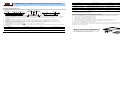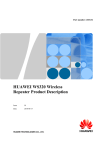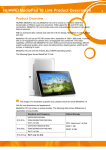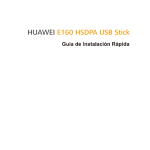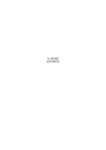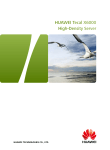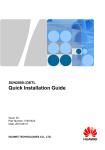Download Huawei E960 Network Router User Manual
Transcript
Status HUAWEI E960 HSDPA Wireless Gateway Quick Start Double blinking in green The HUAWEI E960 supports HSDPA/WCDMA 2100, GSM/GPRS/EDGE 1900/1800/900/850, and network auto-switch. With the E960, you can experience wireless gateway and USB modem at any time and any place. WLAN Ethernet Signal Reset Phone Status Blinking in blue Description Step 5: Log in to the Wireless Gateway Web Management Normal GPRS/EDGE network 1. 2. E960 Appearance Power Interface Description Searching the network or no network Steady on and in green GPRS/EDGE data service connected Fast blinking in green Downloading the upgrade mode Blinking in blue Normal WCDMA network Indicator off Off Steady on in blue WCDMA data service connected Steady on in cyan HSDPA data service connected 2 Admin: Have the rights the view and modify the configurations, and the default password is admin; 3 y Reset: Reset button. On the side of the E960. Press and hold it for more than five seconds to restore the factory defaults. ON/OFF Mode The recommended PC configurations for using the E960 are as follows: y Power Interface: When connected with the power adapter, the E960 functions as a wireless y y y y User: Only view the basic information, and the default password is user. Only one user can log in to the E960 management page at one time, which is to prevent the configuration conflict. PC Configuration Requirements Power Open the Internet Explorer, and then enter the default web address (192.168.1.1) of the E960 in the address bar. In the WIRELESS GATEWAY LOGIN page, select the user type, enter the password, and . then click gateway. When connected to the PC with a USB data cable, the E960 functions as a USB modem. Ethernet: Insert a Ethernet cable connected to the PC or other network equipments. Phone: Insert a phone cable connected with a telephone to realize the voice service. Power: Power indicator. When it is in yellow, the charge is finished. WLAN: WLAN indicator. If it is steady on and in yellow, the WLAN is enabled. If it is blinking, data is transmitting. y ON/ OFF: Press and hold to power on or off the E960. y Signal: Signal strength indicator. The following table shows the status of the signal strength y y y y y y y CPU: Pentium 500 MHz or above Memory: 128 MB RAM or above Hard disk: 50 MB available space Operating System: Windows 2000, Windows XP, or Windows Vista LCD resolution: 800*600 or above, recommended 1024*768. Interface: standard USB interface Internet Explorer: IE6.0 or above, Firefox 1.5 or above, Netscape 8.0 or above Note: If the configurations of the PC are lower than the recommended, the performance of the E960 may be weakened. 4 3. If you are prompted to enter the PIN code, you need to enter the correct PIN code, and then . click Note: y If the correct PIN code or PUK code is invalid, you cannot use the network-related services. Step 2: Install the Power Adapter Plug in the USB end of the power adapter to the power interface of the E960, and plug in the power plug to the power socket. Please use the E960 compatible power adapter; otherwise, the E960 can be damaged. Step 3: Connect to the PC The Ethernet cable cannot be longer than 100 meters. For better effect, please use the shielded cable. Step 4: Connect to the Telephone The telephone cable cannot be longer than three meters, and the telephone can be connected with three extensions. y Please consult your service provider about whether to use SIM/USIM card. y Your service provider provides the SIM/USIM card. For more information about SIM/USIM card, please consult your service provider. indicator: Status Description Status Description Fast blinking in red No SIM card or unverified PIN code Steady on in yellow Signal strength in level two or three (middle) Steady on in red Signal strength in level one (weak) Steady on in green Signal strength in level four or five (strong) y Mode: The network mode indicator. The following table shows the status of the network mode indicator: 1 Step 1: Insert the SIM Card Insert the SIM card into the socket with the golden contact facing upward. Insert the card socket into the E960. Step 6: Making the First Call When the PIN code is verified, you can use the telephone to make a voice call by lifting the handset and dialing the number. 3. 4. If the PPP Connection is Manual, you need to click to connect the network. Otherwise, the system automatically connects the network. If the mode indicator of the E960 blinks, the connection is successful and you are online. Step 7: Connect to the Internet 1. Click , select , and then click . Enter the parameters and click . The system automatically configures the new parameters. Using the USB Modem Function Quickly In USB modem mode, you can perform wireless online, SMS, and phone book. However, the gateway functions cannot be used, such as voice service and dial-up through the Ethernet. 1. 2. 3. Press and hold to power off the E960. Unplug the USB end of the power adapter from the E960. Connect the E960 and PC with a compatible USB data cable. The sketch map for the data cable is shown in the following picture: Using the User Guide of the E960 The electrical version of the E960 User Guide is compressed in the installation program of the Mobile Partner. You can view the E960 Wireless Gateway User Guide and Mobile Partner User Guide through the Online Help of the Mobile Partner, or in the optical drive path of the E960. 1. 2. Double-click to enter the main interface. Choose Help > Online Help, you can use the E960 user guide, as shown in the following figure. Auxiliary USB data cable USB connector Mini-USB data cable 2. Click , select the value in Profile Setting and PPP Connection, and then click . Note: The auxiliary USB data cable is for additional power supply. Ensure that all connectors of the USB data cable are plugged in the corresponding interfaces. Huawei Technologies Co., Ltd. 4. Website: www.huawei.com Address: Huawei Industrial Base, Bantian, Longgang, Shenzhen 518129, People's Republic of China Tel: +86-755-28560000 Global Hotline: +86-755-28560808 E-mail: [email protected] 5. The system automatically recognizes the new hardware, and displays on the lower right of the desktop. The E960 and the PC are connected successfully. After connecting the E960 and the PC, the Mobile Partner installation program of the E960 starts automatically. You can follow the installation wizard to operate. Note: If the program is not started, you can enter the optical drive path of the E960, double-click the disk icon or right-click it, and then select open. Double-click the AutoRun.exe file, the installation program starts. Do not plug or unplug the E960 in the installation process. 6. After successful installation, the management program starts automatically, and the shortcut 7. icon is displayed on the desktop. Enter the Mobile Partner, and you can perform the applications such as wireless accessing the Internet, SMS, email, and phone book. Copyright © 2007 Huawei Technologies Co., Ltd. , HUAWEI are trademarks of Huawei Technologies Co., Ltd. The figure is for your reference only The information in this manual is subject to change without notice. Every effort has been made in the preparation of this manual to ensure accuracy of the contents, but all statements, information, and recommendations in this manual do not constitute the warranty of any kind, express or implied.