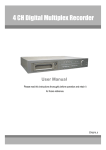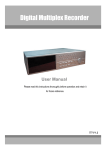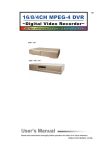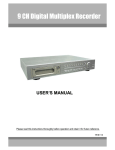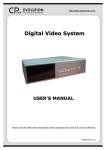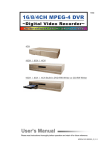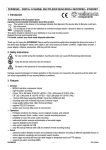Download Honeywell HRTL-One DVR User Manual
Transcript
Digital Video Recorder User Guide Document 900.0259 – 10/04 – Rev 1.00 P HRTL-One HRTL-One Digital Video Recorder User Guide Revisions Issue Date Revisions 1.00 10/04 New document. HRTL-One Digital Video Recorder User Guide Contents About This Document . . . . . . . . Overview of Contents . . . . . . . Important Safeguards and Warnings Regulatory Compliance . . . . . . . Warranty and Service . . . . . . . Typographical Conventions. . . . . 1 . . . . . . . . . . . . . . . . . . . . . . . . . . . . . . . . . . . . . . . . . . . . . . . . . . . . . . . . . . . . . . . . . . . . . . . . . . . . . . . . . . . . . . . . . . . . . . . . . . . . . . . . . . . . . . . . . . . . . . . . . . . . . . . . . . . . . . . . . . . . . . . . . . . . . . . . . . . . . . . . . . . . . . . . . . . . . . . . . . . . . . . . . . . . . . . xi . xi . xii xiii xiii xiv Overview . . . . . . . . . . . . . . . . . . . . . . . . . . . . . . . . . . . . . . . . . . . 1 Features . . . . . . . . . . . . . . . . . . . . . . . . . . . . . . . . . . . . . . . . . . . . . . . .1 Installation . . . . . . . . . . . . . . . . . . . . . . . . . . . . . . . . . . . . . . . . . . 3 Before You Begin . . . . . . . . . . . . . . . . . . . Installing the Hard Drive . . . . . . . . . . . . . . . Hard Drive Front Panel Functions. . . . . . Installing the HRTL-One in the Rack Mount . . . . . Connecting the HRTL-One to Peripheral Equipment. Rear Panel Connections . . . . . . . . . . . 3 . . . . . . . . . . . . . . . . . . . . . . . . . . . . . . . . . . . . . . . . . . . . . . . . . . . . . . . . . . . . . . . . . . . . . . . . . . . . . . . . . . . . . . . . . . . . . . . . . . . . . . . . . . . . . . . . . . . . . . . . . . . . . . . . . . . . . . . . . . .3 .4 .7 .8 .8 10 System Setup . . . . . . . . . . . . . . . . . . . . . . . . . . . . . . . . . . . . . . . . . 15 Recording Times . . . . . . . . . . . . . . . Accessing the Menu Setup . . . . . . . . . . Exiting the Menu Setup . . . . . . . . . . . . Setting Overall System Configuration. . . . . Setting the Internal Alarm Buzzer . . Setting the Hard Drive Override . . Message Latch Setup . . . . . . . . Setting the Clock . . . . . . . . . . Changing Your Password . . . . . . Clearing the Data on the Hard Drive Resetting to System Defaults . . . . Timer Recording Setup . . . . . . . . . . . . Recording Setup . . . . . . . . . . . . . . . Alarm Mode Setup . . . . . . . . . . . . . . Remote Protocol Setup. . . . . . . . . . . . Event Reporting Setup . . . . . . . . . . . . Rev 1.00 . . . . . . v . . . . . . . . . . . . . . . . . . . . . . . . . . . . . . . . . . . . . . . . . . . . . . . . . . . . . . . . . . . . . . . . . . . . . . . . . . . . . . . . . . . . . . . . . . . . . . . . . . . . . . . . . . . . . . . . . . . . . . . . . . . . . . . . . . . . . . . . . . . . . . . . . . . . . . . . . . . . . . . . . . . . . . . . . . . . . . . . . . . . . . . . . . . . . . . . . . . . . . . . . . . . . . . . . . . . . . . . . . . . . . . . . . . . . . . . . . . . . . . . . . . . . . . . . . . . . . . . . . . . . . . . . . . . . . . . . . . . . . . . . . . . . . . . . . . . . . . . . . . . . . . . . . . . . . . . . . . . . . . . . . . . . . . . . . . . . . . . . . . . . . . . . . . . . . . . . . . . . . . . . . . . . . . . . . . . . . . . . . . . . . . . . . . . . . . . . . . . . . . . . . . . . . . . . . . . . . . . . . . . . . . . . . . . . . . . . . . . . . . . . . . . . . . . 16 18 19 19 20 20 21 21 22 23 23 24 26 27 29 31 Document 900.0259 10/04 P 2 P Contents 4 Operation . . . . . . . . . . . . . . . . . . . . . . . . . . . . . . . . . . . . . . . . . . . 33 Front Panel LEDs . . . . . . . . . . . . . . . . . . . . . . Powering Up the HRTL-One . . . . . . . . . . . . . . . . Recording Video . . . . . . . . . . . . . . . . . . . . . . System Status Reporting. . . . . . . . . . . . . . Recording Video Triggered by an External Device Recording Timer Scheduled Video . . . . . . . . Recording Video Manually . . . . . . . . . . . . . Playing Back Video . . . . . . . . . . . . . . . . . . . . . Playing Back Single Images . . . . . . . . . . . . . . . . . Searching for Video Clips to Play Back . . . . . . . . . . . Video Loss . . . . . . . . . . . . . . . . . . . . . . . . . Key Lock . . . . . . . . . . . . . . . . . . . . . . . . . . . . . . . . . . . . . . . . . . . . . . . . . . . . . . . . . . . . . . . . . . . . . . . . . . . . . . . . . . . . . . . . . . . . . . . . . . . . . . . . . . . . . . . . . . . . . . . . . . . . . . . . . . . . . . . . . . . . . . . . . . . . . . . . . . . . . . . . . . . . . . . . . . . . . . . . . . . . . . . . . . . . . . . . . . . . . . . . . . . . . . . . . . . . . . . . . . . . . . . . . . . . . . . . . . . . . . . . . . . . . . . . . . . . . . . . . . . . . . . . . . . . . . . . . . . . . . 34 34 35 35 36 37 37 38 39 39 41 42 Appendix A Solutions. . . . . . . . . . . . . . . . . . . . . . . . . . . . . . . . . . . . . . 43 Appendix B Compatible Hard Drives . . . . . . . . . . . . . . . . . . . . . . . . . . . . . 45 Appendix C Specifications . . . . . . . . . . . . . . . . . . . . . . . . . . . . . . . . . . . 47 Appendix D Warranty . . . . . . . . . . . . . . . . . . . . . . . . . . . . . . . . . . . . . 49 Index . . . . . . . . . . . . . . . . . . . . . . . . . . . . . . . . . . . . . . . . . . . . . . . . 1 Rev 1.00 vi Document 900.0259 10/04 HRTL-One Digital Video Recorder User Guide Figures Hard Drive Front Panel (Original Carrier) . . . . . . . . . . . . . . . . . . . . . . . . . . 7 Figure 2-2 Hard Drive Front Panel (New Carrier) . . . . . . . . . . . . . . . . . . . . . . . . . . .7 Figure 2-3 Rack Mount Installation. . . . . . . . . . . . . . . . . . . . . . . . . . . . . . . . . . . .8 Figure 2-4 Single Camera Installation . . . . . . . . . . . . . . . . . . . . . . . . . . . . . . . . . .9 Figure 2-5 Multiple Cameras and Multiplexer Installation . . . . . . . . . . . . . . . . . . . . . . . .9 Figure 2-6 Rear Panel Connections . . . . . . . . . . . . . . . . . . . . . . . . . . . . . . . . . . 10 Figure 2-7 9-Pin COM Port Pinout . . . . . . . . . . . . . . . . . . . . . . . . . . . . . . . . . . 11 Figure 2-8 25-Pin COM Port Pinout on External Device . . . . . . . . . . . . . . . . . . . . . . . 11 Figure 3-1 Front Panel Controls . . . . . . . . . . . . . . . . . . . . . . . . . . . . . . . . . . . . 15 Figure 3-2 Main Menu . . . . . . . . . . . . . . . . . . . . . . . . . . . . . . . . . . . . . . . . . 19 Figure 3-3 System Setup Menu. . . . . . . . . . . . . . . . . . . . . . . . . . . . . . . . . . . . . 20 Figure 3-4 Clear Hard Drive Screen . . . . . . . . . . . . . . . . . . . . . . . . . . . . . . . . . . 23 Figure 3-5 System Reset Screen . . . . . . . . . . . . . . . . . . . . . . . . . . . . . . . . . . . . 24 Figure 3-6 Timer Screen . . . . . . . . . . . . . . . . . . . . . . . . . . . . . . . . . . . . . . . . 25 Figure 3-7 Record Screen . . . . . . . . . . . . . . . . . . . . . . . . . . . . . . . . . . . . . . . 26 Figure 3-8 Alarm Screen . . . . . . . . . . . . . . . . . . . . . . . . . . . . . . . . . . . . . . . . 27 Figure 3-9 Remote Screen . . . . . . . . . . . . . . . . . . . . . . . . . . . . . . . . . . . . . . . 29 Figure 3-10 PC Keyboard / DVR Keypad . . . . . . . . . . . . . . . . . . . . . . . . . . . . . . . . 30 Figure 3-11 Event Screen . . . . . . . . . . . . . . . . . . . . . . . . . . . . . . . . . . . . . . . . 31 Figure 4-1 Front Panel Controls . . . . . . . . . . . . . . . . . . . . . . . . . . . . . . . . . . . . 33 Figure 4-2 Search Menu . . . . . . . . . . . . . . . . . . . . . . . . . . . . . . . . . . . . . . . . 39 P Figure 2-1 Rev 1.00 vii Document 900.0259 10/04 HRTL-One Digital Video Recorder User Guide Tables Hard Drive Front Panel Indicators . . . . . . . . . . . . . . . . . . . . . . . . . . . . . .7 Table 2-2 Rear Panel Connections to Peripheral Equipment. . . . . . . . . . . . . . . . . . . . . . 10 Table 2-3 9-Pin COM Port Pinouts . . . . . . . . . . . . . . . . . . . . . . . . . . . . . . . . . . 12 Table 3-1 Front Panel Controls . . . . . . . . . . . . . . . . . . . . . . . . . . . . . . . . . . . . 15 Table 3-2 NTSC Typical Recording Times (120 GB). . . . . . . . . . . . . . . . . . . . . . . . . . 17 Table 3-3 PAL Typical Recording Times (120 GB) . . . . . . . . . . . . . . . . . . . . . . . . . . . 17 Table 3-4 NTSC Typical Recording Times (250 GB). . . . . . . . . . . . . . . . . . . . . . . . . . 17 Table 3-5 PAL Typical Recording Times (250 GB) . . . . . . . . . . . . . . . . . . . . . . . . . . . 18 Table 3-6 Keypad Functions . . . . . . . . . . . . . . . . . . . . . . . . . . . . . . . . . . . . . . 30 Table 4-1 Play Speeds . . . . . . . . . . . . . . . . . . . . . . . . . . . . . . . . . . . . . . . . . 38 P Table 2-1 Rev 1.00 ix Document 900.0259 10/04 HRTL-One Digital Video Recorder User Guide About This Document This document introduces the HRTL-One Digital Video Recorder and describes how to install the hard drive in the recorder, and then install the recorder and operate it. The HRTL-One Digital Video Recorder is referred to as the HRTL-One throughout this document. Overview of Contents This document contains the following chapters and appendixes: • Chapter 1, Overview, introduces the HRTL-One and its features and functions. • Chapter 2, Installation, shows the front and rear panel connections. It also describes how to install the HRTL-One and connect it to peripheral equipment. • Chapter 3, System Setup, describes how to set the overall system level configuration. • Chapter 4, Operation, shows how the HRTL-One front panel operates and describes typical daily operating tasks. • Appendix A, Solutions, lists typical technical issues and describes how to solve them. Appendix B, Compatible Hard Drives, lists compatible hard drive brands. Appendix C, Specifications, lists the specifications for the HRTL-One. • Appendix D, Warranty, provides product warranty information. P • • Rev 1.00 xi 900.0259 10/04 P Important Safeguards and Warnings Caution Please read all the safeguards and warnings before operating the HRTL-One. Improper operation may cause permanent, irreparable damage to the HRTL-One digital video recorder. Caution The installation of this equipment should be made only by qualified technicians and should conform to all local codes. Safety Cautions Environment • Please lift and place this equipment gently. • Do not expose this equipment under straight sunlight. • Do not use this equipment near or in contact with water. Operation • Operate this equipment only with the power source provided. • Operate this equipment only from the type of power source indicated on the manufacturer’s label. • Do not switch the power on and off within a short period (within three seconds). Proper Care and Maintenance Rev 1.00 • Do not spill liquid of any kind on the equipment. • Do not unplug the power connector before turning the power off. xii 900.0259 10/04 HRTL-One Digital Video Recorder User Guide Service Unauthorized repair or parts substitutions may result in fire, electric shock or other hazards. RISK OF ELECTRIC SHOCK DO NOT OPEN Regulatory Compliance This device complies with part 15 of the FCC rules. Operation is subject to the following two conditions: (1) This device may not cause harmful interference, and (2) this device must accept any interference received, including interference that may cause undesired operation. Œ The Œ mark on the product indicates that the system has been tested to and conforms with the provisions noted within the EN 55024 Class A Electromagnetic Compatibility Directive. Warranty and Service Subject to the terms and conditions listed on the Product Warranty (see Appendix D), during the warranty period Honeywell will repair or replace, at its sole option, free of charge, any defective products returned prepaid. In the event you have a problem with any Honeywell product, please call Customer Service for assistance or to request a Return Authorization (RA) number. P Call 1.800.796.CCTV. Be sure to have the model number, serial number, and the nature of the problem outlined for the technical service representative. Prior authorization must be obtained for all returns, exchanges, or credits. Items shipped to Honeywell without a clearly identified Return Authorization (RA) number may be refused. Rev 1.00 xiii 900.0259 10/04 P Typographical Conventions This document uses the following typographical conventions: Font What it represents Example Lucida Values of editable fields that are mentioned in the body text of the document for reference purposes, but do not need to be entered as part of a procedure The Time field can be set to Hours:Minutes:Seconds. Text strings displayed on the screen The message Password Updated displays. Lucida Bold Words or characters that you must type. The word “enter” is used if you must type text and then press the Enter or Return key. 1234 Values of editable fields that appear in tables (on first mention) The Background Recording field can be set to one of the following values: Enter the password: Enabled Disabled Gill Sans bold Italic (any font) Rev 1.00 Menu titles and other items you select Select the Setup menu. Buttons you click to perform actions Click Exit to close the program. Placeholders: words that vary depending on the situation Enter the basic parameters Cross-reference to external source Refer to the manual that came with your hard drive. Cross-reference within document See Overview. xiv 900.0259 10/04 1 Overview The HRTL-One Digital Video Recorder converts analog NTSC or PAL video to digital images and records them on a removable hard disk drive. Digitally recorded video has several advantages over analog video recorded on tape, including: • There is no need to adjust tracking • You can index digital video by time schedule or events • You can instantly view video after selecting the time or event • You can freeze frames, fast-forward, fast-reverse, slow-forward, and slow-reverse without image streaking or tearing • The HRTL-One Digital Video Recorder can be used as a replacement for a time-lapse VCR in a security installation • Replaces a traditional timelapse VCR • Compatible with most multiplexer and quad processors • Compatible with NTSC and PAL • Supports hard drive installation and upgrade in the field, up to 120 GB hard drive. HRTL-One recorders with a serial number of 0405xxxxx and later support up to 250 GB hard drive • Record speed options: Features • • NTSC: 1 image per second to 60 images per second • PAL: 1 image per second to 50 images per second Offers a range of recording video compression settings to maximize usage of the hard drive capacity Recording video quality selection includes best, high, normal, and basic • Quick search modes Search video by time, event, or alarm list • Rev 1.00 Variable viewing speeds 1 Document 900.0259 10/04 P Overview Fast forward or reverse from 2X to 32X Slow forward or reverse from 1/2X to 1/32X • Time display format • Password protection • Alarm input enable record mode One alarm input to activate recording Auto detection for video loss • One alarm input One alarm output • Time scheduled recording • Power loss protection Fault tolerance design provides quick, reliable recovery from power loss • RS232C control port The HRTL-One can be linked to external equipment through the RS-232C interface. • Rev 1.00 The HRTL-One automatically stops recording when the hard drive disk is full or continues recording when the overwrite feature is selected. 2 Document 900.0259 10/04 2 Installation This chapter describes how to: • Install a hard drive in the HRTL-One. • Install the HRTL-One in a 19 inch (482.6 mm) rack. • Connect the HRTL-One to peripheral equipment. Depending on your requirements, you can connect the HRTL-One to a variety of equipment, including camera(s), a monitor, multiplexer, alarm input or remote PC or laptop. Before You Begin Check that the items received match those listed on the packing slip. The HRTL-One packing box should include, in addition to this User Guide: • One single channel HRTL-One Digital Video Recorder • One hard drive cartridge and a key for the cartridge (key located inside cartridge) • One power converter and power cord • One DB-15 plug • One rack mounting kit • 80 GB Hard Drive (included with HRTL-One-80 DVR, not included with HRTL-One DVR) If any parts are missing or damaged, please contact the dealer you purchased the HRTL-One from, or call Honeywell Customer Service. See Warranty and Service, page xiii. Rev 1.00 3 Document 900.0259 10/04 P Installation Installing the Hard Drive Caution The HRTL-One must be powered off before installing a new hard disk drive or removing an existing hard disk drive. Do not remove the hard drive until after the HRTL-One has been powered down for at least 60 seconds. This will protect the hard drive from possible damage. The hard drive must be installed before the HRTL-One can record video. For a list of compatible hard drives, see Appendix B. To install the hard drive: 1. Pull the active-handle outwards, then insert the miniature key (supplied in the hard drive cartridge) into the key hole, turning the key counter-clockwise to the “power off” (unlocked) position. PAUSE / Up HDD Hard drive cartridge HDD Full ALARM TIMER PLAY REC REW Left MENU ENTER SEARCH FF Right SLOW REC POWER STOP / Down New HD Carrier Original HD Carrier Active-handle Key Keyhole Active-handle 2. Pull the handle towards you to remove the carrier body away from the HRTL-One chassis. HRTL-One chassis Original HD Carrier New HD Carrier Cartridge frame Carrier body Rev 1.00 4 Document 900.0259 10/04 HRTL-One Digital Video Recorder User Guide 3. Push the black release latch on top of the carrier body (original carrier) or push the side release latch with the word OPEN printed beside it (new carrier) to slide the top cover backwards until it is completely removed. Original HD Carrier New HD Carrier Release latch Release latch 4. Ensure that the hard drive is configured as Master. Refer to the documentation supplied with the hard drive for the jumper settings. 5. Plug the PC power cable and IDE ribbon cable into the hard drive cartridge. Original HD Carrier New HD Carrier PC power cable IDE ribbon cable PC power cable IDE ribbon cable 6. Position the hard drive cartridge into the carrier body. Secure the hard drive using the four #6-32 screws supplied. Original HD Carrier New HD Carrier 7. Slide the top cover back on the carrier body by sliding it forward. The silver tab (original carrier) or the side latch (new carrier) clicks over the black release latch to secure the cover in place. Original HD Carrier New HD Carrier Top cover P Top cover Carrier body Carrier body Rev 1.00 5 Document 900.0259 10/04 P Installation 8. Slide the carrier body back into the cartridge frame until it is fully inserted. Original HD Carrier New HD Carrier 9. Push the handle towards the key lock (original carrier). Push the handle down to secure the carrier in place (new carrier). 10. To ensure that the hard drive functions properly, turn the key lock clockwise to the A position before powering the hard drive on. A Status segment Power status Security status A ON Locked (hard drive cannot be removed) B OFF Unlocked (removable) B Rev 1.00 6 Document 900.0259 10/04 HRTL-One Digital Video Recorder User Guide Hard Drive Front Panel Functions Figure 2-1 shows the front panel of the hard drive and lists the functions of the various components. Figure 2-1 Hard Drive Front Panel (Original Carrier) Legend 6 5 1. Hard drive access indicator 2. Power indicator 3. Active-handle 4. Handle 5. Cartridge frame 6. Key lock 1 2 Figure 2-2 4 3 Hard Drive Front Panel (New Carrier) 6 5 Legend 1. Hard drive access indicator 2. Power indicator 3. Active-handle 4. Handle 5. Cartridge frame 6. Key lock 3 4 2 1 Indicators When the hard drive is powered up, the indicators display as follows: Table 2-1 Hard Drive Front Panel Indicators Color Hard drive access indicator Amber Power indicator Green P Indicator Rev 1.00 7 Document 900.0259 10/04 P Installation Installing the HRTL-One in the Rack Mount Follow Figure 2-3 to mount the HRTL-One in the rack mount. Figure 2-3 Rack Mount Installation Front view Side view Connecting the HRTL-One to Peripheral Equipment The HRTL-One is designed to work with a variety of other equipment, including: • Video camera(s). You can connect: • A single video camera • An external multiplexer that is connected to up to 16 cameras. • Monitor • Alarm sensor or Personal Computer (PC) Figure 2-4 and Figure 2-5 show typical single camera and multiplexer installations. Rev 1.00 8 Document 900.0259 10/04 HRTL-One Digital Video Recorder User Guide Figure 2-4 Single Camera Installation DVR Figure 2-5 Multiple Cameras and Multiplexer Installation P Switch out Rev 1.00 9 Document 900.0259 10/04 P Installation Rear Panel Connections Figure 2-6 shows the rear panel connections and Table 2-2 describes the connections. Figure 2-6 Rear Panel Connections VIDEO IN POWER ALARM VIDEO OUT Table 2-2 Rear Panel Connections to Peripheral Equipment Connection Description 1. Video In Connect to video source (for example, a quad, multiplexer, or camera). 2. Video Out Connect to a monitor if there is no quad or multiplexer in your system (see Figure 2-4). Connect to the video input of a quad or multiplexer, as shown in Figure 2-5. 3. External I/O • Controlled remotely by an external device or control system (see Figure 2-4). • • • • • 4. Power Rev 1.00 RS-232 / RS-485 front panel command line interface Multiplexer synchronization Disk full indication Record enable/disable Video loss indication Alarm input/output Connect to power cable. 10 Document 900.0259 10/04 HRTL-One Digital Video Recorder User Guide Alarm I/O Port Figure 2-7 shows the 15-pin COM port pinouts on the rear panel of the HRTL-One for a typical HRTL-One PC to DVR interface (RS-232 communication via DB9 connector). Figure 2-8 shows the 15-pin COM port pinouts on the rear panel of the HRTL-One and typical interface for RS-232 communication via DB25 connector. Table 2-3 describes the 9-pin pinouts. 9-Pin COM Port Pinout Figure 2-8 25-Pin COM Port Pinout on External Device P Figure 2-7 Rev 1.00 11 Document 900.0259 10/04 P Installation Table 2-3 9-Pin COM Port Pinouts Pin Type Function 1 RS232-TX: RS232 The HRTL-One can be controlled remotely by an external device or control system (for example, a control keyboard), using RS-232 serial communications signals. See RS-232/RS-485 Remote Protocol, page 30. 2 RS232-RX: RS232 The HRTL-One can be controlled remotely by an external device or control system (for example, a control keyboard), using RS-232 serial communications signal. 3 Video loss If video loss occurs, the system sends a signal to trigger another accessory. This pin output becomes Low when video loss occurs, and remains High under normal operation. 4 Switch out Connect to the VCR trigger recording terminal of the multiplexer to synchronize recording signals. The default mode is falling (negative) edge. 5 Error out This pin becomes Low when hard drive errors occur and remains High under normal operation. 6 Rec start This pin can accept the external trigger signal to activate record mode from an external device. Options are: Low: (default) When the external signal turns to Low it triggers the HRTL-One record mode. High: When the external signal turns back to High the HRTL-One stops recording. 7 External alarm NC Under normal operation, COM (pin 15) connects with NC and disconnects with NO (pin 8). When an alarm is triggered, COM disconnects with NC and connects with NO. 8 External alarm NO Under normal operation, COM (pin 15) connects with NC and disconnects with NO (pin 7). When an alarm is triggered, COM disconnects with NC and connects with NO. 9 GND Ground 10 RS-485-B The HRTL-One can be controlled remotely by an external device or control system (for example, a control keyboard) using RS-485 serial communication signals. 11 RS-485-A The HRTL-One can be controlled remotely by an external device or control system (for example, a control keyboard) using RS-485 serial communication signals. 12 Disk full Under normal operation the state remains High. When the disk is full, the HRTL-One sends a Low state. Example: When the hard drive is full and you have installed another HRTL-One recorder, a signal can be sent to the next HRTL-One to activate recording. Rev 1.00 12 Document 900.0259 10/04 HRTL-One Digital Video Recorder User Guide Table 2-3 9-Pin COM Port Pinouts Pin Type Function 13 Alarm reset When the wire from the Alarm reset (pin 13) is connected to Ground (pin 9) connector, it can disable the HRTL-One alarm notification (buzzer and flashing LED). An external signal to Alarm reset (pin 13) can be used to reset both the Alarm output signal and the internal buzzer on the HRTL-One. When an alarm has been triggered, the signal becomes Low and all alarm activities are stopped. Under normal operation the signal remains High. 14 Alarm input When the wire from Alarm input (pin 14) is connected to ground (pin 9) connector, the HRTL-One starts recording and the buzzer will be on. Under normal operation, the signal remains High. 15 COM Under normal operation, COM connects with NC (pin 7) and disconnects with NO (pin 8). P When an alarm is triggered, COM disconnects with NC and connects with NO. Rev 1.00 13 Document 900.0259 10/04 3 System Setup This chapter describes the front panel controls and how to use them to configure your system and perform daily routine operations. Figure 3-1 Front Panel Controls / Up HDD HDD Full ALARM TIMER PLAY REC Right Left MENU ENTER SEARCH SLOW REC POWER / Down Table 3-1 Front Panel Controls Control Function 1. Hard drive The HRTL-One comes with a removable hard drive disk tray. Before powering up the HRTL-One you must first install the hard drive and turn the key lock to the A position. See Installing the Hard Drive, page 4. 2. MENU Press to enter Program mode and enter the Administrator password (default is 0000) to access the Main Menu. Press to navigate up the menu structure: • • 3. ENTER Through the fields on the menus From the sub-menus back to the Main Menu Press to accept changes that you make in Program mode. 4. SEARCH Press to search for previously recorded video. 5. SLOW Press to slow down the speed of Play mode. 6. STOP Press to stop recording or playing. Rev 1.00 15 Document 900.0259 10/04 P System Setup Table 3-1 Front Panel Controls Control Function (cont’d) 7. REC Press to start recording. 8. POWER Press to power up the HRTL-One. Press again to power off the HRTL-One. 9. REW (Left) Press once to play video backward at high speed. Press again to adjust the speed (1, 2, 4, 8, 16, 32 times, depending on the number of times you press this button). 10. FF (Right) Press once to play video forward at high speed. Press again to adjust the speed (1, 2, 4, 8, 16, 32 times, depending on the number of times you press this button). 11. PAUSE Press to pause the video at the currently displayed image. 12. PLAY Press to play recorded video. 13. LEDs Under the following conditions, the red light is ON: • HDD = The hard drive is activated. • HDD FULL = The hard drive is full. • ALARM = When alarm enable is set to Yes and an alarm is triggered, the LED flashes red. • TIMER = When the recording timer is set for operation. • PLAY = The HRTL-One is in Play mode. • REC = The HRTL-One is in Record mode. Recording Times The record time depends on the record speed and record quality settings (see Recording Setup, page 26). Table 3-2 provides typical NTSC recording times and Table 3-3 provides typical PAL recording times for a 120 GB hard drive. Table 3-4 provides typical NTSC recording times and Table 3-5 provides typical PAL recording times for a 250 GB hard drive. Rev 1.00 16 Document 900.0259 10/04 HRTL-One Digital Video Recorder User Guide Note Table 3-2 and Table 3-3 are based on a 120 GB hard drive, Table 3-4 and Table 3-5 are based on a 250 GB hard drive. The data in these tables was obtained by recording a normal TV program and is provided for reference only. Record quality IPS 60 30 15 8 4 2 1 Best 12 hr 24 hr 48 hr 90 hr 180 hr 360 hr 720 hr High 15 hr 30 hr 60 hr 112.5 hr 225 hr 450 hr 900 hr Normal 24 hr 48 hr 96 hr 180 hr 360 hr 720 hr 1440 hr Basic 40 hr 80 hr 160 hr 300 hr 600 hr 1200 hr 2400 hr Table 3-3 Record quality PAL Typical Recording Times (120 GB) IPS 50 25 12 6 3 2 1 Best 12 hr 24 hr 50 hr 101 hr 203 hr 304 hr 608 hr High 15 hr 30 hr 63 hr 127 hr 253 hr 380 hr 760 hr Normal 24 hr 49 hr 101 hr 203 hr 405 hr 608 hr 1220 hr Basic 41 hr 81 hr 168 hr 338 hr 675 hr 1013 hr 2025 hr Table 3-4 Record quality NTSC Typical Recording Times (250 GB) IPS 60 30 15 8 4 2 1 Best 25 hr 50 hr 100 hr 187.5 hr 375 hr 750 hr 1500 hr High 31.3 hr 62.5 hr 125 hr 234.4 hr 468.8 hr 937.5 hr 50 hr 100 hr 200 hr Normal Basic Rev 1.00 NTSC Typical Recording Times (120 GB) 83.3 hr 166.7 hr 333.3 hr 17 1875 hr 375 hr 750 hr 1500 hr 3000 hr 625 hr 1250 hr 2500 hr 5000 hr Document 900.0259 10/04 P Table 3-2 P System Setup Table 3-5 Record quality PAL Typical Recording Times (250 GB) IPS 50 25 Best 25 hr 50 hr 104.2 hr 210.4 hr 422.9 hr 633.3 hr 1266.7 hr High 31.3 hr 62.5 hr 131.3 hr 264.6 hr 527.1 hr 791.7 hr 1583.3 hr Normal Basic 50 hr 85.4 hr 12 6 3 2 1 102.1 hr 210.4 hr 422.9 hr 843.8 hr 1266.7 hr 2541.7 hr 168.8 hr 350 hr 704.2 hr 1406.3 hr 2110.4 hr 4218.8 hr Accessing the Menu Setup After you have powered on the HRTL-One, access the menu setup as follows: 1. Press MENU on the front panel of the HRTL-One. 2. You are prompted to enter a password. Press W or X to move to the next digit and S or T to select the number. Press Enter to confirm the password. Note The default password is 0000. Password: 0000 3. Rev 1.00 The Main menu displays, indicating you have entered the correct password. 18 Document 900.0259 10/04 HRTL-One Digital Video Recorder User Guide Figure 3-2 Main Menu (Menu) Legend J Timer Timer = Record scheduling Record = Record mode setup Alarm = Alarm mode setup Remote = Remote control setup System = System setup Event = Event list Record Alarm Remote System Event 4. Press S or T to navigate through the menu items. For example, to select the system setup, move to System, then press Enter. Exiting the Menu Setup To exit menu setup: • From the Main menu, press the Menu button. • From the submenus, press the Menu button to navigate back to the Main menu, then press Menu again to exit menu setup. The HRTL-One automatically exits menu setup after 60 seconds of inactivity. Setting Overall System Configuration Use the System screen to set system-level configurations, including: Set the internal alarm buzzer • Set the system clock • Change password • Clear the data on the hard drive • Reset the system to the factory default settings P • From the Main Menu, select System, then press Enter. Figure 3-3 displays. Rev 1.00 19 Document 900.0259 10/04 P System Setup Figure 3-3 System Setup Menu (System) J Buzzer: On HDD Overwrite: No Message Latch: No Date Display: Y-M-D Date: 2002-JUL-14(SUN) Time: 22:38:29 New Password: xxxx Clear HDD: No System Reset: No Setting the Internal Alarm Buzzer To enable or disable the internal alarm buzzer: 1. On the System screen (Main Menu ➤ System), press S or T to select Buzzer, then press Enter. 2. Press S or T to enable or disable the internal alarm buzzer. Options are: ON = Buzzer is on. When the HRTL-One detects an alarm trigger (for example, when the hard drive is full) a buzzer sounds to alert the user. OFF = Buzzer is off. 3. Press Menu to confirm your change. 4. Press S or T to move to another field on the System screen or press Menu to exit this screen and confirm the current operation. 5. If you have completed all your system configuration changes, press Menu again to exit and close menu setup. Setting the Hard Drive Override When the hard drive is full you can either: • Have the HRTL-One overwrite the hard drive, OR • Have the HRTL-One stop recording 1. On the System screen (Main Menu ➤ System), press S or T to select HDD Overwrite, then press Enter. 2. Press S or T to enable or disable the hard drive overwrite option. Options are: YES = The HRTL-One overwrites the data on the hard drive when the drive is full. NO = Turns auto reverse off. The HRTL-One stops recording when the drive is full. 3. Rev 1.00 Press Menu to confirm your change. 20 Document 900.0259 10/04 HRTL-One Digital Video Recorder User Guide 4. Press S or T to move to another field on the System screen or press Menu to exit this screen and confirm the current operation. 5. If you have completed all your system configuration changes, press Menu again to exit and close menu setup. Message Latch Setup This feature is used to select whether the HDD Full message will disappear after 10 seconds or remain on the screen. No is the default setting. (System) Buzzer: On HDD Overwrite: No J Message Latch: No Date Display: Y-M-D Date: 2002-JUL-14(SUN) Time: 22:38:29 New Password: xxxx Clear HDD: No System Reset: No When you set up the message latch to be On (Yes), once the hard drive fills up, and HDD Overwrite is not enabled, the message HDD Full will be displayed on the screen until you disable the message latch. When you set up the message latch to be Off (No), the HDD Full message will appear for only 10 seconds. Setting the Clock You can set the system date and time and how the date displays on the Display Date screen. P On-screen Display 1. On the System screen (Main Menu ➤ System), press S or T to select Date Display, then press Enter. 2. Press S or T to choose a display format. Options are: Y-M-D = Year - Month - Day M-D-Y = Month - Day - Year D-M-Y = Day-Month-Year Rev 1.00 21 Document 900.0259 10/04 P System Setup Off = The date and time will not show on the screen. 3. Press Menu to confirm your change. 4. Press S or T to move to another field on the System screen or press Menu to exit this screen and confirm the current operation. System Date 1. On the System screen (Main Menu ➤ System), press S or T to select System Date, then press Enter. 2. Press S or T to choose a number, then press W or X to move to the next digit: 2002-JUL-14(SUN), YY-MM-DD(Day) 3. Press Menu to confirm your change. 4. Press S or T to move to another field on the System screen or press Menu to exit this screen and confirm the current operation. System Time 1. On the System screen (Main Menu ➤ System), press S or T to select Time, then press Enter. 2. Press S or T to choose a number, then press W or X to move to the next digit: Time: 22:38:29 HH:MM:SS; Hour, Minute, Second 3. Press Menu to confirm your change. 4. Press S or T to move to another field on the System screen or press Menu to exit this screen and confirm the current operation. 5. If you have completed all your system configuration changes, press Menu again to exit and close menu setup. Changing Your Password To change your password: 1. On the System screen (Main Menu ➤ System), press S or T to select New Password, then press Enter. 2. Press S or T to choose a number, then press W or X to move to the next digit: xxxx Rev 1.00 3. Press Menu to confirm your change. 4. Press S or T to move to another field on the System screen or press Menu to exit this screen and confirm the current operation. 22 Document 900.0259 10/04 HRTL-One Digital Video Recorder User Guide 5. If you have completed all your system configuration changes, press Menu again to exit and close menu setup. Clearing the Data on the Hard Drive Caution Clearing the data on the hard drive results in permanent, irreversible loss of all video and other information currently stored on the hard drive. To remove all the data from the hard drive: 1. On the System screen (Main Menu ➤ System), press S or T to select Clear HDD, then press Enter. 2. Press S or T to choose: Yes = Clear the hard drive. No = Do not clear the hard drive at this time. When you select Yes, the following screen displays: Figure 3-4 Clear Hard Drive Screen All Data in HDD Will be Cleared Are You Sure? (I : No J : Yes) Press X to clear the hard drive or W to abort the clear process. 4. Press Menu to exit this screen and confirm the current operation. 5. If you have completed all your system configuration changes, press Menu again to exit and close menu setup. P 3. Resetting to System Defaults To reset the system to the factory default settings: 1. Rev 1.00 On the System screen (Main Menu ➤ System), press S or T to select System Reset, then press Enter. 23 Document 900.0259 10/04 P System Setup 2. Press S or T to choose: Yes = Confirm the system reset and load the default settings. No = Do not reset the system at this time. When you select Yes, the following screen displays: Figure 3-5 System Reset Screen (System) Buzzer: On HDD Overwrite: No Message Latch: No Date Display: Y-M-D Date: 2002-JUL-14(SUN) Time: 22:38:29 New Password: xxxx Clear HDD: No J System Reset: No 3. Press Menu to exit this screen and confirm the current operation. 4. If you have completed all your system configuration changes, press Menu again to exit and close menu setup. Note Resetting the system will not change the date, time, and password settings. Timer Recording Setup Use the Timer screen to set timed daily recording and holiday scheduling. 1. Rev 1.00 On the Main Menu screen, press S or T to select Timer, then press Enter. The following screen appears: 24 Document 900.0259 10/04 HRTL-One Digital Video Recorder User Guide Figure 3-6 Timer Screen (Menu) (Timer) Day Start End ----- --:-- --:------ --:-- --:------ --:-- --:------ --:-- --:------ --:-- --:------ --:-- --:------ --:-- --:-Timer Enable No J Timer Record Alarm Remote System Event 2. Press Enter on the line you wish to edit. 3. Press S or T to choose the day. Options are: IPS --------------- Daily = Sets the same start and end recording times for each day of the week. SUN = Sunday MON = Monday TUE = Tuesday WED = Wednesday THU = Thursday FRI = Friday SAT = Saturday MO~FR = Monday to Friday SA~SU = Saturday and Sunday JAN-01 = Special date (can be set to any day of the year) 4. Press W or X to move to the Start record time, where 00:00 is HH:MM. Press S or T to change the Start record time numerical digit. 5. Press W or X to move to the End record time, where 00:00 is HH:MM. Press S or T to change the End record time numerical digit. 6. Press W or X to move to the IPS (images per second) field. Press S or T to change the IPS selection. NTSC = 1, 2, 4, 8, 15, 30, 60 P OR PAL = 1, 2, 3, 6, 12, 25, 50 OR OFF = Not activated Rev 1.00 7. Press Menu to confirm your change. 8. Press S or T to select Timer Enable, then press Enter. Options are: 25 Document 900.0259 10/04 P System Setup Yes = Timed recording is activated. No = Timed recording is not activated. 9. Press Menu to confirm your change. 10. If you have completed all your system configuration changes, press Menu again to exit and close menu setup. Note Do not overlap timers. If timers overlap, the HRTL-One stops recording at the end of the first timer interval. Recording Setup Use the Record screen to set: • Image per second (IPS) ratio • Record quality • Recording format 1. On the Main Menu screen, press S or T to select Record, then press Enter. The following screen appears: Figure 3-7 Record Screen (Menu) (Record) J Record IPS: 60 Timer J Record Record Quality: Normal Record Mode: Frame Alarm Remote System Event 2. Press S or T to select the Record IPS (images per second) field, then press Enter. Press S or T to choose from the following options: NTSC = 1, 2, 4, 8, 15, 30, 60 OR PAL = 1, 2, 3, 6, 12, 25, 50 Rev 1.00 26 Document 900.0259 10/04 HRTL-One Digital Video Recorder User Guide Press Menu to confirm your changes. 3. Press S or T to select the Record Quality field, then press Enter. Press S or T to choose from the following options: See Table 3-2 (NTSC) or Table 3-3 (PAL) as a guide to determine the record duration vs. the quality selected. Press Menu to confirm your changes. 4. Press S or T to select the Record Mode field, then press Enter. Press S or T to choose from the following options: Fields, Frames Press Menu to confirm your changes. 5. Press Menu to exit this screen and confirm the current operations. 6. If you have completed all your system configuration changes, press Menu again to exit and close menu setup. Alarm Mode Setup Use the Alarm screen to set how the system responds to an alarm event (for example, video loss, power failure, full hard drive). 1. On the Main Menu screen, press S or T to select Alarm, then press Enter. The following screen appears: Figure 3-8 Alarm Screen (Menu) (Alarm) J Alarm Enable: Yes Timer Record J Alarm Remote System Event P Alarm Duration: 1 MIN Record IPS: 60 Quality: High Record Mode: Frame 2. Press S or T to select the Alarm Enable field, then press Enter. Press S or T to choose from the following options: Yes = Turns on the alarm and activates a steady alarm LED on the front panel. When the HRTL-One detects an alarm condition, the appropriate LED on the front panel flashes to alert the user. Rev 1.00 27 Document 900.0259 10/04 P System Setup If the buzzer is enabled (see Setting the Internal Alarm Buzzer, page 20), the HRTL-One also buzzes to alert the user. No = The alarm is not turned on. The system will not respond when it detects an alarm condition. Press Menu to confirm your changes. 3. Press S or T to select the Alarm Duration field, then press Enter. Press S or T to choose from the following options: 10 Sec, 15 Sec, 20 Sec, 30 Sec, 1 Min, 2 Min, 3 Min, 5 Min, 10 Min, 15 Min, 30 Min, Always = Until the alarm condition is reset (pin 13 of the COM port) Press Menu to confirm your changes. 4. Press S or T to select the Record IPS (images per second) field, then press Enter. Press S or T to choose from the following options: NTSC = 1, 2, 4, 8, 15, 30, 60 OR PAL = 1, 2, 3, 6, 12, 25, 50 Press Menu to confirm your changes. 5. Press S or T to select the Record Quality field, then press Enter. Press S or T to choose from the following options: Best, High, Normal, Basic Press Menu to confirm your changes. 6. Press S or T to select the Record Mode field, then press Enter. Press S or T to choose from the following options: Fields, Frames Press Menu to confirm your changes. Rev 1.00 7. Press Menu to exit this screen and confirm the current operations. 8. If you have completed all your system configuration changes, press Menu again to exit and close menu setup. 28 Document 900.0259 10/04 HRTL-One Digital Video Recorder User Guide Remote Protocol Setup You can control the HRTL-One remotely using commands specified in Table 3-6. On the Remote screen you configure: • Remote protocol interface • Transmission baudrate • Remote protocol ID 1. On the Main Menu screen, press S or T to select Remote, then press Enter. The following screen appears: Figure 3-9 Remote Screen (Menu) (Remote) J Remote Mode: RS-232 Timer Record Alarm J Remote System Event 2. Baud Rate: 9600 ID: 000 Press S or T to select the Remote Mode field, then press Enter. Press S or T to choose from the following options: RS-232 = RS-232 interface RS-485 = RS-485 interface Press Menu to confirm your changes. 3. Press S or T to select the Baud Rate field, then press Enter. Press S or T to choose from the following options: 115200, 57600, 19200, 9600, 4800, 3600, 2400, 1200 Press Menu to confirm your changes. Press S or T to select the ID field, then press Enter. Press S or T to set the numerical number and press W or X to move to the next digit (3 digits). Press Menu to confirm your changes. Rev 1.00 5. Press Menu to exit this screen and confirm the current operations. 6. If you have completed all your system configuration changes, press Menu again to exit and close menu setup. 29 Document 900.0259 10/04 P 4. P System Setup RS-232/RS-485 Remote Protocol You can use the PC keyboard to simulate a DVR keypad. Figure 3-10 PC Keyboard / DVR Keypad DATA: Remote protocol using 8 bit data, 1 start bit, 1 stop bit. ACT OxCO ID CODE (OxFF) STOP (Ox7F) Table 3-6 describes the keypad functions. Rev 1.00 Table 3-6 Keypad Functions Function Code ASCII Menu 0x4D M Enter 0x0D Enter Search 0x48 H Slow 0x53 S Up / Pause 0x55 U Down / Stop 0x4E N Left / Fast forward 0x4C L Right / Fast reverse 0x52 R Play 0x50 P Record 0x72 r 30 Document 900.0259 10/04 HRTL-One Digital Video Recorder User Guide Event Reporting Setup Events affecting service are logged and reported using the Event screen. Use the Event screen to view a log of recorded events. 1. On the Main Menu screen, press S or T to select Event, then press Enter to confirm a full list. The following screen appears: Figure 3-11 Event Screen (Menu) PWR 2002-JAN-01 03:00:00 VLS 2002-JAN-01 01:02:04 HDD 2002-JAN-01 01:02:03 PWR 2002-JAN-01 01:02:02 VLS 2002-JAN-01 01:02:01 HDD-2002-JAN-01 01:02:00 I: Page Up J: Page Down Timer Record Alarm Remote System J Event 2. Press S or T to select a recorded event clip. Note Only eight events appear on the screen at one time. Press W or X to scroll down the list. PWR = Recovery time after the power shut down. For example, if the power shut down at 01:00 and power was recovered at 03:00, the event displays as 03:00:00, indicating that power was lost before 03:00. HDD = Hard drive error time VLS = Video loss time Press Enter to play the selected recorded video. P 3. Rev 1.00 31 Document 900.0259 10/04 4 Operation After you set up your system, you are ready for day-to-day operation. This chapter describes how to use the HRTL-One DVR to: • Record video • Play video clips • Search for video clips Figure 4-1 Front Panel Controls PAUSE / Up HDD HDD Full ALARM TIMER PLAY REC REW Left MENU ENTER SEARCH FF Right SLOW REC POWER STOP / Down Control Function MENU Press to enter menu setup and enter the Administrator password (default is 0000) to access the Main Menu. ENTER Press to accept changes that you make in menu setup. SEARCH Press to search for previously recorded video. SLOW Press to slow down the speed of Play mode. STOP Press to stop recording or playing. REC Press to start recording. Note Pressing REC will put the system in manual recording mode, overriding any timed recording configured in the menu setup. POWER Press to power up the HRTL-One. Press again to power off the HRTL-One. REW (Left) Press once to play video backward at high speed. Press again to adjust the speed (1X, 2X, 4X, 8X, 16X, 32X, depending on the number of times you press this button). FF (Right) Press once to play video forward at high speed. Press again to adjust the speed (1X, 2X, 4X, 8X, 16X, 32X, depending on the number of times you press this button). PAUSE Press to pause the video at the currently displayed image. PLAY Press to play recorded video. Rev 1.00 33 Document 900.0259 10/04 P Operation Front Panel LEDs Under the following conditions, the red light is ON: • HDD = The hard drive is activated. • HDD FULL = The hard drive is full. • ALARM = When alarm enable is set to Yes and an alarm is triggered, the LED flashes red. • TIMER = When timer enable is Yes • PLAY = The HRTL-One is in Play mode. • REC = The HRTL-One is in Record mode. Powering Up the HRTL-One Before you power up the HRTL-One, make sure the hard drive is locked (key lock is in A position) and the POWER LED (above the POWER button) is red. Press the POWER button. You will notice: The POWER LED turns orange, then all the other LEDs turn red, except the HDD LED. The On-screen Display (OSD) shows the message HDD Detecting. The powering up process takes approximately five to 15 seconds. During power up, if the HDD is set as Master, the message on the OSD is HDD Master Connect. If the HDD is set as Slave, the message on the OSD is HDD Slave Connect. Note If the hard drive is set as Slave, change the jumper settings so that the hard drive is set to Master. When the powering up is complete, the POWER LED turns green. Rev 1.00 34 Document 900.0259 10/04 HRTL-One Digital Video Recorder User Guide Recording Video Your HRTL-One DVR offers a variety of flexible recording modes. You can configure it to: • Record all the time • Record for scheduled time periods • Record upon alarm activation You can also configure record speed and resolution (quality). The desired recording parameters are configured using the menu setup screens (see Chapter 3). During normal (recording) operation, if power stops accidentally, after the HRTL-One recovers power, it will continue to record after booting up. Note You an also record manually by pressing the REC button on the front panel. Manual recording overrides timed recording. System Status Reporting System operational status is reported on the On-Screen Display (OSD). The HRTL-One automatically detects: • The remaining hard drive capacity • A full hard drive • A system error • Loss of video signal from connected camera(s) • Alarm Record • External Trigger Record • Scheduling Timer Record • Manual Record P There are four record modes: An alarm trigger causes the HRTL-One to immediately start recording at the recording speed and quality configured for Alarm mode setup (see Alarm Mode Setup, page 27). Rev 1.00 35 Document 900.0259 10/04 P Operation The OSD looks similar to the following: 2002 - JAN-01 01:02:03 A OW Legend A = Alarm trigger = Recording OW = HDD overwrite = 32GB. If the OW shows 32GB, it means that the hard drive has 32 GB capacity left for storing recorded video. Recording Video Triggered by an External Device You can program the HRTL-One to record from an external device (see Pin 6 on Table 2-2). This external device trigger causes the HRTL-One to immediately start recording, at the recording speed and video quality configured for Record mode (see Recording Setup, page 26). The OSD looks similar to the following: 2002 - JAN-01 01:02:03 E OW Rev 1.00 36 Legend E = External trigger record = Recording OW = HDD overwrite = 32GB. If the OW shows 32GB, it means that the hard drive has 32 GB capacity left for storing recorded video. Document 900.0259 10/04 HRTL-One Digital Video Recorder User Guide Recording Timer Scheduled Video When you set up recording schedules on the Timer screen, the HRTL-One records video automatically during the set time periods at the recording speed and video quality configured for Timer Recording mode setup (see Timer Recording Setup, page 24). The OSD looks similar to the following: 2002 - JAN-01 01:02:03 T OW Legend T = Timer record = Recording OW = HDD overwrite = 32GB. If the OW shows 32GB, it means that the hard drive has 32 GB capacity left for storing recorded video. Recording Video Manually Press REC on the front panel to start recording immediately. The HRTL-One records video at the recording speed and video quality configured for Record mode setup (see Recording Setup, page 26). Note Manual recording overrides timed recording configured in the menu setup. The OSD looks similar to the following: Rev 1.00 37 Legend M = Manual record = Recording OW = HDD overwrite = 32GB. If the OW shows 32GB, it means that the hard drive has 32 GB capacity left for storing recorded video. Document 900.0259 10/04 P 2002 - JAN-01 01:02:03 M OW P Operation Playing Back Video To play back the most recent video clip recorded, press PLAY (Z) on the front panel. The HRTL-One displays the last recorded video clip. Table 4-1 Play Speeds Play back speeds Use these controls Fast forward Press PLAY (Z) on the front panel, then press XX to open the fast forward search screen. Press XX once to increase the speed to 2X, twice to increase the speed to 4X, and so on. The maximum fast forward speed is 32X. Fast reverse Press PLAY (Z) on the front panel, then press WW to open the fast reverse search screen. Press WW once to increase the reverse speed to 2X, twice to increase the reverse speed to 4X, and so on. The maximum fast rewind speed is 32X. Slow forward Press PLAY (Z) on the front panel, then press SLOW for slow play. Press XX to play images at slow speed (1/2X). Press XX again to slow the speed to 1/4X. Continue to press XX to slow down the speed. The minimum slow speed is 1/32X. Slow reverse Press PLAY (Z) on the front panel, then press SLOW for slow forward. Press WW to play images slowly forward (1/2X). Press WW again to slow the speed to 1/4X. Continue to press WW to slow down the speed. The minimum slow forward speed is 1/32X. Rev 1.00 Pause Press PLAY (Z) on the front panel, then press PAUSE to lock the current image on the screen. Stop Press STOP () on the front panel whenever you want to return the HRTL-One to live monitoring mode. 38 Document 900.0259 10/04 HRTL-One Digital Video Recorder User Guide Playing Back Single Images Use the image jog dial to play back single images. 1. Press PLAY (Z) on the front panel, then press PAUSE to lock the current image on the screen. 2. Press XX to select single image play. Each time you press XX the next image will display. Continuing to press XX will result in forward image by image playback. OR Press WW to select single image play, from the first recorded image. Continuing to press WW will result in reverse image by image playback. Searching for Video Clips to Play Back To search for images: 1. Press SEARCH on the front panel. A screen similar to the following displays. Figure 4-2 Search Menu Legend J Last Record Full List Alarm List Time Search Press S or T to navigate through the menu items. P 2. Last Record = The last recorded video. Full List = A complete list of recorded video, sorted by time. Alarm List = A list of recorded alarms, sorted by time. Time Search = Allows you to search for video by entering time parameters. Last Recorded Video Rev 1.00 1. Press SEARCH on the front panel, then select Last Record. 2. Press Enter to play the last recorded video clip. 39 Document 900.0259 10/04 P Operation Search Through Full List 1. Press SEARCH on the front panel, then select Full List. 2. Press Enter. A screen similar to the following displays. Legend J M 2002-JAN-01 01:02:03 M 2002-JAN-01 01:02:03 A 2002-JAN-01 01:02:03 T 2002-JAN-01 01:02:03 E 2002-JAN-01 01:02:03 M 2002-JAN-01 01:02:03 I : Page Up J : Page Down 3. M = Manual record time A = Alarm record time T = Timer record time E = External record time Press S or T to select the recorded event you wish to view. Note Only eight events are displayed at one time on the screen. Press W or X to scroll through the complete list. Press Enter to play the selected recorded video. Search Through Alarm Events 1. Press SEARCH on the front panel, then select Alarm List. 2. Press Enter. A screen similar to the following displays. J A 2002-JAN-01 01:02:03 A 2002-JAN-01 01:02:03 A 2002-JAN-01 01:02:03 A 2002-JAN-01 01:02:03 A 2002-JAN-01 01:02:03 A 2002-JAN-01 01:02:03 A 2002-JAN-01 01:02:03 I : Page Up J : Page Down 3. Rev 1.00 Press S or T to select the recorded alarm event you wish to view. 40 Document 900.0259 10/04 HRTL-One Digital Video Recorder User Guide Note Only eight events are displayed at one time on the screen. Press W or X to scroll through the complete list. Press Enter to play the selected recorded video. Using Time Search 1. Press SEARCH on the front panel, then select Time Search. 2. Press Enter. A screen similar to the following displays. Play Time: 2002-JAN-01 14 Format for time search is: Year-Month-Day Hour 3. Press S or T to select the desired date and hour for the recorded event. Press W or X to scroll between the clips. 4. Press Enter to play the selected recorded video. Note If the system cannot find a record matching your search parameters in the database, the screen displays the message Time Not Found. P Video Loss If the OSD screen displays the message Video Loss, check the video input connection. Rev 1.00 41 Document 900.0259 10/04 P Operation Key Lock To select the Key Lock function, press the front panel MENU and ENTER buttons at the same time. To cancel the Key Lock function, press the front panel MENU and ENTER buttons at the same time. Rev 1.00 42 Document 900.0259 10/04 A Solutions This appendix describes some system malfunctions that may occur from time to time and provides possible solutions. If this happens … Try this … The front panel POWER LED is not lit. • • Check the power source cable connections. Confirm there is power at the outlet. The HRTL-One does not work when I press any button. • Check the Key Lock mode (press MENU and ENTER at the same time). The HRTL-One is not recording video. Check that the hard drive has been properly installed. For more information, see Installing the Hard Drive, page 4. You see the message Check that the hard drive has been properly installed. HDD Not Found. Please Insert HDD and Press Any Key. The Record Enable is not working. Check that the Record Enable is set to Yes. There is no live video. • • • • The REC LED is on but the HRTL-One is not recording. Check the camera video cable and connections. Check the monitor video cable and connections. Confirm that the camera has power. Check the camera lens setting. When the HRTL-One is in Timer mode, it will only record during the assigned times. For more information, see Recording Timer Scheduled Video, page 37. Rev 1.00 43 Document 900.0259 10/04 B Compatible Hard Drives This appendix lists the hard drive models that have been tested and found to be compatible with the HRTL-One. Other IDE drives not on the list may also work but we recommend that you use the hard drives specified on the list below. Manufacturer Model Storage capacity Rotation Hitachi® Deskstar 180 GXP 120 GB 7200 RPM Hitachi Deskstar 7K250, HDS722516VLAT20 160 GB 7200 RPM Hitachi Deskstar 7K250, HDS722525VLAT80 250 GB 7200 RPM IBM® Deskstar 120GXP 80 GB 7200 RPM IBM Deskstar 120GXP 120 GB 7200 RPM Maxtor® DiamondMax 536DX, 4W0601H4 60 GB 5400 RPM Maxtor DiamondMax Plus 9 80 GB 7200 RPM Maxtor DiamondMax Plus 9, 6Y120L 120 GB 7200 RPM Maxtor DiamondMax Plus 9, 6Y160L0 160 GB 7200 RPM Maxtor MaxLine Plus II, 7Y250P0 250 GB 7200 RPM Seagate® Barracuda ATA IV, ST380021A 80 GB 7200 RPM Seagate Barracuda ATA V, ST3120023A 120 GB 7200 RPM Seagate Barracuda 7200.7 Plus, ST3160023A 160 GB 7200 RPM Western Digital® Caviar WD1200BB-00CAA1 120 GB 7200 RPM Western Digital Caviar WD2000BB-00DWA0 200 GB 7200 RPM Western Digital CaviarSE WD2500JB 250 GB 7200 RPM Note Rev 1.00 Do not remove the hard drive until after the HRTL-One has been powered down for at least 60 seconds. This will protect the hard drive from damage. 45 Document 900.0259 10/04 C Specifications This appendix lists the HRTL-One specifications. Specification Description Video format: NTSC/EIA or PAL/DCIF HDD storage: IDE type, UTMA 66 above, Record mode: Manual, alarm, external, timer Playback search options: Date and time, event, alarm RS-232 interface: Yes OSD (On-screen display): Yes Security: Password protection Video input: 1 video input, composite, 1 Vp-p, 75 ohms, BNC Video output: 1 video output, composite, 1 Vp-p, 75 ohms, BNC Video resolution: 720 x 576 (PAL) 720 x 486 (NTSC) Rev 1.00 Video compression: Wavelet Display refresh rate: 60 IPS (NTSC), 50 IPS (PAL) Record refresh rate: 60 IPS (NTSC), 50 IPS (PAL) Alarm input: TTL input, high (5V), low (GND) Alarm output: COM, NO Video loss detection: Yes Time display format: Yes Power source: AC100~240V switching adapter Power consumption: < 27 W 47 Document 900.0259 10/04 P Specifications Rev 1.00 Specification Description Dimensions: 380 mm x 270 mm x 65 mm (W x L x H) 14.96 in. x 10.63 in. x 2.56 in. Weight: 5.2 kg (11.46 lb.) Operating temperature: 5º C to 40ºC (41ºF to 104ºF) 48 Document 900.0259 10/04 D Warranty VERY IMPORTANT PLEASE READ THIS WARRANTY CAREFULLY. IF, AFTER READING THIS WARRANTY, YOU DISAGREE WITH ANY OF THE TERMS OR CONDITIONS, PLEASE RETURN THE PRODUCT TO THE POINT OF PURCHASE FOR A FULL REFUND. IF YOU UNPACK THIS PRODUCT, IT IS DEEMED THAT YOU ACCEPT THE TERMS AND CONDITIONS OF THIS WARRANTY. Honeywell Product Warranty Honeywell warrants the components listed below against defects in workmanship and materials for the periods specified: HRTL-One DVR 1 Year Parts and Labor Repairs are warranted for 90 days if performed outside of the initial product warranty. If the product is within the initial warranty period then repairs are warranted for 90 days or the remainder of the warranty, whichever is greater. Provisions for Canadian Customers For those customers whose mailing address is in Canada, Honeywell’s offer and any agreement of sale resulting therefrom shall be governed by and construed in accordance with the internal and domestic laws of the Province of BRITISH COLUMBIA without giving effect to the conflict of laws rules thereof. The courts of British Columbia shall have exclusive jurisdiction to entertain and determine all disputes and claims, whether for specific performance, injunction, declaration, or otherwise arising out of or in any way connected with the constructions, breach, or alleged, threatened or anticipated Rev 1.00 49 Document 900.0259 10/04 P Warranty breach of the contract resulting from this offer and shall have jurisdiction to hear and determine all questions as to the validity, existence, or enforceability thereof. The United Nations Convention On Contracts For The International Sale Of Goods shall not apply. Provisions for American Customers For those customers whose mailing address is in the United States, Honeywell’s offer and any agreement of sale resulting therefrom shall be governed by and construed in accordance with the internal and domestic laws of the State of WASHINGTON without giving effect to the conflict of laws rules thereof. The Superior Court of Washington for Whatcom County and U.S. District Court for the Western District of Washington shall have exclusive jurisdiction to entertain and determine all disputes and claims, whether for specific performance, injunction, declaration, or otherwise arising out of or in any way connected with the construction, breach, or alleged, threatened, or anticipated breach of the contract resulting from this offer and shall have jurisdiction to hear and determine all questions as to the validity, existence, or enforceability thereof. Customer specifically consents to such Court’s exercise of jurisdiction over it. The United Nations Convention On Contracts For The International Sale Of Goods shall not apply. Returns and Repairs Subject to the terms and conditions listed below, during the warranty period Honeywell International will repair or replace, at its sole option, free of charge any defective products returned prepaid. In the event you have a problem with any Honeywell product, please call and request a RETURN AUTHORIZATION (RA) NUMBER from the Service Department. Call 1.800.796.CCTV; please ask for the Service Department. Be sure to have the model number, serial number, and the nature of the problem available for the customer service representative. Prior authorization MUST be obtained for all returns, exchanges, or credits. ITEMS SHIPPED WITHOUT A CLEARLY IDENTIFIED RA NUMBER MAY BE REFUSED. Products returned will be tested to verify the defect. Upon verification of the defect, the product will be repaired, exchanged, or credited to the customer’s account, at our sole discretion. As standard procedure, the product will be repaired or replaced. In the event of replacement, the returned product will be credited to the customer’s account and a new invoice issued for the replacement item. Honeywell reserves the right to issue a credit only in lieu of replacement. All merchandise returned for credit may be subject to a 20% restocking and refurbishing charge. Rev 1.00 50 Document 900.0259 10/04 HRTL-One Digital Video Recorder User Guide If the product is found to be in good working order or its inability to function properly is a result of user damage or abuse, the product will be returned in the same condition as received unless repair is possible and requested by the customer. Repairs of such nature will incur a charge for parts and labor and will proceed only by agreement with the customer to accept the charge. Without limiting the generality of the following, this warranty shall not apply to defects resulting from unauthorized modification, misuse, vandalism, fire, floods, acts of nature, or alterations of serial numbers. Disclaimer This warranty is exclusive and in lieu of all other representations, warranties, guarantees, and conditions, express or implied, statutory or otherwise and without limiting the generality of the foregoing, Honeywell expressly disclaims and excludes any implied warranty of merchantability, durability, or fitness for purpose and any warranties or modified warranties arising from usage of trade or course of dealing. Your exclusive remedy and Honeywell’s entire liability arising from or in connection with your use of the products and/or this agreement shall be repair or replacement of defective products, as set forth above. Honeywell International shall not be subject to and disclaims: (A) Any other obligations or liabilities arising out of breach of contract or of warranty, (B) Any obligations whatsoever arising from tort claims (including negligence, and strict liability) or arising under other theories of law with respect to goods sold or services rendered by seller, or any undertakings, acts, or omissions relating thereto, and, (C) all consequential, incidental, special, and contingent damages whatsoever, even if Honeywell has been specifically advised of the possibility of such damages. Without limiting the generality of the foregoing, Honeywell specifically disclaims any liability for property or personal injury damages, penalties, special or punitive damages, damages for lost profits or revenues, loss of use of goods or any associated equipment, cost of capital, cost of substitute goods, facilities or services, down-time, shut-down or Rev 1.00 51 Document 900.0259 10/04 P Any description of the goods or services, whether in writing or made orally by Honeywell or our agents, specifications, samples, models, bulletins, drawings, diagrams, engineering sheets, or similar materials used in connection with customer’s order are for the sole purpose of identifying the goods and/or services and shall not be construed as an express warranty. Any suggestions by Honeywell International or our agents regarding use, applications, or suitability of the goods and/or services shall not be construed as an express warranty unless confirmed to be such in writing by Honeywell International. You assume full responsibility for selecting products to achieve your intended purposes, for properly installing and using those products, and for verifying the results obtained therefrom. P Warranty slow-down costs, or for any other types of economic loss, and for claims of customer’s customers or any third party for any such damages. Some jurisdictions do not allow limitation or exclusion of incidental or consequential damages, so this limitation or exclusion may not apply to you. In no event shall Honeywell’s total liability for any damages to you or any other person in connection with the products or this agreement exceed the lower of the suggested list price or the actual price paid for the products, regardless of whether such liability arises from contract, tort, warranty, or any other form of claim. If any provision of this agreement is found to be void, invalid, or unenforceable, that finding shall not affect the remaining provisions, all of which shall be enforced to the full extent permitted by law. If any remedy hereunder is determined to have failed of its essential purpose, the limitations of liability and exclusion of damages set forth above shall remain in full force and effect. This agreement may be modified only by a writing signed by a duly authorized representative of Honeywell International. Rev 1.00 52 Document 900.0259 10/04 HRTL-One Digital Video Recorder User Guide Index A H alarm buzzer, setting 20 alarm events, searching 40 alarm I/O port 11 Alarm screen 27 alarm sensor, connecting 8 alarm status, viewing 36 hard drive clearing data 23 compatible brands 45 front panel functions 7 front panel indicators 7 installation 4–6 setting as Master 34 setting override 20 C camera(s) connecting 8, 10 Clear Hard Drive screen 23 clock, setting 21 I images playing back 38 searching 39 D K Date Display screen 21 date, setting system 22 key lock 42 keypad functions 30 E L Event screen 31 external trigger, viewing status 36 LEDs front panel 15 hard drive 7 F features 1 Main menu 19 manual recording status, viewing 37 menu setup entering 18 exiting 19 monitor, connecting 8, 10 multiplexer connecting 8, 10 Rev 1.00 1 Document 900.0259 10/04 P M P search by alarm events 40 by time 41 full list 40 Search menu 39 service xiii solutions 43 specifications 47 System Date screen 22 system date, setting 22 System Reset screen 24 System Setup menu 20 system status 35 System Time screen 22 system time, setting 22 N New Password screen 22 O OSD (On-screen Display), setting 21 P password, changing 22 PC COM port 11 PC, connecting 8 pinouts 25-pin COM port 11 9-pin COM port 11 play back video 38 T time R search 41 setting system 22 Time Search screen 41 timer recording status, viewing 37 Timer screen 25 rack mount, installation 8 Record screen 26 recording modes 35 recording times NTSC 17 PAL 17 remote protocol, setting 29 Remote screen 29 RS-232/RS-485 connection 10 RS-232/RS-485, remote protocol 30 V video clips playing back 38 searching 39 video loss 41 S W screens Alarm 27 Clear Hard Drive 23 Date Display 21 Event 31 Main menu 19 New Password 22 Record 26 Remote 29 Search menu 39 System Date 22 System Reset 24 System Setup menu 20 System Time 22 Time Search 41 Timer 25 Rev 1.00 warranty xiii 2 Document 900.0259 10/04 P www.honeywellvideo.com +1.800.796.CCTV © 2004 Honeywell International Inc. All rights reserved. No part of this publication may be reproduced by any means without written permission from Honeywell Video Systems. The information in this publication is believed to be accurate in all respects. However, Honeywell Video Systems cannot assume responsibility for any consequences resulting from the use thereof. The information contained herein is subject to change without notice. Revisions or new editions to this publication may be issued to incorporate such changes.