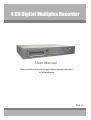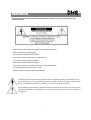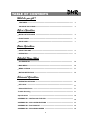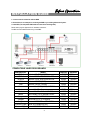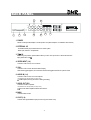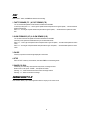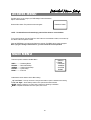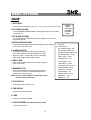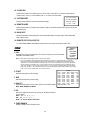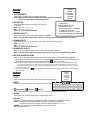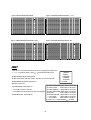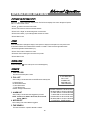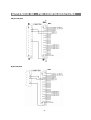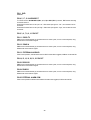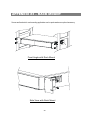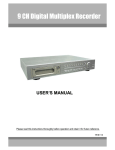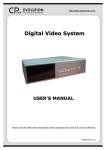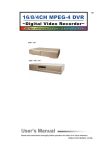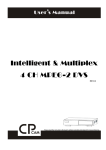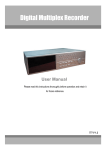Download Maxtor 4 CH Digital Multiplex Recorder User manual
Transcript
4 CH Digital Multiplex Recorder User Manual Please read this instructions thoroughly before operation and retain it for future reference. 774 V 1.1 DMR WARNING All the safety and operating instructions should be read before operation. The improper operation may cause permanent damage. ‧ Please use the provided adaptor (Other adaptor is not suitable for this machine). ‧ Please lift and place this equipment gently. ‧ Do not expose this equipment to open sunlight. ‧ Do not use this equipment near water or in contact with water. ‧ Do not spill liquid of any kind on the equipment. ‧ Please power down the unit before unplugging. ‧ Do not switch the Power On & Off within short period of time (within 3 seconds). ‧ Do not attempt to service this equipment by yourself. ‧ Installation should be made by qualified service personnel. The lightning flash with arrowhead symbol, within an equilateral triangle, is intended to alert the user to the presence of uninsulated "dangerous voltage" within the product's enclosure that may be of sufficient magnitude to constitute a risk of electric shock to persons. The exclamation point within an equilateral triangle is intended to alert the user to the presence of important operating and maintenance-(servicing) instructions in the literature accompanying the appliance. 1 TABLE OF CONTENTS What do you get ? DMR ‧ FEATURES ---------------------------------------------------------------------------------------- 3 ‧ PACKAGE INCLUDING ------------------------------------------------------------------------ 3 Before Operation ‧ INSTALLATION GUIDE ------------------------------------------------------------------------ 4 ‧ FRONT PANEL ----------------------------------------------------------------------------------- 5 ‧ BACK PANEL ------------------------------------------------------------------------------------- 7 Basic Operation ‧ START THIS UNIT -------------------------------------------------------------------------------- 8 ‧ OPERATION ---------------------------------------------------------------------------------------- 8 Detailed Menu Setup ‧ ACCESS MENU ---------------------------------------------------------------------------------- 10 ‧ MAIN MENU --------------------------------------------------------------------------------------- 10 ‧ MENU OPTIONS --------------------------------------------------------------------------------- 11 ‧ MOTION DETECTION -------------------------------------------------------------------------- 14 Advanced Operation ‧ OPERATION OPTIONS ------------------------------------------------------------------------ 16 ‧ KEY LOCK ---------------------------------------------------------------------------------------- 17 ‧ RS-232 PROTOCOL ---------------------------------------------------------------------------- 17 Trouble Shooting ---------------------------------------------------------------------------------- 17 Specifications -------------------------------------------------------------------------------------- 18 APPENDIX #1 – INSTALLING THE HDD ---------------------------------------------------- 19 APPENDIX #2 – PIN CONFIGURATIONS --------------------------------------------------- 21 APPENDIX #3 – RACK MOUNT ---------------------------------------------------------------- 23 APPENDIX #4 – RECORDING SPEED ------------------------------------------------------- 24 2 What do you get ? FEATURES DMR Features • Wavelet Compression Format replaces Time-Lapse VCR + Multiplexer • 4 Audio inputs / 2 Audio outputs • On Screen Display and RTC (Real time clock) Function • Support from 1 channel to 4 channels video inputs • Picture-In-Picture (PIP) is available in live and DMR playback modes • Motion detection function and 4 Level video quality adjustable on each channel • Alarm Input & Output Function • Video loss detected on each channel can record 160 events • Power-loss memory function • Support 1 Removable HDD, IDE Type • Quick Multiple Search by date/time, alarm, full list • Security password protection • RS-232, RS-485 communication protocol PACKAGE INCLUDING Digital Multiplex Recorder(with HDD cartridge) Accessories pack 2 Keys for Cartridge User Manual Power Adapter and Cord NOTE : Please check the package to make sure that you receive the complete accessories which includes the components shown above. 3 INSTALLATION GUIDE Before Operation 1. Connect cameras and monitor with the DMR. 2. Shown below is one example for connecting the DMR to your existing Observation System. 3. Install HDD (The compatible HDD Brands are listed in the following table.) Please refer to page.19 Appendix #1 for installation instructions. The HDD must be installed before turning on the DMR. COMPATIBLE HARD DISK BRANDS Manufacturer Model Capacity Rotation 120GB HITACHI HITACHI HITACHI Deskstar 180 GXP (120 GB) Deskstar 7K250, HDS722516VLAT20 Deskstar 7K250, HDS722525VLAT80 160GB 250GB 7200 rpm 7200rpm 7200rpm IBM IBM Maxtor Deskstar 120GXP (80GB) Deskstar 120GXP (120GB) DiamondMax 536DX(60GB) 4W060H4 80GB 120GB 60GB 7200 rpm 7200 rpm 5400rpm Maxtor Maxtor Maxtor Seagate Seagate DiamondMax Plus 9 DiamondMax Plus 9, Model#6Y120L DiamondMax Plus 9, Model#6Y160L0 Barracuda ATA IV, ST380021A Barracuda ATA V, ST3120023A 80GB 120GB 160GB 80GB 120GB 7200 rpm 7200 rpm 7200rpm 7200rpm 7200 rpm Seagate Barracuda 7200.7 Plus, ST3160023A Western Digital Caviar WD1200BB-00CAA1 160GB 120GB 7200 rpm 7200rpm Western Digital Caviar WD2000BB-00DWA0 200GB 7200rpm 4 DMR FRONT PANEL 17 15 16 13 14 12 Up 1 2 3 4 S LO W REC Right Left M ENU 1 2 ENTER 3 4 SE A R CH ZO OM 5 6 Down 7 8 1. REMOVABLE HDD CARTRIDGE Please refer to page.19 Appendix #1. 2. LED LIGHT The LED Light is ON under following condition. ‧HDD Full : HDD is full ‧ALARM : If you want to turn off the ALARM LED light, please refer to page.13 and set the Camera / ALARM item as OFF. (all of the cameras should be set as OFF.) ‧TIMER : When Timer is set as Enabled ‧PLAY : On Play mode ‧REC : On Recording mode 3. MENU Press MENU to enter main menu. 4. ENTER Press ENTER for confirmation. 5. SEARCH Press SEARCH for searching recording video. 6. ZOOM Press ZOOM to enlarge the picture display. 7. Picture in Picture Press PIP button for Picture in Picture screen. 8. 4 channels display mode 9. STOP / Down ‧STOP : Under DMR Record / Play mode, it can stop the moment action. ‧DOWN : Under setup mode, it works as Down button. 10. PLAY Press PLAY to playback recorded video. 5 9 10 P O WER 11 11. POWER Press Power to turn ON / OFF the DMR. 12. FF / Right ‧FF : It can play video forward at high speed, and press FF again to adjust speed from 1, 2, 4, 8, 16, 32 times. ‧Right : Under setup mode, it can work as Right button. 13. PAUSE / Up ‧Pause : Under DMR play mode, it can pause the action. ‧UP : Under setup mode, it works as Up button. 14. REW / Left ‧REW : Under DMR play mode, it can play video backward at different speeds. (Press REW again to adjust speed as 1, 2, 4, 8, 16, 32 times) ‧Left : Under setup mode, it works as Left button. 15. REC Press REC to start recording. 16. SLOW To slow down speed of play mode. 17. CAMERA SELECT (1-4) Press the Camera Select (1-4) to select specified camera. 6 DMR BACK PANEL 9 8 MAIN LOOP IN OUT RISK OF ELECT RIC SHOCK DO NOT OPEN HI POWER EXTERNAL I/O 1 2 INPUT 7 5£ [ 3 CALL 4 1 3 R 2 4 L 6 5 WARNING: TO RED U CE T HE RISK OF ELECT RI C S HOC K, D O N OT R EM OVE C OVER (O R BA CK) . N O U S ER- SER VIC EAB LE PAR TS INS IDE. R E FER S ER VIC ING TO QU ALIF IED SER VICE PERS ONN EL. 7 1. P0WER Please use the provided adaptor to connect power cord (Other adaptor is not suitable for this machine). 2. EXTERNAL I/O ‧Controlled remotely by an external device or control system. ‧Alarm input, external I / O explanation. 3. 75Ω / HI When using Loop function, please switch to HI. If you don’t use Loop function or disconnect the video input, please set it as 75Ω. 4. VIDEO INPUT (1-4) Connect to video source, such as camera. 5. CALL Connect to CALL monitor. Show the Switch Display. When alarm trigger happens, the call monitor will show the triggered channel for a period of time. 6. AUDIO IN (1-4) Connect to audio source, such as microphone. ‧IPS should be set to 25A (for NTSC) or 18A (for PAL) ✻ 4 audio inputs, but only can select 1 during recording. 7. AUDIO OUT (R/L) Connect to monitor or speaker. ‧IPS should be set to 25A (for NTSC) or 18A (for PAL) ✻ with 2 mono audio outputs from the same source. 8. MAIN Connect to Main monitor 9. LOOP (1-4) Connect video signal between Input port and Loop port to make a loop. 7 Basic Operation START THIS UNIT Before using the DMR, please have a HDD installed ready. (refer to Appendix #1 for installation or removal of a HDD). 1. Connect the AC Power Cord with Power Adapter and plug into an electrical outlet. The Red LED indicator light will be ON and the DMR is in Standby mode. 2. Press the Power button. The POWER LED will turn from red to orange, and other red LED indicators will turn ON. It takes approximately 5 to 15 seconds to boot the system with the message : “ HDD Detecting ”. Once connected, the POWER LED will change to green color, and the Alarm LED will be ON. 3. Before operating the DMR, please set up the system time first. (for setting system time, please refer to page.11). NOTE : When “HDD not found” message shows up, please refer to appendix # 1. As the HDD is likely not installed correctly. OPERATION RECORDING The DMR offers a variety of recording modes, such as record continuously, at scheduled time, and by events. You can set up recording speed and resolution. You can set these options by selecting MENU / RECORD before recording, please refer to page.13. Under the recording status, if power is off accidentally, recorded video will still store in the HDD. DMR will return to original recording situation after power returns again. On the screen, you will find the date, time, HDD recording type, the amount of available GB left in the HDD memory and the letter “A” represents the method of recording that is occurring. 2002 – JAN –01 01:02:03 (OW : HDD Overwrite) A●OW NOTE : 1. When the HDD is full under O/W Recording mode, previous recorded files may be overwritten without further warning notices. 2. If the HDDs’ capacity is only 5 GB left, it will buzz for 3 seconds; so as in 4GB, 3GB, 2GB and 1GB. If the O/W Recording mode(NOTE 1) is on, it won’t have the warning buzzer. There are 4 recording modes in which Recording can occur : Alarm, Timer and Manual Record. 1. ALARM RECORD DMR is triggered by an alarm input. Indicated by the letter “A” and show diagram on the triggered channel. 2. TIMER RECORD Recording is scheduled by a Timer. Indicated by the letter “T”. 3. MANUAL RECORD Recording is initiated by manually pressing the REC button. Indicated by the letter “M”. 4. MOTION TRIGGER RECORD Recording is triggered by motion detection. Indicated by the letter “D” and show 8 diagram on the triggered channel. PLAY Press “ PLAY ” button, the DMR will show the last recording. 1. FAST FORWARD (F.F. ) & FAST REWIND (F.R.) You can increase the speeds of Fast Forward and Rewind on the DMR. In the Play mode, press ” ►► ” once to get 2X speed forward and press twice to get 4X speed,… and the maximum speed can reach 32X. Press ”◄◄ ” once to get 1X speed rewind and press twice to get 2X speed, … and the maximum speed can reach 32X. 2. SLOW FORWARD (S.F.) & SLOW REWIND (S.R.) You can also slow down the speeds of Forward and Rewind on the DMR. In the Play mode, press the SLOW button and you will enter Slow mode. Press ” ►► ” once to get 1/2X speed forward and press twice to get 1/4X speed,… and the slowest speed can reach 1/32X. Press ”◄◄ ” once to get 1/2X speed rewind and press twice to get 1/4X speed, … and the slowest speed can reach 1/32X. 3. PAUSE It will let you pause the current image displayed on the screen. 4. STOP Press “ STOP ” under any circumstance, it will return DMR to live monitoring mode. 5. IMAGE JOG DIAL It will allow you to manually view video frame-by-frame, one image at a time. While in PLAY mode, press “ PAUSE ”, it will pause the screen. Pressing “ ►► ” button advances the frozen screen one image forward. Pressing “ ◄◄ ” button moves back one image. CAMERA SELECT (1-4) Press Camera Select (1-4) to select appointed camera to display on full screen mode. 9 Detailed Menu Setup ACCESS MENU The Menu allows you to configure your DMR settings. Please follow below steps to access the Menu : Password: 0000 Press the Menu button. The password screen will appear: NOTE : The default Password is 0000. Simply press the Enter button to access the Menu. To key-in the Password, press the “Right” and “Left” buttons to move between numbers, and use the “Up” and “Down” buttons to input the number. Press the ENTER button once the correct Password is entered. The MENU options screen will appear. Note: If you get a message “Password Error”, you have entered an incorrect password. MAIN MENU There are 5 options available in the Main Menu: (MENU) ►TIMER RECORD CAMERA SYSTEM EVENT TIMER ---------- Scheduling Record RECORD ------- Record Mode Setup CAMERA ------- Camera Channel Setup SYSTEM -------- System Setup EVENT ---------- Event List Outlined below are the buttons used for Menu setting : ‧“Up” and “Down” : Scroll up and down or change values when an option is selected and is blinking ‧“Left” and “Right” : Scroll sideways within a menu option that has been selected ‧ENTER : Selects a submenu / an option under a submenu for browsing / modification ‧MENU : Completes modification of a menu option; exits a menu 10 DMR MENU OPTIONS SYSTEM 1. AUDIO INPUT To choose one of 4 channels to record. (only can select 1 during operation for recording) 2. INT AUDIBLE ALARM To set the INTERNAL AUDIBLE ALARM. It will be trigged by event occurrence when the setting is ON. (MENU) TIMER RECORD CAMERA ►SYSTEM EVENT 3. EXT AUDIBLE ALARM To set the EXTERNAL AUDIBLE ALARM. It will be trigged by event occurrence when the setting is ON. 4. MOTION AUDIBLE ALARM To set the MOTION AUDIBLE ALARM. It will be trigged by motion detection occurrence when the setting is ON. (SYSTEM) ► AUDIO INPUT : 1 INT AUDIBLE ALARM : ON 5. ALARM DURATION Set the reaction time which was determined by how long the alarm mode responded to a buzzer. Default setting is 10 sec. Options are 10 SEC, 15 SEC, 20 SEC, 30 SEC, 1MIN, 2MIN, 3 MIN, 5 MIN, 10 MIN, 15 MIN, 30 MIN, ALWAYS. EXT AUDIBLE ALARM : ON MOTION AUDIBLE ALARM : ON ALARM DURATION : 10 SEC DWELL TIME : 02 SEC MESSAGE LATCH : NO 6. DWELL TIME DWELL TIME is the time period that each channel sequentially shown on call monitor. TITLE DISPLAY : ON TIME DISPLAY : Y/M/D 2003-JAN-02(THU) 17:37:09 NEW PASSWORD : XXXX 7. MESSAGE LATCH To select whether the DMR messages will disappear after 10 sec or remain on screen. NO is the default setting which the messages will go away after 10 sec. NOTE : Video loss, Alarm and Motion messages will be shown the same as Alarm Duration time. 8. TITLE DISPLAY To set the title shown on monitor or not. 9. TIME DISPLAY To set the time format on the DMR. 10. TIME To set the correct time on the DMR. 11. NEW PASSWORD : XXXX (Default password : 0000) To set the new password. 11 CLEAR HDD : MASTER SYSTEM RESET : NO REMOTE MODE : RS-232 BAUD RATE : 9600 REMOTE ID : 000 12. CLEAR HDD Delete all the contents of your HDD. When you choose “YES” on this option, you will be prompted with the question shown : Press “►” to clear HDD or press ”◄” to confirm not to clear HDD. ALL DATA IN HDD 13. SYSTEM RESET WILL BE CLEARED Reset all system settings to book to factory default settings. ARE YOU SURE? (◄ : NO ► : YES ) 14. REMOTE MODE Set the remote mode for connection with computer via RS-232 or RS-485. (Please refer to page.17 for RS-232 Remote Protocol) 15. BAUD RATE Set the remote protocol transmitting baud rate. Available Baud Rate are 115200, 57600, 19200, 9600, 4800, 3600, 2400 and 1200. 16. REMOTE PROTOCOL ID SETUP To control different DMR by setting RS232 remote protocol. ID number can be set from 000 to 255. TIMER 1. DAY Select the day, or days of the week (Mon–Fri / Sat-Sun / Daily) that you wish to schedule the DMR to automatically record. (MENU) ►TIMER RECORD CAMERA SYSTEM EVENT NOTE : 1.Special Date could be changed by “Enter”, “Up” and “Down” buttons. 2. If you have selected the specific date and recording timer set from that specific day to a new day, then the Recording Timer Schedule will be set as whole week. For specific date of Recording Timer Schedule, it is not recommended to set End Time over 23:59. For Example:If you set Timer Schedule Day as Sunday, and START from 11:30, but End on 00:20, then Recording Timer Schedule is set as from every Sunday's 11:30 to next Sunday's 00:20. If you only want to set Recording Timer Schedule from every Sunday 11:30 to Monday 00:20, then you should set Recording Timer Schedule as Sunday from 11:30 to 23:59, and Monday from 00:00 to 00:20. 2. START Select the starting time for the recording. 3. END Select the finishing time for the recording. 4. QUALITY Select the image quality for the recording. There are four Quality settings : BEST, HIGH, NORMAL and BASIC. 5. IPS Stands for Images Per Second and it could let you see Record submenu for more details. NTSC-25A、15、8、4、2、1 PAL-18A、12、6、3、2、1 NOTE : “A” means “ Record with Audio”. 6. TIMER ENABLE Enables / disables Timer recording function 12 (TIMER) DAY START END QUALITY DAILY 00:00 00:00 BEST DAILY 00:00 00:00 BEST DAILY 00:00 00:00 BEST DAILY 00:00 00:00 BEST DAILY 00:00 00:00 BEST DAILY 00:00 00:00 BEST DAILY 00:00 00:00 BEST DAILY 00:00 00:00 BEST TIMER ENABLE : YES IPS 25A 25A 25A 25A 25A 25A 25A 25A RECORD (MENU) TIMER ► RECORD CAMERA SYSTEM EVENT 1. HDD OVERWRITE Select “YES” to overwrite previous recording video in HDD. NOTE : When the HDD is full under O/W Recording mode, previous recorded files may be overwritten without further warning notices. 2. RECORD IPS (RECORD) ► HDD OVERWRITE: NO RECORD IPS: 25A RECORD QUALITY : NORMAL ALARM REC IPS: 25A ALARM REC QUALITY : HIGH MOTION TRIGGER RECORD: ON Select the images per second of recording. The options are as following : NTSC-25A、15、8、4、2、1 PAL-18A、12、6、3、2、1 NOTE : “A” means “Record with Audio”. 3. RECORD QUALITY There are four quality settings : BEST, HIGH, NORMAL and BASIC. NOTE : The relationship of Record time, IPS and record quality, please refer to page.24 Recording Speed. 4. ALARM REC IPS Select the images per second of recording during an Alarm. The options are as following : NTSC-25A、15、8、4、2、1 PAL-18A、12、6、3、2、1 NOTE : “A” means “Record with Audio”. 5. ALARM REC QUALITY There are four quality settings during an Alarm : BEST, HIGH, NORMAL and BASIC. NOTE : The relationship of Record time, IPS and record quality, please refer to page.24 Recording Speed. 6. MOTION TRIGGER RECORD When you set up the MOTION DETECTION function (Please refer to Page.14 for MOTION DETECTION SETUP), 1. Select “ON” to set up the motion trigger record: It can automatically switch from stand-by mode to Record Mode. The motion detection will change the scanning sequence and shows and “D” on the monitor. NOTE: The trigger recording time will depend on ALARM DURATION mode setting (Please refer to page.11 for ALARM DURATION) and it will record from the last trigger time. For example, when the alarm duration setting is 1 min, the time recording time is from 9:00:00 to 9:01:00. If the motion detection trigged again at 9:00:40, the trigged recording time will from 9:00:00 to 9:00:40 and 9:00:40 to 9:01:40. The total recording time is 00:01:40. 2. Select ”OFF”: The screen shows “M”on the monitor. , the motion detection will change the scanning sequence while in record mode and shows CAMERA (MENU) TIMER RECORD ► CAMERA SYSTEM EVENT 1. TITLE Assign a title to each camera input. Initially each title is the camera’s number. 2. DWELL Select “ON” to set up the channel auto switching on the call monitor. 3. (Brightness) / (Contrast) / (Color) TITLE DWELL ► ------------- 01 02 03 04 ON ON ON ON 5 5 5 5 5 5 5 5 5 5 5 5 Have a video adjustment (Brightness / Contrast / Color) of each channel. The level is from 0 to 9. 4. ALARM Select LOW / OFF / HIGH for alarm polarity. The default value is LOW. 5. RECORD Set up which channel you want to record during alarm trigger. The DMR record methods are as below : EVENT : when alarm input is triggered, DMR will record alarming channel more frequently. For example : when CH01 is triggered, the record method will become 1-2-1-3-1-4…. NORMAL : when alarm input is triggered, DMR will record normally as set up. OFF : DMR will not record. 13 ALARM RECORD LOW LOW LOW LOW EVENT EVENT EVENT EVENT MOTION DETECTION DMR MOTION DETECTION SETUP 1. Press “ MENU “ to enter the menu set up, then “ Down ” to CAMERA setup. 2. Press “ENTER” twice to enter the Motion Detection Setup. 3. Each screen displays the current camera picture overlaid with the motion targets (as Figure 1). You can push the button “ Left ” or “ Right ”, ” Up ” or “ Down ” to adjust motion detection in ON or OFF. 4. The targets on each motion setup can be turned to ON or OFF individually. To set up targets, using the front panel buttons: ÆPress “ENTER” to confirm the channel ÆPress “ENTER” to enter motion mode ‧▲ Up -- moves the target cursor up one row at a time. ‧▼ Down -- moves the target cursor down one row at a time. ‧◄ Left -- moves the target cursor left one column at a time. ‧► Right -- moves the target cursor right one column at a time. ÆPress “ENTER” to turn the target cursor ON and press “ENTER” again to turn the target cursor OFF. (Figure 1-1) ‧Zoom – turns all targets in the current row ON or OFF. (Figure 1-2) ‧PIP – turns all targets on the screen ON or OFF. (Figure 1-3) 5. Press “ SLOW “ button to setup the Sensitivity list up to 255 and “ REC “ button to setup the Sensitivity list down to 000. The default value is set on 32. NOTE : Sensitivity value is related to motion and brightness change. Low value (as 001) means higher sensitivity on motion and brightness change. High value (as 255) means lower sensitivity on motion and brightness change. User can choose the suitable sensitivity value in different locations. NOTE : When motion trigger record setting is ON, it can automatically switch from stand-by mode to record mode. The motion detection will change the scanning sequence and shows on the monitor. There will be an action as following: For example : If the motion is detected on Camera #1, its recording & scanning sequence will be more frequently. The sequence will be as 1st, 2nd, 1st, 3rd, 1st, … 16th. And channel 1 will show on the screen. If 2nd camera and 3rd camera both motion detection are activated, they will be scanning as 1st, 2nd, 3rd, 2nd, 2nd, 3rd, 3rd, 2nd, 3rd, 4th, 2nd, 3rd … and vice versa. And CH2 & CH3 will show for a period of time which is same as Alarm Duration time. 14 Figure 1-1 MOTION DETECTION SETUP — 1~15 Figure 1 MOTION DETECTION SETUP 1 2 3 4 5 6 7 8 9 10 11 12 13 14 1 15 2 3 4 5 6 7 -- -- -- -- -- -- -- -- -- -- -- -- -- 2 3 4 5 6 7 8 9 10 11 12 -- -- -- -- -- -- -- 13 14 15 1 2 3 4 5 6 -- -- -- -- -- -- -- -- 7 11 12 13 14 15 -- -- -- -- -- -- -- 8 9 10 11 12 13 14 15 032 032 -- 10 Figure 1-3 MOTION DETECTION SETUP-- ALL Figure 1-2 MOTION DETECTION SETUP-- LINE 1 9 032 032 -- 8 -- -- -- -- -- -- -- -- -- -- -- -- -- -- -- -- -- -- -- -- -- EVENT There are only 16 recorded events will be shown on a single page and please press “◄ ” or “► ” to change the pages or press ▲ + ▼ to CLEAR the EVENT record. M-HDD WARNING: Master HDD might fail. M-HDD LOSS: Master HDD does not exist. Now user can use the other HDD. M-HDD ERROR: Master HDD might be error (MENU) TIMER RECORD CAMERA SYSTEM ► EVENT HDD FULL: HDD is full M–HDD WARNING 2002-JAN-01 03:00:00 M–HDD LOSS 2002-JAN-01 03:00:00 ----02 VLOSS: Channel: 2 Video loss M–HDD ERROR 2002-JAN-01 03:00:00 ----03 ALARM: Channel: 3 External I/O Alarm have triggered M–HDD WARNING 2002-JAN-01 03:00:00 HDD FULL 2002-JAN-01 03:00:00 POWER RESTORE : Power restored SYSTEM ERROR 2002-JAN-01 03:00:00 ----02 VLOSS 2002-JAN-01 03:00:00 ----03 ALARM 2002-JAN-01 03:00:00 ◄: PAGE UP ►: PAGE DOWN ▲+▼: CLEAR SYSTEM ERROR: System might fail 15 -- -- OPERATION OPTIONS Advanced Operation PICTURE IN PICTURE (PIP) Press PIP button to enter PIP display screen. The PIP format displays a full screen “background” picture with a 1 / 16 size screen “insert”. ÆPress button to move the insert screen. ÆPress “Enter” button to confirm the camera selection. ÆPress “Left” or “Right” to choose background or insert screen. ÆPress camera select (1-4) to select appointed camera into screen. ÆPress “Menu“ to exit ZOOM Press ZOOM button to enlarge the display of main picture. It displays zoomed picture on main picture and a small window inserted. The inserted window contains a movable 1/4 view size of the appointed camera. ÆPress the appointed “Camera Select (1-4)“. ÆPress “Zoom“ button to select zoom mode. ÆPress the “Zoom” button again to move the zoom pointer. ÆPress “Menu“ to exit. VIDEO LOSS Screen will display if the video input is not connected properly. SEARCH 1. LAST RECORD Play the last recorded piece of video. 2. FULL LIST Show a listing of all recorded video on the HDD which sorted by time. D : Motion Record M : Manual Record time A : Alarm Record time T : Timer Record time M-HDD : Storage in Master HDD 3. ALARM LIST Show a listing of all recorded video triggered by an Alarm. NOTE : If there are no Alarm in the record, the screen will display “EMPTY”. 4. MOTION LIST Show a listing of all motion detection triggered. 5. TIME SEARCH Find video recorded on a specific date that is entered. 16 ►LAST RECORD FULL LIST ALARM LIST MOTION LIST TIME SEARCH ►M 2002-JAN-02 01:02:03 M-HDD M 2002-JAN-01 05:02:03 M-HDD A 2002-JAN-01 04:02:03 M-HDD T 2002-JAN-01 03:02:04 M-HDD D 2002-JAN-01 02:02:03 M-HDD M 2002-JAN-01 01:02:01 M-HDD ◄: PAGE UP►: PAGE DOWN DMR KEY LOCK For added security, you can “Lock” the buttons on your DMR. Locking disables the buttons and prevents other people from using the system. Press ENTER and MENU at the same time to enable Key Lock. Press ENTER and MENU at the same time and key in password (Default : 0000), then press “ENTER“ to disable Key Lock. RS-232 REMOTE PROTOCOL You can use the PC keyboard to simulate DMR keypad. DATA: REMOTE PROTOCOL using 8 bit data、1 start bit、1stop bit FUNCTION CODE ASCII FUNCTION CODE ASCII KEY_MENU KEY_SELECT KEY_ENTER KEY_4CUT KEY_ZOOM KEY_PIP KEY_SLOW KEY_REC KEY_LEFT KEY_UP 0x4D 0x73 0x0D 0x61 0x5A 0x70 0x53 0x72 0x4C 0x55 M KEY_PLAY s KEY_DOWN ENTER KEY_RIGHT a KEY_POWER Z KEY_KEY_LOCK p KEY_CH1 S KEY_CH2 r KEY_CH3 L KEY_CH4 U 0x50 0x4E 0x52 0x57 0x4B 0x31 0x32 0x33 0x34 P N R W K 1 2 3 4 TROUBLE SHOOTING When malfunction occurs with DMR, it may be not serious and can be corrected easily. The table below describes some typical problems and their solutions. Please check them before calling your DMR dealer. PROBLEM HDD Not Found z SOLUTION Please Insert HDD z Please use the Key to lock the HDD Cartridge And press any key No power z Check power cord connections. z Confirm that there is power at the outlet. Not working when press any button z z Check if it is under Key Lock mode. Press "MENU" & "ENTER" to exist Key Lock mode. No recorded video z Check if the HDD is installed properly. Timer Record enable does not working No live video z Check if the Record Enable is set to YES z Check camera video cable and connections. z Check monitor video cable and connections. z Confirm that the camera has power. z Check camera lens setting. 17 DMR SPECIFICATIONS Video format Hard disk storage Record mode Camera Input Signal Camera Loop Back Main Monitor Output Call Monitor Output Audio input Audio output Motion Detect Area Motion Detect Sensitivity Video Loss Detection Refresh Rate Recording Rate Dwell Time Picture in Picture Key Lock Picture Zoom Camera Title Video Adjustable Alarm Input Alarm Output Remote Control Time Display Format Power Source Power Consumption Operation Temperature RS-232C / RS-485 (bps) Dimension (mm) NTSC/EIA or PAL/CCIR IDE type, UDMA 66, supported 200 GB HDD Manual / Alarm / Timer / Motion Composite video signal 1 Vp-p 75Ω BNC, 4 channels Composite video signal 1 Vp-p 75Ω BNC, 4 channels Composite video signal 1 Vp-p 75Ω BNC Composite video signal 1 Vp-p 75Ω BNC 4 audio inputs, (RCA) * 2 audio outputs, (RCA) ** 15 * 12 targets per camera (NTSC) / 15 * 14 targets per camera (PAL) 256 Levels Yes Up to 120 images/sec. for NTSC / 100 images/sec. for PAL Up to 25 images/sec. for NTSC / 18 images/sec. for PAL Programmable (1~10 Sec) Yes (Movable) Yes 2*2 (Movable) 6 letters Color/ Contrast/ Brightness Adjustable TTL input, Hi (5V), Low (GND) COM,/N.O RS-232 or RS-485 YY/MM/DD, DD/MM/YY, MM/DD/YY, OFF AC100~240V + 10% switching adaptor <32W 10 ~ 40 ℃ 115200 、 57600 、 19200 、 9600 、 4800 、 3600 、 2400 、 1200 430(W) x 300(H) x 65(D) 5.4 k gs Net Weight Specifications are subject to change without notice. ✻ 4 audio inputs, but only can select 1 during operation for recording ✻ ✻ with 2 mono audio outputs from the same source. 18 APPENDIX #1 – INSTALLING the HDD Please follow the steps carefully in order to ensure correct installation. The compartment located on the front panel of the DMR is the removable Cartridge Casing, in which you insert the HDD. The various parts of the Cartridge Casing are labeled for your reference. 1.Remove the Cartridge Casing from the DMR Keyhole Cartridge Casing LED indicator lights Handle 2. Remove the Cover from the Cartridge Casing Æ Unclip the release latch with the word “OPEN” printed beside it by gently pushing on the latch. Æ Slide the cover off the Cartridge Casing. 3. Connect the HDD into the Cartridge Casing Please take the Hard Disk Drive and Connect the two cables from the back of the Cartridge Casing to the HDD. 19 4. Secure the HDD in the Casing (optional) Use the screws supplied to tighten them, place the HDD into correct position. 5. Slide the top Cover over the Cartridge Casing Slide the Cover forward over the Cartridge Case. Ensure it is secured in place over the release latch. 6.Reinsert the Cartridge Casing into the DMR Fully insert the Cartridge Case into the DMR. 7. Lock the Cabinet Lock the cabinet by turning the key clockwise. A (locked) B (unlocked) Note : If you do not lock the cabinet, the DMR system will not function properly. 20 APPENDIX #2 – PIN CONFIGURATIONS 25 pin com port DMR 9 pin com port DMR 21 PIN 1. GND GROUND PIN 4, 5, 17, 18 ALARM INPUT To connect wire from ALARM INPUT (PIN 4, 5, 17, 18) to GND ( PIN 1 ) connector, DMR will start recording and buzzer will be on. When Menu/ Camera/ Alarm is set up to “Low” : When alarm input signal is “ Low ”, the unit starts to record and buzzer. When Menu/ Camera/ Alarm is set up to “High” : When alarm input signal is “ High ”, the unit starts to record and buzzer. PIN 2, 3, 6, 7, 8, 9, 10 PIN OFF PIN 11. RS232-TX DMR can be controlled remotely by an external device or control system, such as a control keyboard, using RS-232 serial communications signals. PIN 12. RS485-A DMR can be controlled remotely by an external device or control system, such as a control keyboard, using RS485 serial communications signals. PIN 13. EXTERNAL ALARM NO Under normal operation, COM will disconnect from NO. But when Alarm triggered, COM will connect with NO. PIN 14, 15, 16, 19, 20, 21, 22 PIN OFF PIN 23. RS232-RX DMR can be controlled remotely by an external device or control system, such as a control keyboard, using RS-232 serial communications signals. PIN 24. RS485-B DMR can be controlled remotely by an external device or control system, such as a control keyboard, using RS485 serial communications signals. PIN 25. EXTERNAL ALARM COM Under normal operation COM disconnect with NO. But when alarm triggered, COM connect with NO. 22 APPENDIX #3 – RACK MOUNT Screws and brackets for rack mounting applications can be purchased as an optional accessory. Front Angle with Rock Mount Side View with Rack Mount 23 APPENDIX #4 – RECORDING SPEED The Record Time is different based on Record Speed and Record Quality. Please refer to following table. NTSC SYSTEM PAL SYSTEM Note: Above data is obtained from actual test of recording normal TV program. (For Reference Only) 24