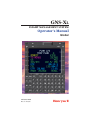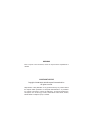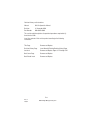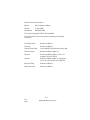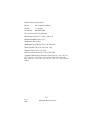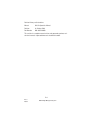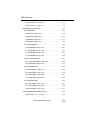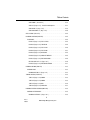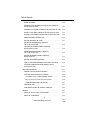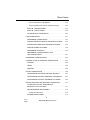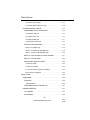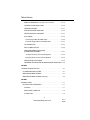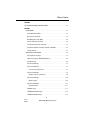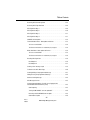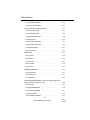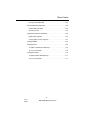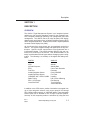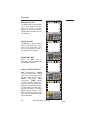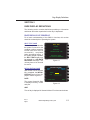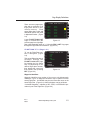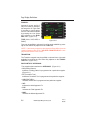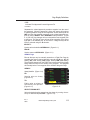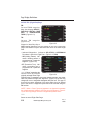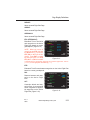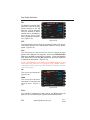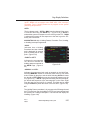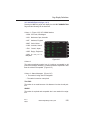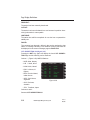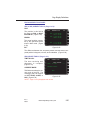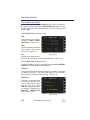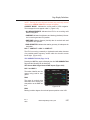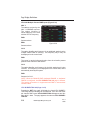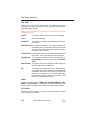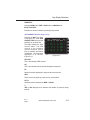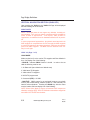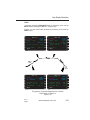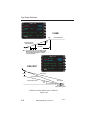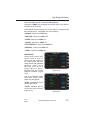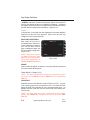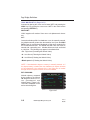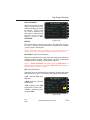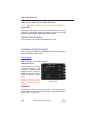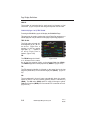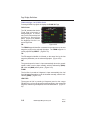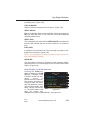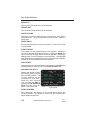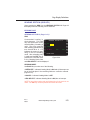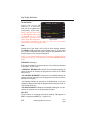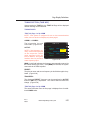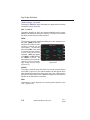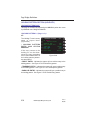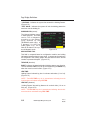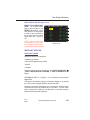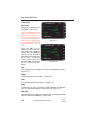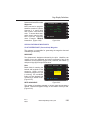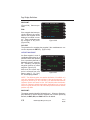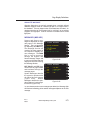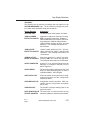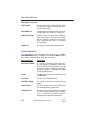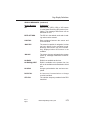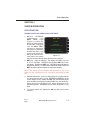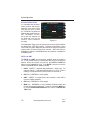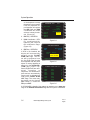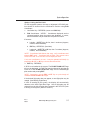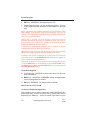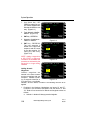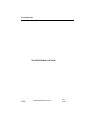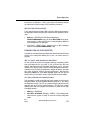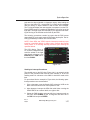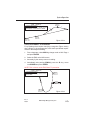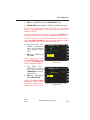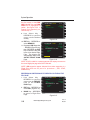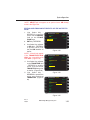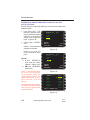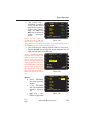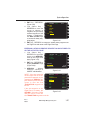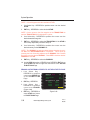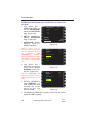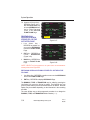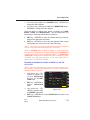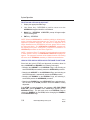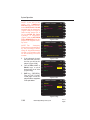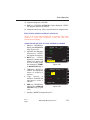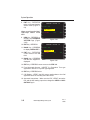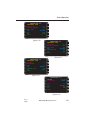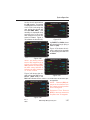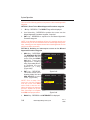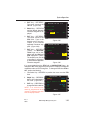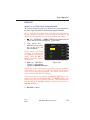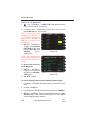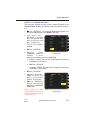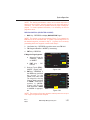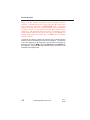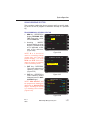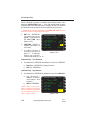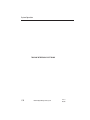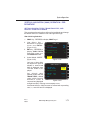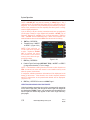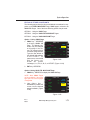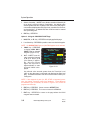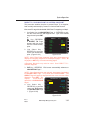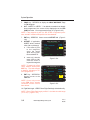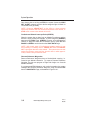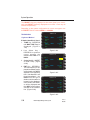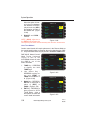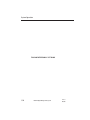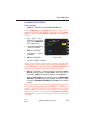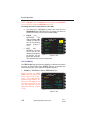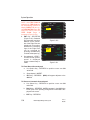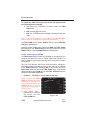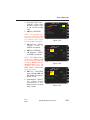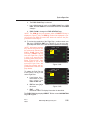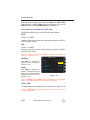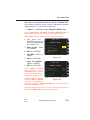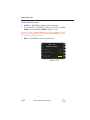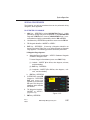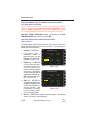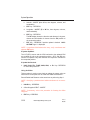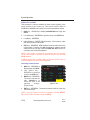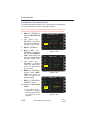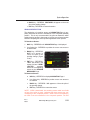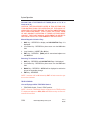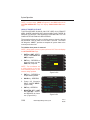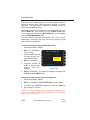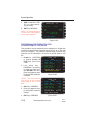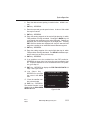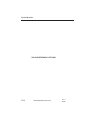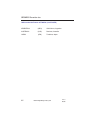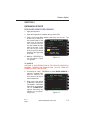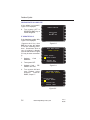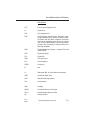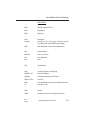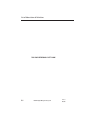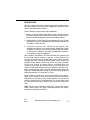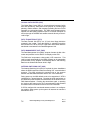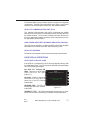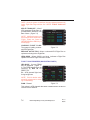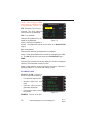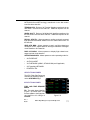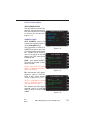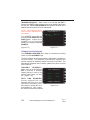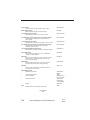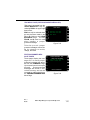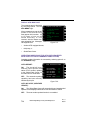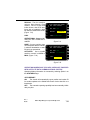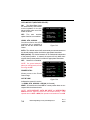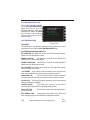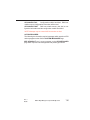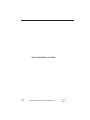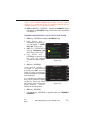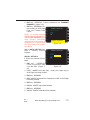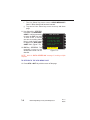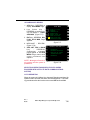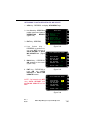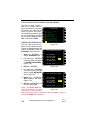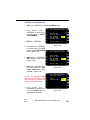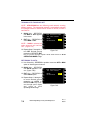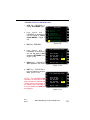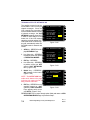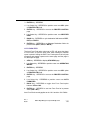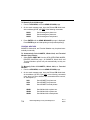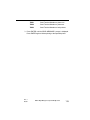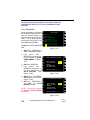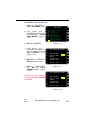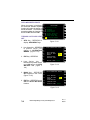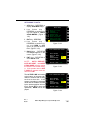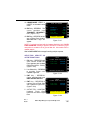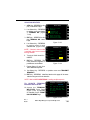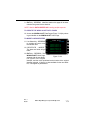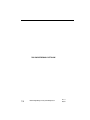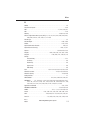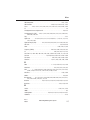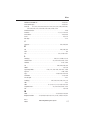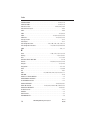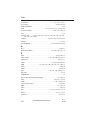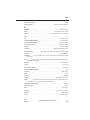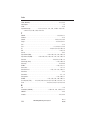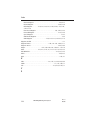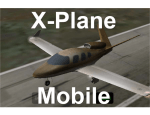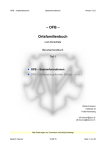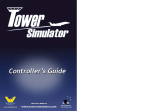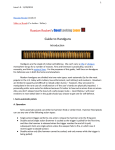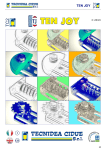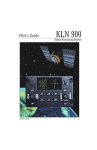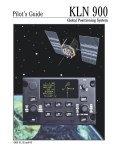Download Honeywell GNS-XL GPS Receiver User Manual
Transcript
GNS-XL FLIGHT MANAGEMENT SYSTEM Operator’s Manual Global 006-08852-0000 Rev. 4 Nov/04 N WARNING Prior to export of this document, review for export license requirement is needed. COPYRIGHT NOTICE Copyright ©1998-2002, 2004 Honeywell International Inc. All rights reserved. Reproduction of this publication or any portion thereof by any means without the express written permission of Honeywell International Inc. is prohibited. For further information contact the Manager, Technical Publications; Honeywell; One Technology Center; 23500 West 105th Street; Olathe, Kansas 66061. Telephone: (913) 712-0400. Revision History and Instructions Manual GNS-XL Operator’s Manual Revision 4, November 2004 Part Number 006-08852-0000 This revision adds descriptions of operational procedures required to fly three kinds of SIDs. Insert the contents of this revision packet according to the following instructions: Title Page Remove and Replace Revision History Page Insert Ahead of Existing Revision History Pages Section 3 Remove and Replace Pages 3-17 through 3-22 Back Cover Page Remove and Replace Back Binder Insert Remove and Replace R-1 Rev. 4 Nov/04 GNS-XL Flight Management System Revision History and Instructions Manual GNS-XL Operator’s Manual Revision 3, October, 2002 Part Number 006-08852-0000 This revision incorporates AFIS Printer Control, deletes Air Canada and calrifies SID/STAR operation. Insert the contents of this revision packet according to the following instructions: Front Binder Insert Remove and Replace Title Page Remove and Replace Revision History Page Insert Ahead of Existing Revision History Page Table of Contents Remove and Replace Pages v/vi and xi through xvi Section 3 Remove and Replace Pages 3-9 through 3-12 Insert Page 3-12a/3-12b after Page 3-12 Remove and Replace Pages 3-13 through 3-20 and Page 3-75/3-76 Section 7 Remove and Replace Pages 7-1/7-2,7-7/7-8, 7-17 through 7-22, 7-35/7-36, 7-43 through 7-66 and insert Pages 7-67 through 7-72 Back Cover Page Remove and Replace Back Binder Insert Remove and Replace R-1 Rev. 3 Oct/02 GNS-XL Flight Management System Revision History and Instructions Manual GNS-XL Operator’s Manual Revision 2, April, 2000 Part Number 006-08852-0000 This revision incorporates GNS-XL Software Mod 6. Insert the contents of this revision packet according to the following instructions: Front Binder Insert Remove and Replace Title Page Remove and Replace Revision History Page Insert Ahead of Existing Revision History Page Table of Contents Remove and Replace Pages v/vi Section 2 Remove and Replace Pages 2-1/2-2, 2-73 through 2-76 and 2-79/2-80 Section 3 Remove and Replace Pages 3-1 through 3-4, 3-15/3-16, 3-36.1/3-36.2 and 3-109/3-110 Back Cover Page Remove and Replace Back Binder Insert Remove and Replace R-1 Rev. 2 Apr/00 GNS-XL Flight Management System Revision History and Instructions Manual GNS-XL Operator’s Manual Revision 1, July 1998 Part Number 006-08852-0000 This revision consists of the following: Add Company Routes (vi, 2-2, 3.36.1, 3-36.2, I-2) Add Dedicated DME Interface (2-57) Add Approach Note (3-36.3) Add Waypoint Type Identifier (2-54, 3-48, 3-49, 3-62) Revise Procedure Turn (3-41, 3-42, 3-43, 3-44) Remove H Hot Key (3-57, 3-58, 3-61) Add Fuel Use Reset Function (ix, 2-48, 3-105, 3-106) Typographic/Administrative Corrections (Front Covers, 2-1, 2-4, 2-9, 2-10, 2-11, 2-12, 2-27, 2-28, 2-79, 3-1, 3-2, 3-3, 3-4, 3-40, 3-42, 3-43, 3-45, 3-59, 3-60, 7-12, 7-15, 7-20, 7-22, 7-54, 7-55, 7-56, 7-57, 7-58, 7-59, Back Covers) R-1 Rev. 1 Jul/98 GNS-XL Flight Management System Revision History and Instructions Manual GNS-XL Operator’s Manual Revision 0, October 1996 Part Number 006- 08852-0000 This revision is a complete manual revision and supersedes previous revision level manuals. Superseded manuals should be discarded. R-1 Rev. 0 Feb/96 GNS-XL Flight Management System Table of Contents SECTION 1 DESCRIPTION . . . . . . . . . . . . . . . . . . . . . . . . . . . . . . . . . . . . . . . . . . . . . . . . . . .1-1 OVERVIEW . . . . . . . . . . . . . . . . . . . . . . . . . . . . . . . . . . . . . . . . . . . . . . . . . . .1-1 GENERAL TERMS . . . . . . . . . . . . . . . . . . . . . . . . . . . . . . . . . . . . . . . . . . . . . .1-3 CONTROLS AND INDICATORS . . . . . . . . . . . . . . . . . . . . . . . . . . . . . . . . . . . .1-4 ON: . . . . . . . . . . . . . . . . . . . . . . . . . . . . . . . . . . . . . . . . . . . . . . . . . . . . . . .1-4 BRIGHTNESS (BRT): . . . . . . . . . . . . . . . . . . . . . . . . . . . . . . . . . . . . . . . . .1-4 MESSAGE KEY/ANNUNCIATOR (MSG): . . . . . . . . . . . . . . . . . . . . . . . . . . .1-4 ALPHA KEYS: . . . . . . . . . . . . . . . . . . . . . . . . . . . . . . . . . . . . . . . . . . . . . . .1-5 NUMERIC KEYS: . . . . . . . . . . . . . . . . . . . . . . . . . . . . . . . . . . . . . . . . . . . .1-5 HOLD KEY: . . . . . . . . . . . . . . . . . . . . . . . . . . . . . . . . . . . . . . . . . . . . . . . . .1-5 BACK KEY: . . . . . . . . . . . . . . . . . . . . . . . . . . . . . . . . . . . . . . . . . . . . . . . . .1-6 SPACE (SP) KEY: . . . . . . . . . . . . . . . . . . . . . . . . . . . . . . . . . . . . . . . . . . . .1-6 ENTER (ENT) KEY: . . . . . . . . . . . . . . . . . . . . . . . . . . . . . . . . . . . . . . . . . . .1-6 DISPLAY SELECTOR KEYS: . . . . . . . . . . . . . . . . . . . . . . . . . . . . . . . . . . . .1-6 PREVIOUS (PRV) KEY: . . . . . . . . . . . . . . . . . . . . . . . . . . . . . . . . . . . . . . .1-7 NEXT (NXT) KEY: . . . . . . . . . . . . . . . . . . . . . . . . . . . . . . . . . . . . . . . . . . . .1-7 LINE SELECT KEYS: . . . . . . . . . . . . . . . . . . . . . . . . . . . . . . . . . . . . . . . . . .1-7 UP/DOWN KEYS: . . . . . . . . . . . . . . . . . . . . . . . . . . . . . . . . . . . . . . . . . . . .1-7 COLORS: . . . . . . . . . . . . . . . . . . . . . . . . . . . . . . . . . . . . . . . . . . . . . . . . . .1-8 SECTION 2 PAGE DISPLAY DEFINITIONS . . . . . . . . . . . . . . . . . . . . . . . . . . . . . . . . . . . . . . .2-1 PAGE DISPLAYS AT POWER-UP . . . . . . . . . . . . . . . . . . . . . . . . . . . . . . . . . .2-1 SELF TEST PAGE . . . . . . . . . . . . . . . . . . . . . . . . . . . . . . . . . . . . . . . . . . . .2-1 INITIALIZATION PAGE . . . . . . . . . . . . . . . . . . . . . . . . . . . . . . . . . . . . . . . .2-1 FLIGHT PLAN SECTION (FPL KEY) . . . . . . . . . . . . . . . . . . . . . . . . . . . . . . . . .2-2 FLIGHT PLAN PAGES . . . . . . . . . . . . . . . . . . . . . . . . . . . . . . . . . . . . . . . . .2-2 i Rev. 0 Oct/96 GNS-XL Flight Management System Table of Contents FLIGHT PLAN LIST 1/1 (Page 1 of 1) . . . . . . . . . . . . . . . . . . . . . . . . . .2-2 FLIGHT PLAN “X” 1/1 (Page 1 of 1) . . . . . . . . . . . . . . . . . . . . . . . . . . .2-3 NAVIGATION SECTION (NAV KEY) . . . . . . . . . . . . . . . . . . . . . . . . . . . . . . . .2-13 NAVIGATION PAGES . . . . . . . . . . . . . . . . . . . . . . . . . . . . . . . . . . . . . . . .2-13 NAVIGATION 1/4 (Page 1 of 4) . . . . . . . . . . . . . . . . . . . . . . . . . . . . . .2-13 NAVIGATION 2/4 (Page 2 of 4) . . . . . . . . . . . . . . . . . . . . . . . . . . . . . .2-17 NAVIGATION 3/4 (Page 3 of 4) . . . . . . . . . . . . . . . . . . . . . . . . . . . . . .2-19 NAVIGATION 4/4 (Page 4 of 4) . . . . . . . . . . . . . . . . . . . . . . . . . . . . . .2-20 VLF SUBSECTION PAGES . . . . . . . . . . . . . . . . . . . . . . . . . . . . . . . . . . . .2-21 VLF SUBSECTION 1/4 (Page 1 of 4) . . . . . . . . . . . . . . . . . . . . . . . . . .2-21 VLF SUBSECTION 2/4 (Page 2 of 4) . . . . . . . . . . . . . . . . . . . . . . . . . .2-21 VLF SUBSECTION 3/4 (Page 3 of 4) . . . . . . . . . . . . . . . . . . . . . . . . . .2-23 VLF SUBSECTION 4/4 (Page 4 of 4) . . . . . . . . . . . . . . . . . . . . . . . . . .2-24 IRS/INS SUBSECTION PAGES . . . . . . . . . . . . . . . . . . . . . . . . . . . . . . . . .2-25 IRS (or INS) SUBSECTION 1/2 (Page 1 of 2) . . . . . . . . . . . . . . . . . . .2-25 IRS SUBSECTION 2/2 (Page 2 of 2) . . . . . . . . . . . . . . . . . . . . . . . . . .2-25 VPU SUBSECTION PAGES . . . . . . . . . . . . . . . . . . . . . . . . . . . . . . . . . . . .2-26 VPU SUBSECTION 1/4 (Page 1 of 4) . . . . . . . . . . . . . . . . . . . . . . . . . .2-26 VPU SUBSECTION 2/4 (Page 2 of 4) . . . . . . . . . . . . . . . . . . . . . . . . . .2-26 VPU SUBSECTION 3/4 (Page 3 of 4) . . . . . . . . . . . . . . . . . . . . . . . . . .2-27 VPU SUBSECTION 4/4 (Page 4 of 4) . . . . . . . . . . . . . . . . . . . . . . . . . .2-28 GPS SUBSECTION PAGES . . . . . . . . . . . . . . . . . . . . . . . . . . . . . . . . . . . .2-29 GPS SUBSECTION 1/3 (Page 1 of 3) . . . . . . . . . . . . . . . . . . . . . . . . . .2-29 GPS SUBSECTION 2/3 (Page 2 of 3) . . . . . . . . . . . . . . . . . . . . . . . . . .2-29 GPS SUBSECTION 3/3 (Page 3 of 3) . . . . . . . . . . . . . . . . . . . . . . . . . .2-31 VERTICAL NAVIGATION SECTION (VNAV KEY) . . . . . . . . . . . . . . . . . . . . . .2-32 VNAV 1/3 (Page 1 of 3) - (First line) . . . . . . . . . . . . . . . . . . . . . . . . . .2-32 ii GNS-XL Flight Management System Rev. 0 Oct/96 Table of Contents VNAV MODE: (Second line) . . . . . . . . . . . . . . . . . . . . . . . . . . . . . . . .2-32 VNAV 2/3 (Page 2 of 3) - FLIGHT PLAN WayPoint . . . . . . . . . . . . . . .2-37 VNAV DATA 1/1 (Page 1 of 1) . . . . . . . . . . . . . . . . . . . . . . . . . . . . . . .2-38 VNAV WAYPOINT 1/1 (Page 1 of 1) . . . . . . . . . . . . . . . . . . . . . . . . . .2-40 AFIS SECTION (AFIS KEY) . . . . . . . . . . . . . . . . . . . . . . . . . . . . . . . . . . . . . .2-42 PLANNING SECTION (PLAN KEY) . . . . . . . . . . . . . . . . . . . . . . . . . . . . . . . .2-42 PLAN PAGES . . . . . . . . . . . . . . . . . . . . . . . . . . . . . . . . . . . . . . . . . . . . . .2-42 PLAN 1/8 (Page 1 of 8) FUEL STATUS . . . . . . . . . . . . . . . . . . . . . . . .2-42 PLAN 2/8 (Page 2 of 8) TRIP PLAN . . . . . . . . . . . . . . . . . . . . . . . . . . .2-44 PLAN 3/8 (Page 3 of 8) FUEL PLAN . . . . . . . . . . . . . . . . . . . . . . . . . .2-46 PLAN 4/8 (Page 4 of 8) FUEL FLOW . . . . . . . . . . . . . . . . . . . . . . . . . .2-47 PLAN 5/8 (Page 5 of 8) DATE/GMT . . . . . . . . . . . . . . . . . . . . . . . . . . .2-48 PLAN 6/8 (Page 6 of 8) AIRCRAFT WEIGHT . . . . . . . . . . . . . . . . . . . .2-48 PLAN 7/8 (Page 7 of 8) FDE PREDICTION . . . . . . . . . . . . . . . . . . . . . .2-49 FDE EXCLUDE SATS 1/1 (Page 1 of 1) . . . . . . . . . . . . . . . . . . . . . . . .2-50 PLAN 8/8 (Page 8 of 8) FDE COMPUTATION . . . . . . . . . . . . . . . . . . . .2-51 HEADING SECTION (HDG KEY) . . . . . . . . . . . . . . . . . . . . . . . . . . . . . . . . . .2-53 HEADING PAGE . . . . . . . . . . . . . . . . . . . . . . . . . . . . . . . . . . . . . . . . . . . .2-53 HEADING VECTOR 1/1 (Page 1 of 1) . . . . . . . . . . . . . . . . . . . . . . . . . .2-53 TUNING SECTION (TUNE KEY) . . . . . . . . . . . . . . . . . . . . . . . . . . . . . . . . . . .2-55 TUNE 1/4 (Page 1 of 4) COMM . . . . . . . . . . . . . . . . . . . . . . . . . . . . . .2-55 TUNE 2/4 (Page 2 of 4) COMM . . . . . . . . . . . . . . . . . . . . . . . . . . . . . .2-55 TUNE 3/4 (Page 3 of 4) NAV . . . . . . . . . . . . . . . . . . . . . . . . . . . . . . . .2-56 TUNE 4/4 (Page 4 of 4) XPDR/ADF . . . . . . . . . . . . . . . . . . . . . . . . . . .2-57 HOLDING PATTERN SECTION (HOLD KEY) . . . . . . . . . . . . . . . . . . . . . . . . .2-58 HOLDING PATTERN PAGE . . . . . . . . . . . . . . . . . . . . . . . . . . . . . . . . . . . .2-58 HOLDING PATTERN 1/1 (Page 1 of 1) . . . . . . . . . . . . . . . . . . . . . . . . .2-58 iii Rev. 0 Oct/96 GNS-XL Flight Management System Table of Contents POSITION FIX PAGE . . . . . . . . . . . . . . . . . . . . . . . . . . . . . . . . . . . . . . . .2-63 DIRECT TO SECTION ( d KEY) . . . . . . . . . . . . . . . . . . . . . . . . . . . . . . . . . .2-64 DIRECT TO PAGES . . . . . . . . . . . . . . . . . . . . . . . . . . . . . . . . . . . . . . . . . .2-64 DIRECT 1/2 (Page 1 of 2) . . . . . . . . . . . . . . . . . . . . . . . . . . . . . . . . . .2-64 WAYPOINT SECTION . . . . . . . . . . . . . . . . . . . . . . . . . . . . . . . . . . . . . . . . . .2-65 WAYPOINT PAGES . . . . . . . . . . . . . . . . . . . . . . . . . . . . . . . . . . . . . . . . .2-65 DATABASE WPT 1/1 (Page 1 of 1) . . . . . . . . . . . . . . . . . . . . . . . . . . .2-65 SPECIAL DATABASE WAYPOINTS . . . . . . . . . . . . . . . . . . . . . . . . . . . . . .2-69 PILOT ENTERED WPT (Personalized) Waypoint . . . . . . . . . . . . . . . . .2-69 OFFSET WAYPOINT . . . . . . . . . . . . . . . . . . . . . . . . . . . . . . . . . . . . . . .2-70 SPECIAL WAYPOINTS . . . . . . . . . . . . . . . . . . . . . . . . . . . . . . . . . . . . .2-71 OCEANIC REPORTING WAYPOINTS . . . . . . . . . . . . . . . . . . . . . . . . . . . .2-72 MESSAGES (MSG Key) . . . . . . . . . . . . . . . . . . . . . . . . . . . . . . . . . . . . . . . .2-73 SYSTEM MESSAGES . . . . . . . . . . . . . . . . . . . . . . . . . . . . . . . . . . . . . . . .2-74 ACTION REQUIRED: . . . . . . . . . . . . . . . . . . . . . . . . . . . . . . . . . . . . . .2-74 ADVISORY: . . . . . . . . . . . . . . . . . . . . . . . . . . . . . . . . . . . . . . . . . . . . .2-75 SENSOR MESSAGES . . . . . . . . . . . . . . . . . . . . . . . . . . . . . . . . . . . . . . . .2-78 SECTION 3 SYSTEM OPERATION . . . . . . . . . . . . . . . . . . . . . . . . . . . . . . . . . . . . . . . . . . . . .3-1 PRE-DEPARTURE . . . . . . . . . . . . . . . . . . . . . . . . . . . . . . . . . . . . . . . . . . . . . .3-1 POWER ON/OFF AND PARALLAX ADJUSTMENT . . . . . . . . . . . . . . . . . . . .3-1 INITIALIZATION PAGE . . . . . . . . . . . . . . . . . . . . . . . . . . . . . . . . . . . . . . . .3-2 DATE and GMT . . . . . . . . . . . . . . . . . . . . . . . . . . . . . . . . . . . . . . . . . . . . .3-2 INITIALIZATION POSITION . . . . . . . . . . . . . . . . . . . . . . . . . . . . . . . . . . . .3-3 Option 1: Using the IDENT field for non-IRS equipped systems . . . . . .3-3 Option 2: Using the POS field . . . . . . . . . . . . . . . . . . . . . . . . . . . . . . . .3-5 BUILDING FLIGHT PLANS (FPL) . . . . . . . . . . . . . . . . . . . . . . . . . . . . . . . . . .3-7 iv GNS-XL Flight Management System Rev. 0 Oct/96 Table of Contents CREATING A FLIGHT PLAN . . . . . . . . . . . . . . . . . . . . . . . . . . . . . . . . . . . .3-7 To Delete a Waypoint . . . . . . . . . . . . . . . . . . . . . . . . . . . . . . . . . . . . . .3-8 MODIFYING A FLIGHT PLAN . . . . . . . . . . . . . . . . . . . . . . . . . . . . . . . . . . .3-8 To Access The Desired Flight Plan: . . . . . . . . . . . . . . . . . . . . . . . . . . . .3-8 Deleting A Waypoint: . . . . . . . . . . . . . . . . . . . . . . . . . . . . . . . . . . . . . . .3-9 ADDING A WAYPOINT . . . . . . . . . . . . . . . . . . . . . . . . . . . . . . . . . . . . . . . .3-9 ADDING OCEANIC WAYPOINTS . . . . . . . . . . . . . . . . . . . . . . . . . . . . . . .3-10 USING DUPLICATE WAYPOINT IDENTIFIERS . . . . . . . . . . . . . . . . . . . . .3-11 REVIEWING WAYPOINT DATA/COORDINATES . . . . . . . . . . . . . . . . . . . .3-12 To Access The Desired Flight Plan: . . . . . . . . . . . . . . . . . . . . . . . . . .3-12a ERASING A STORED FLIGHT PLAN . . . . . . . . . . . . . . . . . . . . . . . . . . . . .3-12 FLIGHT PLAN (FPL) SELECTION . . . . . . . . . . . . . . . . . . . . . . . . . . . . . . . . .3-13 INITIAL LEG SELECTION . . . . . . . . . . . . . . . . . . . . . . . . . . . . . . . . . . . . .3-14 BEFORE TAXI (IRS EQUIPPED) . . . . . . . . . . . . . . . . . . . . . . . . . . . . . . . .3-15 RUNWAY LINE-UP (IRS EQUIPPED) . . . . . . . . . . . . . . . . . . . . . . . . . . . . . .3-15 IRS, VLF (RPU), GPS AND/OR VPU EQUIPPED . . . . . . . . . . . . . . . . . . . .3-15 VLF (RPU) AND/OR VPU EQUIPPED ONLY . . . . . . . . . . . . . . . . . . . . . . .3-15 SIDs, STARs, APPROACHES AND ENROUTE AIRWAYS . . . . . . . . . . . . .3-16 ENTERING A SID ON THE ACTIVE FPL . . . . . . . . . . . . . . . . . . . . . . . . . .3-18 REVIEWING A SID FROM ANY STORED FPL OR THE ACTIVE FPL PAGE 3-20 EDITING A SID FROM ANY STORED FPL OR THE ACTIVE FPL PAGE . . .3-21 ERASING A SID FROM ANY STORED FPL OR THE ACTIVE FPL PAGE . .3-22 ADDING OR DELETING WAYPOINTS WITHIN A SID . . . . . . . . . . . . . . . .3-23 To Delete a Waypoint . . . . . . . . . . . . . . . . . . . . . . . . . . . . . . . . . . . . . .3-23 ENTERING AN AIRWAY FROM ANY STORED FPL OR THE ACTIVE FPL PAGE . . . . . . . . . . . . . . . . . . . . . . . . . . . . . . . . . . .3-24 Option 1 . . . . . . . . . . . . . . . . . . . . . . . . . . . . . . . . . . . . . . . . . . . . . . . .3-24 Option 2 . . . . . . . . . . . . . . . . . . . . . . . . . . . . . . . . . . . . . . . . . . . . . . .3-25 v Rev. 3 Oct/02 GNS-XL Flight Management System Table of Contents EDITING AN AIRWAY . . . . . . . . . . . . . . . . . . . . . . . . . . . . . . . . . . . . . . . .3-26 ENTERING A STAR OR PROFILE DESCENT ON ANY STORED FPL OR THE ACTIVE FPL PAGE . . . . . . . . . . . . . . . . . . . . . . . . . . . . . . . . . . .3-27 REVIEWING A STAR FROM A STORED FPL OR THE ACTIVE FPL PAGE .3-29 EDITING A STAR FROM A STORED FPL OR THE ACTIVE FPL PAGE . . . .3-29 ERASING A STAR FROM A STORED FPL OR THE ACTIVE FPL PAGE . . .3-30 ADDING WAYPOINTS WITHIN A STAR . . . . . . . . . . . . . . . . . . . . . . . . . .3-31 DELETING WAYPOINTS OF A STAR . . . . . . . . . . . . . . . . . . . . . . . . . . . .3-31 ENTERING AN APPROACH ON A STORED FPL OR THE ACTIVE FPL PAGE . . . . . . . . . . . . . . . . . . . . . . . . . . . . . . . . . . .3-32 REVIEWING AN APPROACH FROM A STORED FPL OR THE ACTIVE FPL PAGE . . . . . . . . . . . . . . . . . . . . . . . . . . . . . . . . . . .3-34 EDITING AN APPROACH FROM A STORED FPL OR THE ACTIVE FPL PAGE . . . . . . . . . . . . . . . . . . . . . . . . . . . . . . . . . . .3-34 ERASING AN APPROACH FROM A STORED FPL OR THE ACTIVE FPL . . . . . . . . . . . . . . . . . . . . . . . . . . . . . . . . . . . . . . . .3-35 DELETING AN APPROACH WAYPOINT . . . . . . . . . . . . . . . . . . . . . . . . . .3-36 USING A STAR AND AN APPROACH IN THE SAME FLIGHT PLAN . . . . .3-36 SELECTING A COMPANY ROUTE AND ADDING IT TO THE ACTIVE FLIGHT PLAN . . . . . . . . . . . . . . . . . . . . . . . . . . . . . . . . . . . . . .3-36.1 EXECUTING APPROACHES . . . . . . . . . . . . . . . . . . . . . . . . . . . . . . . . . . . . .3-37 LOADING A GPS/GPS OVERLAY APPROACH . . . . . . . . . . . . . . . . . . . . .3-38 EXECUTING A GPS/GPS OVERLAY APPROACH . . . . . . . . . . . . . . . . . . .3-39 Using Radar Vectors to FINAL APPROACH COURSE . . . . . . . . . . . . . .3-39 After receiving the final intercept vector from ATC: . . . . . . . . . . . . . . .3-40 USING OWN NAVIGATION - NO DME ARC . . . . . . . . . . . . . . . . . . . . .3-41 PROCEDURE TURN . . . . . . . . . . . . . . . . . . . . . . . . . . . . . . . . . . . . . . . . .3-41 USING RADAR VECTORS TO INTERCEPT A DME ARC . . . . . . . . . . . . . .3-44 ENROUTE . . . . . . . . . . . . . . . . . . . . . . . . . . . . . . . . . . . . . . . . . . . . . . . . . . .3-51 DIRECT TO - ACTIVE FLIGHT PLAN WAYPOINT . . . . . . . . . . . . . . . . . . .3-51 DIRECT TO - HP WAYPOINT . . . . . . . . . . . . . . . . . . . . . . . . . . . . . . . . . .3-52 vi GNS-XL Flight Management System Rev. 1 Jul/98 Table of Contents To Select and Go Direct To HP Waypoint: . . . . . . . . . . . . . . . . . . . . . .3-52 To Cancel Holding Pattern:(from the Holding Pattern page) . . . . . . . .3-52 DIRECT TO - RANDOM WAYPOINT . . . . . . . . . . . . . . . . . . . . . . . . . . . . .3-53 DIRECT TO - CLOSEST AIRPORT . . . . . . . . . . . . . . . . . . . . . . . . . . . . . .3-54 PSEUDO-VORTAC (SELECTED COURSE) . . . . . . . . . . . . . . . . . . . . . . . .3-55 USING HEADING VECTOR . . . . . . . . . . . . . . . . . . . . . . . . . . . . . . . . . . . . . .3-57 PROGRAMMING A HEADING VECTOR . . . . . . . . . . . . . . . . . . . . . . . . . .3-57 CHANGING HEADING VECTOR WHILE IN HEADING SELECT MODE . . . .3-58 CHANGING TO WAYPOINT WHILE IN HEADING SELECT MODE . . . . . . .3-58 CANCELING HEADING SELECT MODE . . . . . . . . . . . . . . . . . . . . . . . . . . .3-59 PROGRAMMING AN INTERCEPT . . . . . . . . . . . . . . . . . . . . . . . . . . . . . . .3-59 PROGRAMMING A HEADING INTERCEPT TO THE FINAL APPROACH COURSE . . . . . . . . . . . . . . . . . . . . . . . . . . . . . . . . . .3-61 PROGRAMMING A HOLDING PATTERN . . . . . . . . . . . . . . . . . . . . . . . . . . . .3-63 REVIEWING, EDITING, OR CANCELING A HOLDING PATTERN . . . . . . . . . .3-65 REVIEWING . . . . . . . . . . . . . . . . . . . . . . . . . . . . . . . . . . . . . . . . . . . . . . .3-65 EDITING . . . . . . . . . . . . . . . . . . . . . . . . . . . . . . . . . . . . . . . . . . . . . . . . . .3-66 CANCELING . . . . . . . . . . . . . . . . . . . . . . . . . . . . . . . . . . . . . . . . . . . . . . .3-66 EXITING A HOLDING PATTERN . . . . . . . . . . . . . . . . . . . . . . . . . . . . . . . . . .3-66 EXITING HOLDING PATTERN NEXT TIME OVER HOLDING FIX . . . . . . . .3-67 EXITING HOLDING PATTERN BY GOING DIRECT TO HOLDING FIX . . . .3-68 EXITING HOLDING PATTERN BY PERFORMING A LEG CHANGE . . . . . .3-68 VERTICAL NAVIGATION (VNAV) OPERATION - PRE-DEPARTURE . . . . . . .3-71 SETTING CRUISE ALTITUDE, TRANSITION LEVEL, AND DEFAULT FLIGHT PATH ANGLE . . . . . . . . . . . . . . . . . . . . . . . . . . . .3-71 CREATING/CHANGING VNAV WAYPOINTS . . . . . . . . . . . . . . . . . . . . . . .3-72 To program a Path Descent . . . . . . . . . . . . . . . . . . . . . . . . . . . . . . . .3-74 REVIEWING VNAV WAYPOINTS . . . . . . . . . . . . . . . . . . . . . . . . . . . . . . .3-75 vii Rev. 0 Oct/96 GNS-XL Flight Management System Table of Contents Using Active Flight Plan Page . . . . . . . . . . . . . . . . . . . . . . . . . . . . . . .3-75 Using VNAV Flight Plan Waypoints Page . . . . . . . . . . . . . . . . . . . . . . .3-76 VERTICAL NAVIGATION - ENROUTE . . . . . . . . . . . . . . . . . . . . . . . . . . . . . .3-76 PROGRAMMING VERTICAL PATH DESCENTS . . . . . . . . . . . . . . . . . . . .3-76 Using Database (DB) FPA . . . . . . . . . . . . . . . . . . . . . . . . . . . . . . . . . .3-77 Using Default ( DEF) FPA . . . . . . . . . . . . . . . . . . . . . . . . . . . . . . . . . . .3-77 Using Manual (MAN) FPA . . . . . . . . . . . . . . . . . . . . . . . . . . . . . . . . . .3-77 Using Automatic (AUTO) FPA . . . . . . . . . . . . . . . . . . . . . . . . . . . . . . .3-78 EDITING ALTITUDE CONSTRAINTS . . . . . . . . . . . . . . . . . . . . . . . . . . . . .3-79 Option 1: Using VNAV Page . . . . . . . . . . . . . . . . . . . . . . . . . . . . . . . . .3-79 Option 2: Using VNAV FPL WAYPOINT Page . . . . . . . . . . . . . . . . . . . .3-79 Option 3: Using the VNAV WAYPOINT Page . . . . . . . . . . . . . . . . . . . .3-80 DIRECT TO - VNAV WAYPOINT AS LATERAL WAYPOINT . . . . . . . . . . . .3-81 DIRECT TO - VNAV WAYPOINT . . . . . . . . . . . . . . . . . . . . . . . . . . . . . . . .3-83 CREATING VNAV PROFILE WAYPOINTS . . . . . . . . . . . . . . . . . . . . . . . . .3-84 Top of Climb (#TOC) . . . . . . . . . . . . . . . . . . . . . . . . . . . . . . . . . . . . . .3-84 Top of Descent (#TOD) . . . . . . . . . . . . . . . . . . . . . . . . . . . . . . . . . . . .3-85 Pre-Selected Altitude Intercept Point (#PRESL) . . . . . . . . . . . . . . . . .3-86 Descent Reference Waypoints . . . . . . . . . . . . . . . . . . . . . . . . . . . . . . .3-86 REMOTE TUNING . . . . . . . . . . . . . . . . . . . . . . . . . . . . . . . . . . . . . . . . . . . . . . .3-89 TUNING COMMS . . . . . . . . . . . . . . . . . . . . . . . . . . . . . . . . . . . . . . . . . . . . .3-89 TUNING NAVs . . . . . . . . . . . . . . . . . . . . . . . . . . . . . . . . . . . . . . . . . . . . .3-90 Keyboard Method . . . . . . . . . . . . . . . . . . . . . . . . . . . . . . . . . . . . . . . .3-90 TRANSPONDER AND ADF KEYBOARD TUNE . . . . . . . . . . . . . . . . . . . . .3-93 PLANNING PROCEDURES . . . . . . . . . . . . . . . . . . . . . . . . . . . . . . . . . . . . . .3-95 FUEL PLANNING . . . . . . . . . . . . . . . . . . . . . . . . . . . . . . . . . . . . . . . . . . .3-95 TRIP PLANNING . . . . . . . . . . . . . . . . . . . . . . . . . . . . . . . . . . . . . . . . . . .3-96 viii GNS-XL Flight Management System Rev. 0 Oct/96 Table of Contents To Enter Manual Groundspeed: . . . . . . . . . . . . . . . . . . . . . . . . . . . . . .3-98 To Return to Automatic Groundspeed: . . . . . . . . . . . . . . . . . . . . . . . .3-98 To update the TRIP PLAN leg to the current TO waypoint with an Active Flight Plan selected: . . . . . . . . . . . . . . . . . . . . . . . . . .3-100 FLIGHT PLAN FUEL PLANNING . . . . . . . . . . . . . . . . . . . . . . . . . . . . . . .3-100 To Enter Manual Groundspeed: . . . . . . . . . . . . . . . . . . . . . . . . . . . . .3-102 To Return To Automatic Groundspeed: . . . . . . . . . . . . . . . . . . . . . . .3-102 To Enter A Manual Fuel Flow: . . . . . . . . . . . . . . . . . . . . . . . . . . . . . .3-102 To Return to Automatic Fuel Flow: . . . . . . . . . . . . . . . . . . . . . . . . . .3-102 VERIFYING OR CHANGING DATE AND TIME . . . . . . . . . . . . . . . . . . . . .3-104 VERIFYING OR CHANGING AIRCRAFT WEIGHT PARAMETERS . . . . . .3-105 RESETTING FUEL USED . . . . . . . . . . . . . . . . . . . . . . . . . . . . . . . . . . . .3-106 SPECIAL PROCEDURES . . . . . . . . . . . . . . . . . . . . . . . . . . . . . . . . . . . . . . .3-107 PILOT ENTERED LEG CHANGE . . . . . . . . . . . . . . . . . . . . . . . . . . . . . . .3-107 PREVENTING AUTOMATIC LEG CHANGES . . . . . . . . . . . . . . . . . . . . . .3-109 DEAD RECKONING (DR) TO PRIMARY NAVIGATION MODE VLF (RPU) ONLY EQUIPPED . . . . . . . . . . . . . . . . . . . . . . . . . . . . . . . . .3-110 POSITION CHECK AND UPDATE PROCEDURES . . . . . . . . . . . . . . . . . .3-110 Using a Sensor . . . . . . . . . . . . . . . . . . . . . . . . . . . . . . . . . . . . . . . . .3-110 Over Known Point . . . . . . . . . . . . . . . . . . . . . . . . . . . . . . . . . . . . . . .3-111 Using An Offset . . . . . . . . . . . . . . . . . . . . . . . . . . . . . . . . . . . . . . . . .3-112 PARALLEL COURSE . . . . . . . . . . . . . . . . . . . . . . . . . . . . . . . . . . . . . . .3-114 MANUAL MAGNETIC VARIATION ENTRY . . . . . . . . . . . . . . . . . . . . . . .3-115 RETURNING TO AUTOMATIC VARIATION . . . . . . . . . . . . . . . . . . . . . . . . .3-115 SELECTING ETE, ETA, DIS, OR ALT DISPLAY OPTION . . . . . . . . . . . . .3-115 SELECTING NAV PAGE ETA OR ALT DISPLAY OPTION . . . . . . . . . . . .3-116 INITIALIZATION ENROUTE VLF (RPU) ONLY . . . . . . . . . . . . . . . . . . . .3-117 Position Update: . . . . . . . . . . . . . . . . . . . . . . . . . . . . . . . . . . . . . . . .3-118 MANUAL TAS ENTRY only VLF is available . . . . . . . . . . . . . . . . . . . . . .3-118 ix Rev. 1 Jul/98 GNS-XL Flight Management System Table of Contents MANUAL HEADING ENTRY only if IRS or VLF is available . . . . . . . . . . .3-119 VLF/OMEGA STATION DESELECTION . . . . . . . . . . . . . . . . . . . . . . . . . .3-120 SENSOR DESELECTION . . . . . . . . . . . . . . . . . . . . . . . . . . . . . . . . . . . . .3-121 EXTERNAL WAYPOINT ACCEPTANCE . . . . . . . . . . . . . . . . . . . . . . . . . .3-122 PRESENT POSITION AS A WAYPOINT . . . . . . . . . . . . . . . . . . . . . . . . .3-123 TRUE HEADING . . . . . . . . . . . . . . . . . . . . . . . . . . . . . . . . . . . . . . . . . . .3-124 Aircraft Equipped With TRUE/MAG Switch . . . . . . . . . . . . . . . . . . . .3-124 Aircraft Not Equipped With A TRUE/MAG Switch . . . . . . . . . . . . . . .3-125 SET HEADING ENTRY . . . . . . . . . . . . . . . . . . . . . . . . . . . . . . . . . . . . . .3-125 LOSS OF POWER IN FLIGHT . . . . . . . . . . . . . . . . . . . . . . . . . . . . . . . . .3-126 CREATING/CHANGING PILOT ENTERED (PERSONALIZED) WAYPOINTS . . . . . . . . . . . . . . . . . . . . . . . . . . . . . . .3-127 Creating Pilot Entered (Personalized) Waypoints: . . . . . . . . . . . . . .3-128 Changing Pilot Entered (Personalized) Waypoints: . . . . . . . . . . . . . .3-128 CREATING AN OFFSET WAYPOINT . . . . . . . . . . . . . . . . . . . . . . . . . . . .3-129 PERFORMING FDE PREDICTION FOR OCEANIC/REMOTE OPERATION .3-130 SECTION 4 VLF/OMEGA TRANSMITTER SITES . . . . . . . . . . . . . . . . . . . . . . . . . . . . . . . . . .4-1 VLF COMMUNICATIONS STATIONS . . . . . . . . . . . . . . . . . . . . . . . . . . . . . . . .4-1 OMEGA NAVIGATIONAL NETWORK . . . . . . . . . . . . . . . . . . . . . . . . . . . . . . . .4-1 OMEGA NAVIGATIONAL NETWORK (Continued) . . . . . . . . . . . . . . . . . . . . . .4-2 SECTION 5 DATABASE UPDATE . . . . . . . . . . . . . . . . . . . . . . . . . . . . . . . . . . . . . . . . . . . . . .5-1 DATA BASE UPDATE PROCEDURES . . . . . . . . . . . . . . . . . . . . . . . . . . . . . . .5-1 TO UPDATE . . . . . . . . . . . . . . . . . . . . . . . . . . . . . . . . . . . . . . . . . . . . . . . .5-1 WHEN UPDATE IS COMPLETE . . . . . . . . . . . . . . . . . . . . . . . . . . . . . . . . . .5-2 IF UPDATE FAILS . . . . . . . . . . . . . . . . . . . . . . . . . . . . . . . . . . . . . . . . . . . .5-2 x GNS-XL Flight Management System Rev. 0 Oct/96 Table of Contents SECTION 6 LIST OF ABBREVIATIONS AND DEFINITIONS . . . . . . . . . . . . . . . . . . . . . . . . . . .6-1 SECTION 7 DESCRIPTION . . . . . . . . . . . . . . . . . . . . . . . . . . . . . . . . . . . . . . . . . . . . . . . .7-1 Global Data Center (GDC) . . . . . . . . . . . . . . . . . . . . . . . . . . . . . . . . . . . . .7-2 Data Transfer Unit (DTU) . . . . . . . . . . . . . . . . . . . . . . . . . . . . . . . . . . . . . .7-2 Data Management Unit (DMU) . . . . . . . . . . . . . . . . . . . . . . . . . . . . . . . . . .7-2 Antenna Switching Unit (ASU) . . . . . . . . . . . . . . . . . . . . . . . . . . . . . . . . . .7-2 Satellite Communications Unit (SCU) . . . . . . . . . . . . . . . . . . . . . . . . . . . .7-3 High Power Amplifier/ Low Noise Amplifier (HPA/LNA) . . . . . . . . . . . . . . .7-3 Satellite Antenna . . . . . . . . . . . . . . . . . . . . . . . . . . . . . . . . . . . . . . . . . . . .7-3 PAGE DISPLAY DEFINITIONS . . . . . . . . . . . . . . . . . . . . . . . . . . . . . . . . . . . .7-3 AFIS Flight Plan List Page . . . . . . . . . . . . . . . . . . . . . . . . . . . . . . . . . . . . .7-3 Flight Plan Progress (NAVIGATION Page 5) . . . . . . . . . . . . . . . . . . . . . . .7-4 AFIS Menu Page . . . . . . . . . . . . . . . . . . . . . . . . . . . . . . . . . . . . . . . . . . . .7-6 AFIS FLT PLAN Pages . . . . . . . . . . . . . . . . . . . . . . . . . . . . . . . . . . . . . . . .7-7 AFIS FLT PLAN Page 1 . . . . . . . . . . . . . . . . . . . . . . . . . . . . . . . . . . . . . . . .7-7 Fuel and Time Requirements . . . . . . . . . . . . . . . . . . . . . . . . . . . . . . . . .7-7 AFIS FLT PLAN Page 2 . . . . . . . . . . . . . . . . . . . . . . . . . . . . . . . . . . . . . . . .7-9 Weights, Flight Level and Route . . . . . . . . . . . . . . . . . . . . . . . . . . . . . .7-9 AFIS FLT PLAN Page 3 . . . . . . . . . . . . . . . . . . . . . . . . . . . . . . . . . . . . . . .7-10 Operator Inputs . . . . . . . . . . . . . . . . . . . . . . . . . . . . . . . . . . . . . . . . . .7-10 AFIS FLT PLAN Page 4 . . . . . . . . . . . . . . . . . . . . . . . . . . . . . . . . . . . . . . .7-11 Performance Bias . . . . . . . . . . . . . . . . . . . . . . . . . . . . . . . . . . . . . . . .7-11 SIGMETS Pages . . . . . . . . . . . . . . . . . . . . . . . . . . . . . . . . . . . . . . . . . . . .7-11 TERMINAL WEATHER Pages . . . . . . . . . . . . . . . . . . . . . . . . . . . . . . . . . .7-12 TERMINAL WX DATA Pages . . . . . . . . . . . . . . . . . . . . . . . . . . . . . . . . . .7-13 xi Rev. 0 Oct/96 GNS-XL Flight Management System Table of Contents WINDS ALOFT Pages . . . . . . . . . . . . . . . . . . . . . . . . . . . . . . . . . . . . . . . .7-13 WINDS ALOFT Data Pages . . . . . . . . . . . . . . . . . . . . . . . . . . . . . . . . . . . .7-13 RECALL AFIS FPL Page . . . . . . . . . . . . . . . . . . . . . . . . . . . . . . . . . . . . . .7-14 SEND AFIS MESSAGE Page . . . . . . . . . . . . . . . . . . . . . . . . . . . . . . . . . . .7-15 PPM MENU Page (Preprogrammed Messages) . . . . . . . . . . . . . . . . . . . .7-17 PREPROGRAMMED MESSAGE Pages . . . . . . . . . . . . . . . . . . . . . . . . . . .7-17 DISPLAY AFIS MSG Page . . . . . . . . . . . . . . . . . . . . . . . . . . . . . . . . . . . .7-18 OPERATING MODES Page (For AFIS Users Equipped with Satellite Data Communications System) . . . . . . . . . . . . . . . . . . . . . . . . .7-18 AUTO REPORT: . . . . . . . . . . . . . . . . . . . . . . . . . . . . . . . . . . . . . . . . . .7-18 AUTO WX UPDT (weather update): . . . . . . . . . . . . . . . . . . . . . . . . . . .7-18 VHF LINK CONTROL Page . . . . . . . . . . . . . . . . . . . . . . . . . . . . . . . . . .7-20 SAT LINK CONTROL Page . . . . . . . . . . . . . . . . . . . . . . . . . . . . . . . . . .7-20 OPERATING MODES Page (For AFIS Users NOT Equipped with Satellite Data Communications System) . . . . . . . . . . . . . . . . . . . . . . . . .7-21 AUTO REPORT: . . . . . . . . . . . . . . . . . . . . . . . . . . . . . . . . . . . . . . . . . .7-21 AUTO WX UPDT (weather update): . . . . . . . . . . . . . . . . . . . . . . . . . . .7-22 Active Flight Plan Page (for AFIS Flight Plan Updating) . . . . . . . . . . . . . .7-23 AFIS UPDATE Verification Page . . . . . . . . . . . . . . . . . . . . . . . . . . . . . . . .7-23 SYSTEM MESSAGES Page . . . . . . . . . . . . . . . . . . . . . . . . . . . . . . . . . . .7-24 SYSTEM MESSAGES . . . . . . . . . . . . . . . . . . . . . . . . . . . . . . . . . . . . . . . .7-24 ADVISORY: . . . . . . . . . . . . . . . . . . . . . . . . . . . . . . . . . . . . . . . . . . . . .7-24 SYSTEM OPERATION . . . . . . . . . . . . . . . . . . . . . . . . . . . . . . . . . . . . . . . . . .7-27 Pre-Departure . . . . . . . . . . . . . . . . . . . . . . . . . . . . . . . . . . . . . . . . . . . . . . . .7-27 AFIS Flight Plan Selection . . . . . . . . . . . . . . . . . . . . . . . . . . . . . . . . . . . .7-27 To enter an AFIS Flight Plan . . . . . . . . . . . . . . . . . . . . . . . . . . . . . . . . . . .7-27 ENROUTE . . . . . . . . . . . . . . . . . . . . . . . . . . . . . . . . . . . . . . . . . . . . . . . . .7-28 Reviewing Flight Plan Progress . . . . . . . . . . . . . . . . . . . . . . . . . . . . . . . .7-28 xii GNS-XL Flight Management System Rev. 3 Oct/02 Table of Contents Reviewing AFIS Planned Leg Data . . . . . . . . . . . . . . . . . . . . . . . . . . . . . .7-28 Reviewing AFIS Flight Plan Data . . . . . . . . . . . . . . . . . . . . . . . . . . . . . . .7-29 AFIS Flight Plan Page 1 . . . . . . . . . . . . . . . . . . . . . . . . . . . . . . . . . . . . . .7-29 AFIS Flight Plan Page 2 . . . . . . . . . . . . . . . . . . . . . . . . . . . . . . . . . . . . . .7-30 AFIS Flight Plan Page 3 . . . . . . . . . . . . . . . . . . . . . . . . . . . . . . . . . . . . . .7-31 AFIS Flight Plan Page 4 . . . . . . . . . . . . . . . . . . . . . . . . . . . . . . . . . . . . . .7-31 SIGMETS Review/update . . . . . . . . . . . . . . . . . . . . . . . . . . . . . . . . . . . . .7-32 Terminal Weather Menu - Data update and Review . . . . . . . . . . . . . . . . .7-33 To insert a new identifier: . . . . . . . . . . . . . . . . . . . . . . . . . . . . . . . . . .7-34 To delete text when there is no data entry in progress: . . . . . . . . . . . .7-34 Winds Aloft Menu - Data update and Review . . . . . . . . . . . . . . . . . . . . . .7-34 To insert a new identifier: . . . . . . . . . . . . . . . . . . . . . . . . . . . . . . . . . .7-35 To delete text when there is no data entry in progress: . . . . . . . . . . .7-36 Recalling AFIS Flight Plan . . . . . . . . . . . . . . . . . . . . . . . . . . . . . . . . . . . .7-36 Recall Option 1: . . . . . . . . . . . . . . . . . . . . . . . . . . . . . . . . . . . . . . . . . .7-36 Recall Option 2: . . . . . . . . . . . . . . . . . . . . . . . . . . . . . . . . . . . . . . . . . .7-37 Sending a Text Message or pdc . . . . . . . . . . . . . . . . . . . . . . . . . . . . . . .7-38 To Return to the AFIS Menu Page . . . . . . . . . . . . . . . . . . . . . . . . . . . . . .7-40 Sending/building a Preprogrammed Message . . . . . . . . . . . . . . . . . . . . .7-41 Editing/entering a Preprogrammed Message . . . . . . . . . . . . . . . . . . . . . .7-42 Continue Sending Message . . . . . . . . . . . . . . . . . . . . . . . . . . . . . . . . . . .7-42 AFIS Messages Review . . . . . . . . . . . . . . . . . . . . . . . . . . . . . . . . . . . . . .7-43 Selecting Operating Modes (For AFIS Users Equipped with Satellite Data Communications System) . . . . . . . . . . . . . . . . . . . . . . . . .7-43 Auto Reporting . . . . . . . . . . . . . . . . . . . . . . . . . . . . . . . . . . . . . . . . . .7-43 Turning AUTO REPORT / auto wx update OFF . . . . . . . . . . . . . . . . . . .7-44 Returning to AUTO REPORT/auto wx update . . . . . . . . . . . . . . . . . . . .7-45 Auto Weather Update . . . . . . . . . . . . . . . . . . . . . . . . . . . . . . . . . . . . .7-46 xiii Rev. 0 Oct/96 GNS-XL Flight Management System Table of Contents Turning AUTO WX UPDT OFF . . . . . . . . . . . . . . . . . . . . . . . . . . . . . . .7-46 Returning to AUTO WX UPDT . . . . . . . . . . . . . . . . . . . . . . . . . . . . . . .7-47 VHF and Satellite Network Operating Modes . . . . . . . . . . . . . . . . . . . . . .7-48 Turning VHF Network OFF . . . . . . . . . . . . . . . . . . . . . . . . . . . . . . . . . .7-48 Turning VHF Network ON . . . . . . . . . . . . . . . . . . . . . . . . . . . . . . . . . .7-49 Turning AUTO to MAN or OFF . . . . . . . . . . . . . . . . . . . . . . . . . . . . . . .7-50 Returning to AUTO . . . . . . . . . . . . . . . . . . . . . . . . . . . . . . . . . . . . . . .7-50 Turning Satellite Network OFF . . . . . . . . . . . . . . . . . . . . . . . . . . . . . . .7-51 Turning Satellite Network ON . . . . . . . . . . . . . . . . . . . . . . . . . . . . . . .7-52 Turning AUTO to MAN . . . . . . . . . . . . . . . . . . . . . . . . . . . . . . . . . . . . .7-53 Returning to AUTO . . . . . . . . . . . . . . . . . . . . . . . . . . . . . . . . . . . . . . .7-53 PRINTER CTRL . . . . . . . . . . . . . . . . . . . . . . . . . . . . . . . . . . . . . . . . . . . .7-54 Message DEST . . . . . . . . . . . . . . . . . . . . . . . . . . . . . . . . . . . . . . . . . . .7-54 Weather DEST . . . . . . . . . . . . . . . . . . . . . . . . . . . . . . . . . . . . . . . . . . .7-54 Auto Form Feed . . . . . . . . . . . . . . . . . . . . . . . . . . . . . . . . . . . . . . . . . .7-55 Auto Print MSG . . . . . . . . . . . . . . . . . . . . . . . . . . . . . . . . . . . . . . . . . .7-56 Auto Print WX . . . . . . . . . . . . . . . . . . . . . . . . . . . . . . . . . . . . . . . . . . . .7-56 PRINTING PROCEDURES . . . . . . . . . . . . . . . . . . . . . . . . . . . . . . . . . . . .7-57 Printing Flight Plans . . . . . . . . . . . . . . . . . . . . . . . . . . . . . . . . . . . . . . .7-57 Printing Messages . . . . . . . . . . . . . . . . . . . . . . . . . . . . . . . . . . . . . . . .7-57 Printing Weather . . . . . . . . . . . . . . . . . . . . . . . . . . . . . . . . . . . . . . . . .7-58 SELECTING OPERATING MODES (For AFIS Users NOT Equipped with Satellite Data Communications System) . . . . . . . . . . . . . . . . . . . . . . . . .7-60 Auto Reporting . . . . . . . . . . . . . . . . . . . . . . . . . . . . . . . . . . . . . . . . . .7-60 Turning AUTO REPORT OFF . . . . . . . . . . . . . . . . . . . . . . . . . . . . . . . .7-60 Returning to AUTO REPORT . . . . . . . . . . . . . . . . . . . . . . . . . . . . . . . .7-61 Auto Weather Update . . . . . . . . . . . . . . . . . . . . . . . . . . . . . . . . . . . . .7-62 Turning AUTO WX UPDT OFF . . . . . . . . . . . . . . . . . . . . . . . . . . . . . . .7-62 xiv GNS-XL Flight Management System Rev. 3 Oct/02 Table of Contents Returning to AUTO WX UPDT . . . . . . . . . . . . . . . . . . . . . . . . . . . . . . .7-63 Ground Network Operating Modes . . . . . . . . . . . . . . . . . . . . . . . . . . . . . .7-64 AUTO to MAN or OFF Mode . . . . . . . . . . . . . . . . . . . . . . . . . . . . . . . . .7-64 Returning to AUTO . . . . . . . . . . . . . . . . . . . . . . . . . . . . . . . . . . . . . . .7-65 Updating AFIS Flight Plan and Weather . . . . . . . . . . . . . . . . . . . . . . . . . .7-66 Updating AFIS Flight Plan . . . . . . . . . . . . . . . . . . . . . . . . . . . . . . . . . .7-66 Selecting Update as Active Flight Plan . . . . . . . . . . . . . . . . . . . . . . . . .7-67 Updating SIGMETS . . . . . . . . . . . . . . . . . . . . . . . . . . . . . . . . . . . . . . . . .7-68 Updating Weather . . . . . . . . . . . . . . . . . . . . . . . . . . . . . . . . . . . . . . . . . .7-69 To Update Terminal Weather Data Pages . . . . . . . . . . . . . . . . . . . . . .7-70 To insert a new identifier . . . . . . . . . . . . . . . . . . . . . . . . . . . . . . . . . . .7-70 Updating Winds Aloft . . . . . . . . . . . . . . . . . . . . . . . . . . . . . . . . . . . . . . . .7-70 To update the Winds Aloft Data Pages . . . . . . . . . . . . . . . . . . . . . . . .7-71 To insert a new identifier . . . . . . . . . . . . . . . . . . . . . . . . . . . . . . . . . . .7-71 xv Rev. 3 Oct/02 GNS-XL Flight Management System Table of Contents THIS PAGE INTENTIONALLY LEFT BLANK xvi GNS-XL Flight Management System Rev. 0 Oct/96 Description SECTION 1 DESCRIPTION OVERVIEW The GNS-XL Flight Management System is an integrated system designed to give the pilot centralized control for the navigation sensors, computer based flight planning, fuel management, and radio management. The GNS-XL has a full color flat panel LCD display, alpha-numeric and function keys, a Global Positioning Sensor (GPS), and a navigation data base. All these are housed in a panel/pedestal mounted Control Display Unit (CDU). All aircraft interface requirements are accomplished through the GNS-XL. The system supports analog and digital inputs in any combination. Specific aircraft requirements are programmed into a Configuration Module. This module mounts directly to the rear connector, thus remaining in the aircraft. This allows hardware to be easily moved between aircraft types without changing system configuration. The following is a summary of the digital and analog interfaces: DIGITAL ANALOG AFIS Air Data Computer EFIS Fuel Flow Inertial Navigation Sensor Inertial Reference Sensor VOR/DME, ADF, XPDR, COMM Radio Tuning RPU - VLF/Omega Cross Side FMS Altitude Altitude Rate Cross Track Deviation Discretes Dual VOR/DME Fuel Flow Heading HSI Course & Bearing Roll Steering True Air Speed Vertical Deviation In addition to the GPS sensor, position information is accepted from up to eight navigation sensors, such as an optional VLF/Omega RPU, inertial position sensors, or VOR/DME radios. These navigation sensor inputs can be blended to form a single composite position. Accuracy of this composite position is enhanced by using the best Rev. 0 Oct/96 GNS-XL Flight Management System 1-1 Description characteristics of each type of sensor. For example, an Inertial Reference System (IRS) has excellent short term characteristics while VLF/Omega has excellent long term stability. The internal GPS sensor has excellent overall characteristics and will usually be the dominant sensor during blending. However, when RAIM is available, the GPS sensor is the sole contributor to the composite position. NOTE: RAIM (Receiver Autonomous Integrity Monitoring) is a quality factor used to determine the accuracy of the GPS position. It is an internal function of the GPS receiver and determines the accuracy of it’s navigation solution. The navigation data base is updated on a 28-day cycle by way of a memory card. This card is inserted in a Personal Computer Memory Card International Association (PCMCIA) slot located under the lower portion of the alpha keyboard. This worldwide database contains over 50,000 waypoints, navaids and airports. It also contains altitudes at appropriate waypoints, SID, STAR, AIRWAY, and APPROACH procedures. In addition to this database, the memory can store up to 999 operator generated waypoints. Individual navigation points can be organized into 56 different stored flight plans, each containing up to 50 waypoints. Due to the way the GNS-XL database is structured, waypoints must have unique identifiers. However, some duplicate ICAO identifiers exist for more than one waypoint. In these cases the waypoint identifiers are renamed in the database. Two naming conventions are used, one for four character identifiers and one for five character identifiers. Four character waypoints keep the first four characters and the last two characters of the ICAO airport identifier as shown in the following example. MA11 at KPRC becomes MA11RC in the database. Five character waypoints keep the first five characters and add the last character of the ICAO airport identifier as shown in the following example. MA27L at KOAK becomes MA27LK in the database. Additional capabilities of the GNS-XL include direct navigation from present position to any waypoint, and data crossfill capability for dual installations. Trip Plan and Fuel Plan functions are also available. There is capability for creating a PSEUDO-VORTAC (selected 1-2 GNS-XL Flight Management System Rev. 0 Oct/96 Description course) to any waypoint and establishing an offset parallel course. NAVs, COMMs, ADFs and transponders can be tuned through the system or by using the individual control heads. GENERAL TERMS FIELD: A line of information. CURSOR: Yellow rectangular box placed over a field to enter or change the information in that field. The cursor is normally out of view unless brought into view by depressing the Line Select Keys on either side of the screen. When information is entered into a field and the ENT Key is depressed, the cursor will move to the next enterable field or disappear from the screen when the last field is entered. Blinking of a field indicates that the computer has not accepted the entry because of unreasonable or invalid information. PAGE: Information is arranged in sections and subsections much like chapters in a book. Individual screen displays are referred to as pages. Each section is selected by depressing the appropriate Display Selector Key located at the top of the keyboard. Each subsequent push of the key will select the next page of that section. A subsection page is selected by depressing the Line Select Key next to the topic desired, then depressing the ENT Key. The PRV or NXT Key can be used to move forward or backward through pages of a subsection. If the first page of a subsection is displayed, the BACK Key will exit the subsection. WAYPOINT:A navigation point consisting of 1 to 6 alpha, numeric characters that has a specific latitude and longitude. Rev. 0 Oct/96 GNS-XL Flight Management System 1-3 Description CONTROLS AND INDICATORS ON: ON D BRT AFIS HOLD MSG Depress and release the ON Key to apply power to the system. There is a warm-up period of approximately 30 seconds. The display illumination will initially be set at 75% of full bright. NAV VNAV HDG TUNE A B C D E F Depressing the ON Key for 1 2 3 G H I J K L M N O P Q R 4 5 6 approximately three seconds S 7 8 9 T U V W X will initiate the system power off Y Z SP # ± 0 * sequence. During the sequence the display will show SYSTEM TURNING OFF. This is to prevent inadvertent system shutdown. FPL PRV PLAN NXT BACK ENT NOTE: The system is also capable of being turned on and off by cycling aircraft power. ON BRIGHTNESS (BRT): D BRT AFIS HOLD MSG The BRT Key is used to change the illumination of the display. This key is also used for parallax adjustment of the Line Select Keys NOTE: The illumination of the front panel and keyboard is normally controlled through the aircraft panel lighting control. NAV VNAV FPL PLAN PRV NXT BACK TUNE A B C D E 1 2 3 G H I J K L 4 5 6 M N O P Q R 7 8 9 S T U V W X ± 0 * Y Z SP # ENT HDG ON MESSAGE KEY/ANNUNCIATOR (MSG): The MSG annunciator will flash to alert the operator that a message needs to be viewed on one of the SYSTEM MESSAGES or SENSOR MESSAGES Pages. D VNAV FPL PLAN PRV NXT BACK 1-4 BRT AFIS NAV F HOLD MSG TUNE A B C D E 1 2 3 G H I J K L 4 5 6 M N O P Q R 7 8 9 S T U V W X ± 0 * Y Z SP # ENT HDG GNS-XL Flight Management System F Rev. 0 Oct/96 Description Depressing the MSG Key will display the message page. The newest message will be indicated with a flashing asterisk to the left of the message. If the message requires some action be taken by the operator, the MSG annunciator will remain on steadily until the action is completed. If no action is required, the MSG annunciator will extinguish when the message page is exited. ON D BRT AFIS HOLD MSG ALPHA KEYS: The alpha keys are used to enter the 26 letters of the alphabet, and #. NAV VNAV FPL PLAN PRV NXT BACK TUNE A B C D E 1 2 3 G H I J K L 4 5 6 M N O P Q R 7 8 9 S T U V W X ± 0 * Y Z SP # ENT HDG ON NUMERIC KEYS: D F BRT AFIS HOLD MSG The numeric keys are used to enter numbers 0 to 9, ± and *. HOLD KEY: If the cursor is positioned over a waypoint identifier, and it is appropriate to program a Holding Pattern at that waypoint, depressing the HOLD Key accesses the Holding Pattern page. If the cursor is not displayed, depressing the HOLD Key accesses the POSITION FIX Page and is used for position updates and verification as well as entering the primary navigation mode. Rev. 0 Oct/96 NAV VNAV FPL PLAN PRV NXT BACK TUNE A B C D E 1 2 3 G H I J K L 4 5 6 M N O P Q R 7 8 9 S T U V W X ± 0 * Y Z SP # ENT HDG ON D VNAV FPL PLAN PRV BRT AFIS NAV NXT BACK F HOLD MSG TUNE A B C D E 1 2 3 G H I J K L 4 5 6 M N O P Q R 7 8 9 S T U V W X ± 0 * Y Z SP # ENT HDG GNS-XL Flight Management System F 1-5 Description ON BACK (BACK) KEY: The BACK Key is used to erase errors and page backward when the cursor is not displayed. It can also be used to change data in a field if the cursor is present. D NAV VNAV FPL PLAN PRV NXT BACK SPACE (SP) KEY: BRT AFIS HOLD TUNE A B C D E 1 2 3 G H I J K L 4 5 6 M N O P Q R 7 8 9 S T U V W X ± 0 * Y Z SP # ENT HDG ON D MSG F BRT AFIS HOLD MSG The SP Key is used to enter a space when entering a message on an AFIS Page. This key is not functional if AFIS is not installed in the system. NAV VNAV FPL PLAN PRV NXT ENTER (ENT) KEY: When the ENT Key is depressed, data is entered into the computer memory. BACK TUNE A B C D E 1 2 3 G H I J K L 4 5 6 M N O P Q R 7 8 9 S T U V W X ± 0 * Y Z SP # ENT HDG ON D F BRT AFIS HOLD MSG DISPLAY SELECTOR KEYS: NAV (Navigation), VNAV (Vertical Navigation), AFIS (Airborne Flight Information System), FPL (Flight Plan), PLAN (Planning), HDG (Heading), TUNE (Radio Tuning), and d (Direct) are used to select the pages pertaining to that particular section. The first page of a section is displayed first when a Display Selector Key is pressed. With each subsequent press of the Key, the next sequential page will be displayed. NAV VNAV FPL PLAN PRV NXT BACK A B C D E 2 3 G H I J K L 4 5 6 M N O P Q R 7 8 9 S T U V W X ± 0 * Y Z SP # ENT ON D NAV VNAV FPL PLAN PRV NXT F BRT AFIS BACK 1-6 TUNE 1 HDG HOLD MSG TUNE A B C D E 1 2 3 G H I J K L 4 5 6 M N O P Q R 7 8 9 S T U V W X ± 0 * Y Z SP # ENT HDG GNS-XL Flight Management System F Rev. 0 Oct/96 Description ON PREVIOUS (PRV) KEY: The PRV Key is used to display the previous page of a section or subsection. This key also allows the operator to remain in a section or subsection by looping from the first to the last and back to the first page of that section or subsection. D NAV VNAV FPL PLAN PRV BRT AFIS NXT BACK HOLD TUNE A B C D E 1 2 3 G H I J K L 4 5 6 M N O P Q R 7 8 9 S T U V W X ± 0 * Y Z SP # ENT HDG ON D MSG F BRT AFIS HOLD MSG NEXT (NXT) KEY: The NXT Key is used to display the next page of a section or subsection. This key also allows the operator to remain in a section or subsection by looping from the first to the last and back to the first page of that section or subsection. NAV VNAV FPL PLAN PRV NXT BACK TUNE A B C D E 1 2 3 G H I J K L 4 5 6 M N O P Q R 7 8 9 S T U V W X ± 0 * Y Z SP # ENT HDG ON D F BRT AFIS HOLD MSG LINE SELECT KEYS: These keys are used to place the cursor in the field next to that key. Each line select key controls 2 lines of text. White symbols (< or >) displayed on either side of the display indicate active Line Select Keys for each individual page. Rev. 0 Oct/96 NAV VNAV FPL PLAN PRV NXT BACK TUNE A B C D E 1 2 3 G H I J K L 4 5 6 M N O P Q R 7 8 9 S T U V W X ± 0 * Y Z SP # ENT HDG GNS-XL Flight Management System F 1-7 Description COLORS: The CDU displays are color coded to assist the operator in recognizing information. The following is a list of these colors and their meanings: 1-8 Magenta Lateral TO Waypoint and Vertical TO Waypoint, Yellow FROM Waypoint Caution Messages Data entered, but not yet accepted by the computer. Cyan Date and Times Tuned Frequencies or Codes Altitudes Green Navigation and Fuel Data General Page Data White Page Titles and Prompts Red Warnings Blue Waypoint Numbers GNS-XL Flight Management System Rev. 0 Oct/96 Page Display Definitions SECTION 2 PAGE DISPLAY DEFINITIONS The following section contains definitions pertaining to information and format seen when a particular function key is depressed. PAGE DISPLAYS AT POWER-UP For a better understanding of the GNS-XL functions, this section should be reviewed prior to operating the system. SELF TEST PAGE SELF TEST For the first 30 seconds after the system if is turned on, the computer performs extensive internal tests that must be successfully completed before proceeding further. If the system detects a problem the SELF TEST display may be replaced by a NO DATA RECEIVED message. The unit may have to be removed for service. INITIALIZATION PAGE After the Self Test is successfully completed, the INITIALIZATION Page will be displayed. Refer to Figure 2-2. GLOBAL HONEYWELL INTERNATIONAL INC. COPYRIGHT 2000 ALL RIGHTS RESERVED Figure 2-1 INITIALIZATION DATE 01 JUN 00 GMT 18:42 IDENT KDAL POS ------------------- > DATE: The current Greenwich Date is displayed as day, month and year. 18355-0101 > SM06 > Figure 2-2 GMT: Time of day is displayed in Greenwich Mean Time hours and minutes. Rev. 2 Apr/00 GNS-XL Flight Management System 2-1 Page Display Definitions IDENT: Displays the airport identifier for the airport closest to the system shut down position. Dashes will be displayed when the cursor is placed over the position (POS) field. POS: Displays the last system position at shut down. Dashes are displayed when the cursor is over the IDENT field. PART NUMBER AND SOFTWARE MODIFICATION STATUS: The bottom line of the display shows the unit part number and the software level of the unit. NOTE: This page cannot be recalled once DATE, GMT, and POS have been entered. In order to display this again, the system must be turned off and then turned back on. FLIGHT PLAN SECTION (FPL KEY) Upon pressing the FPL Key the FLIGHT PLAN LIST 1/1 Page will be displayed and the following can be observed. NOTE: The FLIGHT PLAN LIST page will be automatically displayed if the ENT key is depressed at least three times while on the initialization page. FLIGHT PLAN PAGES NOTE: If AFIS equipped the first page displayed after system initialization will be the AFIS FPL LIST page in lieu of the FLIGHT PLAN LIST page. NOTE: If the data base contains company routes, the first page displayed after system initialization will be the COMPANY ROUTES page in lieu of the FLIGHT PLAN LIST page. If both AFIS and Company Routes are present, the COMPANY ROUTES page is displayed first. FLIGHT PLAN LIST 1/1 (Page 1 of 1) The FLIGHT PLAN LIST page will be displayed automatically after system initialization. If the initialization airport matches a departure airport on the FLIGHT PLAN LIST, the cursor will automatically be positioned over the first matching Flight Plan. 2-2 GNS-XL Flight Management System Rev. 1 Jul/98 Page Display Definitions There are seven pages possible with a maximum of 56 flight plans stored in nonvolatile memory. Each stored flight plan's origin and destination points are listed in alphabetical order. (Figure 2-3) FLIGHT PLAN LIST 1/1 KABQ KDAL KDAL KHPN KHPN KLAX KPRC KSFO KMSY KHPN KSFO KORD KORD KSTL KSNA KHPN 1 6 8 2 9 4 3 7 > > > > A new FLIGHT PLAN LIST Figure 2-3 Page is created when the previous page has eight flight plan origin-destination pairs on it. Using the PRV or NXT Key pages through the Flight Plan List subsection. (Figure 2-3) FLIGHT PLAN "X" 1/1 (Page 1 of 1) "X" can be Flight Plan numbers 1 through 56. (Figure 2-4) This stored flight plan page is accessed through the FLIGHT PLAN LIST Page by pressing the Line Select Key corresponding to the desired flight plan number, thus, placing the cursor over that number, then pressing ENT. (Figure 2-3) < < < FLIGHT PLAN 6 1/1 KDAL BUJ HOT BWZ ISLET < DEPART ARRIVE < APPROACH XFILL SELECT ERASE < Figure 2-4 Waypoint Identifiers: Waypoint identifiers may consist of from one to six alphanumeric characters. Up to 50 waypoint identifiers may be placed on each stored Flight Plan. An identifier may be used more than once on the same Flight Plan. (Figure 2-4) Other indications can be as follows: • Indented Waypoints: Indicates a SID, STAR, or APPROACH procedure is part of the Flight Plan. (Figure 2-4) Rev. 0 Oct/96 GNS-XL Flight Management System 2-3 Page Display Definitions • HP (Holding Pattern): Indicates a holding pattern is programmed at a particular waypoint. (Figure 2-5) • PT (Procedure Turn): Indicates a procedure turn is programmed at a particular waypoint. FLIGHT PLAN 6 2/2 RW34 +++++ < HP CMK ##### < < < DEPART ARRIVE < APPROACH XFILL SELECT ERASE < • ++++++: A flight plan discontinuity "fence" separating Figure 2-5 the missed approach waypoint from the rest of the approach (Figure 2-5). The system will fly current track beyond the last waypoint prior to the fence but no Auto Leg change will occur. No Altitude constraints will be displayed beyond the fence. This type of fence will not cause waypoints of the active flight plan to be deleted prior to the fence if a waypoint beyond the fence is selected using the d function. • IAF (Initial Approach Fix): Automatically loaded from the data base when a non-precision approach is selected. • ARC (DME Arc end waypoint): Automatically loaded from the data base when a non-precision approach is selected. • FAF (Final Approach Fix): Automatically loaded from the data base when a non-precision approach is selected. • MAP (Missed Approach Point): Automatically loaded from the data base when a non-precision approach is selected. • ------: "fence" indicating a discontinuity in the flight plan. No Auto Leg changes will take place beyond the last waypoint prior to the fence and no ALT, ETE, ETA, or DIS will be displayed. If a d is performed to a waypoint beyond this type of fence all waypoints prior to the fence will be deleted from the active flight plan. • ****** : Follows the last waypoint on the Flight Plan and indicates where the next waypoint entry will normally begin. DEPART: Used to access the DEPARTURE Page to enter a Standard Instrument Departure (SID). (Figure 2-5) ARRIVE: Used to access the ARRIVAL Page to enter a Standard Terminal Arrival (STAR) or Profile Descent. (Figure 2-5) 2-4 GNS-XL Flight Management System Rev. 1 Jul/98 Page Display Definitions APPROACH: Used to access the APPROACH Page to enter a non-precision approach. (Figure 2-5) XFILL: Used to transfer information between systems in a dual system installation. In a single system installation, this prompt will not be displayed. SELECT or INVERT: Used to transfer a Stored Flight Plan to the ACTIVE FLIGHT PLAN Page. Depressing the BACK Key when the cursor is over this field brings up INVERT?, which is used to transfer the waypoint of a Stored Flight Plan to the ACTIVE FLIGHT PLAN Page in reverse order. (Figure 2-5) ERASE: Used to clear an entire flight plan. (Figure 2-5) DEPARTURE Page Accessed by pressing the Line Select Key adjacent to DEPART on the FLIGHT PLAN Page. With the cursor over DEPART press ENT. NOTE: Each field will prefill if there is only one choice for that particular field or DEPARTURE airport field will flash if no Departure is available. A NO SIDS AVAILABLE message will appear at the bottom of the screen. DEPARTURE: Departure airport identifier. This field prefills if first waypoint on the flight plan is an airport or runway, or it can be manually entered. (Figure 2-6) RUNWAY: Departing runway. This field prefills if first waypoint on the flight plan is a runway, or it can be selected from a list made available by pressing the Line Select Key adjacent to the RUNWAY field. (Figure 2-6) < < DEPARTURE KLAX 1/1 RUNWAY -----SID -----TRANSITION -----RW06L RW06R RW07L RW07R ‘ < < erase Figure 2-6 Rev. 0 Oct/96 GNS-XL Flight Management System 2-5 Page Display Definitions SID: The Standard Instrument Departure (SID) can be selected from a list made available by pressing the Line Select Key adjacent to the SID field. TRANSITION: The Transition waypoint can be selected from a list made available by pressing the Line Select Key adjacent to the TRANSITION field. WAYPOINTS OF SID: DEPARTURE KLAX 1/1 RUNWAY RW06L SID GMN1 TRANSITION AVE WAYPOINTS OF SID: GMN COREZ AVE The waypoints that constitute the SID. (Figure 2-7) SELECT?: Used to select the defined SID. (Figure 2-7) < ERASE: SELECT? Used to erase a SID. (Figure 2-7) ‘ eraseERASE < < < Figure 2-7 ARRIVAL Page Accessed by pressing the Line Select Key adjacent to ARRIVE on the FLIGHT PLAN Page. With the cursor over ARRIVE press ENT. NOTE: Each field will prefill if there is only one choice for that particular field or ARRIVAL field will flash if no Arrival is available, and a NO STARS AVAILABLE message will appear at the bottom of the screen. ARRIVAL: Arrival airport identifier. This field prefills if the last waypoint on the flight plan is an airport or runway, or can be manually ARRIVAL KLAX 1/1 < entered. (Figure 2-8) RUNWAY -----RUNWAY: Arriving runway. This field prefills if the last waypoint on the flight plan is a runway, or can be selected from a list made available by pressing the Line Select Key adjacent to the RUNWAY field. (Figure 2-8) 2-6 < < TRANSITION STAR RWO6L RW06R RW07L RW07R ----------- < Figure 2-8 GNS-XL Flight Management System Rev. 0 Oct/96 Page Display Definitions TRANSITION: The Transition waypoint may be prefilled or selected from a list made available by pressing the Line Select Key adjacent to the TRANSITION field. STAR: The Standard Terminal Arrival (STAR) can be selected from a list made available by pressing the Line Select Key adjacent to the STAR field. WAYPOINTS OF STAR: ARRIVAL KLAX 1/1 RUNWAY RW06L TRANSITION CIVET STAR CIVET1 WAYPOINTS OF STAR: CIVET BREMR ARNES The waypoints that constitute the STAR. (Figure 2-9) SELECT?: Used to select the defined STAR. (Figure 2-9) < ERASE: SELECT? Used to erase a STAR. (Figure 2-9 ) ERASE < < < Figure 2-9 APPROACH Page Accessed by pressing the Line Select Key adjacent to APPROACH on the FLIGHT PLAN Page. With the cursor over APPROACH press ENT. NOTE: Each field will prefill if there is only one choice for that particular field or Approach Airport field will flash if no Approach is available and a NO APPROACH AVAILABLE message will appear at the bottom of the screen. APCH: < Approach airport identifier. This field prefills if last waypoint on the flight plan is an airport or runway, or can be manually entered. (Figure 210) < < < APCH KLAX RUNWAY TYPE TRANSITION RW24R RW24L RW07R RW07L ‘ 1/2 ---------------- eraseERASE < < < Figure 2-10 Rev. 0 Oct/96 GNS-XL Flight Management System 2-7 Page Display Definitions RUNWAY: Approach runway prefills if only one runway is available, last waypoint on Flight Plan is a runway, or can be selected from a list made available by pressing the Line Select Key adjacent to the RUNWAY field. (Figure 2-11) APCH KLAX 1/1 < RUNWAY RW24R TYPE NDB < TRANSITION LAHAB WPTS OF APPROACH: IAF LAHAB MAP RW24R LAX16 +++++ DOWNE HP RAFFS FAF OSNB < < SELECT?erase ERASE < TYPE (Circle, VOR, NDB, or RNAV): Figure 2-11 Type may be prefilled or selected from a list made available by pressing the Line Select Key adjacent to the TYPE field. NOTE: If the runway selected on the Approach Page differs from the runway dictated by the STAR, "SEL RWY FROM STAR PG" is displayed at the bottom of the screen. TRANSITION: The Transition waypoint may be prefilled or selected from a list made available by pressing the Line Select Key adjacent to the TRANSITION field. (Figure 2-10) WAYPOINTS OF APPROACH: The waypoints that constitute the APPROACH. (Figure 2-11) • HP (Holding Pattern): Indicates a holding pattern is programmed at a particular waypoint. (Figure 2-11) • PT (Procedure Turn): Indicates a Procedure Turn is programmed at a particular waypoint. • ARC (DME ARC): Indicates a DME ARC is programmed at a particular waypoint. • IAF: Indicates the Initial Approach Fix. • FAF: Indicates the Final Approach Fix. • MAP: Indicates the Missed Approach Fix. 2-8 GNS-XL Flight Management System Rev. 0 Oct/96 Page Display Definitions • FCF : Indicates Final Approach Course Alignment Fix. • ++++++: Separates the missed approach procedure waypoint from the rest of the approach. When the approach is flown, the system will continue to provide guidance along the final approach course and beyond the MAP until the pilot manually sequences to the missed approach waypoint by using a DIRECT TO or HEADING mode procedure. (Figure 2-11) No Auto Leg changes will occur beyond the last waypoint prior to the fence. This type of fence will not cause waypoints of the active flight plan to be deleted prior to the fence if a waypoint beyond the fence is selected using the d function. SELECT?: Used to select the defined APPROACH. (Figure 2-11) ERASE: Used to erase an APPROACH. (Figure 2-11) AIRWAY Page Enroute Airways may be manually entered on a Flight Plan Page by preceding the route or airway ident with a pound sign (#), e.g., #J (Jet Airway), #V (VOR Airway), #UG (Upper Green)or #R (Red Airway). The preceding waypoint on the Flight Plan must be part of the Airway being entered in order for the Airway to be accepted. This waypoint will normally be the From waypoint on the AIRWAY Waypoint Page. AIRWAY: Airway identifier. (Figure 2-12) FR: Starting point on airway. (Figure 2-12) TO: Ending point on airway as selected by the operator. (Figure 2-12) AIRWAY J29 FR MEM TIGRS < TINGS PXV < IMPEL JUDDI < KURTZ TO KURTZ? < SELECT ENDING WPT < 1/1 < ROD DJB < CXR14 DORET < JHW SYR < TUPER LAGGS < Figure 2-12 SELECT ENDING WPT: Select the desired ending waypoint on the airway, by moving the cursor up or down and depress ENT. (Figure 2-12) Rev. 1 Jul/98 GNS-XL Flight Management System 2-9 Page Display Definitions ACTIVE FPL (Flight Plan)Page FR: Current FROM waypoint. May also display DIRECT, PSEUDO VORTAC, DME ARC, or PROCEDURE TURN. (Figure 2-13) TO: Current TO (Figure 2-13) waypoint. ACTIVE FPL 1/2 FR MEM TO BWG 205 11 < -----KDAL -CMK < DFW KHART < DEPART ARRIVE DIS < APPROACH ERASE < Figure 2-13 Waypoint Identifiers:Up to 100 waypoint identifiers may be placed on the Active Flight Plan Pages. An identifier may be used more than once on the same Flight Plan. • Indented Waypoints: indicate a SID, STAR, or APPROACH Procedure is part of the Flight Plan. (Figure 2-13, DFW) • HP (Holding Pattern): indicates a holding pattern is programmed at a particular waypoint. (Figure 2-14) • PT (Procedure Turn): indicates a procedure turn is programmed at a particular waypoint. ACTIVE FPL RYMES -10 ISLET < MAPRW34 ++++++ < HP CMK ****** < DEPART ARRIVE < APPROACH 2/2 3000 2000G 435G ALT ERASE < ------: A "fence" separating the current FR/TO leg from the Figure 2-14 originally selected Active Flight Plan when the TO waypoint is not on the original Flight Plan. Also separates non-continuous Flight Plan segments. (Figure 2-13) No Auto Leg change will occur to waypoints that appear after the fence. This type of fence will not cause waypoints of the active flight plan to be deleted prior to the fence if a waypoint beyond the fence is selected using the d function. NOTE: When a "fence" (++++++) appears in an Approach it separates the missed approach holding fix from the rest of the approach. (Figure 214) No Auto Leg change will occur to waypoints beyond the fence. ******: Same as stored Flight Plan Page. 2-10 GNS-XL Flight Management System Rev. 1 Jul/98 Page Display Definitions DEPART: Same as stored Flight Plan Page. ARRIVE: Same as stored Flight Plan Page. APPROACH: Same as stored Flight Plan Page. ETA: (ETE/DIS/ALT) Estimated Time of Arrival at each waypoint on the Active Flight Plan based on current groundspeed. (Figure 2-15) ACTIVE FPL 1/2 DIRECT TO KHART 19:37 19DFW 19:49 ELD 20:13 MEI 21:03 DELBE 21:22 < DEPART ARRIVE ETA < APPROACH ERASE NOTE: When the cursor is placed over the ETA field and the BACK Key is pressed, < ETE, DIS, or ALT can be displayed. Press ENT to select the desired option. No ETE, Figure 2-15 ETA, ALT or DIS information is displayed for waypoints beyond the missed approach "fence" (++++++) or the flight plan discontinuity (------). ETE: Estimated Time Enroute between waypoints on the Active Flight Plan based on current groundspeed. DIS: Distance between each waypoint on the Active Flight Plan. ALT: Constraint altitude and waypoint offset of programmed VNAV waypoints for applicable waypoints on the Active Flight Plan (Figure 2-16). Rev. 1 Jul/98 ACTIVE FPL RYMES -10 ISLET < MAPRW34 ++++++ < HP CMK ****** < DEPART ARRIVE < APPROACH 2/2 3000 2000G 435G ALT ERASE < Figure 2-16 GNS-XL Flight Management System 2-11 Page Display Definitions NOTE: No database altitude constraints will be displayed at the MAP if the MAP is abeam or beyond the runway threshold . No altitude constraints are displayed on an approach if a PT is part of the approach procedure. The following may appear in the waypoint altitude field: • FL: Flight Level • A: at or above • B: at or below • G: glide path (programmed Flight Path Angle) NOTE: If an approach is programmed at the destination airport, and the MAP is the end of the runway, the altitude value displayed next to the MAP is approximately 50 feet above the runway threshold elevation. If the MAP is prior to the end of the runway and the approach is straight-in, the altitude displayed at the MAP is computed based on a line drawn from the FAF through the MAP to a point 50 feet above the runway threshold. The altitude may not be the MDA (Figure 216). If no approach is programmed, the altitude value will be the airport elevation regardless of runway selection. The MAP altitude is shown in yellow. The Waypoint VNAV offset is given in nautical miles where a negative (-)offset is prior to the waypoint (Figure 2-16, interpreted as "cross ten miles before RYMES at 3000 feet") and a positive offset is after the waypoint. If dashes appear in the altitude constraint field, NO altitude is programmed at that waypoint. ERASE: Same as for Stored Flight Plans except the current FROM/TO leg cannot be erased. The Active Flight Plan is automatically erased upon system shut-down. 2-12 GNS-XL Flight Management System Rev. 1 Jul/98 Page Display Definitions NAVIGATION SECTION (NAV KEY) Upon pressing the NAV Key the NAVIGATION 1/4 Page will be displayed and the following can be observed. NAVIGATION PAGES NOTE: If AFIS is installed in the system, the NAV section will consist of five pages. NAVIGATION 1/4 (Page 1 of 4) FR: The FROM waypoint identifier is displayed on the left. If the system has a valid ground speed, the time of departure or time overhead at that waypoint displayed on the right. This line can also display DIRECT, HOLD, PROCEDURE TURN, DME ARC or PSEUDO VORTAC. (Figure 2-17) TO: NAVIGATION 1/4 FR 19DFW 20:28 TO ELD 20:30 < < DIS ETE DTK GS WIND -AUTO- 1.6 00:00.6 074 156 284/ 7 > > > Figure 2-17 The TO waypoint identifier is displayed on the left. If the system has a valid ground speed, the ETA at that waypoint is displayed on the right. The TO field may also display AR, HP or PT if the waypoint indicates a DME ARC, Holding Pattern or Procedure Turn. The ETA field can be changed to display constraint altitude and waypoint offset distance if an altitude constraint has been programmed at the current TO waypoint by placing the cursor over this field and dressing the BACK Key (Figure 2-17) See Section 3 for the procedure. NX: This line is normally blank (Figure 2-18) except during Waypoint Alert (30 seconds prior to crossing the TO waypoint). In this case the next (NX) waypoint identifier on the Active Flight Plan and the ETA at that waypoint is displayed (Figure 2-19). When a Procedure Turn, Holding Pattern, Heading, or Heading Intercept mode is in use, appropriate information pertaining to that mode will be displayed in this field. Rev. 0 Oct/96 GNS-XL Flight Management System 2-13 Page Display Definitions DIS: The distance in nautical miles and tenths from the aircraft present position to the TO waypoint. During Waypoint Alert, the distance in whole nautical miles to the NX waypoint on the Active Flight Plan is displayed in parentheses. (Figure 2-18) NAVIGATION 1/4 FR 19DFW 20:28 TO ELD 20:30 < < NX MEI 21:49 DIS (42) 1.6 ETE 00:00.6 DTK (90) 074 < GS 156 WIND 284/ 7 < -AUTO< Figure 2-18 ETE: The estimated time enroute in hours, minutes and tenths, from the aircraft present position to the TO waypoint based on current groundspeed. (Figure 2-18) DTK: The desired track is the Great Circle course in whole degrees between the FROM and TO waypoints. When in the PSEUDO VORTAC mode, the DTK is entered by the operator. During the Waypoint Alert, desired track to the next (NX) waypoint on the Active Flight Plan is displayed in parentheses. (Figure 2-18) NOTE: The DTK field will be dashes if the FROM waypoint or present position are north of N 70° or south of S 60° Latitude, unless a manual MAG VAR is entered or a discrete MAG/True switch is moved to the True position. GS: The current groundspeed. (Figure 2-19) WIND: The current wind direction referenced to True North and speed in knots. (Figure 219) NAVIGATION 1/4 FR KHART 20:02 TO 19DFW -10 15000A < < < DIS ETE DTK GS WIND XFILL? -AUTO- 47.3 00:19.4 079 < 146 160/ 14 < Figure 2-19 XFILL: If the aircraft is configured for dual systems, the XFILL prompt will appear on line 10 indicating the systems contain dissimilar data. 2-14 GNS-XL Flight Management System Rev. 0 Oct/96 Page Display Definitions NOTE: XFILL will not appear when DME ARC, ARC Intercept, Procedure Turn or Holding Pattern are in progress on the system performing the procedure. AUTO: The leg change mode. AUTO or MAN, may be selected if the cursor is over this field using the BACK Key. (Figure 2-19) If AUTO is selected the system will sequence to the next leg on the FPL. If MAN is selected the system will not sequence to the next leg on the FPL and fly the current track. NAVIGATION 1/4 with a Holding Pattern, Procedure Turn, Heading, or Heading Intercept Programmed. HOLD: Indicates that a Holding Procedure has been initiated and is displayed 30 seconds prior to crossing the HP waypoint. (Figure 2-20) • RIGHT or LEFT: Indicates the programmed turn direction around the holding pattern as entered on the HOLD Page. (Figure 220) NAVIGATION 1/4 HOLD RIGHT MANUAL AT MEI 20:41 < HOLDING DIS 3.3 ETE 00:08.3 INBOUND CRS 101 GS 159 WIND 292/ 10 < < < < Figure 2-20 • MANUAL or AUTO: Indicates the programmed exit mode as entered on the Hold Page. Selecting MANUAL initiates a continuous hold at the fix until some action is taken by the pilot to exit the hold. Selecting AUTO will cause the aircraft to EXIT HOLD the next time the aircraft passes over the fix (Figure 2-21). If AUTO is programmed during the hold procedure, the aircraft will sequence to the next waypoint on the Active Flight Plan the next time the hold fix is crossed. This field can be edited using the BACK Key when the cursor is over this field. (Figure 2-20) AT: The Holding Pattern procedure is in progress at the TO waypoint and the ETA next time over the holding fix if ETA has been selected and the system has a valid ground speed. This field can also display the following: (Figure 2-20) Rev. 0 Oct/96 GNS-XL Flight Management System 2-15 Page Display Definitions • HP (Holding Pattern): Indicates a holding pattern is programmed at the TO waypoint. • PT (Procedure Turn): Indicates a procedure turn is programmed from the database at the TO waypoint. The airplane will fly the procedure turn. The next time over the PT waypoint, the system will sequence to the following waypoint on the flight plan. • AR (DME Arc) Indicates a DME Arc is programmed at the TO waypoint. HOLDING STATUS MESSAGE: (Line 4) • DIRECT ENTRY: Indicates the system will use a direct entry to the holding pattern. (This message appears 30 seconds prior to entering the holding procedure and changes to HOLDING after crossing the fix.) (Figure 220) • TEARDROP ENTRY: Indicates the system will use a teardrop entry to the holding pattern. (This message appears 30 seconds prior to entering the hold procedure and changes to HOLDING after crossing the fix the second time.) • PARALLEL ENTRY: Indicates the system will use a parallel entry to the holding pattern. (This message appears 30 seconds prior to entering the hold procedure and changes to HOLDING after crossing the fix the second time.) • HOLDING: Normal status while holding. • EXIT HOLD: Indicates the system will exit the holding pattern the next time over the holding fix. The ETE to the holding fix is also displayed. 2-16 GNS-XL Flight Management System Rev. 0 Oct/96 Page Display Definitions DIS: The direct distance in nautical miles and tenths from the aircraft present position to the holding fix. (Figure 2-21) ETE: The estimated time enroute to the next time over holding fix based on the path around the Hold “racetrack”. (Figure 2-21) NAVIGATION 1/4 < HOLD RIGHT AUTO AT MEI 20:41 < < EXIT HOLD 00:07.9 DIS 4.8 ETE 00:07.9 INBOUND CRS 101 GS 154 WIND 286/ 12 < Figure 2-21 INBOUND CRS (course): The inbound holding course in whole degrees. (Figure 2-21) GS: The current groundspeed. (Figure 2-21) WIND: The current wind direction referenced to True North and speed in knots. (Figure 2-21) NOTE: The leg change mode (AUTO or MAN normally displayed on the last line of NAVIGATION Page 1) is not displayed while holding. NAVIGATION 2/4 (Page 2 of 4) Pressing the NAV Key again will display the second NAVIGATION Page and the following can be observed. FR/DIRECT/HOLD/PROCEDURE TURN/DME ARC: Same as discussed for NAVIGATION 1/4. TO/AT/AR/HP/PT: Same as discussed for NAVIGATION 1/4. NX/Holding Status: Same as discussed for NAVIGATION 1/4. Rev. 0 Oct/96 GNS-XL Flight Management System 2-17 Page Display Definitions WIND: The first field displays headwind/tailwind in knots with an up arrow (↑) for tailwind or a down arrow (↓) for headwind. The second field displays the crosswind component in knots with a right pointing arrow (→) for a left crosswind or a left pointing arrow (← ) for a right crosswind. (Figure 2-22) NAVIGATION 2/4 DIRECT 09:20 AT D259J 09:44 < < WIND % 11 ETA-RW11RC FUEL-RW11RC TKE XTK TRMNL SXTK 8& 09:54 1727 R 008 L 0.06 ------ Figure 2-22 ETA: Estimated Time of Arrival at the last waypoint on the Active Flight Plan prior to a “fence” (- - - - - or ++++++ ). A “fence” is a discontinuity in the flight plan. No data is computed beyond the fence and there is no Auto Leg change across the fence. (Figure 2-22) FUEL: Estimated fuel remaining at destination. (Figure 2-22) TKE: The Track Angle Error as defined as the difference between the desired track and the actual track in degrees. R (right) and L (left) are displayed to show the direction of error in relation to the desired track. XTK: The crosstrack distance is the lateral displacement of the aircraft in nautical miles and tenths left or right of the desired track (125 NM maximum). TRMNL, APRCH or ENRTE is displayed to indicate the current CDI sensitivity. A parenthesis around any of these indicates the displayed sensitivity has been selected manually. See Section 3 for operating procedures (Figure 2-22). Scaling for the TRMNL, APPR, and ENRTE CDI sensitivity is as follows: Enroute: Terminal: Approach: 2-18 5NM full scale deflection. 1NM full scale deflection. 0.3NM full scale deflection. GNS-XL Flight Management System Rev. 0 Oct/96 Page Display Definitions SXTK: The selected crosstrack distance entered by the pilot to provide steering to an offset course parallel to the desired track (99.9 NM maximum). (Figure 2-22) NAVIGATION 3/4 (Page 3 of 4) Pressing the NAV Key again will display the third NAVIGATION Page and the following can be observed. FR/DIRECT/HOLD/PROCEDURE TURN/DME ARC: Same as NAVIGATION 1/4. TO/AT/AR/HP/PT: Same as NAVIGATION 1/4. NX/Holding Status: Same as NAVIGATION 1/4. DRIFT: The drift angle, in whole degrees, left or right of aircraft heading compared to current track. (Figure 2-23) VAR: NAVIGATION 3/4 FR VUZ 19:36 20:04 < < TO VXV < DRIFT VAR TAS HDG BRG TK (MAN) R E 001 2 420 < 044 045 < 045 The magnetic variation value in whole degrees computed automatically between N70 Figure 2-23 00.0 and S 60 00.0 latitude. Manual variation can be entered and overrides the automatic computation. Manual entry of variation is required north of N70:00.0 and south of S60:00.0 latitude. (MAN) will be displayed in the VAR field after a manual entry is made. See Section 3 for procedures. (Figure 2-23) TAS: The aircraft true airspeed in knots received from the Air Data Computer. If TAS is manually inserted, MAN will be displayed. (Figure 2-23) NOTE: The maximum enterable manual TAS is 850 knots. The TAS field is enterable only if airdata is invalid. Rev. 0 Oct/96 GNS-XL Flight Management System 2-19 Page Display Definitions HDG: The heading input received from an IRS or the aircraft compass system. If HDG can be manually inserted, MAN will be displayed. (Figure 2-23) BRG: The bearing in whole degrees from the aircraft present position to the TO waypoint. (Figure 2-23) TK: The track angle in whole degrees. (Figure 2-23) NAVIGATION 4/4 (Page 4 of 4) Pressing the NAV Key again will display the fourth NAVIGATION Page and the following can be observed. IDENT: NAVIGATION 4/4 A waypoint identifier of a fix to be overflown can be entered here to update the system position. (Figure 2-24) IDENT POS POS: The current composite position (latitude and longitude) computed in degrees, minutes, and hundredths of minutes. (Figure 2-24) < IRS ------ N 34 42.56 W112 37.31 0.1 VPU GPS > > 0.0 0.0 > > Figure 2-24 VLF, IRS/INS, VPU, and GPS: A listing of all interfaced sensors. The radial difference between the individual sensor position and the composite position is displayed in nautical miles and tenths. Sensors not being used in the composite position solution will display the radial difference in yellow. Sensors being used will display the radial difference in green. The GPS sensor will normally be the sole contributing sensor to the composite position as long as RAIM is available. (Figure 2-24) NOTE: IRS radial error is always green because velocity values are used to aid GPS position. 2-20 GNS-XL Flight Management System Rev. 0 Oct/96 Page Display Definitions VLF SUBSECTION PAGES NOTE: The sensor SUBSECTION Pages may be accessed by placing the cursor over the individual position sensor and pressing the ENT Key. Use the NAV, PRV or NXT Key to page through the sensor SUBSECTION pages. Accessed through the NAVIGATION 4/4 Page (if AFIS is installed in the system, access is through the NAVIGATION 4/5 Page) by pressing the Line Select Key corresponding to the VLF sensor, then pressing ENT. VLF SUBSECTION 1/4 (Page 1 of 4) POS: Same as on NAVIGATION 4/4. VLF: VLF The actual position computed by the sensor, when in the NAV mode. (Figure 2-25) SUBSECTION POS VLF DIF: The difference between the composite position and the sensor computed position in degrees, minutes and hundredths. (Figure 2-25) DIF‘ N 38 W094 N 38 W094 N E 1/4 49.90 53.40 49.90 53.40 0.00 0.00 Figure 2-25 VLF SUBSECTION 2/4 (Page 2 of 4) Pressing the NXT Key will display the second VLF SUBSECTION Page and the following can be observed. QUALITY: Quality Factor is a numerical display that indicates the reliability of position data and determines the weight of the VLF/Omega Sensor input to the composite position. The number will range from 2 to 7 (with 2 being optimum) in the primary navigation mode, and from 8 to 99 in the dead reckoning mode (DR). NO STD will be displayed if the rubidium frequency standard in the RPU is unstable. (Figure 2-26) Rev. 0 Oct/96 GNS-XL Flight Management System 2-21 Page Display Definitions DR#: VLF The number of times the VLF/Omega Sensor has been in DR since first entering the VLF (primary) navigation mode. This information is not displayed if the system has never been in DR. (Figure 2-26) SUBSECTION QUALITY DR# DR TIME: VLF‘ OMEGA RCVD USED RCVD USED 2/4 2 1 3 8 6 8 2 DR TIME: Figure 2-26 The total number of minutes the VLF/Omega Sensor has been in DR since the operator last manually verified position. This information is not displayed if the system has never been in DR. (Figure 2-26) VLF RCVD: The number of U.S. Naval Communication stations being received by the VLF/Omega Sensor. (Figure 2-26) USED: The number of communication stations being used for navigation. (Figure 2-26) OMEGA RCVD: The number of Omega stations being received by the VLF/Omega Sensor. (Figure 2-26) USED: The number of Omega stations being used for navigation. (Figure 226) NOTE: A maximum of eight stations in any combination can be used for navigation. 2-22 GNS-XL Flight Management System Rev. 0 Oct/96 Page Display Definitions VLF SUBSECTION 3/4 (Page 3 of 4) Pressing the NXT Key again will display the third VLF SUBSECTION Page and the following can be observed. Column 1: (Figure 2-27) VLF COMM Stations • WSH: Jim Creek, Washington • AUS: Northwest Cape, Australia • ANT: Anthorne, England VLF • MNE: Cutler, Maine • HAW: Lualualei, Hawaii • JPN: Yosami, Japan • GBR: Rugby, England or • ANN: A n n a p o l i s , Maryland WSH AUS ANT < MNE HAW < JPN GBR‘ < ANN < SUBSECTION 99 00 99 99 99 99 99 99 3/4 + TOO FAR + + + SPARE + + Figure 2-27 Column 2: The station amplitude ranging from 01 (minimum acceptable) to 99 (maximum strength). Dashes (-) indicate the station amplitude is less than the minimum acceptable. (Figure 2-27) Column 3: Status Messages. (Figure 2-27) +: The station is being used for navigation. -: The station is weak or unacquired. TOO FAR: The station is not used because of its distance from the aircraft position. SPARE: The station is acquired and acceptable but is not needed for navigation. Rev. 0 Oct/96 GNS-XL Flight Management System 2-23 Page Display Definitions DESELECT: The station has been manually deselected. CUTOUT: The station has been eliminated from use because its position determining information is unacceptable. UNSTABLE: The station has sufficient amplitude for use but has not passed the stability test. FAILED: The computer has detected a failure in the receiver assigned to that station. A message indicating a VLF/OMEGA receiver has failed will be displayed on the sensor messages page as RCVR FAIL VLF SUBSECTION 4/4 (Page 4 of 4) Pressing the NXT Key again will display the fourth VLF SUBSECTION Page and the following can be observed. Column 1: (Figure 2-28) OMEGA Stations • NOR: Aldra, Norway • LIB: Liberia, Africa VLF • HAW: Haiku, Hawaii NOR LIB HAW < DAK REN < ARG AUS‘ < JPN • DAK: LeMoure, N. Dakota • REN: Reunion Island, Indian Ocean • ARG: Gulfo Nuevo, Argentina < SUBSECTION 99 99 99 99 00 99 99 99 4/4 SPARE SPARE + + TOO FAR SPARE SPARE SPARE Figure 2-28 • AUS: Darriman, Australia • JPN: Tsushima, Japan Columns 2 and 3: Same as VLF SUBSECTION 3/4. 2-24 GNS-XL Flight Management System Rev. 0 Oct/96 Page Display Definitions IRS/INS SUBSECTION PAGES IRS (or INS) SUBSECTION 1/2 (Page 1 of 2) POS: The position in this field is the same as POS on NAVIGATION 4/4. (Figure 2-29) IRS SUBSECTION POS N 49 W111 N 38 W094 IRS IRS/INS: The actual position computed by the specified sensor when in NAV mode. (Figure 2-29) DIF‘ 1/2 50.20 41.60 50.10 55.20 N 11 00.10 W 16 46.30 Figure 2-29 DIF: The difference between the composite position and the sensor computed position in degrees, minutes, and hundredths. (Figure 2-29) IRS SUBSECTION 2/2 (Page 2 of 2) TIME TO NAV: The time remaining until alignment is complete. (Figure 2-30) IRS SUBSECTION 2/2 TIME IRS STATUS TO NAV ---- CURRENT MODE: CURRENT MODE: This field annunciates the current mode of the IRS. The messages that can appear are ATTITUDE, ALIGN, or NAV. (Figure 2-30) NAV Figure 2-30 NOTE: Page 2 is only displayed with an IRS. Rev. 0 Oct/96 GNS-XL Flight Management System 2-25 Page Display Definitions VPU SUBSECTION PAGES Accessed through the NAVIGATION 4/4 Page (if AFIS is installed in the system, access is through the NAVIGATION 4/5 Page) by pressing the Line Select Key corresponding to the VPU sensor, then pressing ENT. VPU SUBSECTION 1/4 (Page 1 of 4) POS: VPU The position in this field is the same as POS on NAVIGATION 4/4. (Figure 2-31) SUBSECTION POS VPU VPU: The actual position computed by the sensor, when in the NAV mode. (Figure 2-31) DIF N 38 W094 N 38 W094 1/4 49.90 53.40 49.90 53.40 N E 0.00 0.00 Figure 2-31 DIF: The difference between the composite position and the sensor computed position in degrees, minutes and hundredths. (Figure 2-31) VPU SUBSECTION 2/4 (Page 2 of 4) Pressing the NXT Key again will display the second VPU SUBSECTION Page and the following can be observed. QUALITY: The numerical display in this field indicates the reliability of the position data from the VPU. The number will range from 2 to 99 (with 2 being optimum and 99 as dead reckoning). (Figure 2-32) ADVISE IF>: VPU This field is an enterable field in which the operator may input a quality factor value from 2 to 98. If the VPU QUALITY exceeds this value a message is displayed on SENSOR MESSAGES Page. (Figure 2-32) SUBSECTION QUALITY ADVISE IF > 2/4 99 -- > CURRENT MODE: NO MEASURMENTS Figure 2-32 2-26 GNS-XL Flight Management System Rev. 0 Oct/96 Page Display Definitions NOTE: Entering 99 in this field will eliminate any previously entered value and no CHECK QUALITY message will appear. CURRENT MODE: Indicates the current mode of VPU navigation. The messages that can appear under it: (Figure 2-32) • NO MEASUREMENTS indicates that VPU is not receiving valid data for navigation. • VOR/DME indicates that distance and bearing (rho/theta) information is used to generate VPU position. • DME/DME indicates distance (rho/rho) data is received and used to generate VPU position. • BAD GEOMETRY indicates that station geometry is inadequate for navigation. NAV 1 - CONFLICT or NAV 2 - CONFLICT: The VPU is not using a manually or keyboard tuned station because of a possible station frequency conflict within the aircraft’s current line-of-sight. (Figure 2-32) VPU SUBSECTION 3/4 (Page 3 of 4) Pressing the NXT Key again will display the third VPU SUBSECTION Page and the following can be observed. VPU Sensor With Single Channel DME Inputs (Figure 2-33) NAV 1 and NAV 2: The station identifier and frequency being used for navigation. RNG: The range in nautical miles and tenths from aircraft present position to the DME station. BRG: VPU SUBSECTION NAV 1 RNG BRG NAV 2 RNG BRG 3/4 VPU STATIONS PRX 113.60 51.2 304 UIM 114.00 34.7 252 Figure 2-33 Bearing in whole degrees from aircraft present position to the VOR. Rev. 1 Jul/98 GNS-XL Flight Management System 2-27 Page Display Definitions VPU with Multiple Channel DME Inputs (Figure 2-34) NAV 1: The stations received by the NAV 1 VOR/DME receivers. The station identifier is shown adjacent to the field with the ACTIVE frequency. RNG: Same as above. VPU SUBSECTION NAV 1 RNG BRG CH 2 RNG CH 3 RNG BRG: 3/4 VPU STATIONS TCL 117.00 83.4 315 MXF 113.70 10.6 TGE 117.30 42.5 Figure 2-34 Same as above. CH 2: The station identifier and frequency for an additional station that the multiple channel DME is receiving. This frequency may or may not be displayed on the control head. RNG: The range in nautical miles and tenths from the aircraft’s present position to the Channel 2 DME station. CH 3: The station identifier and frequency for the third station that is being received. This frequency is not displayed on the control head, and is automatically tuned by the system. RNG: Same as for CH 2. NOTE: When the DM441B DME, dedicated DM441B, or dedicated DME42 is configured, the VPU SUBSECTION 3/4 page is different. The bearing information is suppressed and DME is annunciated instead of NAV. VPU SUBSECTION 4/4 (Page 4 of 4) Pressing the NXT Key again will display the fourth VPU SUBSECTION Page and the following can be observed. If the VPU has multiple channel DME inputs VPU SUBSECTION 4/4 appears and displays NAV 2 data. The page appears the same as VPU SUBSECTION 3/4. 2-28 GNS-XL Flight Management System Rev. 1 Jul/98 Page Display Definitions GPS SUBSECTION PAGES Accessed through the NAVIGATION 4/4 Page (if AFIS is installed in the system, access is through the NAVIGATION 4/5 Page) by pressing the Line Select Key corresponding to the GPS sensor, then pressing ENT. GPS SUBSECTION 1/3 (Page 1 of 3) GPS See Figure 2-35. SUBSECTION POS POS: GPS The current composite position (latitude and longitude) computed in degrees, minutes, and hundredths of minutes. DIF N 34 W112 N 34 W112 N E 1/3 38.83 25.08 38.82 25.10 0.01 0.02 Figure 2-35 GPS: The current GPS position. This information is only displayed when GPS is in the NAV mode. DIF: The difference between the composite position and sensor computed position in degrees, minutes and hundredths. GPS SUBSECTION 2/3 (Page 2 of 3) Pressing the NEXT Key will display the second GPS SUBSECTION Page and the following can be observed. See Figure 2-36. HPE: Horizontal Position Error displayed in nautical miles as a measure of GPS accuracy. POS UNCERT: Estimated Position Uncertainty, in nautical miles, when GPS is in navigation mode. GPS SUBSECTION 2/3 HPE 03.65NM POS UNCERT 07.30NM GPS TIME 23:43:55 STATE NAVIGATION MODE OCEANIC/REMOTE ALT AIDED? YES RAIM/FDE YES/YES SATS TRACKED 8 Figure 2-36 Rev. 0 Oct/96 GNS-XL Flight Management System 2-29 Page Display Definitions GPS TIME: GPS time in hours, minutes and seconds. The advisory time is displayed when at least one satellite is being tracked, other-wise the time field displays dashes. NOTE: GPS TIME may vary several seconds from GMT due to leap second input of UTC. STATE: The GPS receiver state can be one of the following: Dashes: Idle or no mode data. INITIALIZE: The receiver is updated with initial position and time information. SKY SEARCH: No almanac is available. The system searches for any satellite in the visible table based on the internal or external time, data, and position and then assigns channels in order received. ACQUISITION: Constellation selection and channel assignments are being done. Carrier and code lock are in progress. TRANSITION: The receiver is transitioning from one state, such as ACQUISITION, to another state, such as NAVIGATION. NAVIGATION: The GPS receiver is in navigation mode and has at least a two dimensional position fix. DR: The system is in dead reckon mode. When the position is valid and sufficient satellite measurements are unavailable, the receiver will continue to output valid position for a maximum of 30 seconds while using the last known velocity and track information. The position is invalid after 30 seconds. MODE: Possible receiver modes are ENROUTE, OCEANIC/REMOTE, TERMINAL, and APPROACH. These modes are used to determine what accuracy parameters should be used for a particular phase of flight. ALT AIDED?: Indicates the GPS receiver is using an externally supplied altitude input for position calculation. 2-30 GNS-XL Flight Management System Rev. 0 Oct/96 Page Display Definitions RAIM/FDE?: Indicates RAIM and/or FDE is AVAILable or UNAVAILable. SATS TRACKED: Indicates the number satellites presently being tracked. GPS SUBSECTION 3/3 (Page 3 of 3) Pressing the NXT Key again will display the third GPS SUBSECTION Page and the following can be observed. This page displays the GPS receiver status. The GPS receiver is an 8 channel receiver, therefore, up to 8 lines of satellite information is displayed. The information displayed is as follows: (Figure 2-37) GPS SAT -14 15 22 25 29 18 -- SUBSECTION 3/3 AZ EL SNR HLTH T --- -- --- ---304 71 44 GOOD Y 214 23 40 GOOD Y 124 47 44 GOOD Y 46 35 43 GOOD Y 304 40 40 GOOD Y 288 10 36 GOOD Y --- --- ---- Figure 2-37 GPS SAT: This is the satellite (PRN) number. AZ: This is the satellite azimuth position displayed in degrees. EL: Satellite elevation displayed in degrees above the horizon. SNR: This the received signal-to-noise ratio for each satellite. HLTH: Satellite health is displayed as BAD or GOOD. T: YES or NO displayed as to whether this satellite is presently being tracked. Rev. 0 Oct/96 GNS-XL Flight Management System 2-31 Page Display Definitions VERTICAL NAVIGATION SECTION (VNAV KEY) Upon pressing the VNAV Key the VNAV 1/3 Page will be displayed and the following can be observed. VNAV PAGES NOTE: AFIS flight plans do not support any altitudes, including airport elevation. As a result no altitude constraints will be provided for SIDS, STARS or Approaches. If the airport, SIDs, STARS or Approaches are obtained from the database altitudes will be provided. In some programmed approaches, the altitude associated with the MAP waypoint is computed from the FAF through the MAP waypoint to a point 50 feet above the runway threshold. MDA may be reached prior to the MAP waypoint. The MDA must be observed if the runway is not in sight. VNAV 1/3 (Page 1 of 3) VNAV MODE: Mode required to fly to the vertical TO waypoint and Baro Altitude in feet. Can display one of the following: • INVALID: Indicates VNAV function is invalid. In order to be set valid the following must be met: 1. Air Data valid (baro altitude and altitude rate) 2. Valid lateral TO Waypoint 3. Valid vertical TO waypoint 4. NO SXTK programmed 5. Crosstrack (XTK) < 12.5NM • INACTIVE: VNAV system is not activated because non-volatile memory was erased during software update or it was manually set inactive before shutdown. Pressing the BACK Key with the cursor over the inactive field can display one of the following: NOTE: When VNAV Mode is inactive, all external VNAV outputs are disabled, including VERT DEV, EFIS altitude constraints at waypoints and VNAV WPT ALERT annunciation. 2-32 GNS-XL Flight Management System Rev. 0 Oct/96 Page Display Definitions • CLIMB: Indicates climb required to cruise altitude or to next altitude restriction. (Figure 2-38) • CRUISE: Indicates holding altitude while enroute to Top of Descent (#TOD) point. (Figure 2-39) • PATH DESCENT: Indicates descent via programmed Flight Path Angle. Vertical Deviation will be enabled on the Vertical Deviation needle and the VERT DEV field is active. The VERT DEV field will not be displayed if there is no vertical path programmed. (Figure 2-40) • DESCENT: Indicates nonpath or Air Mass descent to altitude restriction. • LEVEL: Indicates aircraft should fly level to next constraint. TO Waypoint: Vertical TO waypoint with constraint altitude and applicable waypoint offset. Letters preceding or following the altitude constraint have the following meaning: FL=Flight Level, A= At or Above, B=At or Below, G=Glide Path, and a blank space=At constraint. VNAV 1/3 CLIMB TO #TOC < RANGE (NM) ETE < ACTUAL < FPM UP CLIMB GRAD DATA 5566 FL350 300.4 01:13.5 400 < < < 97 /NM Figure 2-38 VNAV 1/3 CRUISE TO #TOD < RANGE (NM) ETE @ #TOD FPM DN ACTUAL FPM UP < < VERT DEV DATA FL350 FL350 1214.4 08:06.8 800 0 < < < ----- Figure 2-39 VNAV 1/3 PATH DESCENT TO ELD -5 < EST CROSSING FL345 FL250G FL250 REQUIRED FPM DN ACTUAL FPM DN 600 600 < < VERT DEV HIGH DATA? < < 87 Figure 2-40 One of the following system generated VNAV profile points may also appear as the TO waypoint: • #TOC: Indicates the Top of Climb target altitude. This point becomes the Vertical TO Waypoint once the aircraft has passed the final climb constraint waypoint and is climbing. (Figure 2-40) Rev. 0 Oct/96 GNS-XL Flight Management System 2-33 Page Display Definitions • #TOD: Indicates the Top of Descent target altitude where the aircraft should begin its descent in order to arrive at the Descent Reference Waypoint at the required altitude. (Figure 2-39) NOTE: If no Descent Reference Waypoint with crossing altitude is programmed, the system will use the arrival airport elevation to fix the #TOD as long as an airport is the last waypoint on the Active FPL. EST CROSSING: Altitude trajectory computed by the system to the Vertical TO waypoint based on current groundspeed and vertical speed (Figure 2-40). This field will display RANGE (NM) in miles and tenths when the Vertical TO Waypoint is a #TOD or #TOC profile point. (Figure 2-39) ETE: The estimated time enroute in hours, minutes and tenths, from the aircraft present position to the Vertical TO Waypoint, #TOC or #TOD. (Figure 239) REQUIRED FPM: Required vertical speed in feet per minute to make the altitude constraint based on current ground speed. UP indicates a positive vertical speed and DN indicates a negative vertical speed (Figure 2-40). This field will display @#TOD FPM DN when the Vertical TO Waypoint is the Top of Descent and indicate the descent target vertical speed. (Figure 2-39) ACTUAL FPM: Actual vertical speed in feet per minute. UP indicates a positive vertical speed and DN indicates a negative vertical speed. (Figures 2-39 and 240) VERT DEV: Vertical deviation of aircraft from this descent path in feet. HIGH indicates aircraft is above the path (Figure 2-40); LOW indicates aircraft is below path. CLIMB GRAD xxx/NM is displayed during CLIMB mode to indicate current aircraft climb performance in feet per nautical mile. (Figure 2-38) NOTE: VERT DEV data field is dashes if the ETE to descent path intercept is greater than one minute. This line will be blank if no FPA is programmed at descent reference waypoint. In this case #TOD will be determined using the default FPA from the VNAV DATA Page. However the FPA must still be entered for the system to provide a path. 2-34 GNS-XL Flight Management System Rev. 0 Oct/96 Page Display Definitions DATA: A prompt to access the VNAV DATA Page, by placing the cursor over the DATA field and pressing the ENT Key. (Figure 2-40) Figures 2-41 and 2-42 further illustrate the meanings of the fields on VNAV Page 1. VNAV 1/3 CLIMB TO #TOC < RANGE (NM) ETE < ACTUAL FPM UP CLIMB GRAD < DATA 15276 FL250 33.4 00:13.2 595 < < < 233 /NM VNAV 1/3 CRUISE TO #TOD < RANGE (NM) ETE @ #TOD FPM DN ACTUAL FPM UP < VERT DEV < DATA #TOC FL230 FL230 150.5 01:05.2 595 0 < < < ----- #TOD HEMET -5 15000A XYZ 10000G VNAV 1/3 CLIMB TO HEMET -5 < EST CROSSING 1862 15000A 15329 REQUIRED FPM UP ACTUAL FPM UP 575 575 < < CLIMB GRAD DATA 233 /NM < < VNAV 1/3 PATH DESCENT TO XYZ < EST CROSSING 12030 10000G 10500 REQUIRED FPM DN ACTUAL FPM DN 1000 950 < < VERT DEV HIGH DATA < < 446 Progression of Vertical Waypoints from Climb to Path Decent on VNAV 1/1 Figure 2-41 Rev. 0 Oct/96 GNS-XL Flight Management System 2-35 Page Display Definitions VNAV 1/3 CLIMB TO #TOC < RANGE (NM) ETE < ACTUAL < FPM CLIMB GRAD DATA 15276 FL250 33.5 00:13.2 UP < < 595 CLIMB 233 /NM #TOC Cruise Altitude =FL250 Vertical Speed Last Departure altitude constraint waypoint Groundspeed #TOC Range 1nm NOTE: Top of Climb appears as a Vertical Waypoint on the VNAV FPL Page when the aircraft is within 1 NM of the last departure waypoint that has an altitude constraint programmed VNAV 1/3 PATH DESCENT TO XYZ < EST CROSSING 12030 10000G 10500 REQUIRED FPM DN ACTUAL FPM DN 1000 950 < DESCENT < Vert Dev VERT DEV HIGH DATA < < 446 Actual Vert Spd Required Vert Spd Est Crossing Alt Programmed Descent Path Direct FPA XYZ 10000G Programmed FPA Descent Reference Wpt (at altitude constraint) Definition of Climb and Decent on VNAV 1/1 Figure 2-42 2-36 GNS-XL Flight Management System Rev. 0 Page Display Definitions VNAV 2/3 (Page 2 of 3) - FLIGHT PLAN WayPoint Pressing the VNAV Key will display the second VNAV Page and the following can be observed. VNAV MODE: Mode required to fly to the vertical TO waypoint and Baro Altitude in feet. Can display one of the following: • INVALID: Same as on VNAV 1/1. • INACTIVE: Same as on VNAV 1/1. • CLIMB: Same as on VNAV 1/1. • CRUISE: Same as on VNAV 1/1. • PATH DESCENT: Same as on VNAV 1/1. • DESCENT: Same as on VNAV 1/1. • LEVEL: Same as on VNAV 1/1. WAYPOINTS: VNAV 2/3 PATH DESCENT ELD -5 < #PRESL MEI < DELBE VUZ < VXV BOSEY < < Lateral and Vertical waypoints listed in order of occurrence with respect to the vertical profile, with constraint altitude and applicable waypoint offset, where FL=Flight Level, A= At or Above, B=At or Below, G=Glide Path, and a blank space=At constraint. (Figure 2-43) One of the following system generated VNAV profile points may also appear: • #TOC: Indicates the Top of Climb target altitude. • #TOD: Indicates the Top of Descent target altitude. (Figure 2-44) FL338 FL250G FL250 --------FL180 --------ERASE < < < < < Figure 2-43 VNAV 3/3 PATH DESCENT #T0D < BDR ALIXX < ISLET RW34 < +++++++ CMK < < FL338 FL250 --------2000G 435G ----2000A ERASE < < < < < Figure 2-44 Rev. 0 Oct/96 GNS-XL Flight Management System 2-37 Page Display Definitions • #PRESL: Indicates the estimated position where the aircraft will arrive at the altitude shown on the Altitude Pre-Selector. Field does not appear unless the system is configured for an altitude preselector and the aircraft is flying toward this altitude. (Figure 2-44) ++++++ : A discontinuity in the flight plan that separates the missed approach waypoint from the rest of the approach. (Figure 2-43) No Auto Leg change will occur beyond this point. WAYPOINT IDENTIFIERS: May consist of from one to six alphanumeric characters. If more identifiers are present than can be listed on this page, subsequent pages will list the remaining waypoints. (Figure 2-45) NOTE: Waypoints cannot be added to the active flight plan from the VNAV section. Enter new waypoints on ACTIVE FLIGHT PLAN Page. DEN KAPA < < VNAV 1/X DATA ----5883 ERASE < Figure 2-45 ERASE: Used to erase all altitude constraints, except the altitude constraint at the current lateral TO Waypoint. VNAV DATA 1/1 (Page 1 of 1) NOTE: This page is accessed by using the Line Select Key to place the cursor over the DATA prompt on VNAV Page 1/X and pressing ENT Key. CRUISE ALT: Manually entered cruise altitude in feet or Flight Level (FL). Any altitude entered greater than the transition level is converted and displayed as flight level (rounded off to the nearest hundred feet). An altitude less than 1000 feet must be entered with a preceding zero. (Figure 2-46) NOTE: In a climb, when the aircraft is within 200ft of the Preselect Altitude, the CRUISE ALT changes to the same value as the PRESEL ALT. 2-38 GNS-XL Flight Management System Rev. 0 Oct/96 Page Display Definitions The field also goes to dashes during a descent (digital systems only) when the aircraft is 200ft lower than the CRUISE ALT and the Preselect is set to a lower value. If the PRESEL is analog the altitude value will remain in the CRUISE ALT field. When the aircraft is within 200ft of the PRESEL ALT the CRUISE ALT changes again to the same value as the PRESEL ALT. TRANS LEVEL: Transition Level used to determine the altitude at which the system converts altitudes to Flight Levels. This field defaults to FL180 if the pilot does not enter a value. (Figure 2-46) DEFAULT FPA: VNAV DATA 1/1 CRUISE ALT FL250 TRANS LEVEL FL180 < DEFAULT FPA 3.0 < PRESEL RANGE ETE < ALT (NM) FL250 33.7 00:13.6 < < < The FPA defaults to the 3.0 unless it is manually entered. Figure 2-46 The default descent Flight Path Angle can be manually entered in degrees and tenths (0.1 to 6.0 range) (Figure 2-46). DEFAULT FPA is used to calculate #TOD to the first altitude constraint on the Active Flight Plan. However an FPA must be entered on the VNAV waypoint page to establish a PATH DESCENT and for Vert Dev or vertical deviations to be valid. NOTE: Pilot enters numbers only, as the decimal point (.) prefills as a default. PRESEL ALT: If configured, Preselected Altitude input from system, in feet or Flight Level. (Figure 2-46) NOTE: An analog type preselector only displays PRESEL ALT when the aircraft is within 1000ft of actual altitude. RANGE (NM): If configured, Range to Pre-selected Altitude in nautical miles and tenths (0.0 to 999.9 range). (Figure 2-46) ETE: If configured, the estimated time enroute to the Pre-selected Altitude in hours, minutes and tenths. (Figure 2-46) Rev. 0 Oct/96 GNS-XL Flight Management System 2-39 Page Display Definitions VNAV WAYPOINT 1/1 (Page 1 of 1) Accessed by placing the cursor over a lateral WPT and pressing the VNAV Key or by placing the cursor over a WPT in the VNAV section and pressing ENTER key. WAYPOINT: VNAV waypoint will consist of from one to six alphanumeric characters. ALT: Constraint altitude prefills from database or can be manually entered. Any altitude entered greater than the transition level (from the VNAV DATA Page) is converted and displayed as flight level rounded off to the nearest hundred feet. An altitude less than 1000 feet must be entered with a preceding zero. Altitudes below sea level are limited to -1000 feet. The following may appear in the altitude field: • FL: Flight Level (Preceding the Altitude Value) • A: At or Above (Following the Altitude Value) • B: At or Below (Following the Altitude Value) • Blank space: At (Following the Altitude Value) NOTE: If the destination airport or runway is manually entered, or if the airport/runway is loaded from the database, the airport elevation will be displayed in the altitude field. If the flight plan is loaded through AFIS, the airport elevation will not be available. EST CROSSING: Altitude trajectory computed by the system to the Vertical TO Waypoint based on current groundspeed and Vertical speed. (Figure 2-47) This field is displayed for the active vertical waypoint. VNAV WAYPOINT 1/1 WAYPOINT ISTET ALT 2000 EST CROSSING FL250 OFFSET --REQ FPM DN 825 FPA (AUTO) DN 3.0 DIRECT FPA DN < < < 2.8 Figure 2-47 2-40 GNS-XL Flight Management System Rev. 0 Oct/96 Page Display Definitions PLAN CROSSING: System determined crossing based on programmed constraints and flight path angles for descent. (Figure 2-48) This field is displayed for other than the Active Vertical Waypoint and will be displayed in place of EST CROSSING. VNAV WAYPOINT 1/1 WAYPOINT VUZ ALT FL180 EST CROSSING FL180 OFFSET --REQ FPM DN 825 FPA (AUTO) DN 3.0 DIRECT FPA DN < < < 0.4 Figure 2-48 OFFSET: Pilot entered value in nautical miles (-99 to +99 range) where a positive entry (+) indicates an offset beyond the waypoint and a negative (-) entry is prior to the waypoint. NOTE: Pilot must enter the leading (+) sign for the offset to be beyond the fix, but a (-) prefills as a default to cross prior to the fix. REQ FPM (Required Feet Per Minute): Required vertical speed in feet per minute the aircraft must maintain to reach the Vertical waypoint. UP indicates a positive vertical speed and DN indicates a negative vertical speed is required. NOTE: If PLAN CROSSING is displayed, then the REQ FPM is the planned vertical speed for the waypoint. REQ FPM will be dashes if ground speed or air data is not valid. FPA (Flight Path Angle): Flight Path Angle for path descent to waypoint in degrees and tenths with valid range 0.1 to 6.0. The following may appear in parentheses: • DB: Indicates FPA from database. • MAN: Indicates manually entered FPA. • DIR: Indicates direct FPA programmed. (Figure 2-49) • AUTO: Indicates system computed FPA. VNAV WAYPOINT 1/1 WAYPOINT ELD ALT FL250 EST CROSSING FL254 OFFSET -5 REQ FPM DN 625 FPA (DIR) DN 2.3 DIRECT FPA DN < < < 2.3 Figure 2-49 Rev. 0 Oct/96 GNS-XL Flight Management System 2-41 Page Display Definitions • DEF: Indicates FPA default from VNAV DATA Page. NOTE: DIR, AUTO, and DEF can be accessed using the BACK Key. DIRECT FPA: Direct Flight Path Angle from the current aircraft altitude to the Vertical waypoint in degrees and tenths (valid range 0.0 to 90.0), where DN indicates negative FPA and UP indicates positive FPA. AFIS SECTION (AFIS KEY) Refer to Section 7 for description and operation of AFIS. PLANNING SECTION (PLAN KEY) Upon pressing the PLAN Key the PLAN 1/8 Page will be displayed and the following can be observed. PLAN PAGES PLAN 1/8 (Page 1 of 8) FUEL STATUS FUEL STATUS LB: Indicates that fuel is being computed in pounds. This unit can be manually changed to KG if desired, using the BACK Key when the cursor is over the LB field. (Figure 2-50) NOTE: the cursor must first be placed over the remaining field so the LB field can be activated. PLAN 1/8 FUEL STATUS REMAINING RESERVE FLOW HOURS RANGE NM/LB LB 2990 1000 1200 > > 01+39 229 0.115 Figure 2-50 REMAINING: The total fuel on board in pounds or kilograms. This quantity must be initially entered or verified by the pilot and may require periodic verification or update. (Figure 2-50) 2-42 GNS-XL Flight Management System Rev. 0 Oct/96 Page Display Definitions RESERVE: The desired reserve, as entered or verified by the operator, displayed in pounds or kilograms. This may require periodic verification or update. (Figure 2-50) FLOW: The current fuel flow in pounds or kilograms input automatically from fuel flow indicators. (MAN) indicates a pilot manual entry and the entry must be manually verified and periodically updated. (Figure 2-51) NOTE: The above three quantities will flash after 15 minutes and will require verification by using the Line Select and ENT Keys if MAN fuel flow was selected. VERIFY INPUTS: Each of the flashing values must be verified or entered by pressing the ENT Key when the cursor is over each field. This field is only displayed after the system is turned on and will be displayed in place of the LAST INPUT field on line 6. (Figure 2-51) PLAN 1/8 FUEL STATUS REMAINING RESERVE FLOW (MAN) LAST INPUT: HOURS RANGE NM/LB LB 2990 1000 1200 00:15 > > 01+39 229 0.115 Figure 2-51 LAST INPUT: The time in hours and minutes since the above three quantities were verified. This field only appears if fuel flow is input manually. (Figure 2-51) NOTE: This field displays VERIFY INPUTS at system turn-on since REMAINING and RESERVE are stored in non-volatile memory during system shut-down. HOURS: The hours and minutes of fuel remaining until the reserve fuel quantity is reached. (Figure 2-50) Fuel flow and ground speed must be valid. RANGE: The nautical mile range available until the reserve fuel quantity is reached. (Figure 2-50) Fuel flow and ground speed must be valid. Rev. 0 Oct/96 GNS-XL Flight Management System 2-43 Page Display Definitions NM/LB: The number of nautical miles for each pound (or kilogram) of fuel consumed. (Figure 2-50)Fuel flow and ground speed must be valid. PLAN 2/8 (Page 2 of 8) TRIP PLAN Pressing the PLAN Key again will display the PLAN 2/8 Page. This page may be used to monitor the Active Flight Plan progress or a stored flight plan may be loaded on this page for planning purposes. TRIP PLAN: The flight plan selected will be designated by an "A" for the Active Flight Plan, a number (1 to 56) for a stored flight plan, or - - - dashes if no active Flight Plan is loaded. (Figure 2-52) FR: PLAN 2/8 TRIP PLAN A DIRECT KDAL < TO ELD RW34 GS (MAN) 254 DIS/DTK 21.0/T073 ETE 00:16.5 FPL 1346/05+18 ETA @ LIT 16:18 RAIM @ LIT AVAIL < < < Figure 2-52 The FROM waypoint identifier is followed on the same line by the first waypoint (origin) on the selected flight plan (KDAL). The FROM waypoint is usually replaced by DIRECT. (Figure 2-52) TO: The TO waypoint identifier is followed on the same line by the last waypoint (destination) on the selected flight plan (RW34). (Figure 252) GS: The groundspeed in knots is input automatically when the groundspeed is valid or can be inserted manually which is indicated by (MAN). The GS value, (MAN) and ETA value will change to yellow. (CALC) will replace (MAN) field if a manual ETA is entered on line 9. (Figure 2-52) 2-44 GNS-XL Flight Management System Rev. 0 Oct/96 Page Display Definitions DIS/DTK: The distance in nautical miles and tenths between either the FROM and TO waypoints or between the aircraft's present position and the TO waypoint. The desired track is the Great Circle course between the FROM and TO waypoints. The DTK will have a T adjacent to it if a true heading input is received or if the FROM waypoint is north N 70° or south S 60° latitude. (Figure 2-52) ETE: The estimated time enroute in hours, minutes and tenths of minutes between the aircraft's present position and the TO waypoint or the FROM and TO waypoints based on the GS value. (Figure 2-52) FPL: The total active or stored flight plan distance and time remaining via the Flight Planned route from the FROM waypoint, (or the aircraft's present position when a Direct To leg is displayed), to the last waypoint on the selected flight plan that precedes a "fence". Distance is displayed in whole miles and time is in hours and minutes. (Figure 2-52) ETA @: Estimated time of arrival at the destination, or last waypoint on the Active Flight Plan that precedes a "fence", appears when a DIRECT TO leg is displayed. (Figure 2-52) NOTE: The ETA value field will turn yellow if a ground speed is entered manually, indicating that the ETA is calculated based on the manual ground speed value. The GS field will turn yellow and (CALC) will be displayed if a manual ETA value is entered. RAIM @: Receiver Autonomous Integrity Monitoring at the last flight plan waypoint will display AVAIL (available) or NOT AVAIL (not available) at the ETA. If a manual ground speed or ETA has been entered, STANDBY will be displayed momentarily while the system calculates RAIM availability. If GPS is not functioning, NO NAV will be displayed. Rev. 0 Oct/96 GNS-XL Flight Management System 2-45 Page Display Definitions PLAN 3/8 (Page 3 of 8) FUEL PLAN Pressing the FPL Key again will display the PLAN 3/8 Page. FUEL PLAN: The "A" indicates that Active Flight Plan information is being displayed. A numeric entry in the field provides fuel planning for stored flight plans. (Figure 2-53) Dashes are displayed if there is no active Flight Plan. FR: PLAN 3/8 FUEL PLAN A DIRECT KDAL < TO ELD RW34 GS (MAN) FLOW (MAN) LEG FUEL FPL FUEL REM @ RW34 < 250 400 105 2148 < 675 Figure 2-53 The FROM waypoint identifier is followed on the same line by the first waypoint (origin) on the selected flight plan. The FROM waypoint is usually replaced by DIRECT. (Figure 2-53) TO: The TO waypoint identifier is followed on the same line by the last waypoint (destination) on the selected flight plan. (Figure 2-53) GS: The ground speed in knots is input automatically when the groundspeed is valid or can be input manually, which is indicated by (MAN). GS value and (MAN) will be yellow. (Figure 2-53) FLOW: The fuel flow in pounds or kilograms is input automatically from fuel flow indicators/transmitters or can be inserted manually, which is indicated by (MAN). (Figure 2-53) LEG FUEL: The amount of fuel in pounds (or kilograms) used on the current FROM/TO leg or from the aircraft's present position to the current TO waypoint, based on groundspeed, fuel flow and distance. (Figure 253) 2-46 GNS-XL Flight Management System Rev. 0 Oct/96 Page Display Definitions FPL FUEL: The total amount of fuel anticipated to be consumed to the last waypoint on the flight plan that precedes a "fence". This calculated value is based on the current fuel flow, groundspeed values and distance. (Figure 2-53) REM @: Appears only if a DIRECT TO leg is displayed. It indicates the amount of fuel remaining overhead at destination, or the last waypoint on the Flight Plan that precedes a "fence", under current conditions. This value is based on the REMAINING fuel quantity from the FUEL STATUS page minus the total FPL fuel (Figure 2-53). The entire REM @ field will turn yellow if the REM @ value is less than the programmed reserve on PLAN 1/8 Page. PLAN 4/8 (Page 4 of 8) FUEL FLOW Pressing the FPL Key again will display the PLAN 4/8 Page. ENGINE: The fuel flow, in pounds or kilograms per hour, for each engine as taken from the fuel flow indication system. the number of engines shown will depend on system configuration. (Figure 2-54). PLAN 4/8 FUEL FLOW ENGINE ENGINE ENGINE ENGINE 1 2 3 4 TOTAL 300 298 295 307 1200 Figure 2-54 TOTAL: The total fuel flow, in pounds or kilograms per hour, from all engines. (Figure 2-54) NOTE: This page will appear only if the system is configured for automatic fuel flow and the individual engine fuel flow is available. Rev. 0 Oct/96 GNS-XL Flight Management System 2-47 Page Display Definitions PLAN 5/8 (Page 5 of 8) DATE/GMT Pressing the PLAN Key again will display the PLAN 5/8 Page. DATE: Same as the Initialization Page. GMT: Same as the Initialization Page. NOTE: If necessary, both DATE and GMT can be corrected on this page but the takeoff and time values will be affected. TAKEOFF: PLAN 5/8 The GMT at weight-offwheels plus 10 seconds. (Figure 2-55) DATE GMT LAND: TAKEOFF LAND 20:43 22:45 FLIGHT TIME 02+02 The GMT at weight-onwheels. This field is not displayed until weight-on-wheels plus 10 seconds occurs. (Figure 2-55) 18 FEB 95 14:13 < Figure 2-55 NOTE: TAKEOFF and LAND times may be based on groundspeed and/or TAS valids depending upon system configuration. FLIGHT TIME: The elapsed flight time is displayed in hours and minutes. (Figure 2-55) PLAN 6/8 (Page 6 of 8) AIRCRAFT WEIGHT Pressing the PLAN Key again will display the PLAN 6/8 Page. BASIC OP WT: The combined weight in pounds or kilograms of the empty aircraft, crew members, and crew baggage. (Figure 2-56) PAYLOAD: PLAN 6/8 AIRCRAFT WEIGHT BASIC OP WT PAYLOAD FUEL ON BOARD VERIFY FUEL FUEL USED GROSS WT 7400 400 2937 101 10737 < < < Figure 2-56 Weight in pounds or kilograms of passengers, cargo, and baggage 2-48 GNS-XL Flight Management System Rev. 1 Jul/98 Page Display Definitions (excluding crew). (Figure 2-56) FUEL ON BOARD: Weight in pounds or kilograms of fuel on board. (Figure 2-56) VERIFY INPUTS: Each of the flashing values must be verified or entered by pressing the ENT Key when the cursor is over each field. This field is displayed only after system turn on. VERIFY FUEL: This is displayed in the same field as VERIFY INPUTS if a manual fuel flow has been entered and has not been verified for 15 minutes or more. FUEL USED: If configured for Automatic Fuel Flow, the weight in pounds or kilograms of fuel consumed. (Figure 2-56) NOTE: This field appears as dashes at power up and increments as auto fuel flow data is available. GROSS WT: The total weight in pounds or kilograms of basic operating weight, payload and fuel on board displayed after all values have been entered. (Figure 2-56) PLAN 7/8 (Page 7 of 8) FDE Prediction Pressing the PLAN Key again will display the PLAN PLAN 7/8 7/8 Page. This page is used FDE DEPART DT 20 DEC 95 < if GPS will be the sole naviDEPART GMT --:-gation source in ROUTE SPACING -- < Oceanic/Remote operation. EXPECTED GS --The following information is START FDE WPT ----- < entered to make the necesEND FDE WPT ----sary FDE prediction to deterEXCLUDE SATS (QTY 0) < mine sufficient satellite availPREDICTION UNAVAIL ability, integrity, and accuracy. All entries made on this Figure 2-57 page will remain until changed or the system is powered down. See Figure 2-57. Rev. 0 Oct/96 GNS-XL Flight Management System 2-49 Page Display Definitions DEPART DT: Date for which FDE prediction is to be calculated. DEPART GMT: Time for which FDE prediction is to be calculated. ROUTE SPACING: Centerline to centerline route spacing of segment for which FDE is being calculated. 1 to 99 nautical miles may be entered. 60NM is a normal entry. EXPECTED GS: Estimated ground speed for the route segment. A value of 100 to 999 may be entered. START FDE WPT: First waypoint on the Oceanic/Remote route segment. Placing the cursor over this field allows waypoint entry. Pressing the BACK Key will cycle through the waypoints on the active flight plan. Dashes are displayed prior to the last waypoint on the flight plan. Pressing ENT while the dashes are displayed will clear the start and end waypoints, resulting in an undefined Oceanic/Remote segment. END FDE WPT: Last waypoint in the Oceanic/Remote route segment. The BACK and dashes operate the same here as in the START FDE WPT field. EXCLUDE SATS (QTY x): Displays the number of satellites currently being excluded from the FDE prediction. Up to seven satellites may be excluded at a given time. When the cursor is placed over this field and ENT is pressed, the FDE EXCLUDE SATS 1/1 Page will be displayed. See Figure 2-58 PLAN 7/8 FDE DEPART DT 25 DEC 95 < DEPART GMT 13:00 ROUTE SPACING 35 < EXPECTED GS 300 START FDE WPT JFK < END FDE WPT EBBR EXCLUDE SATS (QTY 0) < START CALC? ENTER Figure 2-58 ENTRY REQUIRED: This is displayed If the aircraft is on the ground and not all the data has been entered. The following is a list of the other possible messages displayed in this field: 2-50 GNS-XL Flight Management System Rev. 0 Oct/96 Page Display Definitions • START CALC? ENT: This is displayed when the aircraft is on the ground and all data has been entered. Pressing ENT will start the FDE calculation and display PLAN 7/8 FDE COMPUTATION. See Figure 2-59 • NEED ACTIVE FPL: This will be displayed if there are less than two waypoints on the active flight plan. FDE EXCLUDE SATS 1/1 EXCLUDED SATS LIST < SAT #-- < OK? ENTER Figure 2-59 • BACK FOR NEXT WPT: Displayed when the cursor is over the start or end waypoint field. • PRED IN PROGRESS: This is displayed when an FDE prediction is in progress. All other fields are disabled at this point. • PREDICTION UNAVAIL: This will be displayed if the GPS is not in the idle state or the aircraft is not on the ground. FDE EXCLUDE SATS 1/1 (Page 1 of 1) This page is accessed by placing the cursor over the EXCLUDE SATS (QTY x) field on PLAN 7/8 Page and pressing ENT. FDE EXCLUDE SATS 1/1 EXCLUDED SATS LIST 12 14 02 16 19 22 07 < SAT #02 CLEAR ALL < EXCLUDE SATS LIST: The designated satellite number being excluded from the FDE prediction is listed here. SAT #: OK? ENTER Figure 2-60 The desired satellite being excluded from FDE prediction is entered by pressing the Line Select Key by this field and entering the number of the satellite. Press ENT to add the satellite to the list. Entering a number already listed and pressing ENT will remove the number from the list. Pressing the Line Select Key next to CLEAR ALL and pressing ENT will remove all satellites from the exclusion list. Rev. 0 Oct/96 GNS-XL Flight Management System 2-51 Page Display Definitions PLAN 8/8 (Page 8 of 8) FDE COMPUTATION COMPUTING - STANDBY: This display will flash while FDE prediction is being calculated. See Figures 2-61 xx% COMPLETE: PLAN 8/8 FDE COMPUTATION COMPUTING - STANDBY The number displayed is the percentage of calculation completed. When the FDE prediction is complete, the system will display either FDE and NAV are available or unavailable. Normal calculation time is from ten to twenty minutes. See Figures 2-62 and 2-63. 51" COMPLETE CANCEL COMPUTE < Figure 2-61 PLAN 8/8 FDE COMPUTATION FDE AVAILABLE NAV AVAILABLE GPS PRIMARY MEANS NAV OK Figure 2-62 PLAN 8/8 FDE COMPUTATION FDE UNAVAILABLE NAV UNAVAILABLE GPS PRIMARY MEANS NAV NOT ALLOWED Figure 2-63 2-52 GNS-XL Flight Management System Rev. 0 Oct/96 Page Display Definitions HEADING SECTION (HDG KEY) Upon pressing the HDG Key the HEADING VECTOR 1/1 Page will be displayed and the following can be observed. HEADING PAGE HEADING VECTOR 1/1 (Page 1 of 1) HDG: Commanded heading in HEADING VECTOR 1/1 whole degrees. This field may also prefill with current HDG 348 < aircraft heading if heading is valid. Pilot may manually CANCEL enter heading preceded by a TO DFW DTK 270 turn direction R or L. A T < indicates the system is operating in the true heading ENTER HDG mode. After a heading entry is made and the ENT Key is Figure 2-64 pressed, the cursor will move to the Heading Mode field and HDG SELECT? will be displayed. HEADING MODE: Use BACK Key to select one of the following: • INTERCEPT: indicates Heading Mode is ON and will intercept next leg of the flight plan if the remaining fields are verified or entered. (Figure 2-65) • CANCEL: indicates Heading Mode is OFF. • HDG SELECT: indicates Heading Mode is ON, but no intercept. NOTE: If any of the mode words are followed by a ? the mode is not active. The ENT key must be pressed to activate the mode. Rev. 0 Oct/96 GNS-XL Flight Management System 2-53 Page Display Definitions TO WAYPOINT: HEADING VECTOR 1/1 Prefills with current TO Waypoint or is enterable (from one to six alphanumeric characters). (Figure 2-65) < HDG 348 < INTERCEPT TO DFW DTK 270 > < NOTE: With the cursor over NO COURSE INTERCEPT the TO Waypoint field, using the BACK Key will step OK? ENTER through to the end of the Figure 2-65 Active Flight Plan waypoints. The system will identify an IAF, ARC, PT, HP, FCF, FAF or MAP waypoint above the TO Waypoint field. DTK: Desired track is the Great Circle course in whole degrees between the FROM and TO waypoints from Navigation Page 1. (Figure 2-65) If the system is displaying Direct TO a waypoint, the DTK will be from present position to the current TO waypoint. NOTE: If the default desired track is changed, a Pseudo Vortac (selected course) leg will be programmed on the NAVIGATION 1/4 Page. INTERCEPT Messages: If the Intercept Mode is programmed one of the following messages may appear. (Figure 2-65) • INTERCEPT BEYOND FIX indicates the commanded heading will cause the aircraft to intercept the programmed course on the FROM side of the fix. • NO COURSE INTERCEPT indicates the commanded heading will cause the aircraft to diverge from the programmed course (crosstrack deviation will increase). • No Message indicates an intercept is not programmed, or the commanded heading will intercept the programmed course prior to the fix. (The TO side of the fix) • NO ARC INTERCEPT indicates commanded heading will not intercept the arc programmed on the approach procedure. OK? ENT: The procedure for accepting the entered heading, TO waypoint or DTK is to depress the ENT Key. (Figure 2-65) 2-54 GNS-XL Flight Management System Rev.1 Jul/98 Page Display Definitions TUNING SECTION (TUNE KEY) Upon pressing the TUNE Key the TUNE 1/4 Page will be displayed and the following can be observed. TUNING PAGES TUNE 1/4 (Page 1 of 4) COMM NOTE: If the system is configured for two or less communications radios, the tune section will display only three pages. COMM 1 or COMM 2: The information for each Comm radio. (Figure 2-66) ACTIVE: NOTE: If the frequency currently tuned and displayed on the respective control head, appears briefly but turns to dashes, the system interface does not provide a return frequency input. TUNE 1/4 COMM 1 ACTIVE (MAN) PRESET TRANSFER? COMM 2 ACTIVE (MAN) PRESET 121.50 135.20 132.55 127.77 > > Figure 2-66 (MAN) in this field indicates the frequency was manually entered via the control head (Figure 2-66). If the (MAN) field is blank, the system was tuned via the CDU keyboard. PRESET: The pilot can enter and store a frequency in this field through the keyboard. (Figure 2-66) TRANSFER?: The displayed PRESET frequency can be transferred to ACTIVE when the ENT key is depressed. The control head will reflect this change. (Figure 2-66) TUNE 2/4 (Page 2 of 4) COMM The same information from the first page is displayed here for additional COMM radios. Rev. 0 Oct/96 GNS-XL Flight Management System 2-55 Page Display Definitions TUNE 3/4 (Page 3 of 4) NAV Pressing the TUNE Key again will display this page and the following information may be observed. NAV 1 or NAV 2: The station identifier to which the respective NAV receiver is tuned. (KEY) will be displayed when the frequency or identifier of the station has been entered using the CDU keyboard. FREQ: The frequency currently tuned and displayed on the respective control head. (MAN) in this field indicates the frequency was TUNE 3/4 manually entered via the control head. The field may NAV 1 SGF < also show (KEY) if the ident FREQ (MAN) 116.90 is unknown and the frequenRANGE 105.0 cy was tuned via the CDU BRG 350 keyboard. (KEY) will appear NAV 2 ARG < FREQ (MAN) 114.50 in the NAV 1 or NAV 2 field if RANGE 109.2 the IDENT is known. No BRG 071 annunciation in this field indicates the VPU is automatiFigure 2-67 cally tuning the NAV radio. (Figure 2-67) RANGE: The range in nautical miles and tenths from aircraft present position to the DME. (Figure 2-67) The station identifier can also appear in the field between the range and range value field if the control head is placed in the DME HOLD mode. NO ID is displayed in this field if the identifier of the held station is unknown. BRG: The bearing in whole degrees from aircraft present position to the VOR. (Figure 2-67) 2-56 GNS-XL Flight Management System Rev. 0 Oct/96 Page Display Definitions When the dedicated DM441B or the dedicated DME42 is configured, the TUNE 3/4 page is different (Figure 2-67a). The Bearing information is suppressed and DME is annunciated instead of NAV. When the non-dedicated DM441B is configured, the TUNE 3/4 page is different (Figure 2-67b). The Bearing information is suppressed and the radios cannot be manually tuned. TUNE 4/4 (Page 4 of 4) XPDR/ADF Pressing the TUNE Key again will display this page and the following information may be observed. TUNE 3/4 DME 1 FREQ RANGE DRK 114.1 4.3 DME 2 FREQ RANGE ARG 118.2 54.6 < < Figure 2-67a TUNE 3/4 DME 1 FREQ RANGE DRK 114.1 4.3 DME 2 FREQ RANGE ARG 118.2 54.6 < < Figure 2-67b XPDR: NOTE: If the transponder reply code appears briefly after tuning but turns to dashes, the system interface does not provide a return frequency input. (MAN) indicates the entry was made through the control head. (Figure 2-68) ADF: TUNE 4/4 XPDR 1 XPDR 2 (MAN) (MAN) 1200 2400 ADF ADF (MAN) (MAN) 610 930 1 2 > > > Figure 2-68 NOTE: If the frequency that the ADF is tuned to appears briefly but turns to dashes because the system interface does not provide a return frequency input. It may also be annunciated with (MAN). (Figure 2-68) NOTE: If either the XPDR or ADF frequencies are tuned via the CDU keyboard the (MAN) field will be blank. Rev. 1 Jul/98 GNS-XL Flight Management System 2-57 Page Display Definitions HOLDING PATTERN SECTION (HOLD KEY) HOLDING PATTERN PAGE This page is accessed by depressing the HOLD Key when the cursor is positioned over a Waypoint Identifier. HOLDING PATTERN 1/1 (Page 1 of 1) AT: The Holding Fix and country name or airport ident. (Figure 2-69) • HOLDING PATTERN ENTRY AND STATUS MESSAGE: If the entry course to the holding fix can be determined, the entry procedure will be annunciated after all the holding pattern parameters are entered. HOLDING PATTERN 1/1 AT DILLY DIRECT ENTRY < INBOUND CRS 305 MAX HOLDING TAS 261 < TURN DIR RIGHT LEG TIME 1.5 < LEG DIS (4.4) EXIT MODE MANUAL < Figure 2-69 • DIRECT ENTRY: indicates the system will use a direct entry to the holding pattern. See Figure 2-70 for Direct Entry pattern. • TEARDROP ENTRY: indicates the system will use a teardrop entry to the holding pattern. See Figure 2-71 for Teardrop Entry pattern. • PARALLEL ENTRY: indicates the system will use a parallel entry to the holding pattern. See Figure 2-72 for Parallel Entry pattern. 2-58 GNS-XL Flight Management System Rev. 0 Oct/96 Page Display Definitions Entry Course Outbound End Turn Point 70° Holding Course Outbound End Turn Point 70° Holding Course Entry Course Direct Entry Pattern Figure 2-70 Rev. 0 GNS-XL Flight Management System 2-59 Page Display Definitions Turn Anticipation se our C ing ld 30° m Fro Ho ngth Leg Le Holding Course Entry Course Direct to Holding Fix 70° se our C ing ld 30° m Fro Ho ngth Leg Le Holding Course Entry Course 70° Teardrop Entry Pattern Figure 2-71 2-60 GNS-XL Flight Management System Rev. 0 Page Display Definitions Entry Course Go Direct to Holding Fix 110° Holding Course Leg Length Out Bound End Turn Point Note Path of 1st lap of holding pattern after entry procedure 110° Entry C ourse Holding Course Parallel Entry Pattern Figure 2-72 Rev. 0 GNS-XL Flight Management System 2-61 Page Display Definitions • HOLDING: indicates the system has entered the Holding Pattern. (Figure 2-73) • EXIT HOLD: indicates the system will exit the holding pattern the next time over the holding fix. INBOUND CRS (course): The inbound holding course in whole degrees. This field can be True or Magnetic according to the display mode selected by the TRUE/MAG switch input. A T appears if in the True mode (Figure 2-73). The T field will be blank if the system is Magnetic mode. HOLDING PATTERN 1/1 AT DILLY HOLDING < INBOUND CRS T305 MAX HOLDING TAS 261 < TURN DIR RIGHT LEG TIME 1.5 < LEG DIS (5.8) EXIT MODE MANUAL < CANCEL? Figure 2-73 MAX HOLDING TAS: This field is computed based on configuration module max holding indicated airspeed and worst case winds. It represents the maximum true airspeed in the holding pattern that will assure that the aircraft remains in protected airspace. (Figure 2-73) TURN DIR (direction): RIGHT indicates the standard default holding pattern turn direction. The non-standard LEFT turn can be accessed using the BACK Key when the cursor is over this field. (Figure 2-73) LEG TIME: Holding Pattern inbound leg time in minutes and tenths (1.0 to 9.9). (Figure 2-73) NOTE: The LEG TIME may be in parentheses indicating that the time has been calculated using LEG DIS. LEG DIST (distance): Holding Pattern inbound leg distance in nautical miles (1.0 nm to 50.0 nm). (Figure 2-73) NOTE: The LEG DIS may be in parentheses indicating that the distance has been calculated using LEG TIME. 2-62 GNS-XL Flight Management System Rev. 0 Oct/96 Page Display Definitions EXIT MODE: The MANUAL default indicates the system will stay in the holding pattern indefinitely. Using the BACK Key with the cursor over this field AUTO can be selected if the ENT key is pressed. The system will then execute a holding pattern entry and exit the next time crossing the fix waypoint. (Figure 2-73) NOTE: If a holding pattern is selected an HP is annunciated next to the waypoint on Flight Plan, Navigation and Direct To Pages. OK? ENT: Depressing ENT Key when this prompt appears at the bottom of the Holding Pattern Page programs a Holding Pattern for a particular waypoint. NOTE: The cursor will not appear in this field. CANCEL: Used to cancel a holding pattern. (Figure 2-73) POSITION FIX PAGE This page is accessed by depressing the HOLD Key anytime the cursor is not displayed over a waypoint. POS: The composite (system) position coordinates at the moment the HOLD Key was depressed in degrees, minutes, and hundredths of minutes. (Figure 2-74) IDENT: The alphanumeric designator of the reference waypoint used to check or update position. (Figure 2-74) FIX : The actual coordinates of the reference point in degrees, minutes, and hundredths of minutes. (Figure 2-74) POSITION FIX POS N 33 37.50 W116 09.50 IDENT ----FIX ---------< ---------DIF ------------------- < < Figure 2-74 Rev. 0 Oct/96 GNS-XL Flight Management System 2-63 Page Display Definitions DIF: The difference between the composite position and the FIX (or other sensor) position in degrees, minutes and hundredths of minutes. (Figure 2-74) NOTE: Position coordinates of individual sensors and the difference between those sensor positions and the composite (system) position may be displayed by moving the cursor over the FIX field and depressing the BACK Key. The composite position may be updated to the most accurate sensor by pressing the BACK Key until the desired sensor appears, then pressing the ENT Key twice. DIRECT TO SECTION ( Æ KEY) DIRECT TO PAGES DIRECT 1/2 (Page 1 of 2) This display is accessed through the Æ key and presents a listing of all Active Flight Plan waypoints on as many pages as is appropriate to display all of the waypoints. The cursor may be positioned over any desired identifier (ahead of or behind the aircraft) to proceed DIRECT (Figure 2-75). A new waypoint may be added to the flight plan to proceed direct. TO: When this page is accessed, the cursor is displayed over the current TO waypoint. (Figure 2-75) The following may also be displayed with a waypoint: HP (Holding Pattern), PT (Procedure Turn), MAP (Missed Approach Point), FAF (Final Approach Fix), and IAF (Initial Approach Fix). 2-64 DIRECT KDAL DFW < TO HART 19DFW < HP ELD MEI < DELBE VUZ < VZV < 1/2 BOSEY BULEY HNN SUMET AIR CYN BUONO DPK GWENY < < < < < Figure 2-75 GNS-XL Flight Management System Rev. 0 Page Display Definitions DIR CLOSEST ARP 2/2 (Page 2 of 2) DIRECT TO CLOSEST AIRPORT: The Closest Airport page is the last page in the DIRECT TO section. Up to nine airports are displayed, in order of their proximity to the aircraft, with the closest airport listed first. (Figure 276) NOTE: Airports listed from the database on this page have runways 3000 ft long or greater and are hard surfaced. DIR CLOSET ARP 1/2 TO 312 344/ 10 I18 045/ 14 < I43 301/ 29 KUNI 344/ 29 < KCRW 141/ 31 KHTS 230/ 34 < I28 254/ 35 KPMH 281/ 39 < KPKB 040/ 45 < < > < > < > < > > < Figure 2-76 WAYPOINT SECTION WAYPOINT PAGES Waypoints fall into four categories: • Database generated • Pilot entered (personalized/ offset) • Special • Obsolete Waypoint Pages can be accessed from any FLIGHT PLAN, NAV, Æ , HOLD, INITIALIZATION, HEADING, or TRIP PLAN/FUEL PLAN Pages. DATABASE WPT 1/1 (Page 1 of 1) Database Generated Waypoints This page is accessed by typing in a waypoint identifier or by placing the cursor over a waypoint identifier and pressing ENT. Database Generated Waypoints are automatically updated when accessed and cannot be modified by the operator. The four basic types of waypoints residing in the data base are navaids, airports, intersections and special waypoints. Rev. 0 Oct/96 GNS-XL Flight Management System 2-65 Page Display Definitions VHF Navaids DATABASE WPT WAYPOINT: Alphanumeric designator for the Navaid. (Figure 2-77) NOTE: If the waypoint has a duplicate identifier in the database, for another location, the closest waypoint to the aircraft position will be shown and the country code will be displayed beneath the waypoint identifier. (Figure 2-78) Press the NXT Key to sequence to the next waypoint page with a different country code. The PRV Key can be used to sequence backward through the waypoint pages. Additional country codes and corresponding POS coordinates will be sequentially displayed. WAYPOINT POS FREQ VAR ELEV NDB-ENTER 1/4 TRM USA N 3337.70 W11609.60 116.20 E 13 -110 Figure 2-77 DATABASE WPT WAYPOINT POS FREQ VAR ELEV NDB-ENTER 2/4 TRM PORTU N 3845.60 W02705.60 116.20 W 14 172 Figure 2-78 POS: The coordinates of the waypoint as stored in the database memory. (Figure 2-77) FREQ: The VHF frequency for the station. (Figure 2-77) VAR: The magnetic variation of the station. (Figure 2-77) ELEV: The elevation in feet of the station (DME equipped VHF Navaids only). A (-) indicates elevation is below sea level. (Figure 2-77) NDB -ENT: The procedure for accepting the waypoint from the Navigation Data Base is to depress the ENT Key. (Figure 2-78) 2-66 GNS-XL Flight Management System Rev. 0 Oct/96 Page Display Definitions Non-Directional Beacons (NDBs) NDBs stored in the internal database are listed in Jeppesen publications with a 2 or 3 letter identifier. To distinguish these NDBs from VHF NAVAIDS, you must add an "NB" suffix to the database identifier. Example: To access the Prince Rupert (PR) NDB, you must enter PRNB. (Figure 2-79) DATABASE WPT WAYPOINT 1/14 PRND CAN N 54 15.80 W130 25.40 POS NDB-ENTER Figure 2-79 Airports International Civil Aviation Organization (ICAO) identifiers are used to access data in the database. ICAO identifiers differ in some cases from those familiar to many pilots. The following are guidelines to access information from the database: Except for a few hundred 3 or 4 letter/number airport identifiers in Alaska, Canada and the Continental USA, all airport identifiers stored in the database have 4 letters. In most cases, these identifiers begin with a letter that corresponds to the geographic area in which the airport is located. The ICAO code letter prefix for Continental USA airports is "K". Hawaii and Alaska identifiers begin with "P". DATABASE WPT WAYPOINT POS OM19R RW01L RW01R < RW19L < To access a 4 character identifier, use the IDENTIFIER found in the Jeppesen charts. For example, enter KSNA for Santa Ana. (Figure 2-80) Rev. 0 Oct/96 1/1 KSNA ARP N 33 40.50 W117 52.10 RW19R < Figure 2-80 GNS-XL Flight Management System 2-67 Page Display Definitions • If the airport shows a 3 letter IDENTIFIER, add the correct ICAO prefix letter. Example: NEW (New Orleans Lake Front) add a "K" prefix and enter KNEW (Figure 2-81). • If the airport shows a 3 character (letters and numbers) IDENTIFIER, enter the identifier as printed. Example: 31J (Lake City, Florida) enter 31J. (Figure 282) DATABASE WPT WAYPOINT POS RW09 RW18L RW18R < RW27 < Outer markers and runway thresholds for which data is stored in the database are also displayed on the airport waypoint page (also known as airport continuation records page) and can be accessed by pressing the PRV or NXT Key or Line Select Keys. (Figure 2-83) KNEW ARP N 30 02.60 W090 01.70 RW36L RW36R < Figure 2-81 DATABASE WPT WAYPOINT Airport Reference Points, Outer Markers, Runway Thresholds Airport Reference Point (ARP) coordinates are always displayed in response to the airport identifier. 5/8 31J ARP N 30 10.90 W082 34.60 POS < 6/8 RW10 RW26 Figure 2-82 DATABASE WPT WAYPOINT POS OM19R RW01L RW01R < RW19L < 7/8 OM19R KSNA N 33 46.70 W117 48.30 RW19R < The selected outer marker or Figure 2-83 runway threshold will then be displayed in place of the airport identifier in the waypoint field. The airport identifier Shifts to and replaces the ARP field below. (Figure 2-83) 2-68 GNS-XL Flight Management System Rev. 0 Oct/96 Page Display Definitions Intersections/Enroute Waypoints Most intersection waypoint identifiers consist of 5 letters. However, 3, 4, and 5 letter and number combinations exist. To access these waypoints, simply enter the identifier from the Jeppesen chart. Example: WHALE intersection. (Figure 2-84) DATABASE WPT WAYPOINT POS 1/2 WHALE USA N 42 11.87 W066 59.96 NDB-ENTER Figure 2-84 SPECIAL DATABASE WAYPOINTS PILOT ENTERED WPT (Personalized) Waypoint The operator is responsible for generating the waypoint data and maintaining its accuracy. WAYPOINT: The alphanumeric designator selected by the pilot. Identifiers can consist of up to six characters, and can be composed of any of the characters on the keyboard. (Figure 2-85) However, the asterisk (*) and pound sign (#) have special functions. POS: PILOT ENTERED Blank fields for entering the latitude and longitude of the waypoint. When initially accessed (waypoint not yet in memory) the coordinate fields are both dashed and covered by a double cursor. (Figure 2-85) WPTS AVAILABLE: WAYPOINT POS WPT GLOBAL USA ----------------- 944 WPTS AVAIL Figure 2-85 The number of waypoints available in memory after this waypoint is defined. Maximum waypoint storage in non-volatile memory is 999. (Figure 2-85) Rev. 0 Oct/96 GNS-XL Flight Management System 2-69 Page Display Definitions WAYPOINT: PILOT ENTERED WPT (Figure 2-86). Same as previous. WAYPOINT POS: POS If the waypoint has been previously defined, the coordinates of the waypoint will be displayed as stored in memory. These coordinates may be changed at any time. (Figure 2-86) GLOBAL USA N 33 39.70 W117 51.00 944 WPTS AVAIL Figure 2-86 OK? ENT: The procedure for accepting the waypoint if the coordinates are correct is to depress the ENT Key. (Figure 2-86) OFFSET WAYPOINT An offset waypoint is a set of coordinates determined by a selected radial and distance from a previously defined or database (parent) waypoint. An * following the parent waypoint denotes an offset waypoint. (Figure 2-87) More than one offset waypoint is allowed from one parent, using [*], [*1], [*A1], etc. as identifying notation. OFFSET WPT WAYPOINT RAD DIS < OK? 1/1 TRM* USA POS N 33 46.70 W117 48.30 090.0 10.0 > ENTER Figure 2-87 NOTE: The offset waypoint uses station declination, if available, or it uses the calculated magnetic variation of the parent waypoint. All waypoints defined by a VHF Navaid in the National/International Airspace System are based on the VHF Navaid station declination. Since the magnetic variation and station declination may not be the same at a given Navaid, the FMS calculated position and the defined position may differ. WAYPOINT: The parent waypoint identifier followed by an *. When an offset waypoint identifier is entered and the waypoint has not been previously defined, the RAD, DIS, and POS fields are all dashed. 2-70 GNS-XL Flight Management System Rev. 0 Oct/96 Page Display Definitions When the waypoint has been previously defined the coordinates will be displayed and the radial and distance values will be computed based on the location of the parent waypoint. (Figure 2-87) If the parent waypoint is a waypoint from an airport continuation record (runway or outer marker associated with a specific airport), the airport identifier will be displayed immediately below the offset waypoint identifier. If a parent waypoint has a duplicate identifier in the database, the country code will be displayed immediately below the offset waypoint identifier. (Figure 2-87) RAD: The radial from the parent waypoint in degrees and tenths of degrees, along which the offset is established. This entry will be annunciated with a T if a true heading input is received or if the parent waypoint is north of N 70° or south of S 60° latitude. (Figure 2-87) NOTE: The radial can be entered in whole numbers without a trailing 0. i.e. enter 070 or 70 and 070.0 will be displayed. To enter a tenth of a radial all 4 digits must be entered. i.e. 0701 will be displayed as 070.1. The DIS entry requires a trailing 0 be entered for any DIS value greater than .9. i.e. enter 100 to display 10.0. DIS: The distance from the parent waypoint to the offset waypoint (1999.9 maximum enterable). (Figure 2-87) POS: The computed offset waypoint coordinates based on the pilot entered radial and distance from the parent waypoint. (Figure 2-87) OK? ENT: The procedure for accepting the waypoint if the coordinates are correct is to depress the ENT Key. (Figure 2-87) SPECIAL WAYPOINTS #0,#1 and #OFF are special waypoints defined automatically by the system based on the airplane position. #0 After pressing the d key and ENT key the position after the turn where the airplane intercepts the course to the direct to waypoint. The #0 waypoint is defined as the point from which a DIRECT TO waypoint leg has begun. Should the DIRECT TO procedure require a turn, Rev. 0 Oct/96 GNS-XL Flight Management System 2-71 Page Display Definitions #0 will be defined as the point at which the aircraft completes the turn and intercepts the direct course to the fix. #0 will momentarily be displayed on an EFIS map. #0 can only be defined by the system. #1 The position at the point where the POSITION FIX Page was last accessed via the HOLD Key. #1 can only be defined by the system. Power Off Waypoint The Power Off Waypoint is a set of coordinates retrieved as the last known position when power is lost enroute. This page should be accessed by inserting #OFF in the IDENT field on the POSITION FIX Page after power has been restored and Initialization Enroute has been performed. SPECIAL WPT WAYPOINT #OFF: The Power Off Waypoint designator. (Figure 2-88) WAYPOINT POS POS: The last present position coordinates at loss of power. Coordinates are stored in non-volatile memory. (Figure 2-88) GMT OFF MINUTES LAST TK LAST GS *OFF N 42 08.00 W074 49.90 00:13 OFF 01.1 281 251 Figure 2-88 GMT OFF: The actual time (Greenwich Mean Time) of power loss. (Figure 2-88) MINUTES OFF: The total time elapsed during power off. (Figure 2-88) LAST TK: Aircraft track at time of power off. (Figure 2-88) LAST GS: Last groundspeed in knots at time of power off. (Figure 2-88) OCEANIC REPORTING WAYPOINTS These waypoints are in the database and are used for oceanic position reporting. These waypoints can be added to the FPL by typing special numbers. See Section 3, ADDING A WAYPOINT. 2-72 GNS-XL Flight Management System Rev. 0 Oct/96 Page Display Definitions OBSOLETE WAYPOINT Obsolete Waypoints are typically created when a multiply defined database waypoint used on a stored flight plan is no longer found in the database. This may happen when a new data-base is loaded. An obsolete waypoint can be accessed only by verifying it as an existing waypoint on a flight plan. It will be lost once it is erased from a stored flight plan. MESSAGES (MSG KEY) System and Sensor messages are displayed on separate pages in the Message Section. They are accessed by depressing the MSG Key. The Message Section will consist of as many pages as are required to display current messages. The MSG Key is used to sequence through the System and Sensor Message Pages and to return to the page that was displayed before accessing the Message Section. NXT, BACK, and PRV keys can be used to page forward and backward through the message pages. System Messages describe the system's operation with all related aircraft systems (Figure 2-89). Sensor Messages describe the operational status of each navigation sensor (Figure 2-90). SYSTEM MESSAGES 1/1 *ENTRY REQUIRED NAV RDY *-HOLD/ENTER NO NAV NDB-WW EXP 27DEC Figure 2-89 SENSOR MESSAGES VLF IRS GPS VPU - 1/1 NO NAV LINK FAIL NAV RDY DR Figure 2-90 In most instances when new messages are added, the Message light will flash and a flashing yellow asterisk will appear adjacent to the new message. Rev. 0 Oct/96 GNS-XL Flight Management System 2-73 Page Display Definitions SYSTEM MESSAGES ACTION REQUIRED: The following are the action required messages that may appear on the SYSTEM MESSAGES Page. All will cause the message annunciator to flash. System Message Explanation ENTRY REQUIRED Information required on the Initialization Page must be verified/entered. (Date, GMT and Position). HOLD/ENT Manual procedure for putting the VPU (nonIRS equipped) into the Primary Navigation Mode when groundspeed is less than 50 knots. MAN HDG REQD There is no heading input to the system and an H-field antenna is installed with the RPU. A manual heading entry must be made on NAV Page 3. MAN TAS REQD There is no TAS input to the system and the RPU is using fewer than three Comm stations for navigation. A manual TAS entry must be made on NAV Page 3. VERIFY POSITION Aircraft composite (blended) position is in question and must be manually verified. VAR WARNING Magnetic variation cannot be automatically computed, and MAN VAR REQD. A manual variation entry must be made on NAV Page 3 (i. e. aircraft position is north of 70° N latitude or south of 60° S latitude). 2-74 GNS-XL Flight Management System Rev. 2 Apr/00 Page Display Definitions ADVISORY: The following are the advisory messages that may appear on the SYSTEM MESSAGES Page. All will cause the message annunciator to flash unless otherwise noted with an asterisk *. System Message Explanation ALTITUDE FAIL The altitude input to the system has failed. *APRCH ARMED Approach is ready to be executed. Pressing ENTER TO CANCEL? ENT will cancel the sequence. Displayed within 30NM radius of the airport. CDI sensitivity changes to 1NM full scale deflection. VNAV Deviation changes to 500 ft. full scale deflection. The message annunciator will not illuminate. *APRCH NEXT Aircraft is within 3NM of the FAF. CDI senENTER TO CANCEL? sitivity changes from 1NM to .3NM full scale deflection. The message annunciator will not illuminate. *APRCH ACTIVE Approach sequence is being executed. ENTER TO CANCEL? Pressing ENT will cancel the approach. The message annunciator will not illuminate. APRCH CANCELED System is in an Approach Mode and the approach is changed or deleted from the Active Flight Plan. APRCH WARN The aircraft is within 2 NM from the FAF and GPS is in Dead Reckoning (DR) or there is no RAIM available. HSI is flagged. CNFG DATA LOST CDU non-volatile memory has lost its configuration information and the configuration module has failed. CNFG MODULE FAIL Configuration module has failed. CDU nonvolatile memory configuration information will be used. COMPASS FAIL The aircraft's compass heading input to the system is invalid. DATA BASE INVALID The data base is invalid because the last UPDATE ABORTED attempt to update the data base was aborted. Rev. 0 Oct/96 GNS-XL Flight Management System 2-75 Page Display Definitions ADVISORY: (continued) System Message Explanation DR HDG/TAS DR TK/TAS DR TK/GS DR HDG/GS The system is in the Dead Reckoning (DR) Mode and is using one of these four combinations of inputs to compute position. EXT WPT REJECT CDU has rejected an external waypoint input from a radar or EFIS. (Maximum 99 external waypoints received or 999 waypoints stored). HIGH HOLDING SPD During Holding or when system is about to enter a Holding pattern, TAS is high enough to cause the aircraft to stray outside the boundaries of protected airspace. IRS ONLY>30 MIN System has been operating enroute in IRS Only Mode for more than 30 minutes. The message annunciator will not illuminate if the aircraft is Weight On Gear. IRS ONLY>10 MIN System has been operating in the terminal area in IRS Only Mode for more than 10 minutes. The message annunciator will not illuminate if the aircraft is Weight On Gear. MEM FAIL Non-volatile memory has failed at least partially. *NAV RDY The system is ready to be placed in the Primary Navigation Mode. Message annunciator will not illuminate. This message is displayed only when GPS is unavailable and another senbeor is being used. NDB FAIL Database has failed. NDB OUTDATED Expiration date of the database has been reached. Database should be updated. NDB-WW EXP 27OCT Worldwide (WW) or North American/ European (NA) database and expiration date. NO AUTO LEG CHG 2-76 An automatic leg change will not occur upon reaching the TO waypoint. Message annunciator will not illuminate most of the time. GNS-XL Flight Management System Rev. 2 Apr/00 Page Display Definitions ADVISORY: (continued) System Message Explanation NO NAV The system is not navigating. Message annunciator will not illuminate. POS WARN>1.7 NM Based on the signal strength or geometry, the VPU sensor quality may be such that the composite position may have more than 1.7 nm error and may not be suitable for navigation in the terminal areas. POS WARN>2.8 NM Based on the signal strength or geometry, the VPU or VLF sensor quality may be such that the composite position may have more than 2.8 nm error and may not be suitable for enroute navigation on J/V routes. POS WARN>3.8 NM Based on the signal strength or geometry, the VPU or VLF sensor quality may be such that the composite position may have more than 3.8 nm error and may not be suitable for enroute navigation on J/V or Random routes. POWER OFF POS The system has lost power in flight for more than 7 seconds and the #OFF waypoint is available. Reviewing the #OFF waypoint page removes this message. SENSOR MISCOMPARE The difference between the CDU composite (blended) position and a sensor position exceeds a predetermined amount. *STRG INVALID The system has stopped computing a roll command steering output due to invalid heading, auto-TAS, navigation leg, groundspeed or crosstrack distance. Message annunciator will not illuminate. TAS FAIL The True Airspeed input to the system from the Air Data Computer is invalid. USING MAN HDG An H-field antenna is installed with the RPU and a manual heading input is being used. Rev. 0 Oct/96 GNS-XL Flight Management System 2-77 Page Display Definitions ADVISORY: (continued) *WPT ALERT The aircraft is within 30 seconds ETE of the next leg lateral change. Message annunciator will not illuminate. WPT MEM FULL All 999 waypoint locations have been used in flight plans or as FROM or TO waypoints. VNAV WPT ALERT Aircraft is within 1 minute ETE of #TOD or path intercept point. Message annunciator will not illuminate. However the discrete WPT annunciator will flash for 10 seconds then go steady VSPD FAIL The system vertical speed input has failed. SENSOR MESSAGES The following are sensor messages that may appear on the SENSOR MESSAGES Page. All messages will cause the MSG annunciator to flash unless other wise noted with an asterisk*. Sensor Message Explanation ACCURACY WARN The integrity monitoring system that monitors the satellite constellation (RAIM) has detected a GPS horizontal position error that is outside the alarm threshold for the phase of flight in progress. (.3NM Approach; 1NM Terminal; 2NM Enroute) ALIGN The IRS is in the alignment mode and is not yet NAV RDY. ATTITUDE The IRS is in the Attitude mode. BATTERY WARN The sensor is operating on its own internal battery. CHECK QUAL The VPU quality factor has exceeded the pilot entered advisory quality factor. *DESELECTED The sensor has been manually deselected and will no longer contribute to the computation of composite (blended) position. Message annunciator will not illuminate. 2-78 GNS-XL Flight Management System Rev. 0 Oct/96 Page Display Definitions SENSOR MESSAGES: (continued) Sensor Message Explanation DR Either the VLF (RPU), GPS or VPU sensor is in the Dead Reckoning (DR) mode of navigation. The message annunciator will not illuminate for VPU. ENTR SET HDG The IRS is in the attitude mode and a heading value must be entered. LINK FAIL Data exchange between the sensor and CDU has failed. *NAV RDY The sensor is capable of navigation, but has not been placed in the navigation mode. Message annunciator will not illuminate. Only displayed when GPS sensor is not available. *NO NAV The sensor has not navigated since system power up. Message annunciator will not illuminate. NO RAIM RAIM is not available at this time. NO RAIM @ DEST RAIM is available at the present time, but will not be available at the destination arrival time. NO SYNC Omega synchronization has not been completed. RCVR FAIL At least one Communication or Omega receiver has failed. STD FAIL The rubidium frequency standard in the RPU has failed. Rev. 2 Apr/00 GNS-XL Flight Management System 2-79 Page Display Definitions THIS PAGE INTENTIONALLY LEFT BLANK 2-80 GNS-XL Flight Management System Rev. 0 Oct/96 System Operation SECTION 3 SYSTEM OPERATION PRE-DEPARTURE POWER ON/OFF AND PARALLAX ADJUSTMENT 1. ON Key - DEPRESS (momentarily). The SELF TEST SELF TEST Page GLOBAL (Figure 3-1) will be displayed for approximately HONEYWELL 30 seconds. During the INTERNATIONAL INC. time the SELF TEST message is displayed, COPYRIGHT 2000 the system is performing ALL RIGHTS RESERVED internal self tests. If the system was turned OFF last by the removal of airFigure 3-1 craft power, the system will turn ON automatically when aircraft power is applied. 2. BRT Key - Adjust as required. The display will initially come on at 75% of full bright. DEPRESS and hold the BRT Key to dim the display. Release the BRT Key. DEPRESS and hold again to brighten the display. To attain 100% brightness depress and hold BRT Key again until the display no longer gets brighter. NOTE: The display may be changed instantaneously to 75% of full bright from any brightness level by momentarily depressing the ON Key. 3. Parallax Adjustment - If the Line Select Keys do not align with the line select prompts on the screen, DEPRESS the BRT Key (If the screen begins to dim, release the BRT Key then depress again and hold while momentarily pressing the d Key, then the P Key. Using the U (Up) or D (Down) Key, adjust the display to the desired alignment. DEPRESS any key when alignment is complete. 4. To turn the system off, depress the ON Key and hold for three seconds. Rev. 2 Apr/00 GNS-XL Flight Management System 3-1 System Operation INITIALIZATION PAGE It is important that the initialization position and the first waypoint of the Active Flight Plan are the same so that the TO/FROM Leg Distance displays the correct information. The DIRECT TO function to the first waypoint on the flight plan may also be used to insure distance accuracy. INITIALIZATION DATE GMT 01 JUN 00 18:42 > IDENT KDAL POS ------------------18355-0101 > SM06 > Figure 3-2 The Initialization Page gives the pilot access to the required initialization data (Date, GMT and Position). Following confirmation or entry of this data, the page disappears and cannot be retrieved unless the system power is removed and then restored. GMT and Date are available for display in the PLAN section and Position is available in the NAV section. DATE and GMT The DATE and GMT are continuously updated while the system is off. If non volatile memory is erased the date and time field will be dashes. When the system is turned on, the DATE and GMT will appear on the Initialization Page. If the DATE is incorrect, move the cursor to the DATE field to update manually. 1. DATE - INSERT, if required (day/month/year - digits only). For example: March 1, 1995 would be entered as 01 03 95. Enter a leading 0 for months with a numerical value of less than 10. 2. ENT Key - DEPRESS to verify display. 3. GMT - INSERT, if required (hours and minutes). If the GMT is incorrect, update manually. 4. ENT Key - DEPRESS to verify display. 5. MSG Key - DEPRESS to verify Database Expiration Date and review other System Messages. Continue depressing MSG Key to review SENSOR MESSAGES and to return to INITIALIZATION Page. 3-2 GNS-XL Flight Management System Rev. 2 Apr/00 System Operation INITIALIZATION POSITION The Initialization Position for non-IRS equipped systems should be the departure runway threshold. For IRS equipped systems, the ramp or alignment LAT/LONG position should be inserted as Initialization Position. NOTE: Once the INITIALIZATION Page appears, and after a brief delay, the IDENT field normally prefills with the ICAO ident of the airport closest to the aircraft position at shut-down, provided the aircraft’s real position and system position were the same at system shutdown. The Departure Position may be entered using either: Option 1: Using the IDENT field for non-IRS equipped systems Option 2: Using the POS field Option 1: Using the IDENT field for non-IRS equipped systems (Entering Alpha and Numeric Identifiers on the Initialization Page) 1. Line Select Key - DEPRESS to position cursor over the IDENT field (if required). Enter letters of the departure airport’s ICAO identifier. Enter letters and numbers of the departure airport if it is a non-ICAO identifier. 2. ENT Key - DEPRESS. 3. Airport Reference Point (ARP) coordinates will be displayed with continuation records listed below. To access the airport continuation records, position the cursor over a departure runway identifier. This will automatically result in the display Rev. 2 Apr/00 INITIALIZATION DATE GMT 01 JUN 00 18:42 > IDENT KDAL POS ------------------18355-0101 > SM06 > Figure 3-3 GNS-XL Flight Management System 3-3 System Operation of the departure runway threshold in the waypoint field, the departure airport identifier will replace the ARP field, and POS coordinates will reflect selected runway threshold. (Figure 3-4) 4. ENT Key - DEPRESS. DATABASE WPT WAYPOINT 6. ENT Key - DEPRESS. If AFIS is not installed, the display will automatically advance to the FLIGHT PLAN LIST Page. The cursor will be positioned over the first Flight Plan Number that originates with the same airport or runway identifier as entered on the INITIALIZATION Page (Figure 3-6). Stored Flight Plans are referenced according to Departure and Destination pairs and are automatically sequenced in alphabetical order on the FLIGHT PLAN LIST Page. The cursor may be placed over the desired FPL number. To review the FPL press ENT. RW19R KSNA N 33 40.89 W117 51.90 RW19R POS OM19R RW01L RW01R < RW19L < 5. POS Coordinates - VERIFY coordinates highlighted by the cursor on the Initialization Page. (Figure 3-5) 4/8 > Figure 3-4 INITIALIZATION DATE GMT 01 JUN 00 21:19 > IDENT RW19R POS N 33 40.89 W117 51.90 18355-0101 > SM06 > Figure 3-5 FLIGHT PLAN LIST 1/1 KABQ KDAL KDAL KHPN KHPN KLAX KPRC KSNA KMSY KHPN KSFO KORD KORD KSTL KSNA KHPN 1 6 8 2 9 4 3 7 > > > Figure 3-6 If AFIS/ACARS is installed, the display will advance to the AFIS FPL Page or the ACARS Initialization Page after the system is initialized. 3-4 GNS-XL Flight Management System Rev. 2 Apr/00 System Operation Option 2: Using the POS field For IRS equipped systems, the ramp or alignment LAT/LONG position should be inserted as the Initialization Position using POS Coordinates. 1. Line Select Key - DEPRESS (cursor over POS field). 2. POS Coordinates - VERIFY. Coordinates displayed are the computed position when the system was shutdown. If correct, these coordinates may be used as the Departure Position. If Incorrect: a. Latitude - INSERT N or S first, then 6 numbers (degrees, minutes, and hundredths). b. ENT Key - DEPRESS. (See Note) c. Longitude - INSERT E or W first, then 7 numbers (degrees, minutes, and hundredths). NOTE: If coordinate field flashes after entry, verify coordinates and depress ENT again. Coordinate field will flash if the entered value varies more than 10 arc minutes from the displayed value. If only one coordinate is in error, it may be updated individually by depressing N, S, E, or W Key to access the desired field. 3. ENT Key - DEPRESS. If AFIS is not installed in the system, The FLIGHT PLAN LIST Page will now be displayed. A Flight Plan may be selected by bringing the cursor on to the FLIGHT PLAN LIST Page over the desired flight plan number and pressing ENT. NOTE: If necessary, use the PRV or NXT Key to cycle through all available FLIGHT PLAN LIST Pages. If the desired flight plan does not appear, a new flight plan may be created. (See Building Flight Plans) If AFIS is installed in the system, the display will automatically advance to the AFIS Flight Plan Page. Here a flight plan may be selected from the disc that has been inserted in the AFIS DTU prior to turning on the system. (Refer to Section 7) Rev. 0 Oct/96 GNS-XL Flight Management System 3-5 System Operation THIS PAGE INTENTIONALLY LEFT BLANK 3-6 GNS-XL Flight Management System Rev. 0 Oct/96 System Operation BUILDING FLIGHT PLANS (FPL) CREATING A FLIGHT PLAN 1. FPL Key - DEPRESS to display (Stored) FLIGHT PLAN LIST Page (if required). 2. Line Select Key DEPRESS to position cursor on blank line and display the NEXT FPL number. (Figure 3-7) FLIGHT PLAN LIST 1/1 KABQ KDAL KDAL KHPN NEXT FPL If several Flight Plans are displayed, position cursor anywhere on the page then depress the BACK Key to show NEXT FPL number available. NOTE: If all 56 Flight Plans are used, NO FPL AVAIL will appear in the field. Any of the stored flight plans may be erased to allow additional entries. The procedure is described under Modifying A Flight Plan. 3. KMSY KHPN KSFO KORD 1 3 2 4 5 > > Figure 3-7 FLIGHT PLAN ****** < 5 1/1 < < < DEPART ARRIVE < APPROACH > XFILL SELECT > ERASE ENT Key - DE-PRESS to display FLIGHT Figure 3-8 PLAN Page. (Figure 38) NOTE: The XFILL prompt will only be displayed if the airplane is configured for dual systems. 4. Type the appropriate departure airport or waypoint identifier in the cursor field. NOTE: Identifier may contain from 1 to 6 characters in any combination of letters and numbers. If an entry error is made, press the BACK Key to erase a character, then enter the correction. 5. ENT Key - DEPRESS. 6. Waypoint Coordinates and Data - VERIFY. If a specific runway is desired, depress the appropriate Line Select Key to place the cursor over the desired runway. Rev. 0 Oct/96 GNS-XL Flight Management System 3-7 System Operation 7. ENT Key - DEPRESS to add waypoint to the FPL. 8. Repeat Steps 4 through 7 for the remaining waypoints. The destination airport identifier should be the last waypoint on the flight plan. NOTE: Waypoints are generally obtained from the Navigation Data Base (NDB). Pilot entered offsets and waypoints may also be entered. See CREATING/CHANGING PILOT ENTED WAYPOINTS for a more in depth discussion. NOTE: SID’s, STARS, Enroute Airways, and non-precision approach procedures may also be entered on either the stored or active flight plan. See SIDs, STARs, APPROACHES AND ENROUTE AIRWAYS for more details. A maximum of 50 waypoint identifiers can be entered on Stored Flight Plans and 100 on the Active Flight Plan. Attempting to enter more than the maximum allowed will cause FPL FULL to be displayed with the identifier flashing in the cursor. If adding a SID, STAR or Approach to A Flight Plan will exceed the Flight Plan capacity. A NO ROOM ON FPL message will appear on the procedure page being displayed. Attempting to enter more than 999 pilot entered waypoints in memory causes MEM FULL to be displayed on the FLIGHT PLAN Page. The MSG light will flash and WPT MEM FULL will be displayed on SYSTEM MESSAGES Page. To Delete a Waypoint 9. Line Select Key - DEPRESS to position the cursor over the waypoint to be deleted. 10. BACK Key - DEPRESS. A DELETE? prompt will appear adjacent to the waypoint to be deleted. 11. ENT Key - DEPRESS. The waypoint will be deleted. MODIFYING A FLIGHT PLAN To Access The Desired Flight Plan: This procedure may be used to modify the Active Flight Plan or any Stored Flight Plan. Access the Active Plan or Stored Flight Plan by depressing the FPL Key. Access a Stored Flight Plan from the 3-8 GNS-XL Flight Management System Rev. 0 Oct/96 System Operation alphabetized FLIGHT PLAN LIST Page. Use the PRV or NXT Keys to cycle through the available pages. NOTE: A change made to the Active Flight Plan does not affect the Stored Flight Plan. Any change made to a Stored Flight Plan remains in memory. Deleting A Waypoint: 1. Line Select Key DEPRESS to position the cursor over the waypoint identifier. 2. BACK Key - DEPRESS. DELETE? appears in the waypoint field to inform the pilot of the pending change. (Figure 3-9) 3. ENT Key - DEPRESS. The waypoint is deleted and the cursor is displayed over the next waypoint. (Figure 3-10) NOTE: Deleting a waypoint from either a SID, STAR, or Approach Procedure will invalidate that procedure as indicated by the waypoints of the procedure no longer being indented. FLIGHT PLAN 6 1/2 KDAL - KHPN LIT < BWG DELETE? HNN < JST MXE < > DEPART ARRIVE SELECT> < APPROACH ERASE < Figure 3-9 FLIGHT PLAN 6 1/2 KDAL - KHPN LIT < HNN JST < MXE KHPN < > DEPART ARRIVE SELECT > < APPROACH ERASE < To remove a waypoint from Figure 3-10 non-volatile memory it must be deleted from all Stored Flight Plans. This does not include database waypoints. ADDING A WAYPOINT A waypoint may be added anywhere in a Flight Plan sequence, except prior to the current TO waypoint if the ACTIVE FPL Page is displayed. Rev. 0 Oct/96 GNS-XL Flight Management System 3-9 System Operation 1. Line Select Key - DEPRESS to position the cursor over the waypoint identifier that will follow the new entry. (Figure 3-11) 2. Type Waypoint Identifier INSERT. (Figure 3-12) 3. ENT Key - DEPRESS. 4. Waypoint Coordinates VERIFY or INSERT. 5. ENT Key - DEPRESS. The new waypoint is added to the Flight Plan sequence and the cursor is over the waypoint following the new entry. (Figure 3-13) NOTE: Adding a waypoint to a SID, STAR, or Approach Procedure will invalidate that procedure as indicated by the waypoints no longer being indented. Adding Oceanic Waypoints FLIGHT PLAN 6 1/2 KDAL - KHPN LIT < HNN JST < MXE KHPN < > DEPART ARRIVE SELECT > < APPROACH ERASE < Figure 3-11 FLIGHT PLAN 6 1/2 KDAL - KHPN LIT < BWG JST < MXE KHPN < > DEPART ARRIVE SELECT > < APPROACH ERASE < Figure 3-12 FLIGHT PLAN 6 1/2 KDAL - KHPN LIT < BWG HNN < JST MXE < > DEPART ARRIVE SELECT > < APPROACH ERASE < Oceanic waypoints are entered in the same manner as other waypoints with one exception. Instead of entering a waypoint identifier, a Figure 3-13 five-character coordinate identifier, such as 3050N, is entered. The following rules are to be applied: 1. Positions in the Northern Hemisphere use letters “N” and “E”. Positions in the Southern Hemisphere use the letters “S” and “W”. Both will use numerics for latitude and longitude values as follows: a. Latitude - Latitude will always precede longitude. 3-10 GNS-XL Flight Management System Rev. 3 Oct/02 System Operation b. Longitude - Use only the last two digits of the first, three-digit longitude value. c. Letter Placement - The letter designator will be the last character in the five-character string if the longitude is less than 100 degrees and will be the third character in the fivecharacter string if the longitude is 100 degrees or greater. d. The letter “N” is used for north latitude and west longitude. The letter “E” is used for north latitude and east longitude. The letter ”S” is used for south latitude and east longitude. The letter “W” is used for south latitude and west longitude. 2. Examples: North latitude/West longitude N50 00/W040 00 = 5040N N07 00/W008 00 = 0708N N75 00/W170 00 = 75N70 N07 00/W120 00 = 07N20 South latitude/East longitude S50 00/E040 00 = 5040S S07 00/E008 00 = 0708S S75 00/E170 00 = 75S70 S07 00/E110 00 = 07S10 North latitude/East longitude N50 00/E040 00 = 5040E N07 00/E008 00 = 0708E N75 00/E170 00 = 75E70 N07 00/E120 00 = 07E20 South latitude/West longitude S50 00/W040 00 = 5040W S07 00/W008 00 = 0708W S75 00/W170 00 = 75W70 S07 00/W120 00 = 07W20 USING DUPLICATE WAYPOINT IDENTIFIERS 1. Duplicate Waypoint Identifiers: There are several waypoints around the world with same identifier. If the identifier selected has more than one waypoint associated with it, additional pages will be indicated on line 1. i.e.1/2, 1/4, etc. The waypoint nearest the aircraft position will be displayed first. (Figure 3-14) Rev. 3 Oct/02 DATABASE WPT WAYPOINT POS FREQ VAR ELEV NDB-ENTER 2/4 TRM USA N 33 37.70 W116 09.60 116.20 E 13 -110 Figure 3-14 GNS-XL Flight Management System 3-11 System Operation To select an alternate waypoint location: 2. 3. PRV or NXT Key DEPRESS until desired country name is displayed. (Figure 3-15) ENT Key- DEPRESS to add the waypoint to the flight plan. DATABASE WPT WAYPOINT POS FREQ VAR ELEV NDB-ENTER 3/4 TRM PORTU N 38 45.60 W027 05.60 116.20 W 14 172 Figure 3-15 REVIEWING WAYPOINT DATA/COORDINATES (FLIGHT PLAN PAGES ONLY) If the stored flight plan is currently displayed, proceed to Step 4. To access the desired flight plan: 1. FPL Key - DEPRESS to locate the desired Flight Plan on the FLIGHT PLAN LIST Pages. 2. Line Select Key - DEPRESS to position the cursor over desired Flight Plan Number. 3. ENT Key - DEPRESS. 4. Line Select Key - DEPRESS to position cursor over identifier to be reviewed. 5. ENT Key - DEPRESS. 6. Waypoint Coordinates or data- VERIFY. 7. ENT Key - DEPRESS. The Flight Plan is displayed with the cursor over the next waypoint. 8. Repeat Steps 5 through 7 for remaining waypoints. NOTE: This procedure may also be used for reviewing waypoint information on the Active Flight Plan Page. 3-12 GNS-XL Flight Management System Rev. 3 Oct/02 System Operation ERASING A STORED FLIGHT PLAN 1. FPL Key - DEPRESS to display desired FLIGHT PLAN LIST Page. 2. Line Select Key- DE-PRESS to position the cursor over the number of the FPL to be erased. 3. ENT Key - DEPRESS. 4. Line Select Key - DEPRESS to position cursor over ERASE? 5. ENT Key - DEPRESS. All waypoints of the stored FPL will be erased. NOTE: If the Active Flight Plan is erased, all waypoints except the FR and TO are deleted. A fence (- - - - - -) is displayed indicating no auto leg change beyond the TO waypoint. Rev. 3 Oct/02 GNS-XL Flight Management System 3-12a System Operation THIS PAGE INTENTIONALLY LEFT BLANK 3-12b GNS-XL Flight Management System Rev. 3 Oct/02 System Operation FLIGHT PLAN (FPL) SELECTION This procedure is used to transfer a stored FPL to active FPL status. It is recommended that the initialization position and the first waypoint of the Active Flight Plan are the same so that the TO/FROM Leg Distance displays the correct information. The DIRECT TO function to the first waypoint on the flight plan may also be used to insure distance accuracy. If a stored flight plan is currently displayed, proceed to Step 5. 1. FPL Key - DEPRESS (if required) until the desired FLIGHT PLAN LIST Page appears. NOTE: If the desired Flight Plan is not listed refer to the procedure for Creating a Flight Plan. Page 3-7 2. Line Select Key - DEPRESS to position the cursor over the desired Flight Plan Number. NOTE: If desired Flight Plan number is known, position the cursor on the page, enter the number and depress ENT Key. The desired Flight Plan will be displayed. 3. ENT Key - DEPRESS. 4. FLIGHT PLAN Page - VERIFY Flight Plan. Review routing by depressing PRV or NXT Key to page through multiple Flight Plan pages. NOTE: DEPRESS FPL or NXT Key to sequence to an alternate Flight Plan with the same departure destination pair and higher Flight Plan number. DEPRESS PRV or BACK Key to sequence to a lower Flight Plan number with the same departure-destination pair. 5. Line Select Key- DEPRESS to position cursor over SELECT? (Figure 316): a. b. Rev. 3 Oct/02 to transfer the Stored Flight Plan to Active Flight Plan status continue with Step 6. to INVERT and transfer the Stored Flight Plan with waypoint sequence FLIGHT PLAN < < < 5 3/3 BDF GSH KDTW ****** < DEPART ARRIVE < APPROACH > SELECT?> ERASE Figure 3-16 GNS-XL Flight Management System 3-13 System Operation reversed to Active Flight Plan status, press the BACK Key to display INVERT?. (Figure 3-17) 6. ENT Key - DEPRESS. 7. ACTIVE FPL - CONFIRM. Observe that the Stored Flight Plan transferred to the ACTIVE FPL Page as SELECTED or INVERTED. (Figure 3-18) INITIAL LEG SELECTION An initial From/To Leg or Direct To Leg must be established in order for the system to provide guidance along the Flight Plan. From the ACTIVE FPL Page , the following procedure is used. 1. 2. FLIGHT PLAN < < < 5 3/3 BDF GSH KDTW ****** < > DEPART ARRIVE < APPROACH INVERT?> ERASE Figure 3-17 ACTIVE FPL 1/3 KSNA - KDTW MUSEL < HEMET TRM < EED* TBC < > DEPART ARRIVE ETE> < APPROACH ERASE < NAV Key - DEPRESS. Figure 3-18 FR Waypoint - VERIFY. The first waypoint on the Active Flight Plan will appear in the FR field. To change the FR waypoint, insert the desired identifier. 3. ENT Key - DEPRESS. The next waypoint in the Active Flight Plan sequence will appear in the TO field. 4. TO Waypoint - VERIFY. To change the TO waypoint, insert the desired identifier. 5. ENT Key - DEPRESS. 6. DIS, DTK - CHECK for reasonableness. (Figure 3-19) NAVIGATION FR KSNA TO MUSEL < < If this leg selection is part of an active flight plan involving Oceanic/Remote operation using GPS as the sole navigation source, an FDE prediction to determine sufficient GPS availability must be per- 3-14 DIS ETE DTK GS WIND -AUTO- 1/4 --------- > 13.1 -----186 > -------/--- > Figure 3-19 GNS-XL Flight Management System Rev. 3 Oct/02 System Operation formed prior to departure. Refer to the Special Procedures section for instructions on performing the FDE prediction procedure. BEFORE TAXI (IRS EQUIPPED) The Inertial Reference System (IRS) should be aligned and placed in the Navigation Mode using the IRS manufacturer’s operating instructions. 1. MSG Key - DEPRESS for IRS Sensor Messages. SENSOR MESSAGES Page will show IRS-ALIGN during alignment sequence. When the IRS is in normal Navigation Mode no IRS messages will be displayed. 2. IRS Status - VERIFY NAV. Observe that no IRS messages appear on the SENSOR MESSAGES Page. RUNWAY LINE-UP (IRS EQUIPPED) Provided an accurate alignment position was entered and the IRS was placed in the Navigation Mode prior to taxi, no further action is required. IRS, VLF (RPU), GPS AND/OR VPU EQUIPPED On the ground the system will navigate deriving composite position and groundspeed from the GPS or IRS, provided the IRS was aligned and placed into the Navigation Mode prior to taxi. All other sensors (VLF and VPU) will enter the Primary Navigation Mode automatically at 50 kts (IRS) groundspeed or weight-off-wheels, provided they have sufficient stations to begin navigation. Momentarily depressing HOLD Key, then ENT, and ENT again will also put the sensors in the primary NAV mode if sufficient stations are available. VLF (RPU) AND/OR VPU EQUIPPED ONLY This procedure is used to manually place the system into the Primary Navigation Mode at the designated departure position i.e. the end of the departure runway. The VLF is a position keeping sensor that can navigate with as few as two suitable stations. The VPU is a position finding sensor that can navigate once airborne or within line of sight of suitable navaids. 1. MSG Key - DEPRESS. 2. NAV RDY - HOLD/ENT Message - VERIFY. This message indicates that the system is ready to enter the Primary Navigation Mode. Rev. 3 Oct/02 GNS-XL Flight Management System 3-15 System Operation 3. MSG Key - DEPRESS to verify status of all sensors. Observe NAV RDY/NO NAV messages for appropriate sensor and refer to the Flight Manual Supplement for limitations. 4. HOLD Key - DEPRESS to verify departure coordinates. 5. ENT Key - DEPRESS twice to enter Primary Navigation Mode. NOTE: If the [HOLD/ENT/ENT] procedure had not been initiated prior to takeoff, the system and the various sensors will enter the Primary Navigation Mode automatically at weight-off-wheels, or at a true airspeed of between 50 and 150knots, depending on configuration. SIDs, STARs, APPROACHES AND ENROUTE AIRWAYS The GNS-XL SID (Standard Instrument Departure), STAR (Standard Terminal Arrival), Approach and Airway retrieval feature is designed to relieve flight crew workload. SIDs and STARs require such procedures as flying headings and altitudes, as well as intercepting VOR radials and DME arcs, etc. Approaches can be flown autopilot/fight director coupled until the Missed Approach Point. Missed Approach Procedures must then be flown manually. The GNS-XL is ONLY designed to provide meaningful input to the HSI when on a track between two waypoints or when Pseudo Vortac (selected course) procedures are used. THE SYSTEM IS NOT DESIGNED TO FLY FULL SID, STAR OR MISSED APPROACH PROCEDURES. NOTE: The flight crew must review the published procedure and compare it to the procedure contained in the database. The published charts are the governing authority and the chart procedures must be followed. Any differences between the chart and the database must be resolved by the flight crew prior to commencing the procedure. When flying those portions of a SID or STAR that are not tracks between fixes, the aircraft should be flown manually or in HEADING mode. In some cases, Pseudo Vortac procedures can be used to establish an intercept to a published track. When using the Pseudo Vortac mode, or upon intercepting a published track between two waypoints (fixes), the aircraft may be flown in reference to the cross track deviation provided by the GNS-XLS or by coupling the GNS-XLS roll command to the auto pilot. The first leg of the SID that the FMS can fly is not the first leg of the procedure. To properly fly SIDs, the flight crew must manually fly the procedure to a point where the FMS can fly the procedure properly. The first leg of the SID that the FMS can fly is usually the first way- 3-16 GNS-XL Flight Management System Rev. 3 Oct/02 System Operation point after the airport identifier or departure runway. After loading the SID on to the Active FPL, access NAV Pg 1. Enter the first waypoint after the runway or airport identifier in the FR field. Press ENTER. The TO field will display the next waypoint in sequence from the FPL. Press ENTER again to complete the initialization of the first leg of the flight plan. The flight crew must manually fly the airplane until reaching the first leg of the SID that can be flown by the FMS. The following procedures contain leg types that the FMS cannot automatically fly, and require manual intervention by the pilot. The following operational procedures are recommended. NOTE: Some SIDs and STARs require intercept procedures upon reaching a specified altitude. In these cases, execute the Pseudo Vortac, Direct To or Heading Intercept procedure upon reaching the specified altitude. DEPARTURE KSEA 1/1 > RUNWAY RW16L SID ELMAA5 > TRANSITION HQM WAYPOINTS OF SID: ELMAA HQM The CDU display, Figure 321, shows the waypoints that would be added to the flight plan through reference to the ELMAA5 SID, HQM transition from RW16L. < SELECT? ERASE > Figure 3-21 Heading to Intercept Procedures The shaded area on the SID chart, Figure 3-20, is an example of the portion of the procedure that must be flown manually or in the F/D heading mode. No reference to the GNS-XL should be made at this time. For procedures like the example in Figure 3-20, the following operational procedures are recommended. 1. Prior to departure, tune the Seattle VOR, select the VOR as the NAV source and set the HSI course pointer to 158°. 2. After departure, intercept the SEA 158° radial. After crossing the SEA 5 DME fix at or above 3000’, turn right to 250°. 3. Select the FMS Heading and enter 250, then Intercept mode on the FMS. Select ELMAA as the TO waypoint and enter 227 in the DTK field and press ENTER. Rev. 4 Nov/04 GNS-XL Flight Management System 3-17 System Operation 4. Select the FMS as the NAV source. 5. The FMS will fly the remainder of the SID to HQM. NOTE: This is known as the FMS HEADING/INTERCEPT procedure. ELMAA 5 DEPARTURE D (H) This SID requires a mnimum climb gradiant of: Rwys 16 L/R: 550' per nm to 3000'. SEATTLE 116.8 SEA NAA7 26.1 W122 18.5 TAKE OFF Rwys 16L/R: intercept and proceed via Seattle R-158, cross Seattle 5 DME fix at or above 3000' then turn RIGHT to 250 heading to intercept and proceed via Seattle R-277 to Elmaa Int, then via (transition) or (assigned route). TRANSITION Hoquiam (ELMAA5.HQM): From Elmaa Int to Hoquiam VORTAC(33nm): Via Hoquiam R-046. SEATTLE-TACOMA INTL 429 D5 227° 158° 250° hdg 226° At or above HOQUIAM (ELMAA5.HQM) RD46° 18000 33 3000' D ELMAA N47 08.9 W123 24.5 THIS CHART: FOR ILLUSTRATION PUPOSES ONLY D (H) HOQUIAM Heading mode or Manual required 117.7 HQM N46 56.8 W124 08.9 Figure 3-20 Overfly then Intercept Procedures For procedures that require over-flying a waypoint (Figure 3-21a), then a turn to intercept a course to the next waypoint, follow these operational requirements for the example following: 1. Prior to departure, when the first waypoint is designated fly-over, select MAN leg change mode on NAV Page 1 and press ENTER. 2. Select the FMS as the NAV source. 3. Accurately fly the runway course or heading. 4. Immediately after passing ZH582, do a Direct To ZH554, enter 255 in the DTK field on NAV Page 1 and press ENTER. NOTE: This is known as the FMS Pseudo Vortac procedure. 3-17a GNS-XL Flight Management System Rev. 4 Nov/04 System Operation ZH582 N47 27.7 E008 29.7 (LSZH LASUN 3Y) Procedure Requirement Fly straight ahead, over fly ZH582, left turn intercept 255° course inbound to ZH554. ZH569 N47 24.0 E008 13.9 2 8 N SU LA 3Y ZH554 N47 24.8 E008 18.5 Figure 3-21a Overfly then DIRECT TO Procedures For procedures that require over-flying a waypoint (Figure 3-21b), then a Direct To the next waypoint, follow these operational requirements for the example following: 1. Prior to departure, select MAN leg change mode on NAV Page 1 and press ENTER. 2. Select the FMS as the NAV source. 3. Accurately fly the runway course or heading. 4. Immediately after passing WW166, press the over BRKNB and press ENTER. d key, cursor NOTE: This is known as the FMS Direct TO procedure. (LOWW MIKOV 2B) Procedure Requirement Fly straight ahead, over fly WW166, left turn direct to BRK. WW272 N48 11.6 E016 47.3 BRUCK 408 BRK MIK OV 2B N48 03.8 E016 43.0 WW166 N48 01.3 E016 37.2 Rev. 4 Nov/04 Figure 3-21b GNS-XL Flight Management System 3-17b System Operation The following procedures allow the pilot to automatically add waypoints stored in the database, as part of a SID, STAR, APPROACH, or Enroute Airway, to either a Stored or Active Flight Plan. These procedures provide an abbreviated method of waypoint entry, eliminating the need to enter individual waypoint identifiers for SIDs, STARs, APPROACHes and Airways. NOTE: When a SID, STAR, APPROACH or Enroute Airway is added to an existing flight plan, duplicate waypoints may occur. To avoid an inconsistent flight plan and resulting map display, it may be necessary to delete any duplicate waypoints. Also, the routings and coordinates must be verified by the operator. These procedures must not be used in lieu of charts. Due to the way the GNS-XL database is structured, waypoints must have unique identifiers. However, some duplicate identifiers exist for more than one waypoint location. These waypoints are primarily located on APPROACHES, SIDS and STARS. In these cases the waypoint identifiers are renamed in the database as a 6 character identifier. Two naming conventions are used, one for four character identifiers and one for five character identifiers. Four character waypoints have the first four characters but add the last two characters of the ICAO airport identifier as shown in the following example: MA11 at KPRC becomes MA11RC in the database. Five character waypoints have the first five characters but add the last character of the ICAO airport identifier as shown in the following example: MA27L at KOAK becomes MA27LK in the database. ENTERING A SID ON THE ACTIVE FPL NOTE: These procedures may also be used with a stored flight plan. 1. FPL Key - DEPRESS to display Active FPL Page. 2. Line Select Key - DEPRESS to position cursor over the DEPART? field (Figure 3-22). ACTIVE FPL 1/1 FR KSEA - KLAX TO KLAX < ***** < < < DEPART ? ARRIVE APPROACH ETE ERASE > Figure 3-22 3-18 GNS-XL Flight Management System Rev. 4 Nov/04 System Operation 3. ENT Key - DEPRESS to display DEPARTURE Page. 4. DEPARTURE Airport Identifier - VERIFY or INSERT valid ident. NOTE: If the first waypoint on the Flight Plan is an airport, the Departure ident prefills and the cursor is positioned over the first SID identifier on the list. If the first waypoint on the Flight Plan is a runway, the RUNWAY field also prefills and the cursor is over the first SID identifier on the list. If there are no SIDs associated with the Departure Airport, the message “NO SIDS AVAILABLE” appears and the ident field flashes. Depress the FPL Key to return to the Active Flight Plan. 5. Line Select Key - DEPRESS to position the cursor over the desired SID, if required. (Figure 3-23) 6. ENT Key - DEPRESS to select SID. DEPARTURE KSEA RUNWAY SID TRANSITION < BANGR1 BLUTI1 ELMAA5? SUMMA5 NOTE: Cursor moves to the first TRANSITION identifier on the list. The TRANSITION field is highlighted in yellow. 7. Line Select Key DEPRESS to position cursor over the desired TRANSITION, if required. (Figure 3-24) 8. ENT Key - DEPRESS to select TRANSITION. NOTE: If the SID and TRANSITION are runway dependent, and a runway has not prefilled, the cursor moves to Rev. 4 Nov/04 1/1 ---------------- > > Figure 3-23 DEPARTURE KSEA RUNWAY SID TRANSITION CVO < HQM ? UBG 1/1 -----ELMAA5 ------ > > < Figure 3-24 GNS-XL Flight Management System 3-19 System Operation the first runway on the RUNWAY identifier list and RUNWAY field is highlighted in yellow. See Figure 3-25. If runway is not required, proceed to Step 11. DEPARTURE KSEA RUNWAY SID TRANSITION 9. Line Select Key DEPRESS to position cursor over the desired runway. 10. ENT Key - DEPRESS to select RUNWAY. 11. Departure SID Waypoints - REVIEW (Figure 3-26), then DEPRESS the ENT Key to select the SID and insert it into Active Flight Plan. The display will automatically return to the ACTIVE FLIGHT PLAN Page. 1/1 > ----ELMAA3 > HQM Figure 3-25 DEPARTURE KSEA 1/1 > RUNWAY RW16L SID ELMAA3 > TRANSITION HQM WAYPOINTS OF SID: ELMAA HQM SELECT? ERASE > Figure 3-26 NOTE: If SID is added to a stored flight plan this display will return to the stored flight plan page after SID is selected. NOTE: SID waypoints appear indented from other waypoints in a Flight Plan that are not part of a procedure. ( SID, STAR, APPROACH) REVIEWING A SID FROM ANY STORED FPL OR THE ACTIVE FPL PAGE 1. Line Select DEPRESS to cursor over the field on the PLAN Page. Key position DEPART FLIGHT 2. ENT Key - DEPRESS to review SID (Figure 3-27). 3. BACK Key - DEPRESS to return to Flight Plan Page. 3-20 DEPARTURE KSEA 1/1 > RUNWAY RW16L SID ELMAA5 > TRANSITION HQM WAYPOINTS OF SID: ELMAA HQM ERASE > Figure 3-27 GNS-XL Flight Management System Rev. 4 Nov/04 System Operation NOTE: SELECT will not appear as an option since a SID already exists in the Flight Plan. EDITING A SID FROM ANY STORED FPL OR THE ACTIVE FPL PAGE 1. Line Select DEPRESS to cursor over the field on the PLAN Page. Key position DEPART FLIGHT DEPARTURE KSEA RUNWAY SID TRANSITION ELMAA5? 1/1 > RW16L ------ > HQM 2. ENT Key - DEPRESS. 3. Line Select Key adjacent to SID field - DEPRESS to position cursor over the first SID identifier on the list. NOTE: A list will only appear if the TRANSITION/ RUNWAY are compatible with other SIDs. (Figure 3-28) 4. Line Select Key adjacent to the TRANSITION field - DEPRESS to position cursor over the current TRANSITION waypoint on the list. (Figure 3-29) 5. Line Select Key DEPRESS to position the cursor over the desired TRANSITION. (Figure 330) Figure 3-28 DEPARTURE KSEA RUNWAY SID TRANSITION TOU BLUIT CVO HQM ? UBG BKE 1/1 > RW16L ------ > ------ Figure 3-29 DEPARTURE KSEA RUNWAY SID TRANSITION TOU LKV ? BLUIT CVO HQM UBG BKE 1/1 > RW16L ------ > ------ Figure 3-30 Rev. 4 Nov/04 GNS-XL Flight Management System 3-21 System Operation 6. ENT Key - DEPRESS to select desired TRANSITION. The system will automatically load the compatible SID associated with the selected TRANSITION. (Figure 331) 7. ENT Key - DEPRESS to select a new SID and insert the new SID into the flight plan. DEPARTURE KSEA 1/1 > RUNWAY RW16L SID SUMMA5 > TRANSITION LKV WAYPOINTS OF SID: SUMMA LKV SELECT? ERASE > Figure 3-31 NOTE: The RUNWAY can also be edited without changing the original SID if the SID/TRANSITION are compatible. This is done by pressing the Line Select Key adjacent to the RUNWAY field. Press the Line Select Key to position the cursor over the desired RUNWAY. Press ENT to load the desired RUNWAY on the SID. 8. ENT Key - DEPRESS to select the edited SID as displayed and insert it into the flight plan. NOTE: Look carefully at the flight plan to see if any waypoints are out of sequence. Delete waypoints as necessary. ERASING A SID FROM ANY STORED FPL OR THE ACTIVE FPL PAGE 1. Line Select Key DEPRESS to position cursor over DEPART field on the Flight Plan Page. 2. ENT Key - DEPRESS. 3. Line Select Key DEPRESS to position cursor over ERASE? (Figure 3-32). < DEPARTURE KSEA 1/1 > RUNWAY RW16L SID ELMAA3 > TRANSITION HQM WAYPOINTS OF SID: ELMAA HQM < ERASE? > Figure 3-32 4. ENT Key - DEPRESS to erase SID and return to Flight Plan page. 3-22 GNS-XL Flight Management System Rev. 0 Oct/96 System Operation ADDING OR DELETING WAYPOINTS WITHIN A SID NOTE: When a SID is modified by adding or deleting waypoints, the sequence of waypoints is no longer identified as a SID. To Add a Waypoint 1. Line Select Key DEPRESS to position cursor over the SID waypoint identifier that will follow the new entry on the Flight Plan page. See Figure 3-33. 2. Waypoint Ident - INSERT. ACTIVE FPL RW16L ELMAA LKV KLAX < < < < < DEPART ARRIVE APPROACH 3. ENT Key - DEPRESS twice. NOTE: The previously indented SID waypoints move over one space to the left on the screen and are treated as normal waypoints in the Flight Plan. (Figure 3-34) ETE > ERASE Figure 3-33 < < < To Delete a Waypoint < 4. < Line Select Key DEPRESS to position the cursor over the waypoint to be deleted on the Flight Plan page. 1/1 ACTIVE FPL 1/1 RW16L - KLAX ELMAA HQM LKV KLAX DEPART ARRIVE APPROACH ETE > ERASE Figure 3-34 5. BACK Key - DEPRESS. A DELETE? prompt will appear adjacent to the waypoint to be deleted. 6. ENT Key - DEPRESS. The waypoint will be deleted and the waypoints of the SID will be treated as non-procedure waypoints in the flight plan. Rev. 0 Oct/96 GNS-XL Flight Management System 3-23 System Operation ENTERING AN AIRWAY FROM ANY STORED FPL OR THE ACTIVE FPL PAGE Enroute Airways include high altitude jet routes and low altitude and colored airways. 1. Line Select Key - DEPRESS to position cursor directly below the starting waypoint of the desired airway on the Flight Plan page. (Figure 3-35) 2. Airway ident - INSERT. Use: Option 1 if the destination waypoint is unknown. Option 2 to enter the known destination waypoint. ACTIVE FPL 1/1 KSEA - KLAX ELMAA HQM KLAX ****** < < < < < DEPART ARRIVE APPROACH Figure 3-35 < < Option 1 a. # Key - DEPRESS, then enter the airway identifier. (Figure 3-36) b. ENT Key - DE-PRESS. (Figure 3-37) NOTE: If the waypoint above the cursor is not a waypoint on the selected airway, the airway identifier will blink. The appropriate airway or waypoint identifier must be entered. The Flight Plan should always be checked for duplicate waypoints and the appropriate waypoints deleted. ETA > ERASE < ACTIVE FPL 1/1 KSEA - KLAX ELMAA HQM #J501 ****** < DEPART ARRIVE < APPROACH ETA> ERASE Figure 3-36 AIRWAY J501 RZS TO ZONAL < BSR PESCA < PYE NIECE < COPPO OED < SELECT ENDING WPT < 1/2 HQM ? HQM31 TOU FINGS ZESNB CAFTA YZP MOCA1 > > > > > Figure 3-37 3-24 GNS-XL Flight Management System Rev. 0 Oct/96 System Operation c. Line Select Key DEPRESS to position cursor over the desired destination waypoint. (Figure 3-38). If applicable, use PRV and NXT Keys to access all airway waypoints pages. AIRWAY J501 TO RZS ? FR ZONAL < BSR PESCA < PYE NIECE < COPPO OED < SELECT ENDING WPT < 1/2 HQM HQM31 TOU FINGS ZESNB CAFTA YZP MOCA1 > > > > > NOTE: As the cursor is moved up or down, “TO” will Figure 3-38 appear next to the cursor and a question mark will follow the ident. The waypoints between the TO/FROM waypoints will be displayed in yellow. d. After selecting the ending waypoint (TO) on the Airway, depress the ENT Key to merge the Airway waypoints into the flight plan and return to the FPL Page. NOTE: If inserting the airway segment into the Flight Plan results in more than 50 waypoints in the stored Flight Plan or 100 waypoints on the Active Flight Plan, the message “FPL FULL” will appear. NOTE: Look carefully at the flight plan to see if any waypoints are out of sequence. Delete waypoints as necessary. Option 2 < < < < DEPART ARRIVE APPROACH # Key - DEPRESS then enter the airway identifier. b. ± Key - DEPRESS and type destination waypoint. (Figure 339) c. ENT Key - DEPRESS. (Figure 3-40) ETA > ERASE Figure 3-39 AIRWAY J501 3/3 FR HQM TO RZS ? OED < COPPO NIECE < PYE PESCA < BSR ZONAL SELECT ENDING WPT < a. Rev. 0 Oct/96 ACTIVE FPL 1/1 KSEA - KLAX ELMAA HQM #J501+RZS ****** < > Figure 3-40 GNS-XL Flight Management System 3-25 System Operation NOTE: If the waypoint above the cursor is not a waypoint on the selected airway, the airway identifier will blink and the appropriate airway or waypoint identifier must be entered. If the destination waypoint is not on the airway, the system reverts to Option 1. d. To change ending waypoint, use the Line Select Key to position cursor over a different destination waypoint. If applicable, use PRV and NXT Keys to access all airway waypoint pages. NOTE: As the cursor is moved up or down, “TO” will appear next to the cursor and a question mark will follow the ident. Waypoints between the TO/FR waypoints will be displayed in yellow. 3. ENT Key - DEPRESS to merge the airway waypoints into the Flight Plan and return to the Flight Plan Page. (Figure 3-41) NOTE: If inserting the airway segment into the Flight Plan results in more than 50 waypoints in the stored Flight Plan or 100 waypoints on the Active Flight Plan, the message “FPL FULL” will appear. 4. ACTIVE FPL RYE PESCA < BSR ZONAL < RZS KLAX < DEPART ARRIVE < APPROACH < 2/3 ETA > ERASE Figure 3-41 If applicable, enter additional airway identifiers to chain several airways together. EDITING AN AIRWAY Once an airway is merged into the flight plan, waypoints can be added to or deleted from the flight plan on the Flight Plan Page using normal edit procedures. To add or delete waypoints from a selected segment of the airway, perform the following: 1. Line Select Key - DEPRESS to position cursor over an airway waypoint on the Flight Plan page. 2. # Key - DEPRESS then enter the appropriate airway identifier. 3-26 GNS-XL Flight Management System Rev. 0 Oct/96 System Operation 3. ENT Key - DEPRESS. (Figure 3-42) 4. Line Select Key DEPRESS to move the cursor to shorten or lengthen the previously selected segment of the airway. If applicable, use PRV and NXT Keys to access all airway waypoint pages. AIRWAY J501 FR HQM OED < NIECE PYE < BSR ZONAL < TO RZS ? < 3/3 > Figure 3-42 5. ENT Key - DEPRESS to merge the edited airway segment into the Flight Plan and return to the Flight Plan Page. ENTERING A STAR OR PROFILE DESCENT ON ANY STORED FPL OR THE ACTIVE FPL PAGE 1. Line Select Key DEPRESS to position cursor over ARRIVE? field on the Flight Plan page (Figure 3-43). 2. ENT Key - DEPRESS to display ARRIVAL Page (Figure 3-44). ACTIVE FPL 1/1 KSEA - KLAX KLAX ****** < < < < DEPART ARRIVE? APPROACH 3. ARRIVAL Airport Identifier - VERIFY or INSERT valid identifier. NOTE: If the last waypoint on the Flight Plan is an airport and an Approach is programmed, the ARRIVAL airport identifier prefills and the cursor is over the first TRANSITION waypoint on the list. Figure 3-43 < < < < < If the last waypoint on the Flight Plan is a runway, the RUNWAY field also prefills and the cursor is over the first TRANSITION waypoint on the list. Rev. 0 Oct/96 ETA > ERASE ARRIVAL KLAX RUNWAY TRANSITION STAR CIVET? HEL PGS TNP FIM JLI 1/1 > --------- > ----EHF > LHS PMD > PTV FICKY > GOATZ Figure 3-44 GNS-XL Flight Management System 3-27 System Operation If there are no STARs associated with the Arrival Airport, the message “NO STARS AVAILABLE” appears and the arrival airport ident field flashes. Depress FPL Key to return to ACTIVE FLIGHT PLAN. 4. NXT Key - DEPRESS to view waypoints on subsequent pages if desired. 5. Line Select Key DEPRESS to position cursor over the desired TRANSITION. (Figure 3-45) 6. ENT Key - DEPRESS to select TRANSITION. NOTE: The STAR field turns yellow and the cursor is over the first identifier on the STAR list. 7. 8. Line Select Key DEPRESS to position cursor over the desired STAR. See Figure 3-46. ENT Key - DE-PRESS to select STAR. < < < ARRIVAL KLAX RUNWAY TRANSITION STAR MALIT ROSIN AVE ? DERBB DINTY MUDDE 2/2 > --------- > ----ELKEY> RZS VTU > > Figure 3-45 ARRIVAL KLAX RUNWAY TRANSITION STAR MOOR3 ? SADDE4 1/1 ----AVE ----- > > NOTE: If the STAR and TRANSITION are runway dependent, and a runway Figure 3-46 has not prefilled, the cursor moves to the first RUNWAY identifier on the runway list and the runway field is displayed in yellow. If a runway is not required, proceed to Step 11. 9. Line Select Key - DEPRESS to position cursor over the desired RUNWAY on the runway list. 10. ENT Key - DEPRESS to select RUNWAY. 3-28 GNS-XL Flight Management System Rev. 0 Oct/96 System Operation 11. Arrival STAR Waypoints - REVIEW (Figure 3-47), then DEPRESS ENT Key to insert STAR into Active Flight Plan and return to the ACTIVE FLIGHT PLAN Page. NOTE: Look carefully at the flight plan to see if any waypoints are out of sequence. Delete waypoints as necessary. ARRIVAL KLAX 1/1 > RUNWAY ----TRANSITION AVE > STAR MOOR3 WAYPOINTS OF STAR: AVE FIM DERBB PAULA REYES ILEAN PIRUE WAKER > SELECT? ERASE Figure 3-47 STAR waypoints appear indented from the other waypoints on a Flight Plan that are not part of a procedure. (SID, STAR, or APPROACH) REVIEWING A STAR FROM A STORED FPL OR THE ACTIVE FPL PAGE 1. Line Select Key DEPRESS to position cursor over the ARRIVE field on the FLIGHT PLAN Page. 2. ENT Key - DEPRESS to review STAR. (Figure 348) 3. BACK Key - DEPRESS to return to FLIGHT PLAN Page. ARRIVAL KLAX 1/1 > RUNWAY ----TRANSITION AVE > STAR MOOR3 WAYPOINTS OF STAR: AVE FIM DERBB PAULA REYES ILEAN PIRUE WAKER > ERASE Figure 3-48 NOTE: SELECT will not appear as an option since a STAR already exists in the Flight Plan. EDITING A STAR FROM A STORED FPL OR THE ACTIVE FPL PAGE 1. Line Select Key - DEPRESS to position cursor over the ARRIVE field on the FLIGHT PLAN Page. 2. ENT Key - DEPRESS. 3. Line Select Key - DEPRESS twice to position the cursor over the STAR field. This will erase the current TRANSITION. Rev. 0 Oct/96 GNS-XL Flight Management System 3-29 System Operation NOTE: A list will appear with other available STARs. 4. Line Select Key - DEPRESS to position cursor over the desired STAR. 5. ENT Key - DEPRESS to select desired STAR. NOTE: Cursor moves to the first waypoint of the TRANSITION list and the TRANSITION field is displayed in yellow. 6. Line Select Key - DEPRESS to position the cursor over the desired transition waypoint. 7. ENT Key - DEPRESS to select the TRANSITION. If the STAR is not runway dependent proceed to Step 10. 8. Line Select Key - DEPRESS to position the cursor over the desired runway on the RUNWAY list. NOTE: The RUNWAY can also be edited without changing the original SID if the SID/TRANSITION are compatible. This is done by pressing the Line Select Key adjacent to the RUNWAY field. Position the cursor over the desired RUNWAY. Press ENT to load the desired RUNWAY on the SID. 9. ENT Key - DEPRESS to select the RUNWAY. 10. Arrival STAR Waypoints - REVIEW, then DEPRESS ENT Key to insert STAR into Active Flight Plan and return to the ACTIVE FLIGHT PLAN Page. ERASING A STAR FROM A STORED FPL OR THE ACTIVE FPL PAGE 1. Line Select Key DEPRESS to position cursor over ARRIVE field on the FLIGHT PLAN Page. 2. ENT Key - DEPRESS. 3. Line Select Key DEPRESS to position cursor over ERASE? (Figure 3-49) 4. ENT Key - DEPRESS to erase STAR and return to FLIGHT PLAN Page. 3-30 ARRIVAL KLAX 1/1 > RUNWAY ----TRANSITION AVE > STAR MOOR3 WAYPOINTS OF STAR: AVE FIM DERBB PAULA REYES ILEAN PIRUE WAKER > ERASE? Figure 3-49 GNS-XL Flight Management System Rev. 0 Oct/96 System Operation ADDING WAYPOINTS WITHIN A STAR NOTE: When a STAR is modified by adding or deleting waypoints, the sequence of waypoints is no longer identified as a STAR. The following may be accomplished from any stored flight plan or the ACTIVE FPL Page. 1. Line Select Key DEPRESS to position cursor over the STAR waypoint identifier that will follow the new entry on the Flight Plan page. (Figure 3-50) 2. Waypoint Ident - INSERT. ACTIVE FPL REYES PIRUE < FIM PAULA < ILEAN WAKER < DEPART ARRIVE < APPROACH < 3. ENT Key - DEPRESS twice. NOTE: The previously indented STAR waypoints move over one space to the left on the screen and are treated as normal waypoints in the Flight Plan. (Figure 351) DELETING WAYPOINTS OF A STAR 2/3 ETA > ERASE Figure 3-50 ACTIVE FPL REYES PIRUE < FIM EHF < PAULA ILEAN < DEPART ARRIVE < APPROACH < 2/3 ETA > ERASE 1. Line Select Key Figure 3-51 DEPRESS to position cursor over the STAR waypoint identifier to be deleted on the Flight Plan page. 2. BACK Key - DEPRESS. A DELETE? prompt will appear adjacent to the waypoint to be deleted. 3. ENT Key - DEPRESS. The waypoint will be erased and the waypoints of the STAR will move left one space. These waypoints will be treated as non-procedure waypoints in the flight plan. Rev. 0 Oct/96 GNS-XL Flight Management System 3-31 System Operation ENTERING AN APPROACH ON A STORED FPL OR THE ACTIVE FPL PAGE 1. 2. 3. Line Select Key DEPRESS to position cursor over APPROACH? field on the ACTIVE FPL page. (Figure 3-52) ENT Key - DEPRESS to display APPROACH Page. (Figure 3-53) < < < < DEPART ARRIVE APPROACH? < APPROACH Airport identifier - VERIFY or INSERT valid ident. 5. 6. 3-32 APCH KEWK RUNWAY TYPE TRANSITION RW17 ? RW35 RW06 RW24 Line Select Key DEPRESS to position cursor over the desired RUNWAY on the runway list. (Figure 3-54) NOTE: If a CIRCLING Type Approach is desired, use line select to display type. Go to step 6. ENT Key - DEPRESS to select RUNWAY. If a valid runway has been selected, the cursor moves to the first approach TYPE. ETA > ERASE Figure 3-52 NOTE: If there are no APPROACHes associated with the Approach Airport, the message “NO APPROACH AVAIL” appears and the airport ident field flashes. Depress FPL Key to return to Active Flight Plan. 4. ACTIVE FPL 1/1 KORD - KEWK PNT CAP KEWK 1/1 ---------------- > > Figure 3-53 < APCH KEWK RUNWAY TYPE TRANSITION RW17 RW35 ? RW06 RW24 1/1 ---------------- > > Figure 3-54 Line Select Key- DEPRESS to position cursor over the desired Approach TYPE if required. GNS-XL Flight Management System Rev. 0 Oct/96 System Operation 7. ENT Key - DEPRESS to select Approach TYPE. (Figure 3-55) NOTE: If there is only one type of approach available the system automatically loads the approach TYPE and the cursor moves over the WPT in the transition list. Go to Step 8. < NOTE: If the runway selected on the Approach Page differs from the runway dictated by the STAR, “SEL RWY FROM STAR PG” is displayed at the bottom of the screen. APPROACH KEWK RUNWAY TYPE TRANSITION NDB ? RNAV 1/1 RW35 ----------- > > Figure 3-55 APPROACH KEWK RUNWAY TYPE TRANSITION COBUS ? PNE 1/1 RW35 NDB ------ > > 8. Line Select Key < DEPRESS to position cursor over the desired TRANSITION if required. (Figure 3-56) If there is only one transition for the desired approach the system automatically Figure 3-56 loads the transition and the WPTs of the approach are displayed. Go to step 10. 9. ENT Key - DEPRESS to select TRANSITION. The system will identify the following waypoints of an approach: IAF - Indicates the initial approach fix. ARC - DME Arc end point. PT - A Procedure Turn will commence at that waypoint. HP - A Holding Pattern is programmed at that waypoint. FCF - Final Approach Course Alignment Fix FAF - The Final Approach Fix. MAP - The Missed Approach Point. Rev. 0 Oct/96 GNS-XL Flight Management System 3-33 System Operation 10. Approach Waypoints REVIEW (Figure 3-57), then DEPRESS ENT Key to insert APPROACH into Active Flight Plan and return to the ACTIVE FLIGHT PLAN Page. REVIEWING AN APPROACH FROM A STORED FPL OR THE ACTIVE FPL PAGE 1. Line Select Key DEPRESS to position cursor over the APPROACH field on the FLIGHT PLAN Page. 2. ENT Key - DEPRESS to review APPROACH (Figure 3-58) 3. BACK Key - DEPRESS to return to FLIGHT PLAN Page. APCH KEWK 1/1 > RUNWAY RW35 TYPE NDB > TRANSITION WAIVE WPTS OF APPROACH: < IAF WAIVE MAP RW17 CANB ++++++ PT CANB HP CANB CANB SELECT? ERASE Figure 3-57 APCH KEWK 1/1 > RUNWAY RW35 TYPE NDB > TRANSITION COBUS WPTS OF APPROACH: < IAF WAIVE MAP RW17 CANB ++++++ PT CANB HP CANB CANB SELECT? ERASE Figure 3-58 NOTE: SELECT will not appear as an option since an APPROACH already exists in the Flight Plan. EDITING AN APPROACH FROM A STORED FPL OR THE ACTIVE FPL PAGE 1. Line Select Key - DEPRESS to position cursor over the APPROACH field on the FLIGHT PLAN Page. 2. ENT Key - DEPRESS to display APPROACH Page. The RUNWAY, TYPE, or TRANSITION may be edited by pressing the Line Select Key next to the field to be edited. That field will turn from green to yellow and the previous information will turn to dashes. Alternate options may be available depending on the information in the remaining two fields. The most efficient way to edit an approach procedure is to change the RUNWAY, TYPE, and TRANSITION fields to dashes (------). 3-34 GNS-XL Flight Management System Rev. 0 Oct/96 System Operation 1. Line Select Key (adjacent to RUNWAY field) - DEPRESS to change the field to dashes. 2. Line Select Key (adjacent to TYPE and TRANSITION fields) DEPRESS to change the field to dashes. Using the same Line Select Keys, obtain a complete list of RUNWAYS, TYPES, and TRANSITIONS. Use the appropriate Line Select Keys to select the desired data from each list. 3. ENT Key - DEPRESS to enter the selected data from each list. When all the fields have been filled. 4. ENT Key - DEPRESS to select the new approach data, insert it into the flight plan, and return to the Flight Plan Page. NOTE: Look carefully at the flight plan to determine if any waypoints are out of sequence and delete waypoints as necessary. When an APPROACH is modified by adding or deleting waypoints the sequence of waypoints is no longer identified as an APPROACH and the system will not enter the Approach Mode. An APPROACH CANCELED message will be displayed anytime a waypoint is deleted, added to an approach procedure on the Active Flight Plan, or when a Direct To the MAP is initiated.. ERASING AN APPROACH FROM A STORED FPL OR THE ACTIVE FPL NOTE: Erasing an Approach also erases the current destination airport identifier. This procedure should be used when an approach at a different airport is desired. APCH KEWK 1/1 > RUNWAY RW35 TYPE NDB > TRANSITION COBUS WPTS OF APPROACH: < IAF WAIVE MAP RW17 CANB ++++++ PT CANB HP CANB CANB SELECT? ERASE 1. Line Select Key - DEPRESS to position cursor over APPROACH field on the FLIGHT PLAN Page. 2. ENT Key - DEPRESS to display APPROACH Page. 3. Line Select Key - DEPRESS to position cursor over ERASE? (Figure 3-59) 4. ENT Key - DEPRESS to erase APPROACH and return to the FLIGHT PLAN Page. Rev. 0 Oct/96 Figure 3-59 GNS-XL Flight Management System 3-35 System Operation DELETING AN APPROACH WAYPOINT 1. Display the appropriate FPL Page. 2. Line Select Key - DEPRESS to position cursor over the APPROACH waypoint identifier to be deleted. 3. BACK Key - DEPRESS. A DELETE? prompt will appear adjacent to the waypoint. 4. ENT Key - DEPRESS. NOTE: When an APPROACH is modified by adding or deleting waypoints (including waypoints between the “fence” and the Missed Approach Procedure waypoint), the sequence of waypoints is no longer identified as an (APPROACH) and the system will not enter the Approach Mode. An (APPROACH CANCELED) message will be displayed anytime a waypoint is deleted or added to an APPROACH procedure on the Active Flight Plan. NOTE: Anytime a Direct To the MAP is performed and an approach is either armed or active, an APPROACH CANCELED message will appear. The approach functions will be disabled and the CDI scaling will return to the TERMINAL sensitivity of 1NM full scale deflection. USING A STAR AND AN APPROACH IN THE SAME FLIGHT PLAN Since both the Arrival (STAR) and Approach procedures allow for entry of AIRPORT and RUNWAY, the following rules apply. • Changing the AIRPORT on the ARRIVAL Page, and selecting an associated STAR, automatically erases the APPROACH procedure. • Changing the AIRPORT on the APPROACH Page, and selecting an associated Approach, automatically erases the STAR procedure. • Changing the RUNWAY on the ARRIVAL Page, and selecting it, automatically erases the APPROACH procedure. • Changing the RUNWAY on the APPROACH Page, and selecting it, has no effect on the STAR procedure unless the STAR is runway dependent. If the STAR is runway dependent, the message “SEL RWY FROM STAR PG” (Select RUNWAY from STAR Page) appears on the APPROACH Page. The pilot must return to the ARRIVAL Page to change the RUNWAY for the STAR, before changing the RUNWAY on the APPROACH Page. 3-36 GNS-XL Flight Management System Rev. 0 Oct/96 System Operation SELECTING A COMPANY ROUTE AND ADDING IT TO THE ACTIVE FLIGHT PLAN 1. Display the COMPANY ROUTES Page (automatically after initialization, or by paging the FPL pages). NOTE: If the data base contains company routes, the first page displayed after system initialization will be the COMPANY ROUTES page in lieu of the FLIGHT PLAN LIST page. If both AFIS and Company Routes are present, the COMPANY ROUTES page is displayed first. NOTE: Typically, the COMPANY ROUTES page will display the location entered on the initialization page (if available) in the Origin field, with the cursor over both the Origin and Destination field, ready for entry of the Destination. 2. 3. 4. Line Select Key LSR2 - If you desire to change the Origin entry, DEPRESS to position cursor over only ORIGIN field on the COMPANY ROUTES page, and type in desired identifier. (Figure 3-59a) If the cursor is over both fields, and the Origin is correct, proceed to the next step. (Figure 3-59b) COMPANY ROUTES ORIGIN DESTINATION VIA < Rev. 2 Apr/00 KCOF ----------- > > R#------ Figure 3-59a COMPANY ROUTES ORIGIN DESTINATION VIA < 1/1 KCOF ----------- > > R#------ Figure 3-59b DESTINATION identifier - VERIFY or INSERT valid ident. (Figure 359b) ENT Key - DEPRESS. (Figure 3-59c) If the pair is valid and has only one VIA, the ACTIVE FLIGHT PLAN page is now displayed with the waypoints of the pair added. 1/1 COMPANY ROUTES ORIGIN DESTINATION VIA < 1/1 KCOF KEFD ------ > > R#------ Figure 3-59c GNS-XL Flight Management System 3-36.1 System Operation NOTE: If the pair is not valid, the COMPANY ROUTES page will remain, and a ROUTE NOT FOUND message will be displayed. (Figure 3-59d) If the route is valid, but the Active FPL is full, an ACTIVE FPL FULL message is displayed. (Figure 3-59e) A WPT MEM FULL MESSAGE will be displayed if the waypoint memory is full. NOTE: The Company Route can be selected either by the preceding method using an Origin/Destination city pair, or by selecting LSK L4 and entering the route number. 5. 6. 7. COMPANY ROUTES ORIGIN DESTINATION VIA KCOF KSMX ------ > > R#-----< ROUTE NOT FOUND Figure 3-59d COMPANY ROUTES 1/1 ORIGIN DESTINATION VIA < KCOF KEFD LAL > > R#017 ACTIVE FPL FULL If the selected city pair has more than one VIA, the first one will be displayed. (Figure 3-59f) Use the PRV, NXT, or BACK keys to scroll through the list of VIAs (Figure 3-59g) 1/1 Figure 3-59e COMPANY ROUTES ORIGIN DESTINATION VIA < ENT Key - DEPRESS. The ACTIVE FLIGHT PLAN page is now displayed with the waypoints of the pair added. 1/1 KCOF KSMY COVIA? > > R#018 Figure 3-59f COMPANY ROUTES ORIGIN DESTINATION VIA < 1/1 KCOF KSMY TLH? > > R#019 Figure 3-59g 3-36.2 GNS-XL Flight Management System Rev. 2 Apr/00 System Operation Note: In order to execute approaches with a specific aircraft installation, the installation must meet the standards set forth by the governing certification agency. Consult the Aircraft Flight Manual Supplement for specific limitations. Rev. 1 Jul/98 GNS-XL Flight Management System 3-36.3 System Operation EXECUTING APPROACHES WARNING: When entering PTs or HP airspace at high speed the FMS may not constrain the airplane from violating maneuvering airspace. Pilots are responsible for procedural compliance. When the aircraft is within 30NM of the airport, the system will go into the Approach Armed mode. The CDI sensitivity will change from 5.0NM full scale deflection to 1.0NM full scale deflection. At this point the aircraft may bank slightly due to increased roll steering gains. Anytime the TO waypoint is part of an Approach Procedure, the SXTK field is disabled so that no parallel course can be entered. The system is capable of executing GPS, GPS Overlay, NDB, RNAV, CIRCLING, and VOR approaches only. No LOC, ILS or MLS capability is available. If RAIM is not available at 2NM from the FAF, an APPROACH WARN message will appear on the SYSTEM MESSAGES Page. Also, the HSI flag will be set invalid. At this point the appropriate missed approach procedures should be executed. The system will remain in the Approach Mode and the discrete APPROACH annunciator will remain illuminated until the HSI is set valid. To set the HSI valid, cancel the Approach on the SYSTEM MESSAGES Page by pressing the ENT Key. The system will not display any interim waypoints between the FAF and the MAP, even though a waypoint may be shown on the approach plate. The system may not give vertical guidance to the interim waypoint. Pilots are responsible for procedural compliance. NOTE: If the MAP is abeam or beyond the threshold, or the approach is a circling approach, no altitude constraints will be displayed at the MAP from the database. Constraints may be entered manually. When the Approach is flown, the system will provide guidance along the final approach course to the Missed Approach Point. When initially executing a missed approach procedure, use the FMS Heading Mode or manually fly the procedure to ensure proper track and turn direction. NOTE: A “fence” (++++++) separates the Missed Approach Procedure waypoint from the MAP, the last waypoint of the Approach. No Auto Leg change (waypoint sequencing) will occur to waypoints beyond the “fence” (++++++) once the airplane passes the MAP. Rev. 1 Jul/98 GNS-XL Flight Management System 3-37 System Operation At the MAP the pilot must manually or via the HDG Mode maneuver the aircraft to the Missed Approach Procedure waypoint. If, after the missed approach, an approach at a different airport is desired, erase the current approach procedure before selecting a procedure at the new airport. This will insure proper waypoint sequencing on the Active Flight Plan. LOADING A GPS/GPS OVERLAY APPROACH 1. 2. 3. 4. 5. FPL Key - DEPRESS until the ACTIVE FPL Page appears. (Figure 3-60) Line Select Key DEPRESS to position the cursor over APPROACH? ENT Key - DEPRESS. APPROACH page is now displayed. (Figure 3-61) Airport Identifier INSERT or VERIFY. < < < ACTIVE FPL 1/1 KEED - KPRC EED DRK KPRC < DEPART ARRIVE APPROACH? < ETA > ERASE Figure 3-60 - ENT Key - DEPRESS twice, if required, to display runway list if not already displayed. < APCH KPRC RUNWAY TYPE TRANSITION RW17L? RW11 1/1 ---------------- > > If a circling type approach is desired: Line Select Key - DEPRESS to position cursor over TYPE. Figure 3-61 ENT Key - DEPRESS to display the TYPE list. Proceed to Step 10. 6. Line Select Key - DEPRESS to position cursor over desired runway. 7. ENT Key - DEPRESS. 8. TYPE - SELECT if required. 9. ENT Key - DEPRESS. 10. TRANSITION - SELECT if required. 11. ENT Key - DEPRESS. 3-38 GNS-XL Flight Management System Rev. 0 Oct/96 System Operation 12. Approach Waypoints - REVIEW. 13. ENT Key - DEPRESS ACTIVE FPL Page is displayed. VERIFY the approach appears as selected. 14. Waypoint Sequencing - Edit, if required, based on assigned route. EXECUTING A GPS/GPS OVERLAY APPROACH NOTE: To fly a full procedure DME ARC or Procedure Turn, either coupled or using own navigation, follow the FMS and EFIS/Instrument displays. USING RADAR VECTORS TO FINAL APPROACH COURSE 1. FPL key - DEPRESS to display the ACTIVE FPL Page. (Figure 3-62) 2. Approach and Waypoint Sequencing - VERIFY they appear as selected. 3. MSG Key - VERIFY approach is armed within 30NM of the airport and the HSI scaling output has changed to TRMNL on NAVIGATION Page 2. 4. FMS Mode - SELECT or VERIFY the appropriate mode for guidance if required. 5. Flight Director or Autopilot - ENGAGE the appropriate mode if required. < < < ACTIVE FPL 1/1 KEED - KPRC EED DRK KPRC < DEPART ARRIVE APPROACH? ETA > ERASE < Figure 3-62 HEADING VECTOR 1/1 < HDG 155 CANCEL TO DRK DTK 197 ENTER HDG 6. HDG Key - DEPRESS to display the HEADING VECTOR Page. (Figure 3-63) Figure 3-63 7. Heading - INSERT as assigned by ATC. Rev. 0 Oct/96 GNS-XL Flight Management System 3-39 System Operation 8. ENT Key - DEPRESS twice to engage Heading Select mode. (Figure 364) HEADING VECTOR 1/1 < < After receiving the final intercept vector from ATC: < HDG HDG SELECT ? TO DRK 9. HDG Key - DEPRESS to display the HEADING VECTOR Page. (Figure 3-65) 12. ENT Key - DEPRESS cursor moves to the TO field. 13. BACK Key - DEPRESS until the FAF waypoint is displayed. DTK 197 > Figure 3-64 HEADING VECTOR 1/1 10. ENT Key - DEPRESS. 11. BACK Key - DEPRESS to display INTERCEPT? 155 < < < HDG 155 INTERCEPT ? FAF TO DRK DTK 125 > Figure 3-65 14. ENT Key - DEPRESS cursor moves to the DTK field. 15. Final Approach Course - INSERT if a Procedure Turn type approach or VERIFY if any other type approach. 16. ENT Key - DEPRESS twice. 17. CDI Display - VERIFY the HSI course needle slews to the final approach course or manually select the course. 18. Approach Annunciator - When over the FAF, VERIFY annunciation and the HSI scaling output has changed to APPR on NAVIGATION Page 2. 3-40 GNS-XL Flight Management System Rev. 1 Jul/98 System Operation USING OWN NAVIGATION - NO DME ARC 1. FPL Key - DEPRESS to display the ACTIVE FPL Page. (Figure 3-66) 2. Approach and Waypoint Sequencing - VERIFY they appear as selected. 3. MSG Key - VERIFY approach is armed within 30NM of the airport and the HSI scaling output has changed to TRMNL on NAVIGATION Page 2. < < < ACTIVE FPL 1/1 KEED - KPRC EED DRK KPRC < DEPART ARRIVE APPROACH? < ETA > ERASE Figure 3-66 4. FMS Mode - SELECT or VERIFY the appropriate mode for guidance. 5. Flight Director or Autopilot - ENGAGE the appropriate mode. 6. Waypoints and HSI Course - VERIFY proper sequencing during the approach. 7. Approach Annunciator - When over the FAF, VERIFY annunciation and the HSI scaling output has changed to APPR on NAVIGATION Page 2. NAVIGATION 1/4 DIRECT 13:48 PT DRK ALT ? < NX PT OVERFLY TO 305 DIS 0.2 ETE 00:00.0 DTK 301 GS 150 WIND ---/---AUTO< PROCEDURE TURN The following is a brief description of the screen displays typically seen while executing a Procedure Turn. > > > As the aircraft approaches the PT waypoint, a message is displayed on the fourth line Figure 3-67 of the CDU indicating the next action the aircraft will take. This message is displayed 30 seconds prior to the event and disappears when the action is initiated. Figure 3-67 indicates the aircraft is flying DIRECT to DRK where a Procedure Turn (PT) will take place. Line four indicates the aircraft will turn to a heading of 305° upon reaching DRK. While flying the Procedure Turn, the TO DRK will change to TO INTCPT. When the Procedure Turn is completed, and the aircraft is inbound, the TO INTCPT field changes to TO (the FAF). Rev. 1 Jul/98 GNS-XL Flight Management System 3-41 System Operation NOTE: When flying the approach on a transition that specifies NoPT and a “PT” waypoint is depicted on the flight plan, it will be necessary to do a DIRECT TO the next waypoint beyond the “PT” waypoint to avoid flying the Procedure Turn. NOTE: When a Procedure Turn is initiated, the outbound course is displayed on the NAVIGATION 1 Page. If the course arrow does not automatically slew to the outbound course, it must be manually set to the outbound course so that the CDI sensing is correct. NAVIGATION 1/4 PROCEDURE TURN TO INTCPT ----< NX RIGHT TO 350 DIS (1.3) 14.7 ETE 00:05.9 OUTBOUND CRS 305 GS 150 WIND ---/---AUTO- > > > Figure 3-68 Figure 3-68 indicates a right turn to 350° is upcoming. See the following diagram and Figures 3-70 through 3-73 as the aircraft sequences through the turn. rc ME A 10 D No PT 0 0 0 9 5757' 170° .0 3-71 350° 00 65 10 3-70 6310' 5° 12 10 D 9000 ME A No rc PT 349° DILLY D10.0 (IAF) 3-68 30 3-72 D (H) 5° (IAF) (IAF) DRAKE 114.1 DRK 259° 12 5° 3-73 3-67 7640' D3.9 6220 ' 3-42 GNS-XL Flight Management System Rev. 1 Jul/98 System Operation NAVIGATION 1/4 PROCEDURE TURN TO INTCPT ----< NX LEFT INTCPT 125 DIS (2.5) 12.9 ETE 00:04.8 DTK 350 GS 150 WIND ---/--- > > > Figure 3-70 NAVIGATION 1/4 PROCEDURE TURN TO INTCPT ----< NX LEFT INTRCPT 125 DIS (5.2) 6.3 ETE 00:02.5 INBOUND CRS 125 GS 150 WIND ---/--- > > > Figure 3-71 NAVIGATION 1/4 PROCEDURE TURN TO DRK ----< NX MA11RC DIS 7.8 ETE 00:03.1 INBOUND CRS 125 GS 150 WIND ---/--- > > > Figure 3-72 NAVIGATION 1/4 FR DRK 11:45 TO MA11RC 5083G < DIS ETE DTK GS WIND 2.5 00:00.7 125 199 ---/--- > > > Figure 3-73 Rev. 1 Jul/98 GNS-XL Flight Management System 3-43 System Operation NOTE: If aircraft is configured for dual systems no XFILL? prompt will be displayed during a PT even if dissimilar data exists in each system. Estimated Time Enroute (ETE) that is dispayed after crossing the IAF on the procedure turn is the time from the aircraft’s present position to where the airplane intercepts the final approach course inbound (INTCPT). After crossing this intercept point, the ETE shown will be from the airplane’s present position to the FAF. DIS that is displayed after crossing the IAF on the procedure turn is the distance from the aircraft’s present position to where the airplane intercepts the final approach course inbound (INTCPT). The DIS shown in parentheses is the straight-line distance from the aircraft’s present position to the procedure turn fix. NOTE: The bearing and bearing distance are with respect to the procedure turn fix. After crossing this intercept point the DIS shown will be from the airplane’s present position to the FAF and the DIS in parentheses will be removed. TO the FAF will be displayed at this time having changed from TO INTCPT on NAV Page1. USING RADAR VECTORS TO INTERCEPT A DME ARC 1. FPL Key - DEPRESS to display the ACTIVE FPL Page. (Figure 3-74) 2. Approach and Waypoint Sequencing - VERIFY they appear as selected. < < < ACTIVE FPL 1/1 KEED - KPRC EED DRK KPRC < 3. MSG Key - VERIFY approach is armed within 30NM of the airport and the HSI scaling output has changed to TRMNL on NAVIGATION Page 2. DEPART ARRIVE < APPROACH? ETA > ERASE Figure 3-74 4. FMS Mode - SELECT or VERIFY the appropriate mode for guidance. 5. Flight Director or Autopilot - ENGAGE the appropriate mode. 3-44 GNS-XL Flight Management System Rev. 1 Jul/98 System Operation 6. HDG Key - DEPRESS to display the HEADING VECTOR Page. (Figure 3-75) HEADING VECTOR 1/1 < HDG 080 CANCEL 7. Heading - INSERT as assigned by ATC. TO DRK 8. ENT Key - DEPRESS twice to engage HDG SELECT mode. DTK 080 ENTER HDG Figure 3-75 After receiving ARC intercept vector from ATC: 9. HDG Key - DEPRESS to display the HEADING VECTOR Page. 10. Heading - INSERT. HEADING VECTOR 1/1 11. ENT Key - DEPRESS. < 12. BACK Key - DEPRESS to display INTERCEPT? (Figure 3-76) < < HDG 205 INTERCEPT ? ARC TO DILLY DTK 011 > 13. ENT Key - DEPRESS cursor moves to the TO field. Figure 3-76 14. BACK Key - DEPRESS until the ARC End/Final Approach Course Way-point is displayed. NOTE: If an intermediate waypoint exists on the ARC between the ARC beginning point and the ARC end point, the ARC intercept point should be approximated so it can be determined whether the ARC end or intermediate waypoint should be used as the TO waypoint. NO ARC INTERCEPT may be displayed if the wrong waypoint is selected. 15. ENT Key - DEPRESS twice (accepts the default DTK). 16. CDI Display - VERIFY course needle is set to the DTK shown on the HEADING VECTOR Page. 17. Waypoints and HSI Course - VERIFY proper sequencing during the approach. 18. Approach Annunciator - When over the FAF, VERIFY annunciation and the HSI scaling output has changed to APPR on NAVIGATION Page 2. Rev. 1 Jul/98 GNS-XL Flight Management System 3-45 System Operation USING OWN NAVIGATION TO FLY DME ARC 1. FPL Key - DEPRESS to display the ACTIVE FPL Page. (Figure 3-77) 2. Approach and Waypoint Sequencing - VERIFY they appear as selected. < < < 3. MSG Key - VERIFY approach is armed within 30NM of the airport and the HSI scaling output has changed to TRMNL on NAVIGATION Page 2. ACTIVE FPL 1/1 KEED - KPRC EED DRK KPRC < DEPART ARRIVE APPROACH? ETA > ERASE < Figure 3-77 4. FMS Mode - SELECT or VERIFY the appropriate mode for guidance. 5. Flight Director or Autopilot - ENGAGE the appropriate mode. 6. Waypoints and HSI Course - VERIFY proper sequencing during the approach. 7. Approach Annunciator - When over the FAF, VERIFY annunciation and the HSI scaling output has changed to APPR on NAVIGATION Page 2. The following is a brief description of the screen displays typically seen flying a DME Arc. NOTE: Certain EFIS map displays do not support curved lines to draw DME Arcs. In this case the map will only display waypoints up to and including the IAF waypoint at the beginning of the arc. No waypoints will be displayed while on the arc. Once the aircraft has passed the arc end waypoint, the map will display the remaining waypoints of the active flight plan. Although no waypoints will be displayed during the DME Arc NAVIGATION 1/4 Procedure, the FMS page < DIRECT 11:47 displays will be as depicted AR D259J 11:53 > < in Figures 3-78 through 3-82 NOTE: If aircraft is configured for dual systems no XFILL? prompt will be displayed during a DME ARC procedure even if dissimilar data exists in each system. DIS ETE DTK GS WIND -AUTO- 16.6 00:005.4 265 201 ---/--- > > Figure 3-78 3-46 GNS-XL Flight Management System Rev. 1 Jul/98 System Operation As the aircraft approaches the AR waypoint, a message is displayed on the fourth line of the CDU indicating the next action the aircraft will take (NX DME ARC). This message is displayed thirty seconds prior to the event and disappears when the action is initiated. Figure 378 indicates the aircraft is flyNAVIGATION 1/4 DMEARC TO DILLY 9000A < DIS ETE DTK GS WIND (ARC 10.0) 7.0 00:03.0 355 150 ---/--- NAVIGATION 1/4 DIRECT 11:47 AR D259J 11:53 < NX DMEARC 355 DIS 2.7 ETE 00:001.0 DTK 239 GS 150 WIND ---/---AUTO< > > > Figure 3-79 > > Figure 3-80 NOTE: The naming convention for ARC waypoints is as follows: D indicates DME. 259 indicates the radial from the ARC center NAVAID. J indicate the ARC distance. i.e. A=1nm J=10nm. ing DIRECT to D259J where the aircraft will begin flying a DME Arc (AR). Figure 3-79 shows the aircraft is within thirty seconds of intercepting the DME Arc at D259J. NAVIGATION 1/4 DMEARC TO DILLY 9000A < NX DRK 12:02 DIS (10) 2.0 ETE 00:00.7 DTK (125) 029 GS 150 WIND ---/---AUTO- > > Figure 3-80 shows the aircraft is flying the DME Arc to Figure 3-81 DILLY. (ARC 10.0) in the DIS field indicates the arc center is 10.0 NM from the aircraft’s present position. NAVIGATION 1/4 FR DILLY 11:59 TO DRK 6500G < DIS ETE DTK GS WIND 9.5 00:03.8 125 149 ---/--- > > NOTE: Distance (DIS) displayed is the distance from the present aircraft position to the TO waypoint. Estimated Time Enroute (ETE) is the time around the arc path to the TO waypoint. Figure 3-82 Rev. 1 Jul/98 GNS-XL Flight Management System 3-47 System Operation Use one of the following options to sequence to the missed approach waypoint. OPTION 1, Direct To the Missed Approach Procedure waypoint 1. d Key - DEPRESS. The DIRECT Page will be displayed. 2. Line Select Key - DEPRESS to position the cursor over the Missed Approach Procedure waypoint, if required. 3. ENT Key - DEPRESS to sequence to the Missed Approach Procedure waypoint. NOTE: If the direction the airplane will turn is in question and the turn direction may not be in accordance with the missed approach procedure, manually turn the airplane toward the missed approach fix then perform the d to procedure. OPTION 2, Heading to intercept a course to the Missed Approach Procedure waypoint 1. 2. HDG Key - DEPRESS. The HEADING VECTOR Page appears with the cursor over the HEADING field. Type in the appropriate heading using a preceding R or L to establish the turn direction (i.e. L150). (Figure 3-83) ENT Key - DEPRESS. The cursor moves to the Heading Mode field and HDG SELECT? is in the cursor. (Figure 3-84) NOTE: Prior to step 3 the enter key may be pressed with the cursor over HDG select field so that the airplane can begin the intercept process. Repeat the procedure from step1 to complete the HDG intercept procedure. 3. 3-48 HEADING VECTOR < < < HDG 1/1 L270 CANCEL MAP TO MA11RC DTK 125 > Figure 3-83 HEADING VECTOR < HDG 1/1 L270 HDG SELECT? MAP TO MA11RC < < DTK 125 > Figure 3-84 BACK Key - DEPRESS until INTERCEPT? is displayed. GNS-XL Flight Management System Rev. 1 Jul/98 System Operation 4. ENT Key - DEPRESS. The cursor moves to the TO field. (Figure 3-85) 5. BACK Key - DEPRESS until the Missed Approach Procedure waypoint is displayed. 6. 7. HEADING VECTOR <HDG L270 INTERCEPT MAP TO MA12RC < < ENT Key - DEPRESS. The cursor moves to the DTK field. Type in the desired track to be intercepted to the Missed Approach Procedure waypoint. (Figure 3-86) ENT Key - DEPRESS TWICE. The NAVIGATION Page will be displayed with the HDG and DTK displayed in yellow. The autopilot may now be re-engaged if required to fly to the Missed Approach Procedure waypoint. 1/1 DTK 197 > Figure 3-85 HEADING VECTOR < HDG 1/1 L270 CANCEL MAP TO MA12RC < < DTK 260 > Figure 3-86 It is recommended that the ETA field on NAVIGATION Page 1 be changed to ALT during approach procedures for a display of the altitude constraints at the current TO waypoint. To change the field from ETA to ALT, perform the following: 1. Line Select Key - DEPRESS to position the cursor over the ETA field. 2. BACK Key - DEPRESS. ALT? will be displayed in the cursor. (Figure 3-87) 3. ENT Key - DEPRESS to change the field to altitude. NOTE: If no altitude constraint is programmed at the current TO waypoint, the ALT field will display dashes. Rev. 1 Jul/98 NAVIGATION 1/4 DIRECT 13:48 PT DRK ALT ? < NX PT OVERFLY TO 305 DIS 0.2 ETE 00:00.0 DTK 301 GS 150 WIND ---/---AUTO< > > > Figure 3-87 GNS-XL Flight Management System 3-49 System Operation THIS PAGE INTENTIONALLY LEFT BLANK 3-50 GNS-XL Flight Management System Rev. 0 Oct/96 System Operation ENROUTE DIRECT TO - ACTIVE FLIGHT PLAN WAYPOINT d function enables the pilot to fly direct to any lateral waypoint on the Active Flight Plan without reinserting the waypoint identifier. NOTE: If a Direct To the MAP on the active flight plan is initiated, the selected Approach Procedure will be canceled as indicated by the waypoints of the approach no longer being indented and a MSG. 1. d Key - DEPRESS. A DIRECT TO Page will appear with the cursor over the current TO waypoint. (Figure 3-88) 2. Line Select Key DEPRESS to position the cursor over the desired identifier. NOTE: Active Flight Plans exceeding 18 waypoints will be continued on subsequent pages. Press d , NXT or PRV Key to access remaining waypoints. 3. DIRECT KSNA TO MUSEL < HEMET TRM < EED* TBC < FMN PUB < HLC < ENT Key - DEPRESS. Display automatically advances to NAVIGATION Page 1. 1/2 PWE LMN BURKK BDF GSH KDTW ***** > > > > Figure 3-88 NOTE: The system must compute a turn from a wings level position. If the aircraft is in a turn when the d Key pressed, the aircraft will roll to wings level position momentarily. The aircraft will then continue the turn toward the Direct To waypoint. If an offset waypoint was selected, an OFFSET WPT Page is displayed. Verify data and DEPRESS ENT. The DIRECT Page is displayed with cursor over the Offset Waypoint. Press ENT again to proceed direct to the WPT. Display automatically advances to NAVIGATION Page 1. 4. DIS, DTK - CHECK. Rev. 0 Oct/96 GNS-XL Flight Management System 3-51 System Operation DIRECT TO - HP WAYPOINT 1. d Key - DEPRESS. A DIRECT TO Page appears with the cursor over the current TO waypoint. 2. Line Select Key - DEPRESS to position the cursor over the desired HP identifier. (Figure 3-89) NOTE: Active Flight Plans exceeding 18 waypoints will be continued on subsequent pages. Press d , NXT or PRV Key to access remaining waypoints. 3. ENT Key - DEPRESS to display the HOLDING PATTERN Page with both the OK? ENT and CANCEL option. (Figure 3-90) NOTE: The holding pattern may be edited if required , at this time. See Page 3-67 for details. To Select and Go Direct To HP Waypoint: 4. ENT Key - DEPRESS. Display automatically advances to NAVIGATION Page 1. < < < < < DIRECT KSNA MUSEL HEMET TRM EED* TBC FMN PUB HLC 1/2 PWE LMN BURKK HP BDF GSH KDTW ***** > > > > Figure 3-89 HOLDING PATTERN 1/1 AT BDF DIRECT ENTRY INBOUND CRS 070 MAX HOLDING TAS 261 TURN DIR RIGHT LEG TIME 1.5 LEG DIS (0.0) EXIT MODE MANUAL OK? ENTER CANCEL > > > > > Figure 3-90 5. DIS, DTK - CHECK. To Cancel Holding Pattern:(from the Holding Pattern page) 1. Line Select - DEPRESS to position cursor over desired HP waypoint. 2. Hold Key - DEPRESS 3. Line Select Key - DEPRESS to position the cursor over CANCEL?. 4. ENT Key - DEPRESS. Display automatically advances to NAVIGATION Page 1 and aircraft proceeds Direct To the waypoint with the Holding Pattern canceled. 3-52 GNS-XL Flight Management System Rev. 0 Oct/96 System Operation DIRECT TO - RANDOM WAYPOINT This procedure enables the pilot to add a random waypoint to the ACTIVE FLIGHT PLAN in the desired sequence and proceed direct to it. 1. d Key - DEPRESS. The cursor will automatically appear over the current TO waypoint on the DIRECT TO Page. 2. Line Select Key DEPRESS to position the cursor over the identifier to follow the new entry. (Figure 3-91) 3. Type in the waypoint identifier. 4. ENT Key - DEPRESS. DIRECT KSNA MUSEL < HEMET TRM < EED* TBC < FMN TO PUB < HLC < 1/2 PWE LMN BURKK HP BDF GSH KDTW ***** > > > > 5. Waypoint Page Figure 3-91 Coordinates - VERIFY or INSERT. To insert Waypoint Coordinates (cursor over POS field): a. Latitude - INSERT (N or S first, then degrees, minutes and hundredths (6 characters)). b. ENT Key - DEPRESS. c. Longitude - INSERT (E or W first, then degrees, minutes and hundredths (7 characters)). 6. ENT Key - DEPRESS. 7. Waypoint Sequence VERIFY that the waypoint is in the proper location. (Figure 3-92) < < < 8. ENT Key - DEPRESS. Display automatically advances to NAVIGATION Page 1. NOTE: If Direct To a pilot entered waypoint is desired, a latitude and longitude entry may be required. Rev. 0 Oct/96 < < DIRECT KSNA MUSEL HEMET TRM EED* TBC FMN PUB 1/2 HLC PWE LMN BURKK BDF TO ALS KDTW ***** > > > > > Figure 3-92 GNS-XL Flight Management System 3-53 System Operation A. Latitude - Insert N or S first, then degrees, minutes, and hundredths (6 characters) B. Longitude - Insert E or W first, then degrees, minutes, and hundredths (7 characters) If Direct To an offset waypoint is desired, the radial and distance entry from the parent waypoint may be required. NOTE: If ENT Key is not depressed prior to leaving DIRECT Page, the waypoint identifier will not appear on the Active Flight Plan, the aircraft will not proceed DIRECT TO this waypoint and will need to be re-entered. 9. DIS, DTK - CHECK. NOTE: A Direct To function may also be accomplished from NAVIGATION Page 1, 2, or 3 by placing the cursor over the TO waypoint and typing in the desired waypoint if required. Depress the ENT Key and the system will proceed Direct To the selected waypoint. If the selected waypoint was not on the active FPL a fence will be added to the FPL and no AUTO LEG BACK will occur beyond this waypoint. Anytime the Direct To function is used to go Direct To the MAP the Approach Procedure will be canceled. The SYSTEM MESSAGE page will display APPROACH CANCELED and the CDI sensitivity will return to Terminal scale of 1NM full scale deflection. DIRECT TO - CLOSEST AIRPORT This procedure allows the pilot to select a desired airport and proceed DIRECT TO it. 1. Æ Key- DEPRESS until DIR CLOSEST ARP Page appears. (Figure 3-93) When initially accessed the cursor will be over the airport closest to the aircraft’s present position at that time. 2. 3-54 DIR CLOSET ARP 2/2 TO KSNA 034/ 13 KNZJ 057/ 17 < KSLI 360/ 20 KLGB 349/ 23 < KNFG 123/ 32 KCNO 041/ 34 < KLAX 335/ 36 KRAL 055/ 39 < KONT 040/ 39 < Figure 3-93 Line Select Key DEPRESS to position the cursor over the desired airport identifier and press ENT. NAVIGATION Page 1 will be displayed and the airplane will proceed d to the selected airport. GNS-XL Flight Management System Rev. 0 Oct/96 System Operation NOTE: The bearing and distance values to the closest airports are based on the aircraft’s present position at the time this page is accessed. The values are not updated while the page is being displayed. To obtain updated information, it is necessary to exit the page then return. PSEUDO-VORTAC (SELECTED COURSE) 1. NAV Key - DEPRESS to display NAVIGATION Page 1. NOTE: The system must be proceeding Direct To a waypoint or DTK will not be an enterable field. If system is proceeding Direct To the desired waypoint, proceed to Step 5. If system is not currently proceeding direct to a waypoint, continue with Step 2. 2. Line Select Key - DEPRESS to position cursor over TO field. 3. TO Waypoint Identifier - INSERT (if necessary). 4. ENT Key - DEPRESS. If Waypoint Page Appears: a. b. Waypoint Page Coordinates - VERIFY or INSERT. NAVIGATION 1/4 DIRECT 22:36 PT LNK 22:42 < < DIS ETE DTK GS WIND ENT Key - DEPRESS. 5. Desired Track (DTK) INSERT. (Figure 3-94) 6. ENT Key - DEPRESS. If the DTK entry positions the aircraft on the FROM, or far, side of the TO waypoint, the Leg Change Mode switches to -MAN-, otherwise it remains in -AUTO-. (Figure 3-95) The pilot must determine if -MANor -AUTO- is appropriate. -AUTO- 17.9 00:04.3 070 256 104/ 14 > > Figure 3-94 NAVIGATION 1/4 PSEUDO VORTAC TO LNK 22:42 < < DIS ETE DTK GS WIND -MAN- 14.1 00:03.3 070 256 104/ 14 > > Figure 3-95 NOTE: The system will turn the aircraft to intercept the DTK at up to a 45° angle if coupled to the autopilot. Rev. 0 Oct/96 GNS-XL Flight Management System 3-55 System Operation NOTE: The d function may also be used to initiate a PseudoVORTAC. Following the Direct To entry using the d Key the display automatically advances to NAVIGATION Page 1. Manually position the cursor over DTK field and continue as described above in Steps 5 and 6. To exit Pseudo-VORTAC Mode make any leg change (e.g. d Key press and enter current TO waypoint). When exiting Pseudo-VORTAC the system may return to the -AUTO- Leg Change Mode unless the system was in -MAN- prior to initiating Pseudo-VORTAC. A manual leg change means the system will not automatically sequence to the next waypoint on the active flight plan. To sequence to the next waypoint in the flight plan, use the Direct To function or place the cursor over -MAN-. Press the BACK Key and AUTO? will be displayed. Press the ENT Key and the system will return to the automatic leg change mode. 3-56 GNS-XL Flight Management System Rev. 0 Oct/96 System Operation USING HEADING VECTOR This procedure enables the pilot to program and fly a specific heading vector as well as program an automatic intercept of a specified leg. PROGRAMMING A HEADING VECTOR 1. HDG Key - DEPRESS to display HEADING VECTOR Page with cursor over the HDG field. HEADING VECTOR 1/1 < 3. ENT Key - DEPRESS. The cursor advances to Heading Mode field. (Figure 3-97) 4. ENT Key - DEPRESS to select Heading Select Mode and return to NAVIGATION Page 1. NOTE: HDG SELECT and the programmed heading are displayed on NAVIGATION Page 1 indicating the aircraft is in Heading Select Mode. (Figure 3-98) 205 CANCEL 2. Heading - INSERT desired Heading in whole degrees, preceded by R or L, if applicable, to indicate a turn direction. (Figure 3-96) NOTE: R or L should be used for a heading change greater than 180° from the present heading. A T in the HDG and DTK fields indicates the system is operating in the true heading mode. HDG TO LFK DTK 197 ENTER HDG Figure 3-96 HEADING VECTOR 1/1 < < < HDG 205 HDG SELECT ? TO LFK DTK 197 > Figure 3-97 NAVIGATION 1/4 FR PAXTO 19:07 TO LFK 19:21 < HDG SELECT 205 DIS 21.9 ETE 00:05.3 DTK 197 GS 216 WIND 158/ 10 -AUTO< > > Figure 3-98 Rev. 1 Jul/98 GNS-XL Flight Management System 3-57 System Operation CHANGING HEADING VECTOR WHILE IN HEADING SELECT MODE 1. HDG Key - DEPRESS to display HEADING VECTOR Page with cursor over the HDG field. 2. Heading - INSERT desired Heading. 3. ENT Key - DEPRESS. NOTE: Cursor moves to the Heading Mode field, but it is not necessary to depress ENT Key because the system is already in heading select mode.. 4. NAV or ENT Key - DEPRESS to check heading and return to NAVIGATION Page 1. CHANGING TO WAYPOINT WHILE IN HEADING SELECT MODE NOTE: This procedure establishes a leg between the new TO Waypoint and the waypoint preceding it on the Active Flight Plan or a Pseudo-VORTAC. If crosstrack distance exceeds 125nm, the HEADING Mode will be canceled and the STRG INVALID message will be displayed. 1. HDG Key - DEPRESS to display HEADING VECTOR Page. 2. Line Select Key DEPRESS to position the cursor over TO Waypoint. (Figure 3-99) 3. BACK Key - DEPRESS to cycle through waypoints on the Active Flight Plan or INSERT alternate waypoint. HEADING VECTOR 1/1 < < < HDG 205 HDG SELECT TO LFK DTK 197 > Figure 3-99 4. ENT Key - DEPRESS. If Waypoint Page Appears: a. Waypoint Page Coordinates - VERIFY or INSERT. b. ENT Key - DEPRESS. Cursor moves to DTK field. 5. Desired Track (DTK) - VERIFY or INSERT. 3-58 GNS-XL Flight Management System Rev. 1 Jul/98 System Operation 6. ENT Key - DEPRESS. OK? ENT message appears. (Figure 3-100) 7. ENT Key - DEPRESS to select TO Waypoint and return to NAVIGATION Page 1. The cursor may be positioned over the Leg Change Mode field. HEADING VECTOR 1/1 <HDG 205 < HDG SELECT < TO IAH DTK 193 > OK? ENTER Figure 3-100 NOTE: If the Desired Track is changed, a Pseudo-VORTAC is programmed. If the DTK entry positions the aircraft on the FROM, or far-side of the TO waypoint, the Leg Change Mode displayed on NAVIGATION Page 1 switches to -MAN-, otherwise it remains in -AUTO-. The pilot must determine if -MAN- or -AUTO- is appropriate. CANCELING HEADING SELECT MODE Initiate a DIRECT TO procedure, using the d and ENT Keys, which immediately cancels the commanded heading or perform the following: 1. HDG Key - DEPRESS to display HEADING VECTOR Page. 2. Line Select Key - DEPRESS to position the cursor over HDG SELECT. 3. BACK Key - DEPRESS until CANCEL? is displayed. 4. ENT Key - DEPRESS to cancel Heading Vector and return to NAVIGATION Page 1. NOTE: The system may turn the aircraft to intercept the current TO/FROM leg at up to a 45° angle. PROGRAMMING AN INTERCEPT 1. HDG Key - DEPRESS to display HEADING VECTOR Page with cursor over the HDG field. 2. Heading - INSERT desired Heading in whole degrees, preceded by R or L, if applicable, to indicate a turn direction. NOTE: R or L should be used for a heading change greater than 180° from the present heading. A T indicates the system is operating in the true heading mode. Rev. 1 Jul/98 GNS-XL Flight Management System 3-59 System Operation 3. ENT Key - DEPRESS. The cursor advances to Heading Mode field. 4. BACK Key - DEPRESS to select INTERCEPT? (Figure 3-101) HEADING VECTOR 1/1 < 5. ENT Key - DEPRESS. Cursor moves to the TO Waypoint field. 6. BACK Key - DEPRESS, if required, to cycle through waypoints on the Active Flight Plan or INSERT an alternate waypoint. (Figure 3102) 7. < < HDG 205 INTERCEPT ? TO LFK DTK 197 > Figure 3-101 HEADING VECTOR 1/1 < HDG 205 < HDG SELECT < TO IAH ENT Key - DEPRESS. DTK 193 > If Waypoint Page Appears: a. b. 8. Waypoint Page Coordinates - VERIFY or INSERT. Figure 3-102 ENT Key - DEPRESS. Cursor moves to DTK field. Desired Track (DTK) - VERIFY or INSERT. NOTE: If the Desired Track is changed, a Pseudo-VORTAC is programmed. If the DTK entry positions the aircraft on the FROM, or far, side of the TO waypoint, the Leg Change Mode on NAV page 1 switches to -MAN-, otherwise it remains in -AUTO-. The pilot must determine if -MAN- or -AUTO- is appropriate. NOTE: If a DME Arc endpoint is selected as the TO waypoint, a default DTK will be displayed based on the point at which the ARC will be intercepted and DTK is not selectable. 3-60 GNS-XL Flight Management System Rev. 1 Jul/98 System Operation 9. ENT Key - DEPRESS. An Intercept Message may appear (NO COURSE INTERCEPT, NO ARC INTERCEPT, or INTERCEPT BEYOND FIX (Figure 3-103). If no message appears the intercept will occur on the TO side of the selected TO waypoint. HEADING VECTOR 1/1 < HDG < < 205 INTERCEPT\ TO IAH DTK 193 INTERCEPT BEYOND FIX > OK? ENTER The intercept messages are Figure 3-103 based on the current aircraft heading and track. Once the selected heading has been established, the HEADING VECTOR Page may be viewed to determine the intercept status. If NO COURSE INTERCEPT or NO ARC INTERCEPT occurs, the message light will illuminate and these messages will be displayed on the SYSTEM MESSAGES Page. To view one of these messages on the HDG Page, use the Line Select Key to remove the cursor from the page. NOTE: BUSY - STANDBY may be displayed in yellow momentarily while the intercept is calculated. 10. ENT Key - DEPRESS to accept data and return to NAV page 1. The cursor is positioned over the Leg Change Mode if the DTK has been entered manually on the Heading Page. PROGRAMMING A HEADING INTERCEPT TO THE FINAL APPROACH COURSE This procedure non-precision approach may be accomplished using the following steps: 1. HDG - DEPRESS to display the HEADING VECTOR Page. 2. Type in the assigned heading. (Figure 3-104) 3. ENT Key - DEPRESS. The cursor moves to the heading mode field. HEADING VECTOR 1/1 < HDG 205 <\ < TO DRK DTK 125 > OK? ENTER Figure 3-104 Rev. 1 Jul/98 GNS-XL Flight Management System 3-61 System Operation 4. BACK Key - DEPRESS to display the INTERCEPT? prompt. (Figure 3-105) 5. ENT Key - DEPRESS. The cursor moves to the TO field. 6. BACK Key - DEPRESS until the FAF waypoint is displayed. HEADING VECTOR 1/1 < HDG 205 INTERCEPT ? FAF TO DRK DTK 125 < < > OK? ENTER Figure 3-105 7. ENT Key - DEPRESS. 8. Enter the inbound final approach course in the DTK field if required. 9. ENT Key - DEPRESS Twice to return to Navigation Page 1. NAVIGATION Page 1 will be displayed with the TO waypoint, the FAF, and waypoint previous to the FAF in the FR field if no manual DTK was entered. The system will now intercept the Final Approach course and sequence to the MAP. NOTE: If an intercept is programmed to a FAF that is part of a Procedure Turn the DTK must be manually entered. This will cause PSEUDO VORTAC to be displayed on NAV Page 1. 3-62 GNS-XL Flight Management System Rev. 1 Jul/98 System Operation PROGRAMMING A HOLDING PATTERN WARNING: When entering PTs or HP airspace the FMS may not constrain the airplane from violating maneuvering airspace. Pilots are responsible for procedural compliance. This procedure enables the pilot to program a Holding Pattern (HP) at a specific waypoint. An HP is automatically programmed from the database when it is part of an Arrival or Approach procedure. NOTE: No HP can be programmed at an ARC end point on the final Approach course manually. 1. NAV, FPL, or d Key - DEPRESS to display applicable page. 2. Line Select Key - DEPRESS to position the cursor over desired waypoint. NOTE: On NAVIGATION Pages, only the TO Waypoint can be selected, and on the Active Flight Plan Page, a Holding Pattern cannot be programmed at the FR or TO Waypoint. NOTE: If WPT is a duplicate WPT the country code will be displayed in this field in parenthesis (in green) (Figure 3-106) 3. HOLD Key - DEPRESS to display HOLDING PATTERN Page with cursor over the INBOUND CRS field. (Figure 3-106) 4. INBOUND CRS - VERIFY or INSERT. HOLDING PATTERN AT CAP (USA) INBOUND CRS MAX HOLDING TAS TURN DIR LEG TIME LEG DIS EXIT MODE 1/1 013 259 RIGHT 1.0 (3.2) MANUAL > > > > Figure 3-106 NOTE: A verified Inbound Course programs a DIRECT ENTRY procedure. The system Defaults to the inbound course between the previous WPT on the FPL and the waypoint at which the hold is desired. If a Direct TO Leg is displayed on the NAV pages the inbound course defaults to the leg between the aircraft’s present position and the current TO waypoint. When an inserted Inbound Course value is beyond the DIRECT ENTRY parameters, then a TEARDROP or PARALLEL pattern is programmed. Rev. 0 Oct/96 GNS-XL Flight Management System 3-63 System Operation When a Holding Procedure is initiated, the inbound course is displayed on NAVIGATION Page 1. If the CDI needle does not automatically slew to the inbound course, manually set the CDI needle to the inbound course so that the course needle sensing is correct. A T adjacent to the value displayed in the INBOUND CRS field indicates the course is referenced to true north. 5. ENT Key - DEPRESS. The type of entry is displayed. Cursor moves to the LEG TIME field. (Figure 3-107) 6. LEG TIME - VERIFY or INSERT (valid range 1.0 to 9.9 min). 7. If Holding Pattern is complete proceed to Step 11. If Optional Entries are required, continue with Steps 8, 9, or 10. HOLDING PATTERN 1/1 AT TRM (USA) DIRECT ENTRY INBOUND CRS 013 MAX HOLDING TAS 259 TURN DIR RIGHT LEG TIME 1.0 LEG DIS (3.2) EXIT MODE MANUAL > > > > Figure 3-107 Optional Entry: Turn Direction 8. Line Select Key - DEPRESS to position the cursor over TURN DIR. a. BACK Key - DEPRESS to change direction. b. ENT Key - DEPRESS. Optional Entry: Leg Distance 9. Line Select Key - DEPRESS to position the cursor over LEG DIST. a. b. Leg Distance INSERT or VERIFY (valid range 1.0nm to 50nm). ENT Key - DE-PRESS. NOTE: When the leg distance is entered, the leg time will be computed as indicated by parentheses and viceversa. (Figure 3-108) 3-64 HOLDING PATTERN 1/1 AT TRM (USA) DIRECT ENTRY INBOUND CRS 013 MAX HOLDING TAS 259 TURN DIR RIGHT LEG TIME (1.0) LEG DIS 3.2 EXIT MODE AUTO > > > > Figure 3-108 GNS-XL Flight Management System Rev. 0 Oct/96 System Operation Selecting Exit Mode: 10. Line Select Key - DEPRESS to position the cursor over MANUAL or AUTO. Press the BACK key to change exit mode option. Selecting MANUAL will initiate a continuous hold. Selecting AUTO will exit the hold the next time the HP fix is crossed or after the entry procedure is completed. (Figure 3-109) HOLDING PATTERN 1/1 AT TRM (USA) DIRECT ENTRY INBOUND CRS 013 MAX HOLDING TAS 259 TURN DIR RIGHT LEG TIME 1.0 LEG DIS (3.2) EXIT MODE MANUAL OK? ENTER > > > > Figure 3-109 11. ENT Key - DEPRESS. OK? ENT prompt will appear. Verify inputs. 12. ENT Key - DEPRESS to load the Holding Pattern at the selected waypoint and return to the NAVIGATION, DIRECT TO, or FPL Page. REVIEWING, EDITING, OR CANCELING A HOLDING PATTERN This procedure enables the pilot to review, edit, or cancel a Holding Pattern at a specific waypoint. REVIEWING 1. NAV, FPL, or d Key - DEPRESS to display applicable page. 2. Line Select Key - DEPRESS to position the cursor over desired HP waypoint. NOTE: On NAVIGATION Pages, only the TO Waypoint can be selected, and on the Active Flight Plan, the TO Waypoint can only be reviewed. 3. 4. HOLD Key - DEPRESS to display HOLDING PATTERN Page. (Figure 3-110) Holding Pattern - REVIEW. HOLDING PATTERN 1/1 AT TRM (USA) DIRECT ENTRY INBOUND CRS 013 MAX HOLDING TAS TURN DIR RIGHT LEG TIME 1.0 LEG DIS (3.2) EXIT MODE MANUAL OK? ENTER CANCEL > > > > Figure 3-110 Rev. 0 Oct/96 GNS-XL Flight Management System 3-65 System Operation EDITING 5. Line Select Key - DEPRESS to position cursor over desired field. a. INSERT value for INBOUND CRS, LEG TIME, or LEG DIST or b. BACK Key - DEPRESS to change TURN DIR or EXIT MODE. 6. ENT Key - DEPRESS. The OK? ENT prompt will appear. NOTE: A re-entry to the Holding Pattern must be flown if the Inbound Course or Turn Direction are changed while holding at the HP Waypoint. No XFILL capability is available to the other system in a dual system installation from one or both systems when a holding pattern is in progress. 7. ENT Key - DEPRESS to return to the NAVIGATION, DIRECT TO, or FPL Page. CANCELING 1. 2. Line Select Key DEPRESS to position the cursor over the CANCEL? prompt. (Figure 3-111) ENT Key - DEPRESS. The HP annunciation is erased from NAVIGATION, DIRECT TO, and FPL Pages. HOLDING PATTERN 1/1 AT CAP (USA) DIRECT ENTRY INBOUND CRS 013 MAX HOLDING TAS 259 TURN DIR RIGHT LEG TIME 1.0 LEG DIS (3.2) EXIT MODE MANUAL CANCEL ? > > > > Figure 3-111 NOTE: If canceling holding pattern at the current TO Waypoint, HP or AT is replaced by “TO”. EXITING A HOLDING PATTERN This procedure gives the pilot three options to exit a Holding Pattern: exiting the next time over a holding fix, going Direct To the holding fix, or performing a Leg Change. 3-66 GNS-XL Flight Management System Rev. 0 Oct/96 System Operation EXITING HOLDING PATTERN NEXT TIME OVER HOLDING FIX 1. NAV Key - DEPRESS to display NAVIGATION Page 1, 2 or 3. 2. Line Select Key DEPRESS to position the cursor over MANUAL. (Figure 3-112) 3. BACK Key - DEPRESS to display AUTO?. (Figure 3-113) 4. ENT Key - DEPRESS. The NAVIGATION Page indicates that the aircraft will EXIT HOLD the next time over the holding fix (aircraft will complete the loop around the holding pattern). (Figure 3-114) NOTE: The next (NX) waypoint information may also appear if the exit is made during Waypoint Alert. NAVIGATION 1/4 HOLD RIGHT MANUAL AT ORD 01:01 < EXIT HOLD 00:00.4 DIS 1.4 ETE 00:00.4 INBOUND CRS 299 GS 119 WIND 327/ 13 < > > Figure 3-112 NAVIGATION 1/4 HOLD RIGHT AUTO? AT ORD 01:01 < EXIT HOLD 00:00.4 DIS 1.4 ETE 00:00.4 INBOUND CRS 299 GS 119 WIND 327/ 13 -AUTO< > > Figure 3-113 NAVIGATION 1/4 HOLD RIGHT AUTO AT ORD 01:01 < EXIT HOLD 00:00.4 DIS 1.4 ETE 00:00.4 INBOUND CRS 299 GS 119 WIND 327/ 13 < > > Figure 3-114 Rev. 0 Oct/96 GNS-XL Flight Management System 3-67 System Operation EXITING HOLDING PATTERN BY GOING DIRECT TO HOLDING FIX 1. d Key - DEPRESS to display Direct To Page with cursor over current HP Waypoint. (Figure 3115) 2. ENT Key - DEPRESS to display HOLDING PATTERN Page with cursor over CANCEL?. (Figure 3-116) 3. ENT Key - DEPRESS to go Direct To current TO Waypoint (Holding Fix) and cancel Holding Pattern. EXITING HOLDING PATTERN BY PERFORMING A LEG CHANGE 1. NAV Key - DEPRESS to display the NAVIGATION Page 1. 2. Line Select Key DEPRESS to position the cursor over FROM field (HOLD RIGHT/ LEFT). (Figure 3-117) 3. FR Waypoint - INSERT desired waypoint. DIRECT KABE PSB < HP FNT HASTE < PMM KUBBS < OBK DBQ < FOD < 1/2 ONL CYS DBL DVC PGS HEC KVNY ***** > > > > > Figure 3-115 HOLDING PATTERN 1/1 AT FNT EXIT HOLD 00:00.4 INBOUND CRS 299 MAX HOLDING TAS 305 TURN DIR RIGHT LEG TIME 1.0 LEG DIS (3.5) EXIT MODE MANUAL CANCEL ? > > > > Figure 3-116 NAVIGATION 1/4 FR ----------AT FNT 15:22 < EXIT HOLD 00:02 DIS 7.3 ETE 00:02.4 INBOUND CRS 299 GS 175 WIND 375/ 13 < > > Figure 3-117 3-68 GNS-XL Flight Management System Rev. 0 Oct/96 System Operation 4. ENT Key - DEPRESS. The next waypoint in the Active Flight Plan sequence will appear in the TO field. (Figure 3118) 5. TO Waypoint - VERIFY. To change the TO Waypoint, insert the desired identifier. 6. ENT Key - DEPRESS to activate the new leg and cancel the Holding Pattern. Rev. 0 Oct/96 NAVIGATION 1/4 FR HASTE -----TO PMM 15:22 < EXIT HOLD 00:02 DIS 7.3 ETE 00:02.4 INBOUND CRS 299 GS 175 WIND 375/ 13 < > > Figure 3-118 GNS-XL Flight Management System 3-69 System Operation THIS PAGE INTENTIONALLY LEFT BLANK 3-70 GNS-XL Flight Management System Rev. 0 Oct/96 System Operation VERTICAL NAVIGATION (VNAV) OPERATION - PREDEPARTURE SETTING CRUISE ALTITUDE, TRANSITION LEVEL, AND DEFAULT FLIGHT PATH ANGLE This procedure allows the pilot to define a Cruise Altitude and change the default values for Transition Level and Flight Path Angle. After Initial Leg Selection: 1. VNAV Key - DEPRESS to display VNAV Page 1. 2. Line Select Key DEPRESS to position cursor over DATA?. (Figure 3-119) 3. ENT Key - DEPRESS to display VNAV DATA Page with cursor over the CRUISE ALT field. 4. Cruise Altitude - INSERT. (Figure 3-120) Only two or three digits are required to input an altitude, i.e. enter 80 and 8000 is displayed, enter 120 and 12000 is displayed. VNAV 1/4 DESCENT TO KSFO EST CROSSING 875 11 875 REQUIRED FPM ACTUAL FPM ---0 > > > DATA? Figure 3-119 VNAV DATA 1/1 CRUISE ALT TRANS LEVEL DEFAULT FPA FL210 FL180 3.0 PRESEL ALT FL210 Any altitude value RANGE (NM) ----entered greater than the ETE ----TRANS LEVEL, altitude value which normally defaults to FL180, is Figure 3-120 converted and displayed as flight level (FL). Entering 210 will display FL210. > > > An altitude less than 1000 feet must be entered with a preceding zero, i.e., enter 052 and 52 is displayed. Rev. 0 Oct/96 GNS-XL Flight Management System 3-71 System Operation NOTE: CRUISE ALT may also be inserted on VNAV Page 1, line 3 (adjacent to the TO waypoint field) when #TOC or #TOD are the TO waypoint. The cruise ALT may automatically be entered by the preselector if the preselector has the capability and the system is configured for digital preselector. A (at or above) or B (at or below) constraint entries are not applicable on this page. Setting a cruise altitude will establish a #TOD (Top of Descent) waypoint or a #TOC (Top of Climb) waypoint if VNAV is valid. A #TOC will be established only if there are no altitude constraints between the aircraft and #TOC and the aircraft is climbing. 5. ENT Key - DEPRESS. 6. Transition Level - INSERT or VERIFY. (Figure 3-121) NOTE: Field defaults to FL180 if pilot does not enter a value. Anytime a TRANS ALT is entered, the value will remain in non-volatile memory even after the system is shut down. 7. VNAV DATA 1/1 CRUISE ALT FL210 TRANS LEVEL FL180 DEFAULT FPA 3.0 > > PRESEL RANGE ETE ALT (NM) FL210 150.5 00:15.6 > Figure 3-121 ENT Key - DEPRESS. 8. Default Flight Path Angle (DEFAULT FPA) - INSERT or VERIFY (in degrees and tenths, 0.1 to 6.0 range). NOTE: Field defaults to 3.0 if pilot does not enter a value. Anytime an FPA is entered, the value will remain in non-volatile memory even after the system is shut down. If configured, altitude preselector information will be displayed at the bottom of the screen. If the aircraft is in a climb or descent, distance and ETA information to the preselected altitude will be displayed. (Figure 3-119) 9. ENT Key - DEPRESS to return to VNAV Page 1. CREATING/CHANGING VNAV WAYPOINTS Vertical navigation constraints can only be programmed for waypoints on the Active Flight Plan, and though all Active Flight Plan waypoints are displayed on VNAV Pages, new waypoints must be added to the Active Flight Plan before they appear on the VNAV Flight Plan waypoint pages. 3-72 GNS-XL Flight Management System Rev. 0 Oct/96 System Operation After initial leg selection on NAV page 1: 1. NAV, FPL, or d Key - DEPRESS to display applicable page. 2. Line Select Key - DEPRESS to position cursor over desired waypoint. NOTE: On NAVIGATION Pages, only the TO Waypoint can be selected. If the waypoint is selected from either the NAV, or Direct pages, Direct FPA information pages will be displayed on the last line of the screen. ( Figure 3-123) 3. VNAV Key - DEPRESS to display VNAV WAYPOINT Page for selected waypoint. (Figure 3-122) VNAV WAYPOINT 1/1 WAYPOINT MENLO ALT ----EST CROSSING ----OFFSET --REQ FPM ----FPA --- > > 4. ALT - INSERT altitude constraint followed by A (at or above) or B (at or DIRECT FPA ----below), if applicable. Only two or three digits are required to input an altitude, i.e. enter 30A Figure 3-122 and 3000A is displayed. Full digit entry may be used to enter an altitude. Altitudes less 1000 feet enter a preceding zero, i.e. enter 054 and 54 feet is displayed. Any altitude entered greater than the transition level is converted and displayed as flight level (FL). NOTE: If the waypoint is part of a SID, STAR or Approach procedure, appropriate altitude constraints will prefill from the database. 5. ENT Key - DEPRESS. Cursor moves to OFFSET field. (Figure 3-123) 6. OFFSET - If applicable, INSERT value in nautical miles (-99 to +99 range). a. If the offset is prior to the waypoint, enter the range value and a (-) prefills as a default or VNAV WAYPOINT 1/1 WAYPOINT MENLO ALT 3000A EST CROSSING 3000 OFFSET --REQ FPM ----FPA (DEF) DN --DIRECT FPA UP > > > 0.0 Figure 3-123 Rev. 0 Oct/96 GNS-XL Flight Management System 3-73 System Operation b. Enter a (+), then the range value to indicate the off set is beyond the waypoint. c. To erase the offset value, INSERT 0 and press ENT Key. The field changes to dashes, indicating no offset is programmed. 7. ENT Key - DEPRESS. The cursor moves to the FPA field only if the entered constraint is below the aircraft’s present altitude. NOTE: A climb FPA cannot be programmed but the direct FPA field will display the up angle between the aircraft’s present altitude and the altitude constraint that was entered. If an FPA is programmed to a direct FPA up waypoint it will be a DN (descent) FPA and an ambiguity will be displayed on the VNAV waypoint page. To program a Path Descent 8. Flight Path Angle (FPA) INSERT or VERIFY (valid range is 0.1 to 6.0). (Figure 3-124) VNAV WAYPOINT 1/1 WAYPOINT MENLO ALT 3000 EST CROSSING 2900 OFFSET --REQ FPM ----FPA (DEF) DN 3.0 > > NOTE: The FPA value field > prefills with the default (DEF) value programmed on the VNAV DATA Page if this DIRECT FPA DN 0.0 waypoint was accessed from the FPL Page. If accessed Figure 3-124 from the NAV or d Page, the FPA field prefills with the (DIR) value. If an FPA is manually entered, the FPA type field changes to (MAN). With the cursor over the FPA value, Depressing the BACK Key will cycle through all or some of the following: • (DEF) • (DB) • (AUTO) • (DIR) • (MAN) To cancel the FPA, INSERT 0 and press ENT Key. The field changes to dashes, indicating no FPA is programmed, the vertical deviation output is invalid and no vertical deviation information will be displayed on the CDU or the ADI/HSI. 3-74 GNS-XL Flight Management System Rev. 0 Oct/96 System Operation 9. ENT Key - DEPRESS to load or verify the FPA value. NOTE: When a descent FPA is programmed at a waypoint, a G appears next to the altitude constraint indicating a Glide Path and vertical deviation guidance and information will be available. REVIEWING VNAV WAYPOINTS When SIDs, STARs or Approaches have altitude constraints at waypoints on the procedure, the system automatically loads the altitude constraints from the database on to the Active Flight Plan. No altitude will be loaded at the MAP if the approach is a circling approach, or the MAP is abeam or beyond the runway threshold. The system will not load any “expect to cross” altitudes from the database on to the SIDS or STARS, as part of ACTIVE FLIGHT PLAN or VNAV Pages. No altitudes are loaded from the database when an approach procedure contains a Procedure Turn. NOTE: The system will not fly a full SID or STAR procedure. Using Active Flight Plan Page 1. FPL Key - DEPRESS to display the ACTIVE FLIGHT PLAN Page. 2. Line Select Key - DEPRESS to position the cursor over the desired waypoint. 3. VNAV Key - DEPRESS. The VNAV WAYPOINT Page appears with the cursor over the ALT field. (Figure 3-125) 4. ALT - REVIEW. NOTE: If (AUTO) FPA is displayed, the system has automatically programmed a waypoint-to-waypoint FPA for the procedure. VNAV WAYPOINT 1/1 WAYPOINT JOICE ALT 3000 EST CROSSING 3000 OFFSET --REQ FPM DN 1250 FPA (AUTO) DN 3.0 DIRECT FPA > > > DN 1.3 Figure 3-125 5. ENT Key - DEPRESS until display returns to ACTIVE FLIGHT PLAN Page or depress the FPL Key. Rev. 3 Oct/02 GNS-XL Flight Management System 3-75 System Operation 6. Repeat Steps 2 through 5 to review VNAV waypoint data at remaining waypoints. Using VNAV Flight Plan Waypoints Page 1. VNAV Key - DEPRESS to display the VNAV FLIGHT PLAN WAYPOINTS Pages. 2. Line Select Key - DEPRESS to position the cursor over the desired waypoint. 3. ENT Key - DEPRESS. The VNAV WAYPOINT Page appears with the cursor over the ALT field. (Figure 3-126) 4. ALT - REVIEW or INSERT new value. NOTE: If the FPA was retrieved from the database, (DB) appears in the FPA type field. (Figure 3-126) 5. ENT Key - DEPRESS to return to the VNAV FLIGHT PLAN WAYPOINTS Page. 6. Repeat Steps 2 through 5 to review or change altitude constraints at remaining waypoints. VNAV WAYPOINT 1/1 WAYPOINT RW30L ALT 633 EST CROSSING 633 OFFSET --REQ FPM DN 1450 FPA (DB) DN 3.1 DIRECT FPA DN > > > 0.9 Figure 3-126 VERTICAL NAVIGATION - ENROUTE PROGRAMMING VERTICAL PATH DESCENTS The pilot can use various methods to load a Flight Path Angle (FPA) and determine the aircraft’s descent path. NOTE: When the system detects a rapid change of baro altitude setting, non-continuous data from an air data computer, vertical speed change of more than 40ft/sec, or sequencing to the next waypoint on the active flight plan, the vertical deviation output is momentarily set Invalid. When vertical deviation returns to a valid state, the appropriate value of vertical deviation will again be displayed. 3-76 GNS-XL Flight Management System Rev. 0 Oct/96 System Operation Using Database (DB) FPA The GNS-XL database contains Flight Path Angles associated with waypoints on SIDs, STARs, and Approaches, that prefill when these procedures are programmed into the Active Flight Plan. The FPA field on the VNAV WAYPOINT Page displays (DB), which indicates an FPA from the database is loaded and Vertical Deviation is provided at the programmed angle when the waypoint becomes the Vertical TO Waypoint. If the FPA at the (DB) VNAV waypoint is changed in any way, the (DB) FPA will no longer be available. Using Default ( DEF) FPA The default FPA value will automatically be displayed if an altitude is programmed on the VNAV WAYPOINT Page, except if the FPA comes from the database or the VNAV WAYPOINT Page was accessed using a Direct To function. The pilot can load the Default FPA (set on the VNAV DATA Page) by pressing the ENT Key when the cursor is on the FPA field of the VNAV WAYPOINT Page. The FPA field displays (DEF) and Vertical Deviation is provided at the programmed angle when the waypoint becomes the Vertical TO Waypoint. (Figure 3-127) VNAV WAYPOINT 1/1 WAYPOINT CIVET ALT 14000A FL180B EST CROSSING FL230 OFFSET --REQ FPM DN 450 FPA (DEF) DN 3.0 DIRECT FPA DN > > > 1.3 Figure 3-127 Using Manual (MAN) FPA The pilot can type in a desired Flight Path Angle on the VNAV WAYPOINT Page within the valid range, 0.1 to 6.0 degrees. When the ENT Key is depressed the FPA is loaded, the FPA field indicates (MAN) and Vertical Deviation is provided at the programmed angle when the waypoint becomes the Vertical TO Waypoint. Rev. 0 Oct/96 GNS-XL Flight Management System 3-77 System Operation Using Automatic (AUTO) FPA The (AUTO) mode is provided to link together descent waypoints that have Cross-At type constraints and provide a computed Flight Path Angle between them. (Figure 3128) WPT1 10000 DESCENT PATH WPT2 5000 (AUTO) AUTOMATIC ANGLE The (AUTO) mode may be selected ONLY if the choFigure 3-128 sen waypoint has a CrossAT type constraint programmed. All Cross-AT waypoints that are a part of a STAR or APPROACH are automatically put into (AUTO) mode when the procedure is retrieved from the database and loaded onto the Active Flight Plan. If the waypoint prior to the selected (AUTO) FPA waypoint has a Cross-AT-or-ABOVE, Cross-AT-or-BELOW, or Cross-BETWEEN constraint programmed, an automatic angle is assigned and will be the same angle as the programmed Default Angle on VNAV DATA Page. Vertical Deviation is provided at the programmed angle when the waypoint becomes the Descent Reference Waypoint. NOTE: If no ALT constraints are programmed before the selected (AUTO) FPA waypoint, the (AUTO) FPA is the same as the (DEF) FPA. Unless an FPA is programmed at a waypoint, the system uses the (DEF) FPA to the first waypoint on the flight plan with an altitude constraint to establish a #TOD point. To help establish #TOD, the system will automatically load the destination airport elevation on the flight plan, provided the flight plan was not obtained from AFIS. An altitude constraint and FPA must be loaded using the ENT Key to establish a Path Descent and activate Vertical Deviation to any waypoint except a (DB) WPT. 3-78 GNS-XL Flight Management System Rev. 0 Oct/96 System Operation EDITING ALTITUDE CONSTRAINTS The following pages allow the pilot to edit altitude constraints for waypoints on the VNAV WAYPOINT Page, VNAV pages, referred to as VNAV FPL Pages. One of the three following options may be used: OPTION 1: Using the VNAV Page. OPTION 2. Using the VNAV FPL WAYPOINT Pages. OPTION 3: Using the VNAV WAYPOINT Page. Option 1: Using VNAV Page 1. VNAV Key - DEPRESS VNAV 1/2 to display VNAV 1/2 CLIMB 5566 Page. The altitude conTO CIVET FL350 straint may be changed RANGE (NM) 300.4 on this page if the curETE 01:13.5 rent TO waypoint has a ACTUAL FPM UP 400 constraint programmed. Type the new altitude in CLIMB GRAD 97 /NM the altitude field adjacent DATA to the TO WPT. All parameters associated Figure 3-129 with the former constraint will remain unchanged, i.e., FPA, A, B, G, or OFFSET. (Figure 3-129) > > > 2. ENT Key - DEPRESS. Option 2: Using VNAV FPL WAYPOINT Page 1. VNAV Key - DEPRESS to display the VNAV 2/2 Page. NOTE: More VNAV Pages will be available if the active flight plan has several pages of waypoints. 2. Line Select Key DEPRESS to position the cursor over the desired waypoint altitude. (Figure 3-130) < CLIMB LAX < KEGGS COOP < DAG CLARR < LAS RENTT < VNAV 2/2 -10 - 2 - 3 8754 10000A 13000A 15000A ------------ERASE > > > > > Figure 3-130 Rev. 0 Oct/96 GNS-XL Flight Management System 3-79 System Operation 3. Altitude Constraint - INSERT new altitude constraint followed by A (at or above) or B (at or below), if applicable. Any altitude value entered greater than the Transition Level value on the data page is converted and displayed as FL (flight level, rounded off to the nearest hundred feet). An altitude less than 1000 feet must be entered with a preceding zero. 4. ENT Key - DEPRESS. Option 3: Using the VNAV WAYPOINT Page 1. NAV, FPL, or d Key - DEPRESS to display applicable page. 2. Line Select Key - DEPRESS to position cursor over desired waypoint. NOTE: On NAVIGATION Pages, only the TO Waypoint can be selected. 3. 4. VNAV Key - DEPRESS to display VNAV WAYPOINT Page for selected waypoint. (Figure 3-131) ALT - INSERT new altitude constraint followed by A (at or above) or B (at or below), if applicable. Only two or three digits are required to input an altitude, i.e. enter 30A and 3000A is displayed. VNAV WAYPOINT 1/1 WAYPOINT CIVET ALT 14000A EST CROSSING OFFSET REQ FPM FPA (DEF) FL180B FL230 0 --DN 450 DN 3.0 3.0 DIRECT FPA DN UP > > > 1.3 1.3 Figure 3-131 Any altitude value entered greater than the Transition Level value on the data page is converted and displayed as flight level (FL). An altitude less than 1000 feet must be entered with a preceding zero. NOTE: If the waypoint is part of a SID, STAR or Approach procedure, the altitude constraint prefills from database. “Cross-Between two Altitudes” type constraints, as shown in Figure 3-130, cannot be programmed manually. 5. ENT Key - DEPRESS. Cursor moves to OFFSET field. 6. ENT Key - DEPRESS. The cursor moves to the FPA field. 7. ENT Key - DEPRESS to return to the page where the VNAV waypoint was accessed. 3-80 GNS-XL Flight Management System Rev. 0 Oct/96 System Operation DIRECT TO - VNAV WAYPOINT AS LATERAL WAYPOINT This procedure enables the pilot to proceed Direct To a waypoint, both vertically and laterally by means of a Vertical Path Descent. If the current To waypoint is the desired VNAV Direct To waypoint, go to Step 4. 1. Line Select Key (on NAVIGATION Page 1) - DEPRESS to position the cursor over the TO waypoint field. Type in the desired waypoint and press ENT or, d Key - DEPRESS. A DIRECT TO Page appears with the cursor over the current TO waypoint. < < < < 2. Line Select Key DEPRESS to position cursor over desired waypoint. (Figure 3-132) < DIRECT KSNA MUSEL HEMET TRM EED* TBC FMN PUB HLC 1/2 PWE LMN BURKK TO BDF GSH KDTW ***** > > > Figure 3-132 NOTE: Active Flight Plans containing more than 18 waypoints will display the remaining waypoints on subsequent pages. Press d key again, or NXT Key, to access remaining pages. A Random Waypoint may also be used. See DIRECT TO Random Waypoint. 3. ENT Key - DEPRESS. CDU screen automatically advances to NAVIGATION Page 1. NOTE: If an offset waypoint was selected, the system first displays the OFFSET WPT Page. Verify data and DEPRESS ENT. The DIRECT Page will again be displayed with the cursor over the Offset Waypoint. Press ENT. The display automatically NAVIGATION 1/4 < DIRECT 23:03 advances to NAVIGATION TO BDF 05:22 > Page 1. < 4. Line Select Key DEPRESS to position cursor over TO Waypoint on NAVIGATION Page 1. (Figure 3-133) DIS ETE DTK GS WIND -AUTO- 1328.5 05:46.3 049 228 230/ 8 > > Figure 3-133 Rev. 0 Oct/96 GNS-XL Flight Management System 3-81 System Operation 5. VNAV Key - DEPRESS to display the VNAV WAYPOINT Page for TO Waypoint. 6. ALT - INSERT or VERIFY. If an altitude constraint has already been programmed, the cursor will be displayed over the FPA (DIR) field value. You may proceed to Step 10. (Figure 3-135) NOTE: If the waypoint is part of a SID, STAR or Approach procedure, the ALT constraint field prefills from the database. 7. ENT Key - DEPRESS. Cursor moves to OFFSET field. (Figure 3134) 8. OFFSET - If applicable, INSERT value in nautical miles (-99 to +99 range) a. If the offset is prior to the waypoint, enter the range value and a (-) prefills as a default or b. enter a (+), then the range value to indicate the offset is beyond the waypoint. NOTE: To erase the offset value, INSERT 0 and press ENT Key. The field changes to dashes, indicating no offset is programmed. 9. ENT Key - DEPRESS. Cursor moves to the FPA field. NOTE: Cursor only moves to the FPA field if altitude constraint is below current baro altitude. VNAV WAYPOINT 1/1 WAYPOINT BDF ALT 12000 PLAN CROSSING FL290 OFFSET --REQ FPM DN 1200 FPA DN --DIRECT FPA DN > > > 0.2 Figure 3-134 VNAV WAYPOINT 1/1 WAYPOINT BDF ALT 12000 PLAN CROSSING FL290 OFFSET --REQ FPM DN 1200 FPA (DIR) DN 0.2 DIRECT FPA DN > > > 0.2 Figure 3-135 10. Flight Path Angle - VERIFY Direct Flight Path Angle is desirable to fly. NOTE: Direct Flight Path Angle prefills if it is within the valid range (0.1 to 6.0). (Figure 3-135) 3-82 GNS-XL Flight Management System Rev. 0 Oct/96 System Operation 11. ENT Key - DEPRESS to accept waypoint entries. VNAV Page 1 is displayed, a Vertical Path Descent has been established, and Vertical Deviation information and guidance is enabled if a descent has been programmed. DIRECT TO - VNAV WAYPOINT This procedure allows the pilot to program a Direct To on the Vertical Flight Plan, while still flying the lateral waypoints on the Active Flight Plan. The VNAV Direct To function automatically deletes any intermediate altitude constraints and sets up a Path Descent to the Vertical TO Waypoint using the Direct Flight Path Angle. 1. d Key - DEPRESS. A DIRECT TO Page will appear with the cursor over the current TO waypoint. 2. Line Select Key DEPRESS to position cursor over desired waypoint. (Figure 3-136) 3. VNAV Key - DEPRESS. VNAV WAYPOINT Page appears. If necessary, position cursor over ALT field (Figure 3-137). If an altitude constraint has already been programmed, the cursor will appear over the FPA value field (Figure 3138). Go to Step 8. 4. < < < < < DIRECT KSNA MUSEL HEMET TRM EED* TBC FMN PUB HLC 1/2 PWE LMN BURKK TO BDF GSH KDTW ***** > > > Figure 3-136 VNAV WAYPOINT 1/1 WAYPOINT BDF ALT PLAN CROSSING OFFSET REQ FPM ----14000 --DN 1100 DIRECT FPA > > > ----- Figure 3-137 VNAV WAYPOINT 1/1 WAYPOINT BDF ALT 14000 PLAN CROSSING 14000 OFFSET --REQ FPM DN 1100 FPA (DIR) DN 2.5 DIRECT FPA DN > > > 2.5 ALT - INSERT or VERIFY. Figure 3-138 Rev. 0 Oct/96 GNS-XL Flight Management System 3-83 System Operation 5. ENT Key - DEPRESS. Cursor moves to OFFSET field. 6. OFFSET - If applicable, INSERT value in nautical miles (-99 to +99 range). a. If the offset is prior to the waypoint, enter the range value and a (-) prefills as a default or b. enter a (+), then the range value to indicate the offset is beyond the waypoint 7. ENT Key - DEPRESS. Cursor moves to FPA field. 8. Flight Path Angle - VERIFY or INSERT (in degrees and tenths, 0.1 to 6.0 range). NOTE: Direct Flight Path Angle prefills if it is within the valid range and an ALT is programmed. (Figure 3-138) 9. ENT Key - DEPRESS to accept waypoint entries and return to VNAV Page 1. CREATING VNAV PROFILE WAYPOINTS VNAV profile waypoints (#TOC, #TOD, and #PRESL) are used to provide a prediction of the position of the aircraft on the vertical flight path. These are non-enterable waypoints computed by the system based on current ground speed and vertical speed. Top of Climb (#TOC) Top of Climb Altitude is obtained from either the CRUISE ALT entered by the pilot on the VNAV DATA Page, or from the Altitude Preselector setting, if available. When the aircraft arrives at the preselected altitude, the system will automatically set cruise altitude to the pre-selected altitude which will then provide a #TOD prediction. If vertical climb constraints are programmed, #TOC will automatically appear as the Vertical To Waypoint when the aircraft laterally passes within 1 mile the last vertical waypoint on the active flight plan that has a climb constraint. Once the aircraft has crossed the final climb constraint waypoint, #TOC will then become the Vertical To Waypoint. If there are no vertical constraints programmed for climb, #TOC will be displayed as the first vertical waypoint as long as the aircraft is in a climb. When the programmed cruise altitude is reached, #TOC is removed from the VNAV Flight Plan, and #TOD becomes the Vertical To Waypoint. 3-84 GNS-XL Flight Management System Rev. 0 Oct/96 System Operation When #TOC is the TO Waypoint: The pilot may obtain range and ETE to any altitude above the aircraft during a climb. 1. 2. 3. VNAV Key - DEPRESS to display VNAV Page 1. Line Select Key DEPRESS to position the cursor over the #TOC altitude field. (Figure 3-139) Alternate Altitude INSERT. This value may be above or below the altitude pre-select value, but must be above the current baro altitude. 4. ENT Key - DEPRESS and observe the change in RANGE and ETE. (Figure 3-140) 5. Repeat steps 2 thru 4 to return to previous #TOC altitude setting. Top of Descent (#TOD) VNAV 1/3 CLIMB TO #TOC < RANGE (NM) ETE < ACTUAL < CLIMB DATA? 1775 12000 80.5 00:19.6 FPM UP GRAD 500 > > > 118/NM Figure 3-139 VNAV 1/3 CLIMB TO #TOC < RANGE (NM) ETE < ACTUAL 1775 12000 125.5 00:19.6 FPM UP CLIMB GRAD < DATA? 500 > > > 118/NM Figure 3-140 The Top of Descent waypoint is the position where the aircraft intercepts the descent path at the cruise altitude. The system calculates the #TOD by establishing a valid Descent Reference Waypoint, then uses either the CRUISE ALT entered by the pilot on the VNAV DATA Page, or the Altitude Preselector setting, if available. The default FPA maybe used in this calculation. If no Descent Reference Waypoint with FPA and crossing altitude is programmed, the system will use the arrival airport and elevation (ARP Reference Point, not a runway) and the default FPA to fix Top of Descent as long as the active flight plan is not an AFIS flight plan. NOTE: The default FPA may be used to establish #TOD, but no Vertical Deviation Valid will occur until the FPA is actually loaded from the VNAV WPT Page. Rev. 0 Oct/96 GNS-XL Flight Management System 3-85 System Operation One minute prior to arriving at #TOD, the system issues the VNAV WPT ALERT message and the discrete waypoint light will flash for 10 seconds, then go steady. NOTE: Changing CRUISE ALT on the CDU to a lower altitude should only be done after the aircraft has departed cruise altitude, or #TOD at the current cruise altitude will be lost. Pre-Selected Altitude Intercept Point (#PRESL) When the system has an input from an Altitude Pre-selector and the aircraft is flying toward this altitude, a profile waypoint (#PRESL) appears on the VNAV Page. #PRESL, however, never becomes the Vertical To Waypoint. When the Pre-selector input is valid, ETE and RANGE to #PRESL can be found on the VNAV DATA Page. NOTE: With certain types of Pre-Selectors installed (analog), it may be necessary to manually enter a CRUISE ALT when the PRESEL ALT is set higher than the cruise altitude. The system does not read analog Pre-selector output until the aircraft’s baro is within approximately 1000ft of the pre-selected value. Descent Reference Waypoints Descent Reference Waypoints have a fixed altitude crossing, i.e. Cross-At type altitude constraint. To create a Descent Reference Waypoint, the pilot can program a Flight Path Angle or a Cross-At altitude constraint. If a programmed FPA violates a prior vertical constraint, the system reassigns the Descent Reference Waypoint, using the Default FPA from the VNAV DATA Page, as illustrated in Figure 3-141. 3-86 GNS-XL Flight Management System Rev. 0 Oct/96 System Operation Cruise Altitude FL210 #TOD Vertical Constraint FL180B 16500 PLAN CROSSING CIVET 14000A Vertical Constraint Programmed FPA 3.0 As shown, FUELR is the Descent Reference Waypoint that establishes #TOD. Because the programmed FPA allows for a vertical descent that meets the vertical constraints at CIVET, FUELR remains the Descent Reference Waypoint. Cruise Altitude FL210 8000 FUELR Descent Reference Wpt 126 KLAX #TOD FL180B Default FPA 3.0 14000 PLAN CROSSING CIVET Descent Reference Wpt 14000A Programmed FPA 1.0 In this case, since the programmed FPA at FUELR is too shallow to meet the vertical constraints at CIVET, the system reassigns CIVET at the Descent Reference Waypoint, using the default FPA to compute #TOD. 8000 FUELR Descent Reference Wpt 126 KLAX Top of Descent and Descent Reference Waypoint Figure 3-141 Rev. 0 Oct/96 GNS-XL Flight Management System 3-87 System Operation THIS PAGE INTENTIONALLY LEFT BLANK 3-88 GNS-XL Flight Management System Rev. 0 Oct/96 System Operation REMOTE TUNING TUNING COMMS This procedure enables the pilot to keyboard tune the aircraft radios via the CDU. Some control heads may require placement in the Remote Mode in order to accept tuning data from the CDU keyboard. NOTE: If system is configured for 3 Comms the tune section will consist of 4 pages. 1. 2. 3. TUNE Key - DEPRESS. The Comm Radio TUNE Page will be displayed. Line Select Key DEPRESS (if necessary) to position cursor over appropriate PRESET field. TUNE 1/3 COMM 1 ACTIVE (MAN) PRESET -----132.55 > COMM 2 ACTIVE PRESET Frequency - INSERT. (Figure 3-142) -----118.80 > Figure 3-142 NOTE: Trailing zeroes are not required. 4. 5. ENT Key - DEPRESS. TRANSFER? will automatically appear. (Figure 3-143) ENT Key - DEPRESS. The entered PRESET frequency transfers to ACTIVE. The new frequency also displays as the ACTIVE frequency on the appropriate Comm control head. TUNE 1/3 COMM 1 ACTIVE (MAN) PRESET TRANSFER? COMM 2 ACTIVE PRESET -----132.55 > -----118.80 > Figure 3-143 NOTE: Keyboard tuned frequencies may display for a few seconds then go to dashes if the frequency read back from the radio or the control head is not available. NOTE: (MAN) adjacent to Active Comm frequency indicates that the frequency has been entered using the COMM control head. No prompts are displayed when Active Comm frequency has been keyboard entered. Rev. 0 Oct/96 GNS-XL Flight Management System 3-89 System Operation The PRESET frequency displayed on the control head is not necessarily the PRESET frequency displayed on the CDU. Each may be entered independently. Depending on the system configuration the cursor can appear over the PRESET field for either COMM 1 or COMM 2. TUNE 2/3 TUNING NAVs Keyboard Method If Station Identifier Is Used: 1. TUNE Key -DEPRESS until NAV TUNE Page is displayed. (Figure 3144) 2. Line Select Key DEPRESS to position cursor opposite the desired radio: NAV 1 or NAV 2. 3. Station Identifier - INSERT or VERIFY entry. (Figure 3-145) 4. ENT Key - DEPRESS. The new frequency is displayed immediately and is annunciated with (KEY) adjacent to the frequency field. If the identifier is not found immediately, the IDENT field will go to dashes until the station is located in the database. Once located, the identifier will be displayed and the (KEY) annunciation will shift to the identifier line. (Figure 3-146) NAV 1 FREQ (MAN) RANGE BRG NAV 2 FREQ (MAN) PRESET BRG PSP 115.50 10.0 302 TNP 114.20 35.0 035 > > Figure 3-144 TUNE 2/3 NAV 1 FREQ (MAN) RANGE BRG NAV 2 FREQ (MAN) PRESET BRG BLH 115.50 10.0 302 TNP 114.20 35.0 035 > > Figure 3-145 TUNE 2/3 NAV 1 (KEY) FREQ RANGE BRG NAV 2 FREQ (MAN) PRESET BRG BLH 117.40 61.7 141 TNP 114.20 35.0 035 > > Figure 3-146 3-90 GNS-XL Flight Management System Rev. 0 Oct/96 System Operation NOTE: NAV tuning is designed to enhance the VPU (VORTAC Position Unit). The VPU will only use VOR/DME or DME only navaids (includes TACAN and ILS) therefore, only VOR/DME or DME only navaids will be displayed. In areas where a VOR only and a DME only are on the same frequency and within line of sight of the aircraft, entering the VOR identifier will result in the database replacing the VOR identifier with the “usable” DME identifier. When this occurs, the RANGE and BRG displays remain associated with the VOR even though it is no longer displayed. This ambiguity will occur when the frequency rather than the identifier is entered. When the CDU keyboard is used to tune a navaid, the local VPU database is searched for the tuned frequency. If found it is paired with the nearest usable Navaid identifier associated with that frequency. If the station identifier tuning method is used to tune the radio. the identifier ultimately paired with the tuned frequency may differ from the identifier originally entered. If the navaid is unusable, that is, out of range, or a frequency conflict exists, dashes will be displayed in the IDENT field and the new frequency will be displayed. 5. Frequency - VERIFY that the ACTIVE frequency on the control head and CDU displays agree. If Station Frequency is Used: 1. TUNE Key -DEPRESS until NAV TUNE Page is displayed. 2. Line Select Key - DEPRESS to position cursor over desired FREQ field. 3. Frequency - INSERT or VERIFY. (Figure 3-147) NOTE: Trailing zeroes are not required. 4. ENT Key - DEPRESS. 5. Frequency - VERIFY that control head display is tuned to the desired frequency. TUNE 2/3 NAV 1 FREQ (MAN) RANGE BRG NAV 2 FREQ (MAN) PRESET BRG BLH 115.50 10.0 302 TNP 114.20 35.0 035 > > Figure 3-147 Rev. 0 Oct/96 GNS-XL Flight Management System 3-91 System Operation When the station is located in the VPU database the identifier will be displayed and the (KEY) annunciation will shift to the identifier line. (Figure 3-148) 6. RANGE and BRG CHECK. TUNE 2/3 NAV 1 (KEY) FREQ RANGE BRG NAV 2 FREQ (MAN) PRESET BRG PSP 115.50 10.0 302 TNP 114.20 35.0 035 > > NOTE: (MAN) adjacent to Figure 3-148 the FREQ field indicates that the frequency has been entered manually from the NAV control head. Auto Tune Method Certain control heads will require placement in the Remote Mode at the control head in order to recognize the tuning data from the GNSXL. Only NAV/DME radios may be placed in the AUTO TUNE mode. DME HOLD, Manual Control Head Tuning, Keyboard Tuning or use of the AUTO/MAN Switch will take the GNS-X L out of the Auto/Tune Mode. 1. TUNE Key - DEPRESS to display the NAV TUNE Page. 2. Line Select Key DEPRESS to place cursor over IDENT or FREQ field of NAV 1 or 2. (Figure 3-149) 3. BACK Key - DEPRESS, AUTO? is displayed in place of (KEY) or (MAN). (Figure 3-150) 4. ENT Key - DEPRESS to place system in AUTO TUNE Mode. After a brief pause the CDU and control head information 3-92 TUNE 2/3 NAV 1 (KEY) FREQ RANGE BRG NAV 2 FREQ (MAN) PRESET BRG PSP 115.50 10.0 302 TNP 114.20 35.0 035 > > Figure 3-149 TUNE 2/3 NAV 1 AUTO? FREQ RANGE BRG NAV 2 FREQ (MAN) PRESET BRG PSP 115.50 10.0 302 TNP 114.20 35.0 035 > > Figure 3-150 GNS-XL Flight Management System Rev. 0 Oct/96 System Operation will change to reflect the Identifier chosen by the system. (Figure 3-151) NOTE: No prompt is displayed adjacent to the IDENT field when system is in AUTO TUNE mode. 5. FREQ, RANGE and BRG - CHECK that the FREQ of the control head and CDU display agree and that range and bearing are reasonable. TUNE 2/3 NAV 1 FREQ RANGE BRG NAV 2 FREQ (MAN) PRESET BRG MZB 117.80 74.9 204 TNP 114.20 35.0 035 > > Figure 3-151 TRANSPONDER AND ADF KEYBOARD TUNE 1. TUNE Key - DEPRESS to display the page with XPDR and ADF. 2. Line Select Key - DEPRESS to position the cursor over the desired code or frequency field. (Figure 3-152) TUNE 3/3 3. Code or Frequency INSERT and verify new value.(Figure 3-153) XPDR ENT Key - DEPRESS. (MAN) field disappears indicating radios have been keyboard tuned. Verify the code or frequency changes on CDU and control head displays. ADF 4. NOTE: (MAN) adjacent to ADF or XPDR indicates that the frequency or code has been entered manually from the control head. (MAN) ----- > > (MAN) ----- > Figure 3-152 TUNE 3/3 XPDR (MAN) ----- > > ADF (MAN) 300.0 > Figure 3-153 Rev. 0 Oct/96 GNS-XL Flight Management System 3-93 System Operation THIS PAGE INTENTIONALLY LEFT BLANK 3-94 GNS-XL Flight Management System Rev. 0 Oct/96 System Operation PLANNING PROCEDURES FUEL PLANNING 1. PLAN Key - DEPRESS to display FUEL STATUS Page. NOTE: REMAINING and RESERVE quantities are stored in nonvolatile memory after system shutdown. Upon system turn-on, VERIFY INPUTS is displayed and REMAINING, RESERVE, and FLOW values will flash. 2. Line Select Key DEPRESS to position cursor over REMAINING field. (Figure 3-154) 3. Fuel Quantity Remaining - VERIFY or INSERT. 4. ENT Key - DEPRESS. 5. Fuel Reserve - VERIFY or INSERT. 6. ENT Key - DEPRESS. PLAN 1/8 FUEL STATUS REMAINING RESERVE FLOW HOURS RANGE NM/LB LB 5000 1000 0 > > > ------------- Figure 3-154 7. Fuel Flow - INSERT or VERIFY. NOTE: No fuel flow entry is required in the Automatic Fuel Flow mode. All flashing fields must be verified or values inserted using the ENT Key, in order for HOURS field to display information. RANGE and NM/LB fields will display information when a valid ground speed is recognized. 8. ENT Key - DEPRESS. If a manual fuel flow is entered the VERIFY INPUTS message changes to LAST INPUT: and sets the time at :00 minutes. (MAN) will be displayed adjacent to the FLOW field. When the LAST INPUT field exceeds 15 minutes, the REMAINING, RESERVE, and FLOW fields blink indicating verification or update is required. REMAINING, RESERVE and FLOW must be manually verified. NOTE: Auto fuel flow can be reselected by positioning the cursor over the manual fuel flow and depressing the BACK Key. AUTO? is displayed. The current auto fuel flow is displayed in the cursor. Depressing ENT Key will select the auto fuel flow. When going from Manual to Automatic Fuel Flow Mode the REMAINING, RESERVE and FLOW fields will blink. Verifying inputs is required, Repeat Steps 2 through 7. Rev. 0 Oct/96 GNS-XL Flight Management System 3-95 System Operation NOTE: HOURS of fuel and RANGE are calculated to the RESERVE fuel, not “0” fuel, unless the RESERVE fuel is “0”. To change the unit of measurement (LB or KG): a. Line Select Key - DEPRESS to position the cursor over the REMAINING field. DEPRESS the Line Select Key above to position the cursor over the unit field (LB or KG). b. BACK Key DEPRESS. The field will display LB? or KG? to notify the pilot of the pending change. (Figure 3155) c. PLAN 1/8 FUEL STATUS REMAINING RESERVE FLOW LAST INPUT: LB? 5000 1000 1200 00:05 > > > ENT Key HOURS 03+19 DEPRESS. The units RANGE 1341 field on the title line NM/LB 0.335 and specific range line will change. All fuel Figure 3-155 figures are recalculated to reflect the new units of measurement. TRIP PLANNING The TRIP PLAN Page provides the capability to calculate information for Active or Stored Flight Plans, DIRECT TO legs, or Random legs without affecting any of the system’s navigation functions. 1. PLAN Key - DEPRESS to display TRIP PLAN Page. NOTE: Initially the TRIP PLAN Page will display the Active Flight Plan (if present). The initial leg displayed will be DIRECT TO the current TO waypoint on the active flight plan or the first TO waypoint on the flight plan selected. (Figure 3-156) PLAN 2/8 TRIP PLAN A DIRECT KDAL < TO LIT KHPN GS 407 DIS/DTK 258.1/060 ETE 00:38.2 FPL 1242/03+03 ETA @KHPN 04:00 RAIM @KHPN AVAIL < Figure 3-156 3-96 GNS-XL Flight Management System Rev. 0 Oct/96 System Operation 2. Line Select Key DEPRESS to position the cursor over the TRIP PLAN field. 3. Desired Flight Plan INSERT Flight Plan Number (Figure 3-157) or “A” for Active Flight Plan. (Figure 3-158). 4. ENT Key - DEPRESS. NOTE: If a Flight Plan number is left in the TRIP PLAN field and not returned to “A”, no updated Active Flight Plan information will be displayed. Figures 3-156 and 3157 show how the screen appears when an Active FPL has been selected and the airplane is airborne. 5. FR Waypoint - VERIFY or INSERT as required. (Figure 3-159) 6. ENT Key - DEPRESS. 7. TO Waypoint - VERIFY or INSERT as required. PLAN 2/8 TRIP PLAN 6 DIRECT KDAL < TO LIT KHPN GS 407 DIS/DTK -----/--ETE -----FPL -----/----- > > Figure 3-157 PLAN 2/8 TRIP PLAN A DIRECT KDAL < TO LIT KHPN GS 407 DIS/DTK -----/--ETE -----FPL -----/----- > > Figure 3-158 PLAN 2/8 TRIP PLAN 6 FR KDAL KDAL < TO ---KHPN GS 407 DIS/DTK -----/--ETE -----FPL ------/------ > > Figure 3-159 Rev. 0 Oct/96 GNS-XL Flight Management System 3-97 System Operation NOTE: With TRIP PLAN A selected, the TRIP PLAN leg will automatically advance to display DIRECT TO the current NAVIGATION Page TO Waypoint each time the TRIP PLAN Page is accessed. (Figure 3-160) 8. ENT Key - DE-PRESS (Figure 3-161). Selected leg information and time distance for the remainder of the Flight Plan are displayed. Information between the remaining legs of the Flight Plan can be reviewed by pressing the ENT Key for each subsequent leg. 9. Groundspeed - VERIFY. Current aircraft groundspeed is displayed unless a manual entry is made. PLAN 2/8 TRIP PLAN A DIRECT KDAL < TO LIT KHPN GS 407 DIS/DTK -----/--ETE -----FPL ------/------ > > Figure 3-160 PLAN 2/8 TRIP PLAN 6 FR KDAL KDAL < TO LIT KHPN GS 407 DIS/DTK 258.1/060 ETE 00:38.2 FPL 1242/03+03 > > Figure 3-161 To Enter Manual Groundspeed: a. Line Select Key - DEPRESS to position cursor over GS value field. b. Groundspeed - INSERT. c. ENT Key - DEPRESS. (MAN) will appear adjacent to the GS field. To Return to Automatic Groundspeed: a. Line Select Key - DEPRESS to position cursor over GS value field. b. BACK Key - DEPRESS. AUTO? appears in the GS field to inform pilot of the pending change and current GS is displayed in the cursor. c. ENT Key - DEPRESS. 3-98 GNS-XL Flight Management System Rev. 0 Oct/96 System Operation 10. Data - CHECK. When DIRECT is displayed all data except DTK is updated continuously. If data is not continuously updated, it will be recalculated each time: a. The TRIP PLAN Page is selected. b. A TRIP PLAN is entered. c. A leg change is made on the TRIP PLAN Page. ETE and FPL time are recalculated whenever the groundspeed changes. d. Leg or GS change is made on FUEL PLAN Page. NOTE: ETA @ the destination and RAIM @ the destination are displayed only when DIRECT legs are being viewed. (Figure 3-163) If the TRIP PLAN Page is being displayed during a leg change on the ACTIVE FLIGHT PLAN the new TO Waypoint is not displayed. Exit and return to the TRIP PLAN Page to view the updated TO Waypoint. 11. To review the remainder of the Flight Plan: Position cursor over TO field, DEPRESS ENT Key TWICE to call up next leg. DEPRESS ENT Key ONCE for each subsequent leg. (Ground-speed should be updated if necessary.) NOTE: Information between any desired waypoints can be reviewed by selecting the TRIP PLAN Page and entering a FROM and TO waypoint (Figure 3-162) or performing the present position direct procedures (Figure 3163). If the TO waypoint is not on the selected Flight Plan, the Flight Plan number and origin/destination fields will display dashes. Rev. 0 Oct/96 PLAN 2/8 TRIP PLAN -FR KLAX ---< TO KPIA ---GS 406 DIS/DTK 1425.3/051 ETE 03:30.3 FPL 1425/03+03 > > Figure 3-162 PLAN 2/8 TRIP PLAN -DIRECT ---< TO COS ---GS 404 DIS/DTK 441.5/075 ETE 001:5.6 FPL 4410/01+05 ETA @KLIT 01:00 RAIM @KLIT AVAIL > > Figure 3-163 GNS-XL Flight Management System 3-99 System Operation To update the TRIP PLAN leg to the current TO waypoint with an Active Flight Plan selected: a. Line Select Key - DEPRESS to position cursor over TRIP PLAN field. b. ENT the letter [A] in the cursor. c. ENT Key - DEPRESS twice to display information in the data fields. NOTE: If an offset waypoint is in the TO field the OFFSET WPT Page will appear. The ENT Key must be depressed again. The TRIP PLAN leg will display DIRECT TO the current NAVIGATION Page TO waypoint. Selecting another display page (other than MSG and FUEL PLAN) and returning to the TRIP PLAN Page will also update the leg with DIRECT TO the current NAVIGATION Page TO waypoint. FLIGHT PLAN FUEL PLANNING The FUEL PLAN Page provides the capability to calculate fuel consumption information for Active or Stored Flight Plans, DIRECT TO Legs or Random Legs without affecting any of the system’s navigation functions. The Fuel Plan Number and Origin and Destination identifiers, TO/FROM leg and groundspeed value on this page will be identical to the TRIP PLAN Page. Changing GS or the current leg on the FUEL PLAN Page also affects the TRIP PLAN Page. Pilot initiated changes made to the FLOW field on the FUEL STATUS Page are reflected on the FUEL PLAN Page. 1. PLAN Key - DEPRESS to display FUEL PLAN Page. NOTE: Initially the FUEL PLAN will display the Active Flight Plan (if selected). The initial leg displayed will be DIRECT TO the current TO waypoint from NAV page 1. (Figure 3-164) 2. Line Select Key DEPRESS to position the cursor over the FUEL PLAN field. 3-100 PLAN 3/8 FUEL PLAN DIRECT < TO LIT GS FLOW LEG FUEL FPL FUEL A KDAL KHPN 434 1200 271 2938 REM @ KHPN > > 1264 Figure 3-164 GNS-XL Flight Management System Rev. 0 Oct/96 System Operation 3. Desired Flight Plan INSERT Flight Plan Number (Figure 3-165) or “A” for Active Flight Plan. 4. ENT Key - DEPRESS. NOTE: If a flight plan number is left in the Fuel Plan field and not returned to “A”, no updated Active Flight Plan information will appear. 5. FR Waypoint - VERIFY (Figure 3-166) or INSERT as required. 6. ENT Key - DEPRESS. 7. TO Waypoint - VERIFY or INSERT as required. NOTE: With FUEL PLAN A selected the FUEL PLAN leg automatically advances to display DIRECT TO the NAVIGATION Page TO waypoint each time the FUEL PLAN or TRIP PLAN Page is accessed. 8. ENT Key - DEPRESS twice to display LEG and FPL FUEL information. (Figure 3-167). 9. Groundspeed - VERIFY. The current aircraft groundspeed is displayed unless a manual entry is made. Rev. 0 Oct/96 PLAN 3/8 FUEL PLAN DIRECT < TO LIT GS FLOW LEG FUEL FPL FUEL 3 KDAL KHPN 450 1200 ----------- > > Figure 3-165 PLAN 3/8 FUEL PLAN < FR KLAX TO ----GS FLOW (MAN) LEG FUEL FPL FUEL 3 KLAX KMDW 434 1200 ----------- > > Figure 3-166 PLAN 3/8 FUEL PLAN FR KLAX < TO DAG GS FLOW (MAN) LEG FUEL FPL FUEL 3 KLAX KMDW 425 1200 324 4504 > > Figure 3-167 GNS-XL Flight Management System 3-101 System Operation To Enter Manual Groundspeed: a. Line Select Key - DEPRESS to position cursor over GS value field. b. Groundspeed - INSERT. c. ENT Key - DEPRESS. (MAN) will appear adjacent to the GS field. To Return To Automatic Groundspeed: a. Line Select Key - DEPRESS to position cursor over GS value field. b. BACK Key - DEPRESS. AUTO? appears in the GS field to inform pilot of the pending change and current GS is displayed under the cursor. c. ENT Key - DEPRESS. 10. Fuel Flow - VERIFY. Current aircraft total fuel flow is displayed unless a manual entry is made. To Enter A Manual Fuel Flow: a. Line Select Key - DEPRESS to position cursor over FLOW value field. b. Fuel Flow - INSERT. c. ENT Key - DEPRESS. (MAN) will appear adjacent to the FLOW field. To Return to Automatic Fuel Flow: a. Line Select Key -DEPRESS to position cursor over FLOW field. b. BACK Key - DEPRESS. AUTO? appears adjacent to the FLOW field to inform pilot of the pending change and current flow is displayed under cursor. c. ENT Key- DEPRESS. 11. Data - CHECK. When DIRECT is displayed all data is continuously updated. If data is not continuously updated, it will be recalculated each time: a. The TRIP PLAN Page has changes in FR/TO leg or GS. 3-102 GNS-XL Flight Management System Rev. 0 Oct/96 System Operation b. The FUEL PLAN Page is selected. c. Leg or GS change is made on the FUEL PLAN Page. LEG FUEL and FPL FUEL are recalculated whenever the FLOW changes. d. FUEL FLOW is changed on FUEL STATUS Page. NOTE: The REM @ field only appears when a DIRECT TO leg is displayed. (Figure 3-169) The REM @ Field will be displayed in yellow anytime the REM @ value falls below the reserve fuel programmed on Plan Page 1. 12. To review the remainder of the Flight Plan: position cursor over TO field, DEPRESS ENT Key TWICE to call up next leg. (Groundspeed and/or Fuel Flow should be updated if necessary). NOTE: Information between any desired waypoints can be reviewed by selecting the FUEL PLAN Page and entering a FROM - TO leg from the Flight Plan. (Figure 3-168) or by executing the present position direct procedures (Figure 3-169). If the TO waypoint is not on the selected Flight Plan, the Flight Plan number and origin/destination fields will display dashes. To update the Fuel Plan leg to the current TO leg of the Active Flight Plan: a. Line Select Key DEPRESS to position cursor over FUEL PLAN field. b. ENT the letter [A] in the cursor. c. PLAN 3/8 FUEL PLAN FR KLAX KLAX < TO DAG KMDW GS FLOW (MAN) LEG FUEL FPL FUEL > 425 1200 324 324 > Figure 3-168 PLAN 2/8 FUEL PLAN DIRECT ---< TO COS ---GS FLOW LEG FUEL FPL FUEL REM @ COS > -457 1300 1679 1679 > 5761 Figure 3-169 ENT Key DEPRESS TWICE to display information in data fields. The FUEL PLAN leg displays DIRECT TO the current NAVIGATION Page TO waypoint. Rev. 0 Oct/96 GNS-XL Flight Management System 3-103 System Operation Selecting another display page (other than MSG and TRIP PLAN) and returning to FUEL PLAN Page also updates the leg with DIRECT TO the current NAVIGATION Page TO waypoint. VERIFYING OR CHANGING DATE AND TIME DEPRESS the Plan Key until the DATE/GMT Page appears DATE: VERIFY or INSERT Position cursor with Line Select Key and follow procedure in INITIALIZATION PAGE section. GMT: VERIFY or INSERT Position cursor with Line Select Key and follow procedure in INITIALIZATION PAGE section. NOTE: If GPS time is available, GMT is automatically updated to GPS time. (Figure 3-170) PLAN TAKEOFF: The GMT at weight-offwheels plus 10 seconds. (Figure 3-170) LAND: The GMT at weight-onwheels. This field is not displayed until 10 seconds after weight-on-wheels occurs. (Figure 3-170) DATE GMT 5/8 18 FEB 95 14:13 TAKEOFF LAND 20:43 22:45 FLIGHT TIME 02+02 > Figure 3-170 NOTE: TAKEOFF and LAND data may be based on groundspeed and/or TAS valids depending upon system configuration. FLIGHT TIME: The elapsed flight time is displayed in hours and minutes. (Figure 3-170) NOTE: TAKEOFF and Flight times will be altered if the GMT is changed during flight. 3-104 GNS-XL Flight Management System Rev. 0 Oct/96 System Operation VERIFYING OR CHANGING AIRCRAFT WEIGHT PARAMETERS This procedure allows the pilot to confirm or adjust basic operating weight, payload, or fuel to current on board data. 1. PLAN Key - DEPRESS to display AIRCRAFT WEIGHT Page NOTE: BASIC OP WT, PAYLOAD, and FUEL ON BOARD fields will be blinking if update has not been entered after system power up. FUEL USED will remain dashes until auto fuel flow is detected. 2. Line Select Key DEPRESS to place the cursor over flashing weight field. (Figure 3-171) 3. BASIC OP WT - VERIFY or INSERT. 4. ENT Key - DEPRESS. 5. PAYLOAD - VERIFY or INSERT. PLAN 6/8 AIRCRAFT WEIGHT BASIC OP WT PAYLOAD FUEL ON BOARD VERIFY INPUTS FUEL USED GROSS WT 7400 400 1600 > > ---------- > Figure 3-171 6. ENT Key - DEPRESS. 7. FUEL ON BOARD VERIFY or INSERT. 8. ENT Key - DEPRESS. NOTE: VERIFY INPUTS field disappears and a GROSS WT value replaces dashes, and weight fields no longer blink. (Figure 3-172) PLAN 6/8 AIRCRAFT WEIGHT BASIC OP WT PAYLOAD FUEL ON BOARD FUEL USED GROSS WT 7400 400 1600 ------9400 > > > VERIFY FUEL message Figure 3-172 replaces VERIFY INPUTS message when MAN fuel flow is being used and FUEL ON BOARD has not been verified or updated on PLAN Page 1 or 6. All blinking weight fields must be verified or values inserted using the ENT Key, for GROSS WT field to display information. Rev. 1 Jul/98 GNS-XL Flight Management System 3-105 System Operation RESETTING FUEL USED 1. PLAN Key - DEPRESS to display aircraft weight page. 2. Line Select Key - DEPRESS to place the cursor over FUEL USED. The field will display ZERO?. (Figure 3-172a) NOTE: To leave the FUEL USED field without changing the value, depress the line select key when the field displays ZERO?. The cursor will be removed from the page. 3. ENT Key - DEPRESS to reset fuel used to zero. PLAN 6/8 AIRCRAFT WEIGHT BASIC OP WT PAYLOAD FUEL ON BOARD FUEL USED GROSS WT 7400 400 1600 ZERO? 9400 > > > Figure 3-172a 3-106 GNS-XL Flight Management System Rev. 1 Jul/98 System Operation SPECIAL PROCEDURES The following are various procedures that can be performed during navigation, when applicable. PILOT ENTED LEG CHANGE 1. NAV Key - DEPRESS to select NAVIGATION Page 1. A pilot entered leg change may be accomplished on any NAVIGATION Page with a FR/TO field. However, NAVIGATION Page 1 is recommended to simplify a reasonability check of DIS and DTK. 2. Line Select Key - DEPRESS to position the cursor over the FR field. 3. FR Waypoint Identifier - INSERT or VERIFY. 4. ENT Key - DEPRESS. If inserting a Waypoint Identifier not found in the Active Flight Plan, or an offset waypoint, a Waypoint Page appears. The following procedure should be performed: If Waypoint Page Appears: a. Waypoint Page Coordinates - VERIFY Database Waypoint or INSERT Waypoint Data. To Insert Waypoint Coordinates (cursor over POS Field): (1) Latitude - INSERT (N or S first, then degrees, minutes, and hundredths). (2) ENT Key - DEPRESS. (3) Longitude - INSERT (E or W first, then degrees, minutes, and hundredths). b. 5. 6. 7. ENT Key - DEPRESS. If VERIFYING current FR Waypoint - DEPRESS ENT and cursor box expands to enclose both FR and TO Waypoint Identifiers, which activates the TO field. TO Waypoint Identifier INSERT or VERIFY. (Figure 3-173) NAVIGATION 1/4 FR HEMET 00:43 TO CORLA 01:01 < < DIS ETE DTK GS WIND -AUTO- 120.4 00:17.4 069 119 327/ 13 > Figure 3-173 ENT Key - DEPRESS. Rev. 0 Oct/96 GNS-XL Flight Management System 3-107 System Operation If Waypoint Page Appears: a. Waypoint Page Coordinates - VERIFY Database Waypoint or INSERT Waypoint Data. (Figure 3-174) To Insert Waypoint Coordinates (cursor over POS Field): (1) Latitude - INSERT (N or S first, then degrees, minutes, and hundredths). DATABASE WPT WAYPOINT POS 1/1 CORLA N 33 38.30 W116 16.70 NDB-ENTER Figure 3-174 (2) ENT Key - DEPRESS. (3) Longitude - IN-SERT (E or W first, then de-grees, minutes, tenths and hundredths). b. 8. ENT Key - DEPRESS. DIS, DTK - CHECK. NOTE: The Pilot Entered Leg Change procedure inserts a “fence” indicated by (----) on the ACTIVE FPL 1/2 DIRECT TO and ACTIVE FR HEMET 7 FPL pages preventing Auto TO CORLA 00:20 8 < Leg Change beyond the TO -----waypoint, if the TO waypoint KSNA -KDTW < was not on the original MUSEL Active Flight Plan (Figure 3HEMET > < DEPART 175) The MSG light illumiARRIVE ETA > nates and the SYSTEM < APPROACH ERASE MESSAGE Page displays NO AUTO LEG CHG, howFigure 3-175 ever the AUTO field on NAVIGATION Page 1 continues to display AUTO. To jump the fence and continue with the flight plan use the d Key then the Line Select Keys to position the cursor over a way point beyond the fence then press ENT Key 3-108 GNS-XL Flight Management System Rev. 0 Oct/96 System Operation PREVENTING AUTOMATIC LEG CHANGES The Auto Leg change function allows the system to automatically sequence from waypoint to waypoint on the Active Flight Plan. When the system is initialized it is in the Automatic Leg Change Mode unless changed by the pilot. The following procedure inhibits automatic leg changes. 1. NAV Key - DEPRESS to display NAVIGATION Page 1. 2. Line Select Key - DEPRESS to position cursor over -AUTO-. 3. BACK Key - DEPRESS. Cursor field displays MAN? to inform the pilot of the pending change. (Figure 3-176) NAVIGATION 1/4 FR HEMET 00:43 TO CORLA 01:01 < < DIS ETE DTK GS WIND 120.4 00:17.4 069 119 327/ 13 4. ENT Key - DE-PRESS. The cursor disappears and -MAN- remains in > MAN? the field confirming that leg changes must be made manually. NO Figure 3-176 AUTO LEG CHG message appears on the SYSTEM MESSAGES Page, however the MSG light does not illuminate. Returning to Automatic Leg Change Mode 1. NAV Key - DEPRESS to display NAVIGATION Page 1. 2. Line Select Key - DEPRESS to position cursor over -MAN-. 3. BACK Key - DEPRESS. Cursor field displays AUTO? to inform the pilot of the pending change. 4. ENT Key - DEPRESS. The cursor disappears and -AUTOremains in the field confirming return to the Automatic Leg Change Mode. NO AUTO LEG CHG message on the SYSTEM MESSAGES Page disappears unless the current TO waypoint is the last waypoint on the Active Flight Plan. NOTE: Certain HDG Intercept and Pseudo VORTAC Procedures automatically put the leg change mode into -MAN-. The pilot must determine if -MAN- or -AUTO- is appropriate then select the desired leg change mode. Rev. 0 Oct/96 GNS-XL Flight Management System 3-109 System Operation DEAD RECKONING (DR) TO PRIMARY NAVIGATION MODE VLF (RPU) ONLY EQUIPPED NOTE: System automatically reverts to the Primary Navigation Mode 30 seconds after the NAV RDY-VERIFY POSITION message appears. VERIFY POSITION message and the MSG light remains on. To verify position use Position Check and Update Procedure. NAV RDY - VERIFY POSITION message only appears on the SYSTEM MESSAGES Page following a system DR. POSITION CHECK AND UPDATE PROCEDURES Using a Sensor A position update may also be performed using any one of the navigating interfaced position sensors as a reference. The following procedure describes this action: 1. HOLD Key -DEPRESS. 2. Line Select Key DEPRESS ONCE to place the cursor over the FIX field. The field will display FIX? (Figure 3-177) 3. BACK Key - DEPRESS until the desired sensor (preferably the GPS sensor) to be used as the update reference appears in the cursor. The position of each sensor will appear sequentially along with the DIF to the composite position. (Figure 3-178) 4. ENT Key - DEPRESS. The cursor will advance to the DIF field displaying the direction and distance in degrees, minutes, and hundredths of minutes from the sensor position to the composite position. POSITION FIX POS N 40 W096 59.80 17.00 IDENT FIX ? N 40 < W096 DIF S E ---59.80 17.00 0.00 0.00 > > Figure 3-177 POSITION FIX POS N 40 W096 59.80 17.00 IDENT GPS ? N 40 < W096 DIF N E ---59.70 17.20 0.10 0.20 > > Figure 3-178 5. ENT Key - DEPRESS to update composite position to the selected sensor. NAV Page 1 will be displayed. 3-110 GNS-XL Flight Management System Rev. 2 Apr/00 System Operation Over Known Point This procedure is used to cross check or update the system by overflying a known reference point such as a radio navaid or visual check point. 1. HOLD Key - DEPRESS over known point. 2. Known Point - ENT using either: Option 1: IDENT or Option 2: Coordinates for check points not in memory. Option 1: IDENT a. IDENT - INSERT. b. ENT Key - DEPRESS. c. Waypoint Page Coordinates - VERIFY. d. ENT Key DEPRESS. The DIF display shows the direction and distance in degrees, minutes and hundredths of minutes from the FIX position to the composite position. (Figure 3179) e. ENT Key DEPRESS if position update is desired. NAVIGATION Page 1 is displayed. Option 2: Coordinates a. Line Select Key (cursor over FIX coordinates). (Figure 3-180) POSITION FIX POS N 40 W096 55.30 47.30 IDENT FIX N 40 < W096 DIF S W LNK 55.40 44.50 0.10 2.80 > > Figure 3-179 POSITION FIX POS N 40 W096 55.30 47.30 IDENT FIX N 40 < W096 DIF ------- ---55.40 44.50 --------- > > Figure 3-180 Rev. 0 Oct/96 GNS-XL Flight Management System 3-111 System Operation b. Latitude - INSERT (N or S first, then degrees, minutes, and hundredths). c. ENT Key - DEPRESS. d. Longitude - INSERT (E or W first, then degrees, minutes, and hundredths). e. ENT Key - DEPRESS. The DIF display shows the direction and distance in degrees, minutes and hundredths of minutes from the FIX position to the composite position. f. ENT Key - DEPRESS if position update is desired. NAVIGATION Page 1 is displayed NOTE: If coordinate field flashes after entry, verify coordinates and depress ENT again. If System Updated: The VLF (RPU) sensor and the VPU interfaced to the updated CDU are updated as well as the composite position, GPS, and IRS sensors are not updated. Only IRS velocities are required to contribute to the composite position. If Update Not Desired: 3. NAV, PLAN, FPL, TUNE, VNAV, HDG, or to cancel the position fix. d Key - DEPRESS Using An Offset This procedure is used to cross-check or update the system using an offset from a known point such as VORTAC Radial and Distance. Record Radial and Distance at the same time as performing Step 1. NOTE: Overflying a predetermined radial and distance is not necessary. 1. HOLD Key - DEPRESS. 2. Offset Waypoint IDENT - INSERT. NOTE: If necessary, refer to the procedure for Creating An Offset Waypoint. 3. ENT Key - DEPRESS. 3-112 GNS-XL Flight Management System Rev. 0 Oct/96 System Operation 4. Recorded Radial - INSERT. 5. ENT Key - DEPRESS. 6. Recorded Distance - INSERT (NM and tenths). 7. ENT Key - DEPRESS. 8. Waypoint Coordinates VERIFY for reasonability. (Figure 3-181) 9. ENT Key - DEPRESS. The DIF display shows the direction and distance in degrees, minutes, and hundredths of minutes from the FIX position to the composite position. (Figure 3-182) OFFSET WPT < WAYPOINT LNK* RAD DIS 230.0 15.0 47.30 01.20 OK? POS N 40 W097 > ENTER Figure 3-181 10. ENT Key - DEPRESS, if position update desired. POSITION FIX If System Updated : POS The VLF (RPU) sensor and the VPU interfaced to the updated CDU are updated as well as the composite position. GPS, and IRS sensors are not updated. Only IRS velocities are required to contribute to the composite position. 1/1 N 40 W097 49.30 03.20 IDENT N 40 W097 DIF N W LNK* 47.70 01.50 1.60 1.70 FIX < > > Figure 3-182 If Update Not Desired: 11. NAV, PLAN, FPL, TUNE, VNAV, HDG, or to cancel the position fix. Rev. 0 Oct/96 d GNS-XL Flight Management System Key - DEPRESS 3-113 System Operation PARALLEL COURSE This procedure is used to establish an offset course (steering reference) parallel to the current leg. This field is inactive when in APPROACH ARMED mode (within 30 nm of the destination airport). 1. NAV Key - DEPRESS to display NAVIGATION 2/4 Page with SXTK. 2. Line Select Key - DEPRESS to position cursor over SXTK field. 3. L or R Key - DEPRESS. 4. Offset Distance - INSERT (NM and tenths). The maximum value that can be entered is 99.9 NM. 5. ENT Key - DEPRESS. XTK deviation remains referenced to the original track. However the HSI will display a centered needle when the SXTK has been captured. BRG, DIS, ETE remain referenced to the current TO waypoint. NOTE: If the system is coupled to the autopilot, the roll command will turn the aircraft to intercept the parallel course at the selected SXTK distance. If XTK is greater than 12.5NM, VNAV will become INVALID and no vertical deviation information will be displayed. Canceling Parallel Course 1. NAV Key - DEPRESS to display page with SXTK. 2. Line Select Key DEPRESS to position cursor over SXTK field . 3. 4. BACK Key - DEPRESS. The cursor field will display CANCEL? to inform the pilot of the pending change. (Figure 3-183). NAVIGATION 2/4 FR TBC 15:41 TO FMN 16:00 < < WIND ETE FUEL TKE XTK SXTK % 11 - KDTW - KDTW ENRTE 8 & 18:59 1377 R 008 L 5.00 > CANCEL? Figure 3-183 ENT Key - DEPRESS. The steering reference will be to the original desired track. NOTE: Any Leg Change (manual or automatic) including DIRECT TO will also cancel selected crosstrack (SXTK). 3-114 GNS-XL Flight Management System Rev. 0 Oct/96 System Operation MANUAL MAGNETIC VARIATION ENTRY A manual magnetic variation entry is required north of 70° N latitude and south of 60°S latitude. 1. NAV Key - DEPRESS to display NAVIGATION 3/4 Page with VAR. 2. Line Select Key - DEPRESS to position cursor over VAR field. 3. Local Variation - INSERT (E or W first). 4. ENT Key - DEPRESS. (MAN) will be annunciated adjacent to the VAR field. RETURNING TO AUTOMATIC VARIATION This checklist must be accomplished to return to Automatic Variation following a Manual Variation entry. 1. NAV Key - DEPRESS to display page with VAR. 2. Line Select Key - DEPRESS to position cursor over VAR field. 3. BACK Key - DEPRESS. AUTO? will appear in the VAR field to inform the pilot of pending change. The automatic variation value will appear in the cursor. 4. ENT Key - DEPRESS. SELECTING ETE, ETA, DIS, OR ALT DISPLAY OPTION (Active Flight Plan Page) The pilot can view the estimated time enroute, the estimated time of arrival, the distance, or altitude constraints of waypoints on the Active Flight Plan. 1. FPL Key - DEPRESS to display ACTIVE FPL Page. 2. Line Select Key DEPRESS to position cursor over ETE, ETA, DIS, or ALT field. (Figure 3-184) 3. BACK Key - DEPRESS to display desired option. Rev. 0 Oct/96 ACTIVE FPL 1/1 FR RW19R 1 TO ORD ----2 < AZO ----3 KDTW ----4 < ###### > < DEPART ARRIVE < APPROACH ETE? ERASE > Figure 3-184 GNS-XL Flight Management System 3-115 System Operation 4. ENT Key - DEPRESS to select option. (Figure 3-185) NOTE: To display numbers when the DIS option is selected, a Flight Plan must be selected and a leg defined. To display numbers when the ETE or ETA option is selected, a valid ground speed is required. Altitude constraints and waypoint offsets are only displayed if programmed. ACTIVE FPL 1/1 FR RW19R 1 TO ORD 00:42 2 < AZO 00:16 3 KDTW 01:11 4 < ###### > < DEPART ARRIVE < APPROACH ETE ERASE > Figure 3-185 SELECTING NAV PAGE ETA OR ALT DISPLAY OPTION (NAV Page 1, 2, or 3) NAVIGATION 1/4 DIRECT 23:03 TO BDF 05:22 < < The pilot can view the estimated time of arrival or altitude constraint of TO waypoint on the NAV Pages. DIS ETE DTK GS WIND Selecting ALT Display: 1. NAV Key - DEPRESS to display the NAVIGATION Page. 2. Line Select Key DEPRESS to position the cursor over the ETA field. (Figure 3-186) 3. BACK Key - DEPRESS. ALT? appears in cursor. 4. ENT Key - DEPRESS to display Altitude Constraint. (Figure 3187) -AUTO- 1328.5 18:59 049 228 230/ 8 > > > Figure 3-186 NAVIGATION 1/4 DIRECT 23:03 TO BDF 12000G < < DIS ETE DTK GS WIND -AUTO- 1328.5 05:46.3 049 228 230/ 8 > > > Figure 3-187 NOTE: Altitude constraint and waypoint offset are only displayed if a VNAV Waypoint is programmed at the TO Waypoint and VNAV is valid. The altitude cannot be changed on these pages. The ALT display should always be selected during SID, STAR, or Approach procedures. 3-116 GNS-XL Flight Management System Rev. 0 Oct/96 System Operation To Return to ETA: 5. Line Select Key - DEPRESS to position the cursor over the altitude constraint field. 6. BACK Key - DEPRESS. ETA? appears in cursor. 7. ENT Key - DEPRESS to display ETA. INITIALIZATION ENROUTE VLF (RPU) ONLY This procedure allows the pilot to initialize the system in flight when only VLF is available. If the aircraft has lost power for more than 7 seconds refer to Special Procedure, Loss of Power In-Flight, for initialization procedure. POWER ON: (Five minutes minimum prior to reaching known point.) 1. ON Key - DEPRESS. 2. BRT Key - ADJUST as required. 3. DATE and GMT - VERIFY. If DATE or GMT is incorrect it may be updated as described in the INITIALIZATION Page procedures. 4. ENT Key - DEPRESS to place the cursor over POS field. 5. POS Coordinates - VERIFY displayed. NOTE: POS coordinate accuracy is not critical on this step as an update will follow. 6. ENT Key - DEPRESS. 7. Manual TAS - INSERT (if required). If necessary refer to the procedure for Manual TAS Entry under Special Procedures. Enter Primary Navigation Mode: (Prior to reaching known point) NOTE: This step is automatic with weight-off-wheels or at 150 knots Auto-TAS. 8. NAV RDY MSG - VERIFY. If the system enters the Primary Navigation Mode automatically, VERIFY POSITION is displayed on the SYSTEM MESSAGE Page, and Step 9 and 10 are not required. 9. HOLD Key - DEPRESS. 10. ENT Key - DEPRESS TWICE Rev. 0 Oct/96 GNS-XL Flight Management System 3-117 System Operation Position Update: A position update must be performed to give the system an accurate starting position. An update may be accomplished over a known point or by using an offset. If necessary, refer to the procedure for Position Check and Update. 11. HOLD Key - DEPRESS over known point. 12. IDENT or Known Point Coordinates - ENT. If Waypoint Page appears: a. Waypoint Page Coordinates - VERIFY or INSERT. b. ENT Key- DEPRESS. 13. DIF - CHECK. Since the system was initialized in-flight using an approximate position, the DIF check is not used to determine the suitability of an update, but is used to check for reasonability or manual entry errors. 14. ENT Key - DEPRESS. Enter the following information as required: • Active Flight Plan • Initial Leg • Manual Magnetic Variation (only for latitudes north of 70N and south of 60S) MANUAL TAS ENTRY only VLF is available NOTE: Manual TAS cannot be entered if a valid TAS is present from the Airdata Computer. If the system is using an unaided VLF/OMEGA sensor (no heading, TAS or IRS velocities available) manual TAS entry is required when fewer than three stations are received. MAN TAS REQD message appears on the SYSTEM MESSAGE Page. TAS must be manually entered if the aircraft does not have an autoTAS system or the auto-TAS input has failed. If TAS is entered manually, no wind will be displayed. If the auto-TAS input returns, it will override the manual entry. 3-118 GNS-XL Flight Management System Rev. 0 Oct/96 System Operation To Enter Manual TAS: 1. NAV Key - DEPRESS to display page with TAS. 2. Line Select Key DEPRESS to place the cursor over TAS field. 3. TAS - INSERT in knots. 4. ENT Key - DEPRESS. (MAN) will appear adjacent to the TAS field. (Figure 3-188) NOTE: Maximum manual TAS value that can be entered is 850 knots. NAVIGATION 3/4 FR ABQ 01:09 TO PGS 01:57 < < DRIFT VAR TAS HDG BRG TK (MAN) R E 002 12 420 269 219 267 > > Figure 3-188 MANUAL HEADING ENTRY only if IRS or VLF is available A manual heading entry will be possible only if the system is using a VLF/OMEGA sensor with H-field antenna and the automatic heading input has failed. If the automatic heading input returns it will override the manual entry without operator action. If the manual heading is required a “MAN HDG REQD” message will appear on the SYSTEM MESSAGES Page. To Enter A Manual Heading: 1. NAV Key - DEPRESS to display page with HDG. 2. Line Select Key - DEPRESS to place the cursor over HDG field. 3. HDG - INSERT. NAVIGATION 3/4 FR ABQ 01:09 TO PGS 01:57 < < 4. ENT Key - DEPRESS. (MAN) will appear adjacent to the HDG field. (Figure 3-189) NOTE: SYSTEM MESSAGES Page will display USING MAN HDG message. DRIFT VAR TAS HDG BRG TK R E (MAN) 002 12 420 269 219 267 > > Figure 3-189 Rev. 0 Oct/96 GNS-XL Flight Management System 3-119 System Operation VLF/OMEGA STATION DESELECTION The following procedure allows a VLF Communication or Omega station to be removed from an RPU’s navigation solution. NOTE: This procedure should be used with caution since stations are automatically deselected by the computer if unsuitable for navigation. 1. NAV Key - DEPRESS to display NAVIGATION Page 4. 2. Line Select Key DEPRESS to position the cursor over VLF sensor field. (Figure 3-190) 3. ENT Key - DEPRESS. 4. NAV or NXT Key DEPRESS to sequence through VLF SUBSECTION. Select either VLF Comm or Omega Station List Page. (Figure 3-191) 5. Line Select Key DEPRESS to position cursor over station identifier to be deselected. (Figure 3-191) 6. BACK Key - DEPRESS. (Figure 3-192) DESELECT? will appear to inform the pilot of the pending change. 7. ENT Key - DEPRESS to DESELECT station. To restore a deselected station: a. Line Select Key DEPRESS to position the cursor over the station identifier to be restored. 3-120 NAVIGATION 4/4 IDENT ------ > POS < N 33 43.33 W116 54.37 VLF ? 0.1 VPU 0.0 IRS 0.1 0.2 > GPS > > Figure 3-190 VLF WSH AUS ANT < MNE HAW < JPN PTR‘ < ANN < SUBSECTION 99 --99 73 76 35 99 3/4 + TOO FAR + UNSTABLE SPARE + + Figure 3-191 VLF WSH AUS ANT < MNE HAW < JPN PTR‘ < ANN < SUBSECTION 99 --99 73 76 35 99 3/4 + TOO FAR + DESELECT? SPARE + + Figure 3-192 GNS-XL Flight Management System Rev. 0 Oct/96 System Operation b. BACK Key - DEPRESS. RESTORE? will appear to inform the pilot of the pending change. c. ENT Key - DEPRESS to restore the station. SENSOR DESELECTION The deselection of a position sensor on NAVIGATION Page 4 completely eliminates the sensor’s contribution to the composite (blended) position. This is only recommended if the pilot can determine which position keeping sensor is inaccurate or by flying over a known location and then comparing the sensor position against the known position. To Deselect a Sensor: 1. NAV Key - DEPRESS until NAVIGATION Page 4 is displayed. 2. Line Select Key - DEPRESS to position the cursor over sensor to be deselected. 3. BACK Key - DEPRESS. OUT? will appear to inform the pilot of the pending change. (Figure 3-193) 4. ENT Key - DEPRESS. “OUT” will remain in the sensor field and “DESELECTED” appears beside the corresponding sensor on the SENSOR MESSAGES Page. NAVIGATION 4/4 IDENT ------ > POS < N 33 43.33 W116 54.37 VLF ? OUT? VPU 0.0 IRS 0.1 0.2 GPS > > > Figure 3-193 To Restore a Sensor: a. NAV Key - DEPRESS to display NAVIGATION Page 4. b. Line Select Key - DEPRESS to position cursor over sensor to be restored. c. BACK Key - DEPRESS. IN? appears to inform the pilot of the pending change. d. ENT Key - DEPRESS to restore the sensor. NOTE: If GPS is deselected, the remaining sensor radial error fields will turn from yellow to green, indicating that those sensors are now contributing to the composite position. Under normal circumstances, the GPS is the sole contributor to the composite position. The IRS Rev. 0 Oct/96 GNS-XL Flight Management System 3-121 System Operation contributes to GPS accuracy by providing GPS with velocity aiding. It will always be displayed in green. EXTERNAL WAYPOINT ACCEPTANCE Up to 99 external waypoints may be accepted from an interfaced radar or EFIS system. When a waypoint is generated from this equipment, a DIRECT TO leg change is made to that waypoint. NAVIGATION 1/4 DIRECT 22:36 TO EX#03 22:42 < < DIS ETE DTK GS WIND The generated waypoint will be designated EX#01 to EX#99. (Figure 3-194) As the External Waypoint (EX#) is off the Flight Plan it will be separated from the Active Flight Plan waypoint sequence by a fence - - - - -. “NO AUTO LEG CHG” message will appear on the SYSTEM MESSAGES Page. The following procedure may be used to link the EX# waypoint into the Flight Plan sequence. 1. 2. 3. d Key - DEPRESS. The display will show Direct To the EX# waypoint with the waypoints of the Active Flight Plan listed below. (Figure 3195). Line Select Key DEPRESS to position the cursor over the waypoint to follow the EX# waypoint. (Figure 3-196) EX# Waypoint Identifier INSERT. -AUTO- 17.9 00:04.3 070 -----/--- > > Figure 3-194 DIRECT TO EX#03 ----< KSNA MUSEL < HEMET TRM < EED* TBC < FMN < 1/2 PUB HLC PWE LMN BURKK BDF GSH KDTW ***** > > > Figure 3-195 < < < < < DIRECT EX#03 ----KSNA MUSEL HEMET TRM EED* TBC FMN 1/2 PUB HLC PWE TO LMN BURKK BDF GSH KDTW ***** > > > Figure 3-196 3-122 GNS-XL Flight Management System Rev. 0 Oct/96 System Operation 4. ENT Key - DEPRESS. NOTE: The EX# waypoint identifier will flash if an unassigned number is entered. EX# waypoint coordinates can ONLY be assigned by an external source (radar or EFIS). 5. Waypoint Page Coordinates - VERIFY. 6. ENT Key - DEPRESS. 7. Waypoint Sequence VERIFY. (Figure 3-197) 8. ENT Key - DEPRESS. CDU display will automatically advance to NAVIGATION Page 1. “NO AUTO LEG CHG” message will be removed from the SYSTEM MESSAGES Page. < < < < < DIRECT EX#03 ----KSNA MUSEL HEMET TRM EED* TBC FMN 1/2 PUB HLC PWE TO EX#03 BURKK BDF GSH KDTW ***** > > > Figure 3-197 PRESENT POSITION AS A WAYPOINT A special waypoint location is reserved for storing present position coordinates as a waypoint. The identifier for this waypoint is inserted as “#1.” As well, the identifier may be used as a parent identifier for an offset waypoint by adding an asterisk (“*”). Waypoint #1 is redefined each time the HOLD Key is depressed. An example of the application of waypoint #1 is to store the coordinates of a point overflown to which you may wish to return. This is accomplished by depressing the HOLD Key directly over that desired point. In this case these coordinates would be stored under identifier “#1” until either the HOLD Key is depressed again, updating #1, or the system is shut down. NOTE: Since waypoint #1 is frequently redefined, it is not retained in non-volatile memory and the identifier #1 cannot be entered on a stored flight plan. However, the coordinates of WPT #1 can be stored on a Flight Plan by making them part of a pilot entered waypoint. See page 3-127 for creating pilot entered waypoints. It does, however, use up one of the 999 available waypoints, as do #OFF, #0 and EX (external) Waypoints. Rev. 0 Oct/96 GNS-XL Flight Management System 3-123 System Operation NAVIGATION AT EXTREME LATITUDES (North of 70° N or South of 60° S) CAUTION: THE PROCEDURES LISTED IN THIS SECTION CONTAIN INSTRUCTIONS FOR OPERATION OF THE GNS-Xl AT SPECIFIED LATITUDES BEYOND THE AUTO-COMPUTED MAGNETIC VARIATION MODEL. IN ALL CASES THE FLIGHT CREW OF ANY AIRCRAFT OPERATING AT THESE LATITUDES MUST CONSULT THE FLIGHT MANUAL SUPPLEMENT IN ORDER TO OBTAIN SATISFACTORY PERFORMANCE AND ACCURACY. Manual Magnetic Variation Entry 1. NAV Key - DEPRESS to display until NAVIGATION Page 3 is displayed. 2. Line Select Key - DEPRESS to place cursor over the VAR value field. 3. Local Variation - INSERT (E or W first). 4. ENT Key - DEPRESS. (MAN) will be annunciated adjacent to the VAR field. Returning To Automatic Variation 1. NAV Key - DEPRESS until NAVIGATION Page 3 is displayed. 2. Line Select Key - DEPRESS to place cursor over the VAR value field. 3. BACK Key - DEPRESS. AUTO? will be displayed to advise the pilot of the impending change. 4. ENT Key - DEPRESS. NOTE: Insertion of E or W followed by ENT will also revert the system to Auto Variation. TRUE HEADING Aircraft Equipped With TRUE/MAG Switch 1. TRUE/MAG Switch - Place in TRUE position. NOTE: Once the TRUE/MAG Switch is placed in the TRUE position T is displayed adjacent to BRG, HDG and TK since they are now referenced to true north. 3-124 GNS-XL Flight Management System Rev. 0 Oct/96 System Operation Aircraft Not Equipped With A TRUE/MAG Switch NOTE: This procedure must be accompanied by the input of TRUE heading into the system. 1. NAV Key - DEPRESS until NAVIGATION Page 3 appears. 2. LINE SELECT Key - DEPRESS to place cursor over the VAR field. 3. INSERT E0. 4. ENT Key - DEPRESS. NOTE: The Variation is now E0 and the system will be referenced to TRUE north. There will be no T annunciation adjacent to BRG, HDG and TK. SET HEADING ENTRY When an IRS is placed in the Attitude Mode the message ENTR SET HDG appears on the SENSOR MESSAGES Page. It is necessary to enter a set heading in order to allow the IRS to output valid magnetic heading data. NAVIGATION 3/4 FR ABQ 01:09 TO‘ PGS 01:57 < < DRIFT VAR TAS HDG BRG TK To Enter A Set Heading: 1. 2. NAV Key - DEPRESS until NAVIGATION Page 3 is displayed. The heading field may appear as dashes. (Figure 3-198) Line Select Key DEPRESS to place the cursor over HDG field. The last valid heading value appears. (Figure 3-199) 3. HDG - VERIFY or INSERT. 4. ENT Key - DEPRESS Rev. 0 Oct/96 R E 002 12 420 --219 267 > > Figure 3-198 NAVIGATION 3/4 FR ABQ 01:09 TO‘ PGS 01:57 < < DRIFT VAR TAS HDG BRG TK R E 002 12 420 269 219 267 > > Figure 3-199 GNS-XL Flight Management System 3-125 System Operation NOTE: In some cases, (MAN) will appear in the HDG field and the SYSTEM MESSAGES Page will display USING MAN HDG message. LOSS OF POWER IN FLIGHT THIS PROCEDURE SHOULD ONLY BE USED IN A REMOTE AREA WHERE NAVAIDS ARE UNAVAILABLE AND THERE IS REASON TO BELIEVE THE SENSORS CONTRIBUTING TO THE COMPOSITE POSITION MAY BE IN ERROR. The procedure allows the pilot to initialize enroute when the aircraft has sustained a loss of power for more than 7 seconds. The Power Off Waypoint, “#OFF”, provides a snapshot of system data at the moment power was lost. To Initialize when power is restored: NOTE: When power returns, system performs Self Test and displays the INITIALIZATION Page. 1. 2. DATE and GMT - VERIFY or ENT current DATE and GMT if required. ENT Key - DEPRESS to place the cursor over the POS field, if required. NOTE: The coordinates are a rolling display of the real time blended position of the sensors being updated. 3. ENT Key - DEPRESS to accept real time position. 4. HOLD Key - DEPRESS. 5. Power Off Waypoint IDENT - INSERT “#OFF”. (Figure 3-200). 6. ENT Key - DEPRESS. 7. MINUTES OFF, LAST TK, LAST GS - VERIFY and RECORD for future use. (Figure 3-201). 3-126 POSITION FIX POS N 40 55.30 W095 47.30 IDENT #OFF --------< --------DIF ----------------FIX > > Figure 3-200 SPECIAL WAYPOINT WPT #OFF POS N 38 37.20 W105 37.00 GMT OFF 21:50 MINUTES OFF 00.6 LAST TK 060 LAST GS 407 Figure 3-201 GNS-XL Flight Management System Rev. 0 Oct/96 System Operation 8. BACK Key - DEPRESS to return to HOLD Page. NOTE: An Offset Waypoint (#OFF*) can be input with a radial based on the LAST TK value and distance calculated from the LAST GS value as well as the time elapsed from power off, provided significant changes to aircraft track or groundspeed have not been made. If the aircraft has turned or if the speed has changed, the pilot should estimate the track and distance traveled since the loss of power. 9. Offset Waypoint IDENT - INSERT. 10. ENT Key - DEPRESS. 11. Recorded or Estimated Radial - INSERT LAST TK value or averaged value. (Figure 3-202) 12. Distance - INSERT calculated distance in NM and tenths. OFFSET WPT WAYPOINT RAD DIS POS 1/1 #OFF* --------------- 060.0 ----- > 818 WPTS AVAIL 13. ENT Key - DEPRESS. Figure 3-202 14. Waypoint Coordinates VERIFY for reasonability. 15. ENT Key - DEPRESS. 16. DIF - CHECK If Update Desired: 17. ENT Key - DEPRESS. The VLF (RPU) sensor and the VPU interfaced to the updated CDU are updated as well as the composite position. If Update Not Desired: 18. NAV, PLAN, FPL, TUNE, VNAV, HDG, or to cancel the HOLD. d Key - DEPRESS CREATING/CHANGING PILOT ENTED (PERSONALIZED) WAYPOINTS A personalized waypoint may be created by entering a non-NDB (Nav Data Base) waypoint identifier and inserting the desired position coordinates on the Waypoint Page. Rev. 0 Oct/96 GNS-XL Flight Management System 3-127 System Operation The CDU has non-volatile storage for up to 999 waypoints which are retained in memory ONLY if the waypoints are entered on a Stored Flight Plan. The ICAO identifiers stored in the database can not be used for personalized waypoints. Attempting to enter more than 999 pilot entered waypoints in memory causes MEM FULL to be displayed on the FLIGHT PLAN Page. The message light will flash and WPT MEM FULL will be displayed on the SYSTEM MESSAGES Page. Select the desired Flight Plan and position the cursor over the desired field. If necessary, refer to the procedure for Creating a Flight Plan or Modifying a Flight Plan. Creating Pilot Entered (Personalized) Waypoints: 1. Personalized IDENT- INSERT. 2. ENT Key- DEPRESS. (Figure 3-203) 3. Latitude- INSERT (N or S first, then degrees, minutes, and hundredths). 4. ENT Key - DEPRESS. 5. Longitude- INSERT (E or W first, degrees, then minutes, and hundredths). 6. PILOT ENTERED WPT WAYPOINT POS GLOBAL --------------- > 944 WPTS AVAIL Figure 3-203 ENT Key- DEPRESS. The display will change to the appropriate FLIGHT PLAN or DIRECT Page. Changing Pilot Entered (Personalized) Waypoints: 1. Personalized IDENT- INSERT. 2. ENT Key- DEPRESS. PILOT ENTED WPT Page will appear. 3. Line Select Key - DEPRESS to position the cursor over POS field. 4. Repeat Steps 4 - 6 above. NOTE: If an offset waypoint from a pilot entered waypoint is programmed, the RAD and DIS can be changed, but the coordinates cannot be manually inserted. 3-128 GNS-XL Flight Management System Rev. 0 Oct/96 System Operation CREATING AN OFFSET WAYPOINT This procedure enables the system to create a waypoint at a given radial and distance from a known point. The known point (parent waypoint) may be any stored personalized or database waypoint. An offset waypoint may be inserted in any Waypoint IDENT field. The offset waypoint is retained in memory after system shutdown ONLY if entered on a Stored Flight Plan. Position the cursor over the desired waypoint IDENT field. NOTE: The offset waypoint uses station declination, if available, or it uses the calculated magnetic variation of the parent waypoint. All waypoints defined by a VHF Navaid in the National/International Airspace System are based on the VHF Navaid station declination. Since the magnetic variation and station declination may not be the same at a given Navaid, the calculated position and the defined FMS position may differ. 1. Parent Waypoint IDENTINSERT with an * following the entry. (Figure 3204) NOTE: More than one offset waypoint is allowed from one parent, using *, *1, *A1, etc., as identifying notation. 2. ENT Key-DEPRESS. FLIGHT PLAN 6 1/2 KDAL - CMK CHAD* < KHART 19DFW < ELD MEI < DEPART XFILL ARRIVE SELECT < APPROACH ERASE < > > Figure 3-204 NOTE: If field blinks, Parent Waypoint does not exist in CDU memory or in database and must be defined on a Flight Plan Page. 3. Desired Radial- INSERT. The degrees can be entered as whole numbers and the .0 will be loaded automatically. i.e. type 77, 077.0 will be displayed. If a of a degree is desired, all 4 digits must be entered. 0775 will be displayed as 077.5, 3001 will be displayed as 300.1 etc. 4. ENT Key-DEPRESS. 5. Desired Distance-INSERT (NM and tenths, 1999.9 NM maximum). 6. ENT Key-DEPRESS. Rev. 0 Oct/96 GNS-XL Flight Management System 3-129 System Operation 7. POS Coordinates- VERIFY for reasonability. (Figure 3-205) 8. ENT Key-DEPRESS. NOTE: An Offset Waypoint is used in the same manner as any other waypoint. OFFSET WPT WAYPOINT RAD DIS POS 1/1 CHAD* N 38 37.20 W105 37.00 030.0 12.3 > 818 WPTS AVAIL Figure 3-205 PERFORMING FDE PREDICTION FOR OCEANIC/REMOTE OPERATION This procedure must be performed prior to departure for a flight plan involving Oceanic/Remote operation where GPS is to be the sole source of navigation. The maximum segment length for which FDE prediction can be calculated is 25 hours at a ground speed of 100 Kts. 1. PLAN Key - DEPRESS to display PLAN 7/8 FDE Page. See Figure 3-206 2. Line Select Key DEPRESS if necessary to place the cursor over the DEPART DT field. Enter the departure date for which FDE prediction is desired. NOTE: The date entered may be up to six months either side of the current date. 3. ENT Key - DEPRESS. 4. Enter the departure time for which FDE prediction desired. 5. ENT Key - DEPRESS. 3-130 PLAN 7/8 FDE DEPART DT 20 DEC 95 DEPART GMT --:-ROUTE SPACING -EXPECTED GS --START FDE WPT ----END FDE WPT ----EXCLUDE SATS (QTY 0) PREDICTION UNAVAIL < < < < Figure 3-206 PLAN 7/8 FDE DEPART DT 25 DEC 95 DEPART GMT 13:00 ROUTE SPACING 35 EXPECTED GS 300 START FDE WPT JFK END FDE WPT EBBR EXCLUDE SATS (QTY 0) START CALC? ENTER < < < < Figure 3-207 GNS-XL Flight Management System Rev. 0 Oct/96 System Operation 6. Enter the desired route spacing in nautical miles. 60NM is normal. 7. ENT Key - DEPRESS. 8. Enter the expected ground speed in knots. A value of 100 to 999 Kts may be entered. 9. ENT Key - DEPRESS. 10. Enter the starting waypoint of the active flight plan leg for which FDE prediction is being calculated. Pressing the BACK Key will cycle through the waypoints on the active flight plan. Dashes are displayed prior to the last waypoint on the flight plan. Pressing ENT while the dashes are displayed will clear the start and end waypoints, resulting in an undefined Oceanic/Remote segment. 11. ENT Key - DEPRESS. 12. Enter the ending waypoint of the active flight plan leg for which FDE prediction is being calculated. The BACK and dashes operate the same here as in the previous step. 13. ENT Key - DEPRESS. 14. If no satellites are to be excluded from the FDE prediction, DEPRESS the lower right Line Select Key and proceed to Step 20. If specific satellites are to be excluded from the FDE prediction, go to Step 15. 15. ENT Key - DEPRESS to display the FDE EXCLUDE SATS 1/1 Page. See Figure 3-208 16. Line Select Key DEPRESS to position the cursor in the SAT # field. FDE EXCLUDE SATS 1/1 EXCLUDED SATS LIST 17. Enter the satellite number to be excluded. 18. ENT Key - DEPRESS. The satellite number is now displayed in the EXCLUDED SATS LIST field. Rev. 0 Oct/96 SAT #-- < < OK? ENTER Figure 3-208 GNS-XL Flight Management System 3-131 System Operation NOTE: Entering a number already listed and pressing ENT will remove the number from the list. Pressing the Line Select Key next to CLEAR ALL and pressing ENT will remove all satellites from the exclusion list. FDE EXCLUDE SATS 1/1 EXCLUDED SATS LIST 12 14 02 16 19 22 07 SAT #02 CLEAR ALL 19. ENT Key - DEPRESS when all desired satellites are entered. PLAN 7/8 FDE Page will again be displayed. OK? ENTER 20. START CALC? ENT is displayed at the bottom of the screen. See Figure 3210 PLAN 7/8 FDE DEPART DT 25 DEC 95 DEPART GMT 13:00 ROUTE SPACING 35 EXPECTED GS 300 START FDE WPT JFK END FDE WPT EBBR EXCLUDE SATS (QTY 0) START CALC? ENTER < < Figure 3-209 < < < < Figure 3-210 3-132 GNS-XL Flight Management System Rev. 0 Oct/96 System Operation 21. ENT Key - DEPRESS. PLAN 8/8 FDE COMPUTATION Page is now displayed. COMPUTING - STANDBY will flash while FDE prediction is being calculated and the percentage completed will be shown. When the prediction calculation is complete, an FDE and NAV AVAILABLE or UNAVAILABLE message will be displayed as shown in Figures 3-212 and 3-213. PLAN 8/8 FDE COMPUTATION COMPUTING - STANDBY 51" COMPLETE CANCEL COMPUTE < Figure 3-211 PLAN 8/8 FDE COMPUTATION FDE AVAILABLE NAV AVAILABLE GPS PRIMARY MEANS NAV OK Figure 3-212 PLAN 8/8 FDE COMPUTATION FDE UNAVAILABLE NAV UNAVAILABLE GPS PRIMARY MEANS NAV NOT ALLOWED Figure 3-213 Rev. 0 Oct/96 GNS-XL Flight Management System 3-133 System Operation THIS PAGE INTENTIONALLY LEFT BLANK 3-134 GNS-XL Flight Management System Rev. 0 Oct/96 VHF/OMEGA Transmitter sites SECTION 4 VLF/OMEGA TRANSMITTER SITES VLF COMMUNICATIONS STATIONS LETTER DESIGNATION WASHINGTON USA (WSH) Jim Creek, Washington AUSTRALIA (AUS) Northwest Cape, Australia ANTHORNE (ANT) Anthorne, England MAINE (MNE) Cutler, Maine USA HAWAII (HAW) Lualualei, Hawaii USA GREAT BRITAIN (GBR) Rugby, England or PUERTO RICO (PTR) Puerto Rico ANNAPOLIS (ANN) Annapolis, Maryland USA OMEGA NAVIGATIONAL NETWORK LETTER DESIGNATION NORWAY (NOR) Aldra, Norway LIBERIA (LIB) Liberia, Africa HAWAII (HAW) Haiku, Hawaii USA NORTH DAKOTA (DAK) LaMoure, North Dakota USA LA REUNION (REN) Reunion Island, Indian Ocean Rev. 0 Oct/96 GNS-XL Flight Management System 4-1 VHF/OMEGA Transmitter sites OMEGA NAVIGATIONAL NETWORK (CONTINUED) ARGENTINA (ARG) Gulfo Nuevo, Argentina AUSTRALIA (AUS) Darriman, Australia JAPAN (JPN) Tsushima, Japan 4-2 GNS-XL Flight Management System Rev. 0 Oct/96 Database Update SECTION 5 DATABASE UPDATE DATA BASE UPDATE PROCEDURES 1. Apply aircraft power. 2. Open the hinged door located at the top of the CDU. 3. Insert current Data Base Update card firmly into the slot. The double row of holes on the forward edge of the DATA BASE UPDATE card must be inserted TYPE:WW CARD:1/1 REVISION: 3-95 first, with the write proEXPIRES: 13 MAR 95 tect slot toward the right edge of the card. Insert ENTER CHOICE: the card at the same 1 BEGIN UPDATE < level as the eject button located at the right edge 2 RESTART NAV < (REMOVE CARD) of the slot. 4. ON Key - DEPRESS to turn on system. Figure 5-1 appears. Figure 5-1 TO UPDATE CAUTION: IF AN INTERRUPTION OF THE UPDATE PROCESS IS DESIRED, REMOVE THE UPDATE DISK. DO NOT TURN OFF POWER TO STOP THE UPDATE. 5. Line Select or 1 Key - DEPRESS to select BEGIN UPDATE, if required. If update is not desired, depress the DATA BASE UPDATE TYPE:WW CARD:1/1 Line Select or 2 Key to REVISION: 3-95 select restart NAV. EXPIRES: 6. With cursor over option 1, ENT Key - DEPRESS. The Update - Data Base Page and, the message “X” % “COMPLETE” appear indicating the update is in progress. (Figure 5-2) Rev. 0 Oct/96 13 MAR 95 < < 2% COMPLETE Figure 5-2 GNS-XL Flight Management System 5-1 Database Update WHEN UPDATE IS COMPLETE If the update is successful, Figure 5-3 is displayed. 8. UPDATE COMPLETE Turn system OFF or DEPRESS ENT Key to restart navigation. PRESS ENTER TO RESTART NAV IF UPDATE FAILS If the database update fails, Figure 5-4 is displayed. Figure 5-3 Depress the 1 Key then ENT Key to retry the update or use the following procedure. Sometimes when a retry is initiated, a display such as that shown in Figure 5-5 may be seen momentarily. 1. Update REMOVE. Card - DATA BASE UPDATE ERROR: FAILED < < ENTER CHOICE: 1 BEGIN UPDATE 2 RESTART NAV (REMOVE CARD) 2. Turn system OFF. 3. Update Card - REINSERT into CDU. Figure 5-4 4. Turn system ON and retry Update using UPDATE PROCEDURE, Steps 1-7. DATA BASE UPDATE ERROR: CARD INVALID < < ENTER CHOICE: 1 RETRY UPDATE 2 RESTART NAV (REMOVE CARD) Figure 5-5 5-2 GNS-XL Flight Management System Rev. 0 Oct/96 List of Abbreviations & Definitions SECTION 6 LIST OF ABBREVIATIONS AND DEFINITIONS DEFINITION A AT or ABOVE (Ref. to VNAV Altitude Constraint) ADC Air Data Computer ADF Automatic Direction Finder AFIS Airborne Flight Information System AFM Aircraft Flight Manual AHRS Attitude Heading Reference System ALT Altitude APRCH Approach AR DME Arc ARINC Aeronautical Radio, Inc. ARP Airport Reference Point ASU Antenna Switching Unit ATC Air Traffic Control AUTO Automatic AZ Satellite Azimuth Relative to Aircraft Position B AT or BELOW (Ref. VNAV Altitude Constraint) Baro Barometric Altitude BASIC OP WT Basic Operating Weight BRG Bearing to Waypoint BRT Bright Rev. 0 Oct/96 GNS-XL Flight Management System 6-1 List of Abbreviations & Definitions DEFINITION CDI Course Deviation Indicator CDU Control Display Unit CH Channel CLIMB GRAD Current Aircraft Climb Performance in feet per Nautical Mile CRUISE ALT Cruise Altitude Æ Direct To (Laterally) DB Database DEF Default DIF Difference DIR Direct DIS Distance DME Distance Measuring Equipment DN Down DTK Desired Track EFIS Electronic Flight Instrument System EL Satellite Elevation Above the Horizon ELEV Elevation ENRTE Enroute EST CROSSING Estimated Crossing Altitude ETA Estimated Time of Arrival ETA @ Estimated Time of Arrival at Destination ETE Estimated Time Enroute EXP Expires 6-2 GNS-XL Flight Management System Rev. 0 Oct/96 List of Abbreviations & Definitions DEFINITION FCF Final Course (Alignment) Fix. FL Flight Level FAF Final Approach Fix FDE Fault Detection and Exclusion. Detection meaning the capability of the system to detect a satellite failure that will affect navigation. Exclusion meaning the capability of the system to exclude one or more failed satellites from the prediction solution, thus, preventing a satellite failure from affecting navigation. FMS Flight Management System - includes CDU and optional RPU FPA Flight Path Angle FPL Flight Plan FPM Feet per minute FR From Waypoint FREQ Frequency FT feet G Glide path (Ref. to VNAV Altitude Constraint) GMT Greenwich Mean Time GPS Global Positioning System GS Groundspeed HDG Heading HDOP Horizontal Dilution of Precision HLTH Satellite Health (Good or Bad) HP Holding Pattern Rev. 0 Oct/96 GNS-XL Flight Management System 6-3 List of Abbreviations & Definitions DEFINITION HPE Horizontal Position Error (A Quality Factor for the GPS.) HSI Horizontal Situation Indicator IAF Initial Approach Fix ICAO International Civil Aviation Organization IDENT Identifier ILS Instrument Landing System INBOUND CRS Inbound Holding or Procedure Turn course INS Inertial Navigation System IRS Inertial Reference System Jeppesen Name of Navigation Database Source KEY CDU Keyboard Entry KG Kilogram/Kilograms kHz Kilohertz LAT Latitude LB Pound/Pounds LEG DIST Leg Distance LON Longitude MAG Magnetic MAG VAR Magnetic VariationMAN MAN ALT Manual Altitude 6-4 GNS-XL Flight Management System Manual Entry Rev. 0 Oct/96 List of Abbreviations & Definitions DEFINITION MAP Missed Approach Point MHz Megahertz MSG Message NAV Navigation NAVAID Navigation Aid (Typically a Radio Station Providing VOR and/or DME Position Data) NDB NAV Database or Non-Directional Beacon NM Nautical Miles NOTAM Notice to Airman NX Next Waypoint NXT Next OM Outer Marker POS Position (Present or Waypoint) PRESEL ALT Preselect Altitude #PRESL Preselected Altitude Profile Point PREV or PRV Previous PRN Pseudo Random Noise (GPS Satellite Number) PT Procedure Turn RAD Radial RAIM Receiver Autonomous Integrity Monitoring Rev. 0 Oct/96 GNS-XL Flight Management System 6-5 List of Abbreviations & Definitions DEFINITION REM Remaining REQ FPM Required Feet Per Minute RCVD Received RMI Radio Magnetic Indicator RNAV Area Navigation or type of Non Precision Approach RNG Range RPU Receiver Processor Unit (Contains the VLF Omega) RW Runway SAT Satellite (PRN) Number SID Standard Instrument Departure SM Software MOD Level SNR Signal to Noise Ratio STAR Standard Terminal Arrival SXTK Selected Crosstrack T True ( Heading or Track) or whether a Satellite is being tracked or not. TACAN TACtical Air Navigation TAS True Airspeed TK Track Angle TKE Track Error #TOC Top of Climb Profile Point #TOD Top of Descent Profile Point 6-6 GNS-XL Flight Management System Rev. 0 Oct/96 List of Abbreviations & Definitions DEFINITION TRANS LEVEL Transition Level (The Altitude at which Altitudes Become Flight Levels) TRCK Track (Satellite Status) TRMNL Terminal VAR Magnetic Variation VERT DEV Vertical Deviation VHF Very High Frequency VLF Very Low Frequency VNAV Vertical Navigation VOR VHF Omnirange VORTAC VHF Omnidirectional Range TACAN VPU VORTAC Position Unit Waypoint A Point Defined in Space Used in Navigation WPT Waypoint WW NDB Worldwide Coverage XPDR Transponder XTK Crosstrack Rev. 0 Oct/96 GNS-XL Flight Management System 6-7 List of Abbreviations & Definitions THIS PAGE INTENTIONALLY LEFT BLANK 6-8 GNS-XL Flight Management System Rev. 0 Oct/96 SECTION 7 AFIS AIRBORNE FLIGHT INFORMATION SYSTEM AND SATELLITE DATA COMMUNICATIONS SYSTEM This section applies only to aircraft equipped with an AFIS system. The purpose of this section is to acquaint users of AFIS Flight Plan and Weather Advisory Services with the equipment, its capabilities, and its operation. AFIS services are ADVISORY only, as they contain elements provided by the National Weather Service and information supplied by the pilot. Therefore, it is the responsibility of the pilot in command to exercise reasonable and prudent judgment in the use of these ADVISORY services. Rev. 0 Oct/96 GNS-XL Flight Management System AFIS Operation THIS PAGE INTENTIONALLY LEFT BLANK GNS-XL Flight Management System AFIS Operation Rev. 0 Oct/96 DESCRIPTION AFIS is an Airborne Flight Information System that provides integrated flight planning and performance management interfaces to the GNS-XL Nav Management System. These interfaces consist of three major capabilities: 1. Access to ground based Global Data Center computers from a Personal Computer for the purpose of generating or retrieving performance optimized flight plans and current aviation weather; 2. Digital transfer of AFIS Flight Plan and weather data into the Nav Management System for display and performance monitoring on the GNS-XL Color CDU; and 3. Air/ground computer link interfacing the GNS-X L Nav Management System to the ground based Global Data Center computers for the purpose of providing enroute flight plan, weather, performance updates, requesting pre-departure clearance, and sending or receiving messages. AFIS interfaces with ARINC, SITA and AVICOM VHF networks and the Inmarsat satellite network to provide a communication link between the aircraft and the Global Data Center. ARINC provides coverage within the continental United States, Hawaii, Alaska, the Aleutians, Guam, Saipan, Mexico, Puerto Rico, and parts of Canada; SITA covers Europe, the South Pacific, Southeast Asia, the Caribbean, and South and Central America and AVICOM covers Japan. In most areas while using the VHF networks, data link coverage is excellent above Flight Level 200, but deteriorates below this flight level. Satellite data link coverage is excellent both on the ground and in-flight between 70° North and 70° South. Many variables, including the amount of processing time and the length of the message, effect the turnaround time for information. Depending on the nature of the update request, the pilot should expect a turnaround time of approximately five minutes when using the VHF network and twelve minutes when using the satellite network. AFIS consists of the following components: Global Data Center (GDC), Data Transfer Unit (DTU), Data Management Unit (DMU), and Antenna Switching Unit (ASU). Rev. 3 Oct/02 GNS-XL Flight Management System AFIS Operation 7-1 GLOBAL DATA CENTER (GDC) The Global Data Center (GDC) is a ground based computer facility built and operated by Honeywell for the purpose of providing flight planning, aviation weather, and message forwarding services to AFIS operators on a subscription basis. The GDC communicates with the operator via data quality telephone lines to a Personal Computer as well as through the ACARS and satellite networks directly to the aircraft in flight. DATA TRANSFER UNIT (DTU) The Data Transfer Unit (DTU) is a 3.5 inch micro floppy disk drive mounted in the cockpit. Once the GNS-XL is switched on and the disk inserted in the DTU, the AFIS Flight Plan and weather data are transferred to and stored in the Data Management Unit. DATA MANAGEMENT UNIT (DMU) The Data Management Unit (DMU) computer formats the disk information and presents it to the GNS-XL for display on the CDU. The DMU also incorporates a data quality VHF transceiver. This radio is tuned automatically by the DMU computer to the appropriate ground station for the purpose of transmitting data to and receiving data from the Global Data Center while in flight. ANTENNA SWITCHING UNIT (ASU) The Antenna Switching Unit (ASU) is required for those installations where the DMU transceiver shares an existing VHF communications antenna. The ASU switches the transmit side of the antenna between the DMU data transmitter and the VHF voice transmitter. During power up, the ASU defaults to the voice transmitter, if AFIS is configured for a shared antenna. Pressing the AFIS annunciator on the instrument panel switches the transmit side of the antenna to the DMU data transmitter. Pressing the annunciator again, or pressing the "push to talk" button on the VHF communications radio switches the transmit side of the antenna back to the voice transmitter. If AFIS is configured for non-shared antenna or there is no configuration module, during power up the system will assume an antenna is dedicated to AFIS. 7-2 GNS-XL Flight Management System AFIS Operation Rev. 3 Oct/02 The Satellite Data Communications System consists of the following components: Satellite Communications Unit (SCU), High Power Amplifier/ Low Noise Amplifier (HPA/LNA), and Satellite Antenna. SATELLITE COMMUNICATIONS UNIT (SCU) The Satellite Communications Unit (SCU) incorporates the satellite transceiver and instruction for transmitting to and receiving data from the satellite network. The SCU also contains information to allow it to tune the appropriate satellite operating region automatically and to the appropriate ground stations. HIGH POWER AMPLIFIER/ LOW NOISE AMPLIFIER (HPA/LNA) The High Power Amplifier/ Low Noise Amplifier (HPA/LNA) amplifies transmitted and received information while minimizing noise. SATELLITE ANTENNA The antenna is designed to meet the Inmarsat system specification. PAGE DISPLAY DEFINITIONS AFIS FLIGHT PLAN LIST PAGE If the GNS-XL is configured for AFIS, this page appears directly after the Initialization Page. The DTU reads the inserted disk and displays one of the following messages: NO AFIS FLT PLANS ON DISK: There are no AFIS Flight Plans stored on the disk. (Figure 7-1) NO DISK: Either no disk was inserted into the DTU prior to power up or the DTU cannot read the disk. READING DISK: The DTU is transferring data from the disk to the DMU. AFIS FLIGHT PLAN LIST 1/4 NO AFIS FLT PLANS ON DISK Figure 7-1 AIRCRAFT TYPE: The Global designated aircraft type as transferred from the disk or obtained by an Update or Recall procedure. Rev. 0 Oct/96 GNS-XL Flight Management System AFIS Operation 7-3 NOTE: Once the system is initialized, the page appears between the Active Flight Plan Page and the first GNS-XL FLIGHT PLAN LIST Page. AFIS FLT PLAN LIST: A list of AFIS generated Flight Plan origin/destination identifiers with date of issue. (Figure 7-2) NOTE: Additional pages can be accessed when more than 6 Flight Plans are listed by DEPRESSING the FPL Key to access page. AFIS FLIGHT PLAN LIST 1/4 < < < < LOADING FLIGHT PLAN: The system is loading a selected AFIS Flight Plan. KABE-KVNY KAPA-KTEB KBUR-KLGA KBZN-KLAN KDAL-KDEN KDAL-KJFK 04JAN9O 04JAN90 04JAN90 04JAN90 04JAN90 04JAN90 Figure 7-2 REPLACE ACTIVE FPL?: Allows a selected AFIS Flight Plan to replace an existing Active Flight Plan. UPDA-XXXX: (Where XXXX is an ident) Indicates a Flight Plan Update for an active Flight Plan has occurred. FLIGHT PLAN PROGRESS (NAVIGATION PAGE 5) HEC:KVNY: Current FROM and TO waypoints. (Figure 73) The FROM waypoint can be replaced by DIR TO for DIRECT TO. FL: AFIS planned flight level for leg being flown. NOTE: Field is dashes when aircraft is projected to be climbing or descending. PLAN: Planned < NAVIGATION 5/5 HEC:KVNY PLAN F REM 2150 FF P/E 625 ETA 00:06 TAS 460 GS 448 WIND 330/ 40 FL390 ACT 3380 0 18:52 460 460 360/ 0 Figure 7-3 This column is AFIS planned data either transferred from the disk or received via the data link. 7-4 GNS-XL Flight Management System AFIS Operation Rev. 0 Oct/96 NOTE: Planned fields become dashes when no planned data is available for the current leg. (Figure 7-4). ACT: Actual This column is GNS-XL data. NAVIGATION 5/5 < DIR TO:PSB PLAN F REM -----FF P/E ---ETA ----TAS --GS --- NOTE: Actual fields become dashes when cursor is positioned over the leg identifiers. FL390 ACT 11952 0 05:26 300 300 Figure 7-4 (Figure 7-5). F REM: Fuel Remaining Planned: AFIS planned fuel remaining at aircraft present position based on DMU interpolated values. Actual: The total fuel on board as calculated by the GNS-XL. NOTE: Field changes to F REQ when cursor is positioned over the leg identifiers < NAVIGATION 5/5 HEC:KVNY F REQ FF P/E ETE TAS GS PLAN 375 625 0+16 460 448 FL390 ACT ----------------- Figure 7-5 F REQ: Fuel Required Planned: The AFIS planned fuel required to fly the leg displayed. FF P/E: Fuel Flow per Engine Planned: AFIS planned fuel flow per engine for leg displayed. Actual: Total actual fuel flow divided by the number of engines. This is an averaged quantity. ETA: Estimated Time of Arrival Planned: The sum of the AFIS planned time enroute for the leg displayed and the actual time of arrival over the previous waypoint. Actual: The estimated time of arrival over TO waypoint based on current groundspeed. Rev. 0 Oct/96 GNS-XL Flight Management System AFIS Operation 7-5 NOTE: Field changes to ETE when cursor is positioned over the leg identifiers. (Figure 7-6) NAVIGATION 5/5 < PGS:HEC ETE: Estimated Time Enroute PLAN F REQ 624 FF P/E 619 ETE 0+20 TAS 457 GS 452 WIND 340/ 39 Planned: The AFIS planned time enroute for leg displayed. TAS: True Airspeed FL390 ACT -------------------/--- Planned: AFIS planned true airspeed for leg displayed. Figure 7-6 Actual: Actual true airspeed of aircraft. The TAS value shown is the same as on NAVIGATION Page 3. GS: Groundspeed Planned: AFIS planned groundspeed for leg displayed. Actual: Actual groundspeed of the aircraft as calculated by the GNSXL. The GS value shown is the same as on NAVIGATION Page 1. WIND: Planned: AFIS forecast wind for leg displayed. Direction is displayed relative to True North with velocity in knots. Actual: Actual wind for leg as computed by the system. Direction is displayed relative to True North with velocity in knots. AFIS MENU PAGE AFIS FLT PLAN: Review of the AFIS Flight Plan displaying: • Fuel and time requirements • Weights, flight level, and route • Operator inputs used in generating Flight Plan • Performance bias entered by operator AFIS MENU 1 2 3 < 4 5 < 6 7 < 8 < AFIS FLT PLAN SIGMENTS TERMINAL WX WINDS ALOFT RECALL AFIS FPL SEND AFIS MSG DISPL AFIS MSG OPERATING MODES Figure 7-7 SIGMETS: Review of all SIG- 7-6 GNS-XL Flight Management System AFIS Operation Rev. 0 Oct/96 METS(SIGnificant METeorology) transferred via the disk and/or received via the data link. TERMINAL WX: Review of all Terminal Weather transferred via the disk and/or received via the data link. Additional requests can be entered. WINDS ALOFT: Review of all Winds Aloft identifiers transferred via the disk and/or received via the data link. Additional requests can be entered. RECALL AFIS FPL: Allows operator to recall a previously accessed flight plan and associated weather from the Global Data Center via the data link. SEND AFIS MSG: Allows operator to send non-flight related text messages via the satellite data link and flight related text messages via the satellite or VHF data link. DISPL AFIS MSG: Allows operator to display flight related messages received via the data link. OPERATING MODES: Allows operator to select operating mode for: • AUTO REPORT • AUTO WX UPDT • VHF NETWORK (ARINC, SITA/AVICOM) and if applicable, • SAT (satellite) NETWORK. • PRINTER CTRL AFIS FLT PLAN PAGES The AFIS Flight Plan Pages are accessed by selecting Option 1 on the AFIS MENU Page. AFIS FLT PLAN PAGE 1 FUEL AND TIME REQUIREMENTS FR: The origin airport identifier. (Figure 7-8) When there is an enroute update to the flight plan, the identifier will change to UPDATE. Rev. 3 Oct/02 AFIS FLT PLAN 1/4 FUEL TIME FR KSNA TO KJFK 8806 4+30 HOLDING --------TO -----------RESERVE 2000 1+03 TOTALS 10806 5+33 Figure 7-8 GNS-XL Flight Management System AFIS Operation 7-7 UPDATE refers to the Lat/Lon position of aircraft at time of last update request. (Figure 7-9). TO: The TO waypoint identifier. TO/FUEL: Projected fuel required from FROM waypoint to TO waypoint as transferred from disk or updated enroute via the data link. AFIS FLT PLAN 1/4 FUEL TIME FR UPDA TO KJFK 6400 4+04 HOLDING --------TO -----------RESERVE 5563 2+32 TOTALS 11963 6+36 TO/TIME: The estimated time Figure 7-9 enroute in hours and minutes from the FROM waypoint to the TO waypoint as transferred from the disk or updated through the data link. HOLDING/FUEL: Projected fuel required for Holding Time as transferred from disk or received via the data link. HOLDING/TIME: The holding time in hours and minutes as transferred from disk or received via the data link. TO/FUEL: Projected fuel required from TO waypoint to alternate airport as transferred from disk or received via the data link. TO/TIME: The estimated time enroute in hours and minutes from TO waypoint to alternate airport as transferred from disk or received via the data link. RESERVE FUEL: Projected reserve fuel at TO waypoint as transferred from the disk or received via the data link. RESERVE TIME: Projected flight time remaining at TO waypoint to consume the displayed RESERVE FUEL. TOTALS: Sum of planned enroute and reserve fuel and sum of planned enroute and reserve time. 7-8 GNS-XL Flight Management System AFIS Operation Rev. 0 Oct/96 AFIS FLT PLAN PAGE 2 WEIGHTS, FLIGHT LEVEL AND ROUTE RAMP WT: Planned ramp weight in lbs prior to starting engines as transferred from disk or received via the data link. (Figure 7-10) GROSS WT: Sum of basic operating weight, payload, and fuel remaining as calculated by GNS-XL. (Figure 7-11) NOTE: RAMP WT changes to GROSS WT if there is an automatic FUEL FLOW input, FUEL REMAINING quantity, and input for basic operating weight and PAYLOAD input. FPL LDWT: Flight planned landing weight of aircraft at destination as transferred from disk or received via the data link. AFIS FLT PLAN 2/4 RAMP WT 30365 FPL LDWT 21559 FLT LVL 410/450 ROUTE KSNA-HEC-PGS-DBLCYS-J148-ONL-J94DBQ-GIJ-J554-CRLPSB-KJFK Figure 7-10 AFIS FLT PLAN 2/4 RAMP WT 30365 FPL LDWT 21559 FLT LVL 410/450 ROUTE KSNA-HEC-PGS-DBLCYS-J148-ONL-J94DBQ-GIJ-J554-CRLPSB-KJFK Figure 7-11 FLT LVL: Planned flight level(s) as transferred from disk or received via the data link. ROUTE: Planned route of flight as computed by Global Data Center and transferred from disk or received via the data link. NOTE: Pressing the AFIS or NXT Key displays the remainder of the route (up to 50 waypoints). UPDATE: Waypoint identifier defining position of aircraft at time of last update request. Rev. 0 Oct/96 GNS-XL Flight Management System AFIS Operation 7-9 AFIS FLT PLAN PAGE 3 OPERATOR INPUTS FROM: Origin airport identifier as transferred from disk or received via the data link, or UPDATE waypoint defining position of aircraft at time of last update AFIS FLT PLAN 3/4 request. (Figure 7-12) FROM KSNA TO: Destination waypoint transferred from disk or received via the data link. DEP TIME: Estimated time of departure in GMT. This field changes to UPDATE TIME when a flight plan is updated and indicates time of issued update. (Figure 7-13) BASIC OP WT: AFIS planned basic operating weight as transferred from disk or received via the data link. PAYLOAD: AFIS planned payload weight as transferred from disk or received via data link. TO DEP TIME BASIC OP WT PAYLOAD RAMP FUEL RESERVE FUEL PERF OPTION M80 KJFK 22:00 18959 600 10806 2000 / F Figure 7-12 AFIS FLT PLAN 3/4 FROM UPDA TO KJFK UPDATE TIME 22:03 BASIC OP WT 18959 PAYLOAD 1200 RAMP FUEL 11963 RESERVE FUEL 5563 PERF OPTION M80 RAMP FUEL: AFIS planned total trip fuel as transferred from disk or received via data link. Figure 7-13 This field changes to UPDATE FUEL when a flight plan is updated and refers to the actual fuel remaining at time of last update request. FPL RES FUEL: AFIS planned reserve fuel remaining at destination as transferred from disk or received via the data link. This field changes to RESERVE FUEL when a flight plan is updated and refers to the updated estimate of fuel remaining at destination. PERF OPTION: AFIS planned cruise mode as transferred from disk or received via the data link. Alternate cruise mode options may be requested and updated via the data link. 7-10 GNS-XL Flight Management System AFIS Operation Rev. 0 Oct/96 AFIS FLT PLAN PAGE 4 PERFORMANCE BIAS This page allows a review of the operator entered performance bias data transferred from disk or received via the data link. (Figure 7-14) AFIS FLT PLAN 4/4 MIN FLT LVL --MAX FLT LVL --HOLD TIME ----ALTERNATE ---CLIMB F/T 100 -ARRIV F/T 100 5 SIGMETS PAGES AFIS SIGMETS pages are accessed by selecting Option 2 on the AFIS MENU Page. This page allows a review of all SIGMETS transferred from disk or received via the airborne data link. SIGMETS may consist of one or more pages of text and display their FAA code names followed by text. Figure 7-14 < FR KSNA TO KJFK CONVECTIVE SIGMET 51C VALID UNTIL 1955Z MO FROM 40S IRK-50WSW SGF DATE: Issue date of SIGMET. This field may be blank if transferred from disk. NOTE: Date field will remain blank if no date is supplied on disk or by UPDATE. FR: Desired start VOR, airport, waypoint, Lat/Lon, VORTAC ident, or NAT (North Atlantic Tracks). (Figure 7-15 or 7-16) NOTE: Parentheses remain until a SIGMET update is received via the data link. TO: Desired end VOR, airport, waypoint, Lat/Lon or VORTAC ident. No entry is required if FR is NAT. Rev. 0 Oct/96 AFIS SIGMETS 1/7 Figure 7-15 < AFIS SIGMETS 1/29 FR NAT TO NAT TRACKS FLS 310 370 INCLUSIVE APRIL 01/1130Z TO APRIL 01/1900Z A 63/30 63/40 63/50 Figure 7-16 GNS-XL Flight Management System AFIS Operation 7-11 TRANSMIT REQUEST?: When cursor is on this field and ENT is pressed, a SIGMET update request is sent to the Global Data Center via data link. DATA LINK DISABLED will appear if the data link is disabled and the request will not be transmitted. NOTE: This field only appears when the FR or TO fields are in parentheses. < AFIS SIGMETS 1/1 FR KSNA NO SIGMETS If no SIGMETS are on disk, the message NO SIGMETS ON DISK appears. If there are no SIGMETS via a Flight Plan update the message reads NO SIGMETS. (Figure 7-17) TO KMIA Figure 7-17 TERMINAL WEATHER PAGES The TERMINAL WEATHER Menu Page is accessed by selecting Option 3 on the AFIS MENU Page. Terminal identifiers for which associated weather data is available to review are listed. The identifiers in parentheses represent pilot entered requests for additional weather not stored in the DMU. The parentheses disappear when weather updates have been received via the data link. TRANSMIT REQUEST?: When cursor is on this field and ENT is pressed, a weather update request is sent to the Global Data Center via data link. (Figure 7-18) DATA LINK DISABLED: Aircraft equipped with the Antenna Switching Unit must DEPRESS momentary AFIS annunciator to enable the air to ground data link. VHF or satellite network must also be enabled. 7-12 AFIS TERMINAL WX < < < < (KSNA) (KENO) (KSTL) (KDQO) (KMKC) TRANSMIT REQUEST? > > > > Figure 7-18 GNS-XL Flight Management System AFIS Operation Rev. 1 Jul/98 TERMINAL WX DATA PAGES These pages are accessed by selecting a terminal weather identifier on the TERMINAL WEATHER Menu Page. TERMINAL WEATHER 1/3 KSNA SA: 1846 -X 200 SCT 6H 71/61/2015/990/H3 They allow review of Terminal Weather by identifier as transferred from disk or received by the Global Data Center via the data link. FT: 071919 -X 250 SCT 1912. 03Z C200 BKN. 13Z MVFR H.. NOTAMS: !SNA 01/004 DATE: Issue date of actual weather. This field may be blank if transferred from disk. Figure 7-19 Weather available for review includes: • SA (Sequence Reports) • FT (Terminal Forecasts) • NOTAMS (Notices to Airmen) • PIREPS (Pilot Reports) WINDS ALOFT PAGES The AFIS WINDS ALOFT Menu Page is accessed by selecting Option 4 on the AFIS MENU Page. The WIND identifiers represent VOR, airport, waypoint, Lat/Lon or VORTAC locations, for which associated weather data is available. WINDS ALOFT DATA PAGES AFIS WINDS ALOFT < < < < (SNA ) (ENO ) (STL ) (DQO ) (MKC ) TRANSMIT REQUEST? > > > > Figure 7-20 These pages are accessed by selecting a wind identifier on the WINDS ALOFT MENU page. They allow review of Winds Aloft data by VOR, airport, waypoint, Lat/Lon or VORTAC identifier as transferred from disk or received via the data link. Rev. 0 Oct/96 GNS-XL Flight Management System AFIS Operation 7-13 DATE/TIME: Actual day and time of the issue of the wind information. This field may be blank if transferred from disk. The number is read 12th day 2356 ZULU. (Figure 7-21) SNA Wind data available to review includes: • Flight Level • Wind Direction (True North) • Wind Velocity (Knots) • Temperature Celsius) WINDS ALOFT 122356Z 18000 24000 30000 34000 39000 45000 000/ 320/ 290/ 260/ 270/ 280/ 1 2 4 6 9 13 -9 -21 -36 -46 -55 -63 (Degrees Figure 7-21 RECALL AFIS FPL PAGE This page is accessed by selecting Option 5 on the AFIS MENU Page. RECALL AFIS FPL < This page allows the pilot to recall previously computed AFIS Flight Plan and Weather requests from the Global Data Center via the data link. TRANSMIT REQUEST? FPL-#: A Global Data Center generated Flight Plan number. Entered as an alpha character followed by four numeric digits. If FPL# is entered, other entries are not required. (Figure 7-22) DATE: Issue date of recalled AFIS Flight Plan. ETD: Estimated time of departure in GMT of recalled AFIS Flight Plan . FR: Origin of recalled AFIS Flight Plan. FPL-# D8751 DATE ETD FR TO Figure 7-22 RECALL AFIS FPL < FPL-# DATE 29MAY91 ETD 12:00 FR KSNA TO KLAX Figure 7-23 TO: Destination of recalled AFIS Flight Plan. (Figure 7-23) 7-14 GNS-XL Flight Management System AFIS Operation Rev. 0 Oct/96 TRANSMIT REQUEST?: When cursor is on this field and ENT is pressed, the recall request is sent to the Global Data Center via data link. (Figure 7-22) DATA LINK DISABLED: Aircraft equipped with the Antenna Switching Unit, must DEPRESS momentary AFIS annunciator to enable the air to ground data link. VHF or satellite network must also be enabled. SEND AFIS MESSAGE PAGE This page is accessed by selecting Option 6 on the AFIS MENU Page. ↑ ↓ indicate that pressing the Line Select Key adjacent the arrow will move the cursor in the direction of the arrow. PPM: Preprogrammed messages that can be stored in non-volatile memory, selected and sent without being re-entered. TO: Receiver of message. FROM: Sender's identification (name or tail number). #: Receiver's address. See Table A-1 for possible address variations and the method in which the Global Data Center processes the message. MESSAGE TEXT: Fifteen lines of text entry available. Text must be flight related when using the VHF network operating mode. SEND MESSAGE: When cursor is over this field and ENT is pressed the message is sent via the data link. (Figure 7-24) DATA LINK DISABLED: Aircraft equipped with the Antenna Switching Unit, must DEPRESS momentary AFIS annunciator to enable the air to ground data link. VHF or satellite network must also be enabled. Rev. 0 Oct/96 $ % SEND AFIS MSG TO: GLOBAL PPM FR: N214SC #:FAX 752 0604 > DELAYED DUE TO WX NEW ETA IS 1400Z < SEND MESSAGE? > Figure 7-24 GNS-XL Flight Management System AFIS Operation 7-15 Phone number • GDC will deliver message verbally to given number. #206 869 6450 AFIS-equipped aircraft • GDC will deliver message to aircraft specified. #N4322B "A" followed by phone number • GDC will deliver message to PC at given number. #A206 869 6458 "AI" followed by Country Code, City Code, and phone number • GDC will deliver message to PC located outside the US or Canada. #AI4118106530 "F" followed by phone number • GDC will deliver message to FAX machine at given number #F206 869 6464 "FI" followed by Country Code, City Code and phone number • GDC will deliver message FAX machine located outside the US or Canada. #FI4118108708 "A" followed by ARINC or SITA address • GDC will deliver message to ARINC or SITA address given. #AHDQGLXH Auto Forward Code • GDC will deliver message to PC, FAX, or ARINC/SITA as defined in GDC database. #GWSOPS GDC Code • GDC will search database for phone number and special contact name or message associated with code and deliver message verbally. #GWSPJC ADCUS XXX • GDC will search database for customs phone number at specified airport and deliver message verbally. #ADCUS TEB PDC XXX • GDC will search database for pre-departure clearance and forward to aircraft if found. #PDC LAX Global Defined Codes • BASEOPS International #BASEOPS or #BOPS #ARC #UNIVERSAL or #UV or #UVAIR #JETPLAN or #DATAPLAN or #JEPPESEN #MEDLINK • • Air Routing International Universal Weather • Jeppesen Data Plan • Medlink GDC • Message will be printed at GDC further action. #GDC AFIS Addresses Table 1 7-16 GNS-XL Flight Management System AFIS Operation Rev. 0 Oct/96 PPM MENU PAGE (PREPROGRAMMED MESSAGES) This page is accessed from the SEND MESSAGE Page by selecting PPM in the upper right hand corner. PPM can only be selected when an entry has been made in the TO or # fields on the SEND MESSAGE Page. The TO, FROM, and # data are used when sending a preprogrammed message. PPM MENU < 1 SNA-PRC STD MSG 2 PRC-SNA STD MSG < 3 MSG MECH 4 < 5 6 < Figure 7-25 Titles for up to six preprogrammed messages can be listed for selection to review, change, and send. PREPROGRAMMED MESSAGE PAGES These pages display the message text for each preprogrammed message title selected from the PPM MENU Page. Up to seven lines of text may be entered. Preprogrammed Messages will remain in nonvolatile memory and can be removed by editing the title on the PREPROGRAMMED MSG Menu Page. Rev. 0 Oct/96 < < PREPROGRAMMED MSG NEW ETA MKC**** NEW ETA IS 1300 MKC HAVE A GOOD DAY SEND MESSAGE? > Figure 7-26 GNS-XL Flight Management System AFIS Operation 7-17 DISPLAY AFIS MSG PAGE The message page is displayed by selecting Option 7 on the AFIS MENU Page. All text messages sent to the tail number of the aircraft being flown appear in this section. Up to 15 pages of text can be stored according to time received, with the newest message appearing first. Messages can originate from: • Another AFIS equipped aircraft, • third party, or • Global Data Center. DISPLAY AFIS MSG 3/7 7-JUN-90 20:00Z FR:OFFICE TO:CAPTAIN PLEASE CALL HOME ASAP. 7-JUN-90 20:04Z FR:222 TO:111 Figure 7-27 OPERATING MODES PAGE (FOR AFIS USERS EQUIPPED WITH SATELLITE DATA COMMUNICATIONS SYSTEM) Operating modes information is accessed by selecting option 8 on the AFIS MENU Page. AUTO REPORT: ON: The aircraft will automatically report position and station ID for weather updates to the Global Data Center via the data link on a timed basis. OFF: The automatic reporting capability has been manually inhibited by the pilot. AFIS OPERATING MODES AUTO REPORT AUTO WX UPDT VHF NETWORK SAT NETWORK PRINTER CTRL OFF ON ON ON > > > ACTIVE LINK: ARINC Figure 7-28 AUTO WX UPDT (WEATHER UPDATE): ON: The Global Data Center will automatically send weather/wind updates for the displayed idents when new information is issued. OFF: The auto weather update function is not enabled. 7-18 GNS-XL Flight Management System AFIS Operation Rev. 3 Oct/02 VHF NETWORK: Ground networks that AFIS interfaces with to establish a data link with the Global Data Center. ON: The appropriate VHF network will automatically be selected whenever the aircraft present position is within the specified boundaries. (Figure 7-28) OFF: Network is not enabled. SAT NETWORK: Satellite network that AFIS interfaces with to establish a data link with the Global Data Center. ON: The appropriate satellite region will automatically be selected whenever the aircraft present position is within the specified boundaries. OFF: Network is not enabled. PRINTER CTRL: Allows access to the Printer Control Page. ACTIVE LINK: Indicates the network in service, i.e. ARINC, SITA or SATCOM. (Figure 7-29) NONE: All networks are turned OFF or current position does not correspond with the manually selected boundaries. AFIS OPERATING MODES AUTO REPORT AUTO WX UPDT VHF NETWORK SAT NETWORK PRINTER CTRL OFF ON OFF ON > > > NOTE: The VHF network has ACTIVE LINK: SATCOM precedence over the satellite network in areas of shared covFigure 7-29 erage and must be turned OFF in order for SATCOM to be the Active Link. AUTO REPORT, AUTO WX UPDT and OPERATING MODE selection status are stored in non-volatile memory. If the operator turns to OFF the operator must reselect to turn ON. Rev. 3 Oct/02 GNS-XL Flight Management System AFIS Operation 7-19 VHF LINK CONTROL PAGE This page is accessed when the VHF Network is turned ON. ARINC, SITA/AVICOM: Ground networks that AFIS interfaces with to establish a data link with the Global Data Center. AUTO: The VHF network will automatically be selected whenever the aircraft present position is within the appropriate boundaries. (Figure 7-30) AFIS OPERATING MODES VHF LINK CONTROL ARINC SITA/AVICOM AUTO AUTO > > Figure 7-30 MAN (manual): The desired network will be maintained independent of the present position. In manual, the system will only allow transmission when present position is within the appropriate boundaries. All other networks will be turned OFF if one is in MAN. OFF: Network is not enabled. SAT LINK CONTROL PAGE This page is accessed when the SAT Network is turned ON. SAT COMM: AUTO: The satellite network will automatically be selected whenever the aircraft present position is within the appropriate boundaries and VHF Network is turned OFF or is not in VHF coverage. MAN (manual): The desired region will be maintained independent of the present position. In manual, the system will only allow transmission when present position is within the appropriate boundaries and VHF network is turned OFF or is not in VHF coverage. OFF: 7-20 Network is not enabled. GNS-XL Flight Management System AFIS Operation Rev. 3 Oct/02 REGION: The four satellite regions, West Atlantic, East Atlantic, Pacific Ocean and Indian Ocean, that AFIS interfaces with to establish a data link with the Global Data Center. (Figure 7-31) $ % AFIS OPERATING MODES SAT LINK CONTROL SAT COM: MAN REGION: E. ATLANTIC LINK:OPERATIONAL LINK: OPERATIONAL: Message indicating the SAT COMM link is enabled. NONE: Current position does not correspond with the manually selected boundaries or satellite link is not operational. ACTIVATE?: Use to enable satellite network in AUTO or MAN. (Figure 7-32) Figure 7-31 AFIS OPERATING MODES SAT LINK CONTROL SAT COM: MAN REGION: W. ATLANTIC LINK:ACTIVATE? Figure 7-32 OPERATING MODES PAGE (FOR AFIS USERS NOT EQUIPPED WITH SATELLITE DATA COMMUNICATIONS SYSTEM) Operating Modes information is accessed by selecting Option 8 on the AFIS MENU Page. AUTO REPORT: ON: The aircraft will automatically report position and station ID for weather updates to the Global Data Center via the data link on a timed basis. OFF: The automatic reporting capability has been manually inhibited by the pilot. Rev. 0 Oct/96 GNS-XL Flight Management System AFIS Operation 7-21 AUTO WX UPDT (WEATHER UPDATE): ON: The Global Data Center will automatically send weather/wind updates for the displayed idents when new information is issued. OFF: The auto weather update function is not enabled. ARINC, SITA, AVICOM: Ground networks that AFIS interfaces with to establish a data link with the Global Data Center. AFIS OPERATING MODES AUTO REPORT AUTO WX UPDT ARINC SITA/AVICOM PRINTER CTRL ON ON AUTO OFF > > > ACTIVE LINK: ARINC Figure 7-33 AUTO: The desired network will automatically be selected whenever the aircraft present position is within the appropriate boundaries. MAN (manual): The desired network will be maintained independent of the present position. In manual, the system will only allow transmission when present position is within the appropriate boundaries. OFF: Network is not enabled. NOTE: If a ground network is placed in manual mode, all others will go to OFF. PRINTER CTRL: Allows access to the Printer Control Page. ACTIVE LINK: AFIS OPERATING MODES AUTO REPORT AUTO WX UPDT ARINC SITA/AVICOM PRINTER CTRL OFF ON OFF AUTO > > > ACTIVE LINK: NONE Figure 7-34 Indicates the network in service, i.e. ARINC, SITA, AVICOM, or AIR CA (Air Canada). NONE: All networks are turned OFF or current position does not correspond with the selected mode. NOTE: AUTO REPORT, AUTO WX UPDT and OPERATING MODE selection status are stored in non-volatile memory. If the operator turns to OFF or MAN, the operator must reselect to turn ON. 7-22 GNS-XL Flight Management System AFIS Operation Rev. 3 Oct/02 ACTIVE FLIGHT PLAN PAGE (FOR AFIS FLIGHT PLAN UPDATING) AFIS UPDATE: Allows pilot to: • Amend an existing AFIS Flight Plan • Update SIGMETS • Request a new AFIS Flight Plan AFIS UPDATE VERIFICATION PAGE ACTUAL FL: Actual flight level of aircraft rounded to nearest 100 ft. as entered by the pilot. ASSIGNED FL: Current Flight Level assigned by ATC as verified or amended by the pilot. PAYLOAD: Current aircraft payload verified or amended by the pilot. FUEL REM: Actual fuel remaining as calculated by the GNS-XL or amended by the pilot. CRUISE MODE: Current aircraft Cruise Mode as verified or amended by the pilot. TRANSMIT REQUEST: When cursor is over this field and ENT is pressed, the update request is sent via the data link. (Figure 7-36) < < < < ACTIVE FPL 1/1 KSEA - KLAX ELMAA HQM KLAX ****** DEPART ARRIVE < APPROACH AFIS UPDATE ETA ERASE > > Figure 7-35 AFIS UPDATE ACTUAL FL 410 ASSIGNED FL 370 PAYLOAD 1200 FUEL REM 11985 CRUISE MODE M80 TRANSMIT REQUEST? Figure 7-36 AFIS UPDATE ACTUAL FL ASSIGNED FL PAYLOAD FUEL REM CRUISE MODE 410 370 1200 11985 DATA LINK DISABLED DATA LINK DISABLED: Aircraft equipped with the Figure 7-37 Antenna Switching Unit, must DEPRESS momentary AFIS annunciator to enable the air to ground data link. VHF or satellite network must also be enabled. Rev. 0 Oct/96 GNS-XL Flight Management System AFIS Operation 7-23 SYSTEM MESSAGES PAGE AFIS related messages appear on the SYSTEM MESSAGES Page (see Section 2 of the Operators Manual). When new messages are added, the MSG Key will flash and a flashing asterisk will appear next to the new message. SYSTEM MESSAGES 1/1 *SEE AFIS MSG *WX UPDATED DATA CENTER AK NDB- WW EXP 31MAY SYSTEM MESSAGES Figure 7-38 ADVISORY: The following are the advisory messages which pertain to AFIS and may appear on the GNS-XL SYSTEM MESSAGES Page. SYSTEM MESSAGE EXPLANATION WX UPDATED The DMU has received an AFIS terminal weather update from the Global Data Center. WINDS UPDATED The DMU has received an AFIS Winds Aloft update from the Global Data Center. SIGMETS UPDATED The DMU has received an AFIS SIGMETS update from the Global Data Center. FPL UPDATED The DMU has received an AFIS Flight Plan update from the Global Data Center. 1 NO COMM AFIS update request initiated by the pilot has not been acknowledged by the ground communications network. DOWNLINK FAIL The last AFIS downlink request contained an invalid character and was not transmitted to the ground network. UPLINK FAIL The last AFIS uplink attempt by the ground network was not accepted by the DMU. FPL RECALLED The DMU has received a previously accessed AFIS Flight Plan from the Global Data Center. DATA CENT AK downlink request. Global Data Center has acknowledged a AFIS CONFIG CHG. Configuration information in the DMU has been changed to agree with interfaced configuration module 7-24 GNS-XL Flight Management System AFIS Operation Rev. 0 Oct/96 AFIS CONFIG FAIL Configuration module has failed. DMU nonvolatile memory configuration information will be used. AFIS CONFIG LOST DMU non-volatile memory has lost its configuration information and the configuration module has failed. NOTE: Message may not cause MSG Annunciator to flash. ACTION REQUIRED: The following are the action required messages which pertain to AFIS and may appear on the GNS-XL SYSTEM MESSAGES Page. SEE AFIS MSG There is a text message on the AFIS MESSAGES page which requires acknowledgement and possibly pilot action. Rev. 0 Oct/96 GNS-XL Flight Management System AFIS Operation 7-25 THIS PAGE INTENTIONALLY LEFT BLANK 7-26 GNS-XL Flight Management System AFIS Operation Rev. 0 Oct/96 SYSTEM OPERATION PRE-DEPARTURE AFIS FLIGHT PLAN SELECTION The AFIS FLIGHT PLAN LIST Page appears after the Initialization Page. The page also appears between the Active Flight Plan Page and the first GNS-XL FLIGHT PLAN LIST Page. NOTE: For aircraft equipped with the Antenna Switching Unit, DEPRESS momentary AFIS annunciator to enable the air to ground data link. TO ENTER AN AFIS FLIGHT PLAN 1. Preprogrammed AFIS Disk - INSERT disk into DTU. 2. Select AFIS FLIGHT PLAN LIST Page using either (a) or (b). AFIS FLIGHT PLAN LIST 1/4 < < < CYUL-KJFK KJFK-KORD KORD-KSNA KSNA-KSTL 06APR9O 06APR90 06APR90 09APR90 GUIII a. Initialization Page Enter Date, GMT, and Initial Position. AFIS FLIGHT PLAN LIST Page appears. Figure 7-39 b. FPL Key - DEPRESS until desired AFIS FLIGHT PLAN LIST Page appears. (Figure 7-39) NOTE: Desired flight plan may be found on a subsequent page if more than six flight plans have been either transferred from the disk or received via the data link. If there is more than one Flight Plan with the same Departure/ Destination pair a random letter will be displayed AFIS FLIGHT PLAN LIST 1/4 between the Depart?Dest pair < and the date. This letter and the CYUL-KJFK 06APR9O date distinguish one FPL from KJFK-KORD 06APR90 < the other. KORD-KSNA 06APR90 3. Line Select Key DEPRESS to place cursor over desired Flight Plan. (Figure 7-40) Rev. 0 Oct/96 < KSNA-KSTL 09APR90 REPLACE ACTIVE FPL? Figure 7-40 GNS-XL Flight Management System AFIS Operation 7-27 4. FPL Date - VERIFY. 5. ENT Key - DEPRESS. NOTE: If an Active Flight Plan exists, the message REPLACE ACTIVE FPL? appears. DEPRESS ENTER to replace the Active Flight Plan with the AFIS Flight Plan. 6. ACTIVE FPL - CONFIRM. AFIS Flight Plan becomes the Active Flight Plan. The initial leg must be established on the NAV Page so the system can navigate normally. ENROUTE < REVIEWING FLIGHT PLAN PROGRESS 1. NAV Key - DEPRESS until NAVIGATION Page 5, Flight Plan Progress Page appears. (Figure 7-41) 2. Current Leg Data - CONFIRM. Observe AFIS Planned data vs. Actual GNS-XL calculated data. Figure 7-41 < PLAN F REQ 1330 FF P/E 1832 ETE 0+22 TAS 488 GS 507 WIND 300/ 26 3. Line Select Key DEPRESS to position cursor over Leg Identifiers. (Figure 7-42) 4. ENT Key - DEPRESS to review Planned data for future legs of the Active AFIS Flight Plan. 5. BACK or PRV Key DEPRESS to review Planned data for previous 7-28 NAVIGATION 5/5 PRC: GUP REVIEWING AFIS PLANNED LEG DATA NOTE: ACTUAL data fields become dashes, F REM field becomes F REQ and ETA field becomes ETE. NAVIGATION 5/5 PRC: GUP FL410 PLAN ACT F REM 9642 9685 FF P/E 1832 1800 ETA 02:09 02:08 TAS 488 485 GS 507 519 WIND 300/ 26 310/ 38 FL410 ACT -------------------/--- Figure 7-42 < NAVIGATION 5/5 DIR TO ICT PLAN F REQ -----FF P/E ---ETA ----TAS --GS --WIND ---/--- FL--ACT 9475 1800 03:17 485 491 310/ 38 Figure 7-43 GNS-XL Flight Management System AFIS Operation Rev. 0 Oct/96 legs of the AFIS Flight Plan. 6. Line Select Key - DEPRESS to remove cursor from page and return to Current Leg Progress. NOTE: If the current leg displayed does not agree with a planned AFIS leg, the PLAN fields display dashes. (Figure 7-43) If AFIS Flight Plan is updated via the data link, new values will appear. Refer to Updating AFIS Flight Plan for update procedure. AFIS MENU REVIEWING AFIS FLIGHT PLAN DATA 1. AFIS Key - DEPRESS to display AFIS MENU Page. 2. Line Select Key - Place cursor over menu Option 1, AFIS FLT PLAN. (Figure 744) 1 2 3 < 4 5 < 6 7 < 8 < AFIS FLT PLAN SIGMETS TERMINAL WX WINDS ALOFT RECALL AFIS FPL SEND AFIS MSG DISPL AFIS MSG OPERATING MODES Figure 7-44 3. ENT Key - DEPRESS. AFIS FLIGHT PLAN PAGE 1 4. REVIEW fuel and time data. (Figure 7-45) If the Flight Plan has been updated, the FROM identifier (origin airport) will be changed to UPDATE. (Figure 7-46) Fuel and time data change as a result of the updated information. The TOTALS reflect the changes in the TO and RESERVE fields. AFIS FLT PLAN 1/4 FUEL TIME FR KSNA TO KSTL 10859 2+51 HOLDING --------TO -----------RESERVE 2500 0+45 TOTALS 13359 3+36 Figure 7-45 AFIS FLT PLAN 1/4 FUEL TIME FR UPDATE TO KSTL 9285 1+58 HOLDING --------TO -----------RESERVE 2700 0+49 TOTALS 11985 2+47 Figure 7-46 Rev. 0 Oct/96 GNS-XL Flight Management System AFIS Operation 7-29 5. AFIS or NXT Key DEPRESS to display AFIS Flight Plan Page 2. NOTE: Pressing the PRV or BACK Key will re-display the AFIS MENU Page with the cursor positioned over Option 1. AFIS FLT PLAN 2/4 RAMP WT 52185 FPL LDWT 42700 FLT LVL 410 ROUTE KSNA-MUSEL-TRMJ134-STL-KSTL AFIS FLIGHT PLAN PAGE 2 6. WEIGHTS, FLIGHT LEVEL and ROUTE - REVIEW (Figure 7-47). If the Flight Plan has been updated, the first route identifier will be UPDATE, followed by the updated route to destination. FPL LDWT and FLT LVL values may change as data is updated. NOTE: If Automatic Fuel Flow is interfaced to the GNS-XL, RAMP WT changes to GROSS WT after the engines are started and the GROSS WT value field decreases on a periodic basis as the GNS-XL recalculates. (Figure 7-48) Figure 7-47 AFIS FLT PLAN 2/4 RAMP WT 51900 FPL LDWT 42500 FLT LVL 370 ROUTE UPDATE-ICT-J134STL-KSTL Figure 7-48 7. AFIS or NXT Key - DEPRESS. Subsequent pages of the Route will appear as needed (up to 50 waypoints) or AFIS FLT PLAN Page 3 appears. NOTE: DEPRESSING PRV or BACK Key will display AFIS FLT PLAN Page 1. 7-30 GNS-XL Flight Management System AFIS Operation Rev. 0 Oct/96 AFIS FLIGHT PLAN PAGE 3 8. Pilot Inputs - REVIEW. (Figure 7-49) NOTE: If there has been an update to the flight plan: FROM identifier (origin airport) changes to UPDATE; DEP TIME changes to UPDATE TIME; RAMP FUEL changes to UPDATE FUEL; FPL RES FUEL changes to RESERVE FUEL; and the values in the respective fields change to reflect the updated information. (Figure 7-50) 9. AFIS or NXT Key DEPRESS to display AFIS FLT PLAN Page 4. NOTE: DEPRESSING PRV or BACK Key will display AFIS FLT PLAN Page 3. AFIS FLIGHT PLAN PAGE 4 AFIS FLT PLAN 3/4 FROM KSNA TO KSTL DEP TIME 23:45 BASIC OP WT 39000 PAYLOAD 1200 RAMP FUEL 13359 RESERVE FUEL 2500 PERF OPTION M80 / 2 Figure 7-49 AFIS FLT PLAN FROM TO DEP TIME BASIC OP WT PAYLOAD RAMP FUEL RESERVE FUEL PERF OPTION M80 3/4 UPDATE KSTL 00:54 39000 1200 11985 2700 / 2 Figure 7-50 10. Performance Bias Data REVIEW. (Figure 7-51) 11. AFIS or NXT Key DEPRESS to return to AFIS MENU Page, where the cursor will be positioned over Option 2. NOTE: Pressing the BACK or PRV Key throughout the Flight Plan Pages will cause the previous Flight Plan Page to appear. AFIS FLT PLAN 4/4 MIN FLT LVL 330 MAX FLT LVL 410 HOLD TIME ----ALTERNATE ---CLIMB F/T ----ARRIV F/T ----- Figure 7-51 Rev. 0 Oct/96 GNS-XL Flight Management System AFIS Operation 7-31 SIGMETS REVIEW/UPDATE 1. AFIS Key - DEPRESS to display AFIS MENU Page. 2. Line Select Key - DEPRESS to position cursor over Option 2, SIGMETS. 3. ENT Key - DEPRESS to display first SIGMETS Page. (Figure 7-52 or 7-53) < NOTE: If no SIGMETS have been recorded on the disk, a page appears displaying the message NO SIGMETS ON DISK. If there are no SIGMETS via a Flight Plan update the message reads NO SIGMETS. Depress AFIS, PRV, or BACK Key to return to AFIS MENU Page. AFIS SIGMETS 1/2 9APR95 FR KLAS TO KLAX SIGMET ECHO 7 VALID UNTIL 222205 CA FROM RNO TO EED TO Figure 7-52 4. Select Key - DEPRESS TO POSITION cursor over FROM field AFIS SIGMETS 1/26 20OCT95 FR NAT TO NAT TRACKS FLS 310 370 INCLUSIVE OCT 20/11 30Z TO OCT 20 190002 5. FROM Identifier - VERIFY or INSERT. 6. ENT Key - DEPRESS. The cursor will automatically move to the TO Identifier field. A 53/15 52/20 50/30 Figure 7-53 7. TO Identifier- VERIFY or INSERT. 8. ENTER Key - DEPRESS. The cursor will automatically move to TRANSMIT REQUEST? (Figure 7-54) 9. ENT Key - DEPRESS. The request is downlinked and the system will display the AFIS MENU Page with the cursor over Option 3. < AFIS SIGMETS FR (KSNA) TO (KMIA) NO SIGMETS TRANSMIT REQUEST? Figure 7-54 7-32 GNS-XL Flight Management System AFIS Operation Rev. 0 Oct/96 NOTE: Wait for DATA CENTER AK message if sending multiple requests. A ( ) around the FR and TO waypoints indicates that the updated information has not yet been received. 10. AFIS or NXT Key - DEPRESS. Subsequent SIGMETS Pages will appear or AFIS MENU Page returns with cursor positioned over Option 3. TERMINAL WEATHER MENU - DATA UPDATE AND REVIEW 1. AFIS Key - DEPRESS to display AFIS MENU Page. 2. Line Select Key DEPRESS to position cursor over Option 3, TERMINAL WX. (Figure 7-55) 3. ENT Key - DEPRESS to display TERMINAL WX Menu Page. (Figure 7-56) 4. Line Select Key DEPRESS to position cursor over the desired Terminal Wx airport identifier. AFIS MENU 1 2 3 < 4 5 < 6 7 < 8 < AFIS FLT PLAN SIGMETS TERMINAL WX WINDS ALOFT RECALL AFIS FPL SEND AFIS MSG DISPL AFIS MSG OPERATING MODES Figure 7-55 5. ENT Key - DEPRESS. If the desired identifier is enclosed in parentheses, pressing the ENT Key will cause it to blink, indicating no weather information is available for that identifier. If no identifiers are displayed, they may be inserted by pressing the Line Select Key, which will create a cursor over the first blank identifier position. INSERT an airport identifier. TERMINAL WX < < < < KSNA (ENO) KSTL (DQO) (KMKC) TRANSMIT REQUEST? > > > > Figure 7-56 6. ENT Key - DEPRESS 7. Line Select Key - DEPRESS to position cursor over TRANSMIT REQUEST? Rev. 0 Oct/96 GNS-XL Flight Management System AFIS Operation 7-33 8. ENT Key - DEPRESS. Identifiers listed on this page will be transmitted to the ground via the data link. NOTE: Wait for DATA CENTER AK message if sending multiple requests. 9. If there are identifiers: Placing the cursor over the selected identifier on the terminal weather and pressing ENT will display the weather information for the airport. (Figure 7-57) TERMINAL WEATHER 1/5 KSTL 09APR90 SA: 1547 50 SCT E90 BKN 120 BKN 10 156 82 /70 /1912G18 /001 CB NW-NE MOVG NE Figure 7-57 10. Weather information - REVIEW. TO INSERT A NEW IDENTIFIER: 11. Line Select - DEPRESS to position the cursor over the identifier field. 12. IDENTIFIER - INSERT. The data text fields will go blank. 13. ENT Key - DEPRESS. The TERMINAL WX Menu Page appears with the new identifier in place of the original identifier, and the cursor positioned at the location of the original identifier selected. If there is no data available for this new identifier, it will appear in parentheses. TO DELETE TEXT WHEN THERE IS NO DATA ENTRY IN PROGRESS: 14. Place cursor over airport identifier on TERMINAL WX page. 15. Depress BACK key. DELETE? will appear. 16. ENT Key- Depress to delete the airport identifier. WINDS ALOFT MENU - DATA UPDATE AND REVIEW 1. AFIS Key - DEPRESS to display AFIS MENU Page. 2. Line Select Key DEPRESS to position cursor over Option 4, WINDS ALOFT. (Figure 7-59) 7-34 AFIS MENU 1 2 3 < 4 5 < 6 7 < 8 < AFIS FLT PLAN SIGMETS TERMINAL WX WINDS ALOFT RECALL AFIS FPL SEND AFIS MSG DISPL AFIS MSG OPERATING MODES Figure 7-59 GNS-XL Flight Management System AFIS Operation Rev. 0 Oct/96 3. ENT Key - DEPRESS to display WINDS ALOFT Menu Page. (Figure 7-60) 4. Line Select Key DEPRESS to position cursor over the desired Wind identifier. 5. ENT Key - DEPRESS. AFIS WINDS ALOFT < < < < KSNA (ENO) KSTL (DQO) (MKC) > > > TRANSMIT REQUEST? > If the desired identifier is enclosed in parentheses, Figure 7-60 pressing the ENT Key will cause it to blink, indicating no weather information is available for that identifier. If no identifiers are displayed, they may be inserted by pressing the Line Select Key, which will create a cursor over the first blank identifier position. INSERT an identifier. (Usually a VOR or intersection) 6. ENT Key - DEPRESS 7. Line Select Key - DEPRESS to position cursor over TRANSMIT REQUEST? 8. ENT Key - DEPRESS. Identifiers listed on this page will be transmitted to the ground via the data link. NOTE: Wait for DATA CENTER AK message if sending multiple requests. 9. If there are identifiers, upon depressing the ENT Key, the WINDS ALOFT Data Pages pertaining to the selected identifier appear. (Figure 7-61) 10. Wind information REVIEW. - ICT 18000 24000 30000 34000 39000 45000 WINDS ALOFT 122356Z 310/23-17 290/34-31 290/44-47 300/53-54 310/68-56 310/57-59 Figure 7-61 TO INSERT A NEW IDENTIFIER: 11. Press Line Select Key to position the cursor over the identifier field. 12. IDENTIFIER - INSERT. The data text fields will go blank. Rev. 3 Oct/02 GNS-XL Flight Management System AFIS Operation 7-35 13. ENT Key - DEPRESS. The WINDS ALOFT Menu Page appears with the new identifier in place of the original identifier, and the cursor positioned at the location of the original identifier selected. If there is no data available for the new identifier, it will appear in parentheses. TO DELETE TEXT WHEN THERE IS NO DATA ENTRY IN PROGRESS: 14. Place cursor over identifier on AFIS WINDS ALOFT page. 15. Depress BACK key the the ENT Key. RECALLING AFIS FLIGHT PLAN This procedure allows a previously accessed AFIS Flight Plan and associated weather to be recalled from the Global Data Center. RECALL OPTION 1: 1. AFIS Key - DEPRESS to display AFIS MENU Page. AFIS MENU 1 2 3 < 4 5 < 6 7 < 8 < 2. Line Select Key DEPRESS to position cursor over Option 5, RECALL AFIS FPL. (Figure 7-63) 3. ENT Key - DEPRESS. RECALL AFIS FPL Page appears. 4. Line Select Key DEPRESS to position cursor next to FPL # field. 5. FPL # - INSERT desired AFIS Flight Plan number. (Figure 7-64) 7-36 AFIS FLT PLAN SIGMETS TERMINAL WX WINDS ALOFT RECALL AFIS FPL SEND AFIS MSG DISPL AFIS MSG OPERATING MODES Figure 7-63 RECALL AFIS FPL < FPL-# A1234 DATE ETD FR TO Figure 7-64 GNS-XL Flight Management System AFIS Operation Rev. 3 Oct/02 6. ENT Key - DEPRESS. Cursor is positioned over TRANSMIT REQUEST? (Figure 7-65) 7. ENT Key - DEPRESS to initiate recalling of AFIS Flight Plan from Global Data Center. RECALL AFIS FPL < NOTE: For aircraft equipped with the Antenna Switching Unit, if DATA LINK DISABLED message appears DEPRESS momentary AFIS annunciator to enable the air to ground data link. Also enable VHF or satellite network. TRANSMIT REQUEST? Figure 7-65 Wait for DATA CENT AK message if sending multiple requests. RECALL AFIS FPL < RECALL OPTION 2: If Flight Plan Number field is blank: FPL-# A1234 DATE ETD FR TO FPL-# DATE ETD FR TO 1. ENT Key - DEPRESS. Cursor will position itself over date field. (Figure 766) Figure 7-66 2. DATE - INSERT issue date (day, month, year, digits only) of AFIS Flight Plan being recalled. 3. ENT Key - DEPRESS. 4. ETD - INSERT estimated time of departure in GMT of AFIS Flight Plan being recalled. 5. ENT Key - DEPRESS. 6. FR field - INSERT origin ICAO Identifier. 7. ENT Key - DEPRESS. 8. TO field - INSERT destination ICAO Identifier. Rev. 0 Oct/96 GNS-XL Flight Management System AFIS Operation 7-37 9. ENT Key - DEPRESS. Cursor is positioned over TRANSMIT REQUEST? (Figure 7-67) RECALL AFIS FPL < 10. ENT Key - DEPRESS to initiate recalling of AFIS Flight Plan from Global Data Center. AFIS MENU Page will appear with cursor positioned over Option 6. FPL-# DATE07MAR90 ETD 14:30 FR KSNA TO KDEN TRANSMIT REQUEST? Figure 7-67 NOTE: SIGMETS ,Winds and Term Wx are automatically updated once the FPL is recalled. NOTE: Wait for DATA CENTER AK message if sending multiple requests. SENDING A TEXT MESSAGE OR PDC 1. AFIS Key - DEPRESS to display AFIS MENU Page. 2. Line Select Key DEPRESS to position cursor over Option 6, SEND AFIS MSG. (Figure 7-68) AFIS MENU 1 2 3 < 4 5 < 6 7 < 8 < 3. ENT Key - DEPRESS. SEND AFIS MESSAGE Page appears. (Figure 769) If not requesting PDC proceed to step 7 4. Line Select Key - Depress to position cursor over #: field. Figure 7-68 $ % 5. INSERT - PDCXXX (XXX is departure airport identifier). 6. ENT Key - Depress twice to transmit request. 7. TO - INSERT receiver of message. 7-38 AFIS FLT PLAN SIGMETS TERMINAL WX WINDS ALOFT RECALL AFIS FPL SEND AFIS MSG DISPL AFIS MSG OPERATING MODES < SEND AFIS MSG MESSAGE PPM TO: FR: #: SEND MESSAGE? > Figure 7-69 GNS-XL Flight Management System AFIS Operation Rev. 0 Oct/96 8. ENT Key - DEPRESS. 9. FR - INSERT sender's identification (name or tail number). 10. ENT Key - DEPRESS. $ % 11. # - INSERT receiver's address. See Table 1 for possible addresses. 12. ENT Key - DEPRESS. The following guidelines are used for entering and editing text: a. Entering a character causes the character at the cursor position and all the characters to the right to be shifted one position. > DELAYED DUE TO WX NEW ETA IS 1430Z < 13. Message - INSERT text message using the ENTER Key to access each successive line. (Figure 7-70) NOTE: The cursor remains fixed and the page display moves up or down one line at a time through the cursor. Fifteen lines of text can be entered. (Figure 7-71) SEND AFIS MSG MESSAGE PPM TO: DISPATCH FR: N2175C #: SNABCDE > SEND MESSAGE? Figure 7-70 $ % < SEND AFIS MSG > DELAYED DUE TO WX NEW ETA IS 1430Z PLS ARR GND TRANS ALSO PLS HAV MECH AVAIL TO DISCUSS POS MAINT PROB > SEND MESSAGE? Figure 7-71 b. The BACK Key may be used to delete characters one at a time from right to left. c. The SP Key may be used as a spacer to separate words. d. The PRV Key may be used to move the cursor one space to the left. e. The NXT Key may be used to move the cursor one space to the right. Rev. 0 Oct/96 GNS-XL Flight Management System AFIS Operation 7-39 f. The Line Select Key moves cursor to SEND MESSAGE? field if a TO or # entry field has been inserted. g. Top two left Line Select keys move cursor up and down page. 11. Line Select Key - DEPRESS to position over SEND MESSAGE? It will be necessary to press the ENT Key after 15 lines of text, or if there are two succeeding blank lines, in order for the cursor to appear over SEND MESSAGE? field. (Figure 7-72) 12. ENT Key - DEPRESS. The message is sent to the Global Data Center via the data link. SEND AFIS MSG $ % < > DELAYED DUE TO WX NEW ETA IS 1430Z PLS ARR GND TRANS ALSO PLS HAV MECH AVAIL TO DISCUSS POS MAINT PROB SEND MESSAGE? > Figure 7-72 NOTE: Wait for DATA CENTER AK message if sending multiple requests. TO RETURN TO THE AFIS MENU PAGE 13. Press AFIS or NXT Key with the cursor off the page. 7-40 GNS-XL Flight Management System AFIS Operation Rev. 0 Oct/96 SENDING/BUILDING A PREPROGRAMMED MESSAGE The PREPROGRAMMED MESSAGES MENU Page is accessed from the SEND AFIS MSG Page. (Figure 7-73) An entry in SEND AFIS MSG $ > the TO or # field must be made MESSAGE PPM before access to PPM is avail% TO: DISPATCH able. FR: N2175C #: SNABCDE 1. Line Select Key DEPRESS to position cursor over the PPM field. DELAYED DUE TO WX NEW ETA IS 1430Z < 2. ENT Key - DEPRESS. Up to six messages can be listed on the PPM MENU Page which appears. SEND MESSAGE? > Figure 7-73 3. Line Select Key - DEPRESS to position cursor over desired message title or blank title field. (Figure 7-74) 4. MESSAGE TITLE - VERIFY or ENTER. A new title may be entered with a maximum of 18 characters. To change an existing title, type characters over the old Title. The BACK Key can be used to delete characters one at a time. PPM MENU < 1 ETA CHANGE 2 FILE FLT PLAN REQ < 3 HOTEL RESERVATIONS 4 < 5 6 < Figure 7-74 NOTE: Whenever a title is changed or erased, the preprogrammed message associated with the title will be erased also. 5. ENT Key - DEPRESS. The preprogrammed message associated with that title will appear. If no message has been programmed the display will be blank. Insert message as required up to 7 lines of text. Rev. 0 Oct/96 GNS-XL Flight Management System AFIS Operation 7-41 EDITING/ENTERING A PREPROGRAMMED MESSAGE 6. TEXT - EDIT or ENTER using the following guidelines. a. Entering a character causes the character at the cursor position and all the characters to the right to be shifted one position. b. The BACK Key may be used to delete characters one at a time from right to left. c. The SP Key may be used as a spacer to separate words. d. The PRV Key may be used to move the cursor one space to the left. PPM MENU < 1 ETA CHANGE 2 FILE FLT PLAN REQ 3 HOTEL RESERVATIONS 4 < 5 6 < < Figure 7-75 e. The NXT Key may be used to move the cursor one space to the right. CONTINUE SENDING MESSAGE 7. NXT Key - DEPRESS to position cursor over the SEND MESSAGE? field. It will be necessary to press the ENT Key after seven lines of text in order for the SEND MESSAGE? field to appear. (Figure 7-76) 8. ENT Key - DEPRESS. The message will be downlinked and the AFIS MENU Page will appear. TO, FROM and # field information of SEND MESSAGE Page will be used in downlink message. PREPROGRAMMED MSG ETA CHANGE NEW ETA IS 1300 KPRC < HAVE A GOOD DAY < SEND MESSAGE? > Figure 7-76 NOTE: DATA LINK DISABLED will appear in the SEND MESSAGE? field if the downlink is disabled. Wait for DATA CENT AK message if sending multiple requests. 7-42 GNS-XL Flight Management System AFIS Operation Rev. 0 Oct/96 AFIS MESSAGES REVIEW 1. AFIS Key - DEPRESS to display AFIS MENU Page. 2. Line Select Key DEPRESS to position cursor over Option 7, DISPL AFIS MSG. (Figure 7-77) 3. ENT Key - DEPRESS. DISPLAY AFIS MSG Page appears. 4. MESSAGE - REVIEW. (Figure 7-78) 5. AFIS, NXT, PRV or BACK Key DEPRESS. Subsequent message pages appear or old AFIS MENU Page returns with cursor positioned over Option 8. NOTE: Messages will remain in the system until the system is powered off. AFIS MENU 1 2 3 < 4 5 < 6 7 < 8 < AFIS FLT PLAN SIGMETS TERMINAL WX WINDS ALOFT RECALL AFIS FPL SEND AFIS MSG DISPL AFIS MSG OPERATING MODES Figure 7-77 DISPLAY AFIS MSG 1/1 DISPATCH: MESSAGE RECEIVED. NEW ETA IS 1430Z. TRANSPORTATION ARRANGED. Figure 7-78 SELECTING OPERATING MODES (FOR AFIS USERS EQUIPPED WITH SATELLITE DATA COMMUNICATIONS SYSTEM) AUTO REPORTING When the system is initialized, the Automatic Reporting and Auto Wx update function will retain the status at aircraft shutdown. The following procedures allow the function to be turned OFF and back ON. Rev. 0 Oct/96 GNS-XL Flight Management System AFIS Operation 7-43 TURNING AUTO REPORT / AUTO WX UPDATE OFF 1. AFIS Key - DEPRESS to display AFIS MENU Page. AFIS MENU 1 2 3 < 4 5 < 6 7 < 8 < 2. Line Select Key - DEPRESS to position cursor over Option 8, OPERATING MODES. (Figure 7-79) 3. ENT Key - DEPRESS. 4. Line Select Key DEPRESS to position cursor over ON option of AUTO REPORT or AUTO WX UPDATE field. (Figure 7-80) 5. BACK Key - DEPRESS. OFF appears in the cursor. (Figure 7-81) 6. ENT Key - DEPRESS to turn OFF the AUTO REPORT or AUTO WX UPDATE function. NOTE: If all networks are OFF, then AUTO REPORT and AUTO WX UPDATE will be OFF. AFIS FLT PLAN SIGMETS TERMINAL WX WINDS ALOFT RECALL AFIS FPL SEND AFIS MSG DISPL AFIS MSG OPERATING MODES Figure 7-79 AFIS OPERATING MODES AUTO REPORT AUTO WX UPDT VHF NETWORK SAT NETWORK PRINTER CTRL ON ON ON ON > > > ACTIVE LINK: ARINC Figure 7-80 AFIS OPERATING MODES AUTO REPORT AUTO WX UPDT VHF NETWORK SAT NETWORK PRINTER CTRL OFF ON ON ON > > > ACTIVE LINK: ARINC Figure 7-81 7-44 GNS-XL Flight Management System AFIS Operation Rev. 3 Oct/02 RETURNING TO AUTO REPORT/AUTO WX UPDATE 1. AFIS Key - DEPRESS to display AFIS MENU Page. 2. Line Select Key - DEPRESS to position cursor over Option 8, OPERATING MODES. (Figure 7-82) 3. ENT Key - DEPRESS. 4. Line Select Key DEPRESS to position cursor over OFF option of AUTO REPORT or AUTO WX UPDATE field. (Figure 7-83) 5. BACK Key - DEPRESS. ON appears in the cursor. (Figure 7-84) 6. ENT Key - DEPRESS to turn ON the AUTO REPORT or AUTO WX UPDATE function. AFIS MENU 1 2 3 < 4 5 < 6 7 < 8 < AFIS FLT PLAN SIGMETS TERMINAL WX WINDS ALOFT RECALL AFIS FPL SEND AFIS MSG DISPL AFIS MSG OPERATING MODES Figure 7-82 AFIS OPERATING MODES AUTO REPORT AUTO WX UPDT VHF NETWORK SAT NETWORK PRINTER CTRL OFF ON ON ON > > > ACTIVE LINK: ARINC Figure 7-83 AFIS OPERATING MODES NOTE: If all networks are OFF, then AUTO REPORT and AUTO WX UPDATE will be OFF. AUTO REPORT AUTO WX UPDT VHF NETWORK SAT NETWORK PRINTER CTRL ON ON ON ON > > > ACTIVE LINK: ARINC Figure 7-84 Rev. 3 Oct/02 GNS-XL Flight Management System AFIS Operation 7-45 AUTO WEATHER UPDATE When the system is initialized, the Automatic Weather Update function will retain the status at aircraft shutdown. The following procedures allow the function to be turned OFF and back ON. TURNING AUTO WX UPDT OFF 1. AFIS Key - DEPRESS to display AFIS MENU Page. 2. Line Select Key DEPRESS to position cursor over Option 8, OPERATING MODES. (Figure 785) 3. ENT Key - DEPRESS. 4. Line Select Key DEPRESS to position cursor over ON option of AUTO WX UPDT field. (Figure 7-86) 5. BACK Key - DEPRESS. OFF appears in the cursor. (Figure 7-87) 6. ENT Key - DEPRESS to turn OFF the AUTO WX UPDT function. NOTE: A Weather Update Request must be performed to notify the GDC of the change in status of AUTO WX UPDT. 7-46 AFIS MENU 1 2 3 < 4 5 < 6 7 < 8 < AFIS FLT PLAN SIGMETS TERMINAL WX WINDS ALOFT RECALL AFIS FPL SEND AFIS MSG DISPL AFIS MSG OPERATING MODES Figure 7-85 AFIS OPERATING MODES AUTO REPORT AUTO WX UPDT VHF NETWORK SAT NETWORK PRINTER CTRL ON ON ON ON > > > ACTIVE LINK: ARINC Figure 7-86 AFIS OPERATING MODES AUTO REPORT AUTO WX UPDT VHF NETWORK SAT NETWORK PRINTER CTRL ON OFF ON ON > > > ACTIVE LINK: ARINC Figure 7-87 GNS-XL Flight Management System AFIS Operation Rev. 3 Oct/02 RETURNING TO AUTO WX UPDT 1. AFIS Key - DEPRESS to display AFIS MENU Page. AFIS MENU 1 2 3 < 4 5 < 6 7 < 8 < 2. Line Select Key DEPRESS to position cursor over Option 8, OPERATING MODES. (Figure 788) AFIS FLT PLAN SIGMETS TERMINAL WX WINDS ALOFT RECALL AFIS FPL SEND AFIS MSG DISPL AFIS MSG OPERATING MODES Figure 7-88 3. ENT Key - DEPRESS. 4. Line Select Key DEPRESS to position cursor over OFF option of AUTO WX UPDT field. (Figure 7-89) 5. BACK Key - DEPRESS. ON appears in the cursor. (Figure 7-90) 6. ENT Key - DEPRESS to turn ON the AUTO WX UPDT function. NOTE: A Weather Update Request must be performed to notify the GDC of the change in status of AUTO WX UPDT. AFIS OPERATING MODES AUTO REPORT AUTO WX UPDT VHF NETWORK SAT NETWORK PRINTER CTRL OFF OFF ON ON > > > ACTIVE LINK: ARINC Figure 7-89 AFIS OPERATING MODES AUTO REPORT AUTO WX UPDT VHF NETWORK SAT NETWORK PRINTER CTRL OFF ON ON ON > > > ACTIVE LINK: ARINC Figure 7-90 Rev. 3 Oct/02 GNS-XL Flight Management System AFIS Operation 7-47 VHF AND SATELLITE NETWORK OPERATING MODES The status of each network is held in non-volatile memory. When the system is initialized, all networks will prefill with the status at system shut-down. The following procedures allow the VHF and satellite networks to be manually operated, turned OFF, or returned to AUTO. TURNING VHF NETWORK OFF The VHF network has precedence over the satellite network in areas of shared coverage and must be turned OFF in order for SATCOM to be the Active Link. 1. AFIS Key - DEPRESS to display AFIS MENU Page. 2. Line Select Key - DEPRESS to position cursor over Option 8, OPERATING MODES. (Figure 7-91) 3. ENT Key - DEPRESS. 4. Line Select Key - DEPRESS to position cursor over ON option of VHF NETWORK field. (Figure 7-92) 5. BACK Key - DEPRESS. OFF? appears in the cursor. (Figure 7-93) 6. ENT Key - DEPRESS to turn the VHF network OFF. AFIS MENU 1 2 3 < 4 5 < 6 7 < 8 < AFIS FLT PLAN SIGMETS TERMINAL WX WINDS ALOFT RECALL AFIS FPL SEND AFIS MSG DISPL AFIS MSG OPERATING MODES Figure 7-91 AFIS OPERATING MODES AUTO REPORT AUTO WX UPDT VHF NETWORK SAT NETWORK PRINTER CTRL ON ON ON ON > > > ACTIVE LINK: ARINC Figure 7-92 AFIS OPERATING MODES AUTO REPORT AUTO WX UPDT VHF NETWORK SAT NETWORK PRINTER CTRL ON ON OFF? ON > > > ACTIVE LINK: SATCOM NOTE: The ACTIVE LINK information at the bottom of the page Figure 7-93 indicates the network that is being serviced at that time. If all networks are turned OFF or none are operational, NONE will be displayed. 7-48 GNS-XL Flight Management System AFIS Operation Rev. 3 Oct/02 TURNING VHF NETWORK ON 1. AFIS Key - DEPRESS to display AFIS MENU Page. 2. Line Select Key DEPRESS to position cursor over Option 8, OPERATING MODES. 3. ENT Key - DEPRESS. 4. Line Select Key - DEPRESS to position cursor over OFF option of VHF NETWORK field. (Figure 7-94) 5. BACK Key - DEPRESS. ON? appears in the cursor. (Figure 7-95) AFIS OPERATING MODES AUTO REPORT AUTO WX UPDT VHF NETWORK SAT NETWORK PRINTER CTRL ON ON OFF ON > > > ACTIVE LINK: SATCOM Figure 7-94 AFIS OPERATING MODES AUTO REPORT AUTO WX UPDT VHF NETWORK SAT NETWORK PRINTER CTRL ON ON ON ? ON > > > ACTIVE LINK: ARINC 6. ENT Key - DEPRESS to turn VHF network on. VHF LINK CONTROL Page appears. (Figure 7-96) NOTE: The ACTIVE LINK information at the bottom of the page indicates the network that is being serviced at that time. 7. Line Select Key DEPRESS to position cursor over AUTO option of desired ground network. Rev. 3 Oct/02 Figure 7-95 AFIS OPERATING MODES VHF LINK CONTROL ARINC SITA/AVICOM AUTO AUTO > > Figure 7-96 GNS-XL Flight Management System AFIS Operation 7-49 TURNING AUTO TO MAN OR OFF NOTE: SITA/AVICOM are two different ground networks covering different regions. The appropriate network is automatically selected for operation based on current Lat/Lon location of aircraft, if mode is set to AUTO. 8. BACK Key - DEPRESS until MAN or OFF appears in the cursor. 9. ENT Key - DEPRESS to select MAN or OFF. AFIS OPERATING MODES VHF LINK CONTROL ARINC SITA/AVICOM MAN OFF > > NOTE: If MAN is selected, all other networks will indicate OFF. (Figure 7-97) 10. Repeat Steps 7 through 9 to Figure 7-97 turn OFF desired ground networks or DEPRESS ENT Key to cursor through option fields and return to AFIS OPERATING MODEs Page. RETURNING TO AUTO 11. Line Select Key - DEPRESS to position cursor over OFF or MAN option of desired ground network. 12. BACK Key - DEPRESS until AUTO appears in cursor. (Figure 7-98) 13. ENT Key - DEPRESS to select AUTO option. 14. Repeat Steps 11 through 13 to return desired ground networks to AUTO or DEPRESS ENT Key to cursor through option fields and return to AFIS Operating Modes Page. 7-50 AFIS OPERATING MODES VHF LINK CONTROL ARINC SITA/AVICOM AUTO OFF > > Figure 7-98 GNS-XL Flight Management System AFIS Operation Rev. 3 Oct/02 TURNING SATELLITE NETWORK OFF 1. AFIS Key - DEPRESS to display AFIS MENU Page. AFIS MENU 1 2 3 < 4 5 < 6 7 < 8 < 2. Line Select Key DEPRESS to position cursor over Option 8, OPERATING MODES. (Figure 799) 3. ENT Key - DEPRESS. 4. Line Select Key DEPRESS to position cursor over ON option of SAT (satellite) NETWORK field. (Figure 7-100) 5. BACK Key - DEPRESS. OFF? appears in the cursor. AFIS FLT PLAN SIGMETS TERMINAL WX WINDS ALOFT RECALL AFIS FPL SEND AFIS MSG DISPL AFIS MSG OPERATING MODES Figure 7-99 AFIS OPERATING MODES AUTO REPORT AUTO WX UPDT VHF NETWORK SAT NETWORK PRINTER CTRL ON ON OFF ON > > > ACTIVE LINK: SATCOM Figure 7-100 6. ENT Key - DEPRESS to turn the satellite network OFF. (Figure 7-101) NOTE: The ACTIVE LINK information at the bottom of the page indicates the network that is being serviced at that time. If all networks are turned OFF or none are operational, NONE will be displayed. Rev. 3 Oct/02 AFIS OPERATING MODES AUTO REPORT AUTO WX UPDT VHF NETWORK SAT NETWORK PRINTER CTRL ON ON OFF OFF? > > > ACTIVE LINK: NONE Figure 7-101 GNS-XL Flight Management System AFIS Operation 7-51 TURNING SATELLITE NETWORK ON The satellite network must be turned ON to send non-flight related messages. Since the VHF network has precedence over the satellite network in areas of shared coverage, the VHF NETWORK must be turned OFF in order for SATCOM to be the Active Link. If the VHF network cannot be received and the SATCOM mode is set to ON the system will automatically select the SATCOM mode for transmit and receive. 1. AFIS Key - DEPRESS to display AFIS MENU Page. 2. Line Select Key - DEPRESS to position cursor over Option 8, OPERATING MODES. 3. ENT Key - DEPRESS. 4. Line Select Key - DEPRESS to position cursor over OFF option of SAT NETWORK field. (Figure 7-102) 5. BACK Key - DEPRESS. ON? appears in the cursor. (Figure 7-103) NOTE: The ACTIVE LINK information at the bottom of the page indicates the network that is being serviced at that time. 6. ENT Key - DEPRESS to turn satellite network on. SAT (satellite) LINK CONTROL Page appears with cursor over AUTO. (Figure 7-104) AFIS OPERATING MODES AUTO REPORT AUTO WX UPDT VHF NETWORK SAT NETWORK PRINTER CTRL ON ON OFF OFF > > > ACTIVE LINK: NONE Figure 7-102 AFIS OPERATING MODES AUTO REPORT AUTO WX UPDT VHF NETWORK SAT NETWORK PRINTER CTRL ON ON OFF ON ? > > > ACTIVE LINK: SATCOM Figure 7-103 AFIS OPERATING MODES $ SAT LINK CONTROL % SAT COM: AUTO REGION: W. ATLANTIC LINK:OPERATIONAL Figure 7-104 DEPRESS ENT Key to cursor through option fields and return to AFIS OPERATING MODES Page or proceed to Step 7. 7-52 GNS-XL Flight Management System AFIS Operation Rev. 3 Oct/02 TURNING AUTO TO MAN 7. Line Select Key DEPRESS until MAN appears in the cursor. 8. ENT Key - DEPRESS. Cursor moves to REGION field. 9. BACK Key - DEPRESS until desired region appears in cursor, either W. Atlantic, E. Atlantic, Pacific, or Indian. (Figure 7-105) 10. ENT Key - DEPRESS to select region. Cursor moves to LINK field. (Figure 7-106) NOTE: All other regions are now considered OFF. 11. ENT Key - DEPRESS to ACTIVATE the SAT network link as operational and return to AFIS OPERATING MODES Page. AFIS OPERATING MODES $ SAT LINK CONTROL % SAT COM: MAN REGION: PACIFIC LINK:OPERATIONAL Figure 7-105 AFIS OPERATING MODES $ SAT LINK CONTROL % SAT COM: MAN REGION: PACIFIC LINK:ACTIVATE? Figure 7-106 NOTE: When in MAN mode, the ACTIVE LINK will display NONE until the aircraft is within the boundaries of the selected region. RETURNING TO AUTO 12. Line Select Key - DEPRESS to position cursor over MAN field. 13. BACK Key - DEPRESS until AUTO appears in cursor. 14. ENT Key - DEPRESS to select AUTO option. Cursor moves to the LINK field. 15. ENT Key - DEPRESS to ACTIVATE the SAT network link as operational and return to AFIS OPERATING MODES Page. Rev. 0 Oct/96 GNS-XL Flight Management System AFIS Operation 7-53 PRINTER CTRL The AFIS DMU has two RS-232 printer interfaces. Users may print messages or weather to either or both printer ports. Automatic printing is also available. Controls for these options, as well as Auto Form Feed control, are accessed on the PRINTER CONTROL page. Auto Form Feed currently applies to the -0211 and the -2011 DMUs. Access the PRINTER CONTROL page by line selecting the PRINTER CTRL field on the OPERATING MODES page and pressing ENTER. MESSAGE DEST The Message Destination field is used to assign the printer port that will be used when messages are printed. Messages can be sent to printer port 1 (PRT1), printer port 2 (PRT2), or BOTH. 1. AFIS key - DEPRESS to display AFIS MENU page. 2. Line Select Key - DEPRESS to position cursor over OPERATING MODES. 3. ENTER Key - DEPRESS. 4. Line Select Key - DEPRESS to position cursor over the PRINTER CTRL field. SEL will appear in the field. 5. ENTER Key - DEPRESS to access the PRINTER CONTROL page. 6. Line Select Key - DEPRESS to position cursor over MESSAGE DEST. 7. BACK Key - DEPRESS to cycle destination field between PRT1, PRT2, and BOTH. 8. ENTER Key - DEPRESS to set Message Destination field to its present value (PRT1, PRT2, or BOTH.) WEATHER DEST The Weather Destination field is used to assign the printer port that will be used when weather is printed. Weather can be sent to printer port 1 (PRT1), printer port 2 (PRT2), or BOTH. 1. AFIS key - DEPRESS to display AFIS MENU page. 2. Line Select Key - DEPRESS to position cursor over OPERATING MODES. 7-54 GNS-XL Flight Management System AFIS Operation Rev. 3 Oct/02 3. ENTER Key - DEPRESS. 4. Line Select Key - DEPRESS to position cursor over SEL option of PRINTER CTRL field. 5. ENTER Key - DEPRESS to access the PRINTER CONTROL page. 6. Line Select Key - DEPRESS to position cursor over WEATHER DEST. 7. BACK Key - DEPRESS to cycle destination field between PRT1, PRT2, and BOTH. 8. ENTER Key - DEPRESS to set Message Destination field to its present value (PRT1, PRT2, or BOTH.) AUTO FORM FEED The Auto Form Feed option, when set to YES, will cause the printer to Form Feed, or eject the page, after each message or weather report is printed. Setting the Auto Form Feed option to NO will print messages and weather reports on the same page until the page is full, then eject the page. 1. AFIS key - DEPRESS to display AFIS MENU page. 2. Line Select Key - DEPRESS to position cursor over OPERATING MODES. 3. ENTER Key - DEPRESS. 4. Line Select Key - DEPRESS to position cursor over SEL option of PRINTER CTRL field. 5. ENTER Key - DEPRESS to access the PRINTER CONTROL page. 6. Line Select Key - DEPRESS to position cursor over AUTO FORM FEED. 7. BACK Key - DEPRESS to toggle Auto Form Feed option between YES and NO. 8. ENTER Key - DEPRESS to set Auto Form Feed to its present value (YES or NO.) Auto Form Feed currently applies to the -0211 and the -2011 DMUs. Rev. 3 Oct/02 GNS-XL Flight Management System AFIS Operation 7-55 AUTO PRINT MSG The Auto Print Message field is used to select or deselect the automatic printing of messages. If AUTO PRINT MSG is set to YES, then messages will automatically be printed upon receipt. If AUTO PRINT MSG is set to NO, then messages will not be printed upon receipt. 1. AFIS key - DEPRESS to display AFIS MENU page. 2. Line Select Key - DEPRESS to position cursor over OPERATING MODES. 3. ENTER Key - DEPRESS. 4. Line Select Key - DEPRESS to position cursor over SEL option of PRINTER CTRL field. 5. ENTER Key - DEPRESS to access the PRINTER CONTROL page. 6. Line Select Key - DEPRESS to position cursor over AUTO PRINT MSG. 7. BACK Key - DEPRESS to toggle Auto Print Message field between YES and NO. 8. ENTER Key - DEPRESS to set Auto Print Message field to its present value (YES or NO.) AUTO PRINT WX The Auto Print Weather field is used to select or deselect the automatic printing of weather. If AUTO PRINT WX is set to YES, then weather will automatically be printed upon receipt. If AUTO PRINT WX is set to NO, then weather will not be printed upon receipt. 1. AFIS key - DEPRESS to display AFIS MENU page. 2. Line Select Key - DEPRESS to position cursor over OPERATING MODES. 3. ENTER Key - DEPRESS. 4. Line Select Key - DEPRESS to position cursor over SEL option of PRINTER CTRL field. 5. ENTER Key - DEPRESS to access the PRINTER CONTROL page. 6. Line Select Key - DEPRESS to position cursor over AUTO 7-56 GNS-XL Flight Management System AFIS Operation Rev. 3 Oct/02 PRINT WX. 7. BACK Key - DEPRESS to toggle Auto Print Weather field between YES and NO. 8. ENTER Key - DEPRESS to set Auto Print Weather field to its present value (YES or NO.) PRINTING PROCEDURES PRINTING FLIGHT PLANS Following is a step by step procedure to print a flight plan in the aircraft: Note: The aircraft must be specially REGISTERED with the Global Data Center (GDC) for this feature. 1. Enable AUTO PRINT WX from the printer control page of the AFIS OPERATING MODES page. 2. Select SEND AFIS MSG from the AFIS MENU. 3. Leave the TO and FR fields blank. At the address (#) field, type: PRFPD1234, where D1234 is the flight plan number. 4. Transmit the request to the GDC. 5. When uplinked, the flight plan will be treated like weather and will print automatically. PRINTING MESSAGES Messages may be printed automatically as the message is uplinked, and/or individually at any time. To Automatically Print Messages Upon Receipt: 1. Select AUTO PRINT MSG from the AFIS OPERATING MODES, PRINTER CONTROL page, to YES. All uplinked messages will print automatically upon receipt. To Manually Print a Message: 1. While reviewing the message, line select one of the white caret symbols at the bottom of the message page. 2. The PRINT MESSAGE? prompt will display. Press ENTER to send the message to the printer currently selected for messages. Rev. 3 Oct/02 GNS-XL Flight Management System AFIS Operation 7-57 To Manually Print All Messages: 1. From the AFIS MENU, select the SEND AFIS MSG page. 2. On the send message page, leave the TO and FR fields blank. At the address (#) field, type ONE of the following commands: MSG 1 MSG 2 MSG 3 Send messages to printer one. Send messages to printer two. Send messages to both printers. 3. Press ENTER until the SEND MESSAGE? prompt is displayed. Press ENTER again to initiate printing to the specified printer(s). PRINTING WEATHER SIGMETS, Winds Aloft, and Terminal Weather may be printed automatically or manually. To Automatically Print SIGMETS, Winds Aloft, and Terminal Weather Upon Receipt: 1. Select AUTO PRINT WX from the AFIS OPERATING MODES, PRINTER CONTROL page. All SIGMETS, Winds Aloft, and Terminal Weather reports will print automatically as they are received. To Manually Print All SIGMETS, Winds Aloft, or Terminal Weather: 1. From the AFIS MENU, select the SEND AFIS MSG page. 2. On the send message page, leave the TO and FR fields blank. At the address (#) field, type ONE of the following commands (note- there is a space between the command and the numeral, ex. SIG<space>1): 7-58 SIG 1 SIG 2 SIG 3 Send SIGMETS to printer one. Send SIGMETS to printer two. Send SIGMETS to both printers. WND 1 WND 2 WND 3 Send Winds Aloft to printer one. Send Winds Aloft to printer two. Send Winds Aloft to both printers. GNS-XL Flight Management System AFIS Operation Rev. 3 Oct/02 TWX 1 TWX 2 TWX 3 Send Terminal Weather to printer one. Send Terminal Weather to printer two. Send Terminal Weather to both printers. 3. Press ENTER until the SEND MESSAGE? prompt is displayed. Press ENTER again to initiate printing to the specified printer. Rev. 3 Oct/02 GNS-XL Flight Management System AFIS Operation 7-59 SELECTING OPERATING MODES (FOR AFIS USERS NOT EQUIPPED WITH SATELLITE DATA COMMUNICATIONS SYSTEM) AUTO REPORTING When the system is initialized, the Automatic Reporting and or Auto Wx update function will retain the status at aircraft shutdown. The following procedures allow the function to be turned OFF and back ON. TURNING AUTO REPORT OFF AFIS MENU 1 2 3 < 4 5 < 6 7 < 8 < AFIS FLT PLAN SIGMETS TERMINAL WX WINDS ALOFT RECALL AFIS FPL SEND AFIS MSG DISPL AFIS MSG OPERATING MODES Figure 7-107 1. AFIS Key - DEPRESS to display AFIS MENU Page. 2. Line Select Key DEPRESS to position cursor over Option 8, OPERATING MODES. (Figure 7107) 3. ENT Key - DEPRESS. 4. Line Select Key DEPRESS to position cursor over ON option of AUTO REPORT field. (Figure 7-108) 5. BACK Key - DEPRESS. OFF appears in the cursor. (Figure 7-109) 6. ENT Key - DEPRESS to turn OFF the AUTO REPORT function. NOTE: If all ground networks are OFF, then AUTO REPORT will be OFF. AFIS OPERATING MODES AUTO REPORT AUTO WX UPDT ARINC SITA/AVICOM PRINTER CTRL ON ON AUTO OFF > > > ACTIVE LINK: ARINC Figure 7-108 AFIS OPERATING MODES AUTO REPORT AUTO WX UPDT ARINC SITA/AVICOM PRINTER CTRL OFF ON AUTO OFF > > > ACTIVE LINK: ARINC Figure 7-109 7-60 GNS-XL Flight Management System AFIS Operation Rev. 3 Oct/02 RETURNING TO AUTO REPORT 1. AFIS Key - DEPRESS to display AFIS MENU Page. 2. Line Select Key DEPRESS to position cursor over Option 8, OPERATING MODES. (Figure 7110) 3. ENT Key - DEPRESS. 4. Line Select Key DEPRESS to position cursor over OFF option of AUTO REPORT field. (Figure 7-111) 5. BACK Key - DEPRESS. ON appears in the cursor. 6. ENT Key - DEPRESS to turn ON the AUTO REPORT function. (Figure 7-112) AFIS MENU 1 2 3 < 4 5 < 6 7 < 8 < AFIS FLT PLAN SIGMETS TERMINAL WX WINDS ALOFT RECALL AFIS FPL SEND AFIS MSG DISPL AFIS MSG OPERATING MODES Figure 7-110 AFIS OPERATING MODES AUTO REPORT AUTO WX UPDT ARINC SITA/AVICOM PRINTER CTRL OFF ON AUTO OFF > > > ACTIVE LINK: ARINC Figure 7-111 AFIS OPERATING MODES NOTE: If all ground networks are OFF, then AUTO REPORT will be OFF. AUTO REPORT AUTO WX UPDT ARINC SITA/AVICOM PRINTER CTRL ON ON AUTO OFF > > > ACTIVE LINK: ARINC Figure 7-112 Rev. 3 Oct/02 GNS-XL Flight Management System AFIS Operation 7-61 AUTO WEATHER UPDATE When the system is initialized, the Automatic Weather Update function will retain the status at aircraft shutdown. The following procedures allow the function to be turned OFF and back ON. TURNING AUTO WX UPDT OFF 1. AFIS Key - DEPRESS to display AFIS MENU Page. 2. Line Select Key - DEPRESS to position cursor over Option 8, OPERATING MODES. (Figure 7-113) 3. ENT Key - DEPRESS. 4. Line Select Key DEPRESS to position cursor over ON option of AUTO WX UPDT field. (Figure 7114) 5. BACK Key - DEPRESS. OFF appears in the cursor. (Figure 7-115) 6. ENT Key - DEPRESS to turn OFF the AUTO WX UPDT function. AFIS MENU 1 2 3 < 4 5 < 6 7 < 8 < AFIS FLT PLAN SIGMETS TERMINAL WX WINDS ALOFT RECALL AFIS FPL SEND AFIS MSG DISPL AFIS MSG OPERATING MODES Figure 7-113 AFIS OPERATING MODES AUTO REPORT AUTO WX UPDT ARINC SITA/AVICOM PRINTER CTRL ON ON AUTO OFF > > > ACTIVE LINK: ARINC Figure 7-114 AFIS OPERATING MODES AUTO REPORT AUTO WX UPDT ARINC SITA/AVICOM PRINTER CTRL ON OFF AUTO OFF > > > ACTIVE LINK: ARINC Figure 7-115 7-62 GNS-XL Flight Management System AFIS Operation Rev. 3 Oct/02 RETURNING TO AUTO WX UPDT 1. AFIS Key - DEPRESS to display AFIS MENU Page. AFIS MENU 2. Line Select Key DEPRESS to position cursor over Option 8, OPERATING MODES. (Figure 7116) 3. ENT Key - DEPRESS. 4. Line Select Key DEPRESS to position cursor over OFF option of AUTO WX UPDT field. (Figure 7-117) 5. BACK Key - DEPRESS. ON appears in the cursor. (Figure 7-118) 1 2 3 < 4 5 < 6 7 < 8 < AFIS FLT PLAN SIGMETS TERMINAL WX WINDS ALOFT RECALL AFIS FPL SEND AFIS MSG DISPL AFIS MSG OPERATING MODES Figure 7-116 AFIS OPERATING MODES AUTO REPORT AUTO WX UPDT ARINC SITA/AVICOM PRINTER CTRL OFF OFF AUTO OFF > > > ACTIVE LINK: ARINC Figure 7-117 6. ENT Key - DEPRESS to turn ON the AUTO WX UPDT function. NOTE: A Weather Update Request must be performed to notify the GDC of the change in status of AUTO WX UPDT. AFIS OPERATING MODES AUTO REPORT AUTO WX UPDT ARINC SITA/AVICOM PRINTER CTRL ON ON AUTO OFF > > > ACTIVE LINK: ARINC Figure 7-118 Rev. 3 Oct/02 GNS-XL Flight Management System AFIS Operation 7-63 GROUND NETWORK OPERATING MODES The status of each network is held in non-volatile memory. When the system is initialized, all networks will prefill with the status at system shut-down. The following procedures allow the ground networks to be manually operated, turned OFF, or returned to AUTO. NOTE: SITA/AVICOM are two different ground networks covering different regions. The appropriate network is selected for operation based on current Lat/Lon location of aircraft. AUTO TO MAN OR OFF MODE 1. AFIS Key - DEPRESS to display AFIS MENU Page. 2. Line Select Key DEPRESS to position cursor over Option 8, OPERATING MODES. (Figure 7119) AFIS MENU 1 2 3 < 4 5 < 6 7 < 8 < AFIS FLT PLAN SIGMETS TERMINAL WX WINDS ALOFT RECALL AFIS FPL SEND AFIS MSG DISPL AFIS MSG OPERATING MODES Figure 7-119 AFIS OPERATING MODES AUTO REPORT AUTO WX UPDT ARINC SITA/AVICOM PRINTER CTRL ON ON AUTO AUTO > > > ACTIVE LINK: ARINC Figure 7-120 3. ENT Key - DEPRESS. 4. Line Select Key DEPRESS to position cursor over AUTO option of desired ground network field. (Figure 7-120) 5. BACK Key - DEPRESS until MAN or OFF appears in the cursor. 6. ENT Key - DEPRESS to select MAN or OFF mode. (Figure 7-121) AFIS OPERATING MODES AUTO REPORT AUTO WX UPDT ARINC SITA/AVICOM PRINTER CTRL ON ON MAN OFF > > > ACTIVE LINK: ARINC Figure 7-121 NOTE: If MAN is selected, all other networks will indicate OFF. 7-64 GNS-XL Flight Management System AFIS Operation Rev. 3 Oct/02 RETURNING TO AUTO 1. AFIS Key - DEPRESS to display AFIS MENU Page. 2. Line Select Key DEPRESS to position cursor over Option 8, OPERATING MODES. (Figure 7122) 3. ENT Key - DEPRESS. 4. Line Select Key DEPRESS to position cursor over MAN or OFF option of ground network field. (Figure 7-123) 5. BACK Key - DEPRESS until AUTO appears in the cursor. (Figure 7-124) 6. ENT Key - DEPRESS to select AUTO mode. NOTE: AUTO REPORT, AUTO WX UPDT, and OPERATING MODE selection status are stored in non-volatile memory. If the operator turns to OFF or MAN, the operator must reselect to turn ON. The ACTIVE LINK information at the bottom of the page indicates the network that is being serviced at that time. If the system is operating in automatic mode and the network selected by the present position information is turned OFF or none are operational, NONE will be displayed. Rev. 3 Oct/02 AFIS MENU 1 2 3 < 4 5 < 6 7 < 8 < AFIS FLT PLAN SIGMETS TERMINAL WX WINDS ALOFT RECALL AFIS FPL SEND AFIS MSG DISPL AFIS MSG OPERATING MODES Figure 7-122 AFIS OPERATING MODES AUTO REPORT AUTO WX UPDT ARINC SITA/AVICOM PRINTER CTRL ON ON OFF OFF > > > ACTIVE LINK: NONE Figure 7-123 AFIS OPERATING MODES AUTO REPORT AUTO WX UPDT ARINC SITA/AVICOM PRINTER CTRL ON ON AUTO OFF > > > ACTIVE LINK: ARINC Figure 7-124 GNS-XL Flight Management System AFIS Operation 7-65 UPDATING AFIS FLIGHT PLAN AND WEATHER UPDATING AFIS FLIGHT PLAN 1. FPL Key - DEPRESS to display Active Flight Plan Page. 2. Active Flight Plan - VERIFY the Active Flight Plan route or AMEND as necessary. 3. Line Select Key - DEPRESS until cursor is positioned over AFIS UPDATE? (Figure 7125) 4. ENT Key - DEPRESS. AFIS FPL UPDATE Page appears with cursor positioned over ACTUAL FL value field. (Figure 7-126) NOTE: Values entered are checked against aircraft limitations stored in GDC computers. Invalid entries prevent cursor movement and cause the field to flash. Amend and re-enter to advance cursor. ACTIVE FPL 1/1 FR RW19R ----TO ORD ----< AZO ----KDTW ----< ****** < < < DEPART ARRIVE ERASE 1 2 3 4 AFIS UPDATED ETE ERASE > Figure 7-125 AFIS FPL UPDATE ACTUAL FL ASSIGNED FL PAYLOAD FUEL REM CRUISE MODE Figure 7-126 NOTE: SIGMETS Winds and Terminal Wx are automatically updated when a AFIS FPL update is received. 5. ACTUAL FL value - VERIFY or INSERT actual flight level. 6. ENT Key - DEPRESS. 7. ASSIGNED FL value - VERIFY or INSERT new flight level assignment. 8. ENT Key - DEPRESS. 9. PAYLOAD value - VERIFY or INSERT amended payload value. 10. ENT Key - DEPRESS. 11. FUEL REM value - VERIFY or INSERT amended fuel remaining value. 12. ENT Key - DEPRESS. 7-66 GNS-XL Flight Management System AFIS Operation Rev. 3 Oct/02 13. CRUISE MODE - VERIFY or INSERT an amended cruise mode. AFIS FPL UPDATE ACTUAL FL ASSIGNED FL PAYLOAD FUEL REM CRUISE MODE 14. ENT Key - DEPRESS. The cursor positions over TRANSMIT REQUEST? field. (Figure 7-127) 410 370 1200 11985 M80 TRANSMIT REQUEST? 15. ENT Key - DEPRESS to initiate a Flight Plan Update. ACTIVE FPL Page will appear. Figure 7-127 NOTE: For aircraft equipped with the Antenna Switching Unit, if DATA LINK DISABLED message appears DEPRESS momentary AFIS annunciator to enable the air to ground data link. Also enable VHF or satellite network. Wait for DATA CENT AK message if sending multiple requests. SELECTING UPDATE AS ACTIVE FLIGHT PLAN 1. FPL Key - DEPRESS until AFIS FLIGHT PLAN LIST Page appears with Updated Flight Plan (UPDA - XXXX). (Figure 7-128) AFIS FLIGHT PLAN LIST 1/4 < < 2. Line Select Key - DEPRESS to position cursor over Updated Flight Plan. 5. ACTIVE FPL - CONFIRM. Updated Flight Plan becomes the Active Flight Plan. Rev. 3 Oct/02 06APR9O 16APR90 REPLACE ACTIVE FPL? Figure 7-128 3. ENT Key - DEPRESS. Cursor positions itself over REPLACE ACTIVE FPL? 4. ENT Key - DEPRESS to replace Active Flight Plan with Updated Flight Plan. (Figure 7-129) CYUL-KJFK UPDA-KORD AFIS FLIGHT PLAN LIST 1/4 < < CYUL-KJFK UPDA-KORD 06APR9O 16APR90 REPLACE ACTIVE FPL? Figure 7-129 GNS-XL Flight Management System AFIS Operation 7-67 UPDATING SIGMETS 1. AFIS Key - DEPRESS to display AFIS MENU Page. 2. Line Select Key DEPRESS to position cursor over Option 2, SIGMETS. (Figure 7-130) < 3. ENT Key - DEPRESS to display first SIGMETS Page. 4. Line Select Key DEPRESS to position cursor over FROM field. AFIS SIGMETS 1/2 9APR90 FR (KSNA) TO (KMIA) ALPHA 2: SEV CAT EXT FR SO CENT VA THRU DE AT 14000 TO 24000 FT. TRANSMIT REQUEST? Figure 7-130 5. Desired Identifier - INSERT. 6. ENT Key - DEPRESS. NOTE: Parentheses appear indicating a request has not yet been sent or received. 7. Line Select Key DEPRESS to position cursor over TO field. < AFIS SIGMETS 1/2 9APR90 FR KSNA TO KMIA SIGMET ECHO 7 VALID UNTIL 222205 CA FROM RNO TO EED TO 8. Desired Identifier - INSERT. 9. ENT Key - DEPRESS. 10. Line Select Key DEPRESS to position cursor over TRANSMIT REQUEST? (Figure 7-131) 11. ENT Key - DEPRESS to initiate a SIGMET update. NOTE: When an updated SIGMET is received it replaces all previous SIGMETS. If NAT is entered as FR option, a North Atlantic Tracks update is sent. (Figure 7-132) Wait for DATA CENT AK if sending multiple requests. 7-68 Figure 7-131 AFIS SIGMETS 1/26 20OCT91 FR NAT TO NAT TRACKS FLS 310 370 INCLUSIVE OCT 20/11 30Z TO OCT 20 190002 A 53/15 52/20 50/30 Figure 7-132 GNS-XL Flight Management System AFIS Operation Rev. 3 Oct/02 UPDATING WEATHER 1. AFIS Key - DEPRESS to display AFIS MENU Page. 2. Line Select Key - DEPRESS to position cursor over Option 3, TERMINAL WX. (Figure 7-133) 3. ENT Key - DEPRESS to display TERMINAL WX Menu Page. AFIS MENU 1 2 3 < 4 5 < 6 7 < 8 < Figure 7-133 4. Line Select Key - DEPRESS to position cursor in next available field. (Figure 7-134) NOTE: If desired, when no field is available, place cursor over an existing identifier. 5. Terminal ICAO Identifier INSERT. 6. ENT Key - DEPRESS. The newly entered ID appears in parentheses on the Menu. AFIS FLT PLAN SIGMETS TERMINAL WX WINDS ALOFT RECALL AFIS FPL SEND AFIS MSG DISPL AFIS MSG OPERATING MODES TERMINAL WX < < < < KSNA (ENO) KSTL (DQO) (KMKC) TRANSMIT REQUEST? > > > > Figure 7-134 7. Repeat Steps (5) and (6) to enter additional requests. 8. Line Select Key - DEPRESS to position cursor over TRANSMIT REQUEST? 9. ENT Key - DEPRESS. Identifiers listed on this page will be transmitted to the ground via the data link. NOTE: Wait for DATA CENTER AK if sending multiple requests. TO UPDATE TERMINAL WEATHER DATA PAGES 10. Access the TERMINAL WEATHER Data Page (Figure 7-135) by selecting an Identifier on the TERMINAL WX MENU Page. TERMINAL WEATHER 1/5 KSTL 09APR90 SA: 1547 50 SCT E90 BKN 120 BKN 10 156 82 /70 /1912G18 /001 CB NW-NE MOVG NE Figure 7-135 Rev. 3 Oct/02 GNS-XL Flight Management System AFIS Operation 7-69 TO INSERT A NEW IDENTIFIER 11. Line Select Key - DEPRESS to position the cursor over the identifier field. 12. IDENTIFIER - INSERT. The data text fields will go blank. 13. ENT Key - DEPRESS. The TERMINAL WEATHER Menu Page appears with the new identifier in place of the original identifier, and the cursor positioned at the location of the original identifier selected. If there is no data available for the new identifier, it will appear in parentheses. UPDATING WINDS ALOFT 1. AFIS Key - DEPRESS to display AFIS MENU Page. 2. Line Select Key DEPRESS to position cursor over Option 4, WINDS ALOFT. (Figure 7-137) 3. ENT Key - DEPRESS to display WINDS ALOFT Menu Page. AFIS MENU 1 2 3 < 4 5 < 6 7 < 8 < Figure 7-137 4. Line Select Key DEPRESS to position cursor in next available field. (Figure 7-138) NOTE: If desired, when no field is available, place cursor over existing identifier. 5. Desired Identifier - INSERT. NOTE: Identifier can be VOR, airport, waypoint, Lat/Lon or VORTAC ident. 6. ENT Key - DEPRESS. The newly entered ID appears in parentheses on the Menu. AFIS FLT PLAN SIGMETS TERMINAL WX WINDS ALOFT RECALL AFIS FPL SEND AFIS MSG DISPL AFIS MSG OPERATING MODES TERMINAL WX < < < < KSNA (ENO) KSTL (DQO) > > > (MKC) TRANSMIT REQUEST? > Figure 7-138 7. Repeat Steps (5) and (6) to enter additional requests. 8. Line Select Key - DEPRESS to position cursor over TRANSMIT REQUEST? 7-70 GNS-XL Flight Management System AFIS Operation Rev. 3 Oct/02 9. ENT Key - DEPRESS. Identifiers listed on this page will be transmitted to the ground via the data link. NOTE: Wait for DATA CENTER AK if sending multiple requests. TO UPDATE THE WINDS ALOFT DATA PAGES 10. Access the WINDS ALOFT Data Pages (Figure 7-139) by selecting an identifier on the WINDS ALOFT menu Page. TO INSERT A NEW IDENTIFIER 11. Line Select Key - DEPRESS to position the cursor over the identifier field. 12. IDENTIFIER - INSERT. The data text fields will go blank. ICT WINDS ALOFT 122356Z 18000 24000 30000 34000 39000 45000 310/23-17 290/34-31 290/44-47 300/53-54 310/68-56 310/57-59 13. ENT Key - DEPRESS. The WINDS ALOFT Menu Page Figure 7-139 appears with the new identifier in place of the original identifier, and the cursor positioned at the location of the original identifier selected. If there is no data available for the new identifier, it will appear in parentheses. Rev. 3 Oct/02 GNS-XL Flight Management System AFIS Operation 7-71 THIS PAGE INTENTIONALLY LEFT BLANK 7-72 GNS-XL Flight Management System AFIS Operation Rev. 3 Oct/02 Index A ACARS . . . . . . . . . . . . . . . . . . . . . . . . . . . . . . . . . . . . . . . . . . . . . . . . . . . . . . . . . . . 7-2 Actual Vertical Speed . . . . . . . . . . . . . . . . . . . . . . . . . . . . . . . . . . . . . . . . . . . . . . . 2-34 ADF . . . . . . . . . . . . . . . . . . . . . . . . . . . . . . . . . . . . . . . . . . . . . . . . 1-1, 2-57, 3-93, 6-1 ADI . . . . . . . . . . . . . . . . . . . . . . . . . . . . . . . . . . . . . . . . . . . . . . . . . . . . . . . . . . . . 3-74 Advisory. . . . . . . . . . . . . . . . . . . . . . . . . . . . . . . . . . . . . . . . . . . . . . . . 2-30, 2-75, 7-24 Airborne Flight Information System (AFIS)1-1, 1-6, 2-2, 2-13, 2-21, 2-26, 2-29, 2-32, 2-40, 2-42, 3-4~3-5, 3-78, 3-85, 6-1, 7-1~7-66 Aircraft Type . . . . . . . . . . . . . . . . . . . . . . . . . . . . . . . . . . . . . . . . . . . . . . . . . . . . . . . 7-3 Aircraft Weight . . . . . . . . . . . . . . . . . . . . . . . . . . . . . . . . . . . . . . . . . . . . . . 2-48, 3-105 Airdata. . . . . . . . . . . . . . . . . . . . . . . . . . . . . . . . . . . . . . . . . . . . . . . . . . . . . 2-19, 3-118 Airport Continuation Records . . . . . . . . . . . . . . . . . . . . . . . . . . . . . . . . . . . . . 2-68, 3-3 Airport Reference Point(s). . . . . . . . . . . . . . . . . . . . . . . . . . . . . . . . . . . . 2-68, 3-3, 6-1 Airports . . . . . . . . . . . . . . . . . . . . . . . . . . . . . . . . . . . . . . . . . . . . 1-2, 2-65, 2-67, 3-55 Airspace . . . . . . . . . . . . . . . . . . . . . . . . . . . . . . . . 2-62, 2-70, 2-76, 3-37, 3-63, 3-129 Airspeed . . . . . . . . . . . . . . . . . . . . . . . . . . . . . . . . . . . 2-19, 2-62, 2-77, 3-16, 6-6, 7-6 Airways Enroute Airway. . . . . . . . . . . . . . . . . . . . . . . . . . . . . . . . . . . . . . . . . . . . . . . . 3-17 Jet Airway. . . . . . . . . . . . . . . . . . . . . . . . . . . . . . . . . . . . . . . . . . . . . . . . . . . . . 2-9 Red Airway . . . . . . . . . . . . . . . . . . . . . . . . . . . . . . . . . . . . . . . . . . . . . . . . . . . . 2-9 Upper Green . . . . . . . . . . . . . . . . . . . . . . . . . . . . . . . . . . . . . . . . . . . . . . . . . . . 2-9 VOR Airway . . . . . . . . . . . . . . . . . . . . . . . . . . . . . . . . . . . . . . . . . . . . . . . . . . . 2-9 Alert . . . . . . . . . . . . . . . . . . . . . . . . . . . . . . . . 1-4, 2-13~2-14, 2-32, 2-78, 3-67, 3-86 Altitude Preselector . . . . . . . . . . . . . . . . . . . . . . . . . . . . . . . . . . 2-38, 3-72, 3-84~3-85 Altitude Trajectory. . . . . . . . . . . . . . . . . . . . . . . . . . . . . . . . . . . . . . . . . . . . . 2-34, 2-40 Analog Interface . . . . . . . . . . . . . . . . . . . . . . . . . . . . . . . . . . . . . . . . . . . . . . . . . . . . 1-1 APPR/APRCH . . . . . . . . . . . . . . . . . . . . . . . . . . . . . . 2-18, 2-75, 3-40~3-41, 3-45, 6-1 APPROACH . . . . . . 1-2, 2-3~2-5, 2-7~2-12, 2-18, 2-30, 2-38, 2-54, 2-64, 2-75, 2-78, 3-8~3-10, 3-16~3-17, 3-20, 3-27, 3-29, 3-32~3-42, 3-44~3-49, 3-51, 3-54, 3-61~3-63, 3-73, 3-75, 3-78, 3-80, 3-82, 3-114, 3-116, 6-1, 6-3~6-6 Approach Armed Mode. . . . . . . . . . . . . . . . . . . . . . . . . . . . . . . . . . . . . . . . 3-37, 3-114 APPROACH CANCELED. . . . . . . . . . . . . . . . . . . . . . . . . . . . . . . . . . . . 3-35~3-36, 3-54 ARINC . . . . . . . . . . . . . . . . . . . . . . . . . . . . . . . . . . . . . . 6-1, 7-1, 7-7, 7-19~7-20, 7-22 Armed. . . . . . . . . . . . . . . . . . . . . . . . . 2-75, 3-36~3-37, 3-39, 3-41, 3-44, 3-46, 3-114 ARP . . . . . . . . . . . . . . . . . . . . . . . . . . . . . . 2-65, 2-68, 3-3~3-4, 3-54, 3-75, 3-85, 6-1 Asterisk . . . . . . . . . . . . . . . . . . . . . . . . . . . . . 1-5, 2-69, 2-73, 2-75, 2-78, 3-123, 7-24 Rev. 0 Oct/96 GNS-XL Flight Management System I-1 Index At or Above/Below . . . . . . . . . . . . . . . . . 2-12, 2-33, 2-37, 2-40, 3-72~3-73, 3-80, 6-1 ATC . . . . . . . . . . . . . . . . . . . . . . . . . . . . . . . . . . . . . . . . . . 3-39~3-40, 3-44, 6-1, 7-23 Atlantic . . . . . . . . . . . . . . . . . . . . . . . . . . . . . . . . . . . . . . . 3-11, 7-11, 7-21, 7-53, 7-62 Auto Leg Change . . . . . . . . . . . . . . . . 2-4, 2-10, 2-18, 2-38, 3-12, 3-37, 3-108~3-109 Auto Report. . . . . . . . . . . . . 7-7, 7-18~7-19, 7-21~7-22, 7-44~7-45, 7-54~7-55, 7-59 Auto-computed. . . . . . . . . . . . . . . . . . . . . . . . . . . . . . . . . . . . . . . . . . . . . . . . . . . 3-124 Auto-TAS . . . . . . . . . . . . . . . . . . . . . . . . . . . . . . . . . . . . . . . . . . . . . 2-77, 3-117~3-118 Automatic Fuel Flow . . . . . . . . . . . . . . . . . . . . . . . . 2-47, 2-49, 3-95, 3-102, 7-9, 7-30 Automatic Weather Update . . . . . . . . . . . . . . . . . . . . . . . . . . . . . . . . . . . . . . 7-46, 7-56 AVICOM. . . . . . . . . . . . . . . . . . . . . . . . . . . . . . . . . . . . 7-1, 7-7, 7-20, 7-22, 7-50, 7-58 B BARO. . . . . . . . . . . . . . . . . . . . . . . . . . . . . . . . . . . . . 2-32, 2-37, 3-76, 3-82, 3-85, 6-1 Battery . . . . . . . . . . . . . . . . . . . . . . . . . . . . . . . . . . . . . . . . . . . . . . . . . . . . . . . . . . 2-78 Bearing. . . . . . . . . . . . . . . . . . . . . . . . . . . . . . . . 1-1, 2-20, 2-27, 2-56, 3-55, 3-93, 6-1 Brightness . . . . . . . . . . . . . . . . . . . . . . . . . . . . . . . . . . . . . . . . . . . . . . . . . . . . . 1-4, 3-1 BUSY-STANDBY. . . . . . . . . . . . . . . . . . . . . . . . . . . . . . . . . . . . . . . . . . . . . . . . . . . 3-61 C CALC . . . . . . . . . . . . . . . . . . . . . . . . . . . . . . . . . . . . . . . . . . . . 2-44~2-45, 2-51, 3-132 Calculation . . . . . . . . . . . . . . . . . . . . . . . . . . . . . . . . . . . . . . . . 2-30, 2-51, 3-85, 3-133 CDI Sensitivity . . . . . . . . . . . . . . . . . . . . . . . . . . . . . . . . . . . . . . 2-18, 2-75, 3-37, 3-54 CDU . 1-1, 1-8, 2-55~2-57, 2-75~2-77, 2-79, 3-1, 3-16, 3-41, 3-46, 3-74, 3-81, 3-86, 3-89~3-91, 3-93, 3-112~3-113, 3-123, 3-127, 5-2, 6-2, 7-1~7-2 Channel . . . . . . . . . . . . . . . . . . . . . . . . . . . . . . . . . . . . . . . . . . . . 2-27~2-28, 2-30, 6-2 Circling Type Approach. . . . . . . . . . . . . . . . . . . . . . . . . . . . . . . . . . . . . . . . . 3-32, 3-38 Closest Airport . . . . . . . . . . . . . . . . . . . . . . . . . . . . . . . . . . . . . . . . . . . . . . . 2-65, 3-54 COMMs . . . . . . . . . . . . . . . . . . . . . . . . . . . . . . . . . . . . . . . . . . . . . . . . . . . . . . 1-3, 3-89 Company Routes . . . . . . . . . . . . . . . . . . . . . . . . . . . . . . . . . . . . . . 2-2, 3-36.1, 3-36.2 Compass . . . . . . . . . . . . . . . . . . . . . . . . . . . . . . . . . . . . . . . . . . . . . . . . . . . . 2-20, 2-75 Composite Position . . . . . . . . . . . 1-1, 2-20~2-21, 2-25~2-26, 2-29, 2-64, 2-77, 3-15, 3-110~3-113, 3-121~3-122, 3-126~3-127 Computation . . . . . . . . . . . . . . . . . . . . . . . . . . . . . . . . . . 2-19, 2-51~2-52, 2-78, 3-133 CONFIG . . . . . . . . . . . . . . . . . . . . . . . . . . . . . . . . . . . . . . . . . . . . . . . . . . . . . 7-24~7-25 Constraint . . . 2-11~2-13, 2-33~2-34, 2-37, 3-49, 3-72~3-75, 3-78~3-80, 3-82~3-84, 3-86, 3-116, 6-1, 6-3 Constraint Altitude . . . . . . . . . . . . . . . . . . . . . . . . . . . . . . 2-11, 2-13, 2-33, 2-37, 2-40 Coordinate . . . . . . . . . . . . . . . . . . . . . . . . . . . . . . . . . . . . . . . . 2-69, 3-5, 3-112, 3-117 I-2 GNS-XL Flight Management System Rev- 1 Jul/98 Index Cross-at. . . . . . . . . . . . . . . . . . . . . . . . . . . . . . . . . . . . . . . . . . . . . . . . . . . . . 3-78, 3-86 Cross-AT-or-BELOW . . . . . . . . . . . . . . . . . . . . . . . . . . . . . . . . . . . . . . . . . . . . . . . 3-78 Cross-AT-or-ABOVE . . . . . . . . . . . . . . . . . . . . . . . . . . . . . . . . . . . . . . . . . . . . . . . . 3-78 Cross-BETWEEN . . . . . . . . . . . . . . . . . . . . . . . . . . . . . . . . . . . . . . . . . . . . . . 3-78, 3-80 Cross-between . . . . . . . . . . . . . . . . . . . . . . . . . . . . . . . . . . . . . . . . . . . . . . . 3-78, 3-80 Crossfill. . . . . . . . . . . . . . . . . . . . . . . . . . . . . . . . . . . . . . . . . . . . . . . . . . . . . . . . . . . 1-2 Crosstrack Distance . . . . . . . . . . . . . . . . . . . . . . . . . . . . . . . . . . 2-18~2-19, 2-77, 3-58 Crosswind. . . . . . . . . . . . . . . . . . . . . . . . . . . . . . . . . . . . . . . . . . . . . . . . . . . . . . . . 2-18 CRS . . . . . . . . . . . . . . . . . . . . . . . . . . . . . . . . . . . . . 2-17, 2-62, 3-63~3-64, 3-66, 6-4 Cruise Altitude. . . . . . . . . . . . . . . . . . . . . . . . . . . . . . 2-33, 2-38, 3-71~3-72, 3-84, 6-2 Cutout. . . . . . . . . . . . . . . . . . . . . . . . . . . . . . . . . . . . . . . . . . . . . . . . . . . . . . . . . . . 2-24 D DATA CENTER AK . . . . . . . 7-24, 7-33~7-35, 7-37~7-38, 7-40, 7-42, 7-61~7-63, 7-65 DATA LINK DISABLED . . . . . . . . . . . . . . . . . . . . . . 7-12, 7-15, 7-23, 7-37, 7-42, 7-61 Data-base . . . . . . . . . . . . . . . . . . . . . . . . . . . . . . . . . . . . . . . . . . . . . . . . . . . . . . . . 2-73 Database Expiration Date . . . . . . . . . . . . . . . . . . . . . . . . . . . . . . . . . . . . . . . . . . . . . 3-2 Dead Reckoning . . . . . . . . . . . . . . . . . . . . . . . . . . 2-21, 2-26, 2-75~2-76, 2-79, 3-110 Declination . . . . . . . . . . . . . . . . . . . . . . . . . . . . . . . . . . . . . . . . . . . . . . . . . 2-70, 3-129 DEF . . . . . . . . . . . . . . . . . . . . . . . . . . . . . . . . . . . . . . . . . . . . . . . 2-42, 3-74, 3-77, 6-2 DEP . . . . . . . . . . . . . . . . . . . . . . . . . . . . . . . . . . . . . . . . . . . . . . . . . . . . . . . 7-10, 7-31 Departing . . . . . . . . . . . . . . . . . . . . . . . . . . . . . . . . . . . . . . . . . . . . . . . . . . . . . . . . . 2-5 Departure-destination. . . . . . . . . . . . . . . . . . . . . . . . . . . . . . . . . . . . . . . . . . . . . . . 3-13 Descents. . . . . . . . . . . . . . . . . . . . . . . . . . . . . . . . . . . . . . . . . . . . . . . . . . . . . . . . . 3-76 Deselect. . . . . . . . . . . . . . . . . . . . . . . . . . . . . . . . . . . . . . . . . . . . . . 2-24, 3-120~3-121 Desired Track. . . . . . 2-14, 2-18~2-19, 2-45, 2-54, 3-49, 3-55, 3-58~3-60, 3-114, 6-2 DEST . . . . . . . . . . . . . . . . . . . . . . . . . . . . . . . . . . . . . . . . . . . . . . . . . . . . . . . 2-79, 7-27 Deviation(s) (DEV) . . . . . . . 1-1, 2-32~2-34, 2-39, 2-54, 2-75, 3-16, 3-74~3-78, 3-83, 3-85, 3-114, 6-2, 6-7 Digital Interface. . . . . . . . . . . . . . . . . . . . . . . . . . . . . . . . . . . . . . . . . . . . . . . . . . . . . 1-1 Direct To . . . . . . 2-9, 2-45, 2-47, 2-54, 2-63~2-65, 2-71, 3-2, 3-13~3-14, 3-35~3-36, 3-41~3-42, 3-46, 3-48, 3-51~3-56, 3-59, 3-63, 3-65~3-66, 3-68, 3-77, 3-81, 3-83, 3-96, 3-98, 3-100~3-101, 3-103~3-104, 3-108, 3-114, 3-122, 6-2, 7-4 Discontinuity . . . . . . . . . . . . . . . . . . . . . . . . . . . . . . . . . . . . . . . . 2-4, 2-11, 2-18, 2-38 Discrete . . . . . . . . . . . . . . . . . . . . . . . . . . . . . . . . . . . . . . . . . . . 2-14, 2-78, 3-37, 3-86 Displacement (DISPL) . . . . . . . . . . . . . . . . . . . . . . . . . . . . . . . . . . . . . . 2-18, 7-7, 7-43 Rev- 0 Oct/96 GNS-XL Flight Management System I-3 Index DIST . . . . . . . . . . . . . . . . . . . . . . . . . . . . . . . . . . . . . . . . . . . . . . . 2-62, 3-64, 3-66, 6-4 DME Arc . . . . . . 2-4, 2-8, 2-10, 2-13, 2-15~2-17, 2-19, 3-33, 3-39, 3-41, 3-44~3-47, 3-60, 6-1 DN . . . . . . . . . . . . . . . . . . . . . . . . . . . . . . . . . . . . . . . . . . . . . . . 2-34, 2-41, 3-74, 6-2 Downlink . . . . . . . . . . . . . . . . . . . . . . . . . . . . . . . . . . . . . . . . . . . . . . . . . . . . 7-24, 7-42 Drift Angle. . . . . . . . . . . . . . . . . . . . . . . . . . . . . . . . . . . . . . . . . . . . . . . . . . . . . . . . 2-19 DRK . . . . . . . . . . . . . . . . . . . . . . . . . . . . . . . . . . . . . . . . . . . . . . . . . . . . . . . . . . . . 3-41 DTK . . . . . . . 2-14, 2-45, 2-54, 3-14, 3-40, 3-45, 3-49, 3-51~3-52, 3-54~3-62, 3-99, 3-107, 6-2 E EFIS . . . . . . . . . . . . . . . . . . . . . . . . . . . . 1-1, 2-32, 2-72, 2-76, 3-39, 3-46, 3-122, 6-2 ELEV . . . . . . . . . . . . . . . . . . . . . . . . . . . . . . . . . . . . . . . . . . . . . . . . . . . . . . . . 2-66, 6-2 Endpoint . . . . . . . . . . . . . . . . . . . . . . . . . . . . . . . . . . . . . . . . . . . . . . . . . . . . . . . . . 3-60 ENRTE . . . . . . . . . . . . . . . . . . . . . . . . . . . . . . . . . . . . . . . . . . . . . . . . . . . . . . . 2-18, 6-2 ENTR. . . . . . . . . . . . . . . . . . . . . . . . . . . . . . . . . . . . . . . . . . . . . . . . . . . . . . 2-79, 3-125 ENTR SET HDG . . . . . . . . . . . . . . . . . . . . . . . . . . . . . . . . . . . . . . . . . . . . . . 2-79, 3-125 Errors . . . . . . . . . . . . . . . . . . . . . . . . . . . . . . . . . . . . . . . . . . . . . . . . . . . . . . 1-6, 3-118 EST . . . . . . . . . . . . . . . . . . . . . . . . . . . . . . . . . . . . . . . . . . . . . . . . . . . 2-34, 2-40, 6-2 Estimated Fuel Remaining . . . . . . . . . . . . . . . . . . . . . . . . . . . . . . . . . . . . . . . . . . . 2-18 Estimated Position Uncertainty . . . . . . . . . . . . . . . . . . . . . . . . . . . . . . . . . . . . . . . 2-29 Estimated Time Enroute (ETE). . . 2-4, 2-11, 2-14, 2-16~2-17, 2-34, 2-39, 2-45, 2-78, 3-44, 3-47, 3-85~3-86, 3-99, 3-114, 6-2, 7-6, 7-8, 7-28 Estimated Time of Arrival (ETA). . 2-4, 2-11, 2-13, 2-15, 2-18, 2-44, 3-49, 3-72, 3-99, 3-115, 6-2, 7-5, 7-28 Estimated Time of Departure (ETD). . . . . . . . . . . . . . . . . . . . . . . . . . . 7-10, 7-14, 7-37 EX . . . . . . . . . . . . . . . . . . . . . . . . . . . . . . . . . . . . . . . . . . . . . . . . . . . . . 3-122~3-123 Exit Hold. . . . . . . . . . . . . . . . . . . . . . . . . . . . . . . . . . . . . . . . . . . 2-15~2-16, 2-62, 3-67 Exit Mode . . . . . . . . . . . . . . . . . . . . . . . . . . . . . . . . . . . . . . . . . . 2-15, 2-63, 3-65~3-66 EXP . . . . . . . . . . . . . . . . . . . . . . . . . . . . . . . . . . . . . . . . . . . . . . . . . . . . . . . . 2-76, 6-2 Expiration . . . . . . . . . . . . . . . . . . . . . . . . . . . . . . . . . . . . . . . . . . . . . . . . . . . . 2-76, 3-2 EXT . . . . . . . . . . . . . . . . . . . . . . . . . . . . . . . . . . . . . . . . . . . . . . . . . . . . . . . . . . . . 2-76 F FAA . . . . . . . . . . . . . . . . . . . . . . . . . . . . . . . . . . . . . . . . . . . . . . . . . . . . . . . . . . . . 7-11 Factor . . . . . . . . . . . . . . . . . . . . . . . . . . . . . . . . . . . . . . . . . . 1-2, 2-21, 2-26, 2-78, 6-4 FCF I-4 . . . . . . . . . . . . . . . . . . . . . . . . . . . . . . . . . . . . . . . . . . . . . . . . . . . . 2-9, 3-33, 6-3 GNS-XL Flight Management System Rev- 0 Oct/96 Index FDE Computation . . . . . . . . . . . . . . . . . . . . . . . . . . . . . . . . . . . . . . . . . . . . 2-51, 3-133 FDE Prediction . . . . . . . . . . . . . . . . . . . . . . . . . . . . . . 2-49, 3-15, 3-130~3-131, 3-133 Fence . . . . . . . 2-4, 2-9~2-11, 2-18, 2-45, 2-47, 3-12, 3-36~3-37, 3-54, 3-108, 3-122 FF . . . . . . . . . . . . . . . . . . . . . . . . . . . . . . . . . . . . . . . . . . . . . . . . . . . . . . . . . . . . . 7-5 Final Approach Course Alignment Fix . . . . . . . . . . . . . . . . . . . . . . . . . . . . . . . 2-9, 3-33 Final Approach Fix (FAF) . . . 2-4, 2-8, 2-12, 2-32, 2-64, 2-75, 3-33, 3-37, 3-40~3-41, 3-44~3-46, 3-62, 6-3 Flag . . . . . . . . . . . . . . . . . . . . . . . . . . . . . . . . . . . . . . . . . . . . . . . . . . . . . . . . . . . . 3-37 Flight Level . . . . . . . 2-12, 2-33, 2-37, 3-71, 3-73, 3-80, 6-3, 7-1, 7-4, 7-6, 7-9, 7-14, 7-23, 7-30, 7-60 Flight Path Angle (FPA). . . . . . . . . 2-12, 2-33~2-34, 2-39, 2-41, 3-71~3-80, 3-82, 6-3 FPL FULL . . . . . . . . . . . . . . . . . . . . . . . . . . . . . . . . . . . . . . . . . . . . . . . . 3-8, 3-25~3-26 FPM . . . . . . . . . . . . . . . . . . . . . . . . . . . . . . . . . . . . . . . . . . . . . . . . 2-34, 2-41, 6-3, 6-6 Frequency (FREQ) . . . . . . . . . . . . . . . . . . . . . . . . . . . 2-56~2-57, 2-66, 3-89, 3-91, 6-3 FT . . . . . . . . . . . . . . . . . . . . . . . . . . . . . . . . . . . . . . . . . . 2-65, 2-75, 6-3, 7-13, 7-23 Fuel Flow1-1, 2-43~2-44, 2-46~2-47, 2-49, 3-95, 3-102~3-103, 3-105, 7-5, 7-9, 7-30 Fuel Plan . . . . . . . . . . . . . . . . . . . . . . . . . . 1-2, 2-46, 2-65, 3-99~3-101, 3-103~3-104 Fuel Status . . . . . . . . . . . . . . . . . . . . . . . . . . . . . . . . . . 2-42, 2-47, 3-95, 3-100, 3-103 Functions. . . . . . . . . . . . . . . . . . . . . . . . . . . . . . . . . . 1-2, 2-1, 2-69, 3-36, 3-96, 3-100 G GDC . . . . . . . . . . . . . . . . . . . . . . . . . . . . . . . . . . . . . . 7-1~7-2, 7-46~7-47, 7-57, 7-60 Glide Path . . . . . . . . . . . . . . . . . . . . . . . . . . . . . . . . . . . . . . 2-12, 2-33, 2-37, 3-75, 6-3 GPS . . . . . . . . 1-1, 2-20, 2-29~2-31, 2-45, 2-49, 2-51, 2-75, 2-78, 3-15, 3-37~3-39, 3-104, 3-110, 3-112~3-113, 3-121~3-122, 3-130, 6-3~6-5 GPS Time . . . . . . . . . . . . . . . . . . . . . . . . . . . . . . . . . . . . . . . . . . . . . . . . . . 2-30, 3-104 GRAD . . . . . . . . . . . . . . . . . . . . . . . . . . . . . . . . . . . . . . . . . . . . . . . . . . . . . . . 2-34, 6-2 Groundspeed . . . . . 2-11, 2-14, 2-17, 2-34, 2-40, 2-44, 2-46~2-48, 2-72, 2-74, 2-77, 3-15, 3-98~3-104, 3-127, 6-3, 7-5~7-6 Guidance. . . . . . . . . . . . . . . . . . . . 2-9, 3-14, 3-37, 3-39, 3-41, 3-44, 3-46, 3-75, 3-83 Guidelines . . . . . . . . . . . . . . . . . . . . . . . . . . . . . . . . . . . . . . . . . . . . . . 2-67, 7-39, 7-42 H H-field . . . . . . . . . . . . . . . . . . . . . . . . . . . . . . . . . . . . . . . . . . . . . . . . 2-74, 2-77, 3-119 HDOP . . . . . . . . . . . . . . . . . . . . . . . . . . . . . . . . . . . . . . . . . . . . . . . . . . . . . . . . . . . . 6-3 Heading Mode . . . . . . . . . . . . . . . . . . . . . . . . . 2-9, 2-53, 3-16, 3-37, 3-48, 3-57~3-61 Headwind . . . . . . . . . . . . . . . . . . . . . . . . . . . . . . . . . . . . . . . . . . . . . . . . . . . . . . . . 2-18 Rev- 0 Oct/96 GNS-XL Flight Management System I-5 Index HLTH . . . . . . . . . . . . . . . . . . . . . . . . . . . . . . . . . . . . . . . . . . . . . . . . . . . . . . . . 2-31, 6-3 Holding. . . . 1-5, 2-4, 2-8, 2-10, 2-13, 2-15~2-17, 2-19, 2-33, 2-58, 2-62~2-64, 2-76, 3-33, 3-52, 3-63, 6-3, 7-8 Holding Fix. . . . . . . . . . . . . . . . . . . . . . . . . . . 2-10, 2-15~2-17, 2-58, 2-62, 3-66~3-68 Holding Pattern. . . . . . . 1-5, 2-4, 2-8, 2-10, 2-13, 2-15~2-16, 2-58, 2-62~2-64, 2-76, 3-33, 3-52, 3-63, 6-3 Holding Pattern Entry Direct Entry . . . . . . . . . . . . . . . . . . . . . . . . . . . . . . . . . . . . . . . . . 2-16, 2-58, 3-63 Parallel Entry . . . . . . . . . . . . . . . . . . . . . . . . . . . . . . . . . . . . . . . . 2-16, 2-58, 2-61 Teardrop Entry . . . . . . . . . . . . . . . . . . . . . . . . . . . . . . . . . . . . . . 2-16, 2-58, 2-60 Holding Status Message. . . . . . . . . . . . . . . . . . . . . . . . . . . . . . . . . . . . . . . . . . . . . 2-16 Horizontal. . . . . . . . . . . . . . . . . . . . . . . . . . . . . . . . . . . . . . . . . . . . 2-29, 2-78, 6-3~6-4 Horizontal Position Error (HPE). . . . . . . . . . . . . . . . . . . . . . . . . . . . . . . 2-29, 2-78, 6-4 HPA . . . . . . . . . . . . . . . . . . . . . . . . . . . . . . . . . . . . . . . . . . . . . . . . . . . . . . . . . . . . . 7-3 HQM . . . . . . . . . . . . . . . . . . . . . . . . . . . . . . . . . . . . . . . . . . . . . . . . . . . . . . . . . . . . 3-17 I ICAO Airport Identifier. . . . . . . . . . . . . . . . . . . . . . . . . . . . . . . . . . . . . . . . . . . 1-2, 3-18 ID . . . . . . . . . . . . . . . . . . . . . . . . . . . . . . . . . . . . . . . . . 2-56, 7-18, 7-21, 7-63~7-64 Ident-insert . . . . . . . . . . . . . . . . . . . . . . . . . . . . . . . . . . . . . . . . . . . . . . . . . . . . . . 3-129 Identification . . . . . . . . . . . . . . . . . . . . . . . . . . . . . . . . . . . . . . . . . . . . . . . . . 7-15, 7-39 Identifying . . . . . . . . . . . . . . . . . . . . . . . . . . . . . . . . . . . . . . . . . . . . . . . . . . 2-70, 3-129 Idents . . . . . . . . . . . . . . . . . . . . . . . . . . . . . . . . . . . . . . . . . . . . . . . . . . . . . . 7-19, 7-22 ILS . . . . . . . . . . . . . . . . . . . . . . . . . . . . . . . . . . . . . . . . . . . . . . . . . . . 3-37, 3-91, 6-4 In-flight . . . . . . . . . . . . . . . . . . . . . . . . . . . . . . . . . . . . . . . . . . . . . . . . . . . . . 3-117, 7-1 Inactive . . . . . . . . . . . . . . . . . . . . . . . . . . . . . . . . . . . . . . . . . . . . . . . 2-32, 2-37, 3-114 Inbound CRS. . . . . . . . . . . . . . . . . . . . . . . . . . . . . . . 2-17, 2-62, 3-63~3-64, 3-66, 6-4 Indented Waypoints . . . . . . . . . . . . . . . . . . . . . . . . . . . . . . . . . . . . . . . . . . . . 2-3, 2-10 Inertial Reference System . . . . . . . . . . . . . . . . . . . . . . . . . . . . . . . . . . . . 1-2, 3-15, 6-4 Initial Approach Fix (IAF) . . . . . . . . . . . . . . . . . . . 2-4, 2-8, 2-64, 3-33, 3-44, 3-46, 6-4 Initialize(d) 2-30, 3-109, 3-117~3-118, 3-126, 7-4, 7-43, 7-46, 7-48, 7-54, 7-56, 7-58 INMARSAT . . . . . . . . . . . . . . . . . . . . . . . . . . . . . . . . . . . . . . . . . . . . . . . . . . . . 7-1, 7-3 INS . . . . . . . . . . . . . . . . . . . . . . . . . . . . . . . . . . . . . . . . . . . . . . . . . . . 2-20, 2-25, 6-4 Inserting . . . . . . . . . . . . . . . . . . . . . . . . . . . . . . . . . . . . 2-72, 3-25~3-26, 3-107, 3-127 Installation. . . . . . . . . . . . . . . . . . . . . . . . . . . . . . . . . . . . . . . . . . . . . . . . . . . . 2-5, 3-66 Integrity . . . . . . . . . . . . . . . . . . . . . . . . . . . . . . . . . . . . . . . . 1-2, 2-45, 2-49, 2-78, 6-5 I-6 GNS-XL Flight Management System Rev- 0 Oct/96 Index INTERCEPT BEYOND FIX . . . . . . . . . . . . . . . . . . . . . . . . . . . . . . . . . . . . . . . 2-54, 3-61 Intercept Messages. . . . . . . . . . . . . . . . . . . . . . . . . . . . . . . . . . . . . . . . . . . . 2-54, 3-61 Intercept . . . . 2-13, 2-15, 2-34, 2-53~2-54, 2-71~2-72, 2-78, 3-16, 3-40, 3-44~3-45, 3-47~3-49, 3-55, 3-57, 3-59~3-62, 3-85~3-86, 3-109, 3-114 Interfaced Sensors . . . . . . . . . . . . . . . . . . . . . . . . . . . . . . . . . . . . . . . . . . . . . . . . . 2-20 Interfaces . . . . . . . . . . . . . . . . . . . . . . . . . . . . . . . . . . . . . . . . . . . . 1-1, 7-1, 7-19~7-22 Intersections . . . . . . . . . . . . . . . . . . . . . . . . . . . . . . . . . . . . . . . . . . . . . . . . . 2-65, 2-69 Invert. . . . . . . . . . . . . . . . . . . . . . . . . . . . . . . . . . . . . . . . . . . . . . . . . . . . . . . . 2-5, 3-14 IRS-align. . . . . . . . . . . . . . . . . . . . . . . . . . . . . . . . . . . . . . . . . . . . . . . . . . . . . . . . . 3-15 J Jeppesen . . . . . . . . . . . . . . . . . . . . . . . . . . . . . . . . . . . . . . . . . . . . . . . . 2-67, 2-69, 6-4 K KG . . . . . . . . . . . . . . . . . . . . . . . . . . . . . . . . . . . . . . . . . . . . . . . . . . . 2-42, 3-96, 6-4 KHZ . . . . . . . . . . . . . . . . . . . . . . . . . . . . . . . . . . . . . . . . . . . . . . . . . . . . . . . . . . . . . 6-4 KTs . . . . . . . . . . . . . . . . . . . . . . . . . . . . . . . . . . . . . . . . . . . . . . . . 3-15, 3-130~3-131 L Land(ing) . . . . . . . . . . . . . . . . . . . . . . . . . . . . . . . . . . . . . . 2-48, 3-11, 3-104, 6-4, 7-9 Latitude insert. . . . . . . . . . . . . . . . . . . . . . . . . . . . . . . . . 3-5, 3-53~3-54, 3-107, 3-112 Latitudes . . . . . . . . . . . . . . . . . . . . . . . . . . . . . . . . . . . . . . . . . . . . . . . . . . 3-118, 3-124 LB . . . . . . . . . . . . . . . . . . . . . . . . . . . . . . . . . . . . . . . . . . . . . . . 2-42, 2-44, 3-95, 6-4 LDWT . . . . . . . . . . . . . . . . . . . . . . . . . . . . . . . . . . . . . . . . . . . . . . . . . . . . . . . 7-9, 7-30 Leg Change Mode . . . . . . . . . . . . . . . . . . . . 2-15, 2-17, 3-55~3-56, 3-59~3-61, 3-109 Leg Fuel. . . . . . . . . . . . . . . . . . . . . . . . . . . . . . . . . . . . . . . . . . . . . . . . . . . . 2-46, 3-103 Legs . . . . . . . . . . . . . . . . . . . . . . . . . . . . . . . . . . . . . . . . . . . . . . 3-96, 3-98, 7-28~7-29 Limitations . . . . . . . . . . . . . . . . . . . . . . . . . . . . . . . . . . . . . . . . . . . . . . . . . . 3-16, 7-60 Line-of-sight . . . . . . . . . . . . . . . . . . . . . . . . . . . . . . . . . . . . . . . . . . . . . . . . . . . . . . 2-27 Load(ing). . . . . . . . . . . . . . . . . . . . . . . . . . . . . . . . . . 3-22, 3-30, 3-38, 3-65, 3-75, 7-4 LOC . . . . . . . . . . . . . . . . . . . . . . . . . . . . . . . . . . . . . . . . . . . . . . . . . . . . . . . . . . . . 3-37 LON . . . . . . . . . . . . . . . . . . . . . . . . . . . . . . . . . 6-4, 7-8, 7-11, 7-13, 7-50, 7-58, 7-64 Longitude insert . . . . . . . . . . . . . . . . . . . . . . . . . . . . . . . 3-5, 3-53~3-54, 3-107, 3-112 LVL . . . . . . . . . . . . . . . . . . . . . . . . . . . . . . . . . . . . . . . . . . . . . . . . . . . . . . . . 7-9, 7-30 M MAG . . . . . . . . . . . . . . . . . . . . . . . . . . . . . . . . . . . . . . . . . . . . . . 2-14, 2-62, 3-124, 6-4 Magnetic Variation . . . . . . . . 2-19, 2-66, 2-70, 2-74, 3-115, 3-118, 3-124, 3-129, 6-7 Rev- 0 Oct/96 GNS-XL Flight Management System I-7 Index MAN HDG REQD . . . . . . . . . . . . . . . . . . . . . . . . . . . . . . . . . . . . . . . . . . . . . 2-74, 3-119 MAN TAS REQD . . . . . . . . . . . . . . . . . . . . . . . . . . . . . . . . . . . . . . . . . . . . . 2-74, 3-118 Manual Fuel Flow. . . . . . . . . . . . . . . . . . . . . . . . . . . . . . . . . . . . . . . . 2-49, 3-95, 3-102 Manual Ground Speed . . . . . . . . . . . . . . . . . . . . . . . . . . . . . . . . . . . . . . . . . . . . . . 2-45 MAX . . . . . . . . . . . . . . . . . . . . . . . . . . . . . . . . . . . . . . . . . . . . . . . . . . . . . . . . . . . . 2-62 MDA . . . . . . . . . . . . . . . . . . . . . . . . . . . . . . . . . . . . . . . . . . . . . . . . . . . . . . . 2-12, 2-32 MEM. . . . . . . . . . . . . . . . . . . . . . . . . . . . . . . . . . . . . . . . . . . . . . 2-76, 2-78, 3-8, 3-128 MEM FULL. . . . . . . . . . . . . . . . . . . . . . . . . . . . . . . . . . . . . . . . . . . . . . 2-78, 3-8, 3-128 Message Section . . . . . . . . . . . . . . . . . . . . . . . . . . . . . . . . . . . . . . . . . . . . . . . . . . 2-73 Miscompare . . . . . . . . . . . . . . . . . . . . . . . . . . . . . . . . . . . . . . . . . . . . . . . . . . . . . . 2-77 Missed Approach Point . . . . . . . . . . . . . . . . . . . . . . . . 2-4, 2-64, 3-16, 3-33, 3-37, 6-5 Missed Approach Procedure . . . . . . . . . . . . . . . . . . . . . . . 2-9, 3-36~3-38, 3-48~3-49 MOD . . . . . . . . . . . . . . . . . . . . . . . . . . . . . . . . . . . . . . . . . . . . . . . . . . . . . . . . . 6-6, 7-1 N Name . . . . . . . . . . . . . . . . . . . . . . . . . . . . . . . . . . . . . . . . . 2-58, 3-11, 6-4, 7-15, 7-39 Naming . . . . . . . . . . . . . . . . . . . . . . . . . . . . . . . . . . . . . . . . . . . . . . . . . 1-2, 3-18, 3-47 NAT . . . . . . . . . . . . . . . . . . . . . . . . . . . . . . . . . . . . . . . . . . . . . . . . . . . . . . . 7-11, 7-62 NAV RDY-VERIFY POSITION . . . . . . . . . . . . . . . . . . . . . . . . . . . . . . . . . . . . . . . . 3-110 Navaids . . . . . . . . . . . . . . . . . . . . . . . . . . . . . . . . . . . . . . . 1-2, 2-65, 3-15, 3-91, 3-126 Navigate . . . . . . . . . . . . . . . . . . . . . . . . . . . . . . . . . . . . . . . . . . . . . . . . . . . . 3-15, 7-28 Navigational . . . . . . . . . . . . . . . . . . . . . . . . . . . . . . . . . . . . . . . . . . . . . . . . . . . 4-1~4-2 NAVs . . . . . . . . . . . . . . . . . . . . . . . . . . . . . . . . . . . . . . . . . . . . . . . . . . . . . . . . 1-3, 3-90 NB . . . . . . . . . . . . . . . . . . . . . . . . . . . . . . . . . . . . . . . . . . . . . . . . . . . . . . . . . . . . 2-67 NDB . . . . . . . . . . . . . . . . . . . . . . . . . . . . . . . 2-8, 2-66~2-67, 2-76, 3-8, 3-37, 6-5, 6-7 NDB-WW . . . . . . . . . . . . . . . . . . . . . . . . . . . . . . . . . . . . . . . . . . . . . . . . . . . . . . . . 2-76 NO AFIS FLT PLANS ON DISK . . . . . . . . . . . . . . . . . . . . . . . . . . . . . . . . . . . . . . . . . 7-3 NO APPROACH AVAILABLE . . . . . . . . . . . . . . . . . . . . . . . . . . . . . . . . . . . . . . . . . . . 2-7 No APPROACH Available . . . . . . . . . . . . . . . . . . . . . . . . . . . . . . . . . . . . . . . . . . . . . 2-7 NO ARC INTERCEPT . . . . . . . . . . . . . . . . . . . . . . . . . . . . . . . . . . . . . . 2-54, 3-45, 3-61 NO AUTO LEG CHG. . . . . . . . . . . . . . . . . . . . . 2-76, 3-54, 3-108~3-109, 3-122~3-123 NO COURSE INTERCEPT . . . . . . . . . . . . . . . . . . . . . . . . . . . . . . . . . . . . . . . 2-54, 3-61 No Data Received . . . . . . . . . . . . . . . . . . . . . . . . . . . . . . . . . . . . . . . . . . . . . . . . . . . 2-1 NO DISK . . . . . . . . . . . . . . . . . . . . . . . . . . . . . . . . . . . . . . . . . . . . . . . . . . . . . . . . . . 7-3 NO FPL AVAIL . . . . . . . . . . . . . . . . . . . . . . . . . . . . . . . . . . . . . . . . . . . . . . . . . . . . . 3-7 NO ROOM ON FPL . . . . . . . . . . . . . . . . . . . . . . . . . . . . . . . . . . . . . . . . . . . . . . . . . . 3-8 I-8 GNS-XL Flight Management System Rev- 0 Oct/96 Index NO SIDS AVAILABLE . . . . . . . . . . . . . . . . . . . . . . . . . . . . . . . . . . . . . . . . . . . 2-5, 3-19 No SIDs Available . . . . . . . . . . . . . . . . . . . . . . . . . . . . . . . . . . . . . . . . . . . . . . 2-5, 3-19 NO SIGMETS. . . . . . . . . . . . . . . . . . . . . . . . . . . . . . . . . . . . . . . . . . . . . . . . . 7-12, 7-32 NO STARS AVAILABLE . . . . . . . . . . . . . . . . . . . . . . . . . . . . . . . . . . . . . . . . . . 2-6, 3-28 Non-directional . . . . . . . . . . . . . . . . . . . . . . . . . . . . . . . . . . . . . . . . . . . . . . . . 2-67, 6-5 Non-enterable. . . . . . . . . . . . . . . . . . . . . . . . . . . . . . . . . . . . . . . . . . . . . . . . . . . . . 3-84 Non-ICAO . . . . . . . . . . . . . . . . . . . . . . . . . . . . . . . . . . . . . . . . . . . . . . . . . . . . . . . . . 3-3 Non-IRS . . . . . . . . . . . . . . . . . . . . . . . . . . . . . . . . . . . . . . . . . . . . . . . . . . . . . 2-74, 3-3 Non-precision . . . . . . . . . . . . . . . . . . . . . . . . . . . . . . . . . . . . . . . . . . . . . 2-4, 3-8, 3-61 Non-standard . . . . . . . . . . . . . . . . . . . . . . . . . . . . . . . . . . . . . . . . . . . . . . . . . . . . . 2-62 NOPT . . . . . . . . . . . . . . . . . . . . . . . . . . . . . . . . . . . . . . . . . . . . . . . . . . . . . . . . . . . 3-42 NOTAMS. . . . . . . . . . . . . . . . . . . . . . . . . . . . . . . . . . . . . . . . . . . . . . . . . . . . . . . . . 7-13 NX . . . . . . . . . . . . . . . . . . . . . . . . . . . . . . . . 2-13~2-14, 2-17, 2-19, 3-46, 3-67, 6-5 O Oceanic/Remote Operation . . . . . . . 2-30, 2-49~2-50, 2-72, 3-10, 3-15, 3-130~3-131 Offset(s) . . . . . . 1-3, 2-11~2-13, 2-19, 2-33, 2-37, 2-41, 2-65, 2-70, 3-8, 3-51, 3-54, 3-73~3-74, 3-79~3-82, 3-84, 3-100, 3-107, 3-112, 3-114, 3-116, 3-118, 3-123, 3-127~3-130 Omega Stations. . . . . . . . . . . . . . . . . . . . . . . . . . . . . . . . . . . . . . . . . . . . . . . 2-22, 2-24 Options . . . . . . . . . . . . . . . . . . . . . . . . . . . . . . . . . . . . . . . 3-34, 3-47, 3-66, 3-79, 7-10 Outer Markers. . . . . . . . . . . . . . . . . . . . . . . . . . . . . . . . . . . . . . . . . . . . . . . . . . . . . 2-68 Overflying . . . . . . . . . . . . . . . . . . . . . . . . . . . . . . . . . . . . . . . . . . . . . . . . . 3-111~3-112 Overlay . . . . . . . . . . . . . . . . . . . . . . . . . . . . . . . . . . . . . . . . . . . . . . . . . . . . . 3-37~3-39 P Parallax Adjustment . . . . . . . . . . . . . . . . . . . . . . . . . . . . . . . . . . . . . . . . . . . . . 1-4, 3-1 Parameters . . . . . . . . . . . . . . . . . . . . . . . . . . . . . . . . . . . 2-30, 2-58, 3-63, 3-79, 3-105 Part Number . . . . . . . . . . . . . . . . . . . . . . . . . . . . . . . . . . . . . . . . . . . . . . . . . . . . . . . 2-2 Path Descent . . . . . . . . . . . . . . . . . . . . 2-33, 2-37, 2-39, 2-41, 3-74, 3-78, 3-81, 3-83 PCMCIA Card . . . . . . . . . . . . . . . . . . . . . . . . . . . . . . . . . . . . . . . . . . . . . . . . . . . . . . 1-2 Personalized. . . . . . . . . . . . . . . . . . . . . . . . . . . . . . . . . . . . . . 2-65, 2-69, 3-127~3-129 PIREPS . . . . . . . . . . . . . . . . . . . . . . . . . . . . . . . . . . . . . . . . . . . . . . . . . . . . . . . . . . 7-13 Plan Crossing . . . . . . . . . . . . . . . . . . . . . . . . . . . . . . . . . . . . . . . . . . . . . . . . . . . . . 2-41 Position Fix . . . . . . . . . . . . . . . . . . . . . . . . . . . . . . 1-5, 2-30, 2-63, 2-72, 3-112~3-113 Position Update . . . . . . . . . . . . . . . . . . . . . . . . . . . . . . . . . . . . . . . 3-110~3-113, 3-118 PPM . . . . . . . . . . . . . . . . . . . . . . . . . . . . . . . . . . . . . . . . . . . . . . . . . . 7-15, 7-17, 7-41 Rev- 0 Oct/96 GNS-XL Flight Management System I-9 Index Pre-departure . . . . . . . . . . . . . . . . . . . . . . . . . . . . . . . . . . . . . . . . . 3-1, 3-71, 7-1, 7-27 Pre-selected. . . . . . . . . . . . . . . . . . . . . . . . . . . . . . . . . . . . . . . . . . . . . 2-39, 3-84, 3-86 PRED IN PROGRESS . . . . . . . . . . . . . . . . . . . . . . . . . . . . . . . . . . . . . . . . . . . . . . . 2-51 Prefill . . . . . . . . . . . . . . . . . . . . . . . . . . . . . . . . . 2-5~2-7, 2-53, 3-73, 3-77, 7-48, 7-58 Preselector (PRESL) . . . . . . . . . . . . . . . . . . . . . . . . . . . . . . . . . . 2-38, 3-72, 3-84, 6-5 Prev . . . . . . . . . . . . . . . . . . . . . . . . . . . . . . . . . . . . . . . . . . . . . . . . . . . . . . . . . . . . . 6-5 Procedure Turn. . . . . . 2-4, 2-8, 2-10, 2-13, 2-15~2-17, 2-19, 2-64, 3-33, 3-39~3-42, 3-44, 3-62, 3-75, 6-4~6-5 Program . . . . . . . . . . . . . . . . . . . . . . . . . . . . . . . . . . 1-5, 3-57, 3-63, 3-74, 3-83, 3-86 Prompts . . . . . . . . . . . . . . . . . . . . . . . . . . . . . . . . . . . . . . . . . . . . . . . . . . . . . 3-1, 3-89 Pseudo-VORTAC . . . . . . . . . . . . . . . . . . . . . . . . . . . . . . . . 1-2, 3-55~3-56, 3-58~3-60 Q QTY . . . . . . . . . . . . . . . . . . . . . . . . . . . . . . . . . . . . . . . . . . . . . . . . . . . . . . . 2-50~2-51 Quality Factor (QUAL). . . . . . . . . . . . . . . . . . . . . . . . . . . . . . 1-2, 2-21, 2-26, 2-78, 6-4 R RAD . . . . . . . . . . . . . . . . . . . . . . . . . . . . . . . . . . . . . . . . . . . . . . . . . . 2-70, 3-128, 6-5 Radar (Vectors) . . . . . . . . . . . . . . . . . . . . . . . . . . . . . . 2-76, 3-39, 3-44, 3-122~3-123 Radial insert . . . . . . . . . . . . . . . . . . . . . . . . . . . . . . . . . . . . . . . . . . . . . . . 3-113, 3-127 Radios. . . . . . . . . . . . . . . . . . . . . . . . . . . . . . . . . . . . . . . . . 1-1, 2-55, 3-89, 3-92~3-93 RAIM. . . . . . . . . . . . . . . . . . . . . . . . 1-2, 2-20, 2-31, 2-45, 2-75, 2-78, 3-37, 3-99, 6-5 RCVD. . . . . . . . . . . . . . . . . . . . . . . . . . . . . . . . . . . . . . . . . . . . . . . . . . . . . . . . 2-22, 6-6 RCVR. . . . . . . . . . . . . . . . . . . . . . . . . . . . . . . . . . . . . . . . . . . . . . . . . . . . . . . 2-24, 2-79 RDY . . . . . . . . . . . . . . . . . . . . . . . . . . . . . . . . . . . . . . . 2-76, 2-78, 3-16, 3-110, 3-117 RDY-verify . . . . . . . . . . . . . . . . . . . . . . . . . . . . . . . . . . . . . . . . . . . . . . . . . . . . . . 3-110 READING DISK . . . . . . . . . . . . . . . . . . . . . . . . . . . . . . . . . . . . . . . . . . . . . . . . . . . . . 7-3 Receiver Autonomous Integrity Monitoring . . . . . . . . . . . . . . . . . . . . . . 1-2, 2-45, 6-5 REQ . . . . . . . . . . . . . . . . . . . . . . . . . . . . . . . . . . . . . . . . . . . . . . . . 2-41, 6-6, 7-5, 7-28 REQD. . . . . . . . . . . . . . . . . . . . . . . . . . . . . . . . . . . . . . . . . . . . . . . . 2-74, 3-118~3-119 Required Vertical Speed . . . . . . . . . . . . . . . . . . . . . . . . . . . . . . . . . . . . . . . . 2-34, 2-41 RNAV . . . . . . . . . . . . . . . . . . . . . . . . . . . . . . . . . . . . . . . . . . . . . . . . . . . . 2-8, 3-37, 6-6 RNG . . . . . . . . . . . . . . . . . . . . . . . . . . . . . . . . . . . . . . . . . . . . . . . . . . . . . . . . 2-27, 6-6 Roll . . . . . . . . . . . . . . . . . . . . . . . . . . . . . . . . . . . . . . . . . 1-1, 2-77, 3-16, 3-51, 3-114 Routes . . . . . . . . . . . . . . . . . . . . . . . . . . . . . . . . . . . . . . . . . . . . . . . . . 2-77, 3-11, 3-24 Rubidium . . . . . . . . . . . . . . . . . . . . . . . . . . . . . . . . . . . . . . . . . . . . . . . . . . . 2-21, 2-79 I-10 GNS-XL Flight Management System Rev- 0 Oct/96 Index Runway Thresholds . . . . . . . . . . . . . . . . . . . . . . . . . . . . . . . . . . . . . . . . . . . . . . . . 2-68 Runways (RWY) . . . . . . . . . . . . . . . . . . . . . . . . . . . . . . . . . 2-8, 2-65, 3-33, 3-35~3-36 S SATCOM . . . . . . . . . . . . . . . . . . . . . . . . . . . . . . . . . . . . . . . . . . . . . . . 7-19, 7-48, 7-52 SATS . . . . . . . . . . . . . . . . . . . . . . . . . . . . . . . . . . . . . . . . . . . 2-31, 2-50, 3-131~3-132 Scaling . . . . . . . . . . . . . . . . . . . . . . . . . . . . . . . . . . 2-18, 3-36, 3-39~3-41, 3-44~3-46 SCU . . . . . . . . . . . . . . . . . . . . . . . . . . . . . . . . . . . . . . . . . . . . . . . . . . . . . . . . . . . . . 7-3 SEL . . . . . . . . . . . . . . . . . . . . . . . . . . . . . . . . . . . . . . . . . . . . . . . . . . . 2-8, 3-33, 3-36 SEL RWY FROM STAR PG . . . . . . . . . . . . . . . . . . . . . . . . . . . . . . . . . . 2-8, 3-33, 3-36 SEL RWY From STAR PG . . . . . . . . . . . . . . . . . . . . . . . . . . . . . . . . . . . 2-8, 3-33, 3-36 Selected Crosstrack. . . . . . . . . . . . . . . . . . . . . . . . . . . . . . . . . . . . . . . 2-19, 3-114, 6-6 Self Test. . . . . . . . . . . . . . . . . . . . . . . . . . . . . . . . . . . . . . . . . . . . . . . . . 2-1, 3-1, 3-126 Sensitivity . . . . . . . . . . . . . . . . . . . . . . . . . . . . . . . . . . . . . 2-18, 2-75, 3-36~3-37, 3-54 Sensor Messages . . . . . . . . . . . . 1-4, 2-24, 2-26, 2-73, 2-78, 3-2, 3-15, 3-121, 3-125 Sequences . . . . . . . . . . . . . . . . . . . . . . . . . . . . . . . . . . . . . . . . . . . . . . . 2-9, 3-42, 3-47 Shutdown . . . . . 1-4, 2-12, 2-32, 2-43, 3-3, 3-5, 3-95, 3-129, 7-43, 7-46, 7-48, 7-54, 7-56, 7-58 SID . . . . . . . . 1-2, 2-3~2-4, 2-6, 2-10, 3-8~3-10, 3-16~3-23, 3-29~3-30, 3-73, 3-75, 3-80, 3-82, 3-116, 6-6 SIGMET . . . . . . . . . . . . . . . . . . . . . . . . . . . . . . . . . . . . . . . . . . . . . . . . 7-11~7-12, 7-62 Signal . . . . . . . . . . . . . . . . . . . . . . . . . . . . . . . . . . . . . . . . . . . . . . . . . . . . . . . 2-77, 6-6 Signal-to-noise (SNR). . . . . . . . . . . . . . . . . . . . . . . . . . . . . . . . . . . . . . . . . . . 2-31, 6-6 Software Modification Status . . . . . . . . . . . . . . . . . . . . . . . . . . . . . . . . . . . . . . . . . . 2-2 Spacing . . . . . . . . . . . . . . . . . . . . . . . . . . . . . . . . . . . . . . . . . . . . . . . . . . . . 2-50, 3-131 SPD . . . . . . . . . . . . . . . . . . . . . . . . . . . . . . . . . . . . . . . . . . . . . . . . . . . . . . . . . . . . 2-76 Stability . . . . . . . . . . . . . . . . . . . . . . . . . . . . . . . . . . . . . . . . . . . . . . . . . . . . . . 1-2, 2-24 Standby . . . . . . . . . . . . . . . . . . . . . . . . . . . . . . . . . . . . . . . . . . 2-45, 2-52, 3-61, 3-133 STAR . . . . . . . . 1-2, 2-3~2-4, 2-7~2-8, 2-10, 3-8~3-10, 3-16~3-17, 3-20, 3-27~3-31, 3-33, 3-36, 3-73, 3-75, 3-78, 3-80, 3-82, 3-116, 6-6 Station Amplitude Ranging. . . . . . . . . . . . . . . . . . . . . . . . . . . . . . . . . . . . . . . . . . . 2-23 Status Messages . . . . . . . . . . . . . . . . . . . . . . . . . . . . . . . . . . . . . . . . . . . . . . . . . . 2-23 STD . . . . . . . . . . . . . . . . . . . . . . . . . . . . . . . . . . . . . . . . . . . . . . . . . . . . . . . 2-21, 2-79 Steering . . . . . . . . . . . . . . . . . . . . . . . . . . . . . . . . . . . . . . . . . . . 1-1, 2-19, 2-77, 3-114 Storage . . . . . . . . . . . . . . . . . . . . . . . . . . . . . . . . . . . . . . . . . . . . . . . . . . . . 2-69, 3-128 Store . . . . . . . . . . . . . . . . . . . . . . . . . . . . . . . . . . . . . . . . . . . . . . . . . . 1-2, 2-55, 3-123 Rev- 0 Oct/96 GNS-XL Flight Management System I-11 Index STRG (INVALID) . . . . . . . . . . . . . . . . . . . . . . . . . . . . . . . . . . . . . . . . . . . . . . 2-77, 3-58 Subscription . . . . . . . . . . . . . . . . . . . . . . . . . . . . . . . . . . . . . . . . . . . . . . . . . . . . . . . 7-2 SYNC . . . . . . . . . . . . . . . . . . . . . . . . . . . . . . . . . . . . . . . . . . . . . . . . . . . . . . . . . . . 2-79 System Messages . . . . . . . . . . . 1-4, 2-73, 3-2, 3-8, 3-37, 3-61, 3-109~3-110, 3-119, 3-122~3-123, 3-126, 3-128, 7-24~7-25 T TACAN . . . . . . . . . . . . . . . . . . . . . . . . . . . . . . . . . . . . . . . . . . . . . . . . . . . 3-91, 6-6~6-7 Tailwind . . . . . . . . . . . . . . . . . . . . . . . . . . . . . . . . . . . . . . . . . . . . . . . . . . . . . . . . . 2-18 Takeoff. . . . . . . . . . . . . . . . . . . . . . . . . . . . . . . . . . . . . . . . . . . . . . . . 2-48, 3-16, 3-104 Target . . . . . . . . . . . . . . . . . . . . . . . . . . . . . . . . . . . . . . . . . . . . . . . . . 2-33~2-34, 2-37 Taxi . . . . . . . . . . . . . . . . . . . . . . . . . . . . . . . . . . . . . . . . . . . . . . . . . . . . . . . . . . . . 3-15 Test . . . . . . . . . . . . . . . . . . . . . . . . . . . . . . . . . . . . . . . . . . . . . . . 2-1, 2-24, 3-1, 3-126 TK . . . . . . . . . . . . . . . . . . . . . . . . . . . . . . . . . . . . . . . . . 2-20, 2-72, 2-76, 3-124, 6-6 TKE . . . . . . . . . . . . . . . . . . . . . . . . . . . . . . . . . . . . . . . . . . . . . . . . . . . . . . . . 2-18, 6-6 Too Far . . . . . . . . . . . . . . . . . . . . . . . . . . . . . . . . . . . . . . . . . . . . . . . . . . . . . . . . . . 2-23 Top of Climb (TOC) . . . . . . . . . . . . . . . . . . . . . . . . . . 2-33~2-34, 2-37, 3-72, 3-84, 6-6 Top of Descent (TOD). . . . . . . . . . 2-33~2-34, 2-37, 2-39, 2-78, 3-72, 3-78, 3-84, 6-6 Total Fuel . . . . . . . . . . . . . . . . . . . . . . . . . . . . . . . . . . . . . . . . . . 2-42, 2-47, 3-102, 7-5 Track Angle (Error) . . . . . . . . . . . . . . . . . . . . . . . . . . . . . . . . . . . . . . . . 2-18, 2-20, 6-6 Trajectory . . . . . . . . . . . . . . . . . . . . . . . . . . . . . . . . . . . . . . . . . . . . . . . . . . . 2-34, 2-40 TRANS . . . . . . . . . . . . . . . . . . . . . . . . . . . . . . . . . . . . . . . . . . . . . . . . . . 2-39, 3-71, 6-7 Transceiver . . . . . . . . . . . . . . . . . . . . . . . . . . . . . . . . . . . . . . . . . . . . . . . . . . . . 7-2~7-3 Transition Level . . . . . . . . . . . . . . . . . . . . . . . . . . . . . . . . . 2-38, 3-71~3-73, 3-80, 6-7 Transitions . . . . . . . . . . . . . . . . . . . . . . . . . . . . . . . . . . . . . . . . . . . . . . . . . . . . . . . 3-35 Transmitter . . . . . . . . . . . . . . . . . . . . . . . . . . . . . . . . . . . . . . . . . . . . . . . . . . . . 4-1, 7-2 Transponder . . . . . . . . . . . . . . . . . . . . . . . . . . . . . . . . . . . . . . . . . . . . . 2-57, 3-93, 6-7 TRMNL . . . . . . . . . . . . . . . . . . . . . . . . . . . . . . . . . . . 2-18, 3-39, 3-41, 3-44, 3-46, 6-7 True Airspeed (TAS) . . . . . 2-19, 2-48, 2-62, 2-74, 2-76, 3-16, 3-104, 3-117, 6-6, 7-6 Turns. . . . . . . . . . . . . . . . . . . . . . . . . . . . . . . . . . . . 2-55, 2-57, 3-28, 7-19, 7-22, 7-59 U UG . . . . . . . . . . . . . . . . . . . . . . . . . . . . . . . . . . . . . . . . . . . . . . . . . . . . . . . . . . . . . 2-9 Unavailable (UNAVAIL). . . . . . . . . . . . . . . . . . . . . . . . . 2-30~2-31, 2-51, 3-126, 3-133 UNCERT . . . . . . . . . . . . . . . . . . . . . . . . . . . . . . . . . . . . . . . . . . . . . . . . . . . . . . . . . 2-29 Unstable . . . . . . . . . . . . . . . . . . . . . . . . . . . . . . . . . . . . . . . . . . . . . . . . . . . . 2-21, 2-24 I-12 GNS-XL Flight Management System Rev- 0 Oct/96 Index UPDA . . . . . . . . . . . . . . . . . . . . . . . . . . . . . . . . . . . . . . . . . . . . . . . . . . . . . . . . . . . 7-61 UPDA-XXXX . . . . . . . . . . . . . . . . . . . . . . . . . . . . . . . . . . . . . . . . . . . . . . . . . . . . . . . 7-4 Update. . . . . 1-5, 2-20, 2-32, 2-42~2-43, 2-63, 2-75, 3-2, 3-95, 3-100, 3-103~3-105, 3-110~3-113, 3-117~3-118, 3-123, 3-127, 5-1, 7-1, 7-3~7-4, 7-7~7-12, 7-18~7-19, 7-21~7-24, 7-29~7-34, 7-43~7-47, 7-54, 7-56~7-57, 7-60~7-65 Uplink . . . . . . . . . . . . . . . . . . . . . . . . . . . . . . . . . . . . . . . . . . . . . . . . . . . . . . . . . . . 7-24 USING MAN HDG . . . . . . . . . . . . . . . . . . . . . . . . . . . . . . . . . . . . . . 2-77, 3-119, 3-126 UTC . . . . . . . . . . . . . . . . . . . . . . . . . . . . . . . . . . . . . . . . . . . . . . . . . . . . . . . . . . . . 2-30 V Valids . . . . . . . . . . . . . . . . . . . . . . . . . . . . . . . . . . . . . . . . . . . . . . . . . . . . . 2-48, 3-104 Variations . . . . . . . . . . . . . . . . . . . . . . . . . . . . . . . . . . . . . . . . . . . . . . . . . . . . . . . . 7-15 Vectors . . . . . . . . . . . . . . . . . . . . . . . . . . . . . . . . . . . . . . . . . . . . . . . . . . . . . 3-39, 3-44 Velocity (ies) . . . . . . . . . . . . . . . . . 2-20, 2-30, 3-112~3-113, 3-118, 3-122, 7-6, 7-14 Verification . . . . . . . . . . . . . . . . . . . . . . . . . . . . . . . . . . . . . . . . . . 1-5, 2-42, 3-95, 7-23 VERIFY POSITION . . . . . . . . . . . . . . . . . . . . . . . . . . . . . . . . . . . . . . 2-74, 3-110, 3-117 VERT . . . . . . . . . . . . . . . . . . . . . . . . . . . . . . . . . . . . . . . . . . . . . . 2-32~2-34, 2-39, 6-7 Vertical Deviation . . . . . . . . . . . . . . . . . . 1-1, 2-33, 3-74~3-78, 3-83, 3-85, 3-114, 6-7 Vertical Waypoint . . . . . . . . . . . . . . . . . . . . . . . . . . . . . . . . . . . . . . . . . . . . . 2-40, 3-84 VNAV Direct To . . . . . . . . . . . . . . . . . . . . . . . . . . . . . . . . . . . . . . . . . . . . . . . 3-81, 3-83 VNAV Mode. . . . . . . . . . . . . . . . . . . . . . . . . . . . . . . . . . . . . . . . . . . . . . . . . . 2-32, 2-37 VNAV Offset . . . . . . . . . . . . . . . . . . . . . . . . . . . . . . . . . . . . . . . . . . . . . . . . . . . . . . 2-12 VS . . . . . . . . . . . . . . . . . . . . . . . . . . . . . . . . . . . . . . . . . . . . . . . . . . . . . . . . . . . . 7-28 VSPD . . . . . . . . . . . . . . . . . . . . . . . . . . . . . . . . . . . . . . . . . . . . . . . . . . . . . . . . . . . 2-78 W Warm-up . . . . . . . . . . . . . . . . . . . . . . . . . . . . . . . . . . . . . . . . . . . . . . . . . . . . . . . . . 1-4 Warn(ing) . . . . . . . . . . . . . . . . . . . . . . . . . . . . . . . . . . . . . 2-74~2-75, 2-77, 3-37, 3-63 Waypoint-to-waypoint . . . . . . . . . . . . . . . . . . . . . . . . . . . . . . . . . . . . . . . . . . . . . . 3-75 Waypoints Database Waypoint . . . . . . . . . . . . . . . . . . . . . . . . . . . 2-73, 3-107~3-108, 3-129 Descent Reference Waypoint. . . . . . . . . . . . . . . . . . . . . . . 2-34, 3-78, 3-85~3-87 Duplicate Waypoint . . . . . . . . . . . . . . . . . . . . . . . . . . . . . . . . . . . . . . . . . . . . 3-11 External Waypoint. . . . . . . . . . . . . . . . . . . . . . . . . . . . . . . . . . . . . . . . 2-76, 3-122 Identifiers . . . 1-2, 2-3, 2-10, 2-38, 2-67, 2-69, 3-3, 3-8, 3-11, 3-17~3-18, 3-26, 3-100, 3-107, 3-128, 7-4~7-7, 7-12~7-13, 7-28, 7-33~7-35, 7-63, 7-65 Intersection Waypoint . . . . . . . . . . . . . . . . . . . . . . . . . . . . . . . . . . . . . . . . . . 2-69 Rev- 0 Oct/96 GNS-XL Flight Management System I-13 Index Obsolete Waypoint . . . . . . . . . . . . . . . . . . . . . . . . . . . . . . . . . . . . . . . . 2-65, 2-73 Oceanic Waypoint. . . . . . . . . . . . . . . . . . . . . . . . . . . . . . . . . . . . . . . . 2-50, 3-130 Offset Waypoint . . . . . . . . . 2-70, 3-51, 3-54, 3-81, 3-100, 3-107, 3-112, 3-123, 3-127~3-130 Pilot Entered Waypoint . . . . . . . . . . . . . . . . . . . . . . . . . . . . . . 3-53, 3-123, 3-128 Power Off Waypoint . . . . . . . . . . . . . . . . . . . . . . . . . . . . . . . . . . . . . . 2-72, 3-126 Special Waypoint . . . . . . . . . . . . . . . . . . . . . . . . . . . . . . . . . . . . . . . . . . . . . 3-123 VNAV Profile Waypoints. . . . . . . . . . . . . . . . . . . . . . . . . . . . . . . . . . . . . . . . . 3-84 VNAV Waypoint . . . . . . . . . . . . . . . . . . . . . . 2-39, 3-73~3-77, 3-79~3-83, 3-116 Waypoints of STAR . . . . . . . . . . . . . . . . . . . . . . . . . . . . . . . . . . . . . . . . . . . . . . . . . 2-7 Weight-off-wheels . . . . . . . . . . . . . . . . . . . . . . . . . . . . 2-48, 3-15~3-16, 3-104, 3-117 Weight-on-wheels. . . . . . . . . . . . . . . . . . . . . . . . . . . . . . . . . . . . . . . . . . . . 2-48, 3-104 Weight . . . . . . . . . . . . . . . . . . . . . . . . . . 2-21, 2-48~2-49, 2-76, 3-105, 6-1, 7-9~7-10 Wind . . . . . . . . . . . . . . . . . . . . . . 2-14, 2-17, 3-118, 7-6, 7-13~7-14, 7-19, 7-22, 7-35 WPT MEM FULL . . . . . . . . . . . . . . . . . . . . . . . . . . . . . . . . . . . . . . . . . 2-78, 3-8, 3-128 WPTS . . . . . . . . . . . . . . . . . . . . . . . . . . . . . . . . . . . . . . . . . . . . . . . . . . . . . . 2-69, 3-33 WSH . . . . . . . . . . . . . . . . . . . . . . . . . . . . . . . . . . . . . . . . . . . . . . . . . . . . . . . . 2-23, 4-1 X XFILL . . . . . . . . . . . . . . . . . . . . . . . . . . . . . . . . . . . . . . 2-5, 2-14, 3-7, 3-44, 3-46, 3-66 XPDR . . . . . . . . . . . . . . . . . . . . . . . . . . . . . . . . . . . . . . . . . . . . . . . 1-1, 2-57, 3-93, 6-7 XTK . . . . . . . . . . . . . . . . . . . . . . . . . . . . . . . . . . . . . . . . . . . . . . 2-18, 2-32, 3-114, 6-7 Y Z I-14 GNS-XL Flight Management System Rev- 0 Oct/96 Honeywell International Inc. One Technology Center 23500 West 105th Street Olathe, Kansas 66061 FAX 913-791-1302 Telephone: (913) 712-0400 006-08852-0000 Rev. 4 Nov/04 N