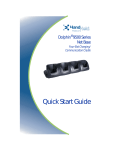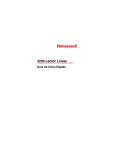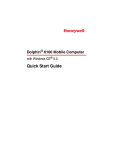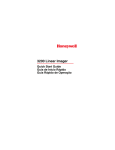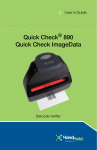Download Honeywell 9500 GPS Receiver User Manual
Transcript
Dolphin® Net Base Four-Slot Charging/Communication Cradle for the Dolphin® 7900 Mobile Computer ™ Dolphin® 9500 Mobile Computer Dolphin® 9900 Mobile Computer Quick Start Guide ! Dolphin Net Base Quick Start Guide Introduction The Net Base charges up to four mobile computers and enables each one to communicate with a host device over an Ethernet network. ! Use only the peripherals, power cables, and power adapters from Honeywell. Use of peripherals, cables, or power adapters not sold/manufactured by Honeywell may cause damage not covered by the warranty. Unpacking the Net Base Open the shipping box and inspect the package to see that the following standard items are included: • • • • One Dolphin Net Base Ethernet cradle One universal AC/DC power adapter for the Dolphin Net Base One power cord One serial extension cable These are the items you need to set up, configure, and operate the Net Base. If any items are missing or anything appears to be damaged, contact your Customer Account Representative. Keep the original packaging in case you need to return the Net Base for service or store the Net Base while not in use. Software Requirements Before you connect the Dolphin terminal to the Net Base, make sure you have the most current software installed. To check this, go to Start > Power Tools > SysInfo. Applications on the Dolphin Terminal Applications running on the Dolphin terminal when it is connected to the Net Base should be designed specifically for a partially connected network. For more details, please refer to the Best Practices for Partially Connected Networks document available at www.honeywell.com/aidc. 1 Hardware Overview Front Panel Terminal Wells Dock LED Dock LED COMM LED COMM LED Lights solid green when the terminal is properly seated. The terminal can communicate with the Net Base only when properly seated in the well. Indicates the status of data transfer between the Dolphin terminal and the Net Base. Solid Green: Flashing Orange: Indicates a USB connection. Indicates that data is being transferred. Back Panel Serial DB-9 Port Power Connector Two RJ-45 Ethernet Connectors Bottom Panel For details about the bottom panel, see Mounting Options, page 1-9. 2 Power Supply Power Adapter Power Connector Cable ON/OFF Switch Power Cord Setting up the Net Base 1. Make sure the ON/OFF switch on the power adapter is in the OFF position. 2. Plug the power cord into the power adapter. 3. Plug the power connector cable into the power connector on the back of the Net Base. 4. Plug the power cord into a standard wall outlet. 5. Plug the CAT-5 Ethernet cable into either of the RJ-45 connectors on the back of the Net Base. 6. Plug the Ethernet cable into the network. 7. On the power adapter, turn the ON/OFF switch to the ON position. 8. The COMM LEDs on all four slots flash binary codes as the Net Base finds the DHCP server during the bootloader and kernel sequences. 3 Charging ! Use only the Li-ion battery packs provided by Honeywell. Use of any battery not sold/manufactured by Honeywell may result in damage not covered by the warranty. The Net Base charges the main battery of each terminal in less than four hours. The intelligent battery charging system incorporated into all Dolphin terminals prevents overcharging, which means that Dolphin terminals may be stored in the Net Base indefinitely without damage to the terminals, battery packs, or the Net Base. 1. Install the Li-ion battery pack into the back panel of the terminal. 2. Slide the Dolphin terminal into one of the terminal wells until the Dock LED lights solid green. Charging begins immediately. Connecting the Dolphin Terminal to the Net Base After the Net Base is installed, configured, and connected to the host computer, you must connect the Dolphin terminal to the Net Base. 1. Insert a Dolphin terminal into a terminal well. 2. On the Dolphin terminal, tap Start > Power Tools > RASMan. The RASMan utility initializes. 3. When the connection is established between the Dolphin terminal and the Net Base, the terminal plays a sound and the communication icon appears in the Navigation bar. 4. Upon connection, the Dolphin terminal is assigned an IP address from the Net Base, which can be used by any application on the Dolphin terminal. 5. When you exit RASMan or remove the terminal from the Net Base, the terminal plays a sound and the disconnected icon appears in the Navigation bar. 4 Configuring the Network By default, the Net Base is configured to obtain IP addresses automatically via DHCP server. This means that in most cases you would simply “plug and play” the unit. If necessary, you can use the configuration utility for dynamic network configuration. If Your DNS Server Supports Bind 8.3 or Later 1. Obtain the serial number from the label on the bottom panel of the Net Base. 2. Connect to the network. 3. Power up and wait until the COMM LEDs stop flashing. The COMM LEDs stop flashing when the Net Base has found the DHCP server. 4. On your workstation, open the web browser and enter the Net Base serial number exactly as it appears on the label. 5. Press ENTER and the online configuration utility displays on the workstation. If Your DNS Server Does Not Support Bind 8.3 or Later If your DNS server does not support Bind version 8.3 or later, Hyperterminal™ or an equivalent terminal emulator program must be installed on the host workstation to configure the Net Base. 1. Connect the serial cable to the Serial DB-9 Connector on the back of the Net Base and a COM port on the host computer. 2. Start Hyperterminal or an equivalent terminal emulator program. Use these settings: 115200 bps, 8,N,1. 3. Power up and wait until the COMM LEDs have stopped flashing. The COMM LEDs stop flashing when the Net Base has found the DHCP server. 5 4. Enter the user name <handheld> and default login password <handheld> to log into Net Base configuration utility. The Net Base menu program displays. *********************************************** * Welcome to the Honeywell Net Base * *********************************************** SD00032Login: handheld Password: ******** 1) 2) 3) 4) 5) 6) 7) x) View System Configuration View Current Values Express Setup Advanced Setup System Statistics System Diagnostics Help Exit Enter choice: 2 5. Enter choice 2 (View Current Values) to display IP addresses. 6. Record the IP address for the Ethernet port. 7. Open the web browser on your workstation and enter the IP address for the Net Base you wrote down in Step 6. 8. Press ENTER and the online configuration utility displays on your workstation. Configuring the Net Base with a Static IP Address 1. Connect the serial cable to the Serial DB-9 Connector on the back of the Net Base and a COM port on the host computer. Do NOT connect to the network at this time. 2. On the workstation, start Hyperterminal. Use these settings: 115200 bps, 8,N,1. 3. Wait until login prompt displays on Hyperterminal. 6 4. Enter the user name <handheld> and default login password <handheld> to log into network. *********************************************** * Welcome to the Honeywell Net Base * *********************************************** SD00032Login: handheld Password: ******** 1) 2) 3) 4) 5) 6) 7) x) View System Configuration View Current Values Express Setup Advanced Setup System Statistics System Diagnostics Help Exit Enter choice: 3 5. Enter choice 3 (Express Setup) and enter the configuration information requested at each prompt. 6. Press OFF on the power adapter and reconnect the Ethernet cable. 7. Press ON on the power adapter. The Net Base boots up using the configuration information entered in Step 5. Accessing the Net Base Through a Browser When the Net Base is powered on, connected to the workstation, and you have obtained its IP address, you can access the Net Base through your internet browser. 1. Open your internet browser. 2. In the Address line, type the IP address assigned to the Net Base and press ENTER. 3. The login screen appears showing the Current Values. 4. Enter the Username and Password and click Log On. 7 5. The home screen appears. Link Bar Link Click this link to … User’s Guide Open the online help files. Setup Choose IP address assignments from two options: • • • Obtain all IP addresses dynamically - Requests five IP addresses from a DHCP server: one is used for the Ethernet interface and the remaining four are assigned to each terminal slot. Specify IP addresses manually - Enables you to specify IP addresses per terminal slot and change the local USB port (PPP) IP address. Run Spanning Tree Protocol (STP) - Enable or disable STP. STP is enabled by default and helps eliminate redundancy in the network. Current Values Display the current values; this is the default screen. Statistics Display the following system statistics: • • • • • • Diagnostics Iface - The type of interface Docked - Charging status Connect - Status of an active PPP session RX/TX Total - Total bytes received/transmitted RX/TX bps - Instantaneous bits per second RX/TX peak - Peak bits per second Choose from available diagnostic options such as pinging the network host. 8 Mounting Options The bottom panel offers two mounting options: 1. a DIN Rail for desk mounting or 2. a wall mount kit for wall mounting. Both the DIN Rail and wall mount kits need to be purchased separately. Using the DIN Rail Use a standard 7.5mm high X 35mm wide DIN Rail to mount the Net Base to a horizontal surface, such as a desk or table. Installation Hardware Screw: Washer: Nut: 3/16 in. dia x 5/8 in. long pan head screw 1/2 in. OD x 7/32 in. ID x 3/64 in. thick 3/16 in. dia 1. Slide the DIN Rail into the slot on the bottom panel. 2. Turn the Net Base and DIN Rail right side up. 3. Secure the DIN Rail to the horizontal mounting surface. 9 Using the Wall Mount Kit You need to purchase two wall mount kits that each contain: • a mounting bracket, • three screws, and • six washer/nut sets. You need two kits so that you have two mounting brackets–one for each end of the device–and enough screws (4) and washer/nut sets (8). The mounting bracket contains an open slot between the back and bottom wedges to accommodate the connector cables. To Mount a ChargeBase Device 1. Attach the mounting bracket to the wall using the Recommended Hardware (see page 1-10). 2. On each end of the ChargeBase device, insert a screw into the round end of each of the four screw slots on the bottom panel. Then, slide each screw towards the narrow end of the slot until it snaps in place. 3. Use a washer/nut set on each of the four screws to secure the screw in the slot. 4. Place the ChargeBase device on the mounting bracket; match the holes up with the secured screws. 5. Use the remaining washer/nut sets on each of the four screws to secure the ChargeBase device to the mounting bracket. Recommended Hardware If a metal or wood stud is present, drill a 3/32 in. pilot hole into the stud and use a #6 X 1 1/2 screw and washer to attach the bracket to the wall. For any of the screws positioned so that they are going directly into dry wall, use a sheet rock anchor/screw set such as the one listed below. For any of the screws attaching directly into concrete, drill the appropriately sized pilot hole into the concrete and secure the bracket to the wall using concrete anchor screws such as those listed below. Wall Recommended Anchors Sheet Rock Buildex E-Z Anchor Stud Solver Medium Duty Drywall Anchor (Model #25216); supports 50 lbs., screws included 10 Wall Recommended Anchors Concrete Buildex TAPCON concrete anchors 3/16 in. X at least 1 in. 11 Technical Assistance If you need assistance installing or troubleshooting, please call your Distributor or the nearest technical support office: North America/Canada Telephone: Fax number: E-mail: (800) 782-4263 (315) 554-6705 [email protected] Latin America Telephone: Telephone: E-mail: (803) 835-8000 (800) 782-4263 [email protected] Brazil Telephone: Fax: E-mail: +55 (21) 3535-9100 +55 (21) 3535-9105 [email protected] Mexico Telephone: E-mail: (803) 835-8000 [email protected] Europe, Middle East, and Africa Telephone: Fax: E-mail: +31 (0) 40 7999 393 +31 (0) 40 2425 672 [email protected] Asia Pacific Telephone - Hong Kong:+852-3188-3485 or 2511-3050 Telephone - China: +86 21 6361 3818 E-mail: [email protected] Japan Telephone: E-mail: +813 5770-6312 [email protected] Malaysia Telephone: E-mail: +603-6201-7020 [email protected] Online Technical Assistance You can also access technical assistance online at www.honeywell.com/ aidc. 12 Product Service and Repair Honeywell provides service for all its products through service centers throughout the world. To obtain warranty or non-warranty service, contact the appropriate location below to obtain a Return Material Authorization number (RMA #) before returning the product. North America Telephone: Fax: E-mail: (800) 782-4263 (803) 835-8012 [email protected] Latin America Telephone: Telephone: Fax: E-mail: (803) 835-8000 (800) 782-4263 (239) 263-9689 [email protected] Brazil Telephone: Fax: E-mail: +55 (21) 3535-9100 +55 (21) 3535-9105 [email protected] Mexico Telephone: Fax: E-mail: +52 (55) 5203-2100 +52 (55) 5531-3672 [email protected] Europe, Middle East, and Africa Telephone: Fax: E-mail: +31 (0) 40 2901 633 +31 (0) 40 2901 631 [email protected] Asia Pacific Telephone: Fax: E-mail: +852-2511-3050 +852-2511-3557 [email protected] Japan Telephone: Fax: E-mail: +813-5770-6312 +813-5770-6313 [email protected] Online Product Service and Repair Assistance You can also access product service and repair assistance online at www.honeywell.com/aidc. 13 Limited Warranty Honeywell International Inc. ("Honeywell") warrants its products to be free from defects in materials and workmanship and to conform to Honeywell’s published specifications applicable to the products purchased at the time of shipment. This warranty does not cover any Honeywell product which is (i) improperly installed or used; (ii) damaged by accident or negligence, including failure to follow the proper maintenance, service, and cleaning schedule; or (iii) damaged as a result of (A) modification or alteration by the purchaser or other party, (B) excessive voltage or current supplied to or drawn from the interface connections, (C) static electricity or electro-static discharge, (D) operation under conditions beyond the specified operating parameters, or (E) repair or service of the product by anyone other than Honeywell or its authorized representatives. This warranty shall extend from the time of shipment for the duration published by Honeywell for the product at the time of purchase ("Warranty Period"). Any defective product must be returned (at purchaser’s expense) during the Warranty Period to Honeywell’s factory or authorized service center for inspection. No product will be accepted by Honeywell without a Return Materials Authorization, which may be obtained by contacting Honeywell. In the event that the product is returned to Honeywell or its authorized service center within the Warranty Period and Honeywell determines to its satisfaction that the product is defective due to defects in materials or workmanship, Honeywell, at its sole option, will either repair or replace the product without charge, except for return shipping to Honeywell. EXCEPT AS MAY BE OTHERWISE PROVIDED BY APPLICABLE LAW, THE FOREGOING WARRANTY IS IN LIEU OF ALL OTHER COVENANTS OR WARRANTIES, EITHER EXPRESSED OR IMPLIED, ORAL OR WRITTEN, INCLUDING, WITHOUT LIMITATION, ANY IMPLIED WARRANTIES OF MERCHANTABILITY OR FITNESS FOR A PARTICULAR PURPOSE. HONEYWELL’S RESPONSIBILITY AND PURCHASER’S EXCLUSIVE REMEDY UNDER THIS WARRANTY IS LIMITED TO THE REPAIR OR REPLACEMENT OF THE DEFECTIVE PRODUCT WITH NEW OR REFURBISHED PARTS. IN NO EVENT SHALL HONEYWELL BE LIABLE FOR INDIRECT, INCIDENTAL, OR CONSEQUENTIAL DAMAGES, AND, IN NO EVENT, SHALL ANY LIABILITY OF HONEYWELL ARISING IN CONNECTION WITH ANY PRODUCT SOLD HEREUNDER (WHETHER SUCH LIABILITY ARISES FROM A CLAIM BASED ON CONTRACT, WARRANTY, TORT, OR OTHERWISE) EXCEED THE ACTUAL AMOUNT PAID TO HONEYWELL FOR THE PRODUCT. THESE LIMITATIONS ON LIABILITY SHALL REMAIN IN FULL FORCE AND EFFECT EVEN WHEN HONEYWELL MAY HAVE BEEN ADVISED OF THE POSSIBILITY OF SUCH INJURIES, LOSSES, OR DAMAGES. SOME STATES, PROVINCES, OR COUNTRIES DO NOT ALLOW THE EXCLUSION OR LIMITATIONS OF INCIDENTAL OR CONSEQUENTIAL DAMAGES, SO THE ABOVE LIMITATION OR EXCLUSION MAY NOT APPLY TO YOU. All provisions of this Limited Warranty are separate and severable, which means that if any provision is held invalid and unenforceable, such determination shall not affect the validity of enforceability of the other provisions hereof. Use of any peripherals not manufactured/sold by Honeywell may result in damage not covered by this warranty. This includes but is not limited to: cables, power supplies, power adapters, cradles, and docking stations. 14 Honeywell extends these warranties only to users of the products. These warranties are non-transferable. The limited duration of the warranty for the Dolphin Net Base is one year. How to Extend Your Warranty Honeywell offers a variety of service plans on our hardware products. These agreements offer continued coverage for your equipment after the initial warranty expires. For more information, contact your Sales Representative, Customer Account Representative, or Product Service Marketing Manager from Honeywell, or your Authorized Reseller. 15 16 Disclaimer Honeywell International Inc. (“Honeywell”) reserves the right to make changes in specifications and other information contained in this document without prior notice, and the reader should in all cases consult Honeywell to determine whether any such changes have been made. The information in this publication does not represent a commitment on the part of Honeywell. Honeywell shall not be liable for technical or editorial errors or omissions contained herein; nor for incidental or consequential damages resulting from the furnishing, performance, or use of this material. This document contains proprietary information that is protected by copyright. All rights are reserved. No part of this document may be photocopied, reproduced, or translated into another language without the prior written consent of Honeywell. ©2005–2008 Honeywell International Inc. All rights reserved. Web Address: www.honeywell.com/aidc Trademarks Dolphin, Dolphin RF, HomeBase, Mobile Base, and QuadCharger are trademarks or registered trademarks of Hand Held Products, Inc. or Honeywell International Inc. Microsoft, Windows, Windows Mobile, Windows CE, Windows NT, Windows 2000, Windows ME, Windows XP, ActiveSync, Outlook, and the Windows logo are trademarks or registered trademarks of Microsoft Corporation. Other product names mentioned in this manual may be trademarks or registered trademarks of their respective companies and are the property of their respective owners. Patents Please refer to the product packaging for a list of patents. Honeywell 700 Visions Drive P.O. Box 208 Skaneateles Falls, NY 13153-0208 NETBASEALL-QS Rev A 7/1/08