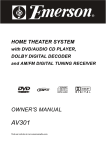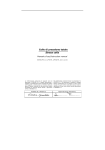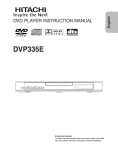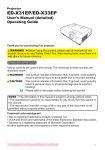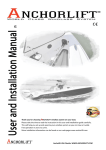Download Hitachi GR2000 Series Network Router User Manual
Transcript
DVD DIGITAL THEATER SYSTEM HTD-K160 DVD/VCD/CD PLAYER WITH AV SURROUND RECEIVER Instruction manual Mode d’emploi Bedienungsanleitung Istruzioni per l’uso STANDBY Gebruiksaanwijzing Guía de operación Bruksanvisning Betjeningsvejledning STANDBY DVD TUNER AUX 2 A-B REPEAT 5 ENT 8 SLEEP 0 N/P PROG MENU/PBC OPEN/CLOSE SLOW/MEMORY SETUP TITLE PLAY/PAUSE Language Sub Title Zoom AUDIO ANGLE EQ ADJ/VOL Go To Return DISPLAY SELECT LISTENING MUTE REMOTE CONTROLLER RB-HTDK160 VIDEO CD English ............................................. page 02~46 Français ........................................... page 47~92 Deutsch ..........................................S e i t e 93~138 Italiano .......................................... pag. 139~184 Nederlands .................................... blz. 185~230 Español .................................... página 231~276 Svenska ......................................... sid. 277~322 Dansk ............................................ side 323~368 Before operating please read all these instructions thoroughly. Veuiltez lire ces instructions dans le détail avant de mettre l’appareil en fonction. Bitte lesen Sie diese Bedienungsanleitung vor der Inbetriebnahme sorgfältig durch. Prima dell’uso, leggere attentamente le seguenti istruzioni. Lees deze gebruiksaanwijzing aandachtig door alvorens dit toestel in gebruik te nemen. Antes de ponerlo en funcionamiento lea la totalidad de estas instrucciones. Läs dessa anvisningar noga, innan du börjar att använda apparaten. Læs venligst instruktionerne igennem, før De tager apparatet i brug. This product incorporates copyright protection technology that is protected by method claims of certain U.S. Patents and other intellectual property rights owned by Macrovision Corporation and other rights owners. Use of this copyright protection technology must be authorized by Macrovision Corporation, and is Intended for home and other limited viewing uses only unless otherwise authorized by Macrovision Corporation. Reverse engineering or disassembly is prohibited. Manufactured under license from Dolby Laboratories. “Dolby” , “Pro Logic” and the double D symbol are trademarks of Dolby Laboratories. Confidential Unpublished Works. © 1992-1997 Dolby Laboratories, Inc. All rights reserved. DECLARATION OF CONFORMITY We declare under our sole responsibility that this product, to which this declaration relates, is in conformity with the following standards: EN60065, EN55013, EN55020, EN61000-3-2 and EN6100-3-3. Following the provisions of 73/23/EEC, 89/336/EEC and 93/68/EEC directives. IMPOR TANT IMPORT The mains lead on this equipment may be supplied with a moulded plug incorporating a fuse, the value of which is indicated on the pin face of the plug. Should the fuse need to be replaced, an ASTA or BSI approved BS1362 fuse must be used of the same rating. If the fuse cover is detachable never use the plug with the cover omitted. If a replacement fuse cover is required, ensure it is of the same colour as that visible on the pin face of the plug. Fuse covers are available from your dealer. DO NOT cut off the mains plug from this equipment. If the plug fitted is not suitable for the power points in your home or the cable is too short to reach a power point, then obtain an appropriate safety approved extension lead or consult your dealer. Should it be necessary to change the mains plug, this must be carried out by a competent person, preferably a qualified electrician. If there is no alternative to cutting off the mains plug, ensure that you dispose of it immediately, having first removed the fuse, to avoid a possible shock hazard by inadvertent connection to the mains supply. IMPORTANT As these colour may not correspond to the coloured markings identifying the terminals in your plug, proceed as follows: The wire coloured WHITE must be connected to the terminal marked with the letter FL. The wire coloured RED must be connected to the terminal marked with the letter FR. The wire coloured GREEN must be connected to the terminal marked with the letter C. The wire coloured BLUE must be connected to the terminal marked with the letter SL. The wire coloured GREY must be connected to the terminal marked with the letter SR. WARNING: Mains supply: This DVD player can be used with a power (mains) voltage of 230V. The OPERATE button is indicated ” standby. ”; this button allows you to select operate on or electrical power Notice: The OPERATE button is secondarily connected and does not separate the apparatus from the mains supply in the switched-off position. CONNECTION TO POWER (For the area of Great Britain) Before Switching on make sure that the voltage of your electricity supply is the same as that indicated on the rating plate. Mains Cord This appliance may be fitted with a non-rewircable plug. If it is necessary to change the fuse in a non-rewircable plug the fuse cover must be refitted. If the fuse cover is lost or damaged, the plug must not be used until replacement available from the appliance manufacturer is obtained. It is important that the colour of the replacement fuse cover corresponds with the rating marking on the base of the plug. It the plug has to be changed because it is not suitalble for your socker, or becomes damaged, it should be cut off and an appropriate plug fitted following the wiring instructions below, The plug removed must be disposed of safely as insertion into a 13A socket is likely to cause an electrical hazard. For your own safety read the following instructions carefully before attempting to connect this unit to mains. The wires in this mains lead are coloured in accordance with the following code: BLUE=NEUTRAL, BROWN=LIVE 2 Important As the colours of the wires in the mains lead of the appliance may not correspond with the coloured markings identifying the terminals in your plug, proceed as follows: The wire which is marked with the letter N or coloured black. The wire which is coloured brown must be connected to the terminal which is marked with the letter L or coloured red. No connection is to be made to the earth terminal of the plug. If a 13 Amp (BS 1363) Plug is used, a 3 Amp Fuse must be fitted, of if any other type of Plug is used a 3 or 5 Amp Fuse must be fitted, either in the Plug or Adaptor, or on the Distribution Board. Mains Supply: 220 - 240 V-50 Hz - AC only Do not make any connection to the larger pin marked with the letter "E" or by the symbol or coloured green or green and yellow. SOME DO S AND DON T ON THE SAFE USE OF YOUR DO’S DON’T This equipment has been designed and manufactured to meet international safety standards but, like any electrical equipment, care must be taken if you are to obtain the best results and safety is to be assured. equipment) are properly made and in accordance with the manufacturer`s instructions. Switch off and withdraw the mains plug when making or changing connections. • DO consult your dealer if you are ever in doubt about the installation, operation or safety of your equipment. • DO be careful with glass panels or doors on the equipment. Français • DO read the operating instructions before you attempt to use the equipment. • DO ensure that all electrical connections(including the mains plug, extension leads and interconnections between pieces of English EQUIPMENT • DON T continue to operate the equipment if you are in any doubt about it working normally, or if it is damaged in any way-switch off, withdraw the mains plug and consult your dealer. Italiano operation or has a standby mode. Switch off using the switch on the equipment and make sure that your family knows how to do this. Special arrangements may need to be made for infirm or handicapped people. • DON T use equipment such as personal stereos or radios so that you are distracted from the requirements of traffic safety. It is illegal to watch television whilst driving a vehicle. • DON T listen to headphones at high volume, as such use can permanently damage your hearing. • DON T obstruct the ventilation openings of the equipment, for example with curtains or soft furnishings. Overheating will cause damage and shorten the life of the equipment. • DON T use makeshift stands and NEVER fix legs with wood screws-to ensure complete safety always fit the manufacturer`s approved stand or legs with the fixings provided according to the instructions. • DON T allow electrical equipment to be exposed to rain or moisture. ABOVE ALL - NEVER let anyone especially children push anything into holes, slots or any other opening in the case-this could result in a fatal electrical shock; - NEVER guess or take chances with electrical equipment of any kind. It is better to be safe than sorry ! Deutsch • DON T remove any fixed cover as this may expose dangerous voltages. • DON T leave equipment switched on when it is unattended unless it is specifically stated that it is designed for unattended WARNING The following marking is printed on the rear panel. Mains cord must only be changed at qualified service shop. CLASS 1 KLASSE 1 LUOKAN 1 KLASS 1 LASER PRODUCT LASER PRODUKT LASER LAITE LASER APPARAT the rear panel. • This product contains a low power laser device. To ensure continued safety do not remove any cover or attempt to gain access to the inside of the product. Refer all servicing to qualified personnel only. This symbol is intended to alert the user of the presence of important operating and maintenance (servicing) instructions in the literature accompanying the appliance. Svenska • This appliance is classified as a CLASS 1 LASER product. • The CLASS 1 LASER PRODUCT MARKING is located on This symbol is intended to alert the user of the p r e s e n c e o f u n i n s u l a t e d “d a n g e r o u s voltage”within the product’s encasement that may be of sufficient magnitude to constitute a risk of electric shock to persons. Español To prevent fire or shock hazard, do not expose the unit to rain or moisture. To avoid electrical shock, do not open the cabinet. Refer servicing to qualified personnel only. Welcome! CAUTION The use of optical instrument with this product will increase eyes hazard. As the laser beam used in this CD/DVD player is harmful to eyes, do not attempt to disassemble the cabinet. Refer servicing to qualified personnel only. Thank you for purchasing this DVD Compact AV system. Before operating the unit, please read this operation manual thoroughly and then keep it for future reference as it will be useful if you have any operation problems in the future. 3 PLEASE PHOTOCOPY AND DISPLAY Used correctly, domestic batteries are a safe and dependable source of portable power. Problems can occur if they are misused or abused resulting in leakage or, in extreme cases, fire or explosion. Here are some simple guidelines to safe battery use designed to eliminate any such problems. ALWAYS BATTERY SAFETY GUIDELINES Take care to fit your batteries correctly,observing the plus and minus marks on the battery and appliance. Incorrect fitting can cause leakage or in extreme cases, fire or even an explosion. ALWAYS ALWAYS Store unused batteries in their packaging and away from metal objects which may cause a shortcircuit resulting in leakage or, in extreme cases, fire or even an explosion. NEVER Never attempt to recharge ordinary batteries, either in a charger or by applying heat to them. They may leak cause fire or even explode. There are special rechargeable batteries which are clearly marked as such. ALWAYS Keep loose button cells away from young children. 4 Remove dead batteries from equipment and all batteries from equipment you know you are not going to use for a long time.Otherwise the batteries may leak and cause damage. ALWAYS Supervise children if they are replacing batteries themselves in order to ensure these guidelines are followed. ALWAYS Replace the whole set of batteries at one time,taking care not to mix old and new batteries or batteries of different types, since this can result in leakage or in extreme cases, fire or even an explosion. NEVER Never dispose of batteries in fire as this can cause them to explode. Please put dead batteries in with the normal household waste. NEVER Remember that small button cell batteries such as used in some hearing aids, toys, games and other appliances, are easily swallowed by young children and this can be dangerous. ALWAYS ALWAYS Make sure battery compartments are secure. Seek medical advice if you believe a cell has been swallowed. Important Safeguards and Precautions ............................ 6~7 Features of This System ....................................................... 7 Conventions about This Manual ............................................ 7 Type of Disc That Can be Played on This System ................. 8 Notes on Discs ..................................................................... 9 Selecting the Type of Disc for the Connected TV ................ 10 Index to parts and control(Front Panel) ................................ 11 Index to parts and control(Rear Panel) ................................ 12 Index to parts and control(Remote Control) ......................... 13 14 14 15 16 17 17 Basic Functional ...................... 18~25 Using the SETUP Menu ............................................. 26~27 SETUP Menu Item List ..................................................... 28 GENERAL SETUP TV Display Setting ............................................................... 29 TV Type Setting ................................................................... 29 Video Out Setting ................................................................ 29 Angle Mark Setting .............................................................. 30 OSD Language Setting ....................................................... 30 Screen Saver Setting .......................................................... 30 Other Functions ......................... 38~41 Listening to the Radio ................................................... 38~39 Presetting Radio Stations ................................................... 39 Listening to an External Source ........................................... 40 Selecting Listening Modes ................................................... 40 Using the Sleep Timer ......................................................... 41 Ad ditional Inf or ma tion 42~46 Additional Infor mation Troubleshooting ............................................................ 42~44 Glossary ....................................................................... 44~45 Specifications ..................................................................... 46 Svenska Settings & Adjustments..26~34 Picture Zooming .................................................................. 35 Angle Selection ................................................................... 36 Subtitle Language Selection ................................................ 36 Audio Language Selection ................................................... 36 Using Headphones .............................................................. 37 Español Basic Play ..................................................................... 18~19 Slow-Motion Play ................................................................ 19 Locate a Point Quickly ...................................................... 19 Skip Next or Previous ....................................................... 19 Using the Menu for Each DVD ......................................... 20 Playing Video CDs with PBC ............................................ 21 Repeat Play ...................................................................... 22 A-B Repeat Play ................................................................ 22 Program Play .................................................................... 23 EQ Play ............................................................................. 23 Selecting a Start Point Using the Time Code .................. 24 Selecting a Track Using Number Buttons ....................... 24 Checking Information Using Display ............................... 25 Special Functions ................. 35~37 Italiano Unpacking ........................................................................ Inserting Batteries into the Remote Control .................... Speaker System Hookup ................................................. Antenna Hookups ............................................................. TV and Optional Component Hookups ............................ Connecting the AC Power Cord ....................................... Deutsch Installations ..................................... 14~17 Français Functional Ov er vie w ........ 11~13 Over view SPEAKER SETUP Center Delay Setting ........................................................... 31 Rear Delay Setting .............................................................. 31 Test Tone Setting .............................................................. 31 Best Position Setting .................................................. 31~32 AUDIO SETUP Digital Out Setting ............................................................. 33 Dynamic Setting ............................................................... 33 PREFERENCE SETUP Audio Setting ....................................................................... 33 Subtitle Setting .................................................................... 33 Disc Menu Setting ............................................................... 34 Parental Setting .................................................................. 34 Password Setting ............................................................... 34 Defaults Setting .................................................................. 44 EXIT SETUP Exit Setting .......................................................................... 34 English Ta ble of Contents 5 Impor tant Saf e guar ds and Pr ecautions Safe guards Precautions Safeguards Electrical energy can perform many useful functions. This unit has been engineered and manufactured to assure your personal safety. Improper use can result in potential electrical shock or fire hazards. In order not to defeat the safeguards, observe the following instructions for its installation, use and servicing. Power Cord Protection To avoid any malfunctions of the unit, and to protect against electric shock, fire or personal injury, please observe the following: • When an electric storm is present, unplug the power cord and disconnect the antenna connections. • Hold the plug firmly when connecting or disconnecting the AC power cord. • Keep the AC power cord away from the heating appliances. • Never put any heavy object on the AC power cord. • Do not attempt to repair or reconstruct the AC power cord in any way. • Check that all connections are proper and that there are no problems with the connection cords. Always set the power to OFF mode before connecting and disconnecting of the connection cords. • To prevent short circuits or damaged wires in the connection cords, always unplug the power cord and disconnect the connection cords between all other components when moving the unit. Location and Handing • Do not install the system in a confined location; otherwise, heat dissipation will be poor and malfunctions may occur. • Always install this unit horizontally. For proper heat dissipation, leave at least 10cm of space between the top, back and sides of this unit and the wall or other components. • Do not place any object containing water or other liquids on this unit. In the event that liquid should enter the cabinet, unplug this unit immediately and contact the retailer or service centre immediately. • Do not remove the cabinet. Touching parts inside the cabinet could result in electric shock and / or damage to the unit. • Do not use the unit in a car. The operation can not guaranteed. • Do not put subwoofer near TV as this might cause interference to TV image. Nonuse Periods • When the unit is not being used, turn the unit off. • When left unused for a long period of time, the unit should be unplugged from the household AC outlet. No Fingers or Other Objects Inside Do not put any foreign object on the disc tray. Stacking Place the unit in a horizontal position, and do not place anything heavy on it. Condensation Moisture may form on the pickup lens in the following conditions: • Immediately after a heater has been turned on. • In a steamy or very humid room. • When the unit is suddenly moved from a cold environment to a warm one. If moisture forms inside this unit, it may not operate properly. In this case, turn on the power and wait about one hour for the moisture to evaporate. On adjusting volume Do not turn up the volume while listening to a portion with very low level inputs or no audio signals. If you do, the speakers may be damaged when a peak level portion is played. 10cm or more 10cm or more * IR 10cm or more If There is Noise Interference on the TV While a Broadcast is being Received Depending on the reception condition of the TV, interference may appear on the TV monitor while you watch a TV broadcast with the unit on. This is not a malfunction of the unit or the TV. To watch a TV broadcast, turn off the unit. Service • Do not attempt to service the unit yourself. • Please refer any service to the nearest service centre. • Air vents are provided in the cabinet to prevent excessive temperatures inside the unit. Do not place this unit in closed spaces, cover it, or otherwise block the vents. • Do not place this unit in direct sunlight, or near heat sources. • Keep this unit away from strong magnetic objects. • Do not insert or drop anything into this unit through the air vents as this could cause serious damage, possibly resulting in fire. 6 Copyright Audio-visual material may consist of copyrighted works which must not be recorded without the authority of the owner of the copyright. Please refer to relevant laws in your country. Impor tant Saf e guar ds and Pr ecautions Safe guards Precautions Manufactured under license from Digital Theater System, Inc. US Pat. No. 5,451,942 and other worldwide patents issued and pending. “DTS” and “DTS Digital Surround” are trademarks of Digital Theater Systems, Inc. © 1996 Digital Theater Systems, Inc. All rights reserved. *2 Manufactured under license from Dolby Laboratories. “Dolby”, “AC-3”, “Pro Logic” and the double-D symbol are trademarks of Dolby Laboratories. Confidential Unpublished Works. © 1992-1997 Dolby Laboratories, Inc. All rights reserved. *1 • Instructions in this manual describe the controls on the system. You can also use the controls on the remote control if they have the same or similar names as those on the system. • The types of functions and operations that can be used for a particular disc vary depending on the features of that disc. In some Svenska cases, these functions and operations may differ from the descriptions given in this instruction Manual. In this event, follow the instructions given on the screen. This instruction Manual only covers basic disc operations. • For some operations, the icon may appear on the screen. This indicates that the operation described in this instruction Manual is not permitted for the current disc. • The drawings about the TV screen and front panel display used in this instruction Manual are purely for the purposes of explanation. The actual displays may differ slightly from what are shown here. Español Con ventions a bout T his Man ual Conv about Manual Italiano • DVD player built-in DTS*1 and Dolby Digital*2 decoder, supporting Dolby Pro Logic and Virtual Surround. • 5.1-channel amplifiers attached with active subwoofer. • Tuner (AM/FM) receiver. • Conforming DVD, DVD-R, SVCD, VCD1.1, VCD2.0, MP3, CD-DA, CD-R and CD-RW discs. • DVD navigation and SVCD, VCD 2.0 PBC controlling functions. • VFD front panel display and OSD menu display. • Full function remote control. Deutsch Fea tur es of T his System eatur tures Français Recommended Measures for Optimum Picture Excellence This unit is a precision device that is constructed using extremely accurate technology. Soiling or friction affecting the pickup lens or disc drive can impair the image quality. At the worst, neither video nor audio will be played back. To obtain optimum picture quality, the player should be checked (cleaning and replacement of some parts) every 1,000 hours. Note that this period varies depending on the environment (temperature, humidity, dust, etc..) in which the player is used. Do not attempt to clean the pickup lens yourself. English Copy protection This DVD player supports Macrovision copy protection. On DVD discs that include a copy protection code, if the contents of the DVD disc are copied using a VCR, the copy protection code prevents the videotape copy from playing normally. 7 Type of Disc T ha yed on T his System hatt Can be Pla Play This player can playback discs bearing any of the following marks: DVDs 12cm disc / 8cm disc Video CDs 12cm disc / 8cm disc Audio CDs 12cm disc / 8cm disc See Note-1 See Note-2 See Note-3 See Note-2 • Supports MP3 • Supports version until version 2.0 Note-1 • DVD players and discs are designed with region numbers which dictate the regions in which a disc can be played. If the region number on the disc you want to play does not match the region number in your DVD player, you will not be able to play the disc. If you try to play the DVD, the message “WRONG REGION” will appear on OSD. The region number for this DVD player is 2. On the rear panel of the unit has a region code printed. Sample disc display: Disc playable in all regions Note-2 • The specific playback functionality for some DVD and video CD discs is determined by the disc manufacturer. Because this DVD player plays disc data in accordance with the disc manufacturer’s guidelines, some functions may not be available on some discs. Be sure to read the instructions provided with the disc. The “Prohibited” icon displayed during DVD player operation indicates that such manufacturer imposed restrictions apply. Note-3 • The audio on a DVD disc recorded in MPEG version 2.0 format maybe cannot be played (image only). Discs that Cannot be Played • You cannot play CD-G and PHOTO CD discs. • You cannot play illegally produced discs. • You cannot play scratched discs. • You cannot play disc that are dusty, soiled or marked with Icons used on DVD discs Sample Icons: 2 1. English 2. Chinese Number of recorded audio tracks 2 1. English 2. Chinese Number of subtitles recorded 16:9 LB Screen aspect ratio recorded 2 1 2 3 4 5 6 Disc with Region code Multiple indicator camera angles Note-4 • DVD door can be opened in DVD function only. Glossary of Disc Terms • Title (DVD) The longest sections of a picture or a music piece on a DVD; a movie, etc., for a picture piece on a video software; or an album, etc., for a music piece on and audio software. Each title is assigned a title number enabling you to locate the title you want. • Chapter (DVD) Sections of a picture or a music piece that are smaller than titles. A title is composed of several chapters. Each chapter is assigned a chapter number enabling you to locate the chapter you want. Depending on the disc, no chapters may be recorded. For example Title 1 Title 2 • Track (Video or audio CD) Sections of a picture or a music piece on a VIDEO or a CD. Each track is assigned a track number enabling you to locate the track you want. fingerprints. For example Track 1 Track 2 Track 3 Track 4 Track 5 8 Notes on Discs English Disc handling precautions • To keep the disc clean, handle the disc by its edge. Do not touch the surface. • Do not stick paper or tape on the disc. If there is glue (or a similar substance) on the disc, remove the glue completely before using the disc. • Do not expose the disc to direct sunlight or sources such as hot air ducts, or leave it in a car parked in direct sunlight as there can be considerable rise in temperature inside the car. • After playing, store the disc in its case. • Do not write on the label side with a ball-point pen or other writing utensils. • Be careful not to drop or bend the disc. Disc cleaning precautions • Before playing, clean the disc with a cleaning cloth. Wipe the disc from the center out. • Do not use solvents such as benzine, thinner, commercially available cleaners or anti-static spray intended for vinyl LPs. Disc installing precautions • Do not install more than 1 disc on disc tray. • Do not place the disc on the tray up-side down. • Do not try to close the disc tray when the disc is not installed properly. Disc tray Disc • Do not store discs in high-temperature, high-humidity locations. The discs may develop warps and become unable to play. Also, discs with moisture on them may be unplayable. Wipe any moisture off with a soft, dry cloth, and be sure discs are fully dry before using. • Do not leave a disc inside the CD player when it is not used for a long period. • Please do not use compact discs with cellophane or with labels attached or those CD with peeled off stains, such as rental CD. If such discs were used on a CD player, they may get trapped inside the unit and cause malfunction. • CD with special shapes (heart-shaped CDs, octagonal CDs etc.) cannot be played on this set. Attempting to do so may damage the set. Do not use such CDs. 9 Selecting the Type of Disc for the Connected TV Both DVD discs and video CDs have the material recorded in the PAL and NTSC systems. Refer to the table below to select the correct disc type for the type of connected TV. Connecting to the Multi-system TV Disc TV Monitor Played in the PAL system. PAL The use of a multi-system TV is recommended. Played in the NTSC system. NTSC Connecting to NTSC TV Disc PAL TV Monitor Can not be used. Images playback in black and white. The images may also be distorted or may overlap at the bottom of the screen. Played in the NTSC system. Specify the settings for the type of TV connected (4:3, 16:9). NTSC Connecting to PAL TV Disc PAL NTSC TV Monitor When viewed on a 4:3 TV, the images appear compressed horizontally. Can not be used. Images play back in black and white. Note • If the type of disc does not match the type of connected TV, you can also play the disc normally by setting the TV type in the SETUP menu. For details, see page 29. 10 Inde x to P ar ts and Contr ols Index Par Controls English Refer to the pages indicated in parentheses for details. Fr ont P anel Panel / -TUNING+ / IR 2 1 3 4 5 OPERATE Switch (page 18) Turn on and off to switch the main power of the system. Disc Tray (page 18) Place a disc on the tray. OPEN/CLOSE Button (page 18) Open or close the disc tray. REMOTE SENSOR (page 14) Accept the remote control signals. Front Panel Display (page 11) Indicate the playing time, etc.. STOP Button (page 19) Stop playing a disc. SELECT Button (page 32) Select the audio channel to view or adjust its level. PLAY/II PAUSE Button (page 19) Play or pause a disc. 6 7 8 9 10 11 12 SOURCE Button (page 18, 19, 39, 40) Select the component you want to use. In standby mode, press this button to turn on the power of this system. - VOLUME + Button (page 32) Increase/decrease the master volume level or the selected channel level. / -TUNING+ / Button (page 19, 39) In Disc mode, press the button to jump to the previous/next title, chapter or track. Hold down to do fast reverse/forward. In Tuner mode, press to change the tuning frequency. Press and hold the button to search the tuning frequency continuously. PHONE Jack (page 37) Connect the headphone to this jack. Fr ont P anel Displa y Panel Display 1 2 3 4 9 Speakers Icons Light according to the selected listening mode and the type of playing Disc. Dolby Digital Indicator Illuminates when the playing disc is recorder with Dolby Digital format. Dolby Pro Logic Indicator Illuminates when the playing disc is recorded with Dolby Pro Logic format. Stereo Indicator Illuminates when the listening mode is selected. 5 6 7 8 DTS Indicator Illuminates when the playing disc is recorded with DTS format. Sleep Indicator Illuminates when the sleep timer is set to on. Program Indicator Illuminates when the PROGRAM or MEMORY is set to on. Frequency Unit Indicator In AM mode, kHz lights up; In FM mode, MHz lights up. Status Bar Show type of playing disc, track,timing, etc. information. 11 Inde x to P ar ts and Contr ols Index Par Controls Refer to the pages indicated in parentheses for details. Main Unit R ear P anel Rear Panel AM FR AUDIO IN FL C SR SL AUDIO OUT L R (8 ) AUX IN 1 3 2 4 5 6 7 1 AM/FM ANTENNA Terminal (page 16) Connect to the supplied AM/FM loop antenna. 2 OPTICAL Jack (page 17) Connect to an optional receiver. 3 COAXIAL Jack (page 17) Connect to an optional receiver. 4 AUX IN Jacks (page 17) Connect to a TV set and a VCR, or other optional source. 5 AUDIO OUT Jacks (page 17) Connect to a TV set, or other stereo receiver. 6 WOOFER LINE OUT Jack (page 15) Connect to the supplied active subwoofer. 8 9 10 11 7 SPEAKERS Output Terminal (page 15) Connect to the supplied speakers. 8 SCART OUT Connector (page 17) Connect to the TV Scart input terminals. 9 S-VIDEO OUT Jack (page 17) Connect to a TV S-Video input connector. 10 VIDEO OUT Jack (page 17) Connect to a TV Video input connector. 11 AC Power Cord (page 15) Connect to a wall outlet. Sub woof er R ear P anel Subw oofer Rear Panel 3 2 1 1 AC cord Connect to a 230V AC power outlet. 2 AUDIO INPUT Connects the audio source such as amplifier. Note • • • After plug in, woofer go to STANDBY MODE, RED LED on. When sound sign come, woofer become ON, BLUE LED on. 10 mins after sound signal stop, woofer return to STANDBY MODE, RED LED on. 12 3 PHASE (0O-180O) The phase relationship between the subwoofer and main speakers may vary depending on the crossover frequency selected and the distance between the subwoofer and the main speakers. While listening to music with strong bass content, move the phase switch between the 0O and 180O position. Leave the switch in the position that provides the strongest bass output. Inde x to P ar ts and Contr ols Index Par Controls 12. PO W ER STA ND BY DV D TUNE R A UX 2 A -B 8 AT RE PE S LEE P P ROG 0 N/P 5 ENT OPE N/CLOS E ME NU/P BC S LOW/M EM ORY TITLE P LAY /PA US E S ETUP Lan guage S ub Titl e Zoom A UDIO A NGLE EQ A DJ/V OL Go To Retu rn DIS PLAY S ELE CT LIS TENING MU TE 1. STANDBY Button (page 19) Turn the system POWER ON or STANDBY. 2. DVD Button (page 20) Select DVD mode directly. 3. TUNER Button (page 38, 39) Select FM or AM mode directly. 4. AUX Button (page 40) Select AUX mode directly. 5. / / / Button (page 19) Select and move the screen cursor to a desired option. 6. A-B Button (page 22) Specify a section and play it repeatedly. 7. REPEAT Button (page 22) Press to do repeatedly. 8. PROGRAM Button (page 23) Set a program play. 9. MENU/PBC Button (page 21) Switch to set the PBC function on or off. 10. SLOW/MEMORY Button (page 19, 38) In Disc mode, do the slow-motion playing. In tuning mode, press to save as memory. 11. TUNING Button (page 19) In DVD mode, press to select the previous title, chapter or track. In Tuner mode, press to drop down the tuning frequency. Press and hold the button to search tuning frequency continuously in down sequence. PLAY/PAUSE button (page 19) Start or pause the playing disc. 13. TITLE Button (page 20) Back to the title menu when playing a DVD. 14. LANGUAGE Button (page 30, 36) Select a desired language when playing a DVD. 15. SUB TITLE Button (page 33, 36) Selects a desired language for the subtitles while playing a DVD. 16. AUDIO Button (page 33, 37) Select the audio channels for sound. 17. ANGLE Button (page 30, 36) Select the angles cyclicity. 18. GO TO Button (page 24) Select desired title/chapter or timing to start playback. 19. RETURN Button (page 21) Back to the root menu when playing a DVD. Back to the PBC menu when playing a CVD,VCD or SVCD. 20. LISTENING Button (page 40) Select a listening mode you want. 21. MUTE Button (page 32) Shut off all of the sound. 22. DISPLAY Button (page 25) Switch the displayed item on the TV screen or/and on the front panel display. 23. SELECT Button (page 32) Select the audio channel to view or adjust its level. 24. EQ Button (page 20) Cyclicity select the preset equalizer mode. 25. ADJ/VOL (+/-) Buttons (page 32) Increase/decrease the master volume level. 26. ZOOM Button (page 35) Zoom in the playing picture. 27. SETUP Button (page 26, 27) Display or exit the SETUP menu. 28. STOP Button (page 19) Stop playing a disc and clear the stored program. 29. TUNING Button (page 19, 39) In DVD mode, press to select the next title, chapter or track. In Tuner mode, press to move up the tuning frequency. Press and hold the button to search tuning frequency continuously in up sequence. 30. OPEN/CLOSE Button (page 18) Open or close the disc tray. 31. / - PRESET +Buttons (page 19) Press to play a disc in fast forward / reverse mode. In tuner mode, press to select the preset stations. 32. N/P Button (page 29) Change the color system temporarily to match to your TV standard. 33. SLEEP Button (page 41) Activate the sleep timer. 34. ENTER Button Confirm and execute the highlighted item. 35. Number Buttons Select the items or settings directly. English Remote Contr ol Control 13 Installa tions Installations This section describes how to hookup the system to the speakers, a TV monitor with audio / video input jacks and other video component. You cannot connect this system to a TV monitor which does not have a video input connector. Be sure to turn off the power of each component before making the connections. Unpacking Check that you have the following items: • Main unit (1) • Subwoofer (1) • Speakers (5) • Remote control (1) • Audio & Video cable (1) • Subwoofer cable (1) • Scart cable(1) • Speaker cords (5m x 3, 15m x 2) • AM loop antenna (1) • FM pigtail antenna (1) • Instruction Manual (1) Inser ting Ba tteries into Batteries the R emote Contr ol Remote Control You can control the system using the supplied remote control. Insert two batteries by matching the + and - on the batteries. When using the remote control, point it at the remote sensor on the front panel of this system. 3V [2X “AAA cell OR IEC R3 OR JIS R3P (JIS SUM-4)] IR PO STA WER ND BY DV TU N AU WERBY PO STAND D PO W ER STAN DB Y ER X DV 2 R E P8E P R OG ME N L an AU Go g ua To Re EN /C L 2 X EN 5 RE EP AU X 2 A- B 8 AT R EPE PR O G 0 E SL E N /P 0 PR O SL E E P OP A Y /P AU T i tl e SE SE Z o om ENU /P B C SL OW /M EMO OS E RY O PE N /C L O S E P T IT LE La n EQ AD IN G P LA Y MU SE L TE EC T J/V PL A SL O W /M EM O R Y TU E D IS TEN CL EN / G M N /P M EN U /PB C tur n LIS EP 8P E A T A -B 5 EN T OS T T U NE R S LE OP Y SE PL ge O A N GL M OR LE Su b DI T N /P W / ME ER AU AT C SL O T IT D VD EN 0 U /P B D TU N 5 A -B OL g ua ge PL A Y /PA US E SE T U P Su b T i t el Zo om AU D I O AN G L E EQ AD J /V O L D ISP L AY SE L E C T L I S T E N IN G M U TE G o To R e tu r n AUS Zo o m ADJ /V O EQ D IS R e tu To L S EL E N GL D IO G o T UP E T i tle A AU TI T LE La ngu age Y /P S ub P LA EC T Y MU rn L IS TE N IN TE G Note • Do not leave the remote control in an extermely hot or humid place. • Do not use a new battery with an old one. • Do not drop any foreign object into the remote casing. Particularly when replacing the batteries. • Do not expose the remote sensor to direct sunlight or lighting apparatus. Doing so may cause a malfunction. • If you are not using the remote control for an extended period of time, remove the batteries to avoid possible damage from battery leakage and corrosion. • The remote control may not be effective in the strong daylight. • During radio listening (AM), if you operate the remote control extremely close to the system, some noise may be produced. 14 14 Speak er System Hookup Speaker English • Connect the Front Left speaker to the FL terminals. • Connect the Front Right speaker to the FR terminals. • Connect the Center speaker to the C terminals. • Connect the Surround Left speaker to the SL terminals. • Connect the Surround Right speaker to the SR terminals. Connect the supplied speaker system using the supplied speaker cords by matching the colors of the terminals and those of the cords. At the rear of each supplied speakers you will find two click fixation connectors, a black one is for (-) and a red / white / green / gray / blue one is for (+). Required speaker cords (supplied): + Speakers FRONT (R) BLACK RED FRONT (L) BLACK WHITE CENTER BLACK GREEN SURROUND (R) BLACK GREY SURROUND (L) BLACK BLUE • Connect the active Subwoofer to the RCA jack of WOOFER LINE OUT. Required subwoofer cable (supplied): Black Black Center Speaker Rear Surround Right Speaker + Front Right Speaker + + Active Subwoofer FR AUDIO OUT AUDIO IN FL C SR SL L R (8 ) AUX IN + To avoid short-circuiting the speakers • Short-circuiting of the speakers may damage the system. To Front Left Speaker Rear Surround Left Speaker + • Stripped cords are touching each other due to excessive removal of insulation. prevent this, make sure to take the following precautions when connecting the speakers. • Make sure the stripped end of each speaker cord does not touch another speaker terminal or the stripped end of another speaker cord. Examples of poor conditions of the speaker cord • Stripped speaker cord is touching another speaker terminal. Note • Be sure to match the speaker cord to the appropriate terminal on the components: + to + and - to -. If the cords are reversed, the sound will be distorted and will lack of bass. • If you use front speakers with low maximum input rating, adjust the volume carefully to avoid excessive output on the speakers. 15 Antenna Hookups Connect the supplied AM / FM antennas for listening to the radio. • Connect the AM loop antenna to the AM terminals. • Connect the FM pigtail antenna to the FM 75-ohm coaxial terminal. FR FL C SR SL AUDIO OUT AUDIO IN L R (8 ) AUX IN Note • To prevent noise pickup, keep the AM loop antenna away from the system and other components. If you have poor FM reception Use a 75-ohm coaxial cable (not supplied) to connect the system to an outdoor FM antenna as shown below. • Be sure to fully extend the FM pigtail antenna. • After connecting the FM pigtail antenna, keep it as horizontal as possible. Skill of connecting speaker wires Push and hold Speaker terminal tab down to insert wire. Release tab to lock wire in terminal. Make sure the insulation is completely removed from the ends of speaker wires at all connection points. Note • If you connect the system to an outdoor antenna, ground it against lightning. • To prevent a gas explosion, do not connect the ground wire to a gas pipe. 16 Connecting the AC P o w er Po Cor d Required cords • Video cord for connecting a TV set (supplied). Note • Power Requirements: AC 230 V, 50Hz. • The power that differs from above value will damage the system or cause the system to work abnormally. Yellow Yellow English TV and Optional Component Hookups • Audio cords (supplied). When connecting a cord, be sure to match the color-coded pins to the appropriate jacks on the components. Red Before connecting the AC power cord (main lead) of this system to a wall outlet, connect the speakers to the system. Red White Connect the AC power cord of the active subwoofer. White Connect the AC power cords (main leads) of your TV, optional components to a wall outlet. Note • When using the S-VIDEO OUT jack instead of the VIDEO OUT jack for better picture clarity. Your TV monitor must also be connected via an S-VIDEO INPUT jack. S-Video signals are on a separate bus from the video signals and will not be output through the video jacks. • When using the SCART OUT connector instead of the VIDEO OUT jack. Your TV monitor must also be connected via an Scart socket. The Scart terminal contains separate video signals and stereo audio signals. • You can connect the OPTICAL or COAXIAL output to another amplifier with DTS, Dolby Digital decoder. AM AUDIO OUT AUDIO IN FR FL C SR SL L R AUX IN (8 ) 17 Basic Functional Basic Play This chapter describes how to play a DVD / CVD / SVCD / VCD / CD / MP3 disc. Depending on the DVD or Video CD discs, some operations may be different or restricted. Refer to the instructions supplied with your disc. PLAY/PAUSE IR POWER OPERATE OPEN/CLOSE POWER STANDBY STANDBY DVD SOURCE -TUNING+ DV D TU N E R A UX 2 A -B 8 AT R E PE P R OG 0 5 ENT S LEE P N/P M EN U / PB C OP E N/ C LOS E S LOW / ME MO R Y TUNINGPLAY/PAUSE TI TL E S ET U P P LAY /P AU S E Langu age S ub Ti tl e A U D IO A N GL E Go To R et ur n OPEN/CLOSE TUNING+ STOP Zoo m EQ D I SP LAY LI ST E NI N G A D J/ V OL S ELE C T M UT E 1 Turn on the TV and select the video input so that you can view the pictures from this system. 2 Press the OPERATE button on the front panel to turn on the main power of this system. The front panel display lights up, and the startup screen appears on TV screen. 3 If the system is not in the DVD player mode, press the DVD button on the remote control to enter DVD player mode directly, or press the SOURCE button on the front panel to select it. 4 Press the (OPEN/CLOSE) button, and place a disc on the disc tray. Press again to close the tray. The player begin to loading disc. The operating message will appear on the TV screen or/and on the front panel display, e. g. as the following list: On TV screen On front panel display WAITING DISC LOADING LOADING OPEN OPEN CLOSE CLOSE PLAY PLAY NO DISC NO DISC BAD DISC BAD DISC DVD/CVD/SVCD/VCD/CD/MP3 WRONG REGION (See page 8) PARENTAL VIOLATION (See page 34) 18 18 Loca te a P oint Quic kl y Locate Point Quickl kly After following Step 4 • When playing a DVD The menu screen may appear on the TV screen. • When playing a CVD, SCVD, VCD or CD The menu screen may appear on the TV screen depending on the disc. You can play the disc interactively, following the instructions on the menu sceen. (About PBC playback, see page 21.) • When playing a MP3 Begin to play the disc from the first track. Press the or remote control button while playing a disc. The player will search the disc fast forward or reverse. When you find the point you want, press the button to return to the normal speed. Note • When DVD player is loading disc, the system may not respond your any operations. 5 Press the / (PLAY/PAUSE) button to begin playback in stop mode. Press it again to pause. 6 Press the (STOP) button to stop playback. In program playback status, press button one time to stop playback, press it again to clear the memory of program. See page 23. Note • If you leave the system in pause or stop mode for 1 minutes, the screen saver image appears automatically. To make the screen saver image go away, press / 7 When the system is on, press the STANDBY button on the remote control to turn the system off. In standby mode, press this button to turn on the system. English Basic Play Change the searching speed You can change the searching speed by pressing the or remote control button repeatedly. • If the playing disc is DVD or MP3, you can select the following types of searching speed: FF2, FF4, FF6, FF8, Normal playback. • If the playing disc is VCD or CD, you can select the following types of searching speed: FF1, FF2, FF3, FF4, Normal playback Note • This function is useless in AUX mode. • The larger the number is, the faster the searching speed. • For VCD and CD, when the searching goes to the end of one track, the player will begin to play the next track at normal speed. Skip Ne xt or Pr evious Next Pre Press the or button while playing a disc. The playback will go to the next or previous title, chapter or track in continuous play mode. Note • Using the DISPLAY button on the remote control can view the Note When the system is on, press STANDBY button on the remote control to standby mode. If the power shutted off or the power cord re-plug, the system will go to power on mode. Slow-Motion Play playing message about title, chapter, track and time from the front panel display or/and TV screen. • If the REPEAT-ONE function has been set, pressing the or button will replay the same chapter (or track or title) from its beginning. • If the REPEAT-ALL function has been set, pressing the or button repeatedly will skip to select all the chapters (or tracks) in a title (or disc) cyclically. • This function is useless in AUX mode. 1 Press the SLOW remote control button to play a disc in slow motion. 2 If the playing disc is DVD, press this button repeatedly to select the following slow-motion type: SF2 SF4 SF8 SR2 SR4 SR8 normal play cyclicity. 3 If the playing disc is CVD, SVCD or VCD, press this button repeatedly to select the following slow-motion type: SF1 SF2 SF3 normal play cyclicity. Note • SF: Slow Forward. SR: Slow Reverse. • The larger the number is, the lower the speed. • This function is not available for CD and MP3. • On some discs, the slow-motion playback function is disabled. 19 Using the Men u ffor or Eac h D VD Menu Each DVD Using the title menu Using the DVD menu A DVD is divided into long sections of a picture or a music piece called “title”. Normally, a title is composed of several chapters. When you play a DVD which contains several titles, you can select the title (or chapter) you want using the title menu. Some DVDs allow you to select the disc contents using the menu. When you play these DVDs, you can select the language for the subtitles, the language for the sound, etc., using the DVD menu. 1 Press the TITLE button while playing a DVD disc. The DVD menu appears on the TV screen. The contents of the menu vary from disc to disc. 2 Use the / / / buttons to select the item you want to change. Depending on the disc, you can use the number buttons (0~9 / >10) to select the item. 3 To change other items, repeat Step 2. 4 Press the ENTER button. PO WER STANDBY DVD TUNER AUX 2 5 ENT A-B 8 REPEAT PROG 0 SLEEP N/P MENU/ PBC OPEN/CLOSE SLOW/ MEMORY TITLE PLAY/PAUSE SETUP Language Sub Title AUDIO ANGLE Zoom EQ ADJ/VOL Go To Return DISPLAY SELECT LISTENING MUTE Note • you can set a preferred language for audio and subtitle in the SETUP menu. For details, see page 33. 1 Press the TITLE button while playing a DVD disc. The “TITLE MENU” will be shown on TV screen for a moment, and then the title menu appears. The contents of the menu vary from disc to disc. 2 Use the / / / buttons to select the title (or chapter) you want to play. Depending on the disc, you can use the number buttons (0~9 / >10) to select the title (or chapter). 3 Press the ENTER button. The player starts playing the selected title (or chapter). Note • Depending on the DVD disc, you may not be able to select the title or chapter. • Depending on the DVD disc, a “title menu” may simply be called a “menu” or “title” in the instructions supplied with the disc. • For some DVD disc, when you press the TITLE button, the playback will restart from the beginning of the disc. 20 Using the root menu A DVD may contain the root menu. Some titles or chapters are recorded in the root menu. 1 Press the RETURN button while playing a DVD disc. The “ROOT MENU” will be shown on TV screen for a moment, and then the root menu appears. The contents of the menu vary from disc to disc. 2 Use the / / / buttons to select the title (or chapter) you want to play. Depending on the disc, you can use the number buttons (0~9 / +10) to select the title (or chapter). 3 Press the ENTER button. The player starts playing the selected title (or chapter). Note • Depending on the DVD disc, you may not be able to enter the root menu. • For some DVD disc, when you press the RETURN button, the playback will restart from the beginning of the disc. Playing Video CDs with When the DVD player has just read a CVD, SVCD or VCD2.0, the system will set the PBC function to OFF automatically and play the disc without showing PBC menu. PBC playback allows you to play Video CDs interactively, following the menu on the TV screen. PO WER STANDBY DVD TUNER AUX 2 A-B 8 REPEAT PROG 0 5 ENT SLEEP N/P MENU/ PBC To go back to the menu screen Press the RETURN button when playing a disc with PBC. The “GO BACK TO MAIN PAGE” is shown on the TV screen, and then the menu appears. English PBC Note • If the PBC function of this system is set to off, pressing the RETURN button is useless. To cancel PBC playback function and play a Video CD with PBC functions in Continuous Play mode. • Press the MENU/PBC button. “PBC OFF” will appear on the TV screen. If a disc is playing, the playback will stop. • Press the button to start (or restart) playing the disc in Continuous Play mode. OPEN/CLOSE SLOW/ MEMORY TITLE PLAY/PAUSE SETUP Language Sub Title Zoom AUDIO ANGLE EQ ADJ/VOL Go To Return DISPLAY SELECT LISTENING MUTE 1 Press MENU/PBC button to set PBC function is on. 2 Start playing a Video CD with PBC functions, the system will enter PBC playback automatically. The menu appears on the TV screen. 3 Use the / / / buttons to select the item you want. For some discs, you can only select the items using the number buttons. 4 Press the ENTER button to execute your selection. 5 Follow the instructions on the menu screen for interactive operations. Refer to the instructions supplied with the disc, as the operating procedure may differ according to the Video CD. Note • While playing a disc with PBC functions, the number (0~9 / >10) buttons are useless. • Use MENU/PBC to switch MP3 menu ON or OFF. • If playing MP3 disc with MENU/PBC, use / to select the song or JPEG picture you want. 21 Re pea y peatt Pla Play A-B R e pea y Re peatt Pla Play You can play all of chapters in a title or on a disc repeatedly. You can play all of tracks on a disc repeatedly. You can play a single title, chapter or track repeatedly. In program play mode, the system repeats the chapters or tracks in the programmed order. You can play a specific portion in a chapter or track repeatedly. This is useful when you want to memorize lyrics. 1 When playing a disc, press the A-B button one time to set the starting point “A” of the specific portion you want to play repeatedly. The “[A-]” indicator appears on the front panel display. 2 When reaching the end point “B” you want, press the A-B button a second time. The “[A-B]” indicator appears on the front panel display. The player starts to play the specific portion from point “A”, and will continue playing this portion repeatedly unless you cancel the A-B repeat function. 3 Press the A-B button again to cancel this setting and resume playback in normal order. PO WER STANDBY DVD TUNER AUX 2 A-B 8 REPEAT PROG 0 5 ENT SLEEP N/P MENU/ PBC OPEN/CLOSE SLOW/ MEMORY TITLE PLAY/PAUSE SETUP Language Sub Title Zoom AUDIO ANGLE EQ ADJ/VOL Go To Return DISPLAY SELECT LISTENING MUTE 1 Press the REPEAT button while playing a disc. 2 If the playing disc is DVD, press REPEAT repeatedly to select the following repeat type cyclically: Chapter Repeat On Title Repeat On Repeat Off. 3 If the playing disc is CVD, SVCD, VCD, CD or MP3, press REPEAT repeatedly to select the following repeat type cyclically: Repeat One Track Repeat All Tracks Repeat Off. The front panel display will show the following message: • [R-1]: means Chapter Repeat On or Repeat One Track. • [R-A]: means Title Repeat On or Repeat All Tracks. Note • You can not set repeat play during stop. • The repeat function for CVD, SVCD and VCD2.0 are useless, unless the PBC function set to OFF. • This button is useless in Tuner and AUX mode. 22 Note • The point “A” and “B” can be set only in the same chapter or track. • You can set A-B repeat on only one specific portion. • A-B repeat is canceled when: - you stop playback. - you open the disc tray. - you turn the power off. • You may not be able to set A-B repeat, depending on the scene of the DVD or the Video CD disc. Program Play Note • This function is not available for DVD and MP3 disc. PLAY/PAUSE IR STOP POWER STANDBY Note • If you press the button or other foreign buttons in the program registration mode, the system will interrupt and exit the program setting. 4 In program play mode, press the play, but the program remains. English You can play the contents of the disc in the order you want by arranging the order of the tracks on the disc and create your own program. One program can be restored in the system and contain up to 99 tracks. button to stop program Note • The program remains even after the program play ends. When you press , you can play the same program again. • You can do repeat play of the programmed tracks. During program play, press the REPEAT button. 5 To cancel program play, press the button a second time. The “Program” indicator on the front panel display will disappear. DV D TU N E R A UX 2 A -B RE 8 PE AT Note 5 • The program is cancelled when: ENT PROGRAM P R OG S LEE P 0 N/P - you open the disc tray. - you turn the power off. OP E N/ C L OS E M EN U / PB C S LOW / ME MO R Y PLAY/PAUSE TI TL E S ET U P P LAY /P AU S E La ng u ag e S ub Ti tl e Zo o m A U D IO A N GLE EQ Go To R et u rn D I SP L AY LI ST E NI N G STOP A D J/ V OL S EL E C T M UT E EQ Play 1 In stop mode, press the PROGRAM button to enter program registration mode. The programming display appears on the TV screen and the front panel display. Program play indicator lights up on the front panel display Programmed numbers Press EQ button repeatedly to cyclicity select the preset equalROCK JAZZ CLASSIC POP izer mode: POP ...... Note • When one equalizer mode is selected, the relevent item will display VFD about 5 seconds, then disappear and system will return to previous status. Track numbers 2 Use the number buttons (0~9 / +10) to key in the track numbers in the order you want. If the track number is more than 10, use +10 button. If the programmed numbers have reached the maximum limit (P99:--) and you key in track number again, the “FULL” indicator will appear on the TV screen and the front panel display. 3 If you have completed the above program registration as you desire, press the button to start the program play. 23 Selecting a Star oint Using the Time Code Startt P Point You can search by input the time code. The time code corresponds to the approximate actual playing time. For example, to search for a scene 2 hours 30 minutes 20 seconds past the beginning, key in 02:30:20. Note • This function is not available for CD and MP3. POWER STANDBY Note • If the title number, chapter number or time code you input is not exist in the disc, the system will not execute your selection and the selecting menu will exit. • The selecting menu will time out for a few seconds if you do not input valid number. • For some DVDs, this function is ineffective. If the playing disc is CVD, SVCD or VCD DVD 1 TUNER AUX 2 5 ENT A-B 8 REPEAT PROG 0 SLEEP N/P MENU/ PBC GOTO: - - : - - OPEN/CLOSE SLOW/ MEMORY TITLE Press the GOTO button. The time menu appears on the TV screen. PLAY/PAUSE SETUP Language Sub Title AUDIO ANGLE EQ ADJ/VOL Go To Return DISPLAY SELECT LISTENING MUTE 2 Zoom Use the number buttons (0~9 / >10) to input the time code you want. For example, key in 0, 1, 2, 3. GOTO: 01 : 23 When the last digit is input and the time code is valid, the system will begin to play (from the point of 01:23). If the playing disc is DVD 1 Press the GOTO button, the following menu appears on the TV screen. TITLE 02 / 05 CHAPTER 001 / 006 2 Use the number. or button to select title number or chapter Selecting a T r ac k Using ack Number Buttons You can select a track directly using the number (0~9 / >10) buttons. TITLE 02 / 05 CHAPTER 001 / 006 • In AUX mode, this button is useless. • In Tuner mode, use this button to enter station number directly. • In DVD mode, use this button to enter tilte, chapter or track 3 Press ENTER to play your selection. 4 Follow Step 1, press the GOTO button again to enter time menu shown as below. TITLE 02 / 05 TIME - - : - - : - - Use the number buttons (0~9 / >10) to input the time code you want. For example, key in 0, 1, 2, 3, 4, 5. TITLE 02 / 05 24 Follow Step 1, press the GOTO button again to exit. TITLE 02 / 05 CHAPTER 001 / 006 Use the number buttons (0~9 / >10) to input the title or chapter number you want. 5 3 TIME 01 : 23 : 45 6 Press ENTER to start playing (from the point of 01:23:45). 7 Follow Step 4, press the GOTO button again to exit. number to select it directly, or key in password to unlock the parental control function in setup menu. Note • If the PBC function is set to on, you cannot select the track on the CVD, SVCD or VCD2.0 using number buttons directly. About PBC, see page 21. Chec king Inf or ma tion Using Displa y Checking Infor mation Display When playing back a DVD 1 3 TOTAL ELAPSED 00 : 22 : 33 4 Press the DISPLAY button at remote control once, the information about title number, chapter number and title elapsed time appears on the TV screen as shown as below. TITLE 01 / 03 00 : 21 : 01 CHAPTER 05 / 19 Press the DISPLAY button the third time to view the total elapsed time on the TV screen. Press the DISPLAY button the fourth time to view the total remaining time on the TV screen. TOTAL REMAIN 00 : 33 : 22 5 Press the DISPLAY button the fifth time, the information display function is off. The display for title and chapter will disappear after a few seconds. 2 Press the DISPLAY button a second time to check the title remaining time. TITLE REMAIN 00 : 43 : 21 3 English You can check information about the disc, such as the total number of the titles or chapters or tracks or time, using the Display function. The information you want appears on the TV screen or/ and on the front panel display. OFF 00 : 33 : 25 Note • For CD, the information about track and time appears simply on the front panel display, shown as below. Press the DISPLAY button the third time to view the chapter elapsed time. CHAPTER ELAPSED 00 : 03 : 01 • When stop the playback, the DISPLAY function will be set to OFF automatically. 4 Press the DISPLAY button the fourth time to view the chapter remaining time CHAPTER REMAIN 00 : 01 : 23 5 Press the DISPLAY button the fifth time, the information display function is off. When playing back a MP3 1 Press the DISPLAY button repeatedly to view the Chapter elapsed Chapter remain cyclically. 2 When the DISPLAY is set to ON, the information about the track and elapsed time will shown on OSD. Note • The above information will be displayed on VFD too. • When stop the playback, the DISPLAY function will be set to OFF automatically. Press DISPLAY CHAPTER ELASPED When playing back a CVD, AVCD,VCD or CD 1 Press the DISPLAY button once to view the single elapsed time on the TV screen. SINGLE ELAPSED 00 : 02 : 01 2 Press the DISPLAY button a second time to view the single remaining time on the TV screen. Press DISPLAY CHAPTERREMAIN Note • When stop the playback, the DISPLAY function will be set to OFF automatically. SINGLE REMAIN 00 : 01 : 02 25 Settings & Adjustments This chapter describes how to set and how to adjust using the SETUP menu. Most settings and adjustments are required to be set when you first use the system. Using the SETUP Menu Using the SETUP menu, you can do the initial setup, adjusting the picture, etc. you can also set a language for the subtitles and the OSD, limit playback by children, etc. Note • All settings in the SETUP menu are useless for Tuner and AUX. OTHERS When power is ON, press to enter setup menu of this unit. Using / / / and ENTER to select and preset a (or some) preferred option(s). When the unit is playing, the preferred items will be selected and executed preferential. • When a disc is playing, entering the setup menu will reset the playback and all of audio output will be shut off. • After exiting the setup menu, the system will go back to its previous status and resume playing according to the new setting. • As a shortcut, pressing the SETUP again will complete and exit the setup expediently. Or use screen cursor to quite menu to super-menu. • Use / to turn over the page. FUNCTION DEFINITION 1. Press SETUP button to enter SETUP menu. Select the main setup you want using ENTER button. SETUP MENU--MAIN PAGE 26 26 / and then press 2. Select the main item you want by using / . Press button to go to the right option list. Select the setting item by using / , then press ENTER to confirm your selection. 3. Use / / / English FUNCTION DEFINITION and ENTER to select and set other items. 4. Use 0~9 buttons to key in numbers, such as the password for parental control. 5. Select Main Page and press ENTER to go back to the main page of setup menu . 6. Press the icon as below to exit SETUP menu entirely. SETUP MENU--MAIN PAGE 27 SETUP Menu Item List The default settings are underlined. SETUP MENU - - MAIN PAGE GENERAL SETUP SPEAKER SETUP AUDIO SETUP PREFERENCE SETUP EXIT SETUP SPEAKER SETUP PAGE -AUDIO -CENTER DELAY ...ENGLISH ...FRENCH ...ITALIAN ...GERMAN ...SPANISH ...5MS ... ...3MS ... ...1MS ...OFF -SUBTITLE -REAR DELAY ...ENGLISH ...FRENCH ...ITALIAN ...GERMAN ...SPANISH ...OFF ...15MS ... ...9MS ... ...3MS ...OFF GENERAL PAGE -TV DISPLAY ...PAN SCAN ...LETTER BOX ...WIDE 16:9 -DISC MENU -TEST TONE -TV TYPE PREFERENCE SETUP PAGE ...ENGLISH ...FRENCH ...ITALIAN ...GERMAN ...SPANISH ...OFF ...ON ...AUTO ...NTSC ...PAL -VIDEO OUT ...S-VIDEO ...RGB ...SPDIF/RAW ...SPDIF/PCM ...OFF ...ON ...OFF -OSD LANGUAGE ...ENGLISH ...FRENCH ...ITALIAN ...GERMAN ...SPANISH -DYNAMIC ...FULL ...7/8 ... ...5/8 ... ...3/8 ... ...1/8 ...OFF -SCREEN SAVER ...ON ...OFF 28 ...1 G ...3 PG ...4 PG 13 ...6 PG - R ...7 NC - 17 ...8 ADULT ...NO_PARENTAL -DIGITAL OUT -ANGLE MARK -MAIN PAGE -PARENTAL AUDIO SETUP -MAIN PAGE -PASSWORD ...CHANGE -DEFAULTS ...RESET -MAIN PAGE GENERAL SETUP TV TYPE Setting Path: Main Page Path: Main Page General Page TV DISPLAY Select the aspect ratio of the TV set connected. The default setting is underlined. • PAN SCAN: When a normal TV is connected. Display a wide picture on the whole screen with a portion (right and left sides) automatically cut off. • LETTER BOX: When a normal TV is connected. Display a wide picture with black bands appearing at the top and bottom of the screen. • WIDE 16:9:Select to play wide-screen video on a wide-screen TV. PAN SCAN General Page TV TYPE English TV DISPLA Y Setting DISPLAY Select the correct color TV system. The default setting is underlined. • AUTO: Select the output of the video signal either PAL or NTSC in multi system. • NTSC: Change the video signal of a PAL in NTSC system. • PAL: Change the video signal of a NTSC in PAL system. VIDEO OUT Setting Path: Main Page General Page VIDEO OUTPUT LETTER BOX WIDE 16:9 Select the video output terminals. The default setting is underlined. • S-VIDEO: Composite video output and S-video output are available. • RGB: Color separate signal output are available. Note • Some wide-screen discs that do not permit Pan & Scan mode playback are automatically played in Letterbox mode. • You must set the screen mode on your wide-screen TV to “FULL”. • If WIDE is selected and a normal TV is connected, 16:9 content will appear distorted during playback (objects look thin). 29 ANGLE MARK Setting SCREEN SA VER Setting SAVER Path: Main Page Path: Main Page General Page ANGLE MARK Selects the angle mark : whether appears on the TV screen or not when a multi-angles scene is being played. The default setting is ON. • ON: : appears on the TV screen. • OFF: : does not appear. Angle mark is on Angle mark is off Note • You can change the angles using the ANGLE button. For the details, see page 36. OSD LANGU AGE Setting LANGUA Path: Main Page General Page OSD LANGUAGE ITALIAN Switch the language for the On-Screen Display (OSD). The default setting is underlined. • English • French • Italian • German • Spanish Note • The combination language are for options to select a preferred language. • Automatically display menu consistent with the dics’s initial language setting. 30 General Page SCREEN SAVER Turn the screen saver ON or OFF. The default setting setting is OFF. If you turn on the screen saver, the screen saver image appears when you leave the system in pause or stop mode for 5 minutes. The screen saver is useful to prevent your display from becoming damaged. • ON: Turns on the screen saver. • OFF: Turns off the screen saver. CENTER DELA Y Setting DELAY Best P osition Setting Position Path: Main Page LAY Position Speaker Setup Page CENTER DE- English SPEAKER SETUP For the best possible surround sound all the speakers other than the subwoofer should be the same distance from the listening position. However, this system allows you to place the center speaker up to 1.6 meters closer ( B ) and the rear speakers up to 4.6 meters closer ( C ) to the listening position. The front speakers can be placed from 1.0 to 15.0 meters ( A ) from the listening position. CENTER DELAY SET TO 1MS Select the center delay time from off, 1ms, 3ms, or 5ms. If the listening position is closer to the center speaker than the front speaker, you can set the center delay time to impove the sound field effect. It’s advisable to set this item together with other speaker settings, as Best Position Setting. • You can place the subwoofer at any position. If possible, place the subwoofer near a corner to maximize the bass response. • You can place the rear speakers either behind you or to the side, depending on the shape of your room, etc. When the rear speakers are placed to the side: REAR DELA Y Setting DELAY Path: Main Page Speaker Setup Page B REAR DELAY A A o 45 C C o 90 REAR DELAY SET TO 9MS Select the rear delay time from off, 3ms, 6ms, 9ms or 12ms. If the listening position is closer to the rear speaker than the front speaker, you can set the rear delay time to improve the sound field effect. It s advisable to set this item together with other speaker settings, as Best Position Setting. o 20 When the rear speakers are placed behind you: TEST TONE Setting Path: Main Page Speaker Page B A TEST TONE A o 45 OFF C C ON 90o Select ON or OFF to test the SPEAKER cyclicity. Note • If no disc, the test tone function can also test the speaker 20o cyclicity. 31 Best P osition Setting Position Note • Do not place the center and rear speakers far away from the listening position than the front speakers. • Avoid positioning the speakers in corners, as this will boost the bass tones too much. • Placing the speaker behind curtains, furniture etc. will reduce the treble response, thus reducing the stereo effect considerably. The listener should still be able to see the speaker. • Each room has different acoustic characteristics and positioning possibilities are often limited. You can find the best position for your speakers by experimenting. In general, the speakers should be arranged as symmetrically as possible. Height • The best height for front and center speaker is at the height of your ears (while seated). • The height of the rear speakers is not less than the height of your ears (while seated). See the following diagram. It’s advisable to place the rear speakers in the D area. However you can place them in the C area, too. To specify the balance of the speakers You can use the Test Tone function to check whether all the speakers are connected correctly, and to specify the balance of the speakers. 1. Press the ‘on’ in Speaker Setup page. You will hear the test tone from Front-left speaker, Center speaker, Front-right speaker, Surround-right speaker and Surround-left speaker in sequence. 2. Sit at your listening position, use the VOLUME - or + buttons to adjust the level of each speaker. Adjust the volume level so that the volume of the test tone from each speaker sounds the same. The adjusted value will appear on the front panel display and TV screen. If you do not operate the remote for a few seconds, the value turns off and is stored in the system. 3. Press ‘OFF’ to turn off the test tone. Note • The playback will pause during test tone. • The test tone only tests the valid speakers, depending the current listening mode. To specify the le vel of the speaklev ers You can vary the level of each speaker as follows. At the same time, you can adjust the Treble of the front speakers. C D C 60o D o 30 1.Press the SELECT button to select a channel. The level of the channel will appear on the front panel display and TV screen. TRE (Treble level) adjustable range: -10 dB to +10 dB, 2 dB/ step. FL (Front-left level), CNT (Center level), FR (Front-right level), SR (Surround-right level), SL (Surround-left level) and SUB (Subwoofer level) adjustable range: -15 dB to +10 dB, 1 dB/step. 2. Use the VOLUME - and VOLUME + buttons to adjust the selected channel’s level. 3. If you do not press the SELECT or VOLUME - / + buttons for a few seconds, the values turns off and is stored in the system. Note • The optional items vary with the changing of listening mode. To adjust the volume of all the speakers (Master Volume) at one time Use the VOLUME - and VOLUME + buttons in normal mode. To shut of er s’ output offf all of speak speaker ers’ Press the MUTE button. Shut off all of speakers' output. Press it a second time to release muting and resume the normal output. 32 PREFERENCE SETUP DIGIT AL OUT Setting DIGITAL Note • You cannot enter the Preferences Page during playback. You must stop playback before setting. Path: Main Page Audio Setup Page DIGITAL OUT English AUDIO SETUP AUDIO Setting DIGITAL OUT Path: Main Page Select the audio output format. The default setting is underlined. • SPDIF/RAW: The COAXIAL or OPTICAL output accept Dolby Digital, MPEG or DTS SPDIF signal. • SPDIF/PCM:The COAXIAL or OPTICAL output accept PCM signal. • OFF:The COAXIAL or OPTICAL output not signal but ANALOG output has signal. Note • IF your speaker system does not match your DIGITAL OUTPUT setting, you will not be able to enjoy the true original sound. Preference Setup Page AUDIO FRENCH ITALIAN GERMAN Select the preferred language for audio (dialog). The default setting is ENGLISH. Note • When you select a preferred language that is not recorded on the DVD, one of the recorded languages is automatically selected. • You can select any recorded language for audio by pressing LANGUAGE button when playing a DVD disc DYN AMIC Setting YNAMIC Path: Main Page Audio Setup Page DYNAMIC SUBTITLE Setting Path: Main Page Preference Setup Page SUBTITLE DIGITAL OUT FRENCH ITALIAN GERMAN Select the dynamic range compression to fit the individual listening situation of the audience. The variable range is from FULL, 7/8~1/8 or OFF. The default setting is OFF. • FULL: Audio with fully compressed dynamic range. • 7/8~1/8: Audio with partially compressed dynamic range. •OFF: Audio with uncompressed dynamic range. Note • In many listening situations, it is objectionable to allow the sound to become very loud, and thus the loudest sounds must be compressed downwards in level. Likewise, the very quiet sounds would be inaudible and must be brought upwards in level to be heard. Dolby Digital satisfies these needs through the dynamic range controlling. Select the preferred language for subtitle. The default setting is ENGLISH. Note • When you select a preferred language that is not recorded on the DVD, one of the recorded languages is automatically selected. • You can select any recorded language for audio by pressing SUBTITLE button when playing a DVD disc 33 DISC MENU Setting Path: Main Page Preference Setup Page PASSW ORD Setting ASSWORD DISC MENU Path: Main Page Preference Setup Page PASSWORD FRENCH ITALIAN GERMAN Select the preferred language for disc menu. The default setting is ENGLISH. Note • When you select a preferred language that is not recorded on the DVD, one of the recorded languages is automatically selected. Depending on your personal like, you can set a new password for the parental control to replace the old one. The default password is “3308”. Note • This password is used to unlock the resetting function of parental control. • The new password must be easy to memorise for you. Don’t lose it! PARENT AL Setting ARENTAL Path: Main Page Preference Setup Page PARENTAL DEF AUL TS Setting DEFA ULTS Path: Main Page Preference Setup Page DEFAULT Resent all of the items in the SETUP menu as defaults. Note When running this item, all of the personal setting in the SETUP menu will be updated as factory default. Playing some DVD discs can be limited depending on the age of the users. The parental control function in this system allows playback limitation level to be set by the parent. The default setting is “PG”. Note • The lower the level is set, the stricter the limitation is offerred. • If the parental control level of the loading DVD disc is higher than the setting level, the “PARENTAL VIOLATION” message will be shown on the TV screen, and the system will refuse to play the disc. • To change the parental control level, a correct password is needed to key in. • To avoid locking forever, you must memory the password! • A universal password is supplied as default, that is “3308”. EXIT SETUP EXIT Setting Path: Main Page Exit Setup Page EXIT SETUP MENU--MAIN PAGE Select this item to exit SETUP menu entirely. 34 Picture Zooming This chapter describes how to use some special functions, such as subtitle selection and angle selection, etc. 1 Press the ZOOM button on the remote control during normal, slow or still (pause) playback. English Special Functions PO WER STANDBY DVD TUNER AUX 2 A-B 8 REPEAT PROG 0 5 ENT SLEEP N/P MENU/ PBC OPEN/CLOSE SLOW/ MEMORY TITLE 2 PLAY/PAUSE SETUP Language Sub Title AUDIO ANGLE EQ ADJ/VOL Go To Return DISPLAY SELECT LISTENING MUTE Zoom If you further press the ZOOM button repeatedly, the magnification level increases. Two magnification levels are supported. On each press of ZOOM, the following message will appear on the TV screen. ZOOM1.5 ZOOM2 ZOOM4 ZOOM OFF Note • If you press the / / / buttons, the zoom point shifts, allowing you to pan the zoomed picture. • Some discs may not respond to the zoom feature. • Zooming does not work on subtitles or menu screens included on DVDs. • The magnification level varies depending on the TV DISPLAY selection in the SETUP menu. 35 Angle Selection Some DVD discs contain scenes which have been shot simultaneously from a number of different angles. For these discs, the same scenes can viewed from each of the different angles. (The recorded angles differ from disc to disc.) 1 2 3 While playing a title shot from different angles, the angle mark : appears on the TV screen. Of course, you can turn off it by setting, for details, see page 30. Press the ANGLE button to change the scenes from one angle to other angle(s). It is useless for single-angle type. Number changes to show the number of recorded angles (1/4 2/4 3/4 4/4, etc.) Note • The maximum number stipulated by the manufacturers is 9/9. Example: Sequence of angles shot. Subtitle Language Selection Note • This function can only be used for DVD discs on which subtitles have been recorded in multiple languages. While playing a DVD disc, press the SUBTITLE button repeatedly to select a desire language for subtitle. The subtitle is displayed in new language immediately. Note • The first pressing shows the current selection. Subsequent pressing toggles to the next subtitle setting. • Some DVDs display subtitles automatically, and cannot be turned off even if you set the subtitle function to off. • During some scenes, the subtitles may not appear immediately after you turn them on. • Some DVDs allow you to make subtitle selections and turn / / / subtitles on or off only via the disc menu. Use and ENTER buttons. • The maximum number of subtitle languages stipulated by the manufacturers is 32/32. • You can set a preferred language for subtitle in the SETUP menu, see page 33. Audio Language Selection Note • This function can only be used for DVD discs on which audio has been recorded in multiple languages. While playing a DVD disc, press the LANGUAGE button repeatedly to select a desire language for audio, and playback then continues in new language. Note • The first pressing shows the current selection. Subsequent pressing toggles to the next audio setting. • Some DVDs allow you to change audio selections only via the disc menu. Use / / / and ENTER buttons. • The maximum number of audio languages stipulated by the manufacturers is 8/8. • You can set a preferred audio language, see page 33. Depending on some VCD and DVD discs, you may be able to change the audio format (including audio coding type, number of channels recorded and audio language) using LANGUAGE button. The relevant message appears on the TV display. 36 Using Headphones English Note • Before connecting, reduce the volume level. • Avoid listening for prolonged periods of time to prevent hearing damage. IR PHONE POWER STANDBY DV D TU N E R A UX 2 A -B 8 AT R E PE P R OG 0 5 ENT S LEE P N/P OP E N/ C LOS E M EN U / PB C S LOW / ME MO R Y TI TL E P LAY /P AU S E S ET U P Langu age S ub Ti tl e Zoo m A U D IO A N GLE EQ A D J/ V OL Go To R et urn D I SP LAY S ELE C T LI ST E NI N G M UT E VOLUME 1 Plug your headphones to the HEADPHONE jack on the front panel of the unit. Plug type: 3.50 mm, stereo. If the listening mode is not set to “Stereo”, the system will switch to stereo mode automatically when the headphones have been plugged. 2 Adjust the volume level using the VOLUME - or + button on the front panel or on the remote control. Note • The system shuts off all of speakers’ outputs when you are using headphone. 37 Other Functions Listening to the Radio This chapter describes how to use some functions contained in the system, i.e. how to listen to the radio, how to listen to an external source, how to select a listening mode and how to use the sleep timer. Preset radio stations to the system’s memory first (see “Presetting Radio Stations” on page 39). IR SOURCE POWER STANDBY DV D TUNER TU N E R A UX 2 A -B RE 8 PE AT P R OG 0 5 ENT S LEE P N/P OP E N/ C LOS E M EN U / PB C S LOW / ME MO R Y TUNING - TUNING + TI TL E S ET U P P LAY /P AU S E Langu age S ub Ti tl e A U D IO A N GLE EQ Go To R et urn D I SP LAY Zoo m LI ST E NI N G A D J/ V OL VOLUME S ELE C T M UT E 1 Press the SOURCE button repeatedly until “FM” or “AM” appears on the front panel display. You can press the TUNER button to select FM or AM directly. The last received station is tuned in. 2 Press the PRESET + or PRESET - button repeatedly to select the preset station you want. Each time you press the button, the system tunes in one preset station at a time. In Tuner mode, use the number buttons (0~9 / >10) to key in a preset number (1~40), you can select the preset station directly. 3 38 38 Adjust the volume level by pressing the VOLUME(- or +). This system is built in Dolby Pro Logic decoder, so you can enjoy the live sound in Dolby Surround. How to operate, see “Selecting Listening Modes” on page 40. Listening to the Radio To listen to non-preset radio stations Use manual or automatic tuning in step 2. For manual tuning, press TUNING ( or ) repeatedly. For automatic tuning, press and hold TUNING ( or ) until the frequency indicator starts to change automatically, then release the button. 1 In DVD, AUX1 or TV/AV mode, press the TUNER on the remote control to select Tuner function directly. 2 To select between FM or AM, press the TUNER button. You can select FM or AM band using the SOURCE button on the front panel. 3 Press and hold the TUNING ( or ) button until the frequency indicator starts to change automatically, then release the button. Scanning stops when the system tunes in a station. 4 Press MEMORY(MEMO). A preset number “P00” and “PROGRAM” indicator appear on the front panel display. 5 Press the PRESET (+ or -) button on the remote control to select a preset number you want. You can use the number buttons (0~9 / >10) on the remote control to key in a preset number directly. 6 Press the MEMO button again to store the station. If you do not press this button in 5 seconds or you press any other buttons, the station will not be stored in the system. The preset number and “Program” indicator disappear. 7 Repeat Step 2 to 6 to store other stations. English To turn off the radio Press the STANDBY button. To improve reception Reorient the supplied antennas. Presetting Radio Stations You can preset 40 stations for FM and AM randomly. Before tuning, make sure that you have turned down the volume to the minimum. IR SOURCE -TUNING+ POWER STANDBY DV D TUNER TU N E R A UX 2 A -B 8 AT R E PE P R OG 0 5 ENT S LEE P N/P OP E N/ C LOS E M EN U / PB C S LOW / ME MO R Y TUNER- TUNER+ TI TL E P LAY /P AU S E Langu age S ub Ti tl e A U D IO A N GLE Go To R et urn S ET U P Zoo m EQ A D J/ V OL D I SP LAY S ELE C T LI ST E NI N G M UT E VOLUME To tune in a station with a weak signal Press the TUNING ( or ) repeatedly in Step 3 to tune in the station manually. 39 Listening to an Exter nal Source If other audio component(s) are connected to this system (see page 17), you can enjoy external source. Selecting Listening Modes This system is built in Dolby Pro Logic decoder. It can transform the stereo or PCM signal to Dolby Surround signal so that you can enjoy a live sound. POWER STANDBY DVD TUNER AUX 2 A-B 8 REPEAT PROG 0 5 ENT IR SLEEP N/P MENU/ PBC SOURCE OPEN/CLOS E SLOW/ MEMORY TITLE PLAY/PAUSE SETUP Language Sub Title Zoom AUDIO ANGLE EQ ADJ/VOL Go To Return DISPLAY SELECT LISTENING MUTE POWER STANDBY DV D TU NE R A UX 2 A -B RE8 PE AT P R OG 0 5 ENT S LEE P N/P OP E N/ C LOS E M ENU / PB C 1 Press LISTENING repeatedly to select Stereo S LOW / ME MO R Y TI TL E 1 P LAY /P AU S E DD cyclically if DVD disc receive Dolby Digital signal; to select Stereo DTS cyclically if DVD disc with DTS 5.1; and to ProLogic cyclically if DVD disc with AC-3 select Stereo 2.1 CH or PCM. S ET U P Langu age S ub Ti tl e A U DIO A N GLE EQ A D J/ V OL Go To R et urn D I SP LAY Zoo m S ELE C T LI ST E NI N G M UT E VOLUME Press the SOURCE button repeatedly until “AUX” or “TV/AV” appears on the front panel display. You can press the AUX button to select the desired external source directly. 2 In playing a VCD/ CD/ MP3 disc, press this button repeatedly can select the listening mode, Stereo Dolby Pro Logic cyclically. The corresponding message will show OSD and VFD. 2 Operate the unit which is connected to this system. 3 Adjust the volume level by pressing the VOLUME (- or +). This system is built in Dolby Pro Logic decoder, so you can enjoy the live sound in Dolby Surround. How to operate, see “Selecting Listening Modes” on the next page. 3 This button also has functioned in TUNER or AUX mode. Press this button repeatedly can select the listening mode cyclically: MATRIX Stereo MATRIX. The system will recall its previous status. Note • When select MATRIX mode, VFD will show MATRIX 5 seconds and then return back to original status. 40 Using the Sleep Timer PO WER STANDBY 2 A-B 8 REPEAT PROG 0 You can reset the time using SLEEP. 5 The system will enter Standby mode once the Sleep time arrived. note If pressed the OPERATE or STANDBY button, the sleep timer that has been set already will be cancelled. DVD TUNER AUX 4 English You can set the system to turn off automatically at a specified time. 5 ENT SLEEP N/P MENU/ PBC OPEN/CLOSE SLOW/ MEMORY TITLE 1 PLAY/PAUSE SETUP Language Sub Title Zoom AUDIO ANGLE EQ ADJ/VOL Go To Return DISPLAY SELECT LISTENING MUTE Press the SLEEP button while the power is on. Each time you press SLEEP, the time changes as shown below. 120 (minutes) 110 60 50 40 30 120 ... 100 20 90 10 80 70 00 (OFF) When you have specified the time, the “Sleep” indicator lights on the front panel display. 2 If no button has been pressed in 5 seconds, the Sleep timer setting will be completed and the system start to time. 3 You can check the time remaining before the system turns off. Press SLEEP, the remaining time appears on the front panel display for a few seconds. 41 Additional Infor orma mation Inf or ma tion Tr oub leshooting oubleshooting If you experience any of the following difficulties while using the system, use this troubleshooting guide to help you remedy the problem. Should any problem persist, consult your nearest service center. No power. • Is the power cord firmly plugged into the power outlet? • One of the safety mechanisms may be operating. In this event, unplug the player from the power outlet briefly and then plug it in again. No picture. • Check that the system is connected securely. • The video connecting cord is damaged. Replace it with a new one. • Make sure you connect the system to video input connector on the TV (see page 17). • Make sure you turn on the TV. • Make sure you select the video input on the TV so that you can view the pictures from this system. The picture noise appears. • Clear the disc. • If video from this system has to go through your VCR to get to your TV, the copy-protection applied to some DVD programs could affect picture quality. If you still experience problems after checking your connections, please try connecting your DVD system directly to your TV’s S-Video input, if your TV is equipped with this input (see page 17). The aspect ratio of the screen cannot be changed even though you set “TV DISPLAY” in the SETUP menu when you play a wide picture. • The aspect rate is fixed on your DVD disc. • If you connect the system with the S-Video cable, connect directly to the TV. Otherwise, you may not change the aspect rate. • Depending on the TV, you may not change the aspect rate. There is no sound or only a very low-level sound is heard. • Check that the speakers and components are connected securely. • Make sure that you have selected the correct source on the system. • Press MUTE button on the remote control if the red LED on the front panel is blinking. • The protective device on the system has been activated because of a short circuit. Turn off the system, eliminate the short-circuit problem and turn on the power again. • The audio connecting cord is damaged. Replace it with a new one. • The system is in pause mode or in slow-motion play mode, or fast forward or fast reverse is performed. Press to return to normal play mode. • Check the speaker settings (see page 15~17, 31~32). 42 42 Tr oub leshooting oubleshooting Severe hum or noise is heard. • Check that the speakers and components are connected securely. • Check that the connecting cords are away from a transformer or motor, and at least 3 meters away from a TV set or fluorescent light. • Move your TV away from the audio components. • The plugs and jacks are dirty. Wipe them with a cloth slightly moistened with alcohol. • Clear the disc. Radio stations cannot be tuned in. • Check that the antennas are connected correctly. Adjust the antennas and connect an external antenna if necessary. • The signal strength of the stations is too weak (when tuning in with automatic tuning). Use direct tuning. • No stations have been preset. English The left and right sounds are unbalanced or reversed. • Check that the speakers and components are connected correctly and securely. • Adjust front balance parameter using SELECT and VOLUME (- or +) buttons (see page 31~32). The remote does not function. • Remove any obstacles between the remote control and the system. • Use the remote control near the system. • Point the remote control at the remote sensor on the front panel. • Replace all the batteries in the remote control with new ones if they are weak. • Check that the batteries are loaded correctly. The disc does not play. The sound loses stereo effect when you play a Video CD or a CD. • Set the Audio mode to “STEREO” in the SETUP menu (see page 33). • Make sure you connect the system appropriately. The surround effect is difficult to hear when you are playing a Dolby Digital sound track. • Set the Audio mode and the Dolby Surround to “OFF” in the SETUP menu. • Check the speaker connections. • Depending on the DVD disc, the output signal may not be the entire 5.1 channel but monaural or stereo even if the sound track is recorded in Dolby Digital format. • There is no disc inside. (“NO DISC” appears on the front panel display and the TV screen.) Insert a disc. • Insert the disc correctly with the playback side facing down on the disc tray. • Clean the disc (see page 9). • The system cannot play CD-ROMs, etc. (see page 8). Insert a DVD, a Video CD, a CD , or a MP3 disc. • Check the region code of the DVD disc (see page 8). • Moisture has condensed inside the system. Remove the disc and leave the system turned on for about an hour (see page 7). Playback stops automatically. • Depending on the disc, the auto pause signal is recorded. While The sound comes from the center speaker only. • Depending on the disc, the sound may come from the center speaker only. No sound is heard from the center speaker. • Make sure the Center is set to “ON” in SETUP menu (see page 31~32). • You may set the listening mode to Dolby Pro Logic Phantom (see page 40). • Adjust the speaker volume (see page 31~32). No sound or only a very low-level sound is heard from the rear speakers. • Make sure the Rear is set to “ON” in SETUP menu (see page 31~32). • You may set the listening mode to 3-Stereo (see page 40). • Adjust the speaker volume (see page 31~32). playing such a disc, the system stops playback at the signal. Stopping playback, Search, Slow-motion play, repeat play or Program play, etc., cannot be done. • Depending on the disc, you may not do some of the operations above. Messages do not appear on the TV screen in the language you want. • Select the language for OSD in SETUP menu (see page 30). The language for the sound cannot be changed when you play a DVD. • Multilingual sound is not recorded on the DVD. • Changing the language for the sound is prohibited on the DVD. Subwoofer sound deficient or no sound. • Make sure connection / setup is correct. • If it is still no good, change the subwoofer phase angle (0o-180o or 180o-0o). 43 Tr oub leshooting oubleshooting Glossar y The language for the subtitles cannot be changed when you play a DVD. • Multilingual subtitles are not recorded on the DVD. • Changing the language for the subtitles is prohibited on the DVD. Bit rate Value indicating the amount of video data compressed in a DVD per second. The unit is Mbps (mega bit per second). 1 Mbps indicates that the data per second is 1,000,000 bits. The higher the bit rate is, the larger the amount of data. However, this does not always mean that you can get higher quality pictures. The subtitles cannot be turned off when you play a DVD. • Depending on the DVD, you may not be able to turn the subtitles off. The angles cannot be changed when you play a DVD. • Multi-angles are not recorded on the DVD. • Change the angles when the angle mark appears on the TV screen (see page 36). • Changing the angles is prohibited on the DVD. The system does not operate properly. • Static electricity, etc., may affect the system’s operation. Press the OPERATE button to turn off, then press again to turn on. Chapter Sections of a picture or a music piece on a DVD that are smaller than titles. A title is composed of several chapters. Each chapter is assigned a chapter number enabling you to locate the chapter you want. Dolby Digital This sound format for movie theaters is more advanced that Dolby Pro Logic Surround. In this format, the rear speakers output stereo sound with an expanded frequency range and a subwoofer channel for deep bass is independently provided. This format is also called “5.1” because the subwoofer channel is counted as 0.1 channel (since it functions only when a deep bass effect is needed). All six channels in this format are recorded separately to realize superior channel separation. Furtheremore, since all the signals are processed digitally, less signal degradation occurs. The name “AC-3” comes from the fact that it is the third audio coding method to be developed by the Dolby Laboratories Licensing Corporation. Dolby Pro Logic Surround As one method of decoding Dolby Surround, Dolby Pro Logic Surround produces four channels from two-channel sound. Compared with the former Dolby Surround system, Dolby Pro Logic Surround reproduces left-to-right panning more naturally and localizes sounds more precisely. To take full advantage of Dolby Pro Logic Surround, you should have one pair of rear speakers and a center speaker. The rear speakers output monaural sound. DTS Digital audio compression technology that the Digital Theater Systems, Inc. developed. This technology conforms to 5.1-channel surround. The rear channel is stereo and there is discrete subwoofer channel in this format. DTS provides the same 5.1 discrete channels of high quality digital audio. The good channel separation is realized because the all channel data is recorded discrete and processed in digital. MPEG AUDIO International standard coding system to compress audio digital signals authorized by ISO/IEC. MPEG 1 conforms to up to 2channel stereo. MPEG 2 used on DVDs conforms to up to 7.1channel surround. 44 Glossar y Video CD A compact disc that contains moving pictures. The picture data uses the MPEG 1 format, one of the worldwide standards of digital compression technology. The picture data is compressed to about 1/140 of its original size. Consequently, a 12 cm Video Disc can contain up to 74 minutes of moving pictures. Video CDs also contain compact audio data. Sounds outside the range of human hearing are compressed while the sounds we can hear are not compressed. Video CDs can hold 6 times the audio information of conventional audio CDs. There are 2 versions of Video CDs. • Version 1.1: You can play only moving pictures and sounds. • Version 2.0: You can play high-resolution still pictures and enjoy PBC functions. This system conforms to both versions. English DVD A disc that contains up to 8 hours of moving pictures even though its diameter is the same as a CD. The data capacity of a single-layer and single-sided DVD, at 4.7 GB (Giga Byte), is 7 times that of a CD. Furthermore, the data capacity of a dual-layer and single-sided DVD is 8.5 GB, a single-layer and double-sided DVD 9.4 GB, and a dual-layer and double-sided DVD 17 GB. The picture data uses the MPEG 2 format, one of the worldwide standards of digital compression technology. The picture data is compressed to about 1/40 of its original size. The DVD also uses the variable rate coding technology that changes the data to be allocated according to the status of the picture. The audio data is recorded in Dolby Digital as well as in PCM, allowing you to enjoy more real audio presence. Furthermore, various advanced functions such as the multiangle, multilingual, and Parental Control functions are provided with the DVD. Multi-angle function Various angles, or viewpoints of the video camera, for a scene are recorded on some DVDs Multilingual function Several languages for the sound or subtitles in a picture are recorded on some DVDs. Parental Control A function of the DVD to limit playback of the disc by the age of the users according to the limitation level in each country. The limitation varies from disc to disc; when it is activated, playback is completely prohibited, violent scenes are skipped or replaced with other scenes and so on. Playback Control (PBC) Signals encoded on Video CDs (Version 2.0) to control playback. By using menu screens recorded on Video CDs with PBC functions, you can enjoy playing simple interactive programs, programs with search functions, and so on. Title The longest sections of a picture or a music piece on a DVD; a movie, etc., for a picture piece on video software; or an album, etc., for a music piece on an audio software. Each title is assigned a title number enabling you to locate the title you want. Track Sections of a picture or a music piece on a CD or Video CD. Each track is assigned a track number enabling you to locate the track you want. 45 Specifications DVD Player • Pickup ...................................................................................... Semiconductor laser, Wavelength 650 mm • Signal system ......................................................................... NTSC / PAL • Video signal horizontal resolution .............................................. 480 lines (DVD) • Video signal-to-noise ratio ..................................................... 50 dB (DVD) • Audio frequency response (at 2 CH stereo mode) ................. DVD (PCM): 180 Hz ~ 20 kHz (+/- 1.0 dB) ................................................................................................... CD: 180 Hz ~ 20 kHz (+/- 1.0 dB) • Audio signal-to-noise ratio ...................................................... 60 dB • Total harmonic distortion ......................................................... 0.05% • Dynamic range .......................................................................... DVD : 80 dB ; CD: 80 dB FM Tuner • System ...................................................................................... PLL quartz-locked digital synthesizer system • Tuning range .............................................................................. 87.50 ~ 108.00 MHz (50 kHz step) • Antenna ..................................................................................... FM pigtail antenna • Antenna terminals ...................................................................... 75 ohms, unbalanced • Intermediate frequency .............................................................. 10.7 MHz AM Tuner • System ...................................................................................... PLL quartz-locked digital synthesizer system • Tuning range .............................................................................. 522~1620 kHz (9 kHz interval) • Antenna ..................................................................................... AM Loop antenna Video outputs • CVBS Video .............................................................................. 1 Vp-p 75 ohms • S-video ...................................................................................... Y: 1 Vp-p 75 ohms ................................................................................................... C: PAL 0.3 Vp-p 75 ohms / NTSC 0.286 Vp-p 75 ohms • Scart out .................................................................................... 1 Vp-p 75 ohms • Optical & Coaxial out ................................................................. 1 Vp-p 75 ohms Audio line outputs • Audio . L/R ................................................................................. 1 Vrms, 1k ohms • Subwoofer ................................................................................. 1.2Vrms maximum (adjustable), 1k ohms Audio power outputs • Stereo mode ............................................................................ 50 W + 50 W (8 ohms at 1 kHz, THD 10%) • Surround mode ........................................................................ Front: 50 W + 50 W (8 ohms at 1 kHz, THD 10%) ................................................................................................... Center: 50 W (8 ohms at 1 kHz, THD 10%) ................................................................................................... Rear: 50 W + 50 W (8 ohms at 1 kHz, THD 10%) • Phones ...................................................................................... Headphones jack(stereo 3.54mm) General (main unit) • Power requirements .................................................................. AC 230 V, 50 Hz • Power consumption ................................................................. 160 W • Dimensions ............................................................................. W 435 x H 59 x D 345 mm • Weight ...................................................................................... 4.8 kg • Supplied accessories .............................................................. See page 14 Speakers • Active Subwoofer ...................................................................... Output power : 100 W (4 ohms at 55Hz, THD 10%) ......................................................................................... Speaker system : Bass reflex ......................................................................................... Power reguirements : AC 230 V, 50 Hz ......................................................................................... Power consumption : 165 W .................................................................................................... Speaker unit : 8 inches .................................................................................................... Rated impedance : 4 ohms .................................................................................................... Dimensions : W200x H360x D345 mm .................................................................................................... Weight : 9.8 kg • Front / Center / Rear speakers ................................................ Power: 50 W maximum .................................................................................................... Speaker system: Bass reflex .................................................................................................... Speaker unit: 3 inches,cone type : paper .................................................................................................... Rated impedance: 8 ohms .................................................................................................... Dimensions: W90x H150x D110 mm .................................................................................................... Weight: 0.64 kg (rear speaker) 0.82 kg (front, center speaker) Design and specifications are subjected to change without notice. Weight and dimensions are approximate. 46 Hitachi, Ltd. Tokyo, Japan International Sales Division THE HITACHI ATAGO BUILDING, No. 15 -12 Nishi Shinbashi, 2 - Chome, Minato - Ku, Tokyo 105-8430, Japan. Tel: 03 35022111 HITACHI EUROPE LTD. Dukes Meadow Millboard Road Bourne End Buckinghamshire SL8 5XF UNITED KINGDOM Tel: 01628 643000 Fax: 01628 643400 Email: [email protected] HITACHI EUROPE S.A. 364, Kifissias Ave. & 1, Delfon Str. 152 33 Chalandri Athens GREECE Tel: 1-6837200 Fax: 1-6835694 Email: [email protected] HITACHI EUROPE GmbH Munich Office Dornacher Strasse 3 D-85622 Feldkirchen bei München GERMANY Tel: +49 -89-991 80-0 Fax: +49 - 89 - 991 80 -224 Hotline: +49 - 180 - 551 25 51 (12ct/min.) Email: [email protected] HITACHI EUROPE S.A. Gran Via Carlos III, 101 - 1 08028 Barcelona SPAIN Tel: 93 409 2550 Fax: 93 491 3513 Email: [email protected] HITACHI EUROPE SRL Via T. Gulli n.39 20147 MILAN HITACHI EUROPE AB Box 77 S-164 94 KISTA SWEDEN Tel: 08 562 711 00 Fax: 08 562 711 11 Email: [email protected] ITALY Tel: 02 487861 Fax: 02 48786381 Servizio Clienti Tel. 02 38073415 Email: [email protected] HITACHI EUROPE S.A.S Lyon Office B.P. 45, 69671 Bron Cedex FRANCE Tel: 04 72 14 29 70 Fax: 04 72 14 29 99 Email: [email protected] HITACHI EUROPE LTD. Norwegian Branch Office Strandveien 18 1366 Dysaker NORWAY Tel: 02205 9060 Fax: 02205 9061 Email [email protected] Dansk ELECTRONIC MATERIAL & MEDIA N.V./S.A) UCO Tower – Bellevue, 17 B – 9050 GENT BELGIUM (for BENELUX) Tel: 09 230 48 01 Fax: 09 230 96 80 Email: [email protected] www.hitachidigitalmedia.com 369