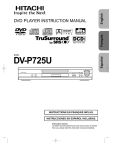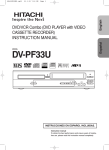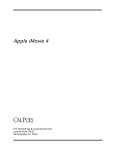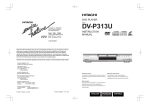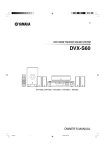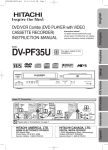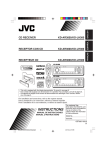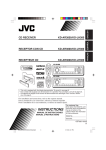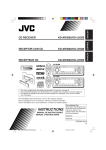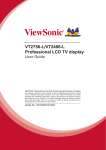Download Hitachi DV-S522U Home Theater System User Manual
Transcript
MODEL ENGLISH DVD HOME THEATER SYSTEM ESPAÑOL DV-S522U LAST MEMO REPEAT SEARCH MODE DISPLAY RETURN PROG TV POWER TV CH TV VOL TV/VIDEO TV CH TV VOL ME NU SE T UP SHIFT CLEAR ENTER TRIM NE PR EV E FWD SLOW IT L EN M -TU P TO REV SLOW SU U PA U S NE XT E /S T E P 1 2 ANGLE A.REPLAY 4 BT TUN E+ 3 ZOOM 5 6 AUDIO SLEEP 7 8 9 TIMER ADJUST SET/CLEAR 0 +10 CLOCK SOURCE TU/BAND PRESET SURROUND MUTE FM MODE TEST TONE BASS SOUND VOLUME DV-RM522 Instruction manual Manual de instrucciones To obtain the best performance and ensure years of troublefree use, please read this instruction manual completely. Para obtener el mejor funcionamiento y asegurar años de uso libre de problemas, lea cuidadosamente este manual de instrucciones. CONTENTS Accessories ........................................................................... E2 Safety Certification ................................................................ E3 For Safe and Efficient Operation ........................................... E3 Controls ................................................................................. E4 Multi-Brand TV Remote Control ............................................ E5 Basic Connections ................................................................ E7 Speaker Connections ...................................................... E7 Speaker Placement ......................................................... E8 Antenna Connections ...................................................... E9 Conventional TV Connections ....................................... E10 Progressive-scan TV Connections ................................ E12 Additional Connection Examples ................................... E13 Power Supply ................................................................ E13 Adjusting the Clock ............................................................. E14 Before Operation ................................................................. E15 Common Operation ....................................................... E15 Selecting the Surround Mode ........................................ E16 Adjusting the Speaker Volume Level ............................. E17 Playable Discs ..................................................................... E18 Disc Playback ...................................................................... E19 Preparations .................................................................. E19 Basic Playback .............................................................. E19 Stopping Playback ......................................................... E20 Continuing Playback from Where You Stopped Watching (LAST MEMO PLAY), for DVD only ............... E20 Selecting a DVD Menu .................................................. E21 Selecting a Top Menu (Title Menu) [DVD] ..................... E21 Return button (RETURN) for Video CD ......................... E21 Chapter (Track) Skip ..................................................... E22 Title Search [DVD] ......................................................... E22 Chapter Search [DVD] ................................................... E22 Time Search [DVD] ........................................................ E22 Time Search [Video CD] [CD] ........................................ E23 Track Search [Video CD] [CD] ....................................... E23 Fast Playback ................................................................ E23 Slow Motion Playback ................................................... E24 Still Picture (Pause) ....................................................... E24 Frame by Frame Advance Playback [DVD] [Video CD] ... Picture Zoom [DVD] [Video CD] .................................... Viewing from a Desired Camera Angle (Multi-Angle) [DVD] ...................................................... Angle Replay ................................................................. Repeat Playback ........................................................... Programmed Playback [Video CD] [CD] ....................... Selecting Subtitle Language [DVD] ............................... Selecting Audio Soundtrack Language (Multi-Language) [DVD] ................................................. Selecting On-Screen Information .................................. MP3 CD Operation .............................................................. MP3 CD Information ...................................................... MP3 CD Playback ......................................................... Stopping Playback ......................................................... Pause ............................................................................ File Skip ......................................................................... Repeat Playback ........................................................... Initial Settings ...................................................................... Common Procedures of Initial Settings ......................... Language ................................................................. Display ..................................................................... Speaker ................................................................... Parental ................................................................... Language Code List ............................................................ Enjoying Video Sources ...................................................... Listening to the Radio ......................................................... Automatic/Manual Tuning .............................................. To Preset Stations ......................................................... Listening to Preset Stations ........................................... Timer Operation (Using the Remote Control) ..................... Using the Wake Up Timer .............................................. Using the Sleep Timer ................................................... Maintenance ....................................................................... Troubleshooting Guide ........................................................ Specifications ...................................................................... E24 E24 E25 E25 E25 E26 E27 E27 E28 E29 E29 E29 E30 E30 E30 E30 E31 E31 E31 E31 E32 E32 E33 E34 E34 E34 E34 E35 E36 E36 E37 E37 E38 E39 Please Read This Manual. Because DVD is a new technology, we recommend that you read this manual carefully before connecting your DVD Home Theater System and operating it for the first time. Keep the manual in a safe place for future reference. IMPORTANT INFORMATION: To connect this DVD Home Theater System to a TV, TV must have a Video input jack (RCA-type) at least. You cannot connect it to an antenna terminal of TV. -E1- CAUTION RISK OF ELECTRIC SHOCK DO NOT OPEN CAUTION: TO PREVENT THE RISK OF ELECTRIC This symbol indicates that there are important operating and maintenance instructions in the literature accompanying this unit. SHOCK, DO NOT REMOVE COVER (OR BACK). NO USER-SERVICEABLE PARTS INSIDE. REFER SERVICING TO QUALIFIED SERVICE PERSONNEL. WARNING: UNAUTHORIZED RECORDING OF COPYRIGHTED MATERIAL MAY VIOLATE APPLICABLE COPYRIGHT LAWS. THE MANUFACTURER ASSUMES NO RESPONSIBILITY FOR UNAUTHORIZED DUPLICATION, USE OR OTHER ACTS WHICH INFRINGE UPON THE RIGHTS OF COPYRIGHT OWNERS. WARNING: TO PREVENT FIRE OR SHOCK HAZARD, DO NOT EXPOSE THIS APPLIANCE TO RAIN OR MOISTURE. CAUTION: TO PREVENT ELECTRIC SHOCK, MATCH WIDE BLADE OF POWER PLUG TO WIDE SLOT OF AC OUTLET AND FULLY INSERT. ATTENTION: POUR ÉVITER LES CHOC ÉLECTRIQUES‚ INTRODUIRE LA LAME LA PLUS LARGE DE LA FICHE DANS LA BORNE CORRESPONDANTE DE LA PRISE ET POUSSER JUSQU’ AU FOND. ACCESSORIES LAST MEMO REPEAT Front right speaker cable Length: Approx. 20 feet (Black and Red) SEARCH MODE DISPLAY RETURN PROG TV POWER TV CH TV VOL TV/VIDEO TV CH TV VOL ME NU SE T UP SHIFT CLEAR ENTER TRIM NE PR EV E SU U PA U S 1 2 A.REPLAY 7 TIMER T E /S T E P ANGLE 4 BT X NE DV-RM522 wireless remote control FWD SLOW IT L EN M -TU P TO REV SLOW TUN E+ Front left speaker cable Length: Approx. 20 feet (Black and Blue) 3 ZOOM 5 6 AUDIO SLEEP 8 9 ADJUST SET/CLEAR PRESET FM MODE TEST TONE SURROUND BASS SOUND 0 +10 CLOCK SOURCE TU/BAND MUTE VOLUME Front center speaker cable Length: Approx. 20 feet (Black and Green) DV-RM522 AM loop antenna Surround right speaker cable Length: Approx. 20 feet (Black and Orange) Surround left speaker cable Length: Approx. 20 feet (Black and Gray) FM indoor antenna lead wire Subwoofer cable Length: Approx. 20 feet (Black and Brown) Video cable AA size battery (manganese) (1.5 volt) Quantity: 1 pair Audio cable -E2- ENGLISH This symbol indicates that dangerous voltage constituting a risk of electric shock is present within this unit. SAFETY CERTIFICATION NOTE: This equipment has been tested and found to comply with the limits for a Class B digital device, pursuant to Part 15 of the FCC Rules. These limits are designed to provide reasonable protection against harmful interference in a residential installation. This equipment generates, uses and can radiate radio frequency energy and, if not installed and used in accordance with the instructions, may cause harmful interference to radio communications. However, there is no guarantee that interference will not occur in a particular installation. If this equipment does cause harmful interference to radio or television reception, which can be determined by turning the equipment off and on, the user is encouraged to try to correct the interference by one or more of the following measures: • Reorient or relocate the receiving antenna. • Increase the separation between the equipment and receiver. • Connect the equipment into an outlet on a circuit different from that to which the receiver is connected. • Consult the dealer or an experienced radio/TV technician for help. This unit is made and tested to meet exacting safety standards. It meets UL, CSA and FCC requirements and complies with safety performance standards of the U.S. Department of Health and Human Services. CAUTION - USE OF CONTROLS OR ADJUSTMENTS OR PERFORMANCE OF PROCEDURES OTHER THAN THOSE SPECIFIED HEREIN MAY RESULT IN HAZARDOUS RADIATION EXPOSURE. THIS UNIT SHOULD NOT BE ADJUSTED OR REPAIRED BY ANYONE EXCEPT PROPERLY QUALIFIED SERVICE PERSONNEL. FCC INFORMATION This device complies with Part 15 of the FCC Rules. Operation is subject to the following two conditions: (1) This device may not cause harmful interference, and (2) this device must accept any interference received, including interference that may cause undesired operation. THIS CLASS B DIGITAL APPARATUS MEETS ALL REQUIREMENTS OF THE CANADIAN INTERFERENCECAUSING EQUIPMENT REGULATIONS. CAUTION: Changes or modifications not expressly approved by Hitachi may void the user's authority to operate this equipment. FOR SAFE AND EFFICIENT OPERATION • • • • • • • • Do not damage the power cord. When not in use, disconnect the power cord from the outlet. Grasp the plug, not the cord, when disconnecting the unit. If water should enter the unit, electrical shock or a malfunction may result. Use in an area where there is low humidity and little dust. Do not disassemble or alter the unit in any way. Do not use the unit in areas where extremes in temperature occur (below 40°F (5°C) or exceeding 95°F (35°C)), or where it may be exposed to direct sunlight. Because of the DVD video player extremely low noise and wide dynamic range, there is a tendency to set the volume on the amplifier higher than necessary. Doing so may produce an excessively high output from the amplifier which can cause damage to your speakers. Please be careful in this regard. Sudden changes in the surrounding temperature can cause dew to form on the optical pickup lens inside the unit. Under this condition the unit may be unable to operate properly. If this should occur, remove the disc and allow the unit to adjust to the surrounding temperature. When carrying the unit, be sure to remove a disc which may be inside and turn the power off. Then unplug the power cord from the AC outlet after 10 seconds. Carrying the unit with a disc inside may damage the disc and/or the unit. Do not subject the unit to vibrations or physical shock, such as dropping. If playback has stopped for these reasons, 1. Press the POWER/STANDBY button to turn the power off. 2. Wait for at least 10 seconds. 3. Press the POWER/STANDBY button again to turn the power on. CAUTION: Placing the unit in a well ventilated area is strongly recommended. Do not place any object on the top of the unit. Do not block ventilation holes. The cabinet of the unit warms up when it is used for a long time, but it is not a malfunction. Press [q OPEN/CLOSE] on the unit when closing the disc tray. Do not push the disc tray. WHAT TO DO IF... If the operation of the unit or display is not normal, even though the appropriate buttons have been pressed. 1. Disconnect the power cord. 2. While pressing both BASS and SOUND buttons at the same time, connect the power cord. “RESET” briefly appears on the display. 3. Press the desired function button. Note: If the unit still does not operate correctly, please contact your nearest Hitachi Authorized Service Facility. -E3- CONTROLS 2 3 4 5 6 7 8 9 POWER/STANDBY FM MODE q OPEN/ CLOSE SURROUND 17 16 15 1. Power button/Standby indicator (POWER/STANDBY z/I) 2. Disc tray 3. Skip/Next/Previous/Tuning buttons (f/TUNE-, e/TUNE+) 4. Open/Close button (q OPEN/CLOSE) 5. Play button (a) 6. FM mode/Pause/Step button (FM MODE/k) 7. Stop button (n) 8. Reverse/Preset button (d/PRESET) 9. Volume control (VOLUME) 1 2 DOLBY PL DTS DOLBY DIGITAL ST MONO 3 10. 11. 12. 13. 14. 15. 16. 17. 5. 6. 7. 8. 9. 10. BASS SOUND VOLUME n SOURCE 14 13 12 11 10 Forward/Memory button (c/MEMO) Source select button (SOURCE) Sound preset button (SOUND) Bass button (BASS) Surround button (SURROUND) Remote sensor FL display Headphone jack (PHONES) 5 4 6 PROG. ALL 1 kHz REP. MHz SLEEP ON OFF T C 18 16 15 13 17 14 1. 2. 3. 4. k f /TUNE - e /TUNE + d /PRESET c /MEMO PHONES FL display a 7 12 10 8 11 9 Dolby Pro Logic indicator (DOLBY PL) DTS indicator (DTS) Title and Track indicator (T) Message or number indicators (Title, chapter, track, playing time or other information) Program indicator (PROG.) Repeat mode indicators (ALL, 1, REP.) Timer indicator (0) Timer off indicator (OFF) Timer on indicator (ON) Sleep indicator (SLEEP) 11. 12. 13. 14. 15. 16. 17. 18. “DTS” and “DTS Digital Surround” are registered trademarks of Digital Theater Systems, Inc. Kilohertz indicator (kHz) Megahertz indicator (MHz) Chapter indicator (C) Pause indicator (k) FM mono indicator (MONO) FM stereo indicator (ST) Play indicator (a) Dolby Digital indicator (DOLBY DIGITAL) Manufactured under license from Dolby Laboratories. “Dolby”, “Pro Logic” and the double-D symbol are trademarks of Dolby Laboratories. -E4- ENGLISH 1 MULTI-BRAND TV REMOTE CONTROL LAST MEMO 1 LAST MEMO REPEAT SEARCH MODE TV CH TV VOL TV/VIDEO TV CH TV VOL 2 EV E IT L PAU S NE E /S T E P 1 2 3 ANGLE A.REPLAY ZOOM 4 XT 5 6 AUDIO SLEEP 7 8 9 TIMER ADJUST SET/CLEAR 0 TUN 22 E+ TRIM REV SLOW -TU NE EN PR EV SU U PAU S FWD SLOW 12 BT NE XT E /S T E P TUN E+ 13 15 17 1 2 3 ANGLE A.REPLAY ZOOM 4 3 5 6 AUDIO SLEEP 7 8 9 TIMER ADJUST SET/CLEAR 0 +10 14 16 +10 CLOCK SOURCE TU/BAND PRESET FM MODE TEST TONE SURROUND BASS SOUND MUTE 21 20 19 18 CLOCK 5 CLEAR ENTER 23 FWD SLOW BT 11 ME UP M PR TV VOL P TO M NE P TO -TU SU U TV VOL TV CH 24 TRIM EN TV CH TV/VIDEO SHIFT CLEAR ENTER REV SLOW 8 9 10 PROG NU SHIFT 6 RETURN TV POWER 25 NU SE T 26 ME UP DISPLAY E TV POWER 7 REPEAT SEARCH MODE PROG IT L RETURN SE T DISPLAY SOURCE TU/BAND 4 PRESET FM MODE TEST TONE SURROUND BASS SOUND MUTE VOLUME 1. Power button (z/I) 2. TV control buttons Power button (TV POWER) TV/VIDEO select button (TV/VIDEO) Channel scanning buttons (TV CH o, TV CH p) Volume buttons (TV VOL o, TV VOL p) 3. Number and other function buttons These buttons are used as number buttons and as function buttons of each name. • When using as a number button, press the appropriate button directly. • When using as a function button of each name, press the appropriate button while holding the SHIFT button down. Number buttons (1 – 9, 0, +10) Angle button (ANGLE) Angle replay button (A.REPLAY) Zoom button (ZOOM) Audio button (AUDIO) Sleep button (SLEEP) Timer button (TIMER) Adjust button (ADJUST) Set/Clear button (SET/CLEAR) Clock button (CLOCK) 4. Amplifier controls Source select button (SOURCE) Test tone button (TEST TONE) Surround button (SURROUND) Bass button (BASS) Sound preset button (SOUND) Muting button (MUTE) Volume buttons (p VOLUME o) 5. Tuner controls Tuner function/Band select button (TU/BAND) Preset tuning button (PRESET) FM mode button (FM MODE) 6. Shift button (SHIFT) VOLUME 7. Last memory button (LAST MEMO) 8. Repeat/Search mode button (REPEAT/SEARCH MODE) Note: At Search mode, press the button while holding the SHIFT button down. 9. Program button (PROG) 10. Return button (RETURN) 11. Menu button (MENU) 12. Clear/Trim button (CLEAR/TRIM) Note: At Trimming mode, press the button while holding the SHIFT button down. (See Page E17.) 13. Subtitle button (SUBTITLE) 14. Forward slow button (FWD SLOW) 15. Forward button (c) 16. Skip/Next/Tuning button (NEXT/TUNE+) Note: This button is also used at the clock setting. 17. Stop button (n) 18. Play button (a) 19. Pause/Step button (PAUSE/STEP) 20. Skip/Previous/Tuning button (PREV/-TUNE) Note: This button is also used at the clock setting. 21. Reverse button (d) 22. Reverse slow button (REV SLOW) 23. Top menu button (TOP MENU) 24. Joy-stick (ENTER, 4, a, 5, b) 25. Setup button (SET UP) 26. On-screen display button (DISPLAY) -E5- Inserting batteries To set the remote control code for the other TVs This remote control can operate the basic functions of TVs made by the manufacturers listed below. To enter the remote control code for your brand of TV, follow the steps below. 2 1. In the chart below, find the code corresponding to your brand of TV . 2. While holding down [TV POWER], enter the 2-digit code using the number buttons [0 - 9], then release [TV POWER]. • The remote control is now set to operate your TV. Two "AA" batteries (supplied) NOTE: Remove the batteries if the remote control is not to be used for a month or more. Batteries left in the unit may leak and cause damage. IMPORTANT NOTE: SPENT OR DISCHARGED BATTERIES MUST BE RECYCLED OR DISPOSED OF PROPERLY IN COMPLIANCE WITH ALL APPLICABLE LAWS. FOR DETAILED INFORMATION, CONTACT YOUR LOCAL COUNTY SOLID WASTE AUTHORITY. Remote control range Remote sensor POWER/STANDBY FM MODE q OPEN/ CLOSE k n f /TUNE - e /TUNE + d /PRESET c /MEMO PHONES SURROUND Within approx. 20 feet (7 meters) a VOLUME 30° BASS SOUND SOURCE LAST MEMO REPEAT SEARCH MODE DISPLAY RETURN PROG TV VOL TV CH TV VOL CLEAR 03 07 GOLD STAR JVC 01 15 MAGNAVOX MATSUSHITA 08 12, 18 MITSUBISHI PANASONIC 14 12, 18 QUASAR RCA 12, 18 06 SAMSUNG SANYO 16 03 SHARP SONY 00, 13 11 TECHNOL ACE TOSHIBA 05 04 ZENITH 09, 10 IMPORTANT NOTE: If the batteries in the remote control are changed, the code settings for the TV must be re-entered. ENTER TRIM M TL E P TO EN FISHER GE ME UP SHIFT REV SLOW 05, 10, 13 17 NU SE T TV CH TV/VIDEO Code ADMIRAL EMERSON Notes: • Only remote-controlled TVs can be operated using this remote control. (Refer to your TV instruction manual for more details.) • There may be some older TV models that cannot be operated with this remote control. If this is the case, use the original remote control supplied with the TV. 30° TV POWER TV brands U I BT SU FWD SLOW To set the remote control code for the Hitachi TV This remote control can operate the basic function of TVs. Follow the steps below to enter the remote control code for the Hitachi TV. 1. While holding down [TV POWER], enter the 2-digit code [0] and [2], then release [TV POWER]. • The remote control is now set to operate the Hitachi TV. Write your code number below for future reference. TV: Notes on using the Joy-stick The Joy-stick has five functions depending on the direction it is moved. IMPORTANT NOTE: If the batteries in the remote control are changed, the code settings for the TV must be re-entered. Press straight down: ENTER Tilt towards the front: 4 Tilt towards the right: a Tilt towards the back: 5 Tilt towards the left: b Note: Control the stick using your thumb. -E6- ENTER ENGLISH 1 BASIC CONNECTIONS Note: Do not connect the power cord to a 120V AC 60 Hz outlet until all connections have been made. Speaker Wire Color Black and Red Black and Blue Black and Green Black and Orange Black and Gray Black and Brown Speaker Connections To achieve proper stereo reproduction, connect the speaker wires without shorting to adjacent wires as shown below. Front right speaker Front left speaker Center speaker Black Black Black Red - + Black VIDEO 2 T VIDEO IN Use Front right speaker Front left speaker Center speaker Surround right speaker Surround left speaker Subwoofer - Red COMPONENT VIDEO OUT Red VIDEO OUT SELECT (DVD ONLY) + Black Red - Blue Black + Green MONITOR OUT S-VIDEO (DVD ONLY) VIDEO Y COMPONENT S-VIDEO CB/PB T AUDIO IN L CR/PR VIDEO OUT SCAN SELECT SELECTABLE INTERLACE R R L CENTER R L SUB WOOFER SURROUND SPEAKERS 8Ω FRONT Black Orange Black Gray Black Brown Black Red INPUT Black Red - + Surround right speaker Black Red - + Surround left speaker -E7- Subwoofer Front right speaker Center speaker Front left speaker Surround right speaker Subwoofer Place it near the Front speaker. Surround left speaker Example: To hang the speaker on a wall Example: To mount the speaker with a stand Approximately 3/32 inch (2.5 mm) Stand (not supplied) Machine screw (not supplied) Round head screw (not supplied) Note: Be careful of dropping the speaker system, it might cause damage or serious injuries. -E8- Built-in nut for 3/16 machine screw ENGLISH The supplied speakers have built-in magnetic stray field compensation. They may be placed close to a TV without affecting the color purity. The five speakers are all the same and can be used for Front left, Center, Front right, Surround left, and Surround right speakers. Note: If you use any other speaker system, please refer to “Speaker” on the INITIAL SETTINGS at the DVD function. (See Page E32.) Speaker Placement Antenna Connections FM antenna CAUTION: When installing an outdoor antenna, follow the installation instructions in the attached “IMPORTANT SAFETY INSTRUCTIONS”. The FM indoor antenna lead wire is sufficient to receive most local FM broadcasts and should be connected to the rear FM 75Ω terminal. Extend the antenna lead wire as straight as possible and, while listening to the sound from the system, secure it in a position where the best FM reception is found. In fringe areas, or where reception is distorted or noisy, an FM outdoor antenna (not supplied) should be connected instead of the FM indoor antenna lead wire. The terminals will accept 75ohm coaxial cable. FM outdoor antenna (not supplied) AM loop antenna AM antenna The AM loop antenna is sufficient to receive most local AM broadcasts. Assemble the loop antenna. Antenna discharge unit (not supplied) Unwind the antenna wires, then connect them to the AM LOOP terminals. Place the loop antenna in a position which yields the best AM reception, or attach it to a wall or other surface as shown. FM indoor antenna lead wire 2 1 1 3 2 Screws (not supplied) NOTE: To minimize noise... • Keep the speaker wires, power cord and all other system connection cables away from the loop antenna. • Do not place the antenna close to a TV or speaker. FM 75Ω 75-ohm coaxial cable (not supplied) Note to CATV system installer: This reminder is provided to call the CATV system installer’s attention to Section 820-40 of the NEC which provides guidelines for proper grounding and, in particular, specifies that the cable ground shall be connected to the grounding system of the building, as close to the point of cable entry as practical. AM LOOP ANT VIDEO 1 VIDEO IN VIDEO OUT VIDEO 2 VIDEO IN COMPONENT VIDEO OUT VIDEO OUT SELECT (DVD ONLY) MONITOR OUT S-VIDEO (DVD ONLY) VIDEO Y FM 75Ω COMPONENT S-VIDEO CB/PB AUDIO IN AUDIO OUT AUDIO IN AM LOOP L L R R CR/PR VIDEO OUT SCAN SELECT SELECTABLE INTERLACE R L CENTER FRONT R L SUB WOOFER SURROUND SPEAKERS 8Ω -E9- Conventional TV Connections Using MONITOR OUT VIDEO jack Connect the Video cable with yellow connectors (supplied) between the MONITOR OUT VIDEO jack of the unit and the VIDEO INPUT jack on the TV. Video cable (supplied) To MONITOR OUT VIDEO (Yellow) VIDEO 1 ANT VIDEO IN VIDEO 2 VIDEO OUT VIDEO IN COMPONENT VIDEO OUT VIDEO OUT SELECT (DVD ONLY) S-VIDEO IN 1 MONITOR OUT S-VIDEO (DVD ONLY) VIDEO AUDIO OUTPUT Y FM 75Ω COMPONENT S-VIDEO AUDIO IN AM LOOP CB/PB AUDIO OUT AUDIO IN L L CR/PR R R VIDEO OUT SCAN SELECT SELECTABLE INTERLACE R L CENTER R L SURROUND FRONT SPEAKERS 8Ω AUDIO VIDEO INPUT 1 AUDIO VIDEO SUBINPUT WOOFER 2 Notes: • Please refer to the instruction manual of your TV. • When you connect the unit to your TV, be sure to turn off the power and disconnect both units from the wall outlet until all the connections have been made. • Do not connect the MONITOR OUT (S-VIDEO/VIDEO) and COMPONENT VIDEO OUT jacks of the unit to a VCR directly. The playback picture will be distorted because DVD video discs are copy protected. Using MONITOR OUT S-VIDEO jack Note: Please follow the steps before turn on the power. VIDEO 1 VIDEO IN VIDEO OUT SCAN SELECT SELECTABLE INTERLACE R L FRONT CENTER R L SURROUND SPEAKERS 8Ω 1 R-AUDIO-L VIDEO OUT VIDEO COMPONENT VIDEO OUT VIDEO IN L R MONITOR OUT S-VIDEO (DVD ONLY) VIDEO COMPONENT S-VIDEO CB/PB Blue R COMPONENT VIDEO INPUT 2 L CR/PR R VIDEO OUT SELECT (DVD ONLY) Y AUDIO IN AUDIO OUT AUDIO IN L R-AUDIO-L VIDEO 2 Green AUDIO OUTPUT AUDIO VIDEO INPUT 1 AUDIO VIDEO SUBINPUT WOOFER 2 TV with COMPONENT VIDEO INPUT jacks Partial back panel S-VIDEO IN 1 2 VIDEO 3. Set the VIDEO OUT SCAN SELECT switch to the INTERLACE position. VIDEO COMPONENT S-VIDEO R R-AUDIO-L Using COMPONENT VIDEO OUT jacks Note: Please follow the steps before turn on the power. TV with S-VIDEO INPUT jack MONITOR OUT To VIDEO INPUT 2. Set the VIDEO OUT SELECT switch to the COMPONENT position. 2. Set the VIDEO OUT SELECT switch to the S-VIDEO position. S-VIDEO (DVD ONLY) L 1. If your TV has the COMPONENT VIDEO INPUT jacks, connect the *Component Video cable (not supplied) between the COMPONENT VIDEO OUT jacks of the unit and the COMPONENT VIDEO INPUT jacks of the TV. (The MONITOR VIDEO OUT or S-VIDEO OUT jack connection is not necessary.) You can enjoy high quality picture playback. 1. If your TV has the S-VIDEO INPUT jack, connect the *Super-Video cable (not supplied) between the MONITOR OUT S-VIDEO jack of the unit and the S-VIDEO INPUT jack of the TV. (The MONITOR VIDEO OUT jack connection is not necessary.) You can enjoy clearer picture playback. VIDEO OUT SELECT (DVD ONLY) VIDEO TV's back panel Partial back panel Partial back panel R-AUDIO-L Y CB CR VIDEO OUT SCAN SELECT SELECTABLE INTERLACE 3 VIDEO Red R L CENTER FRONT R L SUB WOOFER SURROUND SPEAKERS 8Ω Blue Green Red *Super-Video cable (not supplied) 1 *Component Video cable (not supplied) *Please consult your local audio/video dealer. *Please consult your local audio/video dealer. Note: When watching VCR, you must connect the Video cable between the MONITOR OUT VIDEO jack of the unit and the VIDEO INPUT jack of the TV. There are no VCR video signals from S-VIDEO OUT and COMPONENT VIDEO OUT jacks of the unit. -E10- ENGLISH Important Information: To connect the unit to a TV, TV must have a Video input jack (RCA-type) at least. You cannot connect it to an antenna terminal of TV. Using RF Modulator If your TV does not have a Video input jack and has an antenna terminal only, please purchase the *RF Modulator (not supplied). (*Please consult your audio/video dealer.) TV's back panel Example: Unit, TV and RF Modulator connections VHF/UHF ANTENNA IN 3 To MONITOR OUT VIDEO (Yellow) VIDEO 1 T VIDEO IN VIDEO OUT VIDEO 2 COMPONENT VIDEO OUT VIDEO IN VIDEO OUT SELECT (DVD ONLY) MONITOR OUT S-VIDEO (DVD ONLY) VIDEO Y L RF Modulator L CR/PR R 1 2 COMPONENT S-VIDEO CB/PB AUDIO IN AUDIO OUT AUDIO IN R VIDEO OUT SCAN SELECT SELECTABLE INTERLACE A/V INPUT JACKS R L TO TV ANT. IN CH. CENTER R L SUB WOOFER SURROUND SPEAKERS 8Ω FRONT VIDEO R-AUDIO-L 3 4 Partial back panel 1. Connect the antenna cable (not supplied) to the ANT. IN terminal of the RF Modulator. 2. Connect the 75-ohm coaxial cable (not supplied) between the TO TV terminal of the RF Modulator and the VHF/UHF ANTENNA IN terminal of the TV. 3. Connect the Video cable with yellow connectors (supplied) between the MONITOR OUT VIDEO jack of the unit and the VIDEO input jack of the RF Modulator. Note: For more details, please refer to the instruction manual of the RF Modulator. Example: Unit, VCR, TV and RF Modulator connections TV's back panel 5 VHF/UHF ANTENNA IN To MONITOR OUT VIDEO (Yellow) 1 ANT VIDEO 1 VIDEO IN VIDEO OUT VIDEO 2 COMPONENT VIDEO OUT VIDEO IN VIDEO OUT SELECT (DVD ONLY) MONITOR OUT S-VIDEO (DVD ONLY) VIDEO Y FM 75Ω COMPONENT S-VIDEO AUDIO IN AM LOOP HiFi Stereo VCR CB/PB AUDIO OUT AUDIO IN L 3 L CR/PR R VIDEO OUT SCAN SELECT SELECTABLE INTERLACE R R VHF/UHF FROM ANT. VIDEO L FRONT CENTER R L SUB WOOFER SURROUND A/V INPUT JACKS SPEAKERS 8Ω TO TV LINE1(AUX1) IN Partial back panel OUT L L R R TO TV AUDIO 3 4 OUT ANT. IN CH. IN VIDEO R-AUDIO-L 3 4 RF Modulator 4 CH. 2 1. Connect the antenna cable (not supplied) to the VHF/UHF FROM ANT IN terminal of the VCR. 2. Connect the 75-ohm coaxial cable (not supplied) between the TO TV OUT terminal of the VCR and the ANT. IN terminal of the RF Modulator. 3. Connect the 75-ohm coaxial cable (not supplied) between the TO TV terminal of the RF Modulator and the VHF/UHF ANTENNA IN terminal of the TV. 4. Connect the audio cables (not supplied) between the VIDEO 1 AUDIO IN jacks of the unit and the AUDIO OUT jacks of the VCR. Use the red connectors for the right-R jacks and the white connectors for the left-L jacks. 5. Connect the Video cable with yellow connectors (supplied) between the MONITOR OUT VIDEO jack of the unit and the VIDEO input jack of the RF Modulator. Note: For more details, please refer to the instruction manual of the RF Modulator. -E11- Progressive-scan TV Connections Your TV must be capable of handling progressive scanning and have component video input capability. 1 *Component Video cable (not supplied) ANT VIDEO 1 VIDEO IN VIDEO 2 Blue VIDEO OUT VIDEO IN COMPONENT VIDEO OUT VIDEO OUT SELECT (DVD ONLY) ENGLISH Green MONITOR OUT S-VIDEO (DVD ONLY) VIDEO Y FM 75Ω COMPONENT S-VIDEO CB/PB AUDIO IN AUDIO OUT AUDIO IN AM LOOP L Red R L CR/PR R 2 VIDEO OUT SCAN SELECT SELECTABLE INTERLACE 3 R L CENTER R L SUB WOOFER SURROUND FRONT SPEAKERS 8Ω Y TV with progressive-scan capability CB/PB Red Blue Green To AC 120V, 60Hz CR/PR COMPONENT VIDEO INPUT *Please consult your local audio/video dealer. Please follow the steps before turn on the power. 1. Connect the *Component Video cable (not supplied) between the COMPONENT VIDEO OUT jacks of the unit and the COMPONENT VIDEO INPUT jacks of the TV. 2. Set the VIDEO OUT SELECT switch to the COMPONENT position. 3. Set the VIDEO OUT SCAN SELECT switch to the SELECTABLE position. 4. Select “COMPONENT OUTPUT: PROGRESSIVE” in “Display” on the INITIAL SETTINGS. (See Page E31.) Progressive Scanning While interlaced scanning produces one frame of video in two fields, progressive scanning creates one frame in one field. Conventional interlaced scanning constitutes one second with 30 frames (60 fields), but progressive scanning constitutes it with 60 frames from scratch. Progressive scanning can reproduce sharper picture with high resolution for still image or other picture containing long texts or horizontal lines. This model has compliance with 525p (progressive) system. Interlaced scanning + Notes: • Please refer to the instruction manual of your TV. • When you connect the unit to your TV, be sure to turn off the power and disconnect both units from the wall outlet until all the connections have been made. • Do not connect the unit to a VCR directly. The playback picture will be distorted because DVD video discs are copy protected. • As above connections, there are no video signals from the MONITOR OUT VIDEO and VIDEO 1 VIDEO OUT jacks. Progressive scanning -E12- Additional Connection Examples VCR Connections With this connection, it is possible watch and listen to videocassettes or other video equipment. Example: Using VIDEO 1 jacks 1. Connect the *video cable (not supplied) with yellow connectors between the VIDEO 1 VIDEO IN jack of the unit and the VIDEO OUTPUT jack of the HiFi Stereo VCR (1st). Using VIDEO 2 jacks (If using HiFi Stereo VCR (2nd) or other video equipment...) 5. Connect the *video cable (not supplied) with yellow connectors between the VIDEO 2 VIDEO IN jack of the unit and the VIDEO OUTPUT jack of the HiFi Stereo VCR (2nd) (or other video equipment). 2. Connect the *audio cables (not supplied) between the VIDEO 1 AUDIO IN jacks of the unit and the AUDIO OUTPUT jacks of the HiFi Stereo VCR (1st). Use the red connectors for the right-R jacks and the white connectors for the left-L jacks. 6. Connect the *audio cables (not supplied) between the VIDEO 2 AUDIO IN jacks of the unit and the AUDIO OUTPUT jacks of the HiFi Stereo VCR (2nd) (or other video equipment). Use the red connectors for the right-R jacks and the white connectors for the left-L jacks. 3. Connect the *video cable (not supplied) with yellow connectors between the VIDEO 1 VIDEO OUT jack of the unit and the VIDEO INPUT jack of the HiFi Stereo VCR (1st). Notes: • The picture from VCR may be distorted in some cases. • MONITOR OUT, S-VIDEO and COMPONENT VIDEO OUT are only active when playing back DVD/VCD. 4. Connect the *audio cables (not supplied) between the VIDEO 1 AUDIO OUT jacks of the unit and the AUDIO INPUT jacks of the HiFi Stereo VCR (1st). Use the red connectors for the right-R jacks and the white connectors for the left-L jacks. *Please consult your local audio/video dealer. Note: There are no VIDEO 1 VIDEO/AUDIO IN input signals from the VIDEO 1 VIDEO OUT /AUDIO OUT jacks. 3 5 To VIDEO OUT 1 To VIDEO OUTPUT To VIDEO INPUT To VIDEO IN AUDIO OUT AUDIO IN L L VIDEO OUT SELECT R CB AUDIO R To AUDIO INPUT IN IN OUT R L 2 L L CENTER FRONT TO SPEAKERS TV 8Ω R OUT CH. VHF/UHF FROM ANT. VIDEO COMPONENT S-VIDEO TO TV 3 4 VIDEO L L R To VIDEO OUTPUT MONITOR OUT S-VIDEO (DVD ONLY) CR OUT R To AUDIO INPUT AUDIO IN COMPONENT VIDEO OUT (DVD ONLY) ToYVIDEO IN VIDEO IN LINE1(AUX1) LINE1(AUX1) IN VIDEO OUT AM LOOP IN HiFi Stereo VCR (1st) VIDEO 2 VIDEO IN FM 75Ω VHF/UHF FROM ANT. VIDEO VIDEO 1 ANT R AUDIO 3 4 OUT CH. HiFi Stereo VCR (2nd) To AUDIO IN To AUDIO OUT To AUDIO OUTPUT 6 4 Headphones jack (PHONES) Connect a pair of stereo headphones (8 ohms - 32 ohms, not available from Hitachi) to the PHONES jack for monitoring or for private listening. The speakers are automatically disconnected when headphones are connected. To AUDIO OUTPUT PHONES Power Supply Connect the power cord to a 120VAC 60Hz outlet. This unit is equipped with a polarized plug. If you have difficulty inserting the plug, turn it over and reinsert it. If the unit will not be used for a long time, disconnect the AC plug from the AC outlet. Notes: • Before plugging the power cord into an AC outlet, make sure that all the connections have been made. • The unit is not disconnected from the AC power unless the power cord is unplugged from the AC outlet. -E13- ADJUSTING THE CLOCK Example: To set “PM 6:30” (Using the remote control) LAST MEMO 1 SEARCH MODE DISPLAY 2. Press [CLOCK] while holding [SHIFT] down. “AM 12:00” blinks. RETURN PROG TV POWER TV CH TV VOL TV/VIDEO TV CH TV VOL ME UP NU SE T 3. Press [ADJUST] while holding [SHIFT] down. The “hours” display blinks. SHIFT REPEAT ENGLISH 1. Press [z/I]. The STANDBY indicator goes off. SHIFT CLEAR ENTER TRIM -TU NE PR EV FWD SLOW IT L EN M 4. Press [NEXT/TUNE+] or [PREV/-TUNE] to set the “hours”. E P TO REV SLOW U PAU S S T UB NE XT E /S T E P TUN E+ 2 1 2 3 ANGLE A.REPLAY ZOOM 4 5. Press [ADJUST] while holding [SHIFT] down. The “minutes” display blinks. 5 6 AUDIO SLEEP 7 8 9 TIMER ADJUST SET/CLEAR 0 CLOCK +10 CLOCK SOURCE TU/BAND 6. Press [NEXT/TUNE+] or [PREV/-TUNE] to set the “minutes”. SE T NU SHIFT ME UP SHIFT CLEAR ENTER TRIM NE PR EV E FWD SLOW IT L EN M -TU P TO REV SLOW 7. Press [ADJUST] while holding [SHIFT] down. The clock starts. U PAU S S T UB NE XT E /S T E P 3, 5, 7 • -E14- 1 2 3 ANGLE A.REPLAY ZOOM 4 ADJUST Note: If a power failure occurs, reset the clock again. E+ 4, 6 The time can be set accurately by pressing [ADJUST] while holding [SHIFT] down when a time signal is heard. To display the clock during operation Press [CLOCK] while holding [SHIFT] down to display the clock. (If leave it, the original display returns after approximately 15 seconds.) Press [CLOCK] again while holding [SHIFT] down to return to the original display. TUN 5 6 AUDIO SLEEP 7 8 9 TIMER ADJUST SET/CLEAR 0 +10 CLOCK TU/BAND SOURCE BEFORE OPERATION Common Operation q OPEN/ CLOSE POWER/STANDBY z/ I a (Play) POWER/STANDBY FM MODE q OPEN/ a CLOSE VOLUME k n f /TUNE - e /TUNE + d /PRESET c /MEMO PHONES SURROUND BASS SOUND SOURCE BASS SOUND SOURCE VOLUME Turning the power on and off Press [POWER/STANDBY] (or [z/I] on the remote control). The STANDBY indicator goes out. (After connecting the power cord, when you press [POWER/STANDBY] (or [z/I] on the remote control) for the first time, the volume-reset feature automatically sets the initial volume level.) To turn the power off, press [POWER/STANDBY] (or [z/I] on the remote control) again. The STANDBY indicator lights. • When the power cord is connected to the AC outlet, the unit will respond to commands from the remote control. LAST MEMO z/ I RETURN PROG TV POWER TV CH TV VOL TV/VIDEO TV CH TV VOL ME NU SE T UP SHIFT Smart start function CLEAR ENTER TRIM a (Play) -TU Selecting the source Press [SOURCE] to select the desired source. Each time the button is pressed, the display changes as follows: DVD VIDEO 1 VIDEO 2 FM AM NE PR EV E FWD SLOW IT L EN M REV SLOW P TO If the following buttons are pressed when the power is turned off, the unit turns on automatically and the selected source is activated. [qOPEN/CLOSE], [a] (Front panel of the unit) [a], [TU/BAND] (Remote control) • REPEAT SEARCH MODE DISPLAY SU U PAU S BT NE XT E /S T E P 1 2 3 ANGLE A.REPLAY ZOOM 4 5 6 AUDIO SLEEP 7 8 9 TIMER ADJUST SET/CLEAR 0 TUN E+ +10 CLOCK TU/BAND BASS MUTE When the source selection is changed, disc playback automatically stops. SOURCE TU/BAND PRESET FM MODE TEST TONE SURROUND BASS SOUND MUTE SOURCE SOUND VOLUME DV RM522 p VOLUME o Adjusting the volume Selecting the sound mode Rotate [VOLUME] (or press [VOLUME] o or p on the remote control). The volume level appears on the display (VOL 0 ~ VOL MAX). Press [SOUND] to select the sound mode matching the source to be listened to. POP: Pops, etc. CLASSIC: Classical music, etc. ROCK: Rock music, etc. JAZZ: Jazz, etc. To reduce the volume temporarily (muting) Press [MUTE] on the remote control. (The volume control illumination blinks.) To restore the previous volume setting, press [MUTE] again. Bass boost system Press [BASS] to select the desired bass boost effect. BASS OFF v BASS ON1 v BASS ON2 v BASS OFF . . . -E15- PRESET FM MODE TEST TONE SURROUND BASS SOUND SURROUND Press [SURROUND] to select the surround mode. Each time [SURROUND] is pressed, the surround mode (and display) changes as follows. DOLBY PL v DOLBY 3 v THEATER v HALL v SURR OFF v DOLBY PL... Note: Some discs may restrict the selection. MUTE DOLBY D: Dolby Digital 5.1 Channel mode When DVD disc encoded with Dolby Digital 5.1 Channel is played back, you can select “DOLBY D”. DTS: DTS Digital Surround mode When DVD disc encoded with DTS Digital Surround System (5.1ch) is played back, you can select only “DTS”. DOLBY PL: Dolby Pro Logic mode When playing a program source encoded with Dolby Surround Sound (video tape, laser disc, DVD, etc.) Front left speaker Center speaker Front left speaker Front right speaker Center speaker Front right speaker Subwoofer Subwoofer Surround left speaker Surround left speaker Surround right speaker Note: Center or Surround speakers do not sound with some discs. Surround right speaker DOLBY 3: Dolby 3 Stereo mode Using only the Front left, Center, Front right and Subwoofer speakers Center speaker Front left speaker Front right speaker HALL: “Hall” effect When playing a program source which is not encoded with Dolby Surround sound Center speaker Front left speaker Front right speaker Subwoofer Subwoofer Surround left speaker Surround left speaker Surround right speaker THEATER: “Theater” effect When playing a program source which is not encoded with Dolby Surround sound Front left speaker VOLUME Center speaker SURR OFF: Normal stereo sound Using only the Front left, Front right and Subwoofer speakers Front right speaker Front left speaker Subwoofer Surround left speaker Surround right speaker Center speaker Front right speaker Subwoofer Surround right speaker Surround left speaker -E16- Surround right speaker ENGLISH Selecting the Surround Mode Adjusting the Speaker Volume Level This unit is set to the standard level before shipping from the factory. You may not need adjustment. But, depending on the size of the room and the placement of the speakers, you may need a fine adjustment. In this case, follow the steps below. Please use the remote control at the listening point. 4. Press [VOLUME] o or p until the test tone is at a comfortable level. If the test tone level is not the same from each speaker, you may need fine adjustment of the volume level. Please follow the steps as below. Note: If no adjustments are made, the original display returns after approximately 15 seconds. 1. Press [SOURCE] to select the desired function. 1) Press [TEST TONE] to turn the test tone off. 2) Press [SURROUND] to select the desired surround mode. 3) Press [TRIM] while holding [SHIFT] down. “FNTL 0” appears. 4) Press [ENTER] repeatedly to select the speaker. 2. Press [SURROUND] repeatedly to select the desired surround mode (“DOLBY PL”, “DOLBY 3”, “THEATER” or “HALL”). (See “Selecting the Surround Mode” on Page E16.) 3. Press [TEST TONE] on the remote control. “TTONE” appears and “FL” blinks. The test tone will be heard from each speaker sequentially as follows. Surround mode FL display (Speaker) DOLBY PL THEATHER HALL FL (Front left speaker) C (Center speaker) FR (Front right speaker) RS (Surround right speaker) LS (Surround left speaker) DOLBY 3 FL (Front left speaker) C (Center speaker) FR (Front right speaker) NU SHIFT CLEAR SHIFT ENTER TRIM NE PR EV E SU U PAU S BT NE XT E /S T E P 1 2 3 ANGLE A.REPLAY ZOOM 4 5 6 AUDIO SLEEP 7 8 9 TIMER ADJUST SET/CLEAR 0 a TRIM ENTER FWD SLOW IT L EN M -TU P TO REV SLOW TUN E+ +10 CLOCK SOURCE TU/BAND 2 SURROUND PRESET FM MODE TEST TONE SURROUND BASS SOUND MUTE FNTL (Front left speaker) CENT (Center speaker) FNTR (Front right speaker) SURR (Surround right speaker) SURL (Surround left speaker) SUBW (Subwoofer) 5) Press [a] or [b] to adjust the volume level. FNTL/FNTR: “0” ~ “-10” appears. CENT/SURR/SURL/SUBW: “+10” ~ “-10” appears. 6) Press [ENTER]. 7) Repeat step 4) to 6) for another speaker, if necessary. 8) Press [TRIM] again while holding [SHIFT] down to turn it off. 5. Press [TEST TONE] to turn the test tone off. “TTONE” disappears. ME UP SE T b FL display (Speaker) 1 3, 5 TEST TONE 6. Press [VOLUME] o or p to adjust the volume as desired. Notes: • There is no Dolby Surround effect when monaural program material is used. • When receiving weak FM broadcasts, switch the Dolby Pro Logic off. The sound quality may improve. • When headphones are connected while any of the surround modes are selected, the surround mode is switched off automatically. The SURROUND button does not function while headphones are connected. • Trimming can be set at each function respectively. VOLUME DV-RM522 4, 6 VOLUME -E17- PLAYABLE DISCS The following types of discs can be played on this unit. Recorded content Disc size Audio + Video DVD Video Audio + Video Video CD (Version 2.0) Music CD Audio 5 inches (12 cm) Approx. 4 hours (Single sided disc) Approx. 8 hours (Double sided disc) 3 inches (8 cm) Approx. 80 minutes (Single sided disc) Approx. 160 minutes (Double sided disc) 5 inches (12 cm) 74 minutes 3 inches (8 cm) 20 minutes 5 inches (12 cm) 74 minutes 3 inches (8 cm) 20 minutes Region Number CAUTION: Region number (Regional restriction code) is built-in to the unit and DVD video discs. Region number “1” or “ALL” of DVD video discs can be used on this unit. • 1 • ALL DVD Video Disc There are the marks on some DVD video disc package. Examples: 3 Multiple languages 2 Multi-language subtitles 3 Multi-angle • • Maximum playing time Only the above types of discs can be played on this unit. DVD-ROM, CD-ROM, SVCD, CVD, etc. cannot be played. This unit can play back the CD-R/RW that have recorded music data or MP3 files as well. However, some CD-R/RWs can not be played back depending on the recording conditions. The CD-R/RW that has no music data or non-MP3 files can not be played back. This unit is to be used exclusively with the NTSC color system. PAL and SECAM system discs cannot be used with this unit. DVD Video Disc 16:9 LB 1 Multi-aspect Region number Title 1 Chapter 1 Title 2 Chapter 2 Chapter 1 Chapter 2 Chapter 3 DVD video discs are divided into titles, and the titles are subdivided into chapters. Video CD/Music CD Disc Track 1 Track 2 Track 3 Track 4 Track 5 Video CD and Music CD discs are divided into tracks. Handling, Storing and Cleaning Discs • • • Fingerprints and dust should be carefully wiped from the signal surface of the disc (glossy side) with a soft cloth. Wipe in a straight motion from the center to the outside of the disc. Never use chemicals such as record cleaning sprays, antistatic sprays or fluids, benzene or thinner to clean the discs. These chemicals will permanently damage the plastic surface of the disc. To remove a disc from its storage case, press down on the center of the case and lift the disc out, holding it carefully by the edges. • • • -E18- Discs should be returned to their cases after use to protect them from dust and scratches. To prevent warping the disc, do not expose it to direct sunlight, high humidity or high temperatures for extended periods of time. Do not apply paper or write anything on either side of the disc. Sharp writing instruments, or the inks used in some felttip pens, may damage the surfaces of the disc. ENGLISH Disc type and logo mark DISC PLAYBACK Preparations Important Note: • Turn on the TV and select the video input source. • To use the remote control for TV Note: You must set the remote control code for TV first. (See Page E6.) 1. Press [TV POWER] to turn on the power. • When using the remote control, the Transmitter Window on the remote control must be pointed toward your TV. 2. Press [TV/VIDEO] to select the video input source. 3. Press [TV VOL p] to set the TV volume minimum. Notes: • Only remote-controlled TVs can be operated using this remote control. (Refer to your TV instruction manual for more details.) • There may be some older TV models that cannot be operated with this remote control. If this is the case, use the original remote control supplied with the TV. • 2 1, 3 4 POWER/STANDBY FM MODE q OPEN/ CLOSE a k VOLUME n f /TUNE - e /TUNE + d /PRESET c /MEMO PHONES SURROUND Select the playback picture size according to the aspect ratio of the TV. (See “Display” in “INITIAL SETTINGS” on Page E31.) BASS SOUND SOURCE ME UP NU SE T • • This instruction manual explains the basic instruction of this unit using the remote control unit. Some DVD video or Video CD discs have different functions that may not be explained in this instruction manual. You may need extra instructions. In this case, please follow the instructions displayed on the TV screen or jacket or case of the disc. “ ” may appear on the TV screen during operation. This icon means that the function is not available on the disc now. SHIFT CLEAR Basic Playback ENTER TRIM 4 When operation buttons are pressed, that operation is displayed on the TV screen. The display disappears after several seconds. 1. Press [qOPEN/CLOSE] on the unit. • “OPEN” appears and the disc tray opens. • “HITACHI” logo appears on the TV screen. Note: To open close the disc tray, be sure to use [qOPEN/CLOSE]. Do not press the disc tray with your hand. 2. Place the disc with the label facing up on the disc tray. -TU NE PR EV E FWD SLOW IT L EN M REV SLOW P TO Notes: • Do not touch the disc tray while it is moving. • Never place anything except a disc on the disc tray. Foreign objects can damage the unit. • Do not apply excessive force to the disc tray. • Discs must be placed on the disc tray one at a time. SU U PAU S BT NE E /S T E P 1 2 3 ANGLE A.REPLAY ZOOM 4 5 6 AUDIO SLEEP 8 9 7 XT TUN E+ 3. Press [qOPEN/CLOSE] again. The disc tray closes. “READING” appears on the display. Notes: • Some discs may start playback automatically. • If the disc is loaded with the label side downward (and it is a single sided disc), or if a badly scratched disc is loaded, “NO DISC” (or “NO PLAY”) appears. If this occurs, load the disc correctly or replace the disc. 4. Press [a] to start playback. Example: For 5-inch (12cm) disc C For 3-inch (8cm) disc Chapter Number Elapsed playing time If a menu screen appears on the TV screen... Select the desired menu by pressing [4], [a], [5] or [b] (or the number buttons), then press [ENTER]. Playback of the selected menu starts. Note: For more details, please refer to the jacket or case of the disc. ENTER -E19- n (Stop) Stopping Playback • Press [n] once during playback. “Resume n” briefly appears on the TV screen. When you press [a], playback starts automatically from the point where you stopped. “a” briefly appears on the TV screen. POWER/STANDBY FM MODE q OPEN/ CLOSE a k VOLUME n f /TUNE - e /TUNE + d /PRESET c /MEMO PHONES BASS SOUND SOURCE ENGLISH SURROUND Note: Some discs may not resume playback. • Press [n] twice during playback. “n” briefly appears on the TV screen and playback stops completely. When you press [a], playback starts from the beginning of the disc. LAST MEMO REPEAT LAST MEMO SEARCH MODE DISPLAY PROG TV POWER TV CH TV VOL TV/VIDEO TV CH TV VOL ME UP NU SE T Continuing Playback from Where You Stopped Watching (LAST MEMO PLAY), for DVD only RETURN SHIFT CLEAR ENTER TRIM a (Play) 2. Remove the disc or turn off the power. 3. Load the disc (and press [a]), or turn on the power. “Last Memory Play?” appears on the TV screen. Yes No Clear … (The memory is released.) -TU NE PR EV E FWD SLOW IT L EN M 1. Press [LAST MEMO] to stop playback. “Last Memo n” briefly appears on the TV screen. “L.M.-STOP” appears on the display. P TO REV SLOW B SU U PAU S T NE XT E /S T E P TUN E+ n (Stop) 1 2 3 ANGLE A.REPLAY ZOOM 4 5 6 AUDIO SLEEP 7 8 9 TIMER ADJUST SET/CLEAR 0 +10 CLOCK SOURCE TU/BAND PRESET FM MODE TEST TONE SURROUND BASS SOUND MUTE VOLUME 4. Use [4] to select “Yes”. 5. Press [ENTER]. Playback resumes from the point where you stopped. If desired, press [LAST MEMO] again. Notes: • Point on up to 5 discs can be memorized. • The Last Memo Play mode may not work correctly with some discs. What is “PBC”? “PBC” is an abbreviation for “Playback Control” that refers to control codes prerecorded on Video CDs. During playback of Video CD with PBC, “PBC” appears on the display. Note: This unit doesn’t have Screen Saver function. Displaying a still picture (non-movement) on the screen for dozens of minutes cause afterimage (ghost) on the screen. -E20- This product incorporates copyright protection technology that is protected by method claims of certain U.S. patents and other intellectual property rights owned by Macrovision Corporation and other rights owners. Use of this copyright protection technology must be authorized by Macrovision Corporation, and is intended for home and other limited viewing uses only unless otherwise authorized by Macrovision Corporation. Reverse engineering or disassembly is prohibited. Selecting a DVD Menu Notes: • The operation may differ depending on the disc used. • Selecting a menu may not be possible on some discs. LAST MEMO REPEAT SEARCH MODE DISPLAY 1. Press [MENU]. The main menu screen will appear. PROG TV POWER TV CH TV VOL TV/VIDEO TV CH TV VOL 3 ME UP 1 NU SE T Note: Press [MENU] again to resume playback. RETURN SHIFT CLEAR 2 TRIM -TU 3. Press [ENTER] The selected menu playback starts. NE PR E EV FWD SLOW IT L EN M REV SLOW P TO 2. Press [4], [5], [b] or [a] (or the number buttons) to select the desired menu. ENTER SU U PAU S BT NE XT TUN E /S T E P E+ Selecting a Top Menu (Title Menu) [DVD] Notes: • The operation may differ depending on the disc used. • Selecting a menu may not be possible on some discs. LAST MEMO REPEAT SEARCH MODE DISPLAY 1. Press [TOP MENU]. The top menu (title menu) will appear. TV CH TV VOL TV/VIDEO TV CH TV VOL 3 ME SE T UP SHIFT 2 1 CLEAR ENTER TRIM NE M -TU EN PR EV FWD SLOW IT L REV SLOW E P TO 2. Press [4], [5], [b] or [a] (or the number buttons) to select the desired menu. PROG TV POWER NU Note: Press [TOP MENU] again to resume playback from the scene when [TOP MENU] was first pressed. RETURN U PAU S S T UB NE XT E /S T E P TUN E+ 3. Press [ENTER]. The selected menu playback starts. Return button (RETURN) for Video CD Normally, it returns to the previous menu when [RETURN] is pressed during playback. LAST MEMO REPEAT SEARCH MODE DISPLAY RETURN PROG TV POWER TV CH TV VOL TV/VIDEO TV CH TV VOL ME UP NU SE T Note: The operation differs according to the content of the Video CD. RETURN SHIFT CLEAR ENTER TRIM “ ” may appear on the TV screen during operation. This icon means that the function is not available on the disc now. -TU -E21- NE PR EV E FWD SLOW IT L EN M REV SLOW P TO Important Note: B SU U PAU S T NE E /S T E P XT TUN E+ Chapter (Track) Skip Skipping forward Press [NEXT/TUNE+] (or [e/TUNE+]) during playback to skip to the next chapter (or track). “e” appears on the TV screen. A chapter (or track) is skipped each time the button is pressed. POWER/STANDBY CLOSE PHONES SURROUND f/TUNE – EN M Note: You can skip only through the chapters, not over the title on the DVD disc. a k VOLUME n f /TUNE - e /TUNE + d /PRESET c /MEMO -TU PREV/– TUNE PR NE EV SU U PA U S BASS SOUND SOURCE e/TUNE + B NE XT TUN E /S T E P E+ NEXT/TUNE + Title Search [DVD] 1. Press [SEARCH MODE] once while holding [SHIFT] down during playback or in the stop mode. “TITLE SEARCH _ _” appears on the TV screen. 2. Press the number button(s) to enter the title number. Example: To select Title No.3, press [3]. To select Title No.10, press [+10], then [0]. To select Title No.24, press [+10], [+10], then [4]. SEARCH MODE LAST MEMO REPEAT SEARCH MODE DISPLAY RETURN PROG TV POWER TV CH TV VOL TV/VIDEO TV CH TV VOL ME UP NU SE T 1 SHIFT CLEAR ENTER SHIFT TRIM -TU NE PR E EV FWD SLOW IT L EN M Playback starts from the selected title. P TO REV SLOW SU U PAU S BT NE XT TUN E /S T E P E+ Chapter Search [DVD] 1. Press [SEARCH MODE] twice while holding [SHIFT] down during playback. “CHAPTER SEARCH_ _” appears on the TV screen. 1 2 3 ANGLE A.REPLAY ZOOM 4 5 6 2 AUDIO SLEEP 7 8 9 TIMER ADJUST SET/CLEAR 0 2. Press the number button(s) to enter the chapter number. Example: To select Chapter No.3, press [3]. To select Chapter No.10, press [+10], then [0]. To select Chapter No.24, press [+10], [+10], then [4]. +10 CLOCK SOURCE TU/BAND Important Note: “ ” may appear on the TV screen during operation. This icon means that the function is not available on the disc now. LAST MEMO REPEAT SEARCH MODE DISPLAY 1 RETURN PROG TV POWER TV CH TV VOL TV/VIDEO TV CH TV VOL ME UP NU SHIFT CLEAR ENTER SHIFT TRIM 3 3. Press [a]. Playback starts from the searched time. 2 -TU NE EN M REV SLOW P TO 2. Press the number button(s) to enter the time. Example: 20 minutes 5 seconds Press [2], [0], [0] and [5]. 42 minutes 39 seconds Press [4], [2], [3] and [9]. 1 hour 4 minutes 35 seconds Press [1], [0], [4], [3] and [5]. Notes: • Do not use the [+10] button. • If you make a mistake, press [CLEAR]. SEARCH MODE E 1. Press [SEARCH MODE] three times while holding [SHIFT] down during playback. “TIME SEARCH _ : _ _ : _ _” appears on the TV screen. PR EV FWD SLOW IT L Time Search [DVD] SE T Playback starts from the selected chapter. SU U PAU S BT NE XT E /S T E P 1 2 3 ANGLE A.REPLAY ZOOM 4 5 6 AUDIO SLEEP 7 8 9 TIMER ADJUST SET/CLEAR 0 +10 CLOCK TU/BAND -E22- SOURCE TUN E+ CLEAR ENGLISH FM MODE q OPEN/ Skipping backward Press [PREV/-TUNE] (or [f//TUNE-]) during playback to skip back to the beginning of the chapter (or track) currently play. “f” appears on the TV screen. Press the button again immediately to skip back to the beginning of the previous chapter (or track). Time Search [Video CD] [CD] LAST MEMO DISPLAY RETURN PROG TV POWER TV CH TV VOL TV/VIDEO TV CH TV VOL 1 ME UP NU SHIFT CLEAR ENTER SHIFT TRIM 3 -TU NE PR E EV SU U PAU S BT NE 1 2 3 A.REPLAY ZOOM 4 2 XT E /S T E P ANGLE 5 6 AUDIO SLEEP 7 8 9 TIMER ADJUST SET/CLEAR 0 CLEAR FWD SLOW IT L EN M REV SLOW 3. Press [a]. Playback starts from the searched time in the track. Note: By repeating steps 1 - 3 in the stop mode, playback starts at the searched time in the disc. REPEAT SEARCH MODE P TO 2. Press the number button(s) to enter the time. Example: 20 minutes 5 seconds Press [2], [0], [0] and [5]. 42 minutes 39 seconds Press [4], [2], [3] and [9]. 1 hour 4 minutes 35 seconds Press [1], [0], [4], [3] and [5]. Notes: • Do not use the [+10] button. • If you make a mistake, press [CLEAR]. SEARCH MODE SE T 1. Press [SEARCH MODE] once while holding [SHIFT] down during playback. “TIME SEARCH _ : _ _ : _ _ ” appears on the TV screen. TUN E+ +10 CLOCK SOURCE TU/BAND Track Search [Video CD] [CD] Press the number buttons during playback or in the stop mode. Example: To select Track No. 3, press [3]. To select Track No. 10, press [+10], then [0]. To select Track No. 24, press [+10], [+10], then [4]. 1 2 3 ANGLE A.REPLAY ZOOM 4 5 6 AUDIO SLEEP 7 8 9 TIMER ADJUST SET/CLEAR 0 “TRACK SEARCH” and the selected track number briefly appear. Playback starts from the selected track. Number buttons +10 CLOCK SOURCE TU/BAND PRESET FM MODE TEST TONE Fast Playback ME UP NU SE T Fast forward playback Press [c] repeatedly to select the fast speed forward playback. [DVD] [Video CD] “FF1 c”, “FF2 c” and “FF3 c” (3 steps) [CD] “FF1 c” and “FF2 c” (2 steps) Press [a] to return to normal playback. SHIFT CLEAR ENTER TRIM Important Note: “ ” may appear on the TV screen during operation. This icon means that the function is not available on the disc now. -E23- a (Play) -TU NE PR EV E FWD SLOW IT L EN M Note: The sound is muted during fast playback in DVD and Video CD. d (Reverse) P TO Fast reverse playback Press [d] repeatedly to select the fast speed reverse playback. [DVD] [Video CD] “FR1 d”, “FR2 d” and “FR3 d” (3 steps) [CD] “FR1 d” and “FR2 d” (2 steps) Press [a] to return to normal playback. REV SLOW U PAU S S T UB NE E /S T E P 1 2 3 ANGLE A.REPLAY ZOOM XT TUN E+ c (Forward) Slow Motion Playback SE T SHIFT q -TU NE PR E EV a (Play) FWD SLOW IT L EN M REV SLOW REV SLOW B SU U PA U S T NE XT E /S T E P 1 2 TUN E+ FWD SLOW 3 Note: The sound is muted during slow motion playback. Important Note: “ ” may appear on the TV screen during operation. This icon means that the function is not available on the disc now. Still Picture (Pause) ME SE T UP NU Press [PAUSE/STEP] during playback. • “k” appears on the display. • “k” briefly appears on the TV screen. Press [a] to return to normal playback. SHIFT CLEAR ENTER TRIM -TU PR NE E EV FWD SLOW IT L EN M [DVD], [Video CD] Still picture mode [CD] Pause mode P TO a (Play) REV SLOW SU U PAU S PAUSE/STEP BT NE XT E /S T E P TUN E+ Note: The sound is muted. ME UP NU SE T Frame by Frame Advance Playback [DVD] [Video CD] SHIFT Press [PAUSE/STEP] during still picture. • “k a” briefly appears on the TV screen. Each time the button is pressed, the picture advances one frame. Press [a] to return to normal playback. CLEAR ENTER TRIM NE PR EV B SU U PAU S PAUSE/STEP Notes: • The sound is muted. • Frame playback is operated forward only. Picture Zoom [DVD] [Video CD] T NE XT E /S T E P LAST MEMO TUN E+ REPEAT SEARCH MODE DISPLAY TV CH TV VOL TV/VIDEO TV CH TV VOL 4, a, 5, b ME UP NU SHIFT PROG TV POWER SE T RETURN RETURN SHIFT CLEAR ENTER TRIM E FWD SLOW IT L EN M REV SLOW P TO 1. Press [ZOOM] while holding [SHIFT] down during playback. The central part of the picture is magnified, and “Zoom +1” appears on the TV screen. • Each time you press [ZOOM] while holding [SHIFT] down or press [RETURN], the picture zooms in or out (“Zoom +15” ~ “Zoom -15” appears). • Each time you press [4], [a], [5] or [b], the picture moves from side to side, up and down (“PAN Up”, “PAN Right”, “PAN Down”, or “PAN Left” briefly appears). FWD SLOW IT L EN M -TU E P TO a (Play) REV SLOW SU U BT 1 -TU 2. To return playback, press [CLEAR]. Note: Picture Zoom may not work on some discs. ZOOM -E24- NE PR EV PAU S NE XT E /S T E P 1 2 3 ANGLE A.REPLAY ZOOM 4 5 6 AUDIO SLEEP 7 8 9 TIMER ADJUST SET CLEAR TUN E+ 2 ENGLISH TRIM P TO q CLEAR ENTER Reverse slow playback [DVD] Press [REV SLOW] repeatedly to select the reverse slow speed playback. “SR1 ”, “SR2 ” and “SR3 ” (3 steps) Press [a] to return to normal playback. q ME UP NU q q q Forward slow playback [DVD] [Video CD] Press [FWD SLOW] repeatedly to select the forward slow speed playback. “SF1 ”, “SF2 ” and “SF3 ” (3 steps) Press [a] to return to normal playback. Viewing from a Desired Camera Angle (Multi-Angle) [DVD] Some DVD video discs may contain scenes which have been shot simultaneously from a number of different camera angles. The jacket or case of discs that are recorded with angles will be marked. Example: DISPLAY 3 TV VOL TV/VIDEO TV CH TV VOL ME SE T UP NU SHIFT PROG TV CH Note: The recorded angles differ depending on the disc used. 1. Play the disc that is recorded with angles. RETURN TV POWER SHIFT CLEAR ENTER TRIM E EN FWD SLOW IT L REV SLOW M 3 P TO 2. Press [ANGLE] repeatedly while holding [SHIFT] down until the desired angle appears. Example: SU U BT 2 -TU NE PR EV PAU S NE XT E /S T E P TUN E+ A.REPLAY ANGLE 1 2 3 ANGLE A.REPLAY ZOOM 4 Angle Replay 5 6 AUDIO SLEEP 7 8 9 TIMER ADJUST SET/CLEAR 0 +10 CLOCK During Multi-angle playback screen, press [A.REPLAY] while holding [SHIFT] down. The player skips back to last approximately 10 seconds, changes it to the next camera angle and plays it, and continues playback. If desired, press both buttons again. SOURCE TU/BAND PRESET FM MODE TEST TONE SURROUND BASS SOUND Repeat Playback Press [REPEAT] during playback (or programmed playback) of the title (or track) you want to repeat. Each time the button is pressed, the repeat mode will be changed as follows. LAST MEMO REPEAT REPEAT SEARCH MODE DISPLAY [DVD] PROG TV POWER TV CH TV VOL TV/VIDEO TV CH TV VOL ME UP NU SE T Title (1 REP.): Repeat of title being played Off: Normal playback mode RETURN SHIFT CLEAR [Video CD], [CD] ENTER TRIM -TU Off: Normal playback mode Note: Repeat playback may not work correctly with some discs. Important Note: “ ” may appear on the TV screen during operation. This icon means that the function is not available on the disc now. -E25- NE PR EV E FWD SLOW IT L EN M REV SLOW P TO 1 (1 REP.): Repeat of track being played All (ALL REP.): Repeat all tracks U PAU S S T UB NE E /S T E P XT TUN E+ Programmed Playback [Video CD] [CD] Up to 32 selections can be programmed. LAST MEMO REPEAT SEARCH MODE DISPLAY TV CH TV VOL TV/VIDEO TV CH TV VOL ME UP SHIFT CLEAR ENTER TRIM NE PR EV E PAU S 3. Press [ENTER]. The highlighted box automatically moves next. 2 Track Time SU U BT NE XT E /S T E P 1 2 3 ANGLE A.REPLAY ZOOM 4 5 6 AUDIO SLEEP 7 8 9 TIMER ADJUST SET/CLEAR 0 CLEAR FWD SLOW IT L EN M -TU P TO REV SLOW 5 Example: PROGRAM # Track 1 NU 3 PROG TV POWER SE T 2. Press the number buttons to select the track number. Example: To select Track No.3, press [3]. To select Track No.10, press [1], then [0]. To select Track No.24, press [2], then [4]. Note: • If you make a mistake, press “CLEAR”. • Do not use the [+10] button. • To quit the “PROGRAM” screen, press [PROG]. RETURN TUN E+ +10 CLOCK 1 02 __ __ __ __ __ __ __ SOURCE TU/BAND 00 : 04 : 57 PRESET FM MODE TEST TONE SURROUND BASS SOUND MUTE VOLUME 00 : 04 : 57 Total programed time 4. Repeat step 2 and 3 above to select another track. To clear the program one by one 1. Press [PROG] to display “PROGRAM” screen. 5. Press [a] to start playback. • “PROG.” remains lit. When all programmed selections have played, the player stops automatically. • The program contents are retained in memory. Note: To play the program again, press [PROG] to call up the program screen, then press [a]. 2. Press [4] or [5] to select the track number. 3. Press [CLEAR]. To clear all the programs 1. Press [PROG] to display “PROGRAM” screen. 2. Press [n]. To change the program 1. Press [PROG] to display “PROGRAM” screen. 2. Press [4] or [5] to select the track number. Important Note: “ ” may appear on the TV screen during operation. This icon means that the function is not available on the disc now. 3. Press the number buttons to select the track number to be replaced. 4. Press [ENTER]. Note: To quit the “PROGRAM” screen, press [PROG]. -E26- ENGLISH Programming procedure 1. Press [PROG] in the stop mode. • “PROGRAM” screen appears. • “PROG.” blinks and “Pr. 1” appears on the display. Selecting Subtitle Language [DVD] This operation works only with discs on which multiple subtitle languages are recorded. TV CH TV VOL TV/VIDEO TV CH TV VOL 2 ME UP NU SE T 1. Press [SUBTITLE] during playback. “SUBTITLE CHANGE” screen appears. TV POWER SHIFT CLEAR ENTER TRIM -TU 3. Press [b] or [a] to select the desired subtitle language. Example: NE PR SUBTITLE CHANGE On o Prev. b 02 FRENCH E EV SU U PAU S 1, 4 FWD SLOW IT L EN M REV SLOW P TO 2. Press [4] to select “On”. The highlighted box appears. BT 3 NE XT E /S T E P 1 2 3 ANGLE A.REPLAY ZOOM 4 5 6 TUN E+ a Next p Off 4 . Press [SUBTITLE]. Notes: • In some cases, the subtitle language is not changed to the selected one. • When a disc supporting closed caption is played, the subtitle and the closed caption may overlap each other on the TV screen. In this case, turn the subtitle off. • When the desired language is not selected even if the button is pressed, the language is not available on the disc. • When the power is turned on or the disc is replaced, select the subtitle language again. • If the subtitle language is not necessary, select “Off”. Selecting Audio Soundtrack Language (Multi-Language) [DVD] This operation works only with discs on which multiple audio soundtrack languages are recorded. Hello! Holà! ¡Hola! 1. Press [AUDIO] while holding [SHIFT] down during playback. SE T SHIFT CLEAR ENTER TRIM -TU 1, 2 AUDIO NE PR EV E FWD SLOW IT L EN M REV SLOW P TO Notes: • When the desired language is not selected even if the button is pressed, the language is not available on the disc. • When the power is turned on or the disc is replaced, select the language again. • If the language is not recorded on the disc, only the available language on the disc will be heard. SHIFT ME UP NU 2. Press [AUDIO] repeatedly while holding [SHIFT] down until the desired language appears on the TV screen. Example: AUDIO CHANGE 04 FRENCH U PAU S S T UB NE XT E /S T E P 1 2 3 ANGLE A.REPLAY ZOOM 4 5 6 AUDIO SLEEP 7 8 9 TIMER ADJUST SET/CLEAR 0 TUN E+ +10 CLOCK Notes on Video CD playback Important Note: Changing the audio channel output During Video CD playback, press [AUDIO] while holding [SHIFT] down to select an audio channel (LEFT MONO, RIGHT MONO or STEREO). “ ” may appear on the TV screen during operation. This icon means that the function is not available on the disc now. -E27- Selecting On-Screen Information Press [DISPLAY] repeatedly to show the disc information (Title, Chapter, Title elapsed playing time, Language, etc.). Example for DVD: 1. Press [DISPLAY]. LAST MEMO DVD Chapter: 4 TV CH TV VOL TV/VIDEO TV CH TV VOL 0:08:51 SE T Title PROG TV POWER UP ME NU P O 1 RETURN ENGLISH DISPLAY Title elapsed playing time Title: REPEAT SEARCH MODE DISPLAY Component: Interlace COMPONENT VIDEO OUT jack’s signal 4 By pressing [o] or [p], the Title or Chapter information changes. 5 Note: 4] and [5 5] can be used only on the active screen while [4 “On-Screen” is working. DVD Title: 1 Chapter: 4 P O Chapter 0:00:16 Example for Video CD: 1. Press [DISPLAY]. Component: Interlace Track elapsed playing time Chapter elapsed playing time VCD 2. Press [DISPLAY]. Track: Title remaining playing time 2 1 Chapter: 4 P O Title 01:02 COMPONENT VIDEO OUT jack’s signal 1:07:17 4 By pressing [o] or [p], the Track or Disc information changes. 5 Component: Interlace 4 By pressing [o] or [p], the Title or Chapter information changes. VCD 5 Track: DVD Title: Track Component: Interlace DVD Title: P O 1 Chapter: 4 P O Chapter 2 P O Disc 04:34 Component: Interlace 0:05:37 Disc elapsed playing time Component: Interlace Chapter remaining playing time 2. Press [DISPLAY]. Track remaining playing time 3. Press [DISPLAY]. Audio language VCD A kind of audio Track: DVD ENGLISH Dolby Digital 5.1ch FRENCH 3/5 Subtitle language Camera angle 2 P O Track 00:26 Component: Interlace 4 By pressing [o] or [p], the Track or Disc information changes. 5 VCD Note: Camera angle number appears only as multi-angle disc is played back. Track: 2 P O Disc 32:19 Component: Interlace Disc remaining playing time Note: For Music CD, please refer to “Example for Video CD” as above. -E28- MP3 CD OPERATION This unit can play back the CD-R/RW that have recorded music data or MP3 files. However, some CD-R/RWs can not be played back depending on the recording conditions. Before playing back MP3 CD, please read the following. MP3 CD Information Limitations on MP3 CD playback • MP3 CD is the disc that standardized by ISO9660 Level 2 and ISO9660+Joliet. • ID tag is ID3 tag Version 1. • This unit can recognize up to 255 files or folders per disc. The CD with 256 files or folders and over is not available to this player. • The file name must include 3 digits extension letters, “mp3”. • This unit can recognize up to 8 directory trees per disc. • MP3 CD may not be played in the recorded order. • As for multi-session disc, only the first session can be played. • If the CD has both audio tracks and MP3 files, only audio tracks are played. • It would take 30 seconds or more for this player to read MP3 files depending on its structure. Limitations on display • The maximum number for display is 33 letters. Available letters for display are the following: capital or small alphabets of A through Z, numbers of 0 through 9, and _ (underline). • Other letters than those above are replaced in blank. Notes on MP3 files • The recommend recording setting for a high-quality sound is 44.1 kHz of sampling frequency and 128kbps of fixing bit rate. • To play back MP3 CD in the recorded order, 1. Please use the MP3 software with the function that can record data alphabetically or numerically. 2. Put the name including two-digit or three-digit number like “01” “02” or “001” “002” on each file. 3. Please refrain from making many sub-folders by preference. CAUTION: • Some MP3 CDs can not be played back depending on the recording conditions. • The CD-R/RW that has no music data or non-MP3 files can not be played back. MP3 CD Playback 2 1. Press [qOPEN/CLOSE] on the unit. • “OPEN” appears and the disc tray opens. Note: To open or close the disc tray, be sure to press [qOPEN/ CLOSE]. Do not press the disc tray with your hand. 1, 3 POWER/STANDBY FM MODE q OPEN/ CLOSE PHONES a k VOLUME n f /TUNE - e /TUNE + d /PRESET c /MEMO SURROUND BASS SOUND SOURCE 2. Place the disc with the label facing up on the disc tray. Note: • If nothing appears on the TV screen, press [MENU]. • If the disc is loaded with the label side downward, or if a badly scratched disc is loaded, “NO DISC” (or “NO PLAY”) appears. If this occurs, load the disc correctly or replace the disc. 3. Press [qOPEN/CLOSE] again. The disc tray closes. • “READING” appears on the display. • A table of contents in the root directory appears on the TV screen. Example: (the root directory) Filesystem Browse Directory : / MUSIC001.mp3 MUSIC002.mp3 LABEL_1/ LABEL_2/ MUSIC003.mp3 4. Select the desired file by pressing [4] or [5]. The selected file is highlighted. • To go on to the next directory, select the appropriate folder and press [a]. A table of contents in the selected directory appears on the TV screen. • To go back to the previous directory, press [b]. • You can go on up to the eighth directory. Important Note: “ ” may appear on the TV screen during operation. This icon means that the function is not available on the disc now. Please select a file. -E29- 5. Press [ENTER] (or [a]) to start playback. • Elapsed playing time and total playing time in current file are displayed on the TV screen. DISPLAY RETURN PROG TV POWER TV CH TV VOL TV/VIDEO TV CH TV VOL Example: (the second directory) 4 ME UP NU SE T SHIFT CLEAR ENTER TRIM NE PR EV B SU U PAU S T NE 5 FWD SLOW IT L EN M a (Play) -TU E P TO REV SLOW XT E /S T E P TUN E+ Important Note: File 1/5 00:00:45/00:05:16 “ ” may appear on the TV screen during operation. This icon means that the function is not available on the disc now. File information Stopping Playback ME UP NU SE T • Press [n] once during playback. “Resume n” briefly appears on the TV screen. When you press [a], playback starts automatically from the point where you stopped. “a” briefly appears on the TV screen. SHIFT CLEAR ENTER TRIM -TU NE PR E EV FWD SLOW IT L EN M a (Play) Note: Some discs may not resume playback. P TO REV SLOW U S PAU S T UB NE XT E /S T E P 1 TUN E+ n (Stop) 2 3 • Press [n] twice during playback. “n” briefly appears on the TV screen and playback stops completely. SE T NU Pause ME UP SHIFT CLEAR ENTER Press [PAUSE/STEP] during playback. • “k” briefly appears on the TV screen. Note: The sound is muted. TRIM -TU PREV/– TUNE Press [a] to return to normal playback. NE PAUSE/STEP PR EV E FWD SLOW IT L EN M REV SLOW P TO a (Play) SU U PA U S BT NE XT E /S T E P 1 2 3 ANGLE A.REPLAY ZOOM TUN E+ NEXT/TUNE + File Skip Repeat Playback Skipping forward Press [NEXT/TUNE+] during playback to skip to the next file. Each time the button is pressed, a file is skipped within the same directory. Press [REPEAT] during playback. Each time the button is pressed, the repeat mode will be changed as follows. File (1 REP.): Repeat of file being played Directory (ALL REP.): Repeat all files within the current directory Off: Normal playback mode Skipping backward Press [PREV/-TUNE] during playback to skip back to the beginning of the file currently play. Press the button again immediately to skip back to the beginning of the previous file. Notes: • The files with no-MP3 extension and the folders are automatically skipped. • To roll up and down the display, press [4] and [5] respectively. Note: Repeat playback may not work correctly with some discs. LAST MEMO REPEAT SEARCH MODE DISPLAY -E30- RETURN PROG TV POWER TV CH TV VOL TV/VIDEO TV CH TV VOL REPEAT ENGLISH Filesystem Browse Directory : / LABEL_1/ MUSIC004.mp3 MUSIC005.mp3 MUSIC006.mp3 LABEL_1_001/ LABEL_1_002/ INITIAL SETTINGS Once the initial settings have been completed, the unit can always be operated under the same conditions. The settings will be retained in the memory until they are changed, even if the power is turned off. Common Procedures of Initial Settings 1, 3 Example: OSD: AUDIO: SUBTITLE: DVD MENU: SE T 2 CLEAR ENTER TRIM E EN IT L REV SLOW M 3. Press [SET UP]. SHIFT P TO 2. Press [4], [5], [b] or [a], then press [ENTER] to select the menu. Please refer to the on-screen instructions. ME UP NU 1. Press [SET UP] in the stop mode. “SET UP MENU (Language, Display, Digital out, and Parental)” appears on the TV screen. U B SU T FWD SLOW Notes: • You cannot switch audio sound track languages if there is only one language recorded on the disc. • When you play back a DVD video disc, the unit automatically displays the pre-selected subtitle language if it is included on the disc. • If “OTHERS” is selected, enter the language code. (See “LANGUAGE CODE LIST” on page E33.) ENGLISH DISC, ENGLISH, SPANISH, FRENCH, OTHERS DISC, ENGLISH, SPANISH, FRENCH, OTHERS DISC, ENGLISH, SPANISH, FRENCH, OTHERS (DISC: It will use its first priority language setting.) TV TYPE: COMPONENT OUTPUT: PROGRESSIVE MODE: COMPONENT OUTPUT: If you use a conventional TV and connect it to the COMPONENT VIDEO OUT jacks (see Page E10), select “INTERLACE”. If you use a TV with progressive-scan capability and connect it to the COMPONENT VIDEO OUT jacks (see Page E12), select “PROGRESSIVE”. Notes: • If the VIDEO OUT SELECT and VIDEO OUT SCAN SELECT switches are not correct position, you cannot select “COMPONENT OUTPUT: PROGRESSIVE”. • If you select “CONPONENT OUTPUT: PROGRESSIVE” when using a conventional TV, the TV screen is disturbed. In this case, turn off the power, and then set the VIDEO OUT SCAN switch to the INTERLACE position. 4:3 LB, 4:3 PS, 16:9 INTERLACE, PROGRESSIVE AUTO, VIDEO, FILM TV TYPE: Select the appropriate setting for your TV screen size. 4:3 LB (Letterbox): Select when a conventional TV set is connected. When the wide screen disc is played back, the black bands appear at the top and bottom of screen. 4:3 PS (Panscan): Select when a conventional TV set is connected. When the wide screen disc is played back, it displays pictures cropped to fill to your TV screen. The left and right edges are cut off. PROGRESSIVE MODE: When “COMPONENT OUTPUT: PROGRESSIVE” is selected as above, select “AUTO”, “VIDEO” or “FILM”. AUTO: It automatically selects the Video Source (VIDEO) or Film Source (FILM). Normally, select this mode. Cut off Cut off 16:9 : Select when a wide screen TV set is connected. Played in “FULL” size. (Setting the wide screen TV to “FULL” mode is also necessary.) VIDEO (Video Source): Major DVD-Video sources consist of video source and film source. Video source is DVD-Video recording produced by converting TV programs like drama or animation video (30 frames per second, 60 fields) into DVD video disc. FILM (Film Source): Major DVD-Video sources consist of video source and film source. Film source is DVD-Video recording produced by converting movie films (24 frames per second) into DVD video disc. Notes: • The screen size may differ depending on the DVD video discs. • If you select 16:9 to get rid of the black bands on screen when wide screen disc is played back, picture may be slightly distorted. • In some discs, even if 4:3 PS is selected, the black bands may remain on the screen. Notes: • Initial setting is “AUTO”. • If picture flickering occurs at “AUTO” mode, select “VIDEO” or “FILM”. -E31- When the supplied speakers are connected, you must set the speaker settings as follows: OFF, ON SMALL, LARGE SMALL, LARGE SMALL, LARGE YES, NO FRONT SPEAKER: When using the supplied speakers, select “SMALL”. CENTER SPEAKER/SURROUND SPEAKER: When using the supplied speakers, select “SMALL”. SUBWOOFER: When using the supplied speaker, select “YES”. If not, select “NO”. Parental Control MPAA (Motion Picture Association of America) Guideline is a rating system that provides advanced cautionary information to parent about the content of movie programs. ENTER PASSWORD Enter a number in 4 digits, then press “ENTER”. x To confirm, enter password again, then press “ENTER”. Invalid password Enter a number in 4 digits, then press “ENTER”. PARENTAL LEVEL: 1, 2, 3, 4, 5, 6, 7, 8, OFF CHANGE PASSWORD: CHANGE PASSWORD Enter a number in 4 digits, then press “ENTER”. The parental lock level is equivalent to the following MPAA Rating System. Level 7: NC-17 (No one 17 and under admitted) Level 6: R (Restricted) Level 4: PG13 (Parental guidance cautioned) Level 3: PG (Parental guidance suggested) Level 1: G (General audiences) Some DVD discs contain a restriction level which enables parents to prevent playback of discs by children. This unit is equipped with a password designed to prevent children changing the level. You cannot play DVD video discs rated higher than the level you selected unless you cancel the parental lock function. For example, when you select level “5”, the DVD video player will not play discs with ratings of “6”, “7” or “8”. The information will appear on the TV screen. x If you forget the password… Enter “788444” even if 4 digits box appears, then press [ENTER] to clear the current password. Enter a new password and set the parental lock level again. To confirm, enter password again, then press “ENTER”. Note: DVD video discs may or may not respond to the parental lock settings. Make sure this function works with your DVD video discs. -E32- ENGLISH D-RANGE CONTROL: FRONT SPEAKER: CENTER SPEAKER: SURROUND SPEAKER: SUBWOOFER: D-RANGE CONTROL (Dynamic range control): ON: It will compress the dynamic range. It may have no effect with some discs. OFF: Sound with a wide dynamic range. LANGUAGE CODE LIST Enter the appropriate code number for the initial settings “AUDIO”, “SUBTITLE” and “DVD MENU”. Code Abbreviation of the language 6565 6566 6570 6577 6582 6583 6589 6590 6665 6669 6671 6672 6673 6678 6679 6682 6765 6779 6783 6789 6865 6869 6890 6976 6978 6979 6983 6984 6985 7065 7073 7074 7079 7082 7089 7165 7168 7176 7178 7185 7265 7273 7282 7285 7289 7365 aa ab af am ar as ay az ba be bg bh bi bn bo br ca co cs cy da de dz el en eo es et eu fa fi fj fo fr fy ga gd gl gn gu ha hi hr hu hy ia Language Afar Abkhazian Afrikaans Amharic Arabic Assamese Aymara Azerbaijani Bashkir Byelorussian Bulgarian Bihari Bislama Bengali; Bangla Tibetan Breton Catalan Corsican Czech Welsh Danish German Bhutani Greek English Esperanto Spanish Estonian Basque Persian Finnish Fiji Faeroese French Frisian Irish Scots Gaelic Galician Guarani Gujarati Hausa Hindi Croatian Hungarian Armenian Interlingua Code Abbreviation of the language 7369 7375 7378 7383 7384 7387 7465 7473 7487 7565 7575 7576 7577 7578 7579 7583 7585 7589 7665 7678 7679 7684 7686 7771 7773 7775 7776 7778 7779 7782 7783 7784 7789 7865 7869 7876 7879 7967 7977 7982 8065 8076 8083 8084 8185 8277 ie ik in is it iw ja ji jw ka kk kl km kn ko ks ku ky la ln lo lt lv mg mi mk ml mn mo mr ms mt my na ne nl no oc om or pa pl ps pt qu rm Language Interlingue Inupiak Indonesian Icelandic Italian Hebrew Japanese Yiddish Javanese Georgian Kazakh Greenlandic Cambodian Kannada Korean Kashmiri Kurdish Kirghiz Latin Lingala Laothian Lithuanian Latvian, Lettish Malagasy Maori Macedonian Malayalam Mongolian Moldavian Marathi Malay Maltese Burmese Nauru Nepali Dutch Norwegian Occitan (Afan) Oromo Oriya Punjabi Polish Pashto, Pushto Portuguese Quechua Rhaeto-Romance Note: In some cases, the abbreviation of the language spells out in full. -E33- Code Abbreviation of the language 8278 8279 8285 8287 8365 8368 8371 8372 8373 8375 8376 8377 8378 8379 8381 8382 8383 8384 8385 8386 8387 8465 8469 8471 8472 8473 8475 8476 8478 8479 8482 8483 8484 8487 8575 8582 8590 8673 8679 8779 8872 8979 9072 9085 rn ro ru rw sa sd sg sh si sk sl sm sn so sq sr ss st su sv sw ta te tg th ti tk tl tn to tr ts tt tw uk ur uz vi vo wo xh yo zh zu Language Kirundi Romanian Russian Kinyarwanda Sanskrit Sindhi Sangro Serbo-Croatian Singhalese Slovak Slovenian Samoan Shona Somali Albanian Serbian Siswati Sesotho Sundanese Swedish Swahili Tamil Telugu Tajik Thai Tigrinya Turkmen Tagalog Setswana Tonga Turkish Tsonga Tatar Twi Ukrainian Urdu Uzbek Vietnamese Volapük Wolof Xhosa Yoruba Chinese Zulu ENJOYING VIDEO SOURCES 2. Follow the instructions supplied with VCR or other compatible/ video component. ENGLISH 1. Press [SOURCE] to select “VIDEO 1” or “VIDEO 2”. LISTENING TO THE RADIO To turn the unit on and listen to the last received station, press [TU/BAND] on the remote control. Automatic/Manual Tuning 1. Press [SOURCE] (or [TU/BAND] on the remote control) to select FM or AM. POWER/STANDBY FM MODE q OPEN/ a CLOSE PHONES SURROUND 2. Automatic tuning Press [e/TUNE+] or [f/TUNE -] (or [NEXT/TUNE+] or [PREV/-TUNE] on the remote control) for at least 1 second to tune in a station. The unit will scan up or down the band and receive the next receivable station. Press the button again to continue. Manual tuning Press [e/TUNE+] or [f/TUNE -] (or [NEXT/TUNE+] or [PREV/-TUNE] on the remote control) briefly until the desired frequency is displayed. k VOLUME n f /TUNE - e /TUNE + d /PRESET c /MEMO BASS SOUND 2 -TU 2 NE PR EV PAU S NE XT E /S T E P 1 2 3 ANGLE A.REPLAY ZOOM 4 5 6 AUDIO SLEEP 7 8 9 TIMER ADJUST SET/CLEAR 0 TUN SOURCE 1 E+ 2 +10 CLOCK MHz TU/BAND SOURCE TU/BAND PRESET FM MODE 1 TEST TONE To Preset Stations Up to 20 FM and 10 AM stations can be preset. Automatic presetting (APT) 1. Press [SOURCE] (or [TU/BAND] on the remote control) to select FM or AM. 2. Press [c/MEMO] for at least 3 seconds. “PROG.” blinks. The automatic tuning mode is set and automatic presetting begins from the low end of the band. When 20 FM or 10 AM stations have been preset or the high end of the band is reached, automatic presetting stops. “PROG.” disappears and the station memorized on channel 1 will be heard. 3. To preset stations on the other band, follow steps above. Note: If APT is activated, all previously programmed stations of the band will be cleared and new stations will be programmed. -E34- POWER/STANDBY FM MODE q OPEN/ CLOSE a k VOLUME n f /TUNE - e /TUNE + d /PRESET c /MEMO PHONES SURROUND BASS SOUND SOURCE 1 2 TIMER ADJUST SET/CLEAR 0 +10 CLOCK TU/BAND SOURCE TU/BAND PRESET FM MODE TEST TONE SURROUND BASS SOUND MUTE VOLUME 1 Manual presetting 1. Tune in the station to be preset as described in “Automatic/ Manual Tuning”. 2. Press [c/MEMO]. “PROG.” blinks. POWER/STANDBY FM MODE q OPEN/ CLOSE a VOLUME k n PROG. f /TUNE - e /TUNE + d /PRESET c /MEMO PHONES MHz SURROUND 3. While “PROG.” is blinking, press [d/PRESET] (or [PRESET] on the remote control) to select the channel to be preset. • In this example, the channel is “9”. BASS SOUND SOURCE 3 2, 4 TIMER ADJUST SET/CLEAR 0 +10 CLOCK PROG. FUNCTION TU/BAND MHz 3 4. While “PROG.” is blinking, press [c/MEMO]. • In this example, “103.1 MHz” FM station is preset on FM channel 9. PRESET FM MODE TEST TONE SURROUND BASS SOUND MUTE - + VOLUME MHz 5. Repeat steps above to add more preset stations. • When presetting a new station, the previous preset station is cleared. Listening to Preset Stations 1. Press [SOURCE] (or [TU/BAND] on the remote control) to select FM or AM. POWER/STANDBY FM MODE q OPEN/ CLOSE PHONES SURROUND 2. Press [d/PRESET] (or [PRESET] on the remote control) briefly to select the desired channel. • The number buttons on the remote control can also be used. Example: To select No.9, press [0], then [9]. Note: No not press the [+10] button. VOLUME k n BASS SOUND SOURCE 2 1 Preset scan tuning 1. Press [SOURCE] (or [TU/BAND] on the remote control) to select FM or AM. 2. Press [d/PRESET] (or [PRESET] on the remote control) for at least 1 second. • The channel number appears. • The preset stations are selected in sequence for approximately five seconds each. a f /TUNE - e /TUNE + d /PRESET c /MEMO 1 2 3 ANGLE A.REPLAY ZOOM 4 5 6 AUDIO SLEEP 7 8 9 TIMER ADJUST SET/CLEAR 0 Number buttons +10 CLOCK TU/BAND 2 SOURCE TU/BAND PRESET FM MODE TEST TONE SURROUND BASS SOUND MUTE 1 VOLUME 3. Press [d/PRESET] (or [PRESET] on the remote control) when the desired station has been selected. Preset scanning will stop. To receive FM stereo broadcasts Make sure that “MONO” is not displayed. If “MONO” appears, press [FM MODE] to turn the “MONO” indication off. “ST” appears when an FM stereo broadcast is received. • If the signal from an FM stereo station is weak and reception is poor, press [FM MODE] to change to monaural reception. The reception may be improved, but the sound will be monaural. -E35- SOURCE TU/BAND FM MODE q OPEN/ CLOSE a k VOLUME PRESET FM MODE TEST TONE SURROUND BASS SOUND n f /TUNE - e /TUNE + d /PRESET c /MEMO SURROUND BASS SOUND SOURCE MUTE VOLUME DV-RM522 FM MODE FM MODE TIMER OPERATION (Using the Remote Control) Before setting the timer, make sure that the clock is set to the present time. See "ADJUSTING THE CLOCK". TRIM EV FWD SLOW IT L M EN PR NE E P TO • CLEAR ENTER -TU • ENGLISH SHIFT REV SLOW Preparation • NU SHIFT Set the on and off times, source to be used and volume level. Operation will start with the selected source at the on time. The power will be turned off at the off time. The timer will function every day unless it is released. ME UP SE T Using the Wake Up Timer U S PAU S T UB NE XT E /S T E P TUN E+ 1 Select the source for timer operation and prepare the sources to be used. If the tuner is selected, tune in to the desired band and station. Adjust the volume level as desired. TIMER 1 2 3 ANGLE A.REPLAY ZOOM 4 5 6 AUDIO SLEEP 7 8 9 TIMER ADJUST SET/CLEAR 0 +10 CLOCK Operation 1. Press [TIMER] while holding [SHIFT] down. ON LAST MEMO 7 The previous timer on time setting appears. 2. Press [ADJUST] while holding [SHIFT] down within 10 seconds. TV CH TV VOL TV/VIDEO TV CH TV VOL SE T x CLEAR ENTER TRIM -TU ON NE E EN PR EV FWD SLOW IT L REV SLOW B SU U PAU S T NE XT E /S T E P TUN E+ 2, 3, 6 Set the minutes in the same way. ON SHIFT M x ME UP P TO ON PROG NU SHIFT RETURN TV POWER ON 3. Set the hours of timer on time by pressing [NEXT/TUNE+] or [PREV/-TUNE], then press [ADJUST] while holding [SHIFT] down. REPEAT SEARCH MODE DISPLAY 3 1 2 3 ANGLE A.REPLAY ZOOM 4 OFF ADJUST The timer off time setting appears. 4. Set the timer off time as described in step 3. “0” blinks. 5 6 AUDIO SLEEP 7 8 9 TIMER ADJUST SET/CLEAR 0 +10 CLOCK SOURCE TU/BAND 5. While “0” is blinking, press [SOURCE] to select the source to be used. PRESET FM MODE TEST TONE SURROUND BASS SOUND MUTE 6. Press [ADJUST] while holding [SHIFT] down. The timer operation standby mode is activated. “0” remains lit. 7. Press [z/I] to turn off the power. The STANDBY indicator lights. When the timer ON time arrives, the power is turned on automatically. • “0” appears while timer operation is engaged. • When the timer OFF time arrives, the power turns off and the timer is set to the standby mode. Timer operation repeats this cycle every day. • If [z/I] is pressed during timer operation, the power is turned off and the timer is set to the standby mode. 5 VOLUME To check the timer settings Press [TIMER] repeatedly while holding [SHIFT] down. The timer settings are displayed in the following order: On time v Off time v Source To change the settings 1. Press [TIMER] while holding [SHIFT] down to select the setting to be changed. 2. Press [ADJUST] while holding [SHIFT] down so that the display blinks. 3. Change the setting as explained above. -E36- To release the timer 1. After turning the power on, press [TIMER] while holding [SHIFT] down. LAST MEMO z/ I DISPLAY 2. Press [SET/CLEAR] while holding [SHIFT] down. RETURN PROG TV POWER TV CH TV VOL TV/VIDEO TV CH TV VOL ME UP NU SE T Note: • If [SET/CLEAR] is pressed while holding [SHIFT] down, while the timer is being set, the original display returns. • The timer mode is released if a power failure occurs during timer controlled operation. • The timer may not operate if a power failure occurs during timer operation standby mode. REPEAT SEARCH MODE SHIFT CLEAR SHIFT ENTER TRIM PR NE EV Using the Sleep Timer The sleep timer automatically switches off the power after a preset time has elapsed. The volume will gradually be reduced (fade-out) during the 1 minute period before the unit turns off. There are 9 time periods available: 90, 80, 70, 60, 50, 40, 30, 20, and 10 minutes. E U PAU S S T UB NE XT E /S T E P 1 2 3 ANGLE A.REPLAY ZOOM 4 TIMER FWD SLOW IT L EN M -TU P TO REV SLOW 5 6 AUDIO SLEEP E+ SET/CLEAR 7 8 9 TIMER ADJUST SET/CLEAR 0 TUN +10 CLOCK ME UP NU SE T Press [SLEEP] repeatedly while holding [SHIFT] down to select the desired sleep time. “SLEEP” appears on the display. After several seconds, the original display returns and the brightness of the display reduces. SHIFT CLEAR SHIFT ENTER TRIM -TU To release the sleep timer while in operation Press [SLEEP] repeatedly while holding [SHIFT] down until “SLEEP” disappears. The timer is also released if the power is switched off. NE PR EV E FWD SLOW IT L EN M REV SLOW P TO To check the remaining sleep time Press [SLEEP] once while holding [SHIFT] down. After several seconds, the original display returns. B SU U PAU S T NE XT E /S T E P 1 2 3 ANGLE A.REPLAY ZOOM 4 5 6 AUDIO SLEEP 7 8 9 TIMER ADJUST SET/CLEAR 0 TUN E+ SLEEP +10 CLOCK MAINTENANCE WARNING: FOR YOUR PERSONAL SAFETY, BE SURE TO DISCONNECT THE AC POWER CORD BEFORE PROCEEDING WITH ANY MAINTENANCE OR CLEANING. Cleaning the cabinet Use a clean soft cloth moistened with plain lukewarm water and wrung dry. Never use benzol, benzene or other strong chemical cleaners since these could damage the finish of your unit. It is important that no liquid reaches the inside of the unit. -E37- TROUBLESHOOTING GUIDE SYMPTOM POSSIBLE CAUSE CORRECTIVE ACTION No power. No power plug connection at the AC wall outlet. Insert the power plug into the AC wall outlet. The power is on, but the player does not work. No disc is loaded. Load a disc. No picture. An unplayable disc is loaded. Load a playable disc. (Check the disc logo, type, color system and Regional code.) The TV is not set to receive signal from the unit. Select the correct input function on the TV. The video cable is not connected. Connect the video cable into the jack. Volume control is set to minimum. Turn up the volume. The wrong function is selected. Select the correct function. Faulty speaker connections. Connect the speaker wires firmly to the speaker terminals. Sound is heard from only one speaker. Faulty connection of speaker wires. Connect the speaker wires firmly to the speaker terminals. Picture is disturbed when using a conventional TV. The VIDEO OUT SCAN SELECT switch is set to the SELECTABLE position (using COMPONENT VIDEO OUT jacks). Turn off the power and set the switch to the INTERLACE position. The playback picture is poor. An unplayable disc is loaded. Load a playable disc. (Check the disc logo, type, color system, and regional code.) Part of On-Screen-Display is cut off. Incorrect aspect ratio setup on TV. Refer to the instruction manual of your TV. “ The selected function does not operate on the disc now. The feature or action cannot be completed at this time because: • The feature is not available at the moment. • The DVD software restricts it. • The DVD software doesn’t support the feature (e.g., angles). No disc is loaded. Load a disc. An unplayable disc is loaded. Load a playable disc. (Check the disc logo, type, color system, and regional code.) The disc is loaded with the label side down. Load the disc on the disc tray correctly. The disc is dirty. Clean the disc or replace it. “PARENTAL” is set. Cancel the parental lock function or change the rating level. Reset it after play. (See Page E32.) The operation or display is not normal. The unit must be reset. 1. Disconnect the power cord. 2. While pressing both BASS and SOUND buttons at the same time, connect the power cord. “RESET” appears. (See Page E3.) Flickering :ST". Weak signal. Reorient the FM antenna lead wire or install an outdoor FM antenna. The remote control does not work properly. The batteries in the remote control are weak, or installed incorrectly. Check the battery polarity (+ or -). Replace the batteries. The remote control is not aimed at the remote sensor window. Aim the remote control at the remote sensor window. No sound. ” appears on the TV screen. The player does not start playback. SERVICING: Should this product require service, refer to the Hitachi DVD product limited warranty. If you do not have a convenient Hitachi service facility nearby, call the toll-free number 1-800-HITACHI (1-800-448-2244). (Please see the back page of this instruction manual.) -E38- ENGLISH If you have followed the instructions and are having difficulty operation the unit, locate the SYMPTOM in the left column below. Check the corresponding POSSIBLE CAUSE and CORRECTIVE ACTION columns to locate and remedy the problem. SPECIFICATIONS Amplifier Section Main Amplifier (Stereo mode) Continuous minimum sine wave RMS power output per channel into 8 ohms at 1kHz with no more than 10% total harmonic distortion ................. 40 Watts Main Amplifier (Dolby Digital mode) Continuous minimum sine wave RMS power output per channel into 8 ohms at 1kHz with no more than 10% total harmonic distortion (with Center/Surround/Subwoofer amplifier off) ................ 40 Watts Signal format: NTSC color Laser: Semiconductor laser, wavelength 650 nm/790 nm Frequency range (digital audio): 4 Hz to 44 kHz (DVD fs: 96 kHz) Signal to noise ratio: More than 105 dB Harmonic distortion (digital audio): 0.003 % Wow and flutter: Below measurable level Tuner Section Center Channel Amplifier (Center) Continuous minimum sine wave RMS power output into 8 ohms at 1kHz with no more than 10% total harmonic distortion (with Main/Surround/ Subwoofer amplifier off) ........................... 40 Watts Surround Channel Amplifier (Surround) Continuous minimum sine wave RMS power output per channel into 8 ohms at 1kHz with no more than 10% total harmonic distortion (with Main/Center/ Subwoofer amplifier off) ........................... 40 Watts Subwoofer Channel Amplifier (Subwoofer) Continuous minimum sine wave RMS power output into 8 ohms at 100Hz with no more than 10% total harmonic distortion (with Main/Center/Surround amplifier off) ............................................... 40 Watts Input level, Output level and impedance: VIDEO 1: VIDEO IN: 1.0 Vp-p (75 Ω) AUDIO IN (L/R): 300 mV/50 kΩ VIDEO OUT: 1.0 Vp-p (75 Ω) AUDIO OUT (L/R): 300 mV/2.2 kΩ VIDEO 2: VIDEO IN: 1.0 Vp-p (75 Ω) AUDIO IN (L/R): 300 mV/50 kΩ Outputs: FRONT SPEAKERS (L/R): 8 Ω CENTER SPEAKER: 8 Ω SURROUND SPEAKERS (L/R): 8 Ω SUBWOOFER: 8 Ω COMPONENT VIDEO OUT: Y: 1.0 Vp-p (75 Ω) CB/PB: 0.7 Vp-p (75 Ω) CR/PR: 0.7 Vp-p (75 Ω) MONITOR OUT S-VIDEO OUT: Y: 1.0 Vp-p (75 Ω) C: 0.286 Vp-p (75 Ω) MONITOR OUT VIDEO: 1.0 Vp-p (75 Ω) DVD Video Player Section Type: DVD Video player (FM) Frequency range: 87.9 MHz ~ 107.9 MHz (200 kHz steps) Usable sensitivity: 20.2 dBf (mono) (AM) Frequency range: 520 kHz ~ 1,710 kHz (10 kHz steps) Usable sensitivity: 500 µV/m (AM loop antenna) General Power requirements: AC 120V, 60Hz Power consumption: 230 Watts Dimensions (W x H x D): Approx. 17.1" x 3.5" x 15" (435 x 90 x 382 mm) Weight: Approx. 16.8 lbs (7.6 kg) Speaker System Front left, Front right, Center, Surround left, and Surround right speakers (DV-SS522, magnetic shield) Unit used: 3.1" (8 cm) diameter, Cone type, Full range Maximum music power handling capacity: 60 Watts Nominal impedance: 8Ω Dimensions (W x H x D): Approx. 5.9" x 4.3" x 4.5" (150 x 110 x 115 mm) Weight: Approx. 1.6 lbs (0.73 kg)/speaker Subwoofer (DV-SW522) Unit used: 5.1" (13 cm) diameter, Cone type Maximum music power handling capacity: 60 Watts Nominal impedance: 8Ω Dimensions (W x H x D): Approx. 7.1" x 15.6" x 11.8" (180 x 395 x 300 mm) Weight: Approx. 12.6 lbs (5.7 kg) IMPORTANT INFORMATION Because its products are subject to continuous improvement, Hitachi reserves the right to modify product designs and specifications without notice and without incurring any obligation. -E39- To locate an authorized HITACHI service facility in the continental U.S.A DIAL TOLL FREE 7 days a week,24 hours a day 800 HITACHI 1-800-448-2244 Hitachi has made every effort to assure you hours of trouble free operation from your unit. However, should you require service, a network of Hitachi Authorized Service Facilities has been established in all 50 states and Puerto Rico. Each facility will provide you with convenient and expedient assistance. Our service “Hotline” operator will direct you to the Hitachi Authorized Service Facility nearest you. Just present proof of purchase and/or delivery receipts to the Hitachi Authorized Service Facility and service will be rendered in accordance with the terms of the limited warranty as stated on your warranty card or operating guide. Should you have any questions regarding in-warranty service, operation or technical assistance, please contact: HITACHI AMERICA, LTD. HOME ELECTRONICS DIVISION 1855 Dornoch Court, San Diego, California 92154-7255, Tel: 1-800-HITACHI (1-800-448-2244) HITACHI CANADA LTD. DIGITAL MEDIA DIVISION 6740 Campobello Road, Mississauga, Ontario L5N 2L8 CANADA Tel: 1-800-HITACHI (1-800-448-2244) during the business hours Monday – Friday EST 9:00am~7:00pm Saturday EST 9:00am~5:00pm durant les heures de hureau : Lundi au Vedredi 9:00am~7:00pm (h.n.e.) Samedi 9:00am~5:00pm (h.n.e.) TJ15521© Hitachi, Ltd. 2001 1AD6P1P1425-K Printed in China