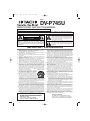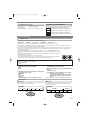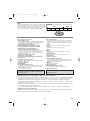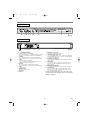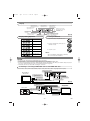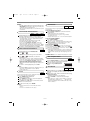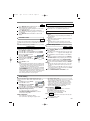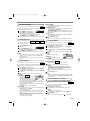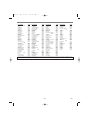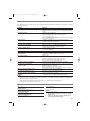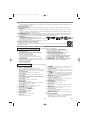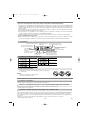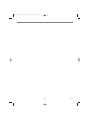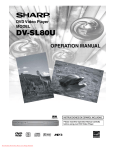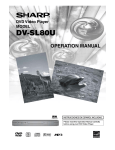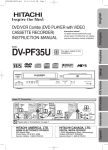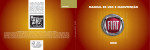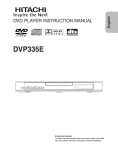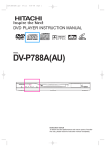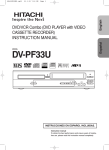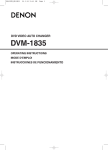Download Hitachi DVP745U DVD Player User Manual
Transcript
E5911UD .qx4 04.1.27 0:05 PM Page 1 MODEL DV-P745U DVD PLAYER INSTRUCTION MANUAL INSTRUCCIONES EN ESPAÑOL INCLUIDAS. WARNING: TO REDUCE THE RISK OF FIRE OR ELECTRIC SHOCK, DO NOT EXPOSE THIS APPLIANCE TO RAIN OR MOISTURE. CAUTION RISK OF ELECTRIC SHOCK DO NOT OPEN CAUTION: TO REDUCE THE RISK OF ELECTRIC SHOCK, DO NOT REMOVE COVER (OR BACK). NO USER SERVICEABLE PARTS INSIDE. REFER SERVICING TO QUALIFIED SERVICE PERSONNEL. The lightning flash with arrowhead symbol, within an equilateral triangle, is intended to alert the user to the presence of uninsulated “dangerous voltage” within the product’s enclosure that may be of sufficient magnitude to constitute a risk of electric shock to persons. The exclamation point within an equilateral triangle is intended to alert the user to the presence of important operating and maintenance (servicing) instructions in the literature accompanying the appliance. IMPORTANT SAFEGUARDS 1) Read Instructions - All the safety and operating instructions should be read before the product is operated. 2) Retain Instructions - The safety and operating instructions should be retained for future reference. 3) Heed Warnings - All warnings on the product and in the operating instructions should be adhered to. 4) Follow Instructions - All operating and use instructions should be followed. 5) Cleaning - Unplug this product from the wall outlet before cleaning. Do not use liquid cleaners or aerosol cleaners. Use a damp cloth for cleaning. 6) Attachments - Do not use attachments not recommended by the product manufacturer as they may cause hazards. 7) Water and Moisture - Do not use this product near water - for example, near a bath tub, wash bowl, kitchen sink, or laundry tub; in a wet basement; or near a swimming pool; and the like. 8) Accessories - Do not place this product on an unstable cart, stand, tripod, bracket, or table. The product may fall, causing serious injury to a child or adult, and serious damage to the product. Use only with a cart, stand, tripod, bracket, or table recommended by the manufacturer, or sold with the product. Any mounting of the product should follow the manufacturer’s instructions, and should use a mounting accessory recommended by the manufacturer. PORTABLE CART WARNING 9) A product and cart combination should be (Symbol provided by RETAC) moved with care. Quick stops, excessive force, and uneven surfaces may cause the product and cart combination to overturn. 10)Ventilation - Slots and openings in the cabinet are provided for ventilation and to ensure reliable operation of the product and to protect it from overheating, and these openings must not be blocked or covered. S3125A The openings should never be blocked by placing the product on a bed, sofa, rug, or other similar surface. This product should not be placed in a built-in installation such as a bookcase or rack unless proper ventilation is provided or the manufacturer's instructions have been adhered to. 11)Power Sources - This product should be operated only from the type of power source indicated on the marking label. If you are not sure of the type of power supply to your home, consult your product dealer or local power company. For products intended to operate from battery power, or other sources, refer to the operating instructions. 12)Grounding or Polarization - This product may be equipped with a polarized alternating-current line plug (a plug having one blade wider than the other). This plug will fit into the power outlet only one way. This is a safety feature. If you are unable to insert the plug fully into the outlet, try reversing the plug. If the plug should still fail to fit, contact your electrician to replace your obsolete outlet. Do not defeat the safety purpose of the polarized plug. HITACHI AMERICA, LTD. HOME ELECTRONICS DIVISION 900 Hitachi Way Chula Vista, CA 91914-3556 Service Hotline: 1-800-HITACHI 13)Power-Cord Protection - Power-supply cords should be routed so that they are not likely to be walked on or pinched by items placed upon or against them, paying particular attention to cords at plugs, convenience receptacles, and the point where they exit from the product. 14)Lightning - For added protection for this product during a lightning storm, or when it is left unattended and unused for long periods of time, unplug it from the wall outlet and disconnect the antenna or cable system. This will prevent damage to the product due to lightning and power-line surges. 15)Power lines - An outside antenna system should not be located in the vicinity of overhead power lines or other electric light or power circuits, or where it can fall into such power lines or circuits. When installing an outside antenna system, extreme care should be taken to keep from touching such power lines or circuits as contact with them might be fatal. 16)Overloading - Do not overload wall outlets, extension cords, or integral convenience receptacles as this can result in a risk of fire or electric shock. 17)Object and Liquid Entry - Never push objects of any kind into this product through openings as they may touch dangerous voltage points or short-out parts that could result in a fire or electric shock. Never spill liquid of any kind on the product. 18)Servicing - Do not attempt to service this product yourself as opening or removing covers may expose you to dangerous voltage or other hazards. Refer all servicing to qualified service personnel. 19)Damage Requiring Service - Unplug this product from the wall outlet and refer servicing to qualified service personnel under the following conditions: a) When the power-supply cord or plug is damaged, b) If liquid has been spilled, or objects have fallen into the product, c) If the product has been exposed to rain or water, d) If the product does not operate normally by following the operating instructions. Adjust only those controls that are covered by the operating instructions as an improper adjustment of other controls may result in damage and will often require extensive work by a qualified technician to restore the product to its normal operation, e) If the product has been dropped or damaged in any way, and f) When the product exhibits a distinct change in performance - this indicates a need for service. 20)Replacement Parts - When replacement parts are required, be sure the service technician has used replacement parts specified by the manufacturer or have the same characteristics as the original part. Unauthorized substitutions may result in fire, electric shock, or other hazards. 21)Safety Check - Upon completion of any service or repairs to this product, ask the service technician to perform safety checks to determine that the product is in proper operating condition. 22)Heat - The product should be situated away from heat sources such as radiators, heat registers, stoves, or other products (including amplifiers) that produce heat. Instruction manual To obtain the best performance and ensure years of trouble-free use, please read this instruction manual completely. E5911UD .qx4 04.1.27 0:05 PM Page 2 PRECAUTIONS LASER SAFETY This player employs a laser. Only a qualified service person should remove the cover or attempt to service this device, due to possible eye injury. CAUTION: USE OF CONTROLS OR ADJUSTMENTS OR PERFORMANCE OF PROCEDURES OTHER THAN THOSE SPECIFIED HEREIN MAY RESULT IN HAZARDOUS RADIATION EXPOSURE. CAUTION: VISIBLE AND INVISIBLE LASER RADIATION WHEN OPEN AND INTERLOCK DEFEATED. DO NOT STARE INTO BEAM. LOCATION: INSIDE, ON THE DECK MECHANISM. FCC WARNING- This equipment may generate or use radio frequency energy. Changes or modifications to this equipment may cause harmful interference unless the modifications are expressly approved in the instruction manual. The user could lose the authority to operate this equipment if an unauthorized change or modification is made. RADIO-TV INTERFERENCE This equipment has been tested and found to comply with the limits for a Class B digital device, pursuant to Part 15 of the FCC Rules. These limits are designed to provide reasonable protection against harmful interference in a residential installation. This equipment generates, uses, and can radiate radio frequency energy and, if not installed and used in accordance with the instructions, may cause harmful interference to radio communications. However, there is no guarantee that interference will not occur in a particular installation. If this equipment does cause harmful interference to radio or television reception, which can be determined by turning the equipment off and on, the user is encouraged to try to correct the interference by one or more of the following measures: 1) Reorient or relocate the receiving antenna. 2) Increase the separation between the equipment and receiver. 3) Connect the equipment into an outlet on a circuit different from that to which the receiver is connected. 4) Consult the dealer or an experienced radio/TV technician for help. This Class B digital apparatus complies with Canadian ICES-003. Cet appareil numérique de la classe B est conforme à la norme NMB-003 du Canada. CAUTION: TO PREVENT ELECTRIC SHOCK, MATCH WIDE BLADE OF PLUG TO WIDE SLOT, FULLY INSERT. ATTENTION: POUR ÉVITER LES CHOC ÉLECTRIQUES, INTRODUIRE LA LAME LA PLUS LARGE DE LA FICHE DANS LA BORNE CORRESPONDANTE DE LA PRISE ET POUSSER JUSQU’AU FOND. A NOTE ABOUT RECYCLING This product’s packaging materials are recyclable and can be reused. Please dispose of any materials in accordance with your local recycling regulations. Batteries should never be thrown away or incinerated but disposed of in accordance with your local regulations concerning chemical wastes. Alliance: www.eiae.org About Copyright Unauthorized copying, broadcasting, public performance and lending of discs are prohibited. This product incorporates copyright protection technology that is protected by method claims of certain U.S. patents and other intellectual property rights owned by Macrovision Corporation and other rights owners. Use of this copyright protection technology must be authorized by Macrovision Corporation, and is intended for home and other limited viewing uses only unless otherwise authorized by Macrovision Corporation. Reverse engineering or disassembly is prohibited. Notice for progressive scan outputs Consumers should note that not all high definition television sets are fully compatible with this product and may cause artifacts to be displayed in the picture. In case of 525 progressive scan picture problems, it is recommended that the user switch the connection to the ‘standard definition’ output. If there are questions regarding our TV set compatibility with this model 525p DVD player, please contact our customer service center. –2– EN E5911UD .qx4 04.1.27 0:05 PM Page 3 TABLE OF CONTENTS ■ PRECAUTIONS . . . . . . . . . . . . . . . . . . . . . . . . . . . . . . 2 LASER SAFETY . . . . . . . . . . . . . . . . . . . . . . . . . . . . . . 2 About Copyright. . . . . . . . . . . . . . . . . . . . . . . . . . . . . . . 2 Notice for progressive scan outputs . . . . . . . . . . . . . . . . 2 ■ INTRODUCTION . . . . . . . . . . . . . . . . . . . . . . . . . . . . . . 4 Supplied Accessories . . . . . . . . . . . . . . . . . . . . . . . . . . 4 Symbols Used in this Manual. . . . . . . . . . . . . . . . . . . . . 4 ■ ABOUT THE DISCS . . . . . . . . . . . . . . . . . . . . . . . . . . . 4 Playable Discs . . . . . . . . . . . . . . . . . . . . . . . . . . . . . . . . 4 Disc Types. . . . . . . . . . . . . . . . . . . . . . . . . . . . . . . . . . . 4 ■ FEATURES . . . . . . . . . . . . . . . . . . . . . . . . . . . . . . . . . . 5 ■ FUNCTIONAL OVERVIEW . . . . . . . . . . . . . . . . . . . . . . 6 FRONT PANEL . . . . . . . . . . . . . . . . . . . . . . . . . . . . . 6 REAR VIEW . . . . . . . . . . . . . . . . . . . . . . . . . . . . . . . 6 REMOTE CONTROL . . . . . . . . . . . . . . . . . . . . . . . . . 7 Display . . . . . . . . . . . . . . . . . . . . . . . . . . . . . . . . . . . . . 8 Displays During Operation . . . . . . . . . . . . . . . . . . . . . . . 8 Loading the Batteries. . . . . . . . . . . . . . . . . . . . . . . . . . . 8 ■ HOOKUPS . . . . . . . . . . . . . . . . . . . . . . . . . . . . . . . . . . 8 Connecting to a TV using a VIDEO OUT Jack or a S-VIDEO OUT Jack . . . . . . . . . . . . . . . . . . . . . . . . 8 Connecting to an Amplifier Equipped with Digital Input Jacks such as MD deck or DAT deck . . . . . . . . . . . . . . . 9 Connecting to a Dolby Digital Decoder or DTS decoder ...........................................9 Connecting to a TV or a Stereo TV that has Component VIDEO In Jacks . . . . . . . . . . . . . . . . . . . . . . . . . . . . . . . 9 ■ PLAYING A DISC . . . . . . . . . . . . . . . . . . . . . . . . . . . . 10 Basic Playback . . . . . . . . . . . . . . . . . . . . . . . . . . . . . . 10 General Features. . . . . . . . . . . . . . . . . . . . . . . . . . . . . 10 Disc Navigation . . . . . . . . . . . . . . . . . . . . . . . . . . . . . . 10 Pause . . . . . . . . . . . . . . . . . . . . . . . . . . . . . . . . . . . . . 10 Disc Menus . . . . . . . . . . . . . . . . . . . . . . . . . . . . . . . . . 10 Title Menu . . . . . . . . . . . . . . . . . . . . . . . . . . . . . . . . . . 10 CALLING UP A MENU SCREEN DURING PLAYBACK . . . . . . . . . . . . . . . . . . . . . . . . . . . . . . . 10 Step by Step Playback. . . . . . . . . . . . . . . . . . . . . . . . . 10 Resume. . . . . . . . . . . . . . . . . . . . . . . . . . . . . . . . . . . . 10 ■ ■ ■ ■ Fast Forward / Reverse Search . . . . . . . . . . . . . . . . . . 11 Slow Forward / Slow Reverse . . . . . . . . . . . . . . . . . . . 11 Zoom. . . . . . . . . . . . . . . . . . . . . . . . . . . . . . . . . . . . . . 11 Track Search . . . . . . . . . . . . . . . . . . . . . . . . . . . . . . . . 11 Title / Chapter Search . . . . . . . . . . . . . . . . . . . . . . . . . 11 Time Search . . . . . . . . . . . . . . . . . . . . . . . . . . . . . . . . 11 Repeat . . . . . . . . . . . . . . . . . . . . . . . . . . . . . . . . . . . . 12 REPEAT TITLE / CHAPTER. . . . . . . . . . . . . . . . . . . 12 REPEAT TRACK . . . . . . . . . . . . . . . . . . . . . . . . . . . 12 A-B REPEAT . . . . . . . . . . . . . . . . . . . . . . . . . . . . . . 12 Program (CD) . . . . . . . . . . . . . . . . . . . . . . . . . . . . . . . 12 MP3 Playback . . . . . . . . . . . . . . . . . . . . . . . . . . . . . . . 12 Random Playback (CD) . . . . . . . . . . . . . . . . . . . . . . . . 12 On-Screen Information. . . . . . . . . . . . . . . . . . . . . . . . . 13 Program (MP3) . . . . . . . . . . . . . . . . . . . . . . . . . . . . . . 13 Random Playback (MP3) . . . . . . . . . . . . . . . . . . . . . . . 13 Audio Language . . . . . . . . . . . . . . . . . . . . . . . . . . . . . 13 Stereo Sound Mode. . . . . . . . . . . . . . . . . . . . . . . . . . . 13 Subtitle Language . . . . . . . . . . . . . . . . . . . . . . . . . . . . 13 Camera Angle . . . . . . . . . . . . . . . . . . . . . . . . . . . . . . . 13 Changing the On-Screen Display . . . . . . . . . . . . . . . . . 13 Parental Control. . . . . . . . . . . . . . . . . . . . . . . . . . . . . . 14 RATING LEVEL . . . . . . . . . . . . . . . . . . . . . . . . . . . . 14 IF YOU FORGET THE PASSWORD . . . . . . . . . . . . . 14 CONTROL LEVELS . . . . . . . . . . . . . . . . . . . . . . . . . 14 Marker Setup Screen. . . . . . . . . . . . . . . . . . . . . . . . . . 14 DVD SETUP . . . . . . . . . . . . . . . . . . . . . . . . . . . . . . . . 14 Audio Setting . . . . . . . . . . . . . . . . . . . . . . . . . . . . . . . . 14 Black Level Setting . . . . . . . . . . . . . . . . . . . . . . . . . . . 15 Virtual Surround . . . . . . . . . . . . . . . . . . . . . . . . . . . . . 15 Display Setting. . . . . . . . . . . . . . . . . . . . . . . . . . . . . . . 15 Language Setting . . . . . . . . . . . . . . . . . . . . . . . . . . . . 15 To Return All Selections of SETUP (except for PARENTAL) to their Default Settings . . . . . .15 TROUBLESHOOTING GUIDE. . . . . . . . . . . . . . . . . . . 17 SPECIFICATIONS . . . . . . . . . . . . . . . . . . . . . . . . . . . . 17 MAINTENANCE . . . . . . . . . . . . . . . . . . . . . . . . . . . . . 18 INDICE ■ CONTROLES DE OPERACIÓN Y FUNCIONES . . . PANEL DELANTERO / VISTA TRASERA . . . . . . . MANDO A DISTANCIA. . . . . . . . . . . . . . . . . . . . . Visualización . . . . . . . . . . . . . . . . . . . . . . . . . . . . . . Visualizaciones Durante la Operación . . . . . . . . . . . Instalación de las Pilas . . . . . . . . . . . . . . . . . . . . . . ■ CONEXIONES . . . . . . . . . . . . . . . . . . . . . . . . . . . . Conexión a un Televisor . . . . . . . . . . . . . . . . . . . . . . Conexión a un Amplificador Equipado con tomas de Entrada Digital, Platina MD o Platina DAT . . . . . . . . . . . . . . . . . 18 . 18 . 18 . 19 . 19 . 19 . 19 . 19 Conexión a un Descodificador Dolby Digital o Descodificator DTS . . . . . . . . . . . . . . . . . . . . . . . . . . . Conexión a un Televisor o a un Televisor Estéreo Que tenga tomas Component Video in . . . . . . . . . . . . . . . . ■ REPRODUCCIÓN DE UN DISCO . . . . . . . . . . . . . . . . Reproducción de un DVD de Vídeo o un CD de Audio . 19 20 20 20 . . 19 –3– EN E5911UD .qx4 04.1.27 0:05 PM Page 4 INTRODUCTION Supplied Accessories • Remote control • Two AA batteries • VIDEO/AUDIO cables Symbols Used in this Manual The following symbols appear below in some headings and notes in this manual, with the following meanings! DVD : Description refers to playback of DVD video discs. DV-RM745U (TS18852) approx.3 feet(100cm) long(TE14751) CD MP3 QUICK : Description refers to playback of audio CDs. : Description refers to playback of MP3 discs. : Description refers to the items to be set in the QUICK mode. ABOUT THE DISCS Playable Discs The following discs can be played back on this DVD player. ¡DVD video ¡DVD-R* ¡Audio CD ¡CD-R/RW* ¡MP3 disc *Depending on the types or the writing method of the medium, some discs may not be played. • Some DVD-R or CD-R/RW discs made on personal computers or DVD recorders may not be played back properly due to factors such as scratches, dirt or special properties of the disc. • Discs made on personal computers may not be played back properly due to different environments or the settings of the application you use. We recommend always to use the standardized, properly formatted discs. (Please contact the sales agency for more details). • You can play back discs which bear the marks on page 18. If you use nonstandardized discs, this unit may not play them back. Even if they are played back, the sound or video quality will be compromised. • This player conforms to the NTSC color system. You cannot play discs recorded in other color systems such as PAL or SECAM. • Some discs include region codes as shown on the right. • The number inside the symbol refers to a region of the world, and a disc encoded in a specific region format can only be played back on DVD player with the same region code. 1 For Customer Use: Read carefully the information located at the bottom of your DVD player and enter below the Serial No. Retain this information for future reference. Model No. DVD player Serial No. __________________________ ¡ On the following discs, only the sound can be heard (picture cannot be viewed). CDV CD-G ¡ NEVER play back the following discs. Otherwise, malfunction may result! DVD-RAM CD-I Photo CD Video CD DVD with region codes other than 1 or ALL DVD-ROM for personal computers CD-ROM for personal computers ¡ On the following disc, the sound MAY NOT be heard. Super Audio CD Note: Only the sound recorded on the normal CD layer can be delivered. The sound recorded on the high density Super Audio CD layer cannot be delivered. ¡ Any other discs without compatibility indications. Disc Types [Audio CD] [MP3 disc] Data on an Audio CD is divided into sections called “tracks”, each of which is given a track number. MP3 data is divided into sections called "groups", and then into subsections called "tracks", each of which is given a group or track number. Example Example Track 1 Track 2 Track 3 Track 4 Track 5 Group 1 Track 6 Track 1 –4– Track 2 Track 3 Group 2 Track 4 Track 5 Track 6 EN E5911UD .qx4 04.1.27 0:05 PM Page 5 ABOUT THE DISCS [DVD] Data on a DVD is divided into sections called "titles", and then into subsections called "chapters", each of which is given a title or chapter number. Playback conditions on some DVD video discs take priority over user operations on this player. If a function you select do not run as desired, refer to the manual included in the disc. Example Title 1 Title 2 Chapter 1 Chapter 2 Chapter 3 Chapter 4 Chapter 1 Chapter 2 FEATURES ¡On-screen display ¡Progressive Scan system ¡Dolby Digital sound Information about the current operation can be displayed on the TV screen, allowing you to confirm the currently active functions (such as program playback) by the remote control. By hooking this player up to a Multi-channel Dolby Digital decoder, you can enjoy high-quality 5.1ch Dolby Digital surround sound as heard in the movie theaters. ¡Search ¡Pause/fast/slow/step playback ¡Random playback for Audio CD and MP3 ¡Program playback for Audio CD and MP3 ¡DVD menus in a desired language ¡Screen saver/Auto power-off functions Chapter search / Title search / Track search / Time search ¡Repeat Chapter / Title / Track / Group / All / A-B The screen saver program starts when there is no input from the player for five minutes in the stop mode. When the screen saver program is activated for 30 minutes, the power is automatically turned off. ¡Subtitles in a desired language ¡Selecting a camera angle ¡Choices for audio language and sound mode ¡Parental lock ¡Automatic detection of discs ¡Zoom ¡Marker Electronic reference point designated by user can be called back. ¡Disc Navigation Displays the first scenes of each chapter in a title. ¡Resume Play ¡Virtual Surround ¡Component Video Out Jacks Jacks located on the back of the DVD Player which are used to send high-quality Component Video to televisions equipped with component inputs. This player automatically detects if a loaded disc is DVD, Audio CD or MP3 disc. ¡Playing an MP3 disc ¡Direct Search ¡DTS (Digital Theater System) ¡Dimmer Dim the display brightness. you can enjoy 5.1 channel surround system developed by the Digital Theater System co. which reproduces the original sound as truthfully as possible. External DTS decoder required. ¡Bit rate indication ¡DRC (Dynamic range control) You can control the range of sound volume. ¡Black Level Setting Manufactured under license from Dolby Laboratories. “Dolby” and the double-D symbol are trademarks of Dolby Laboratories. “DTS” and “DTS Digital Out” are trademarks of Digital Theater Systems, Inc. Selecting Progressive Scan (480p or Interlaced 480i) Playback ¡If your TV is compatible with progressive scanning (480p), connect the TV to the COMPONENT VIDEO OUT jacks of this unit (refer to figure 9 on page 9), and set to the progressive scanning mode by pressing PLAY for more than 5 seconds on the front of the unit. “P. SCAN” will appear on display of the unit. ¡To set to the interlace mode, press PLAY for more than 5 seconds on the front of the unit. “P. SCAN” will disappear on display of the unit. ¡If your TV is not compatible with progressive scanning, keep this unit in the interlace mode (Make sure that “P. SCAN” on display of the unit lights off). ¡Use a commercially available adaptor if the video input jacks of your TVs or monitors are the BNC type. What is Progressive Scanning? ¡Unlike conventional interlace scanning, the progressive scan system provides less flickering and images in higher resolution than that of traditional (480i) television signals. –5– EN E5911UD .qx4 04.1.27 0:05 PM Page 6 FUNCTIONAL OVERVIEW FRONT PANEL 1 2 3 4 5 6 7 8 [Fig. 1] REAR VIEW 9 10 11 12 13 [Fig. 2] 14 1. y/I (POWER/STANDBY) Switch the player to ON or OFF. (As to the indication of the Operate switch, “I” indicates ON and “y” indicates electrical power STANDBY.) 2. SKIP/FR Go to previous chapter or track during playback; Press and hold for 1.5 seconds for a reverse search. 3. PLAY Start or resume disc playback. Press to switch progressive scanning mode and interlace mode. (refer to page 5.) 4. FF/SKIP Go to next chapter or track during playback; Press and hold for 1.5 seconds for a forward search. 5. STOP Stop playback. 6. OPEN/CLOSE Open/close the disc tray. 7. Disc tray 8. Display 9. MAIN (AC Power Cord) Connect to a standard AC outlet. 10. COAXIAL (Digital audio out) Use coaxial digital audio out to connect to a compatible Dolby Digital receiver. Use to connect to a Dolby Digital decoder or DTS decoder. 11. AUDIO OUT (Left/Right) Connect to the AUDIO inputs of an amplifier, receiver or stereo system. 12. VIDEO OUT Use a video cable to connect one of the jack to Video input on your A/V-compatible TV, wide screen TV, or Stereo system. 13.COMPONENT VIDEO OUT Connect to a TV with the Component video in jacks. 14. S-VIDEO OUT Use the S-Video cable to connect this jack to the SVideo jack on your A/V-compatible TV or wide screen TV for a higher quality picture. Caution: Do not touch the inner pins of the jacks on the rear panel. Electrostatic discharge may cause permanent damage to the player. –6– EN E5911UD .qx4 04.1.27 0:05 PM Page 7 FUNCTIONAL OVERVIEW REMOTE CONTROL 1 2 3 4 5 6 7 8 9 10 11 SEARCH OPEN / CLOSE 27 / I SURROUND MODE 26 A-B REPEAT 1 2 3 4 5 6 7 8 9 REPEAT MODE ZOOM 25 CLEAR 0 ANGLE SUBTITLE AUDIO MENU +10 DISPLAY TOP MENU 24 23 22 ENTER 12 13 RETURN SETUP DISC NAVIGATION 21 20 SKIP 14 STOP 15 16 17 PLAY PAUSE /STEP 19 18 HITACHI DV-RM745U [Fig. 3] 1. SURROUND Press to activate the virtual sound. 2. y/I(POWER/STANDBY) Press to turn the power on and off. (As to the indication of the Operate switch, "I" shows ON and "y" shows electrical power stand-by.) 3. A-B REPEAT Repeats playback of a selected section. 4. REPEAT Repeats playback of the current disc, title, chapter or track. 5. MODE Activates program playback or random playback mode when playing CDs or MP3. Sets Black level and virtual surround. 6. CLEAR Press to reset the setting. 7. ZOOM Enlarges part of a DVD-reproduced image. 8. ANGLE Press to change the camera angle to see the sequence being played back from a different angle. 9. SUBTITLE Press to select the desired subtitle language. 10. MENU Press to display the menu of the Disc. 11. Arrow Buttons (s B po) Move the cursor and determines its position. 12. ENTER Press to accept a setting. 13. RETURN Returns to the previous operation. 14. SKIP Press to skip Chapters or Tracks. 15. STOP Press to stop the disc motion. 16. E Press to play a DVD, an Audio CD, or an MP3 disc in the fast reverse motion. 17. PAUSE/STEP Press to pause Disc playback. Press repeatedly to advance the DVD picture step by step or one frame at a time. 18. D Press to fast forward the Disc. Press PAUSE/STEP, then press this button to begin slow motion playback. Press this button repeatedly to change the forward speed of slow motion. 19. PLAY Press to begin playback. 20. DISC NAVIGATION Press to display the first scenes of each chapter of the title being played. 21. SETUP Press to enter the setup mode. 22. TOP MENU Press to call up the title menu. 23. AUDIO Press to select a desired audio language or sound mode. 24. DISPLAY Press to access or remove the display screen during DVD or Audio CD playback. 25. Numerical Buttons Press to directly select a Track (Audio CD and MP3) for playback. 26. OPEN/CLOSE Press to open or close the disc loading tray. 27. SEARCH MODE Press to access or remove the Search display, which allows you to go directly to a specific Title/Chapter/Track/Time/Marker. –7– EN E5911UD .qx4 04.1.27 0:05 PM Page 8 FUNCTIONAL OVERVIEW Display Lights up when the A-B repeat function is on Lights up when the repeat function is on. Lights up when the ALL repeat function is on. Lights up when the progressive scan system is activated. GROUP Displays a type of the disc which is inserted on the tray. • DVD: DVD • CD: Audio CD, MP3 P.SCAN DVD Lights up when the inserted disc comes to a pause. CD Displays the elapsed time of the title or track. The number of a new title, chapter, or track is displayed when a chapter or track is switched. Lights up when playing back in slow mode. (DVD) Lights up when the inserted disc is being played back. Displays During Operation [Fig. 4] Loading the Batteries 1. Open the battery compartment cover. Power on No disc inserted/can not read 2. Insert two AA batteries, with each one oriented correctly. Tray open Tray closed 3. Close the cover. Loading the Disc Power off DVD NOTES When a disc is being played back • Do not mix alkaline and manganese batteries. • Do not mix old and new batteries. HOOKUPS CAUTION: • • • • • Be sure to turn off the Player and equipment before connecting. Read through the operation manual for the equipment to be connected. Be sure that the colors of the jacks and plugs match up when using VIDEO/AUDIO cables. Be sure to keep the Player connection cables separate from the TV antenna cable when you install the Player, because it may cause electrical interference when you are watching television programs. DTS audio cannot be produced with an analogue connection. Connecting to a TV using a VIDEO OUT Jack or an S-VIDEO OUT Jack Use an S-Video cable (commercially available) in place of the yellow video cable to enjoy higher picture quality. To Right (red) and Left (white) AUDIO OUT jacks A/V-compatible or wide screen TV To Right (red) and Left (white) AUDIO INPUT jacks or To S-VIDEO OUT jack To VIDEO INPUT jack To VIDEO OUT jack To S-VIDEO INPUT jack [Fig. 5] To Right (red) and Left (white) AUDIO OUT jacks A/V-compatible or wide screen TV To S-VIDEO OUT jack Stereo system To Right (red) and Left (white) ANALOG AUDIO INPUT jacks or To S-VIDEO INPUT jack To VIDEO OUT jack To VIDEO INPUT jack –8– [Fig. 6] EN E5911UD .qx4 04.1.27 0:05 PM Page 9 HOOK UPS NOTES: • Connect the DVD player directly to a TV. If the A/V cables are connected to a VCR, pictures may be distorted due to the copy protection system. • Be sure to turn off all components in the system before connecting another component. • Refer to the owner's manuals for your TV, stereo system and any other components to be connected to the DVD player. Connecting to an Amplifier Equipped with Digital Input Jacks such as MD deck or DAT deck Use an audio coaxial digital cable (commercially available) for the audio connections. Connecting to an amplifier equipped with a coaxial digital input jack such as MD Deck or Dat Deck. A/V-compatible or wide screen TV To COAXIAL DIGITAL AUDIO OUT jack To S-VIDEO OUT jack Amplifier equipped with digital input jacks, MD deck, DAT deck, etc. To COAXIAL DIGITAL AUDIO INPUT jack To S-VIDEO INPUT jack or To VIDEO OUT jack To VIDEO INPUT jack [Fig. 7] NOTES: • The audio source on a disc in a Dolby Digital 5.1 channel surround format cannot be recorded as digital sound by an MD or DAT deck. • Set “DOLBY DIGITAL” to “PCM” and “DTS” to “OFF” for audio output in the setup mode. Playing a DVD using incorrect settings may generate noise distortion, and may also damage the speakers.(See page 14 to change the audio settings.) Connecting to a Dolby Digital decoder or DTS decoder If using this DVD player to playback a DVD in a 5.1 channel Dolby Digital surround or DTS surround format, the DVD player outputs a Dolby Digital or DTS data stream from its COAXIAL DIGITAL AUDIO OUT jack. By hooking the player up to a Dolby Digital or DTS decoder, you can enjoy a more convincing, realistic ambience with powerful and high-quality surround sound of a professional standard such as can be heard in movie theaters. Use an audio coaxial digital cable (commercially available) for the audio connections. Front speaker (left) Center speaker Front speaker (right) To COAXIAL DIGITAL AUDIO OUT jack A/V-compatible or wide screen TV To S-VIDEO OUT jack To COAXIAL DIGITAL AUDIO INPUT jack Dolby Digital decoder or To S-VIDEO INPUT jack To VIDEO OUT jack Surround speaker (left) Surround speaker (right) To VIDEO INPUT jack [Fig. 8] Subwoofer NOTES: • IF output is Dolby Digital- or DTS-encoded audio, connect to a Dolby Digital or DTS decorder, and set “DOLBY DIGITAL” or DTS to “BITSTREAM” for audio output in the setup mode. • Unless connected to a Dolby Digital or DTS decoder, set “DOLBY DIGITAL” to “PCM” or “DTS” to “OFF” for audio output in the setup mode. Playing a DVD using incorrect settings may generate noise distortion, and may also damage the speakers. Connecting to a TV or a Stereo TV that has Component VIDEO In Jacks To Right (red) and Left (white) AUDIO OUT jacks To COMPONENT VIDEO OUT jack A/V-compatible or wide screen TV Stereo system To Right (red) and Left (white) ANALOG AUDIO INPUT jacks To COMPONENT VIDEO INPUT jack [Fig. 9] NOTE: • If your TV is compatible with progressive scanning (480p), connect the TV to the COMPONENT VIDEO OUT jacks of the DVD player, and make sure the progressive scanning mode is selected. HOW TO CONNECT TO A TV WITHOUT AUDIO/VIDEO INPUT JACKS If your TV does not have RCA type audio and video input jacks it is still possible to connect this DVD player to your TV’s 75-ohm coaxial antenna terminal using a commercially available Stereo Audio/Video RF Modulator. Connect the audio and video outputs of the DVD player to the audio and video inputs on the RF Modulator, and then connect the coaxial output of the RF Modulator (usually marked “TO TV”) to the 75 ohm coaxial antenna terminal on your TV. Follow the instruction supplied with the RF Modulator for more details. If your TV’s 75 ohm coaxial antenna terminal is already occupied by an antenna or cable box connection, remove that cable from your TV’s antenna terminal and reconnect it to the coaxial antenna input terminal of the RF Modulator (usually marked “ANT IN”), then connect the RF modulator to your TV’s antenna terminal. NOTE: • The picture quality from DVDs will not be as good if the DVD player is connected to the TV’s antenna terminal through an RF Modulator. –9– EN E5911UD .qx4 04.1.27 0:05 PM Page 10 PLAYING A DISC • DISC NAVIGATION takes a few seconds to respond. • With some discs, part of the DISC NAVIGATION screen may not be displayed properly. This is not a malfunction. • Some discs do not support disc navigation feature. • The sound is muted while DISC NAVIGATION is on the screen. • It takes about 15 seconds to display 6 shots. Basic Playback DVD CD MP3 Getting started • Turn on the power of the TV, amplifier and any other components which are connected to the DVD player. • Make sure the TV and audio receiver (commercially available) are set to the correct channel. Pause 1 Press y/I . • “P-ON” will appear briefly on the display panel. 2 Press OPEN/CLOSE to open disc DVD CD MP3 1 During playback, press PAUSE/STEP. • Playback will pause and sound will be muted. 2 To continue playback, press PLAY. loading tray. 3 Place the chosen disc on the tray, with the label facing up. 4 Press PLAY. • The tray will close automatically, and playback will then start from the first chapter or track of the disc. If the playback does not start automatically, press PLAY. • When you playback the DVD with a title menu, it may appear on the screen. In this case, refer to “Title Menu”. 5 Press STOP to stop playback. NOTES: • A “prohibited icon” may appear at the top-right on the TV screen during operation, warning that a prohibited operation has been encountered by the DVD player or the disc. • With DVDs that use some titles for playback program signals, playback may start from the second title, or it may skip these titles. • During the playback of two layered disc, pictures may stop for a moment. This happens when the 1st layer switches to the 2nd layer. This is not a malfunction. NOTE: • Set STILL MODE to FIELD on the display menu if pictures in the pause mode are blurred. (Refer to page 15.) Disc Menus DVD 1 Press MENU. • The DVD main menu will appear. 2 If the feature is not available, symbol may appear on the TV screen. 3 If disc menu is available on the disc, audio language, subtitle options, chapters for the title and other options will appear for selection. 4 Press Arrow ( L / K / B / s ) to select an item, and ENTER to confirm selection. Title Menu General Features DVD DVD DVD may contain menus to navigate the disc and access special features. Press the appropriate numerical key or use Arrow ( L / K / B / s ) to highlight your selection in the DVD main menu and press ENTER to confirm. 1 Press TOP MENU. • The title menu will appear. 2 If the feature is not available, symbol may appear on the TV screen. 3 Press Arrow ( L / K / B / s ) to select an item, and ENTER to confirm selection. • Playback will begin at the selected Title. NOTE: • Unless stated, all operations described are based on remote control use. Some operations can be carried out using the menu bar on the TV screen. CALLING UP A MENU SCREEN DURING PLAYBACK • Press MENU to call up the DVD main menu. • Press TOP MENU to call up the title menu. Disc Navigation DVD 1 Press DISC NAVIGATION. During title playback or when resume is on: • A shot from each chapter including the one currently being played will be displayed on the screen. • The chapter currently being played is selected in yellow. In STOP mode (resume off): • The first scene of each chapter of the first title will be displayed. 2 Press Arrow (K/L/s/B) to select your desired chapter. • Up to 6 chapters can be displayed at one time. If the title has more than 6 chapters, press SKIP G to go to the next page. Press SKIP H to go back to the previous page. • You can change the title by moving up to the field where the title number is shown with Arrow (K), and entering a title number of your choice. 3 Press ENTER or PLAY. • Playback of the selected chapter will start. • Pressing DISC NAVIGATION before pressing ENTER or PLAY at step 3 will cease the DISC NAVIGATION function, and the playback will be stopped. The resume information will be lost. • When a disc menu is shown, the DISC NAVIGATION feature does not function. NOTE: • Contents of menus and corresponding menu operations may vary between discs. Refer to the manual accompanying the disc for details. Step by Step Playback DVD 1 During playback, press PAUSE/STEP. • Playback will pause and sound will be muted. 2 The disc advances by one frame each time PAUSE/STEP is pressed. 3 To exit step by step playback, press PLAY. NOTE: • Set STILL MODE to FIELD on the display menu if pictures in the pause mode are blurred. (Refer to page 15.) Resume DVD CD MP3 1 During playback, press STOP. • Resume message will appear on the TV screen. 2 Press PLAY, playback will resume from the point – 10 – at which playback was stopped. • To cancel resume, press STOP twice. EN E5911UD .qx4 04.1.27 0:05 PM Page 11 PLAYING A DISC NOTES: • For MP3, playback will resume from the beginning of the current track. • The resume playback takes a little longer to take place compared to the normal playback. • The resume information stays on even when the power is turned off. Fast Forward / Reverse Search DVD CD Track Search CD Using the Numerical buttons 1 Press numerical buttons to enter the desired Track number. MP3 • Playback will start at the selected track. • For single digit tracks (1-9), press a single number (eg. track 3, press 3). • To play track 26, press +10, 2, 6 on the numerical button. 1 During playback, press g or h repeatedly to select the required forward or reverse speed. • For DVDs, fast forward or reverse search speed is different depending on the disc. Approximate speed is 1(x2),2(x8),3(x50),4(x100). • For Audio CDs, the approximate speed is x16. • For MP3, the approximate speed is x8. • If you are using SKIP/FR or FF/SKIP on the front panel, press and hold it for more than 1.5 sec (the longer you hold it, the faster the speed will be). When you reach the desired speed, release the button. 2 To return to normal playback, press PLAY. Slow Forward / Slow Reverse DVD 1 During playback, press PAUSE/STEP. 2 Press g or h . • Slow motion playback will begin and sound will be muted. 3 Press g or h repeatedly to select the MP3 There are three ways to begin playback of an Audio CD at a specific Track. Using the SEARCH MODE 1 Press SEARCH MODE. • The Track search display appears. 2 Within 30 seconds, select a desired track number using numerical buttons. For single digits press “0” first. • Playback will start at the selected track. Using the SKIP H G During playback, press SKIP G to move to the next track. Press it repeatedly to skip subsequent tracks. Press SKIP H to go back to the beginning of the current track. Press it repeatedly to go to the previous tracks. • Track number will appear briefly on the front display panel. • If any SKIP is pressed while the playback is paused, the playback will be paused again after skipping to the next track. NOTE: • SKIP H G are not available when playback is stopped. Title / Chapter Search required speed. • Slow forward or reverse speed is different depending on the disc. Approximate speed is 1(1/16),2(1/8),3(1/2). • If you are using SKIP/FR or FF/SKIP on the front panel, press and hold it for more than 1.5 sec (the longer you hold it, the slower the speed will be). When you reach the desired speed, release the button. 4 To return to normal playback, press PLAY. NOTES: DVD 1 Press SEARCH MODE once for the Chapter search, twice for the Title search during playback. 2 Enter the desired chapter/title number using numerical buttons. /2 Time Search • Set STILL MODE to FIELD on the Display menu, if pictures in the slow playback mode are blurred. (refer to page 15) DVD CD 1 During playback, press SEARCH MODE three times Zoom DVD The Zoom function allows you to enlarge the video image and to pan through the enlarged image. 1 Press ZOOM during playback. • Playback will continue. 2 Press ZOOM repeatedly to select the required (CD: twice) to display the Time search on the TV screen. 2 Within 30 seconds, enter a desired disc time using numerical buttons. • Playback will start at the specified time. • Press CLEAR to erase the incorrect input. NOTES: • When there is no need to enter a number, “0” appears automatically. For example, “0:0_:_ _” appears in the Time Search display if the total time of the disc is less than 10 minutes. zoom factor: x2, x4 or OFF. 3 Use Arrow ( L / K / B / s ) to move the zoomed picture across the screen. 4 To exit zoom mode, press ZOOM. NOTES: • Zooming function does not work while disc menu is shown. • x4 zoom is not available on some discs. – 11 – EN E5911UD .qx4 04.1.27 0:05 PM Page 12 PLAYING A DISC Repeat Program (CD) CD • REPEAT is available only during playback. REPEAT TITLE / CHAPTER DVD You may determine the order in which tracks will play. 1 In stop mode press • The repeat mode changes as described below every time you press the button. CHAPTER TITLE (current chapter repeat) (current title repeat) OFF (repeat off) CD-DA MODE. To activate the repeat function, press REPEAT during playback. • The PROGRAM screen will appear. 2 Press ▲ or ▼ to select a TOTAL 0:08:00 8 3:30 9 2:30 10 1:30 ALL CLEAR ENTER 2/2 8 3:30 track, then press ENTER. • Press CLEAR to erase the most recently entered program. 3 Press PLAY to play the programmed tracks. NOTES: NOTES: • Repeat Title/Chapter is not available on some scenes. • The REPEAT setting will be cleared when moving to other titles or chapters. • Press STOP once and then PLAY, playback will restart from the point where STOP was pressed. (Program continued) • Press STOP twice and then PLAY, playback will restart from the track in the usual way. (Program cleared) • Up to 99 programs can be entered. • To repeat the current track in the program, press REPEAT repeatedly until TRACK appears during playback. To repeat the entire program press REPEAT repeatedly until ALL appears during playback. • To erase all programs at once, select ALL CLEAR and press the ENTER button at step 2 . REPEAT TRACK CD To activate the repeat function, press REPEAT during playback. • The repeat mode changes as described below every time you press the button. TRACK (current track repeat) ALL (entire disc repeat) OFF (repeat off) Random Playback (CD) CD NOTES: • The repeat setting will be cleared by moving to another track. • Repeat playback does not function during A-B repeat playback. This shuffles the order of tracks instead of playback of in the original sequence. 1 In stop mode, press MP3 TRACK (current track repeat) GROUP (current folder repeat) ALL (entire disc repeat) OFF (repeat off) CD-DA MODE twice. TOTAL 0:45:55 RANDOM PROGRAM --no indication-- • RANDOM screen appears. 2 Press PLAY to start ran- PLAY dom playback. NOTE: • To repeat the current track in the random selection, press REPEAT repeatedly until TRACK appears during playback. To repeat the entire random selection press REPEAT repeatedly until ALL appears during playback. A-B REPEAT DVD RANDOM CD 1 Press A-B REPEAT at your chosen starting point. • A- appears briefly on the TV screen. 2 Press A-B REPEAT again at your chosen end point. • A-B appears briefly on the TV screen, and the repeat sequence begins. 3 To exit the sequence, press A-B REPEAT. MP3 Playback MP3 Insert an MP3 disc, then press MENU to call up the MP3 menu on the TV screen. 1 In stop mode, press K or L to select the desired group or track. • If a group is selected, press B or ENTER to go to the track selection screen. Press K or L to choose a track, then press PLAY or ENTER. FILE LIST • If a track is selected, press FOLDER DISC NAME PLAY or ENTER to start MP3 folder name 1 folder name 2 playing from the track. folder name 3 folder name 4 file name 1 • Press TOP MENU to file name 2 file name 3 return to the first item. 1/2 NOTES: • The A-B repeat section can only be set within the current title (for DVDs), or current track (for audio CDs). • A-B Repeat is not available with some scenes in DVD. • To cancel the A point which was set, press CLEAR. • A-B Repeat playback does not function during title, chapter, track or all repeat playback. 2 Press STOP to stop play- ENTER PLAY folder name 1 back. NOTES: • • • • • • – 12 – Folders are known as Groups; files are known as Tracks. Folders are accompanied by icon. MP3 files are accompanied by icon. Maximum of 255 folders can be recognized. Maximum of 512 files can be recognized. Up to 8 hierarchies can be created. EN E5911UD .qx4 04.1.27 0:05 PM Page 13 PLAYING A DISC For best results use files recorded at these specifications: • Sampling frequency: 44.1kHz or 48kHz • Constant bit rate: 112kbps ~ 320kbps. Subtitle Language DVD On-Screen Information MP3 You can check the MP3 files during playback. 1 Press DISPLAY. • The name of the file currently in play will be displayed. 2 Press DISPLAY again to show the track number, the elapsed time, the repeat status, and the playback status at the top of the screen. • The DVD player allows you to select a language for subtitle (if available) during DVD disc playback. 1 Press SUBTITLE during playback. 2 Press SUBTITLE repeatedly to select your desired subtitle language. • The selected language will be displayed on the display bar at the top of the screen. 3 To turn off subtitles, press s or B until OFF appears. NOTES: will be displayed when the repeat play has been selected. T - indicates Track repeat G - indicates Group (folder) repeat A - indicates All (disc) repeat • If your language is not shown after pressing AUDIO or SUBTITLE several times, the disc may not have that language. However, some discs allow you to change audio language or subtitle language setting in the disc menu. (Operation varies depending on the disc, so refer to the manual included in the disc.) • If you choose a Language that has a 3 letter language code, the code will be displayed every time you change the Subtitle language setting. If you choose any other languages, ‘---’ will be displayed instead. (Refer to page 15.) 3 Press DISPLAY again to exit. Program (MP3) MP3 This feature allows you to program an MP3 disc to play in a desired sequence. 1 In stop mode, press MODE. • The PROGRAM screen will appear. 2 Press K or L to select a track, then press ENTER, to save it in a program. • Press CLEAR to erase the incorrect input. 3 Press PLAY to start programmed playback. NOTE: • To erase all programs at once, select ALL CLEAR and press ENTER at step 2 . Random Playback (MP3) Camera Angle DVD Some DVD discs contain scenes which have been shot simultaneously from various angles. You can change the camera angle when the ( ) mark appears on the screen. If the “ANGLE MARK” setting is “OFF” in the Display setting, the ( ) icon will not appear. (Refer to page 15.) 1 Press ANGLE during playback. • The selected angle will be displayed on the display bar at the top of the screen. 2 Press ANGLE repeatedly to select your desired angle. Changing the On-Screen Display MP3 1 Press MODE twice while playback is stopped. 2 Press PLAY to play the tracks in random order. DVD You can check information available on the current disc by pressing DISPLAY on the remote control. 1 Press DISPLAY during playback to show current Audio Language chapter. • The elapsed and remaining playing time of the current chapter will be displayed. DVD The DVD player allows you to select a specific language during DVD disc playback when multiple languages are available. 1 Press AUDIO during playback. 2 Press AUDIO repeatedly to select your desired language. Stereo Sound Mode CD 1 Press AUDIO repeatedly during playback to select 9/49 0:00:00 -0:00:00 2 Press DISPLAY again to show current title. • The elapsed and remaining playing time of the current title will be displayed. 3 Press DISPLAY for the third time. • The BIT RATE and the current repeat setting will be displayed. • If you are playing a dual layered disc, the layer number will also be displayed ( L0: Layer 0 is playing. L1: Layer 1 is playing). 4 Press DISPLAY for the fourth time to remove the dis- play. between STEREO, L-CH or R-CH. STEREO - both right and left channels are active (stereo) L-CH - only left channel is active R-CH - only right channel is active NOTE: • If the Virtual Surround setting is ON, the sound mode will be fixed to STEREO, and can not be changed. – 13 – EN E5911UD .qx4 04.1.27 0:05 PM Page 14 PLAYING A DISC IF YOU FORGET THE PASSWORD CD 1 Press DISPLAY during playback. The current track will be displayed on the TV screen. • The elapsed and remaining playing time of the current track will be displayed. 2 Press DISPLAY again to show the total tracks. • The elapsed and remaining playing time of the disc will be displayed. 3 Press DISPLAY for the third time to remove the display. Parental Control DVD Parental Control provides limits for DVDs with extreme violence or adult themes. (A password you establish will override the limits.) This feature allows you to prevent discs with objectionable scenes from being played by your children. 1 Press 4, 7, 3, 7 at step 4. • Password will be cleared and Rating Level will be set to ALL. 2 Repeat steps 4-7 to re-establish the parental lock. CONTROL LEVELS • ALL Parental lock is cancelled. • Level 8 DVD software of any grade (adult/general/children) can be played back. • Levels 7 to 2 Only DVD softwares intended for general use and children can be played back. • Level 1 Only DVD softwares intended for children can be played back, with those intended for adult and general use prohibited. Marker Setup Screen DVD RATING LEVEL Rating Level allows you to set the rating level of your DVDs. Playback will stop if the disc’s ratings exceed the level you set. 1 Press SETUP in STOP mode. 2 Press s or B to select CUSTOM, then press ENTER. 3 Press s or B to select PARENTAL, then press ENTER. 4 Enter your four-digit password then press ENTER. 5 Press K or L to select RATING LEVEL, then press ENTER. 6 Press K or L to select the desired level. 7 Press SETUP to exit. NOTES: PARENTAL RATING LEVEL CHANGE CD Use markers to memorise your favourite places on a disc. 1 Press SEARCH MODE four times (CD: three times) during playback. • The display screen and Markers will appear on the TV screen. 2 Ensure that “- : - - : - -” appears in the display, and press s or B to select the number of the marker (1~10). 3 When you reach the desired point, press ENTER. • The Title or Track and elapsed playing time will appear on the TV screen. ALL 4 To return to a Marker later, press SEARCH MODE • When doing this for the first time, enter any 4 digits except for 4737. That number will be used as the password from the second time onward. If the password is already set, “CHANGE” appears on the display at step 5. • To change the password, press K or L to select CHANGE, then press ENTER. Enter the four-digit pass-word, then press ENTER. • With some DVDs, it may be difficult to find if they are compatible with parental lock. Be sure to check if the parental lock function operates in the way that you have set. • Record the password in case you forget it. four times (CD: three times) during playback and s or B to choose the desired marker, then press ENTER. NOTES: • Opening the disc tray, turning off the unit, or selecting AC (All clear) followed by the Enter key will erase all markers. • To clear a marker, using s or B, position the cursor on to the marker number to be cleared and press CLEAR. • You can mark up to 10 points. 5 Press SEARCH MODE or RETURN to exit. DVD SETUP Audio Setting Set your surround modes for DVD player through your receiver or processor. DVD’s audio setup will not affect CD playback. 1 In STOP menu press SETUP. 2 Press s or B to select CUSTOM, then press ENTER. • The default setting is ON. • When playing disc with copyright protection, the sound will be down sampled at 48kHz even if you set it to OFF. • DOWN SAMPLING function is available only on digital output of a disc recorded in 96kHz, and when the unit is connected to another source using the digital out jack. • DOWN SAMPLING function is available only on the discs recorded in the Dolby Digital format. AUDIO DRC ON DOWN SAMPLING ON DOLBY DIGITAL BITSTREAM DTS OFF • CUSTOM menu will appear. 3 Press s or B to select AUDIO, then ENTER to confirm. 4 Press K or L to select an item, then press ENTER. DOLBY DIGITAL : DRC (Dynamic Range Control) : • To compress the range of sound volume. • DRC function is available only on the discs that are recorded in the Dolby Digital format. • The default setting is ON. DOWN SAMPLING : • Set to ON when outputting in 48kHz. • Set to OFF when outputting the original sound. QUICK Set to BITSTREAM when the player is connected to Dolby Digital Decoder. (BITSTREAM : Dolby Digital OUTPUT) (PCM : Converts the Dolby Digital to PCM) • The default setting is BITSTREAM. DTS: QUICK • Set to BITSTREAM when connected to DTS decoder. • The default setting is OFF. 5 Press SETUP to exit. – 14 – EN E5911UD .qx4 04.1.27 0:05 PM Page 15 DVD SETUP ANGLE MARK : Black Level Setting DVD Adjust the Black Level Settings to make the black parts of the picture as bright as you prefer. ON 1 Press MODE during playback. 2 Press ENTER to switch ON/OFF. ON : Makes the dark parts brighter. OFF : Shows the original picture as recorded. 3 Press MODE twice or RETURN to exit. • The setting will be saved even if the player is turned off. • Press ENTER repeatedly to turn Angle mark ON or OFF. • The default setting is ON. FRONT DISPLAY : • Press K or L for an item selection (BRIGHT, DIM or AUTO DIM), then press ENTER. • This adjust the brightness of the display panel with the factory default BRIGHT. • When AUTO DIM is selected, the display dims only during playback. LOGO: • Press ENTER to switch ON (opening picture)/OFF(black). • The default setting is ON. 5 Press SETUP to exit. NOTE: • Be sure to press SETUP, or the setting will not work. Virtual Surround DVD CD You can enjoy stereophonic virtual space on your existing 2 channel stereo system. 1 Press SURROUND during playback. Language Setting MP3 OFF 2 Press SURROUND to set it 1(Natural effect), 2(Emphasized effect) or OFF. 3 Press MODE or RETURN to exit. • The setting will be saved even if the player is turned off. NOTES: • Virtual Surround will not be effective if the surround mode is set to any selection other than STEREO (for CD play only). • Turn down the level or turn it “OFF” if the sound is distorted. DVD Language options are not available on some discs. 1 Press SETUP in STOP mode. 2 Press s or B to select CUSTOM, then press ENTER. • CUSTOM mode will appear. 3 Press s or B to select LANGUAGE, then ENTER to confirm. 4 Press K or L to select from an item, then press EN- TER. AUDIO : • Sets the audio language. SUBTITLE : • Sets the subtitle language. LANGUAGE AUDIO SUBTITLE DISC MENU PLAYER MENU ORIGINAL OFF ENGLISH ENGLISH DISC MENU : • Sets the language for DVD Menu. Display Setting PLAYER MENU : DVD You can change certain aspects of the DVD display screens, onscreen messages and the display panel on the front of the DVD player. 1 Press SETUP in STOP mode. 2 Press s or B to select CUSTOM, then press ENTER. • CUSTOM mode will appear. 3 Press s or B to select DISPLAY, then press ENTER to confirm. • • • • DISPLAY TV ASPECT STILL MODE ANGLE MARK FRONT DISPLAY LOGO 5 Press K or L to select a setting, then press ENTER. • If OTHERS is selected in the AUDIO, SUBTITLE or DISC MENU screen, press four-digit number to enter the code for the desired language. (Refer to the language code list on the next page.). • Only the languages supported by the disc can be selected. 6 Press SETUP to exit. NOTE: 4 Press K or L to select from an item, then press ENTER. TV ASPECT : QUICK • Press K or L for an item selec- QUICK • Sets the language for the On-Screen display. • Language Setting for Audio and Subtitle is not available with some discs.Then use AUDIO and SUBTITLE. Details are on page 13. 4:3 L-BOX AUTO ON BRIGHT ON tion, then press ENTER. 4:3 LETTER BOX displays a theater-like image. Black bars appear at the top and bottom of the screen. 4:3 PAN-SCAN is the traditional TV mode with a full height picture with both sides trimmed. Select 16:9 WIDE if a wide-screen TV is connected to the DVD player. The default setting is 4:3 LETTER BOX. STILL MODE : • Press K or L for an item selection (AUTO, FIELD or FRAME), then press ENTER. • Select ‘AUTO’ usually. • If you select FIELD, pictures in the still mode will be stabilized although they will be coarse due to little amount of data. • If you select FRAME, pictures in the still mode will be highly defined although they will be blurred due to output of two fields at the same time. • The default setting is AUTO. To Return All Selections of SETUP (except for PARENTAL) to their Default Settings DVD This allows you to return all selections of SETUP (except for PARENTAL) to their default settings. 1 Press SETUP in STOP mode. 2 Press s or B to select INITIALIZE, then press ENTER. • INITIALIZE mode will appear. 3 Press Kor L to select YES, then press ENTER. 4 Press ENTER to exit. NOTE: – 15 – • When you cancel to initialize at step 3 , select NO. EN E5911UD .qx4 04.1.27 0:05 PM Page 16 DVD SETUP Language Code A-B Abkhazian Afar Afrikaans Albanian Amharic Arabic Armenian Assamese Aymara Azerbaijani Bashkir Basque Bengali;Bangla Bhutani Bihari Bislama Breton Bulgarian Burmese Byelorussian C-E Cambodian Catalan Chinese [CHI] Corsican Croatian Czech Danish [DAN] Dutch [DUT] English [ENG] Esperanto Estonian F-H Faroese Fiji Finnish [FIN] French [FRE] 4748 4747 4752 6563 4759 4764 5471 4765 4771 4772 4847 5167 4860 5072 4854 4855 4864 4853 5971 4851 5759 4947 7254 4961 5464 4965 5047 6058 5160 5161 5166 5261 5256 5255 5264 Language Code Language Code Language Code Frisian Galician Georgian German [GER] Greek [GRE] Greenlandic Guarani Gujarati Hausa Hebrew Hindi Hungarian [HUN] I-K Icelandic [ICE] Indonesian Interlingua Interlingue Inupiak Irish [IRI] Italian [ITA] Japanese [JPN] Javanese Kannada Kashmiri Kazakh Kinyarwanda Kirghiz Kirundi Korean [KOR] Kurdish L-N Laothian Latin Latvian;Lettish Lingala Lithuanian Macedonian Malagasy 5271 5358 5747 5051 5158 5758 5360 5367 5447 5569 5455 5467 Malay Malayalam Maltese Maori Marathi Moldavian Mongolian Nauru Nepali Norwegian [NOR] O-R Occitan Oriya Oromo(Afan) Panjabi Pashto;Pushto Persian Polish Portuguese [POR] Quechua Rhaeto-Romance Romanian [RUM] Russian [RUS] S Samoan Sangho Sanskrit Scots Gaelic Serbian Serbo-Croatian Sesotho Setswana Shona Sindhi Singhalese Siswat Slovak Slovenian 5965 5958 5966 5955 5964 5961 5960 6047 6051 6061 Somali Spanish [SPA] Sundanese Swahili Swedish [SWE] T Tagalog Tajik Tamil Tatar Telugu Thai Tibetan Tigrinya Tonga Tsonga Turkish [TUR] Turkmen Twi U-Z Ukrainian Urdu Uzbek Vietnamese Volapuk Welsh Wolof Xhosa Yiddish Yoruba Zulu 6561 5165 6567 6569 6568 5565 5560 5547 5551 5557 5347 5566 5647 5669 5760 5765 5757 6469 5771 6460 5761 5767 5861 5847 5868 5860 5866 5957 5953 6149 6164 6159 6247 6265 5247 6258 6266 6367 6459 6461 6467 6559 6553 6547 5350 6564 6554 6566 6660 6560 6550 6555 6565 6557 6558 6658 6653 6647 6666 6651 6654 4861 6655 6661 6665 6664 6657 6669 6757 6764 6772 6855 6861 4971 6961 7054 5655 7161 7267 If you choose a Language that has a 3 letter language code, the code will be displayed every time you change the Audio or Subtitle language setting on page 13. If you choose any other languages, ‘---’ will be displayed instead. (3 letter language code is written in bracket.) – 16 – EN E5911UD .qx4 04.1.27 0:05 PM Page 17 TROUBLESHOOTING GUIDE If the DVD player does not perform properly when operated as instructed in this Owner's Manual, check the player, consulting the following checklist. Problem Solution No power –Check if the AC power cord is properly connected. –Unplug the outlet once, and wait for 5-10seconds and then plug it in again –Check if the TV is switched on. –Check the video connection –Check the VIDEO/AUDIO cable connections to the TV (See Connecting to a TV) –Check if the INTERLACE/PROGRESSIVE mode is set correctly according to your TV. See page 5. –Sometimes a small amount of picture distortion may appear. This is not a malfunction. –Connect the player directly to the TV. –Connect DVD player directly to the TV. –Make sure the disc is compatible with the DVD player. –Adjust the volume. –Check that the speakers are connected correctly. –Check the digital connections. –Check if the audio format of the selected audio language matches your receiver capabilities. –Use a DIGITAL AUDIO OUT jack when outputting the DTS audio. –Check the disc for fingerprints/scratches and clean with a soft cloth wiping from center to edge. –Clean the disc –Clean the disc –Ensure the disc label is facing up. –Check if the disc is defective by trying another disc. –Cancel the parental lock or change the control level. –Insert a correct disc that plays on this player. –Reset the player by switching the player off, then on again. No sound or picture Distorted picture Completely distorted picture or black/white picture with DVD No sound or distorted sound No audio at digital output No DTS audio output Picture freezes momentarily during playback Disc can’t be played No return to start-up screen when disc is removed The player does not respond to the remote control Buttons do not work or player stops responding Player does not respond to some operating commands during playback. DVD player cannot read CDs/DVDs –Aim the remote control directly at the sensor on the front of the player. –Reduce the distance to the player. –Replace the batteries in the remote control. –Re-insert the batteries with their polarities (+/– signs) as indicated. –To completely reset the player, unplug the AC cord from the AC outlet for 5-10 seconds. –Operations may not be permitted by the disc. Refer to the instructions of the disc. –Use a commonly available cleaning CD/DVD to clean the lens before sending the DVD player for repair. NOTES: • Some functions are not available in specific modes, but this is not a malfunction. Read the description in this Operation Manual for details on correct operations. • Playback from a desired track and random playback are not available during program playback. • Some functions are prohibited on some discs. SPECIFICATIONS OUTPUT SIGNAL FORMAT NTSC color POWER SOURCE 120 V AC +/- 10%, 60 Hz +/- 0.5% POWER CONSUMPTION 10 W (standby: 0.8W) DIMENSIONS W 17-1/8” (435 mm) H 2” (51 mm) D 8-1/4” (211 mm) WEIGHT Approx 2.9 lbs (1.3 kg) • Designs and specifications are subject to change without notice. • If there is a discrepancy between languages, the default language will be English. OPERATING TEMPERATURE 41°F(5°C) to 104°F(40°C) – 17 – EN E5911UD .qx4 04.1.27 0:05 PM Page 18 MAINTENANCE Servicing • Should your DVD player become inoperative, do not try to correct the problem yourself. There are no user-serviceable parts inside. Turn off, unplug the power cord, and please call our help line at 1-800-448-2244 (1-800-HITACHI), to locate an Authorized Service Center. Cleaning the Cabinet • Use a soft cloth slightly moistened with a mild detergent solution. Do not use a solution containing alcohol, spirits, ammonia or abrasives. Cleaning Discs • When a disc becomes dirty, clean it with a cleaning cloth. Wipe the disc from the center out. Do not wipe in a circular motion. • Do not use solvents such as benzine, thinner, commercially available cleaners, detergent, adrasive cleaning agents or antistatic spray intended for analogue records. Cleaning the disc lens • If the player still does not perform properly when it is operated while referring to the relevant sections and to “TROUBLESHOOTING GUIDE” in this Owner’s Manual, the laser optical pickup unit may be dirty. Consult your dealer or an Authorized Service Center for inspection and cleaning of the laser optical pickup unit. Disc Handling • Use discs which have the following logos on them. (Optical audio digital discs.) • Handle the discs so that fingerprints and dust do not adhere to the surfaces of the discs. • Always store the disc in its protective case when it is not used. Make your contribution to the environment!!! • Used up batteries do not belong in the dust bin. • You can dispose of them at a collection point for used up batteries or special waste. Contact your city office or consult the yellow pages for details. CONROLES DE OPERACIÓN Y FUNCIONES PANEL DELANTERO / VISTA TRASERA Consulte la figura 1, 2 da la página 6. 6. Botón de abertura/cierre (OPEN/CLOSE) 1. y/I (Botón de la alimentación) (POWER) Púlselo para introducir discos en la bandeja o sacarlos de ella. Púlselo para conectar y desconectar la alimentación. 7. Bandeja de disco (Disc tray) 8. Botón de la alimentación (Display) 2. Botón de SKIP/FR Púlselo para volver al capítulo o pista anterior durante la reproducción; manténgalo pulsado durante 1,5 segundos para hacer la búsqueda en retroceso. Púlselo para conectar y desconectar la alimentación. 9. Cable de alimentación (AC Power Cord) 3. Botón de reproducción (PLAY) Conecte a una toma de alimentacion. 10. 11. 12. 13. Inicie la reproducción del contenido del disco. Púlselo para activar/ disactivar la exploración progresiva. Consulte la pagina 5. 4. Botón de FF/SKIP Púlselo para avanzar al capítulo o pista siguiente durante la reproducción; manténgalo pulsado durante 1,5 segundos para hacer la búsqueda hacia adelante. Toma de salida de audio digital coaxial (Digital audio out) Toma de salida de audio (AUDIO OUT Left/Right) Toma de salida de vídeo (VIDEO OUT) Toma de salida de vídeo componente (COMPONENT VIDEO OUT) 14. Toma de salida de vídeo S (S-VIDEO OUT) 5. Botón de parada (STOP) Detiene la operación del disco. MANDO ADISTACIA Consulte la figura 3 da la página 7. 1. Botón SURROUND 16. Botón E Para activar el sonido 3D. Presione para ver la imagen DVD en movimiento de inversión rápida o para invertir la reproducción de un DC de Audio. 2. Botón y/I (POWER/STANDBY) Presione para conectar y desconectar la alimentación. (Para las indiaciones del interruptor de funcionamiento, “I” indica la conexión y “y/I ” indica el estado de espera de alimentación eléctrica.) 3. Botón A-B REPEAT 17. Botón PAUSE/STEP Presione para pausar la reproducción de Disco. Presione repetidamente para avanzar la imagen DVD paso a paso (o un fotograma cada vez). 18. Botón D Repite la reproducción de una sección seleccionada. Presione para avanzar rápidamente el Disco. Presione el Botón PAUSE, luego presione el Botón FWD iniciar a reproducción en movimiento lento. Presione el Botón FWD repetidamente para cambiar la velocidad de avance del movimiento lento. 4. Botón REPEAT Repite la reproducción del disco, título, capítulo o pista actual. 5. Botón MODE Activa modo de reproducción de programa o reproducción aleatoria cuando se reproducen CDs o MP3. Ajusta Nivel de negro o TruSurround SRS. 19. Botón PLAY Presione para comenzar a reproducir. 20. Botón DISC NAVIGATION Púlselo para visualizar las primeras escenas de cada capítulo del título que está siendo reproducido. 6. Botón ZOOM Amplía parte de una imagen reproducida-DVD. 21. Botón SETUP 7. Botón CLEAR Presione para introducir el modo de preparación. Presione para reponen el ajuste. 22. Botón TOP MENU 8. Botón ANGLE Presione para cambiar el ángulo de cámara para ver la secuencia que se está reproduciendo desde un ángulo diferente. Introduce el Menú superior en un disco. 23. Botón AUDIO Presione para seleccionar un idioma de audio deseado o modo de sonido. 9. Botón SUBTITLE Presione para seleccionar un idioma de subtítulo deseado. 10. Botón MENU 24. Botón DISPLAY Presione para tener acceso o remover la pantalla de visualización durante reproducción DVD o CD de audio. Presione para visualizar el menú del Disco. 11. Botones de flecha (s B po) Mueve el cursor y determina suposición. 25. Botones numéricos Presione para seleccionar directamente una Pista (CD de Audio, MP3) para reproducción. 12. Botón ENTER Presione para aceptar un ajuste. 13. Botón RETURN 26. Botón OPEN/CLOSE Presione para insertar discos en o removerlos de la bandeja de disco. Vuelve a la operación previa. 14. Botones SKIP Presione para saltar Capítulos o Pistas. 15. Botón Stop Detiene la operación del disco. 27.Botón SEARCH MODE Presione para tener acceso o remover la indicación de búsqueda, que le permite ir directamente a un Título/Capítulo/Pista/Tiempo especificado. – 18 – SP E5911UD .qx4 04.1.27 0:05 PM Page 19 CONTROLES DE OPERACIÓN Y FUNCIONES Selección de Exploración Progresiva (480p o Reproducción Entrelazada 480i) ¡Si su televisor es compatible con el escaneado progresivo (480 p), conecte el televisor a las clavijas COMPONENT VIDEO OUT de esta unidad (consulte la ilustración 9 de la página 9) y ajústelo al modo de escaneado progresivo pulsando PLAY durante más de 5 segundos en la parte delantera de la unidad. En la pantalla de la unidad aparecerá “P. SCAN”. ¡Para ajustarlo al modo de entrelazado, pulse PLAY durante más de 5 segundos en la parte delantera de la unidad. En la pantalla de la unidad desaparecerá “P. SCAN”. ¡Si su televisor no es compatible con el escaneado progresivo, mantenga la unidad en el modo de entrelazado (asegúrese de que “P. SCAN” desaparece de la pantalla de la unidad). ¡Utilice un adaptador de venta en tiendas si las clavijas de entrada de su televisor o monitor son de tipo BNC. ¿Qué es Exploración Progresiva? ¡Distinto de exploración entrelazada convencional, el sistema de exploración progresiva de reproductor DVD provee menos imágenes oscilantes en resolución superior que la de señales de televisión tradicional (480i). Visualización Se enciende cuando la función de repetición A-B está activada. Se enciende cuando la función de repetición está activada. Se enciende cuando la función de repetición ALL está activada. GROUP Se enciende cuando el disco que ha introducido se detiene. Se enciende cuando reproduce en modo lento. (DVD) Se enciende cuando el disco que ha introducido se está reproduciendo. Se enciende cuando el sistema de escaneado progresivo se activa. P.SCAN DVD Visualiza el tipo de disco que se introduce en la bandeja. • DVD: DVD CD • CD: CD de Audio, MP3 • VCD: CD de vídeo Muestra el tiempo transcurrido del título o la pista. El número de un título nuevo, capítulo o pista se visualiza cuando se cambia de capítulo o de pista. Visualizaciones Durante la Operación Conexión de alimentación Carga del disco No hay disco insertado Desconexión de alimentación DVD Bandeja abierta Cuando esté reproduciéndose un disco Bandeja cerrada Instalación de las Pilas 1. Abra la tapa del compartimiento de las pilas. 2. Introduzca dos pilas AA con las polaridades colocadas correctamente. 3. Cierre la tapa. NOTAS • No mezcle pilas alcalinas y de manganeso. • No mezcle pilas viejas y nuevas. CONEXIONES Conexión a un Televisor Utilice un cable de vídeo S (de venta en el comercio) en lugar del cable de vídeo amarillo para disfrutar de imágenes de más alta calidad. Consulte la figura 5 de la página 8 / Consulte la figura 6 de la página 8 Conexión a un Amplificador Equipado con tomas de Entrada Digital, Platina MD o Platina DAT Para hacer las conexiones de audio utilice cables digitales coaxiales de audio (de venta en el comercio). Consulte la figura 7 de la página 9 Conexión a un Descodificador Dolby Digital o Descodificator DTS Si utiliza este reproductor DVD para reproducir un DVD en un formato de sonido ambiental Dolby Digital de 5,1 canales o DTS el reproductor DVD dará salida a un flujo de datos Dolby Digital o DTS desde su toma COAXIAL DIGITAL AUDIO OUT. Conectando el reproductor a un descodificador Dolby Digital o descodificador DTS, usted podrá disfrutar de un ambiente más convincente y real, con un sonido ambiental potente y de alta calidad de estándar profesional como el que puede oírse en los cines. Para hacer las conexiones de audio utilice cables digitales coaxiales de audio (de venta en el comercio). Consulte la figura 8 de la página 9 – 19 – SP E5911UD .qx4 04.1.27 0:05 PM Page 20 CONEXIONES Conexión a un Televisor o a un Televisor Estéreo Que tenga tomas Component Video in Consulte la figura 9 de la página 9 REPRODUCCIÓN DE UN DISCO Reproducción de un DVD de Vídeo o un CD de Audio DVD Para empezar CD Conecte la alimentación del televisor, amplificador y cualquier otro componente que esté conectado al reproductor DVD. (Cambie el sistema de entrada para adaptarlo al reproductor DVD, y compruebe que el volumen del sonido sea correcto.) 1 Pulse el botón y/I. • La alimentación se conectará. 2 Pulse el botón OPEN/CLOSE. • La bandeja de carga del disco se abrirá. 3 Ponga un disco en la bandeja. • Asegúrese de que el disco esté correctamente asentado en el hueco correcto, con el lado de la etiqueta hacia arriba. 4 Pulse el botón PLAY. • La bandeja se cerrará automáticamente y la reproducción empezará desde el primer capítulo o pista del disco. Necesitará pulsar el botón PLAY sólo cuando la bandeja haya sido cerrada pulsando el botón OPEN/CLOSE. • Cuando reproduzca un DVD que tenga grabado un menú de títulos, el menú tal vez aparezca en la pantalla. 5 Pulse el botón STOP para detener la reproducción. Hitachi has made every effort to assure you hours of trouble free operation from your unit . However , should you require service , a network of Hitachi Authorized Service Facilities has been established in all 50 states and Puerto Rico . Each facility will provide you with convenient and expedient assistance . Our service "Hot line" operator will direct you to the Hitachi Authorized Service Facility nearest you . Just present proof of purchase and/or delivery receipts to the Hitachi Authorized Service Facility and service will be rendered in accordance with the terms of the limited warranty as stated on your warranty card or operating guide . Should you have any questions regarding in-warranty service, operation or technical assistance, please contact: HITACHI AMERICA, LTD. HOME ELECTRONICS DIVISION 900 Hitachi Way Chula Vista, CA 91914-3556 Tel: 1-800-HITACHI (1-800-448-2244) HITACHI CANADA LTD . DIGITAL MEDIA DIVISION 2495 Meadowpine Blvd., Mississauga, Ontario L5N 6C3 CANADA Tel: 1-800-HITACHI (1-800-448-2244) during the business hours Monday - Friday EST 9:00am~7:00pm Saturday EST 9:00am~5:00pm durant les heures de bureau: Lundi au Vendredi 9:00am~7:00pm (h.n.e.) Samedi 9:00am~5:00pm (h.n.e.) – 20 – SP E5911UD .qx4 04.1.27 0:05 PM Page 21 MEMO – 21 – SP E5911UD .qx4 04.1.27 0:05 PM Page 22 MEMO – 22 – SP .qx4 04.1.27 0:05 PM Page 23 Warranty Limitations Important Notice: The Limited Warranty provided by Hitachi does not cover: A. Cabinet (exterior finish items), Battery packs, Accessories, Lens Cleanings, Head Cleanings, DVD Disc Damage, Video Tape Damage, or Software Modifications. B. Any defect, malfunction, or failure caused by or resulting from improper service, maintenance, repair, use of DVD Cleaning Disks, use of Video Cleaning Cassettes, software, or from abuse, neglect, accident or any other cause beyond the control of Hitachi C. Unpacking, set-up or installation, adjustment of customer operated controls, user instruction. D. Any product with Serial Numbers altered or removed E. New products purchased or service performed outside of the continental United States or its possessions F. Product used for a commercial or industrial purpose. Retain your sales receipt for warranty purposes. Please complete the section below for your records as it may be needed in the event of loss. Attach your sales receipt to this card. DVD, VCR, Camcorder Products, AC Adapter Charger Limited Warranty Registration A Y D L A N N O A . C A . N S I . U ID L A V T O N (for your records) Model No. Serial No. NO PERSON, AGENT, DISTRIBUTOR, DEALER, SERVICE FACILITY, OR COMPANY IS AUTHORIZED TO CHANGE, MODIFY, OR AMEND THE TERMS OF THIS LIMITED WARRANTY IN ANY MANNER OR FASHION WHATSOEVER, EXCEPT AND TO THE EXTENT PROVIDED IN THIS LIMITED WARRANTY, HITACHI MAKES NO EXPRESS WARRANTY REGARDING THIS HITACHI PRODUCT. FURTHER, ALL IMPLIED WARRANTIES RELATING TO ANY PORTION OF THIS PRODUCT, INCLUDING ANY WARRANTY OF MERCHANTABILITY OR FITNESS FOR A PARTICULAR PURPOSE, ARE LIMITED TO 90 DAYS FOR LABOR AND ONE YEAR FOR PARTS, THE DURATION OF THE APPLICABLE EXPRESS WARRANTY CONTAINED ABOVE. HITACHI SHALL NOT BE LIABLE TO THE PURCHASER OR TO ANY OTHER PERSON FOR ANY INCIDENTAL OR CONSEQUENTIAL DAMAGES OR LOSS OF PROFIT OF PRODUCT RESULTING FROM ANY DEFECT IN OR MALFUNCTION OR FAILURE OF THIS HITACHI PRODUCT. SOME STATES DO NOT ALLOW LIMITATIONS ON HOW LONG AN IMPLIED WARRANTY LASTS, OR THE EXCLUSION OF INCIDENTAL OR CONSEQUENTIAL DAMAGES, SO THE ABOVE LIMITATION MAY NOT APPLY TO YOU. THIS WARRANTY GIVES YOU SPECIFIC LEGAL RIGHTS AND YOU MAY ALSO HAVE OTHER RIGHTS WHICH VARY FROM STATE TO STATE. Date of Purchase Dealer Name Dealer Address City State Zip HITACHI ✄ REGISTER YOUR PRODUCT ON-LINE AT HITACHI.COM/TV OR MAIL IN TO ADRESS ON THIS CARD. Zip HITACHI State Zip Date of purchase State “In order to allow Hitachi to better serve customer needs, please complete this card and return it to Hitachi America, Ltd., Home Electronics Division Completion of this card is not required in order to validate your Hitachi limited warranty, but would assist us in developing better services and programs for our customers.” (Please print or type) Model No. Serial No. Customer Name ) Customer Address City ( Phone No. Dealer name Dealer address City ✄ E5911UD E5911UD .qx4 04.1.27 0:05 PM Page 24 HITACHI LIMITED WARRANTY Hitachi America, Ltd., Home Electronics Division (“Hitachi,”) warrants this component in duration as stated below: Hitachi America, Ltd. Home Electronics Division A Y D L A N N O A . C A . N S I . U ID L A V T O N • DVD Products • VCR Products • CAMCORDER Products • AC ADAPTER CHARGER Conditions of Hitachi Limited Warranty These Hitachi Products are warranted to be free of defects in parts and workmanship at the time of purchase by the original owner. If this product is found to be defective, Hitachi will repair or replace defective parts at no charge to the original owner. Parts used for replacement are warranted for the remainder of the original Limited Warranty period. For 90 days from the date of original purchase, Hitachi will provide labor for the repair or replacement of defective parts without charge, subject to the following conditions: 1. Owner must provide verification of the date of purchase when requesting Limited Warranty Service. (Dated Sales Receipt Required) • 90 DAYS LABOR (Carry-in) • 1 YEAR PARTS (Except Battery) For information concerning repairs, operation, technical assistance or for referral to the location of your nearest Authorized Service Facility or Parts Distributor, call: 1-800-HITACHI (1-800448-2244) HITACHI AMERICA, LTD HOME ELECTRONICS DIVISION 900 Hitachi Way Chula Vista, CA 91914-3556 Tel: 1-800-HITACHI REGISTER YOUR HITACHI PRODUCT ON-LINE AT HITACHI.COM/TV 2. All repairs must be performed by a Hitachi Authorized Service Facility. (Continued on reverse side) 3. This warranty is valid only in the U.S.A. QT15271 ✄ Attn: Warranty Department Hitachi America, Ltd., Home Electronics Division 900 Hitachi Way Chula Vista, CA 91914-3556 ✄ Register your product on-line at hitachi.com/tv or mail this portion to the following address Printed in China TJ17522 ©Hitachi, Ltd. 2004 0VMN04035 E5911UD*****