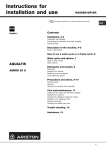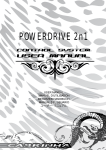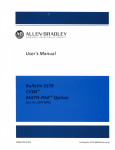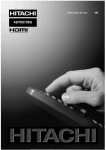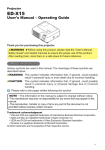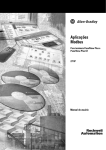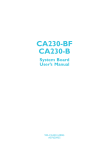Download Hitachi 19LD4550C Flat Panel Television User Manual
Transcript
Colour LCD Television Model Name 19LD4550C 19LD4550U 22LD4550C 22LD4550U 26LD4550C 26LD4550U 32LD4550C 32LD4550U READ THE INSTRUCTIONS INSIDE CAREFULLY. KEEP THIS USER'S MANUAL FOR FUTURE REFERENCE For future reference, record the serial number of your television. SERIAL NO. This serial number is located on the rear of the television. Ver. 1 USER'S MANUAL MANUEL UTILISATEUR BEDIENUNGSANLEITUNG MANUAL DEL USUARIO MANUALE D'USO BRUKSANVISNING BRUKERHÅNDBOK BRUGERVEJLEDNING KÄYTTÖOPAS ΕΓΧΕΙΡΙΔΙΟ ΧΡΗΣΤΗ GEBRUIKSAANWIJZING USER'S MANUAL Thank you for purchasing the Hitachi LCD Television.Please read this user’s manual carefully before operating this product. To ensure proper operation, please read and follow ALL the instructions, especially the “IMPORTANT SAFETY INSTRUCTIONS” and “SAFETY PRECAUTIONS”. Please keep this user's manual for future reference. English Contents IMPORTANT SAFETY INSTRUCTIONS................................................................ 1 INTRODUCTION..................................................................................................... 2 About This Manual............................................................................................................2 Trademark Credits............................................................................................................2 About Software.................................................................................................................2 SAFETY PRECAUTIONS....................................................................................... 3 SOME DOS AND DON'TS ON THE SAFE USE OF EQUIPMENT..................................3 Important for United Kingdom...........................................................................................4 About the Symbols............................................................................................................4 OVERVIEW............................................................................................................. 8 SUPPLIED ACCESSORIES................................................................................... 8 PREPARATION....................................................................................................... 9 Front Panel Controls.........................................................................................................9 Back Panel Information...................................................................................................10 Stand Installation............................................................................................................ 11 Detaching Stand (Only 26/32)........................................................................................12 Wall Mounting.................................................................................................................13 EXTERNAL EQUIPMENT SETUP........................................................................ 14 HD Receiver Setup.........................................................................................................14 Digital Audio Out Setup...................................................................................................16 DVD Setup......................................................................................................................17 VCR or DVD Setup.........................................................................................................20 Connecting with a Euro Scart cable................................................................................21 Connecting with a S-Video cable....................................................................................21 Other A/V Source Setup ................................................................................................22 Insertion Of CI Module . .................................................................................................22 PC Setup........................................................................................................................23 Connecting with a HDMI to DVI cable............................................................................24 WATCHING TV / PROGRAMME CONTROL........................................................ 29 Turning On The TV.........................................................................................................31 Programme Selection.....................................................................................................31 Volume Adjustment.........................................................................................................31 Quick Setup....................................................................................................................32 Menus Selection And Adjustment...................................................................................33 Auto Programme Tuning.................................................................................................34 Audio Language Selection (In Digital Mode Only)..........................................................35 Manual Programme Tuning (In Digital Mode).................................................................36 Manual Programme Tuning (In Analog Mode)................................................................37 Programme Skip.............................................................................................................38 Assigning Programme Fine Tune(In Analog Mode)........................................................39 Selecting The Channel List.............................................................................................40 Input List.........................................................................................................................41 PICTURE CONTROL............................................................................................ 42 Picture Size (Aspect Ratio) Control................................................................................42 Preset Picture Settings...................................................................................................44 Picture Mode-Preset.................................................................................................44 Colour Temperature (Normal/Warm/Cool).................................................................45 Manual Picture Adjustment.............................................................................................46 Picture Mode-User option.........................................................................................46 Picture Improvement Technology...................................................................................47 Picture Mode...................................................................................................................48 SOUND CONTROL............................................................................................... 49 Sound Setting Adjustment -User Mode...........................................................................49 Preset Sound Settings-Sound Mode..............................................................................50 Balance...........................................................................................................................51 Auto Volume Level..........................................................................................................52 Selecting Digital Audio Out.............................................................................................53 TV Speakers On/ Off Setup............................................................................................54 Audio Description on/off Setup.......................................................................................55 English Remote Control Key Functions . ....................................................................................29 OPTION CONTROL.............................................................................................. 56 English Menu Language Selection..............................................................................................56 Time Zone Setup............................................................................................................57 Clock Setup....................................................................................................................58 Auto On/Off Timer Setting...............................................................................................59 Sleep Timer Setting........................................................................................................60 Diagnostics.....................................................................................................................61 Common Interface(CI)....................................................................................................62 PARENTAL CONTROL / RATINGS...................................................................... 63 Set Password & Lock System.........................................................................................63 Block Programme...........................................................................................................64 Parental Control (Program Block)...................................................................................65 Key Lock.........................................................................................................................66 TELETEXT............................................................................................................ 67 Switch On/Off..................................................................................................................67 Simple Text.....................................................................................................................67 Top Text..........................................................................................................................67 Special Teletext Functions..............................................................................................68 APPENDIX............................................................................................................ 69 Initializing (Reset to original factory settings).................................................................69 Troubleshooting..............................................................................................................70 WARRANTY.......................................................................................................... 72 ● ● ● ● ● ● ● ● ● ● ● ● ● ● ● Read this instruction thoroughly. Retain this instruction for future reference. Heed all warnings and cautions to prevent possible danger. Follow all instructions. Improper handling could cause personal injury and/or serious damage to the unit that may shorten its service time. Do not block any ventilation openings. Install the product in accordance with the manufacture’s instructions. Before calling for the technical support or service technician, read “TROUBLESHOOTING” (70 ~ 71) to determine the symptoms when problems occur during installation or operation of the product. If serious problems happen (such as smoke or an abnormal odour from the unit), turn off the Main Power, unplug the Power Cord, and then, contact your local dealer immediately. Apparatus shall not be exposed to dripping or splashing and no objects filled with liquids, such as vases, shall be placed on the apparatus. The Class I apparatus shall be connected to a mains socket outlet with a protective earthing connection. The mains plug or appliance coupler is used as the disconnect device, the disconnect device shall remain readily operable. The LCD TV Monitor is for entertainment use only and visual Display tasks are excluded. Excessive sound pressure from earphones and headphones can cause hearing loss. Adjustment of the equalizer to maximum increases the earphones and headphones output voltage and therefore the sound pressure level. A certified power supply cord has to be used with this equipment. The relevant national installation and/or equipment regulations shall be considered. A certified power supply cord not lighter than ordinary polyvinyl chloride flexible cord accord. Wall mounting of the TV should only be performed by qualified installers. Only use the supplied components to secure the VESA-compatible wall bracket to your TV. The supplied components are designed to match the weight of your TV. 1 English IMPORTANT SAFETY INSTRUCTIONS English INTRODUCTION Thank you for purchasing the Colour LCD Television. We hope that you will enjoy the great performance of this product. This Colour LCD Television has been designed to meet the international standards. However, it could cause personal injuries and property damage if improperly handled. In order to prevent potential danger and obtain maximum benefit from your set, please observe the following instructions when installing, operating, and cleaning the product.Keep this manual for future reference, and record the serial number of your set in the space provided on the front cover page of this manual. About This Manual ● T he information in this manual is subject to change without notice. ● This manual has been created with extra care. In case that you have any comments or questions regarding this manual, please contact your local dealer or our Customer Service Centre. ● Before operating this set, please fully understand the prerequisite such as specifications or constraints of the hardware and software. We are not responsible and have no liability for any loss, damage or injury as a result of misuse. ● Reproduction, copying, use, modification, and/or transmission in whole or in part of this manual are prohibited without any prior written permission. ● All other products and company names used in this manual are trademarks or registered trademarks of their respective owners. Trademark Credits ● H DMI, the HDMI logo and High-Definition Multimedia Interface are trademarks or registered trademarks of HDMI Licensing LLC. ● DVB is a registered trademark of the DVB Project. This logo indicates that the product is compliant with European Digital Broadcasting. ● FREEVIEW and the FREEVIEW logo are trade marks of DTV Services Ltd and are used under license. FREEVIEW Logo © DTV Services Ltd 2002. This logo indicates that the product is set up to view digital terrestrial TV. ● The "HD ready" logo is a trademark of EICTA. Even if no special notation has been made of company or product trademarks, these trademarks have been fully respected. About Software You may not alter, decompile, disassemble, decrypt, or otherwise reverse- engineer the Software installed in this product, which are prohibited by law. Information for Users Applicable in European Union Countries is in compliance with the Waste Electrical and Electronic Equipment Directive 2002/96/EC (WEEE). The mark indicates the requirement NOT to dispose the equipment including any spent or discarded batteries as unsorted municipal waste, but use the return and collection systems available. If the batteries or accumulators included with this equipment, display the chemical symbol Hg, Cd, or Pb, then it means that the battery has a heavy metal content of more than 0.0005% Mercury, or more than 0.002% Cadmium or more than, 0.004% Lead. 2 SOME DOS AND DON'TS ON THE SAFE USE OF EQUIPMENT This equipment has been designed and manufactured to meet international safety standards but, like any electrical equipment, care must be taken if you are to obtain the best results and safety is to be assured. ************** DO read the operating instructions before you attempt to use the equipment. DO ensure that all electrical connections (including the mains plug, extension leads and inter-connections between the pieces of equipment) are properly made and in accordance with the manufacturer's instructions. Switch off and withdraw the mains plug before making or changing connections. DO consult your dealer if you are ever in doubt about the installation, operation or safety of your equipment. DO be careful with glass panels or doors on equipment. DO route the mains lead so that it is not likely to be walked on, crushed, chafed, or subjected to excessive wear and tear or heat. ************** DON'T remove any fixed cover as this may expose dangerous voltages. DON'T obstruct the ventilation openings of the equipment with items such as newspapers, tablecloths, curtains, etc. Overheating will cause damage and shorten the life of the equipment. DON'T allow electrical equipment to be exposed to dripping or splashing, or objects filled with liquids, such as vases, to be placed on the equipment. DON'T place hot objects or naked flame sources such as lighted candles or night lights on, or close to equipment. High temperatures can melt plastic and lead to fires. DON'T use makeshift stands and NEVER fix legs with wood screws - to ensure complete safety always fit the manufacturer's approved stand or legs with the fixings provided according to the instructions. DON'T use equipment such as personal stereos or radios so that you are distracted from the requirements of traffic safety. It is illegal to watch television whilst driving. DON'T listen to headphones at high volume, as such use can permanently damage your hearing. DON'T leave equipment switched on when it is unattended unless it is specifically stated that it is designed for unattended operation or has a stand-by mode. Switch off using the switch on the equipment and make sure that your family know how to do this. Special arrangements may need to be made for infirm or handicapped people. DON'T continue to operate the equipment if you are in any doubt about it working normally, or if it is damaged in any way - switch off, withdraw the mains plug and consult your dealer. ABOVE ALL --- NEVER let anyone especially children push anything into holes, slots or any other opening in the case - this could result in a fatal electrical shock; --- NEVER guess or take chances with electrical equipment of any kind --- it is better to be safe than sorry! ************** 3 English SAFETY PRECAUTIONS English SAFETY PRECAUTIONS For your safety, please read the following precautions carefully before using this product. Improper use would cause serious personal injuries and/or damage to your property or this product. Important for United Kingdom IMPORTANT FOR UNITED KINGDOM WORDING FOR CLASS I EQUIPMENT INSTRUCTION BOOKS AND LABELS The mains lead on this equipment is supplied with a molded plug incorporating a fuse, the value of Should the fuse need to be replaced, an ASTA or BSI approved BS 1362 fuse must be used of the same rating. If the fuse cover is detachable never use the plug with the cover omitted. If a replacement fuse cover is required, ensure it is of the same colour as that visible on the pin face of the plug. Fuse covers are available from your dealer. DO NOT cut off the mains plug from this equipment. If the plug fitted is not suitable for the power points in your home or the cable is too short to reach a power point, then obtain an appropriate safety approved extension lead or consult your dealer. Should it be necessary to change the mains plugs, this must be carried out by a competent person, preferably a qualified electrician. If there is no alternative to cutting off the mains plug, ensure that you dispose of it immediately, having first removed the fuse, to avoid a possible shock hazard by inadvertent connection to the mains supply. WARNING: THIS EQUIPMENT MUST BE EARTHED IMPORTANT The wires in the mains lead are coloured in accordance with the following code : Green and Yellow = Earth, Blue = Neutral, Brown = Live. As these colours may not correspond with the coloured markings identifying the terminals in your plug, proceed as follows: The wire which is coloured GREEN and YELLOW must be connected to the terminal in the plug which is marked with the letter E or by the earth symbol ** or coloured GREEN or GREEN and YELLOW. The wire coloured BLUE must be connected to the terminal marked with the letter N or coloured BLUE or BLACK. The wire coloured BROWN must be connected to the terminal marked with the letter L or coloured BROWN or RED. Green & Yellowto Earth Brown to Live Fuse Cord Clamp Blue to Neutral About the Symbols The following are the symbols used in this manual and affixed on the unit itself. Please fully understand the meanings of the symbols before reading the instructions in this section. Information for Users Applicable in European Union Countries This symbol on the product or on its packaging means that your electrical and electronic equipment should be disposed at the end of life separately from your household wastes. There are separate collection systems for recycling in EU. For more information, please contact the local authority or the dealer where you purchased the product. WARNING Never ignore the instruction. There are risks of serious injuries or possible death to the user. WARNING Do not ignore the instruction. There are possibilities of personal injuries and/or property damage. Other Symbols The triangle with illustration is intended to alert the users that there are possibilities of fire, explosion, or high temperature if the product is handled improperly. Each illustration within the triangle specifies the contents in detail. (The figure on the left is an example.) The circle with diagonal line and illustration indicates a prohibited action (the symbol to the left indicates that disassembly is prohibited.) This symbol indicates a compulsory action. The contents will be clearly indicated in an illustration or nearby (the symbol to the left indicates that the power plug should be disconnected from the power outlet). WARNING There is a risk of fire, electric shock, or serious injury. ■ Unplug the power cord immediately when serious problems occur. Serious problems such as • Smoke, abnormal odor or noise is emitted from the product. • No picture, no sound or distorted picture on the display. • Foreign objects (such as water, metals etc.) get inside the unit. Do not continue using the product under these abnormal conditions. Turn off the Main Power, unplug the Power Cord, and contact your dealer immediately. For your safety, never try to repair the product by yourself. 4 Disconnect the plug from the power outlet. CAUTION There is a risk of fire, electric shock, or serious injury. ■ Do not insert liquids or any foreign objects (such as metals or flammable items) inside the unit. ● In case it happens, turn off the main power, unplug the Power Cord, and contact your dealer immediately. ● Use special caution when younger children are around the unit. ■ Do not remove cover, or modify the product. ● High-voltage components are installed inside of the unit. Removing covers can expose you to high voltage, electrical shock, and other dangerous conditions. ● Contact your local dealer to perform servicing such as inspection, adjustment, or repair work. Do not disassemble ■ Install the unit in a sensible place where it does not expose anyone to danger or injury. ● Impact with the edge of the unit could cause injury. ■ Do not place any objects on top of the unit. Objects such as ● Liquid containers (vase, fish tank, flowerpot, cosmetics or liquid medicine). ● If water or any liquid spill onto the unit, it may cause short-circuit and result in fire or electrical shock. ● In case that it happens, turn off the Main Power, unplug the Power Cord, and contact your dealer immediately. ● Do not place anything heavy on top of the unit. ● Do not climb on or hang from the unit. ● Do not let your pets get on top of the unit ■ Do not install the unit in an unsuitable place. ● It could cause a malfunction or in extreme cases danger of electric shock. Places where high moisture is likely such as bathrooms or shower rooms, close to windows, or outside where rain, snow or other inclement conditions could occur should be avoided. Please also avoid installing the unit in a position where fumes from a Hot Spring could come into contact with it. ■ Unplug this unit during lightning storm. ● To reduce the risk of electrical shock, do not touch the product when starts lightning. ■ Do not do anything that may damage the Power Cord. ● Do not damage, modify, twist, forcibly bend, heat, or pull excessively the Power Cord. ● Do not place heavy objects (including the unit itself) on top of the Power Cord. ● If the Power Cord is damaged, contact your dealer for repairs or exchange. ■ Use only with designated power supply voltage. ● To prevent the risk of fire and electrical shock, operate this product only with the power supply voltage indicated on the unit. ■ Beware not to drop or have any impact on the unit. ● Take extra care while moving the unit. ● The LCD display panel is made of glass. In case that it breaks, you may be injured by the broken pieces. ● In case that you drop the unit or the cabinet is damaged, turn off the Main Power, unplug the Power Cord and contact your local dealer immediately. ● Continuing use of the product with above conditions may cause fire or electrical shock. ■ Clean dust or metals on or around the blade of the power plug regulary. ● Continuing use of the product with above condition may cause fire or electrical shock. ● Always unplug the Power Cord first, and clean the blades with a dry cloth. ■ Do not place the unit on an unstable surface. Unstable places such as ● Tilted surface or shaky rack, table, stand or trolly. ● If the unit falls down, it could cause personal injury. 5 Disconnect the plug from the power outlet. English SAFETY PRECAUTIONS (continued) English SAFETY PRECAUTIONS (continued) CAUTION ■ Do not place your fingers into the gap at the opened front door of the unit. ● If your fingers are caught in the front door, you may be injured. ● Do not allow children to touch the front door or play near it. ■ Do not place the unit at a dusty place. It could cause malfunction. ■ Do not cover or block any ventilation holes on the product. The unit would overheat, and it could cause fire or damage the product which may shorten its service life. ● Install the product in accordance with the instructions in this manual. ● Do not place the unit with ventilation side down. ● Do not install the unit on the carpet or bedclothes. ● Do not cover the unit with table cloth etc. ■ Be sure to ground the earth cable correctly. ● Especially when you use Power Cord adapter, be sure to connect the earth cable to the ground terminal. Incorrect connection would cause fire or electrical shock. ● For your safety, always make sure to unplug the Power Cord before connect or disconnect the earth cable. ■ Connection to a Cable Distribution System is to be provided through a galvanic isolator. ● Failure to do so may cause a fire. ■ Follow the Anti-tumble measures in this manual. ● If the unit tumbles over, there is a risk of personal injury and possible death. Also, it would damage the product seriously. ■ Do not install this product near the medical devices. ● To prevent malfunction of the medical devices, do not use this product and medical devices in the same room. ■ Do not place a CRT-based television near the speakers of the Colour LCD Television. ● It could cause the partial discolouration or blurring of the image on a CRT-based television. Please install it away from the speakers of the unit. ■D isconnect all of the external connection cables and detach the anti-tumble measures before moving the unit. ● It may cause fire, electrical shock, or personal injuries. ■ Connect the power plug securely. ● Improper connection will cause overheating and may result in fire. ● Do not touch the blades of the plug whilst connecting it to the wall socket. It could cause electrical shock. ● If the plug is not fitted for the wall socket, contact your dealer for replacement. ■ Do not handle the Power Cord with wet hands. ● It could result in electrical shock. ■ Do not pull the cord when you unplug the Power Cord. ● It may damage the cord and could result in fire or electrical shock. ● Hold the plug when disconnecting it. ■ Unplug the Power Cord when you do not intend to use the product for long periods of time. ■ Handle the batteries properly. ● Improper or incorrect use of the batteries may cause corrosion or battery leakage, which could cause fire, personal injury or damage to property. ● Use only the types of the batteries which are indicated in this manual. ● Do not install new batteries with used ones. ● Install the batteries correctly by following the polarity (+ and -) indications on the battery compartment. ● Do not dispose of the used batteries as domestic waste. Dispose of them in accordance with the local regulations. 6 Supply connect the ground wire. CAUTION ■ Adjust the headphone volume properly. ● Excessive sound pressure from headphones might cause hearing loss. PRECAUTIONS ■ Do not install areas where it will be subjected to high temperatures. It could damage the cabinet or parts of the product. ● Do not install near any heat sources such as radiators, heat registers, stoves, or other apparatus that produce heat. ● Keep the unit out of direct sunlight. It could increase the temperature of the unit and cause malfunction. ■ Viewing Advice ● The lighting of the environment in which the product is used should be appropriate. Too bright or dark environments are not good for your eyes. ● Take time to relax your eyes occasionally. ● When you use this product, view from a distance equal to 3 to 7 times the height of the screen. This is the best viewing distance in order to protect your eyes against eyestrain. ● Adjust the volume to an appropriate level, especially during the night. ■ When transporting this product: ● When the product needs to be transported due to moving or repair, use the carton box and buffer material that came with this product. ● Do not transport this product on its side. It could damage the panel glass or degrade the phosphors of the panel. ■ Keep radio away from this unit whilst in use. This unit is designed to meet the European EMC standards due to prevent radio interference. However, the unit may generate noise in the radio. ● If the noise is heard on radio, please try the following actions. ▪ Adjust the direction of the radio antenna in order not to receive the interference from the unit. ▪ Keep the radio away from the unit. ▪ Use coaxial cable for the antenna. ■ About infrared communication devices: ● The infrared communication devices such as cordless microphones or cordless headphones may not operate properly around the unit. It is because of communication failure. Please note that this is not malfunction. ■ When you dispose of this product at the end of its life, follow the regulations in your residential area. ● For more information, contact the local authority or the dealer where you purchased the product. SAFETY PRECAUTIONS (continued) Please make sure to unplug the power cord before cleaning the unit. ■ How to clean the Colour LCD Television screen panel of the unit. ● The panel surface is specially-coated to reduce the reflection and cut infrared radiation; thus, wipe the panel with a lint-free and dry cloth in order to prevent damage to the coating. ● Do not use a chemical cloth or cleaner. Depending on the ingredients, it may cause discolouration and damage on the coating. ● Do not wipe with a hard cloth or rub hard. It may hurt the coating. ● In case of the greasy dirt such as fingerprint, wipe with a lint-free cloth moistened by a diluted neutral detergent solution, and then wipe with a soft and dry cloth. ● Do not use a spray cleaner. It could remove the coating or cause malfunction by entering inside of the unit. 7 English SAFETY PRECAUTIONS (continued) English OVERVIEW •• Large-screen and high-definition LCD panel. •• Improved Digital signal processor. •• Good quality sound. •• Various functions as Digital Terrestrial Television (More TV channels, EPG, etc). •• 3 Scart terminals installed. •• Accept more digital input devices with 2 HDMI terminals located on front and rear. •• Great diversity of connecting terminals to cover wide range of audio-visual equipments. •• Photo Input function with Slide Show. •• SD Card Slot installed. •• Optical Audio Out installed. •• Easy-to-use On-Screen Display system operating with Remote control. •• Low power consumption with Power Saving feature. •• Motorized Power Swivel feature. •• Provided 2000 pages for Teletext. SUPPLIED ACCESSORIES Check the supplied accessories before installation. In case of missing or damaged, please contact the dealer immediately. User’s Manual Remote Control AAA size battery X2 Quick Guide POWER INPUT SLEEP i 1 2 4 3 5 7 6 8 9 GUIDE 0 CH LIST AD FAV ADD/ERASE MUTE RETURN MENU P EXIT OK SUBPAGE ? S i Power Cord Stand x3 Screws 4x20 (26 Only) x4 UK only PAN-EU * The type of power plug provided is different depending on the model Screws 4x20 (32 Only) 8 9 English PREPARATION Front Panel Controls ■ Image shown may differ from your TV. ■ If your TV has a protection film attached, remove the film and then wipe the TV with a soft cloth. + 1 - + - P 2 3 OK 4 5 6 1Volume Use these two buttons to adjust volume up/down. In OSD menu, use these two buttons to switch the selection left and right. 2Program Use these two buttons to select channels In OSD menu, use these two buttons to switch the selection up and down. 3OK This button accepts your selection or display the current mode. 4MENU Press this button to display the on-screen display (OSD) menu. 5POWER Press this button to switch the TV on/off. 6POWER LED/IR Remote Receiver The blue light indicates the TV power is on. The red light indicates the TV is in standby mode. Receive the signal from the remote control. 9 COMMON INTERFACE 1 3 AUDIO IN OPTICAL DIGITAL (RGB/DVI) AUDIO OUT RGB IN (PC) 4 AV 1 11 R AUDIO L 2 VIDEO S-VIDEO 10 AV 2 AV IN 3 Pb 12 H/P Pr HDMI IN 1 (DVI) HDMI IN 2 English Back Panel Information RS-232C IN (SERVICE ONLY) 5 COMPONENT IN 5 6 7 8 9 7RS-232C IN (SERVICE ONLY) PORT 8Component Input 1Power Cord Socket This TV operates on an AC power. The voltage is indicated on the Specifications page. Never attempt to operate the TV on DC power. Connect a component video/audio device to these jacks. 9Aerial Input Connect RF aerial to this jack. 2RGB/DVI Audio Input Connect the audio from a PC or DVI. Common Interface (CI) Card Slot This is normally used to receive Pay services and is not available in all Countries. 3DIGITAL AUDIO OUT OPTICAL Connect digital audio from various types of equipment. Note: In standby mode, these ports do not work. Audio/Video Input Connect audio/video output from an external device to these jacks. S-Video Input Connect S-Video out from an S-Video device. 4Euro Scart Socket (AV1/AV2) Connect scart socket input or output from an external device to these jacks. 5HDMI Input Connect a HDMI signal to HDMI IN or DVI (VIDEO)signal to HDMI/DVI port with DVI to HDMI cable. Headphone Socket Connect the headphone plug to this socket. 6RGB Input Connect the output from a PC. 10 When assembling the desk type stand, check whether the bolt is fully tightened. (If not tightened fully, the product can tilt forward after the product installation.) If you tighten the bolt with excessive force, the bolt can deviate from abrasion of the tightening part of the bolt. (Only 26/32) Carefully place the TV screen side down on a cushioned surface to protect the screen from scratches and damages. Assemble the Base with the Stand as shown. Fix the bolts securely at the bottom of the Base. (3 bolts for 26” TV and 4 bolts for 32” TV). (Only 19/22) Carefully place the TV screen side down on a cushioned surface to protect the screen from scratches and damages. Assemble the Base with the Stand as shown. 11 English Stand Installation English Detaching Stand (Only 26/32) ■ Image shown may differ from your TV. (Only 26/32) Carefully place the TV screen side down on a cushioned surface to protect the screen from scratches and damages. Loosen the bolts from the bottom of the Base. (3 bolts for 26” TV and 4 bolts for 32” TV). Separate the Base from the Stand as shown. (Only 19/22) Carefully place the TV screen side down on a cushioned surface to protect the screen from scratches and damages. Pull out the Base while pressing the button on the Stand as shown. 12 Before assembling the wall mounting, make sure the bolts are fully tightened on the wall mount bracket. If not, the TV may tilt after the installation (Only 26/32) Remove the bolts from the back of the Stand. (3 bolts for 26” TV and 4 bolts for 32” TV). Remove the Stand Base as shown. Secure the wall mount bracket to the back of the TV. (Refer to the instructions for the wall mount bracket.) (Only 19/22) Remove the 3 bolts from the back of the Base. Remove the Stand Base as shown. Secure the wall mount bracket to the back of the TV. (Refer to the instructions for the wall mount bracket.) NOTE For 19"/22"/26": Secure the wall mount bracket to the back of the TV using four M4 screws(M4 x 10mm). For 32": Secure the wall mount bracket to the back of the TV using four M6 screws(M6 x 10mm). 13 English Wall Mounting English EXTERNAL EQUIPMENT SETUP ■ To avoid damaging any equipment, never plug in any power cords until you have finished connecting all equipment. HD Receiver Setup Pb Pr Connecting with a component cable COMPONENT IN Connect the video outputs (Y, PB, PR) of the digital set-top box to the COMPONENT IN VIDEO jacks on the TV. Connect the audio output of the digital set-top box to the COMPONENT IN AUDIO jacks on the TV. Turn on the digital set-top box. (Refer to the user manual for the digital set-top box.) Select Component input source using the INPUT button on the remote control. Signal Component HDMI 480i Yes Yes 576i Yes Yes 480p/576p Yes Yes 720p/1080i Yes Yes 1080p No Yes 14 English Connecting a set-top box with an HDMI Connect the HDMI output of the digital set-top box to the HDMI IN1(DVI) or HDMI IN 2 jack on the TV. HDMI IN 1 (DVI) Turn on the digital set-top box. (Refer to the user manual for the digital set-top box.) Select HDMI1 or HDMI2 input source using the INPUT button on the remote control. Connecting with a HDMI to DVI cable AUDIO IN (RGB/DVI) Connect the digital set-top box to HDMI IN 1(DVI) jack on the TV. Connect the audio output of the digital set-top box to the AUDIO IN (RGB/DVI) jack on the TV. Turn on the digital set-top box. (Refer to the owner’s manual for the digital set-top box.) Select HDMI1 input source using the INPUT button on the remote control. 15 HDMI IN 1 (DVI) English Digital Audio Out Setup - Sending the TV’s audio signal to external audio equipment via the Digital Audio Output (Optical) port. Connect one end of an optical cable to the TV Digital Audio (Optical) Output port. Connect the other end of the optical cable to the digital audio (optical) input on the audio equipment. AUDIO IN OPTICAL DIGITAL (RGB/DVI) AUDIO OUT 1 RGB IN (PC) Pb Pr HDMI IN 1 (DVI) RS-232C IN (SERVICE ONLY) Set the “ TV Speaker option - Off ” in the AUDIO menu. (► p.48) Refer to the external audio equipment instruction manual for operation. CAUTION Do not look into the optical output port. Looking at the laser beam may damage your vision. 16 AV 1 COMPONENT IN AV 2 English DVD Setup When connecting with a component cable Connect the video outputs (Y, Pb, Pr) of the DVD to the COMPONENT IN VIDEO jacks on the TV. Pb Connecting with a component cable. Pr Connect the audio outputs of the DVD to the COMPONENT IN AUDIO jacks on the TV. COMPONENT IN Turn on the DVD player, insert a DVD. Select Component input source using the INPUT button on the remote control. Refer to the DVD player's manual for operating instructions. Component Input ports To achieve better picture quality, connect a DVD player to the component input ports as shown below. Component ports on the TV Video output ports on DVD player Y Pb Pr Y Pb Pr Y B-Y R-Y Y Cb Cr Y Pb Pr 17 Connect the Euro scart socket of the DVD to the AV1 Euro scart socket on the TV. AV 1 Turn on the DVD player, insert a DVD. Select AV1 input source using the INPUT button on the remote control. If connected to AV2 Euro scart socket, select AV2 input source. Refer to the DVD player's manual for operating instructions. NOTE Any Euro scart cable used must be signal shielded. S-VIDEO Connect the audio outputs of the DVD to the AUDIO input jacks on the TV. VIDEO Connect the S-VIDEO output of the DVD to the S-VIDEO input on the TV. Turn on the DVD player, insert a DVD. Select AV3 (S-Video) input source using the INPUT button on the remote control. Refer to the DVD player's manual for operating Instructions. R AUDIO L COMMON INTERFACE Connecting with a S-Video cable AV IN 3 18 H/P HDMI IN 2 English Connecting with a Euro Scart cable AV 2 Connect the HDMI output of the DVD to the HDMI IN 1(DVI) or HDMI IN 2 jack on the TV. Select HDMI1 or HDMI2 input source using the INPUT button on the remote control. Refer to the DVD player's manual for operating instructions. NOTE The TV can receive video and audio signals simultaneously when using a HDMI cable. If the DVD does not support Auto HDMI, you must set the output resolution appropriately. 19 English Connecting the HDMI cable HDMI IN 1 (DVI) English VCR or DVD Setup ■ To avoid picture noise (interference), allow adequate distance between the VCR and TV. ■ If 4:3 picture format is used for an extended period, the fixed images on the sides of the screen may remain visible. Connecting with a RF cable Wall Jack Antenna Connect the ANT OUT socket of the VCR to the ANT IN socket on the TV. Connect the aerial cable to the ANT IN socket of the VCR. Press the PLAY button on the VCR and match the appropriate channel between the TV and VCR for viewing. 20 AV 1 Connect the Euro scart socket of the VCR to the AV1 Euro scart socket on the TV. Insert a video tape into the VCR and press PLAY on the VCR. (Refer to the VCR owner’s manual.) Select AV1 input source using the INPUT button on the remote control. If connected to AV2 Euro scart socket, select AV2 input source. NOTE Any Euro scart cable used must be signal shielded. VIDEO S-VIDEO Connect the audio outputs of the VCR to the AUDIO input jacks on the TV. Insert a video tape into the VCR and press PLAY on the VCR. (Refer to the VCR owner’s manual.) Select AV3 (S-Video) input source using the INPUT button on the remote control. 21 R AUDIO L Connect the S-VIDEO output of the VCR to the S-VIDEO input on the TV. The picture quality is improved; compared to normal composite (RCA cable) input. AV IN 3 H/P HDMI IN 2 COMMON INTERFACE Connecting with a S-Video cable English Connecting with a Euro Scart cable AV 2 COMMON INTERFACE S-VIDEO VIDEO Select AV3 (CVBS) input source using the INPUT button on the remote control. Operate the corresponding external equipment. Refer to external equipment operating guide. AV IN 3 H/P HDMI IN 2 Camcorder R AUDIO L Connect the AUDIO/VIDEO jacks between TV and external equipment. Match the jack colours. (Video = yellow, Audio Left = white, and Audio Right = red) Insertion Of CI Module - To view the encrypted (pay) services in digital TV mode. - This feature is not available in all countries. Insert the CI Card to the CI (Common Interface) CARD SLOT of the TV as shown. For further information, see p.60. 22 COMMON INTERFACE English Other A/V Source Setup 1 Video Game Set This TV provides Plug and Play capability, meaning that the PC adjusts automatically to the TV's settings. Connecting with a D-sub 15 pin cable Connect the RGB output of the PC to the RGB IN (PC) jack on the TV. Connect the PC audio output to the AUDIO IN (RGB/DVI) jack on the TV. Turn on the PC and the TV Select RGB input source using the INPUT button on the remote control. 23 AUDIO IN (RGB/DVI) RGB IN (PC) English PC Setup English Connecting with a HDMI to DVI cable AUDIO IN (RGB/DVI) Connect the DVI output of the PC to the HDMI IN 1(DVI) jack on the TV. HDMI IN 1 (DVI) Connect the PC audio output to the AUDIO IN (RGB/DVI) jack on the TV. Turn on the PC and the TV. Select HDMI1 input source using the INPUT button on the remote control. NOTE To enjoy vivid picture and sound, connect a PC to the TV. Avoid keeping a fixed image on the TV’s screen for prolonged periods of time. The fixed image may become permanently imprinted on the screen; use a screen saver when possible. Connect the PC to the RGB (PC) or HDMI IN (or HDMI/DVI IN) port of the TV; change the resolution. There may be interference relating to resolution, vertical pattern, contrast or brightness in PC mode. Change the PC mode to another resolution or change the refresh rate to another rate or until the picture is clear. If the refresh rate of the PC graphic card can not be changed, change the PC graphic card or consult the manufacturer of the PC graphic card. The synchronization input waveform for Horizontal and Vertical frequencies are separate. onnect the signal cable from the monitor C output port of the PC to the RGB (PC) port of the TV or the signal cable from the HDMI output port of the PC to the HDMI IN (or HDMI/DVI IN) port on the TV. Connect the audio cable from the PC to the Audio input on the TV. (Audio cables are not included with the TV). If using a sound card, adjust PC sound as required. This TV uses a VESA Plug and Play Solution. The TV provides EDID data to the PC system with a DDC protocol. The PC adjusts automatically when using this TV. DDC protocol is preset for RGB (Analog RGB), HDMI (Digital RGB) mode. If required, adjust the settings for Plug and Play functionality. If the graphic card on the PC does not output analogue and digital RGB simultaneously, connect only one of either RGB or HDMI IN (or HDMI/DVI IN) to display the PC output on the TV. If the graphic card on the PC does output analogue and digital RGB simultaneously, switch the TV to either RGB or HDMI; (the other mode is set to Plug and Play automatically by the TV.) DOS mode may not work depending on the video card if you use a HDMI to DVI cable. For best picture quality, using an RGB-PC cable under 5m is recommended. 24 RGB[PC], HDMI[PC] mode English Supported Display Resolution HDMI[DTV] mode Resolution Horizontal Frequency(kHz) Vertical Frequency(Hz) Resolution Horizontal Frequency(kHz) Vertical Frequency(Hz) 720x400 31.468 70.08 720x480 31.469 / 31.5 59.94 / 60 31.469 59.94 720x480 15.734 / 15.6 60 37.684 75.00 720x576 31.25 50 37.879 60.31 720x576 15.625 50 37.500 50 640x480 800x600 832x624 1024x768 1280x720 46.875 75.00 49.725 74.55 44.96 / 45 59.94 / 60 48.363 60.00 33.72 / 33.75 59.94 / 60 56.470 70.00 28.125 50.00 60.123 75.029 26.97 / 27 23.97 / 24 45.00 60.00 33.716 / 33.75 26.976 / 30.00 50 59.94 / 60 1280x720 1920x1080 1280x800 62.795 75.00 56.250 1152x864 67.50 75.00 67.43 / 67.5 1366x768 47.56 59.60 1440x900 55.935 57.887 1680x1050 65.16 59.94 1920x1080 66.647 59.988 NOTE . 19LD45** is supported to 1440x900 in RGB/HDMI[PC] mode. 22LD45** is supported to 1680x1050 in RGB/HDMI[PC] mode. 26LD45** is supported to 1366x768 in RGB/HDMI[PC] mode. 32LD45** is supported to 1920x1080 in RGB/HDMI[PC] mode. 25 English Auto Configure (RGB [PC] mode only) Automatically adjusts picture position and minimizes image instability. After adjustment, if the image is still not correct, your TV is functioning properly but needs further adjustment. Auto configure This function is for automatic adjustment of the screen position, size, and phase. The displayed image will be unstable for a few seconds while the auto configuration is in progress. Screen OPTION OK OK Move OK RETURN OK Move RETURN Menu Language Auto Config Input List H.Position 61 Screen V.Position 49 Factory Reset Phase Size 16 127 Resolution 1 MENU 2 3 4 Select OPTION OK or OK or OK or Select Screen. Select Auto Config • If the position of the image is still not correct, try Auto config again. • I f p i c t u r e n e e d s t o b e adjusted again after Auto configure in RGB (PC), you can adjust the Position, Size or Phase manually. Make Appropriate Adjustments • Press the MENU or EXIT button to return to normal TV viewing. • Press the RETURN button to move to the previous menu screen. 26 If the picture is not clear after auto configure and especially if characters are still trembling, adjust the picture phase manually. This function works in the following mode : RGB [PC]. OPTION OK OK Move Screen RETURN OK Menu Language Auto Config Input List H.Position Screen OK V.Position Factory Reset Phase Size Move RETURN 61 49 16 127 Resolution 1 MENU 2 3 4 Select OPTION. OK or OK or OK or Select Screen. Select H. Position, V. Position, Phase, Size or Resolution Make Appropriate Adjustments. • Press the MENU or EXIT button to return to normal TV viewing. • Press the RETURN button to move to the previous menu screen. 27 English Adjustment for screen Position, Size, Phase English Selecting Resolution To view a normal picture, match the resolution of RGB mode and selection of PC mode. This function works in the following mode : RGB「PC」mode. Screen Resolution OK OK Move RETURN OK Auto Config 1 1024 X 768 H.Position 61 2 1280 X 768 V.Position 49 3 1360 X 768 Phase 16 Size OK Move 127 Resolution 1 MENU 2 3 4 Select OPTION. OK or Select Screen. OK or Select Resolution OK or Select desired resolution. • Press the MENU or EXIT button to return to normal TV viewing. • Press the RETURN button to move to the previous menu screen. 28 RETURN Remote Control Key Functions When using the remote control, aim it at the remote control sensor on the TV POWER INPUT POWER SLEEP INPUT i INFO i 2 3 4 5 6 7 8 9 GUIDE Select your desired picture format. SLEEP 0~9 number GUIDE 0 CH LIST AD FAV ADD/ERASE MUTE RETURN MENU P External input mode rotate in regular sequence. or Display the Input List. Show the channel information. RATIO 1 Switches the TV on from standby or off to standby. Q.VIEW Set the Sleep Timer Selects a programme. Show the programme guide with information. Return to the previous programme PICTURE MODE Select and set the Picture Mode. SOUND MODE Select and set the Sound Mode. AD Switch the Audio Description on/off. CH LIST Display the programme List. EXIT FAV Display the selected favorite programme. ADD/ERASE Add/Erase programme to your Favorite List. I/II Select the Mono/Stereo sound. OK MUTE Switch the sound On/Off. SUBPAGE ? S i RETURN Allows the user to move back one step in an interactive application, or other user interaction function. MENU Display the menu screen. EXIT Clears all on-screen displays and returns to TV viewing from any menu. THUMBSTICK Allows you to navigate the on-screen menus and (Up/Down/Left adjust the system settings to your preference. Right) OK Accepts your selection or displays the current mode. 29 English WATCHING TV / PROGRAMME CONTROL English 1 POWER TELETEXT These buttons are used for teletext. BUTTONS For further details, see the ‘Teletext’ section. SLEEP INPUT i 1 2 3 4 5 6 7 8 9 Coloured buttons TEXT GUIDE Show the TELETEXT screen.. S 0 CH LIST These buttons are used for teletext (on TELETEXT models only). SUBTITLE Recalls your preferred Teletext subtitle page or display the channel subtitle. AD FAV ADD/ERASE MUTE RETURN MENU P EXIT Installing Batteries OK SUBPAGE 1 ? S i ■ Open the battery compartment cover on the back and install the batteries matching correct polarity (+with +,-with -). ■ Install two 1.5V AAA batteries. Do not mix old or used batteries with new ones. ■ Close cover. 30 - When your TV is turned on, you will be able to use its features. Firstly, connect the power cord correctly. At this stage, the TV switches to standby mode. In standby mode to turn TV on, press the / I, INPUT, P + - or + - button on the TV or press the POWER, INPUT, P + - or + - button on the remote control and the TV will switch on. Initializing setup If the OSD (On Screen Display) is displayed on the screen after turning on the TV, you can select the Language, Mode, Country, Time Zone, Auto tuning. Note: a. Press the RETURN button to change the current OSD to the previous OSD. b. For those countries without confirmed DTV broadcasting standards, some DTV features might not work, depending on the DTV broadcasting environment. Programme Selection Press the P + - or NUMBER buttons to select a programme number. Volume Adjustment Press the + - button to adjust the volume. If you wish to switch the sound off, press the MUTE button. You can cancel this function by pressing the MUTE, 31 + - , or I/II button. English Turning On The TV English Quick Setup There are few options you need to set up in order to let your TV work properly. The first time you turn on your TV, the WELCOME screen is displayed. Please follow the instructions below to complete the setup. Language Country Mode Please select your Language: Previous English Español Français Deutsch Italiano Česky Hrvatski OK Selecting the environment. Select the Country Home In Store Choose the setting mode you want. Next Previous OK Next COMPLETED Auto Tuning Congratulations !! Before starting, be sure that TV antenna is connected. Previous OK Completed lnitial Setup. Press OK to continue. Please press OK to exit. 0% OK 1 3 4 5 6 Previous OK Next Press OK for the next screen. OK 2 Next OK Select the Language. OK Select Mode. OK Select Country. OK Press OK to start Auto Tuning. OK Press OK to Complete the Auto Tuning. 32 Austria Belgium Bulgaria Croatia Czech Denmark Finland Next Your TV's OSD (On Screen Display) may differ slightly from what is shown in this manual. SETUP PICTURE OK OK Move EXIT OK OK Move EXIT Country Aspect Ratio 16:9 1st Audio Language Picture Mode User 2nd Audio Language Brightness 50 Auto Tuning Contrast 90 Manual Tuning Colour 60 Programme Skip Sharpness Programme Swap Colour Temperature Programme Fine Tune Backlight 60 Normal 80 Advanced Control AUDIO OPTION OK Sound Mode OK Move EXIT OK Standard Equalizer 120Hz -3 Input List Equalizer 500Hz -3 Time Equalizer 1.5KHz -3 Subtitle Equalizer 5KHz -3 Teletext Language Equalizer 10KHz -3 Diagnostics 0 Balance Virtual Surround On Auto Volume Digital Audio Out Off PCM OK Move Menu Language Common Interface Factory Reset LOCK OK OK Move EXIT Password 1 MENU Select a Menu item. • Press the MENU or EXIT button to return to normal TV viewing. • Press the RETURN button to move to the previous menu screen. 33 EXIT English Menus Selection And Adjustment English Auto Programme Tuning Use this function to find and store all available programmes automatically in both analog and digital mode. When you start channel scan in digital mode, all previously stored service information will be deleted SETUP SETUP OK 3 Move EXIT OK Country Country 1st Audio Language 1st Audio Language 2nd Audio Language 2nd Audio Language Auto Tuning Auto Tuning Manual Tuning Manual Tuning Programme Skip Programme Skip Programme Swap Programme Swap Programme Fine Tune Programme Fine Tune 1 MENU 2 OK OK Select SETUP. OK or Select Auto Tuning. OK or Start Tuning • Press the MENU or EXIT button to return to normal TV viewing. • Press the RETURN button to move to the previous menu screen. 34 Move RETURN The Audio function allows selection of a preferred language. If audio data in a selected language is not broadcast, the default language audio will be played. When the languages you selected as the primary for Audio Language are not supported, you can select language in secondary category. SETUP OK OK Move 1st Audio Language RETURN OK Country 1 Bulgarian 1st Audio Language 2 Croatian 2nd Audio Language 3 Czech Auto Tuning 4 Danish 5 Dutch 6 English 7 Finnish 8 French 9 German 10 Greek Manual Tuning Programme Skip Programme Swap Programme Fine Tune OK Move RETURN 1 MENU Select SETUP. 2 3 4 OK or Select 1st Audio Language or 2nd Audio Language OK or Select your Desired Language. OK or Save. • Press the MENU or EXIT button to return to normal TV viewing. • Press the RETURN button to move to the previous menu screen. 35 English Audio Language Selection (In Digital Mode Only) English Manual Programme Tuning (In Digital Mode) Manual Tuning lets you manually add a programme to your programme list. SETUP OK OK Move DTV RETURN OK Country Transmitter: 1st Audio Language Service Number: 2nd Audio Language Service Name: Auto Tuning VHF/UHF Channel Manual Tuning Signal Strength OK Move 11 BBC NEWS 24 Programme Skip Programme Swap Programme Fine Tune 1 2 3 4 MENU Select SETUP. OK or Select Manual Tuning. OK or Select DTV. OK or Start Tuning. • Press the MENU or EXIT button to return to normal TV viewing. • Press the RETURN button to move to the previous menu screen. 36 RETURN Crystal Palace 21 60 Manual Tuning lets you manually tune and arrange the stations in whatever order you desire TV SETUP OK OK Move RETURN OK OK Move Country Programme Number: 1st Audio Language Programme Name: 2nd Audio Language Frequency Auto Tuning Colour System Auto Manual Tuning Sound System B/G Programme Skip Search Up Programme Swap Search Down RETURN 45.00 Programme Fine Tune 1 MENU Select SETUP. 2 3 4 OK or Select Manual Tuning. OK or Select TV. OK or Select OK. • Press the MENU or EXIT button to return to normal TV viewing. • Press the RETURN button to move to the previous menu screen. • L: SECAM L/L’ (France) BG: PAL B/G, SECAM B/G (Europe / East Europe) I: PAL I (U.K. / Ireland) DK: PAL D/K, SECAM D/K (East Europe) 37 English Manual Programme Tuning (In Analog Mode) English Programme Skip When a programme number is skipped, it means that you will be unable to select it using (P + / -) button during TV viewing. This function enables you to skip the stored programmes. Programme Skip SETUP OK 1 2 3 4 OK Move RETURN OK OK Move Country 1 Digital 1st Audio Language 2 Digital 2nd Audio Language 3 Digital BBC CHOICE Auto Tuning 4 Digital BBC NEWS 24 Manual Tuning 5 Digital BBCi Programme Skip 6 Digital BBC Knowledge Programme Swap 7 Digital TF1 Programme Fine Tune 8 Digital NRJ12 9 10 Digital Digital Eurosport France LCI MENU BBC ONE BBC TWO Select SETUP. OK or Select Programme Skip. OK or Select Programme OK or Select OK • Press the MENU or EXIT button to return to normal TV viewing. • Press the RETURN button to move to the previous menu screen. 38 RETURN English Assigning Programme Fine Tune(In Analog Mode) Normally fine tuning is only necessary if reception is poor SETUP Programme Fine Tune OK 1 2 3 4 OK Move RETURN OK OK Move RETURN Country 900 1st Audio Language 901 55.8 MHz 2nd Audio Language 902 209.25 MHz Auto Tuning 903 223.25 MHz Manual Tuning 904 Programme Skip 905 590.3 MHz Programme Swap 906 623.25 MHz Programme Fine Tune 907 687.25 MHz 908 759.25 MHz 909 847.25 MHz MENU BBC1 Select SETUP. OK or Select Programme Fine Tune. OK or Select Programme. OK or Select OK • Press the MENU or EXIT button to return to normal TV viewing. • Press the RETURN button to move to the previous menu screen. 39 175.3 MHz 572.3 MHz English Selecting The Channel List You can check which programmes are stored in the memory by displaying the programme table. ■ Displaying Channel List 1CH LIST Display the Channel • Some programmes with the channel number shown in the Channel List indicate there is no station name assigned. List. ■ Selecting a Programme in the Channel List 1 Select a Programme. 2 OK or Switch to the chosen programme number. ■ Displaying the Favourite List 1 FAV Display the Favourite List. 40 English Input List Selects a label for each input source. Input List OPTION OK OK Move RETURN OK Menu Language 1 Antenna Input List 2 AV1 Time 3 AV2 Subtitle 4 AV3(CVBS) Teletext Language 5 AV3(S-Video) Diagnostics 6 Component Common Interface 7 RGB-PC Factory Reset 8 HDMI 1 9 HDMI 2 1 MENU INPUT Select OPTION. 2 3 4 OK or Select Input List. OK or Select the Input. OK or Select OK OK Move For the quick input list. • Press the MENU or EXIT button to return to normal TV viewing. • Press the RETURN button to move to the previous menu screen. 41 RETURN English PICTURE CONTROL Picture Size (Aspect Ratio) Control You can watch the screen in various picture formats; 16:9, Original, 4:3, 14:9, ZOOM 1, ZOOM 2 and Just Scan (only 720p, 1080i, 1080p). If a fixed image is displayed on the screen for a long time, that fixed image may become imprinted on the screen and remain visible. PICTURE Move Aspect Ratio 16:9 Picture Mode User PICTURE RETURN Move Aspect Ratio Zoom 1 Picture Mode User RETURN Brightness 50 Brightness 50 Contrast 90 Contrast 90 Colour 60 Colour Sharpness 60 Sharpness Colour Temperature Backlight Normal Colour Temperature 80 Backlight Advanced Control 60 60 Normal 80 Advanced Control Select the desired picture format. • 16:9 The following selection will allow you to adjust the picture horizontally, in linear proportion, to fill the entire screen (useful for viewing 4:3 formatted DVDs). 16:9, Original, 4:3, 14:9, Zoom1 or Zoom2 • 4:3 The following selection will allow you to view a picture with an original 4:3 aspect ration, grey bars will appear on both the left and right of the screen. 42 • 14:9 You can view a picture format of 14:9 or a general TV programme in the 14:9 mode. The 14:9 screen is viewed in the same way as in 4:3, but is magnified to the left and right. • Zoom1 The following selection will allow you to view the picture without any alteration, while filling the entire screen. However, the top and bottom of the picture will be cropped. • Zoom2 Choose Zoom 2 when you wish the picture to be altered, both horizontally extended and vertically cropped. The picture adopting a compromise between alteration and screen coverage. NOTE ► You can only select 16:9 (Wide), 4:3, 14:9 in Component and HDMI mode ► You can only select 4:3, 16:9 (Wide) in RGB/HDMI[PC] mode only. ► You can only select Original in UK digital teletext (MHEG-5). 43 English • Original When your TV receives a wide screen signal it will automatically change to the picture format broadcast. English Preset Picture Settings Picture Mode-Preset You can adjust the best picture appearance from preset value in picture mode.. • Picture mode adjusts the TV for the best picture appearance. Select the preset value in the picture mode menu based on the programme category. PICTURE Move Aspect Ratio Zoom 1 Picture Mode Sport RETURN Brightness 50 Contrast 90 60 Colour 60 Sharpness Colour Temperature Backlight Normal • Picture mode contains “Dynamic, Nature, Cinema, Sport, Game and User”. 80 Advanced Control 1 MENU Select PICTURE. 2 OK or Select Picture Mode. 3 Select desired Picture Mode. • Press the MENU or EXIT button to return to normal TV viewing. • Press the RETURN button to move to the previous menu screen. 44 English Colour Temperature (Normal/Warm/Cool) Choose one of three automatic colour adjustments. PICTURE PICTURE Move Aspect Ratio Zoom 1 Picture Mode User Move RETURN Zoom 1 Picture Mode User Brightness 50 Contrast 90 Contrast 90 Colour 60 Colour 60 Sharpness 70 Sharpness Colour Temperature Backlight Colour Temperature Warm MENU 70 Cool Backlight 100 Advanced Control Advanced Control Select PICTURE. 2 OK RETURN 50 Brightness 1 Aspect Ratio or Select Colour Temperature. 3 Select either Normal, Warm or Cool. • Press the MENU or EXIT button to return to normal TV viewing. • Press the RETURN button to move to the previous menu screen. 45 100 English Manual Picture Adjustment Picture Mode-User option You can adjust the best picture appearance from preset value in picture mode or adjust by yourself. PICTURE PICTURE Move Aspect Ratio Zoom 1 Picture Mode User Move RETURN Aspect Ratio Zoom 1 Picture Mode User RETURN Brightness 50 Brightness 50 Contrast 90 Contrast 90 Colour 60 Colour 60 Sharpness 70 Sharpness Colour Temperature Backlight Cool Colour Temperature 100 Backlight Advanced Control 1 MENU 70 Cool 100 Advanced Control Select PICTURE. 2 OK or Select Picture Mode on User. 3 Select Temperature, Backlight and Advanced Control. 4 OK Make Appropriate Adjustments. • Press the MENU or EXIT button to return to normal TV viewing. • Press the RETURN button to move to the previous menu screen. NOTE ► You can not adjust colour and sharpness in the RGB-PC mode. 46 Flesh Tone Flesh tone will be more natural. Adaptive Luma Control Automatically adjust the brightness and contrast after analyzing the input signal. Noise Reduction Removes interference up to the point where it does not damage the original picture. Advanced Control PICTURE Move Aspect Ratio Zoom 1 Picture Mode User Move RETURN Flesh Tone Adaptive Luma Control 50 Noise Reduction Contrast 90 DCR Colour 60 Brightness Backlight On Medium On 70 Sharpness Colour Temperature RETURN On Cool 100 Advanced Control 1 MENU 2 3 Select PICTURE. OK or OK or Select Advanced Control. Select Flesh Tone, Adaptive Luma Control, Noise Reduction or DCR. 4 Select your desired source. • Press the MENU or EXIT button to return to normal TV viewing. • Press the RETURN button to move to the previous menu screen. NOTE ► You can only select Flesh Tone : To adjust the flesh coluors: On and Off. ► You can only select Adaptive Luma Control : To adjust the luminance of the picture: On and Off. ► You can only select Noise Reduction : To adjust the appearance of digitizing error caused by the compression: Medium, Strong, Off and Low. 47 English Picture Improvement Technology English Picture Mode You can select the optimal images and picture when connecting AV devices to external input. 1 User Dynamic Nature Game Sport Cinema Select and set the picture Mode. • If you select "Cinema" in AV mode, Cinema mode will be selected both for Picture Mode and Sound Mode in PICTURE menu and AUDIO menu respectively. • If you select “User” in AV mode, the picture and image which you initially set will be selected. 48 Gam English SOUND CONTROL Sound Setting Adjustment -User Mode Adjusting the audio equalizer. AUDIO Move Sound Mode AUDIO RETURN OK User Sound Mode OK Move Equalizer 120Hz 0 Equalizer 120Hz 0 Equalizer 500Hz 0 Equalizer 500Hz 0 Equalizer 1.5KHz 0 Equalizer 1.5KHz 0 Equalizer 5KHz 0 Equalizer 5KHz 0 Equalizer 10KHz 0 Equalizer 10KHz 0 Balance 0 Balance Virtual Surround On Auto Volume Digital Audio Out Off PCM 1 MENU 0 Virtual Surround Auto Volume Digital Audio Out On Off PCM Select AUDIO. 2 OK or Select Sound Mode on User 3 Select a Frequency band. 4 OK RETURN User Set the Desired Sound Level. • Press the MENU or EXIT button to return to normal TV viewing. • Press the RETURN button to move to the previous menu screen. 49 English Preset Sound Settings-Sound Mode You can select your preferred sound setting; Clear Voice, Standard, Music, Cinema, Sport, Game or user. You can also adjust the frequency of the equalizer. Sound Mode lets you enjoy the best sound without any special adjustment as the TV sets the appropriate sound options based on the programme content. AUDIO AUDIO Move Sound Mode Move Sound Mode RETURN Standard Equalizer 120Hz 4 Equalizer 120Hz -3 Equalizer 500Hz 1 Equalizer 500Hz -3 Equalizer 1.5KHz 0 Equalizer 1.5KHz -3 Equalizer 5KHz 5 Equalizer 5KHz -3 Equalizer 10KHz -4 Equalizer 10KHz -3 0 Balance 1 RETURN Clear Voice 0 Balance Virtual Surround On Virtual Surround On Auto Volume Digital Audio Out Off PCM Auto Volume Digital Audio Out Off PCM MENU Select AUDIO. 2 OK 3 or Select Sound Mode. Select Clear Voice, Standard, Music, Cinema, Sport, Game or User. • Press the MENU or EXIT button to return to normal TV viewing. • Press the RETURN button to move to the previous menu screen. 50 You can adjust the sound balance of the speakers to preferred levels. AUDIO OK Sound Mode OK Move Equalizer 120Hz 0 Equalizer 500Hz 0 Equalizer 1.5KHz 0 Equalizer 5KHz 0 Equalizer 10KHz 0 Balance 1 2 3 OK 0 Virtual Surround On Auto Volume Digital Audio Out Off PCM MENU OK RETURN User Select AUDIO. or Select Balance. Make Desired Adjustment. • Press the MENU or EXIT button to return to normal TV viewing. • Press the RETURN button to move to the previous menu screen. 51 English Balance English Auto Volume Level AVL automatically remains on the same level of volume if you change programmes. AUDIO Move Sound Mode Equalizer 120Hz 0 Equalizer 500Hz 0 Equalizer 1.5KHz 0 Equalizer 5KHz 0 Equalizer 10KHz 0 Balance 1 RETURN User 0 Virtual Surround On Auto Volume Digital Audio Out On PCM MENU Select AUDIO. 2 OK or Select Auto Volume 3 Select On or Off • Press the MENU or EXIT button to return to normal TV viewing. • Press the RETURN button to move to the previous menu screen. 52 This function allows you to select your preferred Digital Audio Output. The TV can only output DOLBY Digital if a channel is broadcast with Dolby Digital audio. When Dolby digital is available, selecting Dolby Digital in the Digital Audio Out menu will set SPDIF output to Dolby Digital. If Dolby Digital is selected in the digital audio out menu when dolby digital is not available, SPDIF output will be PCM. Even if both Dolby Digital and Audio language have been set in a channel which broadcast Dolby Digital Audio, only Dolby Digital will be played. AUDIO AUDIO Move Sound Mode Move Sound Mode RETURN User Equalizer 120Hz 0 Equalizer 120Hz 0 Equalizer 500Hz 0 Equalizer 500Hz 0 Equalizer 1.5KHz 0 Equalizer 1.5KHz 0 Equalizer 5KHz 0 Equalizer 5KHz 0 Equalizer 10KHz 0 Equalizer 10KHz Balance 0 Balance Virtual Surround Auto Volume Digital Audio Out 1 RETURN User 0 0 On Virtual Surround On On PCM Auto Volume Digital Audio Out On Dolby Digital MENU Select AUDIO. 2 OK or Select Digital Audio Out. 3 Select Dolby Digital or PCM Manufactured under license from Dolby Laboratories. “Dolby “and the double-D symbol are trademarks of Dolby Laboratories. • There is a possibility that when HDMI mode, some DVD players do not make SPDIF sound. At that time, set the output of the digital audio of the DVD player to PCM. • Press the MENU or EXIT button to return to normal TV viewing. • Press the RETURN button to move to the previous menu screen 53 English Selecting Digital Audio Out English TV Speakers On/ Off Setup You can adjust the internal speaker status. If you wish to use an external Hi-Fi system, turn off the TV internal speakers. AUDIO Move TV Speaker Type RETURN On Audio Description Audio Description Volume Level 1 MENU Select AUDIO. 2 OK or Select TV Speaker. 3 Select On or Off. • Press the MENU or EXIT button to return to normal TV viewing. • Press the RETURN button to move to the previous menu screen. 54 English Audio Description on/off Setup You can switch the Audio Description on or off. AUDIO Move TV Speaker Type Audio Description AUDIO OK OK TV Speaker Move RETURN On Type Audio Description Volum OK OK TV Speaker Audio Description Audio Description Volume Level Audio Description Volume Level 1 RETURN On MENU Select AUDIO. 2 OK Select Type. or 3 Select Audio Description. 4 5 OK or Select Audio Description Volume Level Adjust the Volume. • Press the MENU or EXIT button to return to normal TV viewing. • Press the RETURN button to move to the previous menu screen. 55 Move RETURN 20 English OPTION CONTROL Menu Language Selection Use this function to select your desired language for displaying OSD(On Screen Display) and indications. Menu Language OPTION OK 3 4 Move OK RETURN Menu Language 1 български Input List 2 Česky Time 3 Dansk Subtitle 4 Deutsch Teletext Language 5 Ελληνικά Diagnostics 6 English Common Interface 7 Español Factory Reset 8 Français 9 Hrvatski 10 Italiano 1 MENU 2 OK OK Move RETURN Select OPTION. OK or Select Menu Language. OK or Select your Desired Language. OK or Select On or Off • Press the MENU or EXIT button to return to normal TV viewing. • Press the RETURN button to move to the previous menu screen. NOTE ► If you select the wrong local country, teletext may not appear correctly on the screen and some problems may occur during teletext operation. ► The CI (Common Interface) function may not be applied based on country broadcasting circumstances. ► DTV mode control buttons may not function based on country broadcasting circumstances. ► In country that Digital broadcasting regulation isn’t fixed, some DTV function may not work depending on digital broadcasting circumstances. 56 English TIME SETTING Time Zone Setup When you select a Time Zone city, the TV time is set by the time offset information based on Time Zone and GMT (Greenwich Mean Time) which is received with the broadcast signal and the time is set automatically by a digital signal. Time Time Zone OK OK Move RETURN OK Time Zone Clock Sleep Timer 1 MENU 2 3 4 5 Off Canary GMT 2 Lisbon GMT 3 London GMT 4 Amsterdam GMT+1 5 Beograd GMT+1 6 Berlin GMT+1 7 Bern GMT+1 8 Brussels GMT+1 9 Budapast GMT+1 10 Copenhagen GMT+1 Move Select OPTION OK or Select Time. OK or Select Time Zone OK or OK OK 1 Select your viewing area Time Zone. Confirm it. • Press the MENU or EXIT button to return to normal TV viewing. • Press the RETURN button to move to the previous menu screen. 57 RETURN English Clock Setup The clock is set automatically when receiving a digital signal. (You can set the clock manually only if the TV has no DTV signal.) You must set the time correctly before using on/off timer function. Time Clock OK OK Move RETURN Move Auto Synchronization Time Zone Date Clock Sleep Timer Off 2002/01/03 Time 17:10:28 Timer Off On Timer 00:00:00 0 On Volume On Programme Off Timer 1 MENU 00:00:00 Select OPTION. 2 3 4 OK or Select Time. OK or Select Clock. OK or Select Timer. 5 Slelct On/Off. • Press the MENU or EXIT button to return to normal TV viewing. • Press the RETURN button to move to the previous menu screen. 58 RETURN On The Off timer function automatically switches the TV to standby at a preset time. Two hours after the TV is switched on by the on time function it will automatically switch back to standby mode unless a button has been pressed. The Off timer function overrides the On timer function if both are set to the same time. The clock needs to be turned on and set at the real time before you set the Auto Timer. The Auto On/Off Timer only operates on real clock time is set and the TV is in standby mode. Clock Move Auto Synchronization Date RETURN On 2002/01/03 Time 17:10:28 Timer On On Timer 00:00:00 0 On Volume • To cancel On/Off Timer function, select Off. On Programme Off Timer 1 MENU 2 3 00:00:00 Select OPTION OK or Select Time. OK or Select Clock 4 Set the Hour. 5 Set the Minutes. • Press the MENU or EXIT button to return to normal TV viewing. • Press the RETURN button to move to the previous menu screen. 59 English Auto On/Off Timer Setting English Sleep Timer Setting You do not have to remember to switch the TV off before you go to sleep. The sleep timer automatically switches the TV to standby after the preset time has elapsed. Time Move Time RETURN Move Time Zone Clock Sleep Timer 1 MENU 2 3 Clock Off Sleep Timer 10 Minutes Select OPTION. OK or OK or 4 RETURN Time Zone Select Time. Select Sleep Timer. Select Off, 10, 20, 30, 40, 50, 60, 90 or 120 Min SLEEP Set the Sleep Timer • Press the MENU or EXIT button to return to normal TV viewing. • Press the RETURN button to move to the previous menu screen. • When you switch the TV off, the preset sleep time is cancelled. • You can also adjust Sleep Timer by pressing the Sleep button on the remote control. 60 This function enables you to view information about Model name, software Version and Serial Number. Diagnostics OPTION RETURN OK OK Move RETURN Menu Language Input List Time Manufacturer: HITACHI, Ltd. Model/Type: H000001 App Verison: XXXXXX_XXX_X Software Version: XXXX_XXXXXX_X_XXX_XX Subtitle Teletext Language Diagnostics Common Interface Factory Reset 1 MENU 2 3 Select OPTION. OK or OK or Select Diagnostics. Display Model Name, Serial Number and Software Version. • Press the MENU or EXIT button to return to normal TV viewing. • Press the RETURN button to move to the previous menu screen. 61 English Diagnostics English Common Interface(CI) This function enables you to watch some encrypted services (pay services). If you remove the CI Module, you cannot watch pay services. When the module is inserted into the CI slot, you can access the module menu. To purchase a module and smart card, contact your dealer. Do not repeatedly insert or remove a CAM module from the TV. This may cause a malfunction. When the TV is turned on after inserting a CI Module, you may not have any sound output. This may be incompatible with the CI module and smart card. CI (Common Interface) functions may not be possible depending upon the country broadcasting circumstances. Common Interface OPTION OK OK Move RETURN RETURN No CI card presented. Menu Language Input List Time Subtitle Teletext Language Diagnostics Common Interface Factory Reset 1 MENU 2 3 Select OPTION. OK or Select Common Interface. OK or Disply CI card Information. • Press the MENU or EXIT button to return to normal TV viewing. • Press the RETURN button to move to the previous menu screen. 62 Set Password & Lock System Enter the password, press ‘0’, ‘0’, ‘0’, ‘0’ on the remote control handset. LOCK LOCK OK OK Move RETURN EXIT Password Password 1 MENU 2 OK *** Select LOCK. or 1 2 3 4 5 6 7 8 9 Input a 4-digit password 0 3 Select Set Password. 4 OK or 1 2 3 4 5 6 7 8 9 0 Input a 4-digit password.Be sure to remember this number!Re-enter new password for confirm. • Press the MENU or EXIT button to return to normal TV viewing. • Press the RETURN button to move to the previous menu screen. 63 English PARENTAL CONTROL / RATINGS English Block Programme Blocks any programmes that you do not want to watch or that you do not want your children to watch. It is available to use this function in Lock System “On”. LOCK OK OK Move Block Programme RETURN OK Block Programme Parental Guidence Set Password Key Lock On 901 Analog 902 Analog 903 Analog 904 Analog 905 Analog 906 Analog 907 Analog 908 Analog 909 Analog Analog 910 1 MENU 2 OK OK Move Select LOCK or 1 2 3 4 5 6 7 8 9 Input a 4-digit password 0 3 Select Block Programme 4 5 OK OK or Select a Channel to be Locked Save • Press the MENU or EXIT button to return to normal TV viewing. • Press the RETURN button to move to the previous menu screen. 64 RETURN This function operates according to information from the broadcasting station. Therefore if the signal has no this information, this function does not operate. A password is required to gain access to this menu. This TV is programmed to remember which option it was last set to even if you switch the TV off. Prevents children from watching certain adult’s TV programmes, according to the ratings limit set. LOCK OK OK Move Parental Guidence RETURN Move Block Programme Age Rating None Parental Guidence Set Password Key Lock On 1 MENU 2 OK Select LOCK. or 1 2 3 4 5 6 7 8 9 Input a 4-digit password 0 3 Select Parental Guidence. 4 OK or Please Input Age rating 4 ~ 18 or Off. • Press the MENU or EXIT button to return to normal TV viewing. • Press the RETURN button to move to the previous menu screen. 65 RETURN English Parental Control (Program Block) English Key Lock The key on the front panel can be locked by this function. LOCK Move RETURN Block Programme Parental Guidence Set Password Key Lock 1 2 On MENU OK Select LOCK. or 1 2 3 4 5 6 7 8 9 Input a 4-digit password 0 3 Select Key Lock. 4 Select Yes or No. • Press the MENU or EXIT button to return to normal TV viewing. • Press the RETURN button to move to the previous menu screen. • In Key Lock 'On' if TV is turned off, press the / I, INPUT, P + -, + - buttons on the TV or POWER, INPUT, P + - , + - buttons on the remote control to turn on the TV. • With the Key Lock On, the display ‘Key Lock On’ appears on the screen if any button on the front panel is pressed while viewing the TV. 66 This feature is not available in all countries. Teletext is a free service broadcast by most TV stations which gives up-to-the-minute information on news, weather, television programmes, share prices and many other topics. The teletext decoder of this TV can support the SIMPLE, TOP system. SIMPLE (standard teletext) consists of a number of pages which are selected by directly entering the corresponding page number. TOP is more modern method allowing quick and easy selection of teletext information. Switch On/Off Press the TEXT button to switch to teletext. The initial page or last page viewed appears on the screen. Two page numbers, TV station name, date and time are displayed on the screen headline. The first page number indicates your selection, while the second shows the current page displayed. Press the TEXT or EXIT button to switch off teletext. The previous mode reappears. Simple Text ■ Page selection Enter the desired page number as a three digit number with the NUMBER buttons. If during selection you press a wrong number, you must complete the three digit number and then re-enter the correct page number. The P + - button can be used to select the preceding or following page. Top Text The user guide displays four fields-red, green, yellow and blue at the bottom of the screen. The yellow field denotes the next group and the blue field indicates the next block. ■ Block / group / page selection With the blue button you can progress from block to block. Use the yellow button to proceed to the next group with automatic overflow to the next block. With the green button you can proceed to the next existing page with automatic overflow to the next group. Alternatively the P + button can be used. The red button returns to the previous selection. Alternatively the P - button can be used. ■ Direct page selection As with SIMPLE teletext mode, you can select a page by entering it as a three digit number using the NUMBER buttons in TOP mode. 67 English TELETEXT English Special Teletext Functions ? ■ REVEAL Select this menu to display concealed information, such as solutions to riddles or puzzles. ■ HOLD Stops the automatic page change which will occur if a teletext page consists of 2 or more sub pages. The number of sub pages and the sub page displayed is, usually, shown on the screen below the time. When this menu is selected the stop symbol is displayed at the top left-hand corner of the screen and the automatic page change is inactive. 68 English APPENDIX Initializing (Reset to original factory settings) Reset all the system settings to factory default values Factory Reset OPTION OK OK Move RETURN EXIT Password Menu Language Input List Time Subtitle Teletext Language Diagnostics Common Interface Factory Reset 1 MENU 2 3 Select OPTION. OK or OK or Select Factory Reset. 1 2 3 4 5 6 7 8 9 Input Password. 0 4 OK Reset • Press the MENU or EXIT button to return to normal TV viewing. • Press the RETURN button to move to the previous menu screen. 69 English Troubleshooting The TV does not operate properly. The remote control does not work ■ Check to see if there is any object between the TV and the remote control causing an obstruction. Ensure you are pointing the remote control directly at the TV. ■ Ensure that the batteries are installed with correct polarity (+ to +, - to -). ■ Ensure that the correct remote operating mode is set: TV, STB etc. ■ Install new batteries. Power is suddenly turned off ■ Is the sleep timer set? ■ Check the power control settings. Has the Power supply been interrupted? ■ Is Auto sleep activated on this station? The video function does not work. No picture & No sound Picture appears slowly after switching on No or poor colour or poor picture Horizontal/vertical bars or picture shaking Poor reception on some channels Lines or streaks in pictures ■ Check whether the TV is switched on. ■ Try another channel. The problem may be with the broadcast. ■ Is the power cord inserted correctly into the mains? ■ Check your antenna direction and/or location. ■ Test the mains outlet by plugging another TV into the same outlet. ■ This is normal, the image is muted during the TV startup process. Please contact your service centre, if the picture has not appeared after five minutes. ■ Adjust Colour in menu option. ■ Allow a sufficient distance between the TV and the VCR. ■ Try another channel. The problem may be with the broadcast. ■ Are the video cables installed properly? ■ Activate any function to restore the brightness of the picture. ■ Check for local interference such as an electrical appliance or power tool. ■ Station or cable channel experiencing problems, tune to another station. ■ Station signal is weak, reposition the antenna to receive weaker stations. ■ Check for sources of possible interference. ■ Check antenna (Change the position of the antenna). 70 Picture OK & No sound ■ Press the button. ■ Sound muted? Press MUTE button. ■ Try another channel. The problem may be with the broadcast. ■ Are the audio cables installed properly? No output from one of the speakers ■ Adjust Balance in menu option. Unusual sound from inside the TV ■ A change in ambient humidity or temperature may result in an unusual noise when the TV is switched on or off and does not indicate a fault with the TV. There is a problem in PC mode. (Only PC mode applied) The signal is out of range (Invalid format) Vertical bar or stripe on background & Horizontal Noise & Incorrect position Screen colour is unstable or single colour ■ Adjust resolution, horizontal frequency, or vertical frequency. ■ Check the input source. ■ Use Auto configure or adjust size, phase, or H/V position. (Option) ■ Check the signal cable. ■ Reinstall the PC video card. 71 English The audio function does not work. English WARRANTY Thank you for purchasing this Hitachi Television. In the unlikely event that this product should develop a fault, we undertake to repair or replace any part of the product which fails due to a manufacturing defect within 12 months of the date of purchase provided that ... 1. t he product has been installed and used only in accordance with the instructions supplied with the product. 2. t he product has not been repaired, maintained, or modified by any person other than a Hitachi authorized dealer. 3. the product serial number has not been removed or altered. •T his guarantee does not apply to a product acquired second hand or for commercial or communal use. •T his guarantee does not cover the replacement of exhausted batteries, the adjustment of user controls, or aerial alignment. • Any parts replaced under this guarantee shall become the property of Hitachi Europe Ltd. •P lease note that evidence of the date of purchase will be required before any service under this guarantee is carried out. Use the boxes provided below to record your TV’s Model and Serial Number - these are found on the rating plate located on the rear of the Plasma Television. Also, record where and when you purchased this TV. This information will help any future queries you may have and should be used in all correspondence with Hitachi service centres. MODEL SERIAL NUMBER DEALER/STORE DATE PURCHASED This guarantee does not affect your statutory rights. In all cases of difficulty, please consult your Hitachi dealer. www.hitachidigitalmedia.com 72 Chiyoda-Ku, Tokyo 100-0004 Japan HITACHI EUROPE LTD. Consumer Affairs Department UNITED KINGDOM Tel: 0870 405 4405 Email: [email protected] HITACHI EUROPE S.A. GREECE Te l : 210 6837200 Fax: 210 6835694 Email: [email protected] HITACHI EUROPE GmbH Munich Office GERMANY Te l : 089-991 80-0 Fax: 089-991 80-224 Hotline: 0180-551 25 51 (12ct/min.) Email: [email protected] HITACHI EUROPE S.A. SPAIN Te l : 93 409 2550 Fax: 93 491 3513 Email: [email protected] HITACHI EUROPE AB SWEDEN Te l : 08 562 711 00 Fax: 08 562 711 11 Email: [email protected] HITACHI EUROPE S.r.l. ITALY Te l : 02 487861 Fax: 02 48786381 Servizio Clienti Te l . 02 38073415 Email: [email protected] HITACHI EUROPE AB (Norway Branch Nuf) NORWAY Te l : 67519030 Fax: 67519032 Email [email protected] HITACHI EUROPE S.A.S Lyon Office FRANCE Te l : 04 72 14 29 70 Fax: 04 72 14 29 99 Email: [email protected] HITACHI EUROPE AB DENMARK Te l : 43 43 60 50 Fax: 43 43 60 51 Email [email protected] HITACHI EUROPE LTD. Benelux Branche Office BELGIUM Tel : 0032/2 363 99 01 Fax: 0032/2 363 99 00 Email : [email protected] HITACHI EUROPE AB FINLAND Te l : 010-8503085 Fax: 010-8503086 Email [email protected] HITACHI EUROPE LTD. CZECH REPUBLIC Tel : 234 064 512 Fax: 234 064 213 Email : [email protected] 73 English Hitachi Ltd. Consumer Business Group Shin-Otemachi Bldg 5f, 2-1, Otemachi 2-Chome,