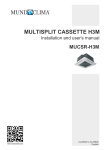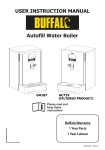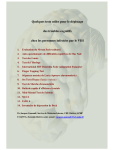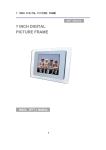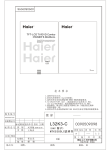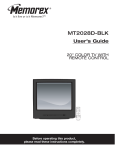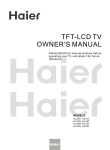Download Haier 42EP24STV Flat Panel Television User Manual
Transcript
PLASMA TV OWNER`S MANUAL MODELS: 42EP24STV Please read this manual carefully and completely before operating the unit, and retain this manual for future reference. WARNING RISK ELECTRIC SHOOK DO NOT OPEN WARNING : To reduce the risk of electric shock do not remove cover or back. No user-serviceable parts inside refer service to qualified service personnel. Safety of operators has been taken into consideration at the design and manufacture phase, but inappropriate operation may cause electric shock or fire. To prevent the product from being damaged, the following rules should be observed for the installation, use and maintenance of th product. Read the following safety instruction before starting the operation. The User Manual uses the following symbols to ensure a safe operation and prevent any damage to operators or properties: THIS SYMBOL INDICATES THAT HIGH VOLTAGE IS PRESENT INSIDE. IT IS DANGEROUS TO MAKE ANY KIND OF CONTACT WITH ANY INSIDE PART OF THIS PRODUCT. THIS SYMBOL INDICATES THAT THERE ARE IMPORTANT OPERATING AND MAINTENANCE INSTRUCTIONS IN THE LITERATURE ACCOMPANYING THE APPLIANCE. FCC STATEMENT This equipment has been tested and found to comply with the limits for a Class B digital device, pursuant to Part 15 of the FCC Rule. These limits are designed to provide reasonable protection against harmful interference in a residential installation. This equipment generates, use and can radiate radio frequency energy and, if not installed and used in accordance with the instructions, may cause harmful interference to radio communications. However ,there is no guarantee that interference with not occur in a particular installation. If this equipment does cause harmful interference to radio or television reception, which can be determined by turning the equipment off and on, the user is encourage to try to correct the interference by one or more of the following measures: *Reorient or relocate the receiving antenna. *Increase the separation between the equipment and receiver. *Connect the equipment into an outlet on a circuit different from that to which the receiver is connected. *Consult the dealer or an experienced radio/TV technician for help. This device compiles with Part 15 of the FCC Rules. Operation is subject to the following two conditions: (1) This device may be not cause harmful interference, and (2) this device must accept any interference received, including interference that may cause undesired operation. FCC CAUTION: To assure continued compliance and possible undesirable interference, the provided ferrite cores must be used when connecting this plasma display to video equipment; and maintain at least 40cm spacing to other peripheral device. CANADIAN NOTICE: This Class B digital apparatus compiles with Canadian ICES-003. 2 Plasma TV IMPORTANT SAFETY INSTRUCTIONS Read all of the instructions before using this appliance. When using this appliance, always exercise basic safety precautions, including the following: 1)Save these Instructions ---the safety and operating instructions should be retained for future reference. 2)All warning on the appliance and in the operating instructions should be followed. 3)Cleaning --- Unplug from the wall outlet before cleaning. Do not use liquid cleaners or aerosol cleaners. Use only dry cloth for cleaning. 4)Attachments ---do not use attachments not recommended by the manufacturer as they may cause hazards. 5)Water and moisture -- do not place this product near water, for example, near a bathtub, wash bowl, kitchen sink, laundry tub, in a wet basement, or near a swimming pool. 6)Accessories ---do not place this unit on an unstable cart, stand, tripod, bracket, or table. Use only with a cart, stand, tripod, bracket, or table recommend by the manufacture, or sold with the unit. 7)Ventilation ---Slots and openings in the cabinets and the back or bottom are provided for ventilation. These openings must not be blocked. In a built in installation such a bookcase or rack do not install product unless proper ventilation is provided. 8)Power Source ---this TV should be operated only from the type of power source indicated on the rating label. If you are not sure of the type of power supply to your home, consult your appliance dealer or local power company. 9)Do not defeat the safety purpose of the polarized or grounding-type plug. A polarized plug has two blades with one wider than the other. A grounding type plug has two blades and a third grounding prong. The wide blade or the third prong are provided for your safety. If the provided plug does not fit into your outlet, consult an electrician for replacement of the obsolete outlet. To prevent electric shock, ensure the grounding pin on the AC cord power plug is securely connected. 10)Power cord protection ---Power supply cords should be routed so that they are not likely to be walked on or pinched by items placed upon or against them. Pay particular attention to cords or plugs, convenience receptacle, and the point where they exit from the appliance. 11)Lighting precaution ---for added protection for this product during a lighting storm or when it is left unattended for long period of time, unplug it from the wall outlet and disconnect the antenna or cable system. This will prevent damage to the product due to lighting and power line surges. 12)Never push objects of any kind into this product through openings as they may touch dangerous voltage point or short out parts that could result in a fire or electric shock. Avoid spilling liquid of any kind on the product. 13)Servicing ---do not attempt to service the product by yourself, as opening or removing covers may expose you to dangerous voltage or other hazards. Refer all servicing to authorized service personnel. 14)Unplug this unit from the wall outlet and refer servicing to qualified service personnel under the following conditions: a. When the power supply cord or plug is damaged or frayed. Owner s Manual 3 b.If liquid has been spilled, or objects have been fallen into the unit. c.If the unit has been exposed to rain or water. d.If the unit does not operate normally by following the operating instructions. Adjust only those controls that are covered by the operating instructions, as improper adjustment of other controls may result in damage and will often require extensive work by a qualified technician to restore the unit to its normal operation. e.If the unit has been dropped or damaged in any way. f.When the unit exhibits a distinct change in performance; this indicates a need for service. 15)Heat --- The product should be situated away heat source such as radiators, heat registers, stoves, or other products (Including amplifiers) that product heat. 16)Overloading ---Do not overload wall outlets and extension cord as this can result in a risk of fire or electric shock. SAVE THESE INSTRUCTIONS Thank you for using our Haier product. This easy-to-use manual will guide you in getting the best use of your product. Remember to record the model and serial number. They are on label in back of the unit. Model number serial number Date of purchase 4 Plasma TV Warning..............................................................2 Safety Instructions............................................ 3-4 Introduction Controls...........................................................6 Connection Options...........................................7 R emote Control Key Functions ...........................8 Installing Batteries............................................8 Installation Installation instructions....................................9 VCR Setup.......................................... .......... 10 Cable TV Setup ................................... .......... 10 External A/V Source Setup...............................11 DVD Setup.....................................................11 DTV Setup .....................................................12 Monitor Out Setup...........................................12 PC Setup.......................................................13 Install the Speakers........................................14 Install the Stand.............................................15 Install the Stand to the PDP............................. 15 Operation Turning the TV On Turning on the TV .......................................16 Choose the Menu Language ........................16 Choose the Input Source .............................16 Basic Function Operation Menu..........................................17 Sound Mode................................................17 Picture Mode...............................................17 Sleep Timer.................................................17 System Menu Channel Type ................................................18 CATV Type ....................................................18 Automatic Scan ..............................................18 Fine Tune ......................................................19 Color System ..................... ...........................19 Skip ..............................................................19 Prog. Switch.......................................................19 Picture Quality adjust Picture Quality Adjust .........................................20 Sound Adjustment Sound Adjust......................................................21 Adjustment Setup Adjustment Setup ...............................................22 Function Setup Function Setup...................................................23 Menu Menu Language Option ..............................23 Menu Time out Option.........................................23 Menu Background Option....................................23 Calendar Display and Check ...............................23 Auto Off.............................................................23 BlueScreen .......................................................23 Close Caption....................................................24 Parental............................................................24 Time Setup............................................................25 Clock Setting ....................................................26 Off/On time .......................................................26 Rimind Time/Remind Prog. .................................26 Lock Menu Options Lock Setup........................................................27 Change Password..............................................27 Tuning Lock .....................................................27 Preset Prog. ....................................................27 Prog. Num .......................................................28 Source Lock.................................................... 28 Child Lock....................................................... 28 Max Volume.....................................................28 Unlock............................................................ 28 Screen Menu Options............................................. 28 Auto Adjustment ................................................29 Setting Picture Format .......................................29 Screen Position ................................................29 Troubleshooting Checklist...................................... 30 Maintenance......................................................... 31 Product Specifications........................................... 32 Setup and Operation Checklist (See pages 10~15 for available connection and operational setup options.) 1 . Unpack TV and all accessories. 2 . Connect all external video and audio equipment. See pages 10 ~ 13. 3. Install the speakers and stand. see pages 14~16 . 4 . Install batteries in remote control. See page 8. 5 . Turn TV on. See page 16 6 . Turn video source equipment on. Owner s Manual 5 Front panel controls EXIT INPUT VOL VOL MENU Menu exit Power On/Off Button Signal source input option Down/Up. Sele ct desired option on MENU or tune to the desired channel. VOLUME Buttons MENU Button 6 Plasma TV Power Standby Indicator illuminates red in standby mode,illuminates blue when the display is turned on Remote Control Sensor Real panel controls S-Video Input VGA Input/Audio input DVI Input/Audio input connect your cable/PC through the input Power On/Off Earphone port 0 VGA IN COMPONENT IN R DVI IN AV IN AV OUT L SWITCH AUDIO OUT VGA AC-INPUT AUDIO Pr/Cr Pb/Cb Y L-AUDIO-R DVI AUDIO VIDEO L-AUDIO-R S-VIDEO L-AUDIO-R ANT IN Audio/Video Input Connect audio/video output from an external device to these jacks DVD/DTV Input Connect a component video/audio device to these jacks AUDIO output VIDEO External audio/ video output Antenna Input Connect cable or antenna signals to the TV, either directly or through your cable box. Power Cord Socket This TV operates on AC power. The voltage is indicated on the specifications page. Never attempt to operate the TV on DC power Owner s Manual 7 When using the remote control. Aim it towards the remote sensor on the TV. Function introduction FREEZE Freezes the currently-viewed picture. INPUT Ratates the source input mode. MUTE SLEEP Press this key to set sleeptimer. PC Select PC source AUTO Auto adjust for PC Switches the sound on or off PC FREEZE INPUT POWER AUTO SLEEP MUTE DISPLAY POWER Turns your TV or any other programmed equipment on or off, depending on mode. Information display Display of current channel signals, program and systems FAVORITE no available MTS/SAP Selects MTS sound: Mono, Stereo, and SAP in Analog mode. Change the audio Menu Language in DTV mode. no available Digits Program direct option(when edit program, every press can set different sign by turns among the digits and sign on top of them) - Q.VIEW MTS/SAP EXIT MENU Brings up the main menu to the screen. Q.VIEW Switch the current channel to the last channel you have viewed. CH+ VOL- CHANNEL UP/DOWN Selects available channels found with channel Scan. MENU EXIT Clears all on-screen displays and returns to TV viewing from any menu. VOL+ VOLUME UP/DOWN Increases/decreases the sound level. CHCC P.STD CC(Closed Caption) P.STD Selects a factory preset picture mode depending on the viewing environment. S.STD Selects the sound appropriate for the program's character. GUIDE AVC S.STD RATING LOCK ARC CALENDAR DNR RATING set the parental control. ARC Changes the aspect ratio. AVC Automatic Volume Control LOCK Press to enter the Lock Set menu . DNR Digital noise reduction CALENDAR Installing Batteries Open the battery compartment cover on the back side and install the batteries matching correct polarity (+ with +, - with -). Install two 1.5V AA batteries. Don`t mix old or used batteries with new ones.Replace cover. 8 Plasma TV GUIDE no available Shows program schedule. 1 2 3 Ensure that the following accessories are included with your plasma display. If an accessory is missing, please contact the dealer where you purchased the product. PC VIDEO INPUT AUTO DVI MUTE POWER DISPLAY MENU DNR AVC EXIT ENTER P.STD CALENDAR / SAVING CC VOLARC SURROUND RATING SLEEP FREEZE S.STD Speaker unit(X2) 1 4 M4X12 Screws x8 Standx1 VOL+ LOCK Connecting block X4 2 (2.5MX2) Connection cord M4X8 Screws x2 5 brace pole x2 3 ST4X16 Screw(x16) M5X16 Screws x4 6 PMMA baffle x1 - The TV can be installed in various ways such as on a wall, or on a desktop etc. - The TV is designed to be mounted horizontally. Power Supply GROUNDING Ensure that you connect the earth ground wire to prevent possible electric shock. If grounding methods are not possible, have a qualified electrician install a separate circuit breaker. Do not try to ground the unit by connecting it to telephone wires, lightening rods, or gas pipes. Short-circuit Breaker Owner s Manual 9 - To avoid picture noise (interference), leave an adequate distance between the VCR and TV Do not leave a still picture from a VCR on the screen for a long If the 4:3 format is used, the fixed images on the sides of the screen may remain visible on the screen, if this format is used day after day. This is known as burn-in, it is uneven wear of the screen area. Reduce contrast when displaying fixed images on the screen for a long 1. Connect the audio and video cables from the VCR's output jacks to the TV input jacks, as shown in the figure. When connecting the TV to VCR, match the jack colors (Video = yellow, Audio Left = white, and Audio Right = red). If you connect an S-VIDEO output from VCR to the S-VIDEO input, the picture quality is improved; compared to connecting a regular VCR to the Video input. 2. Insert a video tape into the VCR and press PLAY on the VCR. (Refer to the VCR owner`s manual.) 3 . Select the input source by the INPUT button on the remote control. ANT IN Do not connect to both Video and S-Video at the same In the event that you connect both Video and the S-Video cables, only the S-Video will work. So you should not connect to S-Video if you want to use Video. - After subscribing to a cable TV service from a local provider you can watch cable TV programming. The TV cannot display TV programming unless a TV tuner device or cable TV converter box is connected to the TV. - For further information regarding cable TV service, contact your local cable TV service provider(s). 1 . Connect the co-axial cable from antenna out of the cable box to antenna in of the TV. ANT IN 2 . Connect the audio and video cables from the Cable Box's output jacks to the TV`s AV IN input jacks, as shown in the figure. When connecting the TV to a Cable Box, match the jack colors (Video = yellow, Audio Left = white, and Audio Right = red). (If you have a digital cable box please refer to page 12 , for DTV setup) 3 . Select the input source by using the INPUT button on the remote control. (If connected to AV IN, select AV1/S-VIDEO input source) 4. Select your desired channel with the remote control for cable box. (Co-axial) 10 Plasma TV How to connect Connect the audio and video cables from the external equipment's output jacks to the TV`s AV IN input jacks, as shown in the figure. When connecting the TV to external equipment, match the jack colors (Video = yellow, Audio Left = white, and Audio Right = red). How to use 1. Select the input source by using the INPUT button on the remote control. 2 . Operate the corresponding external equipment. Refer to external equipment operating guide. How to connect 1 . Connect the DVD video outputs (Y, Pb, Pr) to the COMPONENT (Y, Pb, Pr) IN jacks on the TV and connect the DVD audio outputs to the AUDIO INPUT jacks on the TV, as shown in the figure. 2. If your DVD only has an S-Video output jack, connect this to the S-VIDEO input on the TV and connect the DVD audio outputs to the AUDIO INPUT jacks on the TV, as shown in the figure. NOTE : If your DVD player does not have component video output, use S-Video or composite(AV) . How to use 1. Turn on the DVD player, insert a DVD. 2. Use the INPUT button on the remote control to select YPbPr/YCbCr . (If connected to S-VIDEO, select the AV1/S-VIDEO external input source.) 3. Refer to the DVD player's manual for operating instructions. Component Input ports To get better picture quality, connect a DVD player to the component input ports as shown below. Component ports on the TV Video output ports on DVD player Owner s Manual 11 - To watch digitally broadcast programs, purchase and connect a digital set-top box. Digital Set-top Box How to connect Use the TV`s COMPONENT (Y, Pb, Pr) IN jacks, VGA or DVI IN port for video connections, depending on your set-top box connections available. Then, make the corresponding audio connections. Signal 480i 480p 720p set-top box.) 2 . Use INPUT on the remote control to select YPbPr/YCbCr, VGA, or DVI source. 1080i 1080p How to use 1 . Turn on the digital set-top box. (Refer to the owner`s manual for the digital YPbPr/YCbCr Yes Yes Yes Yes Yes VGA Yes Yes Yes Yes No DVI No Yes Yes Yes No The TV has a special signal output capability which allows you to hook up a second TV or TV. Connect the second TV or TV to the TV `s AV OUT. See the Operating Manual of the second TV or TV for further details regarding that device`s input settings. NOTE YPbPr/YCbCr, VGA, DVI input sources cannot be used for monitor out. 12 Plasma TV How to connect 1. To get the best picture quality, adjust the PC graphics card, if necessary. 2. Use the TV `s VGA IN or DVI (Digital Visual Interface) IN port for video connections, depending on your PC connector. If the graphic card on the PC does not output analog or digital RGB simultaneously, connect only one of either VGA IN or DVI IN to display the PC on the TV. If the graphic card on the PC does output analog and digital RGB simultaneously, set the display to either VGA or DVI; (the other mode is set to Plug and Play automatically by the display.) 3 . Then, make the corresponding audio connection. If using a sound card, adjust the PC sound as required. How to use 1 . Turn on the PC and the TV. 2. Turn on the display by pressing the POWER button on the TV 's remote control. 3. Use INPUT on the remote control to select VGA, or DVI source. 4. Check the image on your TV. There may be noise associated with the resolution, vertical pattern, contrast or brightness in PC mode. If noise is present, change the PC mode to another resolution, change the refresh rate to another rate or adjust the brightness and contrast on MENU until the picture is clear. If the refresh rate of the PC graphic card can not be changed, change the PC graphic card or consult the manufacturer of the PC graphic card. NOTES: Use a DVI cable. Avoid keeping a fixed image on the TV 's screen for a long period of The fixed image may become permanently imprinted on the screen. Use a screen saver when possible. The synchronization input form Horizontal and Vertical frequencies are separate. Owner s Manual 13 Install the Speakers 1 Face the PDP screen upside down on a clean blanket or a bracket and pay attention not to indent the casing. Lay the two speaker aside of the PDP. 2 . Fix 4 ST4X16 screws to the speaker. (position , , and in Figure ) 3 . Lean the speaker against the plasma screen, ensuring that the screw holes on the connecting block in line with the screw holes on the plasma screen, and hold the speaker. (position I, II, III and IV in Figure ) 4 . Fix the speaker to the plasma screen with ST4X16 screws. 5 . Connect the speaker to the speaker terminal of plasma screen: Nip the speaker terminal and insert the connecting cable into the terminal slot. Release the speaker terminal and ensure that the white connecting cable is inserted in the terminal slot marked red and black connecting cable is inserted in the black terminal slot, and that anode and cathode poles are correctly connected. (See Figure ) ST4X16 screw EXT SPEAKER R L 14 Plasma TV ST4X16 screw Install the Stand Install the PMMA Baffle After installing the brace pole(see figure below) rip the protective sheet off of the PMMA baffle and put the baffle into the stand. Install the brace pole 1 After put the brace pole to the stand, use the screw 8 M4x12 to fix it. 2 Take care not to touch the stand and the brace pole; 3 Fix the PMMA baffle with the screw 2 M4X8rom the front . Install the Stand to the PDP Face the PDP screen upside down on a clean blanket or the bracket and pay attention not to indent the casing. (See figure) Lay down the stand and put it to responding position of the PDP screen ,and make sure the brace pole towards the hole of the PDP . Fix 2 PDP brace pole to the PDP on the back of the plasma display with 4 M5X16 screws. Owner s Manual 15 * In this manual, the OSD (On Screen Display) may be different from your TV `s, because it is just an example to help you with the TV operation. TV Turning on the TV just after installation. 1 . Connect power cord correctly. 2. Press the SWITCH button on back of the TV. At this moment, the TV is switched to standby mode. Press the POWER button on the remote control or button on the TV and then the TV will turn on. Turning on the TV 1 . If the TV was turned off with the SWITCH button on the TV Press the SWITCH button on the TV to turn the TV on. 2 . If the TV was turned off with the remote control and then the ON/OFF switch on the back of the TV. Press the SWITCH button on the back of TV and then press the POWER button on the remote control to turn the TV on. NOTE If you intend to be away on vacation, disconnect the power plug from the wall power outlet. Choose the Menu Language When you start using your set for the first time, you must select the Menu Language which will be used for displaying menus and indications. 1 Press MENU and then use VOL+/- button to select the Menu Language FUN. Menu. OSD Timeout 2 Press CH+/-button to select Menu Language. 3 Select a particular Menu Language by pressing VOL+/- button Menu Background repeatedly. You can choose one of three Menu Languages. (English, French, Spanish) Auto Off Off BlueScreen Off Close Caption Off 4 When you are satisfied with your choice, press the EXIT button to return to normal viewing. English 15seconds Translucent Calendar Parental A B C Choose the Input Source - Change the picture source so that you can watch your TV, cable TV, VCR, DVD, or any other devices that are connected to your TV. 1. Press INPUT button on the remote controller, the Scoure menu will appear on the screen. 2. Press CH+/-button for option and then press VOL+/- button to confirm. Note: If AV1 and S-Video are inserted at the same time, priority will be given to S-Video. 16 Plasma TV Source TV AV1/S-Video YPbPr/YCbCr VGA DVI Basic Function Function Operation Menu 1.Press MENU button to open the main menu. Press VOL+/- button to select PIC., SOU., ADJ., SYS. , FUN. or TIME menu. 2.Press CH+/- button to select submenu, and press VOL+/- button to increase/decrease the value or select the setup. 3.Press MENU to return to the main menu. 4.The setup time in display will disappear automatically when the latest preset time expiries. MENU display time can be set to 5,10,15,20,25,30 and 40 seconds. 5.Press EXIT button to exit any menu if MENU is in display. Sound Mode Press S.STD button on the remote controller for menu display, and then use CH+/- button to select the desired mode, press VOL+/- to confirm. (This feature can also be changed from the sound menu function screen) Personal : A spare setting that can be adjusted to personal tastes. Standard : Normal sound with moderate bass and treble setting. Music : Adjust the sound to best suit music programs. SOU.Mode Music Standard Theater Personal Theater : Enables extra bass and treble to enhance the movie experience. Picture Mode Press P.STD button on the remote controller for menu display, and then use CH+/- button to select the desired mode, press VOL+/- to confirm. (This change can also be made from Picture menu adjustment screen) Standard: normal mode. Vivid: mode of watching the movement of picture. PIC.Mode Vivid Standard Mild Custom Mild: the effect of the picture is soft. Custom: picture effect which you favorite. Sleep Timer Every press of SLEEP button, the timer will be set in the following sequence: Sleep 0Min Sleep 5Min Sleep 15Min Sleep 30Min Sleep 60Min Sleep 90Min Sleep 120Min Sleep 0Min If remaining time of set timer is to be displayed, press the SLEEP button once. Owner s Manual 17 System Menu This TV set has three methods to set channels, which are respectively Automatic search, manual search In this section, how to use the remote control to set channel is explained. You can also use buttons on the TV set to set channel. fine tune. Channel Type Before your television can begin memorizing the available channels, you must specify the type of signal source that is connected to the TV (i.e., an antenna or a cable system). 1 Press MENU button and then use VOL+/- button to select the SYS. Menu. 2 Press CH+/- buttons to select "Channel Type" item. 3 Press VOL+ button to select Cable or Air item. When Air is selected, the TV will detect antenna signals and will search for antenna TV (NTSC and ATSC) channels available in your local area. When Cable is selected, the TV will detect cable company supplied signals and will search for cable TV (NTSC,ATSC, QAM modulated) channels available in your area. Make sure that registration with your cable TV provider and connection of equipment are completed. When Air and Cable are selected, the TV will detect the antenna signals and cable company supplied signals, and search for the antenna TV and cable TV channels available in your area. Color Sys. Sound Sys. Fine Tune Skip Channel Type CATV Type Auto Scan Prog. Switch AUTO M/N 49.75MHz Off Cable STD A B C Note : the tuning menu will be only operated in normal TV mode. CATV Type 1 Press MENU button and then use VOL+/- button to select the SYS. Menu. 2 Press CH+/- buttons to select "CATV Type" item. 3 Press VOL+ button to select STD, IRC or HRC item. Note : STD, HRC and IRC identify various types of cable TV systems. Contact your local cable company to identify the type of cable system that exists in your particular area. Automatic Scan 1 Press MENU button and then use VOL+/- button to select the SYS. Menu. 2 Press CH+/- buttons to select "Auto Scan" item. 3 Press VOL+ button to ensure automatic search function work. 4 Press MENU button to stop automatic search function. After the search has finished, all channels now playing program will be automatically preset in order. 18 Plasma TV Color Sys. Sound Sys. Fine Tune Skip Channel Type CATV Type Auto Scan Prog. Switch A B C AUTO M/N 49.75MHz Off Cable STD System Menu Fine Tune If the picture and/or sound are poor, try using the fine tune feature. Do not use this feature unless reception is poor. 1 Repeat step 1-2, then press CH+/- buttons to select "Fine Tune" item. 2 Press VOL-/+ buttons repeatedly to carry out fine tune, till the best Color Sys. Sound Sys. Fine Tune Skip Channel Type CATV Type Auto Scan Prog. Switch AUTO M/N 49.75MHz Off Cable STD picture and sound are obtained, then loosen the button. A B C Color System Usually this should be set in the auto position. However if the color displayed on the screen are incorrect, you can manually select the correct color system. Press MENU and then VOL+/- button, till the picture menu shown on the right will display on the screen. Press CH+/- buttons to select "Color Sys.", then press the VOL-/+ buttons to select the correct color system. In general, you can set it as "AUTO". Color Sys. Sound Sys. Fine Tune Skip Channel Type CATV Type Auto Scan Prog. Switch AUTO M/N 49.75MHz Off Cable STD A B C Skip After the programs are presetting, you can skip some programs so that to select your favorite channels only. 1. Press CH+/- button or Direct-digit choosing button to select a channel directly. 2. Press MENU and then use VOL+/- button to select the SYS. Menu . 3. Press CH+/- buttons to select "Skip" item. 4. press VOL-/+ button to set Skip as On. 5. When you are satisfied with your choice, press MENU button to return to the previous menu or press EXIT button to return to TV viewing. If you want to recover the skipped channel 1. Use Direct-digit Choosing button to select the number of the channel to be recovered. 2. Do the above steps again. 3. Press VOL+/- button to set Skip as Off. Color Sys. Sound Sys. Fine Tune Skip Channel Type CATV Type Auto Scan Prog. Switch AUTO M/N 49.75MHz Off Cable STD A B C Prog.Switch 1 .Press MENU and then use VOL+/- button to select the SYS. Menu . 2 . Press CH-/+ button to select Prog.Switch. 3. Press VOL+ to enter the submenu, and press the digital button to set the desired Current Prog To Prog Switch 000 001 channel number, Press CH+ button to To Prog item, and Press the digital button to set the exchange channel number, press CH+ button to Switch, then press VOL+ button to confirm. 4 . When you are satisfied with your choice, press MENU button to return to A the previous menu or press EXIT button to return to TV viewing. B C Owner s Manual 19 Picture Quality Adjust Picture Quality Adjust The TV menu gives you an overview of MENU you can select. Note: Depending on the input signal, one or more menu items may not be selectable. 1 Press MENU and then use VOL+/- button to select the PIC. Menu. 2 Press CH+/-button to select the desired items. 3 Press VOL+/- button to adjust the setting. 4 When you are satisfied with your choice, press MENU button to return to the previous menu or press EXIT button to return to TV viewing. Contrast This will adjust the intensity of bright parts in the picture but keep the dark parts unchanged. Mode Contrast Brightness Color Hue Sharpness DNR Custom 50 50 50 0 50 Auto A B C Brightness This will adjust the light output of the complete picture, which will mainly affect the darker areas of the picture. Color This will adjust the saturation level of the colors to suit your personal preference. Hue (selectable in NTSC mode only) Allows you to select the color mix (Hue) of the picture. Sharpness This will adjust the sharpness of fine details in the picture. DNR (Digital Noise Reduction ) Automatically filters out and reduces the image noise and improves picture quality when receiving weak video signals. Select Auto/Off/Weak/Medium /Strong according to the image noise. Note: When Custom mode is not selected, the Custom mode can be entered automatically if Contrast, Brightness, Color, Hue and Sharpness parameters are adjusted. 20 Plasma TV Sound adjustment Sound Adjust Sound can be adjusted for any input as follows: 1. Press MENU button and then use VOL+/- button to select the SOU.menu. 2. Press CH+/- button for desired option. 3. After your option is selected, press VOL+/- button to adjust. 4. Repeat step 2 and 3 until desired sound has been achieved when displayed time for menu setup expires without any operation , MENU disappears from the picture . If MENU or EXIT button is pressed , MENU in display will disappear in sequence or immediately respectively. Volume Volume Balance 50 0 Personal 50 70 Off Off Off SOU.Mode Treble Bass Surround AVC Woofer This will adjust the sound output level. A B C Balance This will adjust the output of the right and left speakers to obtain the best stereo reproduction for your listening position. SOU. Mode This select the modes for sound reproduction dependent on the broadcast signals or signals from external inputs received. Press CH+/- button to Select SOU.Mode, press VOL+/- button to select the Music Standard Theater or Personal. Treble This will adjust the treble output level. Bass This will adjust the bass output level. Surround The surround sound feature expands the audio listening field wider and deeper to create exceptional sound quality from the TV`s speakers. Press CH+/- button to Select Surround, press VOL+/- button to set Surround as Off or On AVC (Automatic Volume Control) Each broadcasting station has its own signal conditions, and so it is not easy for you to adjust the volume every time the channel is changed. This feature lets you automatically adjust the volume of the desired channel and reduces the volume differences between channels and programs, providing a more constant overall level. This will also reduce the dynamics of sound. Press CH+/- button to Select AVC, press VOL+/- button to set AVC as Off or On Woofer Woofer is a speaker that complements front speaker`s reproduction capability of low-pitched sound. Press CH+/- button to Select Woofer, press VOL+/- button to set Woofer as Off or On Note: 1. Select Balance to balance right and left sound channels of the TV. The intermediate value is 0. When indication value of Balance increases toward+50, sound of the right and left speaker becomes stronger and weaker, respectively. When indication value of Balance decreases toward -50, sound of the right and left speaker becomes weaker and stronger. 2.When Personal mode is not selected, the Personal mode can be entered automatically if Treble or Bass parameters are adjusted. Owner s Manual 21 Adjustment Setup Adjustment Setup VGA/DVI: In VGA and DVI input mode , H Position and V Position can be used to adjust the picture position. Display Mode When VGA DVI input mode is set Adjust 1. Press MENU button on the remote controller and then use the VOL+/- to select the ADJ.menu. Reset 2. Press CH+/- to enter MENU of picture position setup Auto Sync. 3. Press the VOL+ button and then use CH+/- button for desired adjust parameter option. Full Screen RGB Color Temper Standard Black Stretch On 4. Press VOL+/-for desired adjust parameter option until satisfactory value is achieved. When VGA signals are received, the automatic mode is used for parameter adjustment. No selectable A B C Note: Adjust, RGB and Reset are functional only under VGA and DVI mode, and Auto Sync is functional in VGA mode. Display Mode This will adjust the picture ratio. Under the VGA signal, there are Full Screen , one to one and 4:3 mode for Display mode to select. Under the AV1or S-Video signal, there are Full Screen, Vertical Zoom, Half Zoom, Panorama and 4:3 Mode for Display Mode to select. Under the DVI signal, there are Full Screen and 4:3 Mode for Display Mode to select. H Size 0 H Position 0 V Size 0 V Position 0 Phase Adjust 0 A B C Adjust this is opted for adjusting H Position and V Position as well as relative parameters in VGA and DVI modes.(Phase Adjust is not available in DVI) RGB this is opted for adjustment of the numerical value of red, green and blue in VGA/DVI mode. Reset this is opted for initialization adjustment of parameters (After the operation, Complete will be on the right of the option) Auto sync this is opted for adjustment of picture location frequency and phase parameters in VGA mode. (Not available in DVI) ( After the operation, Complete will be on the right of the option.) Color temperature This will increase or decrease Warm (red) and Cold (blue) colors to suit personal preferences. Select Cold to give the white colors a blue tint, Standard to give the white colors a neutral tint, Warm to give the white colors a red tint. 22 Plasma TV Red 0 Green 0 Blue 0 A B C Function Setup Function Setup It is possible to select Menu Language, OSD translucent, position and screen display of MENU as follows: 1. Press MENU button once, and then use VOL+/- button until the following menu appears on the screen: 2. Press the VOL+ button and then use CH+/- button on the remote controller to enter MENU of system setup. 3. Press CH+/- to select desired option on MENU. AV1 4. Press VOL+/- to adjust selected option. Menu Language OSD Timeout Menu Background Menu Language Option English 15seconds Translucent Calendar Repeat step 3 and 4 to select English, Francais or Espanol as MENU Menu Language. OSD Timeout Option Auto Off Off BlueScreen Off Close Caption Off Parental Repeat step 3 and 4 to select menu display time for 5,10,15, 20, 25, 30 or 40 seconds. A B C Menu Background Option Repeat step 3 and 4 to select OSD background between Translucent and Opaque. Calendar Display and Check Repeat step 3 and press VOL+/- button to enter calendar menu as follows: Enter Calendar menu, press VOL+/- and CH+/- button to adjust or check the date. Auto Off Repeat step 3 and 4 to select On/Off. If On is selected, and there is no signal to the TV for 2 minutes , Auto Off will be on the screen and for 3 minutes the TV will be in standby condition . If Off is selected , and there is no signal to the TV for 3 minutes without any operation , Haier will be on the screen . BlueScreen Repeat step 3 and 4 to select blue Screen between off or on. Owner s Manual 23 Close Caption Closed captioning is a process which converts the audio portion of a television program into written words which then appear as subtitles on the television screen. Closed captions allow viewers to read the dialogue and narration of television programs. Using Closed Captions Captions are the subtitles of the dialogue and narration of television programs. For prerecorded programs, program dialogue can be arranged into captions in advance. Its possible to caption a live program by using a process called real-time captioning, which creates captions instantly. Real-time captioning is normally done by professional reporters using a machine shorthand system and computer for translation into English. Captioning is an effective system for the hearing-impaired, and it can also aid in teaching Menu Language skills. Menu Language OSD Timeout English 15seconds Menu Background Translucent Calendar Auto Off Off Blue Screen Off Close Caption Off Parental 1. Press MENU button and then use VOL+/- button to select the Fun. menu. 2. Press CH+/- to select Close Caption. 3. Press the VOL+ button to select available caption items. (Off/CC1/CC2/CC3/CC4/TX1/TX2/TX3/TX4/XDS.) A B C TEXT The term for the words that appear in a large black frame and almost cover the entire screen; usually messages provided by the broadcaster. 4. Press EXIT button to return to TV viewing. (Note: Close Caption is only available in AV and S-Video signal) Parental Parental Control can be used to block specific channels, ratings and other viewing sources. Menu Language OSD Timeout Menu Background The Parental Control Function (V-Chip) is used to block program viewing based on the ratings sent by the broadcasting station. The default setting is to allow all programs to be viewed. It is also possible to block all program viewing for a time period. To use this function, the following must be done : 1. Set ratings and categories to be blocked. 2. Specify a password 3. Enable the lock V-Chip rating and categories Rating guidelines are provided by broadcasting stations. Most television programs and television movies can be blocked by TV Rating and/or Individual Categories. Movies that have been shown at the theaters or direct-to-video movies use the Movie Rating System (MPAA) only. English 15seconds Translucent Calendar Auto Off Off BlueScreen Off Close Caption Off Parental A B C Parental Parental Control Unrated Program Block 1. Press CH+/- to select Parental. 2. Press the VOL+ button to enter Parental submenu. The TV is set up with the initial password 0-0-0-0 and security default password is 9-4-4-3. If the password in the Lock Set menu be changed, The password here will also change. (Password See p27 ) 24 Plasma TV Parental Guild MPAA Rating Off Off Continue Parental Ratings for Movies previously shown in theaters: Movie Ratings : NR (Permits all programs) G (General audience) PG (Parental guidance suggested) PG-13 (Parents strongly cautioned) R (Restricted) NC-17 (No one 17 and under admitted) X (Adult only) If you set PG-13 : G and PG movies will be available , PG-13, R, NC-17 and X will be blocked. Ratings for Television programs including made-for-TV movies : TV-Y TV-Y7 TV-G TV-PG TV-14 TV-MA (All children) (Children 7 years older) (General audience) (Parental guidance suggested) (Parents strongly cautioned) (Mature audience only) Parental Parental Control Unrated Program Block Off Off Parental Guild MPAA Rating Parental Guild Rating TV-Y TV-Y 7 TV-G TV-P G TV-1 4 TV-M A ALL V V V V V V V S L D V V V V V V V V V V V V MPAA Rating TV Rating Children: ALL (Age) FV (Fantasy Violence) (applies to TV-Y, TV-Y7) (applies to TV-Y7) TV Rating General: ALL (Age) D (Dialogue - sexual dialogue) L (Language - adult language) S (Sex - sexual situations) V (Violence) (applies to TV-G, TV-PG, TV-14, TV-MA) (applies to TV-PG, TV-14) (applies to TV-PG, TV-14, TV-MA) (applies to TV-PG, TV-14, TV-MA) (applies to TV-PG, TV-14, TV-MA) G PG PG-13 R NC17 X V V V V V V Note: If some option is locked, the options of the same level will also be locked and the screen displays Lock . TV Rating Limit and Movie Rating Limit can only be opted when Parental Control is set to Custom. (Parental is only available in AV and S-Video signal) Owner s Manual 25 Time Setup If Off-time or On-time is intended in AV1/S-Video/YPbPr/YCbCr/VGA , follow the instructions as below: Clock Setting The clock will only work if the TV set is turned on or in standby. When the set is disconnect from the power supply or is turned off by the main power on the rear panel, the clock loses power and will need to be reset when the power is reconnected. 1 Press MENU button and then VOL+/- button to select the TIME menu. 2 Press CH+/- buttons to select "Clock",press VOL +/- buttons to select hour or minute position, then press the digital buttons to set the value of hour or minute. Clock --:-- Off Time --:-- On Time --:-- On Prog 000 Remind Time --:-- Remind Prog. 000 Note: A B C If Clock is set, time you set for Off Time and On Time will be a point of Otherwise, if Clock is not set, time you set for Off Time and On Time will be a period of And it will account time from the time when you set automatically . Off/On Time Using on/off time function, the TV set can automatically turn on to a preset program or shut down in a preset 1 Press CH+/- buttons to select "On Time", press VOL+/-buttons to select hour or minute position; then press the digital buttons to set the value of hours or minutes. 2 Press CH+/- buttons to select "On Prog", then press the digital 3 Repeat step 1-2 to set Off Time . Note: buttons to select your desired channel. Indication will appear on the screen 1 minute prior to expiration of the set The Sleep Time and Off Time can not be set at simultaneously . If both time are set , the later setup will be in operation. Off Time Remind Time/Remind Prog. 1 Press MENU and then VOL+/- button to call up the TIME menu on the screen. 2 Press CH+/- buttons to select "Remind Time", then press VOL+/- buttons to select hour or minute position; then press the digital to set the value of hour or minute. 3 Press CH+/- buttons to move the cursor to "Remind Prog.". Then press the digital buttons to set the desired channel. 26 Plasma TV Lock Menu Options - The TV has the function of security default lock. Password needs to be entered when the program lock mode is to be set. Lock Setup Press LOCK button on remote control, Password will appear on the screen. If password is correctly entered, the Lock set menu will be menu willl be entered. If the password is not correctly entered, you will be required to reenter the password and the cursor will stay At the first place. Press EXIT to erase the window. If time you set in OSD menu expires after the latest press, MENU will disappear automatically. Lock Set Change Password The password can be changed. Press CH+/- button and select Password. Press VOL+/- or ENTER button, the screen will display Old Pw.----, which will stay on the screen if a wrong password PassWord Tuning Lock Preset Prog. Prog. Num Source Lock Child Lock Max Volume UnLock Off Off 1 Off 100 is entered. If correct password is entered, the screen will display New Pw.----. Then enter the new password, and the screen will display Confirm----. If the same password is entered correctly twice, the old password will be changed. If the same password is not correctly entered twice, the screen will display New Pw.----, then you have to reenter the password. Note: The initial password is 0000, and the security default password is 9443. If Unlock is activated, the password setup cannot be changed. Tuning Lock Press CH+/- to select Tuning Lock and VOL+/- to set On/Off. (To set On, some operation such as search will be not available. When enter the SYS. menu, Tuner Lock will be on the screen, and the time will be the same with the main menu if no operation. If you want to operate SYS. menu, you need to enter the Lock menu to set Tuning Lock Off or operate UnLock. Preset Prog. Preset Prog. is opted for setting up start signal resource. Press CH+/- button to select Preset Prog. Press VOL+/button, sources can be swapped in TV/AV1/SVideo/YPbPr/VGA/DVI/Off mode. After setup, the set mode will be entered if the entered if the TV is switched off and on again. Owner s Manual 27 Prog.Num Prog. Num is opted for setting up preset channel. Press CH+/- button to select Prog Num. Press VOL+/- button, to select channel number.(The item is not available except TV signal.) Source Lock Source Lock is opted to hinder external input modes, such as AV, S -Video and VGA. Press CH+/- button to select the option, and press VOL+/- button to display Source Lock menu. Press CH+/- button to select desired option. Press VOL+/- button to set up the mode of Source Lock. If some Source Lock is set on, the mode will be entered and the screen will display blue background with the mute mode activated and Lock. In lock on mode, when screen is blank, icon Lock will be always displayed on the screen. If lock mode is to be verified, enter Source Lock sub menu and set relative mode off or select Unlock mode in the Preset Prog.Menu. Source Lock AV1 Off S-Video Off YPbPr/YCbCr Off VGA Off DVI Off Child Lock Press CH+/- button to select Child Lock. Press VOL+/- button to set On or Off mode. If lock on mode is set, Child Lock is inactivated automatically. In such case, If buttons on TV are pressed, the screen will display Child Lock, which can be erased by press of EXIT button. 5 seconds later after the latest press, the screen display will disappear automatically. The Child Lock mode can be resumed by entering Lock Set menu to set Child Lock off or active Unlock. Max Volume Press CH+/- button to select Max Volume. Press VOL+/- button for adjustment between 0 100. If a certain value is set, when volume is being adjusted, the sound value cannot exceed maximum volume value. If current volume is over Max Volume, when Lock Set menu is set, current volume will become set maximum volume. If current volume is below maximum volume, customer set volume will stay unchanged. Unlock Press CH+/- button to select Unlock mode. Press VOL+/- button to unlock all set modes, setting all lock options to off, and the maximum volume returns to 100. 28 Plasma TV - RGB (PC) mode only; This function doesn`t work for RGB-DTV mode. Automatically adjusts picture position and minimizes image shaking. After adjustment, if the image is still not correct, your TV is functioning properly but needs further adjustment. The Auto sync are not active in DVI mode. 1 . Press MENU button and then use VOL+/- button to select the ADJ. Menu. 2 . Press CH+/-button to select Auto Sync. 3 . Press VOL+/- button to run Auto Sync. When Auto Sync has finished, a better quality will be shown on screen. If the position of the image is still not correct, try Auto adjustment again. Note : It is better to use Reset instead of Auto sync in 480P,720P,1080i. 4 . In RGB (PC) mode, if the image needs to be adjusted more after using Auto Sync , you can try Auto Sync again. Display Mode Full screen Adjust RGB Default Auto Sync. Color Temper Standard Black Stretch On A B C - Caution: If a 4:3 or one to one fixed image is on the screen for a long time, it may remain visible. This is called burn-in. - Set every aspect ratio for Video, Component 480i sources. - Use 4:3, or 16:9 for other RGB-PC and DVI-PC sources. - Horizon is not available for Component (480p,720p,1080i), DTV (480p,720p,1080i) sources. Press the ARC button repeatedly to select the desired picture format. 4:3 mode Choose 4:3 mode when you want to view a picture with an original 4:3 aspect ratio, with black bars appearing at both the left and right sides. Full screen( correspond with 16:9) Choose Full screen when you want to adjust the picture horizontally, in a linear proportion to fill the entire screen. one to one Choose one to one when you want to adjust the picture in real proportion, (Only available in PC signal, especial for 800X600 mode and modes of under it ) Vertical Zoom Choose Vertical Zoom when you want to adjust the picture the picture vertically, that is without any back bars. Half Zoom Choose Half Zoom when you want to enlarge the picture vertically by enlarge top of the picture, that is the letters on the bottom are still on the screen. Panorama Choose Panorama when you want to enlarge the two sides of the picture in a non-linear proportion. Note: The setting of aspect ratio is respective in different signal source , that means different aspect ratio could be saved in different source - This function works in the following modes: RGB-PC, RGB-DTV (480p,720p,1080i), DVI-DTV (480p,720p,1080i), COMPONENT(480p,720p,1080i). 1. 2. 3. 4. 5. Press Press Press Press Press MENU button and then use VOL+/- button to select the ADJ. Menu. CH+/- button to select Adjust. VOL+/- button or enter button to enter the sub menu. CH+/- button to select one option and then press VOL+/- to adjust. MENU or EXIT to exit it. Owner s Manual 29 Check whether the TV is turned on from both front button and t he back switch. No picture & No sound Is the power cord inserted into wall power outlet? Test the wall power outlet, plug another product`s power cord into the outlet where the TV`s power cord was plugged in. Picture OK & No sound Press the VOL+ button. Sound muted? Press MUTE button. Check to see if there is any object between the TV and the remote control causing obstruction. The remote control doesn`s work Are batteries installed with correct polarity (+ to +, - to -)?(Refer to p.8) Correct remote operating mode set: VCR etc.? Install new batteries. (Refer to p.8) Picture appears slowly after switching on This is normal, the image is muted during the display startup process. Please contact your service center, if the picture has not appeared after five minutes. Select Color Temperature in the ADJ menu and press the VOL+/- button. No or poor color or poor picture Keep a sufficient distance between the TV and the VCR. Activate any function to restore the brightness of the picture. Horizontal/vertical bars or picture shaking Check for local interference such as an electrical appliance or power tool. No output from one of the speakers Adjust Balance in the SOU. menu. (Refer to p.21) Unusual sound from inside the TV 30 Plasma TV A change in ambient humidity or temperature may result in an unusual noise when the plasma display is turned on or off and does not indicate a fault with it.. - Early malfunctions can be prevented. Careful and regular cleaning can extend the amount of time you will have your new TV. Be sure to turn the power off and unplug the power cord before you begin any cleaning. 1 . Here`s a great way to keep the dust off your screen for a while. Wet a soft cloth in a mixture of lukewarm water and a little fabric softener or dish washing detergent. Wring the cloth until it`s almost dry, and then use it to wipe the screen. 2. Make sure the excess water is off the screen, and then let it air-dry before you turn on your TV. To remove dirt or dust, wipe the cabinet with a soft, dry, lint-free cloth. Please be sure not to use a wet cloth. If you expect to leave your TV dormant for a long time (such as a vacation), it`s a good idea to unplug the power cord to protect against possible damage from lightning or power surges. The PDP Manufacturing Process: a few minute colored dots may be present on the PDP screen The PDP (Plasma Display Panel), which is the display device of this product is composed of 0.9 to 2.2 million cells. A few cell defects will normally occur in the PDP manufacturing process. Several tiny, minute colored dots visible on the screen should be acceptable. This also occurs in other PDP manufacturers' products. The tiny dots appearing does not mean that this PDP is defective. Thus a few cell defects are not sufficient cause for the PDP to be exchanged or returned. Our production technology minimizes these cell defects during the manufacture and operation of this product. Owner s Manual 31 MODEL Dimensen(WXHXD) Unit::inches/mm (main compoment) Weight (pounds / kg) Resolution 42EP24STV 41.3x3.4x26.1/1050x664x86 60.6/27.5 852x480(Dot) Power requirement ~110/220 Volts , 50/60Hz Color System Color Operating Temperature Range Operating Humidity Range Maximum Elevation Impedance Speakers 8 Input consumption 2x10W Size(WxHxD) (inches/mm) 4.3x21.9x2.4/110x556x62 Weight (pounds/kg) 2x5.5/2x2.5 The specifications shown above may be changed without notice for quality improvement. 32 Plasma TV V0.1 0090506987

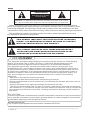
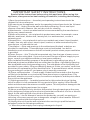







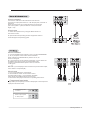




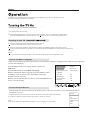

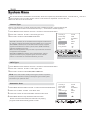



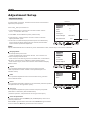


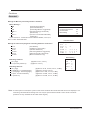
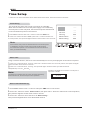





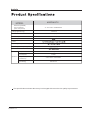


![PLAS A O ]-OR](http://vs1.manualzilla.com/store/data/005852706_1-5db0b7ed584537f0e62af161fb124638-150x150.png)