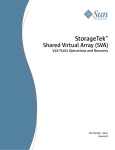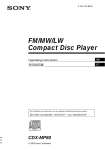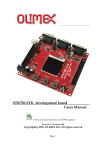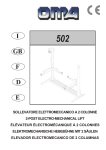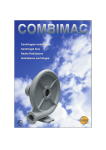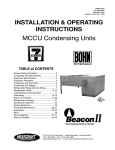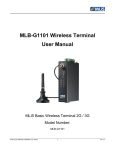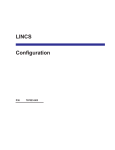Download Graco Inc. 246468 Paint Sprayer User Manual
Transcript
IBM 3745 Communication Controller Models 130 to 17A IBM Maintenance Information Procedures SY33-2070-09 IBM 3745 Communication Controller Models 130 to 17A IBM Maintenance Information Procedures SY33-2070-09 Note! Before using this information and the product it supports, be sure to read the general information under “Notices” on page xv. Tenth Edition (June 1997) The information contained in this manual is subject to change from time to time. Any such changes will be reported in subsequent revisions. Changes have been made throughout this edition, and this manual should be read in its entirety. Order publications through your IBM representative or the IBM branch office serving your locality. Publications are not stocked at the address given below. A form for readers' comments appears at the back of this publication. If the form has been removed, address your comments to: IBM France Centre d'Etudes et de Recherches Service 0798 - BP 79 06610 La Gaude France FAX: 33 4 93 24 77 97 E-mail: FRIBMQF5 at IBMMAIL IBM Internal Use: LGERCF at LGEPROFS Internet: [email protected] When you send information to IBM, you grant IBM a non-exclusive right to use or distribute the information in any way it believes appropriate without incurring any obligation to you. Copyright International Business Machines Corporation 1989, 1997. All rights reserved. Note to U.S. Government Users — Documentation related to restricted rights — Use, duplication or disclosure is subject to restrictions set forth in GSA ADP Schedule Contract with IBM Corp. Contents Figures Tables . . . . . . . . . . . . . . . . . . . . . . . . . . . . . . . . . . . . . . . . . . . . . . . . . . . . . . . . . . . . . . . . . . . . . . . . . . . . . . . . . . . . Notices . . . . . . . . . . . . . European Union (EU) Statement Electronic Emission Notices . . Trademarks and Service Marks . . . . . . . . . . . . . . . . . . . . . . . . . . . . . . . . . . . . . . . . . . . . . . . . . . . . . . . . . . . . . . . . . . . . . . . . . . . . . . . . . . . . . . . . . . . . . . . . . . . . . . . . . . . . . . Product Safety Information . . . . . . . . . . . . . . . . . . . . . . . . . . . . General Safety . . . . . . . . . . . . . . . . . . . . . . . . . . . . . . . . . . . . Service Inspection Safety Procedures . . . . . . . . . . . . . . . . . . . . . Service Inspection Safety Procedures for the 3745, 3746-900, and Controller Expansion . . . . . . . . . . . . . . . . . . . . . . . . . . . . . . . . . . . . . . Introduction . . . . . . . . . . . . . . . . . . . . . . . . . . . . . . . . . . . . . Control Panel LED Status Versus 3746-900 States . . . . . . . . . . . . . 3745/3746-900 Power Supply CP/CB and Fuse Reference . . . . . . . . . Controller Expansion Fuse Reference . . . . . . . . . . . . . . . . . . . . . Sicherheitsüberprüfungen für IBM 3745, 3746-900 und die Erweiterung der Steuereinheit . . . . . . . . . . . . . . . . . . . . . . . . . . . . . . . . . . . . Einführung . . . . . . . . . . . . . . . . . . . . . . . . . . . . . . . . . . . . . Bedeutung der LEDs am Bedienungsfeld der 3746-900 . . . . . . . . . . . Stromversorgung der 3745/3746-900, Sicherungsautomaten (CB), Überstromschutzschalter (CP) und Sicherungen (F) . . . . . . . . . . . . Sicherungen der Erweiterung der Steuereinheit . . . . . . . . . . . . . . . . Safety Label Locations . . . . . . . . . . . . . . . . . . . . . . . . . . . . . . Safety Labels on the 3745 . . . . . . . . . . . . . . . . . . . . . . . . . . . . Safety Label on the 3746-900 . . . . . . . . . . . . . . . . . . . . . . . . . . Safety Label on LCB . . . . . . . . . . . . . . . . . . . . . . . . . . . . . . . 3745/3746-900 Safety Label Identifications . . . . . . . . . . . . . . . . . . LCB Safety Label . . . . . . . . . . . . . . . . . . . . . . . . . . . . . . . . . Controller Expansion Label Location . . . . . . . . . . . . . . . . . . . . . . Safety Label Part Numbers by Country . . . . . . . . . . . . . . . . . . . . Preface . . . . . . . . . . . . . . About this Manual . . . . . . . Who Should Read this Manual How this Manual Is Organized Summary of Changes . . xiii xv xv xv xvi xvii xvii xvii . xviii xviii xxx xxx xxx . xxxi xxxi xlii . . . . . . . . . . . . . . . . . . . . . . . . . . . . . . . . . . . . . . . . . . . . . . . . . . . . . . . . . . . . . . . . . . . . . . . . . . . . . . . . . . . . . . . . . . . . . . . . . . . . . . . . . . . . . . . . . . . . . . . . . . . . . . . . . . . . . . . . . . . . . . . . . . . . . . Chapter 1. START: How to Begin Troubleshooting Console Use for Maintenance . . . . . . . . . . . . Service Processor Window Overview . . . . . . . . . Selection Table . . . . . . . . . . . . . . . . . . . . 3745 Maintenance Actions . . . . . . . . . . . . . . Problems During Machine, EC, or MES Installation . Selection Table . . . . . . . . . . . . . . . . . . . . Symptom Index . . . . . . . . . . . . . . . . . . . . . . General Verbal Symptoms . . . . . . . . . . . . . . Copyright IBM Corp. 1989, 1997 . ix . . . . . . . . . . . . . . . . . . . . . . . . . . . . . . . . . . . . . . . . . . . . . . . . . . . . . . . . . . . . . . . . . . . . . . . . . . . . . . . . . . . . . . . . . . . . . . . . . . . . . . . . . . . . . . . . . . . . . . . . . . . . . . . . . . . . . . xliii xliii lvii lvii lix lix . lx lxii lxii lxiii lxv lxv lxv lxv lxvii 1-1 1-1 1-3 1-4 1-6 1-7 1-7 1-8 1-8 iii 3745 Console Symptoms . . . . . . . . . . . . . . . . . . . . . . . . . . . . . 3745 Control Panel Symptoms . . . . . . . . . . . . . . . . . . . . . . . . . 3745 Power Symptoms . . . . . . . . . . . . . . . . . . . . . . . . . . . . . . Miscellaneous Information . . . . . . . . . . . . . . . . . . . . . . . . . . . . Using Reference Codes . . . . . . . . . . . . . . . . . . . . . . . . . . . . . . . 3745 Control Panel Codes . . . . . . . . . . . . . . . . . . . . . . . . . . . . . Using the MIP FRU Group Table . . . . . . . . . . . . . . . . . . . . . . . . . . 3745 FRU Group Table . . . . . . . . . . . . . . . . . . . . . . . . . . . . . 3745 Cable Location . . . . . . . . . . . . . . . . . . . . . . . . . . . . . . . 3745 FRU List . . . . . . . . . . . . . . . . . . . . . . . . . . . . . . . . . . . . . . . . . . . . . 3745 and Service Processor Maintenance Using a CPN Service Processor Maintenance Using an SRC Sequence Number . . . . Engineering Data Transfer . . . . . . . . . . . . . . . . . . . . . . . . . . . . . Overview . . . . . . . . . . . . . . . . . . . . . . . . . . . . . . . . . . . . . . Transferring Engineering Data from the Local Service Processor . . . . . Transferring 3745 Engineering Data to MOSS-E . . . . . . . . . . . . . . . Logon on the Remote Service Processor . . . . . . . . . . . . . . . . . . . Transferring Engineering Data to the Remote Service Processor . . . . . 3745 Diagnostic Requirement . . . . . . . . . . . . . . . . . . . . . . . . . . Disabling Procedure 0110: Preparing a CA for Maintenance . . . . . . . . Disabling Procedure 0120: Preparing a TSS/HPTSS/ESS for Maintenance Disabling Procedure 0130: How to Put the MOSS Offline: Preparing the MOSS for Maintenance . . . . . . . . . . . . . . . . . . . . . . . . . . . . . Disabling Procedure 0140: Preparing a TRSS for Maintenance . . . . . . Disabling Procedure 0150: Preparing LIC Type 1, 3, 4, 5, 6 for Maintenance . . . . . . . . . . . . . . . . . . . . . . . . . . . . . . . . . . . LIC/Line Address Table . . . . . . . . . . . . . . . . . . . . . . . . . . . . . 3745 Control Panel Use . . . . . . . . . . . . . . . . . . . . . . . . . . . . . . . Purpose of the Control Panel . . . . . . . . . . . . . . . . . . . . . . . . . . Uses of the Control Panel . . . . . . . . . . . . . . . . . . . . . . . . . . . . Explanation of 3745 Panel Keys, LEDs, and Switches . . . . . . . . . . . . Power On Indicator . . . . . . . . . . . . . . . . . . . . . . . . . . . . . . . . Control Panel Display Description . . . . . . . . . . . . . . . . . . . . . . . . How to Perform 3745 Control Panel Operations . . . . . . . . . . . . . . . . . Power On Reset . . . . . . . . . . . . . . . . . . . . . . . . . . . . . . . . . . General IPL . . . . . . . . . . . . . . . . . . . . . . . . . . . . . . . . . . . . MOSS IML . . . . . . . . . . . . . . . . . . . . . . . . . . . . . . . . . . . . . MOSS Dump . . . . . . . . . . . . . . . . . . . . . . . . . . . . . . . . . . . . Request Local Console . . . . . . . . . . . . . . . . . . . . . . . . . . . . . . Force Local Console . . . . . . . . . . . . . . . . . . . . . . . . . . . . . . . Panel Test and Console Link Tests . . . . . . . . . . . . . . . . . . . . . . . Load from Diskette . . . . . . . . . . . . . . . . . . . . . . . . . . . . . . . . Loop on MOSS Diagnostics . . . . . . . . . . . . . . . . . . . . . . . . . . . Display Stacked Errors . . . . . . . . . . . . . . . . . . . . . . . . . . . . . . Chapter 2. Map for FRU Isolation . . . . . . IOC Bus MAPs . . . . . . . . . . . . . . . . . . MAP 0100: IOC Bus Trouble Shooting . . 3745 MOSS MAPs . . . . . . . . . . . . . . . . MAP 3200: MOSS Control Panel Code 001 MAP 3210: MOSS Control Panel Code 059 MAP 3220: Undefined Panel Message . . MAP 3230: Console Link Procedure . . . . 3745 Line Adapter MAPs . . . . . . . . . . . . iv 3745 Models 130 to 17A: MIP . . . . . . . . . . . . . . . . . . . . . . . . . . . . . . . . . . . . . . . . . . . . . . . . . . . . . . . . . . . . . . . . . . . . . . . . . . . . . . . . . . . . . . . . . . . . . . . . . . . . . . . . . . . . . . . . . . . . . . . . . . . . . . . . . . . . . . . . . . . . . . . . . . . . . . . . . . . . . . . . . . . . . . . . . 1-10 1-11 1-12 1-13 1-14 1-15 1-48 1-49 1-52 1-53 1-55 1-57 1-58 1-58 1-58 1-58 1-58 1-59 1-60 1-61 1-62 1-65 1-66 1-69 1-73 1-78 1-78 1-78 1-79 1-79 1-79 1-82 1-82 1-82 1-82 1-82 1-83 1-83 1-83 1-83 1-83 1-83 2-1 2-1 2-1 2-3 2-3 2-4 2-5 2-6 2-7 MAP 3500: Activate/Deactivate Line Problem or Line Errors on the TSS . . 2-7 MAP 3520: Activate/Deactivate Ring Problems or Ring Errors on the TRSS 2-8 MAP 3530: Activate/Deactivate Line Problems or Line Errors on the HPTSS/ESS . . . . . . . . . . . . . . . . . . . . . . . . . . . . . . . . . . . . 2-9 3745 Channel MAPs . . . . . . . . . . . . . . . . . . . . . . . . . . . . . . . . . 2-10 MAP 3700: CA Isolation Procedure . . . . . . . . . . . . . . . . . . . . . . 2-10 3745 Power MAPs . . . . . . . . . . . . . . . . . . . . . . . . . . . . . . . . . . 2-12 MAP 3900: Overcurrent on Power Supply 1 . . . . . . . . . . . . . . . . . 2-12 MAP 3905: Power ON Problem in Host Mode or Host Power Sequence Problem . . . . . . . . . . . . . . . . . . . . . . . . . . . . . . . . . . . . . . 2-16 MAP 3910: Overcurrent on Power Supply 2 . . . . . . . . . . . . . . . . . 2-18 Power MAP 3920: Air Flow Detector Fault . . . . . . . . . . . . . . . . . . 2-19 Power MAP 3925: Scheduled Power on Problems . . . . . . . . . . . . . 2-20 Power MAP 3930: Power Control Subsystem Problems . . . . . . . . . . 2-21 Power MAP 3935: Power OFF not Possible in Host Mode . . . . . . . . . 2-25 Power MAP 3945: Power OFF not Possible in Local Mode . . . . . . . . 2-26 Power MAP 3950: PCC-Detected Error on MOSS Reset . . . . . . . . . . 2-27 Power MAP 3960: Power OFF not Possible in Network Mode . . . . . . . 2-28 Power MAP 3970: PCC-Detected Error on CCU Reset or on Remote Power OFF . . . . . . . . . . . . . . . . . . . . . . . . . . . . . . . . . . . . 2-30 3745 LAN MAP . . . . . . . . . . . . . . . . . . . . . . . . . . . . . . . . . . . . 2-31 MAP 4500: 3745 Models 17A Permanent Console Link Problem . . . . . 2-31 3745 Control Panel Code . . . . . . . . . . . . . . . . . . . . . . . . . . . . 2-32 3745 RSF MAP . . . . . . . . . . . . . . . . . . . . . . . . . . . . . . . . . . . . 2-33 MAP 4510: 3745 Model 17A Manual Call . . . . . . . . . . . . . . . . . . . 2-33 3745/3746-900/Service Processor MAPs . . . . . . . . . . . . . . . . . . . . . 2-37 MAP 5200: 3745/3746-900/Service Processor/Network Node Processor Icon Color Symptoms . . . . . . . . . . . . . . . . . . . . . . . . . . . . . . 2-37 . . . . . . . . . . . . . . . . . . . . . . . . . . . 2-41 MAP 5205: LAN Checking Service Processor MAPs . . . . . . . . . . . . . . . . . . . . . . . . . . . . . . 2-42 MAP 5600: LAN Problem on the LAN Attached to the Service Processor 2-42 Chapter 3. How to Run 3745 Diagnostics . . . . . . . . . . . . . . . . . . Diagnostic Description . . . . . . . . . . . . . . . . . . . . . . . . . . . . . . . 3745 Diagnostics . . . . . . . . . . . . . . . . . . . . . . . . . . . . . . . . Errors During Diagnostics . . . . . . . . . . . . . . . . . . . . . . . . . . . Diagnostic Monitoring . . . . . . . . . . . . . . . . . . . . . . . . . . . . . . Checkout Diagnostics . . . . . . . . . . . . . . . . . . . . . . . . . . . . . . CBA Diagnostic . . . . . . . . . . . . . . . . . . . . . . . . . . . . . . . . . How to Run MOSS Diagnostics . . . . . . . . . . . . . . . . . . . . . . . . . How to Loop MOSS Diagnostics . . . . . . . . . . . . . . . . . . . . . . . . . How to Run the Console Link Test for 3745 Models 130, 150, 160, and 170 Local/Remote or Alternate/RSF Link Tests . . . . . . . . . . . . . . . . . How to Run the Control Panel Test . . . . . . . . . . . . . . . . . . . . . . . How to Run Internal Function Tests . . . . . . . . . . . . . . . . . . . . . . . How to Run the LIC Wrap Test with IFTs . . . . . . . . . . . . . . . . . . . . How to Run the Wrap Test (WTT) for TSS, HPTSS, or 3746-900 . . . . . . Wrap Test Initial Selection for TSS . . . . . . . . . . . . . . . . . . . . . . Wrap Test Initial Selection for HPTSS . . . . . . . . . . . . . . . . . . . . Wrap Test Initial Selection for 3746-900 . . . . . . . . . . . . . . . . . . . Available Wrap Options . . . . . . . . . . . . . . . . . . . . . . . . . . . . How to Run the Channel Wrap Test . . . . . . . . . . . . . . . . . . . . . . . Chapter 4. 3745 FRU Exchange 3-1 3-2 . 3-2 . 3-2 . 3-2 . 3-2 . 3-3 . 3-4 . 3-5 . 3-6 . 3-6 . 3-8 . 3-9 3-13 3-15 3-16 3-18 3-19 3-20 3-25 . . . . . . . . . . . . . . . . . . . . . . . . . . . . . . . . . . . . . . . . . . . . . . . Contents 4-1 v Exchange Precautions . . . . . . . . . . . . . . . . . . . . . . List of 3745 FRUs . . . . . . . . . . . . . . . . . . . . . . . FRU Physical Locations . . . . . . . . . . . . . . . . . . . . . 3745 Frame . . . . . . . . . . . . . . . . . . . . . . . . . . Basic Board, Cards, Connectors, and Crossovers . . . . MOSS Board, Cards, and Connectors . . . . . . . . . . . LIC Board Type 1 . . . . . . . . . . . . . . . . . . . . . . . LIC Board Type 2 . . . . . . . . . . . . . . . . . . . . . . . LIC Board Type 3 . . . . . . . . . . . . . . . . . . . . . . . DMUX and SMUX Packaging . . . . . . . . . . . . . . . . LIC Board Type 1 Packaging for LICs Type 1 to 4 . . . . LIC Board Type 2 Packaging for LIC Type 5 . . . . . . . LIC Board Type 2 Packaging for LIC Type 6 (Low Speed) LIC Board Type 2 Packaging for LIC Type 6 (High Speed) LIC Board Type 3 Packaging for LIC Types 1 to 4 . . . . Ethernet Lines Tailgate . . . . . . . . . . . . . . . . . . . . High Speed Lines Tailgate . . . . . . . . . . . . . . . . . . Token-Ring Tailgate . . . . . . . . . . . . . . . . . . . . . . . . . . . . . . . . . . . . . . . . . . . . Channel Tailgate Console Operator Tailgate For 3745 Models 1X0 . . . . Console Operator Tailgate for 3745 Model 17A . . . . . . EPO Tailgate . . . . . . . . . . . . . . . . . . . . . . . . . . 3745 Control Panel . . . . . . . . . . . . . . . . . . . . . . Flexible Diskette Drive . . . . . . . . . . . . . . . . . . . . Hard Disk Drive . . . . . . . . . . . . . . . . . . . . . . . . Primary Power Box . . . . . . . . . . . . . . . . . . . . . . Power Supply 1 . . . . . . . . . . . . . . . . . . . . . . . . 3745 Power Supply Cross Reference . . . . . . . . . . . Power Supply 2 . . . . . . . . . . . . . . . . . . . . . . . . Fan 1 . . . . . . . . . . . . . . . . . . . . . . . . . . . . . . Fan 2 . . . . . . . . . . . . . . . . . . . . . . . . . . . . . . 3745 FRU Exchange Procedures . . . . . . . . . . . . . . . Card Exchange Procedure . . . . . . . . . . . . . . . . . . DCREG Exchange Procedure . . . . . . . . . . . . . . . . DMUX Exchange Procedure . . . . . . . . . . . . . . . . . SMUXA/B Exchange Procedure . . . . . . . . . . . . . . . LIC Exchange Procedure . . . . . . . . . . . . . . . . . . . Control Panel Exchange Procedure . . . . . . . . . . . . . Battery Exchange Procedure . . . . . . . . . . . . . . . . Fan 1 Exchange Procedure . . . . . . . . . . . . . . . . . Fan 2 Exchange Procedure . . . . . . . . . . . . . . . . . FDD Exchange Procedure . . . . . . . . . . . . . . . . . . HDD Exchange Procedure . . . . . . . . . . . . . . . . . . TERMC/TERMR Exchange Procedure . . . . . . . . . . . TERMD/TERMI Exchange Procedure . . . . . . . . . . . ESS Tailgate Exchange Procedure . . . . . . . . . . . . . PS1 Exchange Procedure . . . . . . . . . . . . . . . . . . PS2 and Primary Power Box Exchange Procedure . . . . EPO Exchange Procedure . . . . . . . . . . . . . . . . . . . . . . . . . . . . . . . Basic Board Exchange Procedure LIC Board Type 1 and 3 Exchange Procedure . . . . . . LIC Board Type 2 Exchange Procedure . . . . . . . . . . MOSS Board Exchange Procedure . . . . . . . . . . . . . Channel Tailgate Exchange Procedure . . . . . . . . . . . vi 3745 Models 130 to 17A: MIP 4-1 . 4-2 . 4-3 . 4-3 . 4-5 4-11 4-13 4-13 4-14 4-14 4-15 4-18 4-19 4-20 4-21 4-22 4-23 4-24 4-25 4-26 4-26 4-26 4-28 4-29 4-29 4-30 4-31 4-31 4-32 4-33 4-33 4-34 4-34 4-38 4-39 4-41 4-44 4-46 4-48 4-50 4-51 4-52 4-56 4-61 4-62 4-64 4-67 4-69 4-73 4-77 4-84 4-88 4-92 4-96 . . . . . . . . . . . . . . . . . . . . . . . . . . . . . . . . . . . . . . . . . . . . . . . . . . . . . . . . . . . . . . . . . . . . . . . . . . . . . . . . . . . . . . . . . . . . . . . . . . . . . . . . . . . . . . . . . . . . . . . . . . . . . . . . . . . . . . . . . . . . . . . . . . . . . . . . . . . . . . . . . . . . . . . . . . . . . . . . . . . . . . . . . . . . . . . . . . . . . . . . . . . . . . . . . . . . . . . . . . . . . . . . . . . . . . . . . . . . . . . . . . . . . . . . . . . . . . . . . . . . . . . . . . . . . . . . . . . . . . . . . . . . . . . . . . . . . . . . . . . . . . . . . . . . . . . . . . . . . . . . . . . . . . . . . . . . . . . . . . . . . . . . . . . . . . . . . . . . . . . . . . . . . . . . . . . . . . . . . . . . . . . . . . . . . . . . . . . . . . . . . . . . . . . . . . . . . . . . . . . . . . . . . . . . . . . . . . . . . . . . . . . . . . . . . . . . . . . . . . . . . . . . . . . . . . . . . . . . . . . . . . . . . . . . . . . . . . . . . . . . . . . . . . . . . . . . . . . . . . . . . . . . . . . . . . . . . . . . . . . Action to Take After a Diagnostic Run or an FRU Exchange Diagnostic and Exchange Result Analysis 0000 . . . . . CE Leaving Procedure . . . . . . . . . . . . . . . . . . . . . . . . . . . . . . . . . . . . . . . . . . . . . . . . . Appendix A. Maintenance Aids . . . . . . . . . . . . . . . . . . Contacting Support . . . . . . . . . . . . . . . . . . . . . . . . . . . Control Program Maintenance Aids . . . . . . . . . . . . . . . . . MOSS Microcode Maintenance Aids . . . . . . . . . . . . . . . . . Scanner Microcode Maintenance Aids . . . . . . . . . . . . . . . . Special Tools . . . . . . . . . . . . . . . . . . . . . . . . . . . . . . General Purpose Tools . . . . . . . . . . . . . . . . . . . . . . . ESD Kit . . . . . . . . . . . . . . . . . . . . . . . . . . . . . . . . Shipping Group Tools . . . . . . . . . . . . . . . . . . . . . . . . PKD (Portable Keypad Display) Maintenance Aids for LIC 5 and 6 4-99 4-99 4-102 . . . . . . . . . . . . . . . . . . . . . . . . . . . . . . . . . . . . . . . . . . . . . . . . . . . . . . . . . . . . . . . . . . . . . A-1 A-1 A-1 A-2 A-2 A-3 A-3 A-3 A-4 A-5 Appendix B. 3745 Bibliography . . . . . . . . . . . . . . . . . . . . . . . . . B-1 Service Personnel Definitions . . . . . . . . . . . . . . . . . . . . . . . . . . . . B-1 Customer Documentation for the 3745 (Models 130, 150, 160, 170, and 17A) and 3746 (Model 900) . . . . . . . . . . . . . . . . . . . . . . . . . . . . . . . B-2 Service Documentation for the 3745 (Models 130, 150, 160, 170, and 17A) and 3746 (Model 900) . . . . . . . . . . . . . . . . . . . . . . . . . . . . . . . B-6 Related Signal Converter Product Information . . . . . . . . . . . . . . . . . . B-9 Related NCP Service Information . . . . . . . . . . . . . . . . . . . . . . . . . B-10 . . . . . . . . . . . . . . . . . . . . . . . . . . . . . . . . . B-10 World Wide Web List of Abbreviations Glossary . . . . . . . . . . . . . . . . . . . . . . . . . . . . . . . . X-1 . . . . . . . . . . . . . . . . . . . . . . . . . . . . . . . . . . . . . . . X-7 Contents vii viii 3745 Models 130 to 17A: MIP Figures 0-1. 0-2. 0-3. 0-4. 0-5. 0-6. 0-7. 0-8. 0-9. 0-10. 0-11. 0-12. 0-13. 0-14. 0-15. 0-16. 0-17. 0-18. 0-19. 0-20. 0-21. 0-22. 0-23. 0-24. 0-25. 0-26. 0-27. 0-28. 1-1. 1-2. 1-3. 1-4. 1-5. 1-6. 1-7. 1-8. 1-9. 1-10. 1-11. 1-12. 1-13. 1-14. 1-15. 1-16. Copyright IBM Corp. 1989, 1997 3745/3746-900 Power Control Cable Routing . . . . . . . . . . . . . . xx Ground Wire Connection on Controller Expansion . . . . . . . . . . . xxi Ground Wire Connection Between Attached Controller Expansions . xxii Ground Wire Connection Between Controller Expansions at Less than Six Meters . . . . . . . . . . . . . . . . . . . . . . . . . . . . . . xxiii Ground Wire Connection Between Controller Expansions at More than Six Meters . . . . . . . . . . . . . . . . . . . . . . . . . . . . . . xxiv Ground Pin on Mainline ac/dc Power Cable . . . . . . . . . . . . . . . xxv Ground Pin of the Controller Expansion ac Outlet Distribution Box . . xxv LCB Grounding Via Screws . . . . . . . . . . . . . . . . . . . . . . . xxvi LCB Grounding Via Ground Wire . . . . . . . . . . . . . . . . . . . . xxvi Ground Wire Connection . . . . . . . . . . . . . . . . . . . . . . . . . xxvii Führung des Stromversorgungskabels bei der 3745/3746-900 . . . xxxiii Schutzleiteranschluß an der Erweiterung der Steuereinheit . . . . . xxxiv Schutzleiteranschluß zwischen angeschlossenen Erweiterungen der Steuereinheit. . . . . . . . . . . . . . . . . . . . . . . . . . . . . . . . . xxxv Schutzleiteranschluß bei einem Abstand von weniger als 6 Meter zwischen den Erweiterungen der Steuereinheit . . . . . . . . . . . . xxxvi Schutzleiteranschluß bei einem Abstand über 6 Meter zwischen den Erweiterungen der Steuereinheit . . . . . . . . . . . . . . . . . . . . xxxvii Schutzleiterkontakt am Hauptstromversorgungskabel . . . . . . . . xxxviii Schutzleiterkontakt des Wechselstromverteilerkastens der Erweiterung der Steuereinheit . . . . . . . . . . . . . . . . . . . . . xxxviii Erdung des Verteilerkastens über Schrauben . . . . . . . . . . . . . xxxix Erdung des Verteilerkastens über Schutzleiter . . . . . . . . . . . . . xxxix Schutzleiteranschluß . . . . . . . . . . . . . . . . . . . . . . . . . . . . . xl 3745 Label and Power Rating Plate Locations (Back) . . . . . . . . . lvii 3745 Label and Power Rating Plate Locations (Front) . . . . . . . . . lviii 3746 Model 900 (Frame 07) Label Locations . . . . . . . . . . . . . . lix LCB Safety Label Location . . . . . . . . . . . . . . . . . . . . . . . . . lix 3745/3746-900 Safety Labels . . . . . . . . . . . . . . . . . . . . . . . . lx 3745/3746-900 Safety Labels . . . . . . . . . . . . . . . . . . . . . . . lxi LCB Safety Label (PN 80G3928) . . . . . . . . . . . . . . . . . . . . . lxii Controller Expansion Power Rating Plate Location . . . . . . . . . . . lxii . . . . . . . . . . . . . . . . . . . . . . . . . 1-14 Reference Code Screen TSS Service Screen . . . . . . . . . . . . . . . . . . . . . . . . . . . . 1-63 Select/Release Screen . . . . . . . . . . . . . . . . . . . . . . . . . . 1-63 Mode Control Screen . . . . . . . . . . . . . . . . . . . . . . . . . . . 1-64 TSS/HPTSS/ESS Diagnostic Selection Screen . . . . . . . . . . . . 1-64 TRSS Service Screen . . . . . . . . . . . . . . . . . . . . . . . . . . . 1-67 Select Screen . . . . . . . . . . . . . . . . . . . . . . . . . . . . . . . 1-67 Connect/Disconnect Screen . . . . . . . . . . . . . . . . . . . . . . . 1-68 TRSS Diagnostic Selection Screen . . . . . . . . . . . . . . . . . . . 1-68 TSS/HPTSS Diagnostic Selection Screen . . . . . . . . . . . . . . . 1-72 TSS Service Screen . . . . . . . . . . . . . . . . . . . . . . . . . . . . 1-74 Select/Release Screen . . . . . . . . . . . . . . . . . . . . . . . . . . 1-74 Mode Control Screen . . . . . . . . . . . . . . . . . . . . . . . . . . . 1-75 LIC Types 1 and 4 Wrap Plug (PN 65X8927) . . . . . . . . . . . . . 1-75 LIC Type 3 Wrap Cable (PN 65X8928) . . . . . . . . . . . . . . . . . 1-75 LIC Types 5 and 6 Wrap Plug (PN 11F4815) . . . . . . . . . . . . . 1-76 ix 1-17. 1-18. 1-19. 2-1. 2-2. 2-3. 2-4. 2-5. 3-1. 3-2. 3-3. 3-4. 3-5. 3-6. 3-7. 3-8. 3-9. 3-10. 3-11. 3-12. 4-1. 4-2. 4-3. 4-4. 4-5. 4-6. 4-7. 4-8. 4-9. 4-10. 4-11. 4-12. 4-13. 4-14. 4-15. 4-16. 4-17. 4-18. 4-19. 4-20. 4-21. 4-22. 4-23. 4-24. 4-25. 4-26. 4-27. 4-28. 4-29. x 3745 Models 130 to 17A: MIP LIC Types 1, 3, and 4 . . . . . . . . . . . . . . . . . . . . . . . . . . . LIC Types 5 and 6 . . . . . . . . . . . . . . . . . . . . . . . . . . . . . 3745 Control Panel Layout . . . . . . . . . . . . . . . . . . . . . . . . Console Outputs . . . . . . . . . . . . . . . . . . . . . . . . . . . . . . EPO Location 01S . . . . . . . . . . . . . . . . . . . . . . . . . . . . . UEPO Switch . . . . . . . . . . . . . . . . . . . . . . . . . . . . . . . . EPO Location 01S . . . . . . . . . . . . . . . . . . . . . . . . . . . . . LAN Attached to the Service Processor . . . . . . . . . . . . . . . . CBA Diagnostic Coverage . . . . . . . . . . . . . . . . . . . . . . . . Console Output . . . . . . . . . . . . . . . . . . . . . . . . . . . . . . Cable Configurations . . . . . . . . . . . . . . . . . . . . . . . . . . . Maintenance Functions Menu . . . . . . . . . . . . . . . . . . . . . . How to Select Diagnostics . . . . . . . . . . . . . . . . . . . . . . . . How to Enter Options . . . . . . . . . . . . . . . . . . . . . . . . . . . Error Menu . . . . . . . . . . . . . . . . . . . . . . . . . . . . . . . . . LICs Type 1 and 4 (Wrap Plug PN 65X8927) . . . . . . . . . . . . . LIC Type 3 (Wrap Cable PN 65X8928) . . . . . . . . . . . . . . . . . LIC Types 1, 3, and 4 . . . . . . . . . . . . . . . . . . . . . . . . . . . LICs Type 5 and 6 (Wrap Plug PN 11F4815) . . . . . . . . . . . . . LIC Types 5 and 6 . . . . . . . . . . . . . . . . . . . . . . . . . . . . . 3745 Frame (Front) . . . . . . . . . . . . . . . . . . . . . . . . . . . . 3745 Frame (Back) . . . . . . . . . . . . . . . . . . . . . . . . . . . . Card Locations . . . . . . . . . . . . . . . . . . . . . . . . . . . . . . . 3745 Model 17X Basic Board (without TPS, HPTSS, or ESS) . . . . 3745 Model 17X (Basic Board with TPS and HPTSS or ESS) . . . 3745 Model 130 (Basic Board with TPS) . . . . . . . . . . . . . . . . 3745 Model 150 (Basic Board) . . . . . . . . . . . . . . . . . . . . . . 3745 Model 160 (Basic Board) . . . . . . . . . . . . . . . . . . . . . . 3745 Models 130, 150, 160, and 170 (MOSS Board, Cards, and Connectors) . . . . . . . . . . . . . . . . . . . . . . . . . . . . . . . . . 3745 Model 17A (MOSS Board, Cards, and Connectors) . . . . . . 3745 LIC Unit Type 1 Board and Connectors (for LIC Types 1,3, and 4 in Models 150, 160, and 170) . . . . . . . . . . . . . . . . . . . . . 3745 LIC Unit Type 2 Board and Connectors (for LIC Types 5 and 6 in Models 150 and 170) . . . . . . . . . . . . . . . . . . . . . . . . . . 3745 LIC Unit Type 3 Board and Connectors (for LIC Types 1,3, and 4 in Model 150) . . . . . . . . . . . . . . . . . . . . . . . . . . . . . . 3745 LIC Board 01M-A2 Packaging . . . . . . . . . . . . . . . . . . . 3745 LIC Board 01M-A1 Packaging . . . . . . . . . . . . . . . . . . . 3745 LIC Board 01L-A2 Packaging . . . . . . . . . . . . . . . . . . . 3745 LIC Board 01L-A2 Packaging (LICs Type 5) . . . . . . . . . . 3745 LIC Board 01L-A1 Packaging (LIC type 5) . . . . . . . . . . . . 3745 LIC Board 01L-A2 Packaging (LICs Type 6 Low Speed) . . . 3745 LIC Board 01L-A1 Packaging (LICs Type 6 Low Speed) . . . 3745 LIC Board 01L-A2 Packaging (LIC Type 6 High Speed) . . . . 3745 LIC Board 01L-A1 Packaging (LIC Type 6 High Speed) . . . . 3745 LIC Board 01M-A2 Packaging . . . . . . . . . . . . . . . . . . . 3745 Ethernet Lines Tailgate . . . . . . . . . . . . . . . . . . . . . . . 3745 High-Speed Lines Tailgate . . . . . . . . . . . . . . . . . . . . . . . . . . . . . . . . . . . . . . . . . . . . . 3745 Token-Ring Tailgate 3745 Channel Tailgate . . . . . . . . . . . . . . . . . . . . . . . . . . 3745 Channel Tailgate Details. For more details see YZ052 Sheet 2. . . . . . . . . . . . . . . . . . . . . . . . . . . . . . . . . . . . . . . . 3745 Models 1X0 Console Operator Tailgate . . . . . . . . . . . . . 1-76 1-77 1-80 . 2-6 2-16 2-21 2-25 2-42 . 3-3 . 3-6 . 3-7 . 3-9 3-10 3-11 3-12 3-23 3-23 3-23 3-24 3-24 . 4-3 . 4-4 . 4-5 . 4-6 . 4-7 . 4-8 . 4-9 4-10 4-11 4-12 4-13 4-13 4-14 4-15 4-16 4-17 4-18 4-18 4-19 4-19 4-20 4-20 4-21 4-22 4-23 4-24 4-25 4-25 4-26 4-30. 4-31. 4-32. 4-33. 4-34. 4-35. 4-36. 4-37. 4-38. 4-39. 4-40. 4-41. 4-42. 4-43. 4-44. 4-45. 4-46. 4-47. 4-48. 4-49. 4-50. 4-51. 4-52. 4-53. 4-54. 4-55. 4-56. 4-57. 4-58. 4-59. 4-60. 4-61. 4-62. 4-63. 4-64. 4-65. 4-66. 4-67. 4-68. 4-69. 4-70. 4-71. 4-72. 4-73. 4-74. 4-75. 4-76. 4-77. 4-78. 4-79. 4-80. 4-81. 4-82. 4-83. 3745 Models 17A Console Operator Tailgate 3745 EPO . . . . . . . . . . . . . . . . . . . . 3745 Control Panel . . . . . . . . . . . . . . 3745 Flexible Diskette Drive . . . . . . . . . 3745 Hard Disk Drive . . . . . . . . . . . . . 3745 Primary Power Box Components . . . 3745 Power Supply 1 Components . . . . . 3745 Power Supply 2 Components . . . . . 3745 Fan 1 Components . . . . . . . . . . . 3745 Fan 2 Components . . . . . . . . . . . . . . . . . . . . . . . . . . . . CB1 Location. Covers . . . . . . . . . . . . . . . . . . . . . . Shipping Springs . . . . . . . . . . . . . . . . Channel Tailgate Location . . . . . . . . . . Select Out Switch . . . . . . . . . . . . . . . Basic Board and CB1 Locations . . . . . . . Location of the LIC Boards . . . . . . . . . . DMUX Cover . . . . . . . . . . . . . . . . . . . . . . . . . . . . . . . . . . DMUX Location DMUX . . . . . . . . . . . . . . . . . . . . . . Location of the LIC Boards Type 2 . . . . . SMUX Cover . . . . . . . . . . . . . . . . . . SMUX Location . . . . . . . . . . . . . . . . SMUX Link and Cable . . . . . . . . . . . . . Location of the LIC Boards . . . . . . . . . . LIC 6 . . . . . . . . . . . . . . . . . . . . . . . LIC Board Type 1 and 2 . . . . . . . . . . . LIC Board Type 3 . . . . . . . . . . . . . . . Panel, MOSS, and CB1 Locations . . . . . . MOSS Right Cover . . . . . . . . . . . . . . Panel Cable Location on MOSS Board . . . Panel . . . . . . . . . . . . . . . . . . . . . . Panel Location . . . . . . . . . . . . . . . . . Battery Location . . . . . . . . . . . . . . . . Power Services Screen . . . . . . . . . . . . Acknowledge Screen . . . . . . . . . . . . . Fan 1 and CB1 Locations . . . . . . . . . . . Fan 1 Air Flow Detector and Power Cables Fan 2 and CB1 Locations . . . . . . . . . . . Fan 2 Air Flow Detector and Power Cables FDD and CB1 Location . . . . . . . . . . . . PS1 . . . . . . . . . . . . . . . . . . . . . . . MOSS Covers . . . . . . . . . . . . . . . . . FDD Removal . . . . . . . . . . . . . . . . . FDD Connectors . . . . . . . . . . . . . . . . HDD and CB1 Locations . . . . . . . . . . . HDD Removal . . . . . . . . . . . . . . . . . New Type of HDD . . . . . . . . . . . . . . . HDD Installation . . . . . . . . . . . . . . . . HDD Connectors and Jumpers . . . . . . . . HDD Connectors and Jumpers . . . . . . . . Basic Board and CB1 Locations . . . . . . CB1 Location . . . . . . . . . . . . . . . . . . Basic Board Grid . . . . . . . . . . . . . . . . . . . . . . . . . . . . . . . . . . . . . . . . . . . . . . . . . . . . . . . . . . . . . . . . . . . . . . . . . . . . . . . . . . . . . . . . . . . . . . . . . . . . . . . . . . . . . . . . . . . . . . . . . . . . . . . . . . . . . . . . . . . . . . . . . . . . . . . . . . . . . . . . . . . . . . . . . . . . . . . . . . . . . . . . . . . . . . . . . . . . . . . . . . . . . . . . . . . . . . . . . . . . . . . . . . . . . . . . . . . . . . . . . . . . . . . . . . . . . . . . . . . . . . . . . . . . . . . . . . . . . . . . . . . . . . . . . . . . . . . . . . . . . . . . . . . . . . . . . . . . . . . . . . . . . . . . . . . . . . . . . . . . . . . . . . . . . . . . . . . . . . . . . . . . . . . . . . . . . . . . . . . . . . . . . . . . . . . . . . . . . . . . . . . . . . . . . . . . . . . . . . . . . . . . . . . . . . . . . . . . . . . . . . . . . . . . . . . . . . . . . . . . . . . . . . . . . . . . . . . . . . . . . . . . . . . . . . . . . . . . . . . . . . . . . . . . . . . . . . . . . . . . . . . . . . . . . . . . . . . . . . . . . . . . . . . . . . . . . . . . . . . . . . . . . . . . . . . . . . . . . . . . . . . . . . . . . . . . . . . . . . . . . . . . . . . . . . . . . . . . . . . . . . . . . . . . . . . . . . . . . . . . . . . . . . . . . . . . . . . . . . . . . . . . . . . . . . . . . . . . . . . . . . . . . . . . . . . . . . . . . . . . . . . . . . . . . . . . . . . . . . . . . . . . . . . . . . . . . . . . . . . . . . . . . . . . . . . . . . . . . . . . . . . . . . . . . . . Figures 4-26 4-27 4-28 4-29 4-29 4-30 4-31 4-32 4-33 4-33 4-34 4-35 4-35 4-36 4-36 4-38 4-39 4-39 4-40 4-40 4-41 4-41 4-42 4-42 4-44 4-44 4-45 4-45 4-46 4-46 4-47 4-47 4-48 4-48 4-49 4-49 4-50 4-50 4-51 4-51 4-52 4-53 4-54 4-54 4-55 4-56 4-57 4-58 4-58 4-60 4-60 4-61 4-62 4-62 xi 4-84. 4-85. 4-86. 4-87. 4-88. 4-89. 4-90. 4-91. 4-92. 4-93. 4-94. 4-95. 4-96. 4-97. 4-98. 4-99. 4-100. 4-101. 4-102. 4-103. 4-104. 4-105. 4-106. 4-107. 4-108. 4-109. 4-110. 4-111. 4-112. 4-113. 4-114. 4-115. 4-116. 4-117. 4-118. 4-119. 4-120. 4-121. 4-122. 4-123. 4-124. 4-125. 4-126. 4-127. 4-128. 4-129. 4-130. 4-131. 4-132. xii 3745 Models 130 to 17A: MIP Terminator Card Locations . . . . . . . . . . . . . . . . . CB1 Location . . . . . . . . . . . . . . . . . . . . . . . . . ESS Tailgate Location . . . . . . . . . . . . . . . . . . . . ESS Tailgate and Basic board . . . . . . . . . . . . . . . ESS Cables . . . . . . . . . . . . . . . . . . . . . . . . . . EAC Card . . . . . . . . . . . . . . . . . . . . . . . . . . . Power Supply 1 (PS1) and CB1 Locations . . . . . . . . Power Supply 1 (PS1) Cover . . . . . . . . . . . . . . . . Primary Power Box . . . . . . . . . . . . . . . . . . . . . Power Supply 1 . . . . . . . . . . . . . . . . . . . . . . . Primary Power Box, Power Supply 2, and CB1 Locations Cable Locations on Primary Power Box . . . . . . . . . PS2 in Primary Power Box . . . . . . . . . . . . . . . . . PS2 and Primary Power Box Assembly . . . . . . . . . . Primary Power Box and CB1 Locations . . . . . . . . . . EPO Location . . . . . . . . . . . . . . . . . . . . . . . . . Cables on Primary Power Box . . . . . . . . . . . . . . . Primary Power Box and PS2 Cover Removal . . . . . . EPO Assembly . . . . . . . . . . . . . . . . . . . . . . . . Basic Board, MOSS Board, and CB1 Locations . . . . . Basic Board and MOSS Covers . . . . . . . . . . . . . . Basic Board Grid . . . . . . . . . . . . . . . . . . . . . . . FDS and Multivoltage Cable Locations on the PS1 . . . Fan2 Air Flow Detector and Power Connectors . . . . . MOSS to Basic Cable Locations . . . . . . . . . . . . . . Basic Board Enclosure . . . . . . . . . . . . . . . . . . . Basic Board Cables . . . . . . . . . . . . . . . . . . . . . Basic Assembly 1 . . . . . . . . . . . . . . . . . . . . . . Basic Assembly 2 . . . . . . . . . . . . . . . . . . . . . . Y and Z Rows . . . . . . . . . . . . . . . . . . . . . . . . CB1 Location . . . . . . . . . . . . . . . . . . . . . . . . . LIC Board Type 1 Locations . . . . . . . . . . . . . . . . DMUX Cover . . . . . . . . . . . . . . . . . . . . . . . . . LIC Locations . . . . . . . . . . . . . . . . . . . . . . . . . LIC Board Assembly . . . . . . . . . . . . . . . . . . . . . CB1 Location . . . . . . . . . . . . . . . . . . . . . . . . . SMUX Cover . . . . . . . . . . . . . . . . . . . . . . . . . LIC Board Type 2 Locations . . . . . . . . . . . . . . . . SMUX Link and Cable . . . . . . . . . . . . . . . . . . . . LIC Locations . . . . . . . . . . . . . . . . . . . . . . . . . LIC Board Assembly . . . . . . . . . . . . . . . . . . . . . MOSS Board and CB1 Locations . . . . . . . . . . . . . MOSS Board Covers . . . . . . . . . . . . . . . . . . . . MOSS Board Cards and Cables . . . . . . . . . . . . . . MOSS Board Enclosure . . . . . . . . . . . . . . . . . . . CB1 Location . . . . . . . . . . . . . . . . . . . . . . . . . Select Out Switch . . . . . . . . . . . . . . . . . . . . . . Channel Tailgate and Basic Board Grid . . . . . . . . . Channel Tailgate, Cables, and Basic Board . . . . . . . . . . . . . . . . . . . . . . . . . . . . . . . . . . . . . . . . . . . . . . . . . . . . . . . . . . . . . . . . . . . . . . . . . . . . . . . . . . . . . . . . . . . . . . . . . . . . . . . . . . . . . . . . . . . . . . . . . . . . . . . . . . . . . . . . . . . . . . . . . . . . . . . . . . . . . . . . . . . . . . . . . . . . . . . . . . . . . . . . . . . . . . . . . . . . . . . . . . . . . . . . . . . . . . . . . . . . . . . . . . . . . . . . . . . . . . . . . . . . . . . . . . . . . . . . . . . . . . . . . . . . . . . . . . . . . . . . . . . . . . . . . . . . . . . . . . . . . . . . . . . . . . . . . . . . . . . . . . . . . . . . . . . . . . . . . . . . . . . . . . . . . 4-62 4-64 4-64 4-65 4-65 4-65 4-67 4-67 4-68 4-68 4-69 4-70 4-70 4-71 4-73 4-73 4-74 4-74 4-75 4-77 4-78 4-78 4-78 4-79 4-79 4-79 4-80 4-81 4-82 4-83 4-84 4-84 4-85 4-86 4-87 4-88 4-88 4-89 4-89 4-90 4-90 4-92 4-92 4-93 4-94 4-96 4-96 4-97 4-97 Tables 0-1. 0-2. 0-3. 0-4. 0-5. 0-6. 0-7. 0-8. 0-9. 1-1. 1-2. 1-3. 1-4. 1-5. 1-6. 1-7. 1-8. 1-9. 1-10. 2-1. 2-2. 2-3. 3-1. 3-2. 3-3. 4-1. 4-2. 4-3. 4-4. 4-5. 4-6. 4-7. 4-8. 4-9. 4-10. 4-11. B-1. B-2. Copyright IBM Corp. 1989, 1997 Part Numbers . . . . . . . . . . . . . . . . . . . . . . . . . . . . . . . . xxviii ac Input Adjustment . . . . . . . . . . . . . . . . . . . . . . . . . . . . xxviii LED Status Versus 3746-900 States . . . . . . . . . . . . . . . . . . . xxx 3745 Power Supply CP/CB and Fuse Reference . . . . . . . . . . . . xxx Teilenummern . . . . . . . . . . . . . . . . . . . . . . . . . . . . . . . . xli Einstellung der Spannung des Wechselstromeingangs . . . . . . . . . xli Bedeutung der LEDs am Bedienungsfeld der 3746-900 . . . . . . . . xlii Stromversorgung der 3745, Sicherungsautomaten (CB), Überstromschutzschalter (CP) und Sicherungen (F) . . . . . . . . . . xliii Safety Label Numbers by Country . . . . . . . . . . . . . . . . . . . . . lxiii General Symptoms . . . . . . . . . . . . . . . . . . . . . . . . . . . . . 1-8 3745 Console Symptoms . . . . . . . . . . . . . . . . . . . . . . . . . 1-10 Control Panel Symptoms . . . . . . . . . . . . . . . . . . . . . . . . . 1-11 Power Symptoms . . . . . . . . . . . . . . . . . . . . . . . . . . . . . 1-12 Panel Codes . . . . . . . . . . . . . . . . . . . . . . . . . . . . . . . . 1-15 3745 FRU Table . . . . . . . . . . . . . . . . . . . . . . . . . . . . . . 1-49 . . . . . . . . . . . . . . . . . . . . . . . . . . . 1-52 3745 Cable Location 3745 Diagnostic Requirements . . . . . . . . . . . . . . . . . . . . . . 1-60 Diagnostic Selection . . . . . . . . . . . . . . . . . . . . . . . . . . . . 1-65 Panel Display Values . . . . . . . . . . . . . . . . . . . . . . . . . . . 1-81 Wrap plug PN . . . . . . . . . . . . . . . . . . . . . . . . . . . . . . . . 2-6 3745 Control Panel Code . . . . . . . . . . . . . . . . . . . . . . . . . 2-32 Icons Color Selection Table . . . . . . . . . . . . . . . . . . . . . . . 2-38 Wrap Plugs for Testing ARC Assembly A and ARC Assembly B (with Cable) . . . . . . . . . . . . . . . . . . . . . . . . . . . . . . . . . . . . 3-22 Wrap Plugs for LIC Testing . . . . . . . . . . . . . . . . . . . . . . . . 3-22 Wrap Plugs for Testing ARC Assembly B (without Cable) . . . . . . 3-22 TIC Position and Ring Address . . . . . . . . . . . . . . . . . . . . . . 4-5 Basic Board Configurations . . . . . . . . . . . . . . . . . . . . . . . . . 4-6 DMUX Packaging . . . . . . . . . . . . . . . . . . . . . . . . . . . . . 4-14 SMUX Packaging . . . . . . . . . . . . . . . . . . . . . . . . . . . . . 4-14 3745 Ethernet Line Locations . . . . . . . . . . . . . . . . . . . . . . 4-22 3745 High-Speed Line Locations . . . . . . . . . . . . . . . . . . . . 4-23 3745 Token-ring Line Locations . . . . . . . . . . . . . . . . . . . . . 4-24 Channel Interface . . . . . . . . . . . . . . . . . . . . . . . . . . . . . 4-25 3745 Power Supply Cross Reference . . . . . . . . . . . . . . . . . . 4-31 Select Out Switches According to CADR Cards . . . . . . . . . . . . 4-36 Voltage Test Points . . . . . . . . . . . . . . . . . . . . . . . . . . . . 4-53 Customer Documentation for the 3745 Models 130 to 17A and 3746 Model 900 . . . . . . . . . . . . . . . . . . . . . . . . . . . . . . . . . . B-2 Service Documentation for the 3745 Models 1x0 and 17A, and 3746 Model 900 . . . . . . . . . . . . . . . . . . . . . . . . . . . . . . . . . . B-6 xiii xiv 3745 Models 130 to 17A: MIP Notices References in this publication to IBM products, programs, or services do not imply that IBM intends to make these available in all countries in which IBM operates. Any reference to an IBM product, program, or service is not intended to state or imply that only IBM's product, program, or service may be used. Any functionally equivalent product, program, or service that does not infringe any of IBM's intellectual property rights may be used instead of the IBM product, program, or service. Evaluation and verification of operation in conjunction with other products, except those expressly designated by IBM, is the user's responsibility. IBM may have patents or pending patent applications covering subject matter in this document. The furnishing of this document does not give you any license to these patents. You can send license inquiries, in writing, to the IBM Director of Licensing, IBM Corporation, 500 Columbus Avenue, Thornwood, New York 10594, U.S.A. European Union (EU) Statement This product is in conformity with the protection requirements of EU Council Directive 89/336/EEC on the approximation of the laws of the Member States relating to electromagnetic compatibility. IBM can not accept responsibility for any failure to satisfy the protection requirements resulting from a non-recommended modification of the product, including the fitting of non-IBM option cards. Electronic Emission Notices Federal Communications Commission (FCC) Statement Note: This equipment has been tested and found to comply with the limits for a Class A digital device, pursuant to Part 15 of the FCC Rules. These limits are designed to provide reasonable protection against harmful interference when the equipment is operated in a commercial environment. This equipment generates, uses, and can radiate radio frequency energy and, if not installed and used in accordance with the instruction manual, may cause harmful interference to radio communications. Operation of this equipment in a residential area is likely to cause harmful interference, in which case the user will be required to correct the interference at his own expense. Properly shielded and grounded cables and connectors must be used in order to meet FCC emission limits. IBM is not responsible for any radio or television interference caused by using other than recommended cables and connectors or by unauthorized changes or modifications to this equipment. Unauthorized changes or modifications could void the user's authority to operate the equipment. This device complies with Part 15 of the FCC Rules. Operation is subject to the following two conditions: (1) this device may not cause harmful interference, and (2) this device must accept any interference received, including interference that may cause undesired operation. Copyright IBM Corp. 1989, 1997 xv Industry Canada Compliance Statement This Class A digital apparatus meets all requirements of the Canadian InterferenceCausing Equipment Regulations. Avis de conformité aux normes d'Industrie Canada Cet appareil numérique de la classe A respecte toutes les exigences du Règlement sur le matériel brouilleur du Canada. Japanese Voluntary Control Council For Interference (VCCI) Statement This equipment is in the 1st Class category (information equipment to be used in commercial and/or industrial areas) and conforms to the standards set by the Voluntary Control Council for Interference by Information Technology Equipment aimed at preventing radio interference in commercial and industrial areas. Consequently, when used in a residential area or in an adjacent area thereto, radio interference may be caused to radios and TV receivers, and so on. Read the instructions for correct handling. Korean Communications Statement Please note that this device has been approved for business purpose with regard to electromagnetic interference. If you find this is not suitable for your use, you may exchange it for a non-business one. New Zealand Radiocommunications (Radio) Regulations Attention: This is a Class A product. In a domestic environment this product may cause radio interference in which case the user may be required to take adequate measures. Trademarks and Service Marks The following terms, denoted by an asterisk (*), used in this publication, are trademarks or service marks of IBM Corporation in the United States or other countries: ESCON NetView IBM RETAIN OS/2 The following terms, denoted by a double asterisk (**), used in this publication, are trademarks of other companies: Hayes Tektronix xvi 3745 Models 130 to 17A: MIP Hayes Microcomputer Products, Inc. Tektronix, Incorporated. Safety Product Safety Information General Safety This product meets IBM safety standards. For more information, see the following manual: IBM 3745 Communication Controller All Models IBM 3746 Nways Multiprotocol Controller Models 900 and 950 Safety Information, GA33-0400. Service Inspection Safety Procedures Service Inspection Safety Procedures for the 3745, 3746-900, and Controller Expansion English Sicherheitsüberprüfungen für IBM 3745, 3746-900 und die Erweiterung der Steuereinheit Deutsch xviii xxxi xliii Copyright IBM Corp. 1989, 1997 xvii Safety Service Inspection Safety Procedures for the 3745, 3746-900, and Controller Expansion Important This procedure addresses the 3745, 3746-900, and the controller expansion. If one of these machines is not present, ignore the statement concerning this machine in the following procedure. Introduction A safety inspection procedure for the 3745, 3746-900, and controller expansion should be performed: When it is inspected for an IBM agreement When IBM service is requested and no service has recently been performed by IBM When an alterations and attachments review is performed When changes have been made to the equipment that might affect its safety. If the inspection indicates unacceptable safety conditions, the conditions must be corrected before IBM services the machine. Note: The correction of any unsafe condition is the responsibility of the owner of the equipment. The 3745, 3746-900, and controller expansion areas and functions checked through these procedures are: 1. 2. 3. 4. 5. 6. 7. 8. External covers Safety labels Safety covers and shields Grounding (earthing) Circuit breaker and protector rating Input power voltage Power control switch Power ON indicator. Note: The 3746-900 is powered ON and OFF through the basic 3745 frame, from a host, locally, or from the service processor. Hazardous voltages are still present in some areas of the 3745 and the 3746-900 when power is OFF. Steps 1 through 6 must be performed after power OFF as follows: CB1s are switched OFF on the 3745 and 3746-900. All equipment installed in the controller expansion (if present) is powered OFF. Power supplies for the 3745, 3746-900, and controller expansion at customer's premises are switched OFF. Do not remove the power cord and ground strap .A/ of the controller expansion in order to maintain the ground protection (see Figure 0-2 on page xxi, Figure 0-3 on page xxii, Figure 0-4 on page xxiii, or Figure 0-5 on page xxiv). 1 External Covers Check that: They are all present on the 3745, 3746-900, and controller expansion. They are locked with two kinds of locks: flat blade screw for the IBM access area and hex head for the customer access area (refer to the IBM 3745 Communication Controller Models 130 to 17A, Parts Catalog, S135-2012). They can be fully opened. xviii 3745 Models 130 to 17A: MIP Safety Appropriate service clearance and access are provided around the frames with external covers opened. Leave all external covers opened to allow further safety inspection steps. 2 Safety Labels Check that: All the safety labels are at the places indicated by letters in “Safety Label Locations” on page lvii. Each label is of the model corresponding to the letter as shown in “3745/3746-900 Safety Label Identifications” on page lx. 3 Safety Covers and Shields Referring to the FRU location (Chapter 4), check that: All the safety covers are present and secured with screws. All the voltage terminal boards (TBs) are protected by a plastic shield screwed on top of the TB. 4 Grounding (Earthing) Note In this book, "ground" means that the equipment must be connected to the earth. a Grounding on the 3745 Refer to YZ110 for grounding jumper/contact locations. . Check that: Electrical continuity is assured between the frame ground and the terminals indicated on the ground distribution diagrams. Electrical continuity is assured between the 3745, frame grounds, and to the premises grounding system, through the 3745 power cord. b Grounding on the 3746-900 and Controller Expansion to the Premises Grounding System Electrical continuity is assured between their frame ground and premises grounding system through their power cords. The 3746-900 is grounded to the 3745 via the power control cable (see Figure 0-1 on page xx). For the controller expansion, an additional ground wire .A/ is also used (see Figure 0-2 on page xxi, Figure 0-3 on page xxii, Figure 0-4 on page xxiii, or Figure 0-5 on page xxiv). 1 3745/3746-900 Power Control Cable Check that the power ground cable is correctly connected in the 3745 .D/ and in the 3746-900 .C/. Safety xix Safety Figure 0-1. 3745/3746-900 Power Control Cable Routing Notes: a) .D/Lock washer (PN 17G5853) and nut (PN 1622404). b) .C/Screw (PN 61F4511), star washer (PN 17G5852), and lock washer (PN 1622318). 2 Controller Expansion Ground Wire Cable If you have only one controller expansion installed, check that the ground wire .A/ is installed (see Figure 0-2 on page xxi). If you have several controller expansions installed, check that the ground wires .A/ are installed according to your configuration (see Figure 0-3 on page xxii, Figure 0-4 on page xxiii, or Figure 0-5 on page xxiv). xx 3745 Models 130 to 17A: MIP Safety Figure 0-2. Ground Wire Connection on Controller Expansion Safety xxi Safety Controller Expansion B Detail Screw M5 Lock Washer B B B A Star Washer A A To Permanent Connection of Building Ground (Protective Earthing) Figure 0-3. Ground Wire Connection Between Attached Controller Expansions xxii 3745 Models 130 to 17A: MIP Safety Figure 0-4. Ground Wire Connection Between Controller Expansions at Less than Six Meters Safety xxiii Safety Figure 0-5. Ground Wire Connection Between Controller Expansions at More than Six Meters Notes: a) .A/Ground wire (PN 58G5691) b) .B/Screw (PN 61F4513), star washer (PN 1622347) or (PN 17G5853), and lock washer (PN 1622319). 3 ac/dc Power Cable Ground Wire Check the mainline ac/dc power cable for damaged or burned pins and broken insulation. Measure the resistance of the disconnected mainline ac/dc power cable from ground pin on one end to the ground pin on the other end. The measurement should be 0.1 ohm or less. xxiv 3745 Models 130 to 17A: MIP Safety Ground Pin Figure 0-6. Ground Pin on Mainline ac/dc Power Cable c Internal Grounding in the 3746-900 and Controller Expansion On the 3746-900 Check that electrical continuity is assured between the LCB housing and 3746-900 frame, if LCBs are present. This operation must be performed before any network connection. On the Controller Expansion Check that electrical continuity is assured between each machine installed in the controller expansion (service processor, network node processor, modem, optical disk drive, and so on) and the ground pin of the ac outlet distribution box (see Figure 0-7). Check that electrical continuity is assured between the ground pin of the ac outlet distribution box and the controller expansion mount frame. Ground Pin Figure 0-7. Ground Pin of the Controller Expansion ac Outlet Distribution Box Check that electrical continuity is assured between the LCB housing and the controller expansion frame, if LCBs are present. This operation must be performed before any network connection (see Figure 0-8 on page xxvi). Note: All the previous measurements should indicate 0.1 ohm or less. d Grounding of Line Connection Boxes (LCBs) not Installed in the 3746-900 or Controller Expansion Check that electrical continuity is assured between the LCB housing and the premises grounding system. There are two ways to ensure proper grounding of the LCB depending on where it is installed: 1) Grounding is ensured by the four screws which secure the LCB on the rack if the frame of the rack is connected to the premises ground system. Safety xxv Safety Screws for Grounding Front View Figure 0-8. LCB Grounding Via Screws 2) Grounding is ensured by a wire connected from the LCB to the premises ground system. Bottom View Ground Wire To Premises Grounding System Figure 0-9. LCB Grounding Via Ground Wire IBM does not provide this wire. In order to ensure correct grounding, this ground wire must be made using a wire AWG 12 (minimum 2.5 square millimeters). Screw: 5 mm in diameter, length from 6 to 10 mm (refer to Figure 0-10 on page xxvii). Connection of Ground Wire to LCB xxvi 3745 Models 130 to 17A: MIP Safety Figure 0-10. Ground Wire Connection This operation must be performed before any network connection. Note: All the previous measurements should indicate 0.1 ohm or less. e Building Grounding Check that there is less than 1 V ac between the metal housings of plugs, connectors, receptacles, and so on., and any grounded point in the building. This can be any grounded metal structure, such as the stanchions of a raised floor (if they are electrically connected to building ground), a metal water pipe, building steel, and so on. Notes: 1) When probing a painted metal part, ensure that the meter probe tip penetrates the paint. 2) Also check plugs of incoming cables. 5 Circuit Breaker and Protector Rating Refer to Table 0-4 on page xxx for CB and CP locations. Check that: All CBs and CPs in the 3745 and 3746-900 are rated at the indicated value in Table 0-4 on page xxx. If the rating is not indicated, check the part number against one of the following: – IBM 3745 Communication Controller Models 130 to 17A, Parts Catalog, S135-2012 – IBM 3746 Expansion Unit Model 900, Parts Catalog, S135-2013 – IBM 3746 Nways Multiprotocol Controller Models 900 and 950, Parts Catalog, S135-2015. The fuses in the controller expansion ac outlet distribution box must be 7 A, 250 V slow (PN 58G5782). 6 Input Power Voltage The power rating plate indicates the voltage range available (200/220/240) and the frequency (50/60 Hz). 3745 Input Power voltage The voltage label (label J) indicates the input voltage for which the 3745 is wired. This information must be in accordance with Switch 1 on PS2. Performing a power conversion Inspection. A power conversion inspection must be performed on any 3745 Communication Controller that has been converted from 50 Hz to 60 Hz, or from 60 Hz to 50 Hz. The following is used only for the primary power box. Refer to Figure 4-1 on page 4-3 for location. Check Table 0-1 on page xxviii for the correct part numbers for the specified 50 Hz or 60 Hz use. In case of discrepancy, contact your support structure. Safety xxvii Safety Table 0-1. Part Numbers Frequencies 50 Hz 60 Hz Part Numbers PN 03F4745 PN 03F4569 Refer to Figure 0-21 on page lvii for voltage label and power rating plate location, and to page YZ060, sheet 1 for the PS2 box voltage adjustment by SW1. Check that: The power rating plate and the voltage label of the 3745 are consistent with the frequency and the voltage measured at the customer's power supply. If they are inconsistent, inform your branch office. 3746-900 Input Power voltage The power rating plate indicates the voltage range available (200/220/240) and the frequency (50/60&rlb.Hz). The 3746-900 voltage range is 200/220/240. Check that: The power rating plate of the 3746-900 is consistent with the frequency and the voltage measured at the customer's power supply. If they are inconsistent inform your branch office. Refer to “3745/3746-900 Safety Label Identifications” on page lx for the power rating plate location. dc Input Voltage For dc input, the customer's voltage must be within -40.0 V to -60.0 V. There is no adjustment for the optional dc input. ac Input Voltage For ac input, the customer's voltage must be within 180 V to 260 V. Adjustment of the input voltage can be done according to the customer voltage on TB1 of the transformers located at the rear of the 3746-900. Table 0-2. ac Input Adjustment Voltage Measured From 180 to 210 Volts From 210 to 230 Volts From 230 to 260 Volts Wire Position Nominal Voltage TB1-2 200/208 Volts TB1-3 220 Volts TB1-4 240 Volts Important Note: Since the 3745 can be remotely powered ON, all the following procedures must be performed with the power control function on the 3745 and the 3746-900 control panel set to local mode. Controller Expansion Input Power Voltage The power rating plate indicates the voltage range available (200/240) and the frequency (50/60 Hz). Check that the power rating plate of the controller expansion is consistent with the frequency and the voltage measured at the customer's power supply. If they are inconsistent inform your branch office. Refer to “Controller Expansion Label Location” on page lxii for power rating plate location. 7 Test of the Emergency Power OFF xxviii 3745 Models 130 to 17A: MIP Safety a. Ask the customer to connect the power cord to the customer's mains supply. b. Put CB1 ON. c. Power ON the 3745 and the 3746-900 (power control function to Local on the control panel). d. Operate the EMERGENCY switch to POWER OFF (O) and check that: 1) The 3745 and the 3746-900 are powered OFF. Note In the 3746-900, the primary powers (ACDC) or filters section (DCDC) stay energized. For total disconnection: 1. Turn the CBs OFF. 2. Remove all the power plugs from supply outlets or shutdown the installation. 2) The diskette and disk drives are stopped. 3) All the fans are stopped. e. Relatch the EMERGENCY switch, then power ON the controller. 8 Power ON Indicator Once the controller is powered ON, check that: a. The Power ON indicator on the 3745 control panel is lit. b. The Ready LED and the Standby LED (on the 3746-900 control panel) are lit according to the table shown in “Control Panel LED Status Versus 3746-900 States” on page xxx. Safety xxix Safety Control Panel LED Status Versus 3746-900 States Table 0-3. LED Status Versus Standby Ready LED LED Blinking OFF ON OFF OFF Blinking OFF ON 3746-900 States 3746-900 Comment State AC ON Initialization of the CBSP hardware, and the 3746-900 waits for first recognition by the MOSS-E on LAN connection. Standby The 3746-900, initially recognized by the MOSS-E, waits for a power ON condition (only the CBSP EEPROM code is running). Power ON IML loading in all 3746-900 processors. Ready The 3746-900 is now available. 3745/3746-900 Power Supply CP/CB and Fuse Reference Table 0-4. 3745 Power Supply CP/CB and Fuse Reference Frame CB/CP/F Location Frame 1 CB1 01H-A1 CP2 01H-A1 CP3 01H-B1 F1 01H-B1 Frame 7: CB1 AC 07K-A1/07J-A1 3746-900 CB1 DC 07J-A1 CP1 07K-A1/07J-A1 CP2 07H-A1 CP3 07H-A1 CP4 07H-A1 CP5 07H-A1 Rating PS 10 A ALL 1,5 A PS2 2A Fans 0.2 A PS2 15 A/220 V ac Power 50 A dc Power 5A dc Power 12 A dc Power 12 A dc Power 12 A dc Power 12 A dc Power Controller Expansion Fuse Reference The ac outlet distribution box of the controller expansion contains two fuses: 7 A 250 V slow. xxx 3745 Models 130 to 17A: MIP Safety Sicherheitsüberprüfungen für IBM 3745, 3746-900 und die Erweiterung der Steuereinheit Wichtige Informationen Dieses Verfahren bezieht sich auf IBM 3745, 3746-900 und die Erweiterung der Steuereinheit. Sollte eine dieser Maschinen nicht vorhanden sein, die diesbezügliche Anweisung im folgenden Verfahren ignorieren. Einführung Sicherheitsprüfungen für 3745, 3746-900 und die Erweiterung der Steuereinheit sind in folgenden Fällen erforderlich: Bei einer Prüfung nach Absprache mit IBM Wenn eine IBM Wartungsleistung angefordert wird und in der letzten Zeit keine Wartung durch IBM durchgeführt worden war. Wenn Änderungen am Gerät oder Anschlüsse überprüft werden. Wenn Änderungen am Gerät vorgenommen worden sind, die möglicherweise die Sicherheit beeinträchtigen. Wenn bei der Überprüfung ein unzureichender Sicherheitszustand festgestellt wird, müssen die Mängel behoben werden, bevor IBM das Gerät wartet. Anmerkung: Für die Behebung von Sicherheitsmängeln ist der Besitzer des Geräts verantwortlich. Folgende Bereiche und Funktionen der 3745, 3746-900 und der Erweiterung der Steuereinheit werden geprüft: 1. 2. 3. 4. 5. 6. 7. 8. Äußere Abdeckungen Sicherheitsaufkleber Sicherheitsabdeckungen Erdung Sicherungsautomat und Überstromschutzschalter Netzeingangsspannung Netzkontrollschalter Betriebsanzeige Anmerkung: Die IBM 3746-900 wird über den Grundrahmen der IBM 3745, von einem Host, lokal oder vom Serviceprozessor aus ein- und ausgeschaltet. Auch nach dem Ausschalten liegt in einigen Bereichen der 3745 und 3746-900 eine gefährliche Spannung an. Vor der Ausführung der Schritte 1-6 muß die Stromzufuhr wie folgt unterbrochen werden: Die Sicherungsautomaten (CB1) der 3745 und 3746-900 ausschalten (Stellung: OFF). Alle Geräte in der Erweiterung der Steuereinheit (wenn vorhanden) ausschalten. Stromversorgungen der 3745, 3746-900 und der controller expansion beim Kunden ausschalten Netzkabel und Schutzleiter .A/ der Erweiterung der Steuereinheit nicht entfernen, damit die Erdung gewährleistet ist (siehe Figure 0-12 on page xxxiv, Figure 0-13 on page xxxv, Figure 0-14 on page xxxvi bzw. Figure 0-15 on page xxxvii). 1 Äußere Abdeckungen Prüfen, ob Safety xxxi Safety alle äußeren Abdeckungen an der 3745, 3746-900 und an der Erweiterung der Steuereinheit angebracht sind. die äußeren Abdeckungen auf zwei Arten verschlossen sind: mit Schlitzschrauben im IBM Zugriffsbereich und mit Sechskantschrauben im Zugriffsbereich des Kunden (siehe IBM 3745 Communication Controller Models 130 to 17A, Parts Catalog, S135-2012). die Abdeckungen vollständig geöffnet werden können. um die Rahmen genügend Raum und Zugänge für Wartungsarbeiten sind, wenn die äußeren Abdeckungen geöffnet sind. Alle äußeren Abdeckungen für weitere Überprüfungen offen lassen. 2 Sicherheitsaufkleber Prüfen, ob sich alle Sicherheitsaufkleber an den mit Buchstaben gekennzeichneten Stellen befinden, wie unter “Safety Label Locations” on page lvii beschrieben. die Aufkleber dem jeweiligen Buchstaben gemäß “3745/3746-900 Safety Label Identifications” on page lx entsprechen. 3 Sicherheitsabdeckungen Bezüglich des Standorts der durch den Kundendienst austauschbaren Funktionseinheit (Kapitel 4) prüfen, ob alle Sicherheitsabdeckungen vorhanden und mit Schrauben gesichert sind. alle Spannungsklemmleisten durch eine Plastikabdeckung an der Oberseite der Klemmleiste geschützt sind. 4 Erdung Hinweis Im vorliegenden Handbuch bedeutet "erden", daß das Gerät mit der Schutzerdung verbunden werden muß. a Erdung der 3745 Positionen der Erdungsbrücken/Kontakte siehe YZ110. . Prüfen, ob der elektrische Durchgang zwischen der Rahmenerdung und den Anschlüssen, die auf den Schemazeichnungen für Erdung eingezeichnet sind, sichergestellt ist . der elektrische Durchgang zwischen 3745, den Rahmenerdungen und dem Erdungssystem des Gebäudes durch das Netzkabel der 3745 sichergestellt wird. b Schutzleiterverbindung der 3746-900 und der Erweiterung der Steuereinheit an das Erdungssystem des Gebäudes Der elektrische Durchgang zwischen der Rahmenerdung und dem Erdungssystem des Gebäudes wird über die Netzkabel sichergestellt. Die 3746-900 wird über das Stromversorgungskabel an der 3745 geerdet (siehe Figure 0-11 on page xxxiii). Bei der Erweiterung der Steuereinheit wird zusätzlich ein Schutzleiter .A/ verwendet (siehe Figure 0-12 on page xxxiv, Figure 0-13 on page xxxv, Figure 0-14 on page xxxvi bzw. Figure 0-15 on page xxxvii). 1 Stromversorgungskabel für 3745/3746-900 Prüfen, ob der Schutzleiter des Stromversorgungskabels ordnungsgemäß an die 3745 (.D/) und die 3746-900 (.C/) angeschlossen ist. xxxii 3745 Models 130 to 17A: MIP Safety D 3746 3745 Hinteransicht 3745 C Vorderansicht 3746 Figure 0-11. Führung des Stromversorgungskabels bei der 3745/3746-900 Anmerkungen: a) .D/ Sicherungsring (Teilenummer 17G5853) und Mutter (Teilenummer 1622404). b) .C/ Schraube (Teilenummer 61F4511), Zahnscheibe (Teilenummer 17G5852) und Sicherungsring (Teilenummer 1622318) 2 Schutzleiter für die Erweiterung der Steuereinheit Wenn nur eine Erweiterung der Steuereinheit installiert ist, prüfen, ob der Schutzleiter .A/ angeschlossen ist (siehe Figure 0-12 on page xxxiv). Wenn mehrere Erweiterungen der Steuereinheit installiert sind, prüfen, ob die Schutzleiter .A/ gemäß Konfiguration angebracht wurden (siehe Figure 0-13 on page xxxv, Figure 0-14 on page xxxvi bzw. Figure 0-15 on page xxxvii). Safety xxxiii Safety Figure 0-12. Schutzleiteranschluß an der Erweiterung der Steuereinheit xxxiv 3745 Models 130 to 17A: MIP Safety Figure 0-13. Schutzleiteranschluß zwischen angeschlossenen Erweiterungen der Steuereinheit. Safety xxxv Safety Figure 0-14. Schutzleiteranschluß bei einem Abstand von weniger als 6 Meter zwischen den Erweiterungen der Steuereinheit xxxvi 3745 Models 130 to 17A: MIP Safety Figure 0-15. Schutzleiteranschluß bei einem Abstand über 6 Meter zwischen den Erweiterungen der Steuereinheit Anmerkungen: a) .A/ Schutzleiter (Teilenummer 58G5691) b) .B/ Schraube (Teilenummer 61F4513), Zahnscheibe (Teilenummer 1622347) oder (Teilenummer 17G5853) und Sicherungsring (Teilenummer 1622319). 3 Schutzleiter des AC/DC Stromversorgungskabels Hauptstromversorgungskabel auf beschädigte oder verbrannte Kontakte und beschädigte Isolierung prüfen. Den Widerstand des nicht angeschlossenen Hauptstromversorgungskabels zwischen dem Schutzleiterkontakt am einen und dem Schutzleiterkontakt am anderen Ende messen. Der Widerstand darf maximal 0,1 Ohm betragen. Safety xxxvii Safety Figure 0-16. Schutzleiterkontakt am Hauptstromversorgungskabel c Interne Erdung in der 3746-900 und der Erweiterung der Steuereinheit An der 3746-900 Prüfen, ob der elektrische Durchgang zwischen dem Gehäuse des Verteilerkastens und dem Rahmen der 3746-900 gewährleistet ist, sofern Verteilerkästen vorhanden sind. Dieser Schritt muß vor dem Anschluß von Signalkabeln erfolgen. An der Erweiterung der Steuereinheit Prüfen, ob der elektrische Durchgang zwischen allen in der Erweiterung der Steuereinheit installierten Einheiten (Serviceprozessor, Netzknotenprozessor, Modem, optisches Plattenlaufwerk usw.) und dem Schutzleiterkontakt des Wechselstromverteilerkastens gewährleistet ist (siehe Figure 0-17). Prüfen, ob der elektrische Durchgang zwischen dem Schutzleiterkontakt des Wechselstromverteilerkastens und dem Montagerahmen der Erweiterung der Steuereinheit gewährleistet ist. Figure 0-17. Schutzleiterkontakt des Wechselstromverteilerkastens der Erweiterung der Steuereinheit Prüfen, ob der elektrische Durchgang zwischen dem Gehäuse des Verteilerkastens und dem Rahmen der Erweiterung der Steuereinheit gewährleistet ist, sofern Verteilerkästen vorhanden sind. Dieser Schritt muß vor dem Anschluß von Signalkabeln erfolgen (siehe Figure 0-18 on page xxxix). Anmerkung: Bei allen vorherigen Prüfungen sollten maximal 0,1 Ohm gemessen werden. d Erdung der nicht in der 3746-900 oder in der Erweiterung der Steuereinheit installierten Verteilerkästen Prüfen, ob der elektrische Durchgang zwischen dem Gehäuse des Verteilerkastens und dem Erdungssystem des Gebäudes gewährleistet ist. Je nach Installationsort kann der Verteilerkasten auf zweierlei Arten geerdet werden: 1) Erdung über die vier Schrauben, mit denen der Verteilerkasten am Gehäuse befestigt ist, falls der Gehäuserahmen mit dem Erdungssystem des Gebäudes verbunden ist. xxxviii 3745 Models 130 to 17A: MIP Safety Figure 0-18. Erdung des Verteilerkastens über Schrauben 2) Erdung über einen Schutzleiter, der den Verteilerkasten mit dem Erdungssystem des Gebäudes verbindet. Figure 0-19. Erdung des Verteilerkastens über Schutzleiter IBM liefert diesen Schutzleiter nicht mit. Der Schutzleiter muß aus einem AWG12-Leiter (mind. 2,5 mm2) bestehen, damit eine korrekte Erdung gewährleistet ist. Schraube: Durchmesser 5 mm, Länge 6 bis 10 mm (siehe Figure 0-20 on page xl). Verbindung des Schutzleiters mit dem Verteilerkasten Safety xxxix Safety Figure 0-20. Schutzleiteranschluß Dieser Schritt muß vor dem Anschluß von Signalkabeln erfolgen. Anmerkung: Bei allen vorherigen Prüfungen sollten maximal 0,1 Ohm gemessen werden. e Gebäudeerdung Sicherstellen, daß zwischen den Metallgehäusen von Steckern, Buchsen usw. und jeder geerdeten Stelle im Gebäude eine Wechselspannung von weniger als 1 V anliegt. Dies kann jedes geerdete Metallteil sein, wie z.B. die Stützen eines Doppelbodens (wenn sie mit dem Gebäudeerder verbunden sind), ein metallisches Wasserrohr, Baustahl usw.. Anmerkungen: 1) Beim Prüfen an einem lackierten Metallteil sicherstellen, daß die Prüfspitze die Farbe durchbohrt. 2) Stecker der anzuschließenden Kabel ebenfalls prüfen. 5 Sicherungsautomat und Überstromschutzschalter Positionen der Sicherungsautomaten (CB) und Überstromschutzschalter (CP) siehe Table 0-8 on page xliii. Prüfen, ob alle Sicherungsautomaten und Überstromschutzschalter in der 3745 und 3746-900 die unter Table 0-8 on page xliii angegebene Leistung haben. Wenn die Leistung nicht aufgeführt ist, die Teilenummer in einem der folgenden Kataloge prüfen: – IBM 3745 Communication Controller Models 130 to 17A, Parts Catalog, S135-2012 – IBM 3746 Expansion Unit Model 900, Parts Catalog, S135-2013 – IBM 3746 Nways Multiprotocol Controller Models 900 and 950, Parts Catalog, S135-2015. Bei den Sicherungen im Wechselstromverteilerkasten der Erweiterung der Steuereinheit muß es sich um träge Sicherungen mit 7 A, 250 V handeln (Teilenummer 58G5782). 6 Eingangsspannung Der zulässige Spannungsbereich (200/220/240V) und die Frequenz (50/60 Hz) sind dem Typenschild zu entnehmen. Eingangsspannung an der 3745 Der Aufkleber für die Versorgungsspannungen (Aufkleber J) gibt die Eingangsspannung für die 3745 an. Die Angaben müssen Schalter 1 an PS2 entsprechen. Stromumwandlung prüfen Die Stromumwandlung muß bei jeder DFV-Steuereinheit IBM 3745 geprüft werden, die von 50 Hz auf 60 Hz oder von 60 Hz auf 50 Hz umgerichtet wurde. Folgendes bezieht sich ausschließlich auf das Netzspannungsgehäuse. Die Position kann Figure 4-1 on page 4-3 entnommen werden. Die entsprechenden Teilenummern für die Verwendung bei 50 oder 60 Hz sind Table 0-5 on page xli zu entnehmen. Bei Unstimmigkeiten das KD-Unterstützungspersonal benachrichtigen. xl 3745 Models 130 to 17A: MIP Safety Table 0-5. Teilenummern Frequenzen 50 Hz 60 Hz Teilenummern 03F4745 03F4569 Die Positionen des Auflebers für die Versorungsspannungen und des Typenschildes sind Figure 0-21 on page lvii zu entnehmen. Informationen zur Spannung?? im Netzteil PS-2 durch SW1 siehe Seite YZ060, Blatt 1. Prüfen, ob die Angaben auf dem Typenschild und dem Spannungsaufkleber der 3745 mit der an der Netzstromversorgung des Kunden gemessenen Frequenz und Spannung übereinstimmen. Wenn dies nicht der Fall ist, zuständige Geschäftsstelle informieren. Eingangsspannung an der 3746-900 Der zulässige Spannungsbereich (200/220/240V) und die Frequenz (50/60 Hz) sind dem Typenschild zu entnehmen. Der Spannungsbereich für die 3746-900 liegt bei 200/220/240V. Prüfen, ob die Angaben auf dem Typenschild an der 3746-900 mit der am Netzteil des Kunden gemessenen Spannung und Frequenz übereinstimmen. Wenn dies nicht der Fall ist, zuständige Geschäftsstelle informieren. Die Position des Typenschildes ist “3745/3746-900 Safety Label Identifications” on page lx zu entnehmen. Spannung am Gleichstromeingang Am Gleichstromeingang muß die Spannung beim Kunden zwischen -40,0 V und -60,0 V liegen. Der optionale Gleichstromeingang kann nicht eingestellt werden. Spannung am Wechselstromeingang Am Wechselstromeingang muß die Spannung beim Kunden zwischen 180 V und 260 V liegen. Die Einstellung der Eingangsspannung gemäß der Spannung beim Kunden kann an der Klemmleiste 1 der Transformatoren an der Rückseite der 3746-900 erfolgen. Table 0-6. Einstellung der Spannung des Wechselstromeingangs Gemessene Position des Spannung Leiters 180 Klemmleiste TB 1-2 bis 210 Volt 210 Klemmleiste TB 1-3 bis 230 Volt 230 Klemmleiste TB 1-4 bis 260 Volt NennSpannung 200/208 Volt 220 Volt 240 Volt Wichtiger Hinweis: Die 3745 kann über Fernsteuerung eingeschaltet werden. Deshalb muß bei Ausführung der folgenden Verfahren die Stromsteuerfunktion am Bedienungsfeld der 3745 und 3746-900 auf Lokal eingestellt sein. Eingangsspannung der Erweiterung der Steuereinheit Der zulässige Spannungsbereich (200/240 V) und die Frequenz (50/60 Hz) sind dem Typenschild zu entnehmen. Prüfen, ob die Angaben auf dem Typenschild an der Erweiterung der Steuereinheit mit der an der Netzstromversorgung des Kunden gemessenen Spannung und Frequenz übereinstimmen. Wenn dies Safety xli Safety nicht der Fall ist, zuständige Geschäftsstelle informieren. Die Position des Typenschildes ist “Controller Expansion Label Location” on page lxii zu entnehmen. 7 Prüfung des Notaus-Schalters a. Den Kunden bitten, das Netzkabel an die Netzstromversorgung anzuschließen. b. Sicherungsautomat (CB1) einschalten. c. Die 3745 und 3746-900 einschalten (Stromsteuerfunktion am Bedienungsfeld muß auf Lokal eingestellt sein). d. Den NOTSCHALTER ausschalten (O) und prüfen, ob: 1) die 3745 und die 3746-900 ausgeschaltet sind. Hinweis In der 3746-900 stehen die primären Versorgungs- (ACDC) oder die Filterbereiche (DCDC) weiterhin unter Spannung. Komplettes Abschalten: 1. Die Sicherungsautomaten (CBs) ausschalten. 2. Alle Netzstecker aus den Steckdosen ziehen oder die Netzstromversorgung abschalten. 2) die Disketten- und Plattenlaufwerke angehalten sind. 3) die Lüfter abgeschaltet sind. e. Notschalter entriegeln und Steuereinheit einschalten. 8 Betriebsanzeige Nach Einschalten der Steuereinheit prüfen, ob a. die Betriebsanzeige am Bedienungsfeld der 3745 leuchtet. b. die Betriebs-LED und die Bereitschafts-LED (am Bedienungsfeld des 3746-900) gemäß den Angaben der Tabelle “Bedeutung der LEDs am Bedienungsfeld der 3746-900” leuchten. Bedeutung der LEDs am Bedienungsfeld der 3746-900 Table 0-7. Bedeutung der LEDs am Bedienungsfeld der 3746-900 LED LED Status Kommentar Bereitschaft Betrieb 3746-900 Blinken AUS Wechselstrom Initialisierung der CBSP-Hardware. Die 3746-900 wartet auf EIN erste Erkennung durch den MOSS-E beim LAN-Anschluß. EIN AUS Bereitschaft Die eingangs vom MOSS-E erkannte 3746-900 wartet auf das Einschalten (nur das CBSP EEPROM-Programm ist aktiv). AUS Blinken Einschalten Alle 3746-900-Prozessoren werden hochgefahren (IML). AUS EIN Betrieb Die 3746-900 ist nun betriebsbereit. xlii 3745 Models 130 to 17A: MIP Safety Stromversorgung der 3745/3746-900, Sicherungsautomaten (CB), Überstromschutzschalter (CP) und Sicherungen (F) Table 0-8. Stromversorgung der 3745, Sicherungsautomaten (CB), Überstromschutzschalter (CP) und Sicherungen (F) Rahmen CB/CP/F Position Nennwerte PS (Stromvers.) Rahmen 1 CB1 01H-A1 10 A ALLE CP2 01H-A1 1,5 A PS2 CP3 01H-B1 2A Ventilatoren F1 01H-B1 0,2 A PS2 Rahmen 7: CB1 AC 07K-A1/07J-A1 15 A/220 V Wechselstrom 3746-900 CB1 DC 07J-A1 50 A Gleichstrom CP1 07K-A1/07J-A1 5A Gleichstrom CP2 07H-A1 12 A Gleichstrom CP3 07H-A1 12 A Gleichstrom CP4 07H-A1 12 A Gleichstrom CP5 07H-A1 12 A Gleichstrom Sicherungen der Erweiterung der Steuereinheit Der Wechselstromverteilerkasten der Erweiterung der Steuereinheit enthält zwei Sicherungen: 7 A 250 V träge. Safety xliii Safety xliv 3745 Models 130 to 17A: MIP Safety Safety xlv Safety xlvi 3745 Models 130 to 17A: MIP Safety Safety xlvii Safety xlviii 3745 Models 130 to 17A: MIP Safety Safety xlix Safety l 3745 Models 130 to 17A: MIP Safety Safety li Safety lii 3745 Models 130 to 17A: MIP Safety Safety liii Safety liv 3745 Models 130 to 17A: MIP Safety Safety lv Safety lvi 3745 Models 130 to 17A: MIP Safety Safety Label Locations Safety Labels on the 3745 On the following figures, labels are designated by letters. A particular wording corresponds to each letter (see “3745/3746-900 Safety Label Identifications” on page lx). Figure 0-21. 3745 Label and Power Rating Plate Locations (Back) Safety lvii Safety Figure 0-22. 3745 Label and Power Rating Plate Locations (Front) lviii 3745 Models 130 to 17A: MIP Safety Safety Label on the 3746-900 On the following figures, labels are designated by letters. A particular wording corresponds to each letter (see “3745/3746-900 Safety Label Identifications” on page lx). Power Rati ng Pl ate (Under the cover) (Under the cover) Front Vi ew Rear View Figure 0-23. 3746 Model 900 (Frame 07) Label Locations Safety Label on LCB S Figure 0-24. LCB Safety Label Location Safety lix Safety 3745/3746-900 Safety Label Identifications The safety labels shown in Figure 0-25 on page lx and in Figure 0-26 on page lxi are in the English language. They are also available in other languages. See “Safety Label Part Numbers by Country” on page lxiii for ordering. LABEL A LABEL C CAUTION (Same as label A but in local language) DUE TO CONNECTED EQUIPMENT HAZARDOUS VOLTAGES MAY BE PRESENT AT ANY TIME LABEL B LABEL D HAZARDOUS AREA TRAINED SERVICE PERSONNEL ONLY (Same as label B but in local language) LABEL E LABEL F LABEL G LABEL H > 18 Kg DO NE NOT PAS OPEN OUVRIR NICHT ÖFFNEN NIET OPENEN NON APRIRE NO ABRIR ~ NAO ABRIR Figure 0-25. 3745/3746-900 Safety Labels lx 3745 Models 130 to 17A: MIP Safety L ABEL K1 HAS ARDOUS ARE A T R A I N E D S E RV I CE PE RS ONNE L ONLY S WI T CH " OF F " CB 1 AT 07 K- A1 F OR T HI S S I D E T R A N S F OR ME R BEF ORE REMOVI NG T HE COVER HAS ARDOUS ARE A T R A I N E D S E RV I CE PE RS ONNE L ONLY S WI CT H " OF F " CB 1 AT 07J- A1 F OR T HI S S I D E T R A N S F OR ME R BEF ORE REMOVI NG T HE COVER LABEL K2 L AB E L A L ABEL L CAUTI ON LI NE VOLTAGE P R E S E NT WI T H MACHI NE POWER OF F R E MOVE P R I MARY POWER CORD BEF ORE REMOVI NG COVER L ABEL M L ABEL D CAUTI ON HAZ AR D OU S E NE R GY I S P R E S E NT WHE R E T HE CAS S E T E I S PLUGGED I N L AB E L N1 L ABEL N2 > 18 Kg LABEL P > 32 Kg L AB E L Q CAUTI ON 1 - S WI T CH OF F T HE DC BOX CB1 2 - S WI T CH OF F T H E CU S T OME R CI R CU I T B R E A K E R 3 - AT TACH A WARNI NG L ABEL DI RE CT LY T O T HE CI RCUI T B RE AK E R I NDI CAT I NG T HAT " P OWE R MUS T NOT B E AP P L I E D" 4 - DI S CONNE CT T HE S UP P LY CAB L E F R OM T HE CUST OMER JUNCT I ON BOX 5 - L AS T, DI S CONNE CT S UP P LY CAB L E F R OM T HE DC POWER BOX < 60 VDC > 240 VA Figure 0-26. 3745/3746-900 Safety Labels Safety lxi Safety LCB Safety Label LABEL S HIGH LEAKAGE CURRENT Permanent ground connection is mandatory before network connections. Figure 0-27. LCB Safety Label (PN 80G3928) Controller Expansion Label Location 8 K 7 6 5 4 3 2 1 M AC Outlet Distribution Box Power Rating Plate Figure 0-28. Controller Expansion Power Rating Plate Location lxii 3745 Models 130 to 17A: MIP Safety Safety Label Part Numbers by Country The following table gives the label group part number according to the language(s) of the country in which the 3745 is installed. Table 0-9. Safety Label Numbers by Country Language 3745 Frame 1 Part Number Canadian French 03F4861 Danish 03F4869 Dutch 03F4872 English 03F4860 Finnish 03F4870 French 03F4862 French/Dutch 03F4871 German 03F4863 Italian 03F4864 Japanese 03F4867 Norwegian 03F4868 Portuguese 03F4865 Spanish 03F4866 Swedish 03F4873 3746-900 Part Number 3746-900 Label Q LCB Label S 17G5876 80G3928 72F0673 17G5876 80G3928 72F0676 17G5876 80G3928 72F0664 17G5876 80G3928 72F0674 17G5876 80G3928 72F0665 17G5876 80G3928 17G5876 80G3928 72F0666 17G5876 80G3928 72F0667 17G5876 80G3928 72F0670 17G5876 80G3928 72F0671 17G5876 80G3928 72F0668 17G5876 80G3928 72F0669 17G5876 80G3928 72F0677 17G5876 80G3928 Safety lxiii Safety lxiv 3745 Models 130 to 17A: MIP Preface Preface About this Manual This MIP is a guide for fault isolation and repair of the 3745 Communication Controller. It is expected that the customer has used the .Problem Determination Guide, SA33-0096 or the 3745 Models A, Problem Analysis Guide (online document) prior to calling IBM for service. The MIP does not duplicate the tasks done by the Problem Determination Guide. The MIP gives the service representative information needed to: Analyze problems or symptoms reported by the system user. Restore normal 3745 operation. Who Should Read this Manual The person using this manual should be: Trained to service the 3745 and 3746-900. Familiar with the configuration of the system to which the 3745 is connected. Familiar with the operation of the 3745, as described in the IBM 3745 Hardware Maintenance Reference, SY33-2066 and IBM 3745 Communication Controller Service Function, SY33-2069, which are part of this Maintenance Library. The intended audience for this manual are Product-Trained Customer Engineers (PT CE). The Product Support-Trained Customer Engineer (PST CE) is also expected to refer to this manual when he is required to perform the same tasks as the PT CE. How this Manual Is Organized This manual is organized as follows: Safety information is at the start of the manual. From Chapter 1 through Chapter 4, this manual is designed so that the information is presented to the user in the same order as he will require it during the majority of service calls. The user is told where to go next for each path through this part of the manual. At the back of the manual are: – Appendix A, Maintenance Aids – Appendix B, Bibliography – Appendix X: Abbreviation list and glossary. Copyright IBM Corp. 1989, 1997 lxv Preface lxvi 3745 Models 130 to 17A: MIP Amendments Summary of Changes All MAPs, exchange procedures, and so on, referring to the 3746-900, have been removed in this edition except for the "Service Inspection Safety Procedures". For information concerning the 3746 Model 900 refer to the IBM 3746 Nways Multiprotocol Controller Model 900 Service Guide, SY33-2116. Corrections and improvements relating to the previous edition have also been inserted. Copyright IBM Corp. 1989, 1997 lxvii Amendments lxviii 3745 Models 130 to 17A: MIP START Chapter 1. START: How to Begin Troubleshooting Important Your personal safety can never be over-emphasized. You have been taught safety procedures since the earliest phase of your IBM training. Your safety is part of every maintenance call. You are the only one who can make a maintenance call safe. Specific information can be found in “Product Safety Information” on page xvii and “Safety Label Locations” on page lvii. Start here when you use this manual to repair a 3745/3746 hardware failure. Remember that the 3745/3746 are machines which are designed to be repaired while the customer is still using the operational areas. This is called Concurrent Maintenance. Before changing FRUs, you will be directed to ensure that you have the correct area of the machine ready for maintenance. When a power supply is shared between adapters, the disabling procedures apply to both 'suspected' and 'associated' adapters. During a call for service, it will normally be necessary to use the 3745 console. To log ON at a 3745 console, proceed as directed in “Console Use for Maintenance.” Console Use for Maintenance 001 Is the 3745 a Model 17A? Yes No 002 The 3745 is a Model 130, 150, 160, or 170. The 3745 has password protection for functions controlled via a console. Several types of password exist for different activities. They are described in the IBM 3745 Advanced Operation Guide, SA33-0097. Obtain the maintenance password from the customer so that you can log on at the 3745 console (local, remote, or alternate). This password will give you access to Menu 3 Maintenance Functions, in addition to Menu 1 and Menu 2. If the 3745 failure prevents correct operation of the 3745 console, continue at “Selection Table” on page 1-4 . Log ON at the 3745 console as follows: 1. Ensure that the customer is not using the console and that he has logged OFF. The channel enable/disable screen is displayed. 2. Press F4: MOSS FUNCTIONS. 3. The password screen is displayed. 4. Enter the maintenance password. Note: Remember to log OFF the console and to re-IML the MOSS at the end of the service call. See “CE Leaving Procedure” on page 4-102 for more information. Continue with “Selection Table” on page 1-4. 003 The 3745 is a Model 17A. (Step 003 continues) Copyright IBM Corp. 1989, 1997 1-1 START 003 (continued) Is the service processor operational? Yes No 004 Continue with “Selection Table” on page 1-4. 005 Obtain the service processor maintenance password from the customer so that you can log ON at the service processor console. To log ON: 1. On the MOSS-E View window, click on Program (in the action bar). 2. Click on Log On MOSS-E. 3. Enter the password. Are you here to investigate a RSF problem? If you do not know, continue with Step 006. Yes No 006 1. 2. 3. 4. 5. On the MOSS-E View window, double-click on the service processor icon. The Service Processor Menu window is displayed. Click on the Configuration Management option. Double-click on the Manage Remote Operations option. On the Remote Operation Management window, select the Remote operations authorization option and click on OK. 6. On the Remote Support Facility window, select the following two options: Disable Remote Support Facility Do not generate alerts 7. Click on OK. 8. Continue with Step 007. 007 Continue with “Selection Table” on page 1-4 . See “Service Processor Window Overview” on page 1-3 for the main panels used to perform the procedures documented in this manual. 1-2 3745 Models 130 to 17A: MIP START Service Processor Window Overview 3746-9x0 Menu MOSS-E View Function Options Help Controller 3745 3746 3745 Menu Service Processor Function Options Help MOSS Console Problem Management Operation Management Configuration Management Problem Management Network Node Processor (NNP) Management Multiaccess Enclosure (MAE) Management Operations Mangement Change Management Performance Management Functions to Use Under PE Guidance (For a detailed menu, see the 3746-900 Service Guide) Service Processor Menu Function Options Help Configuration Management Problem Management Operation Management Change Management Manage Ethernet Bridge Problem Management Display Alarms Manage Alarms/Errors/Events (SRCs) Report Problem Using Remote Support Facility Operation Management Set 3745/MOSS-E Connection Mode Locate Bypass Card Position Configuration Management Communications Manager/2 FFST/2 LAPS Manage Remote Operation Set Time and Date Customize DCAF Target Settings Manage 3745/3746-9x0 Installation/Removal Start/Configure TCP/IP Problem Management Display Alarms Manage Alarms/Errors/Events (SRCs) Transfer NCP Dump Connect/Disconnect 3746-9x0 from MOSS-E Operation Management Manage Disk and Data Base Manage Passwords Display Files Retrieve Engineering Data Delete Engineering Data Capture and Save Screens Change Management Manage Microcode Changes Change Active Code Manage Microcode Fixes Set Automatic Microcode Download Option Manage Ethernet Bridge Configure Ethernet Bridge Configure SNMP Chapter 1. START: How to Begin Troubleshooting 1-3 START Selection Table Going from top to bottom in the table, select the first entry point which fits your situation. If You Have a: General Verbal Symptoms Color symptom for 3745/3746-900 icons on MOSS-E View window. Customer problem number (CPN) Maintenance actions Problem during installation Problem while installing an EC or MES 3745/3746-900 power symptoms 3745 reference code 3745 FRU group number to exchange 3745 FRU list to exchange 3745 control panel code reported 3745 control panel symptoms 3745 service processor link symptom 3745 IOC bus symptoms 3745 console symptoms 3745 'Disk not ready' message on the 3745 console or 'Disk error' message or 'Diskette error' message 3745 console message displayed Alarm reported on the 3745 Model 17A 3745-XXA apply a microcode fix 3745-XXA RSF link down Service processor symptom Network node processor symptom Service processor system reference code sequence number Service processor apply a microcode change Problem with the service processor integrated modem Problem on the external modem attached at the service processor 1-4 3745 Models 130 to 17A: MIP Then Go to: The “General Verbal Symptoms” on page 1-8. “MAP 5200: 3745/3746-900/Service Processor/Network Node Processor Icon Color Symptoms” on page 2-37 The “3745 and Service Processor Maintenance Using a CPN” on page 1-55 The “3745 Maintenance Actions” on page 1-6. The “Problems During Machine, EC, or MES Installation” on page 1-7. The “Problems During Machine, EC, or MES Installation” on page 1-7. The “3745 Power Symptoms” on page 1-12. “Using Reference Codes” on page 1-14. “Using the MIP FRU Group Table” on page 1-48. The “3745 FRU List” on page 1-53. The “3745 Control Panel Codes” on page 1-15. The “3745 Control Panel Symptoms” on page 1-11. “MAP 5600: LAN Problem on the LAN Attached to the Service Processor” on page 2-42 “MAP 0100: IOC Bus Trouble Shooting” on page 2-1. The “3745 Console Symptoms” on page 1-10. “How to Perform 3745 Control Panel Operations” on page 1-82. Perform a MOSS IML, and restart, using the control panel code reported. Most messages are self explanatory. If necessary, go to the 3745 Problem Determination Guide, 3745 Service Functions or “3745 Advanced Operations Guide”. The Problem Analysis Guide (online book) The Service Processor Installation and Maintenance manual. Use the "Handling the Microcode Change Levels" procedure in the chapter "Maintaining the Code Loaded on the Service Processor". “MAP 4510: 3745 Model 17A Manual Call” on page 2-33 The "Service Processor Problem Determination" in the corresponding Service Processor Installation and Maintenance manual. The "Network Node Processor Problem Determination" in the corresponding Network Node Processor Installation and Maintenance manual. The “Service Processor Maintenance Using an SRC Sequence Number” on page 1-57. "Handling the Microcode Change Level" in the chapter "Maintaining the Code Loaded on the Service Processor" in the corresponding Service Processor Installation and Maintenance manual. "How to Run the Service Processor Diagnostics" in the corresponding Service Processor Installation and Maintenance manual, and run the integrated V.32 modem test, or refer to the IBM Asynchronous/SDLC V.32 Modem/A; Installation, Operation, and Problem Determination Guide. Refer to the modem documentation. For IBM the 7855 modem refer to the problem determination chapter in the 7855 Modem Model 10, Guide to Operation. For IBM the 7857 modem refer to the problem determination chapter in the IBM 7857 Modem Guide to Operation. For the Hayes** modem, refer to the corresponding manual. START If You Have a: Problem on the 3746-900, or attached features Then Go to: The IBM 3746 Nways Multiprotocol Controller Model 900 Service Guide, SY33-2116. Chapter 1. START: How to Begin Troubleshooting 1-5 START 3745 Maintenance Actions If You Want to: Run 3745 diagnostics in offline mode (ODG) Run 3745 diagnostics in concurrent maintenance mode (CDG) Run the 3745/3746-900 LIC wrap test (WTT) Find information about using the 3745 control panel Know the definition of a 3745 control panel code Install a 3745 Find information about using the 3745 MOSS console Find information about connected consoles Find the level of a FRU installed. Check voltages on 3745 Change parameters for the 3745 LIC type 5 or 6. Apply a Microcode Fix on the 3745-17A Find information about using the service processor console Test the 3745-17A RSF link Find information about customer console on 3745-17A Perform Engineering Data Transfer Run diagnostics on the service processor Run diagnostics on the network node processor Apply a microcode change on a service processor Find the modem setting for RSF Run diagnostics on the 3746-900 or attached features Find miscellaneous information 1-6 3745 Models 130 to 17A: MIP Then Go to: The “3745 Diagnostic Requirement” on page 1-60. The “3745 Diagnostic Requirement” on page 1-60. “How to Run the Wrap Test (WTT) for TSS, HPTSS, or 3746-900” on page 3-15. “3745 Control Panel Use” on page 1-78. The “3745 Control Panel Codes” on page 1-15. The 3745/3746-900 Installation Guide, SY33-2067 The 3745 Service Functions Guide, SY33-2069. The 3745 Console Setup Guide, SA33-0158. The 3745 Service Functions Guide, SY33-2069. The 3745 YZ pages Appendix B, “PKD (Portable Keypad Display) Maintenance Aids for LIC 5 and 6” on page A-5. "Handling the Microcode Change Level" in the chapter "Maintaining the Code Loaded on the Service Processor" in the corresponding Service Processor Installation and Maintenance manual. The 3745 Models A, Basic Operations Guide, SA33-0177. “MAP 4510: 3745 Model 17A Manual Call” on page 2-33. The 3745 Console Setup Guide, SA33-0158. The “Engineering Data Transfer” on page 1-58. "How to Run the Service Processor Diagnostics" in the corresponding Service Processor Installation and Maintenance manual. The "Network Node Processor Problem Determination" in the corresponding Network Node Processor Installation and Maintenance manual. "Handling the Microcode Change Level" in the chapter "Maintaining the Code Loaded on the Service Processor" in the corresponding Service Processor Installation and Maintenance manual. The Service Processor Installation and Maintenance manual. Use the "Installing and Connecting the RSF Modem to the Service Processor" procedure according to your modem type. The IBM 3746 Nways Multiprotocol Controller Model 900 Service Guide, SY33-2116. “Miscellaneous Information” on page 1-13. START Problems During Machine, EC, or MES Installation When installing a 3745, the 3745 Installation Guide, SY33-2067 should be used. When installing an EC or an MES, the supplied instructions should be used. It is possible that the task or diagnostic you were asked to perform during the installation detected an error, and you were requested to start troubleshooting using this manual. The primary purpose of this manual is to resolve problems that occur in an operational environment after a successful installation. That is, the machine has worked previously and is now failing. At installation time, or after an EC or MES is installed, it is possible that errors may occur due to conditions which would not exist in an operational environment. Cables plugged incorrectly Terminators missing Mismatch between CDF and machine configuration Mismatch between line characteristics and setups Wrong address set Top card connectors incorrectly installed Loose cards. During your path through the MIP, you should remember these possibilities and, when the failing area is identified, check with the aid of the 3745 Hardware Maintenance Reference, SY33-2066 and YZ pages that these conditions do not exist prior to changing FRUs. Now, starting at the top of the “Selection Table,” work down until you find an entry that matches the symptom detected during the installation. Be sure to read “Exchange Precautions” on page 4-1 before removing any FRUs from this machine. Selection Table If You Have a: Reference code (see the "3745 Problem Determination/Analysis Guide", Alarms) 3745 control panel code reported 3745 Power Symptoms IOC bus symptoms 3745 console symptom 3745 control panel symptom General verbal symptom Error detected by diagnostics on the 3745 3745 console message displayed CDF undefined error Then Go to: “Using Reference Codes” on page 1-14. “3745 Control Panel Codes” on page 1-15. “3745 Power Symptoms” on page 1-12. “MAP 0100: IOC Bus Trouble Shooting” on page 2-1. “3745 Console Symptoms” on page 1-10. “3745 Control Panel Symptoms” on page 1-11. “General Verbal Symptoms” on page 1-8. “Diagnostic and Exchange Result Analysis 0000” on page 4-99. Most messages are self explanatory. If needed go to the "3745 Problem Determination Guide", "3745 Service Functions", or "Advanced Operation Guide". Correct the CDF using the manual update function (option S). Refer to the IBM 3745 Communication Controller Service Function, SY33-2069. Chapter 1. START: How to Begin Troubleshooting 1-7 Symptom Index Symptom Index General Verbal Symptoms Table 1-1 (Page 1 of 2). General Symptoms If the: Symptom: Has detected Channel errors on this 3745 Host Route inop Missing interrupt Has detected channel errors on the 3746-900 Is unable to load/dump the control program via the 3745 CA Is unable to load/dump the 3745 using a channel control program via the 3746-900 ESCA Is unable to activate an ESCA or there is no traffic on the ESCA 3745 using the MOSS HDD 1-8 3745 Models 130 to 17A: MIP Is unable to load/dump the control program Then: Go to “MAP 3500: Activate/Deactivate Line Problem or Line Errors on the TSS” on page 2-7. Refer to the IBM 3746 Nways Multiprotocol Controller Model 900 Service Guide, SY33-2116. Go to “MAP 3500: Activate/Deactivate Line Problem or Line Errors on the TSS” on page 2-7. Refer to the IBM 3746 Nways Multiprotocol Controller Model 900 Service Guide, SY33-2116. Refer to the IBM 3746 Nways Multiprotocol Controller Model 900 Service Guide, SY33-2116. Refer to “How to Run MOSS Diagnostics” on page 3-4 and continue with the error detected. If no error is detected, go to the "Service Function Guide" for HDD problems. Symptom Index Table 1-1 (Page 2 of 2). General Symptoms If the: Symptom: Is unable to activate (start) a line or a ring Has errors while running lines or rings 3745 Is unable to activate (start) a ring or has errors while running a ring connected to a 3746-900 Is unable to activate (start) or has a problem on all the lines of a 3746-900 CLP. Is unable to activate (start) or has a problem on all the lines of a 3746-900 LIC11. Is unable to activate or has a problem on all the lines of the same ARC group Is unable to activate or has a problem on all the lines of the same line connection box expansion (LCBE) Is unable to activate or has a problem on all the lines of a 3746-900 LIC12 Is unable to activate or has a problem on all the lines of a 3746-900 LIC16 Has a suspected program loop or hang Has unexpected re-IPLs Hardware central service Is unable to activate an RSF link The 3745 Model 17A, has the RSF link down Service processor Is unable to establish a link with a 3745 or 3746-900 Then: 1. For TSS: go to “MAP 3500: Activate/Deactivate Line Problem or Line Errors on the TSS” on page 2-7. 2. For TRSS : go to “MAP 3520: Activate/Deactivate Ring Problems or Ring Errors on the TRSS” on page 2-8. 3. For HPTSS or ESS : go to “MAP 3530: Activate/Deactivate Line Problems or Line Errors on the HPTSS/ESS” on page 2-9. Refer to the IBM 3746 Nways Multiprotocol Controller Model 900 Service Guide, SY33-2116. Refer to the IBM 3746 Nways Multiprotocol Controller Model 900 Service Guide, SY33-2116. Refer to the IBM 3746 Nways Multiprotocol Controller Model 900 Service Guide, SY33-2116. Refer to the IBM 3746 Nways Multiprotocol Controller Model 900 Service Guide, SY33-2116. Refer to the IBM 3746 Nways Multiprotocol Controller Model 900 Service Guide, SY33-2116. Refer to the IBM 3746 Nways Multiprotocol Controller Model 900 Service Guide, SY33-2116. Refer to the IBM 3746 Nways Multiprotocol Controller Model 900 Service Guide, SY33-2116. Call your support structure for assistance with this problem. Refer to “Contacting Support” on page A-1. If a message with a reference code is generated, go to “Using Reference Codes” on page 1-14. If no message with a reference code is generated at the re-IPL, contact your support structure for assistance. Refer to “Contacting Support” on page A-1. Run the RSF console link test, refer to “How to Run the Console Link Test for 3745 Models 130, 150, 160, and 170” on page 3-6. If no error is detected suspect the modem or line. Ask the customer to perform problem determination or call the appropriate service representative. Go to “MAP 4510: 3745 Model 17A Manual Call” on page 2-33. Go to “MAP 5600: LAN Problem on the LAN Attached to the Service Processor” on page 2-42. Chapter 1. START: How to Begin Troubleshooting 1-9 Symptom Index 3745 Console Symptoms Table 1-2. 3745 Console Symptoms If a: Local/Remote/RSF or alternate console appears not to function or functions incorrectly "Disk not ready" message or "Disk error" message or "Diskette error" message 3745 console message is displayed On 3745 Models 17A, the RSF link is down Service processor is failing or Service processor symptom appears 1-10 3745 Models 130 to 17A: MIP Then: Ensure that the Problem Determination Guide has been followed. Perform a MOSS IML. See “How to Perform 3745 Control Panel Operations” on page 1-82. Restart using the reported Control Panel code. Most messages are self explanatory. If necessary, refer to the: Problem Determination Guide, SA33-0096 IBM 3745 Communication Controller Service Function, SY33-2069 IBM 3745 Advanced Operation Guide, SA33-0097. Go to “MAP 4510: 3745 Model 17A Manual Call” on page 2-33. Refer to the "Service Processor Problem Determination" in the corresponding Service Processor Installation and Maintenance manual. Symptom Index 3745 Control Panel Symptoms Table 1-3. Control Panel Symptoms If the 3745 Control panel displays any wrong character or all segments of all characters are ON Control panel display has a missing character Has one or more control panel keys that do not work MOSS message indicator is always ON without a console pending message MOSS inoperative indicator is always ON even if MOSS is operating Control panel display is blank "All Channel Adapters Disabled" indicator is in an invalid state "Console in Use" indicator shows the wrong console Power On Indicator is not ON Then: Run the Control Panel test. Refer to “How to Run the Control Panel Test” on page 3-8. When a FRU group is called for an error, go to “3745 FRU Group Table” on page 1-49. If no error is detected and the problem still exists, call your support structure for a possible microcode problem. Refer to “Contacting Support” on page A-1. Run the Control Panel test. Refer to “How to Run the Control Panel Test” on page 3-8. When a FRU group is called for an error, go to “3745 FRU Group Table” on page 1-49. If no error is detected and the problem still exists, call your support structure for a possible microcode problem. Refer to “Contacting Support” on page A-1. Run the Control Panel test. Refer to “How to Run the Control Panel Test” on page 3-8. When a FRU group is called for an error, go to “3745 FRU Group Table” on page 1-49. If no error is detected and the problem still exists, call your support structure for a possible microcode problem. Refer to “Contacting Support” on page A-1. Run the Control Panel test. Refer to “How to Run the Control Panel Test” on page 3-8. When a FRU group is called for an error, go to “3745 FRU Group Table” on page 1-49. If no error is detected and the problem still exists, call your support structure for a possible microcode problem. Refer to “Contacting Support” on page A-1. Run the Control Panel test. Refer to “How to Run the Control Panel Test” on page 3-8. When a FRU group is called for an error, go to “3745 FRU Group Table” on page 1-49. If no error is detected, go to “How to Run MOSS Diagnostics” on page 3-4. Go to “Power MAP 3930: Power Control Subsystem Problems” on page 2-21. Run the Control Panel test. Refer to “How to Run the Control Panel Test” on page 3-8. When a FRU group is called for an error, go to “3745 FRU Group Table” on page 1-49. If no error is detected, go to “How to Run MOSS Diagnostics” on page 3-4. Refer to “How to Run MOSS Diagnostics” on page 3-4 and continue with the error detected. If no error is detected, exchange the FRU group 52. Go to page 1-49. Go to “Power MAP 3930: Power Control Subsystem Problems” on page 2-21. Chapter 1. START: How to Begin Troubleshooting 1-11 Symptom Index 3745 Power Symptoms Table 1-4. Power Symptoms If the: Symptom: Will not power ON 3745 Will not perform a scheduled power ON Host power ON sequence stops at the 3745 Power On Indicator is not ON Control panel display is blank Will not power OFF Will not power OFF when a power OFF command is sent by the control program 1-12 3745 Models 130 to 17A: MIP Then: Go to “Power MAP 3930: Power Control Subsystem Problems” on page 2-21. Go to “Power MAP 3925: Scheduled Power on Problems” on page 2-20. Go to “MAP 3905: Power ON Problem in Host Mode or Host Power Sequence Problem” on page 2-16. Go to “Power MAP 3930: Power Control Subsystem Problems” on page 2-21. Go to “Power MAP 3935: Power OFF not Possible in Host Mode” on page 2-25. or Go to “Power MAP 3945: Power OFF not Possible in Local Mode” on page 2-26. Go to “Power MAP 3960: Power OFF not Possible in Network Mode” on page 2-28. Symptom Index Miscellaneous Information If You Want to: Find information about the 3745 console Maintenance Setup Customer MOSS functions Find the level of an installed FRU Check voltages Find information about the maintenance aids for: Control program Microcode Special tools PKD and LIC5/6 Then Go to: IBM 3745 Communication Controller Service Function, SY33-2069 IBM 3745 Console Setup Guide, SA33-0158 IBM 3745 Advanced Operation Guide, SA33-0097 IBM 3745 Communication Controller Service Function, SY33-2069 CDF chapter. YZ pages, and IBM 3745 Hardware Maintenance Reference (specifications chapter). See this manual appendix A Chapter 1. START: How to Begin Troubleshooting 1-13 Reference Codes Using Reference Codes Reference Codes (8 digits) are always displayed at the rightmost position of the alarm on the 3745 console. They are generated by the microcode which runs within the MOSS to provide an automatic analysis of box event records (BERs). This function is known as auto-BER and is part of the AUTOMAINT facility. Reference codes are also generated when diagnostics detect an error. If several alarms have been generated for the same problem, resulting in multiple reference codes, use the reference code beginning with BX, if any. If there are no BX codes, use the reference code given by the earliest alarm. To analyze a reference code to find the correct action to take, use the following procedure on the 3745 console: 1. From the Maintenance Functions on Menu 3, select the BRC function. The reference code screen will be displayed (see Figure 1-1). à@ CUSTOMER ID: CCU-A SELECTED PROCESS MOSS-OFFLINE 3745 X71:ð2ð415 X72:ðððð85 SERIAL NUMBER: ð RUN-REQ -------------------------------------------------------------- ð3/ð1/89 ð1:22 FUNCTION ON SCREEN: BER CORRELATION REFERENCE CODE INTERPRETATION ENTER REFERENCE CODE ==> ===> F1:END F2:MENU2 F3:ALARM F5:BER CORRELATION F6:ADDITIONAL INFO á ñ Figure 1-1. Reference Code Screen 2. Type in the 8-digit reference code you want to analyze in the input area of the screen. Refer to Figure 1-1. 3. Press SEND the action you are required to perform will appear on the screen. Note When the microcode is a possible cause of the error, it is recommended that you check: 1. If you have the highest level of microcode for your machine. 2. That any applicable MCFs are installed. Your support structure will have this information. 4. Hit F6 for additional information (on associated components and customer resources for TSS, HPTSS and ESS), and record the data for later usage. Note: If the CDF is not correct, this information can be wrong. 5. When the FRU list is given, record the types and location, then use the “3745 FRU List” on page 1-53. If the reference code is reported as 'INVALID' or 'DUMMY', check that you have entered the same code as reported. If so, an error in the BER analysis or BER logging has occurred. Contact your support structure for assistance. See “Contacting Support” on page A-1. 1-14 3745 Models 130 to 17A: MIP 3745 Panel Codes 3745 Control Panel Codes For the 3746 Model 900 panel code, refer to the IBM 3746 Nways Multiprotocol Controller Model 900 Service Guide, SY33-2116. Table 1-5 (Page 1 of 33). Panel Codes. An ñ following a panel code denotes that the code should 'Blink'. Action: Go to “3745 FRU Group Panel Definition Table” on page 1-49 Code or to MAP number 002 SUCCESSFUL IPL COMPLETION: THE CONTROL PROGRAM IS LOADED AND MOSS IS OPERATIONAL. ROS CODE DOES NOT GET CONTROL OR DOES NOT EXECUTE SCHEDULED PROCESSING (CODE DISPLAYED BY THE PCC ) MMIO INTERFACE NOT OK (CODE DISPLAYED BY THE PCC ) 003 MOSS REIML has been initiated . Progression code. 004 Problem detected with MOSS POR signal (not the same as the PCC one ). 005 Problem detected with CCU POR signals (not the same as the PCC one ) . 006 ac input fault detected . (always sent on panel even if MOSS IMLed). An alarm and reference code will have been produced on the 3745 console CB1 has been set OFF then ON (during an exchange procedure for instance). 000 001 007 008 009 and 00A 00B 00D 00F Exchange the FRU group 22 If permanently displayed, exchange the FRU group 22 Go to “Power MAP 3950: PCC-Detected Error on MOSS Reset” on page 2-27 Go to “Power MAP 3970: PCC-Detected Error on CCU Reset or on Remote Power OFF” on page 2-30 Power on 3745 if it was previously in 'local mode'. Refer to “Using Reference Codes” on page 1-14 Do not take into account the Panel Code Exchange the FRU group 39 Unused Go to “MAP 3220: Undefined Panel Message” on page 2-5 Go to “MAP 3900: Overcurrent on Power Supply 1” on page 2-12 This code is normal and no FRUs need to be replaced. Wait at least 10 seconds after power OFF before you try to power ON again Exchange the FRU group 50 Problem detected on power supply 1 " OVERCURRENT FAULT " . Problem detected on power supply 1 " POWER SUPPLY FAULT " (overvoltage, undervoltage) . This code can occur if the 3745 is powered ON less than 10 seconds after a power OFF Unused This code can occur if the 3745 is powered ON less than 10 seconds after a power OFF 00E Go to “MAP 3200: MOSS Control Panel Code 001” on page 2-3 PCC battery down . (always sent on panel even if MOSS IMLed) Problem detected with RPO signal (always ON : CCU or cable problem) This code can occur if the 3745 is powered ON less than 10 seconds after a power OFF 00C No action required Problem detected on power 2 "OVER-CURRENT FAULT". Unused This code can occur if the 3745 is powered ON less than 10 seconds after a power OFF Exchange the FRU group 49 This code is normal and no FRUs need to be replaced. Wait at least 10 seconds after power OFF before you try to power ON again Go to “MAP 3220: Undefined Panel Message” on page 2-5 This code is normal and no FRUs need to be replaced. Wait at least 10 seconds after power OFF before you try to power ON again Go to “MAP 3910: Overcurrent on Power Supply 2” on page 2-18 Go to “MAP 3220: Undefined Panel Message” on page 2-5 This code is normal and no FRUs need to be replaced. Wait at least 10 seconds after power OFF before you try to power ON again Chapter 1. START: How to Begin Troubleshooting 1-15 3745 Panel Codes Table 1-5 (Page 2 of 33). Panel Codes. An ñ following a panel code denotes that the code should 'Blink'. Action: Go to “3745 FRU Group Panel Definition Table” on page 1-49 Code or to MAP number Use the function 'B' to display the four stacked errors. Refer to “Display Stacked Errors” on page 1-83. Go to “MAP 3220: Undefined Panel Message” on page 2-5 010 Machine powered OFF because power supply or blower faults 011 to 02F Unused 030 031 032 Problem detected with Power supply Fan Problem detected with MOSS and basic board Fan Problem detected with MOSS and basic board Fan 033 to 04F Unused 050 INITIAL MOSS PROCESSOR RESET STATE NOT OK 051 Unused 052 05A INITIAL MOSS PROCESSOR STATE OK (PROGRESSION CODE) Progression code. UNEXPECTED LEVEL 0 INTERRUPT PRESENT IN THE IOIRV. UNEXPECTED LEVEL 1 INTERRUPT PRESENT IN THE IOIRV. UNEXPECTED LEVEL 2 INTERRUPT PRESENT IN THE IOIRV. UNEXPECTED LEVEL 3 INTERRUPT PRESENT IN THE IOIRV. UNEXPECTED LEVEL 4 INTERRUPT PRESENT IN THE IOIRV. UNEXPECTED LEVEL 5 INTERRUPT PRESENT IN THE IOIRV. UNEXPECTED LEVEL 6 OR 7 INTERRUPT PRESENT IN THE IOIRV. MOSS PROCESSOR CONDITIONS CODES NOT OK 05B Unused 05C 05D MOSS PROCESSOR CACHE NOT OK MOSS PROCESSOR INSTRUCTION TEST PART 1 NOT OK Exchange the FRU group 2 05E Unused Go to “MAP 3220: Undefined Panel Message” on page 2-5 05F 060 ROS CHECKSUM NOT OK ROS BAD PARITY LOCATION NOT DETECTED Exchange the FRU group 2 061 Unused 062 EIRV DOES NOT REPORT FORCED ERRORS 063 Unused 070 PIO BUS TEST DID NOT RUN COMPLETELY SOME ERROR(S) OCCURRED DURING THE PIO BUS TEST PARTICULARLY ON MPC I/Os. SOME ERROR(S) OCCURRED DURING THE PIO BUS TEST PARTICULARLY ON DFA I/Os. SOME ERROR(S) OCCURRED DURING THE PIO BUS TEST PARTICULARLY ON MPC AND DFA I/Os. SOME ERROR(S) OCCURRED DURING THE PIO BUS TEST PARTICULARLY ON MCCU OR MCAD I/Os ON MCC SOME ERROR(S) OCCURRED DURING THE PIO BUS TEST PARTICULARLY ON MPC I/Os AND ON MCCU OR MCAD I/Os ON MCC. 053 054 055 056 057 058 059 071 072 073 074 075 1-16 3745 Models 130 to 17A: MIP Go to “Power MAP 3920: Air Flow Detector Fault” on page 2-19 Go to “MAP 3220: Undefined Panel Message” on page 2-5 Exchange the FRU group 1 . Go to “MAP 3220: Undefined Panel Message” on page 2-5 If permanently displayed, exchange the FRU group 2 Exchange the FRU group 3 Exchange the FRU group 4 Exchange the FRU group 3 Exchange the FRU group 3 Exchange the FRU group 7 Go to “MAP 3210: MOSS Control Panel Code 059” on page 2-4 Exchange the FRU group 2 Go to “MAP 3220: Undefined Panel Message” on page 2-5 Go to “MAP 3220: Undefined Panel Message” on page 2-5 Exchange the FRU group 2 Go to “MAP 3220: Undefined Panel Message” on page 2-5 Exchange the FRU group 1 . Exchange the FRU group 7 Exchange the FRU group 6 Exchange the FRU group 3 Exchange the FRU group 1 . 3745 Panel Codes Table 1-5 (Page 3 of 33). Panel Codes. An ñ following a panel code denotes that the code should 'Blink'. Action: Go to “3745 FRU Group Panel Definition Table” on page 1-49 Code or to MAP number 076 077 078 079 07A 07B 07C 07D 07E 07F SOME ERROR(S) OCCURRED DURING THE PIO BUS TEST PARTICULARLY ON DFA I/Os AND ON MCCU OR MCAD I/Os ON MCC. SOME ERROR(S) OCCURRED DURING THE PIO BUS TEST PARTICULARLY ON MPC I/Os AND ON DFA I/Os AND ON MCCU OR MCAD I/Os ON MCC. SOME ERROR(S) OCCURRED DURING THE PIO BUS TEST PARTICULARLY ON PCA'S I/Os ON MCC SOME ERROR(S) OCCURRED DURING THE PIO BUS TEST PARTICULARLY ON MPC AND PCA'S I/Os ON MCC SOME ERROR(S) OCCURRED DURING THE PIO BUS TEST PARTICULARLY ON DFA AND PCA'S I/Os ON MCC SOME ERROR(S) OCCURRED DURING THE PIO BUS TEST PARTICULARLY ON MPC I/Os , DFA I/Os AND PCA'S I/Os ON MCC. SOME ERROR(S) OCCURRED DURING THE PIO BUS TEST PARTICULARLY ON MCC I/Os (MCCU,MCAD AND PCA'S). SOME ERROR(S) OCCURRED DURING THE PIO BUS TEST PARTICULARLY ON MPC AND MCC I/Os. SOME ERROR(S) OCCURRED DURING THE PIO BUS TEST PARTICULARLY ON DFA AND MCC I/Os. SOME ERROR(S) OCCURRED DURING THE PIO BUS TEST ERRORS WERE DETECTED ON ALL ADAPTERS Exchange the FRU group 8 Exchange the FRU group 6 Exchange the FRU group 3 Exchange the FRU group 1 . Exchange the FRU group 8 Exchange the FRU group 6 Exchange the FRU group 3 Exchange the FRU group 1 . Exchange the FRU group 8 Exchange the FRU group 1 . 080 to 096 Unused Go to “MAP 3220: Undefined Panel Message” on page 2-5 097 Exchange the FRU group 9 098ñ PIO TEST PART 1 SUCCESSFUL PROBLEM IN PIO BUS TEST PART 2 PIO TEST PART 2 NOT SUCCESSFUL 099 PIO TEST PART 2 SUCCESSFUL Progression code. 09A to 09C Unused 09D 0AAñ PROBLEM WITH PCC INFORMATION DEFINING THE ORIGIN OF THE ACTIVATION OF THE MOSS DIAGNOSTICS IS NOT VALID. (RUN THE PANEL TEST TO CHECK THE CONTROL PANEL). CONTROL LOST IN THE MAINLINE CONTROLLER AFTER CHECKING THE REQUEST MOSS STORAGE TEST ENTRY CODE Progression code. EIRV REGISTER IS NOT X'00' IN TEST 1 EIRV REGISTER IS NOT X'00' IN TEST 2 DISABLE THE VALID OPTION KO IN TEST 1 RECONFIGURE BIT IS ALWAYS 'ON' IN TOD ADAPTER ADDRESS NOT INCREMENTED IN TEST 2 DIFFERENT LOADED AND STORED CONTENTS IN TEST 2 INVALID ADDRESS IN THE ROS IN TEST 2 INVALID ADDRESS AFTER 512K OR 1MEG IN TEST 2 NO MEMORY LOCATION WITHOUT ERROR IS FOUND IN TEST 2 EIRV REGISTER IS NOT X'00' IN TEST 4 0AB to 0AC Unused 09E 09F 0A0 0A1ñ 0A2ñ 0A3ñ 0A4ñ 0A5ñ 0A6ñ 0A7ñ 0A8ñ 0A9ñ Exchange the FRU group 5 If permanently displayed, exchange the FRU group 2 Go to “MAP 3220: Undefined Panel Message” on page 2-5 Exchange the FRU group 12 Exchange the FRU group 10 Exchange the FRU group 2 If permanently displayed, exchange the FRU group 2 Exchange the FRU group 2 Exchange the FRU group 11 Exchange the FRU group 12 Exchange the FRU group 13 Exchange the FRU group 13 Exchange the FRU group 11 Exchange the FRU group 13 Exchange the FRU group 13 Exchange the FRU group 11 Exchange the FRU group 13 Go to “MAP 3220: Undefined Panel Message” on page 2-5 Chapter 1. START: How to Begin Troubleshooting 1-17 3745 Panel Codes Table 1-5 (Page 4 of 33). Panel Codes. An ñ following a panel code denotes that the code should 'Blink'. Action: Go to “3745 FRU Group Panel Definition Table” on page 1-49 Code or to MAP number 0ADñ 0AEñ NO SINGLE ERROR CORRECTION IN TEST 3 BAD SINGLE ERROR CORRECTION IN TEST 3 0AF Unused 0B0ñ 0B2ñ NO DOUBLE ERROR DETECTION IN TEST 3 DIFFERENT LOADED AND STORED CONTENTS IN TEST 4 RECONFIGURE BIT IN TOD ADAPTER CAN NOT BE SET IN TEST 5 0B3 Unused Go to “MAP 3220: Undefined Panel Message” on page 2-5 0B4ñ Exchange the FRU group 11 0B5ñ 0B6ñ 0B7ñ DIFFERENT LOADED AND STORED CONTENTS IN TEST 7 DOUBLE UNCORRECTABLE ERROR IN TEST 6 ENABLE VALID OPTION KO IN TEST 9 EIRV REGISTER IS NOT X'00' IN TEST 9 0B8 to 0BE Unused 0BF MOSS MEMORY TEST EXIT CODE Progression code. 0C0 Exchange the FRU group 14 0C5ñ PROBLEM IN ROS MAINLINE CONTROLLER INITIALIZATION CONTROL LOST AFTER INITIALIZING THE ROS MAINLINE CONTROLLER CONTROL LOST DURING PSV SWAP TEST STORAGE CHECK (WHEN ACCESSING THE REGISTER SPACE) SCHEDULED PROGRESSION NOT PERFORMED DURING THE PSV SWAP TEST CACHE IN/CACHE OUT OPERATION NOT SUCCESSFUL 0C6 Unused 0C7 PSV SWAP TEST SUCCESSFUL Progression code. 0C8 to 0CF Unused 0D0ñ 0D3ñ DISK ADAPTER TEST ENTRY CODE Progression code. EIRV REGISTER IS NOT X'00' IN TEST 1 IOIRV REGISTER IS NOT X'00' IN TEST 1 ADAPTER NOT IN BUSY STATE OR NOT ENABLE BSTAT BITS 0,1 ARE NOT B'10' IN TEST 1 Go to “MAP 3220: Undefined Panel Message” on page 2-5 If permanently displayed, exchange the FRU group 2 Go to “MAP 3220: Undefined Panel Message” on page 2-5 If permanently displayed, exchange the FRU group 2 Exchange the FRU group 54 0D4 Unused 0D5ñ ADAPTER NOT IN IDLE STATE IN TEST 1 BSTAT BITS 0,1 ARE NOT B'00' DIFFERENT LOADED AND READ CONTENTS IN TEST 2 REGISTER NOT RESET AFTER A RESET COMMAND IN TEST 2 INVALID PIO COMMAND EIRV REGISTER IS NOT X'00' IN TEST 2 IOIRV REGISTER IS NOT X'00' IN TEST 2 ADAPTER IN BUSY STATE IN TEST 1 BSTAT BITS 0,1 ARE NOT B'00' EIRV REGISTER IS NOT X'00' IN TEST 3 IOIRV REGISTER IS NOT X'00' IN TEST 2 EIRV REGISTER IS NOT X'00' IN TEST 3 0B1ñ 0C1 0C2 0C3ñ 0C4ñ 0D1ñ 0D2ñ 0D6ñ 0D7ñ 0D8ñ 0D9ñ 0DAñ 0DBñ 0DCñ 0DDñ 0DEñ 1-18 3745 Models 130 to 17A: MIP Exchange the FRU group 13 Go to “MAP 3220: Undefined Panel Message” on page 2-5 Exchange the FRU group 13 Exchange the FRU group 11 Exchange the FRU group 13 Exchange the FRU group 13 Exchange the FRU group 12 Exchange the FRU group 13 Go to “MAP 3220: Undefined Panel Message” on page 2-5 If permanently displayed, exchange the FRU group 2 Exchange the FRU group 2 Exchange the FRU group 13 Exchange the FRU group 11 Exchange FRU group 13 Exchange the FRU group 15 Go to “MAP 3220: Undefined Panel Message” on page 2-5 Exchange the FRU group 15 Exchange the FRU group 15 Exchange the FRU group 15 3745 Panel Codes Table 1-5 (Page 5 of 33). Panel Codes. An ñ following a panel code denotes that the code should 'Blink'. Action: Go to “3745 FRU Group Panel Definition Table” on page 1-49 Code or to MAP number 0EFñ IOIRV REGISTER IS X'00' IN TEST 2 NO INTERRUPT REQUESTED CHIO TRANSFER KO ADAPTER IN BUSY STATE IN TEST 4 BSTAT BITS 0,1 ARE NOT B'00' OR ADAPTER NOT ENABLE BSTAT BIT 6 IS NOT ONE RUN DIAGNOSTIC COMMAND TEST DATA TRANSMISSION ERROR HSTAT BITS 0,1,2,3,6,7 ARE NOT ZERO RUN DIAGNOSTIC COMMAND TEST DIFFERENT CONTENTS IN THE FIRST AND THE SECOND PART OF THE SECTOR BUFFER RUN DIAGNOSTIC COMMAND TEST ERROR IN SSB BYTE 0 RUN DIAGNOSTIC COMMAND TEST ERROR IN SSB BYTE 1 AND 2 RUN DIAGNOSTIC COMMAND TEST ADAPTER IN BUSY STATE IN TEST 5 BSTAT BITS 0,1 ARE NOT B'00' OR ADAPTER NOT ENABLE BSTAT BIT 6 IS NOT ONE DRIVES INITIALIZATION IOIRV REGISTER IS X'00' IN TEST 5 NO INTERRUPT RECEIVED DRIVES INITIALIZATION EIRV REGISTER IS NOT X'00' IN TEST 5 DRIVES INITIALIZATION DATA TRANSMISSION ERROR HSTAT BITS 0,1,2,3,6,7 ARE NOT ZERO DRIVES INITIALIZATION ADAPTER IN BUSY STATE IN TEST 6 BSTAT BITS 0,1 ARE NOT B'00' OR ADAPTER NOT ENABLE BSTAT BIT 6 IS NOT ONE SEEK COMMAND BEFORE RECALIBRATE TEST IOIRV REGISTER IS X'00' IN TEST 6 NO INTERRUPT RECEIVED SEEK COMMAND BEFORE RECALIBRATE TEST ADAPTER IN BUSY STATE IN TEST 6 BSTAT BITS 0,1 ARE NOT B'00' OR ADAPTER NOT ENABLE BSTAT BIT 6 IS NOT ONE RECALIBRATE COMMAND TEST IOIRV REGISTER IS X'00' IN TEST 6 NO INTERRUPT RECEIVED RECALIBRATE COMMAND TEST EIRV REGISTER IS NOT X'00' IN TEST 6 RECALIBRATE COMMAND TEST 0F0 Unused 0DFñ 0E0ñ 0E1ñ 0E2ñ 0E3ñ 0E4ñ 0E5ñ 0E6ñ 0E7ñ 0E8ñ 0E9ñ 0EAñ 0EBñ 0EDñ 0EEñ 0F1ñ 0F2ñ 0F3ñ 0F4ñ 0F5ñ 0F6ñ Exchange the FRU group 15 Exchange the FRU group 15 Exchange the FRU group 21 Exchange the FRU group 15 Exchange the FRU group 16 Exchange the FRU group 16 Exchange the FRU group 16 Go to “MAP 3220: Undefined Panel Message” on page 2-5 DATA TRANSMISSION ERROR HSTAT BITS 0,1,2,3,6,7 ARE NOT ZERO DRIVES INITIALIZATION RECALIBRATE COMMAND TEST NO CYLINDER ZERO IN SSB BYTE0 BIT 7 RECALIBRATE COMMAND TEST ERROR IN SSB BYTE 0 RECALIBRATE COMMAND TEST ERROR IN SSB BYTE 1 AND 2 RECALIBRATE COMMAND TEST ADAPTER IN BUSY STATE IN TEST 7 BSTAT BITS 0,1 ARE NOT B'00' OR ADAPTER NOT ENABLE BSTAT BIT 6 IS NOT ONE READ ID COMMAND TEST IOIRV REGISTER IS X'00' IN TEST 7 NO INTERRUPT RECEIVED READ ID COMMAND TEST Exchange the FRU group 16 Exchange the FRU group 16 Chapter 1. START: How to Begin Troubleshooting 1-19 3745 Panel Codes Table 1-5 (Page 6 of 33). Panel Codes. An ñ following a panel code denotes that the code should 'Blink'. Action: Go to “3745 FRU Group Panel Definition Table” on page 1-49 Code or to MAP number EIRV REGISTER IS NOT X'00' IN TEST 7 READ ID COMMAND TEST DATA TRANSMISSION ERROR HSTAT BITS 0,1,2,3,6,7 ARE NOT ZERO READ ID COMMAND TEST ERROR ON HEAD ADDRESSING MECHANISM READ ID COMMAND TEST ERROR IN SSB BYTE 0 READ ID COMMAND TEST ERROR IN SSB BYTE 1 AND 2 READ ID COMMAND TEST ADAPTER IN BUSY STATE IN TEST 8 BSTAT BITS 0,1 ARE NOT B'00' OR ADAPTER NOT ENABLE BSTAT BIT 6 IS NOT ONE RECALIBRATE COMMAND BEFORE SEEK TEST IOIRV REGISTER IS X'00' IN TEST 8 NO INTERRUPT RECEIVED RECALIBRATE COMMAND BEFORE SEEK TEST 0F7ñ 0F8ñ 0F9ñ 0FAñ 0FBñ 0FCñ 0FDñ Exchange the FRU group 16 Exchange the FRU group 16 0FE Unused Go to “MAP 3220: Undefined Panel Message” on page 2-5 0FFñ ADAPTER IN BUSY STATE IN TEST 8 BSTAT BITS 0,1 ARE NOT B'00' OR ADAPTER NOT ENABLE BSTAT BIT 6 IS NOT ONE SEEK COMMAND TEST Exchange the FRU group 16 100 Unused Go to “MAP 3220: Undefined Panel Message” on page 2-5 101 Exchange the FRU group 16 102 HARD DISK INITIAL STATE IS NOT OK. A RECOVERY PROCEDURE IS RUNNING. HARD DISK INITIAL STATE NOT OK (EVEN AFTER A RECOVERY PROCEDURE). 103 to 110 Unused Go to “MAP 3220: Undefined Panel Message” on page 2-5 111ñ IOIRV REGISTER IS X'00' IN TEST 8 NO INTERRUPT RECEIVED SEEK COMMAND TEST EIRV REGISTER IS NOT X'00' IN TEST 8 SEEK COMMAND TEST DATA TRANSMISSION ERROR HSTAT BITS 0,1,2,3,6,7 ARE NOT ZERO SEEK COMMAND TEST DIFFERENT HEAD NUMBERS SEEK COMMAND TEST ERROR IN SSB BYTE 0 SEEK COMMAND TEST ERROR IN SSB BYTE 1 AND 2 SEEK COMMAND TEST ADAPTER IN BUSY STATE IN TEST 9 BSTAT BITS 0,1 ARE NOT B'00' OR ADAPTER NOT ENABLE BSTAT BIT 6 IS NOT ONE READ/WRITE A SECTOR COMMAND IOIRV REGISTER IS X'00' IN TEST 9 NO INTERRUPT RECEIVED READ/WRITE A SECTOR COMMAND EIRV REGISTER IS NOT X'00' IN TEST 9 READ/WRITE A SECTOR COMMAND DATA TRANSMISSION ERROR HSTAT BITS 0,1,2,3,6,7 ARE NOT ZERO READ/WRITE A SECTOR COMMAND DIFFERENT WRITTEN AND READ SECTORS READ/WRITE A SECTOR COMMAND ERROR IN SSB BYTE 0 READ/WRITE A SECTOR COMMAND 112ñ 113ñ 114ñ 115ñ 116ñ 117ñ 118ñ 119ñ 11Añ 11Bñ 11Cñ 1-20 3745 Models 130 to 17A: MIP Exchange the FRU group 16 Exchange the FRU group 16 Exchange the FRU group 16 3745 Panel Codes Table 1-5 (Page 7 of 33). Panel Codes. An ñ following a panel code denotes that the code should 'Blink'. Action: Go to “3745 FRU Group Panel Definition Table” on page 1-49 Code or to MAP number 11Dñ 11Eñ 11Fñ 120ñ 121ñ 122ñ 123ñ 124ñ 125ñ 126ñ 127ñ 128ñ 129ñ 12Añ 12Bñ 12Cñ 12Dñ 12Eñ 12Fñ 130ñ 131ñ 132ñ 133ñ 134ñ ERROR IN SSB BYTE 1 AND 2 READ/WRITE A SECTOR COMMAND ADAPTER IN BUSY STATE IN TEST 10 BSTAT BITS 0,1 ARE NOT B'00' OR ADAPTER NOT ENABLE BSTAT BIT 6 IS NOT ONE READ/WRITE A FULL TRACK COMMAND IOIRV REGISTER IS X'00' IN TEST 10 NO INTERRUPT RECEIVED READ/WRITE A FULL TRACK COMMAND EIRV REGISTER IS NOT X'00' IN TEST 10 READ/WRITE A FULL TRACK COMMAND DATA TRANSMISSION ERROR HSTAT BITS 0,1,2,3,6,7 ARE NOT ZERO READ/WRITE A FULL TRACK COMMAND DIFFERENT WRITTEN AND READ TRACKS READ/WRITE A FULL TRACK COMMAND ERROR IN SSB BYTE 0 READ/WRITE A FULL TRACK COMMAND ERROR IN SSB BYTE 1 AND 2 READ/WRITE A FULL TRACK COMMAND ADAPTER IN BUSY STATE IN TEST 11 BSTAT BITS 0,1 ARE NOT B'00' OR ADAPTER NOT ENABLE BSTAT BIT 6 IS NOT ONE READ/WRITE NO DATA COMMAND IOIRV REGISTER IS X'00' IN TEST 11 NO INTERRUPT RECEIVED READ/WRITE NO DATA COMMAND EIRV REGISTER IS NOT X'00' IN TEST 11 READ/WRITE NO DATA COMMAND DATA TRANSMISSION ERROR HSTAT BITS 0,1,2,3,6,7 ARE NOT ZERO READ/WRITE NO DATA COMMAND DIFFERENT WRITTEN AND READ SECTORS READ/WRITE NO DATA COMMAND ERROR IN SSB BYTE 0 READ/WRITE NO DATA COMMAND ERROR IN SSB BYTE 1 AND 2 READ/WRITE NO DATA COMMAND ADAPTER IN BUSY STATE IN TEST 12 BSTAT BITS 0,1 ARE NOT B'00' OR ADAPTER NOT ENABLE BSTAT BIT 6 IS NOT ONE READ CHECK/WRITE VERIFY COMMAND IOIRV REGISTER IS X'00' IN TEST 12 NO INTERRUPT RECEIVED READ CHECK/WRITE VERIFY COMMAND EIRV REGISTER IS NOT X'00' IN TEST 12 READ CHECK/WRITE VERIFY COMMAND DATA TRANSMISSION ERROR HSTAT BITS 0,1,2,3,6,7 ARE NOT ZERO READ CHECK/WRITE VERIFY COMMAND ERROR IN SSB BYTE 0 READ CHECK/WRITE VERIFY COMMAND ERROR IN SSB BYTE 1 AND 2 READ CHECK/WRITE VERIFY COMMAND DIFFERENT WRITTEN AND READ SECTORS READ CHECK/WRITE VERIFY COMMAND ADAPTER IN BUSY STATE IN TEST 13 BSTAT BITS 0,1 ARE NOT B'00' OR ADAPTER NOT ENABLE BSTAT BIT 6 IS NOT ONE ECC CORRECTION TEST IOIRV REGISTER IS X'00' IN TEST 13 NO INTERRUPT RECEIVED ECC CORRECTION TEST Exchange the FRU group 16 Exchange the FRU group 16 Exchange the FRU group 16 Exchange the FRU group 16 Exchange the FRU group 16 Exchange the FRU group 16 Chapter 1. START: How to Begin Troubleshooting 1-21 3745 Panel Codes Table 1-5 (Page 8 of 33). Panel Codes. An ñ following a panel code denotes that the code should 'Blink'. Action: Go to “3745 FRU Group Panel Definition Table” on page 1-49 Code or to MAP number 135ñ 136ñ 137ñ 138ñ 139ñ 13Añ 13Cñ 13Dñ 13Eñ 13Fñ 140ñ 141ñ 142ñ 143ñ 144ñ 145ñ 146 147ñ 148ñ 149ñ 14Añ 14Bñ 14Cñ 14Dñ 14Eñ 1-22 EIRV REGISTER IS NOT X'00' IN TEST 13 ECC CORRECTION TEST DATA TRANSMISSION ERROR HSTAT BITS 0,1,2,3,6,7 ARE NOT ZERO ECC CORRECTION TEST ERROR ON A SELECTED SECTOR ECC CORRECTION TEST NO ERROR IN SSB WHILE EXPECTED ECC CORRECTION TEST NO CORRECTION ECC CORRECTION TEST NO DETECTION ECC CORRECTION TEST ERROR SSB BYTE 0 ECC CORRECTION TEST ERROR SSB BYTE 1 AND 2 ECC CORRECTION TEST DIFFERENT WRITTEN AND READ CONTENTS IN TEST 13 DISKETTE CHANGE INFORMATION IS NOT PRESENT ADAPTER IN BUSY STATE IN TEST 5 BSTAT BITS 0,1 ARE NOT B'00' OR ADAPTER NOT ENABLE BSTAT BIT 6 IS NOT ONE DRIVES INITIALIZATION DISKETTE IOIRV REGISTER IS X'00' IN TEST 5 NO INTERRUPT RECEIVED DRIVES INITIALIZATION DISKETTE EIRV REGISTER IS NOT X'00' IN TEST 5 DRIVES INITIALIZATION DISKETTE DATA TRANSMISSION ERROR HSTAT BITS 0,1,2,3,6,7 ARE NOT ZERO DRIVES INITIALIZATION DISKETTE ADAPTER IN BUSY STATE IN TEST 6 BSTAT BITS 0,1 ARE NOT B'00' OR ADAPTER NOT ENABLE BSTAT BIT 6 IS NOT ONE SEEK COMMAND BEFORE RECALIBRATE TEST DISKETTE IOIRV REGISTER IS X'00' IN TEST 6 NO INTERRUPT RECEIVED SEEK COMMAND BEFORE RECALIBRATE TEST DISKETTE Unused ADAPTER IN BUSY STATE IN TEST 6 BSTAT BITS 0,1 ARE NOT B'00' OR ADAPTER NOT ENABLE BSTAT BIT 6 IS NOT ONE RECALIBRATE COMMAND TEST DISKETTE IOIRV REGISTER IS X'00' IN TEST 6 NO INTERRUPT RECEIVED RECALIBRATE COMMAND TEST DISKETTE EIRV REGISTER IS NOT X'00' IN TEST 6 RECALIBRATE COMMAND TEST DISKETTE DATA TRANSMISSION ERROR HSTAT BITS 0,1,2,3,6,7 ARE NOT ZERO DRIVES INITIALIZATION RECALIBRATE COMMAND TEST DISKETTE OR NO DISKETTE (OR BAD DISKETTE) IN DRIVE NO CYLINDER ZERO IN SSB BYTE0 BIT 7 RECALIBRATE COMMAND TEST2DRIVE DISKETTE ERROR IN SSB BYTE 0 RECALIBRATE COMMAND TEST DISKETTE ERROR IN SSB BYTE 1 AND 2 RECALIBRATE COMMAND TEST DISKETTE ADAPTER IN BUSY STATE IN TEST 7 BSTAT BITS 0,1 ARE NOT B'00' OR ADAPTER NOT ENABLE BSTAT BIT 6 IS NOT ONE READ ID COMMAND TEST DISKETTE 3745 Models 130 to 17A: MIP Exchange the FRU group 16 Exchange the FRU group 16 Exchange the FRU group 16 Exchange the FRU group 18 Exchange the FRU group 17 Exchange the FRU group 19 Exchange the FRU group 17 Exchange the FRU group 19 Exchange the FRU group 17 Exchange the FRU group 19 Go to “MAP 3220: Undefined Panel Message” on page 2-5 Exchange the FRU group 17 Exchange the FRU group 17 Exchange the FRU group 19 Exchange the FRU group 21 Exchange the FRU group 17 3745 Panel Codes Table 1-5 (Page 9 of 33). Panel Codes. An ñ following a panel code denotes that the code should 'Blink'. Action: Go to “3745 FRU Group Panel Definition Table” on page 1-49 Code or to MAP number 15Eñ IOIRV REGISTER IS X'00' IN TEST 7 NO INTERRUPT RECEIVED READ ID COMMAND TEST DISKETTE EIRV REGISTER IS NOT X'00' IN TEST 7 READ ID COMMAND TEST DISKETTE DATA TRANSMISSION ERROR HSTAT BITS 0,1,2,3,6,7 ARE NOT ZERO READ ID COMMAND TEST DISKETTE ERROR ON HEAD ADDRESSING MECHANISM READ ID COMMAND TEST DISKETTE ERROR IN SSB BYTE 0 READ ID COMMAND TEST DISKETTE ERROR IN SSB BYTE 1 AND 2 READ ID COMMAND TEST DISKETTE ADAPTER IN BUSY STATE IN TEST 8 BSTAT BITS 0,1 ARE NOT B'00' OR ADAPTER NOT ENABLE BSTAT BIT 6 IS NOT ONE RECALIBRATE COMMAND BEFORE SEEK TEST DISKETTE IOIRV REGISTER IS X'00' IN TEST 8 NO INTERRUPT RECEIVED RECALIBRATE COMMAND BEFORE SEEK TEST DISKETTE ADAPTER IN BUSY STATE IN TEST 8 BSTAT BITS 0,1 ARE NOT B'00' OR ADAPTER NOT ENABLE BSTAT BIT 6 IS NOT ONE SEEK COMMAND TEST DISKETTE IOIRV REGISTER IS X'00' IN TEST 8 NO INTERRUPT RECEIVED SEEK COMMAND TEST DISKETTE EIRV REGISTER IS NOT X'00' IN TEST 8 SEEK COMMAND TEST DISKETTE DATA TRANSMISSION ERROR HSTAT BITS 0,1,2,3,6,7 ARE NOT ZERO SEEK COMMAND TEST DISKETTE DIFFERENT HEAD NUMBERS SEEK COMMAND TEST ERROR IN SSB BYTE 0 SEEK COMMAND TEST ERROR IN SSB BYTE 1 AND 2 SEEK COMMAND TEST DISKETTE 15F END OF DISK ADAPTER TEST Progression code. If permanently displayed, exchange the FRU group 2 ROS CODE GETS CONTROL FOR A RE-IML BUT THE RE-IML RESET SEQUENCE IS NOT PERFORMED RE-IML SEQUENCE COMPLETELY PERFORMED BUT ERROR IN MOSS PROCESSOR RESET STATE TEST Exchange the FRU group 2 172 to 177 Unused Go to “MAP 3220: Undefined Panel Message” on page 2-5 178 CONTROL LOST DURING THE PROCESSING OF THE 'MOSS DIAGS BY-PASS' REQUEST. A PCC ERROR IS ALSO SUSPECTED. Exchange the FRU group 22 179 Unused Go to “MAP 3220: Undefined Panel Message” on page 2-5 14Fñ 150ñ 151ñ 152ñ 153ñ 154ñ 155ñ 156ñ 158ñ 159ñ 15Añ 15Bñ 15Cñ 15Dñ 170 171 Exchange the FRU group 19 Exchange the FRU group 17 Exchange the FRU group 19 Exchange the FRU group 21 Exchange the FRU group 17 Exchange the FRU group 19 Exchange the FRU group 17 Exchange the FRU group 19 Exchange the FRU group 17 Exchange the FRU group 19 Exchange the FRU group 21 17B INFORMATION DEFINING THE ORIGIN OF THE ACTI VATION OF THE MOSS DIAGNOSTICS IS NOT VALID. (RUN THE PANEL TEST TO CHECK THE CONTROL PA NEL). CONTROL LOST DURING THE PROCESSING OF THE 'MOSS DIAGS BY-PASS' REQUEST 17C Unused Go to “MAP 3220: Undefined Panel Message” on page 2-5 17D STORAGE ACCESS PROBLEM. DUMP REQUEST CAN NOT BE PROCESSED Exchange the FRU group 11 17A Exchange the FRU group 10 Exchange the FRU group 23 Chapter 1. START: How to Begin Troubleshooting 1-23 3745 Panel Codes Table 1-5 (Page 10 of 33). Panel Codes. An ñ following a panel code denotes that the code should 'Blink'. Action: Go to “3745 FRU Group Panel Definition Table” on page 1-49 Code or to MAP number 17E Unused 17F 182 COMPLETION OF ROS PART OF MOSS DIAGNOSTICS Progression code. ENTRY INTO RAM PART OF MOSS DIAGNOSTICS Progression code. CURRENT PROGRAM LEVEL NOT AS EXPECTED (SHOULD HAVE BEEN 6) RAM DIAG CONTROLLER HAS FULL CONTROL Progression code. 183 to 187 Unused 188 18A CONTROL LOST DURING INSTRUCTION TEST PART 2 MOSS PROCESSOR INSTRUCTION TEST PART 2 NOT OK MOSS PROCESSOR INSTRUCTION TEST PART 2 SUCCESSFULLY RUN Progression code. 18B Unused 18C 18D CONTROL LOST DURING TOD ADAPTER TEST END OF TOD TEST (SUCCESSFUL OR NOT) Progression code. 18E to 18F Unused 190 START OF MCC TEST Progression code. 191ñ HARDWIRED CONDITIONS IMPOSSIBLE TO GET IN PCA 1 ERROR IN PCA 1 TEST ASYNCHRONOUS UNEXPECTED LEVEL 0 INTERRUPT DURING PCA1 TEST ERROR IN PCA 1 INTERNAL WRAP ASYNCHRONOUS TEST. UNEXPECTED LEVEL 0 INTERRUPT DURING PCA1 TEST HARDWIRED CONDITIONS IMPOSSIBLE TO GET IN PCA 2 ERROR IN PCA 2 TEST ASYNCHRONOUS UNEXPECTED LEVEL 0 INT. DURING PCA2 TEST ERROR IN PCA 2 INTERNAL WRAP ASYNCHRONOUS TEST. UNEXPECTED INT. (<> LEVEL 0) IN PCA2 TEST HARDWIRED CONDITIONS IMPOSSIBLE TO GET IN PCA 3 ERROR IN PCA 3 TEST SYNCHRONOUS UNEXPECTED LEVEL 0 INT. DURING PCA3 TEST ERROR IN PCA 3 INTERNAL WRAP SYNCHRONOUS TEST. UNEXPECTED INT. (<> LEVEL 0) IN PCA3 TEST WRAP BLOCK DOES NOT SEEM TO BE PRESENT ON LOCAL PORT , OR SIGNALS TESTED ARE NOT OK. LOCAL CONSOLE CABLE DOWN (WHEN WRAP BLOCK INSTALLED) LOCAL CONSOLE PCA ERROR WRAP BLOCK DOES NOT SEEM TO BE PRESENT ON REMOTE PORT , OR SIGNALS TESTED ARE NOT OK. 180 181ñ 189ñ 192ñ 193ñ 194ñ 195ñ 196ñ 197ñ 198ñ 199ñ 19Añ 19Bñ 19Cñ 19Dñ 19Eñ 19Fñ 1A0 1A1 1A2 1A3 1-24 3745 Models 130 to 17A: MIP Go to “MAP 3220: Undefined Panel Message” on page 2-5 If permanently displayed, exchange the FRU group 24 If permanently displayed, exchange the FRU group 25 Exchange the FRU group 25 If permanently displayed, exchange the FRU group 25 Go to “MAP 3220: Undefined Panel Message” on page 2-5 Exchange the FRU group 25 If permanently displayed, exchange the FRU group 25 Go to “MAP 3220: Undefined Panel Message” on page 2-5 Exchange the FRU group 6 If permanently displayed, exchange the FRU group 2 Go to “MAP 3220: Undefined Panel Message” on page 2-5 If permanently displayed, exchange the FRU group 9 Exchange the FRU group 5 Exchange the FRU group 26 Exchange the FRU group 5 Exchange the FRU group 26 Exchange the FRU group 6 Exchange the FRU group 5 Exchange the FRU group 26 Exchange the FRU group 5 Exchange the FRU group 26 Exchange the FRU group 6 Exchange the FRU group 5 Exchange the FRU group 26 Exchange the FRU group 5 Exchange the FRU group 26 Exchange the FRU group 5 Exchange the FRU group 27 Exchange the FRU group 28 Exchange the FRU group 26 Exchange the FRU group 27 3745 Panel Codes Table 1-5 (Page 11 of 33). Panel Codes. An ñ following a panel code denotes that the code should 'Blink'. Action: Go to “3745 FRU Group Panel Definition Table” on page 1-49 Code or to MAP number 1A4 1A5 1A6 1A7 1A8 1A9 TO 1AF REMOTE/ALTERNATE CONSOLE CABLE DOWN (WHEN WRAP BLOCK INSTALLED) REMOTE/ALTERNATE CONSOLE PCA ERROR WRAP BLOCK DOES NOT SEEM TO BE PRESENT ON RSF PORT , OR SIGNALS TESTED ARE NOT OK. RSF CONSOLE CABLE DOWN (WHEN WRAP BLOCK INSTALLED) RSF CONSOLE PCA ERROR Unused 1B0 COMPLETION OF MCC TEST Progression code. 1B1 1B2 1B3 1B4 1B5 1B6 START OF LOCAL CONSOLE LINK TEST SUCCESSFUL LOCAL CONSOLE LINK TEST START OF REMOTE/ALT CONSOLE LINK TEST SUCCESSFUL REMOTE /ALT CONSOLE LINK TEST START OF RSF CONSOLE LINK TEST SUCCESSFUL RSF CONSOLE LINK TEST 1B7 to 1B9 Unused 1D0 START OF MCAC TEST.Progression code. 1D1 Unused 1D2ñ 1D3ñ 1D4ñ 1D5ñ 1D7ñ SOLID ERROR IN MCAD REGISTERS (1 FRU ) 100 MS TIMER OF MCAD KO PERMANENT IR 1 IN IOIRV PERMANENT IR 4 IN IOIRV IR LEVEL 1 OF MCAD NOT REPORTED TO MOSS PROCESSOR. 'MOSS INOP BIT' NOT ON AFTER RESET BY THE RESET LINE IN MCCU 1D8ñ Unused 1D9ñ 1DAñ 1DBñ 1DC to 1DF PERMANENT IR 0 IN IOIRV SOLID ERROR IN MCCU REGISTERS SOLID ERROR IN MCCU REGISTERS 1E0ñ IOC TAG RESET FUNCTION KO 1E1ñ Unused 1E2ñ 1E3ñ WATCHDOG INTERRUPT BIT ON IN MCCU MOSS INOP BIT NOT SETTABLE IN MCCU 1E4 to 1E6 Unused 1E7ñ NO INTERRUPT REPORTING POSSIBLE IN MCCU 1E8 to 1EE Unused 1EF END OF MCAC TEST Progression code. 1F0 to 1FD Unused 1FEñ 1FF Control lost during return to RAM IML processor Completion of MOSS diagnostics RAM part 1D6ñ Exchange the FRU group 29 Exchange the FRU group 26 Exchange the FRU group 27 Exchange the FRU group 30 Exchange the FRU group 26 Go to “MAP 3220: Undefined Panel Message” on page 2-5 If permanently displayed, exchange the FRU group 2 INFORMATION ONLY INFORMATION ONLY Go to “MAP 3220: Undefined Panel Message” on page 2-5 If permanently displayed, exchange the FRU group 2 Go to “MAP 3220: Undefined Panel Message” on page 2-5 Exchange the FRU group 26 Exchange the FRU group 5 Exchange the FRU group 26 Go to “MAP 3220: Undefined Panel Message” on page 2-5 Exchange the FRU group 5 Unused Exchange the FRU group 26 Go to “MAP 3220: Undefined Panel Message” on page 2-5 Go to “MAP 0100: IOC Bus Trouble Shooting” on page 2-1 Go to “MAP 3220: Undefined Panel Message” on page 2-5 Exchange the FRU group 26 Exchange the FRU group 5 Go to “MAP 3220: Undefined Panel Message” on page 2-5 Exchange the FRU group 26 Go to “MAP 3220: Undefined Panel Message” on page 2-5 If permanently displayed, exchange the FRU group 2 Go to “MAP 3220: Undefined Panel Message” on page 2-5 Exchange the FRU group 25 Exchange the FRU group 2 Chapter 1. START: How to Begin Troubleshooting 1-25 3745 Panel Codes Table 1-5 (Page 12 of 33). Panel Codes. An ñ following a panel code denotes that the code should 'Blink'. Action: Go to “3745 FRU Group Panel Definition Table” on page 1-49 Code or to MAP number 200 to 9FF Unused A00ñ Moss level 0 error detection; MCCU A or SWAD Adapter is 'down'; Excess spurious errors Moss level 0 error detection; PCA1; Adapter is 'down' Moss level 0 error detection; PCA1; PIO Bus Check; Inbound parity Moss level 0 error detection; PCA1; PIO Bus Check; Adapter not detected Moss level 0 error detection; PCA1; PIO Timeout; Outbound; Address parity check Moss level 0 error detection; PCA1; PIO Timeout; Outbound; Command/data parity check Moss level 0 error detection; PCA2; Adapter is 'down' Moss level 0 error detection; PCA2; PIO Bus Check; Inbound parity Moss level 0 error detection; PCA2; PIO Bus Check; Adapter not detected Moss level 0 error detection; PCA2; PIO Timeout; Outbound; Address parity check Moss level 0 error detection; PCA2; PIO Timeout; Outbound; Command/data parity check Moss level 0 error detection; PCA3; Adapter is 'down' Moss level 0 error detection; PCA3; PIO Bus Check; Inbound parity Moss level 0 error detection; PCA3; PIO Bus Check; Adapter not detected Moss level 0 error detection; PCA3; PIO Timeout; Outbound; Address parity check Moss level 0 error detection; PCA3; PIO Timeout; Outbound; Command/data parity check Moss level 0 error detection; MCCU A; Adapter is 'down' Moss level 0 error detection; MCCU A; Adapter is 'down'; Excess spurious errors Moss level 0 error detection; MCCU A; Adapter check; 1 usec counter parity Moss level 0 error detection; MCCU A; Adapter check; MIOC/CCU timeout parity Moss level 0 error detection; MCCU A; CHIO Bus check Moss level 0 error detection; MCCU A; CHIO Timeout Moss level 0 error detection; MCCU A; CHIO; Storage ECC error; Register space parity during main store. Moss level 0 error detection; MCCU A; CHIO; Storage ECC error; Multiple bits in DIV Register Moss level 0 error detection; MCCU A; CHIO; Storage ECC error; No bits active in DIV Register Moss level 0 error detection; MCCU A; CHIO; Exception; Address exception on main store data access Moss level 0 error detection; MCCU A; CHIO; Exception; Operation exception; CHCV Register invalid Moss level 0 error detection; MCCU A; CHIO; Exception; Register precision; CHP Register bits 0-7 are not zero A01ñ A02ñ A03ñ A04ñ A05ñ A06ñ A07ñ A08ñ A09ñ A0Añ A0Bñ A0Cñ A0Dñ A0Eñ A0Fñ A10ñ A11ñ A12ñ A13ñ A14ñ A15ñ A16ñ A17ñ A18ñ A19ñ A1Añ A1Bñ 1-26 3745 Models 130 to 17A: MIP Go to “MAP 3220: Undefined Panel Message” on page 2-5 Exchange the FRU group 5 Exchange the FRU group 5 Exchange the FRU group 5 Exchange the FRU group 5 Exchange the FRU group 5 Exchange the FRU group 20 Exchange the FRU group 42 Exchange the FRU group 5. Record the following action for use if the problem is not corrected by the FRU exchange; A MOSS microcode problem is suspected. Call your support structure, refer to “Contacting Support” on page A-1. 3745 Panel Codes Table 1-5 (Page 13 of 33). Panel Codes. An ñ following a panel code denotes that the code should 'Blink'. Action: Go to “3745 FRU Group Panel Definition Table” on page 1-49 Code or to MAP number A1Cñ A1Dñ A1Eñ A1Fñ A20ñ A21ñ A22ñ A23ñ A24ñ A25ñ A26ñ A27ñ A28ñ A29ñ A2Añ A2Bñ A2Cñ A2Dñ A2Eñ A2Fñ A30ñ A31ñ A32ñ A33ñ A34ñ A35ñ A36ñ A37ñ Moss level 0 error detection; MCCU A; CHIO; Exception; Specification exception with invalid address on main store data access Moss level 0 error detection; MCCU A; CHIO; Exception; Multiple bits in DIV Register Moss level 0 error detection; MCCU A; CHIO; Exception; No bits active in DIV Register Moss level 0 error detection; MCCU A; CHIO; Internal check; Cache parity check Moss level 0 error detection; MCCU A; CHIO; Internal check; Invalid address on CHP Register access Moss level 0 error detection; MCCU A; CHIO; Internal check; Multiple bits in DIV Register Moss level 0 error detection; MCCU A; CHIO; Adapter check; Step counter parity Moss level 0 error detection; MCCU A; CHIO; Adapter check; Half word/burst counter parity Moss level 0 error detection; MCCU A; CHIO; Adapter check; CCU busy; Time out Moss level 0 error detection; MCCU A; CHIO; Adapter check; MIOC time out Moss level 0 error detection; MCCU A; CHIO; Adapter check; MIOC parity check - in Moss level 0 error detection; MCCU A; CHIO; Adapter check; MIOC parity check - out Moss level 0 error detection; MCCU A; CHIO; Adapter check; Adapter failure Moss level 0 error detection; MCCU A; CHIO; Adapter check; Multiple bits detected in Stat reg Moss level 0 error detection; MCCU A; CHIO; Adapter check; No CHIO in progress in Adapter Control Block Moss level 0 error detection; MCCU A; CHIO; Multiple bits detected in EIRV reg Moss level 0 error detection; MCCU A; CHIO; No CHIO in progress in Adapter Control Block Moss level 0 error detection; MCCU A; Device; Adapter check; Step counter parity Moss level 0 error detection; MCCU A; Device; Adapter check; MIOC timeout Moss level 0 error detection; MCCU A; Device; Adapter check; MIOC parity check - in Moss level 0 error detection; MCCU A; Device; Adapter check; MIOC parity check - out Moss level 0 error detection; MCCU A; Device; Adapter check; Adapter failure Moss level 0 error detection; MCCU A; Device; Adapter check; Multiple bits detected in Stat reg Moss level 0 error detection; MCCU A; Device; Adapter check; No Common Adapter Code running Moss level 0 error detection; MCCU A; PIO; Bus check; Inbound parity Moss level 0 error detection; MCCU A; PIO; Bus check; Adapter failure Moss level 0 error detection; MCCU A; PIO; Bus check; Adapter not detected Moss level 0 error detection; MCCU A; PIO; Timeout; Invalid command Exchange the FRU group 5. Record the following action for use if the problem is not corrected by the FRU exchange; A MOSS microcode problem is suspected. Call your support structure, refer to “Contacting Support” on page A-1. Exchange the FRU group 5 Exchange the FRU group 5 Exchange the FRU group 20 Exchange the FRU group 9 Exchange the FRU group 9 Exchange the FRU group 5 Exchange the FRU group 20 Exchange the FRU group 5 Exchange the FRU group 20 Chapter 1. START: How to Begin Troubleshooting 1-27 3745 Panel Codes Table 1-5 (Page 14 of 33). Panel Codes. An ñ following a panel code denotes that the code should 'Blink'. Action: Go to “3745 FRU Group Panel Definition Table” on page 1-49 Code or to MAP number A3Bñ Moss level 0 error detection; MCCU Outbound address parity check Moss level 0 error detection; MCCU Adapter not detected Moss level 0 error detection; MCCU Adapter failure Moss level 0 error detection; MCCU Multiple bits detected in Stat reg A3C to A67 Unused A68ñ Moss level 0 error detection; SWAD; Adapter is 'down' Moss level 0 error detection; SWAD; Adapter is 'down'; Excess spurious errors Moss level 0 error detection; SWAD; Adapter check; Internal clock check 1 Moss level 0 error detection; SWAD; Adapter check; Internal clock check 2 Moss level 0 error detection; SWAD; Adapter check; Multiple bits detected in Disconnect reg Moss level 0 error detection; SWAD; Device; Adapter check; State counter parity Moss level 0 error detection; SWAD; Device; Adapter check; Shift pulse counter parity Moss level 0 error detection; SWAD; Device; Adapter check; Ground fault detected on a driver line Moss level 0 error detection; SWAD; Device; Adapter check; Interface check Moss level 0 error detection; SWAD; Device; Adapter check; Interface timeout Moss level 0 error detection; SWAD; Device; Adapter check; Interface parity check Moss level 0 error detection; SWAD; Device; Adapter check; Multiple bits detected in EB Stat reg Moss level 0 error detection; SWAD; Device; Adapter check; Switch interface error Moss level 0 error detection; SWAD; Device; Adapter check; Switch driver fault Moss level 0 error detection; SWAD; Device; Adapter check; Switch serial link parity Moss level 0 error detection; SWAD; Device; Adapter check; Switch invalid command Moss level 0 error detection; SWAD; Device; Adapter check; Multiple bits detected in Device stat reg Moss level 0 error detection; SWAD; Device; Adapter check; Adapter failure Moss level 0 error detection; SWAD; Device; Adapter check; No Common Adapter Code running Moss level 0 error detection; SWAD; PIO; Bus check; Inbound parity Moss level 0 error detection; SWAD; PIO; Bus check; Adapter failure Moss level 0 error detection; SWAD; PIO; Bus check; Adapter not detected Moss level 0 error detection; SWAD; PIO; Timeout; Invalid command Moss level 0 error detection; SWAD; PIO; Timeout; Outbound address parity check A38ñ A39ñ A3Añ A69ñ A6Añ A6Bñ A6Cñ A6Dñ A6Eñ A6Fñ A70ñ A71ñ A72ñ A73ñ A74ñ A75ñ A76ñ A77ñ A78ñ A79ñ A7Añ A7Bñ A7Cñ A7Dñ A7Eñ A7Fñ 1-28 3745 Models 130 to 17A: MIP A; PIO; Timeout; A; PIO; Timeout; A; PIO; Timeout; Exchange the FRU group 20 A; PIO; Timeout; Go to “MAP 3220: Undefined Panel Message” on page 2-5 Exchange the FRU group 5 Exchange the FRU group 5 Exchange the FRU group 5 Exchange the FRU group 5 Exchange the FRU group 5 Exchange the FRU group 5 3745 Panel Codes Table 1-5 (Page 15 of 33). Panel Codes. An ñ following a panel code denotes that the code should 'Blink'. Action: Go to “3745 FRU Group Panel Definition Table” on page 1-49 Code or to MAP number A8Dñ A8Eñ Moss level 0 error detection; SWAD; PIO; Timeout; Overrun Moss level 0 error detection; SWAD; PIO; Timeout; Adapter not detected Moss level 0 error detection; SWAD; PIO; Timeout; Adapter failure Moss level 0 error detection; SWAD; PIO; time out; Multiple bits detected in Stat register Moss level 0 error detection; MCAD; Adapter is 'down' Moss level 0 error detection; MCAD; PIO; Bus check; Inbound parity Moss level 0 error detection; MCAD; PIO; Bus check; Adapter failure Moss level 0 error detection; MCAD; PIO; Bus check; Adapter not detected Moss level 0 error detection; MCAD; PIO; time out; Invalid command Moss level 0 error detection; MCAD; PIO; time out; Outbound parity check Moss level 0 error detection; MCAD; PIO; time out; Adapter not detected Moss level 0 error detection; MCAD; PIO; time out; Adapter failure Moss level 0 error detection; MCAD; PIO; time out; Multiple bits detected in Stat reg Moss level 0 error detection; DFA; Adapter is 'down' Moss level 0 error detection; DFA; CHIO Bus check A8Fñ Moss level 0 error detection; DFA; CHIO time out A90ñ Moss level 0 error detection; DFA; CHIO; Storage ECC error; Register space parity during main store. Moss level 0 error detection; DFA; CHIO; Storage ECC error; Multiple bits in DIV Register Moss level 0 error detection; DFA; CHIO; Storage ECC error; No bits active in DIV Register Moss level 0 error detection; DFA; CHIO; Exception; Operation exception; CHCV Reg invalid Moss level 0 error detection; DFA; CHIO; Exception; Register precision; CHP Reg bits 0-7 are not zero Moss level 0 error detection; DFA; CHIO; Exception; Specification exception with invalid address on main store data access Moss level 0 error detection; DFA; CHIO; Exception; Address exception on main store data access Moss level 0 error detection; DFA; CHIO; Exception; Multiple bits in DIV Register Moss level 0 error detection; DFA; CHIO; Exception; No bits active in DIV Register Moss level 0 error detection; DFA; CHIO; Internal check; Cache parity check Moss level 0 error detection; DFA; CHIO; Internal check; Invalid address on CHP Reg access Moss level 0 error detection; DFA; CHIO; Internal check; Multiple bits in DIV Register Moss level 0 error detection; DFA; CHIO; Multiple bits detected in EIRV reg A80ñ A81ñ A82ñ A83ñ A84ñ A85ñ A86ñ A87ñ A88ñ A89ñ A8Añ A8Bñ A8Cñ A91ñ A92ñ A93ñ A94ñ A95ñ A96ñ A97ñ A98ñ A99ñ A9Añ A9Bñ A9Cñ Exchange the FRU group 5 Exchange the FRU group 5 Exchange the FRU group 5 Exchange the FRU group 5 If loading from diskette (function 9 from the control panel) then exchange the FRU group 45; if loading from HDD then exchange the FRU group 46 Exchange the FRU group 43 Exchange the FRU group 15. Record the following action for use if the problem is not corrected by the FRU exchange; A MOSS microcode problem is suspected. Call your support structure, refer to “Contacting Support” on page A-1. Exchange the FRU group 15. Record the following action for use if the problem is not corrected by the FRU exchange; A MOSS microcode problem is suspected. Call your support structure, refer to “Contacting Support” on page A-1. If loading from diskette (function 9 from the control panel) then exchange the FRU group 45; if loading from HDD then exchange the FRU group 46 Chapter 1. START: How to Begin Troubleshooting 1-29 3745 Panel Codes Table 1-5 (Page 16 of 33). Panel Codes. An ñ following a panel code denotes that the code should 'Blink'. Action: Go to “3745 FRU Group Panel Definition Table” on page 1-49 Code or to MAP number Moss level 0 error detection; DFA; CHIO; No CHIO in progress in Adapter Control Block Moss level 0 error detection; DFA; PIO; Bus check; Inbound parity Moss level 0 error detection; DFA; PIO; Bus check; Adapter failure Moss level 0 error detection; DFA; PIO; Bus check; Adapter not detected Moss level 0 error detection; DFA; PIO; time out; Invalid command Moss level 0 error detection; DFA; PIO; time out; Outbound address parity check Moss level 0 error detection; DFA; PIO; time out; Outbound command/data parity check Moss level 0 error detection; DFA; PIO; time out; Adapter failure A9Dñ A9Eñ A9Fñ AA0ñ AA1ñ AA2ñ AA3ñ AA4ñ AA5ñ Moss level 0 error detection; DFA; PIO; time out; Multiple bits detected in Stat reg AA6ñ Moss level 0 error detection; TOD; Adapter is 'down' Moss level 0 error detection; TOD; PIO; Bus check; Inbound parity Moss level 0 error detection; TOD; PIO; Bus check; Adapter not detected Moss level 0 error detection; TOD; PIO; time out; Outbound address parity check Moss level 0 error detection; TOD; PIO; time out; Outbound command/data parity check Moss level 0 error detection; PLC; Adapter is 'down' AA7ñ AA8ñ AA9ñ AAAñ AABñ AAC to AAD Unused AAEñ Moss level 0 error detection; PLC; MMIO Interface error OR Invalid address during main store data access ( ON level 2) AAFñ Moss level 0 error detection; PLC; MMIO Parity error OR Memory storage; Storage ECC; Data parity ( ON level 2) AB0 Unused AB1ñ Moss level 0 error detection; UC Bus; Bus is 'down' Moss level 0 error detection; Register Storage; PIO Storage ECC; Data parity whilst accessing MPC Moss level 0 error detection; Register Storage; PIO Storage ECC; Data parity whilst accessing MSC Moss level 0 error detection; Register Storage; PIO Storage ECC; Unresolved problem Moss level 0 error detection; Register Storage; Storage ECC; Check during PSV swap Moss level 0 error detection; Memory Storage; CHIO Storage ECC; Data parity Moss level 0 error detection; Memory Storage; Storage ECC; Data parity ( NOT ON level 2) Moss level 0 error detection; Memory Storage; Storage ECC; Instruction fetch parity AB2ñ AB3ñ AB4ñ AB5ñ AB6ñ AB7ñ AB8ñ 1-30 3745 Models 130 to 17A: MIP If loading from diskette (function 9 from the control panel) then exchange the FRU group 45; if loading from HDD then exchange the FRU group 46 If loading from diskette (function 9 from the control panel) then exchange the FRU group 45; if loading from HDD then exchange the FRU group 46 If loading from diskette (function 9 from the control panel) then exchange the FRU group 45; if loading from HDD then exchange the FRU group 46 Exchange the FRU group 2 Exchange the FRU group 2 Exchange the FRU group 12 Go to “MAP 3220: Undefined Panel Message” on page 2-5 exchange the FRU group 12. Record the following action for use if the problem is not corrected by the FRU exchange; A MOSS microcode problem is suspected. Call your support structure, refer to “Contacting Support” on page A-1. Exchange the FRU group 12 Go to “MAP 3220: Undefined Panel Message” on page 2-5 Exchange the FRU group 1 Exchange the FRU group 11. Record the following action for use if the problem is not corrected by the FRU exchange; A MOSS microcode problem is suspected. Call your support structure, refer to “Contacting Support” on page A-1. Exchange the FRU group 11. Record the following action for use if the problem is not corrected by the FRU exchange; A MOSS microcode problem is suspected. Call your support structure, refer to “Contacting Support” on page A-1. 3745 Panel Codes Table 1-5 (Page 17 of 33). Panel Codes. An ñ following a panel code denotes that the code should 'Blink'. Action: Go to “3745 FRU Group Panel Definition Table” on page 1-49 Code or to MAP number AB9ñ ABAñ ABBñ ABCñ ABDñ ABEñ ABFñ AC0ñ AC1ñ AC2ñ AC3ñ AC4ñ AC5ñ AC6ñ AC7ñ AC8ñ AC9ñ ACAñ ACBñ ACCñ ACDñ Moss level 0 error detection; Loop; Excessive MOSS IML loop is detected via a TOD interrupt Moss level 0 error detection; Erroneous MOSS code; Program error; IO address is not authorized Record the following action for use if the problem is not corrected by Moss level 0 error detection; Diag code; Program error; Power on reset / start; Unresolved Moss level 0 error detection; Level 0 code; Program error; Invalid BER set during Checkpoint Retry Recovery Moss level 0 error detection; Level 0 code; Program error; Invalid BER set during Postponed Retry Recovery Moss level 0 error detection; Level 0 code; Program error; Invalid BER set during Transparent Retry Recovery your support structure, refer to “Contacting Support” on page A-1. Moss level 0 error detection; Level 0 code; Program error; Program request dispatcher - module CHGH0PGM - is in an unexpected state Moss level 0 error detection; Level 0 code; Program error; Invalid adaptor ID present in module CHGH0BUS Moss level 0 error detection; Level 0 code; Program error; Ram processor is in an unexpected state Moss level 0 error detection; Level 0 code; Program error; Ros processor is in an unexpected state your support structure, refer to “Contacting Support” on page A-1. Moss level 0 error detection; Level 0 code; Program error; Call address stack table is full Moss level 0 error detection; Level 0 code; Program error; Return address stack table is empty Moss level 0 error detection; Level 0 code; Program error; The type of BER created does not exist in the BER table Moss level 0 error detection; Level 0 code; Program error; Moss already IML'd routine before the IML routine your support structure, refer to “Contacting Support” on page A-1. Moss level 0 error detection; Unexpected spurious interrupt; CHIO error detected Moss level 0 error detection; Unexpected spurious interrupt; Level 0 interrupt detected Exchange the FRU group 13 the FRU exchange; A MOSS microcode problem is suspected. Call your support structure, refer to “Contacting Support” on page A-1. Exchange the FRU group 13. Record the following action for use if the problem is not corrected by the FRU exchange; A MOSS microcode problem is suspected. Call your support structure, refer to “Contacting Support” on page A-1. Exchange the FRU group 13. Record the following action for use if the problem is not corrected by the FRU exchange; A MOSS microcode problem is suspected. Call your support structure, refer to “Contacting Support” on page A-1. Exchange the FRU group 13. Record the following action for use if the problem is not corrected by the FRU exchange; A MOSS microcode problem is suspected. Call your support structure, refer to “Contacting Support” on page A-1. Moss level 0 error detection; Unexpected spurious interrupt; Level 0 interrupt in IOIRV detected Exchange the FRU group 5. Record the following action for use if the problem is not corrected by the FRU exchange; A MOSS microcode problem is suspected. Call your support structure, refer to “Contacting Support” on page A-1. Moss level 0 error detection; Unexpected spurious interrupt; PIO Bus check; No adaptor found with Last Priority Level Moss level 0 error detection; Unexpected spurious interrupt; PIO Bus check; Instruction was not an IO type Moss level 0 error detection; Unexpected spurious interrupt; PIO Bus check; Detected on level 2 Moss level 0 error detection; Unexpected spurious interrupt; PIO Bus check; Detected on level 6 Exchange the FRU group 9. Record the following action for use if the problem is not corrected by the FRU exchange; A MOSS microcode problem is suspected. Call your support structure, refer to “Contacting Support” on page A-1. Chapter 1. START: How to Begin Troubleshooting 1-31 3745 Panel Codes Table 1-5 (Page 18 of 33). Panel Codes. An ñ following a panel code denotes that the code should 'Blink'. Action: Go to “3745 FRU Group Panel Definition Table” on page 1-49 Code or to MAP number ACEñ ACFñ AD0ñ AD1ñ Moss level 0 error detection; Unexpected spurious interrupt; PIO time out; No adaptor found with Last Priority Level Moss level 0 error detection; Unexpected spurious interrupt; PIO time out; Instruction was not an IO type Moss level 0 error detection; Unexpected spurious interrupt; PIO time out; Detected on level 2 Moss level 0 error detection; Unexpected spurious interrupt; PIO time out; Detected on level 6 AD2ñ Moss level 0 error detection; Unexpected spurious interrupt; Program request detected in PIRV AD3ñ Moss level 0 error detection; Unresolved Exception error; Addressing exception during Instruction fetch AD4ñ Moss level 0 error detection; Unresolved Exception error; Addressing exception during Main store data access AD5ñ AD6ñ AD7ñ AD8ñ AD9ñ ADAñ ADBñ ADCñ ADDñ ADEñ ADFñ AE0ñ 1-32 Moss level 0 error detection; Unresolved Exception error; Fixed point overflow exception Moss level 0 error detection; Unresolved Exception error; Invalid address exception during non main store access Moss level 0 error detection; Unresolved Exception error; Multiple bits detected in DIV Moss level 0 error detection; Unresolved Exception error; Multiple bits detected in EIRV Moss level 0 error detection; Unresolved Exception error; Operation exception; Invalid opcode detected Moss level 0 error detection; Unresolved Exception error; Register precision exception Moss level 0 error detection; Unresolved Exception error; Specification exception; Invalid address during Instruction fetch Moss level 0 error detection; Unresolved Exception error; Specification exception; Invalid address during Main store data access ( NOT ON level 2) Moss level 0 error detection; Unresolved Exception error; Specification exception; Invalid address during non GPR access Moss level 0 error detection; Unresolved Exception error; Specification exception; Invalid execution of KI instruction Moss level 0 error detection; Unresolved Exception error; Specification exception; PSV bits (40-44-47) are not zero Moss level 0 error detection; Unresolved Internal Check; Cache register parity check 3745 Models 130 to 17A: MIP Exchange the FRU group 9. Record the following action for use if the problem is not corrected by the FRU exchange; A MOSS microcode problem is suspected. Call your support structure, refer to “Contacting Support” on page A-1. Exchange the FRU group 9. Record the following action for use if the problem is not corrected by the FRU exchange; A MOSS microcode problem is suspected. Call your support structure, refer to “Contacting Support” on page A-1. Exchange the FRU group 11. Record the following action for use if the problem is not corrected by the FRU exchange; A MOSS microcode problem is suspected. Call your support structure, refer to “Contacting Support” on page A-1. Exchange the FRU group 11. Record the following action for use if the problem is not corrected by the FRU exchange; A MOSS microcode problem is suspected. Call your support structure, refer to “Contacting Support” on page A-1. Exchange the FRU group 11. Record the following action for use if the problem is not corrected by the FRU exchange; A MOSS microcode problem is suspected. Call your support structure, refer to “Contacting Support” on page A-1. Exchange the FRU group 11. Record the following action for use if the problem is not corrected by the FRU exchange; A MOSS microcode problem is suspected. Call your support structure, refer to “Contacting Support” on page A-1. 3745 Panel Codes Table 1-5 (Page 19 of 33). Panel Codes. An ñ following a panel code denotes that the code should 'Blink'. Action: Go to “3745 FRU Group Panel Definition Table” on page 1-49 Code or to MAP number AE7ñ Moss level 0 error detection; Unresolved Internal Check; Invalid address during GPR access Moss level 0 error detection; Unresolved Internal Check; Invalid address during PSV swap Moss level 0 error detection; Unresolved Internal Check; Multiple bits detected in DIV Moss level 0 error detection; Unresolved Internal Check; Multiple bits detected in EIRV Moss level 0 error detection; Unresolved Storage/ECC Check; Multiple bits detected in DIV Moss level 0 error detection; Unresolved Storage/ECC Check; Multiple bits detected in EIRV Moss level 0 error detection; Unresolved Storage/ECC Check; No bits detected in DIV AE8 to BFE Unused B01 B02 B03 MLA internal diagnostic error Error during MPC-MLA interface test MOSS LAN adapter (MLA) hardware initialization error B8D to B8E Hardware MMIO error B8F B90 Lan adapter check MOSS LAN adapter (MLA) hardware initialization error B91 MOSS microcode error B92 Ring lobe media test failure B93 Ring signal lost while opening B94 Ring wire fault while opening B95 B96 B97 B98 Ring Ring Ring Ring AE1ñ AE2ñ AE3ñ AE4ñ AE5ñ AE6ñ open frequency error time out while opening failure while opening beaconing while opening Exchange the FRU group 11. Record the following action for use if the problem is not corrected by the FRU exchange; A MOSS microcode problem is suspected. Call your support structure, refer to “Contacting Support” on page A-1. Exchange the FRU group 11. Record the following action for use if the problem is not corrected by the FRU exchange; A MOSS microcode problem is suspected. Call your support structure, refer to “Contacting Support” on page A-1. Go to “MAP 3220: Undefined Panel Message” on page 2-5 Exchange the FRU group 55. Exchange the FRU group 56. Exchange the FRU group 57. Exchange the FRU group 55. Record the following action for use if the problem is not corrected by the FRU exchange. A MOSS microcode problem is suspected. Contact your support structure, refer to “Contacting Support” on page A-1. Exchange the FRU group 55. Exchange the FRU group 55. A MOSS microcode problem is suspected. Contact your support structure, refer to “Contacting Support” on page A-1. Check LAN cable connections, if problem persists: Exchange the FRU group 55. A LAN ring problem is suspected. Use the Token-Ring Network, Problem Determination Guide SX27-3710. Check the LAN cable connections, if the problem persists: A LAN ring problem is suspected. Use the Token-Ring Network, Problem Determination Guide SX27-3710. A LAN ring problem is suspected. Use the Token-Ring Network, Problem Determination Guide SX27-3710. B99 Ring duplicate node address Duplicate Node address. Exchange the FRU group 55. Record the following action for use if the problem is not corrected by the FRU exchange. A MOSS microcode problem is suspected. Contact your support structure, refer to “Contacting Support” on page A-1. B9A B9B B9C B9D Ring Ring Ring Ring A LAN ring problem is suspected. Use the Token-Ring Network, Problem Determination Guide SX27-3710. open request parameters open remove received open IMPL force received no monitor for RPL at open Chapter 1. START: How to Begin Troubleshooting 1-33 3745 Panel Codes Table 1-5 (Page 20 of 33). Panel Codes. An ñ following a panel code denotes that the code should 'Blink'. Action: Go to “3745 FRU Group Panel Definition Table” on page 1-49 Code or to MAP number B9E Ring lobe wire fault at open B9F Remote station connection time out BB0 Ring link lost BB1 BB2 BB3 BB4 BB5 Ring Ring Ring Ring Ring BB6 Ring unexpected SABME received BC0 Permanent ring beaconing BC1 Ring lobe wire fault BC2 Auto removal while beaconing BC3 Ring remove received BC4 Ring auto removal BD0 FSM time out BE0 Watchdog time out 1-34 DM/DISC received/acked FRMR received SABME received TI timer expired FRMR sent 3745 Models 130 to 17A: MIP Check the LAN cable connections, if the problem persists: Exchange the FRU group 55. Check that the service processor is powered On, if yes: there was a LAN time out or a LAN problem or a service processor problem is suspected. Go to Service Processor Installation and Maintenance manual, chapter "Service Processor Problem Determination". Communication lost between MOSS and MOSS-E. Check the physical connection between the 3745 and the service processor. Check that the service processor is powered ON. Review the configuration of stations connected to the LAN. The MOSS-to-MOSS-E connection will be automatically recovered when the number of broadcast frames goes under 200 per second. If the problem continues a Service Processor problem is suspected, go to Service Processor Installation and Maintenance manual, chapter "Service Processor Problem Determination" or a MOSS microcode problem is suspected. Contact your support structure, refer to “Contacting Support” on page A-1. A Service Processor problem is suspected, go to Service Processor Installation and Maintenance manual, chapter "Service Processor Problem Determination" or a MOSS microcode problem is suspected. Contact your support structure, refer to “Contacting Support” on page A-1. A LAN ring problem is suspected. Use the Token-Ring Network, Problem Determination Guide SX27-3710. Check the LAN cable connections, if the problem persists: Exchange the FRU group 55. Exchange the FRU group 55. A LAN problem is suspected. Use the Token-Ring Network, Problem Determination Guide SX27-3710. Check the LAN cable connections, if the problem persists: Exchange the FRU group 55. A Service Processor problem is suspected. Go to Service Processor Installation and Maintenance manual, chapter "Service Processor Problem Determination". 3745 Panel Codes Table 1-5 (Page 21 of 33). Panel Codes. An ñ following a panel code denotes that the code should 'Blink'. Action: Go to “3745 FRU Group Panel Definition Table” on page 1-49 Code or to MAP number BFFñ Moss level 0 Incoherence; Problem within the level 0 code C00 to C03 Unused C04ñ C09ñ Moss visor; Moss visor; Moss visor; Moss visor; Moss visor; Moss visor; C0Añ Moss level 0 error detection; MOSS ABEND; Supervisor; Lost BER counter is full C0Bñ Moss level 0 error detection; MOSS ABEND; Supervisor; BER length null C0Cñ C12ñ Moss level 0 error detection; MOSS ABEND; Supervisor; Invalid macro ID in CHGSUBEM Moss level 0 error detection; MOSS ABEND; Supervisor; Invalid adaptor ID in CHGSUBEA Moss level 0 error detection; MOSS ABEND; Keyboard/Display Support; Invalid function request Moss level 0 error detection; MOSS ABEND; Keyboard/Display Support; End I/O without FRB Moss level 0 error detection; MOSS ABEND; Keyboard/Display Support; Program interrupt without FRB Moss level 0 error detection; MOSS ABEND; Keyboard/Display Support; Invalid interrupt Moss level 0 error detection; MOSS ABEND; Disk/Diskette Support; Invalid function request C13 Unused C14ñ Moss level 0 error detection; MOSS ABEND; Disk/Diskette Support; Invalid header label C15 to C16 Unused C17ñ Moss level 0 error detection; MOSS ABEND; Disk/Diskette Support; Invalid LM elements C18 Unused C19ñ Moss level 0 error detection; MOSS ABEND; Disk/Diskette Support; Invalid completion status with preemptive request C1A Unused C05ñ C06ñ C07ñ C08ñ C0Dñ C0Eñ C0Fñ C10ñ C11ñ level 0 error detection; MOSS Invalid SVTTRC level 0 error detection; MOSS More than one request level 0 error detection; MOSS Invalid SVTDRC level 0 error detection; MOSS Invalid TCB ID level 0 error detection; MOSS Invalid Adapter ID level 0 error detection; MOSS Invalid Timer request Exchange the FRU group 2. Record the following action for use if the problem is not corrected by the FRU exchange; A MOSS microcode problem is suspected. Call your support structure, refer to “Contacting Support” on page A-1. Go to “MAP 3220: Undefined Panel Message” on page 2-5 ABEND; SuperABEND; SuperABEND; Super- A MOSS microcode problem is suspected. Contact your support structure, refer to “Contacting Support” on page A-1. ABEND; SuperABEND; SuperABEND; Super- A MOSS microcode problem is suspected. Contact your support structure, refer to “Contacting Support” on page A-1. Refer to logged BERs leading to overflow, or: exchange the FRU group 46. A MOSS microcode problem is suspected. Contact your support structure, refer to “Contacting Support” on page A-1. A MOSS microcode problem is suspected. Contact your support structure, refer to “Contacting Support” on page A-1. A MOSS microcode problem is suspected. Contact your support structure, refer to “Contacting Support” on page A-1. Go to “MAP 3220: Undefined Panel Message” on page 2-5 A MOSS microcode problem is suspected. Contact your support structure, refer to “Contacting Support” on page A-1. Go to “MAP 3220: Undefined Panel Message” on page 2-5 A MOSS microcode problem is suspected. Contact your support structure, refer to “Contacting Support” on page A-1. Go to “MAP 3220: Undefined Panel Message” on page 2-5 A MOSS microcode problem is suspected. Contact your support structure, refer to “Contacting Support” on page A-1. Go to “MAP 3220: Undefined Panel Message” on page 2-5 Chapter 1. START: How to Begin Troubleshooting 1-35 3745 Panel Codes Table 1-5 (Page 22 of 33). Panel Codes. An ñ following a panel code denotes that the code should 'Blink'. Action: Go to “3745 FRU Group Panel Definition Table” on page 1-49 Code or to MAP number Moss level 0 error detection; MOSS ABEND; Disk/Diskette Support; Control record found Moss level 0 error detection; MOSS ABEND; Disk/Diskette Support; Invalid completion status with exception detected Moss level 0 error detection; MOSS ABEND; Disk/Diskette Support; Program problem detected by CAC Moss level 0 error detection; MOSS ABEND; Disk/Diskette Support; Invalid completion status with error detected Moss level 0 error detection; MOSS ABEND; Disk/Diskette Support; Invalid completion status with complete but with neither exception nor error detected Moss level 0 error detection; MOSS ABEND; Disk/Diskette Support; Unexpected completion status or interrupt. Moss level 0 error detection; MOSS ABEND; Disk/Diskette Support; Bad disk IOCS initialize Moss level 0 error detection; MOSS ABEND; Disk/Diskette Support; Threshold exceeded on unexpected interrupt C1Bñ C1Cñ C1Dñ C1Eñ C1Fñ C20ñ C21ñ C22ñ C23ñ Moss level 0 error detection; MOSS ABEND; CCU Support; No action for Scanner AC hit C24 Unused C25ñ C2Añ Moss level 0 error detection; MOSS ABEND; CCU Support; Undefined interrupt Moss level 0 error detection; MOSS ABEND; CCU Support; Unexpected Mailbox IN rejected Moss level 0 error detection; MOSS ABEND; CCU Support; Invalid ID from scanner selected Moss level 0 error detection; MOSS ABEND; CCU Support; Invalid adaptor address Moss level 0 error detection; MOSS ABEND; CCU Support; Undefined CHIO request Moss level 0 error detection; MOSS ABEND; CCU Support; Switch adaptor CAC requests an ABEND C2B to C2D Unused C2Eñ Moss level 0 error detection; MOSS ABEND; CCU Support; Invalid PCW command C2F to C30 Unused C31ñ Moss level 0 error detection; MOSS ABEND; Control; Load module not found Moss level 0 error detection; MOSS ABEND; Control; Logical Disk error Moss level 0 error detection; MOSS ABEND; Control; Invalid cancel request Moss level 0 error detection; MOSS ABEND; Control; Moss IML request by operator C26ñ C27ñ C28ñ C29ñ C32ñ C33ñ C34ñ 1-36 3745 Models 130 to 17A: MIP A MOSS microcode problem is suspected. Contact your support structure, refer to “Contacting Support” on page A-1. A MOSS microcode problem is suspected. Contact your support structure, refer to “Contacting Support” on page A-1. A MOSS microcode problem is suspected. Contact your support structure, refer to “Contacting Support” on page A-1. Go to “MAP 3220: Undefined Panel Message” on page 2-5 A MOSS microcode problem is suspected. Contact your support structure, refer to “Contacting Support” on page A-1. A MOSS microcode problem is suspected. Contact your support structure, refer to “Contacting Support” on page A-1. Go to “MAP 3220: Undefined Panel Message” on page 2-5 A MOSS microcode problem is suspected. Contact your support structure, refer to “Contacting Support” on page A-1. Go to “MAP 3220: Undefined Panel Message” on page 2-5 Operator Operator Operator Operator A MOSS microcode problem is suspected. Contact your support structure, refer to “Contacting Support” on page A-1. 3745 Panel Codes Table 1-5 (Page 23 of 33). Panel Codes. An ñ following a panel code denotes that the code should 'Blink'. Action: Go to “3745 FRU Group Panel Definition Table” on page 1-49 Code or to MAP number C35ñ C36ñ C37ñ C38ñ C39ñ C3Añ C3Bñ C3Cñ C3Dñ C3Eñ C3Fñ C40ñ C41ñ C42ñ C43ñ C44ñ C45ñ C46ñ C47ñ C48ñ C49ñ C4Añ C4Bñ C4Cñ C4Dñ C4Eñ C4Fñ C50ñ Moss level 0 error detection; MOSS ABEND; Operator Control; Data stream out is greater than 1024 bytes Moss level 0 error detection; MOSS ABEND; CCU Functions; End of DCF application Moss level 0 error detection; MOSS ABEND; CCU Functions; Incorrect load module identified Moss level 0 error detection; MOSS ABEND; CCU Functions; Logical disk error Moss level 0 error detection; MOSS ABEND; CCU Functions; Unknown operator control return code Moss level 0 error detection; MOSS ABEND; Transient Tasks; Load module not found Moss level 0 error detection; MOSS ABEND; Transient Tasks; Logical disk error Moss level 0 error detection; MOSS ABEND; Transient Tasks; Unknown operator control return code Moss level 0 error detection; MOSS ABEND; Transient Tasks; Conflicting dump file information Moss level 0 error detection; MOSS ABEND; Transient Tasks; Scanner not installed or SCB not flagged "auto dump" Moss level 0 error detection; MOSS ABEND; Transient Tasks; Control program invalid answer Moss level 0 error detection; MOSS ABEND; Transient Tasks; Disconnect not allowed Moss level 0 error detection; MOSS ABEND; Transient Tasks; Buffer limit reached Moss level 0 error detection; MOSS ABEND; Box Error Logging; Invalid BER stack Moss level 0 error detection; MOSS ABEND; Mail Box Support; Load module not found Moss level 0 error detection; MOSS ABEND; Mail Box Support; Mail box request rejected Moss level 0 error detection; MOSS ABEND; Mail Box Support; Unsolicited call Moss level 0 error detection; MOSS ABEND; Mail Box Support; Invalid RU Moss level 0 error detection; MOSS ABEND; Macro Invocation; Started bit in request Moss level 0 error detection; MOSS ABEND; System IPL; Start IPL refused Moss level 0 error detection; MOSS ABEND; Disk Functions; Disk unusable Moss level 0 error detection; MOSS ABEND; Disk Functions; Unable to load CHGDFINT Moss level 0 error detection; MOSS ABEND; Power Functions; Incorrect access to PCST Moss level 0 error detection; MOSS ABEND; Power Functions; Invalid data - threshold Moss level 0 error detection; MOSS ABEND; Power Functions; Next request received before RP Moss level 0 error detection; MOSS ABEND; Level 1; Permanent HLIR - kill MOSS Moss level 0 error detection; MOSS ABEND; Level 1; Excess amount of spurious errors Moss level 0 error detection; MOSS ABEND; Level 1; Soft checker - snapshot A MOSS microcode problem is suspected. Contact your support structure, refer to “Contacting Support” on page A-1. A MOSS microcode problem is suspected. Contact your support structure, refer to “Contacting Support” on page A-1. A MOSS microcode problem is suspected. Contact your support structure, refer to “Contacting Support” on page A-1. A MOSS microcode problem is suspected. Contact your support structure, refer to “Contacting Support” on page A-1. A MOSS microcode problem is suspected. Contact your support structure, refer to “Contacting Support” on page A-1. A MOSS microcode problem is suspected. Contact your support structure, refer to “Contacting Support” on page A-1. A MOSS microcode problem is suspected. Contact your support structure, refer to “Contacting Support” on page A-1. Chapter 1. START: How to Begin Troubleshooting 1-37 3745 Panel Codes Table 1-5 (Page 24 of 33). Panel Codes. An ñ following a panel code denotes that the code should 'Blink'. Action: Go to “3745 FRU Group Panel Definition Table” on page 1-49 Code or to MAP number Moss level 0 error detection; MOSS ABEND; MSD; Invalid frame number Moss level 0 error detection; MOSS ABEND; IMIN2; No timer IMIN2 Moss level 0 error detection; MOSS ABEND; TRSS; NCP pointer not found Moss level 0 error detection; MOSS ABEND; TRSS; Invalid field format received Moss level 0 error detection; MOSS ABEND; TRSS; Invalid TIC storage Moss level 0 error detection; MOSS ABEND; TRSS; TRA/TIC not installed or ASB not flagged "Auto TIC Dump" C51ñ C52ñ C53ñ C54ñ C55ñ C56ñ A MOSS microcode problem is suspected. Contact your support structure, refer to “Contacting Support” on page A-1. A MOSS microcode problem is suspected. Contact your support structure, refer to “Contacting Support” on page A-1. Go to “MAP 3220: Undefined Panel Message” on page 2-5 A MOSS microcode problem is suspected. Contact your support structure, refer to “Contacting Support” on page A-1. Go to “MAP 3220: Undefined Panel Message” on page 2-5 C57 to C61 Unused C62 to C7A MOSS microcode error C7B to D00 Unused D01ñ Exchange the FRU group 44 D02ñ Moss level 0 error detection; Disk errors during IML/Dump; Adapter busy - attn Moss level 0 error detection; Disk errors during IML/Dump; FRB busy D03 to D04 Unused Go to “MAP 3220: Undefined Panel Message” on page 2-5 D05ñ Exchange the FRU group 44 D06ñ Moss level 0 error detection; Disk errors during IML/Dump; Adapter busy - CHIO Moss level 0 error detection; Disk errors during IML/Dump; Adapter busy - reset D07 Unused Go to “MAP 3220: Undefined Panel Message” on page 2-5 D08 D0Eñ Moss level 0 error detection; Disk IML/Dump; SCA 1 not open Moss level 0 error detection; Disk IML/Dump; SCA 2 not open Moss level 0 error detection; Disk IML/Dump; Adapter not open Moss level 0 error detection; Disk IML/Dump; Pre-emptive request complete Moss level 0 error detection; Disk IML/Dump; Pre-emptive request rejected Moss level 0 error detection; Disk IML/Dump; SCA 1 already open Moss level 0 error detection; Disk IML/Dump; SCA 2 already open D0F to D10 Unused Go to “MAP 3220: Undefined Panel Message” on page 2-5 D11ñ Moss level 0 error detection; Disk errors during IML/Dump; FRB Program check Moss level 0 error detection; Disk errors during IML/Dump; BCL Program check Moss level 0 error detection; Disk errors during IML/Dump; Invalid PIO command (hardware & equipment checks) Exchange the FRU group 44 Unused Go to “MAP 3220: Undefined Panel Message” on page 2-5 D09ñ D0Añ D0Bñ D0Cñ D0Dñ D12ñ D13ñ D14to D1F 1-38 3745 Models 130 to 17A: MIP errors during Exchange the FRU group 45 errors during Exchange the FRU group 46 errors during errors during errors during Exchange the FRU group 44 errors during errors during Exchange the FRU group 44 Exchange the FRU group 44 Exchange the FRU group 44 3745 Panel Codes Table 1-5 (Page 25 of 33). Panel Codes. An ñ following a panel code denotes that the code should 'Blink'. Action: Go to “3745 FRU Group Panel Definition Table” on page 1-49 Code or to MAP number D20ñ Moss level 0 error detection; Disk errors during IML/Dump; Indeterminate equipment check (hardware error in adapt.) D21 Unused D22ñ Moss level 0 error detection; Disk errors during IML/Dump; Device (SCA) ready (hardware error in adaptor) D23 to D27 Unused Go to “MAP 3220: Undefined Panel Message” on page 2-5 If loading from diskette (function 9 from the control panel) then exchange the FRU group 45; if loading from HDD then exchange the FRU group 46 Go to “MAP 3220: Undefined Panel Message” on page 2-5 D28ñ Moss level 0 error detection; Disk errors during IML/Dump; Seek check (DATA transmission problems) Exchange the FRU group 44 D29 to D2F Unused D30ñ Moss level 0 error detection; Disk errors during IML/Dump; Device (SCA) not ready (no error) D31ñ Moss level 0 error detection; Disk errors during IML/Dump; Control record found (error/not successful class. sequence errors) Go to “MAP 3220: Undefined Panel Message” on page 2-5 If loading from diskette (function 9 from the control panel) then ensure the diskette is correctly inserted and that the diskette drive operator handle is closed. If no problem in this area, then exchange the FRU group 45 If loading from HDD then exchange the FRU group 46 If loading from diskette (function 9 from the control panel) then exchange the FRU group 45; if loading from HDD then exchange the FRU group 46 D34ñ Moss level 0 error detection; Disk errors during IML/Dump; Sector Buffer Parity error Moss level 0 error detection; disk errors during IML/dump; Termination error with no specific error Moss level 0 error detection; disk errors during IML/dump; Cylinder overrun D35ñ Moss level 0 error detection; disk errors during IML/dump; Write/Protect fault with FDD D36ñ Moss level 0 error detection; disk errors during IML/dump; Write fault with HDD Moss level 0 error detection; disk errors during IML/dump; Halt during a CHIO operation Moss level 0 error detection; disk errors during IML/dump; I/O bus parity error Moss level 0 error detection; disk errors during IML/dump; CCB with no active CSB Moss level 0 error detection; disk errors during IML/dump; Invalid command in CCB or SSB D32ñ D33ñ D37ñ D38ñ D39ñ D3Añ Exchange the FRU group 44 Exchange the FRU group 44 If loading from diskette (function 9 from the control panel) then exchange the FRU group 45 if loading from HDD then exchange the FRU group 46 The installed diskette is 'Write protected'. Replace the diskette with an equivalent which permits writing. Go to IBM 3745 Service Functions Exchange the FRU group 7 Exchange the FRU group 44 D3Bñ Moss level 0 error detection; disk errors during IML/dump; ERP invoked by DFA If loading from diskette (function 9 from the control panel) then exchange the FRU group 45; if loading from HDD then exchange the FRU group 46 D3Cñ Moss level 0 error detection; disk errors during IML/dump; internal parity error Exchange the FRU group 44 Moss level 0 error detection; disk errors during IML/dump; data error (SSB byte 1) If loading from diskette (function 9 from the control panel) then exchange the FRU group 21 If loading from HDD then go to IBM 3745 Service Functions D3Dñ Chapter 1. START: How to Begin Troubleshooting 1-39 3745 Panel Codes Table 1-5 (Page 26 of 33). Panel Codes. An ñ following a panel code denotes that the code should 'Blink'. Action: Go to “3745 FRU Group Panel Definition Table” on page 1-49 Code or to MAP number If loading from diskette (function 9 from the control panel) then exchange the FRU group 45; if loading from HDD then exchange the FRU group 46 Go to “MAP 3220: Undefined Panel Message” on page 2-5 D3Eñ Moss level 0 error detection; disk errors during IML/dump; record not found (L/operator intervention required) D3F Unused D40ñ D45ñ Moss level 0 error detection; disk errors during IML/dump; CRC/ECC error on ID Moss level 0 error detection; disk errors during IML/dump; CRC/ECC error on data Moss level 0 error detection; disk errors during IML/dump; bad track detected Moss level 0 error detection; disk errors during IML/dump; format error detected Moss level 0 error detection; disk errors during IML/dump; unable to find ID Moss level 0 error detection; diskette errors during IML/dump; format error detected D46 to D4F Unused D50ñ Moss level 0 error detection; disk errors during IML/dump; disk change information D51 to D75 Unused Go to “MAP 3220: Undefined Panel Message” on page 2-5 If loading from diskette (function 9 from the control panel) then ensure the diskette is correctly inserted and that the diskette drive operator handle is closed. If no problem in this area, then exchange the FRU group 45 If loading from HDD then exchange the FRU group 46 Go to “MAP 3220: Undefined Panel Message” on page 2-5 D76ñ Moss level 0 error detection; disk errors during IML/dump; PIO MCK (non-recursive) Exchange the FRU group 7 D77 to DF5 Unused Go to “MAP 3220: Undefined Panel Message” on page 2-5 DF6ñ Moss level 0 error detection; disk errors during IML/dump; PIO MCK (recursive) - (preemptive request class.) Exchange the FRU group 7 DF7 Unused DF8ñ Moss level 0 error detection; device errors during IML/dump; dump directory entry not found D41ñ D42ñ D43ñ D44ñ 1-40 3745 Models 130 to 17A: MIP Go to IBM 3745 Service Functions Go to IBM 3745 Service Functions Exchange the FRU group 47 Go to “MAP 3220: Undefined Panel Message” on page 2-5 If loading from diskette (function 9 from the control panel) then the problem may be a possible incorrect diskette in the drive. If OK then try the backup diskette. If problem still exists then exchange the FRU group 18 OR If loading is from the disk then restore the disk. Refer to IBM 3745 Service Functions If problem still exists then exchange the FRU group 48. Record the following action for use if the problem is not corrected by the FRU exchange; A MOSS microcode problem is suspected. Contact your support structure, refer to “Contacting Support” on page A-1. 3745 Panel Codes Table 1-5 (Page 27 of 33). Panel Codes. An ñ following a panel code denotes that the code should 'Blink'. Action: Go to “3745 FRU Group Panel Definition Table” on page 1-49 Code or to MAP number Restore the disk. Refer to IBM 3745 Service Functions If problem still exists then exchange the FRU group 48 go to page 1-49. Record the following action for use if the problem is not corrected by the FRU exchange; A MOSS microcode problem is suspected. Contact your support structure, refer to “Contacting Support” on page A-1. If loading from diskette (function 9 from the control panel) then the problem may be a possible incorrect diskette in the drive. If OK then try the backup diskette. If problem still exists then exchange the FRU group 18 OR If loading is from the disk then restore the disk. Refer to IBM 3745 Service Functions If problem still exists then exchange the FRU group 48. Record the following action for use if the problem is not corrected by the FRU exchange; A MOSS microcode problem is suspected. Contact your support structure, refer to “Contacting Support” on page A-1. Exchange the FRU group 46. Record the following action for use if the problem is not corrected by the FRU exchange; A MOSS microcode problem is suspected. Call your support structure, refer to “Contacting Support” on page A-1. Exchange the FRU group 45. Record the following action for use if the problem is not corrected by the FRU exchange; A MOSS microcode problem is suspected. Call your support structure, refer to “Contacting Support” on page A-1. Go to “MAP 3220: Undefined Panel Message” on page 2-5 Normal progression code. If this code is displayed for more than 2 minutes, then a MOSS microcode problem is suspected. Contact your support structure, refer to “Contacting Support” on page A-1. DF9ñ Moss level 0 error detection; Device errors during IML/dump; hard disk not initialized DFAñ Moss level 0 error detection; Device errors during IML/dump; hard disk not formatted DFBñ DFCñ Moss level 0 error detection; Device errors during IML/dump; invalid IML request Moss level 0 error detection; Device errors during IML/dump; volume IML check DFDñ Moss level 0 error detection; Device errors during IML/dump; data compare check DFEñ Moss level 0 error detection; Device errors during IML/dump; disk time out DFFñ Moss level 0 error detection; Device errors during IML/dump; diskette time out E00 to EFF Unused F00 Status/progression step; Start of MOSS dump F01 n/a F05 Status/progression step; MOSS dump has been completed without error Status/progression step which occurs during the IML sequence; IML Initialization Status/progression step which occurs during the IML sequence; open adaptor Status/progression step which occurs during the IML sequence; open secondary component address (either disk or diskette) Status/progression step which occurs during the IML sequence; check disk or diskette ID F06 to F07 Unused Go to “MAP 3220: Undefined Panel Message” on page 2-5 F02 F03 F04 Normal progression code. If this code is displayed for more than 2 minutes, then a MOSS microcode problem is suspected. Contact your support structure, refer to “Contacting Support” on page A-1. Chapter 1. START: How to Begin Troubleshooting 1-41 3745 Panel Codes Table 1-5 (Page 28 of 33). Panel Codes. An ñ following a panel code denotes that the code should 'Blink'. Action: Go to “3745 FRU Group Panel Definition Table” on page 1-49 Code or to MAP number F0A Status/progression step which occurs during the IML sequence; find directory entry Status/progression step which occurs during the IML sequence; IML end - go to MOSS loader Status/progression step which occurs during the IML sequence; Ram entry (Start of MOSS Init step 1) F0B Status/progression step which occurs during the IML sequence; end of MOSS init step 1 F0C Status/progression step which occurs during the IML sequence; start of MOSS init step 2 (Moss level 7) F0D Status/progression step which occurs during the IML sequence; IML complete with errors detected during MOSS diagnostics. F0E Status/progression step which occurs during the IML sequence; IML complete - MOSS ALONE N/A F0F Status/progression step which occurs during the IML sequence; IML Complete - CCU connected - MOSS OFFLINE If this code appear without requested IML (MOSS become alone during normal operations) look at the console for messages and go to “3745 Console Symptoms” on page 1-10 A reference code will have been produced on the 3745 console. Refer to “Using Reference Codes” on page 1-14. F13 Errors detected during the IPL sequence; during MIOC operation Errors detected during the IPL sequence; hardcheck during a CCU IPL in progress Errors detected during the IPL sequence; request during CCU IPL in progress Errors detected during the IPL sequence; IPL selection F14 Errors detected during the IPL sequence; CDS not correctly built by the CDF F15 Unused F16 Errors detected during the IPL sequence; CCU memory test failed F17 Errors detected during the IPL sequence; CCU test failed F08 F09 F10 F11 F12 1-42 3745 Models 130 to 17A: MIP Normal progression code. If this code is displayed for more than 2 minutes, then a MOSS microcode problem is suspected. Contact your support structure, refer to “Contacting Support” on page A-1. Normal progression code. If this code is displayed during the 1st installation, a manual intervention is required to exchange the wrap block. Normal progression code. If this code is displayed for more than two minutes, then suspect any adapters attached to the MOSS, or microcode problem is suspected. Contact your support structure, refer to “Contacting Support” on page A-1. MOSS diagnostics detected an error during the IML. Normally a reference code will have been produced on the 3745 console. Refer to “Using Reference Codes” on page 1-14. This code may be caused by a console problem which prevents the display of the reference code. If this is the case, go to “3745 Console Symptoms” on page 1-10. Solid error CCU Host IPL Unidentified A reference code will have been produced on the 3745 console. Refer to “Using Reference Codes” on page 1-14. Go to “MAP 3220: Undefined Panel Message” on page 2-5 A reference code will have been produced on the 3745 console. Refer to “Using Reference Codes” on page 1-14. If this code is displayed during IML: 1. Run IOC bus diagnostics to ensure that there is no adapter problem. 2. Run CCU diagnostics. 3745 Panel Codes Table 1-5 (Page 29 of 33). Panel Codes. An ñ following a panel code denotes that the code should 'Blink'. Action: Go to “3745 FRU Group Panel Definition Table” on page 1-49 Code or to MAP number F21 Errors detected during the IPL sequence; IOC BUS test failed Errors detected during the IPL sequence; IPL port table has been incorrectly built via the CDF Errors detected during the IPL sequence; CLDP not accessible Errors detected during the IPL sequence; CLDP/SALT abend. (output 70) Errors detected during the IPL sequence; CLDP/MOSS interface error Errors detected during the IPL sequence; NCP/EP init abend Errors detected during the IPL sequence; CLDP time out on 'IN MAILBOX' acknowledgement Errors detected during the IPL sequence; MOSS time out on waiting NCP/EP init MB out Errors detected during the IPL sequence; MOSS time out on waiting NCP/EP init MB in acknowledgement Errors detected during the IPL sequence; NCP/EP INIT/MOSS interface error acknowledgement F22 to F23 Unused F24 Errors detected during the IPL sequence; no scanner IMLed after scanner IML routine (Phase 3) Errors detected during the IPL sequence; no valid scanner in CDS Errors detected during the IPL sequence; LSSD residual count > 7 Errors detected during the IPL sequence; LSSD string select error during a read or write LSSD Errors detected during the IPL sequence; IPL phase 1A load module not accessible Errors detected during the IPL sequence; IPL phase 1B load module not accessible Errors detected during the IPL sequence; IPL phase 2 load module not accessible Errors detected during the IPL sequence; IPL phase 3 load module not accessible Errors detected during the IPL sequence; IPL phase 4 load module not accessible Errors detected during the IPL sequence; too many CCU RE-IPL (PGM abend or hardcheck) Errors detected during the IPL sequence; wrong CCU LSSD initialization Errors detected during the IPL sequence; no IPL port is available (neither link nor channel) and no load module on the disk is available Errors detected during the IPL sequence; CPIT error: CPIT length different from CHGCONCP Some CPIT fields not initialized Errors detected during the IPL sequence; IPL phase 1C load module not accessible Errors detected during the IPL sequence; CCU check occurred during phase 1C Errors detected during the IPL sequence; SALT not accessible Errors detected during the IPL sequence; CCU memory failure Errors detected during the IPL sequence; Dispcrepancy between CLDP and 3746-900 CDF information F18 F19 F1A F1B F1C F1D F1E F1F F20 F25 F26 F27 F28 F29 F2A F2B F2C F2D F2E F2F F30 F31 F32 F33 F34 F35 A reference code will have been produced on the 3745 console. Refer to “Using Reference Codes” on page 1-14. A reference code will have been produced on the 3745 console. Refer to “Using Reference Codes” on page 1-14. A reference code will have been produced on the 3745 console. Refer to “Using Reference Codes” on page 1-14. Go to “MAP 3220: Undefined Panel Message” on page 2-5 A reference code will have been produced on the 3745 console. Refer to “Using Reference Codes” on page 1-14. There is a defect with the hard disk. Contact your support structure, refer to “Contacting Support” on page A-1. A reference code will have been produced on the 3745 console. Refer to “Using Reference Codes” on page 1-14. Chapter 1. START: How to Begin Troubleshooting 1-43 3745 Panel Codes Table 1-5 (Page 30 of 33). Panel Codes. An ñ following a panel code denotes that the code should 'Blink'. Action: Go to “3745 FRU Group Panel Definition Table” on page 1-49 Code or to MAP number Go to “MAP 3220: Undefined Panel Message” on page 2-5 A reference code will have been produced on the 3745 console. Refer to “Using Reference Codes” on page 1-14. Go to “MAP 3220: Undefined Panel Message” on page 2-5 F36 to F47 Unused F48 Errors detected during the IPL sequence; CCU and CACHE checkout failed SCTL checkout failed F49 Unused F4A F62 Errors detected during the IPL sequence; SCTL initialization failed Errors detected during the IPL sequence; switch checkout failed Errors detected during the IPL sequence; permanent level 1 in CCU, no need to load CLDP Errors detected during the IPL sequence; channel monitoring failure in normal monitor mode, during FB or SB Errors detected during the IPL sequence; reset adapters can not be performed during FB or SB Errors detected during the IPL sequence; problem detected by the CDF Errors detected during the IPL sequence; CP not set ONLINE by the fallback or switchback Errors detected during the IPL sequence; bus switching operation unsuccessful Errors detected during the IPL sequence; problem detected with the MCAD interface Error detected during the IPL sequence; fallback function not supported Errors detected during the IPL sequence; no buffer available for NCP during fallback Errors detected during the IPL sequence; NCP / MOSS fallback interface error Errors detected during the IPL sequence; interface problem between fallback-switchback and channel monitoring Errors detected during the IPL sequence; CCU power has dropped during the IPL Errors detected during the IPL sequence; error during SBK protocol Error detected during MOSS IML diagnostics; IPL can not be performed on the selected CCU Errors detected during the IPL sequence; CA configuration from CDF does not match the actual configuration Error detected during MOSS IML Diagnostics; IPL can not be performed on CCU IPL cancelled after IPL abort Error detected during MOSS IML Diagnostics; IPL cancelled after a stop in phase 1 diagnostic F63 to FD5 Unused Go to “MAP 3220: Undefined Panel Message” on page 2-5 FD8 Status/progression step which occurs during the IPL sequence; the control program loading is started from the Disk Status/progression step; dump control program on MOSS disk in progress Status / Progression step; save control program on MOSS disk in progress If this code is displayed for more than 2 minutes, when the load/dump is via the disk, then refer to “How to Run MOSS Diagnostics” on page 3-4 to aid problem isolation and refer to IBM 3745 Service Functions, "Hard Disk Trouble Analysis". FD9 to FE0 Unused Go to “MAP 3220: Undefined Panel Message” on page 2-5 F4B F4C F4D F4E F4F F50 F51 F52 F53 F54 F55 F56 F57 F58 F59 F5A F60 F61 FD6 FD7 1-44 3745 Models 130 to 17A: MIP A reference code will have been produced on the 3745 console. Refer to “Using Reference Codes” on page 1-14. A reference code will have been produced on the 3745 console. Refer to “Using Reference Codes” on page 1-14. A reference code will have been produced on the 3745 console. Refer to “Using Reference Codes” on page 1-14. 3745 Panel Codes Table 1-5 (Page 31 of 33). Panel Codes. An ñ following a panel code denotes that the code should 'Blink'. Action: Go to “3745 FRU Group Panel Definition Table” on page 1-49 Code or to MAP number FE1 Errors detected during IML sequence; disk initialization failure FE2 Errors detected during IML sequence; disk load operation failure FE3 Errors detected during IML sequence; power error A get end of IML data FE4 Unused FE5 Errors detected during IML sequence; panel error FE6 Errors detected during IML sequence; MIOC error with CCU operation FE7 Unused FE8 Errors detected during IML sequence; disk error when reading CDF FE9 Errors detected during IML sequence; CDF not created FEA Errors detected during IML sequence; CDF access function(s) error FEB Errors detected during IML sequence; NCP time out on mailbox to CCU A FEC to FED Unused FEE Errors detected during IML sequence; MOSS data saving error FEF Errors detected during IML sequence; disk error when reading Port swap file. A reference code will have been produced on the 3745 console. Refer to “Using Reference Codes” on page 1-14. Be aware that the IBM 3745 Service Functions, Chapter 11 may be used later during the investigation. A reference code will have been produced on the 3745 console. Refer to “Using Reference Codes” on page 1-14. Go to “MAP 3220: Undefined Panel Message” on page 2-5 A reference code will have been produced on the 3745 console. Refer to “Using Reference Codes” on page 1-14. Record “How to Run the Control Panel Test” on page 3-8 which may assist problem isolation. A reference code will have been produced on the 3745 console. Refer to “Using Reference Codes” on page 1-14. Go to “MAP 3220: Undefined Panel Message” on page 2-5 A reference code will have been produced on the 3745 console. Refer to “Using Reference Codes” on page 1-14. Be aware that the IBM 3745 Service Functions, Chapter 11 may be used later during the investigation. A reference code will have been produced on the 3745 console. Refer to “Using Reference Codes” on page 1-14. Be aware that the IBM 3745 Service Function Chapter 9 and 11 may be used later during the investigation. A reference code will have been produced on the 3745 console. Refer to “Using Reference Codes” on page 1-14. Record whether this code can be resolved by use of the Problem Determination Guide, SA33-0096. Perform a MOSS IML but if problem occurs again Contact your support structure. Go to “MAP 3220: Undefined Panel Message” on page 2-5 A reference code will have been produced on the 3745 console. Refer to “Using Reference Codes” on page 1-14. Record whether this code can be resolved by use of the Problem Determination Guide, SA33-0096. Perform a MOSS IML but if problem occurs again Contact your support structure. A reference code will have been produced on the 3745 console. Refer to “Using Reference Codes” on page 1-14. Be aware that the IBM 3745 Service Functions, Chapter 11 may be used later during the investigation. Chapter 1. START: How to Begin Troubleshooting 1-45 3745 Panel Codes Table 1-5 (Page 32 of 33). Panel Codes. An ñ following a panel code denotes that the code should 'Blink'. Action: Go to “3745 FRU Group Panel Definition Table” on page 1-49 Code or to MAP number FF0 FF1 FF2 FF3 Status/progression step which occur during the IPL sequence; IPL entered Status/progression step which occurs during the IPL sequence; IPL phase 1 started Status/progression step which occurs during the IPL sequence; IPL phase 2 started Status/progression step which occurs during the IPL sequence; IPL phase 3 entered If this code is displayed for more than 2 minutes, then a MOSS microcode problem is suspected. Contact your support structure, refer to “Contacting Support” on page A-1. If this code is displayed for more than 2 minutes when: 1. The load/dump is via a channel, then go to “MAP 3500: Activate/Deactivate Line Problem or Line Errors on the TSS” on page 2-7. 2. The load/dump is via the disk, then run “How to Run MOSS Diagnostics” on page 3-4 to aid problem isolation and refer to IBM 3745 Service Functions, "Hard Disk Trouble Analysis". OR if this code is displayed for more than 10 - 20 minutes (depending on IPL link speed) when: 3. The load/dump is via a link, then follow carefully the PD Guide. If this code is displayed for more than 2 minutes, then go to “MAP 3500: Activate/Deactivate Line Problem or Line Errors on the TSS” on page 2-7. If this code is displayed for more than 10 - 20 minutes (depending on IPL link speed) then follow the PD guide. If this code is displayed for more than 2 minutes, then the CCU failed to initialize the control program. A control program problem is suspected. Contact your support structure, refer to “Contacting Support” on page A-1. FF4 Status/progression step which occurs during the IPL sequence; IPL phase 4 entered FF5 Status/progression step which occurs during the IPL sequence; the control program load/dump is started on a channel-attached 3745 FF6 Status/progression step which occurs during the IPL sequence; the control program load/dump is started on a link-attached 3745 FF7 Status/progression step which occurs during the IPL sequence; control program is loaded and initialization has started FF8 Status/Progression step which occurs during the IPL sequence; control program Load/Dump is started on a ESCA attached 3756-900. FF9 Unused FFA Status/progression step which occurs during the IPL sequence; IPL has completed but has detected a PCA1 adapter error; local console may not be accessible FFB Status/progression step which occurs during the IPL sequence; IPL was cancelled by the 3745 console operator No action required FFC Unused Go to “MAP 3220: Undefined Panel Message” on page 2-5 FFD Status/progression step which occurs during the IPL sequence; IPL has completed; The MOSS IML was performed from the diskette; the control program is loaded and MOSS is operational No action required FFE Status/progression step which occurs during the IPL sequence; IPL has been completed but has detected some error during the sequence. A reference code will have been produced on the 3745 console. Refer to “Using Reference Codes” on page 1-14. 1-46 3745 Models 130 to 17A: MIP No action required Go to “MAP 3220: Undefined Panel Message” on page 2-5 Go to “How to Run the Console Link Test for 3745 Models 130, 150, 160, and 170” on page 3-6 and run the local console link test. Record: exchange the FRU group 26 for possible exchange if problem still exists. 3745 Panel Codes Table 1-5 (Page 33 of 33). Panel Codes. An ñ following a panel code denotes that the code should 'Blink'. Action: Go to “3745 FRU Group Panel Definition Table” on page 1-49 Code or to MAP number FFF Status/MOSS offline function is successfully ended. No action required Chapter 1. START: How to Begin Troubleshooting 1-47 FRU Group Table Using the MIP FRU Group Table Very important The MIP FRU group table lists the FRU groups likely to be called in this manual. This table covers MOSS/POWER FRU group for failures that prevent correct operation of the BRC function. Each FRU group contains from one to three FRUs, listed by name and location. The “1st FRU” is the most likely to be failing. The “3rd FRU” is the least likely. Usually, only one FRU in an FRU group is failing, and you should try to reduce the FRU group to the one failing FRU. If you can reproduce the 3745 failure, exchange FRUs one at a time until the failing FRUs are isolated. As soon as you have recorded the FRU and location in the FRU Group, go to “3745 FRU List” on page 1-53. Always 1. Ensure that the failing area of the machine is available for service. 2. Consult the “Exchange Precautions” on page 4-1 before removing any FRUs. 3. Check for loose cards, cables, and crossovers before exchanging FRUs. 4. Run diagnostics after any repair action. 5. Follow the 'CE leaving' procedure before returning the machine to the customer. The FRU group table starts on the next page. 1-48 3745 Models 130 to 17A: MIP FRU Group Table 3745 FRU Group Table Very important Read the previous page before using this table. Table 1-6 FRU Group 1 2 3 4 5 6 7 8 9 10 (Page 1 of 3). 3745 FRU Table 1st FRU 2nd FRU Name Location Name Location MPC/MPC2 MCC/MAC 01A-X0E 01A-X0H MPC/MPC2 01A-X0E MCC/MAC MPC/MPC2 01A-X0H 01A-X0E PCC 01A-X0B MPC/MPC2 01A-X0E MCC/MAC MPC/MPC2 01A-X0H 01A-X0E MPC/MPC2 DFA 01A-X0G 01A-X0E DFA 01A-X0G MPC/MPC2 01A-X0E DFA 01A-X0G MCC/MAC 01A-X0H MPC/MPC2 MCC/MAC 01A-X0E 01A-X0H PCC 01A-X0B CONTROL PANEL 11 MSC 01A-X0F 12 PCC 01A-X0B 13 15 MPC/MPC2 01A-X0E MPC/MPC2 01A-X0E DFA 01A-X0G 16 DFA 01A-X0G MPC/MPC2 01A-X0E HDD 01D 17 DFA 01A-X0G FDD 18 FDD 01B 14 3rd FRU Name Location DFA 01A-X0G DFA Cable Location 01A-X0G MCC/MAC 01A-X0H MCC/MAC 01A-X0H MCC/MAC 01A-X0H MPC/MPC2 01A-X0E MPC/MPC2 01A-X0E 01A-Y0D1 to 01C-A1J1 MPC/MPC2 01A-X0E 01A-Y0C4 to 01D-A1J2 01A-Y0D4 to 01D-A1J1 01F-A1J3 to 01D-A1J3 and 01B-A1J2 01A-Y0C1 to 01B-A1J1 01F-A1J3 to 01D-A1J3 and 01B-A1J2 01A-Y0C1 to 01B-A1J1 01F-A1J3 to 01D-A1J3 and 01B-A1J2 MPC/MPC2 01A-X0E MPC/MPC2 01A-X0E MSC 01A-X0F PCC 01A-X0B 01B MPC/MPC2 01A-X0E Chapter 1. START: How to Begin Troubleshooting 1-49 FRU Group Table Table 1-6 FRU Group 19 20 (Page 2 of 3). 3745 FRU Table 1st FRU 2nd FRU Name Location Name Location FDD 01B DFA 01A-X0G 3rd FRU Name Location MPC/MPC2 01A-X0E MCC/MAC 01A-X0H Diskette MPC/MPC2 01A-X0E DFA 01A-X0G PUC 01G-V FDD 01B PCC 01A-X0B MSC 01A-X0F MSC 01A-X0F PCC 01A-X0B DFA 01A-X0G MSC 01A-X0F MSC 01A-X0F DFA 01A-X0G 28 MPC/MPC2 01A-X0E MPC/MPC2 01A-X0E MPC/MPC2 01A-X0E MPC/MPC2 01A-X0E MCC/MAC 01A-X0H MCC/MAC 01A-X0H Local Console 29 Remote Console 30 RSF 31 PCC 01A-X0B 32 PCC 01A-X0B 33 MCC/MAC 01A-X0H 34 35 21 22 23 24 25 26 27 Console Cable MPC/MPC2 01A-X0E MOSS Power PUC 01G-V MSC 01A-X0F CONTROL PANEL PCC 01A-X0B 36 PCC CONTROL PANEL 37 CONTROL PANEL PCC 01A-X0B 38 39 PCC 01A-X0B Battery 01C-D1 PCC 01A-X0B 40 PS Fan 01K PCC 01A-X0B 41 Logic Fan 01E PCC 01A-X0B 42 MSC 01A-X0F 43 MSC 01A-X0F MCC/MAC 01A-X0H DFA 01A-X0G 44 DFA 01A-X0G 1-50 3745 Models 130 to 17A: MIP 01A-Y0C1 to 01B-A1J1 01F-A1J3 to 01D-A1J3 and 01B-A1J2 01A-Y0C1 to 01B-A1J1 01F-A1J3 to 01D-A1J3 and 01B-A1J2 Wrap Block 01A-Y0C5 to 01R-A1J3 01A-Y0B5 to 01R-A1J2 01A-Y0A5 to 01R-A1J1 Console Cable 01A-X0B Cable Location MSC 01A-X0F MPC/MPC2 01A-X0E 01A-Y0A2 to 01G-A1YR 01A-Y0B2 to 01G-A1YQ MPC/MPC2 01A-X0E 01A-Y0D1 to 01C-A1J1 01A-Y0D1 to 01C-A1J1 01A-Y0D1 to 01C-A1J1 01A-Y0B1 to 01C-D1J1 and 01C-B1J1 01A-Y0A1 to 01E-A0J1 and 01K-A0J1 01A-Y0A1 to 01E-A0J1 and 01K-A0J1 MPC/MPC2 01A-X0E MPC/MPC2 01A-X0E FRU Group Table Table 1-6 FRU Group 45 (Page 3 of 3). 3745 FRU Table 1st FRU 2nd FRU Name Location Name Location DFA 01A-X0G FDD 01B 46 DFA 01A-X0G HDD 01D 47 FDD 01B DFA 01A-X0G 48 HDD 01D 49 PUC 01G-V PCC 01A-X0B 50 51 PS1 01F PCC 01A-X0B PCC 01A-X0B PS2 in PPB 01H 52 PCC 53 54 MPC/MPC2 01A-X0E PCC 01A-X0B DFA 01A-X0G 55 56 57 58 MLA MLA MLA MLA 01A-X0D 01A-X0D 01A-X0D 01A-X0D 01A-X0B EPO box 01S MPC/MPC2 01A-X0E MPC2 MPC2 MPC2 01A-X0E 01A-X0E 01A-X0E 3rd FRU Name Location Cable Location 01A-Y0C1 to 01B-A1J1 01F-A1J3 to 01D-A1J3 and 01B-A1J2 01A-Y0C4 to 01D-A1J2 01F-A1J3 to 01D-A1J3 and 01B-A1J2 01A-Y0C1 to 01B-A1J1 01F-A1J3 to 01D-A1J3 and 01B-A1J2 01A-Y0C4 to 01D-A1J2 01F-A1J3 to 01D-A1J3 and 01B-A1J2 01A-Y0A2 to 01G-A1YR 01A-Y0B2 to 01G-A1YQ 01A-Y0D2 to 01H-B1J8 MCC/MAC 01A-X0H MSC 01A-X0F MOSS Board PCC 01A-X0B Chapter 1. START: How to Begin Troubleshooting 1-51 FRU Group Table 3745 Cable Location Table 1-7. 3745 Cable Location From To 01A-Y0A1 01E-A0J1 01K-A0J1 01A-Y0A2 01G-A1YR 01A-Y0A3 01G-A1YP 01A-Y0A5 01R-A1J1 01A-Y0B1 01C-D1J1 01C-B1J1 01A-Y0B2 01G-A1YQ 01A-Y0B3 01G-A1YN 01A-Y0B5 01R-A1J2 01A-Y0C1 01B-A1J1 01A-Y0C3 01L-B1J1 01L-B2J1 01A-Y0C4 01D-A1J2 01A-Y0C5 01R-A1J3 01A-Y0D1 01C-A1J1 01A-Y0D2 01H-B1J8 01A-Y0D4 01D-A1J1 01A-Y0E3 01H-B1J9 01A-Y0E4 01F-A1J2 01F-A1J3 01D-A1J3 01B-A1J2 01H-B1J8 01C-C1 01H-B1J6 01E-A0J2 01H-B1J7 01K-A0J2 01F-A1J5 01M-A1A3 01F-A1J6 01M-A2A3 01F-A1J8 via 01L-B1 01L-A1A3 01F-A1J7 via 01L-B2 01L-A2A3 01H-A1J11 01S-A0J5/6/7/8 01F-A1J4 01G-A1YE 1-52 3745 Models 130 to 17A: MIP Name AFD CCU/Power. Sense to PCC CCU from/to MCC, PUC (cable 1) POR PCC to CCU, LA, CA RSF console from/to MCC Panel: Battery/Ready LED CCU from/to MCC, PUC (cable 2) Channel from/to MCC, CAs Remote console from/to MCC Diskette data/control from/to DFA ac FAIL / POR Disk data from/to DFA Local console from/to MCC Panel display from/to PCC 5 Volts to PCC from PPB Disk control from/to DFA PS2 power Control. PWR ENT/Control from PS1 to PCC Disk / Diskette power from PS1 EPO switch from panel to PPB CCU fan box (Power) from PS2 Power fan box (Power) from PS2 LIB1 LIB1 or LIB3 LIB2 LIB1 or LIB2 Customer EPO Multi voltage to CCU 3745 FRU List 3745 FRU List FRU Code BATT Type 04C FRU Name Battery CADR 06C CADR CAL6 07C CAL CAL7 08C CAL CBSP 850 CBC 8A0 430 CBSP CBSP2 CBSP3 CBC CSC 70C CSC CSP 0EC CSP DCRG DFA 73C 0FC DCREG DFA DSKTE DMUX 10C 12C Diskette DMUX EAC 14C EAC Fan1 Fan2 FDD 7EC 7FC 17C Fan1 Fan2 FDD FESH 18C FESH HDD 1AC HDD LIC1 20C LIC1 LIC3 22C LIC3 LIC4 23C LIC4 LIC5 24C LIC5 LIC6 25C LIC6 MAC 84C MAC MCC 7BC MCC MLA 44C MLA MPC 2BC MPC MPC2 2CC MPC2 Text It is not necessary to disable any part of the machine or run diagnostics. Go to “Exchange Precautions” on page 4-1. Channel adapter driver receiver card. Go to “Disabling Procedure 0110: Preparing a CA for Maintenance” on page 1-61 Channel adapter logic card. Go to “Disabling Procedure 0110: Preparing a CA for Maintenance” on page 1-61. Channel adapter logic card. Go to “Disabling Procedure 0110: Preparing a CA for Maintenance” on page 1-61. Controller bus and service processor. Refer to the IBM 3746 Nways Multiprotocol Controller Model 900 Service Guide, SY33-2116. Controller bus coupler. Refer to the IBM 3746 Nways Multiprotocol Controller Model 900 Service Guide, SY33-2116. Scanner for medium low speed. Go to “Disabling Procedure 0120: Preparing a TSS/HPTSS/ESS for Maintenance” on page 1-62. Communication scanner processor (associated with FESH card for high high speed lines. Go to “Disabling Procedure 0120: Preparing a TSS/HPTSS/ESS for Maintenance” on page 1-62. DC regulator card Go to “Exchange Precautions” on page 4-1. Disk file adapter card. Go to “Disabling Procedure 0130: How to Put the MOSS Offline: Preparing the MOSS for Maintenance” on page 1-65. Remove the diskette from the FDD and exchange it. Double multiplex card. Go to “Disabling Procedure 0120: Preparing a TSS/HPTSS/ESS for Maintenance” on page 1-62. Ethernet adapter card. Go to “Disabling Procedure 0120: Preparing a TSS/HPTSS/ESS for Maintenance” on page 1-62. “Exchange Precautions” on page 4-1. “Exchange Precautions” on page 4-1. Flexible disk drive. Go to “Disabling Procedure 0130: How to Put the MOSS Offline: Preparing the MOSS for Maintenance” on page 1-65. Front-end scanner (high speed). Go to “Disabling Procedure 0120: Preparing a TSS/HPTSS/ESS for Maintenance” on page 1-62. Hard disk drive. Go to “Disabling Procedure 0130: How to Put the MOSS Offline: Preparing the MOSS for Maintenance” on page 1-65. Line interface coupler type 1 card. Go to “Disabling Procedure 0150: Preparing LIC Type 1, 3, 4, 5, 6 for Maintenance” on page 1-69. Line interface coupler type 3 card. Go to “Disabling Procedure 0150: Preparing LIC Type 1, 3, 4, 5, 6 for Maintenance” on page 1-69. Line interface coupler type 4 card. Go to “Disabling Procedure 0150: Preparing LIC Type 1, 3, 4, 5, 6 for Maintenance” on page 1-69. Line interface coupler type 5 card. Go to “Disabling Procedure 0150: Preparing LIC Type 1, 3, 4, 5, 6 for Maintenance” on page 1-69. Line interface coupler type 6 card. Go to “Disabling Procedure 0150: Preparing LIC Type 1, 3, 4, 5, 6 for Maintenance” on page 1-69. MOSS adapter card for 3745 Model 17A. Go to “Disabling Procedure 0130: How to Put the MOSS Offline: Preparing the MOSS for Maintenance” on page 1-65. MOSS control card. Go to “Disabling Procedure 0130: How to Put the MOSS Offline: Preparing the MOSS for Maintenance” on page 1-65. MOSS LAN adapter card. Go to “Disabling Procedure 0130: How to Put the MOSS Offline: Preparing the MOSS for Maintenance” on page 1-65. MOSS processor card. Go to “Disabling Procedure 0130: How to Put the MOSS Offline: Preparing the MOSS for Maintenance” on page 1-65. MOSS processor card (specific for Model 17A). Go to “Disabling Procedure 0130: How to Put the MOSS Offline: Preparing the MOSS for Maintenance” on page 1-65. Chapter 1. START: How to Begin Troubleshooting 1-53 3745 FRU List FRU Code MSC Type 2DC FRU Name MSC MSC2 2EC MSC2 PCC 7AC PCC PNLC 079C Control Panel PS1 PS2 PUC 71C 72C 87C PS1 PS2 PUC SALC 75C SALC SCTL 3AC SCTL SMUXA/B 3DC SMUXA/B STO4 76C STO4 STO8 77C STO8 TIC2 46C TIC2 TRM 47C TRM TERMC 85C TERMC TERMD 7CC TERMD TERMI 7DC TERMI TERMR 86C TERMR 1-54 3745 Models 130 to 17A: MIP Text MOSS storage card. Go to “Disabling Procedure 0130: How to Put the MOSS Offline: Preparing the MOSS for Maintenance” on page 1-65 MOSS storage card (specific for Model 17A). Go to “Disabling Procedure 0130: How to Put the MOSS Offline: Preparing the MOSS for Maintenance” on page 1-65. Power control card. Go to “Disabling Procedure 0130: How to Put the MOSS Offline: Preparing the MOSS for Maintenance” on page 1-65. Go to “Disabling Procedure 0130: How to Put the MOSS Offline: Preparing the MOSS for Maintenance” on page 1-65. Power supply number 1. Go to “Exchange Precautions” on page 4-1. Power supply number 2. Go to “Exchange Precautions” on page 4-1. CCU card. Go to “3745 Diagnostic Requirement” on page 1-60 and follow 'CCU/IOC bus' requirements. Scanner ALC. Refer to Airline Line Control Scanner RPQ 7L1148 Supplement to Service Documentation SY33-2077. Storage control card. Go to “3745 Diagnostic Requirement” on page 1-60 and follow 'CCU/IOC bus' requirements. Single multiplex card. Go to “Disabling Procedure 0120: Preparing a TSS/HPTSS/ESS for Maintenance” on page 1-62. Storage card. Go to “3745 Diagnostic Requirement” on page 1-60 and follow 'CCU/IOC bus' requirements. Storage card. Go to “3745 Diagnostic Requirement” on page 1-60 and follow 'CCU/IOC bus' requirements. Token-ring interface coupler type 2. Go to “Disabling Procedure 0140: Preparing a TRSS for Maintenance” on page 1-66. Token-ring multiplexer card; Go to “Disabling Procedure 0140: Preparing a TRSS for Maintenance” on page 1-66. Channel adapter IOC terminator card (specific for Model 17A). Go to “3745 Diagnostic Requirement” on page 1-60 and follow 'CCU/IOC bus' requirements. DMA terminator card. Go to “Disabling Procedure 0120: Preparing a TSS/HPTSS/ESS for Maintenance” on page 1-62 IOC terminator card. Go to “3745 Diagnostic Requirement” on page 1-60 and follow 'CCU/IOC bus' requirements. IOC terminator card (specific for Model 17A). Go to “3745 Diagnostic Requirement” on page 1-60 and follow 'CCU/IOC bus' requirements. 3745 and Service Processor Maintenance 3745 and Service Processor Maintenance Using a CPN The service processor console should be logged ON. If it is not go to “Console Use for Maintenance” on page 1-1 for logging ON and return here. 1. On the MOSS-E View window, click on Program (in the action bar). 2. Click on Search CPN. 3. Enter the CPN. 4. The controller icon corresponding to the CPN is highlighted. On the bottom line of the MOSS-E View window the type of controller (3745 or 3746-900) and its serial number are displayed. 5. Note the type of controller and double-click on the highlighted controller icon. 001 Was a 3745 Controller icon highlighted? Yes No 002 Was a 3746-900 Controller icon highlighted? Yes No 003 Go to Step 008. 004 Refer to the IBM 3746 Nways Multiprotocol Controller Model 900 Service Guide, SY33-2116. 005 The selected machine is a 3745. Are you here for a hardware problem (with FRU)? Yes No 006 For a 3745 microcode problem refer to the Service Processor Installation and Maintenance manual. Use the "Handling the Microcode Change Levels" procedure in the "Maintaining the Code Loaded on the Service Processor" chapter. 007 The 3745 Menu window is displayed. Click on the Problem Management option. Double-click on the Display Alarms option. On the next window, double-click on the alarm which has the CPN corresponding to your call. You obtain a FRU or a list of FRUs with the FRU location. Note this information and go to “3745 FRU List” on page 1-53 for FRU replacement. 008 The service processor icon is highlighted. Are you here for a hardware problem (with FRU)? Yes No 009 For a service processor microcode problem, refer to the Service Processor Installation and Maintenance manual. Use the "Handling the Microcode Change Levels" procedure in the "Maintaining the Code Loaded on the Service Processor" chapter. 010 On the MOSS-E View window, double click on the service processor icon. (Step 010 continues) Chapter 1. START: How to Begin Troubleshooting 1-55 3745 and Service Processor Maintenance 010 (continued) The Service Processor Menu window is displayed. Click on the Problem management option. Double-click on the Display Alarms option. The Display Alarms window is displayed. Record the SRC number of the alarm which has the CPN corresponding to your call. Return to the Problem management window. Double-click on the Manage Alarms/Errors/Events (SRCs). Select Alarms then click on OK. Double-click on the alarm which has the SRC number previously recorded. A FRU or a list of FRUs with the FRU location is displayed. Record this FRU list with each card fault probability. Go to "Service Processor Problem Determination" in the corresponding Service Processor Installation and Maintenance manual. 1-56 3745 Models 130 to 17A: MIP 3745 and Service Processor Maintenance Service Processor Maintenance Using an SRC Sequence Number The service processor console should be logged ON. If it is not, go to “Console Use for Maintenance” on page 1-1 for logging ON and return here. 1. On the MOSS-E View window, double click on the service processor icon. 2. The Service Processor Menu window is displayed. 3. Click on the Problem management option. 4. Double-click on the Manage Alarms/Errors/Events (SRCs) option. 5. Select the Alarm option then click on OK. 6. On the next window, double-click on the alarm which has the SRC number that you want. 7. A FRU or a list of FRUs with the FRU location is displayed. 8. Record this FRU list with each card fault probability. 9. Go to "Service Processor Problem Determination" in the corresponding Service Processor Installation and Maintenance manual. Chapter 1. START: How to Begin Troubleshooting 1-57 3745 and Service Processor Maintenance Engineering Data Transfer Overview The engineering data can be transferred in two main ways: Optical disk or diskettes DCAF (Distributed Console Access Facility) via LAN, or SDLC. The transfer can be done from: The local service processor using optical disk or diskettes The remote service processor using DCAF. Transferring Engineering Data from the Local Service Processor You should be logged ON. On the MOSS-E View window, double-click on the service processor icon. On the Service Processor Menu, click on the Operation Management option. Double-click on the Retrieve Engineering Data option. The Retrieve Engineering Data window is displayed, askin g if you have transferred the 3745 engineering data. – If you click on YES: The Engineering Data Retrieval window is displayed with a wait message. The Save/Transfer Engineering Data window becomes available for selection. - Click on your Copy to Diskette or Copy to Optical Disk option. Then follow the information displayed. - At the end of the copy, double click on the Delete Engineering data window to delete the engineering data file on MOSS-E. – If you click on NO you are directed to the MIP: Start page - 3745/3746-900 Maintenance Actions. See “Transferring 3745 Engineering Data to MOSS-E.” Transferring 3745 Engineering Data to MOSS-E From the MOSS-E View window, double-click on the 3745 icon. On the 3745 Menu window, click on the MOSS Console option. A MOSS window is displayed. Enter the PEM command on this window, and press Enter. On the same window enter the SD (Super Diagnostic) function and press Enter. On the Super Diagnostic window, select function 5 (transfer file to MOSS-E). Enter the file names to be transferred as specified hereafter and press Enter. – CHGCDF for CDF – CHGCIL for BERs For other dump files, type DDD in menu 3 to check their availability : – CHGDMP – CHHDMPA – CHHDMPB – CHGTRSSA – CHGTRSSB – CHGCADSA – CHGCADSB Enter PEM and press Enter to end. Logon on the Remote Service Processor Note Before continuing, establish the physical connection with the local service processor. On the desk top screen, double-click on the Distributed Console Access Facility icon. A Distributed Console Access Facility-Icon View is displayed. Double-click on the Controlling for the DCAF option. On the Product Information window, click on OK. On the Distributed Console Access Facility, click on Services in the action bar. 1-58 3745 Models 130 to 17A: MIP 3745 and Service Processor Maintenance Click on the Select a link Record option. On the DCAF Link Record Directory window, double-click on the desired link (LAN, SDLC) On the DCAF Target Password window, enter the password and click on OK. The DCAF Target/Monitoring/ALT+T is displayed. Return to the SDLC State Monitoring and click on Session in the action bar. Click on Active. Transferring Engineering Data to the Remote Service Processor On the SDLC State Active-Key Stroke Remote window, click on Services in the action bar. Click on Start File Transfer. The DCAF - File Transfer Utilities window is displayed. On this window: – Enter the source file name: K:|pedat|xxxxxxxx.zip (Note) – Enter the destination file name (which can be the same). – Do not select the compress option. – Click on Receive. A DCAF - File Transfer Utility window is displayed showing the status. When the transfer is done, the message File Transfer Performed successfully is displayed. Click on OK. Click on the Delete Engineering Data to delete engineering data file on MOSS-E. Note: xxxxxxxx = Manufacturing plant and serial number of service processor. Chapter 1. START: How to Begin Troubleshooting 1-59 Disabling Procedures 3745 Diagnostic Requirement If all of the machine is available and the MOSS is running alone, go to “How to Run Internal Function Tests” on page 3-9 and run the appropriate diagnostic or perform other maintenance as required. Table 1-8. 3745 Diagnostic Requirements Diagnostic Go to CA “Disabling Procedure 0110: Preparing a CA for Maintenance” on page 1-61. CA wrap tests “Disabling Procedure 0110: Preparing a CA for Maintenance” on page 1-61. ESS “Disabling Procedure 0120: Preparing a TSS/HPTSS/ESS for Maintenance” on page 1-62. HPTSS “Disabling Procedure 0120: Preparing a TSS/HPTSS/ESS for Maintenance” on page 1-62. MOSS “Disabling Procedure 0130: How to Put the MOSS Offline: Preparing the MOSS for Maintenance” on page 1-65. TRSS “Disabling Procedure 0140: Preparing a TRSS for Maintenance” on page 1-66. TSS “Disabling Procedure 0120: Preparing a TSS/HPTSS/ESS for Maintenance” on page 1-62. LIC wrap test (IFT) “Disabling Procedure 0150: Preparing LIC Type 1, 3, 4, 5, 6 for Maintenance” on page 1-69. LIC wrap test (WTT) “How to Run the Wrap Test (WTT) for TSS, HPTSS, or 3746-900” on page 3-15. CCU/IOC bus/CBA The entire machine is required. Notify the operator to deactivate all the lines attached to the 3745 and to deactivate NCP. Run the requested diagnostics. If necessary refer to “How to Run Internal Function Tests” on page 3-9. Then go to “Diagnostic and Exchange Result Analysis 0000” on page 4-99. For CBA diagnostic you need the whole 3745 powered ON and in Offline mode, while the 3746-900 must be powered ON, error free, setted in Online mode with the CBC and its CBSP available in the CDF-E and not in concurrent mode. To run the requested diagnostics, refer to “How to Run Internal Function Tests” on page 3-9 then go to “Diagnostic and Exchange Result Analysis 0000” on page 4-99. 1-60 3745 Models 130 to 17A: MIP Disabling Procedures Disabling Procedure 0110: Preparing a CA for Maintenance Important 7. Type SHT for shutdown in the command ===> field. Before using this procedure, ensure that the MOSS is online. Refer to “How to Put the MOSS Online” on page 4-105 for more information. Note: For information about any specific console message, refer to the IBM 3745 Service Functions Guide. 1. Ask the customer to disable the channel adapter and the associated channel adapter, if applicable. Associated CAs: CA5 and CA6 CA7 and CA8 2. At the 3745 console, select MENU 3 and type CAS for channel adapter services. 3. Press SEND. 4. Type 4 for concurrent mode commands. 5. Press SEND and type the channel adapter number corresponding to the suspected CA (in the CA number ===> field). 6. Press SEND. 8. Press SEND. 9. Follow the instructions on the screen, then press SEND. 10. After the COMMAND COMPLETED has been displayed, press PF6 twice (in order to go back two screens) and enter the channel adapter number corresponding to the associated CA if required in the CA number ===> field. 11. Press SEND. 12. Type SHT for shutdown in the command ===> field. 13. Press SEND. 14. Follow the instructions on the screen, then press SEND. 15. Wait for COMMAND COMPLETED. 16. Referring to “How to Run Internal Function Tests” on page 3-9, run the diagnostics on the suspected channel adapter. 17. Go to “Diagnostic and Exchange Result Analysis 0000” on page 4-99. . Chapter 1. START: How to Begin Troubleshooting 1-61 Disabling Procedures Disabling Procedure 0120: Preparing a TSS/HPTSS/ESS for Maintenance Important next Step 2f f. On Mode Control screen, enter DS to disconnect the line adapter. See Figure 1-4 on page 1-64. Before using this procedure, ensure that the MOSS is online. If at this time MOSS is offline, set MOSS online to perform this procedure. Refer to “How to Put the MOSS Online” on page 4-105 for more information. If deactivation of all the lines driven by this line adapter was not done, a screen showing the still active lines will be displayed. If the customer is unable to deactivate these lines, request his approval to force deactivation for these lines. To force deactivation, enter F on the displayed screen. Continue with the next step only when all lines have been deactivated and the line adapter has been disconnected. If you are coming from MAP 2100 or MAP 2130, go to Step 002. 001 Is the FRU a CSP card (CSP is one of the 2 HPTSS/ESS cards) ? Yes No 002 g. Enter 1 in the selection area to choose select/release. See Figure 1-2 on page 1-63. 1. Ask the customer to deactivate all the lines attached to the line adapter (recorded as affected lines). h. Enter REL in the input area to release the disabled line adapter. See Figure 1-3 on page 1-63. Wait until the customer has completed deactivating the lines. 2. Using the 3745 console, disconnect the line adapter from the NCP as follows: Run the requested diagnostics (TSS, HPTSS, or ESS). Refer to Figure 1-5 on page 1-64. If necessary, refer to “How to Run Internal Function Tests” on page 3-9. Then go to “Diagnostic and Exchange Result Analysis 0000” on page 4-99 a. From menu 3, select TSS Services by entering TSS in the selection area. b. From the TSS Services screen, choose select/release by entering 1 in the selection area. See Figure 1-2 on page 1-63. c. In the input area, enter an S followed by the line adapter number. See Figure 1-3 on page 1-63. d. Enter 3 in the selection area to choose Mode Control. e. If, in the MSA display (upper part of the screen), the status of the scanner is Unknown Mode, then enter RT on the Mode Control screen enter and continue with the 1-62 3745 Models 130 to 17A: MIP 003 The entire machine is required. Ask the customer to deactivate all the lines attached to the 3745 and to deactivate NCP. Then refer to “How to Run Internal Function Tests” on page 3-9. Note: You must never run the HPTSS/ESS diagnostics under concurrent maintenance before exchanging a probably defective CSP card. This would cause other line adapters to go down. Disabling Procedures à@ CUSTOMER ID: CCU-A SELECTED PROCESS MOSS-ONLINE 3745 X71:ð2ð415 X72:ðððð85 SERIAL NUMBER: ð RUN-REQ -------------------------------------------------------------- ð2/14/87 ðð:15 FUNCTION ON SCREEN: TSS SERVICES 1 SELECT/RELEASE : 2 DUMP/IML : 3 MODE CONTROL : 4 DPLY/ALT STORE : 5 DPLY/ALT BLOCKS: 6 DPLY/ALT LSR : 7 DPLY/ALT XREG : 8 ADDRESS COMPARE: 9 CHK-POINT TRACE: 1ð D/ALT HPTSS/ESS: : : : ===> F1:END F2:MENU2 F3:ALARM á ñ Figure 1-2. TSS Service Screen à@ CUSTOMER ID: CCU-A SELECTED PROCESS MOSS-ONLINE 3745 X71:ð2ð415 X72:ðððð85 SERIAL NUMBER: ð RUN-REQ -------------------------------------------------------------- ð4/13/87 ð5:2ð FUNCTION ON SCREEN: TSS SERVICES 1 SELECT/RELEASE : 2 DUMP/IML : - TO SELECT A SCANNER, ENTER: 3 MODE CONTROL : 4 DPLY/ALT STORE : THE LINE ADAPTER NUMBER PRECEDED BY S (S1 TO S32) 5 DPLY/ALT BLOCKS: OR 6 DPLY/ALT LSR : THE LINE ADDRESS 7 DPLY/ALT XREG : (TSS: ð TO 895, HPTSS: 1ð24 TO 1ð39) 8 ADDRESS COMPARE: (ESS: 1ð56 TO 1ð71 ) ==> 9 CHK-POINT TRACE: - TO RELEASE SELECTED SCANNER, ENTER REL 1ð D/ALT HPTSS/ESS: : : : ===> F1:END F2:MENU2 F3:ALARM á ñ Figure 1-3. Select/Release Screen Chapter 1. START: How to Begin Troubleshooting 1-63 Disabling Procedures à@ CUSTOMER ID: CCU-A SELECTED PROCESS MOSS-ONLINE 3745 X71:ð2ð415 X72:ðððð85 SERIAL NUMBER: ð RUN-REQ -------------------------------------------------------------- ð3/ð1/87 ð1:22 FUNCTION ON SCREEN: TSS SERVICES 1 SELECT/RELEASE : 2 DUMP/IML : 3 MODE CONTROL : - SELECT SCANNER CONTROL COMMAND(SP, ST, CT, DS, RT) ==> 4 DPLY/ALT STORE : 5 DPLY/ALT BLOCKS: SP = STOP 6 DPLY/ALT LSR : ST = START 7 DPLY/ALT XREG : CT = CONNECT 8 ADDRESS COMPARE: DS = DELAYED DISCONNECT 9 CHK-POINT TRACE: RT = RESET 1ð D/ALT HPTSS/ESS: : : : ===> F1:END F2:MENU2 F3:ALARM á ñ Figure 1-4. Mode Control Screen à@ CUSTOMER ID: CCU-A SELECTED PROCESS MOSS-ONLINE 3745 X71:ð2ð415 X72:ðððð85 SERIAL NUMBER: ð RUN-REQ -------------------------------------------------------------- ð3/ð1/87 ð1:22 FUNCTION ON SCREEN: OFFLINE DIAGS GROUP : ADP#: LINE: 1 ALL : : : 2 CCU : : : 3 IOCB: 1- 4: : 4 CA : 1- 8: : 5 TSS : 1-32: ð-31: 6 TRSS: 1- 2: 1- 2: 7 HTSS: 1- 8: : 8 OLT : 1- 8: : 9 ESS : 1- 8: : OPT= Y IF MODIFY : OPTION REQUIRED : : ENTER REQUEST ACCORDING TO THE DIAG MENU : DIAG==>(A) ADP#==>(B) LINE==> OPT==> ===> F1:END F2:MENU2 F3:ALARM F6:QUIT á ñ (A) Enter 5 here for TSS diagnostics or 7 for HPTSS/ESS. (B) Enter the number of the suspected adapter here. Figure 1-5. TSS/HPTSS/ESS Diagnostic Selection Screen 1-64 3745 Models 130 to 17A: MIP Disabling Procedures Disabling Procedure 0130: How to Put the MOSS Offline: Preparing the MOSS for Maintenance The MOSS can be disabled via the 3745 console or via the control panel. It is recommanded to use the console to put MOSS offline. If this is not possible, the control panel can be used. Using the 3745 Console Using the Control Panel 1. Ensure that the customer is not using any of the 3745 consoles or the control panel. 1. Ensure that the customer is not using any of the 3745 consoles or the control panel. 2. On the control panel, check if the MOSS Inop indicator is ON or B is displayed. If so, it is not necessary to take the MOSS offline. Go to 6. 2. MOSS IML a. Ensure that the service mode is either 0 or 1. b. Select function 1 on the control panel. 3. Select MENU 2. c. Press Valid. 4. Enter MOF to put the MOSS offline. When the MOSS IML starts, the MOSS will automatically become disabled and MOSS diagnostics will be run. 5. Press SEND. (MOSS OFFLINE will be displayed on the console screen). 3. Then : 6. Then : a. If you were sent to this procedure from another procedure, return there now. b. If the panel test or console link test was used to detect the FRU to be exchanged, go to “Exchange Precautions” on page 4-1. a. If you were sent to this procedure from another procedure, return there now. b. If the panel test or console link test was used to detect the FRU to be exchanged, go to “Exchange Precautions” on page 4-1. c. If not, using the table Table 1-9, run the appropriate diagnostics. Refer to Chapter 3, “How to Run 3745 Diagnostics” on page 3-1. (MOSS diagnostics will have been started if a MOSS IML was done). Then go to “Diagnostic and Exchange Result Analysis 0000” on page 4-99. c. If not, using the table Table 1-9 run the appropriate diagnostics. Refer to Chapter 3, “How to Run 3745 Diagnostics” on page 3-1. Go to “Diagnostic and Exchange Result Analysis 0000” on page 4-99. Table 1-9. Diagnostic Selection FRU Location Diagnostic to be Run Suspected Area Associated Area DFA 01A-X0G MOSS MOSS N/A FDD 01B MOSS (load from diskette) MOSS N/A HDD 01D MOSS MOSS N/A MOSS and console link test MOSS N/A MCC/MAC MPC/MPC2 01A-X0H MOSS MOSS N/A MSC 01A-X0F 01A-X0E MOSS MOSS N/A PCC 01A-X0B MOSS and panel test PCSS MOSS Panel test PCSS MOSS CONTROL PANEL Chapter 1. START: How to Begin Troubleshooting 1-65 Disabling Procedures Disabling Procedure 0140: Preparing a TRSS for Maintenance Important Before using this procedure, ensure that the MOSS is online. Refer to “How to Put the MOSS Online” on page 4-105 for more information. 1. Ask the customer to deactivate all the lines attached to this adapter. Wait until the customer has completed deactivating the rings. 2. Using the 3745 console, disconnect the TRA from the NCP as follows: a. From Menu 3, select TRSS Services by entering TRS in the selection area. b. From the TRSS Services screen, choose select by entering 1 in the selection area. See Figure 1-6 on page 1-67. 1-66 3745 Models 130 to 17A: MIP c. In the input area, enter the number of the TRA. See Figure 1-7 on page 1-67. d. Enter 2 in the selection area to choose 'Connect/Disc'. See Figure 1-6 on page 1-67. e. On Connect/Disc screen, enter DS to disconnect the TRA. See Figure 1-8 on page 1-68. If the TRSS can not successfully be disconnected (msg:function not performed), contact your support structure. Refer to “Contacting Support” on page A-1. 3. Run the concurrent TRSS diagnostics using the adapter number. Refer to Figure 1-9 on page 1-68. If necessary, refer to “How to Run Internal Function Tests” on page 3-9. Go to “Diagnostic and Exchange Result Analysis 0000” on page 4-99. Disabling Procedures à@ CUSTOMER ID: CCU-A SELECTED PROCESS MOSS-ONLINE 3745 X71:ð2ð415 X72:ðððð85 SERIAL NUMBER: ð RUN-REQ -------------------------------------------------------------- ð3/ð1/87 ð1:22 FUNCTION ON SCREEN: TRSS SERVICES 1 SELECT : 2 CONNECT/DISC : 3 TRM REGS : 4 TIC INTR REG : 5 DPLY STORAGE : 6 DUMP : 7 DPLY SCB, SSB : 8 DPLY PARM BLK : 9 TIC ERR STAT : : : : : ===>1 F1:END F2:MENU2 F3:ALARM á ñ Figure 1-6. TRSS Service Screen à@ CUSTOMER ID: CCU-A SELECTED PROCESS MOSS-ONLINE 3745 X71:ð2ð415 X72:ðððð85 SERIAL NUMBER: ð RUN-REQ -------------------------------------------------------------- ð2/1ð/87 ð3:3ð FUNCTION ON SCREEN: TRSS SERVICES 1 SELECT : TRA SELECTION 2 CONNECT/DISC : 3 TRM REGS : ENTER THE TRA # ==>2 TRA# LINE ADDRESS TIC CCU 4 TIC INTR REG : 1 1ð88 1ð89 YY B 5 DPLY STORAGE : 2 1ð9ð 1ð9ð YN B 6 DUMP : 7 DPLY SCB, SSB : 8 DPLY PARM BLK : 9 TIC ERR STAT : : : : PRESS SEND TO CONFIRM : ===> F1:END F2:MENU2 F3:ALARM á ñ Figure 1-7. Select Screen Chapter 1. START: How to Begin Troubleshooting 1-67 Disabling Procedures à@ CUSTOMER ID: CCU-A SELECTED PROCESS MOSS-ONLINE 3745 X71:ð2ð415 X72:ðððð85 SERIAL NUMBER: ð RUN-REQ -------------------------------------------------------------- 1ð/19/9ð ð9:32 FUNCTION ON SCREEN: TRSS SERVICES 1 SELECT : TRA CONNECT/DISCONNECT 2 CONNECT/DISC : 3 TRM REGS : 4 TIC INTR REG : 5 DPLY STORAGE : TYPE CT TO CONNECT 6 DUMP : DS TO DISCONNECT ==> 7 DPLY SCB, SSB : 8 DPLY PARM BLK : 9 TIC ERR STAT : : : : PRESS SEND TO CONFIRM : ===> F1:END F2:MENU2 F3:ALARM á ñ Figure 1-8. Connect/Disconnect Screen à@ CUSTOMER ID: CCU-A SELECTED PROCESS MOSS-ONLINE 3745 X71:ð2ð415 X72:ðððð85 SERIAL NUMBER: ð RUN-REQ -------------------------------------------------------------- ð3/ð1/87 ð1:22 FUNCTION ON SCREEN: ONLINE DIAGS GROUP : ADP#: LINE: 1 ALL : 2 CCU : : : 3 IOCB: 1- 4: : 4 CA : 1- 8: : 5 TSS : 1-32: ð-31: 6 TRSS: 1- 2: 1- 2: 7 HTSS: 1- 8: : 8 OLT : 1- 8: : 9 ESS : 1- 8: : OPT= Y IF MODIFY : OPTION REQUIRED : : ENTER REQUEST ACCORDING TO THE DIAG MENU : DIAG==>(A) ADP#==>(B) LINE==> OPT==> ===> F1:END F2:MENU2 F3:ALARM F6:QUIT á ñ (A) Enter 6 here for TRSS diagnostics. (B) Enter the number of the suspected adapter here. Figure 1-9. TRSS Diagnostic Selection Screen 1-68 3745 Models 130 to 17A: MIP Disabling Procedures Disabling Procedure 0150: Preparing LIC Type 1, 3, 4, 5, 6 for Maintenance Important Wait until the customer has completed deactivating the lines. Before using this procedure, ensure that the MOSS is online. Refer to “How to Put the MOSS Online” on page 4-105 for more information. Using the 3745 console, disconnect the line adapter from the NCP as follows: a. From Menu 3, select TSS Services by entering TSS in the selection area. You should have recorded the following information from the reference code and from the additional information (PF6) for use during this service call. b. From the TSS Services screen, choose select/release by entering 1 in the selection area. See Figure 1-11 on page 1-74. FRU and location c. In the input area, enter an S followed by the suspected adapter number. See Figure 1-12 on page 1-74. Suspected adapter Affected lines. If necessary, use the LIC/Line address tables to find the affected lines. Refer to “LIC/Line Address Table” on page 1-73. d. Enter 3 in the selection area to choose Mode Control. See Figure 1-11 on page 1-74. e. On the Mode Control screen, enter DS to disconnect the line adapter. See Figure 1-13 on page 1-75. What you should do next: 001 If deactivation of all the lines driven by this line adapter was not done, a screen showing active lines will be displayed. If the customer is unable to deactivate these lines, request his approval to force deactivation for these lines. To force deactivation, enter F on the displayed screen. Continue with the next action only when all lines have been deactivated and the line adapter has been disconnected. – Ask the customer to stop the lines connected to the suspected LIC or pair of LICs for LIC type 5 and 6. A LIC pair is an odd numbered LIC plus an even numbered LIC. Refer to the IBM 3745 Connection and Integration Guide. – Run the automatic wrap test on the LIC unit (option 1) and the wrap test at tailgate level (option 2). Refer to “How to Run the Wrap Test (WTT) for TSS, HPTSS, or 3746-900” on page 3-15. Did you get the message: 'Wrap test completed. The LIC is OK'? Yes No f. Enter 1 in the selection area to choose select/release. See Figure 1-11 on page 1-74. 002 g. Enter REL in the input area to release the disconnected line adapter. See Figure 1-13 on page 1-75. Go to Chapter 4, “3745 FRU Exchange” on page 4-1, then exchange the LIC card. 003 Continue with Step 005. Has “Disabling Procedure 0120: Preparing a TSS/HPTSS/ESS for Maintenance” on page 1-62 already been performed, or is the 3745 fully available? Yes No 004 Ask the customer to deactivate all the lines attached to the suspected adapter. 005 – Run the concurrent TSS diagnostics using the number of the suspected adapter. Refer to Figure 1-10 on page 1-72. If necessary, refer to “How to Run Internal Function Tests” on page 3-9. (Step 005 continues) Chapter 1. START: How to Begin Troubleshooting 1-69 Disabling Procedures 005 (continued) 010 (continued) Did the diagnostics run without error? Yes No Did the diagnostics run without error? Yes No 006 011 Go to “Diagnostic and Exchange Result Analysis 0000” on page 4-99. Go to “Diagnostic and Exchange Result Analysis 0000” on page 4-99. 007 012 – Note their positions and remove the modem or line cables from the LIC. No trouble was found with this LIC. – If the LIC is type 1 or 4, install the wrap plug (PN 65X8927) on the uppermost socket. See Figure 1-17 on page 1-76 and Figure 1-14 on page 1-75. Go to “Diagnostic and Exchange Result Analysis 0000” on page 4-99. – If the LIC is type 3, install the LIC wrap cable (PN 65X8928) between the two sockets. See Figure 1-17 on page 1-76 and Figure 1-15 on page 1-75. – If the LIC is type 5 or 6, unplug the line cable at the customer wall frame and install the wrap plug (PN 11F4815) on the uppermost socket of the cassette. See Figure 1-18 on page 1-77 and Figure 1-16 on page 1-76. Is the LIC type 1, 3, or 4? Yes No – Remove the wrap plug. 013 – Using the LID function, enter the line address in the input area of the displayed screen and record the line number displayed on the next screen. – Run only the RC01 routine of the concurrent TSS diagnostics, using the number of the suspected adapter, and the line number recorded above. Refer to Figure 1-10 on page 1-72. If necessary, refer to “How to Run Internal Function Tests” on page 3-9. Did the diagnostics run without error? Yes No 008 – Using the LID function, enter the line address in the input area of the displayed screen and record the line number displayed on the next sceen. – Run only the RH59 routine of the concurrent TSS diagnostics using the number of the suspected adapter, and the line number recorded above, refer to Figure 1-10 on page 1-72. If necessary, refer to “How to Run Internal Function Tests” on page 3-9. Did the diagnostics run without error? Yes No 009 Go to “Diagnostic and Exchange Result Analysis 0000” on page 4-99. 010 1-70 014 Go to “Diagnostic and Exchange Result Analysis 0000” on page 4-99. 015 Is the LIC type other than 3? Yes No 016 Go to Step 024 on page 1-71. 017 Is the LIC type 1 or 4A? Yes No 018 No trouble was found with this LIC. – Change the wrap plug to the other socket, if any (LIC type 5). – Remove the wrap plug and reconnect the modem cable. – Rerun the RH59 routine of the TSS diagnostics. (Step 010 continues) Go to “Diagnostic and Exchange Result Analysis 0000” on page 4-99. 3745 Models 130 to 17A: MIP Disabling Procedures 026 (continued) 019 – Change the wrap plug to the next downward socket of the LIC. Go to “Diagnostic and Exchange Result Analysis 0000” on page 4-99. – Rerun the RC01 routine of the concurrent TSS diagnostics using the number of the suspected adapter. Refer to Figure 1-10 on page 1-72. If necessary, refer to “How to Run Internal Function Tests” on page 3-9. Did the diagnostics run without error? Yes No 020 Go to “Diagnostic and Exchange Result Analysis 0000” on page 4-99. 021 Have you tested all the ports of this LIC with the wrap plug on? Yes No 022 Go to Step 019. 023 No trouble was found with this LIC. – Remove the wrap plug. Go to “Diagnostic and Exchange Result Analysis 0000” on page 4-99. 024 – Turn the wrap cable around between the LIC sockets. – Rerun the RC01 routine of the concurrent TSS diagnostics using the number of the suspected adapter. Refer to Figure 1-10 on page 1-72. If necessary, refer to “How to Run Internal Function Tests” on page 3-9. Did the diagnostics run without error? Yes No 025 – Remove the wrap cable. Go to “Diagnostic and Exchange Result Analysis 0000” on page 4-99. 026 No trouble was found with this LIC. – Remove the Wrap cable. (Step 026 continues) Chapter 1. START: How to Begin Troubleshooting 1-71 Disabling Procedures à@ CUSTOMER ID: CCU-A SELECTED PROCESS MOSS-ONLINE 3745 X71:ð2ð415 X72:ðððð85 SERIAL NUMBER: ð RUN-REQ -------------------------------------------------------------- ð3/ð1/87 ð1:22 FUNCTION ON SCREEN: ONLINE DIAGS GROUP :ADP# :LINE : 1 ALL : 2 CCU : : : 3 IOCB: 1- 4: : 4 CA : 1- 8: : 5 TSS : 1-32: ð-31: 6 TRSS: 1- 2: 1- 2: 7 HTSS: 1- 8: : 8 OLT : 1- 8: : 9 ESS : 1- 8: : OPT= Y IF MODIFY : OPTION REQUIRED : : ENTER REQUEST ACCORDING TO THE DIAG MENU : DIAG==>(A) ADP#==>(B) LINE==>(C) ===> F1:END F2:MENU2 F3:ALARM F6:QUIT á ñ (A) Enter 5 here for TSS diagnostics or 7 for HPTSS. (B) Enter the number of the suspected adapter here. (C) Enter the number of the line (00-15) or (00-31) here. Figure 1-10. TSS/HPTSS Diagnostic Selection Screen 1-72 3745 Models 130 to 17A: MIP Disabling Procedures LIC/Line Address Table ┌───────────┬──────────────────────────────────────────────────────────┐ │ │ Line Address for LIC Type │ │ Location ├─────────────┬───────┬───────────┬────────────┬───────────┤ │ │ 1 - 4 │ 3 │ 5 │ 6 LS │ 6 HS │ ├───────────┼─────────────┼───────┼───────────┼────────────┼───────────┤ │ ð1M-A1-C1 │ ð32-ð35 │ ð32 │ N/A │ N/A │ N/A │ │ ð1M-A1-D1 │ ð36-ð39 │ ð36 │ N/A │ N/A │ N/A │ │ ð1M-A1-E1 │ ð4ð-ð43 │ ð4ð │ N/A │ N/A │ N/A │ │ ð1M-A1-F1 │ ð44-ð47 │ ð44 │ N/A │ N/A │ N/A │ │ ð1M-A1-G1 │ ð48-ð51 │ ð48 │ N/A │ N/A │ N/A │ │ ð1M-A1-H1 │ ð52-ð55 │ ð52 │ N/A │ N/A │ N/A │ │ ð1M-A1-J1 │ ð56-ð59 │ ð56 │ N/A │ N/A │ N/A │ │ ð1M-A1-K1 │ ð6ð-ð63 │ ð6ð │ N/A │ N/A │ N/A │ ├───────────┼─────────────┼───────┼───────────┼────────────┼───────────┤ │ ð1M-A2-C1 │ ððð-ðð3 │ ððð │ N/A │ N/A │ N/A │ │ ð1M-A2-D1 │ ðð4-ðð7 │ ðð4 │ N/A │ N/A │ N/A │ │ ð1M-A2-E1 │ ðð8-ð11 │ ðð8 │ N/A │ N/A │ N/A │ │ ð1M-A2-F1 │ ð12-ð15 │ ð12 │ N/A │ N/A │ N/A │ │ ð1M-A2-G1 │ ð16-ð19 │ ð16 │ N/A │ N/A │ N/A │ │ ð1M-A2-H1 │ ð2ð-ð23 │ ð2ð │ N/A │ N/A │ N/A │ │ ð1M-A2-J1 │ ð24-ð27 │ ð24 │ N/A │ N/A │ N/A │ │ ð1M-A2-K1 │ ð28-ð31 │ ð28 │ N/A │ N/A │ N/A │ ├───────────┼─────────────┼───────┼───────────┼────────────┼───────────┤ │ ð1L-A1-C1 │ N/A │ N/A │ ð8ð-ð81 │ ð8ð │ ð8ð │ │ ð1L-A1-D1 │ N/A │ N/A │ ð82-ð83 │ ð82 │ ð8ð │ │ ð1L-A1-E1 │ N/A │ N/A │ ð84-ð85 │ ð84 │ ð84 │ │ ð1L-A1-F1 │ N/A │ N/A │ ð86-ð87 │ ð86 │ ð84 │ │ ð1L-A1-G1 │ N/A │ N/A │ ð88-ð89 │ ð88 │ ð88 │ │ ð1L-A1-H1 │ N/A │ N/A │ ð9ð-ð91 │ ð9ð │ ð88 │ │ ð1L-A1-J1 │ N/A │ N/A │ ð92-ð93 │ ð92 │ ð92 │ │ ð1L-A1-K1 │ N/A │ N/A │ ð94-ð95 │ ð94 │ ð92 │ ├───────────┼─────────────┼───────┼───────────┼────────────┼───────────┤ │ ð1L-A2-C1 │ 128-131 │ 128 │ ð64-ð65 │ ð64 │ ð64 │ │ ð1L-A2-D1 │ 132-135 │ 132 │ ð66-ð67 │ ð66 │ ð64 │ │ ð1L-A2-E1 │ 136-139 │ 136 │ ð68-ð69 │ ð68 │ ð68 │ │ ð1L-A2-F1 │ 14ð-143 │ 14ð │ ð7ð-ð71 │ ð7ð │ ð68 │ │ ð1L-A2-G1 │ 144-147 │ 144 │ ð72-ð73 │ ð72 │ ð72 │ │ ð1L-A2-H1 │ 148-151 │ 148 │ ð74-ð75 │ ð74 │ ð72 │ │ ð1L-A2-J1 │ 152-155 │ 152 │ ð76-ð77 │ ð76 │ ð76 │ │ ð1L-A2-K1 │ 156-159 │ 156 │ ð78-ð79 │ ð78 │ ð76 │ └───────────┴─────────────┴───────┴───────────┴────────────┴───────────┘ Chapter 1. START: How to Begin Troubleshooting 1-73 Disabling Procedures à@ CUSTOMER ID: CCU-A SELECTED PROCESS MOSS-ONLINE 3745 X71:ð2ð415 X72:ðððð85 SERIAL NUMBER: ð RUN-REQ -------------------------------------------------------------- ð2/14/87 ðð:15 FUNCTION ON SCREEN: TSS SERVICES 1 SELECT/RELEASE : 2 DUMP/IML : 3 MODE CONTROL : 4 DPLY/ALT STORE : 5 DPLY/ALT BLOCKS: 6 DPLY/ALT LSR : 7 DPLY/ALT XREG : 8 ADDRESS COMPARE: 9 CHK-POINT TRACE: 1ð D/ALT HPTSS/ESS: : : : ===> F1:END F2:MENU2 F3:ALARM á ñ Figure 1-11. TSS Service Screen à@ CUSTOMER ID: CCU-A SELECTED PROCESS MOSS-ONLINE 3745 X71:ð2ð415 X72:ðððð85 SERIAL NUMBER: ð RUN-REQ -------------------------------------------------------------- ð4/13/87 ð5:2ð FUNCTION ON SCREEN: TSS SERVICES 1 SELECT/RELEASE : 2 DUMP/IML : - TO SELECT A SCANNER, ENTER: 3 MODE CONTROL : 4 DPLY/ALT STORE : THE LINE ADAPTER NUMBER PRECEDED BY S (S1 TO S32) 5 DPLY/ALT BLOCKS: OR 6 DPLY/ALT LSR : THE LINE ADDRESS 7 DPLY/ALT XREG : (TSS: ð TO 895, HPTSS: 1ð24 TO 1ð39) 8 ADDRESS COMPARE: (ESS: 1ð56 TO 1ð71 ) ==> 9 CHK-POINT TRACE: - TO RELEASE SELECTED SCANNER, ENTER REL 1ð D/ALT HPTSS/ESS: : : : ===> F1:END F2:MENU2 F3:ALARM á ñ Figure 1-12. Select/Release Screen 1-74 3745 Models 130 to 17A: MIP Disabling Procedures à@ CUSTOMER ID: CCU-A SELECTED PROCESS MOSS-ONLINE 3745 X71:ð2ð415 X72:ðððð85 SERIAL NUMBER: ð RUN-REQ -------------------------------------------------------------- ð3/ð1/87 ð1:22 FUNCTION ON SCREEN: TSS SERVICES 1 SELECT/RELEASE : 2 DUMP/IML : 3 MODE CONTROL : - SELECT SCANNER CONTROL COMMAND(SP, ST, CT, DS, RT) ==> 4 DPLY/ALT STORE : 5 DPLY/ALT BLOCKS: SP = STOP 6 DPLY/ALT LSR : ST = START 7 DPLY/ALT XREG : CT = CONNECT 8 ADDRESS COMPARE: DS = DELAYED DISCONNECT 9 CHK-POINT TRACE: RT = RESET 1ð D/ALT HPTSS/ESS: : : : ===> F1:END F2:MENU2 F3:ALARM á ñ Figure 1-13. Mode Control Screen Figure 1-14. LIC Types 1 and 4 Wrap Plug (PN 65X8927) Figure 1-15. LIC Type 3 Wrap Cable (PN 65X8928) Chapter 1. START: How to Begin Troubleshooting 1-75 Disabling Procedures Figure 1-16. LIC Types 5 and 6 Wrap Plug (PN 11F4815) Note: LIC 4B uses only port 0. Figure 1-17. LIC Types 1, 3, and 4 1-76 3745 Models 130 to 17A: MIP Port 0 Port 0 Lever Switch W W X X Y Y Z Port 1 TYPE Knob Color TYPE Knob Color LIC5 Black LIC6 Black Figure 1-18. LIC Types 5 and 6 Chapter 1. START: How to Begin Troubleshooting 1-77 3745 Control Panel 3745 Control Panel Use Attention: Providing that the UEPO switch has not been activated, the control panel always has power and will display information on power control and service even though the 3745 is powered OFF. Purpose of the Control Panel The control panel allows the execution of functions which: 1. Are not possible via the console. 2. Must to be operational before the MOSS is IMLed. Uses of the Control Panel The control panel is used to: Control the power Operations from the panel for power are: – Set Power Control Mode to Network, Local, or Remote – Power On/Power On reset – Power Off – Unit Emergency Power Off Perform basic functions which are: – General IPL from disk – MOSS IML from disk 1-78 3745 Models 130 to 17A: MIP – MOSS dump – Request local console – Force local console – Panel test – Remote/Alternate console link test – RSF console link test – Local console link test – Load from diskette – Loop on MOSS diagnostics – Display stacked errors Indicate the machine status via indicators which show: – Function selected – Hex code displayed – Current service mode – Power control mode – Console in use – All channel adapters disabled – MOSS inoperative – MOSS message waiting – Power On Indicator ON Sound an audible alarm if an invalid action is attempted. 3745 Control Panel Explanation of 3745 Panel Keys, LEDs, and Switches Refer to Figure 1-19 on page 1-80 for the location of the keys and switches. The following three keys allow the customer to scroll the different options available. 1. Function 2. Service Mode. 3. Power Control Each scrolled digit is set blinking on the panel display. Validate Key: After pressing this key, the selected digit stops blinking and the chosen option is performed. Any options not validated disappear after a time out of 60 seconds. Exit Key: Pressing this key will cancel the Power On/Reset Key: When the function digit is '0' and service mode is '0' or '1', this key will start a power on reset sequence followed by a general IPL. Power On should not be pressed until after a 10-second delay from Power Off. Power Off Key: This key initiates a 'power down' sequence. Unit Emergency Power Off (UEPO) Switch: When this switch is switched downwards, power is removed from the machine and a mechanical interlock locks the switch in the OFF position. The machine can not be powered ON until a CE resets the interlock and sets the switch upwards which enables power ON. Power On Indicator This indicator is a green LED. It turns ON when the 3745 starts to power ON and turns OFF as soon as the machine powers down. Refer to Figure 1-19 on page 1-80. It is located to the right of the Power On/Reset key. scrolled option. Control Panel Display Description The control panel display is a gaz panel with various fields that can have different values. The meaning of each value is given in Table 1-10 on page 1-81. Chapter 1. START: How to Begin Troubleshooting 1-79 3745 Control Panel Function Power On Reset Service Mode Code Power Control MOSS MSG MOSS Inop Function Power Control Service Mode All CAs Disabled Power Control Console In Use Power Off Validate Exit Unit Emergency Only OFF Figure 1-19. 3745 Control Panel Layout 1-80 3745 Models 130 to 17A: MIP 3745 Control Panel Table 1-10. Panel Display Values Indicator Display Function 0 1 2 3 4 5 6 7 8 9 Code Service Mode Console in Use General IPL. MOSS IML. MOSS dump. Request local console. Force local console. Panel test. Remote/Alternate console link test. RSF console link test. Local console link test. IML from diskette. This function must not be used with service function mode 2. A Loop on MOSS diagnostics. B Display stacked errors. 000 to FFF A 3 hex character code which shows function progress codes and error codes. A code which blinks indicates an error condition has been detected. For more information on the meaning of these codes, refer to the “3745 Control Panel Codes” on page 1-15. 0 Normal: the functions from 0 to 9 are available. 1 Maintenance 1: the functions from 0 to B are available. 2 Maintenance 2: for functions 1, 2, MOSS diagnostics will be bypassed. 3 Maintenance 3: used for installation. Allows function 9 only. A to D Power Control Description Used with the Display Stacked Error function. 1 Host: the 3745 is powered ON or OFF from the host systems. If ac power is lost then restored, an Auto Restart will be performed. 2 Network: the 3745 is powered ON by either a scheduled power ON or Power On Reset on the control panel. If ac power is lost then restored, an Auto Restart will be performed. The 3745 is powered OFF by a command received via NCP. 3 Local: the 3745 is powered ON from Power On Reset and powered OFF from Power Off on the control panel. 1 The remote or alternate console is in use. 2 The RSF modem-to-console connection is in use. 3 The local console is in use. All CAs Disabled Indicator ON: indicates all channel adapters are disabled. Blank MOSS Inoperative Indicator OFF: indicates that at least one channel adapter is enabled. Indicator ON: the MOSS is not available for the CCU. Blank MOSS Message Indicator OFF: the MOSS is powered ON and available. Indicator ON: a message is displayed on the 3745 console. Blank Indicator OFF: no messages are waiting to be displayed on the 3745 console. Chapter 1. START: How to Begin Troubleshooting 1-81 3745 Control Panel How to Perform 3745 Control Panel Operations Important 0FF4 Before working on non-customer access areas of the 3745, power control should be set to Local Mode. This can be done as follows: 1. Using Power Control, scroll till the value is 3, Local Mode. 2. Press Validate. x 3 x x x x Or, when NCP is IPLed from the hard disk: 0000 x 3 x x x x x = variable values. MOSS IML Power On Reset To perform this function: Start from machine power OFF with Service Mode either 0 or 1 and the default value for Function digit at 0. 1. Allow a 10-second delay from power OFF. 2. Press Power On Reset. A power ON reset sequence will be executed followed by a general IPL. At successful completion of the operation, the display will be as follows: 0FF4 x 3 x x x x 1. Using Function, scroll till the value is 1, MOSS IML. 2. Press Validate. 3. This initiates a MOSS reset followed by a MOSS IML. At successful completion of the operation, the display will be as follows: When MOSS was alone prior to the IML: 1F0E x 3 x x x x Or, when MOSS was not alone prior to the IML: 1F0F x 3 x x x x Or, when NCP is IPLed from the hard disk: x = variable values. 0000 x 3 x x x x x = variable values. General IPL 1. Using Function, scroll till the value is 0, General IPL. 2. Press Validate. A general reset, MOSS IML, CCU IPL, and a scanner IML is executed and the CLDP is loaded. At successful completion of the operation, the display will be as follows: 1-82 3745 Models 130 to 17A: MIP MOSS Dump 1. Using Function, scroll till the value is 2, MOSS DUMP. 2. Press Validate. A MOSS reset and dump of MOSS microcode onto disk will be executed. At successful conclusion of the operation, the display will be as follows: 2F01 x 3 x x x x x = variable values. 3. Perform a MOSS IML to return to normal mode (see preceding procedure). 3745 Control Panel Request Local Console 1. Using Function, scroll till the value is 3, Request local console. 2. Press Validate. A message is sent to inform the remote/alternate or RSF console customer that the local console customer wants to log on at the local console. Option B: 1. Using Service Mode, scroll till the value is 1, Maintenance 1 mode. 2. Press Validate. 3. Using Function, scroll till the value is 9, Load from diskette. 4. Press Validate. A MOSS reset followed by a MOSS IML will be executed. Force Local Console 1. Using Function, scroll till the value is 4, Force local console. 2. Press Validate. The link to the remote/alternate or RSF console is disconnected to allow the local console customer to log on. Panel Test and Console Link Tests See the separate detailed procedures in Chapter 3, “How to Run 3745 Diagnostics” on page 3-1. Loop on MOSS Diagnostics 1. Using Service Mode, scroll till the value is 1, Maintenance 1 mode. 2. Press Validate. 3. Using Function, scroll till the value is A, Loop on MOSS diagnostics. 4. Press Validate. The diagnostic MOSS code loops until an error is detected and the error code is displayed. Press Exit to terminate the diagnostic loop. Display Stacked Errors Load from Diskette 1. Insert diskette 1 into the diskette drive. 2. Close the diskette drive (by turning or pulling the door latch). 3. Two options are available: Option A: 1. Using Service Mode, scroll till the value is 0, Normal mode. 2. Press Validate. 3. Using Function, scroll till the value is 9, Load from diskette. 4. Press Validate. A general reset, MOSS IML, CCU IPL, and a scanner IML is executed and the CLDP is loaded. 1. Using Service Mode, scroll till the value is 1, Maintenance 1 mode. 2. Press Validate. 3. Using Function, scroll till the value is B, Display stacked errors 4. Press Validate. 5. Using Service Mode, scroll till the value is A, Display the First Stacked Error 6. Press Validate. 7. Using Service Mode, scroll till the value is B, Display the Second Stacked Error 8. Press Validate. 9. Similary stacked errors 3 and 4 are displayed by selecting Service Mode C and D. Chapter 1. START: How to Begin Troubleshooting 1-83 3745 MAPs 1-84 3745 Models 130 to 17A: MIP 3745 MAPs Chapter 2. Map for FRU Isolation IOC Bus MAPs MAP 0100: IOC Bus Trouble Shooting Symptom Explanation IOC bus error detected but not fixed by diagnostics or autoBER. Conditions That Could Cause This Symptom PUC TERMI TERMC TERMR LAs ( TRM/CSP/CSC ) CAL Basic board If you have an intermittent problem, consider that any of the conditions given in the above table can cause the problem. 001 Are the FRUs: PUC, TERMI, TREMC, or TERMR indicated by the diagnostics or reference code? Yes No 002 The problem origin can be the channel adapter or line adapter – Power the 3745 OFF as follows: Put the power control in local mode: – Using Power Control, scroll till the value is 3. – Press Validate. Press Power Off. – Remove all line adapters – Press Power On Reset. – Run the channel adapter diagnostics Are they running error free? Yes No 003 Go to Step 008. 004 One line adapter may be failing. Go to Step 017 on page 2-2. 005 – Press Power Off. (Step 005 continues) Copyright IBM Corp. 1989, 1997 005 (continued) – Change the TERMI and/or PUC accordingly. – See “Card Exchange Procedure” on page 4-34. – And/or “TERMD/TERMI Exchange Procedure” on page 4-62. – Change the TERMC and/or TERMR accordingly. See “TERMC/TERMR Exchange Procedure” on page 4-61. – Press Power On Reset. – Run the diagnostics. Are they running error free? Yes No 006 Go to Step 002. 007 Go to “CE Leaving Procedure” on page 4-102. 008 – Press Power Off. – Replug all line adapters. – Unplug all channel adapters. – Press Power On Reset. – Run the line adapter diagnostics. Are they running error free? Yes No 009 Change the basic board. Go to “Exchange Precautions” on page 4-1. 010 (Step 010 continues) 2-1 3745 MAPs 010 (continued) – Press Power Off. – Replug the first channel adapter. – Press Power On Reset. – Run the channel adapter diagnostics on this channel. Are they running error free? Yes No 018 (continued) – Press Power Off. – Change the line adapter you have just replugged. – Press Power On Reset. – Run the line adapter diagnostics. Are they running error free? Yes No 011 019 – Press Power Off. – Change the channel adapter you have just replugged. – Press Power On Reset. – Run channel adapter diagnostics on this channel. Are they running error free? Yes No 012 Change the basic board. Go to “Exchange Precautions” on page 4-1. 013 Go to “CE Leaving Procedure” on page 4-102. Change the basic board. Go to “Exchange Precautions” on page 4-1. 020 Go to “CE Leaving Procedure” on page 4-102. 021 – Press Power Off. – Replug the next line adapter. – Press Power On Reset. – Run the line adapter diagnostics. Are they running error free? Yes No 022 Change the line adapter you have just replugged. 014 – – – – Press Power Off. Replug next channel adapter. Press Power On Reset. Run the channel adapter diagnostics on this channel. Are they running error free? Yes No 015 Change the channel adapter you have just replugged. 016 Go to Step 014. 017 – Press Power Off. – Replug first line adapter. – Press Power On Reset. – Run the line adapter diagnostics. Are they running error free? Yes No 018 (Step 018 continues) 2-2 3745 Models 130 to 17A: MIP 023 Go to Step 021. 3745 MAPs 3745 MOSS MAPs MAP 3200: MOSS Control Panel Code 001 Symptom Explanation 001 displayed on control panel Conditions That Could Cause This Symptom PCC MPC MSC PS1 If the problem is intermittent, consider that any of the conditions given in the above box can be involved. If the nature of the fault does not allow control panel actions, exchange the FRU group 36 on page 1-51. 001 There is a LED mounted on the MPC card (01A-X0E). Is the MPC LED permanently ON or blinking? Yes No 002 Was the MPC LED ON during the reset function execution? Yes No 003 Exchange the FRU group 32. Go to “3745 FRU Group Table” on page 1-49. 004 Exchange the FRU group 22. Go to “3745 FRU Group Table” on page 1-49. 005 Is the MPC LED permanently ON? Yes No 006 Exchange the FRU group 31. Go to “3745 FRU Group Table” on page 1-49. 007 Exchange the FRU group 22. Go to “3745 FRU Group Table” on page 1-49. Chapter 2. Map for FRU Isolation 2-3 3745 MAPs MAP 3210: MOSS Control Panel Code 059 Symptom Explanation Code 059 displayed on control panel Conditions That Could Cause This Symptom MPC MCC DFA 001 This MAP should be used only if the problem can be reproduced. If you have an intermittent problem, exchange the FRU group 1. Go to “3745 FRU Group Table” on page 1-49. – Power the 3745 OFF as follows: - Put the power control in local mode: Using Power Control, scroll till the value is 3. Press Validate. - Press Power Off. – Switch the CB1 OFF. Refer to Figure 4-40 on page 4-34 – Attention: Use the ESD kit and procedures. – Refer to Figure 4-9 on page 4-11. – Unplug the DFA card (01A-X0G). – Attention: The following sequence should always be observed. – Remove the cable which is attached to the MCC card (01A-X0H). – Unplug the MCC card (01A-X0H). – Press Power On Reset. – Switch the CB1 ON. Is code 07E displayed? Yes No 002 – Press Power Off. – Switch the CB1 OFF. – Replug all cards and reinstall the cable on the MCC card. Exchange the MPC card. Go to Step 006. 003 (continued) Is code 072 displayed? Yes No 004 – Press Power Off. – Switch the CB1 OFF. – Remove the cable which is attached to the MCC card (01A-X0H). Exchange the MCC card, install the cable on the MCC card. Go to Step 006. 005 – Press Power Off. – Switch the CB1 OFF. Exchange the DFA card (01A-X0G). Continue with Step 006. 006 – Reinstall any remaining unplugged cards. – Press Power On Reset. – Switch the CB1 ON. Is an error detected during IML? Yes No 007 Go to “CE Leaving Procedure” on page 4-102. 008 Is the panel code displaying the same code as when you started this MAP? Yes No 009 Go to “3745 Control Panel Codes” on page 1-15 and follow the procedure given by the table. 003 – – – – Press Power Off. Switch the CB1 OFF. Replug the MCC card (01A-X0H). Install the cable to the MCC card (01A-X0H). – Press Power On Reset. – Switch the CB1 ON. (Step 003 continues) 2-4 3745 Models 130 to 17A: MIP 010 Go to “Contacting Support” on page A-1. 3745 MAPs MAP 3220: Undefined Panel Message Symptom Explanation The message on the control panel is undefined Conditions That Could Cause This Symptom Loose cables/cards PCC card failing Control panel failing MPC card failing Microcode update 004 (continued) – If no errors are detected, consult the Support Center for any microcode update which may not be reflected in the MIP. Have you received more information from support? Yes No 001 You may have loose cables and/or cards. If the nature of the fault does not allow control panel actions, exchange the FRU group 37. Go to page “3745 FRU Group Table” on page 1-49. – Power the 3745 OFF as follows: Put the power control in local mode: – Using Power Control, scroll till the value is 3. – Press Validate. Press Power Off. – Switch the CB1 OFF. – Attention: Use the ESD kit and procedures. – Refer to Figure 4-9 on page 4-11. – Carefully check and reseat any loose cables or cards (especially the MPC, PCC, and MSC). – Switch the CB1 ON. Are Power Control and Service Mode indicators displayed on the control panel? Yes No 005 – Exchange the FRU group 22. Go to “3745 FRU Group Table” on page 1-49. 006 – Take action as directed. Is the problem solved? Yes No 007 – Exchange the FRU group 22. Go to “3745 FRU Group Table” on page 1-49. 008 002 – In the CE Leaving Procedure you will be instructed to set the time of day clock, and set any required scheduled power ON time. Go to page “CE Leaving Procedure” on page 4-102. The initial power checkouts on the PLC card did not complete successfully. – Exchange the FRU group 37. Go to “3745 FRU Group Table” on page 1-49. 003 – Press Function on the control panel until the MOSS IML function 1 is displayed. – Press Validate. – Press Power On Reset. – When the IML is complete, retry the operation that displayed the unexpected hex display code. Is the unexpected hex display code problem resolved? Yes No 004 009 Did the unexpected hex code occur while you were using the MIP for another reason? Yes No 010 Go to Step 008. 011 Restart with Chapter 1, “START: How to Begin Troubleshooting” on page 1-1. Referring to “How to Run the Control Panel Test” on page 3-8, run the diagnostic. If an FRU group is called, go to “3745 FRU Group Table” on page 1-49. (Step 004 continues) Chapter 2. Map for FRU Isolation 2-5 3745 MAPs MAP 3230: Console Link Procedure The display code that sent you to this procedure defines the connector or cable referred to in this procedure. 1A0 or 1A1 local 1A3 or 1A4 remote 1A6 or 1A7 RSF. 001 – A console wrap plug should be installed at the 3745 console connector (see Figure 2-1), or at the far end of the cable which should be disconnected from the relevant console/modem. See Table 2-1 for the wrapplug part number to be used. Table 2-1. Wrap plug PN PN Console Type 6398697 31XX 2667737 3727 26f0320 Personal computer or PS/2* 006 (continued) – or – If any other code is displayed, go to “3745 Control Panel Codes” on page 1-15 and follow the instructions. 007 The console wrap plug could be faulty. Change the console wrap plug and go to step 7 on page 3-6, or exchange the FRU group 26 on page 1-51. Go to page 1-49. R S F R E M O T E L O C A L J1 J2 J3 Was a console wrap plug installed? Yes No 002 Install the console wrap plug and go to Step 7 of “How to Run the Console Link Test for 3745 Models 130, 150, 160, and 170” on page 3-6. 003 Was the console wrap plug installed on the cable? Yes No 004 The console wrap plug could be faulty. Change it and go to Step 7 on page 3-6, or exchange the FRU group 26 on page 1-51 (see page 1-49). 005 – Install a console wrap plug at the 3745 console connector (see Figure 2-1) and refer to Step 7 on page 3-6 to repeat the test. Is the code displayed the same as the one with which you entered this procedure? Yes No 006 If 1A1, 1A4, or 1A7 is displayed, the cable from the 3745 is faulty. – Repair or exchange the cable. – Verify the repair by re-running the console link test with the console wrap plug installed on the cable. (Step 006 continues) 2-6 3745 Models 130 to 17A: MIP Location: 01R Figure 2-1. Console Outputs 3745 MAPs 3745 Line Adapter MAPs MAP 3500: Activate/Deactivate Line Problem or Line Errors on the TSS Symptom Explanation You are unable to activate or deactivate a line, or errors are occurring while lines are running. Conditions That Could Cause This Symptom See below 006 (continued) Diagnostics have detected an error. With the diagnostic reference code, go to “Diagnostic and Exchange Result Analysis 0000” on page 4-99. 001 – Ensure that the customer has completed his Problem Determination guide procedure. If not done, follow this problem determination procedure yourself before continuing this map. Does the problem still exist? Yes No 002 – Problem is solved. 003 – Using the 3745 console, determine the number of the line adapter driving the suspected line as follows: 1. From Menu 3, select the TSS services by entering TSS in the selection area. 2. From the TSS services screen, choose select/release by entering 1 in the selection area. 3. On the displayed select/release screen, enter the address of the suspected line. The line adapter number will be displayed in the machine status area (MSA) and in the selection area. 4. Enter REL in the input area to release the line adapter Does the operator accept to deactivate all the lines attached to this line adapter? Yes No 007 – Go to “Disabling Procedure 0150: Preparing LIC Type 1, 3, 4, 5, 6 for Maintenance” on page 1-69 for LIC type 1-6. – Follow the procedure until you have run the RC01 (for LIC type 1-4) or RH59 (for LIC type 5, 6) routine of the TSS diagnostics with the appropriate wrap plug/cable installed. – Then return here. Did the diagnostics run error free? Yes No 008 Diagnostics have detected an error. With the diagnostic reference code, go to “Diagnostic and Exchange Result Analysis 0000” on page 4-99. 009 The problem has not been resolved. – Collect any related RECMS (MDR) records and contact your support structure for assistance. Refer to “Contacting Support” on page A-1. 004 Go to Step 009. 005 Go to “Disabling Procedure 0120: Preparing a TSS/HPTSS/ESS for Maintenance” on page 1-62 and follow the procedure until you have run the TSS diagnostics for this line adapter (scanner). Then return here. Did the diagnostics run error free? Yes No 006 (Step 006 continues) Chapter 2. Map for FRU Isolation 2-7 3745 MAPs MAP 3520: Activate/Deactivate Ring Problems or Ring Errors on the TRSS Symptom Explanation You are unable to activate or deactivate a ring, or errors are occurring while rings are running. Conditions That Could Cause This Symptom See below 001 – Ensure that the customer has completed his Problem Determination guide procedure. If not done, follow this problem determination procedure yourself before continuing this map. Does the problem still exist? Yes No 002 – Problem is solved. 003 – Using the 3745 console, determine the number of the TRA driving the suspected ring as follows: 1. From Menu 3, select the TRSS services by entering TRS in the selection area. 2. From the TRSS services screen, choose select/release by entering 1 in the selection area. The TRA numbers will be displayed with the ring addresses connected to. Does the operator accept to deactivate all the lines attached to this adapter? Yes No 004 Go to Step 007. 005 – Go to Step 2c on page 1-66 and follow the disabling procedure until you have run the TRSS diagnostics for this line adapter (TRA). – Then return here. Did the diagnostics run error free? Yes No 006 Diagnostics have detected an error. With the diagnostic reference code, go to “Diagnostic and Exchange Result Analysis 0000” on page 4-99. 007 The problem has not been resolved. Collect any related RECMS (MDR) records and call your support structure for assistance. Refer to “Contacting Support” on page A-1. 2-8 3745 Models 130 to 17A: MIP 3745 MAPs MAP 3530: Activate/Deactivate Line Problems or Line Errors on the HPTSS/ESS Symptom Explanation You are unable to activate or deactivate a line, or errors are occurring while lines are running. Conditions That Could Cause This Symptom See below 001 007 – Ensure that the customer has completed his Problem Determination guide procedure. If not done, follow this problem determination procedure yourself before continuing this map. Does the problem still exist? Yes No 002 – Problem is solved. – Replace the modem cable on the failing port by the wrap plug (PN 58X9349 for V.35, PN 58X9354 for X.21, or PN 70X8670 for ESS). – Update the CDF. Run the VI and VK for V.35, VJ and VK for X.21, or UF02 and UF03 for ESS routines of the HPTSS or ESS diagnostics. – Return here. Did the diagnostics run error free? Yes No 003 008 – Using the 3745 console, determine the number of the line adapter driving the suspected line as follows: 1. From Menu 3, select the TSS services by entering TSS in the selection area. 2. From the TSS services screen, choose select/release by entering 1 in the selection area. 3. On the displayed select/release screen, enter the address of the suspected line. The line adapter number will be displayed in the machine status area (MSA) and in the selection area. 4. Enter REL in the input area to release the line adapter. Does the operator accept to deactivate all the lines attached to this adapter? Yes No Diagnostics have detected an error. With the diagnostic reference code, go to “Diagnostic and Exchange Result Analysis 0000” on page 4-99. 009 The problem has not been resolved, collect any related RECMS (MDR) records and contact your support structure for assistance. Refer to “Contacting Support” on page A-1. 004 Go to Step 009. 005 – Go to “Disabling Procedure 0120: Preparing a TSS/HPTSS/ESS for Maintenance” on page 1-62 and follow the procedure until you have run the HPTSS/ESS diagnostics for this line adapter. Then return here. Did the diagnostics run error free? Yes No 006 Diagnostics have detected an error. With the diagnostic reference code, go to “Diagnostic and Exchange Result Analysis 0000” on page 4-99. Chapter 2. Map for FRU Isolation 2-9 3745 MAPs 3745 Channel MAPs MAP 3700: CA Isolation Procedure You are here for a channel reported problem at the host console or you are unable to load or dump the control program for a channel-attached 3745. Symptom Explanation Condition code 3 (CC3) Interface control check Channel data check CPU hang Load/dump CP problem CA enable not possible Conditions That Could Cause This Symptom Channel disabled CADR card CAL card External conditions: – Channel – Channel cables – Other Control Units – Switch unit If you have an intermittent problem, consider that any of the conditions given in the above table can cause the problem. If the 3745 is stopped in IPL phase 4 and a U is displayed in the MSA: exchange the CAL card of the channel. 006 (continued) Is everything OK? Yes No 007 Correct the problem and re-initiate unit initialization. 001 Is an interface control check or channel data check reported? Yes No 002 On the 3745 console select, the CID function (from Menu 2) and check at the E/D request field for the involved channel adapter. Is E displayed? Yes No 008 – Select the CAS function with option 1 (display CA statuses). Is INIT status displayed in the Internal Status field? Yes No 009 Is ERRXXX or *** displayed? Yes No 010 003 For any other status displayed, see IBM 3745 Service Functions and contact your support structure if the problem can not be corrected. – Enter E in the CHANGE E/D REQUEST ==> area. – Press SEND and re-initiate the operation. 004 Go to Step 006. 005 011 – Ask the customer to disable the channel adapter. Is NCP loaded? Yes No Go to Step 011. 006 – Check the physical path (channel switch, host channel, and channel cables). (Step 006 continues) 2-10 3745 Models 130 to 17A: MIP 012 Referring to "“How to Run Internal Function Tests” on page 3-9", run the diagnostics on the channel adapter. (Step 012 continues) 3745 MAPs 012 (continued) Did the diagnostics run error free? Yes No 013 Go to “Action to Take After a Diagnostic Run or an FRU Exchange” on page 4-99. 014 – Ask the operator to put the channel offline from the host. – Interface cables must be removed from the 3745. – Run routines LG02, LI03, LI04, LJ03, LK02 and LO01 which need manual intervention. Refer to “How to Run Internal Function Tests” on page 3-9 Did the routines run error free? Yes No down in the command ===> field. – Press SEND twice. – Go to Step 012 on page 2-10. 020 – Refer to the IBM 3745 Communication Controller Service Function (CDF chapter) and check the CDF for a correct configuration. Is the CDF OK? Yes No 021 Correct the CDF and re-initiate the operation. 022 Go to Step 011 on page 2-10 015 Go to “Action to Take After a Diagnostic Run or an FRU Exchange” on page 4-99 016 Reconnect the interface cables on the 3745. If you are here for an interface control check, determine if the channel works properly from the host when you set the Select out bypass switch to the bypass position. Refer to Figure 4-28 on page 4-25. Is the channel working properly? Yes No 017 You probably have an external problem. Check the interface cables and the other control units, if any. 018 – Exchange CADR and CAL. Go to “Exchange Precautions” on page 4-1 and refer to “Basic Board, Cards, Connectors, and Crossovers” on page 4-5 for the failing channel CADR location. 019 – At the 3745 console select Menu 3 and enter CAS for channel adapter services. – Enter 4 for concurrent mode commands. – Enter the channel adapter number corresponding to the suspected CA, in the CA number ===> field. Enter SHT for shutChapter 2. Map for FRU Isolation 2-11 3745 MAPs 3745 Power MAPs MAP 3900: Overcurrent on Power Supply 1 Symptom Explanation Overcurrent on power supply 1. Conditions That Could Cause This Symptom Short circuit in: – - MOSS Board or cable from 01A-Y0E4 to 01F-A1J2 – - Basic Board or flat cable from 01F-A1TB1/3 to 01G-A1YF/H or flat cable from 01F-A1TB2/4 to 01G-A1YA/D or cable from 01F-A1J4 to 01G-A1YE – - any LIB1 or LIB2 or cable from 01F-A1J5 to 01M-A1A3 or cable from 01F-A1J6 to 01M-A2A3 or cable from 01F-A1J8 via 01L-B1 to 01L-A1A3 or cable from 01F-A1J7 via 01L-B2 to 01L-A2A3 – - HDD or FDD or cable from 01F-A1J3 to 01D-A1J3 and 01B-A1J2 PCC PS1 Power ON executed less than 10 seconds after a power OFF. This is a normal operation. 001 Notes: 1. Panel codes 00B and 00C can occur if the 3745 is powered ON less than 10 seconds after a power OFF. This is a normal operation. Wait at least 10 seconds after a power OFF before you try to power ON again. 2. You will have to disconnect (area by area) the elements connected to PS1. Depending on the configuration of your 3745, the panel code 00C (overvoltage, undervoltage) can be displayed at power ON when one board is disconnected. During this MAP consider only panel code 00B (overcurrent). Power ON the machine. Wait at least 10 seconds then power ON. If the trouble remains, continue with this step. If not, gather all information from the BER file and contact your support group. – Unplug the Basic board power cable 01F-J4 from PS1. – Unscrew the Basic board 5V laminar bus 01F-A1TB1/2/3 and 4. Refer to Figure 4-36 on page 4-31. – Power ON the 3745 as follows: Set the power control in local mode: – Using Power Control scroll till the value is 3, local mode. (Step 001 continues) 2-12 3745 Models 130 to 17A: MIP 001 (continued) – Press Validate. – Press Power On reset. Is the panel code 00B still displayed? Yes No 002 – Press Power Off. – Replug the basic board power cables. – Unplug the basic board card by card from 01G-A1A2 to 01G-A1X2 and try to power the 3745 ON after each one. Is the panel code 00B still displayed? Yes No 003 – Press Power Off. – Exchange the faulty card you have just unplugged when 00B (oc) disappeared. 004 – Exchange the basic board. Go to “Basic Board Exchange Procedure” on page 4-77. 005 (Step 005 continues) 3745 MAPs 005 (continued) – Replug the basic board power cables. – Unplug the HDD/FDD power cable 01F-A1J3 from PS1. – Press Power On Reset. Is the panel code 00B still displayed? Yes No 012 (continued) Is the panel code 00B still displayed? Yes No 013 – Exchange the DMUX. Go to “DMUX Exchange Procedure” on page 4-39. 006 014 – Press Power Off. – Replug the HDD/FDD power cable. – Unplug the FDD power cable 01B-A1J2. Refer to Figure 4-33 on page 4-29. – Press Power On Reset. Is the panel code 00B still displayed? Yes No 007 – Exchange the FDD. Go to “FDD Exchange Procedure” on page 4-52. 008 – Exchange the LIB1 01M-A2. Go to “LIC Board Type 1 and 3 Exchange Procedure” on page 4-84. 015 – Replug the LIB1 power cable. – Unplug the LIB1 power cable (01F-A1J5) from the PS1, if any. If there is no cable, go to Step 021. Press Power On Reset. Is the panel code 00B still displayed? Yes No 016 – Exchange the HDD. Go to “HDD Exchange Procedure” on page 4-56. 009 – Replug the HDD/FDD power cable. – Unplug the LIB1 power cable (01F-A1J6) from PS1, if any. If there is no cable, go to Step 015. Press Power On Reset. Is the panel code 00B still displayed? Yes No – Replug the LIB1 power cable. – Unplug all LICs of LIB1 from 01M-A1C2 to 01M-A1K2 with their cables. – Press Power On Reset. Is the panel code 00B still displayed? Yes No 017 – replug the LICs one by one and exchange the faulty one. Go to “LIC Exchange Procedure” on page 4-44. 010 – Replug the LIB1 power cable. – Unplug all LICs of LIB1 from 01M-A2C2 to 01M-A2K2 with their cable. – Press Power On Reset. Is the panel code 00B still displayed? Yes No 018 – Unplug the DMUX 01M-A1B2 with its cables. – Press Power On Reset. Is the panel code 00B still displayed? Yes No 011 019 – Relug the LICs, one by one, and exchange the faulty one. Go to “LIC Exchange Procedure” on page 4-44. 012 – Unplug the DMUX (01M-A2B2) with its cables. – Press Power On Reset. (Step 012 continues) – Exchange the DMUX. Go to “DMUX Exchange Procedure” on page 4-39. 020 – Exchange the LIB1 01M-A1. Go to “LIC Board Type 1 and 3 Exchange Procedure” on page 4-84. 021 (Step 021 continues) Chapter 2. Map for FRU Isolation 2-13 3745 MAPs 021 (continued) – Replug the LIB1 power cable. – Unplug the LIB2 or LIB1 power cable 01F-A1J7 from PS1. if any. If there is no cable go to Step 027. – Press Power On Reset. Is the panel code 00B still displayed? Yes No 028 (continued) – Replug the LIB2 power cable. – Unplug all LICs from LIB2 from 01L-A1C2 to 01L-A1K2 with their cables. – Press Power On Reset. Is the panel code 00B still displayed? Yes No 029 022 – replug the LICs one by one and exchange the faulty one. Go to “LIC Exchange Procedure” on page 4-44. – Replug the LIB2 or LIB1 power cable. – Unplug all LICs of LIB1 or LIB2 from 01L-A2C2 to 01L-A2K2 with their cables. – Press Power On Reset. Is the panel code 00B still displayed? Yes No 030 – Unplug the SMUX (01L-A1B2) with its cables. – Press Power On Reset. Is the panel code 00B still displayed? Yes No 023 – Replug the LICs one by one and exchange the faulty one. Go to “LIC Exchange Procedure” on page 4-44. 031 – Exchange the SMUX. Go to “SMUXA/B Exchange Procedure” on page 4-41. 024 – Unplug the SMUX or DMUX (01L-A2B2) with its cables. – Press Power On Reset. Is panel code 00B still displayed? Yes No 025 – Exchange the SMUX. Go to “SMUXA/B Exchange Procedure” on page 4-41. – For the DMUX go to “DMUX Exchange Procedure” on page 4-39. 026 032 – Exchange the LIB2 (01L-A1). Go to “LIC Board Type 2 Exchange Procedure” on page 4-88. 033 – Replug the LB1 power cable – Unplug the MOSS cards (from 01A-X0E to 01A-X0H). Do not remove the PCC card (01A-X0B). – Press Power On Reset. Is the panel code 00B still displayed? Yes No – Exchange the LIB1 (01M-A1). Go to “LIC Board Type 1 and 3 Exchange Procedure” on page 4-84. – or exhange the LIB2. Go to “LIC Board Type 2 Exchange Procedure” on page 4-88. 034 – Press Power Off. – Replug the MOSS card by card and try to power 3745 ON after each one. – Exchange the faulty card you replugged when the over current appeared. 027 – Replug LIB2 or LIB1 power cable. – Unplug LIB1 power cable 01F-A1J8 from PS1. – Press Power On Reset. Is the panel code 00B still displayed? Yes No 028 (Step 028 continues) 2-14 3745 Models 130 to 17A: MIP 035 – Exchange the PCC card (01A-X0B). Go to “Card Exchange Procedure” on page 4-34. Is the panel code 00B still displayed? Yes No 036 Go to “CE Leaving Procedure” on page 4-102. 3745 MAPs 037 – Exchange the PS1. Go to “PS1 Exchange Procedure” on page 4-67. – Press Power On Reset. Is the panel code 00B still displayed? Yes No 038 Go to “CE Leaving Procedure” on page 4-102. 039 – Exchange the MOSS board. Go to “MOSS Board Exchange Procedure” on page 4-92. Chapter 2. Map for FRU Isolation 2-15 3745 MAPs MAP 3905: Power ON Problem in Host Mode or Host Power Sequence Problem Symptom Explanation Power ON is not possible in host mode. The host system detects errors during the power ON sequence. Conditions That Could Cause This Symptom The Power Control is not in host mode Host or host cable problem Remote power control box (EPO) PCC card Attention Power may be present when nothing is displayed on the control panel. Pin 1 Pin 4 Pin 3 Pin 6 001 When the power control is in host mode, a 1 is displayed on the control panel. Is the power control in host mode? Yes No 002 – If the panel is blank; go to “Power MAP 3930: Power Control Subsystem Problems” on page 2-21. – If not, put the power control in host mode: Using Power Control, scroll till the value is 1. Press Validate. Re-initiate the command. Continue with Step 003. J5 J7 J8 Figure 2-2. EPO Location 01S 007 (continued) Is 28 V present on pin 4? Yes No 008 – Exchange the FRU group 53 “3745 FRU Group Table” on page 1-49 009 003 Is the 3745 powered ON? Yes No 004 Go to Step 010. There is a Host problem, or an external host cable problem. If no problem was found, contact your support structure. Refer to “Contacting Support” on page A-1. 010 005 – Check for 28 V between the frame ground and the back of the host connector which initiated the command at EPO 01S, pins 3 and 4. Refer to Figure 2-2 and to Figure 4-2 on page 4-4. Is 28 V present on pin 3? Yes No – Try to power ON in local mode: Using Power Control scroll till the value is 3. Press Validate. Is Power ON possible in local mode? Yes No 006 There is a host problem, or an external host cable problem. If no problem was found, contact your support structure. Refer to “Contacting Support” on page A-1. 007 (Step 007 continues) 2-16 J6 3745 Models 130 to 17A: MIP 011 Go to “Power MAP 3930: Power Control Subsystem Problems” on page 2-21. 012 – Press Power Off. – Put the power control in host mode: (Step 012 continues) 3745 MAPs 012 (continued) Using Power Control scroll, till the value is 1. Press Validate. Re-initiate the command. Is the 3745 powered ON? Yes No 013 – Check for the 28 V between frame ground and Power Hold/Power Pick on EPO 01S on: Any J Connector pin 5 if one is free (J5/6/7/8) or The back of any host connector if the four are used. J5 J6 Pin 1 Pin 4 Pin 3 Pin 6 J7 J8 Are the two lines ON? Yes No 014 There is a host problem, or an external host cable problem. If no problem was found, contact your support structure, refer to “Contacting Support” on page A-1. 015 – Exchange the PCC card. Go to “Exchange Precautions” on page 4-1. 016 – Intermittent problem. The host, host cable, or PCC card can be suspected. Chapter 2. Map for FRU Isolation 2-17 3745 MAPs MAP 3910: Overcurrent on Power Supply 2 Symptom Explanation Overcurrent on power supply 2. Conditions That Could Cause This Symptom Short circuit in: Fan1 Fan2 PCC Panel PS2 001 – Unplug the FAN1 power cable 01H-B1-J7 from PS2. – Power the 3745 ON as follows: put the power control in local mode: – Using Power Control, scroll till the value is 3. – Press Validate. Press Power On Reset. Is the panel code 00E still displayed? Yes No 002 005 (continued) Is the panel code 00E still displayed? Yes No 006 Go to “CE Leaving Procedure” on page 4-102. 007 – Exchange the control panel. Go to “Control Panel Exchange Procedure” on page 4-46. – Press Power On Reset. Is the panel code 00E still displayed? Yes No – Press Power Off. – Exchange the Fan1. Go to “Fan 1 Exchange Procedure” on page 4-50. 003 Go to “CE Leaving Procedure” on page 4-102. 009 – Replug the Fan1 power cable. – Unplug the Fan2 power cable (01H-B1-J6) from PS2. – Power the 3745 ON as follow: Put the power control in local mode: – Using Power Control, scroll till the value is 3. – Press Validate. Press Power On reset. Is the panel code 00E still displayed? Yes No 004 – Press Power Off. – Exchange the Fan2. Go to “Fan 2 Exchange Procedure” on page 4-51. 005 – Replug the Fan2 power cable. – Exchange the PCC card (01A-X0B). Go to “Card Exchange Procedure” on page 4-34. – Press Power On Reset. (Step 005 continues) 2-18 008 3745 Models 130 to 17A: MIP – Exchange the PS2. Go to “PS2 and Primary Power Box Exchange Procedure” on page 4-69. 3745 MAPs Power MAP 3920: Air Flow Detector Fault Symptom Explanation Air flow detector fault for Fan1 or Fan2 Conditions That Could Cause This Symptom Fan1 or Fan2 PCC PS2 Tripped CP3 001 If the problem is intermittent, consider that any of the conditions given in the above table can cause the problem. Panel code 030 indicates Fan1. Panel codes 031 or 032 indicate Fan2. Is the code 030 displayed? Yes No 005 (continued) – Check for the presence of -38V dc between pins 1 and 2 of the power supply 2 (connector J7) while attempting to power ON the machine, (Pin 1 ground and pin 2 -38 V). J6 J7 1 2 1 2 002 – Disconnect the Fan2 power cable from the front side of the power supply 2, (location 01H-J6). Refer to Figure 4-37 on page 4-32. – Check for the presence of -38 V dc between pins 1 and 2 of the power supply 2 (PS2) connector J6 while attempting to power ON the machine. (Pin 1 ground and pin 2 -38 V.) J6 Is voltage present and within tolerence ± 10%? Yes No 006 – Reconnect the Fan1 power cable to 01H-J7. – Exchange PS2. Go to “PS2 and Primary Power Box Exchange Procedure” on page 4-69. J7 007 1 2 1 2 Is voltage present and within tolerence ± 10%? Yes No – Reconnect the Fan1 power cable to 01H-J7. – Check the cable from 01A-Y0A1 to 01K-J1 for correct setting. If this cable is correctly fitted, exchange the FRU group 40 “3745 FRU Group Table” on page 1-49. 003 – Reconnect the Fan2 power cable to 01H-J6. – Exchange the PS2. Go to “PS2 and Primary Power Box Exchange Procedure” on page 4-69. 004 – Reconnect the Fan2 power cable to 01H-J6. – Check cable from 01A-Y0A1 to 01E-J1 for correct setting. If this cable is correctly fitted, exchange the FRU group 41 “3745 FRU Group Table” on page 1-49. 005 – Disconnect the Fan1 power cable from the front side of the power supply 2, (location 01H-J7). Refer to Figure 4-37 on page 4-32. (Step 005 continues) Chapter 2. Map for FRU Isolation 2-19 3745 MAPs Power MAP 3925: Scheduled Power on Problems Symptom Explanation The machine will not power On as scheduled Conditions That Could Cause This Symptom Wrong setting of scheduled time Wrong setting of power control (should be 2) Battery PCC card Attention Power may be present when nothing is displayed on the control panel. Note: Before starting maintenance, check the control panel to ensure that the Power Control display is set to 3 (Local). If yes, proceed with Step 001. If not, perform the following: 1. Press Power Control until 3 is displayed in the power control window. 2. Press Validate. 001 – Press Power On. – Check at the ac present lamp to the right of the Power On pushbutton. Is the ac present lamp ON? Yes No 002 You have a power ON problem. Go to “Power MAP 3930: Power Control Subsystem Problems” on page 2-21. 003 Is the code 007 displayed at the control panel? Yes No 004 – Check with the operator that the data entered matches the actual day and time: – Select the time services screen, and display Scheduled Power On data. Is the data correct? Yes No 005 With the right scheduled information, re-initiate the command. 006 Exchange the FRU group 38. Go to “3745 FRU Group Table” on page 1-49. 007 (Step 007 continues) 2-20 3745 Models 130 to 17A: MIP 007 (continued) You have a dead battery. – Exchange it and record this action. Go to “Battery Exchange Procedure” on page 4-48. 3745 MAPs Power MAP 3930: Power Control Subsystem Problems Symptom Explanation Panel display or power indicator not lit. Machine will not Power ON. Conditions That Could Cause This Symptom UEPO CB1 or any CP tripped PS2 PCC card or Control Panel Attention Power may be present when nothing is displayed on the control panel. Power supplies are sealed replaceable units. B1 001 A1 – Check at the control panel. Are all indicators OFF or **** displayed? Yes No C1 J1 002 Go to Step 024 on page 2-23. 003 – Check for the presence of 28 V at the UEPO switch (see Figure 2-3). Use a CE meter and check for 28 V between: Position 5 and the ground of the switch on the 3745 Models 130-170 Or Positions A2 and the ground of the switch on the 3745 Model 17A. Are 28 volts present? Yes No 004 Battery Rear View EPO 4 5 6 – Check the position of CP2 on the primary power box. Is CP2 ON? Yes No 005 – Switch CB1 OFF. – Switch CP2 ON. – Switch CB1 ON. Does CP2 drop again? Yes No 006 Power ON the 3745. 007 (Step 007 continues) 1 1 2 2 3 3 Wiring Side D C B A Detail C 01C-C1SW1 Figure 2-3. UEPO Switch 007 (continued) – Check that the voltage select switch (01H-B1/SW1) is correct for the input voltage. Refer to Figure 4-37 on page 4-32. Is it correct? Yes No 008 Set the voltage select switch (SW1) to the correct position. Go to Step 005. Chapter 2. Map for FRU Isolation 2-21 3745 MAPs 009 016 Exchange the PS2. Go to “PS2 and Primary Power Box Exchange Procedure” on page 4-69. 010 Exchange the PS2. Go to “PS2 and Primary Power Box Exchange Procedure” on page 4-69. 017 – Check the position of the CB1 on the primary power box. Refer to Figure 4-1 on page 4-3 for location. Is the CB1 in the ON position? Yes No – Check Fuse 1. Refer to Figure 4-37 on page 4-32 for location. Is the fuse OK? Yes No 018 011 – – – – – Switch the CB1 ON. – Power ON the 3745. Is the 3745 powering ON now? Yes No 012 Go to Step 001 on page 2-21 013 Go to “CE Leaving Procedure” on page 4-102. 014 – Check the ac main voltage: Power the 3745 OFF as follows: – Put the power control in local mode: - Using Power Control, scroll till the value is 3. - Press Validate. – Press Power Off. Refer to Figure 4-35 on page 4-30 and do the following: Remove the PS1 input power cord at the Primary power box connector J1. Connect a voltmeter to J1. Press Power On Reset. You have approximately two seconds to read the ac voltage. Is the voltage correct? Yes No 015 – Check for one of the following: If the machine is correctly wired for the customer's input voltage. If you have a short circuit in the primary control box. If the customer's supply is defective. 2-22 3745 Models 130 to 17A: MIP Switch CB1 OFF. Exchange the fuse. Switch CB1 ON. If the fuse blows again, exchange the FRU group 37. Go to “3745 FRU Group Table” on page 1-49. If not, re-initiate the operation. 019 – Measure the dc voltages at 01A-A1-J3 (Location : 01b, refer to Figure 4-1 on page 4-3.) VDC + 5.00 +28.00 Vmin + 4.75 +24.90 Vmax + 5.25 +29.50 Test Point pin 22 pin 21 01A-A1-J3 01A-Y0 A B C D E 13 25 1 28 V 5V 14 Are both voltages present and within tolerance? Yes No 020 (Step 020 continues) 3745 MAPs 020 (continued) Is only +5 V present and within tolerance? Yes No 021 – Exchange the Primary Power Box. Go to “PS2 and Primary Power Box Exchange Procedure” on page 4-69. If it does not, go to “MAP 3905: Power ON Problem in Host Mode or Host Power Sequence Problem” on page 2-16. 030 Is the UEPO switch (on the control panel), in the Power Enable position? Yes No 031 . – Put the UEPO switch in Power Enable position as follows (see Figure 2-3 on page 2-21): Loosen the two screws. Move the metal slider completely to the left. Set the switch to I. Move the metal slider to the right. Secure the screws. Retry the operation that brought you here. 022 – Exchange the PS2. Go to “PS2 and Primary Power Box Exchange Procedure” on page 4-69. 023 Exchange the FRU group 37. Go to “3745 FRU Group Table” on page 1-49. 024 . – At the power control window, check the mode validity. 1 = Host 2 = Network 3 = Local Is the power mode in accordance with customer requirements? Yes No 032 Is Power On indicator ON? Yes No 033 Does the control panel display a hexadecimal code? Yes No 034 025 – Exchange the FRU group 37. Go to “3745 FRU Group Table” on page 1-49. Correct the power mode and try again. 026 Is the power mode in local 3 displayed in the power window? Yes No 035 – Record the value of the hexadecimal code at the control panel. Go to “3745 Control Panel Codes” on page 1-15 and follow the action to be taken. 027 – Press Power Control until the correct mode is displayed in the power control window. – Press Validate. Continue with Step 028. 028 . – Press Power On. Is the 3745 failing to power ON? Yes No 029 – You may have an intermittent problem. Before you continue, perform another Power OFF/ON to check that the problem still exists in that mode. 036 Normally (when the Power ON Indicator is lit), relay K1 in the primary control box is closed and the ac voltage is distributed to the rest of the machine. Nevertheless, in case of a severe under voltage of the ac mains, the Power ON command may be memorized but not fully executed. The Power On lamp is turned ON but the K1 remains OFF. Consequently, all power supplies and blowers remain OFF. – Using a CE meter, check for 28 volts between position 2 and ground on the UEPO switch (see Figure 2-3 on page 2-21). (Step 036 continues) Chapter 2. Map for FRU Isolation 2-23 3745 MAPs 036 (continued) Is 28 V within tolerance between 24.9 V and 29.5 V? Yes No 037 Exchange the PS2. Go to “PS2 and Primary Power Box Exchange Procedure” on page 4-69. 038 Exchange the FRU group 37, go to “3745 FRU Group Table” on page 1-49. 2-24 3745 Models 130 to 17A: MIP 3745 MAPs Power MAP 3935: Power OFF not Possible in Host Mode Symptom Explanation Power OFF is not possible in host mode Conditions That Could Cause This Symptom Another connected host is still power ON. The power control is not in host mode. Host or host cable problem. PCC card. Attention Power may be present when nothing is displayed on the control panel. 007 (continued) Does the Power On Indicator now go OFF? Yes No 008 001 Is the host (that which initiated the command) the last host connected to be power ON? Yes No 002 – The 3745 will be powered OFF only by the last connected host. 003 When the power control is in host mode, a 1 is displayed on the control panel. Is the power control in host mode? Yes No Go to “Power MAP 3945: Power OFF not Possible in Local Mode” on page 2-26. 009 – Check for 24 V between the frame ground and Power Hold line on EPO 01S on: Any J Connector pin 5 if one is free (J5/6/7/8) or The back of any host connector if the four are used. Refer to Figure 2-4 and Figure 4-2 on page 4-4. 004 – Set the power control to host mode. – Using Power Control, scroll till the value is 1. – Press Validate. – Power OFF in host mode. Is power OFF now possible in host mode? Yes No Pin 1 Pin 4 Pin 3 Pin 6 005 J5 Go to Step 007. 006 Go to “CE Leaving Procedure” on page 4-102. J7 J8 Figure 2-4. EPO Location 01S Is the power hold dropped? Yes No 010 007 – Set the power control to local mode. – Using power control, scroll till the value is 3. – Press Validate. – Power OFF. (Step 007 continues) J6 There is a host problem or an external host cable problem. If no problem is found, contact your support structure, refer to “Contacting Support” on page A-1. 011 – Exchange the PCC card. Go to “Exchange Precautions” on page 4-1 Chapter 2. Map for FRU Isolation 2-25 3745 MAPs Power MAP 3945: Power OFF not Possible in Local Mode Symptom Explanation Power OFF is not possible in local mode Conditions That Could Cause This Symptom The power control is not in local mode Relay K1 Control Panel PCC Attention Power may be present when nothing is displayed on the control panel. 001 When the power control is in local mode, a 3 is displayed at the control panel. Is the power control in local mode? Yes No 002 – Power the 3745 OFF as follows: Set the power control to local mode: – Using Power Control, scroll till the value is 3. – Press Validate. Press Power Off. – Continue whit Step 003. 003 Is the 3745 still powered ON? Yes No 004 Go to “CE Leaving Procedure” on page 4-102. 005 Are the blowers stopped? Yes No 006 – Suspect relay K1 located in primary power box 01H-A2. Refer to the YZ pages for wiring. – Repair and re-initiate the command. – If correct, go to “CE Leaving Procedure” on page 4-102. 007 – Exchange the FRU group 37 on page 1-51. Go to “3745 FRU Group Table” on page 1-49. 2-26 3745 Models 130 to 17A: MIP 3745 MAPs Power MAP 3950: PCC-Detected Error on MOSS Reset Symptom Explanation Incorrect states/sequencing in MOSS reset signals. Conditions That Could Cause This Symptom MPC MCC DFA PCC PS1 006 (continued) – Press Power Off. – Exchange the MPC card (01A-X0E) – Exchange the MCC card (01A-X0H) – Press Power On Reset. Does the same error appear? Yes No 001 – Power the 3745 OFF as follows: Set the power control to local mode: – Using Power Control, scroll till the value is 3. – Press Validate. Press Power Off. – Unplug the: MCC card (01A-X0H) MPC card (01A-X0E) DFA card (01A-X0G) – Press Power On Reset. Does the same error appear? Yes No 002 – Replug the: MCC card (01A-X0H) MPC card (01A-X0E) – Exchange the DFA card (01A-X0G). – Press Power On Reset. Does the same error appear? Yes No 007 Go to “CE Leaving Procedure” on page 4-102. 008 Suspect the MOSS board 01A. 009 – Press Power Off. – Exchange the PCC card (01A-X0B). 003 Go to “CE Leaving Procedure” on page 4-102. 004 – Press Power Off. – Exchange the DFA card (01A-X0G). – Exchange the MPC card (01A-X0E). – Press Power On Reset. Does the same error appear? Yes No 005 Go to “CE Leaving Procedure” on page 4-102. 006 (Step 006 continues) Chapter 2. Map for FRU Isolation 2-27 3745 MAPs Power MAP 3960: Power OFF not Possible in Network Mode Symptom Explanation Power OFF is not possible in network mode Conditions That Could Cause This Symptom The power control is not in network mode The Power Off command is not received from the host PUC PCC Host Cable problem 3745 not able to power OFF in local mode Attention 006 (continued) Continue at “Power MAP 3945: Power OFF not Possible in Local Mode” on page 2-26. Power may be present when nothing is displayed on the control panel. 007 001 To enter this MAP: The NCP must be running and a network Power Off command must have been issued. When the power control is in network mode, a 2 is displayed at the control panel. Is the power control in network mode? Yes No 002 – Set the power control to network mode. Using Power Control scroll till the value is 2. Press Validate. – Re-initiate the Power OFF command from the host. Continue with Step 003. 003 Is the Power On indicator lit? Yes No 004 – The Power OFF command was successful. Go to “CE Leaving Procedure” on page 4-102. 005 Set the power control in local mode. Using Power Control scroll till the value is 3. Press validate. Press Power Off. Does the Power On indicator go OFF? Yes No 006 (Step 006 continues) 2-28 3745 Models 130 to 17A: MIP – Set the power control to network mode. Using Power Control scroll till the value is 2. Press Validate. – Power the 3745 On by pressing Power On/Reset. – Select the IFT diagnostics routine AT05. Is the Power On indicator still lit? Yes No 008 You have an NCP or network problem. Contact your support structure if additional assistance is required. 009 – Power the 3745 OFF as follows: Set the power control to local mode: – Using Power Control, scroll till the value is 3. – Press Validate. Press Power Off. – Turn the CB1 OFF. – Exchange the PCC card (01A-X0B). Refer to Figure 4-9 on page 4-11. – Turn the CB1 ON. – Press Power On Reset. – Set the power control to network mode. Using Power Control scroll till the value is 2. Press Validate. – Select the IFT diagnostics and run routine AT05. (Step 009 continues) 3745 MAPs 009 (continued) Is the 3745 still powered ON? Yes No 013 (continued) Is the 3745 still powered ON? Yes No 010 014 Go to “CE Leaving Procedure” on page 4-102. 011 Go to “CE Leaving Procedure” on page 4-102. 015 – Power the 3745 OFF as follows: Set the power control to local mode: – Using Power Control, scroll till the value is 3. – Press Validate. Press Power Off. – Turn the CB1 OFF. – Re-install the PCC card. – Exchange the MCC card (01A-X0H). Refer to Figure 4-9 on page 4-11. – Turn the CB1 ON. – Press Power On Reset. – Set the power control to network mode. Using Power Control, scroll till the value is 2. Press Validate. – Select the IFT diagnostics and run routine AT05. Is the 3745 still powered ON? Yes No – Re-install the PUC card (01G-V). You have gone through the entire procedure and the problem is still present. Contact your support structure for further assistance. 012 Go to “CE Leaving Procedure” on page 4-102. 013 – Power the 3745 OFF as follows: Set the power control to local mode: – Using Power Control, scroll till the value is 3. – Press Validate. Press Power Off. – Re-install the MCC card (01A-X0H). – Exchange the PUC card (01G-V). – Set the power control to network mode. Using Power Control, scroll till the value is 2. Press Validate. – Select the IFT diagnostics and run routine AT05. (Step 013 continues) Chapter 2. Map for FRU Isolation 2-29 3745 MAPs Power MAP 3970: PCC-Detected Error on CCU Reset or on Remote Power OFF Symptom Explanation Incorrect states/sequencing in CCU reset signals. Conditions That Could Cause This Symptom SCTL PUC PCC PS1 Cable from 01A-Y0A3 to 01G-A1YP on page 1-52 Cable from 01A-Y0A2 to 01G-A1YR on page 1-52 Basic board. 001 – Power the 3745 OFF as follows: Set the power control to local mode: – Using Power Control, scroll till the value is 3. – Press Validate. Press Power Off. – Disconnect cable connector 01A-Y0A3 from the MOSS board. Refer to Figure 4-9 on page 4-11. – Press Power On Reset. does the same error appear? Yes No 002 (From step 008) – Reconnect the cable connector. – Exchange the PUC card (01G-V) – Press Power On Reset. Does the same error appear? Yes No 003 Go to “CE Leaving Procedure” on page 4-102. 004 – Press Power Off. – Exchange the PUC card (01G-V) – Exchange the SCTL card (01G-W) – Press Power On Reset. does the same error appear? Yes No 005 Go to “CE Leaving Procedure” on page 4-102. 006 Suspect the cable from 01A-Y0A3 to 01G-A1YP on page 1-52 or the cable 01A-Y0A2 to 01G-A1YR on page 1-52 or 2-30 3745 Models 130 to 17A: MIP 007 – Reconnect the cable connector. – Disconnect cable connector 01A-Y0-A2 from the MOSS board. Refer to Figure 4-9 on page 4-11. – Press Power On Reset. does the same error appear? Yes No 008 Go to Step 002 009 – Reconnect the cable connector. – Press Power Off. – Exchange the PCC card (01A-X0B) 3745 MAPs 3745 LAN MAP MAP 4500: 3745 Models 17A Permanent Console Link Problem Symptom Explanation Console not accessible indicator Console Message Conditions That Could Cause This Symptom Service processor Ring Service processor access unit MLA card 001 Is there a panel code displayed on the 3745 control panel? Yes No 002 Go to “3745 Control Panel Symptoms” on page 1-11. 003 Go to “3745 Control Panel Code” on page 2-32 for control panel code interpretation. Chapter 2. Map for FRU Isolation 2-31 3745 MAPs 3745 Control Panel Code Table 2-2. 3745 Control Panel Code 3745 Control Description Panel Code B8F LAN adapter check Action Exchange the MLA card. B90 Hardware init error Suspect a hardware problem (see Note 1). B91 Microcode error Contact your support structure for assistance. B92 Lobe media test failure Suspect a hardware problem (see Note 1). B93 Signal loss while opening Suspect a ring problem (see Note 1). B94 Wire fault while opening Suspect a hardware problem (see Note 1). B95 B96 B97 B98 B99 B9A B9B B9C B9D Open frequency error Time out while opening Ring failure while opening Ring beaconing while open Duplicate node address Open request parameters Open remove received Open IMPL force received No monitor for RPL at open Suspect a ring problem (see Note 1). B9E Lobe wire fault at open Suspect a hardware problem (see Note 1). B9F Suspect a problem in the service processor or ring problem (see Note 2). BB0 BB1 BB2 BB3 BB4 BB5 BB6 Remote station connected Time out Link lost DM/DISC received /acked FRMR received SABME received Ti Timer expired FMMR sent Unexpected SABME received BC0 Permanent ring beaconing Suspect a ring problem (see Note 1). BC1 BC2 Lobe wire fault Auto-removal while beaconing Suspect a hardware problem (see Note 1). BC3 Remove received Suspect ring problem (see Note 1) BC4 Auto-removal Suspect a hardware problem (see Note 1). BD0 FSM time out Suspect a problem in the service processor. (see Note 2) BE0 Watchdog time out Notes: 1. Use the Token-Ring Network Problem Determination Guide, SX27-3710. 2. Check the ring and the service processor. Go to the Service Processor Installation and Maintenance manual, chapter "Service Processor Problem Determination". 2-32 3745 Models 130 to 17A: MIP 3745 MAPs 3745 RSF MAP MAP 4510: 3745 Model 17A Manual Call You are here because there was a problem in connecting the service processor to RETAIN or because you want to test this facility. Perform a manual call using the 3745 or the 3746-900 facilities to check this connection. The service processor console must be logged ON. If it is not, go to “Console Use for Maintenance” on page 1-1 (for logging ON) and return here. Before starting this MAP check the Remote Support facility options using the following procedure: On the MOSS-E View window. Double-click on the service processor icon. The Service Processor Menu window is displayed. Click on Configuration Management. Double-click on Manage Remote Operations. Select Remote operations authorization in the Remote Operation Management window. Click on OK. Ensure that the two following options are selected in the Remote Support Facility window: – Enable Remote Support Facility – Generate alerts Select them, if not already done, and click on OK. Click on Cancel to return to the Service Processor Menu. 001 Is there a 3746-900 attached to your 3745? Yes No 002 Go to Step 006. 003 Return to the MOSS-E View window. Double-click on the 3746-900 icon. Click on Problem Management. Double-click on Report Problem Using Remote Support Facilities. Enter a short description in the Problem Analysis window. Testing the RSF link Click on OK. Click on OK, in the Report Problem Using RSF window. Wait for either the alarm Call to RETAIN successful (indicating the normal end of transmission), or the message Call to RETAIN failed. Write down the alarm number. Is the alarm Call to RETAIN successful displayed? Yes No 004 Go to Step 009 on page 2-34. 005 Go top Step 008 on page 2-34. 006 Return to the MOSS-E View window. Double-click on the 3745 icon. Click on Problem Management. (Step 006 continues) Chapter 2. Map for FRU Isolation 2-33 3745 MAPs 006 (continued) Double-click on Report Problem Using Remote Support Facilities. Enter a short description: in the Problem Analysis window, 'Testing the RSF link'. Click on OK. Click on OK in the Report Problem Using RSF window. Wait for either the alarm Call to RETAIN successful (indicating the normal end of transmission), or the message Call to RETAIN failed. Write down the alarm number. Is the alarm Call to RETAIN successful displayed? Yes No 007 Go to Step 009. 008 The connection to RETAIN is successful. The following table contains the alarms generated by this connection. Select the Alarm Number Meaning 0641 Your microcode is up-to-date. Therefore no fix has been downloaded. 0642 A fix has been downloaded automatically. Install the fix. 0649 Call to RETAIN was successful but no downloaded., MCL is too large or there is not enough disk space. Active and accepts all MCL(s) already received to free space disk and retry the normal call for the new MCL(s). If the problem persists call your support center. There is a PE problem. Go to “CE Leaving Procedure” on page 4-102. 009 Locate the alarm number in the following table and perform the required action. Select the Alarm Number Action 0643 Go to Step 010 on page 2-35 0644 Call to RETAIN is not authorized. Refer to the Service Processor Installation and Maintenance, manual,( step on Recording the Customer Information). The call to RETAIN has been performed but RETAIN required a disconnection due to a bad product setup. The following information is missing in the RETAIN customer CCPF file or the system registration file. 064C Customer number Machine Model xxA Branch office number Area number Warranty/Status Provide this information to your support before he contacts the RETAIN coordinator for updating. 068C Suspect a Communication Manager problem. Check the Communication Manager configuration. Refer to the Service Processor Installation and Maintenance manual, (step on Setting Up Communication Parameters to Allow Remote and Netview Operations). Re-boot the service processor. If the problem persits contact your support center. 068D Check the connection between the modem and the line. Check that the telephone number used is correct. Refer to the Service Processor Installation and Maintenance manual (step on Recording the Customer Information). 2-34 3745 Models 130 to 17A: MIP 3745 MAPs 010 Click on OK in the alarm window. A second alarm should be displayed. Locate this second alarm number in the following table and perform the required action. Select the Alarm Number Action 064A There is a PE problem. Call your support center for assistance. 064B There is a PE problem. Call your support center for assistance. 064D The call to RETAIN has not been performed because: The associated data has not been tersed or The associated tersed data has not been written to the service processor disk (the partition was full). To free space on the disk perform the following steps: 1. Return to the MOSS-E View window. 2. Double-click on the service processor icon. 3. Click on Operation Management in the Service Processor Menu. 4. Double-click on Delete Engineering Data. 5. A Deleting Engineering Data window is displayed, asking you to confirm your choice. 6. Click on YES. 7. Follow the prompts. 8. When this operation is finished retry a call to RETAIN. If the problem persists, contact your support center for assistance. 0681 Suspect a multiprotocol adapter problem. Run the multiprotocol diagnostic. Refer to the Service Processor Installation and Maintenance manual (chapter How to Run the Service Processor Diagnostics). Check that the Communication Manager has been correctly initialized. If everything is correct, suspect a modem problem. Refer to the modem documentation to run diagnostics. 0682 Suspect a Communication Manager problem. Re-start the Communication Manager or if this fails re-boot the service processor. 0685 The machine is not registered in the RETAIN data base. The following information is missing in RETAIN CCPF. Machine type Serial number Provide this information to your support center before he contacts the RETAIN coordinator for updating. 0686 0687 Check the telephone number and prefix configuration. Refer to the Service Processor Installation and Maintenance manual (step on Recording the Customer Information). Suspect an integrated modem problem. Run the integrated modem diagnostics using the wrap plug. Refer to the Service Processor Installation and Maintenance manual (chapter on How to Run the service processor diagnostics). If the modem is error free and if the problem persists, contact your support center for assistance. 0688 Suspect an integrated modem problem. Run the modem diagnostic using the wrap plug. Refer to the Service Processor Installation and Maintenance manual (chapter on How to Run the Service Processor Diagnostics). If the modem is error free and if the problem persists, contact your support center for assistance. 0689 The local modem is already in use. Check that the remote console is not in use. 068A The integrated modem is already in use. Check that the remote console is not in use. Chapter 2. Map for FRU Isolation 2-35 3745 MAPs Select the Alarm Number Action 068B Suspect a modem problem. If you have an integrated modem, run the modem diagnostic using the wrap plug. Refer to the Service Processor Installation and Maintenance manual (chapter on How to Run the Service Processor Diagnostics). If you have an external modem, refer to the modem documentation to run diagnostics. If the modem is error free, suspect a line problem. Call the appropriate service representative. 2-36 3745 Models 130 to 17A: MIP 3745/3746-900/Service Processor MAPs 3745/3746-900/Service Processor MAPs MAP 5200: 3745/3746-900/Service Processor/Network Node Processor Icon Color Symptoms Symptom Explanation 3745, 3746-900, or Network Node Processor (NNP) problem The 3745 icon, the 3746-900 icon, and/or the NNP icon in the MOSS-E View window are not green. Conditions That Could Cause This Symptom 3745 scanner and/or a CCU has failed. 3745 NCP not loaded. 3746-900 one or more processors, CBC, or ESCC have failed. No link between 3745 and/or 3746-900 with the service processor. No link between NNP and the service processor. No link between NNP and the 3746-900. NNP has failed. 001 The service processor console must be logged ON. If it is not, go to “Console Use for Maintenance” on page 1-1 (for logging ON) and return here. The color of the 3745, 3746-900, NNP, and the service processor icons reflects their status. For example a green icon indicates that the machine is operational. The following table describes the icon color selection. Chapter 2. Map for FRU Isolation 2-37 3745/3746-900/Service Processor MAPs Table 2-3. Icons Color Selection Table Machine Icon Color Service White Processor 3745 White Grey Pink 3746 Yellow White Grey NNP-X Go to Step 002 on page 2-38. Step 003 on page 2-38. Step 004 on page 2-39. Step 005 on page 2-39. Step 006 on page 2-39. Step 007 on page 2-39. The 3746-900 is not connected to the service processor. Go to “MAP 5600: LAN Problem on the LAN Attached to the Service Processor” on page 2-42. Pink Refer to the IBM 3746 Nways Multiprotocol Controller Model 900 Service Guide, SY33-2116. Red Step 008 on page 2-39. White The control point is starting and the configuration is activating This is a normal state. However if this state stay a too long time suspect a problem. Check if you have alarms at the service processor Grey There is no connection betweeen the service processor and the network node processor. Or The link is not ready between the 3746-9xx and the control point of the network node processor. Refer to the IBM 3746 Nways Multiprotocol Controller Model 900 Service Guide, SY33-2116. Pink The control point is waiting for operator start, or no NDF (Node Definition File). Refer to the IBM 3746 Nways Multiprotocol Controller Model 900 Service Guide, SY33-2116. Blue The connection between the service processor and the network node processor is OK. The network node processor is in standby mode. The control point must be started. Refer to the IBM 3746 Nways Multiprotocol Controller Model 900 Service Guide, SY33-2116. 002 The service processor icon is white. Check if the yellow LED of the service processor (indicating disk access) is active. If the yellow LED is sometimes ON and sometimes OFF, wait a few more minutes. If the symptom persists, contact your support center for assistance. If the yellow LED is always OFF, contact your support center for assistance. 003 The 3745 icon is white. Check the displayed 3745 control panel code or the 3745 status on the service processor: – On the MOSS-E View window, double-click on the 3745 icon. – Click on Program (in the action bar). – Click on Status option. – The 3745 Controller Status window indicates the CCU status and the associated control code. Note the control code displayed. Then go to “3745 Control Panel Codes” on page 1-15 and follow the procedure. 2-38 3745 Models 130 to 17A: MIP 3745/3746-900/Service Processor MAPs 004 The 3745 icon is grey. The 3745 is not connected to the service processor. Go to “MAP 5600: LAN Problem on the LAN Attached to the Service Processor” on page 2-42. 005 The 3745 icon is pink. Click on the 3745 icon pink. Click on Program in the action bar. Click on Status. The 3745 Controller Status window indicates the CCU status and if some adapters are unavailable. The normal status of CCU is loaded. If a CCU is not in this state check: 1. If the CCU control program has been loaded. 2. If the control program has started to load but has not terminated successfully. Go to “General Verbal Symptoms” on page 1-8 and follow the procedure. If an adapter address is displayed in the unavailable adapters part of the 3745 Controller Status, run the diagnostic on the suspected adapter. Go to “3745 Maintenance Actions” on page 1-6 and follow the procedure. 006 The 3746-900 yellow icon is a normal state. Its duration depends on the 3746-900 configuration. On the 3746-900 control panel, check if there is a character displayed on the Service processor not accessible digit. If a character is displayed, go to “MAP 5600: LAN Problem on the LAN Attached to the Service Processor” on page 2-42. Otherwise check if the service processor yellow LED (indicating disk access) is active. If the yellow LED is sometimes ON or sometimes OFF, wait a few more minutes. If the symptom persists, contact your support center for assistance. If the yellow LED is always OFF, contact your support center for assistance. 007 The 3746-900 white icon is a normal state. Its duration depends on the 3746-900 configuration. Check either the displayed 3746-900 control panel code or the 3746-900 status on the service processor: – On the MOSS-E View window double-click on the 3746-900 icon. – Click on Program (in the action bar) – Click on Status. – The 3746-900 Status window indicates the IML steps, the address of any processor, CBC or unavailable ESCC, and the control panel code. Note the control panel code displayed. Refer to the IBM 3746 Nways Multiprotocol Controller Model 900 Service Guide, SY33-2116 for investigation. 008 The 3746-900 icon is red when it is set to Offline mode. To – – – – – set the 3746-900 to Online mode follow these steps: Double-click on the 3746-900 icon. On the 3746-9x0 Menu window, click on Problem management. Click on Set 3746-9x0 Online/Offline option. On the Set 3646-900 Online/Offline window, click on Yes. On the next Set 3746-9x0 Online/Offline window, click on YES or NO (according to the current setting). (Step 008 continues) Chapter 2. Map for FRU Isolation 2-39 3745/3746-900/Service Processor MAPs 008 (continued) – On the next Set 3746-9x0 Online/Offline window, click on OK. Start a general IML in order to set the 3746-900 in Online mode. At IML completion, the 3746-900 icon must be green. Return to the MOSS-E View window. Go to “CE Leaving Procedure” on page 4-102 to return the machine to the customer. If the problem persists contact your support center. 2-40 3745 Models 130 to 17A: MIP 3745/3746-900/Service Processor MAPs MAP 5205: LAN Checking You are here because you suspect the LAN cable (WLOB) or the service processor access unit (ACUN) to be faulty. 001 Perform the following steps: Check that the service processor LAN cable is correctly connected to the rear of the service processor and in the service processor access unit. Check that all the LAN cables are correctly connected to the service processor access unit. Did you find the problem? Yes No 002 Exchange the suspected FRU. 003 Problem solved. Go to “CE Leaving Procedure” on page 4-102. Chapter 2. Map for FRU Isolation 2-41 Service Processor MAPs Service Processor MAPs MAP 5600: LAN Problem on the LAN Attached to the Service Processor Symptom Explanation Conditions That Could Cause This Symptom Unable to activate or deactivate a ring Errors occur while ring is running No connection with the service processor Service Processor Service LAN Adapter MOSS-E Service processor or network node processor LAN adapter Ring Service processor access unit 3746-900 TIC3 or CBSP 3745 MLA card 3745 (Note 3) Processor Access Unit 3746-900 (Note 3) (Note 2) NNP-B Network Node Processor NNP-A (Note 1) APPN LAN Adapter 3746-950 Figure 2-5. LAN Attached to the Service Processor Notes: 1. The network node processor is an optional feature which is present only when APPN is installed. Up to four network node processors can be installed on the same LAN. A backup network node processor can also be present. 2. The LAN can be made of two service processor access units (8228). 3. Only 37xx units can be connected to the LAN when APPN is installed. 001 You are here because there is a problem on the LAN that is attached to the service processor. The following links can be impacted (one or more): 3745 MOSS/MOSS-E link 3746-900/MOSS-E link 3746-900/APPN link (if present) MOSS-E/APPN link (if present) (Step 001 continues) 2-42 3745 Models 130 to 17A: MIP Service Processor MAPs 001 (continued) Is the problem permanent? Yes No 002 Go to Step 016 on page 2-44. 003 Does the problem appear on all units connected to the service processor? Yes No 004 Go to Step 011. 005 Is the service processor powered ON? Yes No 006 Power ON the service processor. Is the service processor powered ON? Yes No 007 Go to Step 010. 008 Problem solved. 009 Check that the service processor LAN cables are correctly connected to the rear of the service processor Check that the LAN cables are correctly connected to the service processor access unit. If everything is correct continue with Step 010. 010 Go to Service Processor Problem Determination in the corresponding Service Processor Installation and Maintenance manual. 011 Is the problem only on a 3745? Yes No 012 In the following list, select the unit that has a problem: Faulty Unit Action: 3746-900 Restart the problem determination using the IBM 3746 Nways Multiprotocol Controller Model 900 Service Guide, SY33-2116. 3746-950 Restart the problem determination using the IBM 3746 Nways Multiprotocol Controller Model 950 Service Guide, SY33-2108. Network Node Processor Perform the problem determination on the network node processor using the Network Node Processor Problem Determination in the corresponding Network Node Processor Installation and Maintenance Chapter 2. Map for FRU Isolation 2-43 Service Processor MAPs manual. Other unit If you have a unit other than a 3745, 3746-900, or 3746-950 connected to the LAN, refer to the specific documentation of this unit or do the problem determination on the ring using, the Token-Ring Network Problem Determination Guide, SX27-3710. 013 Is there a panel code displayed on the 3745 control panel? Yes No 014 Go to “3745 Control Panel Symptoms” on page 1-11. 015 Go to “3745 Control Panel Code” on page 2-32 for control panel code interpretation. 016 You are here because you have transient errors on the service processor LAN . Does the problem appear on all units connected to the service processor? Yes No 017 Go to Step 019. 018 Check that the service processor LAN cable is correctly connected to the rear of the service processor. Check that all the LAN cables are correctly connected to the service processor access unit. Do the problem determination on the ring using, the Token-Ring Network Problem Determination Guide, SX27-3710. If you do not identify the problem, contact your support center. 019 Is the problem only on a 3745? Yes No 020 Faulty Unit Action: 3746-900 Restart the problem determination using the IBM 3746 Nways Multiprotocol Controller Model 900 Service Guide, SY33-2116. 3746-950 Restart the problem determination using the IBM 3746 Nways Multiprotocol Controller Model 950 Service Guide, SY33-2108. Network Node Processor Perform the problem determination on the network node processor using the Network Node Processor Problem Determination in the corresponding Network Node Processor Installation and Maintenance manual. Other unit If you have a unit other than a 3745, 3746-900, or 3746-950 connected on the LAN, refer to the specific documentation of this unit or do the problem determination on the ring using, the Token-Ring Network Problem Determination Guide, SX27-3710. 021 2-44 3745 Models 130 to 17A: MIP Service Processor MAPs Go to Step 022. 022 If your are not already logged ON at service processor console, go to “Console Use for Maintenance” on page 1-1 for log ON. Then return here. On the MOSS-E View window, double-click on the desired 3745 icon. Click on MOSS. On the MOSS screen, enter ELD (Event Log Display) and press Enter on the service processor keyboard. On the next MOSS screen, enter 7 (alarm) and press Enter on the service processor keyboard. In the list, check the presence of alarms type 11 (link lost) showing a problem on LAN. Is there an alarm type 11? Yes No 023 Perform the problem determination on the ring using the, Token-Ring Network Problem Determination Guide, SX27-3710. 024 Record the selection number of each alarm 11. Enter this selection number and press the Enter key on the service processor keyboard. On the next MOSS screen, record the panel code. Repeat the two preceding steps for each alarm type 11. Then go to “3745 Control Panel Code” on page 2-32 to interpret the panel codes and continue the procedure. Chapter 2. Map for FRU Isolation 2-45 Service Processor MAPs 2-46 3745 Models 130 to 17A: MIP Diagnostics Chapter 3. How to Run 3745 Diagnostics Diagnostic Description . . . . . . . . . . . . . . . . . . . . . . . . . . . . . . . 3745 Diagnostics . . . . . . . . . . . . . . . . . . . . . . . . . . . . . . . . Errors During Diagnostics . . . . . . . . . . . . . . . . . . . . . . . . . . . Diagnostic Monitoring . . . . . . . . . . . . . . . . . . . . . . . . . . . . . . Checkout Diagnostics . . . . . . . . . . . . . . . . . . . . . . . . . . . . . . CBA Diagnostic . . . . . . . . . . . . . . . . . . . . . . . . . . . . . . . . . CBA Diagnostics from 3745 MOSS Console . . . . . . . . . . . . . . . Prerequisites to Run the CBA Test from the 3745 MOSS . . . . . . . How to Run MOSS Diagnostics . . . . . . . . . . . . . . . . . . . . . . . . . From the 3745 Console . . . . . . . . . . . . . . . . . . . . . . . . . . . From the Control Panel . . . . . . . . . . . . . . . . . . . . . . . . . . . How to Loop MOSS Diagnostics . . . . . . . . . . . . . . . . . . . . . . . . . How to Run the Console Link Test for 3745 Models 130, 150, 160, and 170 Local/Remote or Alternate/RSF Link Tests . . . . . . . . . . . . . . . . . How to Run the Control Panel Test . . . . . . . . . . . . . . . . . . . . . . . How to Run Internal Function Tests . . . . . . . . . . . . . . . . . . . . . . . How to Invoke Diagnostics . . . . . . . . . . . . . . . . . . . . . . . . . How to Select Diagnostics . . . . . . . . . . . . . . . . . . . . . . . . . Options Menu . . . . . . . . . . . . . . . . . . . . . . . . . . . . . . . . . Error Menu . . . . . . . . . . . . . . . . . . . . . . . . . . . . . . . . . . How to Run the LIC Wrap Test with IFTs . . . . . . . . . . . . . . . . . . . . Install the Wrap Plug . . . . . . . . . . . . . . . . . . . . . . . . . . . . Start the Diagnostic . . . . . . . . . . . . . . . . . . . . . . . . . . . . . How to Run the Wrap Test (WTT) for TSS, HPTSS, or 3746-900 . . . . . . Wrap Test Initial Selection for TSS . . . . . . . . . . . . . . . . . . . . . . Wrap Test Initial Selection for HPTSS . . . . . . . . . . . . . . . . . . . . Wrap Test Initial Selection for 3746-900 . . . . . . . . . . . . . . . . . . . Available Wrap Options . . . . . . . . . . . . . . . . . . . . . . . . . . . . Available Wrap Plugs . . . . . . . . . . . . . . . . . . . . . . . . . . . . How to Run the Channel Wrap Test . . . . . . . . . . . . . . . . . . . . . . . Copyright IBM Corp. 1989, 1997 . . . . . . . . . . . . . . . . . . . . . . . . . . . . . . . . . . . . . . . . . . . . . . . . . . . . . . . . . . . . . . . . . . . . . . . . . . . . . . . . . . . . . . . . . . . . . . . . . . . . . . . . . . . . . . . . . . . . . . . . . . . . . . . . . . . . . . . . . . . . . . . . . . . . . . . . . . . . . . . . . . . . . . . . . . . . . . . . . . . . . . . . . . . . . . . . . . . . . . . . . . . . . . . . . . . . . . . . . . . . . . . . . . . . . . . . . . . . . . . . . . . . . . . . . . . . . . . . . . . . . . . . . . . . . . . . . . . . . . . . . . . . . . . . . . . . . . . . . . . . . . . . . . . . . . . . . . . . . . . . . . . . . . . . . . . . . . . . . . . . . . . . . . . . . . . . . . . . . . . . . . . . . . . . . . . . . . . . . . . . . . . . . . . . . . . . . . . . . . . . . . . . . . . . . . . . . . . . . . . . . . . . . . . . . . . . . . . . 3-2 3-2 3-2 3-2 3-2 3-3 3-3 3-3 3-4 3-4 3-4 3-5 3-6 3-6 3-8 3-9 3-9 3-10 3-11 3-12 3-13 3-13 3-13 3-15 3-16 3-18 3-19 3-20 3-22 3-25 3-1 Diagnostics Diagnostic Description 3745 Diagnostics Two groups of diagnostics run on the 3745: 1. Automatic: IML/IPL checkout diagnostics including MOSS diagnostics. 2. Controlled: Internal function tests (IFTs) Wrap tests OLTs. Diagnostics are run during the installation procedure and when a fault is detected to isolate a field-replaceable unit that caused the failure. They are also executed after a repair is performed, to check that the hardware area is working correctly. They must be run before and after an EC or MES has been installed in the area concerned. Diagnostics may be run in offline mode when the 3745 is fully available or in concurrent mode. In concurrent mode, the diagnostic must be selected in the specific area and will run only in configured units. These units must be available at that time. Errors During Diagnostics When the MOSS diagnostic program detects a failure, a three-digit code is displayed on the control panel. When the internal function tests detect an error, a reference code is posted on the 3745 console. Diagnostic Monitoring The controlled diagnostics are monitored by the diagnostic control monitor (DCM) and the command processor (CP). The diagnostic control monitor is loaded when the diagnostic utility program is selected from the 3745 function menu. It automatically restricts the diagnostic testing to the elements that are defined in the configuration data file (CDF) and disconnected from the NCP. Checkout Diagnostics The checkout diagnostics are designed to test the hardware of the CCU, IOC, Channel Adapter, CSP part of the line adapter, TIC, and the PCC card. For the CA, LA, and TIC, diagnostics are part of the microcode and are located in the ROS of the adapter itself. They run automatically at power ON time before IML. The cyclic PCC checkouts run when the machine is powered ON and are successful when the power control and service mode indicators are displayed. For the CCU and IOC, the diagnostics are located on the disk and run during IPL. For the CA, TSS, HPTSS, and ESS, they are also automatically run when the internal function tests are started. For the TIC, the token-ring wrap test is automatically run at each TIC Open command from the NCP. This TIC Internal Lobe Media tests the ring up to the local wiring concentrator (IBM 8228), or up to the point where it is unplugged before the 8228. If an error is detected, the MOSS analyzes the problem and presents a control panel code or a reference code. 3-2 3745 Models 130 to 17A: MIP Diagnostics CBA Diagnostic The link between the 3745 and the 3746-900 is checked via CBA routines invoked from the 3745 MOSS console. CBA Diagnostics from 3745 MOSS Console: New diagnostic sections are provided to test the 3745/3746-900 interface. These sections must be run manually and offline. IOC interface is tested by the new section: The IDxx section tests the path between the CCU and IOC Bus. – ID01: Use of IOC test register. – ID02: Test of bad parity – ID03: Interrupt test. The run time is about 1 minute and 30 seconds. DMA interface is tested by a new section XAxx. – XA01: DMA test. – XA02: Extended DMA test. The run time is about 6 minutes per coupler. Prerequisites to Run the CBA Test from the 3745 MOSS The 3745 must be powered ON and in offline mode. The 3746-900 must be powered ON and in online mode. The CBC and the CBSP must not be in concurrent mode. The CBC and the CBSP must be available in the CDF-E. The 3746-900 must be error free. Refer to Figure 3-1 for the coverage of CBA diagnostics. IOC/DMA Bus CBC CBA : Tested by CBA Diagnostics : Not Tested by CBA Diagnostics Figure 3-1. CBA Diagnostic Coverage Chapter 3. How to Run 3745 Diagnostics 3-3 Diagnostics How to Run MOSS Diagnostics These tests can be run without stopping the customer's application. Error conditions will result in a control panel code being displayed. Actions for these codes are defined in “3745 Control Panel Codes” on page 1-15. 4. If the console has not been re-initialized, an error was detected. From the Control Panel or Some errors will result in a reference code at IML completion. These types can also be recognized by the panel code displaying F0D. Refer to “Using Reference Codes” on page 1-14 for action. Ensure that the MOSS is offline or alone (look at MOSS Status Area on the second line of the console screen) and that service mode (panel) is 0 or 1. From the 3745 Console 1. On the 3745 console, select Menu 1 (see PF key line). 2. In Menu 1, type IML in the selection area for IML MOSS. 3. After approximately 2 minutes the console will be re-initialized with the Channel 3-4 Enable/Disable screen which indicates that a successful run of MOSS diagnostics and the MOSS IML have been completed. 3745 Models 130 to 17A: MIP 1. Set the function to MOSS IML: a. Press Service until the number 0 or 1 is displayed in the service window. (No bypass of MOSS diagnostics.) b. Press Validate. c. Press Function until the number 1 is displayed in the function window. d. Press Validate. 2. If after approximately 2 minutes the control panel displays code F0F, the MOSS diagnostics and a MOSS IML have been successfully completed. Code F0E can be displayed if the MOSS was previously alone (that is not in offline mode). 3. If any other code is displayed, an error was detected. Diagnostics How to Loop MOSS Diagnostics If an intermittent MOSS problem is suspected, the loop MOSS diagnostics facility can be used as follows: Ensure that the MOSS is offline or alone (check the MOSS Status Area, on the second line of the console screen). 1. Set the service mode to Maintenance 1: a. Press Service until the number 1 is displayed in the service window. b. Press Validate. 2. Set the function to loop on MOSS diagnostics: a. Press Function until the digit A is displayed in the function window. b. Press Validate. 3. The MOSS diagnostics will run continuously unless an error is detected. Usually 5 to 10 minutes of error free operation are sufficient to determine whether the MOSS is working satisfactorily. If an error is detected, a panel code will be permanently displayed. Therefore, go to “3745 Control Panel Codes” on page 1-15. Gentle vibration of the MOSS cables and cards (while the test is running), will locate most loose connection problems. If no error is detected: 4. Set the function to MOSS IML: a. Press Function until 1 is displayed in the function window. b. Press Validate. 5. When the control panel displays F0F (or F0E if the MOSS was previously alone), perform a MOSS online. Refer to “How to Put the MOSS Online” on page 4-105. Chapter 3. How to Run 3745 Diagnostics 3-5 Diagnostics How to Run the Console Link Test for 3745 Models 130, 150, 160, and 170 This function is available for 3745 Models 130, 150, 160, and 170 only. This function tests the customer's console ports with wrap plugs which may be installed at the end of the cable. They are attached to either the local console, the remote console modem, or the RSF link modem. The wrap plugs can also be installed at the connectors for these cables in the 3745 (not possible with the 3727 console cable). This test can be run without stopping the customers application. Local/Remote or Alternate/RSF Link Tests 1. Ensure that the customer is not using any of the 3745 consoles and also confirm the availability of MOSS. Wrap plug to be used according to the DCE interface cable and to the console: DCE interface cable between the 3745 and the console/modem without an intermediate "adapter" (.A/ in Figure 3-3). Use wrap plug PN 6398697. DCE interface cable between the 3745 and the console/modem with an intermediate "adapter" (.B/ in Figure 3-3). Use the wrap plug PN 2667737. DCE interface cable between the 3745 and the console switch (7427) (.C/ in Figure 3-3). Use the wrap plug PN 2667737. DCE interface cable between the console with the (7427) and the console/modem (.D/ in Figure 3-3). Use the wrap plug PN 6398697 for a console 31XX or the wrap plug PN 2667737 for a 3727 console. 2. Set the power control to local: a. Press Power Control until 3 is displayed in the power control window. b. Press Validate. 3. Set Service mode to Maintenance 1: a. Press Service until the number 1 is displayed in the service window. b. Press Validate. RSF Remote J2 Local J3 Figure 3-2. Console Output 4. We advise you to start the wrap plugging from the far end of the DCE interface cable. Refer to Figure 3-3 on page 3-7 for the different cable configurations. 5. Remove the DCE interface cable from the console, modem, or console switch (the DCE interface cable may be connected directly to the DCE, or to an intermediate "adapter". In the second case remove the the DCE interface cable from the "adapter"). 6. Connect the appropriate wrap plug to the end of the cable. 3-6 3745 Models 130 to 17A: MIP The cable connecting to the alternate console must be tested on the Local output with the test option 8. OR Open the rear cover of the 3745 base frame. Remove the appropriate cable (if installed) from the output and connect the wrap plug PN 6398697. See Figure 3-2. 01R J1 Important: 7. Set the function to the link test required: either remote/alternate, RSF, or local: a. Press Function until 6, 7 or 8 is displayed in the function window. 6 (remote/alternate) 7 (RSF) 8 (Local). b. Press Validate. 8. After a partial MOSS IML the following panel codes will be displayed: a. LOCAL. 1B1: Start of test 1B2: Successful completion of test. b. REMOTE/ALTERNATE 1B3: Start of test 1B4: Successful completion of test. c. RSF 1B5: Start of test 1B6: Successful completion of test. Diagnostics If any other panel code is displayed, disconnect the wrap plug. Go to “3745 Control Panel Codes” on page 1-15 and follow the instructions. 11. Set the function to MOSS IML: a. Press Function until 1 is displayed in the function window. b. Press Validate. 9. Disconnect the wrap plug and reconnect the cable. 12. When the control panel displays F0F or F0E if the MOS was previously alone), perform a MOSS online. Refer to “How to Put the MOSS Online” on page 4-105. 10. Set service mode to NORMAL: a. Press Service until 0 is displayed in the function window. 13. The console link test has completed with no error detected. b. Press Validate. 3745 External Cable (DCE Interface Cable) Console or Modem MOSS Board Tailgate A Internal Cable 3745 External Cable (DCE Interface Cable) Adapter Console or Modem MOSS Board Tailgate B Internal Cable 3745 External Cable (DCE Interface Cable) MOSS Board External Cable (DCE Interface Cable) Console or Modem 7427 Tailgate C D Internal Cable Figure 3-3. Cable Configurations Chapter 3. How to Run 3745 Diagnostics 3-7 Diagnostics How to Run the Control Panel Test This test can be run without stopping the customers application. This test is not a sequential test and can be cancelled at any time by pressing Exit. Notes: 1. Any inactivity (during the panel test), of approximately 60 seconds will result in the test being automatically cancelled and the panel will return to operational mode. 2. During this test, the control panel audible alarm will sound for each action. The special character can be described as when every possible segment of the window is being lit: control panel has detected its own failure. Continue at Step 11. 4. Press Function. Observe the display: The Function window special character will be displayed. Repetitive action will scroll through the Code window sequentially and wrap around. If this does not occur, go to Step 12. 5. Press Service. Observe the display: The Service window special character will be displayed. Repetitive action will scroll through the Power Control window and wrap around. If this does not occur, go to Step 12. 6. Press Power Control. Observe the display: The Console in Use window special character will be displayed. Repetitive action will scroll through the All CA Disabled MOSS Inop and the MOSS Msg windows sequentially and wrap around. 1. Set the power to local: a. Press Power Control until 3 is displayed in the power control window. b. Press Validate. If the above action cannot be performed, go to Step 11. 2. Set Service mode to Maintenance 1: a. Press Service until the number 1 is displayed in the service window. b. Press Validate. If the above action can not be performed go to Step 11. 3. Set Function to panel test: a. Press Function until 5 is displayed in the function window. b. Press Validate. If the above action can not be performed go to Step 11. Observe the display: All 10 special characters will be displayed. If the pattern is not identical for each figure, go to Step 11. Note: If during the following steps the function window displays the digit 5. The the 3-8 3745 Models 130 to 17A: MIP If this does not occur, go to Step 12. 7. Press Power On Reset. Observe the display: The digit 8 will be displayed in the Function window. If this does not occur, go to Step 12. 8. Press Power Off. Observe the display: The display will be completely blank. If this does not occur, go to Step 12. 9. Press Exit. Observe the display: The display will present the Power Control and Service Mode indicating that the test is complete, and the panel has returned to operational mode. If this does not occur, go to Step 12. 10. The control panel test has completed with no error detected. Discard Steps 11 and 12 . Return to the procedure where you come from. 11. Exchange the FRU group 35. Go to “3745 FRU Group Table” on page 1-49. 12. Exchange the FRU group 10. Go to “3745 FRU Group Table” on page 1-49. Diagnostics How to Run Internal Function Tests How to Invoke Diagnostics: On the 3745 console, press F5 in Menu 1 to display the maintenance function Menu (Menu 3). à@ CUSTOMER ID: CCU-A SELECTED PROCESS MOSS-OFFLINE 3745 X71:ð2ð415 X72:ðððð85 ð SERIAL NUMBER: -------------------------------------------------------------- ð1/12/87 ð4:29 MENU 3 MISUSE OF MAINTENANCE FUNCTIONS MAY LEAD TO UNPREDICTABLE RESULTS BER CORRELATION..: CADS SERVICES....: CONCURRENT DIAGS.: DUMP DISPLAY/DEL.: BRC CAS CDG DDD MODULE DISPLAY...: MOSS STORE DSPLY.: OFFLINE DIAGS....: POWER SERVICES...: MDD MSD ODG POS TSS SERVICES.....: TSS TRSS SERVICES....: TRS ENTER OFF TO LOG OFF ===> F1:END F2:MENU2 F3:ALARM F4:MENU1 F6:RULES á ñ Figure 3-4. Maintenance Functions Menu See Figure 3-4. In this menu, two options are available to run diagnostics: Notes: 2. ODG to run diagnostics in offline mode when the 3745 is fully available for maintenance. 1. CDG to run diagnostics in concurrent diagnostics mode. Selected diagnostics will run if the adapter is available (ask the customer to disconnect the related resources), and only the sections or routines allowed to run in concurrent mode will be called without interfering the 3745 operation. Selected diagnostics will run whatever the status of the adapter. For channel diagnostics, all the channel interfaces must be disabled. ODG must be used if conditions for concurrent maintenance mode are not met (no NCP or CCU running). For channel diagnostics: Diagnostics must be used in CDG mode if more than one CA is present and if CCU + NCP are running. If it is not the case, use ODG. Based on the previous notes, Type ODG or CDG after ===> and press SEND. Continue with “How to Select Diagnostics” on page 3-10. Chapter 3. How to Run 3745 Diagnostics 3-9 Diagnostics How to Select Diagnostics à@ CUSTOMER ID: CCU-A SELECTED PROCESS MOSS-OFFLINE 3745 X71:ð2ð415 X72:ðððð85 SERIAL NUMBER: ð -------------------------------------------------------------- ð3/ð7/87 ðð:21 FUNCTION ON SCREEN: OFFLINE DIAGS GROUP :ADP# :LINE : 1 ALL : : : 2 CCU : A- B: : 3 IOCB: 1- 4: : 4 CA : 1-16: : 5 TSS : 1-32: ð-31: 6 TRSS: 1- 6: 1- 2: 7 HTSS: 1- 8: : 8 OLT : 1-16: : DIAGNOSTICS INITIALIZATION 9 ESS : 1- 8: : Xð CBA : 1- 2: OPT= Y IF MODIFY : OPTION REQUIRED : : ENTER REQUEST ACCORDING TO THE DIAG MENU : DIAG==> ADP#==> LINE==> OPT==> ===> F1:END F2:MENU2 F3:ALARM á ñ Figure 3-5. How to Select Diagnostics After entering ODG or CDG in Menu 3, the diagnostic menu is displayed. See Figure 3-5. Four input fields are available in this menu: DIAG==> Diagnostic group (1-10), IFT, section, or routine to be run. Example: – 2 (full set of CCU IFTs) – K (section K of IOC diagnostics) – AC01 (specific routine of CCU diagnostics) Note If you select 3 (IOCB) with no adapter installed, a warning will be reported (invalid request). ADP#==> Adapter number LINE==> Line number for TSS, TRSS, HPTSS, or ESS. The line number is obtained 3-10 3745 Models 130 to 17A: MIP from the LID function (in Menu 1) by entering the line address. OPT==> Y to display the option menu. If the ALL option is entered, diagnostics will be run on all adapters in the CDF and disconnected from the NCP. Note Do not select ALL when a channel adapter and an Ethernet adapter are installed. An error will be reported on the Ethernet adapter. Type your request in the input fields and press SEND. If OPT==>Y is entered, the option menu is displayed. See Figure 3-6 on page 3-11. If not, the diagnostic is started and the diagnostic result is displayed in this frame. Diagnostics Options Menu à@ CUSTOMER ID: CCU-A SELECTED PROCESS MOSS-OFFLINE 3745 X71:ð2ð415 X72:ðððð85 ð SERIAL NUMBER: -------------------------------------------------------------- ð3/ð6/87 ðð:15 FUNCTION ON SCREEN: OFFLINE DIAGS : R RERUN REQUEST : A ABORT ROUTINE : C CANCEL REQUEST : G GO : M MODIFY OPTIONS: : S/LS/AL/ALS/B/DM : NW/W : START ð9:58:15 C1/CNNN/C : REQUEST: CCU DIAGNOSTICS INITIALIZATION R1/RNNN : OPTIONS: S NW C1 R1 BR BR/NBR : : ENTER REQUEST ACCORDING TO THE DIAG MENU : ==>M R2 ===> F1:END F2:MENU2 F3:ALARM á ñ Figure 3-6. How to Enter Options When the OPT field is set to Y in the diagnostic menu, the options menu is displayed. See Figure 3-6. The default options are automatically displayed. Options: Meaning S Stop on first error. LS Loop on first error with stop. AL Automatic loop on error. ALS Automatic loop on error with new error stop. B Bypass error stop. DM Display multiple errors. NW No wait before execution of each routine. W Wait before execution of each routine. 1. Enter or modify the option using the M function followed by the option or options needed (for example : M C5 DM will cause your request to cycle 5 times and display multiple errors). Only one option per line of the menu can be selected. If more than one option is entered, only the last one is accepted. 2. Press SEND Restart the same procedure to enter the other options if needed. 3. Enter G 4. Press SEND. The diagnostic is started and the diagnostic result is displayed on this frame. If an error is detected, an error message is displayed. See Figure 3-7 on page 3-12. C1/CNNN/C Cycle request option. R1/RNNN Repeat routine option. BR/NBR BER recording option. Chapter 3. How to Run 3745 Diagnostics 3-11 Diagnostics Error Menu à@ CUSTOMER ID: CCU-A SELECTED PROCESS MOSS-OFFLINE 3745 X71:ð2ð415 X72:ðððð85 SERIAL NUMBER: ð -------------------------------------------------------------- ð3/ð1/87 1ð:17 FUNCTION ON SCREEN: OFFLINE DIAGS : \\\\\\\\\\\\\\\\ FRU REMOVAL ==> POWER OFF R RERUN REQUEST : \RH B3ð322ð8 \ A ABORT ROUTINE : \RAC 8ð5ðAðððð \ ERR BIT FFFFFFð2 C CANCEL REQUEST : \ ERC ACð1ð7ð1 \ ERROR COUNT ðððð1 GO : \\\\\\\\\\\\\\\\ M MODIFY OPTIONS: : S/LS/AL/ALS/B/DM : NW/W : START 1ð:13:46 STOP 1ð:18:ð2 C1/CNNN/C : REQUEST: AC CCU DIAG RUNNING R1/RNNN : OPTIONS: S NW C1 R1 NER ROUTINE ACð1 ADP ðA BR/NBR : : ENTER REQUEST ACCORDING TO THE DIAG MENU : ==> ===> \\\ERROR FOUND\\\ F1:END F2:MENU2 F3:ALARM á ñ Figure 3-7. Error Menu Note: The RH field contains the reference code. 3-12 3745 Models 130 to 17A: MIP Diagnostics How to Run the LIC Wrap Test with IFTs Install the Wrap Plug: For HPTSS Install the wrap plug PN 58X9349 for V35 or PN 58X9354 for X.21 on the tailgate connector. Netherlands 6162948 Switzerland 66X0748 U.K. 65X8069 U.S.A./Canada 66X0807 For ESS Install the wrap plug PN 70X8670 on the tailgate connector. Start the Diagnostic For HPTSS For LIC Types 1 and 4 Install the wrap plug PN 65X8927 on the LIC connector. See Figure 3-8 and Figure 3-10 on page 3-23. For LIC Type 3 Install the wrap cable PN 65X8928 between the two sockets. See Figure 3-9 and Figure 3-10 on page 3-23. Notes: 1. To fully test the port (all control leads) install the wrap cable and run the test. 2. Reverse the wrap cable ends (between the DCE and direct attach connector). 3. Repeat the test. For LIC Types 5 and 6 1. Unplug the line cable at the customer wall frame. 2. Install the appropriate wrap plug (see following list) at the end of the cable or unplug the line cable from both ends. 3. Install the wrap plug PN 11F4815 at the tail gate connector (the line cable must be unplugged from wall frame for line loading reasons.). See Figure 3-11 and Figure 3-12 on page 3-24. 1. Update the CDF to indicates that the lines to be tested have wrap plugs installed. Refer to IBM 3745 Service Functions. 2. Using “How to Run Internal Function Tests” on page 3-9, enter the following: a. Diagnostic group 7 in the DIAG==> area. b. Adapter number in the ADP#==> area. 3. Press SEND. For ESS 1. Using “How to Run Internal Function Tests” on page 3-9 enter the following: a. Diagnostic group 9 in the DIAG==> area. b. Adapter number in the ADP#==> area. 2. Press SEND. For LIC Types 1, 3, and 4 Using “How to Run Internal Function Tests” on page 3-9, enter the following: 1. Routine number RC01 in the DIAG==> area. LIC Types 5 and 6 Wrap Plug Country Part Number 2. Adapter number in the ADP#==> area. Country Part Number Austria 6162946 Belgium 6162950 3. Line number in the LINE==> area. You may obtain the line number from the LID function (in Menu 1) by entering the line address. France 6162955 4. Press SEND. Germany 6162950 Hong Kong 65X8070 Israel 66X1954 Italy 6162957 1. Routine number RH59 in the DIAG==> area. Japan 6124644 2. Adapter number in the ADP#==> area. Luxemburg 6162950 For LIC Types 5, and 6 Using “How to Run Internal Function Tests” on page 3-9 enter the following : Chapter 3. How to Run 3745 Diagnostics 3-13 Diagnostics 3. Line number in the LINE==> area. You may obtain the line number from the LID function (in Menu 1) by entering the line address. 3-14 3745 Models 130 to 17A: MIP 4. Press SEND. Diagnostics How to Run the Wrap Test (WTT) for TSS, HPTSS, or 3746-900 Attention: The MOSS must be online to start this procedure. 1. Select Menu 1. 2. Type WTT 3. Press SEND/ENTER. The Wrap Test Initial Selection screen is displayed: à@ CUSTOMER ID: CCA-A RESET PROCESS MOSS-ALONE BYP-IOC-CHK STOP-CCU-CHK 3745-xxx X71:ðAð8ðð X72:ðBC8ðð ð SERIAL NUMBER: -------------------------------------------------------------- mm/dd/yy hh:mm FUNCTION ON SCREEN: WRAP TEST WRAP TEST INITIAL SELECTION - SELECT THE COMMUNICATION SUBSYSTEM (1, 2, 3) ==> 1 = TSS 2 = HPTSS 3 = 3746-9ðð THEN PRESS ENTR ===> F1:END F2:MENU2 á ñ If you select: 1 = TSS: Go to “Wrap Test Initial Selection for TSS” on page 3-16 2 = HPTSS: Go to “Wrap Test Initial Selection for HPTSS” on page 3-18 3 = 3746-900: Go to “Wrap Test Initial Selection for 3746-900” on page 3-19 Chapter 3. How to Run 3745 Diagnostics 3-15 Diagnostics Wrap Test Initial Selection for TSS Follow the instructions in the following screen. à@ CUSTOMER ID: CCA-A RESET PROCESS MOSS-ALONE BYP-IOC-CHK STOP-CCU-CHK 3745-xxx X71:ðAð8ðð X72:ðBC8ðð SERIAL NUMBER: ð -------------------------------------------------------------- mm/dd/yy hh:mm FUNCTION ON SCREEN: WRAP TEST WRAP TEST INITIAL SELECTION FOR TSS - SELECT ONE OPTION (1,2) ==> (A) 1 = AUTOMATIC WRAP TEST ON LIC UNIT 2 = WRAP TEST AT ANY LEVEL THEN PRESS SEND ===> F1:END F2:MENU2 F3:ALARM á ñ (A) Enter 1 or 2 here to select the wrap test option. Option 1: Follow the instructions in the following screen. à@ CUSTOMER ID: CCA-A RESET PROCESS MOSS-ALONE BYP-IOC-CHK STOP-CCU-CHK 3745-xxx X71:ðAð8ðð X72:ðBC8ðð SERIAL NUMBER: ð -------------------------------------------------------------- mm/dd/yy hh:mm FUNCTION ON SCREEN: WRAP TEST AUTOMATIC WRAP TEST ON LIC UNIT - ENTER A LINE ADDRESS OF THE LIC (ðððð-ð895) ==> (B) WARNING: ALL LINES OF THE LIC MUST BE DISABLED/DEACTIVATED ===> F1:END F2:MENU2 F3:ALARM F4:WRAP TEST INITIAL SELECTION á ñ (B) Enter the line address here. 3-16 3745 Models 130 to 17A: MIP Diagnostics Option 2: Follow the instructions in the following screen and select the wrap level 4 (tailgate). à@ CUSTOMER ID: CCA-A RESET PROCESS MOSS-ALONE BYP-IOC-CHK STOP-CCU-CHK 3745-xxx X71:ðAð8ðð X72:ðBC8ðð ð SERIAL NUMBER: -------------------------------------------------------------- mm/dd/yy hh:mm FUNCTION ON SCREEN: WRAP TEST WRAP TEST INITIAL SELECTION FOR TSS - ENTER LINE ADDRESS (ðððð-ð895) ==> (B) - ENTER WRAP TYPE (1 to 2) 1 = DATA 2 = CONTROL LEADS - ENTER 1 = 2 = 3 = ==> WRAP LEVEL (1 to 4) ==> (C) LOCAL MODEM 4 = TAILGATE NTT CABLE (TSS ONLY) LIC (DATA WRAP ONLY) LINE(S) TO BE TESTED MUST BE DISABLED/DEACTIVATED ===> F1:END F2:MENU2 F3:ALARM F4:INITIAL SELECTION á ñ (B) Enter the line address here. (C) Enter 4 here to select the tailgate level For LIC Types 1, and 4 Install the wrap plug PN 65X8927 on the LIC connector. See Figure 3-8 on page 3-23 and Figure 3-10 on page 3-23. For LIC Type 3 LIC Types 5 and 6 Wrap Plug Country Part Number Country Part Number Austria 6162946 Belgium 6162950 Install the wrap cable PN 65X8928 between the two sockets. See Figure 3-9 on page 3-23 and Figure 3-10 on page 3-23. France 6162955 Germany 6162950 Notes: Hong Kong 65X8070 1. The test must be run a second time with the wrap cable reversed end to end. Israel 66X1954 Italy 6162957 2. If you are working on a line adapter with one line at 256 kbps connected to and at least one other line, and if these lines are initialized at the NCP activation, you are not allowed to run the WTT on these lines. Japan 6124644 Luxemburg 6162950 Netherlands 6162948 Switzerland 66X0748 U.K. 65X8069 U.S.A./Canada 66X0807 For LIC Types 5, and 6 1. Unplug the line cable at the customer wall frame. 2. Install the appropriate wrap plug (see following list) at the end of the cable or unplug the line cable from both ends. 3. Install the wrap plug PN 11F4815 at the LIC connector (the line cable must be unplugged from the wall frame when necessary for telephone line loading reason). See Figure 3-11 on page 3-24 and Figure 3-12 on page 3-24. Chapter 3. How to Run 3745 Diagnostics 3-17 Diagnostics Wrap Test Initial Selection for HPTSS Follow the instructions in the following screen. à@ CUSTOMER ID: CCA-A RESET PROCESS MOSS-ALONE BYP-IOC-CHK STOP-CCU-CHK 3745-xxx X71:ðAð8ðð X72:ðBC8ðð SERIAL NUMBER: ð -------------------------------------------------------------- mm/dd/yy hh:mm FUNCTION ON SCREEN: WRAP TEST WRAP TEST INITIAL SELECTION FOR HPTSS - ENTER LINE ADDRESS (1ð24-1ð39) ==> (B) - ENTER WRAP TYPE (1 to 2) 1 = DATA 2 = CONTROL LEADS - ENTER 1 = 2 = 3 = ==> WRAP LEVEL (1 to 4) ==> (C) LOCAL MODEM (DATA WRAP ONLY) 4 = TAILGATE REMOTE MODEM (DATA WRAP ONLY) INTERNAL LINE(S) TO BE TESTED MUST BE DISABLED/DEACTIVATED ===> F1:END F2:MENU2 F4:INITIAL SELECTION á ñ (B) Enter the line address here. (C) Enter 4 here to select the tailgate level. For HPTSS Install the wrap plug PN 58X9349 for V.35 or PN 58X9354 for X.21 on the tailgate connector. 3-18 3745 Models 130 to 17A: MIP Diagnostics Wrap Test Initial Selection for 3746-900 Follow the instructions in the following screen. à@ CUSTOMER ID: CCA-A RESET 3745-xxx X71:ðAð8ðð X72:ðBC8ðð PROCESS MOSS-ALONE BYP-IOC-CHK STOP-CCU-CHK ð SERIAL NUMBER: -------------------------------------------------------------- mm/dd/yy hh:mm FUNCTION ON SCREEN: WRAP TEST WRAP TEST INITIAL SELECTION FOR 3746-9ðð - ENTER LINE ADDRESS (2112-3135) ==> (A) - ENTER WRAP TYPE (1 to 2) 1 = DATA 2 = CONTROL LEADS - ENTER 1 = 2 = 3 = CCU (A, B) ==> ==> (B) WRAP LEVEL (1 to 5) ==> (C) LOCAL MODEM REMOTE MODEM (DATA WRAP ONLY) INTERNAL 4 = NTT CABLE 5 = WRAP PLUG LINE(S) TO BE TESTED MUST BE DISABLED/DEACTIVATED ===> F1:END F2:MENU2 F4:INITIAL SELECTION á ñ (A) Enter the line address here. (B) Select the required option. Notes: 1. The control leads option is not valid when requesting the local and remote modem wrap level on LIC12. 2. On LIC16 the control leads option is not available. (C) Enter the desired wrap option (see “Available Wrap Options” on page 3-20). The following screens prompt you: – To enter the numbers of wraps. – To install (if necessary) the wrap plug according to the entity tested (see “Available Wrap Plugs” on page 3-22). Chapter 3. How to Run 3745 Diagnostics 3-19 Diagnostics Available Wrap Options Wrap Option Available on LIC11 3745 3746-900 LIC11 (1) (2) (3) (4) 3745 DTE ARC (1) Remote Modem Local Modem LCB (2) (3) Line (4) Internal level wrap NTT cable wrap Local modem level wrap Remote modem level wrap 3746-900 LIC11 LCB ARC W (5) (5) ARC Wrap plug for testing the ARC and its cable. Select the appropriate ARC wrap plug according to the type of ARC (see Table 3-1 on page 3-22). ARC Assembly A ARC Assembly B Note: With ARC assembly B (with a detachable cable) an additional wrap plug allows testing of the ARC only (see Table 3-3 on page 3-22). 3-20 3745 Models 130 to 17A: MIP Diagnostics Wrap Option Available on LIC12 3745 3746-900 Remote DSU/CSU NCTE Local DSU/CSU NCTE LIC12 (2) (1) Line DTE (3) (1) Internal level Wrap (2) Local DSU/CSU or NCTE wrap (3) Remote DSU/CSU or NCTE wrap 3745 3746-900 LIC12 W Remote DSU/CSU NCTE Local DSU/CSU NCTE (4) DTE Line (4) LIC12 wrap plug Wrap Option Available on LIC16 3745 3746-900 LIC16 W (1) (2) (1) LIC16 internal level wrap (2) LIC16 wrap plug Chapter 3. How to Run 3745 Diagnostics 3-21 Diagnostics Available Wrap Plugs Table 3-1. Wrap Plugs for Testing ARC Assembly A and ARC Assembly B (with Cable) ARC Type Wrap Plug PN ARC V.24 DTE 61F4523 ARC V.24 DCE 61F4522 ARC V.35 DTE 61F4527 ARC V.35 DCE 61F4526 ARC/3745 V.24 DTE 61F4525 ARC/3745 V.24 DCE 61F4525 ARC/3745 V.35 DTE 61F4578 ARC/3745 V.35 DCE 61F4528 3-22 3745 Models 130 to 17A: MIP Table 3-2. Wrap Plugs for LIC Testing LIC Type Wrap Plug PN LIC11 58G9425 LIC12 for X.21 58X9354 LIC12 for V.35 58X9349 LIC16 57G8097 Table 3-3. Wrap Plugs for Testing ARC Assembly B (without Cable) ARC Wrap Plug PN ARC V.24 58G5660 ARC V.35 non 3745 58G5661 ARC V.35 3745 58G5659 ARC X.21 58G5662 Diagnostics Figure 3-8. LICs Type 1 and 4 (Wrap Plug PN 65X8927) Figure 3-9. LIC Type 3 (Wrap Cable PN 65X8928) Figure 3-10. LIC Types 1, 3, and 4 Note: On LIC4B, only the port 0 is used. Chapter 3. How to Run 3745 Diagnostics 3-23 Diagnostics Figure 3-11. LICs Type 5 and 6 (Wrap Plug PN 11F4815) Port 0 Port 0 Lever Switch W W X X Y Y Z Port 1 TYPE Knob Color TYPE Knob Color LIC5 Black LIC6 Black Figure 3-12. LIC Types 5 and 6 3-24 3745 Models 130 to 17A: MIP Diagnostics How to Run the Channel Wrap Test Note: Do not start the IFT L001 with the wrap plug already installed. Install or remove the wrap plug when directed by the MOSS console. 1. Ask the customer to disable the channel related to the channel adapter to be tested with the Channel Wrap Test. 2. Select option ODG or CDG from the maintenance function menu. 3. Enter the following: Routine number LO01 in the DIAG==> area. Channel adapter number in the ADP#==> area. 4. Press SEND. 5. Two models of wrap plugs can be used for this test: If using the channel wrap plugs: PN 03F4300 (for Tag) and PN 03F4301 (for Bus) Install them for interface A in the IN ROW (dark grey) and the CA terminators: PN 2282676 (for Tag) and PN 2282675 (for Bus) In the OUT ROW (light grey). If using the channel wrap plugs : PN 26F1754 (for Tag) and PN 26F1755 (for Bus) Two installations must be done, one after the other (when requested by messages on the screen): Bus PN 03F4301 and Tag PN 03F4300 or Bus PN 26F1755 and Tag PN 26F1754 You will be asked for the wrap tools P/N you are using. 6. Messages on the screen will prompt you for the required actions. 7. Refer to Figure 4-27, Figure 4-28 and to Table 4-8 on page 4-25 to remove the interface cables. 8. When you requested by the diagnostic, remove the interface cables and install the wrap plugs. In order to allow the customer to use the channel during test time, you have to connect the cables together or to the terminators. Step 1 - Install the wrap plugs for interface A in the IN ROW (dark grey), and the CA terminators: PN 2282676 (for Tag) and PN 2282675 (for Bus) In the OUT ROW (light grey). Step 2 - Install the wrap plugs in the OUT ROW (light grey) and leave the IN ROW (dark grey) free (CA terminators have not to be used). 10. You will be asked to install the wrap plugs on the interface connectors B if the TPS feature is installed on this channel. In this case repeat the action as for interface A. 9. Ensure that the 'Select Out Bypass' switch is in the 'NORMAL' position. Depending the wrap plugs used, follow one of these two actions: Chapter 3. How to Run 3745 Diagnostics 3-25 Diagnostics 3-26 3745 Models 130 to 17A: MIP FRU Exchange Chapter 4. 3745 FRU Exchange This chapter is to be used to exchange a defined FRU. Use all section from the begining to the end, to determine: 1. Where the FRU is physically located 2. How to properly exchange FRUs 3. How to test the machine 4. What else must be done before returning the machine to the customer. Exchange Precautions 1. Most of the 3745 FRUs can be exchanged in concurrent maintenance. Thus, it is very important that these procedures be followed when replacing any FRU in the machine. 2. The control panel has voltage present even with the machine Powered OFF. 3. Ensure that the 3745 is powered OFF before replacing any FRUs, except for hot-pluggable FRUs (LIC,MUX) and the separated power-controlled FRUs (FDD and HDD). 4. Before starting the FRU exchange, ensure that the involved area has been disabled by the customer. 5. The 3745 Communication Controller contains cards that are sensitive to electrostatic discharge (ESD). Use the ESD kit and store all cards in their protective packaging when you are not actually exchanging them. 6. Procedures for exchanging FRUs are listed on the next pages. Use the list in alphabetical order. 7. After the 3745 FRU exchange, go to “Action to Take After a Diagnostic Run or an FRU Exchange” on page 4-99. Attention Do not disassemble or attempt to remove FRUs from the 3745 until you have read the Safety Information manual, GA33-0400. Very important Ensure that the required area has been disabled before any FRU exchange if not, go to start page and follow the appropriate procedure. Copyright IBM Corp. 1989, 1997 4-1 FRU Exchange List of 3745 FRUs Basic BOARD Use the “Basic Board Exchange Procedure” on page 4-77. LIC BOARD type 1 and 3 Use the “LIC Board Type 1 and 3 Exchange Procedure” on page 4-84. LIC BOARD type 2 Use the “LIC Board Type 2 Exchange Procedure” on page 4-88. MOSS BOARD Use the “MOSS Board Exchange Procedure” on page 4-92. BPC Use the “Card Exchange Procedure” on page 4-34. Battery Use the “Battery Exchange Procedure” on page 4-48. CADR Use the “Card Exchange Procedure” on page 4-34. CAL6 Use the “Card Exchange Procedure” on page 4-34. CAL7 Use the “Card Exchange Procedure” on page 4-34. Channel Tailgate Use the “Channel Tailgate Exchange Procedure” on page 4-96. Control Panel Use the “Control Panel Exchange Procedure” on page 4-46. CSC Use the “Card Exchange Procedure” on page 4-34. CSP Use the “Card Exchange Procedure” on page 4-34. DCREG Use the “DCREG Exchange Procedure” on page 4-38. DFA Use the “Card Exchange Procedure” on page 4-34. DMUX Use the “DMUX Exchange Procedure” on page 4-39. EAC Use the “Card Exchange Procedure” on page 4-34. EPO Box Use the “EPO Exchange Procedure” on page 4-73. ESS Tailgate Use the “ESS Tailgate Exchange Procedure” on page 4-64. Fan1 Use the “Fan 1 Exchange Procedure” on page 4-50. Fan2 Use the “Fan 2 Exchange Procedure” on page 4-51. FDD Use the “FDD Exchange Procedure” on page 4-52. FESH Use the “Card Exchange Procedure” on page 4-34. HDD Use the “HDD Exchange Procedure” on page 4-56. LIC Use the “LIC Exchange Procedure” on page 4-44. MAC Use the “Card Exchange Procedure” on page 4-34. MCC Use the “Card Exchange Procedure” on page 4-34. MLA Use the “Card Exchange Procedure” on page 4-34. MPC/MPC2 Use the “Card Exchange Procedure” on page 4-34. MSC/MSC2 Use the “Card Exchange Procedure” on page 4-34. PCC Use the “Card Exchange Procedure” on page 4-34. PPB Use the “PS2 and Primary Power Box Exchange Procedure” on page 4-69. PS1 Use the “PS1 Exchange Procedure” on page 4-67. PS2 Use the “PS2 and Primary Power Box Exchange Procedure” on page 4-69. PUC Use the “Card Exchange Procedure” on page 4-34. SCTL Use the “Card Exchange Procedure” on page 4-34. SMUXA/B Use the “SMUXA/B Exchange Procedure” on page 4-41. STO4 Use the “Card Exchange Procedure” on page 4-34. STO8 Use the “Card Exchange Procedure” on page 4-34. TERMC Use the “TERMC/TERMR Exchange Procedure” on page 4-61. TERMD Use the “TERMD/TERMI Exchange Procedure” on page 4-62. TERMI Use the “TERMD/TERMI Exchange Procedure” on page 4-62. TERMR Use the “TERMC/TERMR Exchange Procedure” on page 4-61. TIC2 Use the “Card Exchange Procedure” on page 4-34. TRM Use the “Card Exchange Procedure” on page 4-34. 4-2 3745 Models 130 to 17A: MIP FRU Exchange FRU Physical Locations 3745 Frame Locat i on: 01 Figure 4-1. 3745 Frame (Front) A MOSS board (01A-X0 and 01A-Y0) F PS1 B FDD G Basic board (01G-A1) C Panel H Primary power box + PS2 D HDD K Fan1 (for powers) E Fan2 (for logic) a Basic board test points b MOSS board test points Chapter 4. 3745 FRU Exchange 4-3 FRU Exchange Locat i on: 01 M R Consol e L N W Grounding Area P Q TRSS HPTSS ESS S CA' S EPO Rear Customer Access Figure 4-2. 3745 Frame (Back) A1 LIC board type 2 (Lines 80-95) N Rear board access (01G-A1) A2 LIC board type 2 (Lines 64-79) P CA tailgate Q TRSS, HPTSS & ESS tailgate or LIC board type 1 (Lines 128-159) TRSS (Lines 1088 - 1091) B1 Connectors HPTSS (Lines 1028 - 1031) B2 Connectors ESS (Lines 1060 - 1063) A1 LIC board type 1 (Lines 32-63) A2 LIC board type 1 (Lines 00-31) R See Figure 4-29 on page 4-26 and Figure 4-30 on page 4-26 for details. or LIC board type 3 4-4 3745 Models 130 to 17A: MIP (Lines 00-15) Console operator tailgate S EPO W Grounding area FRU Exchange Basic Board, Cards, Connectors, and Crossovers ┌─────────────────────────────────────────────────────────────┐ │ A B C D E F G H J K L M N P Q R S T U V W X │ ├───────┬────┬────────────────────────────────────────────────┤ │ │ │ . . . . . . . . . . . . . . . . . . . . . . │ │ CCU │ │ . . . . . . . . . . . . . . . . . . . X X X │ │ │ │ . . . . . . . . . . . . . . . . . . . │ │ CA │ 5 │ . . . . . . X X . . . . . . . . . . . │ │ │ 6 │ . . . . X X . . . . . . . . . . . . . │ │ │ 7 │ . . X X . . . . . . . . . . . . . . . │ │ │ 8 │ X X . . . . . . . . . . . . . . . . . │ │ │ │ . . . . . . . . . . . . . . . . . . │ │ TPS │ 5 │ . . . . X X X . . . . . . . . . . . │ │ │ 7 │ X X X . . . . . . . . . . . │ │ │ │ . . . . . . . . . . . │ │ TRSS │ 1 │ X X X . . . . . . . . │ │ │ 2 │ X X X . . . . . │ │ │ │ . . . . . . . . │ │ TSS │ 3 │ . . . . . . X . │ │ │ 4 │ . . . . X . . . │ │ │ 9 │ . . . X . . . . │ │ │ 1ð │ . . X . . . . │ │ │ 11 │ . X . . . . │ │ │ 12 │ X . . . . │ │ │ │ . . . . │ │ HPTSS │ 3 │ . . X X │ │ /ESS │ 4 │ X X │ │ │ │ │ ├───────┴────┴────────────────────────────────────────────────┤ │ A B C D E F G H J K L M N P Q R S T U V W X │ └─────────────────────────────────────────────────────────────┘ Figure 4-3. Card Locations Table 4-1. TIC Position and Ring Address TRM TIC Position Ring Address TRM-1 TIC2-1 1088 TIC2-2 1089 TRM-2 TIC2-3 1090 TIC2-4 1091 Chapter 4. 3745 FRU Exchange 4-5 FRU Exchange The following table and figures are configuration examples. Table 4-2. Basic Board Model TPS 130 no 130 yes 150 no 160 no 17x no 17x no 17x yes 17x yes Configurations HPTSS/ESS yes yes yes yes no yes no yes Figure Available Figure 4-6 on page 4-8 Figure 4-7 on page 4-9 Figure 4-8 on page 4-10 Figure 4-4 Figure 4-5 on page 4-7 Figure 4-4. 3745 Model 17X Basic Board (without TPS, HPTSS, or ESS) .1/Terminators TERMC and TERMR are present on 3745 model 17A only. Note 1: STO may be STO4 (4MB) or STO8 (8MB). Note 2: CAL may be CAL6 (for CADS feature) or CAL7 (for BCCA feature). 4-6 3745 Models 130 to 17A: MIP FRU Exchange Figure 4-5. 3745 Model 17X (Basic Board with TPS and HPTSS or ESS) .1/Terminators TERMC and TERMR are present on the 3745 Model 17A only. Note 1: When TPS-5 is installed a Bypass card 1 (BPC1) is needed in location E (if CADR-7 is present). Note 2: STO may be STO4 (4MB) or STO8 (8MB). Note 3: CAL may be CAL6 (for the CADS feature) or CAL7 (for the BCCA feature). Chapter 4. 3745 FRU Exchange 4-7 FRU Exchange Figure 4-6. 3745 Model 130 (Basic Board with TPS) Note 1: When TPS-5 is installed, a Bypass card 1 (BPC1) is needed in location E (if CADR-7 is present). Note 2: STO may be STO4 (4MB) or STO8 (8MB). Note 3: CAL may be CAL6 (for the CADS feature) or CAL7 (for the BCCA feature). 4-8 3745 Models 130 to 17A: MIP FRU Exchange Location 01G-A1 Figure 4-7. 3745 Model 150 (Basic Board) Note: STO may be STO4 (4MB) or STO8 (8MB). Chapter 4. 3745 FRU Exchange 4-9 FRU Exchange Location 01G-A1 Figure 4-8. 3745 Model 160 (Basic Board) Note: STO may be STO4 (4MB) or STO8 (8MB). 4-10 3745 Models 130 to 17A: MIP FRU Exchange MOSS Board, Cards, and Connectors Location: 01A XO A 1 2 A B P C C C D E M L A M P C F G H D F A M C C YO B C D E 1 2 3 4 3 M S C 4 5 5 A B C D E Figure 4-9. 3745 Models 130, 150, 160, and 170 (MOSS Board, Cards, and Connectors) Chapter 4. 3745 FRU Exchange 4-11 FRU Exchange Location: 01A XO A 1 2 A B P C C C D E M L A M P C F G H D F A M A C YO B C D E 1 2 3 4 3 M S C 4 5 5 A B C D E Figure 4-10. 3745 Model 17A (MOSS Board, Cards, and Connectors) 4-12 3745 Models 130 to 17A: MIP FRU Exchange LIC Board Type 1 Locat i on: 01M-A1. 01M-A2. 01L-A2 G H J K LIC F LIC E LIC D LIC C LIC B LIC A LIC GND DMUX Power Connect LIC W Addr essi ng Y Z GND Customer Access Area Figure 4-11. 3745 LIC Unit Type 1 Board and Connectors (for LIC Types 1,3, and 4 in Models 150, 160, and 170) LIC Board Type 2 Locat i on: 01L-A1. 01L-A2 H J K LIC G LIC F LIC E LIC D LIC LIC Power Connect C W S MU X Addr essi ng B LIC A LIC GND Y Z GND Customer Access Area Figure 4-12. 3745 LIC Unit Type 2 Board and Connectors (for LIC Types 5 and 6 in Models 150 and 170) Chapter 4. 3745 FRU Exchange 4-13 FRU Exchange LIC Board Type 3 Locat i on: 01M- A2 Figure 4-13. 3745 LIC Unit Type 3 Board and Connectors (for LIC Types 1,3, and 4 in Model 150) DMUX and SMUX Packaging Table 4-3. DMUX Packaging DMUX DMUX Id Location 1 or 2 01M-A2B 3 or 4 01M-A1B 9 or 10 01L-A2B Table 4-4. SMUX Packaging SMUX SMUX Type Id SMUX-A 5 SMUX-B 7 4-14 3745 Models 130 to 17A: MIP SMUX Location 01L-A2B 01L-A1B FRU Exchange LIC Board Type 1 Packaging for LICs Type 1 to 4 A B D M U X C D F G H J 01 02 03 04 05 06 07 00 04 01 D M U X E 08 12 16 K 08 LIC Locations in Board 01M-A2 20 24 28 05 09 13 17 21 25 29 Line Locations in Board 01M-A2 (for LICs 1 and 4) 02 06 10 14 18 22 26 30 03 07 11 31 15 19 23 27 D M U X Line Locations in Board 01M-A2 (for LIC 3) 00 04 08 12 16 20 24 28 Figure 4-14. 3745 LIC Board 01M-A2 Packaging Chapter 4. 3745 FRU Exchange 4-15 FRU Exchange A B D M U X D M U X C D E F G H 09 10 11 12 13 14 32 36 40 44 33 37 41 45 49 J K 15 16 LIC Locations in Board 01M-A1 48 52 56 60 53 57 61 Line Locations in Board 01M-A1 (for LICs 1 and 4) 34 38 42 46 50 35 39 43 47 51 55 59 54 58 62 63 D M U X Line Locations in Board 01M-A1 (for LIC 3) 32 36 40 44 48 52 56 60 Figure 4-15. 3745 LIC Board 01M-A1 Packaging 4-16 3745 Models 130 to 17A: MIP FRU Exchange A B D M U X C D E F 33 34 35 36 G H J 37 38 39 K 40 LIC Locations in Board 01L-A2 128 132 136 140 144 148 152 156 129 133 137 141 145 149 153 157 D M U X 130 134 138 142 146 150 154 158 Line Locations in Board 01L-A2 (for LICs 1 and 4) 131 135 139 143 147 151 155 159 D M U X Line Locations in Board 01L-A2 (for LIC 3) 128 132 136 140 144 148 152 156 Figure 4-16. 3745 LIC Board 01L-A2 Packaging Chapter 4. 3745 FRU Exchange 4-17 FRU Exchange LIC Board Type 2 Packaging for LIC Type 5 B C D S M U X A 33 B C S M U X A 64 66 A A E F G 34 35 36 D E F 68 H J K 37 38 39 40 G H J K 70 72 74 76 78 LIC Locations in Board 01L-A2 Line Locations in Board 01L-A2 65 67 69 71 73 75 77 79 Figure 4-17. 3745 LIC Board 01L-A2 Packaging (LICs Type 5) B C D S M U X A 41 B C S M U X A 80 82 A A E F G 42 43 44 D E F 84 H J K 45 46 47 48 G H J K 86 88 90 92 94 LIC Locations in Board 01L-A1 Line Locations in Board 01L-A1 81 83 85 87 89 91 93 95 Figure 4-18. 3745 LIC Board 01L-A1 Packaging (LIC type 5) 4-18 3745 Models 130 to 17A: MIP FRU Exchange LIC Board Type 2 Packaging for LIC Type 6 (Low Speed) A A B C D S M U X A 33 34 35 36 37 38 39 40 B C D F S M U X A 64 66 68 70 72 E E F G G H H J J 74 76 K LIC Locations in Board 01L-A2 K 78 Line Locations in Board 01L-A2 Figure 4-19. 3745 LIC Board 01L-A2 Packaging (LICs Type 6 Low Speed) A A B C D S M U X A 41 B C S M U X A 80 82 E F G 42 43 44 D E F 84 H J K 45 46 47 48 G H J K 86 88 90 92 94 LIC Locations in Board 01L-A1 Line Locations in Board 01L-A1 Figure 4-20. 3745 LIC Board 01L-A1 Packaging (LICs Type 6 Low Speed) Chapter 4. 3745 FRU Exchange 4-19 FRU Exchange LIC Board Type 2 Packaging for LIC Type 6 (High Speed) B C D S M U X A 33 34 35 36 37 38 39 40 B C D F S M U X A 64 66 68 70 72 A A E E F G G H H J J 74 76 K LIC Locations in Board 01L-A2 K 78 Line Locations in Board 01L-A2 Figure 4-21. 3745 LIC Board 01L-A2 Packaging (LIC Type 6 High Speed) B C D S M U X A 41 B C S M U X A 80 82 A A E F G 42 43 44 D E F 84 H J K 45 46 47 48 G H J K 86 88 90 92 94 LIC Locations in Board 01L-A1 Line Locations in Board 01L-A1 Figure 4-22. 3745 LIC Board 01L-A1 Packaging (LIC Type 6 High Speed) 4-20 3745 Models 130 to 17A: MIP FRU Exchange LIC Board Type 3 Packaging for LIC Types 1 to 4 A B D M U X C D F 01 02 03 04 00 04 01 D M U X E G H J K LIC Locations in Board 01M-A2 08 12 05 09 13 Line Locations in Board 01M-A2 (for LICs 1 and 4) 02 06 10 14 03 07 11 15 D M U X Line Locations in Board 01M-A2 (for LIC 3) 00 04 08 12 Figure 4-23. 3745 LIC Board 01M-A2 Packaging Chapter 4. 3745 FRU Exchange 4-21 FRU Exchange Ethernet Lines Tailgate Location: 01Q C0 D0 Pi n 15 J1 J1 Pi n 9 J2 ESS3 J2 ESS4 Figure 4-24. 3745 Ethernet Lines Tailgate Table 4-5. 3745 Ethernet Line Locations Line Location ELA 1060 01Q-C0J1 3 1061 01Q-C0J2 3 1062 01Q-D0J1 4 1063 01Q-D0J2 4 4-22 Pi n 8 3745 Models 130 to 17A: MIP Pi n 1 FRU Exchange High Speed Lines Tailgate Location: 01Q C0 D0 Pi n 18 J1 J2 J1 J2 Pi n 34 Pi n 1 Pi n 50 Pi n 17 Pi n 33 Figure 4-25. 3745 High-Speed Lines Tailgate Table 4-6. 3745 High-Speed Line Locations Line Location LA 1028 01Q-C0J2 3 1029 01Q-C0J1 3 1030 01Q-D0J2 4 1031 01Q-D0J1 4 Chapter 4. 3745 FRU Exchange 4-23 FRU Exchange Token-Ring Tailgate Locat i on: 01Q-A0 Locat i on: 01Q- B0 Figure 4-26. 3745 Token-Ring Tailgate Table 4-7. 3745 Token-ring Line Locations Line Location TRA 1088 01Q-A0J1 1 1089 01Q-A0J2 1 1090 01Q-B0J1 2 1091 01Q-B0J2 2 4-24 3745 Models 130 to 17A: MIP FRU Exchange Channel Tailgate Locati on: 01P Location: 01G Figure 4-27. 3745 Channel Tailgate Sel ect out B y pas s S wi t ch Bypas s Tag Bus Nor mal Figure 4-28. 3745 Channel Tailgate Details. For more details see YZ052 Sheet 2. Table 4-8. Channel Interface. Channel Interface A and Channel Interface B (TPS) Distribution Chart. Basic Board Tailgate CA (Interface A or Interface B) Rear Position 01G-H 01P-1 CA5-A 01G-F 01P-2 CA6-A or CA5-B 01G-D 01P-3 CA7-A 01G-B 01P-4 CA8-A or CA7-B Chapter 4. 3745 FRU Exchange 4-25 FRU Exchange Console Operator Tailgate For 3745 Models 1X0 Locat i on: 01R - A0 J1 J2 J3 Figure 4-29. 3745 Models 1X0 Console Operator Tailgate Console Operator Tailgate for 3745 Model 17A Locat i on: 01R - A0 PI N SI DE CONSOL E PI N 1 Figure 4-30. 3745 Models 17A Console Operator Tailgate EPO Tailgate 4-26 3745 Models 130 to 17A: MIP FRU Exchange Locat i on: 01S Figure 4-31. 3745 EPO Chapter 4. 3745 FRU Exchange 4-27 FRU Exchange 3745 Control Panel Locati on 01C Control Keyboard LED (Power on onl y) Di s pl ay B L ACK RED B1 A1 1 2 4 + - Connector 01C-D1J1 EPO C1 S wi t ch OF F D1 B at t e r y 13 Front Vi ew J1 LED Detai l B 01C-B1J1 B1 A1 For Model 17A For Model s 130 to 170 EPO 4 J1 C1 5 1 2 6 3 Wi r i ng Si de 1 2 3 D C B A D1 Detail C 01C-C1SW1 Bat t er y Rear View Figure 4-32. 3745 Control Panel 4-28 3745 Models 130 to 17A: MIP FRU Exchange Flexible Diskette Drive Locati on: 01B-A1 Figure 4-33. 3745 Flexible Diskette Drive Hard Disk Drive Locati on: 01D-A1 1 Figure 4-34. 3745 Hard Disk Drive Chapter 4. 3745 FRU Exchange 4-29 FRU Exchange Primary Power Box Locati on: 01H Figure 4-35. 3745 Primary Power Box Components 4-30 3745 Models 130 to 17A: MIP FRU Exchange Power Supply 1 Locat i on: 01F J2 J3 J5 J1 J6 J4 J7 TB 1 J8 TB 3 5V TB 2 5V TB5 TB 4 TB6 T0 01H-A1J1 Front vi ew Rear view Figure 4-36. 3745 Power Supply 1 Components 3745 Power Supply Cross Reference Table 4-9. 3745 Power Supply Cross Reference Power Supply Location Area Supplied PS1 01F Basic board MOSS board FDD and HDD LIC board 01M-A1 LIC board 01M-A2 LIC board 01L-A1 LIC board 01L-A2 PS2 01H Fans PCC Panel Chapter 4. 3745 FRU Exchange 4-31 FRU Exchange Power Supply 2 Locati on: 01H J6 CR1 R1 C2 T1 CR 2 C1 F1 CP3 SW1 CV T K2 C3 J3 TB1 Figure 4-37. 3745 Power Supply 2 Components 4-32 3745 Models 130 to 17A: MIP FRU Exchange Fan 1 Figure 4-38. 3745 Fan 1 Components Fan 2 Figure 4-39. 3745 Fan 2 Components Chapter 4. 3745 FRU Exchange 4-33 3745 FRU Exchange Procedure 3745 FRU Exchange Procedures Card Exchange Procedure 1. Inform the customer that the 3745 is to be powered OFF. 2. Press Power Off on the control panel. 3. Open the front door. 4. Switch CB1 OFF. Refer to Figure 4-40. 8. If the card to be replaced is a CADR, go to Step 24 on page 4-36. 9. If the card to be replaced is an MLA, go to Step 33 on page 4-37. 10. Remove the crossover connectors (if installed) from the card exchanged. 11. Remove the line cable(s), if any (cards FESH, TIC2, or EAC). 12. If the card to be exchanged is on the MOSS board, remove the shipping springs that secure the extractor levers by sqeezing them together. Refer to Figure 4-42 on page 4-35. 13. If the card to be exchanged is a CAL or a STO, ensure that the new card is identical with the previous one (for STO there are two types of cards: STO4 for 4MB and STO8 for 8MB. For CAL there are two types of cards: CAL6 for CADS feature and CAL7 for BCCA feature). 14. Exchange the card, re-install the crossover connectors (if installed) and re-install the shipping springs (if you have exchanged a card on the MOSS board). 15. Replace the board covers. 16. Switch CB1 ON. 17. Close the front door. 18. If the replaced card is the PCC, go to step 21. 19. Power the 3745 ON. Figure 4-40. CB1 Location. 5. Check for the physical location. a. For the physical board location, refer to Figure 4-1 on page 4-3 20. Referring to Chapter 3, “How to Run 3745 Diagnostics” on page 3-1, run the same diagnostic in ODG that you ran before you exchanged the FRU. Go to “Action to Take After a Diagnostic Run or an FRU Exchange” on page 4-99. b. For the physical card location: On the Basic board refer to Figure 4-4 on page 4-6, Figure 4-5 on page 4-7, or Figure 4-6 on page 4-8 or Figure 4-7 on page 4-9. On the MOSS board, refer to Figure 4-9 on page 4-11. 6. Remove the following covers, (refer to Figure 4-41 on page 4-35): Cover .1/ for the basic board (loosen the 2 screws .2/ and lift up the cover), and covers .3/ for the MOSS board (remove the 7 screws .4/). 7. Attention: Use the ESD kit and procedures. 4-34 3745 Models 130 to 17A: MIP PCC Replacement 21. From Step 18: Power the 3745 ON. Ignore the BERs that are logged, (they are due to the time-of-day clock not being set). 22. Set the time-of-day clock. Refer to the IBM 3745 Communication Controller Service Function, SY33-2069. 23. Referring to Chapter 3, “How to Run 3745 Diagnostics” on page 3-1, run the same diagnostic in ODG that you ran before you exchanged the FRU. Go to “Action to Take After a Diagnostic Run or an FRU Exchange” on page 4-99. 3745 FRU Exchange Procedure Front Vi ew Figure 4-41. Covers S pr i n g Figure 4-42. Shipping Springs Chapter 4. 3745 FRU Exchange 4-35 3745 FRU Exchange Procedure CADR Exchange 24. From step 8 on page 4-34: At the Channel Tailgate set the Select Out Bypass switch to bypass (refer to Figure 4-27 on page 4-25, to Figure 4-43, and to Figure 4-44) according to the CADR to be replaced (refer to Table 4-10). 25. Remove the crossover connectors from the card to be exchanged. 26. Exchange the card and re-install the crossover connectors. 27. Replace the board cover. 28. Set the Select Out Bypass switch to normal 29. Switch CB1 ON. 30. Close the front door. 31. Power the 3745 ON. 32. Referring to Chapter 3, “How to Run 3745 Diagnostics” on page 3-1, run the same diagnostic in ODG that you ran before you exchanged the FRU. Go to “Action to Take After a Diagnostic Run or an FRU Exchange” on page 4-99. Channel Tail Gate Rear Figure 4-43. Channel Tailgate Location Table 4-10. Select Out Switches According to CADR Cards Select Out Switch CADR Card 01P-4 01G-A1B 01P-3 01G-A1D 01P-2 01G-A1F 01P-1 01G-A1H Sel ect out B y pas s S wi t ch Bypas s Tag Bus Nor mal Figure 4-44. Select Out Switch 4-36 3745 Models 130 to 17A: MIP 3745 FRU Exchange Procedure MLA Exchange. 33. From step 9 on page 4-34: Obtain the service processor maintenance password from the customer in order to logon at the service processor console. 34. If the logon is already done, go to Step 36. If it is not done, proceed with Step 35. 35. To log on: a. In the MOSS-E View window, click on Program (in the action bar). b. Click on Log on MOSS-E. c. Enter the password. 36. In the MOSS-E View window, locate the serial number of the machine that contains the MLA card. 37. Click on the associated icon. The serial number is displayed on the bottom line of the MOSS-E View window. a. Locate the card (refer to Figure 4-10 on page 4-12). b. Disconnect the cable attached to the card. c. Attention: Use the ESD kit and procedures. d. Loosen the two thumbscrews and remove the card. e. Install the new card and tighten the two thumbscrews. f. Reconnect the cable to the card. g. Replace the board cover(s). h. Switch CB1 ON. i. Close the front door. j. Power ON the 3745. Note: This action will also run MOSS diagnostics and complete a MOSS IML. A successful completion will result in a code F0E, F0F, or 000. If any other code is displayed, an error was detected. See “3745 Control Panel Codes” on page 1-15. 38. In the MOSS-E View window double-click on Service Processor icon. 44. On the Controller Repair Message window of the MOSS-E, click on OK. 39. In the Service Processor Menu window, click on the Configuration Management option. 45. On the Controller Installation window, click on Save. 40. Double-click on the Manage 3745/3746-9x0 Installation option. 46. A new window prompts you to install the installation diskette in the service processor. 41. In the Controller Installation window select the machine by clicking on the 3745 serial number for which your are called and click on Repair. 47. Click on OK when it is done, a Controller Saving Message is displayed. 42. On the Repairs Action for 3745 window select the Change 3745 MOSS LAN Adapter option and click on OK. 43. The Controller Repair Message window is displayed. Perform the following steps before clicking on OK. 48. Remove the diskette, and click on OK. 49. The Controller Installation window is again displayed, click on Cancel. 50. Go to “Action to Take After a Diagnostic Run or an FRU Exchange” on page 4-99. Chapter 4. 3745 FRU Exchange 4-37 3745 FRU Exchange Procedure DCREG Exchange Procedure Removal Procedure 1. Inform the customer that the 3745 is to be powered OFF. 2. Press Power OFF on the control panel. 3. Open the front door. 4. Switch CB1 OFF. Refer to Figure 4-45. 5. Locate the basic board. Refer to Figure 4-45. 6. Remove the basic board cover (loosen the two screws then lift up the cover). 7. Attention: Use the ESD kit and procedures. 8. At the channel tailgate set all the Select Out Bypass switches to bypass (refer to Figure 4-43 and to Figure 4-44 on page 4-36). 9. Remove all the cards. 10. Release the retainer at the bottom of the board (one screw must be loosened). 11. Remove the DCREG card in position E-F or G-H of row Z. Refer to Figure 4-5 on page 4-7, Figure 4-6 on page 4-8, or Figure 4-7 on page 4-9. Figure 4-45. Basic Board and CB1 Locations Installation Procedure 1. Install the new DCREG card. 2. Re-install the retainer. 3. Re-install the cards. 4. Replace the basic board cover. 5. Set all the Select Out Bypass switches to normal. 6. Switch CB1 ON. 7. Close the front door. 8. Press Power On on the control panel. 9. Referring to Chapter 3, “How to Run 3745 Diagnostics” on page 3-1, run the same diagnostic in ODG that you ran before you exchanged the FRU. 10. Go to “Action to Take After a Diagnostic Run or an FRU Exchange” on page 4-99. 4-38 3745 Models 130 to 17A: MIP 3745 FRU Exchange Procedure DMUX Exchange Procedure Since the DMUX is hot-pluggable, there is no need to power OFF. Removal Procedure 1. Open the rear door. 2. For the board location refer to Figure 4-46. 3. Remove the related DMUX cover (refer to Figure 4-47). Two screws must be removed .1/. (Two types of DMUX cover exist according to the board location.) 4. For the DMUX location, refer to Figure 4-48 on page 4-40. The thumb screw color of the DMUX is white. 5. Refer to Figure 4-49 on page 4-40. Note the DMUX cables locations then remove them. 6. Unfasten the thumb screw holding the DMUX cassette to the board. 7. Remove the DMUX cassette. Figure 4-46. Location of the LIC Boards Figure 4-47. DMUX Cover Chapter 4. 3745 FRU Exchange 4-39 3745 FRU Exchange Procedure DMUX A B C D E F G H J K W W LI C LI C LI C LI C LI C LI C LI C LI C Cable 2 X Y Z Y Figure 4-48. DMUX Location Z Cable 1 Figure 4-49. DMUX Installation Procedure 1. Install the new DMUX cassette. 2. Fasten the thumb screw holding the DMUX cassette to the board. Finger strengh is enough. Do not use tools. 3. Replace the DMUX cables in their proper positions. 4. Re-install the DMUX cover with the two screws. Refer to Figure 4-47 on page 4-39. 5. Close the rear door. 6. Referring to Chapter 3, “How to Run 3745 Diagnostics” on page 3-1, run the same diagnostic that you ran before you exchanged the FRU. Go to “Action to Take After a Diagnostic Run or an FRU Exchange” on page 4-99. Note If exchanging the DMUX does not solve the problem, you should test the voltage levels at the DMUX test points. If voltage levels are not correct, suspect the Power Supply 1. For test point pin locations, see page YZ738. For voltage tolerances, see IBM 3745 Hardware Maintenance Reference, SY33-2066. 4-40 3745 Models 130 to 17A: MIP 3745 FRU Exchange Procedure SMUXA/B Exchange Procedure Removal Procedure Since the SMUX is hot-pluggable, there is no need to power OFF. 1. Open the rear door. 2. For the board location, refer to Figure 4-50. 3. Remove one of the SMUX covers. Refer to Figure 4-51 (two screws must be removed .1/). Figure 4-50. Location of the LIC Boards Type 2 Figure 4-51. SMUX Cover Chapter 4. 3745 FRU Exchange 4-41 3745 FRU Exchange Procedure 4. For the SMUX location, refer to Figure 4-52. Refer to Figure 4-53 and do the following: 5. Remove the serial link cable (if installed) from the SMUX (this cable is absent on SMUXB when SMUXA and the flat cable .2/ are present). 6. Remove the flat cable .2/ (if installed) which connects the two SMUXs, (if two LIC boards type 2 are present in the machine). This cable may be absent in spite of the presence of the two boards. 7. Unfasten the thumb screw holding the SMUX cassette to the board. C D E F G H J K LIC LIC LIC LIC LIC LIC B LIC A LIC 8. Remove the SMUX cassette. Figure 4-53. SMUX Link and Cable Figure 4-52. SMUX Location 4-42 3745 Models 130 to 17A: MIP 3745 FRU Exchange Procedure Installation Procedure 1. Install the new SMUX cassette. 2. Fasten the thumb screw holding the SMUX cassette to the board. Finger strength is enough. Do not use tools. 3. Replace the SMUX cables. 4. Set the XMIT level according to the table below. Refer to Figure 4-53 on page 4-42 for the sliding switches. 5. Re-install the SMUX cover with the 2 screws. Refer to Figure 4-51 on page 4-41. 6. Close the rear door. 7. Referring to Chapter 3, “How to Run 3745 Diagnostics” on page 3-1, run the same diagnostic you ran before you exchanged the FRU, then go to “Action to Take After a Diagnostic Run or an FRU Exchange” on page 4-99. 3 ┌────────────────────┬──────────┬───────────────────────────┐ │ Country |XMIT Level|Sliding Switches | │ (leased lines) |(in dBm) | | ├────────────────────┼──────────┼───────────────────────────┤ │ │ │ 1 2 3 4 │ │ │ ├──────┬──────┬──────┬──────┤ │Canada, Greece, │ │ │ │ │ │ │Ireland, U.S.A., │ ð │ │ │ │ │ │and other │ │ │ │ │ │ │AP/APG countries │ │ │ │ │ │ ├────────────────────┼──────────┼──────┼──────┼──────┼──────┤ │ │ - 1 │ ON │ │ │ │ ├────────────────────┼──────────┼──────┼──────┼──────┼──────┤ │ │ - 2 │ │ ON │ │ │ ├────────────────────┼──────────┼──────┼──────┼──────┼──────┤ │ │ - 3 │ ON │ ON │ │ │ ├────────────────────┼──────────┼──────┼──────┼──────┼──────┤ │ │ - 4 │ │ │ ON │ │ ├────────────────────┼──────────┼──────┼──────┼──────┼──────┤ │ │ - 5 │ ON │ │ ON │ │ ├────────────────────┼──────────┼──────┼──────┼──────┼──────┤ │Chile, and other │ - 6 │ │ ON │ ON │ │ │E.M.E.A. │ │ │ │ │ │ │countries │ │ │ │ │ │ ├────────────────────┼──────────┼──────┼──────┼──────┼──────┤ │ │ - 7 │ ON │ ON │ ON │ │ ├────────────────────┼──────────┼──────┼──────┼──────┼──────┤ │ │ - 8 │ │ │ │ ON │ ├────────────────────┼──────────┼──────┼──────┼──────┼──────┤ │Hong-Kong │ - 9 │ ON │ │ │ ON │ ├────────────────────┼──────────┼──────┼──────┼──────┼──────┤ │Denmark, Finland │ -1ð │ │ ON │ │ ON │ │Iceland, Italy, │ │ │ │ │ │ │Sweden │ │ │ │ │ │ ├────────────────────┼──────────┼──────┼──────┼──────┼──────┤ │ │ -11 │ ON │ ON │ │ ON │ ├────────────────────┼──────────┼──────┼──────┼──────┼──────┤ │ │ -12 │ │ │ ON │ ON │ ├────────────────────┼──────────┼──────┼──────┼──────┼──────┤ │Australia, U.K. │ -13 │ ON │ │ ON │ ON │ ├────────────────────┼──────────┼──────┼──────┼──────┼──────┤ │ │ -14 │ │ ON │ ON │ ON │ ├────────────────────┼──────────┼──────┼──────┼──────┼──────┤ │France, Japan │ -15 │ ON │ ON │ ON │ ON │ └────────────────────┴──────────┴──────┴──────┴──────┴──────┘ Note ON Push ────5┌──┐ ────5┌──┐ ┌────┴──┴┐ │ │ OFF Push ┌──┐%──── ┌┴──┴────┐ │ │ If exchanging the SMUX does not solve the problem, you should test the voltage levels at the SMUX test points. If the voltage levels are not correct, suspect the Power Supply 1. For test point pin location, see page YZ739. For voltage tolerances, see IBM 3745 Hardware Maintenance Reference, SY33-2066. Chapter 4. 3745 FRU Exchange 4-43 3745 FRU Exchange Procedure LIC Exchange Procedure Removal Procedure: Since the LIC is hotpluggable, there is no need to power OFF. Line Speed Switch 1. For physical locations, refer to Figure 4-54, Figure 4-56, and to Figure 4-57 on page 4-45. 2. Open the rear door. 3. Remove the line cables from the PTT/Common carrier wall socket if you deal with LIC 5 or 6. 4. Remove the line cables from the LIC. Note their positions. W 5. If you are working with LIC 5 or 6, check if the LIC configuration is available.If it is not, use the PKD (Refer to the Connection and Integration Guide, SA33-0141). X 6. Unfasten the thumb screw holding the LIC cassette to the board. Y 7. Remove the LIC cassette. BPS 19200 9600 (V24) BPS 56000 (V35) Figure 4-55. LIC 6 Installation Procedure 1. If you are working with a LIC type 6 (refer to Figure 4-55), note the position of the line speed switch, then set the line speed switch of the new LIC accordingly. 2. Install the new LIC cassette. 3. Fasten the thumb screw holding the LIC cassette to the board. Finger strength is enough. Do not use tools. 4. If a LIC 5 or 6 has been installed, configuration must be done with the PKD (refer to the Connection and Integration Guide, SA33-0141). 5. Replace the line cables in their proper positions on the LIC. Figure 4-54. Location of the LIC Boards 6. Reconnect the line cable(s) to the PTT/Common carrier wall socket if you are working with LIC 5 or 6. 7. Close the rear door. 8. Referring to Chapter 3, “How to Run 3745 Diagnostics” on page 3-1, run the same diagnostic that you ran before you exchanged the FRU. Go to “Action to Take After a Diag- 4-44 3745 Models 130 to 17A: MIP 3745 FRU Exchange Procedure nostic Run or an FRU Exchange” on page 4-99. H J K LIC G LIC F LIC E LIC D LIC LIC Power Connect C W MUX Addr essi ng B LIC A LIC GND Y Z GND Customer Access Area Figure 4-56. LIC Board Type 1 and 2 Figure 4-57. LIC Board Type 3 Chapter 4. 3745 FRU Exchange 4-45 3745 FRU Exchange Procedure Control Panel Exchange Procedure Removal Procedure 1. Inform the customer that the 3745 is to be powered OFF. 2. Press Power Off on the control panel. 3. Open the front door. 4. Switch CB1 OFF. Refer to Figure 4-58. 5. Locate the control panel and the MOSS. Refer to Figure 4-58. 6. Open the control panel door (one screw must be removed). 7. Remove the MOSS right cover (three screws must be removed .1/). Refer to Figure 4-59. 8. Refer to Figure 4-58 and to Figure 4-60 on page 4-47, then remove (from the MOSS board) the cable going to the control panel (Y0-D1). 9. Release the cable from its securing points. Refer to Figure 4-61 on page 4-47 and do the following: Figure 4-58. Panel, MOSS, and CB1 Locations Figure 4-59. MOSS Right Cover 4-46 3745 Models 130 to 17A: MIP 3745 FRU Exchange Procedure 10. Remove the panel cover (three screws must be removed .2/). 11. Remove the five screws holding the panel to the door .3/. 12. Withdraw the panel with the cable. Installation Procedure 1. Install the new panel on the panel door and attach it with the five screws .3/. 2. Re-install the panel cover with the three screws .2/. 3. Re-install the cable in its path and reconnect it to the MOSS board. 4. Re-install the MOSS right cover with the three screws .1/. 5. Close the control panel door with one screw. 6. Switch CB1 ON. 7. Close the front door. 8. Press Power On on the control panel. 9. Referring to Chapter 3, “How to Run 3745 Diagnostics” on page 3-1, run the same diagnostic in ODG that you ran before you exchanged the FRU. Go to “Action to Take After a Diagnostic Run or an FRU Exchange” on page 4-99. Figure 4-60. Panel Cable Location on MOSS Board J 1 Figure 4-61. Panel Chapter 4. 3745 FRU Exchange 4-47 3745 FRU Exchange Procedure Battery Exchange Procedure It is the Service Personnels responsibility to exchange the battery. The 3745 will automatically send an alert to the operator console when there is a need to exchange the battery. Removal Procedure 1. Locate the control panel. Refer to Figure 4-62. 2. Open the front door. J 1 3. Open the control panel door (one screw must be removed). 4. Locate the battery .1/. Refer to Figure 4-63. 5. Remove the tie wrap on the battery and disconnect the battery plug .2/. Figure 4-63. Battery Location 5. Battery disposal must be performed according to the instruction on the battery case. Reporting: Update the battery exchange record as follows: Using the 3745 console, type POS on any displayed screen selection area for Power Services Screen. Press SEND. The Power Services Screen is displayed. Refer to Figure 4-64 on page 4-49. If a MOSS console function is in process, press the F1 key to terminate. Type 2 in the selection area for Battery change acknowledge. Press SEND. The Battery Change Screen is displayed. Refer to Figure 4-65 on page 4-49. Figure 4-62. Panel Location Type Y in the CONFIRM THAT THE BATTERY HAS BEEN CHANGED (Y/N) ==> field. Installation Procedure Press SEND. 1. Insert the new battery and reconnect the plug. A successful command message will appear. 2. Fasten the tie wrap to the battery. Go to “CE Leaving Procedure” on page 4-102 for the time update. 3. Close the control panel door with the screw. 4. Close the front door. 4-48 3745 Models 130 to 17A: MIP Note: If the code 007 is displayed on the 3745 control panel, a MOSS IML (function 1) should be performed to reset this code. 3745 FRU Exchange Procedure à@ CUSTOMER ID: CCA-A RESET PROCESS MOSS-ALONE BYP-IOC-CHK STOP-CCU-CHK 3745 X71:ðAð8ðð X71:ðBC8ðð SERIAL NUMBER: ð -------------------------------------------------------------- ð3/ð1/87 ð1:2 FUNCTION ON SCREEN: POWER SERVICES - SELECT ONE OPTION, THEN PRESS ENTER ==> 1 = POWER DUMP 2 = BATTERY CHANGE ACKNOWLEDGE ===> F1:END F2:MENU2 F3:ALARM F6:QUIT á ñ Figure 4-64. Power Services Screen à@ CUSTOMER ID: CCU-A RUN PROCESS MOSS-ALONE BYP-IOC-CHK STOP-CCU-CHK 3745 X71:ðAð8ðð X72:ðBC8ðð SERIAL NUMBER: ð -------------------------------------------------------------- ð3/ð1/87 ð1:2 FUNCTION ON SCREEN: POWER SERVICES CONFIRM THAT THE BATTERY HAS BEEN CHANGED (Y/N) ==> ===> F1:END F2:MENU2 F3:ALARM á F6:QUIT ñ Figure 4-65. Acknowledge Screen Chapter 4. 3745 FRU Exchange 4-49 3745 FRU Exchange Procedure Fan 1 Exchange Procedure Removal Procedure 1. Inform the customer that the 3745 is to be powered OFF. 2. Press Power Off on the control panel. 3. Open the front door. 4. Switch CB1 OFF. Refer to Figure 4-66. 5. Locate Fan 1. Refer to Figure 4-66. 6. At Fan 1, disconnect the air flow detector cable and the power cable. Refer to Figure 4-67. 7. Remove the screw .1/ which maintains Fan 1 to the frame. 8. Slide the Fan 1 assembly out. Installation Procedure 1. Install the new Fan 1 in the frame and fasten it with the screw .1/. Figure 4-66. Fan 1 and CB1 Locations 2. Reconnect the air flow detector cable and the power cable to Fan 1. 3. Switch CB1 ON. 4. Close the front door. 5. Press Power On on the control panel. 6. Referring to Chapter 3, “How to Run 3745 Diagnostics” on page 3-1, run the same diagnostic in ODG that you ran before you exchanged the FRU. Go to “Action to Take After a Diagnostic Run or an FRU Exchange” on page 4-99. Figure 4-67. Fan 1 Air Flow Detector and Power Cables 4-50 3745 Models 130 to 17A: MIP 3745 FRU Exchange Procedure Fan 2 Exchange Procedure Removal Procedure 1. Inform the customer that the 3745 is to be powered OFF. 2. Press Power OFF on the control panel. 3. Open the front door. 4. Switch CB1 OFF. Refer to Figure 4-68. 5. Locate Fan 2. Refer to Figure 4-68. 6. At Fan 2, disconnect the air flow detector cable and the power cable. Refer to Figure 4-69. 7. Remove the two screws .1/ which maintain Fan 2 on the frame. 8. Slide the Fan 2 assembly out. Installation Procedure 1. Install the new Fan 2 in the frame and fasten it with the two screws .1/. Figure 4-68. Fan 2 and CB1 Locations 2. Reconnect the air flow detector cable and the power cable to Fan 2. 3. Switch CB1 ON. 4. Close the front door. 5. Press Power On on the control panel. 6. Referring to Chapter 3, “How to Run 3745 Diagnostics” on page 3-1, run the same diagnostic in ODG that you ran before you exchanged the FRU. Go to “Action to Take After a Diagnostic Run or an FRU Exchange” on page 4-99. Figure 4-69. Fan 2 Air Flow Detector and Power Cables Chapter 4. 3745 FRU Exchange 4-51 3745 FRU Exchange Procedure FDD Exchange Procedure Removal Procedure: For physical locations, 4. Press Validate. refer to Figure 4-70. 5. Disable the MOSS area as follows (if NCP is running in the 3745): Important The MOSS must be loaded from the Disk. If you are not sure, execute a MOSS IML from the Disk. Refer to “How to Perform 3745 Control Panel Operations” on page 1-82. a. Invoke Menu 2 (See PF key line). b. In Menu 2, type MOF in the selection area for MOSS OFFLINE. c. Press SEND. d. MOSS OFFLINE is displayed. Check that the Power Control display is set to local 3 on the control panel. If yes, go to Step 3. 6. Open the front door. If not, proceed with Step 1. 7. Before exchanging the FDD, check the voltages as follows: 1. Press power Control until 3 (Local mode) is displayed in the power control window. 2. Press Validate. 3. Press Service until 1 (Maintenance 1) is displayed in the service window. Figure 4-70. FDD and CB1 Location 4-52 3745 Models 130 to 17A: MIP Note: The voltages are not permanently applied on the FDD and, to have them available for measurement for approximately 15 minutes, a MOSS IML is required. a. Press Function key on the control panel until the MOSS IML function 1 is displayed. 3745 FRU Exchange Procedure Table 4-11. Voltage Test Points Connector Pin Voltage 01B-A1J2 1 +12 V (FDD) 2 GND 3 GND 4 +5V PS1-J1 2 +12 V Voltage 5 +5V Test Points 12 GND Maximum Minimum +13.00 V +11.00 V + 5.25 V + 4.85 V +13.00 V + 5.25 V +11.00 V + 4.85 V b. Press Validate. c. Using Table 4-11, measure the voltages on the voltage test points of PS1 (refer to Figure 4-71). If the voltages are incorrect, exchange PS1. 8. Remove the power as follows: 1) Inform the customer that the 3745 is to be powered OFF. 2) Press Power Off on the control panel. 3) Switch CB1 OFF. Refer to Figure 4-70 on page 4-52. 4) Go to Step 9 on page 4-54. a. Invoke the menu 1 (see PF key line). b. In menu 1 type DIF in the selection area for Disk Function. c. Press SEND. d. The Disk Function Screen is displayed. e. Type 8 the in selection area for Power OFF Disk/Diskette Driver. f. Press SEND. g. If DISK/DISKETTE DRIVES CONCURRENT MAINTENANCE ENTERED is displayed, go to Step 9 on page 4-54. h. If DISK/DISKETTE DRIVES CONCURRENT MAINTENANCE CANCELLED is displayed, procede as follows: Figure 4-71. PS1 Chapter 4. 3745 FRU Exchange 4-53 3745 FRU Exchange Procedure 9. Attention: Use the ESD kit and procedures. 10. Refer to Figure 4-72. Remove the MOSS board covers .1/ (seven screws must be removed .2/). 11. Refer to Figure 4-73 . P 12. Locate the FDD .3/. 13. Remove the two cables .4/ at the back of the FDD. 14. Remove the four securing screws from the assembly .5/. 15. Slide the FDD assembly out. Figure 4-72. MOSS Covers 4-54 3745 Models 130 to 17A: MIP Figure 4-73. FDD Removal 3745 FRU Exchange Procedure Installation Procedure 1. Check that the new FDD has a jumper in position 0 (refer to Figure 4-74). 6. Install the primary diskette in the FDD. 7. Press Function on the control panel until 9 (Load from Diskette) is displayed in the function window. 8. Press Validate. Note: This action will also run MOSS diagnostics and complete a MOSS IML. A successful completion will result in a code F0E, F0F, or 000. If any other code is displayed, an error was detected. See “3745 Control Panel Codes” on page 1-15 9. Remove the primary diskette from the FDD. 10. Close the front door. Figure 4-74. FDD Connectors 11. Referring to Chapter 3, “How to Run 3745 Diagnostics” on page 3-1, run the same diagnostic that you ran before you exchanged the FRU. Go to “Action to Take After a Diagnostic Run or an FRU Exchange” on page 4-99. 2. Install the new FDD assembly with the four screws .5/. Refer to Figure 4-73 on page 4-54. 12. Install the primary diskette in the FDD. 3. Reconnect the two cables at the back of the FDD .4/. Refer to Figure 4-73 on page 4-54. 14. Power the 3745 ON with function 9 (Load from Diskette). 4. Re-install the covers of the MOSS board .1/ with the seven screws .2/. Refer to Figure 4-72 on page 4-54. 15. A successful completion will result in a code F0E, F0F, or 000. If any other code is displayed, an error was detected. See “3745 Control Panel Codes” on page 1-15 Note: In the remaining steps, it is assumed that the microcode is at the same level on both the diskette and the hard disk. 16. Remove the primary diskette from the FDD. 5. Re-apply power as follows: a. If you powered OFF the machine, go to Step 12. b. If you did not power OFF the machine, then go to Step 6. 13. Switch CB1 ON. 17. Close the front door. 18. Referring to Chapter 3, “How to Run 3745 Diagnostics” on page 3-1, run the same diagnostic that you ran before you exchanged the FRU. Go to “Action to Take After a Diagnostic Run or an FRU Exchange” on page 4-99. Chapter 4. 3745 FRU Exchange 4-55 3745 FRU Exchange Procedure HDD Exchange Procedure Removal Procedure: For physical locations, refer to Figure 4-75. Important Check that the Power Control display is set to local 3 on the control panel. If yes, go to Step 3. If not, proceed with Step 1. 1. Press power Control until 3 (Local mode) is displayed in the power control window. 2. Press Validate. 3. Press Service until 1 (Maintenance 1) is displayed in the service window. g. If POWER OFF SUCCESSFUL. CONCURRENT MAINTENANCE ACCEPTED is displayed, go to Step 12 on page 4-57. h. If POWER OFF UNSUCCESSFUL. CONCURRENT MAINTENANCE REJECTED is displayed, do the following: 1) Inform the customer that the 3745 is to be powered OFF. 2) Press Power Off on the control panel. 3) Switch CB1 OFF. Refer to Figure 4-75 4) Go to Step 12 on page 4-57. 4. Press Validate. 5. For the 3745 Model 130 to 170 go to Step 9. For Model 17A continue, with Step 6 6. You should be logged ON on the service processor console. If not, go to “Console Use for Maintenance” on page 1-1 for logging ON and return here. 7. In the MOSS-E View window, double-click on your 3745 icon. 8. In the 3745 Menu window, double-click on the MOSS Console option. 9. Disable the MOSS area as follows: a. Call Menu 2. b. Type MOF on the selection line. c. Press SEND. d. MOSS OFFLINE is displayed. 10. Open the front door. 11. Remove power as follows: a. Invoke Menu 1 (see PF key line). b. In Menu 1 type DIF in the selection area for Disk Functions. c. Press SEND. d. The Disk Functions Screen is displayed. e. Type 7 in the selection area for Power OFF Disk/Diskette Drive. f. Press SEND. 4-56 3745 Models 130 to 17A: MIP Figure 4-75. HDD and CB1 Locations 3745 FRU Exchange Procedure 12. Attention: Use the ESD kit and procedures. 13. Open the control panel door. 14. Refer to Figure 4-76: 15. Locate the HDD .1/. 16. Remove the three cables (and the ground wire if any) from the drive .2/. 17. Unfasten the HDD assembly .3/ from the frame. Two screws .4/ must be removed. 18. Slide the HDD assembly out .3/. 19. Remove the four screws .5/ which maintain the HDD to the assembly bracket. Figure 4-76. HDD Removal Chapter 4. 3745 FRU Exchange 4-57 3745 FRU Exchange Procedure Installation Procedure 1. Identify the HDD that you received using Figure 4-77 (several types of HDD are available). 2. If you receive a new HDD assembly similar to the HDD shown (see Figure 4-77) continue with Step 3. Otherwise, go to Step 8. 9. Install the new HDD on the assembly bracket with the four screws .5/. 10. Slide in the HDD assembly and fasten it to the frame with the two screws .4/. 11. Reconnect the three cables and the ground wire .2/. Note: After HDD exchange, it will be necessary to IML from the diskette. 12. Continue with Step 13. 13. Re-apply power as follows: a. If you powered OFF the 3745, then go to Step 28 on page 4-59. b. If you did not power OFF the 3745, go to Step 14 14. Install the primary backup diskette in the FDD. 15. At the control panel, select Service Mode .1/ or .2/ and press Validate. Figure 4-77. New Type of HDD 16. Press Function on the control panel until 9 (Load from Diskette) is displayed in the function window. 17. Press Validate. 3. Ensure that the jumpers are present in position J3 and J4. See Figure 4-77. 4. Install the new HDD on the assembly bracket with the four screws .5/. 5. Slide in the HDD assembly and fasten it to the frame with the two screws .4/. 6. Reconnect the three cables .2/. Note: After HDD exchange, it will be necessary to IML from the diskette. 7. Go to Step 13. Note: This action will also run MOSS diagnostics and complete a MOSS IML. A successful completion will result in a code F0E, F0F, or 000. If any other code is displayed, an error was detected. See “3745 Control Panel Codes” on page 1-15. 18. For 3745 Model 130 to 170 go to Step 20. For Model 17A, continue with step 19. 19. Check that the 3745 icon in the MOSS-E View window has changed from grey to pink and perform the following bullet otherwise check your installation. If problem persists call your support. In the MOSS-E View window, double-click on your 3745 icon. In the 3745 Menu window, double-click on the MOSS Console option. 20. Inform the customer that the 3745 will be powered OFF during the following steps. 21. Refer to the IBM 3745 Communication Controller Service Function, SY33-2069 to: Figure 4-78. HDD Installation 8. Ensure that there is a jumper in position 1 of the new HDD. Refer to Figure 4-80 or to Figure 4-79 on page 4-60 according to the HDD type. 4-58 3745 Models 130 to 17A: MIP Initialize the disk. Restore the disk from the backup diskettes, follow the prompt screens until Disk correctly restored is displayed. Press Power Off on the control panel. When these actions are completed, a MOSS IML from the HDD will have been executed. Note: This action will also run MOSS diagnostics and complete a MOSS IML. A successful completion will result in a code F0E, 3745 FRU Exchange Procedure F0F, or 000. If any other code is displayed, an error was detected. See “3745 Control Panel Codes” on page 1-15 22. Press Service until 2 is displayed in the service window. 23. Press Validate. 24. Press Function. until 1 is displayed in the power control window. 25. Press Validate. 26. Press Power On on the control panel. 27. Go to Step 42. Restore the disk from the backup diskettes. Follow the prompt screens until Disk correctly restored is displayed. Then power OFF the 3745. When these actions are completed, a MOSS IML from the HDD will have been executed. Note: This action will also run MOSS diagnostics and complete a MOSS IML. A successful completion will result in a code F0E ,F0F, or 000. If any other code is displayed, an error was detected. See “3745 Control Panel Codes” on page 1-15 28. Install the primary backup diskette in the FDD. 37. Press Service until 2 is displayed in the service window. 29. Switch CB1 ON. 38. Press Validate. 30. At the control panel select Service Mode .1/ or .2/ and press Validate. 39. Press Function until 1 is displayed in the power control window. 31. Press Function on the control panel until 9 (Load from Diskette) is displayed in the function window. 40. Press Validate. 32. Press Validate. 42. Close the control panel door. 33. Press Power On on the control panel. 43. Close the front door. 34. For 3745 Model 130 to 170 go to Step 36. For Model 17A, continue with step 35. 44. For 3745 Model 130 to 170 continue with Step 45. For model 17A, go to Step 47. 35. Check that the 3745 icon in the MOSS-E View window has changed from grey to pink and perform the following bullet otherwise check your installation and if problem persists call your support. 45. Refer to the Installation Guide SY33-2067, and enter the customer default password. Then update and activate the maintenance password. In the MOSS-E View window, double-click on your 3745 icon. In the 3745 Menu window, double-click on the MOSS Console option. 36. Refer to the IBM 3745 Communication Controller Service Function, SY33-2069 to: Initialize the disk. 41. Press Power On on the control panel. 46. Ask the customer to update the customer password if needed. 47. Referring to Chapter 3, “How to Run 3745 Diagnostics” on page 3-1, run the same diagnostic that you ran before you exchanged the FRU. 48. Go to “Action to Take After a Diagnostic Run or an FRU Exchange” on page 4-99. Chapter 4. 3745 FRU Exchange 4-59 3745 FRU Exchange Procedure ┌─┐ │ │ ð1D-A1J2 │ │ Data │ │ └─┤ │ o o %── Position 1 │ o o │ o o │ o o │ o o │ o o │ o o │ o o %── Position 8 │ ┌─┤ │ │ │ │ │ │ │ │ │ │ ð1D-A1J1 │ │ Control │ │ │ │ └─┤ │ ├─┐ │O│ │O│ ð1D-A1J3 │O│ Power │O│ └─┘ ┌─┐ ð1D-A1J4 └─┘ Frame Ground Figure 4-79. HDD Connectors and Jumpers 4-60 3745 Models 130 to 17A: MIP ┌─┐ │ │ ð1D-A1J2 │ │ Data │ │ └─┤ │ │ │ │ │ │ │ │ │ │ │ │ │ │ │ │ │ │ │ │ │ o o %── Position 1 │ o o │ o o │ o o │ o o %── Position 5 │ │ │ │ ┌─┤ │ │ │ │ │ │ │ │ │ │ ð1D-A1J1 │ │ Control │ │ │ │ └─┤ │ ├─┐ │O│ │O│ ð1D-A1J3 │O│ Power │O│ └─┘ ┌─┐ ð1D-A1J4 └─┘ Frame Ground Figure 4-80. HDD Connectors and Jumpers 3745 FRU Exchange Procedure TERMC/TERMR Exchange Procedure Removal Procedure 1. Inform the customer that the 3745 is to be powered OFF. 2. Press Power Off on the control panel. 3. Open the front door. 4. Switch CB1 OFF. Refer to Figure 4-81. 5. Locate the basic board. Refer to Figure 4-81. 6. Remove the basic board cover (two screws must be loosened). Then lift up the cover. 7. Attention: Use the ESD kit and procedures. 8. At the Channel Tailgate set all the Select Out Bypass switches to bypass (refer to Figure 4-43 and to Figure 4-44 on page 4-36). 9. Remove all the cards. 10. According to the card terminator that is to be exchanged continue with Step a or b. a. For TERMC: Release the retainer at the bottom of the board (one screw must be loosened). Then remove the TERMC card from row Z. Refer to Figure 4-4 on page 4-6 or Figure 4-5 on page 4-7 b. For TERMR: Remove the TERMR card from row Y. Refer to Figure 4-4 on page 4-6 or Figure 4-5 on page 4-7. Figure 4-81. Basic Board and CB1 Locations Installation Procedure 1. Install the new terminator card. 2. Re-install the retainer if removed. 3. Re-install the cards. 4. Replace the basic board cover. 5. Set all the Select Out Bypass switches to normal 6. Switch CB1 ON. 7. Close the front door. 8. Press Power On on the control panel.. 9. Referring to Chapter 3, “How to Run 3745 Diagnostics” on page 3-1, run the same diagnostic in ODG that you ran before you exchanged the FRU. Go to “Action to Take After a Diagnostic Run or an FRU Exchange” on page 4-99. Chapter 4. 3745 FRU Exchange 4-61 3745 FRU Exchange Procedure TERMD/TERMI Exchange Procedure Removal Procedure 1. Inform the customer that the 3745 is to be powered OFF. 2. Press Power Off on the Control panel. 3. Open the front door and the rear door. 4. Switch CB1 OFF. Refer to Figure 4-82. Rear Figure 4-83. Basic Board Grid Figure 4-82. CB1 Location 5. Remove the grid of the basic board. (four screws must be removed). Refer to Figure 4-83. 6. Remove the retainer which holds the terminator card to the board (one screw must be removed). 7. Remove the suspected terminator card. Refer to Figure 4-84. Figure 4-84. Terminator Card Locations 4-62 3745 Models 130 to 17A: MIP Bas i c Boar d Gri d 3745 FRU Exchange Procedure Installation Procedure 6. Close the front door. 1. Install the new terminator card. 7. Press Power Off on the Control panel. 2. Re-install the retainer. 8. Referring to Chapter 3, “How to Run 3745 Diagnostics” on page 3-1, run the same diagnostic in ODG that you ran before you exchanged the FRU. 3. Install the grid of the Basic board. 4. Close the rear door. 5. Switch CB1 ON. 9. Go to “Action to Take After a Diagnostic Run or an FRU Exchange” on page 4-99. Chapter 4. 3745 FRU Exchange 4-63 3745 FRU Exchange Procedure ESS Tailgate Exchange Procedure Removal Procedure 1. Inform the customer that the 3745 is to be powered OFF. 2. Press Power Off on the control panel. 3. Open the front door and the rear door. 4. Switch CB1 OFF. Refer to Figure 4-85. c. Locate the related EAC card. Refer to Figure 4-87 on page 4-65. d. Remove the three non-polarized top card connector from positions W, X, and Y. Refer to Figure 4-89 on page 4-65. e. Disconnect the two cable ground wires from the board. f. Withdraw the EAC card until the line cable (J1) on the component side is accessible. Disconnect the cable. g. Unclamp the cable connected to the tailgate. h. Remove the external cable from the related connector. i. Unscrew the connector (two screws) and remove it with its internal cable. Figure 4-85. CB1 Location 5. For physical locations, refer to Figure 4-86 and to Figure 4-87 on page 4-65. 6. Referring to Figure 4-89 on page 4-65 and to Figure 4-88 on page 4-65 remove the cable from EAC to tailgate as follow: a. Remove the cover of the basic board. Loosen the two screws and lift up the cover. b. Attention: Use the ESD kit and procedures. 4-64 3745 Models 130 to 17A: MIP ESS Tail Gate Rear Figure 4-86. ESS Tailgate Location 3745 FRU Exchange Procedure Tailgate 01Q CO ELA1 Basic Board 01G-A1 D0 ELA2 Figure 4-87. ESS Tailgate and Basic board Car d CSP W Card EAC J1 X Y Figure 4-89. EAC Card Figure 4-88. ESS Cables Chapter 4. 3745 FRU Exchange 4-65 3745 FRU Exchange Procedure Installation Procedure 1. Install the new connector with its internal cable into the tailgate. Two screws must be used. 7. Reconnect the external cable on the tailgate connector. 8. Reinstall the cover of the Basic board. 9. Close the rear door. 2. Clamp the internal cable to the EAC card. 10. Switch CB1 ON. 3. Replug the cable to the EAC card connector (J1). 11. Close the front door. 4. Replug the two cable ground wires to the board. 5. Replug the EAC card. 6. Replace the three top card connectors. 12. Press Power On on the control panel. 13. Referring to Chapter 3, “How to Run 3745 Diagnostics” on page 3-1, run the same diagnostic in ODG that you ran before you exchanged the FRU. 14. Go to “Action to Take After a Diagnostic Run or an FRU Exchange” on page 4-99. 4-66 3745 Models 130 to 17A: MIP 3745 FRU Exchange Procedure PS1 Exchange Procedure Removal Procedure 1. Inform the customer that the 3745 is to be powered OFF. 2. Press Power Off on the control panel. 3. Open the front door. 4. Open the rear door. 5. Switch CB1 OFF. Refer to Figure 4-90. 6. Locate the PS1 and Primary power box. Refer to Figure 4-90. 7. Remove the DMUX/PS1 cover. Refer to Figure 4-91. Two screws must be removed .1/. Refer to Figure 4-93 and to Figure 4-92 on page 4-68 and do the following: 8. At the Primary power box, remove the power cable going to PS1 .2/. 9. Remove the cover which protects TB1 to TB4 (two screws must be removed). 10. Remove the cover which protects TB5 and TB6 (two screws must be removed). 11. Verify that on each side of the PS1, the power cables are labeled according to their positions. If not done, label them. Figure 4-90. Power Supply 1 (PS1) and CB1 Locations 12. Remove the cables from the PS1. 13. Remove the two screws .3/ which hold PS1 to the frame. 14. Remove the cable between Fan1 and the primary power box (J7). 15. Slide the PS1 out. Figure 4-91. Power Supply 1 (PS1) Cover Chapter 4. 3745 FRU Exchange 4-67 3745 FRU Exchange Procedure Installation Procedure 1. Install the new PS1 in the frame and fasten it with the two screws .3/. 2. Reconnect the cable between the Fan1 and the primary power box (J7). nostic in ODG that you ran before you exchanged the FRU. 12. Go to “Action to Take After a Diagnostic Run or an FRU Exchange” on page 4-99. 3. Reconnect the power cables in their proper positions on the PS1 front and rear sides. 4. Re-install the cover which protects TB1 to TB4 with two screws. Refer to Figure 4-93. 5. Re-install the cover which protects TB5 and TB6 with two screws. Refer to Figure 4-93. 6. Re-install PS1 cover with the 2 screws .1/. 7. At the primary power box, reconnect the PS1 power cable .2/. . 8. Switch CB1 ON. 9. Close the front and the rear door. 10. Press Power On on the control panel. 11. Referring to Chapter 3, “How to Run 3745 Diagnostics” on page 3-1, run the same diagFigure 4-92. Primary Power Box Figure 4-93. Power Supply 1 4-68 3745 Models 130 to 17A: MIP 3745 FRU Exchange Procedure PS2 and Primary Power Box Exchange Procedure Removal Procedure 14. Remove the PSs covers .4/. 1. Inform the customer that the 3745 is to be powered OFF. 15. Remove the two screws .5/ which secure the DC/DC converter cover .6/. 2. Press Power Off on the control panel. 16. Remove the DC/DC converter cover .6/. 3. Open the front door and the rear door. 4. Switch CB1 OFF. Refer to Figure 4-94. 5. Set OFF the Customer power supply switch related to the 3745. Install the appropriate safety panel which indicates that the supply should not be turned ON 6. Locate the PS2 and the primary power box. Refer to Figure 4-94. 7. Refer to Figure 4-95 and to Figure 4-96 on page 4-70 . 8. Disconnect the main power cable from outlet J3. 9. Release the ground wire .1/ from the frame. 10. At the front and rear sides of the primary power box, verify that the cables are labeled according to their positions. If they are not, label them. Then remove all the cables. 11. Remove the four screws .2/ which secure the primary power box to the frame. 12. Slide the primary power box out and place it in a safe working area. 13. Remove the six screws .3/ which secure the PSs covers .4/. Figure 4-94. Primary Power Box, Power Supply 2, and CB1 Locations Chapter 4. 3745 FRU Exchange 4-69 3745 FRU Exchange Procedure Figure 4-95. Cable Locations on Primary Power Box Figure 4-96. PS2 in Primary Power Box 4-70 3745 Models 130 to 17A: MIP 3745 FRU Exchange Procedure 17. Refer to Figure 4-97. 18. Disconnect the three cables .7/ and remove the ground wire from the DC/DC converter connector .9/. 19. Remove the five screws .8/ which maintain the PS2 onto the primary power box. 20. Remove the PS2. Figure 4-97. PS2 and Primary Power Box Assembly Chapter 4. 3745 FRU Exchange 4-71 3745 FRU Exchange Procedure Installation Procedure 1. If you are exchanging: The PS2 install the new PS2 in the primary power box. The primary power box, install the PS2 in the new primary power box. Use the five screws .8/. 2. Reconnect the three cables .7/ and re-install the ground wire at the DC/DC converter connector .9/. 3. Re-install the DC/DC converter cover .6/ with the two screws .5/. 7. Reconnect all the cables in their proper position, at the front and rear sides of the primary power box. 8. Reconnect the main power cable in outlet J3. 9. Set ON the Customer power supply switch related to the 3745 and remove the safety panel installed previously. 10. Switch CB1 ON. 11. Close the front door and the rear door. 12. Press Power On on the control panel. 4. Re-install the PSs covers .4/ with the six screws .3/. 13. Referring to Chapter 3, “How to Run 3745 Diagnostics” on page 3-1, run the same diagnostic in ODG that you ran before you exchanged the FRU. 5. Slide the primary power box in the frame and fasten it with the four screws .2/. 14. Go to “Action to Take After a Diagnostic Run or an FRU Exchange” on page 4-99. 6. Reconnect the ground wire .1/ to the frame. 4-72 3745 Models 130 to 17A: MIP 3745 FRU Exchange Procedure EPO Exchange Procedure Removal Procedure 1. Inform the customer that the 3745 is to be powered OFF. 2. Press Power Off on the control panel. 3. Open the front and rear door. 4. Switch CB1 OFF. Refer to Figure 4-98. 5. Set OFF the Customer power supply switch related to the 3745 Install the appropriate safety panel which indicates that the supply should not be turned ON 6. Locate the primary power box and the EPO. Refer to Figure 4-98 and to Figure 4-99. 7. Refer to Figure 4-100 and to Figure 4-101 on page 4-74: 8. Disconnect the main power cable from the outlet J3. 9. At the front side and at the rear side of the primary power box, verify that the cables are labeled according to their positions. If they are not, label them. Remove all the cables. Figure 4-98. Primary Power Box and CB1 Locations 10. Release the ground wire .1/ from the frame. 11. Remove the four screws .2/ which secure the primary power box to the frame. Refer to Figure 4-100 on page 4-74 and Figure 4-101 on page 4-74. EPO Rear Figure 4-99. EPO Location Chapter 4. 3745 FRU Exchange 4-73 3745 FRU Exchange Procedure 12. Slide the primary power box out and place it in a safe working area. 13. Remove the four screws .3/ which secure the PS2 cover. 14. Remove the PS2 cover .4/. Figure 4-100. Cables on Primary Power Box Figure 4-101. Primary Power Box and PS2 Cover Removal 4-74 3745 Models 130 to 17A: MIP 3745 FRU Exchange Procedure 15. Refer to Figure 4-102: 16. Disconnect the cable .7/ from the PS2. 17. Remove the four screws .8/ which secure the EPO plate to the frame. Remove the EPO assembly .9/. Figure 4-102. EPO Assembly Chapter 4. 3745 FRU Exchange 4-75 3745 FRU Exchange Procedure Installation Procedure 1. Install the new EPO assembly and fasten it with the four screws .8/. 2. Reconnect the cable .7/. 3. Re-install the PS2 cover .4/ with the four screws .3/. 4. Slide the primary power box in the frame and fasten it with the four screws .2/. 5. Reconnect the ground wire .1/ to the frame. 6. Reconnect all the cables to their proper position at the front side and at the rear side of the primary power box. 4-76 3745 Models 130 to 17A: MIP 7. Reconnect the main power cable in outlet J3. 8. Set the Customer power supply switch to ON, and remove the safety panel previously installed. panel. 9. Switch CB1 ON. 10. Close the front and rear door. 11. Press Power On on the control panel. 12. Referring to Chapter 3, “How to Run 3745 Diagnostics” on page 3-1, run the same diagnostic that you ran before you exchanged the FRU. 13. Go to “Action to Take After a Diagnostic Run or an FRU Exchange” on page 4-99. 3745 FRU Exchange Procedure Basic Board Exchange Procedure Removal Procedure 1. Inform the customer that the 3745 is to be powered OFF. 2. Press Power Off on the control panel. 3. Open the front and rear door. 4. Switch CB1 OFF. Refer to Figure 4-103. 5. Locate the board. Refer to Figure 4-103. 6. Refer to Figure 4-104 on page 4-78 . 7. Remove the basic board cover .1/ (loosen the two screws .2/ and lift up the cover). 8. remove the 2 MOSS board covers .3/ (seven screws must be removed .4/). 9. Remove the basic board grid (four screws must be removed). Refer to Figure 4-105 on page 4-78. 10. At the channel tailgate, set all the select out switches to bypass (if any channel adapter is installed). 11. At the PS1 remove the cover of the four FDS cables (two screws must be removed). Disconnect these four cables and the multivoltage cable going to the basic board. Refer to Figure 4-106 on page 4-78. Figure 4-103. Basic Board, MOSS Board, and CB1 Locations Chapter 4. 3745 FRU Exchange 4-77 3745 FRU Exchange Procedure Front Vi ew Figure 4-104. Basic Board and MOSS Covers Figure 4-106. FDS and Multivoltage Cable Locations on the PS1 Rear Figure 4-105. Basic Board Grid 4-78 3745 Models 130 to 17A: MIP Bas i c Boar d Gri d 3745 FRU Exchange Procedure 12. At Fan2, disconnect the air flow detector cable and the power cable. Refer to Figure 4-107. 13. Remove the two screws .1/ which maintain Fan2 to the frame. 14. Slide the Fan2 assembly out. Figure 4-107. Fan2 Air Flow Detector and Power Connectors 15. At the MOSS board disconnect the four cables going to the basic board. Refer to Figure 4-108. Figure 4-108. MOSS to Basic Cable Locations 16. Open the clamps which secure these cables to the basic board enclosure. 17. Attention: Use the ESD kit and procedures. 18. Remove the cross-over connectors. 19. Verify that the cards and the cables from the cards are labeled according to their positions. if they are not, label them. Unplug the cables from the cards, then remove the cards and store them in a safe place (do not remove the horizontal cards in row Z, they will be removed later). 20. At the rear side of the board, remove the channel tailgate cables if a channel adapter is installed. 21. Remove the five screws .5/ which maintain the enclosure to the frame (refer to Figure 4-109). Slide the enclosure out of the machine taking care not to damage the cables. 22. Place the enclosure in a safe working area. Figure 4-109. Basic Board Enclosure Chapter 4. 3745 FRU Exchange 4-79 3745 FRU Exchange Procedure 23. Refer to Figure 4-110 . 24. Remove the 10 screws .6/ which secure the retainers that hold the cables and the terminator cards in rows Y and Z. Remove the retainers. 25. Remove the terminator cards and store them in a safe place. 27. Disconnect the cables and remove them with the retainer. 28. At the front side of the board, remove the retainer at the bottom of the board, (row Z one screw must be removed). 29. Remove the DCREG cards (if they are present). 26. Remove the two screws .7/ which hold the two ground FDS cables in the rack assembly. Retai ner Rack As s embl y Ter mi nat or Cards Figure 4-110. Basic Board Cables 4-80 3745 Models 130 to 17A: MIP 3745 FRU Exchange Procedure 30. Remove the six screws .8/ which secure the board assembly to the rack assembly. Refer to Figure 4-111. 31. Remove the board assembly. Boar d As s embl y Rack Assembl y Figure 4-111. Basic Assembly 1 Chapter 4. 3745 FRU Exchange 4-81 3745 FRU Exchange Procedure 32. Remove the 14 screws .9/ which hold the stiffener to the board (refer to Figure 4-112). 34. Remove the four screws .1ð/ which hold the board to the ASM gate (refer to Figure 4-112). 33. Remove the stiffener. 35. Remove the board. Figure 4-112. Basic Assembly 2 4-82 3745 Models 130 to 17A: MIP 3745 FRU Exchange Procedure Installation Procedure 1. Place the new board on the ASM gate and fasten it with the four screws. .1ð/. Refer to Figure 4-112 on page 4-82. 2. Install the stiffener on the board and fasten it with the 14 screws. .9/ Refer to Figure 4-112 on page 4-82. 3. Install the DCREG cards (if present) in the board and tighten them with the retainer. 4. Install the board assembly on the rack assembly and fasten it with the six screws .8/. Refer to Figure 4-111 on page 4-81. 5. Reconnect the two ground FDS cables and fasten them to the rack assembly with the two screws .7/. Refer to Figure 4-110 on page 4-80. 6. Reconnect the other cables. Refer to Figure 4-110 on page 4-80 and to Figure 4-113. Reconnect the cables located in the upper Y row. 10. Fasten the enclosure to the frame with the five screws .5/.Refer to Figure 4-109 on page 4-79. 11. If a channel adapter is installed, reconnect the channel tailgate cables tot the rear side of the board. 12. Attention: Use the ESD kit and procedures. 13. Install the cards into their correct location according to their labels. If you have suspicions about the locations, refer to Figure 4-4 on page 4-6, to Figure 4-5 on page 4-7, or to Figure 4-6 on page 4-8. 14. Install the cross-over connectors and cables. If you have suspicions about the cross-over location, refer to Figure 4-4 on page 4-6, Figure 4-5 on page 4-7, or Figure 4-6 on page 4-8. 15. At the MOSS board, reconnect the four cables from Basic board and close the clamps which maintain them. Refer to Figure 4-108 on page 4-79. Install on the upper retainer (with four screws) on these cables. 16. Install the Fan2 assembly in the frame and fasten it with the two screws .1/. Refer to Figure 4-107 on page 4-79. Reconnect the cables located in the lower Y row. 17. Reconnect the air flow detector cable and the power cable at Fan2. Install on retainer (with three screws) on these cables. 18. At the PS1 reconnect the four FDS cables and the multivoltage cable (from basic board) and close the clamps which maintain them. Reconnect the cable in the Z row. Install on the retainer (with one screw) on the cable. 7. Press Power Off on the control panel. Y Row Upper Y Row Upper 19. Reinstall the cover with the two screws. Refer to Figure 4-106 on page 4-78. 20. Replace the grid of the base board with the four screws. Refer to Figure 4-83 on page 4-62. 21. At the channel tailgate, set all the select out bypass switches to normal (if any channel adapter is installed). 22. Close the rear door. Z Row Figure 4-113. Y and Z Rows 23. Re-install the MOSS board covers with the seven screws .4/. 24. Re-install the Basic board cover with the two screws .2/. 25. Switch CB1 ON. 8. Install the terminator cards and tighten them with the two retainers (one screw per retainer). Refer to Figure 4-110 on page 4-80. 28. Run all diagnostics, 9. Slide the enclosure intoe the machine frame taking care not to damage the cables. 29. Go to “Action to Take After a Diagnostic Run or an FRU Exchange” on page 4-99. 26. Close the front door. 27. Press Power On on the control panel. Chapter 4. 3745 FRU Exchange 4-83 3745 FRU Exchange Procedure LIC Board Type 1 and 3 Exchange Procedure Removal Procedure 1. Inform the customer that the 3745 is to be powered OFF. 5. Locate the board to be exchanged. Refer to Figure 4-115. 2. Press Power Off on the control panel. 3. Open the front and rear door. 4. Switch CB1 OFF. Refer to Figure 4-114. Figure 4-115. LIC Board Type 1 Locations Figure 4-114. CB1 Location 4-84 3745 Models 130 to 17A: MIP 3745 FRU Exchange Procedure 6. Remove one of the DMUX covers. Refer to Figure 4-116. 7. Two screws must be removed .1/. Two kinds of DMUX cover exist according to the LIC board location. Figure 4-116. DMUX Cover Chapter 4. 3745 FRU Exchange 4-85 3745 FRU Exchange Procedure 8. Refer to Figure 4-117 9. Verify that the serial link cables on the DMUX are labeled according to their positions. If they are not, label them. 10. Remove the serial link cables. 11. Verify that the LIC cables are labeled according to their positions. If they are not, label them. Then remove the LIC cables. 12. Note the type and locations of the LICs.The LIC type is indicated by the color of the thumb screw. Figure 4-117. LIC Locations LIC Board Location Address Switches 5 to 1 LIC Type Thumb Screw Color 01L-A1 01M-A2 01L-A2 00011 00000 00010 LIC type LIC type LIC type LIC type DMUX Brown Blue Green Green White 4-86 3745 Models 130 to 17A: MIP 1 3 4A 4B 3745 FRU Exchange Procedure 13. Attention: Use the ESD kit and procedures. Remove the LICs and the DMUX by unfastening the thumb screws holding them to the board. (See “LIC Exchange Procedure” on page 4-44 and “DMUX Exchange Procedure” on page 4-39 for more details about removals). 14. Refer to Figure 4-117 on page 4-86, Figure 4-118 . 15. Disconnect the power cable .2/ from the LIC board. 16. Remove the four screws .3/ holding the board assembly on the frame. 17. Remove the LIC board assembly. 18. Note the board address for later use. Figure 4-118. LIC Board Assembly Installation Procedure 5. Install the LIC cables in the LICs. 1. Refer to Figure 4-117 on page 4-86 and set the same board address as you noted during the board removal. 6. Install the serial link cables on the DMUX. 2. Refer to Figure 4-118. Mount the new LIC board assembly in place and secure it with the four screws .3/. 8. Close the rear door. 3. Refer to Figure 4-117 on page 4-86. Reconnect the flat power cable .2/. 10. Close the front door. 4. Attention: Use the ESD kit and procedures. 12. Run all diagnostics. Install the LICs and DMUX into their proper positions and fasten the thumb screws holding them to the board. Finger strength is enough. Do not use tools. 7. Refer to Figure 4-116 on page 4-85. Install the DMUX cover with two screws .1/. 9. Switch CB1 ON. 11. Press Power On on the control panel. 13. Go to “Action to Take After a Diagnostic Run or an FRU Exchange” on page 4-99. Chapter 4. 3745 FRU Exchange 4-87 3745 FRU Exchange Procedure LIC Board Type 2 Exchange Procedure Removal Procedure: 1. Inform the customer that the 3745 is to be powered OFF. 2. Press Power Off on the control panel. 3. Open the front door and the rear door. 4. Switch CB1 OFF. Refer to Figure 4-119 5. Locate the board to exchange. Refer to Figure 4-121 on page 4-89 6. Remove the SMUX covers. Refer to Figure 4-120 (four screws must be removed .1/). Figure 4-119. CB1 Location Figure 4-120. SMUX Cover 4-88 3745 Models 130 to 17A: MIP 3745 FRU Exchange Procedure 7. Refer to Figure 4-122 . 8. Remove the serial link cable (if installed) from the SMUX: (this cable may be absent on SMUXB if SMUXA and the flat cable .2/ are present). 9. Remove the flat cable .2/ (if installed) which connects the two SMUXs, (if two LIC boards Type 2 are present in the machine): These cable may be absent in spite of the presence of the two boards. Figure 4-122. SMUX Link and Cable Figure 4-121. LIC Board Type 2 Locations Chapter 4. 3745 FRU Exchange 4-89 3745 FRU Exchange Procedure 10. Refer to Figure 4-123 . 11. Verify that the LIC cables are labeled according to their positions. If they are not, label them. Then remove the LIC cables from the LICs. Figure 4-123. LIC Locations LIC Board Location Address Switches 7 to 1 01L-A1 01L-A2 0000010 0000011 12. Note the types and locations of the LICs. 13. Attention: Use the ESD kit and procedures. Remove the LICs and the SMUX by unfastening the thumb screws holding them to the board. 14. Refer to Figure 4-123 and Figure 4-124 . 15. Disconnect the power cables .3/ from the LIC board, and remove the screw and washer keeping ground strap to the frame .7/. 16. Remove the four screws .4/ holding the board assembly to the frame. 17. Remove the LIC board .5/ and the ground bracket .6/. 18. Note the board address for later use. Figure 4-124. LIC Board Assembly 4-90 3745 Models 130 to 17A: MIP 3745 FRU Exchange Procedure Installation Procedure 1. Refer to Figure 4-123 on page 4-90 and set the same board address as you noted during the board removal. 2. Refer to Figure 4-124 on page 4-90. 3. Mount the new LIC board .5/ and the ground bracket .6/ in place and secure them with the four screws .4/. them to the board. Finger strength is enough. Do not use tools. 9. Install the LIC cables on the LICs. 10. Refer to Figure 4-122 on page 4-89. 11. Install the serial link cable (if any) on the SMUX. 12. Install the flat cable (if any) between the two SMUXs. 4. Refer to Figure 4-123 on page 4-90. 13. Refer to Figure 4-120 on page 4-88. 5. Reconnect the flat power cables .3/. 14. Install the SMUX cover with two screws .1/. 6. Refer to Figure 4-124 on page 4-90. 15. Close the rear door. 7. Mount the ground strap onto the LIC board to the frame with the screw and a washer .7/. 16. Switch CB1 ON. 8. Attention: Use the ESD kit and procedures. Install the LICs and SMUX into their proper positions and fasten the thumb screws holding 17. Close the front door. 18. Press Power On on the control panel. 19. Run all diagnostics. 20. Go to “Action to Take After a Diagnostic Run or an FRU Exchange” on page 4-99. Chapter 4. 3745 FRU Exchange 4-91 3745 FRU Exchange Procedure MOSS Board Exchange Procedure Removal Procedure 8 1. Inform the customer that the 3745 is to be powered OFF. 2. Press Power Off on the control panel. 3. Open the front door. 4. Switch CB1 OFF. Refer to Figure 4-125. 5. Locate the board. Refer to Figure 4-125. 6. Remove the covers of the MOSS board .1/. (seven screws must be removed .2/). Refer to Figure 4-126. Figure 4-126. MOSS Board Covers Figure 4-125. MOSS Board and CB1 Locations 4-92 3745 Models 130 to 17A: MIP 3745 FRU Exchange Procedure 7. Attention: Use the ESD kit and procedures. 8. Refer to Figure 4-127 . 10. Remove the cassettes and store them in a safe place. 9. Check if the cassettes are labelled according to their positions. If they are not, label them. 11. Verify that the cables are labeled according to their position. If they are not, label them. 12. Remove all the cables from the board. Figure 4-127. MOSS Board Cards and Cables Chapter 4. 3745 FRU Exchange 4-93 3745 FRU Exchange Procedure 13. Remove the eight screws .3/ which maintain the MOSS board enclosure in the frame. Refer to Figure 4-128. Remove the enclosure and place it in a safe working place. 14. Remove the 12 screws .4/ which hold the MOSS board on the stiffener. Refer to Figure 4-128. Remove the MOSS board. St i f f ener Boar d Chas s i s As s embl y Figure 4-128. MOSS Board Enclosure 4-94 3745 Models 130 to 17A: MIP 3745 FRU Exchange Procedure Installation Procedure 1. Place the new board on the stiffener and fasten it with the 12 screws .4/. Refer to Figure 4-128 on page 4-94. 2. Replace the MOSS board enclosure in the machine frame and fasten it with the eight screws .3/. Refer to Figure 4-128 on page 4-94. 3. Attention: Use the ESD kit and procedures. 5. Install the covers of the MOSS board with the 7 screws .2/. 6. Switch CB1 ON. 7. Close the front door. 8. Press Power On on the control panel. 9. Run all diagnostics. 10. Go to “Action to Take After a Diagnostic Run or an FRU Exchange” on page 4-99. 4. Reconnect the cables and the cassettes in their correct location according to their labels. Refer to Figure 4-127 on page 4-93. Chapter 4. 3745 FRU Exchange 4-95 3745 FRU Exchange Procedure Channel Tailgate Exchange Procedure Removal Procedure 1. Ask the customer to disable the channel related to the suspected channel tailgate connector. Also inform him that the 3745 is to be powered OFF. retention screw. These parts are fragile. Handle them with care. 12. Remove the connector flat cables assembly from the channel tailgate rack. 2. Press Power Off on the control panel. 3. Open the front and rear door. 4. Switch CB1 OFF. Refer to Figure 4-129. 5. Locate the channel tailgate. Refer to Figure 4-131 on page 4-97. 6. Remove the basic board grid. (two screws must be removed). Refer to Figure 4-131 on page 4-97. 7. At the channel tailgate connectors, set all the select out bypass switches to Bypass. Refer to Figure 4-130. 8. Disconnect the channel bus and tag cables from the channel tailgate connector to be removed. 9. In order to allow the customer to use the channel during the repair time, you must connect the cables together or to the terminators. 10. Remove the two screws which maintain the channel tailgate connector. See note. 1 11. At the Basic board rear side disconnect the corresponding flat cables by loosening the Figure 4-129. CB1 Location Sel ect out B y pas s S wi t ch Bypas s Tag Bus Nor mal Figure 4-130. Select Out Switch 1 An easier access to a lower located channel tailgate connector can be obtained by removing the upper one(s). For each channel tailgate connector use the steps 10 to 12. Do not disconnect the channel bus and tag cables from the connectors. 4-96 3745 Models 130 to 17A: MIP 3745 FRU Exchange Procedure Rear Bas i c Boar d Gri d Channel Tail Gate Figure 4-131. Channel Tailgate and Basic Board Grid Locati on: 01P Location: 01G Figure 4-132. Channel Tailgate, Cables, and Basic Board Installation Procedure 1. Install the new connector flat cables assembly in the channel tailgate rack. 2. Connect the flat cables to the basic board rear side. Ensure that the connector is fully plugged before securing the screw. The retention screw is not designed to achieve the connection. 3. Hold the channel tailgate connector with the two screws. 4. If the customer has restarted the channel ask him to disable this channel again. 5. Reconnect the channel bus and tag cables onto the channel tailgate connector. Chapter 4. 3745 FRU Exchange 4-97 3745 FRU Exchange Procedure 6. Set all the select out bypass switches to normal. 10. Close the front door. 7. Replace the basic board grid with the two screws. 12. Run the channel wrap test on each channel. Refer to “How to Run the Channel Wrap Test” on page 3-25. 8. Close the rear door. 9. Switch CB1 ON. 4-98 3745 Models 130 to 17A: MIP 11. Press Power On on the control panel. 13. Go to “Action to Take After a Diagnostic Run or an FRU Exchange” on page 4-99. 3745 FRU Exchange Procedure Action to Take After a Diagnostic Run or an FRU Exchange Diagnostic and Exchange Result Analysis 0000 007 (continued) 001 This procedure analyzes the results of the diagnostics or an FRU exchange and explains what must be done afterwards. When MOSS diagnostics detect an error, a hex code is set on the control panel. The code can be decoded by using “3745 Control Panel Codes” on page 1-15. When ODG/CDG diagnostics detect an error, a reference code is given on the diagnostic screen. See Figure 3-7 on page 3-12. Did the diagnostic detect a failure? Yes No 008 – Go to Step 018 on page 4-100. 009 Was the failure other than 'unexpected error'? Yes No 010 From Menu 3, select the BRC function. Enter the reference code. The action to be taken is displayed. See “Using Reference Codes” on page 1-14. Was the diagnostic running in CDG mode? Yes No Did diagnostics initialization completed and the diagnostics start to run? Yes No 011 Run the previous diagnostic for the upper level in the 'run all' diagnostics. For example, TRSS > IOC Bus > CCU. Go to “3745 Diagnostic Requirement” on page 1-60 002 Start the MOSS diagnostics. Refer to “How to Run MOSS Diagnostics” on page 3-4. 012 003 Analyse the reference code. Refer to “Using Reference Codes” on page 1-14. Continue with Step 013. Did the diagnostics run without a message for manual intervention? Yes No 004 Follow the instructions given by the diagnostics. Go back to this procedure according to the result. 005 Was the diagnostic result obtained before any FRUs were exchanged? Yes No 013 You may have started this service call to exchange FRUs called by a reference code or panel code. Is the first FRU called by the diagnostics different from the FRU you were going to exchange? Yes No 014 006 Perform FRU exchange using Chapter 4, “3745 FRU Exchange” on page 4-1. Go to Step 025 on page 4-100. 007 (Step 007 continues) 015 (Step 015 continues) Chapter 4. 3745 FRU Exchange 4-99 3745 FRU Exchange Procedure 015 (continued) 022 (continued) Is there a common FRU given by both lists? Yes No Is the FRU you were processing the last FRU called for the error? Yes No 016 023 – If you do not have the first FRU called by the diagnostics, obtain it. You have an intermittent error or an error not detected by this diagnostic. If you have the FRU or when you obtain the FRU, go to “3745 FRU List” on page 1-53 and follow the instructions to exchange it. Continue using this manual for the next FRU called. Go to “3745 FRU List” on page 1-53. 017 Consider that it is the first FRU of the list and perform FRU exchange using Chapter 4, “3745 FRU Exchange” on page 4-1. 024 All parts of the machine required for FRU exchange will now be available for service. Change all FRUs called (use, Chapter 4, “3745 FRU Exchange” on page 4-1). 018 Were HPTSS diagnostics being run for a suspected FESH card? Yes No 019 025 Have you been told to exchange all FRUs for an intermittent problem? Yes No Go to Step 022. 026 020 Go to Step 032. – In 3745 frame 01 (at tailgate location 01Q), remove the cables from the HPTSS lines to be tested. Refer to Figure 4-2 on page 4-4. – Install wrap plugs in the sockets of 01Q for the lines to be tested. 027 Did the diagnostics run error free or power successfully ON? Yes No – Update the CDF to show that the lines to be tested have wrap plugs installed. Refer to the IBM 3745 Communication Controller Service Function (CDF chapter). 028 You have a problem with the new FRU. Try another one or put the original back in. Refer to Chapter 4, “3745 FRU Exchange” on page 4-1 and continue with next Step. – Run one of the following HPTSS diagnostic routines: VI and VK if V.35 wrap plug is installed VJ and VK if X.21 wrap plug is installed VI, VJ, and VK if both types of wrap plugs are installed. 029 Have all the FRUs called been exchanged? Yes No Refer to “How to Run Internal Function Tests” on page 3-9. 030 Did the diagnostics run free of error? Yes No 021 Go to Step 013 on page 4-99. 022 031 Go to “CE Leaving Procedure” on page 4-102. 032 (Step 022 continues) 4-100 Go to Chapter 4, “3745 FRU Exchange” on page 4-1 for next FRU called. 3745 Models 130 to 17A: MIP (Step 032 continues) 3745 FRU Exchange Procedure 032 (continued) 042 (continued) Was the FRU other than a power supply? Yes No Follow the “3745 FRU List” on page 1-53. 043 033 Go to “Exchange Precautions” on page 4-1 for the next FRU called. Has the power supply successfully powered up? Yes No 044 034 Go to Step 046. 035 Go to “CE Leaving Procedure” on page 4-102. 036 Did the last run of the diagnostics or IML detect an error? Yes No – Check what you have done: Cards correctly installed Cables correctly plugged Crossovers correctly located and oriented Switches in correct position. – Run the diagnostics again, IML or any other action you were asked after FRU exchange. Was a failure detected? Yes No 045 Go to “CE Leaving Procedure” on page 4-102. 037 Go to “CE Leaving Procedure” on page 4-102. 038 Is the error the same as before? Yes No 046 During your path through the MIP, have you recorded an Other Action or MAP to use? Yes No 047 You may have a defective new FRU, or multiple problems. Try to determine if restarting the full procedure, or if another symptom may help you. Also suspect cables, boards and voltages. It may also be necessary to run diagnostics with the ALL option in offline mode. In any case, contact your support structure for further assistance. 039 Go to Step 044. 040 – As the problem is not solved by changing this FRU, you must put the original back in. Refer to “Exchange Precautions” on page 4-1. Continue with the next step. Have all the FRUs called been changed? Yes No 048 Go there now. 041 In “3745 FRU List” on page 1-53 check if the next FRU and the FRU you have just exchanged have the same 'Diagnostic' and 'Area'. Do both have the same 'Diagnostic' and 'Area'. Yes No 042 (Step 042 continues) Chapter 4. 3745 FRU Exchange 4-101 CE leaving procedure CE Leaving Procedure The maintenance package has determined that the 3745 is ready to be returned to normal operation. 001 Did you work on the 3745 Model 17A? Yes No 002 Go to Step 004. 003 In the MOSS-E View window, double click on the service processor icon. The Service Processor Menu window is displayed. Click on the Configuration Management option. Double click on the Manage Remote Operations option. In the Remote Operation Management window, select the Remote operations authorization option and click on OK. On the Remote Support Facility window, select the two following options: – Enable Remote Support Facility – Generate alerts Click on OK. Click on Cancel to return to Service Processor Menu. Click on Function and Exit to return to the MOSS-E View window. In the MOSS-E View window, click on Program in the action bar. Click on Log Off MOSS-E. Continue with Step 004. 004 You should use the following list to ensure that the machine is in suitable condition for customer operation and that all call information is recorded. 1. Replace any cables removed. 2. Check the battery voltage and exchange it if necessary. 3. Do all the actions that apply in the following list: If You Have What You Should Do Exchanged all the FRUs that were identified for an intermittent problem or a problem not detected by the diagnostics (tentative repair which can be unsuccessful). Use the manual BER correlation (BRC, refer to the IBM 3745 Service Functions) to point out some additional potentially failing FRUs. 1. Find, in the Error Log Display the alarm with the Reference Code that you used to exchange the FRUs. 2. Select the BER range which occurs in the same time frame as the alarm. 3. Type BRC in the Menu 3. 4. Enter the most recent and the oldest BER in the range you have selected. 5. Press SEND. 6. Note the extra FRUs, if any, provided by the BER correlation and inform the HSC/HCS or update the PMH in case of problem reoccurence. 4-102 Exchanged a Board If the new board has a different part number with regard to the old one, you have to update the 'Board Level' label located on the front door. Exchanged a LIC Board Check the address plugging. 3745 Models 130 to 17A: MIP CE leaving procedure Exchanged a FRU with a Different PN Upgrade the CDF. Refer to the IBM 3745 Communication Controller Service Function (CDF chapter) to upgrade or verify the CDF. Used the MIP for an Installation Go back to the installation procedure in the Installation Manual. Exchanged the PCC Card or Battery with Power OFF Inform the customer that the TOD-clock and scheduled power ON services will have to be recreated. Exchanged the HDD 1. Inform the customer that he will have to refresh the NCP on this disk if he uses HDD to load the control program. 2. Update the password. Run the Wrap Diagnostic on the CA Ensure that the wrap plug is removed and replaced by the normal cable. 4. IML the MOSS as follows: Set service to 0 (normal mode). Set function to 1 (MOSS IML). 5. Do all actions that apply in the following list: If you Have What you Should Do Been working on the channels area in Concurrent Diagnostic mode Restore the adapters back to NCP, using the channel service screen. Refer to “CA Restore Procedure” on page 4-105. Been working on the TSS, HPTSS, or ESS adapter area in concurrent diagnostic mode Remove all wrap plugs installed during this service call. Replace all modem and line cables removed during this service call. If you have altered CDFs during this service call, check CDFs and update, if necessary. Refer to the IBM 3745 Communication Controller Service Function (CDF chapter). IML the scanners disconnected from NCP during this call. This can be done by selecting IMS from Menu 1. When IML is complete, the adapters will automatically be connected to NCP. Ask the customer to reactivate the lines that were stopped during the maintenance. Been working with TRSS in concurrent diagnostic mode Connect the TRAs you disconnected during this service call back the to NCP. Refer to “TRA Reconnect Procedure” on page 4-105. Ask the customer to reactivate the lines stopped during the maintenance. 6. Log Off the console by typing OFF on any displayed screen. 7. Set the console in use according to customer requirements. 8. Restore the power mode as it was before your intervention. 9. Do all the actions that apply in the following list: If you Have What you Should Do Chapter 4. 3745 FRU Exchange 4-103 CE leaving procedure Had the whole configuration Ask the customer to IPL and load the NCP into the CCU. Verify that IPL completes whithout errors. If the system is not available to load the NCP into the CCU, return the console to maintenance mode and IPL the CCU, one step at a time. At the beginning of phase 4 (IPL stop with phase 4 displayed) , verify that the message 'SCANNER(s) not IMLED xxxx' is not displayed. Continue to end of phase 4. Disabled some channels Ask the customer to: Re-enable the channels using the CID screen. Put the channels online from the host. Put the 3746-900 Offline Put the 3746-900 to online mode. Been working on the 3746-900 in concurrent maintenance mode on processors or couplers. Use the CDF-E display function to check that the replaced/tested FRUs are available or active. 10. Replace all covers and close the doors. 11. Leave the machine in a safe condition. 12. Record the actions taken and the FRUs replaced during the call. If the origin of the intervention was an alarm A5, report it as preventive maintenance (Service Code 08). 13. Update the PMH record for this call. 14. Return parts to the stock room. 4-104 3745 Models 130 to 17A: MIP CE leaving procedure CA Restore Procedure 1. 2. 3. 4. 5. 6. 7. 8. 9. On the 3745 console, invoke Menu 3 and type CAS in the selection area for channel adapter services. Press SEND. Type 4 for concurrent maintenance commands. Press SEND. Type the channel adapter number corresponding to this FRU in the CA number ===> field. Press SEND Type RES in the command ===>field. Press SEND. Re-initiate the same procedure from Step 5 for the associated CA, if any. How to Put the MOSS Online Note: MOSS can only be put online if the NCP is running. 1. 2. 3. 4. Using the console, invoke Menu 2 (See PF key line). In Menu 2, type MON in the selection area. Press SEND. MOSS ONLINE will be displayed on the screen. TRA Reconnect Procedure: For this procedure you may wish to refer to Figure 1-6 on page 1-67, Figure 1-8 on page 1-68, and Figure 1-7 on page 1-67. 1. 2. 3. 4. 5. 6. 7. 8. 9. 10. 11. 12. 13. 14. 15. 16. On the 3745 console, invoke Menu 3 (See PF key line). In Menu 3 type TRS in the selection area for TRSS services. Press SEND. The TRSS Function Selection Screen is displayed. Type 1 in the selection area for TRA Selection Screen. Press SEND. The TRA Selection Screen is displayed. Type the TRA number in the TRA # ==> field. Press SEND The TRSS Function Selection Screen is displayed. Type 2 in the selection area for Connect/Disconnect. Press SEND. The TRA Connect/Disconnect Selection Screen is displayed. Type CT in the input area to connect the selected adapter to the NCP. Press SEND. Re-initiate the same procedure from Step 5 for the associated TRA, if any. Chapter 4. 3745 FRU Exchange 4-105 CE leaving procedure 4-106 3745 Models 130 to 17A: MIP Maintenance Aids Appendix A. Maintenance Aids Contacting Support You may wish to record your support center telephone number here. You may be directed to call support for various reasons. When support is called you may be asked to perform specific tasks. On the following pages you will find information about why you call support and references to where you will find information about the tasks you may have to perform. “Control Program Maintenance Aids.” “MOSS Microcode Maintenance Aids” on page A-2. “Scanner Microcode Maintenance Aids” on page A-2. “Special Tools” on page A-3. “Shipping Group Tools” on page A-4. “PKD (Portable Keypad Display) Maintenance Aids for LIC 5 and 6” on page A-5. Control Program Maintenance Aids The following list gives some possible causes of control program errors. A hardware configuration change has been performed and there is a difference between the hardware configuration and the control program generation. The customer has made some software changes. A PTF has been incorrectly applied. A PTF exists for the problem but has not been applied. The following table shows where to find useful information in case of a suspected control program error. Information Where to Find It Customer procedures for diagnosis ACF/SSP Diagnosis Reference IBM 3745 Advanced Operation Guide, SA33-0097 IBM 3745 Advanced Operation Guide, SA33-0097 IBM 3745 Advanced Operation Guide, SA33-0097 IBM 3745 Advanced Operation Guide, SA33-0097 IBM 3745 Advanced Operation Guide, SA33-0097 IBM 3745 Advanced Operation Guide, SA33-0097 IBM 3745 Advanced Operation Guide, SA33-0097 IBM 3745 Problem Determination Guide IBM 3745 Advanced Operation Guide, SA33-0097 NetView Bibliography. How to perform control program procedures How to execute NCP functions Line interface display (LID) Port swap LIC swap Stand-alone link test (SALT) Cataloged procedures (CP1 to CP6) LIC internal wrap test LIC wrap test with wrap plugs NetView* program alerts Copyright IBM Corp. 1989, 1997 A-1 Maintenance Aids MOSS Microcode Maintenance Aids The following table shows where to find useful information in case of a suspected microcode error. Information Where to Find It How to apply an MCF IBM 3745 Communication Function, SY33-2069 IBM 3745 Communication Function, SY33-2069 IBM 3745 Communication Function, SY33-2069 IBM 3745 Communication Function, SY33-2069 How to display and delete a MOSS dump How to save, restore, and format the MOSS hard disk drive How to dump a MOSS Controller Service Controller Service Controller Service Controller Service Scanner Microcode Maintenance Aids The following table shows where to find useful information in case of a suspected scanner microcode error. Information Where to Find It MCF IBM 3745 Communication Controller Service Function, SY33-2069 IBM 3745 Communication Controller Service Function, SY33-2069 Patches A-2 3745 Models 130 to 17A: MIP Maintenance Aids Special Tools Maintaining the 3745 requires using tools in addition to those in the IBM service representative's tool kit. The tools needed include: General Purpose Tools Tool ESD Kit Qty Part Nbr. 1 1749268 ESD kit This kit contains: PT2-220 V or PT2-110 V PT3-220 V or PT3-110 V PT3-TPAM Acc. kit TPLM Display Digital voltmeter 1 1 1749269 6406001 1 1 1 1 1 EIA breakout panel 1 6406000 83X9300 1749290 1749270 8309874 or 8496278 453637 One of the following oscilloscope 1 Tektronix Tektronix Tektronix Tektronix 454** 475** 2235** 2465 A** High voltage probes Part Name Part Nbr. 6428316 ESD mat Wristband (small size) (large size) ESD ground cord 6428274 6428167 6428169 6428166 459559 453215 6428880 8309847 2 453698 Appendix A. Maintenance Aids A-3 Maintenance Aids Shipping Group Tools The following tools are shipped with the machine: Tool Segment board Console wrap plug (31XX) Console wrap plug (3727) Console wrap plug (PC*/PS2*) LIC 1-4 wrap plug CA bus wrap plug (old) or CA bus wrap plug (new) CA tag wrap plug (old) or CA tag wrap plug (new) CA bus terminator CA tag terminator EPO plug Cover keys Bypass card type 1 (BPC1) Bypass card type 2 (BPC2) Qty Part Nbr. 2 1 1 1 1 1 5997533 6398697 2667737 26F0320 65X8927 03F4301 1 1 26F1755 03F4300 1 1 1 1 2 1 1 26F1754 2282675 2282676 8482303 1643894 03F4372 66X0965 The following tools are shipped when an HPTSS is installed in the machine: V.35 Wrap Plug X.21 Wrap Plug ESS Wrap Plug 1 1 1 58X9349 58X9354 70X8670 The following tool is shipped when a LIC3 is installed in the machine: LIC3 wrap cable 1 65X8928 The following tools are shipped when a LIC5 or LIC6 is installed in the machine: PT2 adapter cable LIC5/LIC6 wrap plug (tailgate) 2 1 11F4816 11F4815 One of the following tools is also shipped: LIC-5/6 wrap block (cable end) P/N according to the country. Austria Belgium France Germany Hong Kong Israel Italy Japan Luxemburg Netherlands Switzerland U.K. U.S.A./Canada A-4 3745 Models 130 to 17A: MIP 1 1 1 1 1 1 1 1 1 1 1 1 1 6162946 6162950 6162955 6162950 65X8070 66X1954 6162957 6124644 6162950 6162948 66X0748 65X8069 66X0807 The following tools are shipped when a 3746-900 is installed in the machine: ESCON wrap plug TIC-3 wrap plug Filler (dummy card) LIC11 wrap plug LIC12 wrap plug for X.21 LIC12 wrap plug for V.35 LIC16 wrap plug 1 1 1 1 1 1 1 5605670 6165899 2733278 58G9425 58X9354 58X9349 57G8097 Wrap plugs for testing ARCs and cables (these wrap plugs must be installed on ARC cables): ARC ARC ARC ARC ARC ARC ARC ARC ARC ARC V.35 V.35 V.24 V.24 V.24 V.35 V.35 X.21 X.21 X.21 DTE wrap plug 1 DCE wrap plug 1 DTE wrap plug 1 DCE wrap plug 1 DCE/DTE 3745 wrap plug1 DCE 3745 wrap plug 1 DTE 3745 wrap plug 1 DTE wrap plug 1 DCE wrap plug 1 DCE/DTE 3745 wrap plug 1 61F4527 61F4526 61F4523 61F4522 61F4525 61F4528 61F4578 61F4530 61F4529 65X8927 Wrap plugs for testing ARCs assembly B (these wrap plugs must be installed at the rear of the ARCs): ARC ARC ARC ARC ARC V.24 V.35 V.35 V.35 X.21 wrap plug Non 3745 wrap plug DTE 3745 wrap plug DCE 3745 wrap plug wrap plug 1 1 1 1 1 58G5660 58G5661 58G5658 58G5659 58G5662 The following tool is shipped with the service processor, which has an integrated modem installed: Integrated modem wrap plug 1 74F4508 The following tools are shipped with the IBM controller expansion rack containing the service processor and/or the network node processor: Spare fuse 2 58G5782 Maintenance Aids PKD (Portable Keypad Display) Maintenance Aids for LIC 5 and 6 Configuration: On a LIC type 5 or 6, the configuration parameters are set from the PKD. Refer to the "3745 Connection and Integration Guide" for the detailed procedure. On a LIC type 5, the following configuration parameters are "service representative only": MODE (native or CCITT), CD SENSIT (normal or low), and L XMIT LEVEL. They must be set by using the 'B' command as follows: 1. Enter the B 300 at the PKD. 2. Press GO several times to get the desired option message. 3. Press ERASE and enter the new value if applicable. 4. Press GO to validate the new value. B Commands (Only for LIC Type 5): The following other B commands can be used by the CE for miscellaneous actions: B 100 Reload default configuration. B 555 Address a remote modem (using the modem serial number) to change some parameters. B 666 Increase the time out from 30 seconds to 10 minutes. B 703/704/705 CO/CS functions (allows remote commands). B 730 Send a 1004 Hz tone on telephone line. Manual Tests: The following manual tests can be executed on a LIC type 5: Local self-test Remote self-test Local status report Remote status report Analog test (line analysis) Digital test (transmit/receive test) Manual loopback. The following manual tests can be executed on a LIC type 6: Local self-test Digital test (transmit/receive test) Manual loopback. Refer to the "3745 Connection and Integration Guide" for detailed procedures. Appendix A. Maintenance Aids A-5 Maintenance Aids A-6 3745 Models 130 to 17A: MIP Bibliography Appendix B. 3745 Bibliography Service Personnel Definitions Definition Uses Product trained CE (PT CE). RETAIN console 3745 control panel 3745 console 3746-900 control panel Service Processor MIP Service Functions Guide Installation Guide Parts Catalog Basic Operations Guide Problem Determination Guide Connection and Integration Guide Advanced Operations Guide Wiring Diagrams (YZ Pages) Hardware CE also able to fix problems in the microcode. Also called: CE1 1st Level CE CE Phase 1 Product support trained CE (PST CE). Same as PT CE, plus: Hardware CE also able to determine and fix problems in the microcode Hardware Maintenance Reference Diagnostic Descriptions Principles of Operation Also called: CE2 2nd Level CE CE Phase 2 Specialist Support Hardware Central Service (HCS) may include: Dispatchers PT CEs PST CEs All 3745 tools and books Program service representative (PSR): Also called: Program support CE Software CE Operating systems, access methods, and NCP/EP library Copyright IBM Corp. 1989, 1997 B-1 Bibliography Customer Documentation for the 3745 (Models 130, 150, 160, 170, and 17A) and 3746 (Model 900) Table B-1 (Page 1 of 4). Customer Documentation for the 3745 Models 130 to 17A and 3746 Model 900 This customer documentation has the following formats: Online Books Books and Di s k et t es Books and CD-ROM Finding Information SA33-0142 IBM 3745 Communication Controller Models 130, 150, 160, 170, and 17A IBM 3746 Expansion Unit Model 900 Customer Master Indexñ Provides references for finding information in the customer documentation library. Evaluating and Configuring GA33-0138 IBM 3745 Communication Controller Models 130, 150, and 170 Introduction Gives an introduction about the IBM Models 130 to 170 capabilities, including Model 160. For Model 17A refer to the Overview, GA33-0180. GA33-0180 IBM 3745 Communication Controller Models Aò IBM 3746 Nways Multiprotocol Controller Models 900 and 950 Overview Gives an overview of connectivity capabilities within SNA, APPN, and IP networking. GA33-0183 IBM 3745 Communication Controller Models Aò IBM 3746 Expansion Unit Model 900 Migration and Planning Guide Prepares 3745 Models A and 3746 Model 900 planning for: Field upgrades Network integration (NCP control) Physical installation. B-2 3745 Models 130 to 17A: MIP Bibliography Table B-1 (Page 2 of 4). Customer Documentation for the 3745 Models 130 to 17A and 3746 Model 900 Preparing Your Site GC22-7064 Input/Output Equipment GN22-5490 Installation Manual-Physical Planning Technical News Letter Provides information on physical installation for the 3745 Models 130 to 610. For 3745 Models A and 3746 Model 900, refer to the Migration and Planning Guide, GA33-0183. GA33-0140 IBM 3745 Communication Controller Models 130, 150, 160, and 170 Preparing for Connection Helps for preparing the 3745 Models 130 to 170 cable installation. For 3745 Model 17A refer to the Connection and Integration Guide, SA33-0129. Preparing for Operation GA33-0400 IBM 3745 Communication Controller All Modelsó IBM 3746 Nways Multiprotocol Controller Models 900 and 950 Safety Informationñ Provides general safety guidelines. SA33-0129 IBM 3745 Communication Controller All Modelsó IBM 3746 Nways Multiprotocol Controller Model 900 Connection and Integration Guideñ Contains information for connecting hardware and integrating network of the 3745 and 3746-900 after installation. SA33-0416 Line Interface Coupler Type 5 and Type 6 Portable Keypad Display Migration and Integration Guide Contains information for moving and testing LIC types 5 and 6. SA33-0158 IBM 3745 Communication Controller All Modelsó IBM 3746 Nways Multiprotocol Controller Model 900 Console Setup Guideñ Provides information for: Installing local, alternate, or remote consoles for 3745 Models 130 to 610, Configuring user workstations to remotely control the service processor for 3745 Models A and 3746 Model 900, using: – DCAF program – Telnet Client program Customizing Your Control Program SA33-0178 Guide to Timed IPL and Rename Load Module Provides VTAM procedures for: Scheduling an automatic reload of the 3745, Getting 3745 load module changes transparent to the operations staff. Appendix B. 3745 Bibliography B-3 Bibliography Table B-1 (Page 3 of 4). Customer Documentation for the 3745 Models 130 to 17A and 3746 Model 900 Operating and Testing SA33-0098 IBM 3745 Communication Controller All Modelsô Basic Operations Guideñ Provides instructions for daily routine operations on the 3745 Models 130 to 610. SA33-0177 IBM 3745 Communication Controller Models Aò IBM 3746 Nways Multiprotocol Controller Model 900 Basic Operations Guideñ Provides instructions for daily routine operations on the 3745 Models 17A to 61A and 3746 Model 900 operating as an SNA node (NCP), APPN/HPR Network Node, and IP Router. SA33-0097 IBM 3745 Communication Controller All Modelsó Advanced Operations Guideñ Provides instruction for advanced operations and testing, using the 3745 MOSS console. On-line Information Controller Configuration and Management Application Provides a graphical user interface for configuring and managing a 3746 APPN/HPR Network Node and IP Router, and its resources. Is also available as a stand-alone application, using an OS/2 workstation. Defines and explains all the 3746 Network Node and IP Router configuration parameters through its on-line help. SH11-3081 IBM 3746 Nways Multiprotocol Controller Models 900 and 950 Controller Configuration and Management: User's Guideõ Explains how to use CCM and gives examples of the configuration process. B-4 3745 Models 130 to 17A: MIP Bibliography Table B-1 (Page 4 of 4). Customer Documentation for the 3745 Models 130 to 17A and 3746 Model 900 Managing Problems SA33-0096 IBM 3745 Communication Controller All Modelsó Problem Determination Guideñ A guide to performing problem determination on the 3745 Models 130 to 61A. On-line Information Problem Analysis Guide An on-line guide to analyze alarms, events, and control panel codes on: IBM 3745 Communication Controller Models Aò IBM 3746 Nways Multiprotocol Controller Models 900 and 950. SA33-0175 IBM 3745 Communication Controller Models Aò IBM 3746 Expansion Unit Model 900 IBM 3746 Nways Multiprotocol Controller Model 950 Alert Reference Guide Provides information about events or errors reported by alerts for: IBM 3745 Communication Controller Models Aò IBM 3746 Nways Multiprotocol Controller Models 900 and 950. CD-ROM Bibliography SK2T-6012 IBM Networking Softcopy Collection Kit Allows customer manuals consulting via CD-ROM viewer. ñ ò ó ô õ Documentation shipped with the 3745. 3745 Models 17A to 61A. 3745 Models 130 to 61A. Except 3745 Models A. Documentation shipped with the 3746-900. Appendix B. 3745 Bibliography B-5 Bibliography Service Documentation for the 3745 (Models 130, 150, 160, 170, and 17A) and 3746 (Model 900) Table B-2 (Page 1 of 3). Service Documentation for the 3745 Models 1x0 and 17A, and 3746 Model 900 This service documentation has the following formats: Online Books SY33-2079 Books and CD-ROM IBM 3745 Communication Controller Models 130, 150, 160, 170, and 17A Service Master Indexñ Provides references for finding information in the IBM 3745 Models 1X0 and 17A shipping group documentation. SY33-2067 IBM 3745 Communication Controller Models 130, 150, 160, 170, and 17A Installation Guideñ Provides instructions for installing or relocating the IBM 3745 Models 1X0 and 17A. SY33-2114 IBM 3746 Nways Multiprotocol Controller Model 900 Installation Guideò Provides instructions for installing or relocating the IBM 3746 Model 900. SY33-2116 IBM 3746 Nways Multiprotocol Controller Model 900 Service Guideò Provides procedures for isolating and fixing the IBM 3746 Model 900 problems. SY33-2069 IBM 3745 Communication Controller Models 130, 150, 160, and 170 Service Functionsñ Describes MOSS functions using the IBM 3745 Models 1X0 and 17A consoles. SY33-2070 IBM 3745 Communication Controller Models 130 to 17A Maintenance Information Proceduresñ Provides procedures for isolating and fixing the IBM 3745 Models 1X0 and 17A problems. B-6 3745 Models 130 to 17A: MIP Bibliography Table B-2 (Page 2 of 3). Service Documentation for the 3745 Models 1x0 and 17A, and 3746 Model 900 SY33-2115 IBM 3745 Communication Controller Models Aó IBM 3746 Expansion Unit Model 900 IBM 3746 Nways Multiprotocol Controller Model 950 Service Processor Installation and Maintenanceô (Based on the 3172, 9585, and 9577) Provides information on installing and maintaining the service processor based on the PS/2 Types 3172, 9585, and 9577. SY33-2112 IBM 3746 Nways Multiprotocol Controller Models 900 and 950 Network Node Processor Installation and Maintenanceô (Based on the 3172) Provides information on installing and maintaining the network node processor based on the PS/2 Type 3172. SY33-2066 IBM 3745 Communication Controller Models 130, 150, 160, and 170 Hardware Maintenance Referenceñ Provides in-depth hardware reference information on the IBM 3745 Models 1X0 and 17A. Also valid for the 3745 Model 17A. On-line Information Hardware Maintenance Referenceõ Provides in-depth hardware reference information on the 3746 Model 900. SY33-2075 IBM 3745 Communication Controller All Modelsö External Cable Referencesñ Provides references to console and line cables used for connecting the IBM 3745 Models 130 to 61A. SY33-2117 IBM 3746 Nways Multiprotocol Controller Models 900 and 950 External Cable Reference÷ Provides references to console and line cables used for connecting the IBM 3746 Models 900 and 950. S135-2015 IBM 3746 Nways Multiprotocol Controller Models 900 and 950 Parts Catalog÷ Provides reference information for ordering parts for the IBM 3746 Models 900 and 950. S135-2012 3745 Communication Controller Models 130 to 17A Parts Catalogñ Provides reference information for ordering IBM 3745 Models 1X0 and 17A parts. Appendix B. 3745 Bibliography B-7 Bibliography Table B-2 (Page 3 of 3). Service Documentation for the 3745 Models 1x0 and 17A, and 3746 Model 900 S135-2014 IBM Controller Expansion Parts Catalog Provides reference information for ordering parts for the controller expansion attached to the IBM 3746 Model 900 and 950. CD-ROM Bibliography ZK2T-8214 IBM Networking Softcopy Collection Kit Allows service manuals consulting via CD-ROM viewer. EMEA version. ZK2T-8187 IBM Networking Softcopy Collection Kit Allows service manuals consulting via CD-ROM viewer. US version. ñ ò ó ô õ ö ÷ Documentation shipped with the Documentation shipped with the 3745 Models 17A to 61A. Documentation shipped with the Product integrated information. 3745 Models 130 to 61A. Documentation shipped with the B-8 3745 Models 130 to 17A: MIP 3745. 3746-900. processor. 3746 Models 900 and 950. Bibliography Related Signal Converter Product Information The following publications relate to IBM signal converter products and are currently available: 7861 Description and Planning Guide, GA33-0122. 7861 Setup, User's Guide, and Problem Determination, SA33-0123. 7861 Maintenance Information and Parts Catalog, SY33-2062. 7868 Guide to Operation, GA33-0134. 5822-10 Guide to Operation, GA33-0118. 5822-18 Guide to Operation, GA33-0136. 5858 Guide to Operation, GH11-3027. 5858 Maintenance Information and Parts Catalog, SY12-8246. Link Problem Determination Aid, SY33-2064. Power Supply and Telecommunication Connections, GA33-0054. 7855 Guide to Operation, GA33-0160. IBM 7857 Modem, Guide to Operation, GA13-1839. IBM Asynchronous/SDLC V.32 Modem/A: Installation, Operation, and Problem Determination Guide, SA27-3955. Appendix B. 3745 Bibliography B-9 Bibliography Related NCP Service Information NCP and EP Reference Summary and Data Areas (LY30-3196 for V4R3.1 only) NCP and EP Reference Summary and Data Areas (LY30-5603 for V5 only) These manuals are for system programmers and IBM program service representatives. They provide quick access to often-used diagnostic and debugging information about NCP and EP in the PEP environment. NCP, SSP, and EP Diagnosis Guide (LY30-5591) This manual is designed to help customers and IBM program service representatives isolate and define problems in NCP Version 3, NCP Version 4, NCP V4 Subset, NCP Version 5, and EP in the PEP environment using SSP Version 3. The primary purpose of the manual is to help the user interact with the IBM Support Center to resolve a problem. Procedures in these manuals describe how to: Determine whether the problem is in NCP Use relevant information to describe the problem Gather appropriate documentation about the problem Report the problem to the IBM Support Center In addition, it includes detailed descriptions of how to use the programming tools available with NCP and SSP. NCP and EP Reference (LY30-5569 for V4R3.1 only) NCP and EP Reference (LY30-5605 for V5 only) These manuals contain reference material describing the internal organization and function of the NCP and the EP in the PEP environment. These manuals provide information for customization and diagnosis. World Wide Web You can access the latest news and information about IBM network products, customer services and support via the internet, at the Universal Resource Locator (URL): http://www.ibm.com B-10 3745 Models 130 to 17A: MIP Abbreviation List of Abbreviations A ampere CBP controller bus and service processor AC 1) alternating current 2) address compare CBTRA controller bus and token-ring adapter CBx FRU name of circuit breaker number x ACK affirmative acknowledgment (BSC) CCITT ACPW ac power box Comite Consultatif International Telegraphique et Telephonique ACUN access unit (token ring access unit such as the IBM 8228) CCU central control unit CCW channel command word AC1 ac power box (ACPW) installed in position 1 of the 3746-900 CD carrier detector (signal) AC2 ac power box (ACPW) installed in position 2 of the 3746-900 CDF configuration data file CDG concurrent diagnostic AFD airflow detector CDS configuration data set (NCP/EP) AIO adapter-initiated operation CE customer engineer ARC active remote connector CEPT ASCII American National Standard Code for Information Interchange Comite Europeen des Postes et Telecommunications CID channel interface display function AUI access unit interface CLDP controller load/dump program BASA basic board A CLP communication line processor BASB basic board B CNM communication network management BASC basic board C CO/CS contact operate / contact sense BAT basic assurance test CPN customer problem number BATRY FRU name of the battery CP BCCA Buffer chaining channel adapter 1) communication processor 2) control program BCLE buffer control list element CPx FRU name of circuit protector number x BER box event record CRP check record pool BPC1 FRU name of the bus propagation card to replace the CAL card CRU customer replaceable unit CS 1) cycle steal 2) communication scanner 3) connectivity switch CSC 1) FRU name of the scanner for medium/low-speed lines 2) connectivity switch cable BPC2 bus propagation card to replace the TRM card bps bits per second BRC BER reference code BSC binary synchronous communication CSCE connectivity switch cable extension CA channel adapter CSCW cycle steal control word CAB channel adapter board CSG cycle steal grant CADR FRU name of the channel adapter driver receiver card CSGH cycle steal grant high CSGL cycle steal grant low CADS Channel adapter data streaming CSP CAL FRU name of the channel adapter logic card CBC controller bus coupler FRU name of the communication scanner processor associated with the FESH card for high speed lines (CSC scanner for the medium-/low-speed lines) CBSA controller bus and service adapter CSR cycle steal request Copyright IBM Corp. 1989, 1997 X-1 Abbreviation CSRH cycle steal request high ETG Ethernet tail gate CSRL cycle steal request low FAN1 FRU name of the power supply box fan CSS control subsystem FAN2 FRU name of the logic box fan CTS clear to send (signal) FCC Federal Communications Commission dc direct current FDD FRU name of the flexible disk drive DCAF Distributed Console Access Facility FE field engineering DCE data circuit-terminating equipment FESH DCDP dc distribution and protection box FRU name of the front-end scanner (high-speed) DCPW dc power box FRU field-replaceable unit DCREG FRU name of the dc regulator card ft foot DE device end (channel status) GPT generalized PIU trace DFA FRU name of the disk file adapter card GTF generalized trace facility DIF disk function HCS Hardware Central Service DMA direct memory access HDD FRU name of the hard disk drive DMUX FRU name of the double multiplex card HDR header DRS data rate select hex hexadecimal DSI data store interface HLIR high-level interrupt request DTE data terminal equipment HPP bus high-performance parallel bus DTR data terminal ready (signal) HPTSS high-performance transmission subsystem EAC Ethernet adapter card HSB high-speed buffer (cache) EC engineering change HSS high-speed scanner EIA Electronic Industries Association HW hardware ELA Ethernet line adapter Hz Hertz ENQ enquiry (BSC) IBE internal box error EPO emergency power-OFF ID identifier ERC error reference code IEEE ESCA ESCON channel adapter. An ESCA consists of an ESCON channel processor (ESCP) and an ESCON channel coupler (ESCC) Institute of Electrical and Electronics Engineers IFT internal function test IML initial microcode load ESCON channel coupler. A communication controller hardware unit which is the interface between the ESCON channel processor and the ESCON fiber optic cable in. inch INN intermediate network node IOC input/output control IO input/output ESCON channel coupler type 2 IOH input/output halfword (instruction) ESCON channel A channel having an Enterprise System Connection* channel-control-unit interface that uses optical cables as a transmission medium IOHI input/output halfword immediate (instruction) IPL initial program load ESCP IR interrupt request IRR interrupt request removed ISO International Organization of Standardization ESCC ESCC2 ESS X-2 ESCON channel processor. A communication controller hardware unit which provides the channel data link control for the ESCON channel adapter Ethernet sub-system 3745 Models 130 to 17A: MIP Abbreviation KB kilobyte (1024 bytes) min minute kbps kilobits per second MIO MOSS input/output kg kilogram MIOC MOSS I/O control bus kHz kilohertz MIP Maintenance Information Procedures LA 1) load address (instruction) 2) line adapter MLA MOSS LAN adapter mm millimeter LCBB line connection box base MMIO memory mapped input/output LCBE line connection box expansion MOSS maintenance and operator subsystem LCEB line connection enclosure base MOSS-E LCEE line connection enclosure expansion maintenance and operator subsystem extended LCPB line connection power base MPC FRU name of the MOSS processor card LCPE line connection power expansion MSA machine status area LED light-emitting diode MSAU multistation access unit LIB line interface coupler board MSC FRU name of the MOSS storage card LIB1 LIC board type 1 for LICs 1, 3, and 4 (models A and B) MUX multiplex function mV millivolt LIB2 LIC board type 2 for LICs 5 and 6 (models A and B) NAK negative acknowledgment character (BSC) LIB3 LIC board type 3 for LICs 1, 2, and 3 (model C) NCCF Network Communications Control Facility LIB4 LIC board type 4 for LICs 5 and 6 (model C) NCP Network Control Program NCTE network communication terminal equipment NLDM Network Logical Data Manager NMVT network management vector transport NPDA Network Problem Determination Application NPSI network packet switching interface oc overcurrent OLT online test ov overvoltage PANEL FRU name of the control panel PC personal computer PCC FRU name of the power control card PCF primary control field (storage) PKD portable keyboard display PIO program-initiated operation PNLC FRU name of the panel card POR power-ON reset PRC processor PROM FRU name of the programmable readonly memory module PS power supply LIC line interface coupler card LICx FRU name of line interface coupler card type x LID line interface display LLIR low-level interrupt request LPDA Link Problem Determination Aid LS local storage LSAR local storage address register LSR local storage register (CSP) LSS low-speed scanner LSSD level-sensitive scan design m meter mA milliampere MAC MOSS adapter card for 3745 model 17A MB megabyte; 1 048 576 bytes MCC FRU name of the MOSS control card MCF microcode fix MCT machine configuration table MDOR MOSS data operand register MES miscellaneous equipment specification MHz megahertz List of Abbreviations X-3 Abbreviation PCSS power control subsystem T transmit (signal) PSTCE product support trained CE TA tag address PS1 FRU name of power supply number 1 TCM PS2 FRU name of power supply number 2 1) thermally-controlled module 2) trellis coded modulation PTCE product-trained CE TD 1) tag data 2) transmitted data (signal) PTT Post, Telephone and Telegraph (agency) TERMC PUC FRU name of the CCU card FRU name of the terminator/channel signals card (IOC) PV parity valid (signal) TERMD FRU name of the DMA terminator card RAC repair action code TERMI FRU name of the IOC terminator card RCV receive TERMR RD receive data (signal) FRU name of the terminator/redrive card (IOC) RETAIN Remote Technical Assistance Information Network TI test indicator (signal) TIC token-ring interface coupler RFS ready for sending (signal) TIC1 RI 1) register to immediate operand (instruction) 2) ring indicator (same as CI) FRU name of the TIC card type 1 (4 Mbits only) TIC2 FRU name of the TIC card type 2 (4 and 16 Mbits) RIM request initialization mode (SDLC) TIC3 RNIO OS/VS VTAM IO trace FRU name of the TIC card type 3 (4 and 16 Mbits) ROS read-only storage TPS two-processor switch RPO remote power-OFF TRA token-ring adapter RSF remote support facility TRM FRU name of the token-ring multiplexer card that controls up to two TICs RTS request to send (signal) TRP token-ring processor R/W read/write TRSS token-ring subsystem SALC scanner ALC (Airline line control) TSS transmission subsystem SAR storage address register T1 SAT specific assurance test US service for very high speed transmissions at 1.5 million bps SCTL FRU name of the storage control card UA unnumbered acknowledgment (SDLC) SDLC Synchronous Data Link Control UC universal controller SIM set initialization mode (SDLC) UEPO unit emergency power-Off SMUXA FRU name of the single multiplex card for LIC board type 2 URSF universal remote support facility V volt SMUXB FRU name of the single multiplex card for LIC board type 2 VB valid byte (signal) SNA Systems Network Architecture VAC volts, alternating current SNRM set normal response mode (SDLC) VDC volts, direct current SPDn signal and power distribution card VH valid halfword (signal) SPS service and power support VTAM Virtual Telecommunications Access Method SRC system reference code V.24 CCITT V.24 recommendation STO FRU name of the storage (card) V.25 CCITT V.25 recommendation SVC supervisor call V.28 CCITT V.28 recommendation SWx FRU name of switch number x V.35 CCITT V.35 recommendation X-4 3745 Models 130 to 17A: MIP Abbreviation WLOB wire lobe (cable connecting token-ring adapters to token-ring access units) XI X.25 SNA interconnection XID exchange identification X.21 CCITT X.21 recommendation X.25 CCITT X.25 recommendation List of Abbreviations X-5 Abbreviation X-6 3745 Models 130 to 17A: MIP Glossary Glossary This glossary defines all new terms used in this manual. It also includes terms and definitions from the IBM Dictionary of Computing, GC20-1699. adapter-initiated operation (AIO). A transfer of up to 256 bytes between an adapter (CA or LA) and the CCU storage. The transfer is initiated by an IOH/IOHI instruction, and is performed in cycle stealing via the IOC bus. alarm. A message sent to the MOSS console. In case of an error a reference code identifies the nature of the error. alert. A message sent to the host console. In case of an error a reference code identifies the nature of the error. autoBER. A program to automatically analyse a BER file. communication controller. A communication control unit that is controlled by one or more programs stored and executed in the unit. Examples are the IBM 3705, IBM 3725/3726, IBM 3720, and IBM 3745. communication scanner processor (CSP). The processor of a scanner. communication subsystem. The part of the controller that controls the data transfers over the transmission interface. configuration data file (CDF). A MOSS file that contains a description of all the hardware features (presence, type, address, and characteristics). control panel. A panel that contains switches and indicators for the use of the customer's operator and service personnel. automaint. A function that uses autoBER to isolate failing FRUs. control program. A computer program designed to schedule and to supervise the execution of programs of the controller. box event record (BER). Information about an event detected by the controller. It is recorded on the disk/diskette and can be displayed on the operator console for event analysis. control subsystem (CSS). The part of the controller that stores and executes the control program, and monitors the data transfers over the channel and transmission interfaces. block multiplexer channel. A multiplexer channel that interleaves blocks of data. See also byte multiplexer channel. Contrast with selector channel. data circuit-terminating equipment (DCE). The equipment installed at the user's premises that provides all the functions required to establish, maintain, and terminate a connection, and the signal conversion and coding between the data terminal equipment (DTE) and the line. For example, a modem is a DCE (see modem.) byte multiplexer channel. A multiplexer channel that interleaves bytes of data. See also block multiplexer channel. Contrast with selector channel. cache. A high-speed buffer storage that contains frequently accessed instructions and data; it is used to reduce access time. central control unit (CCU). In the 3745, the controller hardware unit that contains the circuits and data flow paths needed to execute instructions and to control its storage and the attached adapters. channel adapter (CA). A communication controller hardware unit used to attach the controller to a host processor. clear channel. Mode of data transmission where the data passes through the DCE and network, and arrives at the receiving communication controller unchanged from the data transmitted. The DCE or network can modify the data during transmission because of certain network restrictions, but must ensure the received data stream is the same as the transmitted data stream. Copyright IBM Corp. 1989, 1997 Note: The DCE may be separate equipment or an integral part of other equipment. data terminal equipment (DTE). That part of a data station that serves as a data source, data link, or both, and provides for the data communication control function according to protocols. direct attachment. The attachment of a DTE to another DTE without a DCE. high-performance transmission subsystem (HPTSS). The part of the controller that controls the data transfers over the high-speed transmission interface (speed up to 2 million bps). high-speed scanner. Line adapter for lines up to 2 million bps, composed of a communication scanner processor (CSP) and a front-end high-speed scanner (FESH). X-7 Glossary initial microcode load (IML). The process of loading the microcode into a scanner or into MOSS. remote console may be connected to the (CC) through the switched network. initial program load (IPL). The initialization procedure that causes 3745 control program to commence operation. scanner. A device that scans and controls the transmission lines. Also called line adapter. input/output control (IOC). The circuit that controls the input/output from/to the channel adapters and scanners via the IOC bus. selector channel. An I/O channel designed to operate with only one I/O device at a time. Once the I/O device is selected, a complete record is transferred one byte at a time. Contrast with block multiplexer channel, multiplexer channel. internal clock function. A LIC function that provides a transmit clock for sending data, and retrieves a receive clock from received data, when the modem does not provide those timing signals. When the terminal is connected in direct-attach mode (without modem) the ICF also provides the transmit and receive clocks to the terminal, via the LIC card. Systems Network Architecture (SNA). The description of the logical structure, formats, protocols, and operational sequences for transmitting information through a user application network. The structure of SNA allows the users to be independent of specific telecommunication facilities. line adapter (LA). The part of the TSS, HPTSS, or TRSS that scans and controls the transmission lines. Also called scanner. token-ring subsystem (TRSS). The part of the controller that controls the data transfers over an IBM Token-Ring Network. For the TSS the line adapters are low-speed scanners (LSSs). The TRSS consists of one token-ring adapter (TRA). For the HPTSS the line adapters are high-speed scanners (HSSs). For the TRSS the line adapters are token-ring adapters (TRAs). line interface coupler (LIC). A circuit that attaches up to four transmission cables to the controller. low-speed scanner. Line adapter for lines up to 256 kbps, composed of a CSC card. maintenance and operator subsystem (MOSS). The part of the controller that provides operating and servicing facilities to the customer's operator and the IBM service representative. NetView. An IBM licensed program used to monitor a network, manage it, and diagnose its problems. Network Control Program (NCP). An IBM licensed program that provides communication controller support for single-domain, multiple-domain, and interconnected network capability. operator console. The IBM Operator Console that is used to operate and service the communication controller (CC) through the MOSS. Optionally an alternate console may be installed up to 120 m from the CC, or a token-ring adapter (TRA). Line adapter for an IBM Token-Ring Network, composed of one token-ring multiplexer card (TRM), and two token-ring interface couplers (TICs). transmission subsystem (TSS). The part of the controller that controls the data transfers over low- and medium-speed, switched and non switched transmission interfaces. The TSS consists of up to six low-speed scanners (LSSs) associated with the LICs units (LIUs), through serial links (SLs). two-processor switch (TPS). A feature of the channel adapter that connects a second channel to the same channel adapter. V.24. CCITT V.24 recommendation V.25. CCITT V.25 recommendation V.35. CCITT V.35 recommendation X.20 bis. CCITT X.20 bis recommendation X.21. CCITT X.21 recommendation X.25. CCITT X.25 recommendation YZxxx.. wiring diagram X-8 3745 Models 130 to 17A: MIP Readers' Comments — We'd Like to Hear from You IBM 3745 Communication Controller Models 130 to 17A Maintenance Information Procedures Publication No. SY33-2070-09 Please send us your comments concerning this book. We will greatly appreciate them and will consider them for later releases of the present book. If you prefer sending comments by FAX or electronically, use: FAX: 33 4 93 24 77 97 E-mail: FRIBMQF5 at IBMMAIL IBM Internal Use: LGERCF at LGEPROFS Internet: [email protected] In advance, thank you. Your comments: Name Company or Organization Phone No. Address Cut or Fold Along Line Readers' Comments — We'd Like to Hear from You SY33-2070-09 IBM Fold and Tape Please do not staple Fold and Tape PLACE POSTAGE STAMP HERE IBM France Centre d'Etudes et Recherches Service 0798 - BP 79 06610 La Gaude France Fold and Tape SY33-2070-09 Please do not staple Fold and Tape Cut or Fold Along Line IBM Part Number: 03F5017 ð3F5ð17 Printed in Denmark by IBM Danmark A/S SY33-2ð7ð-ð9 Spine information: IBM IBM 3745 Communication Controller Models 130 to 17A Maintenance Information Procedures