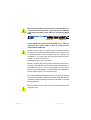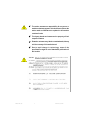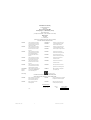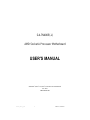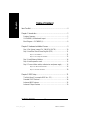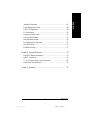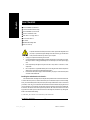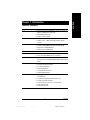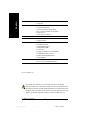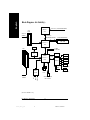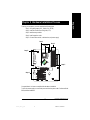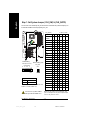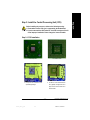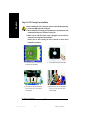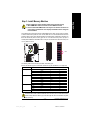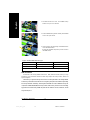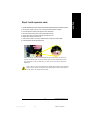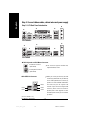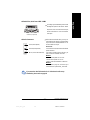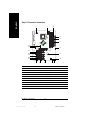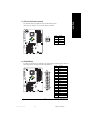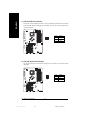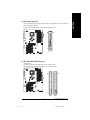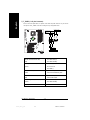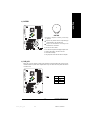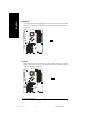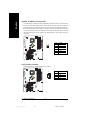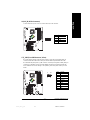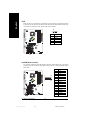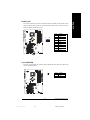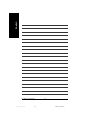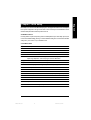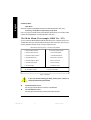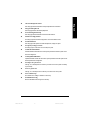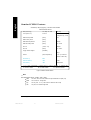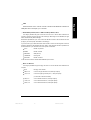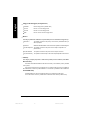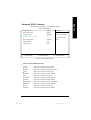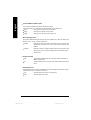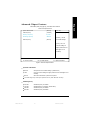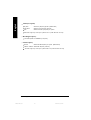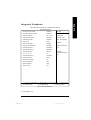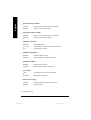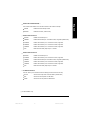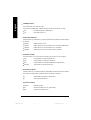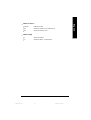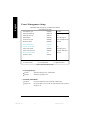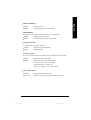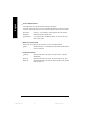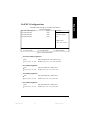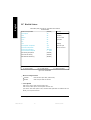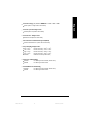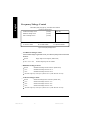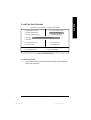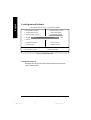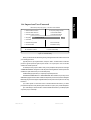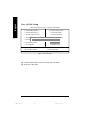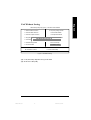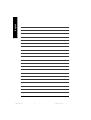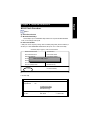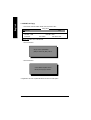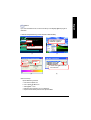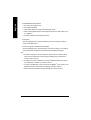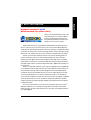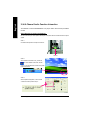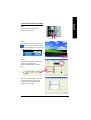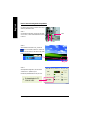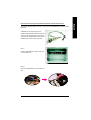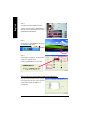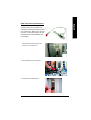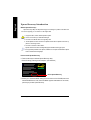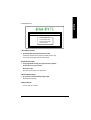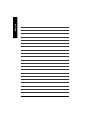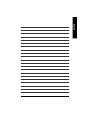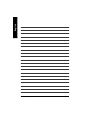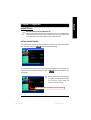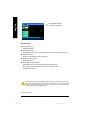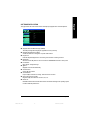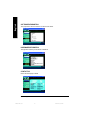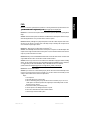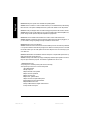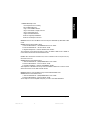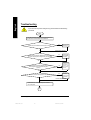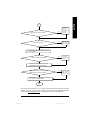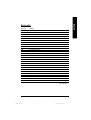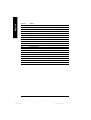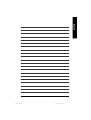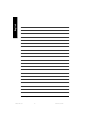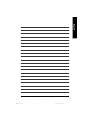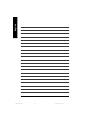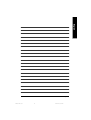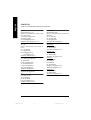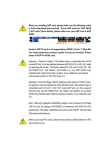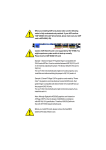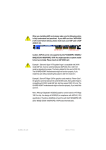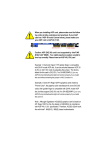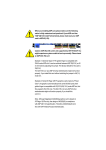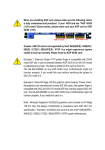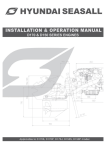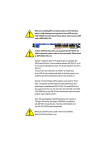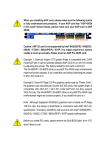Download Gigabyte 5225 Computer Hardware User Manual
Transcript
When you installing AGP card, please make sure the following notice is fully understood and practiced. If your AGP card has "AGP 4X/8X (1.5V) notch"(show below), please make sure your AGP card is AGP 4X/8X. AGP 4 X/8 X notc h Caution: AGP 2X card is not supported by nVIDIA® nForce™ 2 400. You might experience system unable to boot up normally. Please insert an AGP Pro 4X/8X card. Example 1: Diamond Vipper V770 golden finger is compatible with 2X/4X mode AGP slot. It can be switched between AGP 2X(3.3V) or 4X(1.5V) mode by adjusting the jumper. The factory default for this card is 2X(3.3V). The GA-7N400E(-L) (or any AGP 4X/8X only) motherboards might not function properly, if you install this card without switching the jumper to 4X(1.5V) mode in it. Example 2: Some ATi Rage 128 Pro graphics cards made by "Power Color", the graphics card manufacturer & some SiS 305 cards, their golden finger is compatible with 2X(3.3V) / 4X(1.5V) mode AGP slot, but they support 2X(3.3V) only. The GA-7N400E(-L) (or any AGP 4X/8X only) motherboards might not function properly, If you install this card in it. Note : Although Gigabyte's AG32S(G) graphics card is based on ATi Rage 128 Pro chip, the design of AG32S(G) is compliance with AGP 4X(1.5V) specification. Therefore, AG32S(G) will work fine with nVIDIA® nForce2 400 based motherboards. Before you install PCI cards, please remove the Dual BIOS label from PCI slots if there is one. 7n400e_1001_f.p65 1 2003/7/17, 下午 02:20 The author assumes no responsibility for any errors or omissions that may appear in this document nor does the author make a commitment to update the information contained herein. Third-party brands and names are the property of their respective owners. Please do not remove any labels on motherboard, this may void the warranty of this motherboard. Du e to rapid ch an ge in tec hno lo gy, some of the specifications might be out of date before publication of this booklet. 7n400e_1001_f.p65 2 2003/7/17, 下午 02:20 Declaration of Conformity We, Manufacturer/Importer (full address) G.B.T. Technology Träding GMbH Ausschlager Weg 41, 1F, 20537 Ham burg, Germany declare that the product ( description of the apparatus, sy stem, installation to w hich it refers) Mother Boa rd GA-7N400E is in conformity with (reference to the specification under which conformity is declared) in accordance with 89/ 336 EEC-E MC Directive o EN 55011 Limits an d methods of mea surement o EN 61000-3-2* Distur bances in su pply systems cause of radio d isturbance characte ristics of T EN 60555-2 by household appliances and similar industrial,sci entific an d medical (ISM electrical equipment “Harmonics” high frequen cy equipment o EN 55013 Limits an d methods of mea surement of radio d isturbance characte ristics of broadcast receivers and associated o EN 61000-3-3* T EN 60555-3 Distur bances in su pply systems cause by household appliances and similar electrical equipment “Voltage fluctuations” equip ment o EN 55014 Limits an d methods of mea surement T EN 50081-1 of radio d isturbance characte ristics of household electrical appliances, portable tools and similar e lectrical T EN 50082-1 apparatus o EN 55015 Generi c emission standard Part 1: Residua l commercial and light i ndustry Gener ic immun ity stan dard Par t 1: Residua l commercial and light i ndustry Limits an d methods of mea surement o EN 55081-2 of radio d isturbance characte ristics of Generi c emission standard Part 2: Industrial environment fluore scent lamp s and lumi naries o EN 55020 Immun ity from radio in terferen ce of broadcast receivers and associated o EN 55082-2 Generi c emission standard Part 2: Industrial environment equip ment T EN 55022 Limits an d methods of mea surement o ENV 55104 of radio d isturbance characte ristics of information technology e quipment o DIN VDE 0 855 o part 10 o part 12 Cable d distrib ution systems; Equi pment lmmuni ty requireme nts for hou sehold appliances tools an d similar apparatus o EN50091-2 for receivi ng and/or distribution fr om sound and television signals EMC re quirements for uninterru ptible powe r systems (U PS) (EC conformi ty marking) T CE mark ing The manufacturer also declares the conformity of above mentioned product with the actual required safety standards in accordance with LVD 73/23 EEC o EN 60065 Safety requirements for mains o perated electronic and related apparatus for o EN 60950 Safety for information technology eq uipment including electrical bussiness equipment household and similar general use o EN 60335 Safety o f household and similar electrical appliances o EN 50091-1 General and Safety requirements for uninterru ptible power systems (UPS) Manufacturer/Importer Signature: Date : Jul y 4, 2003 (Sta mp) 7n400e_1001_f.p65 3 Na me : Timmy Huang Timmy Huang 2003/7/17, 下午 02:20 DECLARATION OF CONFORMITY Per FCC Part 2 Section 2.1077(a) Responsible Party Name: G.B.T. INC. (U.S.A.) Address: 17358 Railroad Street City of Industry, CA 91748 Phone/Fax No: (818) 854-9338/ (818) 854-9339 hereby declares that the product Product Name: Motherboard Model Number: GA-7N400E Conforms to the following specifications: FCC Part 15, Subpart B, Section 15.107(a) and Section 15.109(a), Class B Digital Device Supplementary Information: This device complies with part 15 of the FCC Rules. Operation is subject to the following two conditions: (1) This device may not cause harmful and (2) this device must accept any inference received, including that may cause undesired operation. Representative Person’s Name: ERIC LU Signature: Eric Lu Date: July 4, 2003 7n400e_1001_f.p65 4 2003/7/17, 下午 02:20 GA-7N400E(-L) AMD Socket A Processor Motherboard USER'S MANUAL AMD Athlon™/ Athlon™ XP / Duron™ Socket A Processor Motherboard Rev. 1001 12ME-7N400E-1001 7n400e_1001_q.p65 1 2003/7/17, ¤U¤È 02:58 English Table of Content Item Checklist ......................................................................................... 4 Chapter 1 Introduction ............................................................................ 5 Features Summary ...................................................................................... 5 GA-7N400E(-L) Motherboard Layout .......................................................... 7 Block Diagram - GA-7N400E(-L) ................................................................ 8 Chapter 2 Hardware Installation Process ............................................... 9 Step 1: Set System Jumper (CLK_SW)&(CLK_RATIO) ............................ 10 Step 2: Install the Central Processing Unit (CPU) ..................................... 11 Step 2-1: CPU Installation .............................................................................................. 11 Step 2-2: CPU Cooling Fan Installation ........................................................................ 12 Step 3: Install Memory Modules ................................................................ 14 Step 4: Install expansion cards ................................................................. 15 Step 5: Connect ribbon cables, cabinet wires and power supply ............ 16 Step 5-1: I/O Back Panel Introduction ........................................................................... 16 Step 5-2: Connectors Introduction ................................................................................. 18 Chapter 3 BIOS Setup ......................................................................... 31 The Main Menu (For example: BIOS Ver. : E2) ........................................ 32 Standard CMOS Features ......................................................................... 34 Advanced BIOS Features .......................................................................... 36 Advanced Chipset Features ...................................................................... 39 GA-7N400E(-L) Motherboard 7n400e_1001_q.p65 2 -2- 2003/7/17, ¤U¤È 02:58 Power Management Setup ....................................................................... 46 PnP/PCI Configurations ............................................................................. 49 PC Health Status ........................................................................................ 50 Frequency/Voltage Control ........................................................................ 52 Load Fail-Safe Defaults ............................................................................. 53 Load Optimized Defaults ........................................................................... 54 Set Supervisor/User Password .................................................................. 55 Save & Exit Setup ....................................................................................... 56 Exit Without Saving ................................................................................... 57 Chapter 4 Technical Reference ........................................................... 59 Flash BIOS Method Introduction ............................................................... 59 @BIOS™ Introduction ................................................................................. 63 2- / 4- / 6-Channel Audio Function Introuction .......................................... 64 Xpress Recovery Introduction ................................................................... 70 Chapter 5 Appendix ............................................................................. 75 -3- 7n400e_1001_q.p65 3 Table of Content 2003/7/17, ¤U¤È 02:58 English Integrated Peripherals .............................................................................. 41 English Item Checklist The GA-7N400E(-L) motherboard CD for motherboard driver & utility The GA-7N400E(-L) user's manual Quick PC Installation Guide IDE cable x 1 / Floppy cable x 1 2 Port USB Cable x 1 I/O Shield Motherboard Settings Label ATX 12V Cable (*) 1. 2. 3. 4. 5. Computer motherboards and expansion cards contain very delicate Integrated Circuit (IC) chips. To protect them against damage from static electricity, you should follow some precautions whenever you work on your computer. Unplug your computer when working on the inside. Use a grounded wrist strap before handling computer components. If you do not have one, touch both of your hands to a safely grounded object or to a metal object, such as the power supply case. Hold components by the edges and try not touch the IC chips, leads or connectors, or other components. Place components on a grounded antistatic pad or on the bag that came with the components whenever the components are separated from the system. Ensure that the ATX power supply is switched off before you plug in or remove the ATX power connector on the motherboard. Installing the motherboard to the chassis... If the motherboard has mounting holes, but they don't line up with the holes on the base and there are no slots to attach the spacers, do not become alarmed you can still attach the spacers to the mounting holes. Just cut the bottom portion of the spacers (the spacer may be a little hard to cut off, so be careful of your hands). In this way you can still attach the motherboard to the base without worrying about short circuits. Sometimes you may need to use the plastic springs to isolate the screw from the motherboard PCB surface, because the circuit wire may be near by the hole. Be careful, don't let the screw contact any printed circuit write or parts on the PCB that are near the fixing hole, otherwise it may damage the board or cause board malfunctioning. (*) If this "ATX_12V connector" is not connected, system cannot boot. GA-7N400E(-L) Motherboard 7n400e_1001_q.p65 4 -4- 2003/7/17, ¤U¤È 02:58 Features Summary 30.5cm x 24.4cm ATX size form factor, 4 layers PCB Socket A processor for AMD Athlon™ / Athlon™ XP / Duron™ (K7) 128K L1 & 256K/64K L2 cache on die 400/333/266/200 MHz FSB Supports 1.4GHz and faster nVIDIA® nForce™ 2 400 Memory/AGP/ PCI Controller (PAC) nVIDIA® nForce™ 2 MCP Integrated Peripheral Controller (PSIPC) 4 184-pin DDR DIMM sockets Supports 128MB/256MB/512MB/1GB unbuffered DRAM Supports up to 3GB DRAM (Max) Supports only 2.5V DDR DIMM IT8712F 1 AGP slot supports 8X/4X mode, AGP3.0 8X interface at 533MHz 5 PCI slots support 33MHz & PCI 2.2 compliant 2 IDE controllers provides IDE HDD/CD-ROM (IDE1, IDE2) with PIO, Bus Master (Ultra DMA33/ATA66/ATA100/ATA133) operation modes CPU/System fan revolution detect CPU/System temperature detect CPU warning temperature System voltage detect CPU/System fan fail warning Thermal shutdown function 1 Floppy port supports 2 FDD with 360K, 720K,1.2M, 1.44M and 2.88M bytes 1 Parallel port supports Normal/EPP/ECP mode 2 Serial ports (COM1 & COM2) 6 USB 2.0/1.1 ports (4 x Rear, 2 x Front by cable) 1 IrDA connector for IR 1 Front Audio connector Form Factor CPU Chipset Memory I/O Control Slots On-Board IDE Hardware Monitor On-Board Peripherals to be continued...... -5- 7n400e_1001_q.p65 5 Introduction 2003/7/17, ¤U¤È 02:58 English Chapter 1 Introduction English On-Board LAN(*) On-Board Sound PS/2 Connector BIOS Additional Features Overclocking Builit in Realtek 8100C 1 RJ45 port Realtek ALC650 CODEC Line Out / 2 front speaker Line In / 2 rear speaker (by s/w switch) Mic In / center & subwoofer (by s/w switch) SPDIF In / Out CD In / AUX In / Game port PS/2 Keyboard interface and PS/2 Mouse interface Licensed AWARD BIOS Supports Q-Flash PS/2 Keyboard power on by password PS/2 Mouse power on External Modem wake up STR(Suspend-To-RAM) AC Recovery Poly fuse for keyboard over-current protection USB KB/Mouse wake up from S3 Supports Thermal Shutdown function Supports @BIOS Over Voltage (CPU/DDR/AGP) by BIOS Over Clock (CPU/DDR/AGP) by BIOS (*)For GA-7N400E-L only. Please set the CPU host frequency in accordance with your processor's specifications. We don't recommend you to set the system bus frequency over the CPU's specification because these specific bus frequencies are not the standard specifications for CPU, chipset and most of the peripherals. Whether your system can run under these specific bus frequencies properly will depend on your hardware configurations, including CPU, Chipsets, SDRAM, Cards…etc. GA-7N400E(-L) Motherboard 7n400e_1001_q.p65 6 -6- 2003/7/17, ¤U¤È 02:58 English GA-7N400E(-L) Motherboard Layout CLK_RATIO KB_MS ATX_12V FDD nVIDIA ® nForce ™ 2 400 AUDIO AGP IDE1 IDE2 DDR4 2X_DET RTL8100C* DDR3 DDR1 F_AUDIO CLK_SW DDR2 USB LAN(*) COM B GA-7N400E LPT SOCKET A ATX RAM_LED COM A USB CPU_FAN SYS_FAN nVIDIA® ™ nForce 2 MCP PCI1 CD_IN IT8712F -L CODEC PCI2 SUR_CEN PCI3 AUX_IN MAIN BIOS BAT PCI4 CI PCI5 F_USB SPDIF_IO F_PANEL IR GAME INFO_LINK PWR_LED (*)For GA-7N400E-L only. -7- 7n400e_1001_q.p65 7 Introduction 2003/7/17, ¤U¤È 02:58 English Block Diagram - GA-7N400E(-L) AMD-K7™ AGP 4X/8X CPUCLK+/- (100/133/166/200MHz) CPU AGPCLK (66MHz) System Bus 400/333/266/200MHz 400/333/266/200MHz nVIDIA® nForce ™ 2 400 5 PCI DDR RAM RJ45(*) 12 MHz 14.318 MHz RTL8100C (*) BIOS nVIDIA® nForce ™ 2 MCP IR Game Port LPC BUS Floppy IT8712 AC97 Link LPT Port PS/2 KB/Mouse 24 MHz LINE-OUT PCICLK (33MHz) MIC LINE-IN AC97 CODEC 6 USB Ports 33 MHz 2 COM Ports ATA33/66/100/133 IDE Channels (*)For GA-7N400E-L only. GA-7N400E(-L) Motherboard 7n400e_1001_q.p65 8 -8- 2003/7/17, ¤U¤È 02:58 English Chapter 2 Hardware Installation Process To set up your computer, you must complete the following steps: Step 1- Set system jumper (CLK_SW)& (CLK_RATIO) Step 2- Install the Central Processing Unit (CPU) Step 3- Install memory modules Step 4- Install expansion cards Step 5- Connect ribbon cables, cabinet wires, and power supply Step 1 Step 3 Step 2 Step 5 Step 5 Step 4 Congratulations! You have accomplished the hardware installation! Turn on the power supply or connect the power cable to the power outlet. Continue with the BIOS/software installation. -9- 7n400e_1001_q.p65 9 Hardware Installation Process 2003/7/17, ¤U¤È 02:58 English Step 1: Set System Jumper (CLK_SW) & (CLK_RATIO) The clock ratio can be switched by CLK_RATIO and refer to below table.The system bus frequency can be switched at 100MHz and auto by adjusting CLK_SW. O: ON / X :OFF CLK_RATIO Default Setting : Auto (X X X X X X) CLK_RATIO 6 5 4 3 2 1 Default Setting : OFF CLK_SW ON ON CLK_SW ON OFF OFF AUTO 100MHz AUTO : Supports FSB 400/333/266 MHz CPU 100MHz : Fix FSB 200MHz CPU You must set CLK_SW to 100MHz when you used FSB 200MHz CPU. GA-7N400E(-L) Motherboard 7n400e_1001_q.p65 10 RATIO AUTO (Default) 1 X 2 X 3 X 4 X 5 X 6 X 5x 5.5x 6x 6.5x O X O X O O X X X X X X O O O O O O O O O O O O 7x 7.5x 8x 8.5x O X O X O O X X O O O O X X X X O O O O O O O O 9x 9.5x 10x 10.5x O X O X O O X X X X X X X X X X O O O O O O O O 11x 11.5x 12x 12.5x O X O X O O X X O O O O O O O O O O O O O O O O 13x 13.5x 14x 15x O X O O O O X O X X X O O O O X X X X X O O O O 16x 16.5x 17x 18x O X O X X X O O O O X X X X X X X X X X O O O O MNote: In order to BIOS can auto detecting when your CPU mutiplier over 18x, please adjust mutiplier swich in CLK_RATIO to "AUTO." - 10 - 2003/7/17, ¤U¤È 02:58 Before installing the processor, adhere to the following warning: 1. Please make sure the CPU type is supported by the motherboard. 2. If you do not match the CPU socket Pin 1 and CPU cut edge well, it will cause improper installation. Please change the insert orientation. Step 2-1: CPU Installation CPU Top View CPU Bottom View Pin1 indicator Socket Actuation Lever 1 Pull up the CPU socket lever and up to 90-degree angle. 2. Locate Pin 1 in the socket and look for a (golden) cut edge on the CPU upper corner. Then insert the CPU into the socket. - 11 - 7n400e_1001_q.p65 11 Hardware Installation Process 2003/7/17, ¤U¤È 02:58 English Step 2: Install the Central Processing Unit (CPU) English Step 2-2: CPU Cooling Fan Installation Before installing the CPU cooling fan, adhere to the following warning: 1. Please use AMD approved cooling fan. 2. We recommend you to apply the thermal tape to provide better heat conduction between your CPU and cooling fan. 3. Make sure the CPU fan power cable is plugged in to the CPU fan connector, this completes the installation. Please refer to CPU cooling fan user's manual for more detail installation procedure. 1. Press down the CPU socket lever and finish CPU installation. 2. Use qualified fan approved by AMD. 3. Fasten the cooling fan supportingbase onto the CPU socket on the 4. Make sure the CPU fan is plugged to the CPU fan connector, than motherboard. install complete. GA-7N400E(-L) Motherboard 7n400e_1001_q.p65 12 - 12 - 2003/7/17, ¤U¤È 02:58 Before installing the memory modules, adhere to the following warning: 1. When DIMM LED is ON, do not install / remove DIMM from socket. 2. Please note that the DIMM module can only fit in one direction due to the one notch. Wrong orientation will cause improper installation. Please change the insert orientation. The motherboard has 4 dual inline memory module (DIMM) sockets, but it can only support a maximum of 4 banks of DDR memory. DDR slot 1 uses 2 banks, DDR slot 2 uses 2 banks,DDR slot 3&4 share the remaining 2 banks. Please refer to the following tables for possible memory configurations supported. The BIOS will automatically detects memory type and size. To install the memory module, just push it vertically into the DIMM Slot .The DIMM module can only fit in one direction due to the notch. Memory size can vary between sockets. Notch DDR The following tables include all memory-installed combination types: (Please note that those types not in the tables will not boot up.) (DS: Double Side, SS: Single Side) 1 memory module 2 memory modules 3 memory modules 4 memory modules DIMM 1 DIMM 2 DIMM 3 DIMM 4 DS/SS X X X DS/SS X DS/SS X DS/SS X DS/SS DS/SS X DS/SS DS/SS X DS/SS X X DS/SS X X DS/SS X DS/SS DS/SS DS/SS DS/SS X DS/SS X X DS/SS X X SS DS/SS DS/SS X X DS/SS X SS SS SS X X X DS X SS X X DS DS X DS SS SS SS If memories are inserted on dimm3 and dimm4 at the same time, please note that the memories must be exactly identical in device, type, size and single side. This is enssential to let system boot up correctly - 13 - 7n400e_1001_q.p65 13 Hardware Installation Process 2003/7/17, ¤U¤È 02:58 English Step 3: Install Memory Modules English 1. The DIMM socket has a notch, so the DIMM memory module can only fit in one direction. 2. Insert the DIMM memory module vertically into the DIMM socket. Then push it down. 3. Close the plastic clip at both edges of the DIMM sockets to lock the DIMM module. Reverse the installation steps when you wish to remove the DIMM module. Support Unbuffered DDR DIMM Sizes type: 64 Mbit (2Mx8x4 banks) 64 Mbit (1Mx16x4 banks) 128 Mbit(2Mx16x4 banks) 256 Mbit(8Mx8x4 banks) 512 Mbit(16Mx8x4 banks) 512 Mbit(8Mx16x4 banks) Total System Memory (Max3GB) 128 Mbit(4Mx8x4 banks) 256 Mbit(4Mx16x4 banks) DDR Introduction Established on the existing SDRAM infrastructure, DDR (Double Data Rate) memory is a high performance and cost-effective solution that allows easy adoption for memory vendors, OEMs, and system integrators. DDR memory is a great evolutionary solution for the PC industry that builds on the existing SDRAM architecture, yet make the awesome advances in solving the system performance bottleneck by doubling the memory bandwidth. Nowadays, with the highest bandwidth of 3.2GB/s of DDR400 memory and complete line of DDR400/333/266/200 memory solutions, DDR memory is the best choice for building high performance and low latency DRAM subsystem that are suitable for servers, workstations, and full range of desktop PCs. GA-7N400E(-L) Motherboard 7n400e_1001_q.p65 14 - 14 - 2003/7/17, ¤U¤È 02:58 1. Read the related expansion card's instruction document before install the expansion card into the computer. 2. Remove your computer's chassis cover, screws and slot bracket from the computer. 3. Press the expansion card firmly into expansion slot in motherboard. 4. Be sure the metal contacts on the card are indeed seated in the slot. 5. Replace the screw to secure the slot bracket of the expansion card. 6. Replace your computer's chassis cover. 7. Power on the computer, if necessary, setup BIOS utility of expansion card from BIOS. 8. Install related driver from the operating system. Please carefully pull out the small white-drawable bar at the end of the AGP slot when you try to install / uninstall the AGP card. Please align the AGP card to the onboard AGP slot and press firmly down on the slot. Make sure your AGP card is locked by the small whitedrawable bar. When an AGP 2X (3.3V) card is installed the 2X_DETwill light up, indicating a non-supported graphics card is inserted. Informing users that system might not boot up normally due to AGP 2X (3.3V) is not supported by the chipset. - 15 - 7n400e_1001_q.p65 15 Hardware Installation Process 2003/7/17, ¤U¤È 02:58 English Step 4: Install expansion cards English Step 5: Connect ribbon cables, cabinet wires and power supply Step 5-1: I/O Back Panel Introduction w u y x v GA-7N400E-L y w u v x GA-7N400E u PS/2 Keyboard and PS/2 Mouse Connector PS/2 Mouse Connector This connector supports standard PS/2 keyboard and PS/2 mouse. (6 pin Female) PS/2 Keyboard Connector (6 pin Female) v/x USB/LAN Connector Before you connect your device(s) into USB LAN(*) USB 0 USB 2 USB 1 USB 3 connector(s), please make sure your device(s) such as USB keyboard,mouse, scanner, zip, speaker...etc. Have a standard USB interface. Also make sure your OS supports USB controller. If your OS does not support USB controller, please contact OS vendor for possible patch or driver upgrade. For more information please contact your OS or device (s) vendors. (*)For GA-7N400E-L only. GA-7N400E(-L) Motherboard 7n400e_1001_q.p65 16 - 16 - 2003/7/17, ¤U¤È 02:58 According to your motherboard, please see the following descriptions for the devices. Device like printer can be connected to Parallel port; mouse and modem etc. can be connected to Serial ports. COM1 COM2 Serial Port (9 pin Male) y Audio Connectors Line In (Rear Speaker) Line Out (Front Speaker) MIC In (Center and Subwoofer) After install onboard audio driver, you may connect speaker to Line Out jack, microphone to MIC In jack. Device like CD-ROM,walkman etc. can be connected to Line-In jack. Please note: You are able to use 2-/4-/6-channel audio feature by S/W selection. If you want to enable 6-channel function, you have 2 choose for hardware connection. Method1: Connect "Front Speaker" to "Line Out" Connect "Rear Speaker" to "Line In" Connect "Center and Subwoofer" to "MIC Out ". Method2: You can refer to page 25, and contact your nearest dealer for optional SUR_CEN cable. If you want the detail information for 2-/4-/6-channel audio setup installation, please refer to page 64. - 17 - 7n400e_1001_q.p65 17 Hardware Installation Process 2003/7/17, ¤U¤È 02:58 English w Parallel Port, Serial Ports COM1 / COM2 English Step 5-2: Connectors Introduction 1 10 3 5 2 6 11 12 4 13 15 8 16 14 21 17 19 18 9 20 7 1) ATX_12V 2) ATX 3) CPU_FAN 12) F_AUDIO 13) SUR_CEN 14) SPDIF_IO 4) 5) 6) 7) SYS_FAN FDD IDE1 / IDE2 F_PANEL 15) 16) 17) 18) 8) 9) 10) 11) BAT PWR_LED RAM_LED 2X_DET 19) GAME 20) INFO_LINK 21) CI GA-7N400E(-L) Motherboard 7n400e_1001_q.p65 18 CD_IN AUX_IN F_USB IR - 18 - 2003/7/17, ¤U¤È 02:58 English 1) ATX_12V (+12V Power Connector) This connector (ATX_12V) supplies the CPU operation voltage (Vcore). If this "ATX_12V connector" is not connected, system cannot boot. Pin No. 1 1 3 2 4 Definition GND 2 GND 3 +12V 4 +12V 2) ATX (ATX Power) AC power cord should only be connected to your power supply unit after ATX power cable and other related devices are firmly connected to the mainboard. Pin No. 11 20 - 19 - 7n400e_1001_q.p65 19 1 10 Definition 1 3.3V 2 3 3.3V GND 4 VCC 5 GND 6 VCC 7 GND 8 9 Power Good 10 +12V 11 3.3V 12 -12V 5V SB (stand by +5V) 13 GND 14 15 PS_ON(soft on/off) GND 16 GND 17 GND 18 -5V 19 VCC 20 VCC Hardware Installation Process 2003/7/17, ¤U¤È 02:58 English 3) CPU_FAN (CPU Fan Connector) Please note, a proper installation of the CPU cooler is essential to prevent the CPU from running under abnormal condition or damaged by overheating. The CPU fan connector supports Max. current up to 600 mA. Pin No. 1 Definition 1 GND 2 3 +12V Sense 4) SYS_FAN (System Fan Connector) This connector allows you to link with the cooling fan on the system case to lower the system temperature. Pin No. 1 GA-7N400E(-L) Motherboard 7n400e_1001_q.p65 20 Definition 1 2 GND +12V 3 Sense - 20 - 2003/7/17, ¤U¤È 02:58 Please connect the floppy drive ribbon cables to FDD. It supports 360K, 1.2M, 720K, 1.44M and 2.88M bytes floppy disk types. The red stripe of the ribbon cable must be the same side with the Pin1. 34 33 2 1 6) IDE1 / IDE2 (IDE1 / IDE2 Connector) Important Notice: Please connect first hard disk to IDE1 and connect CD-ROM to IDE2. The red stripe of the ribbon cable must be the same side with the Pin1. 40 39 2 1 IDE2 - 21 - 7n400e_1001_q.p65 21 IDE1 Hardware Installation Process 2003/7/17, ¤U¤È 02:58 English 5) FDD (Floppy Connector) Please connect the power LED, PC speaker, reset switch and power switch etc. of your chassis front panel to the F_PANEL connector according to the pin assignment above. Speaker Connector Message LED/ Power/ Sleep LED SPEAK+ 1 1 1 1 20 19 HD- 1 RES- HD+ SPEAK- MSG+ MSGPW+ PW- 2 1 Soft Power Connector RES+ NC English 7) F_PANEL (2 x 10 pins Connector) Reset Switch IDE Hard Disk Active LED HD (IDE Hard Disk Active LED) Pin 1: LED anode(+) (Blue) Pin 2: LED cathode(-) SPK (Speaker Connector) Pin 1: VCC(+) (Amber) Pin 2- Pin 3: NC Pin 4: Data(-) RES (Reset Switch) Open: Normal Operation (Green) Close: Reset Hardware System PW (Soft Power Connector) Open: Normal Operation (Red) Close: Power On/Off MSG(Message LED/ Power/ Sleep LED) Pin 1: LED anode(+) (Yellow) Pin 2: LED cathode(-) NC (Purple) NC GA-7N400E(-L) Motherboard 7n400e_1001_q.p65 22 - 22 - 2003/7/17, ¤U¤È 02:58 English 8) BATTERY + CAUTION Danger of explosion if battery is incorrectly replaced. Replace only with the same or equivalent type recommended by the manufacturer. Dispose of used batteries according to the manufacturer's instructions. If you want to erase CMOS... 1. Turn OFF the computer and unplug the power cord. 2. Remove the battery, wait for 30 second. 3. Re-install the battery. 4. Plug the power cord and turn ON the computer. 9) PWR_LED PWR_LED is connect with the system power indicator to indicate whether the system is on/off. It will blink when the system enters suspend mode. If you use dual color LED, power LED will turn to another color. 1 - 23 - 7n400e_1001_q.p65 23 Pin No. Definition 1 MPD+ 2 3 MPDMPD- Hardware Installation Process 2003/7/17, ¤U¤È 02:58 Do not remove memory modules while RAM_LED is on. It might cause short or other unexpected damages due to the stand by voltage. Remove memory modules only when AC power cord is disconnected. + English 10) RAM_LED _ 11) 2X_DET When an AGP 2X (3.3V) card is installed the 4X_AGP will light up, indicating a non-supported graphics card is inserted. Informing users that system might not boot up normally due to AGP 2X (3.3V) is not supported by the chipset. _ 7n400e_1001_q.p65 24 + GA-7N400E(-L) Motherboard - 24 - 2003/7/17, ¤U¤È 02:58 If you want to use Front Audio connector, you must remove 5-6, 9-10 Jumper. In order to utilize the front audio header, your chassis must have front audio connector. Also please make sure the pin assigment on the cable is the same as the pin assigment on the MB header. To find out if the chassis you are buying support front audio connector, please contact your dealer.Please note, you can have the alternative of using front audio connector or of using rear audio connector to play sound. Pin No. 1 Definition MIC 2 GND 3 REF Power Front Audio (R) 10 9 4 5 2 1 6 Rear Audio (R) 7 Reserved 8 9 No Pin Front Audio (L) 10 Rear Audio (L) 13) SUR_CEN (Surround Center Connector) Please contact your nearest dealer for optional SUR_CEN cable. 2 6 1 5 - 25 - 7n400e_1001_q.p65 25 Pin No. 1 Definition SUR OUTL 2 SUR OUTR 3 GND 4 5 No Pin CENTER_OUT 6 BASS_OUT Hardware Installation Process 2003/7/17, ¤U¤È 02:59 English 12) F_AUDIO (Front Audio Connector) English 14) SPDIF_IO (SPDIF In / Out Connector) The SPDIF output is capable of providing digital audio to external speakers or compressed AC3 data to an external Dolby Digital Decoder. Use this feature only when your stereo system has digital input function. Use SPDIF IN feature only when your device has digital output function. Be careful with the polarity of the SPDIF_IO connector. Check the pin assignment carefully while you connect the SPDIF_IO cable, incorrect connection between the cable and connector will make the device unable to work or even damage it. For optional SPDIF_IO cable, please contact your local dealer. 2 6 1 5 Pin No. 1 Definition VCC 2 No Pin 3 SPDIF 4 5 SPDIFI GND 6 GND 15) CD_IN (CD In Connector) Connect CD-ROM or DVD-ROM audio out to the connector. 1 GA-7N400E(-L) Motherboard 7n400e_1001_q.p65 26 Pin No. Definition 1 CD-L 2 GND 3 4 GND CD-R - 26 - 2003/7/17, ¤U¤È 02:59 English 16) AUX_IN (AUX In Connector) Connect other device (such as PCI TV Tunner audio out) to the connector. 1 Pin No. Definition 1 2 AUX-L GND 3 GND 4 AUX-R 17) F_USB (Front USB Connector, Yellow) Be careful with the polarity of the front USB connector. Check the pin assignment while you connect the front USB cable. Please contact your nearest dealer for optional front USB cable. Be careful with the polarity of the F_USB connector. Check the pin assignment carefully while you connect the F_USBcable, incorrect connection between the cable and connector will make the device unable to work or even damage it. For optional F_USB cable, please contact your local dealer. 2 1 - 27 - 7n400e_1001_q.p65 27 10 9 Pin No. Definition 1 Power 2 Power 3 4 USB DxUSB Dy- 5 USB Dx+ 6 USB Dy+ 7 8 GND GND 9 No Pin 10 NC Hardware Installation Process 2003/7/17, ¤U¤È 02:59 English 18) IR Make sure the pin 1 on the IR device is aling with pin one the connector. To enable the IR function on the board, you are required to purchase an option IR module. Be careful with the polarity of the IR connector. For optional IR cable, please contact your local dealer. IR 1 Pin No. 1 5 Definition VCC(+5V) 2 No Pin 3 IR Data Input 4 5 GND IR Data Output 19) GAME (Game Connector) This connector supports joystick, MIDI keyboard and other relate audio devices. Check the pin assignment while you connect the game cables. Please contact your nearest dealer for optional game cables. Pin No. 1 2 GA-7N400E(-L) Motherboard 7n400e_1001_q.p65 28 2 16 1 15 Definition VCC GRX1_R 3 GND 4 5 GPSA2 VCC 6 GPX2_R 7 GPY2_R 8 9 MSI_R GPSA1 10 GND 11 GPY1_R 12 13 VCC GPSB1 14 MSO_R 15 GPSB2 16 No Pin - 28 - 2003/7/17, ¤U¤È 02:59 This connector allows you to connect some external devices to provide you extra function. Check the pin assignment while you connect the external device cable. Please contact your nearest dealer for optional external device cable. Pin No. 1 2 1 10 9 Definition SMBCLK 2 VCC 3 SMBDATA 4 5 GPIO GND 6 GND 7 No Pin 8 9 NC +12V 10 +12V 21) CI (CASE OPEN) This 2-pin connector allows your system to enable or disable the "Case Open" item in BIOS, if the system case begin remove. 1 - 29 - 7n400e_1001_q.p65 29 Pin No. Definition 1 Signal 2 GND Hardware Installation Process 2003/7/17, ¤U¤È 02:59 English 20) INFO_LINK English GA-7N400E(-L) Motherboard 7n400e_1001_q.p65 30 - 30 - 2003/7/17, ¤U¤È 02:59 BIOS Setup is an overview of the BIOS Setup Program. The program that allows users to modify the basic system configuration. This type of information is stored in battery-backed CMOS RAM so that it retains the Setup information when the power is turned off. ENTERING SETUP Powering ON the computer and pressing <Del> immediately will allow you to enter Setup. If you require more advanced BIOS settings, please go to "Advanced BIOS" setting menu. To enter Advanced BIOS setting menu, press "Ctrl+F1" key on the BIOS screen. CONTROL KEYS <á> Move to previous item <â> Move to next item <ß> Move to the item in the left hand <à> Move to the item in the right hand Enter Select item <Esc> Main Menu - Quit and not save changes into CMOS Status Page Setup Menu and Option Page Setup Menu - Exit current page and return to Main Menu <+/PgUp> Increase the numeric value or make changes <-/PgDn> Decrease the numeric value or make changes <F1> General help, only for Status Page Setup Menu and Option Page Setup Menu <F2> Item Help <F3> Reserved <F4> Reserved <F5> Restore the previous CMOS value from CMOS, only for Option Page Setup Menu <F6> Load the file-safe default CMOS value from BIOS default table <F7> Load the Optimized Defaults <F8> Dual BIOS/Q-Flash function <F9> System Information <F10> Save all the CMOS changes, only for Main Menu - 31 - 7n400e_1001_b.p65 31 BIOS Setup 2003/7/17, 下午 02:36 English Chapter 3 BIOS Setup English GETTING HELP Main Menu The on-line description of the highlighted setup function is displayed at the bottom of the screen. Status Page Setup Menu / Option Page Setup Menu Press F1 to pop up a small help window that describes the appropriate keys to use and the possible selections for the highlighted item. To exit the Help Window press <Esc>. The Main Menu (For example: BIOS Ver. : E2) Once you enter Award BIOS CMOS Setup Utility, the Main Menu (Figure 1) will appear on the screen. The Main Menu allows you to select from eight setup functions and two exit choices. Use arrow keys to select among the items and press <Enter> to accept or enter the sub-menu. CM OS Setup Utility-Copyright (C) 1984-2003 Award Software } Standard CM OS Features } Frequency/Voltage Control } Advanced BIOS Features Load Fail-Safe Defaults } Advanced Chipset Features Load Optimized Defaults } Integrated Peripherals Set Supervisor Password } Power M anagement Setup Set User Password } PnP/PCI Configurations Save & Exit Setup } PC Health Status Exit Without Saving higf: Select Item ESC: Quit F8: Dual BIOS / Q-Flash F10: Save & Exit Setup Time, Date, Hard Disk Type... Figure 1: Main Menu If you can't find the setting you want, please press "Ctrl+F1" to search the advanced option widden. l Standard CMOS Features This setup page includes all the items in standard compatible BIOS. l AdvancedBIOS Features This setup page includes all the items ofAward special enhanced features. GA-7N400E(-L) Motherboard 7n400e_1001_b.p65 32 - 32 - 2003/7/17, 下午 02:36 AdvancedChipset Features English l This setup page includes all the items of Chipset special enhanced features. l Integrated Peripherals This setup page includes allonboard peripherals. l PowerManagement Setup l PnP/PCI Configurations This setup page includes all the items of Green function features. This setup page includes all the configurations of PCI & PnP ISA resources. l PC Health Status l Frequency/Voltage Control This setup page is the System auto detect Temperature, voltage, fan, speed. This setup page is control CPU’s clock and frequency ratio. l LoadFail-Safe Defaults Fail-Safe Defaults indicates the value of the system parameters which the system would be in safe configuration. l Load OptimizedDefaults Optimized Defaults indicates the value of the system parameters which the system would be in bestperformance configuration. l Set Supervisor password Change, set, or disable password. It allows you to limit access to the system and Setup, or just to Setup. l Set User password Change, set, or disable password. It allows you to limit access to the system. l Save & Exit Setup l Exit Without Saving Save CMOS value settings to CMOS and exit setup. Abandon all CMOS value changes and exit setup. - 33 - 7n400e_1001_b.p65 33 BIOS Setup 2003/7/17, 下午 02:36 English Standard CMOS Features CM OS Setup Utility-Copyright (C) 1984-2003 Award Software Standard CM OS Features Date (mm:dd:yy) Tue, May 20 2003 Time (hh:m m:ss) 22:31:24 Item Help Menu Level u Change the day, month, }IDE Prim ary M aster [None] }IDE Primary Slave [None] year }IDE Secondary M aster [None] <Week> }IDE Secondary Slave [None] Sun. to Sat. Drive A [1.44M, 3.5"] <Month> Drive B [None] Jan. to Dec. Floppy 3 Mode Support [Disabled] Halt On [All, But Keyboard] <Day> 1 to 31 (or maximum allowed in the m onth) Base Mem ory 640K Extended Memory 95M <Year> Total M emory 96M 1999 to 2098 higf: Move Enter:Select +/-/PU/PD: Value F10: Save ESC:Exit F5: Previous Values F6: Fail-Safe Defaults F1: General Help F7: Optimized Defaults Figure 2: Standard CMOS Features Date The date format is <week>, <month>, <day>, <year>. Week The week, from Sun to Sat, determ ined by the BIOS and is display only Month The month, Jan. Through Dec. Day Year The day, from 1 to 31 (or the maximum allowed in the month) The year, from 1999 through 2098 GA-7N400E(-L) Motherboard 7n400e_1001_b.p65 34 - 34 - 2003/7/17, 下午 02:36 The times format in <hour> <minute> <second>. The time is calculated base on the 24-hour military-time clock. For example, 1 p.m. is 13:00:00. IDE Primary Master, Slave / IDE Secondary Master, Slave The category identifies the types of hard disk from drive C to F that has been installed in the com puter. There are two types: auto type, and manual type. Manual type is user-definable; Auto type which will automatically detect HDD type. Note that the specifications of your drive m ust match with the drive table. The hard disk will not work properly if you enter improper information for this category. If you select User Type, related information will be asked to enter to the following item s. Enter the information directly from the keyboard and press <Enter>. Such inform ation should be provided in the documentation form your hard disk vendor or the system manufacturer. CYLS. Number of cylinders HEADS Number of heads PRECOM P Write precomp LANDZONE Landing zone SECTORS Number of sectors If a hard disk has not been installed select NONE and press <Enter>. Drive A / Drive B The category identifies the types of floppy disk drive A or drive B that has been installed in the com puter. None No floppy drive installed 360K, 5.25" 5.25 inch PC-type standard drive; 360K byte capacity. 1.2M, 5.25" 5.25 inch AT-type high-density drive; 1.2M byte capacity (3.5 inch when 3 M ode is Enabled). 720K, 3.5" 3.5 inch double-sided drive; 720K byte capacity 1.44M, 3.5" 3.5 inch double-sided drive; 1.44M byte capacity. 2.88M, 3.5" 3.5 inch double-sided drive; 2.88M byte capacity. - 35 - 7n400e_1001_b.p65 35 BIOS Setup 2003/7/17, 下午 02:36 English Time English Floppy 3 Mode Support (for Japan Area) Disabled Normal Floppy Drive. (Default value) Drive A Drive A is 3 mode Floppy Drive. Drive B Drive B is 3 mode Floppy Drive. Both Drive A & B are 3 m ode Floppy Drives. Halt on The category determines whether the computer will stop if an error is detected during power up. NO Errors The system boot will not stop for any error that may be detected and you will be prompted. All Errors Whenever the BIOS detects a non-fatal error the system boot will be stopped. All, But Keyboard The system boot will not stop for all errors except a keyboard error. (Default value) All, But Diskette The system boot will not stop for all errors except a disk error. All, But Disk/Key The system boot will not stop for all errors except keyboard and disk errors. Memory The category is display-only which is determined by POST (Power On Self Test) of the BIOS. Base Memory The POST of the BIOS will determine the amount of base (or conventional) memory installed in the system. The value of the base m emory is typically 512 K for systems with 512K mem ory installed on the motherboard, or 640 K for systems with 640 K or more memory installed on the motherboard. ExtendedMemory The BIOS determines how much extended memory is present during the POST. This is the am ount of mem ory located above 1M B in the CPU's mem ory address map. GA-7N400E(-L) Motherboard 7n400e_1001_b.p65 36 - 36 - 2003/7/17, 下午 02:36 English Advanced BIOS Features CM OS Setup Utility-Copyright (C) 1984-2003 Award Software Advanced BIOS Features First Boot Device [Floppy] Item Help Second Boot Device [HDD-0] Menu Level u Third Boot Device [CDROM ] Select onboard RAID or SCSI PCI SCSI boot rom [Disabled] order x SATA/RAID/SCSI Boot Order Boot Up Floppy Seek Flexible AGP 8X [Auto] Init Display First [PCI] higf: Move Enter:Select +/-/PU/PD: Value F10: Save ESC:Exit F5: Previous Values F6: Fail-Safe Defaults F1: General Help F7: Optimized Defaults Figure 3: Advanced BIOS Features First / Second / Third Boot Device Floppy Select your boot device priority by Floppy. LS120 Select your boot device priority by LS120. HDD 0~3 Select your boot device priority by Hard Disk 0~3. SCSI Select your boot device priority by SCSI. CDROM Select your boot device priority by CDROM. ZIP Select your boot device priority by ZIP. USB-FDD Select your boot device priority by USB-FDD. USB-ZIP Select your boot device priority by USB-ZIP. USB-CDROM Select your boot device priority by USB-CDROM. USB-HDD Select your boot device priority by USB-HDD. LAN Select your boot device priority by LAN. Disabled Select your boot device priority by Disabled. - 37 - 7n400e_1001_b.p65 37 BIOS Setup 2003/7/17, 下午 02:36 English SATA/RAID/SCSI Boot Order This function will available when Boot up device set at "SCSI". This feature allows you to select the boot order Serial ATA, RAID or SCSI device. SCSI Select your boot device priority by PCI SCSI. RAID Select your boot device priority by RAID. SATA A Select your boot device priority by Serial ATA. Boot Up Floppy Seek During POST, BIOS will determine the floppy disk drive installed is 40 or 80 tracks. 360K type is 40 tracks 720K, 1.2M and 1.44M are all 80 tracks. Enabled BIOS searches for floppy disk drive to determ ine it is 40 or 80 tracks. Note that BIOS can not tell from 720K, 1.2M or 1.44M drive type as they are all 80tracks. Disabled BIOS will not search for the type of floppy disk drive by track num ber. Note that there will not be any warning m essage if the drive installed is 360K. (Default value) Flexible AGP 8X Auto Autom atically set AGP transfer rate according to AGP com patibility and stability. (Default value) 4X Set AGP transfer rate to 4X m ode no m atter what the AGP transfer rate the card is. Init Display First This feature allows you to select the first initiation of the monitor display from which card when you install an AGP card and a PCI VGA card on board. PCI Set initial display first to PCI slot. (Default value) AGP Set initial display first to AGP. GA-7N400E(-L) Motherboard 7n400e_1001_b.p65 38 - 38 - 2003/7/17, 下午 02:36 English Advanced Chipset Features CM OS Setup Utility-Copyright (C) 1984-2003 Award Software Advanced Chipset Features System Performance [Normal] Item Help Menu Level u FSB Frequency [133MHz] Memory Frequency By SPD Resulting Frequency 266MHz [Norm al] - Use the AGP Frequency [Normal] most stable settings. [Turbo] -Use over colocked settings for higher performance but with higher risk of instability. higf: Move Enter:Select +/-/PU/PD: Value F10: Save ESC:Exit F5: Previous Values F6: Fail-Safe Defaults F1: General Help F7: Optimized Defaults Figure 4: Advanced Chipset Features System Performance Normal Set system at the most stable settings. (Default Value) Turbo Use over colocked settings for higher performance but with higher risk of instability. Manual Allows full customization of performance options. Incorrect using it m ay cause your system to fail. For power End-User use only! FSB Frequency 100 MHz Set FSB frequency at 100MHz. 133 MHz Set FSB frequency at 133MHz. (Default Value) 166 MHz Set FSB frequency at 166MHz. 200 MHz Set FSB frequency at 200MHz. - 39 - 7n400e_1001_b.p65 39 BIOS Setup 2003/7/17, 下午 02:36 English MemoryFrequency By SPD Set m emory frequency by SPD. (Default Value) 50%~200% Set the m emory frequency manually. Auto Set the best m emory frequency for system. Incorrect using it m ay cause your system to fail. For power End-User use only! Resulting Frequency The value depends on FSB/M emory Frequency. AGP Frequency Normal Set the best AGP frequency for system. (Default Value) 50MHz ~ 100MHz Set the AGP frequency manually. Incorrect using it m ay cause your system broken. For power End-User use only! GA-7N400E(-L) Motherboard 7n400e_1001_b.p65 40 - 40 - 2003/7/17, 下午 02:36 English Integrated Peripherals CM OS Setup Utility-Copyright (C) 1984-2003 Award Software On-Chip Prim ary PCI IDE Integrated Peripherals [Enabled] Item Help Menu Level u On-Chip Secondary PCI IDE [Enabled] USB Host Controller [V1.1+V2.0] If a hard disk USB Keyboard Support [Disabled] controller card is used, set at Disabled USB M ouse Support [Disabled] AC97 Audio [Auto] Onboard LAN Chip(* ) [Enabled] Onboard LAN Boot ROM (* ) [Disabled] Onboard Serial Port 1 [3F8/IRQ4] Onboard Serial Port 2 [2F8/IRQ3] UART Mode Select [Normal] x UR2 Duplex Mode Half Onboard Parallel Port [378/IRQ7] Parallel Port M ode [ECP] ECP Mode Use DMA [3] Game Port Address [201] Midi Port Address [330] Midi Port IRQ [10] [Enabled] Enabled onboard IDE Port [Disabled] Disabled onboard IDE Port higf: Move Enter:Select +/-/PU/PD: Value F10: Save ESC:Exit F5: Previous Values F6: Fail-Safe Defaults F1: General Help F7: Optimized Defaults Figure 5: Integrated Peripherals (*)For GA-7N400E-L only. - 41 - 7n400e_1001_b.p65 41 BIOS Setup 2003/7/17, 下午 02:36 English On-Chip Primary PCI IDE Enabled Enable onboard 1st channel IDE port. (Default value) Disabled Disable onboard 1st channel IDE port. On-Chip Secondary PCI IDE Enabled Enable onboard 2nd channel IDE port. (Default value) Disabled Disable onboard 2nd channel IDE port. USB Host Controller Disabled Disable USB controller. V1.1+V2.0 Set USB controller at USB1.1 and USB2.0. (Default Value) V1.1 Set USB controller at USB1.1. USB KeyboardSupport Enabled Enable USB Keyboard Support. Disabled Disable USB Keyboard Support. (Default value) USB Mouse Support Enabled Enable USB Mouse Support. Disabled Disable USB Mouse Support. (Default value) AC97 Audio Auto Auto detect AC'97 audio function. (Default Value) Disabled Disable AC'97 audio function. Onboard LAN chip(*) Enabled Auto detect onborad LAN function. (Default Value) Disabled Disable this function. (*)For GA-7N400E-L only. GA-7N400E(-L) Motherboard 7n400e_1001_b.p65 42 - 42 - 2003/7/17, 下午 02:36 English Onboard LAN Boot ROM(*) This function decide whether to invoke the boot ROM of the onboard LAN chip. Enabled Enable Onboard LAN chip function. Disabled Disable this function. (Default value) Onboard Serial Port 1 Disabled Disable onboard Serial port 1. 3F8/IRQ4 Enable onboard Serial port 1 and address is 3F8, using IRQ4. (Default value) 2F8/IRQ3 Enable onboard Serial port 1 and address is 2F8, using IRQ3. 3E8/IRQ4 Enable onboard Serial port 1 and address is 3E8, using IRQ4. 2E8/IRQ3 Enable onboard Serial port 1 and address is 2E8, using IRQ3. Auto BIOS will autom atically setup the port 1 address. Onboard Serial Port 2 Disabled Disable onboard Serial port 2. 3F8/IRQ4 Enable onboard Serial port 2 and address is 3F8, using IRQ4. 2F8/IRQ3 Enable onboard Serial port 2 and address is 2F8, using IRQ3. (Default value) 3E8/IRQ4 Enable onboard Serial port 2 and address is 3E8, using IRQ4. 2E8/IRQ3 Enable onboard Serial port 2 and address is 2E8, using IRQ3. Auto BIOS will autom atically setup the port 2 address. UARTMode Select This item allows you to determine which Infra Red(IR) function of Onboard I/O chip. Normal Set onboard I/O chip UART to Normal Mode. (Default Value) IrDA Set onboard I/O chip UART to IrDA Mode. ASKIR Set onboard I/O chip UART to ASKIR Mode. (*)For GA-7N400E-L only. - 43 - 7n400e_1001_b.p65 43 BIOS Setup 2003/7/17, 下午 02:36 English UR2Duplex Mode This feature allows you to seclect IR m ode. This function will available when "UART Mode Select" doesn't set at "Normal" nor "SCR". Half IR Function Duplex Half. (Default Value) Full IR Function Duplex Full. Onboard Parallel port This feature allows you to select from a given set of parameters if the parallel port uses the onboard I/O controller. Disabled Disable onboard LPT port. 378/IRQ7 Enable onboard LPT port and address is 378, using IRQ7. (Default Value) 278/IRQ5 Enable onboard LPT port and address is 278, using IRQ5. 3BC/IRQ7 Enable onboard LPT port and address is 3BC, using IRQ7. Parallel Port Mode This feature allows you to connect with an advanced printer via the port mode it supports. SPP Using Parallel port as Standard Parallel Port. EPP Using Parallel port as Enhanced Parallel Port. ECP Using Parallel port as Extended Capabilities Port. (Default Value) ECP+EPP Using Parallel port as ECP & EPP mode. ECP Mode Use DMA This feature allows you to select Direct Memory Access(DMA) channel if the ECP mode selected. This function will available when "Parallel Port M ode" set at ECP or ECP+EPP. 3 Set ECP M ode Use DM A to 3. (Default Value) 1 Set ECP Mode Use DM A to 1. Game Port Address Disabled Disable this function. 201 Set Gam e Port Address to 201. (Default Value) 209 Set Game Port Address to 209. GA-7N400E(-L) Motherboard 7n400e_1001_b.p65 44 - 44 - 2003/7/17, 下午 02:36 Disabled Disable this function. 330 Set Midi Port Address to 330. (Default Value) 300 Set Midi Port Address to 300. English Midi Port Address Midi Port IRQ 5 Set M idi Port IRQ to 5. 10 Set Midi Port IRQ to 10. (Default Value) - 45 - 7n400e_1001_b.p65 45 BIOS Setup 2003/7/17, 下午 02:36 English Power Management Setup CM OS Setup Utility-Copyright (C) 1984-2003 Award Software Power M anagement Setup ACPI Suspend Type [S1(POS)] Item Help Soft-Off by PWR-BTTN [Instant-off] Menu Level u PM E Event Wake Up [Enabled] [S1] ModemRingOn [Enabled] Set suspend type to S3 Resume by USB [Disabled] Power On Suspend under ACPI OS Resume by Alarm [Disabled] x Date (of Month) Alarm Ever yday x Tim e (hh:mm :ss) Alarm 0:0:0 [S3] [Disabled] Set suspend type to Power On by Mouse Power On by Keyboard x KB Power ON Password AC Back Function [Disabled] Suspend to RAM under Enter ACPI OS [Soft-Off] higf: Move Enter:Select +/-/PU/PD: Value F10: Save ESC:Exit F5: Previous Values F6: Fail-Safe Defaults F1: General Help F7: Optimized Defaults Figure 6: Power Management Setup ACPI Suspend Type S1(POS) Set ACPI suspend type to S1. (Default Value) S3(STR) Set ACPI suspend type to S3. Soft-Off by PWR-BTTN Instant-off Press power button then Power off instantly. (Default value) Delay 4 Sec. Press power button 4 sec. to Power off. Enter suspend if button is pressed less than 4 sec. GA-7N400E(-L) Motherboard 7n400e_1001_b.p65 46 - 46 - 2003/7/17, 下午 02:36 Disabled Disable this function. Enabled Enable PME Event Wake up. (Default Value) English PMEEvent Wake Up ModemRingOn An incoming call via modem can awake the system from any suspend state . Disabled Disable Modem Ring on function. Enabled Enable Modem Ring on function. (Default Value) S3 Resume by USB You can resume the system from USB device. Disabled Disable this function. (Default Value) Enabled Enable this function. Resume by Alarm You can set "Resume by Alarm" item to enabled and key in Data/time to power on system. Disabled Disable this function. (Default Value) Enabled Enable alarm function to POWER ON system. If RTC Alarm Lead To Power On is Enabled. Date (of M onth) Alarm : Everyday, 1~31 Tim e (hh: m m: ss) Alarm : (0~23) : (0~59) : (0~59) Power On By Mouse Disabled Disabled this function. (Default value) Mouse Click Double click on PS/2 mouse left button to power on the system. - 47 - 7n400e_1001_b.p65 47 BIOS Setup 2003/7/17, 下午 02:36 English Power OnBy Keyboard This feature allows you to set the m ethod for powering-on the system. The option "Password" allows you to set up to 5 alphanum eric characters to power-on the system. The option "Keyboard 98" allows you to use the standard keyboard 98 to power on the system. Password Enter from 1 to 5 characters to set the Keyboard Power On Password. Disabled Disabled this function. (Default value) Keyboard 98 If your keyboard have "POWER Key" button, you can press the key to power on the system. KB Power ON Password When "Power On by Keyboard" set at Password, you can set the password here. Enter Input password (from 1 to 5 characters) and press Enter to set the Keyboard Power On password. AC BACK Function Soft-Off When AC-power back to the system , the system will be in "Off" state. (Default Value) Full-On When AC-power back to the system , the system always in "On" state. Mem ory When AC-power back to the system, the system will return to the Last state before AC-power off. GA-7N400E(-L) Motherboard 7n400e_1001_b.p65 48 - 48 - 2003/7/17, 下午 02:36 English PnP/PCI Configurations CM OS Setup Utility-Copyright (C) 1984-2003 Award Software PnP/PCI Configurations PCI 1/PCI 5 IRQ Assignment [Auto] Item Help PCI 2 IRQ Assignment [Auto] Menu Level u PCI 3 IRQ Assignment [Auto] Device(s) using this PCI 4 IRQ Assignment [Auto] INT : Network Cntrlr - Bus 1 Dev 11 Func 0 higf: Move Enter:Select +/-/PU/PD: Value F10: Save ESC:Exit F5: Previous Values F6: Fail-Safe Defaults F1: General Help F7: Optimized Defaults Figure 7: PnP/PCI Configurations PCI 1/PCI 5 IRQ Assignment Auto Auto assign IRQ to PCI 1/PCI 5. (Default value) 3,4,5,7,9,10,11,12,14,15 Set IRQ 3,4,5,7,9,10,11,12,14,15 to PCI 1/PCI 5. PCI 2 IRQ Assignment Auto 3,4,5,7,9,10,11,12,14,15 Auto assign IRQ to PCI 2. (Default value) Set IRQ 3,4,5,7,9,10,11,12,14,15 to PCI 2. PCI 3 IRQ Assignment Auto Auto assign IRQ to PCI 3. (Default value) 3,4,5,7,9,10,11,12,14,15 Set IRQ 3,4,5,7,9,10,11,12,14,15 to PCI 3. PCI 4 IRQ Assignment Auto Auto assign IRQ to PCI 4. (Default value) 3,4,5,7,9,10,11,12,14,15 Set IRQ 3,4,5,7,9,10,11,12,14,15 to PCI 4. - 49 - 7n400e_1001_b.p65 49 BIOS Setup 2003/7/17, 下午 02:36 English PC Health Status CM OS Setup Utility-Copyright (C) 1984-2003 Award Software PC Health Status Reset Case Open Status [Disabled] Item Help Case Opened Yes Menu Level u Vcore OK [Disabled] DDR25V OK Don't reset case +3.3V OK open status +5V OK +12V OK [Enabled] o Current System Temperature 32 C Clear case open Current CPU Temperature 34oC status at next boot Current CPU FAN Speed 4687 RPM Current SYSTEM FAN Speed 0 CPU Warning Temperature [Disabled] RPM CPU FAN Fail Warning [Disabled] SYSTEM FAN Fail Warning [Disabled] higf: Move Enter:Select +/-/PU/PD: Value F10: Save ESC:Exit F5: Previous Values F6: Fail-Safe Defaults F1: General Help F7: Optimized Defaults Figure 8: PC Health Status Reset Case Open Status Disabled Enabled Don't reset case open status. (Default value) Clear case open status at next boot. Case Opened If the case is closed, "Case Opened" will show "No". If the case have been opened, "Case Opened" will show "Yes". If you want to reset "Case Opened" value, set "Reset Case Open Status" to "Enabled" and save CM OS, your computer will restart. GA-7N400E(-L) Motherboard 7n400e_1001_b.p65 50 - 50 - 2003/7/17, 下午 02:36 English Current Voltage (V) Vcore / DDR25V / +3.3V / +5V / +12V Detect system 's voltage status autom atically. Current System Temperature Detect System temperature autom atically. Current CPU Temperature Detect CPU temperature autom atically. Current CPU/SYSTEMFAN Speed (RPM) Detect CPU/SYSTEM Fan speed status automatically. CPU Warning Temperature 60oC / 140o F 70oC / 158o F 80oC / 176o F 90oC / 194o F 8Disabled Monitor CPU Tem p. at 60oC / 140oF. Monitor CPU Tem p. at 70oC / 158oF. Monitor CPU Tem p. at 80oC / 176oF. Monitor CPU Tem p. at 90oC / 194oF. Disable this function.(Default value) CPU FAN Fail Warning Disabled Enabled Fan Warning Function Disable. (Default value) Fan Warning Function Enable. SYSTEM FAN Fail Warning Disabled Enabled Fan Warning Function Disable. (Default value) Fan Warning Function Enable. - 51 - 7n400e_1001_b.p65 51 BIOS Setup 2003/7/17, 下午 02:36 English Frequency/Voltage Control CM OS Setup Utility-Copyright (C) 1984-2003 Award Software Frequency/Voltage Control VCORE OverVoltage Control [Normal] Item Help DIMM OverVoltage Control [Normal] Menu Level u AGP OverVoltage Control [Normal] higf: Move Enter:Select +/-/PU/PD: Value F10: Save ESC:Exit F5: Previous Values F6: Fail-Safe Defaults F1: General Help F7: Optimized Defaults Figure 9: Frequency/Voltage Control VCORE OverVoltage Control Increase VCORE voltage may get stable for Over_Clock. But it may damage to CPU when enable this feature. Normal Supply voltage as CPU reguired. (Default value) +5% / +7.5% / +10% Increase voltage range as user selected. DIMMOverVoltage Control Normal Set DIMM OverVoltage Control to Normal. (Default value) +0.1V Set DIMM OverVoltage Control to +0.1V. +0.2V Set DIMM OverVoltage Control to +0.2V. Incorrect using it m ay cause your system to fail. For power End-User use only! AGP OverVoltage Control Normal Set AGP OverVoltage Control to Normal. (Default value) +0.1V Set AGP OverVoltage Control to +0.1V. +0.2V Set AGP OverVoltage Control to +0.2V. +0.3V Set AGP OverVoltage Control to +0.3V. Incorrect using it m ay cause your system to fail. For power End-User use only! GA-7N400E(-L) Motherboard 7n400e_1001_b.p65 52 - 52 - 2003/7/17, 下午 02:36 English Load Fail-Safe Defaults CM OS Setup Utility-Copyright (C) 1984-2003 Award Software } Standard CM OS Features } Frequency/Voltage Control } Advanced BIOS Features Load Fail-Safe Defaults } Advanced Chipset Features Load Optimized Defaults Set?Supervisor Password } Integrated Peripherals Load Fail-Safe Defaults (Y/N) Y } Power M anagement Setup Set User Password } PnP/PCI Configurations Save & Exit Setup } PC Health Status Exit Without Saving higf: Select Item ESC: Quit F8: Dual BIOS / Q-Flash F10: Save & Exit Setup Load Fail-Safe Defaults Figure 10: Load Fail-Safe Defaults LoadFail-Safe Defaults Fail-Safe defaults contain the most appropriate values of the system parameters that allow minimum system performance. - 53 - 7n400e_1001_b.p65 53 BIOS Setup 2003/7/17, 下午 02:36 English Load Optimized Defaults CM OS Setup Utility-Copyright (C) 1984-2003 Award Software } Standard CM OS Features } Frequency/Voltage Control } Advanced BIOS Features Load Fail-Safe Defaults } Advanced Chipset Features Load Optimized Defaults ?Y Set Supervisor Password } Integrated PeripheralsLoad Optimized Defaults (Y/N) } Power M anagement Setup Set User Password } PnP/PCI Configurations Save & Exit Setup } PC Health Status Exit Without Saving higf: Select Item ESC: Quit F8: Dual BIOS / Q-Flash F10: Save & Exit Setup Load Optimized Defaults Figure 11: Load Optimized Defaults Load Optimized Defaults Selecting this field loads the factory defaults for BIOS and Chipset Features which the system automatically detects. GA-7N400E(-L) Motherboard 7n400e_1001_b.p65 54 - 54 - 2003/7/17, 下午 02:37 English Set Supervisor/User Password CM OS Setup Utility-Copyright (C) 1984-2003 Award Software } Standard CM OS Features } Frequency/Voltage Control } Advanced BIOS Features Load Fail-Safe Defaults } Advanced Chipset Features Load Optimized Defaults Enter Password: } Integrated Peripherals Set Supervisor Password } Power M anagement Setup Set User Password } PnP/PCI Configurations Save & Exit Setup } PC Health Status Exit Without Saving higf: Select Item ESC: Quit F8: Dual BIOS / Q-Flash F10: Save & Exit Setup Change/Set/Disable Password Figure 12: Password Setting When you select this function, the following message will appear at the center of the screen to assist you in creating a password. Type the password, up to eight characters, and press <Enter>. You will be asked to confirm the password. Type the password again and press <Enter>. You may also press <Esc> to abort the selection and notenter a password. To disable password, just press <Enter> when you are prompted to enter password. A message "PASSWORD DISABLED" will appear to confirm the password being disabled. Once the password is disabled, the system will boot and you can enter Setup freely. The BIOS Setup program allows you to specify two separate passwords: SUPERVISOR PASSWORD and a USER PASSWORD. When disabled, anyone may access all BIOS Setup program function. When enabled, the Supervisor password is required for entering the BIOS Setup program and having full configuration fields, the User password is required to access only basic items. If you select "System" at "Password Check" in Advance BIOS Features Menu, you will be prompted for the password every time the system is rebooted or any time you try to enter Setup Menu. If you select "Setup" at "Password Check" in Advance BIOS Features Menu, you will be prompted only when you try to enter Setup. - 55 - 7n400e_1001_b.p65 55 BIOS Setup 2003/7/17, 下午 02:37 English Save & Exit Setup CM OS Setup Utility-Copyright (C) 1984-2003 Award Software } Standard CM OS Features } Frequency/Voltage Control } Advanced BIOS Features Load Fail-Safe Defaults } Advanced Chipset Features Load Optimized Defaults } Integrated Peripherals Set Supervisor Password Save to CMOS and EXIT (Y/N) ? Y } Power M anagement Setup Set User Password } PnP/PCI Configurations Save & Exit Setup } PC Health Status Exit Without Saving higf: Select Item ESC: Quit F8: Dual BIOS / Q-Flash F10: Save & Exit Setup Save Data to CM OS Figure 13: Save & Exit Setup Type "Y" will quit the Setup Utility and save the user setup value to RTC CMOS. Type "N" will return to Setup Utility. GA-7N400E(-L) Motherboard 7n400e_1001_b.p65 56 - 56 - 2003/7/17, 下午 02:37 English Exit Without Saving CM OS Setup Utility-Copyright (C) 1984-2003 Award Software } Standard CM OS Features } Frequency/Voltage Control } Advanced BIOS Features Load Fail-Safe Defaults } Advanced Chipset Features Load Optimized Defaults } Integrated Peripherals Set Supervisor Password Quit Without Saving (Y/N)? N } Power M anagement Setup Set User Password } PnP/PCI Configurations Save & Exit Setup } PC Health Status Exit Without Saving higf: Select Item ESC: Quit F8: Dual BIOS / Q-Flash F10: Save & Exit Setup Abandon all Data Figure 14: Exit Without Saving Type "Y" will quit the Setup Utility without saving to RTC CMOS. Type "N" will return to Setup Utility. - 57 - 7n400e_1001_b.p65 57 BIOS Setup 2003/7/17, 下午 02:37 English GA-7N400E(-L) Motherboard 7n400e_1001_b.p65 58 - 58 - 2003/7/17, 下午 02:37 English Chapter 4 Technical Reference BIOS Flash Procedure Method 1: Q-Flash Introduction A. What is Q-Flash Utility? Q-Flash utility is a pre-O.S. BIOS flash utility enables users to update its BIOS within BIOS mode, no more fooling around any OS. B. How to use Q-Flash? a. After power on the computer, pressing <Del> immediately during POST (Power On Self Test) it will allow you to enter AWARD BIOS CMOS SETUP, then press <F8> to enter Q-Flash utility. CMOS Setup Utility-Copyright (C) 1984-2002 Award Software }Standard CMOS Features Top Performance }Advanced BIOS Features Load Fail-Safe Defaults }Integrated Peripherals Load Optimized Defaults }Power Management Setup Enter Q-Flash Utility (Y/N)?Set Y Supervisor Password }PnP/PCI Configurations Set User Password }PC Health Status Save & Exit Setup }Frequency/Voltage Control Exit Without Saving ESC:Quit higf:Select Item F8: Q-Flash F10:Save & Exit Setup Time, Date, Hard Disk Type... b. Q-Flash Utility Q-Flash Utility V3.05 Flash Type/Size : Keep DMI Data : SST 39SF020 / 256K Yes Load BIOS from Floppy Save BIOS to Floppy Enter: Run Space Bar:Change Value ESC: Reset - 59 - h/i: Select Item Technical Reference English Load BIOS From Floppy !In the A:drive, insert the "BIOS" diskette, then Press Enter to Run. 1 File(s) found XXXX.XX 256K Total Size: 1.39M F5: Refresh Free Size: 1.14M DEL: Delete ESC: Return Main Where XXXX.XX is name of the BIOS file. !Press Enter to Run. Are you sure to update BIOS? [Enter] to contiune Or [ESC] ot abort... !Press Enter to Run. !! COPY BIOS Completed -Pass !! Please press any key to continue Congratulation! You have completed the flashed and now can restart system. GA-7N400E(-L) Motherboard - 60 - If you don’thave DOS boot disk, we recommend that you used Gigabyte @BIOSTM program to flash BIOS. Follow the setup that showing on the scween to install the Utility. 2.Click"Start"-"Programs""GIGABYTE"-"@BIOS" Press here. 1.Click "@BIOS . (1) Click "P". (2) Click here. 3. Please select @BIOS sever site, then Click "OK". (4) (3) Methods and steps: I. Update BIOS through Internet a. Click "Internet Update" icon b. Click "Update New BIOS" icon c. Select @BIOSTM sever d. Select the exact model name on your motherboard e. System will automatically download and update the BIOS. - 61 - Technical Reference English Method 2: English II. Update BIOS NOT through Internet: a. b. c. d. Do not click "Internet Update" icon Click "Update New BIOS" Please select "All Files" in dialog box while opening the old file. Please search for BIOS unzip file, downloading from internet or any other methods (such as: 7N400E.F1). e. Complete update process following the instruction. III. Save BIOS In the very beginning, there is "Save Current BIOS" icon shown in dialog box. It means to save the current BIOS version. IV. Check out supported motherboard and Flash ROM: In the very beginning, there is "About this program" icon shown in dialog box. It can help you check out which kind of motherboard and which brand of Flash ROM are supported. Note: a. In method I, if it shows two or more motherboard's model names to be selected, please make sure your motherboard's model name again. Selecting wrong model name will cause the system unbooted. b. In method II, be sure that motherboard's model name in BIOS unzip file are the same as your motherboard's. Otherwise, your system won't boot. c. In method I, if the BIOS file you need cannot be found in @BIOSTM server, please go onto Gigabyte's web site for downloading and updating it according to method II. d. Please note that any interruption during updating will cause system unbooted GA-7N400E(-L) Motherboard - 62 - English @ BIOS Introduction Gigabyte announces @ BIOS Windows BIOS live update utility Have you ever updated BIOS by yourself? Or like many other people, you just know what BIOS is, but always hesitate to update it? Because you think updating newest BIOS is unnecessary and actually you don’tknow how to update it. Maybe not like others, you are very experienced in BIOS updating and spend quite a lot of time to do it. But of course you don’tlike to do it too much. First, download different BIOS from website and then switch the operating system to DOS mode. Secondly, use different flash utility to update BIOS. The above process is not a interesting job. Besides, always be carefully to store the BIOS source code correctly in your disks as if you update the wrong BIOS, it will be a nightmare. Certainly, you wonder why motherboard vendors could not just do something right to save your time and effort and save you from the lousy BIOS updating work? Here it comes! Now Gigabyte announces @BIOS— the first Windows BIOS live update utility. This is a smart BIOS update software. It could help you to download the BIOS from internetand update it. Not like the other BIOS update software, it’s a Windows utility. With the help of “@BIOS’, BIOS updating is no more than a click. Besides, no matter which mainboard you are using, if it’s a Gigabyte’s product*, @BIOS help you to maintain the BIOS. This utility could detect your correct mainboard model and help you to choose the BIOS accordingly. It then downloads the BIOS from the nearest Gigabyte ftp site automatically. There are several different choices; you could use “Internet Update”to download and update your BIOS directly. Or you may want to keep a backup for your current BIOS, just choose “Save Current BIOS”to save it first. You make a wise choice to use Gigabyte, and @BIOS update your BIOS smartly. You are now worry free from updating wrong BIOS, and capable to maintain and manage your BIOS easily. Again, Gigabyte’s innovative product erects a milestone in mainboard industries. For such a wonderful software, how much it costs? Impossible! It’s free! Now, if you buy a Gigabyte’s motherboard, you could find this amazing software in the attached driver CD. But please remember, connected to internet at first, then you could have a internet BIOS update from your Gigabyte @BIOS. - 63 - Technical Reference English Revision 2-/4-/6-Channel HistoryAudio Function Introuction The installation of windows 98SE/2K/ME/XP is very simple. Please follow next step to install the function! Stereo Speakers Connection and Settings: We recommend that you use the speaker with amplifier to acqiire the best sound effect if the stereo output is applied. STEP 1: Connect the stereo speakers or earphone to "Line Out". Line Out STEP 2 : After installation of the audio driver, you'll find an icon on the taskbar's status area. Click the audio icon "Sound Effect" from the windows tray at the bottom of the screen. STEP 3: Select "Speaker Configuration", and choose the "2 channel for stereo speakers out put". GA-7N400E(-L) Motherboard - 64 - English 4 Channel Analog Audio Output Mode STEP 1 : Connect the front channels to "Line Out", the rear channels to "Line In". Line Out Line In STEP 2 : After installation of the audio driver, you'll find an icon on the taskbar's status area. Click the audio icon "Sound Effect" from the windows tray at the bottom of the screen. STEP 3 : Select "Speaker Configuration", and choose the "4 channel for 4 speakers out put". Disable "Only SURROUND-KIT", and press "OK". When the "Environment settings" is "None", the sound would be performed as stereo mode (2 channels output). Please select the other settings for 4 channels output. - 65 - Technical Reference English Basic 6 Channel Analog Audio Output Mode Use the back audio panel to connect the audio output without any additional module. STEP 1 : Connect the front channels to "Line Out",the rear channels to "Line In", and the Center/Subwoofer channels to "MIC In". Line In MIC In STEP 2 : After installation of the audio driver, you'll find an icon on the taskbar's status area. Click the audio icon "Sound Effect" from the windows tray at the bottom of the screen. STEP 3 : Select "Speaker Configuration", and choose the "6 channel for 5.1 speakers out put". Disable "Only SURROUND-KIT" and pess "OK". GA-7N400E(-L) Motherboard - 66 - Line Out (Audio Combo Kit provides SPDIF output port : optical & coaxis and SURROUND-KIT : Rear R/L & CEN / Subwoofer) SURROUND-KIT access analog output to rear channels and Center/Subwoofer channels. It is the best solution if you need 6 channel output, Line In and MIC at the same time. "SURROUND-KIT" is included in the GIGABYTE unique "Audio Combo Kit" as picture. STEP 1 : Insert the "SURROUND-KIT" in the back of the case , and fix it with the screw. STEP 2 : Connect the "SURROUND-KIT" to SUR_CEN on the M/B. - 67 - Technical Reference English Advanced 6 Channel Analog Audio Output Mode (using Audio Combo Kit,Optional Device): English STEP 3 : Connect the front channels to back audio panel's "Line Out", the rear channels to SURROUND-KIT's REAR R/L, and the Center/Subwoofer channels to SURROUND-KIT's SUB CENTER. STEP 4 : Click the audio icon "Sound Effect" from the windows tray at the bottom of the screen. STEP 5 : Select "Speaker Configuration", and choose the "6 channels for 5.1 speakers out put". Enable "Only SURROUND-KIT" and press "OK". Basic & Advanced 6 Channel Analog Audio Output ModeNotes: When the "Environment settings" is "None", the sound would be perform ed as stereo m ode(2 channels output). Please select the other settings for 6 channels output. GA-7N400E(-L) Motherboard - 68 - English SPDIF Output Device (Optional Device) A "SPDIF output" device is available on the motherboard. Cable with rear bracket is provided and could link to the "SPDIF output" connector (As picture.) For the further linkage to decoder, rear bracket provides coaxial cable and Fiber connecting port. 1. Connect the SPDIF output device to the rear bracket of PC, and fix it with screw. 2. Connect SPDIF device to the motherboard. 3. Connect SPDIF to the SPDIF decoder. - 69 - Technical Reference English Xpress Recovery Introduction What is Xpress Recovery? Xpress Recovery utility is an utility for backing up and restoring O.S. partition . If the hard drive can not work properly, you can restore it to the original state. 1. It supports FAT16, FAT32, NTFS Operation System . 2. It does not work when you install Boot Manager . 3. It must be used with IDE hard disk supporting HPA . 4. The first partition must be set as the boot partition. When the boot partition is backed up, please do not change its size. 5. It must be connected to IDE1 Master . 1. System data and hard disk's reading/writing speed will affect backing up speed. 2. It is supported by Intel 865 / 875 chipset, nVIDIA nForce 2 chipset and SiS 648FX chipset based motherboard from Gigabyte. How to use the Xpress Recovery a. There are two ways to enter the Xpress Recovery utility: 1. Press F9 during powering on the computer . (see the below) F9 For Xpress Recovery 2. Please go to "Advanced BIOS" setting menu and set boot from CD-ROM, then save and exit the BIOS menu. Later, when "CD-ROM:" appears at the bottom of the screen, press any key to enter Xpress Recovery. GA-7N400E(-L) Motherboard - 70 - English b. Xpress Recovery: Xpress Recovery V1.0 (C) Copy Right 2003. GIGABYTE Technilogy CO. , Ltd. 1. Excute Backup Utility 2. Excute Restore Utility 3. Remove Backup Image 4. Exit and Restart 1.Excute Backup Utility: ! Press B to Backup your System or Esc to Exit The Backup utility will scan the system automatically and back it up. The backed up data will be saved as a hidden image . 2.Excute Restore Utility: ! This program will recover your system to factory default. Press R to recover your system. Press Esc to exit Restore the backup image to the original state. 3.Remove Backup Image: ! Do you sure to remove backup image? (Y/N) Remove the backup image. 4.Exit and Restart: Exit and restart your computer. - 71 - Technical Reference English GA-7N400E(-L) Motherboard - 72 - English - 73 - Technical Reference English GA-7N400E(-L) Motherboard - 74 - English Revision ChapterHistory 5 Appendix Install Drivers Pictures below are shown in Windows XP Insert the driver CD-title that came with your motherboard into your CD-ROM drive, the driver CD-title will auto start and show the installation guide. If not, please double click the CD-ROM device icon in "My computer", and execute the setup.exe. INSTALL CHIPSET DRIVER This page shows the drivers that need to be installed for the system. Click each item to install the driver manually or switch to the to install the drivers automatically. The "Xpress Install" uses the"Click and Forget" technology to install the drivers automatically. Just select the drivers you want then click the "GO" button. The will finish the installation for you automatically. Massage: Some device drivers will restart your system automatically. After restarting your system the "Xp ress Install" will continue to install other drivers. We recommend that you install all components in the list. - 75 - 7n400e_1001_a.p65 75 Appendix 2003/7/17, 下午 02:22 English Driver installation finished ! You have to reboot system ! Item Description n Nvidia System Driver nVIDIA Chipset Driver n USB Patch for WinXP This patch driver can help you to resolve the USB device wake up S3 hang up issue in XP. n RealTek LAN Drive(*) RealTek 10/100 LAN driver for 81xx series chips(*) n RealTek AC97 Codec Driver Realtek Audio Driver n Nvidia USB 2.0 Driver Information nVIDIA USB 2.0 Host Controller use the inbox driver in Service Pack 1 Please upgrade to Windows XP Service Pack 1 and rescan for hardware change in Device Manage. For USB2.0 driver support under Windows XP operating system, please use Windows Service Pack. After install Windows Service Pack, it will show a question mark "?" in "Universal Serial Bus controller" under "Device Manager". Please remove the question mark and restart the system (System will auto-detect the right USB2.0 driver). (*)For GA-7N400E-L only. GA-7N400E(-L) Motherboard 7n400e_1001_a.p65 - 76 - 76 2003/7/17, 下午 02:22 This page reveals the value-added software developed by Gigabyte and its worldwide partners. n Gigabyte Windows Utilities Manager (GWUM) This utility can integrate the Gigabyte's applications in the system tray n Gigabyte Management Tool (GMT) A useful tool which can manage the computer via the network n EasyTune 4 Powerful utility that integrates the overclocking and hardware monitoring functions n DMI Viewer Windows based utility which is used to browse the DMI/SMBIOS information of the system n Face-Wizard New utility for adding BIOS logo n @BIOS Gigabyte windows flash BIOS utility n Acrobat e-Book Useful utility from Adobe n Acrobat Reader Popular utility from Adobe for reading .PDF file format documents n Norton Internet Security (NIS) Integrated utility which includes anti-virus, ads, etc. n DirectX 9.0 Install Microsoft DirectX 9 to enable 3D hardware acceleration that support for operating system to achieve better 3D performence. - 77 - 7n400e_1001_a.p65 77 Appendix 2003/7/17, 下午 02:22 English SOFTWARE APPLICATION English SOFTWARE INFORMATION This page list the contects of softwares and drivers in this CD title. HARDWARE INFORMATION This page lists all device you have for this motherboard. CONTACT US Please see the last page for details. GA-7N400E(-L) Motherboard 7n400e_1001_a.p65 - 78 - 78 2003/7/17, 下午 02:22 Below is a collection of general asked questions. To check general asked questions based on a specificmotherboardmodel,pleaselogontohttp://tw.giga-byte.com/faq/faq.htm Question 1: I cannot see some options that were included in previous BIOS after updating BIOS. Why? Answer: Some advanced options are hidden in new BIOS version. Please press Ctrl and F1 keys after entering BIOS menu and you will be able to see these options. Questions 2: Why is the light of my keyboard/optical mouse still on after computer shuts down? Answer: In some boards, a small amount of electricity is kept on standby after computer shuts down and that's why the light is still on. Question 3: Why cannot I use all functions in EasyTune™ 4? Answer: The availability of the listed functions in EasyTune™ 4 depends on the MB chipset. If the chipset doesn't support certain functions in EasyTune™ 4, these functions will be locked automatically and you will not be able to use them. Question 4: Why do I fail to install RAID and ATA drivers under Win 2000 and XP on boards that support RAID function after I connect the boot HDD to IDE3 or IDE4 ? Answer: First of all, you need to save some files in the CD-ROM to a floppy disk before installing drivers. You also need to go through some rather different steps in the installation process. Therefore, we suggest that you refer to the installation steps in the RAID manual at our website. (Please download it at http://tw.giga-byte.com/support/user_pdf/raid_manual.pdf) Question 5: How do I clear CMOS? Answer: If your board has a Clear CMOS jumper, please refer to the Clear CMOS steps in the manual. If your board doesn't have such jumper, you can take off the on-board battery to leak voltage to clear CMOS. Please refer to the steps below: Steps: 1. Turn off power. 2. Disconnect the power cord from MB. 3. Take out the battery gently and put it aside for about 10 minutes (Or you can use a metal object to connect the positive and negative pins in the battery holder to make them short for one minute). 4. Re-insert the battery to the battery holder. 5. Connect power cord to MB again and turn on power. 6. Press Del to enter BIOS and load Fail-Safe Defaults. 7. Save changes and reboot the system. - 79 - 7n400e_1001_a.p65 79 Appendix 2003/7/17, 下午 02:22 English FAQ English Question 6: Why does system seem unstable after updating BIOS? Answer: Please remember to load Fail-Safe Defaults (Or Load BIOS Defaults) after flashing BIOS. However, if the system instability still remains, please clear CMOS to solve the problem. Question 7: Why do I still get a weak sound after turning up the speaker to the maximum volume? Answer: Please make sure the speaker you are using is equipped with an internal amplifier. If not, please change another speaker with power/amplifier and try again later. Question 8: How do I disable onboard VGA card in order to add an external VGA card? Answer: Gigabyte motherboards will auto-detect the external VGA card after it is plugged in, so you don't need to change any setting manually to disable the onboard VGA. Question 9: Why cannot I use the IDE 2? Answer: Please refer to the user manual and check whether you have connected any cable that is not provided with the motherboard package to the USB Over Current pin in the Front USB Panel. If the cable is your own cable, please remove it from this pin and do not connect any of your own cables to it. Question 10: Sometimes I hear different continuous beeps from computer after system boots up. What do these beeps usually stand for? Answer: The beep codes below may help you identify the possible computer problems. However, they are only for reference purposes. The situations might differ from case to case. gAMI BIOS Beep Codes *Computer gives 1 short beep when system boots successfully. *Except for beep code 8, these codes are always fatal. 1 beep Refresh failure 2 beeps Parity error 3 beeps Base 64K memory failure 4 beeps Timer not operational 5 beeps Processor error 6 beeps 8042 - gate A20 failure 7 beeps Processor exception interrupt error 8 beeps Display memory read/write failure 9 beeps ROM checksum error 10 beeps CMOS shutdown register read/write error 11 beeps Cache memory bad GA-7N400E(-L) Motherboard 7n400e_1001_a.p65 - 80 - 80 2003/7/17, 下午 02:22 English g AWARD BIOS Beep Codes 1 short: System boots successfully 2 short: CMOS setting error 1 long 1 short: DRAM or M/B error 1 long 2 short: Monitor or display card error 1 long 3 short: Keyboard error 1 long 9 short: BIOS ROM error Continuous long beeps: DRAM error Continuous short beeps: Power error Question 11: How to set in the BIOS in order to bootup from SATA HDDs by either RAID or ATA mode? Answer: Please set in the BIOS as follow: 1. Advanced BIOS features--> SATA/RAID/SCSI boot order: "SATA" 2. Advanced BIOS features--> First boot device: "SCSI" 3. Integrated Peripherals--> Onboard H/W Serial ATA: "enable" Then it depends on the SATA mode that you need to set "RAID" to RAID mode or "BASE" to normal ATA mode in the item named Serial ATA function. Question 12:For the M/B which have RAID function, how to set in the BIOS in order to bootup from IDE3, 4 by either RAID or ATA mode? Answer:Please set in the BIOS as follow: 1. Advanced BIOS features-->(SATA)/RAID/SCSI boot order: "SATA" 2. Advanced BIOS features--> First boot device: "SCSI" 3. Integrated Peripherals--> Onboard H/W ATA/RAID: "enable" Then it depends on the RAID mode that you need to set "RAID" to RAID mode or "ATA" to normal ATA mode in the item named RAID controller function. Question 13:How to set in the BIOS to bootup from the IDE/ SCSI/ RAID card ? Answer:Please set in the BIOS as follow: 1. Advanced BIOS features-->(SATA)/RAID/SCSI boot order: "SCSI" 2. Advanced BIOS features--> First boot device: "SCSI" Then it depends on the mode(RAID or ATA) that you need to set in RAID/ SCSI BIOS. - 81 - 7n400e_1001_a.p65 81 Appendix 2003/7/17, 下午 02:22 English Troubleshooting If you encounter any trouble during boot up, please follow the troubleshooting procedures. START Turn off the power and unplug the AC power cable, then remove all of the add-on cards and cables from motherboard. Please make sure motherboard & chassis are not short ? Yes Please isolate the short pin. No Failure has been excluded. Please make sure all jumper settings (such as CPU system bus speed, frequenc y ratio, voltage and etc ) are set properly. Yes No Make sure the jumper setting are correct. Failure has been excluded. Check if the CPU cooling fan attached to CPU properly. ls CPU cooling fan power connected to CPU_FAN properly? Yes No Plug the C PU cooling fan power in the CP U fan connector. Plug in the AC pow er connector. Failure has been excluded. Check if the memory install properly into the DIMM slot. Yes No I nsert and push the memory module vertically into the DI MM slot. Failure has been excluded. Insert the VGAcard. Then plug in ATX power cable and turn on the system. A GA-7N400E(-L) Motherboard 7n400e_1001_a.p65 - 82 - 82 2003/7/17, 下午 02:22 Is memory LED on and CPU fan running? No The problem could be caused by power supply, CPU , memory or CPU /memory socket itself. Yes Failure has been excluded. No Check if there is display. Yes Perhaps your V GA card / VG A slot or monitor is defective. Failure has been excluded. Turn off the system. Reboot after keyboard and mouse have been plugged in. Check if keyboard is working properly. No It is possible that your key board or key board connector is defectiv e. Yes Press <Del> to enter BIOS setup. Choose "Load Optimized Defaults" and save then exit setup. Turn off the system and re-connect the IDE cable. Check if the system can reboot successfully. Failure has been excluded. No The problem was probably caused by the IDE device / connector or cable. Yes Reinstall Windows OS, and reinstall add-on cards and cables. Then try to reboot the system. Failure has been excluded. END If the above procedure unable to solve your problem, please contact with your local retailer or national distributor for help. Or, you could submit your question to the service mail via Gigabyte website technical support zone (http://www.gigabyte.com.tw). The appropriate response will be provided ASAP. - 83 - 7n400e_1001_a.p65 83 Appendix 2003/7/17, 下午 02:22 English A Customer/Country: Company: Contact Person: E-mail Add. : Model name/Lot Number: BIOS version: Hardware Configuration CPU Phone No.: & English Technical Support/RMA Sheet PCB revision: O.S./A.S.: Mfs. Modelname Size: Driver/Utility: Memory Brand Video Card Audio Card HDD CD-ROM / DVD-ROM Modem Network AMR / CNR Keyboard Mouse Power supply Other Device Problem Description: & GA-7N400E(-L) Motherboard 7n400e_1001_a.p65 - 84 - 84 2003/7/17, 下午 02:22 Acronyms ACPI APM AGP Meaning Advanced Configuration and Power Interface Advanced Power Management Accelerated Graphics Port AMR ACR BIOS CPU CMOS CRIMM CNR DMA Audio Modem Riser Advanced Communications Riser Basic Input / Output System Central Processing Unit Complementary Metal Oxide Semiconductor Continuity RIMM Communication and Networking Riser Direct Memory Access DMI DIMM DRM DRAM DDR ECP ESCD ECC Desktop Management Interface Dual Inline Memory Module Dual Retention Mechanism Dynamic Random Access Memory Double Data Rate Extended Capabilities Port Extended System Configuration Data Error Checking and Correcting EMC EPP ESD FDD FSB HDD IDE IRQ Electromagnetic Compatibility Enhanced Parallel Port Electrostatic Discharge Floppy Disk Device Front Side Bus Hard Disk Device Integrated Dual Channel Enhanced Interrupt Request English Acronyms to be continued...... - 85 - 7n400e_1001_a.p65 85 Appendix 2003/7/17, 下午 02:22 English Acronyms Meaning IOAPIC ISA LAN I/O LBA LED MHz MIDI Input Output Advanced Programmable Input Controller Industry Standard Architecture Local Area Network Input / Output Logical Block Addressing Light Emitting Diode Megahertz Musical Instrument Digital Interface MTH MPT NIC OS OEM PAC POST PCI Memory Translator Hub Memory Protocol Translator Network Interface Card Operating System Original Equipment Manufacturer PCI A.G.P. Controller Power-On Self Test Peripheral Component Interconnect RIMM SCI SECC SRAM Rambus in-line Memory Module Special Circumstance Instructions Single Edge Contact Cartridge Static Random Access Memory GA-7N400E(-L) Motherboard 7n400e_1001_a.p65 - 86 - 86 2003/7/17, 下午 02:22 English - 87 - 7n400e_1001_a.p65 87 Appendix 2003/7/17, 下午 02:22 English GA-7N400E(-L) Motherboard 7n400e_1001_a.p65 - 88 - 88 2003/7/17, 下午 02:22 English - 89 - 7n400e_1001_a.p65 89 Appendix 2003/7/17, 下午 02:22 English GA-7N400E(-L) Motherboard 7n400e_1001_a.p65 - 90 - 90 2003/7/17, 下午 02:22 English - 91 - 7n400e_1001_a.p65 91 Appendix 2003/7/17, 下午 02:22 English CONTACT US Contact us via the information in this page all over the world. — Taiwan Gigabyte Technology Co., Ltd. Addre ss: No.6, Bau Chiang Road, Hsin-Tien, Taipei Hsien, Taiwan, R.O.C. TEL: 886 (2) 8912-4888 (50 lines) FAX: 886 (2) 8912-4004 E-mail:[email protected] — The Netherlands Giga-Byte Technology B.V. Add ress: Postbus 1385, 5602 BJ, Eindho ven, The Netherlands Tel: +31 40 290 2088 Fax: +31 40 290 2089 E-mail:[email protected] Web Address: http://www.gigabyte.com.tw — USA G.B.T. INC. Ad dress: 17358 Railroad St, City of Ind ustry, CA 91748. Tel: 1 (626) 854-9338 Fax: 1 (626) 854-9339 E-mail:[email protected] [email protected] Web Address: www.giga-byte.com — Germany G.B.T. Technology Trading GmbH Tel: 49-40-2533040 Fax: 49-40-25492343 (Sales) Tel: 49-01803-428468 (Tech.) Fax: 49-01803-428329 (Tech.) E-mail:[email protected] Web Address: http://www.giga-byte.nl — China Shanghai Office Tel: 86-21-64737410 Fax: 86-21-64453227 Web Address: www.gigabyte.com.cn GuangZhou Office Tel: 86-20-87586273 Fax: 86-20-87544306 Web Address: www.gigabyte.com.cn Beijing Office Tel: 86-10-82856054 86-10-82856064 86-10-82856094 Fax: 86-10-82856575 Web Address: www.gigabyte.com.cn E-mail:[email protected] Chengdu Office Tel: 86-28-85236930 Fax: 86-28-85256822 Web Address: www.gigabyte.com.cn Web Address: www.gigabyte.de — JAPAN/Nippon Giga-Byte Corporation Web Address: www.gigabyte.co.jp — U.K G.B.T. TECH. CO. LTD. Tel: 44-1908-362700 Fax: 44-1908-362709 E-mail:[email protected] Web Address: www.gbt-tech.co.uk GA-7N400E(-L) Motherboard 7n400e_1001_a.p65 - 92 - 92 2003/7/17, 下午 02:22