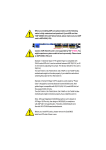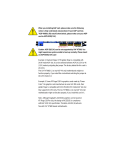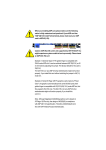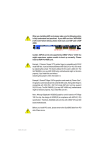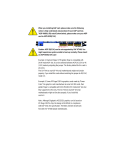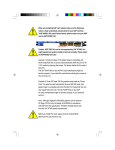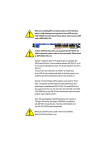Download VIA Technologies KT600 Specifications
Transcript
When you installing AGP card, please make sure the following notice is fully understood and practiced. If your AGP card has "AGP 4X/8X(1.5V) notch"(show below), please make sure your AGP card is AGP 4X/8X(1.5V). AGP 4X/8X notch Caution: AGP 2X(3.3V) card is not supported by VIA® KT600. You might experience system unable to boot up normally. Please insert an AGP 4X/8X(1.5V) card Example 1: Diamond Vipper V770 golden finger is compatible with 2X/4X mode AGP slot. It can be switched between AGP 2X(3.3V) or 4X (1.5V) mode by adjusting the jumper. The factory default for this card is 2X(3.3V). The GA-7VT600 1394 motherboards might not function properly, if you install this card without switching the jumper to 4X(1.5V) mode in it. Example 2: Some ATi Rage 128 Pro graphics cards made by "Power Color", the graphics card manufacturer & some SiS 305 cards, their golden finger is compatible with 2X(3.3V)/4X(1.5V) mode AGP slot, but they support 2X(3.3V) only. The GA-7VT600 1394 motherboards might not function properly, If you install this card in it. Note : Although Gigabyte's AG32S(G) graphics card is based on ATi Rage 128 Pro chip, the design of AG32S(G) is compliance with AGP 4X(1.5V) specification. Therefore, AG32S (G)will work fine with VIA® KT600 based motherboards. Before you install PCI cards, please remove the Dual BIOS label from PCI slots if there is one. M The author assumes no responsibility for any errors or omissions that may appear in this document nor does the author make a commitment to update the information contained herein. M Third-party brands and names are the property of their respective owners. M Please do not remove any labels on motherboard, thismay void the warranty of this motherboard. M Due to rapid change in technology, some of the specifications might be out of date before publication of this booklet. Declaration of Conformity We, Manufacturer/Importer (full address) G.B.T. Technology Träding GMbH Ausschlager Weg 41, 1F, 20537 Ham burg, Germany declare that the product ( description of the apparatus, sy stem, installation to w hich it refers) Mother Boa rd G A-7V T600 1394 is in conformity with (reference to the specification under which conformity is declared) in accordance with 89/ 336 EEC-E MC Directive o EN 55011 Limits an d methods of mea surement o EN 61000-3-2* Distur bances in su pply systems cause of radio d isturbance characte ristics of T EN 60555-2 by household appliances and similar industrial,sci entific an d medical (ISM electrical equipment “Harmonics” high frequen cy equipment o EN 55013 Limits an d methods of mea surement of radio d isturbance characte ristics of broadcast receivers and associated o EN 61000-3-3* T EN 60555-3 Distur bances in su pply systems cause by household appliances and similar electrical equipment “Voltage fluctuations” equip ment o EN 55014 Limits an d methods of mea surement T EN 50081-1 of radio d isturbance characte ristics of household electrical appliances, portable tools and similar e lectrical T EN 50082-1 apparatus o EN 55015 Generi c emission standard Part 1: Residua l commercial and light i ndustry Gener ic immun ity stan dard Par t 1: Residua l commercial and light i ndustry Limits an d methods of mea surement o EN 55081-2 of radio d isturbance characte ristics of Generi c emission standard Part 2: Industrial environment fluore scent lamp s and lumi naries o EN 55020 Immun ity from radio in terferen ce of broadcast receivers and associated o EN 55082-2 Generi c emission standard Part 2: Industrial environment equip ment T EN 55022 Limits an d methods of mea surement o ENV 55104 of radio d isturbance characte ristics of information technology e quipment o DIN VDE 0 855 o part 10 o part 12 Cable d distrib ution systems; Equi pment lmmuni ty requireme nts for hou sehold appliances tools an d similar apparatus o EN50091-2 for receivi ng and/or distribution fr om sound and television signals EMC re quirements for uninterru ptible powe r systems (U PS) (EC conformi ty marking) T CE mark ing The manufacturer a lso declares the conformity of above mentioned product with the actual requir ed safety standards in accorda nce with LVD 7 3/23 EEC o EN 60065 Safety requirements for mains o perated electronic and related apparatus for o EN 60950 Safety for information technology eq uipment including electrical bussiness equipment household and similar general use o EN 60335 Safety o f household and similar electrical appliances o EN 50091-1 General and Safety requirments for uninterru ptible power systems (UPS) Manufacturer/Importer Signature: Date : June 16, 2 003 Na me : Timmy Huang Timmy Huang DECLARATION OF CONFORMITY Per FCC Part 2 Section 2.1077(a) Responsible PartName: Address: G.B.T. INC. (U.S.A.) 17358 Railroad Street City of Industry, CA 91748 Phone/Fax No: (818) 854-9338/ (818) 854-9339 hereby declares that the product Product Name: Motherboard Model Number: GA-7VT6001394 Conforms to the following specifications: FCC Part 15, Subpart B, Section 15.107(a) and Section 15.109 (a),Class B Digital Device Supplementary Information: This device complies with part 15 of the FCC Rules. Operation is subject to the following two conditions: (1) This device may not cause harmful and (2) this device must accept any inference received, including that may cause undesired operation. Representative Person’s Name: ERIC LU Signature: Eric Lu Date: June 16 ,2003 7VT600 1394 AMD Socket A Processor Motherboard USER'S MANUAL AMD Athlon™/ Athlon™ XP / Duron™ Socket A Processor Motherboard Rev. 1001 12ME-7VT600F-1001 English Table of Content Item Checklist .......................................................................................... 4 WARNING! .............................................................................................. 4 Chapter 1 Introduction ............................................................................. 5 Features Summary ....................................................................................... 5 7VT600 1394 Motherboard Layout ............................................................... 7 Block Diagramt ................................................................................... 8 Chapter 2 Hardware Installation Process ................................................ 9 Step 1: Install the Central Processing Unit (CPU) ...................................... 10 Step1-1: CPU Speed Setup ............................................................................. 10 Step1-2: CPU Installation ................................................................................ 11 Step1-3:CPU Heat Sink Installation ................................................................. 12 Step 2: Install memory modules ................................................................. 13 Step 3: Install expansion cards .................................................................. 15 Step 4: Connect ribbon cables, cabinet wires, and power supply .............. 16 Step4-1 : I/O Back Panel Introduction ............................................................. 16 Step4-2 : Connectors & Jumper Setting Introduction ....................................... 18 Chapter 3 BIOS Setup .......................................................................... 33 The Main Menu (For example: BIOS Ver. :D4) .......................................... 34 Standard CMOS Features .......................................................................... 36 Advanced BIOS Features ........................................................................... 39 Integrated Peripherals ................................................................................ 41 7VT600 1394 Motherboard -2- PnP/PCI Configurations ............................................................................. 49 PC Health Status ........................................................................................ 50 Frequency/Voltage Control ......................................................................... 52 Load Fail-Safe Defaults .............................................................................. 54 Load Optimized Defaults ............................................................................ 55 Set Supervisor/User Password .................................................................. 56 Save & Exit Setup ...................................................................................... 57 Exit Without Saving ................................................................................... 58 Chapter 4 Technical Reference ............................................................. 59 BIOS Flash PRocedure .............................................................................. 59 @ BIOS Introduction .................................................................................. 68 Easy Tune 4TM Introduction ......................................................................... 69 2-/4-/6-Channel Audio Function Introduction .............................................. 70 Jack-Sensing Introuction ............................................................................ 76 Chapter 5 Appendix ............................................................................... 79 -3- Table of Content English Power Management Setup ......................................................................... 46 English Item Checklist þ þ þ þ The 7VT600 1394 motherboard CD for motherboard driver & utility Quick PC Installation Guide The 7VT600 1394 user’s manual þ þ þ þ Motherboard Settings Label I/O Shield SATA cable x 2 IDE cable x 1/ Floppy cable x 1 þ USB & IEEE 1394 Cable x 1 Computer motherboards and expansion cards contain very delicate Integrated Circuit (IC) chips. To protect them against damage from static electricity, you should follow some precautions whenever you work on your computer. 1. Unplug your computer when working on the inside. 2. Use a grounded wrist strap before handling computer components. If you do not have one, touch both of your hands to a safely grounded object or to a metal object, such as the power supply case. 3. Hold components by the edges and try not touch the IC chips, leads or connectors, or other components. 4. Place components on a grounded antistatic pad or on the bag that came with the components whenever the components are separated from the system. 5. Ensure that the ATX power supply is switched off before you plug in or remove the ATX power connector on the motherboard. Installing the motherboard to the chassis… If the motherboard has mounting holes, but they don’t line up with the holes on the base and there are no slots to attach the spacers, do not become alarmed you can still attach the spacers to the mounting holes. Just cut the bottom portion of the spacers (the spacer may be a little hard to cut off, so be careful of your hands). In this way you can still attach the motherboard to the base without worrying about short circuits. Sometimes you may need to use the plastic springs to isolate the screw from the motherboard PCB surface, because the circuit wire may be near by the hole. Be careful, don't let the screw contact any printed circuit write or parts on the PCB that are near the fixing hole, otherwise it may damage the board or cause board malfunctioning. 7VT600 1394 Motherboard -4- Features Summary Form Factor CPU Chipset Memory I/O Control Slots On-Board IDE Hardware Monitor On-Board Peripherals 30.5cm x 24.4cm ATX size form factor, 4 layers PCB. Socket A processor AMD AthlonTM/AthlonTM XP/ DuronTM (K7) 128K L1 & 512K/256K/64K L2 cache on die 200/266/333/400MHz FSB and DDR bus speeds Supports 1.4GHz and faster VIA KT600 Memory/AGP/PCI Controller (PAC) VIA VT8237 Integrated Peripheral Controller (PSIPC) 3 184-pin DDR sockets Supports DDR DRAM PC2100/PC2700/PC3200 Supports up to 3.0GB DDR (Max) Supports only 2.5V DDR DIMM IT8705 1 AGP slot supports 8X/4X/2X mode(1.5V) & AGP 3.0 Compliant 5 PCI slots supports 33MHz & PCI 2.2 compliant 2 IDE controllers provides IDE HDD/CD-ROM (IDE1, IDE2) with PIO, Bus Master (Ultra DMA33/ATA66/ATA100/ATA133) operation modes. CPU/System Fan Revolution detect CPU/System temperature detect System Voltage Detect Thermal shutdown function 1 Floppy port supports 2 FDD with 360K, 720K,1.2M, 1.44M and 2.88M bytes. 1 Parallel port supports Normal/EPP/ECP mode 2 Serial port (COMA & COMB) 8 x USB 2.0/1.1 (4 by cable) 3 x IEEE1394 by cable 1 IrDA connector for IR to be continued...... -5- Introduction English Chapter 1 Introduction English On-Board Sound On-Board USB 2.0 On-Board SATA RAID * On-Board LAN On-Board IEEE1394 PS/2 Connector BIOS Additional Features Overclocking y y y y y y y y y y y y y y y y y y y y y y y y y y y y y y y y Realtek ALC655 CODEC Supports Jack Sensing function Line Out / 2 front speaker Line In / 2 rear speaker(by s/w switch) Mic In / center& subwoofer(by s/w switch) SPDIF Out /SPDIF In CD In / AUX In / Game port Built in VIA VT8237 Chipset Built in VT8237(Note1) Supports Disk striping (RAID0) or DISK Mirroring (RAID1) Supports UDMA up to 150 MB/sec AIL UDMA and PIO Modes Up to 2 SATA Device ACPI and ATA/ATAPI6 RealTek RTL8101L 1 RJ45 port VT6306 PS/2 Keyboard interface and PS/2 Mouse interace Licensed Award BIOS Supports Dual BIOS /Q-Flash PS/2 Keyboard power on by password,PS/2 Mouse power on External Modem wake up STR(Suspend-To-RAM) Wake on LAN (WOL) AC Recovery Poly fuse for keyboard over-current protection USB KB/Mouse wake up from S3 Support Thermal shutdown function Supports @BIOS Supports EasyTune 4 Over Voltage (DDR/AGP/CPU) by BIOS Over Clock (DDR/AGP/CPU/PCI) by BIOS (Note 1) It is recommended to use SATA (1.5Gb/s) hard disks. '* ' If you want to find the detailed information for SATA RAID setup installation, please download "VT8237_SATA_Manual.pdf" at "http:\\www.gigabyte.com.tw" Please set the CPU host frequency in accordance with your processor's specifications. We don't recommend you to set the system bus frequency over the CPU's specification because these specific bus frequencies are not the standard specifications for CPU, chipset and most of the peripherals. Whether your system can run under these specific bus frequencies properly will depend on your hardware configurations, including CPU, Chipsets,SDRAM,Cards….etc. 7VT600 1394 Motherboard -6- English 7VT600 1394 Motherboard Layout KB_MS USB CPU SYS FAN FAN PWR FAN COMA CK_RATIO LAN USB VIA KT600 AUDIO FLOPPY COMB GA-7VT600 1394 LPT ATX SOCKET A RAM_LED IT8705 IDE2 IDE1 DDR3 DDR2 DDR1 F_AUDIO BATTERY AGP PCI1 SATA1_SB CD_IN PCI2 VT8237 AC97 SATA0_SB SW1 IR PCI3 AUX_IN PCI4 SUR_CEN CI VT6306 RTL 8101L PCI5 MAIN BIOS Backup BIOS PWR_LED F_PANEL F1_1394 F2-1394 SPDIF_IO GAME WOL MODEM IEEE 1394 F_USB1 F_USB2 USB 2.0 -7- Introduction AMD-K7TM CPUCLK+/- (100/133/166/200MHz) Host CUP AGP 4X/8X System Bus 200/266/333/400MHz FSB 400/333/266/200MHz AGPCLK 66MHz DDR SDRAM VIA KT600 HCLK+/- (100/133/166/200MHz) 5 PCI RJ45 RTL8101L 66MHz V_Link AGPCLK66 MHz 33 MHz 14.318 MHz 48 MHz BIOS PCI BUS 33MHz VIA VT8237 Floppy AC97 Link VIA VT6306 IR Game Port LPC BUS IT8705 LPT Port PS/2 KB/Mouse 24 MHz 33 MHz PCICLK (33MHz) USBCLK (48MHz) 14.318 MHz 33 MHz 7VT600 1394 Motherboard ATA33/66/ 100/133 IDE 8 USB Channels Ports 2 COM Ports LINE-OUT 6 Channel 2 SATA CODEC Ports MIC LINE-IN PCICLK (33MHz) IEEE1394 English Block Diagram CLK GEN -8- HCLK+/- (100/133/166/200MHz) CPUCLK+/- (100/133/166/200MHz) AGPCLK (66MHz) V_Link (66MHz) English Chapter 2 Hardware Installation Process To set up your computer, you must complete the following steps: Step 1- Set Dip Switch (CK_RATIO) and system Switch (SW1) Step 2- Install the Central Processing Unit (CPU) Step 3- Install memory modules Step 4- Install expansion cards Step 5- Connect ribbon cables, cabinet wires, and power supply Step 1 Step 2 Step 3 Step 5 Step 5 Step 4 Congratulations you have accomplished the hardware installation! Turn on the power supply or connect the power cable to the power outlet. Continue with the BIOS/software installation. -9- Hardware Installation Process Step1-1: CPU Speed Setup The clock ratio can be switched by CK_RATIO and refer to below table. O: ON / X :OFF CLK_RATIO 1 2 3 4 5 6 Default Setting : Auto (X X X X X X) ON English Step 1: Install the Central Processing Unit (CPU) CK_RATIO SW1 1 O: ON / X :OFF OFF ON SW1 Default Setting: 100MHz CPU CLOCK 100MHz ON AUTO OFF 100MHz : Fix FSB 200MHz CPU Auto : Support FSB 266/333/400 MHz CPU You must set SW1 to 100MHz when you used FSB 200MHz CPU. 7VT600 1394 Motherboard RATIO AUTO (Default) 1 X 2 X 3 X 4 X 5 X 6 X 5x 5.5x 6x 6.5x O X O X O O X X X X X X O O O O O O O O O O O O 7x 7.5x 8x 8.5x O X O X O O X X O O O O X X X X O O O O O O O O 9x 9.5x 10x 10.5x O X O X O O X X X X X X X X X X O O O O O O O O 11x 11.5x 12x 12.5x O X O X O O X X O O O O O O O O O O O O O O O O 13x 13.5x 14x 15x O X O O O O X O X X X O O O O X X X X X O O O O 16x 16.5x 17x 18x O X O X X X O O O O X X X X X X X X X X O O O O MNote: In order to BIOS can auto detecting when your CPU mutiplier over 18x, please adjust mutiplier swich in CK Raito to "AUTO." - 10 - Before installing the processor, adhere to the following warning: 1.Please make sure the CPU type is supported by the motherboard. 2.If you do not match the CPU socket Pin 1 and CPU cut edge well, it will cause improper installation. Please change the insert orientation. CPU Top View CPU Bottom View Socket Actuation Lever Pin1 indicator 2. Locate Pin 1 in the socket and look 1. Pull up the CPU socket lever and up to 90-degree angle. for a (golden) cut edge on the CPU upper corner. Then insert the CPU into the socket. - 11 - Hardware Installation Process English Step1-2: CPU Installation English Step1-3:CPU Cooling Fan Installation Before installing the CPU Heat Sink , adhere to the following warning: 1. Please use AMD approved cooling fan. 2. We recommend you to apply the thermal paste to provide better heat conduction between your CPU and Cooling Fan. 3. Make sure the CPU fan power cable is plugged in to the CPU fan connector, this completes the installation. Please refer to CPU cooling fan user's manual for more detail installation procedure. 1. Press down the CPU socket lever and finish CPU installation. 2. Use qualified fan approved by AMD. 3. Fasten the cooling fan supporting-base onto the CPU socket on the mainboard. 4. Make sure the CPU fan is plugged to the CPU fan connector, than install complete. 7VT600 1394 Motherboard - 12 - Before installing the memory modules, adhere to the following warning: 1. When DIMM LED is ON, do not install / remove DIMM from socket. 2. Please note that the DIMM module can only fit in one direction due to the one notch. Wrong orientation will cause improper installation. Please change the insert orientation. The motherboard has 3 dual inline memory module(DIMM) sockets. The BIOS will automatically detects memory type and size. To install the memory module, just push it vertically into the DIMM Slot. The DIMM module can only fit in one direction due to the notch. Memory size can vary between sockets. Notch DDR Support Unbuffered DDR DIMM Sizes type: 64 Mbit (2Mx8x4 banks) 64 Mbit (1Mx16x4 banks) 128 Mbit(2Mx16x4 banks) 256 Mbit(8Mx8x4 banks) 512 Mbit(16Mx8x4 banks) 512 Mbit(8Mx16x4 banks) Total System Memory (Max3GB) - 13 - 128 Mbit(4Mx8x4 banks) 256 Mbit(4Mx16x4 banks) Hardware Installation Process English Step 2: Install memory modules English 1. The DIMM slot has a notch, so the DIMM memory module can only fit in one direction. 2. Insert the DIMM memory module vertically into the DIMM slot. Then push it down. 3. Close the plastic clip at both edges of the DIMM slots to lock the DIMM module. Reverse the installation steps when you wish to remove the DIMM module. DDR Introduction Established on the existing SDRAM industry infrastructure, DDR (Double Data Rate) memory is a high performance and cost-effective solution that allows easy adoption for memory vendors, OEMs and system integrators. DDR memory is a sensible evolutionary solution for the PC industry that builds on the existing SDRAM infrastructure, yet makes awesome advances in solving the system performance bottleneck by doubling the memory bandwidth. DDR SDRAM will offer a superior solution and migration path from existing SDRAM designs due to its availability, pricing and overall market support. PC2100 DDR memory (DDR266) doubles the data rate through reading and writing at both the rising and falling edge of the clock, achieving data bandwidth 2X greater than PC133 when running with the same DRAM clock frequency. With peak bandwidth of 2.664GB per second, DDR memory enables system OEMs to build high performance and low latency DRAM subsystems that are suitable for servers, workstations, high-end PC's and value desktop SMA systems. With a core voltage of only 2.5 volts compared to conventional SDRAM's 3.3 volts, DDR memory is a compelling solution for small form factor desktops and notebook applications. 7VT600 1394 Motherboard - 14 - 1. Read the related expansion card’s instruction document before install the expansion card into the computer. 2. Remove your computer’s chassis cover, necessary screws and slot bracket from the computer. 3. Press the expansion card firmly into expansion slot in motherboard. 4. Be sure the metal contacts on the card are indeed seated in the slot. 5. Replace the screw to secure the slot bracket of the expansion card. 6. Replace your computer’s chassis cover. 7. Power on the computer, if necessary, setup BIOS utility of expansion card from BIOS. 8. Install related driver from the operating system. Please carefully pull out the small whitedrawable bar at the end of the AGP slot when you try to install/ Uninstall the AGP card. Please align the AGP card to the onboard AGP slot and press firmly down on the slot .Make sure your AGP card is locked by the small white- drawable bar. AGP Card - 15 - Hardware Installation Process English Step 3: Install expansion cards English Step 4: Connect ribbon cables, cabinet wires, and power supply Step4-1 : I/O Back Panel Introduction y w u x v u PS/2 Keyboard and PS/2 Mouse Connector ØThis connector supports standard PS/2 PS/2 Mouse Connector (6 pin Female) keyboard and PS/2 mouse. PS/2 Keyboard Connector (6 pin Female) v/x USB/LAN Connector Ø Before you connect your device(s) into USB connector(s), please make sure your device(s) LAN USB 0 USB 2 USB 1 USB 3 7VT600 1394 Motherboard such as USB keyboard, mouse, scanner, zip, speaker..etc. Have a standard USB interface. Also make sure your OS supports USB controller. If your OS does not support USB controller, please contact OS vendor for possible patch or driver upgrade. For more information please contact your OS or device(s) vendors. - 16 - Parallel Port (25 pin Female) Ø This connector supports 2 standard COM ports and 1 Parallel port. Device like printer can be connected to Parallel port ; mouse and modem etc can be connected to Serial ports. COMA COMB Serial Ports (9 pin Male) y Audio Connectors Line In (Rear Speaker) Line Out (Front Speaker) MIC In (Center and Subwoofer) After install onboard audio driver, you may connect speaker to Line Out jack, microphone to MIC In jack. Device like CD-ROM,walkman etc. can be connected to Line-In jack. Please note: You are able to use 2-/4-/6-channel audio feature by S/W selection. If you want to enable 6-channel function, you have 2 choose for hardware connection. Method1: Connect "Front Speaker" to "Line Out" Connect "Rear Speaker" to "Line In" Connect "Center and Subwoofer" to "MIC Out ". Method2: You can refer to page 25, and contact your nearest dealer for optional SUR_CEN cable. If you want the detail information for 2-/4-/6-channel audio setup installation, please refer to page 70. - 17 - Hardware Installation Process English w Parallel Port and Serial Ports (COMA/COMB) English Step4-2 : Connectors Introduction 1 2 10 4 3 5 7 12 8 6 14 17 15 13 23 11 21 22 16 20 19 18 9 1) CPU_FAN 13) SUR_CEN 2) SYS_FAN 14) CD_IN 3) PWR_FAN 15) AUX_IN 4) ATX_POWER 16) SPDIF_IO 5) FDD 17) IR 6) SATA0_SB/SATA1_SB 18) F_USB1/F_USB2 7) IDE1/IDE2 19) F1_1394/F2_1394 8) BATTERY 20) WOL 9) F_PANEL 21) GAME 10) RAM_LED 22) MODEM 11) PWR_LED 23) CI 12) F_AUDIO 7VT600 1394 Motherboard - 18 - Please note, a proper installation of the CPU cooler is essential to prevent the CPU from running under abnormal condition or damaged by overheating.The CPU fan connector supports Max. current up to 600 mA. 1 Pin No. 1 2 3 Definition GND +12V Sense 2) SYS_FAN (System FAN Connector) This connector allows you to link with the cooling fan on the system case to lower the system temperature. 1 - 19 - Pin No. 1 2 3 Definition GND +12V Sense Hardware Installation Process English 1) CPU_FAN (CPU FAN Connector) English 3) PWR_FAN (Power Fan Connector) This connector allows you to link with the cooling fan on the system case to lower the system temperature. Pin No. 1 2 3 1 Definition GND +12V Sense 4) ATX_POWER (ATX Power) AC power cord should only be connected to your power supply unit after ATX power cable and other related devices are firmly connected to the mainboard. 10 1 7VT600 1394 Motherboard - 20 - 20 11 Pin No. 1 2 3 4 5 6 7 8 9 10 11 12 13 14 15 16 17 18 19 20 Definition 3.3V 3.3V GND VCC GND VCC GND Power Good 5V SB(stand by +5V) +12V 3.3V -12V GND PS_ON(softOn/Off) GND GND GND -5V VCC VCC Please connect the floppy drive ribbon cables to FDD. It supports 360K,720K,1.2M,1.44M and 2.88Mbytes floppy disk types. The red stripe of the ribbon cable must be the same side with the Pin1. 34 33 2 1 6) [SATA0_SB / SATA1_SB]; (Serial ATA Connector)"*" You can connect the Serial ATA device to this connector, it provides you high speed transfer rates (150MB/sec).If you wish to use SATA0_SB and SATA1_SB, please Enable " OnChip Serial ATA " item. Then, install the correct driver to have proper operation. For details, please refer to the "VT8237_SATA_Manual.pdf" at "http:\\www.gigabyte.com.tw" Pin No. - 21 - Definition 1 GND 2 3 TXP TXN 4 GND 5 RXN 6 7 RXP GND 1 7 SATA1_SB 1 7 SATA0_SB Hardware Installation Process English 5) FDD (Floppy Connector) Please connect first harddisk to IDE1 and connect CDROM to IDE2. The red stripe of the ribbon cable must be the same side with the Pin1. 40 39 1 IDE2 2 IDE1 English 7) IDE1/ IDE2(IDE1/IDE2 Connector) 8) BATTERY (Battery) + CAUTION v Danger of explosion if battery is incorrectly replaced. v Replace only with the same or equivalent type recommended by the manufacturer. v Dispose of used batteries according to the manufacturer’s instructions. If you want to erase CMOS... 1.Turn OFF the computer and unplug the power cord. 2.Remove the battery, wait for 30 second. 3.Re-install the battery. 4.Plug the power cord and turn ON the computer. 7VT600 1394 Motherboard - 22 - Please connect the power LED, PC speaker, reset switch and power switch etc. of your chassis front panel to the F_PANEL connector according to the pin assignment above. Speaker Connector Message LED/ Power/ Sleep LED SPEAK+ 1 1 1 20 19 NC RES+ 1 RES- HD+ SPEAK- MSG+ MSGPW+ PW1 HD- 2 1 Soft Power Connector Reset Switch IDE Hard Disk Active LED HD (IDE Hard Disk Active LED) Pin 1: LED anode(+) (Blue) Pin 2: LED cathode(-) SPK (Speaker Connector) Pin 1: VCC(+) (Amber) Pin 2- Pin 3: NC Pin 4: Data(-) RES (Reset Switch) Open: Normal Operation (Green) Close: Reset Hardware System PW (Soft Power Connector) Open: Normal Operation (Red) Close: Power On/Off MSG(Message LED/ Power/ Sleep LED) Pin 1: LED anode(+) (Yellow) Pin 2: LED cathode(-) NC (Purple) NC - 23 - Hardware Installation Process English 9) F_PANEL (2 x 10 pins Connector) - Do not remove memory modules while RAM LED is on. It might cause short or other unexpected damages due to the 2.5V stand by voltage. Remove memory modules only when AC Power cord is disconnected. + English 10) RAM_LED 11) PWR_LED PWR_LED is connect with the system power indicator to indicate whether the system is on/off. It will blink when the system enters suspend mode. If you use dual color LED, power LED will turn to another color. 1 7VT600 1394 Motherboard - 24 - Pin No. 1 2 3 Definition MPD+ MPDMPD- If you want to use Front Audio connector, you must remove 5-6, 9-10 Jumper. In order to utilize the front audio header, your chassis must have front audio connector. Also please make sure the pin assigment on the cable is the same as the pin assigment on the MB header. To find out if the chassis you are buying support front audio connector, please contact your dealer. Please note, you can have the alternative of using front audio connector or of using rear audio connector to play sound. 10 9 2 1 Pin No. 1 2 3 4 5 6 7 8 9 10 Definition MIC GND REF POWER FrontAudio(R) RearAudio(R) Reserved No Pin FrontAudio (L) RearAudio(L) 13) SUR_CEN Please contact your nearest dealer for optional SUR_CEN cable. 6 5 2 1 - 25 - Pin No. 1 2 3 4 5 6 Definition SUR OUTL SUR OUTR GND No Pin CENTER_OUT BASS_OUT Hardware Installation Process English 12) F_AUDIO (F_AUDIO Connector) English 14) CD_IN (CD IN) Connect CD-ROM or DVD-ROM audio out to the connector. 1 Pin No. 1 2 3 4 Definition CD-L GND GND CD_R 15) AUX_IN ( AUX In Connector) Connect other device(such as PCI TV Tunner audio out)to the connector. 1 7VT600 1394 Motherboard - 26 - Pin No. 1 2 3 4 Definition AUX-L GND GND AUX_R The SPDIF output is capable of providing digital audio to external speakers or compressed AC3 data to an external Dolby Digital Decoder. Use this feature only when your stereo system has digital input function. Please contact your nearest dealer for optional SPDIF cable. Pin No. 2 6 1 5 Definition 1 VCC 2 3 No Pin SPDIF 4 SPDIFI 5 GND 6 GND 17) IR Be careful with the polarity of the IR connectorwhile you connect the IR. Please contact you nearest dealer for optional IR device. 1 - 27 - 5 Pin No. 1 2 3 4 5 Definition VCC(+5V) No Pin IR Data Inpurt GND IR Data Output Hardware Installation Process English 16) SPDIF_IO (SPDIF Out Connector) English 18) F_ USB1 / F_USB2(Front USB Connector, Yellow ) Be careful with the polarity of the front USB connector. Check the pin assignment while you connect the front USB cable. Please contact your nearest dealer for optional front USB cable. 7VT600 1394 Motherboard - 28 - 2 10 1 9 Pin No. 1 2 3 4 5 6 7 8 9 10 Definition Power Power USB DXUSB DyUSB DX+ USB Dy+ GND GND No Pin NC Please Note: Serial interface standard set by Institute of Electrical and Electronics Engineers , which has features like high speed, high bandwidth and hot plug. F2_1394 F2_1394 2 10 1 9 Pin No. 1 2 3 4 5 6 7 8 9 10 Definition TPA2+ TPA2GND GND TPB2+ TPB2Power Power No Pin GND F1_1394 2 16 1 15 F1_1394 Pin No. 1 2 3 4 5 6 7 8 9 10 11 12 13 14 15 16 - 29 - Definition Power Power TPA0+ TPA0GND GND TPB0+ TPB0Power Power TPA1+ TPA1GND No Pin TPB1+ TPB1- Hardware Installation Process English 19) F1_1394/F2_1394 ( IEEE 1394 Connector) English 20) WOL (Wake On Lan) This connector allows the remove servers to manage the system that installed this mainboard via your network adapter which also supports WOL. Pin No. 1 2 3 1 Definition +5V SB GND Signal 21) GAME (Game Connector) This connector supports joystick, MIDI keyboard and other relate audio devices. Pin No. 2 1 7VT600 1394 Motherboard - 30 - 16 15 Definition 1 VCC 2 GRX1_R 3 4 GND GPSA2 5 VCC 6 GPX2_R 7 8 GPY2_R MSI_R 9 GPSA1 10 GND 11 12 GPY1_R VCC 13 GPSB1 14 MSO_R 15 16 GPSB2 No Pin English 22)Modem Please contact your nearest dealer for optionalModem card. 2 14 1 13 Pin No. 1 2 3 4 5 6 7 8 9 10 11 12 13 14 Definition GND VDD33 ACOUT VCC ACBCK +12V ADCIN VAUX33 ACDOUT NC ACSYNC NC ACRSTB No Pin 23) CI (CASE OPEN) This 2 pin connector allows your system to enable or disable the “case open” item in BIOS if the system case begin remove. 1 - 31 - Pin No. Definition 1 Signal 2 GND Hardware Installation Process English 7VT600 1394 Motherboard - 32 - BIOS Setup is an overview of the BIOS Setup Program. The program that allows users to modify the basic system configuration. This type of information is stored in battery-backed CMOS RAM so that it retains the Setup information when the power is turned off. ENTERING SETUP After power on the computer, pressing <Del> imm ediately during POST (Power On Self Test) it will allow you to enter standard BIOS CMOS SETUP. If you require more advanced BIOS settings, please go to “Advanced BIOS”setting menu.To enter Advanced BIOS setting menu, press “Ctrl+F1”key on the BIOS screen. CONTROL KEYS <á> <â> Move to previous item Move to next item <ß> Move to the item in the left hand <à> Move to the item in the right hand Enter Select <Esc> Main Menu - Quit and not save changes into CMOS Status Page Setup Menu and Option Page Setup Menu - Exit current page and return to Main Menu <+/PgUp> Increase the numeric value or make changes <-/PgDn> Decrease the numeric value or make changes <F1> General help, only for Status Page Setup Menu and Option Page Setup Menu <F2> Item help <F3> Reserved <F4> Reserved <F5> Restore the previous CMOS value from CMOS, only for Option Page Setup Menu <F6> Load the default CMOS value from BIOS default table, only for Option Page Setup Menu <F7> Load the Setup Defaults <F8> Dual BIOS/Q-Flash <F9> Reserved <F10> Save all the CMOS changes, only for Main Menu - 33 - BIOS Setup English Chapter 3 BIOS Setup English GETTINGHELP Main Menu The on-line description of the highlighted setup function is displayed at the bottom of the screen. Status Page Setup Menu / Option P age Setup Menu Press F1 to pop up a small help window that describes the appropriate keys to use and the possible selections for the highlighted item. To exit the Help Window press <Esc>. The Main Menu (For example: BIOS Ver. : D4) Once you enter Award BIOS CMOS Setup Utility, the Main Menu (Figure 1) will appear on the screen. The Main Menu allows you to select from eight setup functions and two exit choices. Use arrow keys to select among the items and press <Enter> to accept or enter the sub-menu. CMOS Setup Utility-Copyright (C) 1984-2003 Award Software }Standard CMOS Features Load Fail-Safe Defaults }Advanced BIOS Features Load Optimized Defaults }Integrated Peripherals Set Supervisor Password }Power Management Setup Set User Password }PnP/PCI Configurations Save & Exit Setup }PC Health Status Exit Without Saving }Frequency/Voltage Control ESC:Quit higf: Select Item F8:Dual BIOS /Q-Flash F10:Save & Exit Setup Tim e, Date, Hard Disk Type... Figure 1: Main Menu If you can’t find the setting you want, please press ”Ctrl+F1” to search the advanced option widden. l Standard CMOS Features This setup page includes all the items in standard compatible BIOS. l AdvancedBIOS Features l Integrated Peripherals This setup page includes all the items ofAward special enhanced features. This setup page includes allonboard peripherals. 7VT600 1394 Motherboard - 34 - PowerManagement Setup English l This setup page includes all the items of Green function features. l PnP/PCI Configurations l PC Health Status This setup page includes all the configurations of PCI & PnP ISA resources. This setup page is the System auto detect Temperature, voltage, fan, speed. l Frequency/Voltage Control l LoadFail-Safe Defaults This setup page is control CPU’s clock and frequency ratio. Fail-Safe Defaults indicates the value of the system parameters which the system would be in safe configuration. l Load OptimizedDefaults Optimized Defaults indicates the value of the system parameters which the system would be in better performance configuration. l Set Supervisor password Change, set, or disable password. It allows you to limit access to the system and Setup, or just to Setup. l Set User password l Save & Exit Setup Change, set, or disable password. It allows you to limit access to the system. Save CMOS value settings to CMOS and exit setup. l Exit Without Saving Abandon all CMOS value changes and exit setup. - 35 - BIOS Setup English Standard CMOS Features CMOS Setup Utility-Copyright (C) 1984-2003 Award Software Standard CMOS Features Date (mm:dd:yy) Thu, Feb 21 2002 Time (hh:mm :ss) 22:31:24 }IDE Primary Master [Press Enter None] }IDE Primary Slave [Press Enter None] }IDE Secondary Master [Press Enter None] }IDE Secondary Slave [Press Enter None] Drive A [1.44M, 3.5"] Drive B [None] Floppy 3 Mode Support [Disabled] Halt On [All, But Keyboard] Base Mem ory 640K Extended Mem ory 130048K Total Mem ory 131072K Item Help Menu Level u Change the day, month,year <Week> Sun. to Sat. <Month> Jan. to Dec. <Day> 1 to 31(or m axim un a l l owe d i n th e month.) <year> 1999 to 2098 higf: M ove Enter:Select +/-/PU/PD:Value F10:Save ESC:Exit F1:General Help F5:Previous Values F6:Fail-Safe Defaults F7:Optimized Defaults Figure 2: Standard CMOS Features FDate The date format is <week>, <month>, <day>, <year>. 8Week The week, from Sun to Sat, determined by the BIOS and is display only 8Month The month, Jan. Through Dec. 8Day The day, from 1 to 31 (or the maximum allowed in the month) 8Year The year, from 1999 through 2098 FTime The times format in <hour> <minute> <second>. The time is calculated base on the 24-hour military-time clock. For example, 1 p.m. is 13:00:00. 7VT600 1394 Motherboard - 36 - The category identifies the types of hard disk from drive C to F that has been installed in the computer. There are two types: auto type, and manual type. Manual type is user-definable; Auto type which will automatically detect HDD type. Note that the specifications of your drive must match with the drive table. The hard disk will not work properly if you enter improper information for this category. If you select User Type, related information will be asked to enter to the following items. Enter the information directly from the keyboard and press <Enter>. Such information should be provided in the documentation form your hard disk vendor or the system manufacturer. 8Capacity: The hard disk size. The unit is Mega Bytes. 8Access Mode:The options are: Auto / Large / LBA / Normal. 8Cylinder: The cylinder number of hard disk. 8Head The read / Write head number of hard disk. 8Precomp The cyliner number at which the disk driver changes the write current. 8LandingZone The cylinder number that the disk driver heads(read/write) are seated when the disk drive is parked. 8SECTORS The sector number of each track define on the hard disk. If a hard disk has not been installed select NONE and press <Enter>. FDrive A / Drive B The category identifies the types of floppy disk drive A or drive B that has been installed in the computer. 8None No floppy drive installed 8360K, 5.25". 5.25 inch PC-type standard drive; 360K byte capacity. 81.2M, 5.25". 5.25 inch AT-type high-density drive; 1.2M byte capacity (3.5 inch when 3 Mode is Enabled). 8720K, 3.5". 3.5 inch double-sided drive; 720K byte capacity 81.44M, 3.5". 3.5 inch double-sided drive; 1.44M byte capacity. 82.88M, 3.5". 3.5 inch double-sided drive; 2.88M byte capacity. - 37 - BIOS Setup English FIDE Primary Master, Slave / Secondary Master, Slave English FFloppy 3 Mode Support (for JapanArea) 8Disabled Normal Floppy Drive. (Default value) 8Drive A Enabled 3 mode function of Drive A. 8Drive B Enabled 3 mode function of Drive B. 8Both Drive A & B are 3 mode Floppy Drives. FHalt on The category determines whether the computer will stop if an error is detected during power up. 8NO Errors The system boot will not stop for any error that may be detected and you will be prompted. 8All Errors Whenever the BIOS detects a non-fatal error the system will be stopped. 8All, But Keyboar The system boot will not stop for a keyboard error; it will stop for 8All, But Diskette The system boot will not stop for a disk error; it will stop for all all other errors. (Default value) other errors. 8All, But Disk/Key The system boot will not stop for a keyboard or disk error; it will stop for all other errors. Memory The category is display-only which is determined by POST (Power On Self Test) of the BIOS. Base Memory The POST of the BIOS will determine the amount of base (or conventional) memory installed in the system. The value of the base memory is typically 512 K for systems with 512 K memory installed on the motherboard, or 640 K for systems with 640 K or more memory installed on the motherboard. ExtendedMemory The BIOS determines how much extended memory is present during the POST. This is the amount of memory located above 1 MB in the CPU's memory address map. 7VT600 1394 Motherboard - 38 - English Advanced BIOS Features CMOS Setup Utility-Copyright (C) 1984-2003 Award Software Advanced BIOS Features First Boot Device [Floppy] Item Help MenuLevelu Second Boot Device [HDD-0] Third Boot Device [CDROM] Password Check [Setup] higf: M ove Enter:Select +/-/PU/PD:Value F10:Save ESC:Exit F1:General Help F5:Previous Values F6:Fail-Safe Defaults F7:Optim ized Defaults Figure 3: Advanced BIOS Features FFirst / Second / Third Boot device M This feature allows you to select the boot device priority. 8Floppy Select your boot device priority by Floppy. 8LS120 Select your boot device priority by LS120. 8HDD-0~3 Select your boot device priority by HDD-0~3. 8 SCSI Select your boot device priority by SCSI. 8CDROM Select your boot device priority by CDROM. 8LAN Select your boot device priority by LAN. 8USB-CDROMSelect your boot device priority by USB-CDROM. 8USB-ZIP Select your boot device priority by USB-ZIP. 8USB-FDD Select your boot device priority by USB-FDD. 8USB-HDD Select your boot device priority by USB-HDD. 8ZIP Select your boot device priority by ZIP. 88Disabled Disabled this function. - 39 - BIOS Setup English F Password Check 8Setup The system will boot but will not access to Setup page if the correct password is not entered at the prompt. (Default value) 8System The system will not boot and will not access to Setup page if the correct password is not entered at the prompt. 7VT600 1394 Motherboard - 40 - English Integrated Peripherals CMOS Setup Utility-Copyright (C) 1984-2003 Award Software Integrated Peripherals OnChip IDE Channel0 [Enabled] Item Help OnChip IDE Channel1 [Enabled] Menu Level u OnChip Serial ATA'*' [Enabled] If a hard disk AC97 Audio [Enabled] USB 1.1 Controller [Enabled] USB 2.0 Controller [Enabled] controller Card is used, set at Disabled. [Enable] USB Device Function [Disabled] USB Keyboard Support [Disabled] USB M ouse Support [Disabled] Onboard H/W LAN [Enabled] Disabled onboard IDE Onboard H/W 1394 [Enabled] PORT. Onboard LAN Boot ROM [Disabled] Onboard Modem Function [Disabled] Onboard Serial Port 1 [3F8/IRQ4] Onboard Serial Port 2 [2F8/IRQ3] UART Mode Select [Normal] øUR2 Duplex M ode Half Onboard Parallel Port [378/IRQ7] Parallel Port Mode [SPP] Game Port Address [201] Mdi Port Address [Disabled] Midi Port IRQ [5] higf: M ove Enter:Select F5:Previous Values +/-/PU/PD:Value F6:Fail-Safe Defaults Enable onboard IDE PORT [Disable] F10:Save ESC:Exit F1:General Help F7:Optimized Defaults Figure 4: Integrated Peripherals '* ' If you want to find the detailed information for SATA RAID setup installation, please download "VT8237_SATA_Manual.pdf" at "http:\\www.gigabyte.com.tw" - 41 - BIOS Setup English FOnChip IDE Channel0 M When enabled, allows you to use the onboard primary PCI IDE. If a hard disk controller card is used, set at Disabled. 8Enabled Enable onboard 1st channel IDE port. (Default value) 8Disabled Disable onboard 1st channel IDE port. FOnChip IDE Channel1 M When enabled, allows you to use the onboard secondary PCI IDE. If a hard disk controller card is used, set at Disabled. 8Enabled Enable onboard 2nd channel IDE port. (Default value) 8Disabled Disable onboard 2nd channel IDE port. FOnChip Serial ATA '*' 8Enabled Enable VT8237 Serial ATA support. (Default value) 8Disabled Disable VT8237 SerialATA support. '* ' If you want find the detailed information for SATA RAID setup installation, please download "VT8237_SATA_Manual.pdf" at "http:\\www.gigabyte.com.tw" FAC97 Audio 8Enabled Enabled Onchip AC97 controller. (Default value) 8Disabled Disabled Onchip AC97 controller. FUSB 1.1 Controller M Disable this option if you are not using the onboard USB feature. 8Enabled Enabled USB1.1 Controller. (Default value) 8Disabled Disabled USB1.1 Controller. FUSB 2.0 Controller M Disable this option if you are not using the onboard USB 2.0 feature. 8Enabled Enabled USB 2.0 Controller. (Default value) 8Disabled Disabled USB 2.0 Controller. FUSB Device Function M When a USB Device is installed, please set at Enabled. 8Enabled Enabled USB Device Support. 8Disabled Disabled USB Device Support. (Default value) 7VT600 1394 Motherboard - 42 - English FUSB Keyboard Support M When a USB keyboard is installed, please set at Enabled. 8Enabled Enabled USB Keyboard Support. 8Disabled Disabled USB Keyboard Support. (Default value) FUSB Mouse Support 8Enabled Enabled USB Mouse Support. 8Disabled Disabled USB Mouse Support. (Default value) FOnboard H/W LAN 8Enable Enabled onboard LAN function.(Default value) 8Disable Disable onboard LAN function. FOnboard H/W 1394 8Enable Enabled onboard IEEE 1394 function.(Default value) 8Disable Disabled onboard this function. FOnboard LAN Boot ROM This function decide whether to invoke the boot ROM of the onboard LAN chip. 8Disabled Disable this function. (Default Value) 8Enabled Enable this function. FOnboard Modem Function 8Disabled Disable integrated modem device. (Default Value) 8Enabled Enable integrated modem device. FOnboard Serial Port 1 8Auto BIOS will automatically setup the port 1 address. 83F8/IRQ4 82F8/IRQ3 Enable onboard Serial port 1 and address is 3F8,Using IRQ4. (Default value) Enable onboard Serial port 1 and address is 2F8,Using IRQ3. 83E8/IRQ4 Enable onboard Serial port 1 and address is 3E8,Using IRQ4. 82E8/IRQ3 Enable onboard Serial port 1 and address is 2E8,Using IRQ3. 8Disabled Disable onboard Serial port 1. - 43 - BIOS Setup English FOnboard Serial Port 2 8Auto BIOS will automatically setup the port 2 address. 83F8/IRQ4 Enable onboard Serial port 2 and address is 3F8,Using IRQ4. 82F8/IRQ3 83E8/IRQ4 Enable onboard Serial port 2 and address is 2F8,Using IRQ3. (Default Value) Enable onboard Serial port 2 and address is 3E8,Using IRQ4. 82E8/IRQ3 Enable onboard Serial port 2 and address is 2E8,Using IRQ3. 8Disabled Disable onboard Serial port 2. FUARTMode Select MThis feature allows you to determine which Infra Red(IR) function of Onboard I/O chip) 8ASKIR Using as IR and set to ASKIR Mode. 8IrDA Using as IR and set to IrDA Mode. 8Normal Using as standard serial port. (Default Value) FUR2 Duplex Mode(When UART Mode Select isn’t set [Normal]) M This feature allows you to select the IR modes. 8Half IR Function Duplex Half. (Default Value) 8Full IR Function Duplex Full. FOnBoard Parallel port M This feature allows you to select from a given set of parameters if the parallel port uses the onboard I/O controller. 8378/IRQ7 Enable onboard LPT port and address is 378, Using IRQ7.(Default Value) 8278/IRQ5 Enable onboard LPT port and address is 278,Using IRQ5. 83BC/IRQ7 Enable onboard LPT port and address is 3BC,Using IRQ7. 8Disabled Disable onboard parallelport. FParallel Port Mode M This feature allows you to connect with an advanced print via the port mode it supports. 8SPP 8EPP Using Parallel port as Standard Parallel Port using IRQ7. (Default Value) Using Parallel port as Enhanced Parallel Port IRQ5. 8ECP Using Parallel port as Extended Capabilities Port using IRQ7. 8ECP+EPP Using Parallel port as ECP & EPP mode. 7VT600 1394 Motherboard - 44 - 8Disabled Disabled this function. 8201 Set Game PortAddress to 201. (Default Value) 8209 Set Game Port Address to 209. English FGame Port Address FMidi Port Address 8Disabled Disabled this function. (Default Value) 8300 Set Midi Port Address to 300. 8330 Set Midi Port Address to 330. FMidi Port IRQ 85 Set 5 for Midi Port IRQ. (Default value) 810 Set 10 for Midi Port IRQ. - 45 - BIOS Setup English Power Management Setup CMOS Setup Utility-Copyright (C) 1984-2003 Award Software Power Management Setup [S1(POS)] Item Help øUSB Device Wake-Up From S3 Disabled MenuLevelu Power LED in S1 state [Blinking] [S1] ACPI Suspend Type Soft-Off by PWRBTN [Instant-off] Set Suspend Type AC Back Function [Soft-Off] Keyboard Power On [Disabled] Mouse Power On [Disabled] to Power On Suspend under ACPI OS PME Event Wake Up [Enabled] ModemRingOn/WakeOnLAN [Enabled] Resume by Alarm [Disabled] ø Date(of Month) Alarm Everyday ø Time(hh:mm:ss) Alarm 0: 0: 0 [S3] for ACPI OS Set Suspend Type to Suspend to RAM under ACPI OS higf: M ove Enter:Select +/-/PU/PD:Value F10:Save ESC:Exit F1:General Help F5:Previous Values F6:Fail-Safe Defaults F7:Optimized Defaults Figure 5: Power Management Setup FACPI Suspend Type 8S1/POS Set suspend type to Power On Suspend under ACPI OS (Power On Suspend). (Default value) 8S3/STR Set suspend type to Suspend To RAM under ACPI OS (Suspend To RAM). FUSB Device Wakeup From S3(When ACPI Suspend Type is set [S3/STR]) USB device wakeup From S3 can be set when ACPI standby state set to S3/STR. 8Enabled USB Device can wakeup system from S3. 8Disabled USB Device can’twakeup system from S3. (Default value) 7VT600 1394 Motherboard - 46 - 8Blinking In standby mode(S1), power LED will blink. (Default Value) 8Dual/Off In standby mode(S1): a. If use single color LED, power LED will turn off. b. If use dual color LED, power LED will turn to another color. FSoft-off by PWRBTN 8Instant-off Press power button then Power off instantly. (Default value) 8Delay 4 Sec. Press power button 4 sec to Power off. Enter suspend if button is pressed less than 4 sec. FAC Back Function 8Memory System power on depends on the status before AC lost. 8Soft-Off Always in Off state when AC back. (Default value) 8Full-On Always power on the system when AC back. F Keyboard Power On This feature allows you to set the method for powering-on the system. The option “Password“allows you to set up to 8 alphanumeric characters to power-on the system. The option “Keyboard 98”allows you to use the standard keyboard 98 to power on the system. 8Password Enter from 1 to 8 characters to set the Keyboard Power On Password. 8Disabled Disabled this function. (Default value) 8Keyboard 98 If your keyboard have “POWER Key”button, you can press the key to power on your system. FMouse Power On 8Disabled Can’tPower on system by Mouse Event. (Default value) 8Enabled Can Power on system by Mouse Event. - 47 - BIOS Setup English FPower LED in S1 state English FPME Event Wake up M When set at Enabled, any PCI-PM event awakes the system from a PCI-PM controlled state. M This feature requires an ATX power supply that provides at least 1A on the +5VSB lead. 8Disabled Disabled PME Event Wake up function. 8Enabled Enabled PME Event Wake up function. (Default Value) FModem Ring On/ WakeOnLAN (When AC Back Function is set to [Soft-Off]) M You can enable wake on LAN feature by the "ModemRingOn/WakeOnLAN" or "PME Event Wake up" when the M/B has "WOL" onboard connector. Only enabled the feature by "PME Event Wake up". M An incoming call via modem awakes the system from its soft-off mode. M When set at Enabled, an input signal comes from the other client. Server on the LAN awaks the system from a soft off state if connected over LAN. 8Disabled Disabled Modem Ring On / Wake On LAN function. 8Enabled Enabled Modem Ring On / Wake On LAN function. (Default Value) FResume by Alarm You can set "Resume by Alarm" item to enabled and key in Data/time to power on system. 8Disabled Disable this function. (Default Value) 8Enabled Enable alarm function to POWER ON system. If RTC Alarm Lead To Power On is Enabled. Date ( of Month) Alarm : Everyday, 1~31 Time ( hh: mm: ss) Alarm :(0~23) : (0~59) : (0~59) 7VT600 1394 Motherboard - 48 - English PnP/PCI Configurations CMOS Setup Utility-Copyright (C) 1984-2003 Award Software PnP/PCI Configurations Item Help Menu Level u PCI1/PCI5 IRQ Assignment [Auto] PCI2 IRQ Assignm ent [Auto] PCI3 IRQ Assignment [Auto] Device(s) using this [Auto] INT: PCI4 IRQ Assignment USB 1.1 Host Cntrlr -Bus 0 Dev 16 Func 3 USB 1.1 Host Cntrlr -Bus 0 Dev 16 Func 2 higf: Move Enter:Select +/-/PU/PD:Value F10:Save ESC:Exit F1:General Help F5:Previous Values F6:Fail-Safe Defaults F7:Optimized Defaults Figure 6: PnP/PCI Configurations FPCI1/P CI5 IRQ Assignment 8Auto Auto assign IRQ to PCI 1/ PCI 5. (Default value) 83,4,5,7,9.,10,11,12,14,15 Set 3,4,5,7,9,10,11,12,14,15 to PCI1/ PCI5. FPCI2 IRQ Assignment 8Auto Auto assign IRQ to PCI 2. (Default value) 83,4,5,7,9.,10,11,12,14,15 Set 3,4,5,7,9,10,11,12,14,15 to PCI2. FPCI3 IRQ Assignment 8Auto Auto assign IRQ to PCI 3. (Default value) 83,4,5,7,9.,10,11,12,14,15 Set 3,4,5,7,9,10,11,12,14,15 to PCI3. FPCI4 IRQ Assignment 8Auto Auto assign IRQ to PCI 4. (Default value) 83,4,5,7,9.,10,11,12,14,15 Set 3,4,5,7,9,10,11,12,14,15 to PCI4. - 49 - BIOS Setup English PC Health Status CMOS Setup Utility-Copyright (C) 1984-2003 Award Software PC Health Status Reset Case Open Status [Disabled] Item Help Case Opened No Menu Level u VCORE 1.772V [Disabled] DDRVtt 1.248V Do’nt reset case +3.3V 3.280V open status + 5V 4.919 V [Enabled] +12V 11.968V Clear Case open 5VSB 5.053V status at next boot. Current System Temperature 31°C Current CPU Temperature 45°C Current CPU FAN Speed 3183 RPM Current SYSTEM FAN speed 0 RPM CPU FAN Fail Warning [Disabled] SYSTEM FAN Fail Warning [Disabled] higf: M ove Enter:Select +/-/PU/PD:Value F10:Save ESC:Exit F1:General Help F5:Previous Values F6:Fail-Safe Defaults F7:Optimized Defaults Figure7: PC Health Status CReset Case Open Status CCase Opened If the case is closed, "Case Opened" will show "No". If the case have been opened, "Case Opened" will show "Yes". If you want to reset "Case Opened" value, set "Reset Case Open Status" to "Enabled" and save CMOS, your computer will restart. FCurrent Voltage (V) VCORE /DDRVtt/ +3.3V/ +5V / +12V / 5VSB Detect system’s voltage status automatically. 7VT600 1394 Motherboard - 50 - English FCurrent CPU / System Temperature (°C) Detect CPU/System Temp. automatically. FCurrent CPU FAN / SYSTEM FAN Speed (RPM) Detect Fan speed status automatically. FFan Fail Warning (CPU / SYSTEM) 8Disabled Don’tmonitor current fan speed. (Default value) 8Enabled Alarm when stops. - 51 - BIOS Setup English Frequency/Voltage Control CMOS Setup Utility-Copyright (C) 1984-2003 Award Software Frequency/Voltage Control Spread spectrum Modulated [Enabled] Item Help CPU Host Clock Control [Disable] Menu Level u øCPU Host Frequency(M Hz) 100 Set CPU Ratio if CPU Ratio is unlocked. øPCI/AGP Frequency(M Hz) 33/66 DRAM Clock(MHz) Auto CPU Voltage Control [Auto] AGP OverVoltage Control [Auto] DIMM OverVoltage Control [Auto] higf: M ove Enter:Select +/-/PU/PD:Value F10:Save ESC:Exit F1:General Help F5:Previous Values F6:Fail-Safe Defaults F7:Optimized Defaults Figure 8: Frequency/Voltage Control øThose items will be available when "CPU Host Clock Control" is set to Enabled. FSpreadspectrum Modulated 8Disabled Disable clock spread spectrum. 8Enabled Enable clock spread spectrum.(Default value) FCPU Host Clock Control Note: If system hangs up before enter CMOS setup utility, wait for 20 sec for times out reboot . When time out occur, system will reset and run at CPU default Host clock at next boot. 8Disable Disable CPU Host Clock Control.(Default value) 8Enable Enable CPU Host Clock Control. FCPU Host Frequency (MHz) (By switch SW1) 8100 Set CPU Host Clock to 100MHz~132MHz. 8133 Set CPU Host Clock to 133MHz~165MHz. 8166 Set CPU Host Clock to 166MHz~200MHz. 7VT600 1394 Motherboard - 52 - English FPCI/AGP Frequency(MHz) 8The values depend on CPU Host Frequency(Mhz) . FDRAMClock (MHz) 8The values depend on DRAM Clock Frequency(Mhz) . FCPU OverVoltage Control Increase CPU voltage may get stable for Over_Clock. But it may damage to CPU when enable this feature. 8Auto Supply voltage as CPU reguired. (Default value) 8+5% / +7.5% / +10% Increase voltage range as user selected. FAGP OverVoltage Control Increase AGP voltage may get stable for Over_Clock. But it may damage to AGP Card when enable this feature. 8Auto Supply voltage as AGP Card reguired. (Default value) 8+0.1V~+.03V Set AGP voltage from 1.6V~1.8V. FDIMMOverVoltage Control Increase DRAM voltage may get stable for Over_Clock. But it may damage to DRAM module when enable this feature. 8Auto Supply voltage as DRAM module reguired. (Default value) 8+0.1V~+.03V Set DIMM voltage from 2.6V~2.8V. - 53 - BIOS Setup English Load Fail-Safe Defaults CMOS Setup Utility-Copyright (C) 1984-2003 Award Software }Standard CMOS Features Load Fail-Safe Defaults }Advanced BIOS Features Load Optimized Defaults }Integrated Peripherals Set Supervisor Password }Power Management Setup Set User Password }PnP/PCI Configurations Save & Exit Setup }PC Health Status Without Saving LoadFail-Safe Fail-Safe Defaults?Exit (Y/N)?N Figure 11: Load Defaults }Frequency/Voltage Control higf: Select Item ESC:Quit F8:Dual BIOS /Q-Flash F10:Save & Exit Setup Load Fail-Safe Defaults Figure 9: Load Fail-Safe Defaults FLoadFail-Safe Defaults Fail-Safe defaults contain the most appropriate values of the system parameters that allow minimum system performance. 7VT600 1394 Motherboard - 54 - English Load Optimized Defaults CMOS Setup Utility-Copyright (C) 1984-2003 Award Software }Standard CMOS Features Load Fail-Safe Defaults }Advanced BIOS Features Load Optimized Defaults }Integrated Peripherals Set Supervisor Password }Power Management Setup Set User Password }PnP/PCI Configurations Save &(Y/N)?N Exit Setup LoadFail-Safe Optimized Defaults? Figure 11: Load Defaults }PC Health Status Exit Without Saving }Frequency/Voltage Control ESC:Quit higf: Select Item F8:Dual BIOS /Q-Flash F10:Save & Exit Setup Load Optimized Defaults Figure 10: Load Optimized Defaults FLoad OptimizedDefaults Selecting this field loads the factory defaults for BIOS and Chipset Features which the system automatically detects. - 55 - BIOS Setup English Set Supervisor/User Password CMOS Setup Utility-Copyright (C) 1984-2003 Award Software }Standard CMOS Features Load Fail-Safe Defaults }Advanced BIOS Features Load Optimized Defaults }Integrated Peripherals Set Supervisor Password }Power Management Setup Set User Password }PnP/PCI Configurations Save & Exit Setup Enter Password: FigureStatus 11: Load Fail-Safe Defaults }PC Health Exit Without Saving }Frequency/Voltage Control higf: Select Item ESC:Quit F8:Dual BIOS /Q-Flash F10:Save & Exit Setup Change/Set/Disable Password Figure 11: Password Setting When you select this function, the following message will appear at the center of the screen to assist you in creating a password. Type the password, up to eight characters, and press <Enter>. You will be asked to confirm the password. Type the password again and press <Enter>. You may also press <Esc> to abort the selection and notenter a password. To disable password, just press <Enter> when you are prompted to enter password. A message "PASSWORD DISABLED" will appear to confirm the password being disabled. Once the password is disabled, the system will boot and you can enter Setup freely. The BIOS Setup program allows you to specify two separate passwords: a SUPERVISOR PASSWORD and a USER PASSWORD. When disabled, anyone may access all BIOS Setup program function. When enabled, the Supervisor password is required for entering the BIOS Setup program and having full configuration fields, the User password is required to access only basic items. If you select “System”at “Security Option”in Advance BIOS Features Menu, you will be prompted for the password every time the system is rebooted or any time you try to enter Setup Menu. If you select “Setup”at “Security Option”in Advance BIOS Features Menu, you will be prompted only when you try to enter Setup. 7VT600 1394 Motherboard - 56 - English Save & Exit Setup CMOS Setup Utility-Copyright (C) 1984-2003 Award Software }Standard CMOS Features Load Fail-Safe Defaults }Advanced BIOS Features Load Optimized Defaults }Integrated Peripherals Set Supervisor Password }Power Management Setup Set User Password }PnP/PCI Configurations Save & Exit Setup }PC Health Status Exit Without Saving Save to CMOS and EXIT (Y/N)? Y }Frequency/Voltage Control higf: Select Item ESC:Quit F8:Dual BIOS /Q-Flash F10:Save & Exit Setup Save Data to CMOS Figure 12: Save & Exit Setup Type "Y" will quit the Setup Utility and save the user setup value to RTC CMOS. Type "N" will return to Setup Utility. - 57 - BIOS Setup English Exit Without Saving CMOS Setup Utility-Copyright (C) 1984-2003 Award Software }Standard CMOS Features Load Fail-Safe Defaults }Advanced BIOS Features Load Optimized Defaults }Integrated Peripherals Set Supervisor Password }Power Management Setup Set User Password Quit Without Saving }PnP/PCI Configurations }PC Health Status (Y/N)? Save N& Exit Setup Exit Without Saving }Frequency/Voltage Control ESC:Quit higf: Select Item F8:Dual BIOS /Q-Flash F10:Save & Exit Setup Abandon all Data Figure 13: Exit Without Saving Type "Y" will quit the Setup Utility without saving to RTC CMOS. Type "N" will return to Setup Utility. 7VT600 1394 Motherboard - 58 - English Chapter 4 Technical Reference BIOS Flash Procedure Method 1: Dual BIOS / Q-Flash Introduction A. What is Dual BIOS Technology? Dual BIOS means that there are two system BIOS (ROM) on the motherboard, one is the Main BIOS and the other is Backup BIOS. Under the normal circumstances, the system works on the Main BIOS. If the Main BIOS is corrupted or damaged, the Backup BIOS can take over while the system is powered on. This means that your PC will still be able to run stably as if nothing has happened in your BIOS. B. How to use Dual BIOS and Q-Flash Utility? a. After power on the computer, pressing <Del> immediately during POST (Power On Self Test) it will allow you to enter Award BIOS CMOS SETUP, then press <F8> to enter Flash utility. CMOS Setup Utility-Copyright (C) 1984-2003 Award Software }Standard CMOS Features Load Fail-Safe Defaults }Advanced BIOS Features Load Optimized Defaults }Integrated Peripherals Set Supervisor Password }Power Management Setup Set User Password }PnP/PCI Configurations Save & Exit Setup }PC Health Status Exit Without Saving Enter Dual BIOS / Q-Flash Utility (Y/N)? Y }Frequency/Voltage Control higf: Select Item ESC:Quit F8:Dual BIOS /Q-Flash F10:Save & Exit Setup Tim e, Date, Hard Disk Type... - 59 - Technical Reference English b. Dual BIOS / Q-Flash Utility Dual BIOS Utility V1.30 Boot From....................................................... Main Bios Main ROM Type/Size...................................... SST 49LF003A Backup ROM Type/Size.................................. SST 49LF003A 512K 512K Wide Range Protection Disable BootFrom Main Bios Auto Recovery Enable Halt On Error Disable Keep DMI Data Enable Copy Main ROM Data to Backup Load Default Settings Save Settings to CMOS Q-Flash Utility Update Main BIOS from Floppy Update Backup BIOS from Floppy Save Main BIOS to Floppy Save Backup BIOS to Floppy PgDn/PgUp: Modify hi: Move ESC: Reset F10: Power Off 3.) Dual BIOS Item explanation: • Wide Range Protection: Disable(Default), Enable Status 1: If any failure (ex. Update ESCD failure, checksum error or reset… ) occurs in the Main BIOS, just before the Operating System is loaded and after the power is on, and that the Wide Range Protection is set to "Enable", the PC will boot from Backup BIOS automatically. Status 2: If the ROM BIOS on peripherals cards(ex. SCSI Cards, LAN Cards,..) emits signals torequest restart of the system after the user make any alteration on it, the boot up BIOS will not be changed to the Backup BIOS. • Boot From : Main BIOS(Default), Backup BIOS Status 1: The user can set to boot from main BIOS or Backup BIOS. Status 2: If one of the main BIOS or the Backup BIOS fails, this item "Boot From : Main BIOS(Default)" will become gray and will not be changed by user. 7VT600 1394 Motherboard - 60 - When one of the Main BIOS or Backup BIOS occurs checksum failure, the working BIOS will automatically recover the BIOS of checksum failure. (In the Power Management Setup of the BIOS Setting, if ACPI Suspend Type is set to Suspend to RAM, the Auto Recovery will be set to Enable automatically.) (If you want to enter the BIOS setting, please press “Del” key when the boot screen appears.) • Halt On Error : Disable(Default), Enable If the BIOS occurs a checksum error or the Main BIOS occurs a WIDE RANGE PROTECTION error and Halt On Error set to Enable, the PC will show messages on the boot screen, and the system will pause and wait for the user’s instruction. If Auto Recovery :Disable, it will show <or the other key to continue.> If Auto Recovery :Enable, it will show <or the other key to Auto Recover.> • Keep DMI Data : Enable(Default), Disable Enable: The DMI data won’tbe replaced by flashing new BIOS.(recommend) Disable: The DMI data will be replaced by flashing new BIOS. • Copy Main ROM Data to Backup (If you boot from Backup ROM, this item will change to “Copy Backup ROM Data to Main) Auto recovery message: BIOS Recovery: Main to Backup The means that the Main BIOS works normally and could automatically recover the Backup BIOS. BIOS Recovery: Backup to Main The means that the Backup BIOS works normally and could automatically recover the Main BIOS. (This auto recovery utility is set by system automatically and can’tbe changed by user.) • Load Default Settings Load dual BIOS default value. • Save Settings to CMOS Save revised setting. - 61 - Technical Reference English • Auto Recovery : Enable(Default), Disable English Save Main BIOS to Floppy / Save Backup BIOS to Floppy !In the A:drive, insert the floppy disk, then Press Enter to Run. TYPE FILE NAME File name: XXXX.XX Total Size: 1.39M F5: Refresh Free Size: 1.39M DEL: Delete To name the file. Congratulate you have accomplished the saving. CONTROL KEYS <PgDn/PgUp> Makechanges <á> Move to previous item <â> Move to next item <Enter> Run <Esc> Reset <F10> Power Off DualBIOSTM Technology FAQ GIGABYTE Technology is pleased to introduce DualBIOS technology, a hot spare for your system BIOS. This newest “Value-added”feature, in a long series of innovations from GIGABYTE, is available on GA-6OXET Series motherboard. Future GIGABYTE motherboards will also incorporate this innovation. What’s DualBIOSTM? On GIGABYTE motherboards w6ith DualBIOS there are physically two BIOS chips. For simplicity we’ll call one your “Main BIOS”and the other we’ll call your “Backup”BIOS (your “hot spare”). If your Main BIOS fails, the Backup BIOS almost automatically takes over on your next system boot. Almost automatically and with virtually zero down time! Whether the problem is a failure in flashing your BIOS or a virus or a catastrophic failure of the Main BIOS chip, the result is the same - the Backup BIOS backs you up, almost automatically. 7VT600 1394 Motherboard - 62 - Answer: DualBIOS technology is a patented technology from Giga-Byte Technology. The concept of this technology is based on the redundancy and fault tolerance theory. DualBIOSTM technology simply means there are two system BIOSes (ROM) integrated onto the motherboard. One is a main BIOS, and the other is a backup BIOS. The mainboard will operate normally with the main BIOS, however, if the main BIOS is corrupt or damaged for various reasons, the backup BIOS will be automatically used when the system powered-On. Your PC will operate as before the main BIOS was damaged, and is completely transparent to the user. II. Q: Why does anyone need a motherboard with DualBIOSTM technology? Answer: In today’s systems there are more and more BIOS failures. The most common reasons are virus attacks, BIOS upgrade failures, and/or deterioration of the BIOS (ROM) chip itself. 1. New computer viruses are being found that attack and destroy the system BIOS. They may corrupt your BIOS code, causing your PC to be unstable or even not boot normally. 2. 3. 4. BIOS data will be corrupted if a power loss/surge occurs, or if a user resets the system, or if the power button is pressed during the process of performing a system BIOS upgrade. If a user mistakenly updates their mainboard with the incorrect BIOS file, then the system may not be able to boot correctly. This may cause the PC system hang in operation or during boot. A flash ROM’s life cycle is limited according to electronic characteristics. The modern PC utilizes the Plug and Play BIOS, and is updated regularly. If a user changes peripherals often, there is a slight chance of damage to the flash ROM. With Giga-Byte Technology’s patented DualBIOSTM technology you can reduce the possibility of hangs during system boot up, and/or loss BIOS data due to above reasons. This new technology will eliminate valuable system down time and costly repair bills cause by BIOS failures. - 63 - Technical Reference English I. Q: What is DualBIOSTM technology? English III. Q: How does DualBIOSTM technology work? Answer: 1. 2. 3. 4. DualBIOSTM technology provides a wide range of protection during the boot up procedure. It protects your BIOS during system POST, ESCD update, and even all the way to PNP detection/assignment. DualBIOSTM provides automatic recovery for the BIOS. When the first BIOS used during boot up does not complete or if a BIOS checksum error occurs, boot-up is still possible. In the DualBIOSTM utility, the “Auto Recovery”option will guarantee that if either the main BIOS or backup BIOS is corrupted, the DualBIOSTM technology will use the good BIOS and correct the wrong BIOS automatically. DualBIOSTM provides manual recovery for the BIOS. DualBIOSTM technology contains a built-in flash utility, which can flash your system BIOS from backup to main and/or visa versa. There is no need for an OS-dependent flash utility program. DualBIOSTM contains a one-way flash utility. The built-in one-way flash utility will ensure that the corrupt BIOS is not mistaken as the good BIOS during recovery and that the correct BIOS (main vs. backup) will be flashed. This will prevent the good BIOS from being flashed. IV. Q: Who Needs DualBIOSTM technology? Answer: 1. Every user should have DualBIOSTM technology due to the advancement of computer viruses. Everyday, there are new BIOS-type viruses discovered that will destroy your system BIOS. Most commercial products on the market do not have solutions to guard against this type of virus intrusion. The DualBIOSTM technology will provide a state-of-the-art solution to protect your PC: Case I.) Vicious computer viruses may wipe out your entire system BIOS. With a conventional single system BIOS PC, the PC will not be functional until it is sent for repairs. Case II.) If the “Auto Recovery”option is enabled in the DualBIOSTM utility, and if a virus corrupts your system BIOS, the backup BIOS will automatically reboot the system and correct the main BIOS. Case III.) A user may override booting from the main system BIOS. The DualBIOST M 7VT600 1394 Motherboard - 64 - 2. During or after a BIOS upgrade, if DualBIOSTM detects that the main BIOS is corrupt, the backup BIOS will take over the boot-up process automatically. Moreover, it will verify the main and backup BIOS checksums when booting-up. DualBIOSTM technology examines the checksum of the main and backup BIOS while the system is powered on to guarantee your BIOS operates properly. 3. Power Users will have the advantage of having two BIOS versions on their mainboard. The benefit is being able to select either version BIOS to suit the performance system needs. 4. Flexibility for high-end desktop PCs and workstation/servers. In the DualBIOSTM utility, the option can be set, “Halt On When BIOS Defects,”to be enabled to halt your system with awarning message that the main BIOS has been corrupted. Most workstation/servers require constant operation to guarantee services have not been interrupted. In this situation, the “Halt On When BIOS Defects”message may be disabled to avoid system pauses during normal booting. Another advantage you gain from Giga-Byte’s DualBIOSTM technology is the ability to upgrade from dual 2 Mbit BIOS to dual 4 Mbit BIOS in the future if extra BIOS storage is need. - 65 - Technical Reference English utility may be entered to manually change the boot sequence to boot from the backup BIOS. English Method 2: If you don’thave DOS boot disk, we recommend that you used Gigabyte @BIOSTM program to flash BIOS. Follow the setup that showing on the scween to install the Utility. 2.Click"Start"-"Programs""GIGABYTE"-"@BIOS" Press here. 1.Click "@BIOS . (1) Click "P". (2) Click here. 3. Please select @BIOS sever site, then Click "OK". (4) (3) Methods and steps: I. Update BIOS through Internet a. b. c. d. e. Click "Internet Update" icon Click "Update New BIOS" icon Select @BIOSTM sever Select the exact model name on your motherboard System will automatically download and update the BIOS. 7VT600 1394 Motherboard - 66 - a. b. c. d. Do not click "Internet Update" icon Click "Update New BIOS" Please select "All Files" in dialog box while opening the old file. Please search for BIOS unzip file, downloading from internet or any other methods (such as: 7VT600F.F1). e. Complete update process following the instruction. III. Save BIOS In the very beginning, there is "Save Current BIOS" icon shown in dialog box. It means to save the current BIOS version. IV. Check out supported motherboard and Flash ROM: In the very beginning, there is "About this program" icon shown in dialog box. It can help you check out which kind of motherboard and which brand of Flash ROM are supported. Note: a. In method I, if it shows two or more motherboard's model names to be selected, please make sure your motherboard's model name again. Selecting wrong model name will cause the system unbooted. b. In method II, be sure that motherboard's model name in BIOS unzip file are the same as your motherboard's. Otherwise, your system won't boot. c. In method I, if the BIOS file you need cannot be found in @BIOSTM server, please go onto Gigabyte's web site for downloading and updating it according to method II. d. Please note that any interruption during updating will cause system unbooted - 67 - Technical Reference English II. Update BIOS NOT through Internet: English @ BIOS Introduction Gigabyte announces @ BIOS Windows BIOS live update utility Have you ever updated BIOS by yourself? Or like many other people, you just know what BIOS is, but always hesitate to update it? Because you think updating newest BIOS is unnecessary and actually you don’tknow how to update it. Maybe not like others, you are very experienced in BIOS updating and spend quite a lot of time to do it. But of course you don’tlike to do it too much. First, download different BIOS from website and then switch the operating system to DOS mode. Secondly, use different flash utility to update BIOS. The above process is not a interesting job. Besides, always be carefully to store the BIOS source code correctly in your disks as if you update the wrong BIOS, it will be a nightmare. Certainly, you wonder why motherboard vendors could not just do something right to save your time and effort and save you from the lousy BIOS updating work? Here it comes! Now Gigabyte announces @BIOS— the first Windows BIOS live update utility. This is a smart BIOS update software. It could help you to download the BIOS from internetand update it. Not like the other BIOS update software, it’s a Windows utility. With the help of “@BIOS’, BIOS updating is no more than a click. Besides, no matter which mainboard you are using, if it’s a Gigabyte’s product*, @BIOS help you to maintain the BIOS. This utility could detect your correct mainboard model and help you to choose the BIOS accordingly. It then downloads the BIOS from the nearest Gigabyte ftp site automatically. There are several different choices; you could use “Internet Update”to download and update your BIOS directly. Or you may want to keep a backup for your current BIOS, just choose “Save Current BIOS”to save it first. You make a wise choice to use Gigabyte, and @BIOS update your BIOS smartly. You are now worry free from updating wrong BIOS, and capable to maintain and manage your BIOS easily. Again, Gigabyte’s innovative product erects a milestone in mainboard industries. For such a wonderful software, how much it costs? Impossible! It’s free! Now, if you buy a Gigabyte’s motherboard, you could find this amazing software in the attached driver CD. But please remember, connected to internet at first, then you could have a internet BIOS update from your Gigabyte @BIOS. 7VT600 1394 Motherboard - 68 - Gigabyte announces EasyTuneTM 4 Windows based Overclocking utility EasyTune 4 carries on the heritage so as to pave the way for future generations. Overclock" might be one of the most common issues in computer field. But have many users ever tried it? The answer is probably "no". Because "Overclock" is thought to be very difficult and includes a lot of technical know-how, sometimes "Overclock" is even considered as special skills found only in some enthusiasts. But as to the experts in "Overclock", what's the truth? They may spend quite a lot of time and money to study, try and use many different hardware or BIOS tools to do "Overclock". And even with these technologies, they still learn that it's quite a risk because the safety and stability of an "Overclock" system is unknown. Now everything is different because of a Windows based overclocking utility "EasyTune 4" --announced by Gigabyte. This windows based utility has totally changed the gaming rule of "Overclock". This is the first windows based overclocking utility is suitable for both normal and power users. Users can choose either "Easy Mode" or "Advanced Mode" for overclocking at their convenience. For users who choose "Easy Mode", they just need to click "Auto Optimize" to have autoed and immediate CPU overclocking. This software will then overdrive CPU speed automatically with the result being shown in the control panel. If users prefer "Overclock" by them, there is also another choice. Click "Advanced Mode" to enjoy "sport drive" class Overclocking user interface. "Advanced Mode", allows users to change the system bus / AGP / Memory working frequency in small increments to get ultimate system performance. It operates in coordination with Gigabyte motherboards. Besides, it is different from other traditional overclocking methods, EasyTune 4 doesn't require users to change neither BIOS nor hardware switch/ jumper setting; on the other hand, they can do "Overclock" at easy step . Therefore, this is a safer way for "Overclock" as nothing is changed on software or hardware. If user runs EasyTune 4 over system's limitation, the biggest lost is only to restart the computer again and the side effect is then well controlled. Moreover, if one well-performed system speed has been tested in EasyTune 4, user can "Save" this setting and "Load" it in next time. Obviously, Gigabyte EasyTune 4 has already turned the "Overclock" technology toward to a newer generation. This wonderful software is now free bundled in Gigabyte motherboard attached in driver CD. Users may make a test drive of "EasyTune 4" to find out more amazing features by themselves. *Some Gigabyte products are not fully supported by EasyTune 4. Please find the products supported list in the web site. *Any "Overclocking action" is at user's risk, Gigabyte Technology will not be responsible for any damage or instability to your processor, motherboard, or any other components. - 69 - Technical Reference English Easy TuneTM 4 Introduction English Revision History Audio Function Introduction 2-/4-/6-Channel The installation of windows 98SE/2K/ME/XP is very simple. Please follow next step to install the function! Stereo Speakers Connection and Settings: We recommend that you use the speaker with amplifier to acqiire the best sound effect if the stereo output is applied. STEP 1: Connect the stereo speakers or earphone to "Line Out". Line Out STEP 2 : After installation of the audio driver, you'll find an icon on the taskbar's status area. Click the audio icon "Sound Effect" from the windows tray at the bottom of the screen. STEP 3: Select "Speaker Configuration", and choose the "2 channel for stereo speakers out put". 7VT600 1394 Motherboard - 70 - English 4 Channel Analog Audio Output Mode STEP 1 : Connect the front channels to "Line Out", the rear channels to "Line In". Line Out Line In STEP 2 : After installation of the audio driver, you'll find an icon on the taskbar's status area. Click the audio icon "Sound Effect" from the windows tray at the bottom of the screen. STEP 3 : Select "Speaker Configuration", and choose the "4 channel for 4 speakers out put". Disable "Only SURROUND-KIT", and press "OK". When the "Environment settings" is "None", the sound would be performed as stereo mode (2 channels output). Please select the other settings for 4 channels output. - 71 - Technical Reference English Basic 6 Channel Analog Audio Output Mode Use the back audio panel to connect the audio output without any additional module. STEP 1 : Connect the front channels to "Line Out",the rear channels to "Line In", and the Center/Subwoofer channels to "MIC In". Line In M IC In STEP 2 : After installation of the audio driver, you'll find an icon on the taskbar's status area. Click the audio icon "Sound Effect" from the windows tray at the bottom of the screen. STEP 3 : Select "Speaker Configuration", and choose the "6 channel for 5.1 speakers out put". Disable "Only SURROUND-KIT" and pess "OK". 7VT600 1394 Motherboard - 72 - Line Out (Audio Combo Kit provides SPDIF output port : optical & coaxis and SURROUND-KIT : Rear R/L & CEN /Subwoofer) SURROUND-KIT access analog output to rear channels and Center/Subwoofer channels. It is the best solution if you need 6 channel output, Line In and MIC at the same time. "SURROUND-KIT" is included in the GIGABYTE unique "Audio Com bo Kit" as picture. STEP 1 : Insert the "SURROUND-KIT" in the back of the case ,and fix it with the screw. STEP 2 : Connect the "SURROUND-KIT" to SUR_CEN on the M/B. - 73 - Technical Reference English Advanced 6 Channel Analog Audio Output M ode (using Audio Combo Kit,Optional Device): English STEP 3 : Connect the front channels to back audio panel's "Line Out", the rear channels to SURROUND-KIT's REAR R/L, and the Center/Subwoofer channels to SURROUND-KIT's SUB CENTER. STEP 4 : Click the audio icon "Sound Effect" from the windows tray at the bottom of the screen. STEP 5 : Select "Speaker Configuration", and choose the "6 channels for 5.1 speakers out put". Enable "Only SURROUND-KIT" and press "OK". Basic & Advanced 6 Channel Analog Audio Output ModeNotes: When the "Environment settings" is "None", the sound would be perform ed as stereo m ode(2 channels output). Please select the other settings for 6 channels output. 7VT600 1394 Motherboard - 74 - English SPDIF Output Device (Optional Device) A "SPDIF output" device is available on the motherboard. Cable with rear bracket is provided and could link to the "SPDIF output" connector (As picture.) For the further linkage to decoder, rear bracket provides coaxial cable and Fiber connecting port. 1. Connect the SPDIF output device to the rear bracket of PC, and fix it with screw. 2. Connect SPDIF device to the m otherboard. 3. Connect SPDIF to the SPDIF decoder. - 75 - Technical Reference English Jack-Sensing Introuction Jack-Sensing provides audio connectors error-detection function. Install Microsoft DirectX8.1 before to enable Jack-Sensing support for Windows 98/98SE/2000 /M E. Jack-Sensing includes 2 parts: AUTO and M ANUAL. Following is an example for 2 channels (Windows XP): Introduction of audio connectors You may connect CDROM, Walkman or others audio input devices to Line In jack, speakers, earphone or others output devices to Line Out jack, and microphone to M IC In jack. Auto-detecting: Please connect the devices to the right jacks as above. A window will appear as right picture if you setup the devices properly. Please note that 3D audio function will only appear when 3D audio inputs. 7VT600 1394 Motherboard - 76 - English If you set wrong with the connectors, the warning message will come out as right picture. Manual setting: If the device picture shows different from what you set, please press "Manual Selection" to set. - 77 - Technical Reference English 7VT600 1394 Motherboard - 78 - English Revision Chapter History 5 Appendix Install Drivers Picture below are shown in Windows XP (CD ver 2.21) Insert the driver CD-title that came with your motherboard into your CD-ROM drive, the driver CD-title will auto start and show the installation guide. If not, please double click the CD-ROM device icon in "My computer", and execute the setup.exe. INSTALL CHIPSET DRIVER This page shows the drivers that need to be installed for the system. Click each item to install the driver to install the drivers automatically. manually or switch to the The "Xpress Install" uses the"Click and Forget" technology to install the drivers automatically. Just select the drivers you want then click the "GO" button. The will finish the installation for you automatically. Massage: Some device drivers will restart your system automatically. After restarting your system the "Xp ress Install" will continue to install other drivers. We recommend that you install all components in the list. - 79 - Appendix English Driver install finished ! You have to reboot system ! Item Description n VIA 4IN1 Driver For INF, AGP, IDE and DMA Driver n USB Path for WinXP This patch driver can help you to resolve the USB device wake up S3 hang up issue in XP n RealTek LAN Driver RealTek 10/100 LAN driver for 81xx series chips n RealTek AC97 Audio Driver Audio driver for Realtek AC97 codec chipset n VIA 8237 Serial ATA Driver For VIA 8237 SATA Driver n VIA USB 2.0 Controller VIA USB 2.0 Host Controller use the inbox driver in Service Pack 1 Please upgrade to Windows XP Service Pack 1 and rescan for hardware change in Device Manage. For USB2.0 driver support under Windows XP operating system, please use Windows Service Pack. After install Windows Service Pack, it will show a question mark "?" in "Universal Serial Bus controller" under "Device Manager". Please remove the question mark and restart the system (System will auto-detect the right USB2.0 driver). 7VT6001394 Motherboard - 80 - This page reveals the value-added software developed by Gigabyte and its worldwide partners. n Gigabyte Windows Utilities Manager(GWUM) This utility can integrate the Gigabyte's applications in the system tray n Gigabyte Management Tool(GMT) A useful tool which can manage the computer via the network n EastTune4 Powerful utility that integrates the overclocking and hardware monitoring functions n DMI Viewer Windows based utility which is used to browse the DMI/SMBIOS information of the system n Face-Wizard New utility for adding BIOS logo n @BIOS Gigabyte windows flash BIOS utility n Acrobat e-Book Useful utility from Adobe n AcrobatReader Popular utility from Adobe for reading .PDF file format documents n Norton Internet Security(NIS) Integrated utility which includes anti-virus, ad control, etc. n DirectX 9.0 Newest update from Microsoft . - 81 - Appendix English SOFTWARE APPLICATION English SOFTWARE INFORMATION This page list the contects of softwares and drivers in this CD title. HARDWARE INFORMATION This page lists all device you have for this motherboard. CONTACT US Contact us via the information in this page all over the world. 7VT6001394 Motherboard - 82 - Below is a collection of general asked questions. To check general asked questions based on a specific motherboard model, please log on to http://tw.giga-byte.com/faq/faq.htm. Question 1: I cannot see some options that were included in previous BIOS after updating BIOS. Why? Answer: Some advanced options are hidden in new BIOS version. Please press "Ctrl" and "F1" keys after entering BIOS menu and you will be able to see these options. Questions 2: Why is the light of my keyboard/optical mouse still on after computer shuts down? Answer: In some boards, a small amount of electricity is kept on standby after computer shuts down and that's why the light is still on. Question 3: Why cannot I use all functions in EasyTuneTM4? Answer: The availability of the listed functions in EasyTuneTM4 depends on the MB chipset. If the chipset doesn't support certain functions in EasyTuneTM4, these functions will be locked automatically and you will not be able to use them. Question 4: Why do I fail to install RAID and ATA drivers under Win 2000 and XP on boards that support RAID function after I connect the boot HDD to IDE3 or IDE4 ? Answer: First of all, you need to save some files in the CD-ROM to a floppy disk before installing drivers. You also need to go through some rather different steps in the installation process. Therefore, we suggest that you refer to the installation steps in the RAID manual at our website. (Please download it at http://tw.giga-byte.com/support/user_pdf/raid_manual.pdf) - 83 - Appendix English FAQ English Question 5: How do I clear CMOS? Answer: If your board has a Clear CMOS jumper, please refer to the Clear CMOS steps in the manual. If your board doesn't have such jumper, you can take off the on-board battery to leak voltage to clear CMOS. Please refer to the steps below: Steps: 1. Turn off power. 2. Disconnect the power cord from MB. 3. Take out the battery gently and put it aside for about 10 minutes (Or you can use a metal object to connect the positive and negative pins in the battery holder to make them short for one minute). 4. Re-insert the battery to the battery holder. 5. Connect power cord to MB again and turn on power. 6. Press Del to enter BIOS and load Fail-Safe Defaults. 7. Save changes and reboot the system. Question 6: Why does system seem unstable after updating BIOS? Answer: Please remember to load Fail-Safe Defaults (Or Load BIOS Defaults) after flashing BIOS. However, if the system instability still remains, please clear CMOS to solve the problem. Question 7: Why do I still get a weak sound after turning up the speaker to the maximum volume? Answer: Please make sure the speaker you are using is equipped with an internal amplifier. If not, please change another speaker with power/amplifier and try again later. Question 8: How do I disable onboard VGA card in order to add an external VGA card? Answer: Gigabyte motherboards will auto-detect the external VGA card after it is plugged in, so you don't need to change any setting manually to disable the onboard VGA. Question 9: Why cannot I use the IDE 2? Please refer to the user manual and check whether you have connected any cable that is not provided with the motherboard package to the USB Over Current pin in the Front USB Panel. If the cable is your own cable, please remove it from this pin and do not connect any of your own cables to it. 7VT6001394 Motherboard - 84 - gAMI BIOS Beep Codes *Computer gives 1 short beep when system boots successfully. *Except for beep code 8, these codes are always fatal. 1 beep Refresh failure 2 beeps Parity error 3 beeps Base 64K memory failure 4 beeps Timer not operational 5 beeps Processor error 6 beeps 8042 - gate A20 failure 7 beeps Processor exception interrupt error 8 beeps Display memory read/write failure 9 beeps ROM checksum error 10 beeps CMOS shutdown register read/write error 11 beeps Cache memory bad g AWARD BIOS Beep Codes 1 short: System boots successfully 2 short: CMOS setting error 1 long 1 short: DRAM or M/B error 1 long 2 short: Monitor or display card error 1 long 3 short: Keyboard error 1 long 9 short: BIOS ROM error Continuous long beeps: DRAM error Continuous short beeps: Power error - 85 - Appendix English Question 10: Sometimes I hear different continuous beeps from computer after system boots up. What do these beeps usually stand for? Answer: The beep codes below may help you identify the possible computer problems. However, they are only for reference purposes. The situations might differ from case to case. English Troubleshooting If you encounter any trouble during boot up, please follow the troubleshooting procedures . START Turn off the power and unplug the AC power cable, then remove all of the add-oncards and cables from motherboard. Please make sure motherboard & chassis are not short ? Yes Please isolate the short pin. No Failure has been excluded. Please make sure all jumper settings (such as CPU system bus speed, frequencyratio, voltage and etc.) are set properly. Yes No Make sure the jumper setting arecorrect. Failure has been excluded. Check if the CPU cooling fan attached to CPU properly. ls CPU coolingfan power connected to CPU_FAN properly? Yes No Plug the C PU cooling fan power in the CPU fan connector. Plug in the AC pow er connector. Failure has been excluded. Check if the memory install properly into the DIMM slot. Yes No I nsert and push the memory module vertically into the DI MM slot. Failure has been excluded. Insert the VGAcard. Then plug in ATX power cable and turn on the system. A 7VT6001394 Motherboard - 86 - Is memoryLED on and CPU fan running? No The problem could be caused by power supply, CPU, memory or CPU/memory socket itself. Yes Failure has been excluded. No Check if there is display. Yes Perhaps your VGA card / VG A slot or monitor is defectiv e. Failure has been excluded. Turn off the system. Reboot after keyboard and mouse have been plugged in. No Check if keyboard is working properly. It is possible that your key board or key board connector is defectiv e. Yes Press <Del> to enter BIOS setup. Choose "Load Optimized Defaults" and save then exit setup. Turn off the system and re-connect the IDE cable. Check if the system can reboot successfully. Failure has been excluded. No The problem was probably caused by the IDE device / connector or cable. Yes Reinstall Windows OS, and reinstall add-on cards and cables. Then try to reboot the system. Failure has been excluded. END If the above procedure unable to solve your problem, please contact with your local retailer or national distributor for help. Or, you could submit your question to the service mail via Gigabyte website technicalsupportzone (http://www.gigabyte.com.tw). The appropriate response will be provided ASAP. - 87 - Appendix English A English & Technical Support/RMA Sheet Customer/Country: Contact Person: Company: E-mail Add. : Modelname/Lot Number: BIOS version: O.S./A.S.: Hardware Modelname Mfs. Phone No.: PCB revision: Size: Driver/Utility: Configuration CPU Memory Brand Video Card Audio Card HDD CD-ROM / DVD-ROM Modem Network AMR / CNR Keyboard Mouse Power supply Other Device Problem Description: & 7VT6001394 Motherboard - 88 - Acronyms ACPI APM AGP AMR ACR BIOS Meaning Advanced Configuration and Power Interface Advanced Power Management Accelerated Graphics Port Audio Modem Riser Advanced Communications Riser Basic Input / Output System CPU CM OS CRIMM CNR DMA DM I DIMM DRM Central Processing Unit Complementary Metal Oxide Semiconductor Continuity RIMM Communication and Networking Riser Direct Memory Access Desktop Management Interface Dual Inline Memory Module DualRetention Mechanism DRAM DDR ECP ESCD ECC EM C EPP ESD Dynamic Random Access Memory Double Data Rate Extended Capabilities Port Extended System Configuration Data Error Checking and Correcting Electromagnetic Compatibility Enhanced Parallel Port Electrostatic Discharge FDD FSB HDD IDE IRQ I/O IOAPIC ISA Floppy Disk Device Front Side Bus Hard Disk Device Integrated Dual ChannelEnhanced InterruptRequest Input / Output Input Output Advanced Programmable Input Controller IndustryStandard Architecture LAN Local Area Network English Appendix E: Acronyms to be continued...... - 89 - Appendix English Acronyms Meaning LBA LED MHz MIDI MTH MPT NIC OS Logical Block Addressing Light Emitting Diode Megahertz Musical Instrument Digital Interface Memory Translator Hub Memory Protocol Translator Network Interface Card Operating System OEM PAC POST PCI RIMM SCI SECC SRAM OriginalEquipmentManufacturer PCI A.G.P. Controller Power-On Self Test PeripheralComponentInterconnect Rambus in-line Memory Module SpecialCircumstance Instructions Single Edge Contact Cartridge Static Random Access Memory SM P SM I USB VID Symmetric Multi-Processing System Management Interrupt Universal Serial Bus Voltage ID 7VT6001394 Motherboard - 90 - English - 91 - Appendix English CONTACT US Contact us via the information in this page all over the world. — Taiwan — U.K Gigabyte Technology Co., Ltd. Address: No.6, Bau Chiang Road, Hsin-Tien, Taipei Hsien, Taiwan, R.O.C. TEL: 886 (2) 8912-4888 (50 line s) FAX: 886 (2) 8912-4004 Technical issue: http://tw.giga-byte.com/support/service_main.htm Non-Technical issue: [email protected] G.B.T. TECH. CO. LTD. Te l: 44-1908-362700 Fax: 44-1908-362709 E-mail:[email protected] Web Address: www.gbt-tech.co.uk — The Netherlands Giga-Byte Technology B.V. Address: Postbus 1385, 5602 BJ, Eindhove n, The Netherlands Tel: +31 40 290 2088 Fax: +31 40 290 2089 E-mail:[email protected] Web Address: http://www.gigabyte.com.tw — USA G.B.T. INC. Address: 17358 Railroad St, City of Industry, CA 91748. Te l: 1 (626) 854-9338 Fax: 1 (626) 854-9339 E-mail: [email protected] [email protected] Web Address: http://www.giga-byte.nl — China Shanghai Office Te l: 86-21-64737410 Fax: 86-21-64453227 Web Address: www.gigabyte.com.cn GuangZhou Office Te l: 86-20-87586273 Fax: 86-20-87544306 Web Address: www.gigabyte.com.cn Beijing Office Tel:86-10-82856054 86-10-82856064 86-10-82856094 Fax: 86-10-82856575 Web Address: www.gigabyte.com.cn E-mail:[email protected] Chengdu Office Te l: 86-28-85236930 Fax: 86-28-85256822 Web Address: www.giga-byte.com — Germany G.B.T. Technology Trading GmbH Te l: 49-40-2533040 Fax: 49-40-25492343 (Sale s) Te l: 49-01803-428468 (Tech.) Fax: 49-01803-428329 (Tech.) E-mail:[email protected] Web Address: www.gigabyte.de — JAPAN/Nippon Giga-Byte Corporation Web Address: www.gigabyte.co.jp Web Address: www.gigabyte.com.cn 7VT6001394 Motherboard - 92 -