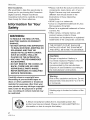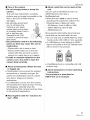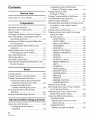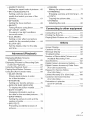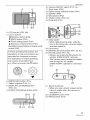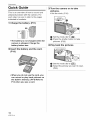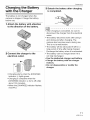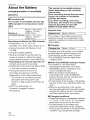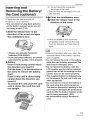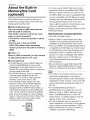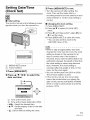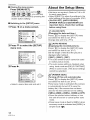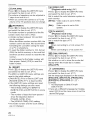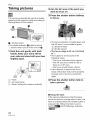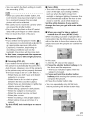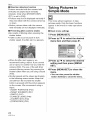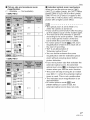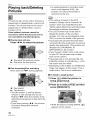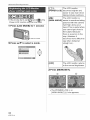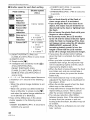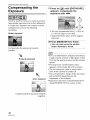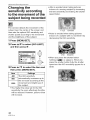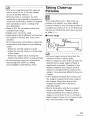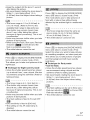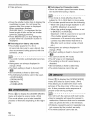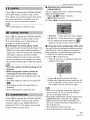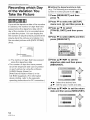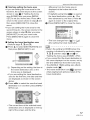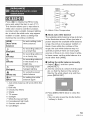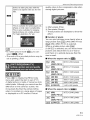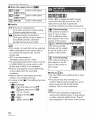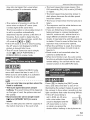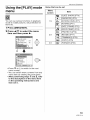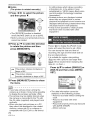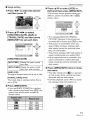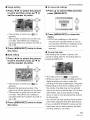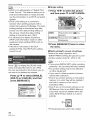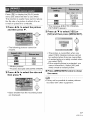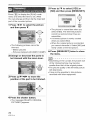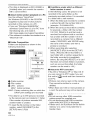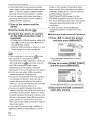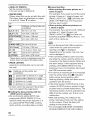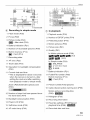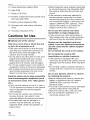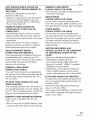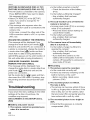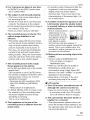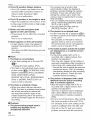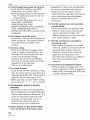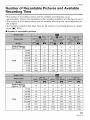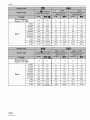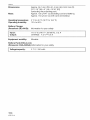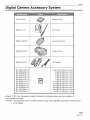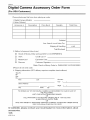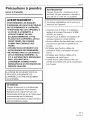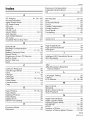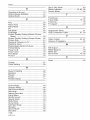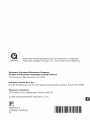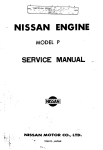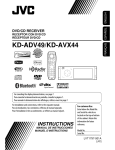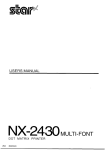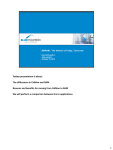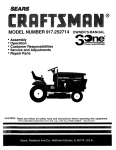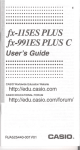Download George Foreman GR30CB Kitchen Grill User Manual
Transcript
Panasonic
Operating Instructions
Digital Camera
Mo_e,
No.
DMC-FX12
DMC-FXl0
Before connecting, operating or
adjusting this product, please read
the instructions completely.
LEICA
DC VARIO-ELMARIT
[_
VQT1 C14
Before
Use
• Please note that the actual controls and
Dear Customer,
We would like to take this opportunity to
thank you for purchasing this Panasonic
Digital Camera. Please read these
Operating Instructions carefully and keep
them handy for future reference.
components, menu items, etc. of your
Digital Camera may look somewhat
different from those shown in the
illustrations in these Operating
Instructions.
• SDHC Logo is a trademark.
Information
Safety
for Your
WARNING:
TO REDUCE THE RISK OF FIRE,
ELECTRIC SHOCK OR PRODUCT
DAMAGE,
• DO NOT EXPOSE THIS APPARATUS
TO RAIN, MOISTURE, DRIPPING OR
SPLASHING AND THAT NO
OBJECTS FILLED WITH LIQUIDS,
SUCH AS VASES, SHALL BE
PLACED ON THE APPARATUS.
• USE ONLY THE RECOMMENDED
ACCESSORIES.
• DO NOT REMOVE THE COVER (OR
BACK); THERE ARE NO USER
SERVICEABLE PARTS INSIDE.
REFER SERVICING TO QUALIFIED
SERVICE PERSONNEL.
Carefully observe copyright laws.
Recording of pre-recorded tapes or
discs or other published or broadcast
material for purposes other than your
own private use may infringe copyright
laws. Even for the purpose of private
use, recording of certain material may
be restricted.
!
_%
2
VQT1014
_
• Other names, company names, and
product names printed in these
instructions are trademarks or registered
trademarks of the companies concerned.
I
THE SOCKET OUTLET SHALL BE
INSTALLED NEAR THE EQUIPMENT
AND SHALL BE EASILY ACCESSIBLE.
CAUTION
Danger of explosion if battery is
incorrectly replaced. Replace only with
the same or equivalent type
recommended by the manufacturer.
Dispose of used batteries according to
the manufacturer's instructions.
Warning
Risk of fire, explosion and burns. Do not
disassemble, heat above 60 °C (140 r'F)
or incinerate.
Marking sign is located on bottom of the
unit.
A lithium ion/polymer battery that is recyclable powers the
S,N,_._
ii
• Leica is a registered trademark of Leica
Microsystems IR GmbH.
• Elmarit is a registered trademark of Leica
Camera AG.
product you have purchased. Please call 1-800-8-BATTERY
information on how to recycle this battery.
for
:_
4
Before
THE FOLLOWING
THE U.S.A.
APPLIES
Use
ONLY IN
FCC Note:
This equipment has been tested and
found to comply with the limits for a
Class B digital device, pursuant to Part
15 of the FCC Rules. These limits are
designed to provide reasonable
protection against harmful interference
in a residential installation. This
Declaration of Conformity
Trade Name:
Panasonic
Model No.:
DMC-FX12
DMC-FX1O
Responsible party: Panasonic
Corporation of
North America
Support Contact:
equipment generates, uses, and can
radiate radio frequency energy and, if
not installed and used in accordance
with the instructions, may cause harmful
interference to radio communications.
However, there is no guarantee that
interference will not occur in a particular
installation. If this equipment does
cause harmful interference to radio or
television reception, which can be
determined by turning the equipment eff
and on, the user is encouraged to try to
correct the interference by one or more
of the following measures:
• Reorient or relocate the receiving
antenna.
• Increase the separation between the
equipment and receiver.
• Connect the equipment into an outlet
on a circuit different from that to which
the receiver is connected.
One Panasonic Way,
Secaucus, NJ 07094
Panasonic
Consumer
Electronics Company
1-800-272-7033
This device complies with Part 15 of the
FCC Rules. Operation is subject to the
following two conditions: (1) This device
may not cause harmful interference,
and (2) this device must accept any
interference received, including
interference that may cause undesired
operation.
DMC-FX
_
12
Pa_sonic
DMC-FX
i
!0
• Consult the dealer or an experienced
radio/TV technician for help.
FCC Caution:To
assure continued
compliance, follow the
attached installation
instructions and use only
shielded interface cables
with ferrite core when
THE FOLLOWING
CANADA
APPLIES ONLY IN
This Class B digital apparatus complies
with Canadian ICES-O03
connecting to computer
or peripheral devices.
Any changes or modifications not
expressly approved by the party
responsible for compliance could void
the user's authority to operate this
equipment.
3
VQT1C 14
Before
Use
-If you see this symbolInformation on Disposal in other
Countries outside the European
Union
This symbol is only valid in the European
Union.
If you wish to discard this product, please
contact your local authorities or dealer
and ask for the correct method of
disposal.
• About the battery
charger
CAUTION!
DO NOT INSTALL OR PLACE THIS
UNIT IN A BOOKCASE, BUILT-IN
CABINET OR IN ANOTHER
CONFINED SPACE. ENSURE THE
UNIT IS WELL VENTILATED. TO
PREVENT RISK OF ELECTRIC
SHOCK OR FIRE HAZARD DUE TO
OVERHEATING, ENSURE THAT
CURTAINS AND ANY OTHER
MATERIALS DO NOT OBSTRUCT
THE VENTILATION VENTS.
Battery charger
This battery charger operates on AC
between 110 V and 240 V.
But
• About the battery
pack
CAUTION
Battery pack (Lithium ion battery pack)
• Use the specified unit to recharge the
battery pack.
• Do not use the battery pack with
equipment other than the specified
unit.
• Do not get dirt, sand, liquids, or other
foreign matter on the terminals.
• Do not touch the plug terminals
(+ and ) with metal objects.
• Do not disassemble, remodel, heat or
throw into fire.
If any electrolyte should come into
contact with your hands or clothes,
wash it off thoroughly with water.
If any electrolyte should come into
contact with your eyes, never rub the
eyes. Rinse eyes thoroughly with water,
and then consult a doctor.
4
VQT1C14
• In the U.S.A. and Canada, the battery
charger must be connected to a 120 V
AC power supply only.
• When connecting to an AC supply
outside of the U.S.A. or Canada, use a
plug adaptor to suit the AC outlet
configuration.
Before
• Care of the camera
• About
unit
• Do not strongly shake or bump the
camera.
This unit may malfunction, recording
pictures may no longer be possible or the
lens or the LCD monitor may be
damaged.
• We strongly recommend
you do not leave the
camera in your pants
pocket when you sit down
or forcefully insert it into a
full or tight bag etc.
Damage to the LCD
monitor or personal injury
may result.
• Be particularly careful in the following
places as they may cause this unit to
malfunction,
-Places with a lot of sand or dust.
-Places where water can come into
contact with this unit such as when
Use
cards that can be used in this
You can use an SD Memory Card, an
SDHC Memory Card and a
MultiMediaCard.
• When the term card is used in these
operating instructions this refers to the
following types of Memory Cards.
- SD Memory Card (8 MB to 2 GB)
- SDHC Memory Card (4 GB)
- MultiMediaCard
More specific information about memory
cards that can be used with this unit.
• You can only use an SDHC Memory Card
if using cards with 4 GB or more capacity.
• A 4 GB Memory Card without an SDHC
logo is not based on the SD Standard and
will not work in this product.
OK
using it on a rainy day or on a beach.
• If water or seawater splashes on the
camera, use a dry cloth to wipe the
camera body carefully.
• About Condensation (When the lens
is fogged up)
• Condensation occurs when the ambient
temperature or humidity changes. Be
careful of condensation since it causes
lens stains, fungus and camera
malfunction.
• A MultiMediaCard
pictures only.
• About illustrations
instructions
is compatible with still
in these operating
The procedure is described for
DMC-FX12 as an example.
• If condensation occurs, turn the camera
off and leave it for about 2 hours. The fog
will disappear naturally when the
temperature of the camera becomes close
to the ambient temperature.
• Read together
Use". (Pg0)
with the "Cautions
for
5
VQT1C 14
Contents
• Brightening the LCD Monitor
(Power LCD/High angle mode) ........ 34
Taking Pictures using
the Built-in Flash ................................. 35
Before Use
Information for Your Safety .......................
2
Preparation
Standard Accessories ...............................
8
Names of the Components ....................... 8
Quick Guide ............................................
10
Charging the Battery with the Charger ... 11
About the Battery (charging/number of
recordable pictures) ............................ 12
Inserting and Removing the Battery/the
Card (optional) ....................................
About the Built-in Memory/the Card
(optional) .............................................
Setting Date/Time (Clock Set) ................
• Changing the clock setting ...............
About the Mode Dial ...............................
13
Setting the Menu .....................................
17
14
15
15
16
About the Setup Menu ............................ 18
LCD Monitor Display/Switching the LCD
Monitor Display ...................................
21
44
45
45
46
46
46
46
47
47
47
48
48
49
49
- [BEACH] ........................................
- [SNOW] .........................................
- [AERIAL PHOTO] ..........................
- [UNDERWATER] ...........................
Motion Picture Mode ...............................
50
51
51
51
52
28
Recording which Day of the Vacation
You Take the Picture ...........................
54
29
30
Displaying the Time at the Travel
Destination (World Time) .................... 56
Using the [REC] Mode Menu .................. 58
• [W.BALANCE]
22
24
26
26
About the LCD Monitor ...........................
32
• Changing the information
displayed ..........................................
32
6
43
49
49
50
Advanced (Recording pictures)
VQT1014
Taking Close-up Pictures ........................
Taking pictures that match the scene
being recorded
(Scene mode) ......................................
- [PORTRAIT] ..................................
- [SOFT SKIN] .................................
- [SELF PORTRAIT] ........................
- [SCENERY] ...................................
- [SPORTS] ......................................
- [NIGHT PORTRAIT] ......................
- [NIGHT SCENERY] .......................
- [FOOD] .........................................
- [PARTY] ........................................
- [CANDLE LIGHT] ..........................
- [BABY1]/[BABY2] ..........................
- [PET] .............................................
- [SUNSET] ......................................
- [HIGH SENS.] ................................
- [STARRY SKY] ..............................
- [FIREWORKS] ...............................
Basic
Taking pictures .......................................
Taking Pictures in Simple Mode .............
Taking Pictures with the Zoom ...............
• Using the Optical Zoom/Using the
Extended Optical Zoom (EZ) ............
• Using the Digital Zoom
Further extending the zoom .............
Checking the Recorded Picture
(Review) .............................................
Playing back/Deleting Pictures ...............
Taking Pictures with the Self-timer ......... 39
Compensating the Exposure .................. 40
Optical Image Stabilizer .......................... 41
Changing the sensitivity according to the
movement of the subject being
recorded ..............................................
42
Adjusting the hue for a more
natural picture ...................................
• [SENSITIVITY]
59
Setting the light sensitivity ................ 60
•[ASPECT
RATIO]
• [RESIZE]
Setting
theaspect
ratio
ofpictures
...60
Making the picture smaller ................ 77
•[PICT.SIZE]/[Q
UALITY]
• [TRIMMING]
Setting
apicture
sizeand
Enlarging a picture and trimming it ... 78
• [COPY]
quality
thatmatch
youruseofthe
pictures
.............................................
61
Copying the picture data ................... 79
•[AFMODE]
• [FORMAT]
Setting
thefocus
method
..................
62
Initializing the card ............................ 80
•[BURST]
Taking
Pictures
using
Burst
..............
63 Connecting to other equipment
•[AFASSIST
LAMP]
Focusing
inlowlightconditions
to a PC ................................. 81
becomes
easier
................................
63 Connecting
Printing the Pictures ................................ 83
•[COL,MODE]
Playing Back Pictures on a TV Screen ...87
Setting
acolor
effect
andpicture
quality
fortherecorded
picture
.........
64
Others
•[CLOCK
SET]
Setthedisplay
order
forthedate
Display ........................................
88
andtime
............................................
64 Screen
Cautions for Use .....................................
90
Message Display ....................................
Troubleshooting ......................................
Number of Recordable Pictures and
Advanced (Playback)
Displaying Multiple Screens
(Multi Playback) ..................................
Displaying Pictures by Recording Date
68
(Calendar Playback) ............................ 66
Using the Playback Zoom ....................... 67
Playing Back Motion Pictures ................. 68
Using the [PLAY] mode menu ................ 69
• [SLIDE SHOW]
Playing back pictures in order
for a fixed duration ............................ 70
• [FAVORITE]
Setting your favorite pictures ............ 70
• [ROTATE DISP.]/[ROTATE]
To display the picture rotated ........... 71
• [DATE STAMP]
92
94
Available Recording Time ................... 99
Specifications ........................................
102
Digital Camera Accessory System ........ 105
Digital Camera Accessory Order Form
(For USA Customers) ........................
Request for Service Notice
(For USA Only) ..................................
Limited Warranty (For USA Only) .........
Customer Services Directory
(For USA Only) ..................................
Precautions a prendre
(pour le Canada) ...............................
Index .....................................................
106
107
108
110
111
113
Stamping information such as
the date on the recorded pictures..... 72
• [DPOF PRINT]
Setting the picture to print and the
number of prints ..................................
• [PROTECT]
Preventing accidental erasure of
pictures .............................................
76
7
VQT1C 14
Preparation
Standard Accessories
Check that all the accessories
are included
before using the camera.
1
2
CGA-S005A
3
t
DE-A41B
4
K1HA08CD0013
5
K1 HA08CD0014
• SD Memory Card, SDHC Memory Card
and MultiMediaCard are indicated as card
in the text.
• The card is optional.
You can record or play back pictures
on the built-in memory when you are
not using a card. (P14)
• For information about optional
accessories, refer to the "Digital Camera
Accessory System". (P105)
• If any accessories are lost, customers in
the USA should contact Panasonic's parts
department at 1 800 833-9626 and
customers in Canada should contact
6
VFC4090
7
1 Battery Pack
(Indicated as battery in the text)
2 Battery Charger
(Indicated as charger in the text)
3 USB Connection Cable
4 AV Cable
5 CD-ROM
6 Strap
7 Battery Carrying Case
1 800 99-LUMIX (1-800-995-8649) for
further information about obtaining
replacement parts.
Names of the
Components
VYQ3509
1
2
1 Flash (P35)
2 Lens (P91)
3 Self-timer indicator (P39)
AF assist lamp (P63)
8
VQT1C14
3
Preparation
4
10
11
12
13
14
15
16
5
Camera ON/OFF switch (PIO, 15)
Zoom lever (P26)
Optical image stabilizer button (P41)
Speaker (P68)
Microphone (P52)
Shutter button (P22, 52)
Mode dial (P16)
17
6
7
89
4 LCD monitor (P32, 88)
5 Cursor buttons
2O
41/Self-timer button (P39)
• /[REV] button (P29)
I_/Flash setting button (P35)
A/Exposure compensation (P40)/
Backlight compensation in simple mode
button (P26)
In these operating instructions, the
operations on the cursor button are
described as illustrated as shown.
The illustrations in these operating
instructions show DMC-FX12.
e.g.: When you press the •
button
17 Strap eyelet
• When detaching the strap, untie the
knot in the string with a pointed object
and then detach it.
18 Lens barrel
19 [DIGITAL/AV OUT] socket (P81,83, 87)
20 [DO }N] socket (P81,83)
• Always use a genuine Panasonic AC
adaptor (DMW-AC5PP; optional).
• This camera cannot charge the battery
even though the AC adaptor
(DMW-AC5PP; optional) is connected
to it.
21
22
[MENU/SET] button (P15)
Status indicator (P19, 21)
23
8 [DISPLAY/LCD MODE] button
(P32, 34)
9 [FUNC] (P58)/Delete button (P30)
1011
13 14
12
21 Tripod receptacle
• When you use a tripod, make sure the
tripod is stab}e when the camera is
attached to it.
22 Card/Battery door (P13)
23 Release lever (P13)
15 16
9
VQT1C 14
Preparation
Quick Guide
3 Turn the camera
This is an overview of how to record and
playback pictures with the camera. For
each step, be sure to refer to the pages
indicated in brackets.
1 Charge
the
battery.
(Pll)
0
• The battery is not charged when the
camera is shipped. Charge the
battery before use.
2 Insert
the battery
on to take
pictures.
• Set the clock. (P15)
Set the mode dial to [O],
Press the shutter button to take
pictures. (P22)
4 Play back the pictures.
and the card.
(P13)
0
• When you do not use the card, you
can record or play back pictures on
the built-in memory. (P14) Refer to
P14 when you use a card.
10
VQT1C14
Set the mode dial to [[_].
Select the picture you want to view.
(P30)
Preparation
Charging the Battery
with the Charger
3 Detach
the battery
after charging
is completed.
The battery is not charged when the
camera is shipped. Charge the battery
before use.
| Attach
the battery
to the direction
with
attention
of the battery.
• After charging is completed, be sure to
disconnect the charger from the electrical
outlet.
• The battery becomes warm after using it
and during and after charging. The
camera also becomes warm during use.
This is not a malfunction.
• The battery will be exhausted if left for a
long period of time after being charged.
2 Connect
electrical
the charger
outlet.
to the
Recharge the battery when it is exhausted.
• The battery can be charged even if it is
not fully discharged.
• Use the dedicated charger and battery.
• Charge the battery with the charger
indoors.
• Do not disassemble
charger.
or modify the
• Charging starts when the [CHARGE]
indicator (_,)lights green.
• Charging is complete when the
[CHARGE] indicator _'_,)turns off (after
about 130 minutes).
*When the [CHARGE] indicator flashes,
read P12.
11
VQT1C 14
Preparation
About
the Battery
(charging/number
of recordable
The number of recordable pictures
varies depending on the recording
interval time.
• The battery life
The number of recordable pictures (By
CIPA standard in normal picture mode
If the recording interval time becomes
longer, the number of recordable
pictures decreases.
[e.g. When recording once every
._minutes, the number of recordable
)ictures decreases to about 86
[O])
DMC-FX12)/92
pictures)
Approx. 350 pictures
(Approx. 175 min)
Number of
J(DMC-FX12)/
recordab!e PiCtUreS Approx. 370 pictures
(Approx. 185 rain)
DMC-FX10
Recording conditions
by ClPA standard
• Temperature: 23 °C (73.4 °F)/
Humidity: 50% when LCD monitor is on.
• Using a Panasonic SD Memory Card
(16 MB).
• Using the supplied battery.
• Starting recording 30 seconds after the
camera is turned on. (When the optical
image stabilizer function is set to [MODE1]
• Recording once every 30 seconds with
full flash every second recording.
• Rotating the zoom lever from Tele to Wide
or vice versa in every recording.
• Turning the camera off every 10
recordings and leaving it until the
temperature of the battery decreases.
The number of recordable pictures
decreases when the power LCD
function or high angle mode (P34) are
used.
• CIPA is an abbreviation of
[Camera & Imaging Products
Association].
(DMC-FX10).]
Playback time
Playbacktime JApprox, 450 min
• Charging
Charging time
IApprox,130 min
Charging time and number of recordable
pictures with the optional battery pack
(CGA-S005A) are the same as above.
• The [CHARGE] indicator lights when
charging starts.
• When the [CHARGE] indicator flashes
• The battery is over discharged
(discharged excessively). In a while,
[CHARGE] indicator will light up and
normal charging will start.
• When the battery temperature is
excessively high or low, [CHARGE]
indicator flashes and the charging time
will be longer than normal.
• The terminals of the charger or the battery
are dirty. In this case, wipe them with a dry
cloth.
• When the operating time of the camera
becomes extremely short even after properly
charging the battery, the life of the battery
may have expired. Buy a new battery.
• Charging conditions
• Charge the battery in a temperature between
10 °C to 35 °C (50 °F to 95 °F). (The battery
temperature should also be the same.)
• The performance of the battery may
temporarily deteriorate and the operating
time may become shorter in low temperature
conditions (e.g. skiing/snowboarding).
12
VQT1014
J
The number of recordable pictures and
playback time will vary depending on the
operating conditions and storing condition
of the battery.
I
Preparation
(B): Do not touch the connection
terminals of the card.
Inserting and
Removing the Battery/
• The card may be damaged if it is not
fully inserted.
the Card (optional)
30
• Check that this unit is turned off.
• Prepare a card. (optional)
• You can record or play back pictures
on the built=in memory when you are
not using a card. (P14)
] Slide
the release
direction
Close the card/battery
door.
Slide the release lever
direction of the arrow.
in the
lever in the
of the arrow and open
the card/battery
O
door.
• If the card/battery door cannot be
completely closed, remove the card,
check its direction and then insert it
again.
• Always use genuine Panasonic
batteries (CGA=S005A).
• If you use other batteries, we cannot
guarantee the quality of this product.
2 Battery:
Insert it fully being careful about
the direction you insert it.
Pull the lever _ in the direction of
the arrow to remove the battery.
Card:
Push it fully until it clicks being
careful about the direction you
insert it.
To remove the card, push the card
until it clicks, then pull the card
out upright.
• Remove the battery after use. Store the
removed battery in the battery carrying
case (supplied).
• Do not remove the card or the battery
while the card is being accessed. The
data may be damaged. (P21)
• Do not remove the battery until the
LCD monitor and the status indicator
(green) turn off as the settings on the
camera may not be stored properly.
• The supplied battery is designed only
for the camera. Do not use it with any
other equipment.
• Do not insert or remove the battery or
the card while this unit is turned on.
The data on the built-in memory or the
card may be damaged. Be particularly
careful while the built-in memory or the
card is being accessed. (P21)
• We recommend using a Panasonic
card.
13
VQT1C 14
Preparation
About the Built-in
Memory/the
Card
(optional)
The built-in memory can be used as a
temporary storage device when the card
being used becomes full.
• Built-in Memory [_]
You can record or play back pictures
with the built-in memory.
(The built-in memory cannot be used
when a card is inserted.)
• The built-in memory capacity is about
27 MB.
• Picture size is fixed to QVGA
(320X240 pixels) when recording
motion pictures to the built-in memory.
(P52)
• Card [ r.J ]
When a card is inserted, you can record
or play back pictures on a card,
• Card (optional)
• The SD Memory Card, SDHC Memory
Card and MultiMediaCard are small,
lightweight, removable external cards.
Read P5 for information about cards that
can be used in this unit.
• The SDHC Memory Card is a memory
card standard decided by the SD
Association in 2006 for high capacity
memory cards more than 2 GB.
• The reading/writing speed of an SD
Memory Card and an SDHC Memory
Card is fast. Both types of card are
equipped with a Write-Protect switch ('A)
that prevents writing and formatting the
card. (If the switch is slid to the [LOCK]
side, it is not possible to write or delete
data on the card and format it. When the
switch is slid to the other side, these
functions become available.)
14
VQT1C14
• You can use an SDHC Memory Card in
equipment that is compatible with SDHC
Memory Cards however you cannot use
an SDHC Memory Card in equipment that
is only compatible with SD Memory Cards.
(Always read the operating instructions for
the equipment being used. If you also
order a photo studio to print pictures, ask
the photo studio before printing.)
Please confirm the latest information on the
following website.
http:llpanasonic.co.jpIpavclgloballcs
(This Site is English only.)
• Refer to P99 for information about the
number of recordable pictures and the
available recording time for each Card.
• This unit (SDHC compatible equipment) is
compatible with SD Memory Cards based
on SD Memory Card Specifications and
formatted in FAT12 system and FAT16
system. It is also compatible with SDHC
Memory Cards based on SD Memory
Card Specifications and formatted in
FAT32 system.
• We recommend using High Speed SD
Memory Cards/SDHC Memory Cards
when recording motion pictures. (P52)
• The data on the builtqn memory or the
card may be damaged or lost due to
electromagnetic waves, static electricity or
breakdown of the camera or the card. We
recommend
PC etc.
storing important data on a
• The reading/writing speed of a
MultiMediaCard is slower than an SD
Memory Card or SDHC Memory Card.
When a MultiMediaCard is used, the
performance of certain features may be
slightly slower than advertised.
• Do not format the card on your PC or
other equipment. Format it on the camera
only to ensure proper operation. (P80)
• Keep the Memory Card out of reach of
children to prevent swallowing.
Preparation
Setting Date/Time
(Clock Set)
3 Press [MENU/SET]
to set.
• Turn the camera off after setting the
clock. Then set the mode dial to a
[]
• Initial setting
The clock is not set so the following screen
appears when you turn the camera on.
recording mode to turn the camera on and
check whether or not the clock setting is
correct.
• Changing the clock setting
1 Press [MENU/SET].
2 Press &/T to select [CLOCK SET].
(P64)
3 Press • and then perform steps :2 and
3 to set the clock.
4 Press [MENU/SET] to close the menu.
• You can also set the clock in the
[SETUP] menu. (P18)
®
(A_: [MENU/SET] button
_9): Cursor buttons
] Press
[MENU/SET].
2 Press A/V/_I/I_
date and time.
to select
(_: Time at the home area
(_): Time at the travel destination
• 41/• : Select the desired item.
the
• When a fully charged battery has been
inserted for more than 24 hours, the clock
setting is stored (in the camera) for at
least 3 months even if the battery is
removed. (If you insert a battery that is not
sufficiently charged, the length of time that
the clock setting is stored may become
less.) However, the clock setting is
canceled after this length of time. In this
case, set the clock again.
• You can set the year from 2000 to 2099.
The 24-hour system is used.
• If the clock is not set, the correct date
cannot be printed when you stamp the
date on the pictures with [DATE STAMP]
(P72) or order a photo studio to print the
pictures. (P75)
(P56)
• &/Y : Set the display order for the date
and time.
• _ : Cancel without setting the clock.
15
VQT1C 14
Preparation
About the Mode Dial
If you turn on this unit and then rotate
the mode dial, you can not only switch
between recording and playback but
also switch to macro mode to take a
close-up picture of a subject or to a
scene mode that matches your
recording purpose.
• Basic
O : Normal picture mode (P22)
Use this mode for normal recording,
V : Simple mode (P24)
This mode is recommended
for beginners.
(_ : Playback mode (P30)
This mode allows you to play back
recorded pictures.
• Advanced
• Switching the mode dial
: Intelligent ISO sensitivity mode
(P42)
This allows you to set the optimal ISO
sensitivity and shutter speed according to
the movement and the brightness of the
subject.
: Macro mode (P43)
This allows you to take close-up pictures of
a subject.
SON: Scene mode (P44)
This allows you to take pictures that match
the scene being recorded.
: Motion picture mode (P52)
This mode allows you to record motion
pictures.
: Print mode (P83)
Use this to print pictures.
Adjust part _A_to the desired mode.
Rotate the mode dial slowly and surely to
adjust to each mode. (Do not adjust it to
parts where there is no mode.)
• The above screen _'B)appears on the LCD
monitor if the mode dial is rotated.
16
VQT1C14
Preparation
Setting the Menu
1 Press
A/_'
to select
the menu
item.
• Displaying
the menu screens
Press [MENU/SET].
e.g.: The first page of the total 3 pages is
displayed.
A
©
V
('A)Menu icons
t_B)Current page
(c) Menu items and settings
• Rotate the zoom lever to switch to the
next/previous page easily,
• The menu icons and the menu items that
• Press •
screen.
at t_D_
to switch to the next
2 Press
I_.
3 Press
&IT
are displayed differ depending on the
position of the mode dial.
• About the menu icons
O
[REC] mode menu (P58):
This is displayed when the mode dial is set
to [_
]/[ _
]/[1_
]/[_
]/[_
]"
(_
[PLAY] mode menu (P6g):
This is displayed when the mode dial is set
to select
the setting.
to [1_].
A
SON[SCENE MODE] menu (P44):
This is displayed when the mode dial is set
v
to [1_1.
[SETUP] menu (P18):
This is displayed when the mode dial is set
to [_
]/[_
]/[[_
]/[_
]/[_
]/[[]
4 Press
[MENU/SET]
to set.
].
MENU
• Setting menu items
• The following example shows how to set
[AF MODE] when normal picture mode
[ O ] is selected.
17
VQT1C 14
Preparation
you
can
i
i
i
[Ii M
I
• Closing the menu screen
Press [MENU/SET].
• When the mode dial is set to rr_]/
also
close the menu screen by pressing the
shutter button halfway.
• Switching to the [SETUP]
| Press
<1 on a menu
QUALITY
2 Press • to select
menu icon.
menu
screen.
• Set items as required. (Refer to P18 to 20
for each menu item.)
• Select [RESET] to return the settings to the
initial settings at the time of purchase. (P20)
• [CLOCK SET], [AUTO REVIEW],
[POWER SAVE] and [ECONOMY] are
important items. Check their settings
before using them.
(_ [CLOCK SET]
(Changing the date and time.)
Press [ _] to display the [SETUP] menu
and select the item to set. (P17)
Change date and time. (P15)
roT=
the [SETUP]
©
V
3 Press
About the Setup Menu
I_.
• Select a menu item next and set it.
[AUTO REVIEW]
(Displaying the recorded picture.)
Press [ _] to display the [SETUP] menu
and select the item to set. (P17)
Set the length of time that the picture is
displayed after taking it.
[1SEC.], [3SEC.], [OFF]
• The auto review function cannot be used
in motion picture mode.
• The auto review setting is disabled when
using burst mode and [SELF PORTRAIT]
(P46) in scene mode. (The above settings
cannot be selected.)
_z [POWER SAVE]
(Turning off this unit automatically.)
Press [ _] to display the [SETUP] menu
and select the item to set. (P17)
Power save mode is activated (the camera
is automatically turned off to save the
battery life) if the camera has net been
used for the time selected on the setting.
[1MIN.], [2MIN.], [5MIN.], [10MIN.], [OFF]
• Press the shutter button halfway or turn
this unit off and on to cancel power save
mode.
• Power save mode is fixed to [2MIN.] when
economy mode is activated and [5MIN.] in
simple mode [y],
18
VQT1C14
Preparation
• Power save mode is not activated in the
following cases.
-When using the AC adaptor
(DMW-AC5PP; optional)
-When connecting to a PC or a printer
-When recording or playing back motion
pictures
-During a slide show (P70)
EC0 [ECONOMY]
(Turning off the LCD monitor
automatically.)
Press [ _ ] to display the [SETUP] menu
and select the item to set. (P17)
The brightness of the LCD monitor is
reduced, and the LCD monitor is turned off
automatically while the camera is not in
use, to save battery life when recording.
[LEVEL 1]: The LCD monitor turns off if the
camera is not operated for
about 15 seconds in recording
mode.
[LEVEL 2]: The LCD monitor turns off if the
camera is not operated for
about 15 seconds in recording
mode or for about 5 seconds
after taking a picture.
Economy mode cannot be
activated.
• The LCD monitor is turned off while the
[OFF]:
•
•
•
•
flash is being charged.
The status indicator lights while the LCD
monitor is turned off. Press any button to
turn on the LCD monitor again.
Power save mode is fixed to [2MIN.].
[However, power save mode is not
activated when using the AC adaptor
(DMW-ACEPP; optional).]
The brightness of the LCD monitor is not
reduced in Power LCD mode and high
angle mode.
Economy mode is not activated in the
following cases.
-While
the self-timer is set
-While
recording motion pictures
(_ [WORLD TIME] (P56)
Press [ _ ] to display the [SETUP] menu
and select the item to set. (P17)
Set the time in your home area and travel
destination.
[_-]:
[,,,,_]:
Your home area
Traveldestination
area
-_ [MONITOR]
Press [ _ ] to display the [SETUP] menu
and select the item to set. (P17)
Adjust the brightness of the LCD monitor in
7 steps.
[TRAVEL DATE] (P54)
Press [ _ ] to display the [SETUP] menu
and select the item to set. (P17)
Set the departure date and the return date
of the vacation.
[SET], [OFF]
=)))[BEEP]
Press [ _ ] to display the [SETUP] menu
and select the item to set. (P17)
This allows you to set the beep.
[BEEP LEVEL]
[ _( ]: No operation sound
[4) ]: Soft operation sound
[_))]:
Loud operation sound
[BEEP TONE]: _)O/,_)@/,_)O
[SHUTTER]
Press [ _ ] to display the [SETUP] menu
and select the item to set. (P17)
This allows you to set the shutter sound.
[SHUTTER VOL.]
[,_._.x
]: No shutter sound
[__L]: Soft shutter sound
[___)]: Loud shutter sound
[SHUTTER
TONE]:
_@1_01_0
-In simple mode [V]
-When using the AC adaptor
(DMW-ACEPP; optional)
-While a menu screen is displayed
19
VQT1C 14
Preparation
[a,)) [VOLUME]
Press [ _ ] to display the [SETUP] menu
and select the item to set. (P17)
The volume of speakers can be adjusted in
7 steps from level 6 to O.
• When you connect the camera to a TV, the
volume of the TV speakers does not change.
1_8 [NO.RESET]
Press [ _ ] to display the [SETUP] menu
and select the item to set. (P17)
The folder number is updated and the file
number starts from 0001. (P82)
• A folder number between 100 and 999
can be assigned.
When the folder number reaches 999, the
number cannot be reset. We recommend
formatting the card after saving the data
on a PC or elsewhere.
• To reset the folder number to 100, format
[VIDEO OUT]
(Playback mode only) (P87)
Press [ _] to display the [SETUP] menu
and select the item to set. (P17)
Set to match the color television system in
each country.
[NTSC]: Video output is set to NTSC
system.
[PAL]:
Video output is set to PAL
system.
E_ [TV ASPECT]
(Playback mode
Press [ _] to display
and select the item to
Set to match the type
only)
the [SETUP] menu
set. (P17)
of TV.
[_]:
When connecting to a 16:9 screen TV.
[m]:
When connecting to a 4:3 screen TV.
(P8O) the built-in memory or the card first
and then use this function to reset the file
number.
A reset screen for the folder number will
then appear. Select [YES] to reset the
folder number.
_R [RESET]
Press [ _ ] to display the [SETUP] menu
and select the item to set. (P17)
The [REC] or [SETUP] menu settings are
reset to the initial settings.
• [FAVORITE] (P7O) is fixed to [OFF] and
[ROTATE DISR] (P71) is fixed to [ON].
• If the [SETUP] menu settings are reset,
the following settings are also reset.
-The birthday settings for [BABY1]/
[BABY2] (P48) and [PET] (P49) in scene
mode.
-The number of days that have passed
since the departure date in
[TRAVEL DATE]. (P54)
-The [WORLD TIME] (P56) setting.
• The folder number and the clock setting
are net changed.
20
VQT1C14
Press [ _] to display the [SETUP] menu
and select the item to set. (P17)
Set whether or not to show the mode dial
display when the mode dial is rotated.
[ON], [OFF]
@J[ [LANGUAGE]
Press [ _] to display the [SETUP] menu
and select the item to set. (P17)
Set the language displayed on the screen.
[ENGLISH], [DEUTSCH], [FRAN(;AIS],
[ESPAI_IOL], [ITALIANO], [_ _ ] ,
[{3_]
Not displayed on DMC-FX12P/
DMC-FX1OR
• If you set a different language by mistake,
select [{_iJ] from the menu icons to set the
desired language.
Preparation
LCD Monitor Display/
Switching the LCD
Monitor Display
• Screen display in normal picture
mode [_
] (Initial settings)
12
34
• The access indication lights red when
pictures are being recorded on the
built-in memory (or the card).
-When using the built-in memory
-When
using the card
567
• Do not do the following when the
access indication lamps lights, The
card or the data on the card may be
damaged and this unit may no
longer operate normally,
-Turn this unit off,
12
11
1 Recording mode
2 Flash mode (P35)
• If you press the shutter button halfway
when the flash is activated, the flash
icon turns red.
3 AF area (P22)
• The AF area displayed is bigger than usual
when taking pictures in dark places.
4 Focus (P22)
5 Picture size (P61)
6 Quality (P61)
_'_'_: Jitter alert (P24)
7 Battery indication
• The indication turns red and blinks if the
remaining battery power is exhausted.
(The status indicator blinks when the LCD
monitor turns off.) Recharge the battery or
replace it with a fully charged battery.
• It does not appear when you use the
camera with the AC adaptor
(DMW-ACSPP; optional) connected.
8 Number of recordable pictures (P99)
9 Recording state
10 Built-in memory/Card
- Remove the battery or the card
(when using a card),
-Shake or bump this unit,
- Disconnect the AC adaptor,
(DMW-ACSPP; optional) (when
using the AC adaptor)
• Do not do the above when picturesare being
read or deleted or the built-inmemory (orthe
card) is being formatted (PS0).
• The access time for the built-in memory
may be longer than the access time for a
card. (Max. about 7 sec.)
11 Shutter speed (P22)
12 Aperture value (P22)
• If the exposure is not adequate, the
aperture value and the shutter speed
turn red. (They do not turn red when
the flash is activated.)
13 Optical Image Stabilizer (P41)
• Refer to P88 for information about other
screen displays.
• Switching the screen display
You can change the screen display by pressing
[DISPLAY]. This allows you to display
information while taking pictures such as the
picture size or the number of recordable pictures
or take pictures without displaying any
information. Refer to P32 for details.
21
VQT1C 14
Basic
Taking pictures
2 Aim the AF area at the point you
want to focus on.
N]
The camera automatically
sets the shutter
speed and the aperture value according to
the brightness of the subject.
O: Shutter button
• The status indicator _ lights for about
1 second when you turn this unit on _.
I Hold this unit gently
hands,
keep
with
your arms
your side and stand with
slightly
both
still at
your feet
apart.
3 Press the shutter
to focus.
button
halfway
• The focus indication _2_lights green and
the AF area (1_turns white to green.
(_): Aperture value
(4_: Shutter speed
• The focus range is 50 cm (1.64 feet)
to J.
• The subject is not focused in the
following cases.
-The focus indication blinks (green).
-The AF area turns white to red or
there is no AF area.
-The focus sound beeps 4 times.
• If the distance is beyond the focus
range, the picture may not be properly
focused even if the focus indication
lights.
(A_: Flash
(_B):AF assist lamp
('c): When holding the camera vertically
4 Press the shutter
button
fully
to
take a picture.
• Using the flash
If the camera determines that the place
where the picture is being taken is dark, the
flash is activated when the shutter button is
pressed fully. (When the flash is set to
AUTO [l_J_]/AUTO/Red-eye
reduction
[_].)
22
VQT1C14
Basic
• You can switch the flash setting to match
the recording. (P35)
• When you press the shutter button, the
LCD monitor may become bright or dark
for a moment however the recorded
picture will not be affected.
• Be careful not to move the camera when
you press the shutter button.
• Do not cover the flash or the AF assist
lamp with your fingers or other objects.
• Do not touch the front of the lens.
• Exposure (P40)
• If you select normal picture mode [ O ]
the exposure is automatically adjusted to
an appropriate exposure (AE=Auto
Exposure). However, depending on
recording conditions such as the
backlight, the picture will become dark.
In this case, compensate the exposure.
This allows you to take bright pictures.
• Focusing (P23, 43)
If you select normal picture mode [ O ],
the picture is automatically focused (AF=
Auto Focus). However, one of the subjects
in the picture may not be properly focused.
The focus range is 50 cm (1.64 feet) to _-.
-When there are both near and distant
subjects in a scene.
-When there is dirt or dust on glass
between the lens and the subject.
-When there are illuminated or glittering
objects around the subject.
-When taking a picture in dark places.
-When the subject is moving fast.
-When the scene has low contrast.
• Color (P59)
• The color of the subject will differ if the
color of the light surrounding it differs,
such as when the light comes from
sunlight or halogen lighting. However, this
unit automatically
adjusts the hue to one
close to real life. (auto white balance)
Set the white balance if you want to
change the hue you get with auto white
balance,
• When you want to take a subject
outside the AF area (AF/AE Lock)
When recording a picture of people with a
composition like the following picture, you
will not be able to focus the camera on the
subject because the people are outside the
AF area.
In this case,
1 Aim the AF area at the subject.
2 Press the shutter button halfway to fix
the focus and the exposure.
• The focus indication lights when the
subject is focused.
3 Press and hold the shutter button
halfway while moving the camera as you
compose the picture.
4 Press the shutter button fully.
• You can repeatedly retry AF/AE lock
before pressing the shutter button fully.
-When jitter occurs.
-When recording a very bright subject.
-When taking close-up pictures of a
subject.
Try the AF/AE lock technique or macro
mode.
23
VQT1C 14
Basic
• Direction detection function
Pictures recorded with the camera held
vertically are played back vertically
(rotated). (Only when [ROTATE DISR]
(P71) is set to [ON])
• Pictures may not be displayed vertically if
they were taken with the camera aimed up
or down.
• Motion pictures taken with the camera
held vertically are not displayed vertically.
Taking Pictures in
Simple Mode
This mode allows beginners to take
pictures easily. Only the basic functions
appear in the menu to make operations
simple.
• Preventing jitter (camera shake)
• Be careful of jittering when pressing the
shutter button.
• Basic menu settings
• If jitter could occur because of slow
shutter speed, the jitter alert ('A)appears.
2 Press
| Press
menu
[MENU/SET].
&/1'
to select
item and then
the desired
press
1_.
A
V
_
• When the jitter alert appears, we
recommend using a tripod. If you cannot
use a tripod, be careful how you hold the
camera (P22). The use of the self-timer
prevents jittering caused by pressing the
shutter button when you are using a tripod
(P39).
• Shutter speeds will be slower particularly
in the following scene modes. Keep this
unit still from the moment the shutter
button is pressed until the picture appears
on the screen. We recommend using a
tripod.
- [NIGHT PORTRAIT] (P46)
-[NIGHT SCENERY] (P47)
- [PARTY] (P47)
-[CANDLE LIGHT] (P48)
- [STARRY SKY] (P49)
- [FIREWORKS] (P50)
24
VQT1C14
3 Press
setting
A/I'
to select
and then
press
the desired
[MENU/
SET].
4 Press
[MENU/SET]
to close
the
menu.
• You can also press the shutter
button halfway to close the menu.
Basic
• Settings in Simple mode
[PICT.MODE]
_I
[ENLARGE]
Suitable for enlarging the
3ictures to be printed to
8"x 10" size, letter size
etc.
@
[4"x 6"/
10x15cm]
Suitable for regular size
printing.
@
[E-MAIL]
Suitable for attaching
_ictures to e-mails or
adding pictures to
webeites.
[AUTO REVIEW]
@[OFF]
The recorded picture does not
automatically appear.
(_[ON]
The recorded picture
automatically appears on the
screen for about 1 second.
• Other Settings in Simple mode
In simple mode, other settings are fixed as
follows. For more information about each
setting, refer to the page indicated.
• Focus range:
30 cm (0.98 feet) to J- (Tele)
5 cm (0.16 feet) to J- (Wide)
• [POWER SAVE] (P18):
[5MIN.]
• [ECONOMY]
[OFF]
(P19):
• Self-timer (P39):
10 seconds
• Optical Image Stabilizer (P41):
[MODE2]
• [W.BALANCE] (P59):
[AWB]
• [SENSITIVITY] (P60):
This setting becomes the same as when
the highest ISO sensitivity is set to
[ISO800] in intelligent ISO sensitivity
mode [ (_}]. (P42)
• [ASPECT RATIO]/[PICT.SIZE]/[QUALITY]
(P60, 61):
[BEEP]
-[@ENLARGE]:
[OFF]
No operation sound
(_ [LOW]
Soft operation sound
1_ [HIGH]
Loud operation sound
_)
[CLOCK SET]
Change date and time. (P15)
• If [O 4"×6"/10X 15cm] or [@ E-MAIL] is
set in [PICT.MODE], the extended optical
zoom is activated. (P26)
• The settings for [BEEP] and
[CLOCK SET] in simple mode are also
applied to other recording modes.
• The settings for [WORLD TIME] (P19),
[MONITOR] (P19), [TRAVEL DATE] (P19),
[BEEP] (P19), [SHUTTER] (P19),
[NO.RESET] (P20) and [LANGUAGE]
(P20) in the [SETUP] menu are applied to
simple mode.
m
: [_(7M)(DMC-FX12)/_
[_(6M)
- [_t_4"×6"/10x
: _
-[OE-MAIL]:
(DMC-FX10)/_
15cm]:
(2.8M EZ)/_
: _(0.3M
EZ)/_[J_
• [AF MODE] (P62):
[[_]]
• [AF ASSIST LAMP] (P63):
[ON]
25
VQT1C 14
Basic
• You cannot use the following functions.
-High angle mode
- Exposure compensation
- [D.ZOOM]
- [BURST]
- [COL.MODE]
• You cannot set the following items.
- [TRAVEL DATE]
- [WORLD TIME]
• The Backlight Compensation
Backlight refers to when light comes from
the back of a subject.
In this case, the subject, such as a person,
will become dark so this function
compensates
the backlight by brightening
the whole of the picture.
Press •.
• When the backlight compensation
function is activated, [Q]
(compensating backlight ON indication
(_) appears. Press •
this function.
again to cancel
Taking Pictures with
the Zoom
You can make people and objects appear
closer and landscapes can be recorded in
wide angle with the 3x optical zoom.
(35 mm film camera equivalent 35 mm to
105 mm)
Set the picture size to something other than
the highest setting for each aspect ratio
[_/_]_l/_]
to make subjects appear
additionally closer with no picture quality
deterioration [Maximum of 4.5 ×
(DMC-FX12)/4.1 × (DMC-FXl0)].
• To make subjects appear closer use
(Tele)
Rotate
Tele.
the zoom
W
• We recommend using the flash when you
use the backlight compensation function.
(The flash is fixed to Forced ON [O].)
• The flash setting is fixed to AUTO/Red-eye
reduction [_
] when the backlight
compensation function is set to [OFF].
26
VQT1C14
lever towards
T
• To make subjects appear further away
use (Wide)
Rotate the zoom lever towards
Wide.
Basic
• Picture size and maximum zoom
magnification
(O: Available,--:
DMC-FX12
• Extended optical zoom mechanism
When you set the picture size to [[3_]]
(3M EZ) (3 million pixels), the 7M (7 million
pixels) (DMC-FX12)/6M
(6 million pixels)
(DMC-FX10) CCD area is cropped to the
center 3M (3 million pixels) area, allowing a
picture with a higher zoom effect.
Not available)
[_/_}(7M)
[_
(6M)
3.6×
• The optical zoom is set to Wide (1 ×)
when the camera is turned on.
• If you use the zoom function after focusing
on the subject, focus on the subject again.
• The lens barrel (P9) extends or retracts
according to the zoom position. Take care
not to interrupt the motion of the lens
barrel while the zoom lever is rotated.
4.5×
• In motion picture mode [_]_], the zoom
magnification is fixed to the value set at
the start of recording.
• "EZ" is an abbreviation of
3×
(&5M)
[_]
(5M EZ)
r_] (3M EZ)
[_]
(2M EZ)
[_]
(1M EZ)
r_]/@
(0.3M EZ)
"Extended optical Zoom".
• You can further enhance the zoom
(2.5N EZ)
E_
(2M EZ)
x DMO-FXl0
m
[_/_(6M)
[_
(5M)
_
3×
--
(4.5M)
r_] (3M EZ)
[_(2M
[_]
EZ)
(1M EZ)
r_]/@
(0.3N EZ)
4.1×
0
magnification with the extended optical
zoom without worrying about further
picture distortion.
• If you set a picture size that activates the
extended optical zoom, the extended
optical zoom icon [1"_ ] is displayed on the
screen when yeu use the zoom function.
• The zoom will stop moving for an instant
near [W] (1 ×) when the extended optical
zoom is used. This is not a malfunction.
• The indicated zoom magnification is an
approximation.
• In motion picture mode [_]
and
[HIGH SEN&] in scene mode, the
extended optical zoom does not work.
(2.5N EZ)
_
(2M EZ)
27
VQT1C 14
Basic
A maximum of 12× zoom can be achieved
with the 3× optical zoom and the 4× digital
zoom when [D.ZOOM] is set to [ON] in the
[REC] mode menu. However, if a picture
size that can use extended optical zoom is
selected, a maximum of 18× (DMC-FX12)/
16.5× (DMC-FXl0)zoom
can be achieved
with the 4.5× (DMC-FX12)/4.1 ×
(DMC-FX10) extended optical zoom and
the 4x digital zoom.
1 Press [MENU/SET].
• When a scene mode is selected, select
the [REC] menu (O) and then press
I_.
2 Press A/V
to select
and then press I_.
• to select
[MENU/SET].
[D.ZOOM]
[ON]
to close
the
• You can also press the shutter
button halfway to close the menu.
28
lx
3x '..,
12x_'....
@_
18x
(When using the digital zoom and the
extended optical zoom [[_]
(3M EZ) at the
same time.)
(1_ Optical zoom
_2_ Digital zoom
_ Extended optical zoom
• A big AF area (P62) is displayed when
using the digital zoom. Also, the stabilizer
function may not be effective.
MENU
VQT1C14
o[ON]:
and then
V
4 Press [MENU/SET]
menu.
e.g. DMC-FX12
_,=======® =======_:_
lx
4.5x
• Menu operation
3 Press
press
• Entering the digital zoom range
The on-screen zoom indication may
momentarily stop moving when you rotate
the zoom lever to the extreme Tele position.
You can enter the digital zoom range by
continuously rotating the zoom lever to Tele
or releasing the zoom lever once and then
rotating it to Tele again.
• In digital zoom, the larger the picture the
lower the picture quality.
• When using the digital zoom, we
recommend using a tripod and the
self-timer (P39) for taking pictures.
• The indicated zoom magnification is an
approximation.
• The digital zoom does not work in the
following cases:
-In simple mode [V].
- In intelligent ISO sensitivity mode [ 1_ ].
-In [SPORTS], [BABY1]/[BABY2],
[PET]
and [HIGH SENS.] in scene mode.
Basic
Checking the
Recorded Picture
(Review)
2 Press
A/•/_I/I_
to move
the
position.
You can check the recorded pictures while
still in [REC] mode.
1 Press
•
[REV].
©
• When you change the magnification or
the position to be displayed, the zoom
position indication _A_appears for about
1 second.
V
• Deleting the recorded picture during
Review (Quick deletion)
• The last recorded picture appears for
about 10 seconds.
• Review is canceled when the shutter
button is pressed halfway or the •
[REV] is pressed again.
2 Press
41/1_ to select
A single picture, multiple pictures or all the
pictures can be deleted during review.
Refer to P30 to 31 for information about
how to delete pictures.
the picture.
• When [ROTATE DISR] is set to [ON],
pictures recorded holding the camera
vertically are played back vertically
(rotated).
,4: Play back the previous picture
I_: Play back the next picture
• Enlarging the picture
1 Rotate
[0,]
the zoom
lever towards
(T).
• Rotate the zoom lever to [O,,] [T] for a
4× magnification and then rotate it
even more for a 8x magnification.
When you rotate the zoom lever
towards [_]
[W] after enlarging the
picture, the magnification becomes
lower.
29
VQT1C 14
Basic
Playing back/Deleting
Pictures
[]
The picture data on the built-in memory is
played back or deleted when a card is not
inserted. The picture data on the card is
played back or deleted when a card is
inserted. (P14)
Once deleted, pictures cannot be
recovered. Check the pictures one by
one and delete unwanted pictures.
• Playing back pictures
Press
_1/1_ to select
the picture.
,©,
41: Play back the previous picture
I_: Play back the next picture
• Fast forwarding/Fast
rewinding
Press and hold _1/1_ during playback.
• In review playback in recording mode
and in multi playback (P65), the
pictures can only be forwarded or
rewound one by one.
• This camera is based on the DCF
standard "Design rule for Camera File
system" which was established by the
"JEITA (Japan Electronics and Information
Technology Industries Association)".
• The LCD monitor may not be able to
display the details of the recorded
pictures. You can use the playback zoom
(P67) to check the details of the pictures.
• If you play back pictures that have been
recorded with other equipment, the picture
quality may deteriorate. (The pictures are
displayed as [THUMBNAIL IS
DISPLAYED] on the screen.)
• If you change a folder name or file name
on your PC, the pictures may not play
back on the camera.
• If you play back a non-standard file, the
folder/file number is indicated by [--] and
the screen may turn black.
• Depending on the subject, an interference
fringe may appear on the screen. This is
called moire. This is not a malfunction.
• To delete a single picture
,©,
41: Fast rewind
I_: Fast forward
I Press
being
[_]
while
played
the picture
is
back.
2 Press • to select
press [MENU/SET].
[YES]
and then
• The file number (_,}and the picture
number (B)only change one by one.
Release _1/1_ when the number of the
desired picture appears to play back the
picture.
• If you keep pressing _1/1_, the number
of pictures forwarded/rewound
increases.
30
VQT1C14
MENU
• While the picture is being deleted,
appears on the screen.
[_]
Basic
• To delete [MULTI DELETE]/
[ALL DELETE]
1 Press
[_]
2 Press
A/•
[MULTI
[ALL
5 Press
•
to select
[YES]
and then
press [MENU/SET]
to set.
(Screen when selecting [MULTI DELETE])
twice.
to select
DELETE]
DELETE]
or
and then
press
[MENU/SET].
MENU
A
V
MENU
• [MULTI DELETE] _ step 3.
• [ALL DELETE] _ step 5.
• [ALL DELETE EXCEPT -_] (When
[FAVORITE] (P70) is set only)
step 5.
(However, this cannot be selected if
none of the pictures have [-_]
displayed.)
3 Press
41/1_ to select
• When you delete pictures, only pictures
in either of the built-in memory or the
card can be deleted. (You cannot delete
pictures in both the built-in memory and
the card at the same time.)
• [DELETE ALL PICTURES IN THE
INTERNAL MEMORY ?] is displayed
when using [ALL DELETE] and
[DELETE ALL EXCEPTS?]
is
displayed when using
[ALL DELETE EXCEPT._].
• If you press [MENU/SET] while deleting
pictures using [ALL DELETE] or
[ALL DELETE EXCEPTed-], the
deleting will stop halfway.
the picture
and then press • to set.
(Only when selecting [MULTI DELETE])
,©,
V
• Repeat the above procedure.
• [_] appears on the selected pictures. If
• is pressed again, the setting is
canceled.
• The icon [r_q] blinks red if the selected
picture is protected and cannot be
deleted. Cancel the protect setting and
then delete the picture. (P76)
4 Press
• Do not turn off the camera while deleting.
• When deleting pictures, use a battery with
sufficient battery power (P21) or the AC
adaptor (DMW-AC5PP; optional).
• it is possible to delete up to 50 pictures at
one time using [MULTI DELETE].
• The greater the number of pictures the
longer it takes to delete them.
• If there are pictures that are protected
[1_] (P76), do not conform to the DCF
standard (P30) or are in a card with the
Write-Protect switch slid to the [LOCK]
side (P14), they are not deleted even if
[ALL DELETE] or
[ALL DELETE EXCEPT-_]
is selected.
[_].
31
VQT1C 14
Advanced
(Recording
pictures)
About the LCD Monitor
{F} No display (Recording guide line)
@ No display
#1 Histogram
In playback
mode
@
@
s2
,3
©
CA}LCD monitor (LCD)
Press
[DISPLAY]
to change.
• When the menu screen appears, the
[DISPLAY] button is not activated. During
playback zoom (P67), while playing back
motion pictures (P68) and during a slide
show (P70), you can only select
"Normal display (fl)" or "No display (3)".
In simple
mode [V]
®
®
{H) Normal display
Q} Display with recording information and
histogram
{J} No display
#2 Displayed if [BIRTHDAY SET.] and
[WITH AGE] were set in [BABY1]/
[BABY2] (P48) and [PET] (P49) in
scene mode before taking pictures.
#3 The number of clays that have passed
since the travel date are displayed if
you set [TRAVEL DATE] (P54) before
taking pictures.
® Normal display
('c} No display
In recording
@
@
@
®
(b} Normal display (Recording
(_E}Display with histogram
32
VQT1O14
• In [NIGHT PORTRAIT]
mode
information)
(P46),
[NIGHT SCENERY] (P47),
[STARRY SKY] (P49) and [FIREWORKS]
(P50) in scene mode, the guide line is
gray.
Advanced
• Recording guide line
When you align the subject on the
horizontal and vertical guide lines or the
cross point of these lines, you can take
pictures with well-designed composition by
viewing the size, the slope and the balance
of the subject.
Examples
(Recording
pictures)
of histogram
®
®
• Histogram
A histogram is a graph that displays
brightness along the horizontal axis (black
to white) and the number of pixels at each
brightness level on the vertical axis.
It allows you to easily check a picture's
exposure.
• It is very useful if manual adjustments of
the lens aperture and shutter speed are
avaiFable, especially in those situations
where automatic exposure may be difficult
due to uneven lighting. Using the
histogram feature allows you to get the
maximum performance from your camera.
® When the values are concentrated on
the left, the picture is under exposed.
(_)When the values are distributed evenly,
the exposure is proper and the
brightness is well-balanced.
(c) When the values are concentrated on
the right, the picture is over exposed.
(_ Under Exposed
(_ Properly Exposed
(© Over Exposed
:Histogram
• When you take pictures with the flash
or in dark places, the histogram is
displayed in orange because the
recorded picture and the histogram do
not match each other.
• The histogram is an approximation in
recording mode.
• The histogram of a picture may not match
in recording mode and playback mode.
• The histogram displayed in this camera
does not match histograms displayed by
picture editing software used in PCs etc.
• The histogram does not appear in simple
mode [V] or motion picture mode [_]
and during multi playback or calendar
playback and playback zoom.
33
VQT1C 14
Advanced
(Recording
pictures)
[E._]:
The LCD monitor
POWER LCD]
becomes brighter and
easier to see even when
taking pictures outdoors.
• If the mode dial is set [[] ] and [_ ], the
Power LCD function only can be used.
| Press [LCD
MODE]
[_o,H:
The LCD monitor is
HIGH ANGLE]
easier to see when taking
3ictures with the camera
held high above your
head. This is useful when
for I second.
you cannot get close to
the subject because
there is a person in the
way. (However it
becomes more difficult to
see when looked at
m DISPLAY_LCDMODE
2 Press
A/T
to select
a mode.
straight on.)
A
V
[OFF]
3
Press
The LCD monitor returns
to the normal brightness.
[MENU/SET].
®
®
• The [POWER LCD] (A)or
[HIGH ANGLE] _'_)icon appears.
34
VQT1C14
Advanced
• Canceling
mode
Power LCD or High angle
• If you press and hold [LCD MODE] again
for 1 second the screen shown in step 2
(Recording
pictures)
Taking Pictures using
the Built-in Flash
is displayed. Select [OFF] to cancel Power
LCD mode or High angle mode.
• High angle mode is also canceled if you
turn the camera off or power save mode is
activated.
• The brightness of the pictures displayed
on the LCD monitor is adjusted when
Power LCD mode or High angle mode is
activated. Therefore, some subjects may
look different on the LCD monitor.
However, this does not affect the recorded
pictures.
• The LCD monitor automatically returns to
normal brightness after 30 seconds when
recording in Power LCD mode. Press any
button to make the LCD monitor bright
again.
• If the screen is difficult to see because of
light from the sun etc. shining on it, use
your hand or another object to block the
light.
• High angle mode is not activated in the
following cases.
-In simple mode [V]
- In playback mode
-In print mode [_]
-While the menu screen is displayed
-While the review screen is displayed
(_,p:Photo flash
Do not cover it with your fingers or other
objects.
• Switching to the appropriate
flash
setting
Set the flash to match the recording.
I Press
I_ [2 ]-
2 Press
A/V
to select
a mode.
• You can also press • [_,] to select.
• For information about flash settings that
can be selected, refer to "Available flash
settings by recording mode". (P36)
3 Press [MENU/SET].
• You can also press the shutter
button halfway to finish.
• The menu screen disappears after
about 5 seconds. At this time, the
selected item is automatically set.
_:
AUTO
The flash is automatically activated when
the recording conditions make it necessary.
35
VQT1C 14
Advanced
(Recording
pictures)
: AUTO/Red-eye
reduction
1
The flash is automatically activated when
the recording conditions make it necessary.
It is activated once before the actual
recording to reduce the red-eye
phenomenon (eyes of the subject
appearing red in the picture) and then
activated again for the actual recording.
• Use this when you take pictures of
people in low lighting conditions.
_:
Forced ON
The flash is activated every time regardless
of the recording conditions.
• Use this when your subject is back-lit
or under fluorescent
light.
_:
Forced ON/Red-eye reduction 1
• The flash setting is set to Forced ON/
Red-eye reduction only when you set
[PARTY] (P47) or [CANDLE LIGHT]
(P48) in scene mode.
: Slow sync.IRed-eye reduction 1
If you take a picture with a dark background
landscape, this feature will slow the shutter
speed when the flash is activated so that
the dark background landscape will
become bright. Simultaneously it reduces
the red-eye phenomenon.
• You can set Slow sync./Red-eye
reduction only in [NIGHT PORTRAIT]
(P46), [PARTY] (P47) and
[CANDLE LIGHT] (P48) in scene mode.
[]
: Forced OFF
The flash is not activated in any recording
conditions.
• Use this when you take pictures in
places where the use of the flash is not
permitted.
1 The flash is activated
subject
second
36
VQT1C14
twice. The
should not move until the
flash is activated.
• Available flash settings by recording
mode
The available flash settings depend on the
recording mode.
(©: Available,--:
Not available, O: Initial
setting)
171 0
[]
_
0
0,2
0
_,2
0
0
o
o
o
o
o
o
o
o
[] o
•
o
o
o
®
o
o
•
o
o
o
[] •
[]
-
o
o
o
e
[] o
[]
-
-
•
•
o
o
•
o
e
o
o
o
-
o
o
l_
-
•
o
o
o
o
r_
•
e
•
[]
J_l •
2
o
[]
•
•
o
-
o
-
o
o
•
•
o
#2 It becomes Forced ON [O], when the
backlight compensation function is
activated.
• The flash setting may change if the
recording mode is changed. Set the flash
setting again if necessary.
Advanced
• The flash setting is memorized even if the
camera is turned off. However, the scene
1 m (3.28 feet) to
5.6 m (18.4 feet)
Tele
80 cm (2,62 feet) to
3.1 m (10.2 feet)
• Available flash range by ISO
sensitivity
,Availab!e flash range
'
Wide
30 cm (0.98 feet) to
5 m (16.4 feet)
Tele
30 cm (0.98 feet) te
2.8 m (9.19 feet)
[ISO100]
Wide
30 cm (0.98 feet) to
2 m (6.66 feet)
Tele
30 cm (0.98 feet) to
1.1 m (3.61 feet)
[ISO200]
Wide
40 cm (1.31 feet) to
2.8 m (9.19 feet)
Tele
30 cm (0.98 feet) to
1.5 m (4.92 feet)
[ISO400]
Wide
60 cm (1.97 feet) to
4 m (13.1 feet)
Tele
• The available flash range is an
approximation.
• The available focus range differs
depending on the recording mode. (P102)
• If you use the flash when the ISO
sensitivity is set to [AUTO] or when the
highest ISO sensitivity is set to a setting
other than [ISO4O0] in intelligent ISO
sensitivity mode [[_]
(P42), the ISO
sensitivity is automatically increased to a
maximum of [ISO640]. (It is a maximum of
[ISO400] in [BABY1]/[BABY2] (P48) and
[PET] (P49) in scene mode.)
• If you take a picture with the flash at close
range when the zoom is near [W] (1 x),
the edges of the recorded picture may
become dark. Rotate the zoom lever
slightly and then take the picture.
• Available flash range in Intelligent ISO
sensitivit
mode
Highest
ISO
sensitivity
(P42) .
ISO400
40 cm (1.31 feet) to
2.2 m (7.22 feet)
[ISO800]
Tele
60 cm (1.97 feet) to
3.1 m (10.2 feet)
Available flash range
Wide
Tele
I
Approx.
30 cm
Approx.
30 cm
(0.98 feet) to (0.98 feet) to
approx. 4.0 m approx. 2.2 m
(13.1 feet)
(7.22 feet)
Wide
80 cm (2.62 feet) to
6.6 m (18.4 feet)
pictures)
Wide
[ISO1250]
mode flash setting is reset to the initial
setting when the scene mode is changed.
ISO sensitivity
(p60)
[AUTO]
(Recording
ISO800
ISO1250
Approx.
Approx.
30 cm
30 cm
(0.98 feet) to (0.98 feet) to
approx. 5.0 m approx. 2.8 m
(16.4 feet)
(9.19 feet)
37
VQT1C 14
Advanced
(Recording
• Shutter
pictures)
speed for each flash setting
_. ,
Hash setting
i
Shutter speed
_u_;j's-L.
•
-[STARRY SKY] (P49): 15 seconds,
30 seconds, 60 seconds
-[FIREWORKS]
2 seconds
(P50): 1/4th of a second,
: AUTO
_:
AUTO/
Red-eye
reduction
Elm:
_:
Forced ON
Forced ON/
Red-eye
reduction
_:
Slow sync./
Red-eye
reduction
: Forced OFF
1/30 to 1/2000
1/4 or
1 to 1/2000 1
1/4 to 1/2000 2
1/4 to 1/2000
1/8 or
1 to 1/2000 `3
1/4 or
1 to 1/2000 `4
+1 [NIGHT PORTRAIT (P46) and
[CANDLE LIGHT] (P48) in scene mode
+2 [PARTY] (P47)
+3 Simple mode [V]
+4 Intelligent ISO sensitivity mode [l_]
(P42), [SPORTS] (P46),
[NIGHT PORTRAIT] (P46),
[CANDLE LIGHT] (P48), [BABY1]/
[BABY2] (P48) and [PET] (P49) in
scene mode
• +1, 3,
+4: The shutter speed becomes
a maximum of 1 second in the following
cases.
-When the optical image stabilizer is set
to [OFF].
-When the camera has determined that
there is little jitter in simple mode [V]
and when the optical image stabilizer is
set to [MODE1] or [MODE2].
• There will be differences in the above
shutter speeds in the following scene
modes.
-[NIGHT SCENERY] (P47): 8 seconds to
1/2000th of a second
38
VQT1C14
• Do not look directly at the flash at
close range when it is activated.
• If you bring the flash too close to an
object, the object may be distorted or
discolored by the heat or lighting from
the flash.
• Do not cover the photo flash with your
fingers or other objects.
• In economy mode, the LCD monitor
turns off and the status indicator lights
while the flash is charging. [This does
not happen when using the AC adaptor
(DMW-AC5PP; optional).] If the
remaining battery power is low, the
length of time that the LCD monitor
turns off to charge may become longer.
• If you press the shutter button halfway
when the flash is activated, the flash icon
turns red.
• When you take a picture beyond the
available flash range, the exposure may
not be adjusted properly and the picture
may become bright or dark.
• When the flash is being charged, the flash
icon blinks red, and you cannot take a
picture even when you press the shutter
button fully.
• The white balance may not be properly
adjusted if the flash level is insufficient for
the subject. (P59)
• When the shutter speed is fast, the flash
effect may not be sufficient.
• It may take time to charge the flash if you
repeat taking a picture. Take a picture
after the access indication disappears.
• The red-eye reduction effect differs
between people. Also, if the subject was
far away from the camera or was not
looking at the first flash, the effect may not
be evident.
• When the flash is activated, you can only
take 1 picture.
Advanced
Taking Pictures
the Self-timer
with
(Recording
pictures)
• if you press [MENU/SET] while the
self-timer is set, the self-timer setting is
canceled.
................
I Press
<1 [_].
2 Press
Air
• When using a tripod etc., setting the
self-timer to 2 seconds is a convenient
to select
way to avoid the jitter caused by pressing
the shutter button.
a mode.
• When you press the shutter button once
fully, the subject is automatically focused
A
just before recording. In dark places, the
self-timer indicator will blink and then may
turn on brightly operating as an AF assist
lamp (P63) to allow the camera to focus
V
• You can also press <1 [ 4,_)]to select,
on the subject.
...........................................................................................................................
• The self-timer is fixed to 10 seconds in
3
Press [MENU/SET].
• You can also press the shutter
button halfway to finish.
• The menu screen disappears after
about 5 seconds. At this time, the
selected item is automatically
4 Press the shutter
to focus and then
take the
button
press
simple mode [V] and 2 seconds in
[SELF PORTRAIT] (P46) in scene mode.
.When you set the self-timer in burst mode,
the camera starts taking a picture 2 or
10 seconds after the shutter button is
set.
pressed. The number of pictures taken at
halfway
it fully to
picture,
one time is fixed to 3.
.We recommend using a tripod when
recording with the self-timer.
• The self-timer cannot be used in
[UNDERWATER]
in scene mode.
®
• ('A): Press the shutter button halfway to
focus.
• ('B): Press the shutter button fully to take
the picture.
• The self-timer indicator (c) blinks and
the shutter is activated after 10 seconds
(or 2 seconds).
39
VQT1014
Advanced
(Recording
pictures)
Compensating
Exposure
the
1 Press
•
appears,
exposure
[1_]
until
[EXPOSURE]
compensate
with
the
_1/1_.
A
Use this function when you cannot achieve
appropriate exposure due to the difference
in brightness between the subject and the
background. Look at the following
examples.
Underexposed
• You can compensate from [ 2 EV] to
[+2 EV] in steps of [1/3 EV].
• Select [0 EV] to return to the original
exposure.
2 Press [MENU/SET]
to finish.
• You can also press the shutter
button halfway to finish.
Compensate
positive.
the exposure towards
Properly exposed
Overexposed
Compensate
40
VQT1C14
the exposure towards
negative.
• EV is an abbreviation of [Exposure Value],
It refers to the amount of light given to the
CCD by the aperture value and the shutter
speed,
• The exposure compensation value
appears on the lower left of the screen.
• The set exposure value is memorized
even if the camera is turned off.
• The compensation range of the exposure
will be limited depending on the
brightness of the subject,
• Exposure cannot be compensated when
using [STARRY SKY] in scene mode.
Advanced
Optical Image
Stabilizer
(Recording
pictures)
pictures while the demonstration screen is
displayed.)
Press I_ to exit the demonstration screen.
This mode detects jitter and compensates
for it,
1 Press
and
hold the optical
image
stabilizer
button
_) until
[STABILIZER]
appears.
(_): Jitter detection demonstration
(#_: Movement detection demonstration
• The jitter/movement detection
demonstration screen is an
approximation.
,,The camera also detects the movement of
2 Press
A/V
stabilizer
press
to select
function
the subject when automatically setting the
ISO sensitivity in intelligent ISO sensitivity
mode [[_]] (P42) and [SPORTS] (P46),
[BABY1]/[BABY2] (P48) and [PET] (P49)
in simple mode only.
the
mode
and then
[MENU/SET].
A
V
MENU
[MODE1]
(_)
The stabilizer operates
continuously and can assist
during photo composition.
[MODE2]
(_)
The jitter is compensated for
when the shutter button is
pressed, There is a greater
stabilizing effect,
[OFF]
(_)
When the stabilizer is not
desired.
,,The stabilizer function may not be
effective in the following cases.
-When there is a lot of jitter.
-When the zoom magnification is high.
- In digital zoom range.
-When taking pictures while following a
moving subject.
-When the shutter speed becomes
slower to take pictures indoors or in dark
places.
Be careful of camera jitter when you press
the shutter button.
,,The setting is fixed to [MODE2] in simple
mode [V] and [SELF PORTRAIT] (P46)
in scene mode and fixed to [OFF] in
[STARRY SKY] (P49) in scene mode.
,,In motion picture mode [_],
[MODE2]
41
VQT1C 14
Advanced
(Recording
pictures)
Changing
the
sensitivity according
to the movement of the
subject being recorded
• Jitter is avoided when taking pictures
indoors of a moving subject by increasing
the ISO sensitivity and making the shutter
speed faster.
N]
The camera detects the movement ef the
subject near the center of the screen and
then sets the optimal ISO sensitivity and
shutter speed according to the movement
and the brightness of the subject.
1/125
ISO800
• Noise is avoided when taking pictures
indoors of a subject with no movement by
decreasing the ISO sensitivity.
| Press [MENU/SET].
2 Press
Air
and then
to select
press
[ISO
LIMIT]
I_.
A
1/30
V
3 Press
then
Item
400
800
1250
A/V
press
'
to select
the item and
[MENU/SET].
Settings
The ISO sensitivity
automatically increases up to
the set value according to the
movement and brightness of
the subject.
,,The higher the value set for the ISO
sensitivity, the more effectively the jitter
will be reduced. However, picture noise
will increase.
42
VQT1C14
ISO200
• When you press the shutter button
halfway, [ [][]m ] (_,_appears. When you
press the shutter button fully, the shutter
speed and the ISO sensitivity appear for a
while.
Advanced
.................
• The focus range becomes the same as
macro mode. [5 cm (0.16 feet) (Wide)/
30 cm (0.98 feet) (Tele) to J-]
• When the flash is activated, the ISO
sensitivity is automatically increased to a
maximum of [ISO640]. (When the highest
ISO sensitivity is set to a setting other
than [ISO40O].)
• Refer to P37 for information about the
available flash range.
• Digital zoom cannot be used.
• Depending on the brightness and how fast
the subject is moving, jitter may not be
avoided.
(Recording pictures)
Taking Close-up
Pictures
[]
This mode allows you to take close-up
pictures of a subject, e.g. when taking
pictures of flowers. You can take pictures of
a subject as close as 5 cm (0.16 feet) from
the lens by rotating the zoom lever upmost
to Wide (1 x).
• Focus range
• The camera may not be able to detect the
movement of the subject in the following
cases.
-When the moving subject is small
-When the moving subject is at the edge
of the screen
-When the subject starts moving the
instant the shutter button is pressed fully
• To avoid picture noise, we recommend
decreasing [ISO LIMIT] or setting
[COLMODE] to [NATURAL]. (P64)
• We recommend using a tripod and the
self-timer (P39) in macro mode.
• When a subject is close to the camera, the
effective focus range (depth of field) is
significantly narrowed. Therefore, if the
distance between the camera and the
subject is changed after focusing on the
subject, it may become difficult to focus on
it again.
• If the distance between the camera and
the subject is beyond the focus range of
the camera, the picture may not be
properly focused even if the focus
indication lights.
• Macro mode gives priority to a subject
close to the camera. Therefore, if the
distance between the camera and the
subject is more than 60 cm (1.64 feet) it
takes longer to focus on it in macro mode
than normal picture mode [ O ].
43
VQT1C 14
Advanced
(Recording pictures)
,,The available flash range is about 30 cm
(0.98 feet) to 5.0 m (16.4 feet) (Wide).
(When the ISO sensitivity is set to [AUTO].)
• We recommend setting the flash to
Forced OFF [_]
when you take pictures
at close range.
• When you take pictures at close range,
the resolution of the periphery of the
picture may decrease slightly. This is not a
malfunction.
Taking pictures that
match the scene being
recorded
(Scene mode)
N]
When you select a scene mode to match
the subject and recording situation, the
camera sets the optimal exposure and hue
to obtain the desired picture.
• Refer to P45 to 51 and "About the
information E!" for details about each
scene mode.
| Press
I_ for the [SCENE
MODE]
menu.
2 Press
scene
&l_'l<lll_
to select
the
mode.
A
0A04 1 -
• Press • at (_ to switch to the next
menu screen.
• You can switch menu screens from any
menu item by rotating the zoom lever.
3 Press [MENU/SET]
to set.
• The menu screen is swithed to the
recording screen in the selected scene
mode.
44
VQT1C14
Advanced
(Recording
pictures)
•Press
[MENU/SET]
andthenperform
steps1,2 and 3 to change the scene
mode.
• About the information
D
• If you press [DISPLAY] when selecting a
scene mode in step 2, explanations about
each scene mode are displayed. (if you
press [DISPLAY] again, the screen
returns to the [SCENE MODE] menu.)
Press [ _] to display the [SCENE MODE]
menu and select a scene mode. (P44)
The person stands out from the
background and has a healthier
complexion.
• Technique for Portrait mode
To increase the effectiveness of this mode:
1 Rotate the zoom lever as far as possible
to Tele.
2 Move close to the subject to make this
mode more effective.
• This mode is only suitable when taking
pictures outdoors in the daytime.
• lSO sensitivity is fixed to [IS0100].
• Refer to P38 for information
about the
shutter speed.
• The flash setting is memorized even if the
camera is turned off. However, the scene
mode flash setting is reset to the initial setting
when the scene mode is changed. (P36)
• If you change the scene mode, the flash
setting and the white balance setting
return to the settings at the time of
purchase.
• When you take a picture with a scene
mode that is not adequate for the
purpose, the hue of the picture may differ
from the actual scene.
• If you press • when selecting
[PORTRAIT] or [STARRY SKY] in step 2,
the [SCENE MODE] menu [ SCN]is
displayed. If you then select either the
[REC] menu [0 ]or the [SETUP] menu
["_], you can set the desired items. (P17)
• The following items cannot be set in scene
mode because the camera automatically
adjusts them to the optimal setting.
- [SENSITIVITY]
- [COLMODE]
Press [ _] to display the [SCENE MODE]
menu and select a scene mode. (P44)
This allows you to achieve a smoother
appearance of the skin than in
[PORTRAIT].
• Technique for Soft skin mode
To make this mode more effective:
1 Rotate the zoom lever as far as possible
to Tele.
2 Move close to the subject to make this
mode more effective.
• This mode is only suitable when taking
pictures outdoors in the daytime.
• If a part of the background etc. is a color
close to skin color, this part is also
smoothed.
• This mode may not be effective when
there is insufficient brightness.
• lSO sensitivity is fixed to [IS0100].
45
VQTr O 14
Advanced
CRecording pictures)
Press [_] to display the [SCENE MODE]
menu and select a scene mode. (P44)
Select this to take pictures of yourself.
• Technique for Self portrait mode
Press the shutter button halfway to focus.
The self-timer indicator lights up when you
are brought into focus. Making sure you
hold the camera still, press the shutter
button fully to take the picture.
• The subject is not focused when the
self-timer indicator is blinking. Make sure
to press the shutter button halfway again
to focus.
• The recorded picture automatically
appears on the LCD monitor for reviewing.
Refer to P29 for information about using
the review function.
• If the picture is blurry due to the slow
shutter speed, we recommend using the
2 seconds self-timer. (P39)
.................
• The focus range is about 30 cm (0.98 feet)
to 70 cm (2.30 feet).
• When you select [SELF PORTRAIT], the
zoom magnification is automatically
moved to Wide (1 X ).
*The self-timer can only be set to off or
2 seconds (P39). If it is set to 2 seconds,
this setting will remain until the camera is
turned off or the mode dial is rotated.
• The stabilizer function mode is fixed to
[MODE2]. (P41)
• The AF mode is fixed to [[]].
(P62)
• The setting on the AF assist lamp is
disabled.
46
VQT1C14
Press [ _] to display the [SCENE MODE]
menu and select a scene mode. (P44)
This allows you to take pictures of a wide
landscape.
• The focus range is 5 m (16.4 feet) to J-.
• The flash setting is fixed to Forced OFF
[1_].
• The setting on the AF assist lamp is
disabled.
• The white balance cannot be set.
Press [ _] to display the [SCENE MODE]
menu and select a scene mode. (P44)
Set to this mode when you want to take
pictures of sports scenes or other
fast-moving events.
• This mode is suitable for taking pictures of
subjects at distances of 5 m (16.4 feet) or
more.
• If you take pictures of a fast-moving
subject indoors, the ISO sensitivity
becomes the same as when intelligent
ISO sensitivity mode [_]
is set to a
highest ISO sensitivity of [ISO800]. (P42)
• Digital zoom cannot be used.
Press [ _] to display the [SCENE MODE]
menu and select a scene mode. (P44)
This allows you to take pictures of a person
and the background
brightness.
with near real-life
• Technique for Night portrait
• Use the flash.
mode
• Since the shutter speed becomes slower,
we recommend using a tripod and the
self-timer (P39) for taking pictures.
Advanced
•Keep
thesubject
stillforabout
1second
after
taking
thepicture.
•Werecommend
rotating
thezoom
lever
to
Wide
(1×)andbeing
about
1.5m
(4.92
feet)
fromthesubject
when
taking
a
picture.
(Recording pictures)
Press [ _] to display the [SCENE MODE]
menu and select a scene mode. (P44)
This mode allows you to take pictures of
food with a natural hue without being
affected by the ambient light in restaurants
etc.
•Thefocus
range
is1.2m(3.94
feet)
to
5m(16.4
feet).
(Refer
toP37forthe
available
flash
range
totakepictures.)
•Theshutter
mayremain
closed
(max. • The focus range becomes the same as
about
1sec.)
after
taking
thepicture
mode. [5 cm (0.16 feet) (Wide)/
because
ofsignal
processing.
Thisisnot macro
30 cm (0.98 feet) (Tele) to J]
amalfunction.
•Noise
maybecome
visible
when
youtake • The white balance cannot be set.
pictures
indarkplaces.
•When
using
theflash,
Slow
sync./Red-eye
reduction
[_] isselected
andthe
flash
isactivated
every
time.
Press [ _] to display the [SCENE MODE]
•Thewhite
balance
cannot
beset.
menu and select a scene mode. (P44)
Select this when you want to take pictures
at a wedding reception, an indoor party etc.
This allows you to take pictures of people
and the background with near real-life
brightness.
• Technique for Party mode
• Use the flash.
Press
[_] todisplay
the[SCENE
MODE]
menu
andselect
ascene
mode.
(P44)
Thisallows
youtotakevividpictures
ofthe
nightscape.
• Technique for Night scenery mode
• Since
• Since the shutter speed becomes slower
(up to about 8 sec.) use a tripod. We also
recommend using the self-timer (P39) for
taking pictures.
• The focus range is 5 m (16.4 feet) to J-.
• The shutter may remain closed (max.
about 8 sec.) after taking the picture
because of signal processing.
a malfunction.
This is not
• Noise may become visible when you take
pictures in dark places.
• The flash setting is fixed to Forced OFF
the shutter speed becomes slower,
we recommend using a tripod and the
self-timer (P39) for taking pictures.
• We recommend rotating the zoom lever to
Wide (1 ×) and being about 1.5 m
(4.92 feet) from the subject when taking
pictures.
• The flash setting can be set to Slow sync./
Red-eye reduction [!_]
or Forced ON/
Red-eye reduction [_].
• The white balance cannot be set.
[_].
• ISO sensitivity is fixed to [ISO1O0].
• The setting on the AF assist lamp is
disabled.
• The white balance cannot be set.
47
VQT1C 14
Advanced
(Recording
pictures)
Press [ _ ] to display the [SCENE MODE]
menu and select a scene mode. (P44)
This mode allows you to take pictures with
a candle-lit atmosphere.
• Technique for Candle light mode
• If you make the most of the candle light,
you can take successful pictures without
using the flash.
• Since the shutter speed becomes slower,
we recommend using a tripod and the
self-timer (P39) for taking pictures.
• The focus range becomes the same as
macro mode. [5 cm (0.16 feet) (Wide)/
30 cm (0.98 feet) (Tele) to z]
• The flash setting can be set to Slow sync,/
Red-eye reduction [_]
or Forced ON/
Red-eye reduction [1_].
• The white balance cannot be set,
Press [ _ ] to display the [SCENE MODE]
menu and select a scene mode. (P44)
This takes pictures of a baby with a healthy
complexion. When you use the flash, the
light from it is weaker than usual.
You can set two different birthdays by using
[BABY1] and [BABY2]. You can display the
set age when playing back the pictures and
stamp the age on the recorded pictures
with [DATE STAMP] (P72).
• The age can also be printed on each
picture by using the software [LUMIX
Simple Viewer] or
[PHOTOfunSTUDIO-viewer-]
in the
CD-ROM (supplied). (For information
about printing, refer to the separate
operating instructions for PC connection.)
48
VQT1C14
• Age display setting
• To have the age displayed, first set the
birthday and then be sure to set
[WITH AGE] before taking the pictures.
• Birthday setting
1 Press A/Y to select [BIRTHDAY SET.]
and then press [MENU/SET].
2 When a message appears, press </1_
to select items (Year/Month/Day) and
then press A/_' to set them.
3 Press [MENU/SET] to finish the setting.
• The focus range becomes the same as
macro mode. [5 cm (0.16 feet) (Wide)/
30 cm (0.98 feet) (Tele) to J-]
• The ISO sensitivity becomes the same as
when intelligent ISO sensitivity mode
[[_] is set to a highest ISO sensitivity of
[ISO400]. (P42)
• If you turn on the camera in [BABY1]/
[BABY2], the age and current date and
time are displayed for about 5 seconds on
the bottom of the screen.
• The age display style differs depending on
the language setting in the recording
mode.
• If the age is not properly displayed, check
the clock and birthday settings.
• If the camera is set to [WITHOUTAGE],
the age is not recorded even if the time
and birthday are set. This means the age
cannot be displayed even if camera is set
to [WITH AGE] after taking the pictures.
• The birthday setting can be reset with
[RESET[. (P20)
• Digital zoom cannot be used.
Advanced
Press [_]
to display the [SCENE MODE]
menu and select a scene mode. (P44)
Select this when you want to take pictures
of a pet such as a dog or a cat.
This allows you to set the birthday of your
pet.
You can display the set age when playing
back the pictures and stamp the age on the
recorded pictures with [DATE STAMP]
(P72).
• The age can also be printed on each
picture by using the software [LUMIX
Simple Viewer] or
[PHOTOfunSTUDIO-viewer-]
in the
CD-ROM (supplied). (For information
about printing, refer to the separate
operating instructions for PC connection.)
Refer to [BABY1]/[BABY2] (P48) for
information about age display setting and
birthday setting.
• The initial setting for the AF assist lamp is
[OFF]. (P63)
• Refer to [BABY1]/[BABY2] for other
information about this mode.
(Recording pictures)
Press [ _] to display the [SCENE MODE]
menu and select a scene mode. (P44)
Select this mode for high-sensitivity
processing. You can take pictures at ISO
3200 sensitivity.
• The resolution of the recorded picture
decreases slightly because of high
sensitivity processing. This is not a
malfunction.
• The focus range becomes the same as
macro mode. [5 cm (0.16 feet) (Wide)/
30 cm (0.98 feet) (Tele) to J-]
• The flash setting is fixed to Forced OFF
[1_].
• The extended optical zoom and digital
zoom cannot be used.
Press [ _] to display the [SCENE MODE]
menu and select a scene mode. (P44)
This allows you to take vivid pictures of a
starry sky or a dark subject.
• Setting the shutter speed
• Select a shutter speed of [15 SEC.],
[30 SEC.] or [60 SEC.].
1 Press &/V to select the number of
Press [_]
to display the [SCENE MODE]
menu and select a scene mode. (P44)
Select this when you want to take pictures
of sunset view. This allows you to take vivid
pictures of the red color of the sun.
• The flash setting is fixed to Forced OFF [_].
• The setting on the AF assist lamp is
disabled.
• ISO sensitivity is fixed to [ISO100].
• The white balance cannot be set.
seconds and then press [MENU/SET].
• IF you want to change the number of
seconds, press [MENU/SET] and then
press I_ again to select
[STARRY SKY].
49
VQT1C 14
Advanced
(Recording
pictures)
2 Take pictures.
• Technique for Fireworks mode
• Since the shutter speed becomes slower,
we recommend using a tripod.
• This mode is most effective when the
• Press the shutter button fully to display the
countdown screen. De not move the
camera after this screen is displayed.
When countdown finishes,
[PLEASE WAIT...] is displayed for the
same length of time as the set shutter
speed for signal processing.
• Press [MENU/SET] to stop taking the
picture while the countdown screen is
displayed.
• Technique for Starry sky mode
• The shutter opens for 15, 30 or
60 seconds. Be sure to use a tripod. We
also recommend taking pictures with the
self-timer. (P39)
.................
• The LCD monitor automatically
darker.
subject is 10 m (32.8 feet) er more away.
• The shutter speed becomes the following.
-When the optical image stabilizer is set
to [OFF]: Maximum 2 second
-When the optical image stabilizer is set
to [MODE1] or [MODE2]:
Maximum 1/4th of a second or 2 second
(The shutter speed becomes a
maxiumum of 2 second only when the
camera has determined that there is
little jitter such as when using a tripod
etc.)
• Histograms are always displayed in
orange. (P33)
• The flash setting is fixed to Forced OFF
[[]].
• You cannot set the AF mode.
becomes
• Histograms are always displayed in
orange. (P33)
• The flash setting is fixed to Forced OFF
• The AF area is not displayed.
• The setting on the AF assist lamp is
disabled.
• ISO sensitivity is fixed to [ISO100].
• The white balance cannot be set.
[[]].
• ISO sensitivity is fixed to [ISO100].
• The following functions cannot be used.
- [EXPOSURE]
- [W.BALANCE]
- [BURST]
- [STABILIZER]
Press [ _ ] to display the [SCENE MODE]
menu and select a scene mode. (P44)
This mode allows you to take beautiful
pictures of fireworks exploding in the night
sky.
50
VQT1C14
Press [_] to display the [SCENE MODE]
menu and select a scene mode. (P44)
This allows you to take even more vivid
pictures of the blue color of the sea, sky
etc. It also prevents under exposure of
people under strong sunlight.
• Do not touch the camera with wet hands.
• Sand or seawater will cause the camera to
malfunction. Make sure that sand or seawater
does not get into the lens or the terminals.
• Problems caused by sand or seawater are
not covered by the product warranty.
• The white balance cannot be set.
Advanced
Press [_] to display the [SCENE MODE]
menu and select a scene mode. (P44)
This allows you to take pictures that show
the snow as white as possible at a ski
resort or a snow-covered mountain.
(Recording pictures)
• Adjusting the white balance
[WB ADJUST.]
You can adjust the hue to match the water
depth and the weather,
1 Press A[i:_J] twice to display
[WB ADJUST.].
2 Press •/•
to adjust the white balance.
• The white balance cannot be set.
Press [_] to display the [SCENE MODE]
menu and select a scene mode. (P44)
This mode allows you to take pictures
through an airplane window.
• Technique for Aerial photo mode
• We recommend using this technique if it is
difficult to focus when taking pictures of
clouds etc. Aim the camera at something
with high contrast, press the shutter
button halfway to fix the focus and then
aim the camera at the subject and press
the shutter button fully to take the picture.
• Turn the camera off when taking off or
landing.
• When using the camera, follow all
instructions
from the cabin crew.
• Be careful about the reflection from the
window,
• The flash setting is fixed to Forced OFF
[1_].
• The setting on the AF assist lamp is
disabled.
• The white balance cannot be set.
Press [_] to display the [SCENE MODE]
menu and select a scene mode. (P44)
Use the marine case (DMW-MCFX07;
optional) (P105). This allows you to take
pictures with a natural color.
••
••
[RED]: Press when the hue is bluish.
[BLUE]: Press when the hue is reddish.
• If you adjust the white balance, [_]
appears on the screen in red or blue.
• Fixing the focus underwater (AF Lock)
You can fix the focus before taking a picture
with AF lock. This is useful if you want to
take pictures of a fast moving subject etc.
1 Aim the AF area at the subject.
2 Press • to fix the focus,
• The AF lock icon _A_appears when the
subject is focused.
• Press • again to cancel AF lock.
• When you rotate the zoom lever, the AF
lock is canceled. In this case, focus on
the subject and fix the focus again.
• The focus range becomes the same as
macro mode. [5 cm (0.16 feet) (Wide)/
30 cm (0.98 feet) (Tele) to J-]
• The button indications on the marine case
(DMW-MCFX07; optional) are slightly
different from the button indications on
this unit. Follow the button indications on
this unit for use.
• The self-timer cannot be set.
• The white balance cannot be set.
51
VQT1C 14
Advanced
{Recording pictures)
Motion Picture Mode
• Changing the settings for the aspect
ratio and the picture quality
N]
] Press the shutter
to focus
start
and then
button
press
1 Press
[MENU/SET].
2 Press
&,/V
halfway
it fully
[ASPECT
to select
RATIO]
recording.
3
Press
A/T
then press
(_,):Audio recording
• The available recording time (B)is
displayed on the top right and the
elapsed recording time ('c)is displayed
on the bottom right of the screen.
• When the subject is focused, the focus
indication lights.
• The focus, zoom and aperture value are
fixed to the setting when recording
starts (the first frame).
• The available recording time and the
elapsed recording time are
approximations.
• The audio is also recorded
simultaneously from the built-in
microphone on this unit. (Motion
pictures cannot be recorded without
audio.)
• When using the stabilizer function, it is
fixed to [MODE1].
2 Press the shutter
stop
and then press
to
button
fully to
recording.
4 Press
A/_'
[PICT.MODE]
to select
the item and
[MENU/SET].
to select
and then
press
I_.
A
Q_
5 Press
A/V
then press
to select
the item and
[MENU/SET].
If you selected [m[_l ] on the screen
shown in step :2
[30fpsVGA]
[10fpsVGA]
[30fpsQVGA]
[10fpsQVGA]
640×480 pixels
320×240 pixels
If you selected [_[_]
shown in step :2
30
10
30
10
on the screen
• If the built-in memory or the card
becomes full in the middle of recording,
the camera stops recording
automatically.
• fps "frames per second"; This refers to
the number of frames used in 1 second.
52
VQT1C14
Advanced
(Recording
pictures)
•You
canrecord
smoother
motion
• When motion pictures recorded with the
pictures
with"30fps".
camera are played back on other
•You
canrecord
longer
motion
pictures equipment, the quality of the picture and
with"10fps"although
thepicture
quality sound may deteriorate and it may not be
islower.
possible to play them back. Also the
•Thefilesizewith[10fpsQVGA]
issmall recording information may net be
soitissuitable
fore-mails.
displayed correctly.
•You can only record motion pictures • You cannot use the following functions in
to the built-in memory when the
[ASPECT RATIO] is [L_] and the
picture size is [30fpsQVGA] or
[10fpeQVGA] (320 × 240 pixele).
b Press [MENU/SET]
menu.
to close
the
motion picture mode [_].
- Direction detection function
- Review
- [MODE2] in [STABILIZER]
• The bundled software includes QuickTime
to play back motion picture files recorded
with the camera on the PC.
• You can also press the shutter
button halfway to close the menu.
• The focus range becomes the same as
macro mode. [5 cm (0.16 feet) (Wide)/
30 cm (0.98 feet) (Tele) te J]
• Refer to P101 for information about the
available recording time.
• The available recording time displayed on
the screen may not decrease regularly.
• This unit does not support recording
motion pictures on MultiMediaCards.
• When you set the picture quality to
[30fpsVGA] er [30fps16:9], we
recommend using a High Speed SD
Memory Card with "IOMB/s" or greater
displayed on the package.
• Depending on the type of the card,
recording may stop in the middle.
• We recommend using Panasonic's SD
Memory Card/SDHC Memory Card.
• Depending on the type of the card, the
card access indication may appear for a
while after recording motion pictures. This
is not a malfunction.
• Motion pictures can be recorded
continuously up to 2 GB.
The maximum available recording time fer
up to 2 GB only is displayed on the
screen.
53
VQT1C 14
Advanced
(Recording
pictures)
Recording which Day
of the Vacation You
Take the Picture
• Setting the departure/return
date
(e.g.: The following are examples of the
screen in normal picture mode [0].)
1 Press
press
2 Press
If you set the departure date of the vacation
in advance, the number of days that have
passed since the departure date (which
day of the vacation it is) is recorded when
you take the picture. You can display the
the number of days that have passed when
playing back the pictures and stamp it on
the recorded pictures with [DATE STAMP]
(P72).
menu
3 Press
[MENU/SET]
•
press
to select
icon
•
the [SETUP]
[,_] and
A/•
[TRAVEL
I_.
4 Press
and then
_1.
then
press
I_.
to select
DATE]
to select
and then
press
[SET]
and then
[MENU/SET].
MENU
('A):The number of days that have passed
since the departure date
• The number of days that have passed
since the departure date can be printed
on each picture by using the software
[LUMIX Simple Viewer] or
[PHOTOfunSTUDlO-viewer-]
in the
CD-ROM (supplied). (For information
about printing, refer to the separate
operating instructions for PC connection.)
5 Press
AI•I41P_
departure
to set the
date and then
press
[MENU/SET].
_1/1_: Select the desired item.
J,/V:
6 Press
date
54
VQT1C14
Set the year, month and date.
AI•I411_
and then
to set the return
press
[MENU/SET].
Advanced
_1/1_: Select the desired item.
A/Y: Set the year, month and date.
• The travel date is canceled if the current
date is after the return date.
• If you do not want to set the return date,
press [MENU/SET] while the date bar is
displayed.
7 Press [MENU/SET]
menu.
to close
the
8 Take a picture.
(Recording
pictures)
using the date in the clock setting and the
travel destination setting.
• The travel date setting is memorized even
if the camera is turned off.
• If you set a departure date and then take a
picture on a date before this departure
date, [-] (minus) is displayed in orange
and the day of the vacation that you took
the picture is not recorded.
• If you set a departure date and then
change the clock setting to the date and
time at the travel destination, [-] (minus) is
displayed in white and the day of the
vacation that you took the picture is
recorded when the travel destination date
is, for example, one day before the
departure date.
• If [TRAVEL DATE] is set to [OFF], the
(A):The number of days that have passed
since the departure date
• The number of days that have passed
since the departure date is displayed for
about 5 seconds if this unit is turned on
etc. after setting the travel date or when
the travel date is set.
• When the travel date is set, [_]
appears on the lower right of the
screen. (It is not displayed if the current
date is after the return date.)
number of days that have passed since
the departure date will not be recorded
even if you set the travel date or the return
date. Even if [TRAVEL DATE] is set to
[SET] after taking the pictures, which day
of the vacation you took them is not
displayed.
• Set the clock if the message [PLEASE
SET THE CLOCK] appears. (P15)
• The [TRAVEL DATE] setting also affects
simple mode [V].
• Canceling the travel date
The travel date is automatically canceled if
the current date is after the return date. If
you want to cancel the travel date before
the end of the vacation, select [OFF] on the
screen shown in step 4. and then press
[MENU/SET] twice.
• The travel date is calculated using the
date in the clock setting (P15) and the
departure date you set. If you set
[WORLD TIME] (P56) to the travel
destination, the travel date is calculated
55
VQT1C 14
Advanced
(Recording
pictures)
Displaying the Time at
the Travel Destination
(World Time)
• Setting the home area [HOME]
(Perform steps 1,2 and 3)
O Press • to select [HOME] and then
press [MENU/SET] to set.
V
If you set your home area and the travel
destination area when traveling abroad
etc., the local time at the travel destination
area can be displayed on the screen and
recorded on the pictures taken.
• Select [CLOCK SET] to set the current
date and time in advance, (P15)
I Press [MENU/SET]
press
MENU
I_ Press 41/1_ to select your home area
and then press [MENU/SET] to set.
and then
<1.
MENU
2 Press
3
•
to select
the [SETUP]
menu
icon [_] and then
Press
A/•
[WORLD
press
I_.
• The current time is displayed on the top
left of the screen and the time
to select
TIME]
and then
press
I_.
A
_2 Q CLOCK SET
_
Q
_ MONITOR
i +0
.... I_ TRAVEL DATE
OFF
F_AUTO
REVIEW
1SEC
• If you are setting the world time for the
first time, the message [PLEASE SET
THE HOME AREA] appears. If this
message appears, press [MENU/SET]
and then set home area from the
screen shown in step I_ in "Setting the
home are [HOME]".
56
VQT1C14
difference from GMT "Greenwich
Mean
Time" is displayed on the bottom left of
the screen.
• If daylight saving time [_
] is used at
the home area, press A. Press •
again to return to the original time.
• The daylight saving time setting for the
home area does not advance the
current time. Advance the clock setting
by one hour. (P15)
Advanced
• Finishing setting the home area
• If you are setting the home area for the
first time, the screen returns to the screen
shown in step 0 of "Setting the home
area [HOME]"after you press [MENU/
SET] to set your home area. Press • to
return to the screen shown in step 3 and
then press [MENU/SET] to close the
menu.
• If you are setting the home area for the
second time etc., the screen returns to the
screen shown in step 3 after you press
(Recording
pictures)
difference from the home area is
displayed at the bottom left ef the
screen.
• If daylight saving time [_)
] is used at
the travel destination, press A. (The
time advances by one hour.) Press •
again to return to the original time.
_1 Press [MENU/SET] to close the menu.
MENU
[MENU/SET] to set your home area.
Press [MENU/SET] again to close the
menu.
• Setting the travel destination
(Perform steps 1,2 and 3)
0
• The icon changes from [-_.] to [_f.]
after setting the travel destination.
area
Press • to select [DESTINATION]
then press [MENU/SET] to set.
and
• Return the setting to [HOME] when the
vacation is finished by performing steps
1, :2, 3 and then steps O and I_ of
@
MENU
@: Depending on the setting, the time at
the travel destination area or the
home area is displayed.
• If you are setting the travel destination
area for the first time, the date and time
are displayed as shown in the screen
above.
"Setting the home area [HOME]". (P56)
• If you cannot find the travel destination in
the areas displayed on the screen, set by
the time difference from the home area.
• The [WORLD TIME] setting also affects
simple mode [V].
• The travel destination icon [[_] appears
when playing back pictures taken at the
travel destination.
Press •/1_ to select the area the travel
destination is in and then press [MENU/
SET] to set.
MENU
• The current time at the selected travel
destination area is displayed on the top
right of the screen and the time
57
VQT1C 14
Advanced
(Recording
pictures)
Using the [REC] Mode
Menu
Increase the variey of pictures you can take
by setting the white balance, color mode
etc. The menu items that can be set differ
depending
on the recording mode.
• Setting from the menu screen
Press [MENU/SET] to display the [REC]
menu and then select the item to set. (P17)
Items that can be set
(Recording
in normal picture
• Using the quick setting
_A_:Cursor buttons
(B): [MENU/SET] button
(c_: [FUNC] button
• You can use [FUNC] to easily set the
following items when recording.
- Burst
- White balance
- ISO sensitivity
-Number of pixels
- Quality
mode
[0])
Menu
screen
1/3
Item
I Press
[]
: [W.BALANCE]
(P59)
[]
: [SENSITIVITY]
[]
: [ASPECT RATIO] (P60)
and hold
[FUNC]
when
recording.
(P60)
FUNC
: [PICT.SIZE] (P61)
II1|111
: [QUALITY] (P61)
[]
: [AF MODE] (P62)
[_3j : [BURST] (P63)
2/3
AF-_: [AFASSlST
(P63)
LAMP]
: [D.ZOOM] (P28)
: [COLMODE]
3/3
2 Press
menu
AITI41P.
to select
item and the setting
then press
the menu.
[MENU/SET]
the
and
to close
(P64)
A
C) : [CLOCK SET] (P64)
V
MENU
• You can also close the menu by
pressing [FUNC].
• The
[t_m SET]
(White Set) setting does not
appear when using the quick setting.
58
VQT1C14
Advanced
O00O K
K
9000
_
(Recording
pictures)
2)
soooK
]_s)_
7°°°K_5)[]
1)
6000 K
K _
5000
6)_
4O00 K
Press
[_] todisplay
the[REC]
mode
soooK 48)
_,_d
menu
andselect
theitemtoset.(P17)
Thisfunction
allows
youtoreproduce
a
white
color
close
toreallifeinpictures K Kelvin Color Temperature
recorded
under
sunlight,
halogen
lighting
etc.inwhich
thewhite
color
mayappear • About auto white balance
reddish
orbluish.
Select
asetting
that
The available white balance range is shown
matches
therecording
conditions.
in the illustration above. When you take a
[AWB]
forauto
setting
(auto picture beyond the available white balance
(Auto
white
white
balance)
range, the picture may appear reddish or
balance)
bluish. Even within the confines of the
forrecording
outdoorsrange, the auto white balance may not
operate properly if there are many light
(Daylight)
onabright
day
or there is no color close to white.
_,
forrecording
outdoorssources
In these cases, set the white balance to a
(Cloudy)
onacloudy
day
mode other than [AWB].
_=,
forrecording
outdoors
(Shade)
intheshade
ona
• Setting the white balance manually
bright
day
1 Select [_SET] and then press
[MENU/SET].
_,5_
forrecording
under
2 Aim the camera at a sheet of white paper
(Halogen) halogen
lighting
etc. so that the frame in the center is
forusing
thepreset
filled by the white object only and then
(White
set)
white balance
press [MENU/SET].
20o0 K _
9) _:.7Y/
lOOO _< _10)_
_SET
(White set)
for setting the white
balance again
1 Auto white balance will work within this
2
3
4
5
range.
Blue sky
Cloudy sky (Rain)
Shade
TV screen
6
7
8
9
Sunlight
White fluorescent light
Incandescent light bulb
Sunrise and sunset
3 Press [MENU/SET] twice to close the
menu.
• You can also press the shutter button
halfway to finish.
10 Candlelight
59
VQT1C 14
Advanced
(Recording
pictures)
ISO sensitivity
• When you take a picture with the flash, the
white balance may not be properly
adjusted if the flash level is insufficient for
the subject.
• The white balance setting is memorized
even if the camera is turned off. However,
the white balance setting for a scene
mode returns to [AWB] when the scene
mode is changed.
• You can finely adjust the white balance in
[UNDERWATER] in scene mode. (P51)
• The white balance cannot be set in the
following cases.
-Simple mode [V]
- [SCENERY], [NIGHT PORTRAIT],
[NIGHT SCENERY], [FOOD], [PARTY],
[CANDLE LIGHT], [SUNSET],
[STARRY SKY], [FIREWORKS],
[BEACH], [SNOW], [AERIAL PHOTO],
[UNDERWATER] in scene mode
100 _
1250
Use in bright
)laces
Suitable
(e.g. outdoors)
Use in dark
)laces
Not
suitable
Suitable
Slow
Less
Fast
Increased
Shutter
Noise
speed
Not
suitable
• ISO sensitivity is fixed to [ISO3200] in
[HIGH SENS.] (P49) in scene mode.
• To avoid picture noise, we recommend
decreasing the highest ISO sensitivity or
setting [COLMODE] to [NATURAL]. (P64)
• The ISO sensitivity is set to [ISO LIMIT] in
intelligent ISO sensitivity mode [ [_ ].
(P42)
• ISO sensitivity cannot be set in the
following cases.
-Simple mode [V]
-Motion picture mode [_]
- Scene mode
Press [_] to display the [REC] mode
menu and select the item to set. (P17)
ISO is a measure of sensitivity to light. The
higher the sensitivity is set, the less light is
needed to take a picture so the camera
becomes more suitable for recording in
dark places.
• When setting to [AUTO], the ISO
sensitivity is automatically adjusted to a
maximum of [ISO400] according to the
brightness. (It can be adjusted to a
maximum of [ISO640] when using the
flash.)
60
VQT1C14
Press [ _] to display the [REC] mode
menu and select the item to set. (P17)
By changing the aspect ratio, you can
select an angle of view that matches the
subject.
Select to take pictures with the
same aspect ratio as a 4:3 TV or a
PC monitor.
m
Advanced
Select to take pictures with the
same 3:2 aspect ratio as 35 mm
film.
(Recording
quality refers to the compression
saving digital pictures.
pictures)
rate when
®
®
This is suitable for landscapes etc.
where a wide view is preferable.
This is also suitable for playing
back pictures on a wide-screen
TV, high-definition TV etc.
• In motion picture mode [_],
you can
select [1_1]. (P52)
• The ends of the recorded pictures may be
cut at printing. (P97)
Press [_]
to display the [REC] mode
menu and select the item to set. (P17)
A digital picture is made of numerous dots
called pixels. Although you cannot see the
difference on the camera's screen, the
more pixels the finer the picture will be
when it is printed on a large piece of paper
or displayed on a PC monitor. Picture
® Many pixels (Fine)
® Few pixels (Rough)
: These pictures are examples to show the
effect.
• Number of pixele
You can print pictures more clearly when a
large picture size [r_]
(7M) (DMC-FX12)/
[[_]
(6M) (DMC-FXlO) is selected.
When a smaller picture size [_]
(O.3M EZ) is selected, you can record more
pictures and attach them to an e-mail or
post them on a website because their file
size is small.
• When the aspect ratio is [_].
[_
(7M)
(DMC-FX12)
3072×2304
pixels
[_
(6M)
(DMC-FX10)
2816×2112
pixels
[_]
(5M EZ)
(DMC-FX12)
2560× 1920 pixels
[_
(3M EZ)
2048× 1536 pixels
[_
(2M EZ)
1600× 1200 pixels
(1M EZ)
1280×960
pixels
640×480
pixels
_]
(0.3M EZ)
• When the aspect ratio is [_].
[J_
(6M)
(DMC-FX12)
3072x2048
pixels
[_
(5M)
(DMC-FXlO)
2816x 1880 pixels
(2.5M EZ)
2048x 1360 pixels
61
VQT1C 14
Advanced
(Recording
pictures)
• When the aspect
[Z_
ratio is [_].
(5.5M)
(DMC-FX12)
3072× 1728 pixels
(4.5M)
(DMC-FX10)
2816× 1584 pixels
(2M EZ)
1920x1080
pixels
• Quality
Press [ _] to display the [REC] mode
menu and select the item to set. (P17)
Select the mode that matches the
recording conditions and the composition.
Fine (Low compression):
This gives priority to picture quality.
Picture quality will be high.
Standard (High compression):
This gives priority to the number of
recordable pictures. Standard
quality pictures are recorded.
• The number of pixels that can be selected
differs depending on the aspect ratio. If
you change the aspect ratio, set the
picture size.
• "EZ" is an abbreviation of
"Extended optical Zoom". (P26)
• The extended optical zoom does not work
in [HIGH SENS.] in scene mode so the
picture size for [EZ] is not displayed.
• Pictures may appear mosaic depending
on the subject and the recording
conditions.
• Refer to P99 for information about the
number of recordable pictures.
• In simple mode [V], the settings become
as follows.
- [_
ENLARGE]:
: [_](7M)(DMC-FX12)/_
[_
- [_
- [_
62
VQT1C14
any of 5 focus areas.
This is effective when
the subject is not in the
center of the screen.
1-area-focusing
The camera quickly
focuses on the subject
in the AF area on the
center of the screen.
(High speed):
[]
1-area-focusing:
The camera focuses on
the subject in the AF
area on the center of
the screen.
[[]HI
• About
• You can focus more quickly than in other
AF modes.
• The picture may stop moving for a
moment before being brought into focus
when you press the shutter button
halfway. This is not a malfunction.
(6M)(DMC-FX10)/_
4"x 6"/10 × 15cm]:
: _
[]
5-area-focusing:
The camera focuses on
(2.5M EZ)/_
E-MAIL]:
: _(O.3M
EZ)/_
• The AF area displayed is bigger than
usual when taking pictures in dark places
or when using the digital zoom, The AF
area displayed on the center of the screen
Advanced
may also be bigger than usual when
taking pictures in underwater mode.
• The camera is focusing on all the AF
areas when multiple AF areas (max.
5 areas) light at the same time.
The focus position is not predetermined. It
is set to a position automatically
determined by the camera at the time of
focusing. If you want to determine the
focus position to take pictures, switch the
AF mode to
• If the AF mode is set to 5-area-focusing,
the AF area is not displayed until the
picture is brought into focus.
• The AF mode cannot be set in simple
mode [V], [SELF PORTRAIT] or
[FIREWORKS] in scene mode.
[[]HIor[[]]
(Recording pictures)
• The burst speed becomes slower if the
ISO sensitivity (P42, 60) is set to [ISO400]
or higher.
• The burst speed may become slower in
dark places because the shutter speed
becomes slower.
• The focus is fixed when the first picture is
taken.
• The exposure and the white balance are
adjusted for each picture.
• If you are following a moving subject while
taking pictures in a place (landscape)
indoors, outdoors etc. where there is a
large difference between the light and
shade, it may take time until the exposure
is stable. If burst is used at this time, the
exposure may not become optimal.
• When the self-timer is used, the number
of recordable pictures in burst mode is
fixed to 3.
• Burst mode is not canceled when the
camera is switched off.
• When burst mode is set, the auto review
function is activated regardless of the auto
review setting. You cannot set the auto
review function in the [SETUP] menu.
Press
menu
When
while
[_]
to display the [REC] mode
and select the item to set. (P17)
burst is set to [ON], it is activated
the shutter button is pressed.
.................
• You can only take one picture when the
flash is activated.
• The burst speed becomes slower
halfway, The exact timing of this depends
on the type of card, the picture size and
the quality.
• Burst cannot be set in simple mode
[y] and [STARRY SKY] in scene
mode.
• You can take pictures until the capacity of
the builtqn memory or the card is full.
Press [ _ ] to display the [REC] mode
menu and select the item to set. (P17)
Illuminating the subject makes it easier for
the camera to focus when recording in low
light conditions that make focusing difficult.
• If the AF assist lamp is
set to [ON], an AF area
with a size wider than
usual is displayed and the
AF assist lamp (A_turns
on when you press the
shutter button halfway in dark places etc.
63
VQT1C 14
Advanced
[ON]
[OFF]
(Recording
pictures)
The AF assist lamp turns on in low
light conditions. At this time, the
AF assist lamp icon [[]]
appears
on the screen. The effective range
of the AF assist lamp is 1.5 m
(4.92 feet).
The AF assist lamp does not turn
on.
• Be careful about the following when using
the AF assist lamp.
- Do not look at the AF assist lamp from
close up.
- Do not cover the AF assist lamp with
your fingers or other objects.
• When you do not want to use the AF
assist lamp (e.g. when taking pictures of
animals in dark places), set the
[AF ASSIST LAMP] to [OFF]. In this case,
it will become more difficult to focus on the
subject.
• The setting for [AF ASSIST LAMP] is fixed
to [ON] in simple mode [V].
• The setting for the [AF ASSIST LAMP] is
fixed to [OFF] in [SELF PORTRAIT] (P46),
[SCENERY] (P46), [NIGHT SCENERY]
(P47), [SUNSET] (P49), [FIREWORKS]
(P5O), and [AERIAL PHOTO] (P51) in
scene mode.
• The initial setting for [PET] (P49) in simple
mode is [OFF].
64
VQT1C14
ICa []l
Press [ _] to display the [REC] mode
menu and select the item to set. (P17)
Select different items according to the
recording situation and your image of the
recording.
[NATURAL] The picture becomes softer.
[VIVID]
The picture becomes sharper.
[B/W]
The picture becomes black
and white.
[SEPIA]
The picture becomes sepia.
• When you take pictures in dark places,
noise may become visible. To avoid noise,
we recommend setting [COLMODE] to
[NATURAL].
Press [ _] to display the [REC] mode
menu and select the item to set. (P17)
Change date and time. (P15)
Advanced
Displaying
Screens
Multiple
(Multi Playback)
1 Rotate
• Depending on the recorded picture and
the setting, the following icons will
appear.
-[_]
N]
the zoom
multiple
(Screen when 9 screens are displayed)
(Favorites)
- [_
] (Motion picture)
- [_
][ _'_ ]([BABY1 ]/[BABY2]/[PET]
in scene mode)
(Travel date)
(Travel destination)
(Pictures stamped with [DATE
STAMP])
lever towards
[_]
[W] to display
screens.
(Playback)
- [[_]
-[=_]
-[i_-]]
• Examples of 25 screens
1 screen_9
screens_25
screens_
Calendar screen display (P66)
• Rotate the zoom lever towards [O,] [T]
to return to the previous screen.
2 Press
•/I'/_1/1_
to select
a
picture.
A
V
('A):Number of the selected picture and the
total number of recorded pictures
• The recording date and number of the
selected picture and the total number of
recorded pictures are displayed.
• To return to normal playback
Rotate towards [O_] [T] or press [MENU/
SET].
• The picture that was selected will appear.
• To delete a picture during multi
playback
1 Press A/y/_I/I_
to select a picture and
then press [_].
2 Press • to select [YES].
3 Press [MENU/SET].
• The recording information etc. on the LCD
monitor cannot be deleted in multi
playback even if you press [DISPLAY].
• Pictures will not be displayed in the
rotated direction even if [ROTATE DISR] is
set to [ON]. (P71)
65
VQT1C 14
Advanced
(Playback)
Displaying Pictures by
Recording
Date
(Calendar
Playback)
the zoom
lever
several
times towards
[_]
(W) to display
the calendar
screen.
• The recording date of the picture
selected in the playback screen
becomes the date selected when the
calendar screen is first displayed.
• If there are multiple pictures with the
same recording date, the first picture
recorded on that day is displayed.
A/_'/41/I_
to select
the
• If there were no pictures recorded
during a month, the month is not
displayed.
3 Press [MENU/SET]
pictures that were
the selected
date.
to display
recorded
the
on
MENU
66
to select
and then press
a
[MENU/
appear.
• To return to the 1 screen playback
screen
After the calendar screen is displayed,
rotate the zoom lever towards [O.,] [T] to
display 25 screens, 9 screens and the 1
screen. (P65)
• The pictures are displayed without being
rotated even if you set [ROTATE DISR] to
[ON]. (P71)
• You can display the calendar between
January 2000 and December 2099.
• If the recording date of the picture
selected in 25 screen multi playback is not
between January 2000 and December
2099, the camera displays it in the oldest
recording date in the calendar.
• Pictures edited on a PC will be displayed
with dates different from the actual
recording dates.
• If the date is net set in the camera (P15), the
recording date is set as January 1st, 2007.
• If you take pictures after setting the travel
destination in [WORLD TIME] (P56), the
pictures are displayed by the dates at the
travel destination in calendar playback.
date to be played back.
j,/_r: Select the month
_1/1_: Select the date
VQT1C14
A/V/41/I_
SET].
• The picture that was selected wil)
You can display pictures by recording date
using the calendar playback function.
2 Press
4 Press
picture
N]
1 Rotate
• Rotate the zoom lever towards [_]
[W] to return to the calendar screen.
Advanced
Using the Playback
Zoom
• To delete a picture during the
playback zoom
1 Press [_].
2 Press • to select [YES].
3 Press [MENU/SET].
[]
| Rotate
the zoom
[ O. ] [T] to enlarge
{Playback)
• To stop using the playback zoom
Rotate the zoom lever towards [_]
[W] or
press [MENU/SET].
lever towards
the picture.
• You can also delete the recording
information etc. on the LCD monitor
;,;
Q.
• C_: 1X_2X_4X_8X_16X
• When you rotate the zoom lever
towards [_]
[W] after enlarging the
picture, the magnification becomes
lower. When you rotate the zoom lever
towards [C_] [T], the magnification
becomes higher.
• When you change the magnification,
the zoom position indication (A)appears
for about 1 second so that you can
check the position of the enlarged
section.
2 Press
A/V/<I/I_
during playback zoom by pressing
[DISPLAY].
• The more a picture is enlarged, the more
its quality deteriorates.
• If you want to save the enlarged picture,
use the trimming function. (P78)
• The playback zoom may not operate if
pictures have been recorded with other
equipment.
to move the
position.
A
V
• When you move the position to be
displayed, the zoom position indication
appears for about 1 second.
67
VQT1C 14
Advanced
{Playback)
Playing Back Motion
Pictures
N]
Press
with
_1/1_ to select
a motion
a picture
picture
[_
Y[_
[_
back.
] and then
icon [_
]/[_':_ Y[_
press
•
]/
]/
to play
Y
('A):The motion picture recording time
• After playback starts, the elapsed
playback time is displayed on the bottom
right of the screen.
For example, 1 hour 20 minutes and
30 seconds is displayed as [lh20m30s].
• The cursor displayed during
playback is the same as
•/_'/41/1_.
Stopping motion picture playback
Press _'.
Fast forwarding/Fast
rewinding
Press and hold 41/1_ during motion picture
playback.
41: Fast rewind
I_: Fast forward
• The camera returns to normal motion
picture playback when 41/1_ is released.
To pause
Press • during motion picture playback.
• Press • again to cancel pause.
Frame-by-frame
forwarding/
frame-by-frame
rewinding
• Press _1/1_ while paused.
68
VQT1C14
• Sound can be heard through the speaker.
Refer to [VOLUME] (P20) for information
about how to adjust the volume in the
[SETUP] menu.
• The file format that can be played back
with this camera is QuickTime Motion
JPEG.
• Please note that the bundled software
includes QuickTime to play back motion
picture files created with the camera on
the PC. (P82)
• Some QuickTime Motion JPEG files
recorded by a PC or other equipment may
not play back on the camera.
• If you play back motion pictures that have
been recorded with other equipment, the
picture quality may deteriorate or the
pictures may not play back.
• When using a high capacity card, it is
possible that fast rewinding may be slower
than usual.
• You cannot use the following functions in
motion picture mode.
- Playback zoom
(during motion picture playback/pause)
- [ROTATE DISR]
- [ROTATE]
- [DATE STAMP]
- [RESIZE]
- [TRIMMING]
Advanced
Using the [PLAY] mode
menu
Menu
screen
: [SLIDE SHOW] (PT0)
[]
: [FAVORITE]
You can use various functions in playback
mode to rotate pictures, set protection for
them etc.
1 Press
2 Press
(Playback)
Items that can be set
1/3
Pn_:
[MENU/SET].
&IV
to select
item and then
press
the menu
[ROTATE] (P71)
_]:
[DATE STAMP] (P72)
I_
: [DPOF PRINT] (P74)
O'e : [PROTECT]
I_.
2/3
A
(PT0)
_A : [ROTATE DISR] (P71)
(P76)
_
: [RESIZE] (P77)
:_
: [TRIMMING]
(P78)
E"_"]: [COPY] (P79)
3/3
h_:
[FORMAT] (P80)
V
_
• Press • at (A)to switch to the next
menu screen,
• You can switch menu screens from any
menu item by rotating the zoom lever.
• After performing steps 1 and 2, refer
to the description of the menu item
in the operating instructions and
then set it.
69
VQT1C 14
Advanced
(Playback)
• The cursor displayed during a slide
show ('A_or while a slide show is paused
(_ or during [MANUAL] slide show _'0_is
the same as A/V/</I_.
Press [ _ ] to display the [PLAY] mode
menu and select the item to set. (P69)
This is recommended when playing back
pictures on a TV screen. You can skip
unwanted pictures if [FAVORITE] (P70) has
been set.
• When [FAVORITE] is set to [ON]
step 1.
• When [FAVORITE] is set to [OFF]
step 2.
• Press • to
• again to
• Press </1_
previous or
3
Press
•
to finish.
• Setting the duration
Select [DURATION] on the screen shown in
step "_ and set.
[DURATION]
1 Press
and
•/V
then
to select
press
[ALL]
or [-k]
[MENU/SET].
v
MENU
pause the slide show. Press
cancel pause.
while paused to display the
next picture.
Can be set to [1SEC.],
[2SEC.], [3SEC.],
[5SEC.] or [MANUAL]
manua p ayback).
• You can only select [MANUAL] when
[ _" ] was selected in step |.
• Press 41/1_ to display the previous or
next picture when [MANUAL] is
selected.
@
[ALL]
Displays
[_]
Displays only those pictures
that have been set as
all pictures.
favorites (P70).
• If none of the pictures have ['_r]
displayed, you cannot select [_-] even
if [FAVORITE] is set to [ON].
2 Press
•
to select
[START]
and
then press [MENU/SET].
(Screen when [ALL] is selected)
DURATION
Press [ _] to display the [PLAY] mode
menu and select the item to set. (P69)
You can do the following if a mark has been
added to pictures and they have been set
as favorites.
2SEC
MENU
__l©/
®
70
VQT1C14
®
©
• You cannot play back motion pictures and
use power save in a slide show. (However,
the setting for power save mode is fixed to
[10MIN.] while pausing a slide show or
playing back a manual slide show.)
• Delete all the pictures not set as favorites.
([ALL DELETE EXCEPT._])
(P31)
• Play back the pictures set as favorites only
as a slide show. (P70)
Advanced
] Press
press
•
to select
[ON] and then
[MENU/SET].
©
V
MENU
• You cannot set pictures as favorites if
[FAVORITE] is set to [OFF]. Also the
favorites icon [-_] will not appear when
[FAVORITE] is set to [OFF] even if it
was previously set to [ON].
• You cannot select [CANCEL] if none of
the pictures have [-_] displayed.
2 Press [MENU/SET]
menu.
3 Press
then
to close
41/1_ to select
press
the
the picture
CD-ROM (supplied), to set, confirm or
delete favorites. (For information about
this, refer to the separate operating
instructions for PC connection.)
• You may not be able to set pictures taken
with other equipment as favorites.
Press [ _ ] to display the [PLAY] mode
menu and select the item to set. (P69)
This mode allows you to automatically
display pictures vertically if they were
recorded holding the camera vertically or
rotate pictures manually in 90 ° steps.
• Rotate display
(The picture is automatically
and displayed.)
A.
1 Press
A
• Repeat the above procedure.
• If • is pressed while the [_r] favorites
icon (A)is displayed, [-_1_]is cleared, and
the favorites setting is canceled.
• You can set up to 999 pictures as
favorites.
• Deleting all favorites
1 Select [CANCEL] on the screen shown in
step 1 and then press [MENU/SET].
2 Press • to select [YES] and then press
[MENU/SET].
3 Press [MENU/SET] to close the menu.
(Playback)
useful so only the pictures you want to be
printed remain on the card.
• Use [LUMIX Simple Viewer] or
[PHOTOfunSTUDIO-viewer-]
on the
press
•
to select
rotated
[ON] and then
[MENU/SET].
©
Y
MENU
• The pictures are displayed without
being rotated when you select [OFF].
• Refer to P30 for information about how
to play back pictures.
:2 Press [MENU/SET]
menu.
to close
the
• When printing pictures at a photo printing
store, [ALL DELETE EXCEPT_i_-] (P31) is
71
VQT1C 14
Advanced
{Playl)ack)
• Rotate
(The picture
1 Press
and
is rotated
_1/1_ to select
then
press
manually.)
the
picture
V.
V
• The [ROTATE] function is disabled
when [ROTATE DISR] is set to [OFF].
for still pictures which allows recording
information etc. to be added. It was
established by "JEITA (Japan Electronics
and Information Technology Industries
Association)".
• Rotated pictures are displayed rotated
when they are played back in review
playback and playback zoom however are
displayed without being rotated when they
are played back in multi playback.
• It may not be possible to rotate pictures
that have been recorded with other
equipment.
• Motion pictures and protected pictures
cannot be rotated.
2 Press
A/V
to select
to rotate the picture
press
the direction
and then
[MENU/SET].
A
V
MENU
Press [ _] to display the [PLAY] mode
menu and select the item to set. (P69)
You can stamp the date and time of
recording, the age and the travel date on
the recorded pictures.
It is suitable for regular size printing.
(Pictures with a picture size larger than
[[_]] will be resized when stamping the
date etc. on them.)
Press
The picture rotates clockwise in
steps of 90 °,
[MULTI]
Air
to select
and then
twice
or
[MENU/
SET].
The picture rotates
counter-clockwise in steps of 90° .
3 Press [MENU/SET]
the menu.
[SINGLE]
press
A
©
to close
V
MENU
• If you take pictures when aiming the
camera up or down, it may not be possible
to display the pictures vertically. (P24)
• The picture may be slightly blurred when
the camera is connected to the TV with
the AV cable (supplied) and played back
vertically.
• When you play back pictures on a PC,
they cannot be displayed in the rotated
direction unless the OS or software is
compatible with Exif. Exif is a file format
72
VQT1C14
• The date information
cannot be
stamped on the following pictures.
- Pictures recorded without setting the
clock
- Pictures recorded with other
equipment
- Pictures that were previously stamped
with [DATE STAMP]
- Motion pictures
Advanced
•
Single setting
| Press
4 Press
41/1_ to select
and then
press
the picture
V.
Air
to select
[YES]
(Playback)
or
[NO] and then press [MENU/SET].
(The screen shown appears when yeu
select a picture recorded with a [1_]]
picture size.)
A
©
V
V
2 Press
AIVI<II_
[SHOOTING
[TRAVEL
DATE],
DATE]
[MENU/SET]
MENU
to select
[AGE]
and then
to set each
TRAVEL DATE
I
OFF
or
press
item.
_jY
MENU
SHOOTING
DATE]
[W/O TIME]
Stamp the year, month
and date.
[WITH TIME]
Stamp the year, month,
day, hour and minutes.
[AGE] (P48)
The age is stamped when this is set to [ON].
[TRAVEL DATE] (P54)
The travel date is stamped when this is
set to [ON].
3 Press
• The message [DELETE ORIGINAL
PICTURE?] appears if the picture was
recorded with a picture size [[_]
or less.
• The picture is overwritten when you
select [YES]. Pictures stamped with
date stamp cannot be restored when
they are overwritten.
• The picture stamped with date stamp is
newly created when you select [NO].
• If the original picture is protected, you
cannot overwrite it. Select [NO] and
newly create the picture stamped with
date stamp.
5 Press [MENU/SET]
the menu.
twice
to close
• The date stamp icon [[_]
(A) appears
on the screen if the picture has been
stamped with the date stamp.
• Use the playback zoom (P67) to check
the stamped date information (B).
[MENU/SET].
• If you set [DATE STAMP] for a i_ure
with a picture size larger than [13,1], the
picture size will become smaller as
shown below.
73
VQT1C 14
Advanced
(Playback)
• Multi setting
1 Press
_1/1_ to select
and then
CANCEL.
press
•
the
picture
to SET/
• You cannot use the following functions if
the date information has been stamped on
the picture.
- [DATE STAMP]
-The [PRINT WITH DATE] setting for
DPOF print
- [RESIZE]
- [TRIMMING]
©
V
[SET]
The [DATE STAMP] icon _'_,_
appears.
[CANCEL]
The [DATE STAMP] icon _'_,)
disappears.
• Repeat this step.
2 Press [MENU/SET].
• After performing step 2, perform step
2 onwards in "When [SINGLE] is
selected".
• We recommend setting date stamp when
there is plenty of space on the built-in
memory or the card.
• You can set up to 50 pictures at one time
in [MULTI].
• If you select [YES] in step 4 when the
pictures selected in [MULTI] include
protected pictures, the message appears
and the protected pictures only cannot be
stamped with date stamp.
• Depending on the printer being used,
some characters may be cut at printing.
Check before printing.
• When you print pictures stamped with the
date stamp, the date will be printed over
the stamped date if you set date printing
at the photo printing store or on the
printer.
74
VQT1C14
Press [ _] to display the [PLAY] mode
menu and select the item to set. (P69)
DPOF "Digital Print Order Format" is a
system that allows the user to select which
pictures to print, how many copies of each
picture to print and whether or not to print
the recording date on the pictures when
using a DPOF compatible photo printer or
photo printing store. For details, ask at your
photo printing store.
When you want to use a photo printing
store to print pictures recorded on the
built-in memory, copy them to a card (P79)
and then set the DPOF setting.
For more information visit:
http://panasonic.jp/dc/dpof
Press
A/•
[MULTI]
press
to select
or [CANCEL]
110/white
e.htm
[SINGLE],
and then
[MENU/SET].
V
MENU
• You cannot select [CANCEL] if there
are no prints that have been set in the
DPOF print settings.
Advanced
• Single setting
• To cancel all settings
1 Press 4/1_ to select the picture
to print and then press •/_'
to
set the number of prints.
1 Press
•
to select
[YES]
(Playback)
and then
press [MENU/SET].
A
©
A
MENU
v
• The number of prints icon [I_J] _'_,}
appears.
• The number of prints can be set from
0 to 999. The DPOF print setting is
canceled when the number of prints is
set to [0].
2 Press [MENU/SET]
the menu.
twice
to close
2 Press [MENU/SET]
menu.
to close the
• DPOF print settings on the built-in
memory are canceled when a card is
not inserted. DPOF print settings on the
card are canceled when a card is
inserted.
• To print the date
After setting the number of prints, set/
cancel printing with the recording date by
• Multi setting
1 Press <1/1_ to select the picture
to print and then press •/_'
to
set the number of prints.
pressing [DISPLAY].
,&
V
• The number of prints icon [_]
_'B)
appears.
• Repeat the above procedure. (You
cannot set all the pictures at one time.)
• The number of prints can be set from
0 to 999. The DPOF print setting is
canceled when the number of prints is
set to [0].
2 Press [MENU/SET]
the menu.
twice
to close
• The date print icon [li_i_l ] _'c_appears.
• When you go to a photo printing store for
digital printing, be sure to order the
printing of the date additionally if required.
• Depending on the photo printing store or
the printer, the date may not be printed
even if you set to print the date. For further
information, ask at your photo printing
store or refer to the operating instructions
for the printer.
• You cannot set date printing if the pictures
have been stamped with the date stamp.
• If you set [DATE STAMP] for pictures that
have been set for date printing, the date
printing setting is canceled.
75
VQT1C 14
Advanced
(Playback)
.................
• Single setting
• DPOF is an abbreviation of "Digital Print
Order Format". This feature allows you to
write print information to media and then
use the information on a DPOF-compliant
system.
• DPOF print setting is a convenient
function when printing pictures with a
printer that supports PictBridge. The date
printing setting on the printer may take
priority over the date printing setting on
the camera. Check the date printing
setting on the printer also. (P83)
• It is necessary to delete all previous
DPOF print information made on other
equipment when setting DPOF print on
the camera.
• If the file is not based on the DCF
standard (P30), the DPOF print setting
cannot be set.
Press [_] to display the [PLAY] mode
menu and select the item to set. (P69)
You can set protection for pictures you do
not want to be deleted by mistake.
Press
[MULTI]
press
A/V
to select
or [CANCEL]
[SINGLE],
and then
[MENU/SET].
A
©
v
MENU
| Press
<1/1_ to select
and then
press
•
the picture
to SET/CANCEL.
[SET]
The protect icon [l_q] ('A)
appears.
[CANCEL]
The protect icon [[]]
('A)
disappears.
2 Press [MENU/SET]
the menu.
• Multi
Perform
"[DPOF
and the
twice
to close
setting/To cancel all settings
the same operation as in
PRINT] Setting the picture to print
number of prints". (P74 to 76)
• If you press [MENU/SET] while canceling
protection, the canceling will stop halfway.
• The protect setting may not be effective
on other equipment.
• If you want to delete protected pictures,
cancel their protection.
• Even if you protect pictures in the built-in
memory or a card, they will be deleted if
the built-in memory or the card is
formatted. (P80)
• Even if you do not protect pictures on an
SD Memory Card or an SDHC Memory
Card, they cannot be deleted when the
card's Write-Protect switch _'B)is set to
[LOCK].
• Protected pictures cannot be rotated.
76
VQT1C14
Advanced
[_
Press [_]
to display the [PLAY] mode
menu and select the item to set. (P69)
(DMC-FX12)
This function is useful if you want to reduce
the file size of a picture to attach it to an
e-mail or upload it to a website.
| Press
41/1_ to select
and then
press
the picture
(Playback)
F_
• The message [DELETE ORIGINAL
PICTURE?] appears.
_'.
3 Press
I/T
to select
[NO] and then
press
[YES]
or
[MENU/SET].
A
V
V
*The following pictures cannot be
resized.
- Motion pictures
- Pictures stamped
2 Press
then
with [DATE STAMP]
_1/1_ to select
press
MENU
the size and
• The picture is overwritten when you
select [YES]. Resized pictures cannot
be restored when they are overwritten.
• A resized picture is newly created when
you select [NO].
• If the original picture is protected, you
cannot overwrite it. Select [NO] and
newly create a resized picture.
4 Press [MENU/SET]
the menu.
twice
to close
,.
• It may not be possible to resize pictures
recorded with other equipment.
v
• Sizes
smaller
than
the recorded
picture
are displayed,
77
VQT1C 14
Advanced
(Playback)
5 Press
[NO]
A/_'
to select
and then
press
[YES]
or
[MENU/SET].
Press [_] to display the [PLAY] mode
menu and select the item to set. (P69)
You can enlarge and then clip the important
part of the recorded picture.
| Press
_1/1_ to select
and then press
i
¸
MENU
the picture
,.
• The picture is overwritten when you
select [YES]. The trimmed pictures
cannot be restored when they are
overwritten.
• A trimmed picture is newly created
when you select [NO].
Y
• The following pictures cannot be
trimmed.
- Motion pictures
-Pictures stamped with [DATE STAMP]
• When the original picture is protected,
you cannot overwrite it. Select [NO] and
newly create a trimmed picture.
6 Press [MENU/SET]
the menu.
twice
to close
2 Enlarge
or decrease
the parts to
be trimmed with the zoom lever.
• Depending on the cut size, the picture size
of the trimmed picture may become
smaller than that of the original picture.
• The picture quality of the trimmed picture
will deteriorate.
• It may not be possible to trim pictures
recorded with other equipment.
3 Press
position
A/,/_I/I_
to move the
of the part to be trimmed.
A
V
4 Press the shutter
button.
• The message [DELETE ORIGINAL
PICTURE?] appears.
78
VQT1C14
Advanced
Press [_]
to display the [PLAY] mode
menu and select the item to set. (P69)
You can copy recorded picture data from
the built-in memory to a card or vice versa.
| Press
•/_'
to select
the copy
destination
and then
press
[MENU/SET].
A
MENU
@
._-_r:l:
All the picture data in the built-in
memory are copied onto the card at
one time. _ step 3.
• El -_:
One picture at a time is copied from the
card to the built-in memory. _ step 2.
2 Press
41/1_ to select
and then
press
the picture
V.
(Only when selecting [[._ ,_.1"i_1])
3
Press
•
press
[MENU/SET].
to select
[YES]
and then
(The illustration shows the screen when
pictures are copied from the built-in
memory to a card.)
A
{Playback)
• If you press [MENU/SET] while copying
pictures from the built-in memory to the
card, the copying will stop halfway.
• Do not turn the camera off or perform
any other operations before copying is
finished. The data on the built-in
memory or the card may be damaged
or lost.
4 Press [MENU/SET]
to close the menu.
several
times
• If you copy picture data from the built-in
memory to a card, the screen
automatically returns to the playback
screen when all the pictures are copied.
• If you copy picture data from the built-in
memory to a card which does not have
sufficient free space, the picture data will
only be copied halfway. We recommend
using a card which has more free space
that the built-in memory (about 27 MB).
• If a picture with the same name as the
picture to be copied exists in the copy
destination, the picture will not be copied.
(P93)
• It may take time to copy the picture data.
• Only pictures recorded with a Panasonic
digital camera (LUMIX) will be copied.
(Even if the pictures were recorded with a
Panasonic digital camera, you may not be
able to copy them if they were edited with
a PC.)
• DPOF settings on the original picture data
will not be copied. Set the DPOF settings
again after copying is finished. (P74)
MENU
• The message [COPY THIS PICTURE
TO BUILT-IN MEMORY?] appearswhen
you copy pictures from the card to the
built-in memory.
79
VQT1C 14
Advanced
(Playback)
• You cannot format an SD Memory Card or
an SDHC Memory Card when the card's
Write- Protect switch _'_,p
is set to [LOCK].
Press [_] to display the [PLAY] mode
menu and select the item to set. (P69)
Usually, it is not necessary to format the
built-in memory and the card.
Format them when the message
[BUILT-IN MEMORY ERROR] or
[MEMORY CARD ERROR] appears.
Press
•
press
[MENU/SET].
to select
[YES]
and then
(The illustration shows the screen when
the built-in memory is formatted.)
MENU
@
• When a card is not inserted, you can
format the built-in memory. When a card
is inserted, you can format the card.
• If you press [MENU/SET] while
formatting the built-in memory, the
formatting will stop halfway. (However,
all the pictures will be deleted.)
• Formatting irretrievably deletes all the
data including any protected pictures.
Check the data carefully before
formatting.
• If the card has been formatted on a PC or other
equipment, format it on the camera again.
• Use a battery with sufficient battery power
(P21) or the AC adaptor (DMW-AC5PP;
optional) when formatting.
• Do not turn the camera off during
formatting.
• It may take longer to format the built-in
memory than the card. (Max. about 15 sec.)
80
VQT1C14
• If the built-in memory or the card cannot
be formatted, consult your nearest
Service Center.
Connecting
Connecting to a PC
You can acquire recorded pictures to a PC
by connecting the camera and the PC.
The software [LUMIX Simple Viewer] or
[PHOTOfunSTU Die-viewer-]
(for Windows ®) in the CD-ROM (supplied)
allows you to easily acquire pictures
recorded with the camera to a PC, print
them and send them by e-mail.
If you use "Windows g8/98SE", install
the USB driver and then connect it to
the computer.
For information about the software in the
CD-ROM (supplied) and installing this
software, refer to the separate operating
instructions for PC connection.
to o#ler equipment
• Use a battery with sufficient battery power
or the AC adaptor (DMW-AC5PP;
optional),
• Turn the camera off before inserting or
removing the cable for the AC adaptor
(DMW-AC5PP
optional),
• Set the camera to a mode other than
[1_]
1 Turn
mode.
on the
2 Connect
camera
the camera
and the PC.
to a PC via
the USB connection
cable _)
(supplied).
• Connect the USB connection cable with
the [m_.] mark facing the [41] mark on
the [DIGITAL] socket,
• Hold the USB connection cable at _'c_
and insert straight in or take straight
out. (If you forcibly insert the USB
connection cable at a slant or upside
down you can deform the connection
terminals and damage the camera or
the connected equipment.)
@: This message appears during data
transfer.
[Windows]
The drive appears in the [My Computer]
folder.
• If you are connecting the camera to a PC
for the first time, the required driver is
installed automatically so that the camera
can be recognized by "Windows Plug and
Play". The drive then appears on the
[My Computer] folder.
(_A):USB connection cable (supplied)
(_B):AC adaptor (DMW-AC5PP; optional)
[Macintosh]
The drive is displayed on the screen.
• The drive is displayed as [LUMIX] when
you connect the camera with no card
inserted.
81
VQT1C 14
Connecting
to other equipment
• The drive is displayed as [NO NAME] or
[Untitled] when you connect the camera
with a card inserted.
• About motion picture playback on a PC
Use the software "QuickTime"
(for Windows 2000/XP) in the CD-ROM
(supplied) to play back motion pictures
recorded on this camera on a PC.
• If you use "Windows 98/98SE/Me",
download "QuickTime 6.5.2 for PC" from
the following site, and install it.
http://www.apple.com/suppor
t/q uicktime/
• This software is installed as standard on a
"Macintosh OS".
• Folder Composition
Folders are displayed as shown in the
following illustration.
• Conditions under which a different
folder number is used
In the following cases, the picture is not
recorded in the same folder as the
previously recorded picture. It is recorded
in a folder with a new number.
1 When the folder just recorded to contains
a picture file with the number 999 in it
(example: P1000999.JPG).
2 When the card just recorded to contains,
for example, a folder with the number
100 [100 PANA] in it and that card is
removed and replaced with a card that
has a folder with the number 100 in it
recorded by a camera from a different
maker (100XXXXX, with XXXXX being
the name of the maker) and then a
picture is recorded.
3 When recording after selecting
[NO.RESET] (P20) from the [SETUP]
menu. (Pictures will be recorded to a
new folder with a number sequential to
the folder recorded to immediately
before. By using [NO.RESET] on a card
that does not contain folders or pictures,
such as one just formatted, the folder
number can be reset to 100.)
• About the PTP conection
If the OS is "Windows XP" or "Mac OS X',
O
Folder number
File number
_) JPG: pictures
MOV: motion pictures
MlSC: Folder containing files on which the
DPOF print settings are recorded
• The data for up to 999 pictures recorded
by the camera can be included in 1 folder.
If the number of pictures exceeds 999,
another folder is created.
• To reset the file number or the folder
number, select [NO.RESET]
[SETUP] menu. (P20)
82
VQT1014
in the
you can connect in PTP mode if you set
this unit to [1_] mode and then connect to
your PC.
• Pictures can only be read on the camera.
They cannot be written to a card or
deleted.
• When there are 1000 or more pictures on
a card, the pictures may not be imported.
• Do not use any other USB connection
cables except the supplied one.
• Do not disconnect the USB connection
cable while [ACCESS] is displayed.
• If there are a lot of pictures on the built-in
memory or a card, it may take time to
transfer them.
Connecting
to o#ler equipment
•Itmaynotbepossible
toplayback
the
and the PC are connected. If a printer is
motion
pictures
onthebuiltqn
memory
or connected, change the mode to a mode
acardnormally
when
thisunitandthePC other than [J'_] mode and then check that
areconnected.
Import
themotion
picture no data is being transferred. ([ACCESS]
filestothePCandthenplaythem
back. appears on the LCD monitor of the
•Ifbattery
power
isexhausted
while
the
camera while data is being transferred.)
camera
andthePCarecommunicating,
therecorded
datamaybedamaged. Printing the Pictures
When
youconnect
thecamera
tothePC,
useabattery
withsufficient
battery
power
(P21)
ortheACadaptor
(DMW-AC5PP;
optional).
•Iftheremaining
battery
power
becomes By connecting the camera directly to a
lowwhile
thecamera
andthePCare
printer supporting PictBridge via the USB
communicating,
thestatus
indicator
blinks connection cable (supplied), you can select
andthealarm
beeps.
Inthiscase,
stop the pictures to print and start printing on the
thecommunication
atonce
onthePC. camera's screen.
N1
• When connecting the camera to a
"Windows 2000" OS PC with the USB
connection cable, do not replace the
card while the camera and the PC are
connected, The information on the card
may be damaged, Use "Safely Remove
Hardware" in the task tray on your PC
when replacing the card,
• Pictures edited or rotated with a PC may
be displayed in black in playback mode
(P30), multi playback (P65) and calendar
playback (P66).
• Read the operating instructions for the
PC.
• If a card is not inserted when the camera
Set print settings such as the print quality
on the printer beforehand. (Read the printer
operating instructions.)
@-
is connected to the PC, you can edit or
access the pictures on the built-in
memory. If a card is inserted, you can edit
or access the pictures on it.
• You cannot switch between the built-in
memory and the card while the camera is
connected to the PC. When you want to
switch between the built-in memory and
the card, disconnect the USB connection
cable, insert (or remove) the card and
then connect the USB connection cable to
the PC again.
• The message [PLEASE RE-CONNECT
THE PRINTER.] appears if you change
the mode dial to [1_ while the camera
(_,): USB connection
cable (supplied)
(_: AC adaptor (DMW-AC5PP;
optional)
83
VQT1C 14
Connecting
to other equipment
• It may take time to print some pictures.
Use a battery with sufficient battery power
(P21) or the AC adaptor (DMW-AC5PP;
optional) when you connect to a printer.
• Turn the camera off before inserting or
removing the cable for the AC adaptor
(DMW-ACSPP; optional).
| Turn on the camera
and the
printer.
2 Set the mode
dial to [,_].
3 Connect the camera to a printer
via the USB connection
cable (_
(supplied).
• Connect the USB connection cable with
mode or the number of days that have
been passed since the departure date in
[TRAVEL DATE] (P54), use the software
[LUMIX Simple Viewer] or
[PHOTOfunSTUDIO-viewerin the
CD-ROM (supplied) and print from the
PC. For information about this, refer to the
separate operating instructions
connection,
for PC
• To find out more about PictBridge
compliant printers, contact your local
dealer.
• Selecting a single picture and printing it
1 Press
<1/1_ to select
and then
press
the picture
[MENU/SET].
the [m_, ] mark facing the [_1] mark on
the [DIGITAL] socket.
• Hold the USB connection cable at (0_and
insert straight in or take straight out.
MENU
• If the mode dial is not set to [1_] when
the camera is connected to the PC,
disconnect the USB connection cable, set
the mode dial to [1_] and then connect
the USB connection cable again.
(Depending on the printer, it may be
necessary to turn it off and then on again.)
• Do not use any other USB connection
cables except the supplied one.
• If a card is not inserted when the camera
is connected to the PC, you can edit or
access the picture data on the built-in
memory. If a card is inserted, you can edit
or access the picture data on it.
• You cannot switch between the built-in
memory and the card while the camera is
connected to the printer. When you want
to switch between the built-in memory and
the card, disconnect the USB connection
cable, insert (or remove) the card and
then connect the USB connection cable to
the printer again.
• If you want to print the age in [BABY1]/
[BABY2] (P48) or [PET] (P49) in scene
84
VQT1C14
• The message disappears in about
2 seconds.
2 Press • to select [PRINT START]
and then press [MENU/SET].
A
©
MENU
• Press [MENU/SET]
3 Disconnect
cable
to cancel printing.
the USB connection
after printing.
Connecting
• Selecting multiple pictures and
printing them
3 Press
•
to select
and then
1 Press
•.
2 Press
&IV
press
to o#ler equipment
[PRINT
START]
[MENU/SET].
A
then
press
to select
©
an item and
[MENU/SET].
A
MENU
@
[MULTI SELECT]
Multiple pictures are
printed at one time.
• After selecting
[MULTI SELECT],
press 41/1_ to select
the pictures to print
and then press Y.
The icon [1_
appears on the
pictures to be printed.
(Press • again to
cancel the setting.)
Press [MENU/SET]
after finishing the
setting.
[SELECT ALL]
Prints all the stored
pictures.
[DPOF PICTURE]
Prints the pictures set
in [DPOF] only. (P74)
[FAVORITE]
Prints the pictures set
as favorites only. (P70)
+This only appears when [FAVORITE]
(P70) is set to [ON]. (However if none of
the pictures have [-_] displayed, you
cannot select it even if [FAVORITE] is set
to [ON].)
MENU
• The items [PRINT WITH DATE] and
[NUM. OF PRINTS] are not displayed
when [DPOF PICTURE] is set.
• The DPOF settings are displayed when
[DPOF PICTURE] is selected. If you
selected DPOF settings, refer to P74
and set them.
• Press [MENU/SET] to cancel printing.
• When you select [MULTI SELECT],
[SELECTALL] or [FAVORITE], a print
confirmation screen appears. Select
[YES] and print the pictures.
• The message [PRINTING ##
PICTURE(S) DO YOU WANT TO
PROCEED ?] appears on the print
confirmation screen if the number of
prints is more than 1000.
4 Disconnect
cable
the USB connection
after printing.
• Setting date printing, the number of
prints, the paper size and the page
layout
Select and set each item in step 3.
• When you want to print pictures in a paper
size or a layout which is not supported by
the camera, set [PAPER SIZE] or
[PAGE LAYOUT] to [_] and then set the
paper size or the layout on the printer. (For
details, refer to the operating instructions
of the printer.)
• [PRINT WITH DATE]
[OFF]
Date is not printed.
[ON]
Date s printed.
• If the printer does not support date printing, the
date cannot be printed on the picture.
85
VQTr O 14
Connecting
to other equipment
• [NUM. OF PRINTS]
Set the number of prints.
*You can set up to 999 prints.
• [PAPER SIZE]
(Paper sizes that can be set with this unit)
The paper sizes are displayed on pages
1/2 and 2/2. Press • to select.
1/2
Settings on the printer are
3rioritized.
[L/3.5"x 5"]
89 mmx 127 mm
[2LI5"x7"]
127 mmx 178 mm
[POSTCARD]
100 mm×148
mm
[A4]
2/2
210 mmx297
mm
[CARD SIZE]
54 mm×85.6
[10x15cm]
100 ram× 150 mm
[4"x6"]
101.6 mmx 152.4 mm
[8"x 10"]
203.2 minx264
mm
[LETTER]
216 mmx279.4
mm
mm
+These items cannot be displayed when the
printer does not support the paper sizes.
• [PAGE LAYOUT]
(Layouts for printing that can be set with
this unit)
Settings on the printer are
3rioritized.
B
1 picture with no frame on 1 page
In7
1 picture with a frame on 1 page
_
2 pictures on 1 page
_
AISI
4 pictures on 1 page
• An item cannot be selected if the printer
does not support the page layout.
• Setting the date printing with the
DPOF print in advance
• We recommend setting DPOF date
printing with [DPOF PRINT] (P74) in
advance when the printer supports it. If
you select [DPOF PICTURE], printing
starts and the recording date is printed.
86
VQT1C14
• Layout printing
• When printing the same picture on 1
sheet of paper
For example, if you want to print the same
picture 4 times on 1 sheet of paper, set
[PAGE LAYOUT] to [ BUlB] and then set
[NUM. OF PRINTS] to 4 for the picture
that you want to print.
• When printing different pictures on
1 sheet of paper
For example, if you want to print 4 different
pictures on 1 sheet of paper, set
Ir4H
[PAGE LAYOUT] to [_]
and then set
[COUNT] in [DPOF PRINT] (P74) to 1 for
each of the 4 pictures.
• Do not disconnect the USB connection
cable when the cable disconnection
warning icon [_':_ ] is displayed.
(Depending on the printer, the icon may
not be displayed.)
• If the remaining battery power becomes
low while the camera and the printer are
connected, the status indicator blinks and
the alarm beeps. If this happens during
printing, press [MENU/SET] and stop
printing at once. If not printing, disconnect
the USB connection cable.
• The camera is receiving an error message
from the printer when the [O] indication
lights orange during printing. After
finishing printing, make sure there are no
problems with the printer.
• If the total number of DPOF prints or the
number of DPOF pictures printed is high,
pictures may be printed several times. The
remaining number of prints indicated may
differ from the number set. This is not a
malfunction.
• With date printing, the setting on the
printer may take priority over the setting
on the camera. Check the date print
setting on the printer also.
• The message [USB MODE CHANGED.
PLEASE REMOVE THE USB CABLE.]
Connecting
to o#ler equipment
appears
ifyouchange
themode
dialtoa
• _ White: to the audio input socket
mode
other
than[1_]while
thecamera 3 Turn the TV on and select external
andtheprinter
areconnected.
Setthe
input.
mode
dialto[ll_]again
andthen
disconnect
theUSB
connection
cable.
If 4 Turn the camera on.
thishappens
during
printing,
stopprinting
andthendisconnect
theUSBconnection
cable.
• Depending on the aspect setting, black
Playing Back Pictures
bands may be displayed on the top and
on a TV Screen
N]
• Playing back pictures using the AV
cable (supplied)
• Set the [TV ASPECT]. (P20)
• Turn this unit and the TV off.
bottom or the left and right of the pictures.
• Do not use any other AV cables except the
supplied one.
• Audio playback is monaural.
• Read the operating instructions for the TM
• When you play back a picture vertically, it
may be blurry.
• You can view pictures on TVs in other
countries (regions) which use the NTSC
or PAL system when you set
[VIDEO OUT] in the [SETUP] menu. Even
if you set [VIDEO OUT] to [PAL], the
output signal will still be NTSC in the
recording mode.
• Playing back pictures on a TV with an
SD Memory Card slot
Still pictures recorded on an SD Memory
Card can be played back on a TV with an
SD Memory Card slot.
| Connect the AV cable (_)
(supplied)
to the [AV OUT]
on the camera.
socket
• Connect the AV cable with the [m_.]
mark facing the [_1] mark on the
[AV OUT] socket.
• Depending on the TV model, pictures may
not be displayed on the full screen.
• Motion pictures cannot be played back. To
play back motion pictures, connect the
camera to the TV with the AV cable
(supplied).
• You may not be able to play back
MultiMediaCards.
• Hold the AV cable at _ and insert
straight in or take straight out.
2 Connect
the AV cable
input and the audio
on the TV.
•0
to the video
input sockets
Yellow: to the video input socket
87
VQT1C 14
O_e_
Screen Display
1
2
4
5
In recording (after settings)
14 Burst (P63)
E_: Audio recording (P52)
6
7
15 White balance (P59)
16 ISO sensitivity (P60)
_/_/_]:
ISO limit (P42)
17 Color mode (P64)
18 Picture mode (P52)
_
/ _J_ / _1_ / _1_
_/_
12
19 Available recording time
(P52):
11
(_) In recording
Recording in normal picture mode [ O
(Initial setting)
1 Recording
mode
2 Flash mode (P35)
(4:3)
(16:9)
]
20 Histogram (P33)
21 Age (P48)
• This is displayed for about 5 seconds
when this unit is turned on in [BABY1]/
[BABY2] or [PET] in scene mode.
3 AF area (P22)
Number of days that have passed since
the travel date (P54)
4 Focus (P22)
5 Picture size (P61)
22 Travel date (P54)
6 Quality (P61)
_:
23 Elapsed recording time (P52)
Jitter alert (P24)
24 Current date and time/
7 Battery indication (P21)
8 Number of recordable pictures (P99)
9 Built-in memory (P14)
Ill:
Card (P14)
setting the clock and after switching
from playback mode to recording
mode.
10 Recording state
11 Shutter speed (P22)
12 Aperture
value (P22)
13 Optical image stabilizer (P41)
14 15
16
Travel destination setting (P56): []
• This is displayed for about 5 seconds
when the camera is turned on, after
17
Zoom (P26)/Extended optical zoom
(P26)/Digital zoom (P28):
18
25 Intelligent
ISO sensitivity mode (P42)
26 Exposure compensation
27 High angle mode (P34)/
r'_: Power LCD (P34)
28 Self-timer mode (P39)
29 AF assist lamp (P63)
88
VQT1C14
(P40)
Others
2
3
1
4
2
3
4
5
6
7
--8
--9
--10
[i_
--11
--12
--13
12
(_) Recording
11
10
in simple
mode
14
©
In playback
1 Flash mode (P35)
1 Playback mode (P30)
2 Focus (P22)
2 Number of DPOF prints (P74)
3 Picture mode (P24)
3 Protected picture (P76)
_:
Jitter alert (P24)
4 Motion pictures (P68)
4 Battery indication (P21)
5 Picture size (P61)
5 Number of recordable pictures (P99)
6 Quality (P61)
6 Built-in memory (P14)
r_:
In Motion picture mode (P68):
_/_l_
/ _11_ / _[_1_ (4:3)
Card (P14)
7 Recording state
_/_
8 AF area (P22)
(16:9)
In Simple mode (P24)
9 Travel date (P54)
10 Operation for backlight compensation
(P26)
[]:
[_:
_:
ENLARGE
4"x 6"/10 x 15cm
E-MAIL
7 Battery indication (P21)
11 Current date and time
• This is displayed for about 5 seconds
when the camera is turned on, after
setting the clock and after switching
from playback mode to simple mode,
8 Folder/File number (P82)
Built-in memory (P14)
[]:
Card (P14)
Zoom (P26)/Extended
(P26):
9 Picture number/Total pictures
optical zoom
10 Cable disconnection
12 Number of days that have passed since
the travel date (P54)
13 Backlight compensation
14 Power LCD (P34)
(P26)
warning icon (P86)
Motion picture recording time
(P68):
11 Histogram
(P33)
12 Recording
information
15 Self-timer mode (P39)
13 Favorites settings (P7O)/Elapsed
playback time (P68):
16 AF assist lamp (P63)
14 Recorded date and time
89
VQT1C 14
Others
15 Travel destination
setting (P56)
16 Age (P48)
17 Power LCD (P34)
18 Number of days that have passed since
the travel date (P54)
19 Motion picture playback (P68)
20 Stamped with date stamp indication
(P72)
21 Favorites indication (P70)
Cautions for Use
• Optimal use of the camera
Take care not to drop or knock the unit
or put a lot of pressure on it.
• Take care not to knock or drop the bag/
case that you inserted the camera in as
the shock may cause damage to the
camera, lens or LCD monitor.
• Do not attach any other items to the wrist
strap that's included with your camera.
While being stored, that item can rest
against the LCD monitor and damage it.
• Do not use a paper bag as it can easily rip
causing the camera to fall and be damaged.
• We strongly recommend you purchase a
good camera bag/case from your local
dealer to protect your camera.
Keep the camera as far away as possible
from electromagnetic equipment (such
as microwave ovens, TVs, video games
etc.).
• If you use the camera on top of or near a
TV, the pictures and sound on the camera
may be disrupted by electromagnetic
wave radiation.
• Do not use the camera near cell phones
because doing so may result in noise
adversely affecting the pictures and sound.
• Recorded data may be damaged, or
pictures may be distorted, by strong
magnetic fields created by speakers or
large motors.
90
VQT1C14
• Electromagnetic wave radiation generated
by microprocessors may adversely affect
the camera, disturbing the pictures and
sound.
• If the camera is adversely affected by
electromagnetic equipment and stops
functioning properly, turn the camera off
and remove the battery or disconnect AC
adaptor (DMW-AC5PP; optional). Then
reinsert the battery or reconnect AC
adaptor and turn the camera on.
Do not use the camera near radio
transmitters or high-voltage lines.
• If you record near radio transmitters or
high-voltage lines, the recorded pictures
and sound may be adversely affected.
Always use the supplied cords and
cables. If you use optional accessories,
use the cords and the cables supplied
with them.
Do not extend the cords or the cables.
Do not spray the camera with
insecticides
or volatile chemicals.
• If the camera is sprayed with such
chemicals, the body of the camera may be
damaged and the surface finish may peel
off.
• Do not keep rubber or plastic products in
contact with the camera for a long period
of time.
Do not use benzine, thinner or alcohol
for cleaning the camera.
• Before cleaning the camera, remove the
battery or disconnect the AC adaptor
(DMW-AC5PP; optional) from the
electrical outlet.
• The body of the camera may be damaged
and the surface finish may peel off.
• Wipe the camera with a soft, dry cloth.
• Do not use kitchen detergent or a
chemically treated cloth.
Others
• About the LCD monitor
• Do not press the LCD monitor with
excessive force. Uneven colors may
appear on the LCD monitor and it may
malfunction.
• If the camera is cold when you turn it on,
the picture on the LCD monitor will be
slightly darker than usual at first. However,
the picture will return to normal brightness
when the internal temperature of the
camera increases.
Extremely high precision technology is
employed to produce the LCD monitor
screen. However there may be some
dark or bright spots (red, blue or green)
on the screen. This is not a malfunction.
The LCD monitor screen has more than
99.99% effective pixels with a mere
0.01% of the pixels inactive or always lit.
The spots will not be recorded on
pictures on the built-in memory or a
card.
• About the Lens
• Do not press the lens with excessive
force.
• Do not leave the camera with the lens
facing the sun as it may cause the camera
to malfunction. Also, be careful when you
leave the camera outside or near a
window.
• Battery
The battery is a rechargeable lithium ion
battery. Its ability to generate power
comes from the chemical reaction that
takes place inside it. This reaction is
susceptible to the surrounding
temperature and humidity. If the
temperature is too high or too low, the
operating time of the battery will
become shorter.
Store the removed battery in the battery
carrying case (supplied).
Bring charged spare batteries when
going out.
• Be aware that the operating time of the
battery becomes shorter in low temperature
conditions such as at a ski resort.
• When you travel, do not forget to bring the
battery charger (supplied) so that you can
charge the battery in the country that you
are travelling in.
If you drop the battery accidentally,
check to see if the body of the battery
and the terminals are damaged.
• Inserting a damaged battery in the
camera will damage the camera.
Dispose of unusable battery.
• The battery has a limited life.
• Do not throw the battery into fire because
it may cause an explosion.
• The unusable battery should be discarded
in accordance with battery recycling laws.
Call the RBRC hotline on 1-800-822-8837
for information.
Do not allow battery terminals to come
into contact with metal objects (such as
necklaces, hairpins etc.).
• This can cause short circuiting or heat
generation and you may be badly burned
if you touch a battery.
Always remove the battery after use.
91
VQT1C 14
Others
• Charger
• If you use the battery charger near a
radio, the radio reception may be
disturbed. Keep the charger 1 m
(3.28 feet) or more away from radios.
• The charger may generate whirring
sounds when it is being used. This is not a
malfunction.
• After using the charger, be sure to
disconnect it from the electrical outlet. (A
very small amount of current is consumed
if it is left connected.)
• Keep the terminals of the charger and
battery clean.
• Card
Do not leave the card where the
temperature is high, where
electromagnetic
waves or static
electricity are easily generated or
exposed to direct sunlight.
Do not bend or drop the card.
• The card may be damaged or the recorded
content may be damaged or deleted.
• Put the card in the card case or the
storage bag
carrying the
• Do not allow
the terminals
after use and when storing or
card.
dirt, dust or water to get into
on the back of the card and do
not touch the terminals with your fingers.
• When not using the camera for a long
period of time
• Store the battery in a cool and dry place
with a relatively stable temperature.
[Recommended temperature:
15 °C to 25 °C (59 r'F to 77 °F),
Recommended humidity: 40% to 60%]
• Always remove the battery and the card
from the camera.
• If the battery is left inserted in the camera,
it will discharge even if the camera is
turned off. If the battery continues to be
left in the camera, it will discharge
excessively and may become unusable
even if charged.
• When storing the battery for a long period
of time, we recommend charging it once a
92
VQT1014
year. Remove the battery from the camera
and store it again after it has completely
discharged.
• We recommend storing the camera with a
desiccant (silica gel) when you keep it in a
closet or a cabinet.
Message Display
Confirmation messages or error messages
will be displayed on the screen in some
oases.
The major messages are described below
as examples.
[THIS MEMORY CARD IS PROTECTED]
The Write-Protect switch on the SD
Memory Card and the SDHC Memory Card
are moved to [LOCK]. Move the switch
back to unlock it. (P14, 76, 80)
[NO VALID PICTURE TO PLAY]
Record a picture or insert a card with a
recorded picture and then play it.
[THIS PICTURE IS PROTECTED]
Delete or overwrite the picture after
canceling the protect setting. (P76)
[THIS PICTURE CANNOT BE DELETED]/
[SOME PICTURES CANNOT BE
DELETED]
Pictures not based on the DCF standard
cannot be deleted. If you want to delete
some pictures, format the card after saving
necessary data on a PC etc. (P80)
[NO ADDITIONAL DELETE SELECTIONS
CAN BE MADE]
You have exceeded the number of pictures
that can be set at one time with [MULTI] in
[DATE STAMP] or [MULTI DELETE].
Delete the set pictures or stamp the date
information on them and then do the
operation for any remaining pictures.
More than 999 favorites have been set.
[CANNOT BE SET ON THIS PICTURE]/
[CANNOT BE SET ON SOME PICTURES]
DPOF print cannot be set for pictures not
based on the DCF standard.
Others
[NOT
ENOUGH
SPACE
ONBUILT-IN
MEMORY]/[NOT
ENOUGH
MEMORY
IN
THE CARD]
There is no space left on the built-in
memory or the card.
• When you copy pictures from the built-in
memory to the card (batch copy), the
pictures are copied until the capacity of
the card becomes full.
[SOME PICTURES CANNOT BE
COPIED]/[COPY COULD NOT BE
COMPLETED]
The following pictures cannot be copied.
• When a picture with the same name as
the picture to be copied exists in the copy
destination.
• Files not based on the DCF standard.
Moreover, pictures recorded or edited by
other equipment may not be copied.
[BUILT-IN MEMORY ERROR
FORMAT BUILT-IN MEMORY?]
This message will be displayed when you
formatted the built-in memory on a PC.
Format the built-in memory on the camera
again. (P80) The data on the built-in
memory will be deleted.
[MEMORY CARD ERROR
FORMAT THIS CARD?]
The card format cannot be recognized by
the camera. Format the card again with the
camera after saving necessary data on a
PC etc. (PS0)
[PLEASE TURN CAMERA OFF AND
THEN ON AGAIN]
This message appears when the camera is
not operating properly. Turn the camera off
and on. If the message persists, contact the
dealer or your nearest Service Center.
[MEMORY CARD ERROR
PLEASE CHECK THE CARD]
• An error has occurred accessing the card.
Insert the card again.
[READ ERROR
PLEASE CHECK THE CARD]
An error has occurred reading the data.
Insert the card again. Make sure the card is
inserted properly and then play back again.
[WRITE
PLEASE
An error
Turn the
ERROR
CHECK THE CARD]
has occurred writing the data.
camera off and remove the card.
Insert the card again and turn the camera
on. Make sure the camera is turned off
before removing or inserting the card to
avoid damage.
[MOTION RECORDING WAS
CANCELLED DUE TO THE LIMITATION
OF THE WRITING SPEED OF THE
CARD]
• When you set the picture quality to
[30fpsVGA] or [30fpsl 6:9], we
recommend using a High Speed SD
Memory Card with "10MB/s" or greater
displayed on the package.
• Depending on the type of SD Memory
Card or SDHC Memory Card, motion
picture recording may stop in the middle.
[A FOLDER CANNOT BE CREATED]
A folder cannot be created because there
are no remaining folder numbers that can
be used. (P82)
Format the card after saving necessary
data on a PC etc. (P80)
If you execute [NO.RESET] in the [SETUP]
menu after formatting, the folder number is
reset to 100. (P20)
[MEMORY CARD PARAMETER ERROR]
• Use a card compatible with this unit.
(P5, 14)
• You can only use an SDHC Memory Card
if using cards with 4 GB or more capacity.
93
VQT1C 14
Others
[PICTURE IS DISPLAYED FOR 4:3 TV]/
[PICTURE IS DISPLAYED FOR 16:9 TV]
• The AV cable is connected to the camera.
Press [MENU/SET] if you want to delete
this message at once.
• Select [TV ASPECT] in the [SETUP]
menu if you want to change the TV
aspect. (P20)
• This message also appears when the
USB connection cable is connected to the
camera only.
In this case, connect the other end of the
USB connection cable to a PC or a printer.
(P81, 83)
[PLEASE RE-CONNECT THE PRINTER.]
This message will be displayed if you _
change the mode dial to print mode [_]
while this unit and the PC are connected. If
a printer is connectedr&change the mode to
a mode other than [d....3_]mode and then
check that no data is being transferred.
([ACCESS] appears on the LCD monitor of
this unit while data is being transferred.)
[USB MODE CHANGED. PLEASE
REMOVE THE USB CABLE.]
This message will be displayed if you
change the mode dial to a mode other than
print mode [1_11] while this unit and the
printer are connected.
Set the mode dial to [_]
again and then
disconnect the USB cable. If printing, stop
the printing and then disconnect the USB
cable.
Troubleshooting
If you return the menu settings to the initial
settings at the time of purchase, the
condition may improve.
Select [RESET] in the [SETUP] menu.
(P20)
• Battery and power source
1 : The camera cannot be operated
when it is turned on.
94
VQT1C14
even
• Is the battery inserted correctly?
-Check the direction of the battery.
(P13)
• Is the battery sufficiently charged?
-Use a battery that has been
sufficiently charged.
2: The LCD monitor turns off while the
camera is turned on.
• Is power save mode (P18) or economy
mode (P 19) activated?
-Press the shutter button halfway to
cancel these modes.
• Is the battery exhausted?
-Use a battery that has been
sufficiently charged.
3: The camera turns off immediately
after it is turned on.
• Is the battery charge insufficient to
operate the camera?
-Use a battery that has been
sufficiently charged.
-If you leave the camera on, the
battery will be exhausted. Turn the
camera off frequently by using power
save mode (P18) etc.
• Recording
1 : The picture cannot be recorded.
• Is the mode dial correctly set?
• Is there any memory remaining on the
built-in memory or the card?
-Before recording, delete some
pictures. (P30)
2: The recorded picture is whitish.
The lens is dirty.
• The picture can become whitish if there
is dirt e.g. fingerprints on the lens. If the
lens is dirty, turn on the camera, eject
the lens barrel (P9) and gently wipe the
lens surface with a soft dry cloth.
3: The recorded
dark.
picture is too bright or
• Check that the exposure
compensated. (P40)
is correctly
Others
4:2or 3 pictures
are taken at one time.
• Is [BURST] in the [REC] mode menu
set to [ON]? (P63)
5: The subject is not focused properly.
• The focus range varies depending on
the recording mode.
Rotate the mode dial to set the proper
mode for the distance to the subject.
• Is the subject beyond the focus range of
the camera? (P22, 43)
• Have you taken a picture with jitter?
6: The recorded picture is blurred.
optical image stabilizer is not
effective.
The
• The shutter speed will become slower
and the optical image stabilizer function
may not work properly when taking
pictures especially in dark places. In
this case, we recommend holding the
camera firmly with both hands when
taking pictures. (P22) We recommend
using the self4imer (P39) when taking
pictures with a slow shutter speed.
7: The recorded picture looks rough.
Noise appears on the picture.
• Is the ISO sensitivity high or the shutter
speed slow?
(ISO sensitivity is set to [AUTO] when
the camera is shipped. Therefore, when
taking pictures indoors etc. the ISO
sensitivity increases.)
- Decrease the ISO sensitivity. (P60)
-Set [COL.MODE] to [NATURAL].
(P64)
-Take pictures in bright places.
• In [HIGH SENS.] (P49) in scene mode,
the resolution of the recorded picture
decreases slightly because of high
sensitivity processing.
This is not a malfunction.
8: The brightness or the hue of the
recorded picture is different from the
actual scene.
• If recording under fluorescent light, the
brightness or the hue may change
slightly when the shutter speed
becomes fast. This occurs due to the
characteristics of fluorescent
not a malfunction.
light, it is
g: A reddish vertical line appears on the
LOD monitor when the shutter button
is pressed halfway or when recording
motion pictures.
• This is a phenomenon
called smear. It is a
characteristic of CCD
and appears when the
subject has a bright
part. Black or green
vertical lines may also appear or
uneven celours may appear around the
smear. This is not a malfunction. It is
recorded in motion pictures but is not
recorded on still pictures.
10: Motion picture recording stops in the
middle.
• Are you using a MultiMediaCard?
-This unit does not support
MultiMediaCards.
• When you set the picture quality to
[30fpsVGA] or [30fps 16:9], we
recommend using a High Speed SD
Memory Card with "10MB/s" or greater
displayed on the package.
• Depending on the type of the card,
recording may stop in the middle.
• LCD monitor
1 :The LCD monitor sometimes
turns off
although the camera is turned on.
• Have you set economy mode? (P19)
- In economy mode, the LCD monitor
turns off while the flash is charged.
2:The
LCD monitor becomes
darker
or
brighter for a moment.
• This phenomenon appears when you
press the shutter button halfway to set
the aperture value and does not affect
the recorded pictures.
95
VQT1C 14
Others
3: The LCD monitor flickers
indoors.
• The LCD monitor may flicker for a few
seconds after turning the camera on
indoors under fluorescent light.
This is not a malfunction.
4: The LCD monitor is too bright or dark.
• Adjust the brightness of the screen. (P19)
• Is the power LCD function or high angle
mode activated?
5: Black, red, blue and green dots
appear on the LCD monitor.
• These pixels do not affect the recorded
pictures.
This is not a malfunction.
6: Noise appears on the LCD monitor.
• In dark places, noise may appear to
maintain the brightness of the LCD
monitor.
This does not affect the pictures you are
recording.
• Flash
1 : The flash is not activated.
• Is the flash setting set to Forced OFF
[[_]?
-Change the flash setting. (P35)
• The flash is not activated when motion
picture mode [_],
[SCENERY] (P46),
[NIGHT SCENERY] (P47), [SUNSET]
(P49), [HIGH SENS.] (P49),
[STARRY SKY] (P49), [FIREWORKS]
(P50) or [AERIAL PHOTO] (P51)in
scene mode is selected.
2: The flash is activated
2 times.
• When you select red-eye reduction
(P36), the flash is activated once before
the actual recording to reduce the
red-eye phenomenon (eyes of the
subject appearing red in the picture)
and then activated again for the actual
recording.
• Playback
1 : The picture being played back is
rotated and displayed in an
unexpected direction.
96
VQT1014
The camera has a function that
automatically rotates the display of
pictures recorded holding the camera
vertically. (If you take pictures when
aiming the camera up or down, the
camera may recognize that it is being
held vertically.)
• You can display the pictures without
being rotated when [ROTATE DISR]
(P71) is set to [OFF].
• You can rotate pictures with the
[ROTATE] function. (P71)
2: The picture is not played back.
• Is the mode dial set to playback [[_]?
• Is there a picture on the built-in memory
or the card?
The pictures on the built-in memory
appears when a card is not inserted.
The picture data on the card appears
when a card is inserted. (P14)
3: The folder number and the file number
are displayed
turns black.
as [--] and the screen
• Is the picture edited with a PC or
recorded with a digital camera from
another manufacturer?
This may also happen if the battery is
removed immediately after recording or
if recording with a exhausted battery.
-Format the data to delete the pictures
mentioned above. (P80) (Formatting
irretrievably deletes all data including
the other pictures. Check the data
carefully before formatting.)
4: The picture is displayed with a date
different from the actual recording
date in calendar playback.
• Was the picture edited with a PC or
recorded with a digital camera from
another manufacturer?
This kind of picture may be displayed
with a date different from the actual
recording date in calendar playback.
(P66)
• Did you record the pictures after setting
the clock correctly on this unit? (P15)
For example, if the clock setting on the
camera is different from the date and
time set on the PC and you acquire
pictures recorded with the camera to
Others
thePCandthenwrite
them
back
tothe
-You cannot print pictures with printers
card,
thepictures
maybedisplayed
with
which do not support PictBridge. (P83)
dates
different
from
theactual
recording • Reset the mode to [!_. (P83)
dates
incalendar
playback
etc.
7:The ends of the pictures are cut at
•
TV, PC and printer
1: The picture does not appear on the
television.
• Is the camera connected to the TV
correctly?
• Set the TV input to external input mode.
2: The display areas on the TV screen
and the camera's LCD monitor are
different.
Depending on the TV model, the area
display may be smaller so the picture
may be stretched horizontally or vertically
and the top and bottom or left and right of
the picture may be cut off when it is
displayed. This is due to the TV
specifications and is not a malfunction.
3: The motion pictures cannot be played
back on a TV.
• Are you trying to play back the motion
pictures by directly inserting the card in
the card slot of the TV?
- Connect the camera to the TV with the
AV cable (supplied) and then play back
the pictures on the camera. (P87)
4: The picture cannot be transferred
when the camera is connected to a
PC.
• Is the camera connected to the PC
correctly?
• Is the camera recognized by the PC
correctly?
printing.
• When using a printer with a trimming or
borderless printing function, cancel this
function before printing. (For details,
refer to the operating instructions for the
printer.)
• When you order photo studios to print
pictures, ask the photo studio if the
pictures can be printed with both ends.
8:The picture is not displayed fully on
the TV.
• Set the aspect of the TV on the camera.
(P20)
• Others
1 :An unreadable language was selected
by mistake.
• Press [MENU/SET], select the [SETUP]
menu icon [,_] and then select the [@'_]
icon to set the desired language. (P20)
2: The setting for the auto review
function is disabled.
• Is the camera in burst mode (P63) or
motion picture mode [_]
(P52) or
[SELF PORTRAIT] (P46) in scene
mode?
- In these cases, you cannot set the auto
review function in the [SETUP] menu.
3: A red lamp sometimes turns on when
the shutter button is pressed halfway.
• In dark places, the AF assist lamp (P63)
lights red to make it easier to focus on a
subject.
5: The card is not recognized by the PC.
(The built-in memory is recognize)
• Disconnect the USB connection cable.
Connect it again while the card is
inserted in the camera.
6: The picture cannot be printed when
the camera is connected to a printer.
• Does the printer support PictBridge?
97
VQT1C 14
Others
4: The AF assist lamp does not turn on.
• Is [AF ASSIST LAMP] on the [REC]
mode menu set to [ON]? (P63)
• Are you taking pictures in dark places?
-The AF assist lamp does not turn on
in bright places.
• The AF assist lamp does not turn on
when [SELF PORTRAIT]
(P46),[SCENERY] (P46),
[NIGHT SCENERY] (P47), [SUNSET]
(P49), [FIREWORKS] (PS0) or
[AERIAL PHOTO] (P51) in scene mode
is selected.
5: The camera becomes warm.
• The surface of the camera may become
warm during use. This does not affect
the performance or quality of the
camera.
6: The lens clicks.
• When the brightness changes due to
zoom or camera movement etc., the
lens may click and the picture on the
screen may drastically change.
However, the picture is not affected.
The sound is caused by the automatic
adjustment of the aperture.
This is not a malfunction.
7: The clock is reset.
• If you do not use the camera for a long
time, the clock may be reset. When the
message [PLEASE SET THE CLOCK]
appears, set the clock again. (P15)
*When you take a picture before setting
the clock, [0:00 0. 0. 0] is recorded.
8: The displayed
distorted.
picture is slightly
• Depending on the zoom magnification,
the recorded picture is slightly distorted.
This is called distortion aberration. The
closer you get to the subject to take
pictures of in wide angle, the more
distorted the picture you take is.
However this is not a malfunction.
9: Colors appear on the picture which
were not found in the actual scene.
98
VQT1C14
• Depending on the zoom magnification,
the picture may have some colored
fringes around the subject. This is
called chromatic aberration and may be
more visible when recording distant
subjects. However this is not a
malfunction.
10: The file numbers
are not recorded
consecutively.
• When you perform an operation after
taking a certain action, the pictures
may be recorded in folders with
different numbers from the ones used
prior to the operation. (P82)
11 : The file numbers
are recorded
in
ascending order.
• If the battery is inserted or removed
when the camera is not turned off, the
recorded folder numbers are lost.
However if you turn the camera on
again and record pictures, the
recorded folder numbers are different
from the prior recorded folder
numbers.
12: The picture is displayed in black.
• Pictures edited or rotated with a PC
may be displayed in black in playback
mode (P30), multi playback (P65) and
calendar playback (P66).
Others
Number of Recordable
Recording
Pictures and Available
Time
• The number of recordable pictures and the available recording time are an
approximation. (These vary depending on the recording conditions and the type of card.)
• The number of recordable pictures and the available recording time varies depending on
the subjects.
• The numbers inside the thick black lines are the number of recordable pictures in simple
mode [qp]. (P24)
• Number of recordable pictures
iiiii_!i_iii_ii!_iiiii_!iii_iiiiii_ii_i_iii_ii!i_i_ii_ii_iii_!i_!!iii_Ii_ii!iii_Ji_ii_i
Built-in Memory
7
14
8
17
10
16 MB
3
7
4
8
5
10
32MB
7
16
9
19
11
23
48
(Approx. 27 MB)
Card
21
64MB
16
34
20
40
24
128MB
35
69
41
82
50
99
256MB
68
135
81
160
98
190
380
512MB
'
135
270
160
320
195
1GB
270
540
320
640
390
770
2GB
55O
1090
660
1270
790
1530
4 GB
1090
2150
1290
2510
1560
3010
iiiiii'"i'iiilMEZt_iiii_:iii
Built-in Memory
(Approx.
27 MB)
16 MB
33
27
53
41
78
8
16
13
27
21
40
32MB
18
36
29
58
45
85
64MB
38
75
61
120
93
175
78
150
125
240
190
350
150
290
240
470
370
590
460
940
730
1370
2740
128
Card
16
MB
256MB
512MB 300
1 GB
'
690
600
1180
970
1880
1470
2GB
1220
2360
1920
3610
2920
5120
4GB
2410
4640
3770
7090
5740
10050
99
VQT1C
14
O_e_
iiiiiiiii_iiiiii_iii1iiiIiiii_!_[iiiiiii[i_i_iii1_i_iiii[ii_iiiiii_i_;i;ii!iiii_i_iiii_iiii_
iHiiiiiiii!iiiiiiii//!!Hiiii!iii!li_iiii,liiiiiii/i[iiiiii
(Approx.
130
27 MB)
'
'
Card
210
8
16
9
19
16 MB
68
110
3
8
4
10
32MB
145
230
8
18
10
21
45
64 MB
290
480
19
38
22
128 MB
600
970
39
78
46
92
256MB
1170
1900
77
150
91
180
512 MB
35O
'
2320
3770
150
300
180
1GB
4640
7550
300
600
360
710
2GB
8780
12290
620
1220
730
1420
4GB
17240
24130
1230
2410
1450
2800
19
37
9
19
ii
;_i[ ifti!t[[[[[ ( ff
Built-in Memory
(Approx.
27 MB)
Card
'
100
VQT1C14
11
23
16MB
9
18
4
10
5
11
32 MB
20
40
10
21
12
25
64 MB
43
83
22
45
27
53
128MB
88
165
46
92
55
105
256MB
170
330
91
180
105
210
512 MB
1 GB
340
680
650
1310
180
360
350
710
210
430
420
850
2GB
1360
2560
730
1420
870
1700
4GB
2680
5020
1450
2800
1720
3350
Others
iiiii}ili}iiiHiiiii
_,i_lii
_iJ,i_iYiiii,_,i
_i_i_:i_iiD_ii))i_i!_iiii!_!!_iii;i_iiiii[_!iiiii_i_i_!Liiii_ii[_
¸iii;
_ili_ilii_iJ,i_iiiii:i
¸}_iiii_i_ii_i_iiii_ii_iiiiiii_ii_i_ii[i,ii_liiii
iiiii i iiiiii i iii i iiii iii i iiiiiiiiiiiiiiiiiiiii
iiiiiiiiiiiiii i iii!!!! iiii,ili!
i iiii!; ii i!; iiii!; ii i!; iiii!}ii
Built-in Memory
(Approx. 27 MB)
16 MB
25
48
12
25
32 MB
27
53
64 MB
57
105
128 MB
115
220
256 MB
230
430
Card
812MB 480
'
880
1 GB
910
1720
2 GB
1800
3410
4 GB
3540
6700
• Available recording time (when recording motion pictures)
Built-in Memory
(Approx. 27 MB)
16MB
Card
53s
2 min 40 s
6s
26s
26s
1 min 23 s
32 MB
17s
59s
59s
2 min 55s
64MB
39s
2min
128MB
1 min 23s
4 min 10s
256MB
2 min 45 s
8min
512 MB
5min30s
1 GB
2 GB
4GB i
11 min
22 min 30 s
44min20s
10s
2 min
4minl0s
8 min 10s
16min20s
16min20s
32 min 50 s
32 min 50 s
1 h 7 min
2hllmin
lh7min
2 h 11 min
5s
6 min
12min20s
24min
47min50s
1 h 35 min
3h15min
6 h 22 min
22s
14s
33 s
1minlls
2 min 20 s
4 min40s
9 min 20 s
19min20s
38 min
50s
1 min 46 s
3min35s
7min
14min
28 min 10 s
57min30s
1 h 53 min
f Motion pictures can be recorded continuously up to 2 GB.
The maximum available recording time for up to 2 GB only is displayed on the screen.
• The number of recordable pictures and the available recording time displayed on the LCD
monitor may not decrease in order.
• This unit does not support recording motion pictures on MultiMediaCards.
• The extended optical zoom does not work in [HIGH SENS.] (P49) in scene mode so the
picture size for [EZ] is not displayed.
101
VQT1C 14
Others
Specifications
Digital Camera:
Camera effective
Image sensor:
Information for your safety
pixels:
Lens:
Digital zoom:
Extended optical zoom:
Focus:
Focus range:
Shutter system:
Motion picture recording:
Burst recording
Burst speed:
Number of recordable
pictures:
Max. 4.5× (DMC-FX12)/4.1×
(DMC-FX10)
Normal/Macro, 5-area-focusing/I-area-focusing
(High speed)/
1-area-focusing
Normal: 50 cm (1.64 feet) to JMacro/Simple/Intelligent
ISO sensitivity mode/Motion
picture: 5 cm (0.16 feet) (Wide)/30 cm (0.96 feet) (Tele) to J
Scene mode:There may be differences in the above settings.
Electronic shutter+ Mechanical shutter
When the aspect ratio setting is [m]
640 × 480 pixels (Only when using a card)/320 x 240 pixels
When the aspect ratio setting is [_]
848×480 pixels (Only when using a card)
30 or 10 frames/second with audio.
Changes depending
on the type of card, picture size and quality
Depends on the remaining capacity of the built-in memory or
the card.
ISO sensitivity:
Shutter speed:
White balance:
Exposure
7,200,000 pixels (DMC-FX12)/6,000,000
pixels (DMC-FX1 O)
1/2.5" CCD, total pixel number 7,380,000 pixels (DMC-FX12)/
6,370,000 pixels (DMC-FX10), Primary color filter
Optical 3.0x zoom, f 5.8 mm to 17.4 mm (35 mm film camera
equivalent: 35 mm to 106 mm)/F2.8 to F5.0
Max. 4×
(AE):
Metering mode:
LCD monitor:
(Performance in burst recording is only with SD Memory Card/
SDHC Memory Card. MultiMediaCard performance will be
less.)
AUTO/
100/200/400/800/1250
[HIGH SENS.] mode: 3200
8 seconds to 1/2000th of a second
[STARRY SKY] mode: 15 seconds, 30 seconds, 60 seconds
Motion picture mode: 1/30th of a second to 1/6400th of a second
AUTO/Daylight/Cloudy/Shade/H
aloge n/White set
Program AE
Exposure compensation (1/3 EV Step, 2 EV to +2 EV)
Multiple
2.5" TFT LCD
[Approx. 115,000 pixels] (field of view ratio about 100%)
102
VQT1C14
Others
Flash:
Microphone:
Speaker:
Recording media:
Flash range: [ISO AUTO]
Approx. 30 cm (0.98 feet) to 5 m (16.4 feet) (Wide)
AUTO, AUTO/Red-eye reduction, Forced ON (Forced ON/
Red-eye reduction), Forced OFE (Slow sync./Red-eye
reduction)
Monaural
Monaural
Built-in Memory (Approx. 27 MB)/
SD Memory Card/SDHC Memory Card/MultiMediaCard
pictures only)
(Still
Picture size
Still picture:
Motion pictures:
Quality:
Recording file format
Still Picture:
Motion pictures:
Interface
Digital:
Analog
video/audio:
When the aspect ratio setting is [_j]
3072x2304 pixels (DMC-FX12), 2816:><2112 pixels
(DMC-FX10), 2560× 1920 pixels (DMC-FX12),
2048x 1536 pixels, 1600x 1200 pixels, 1280×960 pixels,
640×480 pixels
When the aspect ratio setting is [1_111]
3072x2048 pixels (DMC-FX12), 2816×1880 pixels
(DMC-FX10), 2048x 1360 pixels
When the aspect ratio setting is [_[]_]
3072× 1728 pixels (DMC-FX12), 2816× 1584 pixels
(DMC-FX10), 1920x 1080 pixels
When the aspect ratio setting is [_]
640×480 pixels (Only when using a card), 320×240
When the aspect ratio setting is [_]
848×480 pixels (Only when using a card)
Fine/Standard
pixels
JPEG (based on "Design rule for Camera File system", based
on "Exif 2.21" standard)/DPOF corresponding
"QuickTime Motion JPEG" (motion pictures with audio)
"USB 2.0" (Full Speed)
NTSC/PAL Composite (Switched by menu),
Audio line output (monaural)
Terminal
[DIGITAL/AV OUT]:
[DC IN]:
Dedicated jack (8 pin)
Dedicated jack
103
VQT1 e 14
Others
Dimensions:
Approx. 94.1 mm (W)x51.4 mm (H)x24.2 mm (O)
[3 11/16" (W)×2" (H)× 15/16" (D)]
(excluding the projecting part)
Approx. 125 o/4.41 oz (excluding card and battery),
Approx. 153 o/5.40 oz (with card and battery)
Mass:
Operating temperature:
Operating humidity:
0 °C to 40 °C (32 °F to 104 °F)
10% to 80%
Battery Charger
(Panasonic DE-A41B):
Information for your safety
Input:
Output:
110 Vto 240
CHARGE
4.2V---_50/60
V=0.8
AHz, 0.2 A
i
Equipment
mobility:
Movable
Battery Pack (lithium-ion)
(Panasonic CGA-S005A):lnformation
!!p!!
104
VQT1C14
for your safety
!
Others
Digital Camera Accessory System
CGA-S005A
Battery Pack
DMW-CX12
DMW-CHFX30
_
DMW-MCFX07
DMW-AC5PP
RP-SDR04GU1K
RP-SDK02GU1A
RP-SDR02GU1A
RP-SDK01GU1A
RP-SDH01GU1A
RP-SDR01GU1A
RP-SDK512U1A
RP-SDR512U1A
RP-SDH256U1A
RP-SDR256U1A
RP-SD128BU1A
RP-SD064BPPA
y
Soft Case
_
Semi Hard Case
Marine Case
_1
_j
AC Adaptor
4 GB SDHC
2 GB SD
2 GB SD
1 GB SD
1 GB SD
1 GB SD
512 MB SD
512 MB SD
256 MB SD
256 MB SD
128 MB SD
64 MB SD
Memory
Memory
Memory
Memory
Memory
Memory
Memory
Memory
Memory
Memory
Memory
Memory
Card
Card
Card
Card
Card
Card
Card
Card
Card
Card
Card
Card
• Refer to P12 for information about the battery charging time and the number of
recordable pictures.
• NOTE: Accessories and/or model numbers may vary between countries. Consult your
local dealer.
105
VQT1014
Others
Digital Camera Accessory Order Form
(For USA Customers)
Please photocopy this form when placing an order.
1. Digital Camera Model #
2. Items Ordered
Accessory
#
Description
Price Each
Quantity
Total Price
Subtotal
Your State & Local Sales Tax
Shipping & Handling
6.95
Total Enclosed
3. Method of payment (check one)
[]
Check of Money Order enclosed (NO C.O.D.SHIPMENTS)
[]
VISA
Credit Card #
[]
MasterCard
Expiration
[]
Discover
Customer Signature
Date
Make Check or Money Order to: PANASONIC
ACCESSORIES
(Please do not send cash)
4. Shipping information
(UPS delivery requires complete street address)
Ship To:
Mr.
Mrs.
Ms.
First
Phone#:
Last
Day
(
)
Night
(
)
Street Address
City
State
TO OBTAIN
Zip
ANY OF OUR DIGITAL CAMERA ACCESSORIESYOU
THE FOLLOWING:
VISITYOUR
LOCAL PANASONIC
DEALER
CAN DO ANY OF
OR
CALL PANASONIC'S
ACCESSORY
[6 AM-6
MAIL THIS ORDER
TO: PANASONIC
20421
ORDER
LINE AT 1-800-332-5368
PM M-E PACIFIC TIME]
OR
SERVICES
COMPANY ACCESSORY
84th Avenue
ORDER
OFFICE
South Kent, WA. 98032
In CANADA, please contact your local Dealer for more information about
accessories.
106
VQT1014
Others
Request for Service Notice
(For USA Only)
Please photocopy this form when making a request for service notice.
In the unlikely event this product needs service.
Request
forService
Notice:
(USA
O['l_y)
• P,ease
include
your proof of purchase.
(Failure to do so will delay your repair.)
• To further speed your repair, please provide
an explanation of what wrong with the unit
and any symptom it is exhibiting.
Mail this completed form and your Proof of Purchase along with your unit to:
Panasonic Camera and Digital Service Center
1590 Touhy Ave.
Elk Grove Village, IL 60007
1O7
VQTt C 14
Others
Limited Warranty
(For USA Only)
PANASONIC CONSUMER ELECTRONICS COMPANY, DIVISION OF
PANASONIC CORPORATION OF NORTH AMERICA
One Panasonic Way, Secaucus,
New Jersey 07094
PANASONIC PUERTO RICO, INC.
Ave. 65 de Infanteria, Km. 9.5, San Gabriel Industrial Park, Carolina, Puerto
Rico 00985
Panasonic Digital Still Camera
Limited Warranty
Limited Warranty Coverage
If your product does not work properly because of a defect in materials or
workmanship, Panasonic Consumer Electronics Company or Panasonic Puerto
Rico, Inc. (collectively referred to as "the warrantor") will, for the length of the
period indicated on the chart below, which starts with the date of original
purchase ("warranty period"), at its option either (a) repair your product with new
or refurbished parts, or (b) replace it with a new or refurbished product. The
decision to repair or replace will be made by the warrantor.
PRODUCT OR PART NAME
DIGITAL STILL CAMERA
(EXCEPT ITEMS LISTED
BELOW)
CCD
RECHARGEABLE BATTERY
PACK (IN EXCHANGE FOR
DEFECTIVE BATTERY PACK)
SD MEMORY CARD
(IN EXCHANGE FOR
DEFECTIVE SD CARD)
PARTS
LABOR
1 (ONE) YEAR
1 (ONE) YEAR
6 (SIX) MONTHS
90 (NINETY) DAYS
90 (NINETY) DAYS
NOT APPLICABLE
90 (NINETY) DAYS
NOT APPLICABLE
During the "Labor" warranty period there will be no charge for labor. During the
"Parts" warranty period, there will be no charge for parts. You must carry-in or
mail-in your product during the warranty period. If non-rechargeable batteries
are included, they are not warranted. This warranty only applies to products
purchased and serviced in the United States or Puerto Rico. This warranty is
extended only to the original purchaser of a new product which was not sold "as
is". A purchase receipt or other proof of the original purchase date is required for
warranty service.
108
VQT1C14
Others
Carry-In or Mail-In Service
For Carry-In or Mail-In Service in the United States call
1-800-272-7033.
For assistance in Puerto Rico call Panasonic Puerto Rico, Inc.
(787)-750-4300 or fax (787)-768-2910.
This warranty ONLY COVERS failures due to defects in materials or
workmanship, and DOES NOT COVER normal wear and tear or cosmetic
damage. The warranty ALSO DOES NOT COVER damages which occurred in
shipment, or failures which are caused by products not supplied by the
warrantor, or failures which result from accidents, misuse, abuse, neglect,
mishandling, misapplication, alteration, faulty installation, set-up adjustments,
misadjustment of consumer controls, improper maintenance, power line surge,
lightning damage, modification, or commercial use (such as in a hotel, office,
restaurant, or other business), rental use of the product, service by anyone other
than a Factory Service Center or other Authorized Servicer, or damage that is
attributable to acts of God.
THERE ARE NO EXPRESS WARRANTIES EXCEPT AS LISTED UNDER
"LIMITED WARRANTY COVERAGE". THE WARRANTOR IS NOT LIABLE
FOR INCIDENTAL OR CONSEQUENTIAL
DAMAGES RESULTING FROM
THE USE OF THIS PRODUCT, OR ARISING OUT OF ANY BREACH OF THIS
WARRANTY. (As examples, this excludes damages for lost time, travel to and
from the servicer, loss of media or images, data or other memory content. The
items listed are not exclusive, but are for illustration only.) ALL EXPRESS AND
IMPLIED WARRANTIES, INCLUDING THE WARRANTY OF
MERCHANTABILITY, ARE LIMITED TO THE PERIOD OF THE LIMITED
WARRANTY.
Some states do not allow the exclusion or limitation of incidental or
consequential damages, or limitations on how long an implied warranty lasts, so
the exclusions may not apply to you.
This warranty gives you specific legal rights and you may also have other rights
which vary from state to state. If a problem with this product develops during or
after the warranty period, you may contact your dealer or Service Center. If the
problem is not handled to your satisfaction, then write to the warrantor's
Consumer Affairs Department at the addresses listed for the warrantor.
PARTS AND SERVICE WHICH ARE NOT COVERED BY THIS LIMITED
WARRANTY ARE YOUR RESPONSIBILITY.
109
VQT1C 14
Others
Customer Services Directory
I
(For USA Only)
Accessory Purchases
Purchase Parts, Accessories and instruction
Products by visiting our Web Site at:
I
Books online for all Panasonic
htt ://www. asc. anasonic.com
or, send your request by E-mail to:
[email protected]
You may also contact us directly at:
1-800-332-5368 (Phone) 1-800-237-9080 (Fax Only)
(Monday - Friday 9 am to 9 pro, EST.)
Panasonic Services Company 20421 84th Avenue South, Kent, WA 98032
(We Accept Visa, MasterCard, Discover Card, American Express,
and Personal Checks)
Centralized
Factory
Service
Center
Panasonic Camera and Digital Service Center
MAIL TO :
1590 Touhy Ave.
Elk Grove Village, IL 60007
Please carefully pack and ship, prepaid and insured, to the Elk Grove Village
Centralized Factory Service Center.
Customer's in Puerto Rico, please ship or carry in to location below
("Service in Puerto Rico").
As of November
110
VQT1014
2006
Others
Precautions
(pour
a prendre
le Canada)
AVERTISSEMENT
Risque d'incendie, d'explosion et de
brQlures. Ne pas demonter, chauffer &
plus de 60 °C (140 °F) ou incinerer.
:
POUR RI_DUIRE LES RISQUES
D'INCENDIE, DE CHOC I_LECTRIQUE
OU DE DOMMAGES .& L'APPAREIL,
• N'EXPOSEZ PAS CET APPAREIL A
LA PLUIE, h. L'RUMIDITI_, A
L'EGOUTTEMENT OU AUX
I_CLABOUSSEMENTS,
ET NE
PLACEZ SUR L'APPAREIL AUCUN
OBJET REMPLI DE LIQUIDE,
COMME PAR EXEMPLE DES
VASES.
• UTILISEZ EXCLUSIVEMENT LES
ACCESSOIRES RECOMMANDI_S.
• NE RETIREZ PAS LE COUVERCLE
(OU LE PANNEAU ARRIERE) ; IL
N'Y A AUCUNE PII_CE RI_PARABLE
PAR L'UTILISATEUR A
L'INTI_RIEUR. CONFIEZ TOUTE
RI_PARATION A UN TECHNICIEN
SERVICE QUALIFIE.
LA PRISE DE COURANT
Avertissement
DE
La plaque signal_tique
dessous de I'appareil.
se trouve sur le
• Assurez-vous d'utiliser un adaptateur
secteur de marque Panasonic (DMWAC5PP; en option).
• Assurez-vous d'utiliser une batterie de
marque Panasonic (CGA-S005A).
• Si vous utilisez d'autres batteries, nous ne
pouvons pas garantir la qualite de ce
produit.
• N'utilisez pas d'autres c&bles de
connexion USB & I'exception de celui
fourni.
• N'utilisez pas d'autres c&bles AV &
I'exception de celui fourni.
• Conservez la carte memoire hors de
portee des enfants afin qu'ils ne puissent
pas I'avaler.
DOlT SE
TROUVER A PROXIMITE DE
UAPPAREIL ET ETRE FACILEMENT
ACCESSIBLE.
ATTENTION
Danger d'explosion si la batterie/pile
n'est pas remplacee correctement.
Remplacez-la uniquement par une
batterie/pile identique ou du m_me type
recommandee par le fabricant.
Suivez les instructions du fabricant pour
jeter les batteries usees.
111
VQT1C 14
Others
I_vitez d'approcher
I'appareil
photo de
tout _quipement magnetise (four
micro-ondes, t_l_viseur, _quipement de
jeux video, etc.).
• Si vous utilisez I'appareil photo &
proximit_ d'un t_leviseur, les radiations
electromagnetiques
pourraient nuire au
son et & I'image.
• N'utilisez pas I'appareil photo & proximite
d'un telephone cellulaire; cela pourrait
entrafner un bruit nuisible a rimage et au
son.
• Le puissant
parleurs ou
les donnees
magnetique
champ magnetique de hautde moteurs peut endommager
enregistrees sur support
et distordre les images.
• Les ondes electromagnetiques
emises
par un microprocesseur peuvent nuire &
I'appareil photo numerique et perturber
I'image et le son.
• Advenant le cas o0 le fonctionnement de
I'appareil serait derang_ par un champ
magnetique, coupez le contact, retirez la
batterie ou debranchez I'adaptateur
secteur (modUle DMW-AC5PP; en option)
pour ensuite soit remettre la batterie en
place, soit rebranche I'adaptateur.
Remettez rappareil en marche.
N'utilisez pas I'appareil photo
proximite d'un emetteur radio ou de
lignes _ haute tension.
• Eutilisation de I'appareil photo & proximite
d'un emetteur radio ou de lignes a haute
tension pourrait nuire & rimage ou au son.
112
VQT1014
• .&.propos du bloc-batterie
ATTENTION
Batterie (batterie au lithium-ion)
• Utilisez runite specifiee pour recharger
la batterie.
• N'utilisez la batterie avec aucun autre
appareil que I'appareil specifiee.
• Evitez le contact des saletes, du sable,
du liquide ou autres corps etrangers
aveo les bornes.
• Ne touchez pas les bornes des fiches
(.+ et ) avec des objets metalliques.
• Evitez de demonter, remodeler,
chauffer ou jeter au feu.
Si de I'electrolyte entre en contact avec
vos mains ou vos v_tements, lavez-les
avec beaucoup d'eau.
Si de I'electrolyte penetre dans vos
yeux, ne les frottez pas.
Rincez-vous les yeux avec beaucoup
d'eau, puis consultez un medecin.
• .&.propos du chargeur de batterie
ATTENTION!
NE PAS INSTALLER CET APPAREIL
DANS UNE BIBLIOTH#:QUE, UNE
ARMOIRE OU TOUT AUTRE ESPACE
CONFINI_. S'ASSURER QUE LA
VENTILATION DE L'APPAREIL EST
ADI_QUATE. AFIN D'I_VITER TOUT
RISQUE DE CHOC I_LECTRIQUE OU
D'INCENDIE DO .&.UN
SURCHAUFFEMENT,
S'ASSURER
QUE RIDEAUX OU TOUT OBJET
QUELCONQUE NE BOUCHENT LES
I_VENTS D'AI_RATION DE
L'APPAREIL.
Others
Index
Exposure Compensation
....................... 40
Extended Optical Zoom ......................... 26
EZ ....................................................
26, 61
A
F
AC Adaptor .............................. 81,83, 105
Access indication ................................... 21
Aerial Photo Mode ................................. 51
AF Assist Lamp ......................................
63
AF Lock ..................................................
51
AF Mode ................................................
62
AF/AE Lock ............................................
23
Aspect Ratio .................................... 52, 60
Auto Review ...........................................
18
Auto White Balance ..................................
AV Cable ................................................
87
Available Recording Time .................... 101
File Number ..................................... 20,
Fine ........................................................
Fireworks Mode .....................................
Focus .....................................................
Folder Composition ................................
Folder Number ................................. 20,
Food Mode .............................................
Formatting ..............................................
82
62
50
23
82
82
47
80
G
Guide Line .......................................
32, 33
14
Baby Mode .............................................
48
Backlight Compensation ........................ 26
Battery .......................................
11, 12, 13
Battery Carrying Case ..............................
Beach Mode ...........................................
50
Brightness of the LCD Monitor ............... 19
Built-in Flash ..........................................
35
Built-in Memory .........................................
Burst .........................................................
High Angle Mode ...................................
High Sensitivity Mode ............................
Histogram ..............................................
C
Jitter .......................................................
Jitter/Movement Detection
Demonstration ....................................
Calendar Playback .................................
Candle Light Mode ....................................
Card .............................................
5, 13,
Charger ..................................................
Charging ................................................
Clock Set ...................................
15, 18,
Color Mode ...............................................
Condensation .............................................
Copy .........................................................
66
14
92
11
64
I
Intelligent ISO Sensitivity Mode ............. 42
ISO Sensitivity .......................................
60
J
24
41
L
Language Setting ...................................
Layout ....................................................
LCD Monitor ............................... 21,32,
20
86
88
M
Date Printing .............................. 75, 85, 86
Date Stamp ...............................................
Deleting Pictures .......................................
Dial Display ...............................................
Digital Zoom ...........................................
28
DPOF Print Setting ................................ 74
Economy Mode ......................................
Exposure ................................................
34
49
33
19
23
Macro Mode ...........................................
MANUAL ................................................
Motion Picture Mode ..............................
Multi Playback ........................................
43
70
52
65
N
Night Portrait Mode ................................
Night Scenery Mode ..............................
Normal Picture Mode .............................
NO.RESET ......................................
20,
NTSC .....................................................
Number of Prints .............................. 75,
Number of Recordable Pictures ....... 12,
46
47
22
82
20
86
99
113
VQT1C 14
O_e_
0
Operational Sound ....................................
Optical Image Stabilizer ......................... 41
Optical Zoom ............................................
PAL ........................................................
20
Paper Size ................................................
Party Mode ...............................................
PC .............................................................
Pet Mode ...............................................
49
PictBridge ..............................................
83
Picture Quality Setting (Motion Picture
Mode) ....................................................
Picture Quality Setting (Simple Mode) ... 25
Picture Size ............................................
61
Playback Pictures on TV ........................ 87
Playback Zoom .........................................
Playing Back Motion Pictures ...................
Portrait Mode .........................................
45
Power LCD ...............................................
Power Save ..............................................
Print Mode ................................................
Protect ......................................................
Q
Quality ....................................................
61
Quick Setting ............................................
R
Reset of Setting ........................................
Resizing ....................................................
Review ......................................................
Rotate .......................................................
Rotate Display ..........................................
S
Scene Mode ..............................................
Scenery Mode ...........................................
Self Portrait Mode .....................................
Self-timer ..................................................
Setting Favorites .......................................
Setup Menu ..............................................
Shutter sound ...........................................
Simple Mode .............................................
Slide Show ................................................
Snow Mode ...............................................
Soft Skin Mode .........................................
Speaker ....................................................
Sports Mode .............................................
Standard ...................................................
114
VQT1014
Starry Sky Mode ....................................
49
Status Indicator .......................... 19, 83, 86
Sunset Mode ..........................................
49
T
Thumbnail ..............................................
Travel Date ......................................
19,
Trimming ................................................
TV Aspect ..............................................
30
54
78
20
U
Underwater Mode .................................. 51
USB Connection Cable .................... 81,83
V
Video Output ....................................
20, 87
Volume of Speakers .............................. 20
W
WB Adjust ..............................................
White Balance ........................................
White Set ...............................................
World Time ......................................
19,
51
59
59
56
Z
Zoom ......................................................
26
QuickTime and the QuickTime logo are trademarks or registered
trademarks of Apple Computer, Inc., used under license therefrom.
QuickTime
Panasonic Consumer Electronics
Company,
Division of Panasonic Corporation of North America
One Panasonic Way, Secaucus,
NJ 07094
Panasonic Puerto Rico, Inc.
Ave. 65 de Infanteffa, Km. 9.5, San Gabriel Industrial Park, Carolina, Puerto Rico 00988
Panasonic Canada Inc.
5770 Ambler Drive, Mississauga,
© 2006 Matsushita
VQTlCl
Ontario, L4W 2T3
Electric Industrial Co., Ltd.
4
F1206Hy0 ( 30000 _A))
[]