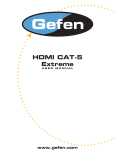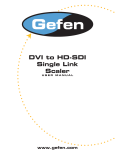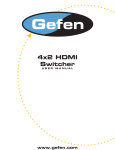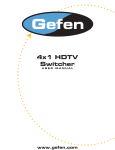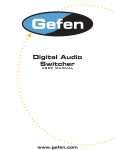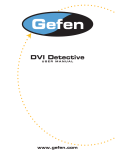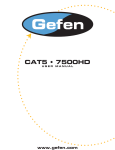Download Gefen DVI Network Card User Manual
Transcript
DVI Audio Extender USER MANUAL www.gefen.com ASKING FOR ASSISTANCE Technical Support: Telephone (818) 884-6294 (800) 545-6900 Fax (818) 884-3108 Technical Support Hours: 9:00 AM to 5:00 PM Monday through Friday. Write To: Gefen Inc. C/O Customer Service 6265 Variel Ave. Woodland Hills, CA 91367-9897 Notice Gefen Inc. reserves the right to make changes in the hardware, packaging and any accompanying documentation without prior written notice. The DVI Audio Extender is a trademark of Gefen Inc. © 2006 Gefen Inc., All Rights Reserved TABLE OF CONTENTS 1 Introduction 2 DVI Audio Extender Sender Panel Descriptions 3 DVI Audio Extender Receiver Panel Descriptions 4 How To Connect The DVI Audio Extender 5 Dip Switch Usage Guide 6 CAT5 Link Cable - Wiring Diagram 7 Frequently Asked Questions 8 Terminology 9 Specifications 10 Warranty OPERATION NOTES READ THESE NOTES BEFORE INSTALLING OR OPERATING THE DVI AUDIO EXTENDER • The DVI Audio Extender is housed in a metal box for better RF shielding. • Your CAT-5 cable should not exceed 200 feet for 1280x1024/1080i. • Your CAT-5 cable should not exceed 150 feet for 1920x1080/1080p. • If you do not need DDC data you can use a single CAT-5 cable for the video only. The DDC will not be connected. An additional 5V DC power supply will be needed for the receiver side. • If the source requires EDID present, you can use the Gefen DVI Detective to provide EDID information. INTRODUCTION The DVI Audio Extender sender unit sits next to your computer, DVD player or any set-top box with a DVI output. The cable supplied with the DVI Audio Extender connects your DVI source to the send unit. The DVI Audio Extender receiver unit sits next to your DVI display - up to 200 feet at 1280x1024/1080i ( 150 feet at 1920x1200/1080p). The display plugs into the back of the DVI Audio Extender receiver unit. Two CAT-5 cables connect the DVI Audio Extender-S and the DVI Audio Extender-R units to each other. CONTENTS The DVI Audio Extender system consists of: DVI Audio Extender-S DVI Audio Extender-R 1x 6 ft DVI to DVI Cable M-M 2x 5V DC power supply 1x 6 ft Audio RCA Cable 1 Connects to 5 volt power supply 2 Video Optical Audio In DDC/Audio DVI input connects to DVI source SPDIF Audio In Analog Audio In DVI AUDIO EXTENDER SENDER PANEL DESCRIPTIONS Analog Audio In 3 DDC/Audio Connects to 5 volt power supply DVI input connects to DVI source Video EQ Trim Pod Optical Audio In SPDIF Audio In DVI AUDIO EXTENDER RECEIVER PANEL DESCRIPTIONS HOW TO CONNECT THE DVI AUDIO EXTENDER 1 Connect your source to the DVI Audio Extender sender unit using the included DVI Cable. 2 Connect the audio from your source to the DVI Audio Extender sender using the included analog RCA cables or optional digital audio cable. 3 Connect your display to the DVI Audio Extender receiver unit using a DVI Cable. 4 Connect the audio on your display or audio receiver to the DVI Audio Extender receiver unit using the analog RCA cables or optional digital audio cable. 5 Connect your CAT-5 cables between the sender and the receiver 6 Plug the 5V power supply into the DVI Audio Extender sender and receiver unit 7 You should now have picture and sound. If you do not see a picture, try unplugging and re-plugging the DVI input on the DVI sender unit. Make sure your CAT-5 cables are not crossed. Recycle the power on the unit. * If problems presist try adjusting the Dip Switches by following the Dip Switch Usage Guide. 4 DIP SWITCH USAGE GUIDE Gefen CAT5 Extreme products (sender and receiver) both contain a pair of dip switches located underneath the unit. These dip switches are used to select from sets of configurations that will equalize the signal to best match the conditions in your setup. Receiver Configuration Dip #1 Dip #2 Off Off On Off Off On On On Dip #1 On On / Off Off On Dip #2 Off Off On / Off On / Off Sender Configuration Dip #1 Dip #2 Off Off Off Off Off Off Off Off Dip #1 On On Off Off Dip #2 Off Off Off Off 10m to 33m Cables Very Good quality cable Good quality cable Medium cable Bad cable 2m to 10m Cables Very Good quality cable Good quality cable Medium cable Bad cable Adjustment Guidelines: 1) 2) Dip #1 and Dip #2 on the receiver are Equalization Controllers a) When both are OFF Equalization is zero => Good quality cables or Bad quality short cables. b) When both are ON Equalization is max => Bad quality long cables. Dip #1 on the sender side should be ON when a short and good quality cable is connected 5 6 1 8 8 7 6 5 4 3 2 1 RJ-45 Jack Brown White/Brown Green White/Blue Blue White/Green Orange White/Orange 8 7 6 5 4 3 2 1 1 8 RJ-45 Jack CAT5 LINK CABLE - WIRING DIAGRAM TROUBLESHOOTING Frequently Asked Questions What kind of CAT-5e cable should I be using? Solid core CAT-5e cable rated at 350 Mhz 568a or 568b is the minimum requirement. CAT-6 cables are also a viable cable to use. Higher resolutions and transmission lengths greater then 80 feet might require low skew cables for optimum performance. I’m getting no video on the screens, what can I check? First thing to check is make sure that the video CAT5 is linked to the other video CAT5 port and the same with the DDC ports. Test to make sure the units are working with short CAT-5e cables 15-20 feet. Units shipped starting 12-2005 have the service switches inside the unit enabled. Please refer to the Service Switch Usage Guide on page 5. How can I fix the flickering picture? Flickering or a Blinking image is the result of a loss of sync between the display and the source. Try lowering the resolution to see if that helps, if it does, the CAT-5 cables you are using are unable to handle the bandwidth of the higher resolution and thus you are losing sync. Try a shielded CAT-5e cable on the DDC to reduce interference. Why is there a green or pink tint to my picture? A tint of green or pink in the picture is a result of incorrect colorspace being transmitted. This can be resolved by recycling power on your devices including the extender. If this does not help, the DDC data containing the colorspace is not being transmitted correctly due to loss in the CAT5 cable, try replacing the DDC cable. 7 TERMINOLOGY CAT-5 Category 5 cable, commonly known as Cat 5, is an unshielded twisted pair type cable designed for high signal integrity. The actual standard defines specific electrical properties of the wire, but it is most commonly known as being rated for its Ethernet capability of 100 Mbit/s. Its specific standard designation is EIA/TIA-568. Cat 5 cable typically has three twists per inch of each twisted pair of 24 gauge copper wires within the cable. CAT-5e Similar to Cat 5 cable, but is enhanced to support speeds of up to 1000 megabits per second. DDC Short form for Display Data Channel. It is a VESA standard for communication between a monitor and a video adapter. Using DDC, a monitor can inform the video card about its properties, such as maximum resolution and color depth. The video card can then use this information to ensure that the user is presented with valid options for configuring the display. DDWG Digital Display Working Group DDWG are the creators of the DVI specification. DVI Digital Visual Interface. Connection standard developed by Intel for connecting computers to digital monitors such as flat panels and DLP projectors. A consumer electronics version, not necessarily compatible with the PC version, is used as a connection standard for HDTV tuners and displays. Transmits an uncompressed digital signal to the display. The latter version uses HDCP copy protection to prevent unauthorized copying. HDCP High-Bandwidth Digital Content Protection. Created by Intel, HDCP is used with HDTV signals over DVI and HDMI connections and on D-Theater D-VHS recordings to prevent unauthorized duplication of copy written material. HDTV High-Definition Television. The high-resolution subset of our DTV system. The ATSC defines HDTV as a 16:9 image with twice the horizontal and vertical resolution of our existing system, accompanied by 5.1 channels of Dolby Digital audio. The CEA defines HDTV as an image with 720 progressive or 1080 interlaced active (top to bottom) scan lines. 1280:720p and 1920:1080i are typically accepted as high-definition scan rates. VESA Video Electronic Standards Association, a consortium of manufacturers formed to establish and maintain industry wide standards for video cards and monitors. VESA was instrumental in the introduction of the Super VGA and Extended VGA video graphics standards with a refresh rate of 70 Hz, minimizing flicker and helping to reduce user eyestrain and fatigue. 8 SPECIFICATIONS Video Amplifier Bandwidth ................................................................................ 1.65 Gbps Input Video Signal ......................................................................................... 1.2 volts p-p Input DDC Signal .................................................................................... 5 volts p-p (TTL) Single Link Range .............................................................................1080p / 1920 x 1200 DVI Connector Type ...................................................... DVI-I 29 pin female (digital only) Digital Audio Connectors....................................................................SPDIF and TOSLink Analog Audio Connectors........................................................................L+R Analog RCA Link Connector ........................................................................................................ RJ-45 Power Consumption .................................................................................. 20 watts (max) Power Supply ......................................................................................................... 5V DC Dimensions .................................................................................... 2.5” D x 5.5” W x 1” H Shipping Weight ....................................................................................................... 5 lbs. 9 WARRANTY Gefen Inc. warrants the equipment it manufactures to be free from defects in material and workmanship. If equipment fails because of such defects and Gefen Inc. is notified within one (1) year from the date of shipment, Gefen System will, at its option, repair or replace the equipment, provided that the equipment has not been subjected to mechanical, electrical or other abuse or modifications. Equipment that fails under conditions other than those covered will be repaired at the current price of parts and labor in effect at the time of repair. Such repairs are warranted for ninety (90) days from the day of shipment to the Buyer. This warranty is in lieu of all other warranties expressed or implied, including without limitation, any implied warranty or merchantability or fitness for any particular purpose, all of which are expressly disclaimed. The information in this manual has been carefully checked and is believed to be accurate. However, Gefen Inc. assumes no responsibility for any inaccuracies that may be contained in this manual. In no event will Gefen Inc., be liable for direct, indirect, special, incidental, or consequential damages resulting from any defect or omission in this manual, even if advi sed of the possibility of such damages. The technical information contained herein regarding the DVI Audio Extender features and specifications is subject to change without notice. 10 *ma-dvi-AUDIO-cat5* 6265 Variel Avenue Woodland Hills, CA 91367 1-800-545-6900 818-884-6294 fax: 818-884-3108 www.gefen.com [email protected]