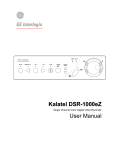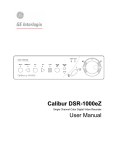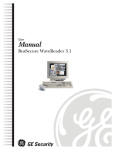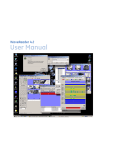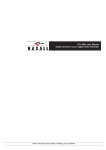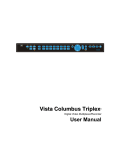Download GE 0150-0255C VCR User Manual
Transcript
User Manual 0150-0255C Kalatel VDR © 2003 Kalatel, a GE Interlogix company All Rights Reserved. Any GE Interlogix, Kalatel division, software supplied with GE Interlogix, Kalatel division, products is proprietary and furnished under license and can be used or copied only in accordance with the terms of such license. This document contains proprietary information that is protected by copyright. No part of this document may be reproduced or transmitted in any form or by any means without the prior written permission of GE Interlogix, Kalatel division. The information contained in this document is subject to change without notice. GE Interlogix, Kalatel division, in keeping pace with technological advances, is a company of product innovation. Therefore, it is difficult to ensure that all information provided is entirely accurate and upto-date. GE Interlogix, Kalatel division, accepts no responsibility for inaccuracies or omissions and specifically disclaims any liabilities, losses, or risks, personal or otherwise, incurred as a consequence, directly or indirectly, of the use or application of any of the contents of this document. For the latest product specifications, visit GE Interlogix, Kalatel division, online at www.kalatel.com or contact your GE Interlogix, Kalatel division, sales representative. For technical support before and after installation, call 800469-1676. Technical support is available 24 hours a day, 7 days a week. Call: Tech Support Monday through Friday) Fax: day) Web: 800-469-1676 (6 A.M. – 5 P.M. PST Tech Support 541-740-3589 (all other times) Main 800-343-3358 or 541-754-9133 Tech Support 541-752-9096 (available 24 hours a Main 541-754-7162 www.kalatel.com 0150-0255C / November 2003 This equipment has been tested and found to comply with the limits for a Class A digital device, pursuant to part 15 of the FCC Rules. These limits are designed to provide reasonable protection against harmful interference when the equipment is operated in a commercial environment. This equipment generates, uses, and can radiate radio frequency energy and, if not installed and used in accordance with the instruction manual, may cause harmful interference to radio communications. You are cautioned that any changes or modifications not expressly approved by the party responsible for compliance could void the user's authority to operate the equipment. CONTENTS 1 FEATURES, CONNECTIONS, AND SETUP ................................................... 1-1 1.1 1.2 1.3 1.4 1.5 1.6 1.7 1.8 1.9 1.10 1.11 1.12 1.13 2 USER OPERATIONS ................................................................................. 2-1 2.1 2.2 2.3 2.4 3 4 Recording .........................................................................................................2-1 Playback ...........................................................................................................2-2 The Search Interface........................................................................................2-3 Specifying Search Parameters .......................................................................2-4 THE MENU SYSTEM................................................................................. 3-1 OPERATOR PROGRAMMING ...................................................................... 4-1 4.1 4.2 4.3 4.4 4.5 4.6 4.7 4.8 5 Product Description.........................................................................................1-1 Features............................................................................................................1-1 Unpacking ........................................................................................................1-1 Installation Environment .................................................................................1-1 Passwords........................................................................................................1-2 Front Panel Controls and Features ................................................................1-2 Back Panel Connections .................................................................................1-3 Accessories I/O Port........................................................................................1-4 Setting the Time and Date...............................................................................1-6 Setting the Alarms ...........................................................................................1-7 The Removable Hard Drive .............................................................................1-8 Removing the Hard Drive ................................................................................1-9 Using CompactFlash Storage Cards..............................................................1-9 Main Menu → Time/Date..................................................................................4-1 Main Menu → Alarms.......................................................................................4-3 Main Menu → Timer Settings ..........................................................................4-3 Main Menu → Record Settings .......................................................................4-5 Main Menu → Display Settings .......................................................................4-6 Main Menu → CompactFlash ..........................................................................4-8 Main Menu → Advanced Menu .....................................................................4-13 Main Menu → About ......................................................................................4-14 INSTALLER PROGRAMMING ...................................................................... 5-1 5.1 5.2 5.3 5.4 Advanced Menu → Disk Overwrite Mode.......................................................5-1 Advanced Menu → Disk Maintenance............................................................5-2 Advanced Menu → Auto Delete Mode............................................................5-3 Advanced Menu → Adjust Picture..................................................................5-4 0150-0255C iii Kalatel VDR 5.5 5.6 5.7 5.8 6 7 8 9 Advanced Menu → Front Panel Lock.............................................................5-5 Advanced Menu → Factory Settings..............................................................5-5 Advanced Menu → Change Password ...........................................................5-5 Advanced Menu → Firmware Upgrade...........................................................5-6 RS-232 REMOTE PROTOCOL .................................................................. 6-1 FACTORY DEFAULTS ............................................................................... 7-1 TECHNICAL SPECIFICATIONS ................................................................... 8-1 WARRANTY AND SERVICE........................................................................ 9-1 9.1 9.2 Factory Service ................................................................................................9-1 Warranty and Return Information...................................................................9-2 Kalatel VDR iv 0150-0255C 1 FEATURES, CONNECTIONS, AND SETUP 1.1 Product Description The Kalatel VDR is a Digital Video Recorder designed to be a direct replacement for a Time Lapse VCR. Digital Video Recording allows the user to have continuous recording on a removable hard disk, without the need for replacing or rewinding of videotapes. The VDR provides menu based search capabilities for recorded events. The VDR also supports the use of Type I CompactFlash Storage Cards. 1.2 Features • Single channel VHS Input/Output connection. • Accepts Single Camera input or a Multiplexed input from most popular multiplexers. • Compatible with Color or Monochrome cameras. • Records up to 60 pictures per second (NTSC) or 50 pictures per second (PAL). • Continuous Recording in Disk Overwrite mode. • Removable Hard Drive. • CompactFlash Storage Card Slot (Type I). • A simple on-screen menu system. • Timed recording. • Programmable Auto Delete Mode. 1.3 Unpacking Check the package and contents for visible damage. If any components are missing or damaged, contact the supplier immediately. Do not attempt to use the unit. If, for any reason they must be returned, the contents must be shipped in the original packaging. Package Contents • The Kalatel VDR unit. • Power supply and (2) power cords (US and EU). • 1 set (2) of Drive keys. • The Kalatel VDR user manual. 1.4 Installation Environment Power: Ensure that the site's AC power is stable and within the rated voltage of the external power supply. If the site's AC power is likely to have spikes or power dips, use power line conditioning or an Uninterruptable Power Supply (UPS). Ventilation: Install the unit in a well-ventilated area. Take note of the locations of the cooling vents in the unit's enclosure, and ensure that they are not obstructed. 0150-0255C 1-1 Kalatel VDR Temperature: Observe the unit's ambient temperature specifications when choosing a location space. Extremes of heat or cold beyond the specified operating temperature limits may cause the unit to fail. Do not install the unit on top of other hot equipment. Moisture: Do not expose the unit to rain or moisture. Moisture can damage the internal components. Do not install this unit near sources of water. Chassis: You can place other equipment on top of the unit if it weighs less than 35 pounds. 1.5 Passwords Figure 1-1 Passwords Password Name Function Changeable by user? Password Advanced Menu Password Provides access to the Advances menu for the installer. Yes: See page 5-5 0000 Factory Password Restores the unit to the factory defaults. No 8111 A password is provided to limit access to the Advanced menu. It is recommended that the default password be changed after installation is complete. As a security measure, store the password in the administrator's secured files or in a limited access area. For instructions on entering the Advanced menu with the password see section 4.7 Main Menu → Advanced Menu on page 4-13. A password is also provided to return the unit to the factory defaults. For instructions on returning the unit to the factory defaults, see section 5.6 Advanced Menu → Factory Settings on page 5-5. 1.6 Front Panel Controls and Features Figure 1-2 Front Panel 9 10 11 12 13 14 e POWER REVERSE PLAY STOP PLAY PAUSE SEARCH ALARM MENU REC/PLAY SPEED RECORD ENTER Kalatel VDR 1 2 3 4 5 6 7 8 1. Removable Hard Drive: Drives are removable for archival purposes. 2. CompactFlash Storage Card Slot: Used to capture, retain, and transport selected video files. 3. Record button: Press this button to begin recording. 4. Pause button: Press this button to pause playback. 5. Search button: Press this button to enter the Search Filters menu. 6. Increase and Decrease Record Speed buttons: Press these buttons to increase or decrease the Record or Playback speed. 7. Arrow Buttons: Controls Playback speed and menu selections. 8. Enter Button: Confirms selection in menus. Kalatel VDR 1-2 0150-0255C 9. Reverse play button: Press this button to playback video in reverse at the normal record speed. 10. Stop button: Press this button to stop Recording or Playback. 11. Play Forward button: Press this button to playback video at the normal record speed. 12. Menu Button: Provides access to on-screen menus. 13. Power On Indicator: Indicates power is on when LED is lit. 14. Alarm Indicator: Indicates an alarm condition when the LED is lit. 1.7 Back Panel Connections Figure 1-3 Back Panel VIDEO COMP IN 1 5 9 6 RS-232 I/O 12V DC OUT 1 2 3 4 1. Video In: Composite video input with BNC style connector. Video Out: Composite video output with BNC style connector. 2. RS-232 Serial Port: Serial port for Flash Upgrading of software. Also for external control of unit. 3. I/O Port: For connecting peripheral devices such as alarm devices, alarm relays, or the VEXT connection. 4. Power Connector: Connect 12 Volt DC external power supply. Video Input and Output The unit is equipped with a Composite input and output. The video input is auto terminating. Composite Input: 75 Ohm BNC connector. Composite Output: 75 Ohm BNC connector. Composite Looping: Yes, while unit is On or Off. Power Connector Power Supply Input Power Supply Output Voltage: 120 to 240 Volt AC Voltage: 12 Volt DC Tolerance: ±10% Power: 35 Watt Frequency: 50 to 60 Hz Connector: 2.1mm barrel, Center Positive 0150-0255C 1-3 Kalatel VDR RS-232 Serial Port Use a Null Modem cable when connecting to a PC. When connecting to a multiplexer, it may be necessary to construct a cable using the pinout documentation of the MUX as a guide. See the pin-out configuration for the VDR below. Connector Type: DB-9 Gender (on unit): Male Cable Required (Connected to PC): Null Modem Cable Required (Connected to Multiplexer): Variable, depending on pin-out configuration of MUX. DB-9 Pin Configuration for Serial Port Pin Use Pin Use Pin Use 1 DCD 4 Not Connected 7 RTS 2 RX 5 Ground 8 CTS 3 TX 6 Not Connected 9 Not Connected RS-232 1 5 6 9 DB-9 Connector on Back Panel 1.8 Accessories I/O Port The back panel of the unit is equipped with an Accessories Port (DB-9 style connector) for connecting peripheral devices such as alarm devices, alarm relays, or the VEXT connection. Do not attempt to wire accessories directly to the DB-9 connector. Pin Use Pin Use Pin Use 1 Alarm In 4 Alarm Record Reset 7 Ground 2 Alarm Out 5 VEXT Pulse Out 8 Videoloss Out 3 Record Start In 6 Error Out 9 Disk End Out I/O 1 5 6 9 DB-9 Connector on Back Panel Alarm In An alarm condition can be activated by an Active Low TTL input or by relay contact devices such as pressure pads, passive infrareds, door switches, or other similar devices. Input: Active Low TTL w/ pull-ups or Normally Open Relay. High: 5V (12V tolerant) Low: Ground Minimum Duration: 0.5 Seconds Figure 1-4 Normally Open Relay Alarm Connection A larm Input Pin 1 Normally Open (Closes During Alarm) Ground Pin 7 or 10 Typical Alarm Device Accessories PCB Refer to each alarm devices's manual for specific wiring details. Kalatel VDR 1-4 0150-0255C Alarm Out The Alarm output is activated while the Alarm Input is active. The Alarm output is only active for the duration of the alarm event. Output: Active Low High: 12V Low: Ground Current Out: 50mA Max Short Circuit Protected. Low for duration of alarm. Record Start In Record Start In will place the unit in Record mode when activated. Compatible with the Disk End Out signal from a second unit. Input: Active Low TTL w/ pull-ups or Normally Open Relay. High: 5V (12V tolerant) Low: Ground Minimum Duration: 0.5 Seconds Alarm Record Reset This feature is for future development, and has not yet been implemented. VEXT Pulse Out The Video External Pulse connection (VEXT) simplifies multiplexer operation by automatically synchronizing the Multiplexer and the VDR. The VDR sends a VEXT pulse to the Multiplexer indicating that it is ready to record the next image. The Multiplexer responds by sending the next image to the Video Input on the VDR. Output: Active Low High: 5V Low: Ground (0.8V Max) Current Out: 50mA Max Short Circuit Protected. The VEXT connection is especially beneficial for units configured with dual record speeds (Normal and Alarm). Use of the VEXT connection is Highly Recommended when connecting the unit to a multiplexer. Error Out The Error Out signal is activated when the unit experiences any operational or internal error. Output: Open Collector High: Transistor Off Low: Transistor On Active When On. Current Out: 10mA Max Minimum Duration: 0.5 Seconds Videoloss Out The Videoloss Out signal is activated when the unit experiences videoloss on the video input (Composite). In the event of videoloss, VIDEOLOSS will be indicated near the upper left hand corner of the primary monitor. Output: Open Collector High: Transistor Off Low: Transistor On Active When On. Current Out: 10mA Max Minimum Duration: 0.5 Seconds 0150-0255C 1-5 Kalatel VDR Disk End Out The Disk End Out is activated when there is 5 minutes of recording space left on the hard disk. The VDR must be in Record mode and set to Continuous Overwrite mode. Output: Open Collector High: Transistor Off Low: Transistor On Active When On. Current Out: 10mA Max Minimum Duration: 0.5 Seconds 1.9 Setting the Time and Date It is recommended that, as a minimum, the following menu items be configured before using the unit. For detailed information about using the menu system, see section 3. o Main Menu → Time/Date → Set Time Format To set the Time format, use the Arrow buttons to select the desired Time format. Format the time as either: • 12 HOUR • 24 HOUR Time Format Setup Select Format 12 Hour Press the Enter button to confirm the selection and exit the menu. --OR— Press the Menu button to exit the menu without making changes. o Main Menu → Time/Date → Set Date Format To set the Date format, use the Arrow buttons to select the desired Date format. Format the Date as either: • DD/MM/YY • MM/DD/YY • YY/MM/DD Date Format Setup Select Format MM/DD/YY Press the Enter button to confirm the selection and exit the menu. --OR— Press the Menu button to exit the menu without making changes. Kalatel VDR 1-6 0150-0255C o Main Menu → Time/Date → Set Time Time Setup To set the Time: 1. With HH MM SS highlighted, press the Enter button. The highlighting will move to the row of numbers. 2. Enter the time in Hours, Minutes, and Seconds. Use the to change the values. Use the Arrow buttons to navigate among the three fields. HH MM SS 03 05 53 [CANCEL] [OK] 3. Press the Enter button to confirm the selection. 4. To Save the changes and Exit the menu: Use the Arrow buttons to select [OK], then press the Enter button. --OR-5. To Exit the menu without making changes: Use the Arrow buttons to select [CANCEL], then press the Enter button. o Main Menu → Time/Date → Set Date Date Setup To set the Date: 1. With MM DD YY DAY highlighted, press the Enter button. The highlighting will move to the row of numbers. 2. Enter the date in Months, Days, and Years. Day of the Week will update automatically. Use the Arrow buttons to change the values. Use the Arrow buttons to navigate among the three fields. MM DD YY DAY 12 17 00 SUN [CANCEL] [OK] 3. Press the Enter button to confirm the selection. 4. To Save the changes and Exit the menu: Use the Arrow buttons to select [OK], then press the Enter button. --OR-5. To Exit the menu without making changes: Use the Arrow buttons to select [CANCEL], then press the Enter button. 1.10 Setting the Alarms o Main Menu → Alarms Alarms Menu Use this menu to specify: • Whether an alarm condition will be activated when the unit detects a signal on the Alarm In connection. • Whether the internal buzzer is activated during an alarm condition. 0150-0255C 1-7 Hardwire Alarm : Enable Alarm Buzzer : Enable [CANCEL] [OK] Kalatel VDR To configure the alarm settings: Alarms Menu 1. Use the Arrow buttons to navigate among the fields. Hardwire Alarm : Enable Alarm Buzzer : Enable [CANCEL] [OK] 2. Use the Arrow buttons to change the values of the highlighted fields. 3. To Save the changes and Exit the menu: Use the Arrow buttons to select [OK], then press the Enter button. --OR-4. To Exit the menu without making changes: Use the Arrow buttons to select [CANCEL], then press the Enter button. 1.11 The Removable Hard Drive The Kalatel VDR has a built-in removable hard drive that comes in 40, 80, and 160 GB models. The hard drive is hot swappable; meaning the VDR need not be powered down before drive removal. However, it is recommended that the drive not be removed during any drive activity (read/writes). Whatever state (recording, playback) the drive is operating in, when it is removed, is the same state it will start up in when reinstalled. Hard Drive Front Panel 1. Hard Drive Activity LED, Amber. 2. Power Indicator, Green. 5 3. Active Handle (Shown Open). 4. Handle. 5. Key Lock. 3 1 2 4 Key Lock 1. Power On. Drive Locked 1 2. Power Off. Drive Locked. 2 3. Power Off. Drive Unlocked. (Shown) Kalatel VDR 3 1-8 0150-0255C 1.12 Removing the Hard Drive 1 2 3 1. Pull the active handle outward. 2. Use the key provided and place the key lock in position 3 shown above (rotate counter clockwise). 3. Pull the handle outward and slide the carrier body away from the cartridge frame. To reinsert the drive perform the above steps in reverse. The Kalatel VDR will reset when the drive is installed. 1.13 Using CompactFlash Storage Cards The VDR uses industry standard Type I CompactFlash Storage Cards of varying capacities up to 512Mb (See Section 8 for tested manufacturers). The CompactFlash cards can be used to store, retrieve, and transport selected video files. The video files can be played back using GE Interlogix QuickWave software that is automatically copied to the CF card. GE Interlogix recommends that upon initial use a minimum of two CF cards be purchased. One CF card is used to create a Master CF card and the other(s) for the copying and transfer of video files. 0150-0255C 1-9 Kalatel VDR Master CF card The Master CF card is used to store and transfer the resident QuickWave application back onto Blank HDD’s that can be inserted into the VDR. A blank HDD is defined as one not containing QuickWave software. Creating a Master CF card Upon initial use of the VDR: 1. Insert the selected CF card to be used as a Master in the CF card slot with the label (top) facing to the right. Slide in the card until it is firmly seated in the socket. The following message will appear. Compact Flash Compact Flash detected. Initializing... 2. If the CF card is formatted QuickWave will be copied to it without any user intervention. A “Writing QuickWave” status bar will display. To format an unformatted CF card please go the Format command in the Main Menu under Compact Flash. The Format command places a FAT16 file system on the CF card. Please note that formatting the CF card permanently erases any data currently stored on that card. After formatting, QuickWave is automatically copied to the CF card. 3. Remove the Master CF card and label it “Master CF card”. GE Interlogix recommends that this Master CF card be stored in a safe place for use whenever a new and blank HDD is inserted into the VDR. NOTE Note: When a new HDD is detected in the VDR, the VDR will request that the Master CompactFlash be inserted in the CF card slot so that QuickWave may be copied to it. Units equipped from the factory with HDDs have QuickWave preinstalled. To Use a CF card: 1. Stop all recording or playback operations on the VDR. 2. Insert the CF card into the CF card slot with the label (top) facing to the right. Slide in the card until it is firmly seated in the socket. The following message will appear. Kalatel VDR 1-10 0150-0255C Compact Flash Compact Flash detected. Initializing... 4. When this message disappears the CF card is ready for use. The first time a CF card is used we recommend that the card be formatted using the Format command in the Main Menu under Compact Flash. The Format command places a FAT16 file system on the CF card. Please note that formatting the CF card permanently erases any data currently stored on that card. 5. Once Formatting is complete the CF card will be ready for use. For detailed information on the Storage and Retrieval of data, please see Section 4.6 Main Menu → CompactFlash. 6. Once operations are complete remove the CF card by grasping it with your thumb and forefinger and pulling it out of the CF card slot. 0150-0255C 1-11 Kalatel VDR 2 USER OPERATIONS 2.1 Recording To begin recording, press the Record button. RECORD will be indicated for three seconds, near the upper left hand corner of the primary monitor. The unit always starts recording at the end of the previously recorded data. RECORD Recording will continue until: • Another mode is selected (Play mode, or Stop mode). • The disk is full (In No Overwrite and Overwrite Once modes). See section 5.1 Advanced Menu → Disk Overwrite Mode on page 5-1, for details regarding Disk Overwrite modes. Record button Normal Recording The unit records at the normal record speed until an alarm condition is detected. The normal record speed is indicated on the LCD, and can be altered using the Up/Down Record Speed buttons, or in the menu system. For information about altering the normal record speed from the menu system, see Main Menu → Record Settings → Normal Record Speed, on page 4-5 of the Operator Programming section of this manual. The normal record speed can be altered while the unit is recording. The unit will continue recording while the menu system is active. REC/PLAY SPEED Record Speed buttons Alarm Recording When an alarm condition is detected, the unit automatically switches to the alarm record speed. The alarm condition is indicated in several ways: • With the word ALARM, displayed on the primary monitor, near the upper left hand corner of the screen. • With the LED Alarm Indicator on the front panel of the unit. • With the internal buzzer (if activated in the menu system). For information about activating the internal buzzer during alarms, see Main Menu → Alarms on page 4-3 of the Operator programming section of this manual. • By an external device, connected to the alarm output of the unit (if the unit is installed that way). Alarm Indicator The alarm record speed cannot be changed using the Up/Down Record Speed buttons on the front panel. The alarm record speed must be changed in the menu system. For information about altering the alarm record speed, see Main Menu → Record Settings → Alarm Record Speed, on page 4-5 of the Operator Programming section of this manual. The unit returns to the normal record speed when the alarm condition ends. 0150-0255C 2-1 Kalatel VDR Disk Nearly Full Notification This message will appear on the primary monitor to indicate that the unit has stopped recording, because the disk is full. Message Disk Full. Recording Has Stopped. In No Overwrite mode: The user must acknowledge the on-screen message by pressing the Enter button. [OK] Unit will not record over previously recorded data. To continue recording, the data must be erased (or deleted) in the Advanced → Disk Maintenance menu. In Overwrite Once mode: The user must acknowledge the on-screen message by pressing the Enter button. The unit will continue recording again when the user presses the Record button. 2.2 Playback Play Forward To begin normal playback, press the Play Forward button. The unit will begin playing back data from the beginning of the last recording session. PLAY Playback is indicated: • As PLAY near the upper left hand corner of the primary monitor, for three seconds. Play Forward button Reverse Play To begin reverse playback, press the Reverse play button. The unit will begin playing back data from the beginning of the last recording session. REVERSE PLAY Reverse playback is indicated: • As REVERSE PLAY near the upper left hand corner of the primary monitor, for three seconds. If there is only one recording session on the hard disk, the unit will indicate START OF DATA on the primary monitor. Reverse play button Playback Speed The unit will playback the data at the rate it was recorded. The user can alter the playback speed using the Up/Down Record Speed buttons. Altering the playback speed overrides any change in playback speed that would occur due to an alarm condition in the playback. To clear the override, press the Stop button, then press the Play button to resume playback at the speed the data was recorded. Kalatel VDR 2-2 REC/PLAY SPEED Record Speed buttons 0150-0255C Fast Forward During playback, press the Fast Forward button. The unit will display images at a higher than normal rate. There are 4 Fast Forward rates. Repeated pressing of the Fast Forward button will increase the playback speed. Fast Forward is indicated: • As FAST FORWARD near the upper left hand corner of the primary monitor, for three seconds. Fast Forward Button Rewind During playback, press the Rewind button. The unit will display images (in reverse) at a higher than normal rate. There are 4 Rewind rates. Repeated pressing of the Rewind button will increase the rewind speed. Rewind is indicated: • As REWIND near the upper left hand corner of the primary monitor, for three seconds. Rewind Button Pause During playback, press the Pause button to pause playback, and display a single frame on-screen. PAUSE Pause is indicated: • As PAUSE near the upper left hand corner of the primary monitor, for three seconds. Pause button Single Frame Advance While in Pause mode, press the Single Frame Advance button. The unit will advance a single frame, then return to Pause mode. Single Frame Advance Button Single Frame Rewind While in Pause mode, press the Single Frame Rewind button. The unit will rewind a single frame, then return to Pause mode. Single Frame Rewind Button Start of Data & End of Data If the start or end of data is reached during playback, START OF DATA or END OF DATA is indicated near the upper left hand corner of the primary monitor. 2.3 The Search Interface The Search Interface feature allows the user to search the hard disk for recorded events, such as an alarm condition, or a previous recording session. For example, each time Record mode is activated, it is considered a separate recording session. To enter the Search Filters menu, press the Search button. The Search Filters menu is displayed on the primary monitor. 0150-0255C 2-3 Search button Kalatel VDR Search Filters Use this to specify: • • • The Start and Stop date of the search. The Start and Stop time of the search. To search for recorded alarms. Start DATE: 12/25/00 (MM/DD/YY) Start TIME: 11:11:21 [ ] [ ] Stop 01/01/01 (MM/DD/YY) Stop 12:34:34 [ ] [ ] ALARM: [ ] [CANCEL] [START SEARCH] Searching for All Recorded Events Using the Arrow buttons to navigate, highlight [START SEARCH], then press the Enter button. The Search Results window will appear. For information about selecting a recorded event, see Selecting from the Search Results, in this section. 2.4 Specifying Search Parameters Selecting a Start and Stop Date 1. Using the Arrow buttons to navigate, highlight the DATE parameter, then press the Enter button. The unit will enter Edit mode. 2. Use the Arrow buttons to change the start and stop date values. Use the Arrow buttons to navigate among the different parameters. 3. To activate the start or stop date parameter, use the Arrow buttons to place an [X] in the check box. 4. Press the Enter button at any time to exit Edit mode. Selecting a Start and Stop Time 1. Using the Arrow buttons to navigate, highlight the TIME parameter, then press the Enter button. The unit will enter Edit mode. 2. Use the Arrow buttons to change the start and stop time values. Use the Arrow buttons to navigate among the different parameters. 3. To activate the start or stop time parameter, use the Arrow buttons to place an [X] in the check box. 4. Press the Enter button at any time to exit Edit mode. Searching for Recorded Alarms 1. Using the Arrow buttons to navigate, highlight the ALARM parameter, then press the Enter button. The unit will enter Edit mode. 2. Use the Arrow buttons to activate the alarms search, by placing an [X] in the check box. 3. Press the Enter button at any time to exit Edit mode. Kalatel VDR 2-4 0150-0255C Starting the Search Using the Arrow buttons to navigate, highlight the [START SEARCH] parameter, then press the Enter button. The Search Results menu will appear. Search Results 000 001 002 003 Start Date 01/01/00 01/01/00 02/12/00 02/12/00 Start Time 00:07:14 23:35:20 23:43:30 00:17:23 Days 0 0 0 0 HH MM SS 00:00:36 00:08:11 00:33:49 01:38:18 4 matches found. “ENTER” to play Selecting from the Search Results Use the Arrow buttons to select a recorded event. Press the Enter button to select the event, or press the Menu button to exit the Search Results menu. 0150-0255C 2-5 Kalatel VDR Kalatel VDR 2-6 0150-0255C 3 THE MENU SYSTEM This section provides a brief overview of the menu system, for complete information about Operator and Installer programming, see section 4: Operator Programming, or section 5: Installer Programming. How to use this Manual Throughout this manual, there are headings like these. o Main Menu → Timer Settings Meaning: From the Main menu, select TIMER SETTINGS, then press the Enter button. A Pop-up or Pull down menu will appear. o Main Menu → Record Settings → Normal Record Speed Meaning: From the Main menu, select RECORD SETTINGS, then press the Enter button. This opens another menu. In this menu, select NORMAL RECORD SPEED, then press the Enter button. A Pop-up or Pull down menu will appear. Pull-down Menus Pull-down menus are the top-level menus. Make a selection in a Pull-down menu to enter the appropriate sub-menu (typically a Pop-up menu). Changes to the unit's parameters are usually made in Pop-up menus. To exit a Pull-down menu, press the Menu button. Pop-up Menus Pop-up menus usually have a parameter (or several parameters), from which the user can make a selection or change the value. Use the Arrow buttons to select a new parameter and to change the value of that parameter. To Save changes and Exit the menu: Select [OK], the press the Enter button. MENU To Exit the menu without making changes: Press the Menu button or select [CANCEL], then press the Enter button. Menu button In some boxes, items are highlighted on the screen. They are represented in this manual as follows: Not highlighted: Highlighted: TIME/DATE ALARMS Entering the Main menu Enter the Main menu by pressing the Menu button. The Main menu will appear on the primary monitor. MENU Menu button 0150-0255C 3-1 Kalatel VDR The Arrow Buttons When in the Main Menu the Arrow buttons are used to navigate and modify field values. Up Arrow Button Left Arrow Button MENU Right Arrow Button Down Arrow Button The Main Menu The Main menu provides access to all of the operator programmable options. Each sub-section of the Main menu is described briefly in this section. For complete information about operator programming in the Main menu, see section 4. Time/Date Alarms Timer Settings Record Settings Display Settings CompactFlash Advanced Menu About o Main Menu → Advanced Menu Password Box To access the Advanced menu: 1. Select ADVANCED MENU from the Main menu, then press the Enter button. The Password Box will appear. Please Enter The Password! 0--- 2. Enter the Advanced menu password. Use the Arrow buttons to select a character, then use the Enter button to complete the selection, and move to the next character. 3. Pressing the Enter button on the last character will complete the password selection and the unit will display the Advanced menu. The Advanced Menu For security reasons, a password is provided to limit access to the Advanced menu. For instructions about entering the Advanced menu, see Main Menu → Advanced Menu, on the previous page. Disk Overwrite Mode Disk Maintenance Auto Delete Mode The Advanced menu provides access to all of the installer programmable options. Each sub-section of the Advanced menu is described briefly in this section. Adjust Picture Front Panel Lock Factory Settings Change Password Firmware Upgrade For complete information about installer programming in the Advanced menu, see section 5. Kalatel VDR 3-2 0150-0255C 4 OPERATOR PROGRAMMING 4.1 Main Menu → Time/Date Use this menu to specify: o • The time format: 12 or 24 hours. • The date format: MM/DD/YY, DD/MM/YY, or YY/MM/DD. • The time. • The date. • Set the Region for the Auto Daylight Savings Time feature. Set Set Set Set Set Time Format Date Format Time Date Region Main Menu → Time/Date → Set Time Format To set the Time format, use the Arrow buttons to select the desired Time format. Format the time as either: • 12 HOUR • 24 HOUR Time Format Setup Select Format 12 HOUR Press the Enter button to confirm the selection and exit the menu. --OR— Press the Menu button to exit the menu without making changes. o Main Menu → Time/Date → Set Date Format To set the Date format, use the Arrow buttons to select the desired Date format. Format the Date as either: • DD/MM/YY • MM/DD/YY • YY/MM/DD Date Format Setup Select Format MM/DD/YY Press the Enter button to confirm the selection and exit the menu. --OR— Press the Menu button to exit the menu without making changes. 0150-0255C 4-1 Kalatel VDR o Main Menu → Time/Date → Set Time Time Setup To set the Time: 1. With HH MM SS highlighted, press the Enter button. The highlighting will move to the row of numbers. 2. Enter the time in Hours, Minutes, and Seconds. Use the Arrow buttons to change the values. Use the Arrow buttons to navigate among the three fields. HH MM SS 03 05 53 [CANCEL] [OK] 3. Press the Enter button to confirm the selection. 4. To Save the changes and Exit the menu: Use the Arrow buttons to select [OK], then press the Enter button. --OR-5. To Exit the menu without making changes: Use the Arrow buttons to select [CANCEL], then press the Enter button. o Main Menu → Time/Date → Set Date Date Setup To set the Date: 1. Press the Enter button. The highlighting will move to the row of numbers. 2. Enter the date in Months, Days, and the Year. Day of the Week will update automatically. Use the Arrow buttons to change the values. Use the Arrow buttons to navigate among the three fields. MM DD YY DAY 12 17 00 SUN [CANCEL] [OK] 3. Press the Enter button to confirm the selection. 4. To Save the changes and Exit the menu: Use the Arrow buttons to select [OK], then press the Enter button. --OR-5. To Exit the menu without making changes: Use the Arrow buttons to select [CANCEL], then press the Enter button. Kalatel VDR 4-2 0150-0255C o Main Menu → Time/Date → Set Region Use this menu option to set the region for the Auto Daylight Savings Time feature. Choices are: Regional Settings • OFF: Clock will not be changed automatically. Daylight Saving : USA • USA: DST starts at 02:00 on the first Sunday in April. DST ends at 02:00 on the last Sunday in October. Includes: United States (except Hawaii, American Samoa, Guam, Puerto Rico, Virgin Islands, parts of Indiana and Arizona) and Canada (except Saskatchewan). Time Zone GMT+07:00 • EUR: DST starts at 01:00 GMT on the last Sunday in March. DST ends at 01:00 GMT on the last Sunday in October. Includes: European Union Countries. • AUS: DST starts at 02:00 on the last Sunday in October. DST ends at 03:00 on the last Sunday in March. Includes: South Australia, Victoria, ACT, NSW. Excludes: Tasmania. SUN, : 6 APR 2003 02:00 (+1) SUN, 26 OCT 2003 02:00 (-1) [CANCEL] [OK] The clock will only be automatically adjusted once on a given time and date. If you manually set the clock back before the last DST change, the time will not get automatically adjusted again for that same time change. 4.2 Main Menu → Alarms Alarms Menu Use this menu to specify: • Whether an alarm condition will be activated when the unit detects a signal on the Alarm In connection. • Whether the internal buzzer is activated during an alarm condition. Hardwire Alarm : Enable Alarm Buzzer : Enable [CANCEL] [OK] 4.3 Main Menu → Timer Settings This menu allows the user to program a timed-recorded event. Use this menu to specify: • The date, or days on which the recording will occur. • The start and stop time. • The record speed. • The record quality. • Whether the event is enabled. 0150-0255C DATE START STOP SPD(pps) QUALITY ON/OFF 31 Sat Mon-Fri Sat-Sun Mon-Sun -- 16:45 07:55 09:56 14:23 02:23 --:-- 17:05 08:10 11:05 14:50 03:34 --:-- 20 10 60 60 20 -- High Med Low High Med -- On Off On On Off -- [OK] EDIT Mode 4-3 Hit "ENTER" To Toggle EDIT Mode Kalatel VDR Creating a Timed Recording: 1. Using the Arrow buttons to navigate, highlight the DATE parameter of the last line item (indicated with double dash marks). 2. Press the Enter button to enter the Edit mode. EDIT MODE will appear on-screen, in the lower left-hand corner of the Timer Settings menu. The user may press the Enter button to exit Edit mode at any time. 3. Use the Arrow buttons to change the values of the DATE setting. Date (Day of the Month) 1 through 31 Day of the Week Monday through Sunday Range of Days All Weekdays (Monday-Friday), All Weekend Days (Saturday-Sunday), Monday-Sunday (Everyday) 4. When finished entering the Date, use the Arrow buttons to navigate the START setting. 5. Use the Arrow buttons to enter the time the recording will begin. The Hours and Minutes are edited separately. The start and stop times are always configured in a 24-hour clock. When finished entering the start time, use the Arrow buttons to navigate to the STOP setting. 6. Use the Arrow buttons to enter the time the recording will end. Entering a time "before" the start time will cause the unit to record until the indicated stop time on the next day. When finished entering the stop time, use the Arrow buttons to navigate to the SPD setting. 7. Use the Arrow buttons to enter the record speed in pictures per second. NTSC Record Speeds 60, 30, 20, 10, 5, 3, 2, 1, 0.5, 0.2, 0.1, 0.0 PAL Record Speeds 50, 25, 17, 10, 5, 3, 2, 1, 0.5, 0.2, 0.1, 0.0 8. When finished entering the Record Speed, use the Arrow buttons to navigate to the QUALITY setting. 9. Use the Arrow buttons to enter the record quality (Low, Medium, or High). Higher record quality settings use more disk space. 10. When finished entering the Record Quality, use the Arrow buttons to navigate to the ON/OFF setting. 11. Use the Arrow buttons to Activate, Deactivate, or Delete the recording. 12. When finished, press the Enter button to exit the Edit mode. Use the Arrow buttons / Arrow buttons to navigate to [OK], then press the Enter button to complete the selection. Editing a Timed Recording: 1. Using the Arrow buttons to navigate, highlight the event parameter you wish to edit. 2. Press the Enter button to enter the Edit mode. EDIT MODE will appear on-screen, in the lower left-hand corner of the pop-up menu. 3. Use the Arrow buttons to change the values. Use the Arrow buttons to navigate among parameters in the same row. 4. When finished, press the Enter button to exit the Edit mode. Use the Arrow buttons to navigate to [OK], then press the Enter button to complete the selection. Kalatel VDR 4-4 0150-0255C Deleting a Timed Recording: 1. Using the Arrow buttons to navigate, highlight the ON/OFF parameter of the event you wish to delete. 2. Press the Enter button to enter the Edit mode. 3. Use the Arrow buttons to select DEL from the menu. 4. Press the Enter button to confirm the selection and exit the Edit mode. 5. Use the Arrow buttons to navigate to [OK], then press the Enter button to remove the selection and exit the menu. 4.4 Main Menu → Record Settings Use this menu to specify: o • Color or Monochrome recording. • The record speed during Normal recording. • The record speed when the unit detects an alarm condition. • The recorded picture quality. Color/Mono Normal Record Speed Alarm Record Speed Video Quality Main Menu → Record Settings → Color/Mono This menu sets the recorded video to be in Color or Mono. If you select auto, (default), the unit will auto detect color as before. If you select mono, it will force the recording into monochrome. All recorded and looped video will be monochrome. Use the Arrow buttons to select Auto or Mono. Auto Mono Press the Enter button to confirm the selection and exit the menu. --OR— Press the Menu button to exit the menu without making changes. o Main Menu → Record Settings → Normal Record Speed Use the Arrow buttons to select the desired Normal Record Speed. Normal Record Speed Normal Record Speeds: Pictures Per Second NTSC: 60, 30, 20, 10, 5, 3, 2, 1, 0.5, 0.2, 0.1, 0.0. 5p PAL: 50, 25, 17, 10, 5, 3, 2, 1, 0.5, 0.2, 0.1, 0.0. When the Normal Record Speed is set to 0.0, the unit will only record while an alarm is active. Press the Enter button to confirm the selection and exit the menu. --OR— Press the Menu button to exit the menu without making changes. 0150-0255C 4-5 Kalatel VDR o Main Menu → Record Settings → Alarm Record Speed Use the Arrow buttons to select the desired Alarm Record Speed. Alarm Record Speed Alarm Record Speeds: Pictures Per Second NTSC: 60, 30, 20, 10, 5, 3, 2, 1, 0.5, 0.2, 0.1. 60p PAL: 50, 25, 17, 10, 5, 3, 2, 1, 0.5, 0.2, 0.1. Press the Enter button to confirm the selection and exit the menu. --OR— Press the Menu button to exit the menu without making changes. o Main Menu → Record Settings → Video Quality Use the Arrow buttons to select the desired Record Quality. Select High, Med or Standard. Higher record qualities use lower compression, requiring more disk space. Record Quality Select Quality High Press the Enter button to confirm the selection and exit the menu. --OR— Press the Menu button to exit the menu without making changes. 4.5 Main Menu → Display Settings Use this menu to specify what status information will be displayed on the primary monitor. Select On or Off, for the following items. o • The current time and date. • The remaining amount of time before the hard disk runs out of record space. • The time and date of the last alarm. • The Record or Playback Speed. • During Playback, the time and date the recording was made. Current Time / Date Record Capacity Last Alarm Record Playback Speed Playback Time / Date Main Menu → Display Settings → Current Time / Date To display the current Time and Date near the upper right hand corner of the primary monitor, select ON. Use the Arrow buttons to select On or Off. OFF ON Press the Enter button to confirm the selection and exit the menu. --OR— Press the Menu button to exit the menu without making changes. Kalatel VDR 4-6 0150-0255C o Main Menu → Display Settings → Record Capacity Select ON, to display the amount of time remaining before the hard disk runs out of record space. The data is displayed near the upper left hand corner of the primary monitor. The unit displays the Record Capacity with two measures of time, and switches automatically depending on the amount of time remaining: • Days and Hours • Hours and Minutes • Minutes and Seconds OFF ON Use the Arrow buttons to select ON or OFF. Press the Enter button to confirm the selection and exit the menu. --OR— Press the Menu button to exit the menu without making changes. o Main Menu → Display Settings → Last Alarm To display the time and date of the last alarm, near the upper right hand corner of the primary monitor, select On. The unit will display NONE if there is no previous record of an alarm. OFF ON Use the Arrow buttons to select On or Off. Press the Enter button to confirm the selection and exit the menu. --OR— Press the Menu button to exit the menu without making changes. o Main Menu → Display Settings → Record Playback Speed OFF ON To display the Record or Playback Speed, near the lower right hand corner of the primary monitor, select On. The unit will display NONE if there is no previous record of an alarm. Use the Arrow buttons to select On or Off. Press the Enter button to confirm the selection and exit the menu. --OR— Press the Menu button to exit the menu without making changes. o Main Menu → Display Settings → Playback Time / Date To display the time and date the recording was made (during playback) select On. The data is displayed near the upper right hand corner of the screen. OFF ON Use the Arrow buttons to select On or Off. Press the Enter button to confirm the selection and exit the menu. --OR— Press the Menu button to exit the menu without making changes. 0150-0255C 4-7 Kalatel VDR 4.6 Main Menu → CompactFlash Use this menu to search for, retrieve, and store video files. Select Main Menu → CompactFlash to display the CompactFlash commands. Select from the following items. • Store: Search by Time, Date, or Alarm and Store selected files to CF card. • Retrieve: Search by Time, Date, or Alarm and Retrieve selected files from CF card to the VDR. • Format: Prepare the CF card for use or erase files previously stored. Store Retrieve Format Main Menu → CompactFlash → Store o Once this command is selected the CompactFlash Store Search Filters Menu will appear. Use this to specify: • The Start and Stop date of the search. • The Start and Stop time of the search. • Compact Flash Store Search Filters Start DATE: Whether to search for an alarm. 10/21/03 Stop [ ] (MM/DD/YY) 15:09:47 [ ] (MM/DD/YY) Start TIME: 10/21/03 Stop [ ] 15:09:47 [ ] ALARM: [ ] Searching for All Recorded Events Using the Arrow buttons to navigate, highlight [START SEARCH], then press the Enter button. The Search Results window will appear. For information about selecting a recorded event, see Selecting from the Search Results, in this section Selecting a Start and Stop Date 1. Using the Right or Left Arrow buttons to navigate, highlight the DATE parameter, then press the Enter button. The unit will enter Edit mode. Kalatel VDR 4-8 0150-0255C 2. Use the Up or Down Arrow buttons to change the start and stop date values. Use the Right or Left Arrow buttons to navigate among the different parameters. 3. To activate the start or stop date parameter, use the Up or Down Arrow buttons to place an [X] in the check box. 4. Press the Enter button at any time to exit Edit mode. Selecting a Start and Stop Time 1. Using the Right or Left Arrow buttons to navigate, highlight the TIME parameter, then press the Enter button. The unit will enter Edit mode. 2. Use the Up or Down Arrow buttons to change the start and stop time values. Use the Right or Left Arrow buttons to navigate among the different parameters. 3. To activate the start or stop time parameter, use the Up or Down Arrow buttons to place an [X] in the check box. 4. Press the Enter button at any time to exit Edit mode. Searching for Recorded Alarms 1. Using the Right or Left Arrow buttons to navigate, highlight the ALARM parameter, then press the Enter button. The unit will enter Edit mode. 2. Use the Up or Down Arrow buttons to activate the alarms search, by placing an [X] in the check box. 3. Press the Enter button at any time to exit Edit mode. Starting the Search Using the Right or Left Arrow buttons to navigate, highlight the [START SEARCH] parameter, then press the Enter button. The Search Results menu will appear. Preview the Selected Files Once the selected files are displayed you have the option of previewing the files before copying them to the selected device by hitting the Enter button. Use the Up or Down Arrow buttons to highlight a recorded event and hit the Enter button. The highlighted file will begin playing. When that file is finished the next file on the list will play. The following display will also appear to indicate the system is in Preview Mode. Preview Mode ‘MENU’ to Return Hit the Menu button to return to the Search Screen, 0150-0255C 4-9 Kalatel VDR Compact Flash Store Search Results Start Date Start Time 000 10/16/03 09:27:18 Size (MB) 28 [ ] 001 10/16/03 09:28:04 2 [x] 002 10/16/03 09:28:06 2 [x] 003 10/16/03 14:04:54 18 [ ] 004 10/16/03 18:10:19 18208 [ ] 005 10/22/03 07:56:40 2 [x] 006 10/22/03 07:57:08 2 [ ] 007 10/22/03 07:57:09 4 [ ] 008 10/22/03 08:01:40 2 [ ] 009 10/22/03 08:01:42 2 [ ] 29 Matches Found Selected [ 8](MB) Available on Target Medium [ 10](MB) ‘LEFT’/’RIGHT’ to select or deselect ‘ENTER’ to Preview ‘SEARCH’ to Store Selecting from the Search Results 1. Use the Up or Down Arrow buttons to highlight a recorded event. 2. Use the Right or Left Arrow buttons to select a recorded event by placing an [X] in the check box. Please note the size of the file or files selected cannot exceed the capacity of the targeted device. Storing the Search Results Storing Hit the Search button to begin the file copying process. A progress bar will display until the operation is complete. [CANCEL] When finished the system will display a Storing Complete Message Box. At this point it will be safe to remove the CF card from the VDR. The video files can be played back using GE Interlogix QuickWave software that is automatically copied to the CF card. The files may also be copied and viewed on any PC equipped with a CF card reader. Message Storing Complete. [OK] Kalatel VDR 4-10 0150-0255C Main Menu → CompactFlash → Retrieve o Once this command is selected the CompactFlash Retrieve Search Filters Menu will appear. Use this to specify: • The Start and Stop date of the search. • The Start and Stop time of the search. • Compact Flash Retrieve Search Filters Start DATE: 10/21/03 Stop [ ] (MM/DD/YY) Whether to search for an alarm. Start TIME: 15:09:47 10/21/03 [ ] (MM/DD/YY) Stop [ ] 15:09:47 [ ] ALARM: [ ] Searching for All Recorded Events Using the Arrow buttons to navigate, highlight [START SEARCH], then press the Enter button. The Search Results window will appear. For information about selecting a recorded event, see Selecting from the Search Results, in this section Selecting a Start and Stop Date 1. Using the Right or Left Arrow buttons to navigate, highlight the DATE parameter, then press the Enter button. The unit will enter Edit mode. 2. Use the Up or Down Arrow buttons to change the start and stop date values. Use the Right or Left Arrow buttons to navigate among the different parameters. 3. To activate the start or stop date parameter, use the Up or Down Arrow buttons to place an [X] in the check box. 4. Press the Enter button at any time to exit Edit mode. Selecting a Start and Stop Time 1. Using the Right or Left Arrow buttons to navigate, highlight the TIME parameter, then press the Enter button. The unit will enter Edit mode. 2. Use the Up or Down Arrow buttons to change the start and stop time values. Use the Right or Left Arrow buttons to navigate among the different parameters. 0150-0255C 4-11 Kalatel VDR 3. To activate the start or stop time parameter, use the Up or Down Arrow buttons to place an [X] in the check box. 4. Press the Enter button at any time to exit Edit mode. Searching for Recorded Alarms 1. Using the Right or Left Arrow buttons to navigate, highlight the ALARM parameter, then press the Enter button. The unit will enter Edit mode. 2. Use the Up or Down Arrow buttons to activate the alarms search, by placing an [X] in the check box. 3. Press the Enter button at any time to exit Edit mode. Starting the Search Using the Right or Left Arrow buttons to navigate, highlight the [START SEARCH] parameter, then press the Enter button. The Search Results menu will appear. Compact Flash Retrieve Search Results Start Date Start Time 000 10/16/03 09:27:18 Size (MB) 28 [ ] 001 10/16/03 09:28:04 2 [ ] 002 10/16/03 09:28:06 2 [ ] 003 10/16/03 14:04:54 18 [ ] 004 10/22/03 07:56:40 2 [ ] 005 10/22/03 07:57:08 2 [ ] 006 10/22/03 08:01:40 2 [ ] 007 10/22/03 08:01:42 2 [ ] 8 Matches Found [ 0](MB) Available on Target Medium [ Selected 39104](MB) ‘LEFT’/’RIGHT’ to select or deselect ‘SEARCH’ to Store Selecting from the Search Results 1. Use the Up or Down Arrow buttons to highlight a recorded event. 2. Use the Right or Left Arrow buttons to select a recorded event by placing an [X] in the check box. Please note the size of the file or files selected cannot exceed the capacity of the targeted device. Retrieving Retrieving the Search Results Hit the Search button to begin the file copying process. A progress bar will display until the operation is complete. Kalatel VDR 4-12 [CANCEL] 0150-0255C When finished the system will display a Retrieving Complete Message Box. At this point it will be safe to remove the CF card from the VDR. The files are now stored on the VDR’s Hard Drive. Message Retrieving Complete. [OK] o Main Menu → CompactFlash → Format Use this command to prepare a new CF card for use in the VDR or erase files that are already stored on the card. The Format command places a FAT16 file system on the CF card. Please note that formatting the CF card permanently erases any data currently stored on that card. Selecting Format will display the following warning. Format All data will be permanently erased! Do you want to continue? [OK] [CANCEL] Selecting OK will begin the format process. The system will display a Format Complete message when finished. 4.7 Main Menu → Advanced Menu Password Box To access the Advanced menu: 1. Select ADVANCED MENU from the Main menu, then press the Enter button. The Password Box will appear. Please Enter The Password! 0--- 2. Enter the Advanced menu password. Use the Arrow buttons to select a character, then use the Enter button to complete the selection, and move to the next character. 3. Pressing the Enter button on the last character will complete the password selection and the unit will display the Advanced menu. 0150-0255C 4-13 Kalatel VDR 4.8 Main Menu → About o Main Menu → About Use this menu to display information about the VDR. Select Main Menu → About to display the About screen. Serial Number: Software Version: Software Date: Software Checksum: Boot Code Ver.: Disk Size: V301-9-3300005 1.05 Oct 15 2003 15:06:18 59767E0E 1.00 41.11 GB [OK] Kalatel VDR 4-14 0150-0255C 5 INSTALLER PROGRAMMING For security reasons, a password is provided to limit access to the Advanced menu. For instructions about entering the Advanced menu, see section 4.6 Main Menu → Advanced Menu, on page 4-8. 5.1 Advanced Menu → Disk Overwrite Mode Disk Overwrite Mode Use this menu to specify how the unit will handle disk overwrite issues once the hard disk becomes full. Select Mode The unit handles disk overwrite issues in three ways: o • No Overwrite. • Overwrite Once. • Continuous Overwrite. Continuous Overwrite Advanced Menu → Disk Overwrite Mode → No Overwrite Functions of No Overwrite mode: • Recording always starts at end of last recording. • Recording stops when end of disk is reached (when disk is full). • When the end of the disk is reached, the unit displays an on-screen message indicating that the disk is full, and the unit has stopped recording. User must acknowledge the on-screen message by pressing the Enter button. • 0150-0255C Unit will not record over previously recorded data. To continue recording, the data must be erased (or deleted) in the Advanced → Disk Maintenance menu. 5-1 d de or c re ta w da Ne re Prev co io rd us ed ly da ta ly us ta io d da v e Pr rde co re Unit Stops Recording when this point is reached Physical Start and End of Disk No Overwrite Mode Kalatel VDR o Advanced Menu → Disk Overwrite Mode → Overwrite Once Functions of Overwrite Once mode: • Recording always starts at end of last recording. • The unit overwrites all previously recorded data. • Recording stops before the unit overwrites any of the newly recorded data (data from the current record session). • • o New recorded data ly us ta io da n v d e e Pr rde writ co ver e r o When the end of the disk is reached, the unit displays an on-screen message indicating that the disk is full, and the unit has stopped recording. User must acknowledge the on-screen message by pressing the Enter button. Unit Stops Recording when this point is reached Physical Start of Disk Overwrite Once Mode The unit will continue recording again when the user presses the Record button. Advanced Menu → Disk Overwrite Mode → Continuous Overwrite Functions of Continuous Overwrite mode: Recording always starts at end of last recording. • The unit overwrites all previously recorded data. • The unit overwrites newly recorded data (data from the current record session). • Unit never stops recording. • Record Capacity display will not count down. ly us ta io da ev d en Pr rde writ co r re ove • ed rd iten o c r re erw w v Ne ta o a d Unit records over all recorded data Continuous Overwrite Mode 5.2 Advanced Menu → Disk Maintenance The user can have previously recorded information: • Deleted (with the possibility of restoring it). • Undeleted (restored if it has not yet been overwritten). • Erased (removed with no possibility of restoring it). Kalatel VDR 5-2 Delete Disk Undelete Disk Erase Disk (Permanent) 0150-0255C o Advanced Menu → Disk Maintenance → Delete Disk To begin deleting the disk, use the Arrow buttons to select DELETE DISK, then press the Enter button. The Deleting Disk menu will appear. The unit will begin deleting the oldest recorded information immediately. Deleting Disk… [CANCEL] To stop the delete process, select [CANCEL] by pressing the Enter button. Data that was deleted before [CANCEL] was selected will remain deleted unless UNDELETE DISK is selected. o Advanced Menu → Disk Maintenance → Undelete Disk Undeleting Disk… To restore information that was previously deleted, use the Arrow buttons to select UNDELETE DISK, then press the Enter button. To stop the restore process, select [CANCEL] by pressing the Enter button. o [CANCEL] Advanced Menu → Disk Maintenance → Erase Disk (Permanent) Erasing Disk… Caution: Erasing the disk removes recorded data without the possibility of restoring it. To begin erasing the disk, use the Arrow buttons to select ERASE DISK (PERMANENT), then press the Enter button. [CANCEL] To stop the erasing process, select [CANCEL] by pressing the Enter button. Data that was erased before [CANCEL] was selected will remain deleted permanently. 5.3 Advanced Menu → Auto Delete Mode Configuring the unit with the Auto Delete mode from 7 to 99 days prevents the unit from displaying or archiving any data that is more than the selected number of days old. This feature may be required by law in some jurisdictions, please consult with the local authorities. Use the Arrow buttons to select from 7-99 Days or OFF. Press the Enter button to implement the selection. If the selection is altered from what was previously selected, the confirmation menu will appear. Rotate the Arrow buttons to select Yes or NO. ADM Setting Message ADM will change. Are you sure? 99 Days Yes 0150-0255C 5-3 Kalatel VDR 5.4 Advanced Menu → Adjust Picture Brightness Contrast Saturation Use this menu to specify the Brightness, Contrast, and Saturation of the video input. Adjustments made to the video input will alter the recorded image. o Advanced Menu → Adjust Picture → Adjust Brightness Use this menu to increase or decrease the brightness of the image. Adjust Brightness 1. Use the Arrow buttons to navigate to the numbers. 050 2. Use the Arrow buttons to increase or decrease to brightness. 3. To Save the changes and Exit the menu: Use the Arrow buttons to select [OK], then press the Enter button. [CANCEL] [OK] --OR— 4. To Exit the menu without making changes: Use the Arrow buttons to select [CANCEL], then press the Enter button. o Advanced Menu → Adjust Picture → Adjust Contrast Adjust Contrast Use this menu to increase or decrease the contrast of the image. 1. Use the Arrow buttons to navigate to the numbers. 050 2. Use the Arrow buttons to increase or decrease to contrast. 3. To Save the changes and Exit the menu: Use the Arrow buttons to select [OK], then press the Enter button. --OR— 4. To Exit the menu without making changes: Use the Arrow buttons to select [CANCEL], then press the Enter button. o [CANCEL] [OK] Advanced Menu → Adjust Picture → Adjust Saturation Use this menu to increase or decrease the saturation of the image. Saturation refers to the amount of color displayed in the image. 1. Use the Arrow buttons to navigate to the numbers. 2. Use the Arrow buttons to increase or decrease to saturation. Adjust Saturation 050 [CANCEL] [OK] 3. To Save the changes and Exit the menu: Use the Arrow buttons to select [OK], then press the Enter button. --OR— 4. To Exit the menu without making changes: Use the Arrow buttons to select [CANCEL], then press the Enter button. Kalatel VDR 5-4 0150-0255C 5.5 Advanced Menu → Front Panel Lock Use this menu to Lock or Unlock the front panel. Use the Arrow buttons to select UNLOCK KEYBOARD or LOCK KEYBOARD. Unlock Keyboard Lock Keyboard Press the Enter button to confirm the selection and exit the menu. --OR— Press the Menu button to exit the menu without making changes. 5.6 Advanced Menu → Factory Settings Password Box Use this menu to enter the Factory Password, and restore the unit to the factory defaults. Use the Arrow buttons to select a character, then use the Enter button to complete the selection, and move to the next character. Please Enter The Factory Password O--- Pressing the Enter button on the last character will complete the password selection and return the unit to the factory default configuration. 5.7 Advanced Menu → Change Password Use this menu to change the Advanced Menu Password. Use the Arrow buttons to select a character, then use the Enter button to complete the selection, and move to the next character. Password Box Enter A New Password O--- Pressing the Enter button on the last character will open the Confirmation Box. Confirmation Box Re-enter the New password. Pressing the Enter button on the last character will complete the password selection. Please Re-Enter The Password O--- If the password in the Confirmation Box matches the password from the Password box, this message will appear. Press the Enter button to select [OK] and exit the menu. 0150-0255C 5-5 Message The New Password Has Been Accepted! [OK] Kalatel VDR If the password in the Confirmation Box does not match the password from the Password box, this message will appear. Message The Password Was Not Changed! [OK] Press the Enter button to select [OK] and exit the menu. 5.8 Advanced Menu → Firmware Upgrade Use this menu to upgrade the VDR’s Firmware using a PC connected to the VDR’s Serial Port, the upgrade file, and the WinFlash program. The following message screen will display when this command is selected. Firmware Upgrade Warning! Do not power off unit until the operation is done! CANCEL [OK] Use the Arrow buttons to select Cancel to exit this command or OK to proceed. Kalatel VDR 5-6 0150-0255C 6 RS-232 REMOTE PROTOCOL The RS-232 protocol command structure uses “Start of Text” (Sx) and “End of Text” (Ex) characters to identify the beginning and end of command sequences. The VDR supports the following command sequences: ASCII Command String Command ASCII String Bytes in Hexadecimal Play Forward Sx PLF Ex 02 46 50 4C 03 Record Sx REC Ex 02 52 45 43 03 Stop Sx STO Ex 02 53 54 4F 03 Pause Sx PAU Ex 02 50 41 55 03 Fast Forward Sx FWD Ex 02 46 57 44 03 Rewind Sx REW Ex 02 52 45 57 03 Frame Forward Sx FAD Ex 02 46 41 44 03 Frame Reverse Sx RAD Ex 02 52 41 44 03 Play Reverse Sx RPL Ex 02 52 50 4C 03 Increase Speed Sx ISP Ex 02 49 53 50 03 Decrease Speed Sx DSP Ex 02 44 53 50 03 Search Sx SEA Ex 02 53 45 41 03 Up Arrow Sx ARU Ex 02 41 52 55 03 Down Arrow Sx ARD Ex 02 41 52 44 03 Left Arrow Sx ARL Ex 02 41 52 4C 03 Right Arrow Sx ARR Ex 02 41 52 52 03 Menu Sx MEN Ex 02 4D 45 4E 03 Enter Sx ENT Ex 02 45 4E 54 03 Set Clock NOTE 0150-0255C See instructions for setting clock in the following section. Note: All byte values shown in hexadecimal. 6-1 Kalatel VDR Setting the Clock The following table shows the command sequence for setting the clock: Command 1 2 3 4 5 6 7 8 9 10 Value 02 43 4C 4B 20 y1 y2 2D m1 m2 Command 11 12 13 14 15 16 17 18 19 20 Value 2D d1 d2 2C h1 h2 3A f1 f2 03 This gray cells in the Value row of this table indicate the correct positions for each byte of data in the command string. Place the hexadecimal value of the desired ASCII character into the command string. Enter a two digit value for the Year, Month, Day, Hour, and Minute into the command string. Each digit is a separate byte. Use the last two digits of the year for the year value (For example, 2001 is entered as 01). Time is always designated in Military Time. Example In this example, 14:39 on December 25, 2000 is used to demonstrate the Set Clock Command String. Notation Used in Value Column ASCII Character of desired Value Hex Value entered into command string. Year Character #1 y1 0 30 Year Character #2 y2 0 30 Month Character #1 m1 1 31 Month Character #2 m2 2 32 Day Character #1 d1 2 32 Day Character #2 d2 5 35 Hour Character #1 h1 1 31 Hour Character #2 h2 4 34 Minute Character #1 f1 3 33 Minute Character #2 f2 9 39 The final Set Clock Command String for 14:39 in December 25, 2000 would appear as follows: Command 1 2 3 4 5 6 7 8 9 10 Value 02 43 4C 4B 20 30 30 2D 31 32 Command 11 12 13 14 15 16 17 18 19 20 Value 2D 32 35 2C 31 34 3A 33 39 03 Kalatel VDR 6-2 0150-0255C ASCII Status Request Messages Command ASCII String Bytes in Hexadecimal Model Name Request Sx MLN Ex 02 4D 4C 4E 03 Software Version Number Request Sx SVN Ex 02 73 77 4E 03 Record Mode Status Request Sx RMS Ex 02 52 4D 73 03 Stop Mode Status Request Sx SMS Ex 02 73 4D 73 03 ASCII Status Response Messages Command ASCII String Model Name Response Sx MLN VDR Ex Software Version Number Response Sx SVN 1.18 Ex Record Mode Status Response Sx RMS 0 Ex (Not Recording) Sx RMS 1 Ex (Recording) Sx RMS 2 Ex (Not Recording and Disk Full) Sx RMS 3 Ex (Recording and Disk Full) Stop Mode Status Response Sx SMS 0 Ex (Not Playing) Sx SMS 1 Ex (Playing) Sx SMS 2 Ex (Not Playing and End of Disk) Sx SMS 3 Ex (Playing and End of Disk) 0150-0255C 6-3 Kalatel VDR 7 FACTORY DEFAULTS Function Setting Time Format 24 Hour Date Format MM / DD / YY Normal Record Speed 60 pictures per seconds (NTSC) or 50 pps (Pal) Alarm Record Speed 60 pictures per seconds (NTSC) or 50 pps (Pal) Record Quality High Disk Overwrite Mode Continuous Overwrite Auto Delete Mode Off Front Panel Locked Off Brightness 50% Contrast 50% Saturation 50% Display Current Time and Date Off Display Record Capacity Off Display Last Alarm Off Display Record or Playback Speed Off Display Playback Time and Date Off Baud Rate 9600 Hardwire Alarm Enabled Alarm Buzzer Disabled 0150-0255C 7-1 Kalatel VDR 8 TECHNICAL SPECIFICATIONS General Power Supply 120-240 Volt AC, Auto-Ranging adapter Input Voltage 12 Volt DC Power consumption 20 Watts Max. Operating Temperature Range Operating: 0 to 40 ºC. Storage: -20 to +60 ºC. Relative Humidity Range (Non-Condensing) Operating: 10% to 80%. Storage: 10% to 95% Dimensions Inches: 13 x 10.5 x 2.5, MM: 330 x 267 x 63.5 Weight 9.25 lbs. (4.20 kg) Connections Power Connector 2.1mm Barrel Connector, Center Positive Accessory I/O Port DB-9 Male. See Section 1.8, Accessories Port RS-232 Serial Port DB-9 Male DTE Connection Composite Video In BNC connector (See caution below) Composite Video Out BNC connector Video Video Signal Input 0.7 to 1.4 Volts peak-to-peak, with Automatic Gain Control Video Signal Output 1 Volt peak-to-peak into 75-ohm Input Termination 75-ohm Colors Y:U:V 4:2:2, 16.8 Million Colors Gray Scale 256 Levels Horizontal Resolution 720 Pixels Vertical Resolution 484 Lines Compression Standard Wavelets On-screen Video Indicators End of Data Fast Forward Last Alarm Record Speed Playback Speed 0150-0255C Pause Play Record Capacity Reverse Play 8-1 Rewind Start of Data Time and Date Video Loss Kalatel VDR Part Numbers User Manual 0150-0255 Approved CompactFlash Cards Manufacturer Capacity Fujifilm 128Mb RCA 32Mb PNY 128Mb ProMaster 64Mb Memorex 64Mb SanDisk 64Mb SanDisk 128Mb SanDisk 512Mb Lexar 4x 64Mb Simple Tech 512Mb All specifications are subject to change without notice. GE Interlogix believes all specifications are correct, but no liability is assumed for omissions or errors. Kalatel VDR 8-2 0150-0255C 9 WARRANTY AND SERVICE 9.1 Factory Service Warning: Do not open the top cover or attempt to service the unit, as this may expose you to dangerous voltages and other hazards. Programmer maintenance of this unit is limited to external cleaning and inspection. Refer all servicing to qualified personnel. If the unit requires factory service, contact the dealer who supplied the unit to you for the correct procedures on returning the unit to the factory or the nearest factory service center. If the dealer is not available, contact the manufacturer of the unit as detailed below and request a Return Material Authorization number (RMA). The unit’s serial number must be provided before a RMA number can be issued. Units returned to the factory for service must have freight and insurance prepaid, and must show the RMA number clearly on all shipping documents. The failure symptoms must be clearly described by the operator and enclosed with the unit together with a copy of the original suppliers invoice. Failure to comply with these instructions will delay service of the unit, and may result in the unit not being accepted by the Repair Center. Factory Address GE Interlogix Attention: Repair Center 3050 Redhill Ave. Costa Mesa, CA. 92626 United States of America Telephone: 800-343-3358 (7:00 AM to 4:30 PM, Pacific Time) In Oregon: 541-754-9133 Fax: 541-754-7162 (24 hours a day) For warranty information, see the following page. 0150-0255C 9-1 Kalatel VDR 9.2 Warranty and Return Information GE Interlogix warrants all of its equipment for three years from the date of purchase. This warranty covers any defects in materials and workmanship. Equipment failures that are due to improper installation, modification, abuse, or acts of nature will not be covered by this warranty. The repair department will evaluate all equipment returned for repair to determine warranty coverage. The Tech Support Manager will resolve any questions that may arise during evaluation to make a final determination. Note: The three-year warranty does not apply to the following products: ® MobileView and the monitor CRT, which carry a 12-month warranty from the date of purchase. The warranty specifically covers any defects in material and workmanship and does not cover equipment that has been abused, damaged, or modified. For all warranty repairs, GE Interlogix will cover all costs, including parts, labor, and shipping. Repaired equipment will be returned via the same method of shipment in which it was received. If a customer requests a faster return shipment, the difference will be charged. For all non-warranty repairs, the customer will be billed for parts, labor, and shipping. Labor will be billed in half-hour increments. Note: Customers requesting an estimate prior to repair will be notified by phone. If they cannot be reached, they will be notified by fax. If we are unable to reach the contact person for repair authorization after one phone attempt and two fax attempts, the equipment will be returned without being repaired. We will hold equipment no longer than two weeks. Advance Replacement Policy When an advance replacement is required, we will send the customer replacement equipment from our stock and receive the returned product in exchange. The received equipment will be evaluated and the repair department will determine whether it is a warranty replacement. If it is non-warranty, see our repair policy above for details. The following guidelines will be used for all advance replacements: • Fewer than 45 days from purchase, GE Interlogix will replace the product with new equipment. • From 45 days to 1 year from purchase, GE Interlogix will replace the product with refurbished equipment. • From 1 year to 3 years from purchase, the product must be sent in for repair. Advance replacements will be sent for a fee of $100. If you have questions about this policy, please contact the GE Interlogix RMA Department at 800-469-1676. Kalatel VDR 9-2 0150-0255C