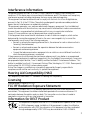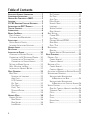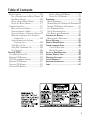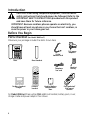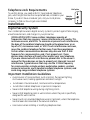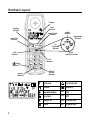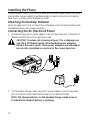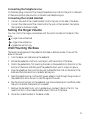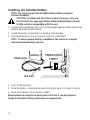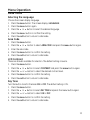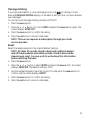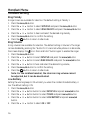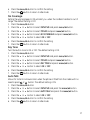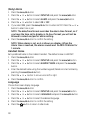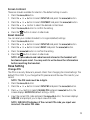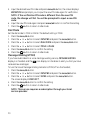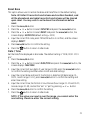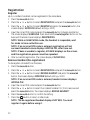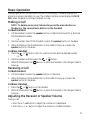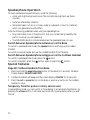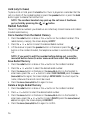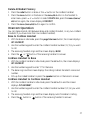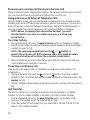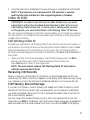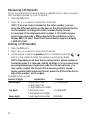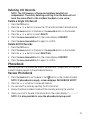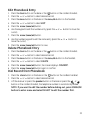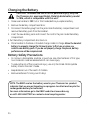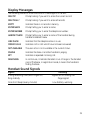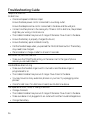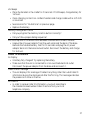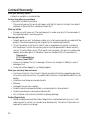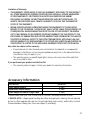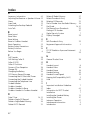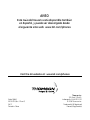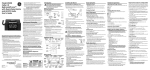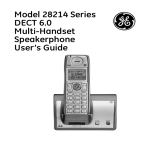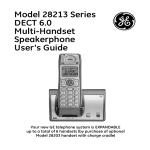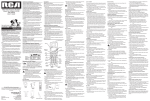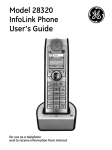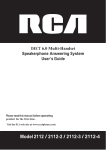Download GE 000479 Telephone User Manual
Transcript
Model 28861 DECT 6.0 Telephone with Cordless Handset User's Guide Equipment Approval Information Your telephone equipment is approved for connection to the Public Switched Telephone Network and is in compliance with parts 15 and 68, FCC Rules and Regulations and the Technical Requirements for Telephone Terminal Equipment published by ACTA. 1 Notification to the Local Telephone Company On the bottom of this equipment is a label indicating, among other information, the US number and Ringer Equivalence Number (REN) for the equipment. You must, upon request, provide this information to your telephone company. The REN is useful in determining the number of devices you may connect to your telephone line and still have all of these devices ring when your telephone number is called. In most (but not all) areas, the sum of the RENs of all devices connected to one line should not exceed 5. To be certain of the number of devices you may connect to your line as determined by the REN, you should contact your local telephone company. A plug and jack used to connect this equipment to the premises wiring and telephone network must comply with the applicable FCC Part 68 rules and requirements adopted by the ACTA. A compliant telephone cord and modular plug is provided with this product. It is designed to be connected to a compatible modular jack that is also compliant. See installation instructions for details. Notes • This equipment may not be used on coin service provided by the telephone company. • Party lines are subject to state tariffs, and therefore, you may not be able to use your own telephone equipment if you are on a party line. Check with your local telephone company. • Notice must be given to the telephone company upon permanent disconnection of your telephone from your line. • If your home has specially wired alarm equipment connected to the telephone line, ensure the installation of this product does not disable your alarm equipment. If you have questions about what will disable alarm equipment, consult your telephone company or a qualified installer. US Number is located on the cabinet bottom REN number is located on the cabinet bottom 2 Rights of the Telephone Company Should your equipment cause trouble on your line which may harm the telephone network, the telephone company shall, where practicable, notify you that temporary discontinuance of service may be required. Where prior notice is not practicable and the circumstances warrant such action, the telephone company may temporarily discontinue service immediately. In case of such temporary discontinuance, the telephone company must: (1) promptly notify you of such temporary discontinuance; (2) afford you the opportunity to correct the situation; and (3) inform you of your right to bring a complaint to the Commission pursuant to procedures set forth in Subpart E of Part 68, FCC Rules and Regulations. The telephone company may make changes in its communications facilities, equipment, operations or procedures where such action is required in the operation of its business and not inconsistent with FCC Rules and Regulations. If these changes are expected to affect the use or performance of your telephone equipment, the telephone company must give you adequate notice, in writing, to allow you to maintain uninterrupted service. Interference Information This device complies with Part 15 of the FCC Rules. Operation is subject to the following two conditions: (1) This device may not cause harmful interference; and (2) This device must accept any interference received, including interference that may cause undesired operation. This equipment has been tested and found to comply with the limits for a Class B digital device, pursuant to Part 15 of the FCC Rules. These limits are designed to provide reasonable protection against harmful interference in a residential installation. This equipment generates, uses, and can radiate radio frequency energy and, if not installed and used in accordance with the instructions, may cause harmful interference to radio communications. However, there is no guarantee that interference will not occur in a particular installation. Privacy of Communications may not be ensured when using this product. If this equipment does cause harmful interference to radio or television reception, which can be determined by turning the equipment off and on, the user is encouraged to try to correct the interference by one or more of the following measures: • Reorient or relocate the receiving antenna (that is, the antenna for radio or television that is “receiving” the interference). • Reorient or relocate and increase the separation between the telecommunications equipment and receiving antenna. • Connect the telecommunications equipment into an outlet on a circuit different from that to which the receiving antenna is connected. If these measures do not eliminate the interference, please consult your dealer or an experienced radio/television technician for additional suggestions. Also, the Federal Communications Commission has prepared a helpful booklet, “How To Identify and Resolve Radio/TV Interference Problems.” This booklet is available from the U.S. Government Printing Office, Washington, D.C. 20402. Please specify stock number 004-000-00345-4 when ordering copies. Notice: The changes or modifications not expressly approved by the party responsible for compliance could void the user's authority to operate the equipment. Hearing Aid Compatibility (HAC) This telephone system meets FCC standards for Hearing Aid Compatibility. Licensing Licensed under US Patent 6,427,009. FCC RF Radiation Exposure Statement This equipment complies with FCC RF radiation exposure limits set forth for an uncontrolled environment. This equipment should be installed and operated with a minimum distance of 20 centimeters between the radiator and your body. This transmitter must not be co-located or operated in conjunction with any other antenna or transmitter. Information for DECT Product This telephone is compliant with the DECT 6.0 standard which operates in the 1.92GHz to 1.93GHz frequency range. Installation of this equipment is subject to notification and coordination with UTAM. Any relocation of this equipment must be coordinated through and approved by UTAM. UTAM may be contacted at 1-800-429-8826. Table of Contents Equipment Approval Information................. 2 Interference Information. ........................... 3 Hearing Aid Compatibility (HAC)................. 3 Licensing..................................................... 3 FCC RF Radiation Exposure Statement........ 3 Information for DECT Product.................. 3 Table of Contents....................................... 4 Introduction............................................... 6 Before You Begin........................................ 6 Parts Checklist ................................................. 6 Telephone Jack Requirements.......................... 7 Installation................................................. 7 Digital Security System..................................... 7 Important Installation Guidelines................... 7 Handset Layout........................................... 8 Base Layout................................................. 9 Installing the Phone. ................................ 10 Attaching the Desktop Pedestal...................10 Connecting the AC (Electrical) Power.......10 Connecting the Telephone Line................11 Connecting the Corded Handset. ...........11 Setting the Ringer Volume. ...........................11 Wall Mounting the Base...............................11 Installing the Handset Battery.....................12 Menu Operation........................................ 13 Base Menu.........................................................13 Selecting the Language.............................13 Area Code. ...................................................13 LCD Contrast.............................................13 Key Tone.......................................................13 Dial Mode. ...................................................14 Date / Time...................................................14 Message Waiting.........................................15 Reset..............................................................15 Handset Menu. ......................................... 16 Handset Setting...............................................16 Ring Melody.................................................16 Ring Volume.................................................16 Low Battery.................................................16 No Coverage................................................17 Key Tone.......................................................17 Auto Talk.....................................................17 (Daily) Alarm................................................18 Handset Name.............................................18 Language. .....................................................18 Screen Contrast.........................................19 Reset Handset.............................................19 Base Setting......................................................19 Change PIN..................................................19 Dial Mode. ...................................................20 Message Waiting (VMWI).........................20 Reset Base....................................................21 Date / Time ..................................................21 Registration. .....................................................22 Register.........................................................22 Remove Handset (De-registration)...........22 Basic Operation. ....................................... 23 Making a Call...................................................23 Corded Handset..........................................23 Cordless Handset.......................................23 Receiving a Call...............................................23 Corded Handset..........................................23 Cordless Handset.......................................23 Adjusting the Receiver or Speaker Volume23 Speakerphone Operation.................................24 Switch between Speakerphone & Receiver on the Base........................24 Switch between Speakerphone & Receiver on the Cordless Handset24 Special Features...............................................24 Page All Cordless Handsets from Base24 Temporary Tone...........................................24 Mute..............................................................25 Pause.............................................................25 Flash.............................................................25 Keypad Lock.................................................25 Hold..............................................................26 Table of Contents Redial Function................................................26 Dial a Number from the Redial Memory 26 Save Redial Memory...................................26 Delete a Single Redial Memory................26 Delete All Redial Memory........................27 Intercom Operation. ........................................27 Base to Cordless Handset........................27 Cordless Handset to Base........................27 Cordless Handset to Cordless Handset27 Receiving an Incoming Call During an Intercom Call........................................28 Using Intercom with External Telephone Calls....................................28 Two-Way Calling......................................28 Three Way Conference Call. ...................28 Call Transfer..............................................28 Caller ID (CID)......................................... 29 Call Waiting Caller ID..................................29 Receiving CID Records...................................29 CID Memory Record Storage........................29 Reviewing CID Records..................................30 Dialing a CID Number. ...................................30 Deleting CID Records....................................31 Delete a Single CID Record.....................31 Delete All CID Records............................31 Phonebook................................................ 31 Review Phonebook...........................................31 Storing Name and Number into Phonebook32 Storing CID Records in Phonebook............32 Edit Phonebook Entry. ...................................33 Delete Phonebook Entry................................33 Dial Record from Phonebook.......................33 Changing the Battery................................ 34 Battery Safety Precautions...........................34 Display Messages....................................... 35 Handset Sound Signals............................. 35 Troubleshooting Guide. ............................ 36 Caller ID Solutions...................................37 Battery Solutions.......................................38 Causes of Poor Reception......................... 38 General Product Care.............................. 38 Warranty Assistance. ............................... 39 Limited Warranty. .................................... 40 Accessory Information.............................. 41 Index......................................................... 42 Introduction CAUTION: When using telephone equipment, there are basic safety instructions that should always be followed. Refer to the IMPORTANT SAFETY INSTRUCTIONS provided with this product and save them for future reference. IMPORTANT: Because cordless phones operate on electricity, you should have at least one phone in your home that isn’t cordless, in case the power in your home goes out. Before You Begin Parts Checklist (for Model 28861xx2) Make sure your package includes the items shown here. Coiled handset cord Base Base Handset Telephone line cord Cordless handset charger 2 AC power adaptors Cordless handset Handset battery compartment door Handset battery Desk pedestal/ Wall mount bracket For Model 28861xx3 there will be ONE additional handset, battery pack, cover, charge cradle and power adaptor than shown. Telephone Jack Requirements To use this phone, you need an RJ11C type modular telephone jack, which might look like the one pictured here, installed in your home. If you don’t have a modular jack, call your local phone company to find out how to get one installed. Wall plate Modular telephone line jack Installation Digital Security System Your cordless phone uses a digital security system to protect against false ringing, unauthorized access, and charges to your phone line. INSTALLATION NOTE: Some cordless telephones operate at frequencies that may cause or receive interference with nearby TVs, microwave ovens, and VCRs. To minimize or prevent such interference, the base of the cordless telephone should not be placed near or on top of a TV, microwave ovens, or VCR. If such interference continues, move the cordless telephone farther away from these appliances. Certain other communications devices may also use the 1.9 GHz frequency for communication, and, if not properly set, these devices may interfere with each other and/or your new telephone. If you are concerned with interference, please refer to the owner’s manual for these devices on how to properly set channels to avoid interference. Typical devices that may use the 1.9 GHz frequency for communication include wireless audio/video senders, wireless computer networks, multi-handset cordless telephone systems, and some long-range cordless telephone systems. Important Installation Guidelines • Avoid sources of noise and heat, such as motors, fluorescent lighting, microwave ovens, heating appliances and direct sunlight. • Avoid areas of excessive dust, moisture and low temperature. • Avoid other cordless telephones or personal computers. • Never install telephone wiring during a lightning storm. • Never install telephone jacks in wet locations unless the jack is specifically designed for wet locations. • Never touch non-insulated telephone wires or terminals, unless the telephone line has been disconnected at the network interface. • Use caution when installing or modifying telephone lines. Handset Layout Display flash (button) speaker (button) redial (button) cancel/mute (button) phonebook (button) menu/OK (button) int (intercom button) talk (button) */ /tone (button) CID (caller ID button) off (button) #/lock/ format (button) pause (button) Antenna Internal call Phone Battery Speakerphone AM AM Key lock PM PM Ringer off NEW Missed call Mute RPT Repeat call Base Layout ringer switch (back of base) Display menu (button) 5/6 review (buttons) exit (button) CID (Caller ID button) redial (button) flash (button) erase (button) hold (button) store (button) page/intercom (button) */tone (button) mute/register (button) pause (button) #/format (button) speaker (button) +/- vol (volume button) Phone Missed call Speakerphone RPT Repeat call Mute AM AM Internal call PM PM (Voice) Message Waiting Installing the Phone Choose the best location to install your base and handset charge cradles. Your base and handset charge cradle(s) should be placed on a level surface such as a desk or table top, or you may mount the base on a wall. Attaching the Desktop Pedestal Using the upper set of slots on the bottom of the base; insert the tabs and then push the pedestal down until it snaps into place. Connecting the AC (Electrical) Power 1. On the base, plug the AC power adaptor cord into the power jack on the back of the base and the other into an electrical outlet. CAUTION: To reduce risk of personal injury, fire, or damage use only the 5-2823 (base) and 5-2824 (handset) power adaptors listed in the user’s guide. These power adaptors are intended to be correctly orientated in a vertical or floor mount position. 2. On the handset charge cradle, plug the AC power adaptor cord into the power jack on the back of the cradle and the other into an electrical outlet. NOTE: The charge indicator on the handset charge cradle turns on to indicate the handset battery is charging 10 Connecting the Telephone Line On the base, plug one end of the straight telephone line cord into the jack on the back of the base and the other end into a modular wall telephone jack. Connecting the Corded Handset 1. Connect one end of the coiled handset cord to the jack on the side of the base. 2. Connect the other end of the coiled cord to the jack on the handset, then place the handset in the base cradle. Setting the Ringer Volume You may control the ringer volume level with the switch located on the back of the base. = ringer tone will be loud = ringer tone will be low = telephone will not ring Wall Mounting the Base The base is packaged with the pedestal attached in desktop mode. To mount the base on the wall: 1. Turn the base over and remove the pedestal. 2. Rotate the pedestal a half turn, and align it with the bottom of the base. 3. Attach the pedestal by first inserting the tabs on the pedestal into the slots on the bottom of the base, and then push the pedestal down until it snaps into place. 4. Plug the telephone line cord into the jack marked PHONE LINE on the back of the base and the other end into a modular phone jack. 5. Feed the telephone line cord and AC power adaptor cord through the grooves on the pedestal to allow the unit to rest flat against the wall. 6. Slip the mounting holes on the pedestal over the wall plate posts and firmly slide the unit into place. (Wall plate not included.) 7. Remove the handset hook, turn it upside down, and put it back in the slot. You need to do this so the corded handset doesn’t fall out of the base. 8. Place the corded handset in the base cradle. 11 Installing the Handset Battery NOTE: You must connect the handset battery before using the cordless handsets. CAUTION: To reduce the risk of fire or personal injury, only use the Thomson Inc. approved Nickel-Metal Hydride battery model 5-2826, which is compatible with this unit. 1. Locate battery and battery door which are packaged together inside a plastic bag and are separate from the handset. 2. Locate the battery compartment on the back of the handset. 3. Plug the battery pack cord into the jack inside the compartment. NOTE: To ensure proper battery installation, the connector is keyed and can be inserted only one way. black wire battery PRESS DOWN FIRMLY red wire 4. Insert the battery pack. 5. Close the battery compartment by pushing the door up until it snaps into place. 6. Place the handset(s) in the charging cradle(s) Allow handsets to charge for 16 hours prior to first use. If you don’t properly charge the handsets, battery performance is compromised. 12 Menu Operation Base Menu Selecting the Language Choose the screen display language. 1. Press the menu button. The screen displays LANGUAGE. 2. Press the menu button again. 3. Press the 5 or 6 button to select the desired language. 4. Press the menu button to confirm the setting. 5. Press the exit button to return to idle mode. Area Code 1. 2. 3. 4. 5. Press the menu button. Press the 5 or 6 button to select AREA CODE and press the menu button again. Enter the area code. Press the menu button to confirm the setting. Press the exit button to return to idle mode. LCD Contrast There are 8 levels available for selection. The default setting is level 6. 1. Press the menu button. 2. Press the 5 or 6 button to select CONTRAST and press the menu button again. 3. Press the 5 or 6 button to select the desired contrast level. 4. Press the menu button to confirm the setting. 5. Press the exit button to return to idle mode. Key Tone Turn the button tone for the base ON or OFF. The default setting is ON. 1. Press the menu button. 2. Press the 5 or 6 button to select KEY TONE and press the menu button again. 3. Press the 5 or 6 button to select ON or OFF. 4. Press the menu button to confirm the setting. 5. Press the exit button to return to idle mode. 13 Dial Mode Set the dial mode to TONE or PULSE. The default setting is TONE. 1. Press the menu button. 2. Press the 5 or 6 button to select DIAL MODE and press the menu button again. 3. Press the 5 or 6 button to select TONE or PULSE. 4. Press the menu button to confirm the setting. 5. Press the exit button to return to idle mode. Date / Time Set the Date/Time displayed in idle mode. The default setting is “2008, 01/01 12:01 pm”. 1. Press the menu button. 2. Press the 5 or 6 button to select DATE/TIME and press the menu button again, the screen displays Year 2008. 3. Use the number keypad to input the last two digits of year (range: 00-99), press the menu button to confirm the setting and then enter month and date settings. 4. Input the correct date and month, the format is: month/date (date range: 01-30/31, month range: 01-12, press the menu button to confirm the setting and enter time setting. 5. Input the correct time, the format is: hour/minute (hour range: 01-12 and 00-23, minute range: 00-59), and select am, pm, or 24-hour using the 5 or 6 button. 6. Press the menu button to confirm the setting. 7. Press the exit button to return to idle mode. NOTE: If the value you input is over the range, you cannot enter the next setting. Please re-enter the correct setting. 14 Message Waiting If you have subscribed to a voice messaging service, the icon displays on the base and MESSAGE WAITING displays on handset to alert you that you have received new messages. To turn the Visual Message Waiting Indication (VMWI) off; 1. Press the menu button. 2. Press the 5 or 6 button to scroll to VMWI and press the menu button again. The screen displays VMWI OFF?’. 4. Press the menu button to confirm the setting. 5. Press the exit button to return to idle mode. NOTE: This service requires a subscription through your local service provider. Reset Resets the telephone base to the original (default) settings. NOTE: All caller ID records stored in base and cordless handset, and all the phonebook and redial records stored in base will be cleared upon reset. You may wish to write down this information before resetting the base. 1. Press the menu button. 2. Press the 5 or 6 button to select RESET and press the menu button, the screen displays ENTER PIN. (The default setting is 0000) 3. Use the number keypad to input the correct PIN code, press the menu button to confirm, and the screen displays RESET?. 4. Press the menu button to confirm the setting. 5. Press the exit button to return to idle mode. 15 Handset Menu Handset Setting Ring Melody 5 ringer tones are available for selection. The default setting is Melody 1. 1. Press the menu/ok button. 2. Press the 5 or 6 button to select SETUP HS and press the menu/ok button. 3. Press the 5 or 6 button to select RING MELODY and press the menu/ok button. 4. Press the 5 or 6 button to hear and select the desired ring melody. 5. Press the menu/ok button to confirm the setting. 6. Press the button to return to idle mode. Ring Volume 5 ring volumes are available for selection. The default setting is Volume 5. The ringer can be disabled by pressing the * button for 1.5 seconds while phone is in idle mode, the screen displays the icon. Press and hold * button again to enable the ringer. 1. Press the menu/ok button. 2. Press the 5 or 6 button to select SETUP HS and press the menu/okbutton. 3. Press the 5 or 6 button to select RING VOLUME and press the menu/ok button. 4. Press the 5 or 6 button to hear and select the desired ring volume,. 5. Press the menu/ok button to confirm the setting. 6. Press the button to return to idle mode. Note: For the cordless handset, the intercom ring volume cannot be adjusted, but it can be deactivated. Low Battery Setting the warning beep to ON will alert you when the cordless handset battery is low. The default setting is ON. 1. Press the menu/ok button. 2. Press the 5 or 6 button button to select SETUP HS and press menu/ok button. 3. Press the 5 or 6 button button to select TONES and press menu/ok button. 4. Press the 5 or 6 button button to select LOW BATTERY and press menu/ok button. 5. Press the 5 or 6 button to select ON or OFF. 16 6. Press the menu/ok button to confirm the setting. 7. Press the button to return to idle mode. No Coverage Setting the warning beep to ON will alert you when the cordless handset is out of range. The default setting is OFF. 1. Press the menu/ok button. 2. Press the 5 or 6 button to select SETUP HS and press menu/ok button. 3. Press the 5 or 6 button to select TONES and press menu/ok button. 4. Press the 5 or 6 button to select NO COVERAGE and press menu/ok button. 5. Press the 5 or 6 button to select ON or OFF. 6. Press the menu/ok button to confirm the setting. button to return to idle mode. 7. Press the Key Tone Turn the button tone to ON or OFF. The default setting is ON. 1. Press the menu/ok button. 2. Press the 5 or 6 button to select SETUP HS and press menu/ok button. 3. Press the 5 or 6 button to select TONES and press menu/ok button. 4. Press the 5 or 6 button to select KEY TONE and press menu/ok button. 5. Press the 5 or 6 button to select ON or OFF. 6. Press the menu/ok button to confirm the setting. button to return to idle mode. 7. Press the Auto Talk Allows for instant communication when the phone is lifted from the cradle with no need to press or button. The default setting is ON. 1. Press the menu/ok button. 2. Press the 5 or 6 button to select SETUP HS and press the menu/ok button. 3. Press the 5 or 6 button to select AUTO TALK and press the menu/ok button. 4. Press the 5 or 6 button to select ON or OFF. 5. Press the menu/ok button to confirm the setting. button to return to idle mode. 6. Press the speaker 17 (Daily) Alarm Press the menu/ok button. Press the 5 or 6 button to select SETUP HS and press the menu/okbutton. Press the 5 or 6 button to select ALARM and press the menu/ok button. Press the 5 or 6button to select ON or OFF. If you select ON , press the menu/ok button to enter HH:MM. Press the 5 or 6 button to select am or pm. NOTE: The date/time format overrides the alarm time format, so if you have the time set to display in 24-hour format you will not be allowed to select am/pm for alarm setting. 6. Press the menu/ok button to confirm the setting. NOTE: When alarm is set, an A is shown on display. When the Alarm time is reached, the alarm sounds and ALARM ON blinks for 1 minute. 1. 2. 3. 4. 5. Handset Name Set a preferred name to the cordless handset. The default name is HANDSET. 1. Press the menu/ok button. 2. Press the 5 or 6 button to select SETUP HS and press the menu/ok button. 3. Press the 5 or 6 button to select HANDSET NAME and press the menu/ok button. 4. Enter the desired name using the number keypad. (Delete incorrect entries by pressing the cancel/mute button). 5. Press the 5 or 6 button to move cursor left or right. 6. Press the menu/ok button to confirm. Language Choose the screen display language. 1. Press the menu/ok button. 2. Press the 5 or 6 button to select SETUP HS and press the menu/ok button. 3. Press the 5 or 6 button to select LANGUAGE and press the menu/ok button. 4. Press the 5 or 6 button to select the desired language. 5. Press the menu/ok button to confirm the setting. 6. Press the button to return to idle mode. 18 Screen Contrast There are 5 levels available for selection. The default setting is Level 4. 1. Press the menu/okbutton. 2. Press the 5 or 6 button to select SETUP HS and press the menu/ok button. 3. Press the 5 or 6 button to select CONTRAST and press the menu/ok button. 4. Press the 5 or 6 button to select the desired contrast level. 5. Press the menu/ok button to confirm the setting. 6. Press the button to return to idle mode. Reset Handset You can reset your cordless handset to its original (default) settings. 1. Press the menu/ok button. 2. Press the 5 or 6 button to select SETUP HS and press the menu/ok button. 3. Press the 5 or 6 button to select RESET and press the menu/ok button. 4. Press the menu/ok button to confirm the setting. 5. Press the button to return to idle mode. NOTE: All phonebook and redial records stored in the handset will be cleared upon reset. You may wish to write down the information before resetting the handset. Base Setting Change PIN The PIN is a security feature to prevent others from changing the stored settings. The default PIN is 0000. If you change the PIN, please record the new PIN code for your record. NOTE: The PIN code must be 4 digits. 1. Press the menu/ok button. 2. Press the 5 or 6 button to select SETUP BS and press the menu/ok button. 3. Press 5 or 6 button to select CHANGE PIN and press menu/ok button, the screen displays ENTER PIN (default setting = 0000). 4 Input the current PIN code and press the menu/ok button, the screen displays NEW PIN, and prompts you to input a new PIN code. NOTE: WRONG PIN displays if the current PIN code you input was incorrect. Re-enter PIN code. 19 5. Input the desired new PIN code and press menu/ok button, the screen displays REPEAT PIN and prompts you to input the new PIN code again for verification. NOTE: If the verification PIN code is different from the new PIN code, the change will fail. You will be prompted to input a new PIN code. 6. Input the new PIN code again and press menu/ok button to confirm the setting. 7. Press the button to return to idle mode. Dial Mode Set the dial mode to TONE or PULSE. The default setting is TONE. 1. Press the menu/ok button. 2. Press the 5 or 6 button to select SETUP BS and press the menu/ok button. 3. Press the 5 or 6 button to select DIAL MODE and press the menu/ok button. 3. Press the 5 or 6 button to select TONE or PULSE. 4. Press the menu/ok button to confirm the setting. 5. Press the button to return to idle mode. Message Waiting (VMWI) If you have subscribed to a voice message waiting service, MESSAGE WAITING displays on handset and the icon displays on the base to alert you that you have received new messages. To turn the Visual Message Waiting Indication (VMWI) off via the handset; 1. Press the menu/ok button. 2. Press the 5 or 6 button to select SETUP BS and press the menu/ok button. 3. Press the 5 or 6 button to select VMWI and press the menu/ok button. The screen displays VMWI OFF?’. 4. Press the menu/ok button to confirm the setting. 5. Press the button to return to idle mode. NOTE: This service requires a subscription through your local service provider. 20 Reset Base This option allows user to restore the base and Date/Time to the default setting. Note: All Caller ID records stored in base and cordless handset, and all the phonebook and redial records stored in base will be cleared upon reset. You may wish to write down the information before reset. 1. Press the menu/ok button. 2. Press the 5 or 6 button to select SETUP BS and press the menu/ok button. 3. Press the 5 or 6 button to select RESET and press the menu/ok button, the screen displays ENTER PIN (default setting = 0000). 4. Input the correct PIN code, press MENU/OK button to confirm, and the screen displays RESET?. 5. Press menu/ok button to confirm the setting. 6. Press the button to return to idle mode. Date / Time Set the Date/Time displayed in idle mode. The default setting is “2008, 01/01 12:01 pm”. 1. Press the menu/ok button. 2. Press the 5 or 6 button to select DATE/TIME and press the menu/ok button, the screen displays YEAR 2008. 3. Input the correct last two digits of year (range: 00-99), press the menu/ok button to confirm the setting and then enter month and date settings. 4. Input the correct date and month, the format is: date/month (date range: 0130/31, month range: 01-12), press menu/ok button to confirm the setting and enter time setting. 5. Input the correct time, the format is: hour/minute (hour range: 01-12 and 00-23, minute range: 00-59), and set the “am” or “pm” by pressing 5 or 6 button. 6. Press the menu/ok button to confirm the setting. 7. Press the button to return to idle mode. NOTE: If the value you input is over the range, you cannot enter the next setting. Please re-enter the correct setting. 21 Registration Register Up to 4 cordless handsets can be registered to the same base. 1. Press the menu/ok button. 2. Press the 5 or 6 button to select REGISTRATION and press the menu/ok button. 3. Press the 5 or 6 button to select REGISTER and press the menu/ok button, the screen displays ENTER PIN (default setting = 0000). 4. Input the correct PIN code and press the menu/ok button to begin registration. The screen displays SEARCHING. Press and hold the mute/register button on the base until the base screen displays REGISTRATION. NOTE: While in SEARCHING mode, the handset is inoperable, wait for mode to time out before use. NOTE: If an incorrect PIN code is entered, registration will not succeed. Handset screen displays WRONG PIN, after time out. NOTE: If base is unable to register, NO BASE displays on the screen and the registration process must be repeated. 6. After successful registration, (the screen displays SUCCESSFUL). Remove Handset (De-registration) To de-register a handset from the base. 1. Press the menu/ok button. 2. Press the 5 or 6 button to select REGISTRATION and press the menu/ok button. 3. Press the 5 or 6 button to select REMOVE HANDSET and press the menu/ok button, the screen displays ENTER PIN (default setting = 0000). NOTE: If an incorrect PIN code is entered, handset screen displays WRONG PIN. 4. Input the correct PIN code and press the menu/ok button. 5. Press the 5 or 6 button to select the cordless handset (1,2,3,4) to remove and press the menu/ok button, the screen displays REMOVE HANDSET?. 6. Press the menu/ok button to confirm the setting. 7. Press the button to return to idle mode. NOTE: The de-registered handset displays NOT REG. You must register it again before using it. 22 Basic Operation During a phone call, the call timer is shown on the display. The base displays the phone icon when a handset is in use. The cordless handset screen displays LINE IN USE. when the base (or another handset) is in use. Making a Call NOTE: To delete an incorrect character press the erase button on the base or the cancel/mute button on the handset. Corded Handset 1. Lift the handset or press the speaker button on the base and wait for a dial tone. Dial the desired number. - or 2. Dial the number, then lift the handset or press the speaker button on the base. 3. When finished, put the handset back on the cradle to hang up or press the speaker button on the base. Cordless Handset speaker 1. Press the or button. Wait for a dial tone, then dial the desired number. - or or button. 2. Dial the number and then press the 3. When finished, press the button, or place the handset in the charge cradle to hang up. speaker Receiving a Call Corded Handset 1. Lift the handset or press the speaker button on the base. 2. When finished, put the handset back on the cradle to hang up or press the speaker button on the base. Cordless Handset speaker 1. Press the or button on the handset. button, or place the handset in the charge cradle to 2. When finished, press the hang up. Adjusting the Receiver or Speaker Volume During a call: • Press the + / - vol button to adjust the volume on corded base. • Press the 5 or 6 button to adjust the volume on cordless handset. 23 Speakerphone Operation For best speakerphone performance, avoid the following: • Areas with high background noise. (The microphone might pick up these sounds.) • Surfaces affected by vibration. • Recessed areas such as in a corner, under a cupboard, or next to a cabinet, which can generate an echo effect. Note the following guidelines when using the speakerphone. • Stay reasonably close to the phone so that you can be clearly heard by the person to whom you are speaking. • The SPEAKER indicator is illuminated when the speakerphone is in use. Switch between Speakerphone & Receiver on the Base To switch to speakerphone mode, the speaker button and hang up the corded handset. To switch to receiver mode, pick up the corded handset from the base. Switch between Speakerphone & Receiver on the Cordless Handset speaker To switch to speakerphone mode, press the button. To switch to handset, press the button again or press the speaker Special Features button. Page All Cordless Handsets from Base 1. Press and hold the page/intercom button on the base for 3 seconds, the base screen displays PAGING HANDSETS. 2. Cordless handsets will beep and the screen displays PAGING for 30 seconds. 3. Press the exit or cancel button on the base or press any button on the cordless handset to stop. Temporary Tone (for pulse or rotary service use) In pulse dialing mode, you can switch to Tone dialing to access bank facilities etc. by pressing the */tone button. It will reset automatically to pulse dialing after you end the call. 24 Mute 1. Press the mute/register button on the base or the cancel/mute button on the cordless handset to activate the mute feature during a call. 2. The screen displays the mute icon . 3. Press the mute/register button on the base or the cancel/mute button on the cordless handset again to deactivate. Pause When a pause is needed to wait for a dial tone (for example, after you dial 9 for an outside line, or to wait for a computer access tone), press the pause button to insert a 3 second delay into the sequence when dialing (or when storing a number into phonebook.) Press and hold the pause button for 1.5 seconds, the screen displays a P. Each pause counts as one digit in the dialing sequence. Flash Use the flash button to activate custom calling services such as call waiting or call forwarding, which are available through your local telephone company. The screen displays an R. The flash button can also be used to access a new dial tone without hanging up. Keypad Lock (only for cordless handset) The default setting is Off. To lock the keypad; While phone is OFF, press and hold the #/lock/format button until a beep is heard, the screen displays the lock icon . To unlock the keypad; Press and hold the #/lock/format button until a beep is heard, the icon is no longer displayed. NOTE: When the key lock is activated, you are still able to accept incoming calls and make emergency 911 calls. 25 Hold (only for base) To place a call on hold, press the hold button. Music is played as a reminder that the call is on hold. Lift the corded handset or press the speaker button or press the hold button again to release the hold function. NOTE: The cordless handset may pick up the call once it had been put on hold by pressing the or button. speaker Redial Function The last 10 phone numbers you dialed out are collectively stored in base and cordless handset redial memory. Dial a Number from the Redial Memory 1. Press the redial button on base or the 5 button on the cordless handset. If the redial memory is empty, the screen displays EMPTY. 2. Press the 5 or 6 button to select the desired Redial number. 3. Lift the receiver or press the speaker button on the base or press the or button on the cordless handset, the telephone number is automatically dialed out. NOTE: If you want to edit the number before dialing out, press the menu/ok button twice (to enter menu and then select the number.) speaker Save Redial Memory 1. Press the redial button on base or the 5 button on the cordless handset. 2. Press the 5 or 6button to select the desired redial number. 3. Press the menu button on the base or the menu/ok button on the handset to enter menu, press the 5 or 6 button to select SAVE NUMBER, press the menu (menu/ok) button again, the screen displays ENTER NAME. You must input the name; otherwise the record cannot be saved. 4. Press the menu (menu/ok) button again to save. Delete a Single Redial Memory 1. Press the redial button on base or the 5 button on the cordless handset. 2. Press 5 or 6button to select the desired redial number. 3. Press the menu button on the base or the menu/ok button on the handset to enter menu, press the 5 or 6 button to select DELETE, press the menu (menu/ ok) button again, the screen displays CONFIRM?. 4. Press the menu (menu/ok) button again to confirm. 26 Delete All Redial Memory 1. Press the redial button on base or the 5 button on the cordless handset. 2. Press the menu button on the base or the menu/ok button on the handset to enter menu, press 5 or 6 button to select DELETE ALL, press the menu (menu/ ok) button again, the screen displays CONFIRM?. 3. Press the menu (menu/ok) button again to confirm. Intercom Operation You can make internal calls between base and cordless handset, or any two cordless handsets (if you have more than one cordless handset). Base to Cordless Handset 1. With the base in idle mode, press the page/intercom button, the screen displays INT-NUMBER?. 2. Use the number keypad to enter the cordless handset number. (1,2,3,4) you want to call. 3. The receiving handset rings and the screen displays BASE. or button of the receiving handset to answer. 4. Press the speaker Cordless Handset to Base 1. With the cordless handset in idle mode, press the int button, the screen displays INT-NUMBER?. 2. Use the number keypad to enter “0” for the base. 3. The base rings and the screen displays the calling cordless handset’s name and number. 4. Pick up the corded handset or press the speaker button on the base to answer. Cordless Handset to Cordless Handset 1. With the cordless handset in idle mode, press the int button and the screen displays INT-NUMBER?, 2. Use the number keypad to enter the cordless handset number (1,2,3,4) you want to call. 3. The receiving handset rings and the screen displays which handset is calling . 4. Press the button or button of the receiving handset to answer. speaker 27 Receiving an Incoming Call During an Intercom Call When in intercom mode, a beep tone sounds on the receivers indicating an incoming call. You must end the intercom before answering the incoming call. Using Intercom with External Telephone Calls During a telephone call, you may use the intercom/paging function to page another handset and have an off line, private (two-way) intercom conversation. You may also have a three-way conference between the external caller and the base/handsets, or you may transfer the external telephone call to another handset or the base. NOTE: Before you page/intercom another handset, you must decide whether you want to create a two-way or a three-way conversation. Two-Way Calling 1. During an external call, press the page/intercom button on the base or the int button on the cordless handset, and use the number keypad to enter the handset number you want to call. NOTE: The receiving handset presses the or button to answer the intercom call. Both intercom users may speak privately. The external caller will not hear the intercom conversation. speaker 2. When finished, the second handset hangs up to end the intercom call, and your original telephone conversation resumes. Three Way Conference Call After receiving an external call, it is possible to include a second handset in the conversation. button or button of another cordless 1. During an external call, press the handset to join call (If Base, pick up the corded handset from the base or press the speaker button). 2 If either handset or base hangs up, the remaining user continues with the external call. speaker Call Transfer The function allows you to transfer an external call from the base to a cordless handset, or from a cordless handset to the base or another cordless handset. 1. During an external call, press the page/intercom button on the base or int button on the handset to put the external call on hold. 2. Enter the number of the handset that you would like to transfer the call to (0 for base, 1-4 for cordless handset). 28 3. Once the intercom is established. You may hang up to complete the call transfer. NOTE: If the intercom is not answered in 100 seconds, it cancels and transfers the call back to the originating base or handset. Caller ID (CID) IMPORTANT: In order to use this unit’s Caller ID features, you must subscribe to either the standard Name/Number Caller ID Service or Call Waiting Caller ID Service. To know who is calling while you are on the phone, you must subscribe to Call Waiting Caller ID Service. This unit receives and displays information transmitted by your local phone company. This information can include the phone number, date, and time; or the name, phone number, date, and time. Call Waiting Caller ID Provided you subscribe to Call Waiting Caller ID service from your phone company; if you receive an incoming call and you are using the GE multi handset system, a beep indicates the presence of a Call Waiting call on the line. The Call Waiting Caller ID information will be displayed and stored in the history of the base and all handsets in the system. • When you hear the call waiting beep in the handset receiver, press the flash button to put the current call on hold and answer the incoming call. Press flash again to return to the original call. NOTE: The unit cannot receive Call Waiting/Caller ID information while an external call is hold. Receiving CID Records When you receive a call, the Caller ID information is transmitted between the first and second ring. The Caller ID information appears on the display while the phone rings, giving you a chance to monitor the information and decide whether or not to answer the call. CID Memory Record Storage If you are not at home or cannot answer, your telephone’s Caller ID memory stores the data for the 30 most recent calls you received so you can see who called while you were unavailable. When the 31st call is received, the oldest Caller ID record (1st call) is automatically deleted. You may review the stored information at any time. Calls received since your last review show as NEW in the display. Calls that have not been previously reviewed but were received from the same number more than once show as REPT in the display. 29 Reviewing CID Records As calls are received and stored, the display is updated to let you know how many calls have been received. To scroll CID records: 1. Press the CID button. 2. Press the 5 or 6 button to review the CID records. NOTE: If an area code is included in the caller number, you can press the #/format button on the base or the #/lock/format button on the handset to change the caller number display format. For example: If the displayed caller number is 123-4567 and your preset local area code is 888, press the #/format button once to display 888-123-4567. Press the #/format button again to display 1-888-123-4567. Dialing a CID Number 1. Press the CID button. 2. Press the 5 or 6 button to review the CID records. 3. Lift the receiver or press the speaker button on the base or press the or button on the cordless handset, the number is automatically dialed. NOTE: Depending on (a) how the incoming caller’s phone number is formatted when it is received, and (b) whether or not you previously pre-programmed your local area code into the set up menu, you may need to adjust the format of the incoming caller’s stored phone number before making the call, press the #/format button to adjust the number, and try again. Available formats include: Number of digits Explanation Example Eleven digits long distance code “1 ” 1-317-888-8888 +3-digit area code +7-digit telephone number. Ten digits 3-digit area code + 317-888-8888 7-digit telephone number. Seven digits 7-digit telephone number. 888-8888 speaker 30 Deleting CID Records NOTE: The CID memory of base and cordless handset are independent. Therefore, deleting a call log from the base will not have the same effect to the cordless handset or vice versa. Delete a Single CID Record 1. 2. 3. 4. 5. 6. Press the CID button. Press the 5 or 6 button to review the CID records and select desired record. Press the menu button on the base or the menu/ok button on the handset. Press the 5 or 6 button to select DELETE. Press the menu (menu/ok) button, the screen displays CONFIRM?, Press the menu (menu/ok) button again to confirm. Delete All CID Records 1. 2. 3. 5. 6. Press the CID button. Press the menu button on the base or the menu/ok button on the handset. Press the 5 or 6 button to select DELETE ALL. Press the menu (menu/ok) button, the screen displays CONFIRM?. Press the menu (menu/ok) button again to confirm. Phonebook You may store up to 50 entries per base or handset with 24-digits and 15-character names (including spaces) in the phonebook memory. Review Phonebook 1. Press the store button on the base or the button on the cordless handset. NOTE: If phonebook is empty, screen displays PHONEBOOK EMPTY. 2. Press the 5 or 6 button to review phonebook. 3. You can search a name by inputting the first character. 4. Review the phone number stored with the name by pressing the * button. 5. When you scroll to the end of the phone book, the screen displays “-----------” . NOTE: It is also possible to view the phonebook during a call 31 Storing Name and Number into Phonebook 1. Press the store button on the base or the button on the cordless handset. 2. Press the menu button on the base or the menu/ok button on the handset to enter menu, select ADD NEW. 3. Press the menu (menu/ok) button and the screen displays ENTER NUMBER. 4 Enter number using the keypad. (Press and hold pause button if a pause is needed.) 5. Press the menu (menu/ok) button and screen displays ENTER NAME. 6. Enter the name by using the number keypad. To enter the characters for a name, press the numeric button consecutively eg: letter H, press the number 4 button twice. If 2 consecutive characters are on the same button, enter the first character, then wait for the cursor to move to the right before entering the next character. NOTE: Press the erase button on the base or the cancel/mute button on the cordless handset to delete any incorrect entries. 7. Press the menu (menu/ok) button to save the record. NOTE: When screen displays MEMORY FULL, you must delete one or more records before saving a new record. Storing CID Records in Phonebook You may also store CID information in the phone’s internal memory. NOTE: It is important that you format CID records correctly BEFORE storing in internal memory as you cannot reformat CID records stored in memory. 1. Press the CID button. 2. Use the 6 or 5 button to scroll to the desired CID record. 3. Press the menu button on the base or the menu/ok button on the handset. 4. Press the 6 or 5 button to display SAVE NUMBER. 5. Press the menu (menu/ok) button. 4. Use the number keypad to enter a name for the phone book entry. 5. Press the menu (menu/ok) button to save. NOTE: If the selected CID record contains any information that is non-numeric, the unit will not allow this record to transfer to the internal user memory. The handset will display UNABLE TO STORE. 32 Edit Phonebook Entry Press the store button on the base or the button on the cordless handset. Press the 5 or 6 button to select desired record. Press the menu button on the base or the menu/ok button on the handset. Press the 5 or 6 button to select EDIT. Press the menu (menu/ok) button. Use the keypad to edit the number entry (press the 5 or 6 button to move the cursor). 7. Press the menu (menu/ok) button. 8. Use the number keypad to edit the name entry (press the 5 or 6 button to move the cursor). 9. Press the menu (menu/ok) button to save. 1. 2. 3. 4. 5. 6. Delete Phonebook Entry 1. 2. 3. 4. 5. 6. Press the store button on the base or the button on the cordless handset. Press the 5 or 6 button to select desired record. Press the menu button on the base or the menu/ok button on the handset. Press the 5 or 6 button to select DELETE. Press the menu (menu/ok) button, the screen displays CONFIRM?. Press the menu (menu/ok) button again to confirm. Dial Record from Phonebook 1. Press the store button on the base or the button on the cordless handset. 2. Press the 5 or 6 button to select desired record. 3. Lift the receiver or press the speaker button on the base or press the or button on the cordless handset, the telephone number is automatically dialed. NOTE: If you want to edit the number before dialing out, press MENU/OK button to enter menu and select SELECT to edit the number first. speaker 33 Changing the Battery CAUTION: To reduce the risk of fire or personal injury, only use the Thomson Inc. approved Nickel-Metal Hydride battery model 5-2826, which is compatible with this unit. 1. Make sure handset is OFF (not in TALK mode) before you replace battery. 2. Remove the battery compartment door. 3. Disconnect the battery plug from the jack inside the battery compartment and remove the battery pack from the handset. 4. Insert the new battery pack and connect the cord to the jack inside the battery compartment. 5. Put the battery compartment door back on. 6. Place handset in the base or handset charge cradle to charge. Allow the handset battery to properly charge (for 16 hours) prior to first use or when you install a new battery pack. If you do not properly charge the phone, battery performance will be compromised. Battery Safety Precautions • Do not burn, disassemble, mutilate, or puncture. Like other batteries of this type, toxic materials could be released which can cause injury. • To reduce the risk of fire or personal injury, use only the Nickel-Metal Hydride battery listed in the User’s Guide. • Keep batteries out of the reach of children. • Remove batteries if storing over 30 days. NOTE: The RBRC seal on the battery used in your Thomson Inc. product indicates that we are participating in a program to collect and recycle the rechargeable battery (or batteries). For more information go to the RBRC web site at www.rbrc.org or call 1-800-8-BATTERY or contact a local recycling center. 34 Display Messages The following indicators show the status of a message or of the unit. DELETE? Prompt asking if you want to erase the current record. DELETE ALL? Prompt asking if you want to erase all records. EMPTY Indicates there is no record in memory. ENTER NAME Prompt telling you to enter a name. ENTER NUMBER Prompt telling you to enter the telephone number. HANDSET NAME Prompt telling you to enter a name of the handset during handset name edit menu LINE IN USE Indicates that the telephone line is in use. MISSED CALLS Indicates call or calls which have not been answered. NOT AVAILABLE The user action is not available in the current status. PAGING Indicates the base or another handset is paging. RPT Indicates a repeated incoming call. SEARCHING In normal use, it indicates handset is out of range or the handset cannot find base, In registration mode, it means the handset is finding the base. Handset Sound Signals Signal A long warbling tone (with ringer on) Ring melody One short beep (every minute) Meaning Signals an incoming call Page signal Low battery warning 35 Troubleshooting Guide Telephone Solutions No dial tone • Check and repeat installation steps: Ensure the base power cord is connected to a working outlet . Ensure the telephone line cord is connected to the base and the wall jack. • Connect another phone to the same jack; if there is still no dial tone, the problem might be your wiring or local service. • The cordless handset may be out of range of the base. Move closer to the base. • Ensure the battery is properly charged (16 hours). • Ensure the battery pack installed correctly. • Did the handset beep when you pressed the TALK/call back button? The battery may need to be charged. • Place handset in charge cradle for at least 20 seconds. Dial tone is OK, but can’t dial out • Make sure the TONE/PULSE setting on the base is set to the type of phone service you are subscribed to. Handset/Base does not ring • Make sure the handset ringer switch is turned on and the base ringer is programmed to HI. • The cordless handset may be out of range. Move closer to the base. • You may have too many extension phones on your line. Try unplugging some phones. • Check for dial tone. If no dial tone is heard, see No dial tone above. You experience static, noise, or fading in and out • Change channels. • The cordless handset may be out of range of the base. Move closer to the base. • Make sure base is not plugged into an outlet with another household appliance. • Charge the battery. 36 Unit beeps • Place the handset in the cradle for 20 seconds. If it still beeps, charge battery for 16 hours. • Clean charging contacts on cordless handset and charge cradle with a soft cloth or an eraser. • See solutions for “No dial tone” on previous page. • Replace the battery. Memory Dialing doesn’t work • Did you program the memory location buttons correctly? • Did you follow proper dialing sequence? Unit locks up and no communication between the base and cordless handset • Unplug the AC power adaptor from the wall outlet and the back of the base. Remove the handset battery. Wait for 30 seconds and plug the AC power adaptor back into the base and wall outlet. Reconnect the battery and charge for 16 hours. Caller ID Solutions No Display • Is battery fully charged? Try replacing the battery. • Make sure that the unit is connected to a non-switched electrical outlet. Disconnect the power adaptor from the base and reconnect it. Caller ID Error Message • The unit displays this message if it detects anything other than valid Caller ID information during the silent period after the first ring. This message indicates the presence of noise on the line. No Caller ID • In order to receive Caller ID information, you must subscribe to the standard name/number Caller ID service from your local telephone company. 37 Battery Solutions If you experience any of the following problems, even after fully recharging the battery, you may need to replace the battery pack: • Short talk time • Poor sound quality • Limited range Causes of Poor Reception • • • • • • • • Aluminum siding. Foil backing on insulation. Heating ducts and other metal construction that can shield radio signals. You’re too close to appliances such as microwaves, stoves, computers, etc. Atmospheric conditions, such as strong storms. Base is installed in the basement or lower floor of the house. Base is plugged into AC outlet with other electronic devices. Handset battery is low. General Product Care To keep your unit working and looking good, follow these guidelines: • Avoid putting the phone near heating appliances and devices that generate electrical noise (for example, motors or fluorescent lamps). • DO NOT expose to direct sunlight or moisture. • Avoid dropping the handset, as well as other rough treatment to the phone. • Clean the phone with a soft, damp cloth. Never use a strong cleaning agent or abrasive powder because this will damage the finish. • Retain the original packaging in case you need to ship the phone at a later date. • Periodically clean the charge contacts on the handset and remote charger with a clean pencil eraser. 38 Warranty Assistance If trouble is experienced with this equipment, for warranty information, please contact customer service at 1-800-448-0329. If the equipment is causing harm to the telephone network, the telephone company may require that you disconnect the equipment until the problem is resolved. Any unauthorized repairs, changes or modifications not expressly approved by Thomson Inc. could void the user’s authority to operate this product. For instructions on how to obtain a replacement unit, refer to the warranty included in this guide or call customer service at 1-800-448-0329. Or refer inquiries to: Thomson Inc. Manager, Consumer Relations P O Box 1976 Indianapolis, IN 46206 Attach your sales receipt to this booklet for future reference or jot down the date this product was purchased or received as a gift. This information will be valuable if service should be required during the warranty period. Purchase date Name of store 39 Limited Warranty What your warranty covers: • Defects in materials or workmanship. For how long after your purchase: • One year, from date of purchase. (The warranty period for rental units begins with the first rental or 45 days from date of shipment to the rental firm, whichever comes first.) What we will do: • Provide you with a new unit. The exchange unit is under warranty for the remainder of the original product’s warranty period. How you get service: • Properly pack your unit. Include any cables, etc., which were originally provided with the product. We recommend using the original carton and packing materials. • ”Proof of purchase in the form of a bill of sale or receipted invoice which is evidence that the product is within the warranty period, must be presented to obtain warranty service.” For rental firms, proof of first rental is also required. Also print your name and address and a description of the defect. Send via standard UPS or its equivalent to: Thomson Inc. 11721 B Alameda Ave. Socorro, Texas 79927 • Insure your shipment for loss or damage. Thomson Inc. accepts no liability in case of damage or loss. • A new unit will be shipped to you freight prepaid. What your warranty does not cover: • Customer instruction. (Your Owner’s Manual provides information regarding operating instructions and user controls. Any additional information, should be obtained from your dealer.) • Installation and setup service adjustments. • Batteries. • Damage from misuse or neglect. • Products which have been modified or incorporated into other products. • Products purchased or serviced outside the USA. • Acts of nature, such as but not limited to lightning damage. Product Registration: • Please complete and mail the Product Registration Card packed with your unit. It will make it easier to contact you should it ever be necessary. The return of the card is not required for warranty coverage. 40 Limitation of Warranty: • The warranty stated above is the only warranty applicable to this product. All other warranties, express or implied (including all implied warranties of merchantability or fitness for a particular purpose) are hereby disclaimed. No verbal or written information given by Thomson Inc., its agents, or employees shall create a guaranty or in any way increase the scope of this warranty. • Repair or replacement as provided under this warranty is the exclusive remedy of the consumer. Thomson Inc. shall not be liable for incidental or consequential damages resulting from the use of this product or arising out of any breach of any express or implied warranty on this product. This disclaimer of warranties and limited warranty are governed by the laws of the state of Indiana. Except to the extent prohibited by applicable law, any implied warranty of merchantability or fitness for a particular purpose on this product is limited to the applicable warranty period set forth above. How state law relates to this warranty: • Some states do not allow the exclusion nor limitation of incidental or consequential damages, or limitations on how long an implied warranty lasts so the above limitations or exclusions may not apply to you. • This warranty gives you specific legal rights, and you also may have other rights that vary from state to state. If you purchased your product outside the USA: • This warranty does not apply. Contact your dealer for warranty information. Accessory Information DESCRIPTION Power Adaptor for Base Replacement Handset Battery Power Adaptor for Handset Charge Cradle MODEL NO. 5-2823 5-2826 5-2824 To place order, have your Visa, MasterCard, or Discover Card ready and call toll-free 1-800-338-0376. A shipping and handling fee will be charged upon ordering. We are required by law to collect appropriate sales tax for each individual state, country, and locality to which the merchandise is being sent. Items are subject to availability. 41 Index A Accessory Information 41 Adjusting the Receiver or Speaker Volume23 Alarm 18 Area Code 13 Attaching the Desktop Pedestal 10 Auto Talk 17 B Base Layout 9 Base Menu 13 Base Setting 19 Base to Cordless Handset27 Basic Operation23 Battery Safety Precautions 34 Battery Solutions 38 Before You Begin 6 C Call Transfer28 Call Waiting Caller ID29 Caller ID (CID)29 Caller ID Solutions 37 Causes of Poor Reception 38 Change PIN 19 Changing the Battery 34 CID Memory Record Storage29 Connecting the AC (Electrical) Power 10 Connecting the Corded Handset 11 Connecting the Telephone Line 11 Corded Handset23 Cordless Handset23 Cordless Handset to Base27 Cordless Handset to Cordless Handset27 D Date / Time 14, 21 Delete a Single CID Record 31 Delete a Single Redial Memory26 Delete All CID Records 31 42 Delete All Redial Memory27 Delete Phonebook Entry 33 Deleting CID Records 31 Dial a Number from the Redial Memory 26 Dial Mode 14, 20 Dial Record from Phonebook 33 Dialing a CID Number 30 Digital Security System 7 Display Messages 35 E Edit Phonebook Entry 33 Equipment Approval Information2 F FCC RF Radiation Exposure Statement 3 Flash25 G General Product Care 38 H Handset Layout 8 Handset Menu 16 Handset Name 18 Handset Setting 16 Handset Sound Signals 35 Hearing Aid Compatibility (HAC) 3 Hold26 I Important Installation Guidelines 7 Index 42 Information for DECT Product 3 Installation 7 Installing the Handset Battery 12 Installing the Phone 10 Intercom Operation27 Interference Information 3 Introduction 6 Index K Key Tone 13, 17 Keypad Lock25 Ring Melody Ring Volume L S Language LCD Contrast Licensing Limited Warranty Low Battery 18 13 3 40 16 M Making a Call23 Menu Operation 13 Message Waiting 15 Message Waiting (VMWI)20 Mute25 N No Coverage 17 16 16 Save Redial Memory26 Screen Contrast 19 Selecting the Language 13 Setting the Ringer Volume 11 Speakerphone Operation24 Special Features24 Storing CID Records in Phonebook 32 Storing Name and Number into Phonebook 32 Switch between Speakerphone & Receiver on the Base24 Switch between Speakerphone & Receiver on the Cordless Handset24 T Page All Cordless Handsets from Base24 Parts Checklist 6 Pause25 Phonebook 31 Table of Contents 4 Telephone Jack Requirements 7 Temporary Tone24 Three Way Conference Call28 Troubleshooting Guide 36 Two-Way Calling28 R U P Receiving a Call23 Receiving an Incoming Call During an Intercom Call28 Receiving CID Records29 Redial Function26 Register22 Registration22 Remove Handset (De-registration)22 Reset 15 Reset Base21 Reset Handset 19 Review Phonebook 31 Reviewing CID Records 30 Using Intercom with External Telephone Calls28 W Wall Mounting the Base Warranty Assistance 11 39 43 AVISO Esta Guía del Usuario está disponible también en Español, y puede ser descargada desde el siguiente sitio web: www.GE.com/phones Visit the GE website at: www.GE.com/phones Model 28861 00024792 (Rev. 1 Dom E) 08-17 Printed in China Thomson Inc. 101 West 103rd St. Indianapolis, IN 46290-1102 © 2008 Thomson Inc. Trademark(s) ® Registered Marca(s) Registrada(s)