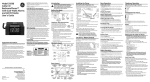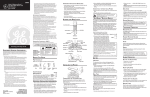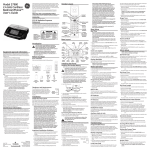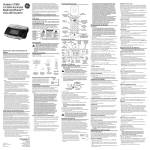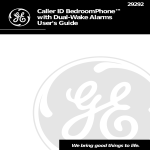Download GE 00023810 Telephone User Manual
Transcript
Model 29298 Caller ID BedroomPhone™ with Dual-Wake Alarms and AM/FM Radio User’s Guide •Notice must be given to the telephone company upon permanent disconnection of your telephone from your line. •If your home has specially wired alarm equipment connected to the telephone line, ensure the installation of this product does not disable your alarm equipment. If you have questions about what will disable alarm equipment, consult your telephone company or a qualified installer. US NUMBER IS IS LOCATED ON THE CABINET BOTTOM REN NUMBE IS LOCATED ON THE CABINET BOTTOM 2 Rights of the Telephone Company Should your equipment cause trouble on your line which may harm the telephone network, the telephone company shall, where practicable, notify you that temporary discontinuance of service may be required. Where prior notice is not practicable and the circumstances warrant such action, the telephone company may temporarily discontinue service immediately. In case of such temporary discontinuance, the telephone company must: (1) promptly notify you of such temporary discontinuance; (2) afford you the opportunity to correct the situation; and (3) inform you of your right to bring a complaint to the Commission pursuant to procedures set forth in Subpart E of Part 68, FCC Rules and Regulations. The telephone company may make changes in its communications facilities, equipment, operations or procedures where such action is required in the operation of its business and not inconsistent with FCC Rules and Regulations. If these changes are expected to affect the use or performance of your telephone equipment, the telephone company must give you adequate notice, in writing, to allow you to maintain uninterrupted service. Interference Information Equipment Approval Information Your telephone equipment is approved for connection to the Public Switched Telephone Network and is in compliance with parts 15 and 68, FCC Rules and Regulations and the Technical Requirements for Telephone Terminal Equipment published by ACTA. 1 Notification to the Local Telephone Company On the bottom of this equipment is a label indicating, among other information, the US number and Ringer Equivalence Number (REN) for the equipment. You must, upon request, provide this information to your telephone company. The REN is useful in determining the number of devices you may connect to your telephone line and still have all of these devices ring when your telephone number is called. In most (but not all) areas, the sum of the RENs of all devices connected to one line should not exceed 5. To be certain of the number of devices you may connect to your line as determined by the REN, you should contact your local telephone company. A plug and jack used to connect this equipment to the premises wiring and telephone network must comply with the applicable FCC Part 68 rules and requirements adopted by the ACTA. A compliant telephone cord and modular plug is provided with this product. It is designed to be connected to a compatible modular jack that is also compliant. See installation instructions for details. Notes •This equipment may not be used on coin service provided by the telephone company. •Party lines are subject to state tariffs, and therefore, you may not be able to use your own telephone equipment if you are on a party line. Check with your local telephone company. This device complies with Part 15 of the FCC Rules. Operation is subject to the following two conditions: (1) This device may not cause harmful interference; and (2) This device must accept any interference received, including interference that may cause undesired operation. This equipment has been tested and found to comply with the limits for a Class B digital device, pursuant to Part 15 of the FCC Rules. These limits are designed to provide reasonable protection against harmful interference in a residential installation. This equipment generates, uses, and can radiate radio frequency energy and, if not installed and used in accordance with the instructions, may cause harmful interference to radio communications. However, there is no guarantee that interference will not occur in a particular installation. Privacy of Communications may not be ensured when using this product. If this equipment does cause harmful interference to radio or television reception, which can be determined by turning the equipment off and on, the user is encouraged to try to correct the interference by one or more of the following measures: •Reorient or relocate the receiving antenna (that is, the antenna for radio or television that is “receiving” the interference). •Reorient or relocate and increase the separation between the telecommunications equipment and receiving antenna. •Connect the telecommunications equipment into an outlet on a circuit different from that to which the receiving antenna is connected. If these measures do not eliminate the interference, please consult your dealer or an experienced radio/television technician for additional suggestions. Also, the Federal Communications Commission has prepared a helpful booklet, “How To Identify and Resolve Radio/TV Interference Problems.” This booklet is available from the U.S. Government Printing Office, Washington, D.C. 20402. Please specify stock number 004-000-00345-4 when ordering copies. Model 29298 00023810 (REV. 0 DOM E) 08-17 Printed in China WARNING: TO PREVENT FIRE OR ELECTRICAL SHOCK HAZARD, DO NOT EXPOSE THIS PRODUCT TO RAIN OR MOISTURE. THE EXCLAMATION POINT WITHIN THE TRIANGLE IS A WARNING SIGN ALERTING YOU OF IMPORTANT INSTRUCTIONS ACCOMPANYING THE PRODUCT. SEE MARKING ON BOTTOM / BACK OF PRODUCT You may control the ringer volume level with the switch located on the side of the base. Display Backlight Use the brightness switch to select the desired setting: high or low. ghi Base Telephone line cord AC power adaptor Handset cord To use this phone, you need an RJ11C type modular telephone jack, which might look like the one pictured here, installed in your home. If you don’t have a modular jack, call your local phone company to find out how to get one installed. abc def jkl mno wxyz pqrs tuv tone oper store mem The 29298 is equipped with two alarms. The alarms can be set independently to either radio or buzzer. Setting the Alarm Time redial flash Handset Telephone Jack Requirements Wall plate Modular telephone line jack 2. Plug the other end into a wall jack. 3. Plug one end of the coiled handset cord into the jack on the handset. 1. Slide the set time /alarm switch to alarm 1 or alarm 2. The corresponding alarm time will be shown on the clock display. 2. Press the <rev/fwrd> or fwrd >> button to set the alarm time. Set Alarm Tone 4. Plug the other end into the HANDSET jack on the back of the base. 1. Slide the alarm 1 or alarm 2 switch to choose radio, buzzer or off. 5. Place the handset on the base cradle. 2. The corresponding alarm ON indicator on the display illuminates. 6. Set the RINGER and DISPLAY BRIGHTNESS switches on the back of the base to the desired settings. Turning Off the Alarms 7.Set the VOL switch on the side of the handset to the desired setting.. 1. To turn off the alarm, press the off side of the radio on/off button once. Alarm is still active and will be delivered when alarm time is reached again. Alarm ON indicator will remain illuminated. • Install telephone near both a telephone (modular) jack and an electrical power outlet. Connecting the Electrical Power 2. Alarm is turned off by sliding the alarm 1 or alarm 2 switch to “off” setting. • Avoid sources of noise, such as a window by a busy street, and electrical noise, such motors, microwave ovens, and fluorescent lighting. 2. Plug the other end into an electrical outlet. Snooze Timer Important Installation Guidelines • Avoid heat sources, such as heating air ducts, heating appliances, radiators, and direct sunlight. • Avoid areas of excessive moisture or extremely low temperature. • Avoid dusty locations. Handset Layout CID 5or6 (Caller ID button) dial (button) */tone (button) store (button) display delete (button) abc def ghi jkl mno pqrs tuv wxyz tone oper store mem VOLUME (switch) menu (button) mem (memory button) CAUTION: To reduce risk of personal injury, fire, or damage use only the 5-2836 power adaptor listed in the user’s guide. This power adaptor is intended to be correctly orientated in a vertical or floor mount position. This telephone is equipped with a memory holding system powered by a customer-installed 9-volt alkaline battery (not included). - + Battery clip When electrical power is interrupted, or Battery - + the electrical line is unplugged, the battery Type 9V operates the clock to retain the time of day NEDA and alarm settings in memory. When the 1604A unit is running on battery power, the digital display does not light up; however, if wake time occurs during the power interruption, the alarm buzzer sounds (regardless of the type of alarm tone selected) if remaining battery power is adequate. Normal operation resumes after electrical power is restored. NOTE: The battery power indicator illuminates if the battery power level is low or if no battery is installed. Please replace/install the batteries as soon as possible in order to maintain Caller ID operation. redial (button) redial flash Install the backup battery as follows: 1. Remove the battery compartment cover located on the bottom of the base. Base Layout alarm 2 off/buzzer/radio (switch) ringer (switch) alarm 1 off/buzzer/radio (switch) set time/alarm (switch) AM/FM (switch) brightness (switch) radio channel tuning knob volume -/+ control knob sleep (button) fwrd>> (fast forward button) radio on/off (button) 1. Plug one end of the power supply cord into the back of the base. “No Worry” Battery Backup • Avoid other cordless telephones or personal computers. flash (button) RISK OF ELECTRIC SHOCK DO NOT OPEN 1. Slide the set time /alarm switch to clock. The screen flashes the setting time. 2. Press the <rev/fwrd> or fwrd >> button to set the clock time. 3. Slide the set time/alarm switch to lock. The screen displays the current time. Setting the Clock Alarm Operation FCC RF Radiation Exposure Statement CAUTION: TO REDUCE THE RISK OF ELECTRIC SHOCK, DO NOT REMOVE COVER (OR BACK). NO USER SERVICEABLE PARTS INSIDE. REFER SERVICING TO QUALIFIED SERVICE PERSONNEL. Choose the best location to install your telephone. Your telephone should be placed on a level surface, such as a desk or table top. Make sure your package includes the following items: Licensed under US Patent 6,427,009. THE LIGHTNING FLASH AND ARROW HEAD WITHIN THE TRIANGLE IS A WARNING SIGN ALERTING YOU OF “DANGEROUS VOLTAGE” INSIDE THE PRODUCT. Telephone Operation Parts Checklist Licensing CAUTION: Base Operation 1. Plug one end of the straight telephone line cord into the PHONE LINE jack on the base. Before You Begin This telephone system meets FCC standards for Hearing Aid Compatibility. This equipment complies with FCC RF radiation exposure limits set forth for an uncontrolled environment. This equipment should be installed and operated with a minimum distance of 20 centimeters between the radiator and your body. This transmitter must not be co-located or operated in conjunction with any other antenna or transmitter.” Installing the Phone Connecting the Telephone Line CAUTION: When using telephone equipment, there are basic safety instructions that should always be followed. Refer to the IMPORTANT SAFETY INSTRUCTIONS provided with this product and save them for future reference. Hearing Aid Compatibility (HAC) Visit the GE website at: www.GE.com/phones Thomson Inc. 101 West. 103rd St. Indianapolis, IN 46290-1102 © 2008 Thomson Inc. Trademark(s) ® Registered Marca(s) Registrada(s) Introduction SNOOZE (button) display battery < rev/fwrd> power (reverse/forward indicator button) 2. Connect a fresh 9-volt alkaline battery (not included). Interlock the large and small contacts on the battery clip and the battery. Once connected, place the battery inside the battery compartment. 3. Replace the battery compartment cover. After the wake mode is activated, you can silence for 6 minutes by pressing the SNOOZE button. You may use the snooze feature repeatedly. Using the Sleep Timer Use the sleep timer to play the radio up to 59 minutes and then have it shut off automatically. 1. Press the sleep button once to activate the radio sleep timer. 2. The timer can be adjusted from 59 minutes to 1 minute. 3. To set sleep time, press and hold the sleep button. The time shown on the clock display will decrease. Then release the sleep button when the desired length of time is shown on the clock display. 4. Press the off button to de-activate the sleep function. Radio Operation 1. Press the on side of the radio on/off button to turn the radio on. 2. Slide the AM/FM switch to select the desired broadcast band. 3. Rotate the radio channel tuning knob to select a radio station / frequency. 4. Rotate the volume -/+ control knob to adjust the listening level. 5. To turn the radio off, press the off side of the radio on/off button. Note: You can also turn on the radio after lifting up the handset by pressing the on side of the radio on/off button. Note: The Radio broadcast will automatically turn off when you picked up the handset. Broadcast will resume when you replace the handset on cradle. AM Antenna NOTE: 9V Alkaline (NEDA 1604A) batteries are recommended. A built-in antenna eliminates the need for an outside antenna for AM reception. Moving the unit slightly may improve reception of distant AM signals. NOTE: If battery is not installed: FM Antenna a) All memory will be lost if the unit is unplugged for more than 60 seconds. b) The clock will stop running during a power outage period but will start running when power resumes. The clock will blink to indicate that the time may not be correct. IMPORTANT: If storing this unit for more than 30 days, remove the battery. The power cord acts as your FM antenna. The power cord picks up moderate to strong signals and eliminates the need for an external antenna in most strong signal areas. Be sure the power cord is stretched to its longest length. Do not coil or bunch the cord together. Changing position of the power cord may improve reception. Adjusting the Ringer Volume = loud = low = off Handset Receiver Volume Use the volUME switch on the rear of the handset to adjust the handset receiver volume. = high = mid = low Regional Area Codes for 10-Digit Dialling Like the Local Area Code, the telephone uses the programmed area codes to determine the number format to display when a valid Caller ID signal is received. Calls that match any of the programmed regional area codes are displayed as 10 digits. This is helpful in areas that have multiple or overlapping area codes and require 10-digit dialling. 1. Press the menu button. the screen displays SET ^ OR . 2. Press the CID5 or 6 button until the screen displays REGIONAL AC’S-1: The default setting is “_ _ _ _ _ _ _ _ _” . 3. To enter or change the area code, press the menu button. The screen displays the area code stored in memory. The left-most digit, or minus sign (-), flashes, indicating the unit is ready to accept the area code entry. 4. Press the CID 5 button to select a number from 9-0 for the first digit of the area code. Flash 5. When the desired digit is flashing, press the menu button to advance to the next digit. Redial 6. Press the menu button again to enter the next three-digit regional area code and repeat steps 4 and 5 until all the REGIONAL AC’S-1 (RAC#1) and REGIONAL AC’S-2 (RAC#1) are entered. A total of 6 sets of Regional Area Codes may be entered. Press the flash button to activate customer calling services, such as call transfer, which are services provided by your local phone company. To redial the last number called (up to 32 digits), use the redial feature. 1. Pick up the handset. 2. Press the redial button. 3. The last number called is automatically redialed. Using One Touch Redial If the last call you dialed was busy, you can redial it immediately by just pressing the redial button and without hanging up the handset. Setting Up the Caller ID Menu IMPORTANT: Do not plug the telephone into the wall jack while setting up the Caller ID menu because an incoming call may invalidate the information not yet saved. 1. Place the handset in the cradle on the base. 2. Press the menu button. the screen displays SET ^ OR . 3. Press the CID5 or 6 button to scroll among the 7 menu screens, which are: • SET ^ OR • Local Area Code (default ” - - -”) • Regional AC’s-1 (default “- - - - - - - - -”) • CID LANGUAGE (default English) • SELECT CONTRAST (default 3) • T/P DIAL MODE (default tone) • EXIT SETUP NOTE: You may press the dial button anytime to exit the Caller ID Set Up menu. If no buttons are pressed within 10 seconds, the phone automatically exits the Caller ID Set Up menu and returns to the NO CALLS summary screen. Local Area Code The telephone uses the programmed area code to determine the number format to display when a valid Caller ID signal is received. It is also used for the Dialback feature. 1. Press the menu button. the screen displays SET ^ OR . 2. Press the CID5 or 6button until the screen displays LOCAL AREA CODE, The default setting is ”_ _ _” . 3. To enter or change the area code, press the menu button. The screen displays the area code stored in memory. The left-most digit, or a minus sign (-) flashes, indicating the unit is ready to accept the area code entry. 4. Press the CID 6 button to select a number from 0-9 in ascending order. Or press the CID 5 button to select numbers from 9-0 in descending order. 5. Press the menu button to advance to the next digit. 6. After the 3rd and last digit is entered, press the menu button to store the area code and go to the next setting. NOTE: If you make a mistake, you can simply repeat the previous steps until your area code is set. 7. Press the menu button to store the setting and return to the REGIONAL AREA CODE setting. 8. Press the dial button to exit. CID Language This setting allows you to display Caller ID display prompt messages in English, French or Spanish. 1. Press the menu button. the screen displays SET ^ OR . 2. Press the CID5 or 6 button until the screen displays CID LANGUAGE. 3. Press the menu button to show the current language setting. The default is “English”. 4. Press the CID5 or 6 button to change the language. 5. Press the menu button to store the language and return to the CID LANGUAGE setting. Select Contrast This adjustment allows you to adjust the contrast of the display. 1. Press the menu button until the screen displays SET ^ OR . 2. Press the CID5 or 6 button until the screen displays SELECT CONTRAST. 3. Press the menu button to show the current contrast setting. There are 5 levels of contrast, with the default set to 3. 4. To decrease the contrast, press the CID 5 button to increase the contrast, press the CID 6 button. 5. Press the menu button to store the contrast setting and return to the SELECT CONTRAST setting. Tone/Pulse Dial Mode This adjustment allows you to select tone (touch-tone) or pulse (rotary) dialling. 1. Press the menu button until the screen displays SET ^ OR . 2. Press the CID5 or 6 button until the screen displays T/P DIAL MODE. 3. Press the menu button to show the current dial mode. The default is “TONE”. 4. To change the dialling mode, press the CID 5 or 6 button. The display will alternate between the two dialling modes. 5. Press the menu button to store the dialling mode and return to the T/P DIAL MODE setting. Exit Setup To immediately exit the setup mode, select the EXIT SETUP and press the dial button. REMINDER: The time and date is programmed automatically when the first Caller ID record is successfully received after the unit is setup. Caller ID (CID) Dialing Back IMPORTANT: In order to use this unit’s Caller ID features, you must subscribe to either the standard Name/Number Caller ID Service or Call Waiting Caller ID Service. To know who is calling while you are on the phone, you must subscribe to Call Waiting Caller ID Service. This unit receives and displays information transmitted by your local phone company. This information can include the phone number, date, and time; or the name, phone number, date, and time. Current time Current date Repeat call New calls When reviewing Caller ID records, you may dialback the phone numbers shown on the display by pressing the dial button. NOTE: Depending on (a) how the incoming caller’s phone number is formatted when it is received, and (b) whether or not you previously pre-programmed your local area code into the set up menu, you may need to adjust the format of the incoming caller’s stored phone number before making the call, press the dail button to adjust the number, and try again. If you programmed your local area code in the setup menu. 1. Use the CID 5 or 6 buttons to scroll to the number you want to dial. • If you see a number with 7 digits (i.e. 555-1234), then the call was received from within your area code. However, this does not guarantee the call is a local call. • f you see a number with 11 digits (i.e. 1-234-555-1234), then the call received was not from your area code. Caller ID name Caller ID number Call Waiting Caller ID Provided you subscribe to Call Waiting Caller ID service from your phone company; if you receive an incoming call and you are using the GE multi handset system, a beep indicates the presence of a Call Waiting call on the line. The Call Waiting Caller ID information will be displayed and stored in the history of all handsets in the system. • When you hear the call waiting beep in the handset receiver, press the FLASH button to put the current call on hold and answer the incoming call. Press the FLASH button again to return to the original call. Receiving CID Records When you receive a call, the Caller ID information is transmitted between the first and second ring. The screen displays the Caller ID information while the phone rings, giving you a chance to monitor the information and decide whether or not to answer the call. Storing CID Records (In CID Memory) If you are not at home or cannot answer, your telephone’s Caller ID memory stores the data for the 50 most recent calls you received so you can see who called while you were unavailable. When the 51st call is received, the oldest Caller ID record (1st call) is automatically deleted. You may review the stored information at any time. Calls received since your last review show as NEW in the display. Calls that have not been previously reviewed but were received from the same number more than once show as REPT in the display. Reviewing CID Records As calls are received and stored, the display is updated to let you know how many calls have been received. To scroll CID records: 1. Press either the CID 5 or 6 button to view the newest call record. 2. Press the CID 5 button to scroll through the call records from the most recent to the oldest. 3. Press the CID 6 button to scroll through the call records from the oldest to the newest. 4. When all of the messages have been viewed, the screen displays START/END. Deleting CID Records • To delete the record showing in the display, press the delete button once. • To delete all records while reviewing, press and hold the delete button until the screen displays ERASE ALL?, then press the delete button again to confirm. 2. Press the dial button and the screen displays PICKUP or ADJ. A 10 second timer also starts in the upper right side of the display, letting you know the time remaining until the unit returns to the Summary Screen. If you adjust the number to be dialled, the timer automatically resets itself. 3. To adjust the phone number, press the dial button. For instance, a 7-digit local number sometimes cannot be dialled because it requires a 10-digit or 11-digit format. Press the dial button repeatedly to scroll through the 7, 10, and 11-digit numbers. 7-digits: 7-digit telephone number. (i.e. 555-5555) 10-digits: 3-digit area code + 7-digit telephone number. (i.e. 425-555-5555) 11-digits: long distance code 1 + 3-digit area code + 7-digit telephone number. (i.e. 1-425-555-5555) 4. To dial the displayed number, pick up the handset before the timer reaches 0. The screen displays NOW Dialling and the number is dialled. If you did not program your local area code in the setup menu 1. Use the CID 5 or 6 buttons to display the number you want to dial. You will only see 10-digit numbers (i.e. 234-555-1234). 2. See steps 2 through 4 in the above section to complete the dialback sequence. NOTE: If PICKUP PHONE shows on the display, no other changes to the number can be made. The information sent fro m the telephone company is known to be a valid number to dial back (available only in limited areas). Once you pickup the phone, the number is automatically dialled. Memory Before you store a telephone number in memory, make sure the dialing mode is correctly set for the type of service you have. The default dialing mode is tone (touch-tone), so if you have pulse (rotary) service, you must first change the dialing mode. See “Tone/Pulse Dial Mode.” Storing Frequently Called Numbers 1. Pick up the handset. 2. Press the store button. 3. Push the desired memory location button (0-9). 4. Press the store button. 5. Use the handset number keys to enter the telephone number (up to 16-digits) and press the store button. 6. Hang up the handset. NOTE: If you make a mistake, use the delete button to delete wrong digits. Changing a Stored Number Chain Dialing Erasing a Stored Number This process allows you to dial a succession of stored numbers from separate memory locations. This is useful when you must dial several sequences of numbers, such as with frequent calls via a telephone company long distance provider. Repeat the storage sequence above. The new number replaces the old number at the memory location. 1. Pick up the handset. 2. Press the store button. 3. Select the memory location (0-9) to be erased. 4. Press and hold the delete button for three seconds until the number in the display is erased. 5. Hang up the handset. Dialing Frequently Called Numbers 1. Pick up the handset and press the mem button. 2. Press 0-9 for the memory location. The number dials automatically. OR 1. Pick up the handset and press the dial button. 2. Press the CID 5 or 6 buttons for the desired memory location. 3. Press the dial button to dial the number. OR 1. Press the dial button while the handset is still in the cradle. 2. Press the CID 5 or 6 buttons for the desired memory location, lift the handset and the number dials automatically. Reviewing Numbers Stored in Memory 1. Press the store button. 2. Press 0-9 for the memory location. the screen displays the number. Copy Caller ID Memory to User Memory 1. Pick up the handset. 2. Press the CID 5 or 6 buttons to display the number you want to copy. 3. Press the store button. 4. Press 0-9 for the memory location. The screen flashes if the memory location is occupied. 5. Press the store button twice to replace the new information with the old, or press the CID 5 or 6 buttons to select an empty location. The number is automatically stored. 6. Hang up the handset. Copy Redial Memory to User Memory 1. Pick up the handset. 2. Press the store button. 3. Press 0-9 for the memory location. The screen flashes if the memory location is occupied. Press the CID 5 or 6 buttons to select a different location. The screen flashes if the memory location is occupied. 4. Press the store button again to confirm. 5. Press the redial button, and then press the store button again. 6. Hang up the handset. Storing a Pause in Memory The redial button has dual functionality. It becomes a pause button if the store button is pressed first. It is valid only when storing a number into memory. Use the redial button to insert a pause when a delay is needed in an automatic dialling sequence. For example, when you must dial a 9 to get an outside line, or when you enter codes to access your long distance company. You may need to adjust the length of the pause. It can be adjusted from 1 to 9 seconds. The default setting is 4 seconds. 1. Pick up the handset. 2. Press the store button. 3. Press the redial button. 4. Press 1-9 (1 = 1 second, 2 = 2 seconds, etc.) 5. Press the store button again. 6. Hang up the handset. For example Memory location Local access number of long distance company 6 Authorization code (ID) 7 Long distance phone number 8 1. Pick up the handset. 2. Press the mem button, then press number “6” for the memory location. 3. Press the mem button, then press number “7” for the memory location. 4. Press mem button, then press number “8” for the memory location. 5. The number dials automatically. Using Flash This feature is used to activate customer calling services available through your local phone company, such as Call Waiting. These services generally require an extra monthly fee. If you subscribe to any of these services, please refer to the phone company’s instructions on how to use flash. To answer an incoming call while having a conversation: • After you hear the Call Waiting tone, press and release the flash button. The first call is placed on hold while the second call can be answered.To return to your first call and put the second call on hold: • Press and release the flash button again. The first call can continue while the second call is put on hold. Using Temporary Tone Dialing If you have pulse service, you can temporarily change from pulse to tone service. After dialling the telephone number, press and release the *TONE button on the telephone. This allows access to phone service. Caller ID Display Messages The following special messages indicate the status of a message or the unit: Troubleshooting Tips Telephone Solutions No Dial Tone • Check all cabling to make sure that all connections are secure and not damaged. • Check the hook switch: It should fully extend from the base when the handset is lifted from the cradle? Phone Does Not Ring • Make sure the ringer is turned on. • There may be too may extension phones connected to your line. Try disconnecting an extension phone. • See solution for ”NO DIAL TONE. ” Incoming and Outgoing Voice Volume Low • Are other phones off hook at same time? If so, this is normal condition as volume drops when additional phones are used at once. Caller ID Solutions No Information is Shown After the Phone Rings • To receive CID data, you must subscribe to Caller ID service from your telephone company. • Wait until the second ring before answering. CID data is received after the 1st ring. Error Message is Displayed • ERROR appears in the display if the unit detects anything other than valid Caller ID information during the silent period after the first ring. This message indicates either the presence of noise on the line, or that an invalid message has been sent from the telephone company. • Wait until the second ring before answering. General Product Care To keep your unit working and looking good, follow these guidelines: • Avoid putting it near heating appliances and devices that generate electrical noise (for example, motors or fluorescent lamps). • DO NOT expose to direct sunlight or moisture. NO CALLS The caller memory is empty. • Avoid dropping answerer and/or other rough treatment. UNKNOWN CALLER The incoming call does not have Caller ID service or their service area is not linked to yours. if UNKNOWN CALLER appears along with a calling number, the name information for that number is not available. • Clean with a soft cloth. BLOCKED CALL The incoming caller is registered as “Private Number” and Caller ID information is withheld. START/END You are at the beginning or the end of the Caller ID memory log. CALL WAITING If you subscribe to Call Waiting Caller ID Service, this icon flashes when you receive a call while you are on the phone. REPT If you subscribe to Call Waiting Caller ID Service, this icon flashes when you receive a call while you are on the phone. NEW Indicates call or calls have not been reviewed. • Never use a strong cleaning agent or abrasive powder because this will damage the finish. • Retain the original packaging in case you need to ship it at a later date. Warranty Assistance Limited Warranty If trouble is experienced with this equipment, for warranty information, please contact customer service at 1-800-448-0329. If the equipment is causing harm to the telephone network, the telephone company may require that you disconnect the equipment until the problem is resolved. Any unauthorized repairs, changes or modifications not expressly approved by Thomson Inc. could void the user’s authority to operate this product. For instructions on how to obtain a replacement unit, refer to the warranty included in this guide or call customer service at 1-800-448-0329. Or refer inquiries to: Thomson Inc. Manager, Consumer Relations P O Box 1976 Indianapolis, IN 46206 Attach your sales receipt to this booklet for future reference or jot down the date this product was purchased or received as a gift. This information will be valuable if service should be required during the warranty period. What your warranty covers: • Defects in materials or workmanship. For how long after your purchase: • One year, from date of purchase. (The warranty period for rental units begins with the first rental or 45 days from date of shipment to the rental firm, whichever comes first.) What we will do: •Provide you with a new unit. The exchange unit is under warranty for the remainder of the original product’s warranty period. How you get service: •Properly pack your unit. Include any cables, etc., which were originally provided with the product. We recommend using the original carton and packing materials. •”Proof of purchase in the form of a bill of sale or receipted invoice which is evidence that the product is within the warranty period, must be presented to obtain warranty service.” For rental firms, proof of first rental is also required. Also print your name and address and a description of the defect. Send via standard UPS or its equivalent to: Thomson Inc. 11721 B Alameda Ave. Socorro, Texas 79927 Purchase date _____________________________________________________ Name of store______________________________________________________ •Insure your shipment for loss or damage. Thomson Inc. accepts no liability in case of damage or loss. •A new unit will be shipped to you freight prepaid. What your warranty does not cover: •Customer instruction. (Your Owner’s Manual provides information regarding operating instructions and user controls. Any additional information, should be obtained from your dealer.) •Installation and setup service adjustments. •Batteries. •Damage from misuse or neglect. •Products which have been modified or incorporated into other products. •Products purchased or serviced outside the USA. •Acts of nature, such as but not limited to lightning damage. Product Registration: •Please visit www.ge.com/phones to register your unit. It will make it easier to contact you, should it ever be necessary. Registration is not required for warranty coverage. Limitation of Warranty: • The warranty stated above is the only warranty applicable to this product. All other warranties, express or implied (including all implied warranties of merchantability or fitness for a particular purpose) are hereby disclaimed. No verbal or written information given by Thomson Inc., its agents, or employees shall create a guaranty or in any way increase the scope of this warranty. • Repair or replacement as provided under this warranty is the exclusive remedy of the consumer. Thomson Inc. shall not be liable for incidental or consequential damages resulting from the use of this product or arising out of any breach of any express or implied warranty on this product. This disclaimer of warranties and limited warranty are governed by the laws of the state of Indiana. Except to the extent prohibited by applicable law, any implied warranty of merchantability or fitness for a particular purpose on this product is limited to the applicable warranty period set forth above. How state law relates to this warranty: •Some states do not allow the exclusion nor limitation of incidental or consequential damages, or limitations on how long an implied warranty lasts so the above limitations or exclusions may not apply to you. •This warranty gives you specific legal rights, and you also may have other rights that vary from state to state. If you purchased your product outside the USA: •This warranty does not apply. Contact your dealer for warranty information.