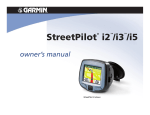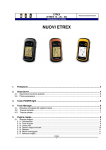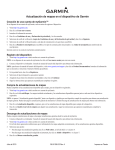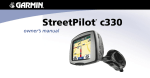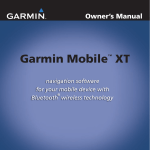Download Garmin i2, i3, i5 GPS Receiver User Manual
Transcript
StreetPilot i2/i3/i5 ® owner’s manual StreetPilot i3 shown © Copyright 2006 Garmin Ltd. or its subsidiaries Garmin International, Inc. 1200 East 151st Street, Olathe, Kansas 66062, U.S.A. Tel. 913/397.8200 or 800/800.1020 Fax 913/397.8282 Garmin (Europe) Ltd. Unit 5, The Quadrangle, Abbey Park Industrial Estate, Romsey, SO51 9DL, U.K. Tel. 44/0870.8501241 Fax 44/0870.8501251 Garmin Corporation No. 68, Jangshu 2nd Road, Shijr, Taipei County, Taiwan Tel. 886/2.2642.9199 Fax 886/2.2642.9099 All rights reserved. Except as expressly provided herein, no part of this manual may be reproduced, copied, transmitted, disseminated, downloaded or stored in any storage medium, for any purpose without the express prior written consent of Garmin. Garmin hereby grants permission to download a single copy of this manual onto a hard drive or other electronic storage medium to be viewed and to print one copy of this manual or of any revision hereto, provided that such electronic or printed copy of this manual must contain the complete text of this copyright notice and provided further that any unauthorized commercial distribution of this manual or any revision hereto is strictly prohibited. Information in this document is subject to change without notice. Garmin reserves the right to change or improve its products and to make changes in the content without obligation to notify any person or organization of such changes or improvements. Visit the Garmin Web site (www.garmin.com) for current updates and supplemental information concerning the use and operation of this and other Garmin products. Garmin® and StreetPilot® are registered trademarks and i2™ is a trademark of Garmin Ltd. or its subsidiaries and may not be used without the express permission of Garmin. microSD™ is a trademark of The SD Card Association. March 2006 Part Number 190-00559-00 Rev. B PREFACE PREFACE Thank you for purchasing the StreetPilot® i2™, i3, or i5! Serial Number Record the serial number (8-digit number under the battery door) in case your StreetPilot needs service or you want to buy more maps. NOTE: All information in this manual applies to the i2, i3, and i5 unless otherwise noted. All screens shown are from the i3. Serial Number: ___ ___ ___ ___ ___ ___ ___ ___ Contact Garmin Contact Garmin if you have any questions about using your StreetPilot i2/i3/i5. In the U.S.A, contact Garmin Product Support by phone at 913/397.8200 or 800/800.1020, Monday–Friday, 8 AM–5 PM Central Time. You can also visit the Garmin Web site at www.garmin.com/support. In Europe, contact Garmin (Europe) Ltd. at 44/0870.8501241. Garmin © 2006 i Quick Links • To find an address, see page 4. • To adjust the volume or screen brightness, see page 15. • To clean and store your unit, see page 22. • To use your StreetPilot indoors, or to learn about safe mode, see page 17. StreetPilot® i2/i3/i5 Owner’s Manual TABLE OF CONTENTS TABLE OF CONTENTS Preface .................................................i Reviewing Turns ....................................... 12 Stopping Your Route ................................. 13 Adding a Detour to a Route ........................ 13 Adding an Extra Stop to Your Route............. 14 Serial Number ............................................. i Contact Garmin ........................................... i Getting Started ....................................1 Buttons and Pages ...................................... 1 Find It and Go! ........................................... 2 Following Your Route ................................... 3 Customizing ......................................15 Where To? ...........................................4 Mounting to Your Windshield or Dashboard... 20 Removing the Mount ................................. 21 Cleaning and Care .................................... 22 Loading Maps ........................................... 23 Updating Software and Map Data ................ 23 About Satellite Signals .............................. 24 Troubleshooting ........................................ 25 Resetting Your StreetPilot .......................... 26 Technical Specifications ............................. 27 External Power ......................................... 27 Battery Information ................................. 27 Software License Agreement ...................... 28 Changing Settings .................................... 15 Appendix ...........................................20 Finding an Address ..................................... 4 Setting a Home Location .............................. 5 Finding Places by Spelling ............................ 6 Finding Near Other Places ........................... 7 Viewing Recent Finds .................................. 8 Finding an Intersection ................................ 8 Finding a City ............................................. 8 My Favorites ........................................9 Saving Places as Favorites ........................... 9 Finding Saved Places ................................... 9 Editing Saved Places ................................. 10 Index ................................................29 Navigating .........................................11 Viewing the Map ....................................... 11 Garmin © 2006 ii StreetPilot® i2/i3/i5 Owner’s Manual GETTING STARTED GETTING STARTED Buttons and Pages ➎ ➊ Press to go back or to exit a page. ➍ Press and hold to view the main page. Press to switch between the main page and the map. ➋ Wheel Roll up or down to highlight items on the screen. ➊ Press in to select an item. Roll to zoom in or out on the map. Press and hold to save your current location (page 9). ➋ ➌ ➌ Power Press and hold to turn on and off. card slot ➍ microSD To insert or remove a card, press it in until it clicks. ™ Note: microSD was formerly known as TransFlash. You can use any card labeled TransFlash or microSD in the card slot. Main Page ➎ USB port Garmin © 2006 1 Map StreetPilot® i2/i3/i5 Owner’s Manual GETTING STARTED Find It and Go! Use your StreetPilot to find your destination and go to it! ➊ ➋ Use the Wheel to highlight Where To? Press the Wheel in to select. ➍ ➌ Select Food, Hotels, and More. ➎ Select a destination. Garmin © 2006 Select a category and subcategory (if available). ➏ Select Start Navigating. 2 Enjoy the route! StreetPilot® i2/i3/i5 Owner’s Manual GETTING STARTED Following Your Route Follow the route to your destination using the map. As you travel, your StreetPilot guides you to your destination with vocal prompts, text directions, and turn arrows. If you depart from the original route, the StreetPilot recalculates the route and provides new instructions. Follow the white arrows as you take turns. Your route is marked with a red or black line. To return to the main page, press A checkered flag marks your destination. . To view the map at any time, select View Map from the main page. Garmin © 2006 3 StreetPilot® i2/i3/i5 Owner’s Manual WHERE TO? WHERE TO? Finding an Address To find an address, select Where To? from the main page. Then select Address. ➊ ➋ Enter the house number. Then press . Select a state. ➍ ➌ ➎ If necessary, select a city. Garmin © 2006 Enter the street name. Press and select the correct street from the list. ➏ Select the correct address from the list. 4 Select Start Navigating. StreetPilot® i2/i3/i5 Owner’s Manual WHERE TO? Setting a Home Location You can set a Home location for the place you return to most often. After you set it, you can easily navigate Home. ➊ ➋ Select Where To? > Go Home. ➌ Select Yes. Then enter the address. See page 4 for instructions. Press the Wheel to acknowledge the message. Going Home After you set your Home location, you can easily navigate home by selecting Where To? > Go Home. Changing Your Home Location To change your Home location, you must delete your current Home location, which is stored in My Favorites. See page 10 to learn how to delete a saved place from My Favorites. Then set your Home location again by following the steps above. Garmin © 2006 5 Delete Home from My Favorites. Then set your Home location again. StreetPilot® i2/i3/i5 Owner’s Manual WHERE TO? Finding Places by Spelling You can find a place in Food, Hotels, and More by spelling the name of the place. ➊ Narrow Your Search ➋ Select Where To? > Food, Hotels, and More. ➌ Select Spell Name. When searching for places, select the <Spell> field. Then enter letters in the name of the place to narrow your search. ➍ Select <Spell> Enter the name of the place. Then press . Garmin © 2006 Select the place from the list. 6 StreetPilot® i2/i3/i5 Owner’s Manual WHERE TO? Finding Near Other Places After you find a place you want to go to, you can search for another place nearby. Saving a Place ➊ To save a place after you find it, see page 9. ➋ After you find a place, select Find Nearby. Garmin © 2006 Search for another place. 7 Viewing a Place on the Map To view a place on the map, select Show Map. To exit the map, press . StreetPilot® i2/i3/i5 Owner’s Manual WHERE TO? Viewing Recent Finds Your StreetPilot stores the last 25 places you have found in Recent Finds. The most recently viewed places appear at the top of the list. ➊ ➋ Select Where To? > Recent Finds. Select an item from the list. Finding an Intersection Finding an intersection is very similar to finding an address. From the main page, select Where To? > Intersections and enter the two street names. Finding a City Why can’t I find a place in my i2/i3? When you set up your i2 or i3, you loaded detailed maps. Your i2/i3 can only search for places located within those detailed maps. For example, to search for a place in New York City, you must load detailed maps for New York City. For more information on loading detailed maps to your i2/i3, see page 23. If you own an i5, your StreetPilot already contains detailed maps. Select Where To? > Cities to search for a city. Garmin © 2006 8 StreetPilot® i2/i3/i5 Owner’s Manual MY FAVORITES MY FAVORITES Saving Places as Favorites ➋ ➊ Saving Your Current Location Press the Wheel to acknowledge the message. After you find a place, select Save as Favorite. To save your current location as a Favorite, press and hold the Wheel. Select Change Name to rename the favorite. Press to exit. Finding Saved Places ➊ ➋ Select Where To? > My Favorites. Garmin © 2006 Select the place you want to visit. 9 StreetPilot® i2/i3/i5 Owner’s Manual MY FAVORITES Editing Saved Places After you save a place, you can change the name of the place and its symbol or delete the place from your favorites. ➊ ➋ Select Where To? > My Favorites. Changing the Name To change the name of the saved place, select Change Name. Enter the new name and press . Select the place you want to edit. Changing the Map Symbol To change the place’s symbol on the map, select Change Map Symbol. Select a symbol from the list that appears. Then press . ➌ Deleting Saved Places Select an option. See the panels to the right for more information. Garmin © 2006 To delete this saved place, select Delete. Then select Yes. 10 StreetPilot® i2/i3/i5 Owner’s Manual NAVIGATING NAVIGATING Viewing the Map From the main page, select View Map to view the map. The position icon shows your current location. Your current location Time when you will reach your destination Distance to the next turn Press to return to the main page Garmin © 2006 Roll the Wheel to zoom in and out 11 StreetPilot® i2/i3/i5 Owner’s Manual NAVIGATING Reviewing Turns When you are following a route on the map, press and select Review Turns from the main page to view turn-by-turn instructions for your entire route. This page displays all turns in the route and the distance between turns. To view details about any turn, highlight the turn and press the Wheel. Direction of the turn Upcoming turn Distance to the upcoming turn Distance to the turn Approximate time left until this turn Review Turns Page Viewing Turn Details Viewing Turn Details From the Review Turns page, you can view a specific turn in detail, including the distance and time left before you reach the turn. To view a turn in detail, select any turn from the Review Turns page. Roll the Wheel to view other turns in the route. When you are finished viewing turn details, press . Garmin © 2006 12 StreetPilot® i2/i3/i5 Owner’s Manual NAVIGATING Stopping Your Route If you want to stop your current route, return to the main page and select Stop Navigation. Adding a Detour to a Route ➊ If you need to take a detour from your current route, return to the main page and select Detour. The StreetPilot calculates a new route and provides you with new instructions. The StreetPilot also attempts to get you back on your original route as soon as possible. On some routes, the route you are currently taking might be the only reasonable option. In this case, the StreetPilot cannot calculate a detour. Press to return to the main page. ➋ Select Stop Navigation or Detour. Garmin © 2006 13 StreetPilot® i2/i3/i5 Owner’s Manual NAVIGATING Adding an Extra Stop to Your Route To create a route that has more than one stop, you can add a via point to your route. Your StreetPilot gives you directions to the via point and then to your final destination. ➊ ➋ Search for your destination. Select Start Navigating. ➌ Search for the extra stop you want to add to your route. ➍ Select Start Navigating. Garmin © 2006 NOTE: You can add only one via point at a time to your route. After you drive past a via point, you can add another point to your route. NOTE: If you select No in step 4, this via point becomes your new route destination. Select Yes. 14 StreetPilot® i2/i3/i5 Owner’s Manual CUSTOMIZING CUSTOMIZING Changing Settings To change settings, select Settings from the main page. ➊ ➋ Select Settings. Select the setting you want to change. Changing Volume, Brightness, and Contrast More Settings To change settings, select a settings category: Map, System, Navigation, Time, or Language. Refer to the following pages to learn more about each setting. Select Set Volume or Set Brightness and roll the Wheel up or down to increase or decrease the setting. In the i2 only, you can also change the contrast by selecting Set Contrast. Garmin © 2006 15 StreetPilot® i2/i3/i5 Owner’s Manual CUSTOMIZING Changing Map Settings Map Detail—adjust the amount of detail shown on the map. Displaying more detail may cause the map to redraw slowly. Map View—change the perspective of the Map page. • Track Up—display the map in 2 dimensions (2-D) with your direction of travel at the top. • North Up—display the map in 2-D with North at the top. • 3 D—display the map in 3 dimensions (3-D) with your direction of travel at the top. This is the default map view. Map Settings MapSource—view the software and version number of the detailed maps loaded on your StreetPilot. Changing map orientation Garmin © 2006 16 StreetPilot® i2/i3/i5 Owner’s Manual CUSTOMIZING Changing System Settings Battery Type—set the type of battery you are using so that the battery life indicator is correct. Color Mode—(i3/i5 only) select one of the following options: Daytime—light background. Nighttime—dark background. Auto—automatically switch between the two at sunrise and sunset. System Settings GPS Mode—set the GPS receiver. Select WAAS to enable WAAS satellite tracking. Select GPS Off if you want to simulate routes indoors. Safe Mode—enable or disable Safe Mode to improve driver safety. When your vehicle is moving, Safe Mode disables all unit functions that require significant operator attention and could become a distraction. Units—change units of measure to metric or statute. Garmin © 2006 17 Safe Mode prevents you from using certain features while driving. StreetPilot® i2/i3/i5 Owner’s Manual CUSTOMIZING Changing Navigation Attention Tone—turn on or off the attention tone, which sounds before voice prompts. Avoidances—select the road types you want to avoid on your routes. Your StreetPilot uses these road types only if alternative routes take you too far out of your way or if no other roads are available. Route Preference—select a preference for calculating your route. Select Faster Time to calculate routes that are faster to drive but can be longer in distance. Select Shorter Distance to calculate routes that are shorter in distance but can take more time to drive. Navigation Settings Vehicle—specify your vehicle type to optimize routes. Avoiding road types Garmin © 2006 18 StreetPilot® i2/i3/i5 Owner’s Manual CUSTOMIZING Changing Time Daylight Saving—set to On, Off, or Auto, if it is available. Time Format—choose a 12- or 24-hour time format or UTC time. Time Zone—select a time zone from a list of zones all over the world. Changing Language Text Language—change all on-screen text to the selected language. Changing the Text Language does not change the language of map data, such as street names and places or userentered data. Voice Language—change the language for all voice prompts and messages to the selected language. *US Versions: to change your voice language, you must install the new voice language from your Setup disk. Connect your StreetPilot to your PC and insert the Setup disk into the disk drive. Follow the instructions to load voice languages to your StreetPilot. Time Settings Language Settings About Select About to view the software version number, unit ID number, and audio version number. Garmin © 2006 19 StreetPilot® i2/i3/i5 Owner’s Manual APPENDIX APPENDIX Mounting to Your Windshield or Dashboard You can mount your i2/i3/i5 to the windshield or the dashboard of your vehicle. To mount to your windshield, see the Set Up and Go! instructions that came in your StreetPilot’s box. To mount to your dashboard, use the mounting disk that came in the box. California drivers, mount the StreetPilot to your dashboard to comply with California regulations. See the Product Information Sheet that came in the box for more information. IMPORTANT: The mounting disk sticks to your dashboard with permanent mounting adhesive and is extremely difficult to remove after it is installed. To mount to your dashboard: 1. 2. 3. Clean and dry the dashboard where you want to mount the StreetPilot. Locate the mounting disk that came in the box. Remove the backing from the permanent mounting adhesive on the bottom of the disk, and place the disk on the dashboard. Place the mount on top of the disk with the lever up. Flip the lever down, as shown, to secure the suction cup. Garmin © 2006 Suction cup mount Lever Disk 20 StreetPilot® i2/i3/i5 Owner’s Manual APPENDIX Removing the Mount The i2/i3/i5 and the mount snap apart and together. To remove the mount from the StreetPilot, turn the mount as far as you can to the right or left. Apply pressure in that direction until the mount pops out of the ball socket. To remove the mount from the windshield or dashboard, pull the lever toward you. Then pull the tab on the suction cup toward you. Turn the mount as far to one side as you can and apply pressure. Pull lever toward you, as shown. Removing the Mount from the Windshield Removing the Mount Garmin © 2006 Pull tab toward you. 21 StreetPilot® i2/i3/i5 Owner’s Manual APPENDIX Cleaning and Care Your StreetPilot is constructed of high-quality materials and does not require user maintenance other than cleaning. Clean the outer casing (except for the screen) using a cloth dampened with a mild detergent solution. Wipe dry. Avoid chemical cleaners and solvents that can damage plastic components. Clean the screen using a soft, clean, lint-free cloth. Use water, isopropyl alcohol, or eyeglass cleaner if needed. Apply the liquid to the cloth and then gently wipe the screen. Avoiding Damage Your StreetPilot contains sensitive electronic components that can be permanently damaged if exposed to excessive shock or vibration. To minimize the risk of damage, avoid dropping your StreetPilot or operating it in high shock/vibration environments. Follow the cautions below to protect your StreetPilot from damage: • Do not store it where prolonged exposure to extreme temperatures can occur (such as in the trunk of a car), because permanent damage may result. • Do not expose it to water. Contact with water can cause it to malfunction. • Do not leave it in plain sight when you leave your vehicle. Take it with you or remove it from view to avoid theft. • Remove the batteries if you are storing it for more than a month without using it. Otherwise, keep batteries installed at all times to ensure that it acquires satellite signals quickly each time you turn it on. Garmin © 2006 22 StreetPilot® i2/i3/i5 Owner’s Manual APPENDIX Loading Maps The i5 comes preloaded with detailed maps for North America or Europe. You cannot change or delete these maps, but you can add additional maps using a microSD card. You can change the maps that are loaded on your i2 or i3. Use the Garmin USB cable to connect your i2/ i3 to your computer. Then open MapInstall on your personal computer and use it to select and load new maps. If you need to reload MapInstall on your computer, use the i2/i3 Setup DVD. You can purchase additional map data from Garmin. To load these additional maps, you need your unit ID (see page 19) and serial number (see page i). Loading Maps for Other Countries You can purchase maps for other countries directly from Garmin dealers. Maps for European countries may come preloaded on a microSD card. Contact your Garmin dealer for more information. Updating Software and Map Data Garmin periodically updates its software and map data. If you register your StreetPilot, you will be notified about software and map updates. Check the Garmin Web site at http://www.garmin.com/unlock/update.jsp to see if an update for your map software is available. Also check http://www.garmin.com/products/spi2, spi3, or spi5 and select the Software Updates link to see if an update for your StreetPilot’s internal software is available. See page 16 for instructions on how to determine your current map software and version number. Garmin © 2006 23 StreetPilot® i2/i3/i5 Owner’s Manual APPENDIX About Satellite Signals Your StreetPilot must acquire satellite signals to operate. If you are indoors, near tall buildings or trees, or in a parking garage, the StreetPilot cannot acquire satellites. Go outside to an area free from tall obstructions to use your StreetPilot, or turn off GPS and use it indoors (see page 17). Keep batteries installed in your StreetPilot to ensure that it acquires satellite signals quickly each time you turn it on. For more information about GPS, visit the Garmin Web site at http://www.garmin.com/aboutGPS. When the StreetPilot has acquired satellite signals, the signal strength bars on the main page are green . When it loses satellite signals, the bars turn red or disappear . If the StreetPilot has trouble acquiring satellite signals, a series of questions appears. Using a Remote Antenna You can use an optional external remote antenna (Garmin GA 27C). This is very helpful when operating the StreetPilot in a vehicle with a coated windshield or an in-screen (in the window) heating system, which can block GPS satellite signals. Connect the antenna to the connector located on the left side of the StreetPilot. To purchase, go to the Garmin Web site at http://www.garmin.com/products/spi2, spi3, or spi5 and select the Accessories link. Garmin © 2006 24 StreetPilot® i2/i3/i5 Owner’s Manual APPENDIX Troubleshooting My StreetPilot does not turn on Install two new AA batteries in your StreetPilot. Do not mix old and new batteries or different types of batteries, because this can prevent the StreetPilot from operating. My StreetPilot cannot find satellites. Make sure your StreetPilot has a clear view of the sky. The first time you use your StreetPilot, you must leave it stationary with a clear view of the sky for up to 40 minutes. See the previous page for more information on acquiring satellite signals. If your StreetPilot does not acquire satellite signals within 40 minutes, you may need to reset your StreetPilot. See “Resetting Your StreetPilot,” page 26. The StreetPilot cannot acquire satellite signals through a heated or heat-reflective windscreen in your vehicle. To remedy this problem, you can use a Garmin external antenna. See the previous page for more information. My StreetPilot freezes up. If your StreetPilot stops responding to button presses, reset your StreetPilot by following the instructions on page 26. Garmin © 2006 25 StreetPilot® i2/i3/i5 Owner’s Manual APPENDIX My i2 or i3 is asking me to insert the microSD (TransFlash) card. Check the microSD card slot on the side of your StreetPilot. Insert the microSD card if it is not in the card slot. If your StreetPilot did not come with a microSD card, contact your Garmin dealer. If the microSD card is present, you may need to reset your StreetPilot. Press in on the card to remove it from the slot. Then follow the instructions on page 26 to reset your StreetPilot. After you reset the StreetPilot, reinsert the card into the card slot. Resetting Your StreetPilot If your StreetPilot freezes (stops responding to button presses), try turning it off and then on again. If this does not help, remove the batteries and then reinsert them. Disconnect from external power, if necessary. Clearing all User Data If resetting does not fix your problem, you may need to clear all user data from your StreetPilot. IMPORTANT: if you clear all user data, you will delete all saved locations from My Favorites and all settings in your StreetPilot. Be sure you want to clear all user data before proceeding. To clear all user data, press and hold down all buttons in the following order: , Wheel, Power. Continue holding down all buttons until you see a prompt, “Do you really want to erase all user data?” Select Yes. Garmin © 2006 26 StreetPilot® i2/i3/i5 Owner’s Manual APPENDIX Technical Specifications Size: 3.00” W x 2.74” H x 2.15” D (7.62 cm x 6.96 cm x 5.46 cm) Weight: 4.31 oz (122.2 g) without batteries Display: (i2) 4-level grayscale, bright white LED backlight; (i3/i5) QCIF (220 x 176) transflective TFT, 32K colors Map Storage: (i2/i3) Included removable microSD card; i3 cards are preprogrammed in Europe only. (i5) Internal, full map coverage; additional storage available on microSD card (not included). Temperature: 5°F to 158°F (-15°C to 70°C)* Battery Life: 6 hours *The temperature rating for this product may exceed the usable range of some batteries. Alkaline batteries lose a significant amount of their capacity as temperature decreases, and they can rupture at high temperatures. For a complete list of specifications, visit the Garmin Web site at http://www.garmin.com/products/spi2/spec.html, http://www.garmin.com/products/spi3/spec.html, or http://www.garmin.com/products/spi5/spec.html. Garmin © 2006 27 External Power You can run your StreetPilot on external power by using the car adapter or by connecting it to your computer with the USB cable. Battery Information Your StreetPilot uses 2 AA batteries. Do not mix different types of batteries or old and new batteries. To maximize battery life, limit your StreetPilot’s prolonged exposure to excessive heat and direct sunlight. We recommend using high-capacity NiMH batteries (2300+ mAh) for the best audio performance on battery power. StreetPilot® i2/i3/i5 Owner’s Manual APPENDIX Software License Agreement BY USING THE STREETPILOT i2, i3, OR i5, YOU AGREE TO BE BOUND BY THE TERMS AND CONDITIONS OF THE FOLLOWING SOFTWARE LICENSE AGREEMENT. PLEASE READ THIS AGREEMENT CAREFULLY. Garmin grants you a limited license to use the software embedded in this device (the “Software”) in binary executable form in the normal operation of the product. Title, ownership rights, and intellectual property rights in and to the Software remain in Garmin. You acknowledge that the Software is the property of Garmin and is protected under the United States of America copyright laws and international copyright treaties. You further acknowledge that the structure, organization, and code of the Software are valuable trade secrets of Garmin and that the Software in source code form remains a valuable trade secret of Garmin. You agree not to decompile, disassemble, modify, reverse assemble, reverse engineer, or reduce to human readable form the Software or any part thereof or create any derivative works based on the Software. You agree not to export or re-export the Software to any country in violation of the export control laws of the United States of America. NOTE: The i2/i3/i5 has no user-serviceable parts. Should you ever encounter a problem with your unit, take it to an authorized Garmin dealer for repairs. NOTE: The i2/i3/i5 is fastened shut with screws. Any attempt to open the case to change or modify the unit in any way voids your warranty and may result in permanent damage to the equipment. Garmin © 2006 28 StreetPilot® i2/i3/i5 Owner’s Manual INDEX INDEX system setup 17 time 19 Symbols 2 dimensional 16 3 dimensional 16 D Daylight Saving 19 deleting saved places 10 detour 13 A address, finding 4 audio version 19 avoiding water damage 22 avoid roads 18 E editing saved places (My Favorites) 10 extra stop, adding 14 B battery information 27 battery type 17 brightness, changing 15 buttons 1 C cities, finding 8 contact Garmin i contrast, changing 15 current location 11 saving 9 customizing the i2/i3/i5 15–19 language 19 map 16 navigation 18 Garmin © 2006 going home 5 setting 5 I intersections, finding 8 L language, changing 19 license agreement 28 M map 11 customizing 16 MapInstall 23 map software version 16 metric units 17 microSD card 1, 23, 27 mounting the i2/i3/i5 20 My Favorites deleting 10 editing 10 finding 9 saving 9 F finding places address 4 by spelling 6 cities 8 intersection 8 recent finds 8 find Nearby 7 following your route 3 G go home 5 GPS satellite signals 24 N narrow your search 6 navigation settings 18 Next Turn page 12 north up 16 H home location changing 5 29 P position icon 11 Power button 1 R Recent Finds 8 removing the mount 21 resetting the i2/i3/i5 26 Review Turns page 12 road types, avoiding 18 route adding a stop 14 detour 13 following 3 preferences 18 stopping 13 S Safe Mode 17 satellite signals 24 acquiring 24 saved places deleting 10 editing 10 finding 9 screen brightness, changing 15 serial number i Software license agreement 28 spell 6 StreetPilot® i2/i3/i5 Owner’s Manual INDEX stopping your route 13 storing the i2/i3/i5 22 system settings 17 T theft, avoiding 22 time, changing 19 Track up 16 TransFlash card 1 troubleshooting 25 turn-by-turn directions 12 turn GPS off 17 U units, changing 17 unit ID 19 USB 23 USB port 1 V vehicle type 18 via point 14 viewing the map 11 volume, changing 15 W WAAS 17 Wheel 1 Garmin © 2006 30 StreetPilot® i2/i3/i5 Owner’s Manual For the latest free software updates (excluding map data) throughout the life of your Garmin products, visit the Garmin Web site at www.garmin.com. © Copyright 2006 Garmin Ltd. or its subsidiaries Garmin International, Inc. 1200 East 151st Street, Olathe, Kansas 66062, U.S.A. Garmin (Europe) Ltd. Unit 5, The Quadrangle, Abbey Park Industrial Estate, Romsey, SO51 9DL, U.K. Garmin Corporation No. 68, Jangshu 2nd Road, Shijr, Taipei County, Taiwan www.garmin.com Part Number 190-00559-00 Rev. B