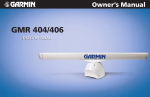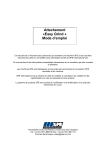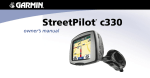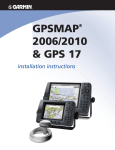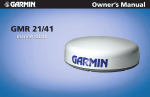Download Garmin GMR 21 Radar Detector User Manual
Transcript
Owner’s Manual GMR 21/41 marine radar © Copyright 2006 Garmin Ltd. or its subsidiaries Garmin International, Inc. 1200 East 151st Street, Olathe, Kansas 66062, U.S.A. Tel. 913/397.8200 or 800/800.1020 Fax 913/397.8282 Garmin (Europe) Ltd. Unit 5, The Quadrangle Abbey Park Industrial Estate Romsey, SO51 9DL, U.K. Tel. 44/0870.8501241 Fax 44/0870.8501251 Garmin Corporation No. 68, Jangshu 2nd Road Shijr, Taipei County, Taiwan Tel. 886/2.2642.9199 Fax 886/2.2642.9099 All rights reserved. Except as expressly provided herein, no part of this manual may be reproduced, copied, transmitted, disseminated, downloaded or stored in any storage medium, for any purpose without the express prior written consent of Garmin. Garmin hereby grants permission to download a single copy of this manual onto a hard drive or other electronic storage medium to be viewed and to print one copy of this manual or of any revision hereto, provided that such electronic or printed copy of this manual must contain the complete text of this copyright notice and provided further that any unauthorized commercial distribution of this manual or any revision hereto is strictly prohibited. Information in this document is subject to change without notice. Garmin reserves the right to change or improve its products and to make changes in the content without obligation to notify any person or organization of such changes or improvements. Visit the Garmin Web site (www.garmin.com) for current updates and supplemental information concerning the use and operation of this and other Garmin products. Garmin® is a registered trademarks of Garmin Ltd. or its subsidiaries and may not be used without the express permission of Garmin. March 2006 Part Number 190-00665-00 Rev. A Printed in Taiwan INTRODUCTION > ABOUT THIS MANUAL INTRODUCTION About This Manual Thank you for choosing Garmin’s GMR 21/41 marine radar. The addition of the GMR 21/41 marine radar to your Garmin Marine Network, enhances the capability of your system by adding graphical radar data to your Garmin chartplotter. This manual covers the features and operation of the GMR 21/41 marine radar when viewed on the Garmin chartplotters. To get the most out of your new radar, take time to read this manual and learn the operating procedures for your unit in detail. The Introduction contains information about this manual and the Table of Contents. The Main Pages contain information on the setup and operation of the GMR 21/41. Terminology Used Throughout This Manual • This manual refers to the radome hardware as the “scanner,” “radar,” or “GMR 21/41.” These terms can be used interchangeably. • This manual uses the term “chartplotter” when referring to a Garmin GPSMAP 3000 series multi-function display. • This manual uses the term “Radar Page.” The Radar Page is a dedicated page on the Garmin chartplotter showing radar information. Radar information can be displayed as a split screen on any of the chartplotter main pages. • This manual uses the term “highlight” when referring to the on-screen cursor. To highlight something, use the Rocker key on the chartplotter to move the cursor to the desired item. The on-screen cursor is represented by a highlighted yellow box. The Appendix contains information such as specifications and license requirements. You can also find warranty and FCC information in the Appendix. Use the Index as a key word search to help you find information more quickly. GMR 21/41 Owner’s Manual i INTRODUCTION > TABLE OF CONTENTS Introduction...........................................................................i About This Manual ................................................................... i Terminology used Throughout this Manual ........................... i GMR 21/41 Operation ..........................................................1 Radar Overview ....................................................................... 1 The Radar Page ....................................................................... 1 Radar Page Layout.......................................................................... 3 Range Rings .............................................................................. 4 Heading Line ............................................................................. 4 Digital Navigation Data ............................................................ 4 The Radar Configuration Page............................................... 5 The Radar Adjustment Menu .................................................. 5 Gain ................................................................................................ 6 Sea Clutter ...................................................................................... 6 Rain Clutter..................................................................................... 7 FTC (Fast Time Constant) .............................................................. 7 Zoom ............................................................................................... 8 Target Expansion ............................................................................ 8 Trails ............................................................................................... 9 Guard Zone ..................................................................................... 9 VRM/EBL..................................................................................... 10 MARPA......................................................................................... 11 MARPA Setup ............................................................................. 12 Hide/Show Navigation Features ................................................... 13 Additional Adjustment Menu Items ............................................. 13 Map Cursor On/Off....................................................................... 14 ii Setup ............................................................................................. 14 The General Tab ...................................................................... 14 The Display Tab ...................................................................... 15 The MARPA Tab ..................................................................... 16 The Advanced Tab .................................................................. 16 Enter Standby/Begin Transmitting ............................................... 17 Map Page Radar Overlay ...................................................... 17 Appendix ............................................................................19 European License Requirements ........................................ 19 Specifications ........................................................................ 20 FCC Compliance.................................................................... 21 Declaration of Conformity .................................................... 21 Software License Agreement ............................................... 22 Limited Warranty ................................................................... 22 Warning and Cautions .......................................................... 24 GMR 21/41 Owner’s Manual GMR 21/41 OPERATION > RADAR OVERVIEW—THE RADAR PAGE GMR 21/41 OPERATION Radar Overview The Garmin GMR 21/41 transmits a narrow beam of microwave energy in a rotating 360° pattern. When the transmitted energy contacts a target, some of that energy is reflected and returned to the scanner. The scanner collects the returned energy for processing and display. The GMR 21/41 is operated and adjusted using controls on the Gamin chartplotter. Radar data is presented on a dedicated Radar Page or as an overlay on the Map page. All radar controls are accessible on both pages. When the new radar is detected, the chartplotter automatically adds a dedicated Radar Page to the pages list. If the Radar Page is not available, press and hold ADJ/MENU until the Main Menu is displayed. Use the Rocker to highlight the System tab, and select Radar from the Services list at the bottom of the page. To Select the Radar Page for display: 1. Press PAGE to display the Pages list. 2. Using the Rocker, select Radar. 3. Press ENTER. The Radar Page With the GMR 21/41 radar properly installed, at power up, the Garmin chartplotter should detect the GMR 21/41 as a new network connection. NOTE: A software update may be needed for the GMR 21/41 to function properly. If the message “Incompatible Software Version” is displayed when the chartplotter is powered on, the software in the chartplotter needs to be updated. A software update card is provided with the GMR 21/41. GMR 21/41 Owner’s Manual Pages List 1 GMR 21/41 OPERATION >THE RADAR PAGE When the scanner is powered on, the Status Bar at the top of the Radar Page, shows the message “Radar Warming Up” with a countdown to Standby Mode. The countdown is also displayed in the middle of the Radar Page. When the countdown reaches zero, the message changes to “Hold FCTN to transmit.” As a safety feature, the scanner enters standby mode after it warms up. This provides the operator an opportunity to verify that the area around the scanner is clear before beginning radar transmission. It is important to remember that the microwave energy transmitted by the scanner can potentially be dangerous. CAUTION: The GMR 21/41 radar transmits microwave energy that has the potential to be harmful to humans and animals. Before beginning radar transmission, verify that the area around the scanner is clear. The GMR 21/41 transmits a beam approximately 12° above and below a line extending horizontally from the center of the scanner. Avoid looking directly at the scanner, the eyes are the most susceptible part of the body. When the area surrounding the scanner is clear, press and hold FCTN. The message “Do you want to begin radar transmission?” is displayed. Select Yes, then press ENTER. Before transmission begins, the message “Spinning Up” is shown while the radar antenna reaches nominal rotation speed. When the message disappears, the radar begins painting an image. 2 GMR 21/41 Owner’s Manual GMR 21/41 OPERATION > RADAR PAGE LAYOUT Radar Page Layout This section describes the features of the Radar Page and how its features are displayed. By default, the Radar Page displays a Status Bar along the top, user configurable Digital Navigation Data down the right side, a Heading Line, and Range Rings. Soft key options that allow quick access to radar functions and setting changes are displayed along the bottom of the page. Status bar Range rings Heading line Digital navigation data Zoom scale Soft key options Ring separation GMR 21/41 Owner’s Manual 3 GMR 21/41 OPERATION > RANGE RINGS—HEADING LINE—DIGITAL NAVIGATION DATA Range Rings The Range Rings help to quickly determine the distance to a target. In the lower-right corner of the display are two scales. The upper scale is the current zoom scale. This scale is changed using the RANGE keys. The zoom scale is represented by the Range Ring with tick marks around the circumference. The tick marks are arranged with major tick marks at thirty-degree increments and minor tick marks every five degrees. The tick marks can help in quickly determining the azimuth to a target. The lower scale represents the distance between the Range Rings. Heading Line The Heading Line is shown from your current position along the path of your current heading. Digital Navigation Data By default, the Radar Page shows one column of digital navigation data with four data fields. The Radar Page can be configured to show two columns of data with up to seven data fields each. Each data field can be configured to show a variety of data. 3/4 nm 1/2 nm 1/4 nm 4 GMR 21/41 Owner’s Manual GMR 21/41 OPERATION > THE RADAR CONFIGURATION PAGE—THE RADAR ADJUSTMENT MENU The Radar Configuration Page The Radar Configuration Page is used to change the look of the Radar Page. Please refer to the GPSMAP 3000 series owner’s manual for information about “Configuring the Main Pages.” To display the Radar Configuration Page: Press and hold DATA\CONFIG. Radar Configuration Page GMR 21/41 Owner’s Manual The Radar Adjustment Menu The Radar Adjustment Menu is a numbered list of options that allows direct access to the settings and features most commonly used on the Radar Page. There are several adjustment options available: Gain, Sea Clutter, Rain Clutter, FTC, Zoom, Target Expansion, Trails, Guard Zone, VRM/EBL, MARPA, and Hide/Show Navigation Features. All adjustments are made using the Rocker, or Data Entry keys. Radar Adjustment Menu 5 GMR 21/41 OPERATION > THE RADAR ADJUSTMENT MENU To change a Radar Adjustment Menu setting: 1. Press ADJ/MENU to display the Adjustment Menu. 2. Use the Rocker or Data Entry keys to select an option. Press ENTER to display the adjustment for that selection. 3. Use the Rocker to change the current setting. Press ENTER to accept the change. Gain Selecting Gain displays the Gain adjustment slider. When Auto is selected, the scanner’s gain is automatically adjusted to provide optimal performance. Manually adjusting the gain increases or decreases the receiver’s sensitivity. Increasing the gain may help to show a distant target, but may also increase screen clutter. 6 To change the Gain setting: 1, Use the Rocker to move the slider up or down. 2. Press ENTER to accept the change. To return the Gain setting to Auto, move the slider to the Auto position, or press the Auto soft key. Sea Clutter Adjusting the Sea Clutter setting can help eliminate any unwanted screen clutter caused by choppy sea conditions. Selecting Sea Clutter displays the Sea Clutter adjustment slider. The slider has three preset positions: Calm, Moderate, and Rough. GMR 21/41 Owner’s Manual GMR 21/41 OPERATION > THE RADAR ADJUSTMENT MENU To change the Sea Clutter setting: 1. Use the Rocker to move the slider to a preset or other position. 2. Press ENTER to accept the change. The preset positions can also be selected using the soft key options. Rain Clutter Adjusting the Rain Clutter setting can help remove screen clutter caused by rain at close ranges. Selecting Rain Clutter displays the Rain Clutter adjustment slider. FTC (Fast Time Constant) Adjusting the Fast Time Constant can help eliminate distant screen clutter caused by rain. The Fast Time Constant has four presets: Off, Low, Medium, and High. To change the FTC setting: 1. Use the Rocker to select a new setting. 2. Press ENTER to accept the change. The FTC settings can also be selected using the soft key options. To change the Rain Clutter setting: 1. Use the Rocker to move the slider to the desired setting. 2. Press ENTER to accept the change. FTC Menu GMR 21/41 Owner’s Manual 7 GMR 21/41 OPERATION > THE RADAR ADJUSTMENT MENU Zoom When a Zoom level is selected, a window showing a zoomed portion of the screen appears and a selection box is shown. The selection box can be moved to see different areas. The Zoom setting has four presets: Off, 2x, 4x, and Move. To change the Zoom setting: 1. Use the Rocker to select a new setting. 2. Press ENTER to accept the change. The Zoom settings can also be selected using the soft key options To move the selection box: 1. Use the Rocker to move the pointer and highlight the edge of the selection box. 2. Press ENTER to activate the Move function. 3. Use the Rocker to move the selection box to a new location. 4. Press ENTER to accept the move Target Expansion Target Expansion increases the size of a target. Target Expansion has two settings, On and Off. The Target Expansion setting has no effect at range settings of 4 nm or greater. To turn Target Expansion On or Off: 1. Use the Rocker to highlight On or Off. 2. Press ENTER to accept the change. Target Expansion Off zoom view 8 Target Expansion On selection box GMR 21/41 Owner’s Manual GMR 21/41 OPERATION > THE RADAR ADJUSTMENT MENU Trails When the Trails function is on, all returns on the display leave a history trail. The Trails setting determines the length of the history trail. The Trails setting has four presets: Off, Short, Medium, and Long. To change the Trails setting: Guard Zone A Guard Zone is a user-defined area of protection. If a target enters the defined Guard Zone, an alarm is sounded. Two Guard Zones can be defined at any given time. The Guard Zone Menu has two areas, “Guard Zone 1” and “Guard Zone 2.” Each area has two settings, Show/Hide and Adjust. 1. Use the Rocker to select a new setting. 2. Press ENTER to accept the change. Trails Off Trails On (medium) Guard Zone To clear the Trails, select Clear Trails on the Adjustment Menu, or press the Clear Trails soft key. continued GMR 21/41 Owner’s Manual 9 GMR 21/41 OPERATION > THE RADAR ADJUSTMENT MENU To Define a Guard Zone: 1. Use the Rocker to highlight Show Guard Zone 1 or 2, and press ENTER. 2. Use the Rocker to highlight Adjust and press ENTER. 3. Using the Rocker, define the area on the Radar Page. 4. Press ENTER to accept the change. With a Guard Zone selected on the Radar Page, soft key options may be available. The diameter of the VRM and the angle of the EBL are adjustable. To adjust the VRM/EBL: 1. Use the Rocker to highlight Adjust and press ENTER. 2. Press the Rocker right or left to rotate the Electronic Bearing Line around the center point of the VRM. 3. Press the Rocker up or down to increase or decrease the size of the Variable Range Marker. 4. Press ENTER to accept the changes. VRM/EBL The VRM (Variable Range Marker) and EBL (Electronic Bearing Line) tools measure range and bearing to a target. The center point of the VRM can be moved, allowing measurement from one target to another. Two V/E tools can be active at the same time. The VRM/EBL Menu has two areas, “VRM/EBL 1” and “VRM/EBL 2.” Each area has two settings, Show/Hide and Adjust. To activate VRM/EBL 1 or 2: Use the Rocker to highlight Show VRM/EBL 1 or 2 and press ENTER. Variable Range Marker (VRM) 10 Electronic Bearing Line (EBL) GMR 21/41 Owner’s Manual GMR 21/41 OPERATION > THE RADAR ADJUSTMENT MENU To move the center location of the VRM: 1. Use the Rocker to highlight Move and press ENTER. 2. Using the Rocker, move the center point of the VRM to the selected location. 3. Press ENTER to set the new location. performance. Each target being tracked by MARPA is represented by a symbol. The symbols indicate the current state of the target. Acquiring target To use the VRM/EBL, expand the diameter of the VRM so that the outer edge touches the target. Rotate the EBL until it intersects the VRM at the target location. The measured range and bearing are displayed in the lower left corner of the screen. Target is safe MARPA Target is dangerous The Mini Automatic Radar Plotting Aid (MARPA) function helps with collision avoidance. MARPA can track up to ten designated targets. Detailed information including Bearing, Range, Course, Speed, Closest Point of Approach, and Time to Closest Point of Approach for each target is displayed in the MARPA list. NOTE: The MARPA function requires the use of a heading sensor. The heading sensor must output the NMEA sentence HDM or HDG at format 0183, v2.30 or higher. The Gamin Marine Network has been tested using the KVH® 1000 heading sensor using 6 second dampening. MARPA relies on a Heading Sensor to provide accurate own vessel heading information. Accurate heading data enhances MARPA’s GMR 21/41 Owner’s Manual Lost target For each target, a number and Vector Line is displayed with the symbol. The number is the MARPA list ID number. The Vector Line is a visual reference of the target’s course and speed. To designate a MARPA target: 1. Use the Rocker to highlight Acquire Target and press ENTER. 2. On the Radar Page, using Rocker, move the pointer to the target, and press ENTER. continued 11 GMR 21/41 OPERATION > THE RADAR ADJUSTMENT MENU While a target is being designated, a box is placed around the target. When MARPA begins tracking the target, the box is replaced with the appropriate symbol. Acquiring Target Tracking Target To display the MARPA List: Use the Rocker to highlight MARPA List and press ENTER. MARPA List MARPA Setup The MARPA Setup Menu contains settings for Vector Length, Target History, Own Vessel Safe Zone, Tine To Safe Zone, Safe Ring Zone, and Velocity Reference. To display the MARPA Setup Menu: Use the Rocker to highlight MARPA Setup, and press ENTER. 12 GMR 21/41 OPERATION > THE RADAR ADJUSTMENT MENU Own Vessel Safe Zone—is a circular area defined by a range setting that is centered on your own vessel. If a target enters the defined area an alarm is sounded. The Safe Zone can be set to a distance between .01 and 2 nautical miles. Time To Safe Zone—sounds an alarm if MARPA determines that a target will intersect the Own Vessel Safe Zone within the defined time interval. The time interval settings range from 3 to 24 minutes. MARPA Setup Menu To change a MARPA field option: 1. Use the Rocker to highlight the desired field and press ENTER to activate the field selections. 2. Use the Rocker to highlight the desired selection. 3. Press ENTER to accept the change. Vector Length—predicts the target’s approximate position at a set time interval. This setting determines the length of the Vector Line, based on the time interval setting and the target’s speed. The time interval settings range from .05 minutes to 60 minutes. Target History—is a trail showing a targets movement. Target History can be turned On or Off. GMR 21/41 Owner’s Manual Safe Zone Ring—displays a ring on the Radar Page depicting the Own Vessel Safe Zone. Velocity Reference—has two settings, Absolute and Relative. This setting determines how speed and direction are displayed on the MARPA list. Relative calculates target speed and direction relative to your own. Absolute displays the target’s actual speed. Hide/Show Navigation Features This setting hides or shows navigation features such as Waypoints, a Bearing Line and a Course Line on the Radar Page. See page 16 for more information on selecting the Navigation Features. Additional Adjustment Menu Items There are three additional items available on the Adjustment Menu: Map Cursor On/Off, Setup, and Enter Standby/Begin Transmitting. 13 GMR 21/41 OPERATION > THE RADAR ADJUSTMENT MENU Map Cursor On/Off The Map Cursor On/Off setting turns the Map Page Cursor on or off when operating in Split Screen mode or when using two chartplotters. To turn the Map Cursor On or Off: Use the Rocker to highlight Map Cursor On/Off and press ENTER. Setup Selecting Setup displays the Radar Setup Menu. The Radar Setup Menu contains four sub tabs: General, Display, MARPA, and Advanced. The General Tab The General tab contains settings for Orientation, Cross-talk Rejection, Front of Boat Offset, Timed Transmit, Timed Transmit XMIT Time, and Timed Transmit STBY Time. To change a Setup field option: 1. Use the Rocker to highlight the field and press ENTER to show the field selections. 2. Use the Rocker to highlight the selection. 3. Press ENTER to accept the change. 14 The General Tab Orientation—configures the Radar Page to display in one of three modes: Heading Up, North Up, or Course Up. Cross-talk Rejection—radar cross-talk may occur when two or more radar equipped vessels are operating in proximity to one another. Cross-talk rejection automatically filters out the cross-talk interference. GMR 21/41 Owner’s Manual GMR 21/41 OPERATION > THE RADAR ADJUSTMENT MENU Timed Transmit—is used to save power, likely while at anchor. When Timed Transmit is On, the radar refers to the settings in Timed Transmit XMIT Time and Timed Transmit STBY Time. If Off is selected, the Timed Transmit XMIT Time and Timed Transmit STBY Time fields are inactive. The Display Tab The Display tab contains settings for Center Offset, Rings, Background color, Heading Line, Bearing Reference, and Navigation Features. Timed Transmit XMIT Time—determines a time interval in minutes the radar transmits. For example, if set to 01 min, the radar transmits for a period of one minute before referring to the Timed Transmit STBY Time. Timed Transmit STBY Time—determines a time interval in minutes that the radar is in stands by. For example, if set to 10 min, the radar stands by for a period of ten minutes before referring to the Timed Transmit XMIT Time. When the radar is standing by, the scanner does not rotate or transmit; however, power is still applied to the Magnetron, eliminating the need for a warm-up cycle. The Display Tab Center Offset—has three settings: Center, Look Ahead, and Auto Shift. Center places your current location in the center of the display. Look Ahead shifts your current location toward the bottom of the display, allowing you to view an area farther ahead. Auto Shift adjusts your location on the display according to the current speed. GMR 21/41 Owner’s Manual 15 GMR 21/41 OPERATION > THE RADAR ADJUSTMENT MENU Rings—is used to turn the radar Range Rings On or Off. Background—is used to select a background color for the Radar Page. The options are Black, Blue, and White. Heading Line—is used to turn the Heading Line On or Off. Bearing Reference—has two settings, Absolute and Relative. Relative calculates the bearing relative to own vessel heading. Absolute calculates the bearing referring to North. Navigation Features—there are three selectable Navigation Features: Waypoints, Bearing Line, and Course Line. When selected, that feature is displayed on the Radar Page. • Waypoints—displays user waypoints on the Radar Page. • Bearing Line—displays a bearing line on the Radar Page. The bearing line is displayed as a line from your current position to the active destination waypoint, similar to a traditional lollipop. • Course Line—displays a course line from your starting point to the active destination waypoint, similar to navigation on a map. 16 The MARPA Tab See “MARPA Setup” on page 12. The Advanced Tab AFC Mode—has two settings, Auto and Manual. In Auto mode the scanner frequency is automatically adjusted for optimal performance and is recommended. The Advanced Tab GMR 21/41 Owner’s Manual GMR 21/41 OPERATION > MAP PAGE RADAR OVERLAY To select an AFC mode: 1. Use the Rocker to highlight the AFC Mode field, and press ENTER. 2. Use the Rocker to highlight the selection, and press ENTER. To manually adjust the scanner frequency: 1. Use the Rocker to highlight the Freq button, and press ENTER. 2. Using the Rocker, adjust the scanner frequency up or down to achieve the desired effect. 3. Press ENTER to accept the frequency change. NOTE: The Signal Strength bar graph is damped and may be slow when responding to frequency tuning changes. Enter Standby/Begin Transmitting Selecting Enter Standby places the scanner into Standby mode While in Standby mode, the scanner does not transmit, but power remains applied to the Magnetron. If the scanner is in Standby mode, Begin Transmitting is enabled. Selecting Begin Transmitting removes the scanner from Standby mode, and after “Spinning Up”, the scanner begins transmitting. GMR 21/41 Owner’s Manual To select Enter Standby or Begin Transmitting: Use the Rocker to highlight the Enter Standby or Begin Transmitting, and press ENTER. Map Page Radar Overlay Radar information can be displayed as an overlay on the Map page. With radar information overlaid on the map, many of the radar options are available by pressing the ADJ/MENU key. It is important to note that changing the “Range” of the map does not change the scanner range. When the Map page is zoomed in or out, the radar overlay is scaled to fit. To overlay radar data on the Map Page: 1. Press ADJ/MENU. 2. Use the Rocker to highlight Show Radar, and press ENTER. To hide the Radar Overlay: 1. Press ADJ/MENU. 2. Use the Rocker to highlight Radar Options, and press ENTER. 3. Use the Rocker to highlight Hide Radar, and press ENTER. 17 GMR 21/41 OPERATION > MAP PAGE RADAR OVERLAY Map Page with Radar Overlay Radar Page There are several Radar Options available on the Map Page. These options do affect operation of the radar and the Radar Page. Map Page Radar Options To display the Radar Options: 1. Press ADJ/MENU. 2. Use the Rocker to highlight Radar Options, and press ENTER. 18 GMR 21/41 Owner’s Manual APPENDIX > EUROPEAN LICENSE REQUIREMENTS APPENDIX European License Requirements Austria I Luxembourg Belgium G The Netherlands Czech Republic I Poland Denmark G Portugal Estonia * Slovakia Finland I Slovenia France G Spain Germany G Sweden Greece G United Kingdom Hungary * Cyprus Ireland * Malta Italy G Iceland Latvia I Norway Lithuania G Switzerland I—Requires an individual license for operation. I I G G * G * G I G * G I I G—can be operated under a general license or license exemption. * This product may require licensing in your country of use. Please refer to the national radio or telecommunications office or ministry. GMR 21/41 Owner’s Manual 19 APPENDIX > SPECIFICATIONS Specifications Sensitivity and Tune Controls: Gain, Sea Clutter, Rain Clutter, Frequency Tune Radar Scanner Weight: Unit 26 lbs; cable 8.35 lbs Radar/Chart Synchronization: Overlay Mode. split overlay with standard radar presentation. Unit Dimensions: 28” (710 mm) D x 8” (205 mm) H Range Scales (Range Rings): GMR 40—1/8 nm (1/32 nm) to 36 nm (9 nm). GMR 20—1/8 nm (1/32 nm) to 24 nm (6 nm) Power Output: GMR 21: 2 kW, GMR 41: 4kW Off Center Function: Look Ahead, Auto Shift, and Manual RF Transmit Frequency: 9410 ± 30 MHz Power Input Source: 10–35 VDC, 28W. Operating Temperature Range: -25°C to 70°C, and a relative humidity up to 95% at 35°C Beamwidth: Horizontal beamwidth of 3.6° nominal / vertical beamwidth of 25° nominal. Range: GMR 20—24 nm, GMR 40—36 nm. Wind Velocity: Wind speed up to 100 Kts Antenna RPMs: 24 rpm. Range Ring Accuracy: +/- 1 meter Bearing Accuracy: 1° Minimum Range: 35 meters Range Discrimination: 30 meters 20 GMR 21/41 Owner’s Manual APPENDIX > FCC COMPLIANCE FCC Compliance Declaration of Conformity This equipment generates, uses and can radiate radio frequency energy and, if not installed and used in accordance with the instructions, may cause harmful interference to radio communications. However, there is no guarantee that interference will not occur in a particular installation. If this equipment does cause harmful interference to radio or television reception, which can be determined by turning the equipment off and on, the user is encouraged to try to correct the interference by one of the following measures: To view the full Declaration of Conformity, see the Garmin Web site for your Garmin product: http://www.garmin.com/products/sp310/. Click Manuals and then select the Declaration of Conformity. The GMR 21/41 complies with Part 80 of the FCC rules. It has received a grant of equipment authorization, issued under the authority of the FCC. Hereby, Garmin declares that this GMR 21/41 Marine Radar product is in compliance with the essential requirements and other relevant provisions of Directive 1999/5/EC. • Reorient or relocate the receiving antenna. • Increase the separation between the equipment and the receiver. • Connect the equipment into an outlet on a circuit different from that to which the receiver is connected. • Consult the dealer or an experienced radio/TV technician for help. GMR 21/41 Owner’s Manual 21 APPENDIX > SOFTWARE LICENSE AGREEMENT, LIMITED WARRANTY Software License Agreement BY USING THE GMR 21/41, YOU AGREE TO BE BOUND BY THE TERMS AND CONDITIONS OF THE FOLLOWING SOFTWARE LICENSE AGREEMENT. PLEASE READ THIS AGREEMENT CAREFULLY. Garmin grants you a limited license to use the software embedded in this device (the “Software”) in binary executable form in the normal operation of the product. Title, ownership rights and intellectual property rights in and to the Software remain in Garmin. You acknowledge that the Software is the property of Garmin and is protected under the United States of America copyright laws and international copyright treaties. You further acknowledge that the structure, organization and code of the Software are valuable trade secrets of Garmin and that the Software in source code form remains a valuable trade secret of Garmin. You agree not to decompile, disassemble, modify, reverse assemble, reverse engineer, or reduce to human readable form the Software or any part thereof or create any derivative works based on the Software. You agree not to export or re-export the Software to any country in violation of the export control laws of the United States of America. 22 LIMITED WARRANTY This Garmin product is warranted to be free from defects in materials or workmanship for one year from the date of purchase. Within this period, Garmin will at its sole option, repair or replace any components that fail in normal use. Such repairs or replacement will be made at no charge to the customer for parts or labor, provided that the customer shall be responsible for any transportation cost. This warranty does not cover failures due to abuse, misuse, accident or unauthorized alteration or repairs. THE WARRANTIES AND REMEDIES CONTAINED HEREIN ARE EXCLUSIVE AND IN LIEU OF ALL OTHER WARRANTIES EXPRESS OR IMPLIED OR STATUTORY, INCLUDING ANY LIABILITY ARISING UNDER ANY WARRANTY OF MERCHANTABILITY OR FITNESS FOR A PARTICULAR PURPOSE, STATUTORY OR OTHERWISE. THIS WARRANTY GIVES YOU SPECIFIC LEGAL RIGHTS, WHICH MAY VARY FROM STATE TO STATE. IN NO EVENT SHALL GARMIN BE LIABLE FOR ANY INCIDENTAL, SPECIAL, INDIRECT OR CONSEQUENTIAL DAMAGES, WHETHER RESULTING FROM THE USE, MISUSE, OR INABILITY TO USE THIS PRODUCT OR FROM DEFECTS IN THE PRODUCT. GMR 21/41 Owner’s Manual APPENDIX > LIMITED WARRANTY Some states do not allow the exclusion of incidental or consequential damages, so the above limitations may not apply to you. Garmin retains the exclusive right to repair or replace the unit or software or offer a full refund of the purchase price at its sole discretion. SUCH REMEDY SHALL BE YOUR SOLE AND EXCLUSIVE REMEDY FOR ANY BREACH OF WARRANTY. To obtain warranty service, contact your local Garmin authorized dealer. Or call Garmin Product Support at one of the numbers shown below, for shipping instructions and an RMA tracking number. The unit should be securely packed with the tracking number clearly written on the outside of the package. The unit should then be sent, freight charges prepaid, to any Garmin warranty service station. A copy of the original sales receipt is required as the proof of purchase for warranty repairs. Products sold through online auctions are not eligible for rebates or other special offers from Garmin. Online auction confirmations are not accepted for warranty verification. To obtain warranty service, an original or copy of the sales receipt from the original retailer is required. Garmin will not replace missing components from any package purchased through an online auction. GMR 21/41 Owner’s Manual NOTE: The GMR 21/41 does not contain any user-serviceable parts. Repairs should only be made by an authorized Garmin service center. Unauthorized repairs or modifications could result in permanent damage to the equipment and void your warranty. Garmin International, Inc. 1200 Ease 151st Street Olathe, Kansas 66062, U.S.A. Phone: 913/397.8200 USA Only: 800/800.1020 FAX: 913/397.0836 Garmin (Europe) Ltd. Unit 4, The Quadrangle, Abbey Park Industrial Estate Romsey, S051 9DL, U.K. Phone: 44/0870.8501241 FAX: 44/0870.8501251 Garmin Corporation No. 68, Jangshu 2nd Road, Shijr, Taipei County, Taiwan Tel. 886/2.2642.9199 Fax 886/2.2642.9099 23 APPENDIX > WARNINGS AND CAUTIONS Caution Failure to avoid the following potentially hazardous situations may result in injury or property damage. Use the GMR 21/41 at your own risk. To reduce the risk of unsafe operation, carefully review and understand all aspects of this Owner’s Manual, and thoroughly practice operation using the simulator mode prior to actual use. When in actual use, carefully compare indications from the GMR 21/41 to all available navigation sources, including the information from other NAVAIDs, visual sightings, charts, etc. For safety, always resolve any discrepancies before continuing navigation. IT IS THE USER’S RESPONSIBILITY TO USE THIS PRODUCT PRUDENTLY. THIS PRODUCT IS INTENDED TO BE USED ONLY AS A NAVIGATIONAL AID AND MUST NOT BE USED FOR ANY PURPOSE REQUIRING PRECISE MEASUREMENT OF DIRECTION, DISTANCE, LOCATION, OR TOPOGRAPHY. Warning Failure to avoid the following potentially hazardous situations could result in an accident or collision resulting in death or serious injury. WARNING: The radar scanner transmits electromagnetic energy. Ensure that the scanner has been installed according to the recommendations given in this guide, and that all personnel are clear of the scanner before switching to Transmit mode. 24 WARNING: This product, its packaging, and its components contain chemicals known to the State of California to cause cancer, birth defects, or reproductive harm. This Notice is being provided in accordance with California’s Proposition 65. If you have any questions or would like additional information, please refer to our Web site at http://www.garmin.com/prop65. GMR 21/41 Owner’s Manual Index A About This Manual i Adjustment 5 Adjustment Menu 5 Advanced Tab 16 AFC Mode 16, 17 B Background 16 Background color 15 Bearing Line 16 Bearing Reference 15, 16 Begin Transmitting 17 Begin Transmitting. 13 C Caution 2 Center Offset 15 change Sea Clutter setting 7 change the Gain 6 Clear Trails 9 Configuration 5 Course Line 16 Cross-talk Rejection 14 INDEX D Define a Guard Zone 10 Digital Navigation Data 3, 4 Display Tab 15 E EBL 10 Electronic Bearing Line 10 Enter Standby 13, 17 European License Requirements 19 F Fast Time Constant 7 FCC Compliance 21 features 3 Front of Boat Offset 15 FTC 5, 7 G Manually Adjust the Scanner 17 Map Cursor 13 Map Cursor On/Off 14 Map Page Radar Overlay 17 MARPA 5, 11 MARPA function 11 MARPA List 12 MARPA Setup 12 MARPA Setup Menu 12 MARPA Tab 16 MARPA target 11 Mini Automatic Radar Plotting Aid 11 N Navigation Features 5, 13, 15, 16 O Gain 5, 6 General Tab 14 Guard Zone 5, 9 Orientation 14 Overlay 17 Overview 1 Own Vessel Safe Zone 13 H R Heading Line 3, 4, 15, 16 Heading Sensor 11 Hide/Show Navigation Features 5 highlight i L Limited Warranty 22 GMR 21/41 Owner’s Manual M Radar Adjustment Menu 5 Radar Configuration 5 Radar Configuration Page 5 Radar Options 18 Radar Overlay 17 Radar Overview 1 Radar Page 1 Radar Page Layout 3 Radar Warming Up 2 Rain Clutter 5, 7 Range Rings 3, 4 Rings 15, 16 Ring Separation 3 S safety feature 2 Safe Zone Ring 13 Sea Clutter 5, 6 Setup 13, 14 Signal Strength 17 Software License Agreement 22 software update 1 Soft Key options 3 Specifications 20 Spinning Up 2 Status Bar 2, 3 T Target Expansion 5, 8 Target History 13 Terminology i Timed Transmit 15 Timed Transmit STBY Time 15 Timed Transmit XMIT Time 15 Time To Safe Zone 13 Trails 5, 9 25 INDEX V Variable Range Marker 10 Vector Length 13 Velocity Reference 13 VRM/EBL 5, 10 W Warming Up 2 WARRANTY 22 Waypoints 16 Z Zoom 5, 8 Zoom level 8 Zoom Scale 3 26 GMR 21/41 Owner’s Manual For the latest free software updates (excluding map data) throughout the life of your Garmin products, visit the Garmin Web site at www.garmin.com. © Copyright 2006 Garmin Ltd. or its subsidiaries Garmin International, Inc. 1200 East 151st Street, Olathe, Kansas 66062, U.S.A. Garmin (Europe) Ltd. Unit 5, The Quadrangle, Abbey Park Industrial Estate, Romsey, SO51 9DL, U.K. Garmin Corporation No. 68, Jangshu 2nd Road, Shijr, Taipei County, Taiwan www.garmin.com Part Number 190-00665-00 Rev. A