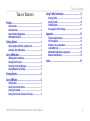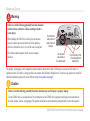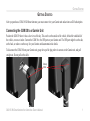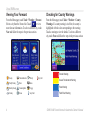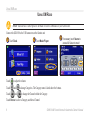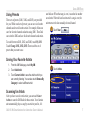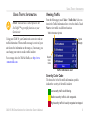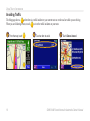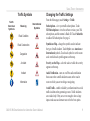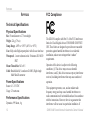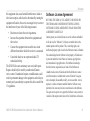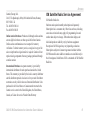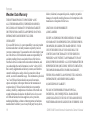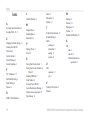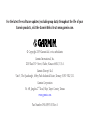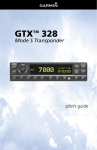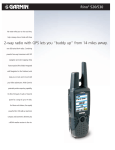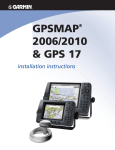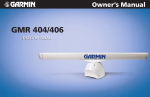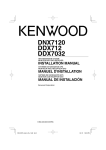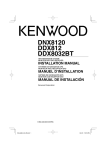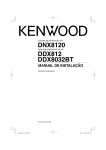Download Garmin GXM 30 Owner's Manual
Transcript
GXM 30 XM Smart Antenna for Automotive owner’s manual © Copyright 2005 Garmin Ltd. or its subsidiaries Garmin International, Inc. 1200 East 151st Street, Olathe, Kansas 66062, U.S.A. Tel. 913/397.8200 or 800/800.1020 Fax 913/397.8282 Garmin (Europe) Ltd. Unit 5, The Quadrangle, Abbey Park Industrial Estate, Romsey, SO51 9DL, U.K. Tel. 44/0870.8501241 Fax 44/0870.8501251 Garmin Corporation No. 68, Jangshu 2nd Road, Shijr, Taipei County, Taiwan Tel. 886/2.2642.9199 Fax 886/2.2642.9099 All rights reserved. Except as expressly provided herein, no part of this manual may be reproduced, copied, transmitted, disseminated, downloaded or stored in any storage medium, for any purpose without the express prior written consent of Garmin. Garmin hereby grants permission to download a single copy of this manual onto a hard drive or other electronic storage medium to be viewed and to print one copy of this manual or of any revision hereto, provided that such electronic or printed copy of this manual must contain the complete text of this copyright notice and provided further that any unauthorized commercial distribution of this manual or any revision hereto is strictly prohibited. Information in this document is subject to change without notice. Garmin reserves the right to change or improve its products and to make changes in the content without obligation to notify any person or organization of such changes or improvements. Visit the Garmin Web site (www.garmin.com) for current updates and supplemental information concerning the use and operation of this and other Garmin products. Garmin® is a registered trademark of Garmin Ltd. or its subsidiaries and may not be used without the express permission of Garmin. XM Radio and XM NavTraffic are registered trademarks or trademarks of XM Satellite Radio Inc. October 2005 Part Number 190-00597-00 Rev. A Printed in Taiwan PREFACE Unit Overview GXM 30 XM Smart Antenna PREFACE USB Connector Antenna Care Cleaning—The antenna’s case does not require user maintenance other than cleaning. Clean the antenna housing using a lightly-dampened cloth with a mild detergent solution, and then wipe dry. Avoid chemical cleaners and solvents that might damage plastic components. Do not apply cleaner to the electrical contacts on the front of the antenna. Storage—Do not store the GXM 30 where exposure to temperature extremes might occur, because this can damage the GXM 30. Mounting Holes Servicing Your Antenna The GXM 30 has no user-serviceable parts. If you encounter a problem with your unit, take it to an authorized Garmin dealer for repairs. Magnetic Base GXM 30 XM Smart Antenna for Automotive Owner’s Manual The GXM 30 is fastened shut with screws. Any attempt to open the case to change or modify the unit in any way voids the warranty and can cause permanent damage to the equipment. i PREFACE Contact Garmin If you have difficulty while using your Garmin product, or if you have questions: in the U.S.A., contact Garmin Product Support by phone at 913/397.8200 or 800/800.1020, Monday–Friday, 8 AM–5 PM Central Time; or visit our Web site at www.garmin.com/contactUs. Garmin Product Registration Help us better support your Garmin equipment purchase by completing our online registration today! Have the serial number of your Garmin GXM 30 ready, connect to www.garmin.com, and click the Product Registration link on the Home page. Record your serial number for a quick reference. GXM30 010-00423-00 Serial Number: www.garmin.com XM Satellite Radio ID Record the XM Radio ID (an 8-digit alphanumeric ID located on the bottom of your antenna). XM Radio can deactivate these radio codes when you call, if necessary. XM Satellite Radio ID: B99U70CU 28400000 ii Record the serial number (an 8-digit number located on the bottom of your antenna). Be sure to keep your original sales receipt in a safe place or attach a photocopy inside this manual. XM Radio ID XM RADIO ID: Made in Taiwan Serial Number for the GXM 30 Serial Number www.XMradio.com XM Satellite Radio and XM NavTraffic 1-800-XM-RADIO (1-800-967-2346) GXM 30 XM Smart Antenna for Automotive Owner’s Manual TABLE OF CONTENTS TABLE OF CONTENTS Preface .........................................................................i Unit Overview ........................................................................ i Contact Garmin .................................................................... ii Garmin Product Registration .............................................. ii XM Satellite Radio ID ........................................................... ii Getting Started............................................................1 Connecting the GXM 30 to a Garmin Unit .......................... 1 Activating Your Subscription .............................................. 2 Using XM Weather ......................................................3 Getting Current Conditions ................................................. 3 Viewing Your Forecast ......................................................... 4 Checking for County Warnings .......................................... 4 Viewing Weather on the Map .............................................. 5 Using Traffic Information ...........................................9 Viewing Traffic ...................................................................... 9 Avoiding Traffic .................................................................. 10 Traffic Symbols .................................................................. 11 Changing the Traffic Settings ........................................... 11 Appendix ...................................................................12 Technical Specifications ................................................... 12 FCC Compliance ................................................................ 12 Software License Agreement ............................................ 13 Limited Warranty ................................................................ 14 XM Satellite Radio Service Agreement ............................ 15 Weather Data Warranty ...................................................... 16 Index ..........................................................................18 Viewing Stocks ...........................................................5 Using XM Radio ..........................................................6 Using Presets ....................................................................... 7 Saving Your Favorite Artists ............................................... 7 Scanning for Artists ............................................................. 7 Saving Your Favorite Channels as Presets ....................... 8 GXM 30 XM Smart Antenna for Automotive Owner’s Manual iii WARNING AND CAUTION Warning Failure to avoid the following potentially hazardous situations could result in an accident or collision resulting in death or serious injury. When installing the GXM 30 in a vehicle, place the antenna securely so that it does not interfere with vehicle operating controls or obstruct the driver’s view of the road (see diagram). This antenna contains magnets which can cause compass deviation. Do not mount where driver’s field of vision is blocked. Do not place unsecured on the vehicle dash. Do not mount in front of an airbag field of deployment. This product, its packaging, and its components contain chemicals known to the State of California to cause cancer, birth defects, or reproductive harm. This Notice is being provided in accordance with California’s Proposition 65. If you have any questions or would like additional information, please refer to our Web site at http://www.garmin.com/prop65. Caution Failure to avoid the following potentially hazardous situations may result in injury or property damage. Use the GXM 30 only as a navigational aid. Do not attempt to use the GXM 30 for any purpose requiring precise measurement of direction, distance, location, or topography. This product should not be used to determine ground proximity for aircraft navigation. iv GXM 30 XM Smart Antenna for Automotive Owner’s Manual GETTING STARTED GETTING STARTED After you purchase a GXM 30 XM Smart Antenna, you must connect it to your Garmin unit and activate an XM subscription. Connecting the GXM 30 to a Garmin Unit Position the GXM 30 where it has a clear view of the sky. This can be on the outside of the vehicle, behind the windshield of the vehicle, or near a window. Connect the GXM 30 to the USB port on your Garmin unit. The USB port might be on the side, on the back, or under a weather cap. See your Garmin unit documentation for details. To disconnect the GXM 30 from your Garmin unit, grasp the top of the plug where it connects to the Garmin unit, and pull straight out. Do not pull on the cable. Grasp Here GXM 30 XM Smart Antenna for Automotive Owner’s Manual 1 GETTING STARTED Activating Your Subscription You must purchase and activate your XM service before you can use the XM features. Connect the GXM 30 to your Garmin unit and turn on the unit. From the Menu page, touch Settings > About. ➊ Touch XM. ➋ Touch Subscribe. ➍ Use the + and - to change ➎ Touch Power Off XM to save the channel. Touch Next. 2 your XM subscriptions. ➌ Call XM. Then touch Next. If your XM service is not activated within an hour, you can refresh the activation signal. Call XM customer care at 800-967-2346; or go to www.xmradio.com/refresh, enter your radio ID where requested, and refresh the activation signal. GXM 30 XM Smart Antenna for Automotive Owner’s Manual USING XM WEATHER USING XM WEATHER NOTE: You must have a subscription to XM NavTraffic™ to get traffic and weather functions on your Garmin unit. To use the XM weather functions, from the Menu page, touch Tools > Weather. Getting Current Conditions To get current weather conditions: 1. From the Menu page, touch Tools > Weather > Current Conditions. XM Weather defaults to your current location, and a list of the nearest XM Weather sources appears. 2. Touch any city for more detailed weather conditions. NOTE: You might have to wait up to 12 minutes to receive the broadcast of the weather information. 3. Touch Forecast to view the forecast for the selected city. To select a different city: 1. From the list of XM Weather sources, touch Near > Near Other City. 2. Type the name of the city, and touch Done. GXM 30 XM Smart Antenna for Automotive Owner’s Manual 3 USING XM WEATHER Viewing Your Forecast From the Menu page, touch Tools > Weather > Forecast. to view Select a city from the Nearest list. Touch more forecast information. To select a different city, touch Near and follow the steps in the previous section. Checking for County Warnings From the Menu page, touch Tools > Weather > County Warnings. If a county warning is in effect, the county is highlighted with the color corresponding to the warning. Touch a warning to view the details. To select a different city, touch Near and follow the steps in the previous section. Tornado Warning 4 Sunny Thunderstorms Windy Partly Cloudy Rain Haze Mostly Cloudy Freezing Rain Foggy Cloudy Snow Very Cold Very Hot Severe Thunderstorm Warning Flood Warning Flash Flood Warning GXM 30 XM Smart Antenna for Automotive Owner’s Manual VIEWING STOCKS Viewing Weather on the Map From the Menu page, touch Tools > Weather > View On Map. The current weather conditions for your present location appear on the map. If necessary, touch in the upper-left corner of the screen to zoom out. Touch and drag the map to view a different location. VIEWING STOCKS NOTE: You must have a subscription to XM Radio to view stocks on your Garmin unit. From the Menu page, touch Tools > Stocks. Severe Thunderstorm Warning Touch Next to see the forecast for the next day on the map. For more weather information, position the map pointer over a weather icon and touch Review. To add a stock, touch Add Stock, enter the stock symbol (abbreviation), and touch Done. If the stock symbol is not valid, the Done button does not activate the information. If the stock symbol is valid, the stock is listed on the screen. To delete a stock, touch the stock in the list. Touch Yes. GXM 30 XM Smart Antenna for Automotive Owner’s Manual 5 USING XM RADIO USING XM RADIO NOTE: You must have a subscription to XM Radio to listen to XM Radio on your Garmin unit. Connect the GXM 30 to the USB connector on the Garmin unit. ➊ Touch Tools. ➋ Touch Music Player. Touch to adjust the volume. Touch and Touch and ➌ If necessary, touch Source to access XM. Listen to music! to change Categories. The Category name is listed above the buttons. to change the Channel within the Category. Touch Browse to select a Category and then a Channel. 6 GXM 30 XM Smart Antenna for Automotive Owner’s Manual USING XM RADIO Using Presets Three sets of presets (XM1, XM2, and XM3) are provided for you. Within each set of presets, you can save six favorite channels and several favorite artists. For example, Mom can save her favorite channels and artists using XM1. Then Dad can switch to XM2 and save his favorite channels and artists. can find one. When that song is over, it searches for another saved artist. When the last favorite artist’s song is over, the unit returns to the last manually selected channel. ➊ Touch Scan . To switch between XM1, XM2, and XM3, touch My XM. Touch Change XM1, XM2, XM3. Then touch the set of presets that you want to use. Saving Your Favorite Artists 1. From the XM Radio page, touch My XM. 2. Touch Add Artist. ➋ Touch Artists. 3. Touch Current Artist to save the artist to which you are currently listening. You can also touch Browse By Category to select a different artist. Scanning for Artists After you have saved several artists, you can touch Scan > Artists to scan the XM Radio for those artists. Your Garmin unit automatically plays a song by an artist in your list, if it GXM 30 XM Smart Antenna for Automotive Owner’s Manual 7 USING XM RADIO Saving Your Favorite Channels as Presets ➊ Touch My XM. ➋ Touch Add Preset. Saving To quickly save the current channel as a preset, press and hold a preset button (shown here with numbers). ➌ Touch Current Channel to add the channel to which you are already listening. ➍ Touch the preset that you want to assign to this channel. Playing a Preset To play a preset channel, touch a preset button along the bottom of the XM Radio page. Also, you can touch Browse > Presets. Touch Browse By Category to select a different channel. 8 GXM 30 XM Smart Antenna for Automotive Owner’s Manual USING TRAFFIC INFORMATION USING TRAFFIC INFORMATION NOTE: You must have a subscription to XM NavTraffic™ to get traffic functions on your Garmin unit. Viewing Traffic From the Menu page, touch Tools > Traffic Info. Select an item in the Traffic Information list to view the details. Touch Near to view traffic at a different location. Traffic Information Symbol Using your GXM 30, your Garmin unit can receive and use traffic information. When a traffic message is received, your unit shows the information on the map; so, if necessary, you can change your route to avoid a traffic incident. For coverage cities for XM NavTraffic, see http://www .xmnavtraffic.com. Signal Strength Severity Color Code Traffic Information List Severity Color Code The bars to the left of the traffic information symbols indicate the severity of the traffic incident: Low severity; traffic is still flowing. Medium severity; traffic is a bit congested. High severity; traffic is heavily congested or stopped. GXM 30 XM Smart Antenna for Automotive Owner’s Manual 9 USING TRAFFIC INFORMATION Avoiding Traffic The Map page shows a when there is a traffic incident on your current route or on the road on which you are driving. When you are following a route, touch to view the traffic incidents on your route. ➊ From the map, touch 10 . ➋ Touch an item to avoid. ➌ Touch Detour Around. GXM 30 XM Smart Antenna for Automotive Owner’s Manual USING TRAFFIC INFORMATION Traffic Symbols North American Symbols Meaning Changing the Traffic Settings From the Menu page, touch Settings > Traffic. International Symbols Road Condition Road Construction Congestion Subscriptions—view your traffic subscriptions. Touch XM Subscriptions to view the software version, your XM subscriptions, and the antenna’s Radio ID. Touch Subscribe to add an XM subscription. See page 2. Symbols on Map—change the symbols used to indicate the type of traffic incident. Touch Style to use American or International symbols. Touch each symbol to set the zoom scale at which each symbol appears on the map. Accident Severity on the Map—select the scale at which the severity appears on the map. Incident Audio Notification—turn on or off the audio notification that occurs when a traffic incident occurs on the road or route on which you are traveling or navigating. Information Avoid Traffic—enable or disable your Garmin unit to avoid traffic incidents when generating a route. Traffic incidents are avoided only if they are severe enough to have a large impact and cause an alternate route to be the best option. GXM 30 XM Smart Antenna for Automotive Owner’s Manual 11 APPENDIX APPENDIX FCC Compliance Technical Specifications Physical Specifications Size: 83 mm diameter x 27.5 mm height Weight: 224 g (7.9 oz) Temp. Range: -40°F to +185°F (-40°C to +85°C) Case: fully sealed high-impact plastic with die-cast zinc base Waterproof: -1 meter submersion for 30 minutes IEC 60529 IPX7 Mount Thread Size: M3 x 0.5 Cable: Braided shield, 5 conductor 28 AWG, Right Angle Male Mini-B connector Power Specifications Source: 4.5–5.5 VDC Usage: 2.5 watts max Performance Specifications Dynamics: 999 knots, 6 g 12 The GXM 30 complies with Part 15 of the FCC interference limits for Class B digital devices FOR HOME OR OFFICE USE. These limits are designed to provide more reasonable protection against harmful interference in a residential installation, and are more stringent than “outdoor” requirements. Operation of this device is subject to the following conditions: (1) This device may not cause harmful interference, and (2) this device must accept any interference received, including interference that may cause undesired operation. This equipment generates, uses, and can radiate radio frequency energy and may cause harmful interference to radio communications if not installed and used in accordance with the instructions. However, there is no guarantee that interference will not occur in a particular installation. If GXM 30 XM Smart Antenna for Automotive Owner’s Manual APPENDIX this equipment does cause harmful interference to radio or television reception, which can be determined by turning the equipment off and on, the user is encouraged to try to correct the interference by one of the following measures: • Reorient or relocate the receiving antenna. • Increase the separation between the equipment and the receiver. • Connect the equipment into an outlet on a circuit different from that to which the receiver is connected. • Consult the dealer or an experienced radio/TV technician for help. The GXM 30 does not contain any user-serviceable parts. Repairs should only be made by an authorized Garmin service center. Unauthorized repairs or modifications could result in permanent damage to the equipment, and void your warranty and your authority to operate this device under Part 15 regulations. GXM 30 XM Smart Antenna for Automotive Owner’s Manual Software License Agreement BY USING THE GXM 30, YOU AGREE TO BE BOUND BY THE TERMS AND CONDITIONS OF THE FOLLOWING SOFTWARE LICENSE AGREEMENT. PLEASE READ THIS AGREEMENT CAREFULLY. Garmin grants you a limited license to use the software embedded in this device (the “Software”) in binary executable form in the normal operation of the product. Title, ownership rights, and intellectual property rights in and to the Software remain in Garmin. You acknowledge that the Software is the property of Garmin and is protected under the United States of America copyright laws and international copyright treaties. You further acknowledge that the structure, organization, and code of the Software are valuable trade secrets of Garmin and that the Software in source code form remains a valuable trade secret of Garmin. You agree not to decompile, disassemble, modify, reverse assemble, reverse engineer, or reduce to human readable form the Software or any part thereof or create any derivative works based on the Software. You agree not to export or re-export the Software to any country in violation of the export control laws of the United States of America. 13 APPENDIX Limited Warranty This Garmin product is warranted to be free from defects in materials or workmanship for one year from the date of purchase. Within this period, Garmin will at its sole option repair or replace any components that fail in normal use. Such repairs or replacement will be made at no charge to the customer for parts or labor, provided that the customer shall be responsible for any transportation cost. This warranty does not cover failures due to abuse, misuse, accident or unauthorized alteration or repairs. THE WARRANTIES AND REMEDIES CONTAINED HEREIN ARE EXCLUSIVE AND IN LIEU OF ALL OTHER WARRANTIES EXPRESS OR IMPLIED OR STATUTORY, INCLUDING ANY LIABILITY ARISING UNDER ANY WARRANTY OF MERCHANTABILITY OR FITNESS FOR A PARTICULAR PURPOSE, STATUTORY OR OTHERWISE. THIS WARRANTY GIVES YOU SPECIFIC LEGAL RIGHTS, WHICH MAY VARY FROM STATE TO STATE. IN NO EVENT SHALL GARMIN BE LIABLE FOR ANY INCIDENTAL, SPECIAL, INDIRECT OR CONSEQUENTIAL DAMAGES, WHETHER RESULTING FROM THE USE, MISUSE, OR INABILITY TO USE THIS PRODUCT OR FROM DEFECTS IN THE PRODUCT. Some states do not allow the 14 exclusion of incidental or consequential damages, so the above limitations may not apply to you. Garmin retains the exclusive right to repair or replace the unit or software or offer a full refund of the purchase price at its sole discretion. SUCH REMEDY SHALL BE YOUR SOLE AND EXCLUSIVE REMEDY FOR ANY BREACH OF WARRANTY. To obtain warranty service, contact your local Garmin authorized dealer or call Garmin Product Support for shipping instructions and an RMA tracking number. The unit should be securely packed with the tracking number clearly written on the outside of the package. The unit should then be sent, freight charges prepaid, to any Garmin warranty service station. A copy of the original sales receipt is required as the proof of purchase for warranty repairs. Garmin International, Inc. 1200 E 151st Street, Olathe, Kansas 66062 U.S.A. Tel. 913/397.8200 Fax. 913/397.8282 GXM 30 XM Smart Antenna for Automotive Owner’s Manual APPENDIX Garmin (Europe) Ltd. Unit 5, The Quadrangle, Abbey Park Industrial Estate, Romsey, SO51 9DL U.K. Tel. 44/0870.8501241 Fax 44/0870.8501251 Online Auction Purchases: Products sold through online auctions are not eligible for rebates or other special offers from Garmin. Online auction confirmations are not accepted for warranty verification. To obtain warranty service, an original or copy of the sales receipt from the original retailer is required. Garmin will not replace missing components from any package purchased through an online auction. International Purchases: A separate warranty is provided by international distributors for units purchased outside the United States. This warranty is provided by the local in-country distributor and this distributor provides local service for your unit. Distributor warranties are only valid in the area of intended distribution. Units purchased in the United States or Canada must be returned to the Garmin service center in the United Kingdom, the United States, Canada, or Taiwan for service. Weather Data Warranty GXM 30 XM Smart Antenna for Automotive Owner’s Manual XM Satellite Radio Service Agreement XM Satellite Radio Inc. Hardware and required monthly subscription sold separately. Subscription fee is consumer only. Other fees and taxes, including a one-time activation fee may apply. All programming fees and weather data subject to change. XM weather data displays and individual product availability vary by hardware equipment. Reception of the XM signal may vary depending on location. Subscriptions subject to Customer Agreement included with the XM Welcome Kit and available at xmradio.com. Available only in the 48 contiguous United States. XM is a trademark of XM Satellite Radio Inc. 15 APPENDIX Weather Data Warranty THE SOFTWARE PRODUCT IS PROVIDED “AS IS.” ALL OTHER WARRANTIES, EXPRESSED OR IMPLIED, INCLUDING ANY WARRANTY OF MERCHANTABILITY OR FITNESS FOR A PARTICULAR PURPOSE OR OF NONINFRINGEMENT ARE HEREBY EXCLUDED. USER SAFETY If you use XM Services it is your responsibility to exercise prudent discretion and observe all safety measures required by law and your own common sense. You assume the entire risk related to your use of the Services. XM and Garmin assume no responsibility for accidents resulting from or associated with use of the Services. Your Radio Service includes traffic and weather information, and you acknowledge that such information is not for “safety for life”, but is merely supplemental and advisory in nature, and therefore cannot be relied upon as safety-critical in connection with any aircraft, sea craft or automobile usage. This information is provided “as is” and XM and Garmin disclaim any and all warranties, express and implied, with respect thereto or the transmission or reception thereof. XM and Garmin further do not warrant the accuracy, reliability, completeness or timeliness of the traffic and weather information disclosed on the Radio Service. In no event will XM and Garmin, their data suppliers, service providers, marketing/distribution, software or Internet partners or hardware manufacturers be liable to you or to any third party for any direct, 16 indirect, incidental, consequential, special, exemplary or punitive damages or lost profits resulting from use of or interruptions in the transmission or reception of the Services. LIMITS ON OUR RESPONSIBILITY a) DISCLAIMERS. EXCEPT AS EXPRESSLY PROVIDED HEREIN, WE MAKE NO WARRANTY OR REPRESENTATION, EITHER EXPRESS OR IMPLIED, REGARDING THE RADIO SERVICE. YOUR USE OF THE SERVICE IS AT YOUR SOLE RISK. THE CONTENT AND FUNCTIONALITY OF THE SERVICE IS PROVIDED “AS IS” WITHOUT ANY WARRANTY OF ANY KIND, EXPRESS OR IMPLIED. ALL SUCH WARRANTIES OR REPRESENTATIONS (INCLUDING, WITHOUT LIMITATION, THE IMPLIED WARRANTIES OF MERCHANTABILITY, FITNESS FOR A PARTICULAR PURPOSE, TITLE AND NONINFRINGEMENT) ARE HEREBY DISCLAIMED. b) LIMITATIONS OF LIABILITY. WE ARE NOT RESPONSIBLE FOR ANY SPECIAL, INCIDENTAL, OR CONSEQUENTIAL DAMAGES OR LOSSES RELATING TO THE USE OF THE RADIO SERVICE, WHETHER BASED ON NEGLIGENCE OR OTHERWISE. OUR GXM 30 XM Smart Antenna for Automotive Owner’s Manual APPENDIX TOTAL LIABILITY TO YOU AND ANY OTHER PERSONS RECEIVING OUR SERVICES, REGARDLESS OF THE CAUSE, WILL IN NO EVENT EXCEED THE AMOUNTS THAT YOU HAVE PAID TO US FOR THE SERVICE THAT YOU RECEIVED DURING THE SIX (6) MONTH PERIOD IMMEDIATELY PRIOR TO THE SPECIFIC EVENT THAT GAVE RISE TO THE APPLICABLE DAMAGE OR LOSS. THIS ALLOCATION OF RISK IS REFLECTED IN OUR PRICES. YOU MAY HAVE GREATER RIGHTS THAN DESCRIBED ABOVE UNDER YOUR STATE’S LAWS c. Neither NGA nor its personnel will be liable for any claims, losses, or damages arising from or connected with the use of this product. The user agrees to hold harmless the United States National Geospatial-Intelligence Agency. The user’s sole and exclusive remedy is to stop using the DAFIF product. This product was developed using DAFIF™, a product of the National Geospatial-Intelligence Agency. a. Under 10 U.S.C. 456, no civil action may be brought against the United States on the basis of the content of a navigational aid prepared or disseminated by either the former Defense Mapping Agency (DMA), National Imagery and Mapping Agency (NIMA), or the National Geospatial-Intelligence Agency (NGA). b. The DAFIF™ product is provided “as is,” and no warranty, express or implied, including, but not limited to the implied warranties of merchantability and fitness for particular purpose or arising by statute or otherwise in law or from a course of dealing or usage in trade, is made by NGA as to the accuracy and functioning of the product. GXM 30 XM Smart Antenna for Automotive Owner’s Manual 17 INDEX INDEX A Activating Your Subscription 2 Avoiding Traffic 10, 11 C Changing the Traffic Settings 11 Cleaning the GXM 30 i Color Code 9 Contact Garmin ii County Warnings 4 Current Conditions 3 F FCC Compliance 12 Flash Flood Warning 4 Flood Warning 4 Forecast 4 G GXM 30 Serial Number ii 18 L Limited Warranty 14 M Magnetic Base i Mounting Holes i Music Player 6 P Playing a Preset 8 Presets 8 S Saving Your Favorite Artists 7 Saving Your Favorite Channels as Presets 8 Scanning XM Radio 7 Serial Number ii Servicing Your GXM 30 i Severe Thunderstorm Warning 4 Software License Agreement 13 Specifications 12 Stocks 5 Subscription 2 Symbols 11 T Technical Specifications 12 Tornado Warning 4 Traffic avoiding 10 information 9 settings 11 symbols 11 U W Warnings 4 Warranty 14 Waterproof 12 Weather 3, 5 Weather Data Warranty 16 X XM radio 6 radio ID ii Satellite Radio Service Agreement 15 USB connector i, 6 port 1 V Viewing Traffic Events 9 Volume 6 GXM 30 XM Smart Antenna for Automotive Owner’s Manual For the latest free software updates (excluding map data) throughout the life of your Garmin products, visit the Garmin Web site at www.garmin.com. © Copyright 2005 Garmin Ltd. or its subsidiaries Garmin International, Inc. 1200 East 151st Street, Olathe, Kansas 66062, U.S.A. Garmin (Europe) Ltd. Unit 5, The Quadrangle, Abbey Park Industrial Estate, Romsey, SO51 9DL, U.K. Garmin Corporation No. 68, Jangshu 2nd Road, Shijr, Taipei County, Taiwan www.garmin.com Part Number 190-00597-00 Rev. A