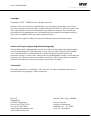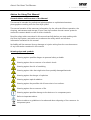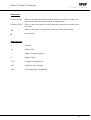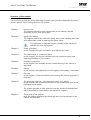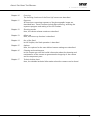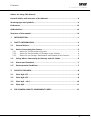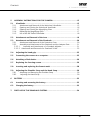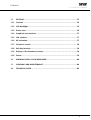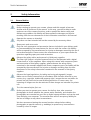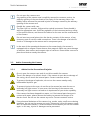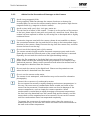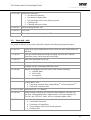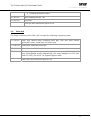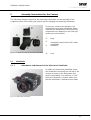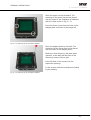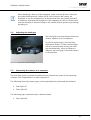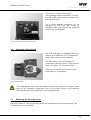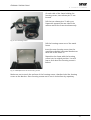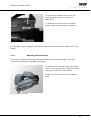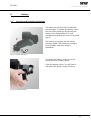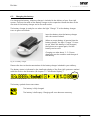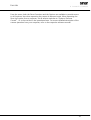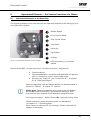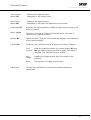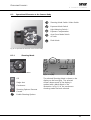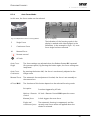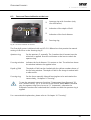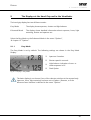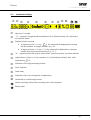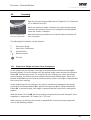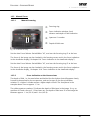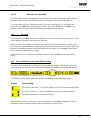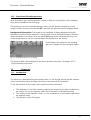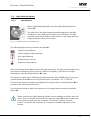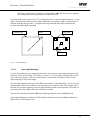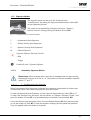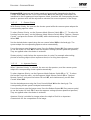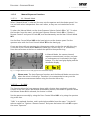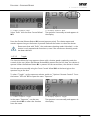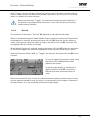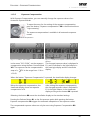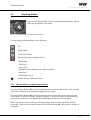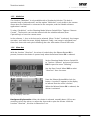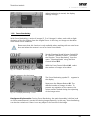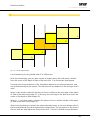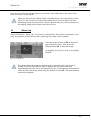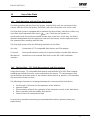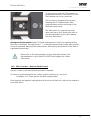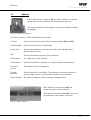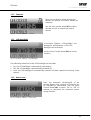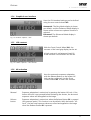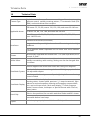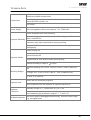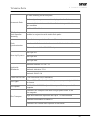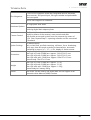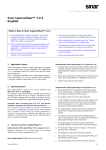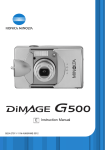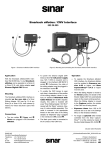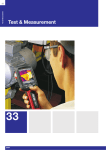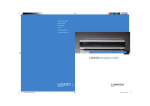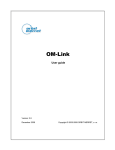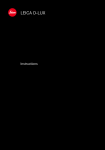Download Garmin 76CS GPS Receiver User Manual
Transcript
Sinar Hy6 Medium Format Camera System Operating Manual LEGAL INFORMATION Copyright Copyright © 2007 - 2008 Sinar AG. All rights reserved. No part of this manual may be reproduced in any form (print, photocopy, micro film or any other procedure) without a prior written permission of Sinar AG, nor may contents be used, reproduced, processed or distributed using electronic systems. This manual was produced with the appropriate care. No liability will be accepted for damages resulting from a non-compliance with the advice contained herein. We reserve the right to modify the document following technical advancements. Intellectual Property Rights Regarding Photography Pictures taken with a photographic camera are subject to the intellectual property rights and the personal rights of the respective country. Any use other than personal / private use is only allowed in accordance with the intellectual property rights laws of the respective country. In some cases, taking and using photographic images is restricted even for private use. Please be careful and make sure that you take images only in accordance with the laws effective in the country where the pictures are taken. Trademarks The Sinar wordmark is a trademark of the Sinar AG. All other trademarks referred to in this manual are the property of their proprietors. Sinar AG Stadtweg 24 CH 8245 Switzerland Phone: +41/52 647 0707 Fax: +41/52 647 0606 [email protected] www.sinarcameras.com Manual_Sinar_Hy6_e_080409 Photos: Sinar AG Printed in Switzerland 08/04/09.11 e – 02.10802 Sinar AG, Switzerland I ADVICE FOR USING THIS MANUAL Advice for Using This Manual General Advice and Structure of the Manual The manual is intended for professional photographers or sophisticated amateur photographers working with the Sinar Hy6 system. The manual contains all the necessary information for the safe and efficient operation, the cleaning, maintenance and storage of your Sinar Hy6 medium format camera system as well as the contact details in case of service incidents. Read the safety advice contained in this manual carefully before you start working with the Sinar Hy6 system, and make sure to observe the safety advice and all other information contained in this manual. No liability will be assumed for any damages or injuries arising from the non-observance of any information contained in this manual. Warning signs and symbols Warning against possible dangers to personal safety or health Warning against the occurrence of an electric shock Warning against the risk of stumbling Warning against risks that might arise from possibly damaged batteries Warning against the danger of explosion Warning against optical radiation Warning against the possible risk of burns due to hot surfaces. Warning against the occurrence of fire Warning against possible damage to the device or its component parts Refers to important advice. Refers to advice or guidelines to be observed when disposing of the camera or its component parts. II ADVICE FOR USING THIS MANUAL References Shutter Release Refers to an operational element that permits to call up a function. All operational elements will be written in capital letters. |-Options | GUI-| Refers to the menu path to be followed when selecting a function from the menu. Æ Refers to a chapter or section to be read for further information. • Enumeration Abbreviations s Seconds ms Milliseconds ° Degree (angular measure) °C Degree Celsius CCD Charged Coupled Device GUI Graphical User Interface EMC Electromagnetic Compatibility III ADVICE FOR USING THIS MANUAL Structure of the manual The manual is structured into the following chapters; each providing detailed information about a specific field of using the Sinar Hy6 system. Chapter 1 Introduction This chapter provides a short introduction to the features and the operation of your Sinar Hy6 system. Chapter 2 Safety information This chapter provides the necessary safety advice and warnings that have to be observed in order to operate the system safely. It is important to read this chapter carefully before starting to operate the Sinar Hy6 system! Chapter 3 Scope of delivery In this chapter, the items included in your delivery are listed. Chapter 4 The camera and its component parts In this chapter, you find an overview over the component parts and operating elements of the camera. Chapter 5 Assembly instructions In this chapter, the assembly and the commissioning of the camera is described. Chapter 6 Battery In this chapter, the replacement and charging of the battery is described. Chapter 7 First use In this chapter, a short introduction into starting the camera operation is provided. Chapter 8 The operating elements - the camera functions at a glance In this chapter, the operational elements at the camera body and at the hand grip are described. The chapter provides a quick overview over the functions available that will be described in more detail in the respective chapters. Chapter 9 The display of the camera Here, the display settings at the hand grip and in the viewfinder of the camera are described. IV ADVICE FOR USING THIS MANUAL Chapter 10 Focusing The focusing functions of the Sinar Hy6 camera are described. Chapter 11 Exposure All functions concerning exposure of the photographic image are described here. These functions include light metering, selecting the exposure program and setting of the ISO-number. Chapter 12 Shooting modes Here, the shutter release modes are described. Chapter 13 Mirror up Here, the mirror up function is described. Chapter 14 Use of the flash In this chapter, the flash operation is described. Chapter 15 Options Here, the options for the user-defined camera settings are described. Chapter 16 Cleaning and maintenance In this chapter you will find useful information about the cleaning and maintenance of the camera to guarantee the longevity of the camera and its component parts. Chapter 17 Technical data sheet Here, the detailed technical information about the camera can be found. V CONTENTS Advice for Using This Manual General Advice and Structure of the Manual.........................................................II Warning signs and symbols...................................................................................II References ...........................................................................................................III Abbreviations.......................................................................................................III Structure of the manual ...................................................................................... IV 1 INTRODUCTION ..............................................................................................1 2 SAFETY INFORMATION ..................................................................................2 2.1 General Advice ............................................................................................2 2.2 Advice Concerning the Camera ...................................................................3 2.2.1 Advice for the Prevention of Injuries............................................................... 3 2.2.2 Advice for the Prevention of Damages to the Camera .................................... 4 2.2.3 Advice for the Storage, Maintenance and Disposal of the Camera.................. 5 2.3 Safety Advice Concerning the Battery and the Cables .................................6 2.4 Norms and Standards .................................................................................7 2.5 Environmental Conditions ...........................................................................7 3 SCOPE OF DELIVERY.......................................................................................8 3.1 Sinar Hy6-e75 .............................................................................................8 3.2 Sinar Hy6-e54 .............................................................................................9 3.3 Sinar Hy6 - m54 ........................................................................................10 3.4 Sinar Hy6 ..................................................................................................11 4 THE CAMERA AND ITS COMPONENT PARTS................................................12 VI CONTENTS 5 ASSEMBLY INSTRUCTIONS FOR THE CAMERA .............................................15 5.1 Viewfinder ................................................................................................15 5.1.1 Attachment and Removal of the Waist-level Viewfinder ............................... 15 5.1.2 Opening and Closing the Waist-level Viewfinder .......................................... 16 5.1.3 Opening and Closing the Magnifying Glass .................................................. 17 5.1.4 Replacing the Magnifying Glass.................................................................... 17 5.1.5 Use of the 90° Reflex Viewfinder.................................................................. 18 5.2 Attachment and Removal of the Lens .......................................................19 5.3 Attachment and Removal of the Sinarback ...............................................20 5.3.1 Attachment and Removal of the Protective Cover ........................................ 20 5.3.2 Assembly and Attachment of the Sinarback and the Adapter Plate .............. 21 5.3.2.1 Assembly and Attachment of a Sinarback eMotion ............................... 21 5.3.2.2 Attachment and Removal of a Sinarback 54 MC....................................... 23 5.4 Adjusting the hand grip ............................................................................25 5.5 Connecting the camera to a computer ......................................................25 5.6 Attaching a flash device............................................................................26 5.7 Replacing the focusing screen...................................................................26 5.8 Inserting and replacing the format mask ..................................................28 5.9 Adjusting the Shoulder Strap and the Hand Strap.....................................29 5.9.1 Attaching and Removing the Shoulder Strap ................................................ 29 5.9.2 Adjusting the Hand Strap ............................................................................ 30 6 BATTERY ......................................................................................................32 6.1 Inserting and removing the battery...........................................................32 6.2 Charging the battery .................................................................................33 7 FIRST USE OF THE SINAR HY6 SYSTEM ........................................................34 VII CONTENTS 8 OPERATIONAL ELEMENTS – THE CAMERA FUNCTIONS AT A GLANCE ........36 8.1 Operational Elements at the Hand Grip.....................................................36 8.2 Operational Elements at the Camera Body................................................38 8.2.1 Shooting Mode ............................................................................................ 38 8.2.2 Exposure Mode ............................................................................................ 39 8.2.3 Light Metering Mode ................................................................................... 41 8.2.4 Auto Focus Mode......................................................................................... 42 8.2.5 Flash Options ............................................................................................... 43 8.2.6 Factory Reset................................................................................................ 43 8.3 9 Focus and Focus Indication at the Lens.....................................................44 THE DISPLAYS AT THE HAND GRIP AND IN THE VIEWFINDER .....................45 9.1.1 Easy Mode ................................................................................................... 45 9.1.2 Enhanced Mode ........................................................................................... 46 9.2 Viewfinder Display ....................................................................................47 10 FOCUSING .................................................................................................48 10.1 Auto Focus Single and Auto Focus Continuous .........................................48 10.2 Manual Focus............................................................................................49 10.2.1 Manual Focusing.......................................................................................... 49 10.2.2 Focus Indication at the Camera Lens ........................................................... 49 10.2.3 Manual Focus Override................................................................................ 50 10.3 AF-Lock....................................................................................................50 10.4 Focus Indication in the Viewfinder Display................................................50 10.5 Stop Down (Working Aperture).................................................................51 11 EXPOSURE ................................................................................................51 11.1 Introduction ..............................................................................................51 11.2 Light Metering Modes...............................................................................52 11.2.1 Introduction ................................................................................................. 52 11.2.2 Spot Light Metering ..................................................................................... 53 11.2.3 Centre-weighted Light Metering .................................................................. 54 11.2.4 Integral Light Metering................................................................................. 54 VIII CONTENTS 11.3 Exposure Modes .......................................................................................55 11.3.1 Automatic Exposure Modes.......................................................................... 55 11.3.1.1 P – Programmed Auto Exposure ........................................................... 55 11.3.1.2 S - Shutter Priority................................................................................. 56 11.3.1.3 A - Aperture Priority.............................................................................. 56 11.3.2 Manual Exposure Functions.......................................................................... 57 11.3.2.1 M - Manual Mode................................................................................. 57 11.3.2.2 B - Bulb................................................................................................. 57 11.3.3.2 Toggle .................................................................................................. 58 11.3.4 AE-Lock........................................................................................................ 59 11.3.5 Exposure Compensation............................................................................... 60 11.3.6 Setting the ISO-speed................................................................................... 61 12 SHOOTING MODES ...................................................................................62 12.1 Camera Wake-up and Shutter Release ......................................................62 12.2 Single and Continuous Release Mode .......................................................63 12.3 Self-Timer .................................................................................................64 12.4 Focus Trap ................................................................................................65 12.5 Multishot ..................................................................................................66 12.6 Ultra-fast...................................................................................................66 12.7 Bracketing.................................................................................................67 12.8 Focus Bracketing.......................................................................................68 13 MIRROR UP ...............................................................................................70 14 USE OF THE FLASH ...................................................................................71 14.1 Flash Operation with the Sinar Hy6 System ..............................................71 14.2 The Hot Shoe – TTL-Flash Measurement and SCA-interface ......................71 14.3 The X-Contact – Manual Flash Control ......................................................72 14.4 The 90° Reflex Viewfinder ........................................................................73 14.5 Flash Options and Flash Compensation.....................................................73 14.6 Flash Compensation ..................................................................................74 IX CONTENTS 15 OPTIONS ...................................................................................................75 15.1 Controls ....................................................................................................76 15.2 LCD-Backlight ...........................................................................................76 15.3 Power save ...............................................................................................76 15.4 Graphical user interface ............................................................................77 15.5 LCD contrast .............................................................................................77 15.6 AE-activation.............................................................................................77 15.7 Firmware version ......................................................................................78 15.8 Soft key function.......................................................................................78 15.9 Display of the firmware versions...............................................................78 15.9 Status........................................................................................................79 16 WORKING WITH A FILM MAGAZINE.........................................................80 17 CLEANING AND MAINTENANCE ...............................................................84 18 TECHNICAL DATA .....................................................................................85 X INTRODUCTION 1 Introduction Congratulations to your new Sinar Hy6 system. You have purchased a reliable state of the art professional medium format camera system enabling you to take pictures at highest quality. The broad variety of the functions and the easy and intuitive operation of the camera make it the ideal instrument for each application field of professional photography. Designed and developed in cooperation with Franke & Heidecke, the Sinar Hy6 system sets new standards in medium format photography. Sinar Hy6 is a digital-analogue hybrid system, and is presently the only medium format camera that does not only cover the usual 6 x 4.5 cm format, but also the classic 6 x 6 cm format. With its central shutter and a shutter speed of only 1 1000 s, it is also the fastest camera in its class. An outstanding feature of the camera is its versatility and ease of use. Using the 6 x 4.5 cm format, portrait or landscape format can be chosen without altering the camera position, simply by changing the orientation of the back. As light metering with the Sinar Hy6 system is performed independent of the viewfinder, the Sinar Hy6 system can be operated with a 90° reflex viewfinder or with a waist-level viewfinder. The ergonomic design and the position of the operational elements guarantee quick access to all functions. There are no nested menus and no toggle key functions; in this way you will be able to call up all camera functions intuitively after you have been working with the camera for a while. The following operating manual provides you with a description of the camera functions, and the instructions about the camera operation. Please read the safety advice and observe the assembly instructions before starting to work with the camera. A detailed description of the Sinarback and its functions can be found in a separate documentation. Please refer also to this documentation in order to benefit from all functions of your Sinar Hy6 system, and to take optimum pictures. 1 SAFETY INFORMATION 2 2.1 Safety Information General Advice Read the manual. Before starting to operate your camera, please read this manual to become familiar with all functions of the camera. In this way, you will be able to make optimum use of the camera functions, and to operate the device safely and without any problems. No liability will be accepted for damages and injuries resulting from the non-observance of the information contained in this manual. Operate the camera as intended. Any other use than intended will not be covered by the warranty claims. Spare parts and accessories Only use such spare parts and accessories that are included in your delivery and / or recommended by the manufacturer for the use with the camera. No liability will be accepted by the manufacturer for injuries or damages caused by the use of non-authorized parts. Please contact the manufacturer or your expert dealer for questions regarding spare parts and accessories. Observe the safety advice and manuals of third party suppliers. The Sinar Hy6 system is a hybrid instrument that can be operated with a digital camera back or a film magazine. When using this camera with component parts and accessories of third party suppliers, please observe the safety advice contained in the manuals supplied with these component parts. No liability will be accepted by the manufacturer for injuries or damages resulting from the nonobservance of the safety information contained in the manuals of third party suppliers. Observe the legal regulations for taking and using photographic images. Make sure to use the camera only in accordance with the laws effective in your country (e.g. copyright, intellectual property right). Images that are not taken for private use only must not be used without permission. In some cases, the capturing of images can also be restricted if these images are intended for private use. Test the camera before first use. Before you start to operate your camera for the first time, take some test photographs to check whether the camera works flawlessly, and whether the photographs are recorded on your film or digital storage medium and can be read from there by your computer. The manufacturer will not accept any liability for the loss of images or any other inconvenience. We also recommend testing the camera functions always before taking photographs at special events (e.g. weddings) to prevent any inconvenience caused by a loss of images. 2 SAFETY INFORMATION Do not open the camera case. Any opening of the camera case is explicitly reserved to customer service. An arbitrary opening of the case leads to the expiry of the warranty claims. No liability will be assumed for personal injuries or damages caused by the arbitrary opening of the camera case. Handle the camera with care. The Sinar Hy6 is a sensitive, high precision optical instrument. Please handle it with the appropriate care. Avoid any agitation of the instrument and any soiling of the optical surfaces, and observe the advice for the care and the maintenance of the camera. Do not insert any metal pieces into the electric contacts of the camera, of any accessory parts or into the cable connections. There is the danger of an electric shock or of damage to the camera and its component parts. In the area of the operational elements at the camera body, the camera is equipped with a magnet. Please observe that magnetic fields may cause damage to watches, data carriers and magnet strips of cards etc. Please make sure not to place these devices nearby the camera. 2.2 2.2.1 Advice Concerning the Camera Advice for the Prevention of Injuries Do not open the camera case and do not disassemble the camera. There is the danger of an electric shock. If the camera is open due to damage of the casing, do not touch the internal parts. Contact customer service. To prevent the danger of explosion, do not use the camera nearby easily inflammable liquids or gas. To prevent injuries to the eyes, do not focus the camera lens onto the sun or extremely hot light sources. In rare cases, the focusing of the camera onto extremely hot light sources can lead to an impairment of your vision capability. If the camera has been dropped into water, or if the internal parts have got in contact with water, please remove the battery to prevent the danger of an electric shock. Do not use the camera any more. Contact customer service. If any abnormal behaviour of the camera (e.g. smoke, noise, smell) occurs during operation, do not use the camera any more. Disconnect it from the power supply and / or remove the battery. Contact customer service before you use the camera again. In this way, injuries or damages can be prevented. 3 SAFETY INFORMATION 2.2.2 Advice for the Prevention of Damages to the Camera Avoid strong magnetic fields. Strong magnetic fields can damage the camera functions or destroy the recorded data. Do not use the camera nearby devices that produce high electromagnetic fields (e.g. magnets or electric motors). Avoid contact with sand, dust, toxic gas, water etc. This can lead to a failure of the camera. If water is on the surface of the camera or the lens, please wipe it away with a dry and soft, wood free tissue. When the camera has been exposed to saline air, the casing has to be wiped with a slightly moistened tissue. If extension rings are used with the camera, please do not establish or release the connection between the ring and the lens as long as the intermediate ring is attached to the camera. Always remove the ring from the camera first, and then remove the lens from the ring. Do not touch the internal parts of the camera. The camera contains highly sensitive electronic component parts and circuits. Please do not touch the internal parts of the camera while the lens is removed. Especially, do not touch the mirror and the light-absorbing coating. When the film magazine or the digital back are removed from the camera, please make sure that the auxiliary shutter lying exposed is not subject to any mechanical pressure. Please use the protective cover when the camera back or film magazine is detached from the camera. Do not touch the sensor in the digital back. Please use the protective cover when the back is detached from the camera. Do not use the camera under water. The camera is not waterproof, and therefore may not be used for submarine photography. Prevent the occurrence of condensation water. Do not expose the camera to rapidly changing environment temperatures. In this way, the occurrence of condensation water outside and inside of the camera can be prevented. Condensation water can lead to damage of the camera components, and can impair the camera operation. When condensation is caused due to rapidly changing environment temperatures, the lens has to be detached from the camera body and the battery, and the camera back or film magazine have to be removed. Do not use the camera until the condensation water has evaporated completely. To prevent the occurrence of condensation water, place the camera in a sealed plastic bag. Do not take the camera out until it has accommodated to the new environment temperature. 4 SAFETY INFORMATION 2.2.3 Advice for the Storage, Maintenance and Disposal of the Camera Do not store the camera at high temperatures and high air humidity. High temperatures and air humidity can lead to the appearance of mildew. Do not leave the camera in a car where temperatures can get very high. Observe the description of the permitted operational conditions. Store the camera outside of the bag in a dry and well-ventilated location. Shut the waist-level viewfinder when the camera is not in use. In this way, soiling or damage to the focusing screen can be avoided. Use the lens protection cap. When the camera is not in use, please use the lens protection cap. In this way, scratches or any other damage of the lens surface can be avoided. Do not leave the camera in the sun without the protection cap, otherwise fire can be caused by light that gets focussed in the lens. Do not store the camera together with preserving agents or chemicals. To prevent the occurrence of fire, do not store the camera in humid or dusty environments. Do not store the camera near heat sources. The cables or the instruments can be deformed and damaged. Damaged cables can cause fire or electric shock. Store the camera out of the reach of children. Carrying belt, broken camera parts and electric components may cause injuries. Cleaning of the camera Use a soft and dry or slightly moistened piece of cloth. Do not use substances containing organic solvents, benzyl or diluting agents. Cleaning of the lens Use a dry and soft wood-free tissue, or a soft brush to clean the lens. Do not use substances containing organic solvents, benzyl or diluting agents. In case of heavy soiling, contact customer service. Disposal The camera must be disposed of in accordance with special WEEE guidelines. The supplier offers to take back the product at the end of the product life cycle, and to take care of a disposal according to the effective environmental protection guidelines. 5 SAFETY INFORMATION 2.3 Safety Advice Concerning the Battery and the Cables Use only batteries that are recommended for the use with the Sinar Hy6 system. No liability will be assumed for any damages or injuries caused by the use of non-authorized batteries. Operate the battery and the battery charger only as intended. • • • • Do not open or disassemble the battery or alter it in any way. Do not expose the battery to high temperatures. Do not insert the batteries in converse polarity. Do only use and charge the battery at the permitted operating temperatures. Use only the batteries, battery chargers and other accessories that are explicitly recommended by the manufacturer. Keep the battery and the battery charger out of the reach of children. Batteries can be damaged or swallowed, and can cause severe injuries. When charging the battery, make sure that the battery charger and the battery are out of the reach of children to avoid the danger of a life-threatening electric shock. Keep the battery and the battery charger away from fire. There is the danger of an explosion and of an electric shock. Keep the battery and the battery charger away from water. If the battery or the battery charger has become wet, do not use them until they are completely dried. Do not use damaged batteries. If battery liquid is leaking from the battery, do not touch the battery liquid. A contact of the battery liquid with the eyes can lead to a loss of your vision capability! If a battery shows visible damage, or if battery liquid is leaking from a battery, do not use this battery anymore. Avoid any contact of the liquid with the eyes, skin or clothes. If skin or eyes have been in contact with battery liquid, wash off the liquid with water and without rubbing, and consult a doctor immediately. If a battery is changing color or form, or if smoke is emitting from the battery, take the battery out of the camera. Be careful not to burn your hands. If a battery is changing color or form, if extreme heat occurs or if smoke is emitting from the battery during battery charging, disconnect the charger from the power supply to prevent the occurrence of fire. To prevent the occurrence of fire, do not use the battery charger near inflammable gas or liquids. 6 SAFETY INFORMATION Do not store the batteries and the battery charger nearby heat sources. The cables or the instruments can be deformed and suffer damage. There is the danger of fire or electric shock. Do not use damaged cables and accessories. Damaged cables imply the danger of a life-threatening electric shock. Do not cut, damage, extremely bend or twist cables. Do not let cables trail across the floor. Make sure to position the cables safely to prevent the danger of accidental stumbling. The battery has to be disposed of in compliance with the WEEE-guidelines. Do not dispose of the battery together with the usual domestic refuse. Use the containers provided at the collection points. 2.4 Norms and Standards The product complies with the following norms and standards: EMC: Europe: Electro-magnetic compatibility EN61000-6-3:2001 Emission EN55022 Class B USA / Canada: ROHs WEEE: FCC part 15 class B 2.5 Disposal Environmental Conditions Operational temperature: Storage temperature: Humidity for storage and operation: 0 °C … +45 °C -10 °C … +60 °C 5 % … 80 %, non-condensing 7 THE CAMERA AND ITS COMPONENT PARTS 3 Scope of Delivery The Sinar Hy6 medium format camera system is currently available in 4 different versions: Sinar Hy6-e75 Sinar Hy6-e54 Sinar Hy6-m54 Sinar Hy6 (camera body) The scope of delivery varies according to the delivered camera version. In the following chapter, the delivery scope of each version will be described. When receiving your ordered Sinar Hy6 system, please check immediately whether your delivery is complete and undamaged, and whether all parts work flawlessly and without any problems. Take some sample images to test the camera functions. In case of incompleteness or damage of the delivery, the manufacturer has to be notified immediately. 3.1 Sinar Hy6-e75 The scope of delivery of the Sinar Hy6-e75 includes the following component parts: 475.45.032 Sturdy Sinar Hy6-transportation case in which all items listed below are delivered 711.14.041 Sinar Hy6 camera body including hand grip, rear and front camera protection covers, hand strap and neck strap 711.54.018 Waist-level viewfinder Sinar Hy6 711.14.002 Schneider AFD 2.8/80mm lens including rear and front protection covers Sinarback eMotion 75 LV (including protection cover) 552.36.086 Adapter kit for adapting the Sinarback to the camera including • Adapter plate • M3 screws • Screwdriver • Format mask (on the camera screen) 551.63.054 FireWire cable IEEE 1394 a, 4.5 m CD-tray with 2 CDs: • Capturing software Sinar CaptureShopTM or Sinar eXposureTM • Sinarback reference data 552.36.096 Two lithium-ion 7.2 V batteries 552.36.093 Battery charger including one universal mains adapter 100-240 VAC with 8 THE CAMERA AND ITS COMPONENT PARTS four exchangeable inserts (alternatively: two mains adapters for 230 VAC and 120 VAC), and a VDC car cigarette lighter cable 551.32.090 Sinarback cleaning kit • One bottle of ethanol • One bottle of Agent Blue • Two packages of lint-free cleaning tissues • Cleaning tool • Cleaning instruction sheet 551.43.097 White shading diffusor 100 751.43.003 Gray card Sinar Hy6 user manual (print or CD). 3.2 Sinar Hy6-e54 The scope of delivery of the Sinar Hy6-e54 includes the following component parts: 475.45.032 Sturdy Sinar Hy6 transportation case in which all items listed below are delivered 711.14.041 Sinar Hy6 camera body including hand grip, rear and front camera protection covers, hand strap and neck strap 711.54.018 Waist-level viewfinder Sinar Hy6 711.14.002 Schneider AFD 2.8/80mm lens including rear and front protection covers Sinarback eMotion 54 LV (including protection cover) 552.36.086 Adapter kit for adapting the Sinar back to the camera including • Adapter plate • M3 screws • Screwdriver • Format mask 551.63.054 FireWire cable IEEE 1394 a, 4.5 m CD-tray with 2 CDs: • Capturing software Sinar CaptureShopTM or Sinar eXposureTM • Sinarback reference data 552.36.096 Two lithium-ion 7.2 V batteries 552.36.093 Battery charger including one universal mains adapter 100-240 VAC with four exchangeable inserts (alternatively: two mains adapters for 230 VAC and 120 VAC), and a VDC car cigarette lighter cable 9 THE CAMERA AND ITS COMPONENT PARTS 551.32.090 Sinarback cleaning kit • One bottle of ethanol • One bottle of Agent Blue • Two packages of lint-free cleaning tissues • Cleaning tool • Cleaning instruction sheet 551.43.097 White shading diffusor 100 751.43.003 Gray card Sinar Hy6 user instructions (print or CD) 3.3 Sinar Hy6 - m54 The scope of delivery of the Sinar Hy6-m54 includes the following component parts: 475.45.032 Sturdy Sinar Hy6-transportation case in which all items listed below are delivered 711.14.041 Sinar Hy6 camera body including hand grip, rear and front camera protection covers, hand strap and neck strap 711.54.018 Waist-level viewfinder Sinar Hy6 711.14.002 Schneider AFD 2.8/80mm lens including rear and front protection covers Sinarback 54 MC (including protection cover) 552.36.086 Adapter kit adapting the Sinar back to the camera including • Adapter plate • M3 screws • Screwdriver 551.63.050 FireWire cable IEEE 1394 a, 10 m CD-tray with 2 CDs: • Capturing software Sinar CaptureShopTM or Sinar eXposureTM • Sinar back reference data 221.552.36.096 One lithium-ion 7.2 V battery 552.36.093 Battery charger including one universal mains adapter 100-240 VAC with four exchangeable inserts (alternatively: two mains adapters for 230 VAC and 120 VAC), and a VDC car cigarette lighter cable 551.32.090 Sinarback cleaning kit • One bottle of ethanol • One bottle of Agent Blue • Two packages of lint-free cleaning tissues • Cleaning tool 10 THE CAMERA AND ITS COMPONENT PARTS • Cleaning instruction sheet 551.43.097 White shading diffusor 100 751.43.003 Gray card Sinar Hy6 user instructions (print or CD) 3.4 Sinar Hy6 The scope of delivery of the Sinar Hy6- includes the following component parts: 711.14.041 Sinar Hy6 camera body including hand grip, rear and front camera protection covers, hand strap and neck strap 711.54.018 Waist-level viewfinder Sinar Hy6 552.36.096 One lithium-ion 7.2 V battery 552.36.093 Battery charger including one universal mains adapter 100-240 VAC with four exchangeable inserts (alternatively: two mains adapters for 230 VAC and 120 VAC), and a VDC car cigarette lighter cable Sinar Hy6 user instructions (print or CD) 11 THE CAMERA AND ITS COMPONENT PARTS 4 The camera and its component parts Shooting Mode Selector Switch S1 Viewfinder Release Button Shooting Options / B7 AutoExposure Selector Switch S2 Exposure Options / AE-Lock B8 Light Metering Selector Switch / S3 Exposure Compensation / B9 Back Release Button Focus Options / AF-Lock / B11 Auto Focus Selector Switch / S4 Flash Options / B10 Flash Connection Socket (SCA and TTL-compatible) Lens Release Button 12 THE CAMERA AND ITS COMPONENT PARTS Stop Down / B2 Mirror Up / B3 Options / B6 Soft Key / B5 Rear Control Wheel / W2 USB-Socket Release Button / B1 Front Control Wheel / W1 Battery Cover Lens Release Button Aperture ring Focus indication window Focusing ring Hand grip display Hand grip Lever to lift the magnifying glass Focusing screen Battery cover release button Viewfinder Release Buttons 13 THE CAMERA AND ITS COMPONENT PARTS Aperture wheel release button Hand grip adjustment button 3/8´´ Thread 1/4´´ Thread Battery cover Socket for firmware updates Hand grip release button Flash connection socket (SCA-compatible 14 ASSEMBLY INSTRUCTIONS 5 Assembly Instructions for the Camera The following chapter contains all the necessary information for the assembly of the component parts of the Sinar Hy6 system and for charging and replacing the battery. To put your camera into operation, the components have to be assembled. Please note that the availability of the mentioned components may depend on the Sinar Hy6 version you have ordered. 2 3 4 1 Fig. 5 / 1 Component parts of the Sinar Hy6 system 5.1 5.1.1 1 Body 2 3 Viewfinder (waist-level or 90° reflex viewfinder) Sinarback 4 Lens Viewfinder Attachment and Removal of the Waist-level Viewfinder To attach the waist-level viewfinder, place the viewfinder horizontally on the top of the camera as shown in the illustration, and press it downwards. You will hear a “click” when the viewfinder is locked. Make sure that the viewfinder is locked on both sides! Fig. 5 / 2 Waist-level viewfinder 15 ASSEMBLY INSTRUCTIONS To remove the waist-level viewfinder, press the buttons 1 on each side of the camera body inwards and pull the viewfinder off the camera body. 1 1 Fig. 5 / 3 Remove waist-level viewfinder 5.1.2 Opening and Closing the Waist-level Viewfinder The viewfinder is equipped with a hinge joint on each side and can be folded and shut. To shut the waist-level viewfinder, press the hinge joints on both sides of the viewfinder inwards. Fig. 5 / 4 Shut the waist-level viewfinder To open the waist-level viewfinder, pull it upwards. Fig. 5 / 5 Open the waist-level viewfinder 16 ASSEMBLY INSTRUCTIONS 5.1.3 Opening and Closing the Magnifying Glass 1 Fig. 5 / 6 Lever of the magnifying glass Fig. 5 / 7 Magnifying glass The viewfinder is equipped with a magnifying glass of –0.5 dioptres that can be opened and closed. Pull the lever 1 upwards. The frame with the magnifying glass becomes visible. To shut the magnifying glass, slightly push the frame downwards. The magnifying glass will snap back into its original position. 5.1.4 Replacing the Magnifying Glass Additional magnifying glasses with other dioptres are optionally available. Please contact your dealer for further information. To replace the magnifying glass, hold the two small lugs 1 on each side of the lens. Turn the mounting of the magnifying glass anti-clockwise so that the two latches become visible 2. 1 2 2 1 Fig. 4 / 8 Replacement of magnifying glass Take the lens out of the frame. Replace the lens by inserting it into the frame in a way that the two latches´2 are inserted into the corresponding gaps. Hold the small lugs 1 again and turn the mounting with the magnifying glass clockwise. You will hear a click when the mounting with the magnifying glass is inserted correctly. 17 ASSEMBLY INSTRUCTIONS 5.1.5 Use of the 90° Reflex Viewfinder 1 2 A 90° reflex viewfinder is optionally available from your dealer. To attach the 90° reflex viewfinder to the camera body, place the viewfinder horizontally on the top of the camera, and press it downwards. You will hear a “click” when the viewfinder is locked. Make sure that the viewfinder is locked on both sides! Fig. 5 / 9 90° reflex viewfinder The 90° reflex viewfinder is equipped with a shoe mount for an external flash unit 1. Please note that this shoe mount is only mechanical, therefore the flash device also has to be connected to the x-contact at the camera body, Æ chapter 12 “Use of the Flash”. The mechanical shoe mount and the x-contact do not support TTL-flash measurement, and therefore are intended for automatic flash units or manual flash operation. If you would like to use a TTL-flash device, please use the shoe mount at the camera body, Æ chapter 5.7 “Connection of a flash device” and Æ chapter 13 “Use of the flash”. The 90° reflex viewfinder is also equipped with a dioptre adjustment wheel. Please turn the adjustment wheel 2 at the eyepiece. 18 ASSEMBLY INSTRUCTIONS 5.2 Attachment and Removal of the Lens 4 3 1 Fig. 5 / 10 Attachment of the lens 5 2 Fig. 5 / 11 Lens To attach the lens to the camera body, lock the lens contacts 2 with the contacts at the camera body 1. The red dot marking 3 at the camera body indicates where the lens bayonet 4 has to be placed. The same red marking can also be found at the lens 4. - Place the camera in front of you with the back facing you, and press the Lens Release Button 5. - The red mark at the lens 4 has to contact the red mark at the camera body 3. - Turn the lens left (anti-clockwise) until it is locked. You will hear a click when the lens is locked properly. - To remove the lens, place the camera in front of you with the back facing you. Press the Lens Release Button 5 and hold the lens above of the focusing ring. Turn the lens right (clockwise) and remove the lens. To check that the lens is locked correctly, please turn the attached lens left (anticlockwise) without pressing the Lens Release Button 5. 19 ASSEMBLY INSTRUCTIONS Lens replacement has to be carried out in a clean and dust-free environment. Avoid the soiling of the internal parts of the camera. Do not touch the internal parts of the camera while the lens is removed. If extension rings are used, please do not connect or disconnect the lens from the ring as long as the extension ring is attached to the camera. Always remove the extension ring from the camera first, and then remove the lens from the ring. 5.3 Attachment and Removal of the Sinarback When your Sinar Hy6 camera is delivered, the back is already attached to the camera. The following descriptions should be observed if a back has to be removed or attached. With the following Sinar Hy6 systems, a back is delivered: • • • Sinar Hy6-e75 – delivered with a Sinarback e75 LV Sinar Hy6-e54 – delivered with a Sinarback e54 LV Sinar Hy6-m54 – delivered with a Sinarback 54 MC 5.3.1 Attachment and Removal of the Protective Cover If you have ordered only a Sinar Hy6 camera body, the back has to be attached before you start to operate the camera. 1 When a Sinar Hy6 system is transported or stored without an attached Sinarback, the protection cap has to be attached to the camera body to protect the internal parts of the camera. Before you attach the Sinarback, please remove this protection cap from the camera body. Press the Adapter Release Button 1 and push it upwards. To replace the protective cover, insert the four pins into the respective holes and attach the protective cover. Fig. 5 / 11 Protection cover 20 ASSEMBLY INSTRUCTIONS 5.3.2 Assembly and Attachment of the Sinarback and the Adapter Plate To attach a Sinarback to the camera body, an adapter kit with the necessary accessories and tools has to be used. The adapter kit is included in the delivery of the following Sinar Hy6 systems: • • • Sinar Hy6-e75 Sinar Hy6-e54 Sinar Hy6-m54 If a Sinar Hy6 711.14.041 (only camera body), an adapter kit is not included in the delivery and has to be purchased separately. The Sinarbacks e75 LV / e54 LV and the Sinarback 54 MC require different adapter kits. Please contact your dealer for further information When attaching a back or a film magazine, make sure that all four of the pins are locked simultaneously. When not all four of the pins are locked, the back or film magazine has to be removed from the camera body and re-attached, otherwise the back or magazine can fall off. Please make sure that the back is attached safely to the camera body to prevent any damage by falling off of the magazine. 5.3.2.1 Assembly and Attachment of a Sinarback eMotion The following description applies to the Sinar Hy6 systems Hy6-e75 and Hy6-e54, and to the assembly of the Sinarbacks e75 LV and e54 LV to a Sinar Hy6. First, remove the protective cover that is fixed with two screws from the back. Follow the assembly instructions described below. 1 Sinarback e75 LV or e54 LV 1 2 The following parts are included in the adapter kits for the Sinarbacks e75 LV and e54 LV: 2 Adapter plate 4 5 3 Spacer 3 4 Screws 5 Screwdriver Fig. 5 / 12 Sinarback eMotion and adapter kit 21 ASSEMBLY INSTRUCTIONS Place the spacer on the Sinarback. The openings of the spacer have to be placed over the holes of the Sinarback as indicated with the white circles in Fig. 5 / 13. Insert the three screws into the holes in the adapter plate as shown in the image left. Fig. 5 / 13 Assembly of the Sinarback eMotion Place the adapter plate on the back. The openings for the screws have to be placed over the holes in the adapter plate. Make sure that the pins in the plate point upwards, as the back will be fixed to the camera by means of those pins. Insert all three of the screws into the respective openings. Fix the screws with the screwdriver included in your delivery. Fig. 5 / 14 Assembly of the Sinarback eMotion 22 ASSEMBLY INSTRUCTIONS Attach the Sinarback to the camera. Insert the pins at the Sinarback into the holes at the rear end of the camera. Hold the Sinarback parallel to the body and make sure that all four of the pins are locked simultaneously. 1 Fig. 5 / 15 Attachment of the Sinarback eMotion 5.3.2.2 When the Sinarback is detached from the camera and not in use, please use the protection cap. To detach the Sinarback from the camera, press the Adapter Release Button 1 and push it upwards. Attachment and Removal of a Sinarback 54 MC The following description applies to the Sinar Hy6 system Hy6-m54, and to the assembly of the Sinarback 54 MC to a Sinar Hy6 camera body. The Sinarback 54MC is delivered with a protective cover. First, remove the protective cover from the camera back using the screwdriver included in the delivery. The protective cover is fixed with two screws that cannot be removed from the back. Fig. 5 / 16 Sinarback 54MC with protective cover 23 ASSEMBLY INSTRUCTIONS 1 Sinarback 54 MC 4 1 The following parts are necessary for the assembly of the Sinarback 54 MC: 2 Adapter plate 3 4 screws 4 Screwdriver 3 2 Fig. 5 / 17 Sinarback 54MC with adapter kit Place the adapter plate 2 with the four pins facing upwards on the camera back 1. Insert the four screws into the holes in the adapter plate. Fix the screws using the screwdriver 4 included in the adapter kit. Fig. 5 / 18 Sinarback 54MC Attach the back to the camera. Make sure that all four of the pins are locked simultaneously. When the back is detached from the camera and not in use, please use the protection cap. 1 To detach the back from the camera, press the Adapter Release Button 1 and push it upwards. Fig. 5 / 19 Attachment of Sinarback 54MC 24 ASSEMBLY INSTRUCTIONS When attaching a back or a film magazine, make sure that all four of the pins are locked simultaneously. When not all four of the pins are locked, the Sinarback or the film magazine has to be removed from the camera body and re-attached, otherwise the Sinarback or film magazine can fall off. Please make sure that the back is attached safely to the camera body to prevent any damage by falling off. 5.4 Adjusting the hand grip The hand grip cannot be detached from the camera, however it can be adjusted. 1 To unlock the hand grip, the Hand Grip Adjustment Button 1 under the hand grip has to be pressed while turning the hand grip simultaneously. When the button is released, the hand grip is fixed and remains in that position. Fig. 5 / 21 Adjustment of the hand grip 5.5 Connecting the camera to a computer The Sinar Hy6 system is remote-controlled from a computer by means of the capturing software Sinar CaptureShop™ or Sinar eXposure™. The following Sinar Hy6 camera types can be operated both untethered and tethered: • • Sinar Hy6-e75 Sinar Hy6-e54 The following type is operated only in tethered mode: • Sinar Hy6-m54 25 ASSEMBLY INSTRUCTIONS Connect the FireWire cable to the corresponding socket at the back 1 and to the IEEE-1394 socket at your computer or at your PCMCIA-card. For a more detailed description of the operation of the Sinar Hy6 system in tethered mode, refer also to the operating manual of your Sinarback. 1 Fig. 5 / 25 IEEE-1394 socket at the back 5.6 Attaching a flash device The Sinar Hy6 system is equipped with a hot shoe for the connection of TTL-compatible flash devices and of an SCA-adapter. The flash device or the SCA-adapter is connected to the hot shoe 1 at the camera body, Æ chapter 12 “Use of the Flash”. 1 Refer also to the user instructions of your flash device or SCA-adapter. Fig. 5 / 26 Hot shoe The inappropriate use of the flash device may cause injuries to the eyes. Please refer to the operation instructions and to the safety advice in the technical documentation of the manufacturer of your flash device. 5.7 Replacing the focusing screen Place the camera in front of you and remove the viewfinder from the camera body. The focusing screen is now visible. 26 ASSEMBLY INSTRUCTIONS 1 1 On each side of the frame holding the focusing screen, two release pins 1 are located. Pull the two release pins 1 with your fingernails towards the rear side of the camera and lift the frame simultaneously. Fig. 5 / 27 Focusing screen Pull the focusing screen out of the metal frame. Insert the new focusing screen into the metal frame behind two metal brackets on each side of the frame 2. 2 2 Reposition the frame with the focusing screen into its original position. You will hear a click when the focusing screen is locked. Fig. 5 / 28 Replacement of the focusing screen Make sure not to touch the surfaces of the focusing screen, therefore hold the focusing screen at the borders. Store focusing screens not in use in a dust-free dry repository. 27 ASSEMBLY INSTRUCTIONS 5.8 Inserting and replacing the format mask Use the format mask to adapt the size of the image in the focusing screen to the size of the image actually captured. The format mask is placed on the focusing screen, and is already inserted when the camera is delivered. Background information: The focusing screen of the Sinar Hy6 has a size of 6 x 6 cm, while the dimensions of the CCD-sensor are smaller. In this way, the size of the image in the focusing screen does not correspond to the size of the image finally captured. By using the format mask, the size of the image in the focusing screen is adapted, and the loss of image areas can be prevented. The format mask is inserted between the focusing screen and the metal frame. Remove the focusing screen from the metal frame. Place the format mask exactly onto the focusing screen, then re-insert the focusing screen into the frame. Make sure that both the format mask and the focusing screen are placed exactly one over another, and that the focusing screen is inserted into the frame as far as possible. Fig. 5 / 29 Replace format mask Replace the frame with the focusing screen into its original position. You will hear a click when the focusing screen is locked. The image crop that visible in the focusing screen now corresponds to the image that is finally captured. Depending on the image orientation, landscape or portrait format is shown. 28 ASSEMBLY INSTRUCTIONS 5.9 5.9.1 Adjusting the Shoulder Strap and the Hand Strap Attaching and Removing the Shoulder Strap A shoulder strap is included in the delivery of your Sinar Hy6 system. To attach the shoulder strap, two slots 1 are located on each side of the camera body. 1 2 To fix the shoulder strap to the camera, insert the metal lugs 2 into the slot. Fig 5 / 30 Fixing of the neck strap 1 2 Press the metal lug downwards 1 to break the resilient locking force, then move the lug sideways 2. You will hear a “click” when the metal lug is locked. Make sure to lock the metal lugs safely on each side to prevent any accidental dropping of the camera. Pull the neck strap to check whether the lug is locked safely. Fig. 5 / 31 Fix shoulder strap 29 ASSEMBLY INSTRUCTIONS To remove the shoulder strap, press the metal lug downwards 1 and move it sideways 2. 1 2 To facilitate the removal of the shoulder strap, remove the viewfinder in advance. Fig. 5 / 32 Remove shoulder strap The shoulder strap is equipped with two buckles and lugs enabling the adjustment of the length. 5.9.2 Adjusting the Hand Strap The camera is delivered with the hand strap fixed to the camera hand grip. This hand strap can be removed or adjusted if necessary. To adjust the hand strap, remove the hand strap 1 from the buckle 2. Adjust the hand strap and re-attach it to the buckle. Make sure that the hand strap is properly fixed. 1 2 Fig 5 / 33 Adjust hand strap 30 ASSEMBLY INSTRUCTIONS Detach the hand strap from the camera body by removing the metal lugs 1 from the hand grip. 1 2 2 Fig. 5 / 34 Adjust hand strap Two pins 2 are located on each side of the hand grip. With a needle-shaped object (e.g. a paperclip), push the pins inside. Simultaneously, pull the metal lugs out of the slots. To re-attach the metal lugs, push the pins inside again and insert the lugs into the slots. You will hear a click when they are locked. Check whether the hand strap is properly fixed by pulling it without pushing the pins inside. 5.10 Working with a tripod On the reverse side, the Sinar Hy6 system is equipped with a quick-clamp tripod plate accepting a quick-release camera platform “Novoflex Q-Base”. Two threads are in the quick-clamp-adapter plate with the following standard sizes: 12 1 1/4 ‘’ thread 2 3/8 ’’ thread A reducer for the 3/8’’ thread is included in the delivery. Fig. 5 / 35 Tripod threads 31 BATTERY 6 Battery 6.1 Inserting and removing the battery 1 3 The battery of the Sinar Hy6 is inserted in the hand grip. To replace the battery, open the case of the hand grip by pressing the Battery Cover Release Button 1 and simultaneously pulling the cover of the hand grip 2. The battery case opens and the battery becomes visible. Pull the battery casing as far as possible, and then swing it backwards. 2 Fig. 6 / 1 Open hand grip To replace the battery, insert it into the casing with the contacts ahead. Close the battery casing. You will hear a click when the battery casing is locked. Fig. 6 / 2 Replace battery 32 BATTERY 6.2 Charging the battery For charging the battery, a battery charger is included in the delivery of your Sinar Hy6 system. Connect the cable of the battery charger to the respective connection box at the rear side of the battery charger and to the wall socket. The battery charger is ready for use when the light “Charge” 2 at the battery charger turns to green and blinks. Insert the battery into the battery charger with the contacts ahead. When an empty battery is inserted into the battery charger, the light “Charge” 2 turns to red. When the battery is fully charged, the light turns to green again, and the battery can be used. 1 2 Charging can take about 2 - 3.5 hours depending on the condition and the age of the battery. Fig. 6 / 3 Battery charger Please refer also to the documentation of the battery charger included in your delivery. The battery status is indicated in the viewfinder display of the Sinar Hy6 system as marked with the circle in the illustration (Æ chapter 7.2 “Viewfinder Display”). Fig. 4 / 24 Battery status in the viewfinder display The battery symbol shows two states: The battery is fully charged. The battery is half-empty. Charging will soon become necessary. 33 FIRST USE 7 First Use of the Sinar Hy6 System Before you start using your Sinar Hy6 system, make sure that it is properly assembled, and that a charged battery is inserted. S1 2 1 To put the camera into operation, select a shutter release mode using the selector switch S1, Æ chapter 8.2.1 “Shooting Mode”. The shutting-down of the camera by setting the selector switch S1 to “Off” is only necessary when the camera is transported, or when it will not be in use for a longer time. Fig. 5 / 1 Release mode 5 4 3 To wake up the camera, press the Release Button B1 2 to the first pressure point. When the Release Button B1 is pressed to switch on the camera, no image will be captured. Fig. 5 / 2 Hand grip After a period of inactivity of about 10 seconds, the camera will be set to the sleep mode (depending on the selected power save mode). To wake up the camera, press the Release Button B1 again. When working with a Sinarback eMotion, switch on the Sinarback. Press the button “Power” at the Sinarback. The Sinarback 54 MC can only be operated in tethered mode, and has to be switched on from the computer. Make sure that the suitable capturing software (Sinar CaptureShop™ or Sinar eXposure™) is ready for operation. Camera functions can be selected by using the selector switches, and by selecting the functions from the menu. The most frequently used functions are available with the selector switches at the camera body, and will be mentioned as Direct Functions in the following. To select a function from the menu, set the selector switch to the red dot 1 and press the control button 2 in the respective operational area to open the menu. Further functions can be selected from the menu using the Front 4 and the Rear Control Wheel 5 W1 and W2 at the hand grip, and will be mentioned as Options in the following. The menu structure of the Sinar Hy6 system is designed to provide easy and intuitive access to the functions. Functions are not nested and do not include toggle key functions, which means that the control wheel will block at the end of a selection row. In this way, you will be able to find all functions intuitively after working with your camera for a while. 34 FIRST USE From the menu, both the Direct Functions and the Options are available to provide access to all functions, also when operating the camera in tethered mode. When operating the Sinar Hy6 system from a computer, set all selector switches to “Options / Remote Control”, i.e. to the red dot in the operational area. For a more detailed description of the camera operation from your computer, refer to the respective software manual. 35 OPERATING ELEMENTS 8 8.1 Operational Elements – the Camera Functions at a Glance Operational Elements at the Hand Grip This chapter provides a short overview over the operating elements at the hand grip, and over their main functions. Release Button Front Control Wheel Rear Control Wheel Stop Down Mirror Up Open Menu Soft Key Fig. 6 / 1 Operational elements at the hand grip USB-connection (e.g. firmwareupload Release Button B1 First pressure point – the Release Button is half pressed • • • Camera wake up Exposure adaptation: calculation and application of aperture and / or shutter time to the current image scene Focusing (for “Single AF” and “Continuous AF”; Æ chapter 6.2.4 ”Auto Focus Mode”) Exposure adaptation with the Release Button can be deactivated in the menu “Options”, Æ chapter 13 “Options”. Please note: Exposure adaptation and focusing with the Release Button B1 are performed only if the automatic setting of these functions has been selected in the respective operational areas. Second pressure point – Release Button B1 is pressed entirely down Shutter activation; several shooting modes can be selected, Æ chapter 6.2.1 “Shooting Mode When camera is switched off, the message “Camera switched off" appears in the display. 36 OPERATING ELEMENTS Front Control Wheel W1 - Setting of the aperture value - Navigation in the camera menu Rear Control Wheel W2 - Setting of the exposure time - Navigation in the menu and adjustment of the values Stop Down B3 Activates the working aperture / depth of field control as long as the button is pressed. Mirror Up B4 The mirror is locked up. Pressing the button again, the mirror is replaced to its original position. Options B5 Opens the menu “Options“ at the hand grip display for the definition of the camera settings. Soft Key B6 To this key, two functions can be assigned in the menu "Options": Lock When the button is pressed, the control wheels W1 and Controls W2 are locked. Pressing the button again, the locking is cancelled. This function is set per default. USB-Socket Live Image Enabling live image transfer from the camera to the software. None The key does not trigger any functions. Connect the USB-interface for firmware updates and factory adjustments. 37 OPERATING ELEMENTS 8.2 Operational Elements at the Camera Body Shooting Mode Switch / Main Switch Exposure Mode Switch Light Metering Switch / Exposure Compensation Auto Focus Mode Switch AF-Lock < Flash Mode Fig. 8 / 2 Operational elements at the camera body 8.2.1 Shooting Mode Fig. 8 / 3 Shutter Release Mode Fig. 8 / 4 Display Off Single shot Continuous Shooting Options / Remote Control The selected Shooting Mode is shown in the display on the hand grip. The selected shutter release mode in the display is marked with a black ellipsis in the illustration. In Fig. 8 / 4, the continuous shooting mode has been selected. Enable Shooting Options 38 OPERATING ELEMENTS Off Switch off the camera. Single Mode Take one picture by pressing the Release Button B1. Continuous Mode Take a series of pictures as long as the Release Button B1 is pressed. Bracketing (Option) Take a series of images. Each image has a defined exposure deviation from the original exposure value. Self-Timer (Option) Pressing the Release Button B1 locks the mirror, and the countdown to the shutter release is started. Focus Trap (Option) The shutter is released automatically when an object appears in a defined area of focus in the image. The focus trap is only available with manual focusing! The manual focus has to be set with the Auto Focus Mode Switch Æ chapter 6.2.4 “Auto Focus Mode”. Ultra-fast Mode When the Release Button B1 is pressed, the mirror is locked. When the button is released, the shutter is opened. Focus Bracketing A series of images is captured, each with a slight deviation of focus from the original value. The mirror remains locked during image capturing. The shooting functions are described in detail in Æ chapter 11 “Shooting Modes”. 8.2.2 Exposure Mode Fig. 8 / 5 Exposure Mode Fig. 8 / 6 Display P S A M The Exposure Mode is shown in the display on the hand grip, see Fig. 8 / 6. The selected exposure mode in the display is marked with a black ellipsis in the illustration. In the example in Fig. 8 / 6, Manual Exposure has been selected. Programmed Auto Exposure Shutter Priority Aperture Priority Manual Exposure Exposure Options / Remote Control Enable Exposure Options / AE-Lock 39 OPERATING ELEMENTS Please note: When working with a lens that is equipped with an aperture ring, the aperture ring has to be set to “A” (automatic) to use the automatic exposure modes. When aperture is set using this ring, the automatic functions are not available, and the shutter time has to be set manually. Programmed Auto Exposure The optimum combination of shutter speed and aperture value is calculated automatically by the camera system. Shutter Priority The user sets the shutter time, while the camera system adapts the corresponding aperture value automatically. Aperture Priority The user defines the aperture, and the camera system adapts the corresponding shutter time automatically. Manual Exposure Set the exposure manually with the control wheels at the hand grip: use the Front Control Wheel W1 to set the aperture value; use the Rear Control Wheel W2 to set the shutter speed. Bulb (Option) Pressing the Release Button B1 opens the shutter. Releasing the Release Button B1 closes the shutter. Toggle ( Option) Pressing the Release Button B1 for the first time opens the shutter, pressing the Release Button B1 for the second time closes the shutter. AE-Lock (B7) When Automatic Exposure is selected, pressing the button AE-Lock B7 blocks the automatic adaptation of the exposure values. When Manual Exposure is selected, pressing the button AE-Lock B7 triggers the automatic adaptation of the exposure values by the system. 40 OPERATING ELEMENTS 8.2.3 Light Metering Mode Fig. 8 / 7 Light Metering Fig. 8 / 8 Display Integral Metering Centre-Weighted Metering The indication of the light-metering mode in the display is marked with a black ellipsis. In the example in Fig. 8 / 8, average light metering has been selected. Spot Metering Remote Control ISO / Exposure Compensation Integral Metering The entire image area is included in light metering. Centre-weighted Metering The central area contributes 50 % to the light metering; the outer areas of the image contribute the remaining 50 %. Spot Metering A spot in the centre of the image determines the exposure of the entire image. Options / Remote Control Remote-controlled light metering. Select the Light Metering Mode from the computer. Exposure Compensation Pressing the button “Exposure Compensation” B8 opens the menu for exposure compensation and for setting the ISO-speed. These functions are always available, therefore the selector switch S3 does not need to be set to “Options / Remote Control” to open this menu. 41 OPERATING ELEMENTS 8.2.4 Auto Focus Mode In this area, the focus modes can be selected. Fig. 8 / 9 Operational area “Focusing Mode” S Single Focus C Continuous Focus M Manual Focus Fig. 8 / 10 Display The indication of the focusing mode in the display is marked with a black ellipsis in the illustration. In the example in Fig.8 / 10, auto focus single has been selected. Remote control AF-Lock Auto Focus Single The focus settings are adjusted when the Release Button B1 is pressed (first pressure point). By pressing the button again, the focus settings are readjusted. Auto Focus Continuous By pressing the button half, the focus is continuously adjusted to the image scene. Manual Focus The automatic focus adjustment is locked; the focus is set manually at the camera lens. AF-Lock B10 The functions of this button depend on the selected focusing mode. Set option Function triggered by AF-lock Options / Remote AF-Lock / Remote Control B10 opens the menu. control Manual focus A-lock triggers the auto focus. Single and continuous focus The automatic focusing is suppressed, and the recently used focus values are applied when the shutter is released. 42 OPERATING ELEMENTS 8.2.5 Flash Options 1 Fig. 8 / 11 Select flash mode / Button B8 1 Hot Shoe Flash Options Fig. 8 / 12 Display The indication of the flash mode in the display is marked with a black ellipsis in Fig. 8 / 12. In the example above, Rear Sync has been selected. Hot Shoe Connect the external flash device. Via the hot shoe, SCA and TTL-flash measurement is possible. Flash Options B9 Open the menu for the setting of the flash options (normal sync / rear sync) and the flash compensation. Please note: An inappropriate use of the flash device may be harmful to the eyes. Please refer to the operation instructions and to the safety advice contained in the technical documentation of manufacturer of your flash device! The flash operation is described in more detail in Æ chapter 13 “Use of the flash”. 8.2.6 Factory Reset The camera is reset to the factory settings according to the following procedure: Switch off the camera, and then switch the camera on. Press the button “Factory Reset” 1 and simultaneously press the Release Button B1 to the first pressure point. 1 Fig 8 / 13 Factory Reset 43 OPERATING ELEMENTS 8.3 Focus and Focus Indication at the Lens 1 Aperture ring with f-numbers (only non-AFD-lenses). 2 Indication of the depth of field 3 Indication of the focal distance 4 Focusing ring 1 2 3 4 Fig. 8 / 14 Focus indication at the lens The Sinar Hy6 system is delivered with an AFD 2.8 / 80mm lens that permits the manual setting of the focus at the focusing ring 4. Aperture ring Set the aperture 1 manually. The f-number that is located over the white bar is applied. Press the red button at the lens to unlock the aperture ring. Focusing window Indicates the focal distance 3 in meters or feet. The white bar above the window indicates the applied value. Depth of field The depth of field can be checked with the yellow numbers above of the focusing window. The depth of field in the image is marked with a white arrow. Focusing ring Set the focus manually. Manual focusing has to be activated at the camera body, Æ chapter 9 “Focusing”. To use the automatic exposure functions “Programmed Auto Exposure” (P) and “Shutter Priority” (S), or to use the Front Control Wheel W1 at the hand grip, the aperture ring has to be set to “A” (automatic), otherwise the automatic functions are locked and the f-number set with the aperture ring is applied. For a more detailed explanation, please refer to Æ chapter 10 “Focusing”. 44 DISPLAY 9 The Displays at the Hand Grip and in the Viewfinder The hand grip display has two different modes: Easy Mode The display shows aperture, shutter and light balance. Enhanced Mode The display shows detailed information about exposure, focus, light metering, shutter and aperture etc. Select the Easy Mode or the Enhanced Mode in the menu “Options”, Æ chapter 15 “Options”. 9.1.1 Easy Mode The Easy Mode is set by default. The following settings are shown in the Easy Mode Display: 1 4 3 2 1 Aperture/ f-number 2 Shutter speed in seconds 3 Light balance: indication of over- or under-exposure in EV 4 Flash Option Fig. 9 / 1 Display in Easy Mode The basic display is not shown if one of the selector switches at the camera body (aperture, focus, light metering) has been set to Options / Remote, or if the enhanced user interface is selected in the menu “Options”. 45 DISPLAY 9.1.2 Enhanced Mode To show the Enhanced Mode display, set at least one of the selector switches to Options / Remote Control, or set the Enhanced Display as the standard display in the menu |-Options | GUI-| Æ Chapter 15 “Options”. 1 2 3 4 5 6 7 8 9 Fig. 9 / 2 Display in Enhanced Mode 1 2 3 4 5 6 7 8 9 Exposure mode Shooting mode Focus mode Mirror Up Aperture / f-number Light metering mode Flash option Indicates the application of the currently active focus and aperture settings. Appears when the Release Button B1 is pressed. ISO-speed Light balance Shutter speed 46 DISPLAY 9.2 Viewfinder Display 1 2 3 4 5 6 7 8 9 Fig 9 / 3 Viewfinder display 1 2 Aperture / f-number 3 Exposure time in seconds. • At exposure times < 1s (e.g. 1 s), the value will be displayed by showing 16 the denominator in integer numbers (e.g. 16). • At exposure times > 1s (e.g. 1,2 s) the value will be displayed as a decimal number with two inverted commas (e.g. 1,2 ”). 4 5 “A” – appears behind the shutter speed when “Aperture priority” has been selected. 6 7 8 9 “A” – appears if Programmed AutoExposure (P) or Shutter Priority (S) is selected as an Exposure Mode. Light balance: Under (-) or over-exposure (+) is indicated by the black bars, each representing 1 EV. 3 Indication of the light metering method Focus indicator Flash ready Indication of the use of exposure compensation Horizontal or vertical image format Shows remaining frames when working with a film magazine Battery state 47 EXPOSURE – EXPOSURE MODES 10 Focusing With the focusing selector S4, select AF-Single (S), AF-Continuous (C) or Manual Focus (M). When an Autofocus mode is selected, the system automatically measures the optimum focus for the image that will be applied when the shutter is released. Fig 10 / 1 Operational Area “Focusing Mode” Manual focusing is possible in an AF-mode when the button AFLock is pressed. The following Focus Modes can be selected: S C Auto Focus Single Auto Focus Continuous M Manual Focus Remote Control AF-Lock 10.1 Auto Focus Single and Auto Focus Continuous In the mode Auto Focus Single, the image is focussed when the Release Button B1 is pressed halfway. Focus the camera onto the desired image scene and press the Release Button B1 (first pressure point). To re-adjust the focus settings (e.g. when the image scene changes), the button has to be released and pressed halfway again. When the Release Button B1 is pressed entirely (second pressure point), the image is captured with the current focus settings. In the mode Auto Focus Continuous, the focus is continuously adapted to the image scene while the Release Button B1 is pressed (first pressure point). When the Release Button B1 is pressed entirely, the image is captured and the current focus settings are applied. With the button AF-Lock B9, the focus settings can be locked, and the automatic focus adaptation is suppressed, Æ Chapter 10.3 “AF-Lock”. When using a non-AF-lens, the camera is operated like in the manual focusing mode, refer to the following chapter. 48 EXPOSURE – EXPOSURE MODES 10.2 Manual Focus 10.2.1 Manual Focusing 3 4 2 1 1 Focusing ring 2 Focus indication window: focal distance and depth of field indication 3 Aperture / f-number 4 Depth-of-field-area Fig. 10 / 2 Manual focusing Set the Auto Focus Selector Switch S4 to “M”, and turn the focusing ring 1 at the lens. The focus of the image can be checked in the focusing screen and in the focus indication in the viewfinder display (Æ chapter 8.4 “Focus indication in the viewfinder display”). Set the Auto Focus Selector Switch S4 to “M”, and turn the focusing ring 1 at the lens. The focus of the image can be checked in the focusing screen and in the focus indication in the viewfinder display, Æ chapter 10.4 “Focus indication in the viewfinder display”. 10.2.2 Focus Indication at the Camera Lens The depth of field, i.e. the area before and behind the focal plane that still appears clearly focused is determined by the set aperture, and can be seen in the focus indication window 2: a higher f-number means a higher depth of field. The focal plane in the example above is set at approx. 1.3 m. The yellow aperture numbers 3 indicate the depth-of-field-area in the image. If e.g. an aperture of 8 and a focus of 1.3 has been set, the depth-of-field area 4 in the image lies between approx. 1.1m (3.6 ft) and 1.4 m (4.6 ft). 49 EXPOSURE – EXPOSURE MODES 10.2.3 Manual Focus Override The Sinar Hy6 system is equipped with a Manual Focus Override-function, which means that manual focusing is also possible when an automatic focus mode has been set. To use the Manual Focus Override function, turn the focusing ring 1, and press the button AF-Lock B9 before activating the shutter. When the button AF-Lock B9 is not pressed, the focus values will be automatically adapted by the system. 10.3 AF-Lock The button AF-Lock B10 assumes two different functions depending on whether an Auto Focus Mode or Manual Focus has been selected: When an Auto Focus Mode is selected, the currently active focus values are saved, and the automatic focus adaptation by pressing the shutter release button is locked. When the Release Button B1 is pressed simultaneously with the button AF-Lock B10, these saved focus values are applied to the image. When Manual Focus is selected, pressing the button AF-Lock B10 activates the Auto Focus. 10.4 Focus Indication in the Viewfinder Display The focus of the image can be checked in the viewfinder display. The image is focused correctly when both of the focus indication triangles are visible in the viewfinder display. Fig. 10 / 3 Focus indication in the viewfinder display The meaning of the focus indication settings is explained in the following table. Display Focus Setting The focus is too close, i.e. the focal plane is in front of the measured object. The focus is too far, i.e. the focal plane is behind the measured object. The measured object is focussed correctly. When working with a non-AF-lens, press the button AF-Lock B10 to update the focus indication in the viewfinder display before checking the image focus. 50 EXPOSURE – EXPOSURE MODES 10.5 Stop Down (Working Aperture) With Stop Down, the working aperture / depth of field can be checked in the viewfinder. Press the button B3 on the hand grip. The aperture is set to the selected aperture value, and the aperture actually set in the image is visible. As long as the button B3 is pressed, the aperture remains stopped down. Background information: The image in the viewfinder is always displayed using full aperture to ensure a better luminance. The aperture is set to the defined value (f-number) when the shutter is activated. With the button B3 (Stop Down / Working Aperture), the actual image exposure can be checked before the activation of the shutter. 1 In the display, the symbol for the working aperture 1 appears in the hand grip display. Fig. 10 / 4 Working aperture in the display The depth of field is also indicated in the focus window at the lens, Æ chapter 10.2.2 “Focus indication at the lens”. 11 Exposure 11.1 Introduction The exposure is determined by the exposure time (i.e. the shutter speed) and the aperture value, and is influenced by the light-sensitivity of the material (ISO-standard). To set the exposure in the image, three steps have to be performed: • • • The definition of the light metering method for measuring the light conditions in the image. The correct exposure value (EV) is the basis for the light metering The setting of the exposure mode, i.e. the combination of the shutter speed and the aperture value The definition of the ISO-speed 51 EXPOSURE – EXPOSURE MODES 11.2 Light Metering Modes 11.2.1 Introduction Select a Light Metering Mode using the Light Metering Selector Switch S3. The selection of the light metering method depends on the light conditions in the image and the effects to be achieved. The light metering methods are different with respect to the image area and image proportion taken into account. Fig. 11 / 1 Operational Area “Light Metering” The following light metering methods are available: Integral Light Metering Centre-weighted Light Metering Spot Light Metering Enable Remote Control Exposure Compensation When the Release Button B1 is pressed (first pressure point), the light metering values and the exposure settings are saved, and are visible in the display. If you wish to re-adjust these values, press the Release Button B1 again. The exposure values can be locked by pressing the button AE-Lock B2 or by pressing the Shutter Release Button B1 to the first pressure point, Æ chapter 11.4.3 “AE-Lock”. The focus and exposure settings are applied to the image when the Release Button B1 is pressed to the second pressure point. Use the manual mode to adjust the exposure in the image before pressing the Release Button B1. Please note that the Light Metering Modes are not available as Options from the menu; they can only be selected with the selector switch S3 at the camera body or by remote control from the computer. The red dot “Options / Remote Control” is used for the activation of a computer-controlled operation of the camera. 52 EXPOSURE – EXPOSURE MODES With the control button “Exposure Compensation” B8, the menu can be opened for setting exposure compensation and the ISO-value. The Sinar Hy6 system works with TTL (“through-the-lens”) reflected light metering, i.e. the light is measured on the basis of the light reflected by the object. Light is metered with 7 sensors arranged on the mirror. The light metering methods differ with regard to the sensors involved in light metering. Focussing screen Mirror Sensor pairs Sensors Fig. 11 / 2 Light Metering 11.2.2 Spot Light Metering In Spot Light Metering, the measurement area in the centre of the image determines the exposure of the entire image. This area has a size of 5 x 5 mm and is marked with a circle on the focusing screen. Only the central sensor is active and contributes 100 % to the light metering of the entire image. Set the Light Metering Selector Switch S3 to the position “Spot Metering”. Focus the spot measurement field in the middle of the focusing screen onto the part of the image that is decisive for the light metering. Save the light metering values and reposition the camera if necessary (AE-Lock or B1), and then activate the shutter. Press the Shutter Release Button B1 while keeping the button AE-Lock B7 pressed. Spot Light Metering is suitable for difficult light conditions such as backlight situations or light sources in the image scene. 53 EXPOSURE – EXPOSURE MODES 11.2.3 Centre-weighted Light Metering When Centre-weighted Light Metering is used, the image area is divided into a “center” and a „periphery“. All 7 of the sensors are active, however their measurements are weighted differently: the measurement of the central sensor contributes 50%, and the measurements of the 6 outer sensors contribute the remaining 50 % with 8,33 % for each sensor. Set the selector switch S3 to the position “Centre-weighted Light Metering”. Focus the camera onto the image scene that the part of the image on which the light metering is based is in the central measuring area. Lock the exposure values and reposition the camera (AE-Lock or B1 / first pressure point), then release the shutter. The focus and exposure settings are applied to the image when the Release Button B1 is pressed (second pressure point). Centre-weighted Light Metering S3 is suitable when the exposure of the image is to be adapted to a limited area in the centre of the image. 11.2.4 Integral Light Metering With Integral Light Metering, the entire area of the photographic image is taken into account for the light metering. The 6 outer sensors are active, and the measurement results of each sensor are equally taken into consideration: the upper two sensor pairs contribute 33,33 %; the lower sensors contribute 16,66 % each to the light metering of the image. Set the selector switch S3 to the position “Integral Light Metering”. If necessary, lock the exposure values using the button AF-Lock B10 or the Release Button B1 (first pressure point), and reposition the camera. Release the shutter. Integral Light Metering is suitable for images with low scene contrasts and equal light conditions over the entire image area. Integral Light Metering renders predictable results and therefore offers a reliable basis for exposure compensation. 54 EXPOSURE – EXPOSURE MODES 11.3 Exposure Modes The exposure mode can be set in the functional area “AutoExposure” by setting the Exposure Mode Selector Switch S2 to the respective position. The menu can be opened by setting the switch to “Options / Remote Control” and by pressing the button AE-Lock B7. Fig. 11 / 3 Operational Area “Exposure Modes” P - Programmed Auto Exposure S - Shutter Priority (Auto Exposure) A - Aperture Priority (Auto Exposure) M - Manual Exposure Exposure Options / Remote Control - Bulb - Toggle Enable AE-Lock / Exposure Options 11.3.1 Automatic Exposure Modes Please note: When working with a lens that is equipped with an aperture ring, the aperture ring has to be set to “A” (automatic) to use the automatic exposure modes “P” and “S”. 11.3.1.1 P – Programmed Auto Exposure When Programmed Auto Exposure is selected, the optimum combination of shutter time and aperture value is set automatically by the Sinar Hy6 system. To select Programmed Auto Exposure, set the Exposure Mode Selector Switch S2 to “P”. To select the function from the menu, set the selector to “Options / Remote Control” and press the button AE-Lock B7, and simultaneously use the Rear Control Wheel W2. Focus the camera onto the image scene. Press the Release Button B1 (first pressure point) or use the button AE-Lock B7 to save the exposure settings (shutter speed and aperture). They are applied when the shutter is activated. 55 EXPOSURE – EXPOSURE MODES Program Shift: Aperture and shutter speed can be manually changed using the Rear Control Wheel W1 and the Front Control Wheel W2 at the hand grip. Both values are interlinked in the Programmed Auto Exposure Mode, therefore the corresponding shutter speed or aperture value will be adjusted to maintain the correct exposure of the image. 11.3.1.2 S - Shutter Priority With Shutter Priority, the user sets the shutter speed while the camera system adapts the corresponding aperture value. To select Shutter Priority, set the Exposure Mode Selector Switch S2 to “S”. To select the function from the menu, set the Exposure Mode Selector Switch S2 to “Options / Remote Control” and press the Button AE-Lock B7, while simultaneously using the Rear Control Wheel W2. Set the desired shutter speed using the rear control wheel W2 at the hand grip. The system adapts the corresponding aperture value automatically. Focus the camera onto the image scene. Press the Release Button B1 (first pressure point) or use the button AE-Lock B2 to save the exposure settings (shutter speed and aperture). They are applied when the shutter is activated. Shutter priority is useful when the exposure time is crucial, for example when taking pictures of moving objects (short exposure times) or for long time exposure. 11.3.1.3 A - Aperture Priority When “Aperture Priority” is selected, the user sets the aperture, and the camera system adapts the corresponding shutter speed automatically. To select Aperture Priority, set the Exposure Mode Selector Switch S2 to “A”. To select the function from the menu, set the Exposure Mode Selector Switch S2 to “Options / Remote Control” and press the button AE-Lock B7, and simultaneously use the Rear Control Wheel W2. Set the desired aperture using the Front Control Wheel W1 at the hand grip. The corresponding shutter speed is adapted automatically. Focus the camera onto the image scene. Press the Release Button B1 (first pressure point) or use the button AE-Lock T2 to save the exposure settings (shutter speed and aperture). They are applied when the shutter is activated. Aperture Priority is suitable for images where the depth of field is an important characteristic for the composition of the image. 56 EXPOSURE – EXPOSURE MODES 11.3.2 Manual Exposure Functions 11.3.2.1 M - Manual Mode When “Manual Mode” is selected, the user sets the aperture and the shutter speed. You can set both values independent from each other, as they are not interlocked in this mode. To select the Manual Mode, set the Auto Exposure Selector Switch S2 to “M”. To select the function from the menu, set the Auto Exposure Selector Switch S2 to “Options / Remote Control” and press AE-Lock B7, and simultaneously use the Rear Control Wheel W2. Use the Rear Control Wheel W2 at the hand grip to set the shutter speed. Set the aperture value with the Front Control Wheel W1 at the hand grip. If you use a lens with an aperture ring, the aperture value can also be set with this ring. To use the Front Control Wheel W2 at the hand grip, set this ring to “A” (automatic). Press the red button at the lens to unlock the aperture the aperture ring. 1 In Manual Mode, the camera-internal exposure measurement is active, and overor underexposure is indicated in the light balance 1 in the hand grip display and the viewfinder display. Fig 11 / 4 Light balance in the hand grip and the viewfinder display Please note: The Auto Exposure functions and the Manual Mode are not active when the mirror is locked up. Therefore it is recommended to carry out the exposure measurement before using the function Mirror Up. 11.3.2.2 B - Bulb This function allows for long exposure times with a shutter time completely under the control of the user. When the Release Button B1 is pressed, the shutter is opened. When the Release Button B1 is released, the shutter is closed. Set the aperture manually by using the Front Control Wheel W1 or by using the aperture ring at the lens. “Bulb” is an optional function, and is exclusively available from the menu.” Set the AEselector switch to “Options / Remote Control” and press the button AE-Lock B7 to open the menu “Exposure”. 57 EXPOSURE – EXPOSURE MODES 11 / 5 Menu “Exposure - Bulb” 11 / 6 Display “Exposure - Bulb” Select “Bulb” with the Rear Control Wheel W2. The aperture is manually set and appears in the display. Press the Shutter Release Button B1 (second pressure point). The shutter opens and remains open as long as the button is pressed. Release the button to close the shutter. Please note that with “Bulb”, the continuous shooting mode is blocked, i.e. the shutter is only opened and closed once, even if the continuous shooting mode has been selected. 11.3.3.2 Toggle This function allows for long exposure times with a shutter speed completely under the control of the user. When the Release Button B1 is pressed for the first time, the shutter is opened. When the Release Button B1 is pressed for the second time, the shutter is closed. Set the aperture manually using the Front Control Wheel W1 at the hand grip or the aperture ring at the lens. To select “Toggle”, set the exposure selector switch to “Options / Remote Control”. Press the button “AE-Lock” B7 to open the menu “Exposure”. 11 / 7 Menu “Exposure - Toggle” 11 / 8 Display “Exposure - Toggle” In the menu “Exposure”, use the rear control wheel W2 to select the function from the menu. The aperture is set manually and appears in the display. 58 EXPOSURE – EXPOSURE MODES With “Toggle”, also the function “Mirror Up” can be used. The mirror is locked, and the shutter is opened when the Release Button B1 is pressed for the first time, and is closed when it is pressed for the second time. Please note that with “Toggle”, the continuous shooting mode is blocked, i.e. the shutter is only opened and closed once, even if the continuous shooting mode has been selected. 11.3.4 AE-Lock The functions of the button “AE-Lock” B7 depends on the selected AE-mode: When an Automatic Exposure Mode (Shutter Priority, Aperture Priority and Programmed AutoExposure) is selected, pressing the button AE-Lock B7 saves the current exposure values. The exposure values are saved as long as the button AE-Lock B7 is pressed, and are applied when the shutter is released. When Manual Exposure is selected, pressing the button AE-Lock B7 before the activation of the shutter triggers the automatic adaptation of the exposure values by the system. When the Exposure Mode “Bulb” or “Toggle” are selected, the button AE-Lock B7 has no function. To save and apply the exposure values, keep the button AE-Lock B7 pressed when releasing the shutter. 1 2 In the hand grip display, a checkmark 1 appears when AE-Lock B7 is pressed to indicate that these exposure values are used. Fig. 11 / 9 Display “AE-Lock” (Enhanced Mode) When the function AE-Lock is used, the camera-internal exposure measurement is active, and the exposure deviation resp. the under- or overexposure of the image is indicated in the light balance 2 in the viewfinder and the hand grip display. 59 EXPOSURE – EXPOSURE COMPENSATION 11.3.5 Exposure Compensation With Exposure Compensation, you can manually change the exposure values of an Automatic Exposure Mode. To open the menu for the setting of the exposure compensation, press the button “Exposure compensation” B8 in the functional area “Light metering”. The exposure compensation is available in all automatic exposure modes. Fig. 11 / 10 Exposure compensation Fig. 11 / 11 Menu “ISO / PGM” Fig. 11 / 12 Corrected exposure value with light balance In the menu “ISO / PGM”, set the exposure compensation using the Rear Control Wheel W2. The exposure can be compensated in steps of ± 1 EV in the range from –5.0 to 3 +5.0 EV. The changed exposure value is displayed in EV, and is indicated in the light balance in the hand grip display and the viewfinder display. When the button “Exposure Compensation” is pressed, the viewfinder display changes. Before the exposure compensation, the viewfinder display shows an exposure compensation of 0. After setting the exposure compensation, the changed exposure value is indicated in EV in the light balance in the viewfinder display as long as the button B8 is pressed. Releasing the button B8 resets the viewfinder display to the standard settings. Pressing the Release Button B1 to the first pressure point while pressing the button Exposure compensation B8 triggers the automatic adaptation of the exposure values. The compensated exposure value can only be reset using Exposure Compensation B8 again. 60 EXPOSURE – SETTING THE ISO-SPEED Exposure Compensation is suitable for special exposure situations where the value internally measured by the camera system would lead to incorrect exposure. Also, difficult image situations (backlight) may require exposure compensation. Please note: Exposure Compensation is available in all automatic exposure modes. When “Manual exposure” has been selected, exposure compensation is not available. 11.3.6 Setting the ISO-speed The ISO-speed defines the sensitivity of the film material of analogue cameras. It can also be used for digital backs. The light sensitivity determines the required light quantity for the correct exposure of the image. To open the menu “ISO / PGM”, press the button “Exposure Compensation” B8 in the functional area “Light metering”. You can set the ISO-speed in all exposure modes. Fig. 11 / 13 Exposure compensation / ISO-correction Use the Front Control Wheel W1 to adjust the ISO-value. When the button is released, the standard display is reset and the changed ISO-value appears in the display. Fig. 11 / 14 Menu “ISO / PGM” Please note: Currently, the ISO-value can only be adjusted when a film magazine is used. 61 SHOOTING MODES 12 Shooting Modes Select the Shooting Mode using the Shooting Mode Selector Switch S1 or by navigating in the menu. Fig. 12 / 1 Operational Area “Shutter Release Mode“ The following Shooting Modes can be selected: Off Single Mode Continuous Mode Shooting Options / Remote Control - Bracketing - Self-Timer - Focus Trap - Multishot (only available with a back eVolution - Ultra-fast - Bracketing / Focus Enable Options / Remote Control 12.1 Camera Wake-up and Shutter Release Press the Release Button B1 to the first pressure point to release the shutter. The currently active focus and aperture settings are applied to this image. Press the Release Button B1 to the first pressure point to save the current exposure and focus values. To reset the values, release the button. Correct the values by repositioning the camera and pressing the Release Button B1 again to the first pressure point. Switch on the camera by selecting a Shooting Mode with the Shooting Mode Selector Switch S1. With the first pressure point of the Release Button B1, the camera is ready for operation. 62 SHOOTING MODES By pressing the Release Button B1, you can cancel the Long Time Exposure or the SelfTimer in progress. 1 Fig. 12 / 2 Display (Enhanced Mode) Fig. 12 / 3 Display at shutter release A checkmark appears in the display 1 when the Release Button B1 is pressed to the first pressure point to indicate that the current focus and exposure values are saved. When the shutter is released, the display changes. 12.2 Single and Continuous Release Mode The Single and the Continuous Mode can be selected as direct functions. In the Single Mode, pressing the Release Button B1 captures one image. In continuous mode, pressing the Release Button B1 captures a series of images. When the button is released, the image capturing is stopped. Set the Shooting Mode Selector Switch S1 to the respective function. Press the Release Button B1 to capture the images in the respective mode. For the single and the continuous mode, the function “Mirror Up” is available. Press the button “Mirror Up” B3 at the hand grip to lock the mirror. 63 SHOOTING MODES 12.3 Self-Timer With the Self-Timer, a delay occurs between locking the mirror and releasing the shutter. This function is available from the menu. To select the Self-Timer, set the Shooting Mode Selector Switch S1 to “Options / Remote Control” and press the Button B6. The menu “Shooting” is opened. From the menu “Shooting”, select “SelfTimer” using the Rear Control Wheel W2. With the Front Control Wheel W1, set the delay that occurs between the mirror lockup and the activation of the shutter. A delay between 0,25 and 32 seconds can be set. Fig. 12 / 4 Menu “Shooting / Self-Timer” Set the desired exposure, then activate the shutter by pressing the Release Button B1. The process can be cancelled by repeatedly pressing the Release Button B1. When the Release Button B1 is pressed, the mirror is locked and the countdown until the activation of the shutter is started. Fig. 12 / 5 Display at the start of the self-timer Background information: The exposure settings have to be set before pressing the Release Button B1, as the camera-internal exposure measurement is not active as long as the mirror is locked. The Self-Timer is useful e.g. if the photographer would like to appear on the image, or if any agitation of the camera has to be avoided. During the delay time, the vibration caused by the mirror locking is absorbed. 64 SHOOTING MODES 12.4 Focus Trap With a Focus Trap, the shutter release is triggered automatically when an object appears in a defined focus plane in the scene. To use the Focus Trap, the Auto Focus functions have to be inactive. If you are working with an auto focus lens, set the Focus Mode Selector Switch S6 to “M” to activate the manual focusing. To select the Focus Trap, set the Shooting Mode Selector Switch S1 to “Options / Remote Control“ and press the button B10 to open the menu “Shooting”. Use the Rear Control Wheel W2 to select “Focus Trap”. Fig. 12 / 6 Menu “Shooting – Focus Trap” Apply the focus to a specific area in the image manually using the focusing ring at the lens. Focus the camera onto the desired image scene, and press the Release Button B1. The camera remains in the tensioned state until an object appears in the defined focus plane. As soon as the object is in focus, the shutter is automatically released and the image is captured. Fig. 12 / 7 Display at the start of the Focus Trap To cancel an activated Focus Trap, press the Release Button B1 again. The Focus Trap can be used with all exposure modes. The Focus Trap cannot be used when the function “Mirror Up” is used. 65 SHOOTING MODES 12.5 Multishot The function “Multishot” is only available with a Sinarback eVolution. This back is operated only in tethered mode, and the option “Multishot” is only visible in the camera menu when the Sinarback is connected to the computer, and the suitable software application is started. To select “Multishot”, set the Shooting Mode Selector Switch S1 to “Options / Remote Control”. The function can now be selected with the suitable software (Sinar CaptureShop) or from the camera menu. In the software, 1- shot or 4-shot can be selected. When “4-shot” is selected, four images are taken, each with the sensor slightly displaced. Finally, one image is calculated from these four shots with each pixel containing the color information of each RGB-color. 12.6 Ultra-fast With the function “Ultra-fast”, the mirror is locked when the Release Button B1 is pressed, however the shutter is opened only when the Release Button B1 is released. Set the Shooting Mode Selector Switch S1 to “Options / Remote” and press the button B10 to open the menu “Shooting”. Use the Rear Control Wheel W2 to select “Ultra Fast“ from the menu. Fig. 12 / 8 Menu “Shooting – Ultra Fast” Press the Release Button B1 to lock the button. A symbol 1 appears in the display to indicate that the mirror is locked. 1 When the Release Button B1 is released, the shutter is activated. Fig. 12 / 9 Display “Ultra Fast” Background information: When the shutter is released, normally about 150 ms are necessary to lock the mirror, to adjust the focus and to open the shutter. With the function “Ultra-fast”, this time is reduced to 5 ms. 66 SHOOTING MODES 12.7 Bracketing With Bracketing, a series of 3 or 5 images is taken, each with a defined deviation of the exposure from the original image. Depending on the selected exposure mode, exposure or aperture bracketing is performed. Shutter priority Aperture bracketing is performed, i.e. the aperture is varied while the exposure time remains fixed. Aperture priority Exposure time bracketing is performed, i.e. the shutter speed is varied and the aperture value remains fixed. Programmed AutoExposure The system automatically varies the shutter speed and the aperture. Manual mode Bracketing is not available. To select “Bracketing”, open the menu “Shooting” by setting the Shooting Mode Selector Switch S1 to “Options / Remote” and pressing the button B10, and select the function with the Rear Control Wheel W2. Select the exposure deviation and the number of images in the bracketing series using the Front Control Wheel W1. Fig. 12/ 10 Menu “Shooting – Bracketing” The following numbers of images and exposure values can be selected for Bracketing: • • • • • • 3 x 1 EV 3 3 x 2 EV 3 3 x 1 EV 5 x 1 EV 3 5x 2 3 5 x 1 EV You can use bracketing in combination with exposure compensation, and you can shift the offset of the exposure bracketing by using the front and the rear control wheels W1 and W2. 67 SHOOTING MODES When bracketing is started, the display settings change. Fig. 12 / 11 Display during Bracketing 12.8 Focus Bracketing With Focus Bracketing, a series of images (3, 5 or 9 images) is taken, each with a slight deviation of the focal plane from the original focus. In this way, an image can be taken with several focus variations. Please note that this function is only available when working with an auto focus lens and when the camera is set to an Auto Focus Mode. Set the Shooting Mode Selector Switch S1 to “Options / Remote Control”, and select the function “Focus Bracketing” from the menu “Shooting Mode” using the Rear Control Wheel W2. With the Front Control Wheel W1, select the number of images to be taken. Fig. 12 / 12 Menu “Bracketing – Focus” Set the exposure for the image. 1 The Focus Bracketing symbol 1 appears in the display. Now press the Release Button B1. The defined number of images is taken. To prevent any agitation of the camera, the mirror remains locked during the capturing of the image series. Fig. 12 / 13 Display /Bracketing – Focus“ Background information: During Focus Bracketing, the optical assembly is shifted, and no focus measurement is carried out during image capturing. In this way, focus bracketing can also be carried out if there is not any object in the centre of the image. 68 SHOOTING MODES 3 2 1 2 3 Fig. 12 / 14 Focus Bracketing Focus Bracketing is only possible with AF or AFD-lenses. With focus bracketing, you can take a series of images where the focal plane is shifted from the centre of the depth of field of the basis shot 1 to the borders and beyond. The step sizes of the deviations of the focal plane depend on the selected aperture, and are set automatically by the system. The step size can also depend on the lens type that is used. When 3-shot mode is selected, the plane of focus is shifted to the rear edge of the depth of field of the basis shot (image 1); in this way, the rear edge of the basis shot forms the center of the depth of field (images 2). When 5-, 7- or 9-shot mode is selected, the plane of focus is shifted outside of the depth of field of the basis shot (images 3). When focus bracketing is started, the optical assembly moves to the most distant point in the focus bracketing and starts capturing the image series. The last capture in the series is the one with the focal plane the closest to the lens. The lens is shifted in equal distances 69 MIRROR UP from the first to the last image capture in the series. The middle shot in the series is the basis shot that is set (image 1). When the focus of the original image is already close to the stop position of the focus (i.e. the minimum or maximum possible focus of the camera), the focus bracketing cannot be performed in the pre-defined step size, and the position of the original image may deviate from the set focus. 13 Mirror Up Using the function “Mirror Up”, the mirror is locked before the shutter is activated. In this way, any agitation of the camera when capturing the image can be avoided. Press the button Mirror Up B4 at the hand grip to lock the mirror, then press the Release Button B1 to take the image. By toggling, the mirror is reset to its original position. Fig. 13 / 1 Mirror Up The camera internal exposure measurement is not active when the mirror is locked, therefore the exposure value is applied that has been measured immediately before the mirror has been locked up. If the exposure measurement value has been previously saved using the button AE-Lock B7, this measurement value will be applied. 70 USE OF THE FLASH 14 Use of the Flash 14.1 Flash Operation with the Sinar Hy6 System For flash operation with the Sinar Hy6 system, external flash units are connected to the camera. With the Sinar Hy6 system, fixed flash units and off-camera units can be used. The Sinar Hy6 system is equipped with a between-the-lens-shutter; therefore it offers very short flash synchronization times (up to 1 sec). The Sinar Hy6 system is x1000 synchronized with the minimum possible shutter time of the lens. In this way, the flash is operated independent from the exposure control of the camera, and the exposure time is not extended when working with the flash. The Sinar Hy6 system offers the following interfaces for the flash Hot shoe Connection of TTL-compatible flash devices and SCA-adapter X-contact Flash synchronization socket for x-synchronization of studio flash devices Mechanical interface Attachment of an external flash device at the 90° reflex viewfinder 14.2 The Hot Shoe – TTL-Flash Measurement and SCA-interface Using the hot shoe, TTL-compatible flash devices and the Rollei SCA-3562 Flash Adapter enabling special flash functions can be attached to the camera. TTL-measurement, flash synchronization and the transfer of the relevant camera data (e.g. aperture, ISO-standard) are carried out via the hot shoe. The following information is exchanged between the camera and the flash device: • • • • • Focal length of AF-lenses for the operation of the reflector Aperture values Film sensitivity values for the operation of the computer control of the flash device Flash correction with the suitable flash devices Control of the AF measurement flash In case of any questions concerning recommended flash devices, please contact your expert dealer. 71 USE OF THE FLASH To the hot shoe with the SCA-contacts 1, portable flash devices / the Rollei SCA-3562 Flash Adapter has to be connected. The hot shoe is equipped with contacts enabling the TTL-measurement, flash synchronization and the exchange of the flash and camera data. 1 The flash device is connected correctly when you hear a click. Please refer also to the documentation of your flash adapter and your flash device. Fig. 14 / 1 Hot shoe Background information: When TTL-flash measurement is used, the exposure during flash use is measured “through the lens”, i. e. the light quantity that actually falls onto the sensor is measured. Based on this measurement, the intensity and duration of the flash is regulated automatically. Please refer to the documentation of your flash device and to the documentation of your Rollei SCA-3562 Flash Adapter for further information. 14.3 The X-Contact – Manual Flash Control Via the x-contact, the manual flash operation is enabled. The flash is synchronized with the camera shutter (normal sync / rear sync) Æ chapter 14.5 ”Flash options and flash compensation”. Flash intensity and aperture settings have to be set at the flash unit, refer to the manual of your flash device. 72 USE OF THE FLASH Connect the flash synchronization cable of a studio flash unit, of a flash remote control unit or of an automatic flash device to the x-contact 1. 1 Fig. 14 / 2 X-contact 14.4 The 90° Reflex Viewfinder 1 When a flash device is connected to the mechanical interface at the 90° reflex viewfinder 1, the flash device has to be connected to the flash synchronisation socket at the camera body, refer to Fig. 14/2. Fig. 14/ 3 Flash shoe mount at the 90° reflex viewfinder 14.5 Flash Options and Flash Compensation 1 Pressing the Flash Button B10 1 at the camera body opens the menu “Flash”, where the flash option and the flash compensation can be selected. Fig. 14 / 4 Flash Button 73 USE OF THE FLASH Use the Front Control Wheel W1 to select the flash mode. The modes “Normal Sync” and “Rear Sync” can be selected. Using the Rear Control Wheel W2, the flash compensation can be set. Fig. 14 / 5 Select flash mode Normal sync The flash is synchronized towards the opening of the shutter. The flash is activated directly after the shutter is completely opened. Rear sync The flash is synchronized towards the closing of the shutter. The flash is activated about 3 ms before the shutter is closed. 14.6 Flash Compensation Using the Rear Control Wheel W2, the flash compensation can be set. The flash compensation comprises a range from –3 EV to +3 EV and can be set in steps of 0,3 EV. Fig. 14 / 6 Flash compensation When the flash compensation is used, the light balance appears in the hand grip display. 74 OPTIONS 15 Options Pressing the button “Options” B5, the menu “Options” is opened where several camera settings can be defined by the user. 1 The menu is closed and the display is reset to the standard display by toggling. Fig. 15 / 1 Open menu “Options” The menu “Options” offers the following menu items: Controls Lock or activate the front and the rear control wheel W1 and W2. LCD-backlight Set the intensity of the LCD-backlight. Power save Activate the automatic switching-off of the camera display after a defined period of time. GUI Set the enhanced or the easy GUI as standard. LCD-contrast Set a high or low LCD-contrast. AE-activation Set the AE-activation, manually or using the shutter release button. Firmware version The firmware version is displayed. Soft key function Set the function for the softkey. The locking of the control wheels or the live image transfer to the suitable software can be selected. Status display The status of different camera settings is displayed here. With the Rear Control Wheel W2, the respective option can be selected. With the Front Control Wheel W1, the mode or parameter of this option can be set. Fig. 15 / 2 Menu “Options” 75 OPTIONS 15.1 Controls Here you can lock or unlock the control wheels. Per default, the control wheels are unlocked. Use the front control wheel W1 to select whether to lock or unlock the control wheels. Fig. 15 / 3 Menu “Options – Controls” 15.2 LCD-Backlight In the menu “Options - LCD-backlight”, the settings for the behaviour of the LCDbacklight can be defined. Use the Front Control Wheel W1 to set the function. Fig. 15 / 4 Menu “Options – LCD Backlight” The following selections for the LCD-backlight can be made: • On: the LCD-backlight is permanently switched on • Off: the LCD backlight is permanently switched off. • Auto: the LCD backlight is automatically switched off after a period of inactivity of the camera. 15.3 Power save Here, the automatic switching-off of the camera display after a period of inactivity can be activated or deactivated. Use the Front Control Wheel W1 to select “On” or “Off” to activate or deactivate the automatic power saving function. Fig. 15 / 5 Menu “Options – Power save” 76 OPTIONS 15.4 Graphical user interface Here the GUI standard settings can be defined using the rear control wheel W2: Fig. 15 / 6 Menu “Options – GUI” Automatic: The Easy Mode-display is shown per default, and the Enhanced Mode-display is shown when at least one optional function is selected. Enhanced: The Enhanced Mode-display is shown per default. 15.5 LCD contrast With the Front Control Wheel W1, the contrast of the hand grip display can be set. A high contrast is set between 0 and 16 A low contrast is set between 63 and 48. Fig. 15 /7 Menu “Options – LCD contrast” 15.6 AE-activation Here the automatic exposure adaptation with the Release Button or the button AELock can be configured. Use the Front Control Wheel W1 to select the function. Fig. 15 / 8 Menu “Options – AE-activation” Manual Exposure adaptation is carried out by pressing the button AE-Lock. If the button AE-Lock is not pressed before activating the shutter, the last-used exposure values will be applied to the image. Release button Exposure adaptation is carried out when the Release Button B1 is pressed (first pressure point). This function is set by default. With the button “AELock”, the last-used exposure values are saved and applied to the image when the Release Button B1 is pressed. 77 OPTIONS 15.7 Firmware version Here the Sinar Logo is displayed. Fig. 15 / 9 Menu “Options – Firmware version” 15.8 Soft key function Here the function of the soft key at the hand grip can be set. Use the front control wheel W1 to select the function. The following functions are available: Fig. 15 / 10 Menu “Options – Soft key functions” • • • None Key lock Live image None Pressing the button does not trigger any function. Key lock The front and the rear control wheel at the hand grip are locked when this button is pressed. The locking of the hand grip is cancelled when the button is pressed again (toggle key function). This function is set per default. Live image By pressing the soft key, the live image transfer from the camera to the respective software (for example Sinar eXposure) is activated. 15.9 Display of the firmware versions Here, the firmware versions of the camera and the camera back are displayed. 78 OPTIONS 15.9 Status The status settings display camera and firmware information, and image parameters. In normal use of the Sinar Hy6 system, the status information will not be necessary. You may need the status information in case of service or technical support. In Status I, the voltage of the battery and the buffer is displayed here. Fig. 15 / 11 Menu “Options – Voltage status” In Status II, the image parameters and the information about the communication of the back with the camera body are displayed. Fig. 15 / 12 Menu “Options – Status II ” 79 WORKING WITH A FILM MAGAZINE 16 Working with a film magazine You can optionally order the film magazine and the adapter from Sinar: 711.64.088 711.64.010 Adapter frame Film magazine In the following, you will find the instructions for the attachment of the film magazine and for inserting the film. For further details about working with the film magazine, refer to the user manual of the manufacturer of the film magazine. Remove the cover Firstly, remove the protective cover from the camera body. Push the back release button upwards. Fig. 16 / 1 Remove protective cover Attach the magazine frame Place the magazine frame into the four openings. You will hear a click when the magazine is locked. If using a 4,5 x 6 cm magazine, the format symbol has to be visible. Fig. 16 / 2 Attach magazine frame 80 WORKING WITH A FILM MAGAZINE Open the magazine To open the magazine, move the draw slide bar 1 as far as possible into the arrow direction “magazine change / turn”. The multi-disk blind closes. 2 2 1 To open the magazine, press the two opening buttons 2 inwards and pull of the back plane off the magazine. 1 Fig. 16 / 3 Open magazine Take out film insert To take out the film insert, press the film upwards against the light resistance of the magnetic fixing and take the film out of the magazine back. Fig. 16 / 4 Take out film insert 81 WORKING WITH A FILM MAGAZINE Load a film Because of the symmetrical construction of the film insert, the empty spool 2 does not need to be displaced. Press the spring lug 1 outwards and insert the film spool between the spool bearings in a way that the black inside of the paper lies outwards. 2 1 3 Make sure that the film runs to the empty spool as illustrated by the symbol 3. Put the paper leader straight into the empty spool. Wind the paper leader up until the arrow markings on the paper leader are aligned with the index on the spring lug. Fig. 16 / 5 Load film Insert the film insert Inside of the film magazine, two symbols and are visible to illustrate the insertion of the loaded film magazine in the correct direction. Insert the loaded film magazine in the way that the film spool points towards the and the empty spool points symbol towards the symbol . Fig. 16 / 6 Insert film insert 82 WORKING WITH A FILM MAGAZINE Close the film magazine Close the magazine. You will hear a click when the magazine is locked. When inserting the film, the image count is set to 00. After switching on the display, the basic display of the magazine appears. You need to enter the film type and the film sensitivity that you can find on the box of the film. If the multi-disk blind is not opened, the camera shutter cannot be released and SLIdE is displayed in the LCD of the magazine. Fig. 16 / 7 Close fílm magazine For further information, refer to the documentation of the supplier of your film magazine. 83 CLEANING AND MAINTENANCE 17 Cleaning and Maintenance Occasionally, the cleaning of the Sinar Hy6 system may be necessary. Please observe the following cleaning instructions to prevent any damage to the camera. To clean the camera body, use a lint-free, soft, slightly moistened tissue, e.g. cotton. Do not use substances containing organic solvents, benzyl or diluting agents. Make sure to moisten the piece of cloth only slightly to prevent that any moisture enters the camera. Any contact of the internal parts of the camera with water can lead to severe damages of the Sinar Hy6 system or even to an electric shock. Prevent the occurrence of condensation water. If any condensation occurs, detach the lens and the back / film magazine from the camera body. Do not use the camera any more until the condensation water has evaporated completely. Use a dry and soft wood-free tissue, or a soft brush to clean the lens. Do not use substances containing organic solvents, benzyl or diluting agents. In case of heavy soiling, please contact customer service. When the camera is not in use, use the lens protection cap. Also, when the back is detached from the body, use the protection cover to prevent any soiling of the inner component parts of the camera. Shut the waist-level viewfinder when the camera is not in use. For further information, please refer to the safety instructions in Æ chapter 2. 84 TECHNICAL DATA 18 Technical Data Camera Type Single-lens autofocus reflex camera with multi-mode automatic exposure control, variable metering pattern, TTL automatic flash (SCA 3000), and motor-driven film transport. AFD lenses: 35, 50, 80; macro 120, 150, 180; and zoom 60-140 mm Applicable lenses AF lenses: 50, 80, 150, 180; and zoom 60-140 mm Non-AF lenses 40, 50, 80, 90, 110; macro 120, 150, 250, 300; and zoom 140-250 mm Autofocus cross sensor (multi-zone) Autofocus Integrated auxiliary red-light beam for AF metering in low-light conditions Use of Rolleiflex 6008 compatible non-AF lenses with focus indicator is possible Shutter Electronically controlled leaf shutter from 1/1000 (with PQS lenses) to 32 seconds, B, and T Reflex Mirror Pre-releasable and direct motor-driven instant return mirror with partially transmitting multi-coating. Setting can also be changed after pre-release. Camera supplied with waist-level finder with swing-out magnifier Waist-level finder can be exchanged for a 90° high-eyepoint finder Viewfinder System with adjustable diopter. Interchangeable focusing screen. Super-bright high-D screen focusing screen included Illuminated LC finder display for: Focusing status, shutter speed, aperture (1/3 f-stops increments), light balance for manual exposure metering and exposure compensation, Viewfinder Display spot- and multi-spot mode, flash ready display, TTL flash exposure control, frame counter, landscape- or portrait format with 4.5x6 cm, battery status Hand Grip Clicks in four positions (for use with waist-level finder and 90° viewer. Removable leather hand strap Tripod Quick-clamping tripod plate with ¼"- and 3/8" tripod thread 85 TECHNICAL DATA Interface to digital camera backs Connections Versatile 8-pin screw-lock socket for cable release, and other auxiliary devices like GPS encoder, etc. USB-socket Power Supply With rechargeable Lithium ion batteries 7.2V, 2200 mAh Center-weighted multi-zone metering Exposure Metering Spot metering by photodiode in center of frame (approx. 1% of frame area 6x6 cm) Automatic stray-light compensation during metering Integrated RGB sensor for automatic white-balance for digital photography Shutter Priority AE Aperture Priority AE Exposure Modes Programmed AE with fastest shutter speed priority Metered manually in steps of 1 f-stops 3 Exposure metering: EV 0 to EV 19 at ISO 100/21°, with 2.8/80 mm lens Metering Ranges AF range: EV 1 to EV 19 at ISO 100/21°, with 2.8/80 mm lens TTL flash 25 to 1600 ISO Exposure Lock Works with all automatic programs Stores exposure time and aperture as exposure values (EV) Exposure Correction Multiple Exposures Manually in steps of 1/3 f-stops from -42/3 to +2 EV Auto-bracketing (S± position) in steps of 1/3, 2/3, and 1 EV With film transport disengaged electronically, without screen image (e.g. for digital backs 86 TECHNICAL DATA TTL flash metering on the film plane Flash-ready and exposure control is displayed in the finder Automatic Flash Automatic flash switch-on with Metz flash units is possible in lowlight condition Additional fill-in flash TTL Studio preflash Exposure Metering Possible in conjunction with studio flash packs With all shutter speeds from 1/1000 to 32 seconds Flash Synchronization Hot shoe with flash terminal and contacts for flash units from Metz SCA interface via Rollei SCA 3562 adapter Sinar Hy6-e75 Sinar Hy6 Systems Sinar Hy6-e54 Sinar Hy6-m54 Sinarback eMotion 22 / 54 / 75 Applicable Sinarbacks Sinarback eVolution 75 H Sinarback 54 MC / M Frame Size on Film 4.5x6 cm and 6x6 cm (in evaluation) Film Types 120 and 220 rollfilm for 16 and 32 exposures, respectively, in 4.5x6 cm format Film Speeds ISO 25/15° to 6400/39° adjustable in steps of 1/3 f-stops on the film magazine Automatic film transport with built-in high-speed motor in the film magazine Film Transport Single and continuous exposures with up to 1.5 frames/second Automatic film advance to frame #1 Automatic film rewind after exposure of last frame 87 TECHNICAL DATA Film Magazines 4.5x6 cm Film magazine 4560 with integrated laminar drawslide, frame counter, film speed input, film type reminder and preloadable film insert spool 6x6 cm film magazine in evaluation Hardware Options 90° high-point view finder Revolving digital back adapter plates Camera Control Option Settings Dimensions The Sinar Hy6 can be controlled in two modes: Locally by means of the camera's own controls and dials Fully remote access and control from the computer by means of the Sinar CaptureShop™ capturing software and the connected Sinarback Via MODE switch: Early or late flash, pre-flash metering, self-timer, focus, bracketing, focus trap, ultra-fast mode, autofocus characteristics, automatic bracketing in steps of ±1/3, ±2/3, ±1 EV, display of frame counter Length x width x height Sinar Hy6-e75 with 2.8/80 lens: approx. 210x157x112 mm Sinar Hy6-e54 with 2.8/80 lens: approx. 210x157x112 mm Sinar Hy6-m54 with 2.8/80 lens: approx. 190x157x112 mm Camera body: 78x157x112 mm Weight Sinar Hy6-e75 with 2.8/80 lens: approx. 2.1 kg Sinar Hy6-e54 with 2.8/80 lens: approx. 2.1 kg Sinar Hy6-m54 with 2.8/80 lens: approx. 1.9 kg Camera body incl. battery: 990 g Sensor This sensor can be used by the digital back for the support of an automatic white balance (AWB) function. 88