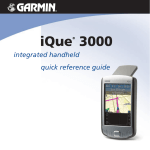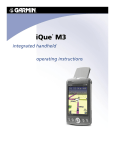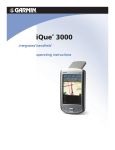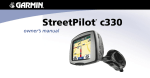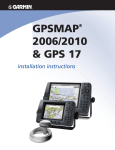Download Garmin 250 GPS Receiver User Manual
Transcript
iQue M3 ® integrated handheld quick reference guide Table of Contents Warning ...........................................................3 Caution ............................................................4 Open the GPS Antenna ..................................5 Acquire Satellite Signals ...............................5 Find a Restaurant ..........................................6 Follow Your Route .........................................7 Find an Address ............................................8 Find by Spelling .............................................9 Search Near Other Places .............................9 Find Contacts ...............................................10 View Recent Finds .......................................11 Save Places ..................................................12 Route to Home .............................................13 Take a Detour ................................................13 Add Stops to Your Route .............................14 Browse the Map ............................................15 Tools ..............................................................16 Change Settings ..........................................16 Mount the iQue M3 .......................................17 Contact Garmin.............................................17 FCC Compliance ...........................................18 Limited Warranty ..........................................19 More Information For more information about navigating with the iQue M3, touch Help on the main page of the QueNav software. For information about using the Windows Mobile™ software on your iQue M3, refer to the iQue M3 Operating Instructions on your Setup DVD-ROM. 2 iQue M3 Quick Reference Guide Warning Failure to avoid the following potentially hazardous situations could result in an accident or collision resulting in death or serious injury. or access any functions requiring prolonged use of the unit’s controls while driving. Pull over in a safe and legal manner before attempting such operations. When installing the iQue M3 in a vehicle, place the unit securely so that it does not interfere with vehicle operating controls or obstruct the driver’s view of the road (see diagram). When navigating, carefully compare information displayed on the iQue M3 to all available navigation sources, including information from street signs, visual sightings, and maps. For safety, always resolve any discrepancies or questions before continuing navigation. Do not mount where driver’s field of vision is blocked. Do not place unsecured on the vehicle dash. The iQue M3 contains a non-user-replaceable, rechargeable lithium-ion battery. The battery may present a risk of fire or chemical burn if mistreated. Do not mount in front of an airbag field of deployment. • Always operate the vehicle in a safe manner. Do not become distracted by the iQue M3 while driving, and always be fully aware of all driving conditions. Minimize the amount of time spent viewing the screen of the iQue M3 while driving and use voice prompts when possible. Do not enter destinations, change settings, • Do not remove from the unit, heat unit above 140°F (60°C), or incinerate. Dispose of unit properly. Contact your local waste disposal department for information on properly disposing of lithium-ion batteries. WARNING: This product, its packaging, and its components contain chemicals known to the State of California to cause cancer, birth defects, or reproductive harm. This Notice is being provided in accordance with California’s Proposition 65. If you have any questions or would like additional information, please refer to our Web site at http://www.garmin.com/prop65. iQue M3 Quick Reference Guide 3 Caution Failure to avoid the following potentially hazardous situations may result in injury or property damage. The iQue M3 is designed to provide you with route suggestions. It does not reflect road closures or road conditions, traffic congestion, weather conditions, or other factors that may affect safety or timing while driving. Use the iQue M3 only as a navigational aid. Do not attempt to use the iQue M3 for any purpose requiring precise measurement of direction, distance, location, or topography. This product should not be used to determine ground proximity for aircraft navigation. The Global Positioning System (GPS) is operated by the United States government, which is solely responsible for its accuracy and maintenance. The government’s system is subject to changes which could affect the accuracy and performance of all GPS equipment, including the iQue M3. Although the iQue M3 is a precision navigation device, any navigation device can be misused or misinterpreted and, therefore, become unsafe. Map Data Information: One of the goals of Garmin is to provide customers with the most complete and accurate cartography that is available to us at a reasonable cost. We use a combination of governmental and private data sources, which we identify in product literature and copyright messages displayed to the consumer. Virtually all data sources contain inaccurate or incomplete data to some extent. This is particularly true outside the United States, where complete and accurate digital data is either not available or prohibitively expensive. Notice to State of California Drivers: California Vehicle Code Section 26708 (a) (1) provides that “No person shall drive any motor vehicle with any object or material placed, displayed, installed, affixed, or applied upon the windshield or side or rear windows.” Drivers in California should not use the suction mount on their windshield or side or rear windows. Garmin does not take any responsibility for any fines, penalties, or damages that may be incurred as a result of disregarding this notice. A disk for attaching the suction mount to a vehicle’s dashboard is enclosed. 4 iQue M3 Quick Reference Guide Open the GPS Antenna To navigate with your iQue M3, open the GPS antenna and acquire satellite signals. To open the GPS antenna: 1. Press down on the antenna release, located on the back of the iQue M3. 2. Gently pull the antenna up until it is parallel to the ground and it clicks into place. Antenna release Position antenna parallel to the ground. Acquire Satellite Signals Go outdoors where you have a clear view of the sky to acquire satellite signals. For troubleshooting information, refer to the iQue M3 Operating Instructions on your Setup DVD-ROM. Main Page When you open the GPS antenna, the main QueNav page appears. Press the Que button to return to this page at any time. Tap Help to view detailed information about QueNav. Que button iQue M3 Quick Reference Guide 5 Find a Restaurant 2 1 Touch Where to? 3 Touch Food, Hotels.... 4 5 Touch Food & Drink. 6 Touch to see more categories. Touch All Categories, or select another category. 6 Touch the restaurant you want to go to. Touch . iQue M3 Quick Reference Guide Follow Your Route Follow the purple line on the Map page to your destination. Touch to view all turns Touch Speed to view trip information Touch to view main page Press to zoom in and out iQue M3 Quick Reference Guide Stop your route To stop following your route, touch Hear directions To hear driving directions, touch Que button. . Then touch Stop. . Or, press and hold the Touch to view the next turn View upcoming turns Touch the directions bar to view the next turn. Touch Arrival Time to view all turns in the route. Your location View trip information Touch Speed to view the Trip Computer page. Touch to hear directions If you go off route If you stray from the route shown on the map, the iQue M3 recalculates and gives new route instructions. Que button 7 Find an Address 2 1 Touch Where to? > Addresses. 5 8 3 Enter the street name and select a street. Touch Spell City. Enter a city name. Select a state. 6 4 Enter the number of the address. Touch Next. 7 If necessary, touch the correct address. Touch . iQue M3 Quick Reference Guide Find by Spelling 1 Search Near Other Places When searching for places, you can narrow your search by touching Near. 2 2 1 Touch Where to? > Food, Hotels.... Touch Spell Name. You can also find by spelling in any search category. 2 1 Touch Where to? > Near. Select an option. Near Other—finds places near an item you specify on the map. Near Current Road/Route—finds places near the road or route you are currently following. Touch Spell. iQue M3 Quick Reference Guide Enter the place name. Near Route Destination—finds places near the destination of the route you are currently following. 9 Find Contacts You can assign a point on the map for any contact in your iQue M3 and create a route to the contact. 2 1 4 Touch Where to? > Contacts. 3 Touch the contact you want to go to. 5 Touch touch Yes. . Then If an address does not appear in step 4, follow the instructions on the screen to select a GPS Location for the contact. Select the contact’s address. 10 Select the correct address. iQue M3 Quick Reference Guide Edit Contacts 1 View Recent Finds Your iQue M3 stores a list of the last 40 places you have recently searched for. 2 2 1 Touch Contacts. From the main page, touch Tools > Manage My Data. 3 Touch Where to? > Recent Finds. 4 Touch the contact you want to edit. iQue M3 Quick Reference Guide Select a place. Select an option and enter new information. 11 Save Places You can save places you find so you can easily retrieve them later. All saved places are stored in My Locations. To find and go to your saved places, touch Where to? > My Locations. Edit Saved Places 2 1 Find Saved Places To change the name of a saved place or its symbol, touch Tools > Manage My Data > My Locations. 2 1 Search for a place as described previously. Then touch Options. Touch Save to My Locations. Then touch OK. Save Your Current Location To save your current location in My Locations, touch Tools > Where Am I? Then touch Save. 12 Touch the Location you want to edit. Select an option. To delete the Location, touch Delete. iQue M3 Quick Reference Guide Route to Home You can save a special place in My Locations called Home. Then, you can easily route to Home. Touch Where to? > Home. To take a detour from a route, touch Detour on the main page. 2 1 2 1 Take a Detour Select an option. After you set your Home Location, you can route home by touching Where to? > Home. Touch Detour. Touch Distance or Upcoming Turn and select an option. To change your Home Location, delete Home from My Locations (see previous page). Then follow the steps above to set a new Home Location. iQue M3 Quick Reference Guide 13 Add Stops to Your Route You can add extra stops, called via points, to your route. Enter the places you want to go, and the iQue M3 can determine the most logical order for your stops. You must have an active route to add a via point. 1 Rearrange Stops 1 2 3 Search for a place to add to your route. Then touch Options. Touch Tools > Route Details. Then touch Edit Vias. Touch Sort to arrange the points automatically. 4 Touch Add as via to current route. Repeat these steps to add more stops. Tap a via point in the list to move it. 14 2 Touch the arrows to move the point up or down. To delete it, touch Delete. iQue M3 Quick Reference Guide Browse the Map To view other parts of the map beyond your current location, touch Tools > Browse Map. Touch the map anywhere to place an arrow on the map. Touch and drag the map to view other areas. Zoom out Zoom in Re-centers map on you Area zoom Measure distance Information Touch to re-center the map on your location. Touch to zoom in. Touch to zoom out. Touch and drag to zoom in on an area. Touch to measure distance. Touch the first point . Touch the on the map. Then touch the pin place you want to measure to. View the distance in the bar at the bottom of the page. Touch anywhere on the map. An arrow appears. Touch to view information about that point. iQue M3 Quick Reference Guide 15 Tools Route Details To view Route Details, touch Arrival Time on the Map page. You can also touch Tools > Route Details. From this page, touch any turn to view details about that turn. If you do not have an active route, Route Details are unavailable. Trip Computer Change Settings From the main page, touch Settings. Settings > Map Change map orientation and other map settings. Settings > System Turn WAAS on and change units of measure. To view the Trip Computer page, touch Speed on the map. You can also touch Tools > Trip Computer. Settings > Routing Where Am I? Settings > Display To view the Where Am I? page, touch Tools > Where Am I? Change vehicle type and change how routes are calculated. Adjust backlight and change text language and color mode. Settings > Audio Adjust volume and change voice language. 16 iQue M3 Quick Reference Guide Mount the iQue M3 Pivoting joint rotates to the left or right Suction cup Adjusting knobs Suction lever Cradle To install the suction mount: 1. Loosen the adjusting knobs (shown above). Then extend the mount and retighten the knobs. 2. Clean and dry the windshield and the suction cup with rubbing alcohol. 3. Make sure the suction lever is up (pulled away from the suction cup). Position the suction mount on your windshield. Press the suction cup firmly against the glass and rock it to remove as much air as possible. iQue M3 Quick Reference Guide 4. Press the suction lever down toward the windshield. 5. Gently slide the iQue M3 down into the cradle until it clicks into place. 6. Loosen the adjustment knobs and re-position the mount, if necessary. Then tighten the knobs firmly. To remove the suction mount from the windshield, pull the suction lever up away from the windshield. If necessary, pull the tab on the bottom of the suction cup toward you. Contact Garmin If you encounter any difficulty while using your iQue M3, or if you have any questions, in the U.S.A. contact Garmin Product Support at 913/397.8200 or 800/800.1020, Monday–Friday, 8 AM–5 PM Central Time; or by e-mail at [email protected]. In Europe, contact Garmin (Europe) Ltd. at 44/0870.8501241. 17 FCC Compliance The unit complies with Part 15 of the FCC interference limits for Class B digital devices FOR HOME OR OFFICE USE. These limits are designed to provide more reasonable protection against harmful interference in a residential installation and are more stringent than “outdoor” requirements. Operation of this device is subject to the following conditions: (1) This device may not cause harmful interference, and (2) this device must accept any interference received, including interference that may cause undesired operation. This equipment generates, uses, and can radiate radio frequency energy and may cause harmful interference to radio communications if not installed and used in accordance with the instructions. However, there is no guarantee that interference will not occur in a particular installation. If this equipment does cause harmful interference to radio or television reception, which can be determined by turning the equipment off and on, the user is encouraged to try to correct the interference by one of the following measures: 18 • • Reorient or relocate the receiving antenna. Increase the separation between the equipment and the receiver. • Connect the equipment into an outlet on a circuit different from that to which the receiver is connected. • Consult the dealer or an experienced radio/TV technician for help. The unit does not contain any user-serviceable parts. Repairs should only be made by an authorized Garmin service center. Unauthorized repairs or modifications could result in permanent damage to the equipment and void your warranty and your authority to operate this device under Part 15 regulations. iQue M3 Quick Reference Guide Limited Warranty This Garmin product is warranted to be free from defects in materials or workmanship for one year from the date of purchase. Within this period, Garmin will at its sole option repair or replace any components that fail in normal use. Such repairs or replacement will be made at no charge to the customer for parts or labor, provided that the customer shall be responsible for any transportation cost. This warranty does not cover failures due to abuse, misuse, accident, or unauthorized alteration or repairs. THE WARRANTIES AND REMEDIES CONTAINED HEREIN ARE EXCLUSIVE AND IN LIEU OF ALL OTHER WARRANTIES EXPRESS OR IMPLIED OR STATUTORY, INCLUDING ANY LIABILITY ARISING UNDER ANY WARRANTY OF MERCHANTABILITY OR FITNESS FOR A PARTICULAR PURPOSE, STATUTORY OR OTHERWISE. THIS WARRANTY GIVES YOU SPECIFIC LEGAL RIGHTS, WHICH MAY VARY FROM STATE TO STATE. IN NO EVENT SHALL GARMIN BE LIABLE FOR ANY INCIDENTAL, SPECIAL, INDIRECT OR CONSEQUENTIAL DAMAGES, WHETHER RESULTING FROM THE USE, MISUSE, OR INABILITY TO USE THIS PRODUCT OR FROM DEFECTS IN THE PRODUCT. Some states do not allow the exclusion of incidental or consequential damages, so the above limitations may not apply to you. Garmin retains the exclusive right to repair or replace the unit or software or offer a full refund of the purchase price at its sole discretion. SUCH REMEDY SHALL BE YOUR SOLE AND EXCLUSIVE REMEDY FOR ANY BREACH OF WARRANTY. To obtain warranty service, contact your local Garmin authorized dealer or call Garmin Product Support for shipping instructions and an RMA tracking number. The unit should be securely packed with the tracking number clearly written on the outside of the package. The unit should then be sent, freight charges prepaid, to any Garmin warranty service station. A copy of the original sales receipt is required as the proof of purchase for warranty repairs. Garmin International, Inc. Tel. 913/397.8200 Garmin (Europe) Ltd. Tel. 44/0870.8501241 Online Auction Purchases: Products sold through online auctions are not eligible for rebates or other special offers from Garmin. Online auction confirmations are not accepted for warranty verification. To obtain warranty service, an original or copy of the sales receipt from the original retailer is required. Garmin will not replace missing components from any package purchased through an online auction. International Purchases: A separate warranty is provided by international distributors for units purchased outside the United States. This warranty is provided by the local in-country distributor, and this distributor provides local service for your unit. Distributor warranties are only valid in the area of intended distribution. Units purchased in the United States or Canada must be returned to the Garmin service center in the United Kingdom, the United States, Canada, or Taiwan for service. For the latest free software updates (excluding map data) throughout the life of your Garmin products, visit the Garmin Web site at www.garmin.com. © Copyright 2005 Garmin Ltd. or its subsidiaries Garmin International, Inc. 1200 East 151st Street, Olathe, Kansas 66062, U.S.A. Garmin (Europe) Ltd. Unit 5, The Quadrangle, Abbey Park Industrial Estate, Romsey, SO51 9DL, U.K. Garmin Corporation No. 68, Jangshu 2nd Road, Shijr, Taipei County, Taiwan www.garmin.com Part Number 190-00511-02 Rev. A