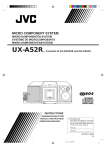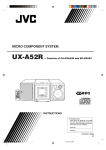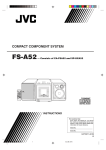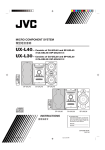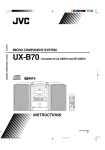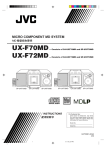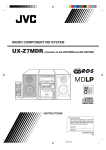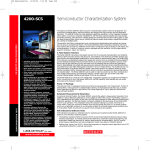Download Garmin 126 GPS Receiver User Manual
Transcript
MICRO COMPONENT SYSTEM UX-A52 COLOR DIMMER CLOCK /TIMER STANDBY/ON FM MODE SLEEP 1 2 4 5 7 8 9 SET 10 0 +10 CANCEL REV.MODE DISPLAY — Consists of CA-UXA52 and SP-UXA52 CA-UXA52 SP-UXA52 3 6 MICRO COMPONENT SYSTEM UX-A52 REPEAT PLAY MODE CD FM/AM TAPE SOUND MODE AHB PRO AUX/MD COMPACT STANDBY/ON BEEP DIGITAL AUDIO VOLUME RM-SUXA52U PHONES INSTRUCTIONS For Customer Use: Enter below the Model No. and Serial No. which are located either on the rear, bottom or side of the cabinet. Retain this information for future reference. Model No. Serial No. GVT0071-003A [UN, US, UJ] UX-A52[UNUSUJ]_COVER_f 1 01.12.21, 21:19 Warnings, Cautions and Others Caution –– STANDBY/ON button! Disconnect the mains plug to shut the power off completely (the STANDBY/ON lamp goes off). The STANDBY/ON button in any position does not disconnect the mains line. • When the unit is on standby, the STANDBY/ON lamp lights red. • When the unit is turned on, the STANDBY/ON lamp lights green. The power can be remote controlled. – G-1 – UX-A52[UNUSUJ]_SAFETY_f 1 01.12.25, 13:52 English CAUTION To reduce the risk of electrical shocks, fire, etc.: 1. Do not remove screws, covers or cabinet. 2. Do not expose this appliance to rain or moisture. CAUTION • Do not block the ventilation openings or holes. (If the ventilation openings or holes are blocked by a newspaper or cloth, etc., the heat may not be able to get out.) • Do not place any naked flame sources, such as lighted candles, on the apparatus. • When discarding batteries, environmental problems must be considered and local rules or laws governing the disposal of these batteries must be followed strictly. • Do not expose this apparatus to rain, moisture, dripping or splashing and that no objects filled with liquids, such as vases, shall be placed on the apparatus. – G-2 – UX-A52[UNUSUJ]_SAFETY_f 2 01.12.25, 13:52 Caution: Proper Ventilation To avoid risk of electric shock and fire, and to prevent damage, locate the apparatus as follows: 1 Front: No obstructions and open spacing. 2 Sides/ Top/ Back: No obstructions should be placed in the areas shown by the dimensions below. 3 Bottom: Place on the level surface. Maintain an adequate air path for ventilation by placing on a stand with a height of 10 cm or more. Front view Side view 15 cm 15 cm 15 cm 15 cm 1 cm 1 cm 15 cm 15 cm UX-A52 UX-A52 10 cm – G-3 – UX-A52[UNUSUJ]_SAFETY_f 3 01.12.25, 13:52 English IMPORTANT FOR LASER PRODUCTS / REPRODUCTION OF LABELS / 1 CLASSIFICATION LABEL, PLACED ON EXTERIOR SURFACE CLASS LASER 2 WARNING LABEL, PLACED INSIDE THE UNIT 1 PRODUCT 1. CLASS 1 LASER PRODUCT 2. DANGER: Invisible laser radiation when open and interlock failed or defeated. Avoid direct exposure to beam. 3. CAUTION: Do not open the top cover. There are no user serviceable parts inside the unit; leave all servicing to qualified service personnel. – G-4 – UX-A52[UNUSUJ]_SAFETY_f 4 01.12.25, 13:52 English Introduction We would like to thank you for purchasing one of our JVC products. Before operating this unit, read this manual carefully and thoroughly to obtain the best possible performance from your unit, and retain this manual for future reference. About This Manual Power sources • When unplugging the unit from the wall outlet, always pull the plug, not the AC power cord. This manual is organized as follows: • This manual mainly explains playback using the remote control, and the other operations such as recording operations using the buttons on the unit. You can use the buttons both on the remote control and on the unit for the same operations if they have the same or similar names (or marks), unless mentioned otherwise. • Basic and common information that is the same for many functions is grouped in one place, and is not repeated in each procedure. For instance, we do not repeat the information about turning on/off the unit, setting the volume, changing the sound effects, and others, which are explained in the section “Basic and Common Operations” on pages 10 – 13. • The following marks are used in this manual: DO NOT handle the AC power cord with wet hands. Moisture condensation Moisture may condense on the lens inside the unit in the following cases: • After starting heating in the room • In a damp room • If the unit is brought directly from a cold to a warm place Should this occur, the unit may malfunction. In this case, leave the unit turned on for a few hours until the moisture evaporates, unplug the AC power cord, then plug it in again. Gives you warning and caution to prevent from damage or risk of fire/electric shock. Furthermore, gives you information which is not good for obtaining the best possible performance from the unit. Others • Should any metallic object or liquid fall into the unit, unplug the AC power cord and consult your dealer before operating any further. • If you are not going to operate the unit for an extended period of time, unplug the AC power cord from the wall outlet. Gives you information and hints you had better know. DO NOT disassemble the unit since there are no user serviceable parts inside. Precautions If anything goes wrong, unplug the AC power cord and consult your dealer. Installation • Install in a place which is level, dry and neither too hot nor too cold—between 5˚C and 35˚C. • Install the unit in a location with adequate ventilation to prevent internal heat buildup in the unit. • Leave sufficient distance between the unit and the TV. • Keep the speakers away from the TV to avoid interference with TV. DO NOT install the unit in a location near heat sources, or in a place subject to direct sunlight, excessive dust or vibration. –1– EN01-09UX-A52[UNUSUJ]_f 1 01.12.21, 21:18 Location of the Buttons .................................. 3 Playing Back a CD ........................................ 17 Main Unit ............................................................... 3 Remote Control ...................................................... 5 Precautions on CD Playback ................................. 18 Playing Back the Entire CD—Normal Play .......... 18 Basic CD Operations ............................................ 19 Programing the Playing Order of the Tracks —Program Play .............................................. 20 Playing at Random—Random Play ....................... 21 Repeating Tracks—Repeat Play ............................ 21 Getting Started ................................................ 6 Unpacking .............................................................. 6 Putting the Batteries into the Remote Control ......... 6 Connecting Antennas .............................................. 7 Connecting Speakers ............................................... 8 Connecting Other Equipment .................................. 8 Adjusting the Voltage Selector ................................ 9 Playing Back a Tape ..................................... 22 Playing Back a Tape ............................................. 23 Basic and Common Operations ................... 10 Using External Equipment .......................... 24 Turning On the Power ........................................... 11 Selecting the Sources and Starting Play ................ 11 Adjusting the Volume ............................................ 12 Turning On/Off the Key-touch Tone ...................... 12 Reinforcing the Bass Sound .................................. 12 Selecting the Sound Modes ................................... 12 Setting the Display Illumination ............................ 13 Listening to External Equipment ........................... 25 Recording from This Unit to External Equipment .................................... 25 Recording on Tapes ...................................... 26 Before You Start Recording ................................... 27 Recording FM/AM Broadcasts ............................. 28 Recording CD—CD Synchronized Recording ...... 28 Recording External Equipment ............................. 29 Listening to FM and AM Broadcasts .......... 14 Setting the AM Tuner Interval Spacing ................. 15 Tuning in a Station ................................................ 15 Presetting Stations ................................................ 15 Tuning in a Preset Station ..................................... 16 Using the Timers ........................................... 30 Setting the Clock ................................................... 31 Using Recording Timer ......................................... 31 Using Daily Timer ................................................ 32 Using Sleep Timer ................................................ 34 Timer Priority ....................................................... 34 Maintenance .................................................. 35 Troubleshooting ............................................ 36 Specifications ................................................. 36 –2– EN01-09UX-A52[UNUSUJ]_f 2 01.12.21, 21:18 English Contents English Location of the Buttons Become familiar with the buttons on your unit. Main Unit Top view 1 e w 2 F M / A M A U X / M D AHB PRO STANDBY/ON VOLUME COLOR MODE select 3 open/close REC start q SLEEP TA P E CD open/close 4 5 p 9 6 8 7 Front view Display—indicators g f o ; r PBC REC DAIRY SOUND ST MONO PBC REC DAILY SOUND ST MONO GROUP s a MICRO COMPONENT SYSTEM UX-A52 STANDBY/ON COMPACT DIGITAL AUDIO i y PHONES u –3– 3 AHB PRO AHB PRO t EN01-09UX-A52[UNUSUJ]_f d 01.12.21, 21:18 See pages in the parentheses for details. Main unit Display—indicators 1 FM/AM button (11, 15) • Pressing this button also turns on the unit. 2 COLOR button (9, 13) STANDBY/ON button (11, 15) 3 4 CD open/close 0 button (18 – 20) • Pressing this button also turns on the unit. 5 CD # ¥ 8 (play/pause) button (11, 18, 28) • Pressing this button also turns on the unit. 6 MODE select and REC start buttons (28, 29) 7 Multi operation buttons • 4 (reverse skip), 7 (stop), and ¢ (forward skip) 8 SLEEP button (34) 9 TAPE @ # (play) button (11, 23, 28, 29) • Pressing this button also turns on the unit. p TAPE open/close 0 button (23) • Pressing this button also turns on the unit. q VOLUME + / – buttons (12, 25) w AHB (Active Hyper Bass) PRO button (12, 25) e AUX/MD button (11, 25, 29) • Pressing this button also turns on the unit. r Electronic swing panel t Display • Shows the source name and some indicators, etc. y PHONES ( ) jack—stereo mini-type (12) u Remote sensor i STANDBY/ON lamp (11) o Timer mode indicators (31 – 34) (Timer), DAILY (Daily Timer), and REC • (Recording Timer) ; CD indicator • Lights when CD is in the disc tray. a Tuner indicator • Lights when the tuner is selected as the source. s Tape indicator • Lights when a cassette is in the cassette loading slot. d AHB (Active Hyper Bass) PRO indicator (12) f SOUND indicator (12) g ST (stereo) and MONO indicators (15) MICRO COMPONENT SYSTEM UX-A52 COMPACT STANDBY/ON DIGITAL AUDIO BY/ON STAND PHONES R COLO ER DIMM FM K CLOC R /TIME P SLEE E MOD 3 2 1 6 5 4 9 8 LAY DISP 7 +10 0 10 AT REPE SET ODE REV.M CEL CAN M FM/A PLAY E MOD /MD AUX TAPE BEEP CD ME VOLU D SOUNE MOD AHB PRO U A52 SUX RM- When using the remote control, point it at the remote sensor on the electronic swing panel. –4– EN01-09UX-A52[UNUSUJ]_f 4 01.12.21, 21:18 English Continued English Remote Control Remote control s 1 2 COLOR DIMMER CLOCK /TIMER STANDBY/ON FM MODE SLEEP 1 2 3 4 5 6 7 8 9 SET 10 0 +10 CANCEL REV.MODE 3 4 5 6 7 8 DISPLAY CD REPEAT PLAY MODE FM/AM TAPE AUX/MD 9 BEEP p q w SOUND MODE AHB PRO a ; 1 2 3 4 5 6 7 8 9 p o i u y t r VOLUME e q w e r t y u i o RM-SUXA52U ; a s DIMMER button (13, 31) COLOR button (9, 13) CLOCK/TIMER button (31 – 33) DISPLAY button (16, 19, 23, 28, 29) SET button (13, 15, 31 – 33) REV. (reverse) MODE button (23) CANCEL button (20, 31, 32) FM/AM button (11, 15, 16) • Pressing this button also turns on the unit. CD 3 ¥ 8 (play/pause) button (11, 18 – 21) • Pressing this button also turns on the unit. Multi operation buttons • 4 (reverse skip), 7 (stop), and ¢ (forward skip) SOUND MODE button (12, 25) AHB (Active Hyper Bass) PRO button (12, 25) VOLUME + / – buttons (12, 25) BEEP button (12) TAPE 2 3 button (11, 23) • Pressing this button also turns on the unit. AUX/MD button (11, 25) • Pressing this button also turns on the unit. REPEAT button (21) PLAY MODE button (20, 21) Number buttons • 0, 1 – 10, +10 buttons • + / = buttons (13) SLEEP button (34) FM MODE button (15) STANDBY/ON button (11, 32, 33) –5– EN01-09UX-A52[UNUSUJ]_f 5 01.12.21, 21:18 Unpacking Make sure that you have all the following items. The number in parentheses indicates the quantity of the pieces supplied. • • • • • • FM antenna (1) AM loop antenna (1) AC power cord (1) Remote control (1) Batteries (2) AC plug adaptor (1) Continued Putting the Batteries into the Remote Control Insert the batteries—R6P(SUM-3)/AA(15F)—into the remote control, by matching the polarity (+ and –) on the batteries with the + and – marking on the battery compartment. When the remote control can no longer operate the unit, replace both batteries at the same time. If anything is missing, consult your dealer immediately. 1 2 R6P(SUM-3)/AA(15F) 3 • DO NOT use an old battery together with a new one. • DO NOT use different types of batteries together. • DO NOT expose batteries to heat or flame. • DO NOT leave the batteries in the battery compartment when you are not going to use the remote control for an extended period of time. Otherwise, it will be damaged from battery leakage. –6– EN01-09UX-A52[UNUSUJ]_f 6 01.12.21, 21:18 English Getting Started English Connecting Antennas AM antenna FM antenna 1 2 ANT ENN A AM AM EX T LO FM antenna (supplied) OP FM (7 CO 5Ω) AXIA L ANT Vinyl-covered wire (not supplied) ENN A AM 1 Attach the FM antenna to the FM (75 Ω) COAXIAL terminal. 2 Extend the FM antenna. 3 Fasten it up in the position which gives you the best reception. AM EX T OP LO FM (7 CO 5Ω) AXIA L 3 About the supplied FM antenna The FM antenna supplied with this unit can be used as temporary measure. If reception is poor, you can connect an outdoor FM antenna. To connect an outdoor FM antenna Before connecting it, disconnect the supplied FM antenna. AM loop antenna (supplied) 1 If cords are covered with insulation, twist the core of the cord at the end of each cord, then remove the insulation. 2 Connect the AM loop antenna to the AM LOOP terminals as illustrated. 3 Turn the AM loop antenna until you have the best reception. Outdoor FM antenna (not supplied) To connect an outdoor AM antenna When reception is poor, connect a single vinyl-covered wire to the AM EXT terminal and extend it horizontally. The AM loop antenna must remain connected. ANT ENN A AM AM For better reception of both FM and AM • Make sure the antenna conductors do not touch any other terminals and connecting cords. • Keep the antennas away from metallic parts of the unit, connecting cords, and the AC power cord. EX T LO OP FM (7 CO 5Ω) AXIA L A 75 Ω antenna with coaxial type connector should be used. –7– EN01-09UX-A52[UNUSUJ]_f 7 01.12.21, 21:18 Connecting Speakers To remove the speaker grilles The speaker grilles are removable. To connect speakers You can connect the speakers by following the procedure below: Holes Projections 1 2 Speaker grille 3,4 Speaker terminals To remove the speaker grille, insert your fingers at the top of the speaker grille, then pull towards you. Do the same at the bottom. To attach the speaker grille, put the projections of the speaker grille into the holes of the speaker. Connecting Other Equipment SPEAKER IMPEDANCE MIN 4Ω Speaker cord + + R L – – You can connect both of the analog and digital equipment. When you connect and use the equipment, refer also to its manual supplied. Red Speaker cord • DO NOT connect other equipment while the power is on. • DO NOT plug in any equipment until all connections are complete. Black R L Rear of the right speaker 1 To connect audio equipment with an optical digital input terminal Rear of the left speaker If cords are covered with insulation, twist the core of the cord at the end of each cord, then remove the insulation. 2 Open the speaker terminal. 3 Insert the end of the speaker cord to the terminal. Match the polarity: White cord to red (+) terminal and black cord to black (–) terminal. 4 Close the speaker terminal on the rear of the unit. You can record CD sound onto the connected digital equipment. Connect an optical digital cord (not supplied) between the optical digital input terminal on the other equipment and the OPTICAL DIGITAL OUT terminal. OPTICAL DIGITAL OUT terminal Before connecting the other equipment, remove the protective cap from the terminal. Audio equipment with an optical digital input Use only speakers with the speaker impedance—4 Ω to 16 Ω. –8– EN01-09UX-A52[UNUSUJ]_f 8 Protective cap 01.12.21, 21:18 English Continued English To connect analog audio equipment NOW, you can plug the AC power cord. Be sure that the plugs of the audio cords and the jacks on the rear of the unit are color-coded: White plugs and jacks are for left audio signals, and red ones for right audio signals. • If the wall outlet does not match the AC plug, use the supplied AC plug adaptor. IMPORTANT: Be sure to check all connections to be done before plugging the AC power cord into a wall outlet. LINE IN (AUX) R SPEAKER IMPEDANCE MIN 4 L R AC power cord (supplied) SPEAKER IMPEDANCE MIN 4 L 230V 127V VOLTAGE SELECTOR 110V R L 230V VOLTAGE SELECTOR 127V A C IN 110V AC IN 2 To output Analog audio equipment To a wall outlet When connecting the AC power cord into a wall outlet, the unit automatically starts the display illumination. For playing the other equipment through this unit, connect between the audio output jacks on the other equipment and the LINE IN (AUX) jacks by using an audio cord (not supplied.) Adjusting the Voltage Selector To stop and cancel the display demonstration, press COLOR during display illumination—while the unit is turned off (on standby.) To start the display illumination manually, press COLOR again while the unit is turned off (on standby.) Before plugging in the unit, set the correct voltage for your area with the voltage selector on the rear of the unit. SPEAKER IMPEDANCE MIN 4 R L Voltage arrow 230V VOLTAGE SELECTOR 127V 110V AC IN 230V 127V VOLTAGE SELECTOR 110V Use a screwdriver to rotate the voltage selector so the voltage number the voltage arrow is pointing at is the same as the voltage where you are plugging in the unit. (See back cover page.) DO NOT plug in before setting the voltage selector on the rear of the unit and all connection procedures are complete. –9– EN01-09UX-A52[UNUSUJ]_f 1 To the AC IN terminal 9 01.12.21, 21:18 Continued The buttons emphasized in the illustration below are used and explained in this section (pages 11 to 13.) Remote control COLOR DIMMER COLOR DIMMER CLOCK /TIMER FM MODE SLEEP 1 2 3 4 5 6 7 8 9 SET 10 0 +10 CANCEL REV.MODE DISPLAY SET CD STANDBY/ON STANDBY/ON 10 REPEAT PLAY MODE 0 +10 AUX?MD FM/AM TAPE BEEP CD SOUND MODE AHB PRO FM/AM TAPE AUX/MD VOLUME BEEP RM-SUXA52U SOUND MODE AHB PRO Main unit (Top view) F M / A M A U X / M D AHB PRO STANDBY/ON VOLUME COLOR MODE select open/close REC start SLEEP TA P E CD open/close Main unit (Front view) COMPACT STANDBY/ON DIGITAL AUDIO PHONES – 10 – EN10-13UX-A52[UNUSUJ]_f 10 01.12.21, 21:18 VOLUME English Basic and Common Operations English Turning On the Power Selecting the Sources and Starting Play When you press the play buttons (CD 3 / 8, TAPE 2 3) for a particular source or FM/AM and AUX/MD, the unit automatically turns on (and starts playback if the source is ready.) To select the tuner, press FM/AM. The unit automatically turns on (when the unit is on standby) and the last selected station is tuned in. Each time you press FM/AM, the band alternates between FM and AM. • For more detailed operations, see pages 14 to 16. To turn on the unit without playing, press STANDBY/ON. The STANDBY/ON lamp on the electronic swing panel lights green. To turn off the unit (on standby), press STANDBY/ON again. The STANDBY/ON lamp on the electronic swing panel lights red. • “0:00” appears on the display until you set the built-in clock. After setting the clock, the clock time will appear on the display while the unit is turned off (on standby.) • A little power is always consumed even while the unit is on standby. To set the built-in clock, see page 31. To switch off the power supply completely, unplug the AC power cord from the AC outlet. When you unplug the AC power cord or if a power failure occurs The clock setting, the tuner preset stations and other settings will be erased. To select the CD player, press CD 3 / 8. The unit automatically turns on (when the unit is on standby), and “CD” appears on the display. Play will start if a CD is on the disc tray. (“NO DISC” will appear on the display if a CD is not loaded.) To stop playback, press 7. • For more detailed operations, see pages 17 to 21. To select the cassette deck, press TAPE 2 3. The unit automatically turns on (when the unit is on standby), and “TAPE” appears on the display. Play will start if a cassette is in the cassette loading slot. (“NO TAPE” will appear on the display if a cassette is not in the cassette loading slot.) To stop playback, press 7. • For more detailed operations, see pages 22 and 23. To select external equipment, press AUX/MD. The unit automatically turns on (when the unit is on standby), and “AUX” appears on the display. • For more detailed operations, see pages 24 and 25. • For operating the external equipment, see the manuals supplied with them. – 11 – EN10-13UX-A52[UNUSUJ]_f 11 01.12.21, 21:18 Adjusting the Volume Reinforcing the Bass Sound You can adjust the volume level while the unit is turned on. The volume level has no effect on recording. The richness and fullness of the bass sound is clearly maintained regardless of how low you set the volume— Active Hyper Bass PRO. You can select the bass effect levels while the unit is turned on. The AHB PRO can be applied only to playback sounds, and cannot be used for recording. To increase the volume, press VOLUME +. To decrease the volume, press VOLUME –. (Maximum) To get the effect, press AHB PRO. The AHB PRO indicator lights on the display. • Each time you press the button, the effect changes as follows: (Minimum) The volume level meter appears on the display. • The volume level can be adjusted in 41 steps (VOL MIN, VOL 1 – VOL 39, and VOL MAX.) • When pressing and holding the button, you can change the volume level continuously. For private listening Connect the headphones to the PHONES jack. No sound comes out of the speakers. Be sure to turn down the volume before connecting or putting on the headphones. AHB OFF (Canceled) AHB 1: Bass sound is clearly heard even in the low volume. AHB 2: Bass sound is more effective than AHB 1. AHB OFF: Cancels the AHB PRO. The AHB PRO indicator goes off from the display. Selecting the Sound Modes You can select one of the 4 preset sound modes while the unit is turned on. The sound modes can be applied only to playback sounds, and cannot be used for recording. On the remote control ONLY: To select the sound modes, press SOUND MODE repeatedly until the sound mode you want appears on the display. The SOUND indicator also lights on the display. • Each time you press the button, the sound mode changes as follows: Turning On/Off the Key-touch Tone If you do not want the key-touch tone to beep each time you press buttons, you can deactivate it while the unit is turned on. On the remote control ONLY: Press BEEP. • Each time you press the button, the key-touch tone turns on (BEEP ON) and off (BEEP OFF) alternately: BEEP OFF AHB 2 To check the AHB PRO setting currently selected, press AHB PRO once while the AHB PRO indicator is lit. DO NOT turn off (on standby) the unit with the volume set to an extremely high level; otherwise, the sudden blast of sound can damage your hearing, speakers and/or headphones when you turn on the unit or start playing any source. REMEMBER you cannot adjust the volume level while the unit is on standby mode. BEEP ON AHB 1 ROCK POP FLAT CLASSIC JAZZ (Canceled) ROCK: Boosts low and high frequency. Good for acoustic music. POP: Good for vocal music or voice. CLASSIC: Good for classical music. JAZZ: Good for jazz music. FLAT: Cancels the sound mode. The SOUND indicator goes off from the display. To check the sound mode currently selected, press SOUND MODE once while the SOUND indicator is lit. – 12 – EN10-13UX-A52[UNUSUJ]_f 12 01.12.21, 21:18 English Continued English Setting the Display Illumination To adjust and register the color To select the color pattern You can adjust the color by changing the tone, whiteness, brightness, and register into COLOR 1 to 7. • There is a time limit in doing the following steps. If the setting is canceled before you finish, start from step 1 again. You can select the color pattern by your preference. On the remote control ONLY: While the unit is turned on, press COLOR repeatedly until the color pattern you want appears on the display. • Each time you press the button, the color pattern changes as follows: 1 Press COLOR repeatedly until the color number You can change the color and brightness of the display illumination. COLOR RANDOM COLOR GRADATION COLOR 1 – COLOR 7 TODAY’S COLOR # * DAILY (COLOR 1 to 7) you want to adjust appears on the display. The adjustment bars appear on the display. 2 Adjust the tone, whiteness, and brightness. 1) Press = or + to select the level you want and press SET. • Each time you press SET, the adjustment items change. • The tone can be adjusted in 14 patterns. The whiteness can be adjusted in 3 levels and the brightness can be adjusted in 2 levels. COLOR RANDOM: Changes the illumination color randomly every 2 seconds. COLOR GRADATION: Changes the illumination color gradually. TODAY’S COLOR #* DAILY: Changes the illumination color every day. You can select which color to start with. (See “To select TODAY’S COLOR” to the right column.) * The color number of TODAY’S COLOR is selected from COLOR 1 – 7. COLOR 1 – 7: You can adjust and register the color from COLOR 1 to 7. (See “To adjust and register the color” to the right column.) 2) Repeat 1) to adjust “WHITENESS” and “BRIGHTNESS.” • If the whiteness is set to the right end, the tone you adjusted will be no longer valid. To select “TODAY’S COLOR” The illumination color changes automatically each time the built-in clock becomes “0:00.” • There is a time limit in doing the following steps. If the setting is canceled before you finish, start from step 1 again. On the remote control ONLY: 1 Press COLOR repeatedly until “TODAY’S COLOR” appears on the display. • If you press COLOR while the unit is turned off, the display illumination will start (see page 9.) 2 Press = or + to select the color number (COLOR 1 to 7.) More on the display illumination • The colors shown on the display cannot always be reproduced precisely. Due to the circumstances (room temperature, etc.) where the unit is used, colors may vary slightly. • When you change the color of the display, the display may seem to move back and forth; this is a characteristic of this unit and is not a malfunction. • When a strong light strikes the display, the display happens to become dark, but this is not a malfunction. To dim the display This function can be used only while the unit is turned on. On the remote control ONLY: To dim the display, press DIMMER. To brighten the display, press DIMMER again. • Pressing COLOR also brightens the display. – 13 – EN10-13UX-A52[UNUSUJ]_f 13 01.12.21, 21:18 Continued The buttons emphasized in the illustration below are used and explained in this section (pages 15 to 16.) Remote control FM MODE COLOR DIMMER CLOCK /TIMER FM MODE SLEEP 1 2 3 4 5 6 7 8 9 SET 10 0 +10 CANCEL REV.MODE DISPLAY DISPLAY SET 1 2 3 4 5 6 7 8 9 10 0 +10 REPEAT PLAY MODE AUX/MD FM/AM TAPE CD FM/AM STANDBY/ON BEEP SOUND MODE AHB PRO VOLUME RM-SUXA52U Main unit (Top view) F M / A M A U X / M D AHB PRO STANDBY/ON VOLUME COLOR MODE select open/close REC start SLEEP TA P E CD open/close – 14 – EN14-16UX-A52[UNUSUJ]_f 14 01.12.21, 21:18 English Listening to FM and AM Broadcasts English Setting the AM Tuner Interval Spacing To change the FM reception mode Some countries space AM stations 9 kHz apart, and some countries use 10 kHz spacing. When shipped, the built-in AM tuner is set to 9 kHz spacing. You can change it to 9 kHz or 10 kHz spacing. On the unit ONLY: To set the AM tuner to the 10 kHz spacing, be sure that the unit is turned off, but is plugged into a wall outlet. STANDBY/ON. The unit While holding ¢, press turns on and “AM 10 kHz” appears on the display for a while. When an FM stereo broadcast is noisy or hard to receive, you can change the FM reception mode to improve the reception. On the remote control ONLY: Press FM MODE so that the MONO indicator lights on the display. • Each time you press the button, the MONO indicator lights and goes off alternately. When the MONO indicator is lit: Reception improves though stereo effect is lost. To set it back to the 9 kHz spacing, be sure that the unit is turned off, but is plugged into a wall outlet. STANDBY/ON. The unit While holding 4, press turns on and “AM 9 kHz” appears on the display for a while. When the MONO indicator is not lit: You can hear stereo sound when a program is broadcast in stereo. The ST (stereo) indicator lights while receiving the FM stereo broadcast (only when the reception is good.) In addition, static noise between stations will be erased while tuning. Tuning in a Station 1 Press FM/AM repeatedly to select “FM” or “AM.” The unit automatically turns on with the last selected station. • Each time you press the button, the band alternates between FM and AM. 2 Press and hold ¢ or 4 until the station frequencies start changing on the display. • ¢ : to increase the frequencies. • 4 : to decrease the frequencies. The unit starts searching stations and stops when a station of sufficient signal strength is tuned in. Presetting Stations You can preset 30 FM and 15 AM stations manually. In some cases, test frequencies have been already memorized for the tuner since the factory examined the tuner preset function before shipment. This is not a malfunction. You can preset the stations you want into memory by following the presetting method. • There is a time limit in doing the following steps. If the setting is canceled before you finish, start from step 2 again. On the remote control ONLY: 1 Tune in a station you want to preset. • See “Tuning in a Station” to the left column. Ex. An FM station is tuned in. • If an FM program is broadcast in stereo, the ST (stereo) indicator lights on the display. 2 Press SET. The preset number starts flashing as follows: • When you select an FM station in step 1 To stop during searching, press ¢ or 4. When you press ¢ or 4 repeatedly The frequency changes step by step. • When you select an AM station in step 1 Preset No. 1 always appears at first. – 15 – EN14-16UX-A52[UNUSUJ]_f 15 01.12.21, 21:18 Ex. For preset number 5, press 5. For preset number 15, press +10, then 5. For preset number 20, press +10, then 10. For preset number 30, press +10, +10, then 10. Tuning in a Preset Station On the remote control ONLY: 1 Press FM/AM repeatedly to select “FM” or “AM.” The unit automatically turns on with the last selected station. • Each time you press the button, the band alternates between FM and AM. • You can also select the preset number by pressing ¢ or 4. 4 Press SET again. “STORED” appears on the display for a while. The tuned station in step 1 is stored in the preset number selected in step 3. • Storing a new station on a used number erases the previously stored one. When you unplug the AC power cord or if a power failure occurs The preset stations will be erased. If this happens, preset the stations again. 2 Press the number buttons to select a preset number. Ex. For preset number 5, press 5. For preset number 15, press +10, then 5. For preset number 20, press +10, then 10. For preset number 30, press +10, +10, then 10. To check the clock time while listening to the broadcast On the remote control ONLY: Press DISPLAY (not on number buttons.) • Each time you press the button, the source information and the clock time alternate on the display. – 16 – EN14-16UX-A52[UNUSUJ]_f 16 01.12.21, 21:18 English 3 Press the number buttons to select a preset number. English Playing Back a CD The buttons emphasized in the illustration below are used and explained in this section (pages 18 to 21.) Remote control COLOR DIMMER CLOCK /TIMER FM MODE SLEEP 1 2 3 4 5 6 7 8 9 SET 10 0 +10 CANCEL REV.MODE DISPLAY DISPLAY CANCEL 2 3 4 5 6 7 8 9 10 0 +10 REPEAT PLAY MODE CD REPEAT PLAY MODE AUX/MD FM/AM TAPE CD 1 STANDBY/ON BEEP SOUND MODE AHB PRO VOLUME RM-SUXA52U Main unit (Top view) F M / A M A U X / M D AHB PRO STANDBY/ON VOLUME COLOR MODE select open/close REC start SLEEP TA P E CD open/close – 17 – EN17-21UX-A52[UNUSUJ]_f 17 01.12.21, 21:18 Precautions on CD Playback Playing Back the Entire CD—Normal Play This unit has been designed to play back discs bearing the following logos: You can play a CD. 1 Press CD open/close 0 on the unit. The unit automatically turns on, the electronic swing panel slides upward, and the disc tray comes out. CD ReWritable (CD-RW) CD Recordable (CD-R) Audio CD When playing a CD-R or CD-RW User-edited CD-Rs (CD-Recordable) and CD-RWs (CD-ReWritable) can be played back when they are already “finalized.” If you play back an unfinalized discs, “UNFINALIZE” appears on the display. • You can play back your original CD-Rs or CD-RWs recorded in music CD format ONLY. (If CD-RWs have been recorded in different format, erase all the data on CD-RWs completely before re-recording on the discs.) Disc tray 2 Place a CD correctly on the circle of the disc tray with its label side up. DO NOT play back CD-Rs or CD-RWs including the sound files such as MP3. Good • Before playing back CD-Rs or CD-RWs, read their instructions or cautions carefully. • Some CD-Rs or CD-RWs may not be played back on this unit because of their disc characteristics, damage or stain on them, or if the player’s lens is dirty. No good • When using a CD single (8 cm), place it on the inner circle of the disc tray. 3 Press CD 3 / 8. Important notices: • In general, you will have the best performance by keeping your CDs and the mechanism clean. - Store CDs in their cases, and keep them in cabinets or on shelves. - Keep the unit’s disc tray closed when not in use. • Continuous use of irregular shaped discs (heart-shape, octagonal, etc.) can damage the disc rotating mechanism. The disc tray closes, then the electronic swing panel slides downward automatically. The CD indicator starts rotating on the display and CD playback starts from the first track. • If you press CD open/close 0 again, the disc tray closes, and the electronic swing panel slides downward automatically. CD playback does not start until you press CD 3 / 8. CD indicator • CD-RWs may require a longer readout time. This is caused by the fact that the reflectance of CD-RWs is lower than for regular CDs. Current track number Elapsed playing time CD playback stops automatically after playing all the tracks on the CD. – 18 – EN17-21UX-A52[UNUSUJ]_f 18 01.12.21, 21:18 English Continued English To stop during play, press 7. The following information appears. Basic CD Operations While playing a CD, you can do the following operations. CD indicator To stop playback for a moment Total track number Press CD 3 / 8. The elapsed playing time starts flashing on the display. To resume playback, press CD 3 / 8 again. Total playing time To remove the disc, press CD open/close 0. The electronic swing panel slides upward, and the disc tray comes out. To locate a particular point in a track during play Press and hold ¢ or 4. • ¢ : Fast-forwards the tracks. • 4 : Fast-reverses the tracks. To go to another track Press ¢ or 4 repeatedly. • ¢ : Skips to the beginning of the next or succeeding tracks. • 4 : Goes back to the beginning of the current or previous tracks. To go to another track directly using the number buttons • After removing the CD, press CD open/close 0 again to close the electronic swing panel. On the remote control ONLY: Pressing the number button(s) allows you to start playing the track number you want. Ex.: For track number 5, press 5. For track number 15, press +10, then 5. For track number 20, press +10, then 10. For track number 32, press +10, +10, +10, then 2. To check the clock time while playing back CD On the remote control ONLY: Press DISPLAY (not on number buttons.) • Each time you press the button, the source information and the clock time alternate on the display. – 19 – EN17-21UX-A52[UNUSUJ]_f 19 01.12.21, 21:18 Programing the Playing Order of the Tracks —Program Play You can arrange the order in which the tracks play before you start playing. You can program up to 32 tracks. Before playing, you can check the program contents by pressing 4 or ¢. • 4 : Shows the programed tracks in the reverse order. • ¢ : Shows tracks in the programed order. To modify the program On the remote control ONLY: Before or after playing, you can erase the last programed track by pressing CANCEL. Each time you press the button, the last programed track is erased from the program. 1 Load a CD. 2 Press CD 3 / 8, then 7. The source is changed to “CD.” 3 Press PLAY MODE repeatedly until “PROGRAM” appears on the display. • Each time you press the button, play mode changes as follows: PROGRAM RANDOM (Program Play) (Random Play) (Normal Play) To add tracks in the program before you start play, press the number buttons to select track numbers you want to add. To erase the entire program, press CD open/close 0 to eject the CD. • Turning off the unit will also erase the program. If you try to program a 33rd step “MEMORY FULL” will appear on the display. 4 Press the number buttons to select the tracks. • For how to use the number buttons, see “To go to another track directly using the number buttons” on page 19. CD indicator To check the program contents Current track number Program number Total playing time If your entry is ignored You have tried to program a track number that does not exist on the CD (for example, selecting track 14 on a CD that only has 12 tracks.) Such entries are ignored. If the total playing time is 100 minutes (one hour and 40 minutes) or more The total playing time will not be shown. (“– – : – –” will appear.) Play mode 5 Press CD 3 / 8. The tracks are played in the order you have programed. Program Play ends when all the tracks are played once. To stop during play, press 7. To exit from Program Play, press PLAY MODE repeatedly so that the unit enters the other play modes (Random Play or Normal Play) before or after play. – 20 – EN17-21UX-A52[UNUSUJ]_f 20 01.12.21, 21:18 English Continued English Playing at Random—Random Play Repeating Tracks—Repeat Play The tracks of a loaded CD will play at random. You can repeat all tracks (regardless of play mode), or also a single track as many times as you like. On the remote control ONLY: On the remote control ONLY: To repeat play, press REPEAT before or during play. • Each time you press the button, Repeat Play changes as follows: 1 Load a CD. 2 Press CD 3 / 8, then 7. The source is changed to “CD.” REPEAT ONE REPEAT ALL REPEAT OFF (Canceled) 3 Press PLAY MODE repeatedly until “RANDOM” appears on the display. • Each time you press the button, play mode changes as follows: PROGRAM RANDOM (Program Play) (Random Play) (Normal Play) 4 Press CD 3 / 8. REPEAT ALL : Repeats all the tracks on the CD (in Normal or Random Play), or all the tracks in Program Play. REPEAT ONE : Repeats only one track. REPEAT OFF : Cancels Repeat Play. The tracks are played at random. CD indicator CD indicator Current track number Play mode Repeat mode indication (ex. REPEAT ALL) Elapsed playing time Random Play stops when all the tracks are played once. To skip the current track, press ¢. • You cannot go back to the previous tracks by pressing 4. • If play mode is either Program or Random Play, the repeat mode indication appears on the display for a while each time you press REPEAT. To exit from Repeat Play, press REPEAT repeatedly until “REPEAT OFF” appears on the display. To stop during play, press 7. To exit from Random Play, press PLAY MODE repeatedly so that the unit enters the other play modes (Normal Play or Program Play) before or after play. – 21 – EN17-21UX-A52[UNUSUJ]_f 21 01.12.21, 21:18 Continued The buttons emphasized in the illustration below are used and explained in this section (page 23.) Remote control COLOR DIMMER CLOCK /TIMER DISPLAY STANDBY/ON FM MODE SLEEP 1 2 3 4 5 6 7 8 9 SET 10 0 +10 CANCEL REV.MODE DISPLAY REV.MODE REPEAT PLAY MODE FM/AM TAPE CD AUX/MD BEEP SOUND MODE AHB PRO VOLUME TAPE RM-SUXA52U Main unit (Top view) F M / A M A U X / M D AHB PRO STANDBY/ON VOLUME COLOR MODE select open/close REC start SLEEP TA P E CD open/close – 22 – EN22-25UX-A52[UNUSUJ]_f 22 01.12.21, 21:18 English Playing Back a Tape English To stop during play, press 7. Playing Back a Tape You can play back type I, II, and IV tapes. 1 Press TAPE open/close 0 on the unit. The unit automatically turns on, the electronic swing panel slides downward, and the cassette loading slot appears. If a cassette is already in the cassette loading slot, it is ejected. cassette loading slot To fast-wind or rewind the tape, press ¢ or 4. • When the tape direction is ¢ : Fast-winds the tape. 4 : Rewinds the tape. • When the tape direction is 4 : Fast-winds the tape. ¢ : Rewinds the tape. To eject the cassette, press TAPE open/close 0. • After ejecting the cassette, press TAPE open/close 0 again to close the electronic swing panel. DO NOT press TAPE open/close 0 during tape play. To play both sides—Reverse Mode You can set the cassette deck to play just one side of a tape, both sides once, or both sides continuously. • You can set this mode only when a cassette is already in the cassette deck. 2 Insert a cassette with the exposed part facing left. The cassette is pulled in, then the electronic swing panel slides upward automatically. On the remote control ONLY: Press REV. MODE. • Each time you press the button, the reverse mode changes as follows: : To only play back one side (front or reverse.) : To play back the front and reverse sides once. : To play back both front and reverse sides continuously. To check the clock time while playing back a tape 3 Press TAPE 2 3. On the remote control ONLY: Press DISPLAY (not on number buttons.) • Each time you press the button, the source information and the clock time alternate on the display. The tape starts playing. • Each time you press the button, the tape direction changes as follows: : Plays the front side. : Plays the reverse side. The use of the C-120 or thinner tape is not recommended, since characteristic deterioration may occur and this tape easily jams in the pinch rollers and the capstans. Tape indicator Reverse mode Tape direction When the tape plays to the end, the cassette deck automatically stops if the reverse mode is set to . (See “To play both sides—Reverse Mode”.) or – 23 – EN22-25UX-A52[UNUSUJ]_f 23 01.12.21, 21:18 Continued The buttons emphasized in the illustration below are used and explained in this section (page 25.) Remote control COLOR DIMMER CLOCK /TIMER STANDBY/ON FM MODE SLEEP 1 2 3 4 5 6 7 8 9 SET 10 0 +10 CANCEL REV.MODE DISPLAY REPEAT PLAY MODE AUX/MD AUX/MD FM/AM TAPE CD BEEP SOUND MODE SOUND MODE AHB PRO AHB PRO VOLUME VOLUME RM-SUXA52U Main unit (Top view) F M / A M A U X / M D AHB PRO STANDBY/ON VOLUME COLOR MODE select open/close REC start SLEEP TA P E CD open/close – 24 – EN22-25UX-A52[UNUSUJ]_f 24 01.12.21, 21:18 English Using External Equipment English Listening to External Equipment You can listen to external equipment such as an MD recorder. • First make sure that the external equipment is properly connected as follows: LINE IN (AUX) R You can record from this unit to external equipment connected to the OPTICAL DIGITAL OUT terminal of this unit, such as an MD recorder. • The recording level is not affected by the VOLUME level and sound effect, either. • First make sure that the external equipment is properly connected as follows: L OPTICAL DIGITAL OUT terminal SPEAKER IMPEDANCE MIN 4 R Recording from This Unit to External Equipment L Protective cap 230V 127V VOLTAGE SELECTOR 110V Before connecting the other equipment, remove the protective cap from the terminal. AC IN Analog audio equipment Audio equipment with an optical digital input To output 1 Press AUX/MD. 1 Prepare for recording on the external equipment. 2 Start recording on the external equipment. “AUX” appears on the display. • For operation of the external equipment, refer to its manual. 2 Adjust the volume level to the minimum position. 3 Start playing the external equipment. 3 Play the CD Player of this unit. • For the CD operation, see page 17 to 21. • For operation of the external equipment, refer to its manual. 4 Press VOLUME + / – to adjust your desired listening level. 5 Apply sound effects, if you wish. • Press AHB PRO if you want to reinforce the bass sound. (See “Reinforcing the Bass sound” on page 12.) • Press SOUND MODE if you want to control the tone. (See “Selecting the Sound modes” on page 12.) To check the clock time while listening to the external equipment On the remote control ONLY: Press DISPLAY (not on number buttons.) • Each time you press the button, “AUX” and the clock time alternate on the display. – 25 – EN22-25UX-A52[UNUSUJ]_f 25 01.12.21, 21:18 Continued The buttons emphasized in the illustration below are used and explained in this section (pages 28 to 29.) For recording operations, mainly use the buttons on the unit. Main unit (Top view) F M / A M A U X / M D AHB PRO STANDBY/ON VOLUME COLOR MODE select open/close SLEEP REC start TA P E CD open/close Remote control COLOR DIMMER CLOCK /TIMER DISPLAY STANDBY/ON FM MODE SLEEP 1 2 3 4 5 6 7 8 9 SET 10 0 +10 CANCEL REV.MODE DISPLAY CD REPEAT PLAY MODE AUX/MD FM/AM TAPE CD FM/AM TAPE BEEP SOUND MODE AHB PRO VOLUME RM-SUXA52U – 26 – EN26-29UX-A52[UNUSUJ]_f 26 01.12.21, 21:18 AUX/MD English Recording on Tapes English Before You Start Recording • It may be unlawful to record or play back copyrighted material without the consent of the copyright owner. • The recording level is automatically set correctly, so it is not affected by the VOLUME control. Thus, during recording you can adjust the sound you are actually listening to without affecting the recording level. • While recording, you can hear sound mode effect and/or the Active Hyper Bass PRO effect through the speakers or headphones. However, the sound is recorded without these effects (see pages 12.) • While recording, the display lights red. • If recordings you have made have excessive noise or static, the unit may be too close to a TV. Place the unit away from the TV. • You can use type I tape for recording. To protect your recordings Cassettes have two small tabs on the back to protect unexpected erasure or recording. To protect your recording, remove these tabs. To re-record on a protected tape, cover the holes with adhesive tape. Adhesive tape The use of the C-120 or thinner tape is not recommended, since characteristic deterioration may occur and this tape easily jams in the pinch rollers and the capstans. To keep the best recording and playback sound quality You need to clean the heads. • Clean the heads after every 10 hours of use with a wet-type head cleaning tape (available at electronic and audio shops.) When the head becomes dirty, the following symptoms will occur: – Sound quality is reduced. – Sound level decreases. – Sound drops out. • Do not play dirty or dusty tapes. • Do not touch the highly-polished head with any metallic or magnetic tools. To demagnetize the head Turn off the unit, and use a head demagnetizer (available at electronic and audio shops.) At the start and end of cassette tapes There is leader tape which cannot be recorded onto. Thus, when recording CDs or radio broadcasts, wind the leader tape first to ensure that the recording will be made without any music part lost. – 27 – EN26-29UX-A52[UNUSUJ]_f 27 01.12.21, 21:18 To check the clock time while recording from the broadcast onto a tape What’s a Recording Mode and Reverse Mode ? You have two methods (MODE 1/2 and 2/2) to record from some sources onto a tape. Recording mode On the remote control ONLY: Press DISPLAY (not on number buttons.) • Each time you press the button, the recording information and the clock time alternate on the display. Reverse mode MODE 1/2 Recording CD—CD Synchronized Recording MODE 2/2 : To record the front and reverse sides once. You can record from a CD onto a tape. Using these synchronized recording methods, you can start and stop CD play and tape recording at the same time. : To only record one side (front or reverse.) In the following procedure, MODE 1/2 ( as a recording method. ) is selected On the unit ONLY: 1 Insert a recordable cassette into the cassette loading Recording FM/AM Broadcasts slot. • Press TAPE @ # to adjust the tape direction ” then 7. to “ You can record from an FM or AM broadcast onto a tape. On the unit ONLY: 1 Insert a recordable cassette into the cassette loading 2 Prepare a CD. • After loading the CD, press CD # / 8, then 7 before going to the next step. • You can make a program (see page 20) or select Random Play (see page 21) if you want. slot. • Press TAPE @ # to adjust the tape direction ” then 7. to “ 3 Press MODE select to select a recording mode. 2 Tune in a station you want. • Each time you press the button, recording mode changes as follows: • For more detailed operations, see pages 15 and 16. 3 Press MODE select to select a recording mode. MODE1/2 • Each time you press the button, recording mode changes as follows: MODE1/2 MODE2/2 Canceled CD indicator MODE2/2 Canceled Tape indicator Tuner indicator Recording mode Tape indicator Reverse mode Recording mode Reverse mode Ex. When selecting MODE 1/2 4 Press REC start. Both the CD play and the recording start. • After the recording, both the CD player and the cassette deck stop automatically. Ex.When selecting MODE 1/2 4 Press REC start. The recording starts. To stop recording, press 7. CD play stops first, then after 4 seconds, the recording stops. To stop recording, press 7. – 28 – EN26-29UX-A52[UNUSUJ]_f 28 01.12.21, 21:18 English Continued English Recording External Equipment To record a single track during play or pause While playing back you want to record, perform steps 3 and 4. The playback of the track is stopped, and then starts from the beginning again. This time, the cassette deck starts recording the track. • After the track is recorded, both the CD player and the cassette deck stop automatically. To check the clock time while recording from the CD onto a tape On the remote control ONLY: Press DISPLAY (not on number buttons.) • Each time you press the button, the recording information and the clock time alternate on the display. You can record from external equipment onto a tape. The external equipment needs to be connected to LINE IN (AUX) terminal of this unit (for how to connect, see page 9.) On the unit ONLY: 1 Insert a recordable cassette into the cassette loading slot. • Press TAPE @ # to adjust the tape direction ” then 7. to “ 2 Press AUX/MD. The source is changed to “AUX.” 3 Press MODE select to select a recording mode. • Each time you press the button, recording mode changes as follows: MODE1/2 MODE2/2 Canceled Tape indicator Recording mode Reverse mode Ex. When selecting MODE 1/2 4 Press REC start. The recording starts. 5 Start playback on the external equipment. To stop recording, press 7. To check the clock time while recording from the external equipment onto a tape On the remote control ONLY: Press DISPLAY (not on number buttons.) • Each time you press the button, the recording information and the clock time alternate on the display. – 29 – EN26-29UX-A52[UNUSUJ]_f 29 01.12.21, 21:18 Continued The buttons emphasized in the illustration below are used and explained in this section (pages 31 to 34.) Remote control STANDBY/ON DIMMER COLOR CLOCK /TIMER DIMMER CLOCK /TIMER STANDBY/ON FM MODE SLEEP 1 2 3 4 5 6 7 8 9 SET 10 0 +10 CANCEL REV.MODE DISPLAY SLEEP 1 2 3 4 5 6 7 8 9 10 0 +10 SET CANCEL REPEAT PLAY MODE FM/AM TAPE CD AUX/MD BEEP SOUND MODE AHB PRO VOLUME RM-SUXA52U Main unit (Top view) F M / A M A U X / M D AHB PRO STANDBY/ON VOLUME COLOR MODE select open/close REC start SLEEP TA P E CD open/close – 30 – EN30-34UX-A52[UNUSUJ]_f 30 01.12.21, 21:18 English Using the Timers English You need to set the built-in clock to use these timers. When you unplug the AC power cord or if a power failure occurs The clock setting will be reset to “0:00.” If this happen, you need to set the clock again. Setting the Clock Using Recording Timer You can set the clock whether the unit is turned on or off (on standby.) With Recording Timer, you can make an unattended recording. • You can set Recording Timer whether the unit is turned on or off (on standby.) • To correct a misentry any time during the setting process, press CANCEL. There are three timers available—Recording Timer, Daily Timer, and Sleep Timer. On the remote control ONLY: 1 Press CLOCK/TIMER repeatedly until “TIME ADJUST” appears on the display. The hour digit starts flashing on the display. How Recording Timer actually works The unit automatically turns on, and starts recording on a tape when the timer-on time comes. (While Recording Timer is working, the REC indicator keeps flashing.) Then, when the timer-off time comes, the recording stops and the unit automatically turns off (on standby.) Recording Timer works only once, but the timer settings remain stored in memory unless you reset them or unplug the AC power cord. 2 Press ¢ or 4 repeatedly to adjust the hour. • When you press and hold the button, the hour digit changes continuously. 3 Press SET to set the hour. On the remote control ONLY: The minute digit starts flashing on the display. Ex. When pressing SET after adjusting the hour to 10. 1 Press CLOCK/TIMER repeatedly until “REC • If you want to correct the hour again, press CANCEL. The hour digit starts flashing again. TIMER” appears on the display. The timer ( ) indicator lights, and the REC indicator starts flashing on the display. Timer indicator 4 Press ¢ or 4 repeatedly to adjust the minute. REC indicator • When you press and hold the button, the minute digit changes continuously. REC Timer mode 5 Press SET to finish setting the clock. The built-in clock starts. Ex. When pressing SET after adjusting the minute to 10. To adjust the clock again Press CLOCK/TIMER repeatedly in step 1 until “TIME ADJUST” appears on the display, then perform steps 2 to 5 above. • Each time you press the button, the timer mode changes as follows: REC TIMER Canceled To check the clock time by sound while the unit is turned off (on standby) Press DIMMER while the key-touch tone is set to on. The clock time will be indicated by sound. – 31 – EN30-34UX-A52[UNUSUJ]_f 31 01.12.21, 21:18 DAILY TIMER TIME ADJUST 2 Press 4 to select “ON,” then press SET. 3 Select the source to record. 1) Press ¢ or 4 repeatedly to select the source. • Each time you press the buttons, the source changes as follows: FROM AUX FROM FM FROM AM 2) Press SET. • When you have selected “FROM FM” or “FROM AM,” select a preset number by pressing ¢ or 4 (for how to preset stations, see page 15.) • When you have selected “FROM AUX,” the external equipment also needs to have the timer function. 3) Press SET again. 4 Select the reverse mode either or by pressing ¢ or 4, then press SET. • For reverse mode, see page 28. To turn on the Recording Timer again, press 4 to select “ON,” then press SET. The timer ( ) and REC indicators light on the display. The settings you have done are shown on the display for your confirmation. If you stop recording during Recording Timer The recording is canceled, but when the timer-off time comes, the unit turns off. When you unplug the AC power cord or if a power failure occurs The timer setting, the tuner preset stations and other settings will be erased. Using Daily Timer 5 Set the timer-on and timer-off time. 1) Press ¢ or 4 repeatedly to select the hour of the timer-on time, then press SET. The minute digit of timer-on time starts flashing on the display. » Timer-on time To turn off the Recording Timer after its setting is done, 1 Press CLOCK/TIMER repeatedly until “REC TIMER” appears on the display. 2 Press ¢ to select “OFF,” then press SET. The timer ( ) and REC indicators go off from the display. With Daily Timer, you can wake up to your favorite music or radio program. • You can set Daily Timer whether the unit is turned on or off (on standby.) • To correct a misentry any time during the setting process, press CANCEL. How Daily Timer actually works » Timer-off time 2) Press ¢ or 4 repeatedly to select the minute of the timer-on time, then press SET. The hour digit of timer-off time starts flashing on the display. 3) Press ¢ or 4 repeatedly to select the hour of the timer-off time, then press SET. The minute digit of timer-off time starts flashing on the display. 4) Press ¢ or 4 repeatedly to select the minute of the timer-off time, then press SET. • The setting you have done are shown on the display in sequence. • The REC indicator stops flashing and remains lit. The unit automatically turns on, and starts playing the specified source when the timer-on time comes. (While Daily Timer is working, the DAILY indicator keeps flashing.) Then, when the timer-off time comes, the unit automatically turns off (on standby.) Daily Timer works every day, and the timer settings remain stored in memory unless you reset them or unplug the AC power cord. 6 Press STANDBY/ON to turn off the unit (on standby) if necessary. • No sounds come out while timer recording is performed. – 32 – EN30-34UX-A52[UNUSUJ]_f 32 01.12.21, 21:18 English Continued English 2) Press ¢ or 4 repeatedly to select the minute of the timer-on time, then press SET. The hour digit of timer-off time starts flashing on the display. 3) Press ¢ or 4 repeatedly to select the hour of the timer-off time, then press SET. The minute digit of timer-off time starts flashing on the display. 4) Press ¢ or 4 repeatedly to select the minute of the timer-off time, then press SET. On the remote control ONLY: 1 Press CLOCK/TIMER repeatedly until “DAILY TIMER” appears on the display. The timer ( ) indicator lights, and the DAILY indicator starts flashing on the display. DAILY indicator DAILY Timer indicator 5 Adjust the volume level. Timer mode 1) Press ¢ or 4 repeatedly to adjust the volume level. • You can adjust the volume level within the range of 0 (silent) to 40 (maximum.) • When you select “VOLUME – –,” the volume is set to the current volume level. 2) Press SET. • The settings you have done are shown on the display in sequence. • The DAILY indicator stops flashing and remains lit on the display. • Each time you press the button, the timer mode changes as follows: REC TIMER DAILY TIMER Canceled TIME ADJUST 6 Press 2 Press 4 to select “ON,” then press SET. 3 Select the source to play. 1) Press ¢ or 4 repeatedly to select the source. • Each time you press the buttons, the source changes as follows: FROM CD FROM TAPE FROM AUX FROM FM FROM AM 2) Press SET. • When you have selected “FROM FM” or “FROM AM,” select a preset number by pressing ¢ or 4 (for how to preset stations, see page 15.) • When you have selected “FROM AUX,” the external equipment also needs to have the timer function. 3) Press SET again. 4 Set the timer-on and timer-off time. 1) Press ¢ or 4 repeatedly to select the hour of the timer-on time, then press SET. The minute digit of timer-on time starts flashing on the display. » » Timer-on time Timer-off time STANDBY/ON to turn off the unit (on standby.) To turn off the Daily Timer after its setting is done, 1 Press CLOCK/TIMER repeatedly until “DAILY TIMER” appears on the display. 2 Press ¢ to select “OFF,” then press SET. The timer ( ) and DAILY indicators go off from the display. To turn on the Daily Timer again, press 4 to select “ON,” then press SET. The timer ( ) and DAILY indicators light on the display. The settings you have done are shown on the display for your confirmation. If the unit is kept turned on until the timer-on time comes Daily Timer does not work at all. Daily Timer will be canceled and the unit will not turn off automatically in the following: • When you change the source. When you unplug the AC power cord or if a power failure occurs The timer setting, the tuner preset stations and other settings will be erased. – 33 – EN30-34UX-A52[UNUSUJ]_f 33 01.12.21, 21:18 To sleep with the Sleep Timer and wake up with the Daily Timer With Sleep Timer, you can fall asleep to your favorite music. • You can set Sleep Timer while the unit is turned on. The unit turns off when the shut-off time comes (set by the Sleep Timer), and turns on when the timer-on time comes (set by the Daily Timer.) How Sleep Timer actually works 1 2 The unit automatically turns off after the specified time length passes. Set the Daily Timer as explained on pages 32 and 33. Start playing back any source you want to listen to before sleep. Set the Sleep Timer. 3 1 Press SLEEP repeatedly until the time length you want appears on the display. The timer ( ) indicator starts flashing and “SLEEP 10” appears on the display. Timer Priority Since each timer can be set separately, you may wonder what happens if the setting for these timers overlaps. Here are the priorities for each timer. • A timer with the later timer-on time has priority. If Recording Timer is set to come on while Daily Timer is operating, Daily Timer is canceled. • Each time you press the button, the time length changes as follows: 10 20 30 60 6:00 Canceled 120 90 2 Press SET or wait for about 5 seconds. 7:30 Canceled If Recording Timer is set to come on while Sleep Timer is operating, Sleep Timer will not shut off the power even if the shut-off time comes. To check the remaining time until the shut-off time, press SLEEP once. The remaining time until the shut-off time appears for about 5 seconds. 18:00 To change the shut-off time, press SLEEP repeatedly until the time length you want appears. 18:30 Recording Timer Sleep Timer To cancel the setting, press SLEEP repeatedly until “SLEEP” disappears from the display. Canceled Sleep Timer will be canceled in the following: • When you turn off the unit. • When you operate other timer settings. • When you adjust the clock. If “CLOCK ADJUST” appears on the display You need to set the built-in clock (see page 31.) – 34 – 34 7:00 Daily Timer The display dims. “SLEEP” appears on the display. EN30-34UX-A52[UNUSUJ]_f 6:30 Recording Timer 01.12.21, 21:18 19:00 19:30 English Using Sleep Timer English Maintenance To get the best performance of the unit, keep your discs, tapes, and mechanism clean. Handling cassette tapes General Notes In general, you will have the best performance by keeping your discs and the mechanism clean. • Store discs in their cases, and keep them in cabinets or on shelves. • Keep the electronic swing panel closed when not in use. Cleaning the unit • Stains on the unit Should be wiped off with a soft cloth. If the unit is heavily stained, wipe it with a cloth soaked in water-diluted neutral detergent and wrung well, then wipe clean with a dry cloth. • Avoid the following since they may cause damage to the unit. - DO NOT wipe it with a hard cloth. - DO NOT wipe it strong. - DO NOT wipe it with thinner or benzine. - DO NOT apply any volatile substance such as insecticides to it. - DO NOT allow any rubber or plastic to remain in contact with it for a long time. • If the tape is loose in its cassette, take up the slack by inserting a pencil in one of the reels and rotating. • If the tape is loose, it may get stretched, cut, or caught in the cassette. • Be careful not to touch the tape surface. • Avoid the following places to store the tape: - In dusty places - In direct sunlight or heat - In moist areas - On a TV or speaker - Near a magnet Handling discs • Remove the disc from its case by holding it at the edge while pressing the center hole lightly. • Do not touch the shiny surface of the disc, or bend the disc. • Put the disc back in its case after use to prevent warping. • Be careful not to scratch the surface of the disc when placing it back in its case. • Avoid exposure to direct sunlight, temperature extremes and moisture. To clean the disc Wipe the disc with a soft cloth in a straight line from center to edge. DO NOT use any solvent—such as conventional record cleaner, spray, thinner, or benzine—to clean the disc. – 35 – EN35-36UX-A52[UNUSUJ]_f 35 01.12.21, 21:18 If you are having a problem with your unit, check this list for a possible solution before calling for service. If you cannot solve the problem from the hints given here, or the unit has been physically damaged, call a qualified person, such as your dealer, for service. Symptom Possible Cause No sound is heard. Connections are incorrect or loose. Unable to operate the remote control. • The path between the remote control and the remote sensor on the unit is blocked. • The batteries have lost their charge. • You are using the remote control far from the unit. • The antenna is not connected correctly. • The AM loop antenna is too close to the unit. Poor radio reception. An inserted CD and cassette cannot be ejected. The CD does not play. The CD skips. Impossible to record on a tape. Operations are disabled. If “CANNOT PLAY” appears on the display If “CD LOAD ERROR” appears on the display If “UNFINALIZE” appears on the display Noise is heard during illumination demonstration mode. The CD is upside down. The CD is dirty or scratched. Small tabs on the back of the cassette are removed. The built-in microprocessor has malfunctioned due to external electrical interference. You are trying to play back a CD which cannot be played or there is a problem with the CD. The CD tray does not open correctly because of the obstruction. You are trying to play back a CD-R/RW which has not been “finalized” yet. Put the CD in with the label side up. Clean or replace the CD. (See page 35.) Cover the holes with adhesive tape. Unplug the unit then plug it back in. This unit automatically turns off and on during demonstration. If volume level is set high, you will hear this noise. Turn on the unit, decrease the volume, then turn it off again. Change the CD. Press CD open/close 0 to close the CD tray, then remove the obstruction. This is not a malfunction. You can play back “finalized” CD-R/RWs. UX-A52 (CA-UXA52 and SP-UXA52) Amplifier Output Power (IEC 268-3/DIN): 40 W (20 W + 20 W) at 4 Ω (10 % THD) Audio input sensitivity/Impedance (at 1 kHz) LINE IN (AUX): 500 mV/47 kΩ Digital output – OPTICAL DIGITAL OUT Signal wave length: 660 nm Output level: –21 dBm to –15 dBm Speaker Terminals: 4 Ω — 16 Ω Tuner FM tuning range: 87.50 MHz — 108.00 MHz AM tuning range: 531 kHz — 1 710 kHz (at 9 kHz channel spacing) 530 kHz — 1 710 kHz (at 10 kHz channel spacing) 1 CD 85 dB 90 dB Immeasurable • Replace the batteries. (See page 6.) • Signals cannot reach the remote sensor. Move closer to the unit. • Reconnect the antenna securely. • Change the position and direction of the AM loop antenna. • Extend FM antenna to the best reception position. Plug it in the AC power plug. • The FM antenna is not properly extended and positioned. The AC power cord is not plugged in. Specifications CD player CD capacity: Dynamic range: Signal-to-noise ratio: Wow and flutter: Action Check all connections and make corrections. (See pages 6 – 9.) • Remove the obstruction. Casstte deck Frequency response Normal (type I): 60 Hz — 14 000 Hz Wow and flutter 0.15 % (WRMS) General Power requirement: Power consumption: AC 110 V/127 V/230 V (adjustable with the voltage selector), 50 Hz/60 Hz 45 W (at operation) 4.1 W (on standby) Dimensions (approx.): 163 mm x 200 mm x 329 mm (W/H/D) Mass (approx.): 4.3 kg Speaker Section Speakers: Woofer 10 cm, Tweeter 4 cm Impedance: 4Ω Dimensions (approx.): 140 mm x 200 mm x 249 mm (W/H/D) Mass (approx.): 2.0 kg Supplied accessories See page 6. Design and specifications are subject to change without notice. – 36 – EN35-36UX-A52[UNUSUJ]_f 36 01.12.21, 21:18 English Troubleshooting Mains (AC) Line Instruction (not applicable for Europe, U.S.A., Canada, Australia, and U.K.) IMPORTANT for mains (AC) line BEFORE PLUGGING IN, do check that your mains (AC) line voltage corresponds with the position of the voltage selector switch provided on the outside of this equipment and, if different, reset the voltage selector switch, to prevent from damage or risk of fire/electric shock. 230V VOLTAGE SELECTOR 127V 110V R L SPEAKER IMPEDANCE MIN 4 R L 230V VOLTAGE SELECTOR 127V 110V AC IN VICTOR COMPANY OF JAPAN, LIMITED V J EN, CH UX-A52[UNUSUJ]_COVER_f 2 01.12.21, 21:19 C 1201MWMMDWJEM MICRO COMPONENT SYSTEM SISTEMAS DE MICROCOMPONENTES SISTEMA DE MICRO COMPONENTES UX-A52 COLOR DIMMER CLOCK /TIMER STANDBY/ON FM MODE SLEEP 1 2 4 5 7 8 9 SET 10 0 +10 CANCEL REV.MODE DISPLAY CD — Consists of CA-UXA52 and SP-UXA52 3 6 MICRO COMPONENT SYSTEM UX-A52 REPEAT PLAY MODE FM/AM TAPE AUX/MD COMPACT STANDBY/ON BEEP DIGITAL AUDIO SOUND MODE AHB PRO VOLUME RM-SUXA52U PHONES INSTRUCTIONS MANUAL DE INSTRUCCIONES INSTRUÇÕES For Customer Use: Enter below the Model No. and Serial No. which are located either on the rear, bottom or side of the cabinet. Retain this information for future reference. Model No. Serial No. GVT0071-013A [UW] UX-A52[UW]_COVER_f 1 01.12.18, 2:19 PM Warnings, Cautions and Others Avisos, precauciones y otras notas Advertências, precauções e outras notas Caution –– STANDBY/ON button! Disconnect the mains plug to shut the power off completely (the STANDBY/ON lamp goes off). The STANDBY/ON button in any position does not disconnect the mains line. • When the unit is on standby, the STANDBY/ON lamp lights red. • When the unit is turned on, the STANDBY/ON lamp lights green. The power can be remote controlled. Precaución –– Interruptor STANDBY/ON! Desconecte el enchufe de la red para desconectar la alimentación por completo (la lámpara STANDBY/ON se apaga). El interruptor STANDBY/ON desconectará completamente la alimentación principal, cualquiera que sea su posición. • Cuando la unidad está en espera, la lámpara STANDBY/ON se enciende en rojo. • Cuando conecta la unidad, la lámpara STANDBY/ON se enciende en verde. La alimentacion puede ser controlada a distancia. Precauçào — botão STANDBY/ON! Desligue a ficha do interruptor para cortar completamente a corrente eléctrica (a lâmpada de STANDBY/ON - dormir activado-apaga-se). O botão STANDBY/ON, em qualquer posição, não desliga completamente a corrente eléctrica. • Quando o aparelho está em standby (dormir) a lâmpada STANDBY/ON (domir activado) fica vermelha. • Quando o aparelho está ligado a lâmpada STANDBY/ON (dormir activado) fica verde. O aparelho pode ser ligado através da unidade de controlo remoto. – G-1 – UX-A52[UW]_safety_f 2 01.12.18, 2:19 PM PRECAUCIÓN Para reducir riesgos de choques eléctricos, incendio, etc.: 1. No extraiga los tornillos, los cubiertas ni la caja. 2. No exponga este aparato a la lluvia o a la humedad. PRECAUÇÃO Para reduzir riscos de choques elétricos, incêndio, etc.: 1. Não remova parafusos e tampas ou desmonte a caixa. 2. Não exponha este aparelho à chuva nem à umidade. PRECAUCIÓN • No obstruya las rendijas o los orificios de ventilación. (Si las rendijas o los orificios de ventilación quedan tapados con un periódico, un trozo de tela, etc., no se podrá disipar el calor). • No ponga sobre el aparato ninguna llama al descubierto, como velas encendidas. • Cuando tenga que descartar las pilas, tenga en cuenta los problemas ambientales y observe estrictamente los reglamentos o las leyes locales sobre disposición de las pilas. • No exponga este aparato a la lluvia, humedad, goteos o salpicaduras. Tampoco ponga recipientes conteniendo líquidos, como floreros, encima del aparato. AVISO • Não obstrua as aberturas e orifícios de ventilação. (Se os orifícios ou aberturas de ventilação estiverem obstruídos por qualquer papel ou tecido, não haverá circulação do ar quente.) • Não coloque nenhum objeto com chamas, como velas acesas, sobre o aparelho. • Ao descartar as baterias, leve em consideração os problemas que possam ser causados ao meio ambiente e os regulamentos e leis locais e governamentais sobre recolhimento dessas baterias devem ser rigorosamente seguidos. • Não exponha este aparelho à chuva, umidade, pingos ou esguichos de água, nem coloque em cima do mesmo qualquer tipo de recipiente que contenha líquidos, como por exemplo vasos. – G-2 – UX-A52[UW]_safety_f 3 01.12.18, 2:19 PM English Español CAUTION • Do not block the ventilation openings or holes. (If the ventilation openings or holes are blocked by a newspaper or cloth, etc., the heat may not be able to get out.) • Do not place any naked flame sources, such as lighted candles, on the apparatus. • When discarding batteries, environmental problems must be considered and local rules or laws governing the disposal of these batteries must be followed strictly. • Do not expose this apparatus to rain, moisture, dripping or splashing and that no objects filled with liquids, such as vases, shall be placed on the apparatus. Português CAUTION To reduce the risk of electrical shocks, fire, etc.: 1. Do not remove screws, covers or cabinet. 2. Do not expose this appliance to rain or moisture. Caution: Proper Ventilation To avoid risk of electric shock and fire, and to prevent damage, locate the apparatus as follows: 1 Front: No obstructions and open spacing. 2 Sides/ Top/ Back: No obstructions should be placed in the areas shown by the dimensions below. 3 Bottom: Place on the level surface. Maintain an adequate air path for ventilation by placing on a stand with a height of 10 cm or more. Precaución: el aparato debe estar bien ventilado Para evitar posibles riesgos de descargas eléctricas e incendios y prevenir cualquier posible daño, coloque el aparato del modo siguiente: 1 Parte delantera: No ponga nada delante, deje el espacio libre. 2 Laterales/ parte superior/ parte trasera: No se debería colocar nada en las áreas y las distancias que se detallan a continuación. 3 Parte inferior: Coloque el aparato sobre una superficie recta. Debe haber buena circulación de aire; para ello, coloque el aparato sobre una base a una altura mínima de 10 cm. Precaução: Ventilação adequada Para evitar riscos de choques elétricos e incêndios, e prevenir avarias, instale o aparelho como segue: 1 Parte frontal: Sem obstruções e espaços abertos. 2 Partes laterais/ Tampa/ Posterior: Nenhuma obstrução deverá ser colocada entre as áreas cujas dimensões são indicadas abaixo. 3 Parte inferior: Instale-o sobre uma superfície plana. Deverá ser mantido espaço suficiente para a ventilação se este for instalado numa posição que tenha uma altura de 10 cm ou mais. 15 cm 1 cm 15 cm 15 cm 15 cm 1 cm 15 cm 15 cm UX-A52 UX-A52 10 cm – G-3 – UX-A52[UW]_safety_f 4 01.12.18, 2:19 PM English IMPORTANT FOR LASER PRODUCTS IMPORTANTE PARA PRODUCTOS LÁSER IMPOTANTE PARA PRODUTOS LASER CLASSIFICATION LABEL, PLACED ON EXTERIOR SURFACE 2 WARNING LABEL, PLACED INSIDE THE UNIT 1 ETIQUETA DE CLASIFICACION, PROVISTA SOBRE LA SUPERFICIE EXTERIOR 2 ETIQUETA DE ADVERTENCIA, PEGADA EN EL INTERIOR DE LA UNIDAD 1 ETIQUETA DE CLASSIFICAÇÃO LOCALIZADA NA PARTE POSTERIOR DA CAIXA DO APARELHO 2 ETIQUETA DE ADVERTÊNCIA LOCALIZADA NA PARTE INTERNA DA UNIDADE CLASS LASER Português 1 1 PRODUCT 1. CLASS 1 LASER PRODUCT 2. DANGER: Invisible laser radiation when open and interlock failed or defeated. Avoid direct exposure to beam. 3. CAUTION: Do not open the top cover. There are no user serviceable parts inside the Unit; leave all servicing to qualified service personnel. 1. PRODUCTO LÁSER CLASE 1 2. PELIGRO: En el interior hay radiación láser invisible. Evite el contacto directo con el haz. 3. PRECAUCIÓN: No abra la tapa superior. En el interior de la unidad no existen piezas reparables por el usuario; deje todo servicio técnico en manos de personal calificado. 1. PRODUTO LASER CLASSE 1 2. PERIGO: O laser emite uma rediação invisível que é perigosa, caso o aparelho esteja aberto e a trava inoperante ou danificada. Evite exposição direta ao feixe dos raios. 3. CUIDADO: Não abra a caixa do aparelho. Não existem peças reparáveis pelo usuário na parte interna da unidade. Solicite assistência técnica somente a pessoal técnico qualificado. – G-4 – UX-A52[UW]_safety_f 5 Español REPRODUCTION OF LABELS / REPRODUCCIÓN DE ETIQUETAS / REPRODUÇÃO DE ETIQUETAS 01.12.18, 2:19 PM English Introduction We would like to thank you for purchasing one of our JVC products. Before operating this unit, read this manual carefully and thoroughly to obtain the best possible performance from your unit, and retain this manual for future reference. About This Manual Power sources • When unplugging the unit from the wall outlet, always pull the plug, not the AC power cord. This manual is organized as follows: • This manual mainly explains playback using the remote control, and the other operations such as recording operations using the buttons on the unit. You can use the buttons both on the remote control and on the unit for the same operations if they have the same or similar names (or marks), unless mentioned otherwise. • Basic and common information that is the same for many functions is grouped in one place, and is not repeated in each procedure. For instance, we do not repeat the information about turning on/off the unit, setting the volume, changing the sound effects, and others, which are explained in the section “Basic and Common Operations” on pages 10 – 13. • The following marks are used in this manual: DO NOT handle the AC power cord with wet hands. Moisture condensation Moisture may condense on the lens inside the unit in the following cases: • After starting heating in the room • In a damp room • If the unit is brought directly from a cold to a warm place Should this occur, the unit may malfunction. In this case, leave the unit turned on for a few hours until the moisture evaporates, unplug the AC power cord, then plug it in again. Gives you warning and caution to prevent from damage or risk of fire/electric shock. Furthermore, gives you information which is not good for obtaining the best possible performance from the unit. Others • Should any metallic object or liquid fall into the unit, unplug the AC power cord and consult your dealer before operating any further. • If you are not going to operate the unit for an extended period of time, unplug the AC power cord from the wall outlet. Gives you information and hints you had better know. DO NOT disassemble the unit since there are no user serviceable parts inside. Precautions If anything goes wrong, unplug the AC power cord and consult your dealer. Installation • Install in a place which is level, dry and neither too hot nor too cold—between 5˚C and 35˚C. • Install the unit in a location with adequate ventilation to prevent internal heat buildup in the unit. • Leave sufficient distance between the unit and the TV. • Keep the speakers away from the TV to avoid interference with TV. DO NOT install the unit in a location near heat sources, or in a place subject to direct sunlight, excessive dust or vibration. –1– EN01-09UX-A52[UW]_f 1 01.12.18, 2:34 PM Location of the Buttons .................................. 3 Playing Back a CD ........................................ 17 Main Unit ............................................................... 3 Remote Control ...................................................... 5 Precautions on CD Playback ................................. 18 Playing Back the Entire CD—Normal Play .......... 18 Basic CD Operations ............................................ 19 Programing the Playing Order of the Tracks —Program Play .............................................. 20 Playing at Random—Random Play ....................... 21 Repeating Tracks—Repeat Play ............................ 21 Getting Started................................................ 6 Unpacking .............................................................. 6 Putting the Batteries into the Remote Control ......... 6 Connecting Antennas .............................................. 7 Connecting Speakers ............................................... 8 Connecting Other Equipment .................................. 8 Adjusting the Voltage Selector ................................ 9 Playing Back a Tape ..................................... 22 Playing Back a Tape ............................................. 23 Basic and Common Operations ................... 10 Using External Equipment .......................... 24 Turning On the Power ........................................... 11 Selecting the Sources and Starting Play ................ 11 Adjusting the Volume ............................................ 12 Turning On/Off the Key-touch Tone ...................... 12 Reinforcing the Bass Sound .................................. 12 Selecting the Sound Modes ................................... 12 Setting the Display Illumination ............................ 13 Listening to External Equipment ........................... 25 Recording from This Unit to External Equipment .................................... 25 Recording on Tapes ...................................... 26 Before You Start Recording ................................... 27 Recording FM/AM Broadcasts ............................. 28 Recording CD—CD Synchronized Recording ...... 28 Recording External Equipment ............................. 29 Listening to FM and AM Broadcasts .......... 14 Setting the AM Tuner Interval Spacing ................. 15 Tuning in a Station ................................................ 15 Presetting Stations ................................................ 15 Tuning in a Preset Station ..................................... 16 Using the Timers ........................................... 30 Setting the Clock................................................... 31 Using Recording Timer ......................................... 31 Using Daily Timer ................................................ 32 Using Sleep Timer ................................................ 34 Timer Priority ....................................................... 34 Maintenance .................................................. 35 Troubleshooting ............................................ 36 Specifications ................................................. 36 –2– EN01-09UX-A52[UW]_f 2 01.12.18, 2:34 PM English Contents English Location of the Buttons Become familiar with the buttons on your unit. Main Unit Top view 1 e w 2 F M / A M A U X / M D AHB PRO STANDBY/ON VOLUME COLOR MODE select 3 open/close REC start q SLEEP TA P E CD open/close 4 5 p 9 6 8 7 Front view Display—indicators g f o ; r PBC REC DAIRY SOUND ST MONO PBC REC DAILY SOUND ST MONO GROUP s a MICRO COMPONENT SYSTEM UX-A52 STANDBY/ON COMPACT DIGITAL AUDIO i y PHONES u –3– 3 AHB PRO AHB PRO t EN01-09UX-A52[UW]_f d 01.12.18, 2:34 PM See pages in the parentheses for details. Main unit Display—indicators 1 FM/AM button (11, 15) • Pressing this button also turns on the unit. 2 COLOR button (9, 13) 3 STANDBY/ON button (11, 15) 4 CD open/close 0 button (18 – 20) • Pressing this button also turns on the unit. 5 CD # ¥ 8 (play/pause) button (11, 18, 28) • Pressing this button also turns on the unit. 6 MODE select and REC start buttons (28, 29) 7 Multi operation buttons • 4 (reverse skip), 7 (stop), and ¢ (forward skip) 8 SLEEP button (34) 9 TAPE @ # (play) button (11, 23, 28, 29) • Pressing this button also turns on the unit. p TAPE open/close 0 button (23) • Pressing this button also turns on the unit. q VOLUME + / – buttons (12, 25) w AHB (Active Hyper Bass) PRO button (12, 25) e AUX/MD button (11, 25, 29) • Pressing this button also turns on the unit. r Electronic swing panel t Display • Shows the source name and some indicators, etc. y PHONES ( ) jack—stereo mini-type (12) u Remote sensor i STANDBY/ON lamp (11) o Timer mode indicators (31 – 34) • (Timer), DAILY (Daily Timer), and REC (Recording Timer) ; CD indicator • Lights when CD is in the disc tray. a Tuner indicator • Lights when the tuner is selected as the source. s Tape indicator • Lights when a cassette is in the cassette loading slot. d AHB (Active Hyper Bass) PRO indicator (12) f SOUND indicator (12) g ST (stereo) and MONO indicators (15) MICRO COMPONENT SYSTEM UX-A52 COMPACT STANDBY/ON DIGITAL AUDIO STAND PHONES R COLO ER DIMM FM K CLOC R /TIME MOD BY/ON SLEE E P 3 2 1 6 5 4 DISP 9 8 LAY 7 +10 0 10 AT REPE SET ODE REV.M CEL CAN M FM/A PLAY E MOD /MD AUX TAPE BEEP CD ME VOLU D SOUNE MOD AHB PRO U A52 SUX RM- When using the remote control, point it at the remote sensor on the electronic swing panel. –4– EN01-09UX-A52[UW]_f 4 01.12.18, 2:34 PM English Continued English Remote Control Remote control s 1 2 COLOR DIMMER CLOCK /TIMER STANDBY/ON FM MODE SLEEP 1 2 3 4 5 6 7 8 9 SET 10 0 +10 CANCEL REV.MODE 3 4 5 6 7 8 DISPLAY CD REPEAT PLAY MODE FM/AM TAPE AUX/MD 9 BEEP p q w SOUND MODE AHB PRO a ; 1 2 3 4 5 6 7 8 9 p o i u y t r VOLUME e q w e r t y u i o RM-SUXA52U ; a s DIMMER button (13, 31) COLOR button (9, 13) CLOCK/TIMER button (31 – 33) DISPLAY button (16, 19, 23, 28, 29) SET button (13, 15, 31 – 34) REV. (reverse) MODE button (23) CANCEL button (20, 31, 32) FM/AM button (11, 15, 16) • Pressing this button also turns on the unit. CD 3 ¥ 8 (play/pause) button (11, 18 – 21) • Pressing this button also turns on the unit. Multi operation buttons • 4 (reverse skip), 7 (stop), and ¢ (forward skip) SOUND MODE button (12, 25) AHB (Active Hyper Bass) PRO button (12, 25) VOLUME + / – buttons (12, 25) BEEP button (12) TAPE 2 3 button (11, 23) • Pressing this button also turns on the unit. AUX/MD button (11, 25) • Pressing this button also turns on the unit. REPEAT button (21) PLAY MODE button (20, 21) Number buttons • 0, 1 – 10, +10 buttons • + / = buttons (13) SLEEP button (34) FM MODE button (15) STANDBY/ON button (11, 32, 33) –5– EN01-09UX-A52[UW]_f 5 01.12.24, 19:39 Unpacking Make sure that you have all the following items. The number in parentheses indicates the quantity of the pieces supplied. • • • • • • FM antenna (1) AM loop antenna (1) AC power cord (1) Remote control (1) Batteries (2) AC plug adaptor (1) Continued Putting the Batteries into the Remote Control Insert the batteries—R6P(SUM-3)/AA(15F)—into the remote control, by matching the polarity (+ and –) on the batteries with the + and – marking on the battery compartment. When the remote control can no longer operate the unit, replace both batteries at the same time. If anything is missing, consult your dealer immediately. 1 2 R6P(SUM-3)/AA(15F) 3 • DO NOT use an old battery together with a new one. • DO NOT use different types of batteries together. • DO NOT expose batteries to heat or flame. • DO NOT leave the batteries in the battery compartment when you are not going to use the remote control for an extended period of time. Otherwise, it will be damaged from battery leakage. –6– EN01-09UX-A52[UW]_f 6 01.12.18, 2:34 PM English Getting Started English Connecting Antennas AM antenna FM antenna 1 2 ANT ENN A AM AM EX T LO FM antenna (supplied) OP FM (7 CO 5Ω) AXIA L ANT Vinyl-covered wire (not supplied) ENN A AM 1 Attach the FM antenna to the FM (75 Ω) COAXIAL terminal. 2 Extend the FM antenna. 3 Fasten it up in the position which gives you the best reception. AM EX T OP LO FM (7 CO 5Ω) AXIA L 3 About the supplied FM antenna The FM antenna supplied with this unit can be used as temporary measure. If reception is poor, you can connect an outdoor FM antenna. To connect an outdoor FM antenna Before connecting it, disconnect the supplied FM antenna. AM loop antenna (supplied) 1 If cords are covered with insulation, twist the core of the cord at the end of each cord, then remove the insulation. 2 Connect the AM loop antenna to the AM LOOP terminals as illustrated. 3 Turn the AM loop antenna until you have the best reception. Outdoor FM antenna (not supplied) To connect an outdoor AM antenna When reception is poor, connect a single vinyl-covered wire to the AM EXT terminal and extend it horizontally. The AM loop antenna must remain connected. ANT ENN A AM AM For better reception of both FM and AM • Make sure the antenna conductors do not touch any other terminals and connecting cords. • Keep the antennas away from metallic parts of the unit, connecting cords, and the AC power cord. EX T LO OP FM (7 CO 5Ω) AXIA L A 75 Ω antenna with coaxial type connector should be used. –7– EN01-09UX-A52[UW]_f 7 01.12.18, 2:34 PM Connecting Speakers To remove the speaker grilles The speaker grilles are removable. To connect speakers You can connect the speakers by following the procedure below: Holes Projections 1 2 Speaker grille 3,4 Speaker terminals To remove the speaker grille, insert your fingers at the top of the speaker grille, then pull towards you. Do the same at the bottom. To attach the speaker grille, put the projections of the speaker grille into the holes of the speaker. Connecting Other Equipment SPEAKER IMPEDANCE MIN 4Ω Speaker cord + + R L – – You can connect both of the analog and digital equipment. When you connect and use the equipment, refer also to its manual supplied. Red Speaker cord • DO NOT connect other equipment while the power is on. • DO NOT plug in any equipment until all connections are complete. Black R L Rear of the right speaker 1 To connect audio equipment with an optical digital input terminal Rear of the left speaker If cords are covered with insulation, twist the core of the cord at the end of each cord, then remove the insulation. 2 Open the speaker terminal. 3 Insert the end of the speaker cord to the terminal. Match the polarity: White cord to red (+) terminal and black cord to black (–) terminal. 4 Close the speaker terminal on the rear of the unit. You can record CD sound onto the connected digital equipment. Connect an optical digital cord (not supplied) between the optical digital input terminal on the other equipment and the OPTICAL DIGITAL OUT terminal. OPTICAL DIGITAL OUT terminal Protective cap Before connecting the other equipment, remove the protective cap from the terminal. Audio equipment with an optical digital input Use only speakers with the speaker impedance—4 Ω to16 Ω. –8– EN01-09UX-A52[UW]_f 8 01.12.18, 2:34 PM English Continued English To connect analog audio equipment NOW, you can plug the AC power cord. Be sure that the plugs of the audio cords and the jacks on the rear of the unit are color-coded: White plugs and jacks are for left audio signals, and red ones for right audio signals. • If the wall outlet does not match the AC plug, use the supplied AC plug adaptor. IMPORTANT: Be sure to check all connections to be done before plugging the AC power cord into a wall outlet. LINE IN (AUX) R SPEAKER IMPEDANCE MIN 4 L R AC power cord (supplied) SPEAKER IMPEDANCE MIN 4 L 230V 127V VOLTAGE SELECTOR 110V R L 230V VOLTAGE SELECTOR 127V A C IN 110V AC IN 2 To output Analog audio equipment To a wall outlet When connecting the AC power cord into a wall outlet, the unit automatically starts the display illumination. For playing the other equipment through this unit, connect between the audio output jacks on the other equipment and the LINE IN (AUX) jacks by using an audio cord (not supplied.) Adjusting the Voltage Selector To stop and cancel the display demonstration, press COLOR during display illumination—while the unit is turned off (on standby.) To start the display illumination manually, press COLOR again while the unit is turned off (on standby.) Before plugging in the unit, set the correct voltage for your area with the voltage selector on the rear of the unit. SPEAKER IMPEDANCE MIN 4 R L Voltage arrow 230V 127V VOLTAGE SELECTOR 110V AC IN 230V 127V VOLTAGE SELECTOR 110V Use a screwdriver to rotate the voltage selector so the voltage number the voltage arrow is pointing at is the same as the voltage where you are plugging in the unit. (See back the cover page.) DO NOT plug in before setting the voltage selector on the rear of the unit and all connection procedures are complete. –9– EN01-09UX-A52[UW]_f 1 To the AC IN terminal 9 01.12.18, 2:34 PM Continued The buttons emphasized in the illustration below are used and explained in this section (pages 11 to 13.) Remote control COLOR DIMMER COLOR DIMMER CLOCK /TIMER FM MODE SLEEP 1 2 3 4 5 6 7 8 9 SET 10 0 +10 CANCEL REV.MODE DISPLAY SET CD STANDBY/ON STANDBY/ON 10 REPEAT PLAY MODE 0 +10 AUX?MD FM/AM TAPE BEEP CD SOUND MODE AHB PRO FM/AM TAPE AUX/MD VOLUME BEEP RM-SUXA52U SOUND MODE AHB PRO Main unit (Top view) F M / A M A U X / M D AHB PRO STANDBY/ON VOLUME COLOR MODE select open/close REC start SLEEP TA P E CD open/close Main unit (Front view) COMPACT STANDBY/ON DIGITAL AUDIO PHONES – 10 – EN10-13UX-A52[UW]_f 10 01.12.18, 2:24 PM VOLUME English Basic and Common Operations English Turning On the Power Selecting the Sources and Starting Play When you press the play buttons (CD 3 / 8, TAPE 2 3) for a particular source or FM/AM and AUX/MD, the unit automatically turns on (and starts playback if the source is ready.) To select the tuner, press FM/AM. The unit automatically turns on (when the unit is on standby) and the last selected station is tuned in. Each time you press FM/AM, the band alternates between FM and AM. • For more detailed operations, see pages 14 to 16. To turn on the unit without playing, press STANDBY/ON. The STANDBY/ON lamp on the electronic swing panel lights green. To turn off the unit (on standby), press STANDBY/ON again. The STANDBY/ON lamp on the electronic swing panel lights red. • “0:00” appears on the display until you set the built-in clock. After setting the clock, the clock time will appear on the display while the unit is turned off (on standby.) • A little power is always consumed even while the unit is on standby. To set the built-in clock, see page 31. To switch off the power supply completely, unplug the AC power cord from the AC outlet. When you unplug the AC power cord or if a power failure occurs The clock setting, the tuner preset stations and other settings will be erased. To select the CD player, press CD 3 / 8. The unit automatically turns on (when the unit is on standby), and “CD” appears on the display. Play will start if a CD is on the disc tray. (“NO DISC” will appear on the display if a CD is not loaded.) To stop playback, press 7. • For more detailed operations, see pages 17 to 21. To select the cassette deck, press TAPE 2 3. The unit automatically turns on (when the unit is on standby), and “TAPE” appears on the display. Play will start if a cassette is in the cassette loading slot. (“NO TAPE” will appear on the display if a cassette is not in the cassette loading slot.) To stop playback, press 7. • For more detailed operations, see pages 22 and 23. To select external equipment, press AUX/MD. The unit automatically turns on (when the unit is on standby), and “AUX” appears on the display. • For more detailed operations, see pages 24 and 25. • For operating the external equipment, see the manuals supplied with them. – 11 – EN10-13UX-A52[UW]_f 11 01.12.18, 2:24 PM Adjusting the Volume Reinforcing the Bass Sound You can adjust the volume level while the unit is turned on. The volume level has no effect on recording. The richness and fullness of the bass sound is clearly maintained regardless of how low you set the volume— Active Hyper Bass PRO. You can select the bass effect levels while the unit is turned on. The AHB PRO can be applied only to playback sounds, and cannot be used for recording. To increase the volume, press VOLUME +. To decrease the volume, press VOLUME –. (Maximum) To get the effect, press AHB PRO. The AHB PRO indicator lights on the display. • Each time you press the button, the effect changes as follows: (Minimum) The volume level meter appears on the display. • The volume level can be adjusted in 41 steps (VOL MIN, VOL 1 – VOL 39, and VOL MAX.) • When pressing and holding the button, you can change the volume level continuously. For private listening Connect the headphones to the PHONES jack. No sound comes out of the speakers. Be sure to turn down the volume before connecting or putting on the headphones. AHB OFF (Canceled) AHB 1: Bass sound is clearly heard even in the low volume. AHB 2: Bass sound is more effective than AHB 1. AHB OFF: Cancels the AHB PRO. The AHB PRO indicator goes off from the display. Selecting the Sound Modes You can select one of the 4 preset sound modes while the unit is turned on. The sound modes can be applied only to playback sounds, and cannot be used for recording. On the remote control ONLY: To select the sound modes, press SOUND MODE repeatedly until the sound mode you want appears on the display. The SOUND indicator also lights on the display. • Each time you press the button, the sound mode changes as follows: Turning On/Off the Key-touch Tone If you do not want the key-touch tone to beep each time you press buttons, you can deactivate it while the unit is turned on. On the remote control ONLY: Press BEEP. • Each time you press the button, the key-touch tone turns on (BEEP ON) and off (BEEP OFF) alternately: BEEP OFF AHB 2 To check the AHB PRO setting currently selected, press AHB PRO once while the AHB PRO indicator is lit. DO NOT turn off (on standby) the unit with the volume set to an extremely high level; otherwise, the sudden blast of sound can damage your hearing, speakers and/or headphones when you turn on the unit or start playing any source. REMEMBER you cannot adjust the volume level while the unit is on standby mode. BEEP ON AHB 1 ROCK POP FLAT CLASSIC JAZZ (Canceled) ROCK: Boosts low and high frequency. Good for acoustic music. POP: Good for vocal music or voice. CLASSIC: Good for classical music. JAZZ: Good for jazz music. FLAT: Cancels the sound mode. The SOUND indicator goes off from the display. To check the sound mode currently selected, press SOUND MODE once while the SOUND indicator is lit. – 12 – EN10-13UX-A52[UW]_f 12 01.12.18, 2:24 PM English Continued English Setting the Display Illumination To adjust and register the color To select the color pattern You can adjust the color by changing the tone, whiteness, brightness, and register into COLOR 1 to 7. • There is a time limit in doing the following steps. If the setting is canceled before you finish, start from step 1 again. You can select the color pattern by your preference. On the remote control ONLY: While the unit is turned on, press COLOR repeatedly until the color pattern you want appears on the display. • Each time you press the button, the color pattern changes as follows: 1 Press COLOR repeatedly until the color number You can change the color and brightness of the display illumination. COLOR RANDOM COLOR GRADATION COLOR 1 – COLOR 7 TODAY’S COLOR # * DAILY (COLOR 1 to 7) you want to adjust appears on the display. The adjustment bars appear on the display. 2 Adjust the tone, whiteness, and brightness. 1) Press = or + to select the level you want and press SET. • Each time you press SET, the adjustment items change. • The tone can be adjusted in 14 patterns. The whiteness can be adjusted in 3 levels and the brightness can be adjusted in 2 levels. 2) Repeat 1) to adjust “WHITENESS” and “BRIGHTNESS.” • If the whiteness is set to the right end, the tone you adjusted will be no longer valid. COLOR RANDOM: Changes the illumination color randomly every 2 seconds. COLOR GRADATION: Changes the illumination color gradually. TODAY’S COLOR #* DAILY: Changes the illumination color every day. You can select which color to start with. (See “To select TODAY’S COLOR” to the right column.) * The color number of TODAY’S COLOR is selected from COLOR 1 – 7. COLOR 1 – 7: You can adjust and register the color from COLOR 1 to 7. (See “To adjust and register the color” to the right column.) To select “TODAY’S COLOR” The illumination color changes automatically each time the built-in clock becomes “0:00.” • There is a time limit in doing the following steps. If the setting is canceled before you finish, start from step 1 again. On the remote control ONLY: 1 Press COLOR repeatedly until “TODAY’S COLOR” appears on the display. • If you press COLOR while the unit is turned off, the display illumination will start (see page 9.) 2 Press = or + to select the color number (COLOR 1 to 7.) More on the display illumination • The colors shown on the display cannot always be reproduced precisely. Due to the circumstances (room temperature, etc.) where the unit is used, colors may vary slightly. • When you change the color of the display, the display may seem to move back and forth; this is a characteristic of this unit and is not a malfunction. • When a strong light strikes the display, the display happens to become dark, but this is not a malfunction. To dim the display This function can be used only while the unit is turned on. On the remote control ONLY: To dim the display, press DIMMER. To brighten the display, press DIMMER again. • Pressing COLOR also brightens the display. – 13 – EN10-13UX-A52[UW]_f 13 01.12.18, 2:24 PM Continued The buttons emphasized in the illustration below are used and explained in this section (pages 15 to 16.) Remote control FM MODE COLOR DIMMER CLOCK /TIMER FM MODE SLEEP 1 2 3 4 5 6 7 8 9 SET 10 0 +10 CANCEL REV.MODE DISPLAY DISPLAY SET 1 2 3 4 5 6 7 8 9 10 0 +10 REPEAT PLAY MODE AUX/MD FM/AM TAPE CD FM/AM STANDBY/ON BEEP SOUND MODE AHB PRO VOLUME RM-SUXA52U Main unit (Top view) F M / A M A U X / M D AHB PRO STANDBY/ON VOLUME COLOR MODE select open/close REC start SLEEP TA P E CD open/close – 14 – EN14-16UX-A52[UW]_f 14 01.12.18, 2:23 PM English Listening to FM and AM Broadcasts English Setting the AM Tuner Interval Spacing To change the FM reception mode Some countries space AM stations 9 kHz apart, and some countries use 10 kHz spacing. When shipped, the built-in AM tuner is set to 9 kHz spacing. You can change it to 9 kHz or 10 kHz spacing. On the unit ONLY: To set the AM tuner to the 10 kHz spacing, be sure that the unit is turned off, but is plugged into a wall outlet. While holding ¢, press STANDBY/ON. The unit turns on and “AM 10 kHz” appears on the display for a while. When an FM stereo broadcast is noisy or hard to receive, you can change the FM reception mode to improve the reception. On the remote control ONLY: Press FM MODE so that the MONO indicator lights on the display. • Each time you press the button, the MONO indicator lights and goes off alternately. When the MONO indicator is lit: Reception improves though stereo effect is lost. To set it back to the 9 kHz spacing, be sure that the unit is turned off, but is plugged into a wall outlet. While holding 4, press STANDBY/ON. The unit turns on and “AM 9 kHz” appears on the display for a while. When the MONO indicator is not lit: You can hear stereo sound when a program is broadcast in stereo. The ST (stereo) indicator lights while receiving the FM stereo broadcast (only when the reception is good.) In addition, static noise between stations will be erased while tuning. Tuning in a Station 1 Press FM/AM repeatedly to select “FM” or “AM.” The unit automatically turns on with the last selected station. • Each time you press the button, the band alternates between FM and AM. 2 Press and hold ¢ or 4 until the station frequencies start changing on the display. • ¢ : to increase the frequencies. • 4 : to decrease the frequencies. The unit starts searching stations and stops when a station of sufficient signal strength is tuned in. Presetting Stations You can preset 30 FM and 15 AM stations manually. In some cases, test frequencies have been already memorized for the tuner since the factory examined the tuner preset function before shipment. This is not a malfunction. You can preset the stations you want into memory by following the presetting method. • There is a time limit in doing the following steps. If the setting is canceled before you finish, start from step 2 again. On the remote control ONLY: 1 Tune in a station you want to preset. • See “Tuning in a Station” to the left column. Ex. An FM station is tuned in. • If an FM program is broadcast in stereo, the ST (stereo) indicator lights on the display. 2 Press SET. The preset number starts flashing as follows: • When you select an FM station in step 1 To stop during searching, press ¢ or 4. When you press ¢ or 4 repeatedly The frequency changes step by step. • When you select an AM station in step 1 Preset No. 1 always appears at first. – 15 – EN14-16UX-A52[UW]_f 15 01.12.18, 2:23 PM Ex. For preset number 5, press 5. For preset number 15, press +10, then 5. For preset number 20, press +10, then 10. For preset number 30, press +10, +10, then 10. Tuning in a Preset Station On the remote control ONLY: 1 Press FM/AM repeatedly to select “FM” or “AM.” The unit automatically turns on with the last selected station. • Each time you press the button, the band alternates between FM and AM. • You can also select the preset number by pressing ¢ or 4. 4 Press SET again. “STORED” appears on the display for a while. The tuned station in step 1 is stored in the preset number selected in step 3. • Storing a new station on a used number erases the previously stored one. When you unplug the AC power cord or if a power failure occurs The preset stations will be erased. If this happens, preset the stations again. 2 Press the number buttons to select a preset number. Ex. For preset number 5, press 5. For preset number 15, press +10, then 5. For preset number 20, press +10, then 10. For preset number 30, press +10, +10, then 10. To check the clock time while listening to the broadcast On the remote control ONLY: Press DISPLAY (not on number buttons.) • Each time you press the button, the source information and the clock time alternate on the display. – 16 – EN14-16UX-A52[UW]_f 16 01.12.18, 2:23 PM English 3 Press the number buttons to select a preset number. English Playing Back a CD The buttons emphasized in the illustration below are used and explained in this section (pages 18 to 21.) Remote control COLOR DIMMER CLOCK /TIMER FM MODE SLEEP 1 2 3 4 5 6 7 8 9 SET 10 0 +10 CANCEL REV.MODE DISPLAY DISPLAY CANCEL 2 3 4 5 6 7 8 9 10 0 +10 REPEAT PLAY MODE CD REPEAT PLAY MODE AUX/MD FM/AM TAPE CD 1 STANDBY/ON BEEP SOUND MODE AHB PRO VOLUME RM-SUXA52U Main unit (Top view) F M / A M A U X / M D AHB PRO STANDBY/ON VOLUME COLOR MODE select open/close REC start SLEEP TA P E CD open/close – 17 – EN17-21UX-A52[UW]_f 17 01.12.18, 2:22 PM Precautions on CD Playback Playing Back the Entire CD—Normal Play This unit has been designed to play back discs bearing the following logos: You can play a CD. 1 Press CD open/close 0 on the unit. The unit automatically turns on, the electronic swing panel slides upward, and the disc tray comes out. CD ReWritable (CD-RW) CD Recordable (CD-R) Audio CD When playing a CD-R or CD-RW User-edited CD-Rs (CD-Recordable) and CD-RWs (CD-ReWritable) can be played back when they are already “finalized.” If you play back an unfinalized discs, “UNFINALIZE” appears on the display. • You can play back your original CD-Rs or CD-RWs recorded in music CD format ONLY. (If CD-RWs have been recorded in different format, erase all the data on CD-RWs completely before re-recording on the discs.) Disc tray 2 Place a CD correctly on the circle of the disc tray with its label side up. DO NOT play back CD-Rs or CD-RWs including the sound files such as MP3. Good • Before playing back CD-Rs or CD-RWs, read their instructions or cautions carefully. • Some CD-Rs or CD-RWs may not be played back on this unit because of their disc characteristics, damage or stain on them, or if the player’s lens is dirty. No good • When using a CD single (8 cm), place it on the inner circle of the disc tray. 3 Press CD 3 / 8. Important notices: • In general, you will have the best performance by keeping your CDs and the mechanism clean. - Store CDs in their cases, and keep them in cabinets or on shelves. - Keep the unit’s disc tray closed when not in use. • Continuous use of irregular shaped discs (heart-shape, octagonal, etc.) can damage the disc rotating mechanism. The disc tray closes, then the electronic swing panel slides downward automatically. The CD indicator starts rotating on the display and CD playback starts from the first track. • If you press CD open/close 0 again, the disc tray closes, and the electronic swing panel slides downward automatically. CD playback does not start until you press CD 3 / 8. CD indicator • CD-RWs may require a longer readout time. This is caused by the fact that the reflectance of CD-RWs is lower than for regular CDs. Current track number Elapsed playing time CD playback stops automatically after playing all the tracks on the CD. – 18 – EN17-21UX-A52[UW]_f 18 01.12.18, 2:22 PM English Continued English To stop during play, press 7. The following information appears. Basic CD Operations While playing a CD, you can do the following operations. CD indicator To stop playback for a moment Total track number Press CD 3 / 8. The elapsed playing time starts flashing on the display. To resume playback, press CD 3 / 8 again. Total playing time To remove the disc, press CD open/close 0. The electronic swing panel slides upward, and the disc tray comes out. To locate a particular point in a track during play Press and hold ¢ or 4. • ¢ : Fast-forwards the tracks. • 4 : Fast-reverses the tracks. To go to another track Press ¢ or 4 repeatedly. • ¢ : Skips to the beginning of the next or succeeding tracks. • 4 : Goes back to the beginning of the current or previous tracks. To go to another track directly using the number buttons • After removing the CD, press CD open/close 0 again to close the electronic swing panel. On the remote control ONLY: Pressing the number button(s) allows you to start playing the track number you want. Ex.: For track number 5, press 5. For track number 15, press +10, then 5. For track number 20, press +10, then 10. For track number 32, press +10, +10, +10, then 2. To check the clock time while playing back CD On the remote control ONLY: Press DISPLAY (not on number buttons.) • Each time you press the button, the source information and the clock time alternate on the display. – 19 – EN17-21UX-A52[UW]_f 19 01.12.18, 2:22 PM Programing the Playing Order of the Tracks —Program Play You can arrange the order in which the tracks play before you start playing. You can program up to 32 tracks. Before playing, you can check the program contents by pressing 4 or ¢. • 4 : Shows the programed tracks in the reverse order. • ¢ : Shows tracks in the programed order. To modify the program On the remote control ONLY: Before or after playing, you can erase the last programed track by pressing CANCEL. Each time you press the button, the last programed track is erased from the program. 1 Load a CD. 2 Press CD 3 / 8, then 7. The source is changed to “CD.” 3 Press PLAY MODE repeatedly until “PROGRAM” appears on the display. • Each time you press the button, play mode changes as follows: PROGRAM RANDOM (Program Play) (Random Play) (Normal Play) To add tracks in the program before you start play, press the number buttons to select track numbers you want to add. To erase the entire program, press CD open/close 0 to eject the CD. • Turning off the unit will also erase the program. If you try to program a 33rd step “MEMORY FULL” will appear on the display. 4 Press the number buttons to select the tracks. • For how to use the number buttons, see “To go to another track directly using the number buttons” on page 19. CD indicator To check the program contents Current track number Program number Total playing time If your entry is ignored You have tried to program a track number that does not exist on the CD (for example, selecting track 14 on a CD that only has 12 tracks.) Such entries are ignored. If the total playing time is 100 minutes (one hour and 40 minutes) or more The total playing time will not be shown. (“– – : – –” will appear.) Play mode 5 Press CD 3 / 8. The tracks are played in the order you have programed. Program Play ends when all the tracks are played once. To stop during play, press 7. To exit from Program Play, press PLAY MODE repeatedly so that the unit enters the other play modes (Random Play or Normal Play) before or after play. – 20 – EN17-21UX-A52[UW]_f 20 01.12.18, 2:22 PM English Continued English Playing at Random—Random Play Repeating Tracks—Repeat Play The tracks of a loaded CD will play at random. You can repeat all tracks (regardless of play mode), or also a single track as many times as you like. On the remote control ONLY: On the remote control ONLY: To repeat play, press REPEAT before or during play. • Each time you press the button, Repeat Play changes as follows: 1 Load a CD. 2 Press CD 3 / 8, then 7. The source is changed to “CD.” REPEAT ONE REPEAT ALL REPEAT OFF (Canceled) 3 Press PLAY MODE repeatedly until “RANDOM” appears on the display. • Each time you press the button, play mode changes as follows: PROGRAM RANDOM (Program Play) (Random Play) (Normal Play) 4 Press CD 3 / 8. REPEAT ALL : Repeats all the tracks on the CD (in Normal or Random Play), or all the tracks in Program Play. REPEAT ONE : Repeats only one track. REPEAT OFF : Cancels Repeat Play. The tracks are played at random. CD indicator CD indicator Current track number Play mode Repeat mode indication (ex. REPEAT ALL) Elapsed playing time Random Play stops when all the tracks are played once. To skip the current track, press ¢. • You cannot go back to the previous tracks by pressing 4. • If play mode is either Program or Random Play, the repeat mode indication appears on the display for a while each time you press REPEAT. To exit from Repeat Play, press REPEAT repeatedly until “REPEAT OFF” appears on the display. To stop during play, press 7. To exit from Random Play, press PLAY MODE repeatedly so that the unit enters the other play modes (Normal Play or Program Play) before or after play. – 21 – EN17-21UX-A52[UW]_f 21 01.12.18, 2:23 PM Continued The buttons emphasized in the illustration below are used and explained in this section (page 23.) Remote control COLOR DIMMER CLOCK /TIMER DISPLAY STANDBY/ON FM MODE SLEEP 1 2 3 4 5 6 7 8 9 SET 10 0 +10 CANCEL REV.MODE DISPLAY REV.MODE REPEAT PLAY MODE FM/AM TAPE CD AUX/MD BEEP SOUND MODE AHB PRO VOLUME TAPE RM-SUXA52U Main unit (Top view) F M / A M A U X / M D AHB PRO STANDBY/ON VOLUME COLOR MODE select open/close REC start SLEEP TA P E CD open/close – 22 – EN22-25UX-A52[UW]_f 22 01.12.18, 2:22 PM English Playing Back a Tape English To stop during play, press 7. Playing Back a Tape You can play back type I, II, and IV tapes. 1 Press TAPE open/close 0 on the unit. The unit automatically turns on, the electronic swing panel slides downward, and the cassette loading slot appears. If a cassette is already in the cassette loading slot, it is ejected. cassette loading slot To fast-wind or rewind the tape, press ¢ or 4. • When the tape direction is ¢ : Fast-winds the tape. 4 : Rewinds the tape. • When the tape direction is 4 : Fast-winds the tape. ¢ : Rewinds the tape. To eject the cassette, press TAPE open/close 0. • After ejecting the cassette, press TAPE open/close 0 again to close the electronic swing panel. DO NOT press TAPE open/close 0 during tape play. To play both sides—Reverse Mode You can set the cassette deck to play just one side of a tape, both sides once, or both sides continuously. • You can set this mode only when a cassette is already in the cassette deck. 2 Insert a cassette with the exposed part facing left. The cassette is pulled in, then the electronic swing panel slides upward automatically. On the remote control ONLY: Press REV. MODE. • Each time you press the button, the reverse mode changes as follows: : To only play back one side (front or reverse.) : To play back the front and reverse sides once. : To play back both front and reverse sides continuously. To check the clock time while playing back a tape 3 Press TAPE 2 3. On the remote control ONLY: Press DISPLAY (not on number buttons.) • Each time you press the button, the source information and the clock time alternate on the display. The tape starts playing. • Each time you press the button, the tape direction changes as follows: : Plays the front side. : Plays the reverse side. The use of the C-120 or thinner tape is not recommended, since characteristic deterioration may occur and this tape easily jams in the pinch rollers and the capstans. Tape indicator Reverse mode Tape direction When the tape plays to the end, the cassette deck automatically stops if the reverse mode is set to . (See “To play both sides—Reverse Mode”.) or – 23 – EN22-25UX-A52[UW]_f 23 01.12.18, 2:22 PM Continued The buttons emphasized in the illustration below are used and explained in this section (page 25.) Remote control COLOR DIMMER CLOCK /TIMER STANDBY/ON FM MODE SLEEP 1 2 3 4 5 6 7 8 9 SET 10 0 +10 CANCEL REV.MODE DISPLAY REPEAT PLAY MODE AUX/MD AUX/MD FM/AM TAPE CD BEEP SOUND MODE SOUND MODE AHB PRO AHB PRO VOLUME VOLUME RM-SUXA52U Main unit (Top view) F M / A M A U X / M D AHB PRO STANDBY/ON VOLUME COLOR MODE select open/close REC start SLEEP TA P E CD open/close – 24 – EN22-25UX-A52[UW]_f 24 01.12.18, 2:22 PM English Using External Equipment English Listening to External Equipment Recording from This Unit to External Equipment You can listen to external equipment such as an MD recorder. • First make sure that the external equipment is properly connected as follows: You can record from this unit to external equipment connected to the OPTICAL DIGITAL OUT terminal of this unit, such as an MD recorder. • The recording level is not affected by the VOLUME level and sound effect, either. • First make sure that the external equipment is properly connected as follows: LINE IN (AUX) R L OPTICAL DIGITAL OUT terminal SPEAKER IMPEDANCE MIN 4 R Protective cap L 230V 127V VOLTAGE SELECTOR 110V Before connecting the other equipment, remove the protective cap from the terminal. AC IN Analog audio equipment Audio equipment with an optical digital input To output 1 Prepare for recording on the external equipment. 2 Start recording on the external equipment. 1 Press AUX/MD. “AUX” appears on the display. • For operation of the external equipment, refer to its manual. 2 Adjust the volume level to the minimum position. 3 Start playing the external equipment. 3 Play the CD Player of this unit. • For the CD operation, see page 17 to 21. • For operation of the external equipment, refer to its manual. 4 Press VOLUME + / – to adjust your desired listening level. 5 Apply sound effects, if you wish. • Press AHB PRO if you want to reinforce the bass sound. (See “Reinforcing the Bass sound” on page 12.) • Press SOUND MODE if you want to control the tone. (See “Selecting the Sound modes” on page 12.) To check the clock time while listening to the external equipment On the remote control ONLY: Press DISPLAY (not on number buttons.) • Each time you press the button, “AUX” and the clock time alternate on the display. – 25 – EN22-25UX-A52[UW]_f 25 01.12.18, 2:22 PM Continued The buttons emphasized in the illustration below are used and explained in this section (pages 28 to 29.) For recording operations, mainly use the buttons on the unit. Main unit (Top view) F M / A M A U X / M D AHB PRO STANDBY/ON VOLUME COLOR MODE select open/close SLEEP REC start TA P E CD open/close Remote control COLOR DIMMER CLOCK /TIMER DISPLAY STANDBY/ON FM MODE SLEEP 1 2 3 4 5 6 7 8 9 SET 10 0 +10 CANCEL REV.MODE DISPLAY CD REPEAT PLAY MODE AUX/MD FM/AM TAPE CD FM/AM TAPE BEEP SOUND MODE AHB PRO VOLUME RM-SUXA52U – 26 – EN26-29UX-A52[UW]_f 26 01.12.18, 2:21 PM AUX/MD English Recording on Tapes English Before You Start Recording • It may be unlawful to record or play back copyrighted material without the consent of the copyright owner. • The recording level is automatically set correctly, so it is not affected by the VOLUME control. Thus, during recording you can adjust the sound you are actually listening to without affecting the recording level. • While recording, you can hear sound mode effect and/or the Active Hyper Bass PRO effect through the speakers or headphones. However, the sound is recorded without these effects (see pages 12.) • While recording, the display lights red. • If recordings you have made have excessive noise or static, the unit may be too close to a TV. Place the unit away from the TV. • You can use type I tape for recording. To protect your recordings Cassettes have two small tabs on the back to protect unexpected erasure or recording. To protect your recording, remove these tabs. To re-record on a protected tape, cover the holes with adhesive tape. Adhesive tape The use of the C-120 or thinner tape is not recommended, since characteristic deterioration may occur and this tape easily jams in the pinch rollers and the capstans. To keep the best recording and playback sound quality You need to clean the heads. • Clean the heads after every 10 hours of use with a wet-type head cleaning tape (available at electronic and audio shops.) When the head becomes dirty, the following symptoms will occur: – Sound quality is reduced. – Sound level decreases. – Sound drops out. • Do not play dirty or dusty tapes. • Do not touch the highly-polished head with any metalic or magnetic tools. To demagnetize the head Turn off the unit, and use a head demagnetizer (available at electronic and audio shops.) At the start and end of cassette tapes There is leader tape which cannot be recorded onto. Thus, when recording CDs or radio broadcasts, wind the leader tape first to ensure that the recording will be made without any music part lost. – 27 – EN26-29UX-A52[UW]_f 27 01.12.18, 2:21 PM To check the clock time while recording from the broadcast onto a tape What’s a Recording Mode and Reverse Mode ? You have two methods (MODE 1/2 and 2/2) to record from some sources onto a tape. Recording mode On the remote control ONLY: Press DISPLAY (not on number buttons.) • Each time you press the button, the recording information and the clock time alternate on the display. Reverse mode MODE 1/2 Recording CD—CD Synchronized Recording MODE 2/2 : To record the front and reverse sides once. You can record from a CD onto a tape. Using these synchronized recording methods, you can start and stop CD play and tape recording at the same time. : To only record one side (front or reverse.) In the following procedure, MODE 1/2 ( as a recording method. ) is selected On the unit ONLY: 1 Insert a recordable cassette into the cassette loading Recording FM/AM Broadcasts slot. • Press TAPE @ # to adjust the tape direction to “ ” then 7. You can record from an FM or AM broadcast onto a tape. On the unit ONLY: 1 Insert a recordable cassette into the cassette loading 2 Prepare a CD. • After loading the CD, press CD # / 8, then 7 before going to the next step. • You can make a program (see page 20) or select Random Play (see page 21) if you want. slot. • Press TAPE @ # to adjust the tape direction to “ ” then 7. 3 Press MODE select to select a recording mode. 2 Tune in a station you want. • Each time you press the button, recording mode changes as follows: • For more detailed operations, see pages 15 and 16. 3 Press MODE select to select a recording mode. MODE1/2 • Each time you press the button, recording mode changes as follows: MODE1/2 MODE2/2 Canceled CD indicator MODE2/2 Canceled Tape indicator Tuner indicator Recording mode Tape indicator Reverse mode Recording mode Reverse mode Ex. When selecting MODE 1/2 4 Press REC start. Both the CD play and the recording start. • After the recording, both the CD player and the cassette deck stop automatically. Ex.When selecting MODE 1/2 4 Press REC start. The recording starts. To stop recording, press 7. CD play stops first, then after 4 seconds, the recording stops. To stop recording, press 7. – 28 – EN26-29UX-A52[UW]_f 28 01.12.18, 2:21 PM English Continued English To record a single track during play or pause Recording External Equipment While playing back you want to record, perform steps 3 and 4. The playback of the track is stopped, and then starts from the beginning again. This time, the cassette deck starts recording the track. • After the track is recorded, both the CD player and the cassette deck stop automatically. To check the clock time while recording from the CD onto a tape On the remote control ONLY: Press DISPLAY (not on number buttons.) • Each time you press the button, the recording information and the clock time alternate on the display. You can record from external equipment onto a tape. The external equipment needs to be connected to LINE IN (AUX) terminal of this unit (for how to connect, see page 9.) On the unit ONLY: 1 Insert a recordable cassette into the cassette loading slot. • Press TAPE @ # to adjust the tape direction to “ ” then 7. 2 Press AUX/MD. The source is changed to “AUX.” 3 Press MODE select to select a recording mode. • Each time you press the button, recording mode changes as follows: MODE1/2 MODE2/2 Canceled Tape indicator Recording mode Reverse mode Ex. When selecting MODE 1/2 4 Press REC start. The recording starts. 5 Start playback on the external equipment. To stop recording, press 7. To check the clock time while recording from the external equipment onto a tape On the remote control ONLY: Press DISPLAY (not on number buttons.) • Each time you press the button, the recording information and the clock time alternate on the display. – 29 – EN26-29UX-A52[UW]_f 29 01.12.18, 3:40 PM Continued The buttons emphasized in the illustration below are used and explained in this section (pages 31 to 34.) Remote control STANDBY/ON DIMMER COLOR CLOCK /TIMER DIMMER CLOCK /TIMER STANDBY/ON FM MODE SLEEP 1 2 3 4 5 6 7 8 9 SET 10 0 +10 CANCEL REV.MODE DISPLAY SLEEP 1 2 3 4 5 6 7 8 9 10 0 +10 SET CANCEL REPEAT PLAY MODE AUX/MD FM/AM TAPE CD BEEP SOUND MODE AHB PRO VOLUME RM-SUXA52U Main unit (Top view) F M / A M A U X / M D AHB PRO STANDBY/ON VOLUME COLOR MODE select open/close REC start SLEEP TA P E CD open/close – 30 – EN30-34UX-A52[UW]_f 30 01.12.18, 2:20 PM English Using the Timers English There are three timers available—Recording Timer, Daily Timer, and Sleep Timer. You need to set the built-in clock to use these timers. When you unplug the AC power cord or if a power failure occurs The clock setting will be reset to “0:00.” If this happen, you need to set the clock again. Setting the Clock Using Recording Timer You can set the clock whether the unit is turned on or off (on standby.) With Recording Timer, you can make an unattended recording. • You can set Recording Timer whether the unit is turned on or off (on standby.) • To correct a misentry any time during the setting process, press CANCEL. On the remote control ONLY: 1 Press CLOCK/TIMER repeatedly until “TIME ADJUST” appears on the display. The hour digit starts flashing on the display. How Recording Timer actually works The unit automatically turns on, and starts recording on a tape when the timer-on time comes. (While Recording Timer is working, the REC indicator keeps flashing.) Then, when the timer-off time comes, the recording stops and the unit automatically turns off (on standby.) Recording Timer works only once, but the timer settings remain stored in memory unless you reset them or unplug the AC power cord. 2 Press ¢ or 4 repeatedly to adjust the hour. • When you press and hold the button, the hour digit changes continuously. 3 Press SET to set the hour. On the remote control ONLY: The minute digit starts flashing on the display. Ex. When pressing SET after adjusting the hour to 10. 1 Press CLOCK/TIMER repeatedly until “REC • If you want to correct the hour again, press CANCEL. The hour digit starts flashing again. TIMER” appears on the display. The timer ( ) indicator lights, and the REC indicator starts flashing on the display. Timer indicator 4 Press ¢ or 4 repeatedly to adjust the minute. REC indicator • When you press and hold the button, the minute digit changes continuously. REC Timer mode 5 Press SET to finish setting the clock. The built-in clock starts. Ex. When pressing SET after adjusting the minute to 10. To adjust the clock again Press CLOCK/TIMER repeatedly in step 1 until “TIME ADJUST” appears on the display, then perform steps 2 to 5 above. • Each time you press the button, the timer mode changes as follows: REC TIMER Canceled To check the clock time by sound while the unit is turned off (on standby) Press DIMMER while the key-touch tone is set to on. The clock time will be indicated by sound. – 31 – EN30-34UX-A52[UW]_f 31 01.12.18, 2:20 PM DAILY TIMER TIME ADJUST 2 Press 4 to select “ON,” then press SET. 3 Select the source to record. 1) Press ¢ or 4 repeatedly to select the source. • Each time you press the buttons, the source changes as follows: FROM AUX FROM FM FROM AM 2) Press SET. • When you have selected “FROM FM” or “FROM AM,” select a preset number by pressing ¢ or 4 (for how to preset stations, see page 15.) • When you have selected “FROM AUX,” the external equipment also needs to have the timer function. 3) Press SET again. 4 Select the reverse mode either or by pressing ¢ or 4, then press SET. • For reverse mode, see page 28. To turn on the Recording Timer again, press 4 to select “ON,” then press SET. The timer ( ) and REC indicators light on the display. The settings you have done are shown on the display for your confirmation. If you stop recording during Recording Timer The recording is canceled, but when the timer-off time comes, the unit turns off. When you unplug the AC power cord or if a power failure occurs The timer setting, the tuner preset stations and other settings will be erased. Using Daily Timer 5 Set the timer-on and timer-off time. 1) Press ¢ or 4 repeatedly to select the hour of the timer-on time, then press SET. The minute digit of timer-on time starts flashing on the display. » Timer-on time To turn off the Recording Timer after its setting is done, 1 Press CLOCK/TIMER repeatedly until “REC TIMER” appears on the display. 2 Press ¢ to select “OFF,” then press SET. The timer ( ) and REC indicators go off from the display. With Daily Timer, you can wake up to your favorite music or radio program. • You can set Daily Timer whether the unit is turned on or off (on standby.) • To correct a misentry any time during the setting process, press CANCEL. How Daily Timer actually works » Timer-off time 2) Press ¢ or 4 repeatedly to select the minute of the timer-on time, then press SET. The hour digit of timer-off time starts flashing on the display. 3) Press ¢ or 4 repeatedly to select the hour of the timer-off time, then press SET. The minute digit of timer-off time starts flashing on the display. 4) Press ¢ or 4 repeatedly to select the minute of the timer-off time, then press SET. • The setting you have done are shown on the display in sequence. • The REC indicator stops flashing and remains lit. The unit automatically turns on, and starts playing the specified source when the timer-on time comes. (While Daily Timer is working, the DAILY indicator keeps flashing.) Then, when the timer-off time comes, the unit automatically turns off (on standby.) Daily Timer works every day, and the timer settings remain stored in memory unless you reset them or unplug the AC power cord. 6 Press STANDBY/ON to turn off the unit (on standby) if necessary. • No sounds come out while timer recording is performed. – 32 – EN30-34UX-A52[UW]_f 32 01.12.18, 2:20 PM English Continued English 2) Press ¢ or 4 repeatedly to select the minute of the timer-on time, then press SET. The hour digit of timer-off time starts flashing on the display. 3) Press ¢ or 4 repeatedly to select the hour of the timer-off time, then press SET. The minute digit of timer-off time starts flashing on the display. 4) Press ¢ or 4 repeatedly to select the minute of the timer-off time, then press SET. On the remote control ONLY: 1 Press CLOCK/TIMER repeatedly until “DAILY TIMER” appears on the display. The timer ( ) indicator lights, and the DAILY indicator starts flashing on the display. DAILY indicator DAILY Timer indicator 5 Adjust the volume level. Timer mode 1) Press ¢ or 4 repeatedly to adjust the volume level. • You can adjust the volume level within the range of 0 (silent) to 40 (maximum.) • When you select “VOLUME – –,” the volume is set to the current volume level. 2) Press SET. • The settings you have done are shown on the display in sequence. • The DAILY indicator stops flashing and remains lit on the display. • Each time you press the button, the timer mode changes as follows: REC TIMER DAILY TIMER TIME ADJUST Canceled 6 Press 2 Press 4 to select “ON,” then press SET. 3 Select the source to play. 1) Press ¢ or 4 repeatedly to select the source. • Each time you press the buttons, the source changes as follows: FROM CD FROM TAPE FROM AUX FROM FM FROM AM 2) Press SET. • When you have selected “FROM FM” or “FROM AM,” select a preset number by pressing ¢ or 4 (for how to preset stations, see page 15.) • When you have selected “FROM AUX,” the external equipment also needs to have the timer function. 3) Press SET again. 4 Set the timer-on and timer-off time. 1) Press ¢ or 4 repeatedly to select the hour of the timer-on time, then press SET. The minute digit of timer-on time starts flashing on the display. » » Timer-on time Timer-off time STANDBY/ON to turn off the unit (on standby.) To turn off the Daily Timer after its setting is done, 1 Press CLOCK/TIMER repeatedly until “DAILY TIMER” appears on the display. 2 Press ¢ to select “OFF,” then press SET. The timer ( ) and DAILY indicators go off from the display. To turn on the Daily Timer again, press 4 to select “ON,” then press SET. The timer ( ) and DAILY indicators light on the display. The settings you have done are shown on the display for your confirmation. If the unit is kept turned on until the timer-on time comes Daily Timer does not work at all. Daily Timer will be canceled and the unit will not turn off automatically in the following: • When you change the source. When you unplug the AC power cord or if a power failure occurs The timer setting, the tuner preset stations and other settings will be erased. – 33 – EN30-34UX-A52[UW]_f 33 01.12.18, 2:21 PM To sleep with the Sleep Timer and wake up with the Daily Timer With Sleep Timer, you can fall asleep to your favorite music. • You can set Sleep Timer while the unit is turned on. The unit turns off when the shut-off time comes (set by the Sleep Timer), and turns on when the timer-on time comes (set by the Daily Timer.) How Sleep Timer actually works 1 2 The unit automatically turns off after the specified time length passes. Set the Daily Timer as explained on pages 32 and 33. Start playing back any source you want to listen to before sleep. Set the Sleep Timer. 3 1 Press SLEEP repeatedly until the time length you want appears on the display. The timer ( ) indicator starts flashing and “SLEEP 10” appears on the display. Timer Priority Since each timer can be set separately, you may wonder what happens if the setting for these timers overlaps. Here are the priorities for each timer. • A timer with the later timer-on time has priority. If Recording Timer is set to come on while Daily Timer is operating, Daily Timer is canceled. • Each time you press the button, the time length changes as follows: 10 20 30 60 6:00 Canceled 120 90 6:30 2 Press SET or wait for about 5 seconds. Canceled If Recording Timer is set to come on while Sleep Timer is operating, Sleep Timer will not shut off the power even if the shut-off time comes. To check the remaining time until the shut-off time, press SLEEP once. The remaining time until the shut-off time appears for about 5 seconds. 18:00 To change the shut-off time, press SLEEP repeatedly until the time length you want appears. To cancel the setting, press SLEEP repeatedly until “SLEEP” disappears from the display. 18:30 Recording Timer Sleep Timer Canceled Sleep Timer will be canceled in the following: • When you turn off the unit. • When you operate other timer settings. • When you adjust the clock. If “CLOCK ADJUST” appears on the display You need to set the built-in clock (see page 31.) – 34 – 34 7:30 Daily Timer The display dims. “SLEEP” appears on the display. EN30-34UX-A52[UW]_f 7:00 Recording Timer 01.12.18, 2:21 PM 19:00 19:30 English Using Sleep Timer English Maintenance To get the best performance of the unit, keep your discs, tapes, and mechanism clean. General Notes Handling cassette tapes In general, you will have the best performance by keeping your discs and the mechanism clean. • Store discs in their cases, and keep them in cabinets or on shelves. • Keep the electronic swing panel closed when not in use. Cleaning the unit • Stains on the unit Should be wiped off with a soft cloth. If the unit is heavily stained, wipe it with a cloth soaked in water-diluted neutral detergent and wrung well, then wipe clean with a dry cloth. • Avoid the following since they may cause damage to the unit. - DO NOT wipe it with a hard cloth. - DO NOT wipe it strong. - DO NOT wipe it with thinner or benzine. - DO NOT apply any volatile substance such as insecticides to it. - DO NOT allow any rubber or plastic to remain in contact with it for a long time. • If the tape is loose in its cassette, take up the slack by inserting a pencil in one of the reels and rotating. • If the tape is loose, it may get stretched, cut, or caught in the cassette. • Be careful not to touch the tape surface. • Avoid the following places to store the tape: - In dusty places - In direct sunlight or heat - In moist areas - On a TV or speaker - Near a magnet Handling discs • Remove the disc from its case by holding it at the edge while pressing the center hole lightly. • Do not touch the shiny surface of the disc, or bend the disc. • Put the disc back in its case after use to prevent warping. • Be careful not to scratch the surface of the disc when placing it back in its case. • Avoid exposure to direct sunlight, temperature extremes and moisture. To clean the disc Wipe the disc with a soft cloth in a straight line from center to edge. DO NOT use any solvent—such as conventional record cleaner, spray, thinner, or benzine—to clean the disc. – 35 – EN35-36UX-A52[UW]_f 35 01.12.18, 2:20 PM If you are having a problem with your unit, check this list for a possible solution before calling for service. If you cannot solve the problem from the hints given here, or the unit has been physically damaged, call a qualified person, such as your dealer, for service. Symptom Possible Cause No sound is heard. Connections are incorrect or loose. Unable to operate the remote control. • The path between the remote control and the remote sensor on the unit is blocked. • The batteries have lost their charge. • You are using the remote control far from the unit. • The antenna is not connected correctly. • The AM loop antenna is too close to the unit. Poor radio reception. An inserted CD and cassette cannot be ejected. The CD does not play. The CD skips. Impossible to record on a tape. Operations are disabled. If “CANNOT PLAY” appears on the display If “CD LOAD ERROR” appears on the display If “UNFINALIZE” appears on the display Noise is heard during illumination demonstration mode. The CD is upside down. The CD is dirty or scratched. Small tabs on the back of the cassette are removed. The built-in microprocessor has malfunctioned due to external electrical interference. You are trying to play back a CD which cannot be played or there is a problem with the CD. The CD tray does not open correctly because of the obstruction. You are trying to play back a CD-R/RW which has not been “finalized” yet. Put the CD in with the label side up. Clean or replace the CD. (See page 35.) Cover the holes with adhesive tape. Unplug the unit then plug it back in. This unit automatically turns off and on during demonstration. If volume level is set high, you will hear this noise. Turn on the unit, decrease the volume, then turn it off again. Change the CD. Press CD open/close 0 to close the CD tray, then remove the obstruction. This is not a malfunction. You can play back “finalized” CD-R/RWs. UX-A52 (CA-UXA52 and SP-UXA52) Amplifier Output Power (IEC 268-3/DIN): 40 W (20 W + 20 W) at 4 Ω (10 % THD) Audio input sensitivity/Impedance (at 1 kHz) LINE IN (AUX): 500 mV/47 kΩ Digital output – OPTICAL DIGITAL OUT Signal wave length: 660 nm Output level: –21 dBm to –15 dBm Speaker Terminals: 4 Ω — 16 Ω Tuner FM tuning range: 87.50 MHz — 108.00 MHz AM tuning range: 531 kHz — 1 710 kHz (at 9 kHz channel spacing) 530 kHz — 1 710 kHz (at 10 kHz channel spacing) 1 CD 85 dB 90 dB Immeasurable • Replace the batteries. (See page 6.) • Signals cannot reach the remote sensor. Move closer to the unit. • Reconnect the antenna securely. • Change the position and direction of the AM loop antenna. • Extend FM antenna to the best reception position. Plug it in the AC power plug. • The FM antenna is not properly extended and positioned. The AC power cord is not plugged in. Specifications CD player CD capacity: Dynamic range: Signal-to-noise ratio: Wow and flutter: Action Check all connections and make corrections. (See pages 6 – 9.) • Remove the obstruction. Casstte deck Frequency response Normal (type I): 60 Hz — 14 000 Hz Wow and flutter 0.15 % (WRMS) General Power requirement: Power consumption: AC 110 V/127 V/230 V (adjustable with the voltage selector), 50 Hz 45 W (at operation) 4.1 W (on standby) Dimensions (approx.): 163 mm x 200 mm x 329 mm (W/H/D) Mass (approx.): 4.3 kg Speaker Section Speakers: Woofer 10 cm, Tweeter 4 cm Impedance: 4Ω Dimensions (approx.): 140 mm x 200 mm x 249 mm (W/H/D) Mass (approx.): 2.0 kg Supplied accessories See page 6. Design and specifications are subject to change without notice. – 36 – EN35-36UX-A52[UW]_f 36 01.12.18, 2:20 PM English Troubleshooting Mains (AC) Line Instruction (not applicable for Europe, U.S.A., Canada, and U.K.) Instrucción sobre la línea de la red (CA) (no aplicable para Europa, EE.UU., Canadá, ni el Grã-Bretanha) Instrução sobre a tensão da rede eléctrica (CA) (não aplicável para a Europa, os E.U.A., o Canadá, e o Reino Unido) IMPORTANT for mains (AC) line BEFORE PLUGGING IN, do check that your mains (AC) line voltage corresponds with the position of the voltage selector switch provided on the outside of this equipment and, if different, reset the voltage selector switch, to prevent from a damage or risk of fire/electric shock. IMPORTANTE para la línea de la red (CA) ANTES DE ENCHUFAR EL EQUIPO, compruebe si la tensión de la línea de la red (CA) corresponde con la posición del selector de tensión situado en la parte exterior del equipo, y si es diferente, reajuste el selector de tensión para evitar el riesgo de incendios/descargas eléctricas. IMPORTANTE para a ligação à tensão da rede (CA) ANTES DE LIGAR O APARELHO A UMA TOMADA DA REDE, verifique se a tensão da rede CA corresponde à posição do seletor de voltagem localizado na parte externa deste equipamento. Caso não corresponda, reajuste o seletor de voltagem a fim de evitar avarias ou riscos de incêndio e choque elétrico. 230V VOLTAGE SELECTOR 127V 110V R L SPEAKER IMPEDANCE MIN 4 R L 230V 127V VOLTAGE SELECTOR 110V AC IN VICTOR COMPANY OF JAPAN, LIMITED V J EN, SP, PR UX-A52[UW]_COVER_f 2 01.12.18, 2:19 PM C 1201MWMMDWJEM