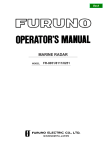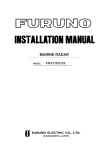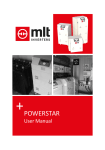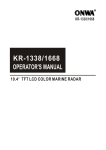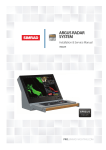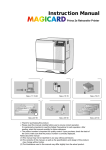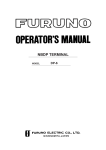Download Furuno FMD-8010 Radar Detector User Manual
Transcript
RADAR REMOTE DISPLAY MODEL FMD-8010 SAFETY INFORMATION "DANGER", "WARNING" and "CAUTION" notices appear throughout this manual. It is the responsibility of the operator of the equipment to read, understand and follow these notices. If you have any questions regarding these safety instructions, please contact a FURUNO agent or dealer. DANGER This notice indicates a potentially hazardous situation which, if not avoided, will result in death or serious injury. WARNING This notice indicates a potentially hazardous situation which, if not avoided, could result in death or serious injury. DANGER CAUTION This notice indicates an unsafe practice which, if not avoided, could result in minor or moderate injury, or property damage. i i DANGER This equipment uses high voltage electricity which can shock, burn or cause death. Only qualified personnel should work inside the enclosures. WARNING Turn off the power at the mains switchboard if metallic object or liquid falls into the equipment. Continued use can result in electrical shock or fire. Use the correct fuse. Do not diassemble or modify the equipment. Use of the wrong fuse can cause fire or electrical shock. Fire, electrical shock or serious injury can result. Ensure no water splash or rain leaks into the equipment. Water in the equipment can result in fire or electrical shock. CAUTION Immediately turn off the power whenever you feel the equipment is abnormal. Continued use can cause equipment damage. ii Turn off the power at the mains switchboard if the unit is emitting smoke or fire. Continued use can result in fire or electrical shock. Do not place liquid-filled containers on the top of the equipment. Fire or electrical shock can result if a liquid leaks into the equipment. Keep magnets and magnetic fields (speaker, transformer, etc.) way from the equipment. Keep heaters away from the equipment. Magnets and magnetic fields can cause equipment malfunction. Heat can melt the power cord, which can result in fire or electrical shock. TABLE OF CONTENTS FOREWORD ....................................................................................................................................... v CONFIGURATION OF FMD-8010 ................................................................................................... vi SPECIFICATIONS ............................................................................................................................vii EQUIPMENT LISTS ...................................................................................................................... viii Chapter 1 OPERATION Control Description ......................................................................................................................... 1-1 Display Indications .......................................................................................................................... 1-2 1.1 Turning the Power On/Off ......................................................................................................... 1-4 1.2 Displaying Picture/Stand-by ...................................................................................................... 1-4 1.3 Selecting Range ......................................................................................................................... 1-4 1.4 Presentation Mode ..................................................................................................................... 1-5 1.5 Menu Overview ......................................................................................................................... 1-7 1.6 Adjusting Sensitivity................................................................................................................ 1-10 1.7 Adjusting Picture Brilliance ..................................................................................................... 1-10 1.8 Adjusting Brilliance of Control Panel and Markers................................................................. 1-10 1.9 Adjusting Range Ring Brilliance ............................................................................................. 1-10 1.10 Suppressing Sea Clutter .......................................................................................................... 1-11 1.11 Suppressing Rain Clutter ........................................................................................................ 1-11 1.12 The Heading and North Markers ........................................................................................... 1-12 1.13 Measuring the Range ............................................................................................................. 1-12 1.14 Measuring Bearing ................................................................................................................ 1-13 1.15 Collision Assessment by the Offset EBL ............................................................................... 1-13 1.16 Measuring Range and Bearing Between Two Targets ........................................................... 1-14 1.17 Index Lines ............................................................................................................................ 1-14 1.18 Off-centering the Picture ....................................................................................................... 1-15 1.19 Zoom ...................................................................................................................................... 1-15 1.20 Inscribing Marks on the Display ............................................................................................ 1-15 1.21 The FUNCTION key ............................................................................................................. 1-16 1.22 Own Ship Speed .................................................................................................................... 1-17 1.23 Ship’s Graphic ....................................................................................................................... 1-17 1.24 Interference Rejector ............................................................................................................. 1-17 1.25 Echo Trails ............................................................................................................................. 1-18 1.26 Electronic Plotting (E-plot) .................................................................................................... 1-19 1.27 Setting a Guard Alarm Zone .................................................................................................. 1-21 1.28 Watch Alarm .......................................................................................................................... 1-23 1.29 Echo Average ......................................................................................................................... 1-23 1.30 Suppressing Second-Trace Echoes ........................................................................................ 1-24 1.31 Echo Stretch ........................................................................................................................... 1-24 1.32 Noise Rejection ...................................................................................................................... 1-25 1.33 Waypoint Display .................................................................................................................. 1-25 1.34 Outputting Cursor Position (TLL data) ................................................................................. 1-25 1.35 Selecting Unit of Range Measurement, Bearing Reference .................................................. 1-26 1.36 Alarm Output Signal On/Off ................................................................................................. 1-26 iii Chapter 2 MAINTENANCE 2.1 Periodic Maintenance Schedule ................................................................................................. 2-1 2.2 Diagnostic Test ......................................................................................................................... 2-2 2.3 Replacing the Fuse..................................................................................................................... 2-2 Chapter 3 INSTALLATION 3.1 Mounting the Display Unit ........................................................................................................ 3.2 Wiring ........................................................................................................................................ 3.3 External signal Input/Output...................................................................................................... 3.4 Changing Power specifications.................................................................................................. 3.5 Adjustment ................................................................................................................................. 3-1 3-2 3-3 3-8 3-8 OUTLINE DRAWING ....................................................................................................................D-1 INTERCONNECTION DIAGRAM ............................................................................................... S-1 iv FOREWORD Features The FMD-8010 has a large variety of functions, all contained in a rugged case. A Word to FMD-8010 Owners FURUNO Electric Company thanks you for purchasing the FMD-8010 Remote Display. We are confident you will discover why the FURUNO name has become synonymous with quality and reliability. For over 40 years FURUNO Electric Company has enjoyed an enviable reputation for quality and reliability throughout the world. This dedication to excellence is furthered by our extensive global network of agents and dealers. Your remote display is designed and constructed to meet the rigorous demands of the marine environment. However, no machine can perform its intended function unless properly installed and maintained. Please carefully read and follow the installation and maintenance procedures set forth in this manual. We would appreciate feedback from you, the end-user, about whether we are achieving our purposes. Thank you for considering and purchasing FURUNO. All controls respond immediately to the operator’s command and each time a key is pressed, the corresponding change can be seen on the screen immediately. • High definition 12-inch raster-scan display. • Eight levels of target quantization for high target definition. • On-screen alphanumeric readout of all operational information including ship’s position and speed. • Unique function key automatically sets up for optimum performance with environments and targets. • Automatic suppression of sea and rain clutter. • Echo trails to assess targets’ speeds and courses. • Presentation modes: Head-up, Course-up, North-up and True Motion. • Aural alarm alerts when targets enter (or exit) an area. • Floating EBL provides measurements of range and bearing between two targets. • Waypoint data from external navigator. • Dual VRMs and EBLs. v CONFIGURATION OF FMD-8010 MAIN RADAR FMD-8010 NMEA 0183* (In/Out) NAV Video Sounder NMEA 0183* (In) Log Fluxgate Heading Sensor C-2000 Gyro External Alarm Buzzar OP03-21 Gyro Converter AD-100 Auto Plotter ARP-15 (Built-in) Video Plotter RP-15 *Equivalent to IEC1162 (Built-in) Rectifier RU-1746B-2 Option 15 m 12/24-32 VDC vi 115/230 VAC SPECIFICATIONS Display Unit Picture tube 12-inch rectangular green phosphor CRT, 640(H) x 481(V) dots Effective display diameter 180 mm Range (nm), Range ring interval (nm), Number of range rings Range (nm) 0.125 0.25 0.5 0.75 1.5 3 6 12 24 48 72 96 Ring intvl (nm) 0.025 0.05 0.1 0.25 0.25 0.5 1 4 4 8 12 16 5 5 5 3 3 6 6 6 6 6 6 6 No. of rings † Can be set to 1, 2, 4, 8, 16 or 32 nm when interfaced with video plotter. Environmental Conditions Standards IEC 945 Ambient temperature Antenna unit: -25°C to +70°C Display unit: -15°C to +55°C Humidity Relative humidity 95% at +40°C Power Supply and Power Consumption 12 V, 24 V, 32 VDC, or 100 V, 110 V, 115 V, 220 V, 230 VAC, 50/60 Hz, 1ø (rectifier required), 75 W Others Nav Data Input/Output Input (IEC 1162*) - - GP, LC, or any talker BWC, DTP, GLL, GLC, HDG, MDA, RMA, RMB, RMC, VTG, DBK, DBS, DBT, GTD, HDM, HDT, MTW, BWR, VHW, ZDA AD-100 format heading data Output (IEC 1162) TLL, RSD, and TTM (w/ARP) *:IEC 1162 is equivalent to NMEA0183, V2.0 Coating color Display unit housing: 2.5GY5/1.5 (light gray) Panel: N3.0 (black) Standard compass : 1.3 m Steering compass : 1.0 m Compass safe distance vii EQUIPMENT LISTS Standard Set No. Name Type Qty Remarks 1 Remote display unit RDP-112M-E 1 2 Accessories FP03-05310 1 set Viewing hood and filter 3 Installation materials CP03-15101 1 set 4 Signal cable S03-22-† 1 set †: 5 , 10, 15 m selectable 5 Spare parts SP03-11901 1 set Optional Equipment No. Name 1 Rectifier unit Type Code No. Remarks RU-1746B-2 000-030-439 115 VAC 000-030-440 230 VAC 2 Power cable CVV-S 8 x 2C 15m 000-560-634 3 Color display CD-141 000-000-508 4 Remote display FMD-1800 5 Video plotter GD-500/500 Mark 2 6 External buzzer OP03-21 000-030-097 7 Vinyl cover 03-034-0401 000-801-657 8 Auto plotter ARP-15 9 Video plotter RP-15 10 EMI filter FP03-05500 008-456-990 11 Hood w/lens OP03-120 008-441-880 12 AD converter AD-100 Spare Parts No. Name viii Type Code No. Qty Remarks 1 Fuse FGBO 10 A 125 VAC 000-549-065 2 24 V/32 V 2 Fuse FGBO 20 A 125 VAC 000-549-015 2 12 V Chapter 1 OPERATION Control Description GAIN POWER Turns power on. Press together to turn power off. Toggles between stand-by and display. HM OFF (PUSH) OFF GAIN: Adjusts receiver sensitivity. Press to erase heading marker; enable manual tuning of the receiver. A/C SEA ST BY TX A/C AUTO (PUSH) A/C SEA: Suppresses sea clutter. Press for AUTO Anti-clutter Sea and Rain. A/C RAIN Presentation mode MODE MARK (PUSH) A/C RAIN: Suppresses rain clutter. Press to inscribe a reference mark (*). BRILL Sets up for required objective. FUNCTION RINGS (PUSH) RANGE BRILL: Adjusts display brilliance. Press to turn range rings on/off and adjust their brilliance. Selects range. Silences aural alarms (except guard alarm). AUDIO OFF GUARD ALARM Short press: Offcenter Long press: Zoom-in SHIFT ZOOM ECHO TRAIL Each press processes index lines; linked with EBL2/VRM2 / fixed / OFF. INDEX LINE CURSOR OFFSET OFF ON Selects EBL to activate. ON Selects VRM to activate. Turns an EBL off. Sets/cancels guard alarm zone; silences guard zone alarm. Target trails ON/OFF. Each press processes offset EBL; linked with cursor / fixed / OFF. EBL 1/2 Turns a VRM off. OFF VRM 1/2 Registers data on menu; selects menu item. Selects plotting symbol. EBL Rotates EBL; selects items on menu. ENTER SELECT MENU PLOT SYMBOL CLEAR DELETE Opens/closes menu. Clears wrong data; deletes plot symbols and marks. VRM (TLL) Adjusts VRM; outputs cursor position (TL/L) to external equipment; selects items on menu. TRACKBALL Shifts cursor and No.1 EBL origin. Figure 1-1 Control description 1–1 Display Indications Heading (gyro or magnetic) Speed (MANUAL, LOG or NAV) HDG 123.4° Range Range ring interval ZOOM (or SHIFT) Presentation mode SPEED MANUAL 0.25 NM 30.0kt Echo trail (TRU/REL) TRU TRAIL 30M GUARD1 GUARD2 IN 00:45 0.05 ZOOM HU Elapsed time, trail interval Guard zone 1 (active alarm is circumscribed) Guard zone 2 IN (guard zone type), SET (set alarm), or ACK (alarm temporarily deactivated) Heading marker No.2 EBL Guard zone area Waypoint marker Range rings No.1 EBL Cursor No.1 VRM No.2 VRM Auto clutter suppression Function in use (F3, Long range Echo Stretch) No.1 EBL bearing (readout of active EBL is circumscribed) A/C F3 L-ES 345.6°R 23.0°R 29:59 EBL + 105.0°R 00.74nm NR IR2 ES1 EAV1 0.080nm VRM 0.220nm TTG 12:34 No.2 EBL bearing No.2 VRM range Watch alarm elapsed time Cursor bearing Cursor range Figure 1-2 Display indications 1–2 Noise Rejection Interference Rejection Echo Stretch Echo Averaging No.1 VRM range (readout of active VRM is circumscribed) Time-to-go Normal + PLOT Select PLOT on DISP DATA menu.. A/C F3 L-ES 18.0°T 290.0°R 99:99 EBL TRUE VECTOR 30MIN TIME 01:28 93.7°R 13.82nm 332.7°T RNG 12.5nm CPA 8.89nm BRG NR IR2 ES3 EAV1 1.829nm VRM 10.87nm TTG 12:34 COURSE 198.5°T SPEED 92.8kt TCPA 05:11 PLOT Data Normal + NAV Select NAV on DISP DATA menu. A/C F3 L-ES 18.0°T EBL 290.0°R OWN 34° 39.46N SHIP 135° 23.08E COURSE 216.1° DATE APR. 08 20:31 99:99 (GPS) 93.7°R 13.82nm 34°39.46N 135°23.08E TTG 12:35 NR IR2 ES3 EAV1 1.829nm VRM 10.87nm WAY 321.6° POINT 18.23nm TTG 35:42 DEPTH 265.2m TEMP 23.5°C NAV Data (Requires position, depth and water temperature data.) NORMAL + NAV + PLOT Select ALL on DISP DATA menu. A/C F3 L-ES 18.0°T EBL 290.0°R OWN 34° 39.46N SHIP 135° 23.08E COURSE 216.1° DATE APR. 08 20:31 99:99 (GPS) TRUE VECTOR 30MIN TIME 01:28 93.7°R 13.82nm 34°39.46N 135°23.08E TTG 12:35 BRG 332.7°T RNG 12.5nm CPA 8.89nm NR IR2 ES3 EAV1 1.829nm VRM 10.87nm WAY 321.6° POINT 18.23nm TTG 35:42 DEPTH 265.2m TEMP 23.5°C NAV Data COURSE 198.5°T SPEED TCPA 92.8kt 05:11 PLOT Data Figure 1-3 Display indications (lower part) 1–3 1.1 Turning the Power On/Off 1.3 Selecting Range Turning on The range selected automatically determines the range ring interval and the number of range rings, for optimal detection capability in short to long ranges. Press the POWER key. The control panel lights and a beep sounds. Turning off Press POWER and ST-BY/TX keys together. Range Range Range ring interval 0.75NM 0.25 Range rings 1.2 Displaying Picture / Stand-by Displaying picture Figure 1-4 Location of range, range ring interval After the power is turned on, ST-BY(Stand-By) appears at the screen center. Press the ST-BY/TX key to display echoes. This unit displays echoes in eight intensities according to echo strength. Note: "BRG SIG MISSING" may momentarily appear when the ST-BY/TX key is pressed just after the display of ST-BY at power-up. This is normal. Stand-by When you won’t be using the display monitor for an extended period, but you want to keep it in a state of readiness, place it in stand-by by pressing the ST BY/TX key. The display shows ST-BY. Video lockup recovery Video lockup or picture freeze, can occur unexpectedly on digital rasterscan radars. This is mainly caused by heavy spike noise in the power line, and can be noticed by carefully watching the nearly invisible sweep line. If you suspect that the picture is not updated every scan of the antenna or no key entry is accepted notwithstanding the apparently normal picture, turn the power off and on. 1–4 Procedure Press the RANGE key at + or –. The range, range ring interval appears at the top left corner of the display. 1.4 Presentation Mode Selecting presentation mode This display monitor has the following presentation modes: Each time the MODE key is pressed, the presentation mode and mode indication at the upperleft corner of the screen change cyclically. Relative Motion (RM) Head-up: Unstabilized Course-up: Compass-stabilized relative to ship’s intended course North-up: Compass-stabilized with reference to north True Motion (TM) North-up: Ground or sea stabilized with compass and speed inputs Presentation mode, representative display H E A D 330 000 010 020 340 350 A display withouth azimuth stabilization in which the line connecting the center with the top of the display indicates own ship's heading. 030 320 040 310 050 060 300 070 280 080 270 090 260 100 250 110 240 120 230 210 200 U P 330 The short dashed line on the bearing scale is the north mark and it indicates compass north. 150 190 180 170 160 000 010 020 340 350 030 320 040 310 050 060 300 070 290 280 080 270 090 100 260 250 110 240 120 230 130 140 220 210 200 The target pips are painted at their measured distances and in their directions relative to own ship's heading. Failure of the gyro will remove the north marker and the HDG indication shows "xxx.x". 130 140 220 C O U R S E When the gyro signal is lost, the presentation mode automatically becomes Head-up and the HDG readout at the screen top shows xxx.x. The x's do not disappear even when the gyro signal is restored, to warn the operator that the readout may be unreliable. Match the gyro readout with the gyrocompass reading. Press the MODE key. Description 290 U P Loss of gyro signal 150 190 180 170 160 An azimuth stabilized display in which a line connecting the center with the top of the display indicates own ship's intended course (namely, own ship's previous heading just before this mode has been selected). Target pips are painted at their measured distances and in their directions relative to the intended course which is maintained at the 0-degree position while the heading marker moves in accordance with the ship's yawing and course changes. This mode is useful to avoid smearing of picture during course changes. After a course change, press the SHIFT ZOOM key to reset the picture orientation if you wish to continue using the Course-up mode. If the gyrocompass fails, the presentation mode changes to the Head-up mode and the north marker disappears. Also, the HDG readout at the screen top shows xxx.x. 1–5 Presentation mode, representative display N O R T H 330 Description 000 010 020 340 350 040 310 050 060 300 070 290 U P 280 080 270 090 250 110 240 120 230 130 140 220 210 T R U E If the gyro fails, the presentation mode changes to the Head-up mode and the north mark disappears. Also, the HDG readout at the screen top shows xxx.x. 100 260 330 200 150 190 180 170 160 000 010 020 340 350 Own ship and other moving objects move in accordance with their true courses and speeds. All fixed targets, such as landmasses, appear as stationary echoes. 030 320 040 310 050 060 300 When own ship reaches a point corresponding to 75% of the radius of the radar display, the sweep origin is automatically flipped (reset) to 50% radius opposite to the extension of the heading marker passing through the display center. 070 290 M O T I O N Target pips are painted at their measured distances and in their true (compass) directions with reference to own ship, north being maintained at the top of the screen. The heading marker moves according to ship's heading. 030 320 280 080 270 090 260 100 250 110 240 120 230 Sweep origin may also be reset automatically, in which case the sweep origin is automatically reset to 50% radius opposite on the extension of the heading marker passing through the display center. 130 140 220 210 200 150 190 180 170 160 If the gyrocompass fails, the presentation mode is changed to the Head-up mode and the north marker disappears. Also, the HDG readout at the screen top shows xxx.x. Heading marker 340 350 000 010 North marker 020 340 350 000 030 330 320 010 050 310 340 350 000 010 020 030 330 320 040 030 050 060 300 070 290 040 310 060 300 070 290 050 310 060 300 070 290 280 080 280 080 280 270 090 270 090 270 090 260 100 260 100 260 100 250 110 120 240 230 130 220 140 210 150 200 190 180 170 160 250 110 120 240 230 130 220 140 210 150 200 (a) True motion is selected 190 180 170 160 (b) Own ship has reached a point 75% of display radius 080 250 110 120 240 230 130 220 140 210 150 200 190 180 170 160 (c) Own ship is automatically reset to 50% of radius Automatic resetting of sweep center in true motion mode 1–6 020 330 320 040 1.5 Menu Overview The MAIN menu, composed of nine menus, contains functions which normally do not require frequent adjustment in everyday operation. 2) Operate the VRM or EBL control to select a menu with the cursor and press the ENTER/ SELECT key. (You can also select menus by pressing key or control shown on the MAIN menu. In this case you need not press the ENTER/SELECT key.) For example, select the TRAIL menu. Basic menu operation 1) Press the MENU key to display the MAIN menu. TRAIL Sel Item by VRM & hit ENT. TIME CONT MAIN Sel Item by VRM & hit ENT. TRAIL GUARD PLOT MARK& DATA ECHO TRAIL FUNC3 GUARD ALARM PLOT SYMBOL ECHO SIG MARK FUNCTION TIME ALM MODE TRUE AUDIO OFF BRILL INITIAL A/C AUTO You can select a menu by using the cursor or (in most cases) pressing appropriate key on the control panel. To select the PLOT menu, for example, select PLOT and press the ENTER/SELECT key or press the PLOT SYMBOL key. Cursor circumscribes current selection. Cursor 15S 30S 1M 3M 6M 15M 30M CONT Options of menu selected appear here. TONE MULT Current setting Figure 1-6 TRAIL menu 3) Select option (in far right-hand column) by operating the VRM or EBL control. 4) Press the ENTER/SELECT key to register selection. 5) Press the MENU key to close the menu. Figure 1-5 MAIN menu Changing pages on the INITIAL menu The initial menu has two pages: INITIAL1 and INITIAL2. You can switch between them as follows: Previous page: Place the cursor on [↑] and press the ENTER/SELECT key. Next page: Place the cursor on [↓] and press the ENTER/SELECT key. 1–7 Menu tree TRAIL TIME (15S, 30S, 1M, 3M, 6M, 15M, 30M, CONT) MODE (REL, TRUE) TONE (SGL, MULT) GUARD AREA NO. (GUARD1, GUARD2) MODE (IN, OUT) PLOT SYMBOL selection of plotting symbol ERASE (erase all plotting symbols) VEC REF (REL, TRUE) VEC TIME (30S, 1M, 3M, 6M,15M, 30M) TRACK (OFF, ON) MARK & DATA MK ERASE (erase all fixed marks) MK MODE (REL, TRUE) DSP DATA (OFF, PLOT, NAV, ALL) FUNC FUNC SEL (S1, S2, S&M, L-ES, L-AC, ES, B1, B2) ECHO AVG (OFF, 1, 2, 3) INTRF (OFF, 1, 2, 3) STRETCH (OFF, 1, 2) A/C AUTO (OFF, ON) N REJ (OFF, ON) ECHO SIG P/L SEL (P/L1, P/L2) ECHO AVG (OFF, 1, 2, 3) INTRF (OFF, 1, 2, 3) STRETCH (OFF, 1, 2) N REJ (OFF, ON) 2ND ECHO (OFF, ON) (Continued on next page.) 1–8 TIME ALM TIME ALM (OFF, 3M, 6M, 12M, 15M, 20M) TIME ALM OUT (OFF, ON) GUARD OUT (OFF, ON) ARPA ALM OUT (OFF, ON) Turn on/off external output of alarms. PLOT ALM OUT (OFF, ON) BRILL PANEL TRAIL CHAR HDG MARK VRM/ EBL CURSOR PLOT OS MARK INITIAL SPD MODE (MAN, LOG, NAV) MAN SPD (00.0kt) INDEX (2PCS., 6PCS.) STERN MK (OFF, ON) SHP GRPH (OFF, ON) NAV DATA ↑ AUTO TUNE PRESET NAV SEL (OFF, ALL, GPS, LC, DR, DEC) ↓ EXT WP (OFF, ON) OS POSN (L/L, TD) TD = Time Difference DEPTH (m, FA, ft) TEMP (°C,° F) DATE (OFF, ON) ↑ CRSR BRG (REL, TRUE) CRSR RNG (nm, km, sm) VRM1 RNG (nm, km, sm) VRM2 RNG (nm, km, sm) EBL1 BRG (REL, TRUE) EBL2 BRG (REL, TRUE) TEST INSTALL (for service technicians) 1–9 1.6 Adjusting Sensitivity BRILL1 The GAIN control adjusts the sensitivity of the receiver and thus the intensity of echoes as they appear on the screen. The proper setting is such that the background noise is just visible on the screen. If you set up for too little sensitivity, weak echoes may be missed. On the other hand excessive sensitivity yields too much background noise; strong targets may be missed because of the poor contrast between desired echoes and the background noise on the display. To adjust receiver sensitivity, transmit on long range, and adjust the GAIN control so background noise is just visible on the screen. 1.7 Adjusting Picture Brilliance Sel Item by VRM & hit ENT. PANEL HDG MARK PLOT TRAIL VRM/EBL OS MARK CHAR CURSOR Current level Setting Figure 1-7 BRILL menu 4) Select appropriate menu among the following and press the ENTER/SELECT key. PANEL, TRAIL, CHAR, HDG MARK, VRM/EBL, CURSOR, PLOT, OS MARK 5) Operate the VRM or EBL control to set brilliance. 6) Press the ENTER/SELECT key. The BRILL control adjusts the brilliance of the picture. 1.8 Adjusting Brilliance of Control Panel and Markers The brilliance of the control panel and markers can be adjusted on the BRILL menu. The heading marker is visible when set to zero. 1) Press the MENU key. 2) Select the BRILL menu. 3) Press the ENTER/SELECT key. 1 – 10 7) Press the MENU key. 1.9 Adjusting Range Ring Brilliance Push in the RINGS (PUSH) control to adjust range ring brilliance/turn the range rings on or off. Each pressing of the key adjusts the brilliance of the rings (in four levels) or turns them off. 1.10 Suppressing Sea Clutter In rough weather conditions returns from the sea surface are received over several miles around own ship and mask nearby targets. This situation can be improved by properly using the automatic anti-clutter function and/or the A/C SEA control. Automatic anti-clutter control The easiest way to suppress the surface clutter is to use the automatic anti-clutter function. Press the A/C AUTO switch. CAUTION The auto A/C function can erase weak targets. Manual anti-clutter control From the fully counterclockwise position, slowly turn the A/C SEA control clockwise. For optimum target detection, leaves speckles of the surface return slightly visible. Sea clutter at display center A/C SEA control adjusted; sea clutter suppressed Figure 1-8 Effect of A/C SEA control A common mistake is too over-adjust the A/C SEA control so that the surface clutter is completely removed. By rotating the control fully clockwise, you will see how dangerous this can be; a dark zone will be created near the center of the screen, causing a loss of close-in targets. This dark zone is even more dangerous if the gain has not been properly adjusted. Always leave a little surface clutter visible on the screen. If no clutter is observed (on very calm waters), set the control at the fully counterclockwise position. 1.11 Suppressing Rain Clutter In adverse weather conditions, clouds, rain or snow produce a lot of spray-like spurious echoes and impairs target detection over a long distance. This situation can be improved by using a Function key that is so programmed. If the Function key fails to effectively suppress rain clutter, use the A/C RAIN control. The A/C RAIN control adjusts the monitor sensitivity as the A/C SEA control does but rather in a longer time period (longer range). Clockwise rotation of this control increases the anti-clutter effect. Appearance of rain clutter on the display A/C RAIN control adjusted; rain clutter suppressed Figure 1-9 Effect of A/C RAIN control The anti-clutter sea facility is often referred to as STC (Sensitivity Time Control), which decreases the sensitivity, and progressively increases the sensitivity as the range increases. If the control is set too low, targets will be hidden in the clutter, while if it is set too high, both sea clutter and targets will disappear from the display. In most cases adjust the control until clutter has disappeared to leeward, but a little is still visible windward. 1 – 11 1.12 The Heading and North Markers VRM The heading marker indicates the ship's heading in all presentation modes. It appears at zero degrees on the bearing scale in the Head-up mode, in any direction depending on the ship orientation in North-up and True Motion modes. The north marker appears as a short dashed line. In the Head-up mode, the north marker moves around the bearing scale in accordance with the compass signal. To temporarily extinguish the heading marker to look at targets existing dead ahead of own ship, press the HM OFF (PUSH) control. The heading marker reappears when the key is released. 5.03nm 12.5nm No.1 VRM No.2 VRM Figure 1-10 Location of VRM readouts 2) Operate the VRM control to place the outside edge of the VRM on the inside edge of the target. 3) Check the VRM readout at the bottom right corner of the display to find the range to the target. 6.0NM 1.0 No.1 VRM Target 1.13 Measuring the Range There are three ways to measure the range to a target: by the range rings, by the cursor and by the VRM (Variable Range Marker). No.2 VRM VRM 5.0nm 4.0nm No.1 VRM range No.2 VRM range Figure 1-11 How to measure range by VRM Measuring range by the range rings Use the range rings to obtain a rough estimate of the range to a target. They are concentric circles around own ship, or the sweep origin. The number of rings is automatically determined by the selected range scale and their interval is displayed at the upper-left position of the screen. Press the RINGS (PUSH) control to show the range rings if they are not displayed. Successive presses of the RINGS (PUSH) control gradually increase the brightness of the rings in four steps and a fifth press erases the rings. Measuring range by the cursor Rotate the trackball to place the cursor on the inside edge of the target. The range to the cursor appears at the bottom of the display. Measuring range by VRM 1) Press the VRM ON key to enable a VRM. Each pressing of the key enables the No.1 VRM or No.2 VRM alternately. The active marker’s readout is circumscribed. 1 – 12 Erasing VRMs 1) If two VRMs are displayed, press the VRM ON key to circumscribe the VRM readout of the VRM you want to keep active. 2) Press the VRM OFF key. The VRM readout and its associated VRM are erased. Note: You can select unit of range measurement for the cursor and VRM on the INITIAL menu. For further details see 1.35 Selecting Unit of Range Measurement, Bearing Reference. 1.14 Measuring Bearing 1.15 Collision Assessment by the Offset EBL Measuring bearing by cursor Rotate the trackball to set the cursor intersection on the center of the target. The bearing to the cursor intersection appears at the bottom of the display. The origin of the No.1 EBL can be placed anywhere with the trackball to assess the risk of collision, as well as to measure the range and bearing between two targets. Measuring bearing by EBL 1) Press the EBL ON key to turn on (or activate) the No.1 EBL. 1) Press the EBL ON key to enable an EBL. Each pressing of the key enables the No.1 EBL or No.2 EBL alternately. The active marker’s readout is circumscribed. 2) Operate the EBL control to bisect the target with the EBL. 3) Check the EBL readout at the bottom left corner of the display. No.1 EBL 2) Press the CURSOR OFFSET key. 3) Operate the trackball to place the No.1 EBL origin on the target. 4) Operate the EBL control to pass the No.1 EBL through the screen center. You can anchor the EBL, to continue monitoring target’s track, by pressing the CURSOR OFFSET key again. If the target tracks along the No.1 EBL toward the screen center, the possibility of collision exists. Target No.1 EBL No.1 EBL bearing No.2 EBL bearing 50.0°R 80.0°R EBL No.2 EBL Figure 1-12 How to measure bearing by EBL Note 1: You can display EBL bearing relative to own ship (relative) or with reference to the north (True). For further details see 1.35 Selecting Unit of Range Measurement, Bearing Reference. Target (initial position) 70.0°R EBL No.1 EBL bearing Figure 1-13 How to assess risk of collision Note 2: Suffix "T" denotes true bearing (for gyrocompass input) and suffix "M" denotes magnetic bearing (magnetic compass input). Erasing EBLs 1) If two EBLs are displayed, press the EBL ON key to circumscribe the EBL readout of the EBL you want to keep active. 2) Press the EBL OFF key. The EBL readout and its associated EBL are erased. 1 – 13 Canceling the cursor offset Press the CURSOR OFFSET key to return the No.1 EBL origin to the screen center. (Each pressing of the key links the offset EBL with the cursor, anchors the offset EBL, or returns No.1 EBL origin to the screen center.) 1.17 Index Lines The index lines are useful for maintaining a constant distance between own ship and a coastline or partner ship. They can be turned on/off by the INDEX LINE key. Each pressing of the key turns on the index lines (linked with No.2 EBL and No.2 VRM), anchors the index lines, or turns off the index lines. 1.16 Measuring Range and Bearing Between Two Targets The range and bearing between two targets, for example, targets A and B in Figure 1-14, can be measured by using the CURSOR OFFSET key. No.2 EBL Index lines 1) Press the EBL ON key to turn on (or activate) the No.1 EBL. 2) Press the CURSOR OFFSET key. 3) Operate the trackball to place the No.1 EBL origin on target A. Figure 1-15 Index lines 4) Operate the EBL control to pass the No.1 EBL through target B. 5) Press the VRM ON key to turn on (or activate) the No.1 VRM. 6) Operate the VRM control to place the No.1 VRM on the inside edge of target B. Range and bearing between the two targets appear in the cursor data window at the bottom of the display. No.1 EBL B A No.1 VRM Rotating the index lines Activate the No.2 EBL and operate the EBL control. Adjusting index lines intervals Activate the No.2 VRM and operate the VRM control. Selecting number of index lines The number of index lines can be selected to two or six on the INITIAL menu. 1) Press the MENU key. 70.0°R No.1 EBL bearing EBL VRM 4.5NM No.1 VRM range Figure 1-14 Measuring range and bearing between two targets 1 – 14 2) Select the INITIAL menu and press the ENTER/SELECT key. 3) Select INDEX and press the ENTER/SELECT key. 4) Select 2PCS (or 6PCS). 5) Press the ENTER/SELECT key. 6) Press the MENU key. 1.18 Off-centering the Picture + Your vessel’s position can be off-centered up to 75% of the range in use to view the situation around your vessel without changing the range or size of targets. 1) Operate the trackball to set cursor where desired. 2) Press the SHIFT ZOOM key. SHIFT appears at the top left corner of the display. + Cursor Cursor 1 Place cursor where desired. 2 Press SHIFT ZOOM key to zoom. Figure 1-17 Zoom function Note: Zoom is canceled when range or presentation mode is changed. Canceling zoom Cursor Cursor 1 Set cursor where desired. Press the SHIFT ZOOM key again. 2 Press SHIFT ZOOM key to shift display. Figure 1-16 Off-centering the picture Note: The display cannot be off-centered on the 96 nm range. In True Motion, the SHIFT ZOOM key resets the OS position to a point of 50% radius opposite to the extension of the heading marker passing through the display center. Canceling off-centered picture Press the SHIFT ZOOM key again. 1.20 Inscribing Marks on the Display The MARK (PUSH) control inscribes marks on the display. Each time the MARK (PUSH) control is pressed, an asterisk (*) appears at the cursor location. You can inscribe 20 marks on the display to denote important locations such as wrecks and fishing grounds, or mark radar targets when changing the range. When the memory for marks becomes full, the eldest mark is erased to make room for the latest. 1.19 Zoom Inscribing marks The zoom feature allows you to double the size of the area between your vessel and any location within the current range to take a closer look at an area of interest. 1) Select location with the cursor. 2) Press and hold down the SHIFT ZOOM key about two seconds. ZOOM appears at the top left corner when the zoom function is on. Place the cursor on the location desired for a mark and press the MARK (PUSH) control. Erasing marks Erasing individual marks Place the cursor on the mark to erase and press the CLEAR/DELETE key. 1 – 15 Erasing all marks Table 1-1 Eight available target objectives 1) Press the MENU key. Objective Description 2) Select the MARK & DATA menu and press the ENTER/SELECT key. S1 (Short range 1) Short range navigation (within 1.5 nm); for example, in harbor area. 3) Select MK ERASE. S2 (Short range 2) Short range navigation within 3 nm, for example, harbor approach. 4) Press the ENTER/SELECT key. 5) Press the MENU key. Mark bearing reference S&M Coastal navigation on ranges (Short and within 12 nm. Medium ranges) L-ES (Long rangeEcho Stretch) To enhance target on 1.5 to 6 nm range by using Echo Stretch. L-AC (Long rangeanti-clutter) To suppress sea clutter on 3 nm range and higher ranges. 2) Select the MARK & DATA menu and press the ENTER/SELECT key. ES (Echo Stretch) To magnify target echoes on 1.5 nm range and higher ranges. 3) Select MODE and press the ENTER/SELECT key. B1 (Buoy 1) To detect small targets (nav buoys, small vessels, floats, etc.) on ranges within 1.5 nm. B2 (Buoy 2) To detect small targets on ranges greater than 1.5 nm. You can display a mark with a relative bearing to own ship (relative) or with reference to the north (True). 1) Press the MENU key. 4) Select REL (or TRUE). 5) Press the ENTER/SELECT key. 6) Press the MENU key. Procedure 1.21 The FUNCTION key The FUNCTION key works similar to the automatic dialing feature on a telephone, playing back controls settings just as they were registered. Instead of manually adjusting controls to set up for navigation in a harbor, for example, you can have the FUNCTION key do it for you. 1) Press the FUNCTION key to display function number to program (F1, F2, or F3). 2) Press the MENU key and select the FUNC menu. 3) Press the ENTER/SELECT key. FUNC FUNC SEL (S1, S2, S&M, L-ES, L-AC, ES, B1, B2) ECHO AVG (OFF, 1, 2, 3) Presetting the FUNCTION key Eight target objectives are available and you can assign three sets on the FUNC menu. The eight objectives available are outlined in the table which follows. INTRF (OFF, 1, 2, 3) STRETCH (OFF, 1, 2) A/C AUTO (OFF, ON) N REJ (OFF, ON) P/L SET 0.75~1.5NM: SP, M1P 3NM: SP, M1P, M2P 6NM: M1P, M2P, LP 12~24NM: M2P, LP Figure 1-18 FUNC menu 1 – 16 5) Select FUNC SEL and press the ENTER/SELECT key. 6) Select target objective desired and press the ENTER/SELECT key. 7) Press the MENU key. Note: Each target objective defines a combination of several radar settings for achieving optimum setup for that particular objective. Therefore, adjustment of radar settings through the FUNC menu is not necessary. If you accidentally change the settings, default settings can be restored by reselecting the target objective. Manual speed input 1) Press the MENU key. 2) Select the INITIAL menu and press the ENTER/SELECT key. 3) Select SPD MODE and press the ENTER/ SELECT key. 4) Select MANU. 5) Press the ENTER/SELECT key. 6) Enter speed and press the ENTER/SELECT key. 7) Press the MENU key. Turning on a function Press the FUNCTION key to display function number desired (at bottom left corner on the display.) Note: When the main menu displays FUNC KEY*, this means no function is active and the FUNCTION key is inoperative. To select a function, erase the menu and press the FUNCTION key. 1.23 Ship’s Graphic A graphic ( displayed. ) which depicts own ship can be 1) Press the MENU key. 2) Select the INITIAL menu. 3) Press the ENTER/SELECT key. 1.22 Own Ship Speed 4) Select SHP GRPH and press the ENTER/SELECT key. 5) Select ON (or OFF). Ship’s speed can be entered manually or automatically (by speed log or radionav equipment). Own ship's speed is required for TM and display of vectors, E-plot, etc. The True Motion display works on a ship speed entered manually or automatically. 6) Press the ENTER/SELECT key. Automatic speed input Mutual radar interference may occur in the vicinity of another shipborne radar operating in the same frequency band (9 GHz). It is seen on the screen as a number of bright spikes either in irregular patterns or in the form of usually curved spoke-like dotted lines extending from the center to the edge of the picture. This type of interference can be reduced by activating the interference rejector circuit. 1) Press the MENU key and select the INITIAL menu. 2) Press the ENTER/SELECT key. 3) Select SPD MODE and press the ENTER/ SELECT key. 4) Select LOG or NAV and press the ENTER/ SELECT key. 7) Press the MENU key. 1.24 Interference Rejector 6) Press the MENU key. Note: If no speed is input for 3 minutes at below 0.1 knots, the radar regards this a log failure and displays SYSTEM FAIL LOG. 1 – 17 The interference rejector circuit is a kind of signal correlation circuit. It compares the received signals over successive transmissions and suppresses randomly occurring signals. There are three levels of interference rejection depending on the number of transmissions that are correlated. These are indicated by the legends IR1, IR2 and IR3 at the bottom right-hand position of the screen. True motion trails require a gyrocompass signal and own ship speed input to cancel out own ship's movement and present true target movements in accordance with their over-the-ground speeds and courses (not heading). Refer to the automatic and manual speed input procedures for entering own ship's speed information. To turn on or off the interference rejector circuit; 1) Press the MENU key. 2) Select ECHO SIG and press the ENTER/SELECT key. 3) Select INTRF and press the ENTER/SELECT key. 4) Select level of suppression desired (higher the number the greater the suppression) and press the ENTER/SELECT key. 5) Press the MENU key. True trails Relative trails Figure 1-20 True and relative echo trails Note: If the true trail is selected on the stabilized RM (CU, NU), targets whose extensions hit own ship are not always on a collision course. Starting echo trail Figure 1-19 Radar interference Press the ECHO TRAIL key to start the echo trail function. “REL (or TRU) TRAIL”, the echo trail time selected (on the TRAIL menu) and elapsed time appear at the top right-hand corner of the display. Then, afterglow starts extending from all targets. Canceling echo trail 1.25 Echo Trails Echo trails are simulated afterglow of target echoes that represent their movements relative to own ship or true movements with respect to land, in a single tone or gradual shading depending on the setting on the TRAIL menu. True or relative trails You may display echo trails in true or relative motion. Relative trails show relative movements between targets and own ship. In the true motion, the moving targets have trails according to their speeds, but stationary targets stay still. 1 – 18 Press the ECHO TRAIL key to erase echo trails and echo trail indications. Trail time Trail time can be selected on the TRAIL menu. 1) Press the MENU key. 2) Select the TRAIL menu. 3) Press the ENTER/SELECT key. 4) Select TIME and press the ENTER/SELECT key. 5) Select trail time among 15 seconds, 30 seconds, 1, 3, 6, 15, 30 min, or continuous (99 minutes 59 seconds). 6) Press the ENTER/SELECT key. 2) Select the BRILL menu. 7) Press the MENU key. 3) Press the ENTER/SELECT key. Trail reference 4) Select TRAIL and press the ENTER/SELECT key. Echo trails can be displayed relative to own ship (relative) or with reference to north (true). 5) Operate the VRM or EBL control to adjust trail brilliance. 1) Press the MENU key. 6) Press the ENTER/SELECT key. 2) Select the TRAIL menu. 7) Press the MENU key. 3) Press the ENTER/SELECT key. 4) Select MODE and press the ENTER/SELECT key. 1.26 Electronic Plotting (E-plot) 5) Select trail reference; true or relative. 10 operator-selected targets can be plotted electronically to assess their motion trends. Five past positions are marked for each plotted target. 6) Press the ENTER/SELECT key. 7) Press the MENU key. Trail gradation Echo trails may be shown in monotone or gradual shading (multiple). Gradual shading paints the trails getting thinner with time just like the afterglow on an analog PPI radar. A vector appears as you enter a second plot for a target and is updated each time a new plot is entered for the target. The vector shows the target motion trend based on its latest two plots. Alphanumeric readouts for last-plotted or selected target appear at the bottom of the display. It should be noted that the vector and alphanumeric target data are not updated in real time, but only when you enter a new plot. Monotone trail Multitone trail Figure 1-21 Comparison of trail gradation types 1) Press the MENU key. E-plot requires ship's speed input (automatic or manual) and a compass signal. When speed is input by a navigator, own ship moves in accordance with course; not heading. 2) Select the TRAIL menu. 3) Press the ENTER/SELECT key. Plotting a target 4) Select TONE and press the ENTER/SELECT key. Before plotting a target, select PLOT or ALL on the MARK & DATA DSP menu. 5) Select SGL or MULT. 1) Place the cursor on the target you want to plot, and press the PLOT SYMBOL key. 6) Press the ENTER/SELECT key. 7) Press the MENU key. Trail brilliance Trail brilliance may be adjusted on the BRILL menu. 1) Press the MENU key. 2) Watching the E-plot timer on the PLOT mode, wait at least 30 seconds. Place the cursor on the plot symbol and press the ENTER/SELECT key. The plot symbol of the target flashes. 3) While the plot symbol of the target is flashing, place the cursor on the target again and press the PLOT SYMBOL key. The plot symbol shifts to the new target position and the previous position is marked by a small dot. 1 – 19 Target data HDG 123.4° 0.25 NM SPEED MANUAL 30.0kt AUTO 0.05 ZOOM SP HU GUARD1 GUARD2 IN Past position (max. 5) Place the cursor on the plotted target and press the ENTER/SELECT key. Vector reference, vector time, vector time elapsed, and selected target’s bearing, course, speed, CPA and TCPA appear at bottom of the display. In the head-up mode target bearing course and speed become true or relative depending on vector reference setting. In north-up, course-up and true motion the target data always shows true bearing, true course and speed over the ground. True or relative vector Plot symbol Vector A/C F3 L-ES 345.6°R 23.0°R EBL + REL VECTOR 12MIN TIME 01:28 105.0°R 00.74nm BRG RNG CPA NR IR2 ES1 EAV1 0.080nm VRM 0.220nm TTG 12:34 057.1°R COURSE 231.0°R 2.7nm SPEED 7.5kt 0.4nm TCPA 22.2 Target vectors can be displayed relative to own ship (relative) or with reference to the north (True). Current vector reference appears at the bottom of the display when the PLOT mode is active. 1) Press the MENU key. 2) Select the PLOT menu. 3) Press the ENTER/SELECT key. 4) Select VEC REF and press the ENTER/SELECT key. 5) Select vector reference. Plot data (for ) Figure 1-22 Plotting Note: If a certain target once plotted is not plotted again within 12 minutes, the plot symbol of the target flashes. If you want to continue plotting this target, reacquire it within one minute, otherwise the target will be regarded as a “lost target” and its plot symbol and target data will be erased. The larger the plotting interval, the less accurate the plotted target data. Plotting of each target should normally be made every 3 or 6 minutes as far as possible. 6) Press the ENTER/SELECT key. 7) Press the MENU key. Vector time A vector extends from plotted targets to show projected position of target at elapse of vector time. The vector is useful for evaluating risk of collision. Current vector time appears at the bottom of the display when the PLOT mode is active. 1) Press the MENU key. 2) Select the PLOT menu. 3) Press the ENTER/SELECT key. 4) Select VEC TIME and press the ENTER/SELECT key. 5) Select vector time. 6) Press the ENTER/SELECT key. 7) Press the MENU key. 1 – 20 Turning past position display on/off The plots the latest five past positions of a plotted target by dots. You can show or hide the dots. 1) Press the MENU key. 2) Select the PLOT menu. 3) Press the ENTER/SELECT key. 4) Select TRACK and press the ENTER/SELECT key. 1.27 Setting a Guard Alarm Zone The guard allows the operator to set the desired range and bearing for a guard zone. When ships, islands, landmasses, etc. violate the guard zone an aural alarm sounds and the offending target blinks to call the operator’s attention. Two areas can be set, zone 1 (short dashed line) and zone 2 (long dashed line), and one may be active. 5) Select ON (or OFF). 6) Press the ENTER/SELECT key. CAUTION 7) Press the MENU key. Canceling target plotting Canceling individual target plotting Place the cursor on the plot symbol and press the CLEAR/DELETE key. • The alarm should not be relied upon as the sole means for detecting possible collision situations. • A/C SEA, A/C RAIN and GAIN controls should be properly adjusted to be sure the alarm system does not overlook target echoes. Canceling all target plotting 1) Press the MENU key. Selecting guard zone type 2) Select the PLOT menu. The guard alarm can be set to sound when a target either enters (or exits) the guard zone. You can select which type of guard alarm you want to use through the GUARD menu. 3) Press the ENTER/SELECT key. 4) Select ERASE and press the ENTER/SELECT key. 5) Press the MENU key. In alarm: The alarm sounds on targets entering the guard zone. (IN) appears at the top right-hand corner when the In alarm is selected. Out alarm: The alarm sounds on targets exiting the guard zone. (OUT) appears at the top right-hand corner when the Out alarm is selected. Dashed line: no alarm Guard zone IN ALARM OUT ALARM Figure 1-23 In and out alarms 1 – 21 1) Press the MENU key. (or GUARD2) 2) Select the GUARD menu. 3) Press the ENTER/SELECT key. Guard zone to set A B D C 4) Select MODE and press the ENTER/SELECT key. 5) Select IN (or OUT). (1) 6) Press the ENTER/SELECT key. 7) Press the MENU key. GUARD1 SET A Set cursor on point A (or B) and press GUARD ALARM. (2) (or GUARD2) (or GUARD2) GUARD1 IN GUARD1 SET (or OUT) Set cursor on point C (or D). Activating the guard zones Two guard zones may be set and one of them may be active. Select the guard zone to make active on the GUARD menu. 1) Press the MENU key. 2) Select the GUARD menu. 3) Press the ENTER/SELECT key. 4) Select AREA NO. and press the ENTER/SELECT key. 5) Select guard zone to make active; GUARD1 (or GUARD2). Press GUARD ALARM. (4) Guard zone (3) Figure 1-24 How to set the guard alarm Note: When the radar range is less than one half of the guard zone range, the guard zone disappears and the indication of active guard zone (GUARD1 or GUARD2) appears in highlighted video. If this happens, raise the range to re-display the guard zone. 6) Press the ENTER/SELECT key. Silencing the aural alarm 7) Press the MENU key. When a target violates the guard zone, the target flashes and the aural alarm sounds. You can silence the aural alarm by pressing the GUARD ALARM key. When this is done, ACK replaces IN (or OUT). This means the aural alarm is temporarily deactivated; but, the target still flashes. Press the key again to reactivate the alarm. Setting a guard zone 1) Referring to (1) in Figure 1-24, operate the trackball to place the cursor at point A or B. 2) Press the GUARD ALARM key. GUARD1 (or GUARD2) SET appears at the top right corner on the display. See Figure 1-24 (2). 3) Operate the trackball to place the cursor at point C or D. See Figure 1-24 (3). GUARD1 (or GUARD2) IN (or OUT) appears. 4) Press the GUARD ALARM key. 1 – 22 Canceling the guard zone and guard alarm Press and hold down the GUARD ALARM key about two seconds until the guard zone disappears. 1.28 Watch Alarm The watch alarm works like an alarm clock, sounding an aural alarm and blinking a visual indication “T ALM” at the predetermined time interval. When the alarm sounds, you can silence it by pressing the AUDIO OFF key. How to turn on echo averaging To properly use the echo average feature, first properly suppress sea clutter with the A/C SEA control and then select echo average function as follows; 1) Press the MENU key. You can select time interval (3 min, 6 min, 12 min, 15 min, or 20 min) on the TIME ALM menu. 2) Select the ECHO SIG menu. 1) Press the MENU key. 4) Select ECHO AVG and press the ENTER/SELECT key. 2) Select the TIME ALM menu. 3) Press the ENTER/SELECT key. 3) Press the ENTER/SELECT key. 5) Select 1, 2, or 3. 4) Select TIME ALM and press the ENTER/SELECT key. 1: Distinguishes targets from sea clutter and suppresses brilliance of unstable echoes. 5) Select time interval (or OFF). 2: Distinguishes small stationary targets such as navigation buoys. 6) Press the ENTER/SELECT key. 7) Press the MENU key. 3: Displays distant targets as stable echoes. 6) Press the ENTER/SELECT key. 7) Press the MENU key. 1.29 Echo Average The echo average feature effectively suppresses sea clutter and other random noise. Echoes received from stable targets such as ships (if not moving at high speeds) appear on the screen at almost the same position every rotation of the antenna. On the other hand, unstable echoes such as sea clutter appear at random positions. To distinguish real target echoes from sea clutter, this radar performs scan-to-scan correlation. Correlation is made by storing and averaging echo signals over successive picture frames. If an echo is solid and stable, it is shown in its normal intensity. Sea clutter is averaged over successive scans and reduced in brightness. This makes it easier to discriminate real targets from sea clutter. a) Echo average OFF b) Echo average 1 Figure 1-25 Echo average CAUTION Do not use the Echo Average feature under heavy pitching or rolling; loss of true targets can result. 1 – 23 Echo averaging uses scan-to-scan signal correlation technique based on the true motion over the ground of each target. Thus, small stationary targets such as buoys will be shown while suppressing random echoes such as sea clutter. True echo average is not however effective for picking up small targets running at high speeds over the ground. The echo average feature is inoperable when a heading signal is not available. If you wish to use this feature without a heading signal, system initialization is required. (Consult a FURUNO representative or dealer.) 1.31 Echo Stretch On long ranges target echoes tend to shrink in the bearing direction, making them difficult to see. On short and medium ranges such as 1.5, 3 and 6 nm range scales, the same sized targets get smaller on screen as they approach own ship. These are due to the inherent property of the radiation pattern produced by the antenna. To enhance target video, use the echo stretch feature. Enlarged in range direction by ES 2 Enlarged by ES 1 Note: Echo averaging also requires ship's speed information from a log or manual entry. 1.30 Suppressing Second-Trace Echoes If a target becomes smaller as it approaches own ship, use ES 1. ECHO STRETCH 1 For stretching echoes near own ship If a distant target is hard to see, use ES 2. ECHO STRETCH 2 For stretching echoes near perimeter of CRT In certain situations, echoes from very distant targets may appear as false echoes (second-track echoes) on the screen. This occurs when the return echo is received one transmission cycle later, namely, after a next radar pulse has been transmitted. 1) Press the MENU key. To suppress them, turn on 2ND ECHO on the ECHO SIG menu. 2) Select the ECHO SIG menu and press the ENTER/SELECT key. 1) Press the MENU key. 3) Select STRETCH and press the ENTER/SELECT key. 2) Select the ECHO SIG menu. 3) Press the ENTER/SELECT key. 4) Select 2ND ECHO and press the ENTER/SELECT key. 5) Select ON. 6) Press the ENTER/SELECT key. 7) Press the MENU key. Figure 1-26 Echo stretch 4) Select 1 2, or OFF. 5) Press the ENTER/SELECT key followed by the MENU key. Note 1: Echo stretch magnifies not only small target pips but also returns from sea surface, rain and radar interference. For this reason, make sure that these types of interference have been sufficiently suppressed before activating the echo stretch feature. Note 2: If the 1.5 nm range is preset for pulselength SP (0.08 µs) or M2 (0.3 µs), and the 3 nm scale for M1 (0.3 µs), the echo stretch feature is not available on these range scales. 1 – 24 Note 3: Suppress sea clutter and noise before activating echo stretch, since the echo stretch circuit stretches not only target echoes but also sea clutter and noise. Note 4: Echo stretch 2 is not available with the short pulse. HDG 123.4° 0.25 NM SPEED MANUAL 30.0kt AUTO 0.05 ZOOM SP HU TRU TRAIL 30M GUARD1 GUARD2 IN 00:45 External waypoint marker 1.32 Noise Rejection White noise can be suppressed by turning on N REJ on the ECHO SIG menu. 1) Press the MENU key. 2) Select the ECHO SIG menu. 3) Press the ENTER/SELECT key. 4) Select N REJ and press the ENTER/SELECT key. 5) Select ON. A/C F3 L-ES 345.6°R 23.0°R 29:59 EBL + 105.0°R 00.74nm NR IR2 ES1 EAV1 0.080nm VRM 0.220nm TTG 12:34 Figure 1-27 Displaying an external waypoint 6) Press the ENTER/SELECT key. 7) Press the MENU key. 1.33 Waypoint Display A waypoint selected on a radionav equipment can be displayed on the radar. This function requires a compass signal. 1.34 Outputting Cursor Position (TLL data) Cursor position can be output to external equipment, in IEC 1162 format, by pressing the VRM (TLL) control. This function requires position data and a compass signal. 1) Press the MENU key. 2) Select the INITIAL menu. 3) Press the ENTER/SELECT key. 4) Select NAV DATA and press the ENTER/SELECT key. 5) Select EXT WP and press the ENTER/SELECT key. 6) Select ON (or OFF). 7) Press the ENTER/SELECT key. 8) Press the MENU key. 1 – 25 1.35 Selecting Unit of Range Measurement, Bearing Reference You can select the unit of range measurement for the VRMs and cursor and bearing reference for the EBLs. 1) Press the MENU key. 2) Select the INITIAL menu. 3) Press the ENTER/SELECT key. 4) Select appropriate menu and press the ENTER/ SELECT key. CRSR BRG (REL, TRUE) CRSR RNG (nm, km, sm) VRM1 RNG (nm, km, sm) VRM2 RNG (nm, km, sm) EBL1 BRG (REL, TRUE) EBL2 BRG (REL, TRUE) 5) Select option desired and press the ENTER/ SELECT key. 6) Press the MENU key. 1.36 Alarm Output Signal On/Off With connection of an external buzzer (option), aural alarm signal can be output. 1) Select the TIME ALM menu. 2) Select alarm type and press the ENTER/SELECT key. TIME ALM OUT: Watch alarm signal GUARD OUT: Guard alarm signal ARPA ALM OUT: CPA/TCPA alarm on ARP-15 PLOT ALM OUT: Alarms on RP-15 3) Select ON or OFF. 4) Press the MENU key. 1 – 26 Chapter 2 MAINTENANCE Periodic checks and maintenance are important for proper operation of any electronic systems. This chapter contains maintenance instructions to be followed to obtain optimum performance and the longest possible life of the equipment. Danger!-Electrical Shock Hazard This equipment contains high voltages which can endanger human life at several internal circuits including a cathode ray tube (CRT) which uses several thousands volts. Any internal adjustment, servicing and repair shall only be performed by qualified service personnel totally familiar with electrical circuits and servicing of the equipment. A residual charge remains in capacitors and other devices several minutes after turning off the power. It is therefore essential to wait at least 3 minutes to allow residual charge to subside before accessing the inside of the equipment. Special care must be taken when approaching the following parts: • Power supply circuit (Display unit) • CRT circuit (Display unit) 2.1 Periodic Maintenance Schedule Interval Check point Check and measures Remarks Weekly Display unit Periodically clean the exterior of display unit using a dry soft cloth. Antistatic spray cleaner may be used to clean the display screen. DO NOT use strong solvent like paint thinner or abrasive cleaners for cleaning; they may remove point and markings. 6 months to one year CRT and surrounding components High voltage at CRT and surrounding components attract dust in environment which will cause poor insulation. Ask your nearest FURUNO representative or dealer to clean internal high-voltage components. Connectors, earth terminal Check for rust on earth terminal. Check connectors for proper seating. 2–1 2.2 Diagnostic Test A diagnostic test is provided to enable testing of major circuit boards in the remote display. Proceed as follows to execute the diagnostic test: 1) Press the MENU key. 2) Select the INITIAL menu and press the ENTER/SELECT key. 3) Select TEST and press the ENTER/SELECT key. ROM 1 035909910x OK ROM 2 035910010x OK RAM 1 OK RAM 2 OK ON TIME 000001.2 VIDEO LEVEL 3.0V Figure 2-2 Diagnostic test, test pattern 5) To return to the normal remote display, press the MENU key. * x = Version level 2.3 Replacing the Fuse \ \ ARP-15 data appears if ARP-15 is provided. Figure 2-1 Diagnostic test screen The diagnostic test is executed and the screen shows test results. Sample test results are shown in Figure 2-1. The fuse in the power cable protects the equipment against reverse polarity of ship’s mains, overcurrent, and equipment fault. If the fuse blows, find the cause before replacing it. Use the proper fuse shown in below, since overfusing can cause serious damage to the equipment and void the warranty. Power supply Fuse to use 24/32 VDC: 10 A 12 VDC: 20 A Small squares displayed to the right of the test results screen are for testing the controls and keys on the control panel. As you operate the controls and keys, corresponding squares are highlighted, indicating your control/key operations are properly recognized. 4) To display a test pattern, press the ENTER/SELECT key. You can return to the main diagnostic test screen by pressing the ENTER/ SELECT key again. CAUTION CAUTION Use the proper fuse. Use of a wrong fuse can cause fire or equipment damage. 2–2 Chapter 3 • The display unit should be oriented so that you can view the screen while facing towards the bow. This will make determination of your position easier. Installation DANGER This equipment uses high voltage electricity which can shock, burn or cause death. Only qualified personnel should work inside the equipment. 3.1 Mounting the Display Unit Siting considerations • The display unit can be mounted on a tabletop, a bulkhead or on the overhead. Install it where it can be viewed and operated conveniently, but where it is protected from being sprayed or immersed in salt or fresh water. • Observe the following display unit compass safe distances to prevent deviation of the magnetic compass; Table 3-1 Display unit compass safedistances Display unit Standard compass Steering compass 1.3 m 1.0 m • The mounting location must be strong enough to support the display unit under vibration conditions normally encountered on the vessel. If necessary reinforce the mounting location. • Determine the mounting location considering the length of the signal cable, which connects between the main radar and this display unit. • Make sure you allow enough clearance to get to the connectors behind the unit. Leave at least a foot or so of “service loop” in cables so that it can be pulled forward for servicing or easy removal of the connectors. Tabletop mounting 1) Unfasten the two M8 x 40 bolts at the front of the display unit. Remove the fixing plate. 2) Mark screws locations in the tabletop by using the fixing plate as a template. For mounting by bolts and nuts, drill four holes of 12 mm diameter in the tabletop. 3) Secure the fixing plate to the tabletop by ø9 coach screws or M10 bolts, nuts and washers. 4) Lay the display unit on the fixing plate. Secure it with the two M8 x 40 bolts unfastened in step 1. DISPLAY UNIT M8 X 40 hex bolt ( 2 pcs.) M10 bolts or ø9 coach screws Fixing plate Figure 3-1 Tabletop mounting 3–1 Overhead mounting 1) Referring to Figure 3-2, change the location of the fixing plate, mounting base, bottom plate and cover to mount the unit on the overhead. ø9 coach screws or M10 bolts Fixing plate M8 x 40 bolt (2 pcs.) Mounting base Hex screw Fabricating the power cable CVV-S 8 x 2C (optional supply) 1) Remove the vinyl sheath by 40 mm. 2) Unravel the braided shield to expose the cores. 3) Remove insulation of cores by about 10 mm. 4) Fix crimp-on lugs to the cores and braided shield. (a) Bottom plate M3 x 6 screw (4 pcs.) CVV-S 8X2C Approx. 60 mm (b) 10mm (c) Clamp here 25 mm (d) Figure 3-2 Display unit overhead mounting Taping 3.2 Wiring At least two cables are terminated at the display unit: the signal cable and the power cable. The signal cable, which is available in lengths of 5 meters, 10 meters or 15 meters, comes prefitted with a connector for connection to the display unit. Figure 3-3 How to fabricate the power cable (CVV-S 8 x 2C) Laying cables inside the display unit SPU Board Proper grounding of cables cannot be stressed enough; be sure to ground the shield of cables by the cable clamp. Cover Cable clamping plate Cable clamp Figure 3-4 Display unit, rear view, cover removed 3–2 1) Remove the display unit cover. CAUTION 2) Dismount the clamping plate from the cable clamp by loosening two screws. 3) Lay the signal cable and power cable inside the cable clamp. Fasten the clamping plate to the cable clamp by using two M4 x 12 screws. If optional equipment are connected, secure the clamping plate by using two M6 x 30 bolts. Screw Ground the equipment to prevent electrical shock and mutual interference. It is recommended to seal the cable gland (with aluminum tape, etc.) to keep foreign objects out of the display unit. Ground wire Wing nut Cables of optional equipment M6 x 30 Signal cable M4 x 12 Power cable Clamping plate Cable clamp Figure 3-5 Laying cables in the cable clamp 4) Connect the power cable and signal cable by referring to the interconnection diagram. Fasten shields of those cables to chassis. Fasten shield of signal cable here. Cable clamp Cover cable gland with aluminum tape, etc. Connect DJ1 and J201 here. Cables (power, signal,etc.) Figure 3-7 Sealing the cable gland 3.3 External Signal Input/ Output Input from external equipment As shown in Figure 3-8, this radar accepts inputs from a wide variety of equipment. All external equipment are connected to the SPU Board, which is near the DJ connector at the rear of the display unit. Use XH connector assy. to connect external equipment. FURUNO can provide a signal cable assembly; 5m, 2-pair cable with XH-5 connector attached. Fasten shield of power cable here. DTB-1 #1(+), #2(-) Figure 3-6 Display unit, rear view 5) Run a ground wire (IV-8 sq, or equivalent) from the ground terminal to nearest ground point. 3–3 Table 3-2 Connector wiring Terminal no. Wire color 1 BROWN 2 RED 3 ORANGE 4 YELLOW 5 Cable CO-SPEVV-SB-C 0.2SQ X 2P, 5m pair pair Connector XH-5P BLACK HDG signal (magnetic) input (XH-5P) Radar buoy (XH-4P) Log (XH-3P) DJ CONNECTOR HDG (AD-100 format) Signal input (XH-5P) Nav data (XH-5P) Figure 3-8 Location of connectors on the SPU Board 3–4 Table 3-3 External signal input connector (SPU Board) Signal Connector Connector no. Connector type Equipment (example) Remarks Heading signal HDG IN J213 XH, 5 pin C-2000 HDG (NMEA format) Speed log signal LOG J210 XH, 3 pin DS-70, DS-30, MF-220, CI-60 200 pulses/nm, etc. Nav data NAV IN (L/L, wpt, time, TD, course, water temp., depth) J203 XH, 5 pin GP-3100, GP-50M3, GP-188, FCV series, T-2000, TI-20 (*1) Remote display input signal DJ1 28 pin Radar buoy signal — for R. BUOY J212 Heading, water HDG IN temp., depth When used to connect a slave display, input heading, bearing, video and trigger signals through DJ connector. XH, 4 pin J213 XH, 5 pin T-2000, TI-20 (*2) *1 Requires interface (IF-2901, etc.) to input position, water temperature and depth. *2 HDG IN connector can accept water temperature or depth data (NMEA) in lieu of heading signal. Output to external equipment Power for alarm amplifier (NH-4P) Signal output for external buzzer, etc. (Use connection kit OP03-21.) To navigator or plotter, for output of cursor position (XH-5P) FMD-1800 Monitor (NH-6P, see note) Note: The CVD converter connects between the FMD-1800 and radar, and comes with a 60 cm cable w/6P connector. However, the corresponding connector on the SPU Board is a 13P connector; cut unused pins. RP-15 Plotter To external ARPA (NH-8P w/cable supplied with ARPA unit) Figure 3-9 Location of external equipment connectors on the SPU Board 3–5 NMEA I/O data The FMD-8010 accepts the following nav data input/output sentences. Table 3-4 Receivable NMEA0183 sentences Input/Output Receive sentence Speed RMA>RMC>VTG>VHW Heading (true) HDT>VHW>HDG>VHW>HDM Heading (magnetic) HDM>VHW>HDT>HDG> Course (true) RMA>RMC>VTG Course (magnetic) VTG>RMA>RMC Waypoint (range/bearing) RMB>BWC>BWR Ship's position RMA>RMC>GLL Loran TD RMA>GLC>GTD Time ZDA Water temperature MDA>MTW Table 3-5 Transmittable NMEA0183 sentences Input/Output Transmit sentence Target position (cursor latitude and longitude) RAATLL Radar system data * RARSD Target message ** RATTM when equipped w/ARP-15 * Origin mark range and bearing, EBL bearing, VRM range, cursor range and bearing, etc. ** Target no., range, bearing, course, speed, CPA, TCPA, etc. Outputted from J2#1 and J#2 on the ARP Board. 3–6 3) Unplug connectors on the POWER Board and remove the board. 3.4 Changing Power specifications This remote display can be powered by 12V, 24V or 32V power. Power specification can be changed from 12V to 24V/32V and vice versa by attaching jumper wire JP1 and changing the power fuse F1351. 4) Attach jumper wires as shown in below. Jumper JP1 is on underside of the transformer. 12V DC spec. Attach jumper wires between 1-2, 34, 5-6, and 7-8. 24V/32V DC spec. CAUTION Confirm that the power supply is compatible with the voltage rating of the equipment. Attach jumper wires between 2-3 and 6-7. TI-9228 Connection to a wrong power supply can cause fire or equipment damage. Voltage rating appears on the label at the rear of the equipment. JP1 TI-9228 JP1 Use the proper fuse. Use of a wrong fuse can cause fire or equipment damage. 12V spec. 24V/32V spec. Figure 3-11 Location of jumper JP1 on transformer Input voltage rating (at terminal board in display unit) 5) Change fuse as follows. 12V DC spec.: 20A 24V/32V DC spec.: 10A 12V DC: 10.2 to 15V DC 24V/32V DC: 20.4 to 41.6V DC 6) Reassemble the power section. Procedure 1) Remove the display cover. 3.5 Adjustment 2) Remove rear panel of display unit by unfastening five screws. Unfasten three screws securing the POWER Board. Working with the INSTALL menus Displaying the INSTALL menus Press the [MENU] key about two seconds to display the INITIAL menu. Select INSTALL on the INITIAL2 menu and press the [ENTER] key. M4 x 10 (5 pcs.) Power section M3 x 3 (3 pcs.) JP1 Selecting items on menus 1) Operate the VRM or EBL control to select menu. Figure 3-10 Display unit, rear view 3–7 2) Press the [ENTER] key. Heading alignment 3) Operate the VRM or EBL control to change setting. The antenna unit is mounted facing straight ahead in the direction of the bow. Therefore, a small but conspicuous target dead ahead visually should appear on the heading mark. In practice, however, there will be some error on the display because of the difficulty in achieving accurate initial positioning of the antenna unit. Do the following to compensate for error. 4) Press the [ENTER] key. Closing the menu Press the [MENU] key. Changing pages Next page: Place cursor on ↓ and press the [ENTER] key. Correct bearing relative to heading Target Previous page: Place cursor on ↑ and press the [ENTER] key. Apparent position of target Clearing wrong data Antenna mounted error to port (heading switch advance) Press the [CLEAR] key. Picture appears deviated clockwise. Sweep timing adjustment Sweep timing depends on the length of the signal cable (between the display unit and the antenna unit). Adjust it as shown in the procedure below to prevent pushing in pulling out of targets as shown in the Figure 3-12. Apparent position of target Target Correct bearing relative to heading Antenna mounted error to starboard (heading switch delayed) Correct Target pushed inward Target pulled outward Figure 3-12 Examples of proper and improper sweep timing 1) Select TIMING on the INSTALL1 menu and press the [ENTER] key. 2) Transmit on the 0.125 nautical mile range, and visually select a target which forms right angles (harbor wall, etc.). 4) Operate the VRM control to straighten target selected in step 3. For reference, amount “straightened” in nautical miles appears at bottom right side on the display. 5) Press the [ENTER] key. 3–8 Picture appears deviated counterclockwise. Figure 3-13 How to align heading 1) Identify a suitable target (by gyrocompass, for example) at a range between 0.125 to 0.25 nautical miles, preferably near the heading mark. 2) Open the INSTALL1 menu and select HDG ADJ. 3) Press the [ENTER] key. 4) Operating the VRM control, bisect the target by the EBL. The value at the bottom right of the menu shows antenna position in relation to ship’s bow (0°). 5) Press the [ENTER] key. Table 3-6 Function objectives Presetting the FUNCTION key The [FUNCTION] key provides one-touch adjustment of STC, pulselength, and other controls. Eight types of target setups are available (see Table 8 ) and three can be preset on the FUNC menu. 1) Press the [FUNCTION] key and select function number (FUNC1, FUNC2, or FUNC3) to set. 2) Select FUNC on the main menu. 3) Place the cursor on the FUNC SEL. FUNC ( 1 ) FUNC S1 ECHO AVG OFF INTRF OFF STRETCH OFF A/C AUTO OFF NOISE OFF P/L SEL OFF It is recommended to maintain default settings for STRETCH, P/L SEL, ECHO AVG, A/C AUTO, INTRF and NOISE. They are optimally set considering target objective, thus any change may prevent obtainment of objective. To restore default settings, select appropriate function again and close the menu. Item Description S1 (Short range 1) Short range navigation (within 1.5 nm); for example, when approaching a a harbor. S2 (Short range 2) Short range navigation within 3 nm S & M (Short and Medium ranges) General navigation on ranges within 12 nm. L-ES (Long range-cho Stretch) Magnify target echoes on 6 nm range and higher ranges. L-STC (Long range-STC) Suppress sea surface reflections on 3 nm range and higher ranges. ES (Echo Stretch) Magnify target echoes on 1.5 nm range and higher ranges. B1 (Buoy 1) Detect echoes from small targets (various buoys, small vessels, floats, etc.) on ranges within 1.5 nm. B2 (Buoy 2) Detect small targets on ranges greater than 1.5 nm. Selecting Navigator On the INITIAL1 menu, select NAV SEL and navigator which feeds position data to the radar. Figure 3-14 Function setting menu 4) Press the [ENTER] key. 5) Operate the VRM control to select settings. 6) Press the [ENTER] key. To set another function number (2 or 3), erase the menu and then repeat steps in the previous procedure. Note: When the main menu displays FUNC KEY*, this means no function is active and the [FUNCTION] key is inoperative. To select a function, erase the menu and press the [FUNCTION] key. 3–9 Other items on the INSTALL menus Table 3-7 Other items on INSTALL menus Item, INSTALL menu no. Description Alarm level, #2 Set echo strength which will trigger the guard alarm. Note that the HIGH setting can trigger alarm on sea clutter. Log pulse ratio, #2 Enter log pulse ratio. Heading sensor, #2 Select heading sensor which feeds heading data to the radar. Key response, #2 Turn on or off key beep. Video signal, #2 Normally set to NORMAL. Own ship data, #2 Turn on SHP GRPH on the INITIAL1 menu, and enter own ship data to accurately depict own ship graphic (on the display) on INSTALL2 menu. Transmitting while Radar pulses can be scanner is stopped, transmitted with scanner #2 rotation suspended, for servicing, etc. Echo averaging and no gyro, #3 Turn off echo averaging when no gyro is connected. Display unit function, #3 Select function of display unit: main or slave display. 3 – 10 Installation checklist After completing the installation, check it for completeness following the checklist shown below. Check asterisk-marked items if they apply to the installation. ❒ ❒ ❒ ❒ ❒ ❒ Sweep timing adjustment Heading alignment FUNCTION key presetting *Selection of navigator Setting up of INITIAL menus Setting up of INSTALL menus