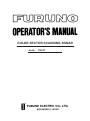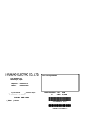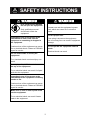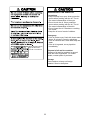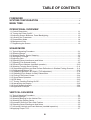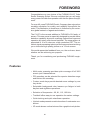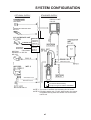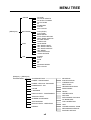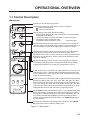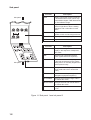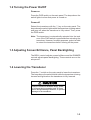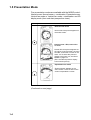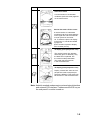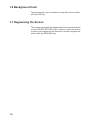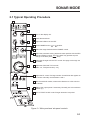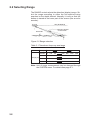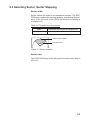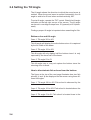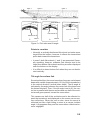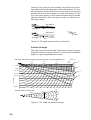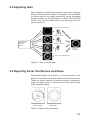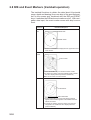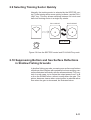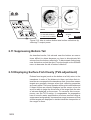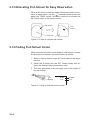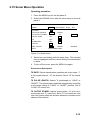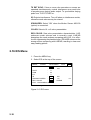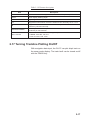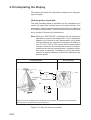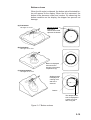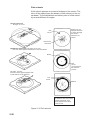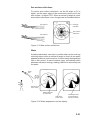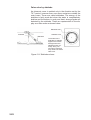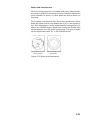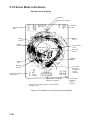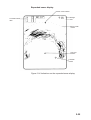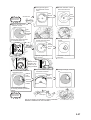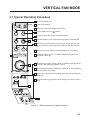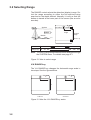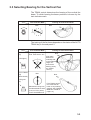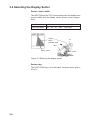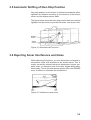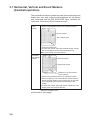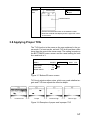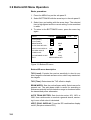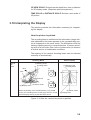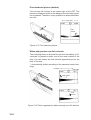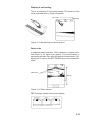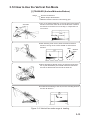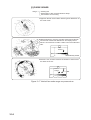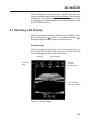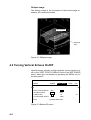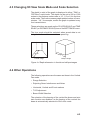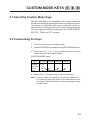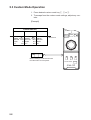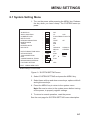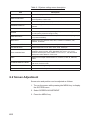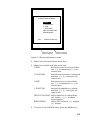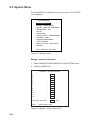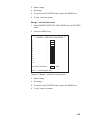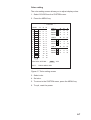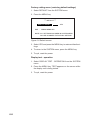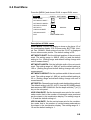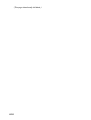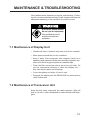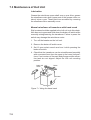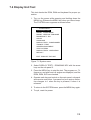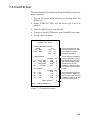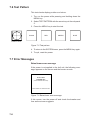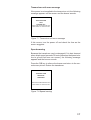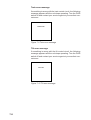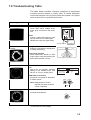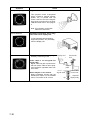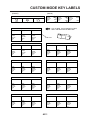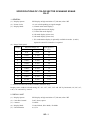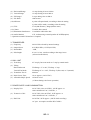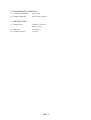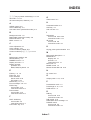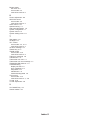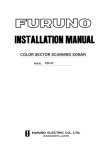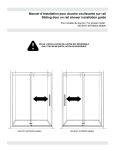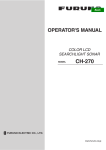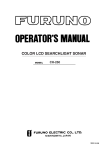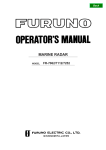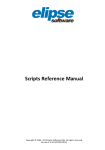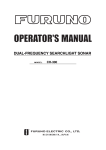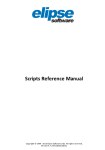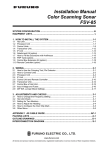Download Furuno CH-37 Radar Detector User Manual
Transcript
COLOR SECTOR SCANNING SONAR MODEL CH-37 Your Local Agent/Dealer 9-52 Ashihara-cho, Nishinomiya, Japan Telephone : 0798-65-2111 Telefax : 0798-65-4200 All rights reserved. Printed in Japan FIRST EDITION : JUL. 1998 E PUB.No. OME-13030 ( TENI ) CH-37 : MAY. 17,2002 *00080821101* *00080821101* *00080821101* *OME13030E00* *OME13030E00* *OME13030E00* SAFETY INSTRUCTIONS WARNING WARNING Keep heater away from equipment. ELECTRICAL SHOCK HAZARD Do not open the equipment. A heater can melt the equipment’s power cord, which can cause fire or electrical shock. Only qualified personnel should work inside the equipment. Use the proper fuse. Immediately turn off the power at the switchboard if water leaks into the equipment or something is dropped in the equipment. Fuse rating is shown on the equipment. Use of a wrong fuse can result in equipment damage. Do not operate the equipment with wet hands. Continued use of the equipment can cause fire or electrical shock. Contact a FURUNO agent for service. Electrical shock can result. Do not disassemble or modify the equipment. Fire, electrical shock or serious injury can result. Do not place liquid-filled containers on the top of the equipment. Fire or electrical shock can result if a liquid spills into the equipment. Immediately turn off the power at the switchboard if the equipment is emitting smoke or fire. Continued use of the equipment can cause fire or electrical shock. Contact a FURUNO agent for service. Make sure no rain or water splash leaks into the equipment. Fire or electrical shock can result if water leaks in the equipment. i i CAUTION WORKING WITH THE SONAR OIL Precautions • Keep oil away from eyes. Wear protective gloves when working with the oil. The oil can cause inflammation of the eyes. • Do not touch the oil. Wear protective gloves when working with the oil. The oil can cause inflammation of the skin. • Do not ingest the oil. Diarrhea or vomiting can result. • Keep the oil out of reach of children. Emergency • If the oil enters eyes, flush with clean water about 15 minutes. Consult a physician. • If the oil contacts skin, wash with soap and water. • If the oil is ingested, see a physician immediately. Name: Warning Label (1) Type: 86-003-1011-0 Code No.: 100-236-230 Disposal of oil and its container Dispose of oil and its container in accordance with local regulations. For further details, contact place of purchase. Storage Seal container to keep out foreign material. Store in dark place. ii TABLE OF CONTENTS FOREWORD ................................................................................................................... v SYSTEM CONFIGURATION ................................................................................... vi MENU TREE .................................................................................................................. vii OPERATIONAL OVERVIEW 1.1 Control Description....................................................................................................... 1-1 1.2 Turning the Power On/Off ............................................................................................ 1-3 1.3 Adjusting Screen Brilliance, Panel Backlighting ........................................................... 1-3 1.4 Lowering the Transducer ............................................................................................. 1-3 1.5 Presentation Mode ....................................................................................................... 1-4 1.6 Background Color ........................................................................................................ 1-6 1.7 Degaussing the Screen ................................................................................................ 1-6 SONAR MODE 2.1 Typical Operating Procedure ........................................................................................ 2-1 2.2 Selecting Range ........................................................................................................... 2-2 2.3 Selecting Sector, Sector Stepping ............................................................................... 2-3 2.4 Setting the Tilt Angle .................................................................................................... 2-4 2.5 Adjusting Gain .............................................................................................................. 2-7 2.6 Rejecting Sonar Interference and Noise ...................................................................... 2-7 2.7 Detecting Fish Schools Aurally .................................................................................... 2-9 2.8 R/B and Event Markers (trackball operation) ............................................................. 2-10 2.9 Selecting Training Sector Quickly ............................................................................... 2-11 2.10 Suppressing Bottom and Sea Surface Reflections in Shallow Fishing Grounds ...... 2-11 2.11 Suppressing Bottom Tail ........................................................................................... 2-12 2.12 Displaying Surface Fish Clearly (TVG adjustment).................................................. 2-12 2.13 Relocating Fish School for Easy Observation .......................................................... 2-14 2.14 Finding Fish School Center ...................................................................................... 2-14 2.15 Sonar Menu Operation ............................................................................................. 2-15 2.16 E/S Menu ................................................................................................................. 2-16 2.17 Turning Trackline Plotting On/Off ............................................................................. 2-17 2.18 Interpreting the Display ............................................................................................ 2-18 2.19 Sonar Mode Indications ........................................................................................... 2-24 2.20 Application Example ................................................................................................. 2-26 VERTICAL FAN MODE 3.1 Typical Operating Procedure ........................................................................................ 3-1 3.2 Selecting Range ........................................................................................................... 3-2 3.3 Selecting Bearing for the Vertical Fan .......................................................................... 3-3 3.4 Selecting the Display Sector ........................................................................................ 3-4 3.5 Automatic Shifting of Own Ship Position ...................................................................... 3-5 3.6 Rejecting Sonar Interference and Noise ...................................................................... 3-5 3.7 Horizontal, Vertical and Event Markers (trackball operation) ....................................... 3-6 3.8 Applying Proper TVG ................................................................................................... 3-7 iii 3.9 Bottom/3D Menu Operation ......................................................................................... 3-8 3.10 Interpreting the Display .............................................................................................. 3-9 3.11 Vertical Fan Mode Indications .................................................................................. 3-12 3.12 How to Use the Vertical Fan Mode .......................................................................... 3-13 3D MODE 4.1 Selecting a 3D Display ................................................................................................. 4-1 4.2 Turning Vertical Echoes On/Off .................................................................................... 4-2 4.3 Changing 3D View Scale Mode and Scale Selection .................................................. 4-3 4.4 Other Operations.......................................................................................................... 4-3 CUSTOM MODE KEYS ( 1 , 2 , 3 ) 5.1 About the Custom Mode Keys ..................................................................................... 5-1 5.2 Customizing the Keys .................................................................................................. 5-1 5.3 Custom Mode Operation .............................................................................................. 5-2 MENU SETTINGS 6.1 System Setting Menu ................................................................................................... 6.2 Screen Adjustment ....................................................................................................... 6.3 System Menu ............................................................................................................... 6.4 Dual Menu .................................................................................................................... 6-1 6-2 6-4 6-9 MAINTENANCE & TROUBLESHOOTING 7.1 Maintenance of Display Unit ........................................................................................ 7-1 7.2 Maintenance of Transceiver Unit ................................................................................. 7-1 7.3 Maintenance of Hull Unit .............................................................................................. 7-2 7.4 Display Unit Test .......................................................................................................... 7-3 7.5 Train/Tilt Test ................................................................................................................ 7-5 7.6 Test Pattern .................................................................................................................. 7-6 7.7 Error Messages ............................................................................................................ 7-6 7.8 Troubleshooting Table .................................................................................................. 7-9 CUSTOM MODE KEY LABELS .......................................................................AP-1 SPECIFICATIONS ..................................................................................................SP-1 INDEX .......................................................................................................................Index-1 iv FOREWORD Congratulations on your choice of the FURUNO CH-37 Color Sector Scanning Sonar! We are confident that you will enjoy many years of trouble-free operation with this fine piece of equipment. For over 40 years FURUNO Electric Company has enjoyed an enviable reputation for quality and reliability throughout the world. This dedication to excellence is furthered by our extensive global network of agents and dealers. The CH-37 is the newest addition to FURUNO’s CH family of sonars. This new sonar is especially designed to provide faster detection capability by sector scanning method and improved operation by rotary controls and trackball. The sonar picture is presented in 16 or 8 colors on a high resolution CRT. The excellent signal processing technique and improved receiver bring you a clear and high-quality picture on a 15-inch screen. We would appreciate feedback from you, the end-user, about whether we are achieving our purpose. Thank you for considering and purchasing FURUNO equipment. Features • Multi sector scanning provides quick coverage of full 360° area in just 8 transmissions. • PPI operation can be selected for superior detection range and bottom fish sounding. • Custom mode keys provide desired sonar settings by one key stroke. • Selectable background color lessens eye fatigue in both daytime and nighttime operations. • Selection of frequencies - 60, 81, 113, 162 kHz. • Trackball offers easy-to-use operation for marker settings. • Quick training and quick raise/lower operation. • Vertical mode presents a vertical section of underwater conditions. • 3D mode shows vertical echoes like a graphic track plotter. v SYSTEM CONFIGURATION OPTIONAL SUPPLY STANDARD SUPPLY DISPLAY UNIT CH-370 LOUDSPEAKER SC-05WR REMOTE CONTROL BOX CH-343 External External Interface Interface OP06-13 OP06-13 02S8040 6M (Built-in) (Built-in) EXTERNAL MONITOR Clinormeter MOTION SENSOR or BS-704 MS-100 24-32V DC External Interface OP06-14 (Built-in) 06S4067 15/30/50M 250VDPYCYS-2 External Interface OP06-13 (Built-in) 250V-DPYCYS-2 250V-DPYCYS-2 250V-DPYCYS-2 250V-DPYCYS-2 : Connector to fitted at installation : Connector fitted at factory : Crimp-on lug to be fitted at installation NOTE 1: Two sets of rectifiers are necessary for AC mains. NOTE 2: DC ship's mains only. For AC ship's mains, the power is supplied directly from the rectifier unit to the transceiver unit. vi MENU TREE TX RATE TX PULSE LENGTH TX OUTPUT POWER TX EXT SYNC IR STABILIZER COLOR RES. COLOR SONAR [MENU] key BOTTOM/3D TVG (LEVEL) TVG (TIME) BEAM WIDTH AUTO TRAIN SECTOR VERT. ECHO OVERLAY 3D VIEW SCALE TIME SCALE DUAL DUAL MODE NET MOUTH SHIFT NET MOUTH WIDTH NET MOUTH HEIGHT NET DEPTH HOR SCAN RATE VERSCAN RATE E/S [PWR] key + [MENU] key SYSTEM MENU RANGE SHIFT GAIN N.L. IR ADVANCE SPEED RES. COLOR SYSTEM SETTING 3D DISPLAY RANGE - SONAR MODE SHIP'S POSITION RANGE - VERTICAL FAN MODE RANGE/SHIFT - E/S CURRENT DATA DEPTH DATA HEADING INDICATION COLOR NORTH MARK LANGUAGE TRACK DISPLAY TEST1 - ROM/RAM/KEY HDG/SPD DATA TRAIN/TILT TEST NAV DATA SCREEN ADJUSTMENT TEST PATTERN DATA FORMAT FOR NAV2 CIF BAUD RATE TVG CORRECTION DISPLAY TEST2 - OPERATION UNIT DEFAULT V-MODEL MANUAL TRAIN DEGAUSSING INTERVAL FACTORY SETTING vii This page is intentionally left blank. OPERATIONAL OVERVIEW 1.1 Control Description Main panel Switches on and off the entire system. PWR O Controls the transducer. Each switch functions as follows: : Raises the transducer. : Lowers the transducer. TRANSDUCER - MODE + RANGE 4 6 8 2 0 TILT SECTOR FULL HALF 10 GAIN TRAIN EVENT R/B Selects display mode (from left-hand position): Normal Sonar Mode or Normal Sonar Mode + E/S Combination* Expanded Sonar Mode Vertical Fan Mode or Vertical Fan Mode + E/S Combination* 3D Display* (front perspective view) 3D Display* (slant perspective view) *: Optional supply Selects the detecting (display) range. Turn clockwise to increase the detection range. The selected range appears in large characters for a few seconds and remains at the upper right corner of the screen. Determines the center bearing of the train sector. The selected bearing appears by a large white mark on the bearing scale. In the expanded sonar mode, it controls the direction to be off-centered (four directions). In the vertical fan mode, it determines the bearing of the vertical fan training. Adjusts the sensitivity of the receiver. Turning the control clockwise increases the sensitivity. When changing the range and tilt settings, readjust the sensitivity. For normal use, set it between 3 and 5. In the sonar mode, it controls the tilt angle, between +5° and -90°. The setting angle is set in 1-degree steps and appears at the upper right corner of the screen. In the vertical fan mode, it determines the sector center of vertical scanning. 1 2 CUSTOM MODE 3 ENTER CH-37 In the sonar mode, it selects the width of the transducer training sector among six positions (45°, 90°, 135°, 180°, 225°, and 360°). The direction of training can be made in both directions except at the 360° setting. In the vertical fan mode, the sector widths are 36°, 60°, 96°, 120°, 156°, and 180°. FULL/HALF key switches the training sector or sector width between full circle and half circle by single key stroke. The trackball moves the trackball marker (+). The trackball mark data, that is, slant range, horizontal range, depth and bearing to the trackball marker, are always indicated on the screen. Additionally, this control positions the R/B (Range/Bearing) marker and sets the event marker, with the R/B and the EVENT keys. The EVENT key displays the event marker. Provides user-defined sonar settings with a single key. The ENTER key opens the custom mode key setting menu. Figure 1-1 Main panel 1-1 Sub panel Function Sub-panel 1 0 10 0 10 0 LEVEL TIME TVG 0 10 0 10 0 NL 10 DIMMER BRILL HUE LEVEL controls the receiver sensitivity to eliminate surface noise, which may mask shallow targets. TIME determines the TVG effective range. NL Rejects noise which appears on the screen in light blue or blue. A setting between 2 and 4 will suffice in most cases. AUDIO Adjusts the volume of the external loudspeaker, which monitors target echoes. DIMMER Adjusts panel backlighting. BRILL Adjusts screen brilliance. Function E/S DEGAUSS FAST TRACK SCAN TVG 10 AUDIO Description HUE Changes the background color of the display in the sequence of deep blue, blue, black. E/S Turns the E/S combination display on/off. (Optional devices required.) DEGAUSS The screen is automatically degaussed at the interval selected on the system setting menu. To manually degauss the screen press this key. FAST SCAN Changes the sector steps (45°/6° in sonar mode and 6°/3° in vertical fan mode). TRACK Turns the course line plotting on/off. (Navigation equipment required.) V:H RANGE Changes the horizontal range scale in the vertical fan mode. V:H AUTO RANGE TRAIN BOTTOM MODE MENU MENU Description Sub-panel 2 AUTO TRAIN Changes the auto and manual train in the vertical fan mode. MENU Displays the menu screen of the mode in use. Figure 1-2 Sub panel 1 and sub panel 2 1-2 1.2 Turning the Power On/Off Power on Press the PWR switch on the main panel. The lamp above the switch lights to show that power is turned on. Power off Retract the transducer with the g key on the main panel. The lamp above the switch lights while the transducer is being raised and goes off when the transducer is fully raised. Then, press the PWR switch. Note: The transducer is automatically retracted into the tank even if the PWR switch is pressed before retracting the transducer. However, for safety purposes, make it a habit to retract the transducer before turning off the power. 1.3 Adjusting Screen Brilliance, Panel Backlighting The BRILL control adjusts screen brilliance and the DIMMER controls adjusts panel backlighting. These controls are on the sub panel 1. 1.4 Lowering the Transducer Press the h switch on the main panel to lower the transducer. The lamp above the switch blinks while the transducer is being lowered and lights when the transducer is fully lowered. CAUTION Observe maximum allowable ship’s speed of 18 knots during operation and 15 knots while raising/lowering transducer, to prevent damage to the transducer. 1-3 1.5 Presentation Mode Five presentation modes are available with the MODE control: Normal sonar, Normal sonar + combination, Expanded sonar, Vertical fan mode or Vertical fan mode + combination and 3D display mode (front and slant perspective views). Mode Presentation Normal sonar mode Normal full circle picture appears on the entire screen. Normal sonar + E/S, vertical fan or sonar Normal full circle picture appears at the upper 2/3 of the screen; the echo sounder, vertical fan or sonar on the lower 1/3. To select the picture to display in the lower 1/3, see DUAL MODE on page 6-9. (Echo sounder required to display echo sounder picture). Expanded sonar mode Zoomed picture appears on the entire screen. The echo size on the screen is expanded 1.5 times. (Continued on next page) 1-4 Mode Presentation Vertical fan mode A vertical section of underwater conditions (half-circle area) appears on the entire screen. Vertical fan mode + E/S or sonar A vertical section of underwater conditions (half-circle area) appears on the upper 2/3 and echo sounder or sonar picture on the lower 1/3. To select the picture to display in the lower 1/3, see DUAL MODE or page 6-9. (Echo sounder required to display echo sounder picture). 3D display (front perspective view) The vertical contour line appears historically (time or distance). Only the latest echo is painted, like the vertical mode presentation. This mode may be turned on in the SYSTEM menu. 3D display (slant perspective view) Display contents are same as front perspective mode except the perspective is different. This mode may be turned on in the SYSTEM menu. Note: Asterisk-marked modes require external signal interface and external E/S interface. Furthermore the E/S key on the sub panel 2 must be turned on. 1-5 1.6 Background Color The background color is available in deep blue, blue or black, with the HUE key. 1.7 Degaussing the Screen The screen is automatically degaussed at the interval selected on the SYSTEM SETTING menu. However, when the picture or picture color appears to be distorted, manually degauss the screen with the DEGAUSS key. 1-6 SONAR MODE 2.1 Typical Operating Procedure 1 2 PWR O TRANSDUCER 4 + - 1 Turn on the display unit. RANGE MODE 4 2 Lower the transducer. 6 8 2 0 8 GAIN TRAIN 3 Adjust the brilliance of the CRT. 10 4 Set the MODE knob to or position. 5 Select the range desired with the RANGE control. TILT SECTOR FULL HALF EVENT 6 Select the automatic training area and center position with the SECTOR and TRAIN controls. The FULL/HALF key provides a quick change of the area (225° 360°). R/B 7 Adjust the tilt angle with the TILT control. See page 2-3 through 2-5 for details. 10 8 Adjust the GAIN and TVG controls. [Gain: 3-5, TVG (level & time): 3-5] 8 9 Adjust the NL control if a large number of small blue dots appear on the screen. Normally set it between 2 and 4. 0 1 10 0 2 NL AUDIO 3 10 0 LEVEL TIME TVG CUSTOM MODE 0 10 0 10 0 10 10 With the trackball marker, measure the distance to a fish school or the bottom. ENTER 10 DIMMER BRILL CH-37 HUE 12 3 12 Turn off "FAST SCAN" mode if longer detection is required. E/S DEGAUSS FAST TRACK SCAN 11 Reduce the output power if necessary. Normally, set it for maximum position (C). V:H AUTO RANGE TRAIN BOTTOM MODE MENU MENU Figure 2-1 Main panel and sub panel controls 2-1 2.2 Selecting Range The RANGE control selects the detection (display) range. Select the range according to either the fish species being searched or the depth desired. Normally it is set so that the bottom is traced at the lower part of the screen (like an echo sounder). SEA SURFACE Range indicated on the screen. BOTTOM Figure 2-2 Range selection Table 2-1 Transducer frequency and range Freq. - RANGE (m*) + 60 kHz 50 100 150 600 800 1200 1600 81 kHz 60 100 150 500 1000 800 1200 113 kHz 50 100 150 500 600 800 1000 162 kHz 50 100 150 450 500 600 800 Range (m) Note: Unit of range measurement may be changed through the SYSTEM menu. For details see page 6-1. 2-2 2.3 Selecting Sector, Sector Stepping Sector width Sector means the width of the transducer training. The SECTOR control selects the training (display) area among six positions. In the full circle mode (360°) the direction of training is clockwise only. Table 2-2 Transducer training sector Mode Sonar mode Transducer Training Sector (display area) 45°, 90°, 135°, 180°, 225°* and 360°* * Selected by FULL/HALF key. Sector center marker Training sector 90° Figure 2-3 Sector selection Sector step The FAST SCAN key in the sub panel 2 selects sector step in 45° or 6°. 2-3 2.4 Setting the Tilt Angle The tilt angle shows the direction to which the sound wave is emitted. When the sound wave is emitted horizontally, the tilt angle is said to be 0° and when emitted vertically, 90°. To set a tilt angle, operate the TILT control. Watch the tilt angle indication at the top right corner of the screen. The tilt angle can be set in one-degree steps from -5° (upward) to 60° (downward). Finding a proper tilt angle is important when searching for fish. Bottom echo and tilt angle Case 1: Tilt angle 30° to 40° This tilt angle will display the entire bottom since it is captured by the full width of the beam. Case 2: Tilt angle 10° to 20° This tilt angle will only display half the bottom since it is only captured by the lower half of the beam. Case 3: Tilt angle 0° to 5° This tilt angle may or may not capture the bottom since the returning echo is weak. How to discriminate fish echoes from the bottom The figure at the top of the next page illustrates how two fish schools a and b are displayed on the screen using three different tilt angles. Case 1: Tilt angle 30° to 40°. Fish school is obscured by the bottom. Case 2: Tilt angle 10° to 20°. Fish school is located above the bottom (midwater). Case 3: Tilt angle 0° to 5°. Fish school is located close to the bottom. 2-4 Case 1 Case 3 Case 2 Fish School a Fish school a Fish school b Bottom Bottom Fish school a Fish school b Fish school b Case 1 Case 2 Case 3 Figure 2-4 Fish echo and tilt angle Points to consider • Normally, a vertically distributed fish school is a better sonar target than the bottom, because it reflects the transmitted pulse back toward the transducer. • In case 3, both fish schools a and b are presented. Generally speaking, however, midwater fish schools tend to be larger than bottom fish schools and they are often displayed near the bottom on the display. • It is difficult to detect bottom fish when they are not distributed vertically. Tilt angle for surface fish Sound emitted from the sonar transducer forms an oval-shaped beam with a width of approximately 13° (for 60 kHz transducer) in the vertical direction (vertical beam width). The tilt angle is indicated by the angle between the center line of the beam and the horizontal plane. Then, if the tilt angle is set to 0°, the center line is parallel with the sea surface and one half of the emitted sound goes upward, toward the sea surface. This causes one half of the emitted sound to be reflected toward the transducer and displayed on the screen as sea surface reflections. When the sea is calm, since the sound is reflected just like a light hitting a mirror at a narrow incident angle, it propagates away and the sea surface reflections become negligible. 2-5 However if the sea is not calm enough, they will become dominant and interfere with observation of wanted echoes. To minimize these sea surface reflections and to search surface fish schools effectively, the tilt angle is usually set between 5° and 6° so the upper portion of the beam becomes almost parallel with the sea surface. When the sea is rough, it is often set to a little larger angle. Sea surface Tilt angle 0° 11° R400 T 15 Sea surface Tilt angle 5-7° Tilt angle 11° Figure 2-5 Tilt angle and sea surface reflections Suitable tilt angle The figure below illustrates the relationship among tilt angle, depth and detection range. Refer to it to find out the suitable tilt angle for a given depth/detection range. Tilt angle and beam coverage (frequency, 60 kHz, vertical beamwidth, 13° 100 (200) 200 (400) 300 (600) 20(40) Range (m) 400 (800) 0° 5° 40(80) 60(120) 10° 80(160) 15° 100(200) Depth (m) 200(400) Vertical width of sonar beam 300 m 200 m 100 m ° 13 23 m 46 m 68 m Figure 2-6 Tilt angle and beam coverage 2-6 2.5 Adjusting Gain Most equipment malfunctioning claims result from improper setting of switches and controls. For example, fish, fish habitat or outcrop can not be readily detected by merely increasing the gain. Initially set the gain between 3 and 5 with the GAIN control. Then, fine tune depending on the fishing ground, frequency used, etc. Turn GAIN control clockwise. 4 6 8 2 0 10 es ho le ec Adjust NL control. eb Fe 4 6 8 2 0 10 e Few fish found or difficult to find fish habitat. om d Ran nois Adjust TVG controls. Surfa 4 6 8 2 0 10 ce no In ise CLEAR PICTURE! te rfe re nc e Turn on "IR" in SONAR menu. Figure 2-7 How to set the gain 2.6 Rejecting Sonar Interference and Noise While observing the sonar picture, you may encounter occasional or intermittent noise and interference as shown below. These are mostly caused by onboard electronic equipment, engine, propeller noise, or electrical noise from other sonars being operated nearby. (A) Inteference from other sonars (B) Interference from marine life Figure 2-8 Noise and interference 2-7 Identifying noise source To eliminate noise effectively, you should first identify the source as follows: • Operate all onboard equipment one by one while observing the picture. • Run the boat at various speeds to check if the noise is speed dependent. If neither of the above affects the picture, turn on “IR” in the SONAR menu or adjust the NL (Noise Limiter) control as below. Rejecting noise with the interference rejector This control is effective in rejecting random noise and sea surface reflections in rough sea conditions. Pull the GAIN control and adjust it to eliminate only noise. Reject the noise with “IR” in the SONAR menu. Do not use an unnecessarily high setting since it many also reject small wanted echoes. Rejecting noise with NL control Weak, unwanted reflections, colored light blue or green, appear when water is contaminated, or plankton layers or noise exist. These echoes gradually become bluish as the NL control is turned clockwise. Usually a setting from 3 to 4 provides sufficient reduction. Rejecting interference with Tx rate When other sonars are operating nearby at the same transmission interval as that of own ship’s sonar, interference caused by other sonars appears. To reduce the interference, reduce the Tx rate setting on the SONAR menu. Note: When the sonar is used in shallow water with the range set between 100 m and 200 m and the Tx rate at 10, bottom reflections caused by the transmission which is the last but one appear on near on screen. Reduce the Tx rate to 7 or 8 to reject them. 2-8 2.7 Detecting Fish Schools Aurally Occasionally you will be preoccupied with other tasks and unable to concentrate on watching the sonar picture. In such cases it would be a good choice to use the audio function. This function enables you to monitor echoes from fish schools and bottom through the external speaker (option), of which the volume can be adjusted with the AUDIO control on the sub panel 1. After you become accustomed to utilizing the audio function, you should be able to detect a fish school from a range longer than you can detect it on the screen. In addition you may judge whether the fish schools is approaching or going away; the tone becomes higher when the fish is approaching and lower when going away. 2-9 2.8 R/B and Event Markers (trackball operation) The trackball functions to obtain the data (slant & horizontal range, depth and bearing) from own ship to the specified position on the screen and, combined with the R/B and EVENT keys, it switches the R/B and event markers on/off. With navigation data input, the event marker moves with ship’s movement. Function Trackball Data Procedures/Purpose 1) Position the trackball marker on the location desired. Trackball data Trackball marker 2) Read the trackball data displayed at the upper left corner of the screen. Event marker 1) Position the trackball marker on the location desired. Event marker 2) Press the EVENT key to inscribe the event marker. 3) To erase the marker, place the trackball marker outside the echo display area and press the EVENT key. Note: CH-37 stores one event marker. R/B marker 1) Position the trackball marker on the location desired. R/B marker R/B marker data 2) Press the R/B key. The range and bearing markers appear and their data appears at the bottom left-hand side of the screen. 3) To erase the marker, place the marker near the own ship position or outside the echo display area and press the R/B key. 2-10 2.9 Selecting Training Sector Quickly Normally the training sector is selected by the SECTOR control. To the training sector more quickly, however, use the FULL/ HALF key. This key allows switching between full circle and half circle training sector in a single key stroke. FULL CIRCLE HALF CIRCLE FULL/HALF key SECTOR Figure 2-9 How the SECTOR control and FULL/HALF key work 2.10 Suppressing Bottom and Sea Surface Reflections in Shallow Fishing Grounds In shallow fishing grounds, excessive sea surface and bottom reflections often interfere with wanted fish echoes and they cannot be eliminated sufficiently with the aforementioned TVG controls. In such cases, try to reduce the output power from C to B or A on the SONAR menu, without turning down the gain. The picture becomes clearer when output power is reduced rather than when the gain is decreased, as illustrated below. 2-11 0 10 0 10 DIMMER BRILL HUE E/S DEGAUSS FAST TRACK SCAN V:H AUTO RANGE TRAIN BOTTOM MODE MENU MENU : SONAR TX RATE : TX OUTPUT POWER : E/S 10 TX PULSE LENGTH : LONG MENU BOTTOM/3D A SHORT B C(MAX) Figure 2-10 How to reduce bottom and surface reflections by reducing Tx output power 2.11 Suppressing Bottom Tail As described earlier, fish schools near the bottom are sometimes difficult to detect because you have to discriminate fish echoes from the bottom reflections. To discriminate fish echoes near the bottom, select the short Tx pulse length on the SONAR menu to decrease the tail of bottom reflection. 2.12 Displaying Surface Fish Clearly (TVG adjustment) Echoes from targets (such as the bottom or a fish) return to the transducer in order of the distance to them, and when their intensities are compared at the transducer face, those from nearer targets are generally stronger when their reflecting properties are nearly equal. The sonar operator will be quite inconvenienced if these echoes are directly displayed on the screen, since he won’t be able to judge the actual size of the target from the size of echoes displayed on the screen. To overcome this inconvenience, use the TVG function. It compensates for propagation loss of sound in water: amplification of echoes on short range is suppressed and gradually increased as range increases so that similar targets are displayed in similar intensities irrespective of the ranges to them. 2-12 In the CH-37, the TVG LEVEL and TIME controls compensate for propagation loss. The effective distance is up to 1000 m approximately. Without TVG function Noise caused by strong reflection of surface turbulence. Nearer target echoes appear in larger size. Reduce gain for nearby areas, using TVG. Proper TVG setting Echoes of equal size targets are presented in the same color and size. Noise is rejected. Position 0 10 0 10 LEVEL TIME TVG 0 2 3 5 10 TVG Range 0m 60 m 130 m 300 m 1000 m Figure 2-11 How to adjust TVG The TVG also functions to suppress unwanted echoes and noise which appear in a certain range area on the screen as shown in the figure above. To adjust the TVG; 1. Set TVG time between 3 and 5 (approx. 130-300 m). This is the standard setting and you can maintain it in most cases. 2. When sea surface reflections or plankton layers disturb the picture, set the TVG level control around 5 to eliminate them. 3. Locate a fish school on a long range setting which is approaching your vessel. Adjust the tilt to keep the fish school in the center of the sonar beam. Check that the fish echo appears in the same color while it approaches. If the color changes suddenly to weaker colors as the fish echo nears, the TVG is improperly set. Adjust the TVG level to correct it. If sea surface reflections and noise remain, try to remove them with the interference rejector (“IR” on the SONAR menu) and NL control as described on page 2-8. 2-13 2.13 Relocating Fish School for Easy Observation When a fish school is near the edge of the screen and inconvenient for observation, use the “ ” expanded sonar mode and adjust the TRAIN control (off-center function) to relocate the fish school close to the screen center. Fish school Fish school Own ship Figure 2-12 How to relocate fish school 2.14 Finding Fish School Center When you want to find the center depth of a fish school, change the tilt angle and observe the presentation as follows: 1. Select a narrow sector range (45°) and capture the target echoes. 2. Adjust the tilt angle with the TILT control slowly and observe the change of the presentation color. 3. The echo presented in the strongest color is the center of the fish school. Tilt setting R 800 T 8° Figure 2-13 How to find fish school center 2-14 RANGE TILT 2.15 Sonar Menu Operation Operating procedure 1. Press the MENU key on the sub panel 2. 2. Select the SONAR menu with the arrow keys on the sub panel 2. MENU : SONAR TX RATE : E/S 10 TX PULSE LENGTH : LONG TX OUTPUT POWER : BOTTOM/3D DUAL SHORT A B TX EXT SYNC : OFF ON IR : OFF ON STABILIZER : OFF ON COLOR : 16 8 RES. COLOR : LOG LINEAR EXIT : PRESS MENU KEY C(MAX) SQUARE Figure 2-14 Sonar menu 3. Select item and setting with the arrow keys. The selected item is highlighted and the current setting is circumscribed in white. 4. To turn off the menu, press the MENU key again. Sonar menu description TX RATE: Selects transmission repetition rate in ten steps. “1” is the longest interval; “10” the shortest. Set to “10” for normal use. TX PULSE LENGTH: Selects Tx pulselength to “LONG” or “SHORT.” The pulselength is adjusted automatically according to the range setting in “LONG” or “SHORT” position. Set to “LONG” for normal use. TX OUTPUT POWER: Adjusts output power; “A” is for minimum power and “C,” maximum. Set to “C” for normal use, and use a low power when sea surface reflections or bottom echo obscures fish schools. 2-15 TX EXT SYNC: If two or more echo sounders or sonars are operated simultaneously, mutual interference may result due to asynchronous keying pulse output. To synchronize keying pulse turn TX EXT SYNC on. IR: Rejects interference. Turn off when no interference exists, otherwise weak echoes may be missed. STABILIZER: Select “ON” when the Motion Sensor MS-100 (option) is connected. COLOR: Selects 16- or 8-color presentation. RES COLOR: Sets echo presentation characteristics. LOG enhances weak echoes and is normally used. LINEAR downplays the weak echoes comparing with LOG. It is effective for suppressing the plankton layer. SQUARE enhances the strong echoes comparing with LINEAR, resulting in clear and easy-reading picture. 2.16 E/S Menu 1. Press the MENU key. 2. Select E/S at the top of the screen. MENU: RANGE SONAR BOTTOM/3D : : : : : : : : 40 240 SHIFT 0 GAIN 5.0 N.L 0 IR OFF ADVANCE SPEED 1/1 RES. COLOR LOG EXIT : PRESS MENU KEY Default settings circumscribed. Figure 2-15 E/S menu 2-16 DUAL 80 320 ON 1/2 LINEAR E/S 160 1/4 Table 2-1 E/S menu description Item Description RANGE Selects echosounder range: 40, 80, 160, 240 or 320 (meters). SHIFT Enter display startting depth. GAIN Adjusts gain. N.L. Suppresses noise which covers the whole screen. Normally, set to 1 or 2. IR Suppresses interfernce from sonar of other ship or noise from electrical machinery onboard own ship. ADVANCE SPEED Selects picture advance speed. The fractions the number of scan lines produced per transmission. RES. COLOR Select "LOG" or "LINEAR" according to amplifier of echo sounder. LINEAR: FCV-382, 782, 271 LOG: FCV-291, 292. 1000 2.17 Turning Trackline Plotting On/Off With navigation data input, the CH-37 can plot ship’s track on the sonar mode display. The track itself can be turned on/off with the TRACK key. 2-17 2.18 Interpreting the Display This section provides the information necessary for interpreting the display. How the picture is painted The wide sounding beam is emitted from the soundome at a certain tilt angle (see hatched area in the figure below). The information (target echoes) obtained by this beam is displayed in 45° sector of the screen. Thus, all directions around the boat are s ounded in 8 times of transmissions. Note: When the “FAST SCAN” is switched off, the equipment operates in a narrow sounding beam. Then, the echoes appear on a 6° sector in each transmission, so 60 times of transmissions are required to complete full 360° picture (6° x 60 = 360°). This means that sounding speed reduces. However, since transmission power is concentrated into the narrow sounding beam, a superior detection range is obtained. Furthermore, since the bottom contour is painted distinctly, bottom fish detection may become easier. Sounding Beam Screen Display Freq: 60 kHz TX Tilt θ 45°* 60°/16° Tilt:θ 13° Sounding Beam RX 16° 13° When the narrow sounding beam (6-degree step operation) is selected, 60 transmissions are required to complete the full circle detection. Figure 2-16 How the picture is painted 2-18 Bottom echoes When the tilt angle is widened, the bottom echo illustrated below will appear on the display. When the tilt is narrowed, the bottom trace becomes wider and weaker. By observing the bottom condition on the display, the skipper can prevent net damage. (A) Flat bottom Tilt angle: 10° to 15° Narrow tilt angle Only half of vertical beam width captures the bottom. (B) Flat bottom Tilt angle: 20° or more (C) Sloping bottom Bottom is displayed narrower and in stronger colors when compared to (A). Tilt angle: 20° or more Shallow bottom is displayed in a strong color and with a short tail. Bottom The deeper bottom echo is displayed in a weak color and with a long tail. Figure 2-17 Bottom echoes 2-19 Fish schools A fish school appears as a mass of echoes on the screen. The color of the mass shows the density of fish schools on the sonar beam. To find distribution and center point of a fish school, try several different tilt angles. (A) Sea surface fish Tilt angle: -5° to 10° Fish school Bottom echo not displayed because of narrow tilt angle. Sea surface reflections are present. Sea surface reflections (B) Midwater, bottom fish Tilt angle: 30° or more Fish echo which appears before bottom can be detected. Bottom Fish school Large midwater fish school is present. Tilt angle: -0° to 20° Fish echo which appears together with or after bottom can be detected. Fish school Bottom When the tilt angle is shallow, he reflection echo from bottom is weak and the fish echo which appears from bottom is easy to find. Figure 2-18 Fish schools 2-20 Sea surface reflections To reduce sea surface reflections, set the tilt angle to 5° or higher, so the upper edge of the sonar beam does not hit the sea surface, or adjust TVG. When a narrow tilt angle is used, sea surface reflections cover a large area as illustrated below. Sea surface Tilt angle indication 15° Sea surface reflections Sea surface 15° Figure 2-19 Sea surface reflections Wake A wake produced by own ship or another ship can be a strong reflecting object when a narrow tilt angle is used. As the wake appears as a thick continuous line, it can be easily distinguished from a fish school. A wake contains many air bubbles which attenuate ultrasonic energy, making it difficult to sound beyond the wake. Other ship Own ship Own ship’s screw noise Wake produced by other ship Own ship’s screw noise Own ship’s wake (produced when own ship turned) Figure 2-20 Wake appearance on the display 2-21 False echo by sidelobe An ultrasonic wave is emitted only in the direction set by the TILT control, however there are some emissions outside the main beam. These are called sidelobes. The energy of the sidelobe is fairly weak but when the water is comparatively shallow and the bottom is rocky and hard, strong signals are detected by the sidelobe. These are represented on the display as a false echo as shown below. Mainlobe echo Sidelobe Sidelobe echo Mainlobe The bottom echo detected by sidelobe appears at a certain tilt angle when the sidelobe points vertically. Also, poor soundome projection may result in a similar false echo. Figure 2-21 Sidelobe echoes 2-22 Noise and interference When the fishing ground is crowded with many fishing boats, the sonar is subject to interference from ultrasonic equipment (echo sounder or sonar) on other boats as well as those on own ship. For instance, interference from the sonar operated on other boats will show itself on the display as in (A) in the figure below. This interference can be suppressed by changing the Tx rate on the SONAR menu. Noise from marine life shows itself on the displays as in (B) in the figure below. This type of noise can be suppressed with ”IR” in the SONAR menu. (A) Inteference from other sonars (B) Interference from marine life Figure 2-22 Noise and interference 2-23 2.19 Sonar Mode Indications Normal sonar display Heading* Sector center marker Trackball marker data Range Tilt 320° Bearing scale North marker* Range marker 2 Fish school Current (tide) vector 3 Own ship marker 1 Trackball marker Bottom echo Bearing marker → Range and bearing marker data → 39 40 ↓ 9 B 228° D35.0 34° 43.261N 135° 20.282E C1: 0.9 C2: 0.8 C3: 0.5 Depth, latitude, longitude (Requires navigator) *: Heading, north marker require current indicator and gyro or log. Courseline (Requires navigator or current indicator) Current data (Requires current indicator) Figure 2-23 Indications on the normal sonar display 2-24 Expanded sonar display Sector center marker Trackball marker data R 150 T 10° Range Tilt Sector width marker Own ship marker Trackball marker Figure 2-24 Indications on the expanded sonar display 2-25 2.20 Application Example The figure below shows a typical sonar mode application. Sonar (Horizontal) Mode PURSE SEINING 3 Search for fish school with RANGE and TILT controls. PWR O I TRANSDUCER + - 1 Power ON. 2 Lower soundome. MODE 4 PWR O TRANSDUCER + - MODE PWR O 6 8 2 TRANSDUCER - + 0 TRAIN Go to 4 on next page. RANGE 10 GAIN RANGE After blinking, remains lit. GAIN : "3~5" NOISE LIMITER : "2~4" TVG(level & time) : "3~5" TX POWER :C BOTTOM TRAWLING Use these settings initially. "Fine tune" as necessary. 1 Power ON. PWR O 2 Lower soundome. TRANSDUCER + - MODE PWR O 3 Observe bottom on the screen. Bottom TRANSDUCER - + Go to 4 on next page. RANGE After blinking, remains lit. For bottom trawling, sonar is usually used to detect net hangs ahead rather than to detect fish close to the bottom, since bottom returns usually mask the weaker fish targets close to the bottom. If the fish school is dense enough and off the bottom they can be detected by sonar. 2-26 Select the proper range and tilt angle. 5 Change tilt angle for strongest fish school echo. 6 Monitor situation of both fish school and net. Fish school Scout-boat Fish school Bottom Here comes fish school ! Net 4 Narrow the train area, and track fish school. Fish school Trackball marker 5 Observe movement of fish school and scout-boat. Data for fish school pointed by trackball marker (+). 4 Fish school Scoutboat 6 8 2 0 TRAIN GAIN SECTOR TILT FULL HALF EVENT 6 Set net around fish school. Net-boat R/B Adjust tilt angle and observe both screens. FULL HALF EVENT Observe the net and the fish school in it. R/B Marker can be moved to any position by rotating trackball. 4 Narrow the train area, and track fish school. Bottom Fish school SECTOR FULL HALF EVENT 5 Expand historical display and observe bottom. 6 Change tilt angle, and tow net. Bottom Fish school Outcrop Outcrop Trackball marker Data of fish school, bottom or outcrop pointed by trackball marker. Here comes fish school ! Outcrop !! DO NOT FORGET TO RETRACT THE SOUNDOME BEFORE TURNING OFF THE POWER !! 2-27 This page is intentionally left blank. VERTICAL FAN MODE 3.1 Typical Operating Procedure 1 Turn on the display unit. 2 Lower the transducer. PWR O 3 Adjust the contrast and brilliance of the CRT. TRANSDUCER + - MODE 4 Set the MODE control to RANGE 4 position. 5 Select the range desired with the RANGE control. 6 8 2 0 9 10 TRAIN GAIN SECTOR TILT 6 Select the bearing of the vertical scanning with the TRAIN control. 7 Determine the center direction of the vertical scanning sector with the TILT control and select the sector width with the SECTOR control. 8 Select the auto train sector on BOTTOM/3D menu, if necessary. FULL HALF 13 EVENT 9 Adjust the GAIN and TVG on the BOTTOM/3D menu ([Gain: 3-5, TVG (level & time): 3]). R/B 11 10 Adjust the NL control if a large number of small blue dots appear on the screen. Normally set it between 2 and 4. 11 With the trackball marker, measure the horizontal or vertical distance to a fish school or the bottom. 12 Reduce the output power if necessary. Normally, set it for maximum position (C). 0 1 10 0 2 NL AUDIO 3 10 0 LEVEL TIME TVG CUSTOM MODE 0 10 0 10 0 10 13 The FULL/HALF key provides a quick change of the sector (120° or 180°). ENTER 10 DIMMER BRILL CH-37 HUE 3 E/S DEGAUSS FAST TRACK SCAN V:H AUTO RANGE TRAIN BOTTOM MODE MENU 8 9 MENU Figure 3-1 Main panel and sub panel controls 3-1 3.2 Selecting Range The RANGE control selects the detection (display) range. Select the range according to either the fish species being searched or the depth desired. Normally it is set so that the bottom is traced at the lower part of the screen (like an echo sounder). R 60 STBD 60 60 PORT Surface Horizontal range RANGE m Vertical range Bottom (V:H=1:1) 60 Range (m) 20 40 RANGE + 60 280 320 400 Note: The unit of range measurement can be changed through the SYSTEM menu. For details see page 6-1. Figure 3-2 How to select range V:H RANGE key The V:H RANGE key changes the horizontal range scale in two steps. See the figures below. R R 60 60 30 30 H V 60 V:H=1:1 60 V:H=1:2 Figure 3-3 How the V:H RANGE key works 3-2 3.3 Selecting Bearing for the Vertical Fan The TRAIN control determines the bearing of the vertical fan beam. To which bearing the beam positions is known by the train indicator mark. Train Indicator Mark Bow Training of Vertical Fan Beam Bow TRAIN The training of the fan beam depends on the status of the AUTO TRAIN key in the sub panel 2. Train Indicator Mark AUTO TRAIN [on] [Example] Auto Train Sector: 90° Bow [The beam trains automatically within the selected range centered at the bearing set by the TRAIN control.] (LED lights.) AUTO TRAIN [off] (Manual train) Training of Vertical Fan Beam Bow Bow (LED goes off.) Manual train range can be selected either HALF (174°) or FULL (360°) on the SYSTEM menu. [The TRAIN control can rotate the fan beam to any bearing desired. See V-MODE MANUAL TRAIN on page 6-2.] 3-3 3.4 Selecting the Display Sector Sector center, width The SECTOR and the TILT controls determine the display area (sector width) and the display center (sector center) respectively. Mode Display Sector (transducer tilting sector) Vertical Fan Mode 36° 60° 96° 120°* 156°*/180°* * Selected by FULL/HALF key. PORT STBD Display sector (Shaded area) 0° 180° Sector center Sector center Figure 3-4 Selecting the display sector Sector step The FAST SCAN key in the sub panel 2 selects sector step in 6° or 3°. 3-4 3.5 Automatic Shifting of Own Ship Position Own ship position on the screen is shifted automatically either rightward or leftward according to the direction of the sector center and the display sector width. The figure below shows the own ship position has been shifted rightward on the screen to provide the wider view at port side. Display sector Sector center Figure 3-5 Automatic shift function 3.6 Rejecting Sonar Interference and Noise While observing the picture, you may encounter occasional or intermittent noise and interference as shown below. This is mostly caused by onboard electronic equipment, engine, propeller noise, or electrical noise from other sonars being operated nearby. Turn on the interference rejector (IR) in the SONAR menu to reduce or eliminate the interference. Figure 3-6 Interference and noise 3-5 3.7 Horizontal, Vertical and Event Markers (trackball operation) The trackball functions to obtain the data (horizontal range and depth) from own ship to the specified position on the screen and, combined with the R/B and EVENT keys, switches the Horizontal, Vertical and Event markers on/off. Event marker* 1) Position the trackball marker on the desired location. Event marker* Echo display area 2) Press the EVENT key. 3) To erase the marker, place the trackball marker outside the echo display area and press the EVENT key. Note: CH-37 stores one event marker. Horizontal and Vertical markers Vertical marker Horizontal marker Distance to the intersection of the markers. 1) Position the trackball marker on the desired location. 2) Press the R/B key. The horizontal and vertical markers appear and the distance to the intersection of the markers is indicated at the bottom left-hand side of the screen. 3) To erase the marker, place the marker outside the echo display area and press the R/B key. * Requires navigation data. (Continued on next page) 3-6 Function Procedure/Purpose Trackball Data Horizontal Range Depth Trackball data Trackball marker 1) Position the trackball marker on the desired location. 2) Read the trackball data displayed at the upper left corner of the screen. 3.8 Applying Proper TVG The TVG function is the same as the one explained in the sonar mode. For best results, set both TVG level and time a little lower than the ones in the sonar mode. The setting is mode on the BOTTOM/3D menu screen and the usual setting for both time and level is 3. MENU : SONAR TVG LEVEL : 3.0 TVG TIME : 3.0 BEAM WIDTH : NAR BOTTOM/3D DUAL E/S Figure 3-7 Bottom/3D menu screen TVG level rejects surface noise, which may mask shallow targets and TVG time adjusts the effective depth. Level too low Proper Level too high Time to high Figure 3-8 Examples of proper and improper TVG 3-7 3.9 Bottom/3D Menu Operation Basic procedure 1. Press the MENU key on the sub panel 2. 2. Select BOTTOM/3D with the arrow keys in the sub panel 2. 3. Select item and setting with the arrow keys. The selected item is highlighted and the current setting is circumscribed in white. 4. To return to the BOTTOM/3D menu, press the menu key again. MENU : SONAR TVG (LEVEL) : 3.0 TVG (TIME) : 3.0 BEAM WIDTH : NAR WIDE AUTO TRAIN SECTOR : 90 180 VERT. ECHO OVERLAY : OFF ON 3D VIEW SCALE : TIME DIST TIME SCALE : 1/1 1/2 (or DISTANCE SCALE 500 1000) EXIT BOTTOM/3D DUAL E/S 360 1/4 : PRESS MENU KEY Figure 3-9 Bottom/3D menu Bottom/3D menu description TVG (Level): Controls the receiver sensitivity in short to medium ranges to eliminate surface noise, which may mask shallow targets. TVG (Time): Determines the TVG effective depth. BEAM WIDTH: Sets the vertical beam width. Select narrow for general use. The wide beam width is useful for searching a wide area vertically but fish detection range is shortened since the transmitted power attenuates. AUTO TRAIN SECTOR: Sets the train sector; 90°, 180°, or 360°. Use a wide sector to conduct a general search, narrowing it once a fish school is detected. VERT. ECHO OVERLAY: Turns the E/S combination display on/off. (Requires external E/S.) 3-8 3D VIEW SCALE: Determines the depth item, time or distance for 3D display mode. (Requires optional equipment.) TIME SCALE or DISTANCE SCALE: Selects z-axis scale of 3D picture. 3.10 Interpreting the Display This section provides the information necessary for interpreting the display. How the picture is painted The sounding beam is emitted and the information (target echoes) obtained by the beam appears in the corresponding sector as it appears on the sonar mode. The difference is that the training is performed only in vertical direction. It forms a sounding area of a half-circle (like a slice of watermelon) to observe a vertical section of underwater conditions. The bearing of the vertical sounding beam can be selected manually or automatically. Sounding Beam Vertical Fan Mode (1) Bearing of the sounding beam 0° Screen Display Freq: 60 kHz (1) Bearing of the sounding beam TX Bow 16° 180° 180° 13° 0° Tilting direction RX 16° (2) Sector center (3) Display area 13° Select the bearing of the sounding beam (1) by TRAIN control, the sounding sector center (2) by the TILT control and the display area (3) by the SECTOR control. (2) Sector center (3) Display area Figure 3-10 How the vertical fan picture is painted 3-9 Port-starboard picture (bottom) You can see fish echoes at the center-right of the CRT. The bottom is displayed wider as the distance from the ship’s position increases. Therefore, it may be difficult to discriminate bottom fish. Own ship PORT STBD Fish school Bottom Figure 3-11 Port-starboard picture When ship passes over fish schools The sounding beam is directed fore-aft and the display is offcentered* to present a wider view of the area forward of the ship. You can clearly see fish schools approaching from the bow of the ship. *: Automatically shifted according to the operation control settings. Forward Own ship FORE AFT Fish school FORE AFT Fish school Figure 3-12 Picture appearance when passing over fish schools 3-10 Display of net hauling This is an example of net hauling display. The location of the net is indicated clearly. (Ship is stopped.) Own ship Backward FORE AFT Net Figure 3-13 Net hauling and sonar picture False echo In a shallow water (less than 100 m) detection, unwanted echoes shown in the figure may appear. This phenomenon is caused by the false echo from the previous transmission. Reducing the Tx rate on the BOTTOM/3D menu may lessen this effect. Fish Bottom False echo Range Figure 3-14 False echoes TIP! Training indicator and screen display. Starboard-port PORT STBD Fore-aft AFT FORE Aft-fore FORE AFT ¡Shows starting position of the sounding beam. 3-11 3.11 Vertical Fan Mode Indications Heading Train indicator H-Range Trackball data V-Range H-Range scale Fish schools Net mouth mark Trackball Bottom 2nd reflection V-Range scale Vertical/Horizontal marker data Figure 3-15 Indications in the vertical fan mode 3-12 3.12 How to Use the Vertical Fan Mode [1] TRAWLER (Surface/Mid-water/Bottom) Usage Auto train Fish school detection Bottom shape discrimination Relation between fish school and fishing gear 1 Turn on the AUTO TRAIN key on the sub panel 2 and set the direction of the train center to the fore-aft direction. Observe the fish school near the bow of the ship, or inspect the bottom contour. Shoal Fish schools 2 After detecting a fish school, steer the boat toward that direction, turning off the "AUTO TRAIN" to observe that direction. Bow Steered angle 3 When approaching the fish school, change the beam direction to port-starboard by the TRAIN control and maneuver the boat so that the fish are led into the trawl net. 4 To observe the hauling of the net, turn the sounding beam to the fore-aft direction. Net Figure 3-16 Vertical fan mode usage in trawling 3-13 [2] PURSE SEINER Usage Tracking fish Observation of fish movement/bottom shape Confirmation of net forming 1 Approach the fish school while observing their distribution on the sonar mode. 2 While approaching, face the sounding beam toward the fish schools and confirm their distribution. The display shown below is off-centered* to obtain a wider view of the starboard side. Fish school *Automatically shifted. 3 Shoot the net, and then observe the location of the fish and the status of the net. Fish school Net Figure 3-17 Vertical fan mode usage on purse seiner 3-14 3D MODE The 3D mode shows vertical echoes (real time echoes) and a frontal or oblique image of the bottom just passed, like a graphic track plotter. This mode is useful for locating a wreck, a shoal or a fishing reef. Vertical echoes can be turned on/off through the BOTTOM/3D menu. 4.1 Selecting a 3D Display Either of two displays may be selected with the MODE control: the frontal image at “ ” position, or the oblique image at “ ”. Example displays of both images are shown below. Frontal image The frontal image picture gives a view of the bottom as if you are looking at it through a rearview mirror. That is, the most recent data appears at the front if the picture. Heading Train indication H-range V-range H-range scale Trackball data Vertical echoes (real-time echoes) Figure 4-1 Frontal image 4-1 Oblique image The oblique image is the equivalent of the frontal image rotated by 45° counterclockwise. Own position Sectional view Figure 4-2 Oblique image 4.2 Turning Vertical Echoes On/Off Vertical echoes, namely, real time echoes, can be turned on or off on the VERT. ECHO OVERLAY field of the BOTTOM/3D menu, which you can display by pressing the MENU key on the sub panel 2. MENU : SONAR VERT. ECHO OVERLAY : OFF ON 3D VIEW SCALE : TIM DIST TIME SCALE : 1/1 1/2 (or DISTANCE SCALE 500 1000) EXIT : PRESS MENU KEY Figure 4-3 Bottom/3D menu 4-2 BOTTOM/3D DUAL E/S 1/4 4.3 Changing 3D View Scale Mode and Scale Selection The depth (z-axis) of the graph is displayed in either “TIMe” or “DISTance” scale mode. The depth can be set to 500 or 1000 meters in the distance scale mode, or 1/1, 1/2 or 1/4 in the time scale mode. The fraction means graph update/number of transmission. “1/4,” for example, means the graph is updated every four transmissions. These selections are made on the 3D VIEW SCALE and TIME SCALE (or DISTANCE SCALE) lines of the BOTTOM/3D menu. The time mode should be selected when speed data is not being fed to the unit from navaids or speed log. Depth Depth Frontal image Oblique image Figure 4-4 Depth dimension in frontal and oblique images 4.4 Other Operations The following operations are the same as those in the Vertical Fan mode. • Range Selection • Rejecting Sonar Interference and Noise • Horizontal, Vertical and Event markers • TVG Adjustment • Beam Width Selection The selection of the bearing of the vertical fan beam and auto train function are disabled, as the bearing of the vertical fan beam is automatically selected to 90° in this mode. 4-3 This page is intentionally left blank. CUSTOM MODE KEYS (¡, ™, £) 5.1 About the Custom Mode Keys Like the redial feature on a telephone, the custom mode keys record control settings and play them back in a single key stroke. This feature is useful when you need to quickly set up the sonar according to fishing ground or fish species being searched. You can program three sets of settings for the MODE, RANGE, SECTOR, TRAIN and TILT controls. 5.2 Customizing the Keys 1. Tune the sonar as you normally would. 2. Press the ENTER key to display the CUSTOM MODE menu. 3. Press one of ¡, ™ or £ key (contents shown in second column from the left in figure below). [CUSTOM MODE menu] ITEM MODE RANGE SECTOR TRAIN TILT SETTING CUSTOM1 CUSTOM2 CUSTOM3 FAST 60 0° 180° 96° 4. Repeat step (2) for remaining custom mode keys. Note: Custom mode key labels are provided on page AP-1. Cut them out and insert them in the label cases on the front panel. See the illustration on the next page for how to insert them. 5-1 5.3 Custom Mode Operation 1. Press desired custom mode key ¡, ™ or £. 2. To escape from the custom mode settings, adjust any controls. [Example] FISHING GROUND TILT SECTOR FULL HALF MODE RANGE 200 m SECTOR 360° TRAIN 0° TILT 30° MODE RANGE 100 m SECTOR 180° TRAIN 90° TILT 90° MODE RANGE SECTOR TRAIN TILT EVENT R/B Fold here Record settings on label and insert it in label case on front panel. 1 2 CUSTOM MODE 3 ENTER CH-37 5-2 MENU SETTINGS 6.1 System Setting Menu 1. Turn on the power while pressing the MENU key. Release the key when you hear a beep. The SYSTEM menu appears. ** SYSTEM SETTING ** 3D DISPLAY SHIP’S POSITION CURRENT DATA DEPTH DATA HEADING INDICATION NORTH MARK TRACK HDG/SPD DATA NAV DATA : : : : : : : : : DATA FORMAT FOR NAV2 CIF BAUD RATE TVG CORRECTION UNIT V-MODE MANUAL TRAIN DEGAUSSING INTERVAL FACTORY SETTING : : : : : : : OFF ON OFF L/L LOP OFF FLOW FROM FLOW TO OFF ON OFF TRUE AZ OFF ON 10R 20R NAV CI GPS LORAN C LORAN A DR DECCA OTHERS NMEA CIF 1200 2400 4800 OFF 1/2 1 m ft fa HIRO HALF FULL 30 SEC NO YES EXIT : PRESS MENU KEY Default settings circumscribed. Figure 6-1 SYSTEM SETTING menu 2. Select SYSTEM SETTING and press the MENU key. 3. Select items with up and down arrow keys; options with left and right arrow keys. 4. Press the MENU key to return to the system menu. Note: Be sure to return to the system menu before turning off the power, to properly register settings. 5. To return to normal operation, reset the power. See the next page for SYSTEM SETTING menu description. 6-1 Table 6-1 System setting menu description Item Description 3D DISPLAY Turns 3D display on/off. SHIP'S POSITION Turns position indication on/off and selects position format; latitude and longitude or Loran LOP. CURRENT DATA Turns current (tide) data display method; flow from, flow to or off. HEADING DISPLAY Turns heading indication on/off and selects its format; true or azimuth. NORTH MARK Turns north marker on/off. TRACK Selects length of courseline plotting; 10R (ten times the range in use) or 20R (twenty times the range in use). HDG/SPD DATA Selects source of data to be used to plot courseline; NAV (Navigator), CI (Current Indicator). NAV DATA Selects source of position data; GPS, LORAN C LORAN A, DR, DECCA, OTHERS. DATA FORMAT FOR NAV2 Selects data format for nav data; CIF (FURUNO) or NMEA. CIF BAUD RATE Selects baud rate of CIF data; 1200, 2400, 4800 bps. TVG CORRECTION Changes TVG curve to compensate for absorption attenuation of ultrasonic wave in water. OFF, Standard TVG curve, 1/2, 1/2 of theoretical absorption value added to TVG curve, 1, Full theoretical absorption value added to TVG curve. UNIT Selects unit of depth measurement. m, meters; ft, feet; fa, fathoms, HIRO. V-MODE MANUAL TRAIN Selects manual training sector width for the Vertical Fan mode. Half, half circle, Full, full circle. DEGAUSSING INTERVAL Selects screen degaussing interval. FACTORY SETTING Yes restores default system menu settings. 6.2 Screen Adjustment Screen size and position can be adjusted as follows: 1. Turn on the power while pressing the MENU key to display the SYSTEM menu. 2. Select SCREEN ADJUSTMENT. 3. Press the MENU key. 6-2 ** SCREEN ADJUSTMENT ** H.SIZE H. POSITION V. SIZE V. POSITION DEFLECTION DIST. BRIGHTNESS EXIT : PRESS MENU KEY Effective picture marker (inside) Effective picture marker (outside) Figure 6-2 Screen adjustment screen 4. Select item with up and down arrow keys. 5. Adjust item with left and right arrow keys: H.SIZE: Sets picture size in horizontal direction. [→], increases size; [←], decreases size. H. POSITION: Adjusts picture position in horizontal direction. [→], [←] shift right, left, respectively. V.SIZE: Sets picture size in vertical direction. [→], increases size; [←], decreases size. V. POSITION: Adjusts pictureposition in vertical direction. [→], [←] shift right, left, respectively. DEFLECTION DIST: Adjust deflection in vertical direction. Adjust [→], [←] to obtain square picture. BRIGHTNESS: Adjust CRT brilliance. [→], brighter; [←], dimmer. 5. To return to the SYSTEM menu, press the MENU key. 6-3 6.3 System Menu Press the MENU key while turning on the power. The SYSTEM menu appears. ** SYSTEM MENU ** SYSTEM SETTING RANGE - SONAR MODE RANGE - VERTICAL FAN MODE RANGE/SHIFT - E/S COLOR LANGUAGE DISPLAY TEST1 - ROM/RAM/KEY TRAIN/TILT TEST SCREEN ADJUSTMENT TEST PATTERN DISPLAY TEST2 - OPERATION DEFAULT EXIT: TURN OFF THE UNIT Figure 6-3 System menu Range - sonar mode menu 1. Select RANGE-SONAR MODE from the SYSTEM menu. 2. Press the MENU key. ** RANGE - SONAR MODE ** 1 2 3 4 5 6 7 8 9 10 11 12 : : : : : : : : : : : : FACTORY SETTING : 50 100 150 200 250 300 400 500 600 800 1200 1600 NO YES EXIT : PRESS MENU KEY Figure 6-4 Range - sonar mode menu 6-4 3. Select range. 4. Set range. 5. To return to the SYSTEM menu, press the MENU key. 6. To quit, reset the power. Range - vertical fan mode 1. Select RANGE-VERTICAL FAN MODE from the SYSTEM menu. 2. Press the MENU key. ** RANGE - VERTICAL FAN MODE ** 1 2 3 4 5 6 7 8 9 10 11 12 : : : : : : : : : : : : 20 40 60 80 100 120 160 200 240 280 320 400 FACTORY SETTING : NO YES EXIT : PRESS MENU KEY Figure 6-5 Range - vertical fan mode menu 3. Select range. 4. Set range. 5. To return to the SYSTEM menu, press the MENU key. 6. To quit, reset the power. 6-5 Range/shift - e/s 1. Select RANGE/SHIFT - E/S from the SYSTEM menu. 2. Press the MENU key. ** RANGE/SHIFT - E/S ** RANGE 1 2 3 4 5 : : : : : 40 80 160 240 320 SHIFT : : : : : 20 20 40 80 80 1 2 3 4 5 FACTORY SETTING : EXIT : NO YES PRESS MENU KEY Figure 6-6 Range/shift - e/s screen 3. Select range (shift). 4. Set range (shift). 5. To return to the SYSTEM menu, press the MENU key. 6. To quit, reset the power. 6-6 Color setting The color setting screen allows you to adjust display colors. 1. Select COLOR from the SYSTEM menu. 2. Press the MENU key. ** COLOR ** LEVEL 15 14 13 12 11 10 9 8 7 6 5 4 3 2 1 : R : 11 : 13 : 15 : 15 : 14 : 14 : 14 : 13 : 11 :0 :0 :0 :0 :0 :0 G 0 0 0 4 6 9 11 13 13 13 12 11 10 8 6 B 0 0 0 0 0 0 0 0 0 0 9 11 12 12 12 FACTORY SETTING : HUE 1 TEXT BKGD MENU :R :11 :0 :0 G 11 0 0 B 11 0 9 HUE 2 TEXT BKGD MENU :R :15 :0 :0 G 15 0 0 B 15 9 12 HUE 3 TEXT BKGD MENU :R :15 :0 :0 G 15 0 0 B 15 11 15 NO YES EXIT : PRESS MENU KEY Figure 6-7 Color setting screen 3. Select color. 4. Set color. 5. To return to the SYSTEM menu, press the MENU key. 6. To quit, reset the power. 6-7 Factory setting menu (restoring default settings) 1. Select DEFAULT from the SYSTEM menu. 2. Press the MENU key. ** DEFAULT ** ARE YOU SURE? : NO YES EXIT : PRESS MENU KEY NOTE! ALL SETTINGS INCLUDED IN SYSTEM MENU WILL BE CHANGED TO FACTORY SETTING Figure 6-8 Default screen 3. Select YES and press the MENU key to restore default settings. 4. To return to the SYSTEM menu, press the MENU key. 5. To quit, reset the power. Display test - operation 1. Select DISPLAY TEST - OPERATION from the SYSTEM menu. 2. Press the MENU key. TEST appears on the screen while the display unit is being tested. 3. To quit, reset the power. 6-8 6.4 Dual Menu Press the [MENU] and choose DUAL to open DUAL menu. MENU : SONAR DUAL MODE : E/S NET MOUTH SHIFT : 1 NET MOUTH WIDTH : 100 NET MOUTH HEIGHT : 30 AUTO BOTTOM/3D BOTTOM NET DEPTH : MANUAL HOR SCAN RATE : 1 VER SCAN PATE : 1 EXIT : PRESS MENU KEY DUAL E/S SONAR OFF Description of DUAL menu DUAL MODE: Choose the display to show on the lower 1/3 of the combination display. E/S: Echosounder, BOTTOM: Vertical Fan, SONAR: Sonar picture from the CH-37 is displayed like an echosounder picture. The default setting is E/S. NET MOUTH SHIFT: Set the left/right position of the net mouth mark. The setting range is -999 to +999 (m) and the default setting is 0 m. (Setting range and default setting change with unit of measurement.) NET MOUTH WIDTH: Set the left/right width of the net mouth mark. The setting range is 1-999 (m) and the default setting is 100 m. (Setting range and default setting change with unit of measurement.) NET MOUTH HEIGHT: Set the up/down width of the net mouth mark. The setting range is 1-999 (m) and the default setting is 30 m. (Setting range and default setting change with unit of measurement.) NET DEPTH: Choose the net mouth mark depth setting method. The default setting is AUTO. AUTO: Use the IEC/NMEA depth data sentence DBS. MANUAL: Set the depth with the [↑] or [↓] key on the sub panel. HOR SCAN RATE: Set the horizontal scan rate for the combination mode; that is, the number of horizontal scans produced per line drawn in the combination display. The setting range is 1-10 and the default setting is 1. VER SCAN RATE: Set the vertical scan rate for the combination mode. that is, the number of vertical scans produced per line drawn in the combination display. The setting range is 110 and the default setting is 1. 6-9 (This page intentionally left blank.) 6-10 MAINTENANCE & TROUBLESHOOTING Good performance depends on regular maintenance. Following the recommended procedures in this chapter will keep the equipment operating in top condition for years to come. WARNING ELECTRICAL SHOCK HAZARD Do not open the equipment. Only qualified personnel should work inside the equipment. 7.1 Maintenance of Display Unit • Handle with care. Corrosion may start even from a scratch. • Allow space around the unit for ventilation. • Keep it away from equipment with magnets (such as a speaker, large capacity transformer) and also magnetic-sensitive units such as gyrocompass or cassette tape. • Clean the filter and screen with a wet or dry soft cloth. Do not use commercial cleaners to clean the display unit — they can remove paint and markings. • Cover the display unit when it is not in use. • Degauss the display with the DEGAUSS key when picture color is abnormal. 7.2 Maintenance of Transceiver Unit Keep the unit clean, especially the cable entrance. Wipe off dust or oil with a cloth dampened in water-diluted mild detergent. 7-1 7.3 Maintenance of Hull Unit Lubrication Grease the raise/lower screw shaft once a year. Also, grease the raise/lower main shaft (upper part of the grease cotton retainer) twice a year. These parts can accessed by removing the raise/lower drive assembly cover. Manual raise/lower of transducer with hand crank Ship’s mains should be supplied to the hull unit to do this check. Also be sure to press and hold down the brake-off switch while manually raising/lowering the transducer. Failure to press the switch may damage the raise/lower motor. 1. Turn off the breaker on the hull unit. 2. Remove the brake-off switch cover. 3. Set 19 mm socket wrench and turn it while pressing the brake-off switch. 4. Check that the transducer can be raised/lowered smoothly with a constant force from the upper to the lower limit positions. If not, centers of the main body flange and the retraction tank are not aligned. Adjust the hull unit mounting position. Brake-Off switch Raise Lower Breaker Figure 7-1 Using the hand crank 7-2 7.4 Display Unit Test This test checks the ROM, RAM and keyboard for proper operation. 1. Turn on the power while pressing and holding down the MENU key. Release the MENU key when you hear a beep. The SYSTEM menu appears as shown below. ** SYSTEM MENU ** SYSTEM SETTING RANGE - SONAR MODE RANGE - VERTICAL FAN MODE RANGE/SHIFT - E/S COLOR LANGUAGE DISPLAY TEST1 - ROM/RAM/KEY TRAIN/TILT TEST SCREEN ADJUSTMENT TEST PATTERN DISPLAY TEST2 - OPERATION DEFAULT EXIT: TURN OFF THE UNIT Figure 7-2 System menu 2. Select DISPLAY TEST1 - ROM/RAM/ KEY with the arrow keys on the sub panel 2. 3. Press the MENU key to start the test. The program no., Tx frequency, and pitch and roll angles are displayed, and the ROM, RAM, SI/O are checked. 4. Operate each key and control on the main panel, sub panel and remote control box. A pressed key’s on-screen indication changes to 1 when the key is pressed; 0 when it is released. 5. To return to the SYSTEM menu, press the MENU key again. 6. To quit, reset the power. 7-3 ** DISPLAY TEST ** ROM Program version NO. is displayed, ROM RAM and serial ports are checked for proper operation, and Tx frequency, roll angle and pitch angle are displayed. Remote Control Box check. Switch is normal if value changes when switch is operated. PROGRAM NO. 0650101-xxx ROM OK SRAM OK VRAM OK SIO1 OK SIO2 OK TX FREQUENCY 60KHZ ROLL 0 PITCH 0 REMOTE CONTROL 0 0 0 0 0 0 0 0 0 0 0 0 0 0 MAIN PANEL * * * 12 12 0 255 12 0 0 0 0 X: 0 Y: 0 0 0 0 0 SUB PANEL 255 255 255 * * * 0 0 0 0 0 0 0 0 EXIT 0 0 0 EXIT : PRESS MENU KEY Figure 7-3 Display unit test results 7-4 Main panel check. Switch is normal if value changes when switch is operated. Sub panel check. Switch is normal if value changes when switch is operated. 7.5 Train/Tilt Test This test checks the transducer training and tilting functions for proper operation. 1. Turn on the power while pressing and holding down the MENU key. 2. Select TRAIN/TILT TEST with the arrow keys in the sub panel 2. 3. Press the MENU key to start the test. 4. To return to the SYSTEM menu, press the MENU key again. 5. To quit, reset the power. ** TRAIN / TILT TEST ** -- PHOTO SENSOR CHECK -TRAIN TILT 0° OK +10° OK 180° OK 90° OK 190° OK This checks the photo sensors which detect the reference angles for training and tilting operations. -- TRAIN CHECK -0 180 0 180 → 180° ( CW) → 0° ( CW) → 180° (CCW) → 0° (CCW) PULSES NG 1428 0 1449 0 1427 0 1451 0 -- TILT CHECK -+10 90 190 90 → 90° → 190° → 90° → +10° PULSES NG 1206 0 0 939 0 919 0 1225 TEST COUNT = This checks the transducer training operation. The four digit figures show the number of pulses used to train the transducer by 180. If training is abnormal, NG (No Good) count increases by one. This checks the transducer tilting operation. If the number of pulses used to tilt the transducer is abnormal, NG count increases by one. 8 EXIT : PRESS MENU KEY Figure 7-4 Train/tilt test results 7-5 7.6 Test Pattern This test checks display position and colors. 1. Turn on the power while pressing and holding down the MENU key. 2. Select TEST PATTERN with the arrow keys in the sub panel 2. 3. Press the MENU key to start the test. BLACK RED GREEN BLUE Position check Figure 7-5 Test pattern 4. To return to the SYSTEM menu, press the MENU key again. 5. To quit, reset the power. 7.7 Error Messages Raise/lower error message If the power is not applied to the hull unit, the following message appears on the screen and the buzzer sounds. HULL UNIT POWER OFF (CHECK BREAKER AND FUSE) PRESS R/B KEY TO SILENCE ALARM Figure 7-6 Raise/lower error message If this occurs, turn the power off and check the breaker and fuse as the screen suggests. 7-6 Transceiver unit error message If the power is not supplied to the transceiver unit, the following message appears on the screen and the buzzer sounds. TRANSCEIVER UNIT POWER OFF (CHECK FUSE ON TRANSCEIVER UNIT) PRESS R/B KEY TO SILENCE ALARM Figure 7-7 Transceiver unit error message If this occurs, turn the power off and check the fuse as the screen suggests. Speed warning Because the transducer may be damaged if it is kept lowered when ship’s speed exceeds 15 knots (based on the speed relative to ground fed from nav sensor), the following message appears and the buzzer sounds. Press the R/B key to silence the buzzer and return to the normal sonar picture. Raises the transducer. TRANSDUCER REMAINS LOWERED (REDUCE SHIP’S SPEED AND PRESS ↑ KEY) PRESS R/B KEY TO SILENCE ALARM Figure 7-8 Speed warning 7-7 Train error message If something is wrong with the train control circuit, the following message appears and the unit stops operating. Turn the PWR switch off and contact your service agent at your earliest convenience. TRAIN NG Figure 7-9 Train error message Tilt error message If something is wrong with the tilt control circuit, the following message appears and the unit stops operating. Turn the PWR switch off and contact your service agent at your earliest convenience. TILT NG Figure 7-10 Tilt error message 7-8 7.8 Troubleshooting Table The table below provides common symptoms of equipment troubles and the means to rectify them. If normal operation cannot be restored, do not check inside the system. Any repair work is best left to a qualified technician. Symptom No picture Check Power supply. Check ship’s mains voltage at the power plug connected to the power unit. FUSE Fuse. If blown, replace with 10A fuse. Call service technician if it blows again. NEVER use a fuse of a higher rating. 1+ 23 SHIELD POWER CABLE Bottom echo becomes irregular Rough seas. Distance to sea bottom changes due to rolling and pitching. Long range selected. Since transmission period is a little longer, ship’s rolling and pitching are apt to effect detection of echo. Weak echo TX OUTPUT POWER set to other than "C." Check the TX OUTPUT POWER setting on the SONAR menu, and set it to "C" for max. output power. MENU : SONAR TX RATE : TX PULSE LENGTH : LONG TX OUTPUT POWER : BOTTOM/3D E/S 10 SHORT A B C (MAX) TVG effect is excessive. Excessive TVG results in elimination of useful echoes. Note: Readjustment of TVG is required whenever the GAIN control is adjusted. Somewhat strange color 0 10 0 10 LEVEL TIME TVG BRILL control set too low. Increase the brightness. 0 10 BRILL (Continued on next page) 7-9 Symptom Color partially irregular Check Magnet is near the screen. This symptom occurs if equipment which contains a magnet (loudespeaker, etc.) is placed near the screen. Check to see if the degaussing circuit is turned off on the SYSTEM SETTING menu. See page 62. Note: If not cleared, consult with electronics technician. Picture distorted Equipment generating strong magnetic field is near display unit. Locate magnetic field generating equipment (rectifier, etc.) well away from the display unit. Picture contains noise Equipment not grounded properly. Carefully check the ground. Display Unit Power cable is run alongside the signal cable. Signal cable may pick up noise emitted from power cable of other equipment; therefore, separate them from each other. Signal cable Debris may be on sea surface. Reject unwanted echoes with the interference rejector on the SONAR menu, TVG control or NL control. 7-10 Transceiver Unit Copper plate Power cable of other set Separate physically CUSTOM MODE KEY LABELS (FRONT) (BACK) MODE RANGE SECTOR TRAIN TILT FISHING GROUND MODE RANGE SECTOR TRAIN TILT MODE RANGE SECTOR TRAIN TILT FISHING GROUND MODE RANGE SECTOR TRAIN TILT MODE RANGE SECTOR TRAIN TILT MODE RANGE SECTOR TRAIN TILT MODE RANGE SECTOR TRAIN TILT MODE RANGE SECTOR TRAIN TILT MODE RANGE SECTOR TRAIN TILT MODE RANGE SECTOR TRAIN TILT Fold here MODE RANGE SECTOR TRAIN TILT MODE RANGE SECTOR TRAIN TILT MODE RANGE SECTOR TRAIN TILT MODE RANGE SECTOR TRAIN TILT MODE RANGE SECTOR TRAIN TILT MODE RANGE SECTOR TRAIN TILT FISHING GROUND MODE RANGE SECTOR TRAIN TILT FISHING GROUND MODE RANGE SECTOR TRAIN TILT MODE RANGE SECTOR TRAIN TILT FISHING GROUND FISHING GROUND MODE RANGE SECTOR TRAIN TILT 200m 0° 360° 30° FISHING GROUND FISHING GROUND MODE RANGE SECTOR TRAIN TILT MODE RANGE SECTOR TRAIN TILT 100m 180° Cut out label, record settings on label, fold in half and insert in label case. FISHING GROUND MODE RANGE SECTOR TRAIN TILT 200m 0° 225° 30° MODE RANGE SECTOR TRAIN TILT MODE RANGE SECTOR TRAIN TILT MODE RANGE SECTOR TRAIN TILT FISHING GROUND MODE RANGE SECTOR TRAIN TILT MODE RANGE SECTOR TRAIN TILT AP-1 MODE RANGE SECTOR TRAIN TILT MODE RANGE SECTOR TRAIN TILT SPECIFICATIONS OF COLOR SECTOR SCANNING SONAR CH-37 1. GENERAL (1) Display System PPI display on high resolution 15”(381mm) color CRT (2) Picture Color 16 or 8 color depending on signal strength (3) Display Mode 1) Normal sonar mode display* 2) Expanded sonar mode display 3) Vertical fan mode display* 4) 3D mode display (front view) 5) 3D mode display (slant view) *: E/S combination display is optionally available in modes 1) and 3). Optional external E/S interface is required. (4) Range/Train Speed Detection Range (m) Range Train Speed ** (sec./360°) 60 kHz 162 kHz 1 0-50 0-50 3.8 2 0-100 0-100 4.3 3 0-150 0-150 4.8 4 0-200 0-200 5.4 5 0-250 0-250 6.0 6 0-300 0-300 6.7 7 0-400 0-350 7.6 8 0-500 0-400 8.6 9 0-600 0-450 10.0 10 0-800 0-500 12.0 11 0-1200 0-600 16.0 12 0-1600 0-800 21.0 **: Measured at fast train mode of 60 kHz (reference only). Display sector width is selected among 45°, 90°, 135°, 180°, 225° and 360° by horizontal, 36°, 60°, 96°, 120°, 156° and 180° by vertical. 2. DISPLAY UNIT (1) Display System PPI display on high resolution 15”(381mm) color CRT (2) Color Hue Control LOG, linear, square (3) Contrast Variable (4) Display Mode Vertical Mode, Slice Mode, 3D Mode (5) Unit Indication m, ft, fa SP - 1 (6) Horizontal Range 12 steps during 30 m to 1600 m (7) Vertical Range 12 steps during 10 m to 800 m (8) E/S Range* 5 steps during 10 m to 800 m (9) E/S Shift* 1000 m max. (10) Offcenter 4 point at Expand mode, according to the train setting 2 point at Slice mode, according to the tilt setting (11) TVG Level(100 dB max.), Range(1000 m max.) (12) Clutter Variable, Hue control (13) Elimination Interference Correlation with before data (14) Audio Monitor 2 W, 4 ohms using external speaker SC-05WR(option) *: Optional external E/S interface is required. 3. TRANSCEIVER (1) Frequency 60/162 kHz selected by internal settings (2) Output Power 0.8 kW(60 kHz), 1.5 kW(162 kHz) (3) Beamwidth -6 dB, (4) Pulselength 0.2 to 10.6 ms, varied according to the range in use (selected on the Menu) 4. HULL UNIT (1) Train Step 45° step by fast scan mode or 6° step by normal mode (2) Tilting Horizontal mode Tilt Range: +5° to 90°, Tilt Step: 1° step Vertical Fan Mode Tilt Range: 0° to +180°, Tilt Step: 6°(fast scan) or 3°(normal) (3) Transducer Travel 400 mm (4) Raise/Lower Time 10 sec approx. (24/32 VDC) (5) Allowable Ship’s Speed 18 knots or less (15 knots during raise/lower operation) 5. POWER SUPPLY AND CONSUMPTION (1) Display Unit 24/32 VDC (20 to 41.6VDC), 140 W approx. or 100/110/200/220 VAC, 50/60 Hz , 1 (2) Transceiver Unit 24/32 VDC (20 to 40 VDC), 50 W approx. or 100/110/200/220 VAC, 50/60 Hz , 1 (3) Hull Unit 24/32VDC, 50 W approx. (150 W while traveling) AC spec. set requires rectifier RU-1746B-2 SP - 2 6. ENVIRONMENTAL CONDITION (1) Ambient Temperature 0°C to 50°C (2) Relative Humidity 95% or less (at 40°C) 7. CORTING COLOR (1) Display Unit Chassis: 2.5GY5/1.5 Panel: N-3.0 (2) Hull Unit 2.5GY5/1.5 (3) Transceiver Unit 2.5G7/2 SP - 3 INDEX ¡, ™, £ keys (custom mode keys) 5-1–5-2 G 3D mode 4-1–4-3 3D view scale (time, distance) 4-3 GAIN control 2-7 A H AUDIO control 2-9 AUTO TRAIN key 3-3 Auto train sector (vertical fan mode) 3-8 Horizontal marker 3-6 HUE key 1-6 Hull unit care 7-2 B I Background color 1-6 Beamwidth (vertical fan mode) 3-8 Bottom/3D menu 3-8 BRILL control 1-3 Indications sonar mode 2-24–2-25 vertical fan mode 3-12 IR control sonar mode 2-8 vertical fan mode 3-5 C Color adjustment 6-7 Color quantity 2-16 Custom mode key labels AP-1 Custom mode keys (¡, ™, £) 5-1–5-2 D K Keying pulse synchronization 2-17 M Default menu settings 8-9 DEGAUSS key 1-6 DIMMER control 1-3 Display unit care 7-1 Display unit test operation 6-8 ROM, RAM, keyboard 7-3 Main panel description 1-1 Maintenance Display unit 7-1 Hull unit 7-2 Transceiver unit 7-1 Menu tree vii MODE control 1-4 Motion Sensor MS-100 2-16 E N E/S key 1-2, 1-5 E/S menu 2-17 Echo resolution Sonar mode 2-16 E/S mode 2-18 ENTER key 1-2, 5-1 Error messages 7-6–7-8 EVENT key sonar mode 2-10 vertical fan mode 3-6 Event marker sonar mode 2-10 vertical fan mode 3-6 NL control 2-8 F FAST SCAN key sonar mode 2-3 vertical fan mode 3-4 FULL/HALF key 2-11 O Output power 2-12, 2-16 P Presentation mode 1-4 Pulselength 2-12, 2-15 PWR switch 1-3 R R/B key sonar mode 2-10 vertical fan mode 3-6 R/B marker 2-10 Raise/lower error message 7-6 RANGE control sonar mode 2-2 vertical fan mode 3-2 Index-1 Range preset e/s mode 6-4 sonar mode 6-4 vertical fan mode 6-5 S Screen adjustment 6-2 SECTOR control sonar mode 2-3 vertical fan mode 3-4 Sonar menu 2-15 Speed warning 7-7 Sub panel description 1-2 System configuration vi System menu 6-4 System setting menu 6-1 T Test pattern 7-6 Tilt angle 2-4 TILT control sonar mode 2-4, 2-14 vertical fan mode 3-4 Tilt error message 7-6 TRACK key 2-17 TRAIN control sonar mode 2-15 vertical fan mode 3-3 Train error message 7-8 Train/tilt test 7-5 Transceiver unit care 7-1 Transceiver unit error message 7-7 TRANSDUCER switches 1-3 Troubleshooting display unit test 7-3 error messages 7-6 test pattern 7-6 train/tilt test 7-5 troubleshooting table 7-9 TVG control sonar mode 2-13 vertical fan mode 3-7, 3-8 Tx rate 2-15 Tx rate adjustment 2-8 V V:H RANGE key 3-2 Vertical marker 3-6 Index-2