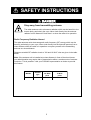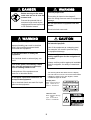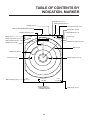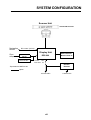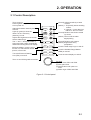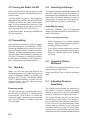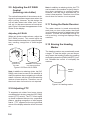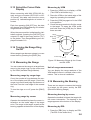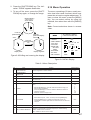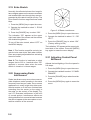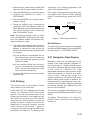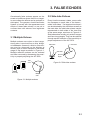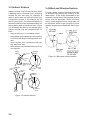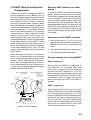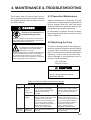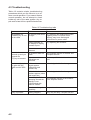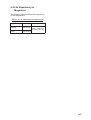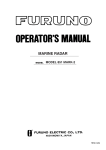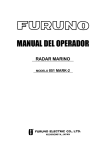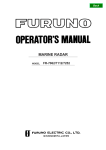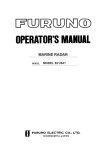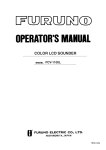Download Furuno 1761 MARK-3 Radar Detector User Manual
Transcript
C Yo u r L o c a l A g e n t/D e a le r 9-52, A shihara-cho, N ishinom iya, Japan Te l e p h o n e : Te l e f a x : 0 7 9 8 -6 5 -2 111 0798-65-4200 A ll rig h ts re s e rv e d . Printed in Japan PUB. No. OM E-34810 (YO SH ) M O DEL 1761 M ARK-3 FIRST EDITIO N D : : AUG. 1998 JUL. 10, 2001 SAFETY INSTRUCTIONS DANGER Stay away from transmitting antenna. The radar antenna emits microwave radiation which can be harmful to the human body, particularly the eyes. Never look directly into the antenna radiator from a distance of less than 1 m when the radar is in operation. Radio Frequency Radiation Hazard The radar antenna emits electromagnetic radio frequency (RF) energy which can be harmful, particularly to your eyes. Never look directly into the antenna aperture from a close distance while the radar is in operation or expose yourself to the transmitting antenna at a close distance. Distances at which RF radiation levels of 100 and 10 W/m2 exist are given in the table below. Note: If the antenna unit is installed at a close distance in front of the wheel house, your administration may require halt of transmission within a certain sector of antenna revolution. This is possible—Ask your FURUNO representative or dealer to provide this feature. MODEL Radiator type Distance to 100 W/m2 point Distance to 10 W/m2 point 1761 MK-3 XN10A 0.2 m Worst case 3.0 m i DANGER WARNING Use the proper fuse. Before turning on the radar make sure no one is near the scanner unit. Fuse rating is shown in the chapter 5. Use of a wrong fuse can result in equipment damage Prevent the potential risk of someone begin struck by the rotating antenna and exposure to RF radiation hazard. Do not operate the equipment with wet hands. Electrical shock can result. WARNING CAUTION Do not open the equipment. Do not use the equipment for other than its intended purpose. Improper handling can result in electrical shock. Only qualified personnel shold work inside the equipment. Use of the equipment as a stepping stool, for example, can result in personal injury or equipment damage. Do not disassemble or modify the equipment. No one navigation device should ever be solely replied upon for the navigation of a vessel. Fire electrical shock or serious injury can result. Always confirm position against all available aids to navigation, for safety of vessel and crew. Turn off the power immediately if water leaks into the equipment or the equipment is emitting smoke or fire. Continued use of the equipment can cause fire or electrical shock. Two warning labels are attached to the display unit and scanner unit. Do not remove these labels. If labels are peeling off or are illegible, contact a FURUNO agent or dealer. Do not place liquid-filled containers on the top of the equipment. <Display Unit> Fire or electrical shock can result if a liquid spills into the equipment. Name: Warning Label (1) Type: 86-003-1011-0 Code no.: 100-236-230 <Scanner Unit> Name: Radiation Warning Label Type: 03-142-3201-0 Code no.: 100-266-890 ii WARNING To avoid electrical shock, do not remove cover. No user-serviceable parts inside. WARNING Radiation hazard. Only qualified personnel should work inside scanner. Confirm that TX has stopped before opening scanner. FOREWORD Features Congratulations on your choice of the FURUNO MODEL 1761 MARK-3 Marine Radar. We are confident you will see why the FURUNO name has become synonymous with quality and reliability. Your radar has a large variety of functions, all contained in a remarkably small cabinet. The main features of the MODEL 1761 MARK-3 are: For over 50 years FURUNO Electric Company has enjoyed an enviable reputation for innovative and dependable marine electronics equipment. This dedication to excellence is furthered by our extensive global network of agents and dealers. ¡ Traditional FURUNO reliability and quality in a compact, lightweight and low-cost radar. ¡ Durable brushless antenna motor. ¡ On-screen alphanumeric readout of all operational information. Your radar is designed and constructed to meet the rigorous demands of the marine environment. However, no machine can perform its intended function unless properly installed and maintained. Please carefully read and follow the recommended procedures for installation, operation and maintenance. ¡ Standard features include EBL (Electronic Bearing Line), VRM (Variable Range Marker), Guard Alarm, Display Off Center, and Echo Trail. ¡ Watchman feature periodically transmits the radar to check for radar targets which may be entering the alarm zone. While this unit can be installed by the purchaser, any purchaser who has doubts about his or her technical abilities may wish to have the unit installed by a FURUNO representative or other qualified technician. The importance of a through installation can not be overemphasized. ¡ Ship’s position in latitude and longitude, range and bearing to a waypoint, and ship’s speed/heading/course can be shown in the bottom text area. (Requires a navigation aid which can output such data in IEC 61162 format.) ¡ Zoom feature provided. We would appreciate hearing from you, the end-user, about whether we are achieving our purposes. Thank you for considering and purchasing FURUNO equipment. iii TABLE OF CONTENTS 2.21 Adjusting Control Panel Brilliance ...... ..................................................... 2-8 2.22 Selecting Ranges ......................... 2-9 2.23 EBL/Cursor Bearing Reference ... 2-9 2.24 Guard Alarm ................................. 2-9 2.25 Watchman .................................. 2-10 2.26 Plotting ........................................ 2-11 2.27 Navigation Data Display .............. 2-11 FOREWORD .............................. iii MENU TREE ............................... v TABLE OF CONTENTS BY INDICATION, MARKER ............. vi SYSTEM CONFIGURATION..... vii 3. FALSE ECHOES 1. PRINCIPLE OF OPERATION 3.1 Multiple Echoes .............................. 3.2 Side-lobe Echoes ........................... 3.3 Indirect Echoes .............................. 3.4 Blind and Shadow Sectors ............. 3.5 SART (Search and Rescue Transponder) ................................. 1.1 What is Radar? .............................. 1-1 1.2 How Ships Determined Position Before Radar ............................................. 1-1 1.3 How Radar Determines Range ...... 1-1 1.4 How Radar Determines Bearing .... 1-1 1.5 Radar Wave Speed and Antenna Rotation Speed .............................. 1-1 1.6 The Radar Display ......................... 1-1 3-1 3-1 3-2 3-2 3-3 4. MAINTENANCE & TROUBLESHOOTING 4.1 Preventive Maintenance ................ 4.2 Replacing the Fuse ........................ 4.3 Troubleshooting .............................. 4.4 Life Expectancy of Magnetron ....... 2. OPERATION 2.1 Control Description ......................... 2-1 2.2 Turning the Radar On/Off ............... 2-2 2.3 Transmitting .................................... 2-2 2.4 Stand-by ......................................... 2-2 2.5 Selecting the Range ....................... 2-2 2.6 Adjusting Picture Brilliance ............. 2-2 2.7 Adjusting Receiver Sensitivity ........ 2-2 2.8 Adjusting the A/C SEA Control (reducing sea clutter) ..................... 2-3 2.9 Adjusting the A/C RAIN Control (reducing rain clutter) ..................... 2-4 2.10 Adjusting FTC ............................... 2-4 2.11 Turning the Radar Receiver ......... 2-4 2.12 Erasing the Heading Marker ........ 2-4 2.13 Select the Cursor Data Display .... 2-5 2.14 Turning the Range Ring On/Off ... 2-5 2.15 Measuring the Range ................... 2-5 2.16 Measuring the Bearing ................. 2-5 2.17 Shifting and Zooming the Display ...... ..................................................... 2-6 2.18 Menu Operation ........................... 2-7 2.19 Echo Stretch ................................. 2-8 2.20 Suppressing Radar Interference .. 2-8 4-1 4-1 4-2 4-3 SPECIFICATIONS ................ SP-1 INDEX .....................................IN-1 iv MENU TREE MENU KEY 1. ECHO STRETCH (ON, OFF) 2. I. REJECT (OFF, ON) 3. PANEL DIMMER (0, 1, 2, 3, 4) 4. PLOT INTVL (CONT, 30S, 1M, 3M, 6M) 5. PLOT BRILL (LOW, @HIGH) 6. RANGE (NM) set with (RING) (1/4, 1/2, 3/4, 1, 1.5, 2, 3, 4, 6, 8, 12, 16, 24, 48) 7. WATCHMAN (OFF, 5M, 10M, 20M) 8. NAV DATA (ON, OFF) 9. EBL/+CURSOR (TRUE, REL) v TABLE OF CONTENTS BY INDICATION, MARKER Elapsed time (P.2-11) Plotting interval (P.2-11) Plotting (P.2-11) Tuning indicator (P.2-11) MAG (or GYRO) BEARING (option) Echo stretch (P.2-8) Guard alarm (P.3-4) Heading marker (P.2-4) Range (P.2-2) Range ring interval (P.2-2) Shift (or Zoom) (P.2-6) 12 NM 3.0 NM SHIFT MAG 115.0 ¡ PLOT WATCHMAN 3M 18:25 ES *GUARD FTC IR FTC (P.2-4) Interference rejector (P.2-8) Watchman (P.2-10) EBL (P.2-6) Guard zone (P.2-9) Cursor (P.2-5, 6) EBL1 bearing (P.2-6) Range ring (P.2-3, 2-5) EBL 45.6 ¡ R 315.1¡ R 9.05 NM Cursor data(P.2-5) Bearing /Range or Latitude/Longitude vi VRM 2.62 NM VRM range (P.2-5) SYSTEM CONFIGURATION Scanner Unit XN10A-RSB-0070-065 Navigation device IEC 61162* (In/Out) Display Unit Gyrocompass Gyro Converter AD-100 Intergrated Heading Sensor PG-1000 RDP-099 External Alarm Buzzer OP03-21 12 VDC: 10A 24/32 VDC: 5A Rectifier RU-3423 *Equivalent to NMEA 0183 Option 12/24/32 VDC vii 115/230 VAC 1. PRINCIPLE OF OPERATION 1.1 What is Radar? The term “RADAR” is an acronym meaning RAdio Detection And Ranging. Although the basic principles of radar were developed during World War II, echoes as an aid to navigation is not a new development. 1.2 How Ships Determined Position Before Radar Before the invention of radar, when running in fog near a rugged shoreline, ships would sound a short blast on their whistles, fire a shot, or strike a bell. The time between the origination of the sound and the returning of the echo indicated how far the ship was from the cliffs or the shore. The direction from which the echo was heard indicated the relative bearing of the shore. 1.3 How Radar Determines Range Radar determines the distance to the target by calculating the time difference between the transmission of a radar signal and the reception of the reflected echo. It is a known fact that radar waves travel at a nearly constant speed of 162,000 nautical miles per second. Therefore the time required for a transmitted signal to travel to the target and return as an echo to the source is a measure of the distance to the target. Note that the echo makes a complete round trip, but only half the time of travel is needed to determine the one-way distance to the target. This radar automatically takes this into account in making the range calculation. 1.4 How Radar Determines Bearing The bearing to a target found by the radar is determined by the direction in which the radar scanner antenna is pointing when it emits an electronic pulse and then receives a returning echo. Each time the scanner rotates pulses are transmitted in the full 360 degree circle, each pulse at a slightly different bearing from the previous one. Therefore, if one knows the direction in which the signal is sent out, one knows the direction from which the echo must return. 1.5 Radar Wave Speed and Scanner Rotation Speed Note that the speed of the radar waves out to the target and back again as echoes is extremely fast compared to the speed of rotation of the scanner. By the time radar echoes have returned to the scanner, the amount of scanner rotation after initial transmission of the radar pulse is extremely small. 1.6 The Radar Display The range and bearing of a target is displayed on what is called a Plan Position Indicator (PPI). This display is essentially a polar diagram, with the transmitting ship’s position at the center. Images of target echoes are received and displayed at their relative bearings, and at their distance from the PPI center. With a continuous display of the images of targets, the motion of the transmitting ship is also displayed. 1-1 Heading marker Targets A D B A D B C C Own ship in center Own ship (radar) (A) Bird's eye view of situation (B) Radar picture of (A) Figure 1-1 How radar works 1-2 Range and bearing of a target, relative to own ship, are readable on the PPI. 2. OPERATION 2.1 Control Description Turns power on. Press together with [STBY/TX] key to turn power off. GAIN Alternates between stand-by and transmit. Lights (in green) to show the radar is in the "echonomy (stand-by)" mode. POWER PUSH/HM OFF OFF A/C SEA STBY TX ECONOMY Adjusts the brightness of the screen. Selects radar range. The "+" and "-" touchpads select a higher and lower range, respectively. Selets items during the menu display. Shifts the display; turns the zoom function on, and restores normal picture, in that order. Turns the Electronic Bearing Line (EBL) on and off. PUSH/PLOT A/C RAIN BRILL (Control) Adjusts sensitivity of radar receiver. (Switch) 1. Temporarily erases heading marker. 2. Change + cursor data from R/B to L/L and vice versa. (Control) Reduces sea clutter caused by waves. (Switch) Turns on/off the radar target plotting PUSH/FTC RANGE (Control) Reduces rain clutters. (Switch) Suppresses heavy precipitation. SHIFT ZOOM RING Turns the fixed range rings on and off. EBL VRM Turns the Variable Range Marker (VRM) on and off. GUARD MENU Turns the menu display on and off. Turns on and off the guard zone alarm. Trackball (1) Shifts cursor, EBL and VRM. (2) Sets guard zone. (3) Selects items and options on menu. (4) Shifts origin of EBL and VRM. Figure 2-1 Control panel 2-1 2.2 Turning the Radar On/Off 2.5 After confirming there are no crew near the scanner unit, press the [POWER] key to turn on the power. The range selected automatically determines the fixed range ring interval, the number of fixed range rings, pulselength, and pulse repetition rate, for optimal detection in short to long ranges. The range and ring interval appear at the top left corner of the display. The front panel will light up. The magnetron takes about two minutes and thirty seconds to warm up before the radar can be operated. The time remaining for warm up of the magnetron appears at the center of the display, counting down from 2:29 to 0:01. To turn off the radar, press the [POWER] and [TX] key together. Selecting the Range Selecting the range Press the [- RANGE +] key. The range and range ring interval appear at the top left corner on the display. Tips for selecting the range 2.3 Transmitting After the power is turned on and the magnetron has warmed up, the message “ST-BY” (Stand-By) appears at the center of the display, showing the radar is ready to transmit. However, no targets will appear on the screen until the radar is transmitting by pressing the [TX] key (TX is short for “transmit). In standby the radar is available for use at anytime but no radar waves are being transmit. 2.4 Stand-by When you won’t be using the radar for an extended period, but you want to keep it in a state of readiness, place it in stand-by by pressing the [TX] key. The display shows “STBY,” (default setting) or goes into the economy mode. (You can select stand-by condition on the menu. ) Economy mode The CRT can be set to automatically turn itself off when in stand-by, to reduce power consumption. This feature is called the “economy mode”. When the economy mode is on, the “ECONOMY” indication under the [TX] key lights. 2-2 • When navigating in or around crowded harbors, select a short range to watch for possible collision situation. • If you select a lower range while on open water, increase the range occasionally to watch for vessels that may be heading your way. 2.6 Adjusting Picture Brilliance The [BRILL] key adjusts the brilliance of the radar picture in eight levels. Press the [BRILL] key to set the brilliance level. 2.7 Adjusting Receiver Sensitivity The [GAIN] control adjusts the sensitivity of the receiver. It works in precisely the same manner as the volume control of a broadcast receiver, amplifying the signals received. The proper setting is such that the background noise is just visible on the screen. If you set up noise is just visible on the screen. If you set up for too little sensitivity, weak echoes may be missed. On the other hand excessive sensitivity yields too much background noise; strong targets may be missed because of the poor contrast between desired echoes and the background noise on the display. To adjust receiver sensitivity, transmit on long range, and adjust the [GAIN] control so background noise is just visible on the screen. Tips on adjusting GAIN • • • • In certain circumstances it may be useful to reduce the gain slightly to improve range resolution, clear up the picture, or reduce clutter caused by rain or snow. Range resolution is a measure of the capability of a radar to display as separate pips the echoes received from two targets which are on the same bearing, and are close together radially. With reduction in the gain setting, the echoes may be made to appear as separate pips on the display. When sailing or cruising in crowded regions a slight reduction in gain often helps to clear up the picture. This should be done carefully, otherwise weak targets may be missed. Echoes from ships inside a squall or storm may be obscured if the gain is at its normal setting, since the clutter may have masked, but not completely, echoes from the targets. How the A/C SEA control works The [A/C SEA] control reduces the amplification of echoes at short ranges (where clutter is the greatest) and progressively increases amplification as the range increases, so amplification will be normal at those ranges where there is no sea clutter. Adjusting the A/C SEA control The proper setting of the A/C SEA should be such that the clutter is broken up into small dots, and small targets become distinguishable. If the control is set too low, targets will be hidden in the clutter, while if it is set too high, both sea clutter and targets will disappear from the display. In most cases adjust the control until clutter has disappeared to leeward, but a little is still visible windward. 1. Confirm that the sensitivity is properly adjusted, and then transmit on short range. 2. Adjust the [A/C SEA] control so small targets are distinguishable but some clutter remains on the display. Note: In all cases, return the gain to its original position after any temporary reduction is no longer required. 2.8 Adjusting the A/C SEA Control (reducing sea clutter) Echoes from waves can be troublesome, covering the central part of the display with random signals known as “sea clutter”. The higher the waves, and the higher the antenna above the water, the further the clutter will extend. Sea clutter appears on the display as many small echoes which might affect radar performance. (See the left-hand figure in Figure 2-2.) When sea clutter masks the picture, adjust the A/C SEA control to reduce the clutter. Sea clutter at display center A/C SEA control adjusted; sea clutter suppressed. Figure 2-2 How to adjust the A/C SEA control Tip for adjusting the A/C SEA A common mistake is to over-adjust the circuit so all the removed. As an example set up for maximum A/C SEA. You will see how the center of the display becomes dark. This dark zone can be dangerous (targets may be missed), especially if the sensitivity is not properly adjusted. Always leave a little clutter visible on the display to be sure weak echoes will not be suppressed. If there is no clutter visible on the display, turn off the circuit. 2-3 2.9 Adjusting the A/C RAIN Control (reducing rain clutter) The vertical beamwidth of the antenna is designed to see surface targets even when the ship is rolling. However, by this design the unit will also detect rain clutter (rain, snow, hail, etc.) in the same manner as normal targets. Figure 2-3 shows the appearance of rain clutter on the display. Adjusting A/C RAIN When rain clutter masks echoes, adjust the [A/C RAIN] control. This control splits up these unwanted echoes into a speckled pattern, marking recognition of solid targets easier. Note: In addition to reducing clutter, the FTC can be used in fine weather to clarify the picture when navigating in confined waters. However, with the circuit activated the receiver is less sensitive. Therefore, turn off the circuit when its function is not required. 2.11 Tuning the Radar Receiver The radar receiver is tuned automatically each time you turn on the power, thus there is no front panel control for adjustment of the receiver. To show the automatic tuning circuit is working, a tuning bar displays tuning condition. 2.12 Erasing the Heading Marker The heading marker may occasionally mask a target. To view the target, you can temporarily erase the heading marker by pressing and holding down the [GAIN (HM OFF)] control. Release the control to re-display the markers. Appearance of rain clutter A/C RAIN control adjusted; rain clutter suppressed. Figure 2-3 Effect of A/C RAIN Note: In addition to reducing clutter, the [A/C RAIN] control can be used in fine weather to clarify the picture when navigating in confined waters. However, with the circuit activated the receiver is less sensitive. Therefore, turn off the circuit when its function is not required. Heading marker Figure 2-4 Heading marker 2.10 Adjusting FTC To suppress rain clutter from heavy storms or scattered rain clutter, press the [A/C RAIN] control ([FTC] switch). The FTC circuit splits up these unwanted echoes into a speckled pattern, marking recognition of solid targets easier. “FTC” appears at the top right-hand corner of the display when the circuit is turned on. 2-4 2.13 Select the Cursor Data Display When connecting with NAV (IEC61162 format) and gyro converter (IEC61162 or AD10 format), this radar can show the cursor position by Latitude/longitude at bottom of screen. Each time pressing [HM OFF] key, the data will change from Range/Bearing to Latitude/ longitude and vice versa. When the cursor position is displayed by Latitude/Longitude, pressing the [HM OFF] key outputs L/L data of the cursor position (TLL) to the plotter. Then Range/Bearing are displayed instead of L/L. Measuring by VRM 1. Press the [VRM] key to display a VRM. (The VRM is the dotted ring.) 2. Place the VRM on the inside edge of the target by operating the trackball. 3. Press the [VRM] key again to fix the VRM to the position. 4. Check the range readout to find the range to the target. To erase the VRM, press and hold down the [VRM] key for about three seconds. Range Range ring interval 6.0 NM 2.0 Target VRM Cursor 2.14 Turning the Range Ring On/Off When range rings obscures a target, you can erase them by pressing the [RING] key. 315.1°R VRM 4.0 NM 4.0 NM Cursor range 2.15 Measuring the Range You can measure the range to a target three ways: by the range rings, by the cursor, and by the VRM (Variable Range Marker). Measuring range by range rings Count the number of rings between the center of the display and the target. Check the range ring interval and judge the distance of the echo from the inner edge of the nearest ring. To turn the rings on or off, press the [RING] key. VRM range Figure 2-5 Measuring Range by the Cursor and the VRM Unit of range measurement You can display the range readouts of the VRM and the cursor in nautical miles or kilometers. This is done at installation. 2.16 Measuring the Bearing There are two ways to measure the bearing to a target: by the cursor, and by the EBL (Electronic Bearing Range). Measuring bearing by cursor Measuring range by cursor Operator the trackball to place the cursor intersection on the inside edge of the target echo. The range to the target, as well as the bearing, appears at the bottom of the display. Operate the trackball to bisect the target with the cursor intersection. The bearing to the target appears at the bottom of the display. Measuring by EBL 1. Press the [EBL] key to display an EBL. (The EBL is the dotted line.) 2-5 2. Position the EBL so it bisects the target by operating the trackball. 3. Press the [EBL] key again to fix the EBL to the position. 4. Check the bearing readout to find the bearing of the target. To erase the EBL, press and hold down the [EBL] key for about three seconds. MAG (or GYRO) BEARING* 6.0 NM 2.0 MAG115.0° Target • Bearings of stationary or slower moving targets are more accurate than bearings of faster moving targets. • To minimize bearing errors keep echoes in the outer half of the picture by changing the range scale; angular difference becomes difficult to resolve as a target approaches the center of the display. 2.17 Shifting and Zooming the Display Cursor EBL EBL 40.0° R 41.5°R 4.0 NM Cursor Bearing R: Relative Bearing T: True Bearing* The [SHIFT/ZOOM] key has two functions: display shifting and display zoom. Each time the key is pressed the function changes in the following sequence. Normal Shift Zoom Figure 2-7 SHIFT/ZOOM key sequence EBL1 bearing R: Relative Bearing T: True Bearing* *: Heading sensor (or gyrocompass) connection required Figure 2-6 Measuring Bearing by the EBL and Cursor The bearing measured by the cursor or the EBL can be displayed in relative or true bearings (heading sensor or gyrocompass connection required). Relative bearings are relative to the bow of the vessel, and true bearings are relative to the True North. The indication “MAG” (or GYRO”) and the heading sensor (or gyrocompass) bearing (your ship’s bearing) appear at the top of the screen. Note that the bearing to the cursor always varies with trackball operation. The EBL and its indication, however, are automatically fixed when the [EBL] key is pressed or 10 seconds elapses without trackball operation. Tips on measuring bearing • Bearing measurements of smaller targets pips are more accurate; the center of larger target pips is not as easily identified. 2-6 Shift The own ship’s position can be shifted to any position within the current range. The primary advantage of the shifted display is that for any range setting, the view ahead of your own ship can be extended without changing the range. Place the cursor on area you wish to shift to the screen center and then press the [SHIFT/ ZOOM] key. The indication “SHIFT” appears. To restore normal operation press the key twice. Note: If the cursor is not within the current range when the key is pressed, an audible beep sounds and the outermost range ring blinks twice , even if the range rings are off. Zoom The zoom feature allows you to double the area between own ship and an arbitrary location, to take a closer look at an area of interest without changing the range. 1. Operate the trackball to place the cursor on the target you want or area you want to zoom. 2. Press the [SHIFT/ZOOM] key. The indication “ZOOM” appears and brinks. 2.18 Menu Operation 3. To turn off the zoom, press the [SHIFT/ ZOOM] key again, or change the range. The menu, consisting of 9 items, mostly contains less-often used functions which once preset do not require regular adjustment. To open or close the menu, press the [MENU] key. You can select menus by using the trackball, then select item with the [RANGE] key. (Normal display) Place cursor where desired. Note: Current selections shown in reverse video. Cursor Press the [SHIFT/ZOOM] key. Press the [SHIFT/ZOOM] key. SHIFT ZOOM Press the [SHIFT/ZOOM] key. Display magnifies. Display shifts. Figure 2-8 Shifting and zooming the display MENU ¡ 2 3 4 5 6 ECHO STRETCH I. REJECT PANEL DIMMER PLOT INTVL PLOT BRILL RANGE (NM) SET WITH (RING) 7 WATCHMAN 8 NAV DATA 9 EBL/+CURSOR SEL MENU BY TRKBALL: ITEMS WITH RANGE KEY OFF ON ON OFF 0 1 2 3 4 CONT 30S 1M 3M 6M LOW HIGH 1/4 1/2 3/4 1 1.5 2 3 4 6 8 12 16 24 36 48 OFF 5M ON TRUE 10M OFF 20M REL Figure 2-9 MENU Display Table 2-1 Menu Description No. Menu Function Factory setting 1 ECHO STRETCH Activates and releases the echo stretch function, which stretches echoes lengthwise for better distance. 2 INTERFERENCE REJECTION Reduces or eliminates radar interference. 3 PANEL DIMMER Adjusts the backlighting of the front panel in five steps. 4 PLOT INTERVAL Changes the plotting interval in five steps; 30sec., 1min., 3min., 6min. and continuous. CONT 5 PLOT BRILLIANCE Adjusts the brightness of the plotted echoes. LOW Presets the ranges you want to use. The preset ranges are in reverse video. 6 RANGE 1. With the [RANGE] key, place the underline under the range you want to select or deselect. Press the [RING] key to select or deselect. Maximum number of ranges is all ranges. 2. Minimum number of range is two. OFF ON 3 1/4 1/2 1 2 4 8 16 48 Turns on and selects the watchman interval. 1. Select interval (5min., 10min. or 20min.) with the [RANGE] key. 2. Press the [MENU] key to activate the watchman mode. The "ECONOMY" indication lights after the radar transmits for about 30 seconds. 7 WATCHMAN 8 NAV DATA Turns the navigation data display (navigation input required) on and off. OFF EBL/+CURSOR BEARING Selects the bearing measured by the EBL or cursor in true (magnetic compass or gyrocompass connection required) or relative bearing. "TRUE": relative to the True North "REL": relative to the bow of the vessel REL 9 OFF 2-7 2.19 Echo Stretch Normally, the reflected echoes from long distance targets appear on the screen as weaker and smaller blips even through they are compensated by the radar’s internal circuitry. The Echo Stretch function magnifies these small blips. 1. Press the [MENU] key to open the menu. 2. Operate the trackball to select “1. ECHO STRETCH”. 3. Press the [RANGE] key to select “ON”. The indication “ES” appears at the upper right-hand side of the screen and the echoes are doubled lengthwise. To turn off the echo stretch, select “OFF” on the MENU display. Note 1: This function magnifies not only targets but also sea clutter and radar interference are properly adjusted before activating the echo stretch. Note 2: This function is inactivate on short ranges, that is 0.25 to 1 nautical miles. “ES” appears in reverse video when the echo stretch is turned on in those ranges. Figure 2-10 Radar interference 1. Press the [MENU] key to open the menu. 2. Operate the trackball to select “2. I. REJECT”. 3. Press the [RANGE] key to select “ON”. (Factory setting is ON.) The indication “IR” appears at the upper righthand side of the screen. Press the [MENU] key again to erase the menu display. 2.21 Adjusting Control Panel Brilliance Adjusts the backlighting of the front panel in five steps. 1. Press the [MENU] key to open the menu. 2.20 Suppressing Radar Interference Radar interference may occur when near another shipborne radar operating in the same frequency band as your radar. Its on-screen appearance is many bright dots either scattered at random or in the form of dotted lines extending from the center (or the edge) to the edge (or the center) of the display. Figure 2-11 illustrates interference in the form of curved spokes, Interference effects are distinguishable from normal echoes because they do not appear in the same place on successive rotations of the scanner. 2-8 2. Operate the trackball to select “3. PANEL DIMMER”. 3. Press the [RANGE] key to select level desired. 4. Press the [MENU] key again to erase the menu. 2.22 Selecting Ranges This radar has 14 ranges, some which you may not require. You can select or deselect ranges as follows. 1. Press the [MENU] key to open the menu. 2. Operate the trackball to select “6. RANGE”. 3. Press the [RANGE] key to place the underline under the range you want to select or deselect. 4. Press the [RING] key to select or deselect. 5. Repeat step 4 and 5. Maximum number of ranges is all ranges. Minimum number of ranges is two. 2.23 EBL/Cursor Bearing Reference EBL and cursor bearing can be displayed relative to own ship’s heading (Relative) or with reference to North (True). Note: Magnetic compass or gyrocompass connection required for true bearing. 1. Press the [MENU] key to open the menu. 2. Operate the trackball to select “9. EBL/ +CURSOR” 3. Press the [RANGE] key to select “TRUE” or “REL (Relative)”. 2.24 Guard Alarm The alarm allows the operator to set the desired range (0 to maximum range) and bearing (0 to 360 degrees) for a guard zone, called Auto In/Out alarm. When ships, islands, landmasses, etc. go into (or go out of) the guard zone an audible alarm sounds to call the operator’s attention. Before setting the alarm, be sure the [GAIN] control is properly adjusted, because the audible alarm sounds when the fifth or more level quantization echoes go into or go out of the guard zone. 1. Mentally create the guard zone you want to display on-screen. See Figure 2-12. 2. Set upper (lower) left edge of the guard zone with the cursor, and press the [GUARD] key. The indication “*GUARD” (asterisk blinking) appears at the upper right-hand side of the screen. See Figure 2-12 (2). The asterisk indicates the guard zone is partially set, but the alarm function has not been actuated. It disappears once the guard zone is set completely. 3. Moving the trackball clockwise, set the lower (upper) right edge of the guard zone. The guard zone now appears on the display and alarm function has been actuated, See Figure 2-12 (3). Note: To create a 360 degree guard zone, rotate the cursor counterclockwise instead of clockwise. 4. Press the [GUARD] key again. The asterisk disappears and the alarm function is actuated after three to five antenna scannings, and then, the indication “GUARD” is replaced by “G(IN)” or “G(OUT)”. 5. Any ships, landmasses, etc. coming into or going out of the guard zone will trigger the audible alarm. If the audible alarm sounds you can silence it by pressing the [GUARD] key. When this is done the indication “GUARD” appears in reverse video. 6. Press the [GUARD] key again to restore the audible alarm. “GUARD” lights in normal video. 7. To cancel both the guard zone and the audible alarm, press and hold down the [GUARD] key for three seconds. Note 1: When the range is less than the half of the guard zone range, the guard zone disappears from the screen and “UP RANGE” indication appears. If this happens, select a range which will again display the guard zone on the screen. 2-9 Note 2: A target echo does not always mean a landmass, reef, ships or surface objects but can imply returns from sea surface or precipitation. As the level of these returns varies with environment, the operator should (properly) adjust the A/C SEA, A/C RAIN, FTC and GAIN to be sure target echoes within the guard zone are not overlooked by the alarm system. Note: The audible alarm does not sound for the target originally existing the zone. Case 2: When no targets exist inside the zone, the alarm zone is automatically set to “Auto In Alarm” mode and the indication “GUARD” is replaced by “G (IN)”. The audible alarm sounds only on targets which go into the zone. See Figure 2-13 (2). Asterisk blinking Guard zone to set D C A B * G (IN) A Dashed line: no alarm Guard zone Drag cursor here. IN ALARM (1) Mentally create the guard zone to set. (2) Drag cursor to top left corner of zone and press [GUARD]. Figure 2-12 Auto In/Out Alarm 2.25 G (IN) G (IN) Guard zone C Drag cursor here. (4) Guard zone completed. (3) Drag cursor to bottom right corner of zone and press [GUARD]. Figure 2-11 Setting Guard Zone OUT ALARM Watchman The watchman function turns on the radar and transmits its for about 30 seconds at a predetermined interval to check for targets in a guard zone. This feature is useful when you do not need the radar’s function continuously but want to be alerted to radar targets in an area. When the watchman feature is on, an internal timer turns on the radar every 5, 10 or 20 minutes and the radar transmits for 30 seconds to check for the existence of radar targets in a guard zone. Auto In/Out Alarm When the guard zone is set completely, the radar starts searching for targets inside the guard zone for 8 to 12 seconds. The indication “GUARD” appears during this period. Case 1: When there are targets inside the zone, the alarm zone is automatically set to “Auto Out Alarm” mode and the indication “GUARD” is replaced by “G (OUT)”. The audible alarm sounds only on targets which go out of the zone or disappear. See Figure 213 (1). 2-10 Tx St-by Tx 1 min 5, 10 or 20 min 1 min St-by 5, 10 or 20 min Watchman starts. Figure 2-13How watchman works 1. Determine the guard zone (usually 360 degrees) with the guard alarm function. val (except for 15 seconds) appears to the right of the indication PLOT. 2. Press the [MENU] key to open the menu. If the range is changed during plotting, plotting begins anew with the newly selected range. To cancel plotting, press the [PLOT] key. 3. Operate the trackball to select “7. WATCHMAN” . 4. Press the [RANGE] key to select a transmission interval. 5. Press the [MENU] key to actuate the watchman mode. The indication “WATCHMAN” appears and the radar transmits for one minute and then turns to stand-by, and “ECHONOMY” lights. Note: The antenna radiator does not rotate in the “ECHONOMY” (stand-by) mode. However, the radiator rotates continuously during the watchman mode. Plotting Interval (30 sec., 1min.,3min., 6min.) PLOT 3M PLOT 18:25 0:25 Timer Figure 2-14 Plotting Indications Plot Brilliance 6. The radar automatically starts transmitting after the time selected at step 4 has passed. It transmits for one minute approximately and examines the guard zone for change. (a) If the condition is unchanged, the radar automatically returns to stand-by again and continues operating in the watchman mode. (b) If the condition differs from the previous one, the radar sounds an audible alarm, cancels the watchman mode and transmits continuously. 7. To cancel the watchman mode manually, press any key. 2.26 Plotting This function plots the movement of other ships relative to your own ship. Press the [PLOT (A/C RAIN)] control to start plotting. The indication “PLOT” and a timer appear at the top right-hand corner of the screen and movement of all targets is plotted. The timer counts up from 0:01 to 99:59, whereupon the timer indication freezes but plotting continues. Targets initially are updated every 15 seconds. However, you can select intervals of 30 seconds, 1 minute, 3 minutes or 6 minutes through the MENU display (Refer to Chapter 3). The plotting inter- The brilliance of plotted echoes is selectable through the MENU display. Press the [MENU] key and select “5. PLOT BRILLIANCE”. 2.27 Navigation Data Display Navigation data can be displayed on the screen if your radar receives navigation input form a Loran-C, NNSS (satellite navigator) or GPS navigator whose output formats is IEC 61162 or FURUNO CIF. Data displayable include own ship’s position in latitude and longitude (or Loran-C time differences (TDs)), bearing and range to a waypoint selected on the nav aid, own ship’s speed, heading and course, In addition, if a heading sensor or gyrocompass is also connected, a line connects a waypoint (selected on navaid), denoted by a dashed ring, with the own ship’s position. To return the navigation data display on or off, press the [MENU] key and select “8. NAV DATA”. To display TDs instead of L/L, press the [GAIN] control. Press the control again to restore L/L. 2-11 If the output format is FURUNO CIF a jumper wire must be connected to “JUP1” on the SPU Board in the display unit. Note that for CIF format the bearing measurement method (Magnetic or True) does not appear for bearing to waypoint data. 12NM MAG 115.0° GUARD IR 3.0NM Waypoint Range to Waypoint Bearing to Waypoint M:Magnetic T:True (M or T appear in CIF format.) Own ships position (latitude and longitude) Ship's heading LL WP SPD 34°38.99S 6.0 NM 4.3 KT 135°19.22E 171.6° M HD 115.0° CRS 118.0° EBL 48.1°R 315.1° R 9.05 NM VRM 2.62 NM Figure 2-15 Navigation Data on the Screen 2-12 Ship's speed Ship's course 3. FALSE ECHOES Occasionally false echoes appear on the screen at positions where there is no target. In some cases the effects can be reduced or eliminated. The operator should familiarize himself or herself with the appearance and effects of these false echoes, so as not to confuse them with echoes from legitimate contacts. 3.1 Multiple Echoes Multiple echoes occur when a short range, strong echo is received from a ship, bridge, or breakwater. A second, a third or more echoes may be observed on the display at double, triple or other multiples of the actual range of the target as shown in Figure 4-1. Multiple reflection echoes can be reduced and often removed by decreasing the sensitivity or properly adjusting the A/C SEA. 3.2 Side-lobe Echoes Every time the scanner rotates, some radiation escapes on each side of the beam— called “side-lobes.” If a target exists where it can be detected by the side-lobes as well as the main-lobe, the side-lobe echoes may be represented on both sides of the true echo at the same range, as shown in Figure 4-2. Side-lobes show usually only at short ranges and from strong targets. They can be reduced through careful reduction of the sensitivity or proper adjustment of the A/C SEA. True echo Main-lobe Side-lobe Sprious target Antenna True echo Figure 3-2 Side-lobe echoes Own ship Multiple echo Figure 3-1 Multiple echoes 3-1 3.3 Indirect Echoes 3.4 Blind and Shadow Sectors Indirect echoes may be returned from either a passing ship or returned from a reflecting surface on your own ship, for example, a stack. In both cases, the echo will return from a legitimate contact to the scanner by the same indirect path. The echo will appear on the same bearing of the reflected surface, but at the same range as the direct echo. Figure 4-3 illustrates the effect of an indirect echo. Indirect echoes may be recognized as follows: Funnels, stacks, masts, or derricks in the path of antenna may reduce the intensity of the radar beam. If the angle subtended at the antenna is more than a few degrees a blind sector may be produced. Within the blind sector small targets at close range may not be detected while larger targets at much greater ranges may be detected. See Figure 4-4. • they usually occur in a shadow sector • they appear on the bearing of the obstruction but at the range of the legitimate contact • when plotted, their movements are usually abnormal, and • their shapes may indicate they are not direct echoes. Direct path Target Heading marker Figure 3-4 Blind and shadow sectors Indirect path Obstruction Scanner (mast, funnel. etc.) Target Indirect path Direct path Indirect echo True echo Heading marker Own ship True echo Bridge Indirect echo Indirect echo Figure 3-3 Indirect echoes 3-2 3.5 SART (Search and Rescue Transponder) A Search and Rescue Transponder (SART) may be triggered by any X-Band (3 cm) radar within a range of approximately 8 n.miles. Each radar pulse received causes it to transmit a response which is swept repetitively across the complete radar frequency band. When interrogated, it first sweeps rapidly (0.4 µs) through the band before beginning a relatively slow sweep (7.5 µs) through the band back to the starting frequency. This process is repeated for a total of twelve complete cycles. At some point in each sweep, the SART frequency will match that of the interrogating radar and be within the pass band of the radar receiver. If the SART is within range, the frequency match during each of the 12 slow sweeps will produce a response on the radar display, thus a line of 12 dots equally spaced by about 0.64 nautical miles will be shown. When the range to the SART is reduced to about 1 nm, the radar display may show also the 12 responses generated during the fast sweeps. These additional dot responses, which also are equally spaced by 0.64 nm, will be interspersed with the original line of 12 dots. They will appear slightly weaker and smaller than the original dots. Screen B: When SART is close Screen A: When SART is distant Echo of SART Lines of 12 dots are displayed in concentric arcs. Radar antenna beamwidth 24 NM Echo of SART 1.5 NM Position of SART Showing SART marks on the radar display To show the SART marks only on the radar display, detune the radar receiver manually. This erases or weakens all normal radar echoes, but, the SART marks are not erased because the SART response signal scans over all frequencies in the 9 GHz band. When the radar approaches the SART in operation, the SART marks will enlarge to large arcs, blurring a large part of the screen. Reduce the sensitivity and adjust the sea clutter control of the radar. Summary to detect SART response 1. Use range scale of 6 or 12 nm as the spacing between the SART responses is about 0.6 nm (1125 m) to distinguish the SART. 2. Turn off the automatic clutter suppression. 3. Turn off the Interference Rejector. General remarks on receiving SART Radar range scale When looking for a SART it is preferable to use either the 6 or 12 nautical mile range scale. This is because the total displayed length of the SART response of 12 (or 24) dots may extend approximately 9.5 nautical miles beyond the position of the SART and it is necessary to see a number of response dots to distinguish the SART from other responses. SART range errors Own ship's position 9500 MHz 9200 MHz Own ship's position SART mark length 7.5 µs Sweep time Radar receiver bandwidth 95 µs Low speed sweep signal Sweep start High speed sweep signal Figure 3-5 SART display Position of SART When responses from only the 12 low frequency sweeps are visible (when the SART is at a range greater than about 1 nm), the position at which the first dot is displayed may be as mush as 0.64 nm beyond the true position of the SART. When the range closes so that the fast sweep responses are seen also, the first of these will be no more than 150 meters beyond the true position. 3-3 4. MAINTENANCE & TROUBLESHOOTING This chapter tells you how to keep your radar in good working order. Before reviewing this chapter please read the safety information which follows. DANGER Turn off the power before performing any maintenance or troubleshooting procedure. Hazardous voltages can shock, burn or cause death. Only qualified personnel totally famillier with electrical circuits should work inside the units. 4.1 Preventive Maintenance Regular maintenance is important for good performance. Always keep the equipment as free as possible from dirt, dust, and water splashes. Make sure all screws securing the components are properly tightened. A maintenance program should be established and should at least include the items listed in Table 4-1. 4.2 Replacing the Fuse RF RADIATION HAZARD The radar scanner emits high frequency radio radiation which can be harmful, particularly to your eyes. Never look directly into the scanner from a distance of less than two feet when the radar is in operation as you could injure the cornea of your eyes. Always make sure the radar is set to stand-by or is turned off before starting work on the scanner unit. The fuse on the rear panel of the display protects the equipment against reverse polarity of ship's mains, overcurrent, and equipment fault. If the fuse blows, find the cause before replacing it. Never use an incorrect fuse serious damage to the equipment may result and void the warranty. 12V: 10A fuse 24/32V: 5A fuse CAUTION Use the proper fuse. Use of a wrong fuse can result in equipment damage. Table 4-1 Recommended maintenance program Period Item Check point Remarks 3 to 6 months Exposed nuts and bolts on scanner unit Check for corroded or loosened nuts and bolts. If necessary, clean and repaint them thickly. Replace them if heavily corroded. Sealing compound may be used instead of paint. Apply a small amount of grease between nuts and bolts for easy removal in future. scanner radiator Check for dirt and cracks on radiator surface. Thick dirt should be wiped off with soft cloth dampened with fresh water. If a crack is found, apply a slight amount of sealing compound or adhesive as a temporary remedy, then call for repair. Do not use plastic solvent (acetone) for cleaning. If you need to remove ice from antenna unit, use a wooden hammer or plastic head hammer. Crack on the unit may cause water ingress, causing serious damages to internal circuits. Display unit connectors Check for tight connection and corrosion. If corroded, contact your dealer for replacement. 6 months to 1 year 4-1 4.3 Troubleshooting Table 4-2 contains simple troubleshooting procedures which you can follow to try to restore normal operation. If you cannot restore normal operation, do not attempt to check inside any unit of the radar system. Any repair work is best left to a qualified technician. Table 4-2 Troubleshooting table If... But... Then... you pressed the the control panel does • try adjusting the control panel back[POWER] key to turn not light lighting on the OTHERS menu. on the radar • battery may have discharged. • check fuse in power cable. the radar has warmed up and you pressed the [TX] key to transmit you have adjusted the gain with A/C RAIN and A/C SEA off nothing appears on the display or display contrast is poor • try adjusting the brilliance. characters are distorted • request service. the scanner does not rotate • the problem may be in scanner unit. Request service. characters and indications are abnormal • have a qualified technician check the set. neither noise nor targets appear (indications and markers do) • check signal cable for damage. neither indications nor • check signal cable for damage. markers appear (noise and targets do) a key is pressed 4-2 the sweep (radial line sweeping around the display) is not synchronized with scanner rotation • the problem may be in the scanner unit. Request service. there is no change in sensitivity • request service. nothing happens • key may be faulty. Request service. 4.4 Life Expectancy of Magnetron The following table shows the life expectancy of the magnetrons. Table 4-3 Life expectancy of magnetrons Magnetron Type Code No. MG5248 000-116-121 E3571 000-137-529 Life expectancy 2,000 - 3,000 hours (Including stand-by) 4-3 SPECIFICATIONS OF MARINE RADAR MODEL 1761 MARK-3 1. GENERAL 1.1. Indication System PPI Daylight display, raster scan, 8 tones in monochrome 1.2. Range, Pulselength (PL) & Pulse Repetition Rate (PRR) Range (nautical miles) PL PRR 0.125 0.25 SP 2100 Hz 1.3. 1.4. 1.5. 1.6. 1.7. 0.75 1.5 2 3 4 6 8 12 16 24 36 48 0.08 µs MP 1200 Hz LP 0.5 0.3 µs 0.8 µs 600 Hz Range Resolution Bearing Discrimination Minimum Range Bearing Accuracy Range Ring Accuracy 41 m 2.9º 39 m (0.25 NM range) Within 1º 0.9 % of range or 8 m, whichever is the greater 2. ANTENNA UNIT 2.1. 2.2. 2.3. 2.4. 2.5. 2.6. 2.7. Radiator Slotted waveguide array Polarization Horizontal Antenna Rotation Speed 24 rpm or 48 rpm nominal Radiator Length 100 cm (XN-10A) Horizontal Beamwidth 2.4° Vertical Beamwidth 27° Sidelobe Attenuation Within ±20° of main-lobe: less than -24 dB Outside ±20° of main-lobe: less than -30 dB 3. TRANSCEIVER MODULE 3.1. 3.2. 3.3. 3.4. 3.5. 3.6. 3.7. 3.8. Frequency Modulation Peak Output Power Modulator Intermediate Frequency Tuning Receiver Front End Bandwidth 3.9. Duplexer 9410 MHz ±30MHz (X band) P0N 4 kW nominal FET Switching Method 60 MHz Automatic MIC (Microwave IC) Tx pulselength 0.08 µs and 0.3 µs: 7 MHz Tx pulselength 0.8 µs: 3 MHz Circulator with diode limiter SP - 1 E3481S01B 4. DISPLAY UNIT 4.1. Indication System 4.2. Picture Tube PPI Daylight display, raster scan, 8 tones in monochrome 7 inch rectangular monochrome CRT Effective display area more than 100 mm 4.3. Range, Range Interval, Number of Rings Range (NM) 0.25 0.5 0.75 1 1.5 2 3 4 6 8 12 16 24 48 Ring Interval (NM) 0.125 0.125 0.25 0.25 0.5 0.5 1 1 2 2 3 4 6 12 Number of Rings 2 4 3 4 3 4 3 4 3 4 4 4 4 4 4.1. Markers Heading Line, Bearing Scale, Range Rings, Variable Range Marker (VRM), Electric Bearing Line (EBL), Tuning Bar, Cursor, Alarm Zone, Waypoint Mark (navigation input required), North Mark (heading sensor input required) 4.2. Alphanumeric Indications Range, Range Ring Interval, Interference Rejection (IR), Stand-by (ST-BY), Radar Alarm (G(IN), G(OUT), G(ACKN)), Range, Bearing and Latitude/Longitude of Cursor, Echo Stretch (ES), Echo Plot (PLOT), Plot Elapsed Time, Navigation Data (navigation input required), Heading (HDC, heading sensor input required) 4.3. Input Data NMEA0183 (Ver.1.5/2.0), current loop Own ship’s position: GGA>RMA>RMC>GLL (accept GLL in NMEA Version1.5 only) Speed: RMA>RMC>VTG>VHW Heading (True): HDT>HDG*1>HDM*1>VHW>VHW *1 Heading (Magnetic): HDM>HDG*1>HDT*1>VHW>VHW *1 Course (True): RMA>RMC>VTG Course (Magnetic): VTG>RMC>RMA Waypoint (Range, Bearing): RMB>BWC>BWR Loran time difference: RMA>GLC>GTD *1: calculated by magnetic drift. 4.4. Output Data NMEA 0183 (Version 1.5/2.0), RS-422 5. ENVIRONMENTAL CONDITION 5.1. Ambient Temperature 5.2. Relative Humidity 5.3. Waterproofing Antenna Unit: -25°C to +70°C Display Unit: -15°C to +55°C 95 % or less at +40°C Antenna Unit: IPX6 Display Unit: IPX4 6. POWER SUPPLY & POWER CONSUMPTION 6.1. Power Supply 6.2. Voltage and Current 6.3. Power Consumption 12-32 VDC (10.2 to 40.0 VDC), 58 W approx. XN-10A (24rpm): 12 VDC: 4.5 A, 24 VDC: 2.0 A, 32 VDC: 2.0 A XN-10A (24rpm): 70 W to 90 W (100 kt) SP - 2 E3481S01B 7. COATING COLOR 7.1. Display Unit 7.2. Antenna Unit Panel: N3.0, Chassis: 2.5GY5/1.5 N9.5 8. COMPASS SAFE DISTANCE 8.1. Display Unit 8.2. Antenna Unit Standard: 0.50 m Standard: 1.00 m SP - 3 Steering: 0.40 m Steering: 0.75 m E3481S01B Index A S A/C RAIN control .................................... 2-4 A/C SEA control .................................... 2-3 SART ....................................................... 3-2 Sensitivity ................................................ 2-2 Shadow Sectors ...................................... 3-2 Side-lobe Echoes .................................. 3-1 Stand-by .................................................. 2-2 ST BY/TX key .......................................... 2-2 System configuration ................................. vii B Bearing measurement ............................. 2-5 Blind sectors ............................................ 3-2 Brilliance ........................................... 2-2, 2-8 BRILL key ................................................ 2-2 E EBL ........................................................ 2-5 Echo stretch ............................................ 2-8 Economy mode ....................................... 2-2 Transmitting ............................................ 2-2 Troubleshooting .................................... 4-2 V VRM ........................................................ 2-5 F Fuse ........................................................ 4-1 W Watchman ............................................. 2-10 G Gain control ............................................. Guard alarm .......................................... Guard key ................................................ Guard zone ............................................. T 2-2 2-9 2-9 2-9 Z Zoom ....................................................... 2-6 H Heading marker ....................................... 2-4 I Indirect echoes ........................................ 3-2 Interference ........................................... 2-8 M Magnetron .............................................. 4-3 Maintenance ............................................ 4-1 Multiple Echoes ....................................... 3-1 Menu tree .................................................. v N Navigation data .................................... 2-11 Noise ....................................................... 3-8 North marker ........................................... 2-4 P Plotting interval ....................................... 2-11 Plotting timer .......................................... 2-11 POWER key ............................................ 2-2 Power on/off ............................................ 2-2 R Range key ............................................... 2-2 Range measurement ............................... 2-5 Range rings ............................................. 2-5 IN-1