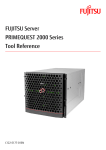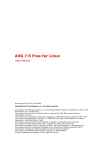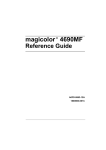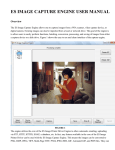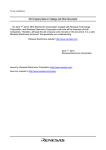Download Fujitsu C122-E180-01EN Server User Manual
Transcript
FUJITSU Server
PRIMEQUEST 2000 Series
REMCS Installation Manual
C122-E180-01EN
Preface
Preface
This manual describes the functions and features of the PRIMEQUEST 2000 series. The manual is intended for system
administrators.
For details on the regulatory compliance statements and safety precautions, see the PRIMEQUEST 2000 Series Safety
and Regulatory Information (C122-E171XA).
Errata and addenda for the manual
The PRIMEQUEST 2000 Series Errata and Addenda (C122-E182EN) provides errata and addenda for the manual.
Read the PRIMEQUEST 2000 Series Errata and Addenda (C122-E182EN) thoroughly in reference to the manual.
Organization of this manual
This manual is organized as follows.
CHAPTER 1 REMCS Service Overview
Chapter 1 provides an overview of the REMCS service.
CHAPTER 2 Before Using the REMCS Service
Chapter 2 describes the connection to the REMCS center, which is required during use of the REMCS service.
CHAPTER 3 REMCS Service Start Procedure
Chapter 3 describes the procedure for starting the REMCS service.
CHAPTER 4 REMCS Service Operations
Chapter 4 describes the operating procedures for the REMCS service.
CHAPTER 5 CHAPTER 5 REMCS Service Detail Settings
Chapter 5 describes the detail settings of the REMCS service.
CHAPTER 6 REMCS Messages
Chapter 6 describes the major error messages displayed in the window.
CHAPTER 7 MMB Log Collection
Chapter 7 describes MMB log collection.
CHAPTER 8 Notes on Using REMCS GUI
Chapter 8 describes the notes on using the REMCS GUI.
i
C122-E180-01EN
Preface
Revision History
Edition
01
Date
2014-02-18
Revised location (type) (*1)
-
Description
-
*1: Chapter, section, and item numbers in the "Revised location" column refer to those in the latest edition of the
document. However, a number marked with an asterisk (*) denotes a chapter, section, or item in a previous
edition of the document.
ii
C122-E180-01EN
Preface
Product operating environment
This product is a computer intended for use in a computer room environment. For details on the product operating
environment, see the following manual:
PRIMEQUEST 2000 Series Hardware Installation Manual (C122-H007EN)
Safety Precautions
Alert messages
This manual uses the following alert messages to prevent users and bystanders from being injured and to prevent
property damage.
This indicates a hazardous (potentially dangerous) situation that is likely to result in death or serious
personal injury if the user does not perform the procedure correctly.
This indicates a hazardous situation that could result in minor or moderate personal injury if the user
does not perform the procedure correctly. This also indicates that damage to the product or other
property may occur if the user does not perform the procedure correctly.
This indicates information that could help the user use the product more efficiently.
Alert messages in the text
An alert statement follows an alert symbol. An alert statement is indented on both ends to distinguish it from regular text.
Similarly, one space line is inserted before and after the alert statement.
Only Fujitsu certified service engineers should perform the following tasks on this product and the
options provided by Fujitsu. Customers must not perform these tasks under any circumstances.
Otherwise, electric shock, injury, or fire may result.
-
Newly installing or moving equipment
-
Removing the front, rear, and side covers
-
Installing and removing built-in options
-
Connecting and disconnecting external interface cables
-
Maintenance (repair and periodic diagnosis and maintenance)
The List of important alert items table lists important alert items.
List of important alert items
This manual does not contain important alert items.
Warning labels
Never remove the warning labels.
iii
C122-E180-01EN
Preface
Warning label location (the main cabinet top)
iv
C122-E180-01EN
Preface
Warning label location (the main cabinet left)
Front
Warning label location (PCI_Box)
v
C122-E180-01EN
Preface
Notes on Handling the Product
About this product
This product is designed and manufactured for standard applications. Such applications include, but are not limited to,
general office work, personal and home use, and general industrial use. The product is not intended for applications that
require extremely high levels of safety to be guaranteed (referred to below as "safety-critical" applications). Use of the
product for a safety-critical application may present a significant risk of personal injury and/or death. Such applications
include, but are not limited to, nuclear reactor control, aircraft flight control, air traffic control, mass transit control, medical
life support, and missile launch control. Customers shall not use the product for a safety-critical application without
guaranteeing the required level of safety. Customers who plan to use the product in a safety-critical system are requested
to consult the Fujitsu sales representatives in charge.
Storage of accessories
Keep the accessories in a safe place because they are required for server operation.
Adding optional products
For stable operation of the PRIMEQUEST 2000 series server, use only a Fujitsu-certified optional product as an added
option.
Note that the PRIMEQUEST 2000 series server is not guaranteed to operate with any optional product not certified by
Fujitsu.
Maintenance
Only Fujitsu certified service engineers should perform the following tasks on this product and the
options provided by Fujitsu. Customers must not perform these tasks under any circumstances.
Otherwise, electric shock, injury, or fire may result.
-
Newly installing or moving equipment
-
Removing the front, rear, and side covers
-
Installing and removing built-in options
-
Connecting and disconnecting external interface cables
-
Maintenance (repair and periodic diagnosis and maintenance)
Only Fujitsu certified service engineers should perform the following tasks on this product and the
options provided by Fujitsu. Customers must not perform these tasks under any circumstances.
Otherwise, product failure may result. PRIMEQUEST 2000 Series General Description
-
Unpacking an optional Fujitsu product, such as an optional adapter, delivered to the customer
Modifying or recycling the product
Modifying this product or recycling a secondhand product by overhauling it without prior approval
may result in personal injury to users and/or bystanders or damage to the product and/or other
property.
Note on erasing data from hard disks when disposing of the product or transferring it
Disposing of this product or transferring it as is may enable third parties to access the data on the hard disk and use it for
unforeseen purposes. To prevent the leakage of confidential information and important data, all of the data on the hard
disk must be erased before disposal or transfer of the product.
vi
C122-E180-01EN
Preface
However, it can be difficult to completely erase all of the data from the hard disk. Simply initializing (reformatting) the hard
disk or deleting files on the operating system is insufficient to erase the data, even though the data appears at a glance to
have been erased. This type of operation only makes it impossible to access the data from the operating system.
Malicious third parties can restore this data.
If you save your confidential information or other important data on the hard disk, you should completely erase the data,
instead of simply carrying out the aforementioned operation, to prevent the data from being restored. To prevent important
data on the hard disk from being leaked when the product is disposed of or transferred, you will need to take care to erase
all the data recorded on the hard disk on your own responsibility.
Furthermore, if a software license agreement restricts the transfer of the software (operating system and application
software) on the hard disk in the server or other product to a third party, transferring the product without deleting the
software from the hard disk may violate the agreement. Adequate verification from this point of view is also necessary.
Support and service
Product and service inquiries
For all product use and technical inquiries, contact the distributor where you purchased your product, or a Fujitsu sales
representative or systems engineer (SE). If you do not know the appropriate contact address for inquiries about the
PRIMEQUEST 2000 series, use the Fujitsu contact line.
Fujitsu contact line
We accept Web inquiries. For details, visit our website:
https://www-s.fujitsu.com/global/contact/computing/PRMQST_feedback.html
Warranty
If a component failure occurs during the warranty period, we will repair it free of charge in accordance with the terms of the
warranty agreement. For details, see the warranty.
Before requesting a repair
If a problem occurs with the product, confirm the problem by referring to 11.2 Troubleshooting in the PRIMEQUEST 2000
Series Administration Manual (C122-E175EN). If the error recurs, contact your sales representative or a field engineer.
Confirm the model name and serial number shown on the label affixed to the right front of the device and report it. Also
check any other required items beforehand according to 11.2 Troubleshooting in the PRIMEQUEST 2000 Series
Administration Manual (C122-E175EN).
The system settings saved by the customer will be used during maintenance.
Manual
How to use this manual
This manual contains important information about the safe use of this product. Read the manual thoroughly to understand
the information in it before using this product. Be sure to keep this manual in a safe and convenient location for quick
reference.
Fujitsu makes every effort to prevent users and bystanders from being injured and to prevent property damage. Be sure to
use the product according to the instructions in this manual.
Manuals for the PRIMEQUEST 2000 series
The following manuals have been prepared to provide you with the information necessary to use the PRIMEQUEST 2000
series.
You can access HTML versions of these manuals at the following sites:
vii
C122-E180-01EN
Preface
Japanese-language site: http://jp.fujitsu.com/platform/server/primequest/manual/2000/
Global site: http://www.fujitsu.com/global/services/computing/server/primequest/
Title
Description
PRIMEQUEST 2000 Series
Describes what manuals you should read and how to
Getting Started Guide
access important information after unpacking the
Manual code
C122-E170XA
PRIMEQUEST 2000 series server. (This manual comes
with the product.)
PRIMEQUEST 2000 Series
Contains important information required for using the
Safety and Regulatory
PRIMEQUEST 2000 series safely.
C122-E171XA
Information
PRIMEQUEST 2000 Series
Provides errata and addenda for the PRIMEQUEST 2000 C122-E182EN
Errata and Addenda
series manuals. This manual will be updated as needed.
PRIMEQUEST 2000 Series
Describes the functions and features of the
General Description
PRIMEQUEST 2000 series.
SPARC Enterprise/
Provides the necessary information and concepts you
PRIMEQUEST Common
should understand for installation and facility planning for
Installation Planning Manual
SPARC Enterprise and PRIMEQUEST installations.
PRIMEQUEST 2000 Series
Includes the specifications of and the installation location
C122-B025EN
C120-H007EN
C122-H007EN
Hardware Installation Manual requirements for the PRIMEQUEST 2000 series.
PRIMEQUEST 2000 Series
Describes how to set up the PRIMEQUEST 2000 series
Installation Manual
server, including the steps for installation preparation,
C122-E174EN
initialization, and software installation.
PRIMEQUEST 2000 Series
Describes how to use the Web-UI and UEFI to assure
User Interface Operating
proper operation of the PRIMEQUEST 2000 series
Instructions
server.
PRIMEQUEST 2000 Series
Describes how to use tools and software for system
Administration Manual
administration and how to maintain the system
C122-E176EN
C122-E175EN
(component replacement and error notification).
PRIMEQUEST 2000 Series
Provides information on operation methods and settings,
Tool Reference
including details on the MMB, PSA, and UEFI functions.
PRIMEQUEST 2000 Series
Lists the messages that may be displayed when a
Message Reference
problem occurs during operation and describes how to
C122-E177EN
C122-E178EN
respond to them.
PRIMEQUEST 2000 Series
Describes REMCS service installation and operation
C122-E180EN
REMCS Installation Manual
PRIMEQUEST 2000 Series
Defines the PRIMEQUEST 2000 series related terms and C122-E179EN
Glossary
abbreviations.
Related manuals
The following manuals relate to the PRIMEQUEST 2000 series.
You can access these manuals at the following site:
http://www.fujitsu.com/global/services/computing/server/primequest/Contact your sales representative for inquiries about
the ServerView manuals.
viii
C122-E180-01EN
Preface
Title
Description
Manual code
ServerView Suite ServerView Describes how to install and start ServerView Operations None
Operations Manager Quick
Manager in a Windows environment.
Installation (Windows)
ServerView Suite ServerView Describes how to install and start ServerView Operations None
Operations Manager Quick
Manager in a Linux environment.
Installation (Linux)
ServerView Suite ServerView Describes the installation procedure using ServerView
Installation Manager
Installation Manager.
ServerView Suite ServerView Provides an overview of server monitoring using
Operations Manager Server
ServerView Operations Manager, and describes the user
Management
interface of ServerView Operations Manager.
ServerView Suite ServerView Describes RAID management using ServerView RAID
RAID Management User
None
None
None
Manager.
Manual
ServerView Suite Basic
Describes basic concepts about ServerView Suite.
None
ServerView Operations
Describes installation and update installation of
None
Manager Installation
ServerView Linux Agent.
Concepts
ServerView Agents for Linux
ServerView Operations
Describes installation and update installation of
Manager Installation
ServerView Windows Agent.
None
ServerView Agents for
Windows
ServerView RAID Manager
Describes the installation and settings required to use
VMware vSphere ESXi 5
ServerView RAID Manager on the VMware vSphere
Installation Guide
ESXi 5 server.
MegaRAID SAS Software
Provides technical information on using array controllers.
None
None
Refer to the manual from the second DVD for ServerView
Suite which you can purchase optionally or from the
following URL:
The Fujitsu Technology Solutions manuals server
http://manuals.ts.fujitsu.com/
MegaRAID SAS Device
Provides technical information on using array controllers.
Driver Installation
Refer to the manual from the second DVD for ServerView
None
Suite which you can purchase optionally or from the
following URL:
The Fujitsu Technology Solutions manuals server
http://manuals.ts.fujitsu.com/
ix
C122-E180-01EN
Preface
Title
Description
Manual code
Modular RAID Controller
Provides technical information on using array controllers.
None
Installation Guide
Refer to the manual from the second DVD for ServerView
Suite which you can purchase optionally or from the
following URL:
The Fujitsu Technology Solutions manuals server
http://manuals.ts.fujitsu.com/
Abbreviations
This manual uses the following product name abbreviations.
Formal product name
Abbreviation
Microsoft ® Windows Server ® 2012 R2 Datacenter
Windows, Windows Server 2012
Microsoft ® Windows Server ® 2012 R2 Standard
Microsoft ® Windows Server ® 2012 Datacenter
Microsoft ® Windows Server ® 2012 Standard
Microsoft ® Windows Server ® 2008 R2 Standard
Windows, Windows Server 2008
Microsoft ® Windows Server ® 2008 R2 Enterprise
Microsoft ® Windows Server ® 2008 R2 Datacenter
Red Hat ® Enterprise Linux ® 6 (for Intel64)
Linux, RHEL6, RHEL
Oracle Linux 6 (x86_64)
Oracle Linux, Oracle Linux 6
VMware vSphere (R) 5
VMware, vSphere 5.x, VMware 5, VMware
5.x
VMware (R) ESXi (TM) 5
ESXi, ESXi 5, ESXi 5.x
Novell (R) SUSE(R) LINUX Enterprise Server 11 Service Pack 3
SLES11 SP3
Trademarks
Microsoft, Windows, and Windows Server are trademarks or registered trademarks of Microsoft Corporation in the United
States and/or other countries.
Linux is a registered trademark of Linus Torvalds.
Red Hat, the Shadowman logo and JBoss are registered trademarks of Red Hat, Inc. in the U.S. and other countries.
Oracle and Java are registered trademark of Oracle Corporation and its related company.
Celeron, Celeron Inside, Centrino, Centrino Inside, Core Inside, Intel, the Intel logo, Intel Atom, Intel Atom Inside, Intel Core,
Intel Inside, the Intel Inside logo, Intel vPro, Itanium, Itanium Inside, Pentium, Pentium Inside, the Rapid Start
Technology logo, vPro Inside, Ultrabook, Xeon, and Xeon Inside are trademarks or registered trademarks of Intel
Corporation in the U.S. and other countries.
Ethernet is a registered trademark of Fuji Xerox Co., Ltd. in Japan and is a registered trademark of Xerox Corp. in the United
States and other countries.
VMware is a trademark or registered trademark of VMware, Inc. in the United States and other countries.
Novell and SUSE Linux Enterprise Server are trademarks of Novell, Inc.
Xen is a trademark or registered trademark of Citrix Systems, Inc. or its subsidiaries in the United States and other countries.
Other company names and product names are the trademarks or registered trademarks of their respective owners.
Trademark indications are omitted for some system and product names in this manual.
Notation
x
C122-E180-01EN
Preface
This manual uses the following fonts and symbols to express specific types of information.
Font or symbols
italics
Meaning
Example
Title of a manual that you should refer to
See the PRIMEQUEST 2000 Series
Installation Manual (C122-E174EN).
Window names as well as the names of
[]
Click the [OK] button.
buttons, tabs, and drop-down menus in
windows are enclosed in brackets.
Notation for the CLI (command line interface)
The following notation is used for commands.
Command syntax
Command syntax is represented as follows.
-
Variables requiring the entry of a value are enclosed in angle brackets < >.
-
Optional elements are enclosed in brackets [ ].
-
Options for optional keywords are grouped in | (stroke) separated lists enclosed in brackets [ ].
-
Options for required keywords are grouped in | (stroke) separated lists enclosed in braces { }.
Command syntax is written in a box.
Remarks
The command output shown in the PDF manuals may include line feeds at places where there is no line feed symbol
(\ at the end of the line).
Notes on notations
-
If you have a comment or request regarding this manual, or if you find any part of this manual unclear, please take a
moment to share it with us by filling in the form at the following webpage, stating your points specifically, and sending
the form to us:
https://www-s.fujitsu.com/global/contact/computing/PRMQST_feedback.html
-
The contents of this manual may be revised without prior notice.
-
In this manual, the Management Board and MMB firmware are abbreviated as "MMB."
-
In this manual, IOU_10GbE and IOU_1GbE are collectively referred to as IO Units.
-
Screenshots contained in this manual may differ from the actual product screen displays.
-
The IP addresses, configuration information, and other such information contained in this manual are display
examples and differ from that for actual operation.
-
The PDF file of this manual is intended for display using Adobe® Reader® in single page viewing mode at 100%
zoom.
This manual shall not be reproduced or copied without the permission of Fujitsu Limited.
Copyright 2014 FUJITSU LIMITED
xi
C122-E180-01EN
Preface
Contents
Preface................................................................................................................................................................................................................ i
CHAPTER 1
REMCS Service Overview ..................................................................................................................................................1
1.1
Purpose of REMCS Service .........................................................................................................................................................1
1.2
REMCS Linkage Overview ...........................................................................................................................................................1
1.2.1
Components implementing the REMCS function ...................................................................................................................1
1.2.2
Installing the REMCS function..................................................................................................................................................2
1.2.3
Connection configurations supported by the REMCS function ..............................................................................................2
CHAPTER 2
Before Using the REMCS Service ......................................................................................................................................3
2.1
Overview of Connection to the REMCS Center...........................................................................................................................3
2.2
Connection Configuration for Connecting to the REMCS Center...............................................................................................3
2.2.1
Internet connection (e-mail) ......................................................................................................................................................3
2.2.2
P-P connection (ISDN: e-mail) .................................................................................................................................................4
CHAPTER 3
REMCS Service Start Procedure........................................................................................................................................6
3.1
Start Procedure Overview .............................................................................................................................................................6
3.2
REMCS Center Registration .........................................................................................................................................................8
3.2.1
Starting REMCS .......................................................................................................................................................................8
3.2.2
Setting the connection configuration ........................................................................................................................................9
3.2.3
Setting up the environment ................................................................................................................................................... 10
3.2.4
Setting the periodic connection schedule ............................................................................................................................. 13
3.2.5
Setting the customer information .......................................................................................................................................... 14
3.2.6
Confirming the registration result........................................................................................................................................... 17
3.2.7
Checking the connection ....................................................................................................................................................... 18
3.3
Importing the Registration Information....................................................................................................................................... 19
3.4
Replacing the S/MIME certificate during the initialization work................................................................................................. 22
CHAPTER 4
REMCS Service Operations ............................................................................................................................................ 24
4.1
REMCS Operations Overview................................................................................................................................................... 24
4.2
REMCS Service Menu ............................................................................................................................................................... 25
4.2.1
Customer Information update................................................................................................................................................ 25
4.2.2
Re-register.............................................................................................................................................................................. 25
4.2.3
Connection Environment ....................................................................................................................................................... 25
4.2.4
Periodical Connection............................................................................................................................................................ 26
4.2.5
Export Settings ....................................................................................................................................................................... 27
4.2.6
Connection type change........................................................................................................................................................ 29
4.2.7
Displaying the certificate ........................................................................................................................................................ 29
4.2.8
Replacing the certificate......................................................................................................................................................... 31
4.2.9
Restoring a certificate ............................................................................................................................................................ 32
4.2.10
Connection check ............................................................................................................................................................. 33
4.2.11
Temporary Disconnection ................................................................................................................................................ 35
4.2.12
Reconnection .................................................................................................................................................................... 36
4.2.13
HW Config. Info. ................................................................................................................................................................ 37
4.2.14
SW Config. Info. ................................................................................................................................................................ 37
CHAPTER 5
CHAPTER 5 REMCS Service Detail Settings ................................................................................................................ 39
xii
C122-E180-01EN
Preface
5.1
Overview of REMCS Service Detail Settings............................................................................................................................ 39
5.2
Detail Environment Settings ....................................................................................................................................................... 40
5.3
Selecting REMCS Center .......................................................................................................................................................... 43
5.4
Select Language......................................................................................................................................................................... 43
5.5
Machine Name Display Change................................................................................................................................................ 44
5.6
Deleting the Personal Information.............................................................................................................................................. 45
5.7
Display of certificate .................................................................................................................................................................... 45
CHAPTER 6
REMCS Messages ........................................................................................................................................................... 47
6.1
Messages in REMCS Windows ................................................................................................................................................ 47
6.2
Communication Error Messages (SMTP Communication)...................................................................................................... 60
6.3
Other Error Messages ................................................................................................................................................................ 62
CHAPTER 7
7.1
CHAPTER 8
8.1
MMB Log Collection.......................................................................................................................................................... 63
MMB Log Collection ................................................................................................................................................................... 63
Notes on Using REMCS GUI........................................................................................................................................... 64
Notes on Using REMCS GUI..................................................................................................................................................... 64
xiii
C122-E180-01EN
Preface
Figures
FIGURE 1.1 REMCS linkage ...................................................................................................................................................................1
FIGURE 2.1 Internet connection (using the network connected to the user port) .................................................................................4
FIGURE 2.2 Internet connection (using REMCS port) ...........................................................................................................................4
FIGURE 2.3 P-P connection (ISDN: e-mail) (using the network connected to a USER port) ..............................................................5
FIGURE 2.4 P-P connection (ISDN: e-mail) (using the REMCS port)...................................................................................................5
FIGURE 3.1 REMCS Center registration flow.........................................................................................................................................7
FIGURE 3.2 [Customer Information Registration Instructions] window .................................................................................................9
FIGURE 3.3 [Selecting REMCS Center] window................................................................................................................................. 10
FIGURE 3.4 [Initial Settings] window .................................................................................................................................................... 11
FIGURE 3.5 [Internet(Mail Only) connection environment settings] window ...................................................................................... 12
FIGURE 3.6 [Point-to-Point Connection environment settings] window ............................................................................................. 13
FIGURE 3.7 [Periodical Connection settings] window ......................................................................................................................... 14
FIGURE 3.8 [Customer Information] window ....................................................................................................................................... 15
FIGURE 3.9 [Customer Information Review] window.......................................................................................................................... 16
FIGURE 3.10 [Information Transmit Agreement] window ................................................................................................................... 17
FIGURE 3.11 [Registration result] window ........................................................................................................................................... 18
FIGURE 3.12 [Connection check] window ........................................................................................................................................... 18
FIGURE 3.13 [Result of connection check] window ............................................................................................................................ 19
FIGURE 3.14 [Importation of the REMCS settings] window ............................................................................................................... 20
FIGURE 3.15 [After automatic registration, do you delete the personal information] window ........................................................... 20
FIGURE 3.16 [Connection check information] window........................................................................................................................ 21
FIGURE 3.17 [Information Transmit Agreement] (for automatic setting) window .............................................................................. 21
FIGURE 3.18 [Automatic registration state] window ............................................................................................................................ 22
FIGURE 3.19 [Replacement of certificates] window (during initialization work).................................................................................. 22
FIGURE 3.20 [Confirmation of certificate] window (during initialization work)..................................................................................... 23
FIGURE 4.1 [REMCS initial] window .................................................................................................................................................... 24
FIGURE 4.2 [Internet (Mail Only) connection environment settings] window ..................................................................................... 26
FIGURE 4.3 [Point-to-Point Connection environment settings] window ............................................................................................. 26
FIGURE 4.4 [Periodical Connection settings] window ......................................................................................................................... 27
FIGURE 4.5 [Exportation of the REMCS settings] window ................................................................................................................. 28
FIGURE 4.6 Window for changing the active connection configuration ............................................................................................. 29
FIGURE 4.7 [Display of certificate] window (with certificate not replaced) .......................................................................................... 30
FIGURE 4.8 [Display of certificate] window (during use of certificate that has been replaced).......................................................... 30
FIGURE 4.9 [Display of certificate] window (Certificate that has been displayed – previous certificate)........................................... 31
FIGURE 4.10 [Replacement of certificates] window ............................................................................................................................ 31
FIGURE 4.11 [Confirmation of certificate] window ............................................................................................................................... 32
FIGURE 4.12 [Replacement to the previous certificate] window......................................................................................................... 32
FIGURE 4.13 [Connection check] window (without personal information deleted)............................................................................ 33
FIGURE 4.14 [Connection check] window (with personal information deleted) ................................................................................. 34
FIGURE 4.15 [Result of connection check] window ............................................................................................................................ 35
FIGURE 4.16 [Temporary Disconnection] window .............................................................................................................................. 36
FIGURE 4.17 [Reconnection] window .................................................................................................................................................. 37
xiv
C122-E180-01EN
Preface
FIGURE 4.18 [Sending Hardware Configuration Information] window ............................................................................................... 37
FIGURE 4.19 [Sending Software Configuration Information] window ................................................................................................ 38
FIGURE 5.1 FE operation initial window............................................................................................................................................... 39
FIGURE 5.2 [Environment settings] window in case of internet connection (only mail)..................................................................... 40
FIGURE 5.3 [Environment settings] window in case of P-P connection ............................................................................................. 42
FIGURE 5.4 [Selecting REMCS Center] window................................................................................................................................. 43
FIGURE 5.5 [Select language (Japanese or English)] window........................................................................................................... 44
FIGURE 5.6 [Select to Display Machine ID or Machine Unique Name] window................................................................................ 45
FIGURE 5.7 [Deleting the personal information] window..................................................................................................................... 45
FIGURE 5.8 [Display of certificate] window (SSL)................................................................................................................................ 46
xv
C122-E180-01EN
Preface
Tables
TABLE 3.1 Input items for the [Internet(Mail Only) connection environment settings] window.......................................................... 12
TABLE 3.2 Input items for the [Point-to-Point Connection environment settings] window................................................................. 13
TABLE 3.3 Input items for the [Periodical Connection settings] window............................................................................................. 14
TABLE 3.4 Input items for the [Customer Information] window........................................................................................................... 15
TABLE 4.1 Items in the REMCS initial window .................................................................................................................................... 24
TABLE 5.1 Items of the FE operation initial window............................................................................................................................. 39
TABLE 5.2 Items in the [Environment settings] window in case of internet connection (only mail) ................................................... 40
TABLE 5.3 Items in the [Environment settings] window in case of P-P connection ........................................................................... 42
TABLE 6.1 Messages common to all windows .................................................................................................................................... 47
TABLE 6.2 Messages at GUI startup.................................................................................................................................................... 47
TABLE 6.3 Messages in the menu frame............................................................................................................................................. 47
TABLE 6.4 Messages in the state display frame.................................................................................................................................. 48
TABLE 6.5 Messages in the setting progress display window ............................................................................................................ 48
TABLE 6.6 Messages in the [Customer Information] window ............................................................................................................. 48
TABLE 6.7 Messages in the initial window ........................................................................................................................................... 48
TABLE 6.8 Messages in the [Initial Settings] window .......................................................................................................................... 49
TABLE 6.9 Messages in the [Importation of the REMCS settings] window........................................................................................ 49
TABLE 6.10 Messages in the [Customer Information Review] window ............................................................................................. 50
TABLE 6.11 Messages in the [Automatic registration state] window .................................................................................................. 50
TABLE 6.12 Messages in the [Internet (Mail Only) connection environment settings] window ......................................................... 50
TABLE 6.13 Messages in the [Point-to-Point Connection environment settings] window ................................................................. 51
TABLE 6.14 Messages in the [Periodical Connection settings] window ............................................................................................. 52
TABLE 6.15 Messages in the [Customer Information] window ........................................................................................................... 52
TABLE 6.16 Message in the [Customer Information Review] window ............................................................................................... 53
TABLE 6.17 Message in the [Information Transmit Agreement] window ........................................................................................... 53
TABLE 6.18 Messages in the [Registration result] window ................................................................................................................. 54
TABLE 6.19 Messages in the [Exportation of the REMCS settings] window ..................................................................................... 54
TABLE 6.20 Messages in the [Connection check] window or [Connection check information] window........................................... 55
TABLE 6.21 Messages in the [Result of connection check] window .................................................................................................. 55
TABLE 6.22 Messages in the [Temporary Disconnection] window or [Reconnection] window ........................................................ 55
TABLE 6.23 Message in the [Sending Hardware Configuration Information] window....................................................................... 56
TABLE 6.24 Message in the [Sending Software Configuration Information] window ........................................................................ 56
TABLE 6.25 Messages in the CE initial frame...................................................................................................................................... 56
TABLE 6.26 Messages in the [Environment settings] window ............................................................................................................ 57
TABLE 6.27 Messages in the [Selecting REMCS Center] window .................................................................................................... 57
TABLE 6.28 Messages in the [Select language(Japanese or English)] window................................................................................ 58
TABLE 6.29 Messages in the [Select to Display Machine ID or Machine Unique Name] window ................................................... 58
TABLE 6.30 Messages in the processing progress display window................................................................................................... 58
TABLE 6.31 Messages in the [Deleting the personal information] window ........................................................................................ 58
TABLE 6.32 Messages in the [Replacement of certificates] window .................................................................................................. 59
TABLE 6.33 Messages in the [Confirmation of certificate] window ..................................................................................................... 59
TABLE 6.34 Messages in the [Replacement to the previous certificate] window............................................................................... 60
xvi
C122-E180-01EN
Preface
TABLE 6.35 Messages in the [Display of certificate] window .............................................................................................................. 60
TABLE 6.36 List of communication error messages (SMTP communication) ................................................................................... 60
TABLE 8.1 REMCS message window ................................................................................................................................................. 64
xvii
C122-E180-01EN
CHAPTER 1 REMCS Service Overview
1.1 Purpose of REMCS Service
CHAPTER 1 REMCS Service Overview
This chapter provides an overview of the REMCS service.
1.1
Purpose of REMCS Service
The REMCS service connects your PRIMEQUEST 2000 Series to the REMCS Center, a total support center
for Fujitsu customers, through the Internet or P-P (point to point) connection to enable the system to send
server configuration information and automatically report failures when they occur. The REMCS service is
thus intended to facilitate prompt responses and solutions to problems.
To receive the REMCS service, you will need a relevant service agreement with Fujitsu. Users without an
agreement may register with the REMCS Center (registration) but cannot receive the service. For details on
the service, contact the distributor where you purchased your product or your sales representative.
1.2
REMCS Linkage Overview
REMCS Agent reports resource information or problems in a partition to the REMCS Center in linkage with
theMMB. REMCS Agent reports error information, log information, and other information of the
PRIMEQUEST 2000 Series system to the REMCS Center via the Internet or P-P (point to point) connection.
FIGURE 1.1 REMCS linkage
REMCS Agent of the PRIMEQUEST 2000 Series consists of the MMB firmware and SVS installed in each
partition. As the REMCS linkage in the figure shows, the MMB firmware monitors the entire system for
problems, and reports them to the REMCS Center when it detects them. SVS notifies the REMCS Center of
hardware problem information and hardware configuration information detected by the operating system in
the partition via the MMB firmware.
1.2.1 Components implementing the REMCS function
The REMCS functions of the PRIMEQUEST 2000 Series are implemented by the following components:
- MMB
1
C122-E180-01EN
CHAPTER 1 REMCS Service Overview
1.2 REMCS Linkage Overview
-
Collects hardware configuration information of the entire server, monitors the server for problems, and
reports thereon to the REMCS Center.
SVS
Collects configuration information of the PCI cards and SCSI devices recognized in the partition and
monitors them for problems.
Configuration information monitoring
Detects changes in the hardware or software configuration, and reports the latest configuration information to
the REMCS Center.
Problem notification
When a hardware problem occurs in a server, automatically notifies the REMCS Center of the problem and
sends problem information including logs to the REMCS Center.
Whenever an event involving a hardware problem occurs in the same unit after the REMCS Center has been
notified of the hardware problem, notification thereon to the REMCS Center is suppressed. Events detected
by SVS are cleared when the operating system is rebooted or when SVS is stopped or restarted. When a
problem with a notification level that is higher than that of an event for which notification is being suppressed
occurs in the same part, problem notification takes place even within the notification suppression period. At
this time, the notification suppression time is cleared to 0, and the notification suppression continues. For
SVS, there is no processing related to notification suppression time. Accordingly, until a problem with a high
notification level occurs or until the events are cleared, notification of abnormalities is suppressed.
Periodic connection
Automatically connects to the REMCS Center at specified times to confirm the existence of the
communication path and REMCS Agent
1.2.2 Installing the REMCS function
The REMCS function of the PRIMEQUEST 2000 Series consists of the MMB and SVS installed on the
partition side.
Installation in the MMB
The MMB REMCS function is installed as standard. The function does not need to be installed.
Installation in SVS
For details on the procedure for installing the function in SVS, see 5.2 Setting of SVS (SVagent) in the
PRIMEQUEST 2000 Series Installation Manual (C122-E174EN).
1.2.3 Connection configurations supported by the REMCS function
The PRIMEQUEST 2000 Series supports only the connection configurations shown below. Each of these
connection configurations uses only SMTP for communication with the REMCS Center.
- Internet connection (e-mail)
With this connection configuration, communication with the REMCS Center is executed via the Internet.
- P-P connection (ISDN: e-mail)
With this connection configuration, communication with the REMCS Center is executed with a P-P
system using a line such an ISDN line.
2
C122-E180-01EN
CHAPTER 2 Before Using the REMCS Service
2.1 Overview of Connection to the REMCS Center
CHAPTER 2 Before Using the REMCS
Service
This chapter describes the connection to the REMCS center, which is required during use of the REMCS
service.
2.1
Overview of Connection to the REMCS Center
The connection configuration for connecting to the REMCS Center depends on the network configuration
and server configuration of the user. The connection configuration to be used must be determined
beforehand.
The PRIMEQUEST 2000 Series supports the following connection configurations. All of these connection
configurations use only SMTP to communicate with the REMCS Center.
- Internet connection (e-mail)
- P-P connection (ISDN: e-mail)
Field engineers make the setting for connecting to the REMCS Center.
2.2
Connection Configuration for Connecting to the REMCS
Center
This section explains the connection configurations for connecting to the REMCS Center.
The following connection configurations are available.
- 2.2.1 Internet connection (e-mail)
- 2.2.2 P-P connection (ISDN: e-mail)
2.2.1 Internet connection (e-mail)
This connection configuration is used for communication with the REMCS Center via the Internet.
Using a network connected to the user port
FIGURE 2.1 Internet connection (using the network connected to the user port) shows a configuration that
uses a network connected to the user port.
Remarks
If the SMTP server at the customer site is specified with the FQDN, the DNS to be referred to by the MMB
must be set. If the SMTP server is specified with the IP address, this setting is not required.
3
C122-E180-01EN
CHAPTER 2 Before Using the REMCS Service
2.2 Connection Configuration for Connecting to the REMCS Center
FIGURE 2.1 Internet connection (using the network connected to the user port)
Using a network not connected to the user port
FIGURE 2.2 Internet connection (using REMCS port) shows a configuration that uses the REMCS port to
connect to a network other than that connected to the user port. The SMTP server of an ISP (Internet Service
Provider) cannot be specified.
Remarks
- The IP address of [Maintenance Port] must be set from the Web-UI of the MMB.
- Be sure to specify the SMTP server with the IP address.
FIGURE 2.2 Internet connection (using REMCS port)
2.2.2 P-P connection (ISDN: e-mail)
Use a P-P system using a line such as an ISDN line for communication with the REMCS Center.
Through the network connected to a USER port
FIGURE 2.3 P-P connection (ISDN: e-mail) (using the network connected to a USER port) shows a
configuration that uses the network connected to a USER port.
4
C122-E180-01EN
CHAPTER 2 Before Using the REMCS Service
2.2 Connection Configuration for Connecting to the REMCS Center
FIGURE 2.3 P-P connection (ISDN: e-mail) (using the network connected to a USER port)
Through a network that is not connected to a USER port
FIGURE 2.4 P-P connection (ISDN: e-mail) (using the REMCS port) shows a configuration that uses the
REMCS port to connect to a network other than the network connected to a USER port.
There are two types of configuration: one has the REMCS port connected directly to the ISDN router, and
the other has the HUB (router) connected to configure a dedicated LAN with other units and to connect the
ISDN router to the HUB
Remarks
- The IP address for [MaintenancePort] must be set from the MMB Web-UI. However, DNS cannot be
specified.
- Be sure to use the IP address to specify the SMTP server.
FIGURE 2.4 P-P connection (ISDN: e-mail) (using the REMCS port)
5
C122-E180-01EN
CHAPTER 3 REMCS Service Start Procedure
3.1 Start Procedure Overview
CHAPTER 3 REMCS Service Start
Procedure
This chapter describes the procedure for starting the REMCS service.
3.1
Start Procedure Overview
To start the REMCS service, the user must register with the REMCS Center (registration).
Registration means to register customer information with the REMCS Center.
This procedure can be omitted if a field engineer has already completed the registration procedure on behalf
of the customer, using the information obtained directly from the customer during product installation.
FIGURE 3.1 REMCS Center registration flow shows the screen transitions during the initialization work.
6
C122-E180-01EN
CHAPTER 3 REMCS Service Start Procedure
3.1 Start Procedure Overview
FIGURE 3.1 REMCS Center registration flow
Before registration, prepare the following information.
- Warranty (contains your machine model name, check code, and serial number)
The warranty is used to confirm that the machine ID displayed at the bottom of the REMCS window
is correct.
Example display format: machine ID 00-PQ1000-model name-check code-serial number.
-
IP address or FQDN of the mail server to be used
7
C122-E180-01EN
CHAPTER 3 REMCS Service Start Procedure
3.2 REMCS Center Registration
You can specify the FQDN only when using an Internet connection through the user port.
If you specify an FQDN, confirm that a DNS server is specified in [Network] - [Network Interface] of the
MMB Web-UI.
- Sender e-mail address (with permission to send external e-mails)
- Whether to enable the mail server for partitioned e-mail sending
- Confirm whether your mail server is enabled for partitioned e-mail sending.
To connect to the REMCS Center through the REMCS port, you first need to set the Maintenance Port in
[Network] - [Network Interface] of the MMB Web-GUI. Before making the port settings, prepare such
information as the IP address to be assigned, subnet mask, gateway address, and destination SMTP
server address.
You can also set the IP address of the REMCS port by using the following CLI.
Set command: Sets the REMCS port.
set maintenance_ip <ip address> <netmask> <gateway address>
<SMTPaddress>
Note
You do not need to specify <gateway address> and <SMTP address> if you make point-to-point (P-P)
REMCS connections. In this case, specify 0.0.0.0 for both <gateway address> and <SMTP address>.
Display command: Displays the REMCS port settings.
show maintenance_ip
For details on the commands, see Chapter 2 MMB CLI (Command Line Interface) Operations in the
PRIMEQUEST 2000 Series Tool Reference (C122-E177EN).
Note
Do not perform registration during the maintenance work.
3.2
REMCS Center Registration
This section describes how to register with the REMCS Center.
Use the following registration procedure.
- 3.2.1 Starting REMCS
- 3.2.2 Setting the connection configuration
- 3.2.3 Setting up the environment
- 3.2.4 Setting the periodic connection schedule
- 3.2.5 Setting the customer information
- 3.2.6 Confirming the registration result
- 3.2.7 Checking the connection
3.2.1 Starting REMCS
To start REMCS, select the [Maintenance] - [REMCS] - [REMCS] menu in the MMB Web-UI.
If no registration has been made so far, the window shown in FIGURE 3.2 [Customer Information Registration
Instructions] window appears.
If the registration has already been made, the window shown in FIGURE 3.2 [Customer Information
Registration Instructions] window does not appear. Instead, the window shown in FIGURE 4.1 [REMCS initial]
window appears.
For details on the procedure, see CHAPTER 4 REMCS Service Operations
8
C122-E180-01EN
CHAPTER 3 REMCS Service Start Procedure
3.2 REMCS Center Registration
FIGURE 3.2 [Customer Information Registration Instructions] window
1. Click the [Next] button.
The window for selecting the REMCS Center to connect to appears.
3.2.2 Setting the connection configuration
Select the REMCS Center to connect to in the window shown in FIGURE 3.3 [Selecting REMCS Center]
window.
The REMCS Center you connect to differs according to the installation country. The initial value for Japan is
usually [OSC]. Thus, simply confirm the value in this window.
If you have already confirmed the value, this window does not appear.
9
C122-E180-01EN
CHAPTER 3 REMCS Service Start Procedure
3.2 REMCS Center Registration
FIGURE 3.3 [Selecting REMCS Center] window
1. Click the [Next] button.
The REMCS Center to connect to is registered. Then, the [Initial Settings] window for setting up the
environment appears.
3.2.3 Setting up the environment
Set up the environment from FIGURE 3.4 [Initial Settings] window. Specify the connection configuration you
selected in 2.2 Connection Configuration for Connecting to the REMCS Center.
You can also set up the environment by importing the setting information (environment information such as
the SMTP server address and sender e-mail address as well as customer information such as the customer
name and administrator's e-mail address) of another machine or the setting information that was backed up
and saved in your machine.
After setting the REMCS service, you can still change the connection type by clicking [Initial Settings] from the
menu in the window shown in FIGURE 4.1 [REMCS initial] window.
10
C122-E180-01EN
CHAPTER 3 REMCS Service Start Procedure
3.2 REMCS Center Registration
FIGURE 3.4 [Initial Settings] window
Newly setting up the environment
The procedure for newly setting up the environment is as follows.
1. Select the connection configuration from the following.
- Internet Connection(Mail Only): The initial setting for the connection configuration
- P-P Connection(ISDN: Mail Only): Connection via ISDN
- P-P Connection(VPN: Mail Only): Connection via VPN
2. Click the [Next] button.
After the connection configuration is registered, the corresponding setting window appears.
The following procedure is for cases where the environment information already exists.
If the following setting information exists in another machine or was previously backed up and saved in your
machine, you can perform automatic registration by importing the information.
- Customer information: rm_bkcus.def
- Environment information: rm_bkenv.def
For details on the procedure when the environment information is already available, see 3.2.6 Confirming the
registration result.
When the connection type is [Internet Connection(Mail Only)]
If you selected [Internet Connection(Mail Only)] in the window shown in FIGURE 3.4 [Initial Settings] window,
the window shown in FIGURE 3.5 [Internet(Mail Only) connection environment settings] window appears.
Specify the information for sending e-mail via the Internet.
After setting the REMCS service, you can still change the connection configuration by clicking [Initial
Settings] from the menu in the window shown in FIGURE 4.1 [REMCS initial] window.
11
C122-E180-01EN
CHAPTER 3 REMCS Service Start Procedure
3.2 REMCS Center Registration
FIGURE 3.5 [Internet(Mail Only) connection environment settings] window
1. Enter the values for the following items.
TABLE 3.1 Input items for the [Internet(Mail Only) connection environment settings] window
Item
SMTP Server
Sender E-mail Address
Authentication type
AUTH SMTP type
UserID
Password
POP Server
Division method
Division Size
Encryption type
Description
Enter the SMTP server name or IP address in single-byte
alphanumeric characters and symbols.
Enter the sender e-mail address in single-byte alphanumeric
characters and symbols.
Select the authentication type from [No certification], [POP Before
STMP], and [AUTH STMP].
Valid if you specified the authentication type [AUTH SMTP].You can
select from [AUTO (initial value)], [CRAM-MD5], [PLAIN], and
[LOGIN].
Enter the user ID for the authentication server in single-byte
alphanumeric characters and symbols.
Enter the password for the authentication server in single-byte
alphanumeric characters and symbols.
If you specified the authentication type [POP Before STMP], enter
the POP server name or
IP address in single-byte alphanumeric characters and symbols.
Select the division method from [No division], [Mail division], and
[Event division].
The initial value at new installation is [Event division]. The initial
value at the firmware update time is the setting before the firmware
update.
Enter the partitioning size in the range of 10 to 100 Kbytes. The
initial value is 64 Kbytes.
If the S/MIME format is not supported before the firmware update,
the initial value is [Previous encryption]. The initial value at the
firmware update time is the setting before the firmware update.
2. Click the [Next] button.
After the connection configuration is registered, the window shown in FIGURE 3.7 [Periodical
Connection settings] window appears.
12
C122-E180-01EN
CHAPTER 3 REMCS Service Start Procedure
3.2 REMCS Center Registration
When the connection configuration is [P-P Connection(ISDN: Mail Only)] or [P-P
Connection(VPN:Mail Only)]
If you selected [P-P Connection(ISDN: Mail Only)] or [P-P Connection(VPN: Mail Only)] in the window shown
in FIGURE 3.4 [Initial Settings] window, the window shown in FIGURE 3.6 [Point-to-Point Connection
environment settings] window appears.
After setting the REMCS service, you can still change the connection information by clicking [Connection
Environment] from the menu in the window shown in FIGURE 4.1 [REMCS initial] window.
FIGURE 3.6 [Point-to-Point Connection environment settings] window
1. Enter the values for the following items.
TABLE 3.2 Input items for the [Point-to-Point Connection environment settings] window
Item
SMTP/PROXY Server
Sender E-mail Address
Division method
Division Size
Encryption type
Description
Enter the SMTP/PROXY server name or IP address in single-byte
alphanumeric characters and symbols.
Enter the sender e-mail address in single-byte alphanumeric
characters and symbols.
Select the division method from [No division], [Mail division], and
[Event division]. The initial value is [Event division].
Enter the partitioning size in the range of 10 to 100 Kbytes. The
initial value is 64 Kbytes.
If the S/MIME format is not supported before the firmware update,
the initial value is [Previous encryption]. The initial value at the
firmware update time is the setting before the firmware update.
2. Click the [Next] button.
After the connection configuration is registered, the window shown in FIGURE 3.7 [Periodical
Connection settings] window appears. Proceed to 3.2.4 Setting the periodic connection schedule.
3.2.4 Setting the periodic connection schedule
In the window shown in FIGURE 3.7 [Periodical Connection settings] window, specify the periodic
connection schedule.
After starting the REMCS service, you can still change the periodic connection schedule by clicking
[Periodical Connection] from the menu in the window shown in FIGURE 4.1 [REMCS initial] window.
13
C122-E180-01EN
CHAPTER 3 REMCS Service Start Procedure
3.2 REMCS Center Registration
FIGURE 3.7 [Periodical Connection settings] window
1. Specify the values for the following items.
TABLE 3.3 Input items for the [Periodical Connection settings] window
Item
current schedule of
Periodic Connection
Period
A day of the week
Description
The initial values are [Every week] and [10:00] to [15:00]. Specify
values if you need to change the setting.
Specify the setting from [Every day], [Every day (excluding Sunday)],
[Every day (excluding Saturday & Sunday)], and [Every week].
If you specified [Every week] for the period, you need to specify a day
of the week (Sunday to Saturday).
2. Click the [Next] button.
After the periodic connection schedule is registered, the customer information window appears. Proceed
to 3.2.5 Setting the customer information.
3.2.5 Setting the customer information
Enter the customer information in the window shown in FIGURE 3.8 [Customer Information] window.
After starting the REMCS service, you can still change the customer information by clicking [Customer
Information update] from the menu in the window shown in FIGURE 4.1 [REMCS initial] window.
14
C122-E180-01EN
CHAPTER 3 REMCS Service Start Procedure
3.2 REMCS Center Registration
FIGURE 3.8 [Customer Information] window
You can use the following characters and symbols for input.
- E-mail addresses must include, but cannot begin or end with, an @ mark. Also, the character that follows
the @ mark must not be a dot (.).
- E-mail addresses must not use the following symbols: ( ) < > ; : [ ] \.
The input items and values for the customer information are as follows.
TABLE 3.4 Input items for the [Customer Information] window
Input item
Description
Required
Personal
information
(*1)
N/A
20
Optional
N/A
Enter your department/division name.
30
20
Required
Required
N/A
Applicable
Enter the address.
Enter the server administrator name.
60
Required
Applicable
Zip/Postal
Code
(*2)
Optional
N/A
Phone
Number
FAX Number
20
Required
Applicable
20
Optional
Applicable
Machine
Unique Name
32
Optional
N/A
Country
2
Required
N/A
Enter the server administrator's e-mail
address in single-byte alphanumeric
characters and symbols.
E-mail notifications of completed
registration or error occurrences are sent
to this e-mail address.
Enter the zip/postal code for your
company address in single-byte numeric
characters and '-'.
Enter the phone number in single-byte
numeric characters/symbols and '-'.
Enter the FAX number in single-byte
numeric characters/symbols and '-'.
Enter the unique name at your site in
single-byte alphanumeric characters and
symbols.
Enter the installation country in alphabetic
characters ("JP" for Japan; lower case
characters are converted to upper case
Company
Name
Department/
Division
Address
Administrator
Name
Administrator
Email Address
Maximum
number of
characters
30
Input
15
Enter the company name.
C122-E180-01EN
CHAPTER 3 REMCS Service Start Procedure
3.2 REMCS Center Registration
Machine
Installation
Site
Machine
Installation
Building
FE's E-mail
Address
30
Optional
N/A
20
Optional
N/A
60
Optional
Applicable
Delete the
personal
information
Check box
Optional
N/A
characters).
Specify the country name with the code in
the A2 column of ISO-3166 Code Table
(two letters). For a country not specified in
the table, specify 99.
Enter the machine installation site (not
required if it is the same as the [Address]
value).
Enter the machine installation building
name (not required if it is the same as the
[Address] value).
Enter the e-mail address of the installer
(field engineer). E-mail notification of
completion of the connection check is
also sent to this email address.
Specify whether personal information
should be deleted. If checked, the values
entered for the items for which the
[Personal information] column in this table
indicates [Applicable] are not retained as
customer information for the MMB.
Checked: The values are deleted.
Not checked: The values are not deleted
(default).
*1: Considered personal information to be protected. If the personal information is deleted from the window
shown in FIGURE 5.7 [Deleting the personal information] window by the FE, the information is deleted
from the MMB customer information.
*2: The number of characters in the zip/postal code depends on the country in which the PRIMEQUEST
2000 Series server is installed.
1. Enter the customer information.
2. Click the [Next] button.
After the customer information is registered, the window shown in FIGURE 3.9 [Customer Information
Review] window appears.
FIGURE 3.9 [Customer Information Review] window
3. Click the [Next] button.
16
C122-E180-01EN
CHAPTER 3 REMCS Service Start Procedure
3.2 REMCS Center Registration
After the customer information is registered, the window shown in FIGURE 3.10 [Information Transmit
Agreement] window appears.
This window also appears when you click the [Auto Setting] button in the window for restoring setting
information to perform automatic setting.
FIGURE 3.10 [Information Transmit Agreement] window
4. Confirm the agreement and click the [Agree] button.
After the customer information is registered, the window shown in FIGURE 3.11 [Registration result]
window appears.
3.2.6 Confirming the registration result
When the registration is completed, the execution result is displayed in the window shown in FIGURE 3.11
[Registration result] window.
17
C122-E180-01EN
CHAPTER 3 REMCS Service Start Procedure
3.2 REMCS Center Registration
FIGURE 3.11 [Registration result] window
1. Click the [Next] button to proceed to 3.2.7 Checking the connection.
3.2.7 Checking the connection
1. The window shown in FIGURE 3.12 [Connection check] window appears. Confirm the setting of the email addresses that receive the result of the connection check.
FIGURE 3.12 [Connection check] window
-
Notification of the result to the administrator:
Specify whether to report the result to the administrator. If the personal information is not deleted, the
administrator's e-mail address you entered during the customer information setting is displayed.
18
C122-E180-01EN
CHAPTER 3 REMCS Service Start Procedure
3.3 Importing the Registration Information
-
Notification of the result to the installer:
Specify whether to report the result to the installer. If you select notification, set the installer's e-mail
address in [E-mail address for receiving results].
2. Click the [Check] button to perform the connection check and display the window in FIGURE 3.13
[Result of connection check] window.
FIGURE 3.13 [Result of connection check] window
3. Click the [OK] button.
After the connection check is completed, the window in FIGURE 4.1 [REMCS initial] window appears.
3.3
Importing the Registration Information
The window shown in FIGURE 3.14 [Importation of the REMCS settings] window appears when you click
[Import from the local files] in the window shown in FIGURE 3.4 [Initial Settings] window. It imports the
specified setting information files (the environment information file and customer information file) and
performs automatic setting.
You can use the setting information files backed up in the same or different machine.
19
C122-E180-01EN
CHAPTER 3 REMCS Service Start Procedure
3.3 Importing the Registration Information
FIGURE 3.14 [Importation of the REMCS settings] window
1. In the PC or file server running the Web browser, specify the following files that were previously backed
up and saved.
- Environment information file: Browse an rm_bkenv.def file.
- Customer information file: Browse an rm_bkcus.def file.
2. Click the [Import] button to import the settings information files.
3. Click the [Automatic registration] button.
The window shown in FIGURE 3.15 [After automatic registration, do you delete the personal information]
window appears. After you specify the operation, the window shown in FIGURE 3.16 [Connection check
information] window appears. Confirm the setting of the receivers of the connection result.
Note that if you click the [Delete] button in the window shown in FIGURE 3.15 [After automatic
registration, do you delete the personal information] window, personal information is deleted after the
automatic registration is completed.
FIGURE 3.15 [After automatic registration, do you delete the personal information] window
20
C122-E180-01EN
CHAPTER 3 REMCS Service Start Procedure
3.3 Importing the Registration Information
FIGURE 3.16 [Connection check information] window
-
Notification of the result to the administrator
Specify whether to report the result to the administrator. The administrator e-mail address in the
imported customer information is displayed as your administrator e-mail address.
- Notification of the result to the installer
Specify whether to report the result to the installer. If you select notification, set the installer's e-mail
address in [E-mail address for receiving results].
4. Click the [Next] button to set automatic registration.
The window shown in FIGURE 3.17 [Information Transmit Agreement] (for automatic setting) window
appears.
FIGURE 3.17 [Information Transmit Agreement] (for automatic setting) window
5. Confirm the agreement and click the [Agree] button.
After the customer information is registered, the window shown in FIGURE 3.18 [Automatic registration
state] window appears.
21
C122-E180-01EN
CHAPTER 3 REMCS Service Start Procedure
3.4 Replacing the S/MIME certificate during the initialization work
FIGURE 3.18 [Automatic registration state] window
6. Click the [OK] button.
After the registration is completed, the window shown in FIGURE 4.1 [REMCS initial] window appears.
3.4
Replacing the S/MIME certificate during the initialization
work
This section describes the procedure for replacing the certificate.
1. Click [Replacement of certificates] from FIGURE 3.4 [Initial Settings] window to display FIGURE 3.19
[Replacement of certificates] window (during initialization work).
FIGURE 3.19 [Replacement of certificates] window (during initialization work)
2. Specify the certificate file and then click the [Next] button. FIGURE 3.20 [Confirmation of certificate]
window (during initialization work).
22
C122-E180-01EN
CHAPTER 3 REMCS Service Start Procedure
3.4 Replacing the S/MIME certificate during the initialization work
FIGURE 3.20 [Confirmation of certificate] window (during initialization work)
3. Click the [Next] button to output the following confirmation message.
"The certificates will be replaced. Once the replacement of certificates proceeds, the report to the
REMCS center will not be done until connected confirmation is completed. Are you sure?"
4. Click the [OK] button to return to FIGURE 3.4 [Initial Settings] window.
23
C122-E180-01EN
CHAPTER 4 REMCS Service Operations
4.1 REMCS Operations Overview
CHAPTER 4 REMCS Service Operations
This chapter describes how to operate the REMCS service.
4.1
REMCS Operations Overview
When the REMCS Center registration is completed or cancelled, the window shown in FIGURE 4.1 [REMCS
initial] window appears. This window also appears when you start REMCS through the MMB Web-UI after
the confirmation of connection to the REMCS Center is completed.
Select the function to perform from the menu on the left side of the window shown in FIGURE 4.1 [REMCS
initial] window.
TABLE 4.1 Items in the REMCS initial window shows the menu items in the REMCS initial window.
FIGURE 4.1 [REMCS initial] window
TABLE 4.1 Items in the REMCS initial window
Item
Re-register
Customer Information
update
Connection Environment
Periodical Connection
Export Settings
Connection type change
Display of certificate
Replacement of
certificates
Replacement to the
previous certificate
Connection check
Temporary Disconnection
Reconnection
HW Config. Info.
HW Config. Info.
Exit
Description
Updates the registration information.
Confirms or changes the customer information.
For details, see 4.2.1 Customer Information update.
Displays or changes the connection information.
Specifies or changes the periodic connection schedule.
Exports the setting information.
Specifies or changes the connection configuration.
Displays the certificate used for transmission in S/MIME format.
Replaces the certificate used for transmission in S/MIME format.
Replaces the certificate used for transmission in S/MIME format with
the one used earlier.
If a certificate has not been replaced, this item cannot be selected.
Checks the connection to the REMCS Center.
Temporarily disconnects the system from the REMCS Center for cases
such as maintenance.
Re-establishes the connection to the REMCS Center after temporary
disconnection.
Sends the hardware configuration information.
Sends the software configuration information.
Exits the REMCS operations and closes the browser window.
24
C122-E180-01EN
CHAPTER 4 REMCS Service Operations
4.2 REMCS Service Menu
4.2
REMCS Service Menu
This section describes the REMCS service menu items.
4.2.1 Customer Information update
Use this menu item to confirm the customer information entered on registration or to change the information
such as the administrator name or company address.
The procedure for displaying and confirming the customer information is as follows.
1. From the menu in the window shown in FIGURE 4.1 [REMCS initial] window, click [Customer Information
update].
The [Customer Information] window appears.
2. If your purpose is confirmation only, click the [Cancel] button. If you want to update the information,
change the relevant value and click the [Next] button.
The [Customer Information Review] window appears.
3. Confirm the information. If everything is correct, click the [Next] button. The FIGURE 3.10 [Information
Transmit Agreement] window appears. If you find any wrong information and need to correct it, click the
[Back] button to return to the [Customer Information Review] window.
4. After confirming that your environment is enabled for sending e-mails, click the [Agree] button. The
entered information is automatically sent to the REMCS Center. When the e-mail transfer is completed,
the [Registration result] window appears.
5. Click the [Next] button to return to the initial window.
- The administrator's e-mail address entered in the [Customer Information] window receives an e-mail
notification of completed registration.
- Any updates to the user registration information before receiving the e-mail notification should be
invalid. Be sure to update the information after receiving the e-mail notification of completed
registration.
4.2.2 Re-register
You can use this menu item only when you have not yet registered customer information after updating it in
the [Customer Information] window.
The procedure for re-registration is as follows.
1. From the menu in the window shown in FIGURE 4.1 [REMCS initial] window, click [Re-register].The
FIGURE 3.10 [Information Transmit Agreement] window appears.
2.
After confirming that your environment is enabled for sending e-mails, click the [Agree] button. The
entered information is automatically sent to the REMCS Center. When the e-mail transfer is completed,
the [Registration result] window appears.
3.
Click the [Next] button to return to the window shown in FIGURE 4.1 [REMCS initial] window.
- The administrator's e-mail address entered in the [Customer Information] window receives an e-mail
notification of completed registration.
- Any updates to the user registration information before receiving the e-mail notification should be
invalid. Be sure to update the information after receiving the e-mail notification of completed
registration.
4.2.3 Connection Environment
1.
Use this menu item to display the current connection information or to change the setting information such
as the mail server setting.
The procedure for displaying and confirming the connection information is as follows.
From the menu in the window shown in FIGURE 4.1 [REMCS initial] window, click [Connection Environment].
- If your environment is set for Internet Connection(Mail Only), the window shown in FIGURE 4.2
[Internet (Mail Only) connection environment settings] window appears.
- If your environment is set for other connection types,the window shown in FIGURE 4.3 [Point-to-Point
Connection environment settings] window appears. For details on how to operate the windows, see
CHAPTER 3 REMCS Service Start Procedure.
25
C122-E180-01EN
CHAPTER 4 REMCS Service Operations
4.2 REMCS Service Menu
FIGURE 4.2 [Internet (Mail Only) connection environment settings] window
FIGURE 4.3 [Point-to-Point Connection environment settings] window
2.
Confirm the information. If you want to correct or change the information, click the [Next] button. After the
information is updated, the browser returns to the window shown in FIGURE 4.1 [REMCS initial] window.
If your purpose is confirmation only, click the [Cancel] button to return to the window in FIGURE 4.1
[REMCS initial] window.
4.2.4 Periodical Connection
Use this menu item to display or change the periodic connection schedule.
1. From the menu in the window shown in FIGURE 4.1 [REMCS initial] window, click [Periodical
Connection].The window shown in FIGURE 4.4 [Periodical Connection settings] window appears. For
details on how to operate the windows, see CHAPTER 3 REMCS Service Start Procedure.
26
C122-E180-01EN
CHAPTER 4 REMCS Service Operations
4.2 REMCS Service Menu
FIGURE 4.4 [Periodical Connection settings] window
After changing the periodic connection schedule, click the [Next] button. A connection check is
performed to report the schedule to the REMCS Center. When the processing completes, you will be
returned to FIGURE 4.1 [REMCS initial] window.
If your purpose is confirmation only, click the [Cancel] button. You will be returned to FIGURE 4.1
[REMCS initial] window.
The administrator's e-mail address entered in the [Customer Information] window receives an e-mail
notification of completed connection check.
2.
4.2.5 Export Settings
Use this menu item to save the customer information and environment setting information to local files.
The exported setting information can be used in different servers to start the REMCS service regardless of
the operating system.
1. From the menu in the window shown in FIGURE 4.1 [REMCS initial] window, click [Export Settings].The
window shown in FIGURE 4.5 [Exportation of the REMCS settings] window appears.
2. Click [Environment information] or [Customer Information].
The dialog box for specifying the file name and the file store location. Specify the following files.
- Customer information: rm_bkcus.def
- Environment information: rm_bkenv.def
3. Click the [Cancel] button to return to the window shown in FIGURE 4.1 [REMCS initial] window.
27
C122-E180-01EN
CHAPTER 4 REMCS Service Operations
4.2 REMCS Service Menu
FIGURE 4.5 [Exportation of the REMCS settings] window
28
C122-E180-01EN
CHAPTER 4 REMCS Service Operations
4.2 REMCS Service Menu
4.2.6 Connection type change
Use this menu item to change the current connection configuration to another configuration.
1. From the menu in the window shown in FIGURE 4.1 [REMCS initial] window, click [Connection type
change].
The [Connection type change] window (shown in FIGURE 4.6 Window for changing the active
connection configuration) appears.
2. After changing the connection configuration, click the [Next] button. The current setting information is
discarded and the machine status becomes [Setting not completed].
You need to perform the service start procedure by specifying the connection information again
according to 3.2.2 Setting the connection configuration.
FIGURE 4.6 Window for changing the active connection configuration
4.2.7 Displaying the certificate
Use the following procedure to confirm the information of the certificate.
1. From the menu in the window shown in FIGURE 4.1 [REMCS initial] window, click [Display of certificate].
The window will appear according to following cases:
- FIGURE 4.7 [Display of certificate] window (with certificate not replaced)
- FIGURE 4.8 [Display of certificate] window (during use of certificate that has been replaced)
- FIGURE 4.9 [Display of certificate] window (Certificate that has been displayed – previous certificate)
-
Window displayed when the certificate has not been replaced
29
C122-E180-01EN
CHAPTER 4 REMCS Service Operations
4.2 REMCS Service Menu
FIGURE 4.7 [Display of certificate] window (with certificate not replaced)
-
Certificate display when the certificate has been displayed (certificate in use)
Select [Certificate under use] and then click the [Display] button.
FIGURE 4.8 [Display of certificate] window (during use of certificate that has been replaced)
-
Certificate display for certificate that has been replaced (previous certificate)
Select [The previous certificate] and then click the [Display] button.
30
C122-E180-01EN
CHAPTER 4 REMCS Service Operations
4.2 REMCS Service Menu
FIGURE 4.9 [Display of certificate] window (Certificate that has been displayed – previous certificate)
2.
To confirm and exit, click the [End] button. Click the [End] button to return to the window shown in
FIGURE 4.1 [REMCS initial] window.
4.2.8 Replacing the certificate
Use the following procedure to replace the certificate you are currently using, with another certificate.
1.
From the menu in the window shown in FIGURE 4.1 [REMCS initial] window, click [Replacement of
certificates].
The window shown in FIGURE 4.10 [Replacement of certificates] window appears.
FIGURE 4.10 [Replacement of certificates] window
31
C122-E180-01EN
CHAPTER 4 REMCS Service Operations
4.2 REMCS Service Menu
2.
Specify the certificate file and then click the [Next] button.
FIGURE 4.11 [Confirmation of certificate] window
3.
4.
5.
Confirm the display contents and, if they are acceptable, click the [Next] button.
If you do not intend to replace a certificate, click the [Cancel] button.
The following confirmation message is displayed."The certificates will be replaced. Once the replacement
of certificates proceeds, the report to the REMCS center will not be done until connected confirmation is
completed. Are you sure?"
If this is acceptable, click the [OK] button.
The machine status display becomes [UNUSED] and the [Connection check] window appears. Upon
confirmation, [ACTIVE] becomes effective.
4.2.9 Restoring a certificate
Use the following procedure to return to the previous certificate from the replacement certificate.
1. From the menu in the window shown in FIGURE 4.1 [REMCS initial] window, click [Replacement to the
previous certificate].
The window shown in FIGURE 4.12 [Replacement to the previous certificate] window appears.
FIGURE 4.12 [Replacement to the previous certificate] window
32
C122-E180-01EN
CHAPTER 4 REMCS Service Operations
4.2 REMCS Service Menu
2.
3.
4.
Confirm the content of the <<Restored certificate>> and then click the [Next] button.
If you do not wish to restore the certificate, click the [Cancel] button.
The following confirmation message appears. "The certificates will be replaced. Once the replacement of
certificates proceeds, the report to the REMCS center will not be done until connected confirmation is
completed. Are you sure?" If this is acceptable, click the [OK] button.
The machine status becomes [UNUSED], and the [Connection check] window appears. Upon
confirmation, [ACTIVE] becomes effective.
4.2.10 Connection check
Use this menu item to check the connection to the REMCS Center.
1. From the menu in the window shown in FIGURE 4.1 [REMCS initial] window, click the [Connection check]
button.
The [Connection check] window (the window shown in FIGURE 4.13 [Connection check] window (without
personal information deleted) or FIGURE 4.14 [Connection check] window (with personal information
deleted) appears.
2. Confirm the setting of the receivers of the connection results and click the [Check] button.
FIGURE 4.13 [Connection check] window (without personal information deleted)
33
C122-E180-01EN
CHAPTER 4 REMCS Service Operations
4.2 REMCS Service Menu
FIGURE 4.14 [Connection check] window (with personal information deleted)
3. The window shown in FIGURE 4.15 [Result of connection check] window appears. Click the [OK] button.
You will be returned to the window shown in FIGURE 4.1 [REMCS initial] window.
34
C122-E180-01EN
CHAPTER 4 REMCS Service Operations
4.2 REMCS Service Menu
FIGURE 4.15 [Result of connection check] window
The e-mail addresses displayed in the [Connection check] window as the receivers of the connection results
receive an e-mail notification of the completed connection check.
4.2.11 Temporary Disconnection
Use this menu item to temporarily disconnect from the REMCS Center.
- It disconnects the server from the REMCS Center when the server is stopped for maintenance or
holidays and cannot establish periodic connections.
- While being disconnected from the REMCS Center, the system does not communicate with the REMCS
Center at all.
- To restart the system operation after being disconnected from the REMCS Center, you need to perform
[Reconnection].
1. From the menu in the window shown in FIGURE 4.1 [REMCS initial] window, click [Temporary
Disconnection].
The window shown in FIGURE 4.16 [Temporary Disconnection] window appears.
2. Click the [Disconnect] button. A confirmation dialog box appears and a notification of the temporary
disconnection is sent to the REMCS Center.
After processing completes, a pop-up window appears with the results.
Then, the window shown in FIGURE 4.1 [REMCS initial] window appears.
35
C122-E180-01EN
CHAPTER 4 REMCS Service Operations
4.2 REMCS Service Menu
FIGURE 4.16 [Temporary Disconnection] window
4.2.12 Reconnection
Use this menu item to re-establish the connection with the REMCS Center after a temporary disconnection.
If the server operating status has been shown as [DISCONNECT], it becomes [ACTIVE].
1.
2.
If the status has been in [MAINTAIN/DISCONNECT], it becomes [MAINTAIN].
From the menu in the window shown in FIGURE 4.1 [REMCS initial] window, click [Reconnection] to
display the window shown in FIGURE 4.17 [Reconnection] window.
Click the [Reconnect] button. A confirmation dialog box appears.
Send the notification of reconnection to the REMCS Center.
After processing completes, a pop-up window appears with the results.
Then, the window shown in FIGURE 4.1 [REMCS initial] window appears.
36
C122-E180-01EN
CHAPTER 4 REMCS Service Operations
4.2 REMCS Service Menu
FIGURE 4.17 [Reconnection] window
4.2.13 HW Config. Info.
Use this menu item to send the hardware configuration information of the server to the REMCS Center.
From the menu in the window shown in FIGURE 4.1 [REMCS initial] window, click [HW Config. Info.] to
display the window shown in FIGURE 4.18 [Sending Hardware Configuration Information] window.
1. Click the [Send] button.
A confirmation dialog box appears. Send the hardware configuration information to the REMCS
Center.After processing completes, a pop-up window appears with the results. Then, the window shown
in FIGURE 4.1 [REMCS initial] window appears.
FIGURE 4.18 [Sending Hardware Configuration Information] window
4.2.14 SW Config. Info.
Use this menu item to send the software configuration information of the server to the REMCS Center.
From the menu in the window shown in FIGURE 4.1 [REMCS initial] window, click [SW Config. Info.] to
display the window shown in FIGURE 4.19 [Sending Software Configuration Information] window.
37
C122-E180-01EN
CHAPTER 4 REMCS Service Operations
4.2 REMCS Service Menu
1. Click the [Send] button.
A confirmation dialog box appears. Send the software configuration information to the REMCS Center.
After processing completes, a pop-up window appears with the results. Then, the window shown in
FIGURE 4.1 [REMCS initial] window appears.
FIGURE 4.19 [Sending Software Configuration Information] window
Remarks
It may take some time before the software configuration information of the partition takes effect. Therefore,
the latest information may not be displayed immediately after the software replacement.
38
C122-E180-01EN
CHAPTER 5 CHAPTER 5 REMCS Service Detail Settings
5.1 Overview of REMCS Service Detail Settings
CHAPTER 5 CHAPTER 5 REMCS Service
Detail Settings
This chapter describes the detail settings of the REMCS service.
5.1
Overview of REMCS Service Detail Settings
REMCS Service Detail Settings are used to make detailed settings such as the transmission retry count and
timeout triggers for avoiding transmission problems. They are also used to change the REMCS Center to
connect to, switch the machine name to be displayed, and for other purposes.
Normally, these settings need not be used. Use them when so instructed by a field engineer or the support
center.
To start the window to be used for the REMCS service detail settings, select [Maintenance] - [REMCS] [Detail Setup] from the MMB Web-UI.
The initial window shown in FIGURE 5.1 FE operation initial window appears.
FIGURE 5.1 FE operation initial window
TABLE 5.1 Items of the FE operation initial window
Item
Detail environment settings
Selecting REMCS Center
Select language
Machine name display
change
Deleting the personal
information
Display of SSL Certificate
Description
Change the timeout triggers, the retry count, etc., that are applicable
when the Internet is used.
Changes the REMCS Center to connect to.
Switches the displayed language between Japanese and English.
Specifies whether to use the machine ID or a unique name as the
machine name displayed by the Web-GUI.
Deletes the personal information included in the customer
information.
SSL certificate acquired by SMTP server will be displayed when
sending is done on SMTPoverSSL (*1). If SSL certificate does not
exist, following message will appear:
“ RMG_0229: TBD ”
*1: When STARTTLS or SSL/TLS is selected as type of encryption
connection on [Environment settings] window
39
C122-E180-01EN
CHAPTER 5 CHAPTER 5 REMCS Service Detail Settings
5.2 Detail Environment Settings
5.2
Detail Environment Settings
This item is used to change the communication environment settings for Internet use.
The displayed window contents depend on the authentication type of the connection configuration as shown
in FIGURE 5.2 [Environment settings] window in case of internet connection (only mail) and FIGURE 5.3
[Environment settings] window in case of P-P connection.
Take adequate care when making the setting. Otherwise it may become impossible to send events to the
REMCS Center if an incorrect setting is made.
FIGURE 5.2 [Environment settings] window in case of internet connection (only mail)
TABLE 5.2 Items in the [Environment settings] window in case of internet connection (only mail)
Input item
Maximum
number of
digits
Input
E-Mail settings
Timeout
4
Required
Retry Count
2
Required
Retry interval
3
Required
SMTP server
128
Required
PORT No.
5
Required
Type of encrypted
connection
-
Required
-
Required
-
Required
Authentication settings
Authentication type
AUTH SMTP type
(This entry is valid at
setting [Authentication
type] in [AUTH
SMTP])
40
Description
Enter the timeout trigger for E-Mail (seconds)
in single-byte numeric characters.
Range: 60 to 3600
Enter the retry count for E-Mail in single-byte
numeric characters.
Enter the retry interval for E-Mail in singlebyte numeric characters.
Range: 1 to 600
Enter the name of SMTP server or IP
address in single-byte numeric character and
alphabets
Enter the port number of the SMTP server in
single-byte numeric characters.
Initial value: 25 (Well Known Port is used.)
Range: 1 to 65535
Select type of encrypted connection of SMTP
over SSL from ‘None’ (default), ‘STARTTLS’
and ‘SSL/TLS’
Select authentication type from ‘None’,
‘AUTO’ (default), ‘POP before SMTP’, ‘AUTH
SMTP’.
Select SMTP authentication from ‘Auto’
(default), ‘CRAM-MD5’, ‘PLAIN’, ‘LOGIN’.
C122-E180-01EN
CHAPTER 5 CHAPTER 5 REMCS Service Detail Settings
5.2 Detail Environment Settings
User ID
64
Required (*1)
Enter user ID of authentication server in
single-byte numeric number and alphabets.
Password
64
Required (*1) Enter password of authentication server in
single-byte numeric number and alphabets.
Entered values are all displayed as *.
POP settings (When you specify [POP Before SMTP] for [Authentication type])
POP server
128
Required (*2) Enter the name of POP server or IP address
in single-byte numeric number and
alphabets.
Port No.
5
Required
Enter the port number of the POP3
authentication server in single-byte numeric
characters.
Initial value: 110 (Well Known Port is used.)
Range: 1 to 65535
wait time after POP
4
Required
Enter the wait time from POP3 authentication
authentication
to the start of mail sending (milliseconds) in
single-byte numeric characters.
Recommended value: 1000 ms
Range: 0 to 30000
Connection control
IP version priority
Required
Select the priority of IP version from ‘none’,
‘IPv4 (default)’ and ‘IPv6’
Others
Sender E-mail
128
Required
Enter the e-mail address of originator in
Address
single-byte numeric characters and
alphabets.
Large data
Required
Select dividing method from ‘none’, ‘event
transmission method
dividing’ (default).
Split size
3
Required (*3) Enter dividing size in single-byte numeric
characters.
- mail
Default: 64 KB
Range: 10 to 100 KB
- event
Default: 512 KB
Range: 64 to 512 KB
*1: It is required if you select item except for ‘None’ in authentication type.
*2: It is required if you select item except for ‘POP Before SMTP’ in authentication type.
*3: It is required if you select item except for ‘None’ in dividing method.
41
C122-E180-01EN
CHAPTER 5 CHAPTER 5 REMCS Service Detail Settings
5.2 Detail Environment Settings
FIGURE 5.3 [Environment settings] window in case of P-P connection
TABLE 5.3 Items in the [Environment settings] window in case of P-P connection
Input item
Maximum
number of
digits
Input
Description
E-Mail settings
Timeout
4
Required
Retry Count
2
Required
Retry interval
3
Required
SMTP/PROXY server
128
Required
PORT No.
5
Required
Type of encrypted
connection
-
Required
-
Required
Select the priority of IP version from ‘none’,
‘IPv4 (default)’ and ‘IPv6’
128
Required
-
Required
3
Required (*1)
Enter the e-mail address of originator in
single-byte numeric characters and
alphabets.
Select dividing method from ‘none’, ‘event
dividing’ (default).
Enter dividing size in single-byte numeric
characters.
- mail
Default: 64 KB
Range: 10 to 100 KB
- event
Default: 512 KB
Range: 64 to 512 KB
Connection control
IP version priority
Others
Sender E-Mail
Address
Large data
transmission method
Split size
42
Enter the timeout trigger for E-Mail (seconds)
in single-byte numeric characters.
Range: 60 to 3600
Enter the retry count for E-Mail in single-byte
numeric characters.
Enter the retry interval for E-Mail in singlebyte numeric characters.
Range: 1 to 600
Enter the name of SMTP/PROXY server or
IP address in single-byte numeric character
and alphabets
Enter the port number of the SMTP server in
single-byte numeric characters.
Initial value: 25 (Well Known Port is used.)
Range: 1 to 65535
Select type of encrypted connection of SMTP
over SSL from ‘none’ (default), ‘STARTTLS’
and ‘SSL/TLS’
C122-E180-01EN
CHAPTER 5 CHAPTER 5 REMCS Service Detail Settings
5.3 Selecting REMCS Center
*1: It is required if you select item except for ‘none’ in dividing method.
1. From the initial window menu of the FE operation, select [Detail environment settings].
Depending on the current setting conditions, FIGURE 5.2 [Environment settings] window in case of
internet connection (only mail) or FIGURE 5.3 [Environment settings] window in case of P-P connection
appears.
2. Click the [Setting] button.
When a confirmation dialog box appears, register the setting.
After the processing , the result is displayed in a pop-up window, and the initial window is displayed
again.
During operation, maintenance or stopping connection, [Confirming connection] window will appear.
5.3
Selecting REMCS Center
This item is used to change the REMCS Center to connect to.
1. From the initial window menu of the FE operation, select [Selecting REMCS Center] to display FIGURE
5.4 [Selecting REMCS Center] window.
2. Select the REMCS center to connect to. It cannot be input directly. Select one from the provided list of
REMCS Centers. The initial value is the current center name.
3. Click the [Setting] button. A confirmation dialog box appears. Register the setting.
After the processing, the result is reported in a pop-up window, and the initial window is displayed again.
FIGURE 5.4 [Selecting REMCS Center] window
5.4
Select Language
This item is used for switching the displayed language between Japanese and English.
1. From the initial window menu of the FE operation, select [Select language] to display FIGURE 5.5 [Select
language (Japanese or English)] window.
2. Select [Japanese] or [English]. The initial value is the current setting value.
3. Click the [Setting] button.
When a confirmation dialog box appears, register the setting.
After the processing, the result is reported in a pop-up window, and the initial window is displayed again.
43
C122-E180-01EN
CHAPTER 5 CHAPTER 5 REMCS Service Detail Settings
5.5 Machine Name Display Change
FIGURE 5.5 [Select language (Japanese or English)] window
5.5
Machine Name Display Change
This item is used for switching the machine name to be displayed by the GUI between the machine ID or
machine unique name, which has been specified in the [Customer Information] window.
1. From the initial window menu of the FE operation, select [Machine name display change] to display
FIGURE 5.6 [Select to Display Machine ID or Machine Unique Name] window.
2. Specify the machine name to be displayed in the state display frame. The initial value is the current
setting value.
3. Click the [Setting] button.
When a confirmation dialog box appears, register the setting.
After the processing, the result is reported in a pop-up window, and the initial window is displayed again.
44
C122-E180-01EN
CHAPTER 5 CHAPTER 5 REMCS Service Detail Settings
5.6 Deleting the Personal Information
FIGURE 5.6 [Select to Display Machine ID or Machine Unique Name] window
5.6
Deleting the Personal Information
This item is used for deleting the personal information included in the customer information after registration.
1. From the initial window menu of the FE operation, select [Deleting the personal information] to display
FIGURE 5.7 [Deleting the personal information] window.
2. When the [Delete] button is clicked, a confirmation dialog box appears. After the processing, the result is
reported in a pop-up window.
FIGURE 5.7 [Deleting the personal information] window
5.7
Display of certificate
This item is used for displaying and confirming SSL certificate.
45
C122-E180-01EN
CHAPTER 5 CHAPTER 5 REMCS Service Detail Settings
5.7 Display of certificate
1. From the initial window menu of the FE operation, select [Display of certificate] to display エラー! 参照元
が見つかりません。.
2. Click [End] button.
FIGURE 5.8 [Display of certificate] window (SSL)
46
C122-E180-01EN
CHAPTER 6 REMCS Messages
6.1 Messages in REMCS Windows
CHAPTER 6 REMCS Messages
This chapter describes the major error messages that are displayed in the windows.
6.1
Messages in REMCS Windows
This section describes the messages displayed in the REMCS windows.
In the messages, xxx represents a character string such as a returned value that should be replaced when
printed out.
TABLE 6.1 Messages common to all windows
Message code
RMG_0150
RMG_1121
Message
Failed to read setting file. (xxx)
This session was disconnected.(xxx)
RMG_1123
RMG_1125
RMG_1135
This session was disconnected.
Session timeout.
This session was disconnected.
Action
If the error still occurs when
you retry the operation, exit
and restart the REMCS
window and try again. If the
problem is not solved,
contact the support center.
If operations need to be
performed in the REMCS
window, restart the REMCS
window.
TABLE 6.2 Messages at GUI startup
Message code
RMG_0001
RMG_0002
RMG_0007
Message
Failed to get Machine status. (xxx)
Failed to make frame screen data. (xxx)
Failed to get Machine ID..(xxx)
RMG_0012
RMG_0018
RMG_0041
RMG_0164
RMG_0165
Change language to English.
Failed to get registration data..(xxx)
Failed to setting Machine status.(xxx)
Failed to change language to Japanese.(xxx)
Failed to change language to English.(xxx)
RMG_0166
RMG_0167
RMG_0172
Change language to Japanese completed.
Changing language to English completed.
Failed to get Destination information. (xxx)
RMG_0188
The setting file error was detected and
initialized it.
The REMCS frame is not displayed, because
the
REMCS module is not available.
RMG_0193
Action
If the error still occurs when
you retry the operation, exit
and restart the REMCS
window and try again. If the
problem is not solved,
contact the support center.
None.
If the error still occurs when
you retry the operation, exit
and restart the REMCS
window and try again. If the
problem is not solved,
contact the support center.
Proceed with registration.
If the error still occurs when
you retry the operation, exit
and restart the REMCS
window and try again. If the
problem is not solved,
contact the support center.
Perform registration.
If the error still occurs when
you retry the operation, exit
and restart the REMCS
window and try again. If the
problem is not solved,
contact the support center.
TABLE 6.3 Messages in the menu frame
Message code
RMG_0001
RMG_0002
RMG_0004
Message
Failed to get Machine status. (xxx)
Failed to make frame screen data. (xxx)
Invalid CGI parameter specified.
47
Action
If the error still occurs when
you retry the operation, exit
and restart the REMCS
window and try again. If the
C122-E180-01EN
CHAPTER 6 REMCS Messages
6.1 Messages in REMCS Windows
RMG_0005
RMG_0006
Frame data make completed.
Failed to get connect mode. (xxx)
RMG_0035
REMCS menu close. Are you sure?
problem is not solved,
contact the support center.
None.
If the error still occurs when
you retry the operation, exit
and restart the REMCS
window and try again. If the
problem is not solved,
contact the support center.
Click the [OK] or [Cancel]
button.
TABLE 6.4 Messages in the state display frame
Message code
RMG_0001
RMG_0002
RMG_0004
RMG_0006
RMG_0065
Message
Failed to get Machine status. (xxx)
Failed to make frame screen data.(xxx)
Invalid CGI parameter specified.
Failed to get connect mode. (xxx)
Failed to get customer information.(xxx)
Action
If the error still occurs when
you retry the operation, exit
and restart the REMCS
window and try again. If the
problem is not solved,
contact the support center.
TABLE 6.5 Messages in the setting progress display window
Message code
RMG_0001
RMG_0002
RMG_0004
Message
Failed to get Machine status. (xxx)
Failed to make frame screen data.(xxx)
Invalid CGI parameter specified.
RMG_0035
REMCS menu close. Are you sure?
Action
If the error still occurs when
you retry the operation, exit
and restart the REMCS
window and try again. If the
problem is not solved,
contact the support center.
Click the [OK] or [Cancel]
button.
TABLE 6.6 Messages in the [Customer Information] window
Message code
RMG_0002
RMG_0004
Message
Failed to make frame screen data.(xxx)
Invalid CGI parameter specified.
RMG_0010
Customer Information Registration frame
display completed.
Failed to get registration data..(xxx)
RMG_0018
Action
If the error still occurs when
you retry the operation, exit
and restart the REMCS
window and try again. If the
problem is not solved,
contact the support center.
None.
If the error still occurs when
you
retry the operation, exit and
restart the REMCS window
and
try again. If the problem is
not
solved, contact the support
center.
TABLE 6.7 Messages in the initial window
Message code
RMG_0002
RMG_0004
Message
Failed to make frame screen data. (xxx)
Invalid CGI parameter specified.
RMG_0008
Initial frame display completed.
48
Action
If the error still occurs when
you retry the operation, exit
and restart the REMCS
window and try again. If the
problem is not solved,
contact the support center.
None.
C122-E180-01EN
CHAPTER 6 REMCS Messages
6.1 Messages in REMCS Windows
TABLE 6.8 Messages in the [Initial Settings] window
Message code
RMG_0001
RMG_0002
RMG_0004
RMG_0006
Message
Failed to get Machine status. (xxx)
Failed to make frame screen data. (xxx)
Invalid CGI parameter specified.
Failed to get connect mode. (xxx)
RMG_0011
RMG_0025
Initial Settings frame display completed.
Failed to set connection mode. (xxx)
RMG_0026
RMG_0027
Changed connection mode to xxx.
Failed to change Machine status. (xxx)
Action
If the error still occurs when
you retry the operation, exit
and restart the REMCS
window and try again. If the
problem is not solved,
contact the support center.
None.
If the error still occurs when
you retry the operation, exit
and restart the REMCS
window and try again. If the
problem is not solved,
contact the support center.
None.
If the error still occurs when
you retry the operation, exit
and restart the REMCS
window and try again. If the
problem is not solved,
contact the support center.
TABLE 6.9 Messages in the [Importation of the REMCS settings] window
Message code
RMG_0002
RMG_0004
Message
Failed to make frame screen data. (xxx)
Invalid CGI parameter specified.
RMG_0015
RMG_0027
Invalid entry.
Failed to change Machine status. (xxx)
RMG_0032
RMG_0033
The specified file can not be imported.
Invalid directory name specified.
RMG_0036
RMG_0096
Required entry.
The specified file includes an unsupported
connection type. The environment information
cannot be imported.
Failed to import the environment information
and the customer information.(xxx)
RMG_0118
RMG_0142
The file doesn't exist in the selected directory.
RMG_0143
RMG_0144
RMG_0194
Invalid REMCS environment information file.
Invalid customer information file.
Automatic registration failed, because there
was no required entry in the Customer
information file.
RMG_0196
Failed to delete personal information.(xxx)
49
Action
If the error still occurs when
you retry the operation, exit
and restart the REMCS
window and try again. If the
problem is not solved,
contact the support center.
Correct the entered value.
If the error still occurs when
you retry the operation, exit
and restart the REMCS
window and try again. If the
problem is not solved,
contact the support center.
Specify a valid file.
Specify a valid directory
name.
Enter a valid value.
Specify a file with the same
connection type.
If the error still occurs when
you retry the operation, exit
and restart the REMCS
window and try again. If the
problem is not solved,
contact the support center.
Specify the directory in
which the file is located.
Specify a valid file and try
again.
Check the customer
information file contents,
correct the error, and then
try again.
If the error still occurs when
you retry the operation, exit
and restart the REMCS
window and try again. If the
C122-E180-01EN
CHAPTER 6 REMCS Messages
6.1 Messages in REMCS Windows
RMG_0210
Personal information deletion frame display
has been completed.
problem is not solved,
contact the support center.
None.
TABLE 6.10 Messages in the [Customer Information Review] window
Message code
RMG_0002
RMG_0004
RMG_0150
Message
Failed to make frame screen data. (xxx)
Invalid CGI parameter specified.
Failed to read setting file.(xxx)
RMG_0215
This certificate cannot be verified up to a CA
certificate.
Action
If the error still occurs when
you retry the operation, exit
and restart the REMCS
window and try again. If the
problem is not solved,
contact the support center.
None.
TABLE 6.11 Messages in the [Automatic registration state] window
Message code
RMG_0002
RMG_0004
Message
Failed to make frame screen data. (xxx)
Invalid CGI parameter specified.
RMG_0038
RMG_0039
RMG_0040
Automatic registration started.
Automatic registration completed.
Automatic registration failed. (xxx:xxx)
Action
If the error still occurs when
you retry the operation, exit
and restart the REMCS
window and try again. If the
problem is not solved,
contact the support center.
None.
If the error still occurs when
you retry the operation, exit
and restart the REMCS
window and try again. If the
problem is not solved,
contact the support center.
TABLE 6.12 Messages in the [Internet (Mail Only) connection environment settings] window
Message code
RMG_0001
RMG_0002
RMG_0004
RMG_0006
Message
Failed to get Machine status. (xxx)
Failed to make frame screen data.(xxx)
Invalid CGI parameter specified
Failed to get connect mode. (xxx)
RMG_0015
RMG_0016
RMG_0018
Invalid entry.
Input value is out of range.
Failed to get registration data (xxx)
RMG_0030
Specify [UserID]/[Password]/[POP Server] all
when you specify POP server.
Specify [UserID]/[Password] all when you
specify AUTH SMTP.
Required entry.
Execute registration of REMCS environment
data.
Are you sure?
Failed to setting Machine status.(xxx)
RMG_0031
RMG_0036
RMG_0037
RMG_0041
50
Action
If the error still occurs when
you retry the operation, exit
and restart the REMCS
window and try again. If the
problem is not solved,
contact the support center.
Correct the entered value.
If the error still occurs when
you retry the operation, exit
and restart the REMCS
window and try again. If the
problem is not solved,
contact the support center.
Correct the specified POP
server information.
Correct the specified AUTH
SMTP information.
Enter a valid value.
Click the [OK] or [Cancel]
button.
If the error still occurs when
you retry the operation, exit
and restart the REMCS
window and try again. If the
problem is not solved,
contact the support center.
C122-E180-01EN
CHAPTER 6 REMCS Messages
6.1 Messages in REMCS Windows
RMG_0042
RMG_0043
RMG_0044
RMG_0056
RMG_0095
RMG_0181
RMG_0189
RMG_0207
RMG_0208
Internet(Mail Only) connection environment
setting frame display completed.
Failed to set REMCS environment (Internet
connection(Mail only)). (xxx)
Registration of REMCS environment data
(Internet connection(Mail only)) completed.
Failed in the connection check notification.
(xxx)
Connection type mismatch.
Invalid E-mail address specified.
Execute registration of REMCS environment
data.After this operation, all events are not
sent to the REMCS Center until connection
check is completed.
\nAre you sure?
Invalid value in [Split size].Please specify it
within the range of 10-100.
Invalid value in [Split size].Please specify it
within the range of 64-512.
None.
Confirm the FQDN or IP
address of the specified
SMTP server.
Also check whether the
network status is normal.
None.
Check whether the network
status is normal.
If the error still occurs when
you retry the operation, exit
and restart the REMCS
window and try again. If the
problem is not solved,
contact the support center.
Enter a valid value.
Click the [OK] or [Cancel]
button.
Enter a valid value.
TABLE 6.13 Messages in the [Point-to-Point Connection environment settings] window
Message code
RMG_0001
RMG_0002
RMG_0004
RMG_0006
Message
Failed to get Machine status. (xxx)
Failed to make frame screen data. (xxx)
Invalid CGI parameter specified.
Failed to get connect mode. (xxx)
RMG_0015
RMG_0018
Invalid entry.
Failed to get registration data.(xxx)
RMG_0028
RMG_0037
Input all entries.
Execute registration of REMCS environment
data.
Are you sure?
Failed to setting Machine status.(xxx)
RMG_0041
RMG_0056
RMG_0079
RMG_0080
RMG_0081
Failed in the connection check notification.
(xxx)
Point-to-Point Connection environment setting
frame display completed.
Failed to set REMCS environment(Point-toPoint).(xxx)
Registration of REMCS environment data
(Point-to-Point) completed.
51
Action
If the error still occurs when
you retry the operation, exit
and restart the REMCS
window and try again. If the
problem is not solved,
contact the support center.
Correct the entered value.
If the error still occurs when
you retry the operation, exit
and restart the REMCS
window and try again. If the
problem is not solved,
contact the support center.
Fill in any blank entries.
Click the [OK] or [Cancel]
button.
If the error still occurs when
you retry the operation, exit
and restart the REMCS
window and try again. If the
problem is not solved,
contact the support center.
Check whether the network
status is normal.
None.
Confirm the FQDN or IP
address of the specified
SMTP server.
Also check whether the
network status is normal.
None.
C122-E180-01EN
CHAPTER 6 REMCS Messages
6.1 Messages in REMCS Windows
RMG_0095
Connection type mismatch.
RMG_0181
RMG_0189
Invalid E-mail address specified.
Execute registration of REMCS environment
data.After this operation, all events are not
sent to the REMCS Center until connection
check is completed.
\nAre you sure?
Invalid value in [Split size].Please specify it
within the range of 10-100.
Invalid value in [Split size].Please specify it
within the
range of 64-512.
RMG_0207
RMG_0208
If the error still occurs when
you retry the operation, exit
and restart the REMCS
window and try again. If the
problem is not solved,
contact the support center.
Enter a valid value.
Click the [OK] or [Cancel]
button.
Enter a valid value.
TABLE 6.14 Messages in the [Periodical Connection settings] window
Message code
RMG_0001
RMG_0002
RMG_0004
RMG_0006
Message
Failed to get Machine status. (xxx)
Failed to make frame screen data. (xxx)
Invalid CGI parameter specified.
Failed to get connect mode. (xxx)
RMG_0015
RMG_0016
RMG_0018
RMG_0027
Invalid entry.
Input value is out of range.
Failed to get registration data.(xxx)
Failed to change Machine status. (xxx)
RMG_0036
RMG_0048
Required entry.
Invalid end time.
RMG_0049
Execute registration of periodical connection
schedule. Are you sure?
Periodical Connection setting frame display
completed.
Failed to register the periodical connection
schedule. (xxx)
Failed to set the periodical connection
schedule. (xxx)
RMG_0050
RMG_0051
RMG_0052
RMG_0054
RMG_0056
RMG_0186
RMG_0187
Registration of the periodical connection
schedule
completed.
Failed in the connection check
notification.(xxx)
Failed to send notice of changing agent
information.
Failed to send agent information.
Action
If the error still occurs when
you retry the operation, exit
and restart the REMCS
window and try again. If the
problem is not solved,
contact the support center.
Correct the entered value.
If the error still occurs when
you retry the operation, exit
and restart the REMCS
window and try again. If the
problem is not solved,
contact the support center.
Enter a valid value.
Confirm the start time and
set a valid end time.
Click the [OK] or [Cancel]
button.
None.
Check whether the network
status is normal.
If the error still occurs when
you retry the operation, exit
and restart the REMCS
window and try again. If the
problem is not solved,
contact the support center.
None.
Check whether the network
status is normal.
TABLE 6.15 Messages in the [Customer Information] window
Message code
RMG_0001
RMG_0002
RMG_0004
Message
Failed to get Machine status. (xxx)
Failed to make frame screen data. (xxx)
Invalid CGI parameter specified.
52
Action
If the error still occurs when
you retry the operation, exit
and restart the REMCS
C122-E180-01EN
CHAPTER 6 REMCS Messages
6.1 Messages in REMCS Windows
RMG_0006
Failed to get connect mode. (xxx)
RMG_0015
RMG_0018
Invalid entry.
Failed to get registration data. (xxx)
RMG_0029
RMG_0036
RMG_0065
Invalid length.
Required entry.
Failed to get customer information.(xxx)
RMG_0066
Customer Information setting frame display
completed.
Invalid character specified in [Company
Name].
Invalid character specified in
[Department/Division].
Invalid character specified in [Address].
Invalid character specified in [Building].
Invalid character specified in [Administrator
Name].
Invalid character specified in [Machine
Installation Site]
Invalid character specified in [Machine
Installation Building].
Characters that cannot be specified are
included in the [Company Name(kana)] of
customer information.
Characters that cannot be specified are
included in the [Administrator Name(kana)] of
customer information.
Invalid E-mail address specified.
RMG_0068
RMG_0069
RMG_0070
RMG_0071
RMG_0072
RMG_0073
RMG_0074
RMG_0075
RMG_0076
RMG_0181
window and try again. If the
problem is not solved,
contact the support center.
Correct the entered value.
If the error still occurs when
you retry the operation, exit
and restart the REMCS
window and try again. If the
problem is not solved,
contact the support center.
Enter a valid length.
Enter a valid value.
If the error still occurs when
you retry the operation, exit
and restart the REMCS
window and try again. If the
problem is not solved,
contact the support center.
None.
Confirm the valid characters
and correct the entry.
Enter a valid value.
TABLE 6.16 Message in the [Customer Information Review] window
Message code
RMG_0001
RMG_0002
RMG_0004
RMG_0041
Message
Failed to get Machine status. (xxx)
Failed to make frame screen data. (xxx)
Invalid CGI parameter specified.
Failed to setting Machine status.(xxx)
RMG_0067
RMG_0077
Customer Information frame display
completed.
Failed to register customer information. (xxx)
RMG_0078
Customer information registration completed.
Action
If the error still occurs when
you retry the operation, exit
and restart the REMCS
window and try again. If the
problem is not solved,
contact the support center.
None.
Confirm that HOSTNAME is
specified in the MMB
Network Interface setting. If
the error still occurs when
you retry the operation, exit
and restart the REMCS
window and try again. If the
problem is not solved,
contact the support center.
None.
TABLE 6.17 Message in the [Information Transmit Agreement] window
Message code
Message
53
Action
C122-E180-01EN
CHAPTER 6 REMCS Messages
6.1 Messages in REMCS Windows
RMG_0001
RMG_0002
RMG_0004
RMG_0006
RMG_0041
Failed to get Machine status. (xxx)
Failed to make frame screen data. (xxx)
Invalid CGI parameter specified.
Failed to get connect mode. (xxx)
Failed to setting Machine status.(xxx)
RMG_0056
RMG_0085
Failed in the connection check notification.
(xxx)
Registration started.
Update registration started.
Agreement of sending information frame
display completed.
Registration failed. (xxx)
RMG_0086
RMG_0088
Executed registration.
Update registration failed.(xxx)
RMG_0089
RMG_0128
Executed update registration.
Execute registration.
RMG_0082
RMG_0083
RMG_0084
If the error still occurs when
you retry the operation, exit
and restart the REMCS
window and try again. If the
problem is not solved,
contact the support center.
Check whether the network
status is normal.
None.
If the error still occurs when
you retry the operation, exit
and restart the REMCS
window and try again. If the
problem is not solved,
contact the support center.
None.
If the error still occurs when
you retry the operation, exit
and restart the REMCS
window and try again. If the
problem is not solved,
contact the support center.
None.
TABLE 6.18 Messages in the [Registration result] window
Message code
RMG_0001
RMG_0002
RMG_0004
Message
Failed to get Machine status.(xxx)
Failed to make frame screen data.(xxx)
Invalid CGI parameter specified.
RMG_0082
RMG_0083
RMG_0085
Registration started. None.
Update registration started.
Registration failed.(xxx)
RMG_0086
RMG_0087
RMG_0088
Executed registration.
Registration result frame display completed.
Update registration failed.(xxx)
RMG_0089
Executed update registration.
Action
If the error still occurs when
you retry the operation, exit
and restart the REMCS
window and try again. If the
problem is not solved,
contact the support center.
None.
Check whether the network
status is normal.
None.
Check whether the network
status is normal.
None.
TABLE 6.19 Messages in the [Exportation of the REMCS settings] window
Message code
RMG_0002
RMG_0004
Message
Failed to make frame screen data. (xxx)
Invalid CGI parameter specified.
Invalid entry.
RMG_0015
RMG_0033
RMG_0036
RMG_0120
RMG_0121
RMG_0122
Invalid directory name specified.
Required entry.
The frame display of the exportation of the
environment information and the customer
information has completed.
Failed to export the environment
information.(xxx)
Failed to export the customer
information.(xxx)
54
Action
If the error still occurs when
you retry the operation, exit
and restart the REMCS
window and try again. If the
problem is not solved,
contact the support center.
Enter a valid directory.
Enter data for the item.
None.
If the error still occurs when
you retry the operation, exit
and restart the REMCS
window and try again. If the
C122-E180-01EN
CHAPTER 6 REMCS Messages
6.1 Messages in REMCS Windows
Exportation of the environment information
has been completed.
Exportation of the customer information has
been completed.
Export customer information to a file.
Export the environment information to a file.
Close this screen after you finish export.
RMG_0123
RMG_0124
RMG_0125
RMG_0126
-
problem is not solved,
contact the support center.
None.
Click the [OK] or [Cancel]
button
Close the screen after
finishing export.
TABLE 6.20 Messages in the [Connection check] window or [Connection check information] window
Message code
RMG_0001
RMG_0002
Message
Failed to get Machine status. (xxx)
Invalid CGI parameter specified.
Failed to make frame screen data. (xxx)
RMG_0004
RMG_0015
Invalid CGI parameter specified.
Failed to setting Machine status.(xxx)
RMG_0041
Execute the connection check. Are you sure?
RMG_0053
RMG_0055
Connection check frame display completed.
Failed in the connection check notification.
(xxx)
Connection check notification completed.
Invalid E-mail address specified.
Enter E-mail address of administrator or
installer.
Specify [E-mail address for receiving results.].
RMG_0056
RMG_0058
RMG_0181
RMG_0182
RMG_0183
Action
If the error still occurs when
you retry the operation, exit
and restart the REMCS
window and try again. If the
problem is not solved,
contact the support center.
Correct the entered value.
If the error still occurs when
you retry the operation, exit
and restart the REMCS
window and try again. If the
problem is not solved,
contact the support center.
Click the [OK] or [Cancel]
button
None.
Enter a valid value.
Specify a valid value.
Enter a valid value.
TABLE 6.21 Messages in the [Result of connection check] window
Message code
RMG_0002
RMG_0004
RMG_0041
Message
Failed to make frame screen data. (xxx)
Invalid CGI parameter specified.
Failed to setting Machine status. (xxx)
RMG_0056
Failed in the connection check
notification.(xxx)
Connection check notification completed.
None.
Connection check frame display completed.
RMG_0058
RMG_0185
Action
If the error still occurs when
you retry the operation, exit
and restart the REMCS
window and try again. If the
problem is not solved,
contact the support center.
Check whether the network
status is normal.
None.
TABLE 6.22 Messages in the [Temporary Disconnection] window or [Reconnection] window
Message code
RMG_0001
RMG_0002
RMG_0004
Message
Failed to get Machine status. (xxx)
Failed to make frame screen data. (xxx)
Invalid CGI parameter specified.
RMG_0041
Failed to setting Machine status.(xxx)
RMG_0059
RMG_0060
Execute temporary disconnection to the
REMCS Center. Are you sure?
Reconnection to the REMCS Center
55
Action
If the error still occurs when
you retry the operation, exit
and restart the REMCS
window and try again. If the
problem is not solved,
contact the support center.
Click the [OK] or [Cancel]
button.
None.
C122-E180-01EN
CHAPTER 6 REMCS Messages
6.1 Messages in REMCS Windows
RMG_0061
RMG_0062
RMG_0063
RMG_0064
RMG_0092
completed.
Temporary disconnection to the REMCS
Center completed.
Temporary disconnection frame display
completed.
Reconnection frame display completed.
Execute reconnection to the REMCS Center.
Are you sure?
Registration has not executed, Setup is
incomplete.
Click the [OK] or [Cancel]
button.
Retry after registration is
complete.
TABLE 6.23 Message in the [Sending Hardware Configuration Information] window
Message code
RMG_0002
Message
Failed to make frame screen data. (xxx)
RMG_0004
Invalid CGI parameter specified.
RMG_0130
RMG_0132
RMG_0133
RMG_0136
RMG_0138
RMG_0140
Sending Hardware Configuration Information
frame display completed.
Sending hardware configuration information
completed.
Failed to send hardware configuration
information. (xxx)
Send hardware configuration information to
the REMCS Center.
Execute hardware configuration information
sending. Confirm sending result on event log
display frame.
Hardware configuration information sending
started.
Action
If the error still occurs when
you retry the operation, exit
and restart the REMCS
window and try again. If the
problem is not solved,
contact the support center.
None.
Check whether the network
status is normal.
Click the [OK] or [Cancel]
button.
Confirm sending result on
event log display frame.
None.
TABLE 6.24 Message in the [Sending Software Configuration Information] window
Message code
RMG_0002
Message
Failed to make frame screen data. (xxx)
RMG_0004
Invalid CGI parameter specified.
RMG_0131
RMG_0134
RMG_0135
RMG_0137
RMG_0139
RMG_0141
Sending Software Configuration Information
frame display completed.
Sending software configuration information
completed.
Failed to send software configuration
information. (xxx)
Send software configuration information to the
REMCS Center.
Execute software configuration information
sending. Confirm sending result on event log
display frame.
Software configuration information sending
started.
Action
If the error still occurs when
you retry the operation, exit
and restart the REMCS
window and try again. If the
problem is not solved,
contact the support center.
None.
Check whether the network
status is normal.
Click the [OK] or [Cancel]
button.
Confirm sending result on
event log display frame.
None.
TABLE 6.25 Messages in the CE initial frame
Message code
RMG_0002
Message
Failed to make frame screen data. (xxx)
RMG_0004
Invalid CGI parameter specified.
56
Action
If the error still occurs when
you retry the operation, exit
and restart the REMCS
window and try again. If the
problem is not solved,
contact the support center.
C122-E180-01EN
CHAPTER 6 REMCS Messages
6.1 Messages in REMCS Windows
RMG_0009
FE initial frame display completed.
None.
TABLE 6.26 Messages in the [Environment settings] window
Message code
RMG_0002
Message
Failed to get Machine status.(xxx)
\n(MachineID=xxxxxx)
Failed to make frame screen data. (xxx)
RMG_0004
Invalid CGI parameter specified.
RMG_0015
RMG_0016
Invalid entry.
Input value is out of range.
RMG_0001
Action
If the error still occurs when
you retry the operation, exit
and restart the REMCS
window and try again. If the
problem is not solved,
contact the support center.
Correct the entered value.
RMG_0018
Failed to get registration data.(xxx)
If the error still occurs when
you retry the operation, exit
and restart the REMCS
window and try again. If the
problem is not solved,
contact the support center.
RMG_0019
Settings of detail environment frame display
completed.
None.
Failed to register REMCS environment
data.(xxx)
RMG_0021
Registration of REMCS environment data
completed. None.
REMCS environment data registration
completed.
Required entry. Enter a valid value.
Execute registration of REMCS environment
data. Are you sure?
All events are not sent to the REMCS Center
until environment setting is completed . Are
you sure?
RMG_0022
RMG_0023
RMG_0036
RMG_0037
RMG_0189
If the error still occurs when
you retry the operation, exit
and restart the REMCS
window and try again. If the
problem is not solved,
contact the support center.
None.
Enter a valid value.
Click the [OK] or [Cancel]
button.
TABLE 6.27 Messages in the [Selecting REMCS Center] window
Message code
RMG_0002
RMG_0004
RMG_0018
RMG_0027
Message
Failed to make frame screen data. (xxx)
Invalid CGI parameter specified.
Failed to get registration data. (xxx)
Failed to change Machine status.
RMG_0097
Failed to read connection point list file. (xxx)
RMG_0098
Select REMCS Center frame display
completed. None.
RMG_0099
RMG_0100
RMG_0101
RMG_0102
RMG_0103
RMG_0150
RMG_0172
Failed to change the REMCS Center. (xxx)
The Connected REMCS Center change
completed. None.
Change the REMCS Center address
completed.
Change the REMCS Center address. Execute
registration again.
Change the REMCS Center address. Are you
sure?
Failed to read setting file. (xxx)
Failed to get Destination information. (xxx)
57
Action
If the error still occurs when
you retry the operation, exit
and restart the REMCS
window and try again. If the
problem is not solved,
contact the support center.
None.
If the error still occurs when
you retry the operation, exit
and restart the REMCS
window and try again. If the
problem is not solved,
contact the support center.
None.
Perform registration.
Click the [OK] or [Cancel]
button.
If the error still occurs when
you retry the operation, exit
C122-E180-01EN
CHAPTER 6 REMCS Messages
6.1 Messages in REMCS Windows
and restart the REMCS
window and try again. If the
problem is not solved,
contact the support center.
TABLE 6.28 Messages in the [Select language(Japanese or English)] window
Message code
RMG_0002
RMG_0004
Message
Failed to make frame screen data. (xxx)
Invalid CGI parameter specified.
RMG_0041
Failed to setting Machine status.(xxx)
RMG_0164
Select language(Japanese or English) frame
display completed.
Change language. After this operation, you
have to execute registration again. Are you
sure?
Failed to change language to Japanese.(xxx)
RMG_0165
Failed to change language to English.(xxx)
RMG_0166
RMG_0167
Change language to Japanese completed.
Changing language to English completed.
RMG_0190
Change language.Are you sure?
RMG_0162
RMG_0163
Action
If the error still occurs when
you retry the operation, exit
and restart the REMCS
window and try again. If the
problem is not solved,
contact the support center.
None.
Click the [OK] or [Cancel]
button.
If the error still occurs when
you retry the operation, exit
and restart the REMCS
window and try again. If the
problem is not solved,
contact the support center.
Proceed with registration.
Click the [OK] or [Cancel]
button.
TABLE 6.29 Messages in the [Select to Display Machine ID or Machine Unique Name] window
Message code
RMG_0002
Message
Failed to make frame screen data. (xxx)
RMG_0004
Invalid CGI parameter specified.
RMG_0104
Change machine name. Are you sure?
Machine name display change frame display
completed.
Changing machine name display completed.
RMG_0105
RMG_0106
Action
If the error still occurs when
you retry the operation, exit
and restart the REMCS
window and try again. If the
problem is not solved,
contact the support center.
Click the [OK] or [Cancel]
button.
None.
TABLE 6.30 Messages in the processing progress display window
Message code
RMG_0002
Message
Failed to make frame screen data. (xxx)
RMG_0004
Invalid CGI parameter specified.
Action
If the error still occurs when
you retry the operation, exit
and restart the REMCS
window and try again. If the
problem is not solved,
contact the support center.
TABLE 6.31 Messages in the [Deleting the personal information] window
Message code
RMG_0002
Message
Failed to make frame screen data. (xxx)
RMG_0004
Invalid CGI parameter specified.
RMG_0195
Personal information is deleted. Are you
sure?
58
Action
If the error still occurs when
you retry the operation, exit
and restart the REMCS
window and try again. If the
problem is not solved,
contact the support center.
Click the [OK] or [Cancel]
button.
C122-E180-01EN
CHAPTER 6 REMCS Messages
6.1 Messages in REMCS Windows
RMG_0196
Failed to delete personal information.(xxx)
Deleting the personal information is
completed.
Personal information deletion frame display
has been completed.
RMG_0209
RMG_0210
If the error still occurs when
you retry the operation, exit
and restart the REMCS
window and try again. If the
problem is not solved,
contact the support center.
None.
TABLE 6.32 Messages in the [Replacement of certificates] window
Message code
RMG_0002
Message
Failed to make frame screen data. (xxx)
RMG_0004
Invalid CGI parameter specified.
RMG_0033
RMG_0036
Invalid directory name specified.
Required entry.
RMG_0142
The file doesn't exist in the selected directory.
RMG_0211
The specified file cannot be upload.
RMG_0212
Failed to upload the certificates.(xxx)
Upload of the certificates has been
completed.
The frame display of the permutation of the
certificates completed.
This certificate cannot be verified up to a CA
certificate.
This certificate is the same as the one used
now. The certificate need not be imported.
RMG_0213
RMG_0214
RMG_0215
RMG_0224
Action
If the error still occurs when
you retry the operation, exit
and restart the REMCS
window and try again. If the
problem is not solved,
contact the support center.
Enter a valid directory.
Enter data for the item.
Check the entered directory
name and file name, and
enter them correctly.
Enter a valid file name.
If the error still occurs when
you retry the operation, exit
and restart the REMCS
window and try again. If the
problem is not solved,
contact the support center.
None.
Confirm that the specified
certificate is valid.
Confirm the file to be
imported.
TABLE 6.33 Messages in the [Confirmation of certificate] window
Message code
RMG_0001
RMG_0002
RMG_0004
Message
Failed to get Machine status.(xxx)
Failed to make frame screen data. (xxx)
Invalid CGI parameter specified.
RMG_0041
Failed to setting Machine status.(xxx)
RMG_0216
RMG_0217
The certificates will be replaced. Once the
replacement of certificates proceeds, the
report to the REMCS center will not be done
until connected confirmation is completed.
Are you sure?
The frame display of confirmation of the
certificate has been completed.
RMG_0218
Failed to replace the certificate. Try to replace
the certificate again. (xxx)
RMG_0219
Replacing the certificate has been completed.
59
Action
If the error still occurs when
you retry the operation, exit
and restart the REMCS
window and try again. If the
problem is not solved,
contact the support center.
Click the [OK] or [Cancel]
button.
None.
Replace the certificate
again. If the problem is not
solved, contact the support
center.
None.
C122-E180-01EN
CHAPTER 6 REMCS Messages
6.2 Communication Error Messages (SMTP Communication)
TABLE 6.34 Messages in the [Replacement to the previous certificate] window
Message code
RMG_0001
RMG_0002
RMG_0004
Message
Failed to get Machine status.(xxx)
Failed to make frame screen data. (xxx)
Invalid CGI parameter specified.
RMG_0041
Failed to setting Machine status.(xxx)
The certificates will be replaced. Once the
replacement of certificates proceeds, the
report to the REMCS center will not be done
until connected confirmation is completed.
Are you sure?
The frame display of the previous certificate
restoration has been completed.
RMG_0216
RMG_0220
Action
If the error still occurs when
you retry the operation, exit
and restart the REMCS
window and try again. If the
problem is not solved,
contact the support center.
Click the [OK] or [Cancel]
button.
None.
RMG_0221
Failed to restore to the previous certificate.
(xxx)
If the error still occurs when
you retry the operation, exit
and restart the REMCS
window and try again. If the
problem is not solved,
contact the support center.
RMG_0222
The restoration to the previous certificate has
been completed.
None.
TABLE 6.35 Messages in the [Display of certificate] window
6.2
Message code
RMG_0002
Message
Failed to make frame screen data. (xxx)
RMG_0004
Invalid CGI parameter specified.
RMG_0223
The frame display of the certificate has been
completed.
Action
If the error still occurs when
you retry the operation, exit
and restart the REMCS
window and try again. If the
problem is not solved,
contact the support center.
None.
Communication Error Messages (SMTP Communication)
The following list shows the error messages displayed in the windows when communication errors occur.
The communication error messages also indicate the action to be taken. Handle errors by referring to this
information. If the problem is not solved even if action is taken, contact the support center.
In messages, RL indicates the return value of the REMCS library, and ML indicates the return value of the email sending part.
TABLE 6.36 List of communication error messages (SMTP communication)
Message code
RMG_2000
RMG_2001
RMG_2002
RMG_2003
RMG_2004
Message
(SMTP)There is no valid E-Mail address.
The E-Mail address is not set up correctly.
RL:xxx,ML:xxx
(SMTP)Insufficient memory to run this operation.
Please quit unnecessary applications, and try again.
RL:xxx,ML:xxx
(SMTP)File access error. There is no file. Please confirm
following check.
- Please check whether /var capacity is sufficient.
RL:xxx,ML:xxx
(SMTP)Communication timeout error was detected.
Please try again after several minutes.
When you do not solve the trouble, please check the network
between the mail(SMTP) server, and check whether the SMTP
server is running.
RL:xxx,ML:xxx
(SMTP)An error was detected by the specified mail(SMTP)
60
C122-E180-01EN
CHAPTER 6 REMCS Messages
6.2 Communication Error Messages (SMTP Communication)
RMG_2005
RMG_2006
RMG_2007
RMG_2008
RMG_2009
RMG_2010
RMG_2011
server.
Please improve environment with reference to the following
messages.
(Message from the SMTP server)
xxxxxxxxxxxxxxxxxxxx
RL:xxx,ML:xxx
(SMTP)Unable to connect the specified mail(SMTP) Server.
Error was detected during communication to the specified mail
(SMTP) server.
The following causes can be considered.
- The SMTP server name is wrong.
- When the DNS server is used, the DNS server is not running.
- The problem of the network between mail (SMTP) server.
(Message from the SMTP server)
xxxxxxxxxxxxxxxxxxxx
RL:xxx,ML:xxx
(SMTP)Unable to connect the specified mail(SMTP) Server.
The following causes can be considered.
- The SMTP server name is wrong.
- When the DNS server is used, the DNS server is not running.
- The problem of the network between mail (SMTP) server.
(Message from the SMTP server)
xxxxxxxxxxxxxxxxxxxx
RL:xxx,ML:xxx\n
(SMTP)An error was detected between the mail(POP3) server.
POP before SMTPauthentication failed.
The following causes can be considered.
- The POP3 server name is wrong.
- User name is wrong.
- Passwd is wrong.
(Message from the POP3 server)
xxxxxxxxxxxxxxxxxxxx
RL:xxx,ML:xxx
(SMTP)An error was detected between the mail(POP3) server.
An error was detected during communication to the specified
POP3 server.
The following causes can be considered.
- The POP3 server name is wrong.
- When the DNS server is used, the DNS server is not running.
- The problem of the network between POP3 server.
(Message from the POP3 server)
xxxxxxxxxxxxxxxxxxxx
RL:xxx,ML:xxx
(SMTP)The error was detected between the mail(POP3) server.
The timeout error occurred in communication with a POP3
server.
- The problem of the network between POP3server.
- POP3 server is not running.
RL:xxx,ML:xxx
(SMTP)An error was detected during communication to the
specified mail(POP3) server.
The POP3 server name is wrong, or the POP3 server is not
running.
The following causes can be considered.
- The POP3 server name is wrong.
- When the DNS server is used, the DNS server is not running.
- The problem of the network between POP3 server.
(Message from the POP3 server)
xxxxxxxxxxxxxxxxxxxx
RL:xxx,ML:xxx
(SMTP)The error was detected during communication to the
specified mail(SMTP) server.
Authentication failed on SMTP server.
The user name or password is wrong, so it cannot authenticate
61
C122-E180-01EN
CHAPTER 6 REMCS Messages
6.3 Other Error Messages
RMG_2012
6.3
on SMTP server.
(Message from the POP3 server)
xxxxxxxxxxxxxxxxxxxx
RL:xxx,ML:xxx
(SMTP)An error was detected during communication to the
specified mail(SMTP) server.
The specified SMTP server does not support SMTP AUTH. Or
the SMTP server does not support specified auth type.
The following causes can be considered.
- Specified SMTP server is wrong.
- Specified auth type is wrong.
(Message from the SMTP server)
xxxxxxxxxxxxxxxxxxxx
RL:xxx,ML:xxx
Other Error Messages
If an error message not listed above is displayed, exit and restart the REMCS window and try again.
If the problem is not solved, contact the support center.
62
C122-E180-01EN
CHAPTER 7 MMB Log Collection
7.1 MMB Log Collection
CHAPTER 7 MMB Log Collection
This chapter describes MMB log collection.
7.1
MMB Log Collection
If a problem such as being unable to send e-mail messages to the REMCS Center occurs, the MMB
operation log may need to be used as troubleshooting information. Following the instructions from the
support center, select [System] - [System Event Log] from the MMB Web-UI menu to download the log kept
by the MMB. For details of the operation, see Section 1.2.2 [System Event Log] window in the
PRIMEQUEST 2000 Series Tool Reference (C122-E177EN).
Hand over the downloaded log to a field engineer.
63
C122-E180-01EN
CHAPTER 8 Notes on Using REMCS GUI
8.1 Notes on Using REMCS GUI
CHAPTER 8 Notes on Using REMCS GUI
This chapter describes the notes on using the REMCS GUI.
8.1
Notes on Using REMCS GUI
The REMCS GUI is displayed in a separate window when the REMCS menu is selected from the MMB Web
UI.
At this time, if a security software product with a firewall function has been installed on the personal
computer or the like used to run the Web browser, it may block cookies or other information from the site
being browsed depending on the default settings. Such products include Symantec Client Firewall and
Norton Internet Security manufactured by Symantec Corporation. In this case, a message window displaying
[This session was disconnected.] appears, and the REMCS window is not displayed. The setting must be
changed so that cookies or other information from the browsed sites are not blocked.
The setting procedure for cases where Symantec Client Firewall is used is provided below. For details on
other software products, see the manuals and the HELP menu for each product.
1. Run Symantec Client Firewall to display its window.
2. Select [Privacy control], and then click the [Setting] button.
3. When the [Privacy control] window appears, click the [Custom level] button.
4. When the [Customizing privacy setting] window appears, select [None: Permits cookies] for [Cookie
block] and uncheck [Enable browser privacy]. Then click the [OK] button.
5. When the [Privacy control] window is displayed again, click the [OK] button to complete the setting.
After the REMCS GUI is displayed, the connection is canceled if no input occurs within the time specified for
[Timeout] of [Web (HTTP/HTTPS)]. [Web (HTTP/HTTPS)] is accessed by selecting [Network] - [Network
Protocols] in the [MMB Web-UI] window.
Only one user can use the REMCS GUI concurrently. If any other user is already logged in, the following
window appears:
TABLE 8.1 REMCS message window
64
C122-E180-01EN
CHAPTER 8 Notes on Using REMCS GUI
8.1 Notes on Using REMCS GUI
Clicking the [Compulsory REMCS menu opening] button logs you in by forcibly logging out the current login
user.
Click the [Close] button to close the window.
If the time zone setting has been changed from the [MMB Web-UI] window, perform the following operation
to update the REMCS Center information:
- Execute the periodic connection schedule settings.
The periodic connection schedule of REMCS is interpreted with the time zone currently set.
65
C122-E180-01EN