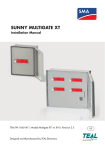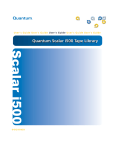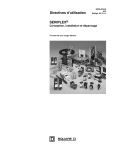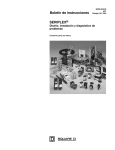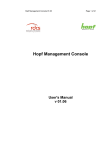Download Fujitsu C122-E177-01EN User's Manual
Transcript
FUJITSU Server
PRIMEQUEST 2000 Series
Tool Reference
C122-E177-01EN
Preface
Preface
This manual provides information on operation methods and settings, including details on the MMB, and EFI functions.
The manual is intended for system administrators.
For details on the regulatory compliance statements and safety precautions, see the PRIMEQUEST 2000 Series Safety
and Regulatory Information (C122-E171XA).
Errata and addenda for the manual
The PRIMEQUEST 2000 Series Errata and Addenda (C122-E182EN) provides errata and addenda for the manual.
Read the PRIMEQUEST 2000 Series Errata and Addenda (C122-E182EN) thoroughly in reference to the manual.
For Safe Operation
How to use this manual
This manual contains important information about the safe use of this product. Read the manual thoroughly to understand
the information in it before using this product. Be sure to keep this manual in a safe and convenient location for quick
reference.
Fujitsu makes every effort to prevent users and bystanders from being injured and to prevent property damage. Be sure to
use the product according to the instructions in the manual.
About this product
This product is designed and manufactured for standard applications. Such applications include, but are not limited to,
general office work, personal and home use, and general industrial use. The product is not intended for applications that
require extremely high levels of safety to be guaranteed (referred to below as "safety-critical" applications). Use of the
product for a safety-critical application may present a significant risk of personal injury and/or death. Such applications
include, but are not limited to, nuclear reactor control, aircraft flight control, air traffic control, mass transit control, medical
life support, and missile launch control. Customers shall not use the product for a safety-critical application without
guaranteeing the required level of safety. Customers who plan to use the product in a safety-critical system are requested
to consult the Fujitsu sales representatives in charge.
Storage of accessories
Keep the accessories in a safe place because they are required for server operations.
Organization and Notation of This Manual
This section describes the following topics:
- Organization of this manual
- Manuals for the PRIMEQUEST 2000 series
- Related manuals
- Abbreviations
- Trademarks
- Notation
- Notation for the CLI (command line interface)
Preface
- Notes on notations
- Alert messages
- Product operating environment
Organization of this manual
This manual is organized as follows.
CHAPTER 1 MMB Web-UI (Web User Interface) Operations
Chapter 1 describes the menus used to manage and operate the PRIMEQUEST 2000 series server with the MMB WebUI. It also describes how to use the MMB Web-UI.
CHAPTER 2 MMB CLI (Command Line Interface) Operations
Chapter 2 describes the CLI (command line interface) provided by the MMB.
CHAPTER 3 UEFI Menu Operations
Chapter 3 describes the menu operations of the UEFI.
CHAPTER 4 UEFI Command Operations
Chapter 4 describes the command operations of the UEFI.
CHAPTER 5 Dynamic Reconfiguration Operation
Chapter 5 describes the Dynamic Reconfiguration operation.
CHAPTER 6 Setting of sadump enviroment
Chapter 6 describes the setting of sadump enviroment.
Appendix A List of Setting Items
Appendix A lists the setting items for each window.
Manuals for the PRIMEQUEST 2000 series
The following manuals have been prepared to provide you with the information necessary to use the PRIMEQUEST 2000
series.
You can access HTML versions of these manuals at the following sites:
Japanese-language site: http://jp.fujitsu.com/platform/server/primequest/manual/2000/
Global site: http://www.fujitsu.com/global/services/computing/server/primequest/
Title
Description
PRIMEQUEST 2000
Describes what manuals you should read and
Series Getting Started
how to access important information after
Guide
Manual code
C122-E170EN
unpacking the PRIMEQUEST 2000 series
server. (This manual comes with the product.)
PRIMEQUEST 2000
Contains important information required for using
Series Safety and
the PRIMEQUEST 2000 series safely.
C122-E171EN
Regulatory Information
PRIMEQUEST 2000
Provides errata and addenda for the
Series Errata and
PRIMEQUEST 2000 series manuals. This
Addenda
manual will be updated as needed.
PRIMEQUEST 2000
Describes the functions and features of the
Series General
PRIMEQUEST 2000 series.
C122-E182EN
C122-B025EN
Description
SPARC M10
Provides the necessary information and
C120-H007EN
Preface
Title
Systems/SPARC
Description
Manual code
concepts you should understand for installation
Enterprise/PRIMEQUEST and facility planning for SPARC M10 Systems,
Common Installation
SPARC Enterprise, and PRIMEQUEST
Planning Manual
installations.
PRIMEQUEST 2000
Includes the specifications of and the installation
Series Hardware
location requirements for the PRIMEQUEST
Installation Manual
2000 series.
PRIMEQUEST 2000
Describes how to set up the PRIMEQUEST
C122-H007EN
C122-E174EN
Series Installation Manual 2000 series server, including the steps for
installation preparation, initialization, and software
installation.
PRIMEQUEST 2000
Describes how to use the Web-UI and UEFI to
Series User Interface
assure proper operation of the PRIMEQUEST
Operating Instructions
2000 series server.
PRIMEQUEST 2000
Describes how to use tools and software for
Series Administration
system administration and how to maintain the
Manual
system (component replacement and error
C122-E176EN
C122-E175EN
notification).
PRIMEQUEST 2000
Provides information on operation methods and
Series Tool Reference
settings, including details on the MMB and UEFI
C122-E177EN
functions.
PRIMEQUEST 2000
Lists the messages that may be displayed when
Series Message
a problem occurs during operation and describes
Reference
how to respond to them
PRIMEQUEST 2000
Describes REMCS service installation and
Series REMCS
operation.
C122-E178EN
C122-E180EN
Installation Manual
PRIMEQUEST 2000
Defines the PRIMEQUEST 2000 series related
Series Glossary
terms and abbreviations.
C122-E179EN
Related manuals
The following manuals relate to the PRIMEQUEST 2000 series.
You can access these manuals at the following site:
http://www.fujitsu.com/global/services/computing/server/primequest/
Contact your sales representative for inquiries about the ServerView manuals.
Title
Description
ServerView Suite
Describes how to install and start ServerView
ServerView Operations
Operations Manager in a Windows environment.
Manual code
None
Manager Quick
Installation (Windows)
ServerView Suite
Describes how to install and start ServerView
ServerView Operations
Operations Manager in a Linux environment.
Manager Quick
None
Preface
Title
Description
Manual code
Installation (Linux)
ServerView Suite
Describes the installation procedure using
ServerView Installation
ServerView Installation Manager.
None
Manager
ServerView Suite
Provides an overview of server monitoring using
ServerView Operations
ServerView Operations Manager, and describes
Manager Server
the user interface of ServerView Operations
Management
Manager.
ServerView Suite
Describes RAID management using ServerView
ServerView RAID
RAID Manager.
None
None
Management User
Manual
ServerView Suite Basic
Describes basic concepts about ServerView
Concepts
Suite.
ServerView Operations
Describes installation and update installation of
Manager Installation
ServerView Linux Agent.
None
None
ServerView Agents for
Linux
ServerView Operations
Describes installation and update installation of
Manager Installation
ServerView Windows Agent.
None
ServerView Agents for
Windows
ServerView RAID
Describes the installation and settings required to None
Manager VMware
use ServerView RAID Manager on the VMware
vSphere ESXi 5
vSphere ESXi 5 server.
Installation Guide
MegaRAID SAS User
Provides technical information on using array
Guide
controller (RAID Ctrl SAS 6G 5/6
B7FY-2751
512MB(D2616), RAID Ctrl SAS 6G 0/1(D2607),
MegaRAID SAS 9280-8e)
Abbreviations
This manual uses the following product name abbreviations.
Formal product name
Microsoft ® Windows Server ® 2012 R2 Datacenter
Abbreviation
Windows, Windows Server 2012
Microsoft ® Windows Server ® 2012 R2 Standard
Microsoft ® Windows Server ® 2012 Datacenter
Microsoft ® Windows Server ® 2012 Standard
Microsoft(R)Windows Server(R)2008 R2 Standard
Windows, Windows Server 2008 R2
Microsoft(R)Windows Server(R)2008 R2 Enterprise
Microsoft(R)Windows Server(R)2008 R2 Datacenter
Red Hat(R)Enterprise Linux(R)6(for Intel64)
Linux RHEL6
Preface
Formal product name
Abbreviation
Oracle Linux 6 (x86_64)
Oracle Linux, Oracle Linux 6
VMware vSphere(R)5
VMware, vSphere 5.x, VMware 5, VMware 5.x
VMware(R)ESXi(R)5
ESX, ESX 5, ESX 5.x
Novell (R) SUSE(R) LINUX Enterprise Server 11 Service Pack 3
SLES11 SP3
Trademarks
-
Microsoft, Windows, and Windows Server are trademarks or registered trademarks of Microsoft Corporation in the
United States and/or other countries.
-
Linux is a registered trademark of Linus Torvalds.
-
Red Hat, the Shadowman logo and JBoss are registered trademarks of Red Hat, Inc. in the U.S. and other countries.
-
Celeron, Celeron Inside, Centrino, Centrino Inside, Core Inside, Intel, the Intel logo, Intel Atom, Intel Atom Inside,
Intel Core, Intel Inside, the Intel Inside logo, Intel vPro, Itanium, Itanium Inside, Pentium, Pentium Inside, the Rapid
Start Technology logo, vPro Inside, Ultrabook, Xeon, and Xeon Inside are trademarks or registered trademarks of
Intel Corporation in the U.S. and other countries.
-
Ethernet is a registered trademark of Fuji Xerox Co., Ltd. in Japan and is a registered trademark of Xerox Corp. in
the United States and other countries.
-
VMware is a trademark or registered trademark of VMware, Inc. in the United States and other countries.
-
Novell and SUSE Linux Enterprise Server are trademarks of Novell, Inc.
-
Xen is a trademark or registered trademark of Citrix Systems, Inc. or its subsidiaries in the United States and other
countries.
-
Other company names and product names are the trademarks or registered trademarks of their respective owners.
-
Trademark indications are omitted for some system and product names in this manual.
Notation
This manual uses the following fonts and symbols to express specific types of information.
Font or
Meaning
Example
symbol
italics
Title of a manual that you should refer to
See the PRIMEQUEST
2000 Series Installation
Manual (C122-E174EN).
[]
Window names as well as the names of
Click the [OK] button.
buttons, tabs, and drop-down menus in
windows are enclosed in brackets.
Notation for the CLI (command line interface)
The following notation is used for commands.
Command syntax
Command syntax is represented as follows.
-
Variables requiring the entry of a value are enclosed in angle brackets < >.
-
Optional elements are enclosed in brackets [ ].
-
Options for optional keywords are grouped in | (stroke) separated lists enclosed in brackets [ ].
-
Options for required keywords are grouped in | (stroke) separated lists enclosed in braces { }.
Command syntax is written in a box.
Preface
Remarks
The command output shown in the PDF manuals may include line feeds at places where there is no line feed symbol (¥ at
the end of the line).
Notes on notations
-
In this manual, the Management Board and MMB firmware are abbreviated as "MMB."
-
In this manual,, IOU_10GbE and IOU_1GbE are matched and it is written as "IOU".
-
Screenshots contained in this manual may differ from the actual product screen displays.
-
The IP addresses, configuration information, and other such information contained in this manual are display
examples and differ from that for actual operation.
Alert messages
This manual uses the following alert messages to prevent users and bystanders from being injured and to prevent
property damage.
This indicates a hazardous situation that is likely to result in death
or serious personal injury if the user does not perform the
procedure correctly.
This indicates a hazardous situation that could result in minor or
moderate personal injury if the user does not perform the
procedure correctly. This also indicates that damage to the product
or other property may occur if the user does not perform the
procedure correctly.
This indicates information that could help the user use the product
more efficiently.
Alert messages in the text
An alert statement follows an alert symbol. An alert statement is indented on both ends to distinguish it from regular text.
Similarly, one space line is inserted before and after the alert statement.
Only Fujitsu certified service engineers should perform the
following tasks on this product and the options provided by Fujitsu.
Customers must not perform these tasks under any circumstances.
Otherwise, electric shock, injury, or fire may result.
-
Newly installing or moving equipment
-
Removing the front, rear, and side covers
-
Installing and removing built-in options
-
Connecting and disconnecting external interface cables
-
Maintenance (repair and periodic diagnosis and maintenance)
The List of important alert items table lists important alert items.
Product operating environment
This product is a computer intended for use in a computer room environment. For details on the product operating
environment, see the following manual:
Preface
PRIMEQUEST 2000 Series Hardware Installation Manual (C122-H007EN)
Note
-
If you have a comment or request regarding this manual, or if you find any part of this manual unclear, please take a
moment to share it with us by filling in the form at the following webpage, stating your points specifically, and sending
the form to us:
https://www-s.fujitsu.com/global/contact/computing/PRMQST_feedback.html
-
The contents of this manual may be revised without prior notice.
-
The PDF file of this manual is intended for display using Adobe® Reader® in single page viewing mode at 100%
zoom.
-
The PSU_P supports only 200 V power supply.
Preface
Safety Precautions
List of important alert items
The important warning matter that has been described in this manual is as follows.
This indicates a hazardous situation that could result in minor or
moderate personal injury if the user does not perform the
procedure correctly. This also indicates that damage to the
product or other property may occur if the user does not perform
the procedure correctly
Operation division
Normal operation
Content of alert
Chapter of description
(data destruction)
6.6 Dump device
Reconfirm whether the selection of the disk is
selection menu
correct when you select the dump device. Data is
destroyed when executing it with the selection
makes a mistake.
Warning labels
The following warning labels are affixed to this product. These labels are intended for the users of this product.
Never remove the warning labels.
Preface
Revision History
Edition
1
Date
2014-2-18
Revised location (type) (*1)
-
Description
-
*1: Chapter, section, and item numbers in the "Revised location" column refer to those in the latest edition of the
document. However, a number marked with an asterisk (*) denotes a chapter, section, or item in a previous
edition of the document.
Preface
Contents
Preface................................................................................................................................................................................................................ i
CHAPTER 1
1.1
MMB Web-UI (Web User Interface) Operations ............................................................................................................. 30
Web-UI Menus............................................................................................................................................................................ 30
1.1.1
Web-UI menus (Administrator) ............................................................................................................................................. 31
1.1.2
Web-UI menus (Operator)..................................................................................................................................................... 34
1.1.3
Web-UI menus (Partition Operator) ...................................................................................................................................... 37
1.1.4
Web-UI menus (User) ........................................................................................................................................................... 41
1.1.5
Web-UI menus (CE) .............................................................................................................................................................. 44
1.1.6
Web-UI menus in maintenance mode.................................................................................................................................. 48
1.1.7
Web-UI menus in maintenance mode (Administrator) ........................................................................................................ 48
1.1.8
Web-UI menus in maintenance mode (Operator) ............................................................................................................... 50
1.1.9
Web-UI menus in maintenance mode (Partition Operator) ................................................................................................. 52
1.1.10
Web-UI menus in maintenance mode (User) ................................................................................................................. 54
1.1.11
Web-UI menus in maintenance mode (CE) .................................................................................................................... 56
1.1.12
Web-UI menus in maintenance mode (maintenance personnel) .................................................................................. 57
1.1.13
Web-UI menus (PRIMEQUEST 2800B model).............................................................................................................. 60
1.2
[System] Menu for PRIMEQUEST 2400E/2800E .................................................................................................................... 63
1.2.1
[System Status] window ........................................................................................................................................................ 63
1.2.2
[System Event Log] Window ................................................................................................................................................. 64
1.2.3
[Operation Log] Window........................................................................................................................................................ 70
1.2.4
[Partition Event Log] Window ................................................................................................................................................ 73
1.2.5
[System Information] Window ............................................................................................................................................... 76
1.2.6
[Firmware Information] Window ............................................................................................................................................ 77
1.2.7
[System Setup] Window ........................................................................................................................................................ 79
1.2.8
[System Power Control] window ........................................................................................................................................... 82
1.2.9
[LEDs] window ....................................................................................................................................................................... 84
1.2.10
[Power Supply] window .................................................................................................................................................... 86
1.2.11
[Fans] window ................................................................................................................................................................... 87
1.2.12
[Temperature] window ...................................................................................................................................................... 90
1.2.13
[SB] Menu.......................................................................................................................................................................... 91
1.2.14
[IOU] Menu ...................................................................................................................................................................... 101
1.2.15
[DU] Menu ....................................................................................................................................................................... 107
1.2.16
[PCI_Box] Menu.............................................................................................................................................................. 110
1.2.17
[OPL] Window ................................................................................................................................................................. 115
1.2.18
[MMB] Menu.................................................................................................................................................................... 116
1.2.19
[Disk Enclosure] Menu.................................................................................................................................................... 119
1.3
[Partition] Menu for PRIMEQUEST 2400E/2800E ................................................................................................................. 123
1.3.1
[Power Control] Window...................................................................................................................................................... 123
1.3.2
[Schedule] Menu .................................................................................................................................................................. 128
1.3.3
[Console Redirection Setup] window .................................................................................................................................. 135
1.3.4
[Partition Configuration] Menu ............................................................................................................................................. 139
1.3.5
[Reserved SB Configuration] window ................................................................................................................................. 146
Preface
1.3.6
[Power Management Setup] Window................................................................................................................................. 148
1.3.7
[Partition#x] Menu ................................................................................................................................................................ 150
1.4
[User Administration] Menu ...................................................................................................................................................... 159
1.4.1
[User List] window ................................................................................................................................................................ 159
1.4.2
[Change Password] window ............................................................................................................................................... 163
1.4.3
[Who] window....................................................................................................................................................................... 165
1.5
[Network Configuration] Menu ................................................................................................................................................. 167
1.5.1
[Date/Time] window ............................................................................................................................................................. 167
1.5.2
[Network Interface] window ................................................................................................................................................. 170
1.5.3
[Management LAN Port Configuration] window................................................................................................................. 180
1.5.4
[Network Protocols] window ................................................................................................................................................ 184
1.5.5
[Refresh Rate] window ........................................................................................................................................................ 186
1.5.6
[SNMP Configuration] window ............................................................................................................................................ 187
1.5.7
[SSL] menu .......................................................................................................................................................................... 193
1.5.8
[SSH] menu.......................................................................................................................................................................... 199
1.5.9
[Remote Server Management] window.............................................................................................................................. 201
1.5.10
[Access Control] window ................................................................................................................................................ 204
1.5.11
[Alarm E-Mail] window .................................................................................................................................................... 208
1.6
[Maintenance] Menu ................................................................................................................................................................. 213
1.6.1
[Firmware Update] menu..................................................................................................................................................... 213
1.6.2
[Backup/Restore Configuration] menu................................................................................................................................ 214
1.6.3
[Maintenance Wizard] window ............................................................................................................................................ 220
1.6.4
[REMCS] menu.................................................................................................................................................................... 220
1.7
[System] Menu for PRIMEQUEST 2800B .............................................................................................................................. 221
1.7.1
[System Status] window ...................................................................................................................................................... 221
1.7.2
[System Event Log] Window ............................................................................................................................................... 222
1.7.3
[Operation Log] Window...................................................................................................................................................... 227
1.7.4
[System Information] Window ............................................................................................................................................. 227
1.7.5
[Firmware Information] Window .......................................................................................................................................... 229
1.7.6
[System Setup] Window ...................................................................................................................................................... 231
1.7.7
[Power Control] Window...................................................................................................................................................... 234
1.7.8
[Schedule] Menu .................................................................................................................................................................. 237
1.7.9
[Console Redirection Setup] Menu ..................................................................................................................................... 243
1.7.10
[Power Management Setup] Window............................................................................................................................ 246
1.7.11
[ASR Control] Window.................................................................................................................................................... 247
1.7.12
[Console Redirection] Window ....................................................................................................................................... 249
1.7.13
[Mode] Window ............................................................................................................................................................... 251
1.7.14
[SB] Menu........................................................................................................................................................................ 253
1.7.15
[IOU] Menu ...................................................................................................................................................................... 262
1.7.16
[DU] Menu ....................................................................................................................................................................... 265
1.7.17
[OPL] Window ................................................................................................................................................................. 266
1.7.18
[MMB] Window................................................................................................................................................................ 266
CHAPTER 2
2.1
2.1.1
MMB CLI (Command Line Interface) Operations ......................................................................................................... 269
Basic Operations with the CLI.................................................................................................................................................. 269
Access to the CLI via the serial interface ............................................................................................................................ 269
Preface
2.1.2
Access via the management LAN interface ....................................................................................................................... 269
2.1.3
CLI command list ................................................................................................................................................................. 270
2.2
Setting Commands................................................................................................................................................................... 282
2.2.1
add partition.......................................................................................................................................................................... 282
2.2.2
clear access_control ............................................................................................................................................................ 283
2.2.3
clear ssh_key ....................................................................................................................................................................... 284
2.2.4
console ................................................................................................................................................................................. 284
2.2.5
download ssh_key ............................................................................................................................................................... 285
2.2.6
power off............................................................................................................................................................................... 286
2.2.7
power on............................................................................................................................................................................... 286
2.2.8
sadump................................................................................................................................................................................. 288
2.2.9
reset ...................................................................................................................................................................................... 288
2.2.10
nmi ................................................................................................................................................................................... 289
2.2.11
remove partition............................................................................................................................................................... 290
2.2.12
set active_mmb ............................................................................................................................................................... 291
2.2.13
set date ............................................................................................................................................................................ 292
2.2.14
set partition dynamic_partitioning ................................................................................................................................... 293
2.2.15
set gateway ..................................................................................................................................................................... 293
2.2.16
set gateway_ipv6 ............................................................................................................................................................ 294
2.2.17
set hostname................................................................................................................................................................... 295
2.2.18
set http ............................................................................................................................................................................. 295
2.2.19
set http_port..................................................................................................................................................................... 296
2.2.20
set https ........................................................................................................................................................................... 296
2.2.21
set https_port................................................................................................................................................................... 297
2.2.22
set ip................................................................................................................................................................................. 297
2.2.23
set ipv6............................................................................................................................................................................. 298
2.2.24
set maintenance_ip......................................................................................................................................................... 298
2.2.25
set partition home............................................................................................................................................................ 299
2.2.26
set partition lan_device_mode........................................................................................................................................ 300
2.2.27
set partition memory_mirror_ras_mode......................................................................................................................... 301
2.2.28
set partition memory_opration_mode ............................................................................................................................ 302
2.2.29
set partition name............................................................................................................................................................ 304
2.2.30
set partition pci_address_mode ..................................................................................................................................... 305
2.2.31
set ssh.............................................................................................................................................................................. 305
2.2.32
set ssh_port ..................................................................................................................................................................... 306
2.2.33
set telnet .......................................................................................................................................................................... 306
2.2.34
set telnet_port .................................................................................................................................................................. 307
2.2.35
set timezone .................................................................................................................................................................... 307
2.2.36
hotadd partition................................................................................................................................................................ 308
2.2.37
2.3
hotremove partition ......................................................................................................................................................... 310
Commands for Display............................................................................................................................................................. 311
2.3.1
show access_control ........................................................................................................................................................... 311
2.3.2
show active_mmb................................................................................................................................................................ 312
2.3.3
show date ............................................................................................................................................................................. 312
2.3.4
show exit_code .................................................................................................................................................................... 313
Preface
2.3.5
show partition configuration ................................................................................................................................................. 313
2.3.6
show partition dynamic_partitioning .................................................................................................................................... 314
2.3.7
show partition home............................................................................................................................................................. 315
2.3.8
show partition lan_device_mode......................................................................................................................................... 316
2.3.9
show partition name............................................................................................................................................................. 316
2.3.10
show partition memory_mirror_ras_mode..................................................................................................................... 317
2.3.11
show partition memory_operation_mode ...................................................................................................................... 317
2.3.12
show partition pci_address_mode ................................................................................................................................. 318
2.3.13
show timezone ................................................................................................................................................................ 319
2.3.14
show gateway ................................................................................................................................................................. 319
2.3.15
show gateway_ipv6 ........................................................................................................................................................ 319
2.3.16
show http ......................................................................................................................................................................... 320
2.3.17
show http_port................................................................................................................................................................. 320
2.3.18
show https ....................................................................................................................................................................... 321
2.3.19
show https_port ............................................................................................................................................................... 321
2.3.20
show ip............................................................................................................................................................................. 321
2.3.21
show ipv6......................................................................................................................................................................... 322
2.3.22
show hostname............................................................................................................................................................... 322
2.3.23
show maintenance_ip..................................................................................................................................................... 323
2.3.24
show ssh.......................................................................................................................................................................... 323
2.3.25
show ssh_port ................................................................................................................................................................. 323
2.3.26
show telnet ...................................................................................................................................................................... 324
2.3.27
show telnet_port .............................................................................................................................................................. 324
2.3.28
show network .................................................................................................................................................................. 325
2.3.29
show ntpq ........................................................................................................................................................................ 326
2.3.30
who .................................................................................................................................................................................. 327
2.3.31
help .................................................................................................................................................................................. 328
2.3.32
netck traceroute............................................................................................................................................................... 334
2.3.33
netck arptbl ...................................................................................................................................................................... 334
2.3.34
netck arping ..................................................................................................................................................................... 335
2.3.35
netck ifconfig.................................................................................................................................................................... 335
2.3.36
netck stat.......................................................................................................................................................................... 336
2.3.37
show dynamic_partitioning status .................................................................................................................................. 337
2.4
2.4.1
2.4.2
2.5
Update Command .................................................................................................................................................................... 338
Update ALL .......................................................................................................................................................................... 338
show update_status............................................................................................................................................................. 339
Other Commands ..................................................................................................................................................................... 340
2.5.1
exit......................................................................................................................................................................................... 340
2.5.2
passwd ................................................................................................................................................................................. 341
2.5.3
2.6
ping ....................................................................................................................................................................................... 341
PRIMEQUEST2800B model Commands .............................................................................................................................. 343
2.6.1
PRIMEQUEST2800B model CLI command list ................................................................................................................ 343
2.6.2
power off............................................................................................................................................................................... 347
2.6.3
power on............................................................................................................................................................................... 348
2.6.4
reset ...................................................................................................................................................................................... 348
Preface
2.6.5
nmi ........................................................................................................................................................................................ 349
2.6.6
set memory_opration_mode ............................................................................................................................................... 349
2.6.7
set memory_mirror_ras_mode ........................................................................................................................................... 351
2.6.8
set lan_device_mode........................................................................................................................................................... 352
2.6.9
show memory_operation_mode ......................................................................................................................................... 352
2.6.10
show memory_mirror_ras_mode................................................................................................................................... 353
2.6.11
show lan_device_mode.................................................................................................................................................. 354
2.6.12
set mmbcontrol reset ...................................................................................................................................................... 354
2.6.13
add user........................................................................................................................................................................... 355
2.6.14
show user_list.................................................................................................................................................................. 355
2.6.15
console ............................................................................................................................................................................ 356
CHAPTER 3
3.1
UEFI Menu Operations................................................................................................................................................... 358
Front page of Boot Manager .................................................................................................................................................... 358
3.1.1
Window area ........................................................................................................................................................................ 358
3.2
[Continue] Menu ....................................................................................................................................................................... 360
3.3
[Boot Manager] Menu............................................................................................................................................................... 360
3.3.1
Boot Option .......................................................................................................................................................................... 360
3.3.2
Boot specification of UEFI ................................................................................................................................................... 361
3.3.3
About boot specification of legacy BIOS............................................................................................................................. 362
3.3.4
3.4
Boot processing ................................................................................................................................................................... 363
[Device Manager] Menu ........................................................................................................................................................... 367
3.4.1
[System Information] Menu ................................................................................................................................................. 368
3.4.2
[I/O Space Assignment Configuration] Menu ..................................................................................................................... 369
3.4.3
[LAN Remote Boot Configuration] Menu............................................................................................................................ 371
3.4.4
[CPU Configuration] Menu .................................................................................................................................................. 375
3.4.5
[PCI Bus Padding Configuration] Menu.............................................................................................................................. 379
3.4.6
[PCI Subsystem Configuration] Menu ................................................................................................................................ 380
3.4.7
[IOU OpROM Scan Configuration] Menu........................................................................................................................... 382
3.4.8
[PCI_Box OpROM Scan Configuration] menu .................................................................................................................. 385
3.4.9
[iSCSI Configuration] menu................................................................................................................................................. 390
3.4.10
[Memory Configuration] menu........................................................................................................................................ 403
3.4.11
[USB Configuration] menu.............................................................................................................................................. 406
3.4.12
[Security Configuration] menu ........................................................................................................................................ 408
3.5
[Boot maintenance Manager] Menu ........................................................................................................................................ 410
3.5.1
[Boot Mode] Menu ............................................................................................................................................................... 411
3.5.2
[Boot Options] menu ............................................................................................................................................................ 412
3.5.3
[Boot From File] Menu ......................................................................................................................................................... 441
3.5.4
[Set Time out Value] Menu.................................................................................................................................................. 444
3.6
Device Path............................................................................................................................................................................... 446
3.6.1
Parameter of Device Path ................................................................................................................................................... 446
3.6.2
Identification of Device Path ................................................................................................................................................ 447
CHAPTER 4
4.1
UEFI Command Operations .......................................................................................................................................... 450
Automatic startup file................................................................................................................................................................. 450
4.1.1
Automatic startup file............................................................................................................................................................ 450
4.1.2
UEFI shell command syntax ............................................................................................................................................... 451
Preface
4.1.3
Output redirection................................................................................................................................................................. 451
4.1.4
UEFI shell command list...................................................................................................................................................... 452
CHAPTER 5
5.1
Dynamic Reconfiguration Operation.............................................................................................................................. 453
DR Command........................................................................................................................................................................... 453
5.1.1
dr command (common part)............................................................................................................................................... 453
5.1.2
Device hot-add/hot-remove operation (add/rm subcommand) ......................................................................................... 453
5.1.3
Show slot status (slot subcommand) .................................................................................................................................. 454
5.1.4
Show resources on device (show subcommand).............................................................................................................. 455
5.1.5
Information gathering (dr report subcommand).................................................................................................................. 455
5.2
Hot plug collaboration function ................................................................................................................................................. 456
5.2.1
Description of collaboration function ................................................................................................................................... 456
5.2.2
Collaboration program execution timing ............................................................................................................................. 456
5.2.3
Timeout of collaboration program ....................................................................................................................................... 457
5.2.4
Directory that stored collaboration program........................................................................................................................ 457
5.2.5
Naming convention of collaboration program..................................................................................................................... 457
5.2.6
Method of describing configuration file of collaboration program ...................................................................................... 458
5.2.7
Permission required for collaboration program .................................................................................................................. 459
5.2.8
Argument passed to collaboration program ....................................................................................................................... 459
5.2.9
Exit status of collaboration program .................................................................................................................................... 461
5.2.10
Output of collaboration program..................................................................................................................................... 461
5.2.11
Flow of collaboration program execution ....................................................................................................................... 461
CHAPTER 6
6.1
6.1.1
Setting of sadump environment ..................................................................................................................................... 466
Sadump Configuration Menu ................................................................................................................................................... 466
Screen areas........................................................................................................................................................................ 470
6.2
Main menu ................................................................................................................................................................................ 470
6.3
[Set up Manager] Menu............................................................................................................................................................ 471
6.4
[Dump device Manager] Menu ................................................................................................................................................ 473
6.5
[Create a dump device] Menu.................................................................................................................................................. 474
6.6
[Select device] Menu ................................................................................................................................................................ 475
6.7
[Setting dump device] Menu..................................................................................................................................................... 477
6.8
[Select device] Menu ................................................................................................................................................................ 478
6.9
[Select discard dump device] Menu......................................................................................................................................... 479
6.10
[Select multiple devices] Menu................................................................................................................................................. 480
Appendix A List of Setting Items.................................................................................................................................................................. 483
A.1
Setting Items of MMB Web-UI ................................................................................................................................................. 483
A.1.1
Setting items of [System Event Log Filtering Condition] Window................................................................................ 483
A.1.2
Setting Item of [Operation Log Filtering Condition] Window ........................................................................................ 484
A.1.3
Setting Items of [System Information] Window.............................................................................................................. 485
A.1.4
Setting items of [System Setup] Window....................................................................................................................... 485
A.1.5
Setting items of [System Power Control] Window......................................................................................................... 486
A.1.6
Setting items of [Power Control] Window ...................................................................................................................... 486
A.1.7
Setting Items of [Schedule Control] Window ................................................................................................................. 487
A.1.8
Setting Items of [Add Schedule]/ [Edit User] Window ................................................................................................... 487
A.1.9
Setting Items of [Partition Configuration] Window ......................................................................................................... 487
A.1.10
Setting Items of [IPv4 Console Redirection Setup] Window......................................................................................... 488
Preface
A.1.11
Setting Items of [IPv6 Console Redirection Setup] Window......................................................................................... 488
A.1.12
Setting Items of [Power Management Setup] Window ................................................................................................. 488
A.1.13
Setting Items of [ASR Control] Window ......................................................................................................................... 489
A.1.14
Setting Items of [Console Redirection] Window ............................................................................................................ 489
A.1.15
Setting Items of [Mode] Window .................................................................................................................................... 490
A.1.16
Setting Items of [Add User]/ [Edit User] Window ........................................................................................................... 490
A.1.17
Setting Items of [Date/Time] Window............................................................................................................................. 491
A.1.18
Setting Items of [IPv4 Interface] Window ....................................................................................................................... 492
A.1.19
Setting Items of [IPv6 Interface] Window ....................................................................................................................... 493
A.1.20
Setting Items of [Management LAN Port Configuration] Window ................................................................................ 494
A.1.21
Setting Items of [Network Protocols] Window................................................................................................................ 495
A.1.22
Setting Items of [Refresh Rate] Window........................................................................................................................ 495
A.1.23
Setting Items of [SNMP Community] Window............................................................................................................... 496
A.1.24
Setting Items of [SNMP Trap] Window .......................................................................................................................... 496
A.1.25
Setting Items of [SNMP v3 Configuration] Window....................................................................................................... 497
A.1.26
Setting Items of [Create CSR] Window.......................................................................................................................... 498
A.1.27
Setting Items of [Create Selfsigned Certificate] Window............................................................................................... 498
A.1.28
Setting Items of [Edit User] Window............................................................................................................................... 499
A.1.29
Setting Items of [Add Filter] / [Edit Filter] Window.......................................................................................................... 499
A.1.30
Setting Items of [Alarm E-Mail] Window......................................................................................................................... 500
A.1.31
Setting Items of [Alarm E-Mail Filtering Condition] Window.......................................................................................... 500
A.2
Setting Items on UEFI .............................................................................................................................................................. 500
A.2.1
Setting Items on [I/O Space Assignment Configuration] Window ................................................................................ 501
A.2.2
Setting Items on [LAN Remote Boot Configuration] Window ....................................................................................... 501
A.2.3
Setting Items on [CPU Configuration] Window ............................................................................................................. 501
A.2.4
Setting Items on [PCI Bus Padding Configuration] Window......................................................................................... 503
A.2.5
Setting Items on [PCI Subsystem Configuration] Window............................................................................................ 503
A.2.6
Setting Items on [IOU OpROM Scan Configuration] Window...................................................................................... 503
A.2.7
Setting Items on [PCI_Box OpROM Scan Configuration] Window.............................................................................. 504
A.2.8
Setting Items on [iSCS Configuration] Window ............................................................................................................. 506
A.2.9
Setting Items on [Attempt Configuration] Window......................................................................................................... 506
A.2.10
Setting Items on [Memory Configuration] Window........................................................................................................ 507
A.2.11
Setting Items on [USB Configuration] Window.............................................................................................................. 508
A.2.12
Setting Items on [Security Configuration] Window ........................................................................................................ 508
A.3
Setting Items on Video redirection ........................................................................................................................................... 508
A.3.1
Setting Items on [Video] Window ................................................................................................................................... 509
A.3.2
Setting Items on [Keyboard] Window............................................................................................................................. 509
A.3.3
Setting Items on [Mouse] Window ................................................................................................................................. 509
A.3.4
Setting Items on [Options] Window ................................................................................................................................ 510
Preface
Figures
FIGURE 1.1 [System Status] window ................................................................................................................................................... 63
FIGURE 1.2 [System Event Log] window............................................................................................................................................. 65
FIGURE 1.3 [System Event Log (Collect)] Window ............................................................................................................................. 67
FIGURE 1.4 [System Event Log Filtering Condition] Window............................................................................................................. 68
FIGURE 1.5 [Operation Log] Window................................................................................................................................................... 70
FIGURE 1.6 [Operating Log Filtering Condition] Window.................................................................................................................... 72
FIGURE 1.7 [Partition Event Log] window............................................................................................................................................ 73
FIGURE 1.8 [Partition Event Log Filtering Condition] Window ............................................................................................................ 75
FIGURE 1.9 [System Information] Window .......................................................................................................................................... 76
FIGURE 1.10 [Firmware Information] Window..................................................................................................................................... 78
FIGURE 1.11 [System Setup] Window................................................................................................................................................. 80
FIGURE 1.12 [System Power Control] Window................................................................................................................................... 83
FIGURE 1.13 [LEDs] Window............................................................................................................................................................... 85
FIGURE 1.14 [Power Supply] Window................................................................................................................................................. 86
FIGURE 1.15 [Fans] Window(1) ........................................................................................................................................................... 88
FIGURE 1.16 [Fans] Window(2) ........................................................................................................................................................... 88
FIGURE 1.17 [Temperature] Window................................................................................................................................................... 90
FIGURE 1.18 [SB#x] Window (1).......................................................................................................................................................... 91
FIGURE 1.19 [SB#x] Window (2).......................................................................................................................................................... 92
FIGURE 1.20 [SB#x] Window (3).......................................................................................................................................................... 92
FIGURE 1.21 [SB#x] Window (4).......................................................................................................................................................... 93
FIGURE 1.22 [SB#x] Window (5).......................................................................................................................................................... 93
FIGURE 1.23 [SB#x] Window (6).......................................................................................................................................................... 94
FIGURE 1.24 [SB#x Status Clear] Window (Message Display) ....................................................................................................... 100
FIGURE 1.25 [SB#x] Window (When there is no CPU/DIMM) ......................................................................................................... 101
FIGURE 1.26 [IOU#x] Window (1) ...................................................................................................................................................... 102
FIGURE 1.27 [IOU#x] Window (2) ...................................................................................................................................................... 103
FIGURE 1.28 [IOU#x] Window (3) ...................................................................................................................................................... 104
FIGURE 1.29 [DU#x] Window............................................................................................................................................................. 107
FIGURE 1.30 [PCI_Box] Window (1).................................................................................................................................................. 110
FIGURE 1.31 [PCI_Box] Window (2).................................................................................................................................................. 111
FIGURE 1.32 [PCI_Box] Window (3).................................................................................................................................................. 111
FIGURE 1.33 [PCI_Box] Window (4).................................................................................................................................................. 112
FIGURE 1.34 [OPL] window ............................................................................................................................................................... 115
FIGURE 1.35 [MMB#x] Window ......................................................................................................................................................... 117
FIGURE 1.36 [Disk Enclosure#x] Window (1).................................................................................................................................... 119
FIGURE 1.37 [Disk Enclosure#x] Window (2).................................................................................................................................... 120
FIGURE 1.38 [Power Control] Window .............................................................................................................................................. 124
FIGURE 1.39 [Power Control] Window (Grayout Display) ................................................................................................................ 125
FIGURE 1.40 Display of Errors of [Power Control] Window.............................................................................................................. 127
FIGURE 1.41 [Schedule Control] Window ......................................................................................................................................... 129
FIGURE 1.42 [Schedule List] Window................................................................................................................................................ 131
Preface
FIGURE 1.43 [Schedule List] Window................................................................................................................................................ 134
FIGURE 1.44 [IPv4 Console Redirection Setup]................................................................................................................................ 136
FIGURE 1.45 [IPv6 Console Redirection Setup] Window ................................................................................................................. 138
FIGURE 1.46 [Partition Configuration] Window.................................................................................................................................. 140
FIGURE 1.47 [Add SB/IOU to Partition] Window ............................................................................................................................... 142
FIGURE 1.48 [Remove SB/IOU from Partition] Window ................................................................................................................... 144
FIGURE 1.49 [Partition Home] window .............................................................................................................................................. 145
FIGURE 1.50 [Reserved SB Configuration] Window......................................................................................................................... 146
FIGURE 1.51 [Power Management Setup] window .......................................................................................................................... 148
FIGURE 1.52 [Information] Window.................................................................................................................................................... 150
FIGURE 1.53 [ASR (Automatic Server Restart) Control] Window .................................................................................................... 152
FIGURE 1.54 [Console Redirection] Window .................................................................................................................................... 154
FIGURE 1.55 [Mode] Window............................................................................................................................................................. 155
FIGURE 1.56 [User List] Window........................................................................................................................................................ 159
FIGURE 1.57 [Add List] Window......................................................................................................................................................... 161
FIGURE 1.58 [Edit List] Window ......................................................................................................................................................... 162
FIGURE 1.59 [Change Password] window ........................................................................................................................................ 164
FIGURE 1.60 [Change Password] window ........................................................................................................................................ 165
FIGURE 1.61[Date/Time] window....................................................................................................................................................... 167
FIGURE 1.62 [IPv4 Interface] window (PRIMEQUEST 2400E/2800E) (1)...................................................................................... 170
FIGURE 1.63 [IPv4 Interface] window (PRIMEQUEST 2400E/2800E) (2)...................................................................................... 171
FIGURE 1.64 [IPv4 Interface] window (PRIMEQUEST 2800B) (1).................................................................................................. 173
FIGURE 1.65 [IPv4 Interface] window (PRIMEQUEST 2800B) (2).................................................................................................. 173
FIGURE 1.66 [IPv6 Interface] window (PRIMEQUEST 2400E/2800E) (1)...................................................................................... 175
FIGURE 1.67 [IPv6 Interface] window (PRIMEQUEST 2400E/2800E) (2)...................................................................................... 176
FIGURE 1.68 [IPv6 Interface] window (PRIMEQUEST 2800B) (1).................................................................................................. 178
FIGURE 1.69 [IPv6 Interface] window (PRIMEQUEST 2800B) (2).................................................................................................. 179
FIGURE 1.70 [Management LAN Port Configuration] window(PRIMEQUEST 2400E/2800E) ..................................................... 181
FIGURE 1.71 [Management LAN Port Configuration] window(PRIMEQUEST 2800B) ................................................................. 181
FIGURE 1.72 [Network Protocols] window......................................................................................................................................... 184
FIGURE 1.73 [Refresh Rate] window ................................................................................................................................................. 186
FIGURE 1.74 [SNMP Community] window........................................................................................................................................ 188
FIGURE 1.75 [SNMP Trap] window ................................................................................................................................................... 190
FIGURE 1.76 [SNMP v3 Configuration] window................................................................................................................................ 192
FIGURE 1.77 [Create CSR] window................................................................................................................................................... 194
FIGURE 1.78 Confirmation dialog box ............................................................................................................................................... 195
FIGURE 1.79 [Export Key/CSR] window............................................................................................................................................ 196
FIGURE 1.80 [Import Certificate] window ........................................................................................................................................... 197
FIGURE 1.81 [Create Selfsigned Certificate] window........................................................................................................................ 198
FIGURE 1.82 [Create SSH Server Key] window ............................................................................................................................... 200
FIGURE 1.83 [Remote Server Management] window ...................................................................................................................... 201
FIGURE 1.84 [Edit User] window........................................................................................................................................................ 203
FIGURE 1.85 [Access Control] window.............................................................................................................................................. 205
FIGURE 1.86 [Add Filter] window ....................................................................................................................................................... 207
FIGURE 1.87 [Alarm E-Mail] window.................................................................................................................................................. 209
Preface
FIGURE 1.88 [Alarm E-Mail Filtering Condition] window(PRIMEQUEST 2400E/2800E)............................................................... 211
FIGURE 1.89 [Alarm E-Mail Filtering Condition] window(PRIMQUEST 2800B) ............................................................................. 211
FIGURE 1.90 [Unified Firmware Update] window.............................................................................................................................. 213
FIGURE 1.91 Backup/Restore MMB Configuration window............................................................................................................. 215
FIGURE 1.92 Backup BIOS Configuration window ........................................................................................................................... 216
FIGURE 1.93 [Restore BIOS Configuration] window (1) ................................................................................................................... 217
FIGURE 1.94 [Restore BIOS Configuration] window (2) ................................................................................................................... 218
FIGURE 1.95 Backup/Restore BIOS Configuration window............................................................................................................. 219
FIGURE 1.96 [System Status] window............................................................................................................................................... 221
FIGURE 1.97 [System Event Log] window......................................................................................................................................... 223
FIGURE 1.98 [System Event Log (Collect)] Window......................................................................................................................... 225
FIGURE 1.99 [System Event Log Filtering Condition] Window......................................................................................................... 226
FIGURE 1.100 [System Information] Window.................................................................................................................................... 228
FIGURE 1.101 [Firmware Information] Window................................................................................................................................. 230
FIGURE 1.102 [System Setup] Window............................................................................................................................................. 232
FIGURE 1.103 [Power Control] Window ............................................................................................................................................ 234
FIGURE 1.104 [Schedule Control] Window ....................................................................................................................................... 238
FIGURE 1.105 [Schedule List] Window.............................................................................................................................................. 239
FIGURE 1.106 [Schedule List] Window.............................................................................................................................................. 241
FIGURE 1.107 [IPv4 Console Redirection Setup] Window............................................................................................................... 243
FIGURE 1.108 [IPv6 Console Redirection Setup] Window............................................................................................................... 245
FIGURE 1.109 [Power management Setup] window ........................................................................................................................ 246
FIGURE 1.110 [ASR (Automatic Server Restart) Control] Window.................................................................................................. 248
FIGURE 1.111 [Console Redirection] Window .................................................................................................................................. 250
FIGURE 1.112 [Mode] Window .......................................................................................................................................................... 251
FIGURE 1.113 [SB#x] Window (1)...................................................................................................................................................... 253
FIGURE 1.114 [SB#x] Window (2)...................................................................................................................................................... 254
FIGURE 1.115 [SB#x] Window (3)...................................................................................................................................................... 254
FIGURE 1.116 [SB#x] Window (4)...................................................................................................................................................... 255
FIGURE 1.117 [SB#x] Window (5)...................................................................................................................................................... 255
FIGURE 1.118 [SB#x] Window (6)...................................................................................................................................................... 256
FIGURE 1.119 [IOU#x] Window (1).................................................................................................................................................... 262
FIGURE 1.120 [IOU#x] Window (2).................................................................................................................................................... 263
FIGURE 1.121 [IOU#x] Window (3).................................................................................................................................................... 263
FIGURE 1.122 [MMB#x] Window(1) .................................................................................................................................................. 266
FIGURE 1.123 [MMB#x] Window(2) .................................................................................................................................................. 267
FIGURE 3.1 Display Example of Front page of Boot Manager......................................................................................................... 358
FIGURE 3.2 Window area of Boot Manager Front Page .................................................................................................................. 359
FIGURE 3.3 Display example of [Boot Manager] Menu.................................................................................................................... 360
FIGURE 3.4 Boot Option of Boot Manager ........................................................................................................................................ 361
FIGURE 3.5 Execution of Legacy Boot Option .................................................................................................................................. 362
FIGURE 3.6 Example of displayed [Boot Manager] menu................................................................................................................ 366
FIGURE 3.7 Example of displayed [Device Manager] menu ............................................................................................................ 367
FIGURE 3.8 Example of displaying [System Information] menu....................................................................................................... 368
FIGURE 3.9 Display example of [I/O Space Assignment Configuration] Menu............................................................................... 370
Preface
FIGURE 3.10 Display of [LAN Remote Boot Configuration] Menu ................................................................................................... 372
FIGURE 3.11 Operation Window of PXE/iSCSI boot Enable Setting” ............................................................................................. 373
FIGURE 3.12 Display of [Boot Manager] Menu ................................................................................................................................. 374
FIGURE 3.13 Display of [MAC Selection]........................................................................................................................................... 374
FIGURE 3.14 Display of [Set Legacy Net Drive Order] Menu........................................................................................................... 375
FIGURE 3.15 Display Example of [CPU Configuration] Menu.......................................................................................................... 375
FIGURE 3.16 Example of Display on [PCI Bus Padding Configuration] Menu................................................................................ 379
FIGURE 3.17 Display Example on [PCI Subsystem Configuration] Menu....................................................................................... 380
FIGURE 3.18 Display Example of [IOU OpROM Scan Configuration] Menu .................................................................................. 382
FIGURE 3.19 Example of display of [PCI_Box OpROM Scan Configuration] menu....................................................................... 385
FIGURE 3.20 Example of [iSCSI Configuration] menu window display ........................................................................................... 391
FIGURE 3.21 iSCSI Environment Setting Operation Windows (1)................................................................................................... 393
FIGURE 3.22 iSCSI Environment Setting Operation Windows (2) [MAC Selection] menu. ........................................................... 394
FIGURE 3.23 iSCSI Environment Setting Operation Windows (3) [Attempt Configuration]menu .................................................. 395
FIGURE 3.24 Display example of [MAC Selection] menu................................................................................................................. 396
FIGURE 3.25 Display example of [Attempt Configuration] Menu ..................................................................................................... 397
FIGURE 3.26 Display example of [Delete Attempts] menu............................................................................................................... 401
FIGURE 3.27 Display example of [Change Attempt Order] Menu.................................................................................................... 402
FIGURE 3.28 Display Example of [Memory Configuration] Menu .................................................................................................... 404
FIGURE 3.29 Display example of [USB Configuration] menu .......................................................................................................... 406
FIGURE 3.30 Display Example of [Security Configuration] Menu .................................................................................................... 408
FIGURE 3.31 [Boot Maintenance manager] Menu............................................................................................................................ 410
FIGURE 3.32 Example Display of [Boot Mode] Menu....................................................................................................................... 411
FIGURE 3.33 [Boot options] menu ..................................................................................................................................................... 412
FIGURE 3.34 Display Example of [Boot Manager] Menu ................................................................................................................. 413
FIGURE 3.35 Display Example of [Add Boot Option] Menu ............................................................................................................. 414
FIGURE 3.36 A list of Devices ............................................................................................................................................................ 415
FIGURE 3.37 Display example of File Selection Window ................................................................................................................. 415
FIGURE 3.38 Windows Server 2012 Installed Disk Window ............................................................................................................ 416
FIGURE 3.39 Display Example of Boot Option Name Change Window ......................................................................................... 417
FIGURE 3.40 Display Example of [Boot Manager] Menu ................................................................................................................. 418
FIGURE 3.41 Display example of [Delete Boot option] menu........................................................................................................... 419
FIGURE 3.42 Delete window (1) of boot option ................................................................................................................................. 420
FIGURE 3.43 Boot Option Deletion Window (2) ................................................................................................................................ 420
FIGURE 3.44 [Change Boot Order] Menu ......................................................................................................................................... 421
FIGURE 3.45 Change Window of Priority Order (Change Boot Order) (1) ...................................................................................... 422
FIGURE 3.46 Change Window of Priority Order (Change Boot Order) (2) ...................................................................................... 423
FIGURE 3.47 Windows after setting of priority level is changed (Change Boot Order) (3).............................................................. 423
FIGURE 3.48 Display example of [Set Legacy Floppy Drive Order] menu ...................................................................................... 424
FIGURE 3.49 Change in priority level (Set Legacy Floppy Drive Order) (1)..................................................................................... 425
FIGURE 3.50 Change in priority level (Set Legacy Floppy Drive Order) (2)..................................................................................... 426
FIGURE 3.51 Change of priority level (Set Legacy Floppy Drive Order) (3) .................................................................................... 426
FIGURE 3.52 Change of the priority level (Set Legacy Floppy Drive Order) (4) .............................................................................. 427
FIGURE 3.53 Display Example of [Set Legacy HardDisk Drive Order] Menu ................................................................................. 428
FIGURE 3.54 Change of the Priority Level (Set Legacy HardDisk Drive Order) (1) ........................................................................ 429
Preface
FIGURE 3.55 Change in Priority Level (Set Legacy HardDisk Drive Order) (2)............................................................................... 430
FIGURE 3.56 Change in Priority Level (Set Legacy HardDisk Drive Order) (3)............................................................................... 430
FIGURE 3.57 Change in Priority Level (Set Legacy HardDisk Drive Order) (4)............................................................................... 431
FIGURE 3.58 Example of Displayed [Set Legacy CD‐ROM Drive Order] Menu ............................................................................ 432
FIGURE 3.59 Change in priority level (Set Legacy CD-ROM Drive Order (1) ................................................................................. 433
FIGURE 3.60 Change in priority level (Set Legacy CD-ROM Drive Order (2) ................................................................................. 434
FIGURE 3.61 Change in priority level (Set Legacy CD-ROM Drive Order) (3) ................................................................................ 435
FIGURE 3.62 Change in priority level (Set Legacy CD-ROM Drive Order) (4) ................................................................................ 435
FIGURE 3.63 Display example of the [Set Legacy NET Drive Order] menu ................................................................................... 436
FIGURE 3.64 Change (Set Legacy NET Drive Order) (1) of priority level ........................................................................................ 438
FIGURE 3.65 Change of Priority Level (Set Legacy NET Drive Order) (2) ...................................................................................... 438
FIGURE 3.66 Change of Priority Level (Set Legacy NET Drive Order) (3) ...................................................................................... 439
FIGURE 3.67 Change of Priority Level (Set Legacy NET Drive Order) (4) ...................................................................................... 440
FIGURE 3.68 Display Example of [Boot From File] Menu................................................................................................................. 441
FIGURE 3.69 Specifications of Boot File (1)....................................................................................................................................... 442
FIGURE 3.70 Specifications of Boot File (2)....................................................................................................................................... 443
FIGURE 3.71 Specifications of Boot File (3)....................................................................................................................................... 443
FIGURE 3.72 Logo Window................................................................................................................................................................ 444
FIGURE 3.73 Display Example of [Set Time out Value] Menu ......................................................................................................... 445
FIGURE 3.74 Specification of SAS disk built in SB............................................................................................................................ 447
FIGURE 3.75 Specification of SAS Disk built in DU#0 ...................................................................................................................... 448
FIGURE 3.76 Specification of Disk from Fibre Card .......................................................................................................................... 448
FIGURE 3.77 Specification of GigaLAN ............................................................................................................................................. 449
FIGURE 4.1 Sample screenshot of the UEFI shell immediately after it starts .................................................................................. 450
FIGURE 6.1 Structure of menu for sadump configuration (1) ........................................................................................................... 467
FIGURE 6.2 Structure of menu for sadump configuration (2) ........................................................................................................... 468
FIGURE 6.3 Structure of menu for sadump configuration (3) ........................................................................................................... 469
FIGURE 6.4 Screen areas of sadump configuration......................................................................................................................... 470
FIGURE 6.5 Main menu ..................................................................................................................................................................... 471
FIGURE 6.6 sadump setup menu ...................................................................................................................................................... 472
FIGURE 6.7 Dump device maintenance menu ................................................................................................................................. 473
FIGURE 6.8 Dump device create menu............................................................................................................................................ 474
FIGURE 6.9 Dump device select menu ............................................................................................................................................. 475
FIGURE 6.10 [Setting dump device] Menu ........................................................................................................................................ 477
FIGURE 6.11 [Select device] Menu .................................................................................................................................................... 478
FIGURE 6.12 [Select discard dump device] Menu ............................................................................................................................ 479
FIGURE 6.13 [Select discard dump device] Menu [Select multiple devices] Menu ......................................................................... 480
FIGURE 6.14 [Confirmation] Menu .................................................................................................................................................... 481
Preface
Tables
TABLE 1.1 User privileges..................................................................................................................................................................... 30
TABLE 1.2 Web-UI menus (Administrator) .......................................................................................................................................... 31
TABLE 1.3 Web-UI menus (Operator).................................................................................................................................................. 34
TABLE 1.4 Web-UI menus (Partition Operator) ................................................................................................................................... 37
TABLE 1.5 Web-UI menus (User) ........................................................................................................................................................ 41
TABLE 1.6 Web-UI menus (CE) ........................................................................................................................................................... 44
TABLE 1.7 Types of maintenance mode.............................................................................................................................................. 48
TABLE 1.8 Web-UI menus in maintenance mode (Administrator) ..................................................................................................... 49
TABLE 1.9 Web-UI menus in maintenance mode (Operator) ............................................................................................................ 51
TABLE 1.10 Web-UI menus in maintenance mode (Partition Operator)............................................................................................ 53
TABLE 1.11 Web-UI menus in maintenance mode (User) ................................................................................................................. 54
TABLE 1.12 Web-UI menus in maintenance mode (CE).................................................................................................................... 56
TABLE 1.13 Web-UI menus in maintenance mode (maintenance personnel) .................................................................................. 58
TABLE 1.14 Web-UI menus (PRIMEQUEST 2800B model) ............................................................................................................. 60
TABLE 1.15 Status of Unit and its Icons ............................................................................................................................................... 64
TABLE 1.16 Items displayed in [System Status] Window ................................................................................................................... 64
TABLE 1.17 Items displayed in [System Event Log] Window ............................................................................................................. 65
TABLE 1.18 Buttons on [System Event Log] Window ......................................................................................................................... 66
TABLE 1.19 Display and Setting Items on [System Event Log Filtering Condition] Window ............................................................ 68
TABLE 1.20 [System Events Log Filtering Condition] Window Buttons ............................................................................................. 69
TABLE 1.21 Display items of [Operation Log] window ........................................................................................................................ 70
TABLE 1.22 [Operation Log] Window Buttons ..................................................................................................................................... 71
TABLE 1.23 Display and Set Items of [Operating Log Filtering Condition] Window .......................................................................... 72
TABLE 1.24 Buttons on [Operation Log Filtering Condition] window.................................................................................................. 73
TABLE 1.25 Display items of [Partition Event Log] window................................................................................................................. 74
TABLE 1.26 [Partition Event Log] Window Buttons ............................................................................................................................. 74
TABLE 1.27 Display and Set Items of [Partition Event Log Filtering Condition] Window................................................................... 75
TABLE 1.28 Buttons on the [Partition Event Log Filtering Condition] Window ................................................................................... 75
TABLE 1.29 Display and Set Items of [System Information] window.................................................................................................. 76
TABLE 1.30 Buttons on the [System Information] Window ................................................................................................................. 77
TABLE 1.31 Display Item of [Firmware Information] Window.............................................................................................................. 78
TABLE 1.32 Display Items and Setting Items in [System Setup] Window.......................................................................................... 80
TABLE 1.33 [System Setup] window button......................................................................................................................................... 81
TABLE 1.34 Display Items and Setting Items in [System Power Control] Window............................................................................ 83
TABLE 1.35 [System Power Control] Window Button ......................................................................................................................... 83
TABLE 1.36 Display Items and Setting Items in [LEDs] Window........................................................................................................ 85
TABLE 1.37 [LEDs] Window Button ..................................................................................................................................................... 85
TABLE 1.38 Display Item on [Power Supply] Window ........................................................................................................................ 86
TABLE 1.39 Button of [Power Supply] Window ................................................................................................................................... 87
TABLE 1.40 Display items of [Fans] window........................................................................................................................................ 89
TABLE 1.41 [Fans] Window Button ...................................................................................................................................................... 89
TABLE 1.42 Display Items on [Temperature] Window ........................................................................................................................ 90
Preface
TABLE 1.43 Display and Setting items on [SB#x] Window ................................................................................................................. 94
TABLE 1.44 [SB#x] Window Button...................................................................................................................................................... 99
TABLE 1.45 Display Items and Setting Items in [IOU#x] Window .................................................................................................... 104
TABLE 1.46 Button of [IOB#x] Screen................................................................................................................................................ 106
TABLE 1.47 Display and Setting items of [DU#x] Window................................................................................................................ 107
TABLE 1.48 Buttons on [DU#x] Window ............................................................................................................................................ 109
TABLE 1.49 Display Items of [PCI_Box#x] Window .......................................................................................................................... 112
TABLE 1.50 [MMB#x] Window button ................................................................................................................................................ 115
TABLE 1.51 Display items of [OPL] Window...................................................................................................................................... 116
TABLE 1.52 Button on [OPL] window................................................................................................................................................. 116
TABLE 1.53 Display of [MMB#x] Window / setting items .................................................................................................................. 117
TABLE 1.54 [MMB#x] Window button ................................................................................................................................................ 118
TABLE 1.55 Display and Setting items of [Disk Enclosure#x] Window ............................................................................................ 120
TABLE 1.56 Display Items and Set Items of [Power Control] Window ............................................................................................. 125
TABLE 1.57 [Power Control] Window Buttons ................................................................................................................................... 127
TABLE 1.58 Display Items and Setting Items of [Schedule Control] Window .................................................................................. 129
TABLE 1.59 [Schedule Control] Window Buttons .............................................................................................................................. 131
TABLE 1.60 Display Items and Set Items of [Schedule List] Window .............................................................................................. 132
TABLE 1.61 [Schedule List] Window Buttons .................................................................................................................................... 132
TABLE 1.62 Display Items and Set Items of [Add Schedule] Window ............................................................................................. 134
TABLE 1.63 [Add Schedule] Window Buttons ................................................................................................................................... 135
TABLE 1.64 Display Items and Set Items of [IPv4 Console redirection Setup] Window ................................................................. 136
TABLE 1.65 [IPv4 Console redirection Setup] Window Buttons ...................................................................................................... 137
TABLE 1.66 Display Items and Set Items of [IPv6 Console redirection Setup] Window ................................................................. 138
TABLE 1.67 [IPv6 Console redirection Setup] Window Buttons ...................................................................................................... 139
TABLE 1.68 Display Items and Set Items of [Add Schedule] Window ............................................................................................. 140
TABLE 1.69 [Partition Configuration] Window Buttons ...................................................................................................................... 141
TABLE 1.70 Display Items and Set Items of [Add SB/IOU to Partition] Window.............................................................................. 142
TABLE 1.71 Display Items and Set Items of [Remove SB/IOU to partition] Window....................................................................... 144
TABLE 1.72 Display Items and Set Items of [Reserved SB Configuration] Window ....................................................................... 147
TABLE 1.73 [Reserved SB Configuration] Window Buttons ............................................................................................................ 147
TABLE 1.74 Display Items and Set Items of [Power Management Setup] Window........................................................................ 149
TABLE 1.75 [Power Management Setup] Window Buttons............................................................................................................. 149
TABLE 1.76 Display Items of [Information] Window .......................................................................................................................... 150
TABLE 1.77 Display Items and Set Items of [ASR (Automatic Server Restart) Control] Window................................................... 152
TABLE 1.78 [ASR (Automatic Server Restart) Control] Window Buttons........................................................................................ 153
TABLE 1.79 Display Items of [Console Redirection] Window ........................................................................................................... 154
TABLE 1.80 Display Items and Setting Items in [Mode] Window...................................................................................................... 155
TABLE 1.81 Display items in the [User List] window.......................................................................................................................... 159
TABLE 1.82 Buttons in the [User List] window .................................................................................................................................. 160
TABLE 1.83 Setting and display items in the [Add User] and [Edit User] windows.......................................................................... 162
TABLE 1.84 Buttons in the [Add User] and [Edit User] windows...................................................................................................... 163
TABLE 1.85 Buttons in the [Change Password] window.................................................................................................................. 164
TABLE 1.86 Display items in the [Who] window ................................................................................................................................ 165
TABLE 1.87 Setting and display items in the [Date/Time] window.................................................................................................... 167
Preface
TABLE 1.88 Buttons in the [Date/Time] window ............................................................................................................................... 168
TABLE 1.89 Setting and display items in the [IPv4 Interface] window (PRIMEQUEST 2400E/2800E) ......................................... 171
TABLE 1.90 Setting and display items in the [IPv4 Interface] window (PRIMEQUEST 2800B) ..................................................... 174
TABLE 1.91 Buttons in the [IPv4 Interface] window.......................................................................................................................... 174
TABLE 1.92 Setting and display items in the [IPv6 Interface] window (PRIMEQUEST 2400E/2800E) ......................................... 177
TABLE 1.93 Setting and display items in the [IPv6 Interface] window (PRIMEQUEST 2800B) ..................................................... 179
TABLE 1.94 Buttons in the [IPv6 Interface] window.......................................................................................................................... 180
TABLE 1.95 Setting and display items in the [Management LAN Port Configuration] window in case of PRIMEQUEST
2400E/2800E................................................................................................................................................................................ 182
TABLE 1.96 Setting and display items in the [Management LAN Port Configuration] window in case of PRIMEQUEST 2800B 183
TABLE 1.97 Buttons in the [Management LAN Port Configuration] window ................................................................................... 183
TABLE 1.98 Setting and display items in the [Network Protocols] window....................................................................................... 184
TABLE 1.99 Buttons in the [Network Protocols] window .................................................................................................................. 185
TABLE 1.100 Setting and display items in the [Refresh Rate] window............................................................................................. 187
TABLE 1.101 Buttons in the [Refresh Rate] window......................................................................................................................... 187
TABLE 1.102 Setting and display items in the [SNMP Community] window ................................................................................... 188
TABLE 1.103 Buttons in the [SNMP Community] window ............................................................................................................... 189
TABLE 1.104 Setting and display items in the [SNMP Trap] window ............................................................................................... 190
TABLE 1.105 Buttons in the [SNMP Trap] window........................................................................................................................... 191
TABLE 1.106 Setting and display items in the [SNMP v3 Configuration] window............................................................................ 192
TABLE 1.107 Buttons in the [SNMP v3 Configuration] window ....................................................................................................... 192
TABLE 1.108 Setting and display items in the [Create CSR] window .............................................................................................. 194
TABLE 1.109 Buttons in the [Create CSR] window .......................................................................................................................... 195
TABLE 1.110 Buttons in the [Export Key/CSR] window ................................................................................................................... 196
TABLE 1.111 Buttons in the [Import Certificate] window................................................................................................................... 197
TABLE 1.112 Display items in the [Create Selfsigned Certificate] window....................................................................................... 198
TABLE 1.113 Buttons in the [Create Selfsigned Certificate] window ............................................................................................... 198
TABLE 1.114 Buttons in the [Create SSH Server Key] window....................................................................................................... 200
TABLE 1.115 Display and setting items in the [Remote Server Management] window .................................................................. 201
TABLE 1.116 Buttons in the [Remote Server Management] window.............................................................................................. 202
TABLE 1.117 Display and setting items in the [Edit User] window.................................................................................................... 203
TABLE 1.118 Buttons in the [Edit User] ............................................................................................................................................. 203
TABLE 1.119 Setting and display items in the [Access Control] window.......................................................................................... 205
TABLE 1.120 Buttons in the [Access Control] window ..................................................................................................................... 205
TABLE 1.121 Setting and display items in the [Add Filter] window ................................................................................................... 207
TABLE 1.122 Buttons in the [Add Filter] window............................................................................................................................... 208
TABLE 1.123 Setting and display items in the [Alarm E-Mail] window ............................................................................................. 209
TABLE 1.124 Buttons in the [Alarm E-Mail] window ......................................................................................................................... 210
TABLE 1.125 Setting and display items in the [Alarm E-Mail Filtering Condition] window............................................................... 212
TABLE 1.126 Buttons in the [Alarm E-Mail Filtering Condition] window .......................................................................................... 212
TABLE 1.127 Buttons in the [Backup BIOS Configuration] window................................................................................................. 216
TABLE 1.128 Setting and display items in the [Restore BIOS Configuration] window (2) ............................................................... 218
TABLE 1.129 Buttons in the [Restore BIOS Configuration] window (2)........................................................................................... 218
TABLE 1.130 Status of Unit and its Icons ........................................................................................................................................... 222
TABLE 1.131 Items displayed in [System Status] Window ............................................................................................................... 222
Preface
TABLE 1.132 Items displayed in [System Event Log] Window ......................................................................................................... 223
TABLE 1.133 Buttons on [System Event Log] Window..................................................................................................................... 224
TABLE 1.134 Display and Setting Items on [System Event Log Filtering Condition] Window ........................................................ 226
TABLE 1.135 [System Events Log Filtering Condition] Window Buttons ......................................................................................... 227
TABLE 1.136 Display and Set Items of [System Information] window.............................................................................................. 228
TABLE 1.137 Buttons on the [System Information] Window ............................................................................................................. 229
TABLE 1.138 Display Item of [Firmware Information] Window ......................................................................................................... 230
TABLE 1.139 Display Items and Setting Items in [System Setup] Window...................................................................................... 232
TABLE 1.140 [System Setup] window button .................................................................................................................................... 233
TABLE 1.141 Display Items and Set Items of [Power Control] Window ........................................................................................... 235
TABLE 1.142 [Power Control] Window Buttons................................................................................................................................. 236
TABLE 1.143 Display Items and Setting Items of [Schedule Control] Window ................................................................................ 238
TABLE 1.144 [Schedule Control] Window Buttons ............................................................................................................................ 239
TABLE 1.145 Display Items and Set Items of [Schedule List] Window ............................................................................................ 240
TABLE 1.146 [Schedule List] Window Buttons .................................................................................................................................. 240
TABLE 1.147 Display Items and Set Items of [Add Schedule] Window ........................................................................................... 242
TABLE 1.148 [Add Schedule] Window Buttons ................................................................................................................................. 242
TABLE 1.149 Display Items and Set Items of [IPv4 Console redirection Setup] Window ............................................................... 243
TABLE 1.150 [IPv4 Console redirection Setup] Window Buttons .................................................................................................... 244
TABLE 1.151 Display Items and Set Items of [IPv6 Console redirection Setup] Window ............................................................... 245
TABLE 1.152 [IPv6 Console redirection Setup] Window Buttons .................................................................................................... 245
TABLE 1.153 Display Items and Set Items of [Power Management Setup] Window...................................................................... 246
TABLE 1.154 [Power Management Setup] Window Buttons........................................................................................................... 247
TABLE 1.155 Display Items and Set Items of [ASR (Automatic Server Restart) Control] Window................................................. 248
TABLE 1.156 [ASR (Automatic Server Restart) Control] Window Buttons...................................................................................... 249
TABLE 1.157 Display Items of [Console Redirection] Window ......................................................................................................... 250
TABLE 1.158 Display Items and Setting Items in [Mode] Window ................................................................................................... 251
TABLE 1.159 Display and Setting items on [SB#x] Window ............................................................................................................. 256
TABLE 1.160 [SB#x] Window Button ................................................................................................................................................. 261
TABLE 1.161 Display Items and Setting Items in [IOU#x] Window .................................................................................................. 264
TABLE 1.162 Button of [IOB#x] Screen.............................................................................................................................................. 265
TABLE 1.163 Display of [MMB] Window / setting items .................................................................................................................... 267
TABLE 1.164 [MMB#x] Window button .............................................................................................................................................. 268
TABLE 2.1 Terminal software setting values...................................................................................................................................... 269
TABLE 2.2 MMB CLI commands (Administrator) .............................................................................................................................. 270
TABLE 2.3 MMB CLI commands (Operator) ..................................................................................................................................... 272
TABLE 2.4 MMB CLI commands (Partition Operator)....................................................................................................................... 274
TABLE 2.5 MMB CLI commands (User) ............................................................................................................................................ 277
TABLE 2.6 MMB CLI commands (CE)............................................................................................................................................... 279
TABLE 2.7 Parameter specification range.......................................................................................................................................... 281
TABLE 2.8 Output Items of show ntpq ............................................................................................................................................... 326
TABLE 2.9 MMB CLI commands (Administrator) .............................................................................................................................. 343
TABLE 2.10 MMB CLI commands (Operator) ................................................................................................................................... 344
TABLE 2.11 MMB CLI commands (User) .......................................................................................................................................... 345
TABLE 2.12 MMB CLI commands (CE)............................................................................................................................................. 346
Preface
TABLE 3.1 Display item of menu selection......................................................................................................................................... 359
TABLE 3.2 Display Items on Operation Help Display ........................................................................................................................ 359
TABLE 3.3 Initial state of Default ......................................................................................................................................................... 361
TABLE 3.4 Flow of startup by boot specification of UEFI and boot specification of legacy BIOS ................................................... 363
TABLE 3.5 Boot success of Windows Server 2008........................................................................................................................... 363
TABLE 3.6 Boot failure of Windows Server 2008 (UEFI Boot success of EFI USB Device)........................................................... 364
TABLE 3.7 If boot of Windows Boot Manager, EFI Network Device and EFI USB Device fails or if booted from Legacy Floppy 364
TABLE 3.8 If UEFI aware operating system Boot and Legacy operating system Boot fails and if UEFI Start up is successful .... 365
TABLE 3.9 Displayed contents of operation help display .................................................................................................................. 366
TABLE 3.10 Displayed contents of menu selection ........................................................................................................................... 367
TABLE 3.11 Displayed contents of operation help display ................................................................................................................ 368
TABLE 3.12 Display Contents of the System Information Display.................................................................................................... 369
TABLE 3.13 Display Contents of Help Operation Display ................................................................................................................. 369
TABLE 3.14 Display Contents of Menu Selection.............................................................................................................................. 370
TABLE 3.15 Display contents of Display of Operation help............................................................................................................... 371
TABLE 3.16 Reflection of [LAN Remote Boot Configuration] Menu ................................................................................................. 371
TABLE 3.17 Display contents of Menu Selection............................................................................................................................... 372
TABLE 3.18 Display contents of Display of Operation help............................................................................................................... 372
TABLE 3.19 Display Contents of Menu Selection.............................................................................................................................. 376
TABLE 3.20 Display Contents of Operation Help Display ................................................................................................................. 378
TABLE 3.21 Display Contents of Menu Selection.............................................................................................................................. 379
TABLE 3.22 Display Contents of Operation Help Display ................................................................................................................. 380
TABLE 3.23 Display Contents of Menu Selection.............................................................................................................................. 381
TABLE 3.24 Display Contents of Operation Help Display ................................................................................................................. 381
TABLE 3.25 Display Contents of Menu Selection.............................................................................................................................. 382
TABLE 3.26 Display contents of operation help display .................................................................................................................... 384
TABLE 3.27 Display contents of menu selection ............................................................................................................................... 385
TABLE 3.28 Display contents of operation help display .................................................................................................................... 390
TABLE 3.29 Display contents of Menu Selection............................................................................................................................... 392
TABLE 3.30 Display contents of Operation Help Display .................................................................................................................. 392
TABLE 3.31 Display contents of menu selection ............................................................................................................................... 396
TABLE 3.32 Display contents of operation help display .................................................................................................................... 396
TABLE 3.33 Display contents of menu selection ............................................................................................................................... 397
TABLE 3.34 Display contents of operation help display .................................................................................................................... 401
TABLE 3.35 Display contents of Menu selection ............................................................................................................................... 401
TABLE 3.36 Display Contents of Operation Help Display ................................................................................................................. 402
TABLE 3.37 Display contents of Menu selection ............................................................................................................................... 403
TABLE 3.38 Display Contents of Operation Help Display ................................................................................................................. 403
TABLE 3.39 Display Contents of Menu Selection.............................................................................................................................. 404
TABLE 3.40 Display Contents of Operation Help Display ................................................................................................................. 406
TABLE 3.41 Display contents of Menu selection ............................................................................................................................... 407
TABLE 3.42 Display Contents of Operation Help Display ................................................................................................................. 407
TABLE 3.43 Display Contents of Menu Selection.............................................................................................................................. 408
TABLE 3.44 Display contents of operation help display .................................................................................................................... 409
TABLE 3.45 Display Contents of Menu Selection.............................................................................................................................. 410
Preface
TABLE 3.46 Display Contents of Operation Help Display ................................................................................................................. 411
TABLE 3.47 Display Contents of Menu Selection Section ................................................................................................................ 411
TABLE 3.48 Display contents of operation help display .................................................................................................................... 412
TABLE 3.49 Display contents of Menu selection ............................................................................................................................... 413
TABLE 3.50 Display contents of Display of operation help................................................................................................................ 413
TABLE 3.51 Display contents of Display of Operation help............................................................................................................... 414
TABLE 3.52 Number of Characters and Types of Characters that can be entered......................................................................... 418
TABLE 3.53 Display contents of operation help display .................................................................................................................... 419
TABLE 3.54 Display Contents of Menu Selection.............................................................................................................................. 421
TABLE 3.55 Display Contents of Operation Help Display ................................................................................................................. 422
TABLE 3.56 Display Contents of Operation Help Display when Pop-up Window appears............................................................. 422
TABLE 3.57 Display contents of menu selection ............................................................................................................................... 424
TABLE 3.58 Display contents of operation help display .................................................................................................................... 425
TABLE 3.59 Display Contents of operation help display when pop-up window appears ................................................................ 425
TABLE 3.60 Display Contents of Menu Selection.............................................................................................................................. 428
TABLE 3.61 Display Contents of the Operation Help Display ........................................................................................................... 429
TABLE 3.62 Display Contents of the Operation Help Display when Pop-up Window appears ...................................................... 429
TABLE 3.63 Displayed Contents of Menu Selection ......................................................................................................................... 432
TABLE 3.64 Display Contents of Operation Help Display ................................................................................................................. 432
TABLE 3.65 Display Contents of Operation Help Display when Pop-up Window appears............................................................. 433
TABLE 3.66 Display contents of menu selection ............................................................................................................................... 437
TABLE 3.67 Display content of Operation Help Display .................................................................................................................... 437
TABLE 3.68 Display Content of Operation Help Display When Pop up Window Appears ............................................................. 437
TABLE 3.69 Display Contents of Operation Help Display ................................................................................................................. 441
TABLE 3.70 Display Content of Menu Selection Help Display.......................................................................................................... 445
TABLE 3.71 Display Contents of Operation Help Display ................................................................................................................. 445
TABLE 3.72 Content of Operation Helps Display when Pop -up Window appears......................................................................... 446
TABLE 3.73 Parameter of Device Path .............................................................................................................................................. 446
TABLE 4.1 Wildcard characters in the UEFI shell .............................................................................................................................. 451
TABLE 4.2 Output redirection.............................................................................................................................................................. 451
TABLE 4.3 UEFI shell commands ...................................................................................................................................................... 452
TABLE 6.1 Displayed contents of the menu selection area............................................................................................................... 471
TABLE 6.2 Displayed contents of the help display area for operation .............................................................................................. 471
TABLE 6.3 Displayed contents of the menu selection area............................................................................................................... 472
TABLE 6.4 Displayed contents of the help display area for operation .............................................................................................. 473
TABLE 6.5 Displayed contents of menu selection area..................................................................................................................... 473
TABLE 6.6 Displayed contents of the help display area for operation .............................................................................................. 474
TABLE 6.7 Displayed contents of menu selection area..................................................................................................................... 474
TABLE 6.8 Displayed contents of the help display area for operation .............................................................................................. 475
TABLE 6.9 Displayed contents of menu selection area..................................................................................................................... 476
TABLE 6.10 Displayed contents of the help display area for operation ............................................................................................ 476
TABLE 6.11 Displayed contents of the menu selection area ............................................................................................................ 477
TABLE 6.12 Displayed contents of the help display area for operation ............................................................................................ 478
TABLE 6.13 Displayed contents of menu selection area................................................................................................................... 479
TABLE 6.14 Displayed contents of the help display area for operation ............................................................................................ 479
Preface
TABLE 6.15 Displayed contents of menu selection area................................................................................................................... 480
TABLE 6.16 Displayed contents of the help display area for operation ............................................................................................ 480
TABLE 6.17 Displayed contents of menu selection area................................................................................................................... 481
TABLE 6.18 Displayed contents of the help display area for operation ............................................................................................ 481
TABLE 6.19 Displayed contents of menu selection area................................................................................................................... 482
TABLE 6.20 Displayed contents of the help display area for operation ............................................................................................ 482
TABLE A.1 Setting item of [System Event Log Filtering Condition] Window.................................................................................... 483
TABLE A.2 Setting Items of [Operation Log Filtering Condition] Window......................................................................................... 484
TABLE A.3 Setting Items of [System Information] Window ............................................................................................................... 485
TABLE A.4 Setting items of [System Setup] Window ........................................................................................................................ 485
TABLE A.5 Setting Items of [System Power Control] Window.......................................................................................................... 486
TABLE A.6 Setting Items of [Power Control] Window........................................................................................................................ 486
TABLE A.7 Setting Items of [Schedule Control] Window................................................................................................................... 487
TABLE A.8 Setting Items of [Add Schedule]/ [Edit User] Window..................................................................................................... 487
TABLE A.9 Setting Items of [Partition Configuration] Window........................................................................................................... 487
TABLE A.10 Setting Items of [IPv4 Console Redirection Setup] Window ........................................................................................ 488
TABLE A.11 Setting Items of [IPv6 Console Redirection Setup] Window ........................................................................................ 488
TABLE A.12 Setting Items of [Power Management Setup] Window ................................................................................................ 488
TABLE A.13 Setting Items of [ASR Control] Window ........................................................................................................................ 489
TABLE A.14 Setting Items of [Console Redirection] Window............................................................................................................ 489
TABLE A.15 Setting Items of [Mode] Window.................................................................................................................................... 490
TABLE A.16 Setting Items of [Add User]/ [Edit User] Window .......................................................................................................... 490
TABLE A.17 Setting Items of [Date/Time] Window............................................................................................................................ 491
TABLE A.18 Setting Items of [IPv4 Interface] Window ...................................................................................................................... 492
TABLE A.19 Setting Items of [IPv6 Interface] Window ...................................................................................................................... 493
TABLE A.20 Setting Items of [Management LAN Port Configuration] Window ............................................................................... 494
TABLE A.21 Setting Items of [Network Protocols] Window............................................................................................................... 495
TABLE A.22 Setting Items of [Refresh Rate] Window ....................................................................................................................... 495
TABLE A.23 Setting Items of [SNMP Community] Window.............................................................................................................. 496
TABLE A.24 Setting Items of [SNMP Trap] Window ......................................................................................................................... 496
TABLE A.25 Setting Items of [SNMP v3 Configuration] Window...................................................................................................... 497
TABLE A.26 Setting Items of [Create CSR] Window......................................................................................................................... 498
TABLE A.27 Setting Items of [Create Selfsigned Certificate] Window .............................................................................................. 498
TABLE A.28 Setting Items of [Edit User] Window .............................................................................................................................. 499
TABLE A.29 Setting Items of [Add Filter] / [Edit Filter] Window ......................................................................................................... 499
TABLE A.30 Setting Items of [Alarm E-Mail] Window........................................................................................................................ 500
TABLE A.31 Setting Items of [Alarm E-Mail Filtering Condition] Window ......................................................................................... 500
TABLE A.32 Setting Items of [I/O Space Assignment Configuration] Window................................................................................. 501
TABLE A.33 Setting Items of [LAN Remote Boot Configuration] Window ....................................................................................... 501
TABLE A.34 Setting Items of [CPU Configuration] Window.............................................................................................................. 501
TABLE A.35 Setting Items of [PCI Bus Padding Configuration] Window ......................................................................................... 503
TABLE A.36 Setting Items of [PCI Subsystem Configuration] Window............................................................................................ 503
TABLE A.37 Setting Items of [IOU OpROM Scan Configuration] Window ...................................................................................... 503
TABLE A.38 Setting Items of [PCI_Box OpROM Scan Configuration] Window .............................................................................. 504
TABLE A.39 Setting Items of [iSCS Configuration] Window ............................................................................................................. 506
Preface
TABLE A.40 Setting Items of [Attempt Configuration] Window ......................................................................................................... 506
TABLE A.41 Setting Items of [Memory Configuration] Window ........................................................................................................ 507
TABLE A.42 Setting Items of [USB Configuration] Window .............................................................................................................. 508
TABLE A.43 Setting Items of [Security Configuration] Window......................................................................................................... 508
TABLE A.44 Setting Items of [Video] Window.................................................................................................................................... 509
TABLE A.45 Setting Items of [Keyboard] Window ............................................................................................................................. 509
TABLE A.46 Setting Items of [Mouse] Window.................................................................................................................................. 509
TABLE A.47 Setting Items of [Options] Window ................................................................................................................................ 510
MMB Web-UI (Web User Interface) Operations
CHAPTER 1 MMB Web-UI (Web User
Interface) Operations
This chapter describes the menus used to manage and operate the PRIMEQUEST 2000 series server with
the MMB Web-UI. It also describes how to use the MMB Web-UI.
1.1
Web-UI Menus
The available MMB Web-UI menus differ depending on the user privileges. TABLE 1.1 User privileges lists
the user privileges needed to check and operate the MMB Web-UI menus.
TABLE 1.1 User privileges
Privilege level
Administrator
Operator
Partition Operator
User
CE
Description
Administrator accounts are permitted to perform all operations and checks.
Operator accounts are permitted to check the PRIMEQUEST 2000 series server status
and configure the system.
They are not permitted to manage users or change the network configuration.
With Operator privileges, you cannot:
- Manipulate the power supply from the [System Power Control] window
- Change the status of the FANs and PSUs
- Change the partition configuration
- Configure a Reserved SB
Partition Operator accounts have the same privileges as Operator accounts, except that
their privileges are restricted to specific partitions. Like Operator accounts, they are
permitted to check the system status.
Unlike Operator accounts, they are not permitted to perform some operations such as
clearing the status of an SB/IOU.
User accounts are only permitted to check the PRIMEQUEST 2000 series server status.
They are not permitted to set system configuration information or power on or off the
partitions.
CE accounts are permitted to check the PRIMEQUEST 2000 series server status.
They are also permitted to manipulate the power supply.
The following sections outline the Web-UI menus that are available for each type of user privilege.
-
1.1.1 Web-UI menus (Administrator)
1.1.2 Web-UI menus (Operator)
1.1.3 Web-UI menus (Partition Operator)
1.1.4 Web-UI menus (User)
1.1.5 Web-UI menus (CE)
1.1.6 Web-UI menus in maintenance mode
1.1.7 Web-UI menus in maintenance mode (Administrator)
1.1.8 Web-UI menus in maintenance mode (Operator)
1.1.9 Web-UI menus in maintenance mode (Partition Operator)
1.1.10 Web-UI menus in maintenance mode (User)
1.1.11 Web-UI menus in maintenance mode (CE)
1.1.12 Web-UI menus in maintenance mode (maintenance personnel)
1.1.13 Web-UI menus (PRIMEQUEST 2800B model)
MMB Web-UI (Web User Interface) Operations
1.1.1 Web-UI menus (Administrator)
This section lists the Web-UI menus that are available with the Administrator privileges.
The meanings of abbreviations in the table are as follows:
RW: The account user can refer to and set information and control operation from the menu.
RO: The account user can only refer to information from the menu.
N/A: The account user cannot view the menu and submenus.
TABLE 1.2 Web-UI menus (Administrator)
Navigation bar
System
1st level
2nd level
3rd level
Privileges
Remarks
System Status
RO
System Event
Log
Operation Log
RW
Partition Event
Log
RW
System
Information
RW
Firmware
Information
System Setup
RO
Displays the overall
system status.
Displays system event
logs.
Displays the operations
on the Web-UI and CLI.
Displays the REMCS
notification messages of
a PRIMEQUEST
partition.
Displays system
information, such as the
system name or product
name.
Displays firmware
version information.
Sets the system
configuration.
Controls the power.
RW
RW
System Power
Control
LEDs
RW
Power Supply
RW
Fans
Temperature
RW
RO
RW
Displays the LED
status.
Displays the power
supply status.
Displays the fan status.
Displays the
temperatures detected
by the temperature
sensors of the
PRIMEQUEST 2000
series system.
SB
SB#0
SB#1
SB#2
SB#3
RW
RW
RW
RW
Displays the SB status.
The menu is not
displayed for an
unmounted SB.
IOU#0
IOU#1
IOU#2
IOU#3
RW
RW
RW
RW
Displays the IOU status.
The menu is not
displayed for an
unmounted IOU.
DU#0
DU#1
RW
RW
Displays the DU status.
The menu is not
displayed for an
unmounted DU.
If no PCI_Box is
IOU
DU
PCI_Box
MMB Web-UI (Web User Interface) Operations
Navigation bar
1st level
2nd level
PCI_Box#0
PCI_Box#1
PCI_Box#2
PCI_Box#3
OPL
MMB
3rd level
Privileges
RW
RW
RW
RW
Remarks
connected, this menu is
not displayed.
Displays the PCI_Box
status.
The menu is not
displayed for an
unmounted PCI_Box.
RW
MMB#0
MMB#1
RW
RW
Disk
Enclosure#x
RW
Displays the MMB
status and information.
Disk Enclosure
Partition
Power Control
RW
Controls the partition
power.
RW
Sets scheduled
operations.
Sets the power-on/off
schedule.
Sets Video Redirection,
Remote Storage, and
Text Console
Redirection.
Setting for IPv4 Console
Redirection.
Schedule
Schedule
Control
Schedule List
Console
Redirection Setup
RW
IPv4 Console
Redirection
Setup
IPv6 Console
Redirection
Setup
Partition
Configuration
Partition xPAR
Configuration
SB
IOU#n
PCI_Box#n
Reserved SB
Configuration
Power
Management
Setup
Partition#0
Partition#1
Partition#2
Partition#3
RW
RW
RW
Setting for IPv6 Console
Redirection.
RW
Changes the partition
configuration.
Changes the xPAR
partition
configuration.
RW
RW
RW
RW
Defines a Reserved SB.
RW
Information
RO
ASR Control
RW
Console
Redirection
Mode
RW
RW
If no board belongs to
the partition, this
submenu is not
displayed.
Displays the partition
status and partitionrelated information.
Sets the conditions for
automatically restarting
the partition.
Displays the console
output of the partition.
Sets the mode for the
partition.
Same as for Partition#0
MMB Web-UI (Web User Interface) Operations
Navigation bar
1st level
User Administration
User List
2nd level
3rd level
Privileges
Remarks
RW
Lists, edits, and deletes
registered user
accounts.
Changes the password
of the user's own
account.
Displays all users who
are logged in to the
MMB.
Change
Password
RW
Who
RO
Network Configuration
Date/Time
Network Interface
RW
IPv4 Interface
RW
Sets the IPv4 IP
address, etc.
IPv6 Interface
RW
Sets the IPv6 IP
address, etc.
Management
LAN Port
Configuration
Network
Protocols
Refresh Rate
RW
Configures the Port LAN
of the MMB HUB.
SNMP
Configuration
RW
RW
RW
Sets the refresh rate of
the Web-UI window.
Community
Trap
SNMPv3
Configuration
RW
RW
RW
Create CSR
RW
Export
Key/CSR
Import Security
Certificate
Create
Selfsigned
Certificate
RW
RW
Creates a selfsigned
certificate.
SSH Server
Key
RW
Creates a private key
for the SSH server.
SSL
RW
Creates a secret key
and CSR.
Exports a secret key
and CSR.
Installs a certificate.
SSH
Remote Server
Management
Access Control
RW
Alarm E-mail
RW
RW
Sets the IP filtering that
permits connections.
Maintenance
Firmware Update
Unified
Firmware
Update
RW
Backup/Restore
Configuration
Performs a batch
update.
Backs up and restores
setting information.
Backup/Restore
MMB
Configuration
Backup EFI
Configuration
Restore EFI
Configuration
RW
RW
RW
MMB Web-UI (Web User Interface) Operations
Navigation bar
1st level
Maintenance
Wizard
REMCS
2nd level
3rd level
REMCS
Detailed Setup
Privileges
RW
Remarks
Performs maintenance
through a wizard.
RW
RW
1.1.2 Web-UI menus (Operator)
This section lists the Web-UI menus that are available with the Operator privileges.
The meanings of abbreviations in the table are as follows:
RW: The account user can refer to and set information and control operation from the menu.
RO: The account user can only refer to information from the menu.
N/A: The account user cannot view the menu and submenus.
TABLE 1.3 Web-UI menus (Operator)
Navigation bar
System
1st level
2nd level
3rd level
Privileges
Remarks
System Status
RO
System Event
Log
Operation Log
RO
Partition Event
Log
RO
System
Information
RO
Firmware
Information
System Setup
RO
System Power
Control
LEDs
RO
Displays the overall
system status.
Displays system event
logs.
Displays the operations
on the Web-UI and CLI.
Displays the REMCS
notification messages of
a PRIMEQUEST
partition.
Displays system
information, such as the
system name or product
name.
Displays firmware
version information.
Sets the system
configuration.
Controls the power.
RW
Power Supply
RO
Fans
Temperature
RO
RO
RO
RO
Displays the LED
status.
Displays the power
supply status.
Displays the fan status.
Displays the
temperatures detected
by the temperature
sensors of the
PRIMEQUEST 2000
series system.
SB
SB#0
SB#1
SB#2
SB#3
RW
RW
RW
RW
Displays the SB status.
The menu is not
displayed for an
unmounted SB.
IOU#0
IOU#1
IOU#2
IOU#3
RW
RW
RW
RW
Displays the IOU status.
The menu is not
displayed for an
unmounted IOU.
IOU
MMB Web-UI (Web User Interface) Operations
Navigation bar
1st level
2nd level
3rd level
Privileges
Remarks
DU#0
DU#1
RW
RW
PCI_Box#0
PCI_Box#1
PCI_Box#2
PCI_Box#3
RW
RW
RW
RW
Displays the DU status.
The menu is not
displayed for an
unmounted DU.
If no PCI_Box is
connected, this menu is
not displayed.
Displays the PCI_Box
status.
The menu is not
displayed for an
unmounted PCI_Box.
DU
PCI_Box
OPL
MMB
RW
MMB#0
MMB#1
RW
RW
Disk
Enclosure#x
RW
Displays the MMB
status and information.
Disk Enclosure
Partition
Power Control
RW
Controls the partition
power.
RW
Sets scheduled
operations.
Sets the power-on/off
schedule.
Sets Video Redirection,
Remote Storage, and
Text Console
Redirection.
Setting for IPv4 Console
Redirection.
Schedule
Schedule
Control
Schedule List
Console
Redirection Setup
RW
RO
IPv4 Console
Redirection
Setup
IPv6 Console
Redirection
Setup
Partition
Configuration
SB
IOU#n
PCI_Box#n
Reserved SB
Configuration
Power
Management
Setup
Partition#0
RO
RO
Setting for IPv6 Console
Redirection.
RO
Changes the partition
configuration.
RO
RO
RO
RO
Defines a Reserved SB.
RO
Information
RO
ASR Control
RO
Console
Redirection
Mode
RW
RW
If no board belongs to
the partition, this
submenu is not
displayed.
Displays the partition
status and partitionrelated information.
Sets the conditions for
automatically restarting
the partition.
Displays the console
output of the partition.
Sets the mode for the
partition.
MMB Web-UI (Web User Interface) Operations
Navigation bar
1st level
Partition#1
Partition#2
Partition#3
User Administration
User List
2nd level
3rd level
Privileges
Remarks
Same as for Partition#0
N/A
Lists, edits, and deletes
registered user
accounts.
Changes the password
of the user's own
account.
Displays all users who
are logged in to the
MMB.
Change
Password
RW
Who
RO
Network Configuration
Date/Time
Network Interface
RO
IPv4 Interface
RO
Sets the IPv4 IP
address, etc.
IPv6 Interface
RO
Sets the IPv6 IP
address, etc.
Management
LAN Port
Configuration
Network
Protocols
Refresh Rate
N/A
Configures the Port LAN
of the MMB HUB.
SNMP
Configuration
N/A
RO
RW
Sets the refresh rate of
the Web-UI window.
Community
Trap
SNMPv3
Configuration
N/A
N/A
N/A
Create CSR
N/A
Export
Key/CSR
Import Security
Certificate
Create
Selfsigned
Certificate
N/A
N/A
Creates a selfsigned
certificate.
SSH Server
Key
N/A
Creates a private key
for the SSH server.
SSL
N/A
Creates a secret key
and CSR.
Exports a secret key
and CSR.
Installs a certificate.
SSH
Remote Server
Management
Access Control
N/A
Alarm E-mail
N/A
N/A
Sets the IP filtering that
permits connections.
Maintenance
Firmware Update
Unified
Firmware
Update
N/A
Backup/Restore
Configuration
Performs a batch
update.
Backs up and restores
setting information.
Backup/Restore
MMB
Configuration
Backup EFI
N/A
N/A
MMB Web-UI (Web User Interface) Operations
Navigation bar
1st level
2nd level
Configuration
Restore EFI
Configuration
3rd level
Privileges
Remarks
N/A
Maintenance
Wizard
REMCS
N/A
REMCS
Detailed Setup
Performs maintenance
through a wizard.
N/A
N/A
1.1.3 Web-UI menus (Partition Operator)
This section lists the Web-UI menus that are available with the Partition Operator privileges.
The meanings of abbreviations in the table are as follows:
RW: The account user can refer to and set information and control operation from the menu.
RO: The account user can only refer to information from the menu.
N/A: The account user cannot view the menu and submenus.
TABLE 1.4 Web-UI menus (Partition Operator)
Navigation
bar
1st level
2nd level
3rd
level
Privileges
(Same
partition)
Privileges
(Other
partition)
Remarks
System Status
RO
RO
System Event
Log
Operation Log
RO
RO
RO
RO
Partition Event
Log
RO
RO
System
Information
RO
RO
Firmware
Information
RO
RO
System Setup
RO
RO
System Power
Control
LEDs
RO
RO
RW
RW
Power Supply
RO
RO
Fans
RO
RO
Temperature
RO
RO
Displays the
overall system
status.
Displays system
event logs.
Displays the
operations on the
Web-UI and CLI.
Displays the
REMCS
notification
messages of a
PRIMEQUEST
partition.
Displays system
information, such
as the system
name or product
name.
Displays firmware
version
information.
Sets the system
configuration.
Controls the
power.
Displays the LED
status.
Displays the power
supply status.
Displays the fan
status.
Displays the
temperatures
detected by the
temperature
sensors of the
System
MMB Web-UI (Web User Interface) Operations
Navigation
bar
1st level
2nd level
3rd
level
Privileges
(Same
partition)
Privileges
(Other
partition)
Remarks
PRIMEQUEST
2000 series
system.
SB
SB#0
SB#1
SB#2
SB#3
RO
RO
RO
RO
RO
RO
RO
RO
Displays the SB
status.
The menu is not
displayed for an
unmounted SB.
IOU#0
IOU#1
IOU#2
IOU#3
RO
RO
RO
RO
RO
RO
RO
RO
Displays the IOU
status.
The menu is not
displayed for an
unmounted IOU.
DU#0
DU#1
RO
RO
RO
RO
PCI_Box#0
PCI_Box#1
PCI_Box#2
PCI_Box#3
RO
RO
RO
RO
RO
RO
RO
RO
Displays the DU
status.
The menu is not
displayed for an
unmounted DU.
If no PCI_Box is
connected, this
menu is not
displayed.
Displays the
PCI_Box status.
The menu is not
displayed for an
unmounted
PCI_Box.
RO
RO
MMB#0
MMB#1
RO
RO
RO
RO
Disk
Enclosure#x
RO
RO
RW
RO
Controls the
partition power.
RW
RO
RW
RO
RO
RO
RO
RO
RO
RO
RO
RO
Sets scheduled
operations.
Sets the poweron/off schedule.
Sets Video
Redirection,
Remote Storage,
and Text Console
Redirection.
Setting for IPv4
Console
Redirection.
Setting for IPv6
Console
Redirection.
Changes the
partition
configuration.
IOU
DU
PCI_Box
OPL
MMB
Displays the MMB
status and
information.
Disk Enclosure
Partition
Power Control
Schedule
Schedule
Control
Schedule List
Console
Redirection
Setup
IPv4 Console
Redirection
Setup
IPv6 Console
Redirection
Setup
Partition
Configuration
MMB Web-UI (Web User Interface) Operations
Navigation
bar
1st level
2nd level
SB
IOU#n
PCI_Box#n
Reserved SB
Configuration
Power
Management
Setup
Partition#0
3rd
level
Privileges
(Same
partition)
RO
RO
RO
RO
Privileges
(Other
partition)
RO
RO
RO
RO
RO
RO
Remarks
Defines a
Reserved SB.
If no board
belongs to the
partition, this
submenu is not
displayed.
Displays the
partition status and
partition-related
information.
Sets the conditions
for automatically
restarting the
partition.
Displays the
console output of
the partition.
Sets the mode for
the partition.
Same as for
Partition#0
Information
RO
N/A
ASR Control
RW
N/A
Console
Redirection
RW
N/A
Mode
RW
N/A
N/A
N/A
Change
Password
RW
N/A
Who
RO
RO
RO
RO
IPv4 Interface
RO
RO
Sets the IPv4 IP
address, etc.
IPv6 Interface
RO
RO
Sets the IPv6 IP
address, etc.
Management
LAN Port
Configuration
Network
Protocols
Refresh Rate
N/A
N/A
Configures the
Port LAN of the
MMB HUB.
RO
RO
RW
RW
SNMP
Configuration
N/A
N/A
N/A
N/A
N/A
N/A
Partition#1
Partition#2
Partition#3
User Administration
User List
Network Configuration
Date/Time
Network
Interface
Community
Trap
Lists, edits, and
deletes registered
user accounts.
Changes the
password of the
user's own
account.
Displays all users
who are logged in
to the MMB.
Sets the refresh
rate of the Web-UI
window.
MMB Web-UI (Web User Interface) Operations
Navigation
bar
1st level
2nd level
Privileges
(Same
partition)
N/A
Privileges
(Other
partition)
N/A
Create CSR
N/A
N/A
Export
Key/CSR
Import Security
Certificate
Create
Selfsigned
Certificate
N/A
N/A
N/A
N/A
N/A
N/A
SSH Server
Key
N/A
N/A
Remote Server
Management
Access Control
N/A
N/A
N/A
N/A
Alarm E-mail
N/A
N/A
N/A
N/A
SNMPv3
Configuration
3rd
level
Remarks
SSL
Creates a secret
key and CSR.
Exports a secret
key and CSR.
Installs a
certificate.
Creates a
selfsigned
certificate.
SSH
Creates a private
key for the SSH
server.
Sets the IP filtering
that permits
connections.
Maintenance
Firmware
Update
Unified
Firmware
Update
Backup/Restore
Configuration
Performs a batch
update.
Backs up and
restores setting
information.
Backup/Restore
MMB
Configuration
Backup EFI
Configuration
Restore EFI
Configuration
Maintenance
Wizard
N/A
N/A
N/A
N/A
N/A
N/A
N/A
N/A
N/A
N/A
N/A
N/A
REMCS
REMCS
Detailed Setup
Performs
maintenance
through a wizard.
MMB Web-UI (Web User Interface) Operations
1.1.4 Web-UI menus (User)
This section lists the Web-UI menus that are available with the User privileges.
The meanings of abbreviations in the table are as follows:
RW: The account user can refer to and set information and control operation from the menu.
RO: The account user can only refer to information from the menu.
N/A: The account user cannot view the menu and submenus.
TABLE 1.5 Web-UI menus (User)
Navigation bar
System
1st level
2nd level
3rd level
Privileges
Remarks
System Status
RO
System Event
Log
Operation Log
RO
Partition Event
Log
RO
System
Information
RO
Firmware
Information
System Setup
RO
System Power
Control
LEDs
RO
Displays the overall
system status.
Displays system event
logs.
Displays the operations
on the Web-UI and CLI.
Displays the REMCS
notification messages of
a PRIMEQUEST
partition.
Displays system
information, such as the
system name or product
name.
Displays firmware
version information.
Sets the system
configuration.
Controls the power.
RW
Power Supply
RO
Fans
Temperature
RO
RO
RO
RO
Displays the LED
status.
Displays the power
supply status.
Displays the fan status.
Displays the
temperatures detected
by the temperature
sensors of the
PRIMEQUEST 2000
series system.
SB
SB#0
SB#1
SB#2
SB#3
RO
RO
RO
RO
Displays the SB status.
The menu is not
displayed for an
unmounted SB.
IOU#0
IOU#1
IOU#2
IOU#3
RO
RO
RO
RO
Displays the IOU status.
The menu is not
displayed for an
unmounted IOU.
DU#0
DU#1
RO
RO
Displays the DU status.
The menu is not
displayed for an
unmounted DU.
If no PCI_Box is
IOU
DU
PCI_Box
MMB Web-UI (Web User Interface) Operations
Navigation bar
1st level
2nd level
PCI_Box#0
PCI_Box#1
PCI_Box#2
PCI_Box#3
OPL
MMB
3rd level
Privileges
RO
RO
RO
RO
Remarks
connected, this menu is
not displayed.
Displays the PCI_Box
status.
The menu is not
displayed for an
unmounted PCI_Box.
RO
MMB#0
MMB#1
RO
RO
Disk
Enclosure#x
RO
Displays the MMB
status and information.
Disk Enclosure
Partition
Power Control
RO
Controls the partition
power.
RO
Sets scheduled
operations.
Sets the power-on/off
schedule.
Sets Video Redirection,
Remote Storage, and
Text Console
Redirection.
Setting for IPv4 Console
Redirection.
Schedule
Schedule
Control
Schedule List
Console
Redirection Setup
RO
IPv4 Console
Redirection
Setup
IPv6 Console
Redirection
Setup
Partition
Configuration
SB
IOU#n
PCI_Box#n
Reserved SB
Configuration
Power
Management
Setup
Partition#0
Partition#1
Partition#2
Partition#3
User Administration
User List
RO
RO
RO
Setting for IPv6 Console
Redirection.
RO
Changes the partition
configuration.
RO
RO
RO
RO
Defines a Reserved SB.
RO
Information
RO
ASR Control
RO
Console
Redirection
Mode
N/A
RO
N/A
If no board belongs to
the partition, this
submenu is not
displayed.
Displays the partition
status and partitionrelated information.
Sets the conditions for
automatically restarting
the partition.
Displays the console
output of the partition.
Sets the mode for the
partition.
Same as for Partition#0
Lists, edits, and deletes
registered user
MMB Web-UI (Web User Interface) Operations
Navigation bar
1st level
2nd level
3rd level
Privileges
Change
Password
RW
Who
RO
Network Configuration
Date/Time
Network Interface
Remarks
accounts.
Changes the password
of the user's own
account.
Displays all users who
are logged in to the
MMB.
RO
IPv4 Interface
RO
Sets the IPv4 IP
address, etc.
IPv6 Interface
RO
Sets the IPv6 IP
address, etc.
Management
LAN Port
Configuration
Network
Protocols
Refresh Rate
N/A
Configures the Port LAN
of the MMB HUB.
SNMP
Configuration
N/A
RO
RW
Sets the refresh rate of
the Web-UI window.
Community
Trap
SNMPv3
Configuration
N/A
N/A
N/A
Create CSR
N/A
Export
Key/CSR
Import Security
Certificate
Create
Selfsigned
Certificate
N/A
N/A
Creates a selfsigned
certificate.
SSH Server
Key
N/A
Creates a private key
for the SSH server.
SSL
N/A
Creates a secret key
and CSR.
Exports a secret key
and CSR.
Installs a certificate.
SSH
Remote Server
Management
Access Control
N/A
Alarm E-mail
N/A
N/A
Sets the IP filtering that
permits connections.
Maintenance
Firmware Update
Unified
Firmware
Update
N/A
Backup/Restore
Configuration
Backs up and restores
setting information.
Backup/Restore
MMB
Configuration
Backup EFI
Configuration
Restore EFI
Configuration
Maintenance
Wizard
REMCS
Performs a batch
update.
N/A
N/A
N/A
N/A
Performs maintenance
through a wizard.
MMB Web-UI (Web User Interface) Operations
Navigation bar
1st level
2nd level
REMCS
Detailed Setup
3rd level
Privileges
N/A
N/A
Remarks
1.1.5 Web-UI menus (CE)
This section lists the Web-UI menus that are available with the CE privileges.
The meanings of abbreviations in the table are as follows:
RW: The account user can refer to and set information and control operation from the menu.
RO: The account user can only refer to information from the menu.
N/A: The account user cannot view the menu and submenus.
TABLE 1.6 Web-UI menus (CE)
Navigation bar
System
1st level
2nd level
3rd level
Privileges
Remarks
System Status
RO
System Event
Log
Operation Log
RO
Partition Event
Log
RO
System
Information
RO
Firmware
Information
System Setup
RO
Displays the overall
system status.
Displays system event
logs.
Displays the operations
on the Web-UI and CLI.
Displays the REMCS
notification messages of
a PRIMEQUEST
partition.
Displays system
information, such as the
system name or product
name.
Displays firmware
version information.
Sets the system
configuration.
Controls the power.
RO
RW
System Power
Control
LEDs
RO
RW
Power Supply
RW
Fans
Temperature
RW
RO
Displays the LED
status.
Displays the power
supply status.
Displays the fan status.
Displays the
temperatures detected
by the temperature
sensors of the
PRIMEQUEST 2000
series system.
SB
SB#0
SB#1
SB#2
SB#3
RW
RW
RW
RW
Displays the SB status.
The menu is not
displayed for an
unmounted SB.
IOU#0
IOU#1
IOU#2
IOU#3
RW
RW
RW
RW
Displays the IOU status.
The menu is not
displayed for an
unmounted IOU.
DU#0
DU#1
RW
RW
Displays the DU status.
The menu is not
displayed for an
IOU
DU
MMB Web-UI (Web User Interface) Operations
Navigation bar
1st level
2nd level
3rd level
Privileges
PCI_Box
PCI_Box#0
PCI_Box#1
PCI_Box#2
PCI_Box#3
OPL
MMB
RW
RW
RW
RW
Remarks
unmounted DU.
If no PCI_Box is
connected, this menu is
not displayed.
Displays the PCI_Box
status.
The menu is not
displayed for an
unmounted PCI_Box.
RW
MMB#0
MMB#1
RW
RW
Disk
Enclosure#x
RW
Displays the MMB
status and information.
Disk Enclosure
Partition
Power Control
RO
Controls the partition
power.
RO
Sets scheduled
operations.
Sets the power-on/off
schedule.
Sets Video Redirection,
Remote Storage, and
Text Console
Redirection.
Setting for IPv4 Console
Redirection.
Schedule
Schedule
Control
Schedule List
Console
Redirection Setup
RO
IPv4 Console
Redirection
Setup
IPv6 Console
Redirection
Setup
Partition
Configuration
SB
IOU#n
PCI_Box#n
Reserved SB
Configuration
Power
Management
Setup
Partition#0
Partition#1
Partition#2
Partition#3
User Administration
RO
RO
RO
Setting for IPv6 Console
Redirection.
RO
Changes the partition
configuration.
RO
RO
RO
RO
Defines a Reserved SB.
RO
Information
RO
ASR Control
RO
Console
Redirection
Mode
N/A
RO
If no board belongs to
the partition, this
submenu is not
displayed.
Displays the partition
status and partitionrelated information.
Sets the conditions for
automatically restarting
the partition.
Displays the console
output of the partition.
Sets the mode for the
partition.
Same as for Partition#0
MMB Web-UI (Web User Interface) Operations
Navigation bar
1st level
User List
2nd level
3rd level
Privileges
N/A
Change
Password
RW
Who
RO
Network Configuration
Date/Time
Network Interface
Remarks
Lists, edits, and deletes
registered user
accounts.
Changes the password
of the user's own
account.
Displays all users who
are logged in to the
MMB.
RO
IPv4 Interface
RO
Sets the IPv4 IP
address, etc.
IPv6 Interface
RO
Sets the IPv6 IP
address, etc.
Management
LAN Port
Configuration
Network
Protocols
Refresh Rate
N/A
Configures the Port LAN
of the MMB HUB.
SNMP
Configuration
N/A
RO
RW
Sets the refresh rate of
the Web-UI window.
Community
Trap
SNMPv3
Configuration
N/A
N/A
N/A
Create CSR
N/A
Export
Key/CSR
Import Security
Certificate
Create
Selfsigned
Certificate
N/A
N/A
Creates a selfsigned
certificate.
SSH Server
Key
N/A
Creates a private key
for the SSH server.
SSL
N/A
Creates a secret key
and CSR.
Exports a secret key
and CSR.
Installs a certificate.
SSH
Remote Server
Management
Access Control
N/A
Alarm E-mail
N/A
N/A
Sets the IP filtering that
permits connections.
Maintenance
Firmware Update
Unified
Firmware
Update
RW
Backup/Restore
Configuration
Backs up and restores
setting information.
Backup/Restore
MMB
Configuration
Backup EFI
Configuration
Restore EFI
Configuration
Maintenance
Performs a batch
update.
RW
RW
RW
RW
Performs maintenance
MMB Web-UI (Web User Interface) Operations
Navigation bar
1st level
Wizard
REMCS
2nd level
REMCS
Detailed Setup
3rd level
Privileges
RW
RW
Remarks
through a wizard.
MMB Web-UI (Web User Interface) Operations
1.1.6 Web-UI menus in maintenance mode
Some parameters have operational restrictions when maintenance mode is set. These restrictions apply to
the user who is set to maintenance mode and other users.
The following table lists the Web-UI window restrictions that apply to maintenance personnel and nonmaintenance personnel in maintenance mode.
The five types of maintenance mode are as follows.
TABLE 1.7 Types of maintenance mode
Maintenance mode
Hot System Maintenance
(Target unit not included in a partition)
Active (system) for work
Hot Partition Maintenance
(Target unit in a activated partition)
Active (partition) for work
Warm System Maintenance
(Target unit in a powered off partition)
Partition stopped for work
Cold System Maintenance
(All partitions powered off, breaker on)
Stopped (standby) for work
Cold System Maintenance
(All partitions powered off, breaker off)
Stopped (AC off) for work
Description
For maintenance work on the target unit not included in a
partition. The work can be performed without stopping
application software.
For maintenance work on a partition that is still operating
while under maintenance. This work can be performed without
stopping application software.
For maintenance work on the partition under maintenance or
the partition containing the target maintenance unit.
The partition must be stopped during maintenance.
The partitions not under maintenance need not be stopped.
For maintenance work that requires the system to be stopped.
All applications are forcibly stopped during maintenance
operation.
For maintenance work that requires the system to be stopped
and the AC power to be turned off (MMB power off). All
applications are forcibly stopped during maintenance
operation.
The following sections outline the Web-UI menus that are available in maintenance mode for each type of
user privilege.
-
1.1.7 Web-UI menus in maintenance mode (Administrator)
1.1.8 Web-UI menus in maintenance mode (Operator)
1.1.9 Web-UI menus in maintenance mode (Partition Operator)
1.1.10 Web-UI menus in maintenance mode (User)
1.1.11 Web-UI menus in maintenance mode (CE)
1.1.12 Web-UI menus in maintenance mode (maintenance personnel)
1.1.7 Web-UI menus in maintenance mode (Administrator)
This section outlines the Web-UI menus that are available with the Administrator privileges in maintenance
mode.
The maintenance mode column has the following items. For details on the maintenance mode, see 1.1.6
Web-UI menus in maintenance mode.
Hot System: Hot System Maintenance (Target unit not included in a partition)
Hot Partition: Hot Partition Maintenance (Target unit in a activated partition)
Warm System: Warm System Maintenance (Target unit in a powered-off partition)
Cold System: Cold System Maintenance (All partitions are powered off and turned on their breakers),
and Cold System Maintenance (All partitions are powered off and turned off their breakers)
The meanings of abbreviations in the table are as follows:
RW: The account user can refer to and set information in the window.
RO: The account user can only refer to information in the window.
N/A: The account user cannot view the menu and submenu.
*1 The account user can operate partitions not in maintenance mode in this window.
*2 The account user can operate only partitions in maintenance mode in this window.
*3 The SB is neither a Home SB nor Reserved SB. Alternatively, the SB is the Home SB in the Power Off
status in a partition in the Standby status.
*4 The partition is in the Standby status.
MMB Web-UI (Web User Interface) Operations
TABLE 1.8 Web-UI menus in maintenance mode (Administrator)
Navigation
bar
System
1st level
2nd level
System Power
Control
3rd
level
Maintenance
mode
Privileges
Hot System
Hot Partition
Warm System
Cold System
RW
RO
RO
RO
Remarks
MMB
MMB#0
Hot System
Hot Partition
Warm System
Cold System
MMB#1
RO
RO
RO
RO
Same as for
MMB#0
Partition
Power Control
Hot System
Hot Partition
Warm System
Cold System
Hot System
Partition
Configuration
Hot Partition
Warm System
Cold System
Add SB / IOU
to Partition
Remove SB /
IOU from
Partition
Partition Home
Hot Partition
Warm System
Cold System
Hot System
Hot Partition
Warm System
Cold System
Hot System
Hot Partition
Warm System
Cold System
Reserved SB
Configuration
Console
Redirection
Network Configuration
Network
Interface
IPv4 Interface
IPv6 Interface
RW
RW(*1)
RW(*1)
RO
RW
RW(*1)
RW(*1)
RO
Same as for
Partition
Configuration
Same as for
Partition
Configuration
Same as for
Partition
Configuration
RW(*1)
RW(*1)
RO
RW
RW(*1)
RW(*1)
RO
RW
RW(*1)
RW(*1)
RO
Hot System
Hot Partition
Warm System
Cold System
RO
RO
RO
RO
Hot System
Hot Partition
Warm System
RO
RO
RO
Maintenance
Firmware
Update
Unified
Firmware
Update
[Add...] is
suppressed
since the Free
unit may be a
replacement
unit.
MMB Web-UI (Web User Interface) Operations
Navigation
bar
1st level
2nd level
3rd
level
Maintenance
mode
Cold System
Privileges
Remarks
RO
Backup/
Restore
Configuration
Backup/
Restore MMB
Configuration
Maintenance
Wizard
RW
Hot System
RO
Hot Partition
Warm System
Cold System
RO
RO
RO
[Backup
MMB...] is not
affected by
maintenance
mode.
[Restore
MMB...] can be
operated only
by maintenance
personnel.
1.1.8 Web-UI menus in maintenance mode (Operator)
This section outlines the Web-UI menus that are available with the Operator privileges in maintenance mode.
The maintenance mode column has the following items. For details on the maintenance mode, see Web-UI
menus in maintenance mode.
Hot System: Hot System Maintenance (Target unit not included in a partition)
Hot Partition: Hot Partition Maintenance (Target unit in a activated partition)
Warm System: Warm System Maintenance (Target unit in a powered off partition)
Cold System: Cold System Maintenance (All partitions powered off, breaker on), and Cold System
Maintenance (All partitions powered off, breaker off)
The meanings of abbreviations in the table are as follows:
RW: The account user can refer to and set information in the window.
RO: The account user can only refer to information in the window.
N/A: The account user cannot view the menu and submenu.
*1 The account user can operate partitions not in maintenance mode in this window.
*2 The account user can operate only partitions in maintenance mode in this window.
*3 The SB is neither a Home SB nor Reserved SB. Alternatively, the SB is the Home SB in the Power Off
status in a partition in the Standby status.
*4 The partition is in the Standby status.
MMB Web-UI (Web User Interface) Operations
TABLE 1.9 Web-UI menus in maintenance mode (Operator)
Navigation
bar
System
1st level
2nd level
System Power
Control
3rd
level
Maintenance
mode
Privileges
Hot System
Hot Partition
Warm System
Cold System
RO
RO
RO
RO
Remarks
MMB
MMB#0
Hot System
Hot Partition
Warm System
Cold System
MMB#1
RO
RO
RO
RO
Same as for
MMB#0
Partition
Power Control
Hot System
Hot Partition
Warm System
Cold System
Hot System
Partition
Configuration
Hot Partition
Warm System
Cold System
Add SB / IOU
to Partition
Remove SB /
IOU from
Partition
Partition Home
Reserved SB
Configuration
Hot System
Hot Partition
Warm System
Cold System
Hot System
Hot Partition
Warm System
Cold System
Console
Redirection
Network Configuration
Network
Interface
IPv4 Interface
IPv6 Interface
RW
RW(*1)
RW(*1)
RO
RO
RO
RO
RO
Same as for
Partition
Configuration
Same as for
Partition
Configuration
Same as for
Partition
Configuration
RO
RO
RO
RO
RW
RW(*1)
RW(*1)
RO
Hot System
Hot Partition
Warm System
Cold System
RO
RO
RO
RO
Hot System
Hot Partition
Warm System
Cold System
N/A
N/A
N/A
N/A
Maintenance
Firmware
Update
Unified
Firmware
Update
Backup/
Restore
[Add...] is
suppressed
since the Free
unit may be a
replacement
unit.
MMB Web-UI (Web User Interface) Operations
Navigation
bar
1st level
2nd level
3rd
level
Maintenance
mode
Privileges
Remarks
N/A
[Backup
MMB...] is not
affected by
maintenance
mode.
[Restore
MMB...] can be
operated only
by maintenance
personnel.
Configuration
Backup/
Restore MMB
Configuration
Maintenance
Wizard
Hot System
N/A
Hot Partition
Warm System
Cold System
N/A
N/A
N/A
1.1.9 Web-UI menus in maintenance mode (Partition Operator)
This section outlines the Web-UI menus that are available with the Partition Operator privileges in
maintenance mode.
The maintenance mode column has the following items. For details on the maintenance mode, see 1.1.6
Web-UI menus in maintenance mode Hot System: Hot System Maintenance (Target unit not included in a
partition)
Hot Partition: Hot Partition Maintenance (Target unit in a activated partition)
Warm System: Warm System Maintenance (Target unit in a powered off partition)
Cold System: Cold System Maintenance (All partitions powered off, breaker on), and Cold System
Maintenance (All partitions powered off, breaker off)
The meanings of abbreviations in the table are as follows:
RW: The account user can refer to and set information in the window.
RO: The account user can only refer to information in the window.
N/A: The account user cannot view the menu and submenu.
*1 The account user can operate partitions not in maintenance mode in this window.
*2 The account user can operate only partitions in maintenance mode in this window.
*3 The SB is neither a Home SB nor Reserved SB. Alternatively, the SB is the Home SB in the Power Off
status in a partition in the Standby status.
*4 The partition is in the Standby status.
MMB Web-UI (Web User Interface) Operations
TABLE 1.10 Web-UI menus in maintenance mode (Partition Operator)
Navigation
bar
1st level
2nd level
3rd
level
Maintenance
mode
Privileges
(Same
partition)
Privileges
(Other
partition)
Hot System
Hot Partition
Warm System
Cold System
RO
RO
RO
RO
RO
RO
RO
RO
Remarks
System
System Power
Control
MMB
MMB#0
Hot System
Hot Partition
Warm System
Cold System
MMB#1
RO
RO
RO
RO
RO
RO
RO
RO
Same as for MMB#0
Partition
Power Control
Hot System
Hot Partition
Warm System
Cold System
Hot System
Partition
Configuration
Hot Partition
Warm System
Cold System
Add SB / IOU
to Partition
Remove SB /
IOU from
Partition
Partition Home
Reserved SB
Configuration
Hot System
Hot Partition
Warm System
Cold System
Hot System
Hot Partition
Warm System
Cold System
Console
Redirection
Network Configuration
Network
Interface
IPv4 Interface
IPv6 Interface
RW
RW(*1)
RW(*1)
RO
RO
RO
RO
RO
RO
RO
[Add...] is
suppressed
since the Free
unit may be a
replacement
unit.
RO
RO
RO
RO
RO
RO
Same as for Partition
Configuration
Same as for Partition
Configuration
Same as for Partition
Configuration
RO
RO
RO
RO
RO
RO
RO
RO
RW
N/A
RW(*1)
N/A
RW(*1)
N/A
RO
N/A
Hot System
Hot Partition
Warm System
Cold System
RO
RO
RO
RO
RO
RO
RO
RO
Hot System
Hot Partition
Warm System
Cold System
N/A
N/A
N/A
N/A
N/A
N/A
N/A
N/A
N/A
N/A
Maintenance
Firmware
Update
Unified
Firmware
Update
Backup/
Restore
Configuration
Backup/
[Backup
MMB Web-UI (Web User Interface) Operations
Navigation
bar
1st level
2nd level
3rd
level
Maintenance
mode
Privileges
(Same
partition)
Privileges
(Other
partition)
Restore MMB
Configuration
Remarks
MMB...] is not
affected by
maintenance
mode.
[Restore
MMB...] can
be operated
only by
maintenance
personnel.
Maintenance
Wizard
Hot System
N/A
N/A
Hot Partition
Warm System
Cold System
N/A
N/A
N/A
N/A
N/A
N/A
1.1.10 Web-UI menus in maintenance mode (User)
This section outlines the Web-UI menus that are available with the User privileges in maintenance mode.
The maintenance mode column has the following items. For details on the maintenance mode, see 1.1.6
Web-UI menus in maintenance mode._Web-UI_menus_in
Hot System: Hot System Maintenance (Target unit not included in a partition)
Hot Partition: Hot Partition Maintenance (Target unit in a activated partition)
Warm System: Warm System Maintenance (Target unit in a powered off partition)
Cold System: Cold System Maintenance (All partitions powered off, breaker on), and Cold System
Maintenance (All partitions powered off, breaker off)
The meanings of abbreviations in the table are as follows:
RW: The account user can refer to and set information in the window.
RO: The account user can only refer to information in the window.
N/A: The account user cannot view the menu and submenu.
*1 The account user can operate partitions not in maintenance mode in this window.
*2 The account user can operate only partitions in maintenance mode in this window.
*3 The SB is neither a Home SB nor Reserved SB. Alternatively, the SB is the Home SB in the Power Off
status in a partition in the Standby status.
*4 The partition is in the Standby status.
TABLE 1.11 Web-UI menus in maintenance mode (User)
Navigation
bar
System
1st level
2nd level
System Power
Control
3rd
level
Maintenance
mode
Privileges
Hot System
Hot Partition
Warm System
Cold System
RO
RO
RO
RO
MMB
MMB#0
Hot System
Hot Partition
Warm System
Cold System
MMB#1
RO
RO
RO
RO
Same as for
MMB#0
Partition
Power Control
Hot System
Hot Partition
Warm System
RO
RO
RO
Remarks
MMB Web-UI (Web User Interface) Operations
Navigation
bar
1st level
2nd level
Partition
Configuration
3rd
level
Maintenance
mode
Cold System
Hot System
Hot Partition
Warm System
Cold System
Add SB / IOU
to Partition
Remove SB /
IOU from
Partition
Partition Home
Reserved SB
Configuration
Hot System
Hot Partition
Warm System
Cold System
Hot System
Hot Partition
Warm System
Cold System
Console
Redirection
Network Configuration
Network
Interface
IPv4 Interface
IPv6 Interface
Privileges
RO
RO
Remarks
[Add...] is
suppressed
since the Free
unit may be a
replacement
unit.
RO
RO
RO
Same as for
Partition
Configuration
Same as for
Partition
Configuration
Same as for
Partition
Configuration
RO
RO
RO
RO
N/A
N/A
N/A
N/A
Hot System
Hot Partition
Warm System
Cold System
RO
RO
RO
RO
Hot System
Hot Partition
Warm System
Cold System
N/A
N/A
N/A
N/A
Maintenance
Firmware
Update
Unified
Firmware
Update
Backup/
Restore
Configuration
Backup/
Restore MMB
Configuration
Maintenance
Wizard
N/A
Hot System
N/A
Hot Partition
Warm System
Cold System
N/A
N/A
N/A
[Backup
MMB...] is not
affected by
maintenance
mode.
[Restore
MMB...] can be
operated only
by maintenance
personnel.
MMB Web-UI (Web User Interface) Operations
1.1.11 Web-UI menus in maintenance mode (CE)
This section outlines the Web-UI menus that are available with the CE privileges in maintenance mode.
The maintenance mode column has the following items. For details on the maintenance mode, see 1.1.6
Web-UI menus in maintenance mode.
Hot System: Hot System Maintenance (Target unit not included in a partition)
Hot Partition: Hot Partition Maintenance (Target unit in a activated partition)
Warm System: Warm System Maintenance (Target unit in a powered off partition)
Cold System: Cold System Maintenance (All partitions powered off, breaker on), and Cold System
Maintenance (All partitions powered off, breaker off)
The meanings of abbreviations in the table are as follows:
RW: The account user can refer to and set information in the window.
RO: The account user can only refer to information in the window.
N/A: The account user cannot view the menu and submenu.
*1 The account user can operate partitions not in maintenance mode in this window.
*2 The account user can operate only partitions in maintenance mode in this window.
*3 The SB is neither a Home SB nor Reserved SB. Alternatively, the SB is the Home SB in the Power Off
status in a partition in the Standby status.
*4 The partition is in the Standby status.
TABLE 1.12 Web-UI menus in maintenance mode (CE)
Navigation
bar
System
1st level
2nd level
System Power
Control
3rd
level
Maintenance
mode
Privileges
Hot System
Hot Partition
Warm System
Cold System
RO
RO
RO
RO
Remarks
MMB
MMB#0
Hot System
Hot Partition
Warm System
Cold System
MMB#1
RO
RO
RO
RO
Same as for
MMB#0
Partition
Power Control
Hot System
Hot Partition
Warm System
Cold System
Hot System
Partition
Configuration
Hot Partition
Warm System
Cold System
Add SB / IOU
to Partition
Remove SB /
IOU from
Partition
Partition Home
Reserved SB
Configuration
Hot System
Hot Partition
RO
RO
RO
RO
RO
RO
RO
RO
Same as for
Partition
Configuration
Same as for
Partition
Configuration
Same as for
Partition
Configuration
RO
RO
[Add...] is
suppressed
since the Free
unit may be a
replacement
unit.
MMB Web-UI (Web User Interface) Operations
Navigation
bar
1st level
2nd level
Console
Redirection
Network Configuration
Network
Interface
IPv4 Interface
IPv6 Interface
3rd
level
Maintenance
mode
Warm System
Cold System
Hot System
Hot Partition
Warm System
Cold System
Privileges
Hot System
Hot Partition
Warm System
Cold System
RO
RO
RO
RO
Hot System
Hot Partition
Warm System
Cold System
RO
RO
RO
RO
Remarks
RO
RO
RO
RO
RO
RO
Maintenance
Firmware
Update
Unified
Firmware
Update
Backup/
Restore
Configuration
Backup/
Restore MMB
Configuration
Maintenance
Wizard
RW
Hot System
RO
Hot Partition
Warm System
Cold System
RO
RO
RO
[Backup
MMB...] is not
affected by
maintenance
mode.
[Restore
MMB...] can be
operated only
by maintenance
personnel.
1.1.12 Web-UI menus in maintenance mode (maintenance personnel)
This section outlines the Web-UI menus that are available to maintenance personnel (Administrator or CE
privileges) in maintenance mode.
The maintenance mode column has the following items. For details on the maintenance mode, see 1.1.6
Web-UI menus in maintenance mode.
Hot System: Hot System Maintenance (Target unit not included in a partition)
Hot Partition: Hot Partition Maintenance (Target unit in a activated partition)
Warm System: Warm System Maintenance (Target unit in a powered off partition)
Cold System: Cold System Maintenance (All partitions powered off, breaker on), and Cold System
Maintenance (All partitions powered off, breaker off)
The meanings of abbreviations in the table are as follows:
RW: The account user can refer to and set information in the window.
RO: The account user can only refer to information in the window.
N/A: The account user cannot view the menu and submenu.
*1 The account user can operate partitions not in maintenance mode in this window.
*2 The account user can operate only partitions in maintenance mode in this window.
*3 The SB is neither a Home SB nor Reserved SB. Alternatively, the SB is the Home SB in the Power Off
status in a partition in the Standby status.
*4 The partition is in the Standby status.
MMB Web-UI (Web User Interface) Operations
TABLE 1.13 Web-UI menus in maintenance mode (maintenance personnel)
Navigation
bar
1st level
2nd level
3rd
level
Maintenance
mode
Privileges
(Administr
ator)
Privileges
(CE)
Hot System
Hot Partition
Warm System
Cold System
RW
RO
RO
RW
RO
RO
RO
RW
Remarks
System
System Power
Control
MMB
MMB#0
Hot System
Hot Partition
Warm System
Cold System
MMB#1
RW
RW
RO
RO
RO
RO
RW
RW
Same as for MMB#0
Partition
Power Control
Hot System
Hot Partition
Warm System
Cold System
Hot System
Partition
Configuration
Hot Partition
Warm System
Cold System
Add SB / IOU
to Partition
Remove SB /
IOU from
Partition
Partition Home
Reserved SB
Configuration
Hot System
Hot Partition
Warm System
Cold System
Hot System
Hot Partition
Warm System
Cold System
Console
Redirection
Network Configuration
Network
Interface
IPv4 Interface
IPv6 Interface
RW
RW(*1)
RW
RW
RW
RO
RO
RW(*2)
RW
RO
[Add...] is
suppressed
since the Free
unit may be a
replacement
unit.
RW
RO
RW
RO
RW
RO
Same as for Partition
Configuration
Same as for Partition
Configuration
Same as for Partition
Configuration
RW
RO
RW
RO
RW
RO
RW
RO
RW
RO
RW(*1)
RO
RW
RW(*2)
RW
RW
Hot System
Hot Partition
Warm System
Cold System
RO
RO
RO
RO
RO
RO
RO
RO
Hot System
Hot Partition
Warm System
Cold System
RW
RO
RO
RW
RW
RO
RO
RW
RW
RW
Maintenance
Firmware
Update
Unified
Firmware
Update
Backup/
Restore
Configuration
Backup/
Restore MMB
Configuration
[Backup
MMB...] is not
affected by
MMB Web-UI (Web User Interface) Operations
Navigation
bar
1st level
2nd level
3rd
level
Maintenance
mode
Privileges
(Administr
ator)
Privileges
(CE)
Remarks
maintenance
mode.
[Restore
MMB...] can
be operated
only by
maintenance
personnel.
Maintenance
Wizard
Hot System
RW
RW
Hot Partition
Warm System
Cold System
RW
RW
RW
RW
RW
RW
MMB Web-UI (Web User Interface) Operations
1.1.13 Web-UI menus (PRIMEQUEST 2800B model)
This section lists the Web-UI menus that are available for the PRIMEQUEST 2800B model.
The meanings of abbreviations in the table are as follows:
RW: The account user can refer to and set information and control operation from the menu.
RO: The account user can only refer to information from the menu.
N/A: The account user cannot view the menu and submenus.
TABLE 1.14 Web-UI menus (PRIMEQUEST 2800B model)
Navigation
bar
System
1st level
2nd level
Admin
Privileges
Operator User
Remarks
CE
System Status
RO
RO
RO
RO
System Event
Log
Operation Log
RW
RO
RO
RO
RW
RO
RO
RO
System
Information
RW
RO
RO
RO
Firmware
Information
System Setup
RO
RO
RO
RO
RW
RO
RO
RW
RW
RW
RO
RO
RW
RW
RO
RO
RW
RW
RO
RO
RW
RO
RO
RO
RW
RO
RO
RO
RW
RO
RO
RO
Power
Management
Setup
ASR Control
RW
RO
RO
RO
RW
RO
RO
RO
Console
Redirection
Mode
RW
RW
N/A
RO
RW
RW
RO
RO
LEDs
RW
RW
RW
RW
Power Supply
RW
RO
RO
RW
Fans
Temperature
RW
RO
RO
RO
RO
RO
RW
RO
Power Control
Schedule
Schedule
Control
Schedule
List
Console
Redirection
Setup
IPv4
Console
Redirection
Setup
IPv6
Console
Redirection
Setup
Displays the overall
system status.
Displays system event
logs.
Displays the operations
on the Web-UI and CLI.
Displays system
information, such as
the system name or
product name.
Displays firmware
version information.
Sets the system
configuration.
Controls the power.
Sets scheduled
operations.
Sets the power-on/off
schedule.
Sets Video Redirection,
Remote Storage, and
Text Console
Redirection.
Setting for IPv4
Console Redirection.
Setting for IPv6
Console Redirection.
Sets the conditions for
automatically restarting
the partition.
Displays the console
output of the partition.
Sets the mode for the
partition.
Displays the LED
status.
Displays the power
supply status.
Displays the fan status.
Displays the
MMB Web-UI (Web User Interface) Operations
Navigation
bar
1st level
2nd level
Admin
Privileges
Operator User
Remarks
CE
temperatures detected
by the temperature
sensors of the
PRIMEQUEST 2000
series system.
SB
SB#0
SB#1
SB#2
SB#3
RW
RW
RW
RW
RW
RW
RW
RW
RO
RO
RO
RO
RW
RW
RW
RW
Displays the SB status.
The menu is not
displayed for an
unmounted SB.
IOU#0
IOU#1
IOU#2
IOU#3
RW
RW
RW
RW
RW
RW
RW
RW
RO
RO
RO
RO
RW
RW
RW
RW
Displays the IOU
status.
The menu is not
displayed for an
unmounted IOU.
DU#0
DU#1
RW
RW
RW
RW
RO
RO
RW
RW
Displays the DU status.
The menu is not
displayed for an
unmounted DU.
RW
RW
RW
RW
RO
RO
RW
RW
RW
N/A
N/A
N/A
Change
Password
RW
RW
RW
RW
Who
RO
RO
RO
RO
RW
RW
RO
RO
RO
RO
RO
RO
RW
RO
RO
RO
RW
RO
RO
RO
Management
LAN Port
Configuration
Network
Protocols
Refresh Rate
RW
N/A
N/A
N/A
RW
RO
RO
RO
RW
RW
RW
RW
SNMP
Configuration
RW
N/A
N/A
N/A
Community
Trap
SNMPv3
Configuratio
n
RW
RW
RW
N/A
N/A
N/A
N/A
N/A
N/A
N/A
N/A
N/A
Create CSR
RW
N/A
N/A
N/A
Export
Key/CSR
Import
RW
N/A
N/A
N/A
RW
N/A
N/A
N/A
IOU
DU
OPL
MMB
User Administration
User List
Network Configuration
Date/Time
Network
Interface
IPv4
Interface
IPv6
Interface
Lists, edits, and deletes
registered user
accounts.
Changes the password
of the user's own
account.
Displays all users who
are logged in to the
MMB.
Sets the IPv4 IP
address, etc.
Sets the IPv6 IP
address, etc.
Configures the Port
LAN of the MMB HUB.
Sets the refresh rate of
the Web-UI window.
SSL
Creates a secret key
and CSR.
Exports a secret key
and CSR.
Installs a certificate.
MMB Web-UI (Web User Interface) Operations
Navigation
bar
1st level
2nd level
Admin
Security
Certificate
Create
Selfsigned
Certificate
Privileges
Operator User
Remarks
CE
RW
N/A
N/A
N/A
Creates a selfsigned
certificate.
RW
N/A
N/A
N/A
Creates a private key
for the SSH server.
RW
N/A
N/A
N/A
RW
N/A
N/A
N/A
RW
N/A
N/A
N/A
RW
N/A
N/A
RW
SSH
SSH Server
Key
Remote
Server
Management
Access
Control
Alarm E-mail
Sets the IP filtering that
permits connections.
Maintenance
Firmware
Update
Unified
Firmware
Update
Backup/Restor
e
Configuration
Performs a batch
update.
Backs up and restores
setting information.
Backup/Rest
ore MMB
Configuratio
n
Backup/Rest
ore BIOS
Configuratio
n
Maintenance
Wizard
REMCS
REMCS
Detailed
Setup
RW
N/A
N/A
RW
RW
N/A
N/A
RW
RW
N/A
N/A
RW
RW
RW
N/A
N/A
N/A
N/A
RW
RW
Performs maintenance
through a wizard.
MMB Web-UI (Web User Interface) Operations
1.2
[System] Menu for PRIMEQUEST 2400E/2800E
In [System] menu, it is possible to display and set the status of all the hardware components in the
PRIMEQUEST 2400E and PRIMEQUEST 2800E system.
A display and a set item of [System] menu are different in PRIMEQUEST 2800B.
Refer to Chapter 1.7 for details.
Remarks
If “Read Error” is displayed for [Part Number] and [Serial Number] on MMB Web-UI (contents area and
information area), confirm the problem by referring to “11.2 Troubleshooting” of PRIMEQUEST 2000 Series
Administration Manual (C122-E175EN). If the error could not be resolved, contact your sales representative
or repairs assistance service.
Confirm the model name and serial number shown on the label affixed on the main unit and report it.
1.2.1 [System Status] window
[System Status] window shows the status of entire PRIMEQUEST 2000 series system. The contents
displayed may differ depending on the configuration of the unit.
You can also display details of each unit by clicking the link displayed in the frame.
.
FIGURE 1.1 [System Status] window
The contents which are displayed as the status of unit are as follows.
[OK]
: It is shown for the unit which operates normally without any trouble.
[Not-present] : It is shown for the unit which is not mounted. It is shown in gray colored background.
[Warning]
: Though it is not serious, it shows the unit where a problem may occur. It is shown by
icon.
[Failed]
: It shows the unit, where failure has occurred, and it must be disconnected. It is shown by
icon.
MMB Web-UI (Web User Interface) Operations
[Degraded]
: It shows that a failure has occurred in the component of a certain unit, and the unit is
operated without disconnecting the failed component. It is shown by
icon.
TABLE 1.15 Status of Unit and its Icons
Status
Normal (Normal state)
Warning, Degraded
Display Color
Green
Yellow
Icon
None
Black ‘!’ mark in yellow triangle.
Failed
Red
White ‘X’ in red circle.
Each unit is linked with the window showing the detailed status. However, for units which are not mounted,
there is no window showing the details. Therefore, these units are not linked.
TABLE 1.16 Items displayed in [System Status] Window
Items
Power Supply
Fans
Temperature
SB#0 ~ SB#3
IOU#0 ~ IOU#3
DU#0 ~ DU#1
OPL
MMB#0 ~ MMB#1
PCI_Box#0 ~ PCI_Box#3
Description
Shows the status of PSU
Shows the status of FAN
Shows the status of temperature sensor
Shows the status of system board
In case of PRIMEQUEST 2400E model, it is SB#0 ~ SB#1
Shows the status of IOU
Shows the status of DU
Shows the status of OPL
Shows the status of MMB
Shows the status of PCI_Box which are connected
(1) Menu Operation
[System] – [System Status]
(2)
Window Operations
1. Click the link corresponding to each unit when the detailed status of unit is to be confirmed. The
window showing detailed status of each unit appears.
Remarks
The detailed status can also be displayed by selecting the menu of target unit from [System] sub menu
directly. For details on the operations, see “1.2.9 [LEDs] window” ~ “1.2.16 [PCI_Box] Menu”.
1.2.2 [System Event Log] Window
Among the events generated in the PRIMEQUEST 2000 series system, events of MMB and BMC stored in
the current MMB system event log are displayed on the [System Event Log] window in chronological order.
Maximum 32000 events can be stored in system event log. When the entries in the system event log are full,
oldest event log is deleted, and latest event log is stored in system event log.
MMB Web-UI (Web User Interface) Operations
FIGURE 1.2 [System Event Log] window
In the [System Event Log] Window, only the contents and not the title in the table can be scrolled. When
there are no events to be displayed, a message showing “There is no Event Logs.” is displayed instead of
the table.
TABLE 1.17 Items displayed in [System Event Log] Window
Items
Severity
Description
Displays the severity of the event and error
·
·
·
Date/Time
Source
Unit
Part Number
Event ID
Description
Error : Severe errors like hardware error
Warning : Not a severe error, but an error is likely in future
Info : Shows the information like ‘Partition power ON’
Displays the local time when an event or error occurred.
Format: YYYY-MM-DD HH:MM:SS
Displays the name of the sensor where an event or error occurred.
Displays the unit with the sensor where an event or error occurred.
For example, displays [SB#0] if an error occurs in CPU#0 of SB#0.
This unit retrieves FRU with this sensor from Entity ID of the sensor, and also retrieves
Parent Entity from Entity Association Record. It displays Board/Unit name described in
FRU Record of parent entry.
It is linked to the window (Window on which part number and serial number of each unit
can be referenced) showing detailed status of each unit.
Displays the part number stored in system event log. If part number is not stored, “
-” is
displayed.
Displays the ID (8 digits in hexadecimal system) for identifying contents of Event.
For details on the allocation of the Event ID, see “Chapter 2 MMB Message” of
PRIMEQUEST 2000 Series Message Reference (C122-E178EN).
Displays the contents of Events and Errors.
Remarks
For the event of insertion/removal of the board, part number and serial number of board
are displayed.
MMB Web-UI (Web User Interface) Operations
TABLE 1.18 Buttons on [System Event Log] Window
Buttons
Clear All Events
Download
Filter
Detail
Description
When you click [Clear All Events] button, all the events saved in system event log, are
cleared. This is used only if Field engineer instructs to do so.
After the confirmation message is displayed, [System Event Log (Collect)] window
appears.
When you click [Filter] button, [System Event Log Filtering Condition] window for
entering filter conditions appears.
When you click [Detail] button, the details of corresponding event are displayed on
[System Event Log (Detail)] window.
(1) Menu Operation
[System] – [System Event Log]
(2)
-
Window Operations
When the event data saved in system event log is downloaded (if the system event log collected in
advance does not exist)
1. When you click [Download] button, a message showing [I_00417 Are you sure?] is displayed.
Click [OK] button.
2. The collection of system event log information is starts automatically; [Progress] window appears.
3. [System Event Log (Collect)] window appears, and the link to event data which is collected, is
displayed with date information. When you click the link, dialog box appears. By specifying the file
name and path name, event data can be downloaded to the PC which displays Web-UI.
-
When the event data saved in system event log is downloaded (if the system event log which is
collected in advance, exists)
1. When you click [Download] button, a message showing [I_00417 Are you sure?] is displayed.
Click [OK] button.
2. [System Event Log (Collect)] window appears, and the link to system event log information
collected in advance, is displayed.
3. Click [Collect] button to collect the latest system event log. A message showing [I_00417 Are you
sure?] is displayed. Click [OK] button. [Progress] window appears while the system event log
information is collected.
4. [System Event Log (Collect)] window appears, and the link to event data which is collected, is
displayed with date information. When you click the link, a dialog box appears. By specifying the
file name and path name, event data can be downloaded to the PC which displays Web-UI.
MMB Web-UI (Web User Interface) Operations
FIGURE 1.3 [System Event Log (Collect)] Window
-
Narrowing down the events displayed in the window
1. Click the [Filter] button.
The [System Event Log Filtering Condition] window for entering filtering conditions appears.
2. Enter the conditions in the [System Event Log Filtering Condition] window. Then, click the [Apply]
button. The browser returns to the [System Event Log] window. The window displays the events
that satisfy the specified conditions.
[System Event Log Filtering Condition] Window
Click [Filter] button on the [System Event Log] window. The [System Event Log Filtering Condition] window
for entering filtering conditions appears.
The filtering conditions of events which are displayed in [System Event Log] window can be set in the
[System Event Log Filtering Condition] window.
MMB Web-UI (Web User Interface) Operations
FIGURE 1.4 [System Event Log Filtering Condition] Window
TABLE 1.19 Display and Setting Items on [System Event Log Filtering Condition] Window
Items
Severity
Partition
Description
Check the Severity check box. Multiple selections are possible.
·
·
·
·
Error
·
·
All: Filtering is not done by the Partition
Warning
Info
Monitor
All are ON by default.
Note
[Monitor] check box is displayed only when login is done with CE privilege.
Selects the partition to be displayed.
Select [All] or [Specified] by radio button.
Specified: Filtering of partition unit can be set. Select the partition to
be displayed.
In case of Partition Operator, [All] is grayed out and selection is not
possible. Further, for filtering of partition; only the partition to be managed
can be selected.
Default
·
·
Partition Operator privilege : [Specified] and Partition to be managed
is turned on.
Other than the above : [All]
Remarks
Specify both CPU and Chipset when filtering as Source with the unit of
MMB Web-UI (Web User Interface) Operations
Items
Description
CPU.
Select target source to be displayed.
Select [All] or [Specified] by Radio button.
Source
·
·
All: Filtering is not done by Source.
Specified: Filtering of Source unit can be set. Select the Source to be
displayed.
Default setting is All.
Unit
Select the target unit to be displayed.
Select [All] or [Specified] by Radio button.
·
·
All: Filtering is not done by Unit.
·
·
New event first
·
·
First event: Display by recent event
·
·
Last event: Display till Last event
Specified: Filtering of Unit can be set. Select the Source to be
displayed.
Default setting is All.
Specifies either display by new order or display by old order by using the
radio button.
Sort by Date/ Time
Old event first
The default setting is New event first.
Specifies either display from recent event or specify the time, by using the
radio button.
Start Date/ Time
Specified Time: Specify the time. In case of Specified Time, enter the
Start Date and Time.
The default setting is First event.
Specifies either display till last event or specify the time, by using the radio
button.
End Date/ Time
Number of events to display
Specified Time: Specify the time. In case of Specified Time, enter the
End Date and Time.
The default setting is Last event.
Specifies the number of log to be displayed. As for the denominator, display
the total number of events that are logged.
A maximum of 3000 events can be specified.
The default setting is 100 events.
TABLE 1.20 [System Events Log Filtering Condition] Window Buttons
Buttons
Apply
Cancel
Default Setting
Description
Log which matches with the specified conditions will be listed on [System Event Log]
window by clicking the [Apply] button.
Returns to [System Event Log] window by clicking the [Cancel] button.
Selected value returns to the default value.
[Message]
This section describes the messages to be displayed on this window.
Message Number
Message
W_00413
Nothing is selected.
W_00414
Invalid Date Format.
W_00426
Invalid Values Specified.
W_00434
Invalid Time Format.
W_00441
Range over error.
I_00417
Are you sure?
I_00468
Are you sure you want to clear the SEL?
MMB Web-UI (Web User Interface) Operations
For details on the messages displayed on the window, see PRIMEQUEST 2000 Series Message Reference
(C122-E178EN).
1.2.3 [Operation Log] Window
[Operation Log] Window displays the log related to the settings or the operations of Web-UI and CLI. Each
Operation Log consists of the login information (Web-UI/CLI, IP address, Account) of operating source.
FIGURE 1.5 [Operation Log] Window
In the [Operation Log] window, only the table contents can be scrolled without scrolling the title of the table.
When there is no event to be displayed, a message “There is no Event Logs”; would be displayed instead of
table.
TABLE 1.21 Display items of [Operation Log] window
Items
Date/ Time
Operation
IP Address
User Name
(Session ID)
Description
Displays the local time of occurrence of the event or error.
Format: YYYY-MM-DD HH:MM:SS
Displays the source (Web-UI or CLI) and contents of the operation.
Displays the source IP address (IPv4 or IPv6 address) of the operation.
This column displays [Console] for a CLI operation performed on a console with serial
connection.
If the host name can be identified from the DNS set on the MMB at the login time, this field
displays the host name. Otherwise, it displays the IP address.
If the user is logged in from the Web-UI, the field displays only the IP address using the
DNS.
If the logged-in user is using the IPv6 address connection, the field displays only the IP
address using the DNS.
Displays the operator's name and session ID for Web-UI operations.
The session ID for CLI operations is displayed as [ - ].
MMB Web-UI (Web User Interface) Operations
TABLE 1.22 [Operation Log] Window Buttons
Buttons
Filter
Clear
Description
When [Filter] button is clicked, [Operation Log Filtering Condition] window for entering the
filtering conditions appears.
When [Click] button is clicked, all the operating logs are cleared.
(1) Menu Operation
[System] – [Operation Log]
(2)
-
Window Operations
When the entire operation log is to be cleared
1. Click [Clear] button. A dialog box is displayed for confirmation.
2. Click [OK] button, to clear operation log. Click [Cancel] button, when you do not want to clear
operation log.
-
Narrowing down the operation log displayed in the window
1. Click the [Filter] button.
The [Operation Log Filtering Condition] window for entering filtering conditions appears.
2. Enter the conditions in the [Operation Log Filtering Condition] window. Then, click the [Apply]
button.
The browser returns to the [Operation Log] window. The window displays the log that satisfies the
specified conditions.
[Operation Log Filtering Condition] Window
When [Filter] button on the [Operation Log] window is clicked, the [Operation Log Filtering Condition] window
for entering filtering conditions appeared.
Filtering conditions of event which appears on [Operation Log] window can be set on [Operating Log Filtering
Condition] Window.
MMB Web-UI (Web User Interface) Operations
FIGURE 1.6 [Operating Log Filtering Condition] Window
TABLE 1.23 Display and Set Items of [Operating Log Filtering Condition] Window
Items
Operation
Sort by Date/ Time
Start Date/ Time
End Date/ Time
Number of events to display
Description
Selects the operation to be displayed.
Select [All] or [Specified] by the radio button.
·
·
All: Do not do filtering by Operation.
·
·
New event first
·
·
First event: Set to first event
·
·
Last event : Set to last event
Specified: Filtering of Operation can be set. Select the operation to be
displayed.
The default setting is All.
Specified by using radio buttons whether to display by new order or to
display by old order.
Old event first
The default setting is New event first.
Specified by using radio button either display from recent event or time
specified event.
Specified Time: Set to specified time
If Specified Time is selected, enter the date and time of start time.
By default, it is First event.
Specified by using radio button either display from the last event or time
specified event.
Specified Time : Set to specified time
If Specified Time is selected, enter the date and time of end time.
By default, it is Last event.
Specifies the number of log to be displayed.
For the denominator part, the total number of logged in events is displayed.
MMB Web-UI (Web User Interface) Operations
Items
Description
It is specified that maximum value is 1000.
By default, it is 100.
TABLE 1.24 Buttons on [Operation Log Filtering Condition] window
Buttons
Apply
Cancel
Description
When [Apply] button is clicked, the log corresponding to the conditions specified is displayed in
the list format on [Operation Log] window.
Returns to the [Operation Log] window by clicking the [Cancel] button.
[Message]
This section describes the messages to be displayed on this window.
Message Number
Message
W_00413
Nothing is selected.
W_00414
Invalid Date Format.
W_00426
Invalid Values Specified.
W_00434
Invalid Time Format.
W_00441
Range over error.
I_00417
Are you sure?
For details on the messages displayed on the window, see PRIMEQUEST 2000 Series Message Reference
(C122-E178EN).
1.2.4 [Partition Event Log] Window
[Partition Event Log] Window displays the hardware error information (REMCS message target message).
Maximum 1000 events can be stored. When the log is full with the entries, the oldest event log is deleted
and newly generated event log is stored.
FIGURE 1.7 [Partition Event Log] window
MMB Web-UI (Web User Interface) Operations
[Partition Event Log] allows scroll up/down window while keeping table titles on the top.
When there is no event to be displayed, a message “There is no Event Logs”; is displayed instead of table.
TABLE 1.25 Display items of [Partition Event Log] window
Items
Severity
Description
Displays the severity of event.
·
·
·
Date/ Time
Partition No.
Unit
Event ID
Description
Error: Severe problems like hardware damage
Warning: Though it is not severe, problems may occur in the future for events.
Information: Event assumed as information when partition power is on.
Displays the time when event and errors occurs.
Format: YYYY-MM-DD HH:MM:SS
Displays the partition number.
Displays the unit which has the event or error detected sensor.
Displays the ID (8 digit hexadecimal) which identifies the contents of the event. For the
details of allocation of Event ID, see Chapter 2 MMB Messages in PRIMEQUEST 2000
series Message Reference (C122-E178).
Displays the events or details of the error.
TABLE 1.26 [Partition Event Log] Window Buttons
Buttons
Filter
Clear
Description
When [Filter] button is clicked, [Partition Event Log Filtering Condition] window for entering the
filtering conditions is appeared.
When [Clear] button is clicked, a verification message “Do you want to clear all the partition log
events?” displayed.
(1) Menu Operation
[System] – [Partition Event Log]
(2)
-
Window Operations
When the events displayed on window repeat
1. Click the [Filter] button.
Partition Event Log Filtering Condition] window for entering the filter conditions appears.
2. Enter the conditions on [Partition Event Log Filtering Condition] window. Then, click the [Apply]
button.
Return to [Partition Event Log] window. Events satisfying the specified conditions appear.
-
When the partition event log is to be cleared
1. Click the [Clear] button.
A dialog box for confirmation appears.
2. Click the [OK] button if the partition log event is to be cleared. Else, click the [Cancel] button.
[Partition Event Log Filtering Condition] Window
When [Filter] button on the [Partition Event Log] is clicked, [Partition Event Log Condition] window for
entering the filter condition appears.
Filtering conditions of events to be displayed on [Partition Event Log] window can be set on [Partition Event
Log Filtering Condition] window.
MMB Web-UI (Web User Interface) Operations
FIGURE 1.8 [Partition Event Log Filtering Condition] Window
TABLE 1.27 Display and Set Items of [Partition Event Log Filtering Condition] Window
Items
Partition
Description
Selects the partition to be displayed.
Select [All] or [Specified] by using radio button.
·
·
All: Filtering is not done for Partition
Specified: Filtering of partition unit can be set. Select the partition to be displayed.
In case of Partition Operator, [All] option is grayed out, selection is not possible. Further,
for filtering of the partition; only the partition to be managed can be selected.
Default
·
·
Number of
events to display
Partition Operator privilege. : [Specified] and Partition to be managed is turned on.
Other than the above. : [All]
Specifies the number of logs to be displayed.
The denominator represents the total number of logged events. Maximum 1000 events
can be displayed.
The default setting is100
TABLE 1.28 Buttons on the [Partition Event Log Filtering Condition] Window
Buttons
Apply
Cancel
Description
When [Apply] button is clicked, the log corresponding to the conditions specified is displayed on
the [Partition Event Log] screen.
Returns to [Partition Event Log] window when [Cancel] button is clicked.
[Message]
This section describes the messages to be displayed on this window.
Message Number
Message
W_00413
Nothing is selected.
W_00414
Invalid Date Format.
W_00426
Invalid Values Specified.
MMB Web-UI (Web User Interface) Operations
Message Number
W_00434
W_00441
I_00417
I_00531
E_00100
Message
Invalid Time Format.
Range over error.
Are you sure?
Are you sure you want to clear the Partition Event Log?
Failed to set the Partition Event Log Clear
For details on the messages displayed on the window, see PRIMEQUEST 2000 Series Message Reference
(C122-E178EN).
1.2.5 [System Information] Window
[System Information] window displays the information, such as name of the systems and name of the
products etc., related to the PRIMEQUEST 2000 Series System.
Moreover, names and Asset Tag (Property management number) corresponding to the PRIMEQUEST 2000
Series System (Chassis) can be set.
FIGURE 1.9 [System Information] Window
TABLE 1.29 Display and Set Items of [System Information] window
Items
System Name
Description
System name of PRIMEQUEST 2000 series is displayed.
User with Administrator privilege can change system name. Maximum 64 characters can
be entered.
Remarks
·
Characters which can be entered: Alphanumeric characters, half-width space. The
following characters can also be entered.
!"#$%&'()=-^~¥@`[]{}:;*+?<>./_|
However, there is a limitation.
MMB Web-UI (Web User Interface) Operations
Items
Description
·
·
Product Name
Part Number
Serial Number
Asset Tag
# and half-width space cannot be used as first character.
Half-width space cannot be used as last character.
Default is < PRIMEQUEST +Product serial number>. When [system Name] is blank, it
becomes system name of default.
Product name of PRIMEQUEST 2000 series is displayed.
Model name of PRIMEQUEST 2000 series is displayed.
Serial number of PRIMEQUEST 2000 series is displayed.
Property administration information (Asset Tag) is displayed.
User with the administrator privilege can change Asset Tag information. Maximum 32
characters can be entered.
No default value.
TABLE 1.30 Buttons on the [System Information] Window
Buttons
Apply
Cancel
Description
When the characters are entered in the [System Name] or [Asset Tag] fields and click the
[Apply] button is clicked, the entered information is set.
When the [Cancel] button is clicked, the system is restored to the original condition without
setting the information entered in the [System Name] or [Asset Tag]
(1) Menu Operation
[System] – [System Information]
(2)
Window Operations
1. Change the items of [System Name] or [Asset Tag] and click the [Apply] button.
Information in each field is set.
[Message]
This section describes the messages to be displayed on this window.
Message Number
Message
I_00013
Setting completed.
W_00431
Invalid character included.
W_00407
Input characters are too long.
For details on the messages displayed on the window, see PRIMEQUEST 2000 Series Message Reference
(C122-E178EN).
1.2.6 [Firmware Information] Window
Latest version number of applied Firmware, information of the Firmware version which is operating inside the
system and the information of the Firmware version with backup is displayed on the [Firmware Information]
window.
MMB Web-UI (Web User Interface) Operations
FIGURE 1.10 [Firmware Information] Window
TABLE 1.31 Display Item of [Firmware Information] Window
Items
Unified Firmware
Version
Current Firmware
Unit
Firmware
active bank
Version (bank1)
Description
Latest version number of applied Firmware.
Target unit mounted with Firmware is displayed.
·
·
·
SB#n
·
·
·
·
BMC
·
·
Major Version=1Byte data (Binary format)
MMB#0
MMB#1
Type and Current version (Active) of Firmware are displayed.
BIOS
MMB
Not-present: It shows that Unit is not mounted. Gray color background is
displayed.
Bank (bank1 or bank2) of the memory that is operating now is displayed..
After start/restart of the partition, latest Firmware information is reflected in this
display.
Firmware Version of bank1 is displayed.
[Version display format]
Firmware maintains Version information in the following format.
Minor Version=1Byte data (BCD format)
This data is displayed as follows.
X.YY
X displays Major version in decimal (0~255)
Y displays Minor version as it is by double digit in BCD format (Binary coded decimal)
(00~99).
MMB Web-UI (Web User Interface) Operations
Items
Version (bank2)
Unified Firmware
version
Description
Firmware Version of bank2 is displayed.
[Version display format]
Same as bank1
Displays firmware version of target unit.
Firmware maintains version information in the following format.
·
·
·
·
Model identification XX=1 byte data (01h=SA)
Last two digits of the year YY=1 byte data (BCD format) 09-99
Month MM=1 byte data (BCD format) 01-12
Serial number N=1 byte data (Binary format) 1-9
This data is displayed as below.
XXYYMMN
Example: BA13012
In case of uncertain version number “-” is displayed.
After start/restart of the partition is executed by the system administrator or the partition administrator, the
latest written Firmware is reflected.
Remarks
After executing Firmware update, it is recommended to reflect in the Firmware by prompt start/restart of the
partition.
(1) Menu Operation
[System] – [System Information]
(2)
Window Operations
None
1.2.7 [System Setup] Window
In [System Setup] window, Power supply of PRIMEQUEST 2000 system and restoration action etc. can
be set.
MMB Web-UI (Web User Interface) Operations
FIGURE 1.11 [System Setup] Window
TABLE 1.32 Display Items and Setting Items in [System Setup] Window
Items
Input Voltage
Description
Displays input voltage.
·
·
Power Feed Mode
Single: primary power feed mode
Dual: dual power feed mode
Default setting is Single.
Sets the display of the restoration action after power failure.
·
·
Always off: Maintains the power-off status after the power restoration.
·
Restore: Restores the status immediately before the power failure. If the
power was on when the power failure occurred, it restores the power-on
status of the partition. If the power was off, the partition power stays off.
·
Partition Power On
Delay
200V
When information cannot be acquired, it is displayed as 200V.
Whether power supply of PRIMEQUEST 2000 system is configured in primary
power feed mode or dual power feed mode is set.
·
·
Power Restoration
Policy
100V
Always on: Regardless of the condition at the time of power failure, the
partition is powered on after the power restoration.
Schedule Sync: If the partition is in the operating time zone, power of partition
turns on automatically depending on the schedule operations at the time of
restoration of power.
(attention)
The schedule set with Special is applied only on the specified day.
Default setting is Restore.
Sets the standby time utill power on of partition is specified as per the restoration
power policy that is set after the AC power is On (also includes restoration power).
MMB Web-UI (Web User Interface) Operations
Items
Description
This item becomes effective at the time of the Power ON by the schedule.
Specifies within the range of 0~9999 seconds.
Default value is 0 seconds.
(attention)
Other start processing is not executed until the processing of Partition Power On
Delay ends. However, when Power On by the schedule driving is done for the
period of Power on delay by the AC power supply turning on (includes restoration
powe), Power On delay by the AC power supply turning on (includes restoration
powe) is given to priority, and Power on delay by Power On by the schedule driving
is disregarded.
Sets the altitude where PRIMEQEST 2000 series system is installed or placed.
Altitude
·
·
·
·
PSU Redundant Mode
System Power Save
Control
1000 m <= Altitude < 1500 m
1500 m <= Altitude < 2000 m
2000 m <= Altitude
Default value is Altitude < 1000 m.
Setting error of altitude condition is possible up to ±100m.
Sets whether PSU is redundantly operated.
·
·
Reserved SB Force
Power Off Wait
Altitude < 1000 m
Redundant
Non-redundant
When Power Feed Mode is Single, it is by default Non-Redundant.
When Power Feed Mode is Dual, it is always Redundant.
While switching to Reserved SB, sets the maximum standby time till the start of
force power off of partition which includes the concerned SB. Specifies within the
range of 0~99 minutes.
Default is 10 minutes.
Sets enable/disable for Power Saving function for entire system.
·
·
Enable
Disable
Power Saving function supports only PSU_P 200V.
System Power Saving
Threshold
Default is Disable.
Sets the power consumption threshold (Limit value) of entire system.
Minimum value is 300W.
Maximum value is as shown below.
·
·
PRIMEQUEST 2400E : 8640W
PRIMEQUEST 2800E/B : 8640W
Setting is possible only when System Power Save Control is Enable, gray-out at
the time of disable.
Default value is the maximum value of each model.
TABLE 1.33 [System Setup] window button
Buttons
Apply
Cancel
(1)
Description
When items such as [Power Feed Mode] and [Power Restore Policy] are specified and [Apply]
button is clicked, the information is set.
When [Cancel] button is clicked, returns to the original status without setting the changed or
input items.
Menu Operation
MMB Web-UI (Web User Interface) Operations
[System] – [System Setup]
(2)
Window Operations
Specify the items such as [Power Feed Mode] and [Power Restoration Policy] and click on the [Apply]
button.
Respective information is set.
[Message]
This section describes the messages to be displayed on this window.
Message Number
Message
I_00013
Setting completed.
E_00100
Failed to set the System Setup
W_00426
Invalid values specified.
For details on the messages displayed on the window, see PRIMEQUEST 2000 Series Message Reference
(C122-E178EN).
1.2.8 [System Power Control] window
In [System Power Control] window, power of the entire PRIMEQUEST 2000 series system can be controlled.
Remarks
·
Please shutdown the OS for the partition in which Windows is installed. In case of emergency such as,
no response from the system, cut the power supply using Power Off (Force Power Off) of MMB.
·
In case of following condition, confirm the contents by referring to "11.2 Troubleshooting" of
PRIMEQUEST 2000 Series Administration Manual (C122-E175EN). If the error could not be solved,
contact your sales representative or sales representative.
Confirm the model name and serial number shown on the label affixed on the main unit and report it.
Moreover, do not [Reset] or [Force Power Off] the partition till the error is solved.
When [Power off], [Reset], [Force Power Off] and shut down of partition is done by operating
system, and if the state of each component on the MMB Web-UI screen is displayed in the state in
which processing does not end even for a long time, Part Number and Serial Number are
displayed as "Read Error".
MMB Web-UI (Web User Interface) Operations
FIGURE 1.12 [System Power Control] Window
TABLE 1.34 Display Items and Setting Items in [System Power Control] Window
Items
Power on all partition(s)
Power off all partition(s)(all
partition(s)will be
automatically shutdown)
Force Power Off
Description
Turns on the power of all the partition(s).
If the status, in which only the power of the chassis is ON, is selected, the
power of all partitions is turned on.
Shuts-down all the partitions and turns off the power of the chassis.
Turns off the power supply without shutting down the running operating
system on the partition.
TABLE 1.35 [System Power Control] Window Button
Buttons
Apply
Cancel
Description
When the [Apply] button is clicked after selecting the control item by the radio button, the power
supply is controlled according to the selected information.
When the [Cancel] button is clicked, the power supply returns to the original state without being
controlled.
(1) Menu Operation
[System] – [System Power Control]
(2)
Window Operations
1. Select the power control item by radio button and then click the [Apply] button.
Dialogue box is displayed for confirmation
2. Click the [OK] button.
The power supply is controlled according to the selected information
[Message]
MMB Web-UI (Web User Interface) Operations
This section describes the messages to be displayed on this window.
Message Number
Message
I_00013
Setting completed.
E_00069
Can’t control system power under maintenance. Release maintenance mode.
E_00077
Partition#xx cannot execute Power On.
E_00078
Partition#xx cannot execute Power Off.
E_00100
Failed to set the System Power Control
E_00101
Unable to power on the partition#%aa due to CPU mismatch between SBs.
E_00107
Unable to power on the chassis.
E_00108
Unable to power off the chassis.
E_00109
Unable to force power off.
I_00212
System Power Control cannot be executed because the system is under
maintenance.
E_00422
Unable to power on the partition#%aa due to CPU composition abnormal.
E_00482
Unable to power on the partition#%aa due to DIMM composition abnormal.
E_00491
Unable to power on the partition#%aa due to DIMM does not satisfy requirements of
Mirror Mode.
E_00517
Unable to power on the partition#%d due to abnormal SB composition.
E_00522
Unable to power on the partition#%d due to abnormal VRM composition.
For details on the messages displayed on the window, see PRIMEQUEST 2000 Series Message Reference
(C122-E178EN).
In case of multiple errors, ‘multiple errors’ message appears in the warning dialogue box.
1.2.9 [LEDs] window
[LEDs] window displays the status of the LED in the system.
MMB Web-UI (Web User Interface) Operations
FIGURE 1.13 [LEDs] Window
Displays ‘Not-present’ for the units which are not installed, background color of those rows is displayed in
gray color.
Following is displayed only in case of PRIMEQUEST 2400E model.
SB:SB#0~SB#1
TABLE 1.36 Display Items and Setting Items in [LEDs] Window
Items
Unit
Power LED
Alarm LED
Location LED
Description
Displays unit name.
The power status is displayed.
Displays whether the unit is normal or abnormal.
Displays/sets the Location LED status of unit.
TABLE 1.37 [LEDs] Window Button
Buttons
On
Off
Turn off all
Location LEDs
Description
When [On] button is clicked, Location LED is turned on.
When [Off] button is clicked, Location LED is turned off
When [Turn off all Location LEDs] button is clicked, all [Location LED] in system are
turned off.
(1) Menu Operation
[System] – [LEDs
(2)
Window Operations
1. Click the [Turn off all Location LEDs] button.
All [Location LED] in system are turned off.
MMB Web-UI (Web User Interface) Operations
1.2.10 [Power Supply] window
[Power Supply] window displays the PSU status in the PRIMEQUEST 2000 series.
Once the error in the status of each PSU is detected, the abnormality status is maintained till the PSU is
replaced or the abnormality status is cleared by clicking the [Status Clear] button.
FIGURE 1.14 [Power Supply] Window
TABLE 1.38 Display Item on [Power Supply] Window
Items
System Power Status
Power Supply
Redundancy
Description
Displays the power supply status of PRIMEQUEST 2000 series system (chassis)
·
·
On
·
·
Redundant: In case of the PSU is redundant.
Standby
Displays redundancy status of PSU/FANU.
Non-redundant: Sufficient Resources: When there is a PSU which is
required to operate the system even if redundancy of the PSU is lost.
·
PSU Status
Non-redundant: Insufficient Resources: When redundancy of the PSU is
lost, and when there is no PSU which is required for operating the system.
Displays the status of PSU/FANU
·
·
·
·
·
·
PSU Power Status
OK
Not-present
Failed
A/C Lost
Configuration error
- (When Type is FANU)
Displays power supply ON/OFF status of PSU/FANU
MMB Web-UI (Web User Interface) Operations
Items
Description
·
·
·
On
·
·
·
·
PSU_P : PSU supporting 80PLUS PLATINUM
Off
- (When Type is FANU)
Displays the types of PSU/FANU
Type
PSU_S : PSU supporting 80PLUS SILVER
FANU : Module of FAN only
-: (For Not-present)
Mixing of PSU_P/PSU_S in the same component is not possible.
Displays the part number of the PSU/FANU.
Displays the serial number of the PSU/FANU
Displays the power consumption.
Part Number
Serial Number
Power Consumption
TABLE 1.39 Button of [Power Supply] Window
Button
Status Clear
Description
Clears the error status of the PSU
(1) Menu Operation
[System] – [Power Supply]
(2)
Window Operations
1. Click the [Status Clear] button.
Dialog box for confirmation appears.
2. Click the [OK] button to clear the Status of the PSU and click the [Cancel] button when you do not
want to clear the Status of the PSU.
[Message]
This section describes the messages to be displayed on this window.
Message Number
Message
I_00029
Status Clear completed.
E_00123
Failed to clear the status.
For details on the messages displayed on the window, see PRIMEQUEST 2000 Series Message Reference
(C122-E178EN).
1.2.11 [Fans] window
[Fans] window displays the Fan status in PRIMEQUEST 2000 Series System and clears the Fan status
setting.
MMB Web-UI (Web User Interface) Operations
FIGURE 1.15 [Fans] Window(1)
FIGURE 1.16 [Fans] Window(2)
Once an abnormality is detected in the Status of each fan, the abnormal status is maintained until the fan is
replaced or until the abnormal status is cleared by clicking the [Status Clear] button.
MMB Web-UI (Web User Interface) Operations
Remarks
If the abnormality in rotational frequency of a fan is detected again after executing [Status Clear], then, the
status changes to [Failed Status]. Accordingly, even if the status of a fan, having abnormal rotational
frequency from the beginning is cleared, the status remains as [Failed].
TABLE 1.40 Display items of [Fans] window
Items
Fan Redundancy
Description
Fan Redundancy Displays the redundancy status of fan.
·
·
Redundant: The Fans are Redundant
Non-Redundant: Sufficient Resource: Redundancy of fan is lost, however, there
are sufficient fans, to continue the operations of the system.
·
PSU/FANU Slot
Status
Non-Redundant: Insufficient Resource: The number of fans is less due to
redundancy, and fans to continue operations of the system are sufficient.
Displays the slot location of the PSU or FANU to which the FANM belongs.
Displays the status of each fan
·
·
·
Part Number
Fan Speed(rpm)
Threshold(rpm)
Airflow Volume
OK
Not-present
Failed
Displays the part number of the fan.
Displays the rotational frequency (rpm) of each fan.
Warning(Low/High)
Displays the lower limit and upper limit of the warning-level
rotational frequency of each fan. (If the rotational frequency is
lower or upper than this limit, it is considered to be abnormal)
Critical(Low/High)
Displays the lower limit and upper limit of the critical-level
rotational frequency of each fan. (If the rotational frequency is
lower or upper than this limit, it is considered to be abnormal)
Displays the airflow.
TABLE 1.41 [Fans] Window Button
Button
Status Clear
Description
Clears the status of fan.
(1) Menu Operation
[System] – [Fans]
(2)
Window Operations
1. Click the [Status Clear] button.
Dialog box for confirmation appears.
2. Click the [OK] button to clear the Status of the fan and, click the [Cancel] button when you do not
want to clear the fan status.
[Message]
This section describes the messages to be displayed on this window.
Message Number
Message
I_00029
Status Clear completed.
E_00123
Failed to clear the status.
For details on the messages displayed on the window, see PRIMEQUEST 2000 Series Message Reference
(C122-E178EN).
MMB Web-UI (Web User Interface) Operations
1.2.12 [Temperature] window
[Temperature] Window displays the temperature of the temperature sensor of PRIMEQUEST 2000 series
system.
In case of PRIMEQUEST 2400E model, only the following items are displayed.
SB: SB#0~SB#1
FIGURE 1.17 [Temperature] Window
TABLE 1.42 Display Items on [Temperature] Window
Items
Status
Temperature
Threshold
Description
Displays the status of each temperature sensor.
·
·
·
·
OK
·
·
Warning: Low/High
Not-present
Warning
Critical
Displays the temperature of each temperature sensor.
Displays the threshold which maintained the by each temperature sensor.
Critical :Low/High
(1) Menu Operation
[System] – [Temperature]
(2) Window Operations
None
MMB Web-UI (Web User Interface) Operations
1.2.13 [SB] Menu
[SB] Menu consists of the menus in each SB unit.
The menu of uninstalled SB is not displayed.
The format of window and operating method are same for each menu, therefore only one menu is explained
here.
[SB#x] Window
[SB#x] window displays the status of SB#x board and the settings of SB#x board can be carried out.
FIGURE 1.18 [SB#x] Window (1)
MMB Web-UI (Web User Interface) Operations
FIGURE 1.19 [SB#x] Window (2)
FIGURE 1.20 [SB#x] Window (3)
MMB Web-UI (Web User Interface) Operations
FIGURE 1.21 [SB#x] Window (4)
FIGURE 1.22 [SB#x] Window (5)
MMB Web-UI (Web User Interface) Operations
FIGURE 1.23 [SB#x] Window (6)
The CPU and DIMM row that is not mounted is displayed in gray background.
The [Status clear] button and a message [Click the Status Clear Button to clear the status.] are not displayed
for a user who does not have setting privileges.
TABLE 1.43 Display and Setting items on [SB#x] Window
Items
Board Information
Status
Description
Displays the status of SB.
·
·
·
·
OK: No fault on the SB.
·
Failed: A fault has occurred in the SB, and the SB must be disconnected, or the
SB has been disconnected.
Not-present: The SB is not mounted.
Warning: Warning is detected by the voltage sensor on the SB.
Degraded: Error has occurred in a component on the SB. However, the SB can be
operated by disconnecting the faulty components.
·
Power Status
Home
Part Number
Serial Number
Unsupported: In case there is an SB which is not supported by the MMB.
Displays the power status of the SB.
·
·
On: On status
·
·
Yes: Home status
Standby: Standby status
Displays whether SB is at Home status or not.
No: Not a Home status
Displays the part number of the SB
Displays the serial number of the SB
MMB Web-UI (Web User Interface) Operations
Location LED
Indicates the display status of the Location LED.
The display status consists of the following conditions.
·
·
On: The light is on
Off: The light is off
On, Off and blinking of the Location LED can be controlled by clicking the respective
[On], [Off], [Blink] buttons.
CPUs
CPU#0
CPU#1
Status
Displays the status of the CPU.
·
·
·
·
·
·
·
Core/Max Core
OK
Not-present
Disabled
Warning
Failed
Configuration error
Unknown
Displays Normal number of cores number/ maximum number of
cores number.
·
DIMMs
DIMM#0A0
~
DIMM#1D5
Model
Stepping
Part Number
Serial Number
Indicates the degeneracy status of the core.
Maximum number of cores also includes the number of Disable
cores.
Displays the product name of the CPU.
Displays the version number of the CPU.
Displays the part number of the CPU.
Displays the serial number of the CPU.
Status
Displays the status of the DIMM.
Size
Rank
Data Rate
·
·
·
·
·
·
·
·
OK
·
·
·
·
8GB
Not-present
Warning
Uncorrectable error
Disabled
Configuration error
Degraded Configuration
Unknown
Displays the size of the DIMM.
16GB
32GB
64GB
There is no display when the DIMM status is Not-present, Notsupported, or Unknown.
Displays number of DIMM Ranks(1 or 2 or 4).
There is no display when the DIMM status is Not-present, Notsupported, or Unknown.
Displays Data Rate of DIMM.
·
DDR3-1066, 1333, 1600
There is no display when the DIMM status is Not-present, Notsupported, or Unknown.
MMB Web-UI (Web User Interface) Operations
Part Number
Serial Number
Mezzanine
Mezzanine#0
Mezzanine#1
RAID Slot
Power Status
Slot Status
Link Width
Seg/Bus/Dev
RAID Card
BBU Status
Status
Displays the status of the Mezzanine board.
·
·
·
·
Device ID
Physical Drives
Count
OK
Not-present
Failed
Displays the power status of the RAID slot.
·
·
On
·
·
·
·
·
OK
·
·
·
·
x1
Standby
Displays the status of the RAID slot.
Warning
Not-present
Failed
Disabled
Displays Link Width of the RAID slot format.
x2
x4
x8
Displays Segment#, Bus#, Device# of the RAID device.
The state of RAID BBU(Battery Backup Unit) is displayed.
·
·
·
·
·
·
·
·
Vendor ID
Displays the part number of DIMM.
There is no display when the DIMM status is Not-present, Notsupported, or Unknown.
Displays the serial number of DIMM.
There is no display when the DIMM status is Not-present, Notsupported, or Unknown.
Online
On Battery
Charging
Discharging
Battery Low
Relearn Required
Failed
Not-present
Vendor ID of RAID Card is displayed.
Remarks:
ID uniquely allocated in manufacturer of card.
For details of the ID, see the PRIMEQUEST 2000 Series Administration Manual(C122E175EN)
Device ID of RAID Card is displayed.
Remarks:
ID uniquely allocated in device of manufacturer.
For details of the ID, see the PRIMEQUEST 2000 Series Administration Manual(C122E175EN)
The number of physical drives connected with RAID Card is displayed.
MMB Web-UI (Web User Interface) Operations
Logical Drives
Count
Serial Number
Firmware Version
Physical Drives
Slot#
Status
The number of logical drives composed under the control of RAID Card is displayed.
The serial number of RAID Card is displayed.
The firmware version of RAID Card is displayed.
The slot number equipped with a physical drive is displayed.
The state of a physical drive is displayed.
·
·
·
·
·
·
·
Operational
·
·
Physical : Hardware RAID
·
Rebuilding : It is shown for a physical drive to execute the rebuild of the RAID
drive.
Available
Failed
Hot Spare
Rebuilding
SMART err
Not-present
Vendor
The vendor of a physical drive is displayed.
Model
The model name of a physical drive is displayed.
Capacity
The capacity of a physical drive is displayed.
Logical Drives
Sensor#
The sensor number of a logical drive is displayed.
Status
The state of a logical drive is displayed.
RAID Level
The RAID level of a logical drive is displayed.
Physical Drives
The slot number of a physical drive that composes a logical drive is displayed.
assignment
Missing drives
The number of physical drives missed to compose a logical drive at the RAID level is
Count
displayed.
RAID Action Progress
Drive Type
The drive type that the RAID action is executed is displayed.
Slot#/Sensor#
Action
Logical : Software RAID
Slot# from which the RAID action is executed is shown when Drive Type is Physical,
and Sensor# from which the RAID action is executed is shown when Drive Type is
Logical.
The RAID action under execution is displayed.
·
Progress
Estimated time
remaining
(hh:mm:ss)
Chipset
Chipset
TPM
MDC Running : It is shown for a logical drive to execute MDC(Make Data
Consistent).
The progress rate of the RAID action under execution is displayed by the percentage.
The remaining time that will be expected by the time the RAID action under execution is
completed is displayed.
·
·
·
OK
Warning
Failed
MMB Web-UI (Web User Interface) Operations
TPM
Displays the status of the TPM.
·
·
·
OK
Warning
Failed
Notes
When the SB is ‘without TPM mode’, this field is not displayed.
Remark
The TPM is not displayed in the SB for China.
BMC
BMC
Displays the status of the BMC.
·
·
·
FBU
FBU
Failed
OK
Failed
Displays the status of the System Clock.
·
·
Voltage
Warning
Displays the status of the FBU(Flash Backup Unit).
·
·
Clock
Clock
OK
OK
Failed
MMB Web-UI (Web User Interface) Operations
Sensor
Voltage
Threshold
Warning(Low/High
Displays the Voltage sensor type.
P5VL
P1.1VL
P1.8VL
P1.5VL
P1.0VL
P1.8V_CPU
VDDQ_DIMM#1A
P1.0V_JC#0A
P1.5V_PCH
P1.1V
P0.9V_PCIEX#0
P1.8V_PCIEX#0
P0.9V_PCIEX#1
P1.8V_PCIEX#1
P12V#0
P5V
P3.3V
P1.35V_CPU#0
P1.35V_CPU#1
VCC_CPU#0
VSA_CPU#0
VTT_CPU#0
VDDQ_DIMM#0A
VDDQ_DIMM#0B
P1.0V_JC#0B
P1.5V_JC#0AB
P1.35V_JC#0AB
VCC_CPU#1
VSA_CPU#1
VTT_CPU#1
VDDQ_DIMM#1B
P1.0V_JC#1A
P1.0V_JC#1B
P1.5V_JC#1AB
P1.35V_JC#1AB
VDDQ_DIMM#0C
VDDQ_DIMM#0D
P1.0V_JC#0C
P1.0V_JC#0D
P1.5V_JC#0CD
P1.35V_JC#0CD
VDDQ_DIMM#1C
VDDQ_DIMM#1D
P1.0V_JC#1C
P1.0V_JC#1D
P1.5V_JC#1CD
P1.35V_JC#1CD
Displays the current power voltage.
Lower and upper limits of the warning-level voltage.
Critical(Low/High)
Displays “ – ”, when the threshold is not set.
Displays the power voltage in the last two decimal places.
Lower and upper limits of the critical-level voltage.
Displays “ – ”, when the threshold is not set.
Displays the power voltage in the last two decimal places.
TABLE 1.44 [SB#x] Window Button
Buttons
On
Off
Status Clear
Description
When the [On] button is clicked, the Location LED is ON.
When the [Off] button is clicked, the Location LED is OFF.
Clears the status of the SB.
MMB Web-UI (Web User Interface) Operations
[Message]
This section describes the messages to be displayed on this window.
Message Number
Message
I_00029
Status Clear completed.
E_00048
The specified unit is not installed.
E_00123
Failed to clear the status.
For details on the messages displayed on the window, see PRIMEQUEST 2000 Series Message Reference
(C122-E178EN).
[SB#x Status Clear] Window
When the [Status Clear] button on the [SB#x] window is clicked, whether to clear the error status of the
component can be specified.
The error status of the component in which an abnormality is detected on the SB is canceled, the relevant
component can be specified so that it can be used again at the time of next reboot. If error is detected again
at the time of re-boot, then the error status of that such component is registered again.
FIGURE 1.24 [SB#x Status Clear] Window (Message Display)
(1) Menu Operation
[System] – [SB] – [SB#x] – [Status Clear] button
(2)
1.
Window Operations
Specify as given below to clear the component.
·
·
Select [Clear All Status] to clear all the components.
·
Check the [Clear Status of common parts] check box to clear the common parts.
Select [Clear Specified Status] to individually clear the error status of the components, and check
the [Status Clear] checkbox of the status of the components to be cleared.
MMB Web-UI (Web User Interface) Operations
2.
Click the [Apply] button.
The specified components are set to clear.
Display when there is no CPU/DIMM installed
When there is no CPU or DIMM mounted, the SB is not degraded from the partition and stops the Partition
start.
At that time, the following messages are displayed on the table of the composition display of CPU or DIMM
respectively to make CPU or any DIMM easy to recognize not installed as follows by the deficit and the
boldface character.
"*It is necessary to install at least one CPU in SB#x." (In case of CPU)
"*It is necessary to install at least one DIMM set per one DIMM in SB#x." (In case of DIMM)
FIGURE 1.25 [SB#x] Window (When there is no CPU/DIMM)
1.2.14 [IOU] Menu
The IOU menu includes the following menus for each IOU.
·
[IOU#0] ~ [IOU#3]
The menu is not displayed for the IOU which is not installed.
Since the window and the operating method are same for each menu, only one menu is described here.
[IOU#x] Window
[IOU#x] window displays the status of the IOU installed in IOU#x slot. In addition, IOU can be set.
MMB Web-UI (Web User Interface) Operations
FIGURE 1.26 [IOU#x] Window (1)
PCI_Bix connection is available for PRIMEQUEST 2800E and 2400E.
MMB Web-UI (Web User Interface) Operations
FIGURE 1.27 [IOU#x] Window (2)
The displays other than PCI_Box connection do not depend on the model and are the same.
MMB Web-UI (Web User Interface) Operations
FIGURE 1.28 [IOU#x] Window (3)
TABLE 1.45 Display Items and Setting Items in [IOU#x] Window
Items
Board Information
Type
Description
Displays types of IOUs.
·
·
Status
Power Status
Part Number
Serial Number
Location LED
IOU_10GbE
IOU_1GbE
Displays status of the IOU
OK
Not-present
Warning
Degraded
Failed
Displays the power status of the IOU.
On
Standby
Displays the part number of the IOU.
Displays the serial number of the IOU.
Shows the display status of the Location LED.
Following are the display status.
On: During ON
MMB Web-UI (Web User Interface) Operations
Items
Description
Off: During OFF
On/Off of the Location LED can be controlled by clicking [On], [Off] button.
On board LAN
LAN
MAC Address
Displays the LAN number.
Displays the MAC Address for GbE that is being installed on the IOU.
Displays “Unknown” when MAC Address is not clear.
PCI_Box connection (PCI_Box connection is not displayed in the case of PRIMEQUEST 2800B)
PCIC#
Displays PCIC# for PCI_Box connection on the IOU.
Status
Displays the status of connection with the PCI_Box.
OK
Not-connected
Incorrect connection
Connected to
PCI_Box#
Displays the destination PCI_Box#.
When not connected, background color is displayed in gray color.
Connector
Displays the destination Connector number of PEXU.
When not connected, background color is displayed in gray.
Connector
Displays the destination Connector number of the PEXU.
When not connected, background color is displayed in gray.
DU connection
PCIC#
Displays PCIC# for DU connection on the IOU.
Status
Displays the status of connection with the DU.
OK
Not-connected
Incorrect connection
Connector
Displays the destination Cconnector number of the DU.
When not connected, background color is displayed in gray.
PCI‐Express Slots
PCIC#
Displays the number of the PCI_Express slot.
Power Status
Displays the power status of the IOU.
On
Standby
Slot Status
Displays the status of the PCI_Express slot.
OK
Not-present
Failed
Disabled
Link Width
Displays Link Width of PCI_Express slot format.
x1
x2
x4
x8
Seg/Bus/Dev
Displays Segment#, Bus#, Device# of PCI Device.
Vendor ID
Displays the Vender ID of the PCI Card.
Remarks:
ID uniquely allocated in manufacturer of card.
For details of the ID, see the PRIMEQUEST 2000 Series Administration
Manual(C122-E175EN)
Device ID
Displays the Device ID of the PCI Card.
Remarks:
ID uniquely allocated in device of manufacturer.
For details of the ID, see the PRIMEQUEST 2000 Series Administration
Manual(C122-E175EN)
PCIeSW
PCIeSW
Displays the number of PCIeSW.
Status
Displays the status of PCIeSW.
MMB Web-UI (Web User Interface) Operations
Items
Description
Voltage
Sensor
Voltage
Threshold
OK
Warning
Failed
Displays the Voltage sensor type.
P1.8VL(*1)
P1.0VL(*1)
P2.5VL(*2)
P1.2VL(*2)
P0.8VL(*2)
P0.67VL(*2)
P3.3V(*3)
P1.8V_PCIEX#0(*1)
P1.8V_PCIEX#1(*1)
P1.8V(*2)
P0.9V_PCIEX#0(*3)
P0.9V_PCIEX#1(*3)
*1: IOUL,*2: IOUF,*3: IOUL/IOUF commonness
Displays the current power voltage.
Lower and upper limits of the warning-level voltage.
Warning
(Low/High)
Critical
(Low/High)
Displays “ – ”, when the threshold is not set.
Displays the power voltage in the last two decimal places.
Lower and upper limits of the critical-level voltage.
Displays “ – ”, when the threshold is not set.
Displays the power voltage in the last two decimal places.
TABLE 1.46 Button of [IOB#x] Screen
Buttons
On
Off
Status Clear
Description
Turns on the Location LED by clicking [On] button.
Turns off the Location LED by clicking [Off] button
Clears the error status of IOU#x
When you click [Status Clear], the error message of the IOU gets cleared and it is possible to specify the
IOU at the time of next reboot. If error is detected again at the time of reboot, the error status of the IOU gets
registered once again.
(1) Menu Operation
[System] – [IOU] – [IOU#x]
(2)
1.
2.
Window Operations
Click the [Status Clear] button.
Confirmation dialogue box is displayed.
Click the [Apply] button. Click the [OK] button to clear the error status and click the [Cancel] when you
do not want to clear the error status of the IOU.
[Message]
This section describes the messages to be displayed on this window.
Message Number
Message
I_00029
Status Clear completed.
E_00123
Failed to clear the status.
For details on the messages displayed on the window, see PRIMEQUEST 2000 Series Message Reference
(C122-E178EN).
MMB Web-UI (Web User Interface) Operations
1.2.15 [DU] Menu
In [DU#x] Window, the status of disk unit #x mounted in PRIMEQUEST 2000 series can be displayed and
status of board can be controlled.
FIGURE 1.29 [DU#x] Window
For a user without setting privileges, [Status Clear] button and ‘Click the Status Clear button to clear the
status.’ Message will not be displayed.
TABLE 1.47 Display and Setting items of [DU#x] Window
Items
Board Information
Status
Power Status
DU Part Number
DU Serial Number
RAID Slot
Description
Displays the status of the disk unit.
OK
Not-present
Warning
Degraded
Failed
Displays the power status of the disk unit.
On
Standby
Displays the part number of the disk unit.
"-" is displayed whenever it Power OFFs it.
Displays the serial number of the disk unit.
"-" is displayed whenever it Power OFFs it.
MMB Web-UI (Web User Interface) Operations
Items
RAID Slot
RAID Slot#1
RAID Card
Slot#
BBU Status
Description
Displays power status of the RAID slot.
On
Standby
Slot Status
Displays the status of the RAID Slot.
OK
Not-present
Failed
Degraded
Link Width
Displays the Link Width of the DU/RAID slot format.
x1
x2
x4
x8
Seg/Bus/Dev
Displays Segment#, Bus#, Device# of the DU/RAID Device.
Same as RAID Slot#0.
Power Status
The slot number equipped with the RA identification card is displayed.
The state of RAID BBU is displayed.
·
·
·
·
·
·
·
·
Vendor ID
Device ID
Physical Drives count
Logical Drives count
Serial Number
Firmware Version
Physical Drives
Slot#
Status
Online
On Battery
Charging
Discharging
Battery Low
Relearn Required
Failed
Not-present
Vender ID of RAID Card is displayed.
Remarks:
ID uniquely allocated in manufacturer of card.
For details of the ID, see the PRIMEQUEST 2000 Series Administration
Manual(C122-E175EN)
Device ID of RAID Card is displayed.
Remarks:
ID uniquely allocated in device of manufacturer.
For details of the ID, see the PRIMEQUEST 2000 Series Administration
Manual(C122-E175EN)
The number of physical drives connected with RAID Card is displayed.
The number of logical drives composed under the control of RAID Card is
displayed.
The serial number of RAID Card is displayed.
The firmware version of RAID Card is displayed.
The slot number equipped with a physical drive is displayed.
The state of a physical drive is displayed.
·
·
·
·
·
·
Operational
Available
Failed
Hot Spare
Rebuilding
SMART err
MMB Web-UI (Web User Interface) Operations
Items
Description
·
Not-present
The vender of a physical drive is displayed.
The model name of a physical drive is displayed.
The capacity of a physical drive is displayed.
The slot number of RAID Card that connects a physical drive is displayed.
Vendor
Model
Capacity
RAID Card#
Logical Drives
Sensor#
Status
Raid Level
Physical Drives
assignment
Missing drives count
RAID Action Progress
Drive Type
The sensor number of a logical drive is displayed.
The state of a logical drive is displayed.
The RAID level of a logical drive is displayed.
The slot number of a physical drive that composes a logical drive is displayed.
The number of physical drives missed to compose a logical drive at the RAID level
is displayed.
The drive type that the RAID action is executed is displayed.
·
·
Physical : Hardware RAID
·
Rebuilding : It is shown for a physical drive to execute the rebuild of the RAID
drive.
Logical : Software RAID
Slot# from which the RAID action is executed is shown when Drive Type is
Physical, and Sensor# from which the RAID action is executed is shown when
Drive Type is Logical.
The RAID action under execution is displayed.
Slot#/Sensor#
Action
·
Progress
Estimated time
remaining (hh:mm:ss)
Voltage
Sensor
Voltage
Threshold
MDC Running : It is shown for a logical drive to execute MDC(Make Data
Consistent).
The progress rate of the RAID action under execution is displayed by the
percentage.
The remainder time that will be expected by the time the RAID action under
execution is completed is displayed.
Displays the Voltage sensor type.
12V_DU_SLOT0
12V_DU_SLOT1
Displays the current power voltage.
Warning
Lower and upper limits of the warning-level voltage.
(Low/High)
Displays “ – ”, when the threshold is not set.
Displays the power voltage in the last two decimal places.
Critical
Lower and upper limits of the critical-level voltage.
(Low/High)
Displays “ – ”, when the threshold is not set.
Displays the power voltage in the last two decimal places.
TABLE 1.48 Buttons on [DU#x] Window
Button
Status Clear
Description
Clears the error message of the disk unit
When the [Status Clear] button is clicked, the error status of the disk unit will be cleared and it can be
specified so that the disk unit can be used again at the time of the next reboot. When an error is detected
again at the time of re-boot, the error status of the disk unit would be recorded again.
(1) Menu Operation
[System] – [DU] – [DU#x]
(2)
Window Operations
MMB Web-UI (Web User Interface) Operations
1.
2.
Click the [Status Clear] button.
A confirmation dialogue box is displayed.
Click the [OK] button to clear the error message and click the [Cancel] when you do not want to clear
the error status of the disk unit.
[Message]
This section describes the messages to be displayed on this window.
Message Number
Message
I_00029
Status Clear completed.
E_00123
Failed to clear the status.
For details on the messages displayed on the window, see PRIMEQUEST 2000 Series Message Reference
(C122-E178EN).
1.2.16 [PCI_Box] Menu
The PCI_Box#x window displays the status of the PCI_Box connected with the PRIMEQUEST 2000 series.
FIGURE 1.30 [PCI_Box] Window (1)
MMB Web-UI (Web User Interface) Operations
FIGURE 1.31 [PCI_Box] Window (2)
FIGURE 1.32 [PCI_Box] Window (3)
MMB Web-UI (Web User Interface) Operations
FIGURE 1.33 [PCI_Box] Window (4)
TABLE 1.49 Display Items of [PCI_Box#x] Window
Items
PCI_Box Information
Status
Power Status
Power Supply Redundancy
Fan Speed Mode
IO_PSU Fan Speed Mode
Fan Redundancy
Description
Displays the status of the PCI_Box.
OK
Not-present
Warning
Degraded
Failed
Displays the power status of the PCI_Box.
On
Standby
Displays the redundancy status of the IO_PSU
Redundant
Non-redundant: Sufficient Resources
Displays the rpm status of the fan.
Low
Normal
High
Full
Displays the IO_PSU Fan Speed Mode
Low
Normal
High
Full
Displays the redundancy status of the fan.
Redundant
MMB Web-UI (Web User Interface) Operations
Items
Part Number
PEXU
Part Number
Serial Number
Location LED
Power Supply
IO_PSU#
Status
IO_PSU#
Displays the IO_PSU number.
Displays the display status of the IO_PSU.
OK
Not-present
Failed
A/C Lost
Configuration error
Displays the power status of the IO_PSU.
On
Standby
Displays the part number of the IO_PSU.
Displays the serial number of the IO_PSU.
Power Status
Part Number
Serial Number
Fan
Fan#
Status
Displays the fan number.
Displays the status of the fan.
OK
Not-present
Failed
Displays the rpm of the fan.
Displays the threshold of the fan.
Fan speed
Threshold
Temperature
Sensor
Status
Temperature
Threshold
Displays the ID of the temperature sensor.
Displays the status of temperature sensor.
Displays the current temperature.
Displays the threshold at which each temperature sensor is maintained
Warning: Low/High
Critical: Low/High
Power Consumption
Power Consumption
Airflow Volume
Airflow Volume
Cable Connection
LNKC#
Status
Connect to
Description
Non-redundant: Sufficient Resources
Displays the part number of the PCI_Box.
Displays the part number of the PEXU.
Displays the serial number of the PEXU.
Displays the status of the Location LED.
He following are the various display statuses.
On: Turn On
Off: Turn Off
On/ Off/ of the Location LED can be controlled by clicking the [On], [Off]
buttons.
IOU#
PCIC#
PCI-Express Slots
PCIC#
Displays the power consumption.
Displays the airflow volume.
Displays the Link Card number.
Displays the connection status of the cable.
OK
Not-connected
ncorrect connection
Displays the connection destination IOU#.
When not connected, the display is grayed out.
Displays the PCI Slot# of the connection destination IOU.
When not connected, the display is grayed out.
Displays the PCI-Express slot number.
MMB Web-UI (Web User Interface) Operations
Items
Power Status
Slot Status
Link Width
Seg/Bus/Dev
Vendor ID
Device ID
Chipset
#
Chip
Displays the Chipset number.
Displays the Chip name
PCIeSW
Displays the status.
OK
Warning
Failed
Status
Voltage
Sensor
Voltage
Threshold
Description
Displays the power status of the GPCI-Express slot.
On
Standby
Displays the status of PCI-Express slot.
OK
Not-present
Failed
Disabled
Displays the Link Width of the PCI-Express slot format.
x1
x2
x4
x8
Displays the Segment#, Bus# and Device# of the PCI-Express slot.
Displays the Vender ID of the PCI Card.
Remarks:
ID uniquely allocated in manufacturer of card.
For details of the ID, see the PRIMEQUEST 2000 Series
Administration Manual(C122-E175EN)
Displays the Device ID of the PCI Card.
Remarks:
ID uniquely allocated in device of manufacturer.
For details of the ID, see the PRIMEQUEST 2000 Series
Administration Manual(C122-E175EN)
Warning(Low/High)
Displays the Voltage sensor type.
P3.3V#0
P1.8V_PCIEX#0
P0.9V_PCIEX#0
P0.9VA_PCIEX#0
P3.3V#1
P1.8V_PCIEX#1
P0.9V_PCIEX#1
P0.9VA_PCIEX#1
Displays the current power voltage.
Lower and upper limits of the warning-level voltage.
Critical(Low/High)
Displays “ – ”, when the threshold is not set.
Displays the power voltage in the last two decimal places.
Lower and upper limits of the critical-level voltage.
Displays “ – ”, when the threshold is not set.
Displays the power voltage in the last two decimal places.
MMB Web-UI (Web User Interface) Operations
TABLE 1.50 [MMB#x] Window button
Buttons
On
Off
Status Clear
Description
The Location LED lights up when the [On] button is clicked.
The Location LED light out when the [Off] button is clicked.
The error status of PCI_Box is cleared.
(1) Menu Operation
[System] – [PCI_Box] – [PCI_Box#x]
(2)
1.
Window Operations
Click the [Status Clear] button.
Clear the error status of the PCI_Box.
[Message]
This section describes the messages to be displayed on this window.
Message Number
Message
I_00029
Status Clear completed.
E_00123
Failed to clear the status.
For details on the messages displayed on the window, see PRIMEQUEST 2000 Series Message Reference
(C122-E178EN).
1.2.17 [OPL] Window
[OPL] Window has the following windows.
[OPL] Window
The OPL Board status is displayed in the [OPL] Window.
FIGURE 1.34 [OPL] window
MMB Web-UI (Web User Interface) Operations
[Status Clear] button and ‘Click the Status Clear button to clear the status.’ Message is not be displayed for a
user without the setting privilege.
TABLE 1.51 Display items of [OPL] Window
Items
Status
Power Status
Location LED
Part Number
Description
Displays the status of the OPL.
OK
Not-present
Warning
Degraded
Failed
Displays the Ppower status of the OPL.
On
Standby
Displays the status of the Location LED.
Following are the various display status.
On: Lighting
Off: Light out
On/ Off of the Location LED can be controlled by clicking the [On], [Off] buttons.
Displays the part number of the OPL.
TABLE 1.52 Button on [OPL] window
Button
Part Number
Description
Clears the error status of the OPL.
[Message]
This section describes the messages to be displayed on this window.
Message Number
Message
I_00029
Status Clear completed.
E_00123
Failed to clear the status.
For details on the messages displayed on the window, see PRIMEQUEST 2000 Series Message Reference
(C122-E178EN).
(1) Menu Operation
[System] – [OPL]
(2)
1.
2.
Window Operations
Click the [Status Clear] button.
Confirmation dialogue box is displayed.
Click the [OK] button to clear the error message and click the [Cancel] when you do not want to clear
the error status of OPL.
1.2.18 [MMB] Menu
In [MMB] menu, each MMB Unit has menu.
·
[MMB#0] ~ [MMB#1]
Since the window and the operation method are the same in all menus units, of only one unit is described
here.
[MMB#x] Window
MMB Web-UI (Web User Interface) Operations
In [MMB#x] Window, information related to MMB can be displayed and the Location LEDs can be set.
FIGURE 1.35 [MMB#x] Window
TABLE 1.53 Display of [MMB#x] Window / setting items
Items
Board Information
Status
Role
Part Number
Serial Number
MAC
User port
address
Maintenance
Port
Location LED
Description
Displays the status of the MMB.
OK
Not-present
Warning
Degraded
Failed
Displays the operation status of the MMB.
Active
Standby
Disabled
Displays part number of the MMB.
Displays the serial number of the MMB.
Displays MAC address of the MMB management port.
00:00:00:00:00:00
Displays MAC address of the MMB port.
00:00:00:00:00:00
Displays the status of the Location LED.
The following are the various display status.
On: During power on.
Off: During power off
MMB Web-UI (Web User Interface) Operations
Items
Reset MMB
Switch Over to MMB
Enable/Disable MMB
Voltage
Sensor
Voltage
Threshold
Warning
(Low/High)
Critical
(Low/High)
Description
On/ Off of the Location LED can be controlled by clicking [On], [Off] buttons.
Resets the MMB if this check box is checked.
When this check box is checked, [Switch Over to MMB] mentioned below cannot
be set.
Switches the Active/Standby of the MMB if this check box is checked.
When this check box is checked, [Reset MMB] mentioned above cannot be set.
Remarks
This check box is displayed only, when two MMBs are mounted.
Controls Enable/ Disable of the MMB.
Because this item is a facility used for testing, it is not possible to usually set it.
Displays the Voltage sensor type.
P3.3VL
P1.5VL
P1.5VL_CPLD
P1.2VL
P1.0VL
P0.75VL
Displays the current power voltage.
Lower and upper limits of the warning-level voltage.
Displays “ – ”, when the threshold is not set.
Displays the power voltage in the last two decimal places.
Lower and upper limits of the critical-level voltage.
Displays “ – ”, when the threshold is not set.
Displays the power voltage in the last two decimal places.
TABLE 1.54 [MMB#x] Window button
Buttons
On
Off
Apply
Cancel
Description
Turns on the Location LED when the [On] button is clicked.
Turns off the Location LED when the [Off] button is clicked
Click the [Apply] button to set the specified control information.
Click the [Cancel] button to restore the original information and not set the specified information.
(1) Menu Operation
[System] – [MMB] – [MMB#x]
(2)
Window Operations
Confirmation dialogue box is displayed. Specify the information which shows the change in MMB
status, click the [Apply] button. Sets the information which shows the change in MMB status.
[Message]
This section describes the messages to be displayed on this window.
Message Number
Message
I_00013
Setting completed.
I_00052
MMB switch processing has started.
I_00095
The standby MMB is rebooting now. Please wait several minutes.
E_00100
Failed to set the LED
E_00125
Failed to switch over to another MMB.
E_00125
Failed to change Enable/Disable status of the MMB.
E_00125
Failed to reset the MMB.
I_00213
%aa cannot be executed because the system is under maintenance.
I_00467
The reboot is done. Login after a while.
W_00413
Nothing is selected.
MMB Web-UI (Web User Interface) Operations
Message Number
I_00013
I_00052
Message
Setting completed.
MMB switch processing has started.
For details on the messages displayed on the window, see PRIMEQUEST 2000 Series Message Reference
(C122-E178EN).
1.2.19 [Disk Enclosure] Menu
The [Disk Enclosure#x] Window displays the state of Disk Enclosure and the disk connected with
PRIMEQUEST 2000 series. When Disk Enclosure is connected with IOU or PCI-BOX, it is displayed in the
menu.
FIGURE 1.36 [Disk Enclosure#x] Window (1)
MMB Web-UI (Web User Interface) Operations
FIGURE 1.37 [Disk Enclosure#x] Window (2)
TABLE 1.55 Display and Setting items of [Disk Enclosure#x] Window
Items
Description
Disk Enclosure Information
Status
Displays the status of the Disk Enclosure.
OK
Warning
Failed
Location
Displays the location where Disk Enclosure is connected.
Location LED
Displays the status of the Location LED.
Following are the various display status.
On: Lighting
Off: Light out
On/ Off of the Location LED can be controlled by clicking the [On], [Off] buttons.
Status
Displays the status of each temperature sensor.
Temperature
Threshold
RAID Card
BBU Status
·
·
·
·
OK
·
·
Warning: Low/High
Not-present
Warning
Critical
Displays the temperature of each temperature sensor.
Displays the threshold which maintained the by each temperature sensor.
Critical :Low/High
The state of RAID BBU is displayed.
·
Online
MMB Web-UI (Web User Interface) Operations
Items
Description
·
·
·
·
·
·
·
Vendor ID
Device ID
Physical Drives count
Logical Drives count
Serial Number
Firmware Version
Physical Drives
Slot#
Status
Logical Drives
Sensor#
Status
Raid Level
Physical Drives
assignment
Missing drives count
RAID Action Progress
Drive Type
Charging
Discharging
Battery Low
Relearn Required
Failed
Not-present
Vender ID of RAID Card is displayed.
Remarks:
ID uniquely allocated in manufacturer of card.
For details of the ID, see the PRIMEQUEST 2000 Series Administration
Manual(C122-E175EN)
Device ID of RAID Card is displayed.
Remarks:
ID uniquely allocated in device of manufacturer.
For details of the ID, see the PRIMEQUEST 2000 Series Administration
Manual(C122-E175EN)
The number of physical drives connected with RAID Card is displayed.
The number of logical drives composed under the control of RAID Card is
displayed.
The serial number of RAID Card is displayed.
The firmware version of RAID Card is displayed.
The slot number equipped with a physical drive is displayed.
The state of a physical drive is displayed.
·
·
·
·
·
·
·
·
·
Vendor
Model
Capacity
Temperature
On Battery
Operational
Available
Failed
Hot Spare
Rebuilding
SMART err
Shielded
Bad Block
Not-present
The vender of a physical drive is displayed.
The model name of a physical drive is displayed.
The capacity of a physical drive is displayed.
The temperature of a physical drive is displayed.
The sensor number of a logical drive is displayed.
The state of a logical drive is displayed.
The RAID level of a logical drive is displayed.
The slot number of a physical drive that composes a logical drive is displayed.
The number of physical drives missed to compose a logical drive at the RAID level
is displayed.
The drive type that the RAID action is executed is displayed.
·
·
Physical : Hardware RAID
Logical : Software RAID
MMB Web-UI (Web User Interface) Operations
Items
Slot#/Sensor#
Action
Description
Slot# from which the RAID action is executed is shown when Drive Type is
Physical, and Sensor# from which the RAID action is executed is shown when
Drive Type is Logical.
The RAID action under execution is displayed.
·
Rebuilding : It is shown for a physical drive to execute the rebuild of the RAID
drive.
·
Progress(%)
Estimated time
remaining (hh:mm:ss)
Expander
Expander#
Status
PSU
PSU#
Status
MDC Running : It is shown for a logical drive to execute MDC(Make Data
Consistent).
The progress rate of the RAID action under execution is displayed by the
percentage.
The remainder time that will be expected by the time the RAID action under
execution is completed is displayed.
The number of the expander is displayed.
Displays the status of the Expander.
OK
Warning
Failed
Not-Present
The number of the exp PSU ander is displayed.
Displays the status of the PSU.
OK
Warning
Failed
Not-Present
Fans
FAN#
Status
The number of the Fan is displayed.
Displays the status of the Fan.
OK
Warning
Failed
Not-Present
MMB Web-UI (Web User Interface) Operations
1.3
[Partition] Menu for PRIMEQUEST 2400E/2800E
Status display and partition settings of PRIMEQUEST 2400E and PRIMEQUEST 2800E can be done on
[Partition] Menu.
This menu is not displayed in PRIMEQUEST 2800B.
1.3.1 [Power Control] Window
[Power Control] window displays the power control of the partition.
Only the partition having the SB and IOU is displayed in this window.
The display window and display conditions are different depending on the model of PRIMEQUEST 2400E or
PRIMEQUEST 2800E.
The partition that satisfies the following conditions is displayed in the correction.
(1) Partition with at least one SB, and
(2) Partition with at least one IOU, and
Remarks
When the operating system supports ACPI (Advanced Configuration and Power Interface), the power can be
turned Off after the operating system is Shutdown by Power Off operation. If ACPI is not supported, power
can be Off without the Shutdown of the operating system. Moreover, even if the operating system supports
ACPI, and applications running on the operating system are not supported, sometimes power Off is not
possible. Since these depend on the specifications of the operating system and applications, for details, refer
to the operating system and application specifications.
MMB Web-UI (Web User Interface) Operations
FIGURE 1.38 [Power Control] Window
In case of Partition Operator privilege (In case of management target Partition#0)
Operations can be performed only for a partition which is targeted for management.
When it is not targeted for management, Pull-down Menu and the setting items are displayed as gray
out.
MMB Web-UI (Web User Interface) Operations
FIGURE 1.39 [Power Control] Window (Grayout Display)
1.
Select the process executed for the partition from Pull-down menu of [Power Control].
Then, click the [Apply] button.
Dialog box for confirmation appears.
2.
Click the [OK] button to execute the process.
Click the [Cancel] button to cancel the process.
When Partition Power is On, or when Power is Off, and when the specified control is failed,
Warning dialog box appears.
When the CPU mounted on the SB of partition is not matched at the time of specifying the Power On of
partition, Warning dialog box appears. Error occurs in the Power On operation.
TABLE 1.56 Display Items and Set Items of [Power Control] Window
Items
#
P#
Partition Name
Power Status
System Progress
Description
Displays the number by which the partition is identified.
[In case of the PRIMEQUEST 2800E model]
There are 0-3 Partitions.
However, only the partitions with SB and IOU registration are displayed.
Displays only In case of the PRIMEQUEST 2800E model.
Displays the name of the Partition.
Displays the Power Status of the Partition.
On
Standby
The status of the partition progress is displayed.
Power Off: The partition power is off.
Power On In Progress: Partition power on is in process.
Reset: The status of the partition from the beginning of reset till the
completion of the operating system boot.
MMB Web-UI (Web User Interface) Operations
Items
Power Control
Remarks
When SVAS (Server View Agentless Service) is not installed to partition,
the display is not switched over in ‘Operating system Running’ even if
Operating system is working.
Moreover, for ‘Operating system shutdown’, ‘Panic’ commanded by
SVAS if SVAS is not installed, there is no display.
SVAS : Specifies the piece of software running on the OS in managed
nodes to help BMC with management. Unless SVAgent, it does not
provide management interface to the outside.
Selects power control specified for the partition.
However, for the partition which is already in power-on state, [Power On] is not
displayed. On the contrary, for the partition which is already in powered off,
[Power Off], [Reset], [NMI], [Power Cycle], [Force Power Off] and [sadump] are
not displayed.
Force Power Off Delay
Boot Selector
Description
EFI: The UEFI menu screen is displayed.
Boot: Operating system is being booted.
Operating system Running: Operating system running state
Operating system Shutdown: Operating system shutting down.
Panic: Panic (Only in RHEL)
Power Off In Progress: Partition power off is in process.
Fatal: Stopped.
Dumping: The dumping is being output.
Halt: Halting.
Stop Error: Stop error. (Only in Windows)
Power On: Partition is the powered on.
Power Off: Partition is powered off.
From the view point of Operating system, it is same as that the power
button of the device is on. Therefore, when the operating system
supports the ACPI, power can be turned off after the operating system is
shutdown. For details, see Power Specifications (ACPI) of the operating
system. When the operating system does not support the ACPI, the
power can be turned off without shutting down the operating system.
Power Cycle: Powered on again after the partition is forcibly powered on.
Reset: Resets the partition.
NMI: Produces the NMI interruption for the partition.
Force Power Off: Turns off the power forcefully.
sadump: Specifies the SADUMP for the partition.
(Not specified): There is no instruction for this partition.
Specifies whether to enforce power off, when power off is done without proper
operation of the shutdown instruction for the operating system by [Power Off]
on the partition. In case enforced power off has been specified, the specified
time (1~9 minutes) can be set. The partition is forcibly powered off when the
specified time has lapsed.
The default setting of check box is Off.
Specifies the boot device for which the Boot Manager setting of BIOS is
Override temporarily. Select the device to be boot from pull-down menu.
No Override: Boots by the EFI Boot Manager settings.
Force boot into EFI Boot Manager: Waiting for input by the EFI Boot
Manager. Boot by selecting the boot device from the EFI Boot Manager
Force PXE/iSCSI: Overrides the EFI Boot Manager settings, forcibly tries
the PXE.
Force boot from DVD: Overrides the EFI Boot Manager settings, and
forcibly tries the booting from the System DVD.
MMB Web-UI (Web User Interface) Operations
Items
Description
Default setting is ’No Override’.
This setting is applied only for the first partition boot setting the value. After the
partition boots, this setting automatically returns to ’No Override’. Therefore, it
is necessary to set the boot for each partition. In case of constant setting, it is
set in the Boot Manager of the UEFI.
TABLE 1.57 [Power Control] Window Buttons
Buttons
Apply
Cancel
Description
When you click the [Apply] button, the information of power control items is set.
Confirm the setting contents if dialog box prompts for Confirmation.
When you click the [Cancel] button, returns to source without setting the information of power
control items corresponding to partition,.
Remarks
When the operating system supports the ACPI, the operating system can be shutdown by the above
mentioned Power Off operation and the power can be turned off. When the operating system is not
supported by the ACPI, the power is turned off without shutting down the operating system. Moreover, when
the application which is operating in the operating system is not supported even if the operating system is
supported by the ACPI, the power cannot be turned off. Since this is according to the operating system and
application specifications, for details, see the Operating System and Application Manual.
“Error Display”
Even if there is no bootable partition configured, the window mentioned below appears.
FIGURE 1.40 Display of Errors of [Power Control] Window
(1) Menu Operation
[Partition] – [Power Control]
MMB Web-UI (Web User Interface) Operations
(2)
1.
Window Operations
Click the [Status Clear] button. Selects the power control items related to each partition from the pulldown list of [Power Control]. Then click the [Apply] button.
Dialog box for setting confirmation appears.
2.
Click [OK] button to execute the settings.
[Message]
This section describes the messages to be displayed on this window.
Message Number
Message
E_00075
Partition#aa cannot execute sadump
E_00077
Partition#aa cannot execute Power On.
E_00078
Partition#aa cannot execute Power Off.
E_00079
Partition#aa command failed
E_00080
Partition#%aa cannot execute Power Cycle.
E_00081
Partition#%aa cannot execute Reset.
E_00082
Partition#%aa cannot execute NMI.
E_00084
Partition#%aa cannot execute Force Power Off.
E_00091
Force Power Off Delay setting failed.
E_00101
Unable to power on the partition#%aa due to CPU mismatch between SBs.
I_00214
Unable to Power On the Partition#%aa because this Partition is under maintenance.
I_00222
Unable to %aa the Partition#%aa because this Partition is under maintenance.
E_00422
Unable to power on the partition#%aa due to CPU composition abnormal.
E_00154
Unable to power on due to mismatch between supply voltage and input voltage.
E_00482
Unable to power on the partition#%aa due to DIMM composition abnormal.
E_00491
Unable to power on the partition#%aa due to DIMM does not satisfy requirements of
Mirror Mode.
W_00504
The Power On failed, because of switching the Home SB.
Please execute it after a while again.
E_00517
Unable to power on the partition#%d due to abnormal SB composition.
E_00522
Unable to power on the partition#%d due to abnormal VRM composition.
For details on the messages displayed on the window, see PRIMEQUEST 2000 Series Message Reference
(C122-E178EN).
1.3.2 [Schedule] Menu
The [Schedule] menu has the [Schedule Control] and [Schedule List] windows. This section describes the
windows and the operation.
Note
As mentioned below, there may be a delay in the time recorded in SEL compared to the time reserved for
scheduled operations.
After checking the configuration and after performing the start up preparation process, it takes some
time until the power is ON. In this case, the SEL display is delayed about from six seconds up to 8
seconds than the time reserved for the scheduled operations.
The shutdown instructions from MMB to OPERATING SYSTEM take certain time from the set time.
However, the following interval times may be changed under the various conditions like setting and the
configuration.
Interval time until shutdown instructions reaches OS from MMB.
Interval time until MMB notifies SEL begin shutdown after OS begins shutdown.
Even if the [Power on Delay] is 0 seconds, it takes about 30 seconds ~ 70 seconds from starting the
power on up to the reset.
[Schedule Control] window
In the [Schedule Control] window, the setting related to the schedule can be set for each partition.
MMB Web-UI (Web User Interface) Operations
FIGURE 1.41 [Schedule Control] Window
If the maintenance work (Either Hot Partition Maintenance, Warm System Maintenance or Cold System
Maintenance) of the targeted partition is executed in the schedule execution time, the scheduled operation
does not execute the power operation of the partition.
If the schedule overlaps on the same day, it is processed according to the following priority levels.
Special > Monthly > Weekly > Daily
Daily: Schedule executed every day
Weekly: Schedule executed every week
Monthly: Schedule executed every month
Special: Schedule executed on specific day every year
Moreover, if the Power On and Power Off is specified at the same time, the priority is given to Power Off.
In case of Partition Operator, only the management target partition can be operated.
Because Partition does not do Power On in Power On Delay, Schedule Power Off is disregarded. Moreover,
when OS does not accept the Shutdown demand, Power Off is not done.
TABLE 1.58 Display Items and Setting Items of [Schedule Control] Window
Items
#
Partition Name
Schedule Control
Description
Displays the number that identifies the partition (0~3).
However, only the partition to which SB/IOU is registered is displayed.
Displays the partition name.
Sets whether schedule operation is done for every partition.
On
MMB Web-UI (Web User Interface) Operations
Items
Number of schedules
Description
Off
Default setting is Off.
Displays the number of schedules that are set.
MMB Web-UI (Web User Interface) Operations
TABLE 1.59 [Schedule Control] Window Buttons
Buttons
Apply
Cancel
Description
When the [Apply] button is clicked, the schedule operation information for the specified partition
is set.
When the [Cancel] button is clicked, the browser returns to the original status without setting the
schedule operation information for the partition.
(1) Menu Operation
[Partition] ‐ [Schedule] ‐ [Schedule Control]
(2) Window Operations
1. Specifies whether schedule operation has to be carried out by Radio button for every partition.
2. Click the [Apply] button.
[Schedule list] Window
Up to 1000 instances of partition power On / Off schedule can be recorded in the [Schedule list] Window.
FIGURE 1.42 [Schedule List] Window
Schedule will appear in the order of the partition number.
Partition, will appear in chronological order of the start date of the period.
If the partition and the start date are the same, the schedule appears in the sequence in which it is listed.
Remarks
If the Type is Weekly, the start date is considered to be “Oneday”.
Only the partition to be managed can be operated for Partition Operator.
MMB Web-UI (Web User Interface) Operations
TABLE 1.60 Display Items and Set Items of [Schedule List] Window
Items
#
Partition Name
Type
Pattern
Term
On Time
Off Time
Description
Displays the number to identify the partition (0~3).
However, only the partition to which SB/IOU is registered is displayed.
Displays the partition name.
Displays the type of schedule set in the partition.
Daily: Select when you want to execute every day
Weekly: Select when you want to execute every week
Monthly: Select when you want to execute every month
Special: Select when you want to execute on a particular
day every year.
If the schedule overlaps on the same day, it is processed according to the
following priority order.
Special > Monthly > Weekly > Daily
Displays the schedule pattern corresponding to the type of the schedule.
Days of week in Weekly (Sun ~ Sat)
The period in Monthly
The specific month and day in Special
Displays the period of the schedule according to the type and the pattern of the
schedule.
Daily: Starting month and date and ending month and date.
Weekly: Starting month and ending month.
Monthly: Starting month and ending month.
Default setting is as follows
Daily: From: Jan / 1 To: Jan / 1
Note --- It is executed only on January 1.
Weekly: From: Jan To: Jan
Note --- It is executed only in January.
Monthly: From: Jan To: Jan
Note --- It is executed only in January.
Displays the time when the process of Power On is executed on the specified
execution day. Time specifies 24 hours. Minute indicates the interval of 10
minutes, as 00, 10, 20, 30, 40, and 50.
Displays the time when the process of Power Off is executed on the specified
execution day. Time indicates 24 hours. Minute indicates the interval of 10
minutes, as 00, 10, 20, 30, 40, and 50.
TABLE 1.61 [Schedule List] Window Buttons
Buttons
Add
Edit
Remove
Cancel
Description
If [Add] button is clicked, [Add Schedule] window appears and the schedule can be added.
If [EDIT] button is clicked, [Edit Schedule] window appears and the schedule can be changed.
If [Remove] button is clicked, the selected schedule can be deleted.
If [Cancel] button is clicked, the browser returns to the previous window.
(1) Menu Operation
[Partition] ‐ [Schedule] ‐ [Schedule List]
(2) Window Operations
If the schedule is to be added newly
1. Click [Add] button.
[Add/Edit Schedule] window appears.
2. Add the schedule to the [Add/Edit Schedule] window.
MMB Web-UI (Web User Interface) Operations
If the schedule is to be changed
1. Select an existing schedule with [Radio] button.
2. Click [Edit] button.
[Add/Edit Schedule] window appears.
3. Changes an existing schedule in [Add/Edit Schedule] window.
If the schedule is to be deleted
1. Select the schedule with [Radio] button.
2. Click [Remove] button.
The confirmation dialog box appears.
3. Click [OK] button.
Deletes the schedule.
[Message]
This section describes the messages to be displayed on this window.
Message Number
Message
I_00013
Setting completed.
E_00412
You need an empty entry.
W_00413
Nothing is selected.
For details on the messages displayed on the window, see PRIMEQUEST 2000 Series Message Reference
(C122-E178EN).
[Add Schedule] window/ [Edit Schedule] window
In [Add Schedule] window, the schedule of Power On / Off for each partition, can be added newly.
In [Edit Schedule] window, an existing schedule can be changed.
The window items of [Add Schedule] window and [Edit Schedule] window are common.
In this section, an explanation is given by using the [Add Schedule] window.
MMB Web-UI (Web User Interface) Operations
FIGURE 1.43 [Schedule List] Window
TABLE 1.62 Display Items and Set Items of [Add Schedule] Window
Items
#
Pattern
Type
Pattern
Term
Description
Displays the number to identify the partition (0~3).
However, only the partition to which SB/IOU is registered is displayed.
Select the partition to be added or edited.
Default setting is the defined partition with the smallest number.
Select the types of schedule to be set in the partition.
Daily: Select when you want to execute every day
Weekly: Select when you want to execute every week
Monthly: Select when you want to execute every month
Special: Select when you want to execute on a particular day every year.
(The useful range of Special becomes only a specified day.)
If the schedule overlaps on the same day, it is processed according to the
following priority order.
Special > Monthly > Weekly > Daily
By default, it is not selected.
Specify the schedule pattern corresponding to the types of the schedule.
Weekly : Day in a week (Sun ~ Sat)
Monthly: Period in a month
Special: Specified month
Default settings are as follows.
Day in a week: Not selected
Period: From : 1 To: 1
Specified date: Jan/1
Specify the period of the schedule according to the type and pattern of the
schedule.
MMB Web-UI (Web User Interface) Operations
Items
On Time
Off Time
Description
Daily: Starting month and date, and ending month and date
Weekly: Starting month and ending month
Monthly: Starting month and ending month
Default settings are as follows.
Daily: From: Jan / 1 To: Jan / 1
Weekly: From: Jan To: Jan
Monthly: From: Jan To: Jan
On the specified execution date, set whether the power-supply is to be turned
ON.
If the power-supply is to be ON, set the time.
Time is specified in24 hours. Minute specifies the interval of 10 minutes as 00,
10, 20, 30, 40, and 50.
Set whether the power-supply is OFF on the specified execution date.
If the power-supply is OFF, set the time.
Time is specified in 24 hours. Minute is specified in the interval of 10 minutes,
as 00, 10, 20, 30, 40, and 50.
TABLE 1.63 [Add Schedule] Window Buttons
Buttons
Apply
Cancel
Description
If the [Apply] button is clicked, the schedule information specified in each item is applied to the
partition.
If the [Cancel] button is clicked, returns to the original sate without applying the schedule
information specified in each item.
[Message]
This section describes the messages to be displayed on this window.
Message Number
Message
I_00013
Setting completed.
W_00414
Invalid Date Format
W_00415
The duplicate On/Off Time is found.
W_00416
Both On/ Off Time are disabled.
For details on the messages displayed on the window, see PRIMEQUEST 2000 Series Message Reference
(C122-E178EN).
1.3.3 [Console Redirection Setup] window
There are following windows in the [Console Redirection Setup] menu.
[IPv4 Console Redirection Setup] window
[IPv6 Console Redirection Setup] window
[IPv4 Console Redirection Setup] window
The IP address settings for accessing Console Redirection Setup of IPv4, subnet mask, video redirection
and enable/disable settings of virtual media can be done in the [IPv4 Console Redirection Setup] window.
MMB Web-UI (Web User Interface) Operations
FIGURE 1.44 [IPv4 Console Redirection Setup]
TABLE 1.64 Display Items and Set Items of [IPv4 Console redirection Setup] Window
Items
#
Partition Name
IP Address
Subnet Mask
Video Redirection
Virtual Media
Description
Displays the number for identifying the Partition.
0~11 Partitions exist.
Displays name given to the Partition.
Enters the IP address of the partition permitted to connect. Specify an IP address
of the same segment as the virtual IP address used to access the MMB Web-UI
(see "1.5.2 [Network Interface] Menu"). Note that this IP address must be
different from that virtual IP address.
Default is 0.0.0.0.
Enters the subnet mask of IP address which is allowed for connection.
Default is 255.255.255.255.
Sets whether video redirection can be used.
Enable: Video redirection can be used.
Disable: Video redirection cannot be used.
Default is Disable.
Sets whether virtual media can be used.
Enable: Virtual media can be used.
Disable: Virtual media cannot be used.
Default is Disable.
MMB Web-UI (Web User Interface) Operations
TABLE 1.65 [IPv4 Console redirection Setup] Window Buttons
Buttons
Apply
Cancel
Description
When [Apply] button is clicked, video redirection, virtual media settings of the specified Partition
are applied.
When [Cancel] button is clicked, video redirection, virtual media settings are not applied and it
returns to the original state.
(1) Menu Operation
[Partition] - [Console Redirection Setup] - [IPv4 Console Redirection Setup]
(2)
1.
2.
Window Operations
IP address and the subnet mask are entered and it is set whether video redirection, virtual media can
be used.
[Apply] button is clicked.
[Message]
This section describes the messages to be displayed on this window.
Message Number
Message
W_00432
Invalid IP Address specified
W_00433
The duplicate IP address was found.
I_00539
The settings for the Console Redirection IP are changed. All existing network
connections about this settings will be lost. You will need to login again. If you want to
continue, please click OK button. If not, click Cancel button. Are you sure?
[IPv6 Console Redirection Setup] window
The IP address settings for accessing Console Redirection LAN of IPv6, prefix length settings, video
redirection and enable/disable settings of virtual media can be done in the [IPv6 Console Redirection Setup]
window.
In case of automatic settings, when [Auto] button is clicked, IP address, prefix length are automatically
acquired.
MMB Web-UI (Web User Interface) Operations
FIGURE 1.45 [IPv6 Console Redirection Setup] Window
TABLE 1.66 Display Items and Set Items of [IPv6 Console redirection Setup] Window
Items
#
Partition Name
IP Address
Prefix Length
Video Redirection
Virtual Media
Automatic acquisition
Description
Displays the number for identifying the Partition.
0~11 Partitions exist.
Displays the name given to the Partition.
Enters the global address for IPv6 which can be connected.
In case of automatic acquisition, the acquired IP Address is displayed.
Enters the prefix length for IPv6.
In case of automatic acquisition, the acquired prefix length is displayed.
Sets whether video redirection can be used.
Enable: Video redirection can be used.
Disable: Video redirection cannot be used.
Default is Disable.
Sets whether the virtual media can be used or not.
Enable: Virtual media can be used.
Disable: Virtual media cannot be used.
Default is Disable.
When IPv6 address is automatically acquired, the "Auto" button is clicked. IP
address and prefix length are automatically acquired and overwritten.
MMB Web-UI (Web User Interface) Operations
TABLE 1.67 [IPv6 Console redirection Setup] Window Buttons
Buttons
Auto
Apply
Cancel
Description
When you Click [Auto] button IP address and prefix length is automatically displayed.
When you click the [Apply] button, video direction of the specified partition, virtual media setting
is applied.
When you click the [Cancel] button, virtual media setting, video redirection is not applied and it
returns to the original state.
(1) Menu Operation
[Partition] - [Console Redirection Setup] - [IPv6 Console Redirection Setup]
(2)
1.
2.
Window Operations
Input the IP address, prefix length and sets whether video redirection and virtual media should be used.
Click the [Apply] button.
[Message]
This section describes the messages to be displayed on this window.
Message Number
Message
W_00432
Invalid IP Address specified
W_00433
The duplicate IP address was found.
I_00539
The settings for the Console Redirection IP are changed. All existing network
connections about this settings will be lost. You will need to login again. If you want to
continue, please click OK button. If not, click Cancel button. Are you sure?
1.3.4 [Partition Configuration] Menu
The SB and IOU which configure the partition can be set on [Partition Configuration] window.
In case of PRIMEQUEST 2400E model, only 0 and 1 are displayed for partition.
MMB Web-UI (Web User Interface) Operations
FIGURE 1.46 [Partition Configuration] Window
For the series of SB and IOU which are not installed, the background color is displayed in the gray.
Select the set partition by using the left radio button, and select the button corresponding to set process from
[Add Unit], [Remove Unit] and [Home].
If SB/IOU link is clicked, [SB#x] window, [IOU#x] window are displayed respectively.
If the maintenance mode (Hot Partition Maintenance, Warm System Maintenance or Cold system
Maintenance) is set, only the user (Maintenance person, Administrator privilege) who sets the maintenance
mode can operate this mode. If the partition is selected other than the maintenance target, a message is
displayed and operation is disabled.
TABLE 1.68 Display Items and Set Items of [Add Schedule] Window
#
Items
Description
It displays the number for identifying the partition.
Exists up to 0~3 Partition.
Partition Name
SB/IOU which does not belong to the partition is displayed as follows.
Reserved: Reserved SB
Free: Free SB/IOB
Displays/sets the name attached to the partition.
The name can be entered up to 16 characters.
It is possible to use alphanumeric characters, single bytes spaces, # (Sharp), _
(Underline), - (Hyphen) in the Partition Name.
Power Status
SB
By default, there are no settings.
Displays the Power status of the partition
On
Standby
Displays the partition to which the SB belongs.
MMB Web-UI (Web User Interface) Operations
Items
IOU
Description
Displays the partition to which the IOU belongs.
TABLE 1.69 [Partition Configuration] Window Buttons
Buttons
Set Partition Name
Add Unit
Remove unit
Home
Cancel
View Configuration
Description
Sets the name in the partition.
Displays the [Add Unit] window for incorporating the unit.
Displays the [Remove Unit] window for deleting the unit.
Displays the [Partition Home] window for setting the Home of Partition.
Returns to original status without setting the information.
Displays the [View Partition Configuration] where the configuration information of
partition is displayed.
[Message]
This section describes the messages to be displayed on this window.
Message Number
I_00217
I_00220
I_00427
W_00428
I_00429
Message
Unable to set Partition Name of Partition#%aa because this partition is under
maintenance.
Unable to set Home on Partition#%aa because this partition is under maintenance.
Select a partition.
Only the alphanumeric character can be input to Partition Name area.
The partition is not defined.
For details on the messages displayed on the window, see PRIMEQUEST 2000 Series Message Reference
(C122-E178EN).
The operation method in the [Partition Configuration] window is described as follows.
[Set Partition Name] Button
The partition name is entered in each cell of [Partition Name], and when [Set Partition Name] button is
clicked, the name for each partition is set.
[Add SB/IOU to Partition] Window
When the partition is selected by using radio button of [Partition Configuration] window and when [Add Unit]
button is clicked, [Add SB/ IOU to Partition] window appears.
MMB Web-UI (Web User Interface) Operations
FIGURE 1.47 [Add SB/IOU to Partition] Window
Remarks
Radio button is attached for the display of each Free SB and IOU, and it is not possible to select more than
one at the same time.
In case of eight Socket Model, check whether SB in which one CPU can be mounted, is not mounted in the
partitions of two or more SBs.
Only when one partition is configured by one SB, one CPU can be mounted for one SB.
When one partition is configured by multiple SBs, it is mandatory to mount two CPUs for each SB in the
partition.
If the maintenance mode (Hot Partition Maintenance, Warm System Maintenance or Cold system
Maintenance) is set, only the user (Maintenance person, Administrator privilege) who sets the maintenance
mode can operate this mode.
In case of the partition other than the maintenance target, a message is displayed and operation is not
possible.
TABLE 1.70 Display Items and Set Items of [Add SB/IOU to Partition] Window
Items
Free SB
Status
Number of CPUs
Memory
Free IOU
Status
Number of PCI-Express slots
“DR”
Description
Displays the SB in the free status (Status which does not belong to any
partition)
Displays the status of the SB.
Displays the number of CPU mounted on the SB.
Displays the amount of memory mounted on the SB.
Displays the IOU in the free status (Status which does not belong to any
partition)
Displays the status of the IOU.
Displays the number of PCI-Express slot of the IOU.
MMB Web-UI (Web User Interface) Operations
When Add is instructed for a Partition in which operating system has already operated, and when the
operating system supports Hot-add, SB/IOU added during operating system operation executed by Hot-add
can be used.
(1) Menu Operation
[Partition] - [Partition Configuration] - [Add Unit] button
(2)
1.
2.
3.
Window Operations
Select the SB or IOU to be incorporated in the partition, and then click the [Apply] button.
A confirmation dialog box appears.
Click [OK] button.
The SB or IOU will be incorporated.
Click the [Apply] or [Cancel] button.
Return to [Partition Configuration] window.
[Message]
This section describes the messages to be displayed on this window.
Message Number
E_00045
E_00112
E_00424
E_00425
E_00490
W_00505
E_00519
E_00524
Message
Free node doesn’t exist.
Unable to add the specified SB#%aa to the partition due to CPU mismatch between
SBs.
Unable to add the specified SB to the partition due to CPU composition abnormal.
Unable to add the specified SB to the partition due to DIMM composition abnormal.
Unable to add the specified SB to the partition due to DIMM does not satisfy
requirements of Mirror Mode.
Unable to set configuration because the power on/off is processing. Please execute it
after a while again.
Unable to add the specified SB to the partition due to SB composition abnormal.
Unable to add the specified SB to the partition due to VRM composition abnormal.
For details on the messages displayed on the window, see PRIMEQUEST 2000 Series Message Reference
(C122-E178EN).
When multiple errors are detected, multiple errors are displayed in the dialog box.
[Remove SB/IOU from Partition] Window
Select the partition by using radio button of [Partition Configuration] window, and when [Remove] button is
clicked, [Remove SB/ IOU from Partition] window appears.
MMB Web-UI (Web User Interface) Operations
FIGURE 1.48 [Remove SB/IOU from Partition] Window
When maintenance mode (Hot Partition Maintenance, Warm System Maintenance, or Cold System
Maintenance) is set, only the user (Maintenance person, Administrator privilege) who sets the maintenance
mode can operate this mode.
If the partition is selected other than the maintenance target, message is displayed and operation is not
possible.
TABLE 1.71 Display Items and Set Items of [Remove SB/IOU to partition] Window
Items
SB
Status
Number of CPUs
Memory
IOU
Status
Number of PCI-Express slots
Description
Displays SB which belongs to partition
Displays the status of SB.
Displays the number of CPUs mounted on the SB.
Displays the amount of memory mounted on the SB.
Displays the IOU which belongs to the partition.
Displays the status of the IOU
Displays the number of PCI-Express of the IOU.
“DR”
When Remove is instructed for a Partition where the operating system is already running, and if operating
system supports Hot-remove, the SB/IOU is removed from the concerned partition though the operation
system is running state. Then SB/IOU is in Free status.
(1) Menu Operation
[Partition] - [Partition Configuration] - [Remove Unit] button
(2)
1.
2.
3.
Window Operations
Select the SB or IOU which is to be removed from the partition and click the [Apply] button.
Confirmation dialog box is displayed.
Click [OK] button.
SB or IOU is removed.
Click the [Apply] or [Cancel] button.
MMB Web-UI (Web User Interface) Operations
Back to [Partition Configuration] window.
[Message]
This section describes the messages to be displayed on this window.
Message Number
Message
E_00022
The partition doesn’t have a node.
W_00505
Unable to set configuration because the power on/off is processing.
For details on the messages displayed on the window, see PRIMEQUEST 2000 Series Message Reference
(C122-E178EN).
[Partition Home] window
If you select the partition using the radio button on the [Partition Configuration] window and click the [Home]
button, [Partition Home] window is displayed.
FIGURE 1.49 [Partition Home] window
1.
2.
3.
4.
Select the SB which is considered as the Home SB, by using the radio button.
When SB which is set as Home SB is not mounted, the background color is displayed in gray.
You can switch from the selected radio button on a grayed row to a radio button on a row that is
not grayed. However, if the selection on the row displayed in gray is removed once, it is not
possible to select the original radio button again.
When the Home SB is not set, the SB which is initially installed in the partition by default is
considered as the Home SB. However, when the Home SB is removed and degenerated, SB with
smallest number is the Home SB.
Click the [Apply] button.
Confirmation dialogue box is displayed.
Click the [OK] button when you want to continue the processing.
Click the [Cancel] button when you want to cancel the processing.
Click the [Apply] or the [Cancel] button.
Return to [Partition Configuration] window.
When the [Apply] button is clicked and the power supply of the target partition is ON, change of
[Home] is not possible. A warning dialogue box is displayed.
MMB Web-UI (Web User Interface) Operations
[Message]
This section describes the messages to be displayed on this window.
Message Number
Message
E_00022
The partition doesn’t have a node.
W_00423
The partition home cannot be changed while the partition is running.
Please try to change the partition home after the partition is shutdown.
For details on the messages displayed on the window, see PRIMEQUEST 2000 Series Message Reference
(C122-E178EN).
1.3.5 [Reserved SB Configuration] window
In the [Reserved SB Configuration] window, the Partition which is to be considered as a Reserved SB for an
Free SB defined as Free or Reserved SB of the Partition, can be defined.
Reserved SB is an SB which is incorporated newly in the Partition, in place of a disconnected SB when the
SB which was incorporated in the Partition was disconnected due to hardware problems.
The background color of the un-mounted SB is displayed in gray.
FIGURE 1.50 [Reserved SB Configuration] Window
In case of an eight Socket Model, check the number of CPUs of the SB which is incorporated in the specified
Partition while setting it in the Reserved SB, and check with the following mounting conditions.
Mounting of one CPU for a SB is possible only when the Partition is configured with one SB.
Mounting of two 2CPUs for a SB is mandatory when the Partition is configured with several SB.
MMB Web-UI (Web User Interface) Operations
The Reserved SB cannot be set when TPM function is used for the Home SB.
The Reserved SB cannot be set though Fixed I/O Mode is specified in the Partition.
When mounting conditions are not fulfilled, a message is displayed and Reserved SB cannot be set.
For a partition that is set to Mirror mode, if you attempt to set an SB with a DIMM configuration that does not
satisfy the Mirror mode requirements as a Reserved SB for a partition that is set to Mirror mode, a
confirmation dialog box appears. A warning message stating that Mirror Mode is cancelled while shifting to
Reserved SB is displayed in the dialog box for confirmation and whether to continue with the Reserved SB
settings is confirmed.
When several Reserved SBs are registered in one Partition, they operate as Reserved SBs in ascending
order of SB number.
TABLE 1.72 Display Items and Set Items of [Reserved SB Configuration] Window
Items
#
Partition Name
Power Status
Mirror Mode (setting)
SB
Description
Displays number that identifies the Partition.
Reserved: Reserved SB
Free: Free SB
Displays name given to Partition.
Displays the power status of the partition
On
Standby
Displays the setting value of Mirror Mode corresponding to the Partition.
Enable: Mirror Mode is set
Disable: Mirror Mode is not set
Displays the Partition to which the SB belongs.
The check box to register the SB as a Reserved SB in the Partition of the
corresponding line is displayed in the cell which corresponds to Reserved SB or
Free SB.
TABLE 1.73 [Reserved SB Configuration] Window Buttons
Buttons
Apply
Cancel
Description
If “[Apply]” button is clicked, it is defined as Reserved SB.
If “[Cancel]” button is clicked, it returns to the original state without being defined as a Reserved
SB.
(1) Menu Operation
[Partition] - [Reserved SB Configuration]
(2)
1.
2.
Window Operations
The check box of Partition intended for Reserved SB is set to ON.
Click the [Apply] button.
[Message]
This section describes the messages to be displayed on this window.
Message Number
Message
E_00098
Failed to get the Replacement Condition
E_00100
Failed to set the Replacement Condition
E_00113
Unable to register the specified SB#%aa as a Reserved SB due to CPU mismatch
between SBs.
E_00114
The specified SB#%aa cannot be registered as a Reserved SB.
I_00223
Unable to change the specified SB(s) because the partition including the specified
SB(s) is under maintenance.
E_00419
Unable to register the specified SB#%s as a Reserved SB due to unsupported CPU
configuration.
E_00420
Unable to register the specified SB#%s as a Reserved SB because the DIMM does
MMB Web-UI (Web User Interface) Operations
Message Number
E_00421
E_00460
W_00481
W_00492
W_00493
I_00494
W_00520
W_00525
Message
not satisfy requirements of Mirror Mode.
No change.
Unable to set the specified SB to the partition due to CPU composition abnormal.
Unable to register the specified SB#%s as a Reserved SB due to the home SB is
TPM enabled.
Unable to register the specified SB#%d as a Reserved SB due to Partition is Fixed
I/O Mode.
Unable to register the specified SB#%d as a Reserved SB due to abnormal DIMM
composition.
The DIMM does not satisfy requirements of Mirror Mode.
If you register the specified SB%s as a Reserved SB, Mirror Mode will be disabled
when switching to specified SB.
Are you sure to continue?
Unable to register the specified SB#%d as a Reserved SB due to abnormal SB
composition.
Unable to register the specified SB#%d as a Reserved SB due to abnormal VRM
composition.
For details on the messages displayed on the window, see PRIMEQUEST 2000 Series Message Reference
(C122-E178EN).
When multiple errors are detected, multiple errors are displayed in the dialogue box.
1.3.6
[Power Management Setup] Window
In the [Power Management Setup] window, Power Saving can be set in the partition unit.
Power Saving can be set only when the Power save Control as system is Enable.
When the System Power Save setting is Disable, then the display of this screen is shown as gray and
cannot be set.
FIGURE 1.51 [Power Management Setup] window
MMB Web-UI (Web User Interface) Operations
TABLE 1.74 Display Items and Set Items of [Power Management Setup] Window
Items
#
Partition Name
Power Control Status
Power Save Control
Description
Displays number (0~3) to identify the partition. However displays only the
partitions registered by SB/IOU.
Displays the name given to the Partition.
Displays the operating state of power control status of each partition.
Normal:
Normal operating state. Shows that the operating rate
suppression function for limitation of the electric power consumption is not
working.
Power Saving: Shows that the operating rate is being suppressed
Valid/ invalid Power Saving function setting is executed in the partition unit.
Enable
Disable
The setting can be done only when System Power Save Control is Enable and
gray color is shown when System Power Saving Control is Disable.
Power save Grace Period
Default is Enable
Sets shutdown waiting time in Power Save Grace Period Partition unit when the
Limit threshold is exceeded.
Specified in the range of 0 ~ 99 minutes.
Shows a valid item when Power Save Control of partition is Enable and shows
gray color when Disable.
Action reaching Power
Save
Default is 5 minutes.
Executes the operation setting in the partition unit after the Limit threshold
excess stand-by time.
Continue: Continues operation for the partition under operation.
Partition Power Off: Power Off is done for the partition under operation.
Partition Force Power Off: Force Power Off is done for the partition under
operation.
Displays a valid item when Power Save Control of partition is Enable and
displays gray color in case of Disable.
Default is Partition Power Off
TABLE 1.75 [Power Management Setup] Window Buttons
Buttons
Apply
Cancel
Description
The setting of the Power Management Setup is changed.
Returns to the original state without changing the setting of the Power Management Setup.
(1) Menu Operation
[Partition] - [Power Management Setup]
(2)
1.
Window Operations
Set the items for changing the settings of the Power Management Setup and click the [Apply] button.
Set the connection.
[Message]
This section describes the messages to be displayed on this window.
Message Number
Message
I_00013
Setting completed.
W_00426
Invalid values specified.
MMB Web-UI (Web User Interface) Operations
Message Number
E_00098
E_00098
W_00559
W_00560
E_00100
Message
Failed to get Partition Power Management.
Failed to get the system configuration.
Unable to set Power Save Control because PSU type is not PSU_P.
Unable to set Partition Power Save Control because System Power Save Control is
disabled.
Failed to set Partition Power Management.
For details on the messages displayed on the window, see PRIMEQUEST 2000 Series Message Reference
(C122-E178EN).
1.3.7 [Partition#x] Menu
The following settings and the displays for the partition can be done in the Partition#x menu.
Status display
ASR condition setting
Video redirection display
Various modes
[Information] Window
Displays the status of the partition and various information on the partition, on the information screen.
FIGURE 1.52 [Information] Window
TABLE 1.76 Display Items of [Information] Window
Items
Partition Name
Power Status
Description
Displays the name given to the partition
Displays the power status of the partition.
On
Standby
MMB Web-UI (Web User Interface) Operations
Items
System Progress
Core / Max Core
(Assigned Core /
Requested Core)
Physical Memory Size
(Assigned Memory
Size / Requested
Memory Size)
Description
Displays the progress status of partition.
Power Off: The power supply for partition has been cut.
Power On In Progress: The partition power on is in progress.
Reset: The partition is being reset.
EFI: The UEFI menu screen is displayed.
Boot: Operating system is being booted
OS Running: operating system is operating.
OS Shutdown: operating system is shutting down.
Panic: Panic (Only RHEL).
Power Off In Progress: The partition power off is in progress.
Fatal: Is stopping.
Dumping: It is a dumping output.
Halt: It is halting
Stop Error: It is a stop error.
Remarks
If the SVAS is not installed, the display does not change to “Operating System
Running ”even if the operating system is actually operating.
Also, “operating system Shutdown”, “Panic”, “Stop Error” which are specified by
SVAS are not displayed if SVAS is not installed.
The CPU core number included in the partition, Max Core number is displayed in
the PPAR Partition.
Remarks
Degenerated CPU is not included in the number.
PPAR Partition displays the physical memory volume that is included in the
partition.
Remarks
The physical memory volume that has been displayed differs from the memory
volume that can be actually used by the operating system.
Degraded DIMM is not included in the memory.
(1) Menu Operation
[Partition] - [Partition#x] – [Information]
(2)
Window Operations
None
[ASR Control] Window
The conditions for executing automatic restart of the partition on the [ASR (Automatic Server Restart)
Control] can be set.
MMB Web-UI (Web User Interface) Operations
FIGURE 1.53 [ASR (Automatic Server Restart) Control] Window
TABLE 1.77 Display Items and Set Items of [ASR (Automatic Server Restart) Control] Window
Items
ASR
Number of Restart Tries
Action after exceeding
Restart tries
Description
Set the number of retries for restarting the operating system when there is time
out by Boot Watchdog, or Software Watchdog of SVAS, or the hardware error
occurs and OS shuts down.
The number of times can be set up to 0-10 times. When 0 is specified, it does not
retry.
Default is five times.
Repeat the restart by Watchdog Timeout and sets the action when the abovementioned retry number is exceeded. The actions are as below.
Stop rebooting and Power Off: Reboot process is stopped, power supply of
partition is cut off.
Stop rebooting: Reboot process is stopped, and the partition is stopped.
Diagnostic Interrupt assert: Reboot process is stopped, instructs the NMI
interruption for partition. Tries to collect the data for investigation (damp) for
the investigating the cause of stoppage, of the partition which has stopped.
Retry Counter
Default setting is ‘Stop rebooting and Power Off’
Displays the number of actual possible retries.
Boot Watchdog
Boot Watchdog
Enable/disable of the Boot Watchdog function of ServerView is set.
Timeout time (seconds)
The start of OS is observed when setting it to Enable. After OS starts, Boot
Watchdog is stopped by ServerView.
Default is Disable.
Time until Boot Watchdog does timeout is set.
MMB Web-UI (Web User Interface) Operations
Items
Description
The range of 1-6000 can be set.
Action when watchdog
expires
Default is 6000 seconds (=100 minutes).
Action when Boot Watchdog does timeout is set.
In Action, there is the following.
Software Watchdog
Software Watchdog
Timeout time (seconds)
Action when watchdog
expires
Continue
Reset
Power Cycle
Enable/disable of the Software Watchdog function of ServerView is set.
After OS starts, the operation of OS is observed by ServerView when setting it to
Enable.
Default is Disable.
Time until Software Watchdog does timeout is set.
The range of 1-6000 can be set.
Default is 300 seconds (=5 minutes).
Action when Software Watchdog does timeout is set.
In Action, there is the following.
Continue
Reset
Power Cycle
NMI
TABLE 1.78 [ASR (Automatic Server Restart) Control] Window Buttons
Buttons
Apply
Cancel
Description
Sets the information if [Number of Restart Tries] [Action after exceeding Restart tries] are
specified.
If [Cancel Boot Watchdog] is selected as On, Boot Watchdog is cancelled.
Does not set the information and returns to the original state.
(1) Menu Operation
[Partition] - [Partition#x] - [ASR Control]
(2)
1.
2.
Window Operations
Every item is set.
[Apply] button is clicked.
Specified information is set. Also, if the [Cancel Boot Watchdog] check box is selected as On, Boot
Watchdog is cancelled.
[Console Redirection] Window
If the Console Redirection screen is selected when it enabled, the Video Redirection screen on the BMC is
displayed in another window.
If the settings in [Console Redirection setup] Window are Disabled, check box cannot be Checked.
MMB Web-UI (Web User Interface) Operations
FIGURE 1.54 [Console Redirection] Window
TABLE 1.79 Display Items of [Console Redirection] Window
Items
Video Redirection
Description
Displays the Video Redirection on the BMC side.
On the Console Redirection Setup window, selection is possible only when
Enabled; when Disabled, the check box cannot be checked.
(1) Menu Operation
[Partition] - [Partition#x] – [Console Redirection]
(2)
Window Operations
None
[Message]
This section describes the messages to be displayed on this window.
Message Number
Message
I_00222
Unable to %aa the Partition#%aa because this Partition is under maintenance.
I_00417
Are you sure?
W_00413
Nothing is selected.
W_00472
Unable to get the reserved WEB Session information due to WEB Session Max over.
W_00473
Unable to check the Video Redirection check box due to the Video Redirection option
is disabled.
W_00541
Nothing is checked.
W_00550
Unable to select the option due to this Partition is not connected to
VGA/USB2/rKVMS.
For details on the messages displayed on the window, see PRIMEQUEST 2000 Series Message Reference
(C122-E178EN).
MMB Web-UI (Web User Interface) Operations
[Mode] Window
Various modes can be set for partition in [Mode] window. In order to reflect the set value, turn Off the power
of partition and then it is necessary to turn On the Power of partition once again.
FIGURE 1.55 [Mode] Window
When the [Apply] button is clicked while the partition is powered on, a warning dialog box “W_00487 Unable
to change the mode, because this partition is powered on” is displayed.
When the partition is already powered off, the settings are reflected without displaying the dialog box.
When SB with DIMM configuration that does not satisfy requirements of Mirror Mode configures the Mirror
Mode for the partition configured in a Reserved SB, a confirmation dialogue box is displayed. At the time of
switching to the Reserved SB, a warning message of Mirror Mode cancellation is displayed and to confirm
whether to proceed with the setting or not.
The LAN Device Mode is displayed in IOU Unit comprised in the partition specified by the LAN Device Mode.
For settings, select LAN Device Mode in the IOU Unit, with the radio button and click the [Apply] button.
TABLE 1.80 Display Items and Setting Items in [Mode] Window
Items
Memory Operation Mode
(Current)
Memory Operation Mode
(setting)
Description
Displays the currently enabled Memory Operation Mode.
Performance Mode: Displays the settings to the Performance Mode.
Normal Mode: Displays the settings to the Normal Mode.
Partial Mirror Mode: Displays the settings to the Partial Mirror Mode.
Full Mirror Mode: Displays the settings to the Full Mirror Mode.
Spare Mode: Displays the settings to the Spare Mode.
Sets the Memory Operation Mode for partition.
Performance Mode
Normal Mode
Partial Mirror Mode
Full Mirror Mode
Spare Mode
Enables the settings after rebooting the partition.
Default setting is Normal Mode.
MMB Web-UI (Web User Interface) Operations
Items
Memory Mirror RAS
Mode
(current status)
Memory Mirror RAS
Mode
(setting)
Description
Displays the Memory operation of currently enabled Mirror Mode.
Mirror Keep Mode: Shows the maintenance of Mirror Mode.
Capacity Keep Mode: Shows maintenance of memory capacity.
Sets the Memory Operations for Mirror Mode for partition.
Mirror Keep Mode
Capacity Keep Mode
Enables the settings after rebooting the partition.
As these items are enabled only when the Mirror mode is set, when Mirror
Mode is not set, they are disabled.
PCI Address Mode
(current status)
PCI Address Mode
(setting)
Dynamic Partitioning
(current status)
Dynamic Partitioning
(setting)
Default setting is Mirror Keep Mode.
Shows the currently set PCI Bus number allocation Mode.
PCI Bus Mode
PCI Segment Mode
The setting of PCI Address Mode is decided depending on the following
conditions.
When the Dynamic Reconfiguration function is made effective, it is
necessary to set it to Segment Mode.
When OS does not correspond to Segment Mode, it is necessary to set
PCI Address Mode to Bus Mode.
When the TXT function is used, it is necessary to set PCI Address Mode
it to Bus Mode.
It is recommended to set PCI Address Mode to Segment Mode though it is
possible to set in both Bus Mode and Segment Mode when OS corresponds to
Segment Mode.
Please refer to "Appendix of General Description (C122-B025-01EN)" for
whether OS corresponds to Segment Mode.
Sets the PCI Bus number allocation Mode for partition.
PCI Bus Mode
PCI Segment Mode
Enables the settings after rebooting the partition.
Default setting is PCI Segment Mode.
Displays whether Dynamic Reconfiguration Function is enabled or disabled.
Enable
Disable
Sets whether the Dynamic Reconfiguration Function is enabled or not.
Enable: Enables the Dynamic Reconfiguration Function.
Disable: Disables the Dynamic Reconfiguration Function.
Enables the settings after rebooting the partition.
Settings can be done in the following conditions.
When it is on at Flexible I/O mode..
When the TXT/TPM function is disabled.
TPM
(chip status)
TPM
(current status)
Default setting is Disable.
Displays whether TPM function is Enabled or Disabled.
Enabled (TPM is enabled)
Disabled (TPM is disabled)
Remarks
When Home SB of partition is ‘without TPM mode’, this field is not displayed.
Displays the TPM status.
MMB Web-UI (Web User Interface) Operations
Items
Description
TPM
(ownership)
Activated
Deactivated
Remarks
When Home SB of partition is ‘without TPM mode’, this field is not displayed.
Displays ownership of TPM.
Yes (having Ownership)
No (not having Ownership)
Remarks
When Home SB of partition is without TPM mode, this field is not displayed.
On board LAN Mode
IOU
On board LAN Mode
(current status)
On board LAN Mode
(setting)
Displays the IOU that belongs to the partition.
Displays the On board LAN Mode in IOU Unit.
Enabled (WOL enabled): Onboard LAN can be used at AC On status.
Enabled (WOL disabled): Onboard LAN comprised in the partition can be
used at Power On status.
Disabled: Onboard LAN cannot be used every time.
Sets On board LAN Device Mode in IOU Unit.
Select the Mode to be set by using the radio button.
Enabled(WOL enabled)
Enabled(WOL disabled)
Disabled
Default setting is Enabled (WOL disabled).
On board LAN Mode is displayed only at the PPAR Partition (Partition #0~3).
Please start Partition once, and reflect the setting of WOL when you assume
the Enabled(WOL enabled) On board LAN Mode again after the setting is
changed to Disable or Enabled(WOL disabled).
(1) Menu Operation
[Partition] - [Partition#x] - [Mode]
(2)
1.
2.
Window Operations
Specify respective Mode and click the [Apply] button.
Confirmation dialog box is displayed.
Click the [Ok] button.
[Message]
This section describes the messages to be displayed on this window.
Message Number
Message
E_00089
Mirror Mode setting failed.
E_00090
Power Control [Reset] setting failed.
E_00461
Unable to register the specified Partition#%s as Mirror Mode enable because the
DIMM does not satisfy requirements of Mirror Mode.
W_00487
Unable to change the mode, because this partition is powered on.
E_00497
Unable to register the specified Partition#%s as Mirror Mode enable because the
CPU mismatch between SBs.
E_00498
Unable to register the specified Partition#%s as Mirror Mode enable because the
unsupported CPU configuration.
E_00499
Unable to register the specified Partition#%s as Mirror Mode enable because of
abnormal CPU composition.
E_00500
Unable to register the specified Partition#%s as Mirror Mode enable because of
abnormal DIMM composition.
MMB Web-UI (Web User Interface) Operations
I_00501
W_00507
W_00508
E_00521
E_00526
The SB with DIMM that does not satisfy requirements of Mirror Mode is registered as
a Reserved SB.
If you register this partition as a Mirror Mode, Mirror Mode will be disabled when
switching to Reserved SB. Are you sure to continue?
Unable to set the OS Installation Mode because Mirror Mode or POST setting is
modified.
Unable to set the OS Installation Mode.
Unable to register the specified Partition#%s as Mirror Mode enable because of
abnormal SB composition.
Unable to register the specified Partition#%s as Mirror Mode enable because of
abnormal VRM composition.
For details on the messages displayed on the window, see PRIMEQUEST 2000 Series Message Reference
(C122-E178EN).
MMB Web-UI (Web User Interface) Operations
1.4
[User Administration] Menu
You can manage user accounts from the [User Administration] menu.
1.4.1 [User List] window
The [User List] window displays information on the registered user accounts. Only users with Administrator
privileges can view this window.
FIGURE 1.56 [User List] Window
The users set to Disabled are grayed out.
TABLE 1.81 Display items in the [User List] window
Items
User Name
Full Name
Privilege
Status
Operable Partition
Description
Displays the user name.
The user name must consist of a total of 8 to 32 characters.
Used to enter the user's real name or other related information. You can enter
up to 32 characters.
Displays the privileges of the user account.
Displays the current status of this account.
Enabled
Disabled
Displays the partitions that the user is permitted to operate.
The window displays them only if the user account has Partition Operator
privileges.
MMB Web-UI (Web User Interface) Operations
TABLE 1.82 Buttons in the [User List] window
Buttons
Add User
Edit User
Remove User
Cancel
Description
Displays the [Add User] window.
Displays the [Edit User] window.
Deletes the user.
Restores the original information and does not set the specified information.
[Message]
The following table lists the messages displayed in this window.
Message Number
Message
E_00031
Same name already exists. User addition failed.
E_00032
No more User addition.
E_00034
Unable to change the status to Disable because the specified user is last
Administrator.
E_00035
The user is logining. User deletion failed.
I_00041
User addition was completed
I_00042
User information editing was completed.
I_00043
User deletion was completed.
W_00463
Select a User Name.
I_00464
%aa will be removed. Are you sure?
W_00404
Password differs from the re-password.
For details on the messages displayed on the window, see PRIMEQUEST 2000 Series Message Reference
(C122-E178EN).
[Add User] window
Clicking the [Add User] button in the [User List] window displays the [Add User] window.
You can register new users in the [Add User] window.
It is possible to register up to 16 users or less.
MMB Web-UI (Web User Interface) Operations
FIGURE 1.57 [Add List] Window
For details on the setting and display items in the [Add User] window, see TABLE 1.83 Setting and display
items in the [Add User] and [Edit User] windows windows.
[Edit User] window
Selecting a user and clicking the [Edit User] button in the [User List] window displays the [Edit User] window.
You can change management information on user accounts in the [Edit User] window.
Changes in the administrative information of User other than User Name can be done.
MMB Web-UI (Web User Interface) Operations
FIGURE 1.58 [Edit List] Window
TABLE 1.83 Setting and display items in the [Add User] and [Edit User] windows
Items
User Name
Current Password
Password
Confirm Password
Privilege
Status
Full Name
Operable Partition
(for Partition
Operator)
Description
Sets the user name.
You can enter a total of 8 to 32 characters.
You can enter the following characters in a user name:
[0-9], [a-z], [A-Z], - (hyphen), _ (underscore).
However, the first character of the user name must be a letter from a to z or A to Z.
Used to enter the current password.
Remark
This item is not displied in case of Add User windows.
Sets the password.
You can enter a total of 8 to 32 characters.
You can specify the following characters in a password:
[0-9], [a-z], [A-Z], and
special characters: ! " # $ % & ' ( ) = - ^ ~ ¥ @ `[/ ] { } : * ; + ? < . > , _ |
Used to reenter a password for confirmation.
Sets the privileges of the user account.
Sets the current status of this account.
Enabled
Disabled
Used to enter the user's real name or other related information.
You can enter a total of up to 32 characters.
Sets the partitions that the user is permitted to operate.
You can specify this only if [Partition Operator] is selected for [Privilege]. If the user
privilege selected in [Privilege] is other than [Partition Operator], the window grays out
the check boxes.
MMB Web-UI (Web User Interface) Operations
Items
Description
Remark
This item is not displied in case of PRIMEQUEST 2800B model.
TABLE 1.84 Buttons in the [Add User] and [Edit User] windows
Buttons
Apply
Cancel
Description
Adds or updates the user account, and returns to the [User List] window.
Returns to the [User List] window without adding or updating the user account.
[Message]
The following table lists the messages displayed in this window.
Message Number
Message
I_00410
%aa will be added. Are you sure?
E_00032
No more User addition.
E_00409
Unable to change the privilege because the specified user is last Administrator.
I_00410
%aa will be changed. Are you sure?
W_00401
Username is too short.
W_00402
Password is too short.
W_00406
Invalid character is included in User Name.
W_00403
Invalid character is included in Password.
W_00462
The specified password is invalid.
W_00405
Invalid character is included in Full Name.
W_00407
Input characters are too long.
W_00408
Partitions are not selected.
Please select at least one partition.
For details on the messages displayed on the window, see PRIMEQUEST 2000 Series Message Reference
(C122-E178EN).
[Remove User] button
To delete a user account, select a user in the [User List] window, and then click the [Remove User] button. A
deletion confirmation dialog box appears. Click the [OK] button to delete it. Click the [Cancel] button to
cancel processing.
1.4.2 [Change Password] window
You can change the password of a logged-in user in the [Change Password] window.
MMB Web-UI (Web User Interface) Operations
FIGURE 1.59 [Change Password] window
Remarks
The entered password must consist of at least eight characters. The message to the effect that should be
input by eight characters or more is displayed for eight characters or less. The password that can be
analogized cannot be set again.
TABLE 1.85 Buttons in the [Change Password] window
Buttons
Apply
Cancel
Description
Registers the changed password.
Restores the original information and does not change the password.
[Message]
The following table lists the messages displayed in this window.
Message Number
Message
E_00012
One or more errors occurred while setting.
E_00018
Information acquisition failed.
E_00036
Changing Password failed.
I_00037
Changing Password completed.
W_00404
Password differs from the re-password.
W_00402
Password is too short.
W_00403
Invalid character is included in Password.
I_00417
Are you sure?
W_00462
The specified password is invalid.
For details on the messages displayed on the window, see PRIMEQUEST 2000 Series Message Reference
(C122-E178EN).
MMB Web-UI (Web User Interface) Operations
1.4.3 [Who] window
The [Who] window lists the users who connect to the MMB through the serial port, Telnet/SSH or the Web-UI.
FIGURE 1.60 [Change Password] window
TABLE 1.86 Display items in the [Who] window
Items
User Name
Login Time
By
From
Description
Displays the name of the user logged in to the MMB through the serial port,
Telnet/SSH, or the Web-UI.
Displays the user's login time.
Displays whether the Web-UI or Telnet/SSH was used for the login.
If the serial port was used for the login, this field displays "-" (hyphen).
Displays the host name or the IP address (IPv4 or IPv6 address) of a remote host if
the user logged in remotely.
If the host name can be identified from the DNS set on the MMB at the login time, this
field displays the host name. Otherwise, it displays the IP address.
If the serial port of the MMB was used for the login, the field displays "-" (hyphen).
If the user logged in from the Web-UI, the field displays only the IP address using the
DNS.
[Message]
The following table lists the messages displayed in this window.
Message Number
Message
E_00098
Failed to get login user information
MMB Web-UI (Web User Interface) Operations
For details on the messages displayed on the window, see PRIMEQUEST 2000 Series Message Reference
(C122-E178EN).
MMB Web-UI (Web User Interface) Operations
1.5
[Network Configuration] Menu
The [Network Configuration] menu is available only to users who have Administrator privileges.
1.5.1 [Date/Time] window
You can set the date and time of the MMB in the [Date/Time] window.
FIGURE 1.61[Date/Time] window
TABLE 1.87 Setting and display items in the [Date/Time] window
Items
Date
Time
Description
Displays and sets the date.
If only a date is specified and [Modify the Time] is unchecked, the specified date is
set.
The time is defined as the instant when the [Apply] button is clicked.
For example, if you change the date to August 1 (during daylight savings time) at
13:00 on January 1 (outside daylight savings time), processing assumes that the
specified time and date are 13:00 on August 1.
Displays the [Date/Time] window display time (hh:mm:ss). This time is shown in 24hour format.
To update the displayed time, the window must be refreshed.
If automatic refresh is set, the displayed time is the window refresh time.
To set a time, check the [Modify the Time] check box. With this check box checked,
the [hh:mm:ss] field can be set. With the check box unchecked, the [hh:mm:ss] field in
MMB Web-UI (Web User Interface) Operations
Items
Description
the window is grayed out.
Used to select a time zone from the pull-down menu.
Sets whether to enable or disable the NTP function.
Enable
Disable
Time zone
NTP
With [Enable] selected, the MMB synchronizes with the time of the NTP server
specified below in [NTP1] to [NTP3].
It is synchronized with immediately after the Enable setting at the time of the server
side regardless of the setting of NTP Time Correction Mode.
NTP Time
Correction Mode
NTP 1
NTP 2
NTP 3
Current Sync Status
The default is Disable.
Sets an NTP time correction mode.
(This item is valid only if [NTP] is [Enable]. If it is set to [Disable], the item is grayed
out.)
[Step]:
If the time difference with the NTP server is less than 128 milliseconds, the
MMB uses Slew mode (0.0005 seconds per second) to correct the time. The
MMB corrects the time as soon as the difference reaches 128 milliseconds.
If the time difference is outside a range of -1000 to +1000 seconds (16
minutes and
40 seconds), the NTP function stops.
[Slew]:
The following action is taken depending on the time difference with the NTP
server:
If the difference is within a range of -600 to +600 seconds (10
minutes), the NTP executes Slew adjustment, which corrects the time
at a rate of up to 0.0005 seconds per second without reversal.
If the difference is outside a range of -600 to +600 seconds (10
minutes) and within a range of -1000 to +1000 seconds (16 minutes
and 40 seconds), the NTP executes Step adjustment. (In this case,
the clock may be reversed.)
If the difference is outside a range of -1000 to +1000 seconds (16
minutes and 40 seconds), the NTP function stops.
The default is Step.
Sets the IPv4 or IPv6 IP address of the Primary NTP server.
(This item is valid only if [NTP] is [Enable]. If it is set to [Disable], the item is grayed
out.)
Sets the IPv4 or IPv6 IP address of the Secondary NTP server.
(This item is valid only if [NTP] is [Enable]. If it is set to [Disable], the item is grayed
out.)
Sets the IPv4 or IPv6 IP address of the Third NTP server.
(This item is valid only if [NTP] is [Enable]. If it is set to [Disable], the item is grayed
out.)
Displays the synchronous status with the current NTP server.
When synchronized: Displays the latest synchronous time together with the IP
address as follows:
xxx.xxx.xxx.xxx yyyy-mm-dd -dd:mm:ss
When not synchronized: Displays "No Sync."
TABLE 1.88 Buttons in the [Date/Time] window
Buttons
Apply
Description
Sets the specified information.
MMB Web-UI (Web User Interface) Operations
Cancel
Restores the original information and does not set the specified information, such as the date
and time zone.
(1) Menu Operation
[Network Configuration] - [Date/Time]
(2)
1.
Window Operations
Specify information such as the date and time zone. Then, click the [Apply] button.
This sets the information such as the date and time zone.
[Message]
The following table lists the messages displayed in this window.
Message Number
Message
I_00013
Setting completed.
E_00020
The IP address overlaps.
E_00100
Failed to set Date/Time information
W_00414
Invalid Date Format
W_00434
Invalid Time Format
W_00433
The duplicate IP address was found.
W_00432
Invalid IP Address specified.
For details on the messages displayed on the window, see PRIMEQUEST 2000 Series Message Reference
(C122-E178EN).
Time synchronization with NTP
This section describes the operational specifications for the NTP client.
-
When starting time synchronization:
The NTP client on the MMB synchronizes the time at the start of operation, irrespective of the
time difference with the NTP server.
The NTP client on the MMB starts operation:
when the NTP services on the MMB are enabled (i.e., when [Enable] in the [NTP] field
is checked and the [Apply] button is clicked in the [Network Configuration] - [Date/Time]
window), or
when the MMB is reset, the MMB redundancy is switched, and the AC power is turned
from OFF to ON while the NTP services on the MMB are enabled.
-
When starting time synchronization:
The time-adjusting method on the NTP varies depending on the NTP operation mode (Step mode
or Slew mode).
In Step mode, if the time difference between the synchronized NTP servers and the MMB is:
(1) within a range of -0.128 to +0.128 seconds, the NTP executes Slew adjustment, which
corrects the time at a rate of up to 0.0005 per second without reversal.
(2) outside a range of -0.128 to +0.128 seconds and within a range of -1000 to +1000
seconds, the NTP executes Step adjustment. (In this case, the clock may be reversed.)
(3) outside a range of -1000 to +1000 seconds, the NTP function stops.
In Slew mode, if the time difference between the synchronized NTP servers and the MMB is:
(1) within a range of -600 to +600 seconds (10 minutes) , the NTP executes Slew
adjustment, which corrects the time at a rate of up to 0.0005 per second without
reversal.
(2) outside a range of -600 to +600 seconds (10 minutes) and within a range of -1000 to
+1000 seconds (16 minutes and 40 seconds) , the NTP executes Step adjustment. (In
this case, the clock may be reversed.)
(3) outside a range of -1000 to +1000 seconds (16 minutes and 40 seconds) , the NTP
function stops.
-
Time synchronization interval
The NTP client synchronizes at an interval of 64 to 1024 seconds. The initial synchronization
interval is 64 seconds. As the synchronization accuracy becomes stable, this interval gradually
doubles from 64 seconds to 128 seconds, then to 256 seconds, then to 512 seconds, and finally
to 1024 seconds.
MMB Web-UI (Web User Interface) Operations
This increment algorithm for the synchronization interval conforms to RFC 1305. For details, see
Sections 3.4.2 to 3.4.9 in RFC 1305.
-
Stratum of the NTP servers on the MMB
The stratum of the NTP servers on the MMB is the value of stratum + 1 of the synchronized
external NTP servers. Unless the NTP servers synchronize with external NTP servers, the
stratum is 5.
-
Support for leap seconds
The NTP on the MMB has no function for inserting leap seconds. Therefore, if you want to
associate the MMB time with leap seconds, you need to synchronize it with an external NTP
server that supports leap seconds.
If the NTP client on the MMB is set to Step mode, and the external NTP server slowly changes
the time for the leap second adjustment, the MMB time may be adjusted with the Step adjustment
when a time difference outside a range of -0.128 to +0.128 second occurs. To prevent the leap
second adjustment from using Step adjustment, use Slew mode.
1.5.2 [Network Interface] window
The [Network Interface] menu has the following windows:
[IPv4 Interface] window
[IPv6 Interface] window
[IPv4 Interface] window
You can set the IPv4 IP address for MMB access and other related items in the [IPv4 Interface] window.
FIGURE 1.62 [IPv4 Interface] window (PRIMEQUEST 2400E/2800E) (1)
MMB Web-UI (Web User Interface) Operations
FIGURE 1.63 [IPv4 Interface] window (PRIMEQUEST 2400E/2800E) (2)
TABLE 1.89 Setting and display items in the [IPv4 Interface] window (PRIMEQUEST 2400E/2800E)
Items
Description
MMB Virtual/Physical IP Address
Virtual IP Address
Sets the virtual IPv4 IP address for Web-UI access.
If the MMB has a redundant configuration, the switched MMB will take over this
virtual IP address.
Hostname
Sets the host name in FQDN format.
You can enter the following characters:
[a-z], [A-Z], [0-9], - (hyphen), . (period).
Only the above characters can be specified.
Also, the following restrictions apply:
The character string must begin with an alphabetic character.
The character string cannot begin or end with the following character specified:
(hyphen) or . (period).
The default is "PRIMEQUEST" + Product Serial Number.
For example, if the serial number is 1020516004, the character string is
"PRIMEQUEST1020516004".
IP Address
Subnet Mask
Gateway address
MMB#0 IP Address
Remarks
The setting in FQDN format is not required if you are not operating on the domain.
Sets the IP address.
Sets the subnet mask.
Sets the gateway IP address.
Sets the physical IP address assigned to the MMB#0 interface.
MMB Web-UI (Web User Interface) Operations
Items
Description
This item is available only if the system has MMB#0.
You cannot access the Web-UI from this interface.
Unless MMB#0 is mounted, the window does not display the [MMB#0 IP Address]
table.
Interface
Enable
Disable
Hostname (optional)
Sets the host name in FQDN format.
IP Address
Sets the IP address.
Subnet Mask
Sets the subnet mask.
Gateway address
Sets the gateway IP address.
MMB#1 IP Address
Sets the physical IP address assigned to the MMB#1 interface.
This item is available only if the system has MMB#1.
You cannot access the Web-UI from this interface.
Unless MMB#0 is mounted, the window does not display the [MMB#1 IP Address]
table.
Interface
Enable
Disable
Hostname (optional)
Sets the host name in FQDN format.
IP Address
Sets the IP address.
Subnet Mask
Sets the subnet mask.
Gateway address
Sets the gateway IP address.
DNS (optional)
Sets whether to use the DNS server
DNS
Sets whether to use the DNS server.
To use the DNS, select Enable.
The default is Disable.
DNS Server 1
Sets the IP address of the Primary DNS server.
DNS Server 2
Sets the IP address of the Secondary DNS server.
DNS Server 3
Sets the IP address of the Third DNS server.
Management LAN
Duplicates the management LAN.
Dualization
Duplicates the management LAN.
The default is Disable.
Maintenance IP Address
Interface
Sets whether to enable or disable the CE/REMCS LAN interface.
The default is Disable.
IP Address
Sets the IP address.
Subnet Mask
Sets the subnet mask.
Gateway address
Sets the gateway IP address.
SMTP address
Sets the SMTP IP address.
Internal IP Address
Interface
Sets whether to enable or disable the Internal LAN interface.
The default is Disable.
IP Address
Sets the IP address.
Subnet Mask
Sets the subnet mask.
MMB Web-UI (Web User Interface) Operations
FIGURE 1.64 [IPv4 Interface] window (PRIMEQUEST 2800B) (1)
FIGURE 1.65 [IPv4 Interface] window (PRIMEQUEST 2800B) (2)
MMB Web-UI (Web User Interface) Operations
TABLE 1.90 Setting and display items in the [IPv4 Interface] window (PRIMEQUEST 2800B)
Items
MMB IP Address
IP Address
Hostname
Description
Sets the host name in FQDN format.
You can enter the following characters:
[a-z], [A-Z], [0-9], - (hyphen), . (period).
Only the above characters can be specified.
Also, the following restrictions apply:
The character string must begin with an alphabetic character.
The character string cannot begin or end with the following character specified:
(hyphen) or . (period).
The default is "PRIMEQUEST" + Product Serial Number.
For example, if the serial number is 1020516004, the character string is
"PRIMEQUEST1020516004".
IP Address
Subnet Mask
Gateway address
DNS (optional)
DNS
DNS Server 1
DNS Server 2
DNS Server 3
Remarks
The setting in FQDN format is not required if you are not operating on the domain.
Sets the IP address.
Sets the subnet mask.
Sets the gateway IP address.
Sets whether to use the DNS server.
To use the DNS, select Enable.
The default is Disable.
Sets the IP address of the Primary DNS server.
Sets the IP address of the Secondary DNS server.
Sets the IP address of the Third DNS server.
Management LAN
Dualization
Duplicates the management LAN.
The default is Disable.
Maintenance IP Address
Interface
Sets whether to enable or disable the CE/REMCS LAN interface.
The default is Disable.
IP Address
Sets the IP address.
Subnet Mask
Sets the subnet mask.
Gateway address
Sets the gateway IP address.
SMTP address
Sets the SMTP IP address.
Internal IP Address
Interface
Sets whether to enable or disable the Internal LAN interface.
The default is Disable.
IP Address
Sets the IP address.
Subnet Mask
Sets the subnet mask.
TABLE 1.91 Buttons in the [IPv4 Interface] window
Buttons
Apply
Cancel
Description
Sets the entered information.
Restores the original information and does not set the specified information, such as the IP
address.
MMB Web-UI (Web User Interface) Operations
(1) Menu Operation
[Network Configuration] - [Network Interface] - [IPv4 Interface]
(2)
1.
Window Operations
Select or enter the IP address, or other items of network interface information. Then, click the [Apply]
button.
This sets the specified information, such as the IP address.
[IPv6 Interface] window
You can set the IP address for MMB access and other related items in the [IPv6 Interface] window.
FIGURE 1.66 [IPv6 Interface] window (PRIMEQUEST 2400E/2800E) (1)
MMB Web-UI (Web User Interface) Operations
FIGURE 1.67 [IPv6 Interface] window (PRIMEQUEST 2400E/2800E) (2)
MMB Web-UI (Web User Interface) Operations
TABLE 1.92 Setting and display items in the [IPv6 Interface] window (PRIMEQUEST 2400E/2800E)
Items
Description
MMB Virtual/Physical IP Address
Virtual IP Address
Sets the virtual IPv6 IP address for Web-UI access.
If the MMB has a redundant configuration, the switched MMB will take over this
virtual IP address.
Hostname
Sets the host name in FQDN format.
You can enter the following characters:
[a-z], [A-Z], [0-9], - (hyphen), . (period).
Only the above characters can be specified.
Also, the following restrictions apply:
The character string must begin with an alphabetic character.
The character string cannot begin or end with the following character specified:
(hyphen) or . (period).
The default is "PRIMEQUEST" + Product Serial Number.
For example, if the serial number is 1020516004, the character string is
"PRIMEQUEST1020516004".
Automatic Acquisition
IP Address
Prefix Length
Gateway address
MMB#0 IP Address
Interface
Hostname (optional)
Automatic Acquisition
IP Address
Prefix Length
Gateway address
MMB#1 IP Address
Interface
Hostname (optional)
Automatic Acquisition
Remarks
The setting in FQDN format is not required if you are not operating on the domain.
Automatically acquires data with a click of the [Auto] button. The global address,
prefix length, and gateway IP address are automatically acquired to overwrite
existing data.
Sets the IP address.
Sets the prefix length.
Sets the gateway IP address.
Sets the physical IP address assigned to the MMB#0 interface.
This item is available only if the system has MMB#0.
You cannot access the Web-UI from this interface.
Unless MMB#0 is mounted, the window does not display the [MMB#0 IP Address]
table.
Sets whether to enable or disable the MMB#1 physical IP address.
The default is Disable.
Sets the host name in FQDN format.
Automatically acquires data with a click of the [Auto] button. The global address,
prefix length, and gateway IP address are automatically acquired to overwrite
existing data.
Sets the IP address.
Sets the prefix length.
Sets the gateway IP address.
Sets the physical IP address assigned to the MMB#1 interface.
This item is available only if the system has MMB#1.
You cannot access the Web-UI from this interface.
Unless MMB#0 is mounted, the window does not display the [MMB#1 IP Address]
table.
Sets whether to enable or disable the MMB#1 physical IP address.
The default is Disable.
Sets the host name in FQDN format.
Automatically acquires data with a click of the [Auto] button. The global address,
prefix length, and gateway IP address are automatically acquired to overwrite
MMB Web-UI (Web User Interface) Operations
Items
Description
existing data.
Sets the IP address.
Sets the prefix length.
Sets the gateway IP address.
DNS (optional)
Sets whether to use the DNS server
DNS
Sets whether to use the DNS server.
To use the DNS, select Enable.
The default is Disable.
DNS Server 1
Sets the IP address of the Primary DNS server.
DNS Server 2
Sets the IP address of the Secondary DNS server.
DNS Server 3
Sets the IP address of the Third DNS server.
Management LAN
Duplicates the management LAN.
Dualization
Duplicates the management LAN.
The default is Disable.
Maintenance IP Address
Interface
Sets whether to enable or disable the CE/REMCS LAN interface.
The default is Disable.
IP Address
Sets the IP address.
Prefix Length
Sets the prefix length.
Gateway address
Sets the gateway IP address.
SMTP address
Sets the SMTP IP address.
Internal IP Address
Interface
Sets whether to enable or disable the Internal LAN interface.
The default is Disable.
IP Address
Sets the IP address.
Prefix Length
Sets the prefix length.
IP Address
Prefix Length
Gateway address
FIGURE 1.68 [IPv6 Interface] window (PRIMEQUEST 2800B) (1)
MMB Web-UI (Web User Interface) Operations
FIGURE 1.69 [IPv6 Interface] window (PRIMEQUEST 2800B) (2)
TABLE 1.93 Setting and display items in the [IPv6 Interface] window (PRIMEQUEST 2800B)
Items
MMB IP Address
IP Address
Hostname
Description
Sets the virtual IPv6 IP address for Web-UI access.
Sets the host name in FQDN format.
You can enter the following characters:
[a-z], [A-Z], [0-9], - (hyphen), . (period).
Only the above characters can be specified.
Also, the following restrictions apply:
The character string must begin with an alphabetic character.
The character string cannot begin or end with the following character specified:
(hyphen) or . (period).
The default is "PRIMEQUEST" + Product Serial Number.
For example, if the serial number is 1020516004, the character string is
"PRIMEQUEST1020516004".
Automatic Acquisition
IP Address
Prefix Length
Gateway address
DNS (optional)
DNS
Remarks
The setting in FQDN format is not required if you are not operating on the domain.
Automatically acquires data with a click of the [Auto] button. The global address,
prefix length, and gateway IP address are automatically acquired to overwrite
existing data.
Sets the IP address.
Sets the prefix length.
Sets the gateway IP address.
Sets whether to use the DNS server.
To use the DNS, select Enable.
The default is Disable.
MMB Web-UI (Web User Interface) Operations
Items
DNS Server 1
DNS Server 2
DNS Server 3
Description
Sets the IP address of the Primary DNS server.
Sets the IP address of the Secondary DNS server.
Sets the IP address of the Third DNS server.
Management LAN
Dualization
Duplicates the management LAN.
The default is Disable.
Maintenance IP Address
Interface
Sets whether to enable or disable the CE/REMCS LAN interface.
The default is Disable.
IP Address
Sets the IP address.
Prefix Length
Sets the prefix length.
Gateway address
Sets the gateway IP address.
SMTP address
Sets the SMTP IP address.
Internal IP Address
Interface
Sets whether to enable or disable the Internal LAN interface.
The default is Disable.
IP Address
Sets the IP address.
Prefix Length
Sets the prefix length.
TABLE 1.94 Buttons in the [IPv6 Interface] window
Buttons
Auto
Apply
Cancel
Description
A global address and the prefix length, etc. are automatically acquired.
Sets the entered information.
Restores the original information and does not set the specified information, such as the IP
address.
(1) Menu Operation
[Network Configuration] - [Network Interface] - [IPv6 Interface]
(2)
1.
Window Operations
Select or enter the IP address, or other items of network interface information. Then, click the [Apply]
button.
This sets the specified information, such as the IP address.
1.5.3 [Management LAN Port Configuration] window
You can make the Speed/Duplex setting for each port on the MMB in the [Management LAN Port
Configuration] window.
MMB Web-UI (Web User Interface) Operations
FIGURE 1.70 [Management LAN Port Configuration] window(PRIMEQUEST 2400E/2800E)
FIGURE 1.71 [Management LAN Port Configuration] window(PRIMEQUEST 2800B)
MMB Web-UI (Web User Interface) Operations
TABLE 1.95 Setting and display items in the [Management LAN Port Configuration] window in case of
PRIMEQUEST 2400E/2800E
Items
Speed/Duplex for MMB#0
User port
Maintenance port
REMCS port
Description
Sets Speed/Duplex for the MMB#0 User port.
Auto
1G/Full
100M/Full
100M/Half
10M/Full
10M/Half
The default is Auto.
Remarks
The window displays this item only if MMB#0 is mounted.
Sets Speed/Duplex for the MMB#0 Maintenance port.
Auto
100M/Full
100M/Half
10M/Full
10M/Half
The default is Auto.
Remarks
The window displays this item only if MMB#0 is mounted.
Sets Speed/Duplex for the MMB#0 REMCS port.
Auto
100M/Full
100M/Half
10M/Full
10M/Half
The default is Auto.
Remarks
The window displays this item only if MMB#0 is mounted
Speed/Duplex for MMB#1
User port
Sets Speed/Duplex for the MMB#1 User port.
Auto
1G/Full
100M/Full
100M/Half
10M/Full
10M/Half
The default is Auto.
Maintenance port
Remarks
The window displays this item only if MMB#1 is mounted.
Sets Speed/Duplex for the MMB#1 Maintenance port.
Auto
100M/Full
100M/Half
10M/Full
10M/Half
MMB Web-UI (Web User Interface) Operations
Items
Description
The default is Auto.
Remarks
The window displays this item only if MMB#1 is mounted.
Sets Speed/Duplex for the MMB#1 Maintenance port.
Auto
100M/Full
100M/Half
10M/Full
10M/Half
The default is Auto.
REMCS port
Remarks
The window displays this item only if MMB#1 is mounted.
Item for PRIMEQUEST 2800B
Speed/Duplex for
Sets Speed/Duplex for the MMB port.
MMB
Auto
1G/Full
100M/Full
100M/Half
10M/Full
10M/Half
The default is Auto.
Remarks
REMCS port is not displayed.
Only the USER port can have the setting of 1G/Full.
TABLE 1.96 Setting and display items in the [Management LAN Port Configuration] window in case of
PRIMEQUEST 2800B
Items
Speed/Duplex for MMB
User port
Maintenance port
Description
Sets Speed/Duplex for the MMB User port.
Auto
1G/Full
100M/Full
100M/Half
10M/Full
10M/Half
The default is Auto.
Sets Speed/Duplex for the MMB Maintenance port.
Auto
100M/Full
100M/Half
10M/Full
10M/Half
The default is Auto.
TABLE 1.97 Buttons in the [Management LAN Port Configuration] window
Buttons
Apply
Description
Sets the entered information.
MMB Web-UI (Web User Interface) Operations
Cancel
Restores the original information and does not set the specified information for the
Speed/Duplex setting.
(1) Menu Operation
[Network Configuration] - [Management LAN Port Configuration]
(2)
1.
Window Operations
Specify Speed/Duplex. Then, click the [Apply] button.
This sets Speed/Duplex.
1.5.4 [Network Protocols] window
You can configure the network protocols of the MMB in the [Network Protocols] window.
FIGURE 1.72 [Network Protocols] window
TABLE 1.98 Setting and display items in the [Network Protocols] window
Items
Web (HTTP/HTTPS)
HTTP
HTTP Port#
HTTPS
Description
Sets Enable or Disable for HTTP.
The default is Disable.
Sets the port number used for HTTP.
The default is 8081.
Sets Enable or Disable for HTTPS.
The default is Disable.
MMB Web-UI (Web User Interface) Operations
Items
HTTPS Port#
Timeout
Telnet
Telnet
Telnet Port#
Timeout
SSH
SSH
SSH Port#
Timeout
SNMP
SNMP Agent
Agent Port#
SNMP Trap
Trap Port#
Description
Sets the port number used for HTTPS.
The default is 432.
Sets the length of time before a time-out due to no input causes the termination of an
HTTP or HTTPS connection.
You can specify 0 or a value in a range of 60 to 9999.
0 means there is no time-out.
The default is 600 seconds.
Sets Enable or Disable for Telnet.
The default is Disable.
Sets the port number used for Telnet.
The default is 23.
Sets the length of time before a time-out due to no input causes the termination of a
Telnet connection.
You can specify 0 or a value in a range of 60 to 9999.
0 means there is no time-out.
The default is 600 seconds.
Sets Enable or Disable for SSH.
The default is Disable.
Sets the port number used for SSH.
The default is 22.
Sets the length of time before the SSH connection is timed out.
You can specify 0 or a value in a range of 60 to 9999.
0 means there is no time-out.
The default is 600 seconds.
Sets Enable or Disable for SNMP Agent.
The default is Disable.
Sets the port number used for SNMP Agent.
The specifiable port numbers are 161 and integers from 1024 to 65535.
The default is 161.
Sets Enable or Disable for SNMP Trap.
The default is Disable.
Sets the port number used for SNMP Trap.
The specifiable port numbers are 162 and integers from 1024 to 65535.
The default is 162.
Remarks
To set HTTPS to [Enable], a valid SSL certificate must be registered.
If you set HTTPS to [Enable] when no valid SSL certificate has been registered, an error message appears.
TABLE 1.99 Buttons in the [Network Protocols] window
Buttons
Apply
Cancel
Description
Sets the specified information.
Restores the original information and does not set the specified information, such as port
numbers and the time-out time.
(1) Menu Operation
[Network Configuration] - [Network Protocols]
(2)
Window Operations
MMB Web-UI (Web User Interface) Operations
1.
Specify the port numbers, time-out time, or other items to set as protocol information. Then, click the
[Apply] button.
This sets the specified information, such as the port numbers and time-out time.
[Message]
The following table lists the messages displayed in this window.
Message Number
Message
I_00013
Setting completed.
E_00044
The Port number overlaps.
W_00435
Invalid Port number.
W_00436
Invalid Timeout value.
W_00437
The duplicate Port number was found.
W_00438
Timeout setting is invalid.
E_00439
SSL Server Certificate is not found.
I_00440
HTTP Connection will be lost. You will need to login again.
Are you sure?
For details on the messages displayed on the window, see PRIMEQUEST 2000 Series Message Reference
(C122-E178EN).
1.5.5 [Refresh Rate] window
You can set automatic refresh for those Web-UI windows that display dynamic content, from the [Refresh
Rate] window. Each user can make and manage this setting.
FIGURE 1.73 [Refresh Rate] window
MMB Web-UI (Web User Interface) Operations
TABLE 1.100 Setting and display items in the [Refresh Rate] window
Items
Refresh Rate
Description
Sets whether to automatically refresh the Web-UI windows that display dynamic
content. With [Enable] specified, you can set the time interval of the automatic
refresh in units of seconds.
The specifiable time interval for [Refresh Rate] is in a range of 5 to 999 seconds.
The default is Disable for automatic refresh.
TABLE 1.101 Buttons in the [Refresh Rate] window
Buttons
Apply
Cancel
Description
Sets the specified information on refresh.
Restores the original information and does not set the specified refresh information.
(1) Menu Operation
[Network Configuration] - [Refresh Rate]
(2)
1.
2.
Window Operations
Specify [Enable] or [Disable] in [Refresh Rate].
If you select [Enable], enter the time interval.
Click the [Apply] button.
This sets the information for automatic refresh.
[Message]
The following table lists the messages displayed in this window.
Message Number
Message
I_00013
Setting completed.
W_00441
Range over error.
For details on the messages displayed on the window, see PRIMEQUEST 2000 Series Message Reference
(C122-E178EN).
1.5.6 [SNMP Configuration] window
The [SNMP Configuration] menu has the following windows:
[SNMP Community] window
[SNMP Trap] window
[SNMP v3 Configuration] window
[SNMP Community] window
You can configure SNMP in the [SNMP Community] window.
You can specify up to 16 items for [Community/User] from the MMB.
MMB Web-UI (Web User Interface) Operations
FIGURE 1.74 [SNMP Community] window
TABLE 1.102 Setting and display items in the [SNMP Community] window
Items
System Name
System Location
Displays the SNMP system name.
Sets the System Location of SNMP.
System Contact
You can use alphanumeric characters, spaces, and the following characters:
!"#$%&'()=-^~¥@`[]{}:;*+?<>.,/_|
However, the following restrictions apply:
The character string cannot begin with a space or #.
The character string cannot end with a space.
Sets the System Contact for SNMP.
Community/User
Description
The characters that can be specified for System Contact are the same as those for
[System Location].
Sets the SNMP Community string for SNMP v1 and v2.
Alternatively, it sets the user name for SNMP v3.
You can use alphanumeric characters and the following characters:
! " # $ % & '( ) * + , - . / @ [ ] ^_ ` { | } ~
However, the character string cannot begin with " (double quotation mark), # (number
sign), ' (single quotation mark), or ` (back quotation mark).
MMB Web-UI (Web User Interface) Operations
Items
IP Address/MASK
SNMP Version
Access
Auth
Description
To specify an IP address: Enter the IP address.
To specify a subnet: Enter the subnet and mask.
Sets the SNMP version. (1, 2, 3)
Sets whether to permit only reading or both reading and writing.
Read Only
Read Write
Sets the security level.
You can specify this only if [3] is selected for [SNMP Version].
noauth: Do not use the authentication function.
auth: Use the authentication function.
priv: Use the authentication function and "privacy" function (data encryption).
With [1] or [2] selected for [SNMP Version], this item is grayed out and disabled. In
this case, the only available security level is noauth.
TABLE 1.103 Buttons in the [SNMP Community] window
Buttons
Apply
Cancel
Description
Sets the specified information.
Restores the original information and does not set the specified information, such as the
community or the IP address permitted access.
(1) Menu Operation
[Network Configuration] - [SNMP Configuration] - [Community]
(2)
-
Window Operations
Configuring information such as the community
1. Enter information such as the community, the IP address permitted access, the SNMP version,
the access permission, and the authentication. Then, click the [Apply] button.
This sets the entered information.
1.
Deleting information such as the community
Delete the community and the IP address permitted access. Then, click the [Apply] button.
This clears the specified information.
[Message]
The following table lists the messages displayed in this window.
Message Number
Message
I_00013
Setting completed.
For details on the messages displayed on the window, see PRIMEQUEST 2000 Series Message Reference
(C122-E178EN).
[SNMP Trap] window
You can set SNMP trap destinations in the [SNMP Trap] window.
You can set up to 16 trap destinations.
MMB Web-UI (Web User Interface) Operations
FIGURE 1.75 [SNMP Trap] window
TABLE 1.104 Setting and display items in the [SNMP Trap] window
Items
Community/User
IP Address
SNMP Version
Auth
Auth Type
Auth passphrase
Priv passphrase
Description
Sets the SNMP community string for SNMP v1 and v2.
Alternatively, it sets the user name for SNMP v3.
Sets the IPv4 or IPv6 IP address of the trap destination.
Sets the SNMP version. (1, 2, 3)
Sets the security level.
You can specify this only if [3] is selected in [SNMP Version].
noauth: Do not use the authentication function.
auth: Use the authentication function.
priv: Use the authentication function and "privacy" function (data encryption).
With [1] or [2] selected for [SNMP Version], this item is grayed out and disabled. In
this case, the available security level will be only noauth.
Sets the hash function to encrypt passwords.
MD5
SHA
This item takes effect only if [3] is selected for [SNMP Version]. With [1] or [2]
selected for [SNMP Version], this item is grayed out and disabled.
Sets a passphrase for authentication.
This item takes effect only if [3] is selected for [SNMP Version] and [auth] or [priv] is
selected for [Auth].
Sets a passphrase for encryption.
This item takes effect only if [3] is selected for [SNMP Version] and [priv] is selected
MMB Web-UI (Web User Interface) Operations
Items
Description
for [Auth].
TABLE 1.105 Buttons in the [SNMP Trap] window
Buttons
Apply
Cancel
Description
Sets the specified information.
Restores the original information and does not set the specified information, such as the
community or user name, and the IP address of a trap destination.
Sends a test trap to the specified trap destination.
Test Trap
(1) Menu Operation
[Network Configuration] - [SNMP Configuration] - [SNMP Trap]
(2)
-
Window Operations
Configuring SNMP trap information
1. Enter the community or user name, the IP address of a trap destination, the SNMP version, and
the authentication level. Then, click the [Apply] button.
This sets the entered information.
1.
Sending a test trap
Click the [Test Trap] button.
This sends a test trap.
[Message]
The following table lists the messages displayed in this window.
Message Number
Message
I_00013
Setting completed.
For details on the messages displayed on the window, see PRIMEQUEST 2000 Series Message Reference
(C122-E178EN).
[SNMP v3 Configuration] window
You can set a unique Engine ID and users for SNMP v3 in the [SNMP v3 Configuration] window.
You can register a maximum of 16 users for SNMP v3. The window displays the user names of registered
users.
Remarks
If you change the Engine ID or IP address, you need to reconfigure all the settings for the users set for
SNMP v3 access.
The changes for the specified users take effect only after the SNMP Service is stopped and restarted. For
this reason, clicking the [Apply] button temporarily stops SNMP Service and then automatically restarts it.
MMB Web-UI (Web User Interface) Operations
FIGURE 1.76 [SNMP v3 Configuration] window
TABLE 1.106 Setting and display items in the [SNMP v3 Configuration] window
Items
Engine ID
Description
Sets the Engine ID.
You can use alphanumeric characters, spaces, and the following characters:
!"#$%&'()=-^~¥@`[]{}:;*+?<>.,/_|
However, the following restrictions apply:
The character string cannot begin with a space or #.
The character string cannot end with a space.
For an explanation of the setting and display items other than [Engine ID], see TABLE 1.104 Setting and
display items in the [SNMP Trap] window window.
TABLE 1.107 Buttons in the [SNMP v3 Configuration] window
Buttons
Apply
Cancel
Description
Sets the specified information.
Restores the original information and does not set the specified information.
(1) Menu Operation
[Network Configuration] - [SNMP Configuration] - [SNMPv3 Configuration]
(2)
-
Window Operations
Correcting the information on the selected user
1. Check the check box of the user. Then, enter any necessary information. Finally, click the
[Apply] button.
MMB Web-UI (Web User Interface) Operations
This enables the information on the selected user. Meanwhile, the SNMP Service stops once
and then restarts.
1.
Disabling the selected user
Check the check box of the user to set to disable. Leave the [User Name] blank. Then, click the
[Apply] button.
This disables the selected user.
[Message]
The following table lists the messages displayed in this window.
Message Number
Message
I_00013
Setting completed.
For details on the messages displayed on the window, see PRIMEQUEST 2000 Series Message Reference
(C122-E178EN).
1.5.7 [SSL] menu
The [SSL] menu has the following windows:
[Create CSR] window
[Export Key/CSR] window
[Import Certificate] window
[Create Selfsigned Certificate] window
[Create CSR] window
You can create a secret key and the corresponding CSR (certificate signing request) in the [Create CSR]
window.
The following input items follow the guidelines issued by each certificate authority independently. Therefore,
enter these items in accordance with the guidelines of the certificate authority selected as the destination.
MMB Web-UI (Web User Interface) Operations
FIGURE 1.77 [Create CSR] window
TABLE 1.108 Setting and display items in the [Create CSR] window
Items
SSL certificate status
Key length
Country Name
State or Province
Name
Locality Name
Organization Name
Organization Unit
Name
Common Name
Description
Displays the current installation status of a SSL certificate.
No certificate is installed.
CSR has been generated.
A signed certificate is installed.
Used to select the length of the secret key to be created (in bits).
1024
2048
Sets the ISO country code for the owner specified in the created CSR. The country
code must be two alphabetic characters.
Example:
Japan: JP; USA: US
Sets the state or province name of the owner specified in the created CSR. The
name must consist of up to 56 specifiable characters.
Sets the locality name of the owner specified in the created CSR. The name must
consist of up to 56 specifiable characters.
Sets the organization name (company name) of the owner specified in the created
CSR. The name must consist of up to 56 specifiable characters.
Sets the organization unit name of the owner specified in the created CSR. The
name must consist of up to 56 specifiable characters.
Sets the FQDN of the server of the owner specified in the created CSR. The FQDN
must consist of up to 56 specifiable characters (e.g., www.mycompany.com). The
browser uses this information to identify the website. To establish secure
connections, some browsers reject an electronic certificate if the Common Name in it
does not match the server name. [Common Name] cannot include an http:// protocol
specifier, port number, or path name. Also, IP addresses and wildcard characters
MMB Web-UI (Web User Interface) Operations
Items
E-Mail Address
Description
such as * or ? are prohibited.
Sets the e-mail address of the owner specified in the created CSR. The address
must consist of up to 40 specifiable characters.
TABLE 1.109 Buttons in the [Create CSR] window
Buttons
Create CSR
Cancel
Description
Creates a secret key and a CSR.
Restores the original information and does not set the specified information.
(1) Menu Operation
[Network Configuration] - [SSL] - [Create CSR]
(2)
1.
2.
Window Operations
Specify information such as the length of a secret key and the ISO country code of the owner. Then,
click the [Create CSR] button.
A dialog box appears with a message stating that the previous secret key will be unusable once a new
secret key is created.
Click the [OK] button in the dialog box.
This creates a new secret key and CSR. They can take a few minutes to create. When creation is
completed, a confirmation dialog box appears.
FIGURE 1.78 Confirmation dialog box
Microsoft Internet Explorar
Cancel
3.
Click the [OK] button in the confirmation dialog box to set the new secret key.
After the new secret key is set, the [Export Key/CSR] window appears.
[Message]
The following table lists the messages displayed in this window.
Message Number
Message
W_00426
Invalid values specified.
I_00444
Previous private key will be overwritten with new private key.
Are you sure?
I_00465
A new Key and a CSR are generated successfully.
To use the new Key, click "OK" button.
E_00012
One or more errors occurred while setting.
E_00018
Information acquisition failed.
For details on the messages displayed on the window, see PRIMEQUEST 2000 Series Message Reference
(C122-E178EN).
[Export Key/CSR] window
You can export a secret key or CSR (certificate signing request) stored on the MMB from the [Export
Key/CSR] window.
Remarks
For security reasons, be careful with the storage of a secret key.
MMB Web-UI (Web User Interface) Operations
Also, you need this secret key to use the electronic certificate for the key. We recommend you create a
backup of the secret key.
FIGURE 1.79 [Export Key/CSR] window
TABLE 1.110 Buttons in the [Export Key/CSR] window
Buttons
Export Key
Export CSR
Description
Exports the secret key.
Exports the CSR.
(1) Menu Operation
[Network Configuration] - [SSL] - [Export Key/CSR]
(2)
-
-
Window Operations
Exporting the secret key
1. Click the [Export Key] button.
A dialog box appears.
2. Specify the save path.
This saves the secret key to the specified path.
Exporting the CSR
Click the [Export CSR] button.
A dialog box appears.
2. Specify the save path.
This saves the CSR to the specified path.
1.
[Message]
The following table lists the messages displayed in this window.
Message Number
Message
I_00013
Setting completed.
I_00445
Private Key is exported. Are you sure?
MMB Web-UI (Web User Interface) Operations
I_00446
W_00447
W_00448
CSR is exported. Are you sure?
Private Key doesn't exist.
CSR doesn't exist.
For details on the messages displayed on the window, see PRIMEQUEST 2000 Series Message Reference
(C122-E178EN).
[Import Certificate] window
You can import a signed electronic certificate from a certificate authority to the MMB in the [Import
Certificate] window.
FIGURE 1.80 [Import Certificate] window
TABLE 1.111 Buttons in the [Import Certificate] window
Buttons
[Browse...]
Import
Cancel
Description
Displays the window used to select an imported electronic certificate.
Imports the electronic certificate.
Cancels importing.
(1) Menu Operation
[Network Configuration] - [SSL] - [Import certificate]
(2)
1.
Window Operations
Click the [Browse...] button to select an imported file. Then, click the [Import] button.
This imports the electronic certificate.
[Message]
The following table lists the messages displayed in this window.
Message Number
Message
I_00013
Setting completed.
MMB Web-UI (Web User Interface) Operations
I_00046
E_00047
W_00449
I_00450
Importing has completed.
Importing failed.
A certificate file is not selected yet.
%aa is imported. Are you sure?
For details on the messages displayed on the window, see PRIMEQUEST 2000 Series Message Reference
(C122-E178EN).
[Create Selfsigned Certificate] window
You can create a selfsigned certificate in the [Create Selfsigned Certificate] window.
Remarks
Before creating a selfsigned certificate, confirm that [HTTPS] is set to [Disable] in the [Network Protocols]
window. If it is set to [Enable], change it to [Disable]. Then, proceed to the operations in this window.
FIGURE 1.81 [Create Selfsigned Certificate] window
TABLE 1.112 Display items in the [Create Selfsigned Certificate] window
Items
Description
Sets the valid term of a selfsigned certificate as a number of days.
For details on other items, see [Create CSR] window.
Term
TABLE 1.113 Buttons in the [Create Selfsigned Certificate] window
Buttons
Create Selfsigned Certificate
Cancel
(1)
Menu Operation
Description
Creates a selfsigned certificate.
Cancels the creation of the certificate.
MMB Web-UI (Web User Interface) Operations
[Network Configuration] - [SSL] - [Create Selfsigned Certificate]
(2)
1.
2.
3.
Window Operations
Before creating a selfsigned certificate, confirm that [HTTPS] is set to [Disable] in the [Network
Protocols] window.
Specify information such as the length of the secret key and the ISO country code of the owner. Then,
click the [Create Selfsigned Certificate] button.
A confirmation dialog box appears.
Click the [OK] button in the dialog box.
This creates the selfsigned certificate. It takes a few minutes to create. When creation is completed,
the window is updated. This updated window displays the message "SSL certificate status: A signed
certificate is installed."
[Message]
The following table lists the messages displayed in this window.
Message Number
Message
I_00013
Setting completed.
W_00426
Invalid values specified.
I_00444
Previous private key will be overwritten with new private key.
Are you sure?
For details on the messages displayed on the window, see PRIMEQUEST 2000 Series Message Reference
(C122-E178EN).
1.5.8 [SSH] menu
The [SSH] menu has the [Create SSH Server Key] window.
[Create SSH Server Key] window
You can create a private key for the SSH server in the [Create SSH Server Key] window.
*Private Key necessary to make the SSH function of MMB effective is made.
MMB Web-UI (Web User Interface) Operations
FIGURE 1.82 [Create SSH Server Key] window
TABLE 1.114 Buttons in the [Create SSH Server Key] window
Buttons
Create SSH Server Key
Description
Creates a private key for the SSH server.
(1) Menu Operation
[Network Configuration] - [SSH] - [Create SSH Server Key]
(2)
1.
2.
3.
Window Operations
Before you create a private key, confirm that [SSH] is set to [Disable] in the [Network Protocols] window.
Click the [Create SSH Server Key] button.
This creates the private key. It can take a few minutes to create. When creation is completed, a
confirmation dialog box appears.
To register the newly created private key, click the [OK] button. This registers the new private key.
To cancel registration of the new private key, click the [Cancel] button. This discards the new private
key.
[Message]
The following table lists the messages displayed in this window.
Message Number
Message
I_00013
Setting completed.
I_00453
SSH Server Key is generated successfully.
To install this new SSH Server Key click "OK" button.
For details on the messages displayed on the window, see PRIMEQUEST 2000 Series Message Reference
(C122-E178EN).
MMB Web-UI (Web User Interface) Operations
1.5.9 [Remote Server Management] window
You can specify the users who need to remotely manage the MMB via RMCP, in the [Remote Server
Management] window.
Up to 24 users can be registered.
The default settings for all users are [Disabled] status and [No Access]. Also, a default user name from
[User1] to [User24] is assigned to each user.
For remote management of the MMB via RMCP, you need to specify [User Name], [Password], and
[Privilege] to place the users of the managed MMB in the [Enabled] status.
Remote access authentication uses the user name and password of a user in the [Enabled] status.
FIGURE 1.83 [Remote Server Management] window
TABLE 1.115 Display and setting items in the [Remote Server Management] window
Items
User Name
Privilege
Status
Description
Displays a user name.
The name can have a total of 8 to 16 characters.
Displays the privileges of the user account.
Admin
Operator
User
CE
No Access (Users for which [No Access] is selected will no longer have the capability
of remote access.)
Displays the current status of the account.
Enabled
MMB Web-UI (Web User Interface) Operations
Items
Description
Disabled
TABLE 1.116 Buttons in the [Remote Server Management] window
Buttons
Edit
Cancel
Description
Displays the [Edit User] window.
Restores the original information and does not set the management information for the selected
user.
(1) Menu Operation
[Network Configuration] - [Remote Server Management]
(2)
1.
2.
Window Operations
Click the radio button of the user you want to specify. Then, click the [Edit] button.
you want to specify. Then, click the [Edit] button.
Specify the user management information in the [Edit User] window.
[Message]
The following table lists the messages displayed in this window.
Message Number
Message
E_00053
Failed to get user status. Retry 60 seconds later.
W_00413
Nothing is selected.
For details on the messages displayed on the window, see PRIMEQUEST 2000 Series Message Reference
(C122-E178EN).
[Edit User] window
You can change the management information on a user in the [Edit User] window.
MMB Web-UI (Web User Interface) Operations
FIGURE 1.84 [Edit User] window
TABLE 1.117 Display and setting items in the [Edit User] window
Items
User Name
Password
Confirm Password
Privilege
Status
Description
Specifies a user name.
The name can have a total of 8 to 16 characters.
The user name can contain the following characters:
0 to 9, a to z, and A to Z (alphanumeric characters only).
Specifies a password.
The name can have a total of 8 to 16 characters.
The password can contain the following characters:
0 to 9, a to z, and A to Z (alphanumeric characters only).
Used to reenter a password for confirmation.
Specifies the privileges of the user account.
Admin
Operator
User
CE
No Access (Users for which [No Access] is selected will no longer have the
capability of remote access.)
Specifies the current status of the account.
Enabled
Disabled
TABLE 1.118 Buttons in the [Edit User]
Buttons
Apply
Description
Sets the specified management information.
MMB Web-UI (Web User Interface) Operations
Cancel
Restores the original information and does not set the specified information, such as a user
name and password.
(1) Menu Operation
[Network Configuration] - [Remote Server Management] - [Edit] button
(2)
1.
Window Operations
Specify the user management information, such as a user name and password. Then, click the [Apply]
button.
This sets the user management information.
[Message]
The following table lists the messages displayed in this window.
Message Number
Message
I_00013
Setting completed.
W_00401
Username is too short.
W_00402
Password is too short.
W_00454
%aa is duplicated.
W_00406
Invalid character is included in User Name.
W_00403
Invalid character is included in Password.
W_00455
Both passwords are mismatched. Please try again.
For details on the messages displayed on the window, see PRIMEQUEST 2000 Series Message Reference
(C122-E178EN).
1.5.10 [Access Control] window
You can control access through network protocols to ensure MMB security in the [Access Control] window.
You can configure up to 64 filters. These filters are displayed alphabetically by protocol name.
Remarks
You can register multiple access control filters with the same configuration. These filters do not affect
operation.
MMB Web-UI (Web User Interface) Operations
FIGURE 1.85 [Access Control] window
TABLE 1.119 Setting and display items in the [Access Control] window
Items
Select
Protocol
IP Address
Subnet Mask/
Prefix Length
Description
Used to select the filter for which you want to change the setting.
Displays the protocol for IP filtering.
HTTP
HTTPS
Telnet
SSH
SNMP
Displays the IP address permitted to connect.
For IPv4, the subnet mask of the IP address that has permission to connect is displayed.
For IPv6, the prefix length is displayed.
TABLE 1.120 Buttons in the [Access Control] window
Buttons
Add Filter
Edit Filter
Remove Filter
Cancel
Description
Displays the [Add Filter] window to add a new filter.
Displays the [Edit Filter] window to edit a filter.
Deletes the selected filter.
Restores the original information and does not set the specified information.
(1) Menu Operation
[Network Configuration] - [Access Control]
(2)
-
Window Operations
Adding a new filter
1. Click the [Add Filter] button.
The [Add Filter] window appears.
MMB Web-UI (Web User Interface) Operations
2.
-
Configure the filter in the [Add Filter] window. Then, click the [Apply] button.
This adds the new filter.
Editing a filter
Click the radio button of a filter in the [Select] column so that you can edit the filter. Then, click
the [Edit Filter] button.
The [Edit Filter] window appears.
2. Specify the save path.
Edit the filter in the [Edit Filter] window. Then, click the [Apply] button.
1.
-
Deleting a filter
Click the radio button of a filter in the [Select] column so that you can delete the filter. Then, click
the [Remove Filter] button.
A deletion confirmation dialog box appears.
2. Click the [OK] button.
This deletes the filter. The browser returns to the [Access Control] window.
1.
[Message]
The following table lists the messages displayed in this window.
Message Number
Message
I_00013
Setting completed.
E_00412
You need an empty entry.
W_00413
Nothing is selected.
For details on the messages displayed on the window, see PRIMEQUEST 2000 Series Message Reference
(C122-E178EN).
[Add Filter]/[Edit Filter] window
Click the [Add Filter] button or [Edit Filter] button in the [Access Control] window to display the [Add Filter]
window or [Edit Filter] window, respectively.
Although the [Add Filter] window and [Edit Filter] window have different window titles, their setting items are
the same. This section describes these items in the [Add Filter] window.
MMB Web-UI (Web User Interface) Operations
FIGURE 1.86 [Add Filter] window
TABLE 1.121 Setting and display items in the [Add Filter] window
Items
Protocol
Access Control
IP Address
Description
Sets the protocol for the IP filtering. You can select one of the following items from the
pull-down menu:
HTTP
HTTPS
Telnet
SSH
SNMP
Sets whether to execute access control.
Disable: Permits access by all IP addresses via the protocol selected in [Protocol].
Selecting this disables input to [IP Address] and [Subnet Mask].
Enable: Specifies [IP Address] and [Subnet Mask] to permit access via the protocol
selected in [Protocol].
Sets the IP address (for IPv4 or IPv6) that will have permission to connect.
Remarks
For IPv4, to permit connection by only a specific IP address in a subnet, specify the IP
address and then "255.255.255.255" in [Subnet Mask]. For IPv6, the prefix length is
displayed.
Example: Permitting access from a specific IP address range (e.g.,
192.168.60.60/255.255.255.0)
IP Address: 192.168.60.60
Subnet Mask: 255.255.255.0
(because the IP address is used with a 24-bit subnet mask)
The above setting will enable access not only from the IP address 192.168.60.60, but
also from IP addresses within the subnet 192.168.60.0/24.
MMB Web-UI (Web User Interface) Operations
Items
Subnet Mask/
Prefix Length
Description
For IPv4, the subnet mask of the IP address that has permission to connect is displayed.
For IPv6, the prefix length is displayed.
TABLE 1.122 Buttons in the [Add Filter] window
Buttons
Apply
Cancel
Description
Sets the specified information.
Restores the original information and does not set the specified information, such as protocols
and access control.
(1) Menu Operation
[Network Configuration] - [Access Control] - [Add Filter] button/[Edit Filter] button
(2)
1.
2.
Window Operations
Specify [Protocol] and [Access Control].
If you specify [Enable] in [Access Control], enter values for [IP Address] and [Subnet Mask]. Then, click
the [Apply] button.
If you specify [Disable] in [Access Control], simply click the [Apply] button.
This adds or edits the filter.
[Message]
The following table lists the messages displayed in this window.
Message Number
Message
I_00013
Setting completed.
W_00432
Invalid IP Address specified.
For details on the messages displayed on the window, see PRIMEQUEST 2000 Series Message Reference
(C122-E178EN).
1.5.11 [Alarm E-Mail] window
You can set e-mail notification for when an event occurs in the PRIMEQUEST 2000 series server in the
[Alarm E-Mail] window.
MMB Web-UI (Web User Interface) Operations
FIGURE 1.87 [Alarm E-Mail] window
TABLE 1.123 Setting and display items in the [Alarm E-Mail] window
Items
Alarm E-Mail
From:
To:
SMTP Server
Subject
Description
Sets whether to send Alarm E-Mail notification for an event that has occurred.
Enable
Disable
Sets the e-mail address of the sender.
If the [Use envelope "from" address] check box is checked, the [From:] address is set as
the sender's e-mail address used when sending an e-mail. The default is unchecked.
Upon receiving an alarm e-mail, the mail server sets the set [From:] address for ReturnPath in the e-mail header. Also, if a mailing list is used, the Return-Path setting is the
administrator's address on the mailing list instead of the set [From:] address.
However, the Return-Path setting depends on the mail server settings. Therefore, ReturnPath may not be set.
Sets the e-mail address of the recipient.
To specify multiple e-mail addresses, delimit them with a comma (,).
Sets the IP address or FQDN of the SMTP server.
You can set the FQDN only if a DNS is set. (After selecting [Network Configuration] [Network Interface], you can specify a DNS server.)
Sets an e-mail title.
The e-mail address consists of "user name"@"domain name". The specifiable characters in "user name" and
"domain name" conform to RFC 2822 and RFC 1034.
Examples:
-
"user name" can contain alphanumeric characters and the following symbols: !# $ % & ' * + - / = ?
^ _ ` { | }~ .
MMB Web-UI (Web User Interface) Operations
-
However, "#" cannot be used for the heading character. "." (period) cannot be used for the heading
character and the last character. Moreover, "." cannot be used 2 pieces continuously. For details,
see RFC 2822.
The "domain name" can contain alphanumeric characters and "-" (hyphen) only. However, it must begin with
an alphabetic character and end with an alphanumeric character. For details, see RFC 1034.
The "Subject" can contain alphanumeric characters, blank spaces, and the following symbols:
!#"$%&'()*+-./_~
TABLE 1.124 Buttons in the [Alarm E-Mail] window
Buttons
Apply
Cancel
Filter
Test E-Mail
Description
Sets the specified information.
Restores the original information and does not set the specified information, such as the
[Enable] or [Disable] setting in [Alarm E-Mail] or the e-mail address of the sender.
Displays the [Alarm E-Mail Filtering Condition] window for setting conditions for the events
for which alarm e-mail is sent.
Sends a test alarm e-mail to the specified destination.
(1) Menu Operation
[Network Configuration] - [Alarm E-Mail]
(2)
1.
2.
3.
4.
5.
Window Operations
Specify information such as the sender's e-mail address and whether to enable or disable Alarm E-Mail.
To set a filter for an event for which alarm e-mail is sent, click the [Filter] button.
The [Alarm E-Mail Filtering Condition] window appears.
Specify the filter in the [Alarm E-Mail Filtering Condition] window.
To send a test alarm e-mail, click the [Test E-Mail] button.
This sends a test alarm e-mail to the specified sender.
Click the [Apply] button.
This sets the items specified in the window.
[Message]
The following table lists the messages displayed in this window.
Message Number
Message
I_00001
Command Completed
I_00013
Setting completed.
W_00456
Invalid E-Mail address format.
W_00457
Invalid SMTP server address.
I_00458
Please check a Subject.
W_00459
Alarm E-Mail is disabled.
For details on the messages displayed on the window, see PRIMEQUEST 2000 Series Message Reference
(C122-E178EN).
[Alarm E-Mail Filtering Condition] window
Clicking the [Filter] button in the [Alarm E-Mail] window displays the [Alarm E-Mail Filtering Condition]
window. The display item is different depending on the model.
You can set the filtering conditions for the events for which alarm e-mail is sent, in the [Alarm E-Mail Filtering
Condition] window.
Each item is evaluated with the AND condition.
MMB Web-UI (Web User Interface) Operations
FIGURE 1.88 [Alarm E-Mail Filtering Condition] window(PRIMEQUEST 2400E/2800E)
FIGURE 1.89 [Alarm E-Mail Filtering Condition] window(PRIMQUEST 2800B)
MMB Web-UI (Web User Interface) Operations
TABLE 1.125 Setting and display items in the [Alarm E-Mail Filtering Condition] window
Items
Severity
Description
Sets the severity level to be displayed. Multiple options can be selected.
Error
Warning
Info
Everything is selected by default.
Sets the partitions to be displayed. Multiple options can be selected.
Everything is selected by default.
Remark
This item is not displied in case of PRIMEQUEST 2800B model.
Sets the units to be displayed.
The selected radio button is either [All] or [Specified].
All: Filtering by unit is not applied.
Specified: Filtering by unit can be set. Check the check boxes for the units to be displayed.
The default is All.
Remark
In case of PRIMEQUEST 2400E model, the Unit display is as follows:
SB : SB#0, SB#1
In case of PRIMEQUEST 2800B model, the Unit display is as follows:
MMB : MMB
In case of PRIMEQUEST 2800B model, PCI_Box is not displayed.
Used to select the sources to be displayed.
The selected radio button is either [All] or [Specified].
All: Filtering by [Source] is not applied.
Specified: Filtering by source can be set. Check the check boxes of the sources to display.
The default is All.
Remarks
Specify both CPU and Chipset when filtering as Source with the unit of CPU.
Partition
Unit
Source
TABLE 1.126 Buttons in the [Alarm E-Mail Filtering Condition] window
Buttons
Apply
Cancel
Description
Sets the filtering conditions.
Restores the original information and does not set the specified information, such as
[Severity], [Partition], and [Unit].
(1) Menu Operation
[Network Configuration] - [Alarm E-Mail] - [Filter] button
(2)
1.
Window Operations
Specify the items such as [Severity], [Partition], and [Unit]. Then, click the [Apply] button.
This sets the specified filtering conditions.
MMB Web-UI (Web User Interface) Operations
1.6
[Maintenance] Menu
You can perform maintenance on the PRIMEQUEST 2000 series server from the [Maintenance] menu.
1.6.1 [Firmware Update] menu
The [Firmware Update] menu has the following window:
[Unified Firmware Update] window
[Unified Firmware Update] window
You can unify a firmware update in the [Unified Firmware Update] window.
The firmware complete set is up-loaded to MMB, and the firmware in the new publication is maintained.
Confirm the version of each firmware. Update the firmware only if those versions are not the same.
The online firmware update does not update the same version number situation.
Note
If the MMB or SB has failed, perform maintenance on it before updating the firmware. Do not update the
firmware in a configuration that has a faulty MMB or SB.
FIGURE 1.90 [Unified Firmware Update] window
(1) Menu Operation
[Maintenance] - [Firmware Update] - [Unified Firmware Update]
MMB Web-UI (Web User Interface) Operations
(2)
1.
2.
3.
Window Operations
Click the [Browse...] button to select a unified firmware update file.
Click the [Update] button.
This displays the window for confirming the versions for the unified firmware update.
To perform the update, click the [OK] button.
[Message]
The following table lists the messages displayed in this window.
Message Number
Message
W_00477
Select the file of update.
W_00478
Unable to execute the update. Standby MMB is fault or disable.
W_00479
Unable to execute the update. TPM is effective.
For details on the messages displayed on the window, see PRIMEQUEST 2000 Series Message Reference
(C122-E178EN).
1.6.2 [Backup/Restore Configuration] menu
The [Backup/Restore Configuration] menu has the following windows:
[Backup/Restore MMB Configuration] window
[Backup BIOS Configuration] window for PRIMEQUEST 2400E/2800E
[Restore BIOS Configuration] window for PRIMEQUEST 2400E/2800E
[Backup/Restore BIOS Configuration] window for PRIMQUEST 2800B
[Backup/Restore MMB Configuration] window
You can back up and restore the MMB configuration information from the Backup/Restore MMB
Configuration window.
MMB Web-UI (Web User Interface) Operations
FIGURE 1.91 Backup/Restore MMB Configuration window
(1) Menu Operation
[Maintenance] - [Backup/Restore Configuration] - [Backup/Restore MMB Configuration]
(2)
-
-
Window Operations
Backing up MMB configuration information
1. Click the [Backup] button.
The save destination dialog box of the browser appears.
2. Select the save destination path in the save destination dialog box. Then, click the [OK] button.
This downloads the MMB configuration file.
The default name of the backup file of the MMB configuration information is as follows:
MMB_(backup date)_(MMB version).dat
Restoring MMB configuration information
Confirm that the system has completely stopped.
Click the [Browse...] button to select the backup file of the MMB configuration.
Click the [Restore] button.
This sends the file to the MMB. To confirm restoration, the [MMB Configuration File
Information:] dialog box appears.
4. Click the [OK] button in the [MMB Configuration File Information:] dialog box.
This restores the MMB configuration information.
5. The MMB is rebooted to enable the restored data.
1.
2.
3.
[Message]
The following table lists the messages displayed in this window.
Message Number
Message
I_00054
Restore completed. Now rebooting.
I_00486
Select a file.
E_00055
Failed to restore the MMB Configuration.
E_00056
Failed to backup the MMB Configuration.
E_00057
Specified file can not restore.
MMB Web-UI (Web User Interface) Operations
Message Number
I_00054
I_00486
E_00058
E_00060
E_00061
E_00062
E_00063
Message
Restore completed. Now rebooting.
Select a file.
File format error.
Specified file is the one of another machine.
Failed to get serial number.
Can't restore the MMB Configuration. Please power off the chassis.
Failed to reset the MMB. Please turn off the breaker to enable the settings.
For details on the messages displayed on the window, see PRIMEQUEST 2000 Series Message Reference
(C122-E178EN).
[Backup BIOS Configuration] window for PRIMEQUEST 2400E/2800E
This window is displayed only in PRIMEQUEST 2400E/2800E.
You can back up BIOS configuration information to the PC running the browser, from the [Backup BIOS
Configuration] window.
FIGURE 1.92 Backup BIOS Configuration window
TABLE 1.127 Buttons in the [Backup BIOS Configuration] window
Buttons
Backup
Cancel
Description
Backs up the BIOS configuration information.
Cancels backup of the BIOS configuration information.
(1) Menu Operation
[Maintenance] - [Backup/Restore Configuration] - [Backup BIOS Configuration]
(2)
Window Operations
1. Select the radio button of the partition to which to back up BIOS configuration information. Then,
click the [Backup] button.
MMB Web-UI (Web User Interface) Operations
2.
A save destination dialog box appears.
Select the save destination path in the save destination dialog box. Then, click the [OK] button.
This downloads the BIOS configuration information file.
The default name of the backup file of the BIOS configuration information is as follows:
(partition number)_(backup date)_(BIOS version).dat
[Message]
The following table lists the messages displayed in this window.
Message Number
Message
I_00066
Failed to backup the BIOS Configuration.
I_00427
Select a partition.
E_00006
Authorization required.
E_00040
Partition not defined.
E_00098
Failed to get the partition status.
E_00098
Failed to get the screen information.
For details on the messages displayed on the window, see PRIMEQUEST 2000 Series Message Reference
(C122-E178EN).
[Restore BIOS Configuration] window for PRIMEQUEST 2400E/2800E
This window is displayed only in PRIMEQUEST 2400E/2800E.
You can restore BIOS configuration information in the [Restore BIOS Configuration] window.
FIGURE 1.93 [Restore BIOS Configuration] window (1)
MMB Web-UI (Web User Interface) Operations
FIGURE 1.94 [Restore BIOS Configuration] window (2)
TABLE 1.128 Setting and display items in the [Restore BIOS Configuration] window (2)
Items
Select All defined
partitions(s)
#
Partition Name
BIOS Version
Description
Restores the BIOS configuration information in all the partitions if this check box is
checked.
Displays a partition identification number (0 to 3).
You can select a partition for restoration by checking a check box on the left.
Displays the name assigned to the partition.
Displays the current BIOS version installed on the partition.
TABLE 1.129 Buttons in the [Restore BIOS Configuration] window (2)
Buttons
Restore
Cancel
Description
Restores the BIOS configuration information file.
Cancels restoration of the BIOS configuration file.
(1) Menu Operation
[Maintenance] - [Backup/Restore Configuration] - [Restore BIOS Configuration]
(2)
Window Operations
1. Click the [Browse...] button in the [Restore BIOS Configuration] window (1). Select the BIOS
configuration backup file stored on a remote PC.
2. Click the [Upload] button.
This sends the BIOS configuration file to the MMB and displays the [Restore BIOS
Configuration] window (2).
3. Select the partition for restoration in the [Restore BIOS Configuration] window (2). Then, click
the [Restore] button.
This restores the BIOS configuration information file.
[Message]
The following table lists the messages displayed in this window.
Message Number
Message
I_00064
Restore completed.
MMB Web-UI (Web User Interface) Operations
I_00486
W_00258
W_00485
E_00024
E_00027
E_00039
E_00057
E_00058
E_00065
E_00067
Select a file.
Unable to restore the BIOS configuration because a BIOS configuration information
file is being restored by another user in the same partition now.
Home SB not defined.
Installing failed.
Installing failed. Size of uploaded file is zero.
Uploading failed.
Specified file can not restore.
File format error.
Failed to restore the BIOS Configuration.
Can't restore the BIOS Configuration. Please power off the partition(s).
For details on the messages displayed on the window, see PRIMEQUEST 2000 Series Message Reference
(C122-E178EN).
[Backup/Restore BIOS Configuration] window for PRIMEQUEST 2800B
This window is displayed only in PRIMEQUEST 2800B.
You can back up and restore the BIOS configuration information from the Backup/Restore BIOS
Configuration window.
FIGURE 1.95 Backup/Restore BIOS Configuration window
(1) Menu Operation
[Maintenance] - [Backup/Restore Configuration] - [Backup/Restore BIOS Configuration]
(2)
-
Window Operations
Backing up BIOS configuration information
1. Click the [Backup] button.
The save destination dialog box of the browser appears.
2. Select the save destination path in the save destination dialog box. Then, click the [OK] button.
This downloads the BIOS configuration file.
The default name of the backup file of the BIOS configuration information is as follows:
BIOS_(backup date)_(BIOS version).dat
1.
Restoring BIOS configuration information
Confirm that the system has completely stopped.
MMB Web-UI (Web User Interface) Operations
2.
3.
4.
5.
Click the [Browse...] button to select the backup file of the BIOS configuration.
Click the [Restore] button.
This sends the file to the MMB. To confirm restoration, the [BIOS Configuration File
Information:] dialog box appears.
Click the [OK] button in the [BIOS Configuration File Information:] dialog box.
This restores the BIOS configuration information.
The BIOS is rebooted to enable the restored data.
[Message]
The following table lists the messages displayed in this window.
Message Number
Message
E_00057
Specified file can not restore.
For details on the messages displayed on the window, see PRIMEQUEST 2000 Series Message Reference
(C122-E178EN).
1.6.3 [Maintenance Wizard] window
The [Maintenance Wizard] window has a wizard to support maintenance of units. This window is designed
for maintenance personnel.
(1) Menu Operation
[Maintenance] - [Maintenance Wizard]
1.6.4 [REMCS] menu
You can operate and configure REMCS from the [REMCS] menu.
For details on REMCS, see the PRIMEQUEST 2000 Series REMCS Installation Manual (C122-E180EN).
MMB Web-UI (Web User Interface) Operations
1.7
[System] Menu for PRIMEQUEST 2800B
In [System] menu, it is possible to display and set the status of all the hardware components in the
PRIMEQUEST PRIMEQUEST 2800B system.
A display and a set item of [System] menu are different in PRIMEQUEST 2400E and PRIMEQUEST 2800E.
Refer to Chapter 1.3 for details.
Remarks
If “Read Error” is displayed for [Part Number] and [Serial Number] on MMB Web-UI (contents area and
information area), confirm the problem by referring to “11.2 Troubleshooting” of PRIMEQUEST 2000 Series
Administration Manual (C122-E175EN). If the error could not be resolved, contact your sales representative
or repairs assistance service.
Confirm the model name and serial number shown on the label affixed on the main unit and report it.
1.7.1 [System Status] window
[System Status] window shows the status of entire PRIMEQUEST 2800 model. The contents displayed may
differ depending on the configuration of the unit.
You can also display details of each unit by clicking the link displayed in the frame.
.
FIGURE 1.96 [System Status] window
The contents which are displayed as the status of unit are as follows.
[OK]
: It is shown for the unit which operates normally without any trouble.
[Not-present] : It is shown for the unit which is not mounted. It is shown in gray colored background.
[Warning]
: Though it is not serious, it shows the unit where a problem may occur. It is shown by
icon.
[Failed]
: It shows the unit, where failure has occurred, and it must be disconnected. It is shown by
icon.
[Degraded]
: It shows that a failure has occurred in the component of a certain unit, and the unit is
operated without disconnecting the failed component. It is shown by
icon.
MMB Web-UI (Web User Interface) Operations
TABLE 1.130 Status of Unit and its Icons
Status
Normal (Normal state)
Warning, Degraded
Display Color
Green
Yellow
Icon
None
Black ‘!’ mark in yellow triangle.
Failed
Red
White ‘X’ in red circle.
Each unit is linked with the window showing the detailed status. However, for units which are not mounted,
there is no window showing the details. Therefore, these units are not linked.
TABLE 1.131 Items displayed in [System Status] Window
Items
Power Supply
Fans
Temperature
SB#0 ~ SB#3
IOU#0 ~ IOU#3
DU#0 ~ DU#1
OPL
MMB
Description
Shows the status of PSU
Shows the status of FAN
Shows the status of temperature sensor
Shows the status of system board
Shows the status of IOU
Shows the status of DU
Shows the status of OPL
Shows the status of MMB
(1) Menu Operation
[System] – [System Status]
(2)
1.7.2
Window Operations
1. Click the link corresponding to each unit when the detailed status of unit is to be confirmed. The
window showing detailed status of each unit appears.
[System Event Log] Window
Among the events generated in the PRIMEQUEST 2800B model, events of MMB and BMC stored in the
current MMB system event log are displayed on the [System Event Log] window in chronological order.
Maximum 32000 events can be stored in system event log. When the entries in the system event log are full,
oldest event log is deleted, and latest event log is stored in system event log.
MMB Web-UI (Web User Interface) Operations
FIGURE 1.97 [System Event Log] window
In the [System Event Log] Window, only the contents and not the title in the table can be scrolled. When
there are no events to be displayed, a message showing “There is no Event Logs.” is displayed instead of
the table.
TABLE 1.132 Items displayed in [System Event Log] Window
Items
Severity
Description
Displays the severity of the event and error
·
·
·
Date/Time
Source
Unit
Part Number
Event ID
Description
Error : Severe errors like hardware error
Warning : Not a severe error, but an error is likely in future
Info : Shows the information like ‘Partition power ON’
Displays the local time when an event or error occurred.
Format: YYYY-MM-DD HH:MM:SS
Displays the name of the sensor where an event or error occurred.
Displays the unit with the sensor where an event or error occurred.
For example, displays [SB#0] if an error occurs in CPU#0 of SB#0.
This unit retrieves FRU with this sensor from Entity ID of the sensor, and also retrieves
Parent Entity from Entity Association Record. It displays Board/Unit name described in
FRU Record of parent entry.
It is linked to the window (Window on which part number and serial number of each unit
can be referenced) showing detailed status of each unit.
Displays the part number stored in system event log. If part number is not stored, “
-” is
displayed.
Displays the ID (8 digits in hexadecimal system) for identifying contents of Event.
For details on the allocation of the Event ID, see “Chapter 2 MMB Message” of
PRIMEQUEST 2000 Series Message Reference (C122-E178EN).
Displays the contents of Events and Errors.
Remarks
For the event of insertion/removal of the board, part number and serial number of board
are displayed.
MMB Web-UI (Web User Interface) Operations
TABLE 1.133 Buttons on [System Event Log] Window
Buttons
Clear All Events
Download
Filter
Detail
Description
When you click [Clear All Events] button, all the events saved in system event log, are
cleared. This is used only if Field engineer instructs to do so.
After the confirmation message is displayed, [System Event Log (Collect)] window
appears.
When you click [Filter] button, [System Event Log Filtering Condition] window for
entering filter conditions appears.
When you click [Detail] button, the details of corresponding event are displayed on
[System Event Log (Detail)] window.
(1) Menu Operation
[System] – [System Event Log]
(2)
-
Window Operations
When the event data saved in system event log is downloaded (if the system event log collected in
advance does not exist)
1. When you click [Download] button, a message showing [I_00417 Are you sure?] is displayed.
Click [OK] button.
2. The collection of system event log information is starts automatically; [Progress] window appears.
3. [System Event Log (Collect)] window appears, and the link to event data which is collected, is
displayed with date information. When you click the link, dialog box appears. By specifying the file
name and path name, event data can be downloaded to the PC which displays Web-UI.
-
When the event data saved in system event log is downloaded (if the system event log which is
collected in advance, exists)
1. When you click [Download] button, a message showing [I_00417 Are you sure?] is displayed.
Click [OK] button.
2. [System Event Log (Collect)] window appears, and the link to system event log information
collected in advance, is displayed.
3. Click [Collect] button to collect the latest system event log. A message showing [I_00417 Are you
sure?] is displayed. Click [OK] button. [Progress] window appears while the system event log
information is collected.
4. [System Event Log (Collect)] window appears, and the link to event data which is collected, is
displayed with date information. When you click the link, a dialog box appears. By specifying the
file name and path name, event data can be downloaded to the PC which displays Web-UI.
MMB Web-UI (Web User Interface) Operations
FIGURE 1.98 [System Event Log (Collect)] Window
-
Narrowing down the events displayed in the window
1. Click the [Filter] button.
The [System Event Log Filtering Condition] window for entering filtering conditions appears.
2. Enter the conditions in the [System Event Log Filtering Condition] window. Then, click the [Apply]
button. The browser returns to the [System Event Log] window. The window displays the events
that satisfy the specified conditions.
[System Event Log Filtering Condition] Window
Click [Filter] button on the [System Event Log] window. The [System Event Log Filtering Condition] window
for entering filtering conditions appears.
The filtering conditions of events which are displayed in [System Event Log] window can be set in the
[System Event Log Filtering Condition] window.
MMB Web-UI (Web User Interface) Operations
FIGURE 1.99 [System Event Log Filtering Condition] Window
TABLE 1.134 Display and Setting Items on [System Event Log Filtering Condition] Window
Items
Severity
Source
Description
Check the Severity check box. Multiple selections are possible.
·
·
·
·
Error
·
·
All: Filtering is not done by Source.
Warning
Info
Monitor
All are ON by default.
Note
[Monitor] check box is displayed only when login is done with CE privilege.
Select target source to be displayed.
Select [All] or [Specified] by Radio button.
Specified: Filtering of Source unit can be set. Select the Source to be
displayed.
Default setting is All.
Unit
Sort by Date/ Time
Select the target unit to be displayed.
Select [All] or [Specified] by Radio button.
·
·
All: Filtering is not done by Unit.
·
New event first
Specified: Filtering of Unit can be set. Select the Source to be
displayed.
Default setting is All.
Specifies either display by new order or display by old order by using the
radio button.
MMB Web-UI (Web User Interface) Operations
Items
Description
·
Old event first
The default setting is New event first.
Specifies either display from recent event or specify the time, by using the
radio button.
Start Date/ Time
·
·
First event: Display by recent event
·
·
Last event: Display till Last event
Specified Time: Specify the time. In case of Specified Time, enter the
Start Date and Time.
The default setting is First event.
Specifies either display till last event or specify the time, by using the radio
button.
End Date/ Time
Number of events to display
Specified Time: Specify the time. In case of Specified Time, enter the
End Date and Time.
The default setting is Last event.
Specifies the number of log to be displayed. As for the denominator, display
the total number of events that are logged.
A maximum of 3000 events can be specified.
The default setting is 100 events.
TABLE 1.135 [System Events Log Filtering Condition] Window Buttons
Buttons
Apply
Cancel
Default Setting
Description
Log which matches with the specified conditions will be listed on [System Event Log]
window by clicking the [Apply] button.
Returns to [System Event Log] window by clicking the [Cancel] button.
Selected value returns to the default value.
[Message]
This section describes the messages to be displayed on this window.
Message Number
Message
W_00413
Nothing is selected.
W_00414
Invalid Date Format.
W_00426
Invalid Values Specified.
W_00434
Invalid Time Format.
W_00441
Range over error.
I_00417
Are you sure?
I_00468
Are you sure you want to clear the SEL?
For details on the messages displayed on the window, see PRIMEQUEST 2000 Series Message Reference
(C122-E178EN).
1.7.3 [Operation Log] Window
As for the display, the operation is the same as the PRIMEQUEST 2400E/2800E model. Refer to chapter
1.2.3.
1.7.4 [System Information] Window
[System Information] window displays the information, such as name of the systems and name of the
products etc., related to the PRIMEQUEST 2800B model.
Moreover, names and Asset Tag (Property management number) corresponding to the PRIMEQUEST
2800B model(Chassis) can be set.
MMB Web-UI (Web User Interface) Operations
FIGURE 1.100 [System Information] Window
TABLE 1.136 Display and Set Items of [System Information] window
Items
System Name
Description
System name of PRIMEQUEST 2000 series is displayed.
User with Administrator privilege can change system name. Maximum 64 characters can
be entered.
Remarks
·
Characters which can be entered: Alphanumeric characters, half-width space. The
following characters can also be entered.
!"#$%&'()=-^~¥@`[]{}:;*+?<>./_|
However, there is a limitation.
·
·
Product Name
Part Number
Serial Number
Asset Tag
Core / Max Core
Physical
Memory
Size
# and half-width space cannot be used as first character.
Half-width space cannot be used as last character.
Default is < PRIMEQUEST +Product serial number>. When [system Name] is blank, it
becomes system name of default.
Product name of PRIMEQUEST 2000 series is displayed.
Model name of PRIMEQUEST 2000 series is displayed.
Serial number of PRIMEQUEST 2000 series is displayed.
Property administration information (Asset Tag) is displayed.
User with the administrator privilege can change Asset Tag information. Maximum 32
characters can be entered.
No default value.
Display the CPU core number and Max Core number included in the system.
The Max Core number contains the number of Disable core.
Remarks
Degenerated CPU is not included in the number.
Displays the physical memory volume that is included in the system.
Remarks
The memory size does not include degraded DIMMs.
MMB Web-UI (Web User Interface) Operations
TABLE 1.137 Buttons on the [System Information] Window
Buttons
Apply
Cancel
Description
When the characters are entered in the [System Name] or [Asset Tag] fields and click the
[Apply] button is clicked, the entered information is set.
When the [Cancel] button is clicked, the system is restored to the original condition without
setting the information entered in the [System Name] or [Asset Tag]
(1) Menu Operation
[System] – [System Information]
(2)
Window Operations
1. Change the items of [System Name] or [Asset Tag] and click the [Apply] button.
Information in each field is set.
[Message]
This section describes the messages to be displayed on this window.
Message Number
Message
I_00013
Setting completed.
W_00431
Invalid character included.
W_00407
Input characters are too long.
For details on the messages displayed on the window, see PRIMEQUEST 2000 Series Message Reference
(C122-E178EN).
In the [Operation Log] window, only the table contents can be scrolled without scrolling the title of the table.
When there is no event to be displayed, a message “There is no Event Logs”; would be displayed instead of
table.
1.7.5 [Firmware Information] Window
Latest version number of applied Firmware, information of the Firmware version which is operating inside the
system and the information of the Firmware version with backup is displayed on the [Firmware Information]
window.
MMB Web-UI (Web User Interface) Operations
FIGURE 1.101 [Firmware Information] Window
TABLE 1.138 Display Item of [Firmware Information] Window
Items
Unified Firmware
Version
Current Firmware
Unit
Firmware
active bank
Version (bank1)
Version (bank2)
Description
Latest version number of applied Firmware.
Target unit mounted with Firmware is displayed.
·
·
SB#n
·
·
·
·
BMC
·
·
Major Version=1Byte data (Binary format)
MMB
Type and Current version (Active) of Firmware are displayed.
BIOS
MMB
Not-present: It shows that Unit is not mounted. Gray color background is
displayed.
Bank (bank1 or bank2) of the memory that is operating now is displayed..
After start/restart of the partition, latest Firmware information is reflected in this
display.
Firmware Version of bank1 is displayed.
[Version display format]
Firmware maintains Version information in the following format.
Minor Version=1Byte data (BCD format)
This data is displayed as follows.
X.YY
X displays Major version in decimal (0~255)
Y displays Minor version as it is by double digit in BCD format (Binary coded decimal)
(00~99).
Firmware Version of bank2 is displayed.
MMB Web-UI (Web User Interface) Operations
Items
Unified Firmware
version
Description
[Version display format]
Same as bank1
Displays firmware version of target unit.
Firmware maintains version information in the following format.
·
·
·
·
Model identification XX=1 byte data (01h=SA)
Last two digits of the year YY=1 byte data (BCD format) 09-99
Month MM=1 byte data (BCD format) 01-12
Serial number N=1 byte data (Binary format) 1-9
This data is displayed as below.
XXYYMMN
Example: BA13012
In case of uncertain version number “-” is displayed.
After start/restart of the system is executed by the system administrator, the latest written Firmware is
reflected.
Remarks
After executing Firmware update, it is recommended to reflect in the Firmware by prompt start/restart of the
system.
(1) Menu Operation
[System] – [System Information]
(2)
Window Operations
None
1.7.6 [System Setup] Window
In [System Setup] window, Power supply of PRIMEQUEST 2800B model and restoration action etc. can
be set.
MMB Web-UI (Web User Interface) Operations
FIGURE 1.102 [System Setup] Window
TABLE 1.139 Display Items and Setting Items in [System Setup] Window
Items
Input Voltage
Description
Displays input voltage.
·
·
Power Feed Mode
Single: primary power feed mode
Dual: dual power feed mode
Default setting is Single.
Sets the display of the restoration action after power failure.
·
·
Always off: Maintains the power-off status after the power restoration.
·
Restore: Restores the status immediately before the power failure. If the
power was on when the power failure occurred, it restores the power-on
status of the partition. If the power was off, the partition power stays off.
·
System Power On
Delay
200V
When information cannot be acquired, it is displayed as 200V.
Whether power supply of PRIMEQUEST 2000 system is configured in primary
power feed mode or dual power feed mode is set.
·
·
Power Restoration
Policy
100V
Always on: Regardless of the condition at the time of power failure, the
partition is powered on after the power restoration.
Schedule Sync: If the partition is in the operating time zone, power of partition
turns on automatically depending on the schedule operations at the time of
restoration of power.
(attention)
The schedule set with Special is applied only on the specified day.
Default setting is Restore.
Sets the standby time utill power on of system is specified as per the restoration
power policy that is set after the AC power is On (also includes restoration power).
Specifies within the range of 0~9999 seconds.
MMB Web-UI (Web User Interface) Operations
Items
Description
Default value is 0 seconds.
(attention)
Other start processing is not executed until the processing of system Power On
Delay ends.
Sets the altitude where PRIMEQEST 2800B model is installed or placed.
Altitude
·
·
·
·
PSU Redundant Mode
1000 m <= Altitude < 1500 m
1500 m <= Altitude < 2000 m
2000 m <= Altitude
Default value is Altitude < 1000 m.
Setting error of altitude condition is possible up to ±100m.
Sets whether PSU is redundantly operated.
·
·
System Power Save
Control
Altitude < 1000 m
Redundant
Non-redundant
When Power Feed Mode is Single, it is by default Non-Redundant.
When Power Feed Mode is Dual, it is always Redundant.
Sets enable/disable for Power Saving function for entire system.
·
·
Enable
Disable
Power Saving function supports only PSU_P 200V.
System Power Saving
Threshold
Default is Disable.
Sets the power consumption threshold (Limit value) of entire system.
Minimum value is 300W.
Maximum value is as shown below.
·
·
PRIMEQUEST 2400E : 8640W
PRIMEQUEST 2800E/B : 8640W
Setting is possible only when System Power Save Control is Enable, gray-out at
the time of disable.
Default value is the maximum value of each model.
TABLE 1.140 [System Setup] window button
Buttons
Apply
Cancel
Description
When items such as [Power Feed Mode] and [Power Restore Policy] are specified and [Apply]
button is clicked, the information is set.
When [Cancel] button is clicked, returns to the original status without setting the changed or
input items.
(1) Menu Operation
[System] – [System Setup]
(2)
Window Operations
Specify the items such as [Power Feed Mode] and [Power Restoration Policy] and click on the [Apply]
button.
Respective information is set.
[Message]
This section describes the messages to be displayed on this window.
Message Number
Message
MMB Web-UI (Web User Interface) Operations
Message Number
I_00013
E_00100
W_00426
Message
Setting completed.
Failed to set the System Setup
Invalid values specified.
For details on the messages displayed on the window, see PRIMEQUEST 2000 Series Message Reference
(C122-E178EN).
1.7.7 [Power Control] Window
[Power Control] window displays the power control of the system.
Remarks
When the operating system supports ACPI (Advanced Configuration and Power Interface), the power can be
turned Off after the operating system is Shutdown by Power Off operation. If ACPI is not supported, power
can be Off without the Shutdown of the operating system. Moreover, even if the operating system supports
ACPI, and applications running on the operating system are not supported, sometimes power Off is not
possible. Since these depend on the specifications of the operating system and applications, for details, refer
to the operating system and application specifications.
FIGURE 1.103 [Power Control] Window
1.
Select the process executed for the system from Pull-down menu of [Power Control].
Then, click the [Apply] button.
Dialog box for confirmation appears.
2.
Click the [OK] button to execute the process.
Click the [Cancel] button to cancel the process.
When sytem Power is On, or when Power is Off, and when the specified control is failed, Warning
dialog box appears.
MMB Web-UI (Web User Interface) Operations
When the CPU mounted on the SB of system is not matched at the time of specifying the Power On of syetm,
Warning dialog box appears. Error occurs in the Power On operation.
TABLE 1.141 Display Items and Set Items of [Power Control] Window
Items
Status
Power Status
System Progress
Power Control
Description
Displays the Status of the System.
Normal
Warning
Error
Displays the Power Status of the System.
On
Standby
The status of the partition progress is displayed.
Power Off: The partition power is off.
Power On In Progress: Partition power on is in process.
Reset: The status of the partition from the beginning of reset till the
completion of the operating system boot.
EFI: The UEFI menu screen is displayed.
Boot: Operating system is being booted.
Operating system Running: Operating system running state
Operating system Shutdown: Operating system shutting down.
Panic: Panic (Only in RHEL)
Power Off In Progress: Partition power off is in process.
Fatal: Stopped.
Dumping: The dumping is being output.
Halt: Halting.
Stop Error: Stop error. (Only in Windows)
Remarks
When SVAS (Server View Agentless Service) is not installed to system,
the display is not switched over in ‘Operating system Running’ even if
Operating system is working.
Moreover, for ‘Operating system shutdown’, ‘Panic’ commanded by
SVAS if SVAS (Server View Agentless Service) is not installed, there is
no display.
SVAS : Specifies the piece of software running on the OS in managed
nodes to help BMC with management. Unless SVAgent, it does not
provide management interface to the outside.
Selects power control specified for the system.
However, for the system which is already in power-on state, [Power On] is not
displayed. On the contrary, for the system which is already in powered off,
[Power Off], [Reset], [NMI], [Power Cycle], [Force Power Off] and [sadump] are
not displayed.
Power On: System is the powered on.
Power Off: System is powered off.
From the view point of Operating system, it is same as that the power
button of the device is on. Therefore, when the operating system
supports the ACPI, power can be turned off after the operating system is
shutdown. For details, see Power Specifications (ACPI) of the operating
system. When the operating system does not support the ACPI, the
power can be turned off without shutting down the operating system.
Power Cycle: Powered on again after the partition is forcibly powered on.
Reset: Resets the partition.
NMI: Produces the NMI interruption for the system.
MMB Web-UI (Web User Interface) Operations
Items
Description
Force Power Off: Turns off the power forcefully.
sadump: Specifies the SADUMP for the system.
(Not specified): There is no instruction for this system.
Specifies whether to enforce power off, when power off is done without proper
operation of the shutdown instruction for the operating system by [Power Off]
on the partition. In case enforced power off has been specified, the specified
time (1~9 minutes) can be set. The system is forcibly powered off when the
specified time has lapsed.
The default setting of check box is Off.
Specifies the boot device for which the Boot Manager setting of BIOS is
Override temporarily. Select the device to be boot from pull-down menu.
No Override: Boots by the EFI Boot Manager settings.
Force boot into EFI Boot Manager: Waiting for input by the EFI Boot
Manager. Boot by selecting the boot device from the EFI Boot Manager
Force PXE/iSCSI: Overrides the EFI Boot Manager settings, forcibly tries
the PXE.
Force boot from DVD: Overrides the EFI Boot Manager settings, and
forcibly tries the booting from the System DVD.
Force Power Off Delay
Boot Selector
Default setting is ’No Override’.
This setting is applied only for the first system boot setting the value. After the
system boots, this setting automatically returns to ’No Override’. Therefore, it
is necessary to set the boot for system. In case of constant setting, it is set in
the Boot Manager of the UEFI.
TABLE 1.142 [Power Control] Window Buttons
Buttons
Apply
Cancel
Description
When you click the [Apply] button, the information of power control items is set.
Confirm the setting contents if dialog box prompts for Confirmation.
When you click the [Cancel] button, returns to source without setting the information of power
control items corresponding to partition,.
Remarks
When the operating system supports the ACPI, the operating system can be shutdown by the above
mentioned Power Off operation and the power can be turned off. When the operating system is not
supported by the ACPI, the power is turned off without shutting down the operating system. Moreover, when
the application which is operating in the operating system is not supported even if the operating system is
supported by the ACPI, the power cannot be turned off. Since this is according to the operating system and
application specifications, for details, see the Operating System and Application Manual.
(1) Menu Operation
[System] – [Power Control]
(2)
1.
Window Operations
Click the [Status Clear] button. Selects the power control items related to each partition from the pulldown list of [Power Control]. Then click the [Apply] button.
Dialog box for setting confirmation appears.
2.
Click [OK] button to execute the settings.
[Message]
This section describes the messages to be displayed on this window.
Message Number
Message
E_00141
Unable to power on the System.
MMB Web-UI (Web User Interface) Operations
Message Number
E_00142
E_00002
E_00144
E_00145
E_00146
E_00143
E_00091
E_00xxx
E_00154
I_00151
E_00xxx
E_00xxx
E_00xxx
W_00504
E_00xxx
Message
Unable to power off the System.
Command Failed
Unable to power off/on the System.
Unable to reset the System.
Unable to generate an NMI interrupt in the System.
Unable to forcibly power off the System.
Force Power Off Delay setting failed.
Unable to power on the system due to CPU mismatch between SBs.
Unable to power on due to mismatch between supply voltage and input voltage.
Unable to control system power because maintenance is in progress.
Release maintenance mode first.
Unable to power on the system due to CPU composition abnormal.
Unable to power on the system due to DIMM composition abnormal.
Unable to power on the system due to DIMM does not satisfy requirements of Mirror
Mode.
The Power On failed, because of switching the Home SB.
Please execute it after a while again.
Unable to power on the system due to abnormal SB composition.
For details on the messages displayed on the window, see PRIMEQUEST 2000 Series Message Reference
(C122-E178EN).
1.7.8 [Schedule] Menu
The [Schedule] menu has the [Schedule Control] and [Schedule List] windows. This section describes the
windows and the operation.
Note
As mentioned below, there may be a delay in the time recorded in SEL compared to the time reserved for
scheduled operations.
After checking the configuration and after performing the start up preparation process, it takes some
time until the power is ON. In this case, the SEL display is delayed about from six seconds up to 8
seconds than the time reserved for the scheduled operations.
The shutdown instructions from MMB to OPERATING SYSTEM take certain time from the set time.
However, the following interval times may be changed under the various conditions like setting and the
configuration.
Interval time until shutdown instructions reaches OS from MMB.
Interval time until MMB notifies SEL begin shutdown after OS begins shutdown.
Even if the [Power on Delay] is 0 seconds, it takes about 30 seconds ~ 70 seconds from starting the
power on up to the reset.
[Schedule Control] window
In the [Schedule Control] window, the setting related to the schedule can be set for system.
MMB Web-UI (Web User Interface) Operations
FIGURE 1.104 [Schedule Control] Window
If the maintenance work (Either Hot System Maintenance, Warm System Maintenance or Cold System
Maintenance) of the system executed in the schedule execution time, the scheduled operation does not
execute the power operation of the system.
If the schedule overlaps on the same day, it is processed according to the following priority levels.
Special > Monthly > Weekly > Daily
Daily: Schedule executed every day
Weekly: Schedule executed every week
Monthly: Schedule executed every month
Special: Schedule executed on specific day every year
Moreover, if the Power On and Power Off is specified at the same time, the priority is given to Power Off.
Because System does not do Power On in Power On Delay, Schedule Power Off is disregarded. Moreover,
when OS does not accept the Shutdown demand, Power Off is not done.
TABLE 1.143 Display Items and Setting Items of [Schedule Control] Window
Items
Schedule Control
Number of schedules
Description
Sets whether schedule operation is done for system.
On
Off
Default setting is Off.
Displays the number of schedules that are set.
MMB Web-UI (Web User Interface) Operations
TABLE 1.144 [Schedule Control] Window Buttons
Buttons
Apply
Cancel
Description
When the [Apply] button is clicked, the schedule operation information for the system is set.
When the [Cancel] button is clicked, the browser returns to the original status without setting the
schedule operation information for the system.
(1) Menu Operation
[System] ‐ [Schedule] ‐ [Schedule Control]
(2) Window Operations
1. Specifies whether schedule operation has to be carried out by Radio button for system.
2. Click the [Apply] button.
[Schedule list] Window
Up to 1000 instances of system power On / Off schedule can be recorded in the [Schedule list] Window.
FIGURE 1.105 [Schedule List] Window
Schedule will appear in chronological order of the start date of the period.
If the start date are the same, the schedule appears in the sequence in which it is listed.
Remarks
If the Type is Weekly, the start date is considered to be “Oneday”.
MMB Web-UI (Web User Interface) Operations
TABLE 1.145 Display Items and Set Items of [Schedule List] Window
Items
Type
Pattern
Term
On Time
Off Time
Description
Select the schedule to be edited or removed.
Displays the type of schedule set in the system.
Daily: Select when you want to execute every day
Weekly: Select when you want to execute every week
Monthly: Select when you want to execute every month
Special: Select when you want to execute on a particular
day every year.
If the schedule overlaps on the same day, it is processed according to the
following priority order.
Special > Monthly > Weekly > Daily
Displays the schedule pattern corresponding to the type of the schedule.
Days of week in Weekly (Sun ~ Sat)
The period in Monthly
The specific month and day in Special
Displays the period of the schedule according to the type and the pattern of the
schedule.
Daily: Starting month and date and ending month and date.
Weekly: Starting month and ending month.
Monthly: Starting month and ending month.
Default setting is as follows
Daily: From: Jan / 1 To: Jan / 1
Note --- It is executed only on January 1.
Weekly: From: Jan To: Jan
Note --- It is executed only in January.
Monthly: From: Jan To: Jan
Note --- It is executed only in January.
Displays the time when the process of Power On is executed on the specified
execution day. Time specifies 24 hours. Minute indicates the interval of 10
minutes, as 00, 10, 20, 30, 40, and 50.
Displays the time when the process of Power Off is executed on the specified
execution day. Time indicates 24 hours. Minute indicates the interval of 10
minutes, as 00, 10, 20, 30, 40, and 50.
TABLE 1.146 [Schedule List] Window Buttons
Buttons
Add
Edit
Remove
Cancel
Description
If [Add] button is clicked, [Add Schedule] window appears and the schedule can be added.
If [EDIT] button is clicked, [Edit Schedule] window appears and the schedule can be changed.
If [Remove] button is clicked, the selected schedule can be deleted.
If [Cancel] button is clicked, the browser returns to the previous window.
(1) Menu Operation
[System] ‐ [Schedule] ‐ [Schedule List]
(2)
1.
2.
Window Operations
If the schedule is to be added newly
Click [Add] button.
[Add/Edit Schedule] window appears.
Add the schedule to the [Add/Edit Schedule] window.
MMB Web-UI (Web User Interface) Operations
1.
2.
3.
1.
2.
3.
If the schedule is to be changed
Select an existing schedule with [Radio] button.
Click [Edit] button.
[Add/Edit Schedule] window appears.
Changes an existing schedule in [Add/Edit Schedule] window.
If the schedule is to be deleted
Select the schedule with [Radio] button.
Click [Remove] button.
The confirmation dialog box appears.
Click [OK] button.
Deletes the schedule.
[Message]
This section describes the messages to be displayed on this window.
Message Number
Message
I_00013
Setting completed.
E_00412
You need an empty entry.
W_00413
Nothing is selected.
For details on the messages displayed on the window, see PRIMEQUEST 2000 Series Message Reference
(C122-E178EN).
[Add Schedule] window/ [Edit Schedule] window
In [Add Schedule] window, the schedule of Power On / Off for each partition, can be added newly.
In [Edit Schedule] window, an existing schedule can be changed.
The window items of [Add Schedule] window and [Edit Schedule] window are common.
In this section, an explanation is given by using the [Add Schedule] window.
FIGURE 1.106 [Schedule List] Window
MMB Web-UI (Web User Interface) Operations
TABLE 1.147 Display Items and Set Items of [Add Schedule] Window
Items
Type
Pattern
Term
On Time
Off Time
Description
Select the types of schedule to be set in the syetm.
Daily: Select when you want to execute every day
Weekly: Select when you want to execute every week
Monthly: Select when you want to execute every month
Special: Select when you want to execute on a particular day every year.
(The useful range of Special becomes only a specified day.)
If the schedule overlaps on the same day, it is processed according to the
following priority order.
Special > Monthly > Weekly > Daily
By default, it is not selected.
Specify the schedule pattern corresponding to the types of the schedule.
Weekly : Day in a week (Sun ~ Sat)
Monthly: Period in a month
Special: Specified month
Default settings are as follows.
Day in a week: Not selected
Period: From : 1 To: 1
Specified date: Jan/1
Specify the period of the schedule according to the type and pattern of the
schedule.
Daily: Starting month and date, and ending month and date
Weekly: Starting month and ending month
Monthly: Starting month and ending month
Default settings are as follows.
Daily: From: Jan / 1 To: Jan / 1
Weekly: From: Jan To: Jan
Monthly: From: Jan To: Jan
On the specified execution date, set whether the power-supply is to be turned
ON.
If the power-supply is to be ON, set the time.
Time is specified in24 hours. Minute specifies the interval of 10 minutes as 00,
10, 20, 30, 40, and 50.
Set whether the power-supply is OFF on the specified execution date.
If the power-supply is OFF, set the time.
Time is specified in 24 hours. Minute is specified in the interval of 10 minutes,
as 00, 10, 20, 30, 40, and 50.
TABLE 1.148 [Add Schedule] Window Buttons
Buttons
Apply
Cancel
Description
If the [Apply] button is clicked, the schedule information specified in each item is applied to the
partition.
If the [Cancel] button is clicked, returns to the original sate without applying the schedule
information specified in each item.
[Message]
This section describes the messages to be displayed on this window.
Message Number
Message
I_00013
Setting completed.
W_00414
Invalid Date Format
W_00415
The duplicate On/Off Time is found.
W_00416
Both On/ Off Time are disabled.
MMB Web-UI (Web User Interface) Operations
For details on the messages displayed on the window, see PRIMEQUEST 2000 Series Message Reference
(C122-E178EN).
1.7.9 [Console Redirection Setup] Menu
There are following windows in the [Console Redirection Setup] menu.
[IPv4 Console Redirection Setup] window
[IPv6 Console Redirection Setup] window
[IPv4 Console Redirection Setup] window
The IP address settings for accessing Console Redirection Setup of IPv4, subnet mask, video redirection
and enable/disable settings of virtual media can be done in the [IPv4 Console Redirection Setup] window.
FIGURE 1.107 [IPv4 Console Redirection Setup] Window
TABLE 1.149 Display Items and Set Items of [IPv4 Console redirection Setup] Window
Items
IP Address
Subnet Mask
Video Redirection
Description
Enters the IP address of the system permitted to connect. Specify an IP address
of the same segment as the virtual IP address used to access the MMB Web-UI
(see "1.5.2 [Network Interface] Menu"). Note that this IP address must be
different from that virtual IP address.
Default is 0.0.0.0.
Enters the subnet mask of IP address which is allowed for connection.
Default is 255.255.255.255.
Sets whether video redirection can be used.
Enable: Video redirection can be used.
Disable: Video redirection cannot be used.
MMB Web-UI (Web User Interface) Operations
Items
Virtual Media
Description
Default is Disable
Sets whether virtual media can be used.
Enable: Virtual media can be used.
Disable: Virtual media cannot be used.
Default is Disable.
TABLE 1.150 [IPv4 Console redirection Setup] Window Buttons
Buttons
Apply
Cancel
Description
When [Apply] button is clicked, video redirection, virtual media settings of the system are
applied.
When [Cancel] button is clicked, video redirection, virtual media settings are not applied and it
returns to the original state.
(1) Menu Operation
[System] - [Console Redirection Setup] - [IPv4 Console Redirection Setup]
(2)
1.
2.
Window Operations
IP address and the subnet mask are entered and it is set whether video redirection, virtual media can
be used.
[Apply] button is clicked.
[Message]
This section describes the messages to be displayed on this window.
Message Number
Message
W_00432
Invalid IP Address specified
W_00433
The duplicate IP address was found.
I_00417
Are you sure?
[IPv6 Console Redirection Setup] window
The IP address settings for accessing Console Redirection LAN of IPv6, prefix length settings, video
redirection and enable/disable settings of virtual media can be done in the [IPv6 Console Redirection Setup]
window.
In case of automatic settings, when [Auto] button is clicked, IP address, prefix length are automatically
acquired.
MMB Web-UI (Web User Interface) Operations
FIGURE 1.108 [IPv6 Console Redirection Setup] Window
TABLE 1.151 Display Items and Set Items of [IPv6 Console redirection Setup] Window
Items
IP Address
Prefix Length
Video Redirection
Virtual Media
Automatic acquisition
Description
Enters the global address for IPv6 which can be connected.
In case of automatic acquisition, the acquired IP Address is displayed.
Enters the prefix length for IPv6.
In case of automatic acquisition, the acquired prefix length is displayed.
Sets whether video redirection can be used.
Enable: Video redirection can be used.
Disable: Video redirection cannot be used.
Default is Disable.
Sets whether the virtual media can be used or not.
Enable: Virtual media can be used.
Disable: Virtual media cannot be used.
Default is Disable.
When IPv6 address is automatically acquired, the "Auto" button is clicked. IP
address and prefix length are automatically acquired and overwritten.
TABLE 1.152 [IPv6 Console redirection Setup] Window Buttons
Buttons
Auto
Apply
Cancel
Description
When you Click [Auto] button IP address and prefix length is automatically displayed.
When you click the [Apply] button, video direction of the ssystem, virtual media setting is
applied.
When you click the [Cancel] button, virtual media setting, video redirection is not applied and it
returns to the original state.
(1) Menu Operation
[System] - [Console Redirection Setup] - [IPv6 Console Redirection Setup]
MMB Web-UI (Web User Interface) Operations
(2)
1.
2.
Window Operations
Input the IP address, prefix length and sets whether video redirection and virtual media should be used.
Click the [Apply] button.
[Message]
This section describes the messages to be displayed on this window.
Message Number
Message
W_00432
Invalid IP Address specified
W_00433
The duplicate IP address was found.
I_00417
Are you sure?
1.7.10 [Power Management Setup] Window
In the [Power Management Setup] window, Power Saving can be set in the system.
Power Saving can be set only when the Power save Control as system is Enable.
When the System Power Save setting is Disable, then the display of this screen is shown as gray and
cannot be set.
FIGURE 1.109 [Power management Setup] window
TABLE 1.153 Display Items and Set Items of [Power Management Setup] Window
Items
Power Control Status
Power save Grace Period
Description
Displays the operating state of power control status of systemn.
Normal:
Normal operating state. Shows that the operating rate
suppression function for limitation of the electric power consumption is not
working.
Power Saving: Shows that the operating rate is being suppressed
Sets shutdown waiting time in Power Save Grace Period System when the Limit
threshold is exceeded.
Specified in the range of 0 ~ 99 minutes.
MMB Web-UI (Web User Interface) Operations
Items
Description
Shows a valid item when Power Save Control of system is Enable and shows
gray color when Disable.
Action reaching Power
Save
Default is 5 minutes.
Executes the operation setting in the system after the Limit threshold excess
stand-by time.
Continue: Continues operation for the system under operation.
Power Off: Power Off is done for the system under operation.
Force Power Off: Force Power Off is done for the system under operation.
Displays a valid item when Power Save Control of system is Enable and
displays gray color in case of Disable.
Default is Power Off
TABLE 1.154 [Power Management Setup] Window Buttons
Buttons
Apply
Cancel
Description
The setting of the Power Management Setup is changed.
Returns to the original state without changing the setting of the Power Management Setup.
(1) Menu Operation
[System] - [Power Management Setup]
(2)
1.
Window Operations
Set the items for changing the settings of the Power Management Setup and click the [Apply] button.
Set the connection.
1.7.11 [ASR Control] Window
The conditions for executing automatic restart of the system on the [ASR (Automatic Server Restart) Control]
can be set.
MMB Web-UI (Web User Interface) Operations
FIGURE 1.110 [ASR (Automatic Server Restart) Control] Window
TABLE 1.155 Display Items and Set Items of [ASR (Automatic Server Restart) Control] Window
Items
Number of Restart Tries
Action after exceeding
Restart tries
Retry Counter
Cancel Boot
Watchdog
Description
Set the number of retries for restarting the operating system when there is time
out by Boot Watchdog, or Software Watchdog of SVAS, or the hardware error
occurs and OS shuts down.
The number of times can be set up to 0-10 times. When 0 is specified, it does not
retry.
Default is five times.
Repeat the restart by Watchdog Timeout and sets the action when the abovementioned retry number is exceeded. The actions are as below.
Stop rebooting and Power Off: Reboot process is stopped, power supply of
partition is cut off.
Stop rebooting: Reboot process is stopped, and the system is stopped.
Diagnostic Interrupt assert: Reboot process is stopped, instructs the NMI
interruption for system. Tries to collect the data for investigation (damp) for
the investigating the cause of stoppage, of the system which has stopped.
Default setting is ‘Stop rebooting and Power Off’
Displays the number of actual possible retries.
Cancels operating system boot monitoring.
The operating system Boot monitoring is a function of ServerView, and the Boot
Watchdog Timeout time is set and the monitoring is started on the screen of
ServerView.
However, if the timeout time of Boot Watchdog is mistaken and short time is set
on the ServerView window, there is timeout before the start of the ServerView that
stops the timer. There is a possibility that the problem such as repeating the
reboot might occur.
If this problem occurs, since the ServerView does not start, Boot Watchdog cannot
MMB Web-UI (Web User Interface) Operations
Items
Description
be cancelled without displaying the ServerView window that provides the Boot
Watchdog function. When such problem occurs, if this check box is selected, Boot
Watchdog can be cancelled without ServerView.
Remarks
After setting the Cancel Boot Watchdog, it is necessary to reset the Boot
Watchdog in Server View.
Default setting is OFF.
Without retaining the status, if the setting is On, and the [Apply] button is clicked,
Boot Watchdog is cancelled.
TABLE 1.156 [ASR (Automatic Server Restart) Control] Window Buttons
Buttons
Apply
Cancel
Description
Sets the information if [Number of Restart Tries] [Action after exceeding Restart tries] are
specified.
If [Cancel Boot Watchdog] is selected as On, Boot Watchdog is cancelled.
Does not set the information and returns to the original state.
(1) Menu Operation
[System] - [ASR Control]
(2)
1.
2.
Window Operations
Every item is set.
[Apply] button is clicked.
Specified information is set. Also, if the [Cancel Boot Watchdog] check box is selected as On, Boot
Watchdog is cancelled.
1.7.12 [Console Redirection] Window
If the Console Redirection screen is selected when it enabled, the Video Redirection screen on the BMC is
displayed in another window.
If the settings in [Console Redirection setup] Window are Disabled, check box cannot be Checked.
MMB Web-UI (Web User Interface) Operations
FIGURE 1.111 [Console Redirection] Window
TABLE 1.157 Display Items of [Console Redirection] Window
Items
Video Redirection
Description
Displays the Video Redirection on the BMC side.
On the Console Redirection Setup window, selection is possible only when
Enabled; when Disabled, the check box cannot be checked.
(1) Menu Operation
[System] – [Console Redirection]
(2)
Window Operations
None
[Message]
This section describes the messages to be displayed on this window.
Message Number
Message
W_00413
Nothing is selected.
W_00472
Unable to get the reserved WEB Session information due to WEB Session Max over.
W_00473
Unable to check the Video Redirection check box due to the Video Redirection option
is disabled.
I_00151
Unable to control system power because maintenance is in progress. Release
maintenance mode first.
I_00417
Are you sure?
W_00541
Nothing is checked.
For details on the messages displayed on the window, see PRIMEQUEST 2000 Series Message Reference
(C122-E178EN).
MMB Web-UI (Web User Interface) Operations
1.7.13 [Mode] Window
Various modes can be set for system in [Mode] window. In order to reflect the set value, turn Off the power
of system and then it is necessary to turn On the Power of system once again.
FIGURE 1.112 [Mode] Window
When the [Apply] button is clicked while the system is powered on, a warning dialog box “W_00487 Unable
to change the mode, because this system is powered on” is displayed.
When the system is already powered off, the settings are reflected without displaying the dialog box.
The LAN Device Mode is displayed in IOU Unit comprised in the partition specified by the LAN Device Mode.
For settings, select LAN Device Mode in the IOU Unit, with the radio button and click the [Apply] button.
TABLE 1.158 Display Items and Setting Items in [Mode] Window
Items
Memory Operation Mode
(Current)
Memory Operation Mode
(setting)
Description
Displays the currently enabled Memory Operation Mode.
Performance Mode: Displays the settings to the Performance Mode.
Normal Mode: Displays the settings to the Normal Mode.
Partial Mirror Mode: Displays the settings to the Partial Mirror Mode.
Full Mirror Mode: Displays the settings to the Full Mirror Mode.
Spare Mode: Displays the settings to the Spare Mode.
Sets the Memory Operation Mode for system.
Performance Mode
Normal Mode
Partial Mirror Mode
Full Mirror Mode
Spare Mode
Enables the settings after rebooting the system.
MMB Web-UI (Web User Interface) Operations
Items
Memory Mirror RAS
Mode
(current status)
Memory Mirror RAS
Mode
(setting)
Description
Default setting is Normal Mode.
Displays the Memory operation of currently enabled Mirror Mode.
Mirror Keep Mode: Shows the maintenance of Mirror Mode.
Capacity Keep Mode: Shows maintenance of memory capacity.
Sets the Memory Operations for Mirror Mode for system.
Mirror Keep Mode
Capacity Keep Mode
Enables the settings after rebooting the system.
As these items are enabled only when the Mirror mode is set, when Mirror
Mode is not set, they are disabled.
TPM
(chip status)
Default setting is Mirror Keep Mode.
Displays whether TPM function is Enabled or Disabled.
Enabled (TPM is enabled)
Disabled (TPM is disabled)
TPM
(current status)
Remarks
When Home SB is ‘without TPM mode’, this field is not displayed.
Displays the TPM status.
Activated
Deactivated
TPM
(ownership)
Remarks
When Home SB is ‘without TPM mode’, this field is not displayed.
Displays ownership of TPM.
Yes (having Ownership)
No (not having Ownership)
IOU
On board LAN Mode
(current status)
On board LAN Mode
(setting)
Remarks
When Home SB is without TPM mode, this field is not displayed.
Displays the IOU that belongs to the system.
Displays the On board LAN Mode in IOU Unit.
Enabled (WOL enabled): Onboard LAN can be used at AC On status.
Enabled (WOL disabled): Onboard LAN comprised in the system can be
used at Power On status.
Disabled: Onboard LAN cannot be used every time.
Sets On board LAN Device Mode in IOU Unit.
Select the Mode to be set by using the radio button.
Enabled(WOL enabled)
Enabled(WOL disabled)
Disabled
Default setting is Enabled (WOL disabled).
(1) Menu Operation
[System] - [Mode]
(2) Window Operations
1. Specify respective Mode and click the [Apply] button.
Confirmation dialog box is displayed.
2. Click the [Ok] button.
[Message]
MMB Web-UI (Web User Interface) Operations
This section describes the messages to be displayed on this window.
Message Number
Message
E_00089
Mirror Mode setting failed.
E_00090
Power Control [Reset] setting failed.
E_00xxx
Unable to register the system as Mode enable because the DIMM does not satisfy
requirements of Mode.
W_00xxx
Unable to change the mode, because the system is powered on.
E_00xxx
Unable to register the system as Mode enable because the CPU mismatch between
SBs.
E_00xxx
Unable to register the system as Mode enable because the unsupported CPU
configuration.
E_00xxx
Unable to register the system as Mode enable because of abnormal CPU
composition.
E_00xxx
Unable to register the system as Mode enable because of abnormal DIMM
composition.
E_00xxx
Unable to register the system as Mode enable because of abnormal SB composition.
For details on the messages displayed on the window, see PRIMEQUEST 2000 Series Message Reference
(C122-E178EN).
1.7.14 [SB] Menu
[SB] Menu consists of the menus in each SB unit.
The menu of uninstalled SB is not displayed.
The format of window and operating method are same for each menu, therefore only one menu is explained
here.
[SB#x] Window
[SB#x] window displays the status of SB#x board and the settings of SB#x board can be carried out.
FIGURE 1.113 [SB#x] Window (1)
MMB Web-UI (Web User Interface) Operations
FIGURE 1.114 [SB#x] Window (2)
FIGURE 1.115 [SB#x] Window (3)
MMB Web-UI (Web User Interface) Operations
FIGURE 1.116 [SB#x] Window (4)
FIGURE 1.117 [SB#x] Window (5)
MMB Web-UI (Web User Interface) Operations
FIGURE 1.118 [SB#x] Window (6)
The CPU and DIMM row that is not mounted is displayed in gray background.
The [Status clear] button and a message [Click the Status Clear Button to clear the status.] are not displayed
for a user who does not have setting privileges.
TABLE 1.159 Display and Setting items on [SB#x] Window
Items
Board Information
Status
Description
Displays the status of SB.
·
·
·
·
OK: No fault on the SB.
·
Failed: A fault has occurred in the SB, and the SB must be disconnected, or the
SB has been disconnected.
Not-present: The SB is not mounted.
Warning: Warning is detected by the voltage sensor on the SB.
Degraded: Error has occurred in a component on the SB. However, the SB can be
operated by disconnecting the faulty components.
·
Power Status
Part Number
Serial Number
Location LED
Unsupported: In case there is an SB which is not supported by the MMB.
Displays the power status of the SB.
·
·
On: On status
·
·
On: The light is on
Standby: Standby status
Displays the part number of the SB
Displays the serial number of the SB
Indicates the display status of the Location LED.
The display status consists of the following conditions.
Off: The light is off
On, Off and blinking of the Location LED can be controlled by clicking the respective
[On], [Off], [Blink] buttons.
MMB Web-UI (Web User Interface) Operations
CPUs
CPU#0
CPU#1
Status
Displays the status of the CPU.
·
·
·
·
·
·
·
Core/Max Core
OK
Not-present
Disabled
Warning
Failed
Configuration error
Unknown
Displays Normal number of cores number/ maximum number of
cores number.
·
DIMMs
DIMM#0A0
~
DIMM#1D5
Model
Stepping
Part Number
Serial Number
Indicates the degeneracy status of the core.
Maximum number of cores also includes the number of Disable
cores.
Displays the product name of the CPU.
Displays the version number of the CPU.
Displays the part number of the CPU.
Displays the serial number of the CPU.
Status
Displays the status of the DIMM.
Size
Rank
Data Rate
·
·
·
·
·
·
·
·
OK
·
·
·
·
8GB
Serial Number
Mezzanine
Warning
Uncorrectable error
Disabled
Configuration error
Degraded Configuration
Unknown
Displays the size of the DIMM.
16GB
32GB
64GB
There is no display when the DIMM status is Not-present, Notsupported, or Unknown.
Displays number of DIMM Ranks(1 or 2 or 4).
There is no display when the DIMM status is Not-present, Notsupported, or Unknown.
Displays Data Rate of DIMM.
·
Part Number
Not-present
DDR3-1066, 1333, 1600
There is no display when the DIMM status is Not-present, Notsupported, or Unknown.
Displays the part number of DIMM.
There is no display when the DIMM status is Not-present, Notsupported, or Unknown.
Displays the serial number of DIMM.
There is no display when the DIMM status is Not-present, Notsupported, or Unknown.
MMB Web-UI (Web User Interface) Operations
Mezzanine#0
Mezzanine#1
RAID Slot
Power Status
Slot Status
Link Width
Seg/Bus/Dev
RAID Card
BBU Status
Status
Displays the status of the Mezzanine board.
·
·
·
·
Device ID
Physical Drives
Count
Logical Drives
Count
Serial Number
Firmware Version
Physical Drives
Slot#
Not-present
Failed
Displays the power status of the RAID slot.
·
·
On
·
·
·
·
·
OK
·
·
·
·
x1
Standby
Displays the status of the RAID slot.
Warning
Not-present
Failed
Disabled
Displays Link Width of the RAID slot format.
x2
x4
x8
Displays Segment#, Bus#, Device# of the RAID device.
The state of RAID BBU(Battery Backup Unit) is displayed.
·
·
·
·
·
·
·
·
Vendor ID
OK
Online
On Battery
Charging
Discharging
Battery Low
Relearn Required
Failed
Not-present
Vendor ID of RAID Card is displayed.
Remarks:
ID uniquely allocated in manufacturer of card.
For details of the ID, see the PRIMEQUEST 2000 Series Administration Manual(C122E175EN)
Device ID of RAID Card is displayed.
Remarks:
ID uniquely allocated in device of manufacturer.
For details of the ID, see the PRIMEQUEST 2000 Series Administration Manual(C122E175EN)
The number of physical drives connected with RAID Card is displayed.
The number of logical drives composed under the control of RAID Card is displayed.
The serial number of RAID Card is displayed.
The firmware version of RAID Card is displayed.
The slot number equipped with a physical drive is displayed.
MMB Web-UI (Web User Interface) Operations
Status
The state of a physical drive is displayed.
·
·
·
·
·
·
·
Operational
·
·
Physical : Hardware RAID
·
Rebuilding : It is shown for a physical drive to execute the rebuild of the RAID
drive.
Available
Failed
Hot Spare
Rebuilding
SMART err
Not-present
Vendor
The vendor of a physical drive is displayed.
Model
The model name of a physical drive is displayed.
Capacity
The capacity of a physical drive is displayed.
Logical Drives
Sensor#
The sensor number of a logical drive is displayed.
Status
The state of a logical drive is displayed.
RAID Level
The RAID level of a logical drive is displayed.
Physical Drives
The slot number of a physical drive that composes a logical drive is displayed.
assignment
Missing drives
The number of physical drives missed to compose a logical drive at the RAID level is
Count
displayed.
RAID Action Progress
Drive Type
The drive type that the RAID action is executed is displayed.
Slot#/Sensor#
Action
Logical : Software RAID
Slot# from which the RAID action is executed is shown when Drive Type is Physical,
and Sensor# from which the RAID action is executed is shown when Drive Type is
Logical.
The RAID action under execution is displayed.
·
Progress
Estimated time
remaining
(hh:mm:ss)
Chipset
Chipset
TPM
TPM
MDC Running : It is shown for a logical drive to execute MDC(Make Data
Consistent).
The progress rate of the RAID action under execution is displayed by the percentage.
The remaining time that will be expected by the time the RAID action under execution is
completed is displayed.
·
·
·
OK
Warning
Failed
Displays the status of the TPM.
·
·
·
OK
Warning
Failed
Notes
When the SB is ‘without TPM mode’, this field is not displayed.
Remark
The TPM is not displayed in the SB for China.
BMC
MMB Web-UI (Web User Interface) Operations
BMC
Displays the status of the BMC.
·
·
·
FBU
FBU
Failed
OK
Failed
Displays the status of the System Clock.
·
·
Voltage
Warning
Displays the status of the FBU(Flash Backup Unit).
·
·
Clock
Clock
OK
OK
Failed
MMB Web-UI (Web User Interface) Operations
Sensor
Voltage
Threshold
Warning(Low/High
Displays the Voltage sensor type.
P5VL
P1.1VL
P1.8VL
P1.5VL
P1.0VL
P1.8V_CPU
VDDQ_DIMM#1A
P1.0V_JC#0A
P1.5V_PCH
P1.1V
P0.9V_PCIEX#0
P1.8V_PCIEX#0
P0.9V_PCIEX#1
P1.8V_PCIEX#1
P12V#0
P5V
P3.3V
P1.35V_CPU#0
P1.35V_CPU#1
VCC_CPU#0
VSA_CPU#0
VTT_CPU#0
VDDQ_DIMM#0A
VDDQ_DIMM#0B
P1.0V_JC#0B
P1.5V_JC#0AB
P1.35V_JC#0AB
VCC_CPU#1
VSA_CPU#1
VTT_CPU#1
VDDQ_DIMM#1B
P1.0V_JC#1A
P1.0V_JC#1B
P1.5V_JC#1AB
P1.35V_JC#1AB
VDDQ_DIMM#0C
VDDQ_DIMM#0D
P1.0V_JC#0C
P1.0V_JC#0D
P1.5V_JC#0CD
P1.35V_JC#0CD
VDDQ_DIMM#1C
VDDQ_DIMM#1D
P1.0V_JC#1C
P1.0V_JC#1D
P1.5V_JC#1CD
P1.35V_JC#1CD
Displays the current power voltage.
Lower and upper limits of the warning-level voltage.
Critical(Low/High)
Displays “ – ”, when the threshold is not set.
Displays the power voltage in the last two decimal places.
Lower and upper limits of the critical-level voltage.
Displays “ – ”, when the threshold is not set.
Displays the power voltage in the last two decimal places.
TABLE 1.160 [SB#x] Window Button
Buttons
Status Clear
Description
Clears the status of the SB.
MMB Web-UI (Web User Interface) Operations
1.7.15 [IOU] Menu
The IOU menu includes the following menus for each IOU.
·
[IOU#0] ~ [IOU#3]
The menu is not displayed for the IOU which is not installed.
Since the window and the operating method are same for each menu, only one menu is described here.
[IOU#x] Window
[IOU#x] window displays the status of the IOU installed in IOU#x slot. In addition, IOU can be set.
FIGURE 1.119 [IOU#x] Window (1)
MMB Web-UI (Web User Interface) Operations
FIGURE 1.120 [IOU#x] Window (2)
FIGURE 1.121 [IOU#x] Window (3)
MMB Web-UI (Web User Interface) Operations
TABLE 1.161 Display Items and Setting Items in [IOU#x] Window
Items
Board Information
Type
Description
Displays types of IOUs.
·
·
Status
Power Status
Part Number
Serial Number
Location LED
On board LAN
LAN
MAC Address
DU connection
PCIC#
Status
Connector
PCI‐Express Slots
PCIC#
Power Status
Slot Status
Link Width
Seg/Bus/Dev
Vendor ID
IOU_10GbE
IOU_1GbE
Displays status of the IOU
OK
Not-present
Warning
Degraded
Failed
Displays the power status of the IOU.
On
Standby
Displays the part number of the IOU.
Displays the serial number of the IOU.
Shows the display status of the Location LED.
Following are the display status.
On: During ON
Off: During OFF
On/Off of the Location LED can be controlled by clicking [On], [Off] button.
Displays the LAN number.
Displays the MAC Address for GbE that is being installed on the IOU.
Displays “Unknown” when MAC Address is not clear.
Displays PCIC# for DU connection on the IOU.
Displays the status of connection with the DU.
OK
Not-connected
Incorrect connection
Displays the destination Cconnector number of the DU.
When not connected, background color is displayed in gray.
Displays the number of the PCI_Express slot.
Displays the power status of the IOU.
On
Standby
Displays the status of the PCI_Express slot.
OK
Not-present
Failed
Disabled
Displays Link Width of PCI_Express slot format.
x1
x2
x4
x8
Displays Segment#, Bus#, Device# of PCI Device.
Displays the Vender ID of the PCI Card.
Remarks:
ID uniquely allocated in manufacturer of card.
For details of the ID, see the PRIMEQUEST 2000 Series Administration
MMB Web-UI (Web User Interface) Operations
Items
Description
Manual(C122-E175EN)
Displays the Device ID of the PCI Card.
Remarks:
ID uniquely allocated in device of manufacturer.
For details of the ID, see the PRIMEQUEST 2000 Series Administration
Manual(C122-E175EN)
Device ID
PCIeSW
PCIeSW
Status
Displays the number of PCIeSW.
Displays the status of PCIeSW.
OK
Warning
Failed
Same as PCIeSW#0
PCIeSW#1
Voltage
Voltage
Sensor
Displays the Voltage sensor type.
P1.8VL(*1)
P1.0VL(*1)
P2.5VL(*2)
P1.2VL(*2)
P0.8VL(*2)
P0.67VL(*2)
P3.3V(*3)
P1.8V_PCIEX#0(*1)
P1.8V_PCIEX#1(*1)
P1.8V(*2)
P0.9V_PCIEX#0(*3)
P0.9V_PCIEX#1(*3)
*1: IOUL,*2: IOUF,*3: IOUL/IOUF commonness
Displays the current power voltage.
Lower and upper limits of the warning-level voltage.
Warning
Voltage
Threshold
(Low/High)
Critical
(Low/High)
Displays “ – ”, when the threshold is not set.
Displays the power voltage in the last two decimal places.
Lower and upper limits of the critical-level voltage.
Displays “ – ”, when the threshold is not set.
Displays the power voltage in the last two decimal places.
TABLE 1.162 Button of [IOB#x] Screen
Buttons
Status Clear
Description
Clears the error status of IOU#x
1.7.16 [DU] Menu
As for the display, the operation is the same as the PRIMEQUEST 2400E/2800E model. Refer to chapter
1.2.15.
MMB Web-UI (Web User Interface) Operations
1.7.17 [OPL] Window
As for the display, the operation is the same as the PRIMEQUEST 2400E/2800E model. Refer to chapter
1.2.16.
1.7.18 [MMB] Window
In [MMB] Window, information related to MMB can be displayed and the Location LEDs can be set.
FIGURE 1.122 [MMB#x] Window(1)
MMB Web-UI (Web User Interface) Operations
FIGURE 1.123 [MMB#x] Window(2)
TABLE 1.163 Display of [MMB] Window / setting items
Items
Board Information
Status
Part Number
Serial Number
MAC
User port
address
Maintenance
Port
Firmware Version
Location LED
Reset MMB
Voltage
Threshold
Warning
(Low/High)
Critical
(Low/High)
Description
Displays the status of the MMB.
OK
Not-present
Warning
Degraded
Failed
Displays part number of the MMB.
Displays the serial number of the MMB.
Displays MAC address of the MMB management port.
00:00:00:00:00:00
Displays MAC address of the MMB port.
00:00:00:00:00:00
Firmware Version
Displays the status of the Location LED.
The following are the various display status.
On: During power on.
Off: During power off
On/ Off of the Location LED can be controlled by clicking [On], [Off] buttons.
Resets the MMB if this check box is checked.
Displays the current power voltage.
Lower and upper limits of the warning-level voltage.
Displays “ – ”, when the threshold is not set.
Displays the power voltage in the last two decimal places.
Lower and upper limits of the critical-level voltage.
MMB Web-UI (Web User Interface) Operations
Items
Description
Displays “ – ”, when the threshold is not set.
Displays the power voltage in the last two decimal places.
TABLE 1.164 [MMB#x] Window button
Buttons
Apply
Cancel
Description
Click the [Apply] button to set the specified control information.
Click the [Cancel] button to restore the original information and not set the specified information.
MMB CLI (Command Line Interface) Operations
CHAPTER 2 MMB CLI (Command Line
Interface) Operations
This chapter describes the CLI (command line interface) provided by the MMB.
2.1
Basic Operations with the CLI
You can access the CLI in the following two ways:
Access via the serial port on the MMB
Access via the management LAN of the MMB from a remote PC
Remarks
Similar to the GUI, the CLI also enables up to 16 users to log in to the CLI concurrently.
2.1.1 Access to the CLI via the serial interface
You can access the CLI of the MMB via the serial interface by using the following procedure.
1.
2.
Connect your terminal (e.g., laptop PC) to the MMB with an RS-232C crossover cable.
Start the terminal software (e.g., Windows HyperTerminal) on the terminal. Then, configure the
terminal software as follows.
TABLE 2.1 Terminal software setting values
Value
Parameter
Bits/second
19200
Data bits
8
Parity
None
Stop bits
1
Flow control
None
Emulation
VT100
3.
The login prompt appears. Enter your user name and password to log in.
2.1.2 Access via the management LAN interface
You can access the CLI of the MMB via the management LAN interface by using the following procedure.
1.
2.
3.
Connect a remote PC to the MMB with a straight LAN cable.
Start the telnet or SSH client on the remote PC. Establish a connection between the remote PC
and the MMB by specifying the IP address (IPv4 or IPv6) of the MMB and the telnet port number
or SSH port number.
Enter the account and password to log in.
Remarks
The MMB provides connection features that work only with the SSH V2 protocol.
This means you need to be running SSH V2-compatible terminal software to connect the MMB.
MMB CLI (Command Line Interface) Operations
2.1.3 CLI command list
This section describes the functions of the CLI commands.
-
Setting commands
Display commands
Update commands
Other commands
The following tables list the account privileges required for individual commands.
"Permitted" in an account privilege column indicates the command can be used with those account privileges.
- TABLE 2.2 MMB CLI commands (Administrator)
- TABLE 2.3 MMB CLI commands (Operator)
- TABLE 2.4 MMB CLI commands (Partition Operator)
- TABLE 2.5 MMB CLI commands (User)
- TABLE 2.6 MMB CLI commands (CE)
TABLE 2.2 MMB CLI commands (Administrator)
Command
Administrator
Outline
Power control
power off
Permitted
Turns the power off.
power on
Permitted
Turns the power on.
sadump
Permitted
sadump instruction
reset
Permitted
Hard Reset instruction
nmi
Permitted
NMI interrupt instruction
Permitted
Text Console connection to partition
add partition
Permitted
Adds a partition component.
remove partition
Permitted
Removes a partition component.
show partition configuration
Permitted
Displays the partition configuration.
set partition home
Permitted
Sets the Home SB.
show partition home
Permitted
Displays the Home SB.
set partition memory_operation_mode
Permitted
Sets Memory operation mode.
show partition memory_operation_mode
Permitted
Displays Memory operation mode.
set partition memory_mirror_ras_mode
Permitted
Sets Memory operation at mirror mode.
show partition memory_mirror_ras_mode
Permitted
Displays Memory operation at mirror mode.
set partition pci_address_mode
Permitted
Sets PCI bus number allocation mod.
show partition pci_address_mode
Permitted
Displays PCI bus number allocation mod.
set partition lan_device_mode
Permitted
Sets LAN device mode.
show partition lan_device_mode
Permitted
Displays LAN device mode.
show partition mirror_mode
Permitted
Displays the Mirror mode setting.
set partition name
Permitted
Sets the partition name.
show partition name
Permitted
Displays the partition name.
set date
Permitted
Sets the date and time.
show date
Permitted
Displays the date and time.
set timezone
Permitted
Sets the time zone.
show timezone
Permitted
Displays the time zone.
Partition control
Partition connection
console
Partition creation
Time-related
MMB CLI (Command Line Interface) Operations
Command
Administrator
Outline
Network-related
set ip
Permitted
Sets the management LAN address.
set ipv6
Permitted
Sets the IPv6 management LAN address.
show ip
Permitted
Displays the management LAN address.
show ipv6
Permitted
Displays the IPv6 management LAN address.
set hostname
Permitted
Sets the MMB host name.
show hostname
Permitted
Displays the MMB host name.
set gateway
Permitted
Sets the gateway address.
set gateway_ipv6
Permitted
Sets the IPv6 gateway address.
show gateway
Permitted
Displays the gateway address.
show network
Permitted
Displays the management LAN interface.
show gateway_ipv6
Permitted
Displays the IPv6 gateway address.
set http
Permitted
Sets whether to enable http service.
set https
Permitted
Sets whether to enable https service.
set ssh
Permitted
Sets whether to enable ssh service.
set telnet
Permitted
Sets whether to enable telnet service.
show http
Permitted
Displays the http service enabling setting.
show https
Permitted
Displays the https service enabling setting.
show ssh
Permitted
Displays the ssh service enabling setting.
show telnet
Permitted
Displays the telnet service enabling setting.
set http_port
Permitted
Sets the http port number.
set https_port
Permitted
Sets the https port number.
set ssh_port
Permitted
Sets the ssh port number.
set telnet_port
Permitted
Sets the telnet port number.
show http_port
Permitted
Displays the http port number.
show https_port
Permitted
Displays the https port number.
show ssh_port
Permitted
Displays the ssh port number.
show telnet_port
Permitted
Displays the telnet port number.
clear access_control
Permitted
Clears the access control setting.
show access_control
Permitted
Displays the access control setting.
clear ssh_key
Clears the SSH public key.
download ssh_key
Downloads the SSH public key.
ping
Permitted
Pings the target.
show ntpq
Permitted
NTP inquiry (ntpq – p executed)
passwd
Permitted
Changes a password.
who
Permitted
Displays the login user.
Permitted
Batch-updates the firmware (new).
set active_mmb
Permitted
Sets the active MMB.
show active_mmb
Permitted
Displays the active MMB.
exit
Permitted
Logs out from the MMB.
help
Permitted
Help information
Account management
Firmware update
update ALL
MMB configuration and other
Command termination code display
MMB CLI (Command Line Interface) Operations
Command
show exit_code
Administrator
Outline
Permitted
Displays the termination code for the last command
executed.
Permitted
Displays the batch firmware update progress.
netck traceroute
Permitted
Displays a list of network routes.
netck arptbl
Permitted
Displays the physical Ethernet address.
netck arping
Permitted
Displays the physical Ethernet address.
netck ifconfig
Permitted
Displays the network environment setup status.
netck stat
Permitted
Displays a list of port numbers being used.
set maintenance_ip
Permitted
Sets the REMCS network.
show maintenance_ip
Permitted
Displays the REMCS network setting.
hotadd partition
Permitted
Dynamic Partiiton HotAdd.
hotremove partition
Permitted
Dynamic Reconfiguration HotRemove.
set partition dynamic_partitioning
Permitted
Sets DR state of partition.
show partition dynamic_partitioning
Permitted
Displays DR state of partition.
Firmware revision status/version check
show update_status
Network survey commands
REMCS-related commands
DR-related
TABLE 2.3 MMB CLI commands (Operator)
Command
Operator
Outline
Power control
power off
Permitted
Turns the power off.
power on
Permitted
Turns the power on.
sadump
Permitted
sadump instruction
reset
Permitted
Hard Reset instruction
nmi
Permitted
NMI interrupt instruction
Permitted
Text Console connection to partition
Partition control
Partition connection
console
Partition creation
add partition
Adds a partition component.
remove partition
Removes a partition component.
show partition configuration
Permitted
set partition home
Displays the partition configuration.
Sets the Home SB.
show partition home
Permitted
Displays the Home SB.
set partition memory_operation_mode
Permitted
Sets Memory operation mode.
show partition memory_operation_mode
Permitted
Displays Memory operation mode.
set partition memory_mirror_ras_mode
Permitted
Sets Memory operation at mirror mode.
show partition memory_mirror_ras_mode
Permitted
Displays Memory operation at mirror mode.
set partition pci_address_mode
Permitted
Sets PCI bus number allocation mod.
show partition pci_address_mode
Permitted
Displays PCI bus number allocation mod.
set partition lan_device_mode
Permitted
Sets LAN device mode.
show partition lan_device_mode
Permitted
Displays LAN device mode.
show partition mirror_mode
Permitted
Displays the Mirror mode setting.
set partition name
Sets the partition name.
MMB CLI (Command Line Interface) Operations
Command
show partition name
Operator
Permitted
Outline
Displays the partition name.
Time-related
set date
show date
Sets the date and time.
Permitted
set timezone
show timezone
Displays the date and time.
Sets the time zone.
Permitted
Displays the time zone.
Network-related
set ip
Sets the management LAN address.
set ipv6
Sets the IPv6 management LAN address.
show ip
Permitted
Displays the management LAN address.
show ipv6
Permitted
Displays the IPv6 management LAN address.
set hostname
show hostname
Sets the MMB host name.
Permitted
Displays the MMB host name.
set gateway
Sets the gateway address.
set gateway_ipv6
Sets the IPv6 gateway address.
show gateway
Permitted
Displays the gateway address.
show network
Permitted
Displays the management LAN interface.
show gateway_ipv6
Permitted
Displays the IPv6 gateway address.
set http
Sets whether to enable http service.
set https
Sets whether to enable https service.
set ssh
Sets whether to enable ssh service.
set telnet
Sets whether to enable telnet service.
show http
Permitted
Displays the http service enabling setting.
show https
Permitted
Displays the https service enabling setting.
show ssh
Permitted
Displays the ssh service enabling setting.
show telnet
Permitted
Displays the telnet service enabling setting.
set http_port
Sets the http port number.
set https_port
Sets the https port number.
set ssh_port
Sets the ssh port number.
set telnet_port
Sets the telnet port number.
show http_port
Permitted
Displays the http port number.
show https_port
Permitted
Displays the https port number.
show ssh_port
Permitted
Displays the ssh port number.
show telnet_port
Permitted
Displays the telnet port number.
clear access_control
Clears the access control setting.
show access_control
Displays the access control setting.
clear ssh_key
Clears the SSH public key.
download ssh_key
Downloads the SSH public key.
ping
Permitted
Pings the target.
show ntpq
Permitted
NTP inquiry (ntpq – p executed)
passwd
Permitted
Changes a password.
who
Permitted
Displays the login user.
Account management
Firmware update
update ALL
Batch-updates the firmware (new).
MMB CLI (Command Line Interface) Operations
Command
Operator
Outline
MMB configuration and other
set active_mmb
Sets the active MMB.
show active_mmb
Permitted
Displays the active MMB.
exit
Permitted
Logs out from the MMB.
help
Permitted
Help information
Permitted
Displays the termination code for the last command
executed.
Command termination code display
show exit_code
Firmware revision status/version check
show update_status
Displays the batch firmware update progress.
Network survey commands
netck traceroute
Permitted
Displays a list of network routes.
netck arptbl
Permitted
Displays the physical Ethernet address.
netck arping
Permitted
Displays the physical Ethernet address.
netck ifconfig
Permitted
Displays the network environment setup status.
netck stat
Permitted
Displays a list of port numbers being used.
REMCS-related commands
set maintenance_ip
show maintenance_ip
Sets the REMCS network.
Permitted
Thotadd partition
Displays the REMCS network setting.
Dynamic Partiiton HotAdd.
hotremove partition
Dynamic Reconfiguration HotRemove.
set partition dynamic_partitioning
Permitted
Sets DR state of partition.
show partition dynamic_partitioning
Permitted
Displays DR state of partition.
TABLE 2.4 MMB CLI commands (Partition Operator)
Command
Partition
Operator (*)
(Same
partition)
Partition
Operator (*)
(Other
partition)
Outline
Power control
power off
Permitted
Turns the power off.
power on
Permitted
Turns the power on.
sadump
Permitted
sadump instruction
reset
Permitted
Hard Reset instruction
nmi
Permitted
NMI interrupt instruction
Permitted
Text Console connection to partition
Partition control
Partition connection
console
Partition creation
add partition
Adds a partition component.
remove partition
Removes a partition component.
show partition configuration
Permitted
Permitted
set partition home
Displays the partition configuration.
Sets the Home SB.
show partition home
Permitted
set partition memory_operation_mode
Permitted
show partition memory_operation_mode
Permitted
set partition memory_mirror_ras_mode
Permitted
Permitted
Displays the Home SB.
Sets Memory operation mode.
Permitted
Displays Memory operation mode.
Sets Memory operation at mirror mod
MMB CLI (Command Line Interface) Operations
Command
Partition
Operator (*)
(Same
partition)
Partition
Operator (*)
(Other
partition)
Outline
e.
show partition memory_mirror_ras_mode
Permitted
Permitted
Displays Memory operation at mirror
mode.
Sets PCI bus number allocation mod.
set partition pci_address_mode
Permitted
show partition pci_address_mode
Permitted
Permitted
Displays PCI bus number allocation m
od.
Sets LAN device mode.
set partition lan_device_mode
Permitted
show partition lan_device_mode
show partition mirror_mode
Permitted
Permitted
Displays LAN device mode.
Permitted
Permitted
Displays the Mirror mode setting.
set partition name
show partition name
Sets the partition name.
Permitted
Permitted
Permitted
Permitted
Displays the partition name.
Time-related
set date
show date
Sets the date and time.
set timezone
show timezone
Displays the date and time.
Sets the time zone.
Permitted
Permitted
Displays the time zone.
Network-related
set ip
Sets the management LAN address.
set ipv6
Sets the IPv6 management LAN
address.
Displays the management LAN
address.
Displays the IPv6 management LAN
address.
Sets the MMB host name.
show ip
Permitted
Permitted
show ipv6
Permitted
Permitted
Permitted
Permitted
set hostname
show hostname
Displays the MMB host name.
set gateway
Sets the gateway address.
set gateway_ipv6
Sets the IPv6 gateway address.
show gateway
Permitted
Permitted
Displays the gateway address.
show network
Permitted
Permitted
show gateway_ipv6
Permitted
Permitted
Displays the management LAN
interface.
Displays the IPv6 gateway address.
set http
Sets whether to enable http service.
set https
Sets whether to enable https service.
set ssh
Sets whether to enable ssh service.
set telnet
Sets whether to enable telnet service.
show http
Permitted
Permitted
set http_port
Displays the http service enabling
setting.
Displays the https service enabling
setting.
Displays the ssh service enabling
setting.
Displays the telnet service enabling
setting.
Sets the http port number.
show https
Permitted
Permitted
show ssh
Permitted
Permitted
show telnet
Permitted
Permitted
set https_port
Sets the https port number.
set ssh_port
Sets the ssh port number.
set telnet_port
show http_port
Sets the telnet port number.
Permitted
Permitted
Displays the http port number.
MMB CLI (Command Line Interface) Operations
Command
show https_port
Partition
Operator (*)
(Same
partition)
Permitted
Partition
Outline
Operator (*)
(Other
partition)
Permitted Displays the https port number.
show ssh_port
Permitted
Permitted
Displays the ssh port number.
show telnet_port
Permitted
Permitted
Displays the telnet port number.
clear access_control
Clears the access control setting.
show access_control
Displays the access control setting.
clear ssh_key
Clears the SSH public key.
download ssh_key
Downloads the SSH public key.
ping
Permitted
Permitted
Pings the target.
show ntpq
Permitted
Permitted
NTP inquiry (ntpq – p executed)
passwd
Permitted
Permitted
Changes a password.
who
Permitted
Permitted
Displays the login user.
Account management
Firmware update
update ALL
Batch-updates the firmware (new).
MMB configuration and other
set active_mmb
Sets the active MMB.
show active_mmb
Permitted
Permitted
Displays the active MMB.
exit
Permitted
Permitted
Logs out from the MMB.
help
Permitted
Permitted
Help information
Permitted
Permitted
Displays the termination code for the
last command executed.
Command termination code display
show exit_code
Firmware revision status/version check
show update_status
Displays the batch firmware update
progress.
Network survey commands
netck traceroute
Permitted
Permitted
Displays a list of network routes.
netck arptbl
Permitted
Permitted
netck arping
Permitted
Permitted
netck ifconfig
Permitted
Permitted
netck stat
Permitted
Permitted
Displays the physical Ethernet
address.
Displays the physical Ethernet
address.
Displays the network environment
setup status.
Displays a list of port numbers being
used.
Permitted
Permitted
REMCS-related commands
set maintenance_ip
show maintenance_ip
Sets the REMCS network.
Displays the REMCS network setting.
DR-related
hotadd partition
Dynamic Partiiton HotAdd.
hotremove partition
Dynamic Reconfiguration HotRemove.
set partition dynamic_partitioning
Permitted
Sets DR state of partition.
show partition dynamic_partitioning
Permitted
Displays DR state of partition.
MMB CLI (Command Line Interface) Operations
TABLE 2.5 MMB CLI commands (User)
Command
User
Outline
Power control
power off
Turns the power off.
power on
Turns the power on.
Partition control
sadump
sadump instruction
reset
Hard Reset instruction
nmi
NMI interrupt instruction
Partition connection
console
Text Console connection to partition
Partition creation
add partition
Adds a partition component.
remove partition
show partition configuration
Removes a partition component.
Permitted
set partition home
show partition home
Sets the Home SB.
Permitted
set partition memory_operation_mode
show partition memory_operation_mode
Permitted
Displays Memory operation mode.
Sets Memory operation at mirror mode.
Permitted
set partition pci_address_mode
show partition pci_address_mode
Displays the Home SB.
Sets Memory operation mode.
set partition memory_mirror_ras_mode
show partition memory_mirror_ras_mode
Displays the partition configuration.
Displays Memory operation at mirror mode.
Sets PCI bus number allocation mod.
Permitted
Displays PCI bus number allocation mod.
show partition lan_device_mode
Permitted
Displays LAN device mode.
show partition mirror_mode
Permitted
Displays the Mirror mode setting.
set partition lan_device_mode
Sets LAN device mode.
set partition name
show partition name
Sets the partition name.
Permitted
Displays the partition name.
Time-related
set date
show date
Sets the date and time.
Permitted
set timezone
show timezone
Displays the date and time.
Sets the time zone.
Permitted
Displays the time zone.
Network-related
set ip
Sets the management LAN address.
set ipv6
Sets the IPv6 management LAN address.
show ip
Permitted
Displays the management LAN address.
show ipv6
Permitted
Displays the IPv6 management LAN address.
set hostname
show hostname
Sets the MMB host name.
Permitted
Displays the MMB host name.
set gateway
Sets the gateway address.
set gateway_ipv6
Sets the IPv6 gateway address.
show gateway
Permitted
Displays the gateway address.
show network
Permitted
Displays the management LAN interface.
show gateway_ipv6
Permitted
Displays the IPv6 gateway address.
set http
Sets whether to enable http service.
MMB CLI (Command Line Interface) Operations
Command
User
Outline
set https
Sets whether to enable https service.
set ssh
Sets whether to enable ssh service.
set telnet
Sets whether to enable telnet service.
show http
Permitted
Displays the http service enabling setting.
show https
Permitted
Displays the https service enabling setting.
show ssh
Permitted
Displays the ssh service enabling setting.
show telnet
Permitted
Displays the telnet service enabling setting.
set http_port
Sets the http port number.
set https_port
Sets the https port number.
set ssh_port
Sets the ssh port number.
set telnet_port
Sets the telnet port number.
show http_port
Permitted
Displays the http port number.
show https_port
Permitted
Displays the https port number.
show ssh_port
Permitted
Displays the ssh port number.
show telnet_port
Permitted
Displays the telnet port number.
clear access_control
Clears the access control setting.
show access_control
Displays the access control setting.
clear ssh_key
Permitted
Clears the SSH public key.
download ssh_key
Permitted
Downloads the SSH public key.
ping
Permitted
Pings the target.
show ntpq
Permitted
NTP inquiry (ntpq – p executed)
passwd
Permitted
Changes a password.
who
Permitted
Displays the login user.
Account management
Firmware update
update ALL
Batch-updates the firmware (new).
MMB configuration and other
set active_mmb
Sets the active MMB.
show active_mmb
Permitted
Displays the active MMB.
exit
Permitted
Logs out from the MMB.
help
Permitted
Help information
Permitted
Displays the termination code for the last command
executed.
Command termination code display
show exit_code
Firmware revision status/version check
show update_status
Displays the batch firmware update progress.
Network survey commands
netck traceroute
Permitted
Displays a list of network routes.
netck arptbl
Permitted
Displays the physical Ethernet address.
netck arping
Permitted
Displays the physical Ethernet address.
netck ifconfig
Permitted
Displays the network environment setup status.
netck stat
Permitted
Displays a list of port numbers being used.
REMCS-related commands
set maintenance_ip
show maintenance_ip
DR-related
Sets the REMCS network.
Permitted
Displays the REMCS network setting.
MMB CLI (Command Line Interface) Operations
Command
User
Outline
hotadd partition
Dynamic Partiiton HotAdd.
hotremove partition
Dynamic Reconfiguration HotRemove.
set partition dynamic_partitioning
show partition dynamic_partitioning
Sets DR state of partition.
Permitted
Displays DR state of partition.
TABLE 2.6 MMB CLI commands (CE)
Command
CE
Outline
Power control
power off
Turns the power off.
power on
Turns the power on.
Partition control
sadump
sadump instruction
reset
Hard Reset instruction
nmi
NMI interrupt instruction
Partition connection
console
Text Console connection to partition
Partition creation
add partition
Adds a partition component.
remove partition
show partition configuration
Removes a partition component.
Permitted
set partition home
show partition home
Sets the Home SB.
Permitted
set partition memory_operation_mode
show partition memory_operation_mode
Permitted
Displays Memory operation mode.
Sets Memory operation at mirror mode.
Permitted
set partition pci_address_mode
show partition pci_address_mode
Displays the Home SB.
Sets Memory operation mode.
set partition memory_mirror_ras_mode
show partition memory_mirror_ras_mode
Displays the partition configuration.
Displays Memory operation at mirror mode.
Sets PCI bus number allocation mod.
Permitted
Displays PCI bus number allocation mod.
show partition lan_device_mode
Permitted
Displays LAN device mode.
show partition mirror_mode
Permitted
Displays the Mirror mode setting.
set partition lan_device_mode
Sets LAN device mode.
set partition name
show partition name
Sets the partition name.
Permitted
Displays the partition name.
Time-related
set date
show date
Sets the date and time.
Permitted
set timezone
show timezone
Displays the date and time.
Sets the time zone.
Permitted
Displays the time zone.
Network-related
set ip
Sets the management LAN address.
set ipv6
Sets the IPv6 management LAN address.
show ip
Permitted
Displays the management LAN address.
show ipv6
Permitted
Displays the IPv6 management LAN address.
set hostname
show hostname
Sets the MMB host name.
Permitted
Displays the MMB host name.
MMB CLI (Command Line Interface) Operations
Command
CE
Outline
set gateway
Sets the gateway address.
set gateway_ipv6
Sets the IPv6 gateway address.
show gateway
Permitted
Displays the gateway address.
show network
Permitted
Displays the management LAN interface.
show gateway_ipv6
Permitted
Displays the IPv6 gateway address.
set http
Sets whether to enable http service.
set https
Sets whether to enable https service.
set ssh
Sets whether to enable ssh service.
set telnet
Sets whether to enable telnet service.
show http
Permitted
Displays the http service enabling setting.
show https
Permitted
Displays the https service enabling setting.
show ssh
Permitted
Displays the ssh service enabling setting.
show telnet
Permitted
Displays the telnet service enabling setting.
set http_port
Sets the http port number.
set https_port
Sets the https port number.
set ssh_port
Sets the ssh port number.
set telnet_port
Sets the telnet port number.
show http_port
Permitted
Displays the http port number.
show https_port
Permitted
Displays the https port number.
show ssh_port
Permitted
Displays the ssh port number.
show telnet_port
Permitted
Displays the telnet port number.
clear access_control
Clears the access control setting.
show access_control
Displays the access control setting.
clear ssh_key
Permitted
Clears the SSH public key.
download ssh_key
Permitted
Downloads the SSH public key.
ping
Permitted
Pings the target.
show ntpq
Permitted
NTP inquiry (ntpq – p executed)
passwd
Permitted
Changes a password.
who
Permitted
Displays the login user.
Account management
Firmware update
update ALL
Batch-updates the firmware (new).
MMB configuration and other
set active_mmb
Sets the active MMB.
show active_mmb
Permitted
Displays the active MMB.
exit
Permitted
Logs out from the MMB.
help
Permitted
Help information
Permitted
Displays the termination code for the last command
executed.
Command termination code display
show exit_code
Firmware revision status/version check
show update_status
Displays the batch firmware update progress.
Network survey commands
netck traceroute
Permitted
Displays a list of network routes.
netck arptbl
Permitted
Displays the physical Ethernet address.
netck arping
Permitted
Displays the physical Ethernet address.
MMB CLI (Command Line Interface) Operations
Command
CE
Outline
netck ifconfig
Permitted
Displays the network environment setup status.
netck stat
Permitted
Displays a list of port numbers being used.
REMCS-related commands
set maintenance_ip
Sets the REMCS network.
show maintenance_ip
Permitted
Displays the REMCS network setting.
DR-related
hotadd partition
Dynamic Partiiton HotAdd.
hotremove partition
Dynamic Reconfiguration HotRemove.
set partition dynamic_partitioning
Sets DR state of partition.
show partition dynamic_partitioning
Permitted
Displays DR state of partition.
Notation of parameters in the command syntax
Multiple parameters are enclosed in brackets [ ] to indicate that one of them is to be selected.
For example, [A|B|C] means that either A, B, or C is to be selected as specified.
A parameter is enclosed in braces { } to indicate that it can be omitted.
For example, {quiet} means that the quiet parameter can be omitted.
Parameter specification range
The parameters <partition#>, <SB#>, <IOB#>, and <GSPB#> may appear in the command syntax. You can
specify values in the following ranges for these parameters.
TABLE 2.7 Parameter specification range
PRIMEQUEST
2400E
0-1
PRIMEQUEST
2800B
Unsupported
PRIMEQUEST
2800E
0 - 11
<SB#>
0-1
0-3
0-3
<IOU#>
0-3
0-3
0-3
Parameter
<partition#>
If the specified value falls outside the valid range, the system displays an error message and does not
process the command.
Messages
The following messages are common to all the commands.
-
If the specified CLI parameter character string is an incorrect parameter, the following message
appears.
Also, the CLI parameters are classified into command groups: "show," "set," "add," "remove," "clear,"
"power," "download," and "update." If the specified parameter does not belong to any of these
command groups, this message appears.
The specified parameter is invalid.
The following message appears only if the specified command name is "show," "set," "add," "remove,"
"clear," "power," "download," or "update."
Parameter missing
If the entered command is not "passwd," "ping," "who," or "help" and does not belong to any of the "show,"
"set," "add," "remove," "clear," "power," "download," and "update" command groups, the following message
appears.
No such file or directory
MMB CLI (Command Line Interface) Operations
2.2
Setting Commands
The information setting commands are as follows:
2.2.1 add partition
2.2.2 clear access_control
2.2.3 clear ssh_key
2.2.4 console
2.2.5 download ssh_key
2.2.6 power off
2.2.7 power on
2.2.8 sadump
2.2.9 reset
2.2.10 nmi
2.2.11 remove partition
2.2.12 set active_mmb
2.2.13 set date
2.2.14 set partition dynamic_partitioning
2.2.15 set gateway
2.2.16 set gateway_ipv6
2.2.17 set hostname
2.2.18 set http
2.2.19 set http_port
2.2.20 set https
2.2.21 set https_port
2.2.22 set ip
2.2.23 set ipv6
2.2.24 set maintenance_ip
2.2.25 set partition home
2.2.26 set partition lan_device_mode
2.2.27 set partition memory_mirror_ras_mode
2.2.28 set partition memory_opration_mode
2.2.29 set partition name
2.2.30 set partition pci_address_mode
2.2.31 set ssh
2.2.32 set ssh_port
2.2.33 set telnet
2.2.34 set telnet_port
2.2.35 set timezone
2.2.36 hotadd partition
2.2.37 hotremove partition
This section describes how to use these commands.
2.2.1 add partition
Adds specified SB, IOU in specified partition.
If specified SB, IOU are not in free status, they cannot be executed.
Privilege: Administrator
(1)
Input format
add partition < partition#> SB <SB#x> {quiet}
add partition < partition#> IOU <IOU#x> {quiet}
(2) Option
quiet: Executes the command without interacting with user.
MMB CLI (Command Line Interface) Operations
(3)
Usage example
Example: In PRIMEQUEST 2800E, when SB#3 is to be added in Partition #2
#add partition 2 SB 3
Are you sure to continue adding SB#3 to Partition#2? [Y/N] Y
Adding SB#3 to Partition#2 has been completed successfully.
#
Example: In PRIMEQUEST 2800E, when IOU#1 is to be added in Partition #2
#add partition 2 IOU 1
Are you sure to continue adding IOU#1 to Partition#2? [Y/N] Y
Adding IOU#1 to Partition#2 has been completed successfully.
#
(4) Message
The following table lists the messages which are displayed in this CLI.
For details of the messages, see the PRIMEQUEST 2000 Series Message Reference (C122-E178EN).
Are you sure you want to add %s to partition #%d? [Y/N]:
Adding %s to Partition#%d has been completed successfully.
The specified partition number is invalid.
Parameter missing
The specified parameter is invalid.
The parameter [IOU] is not supported.
Unable to add the specified SB#x to the partition due to CPU mismatch between SBs.
Unable to execute this command on a standby MMB.
Failed to execute add partition command.
Failed to execute %s command.
Unable to add the specified SB to the partition due to CPU composition abnormal.
Unable to add the specified SB to the partition due to DIMM composition abnormal.
Unable to add the specified SB to the partition due to SB composition abnormal.
Unable to add the specified SB to the partition due to VRM composition abnormal.
Unable to add the specified SB to the partition due to DIMM does not satisfy requirements of Mirror Mode.
The specified command is not supported.(error=[%s])
Unable to execute this command because the system is under maintenance.
Unable to execute this command because the Partition#x is under maintenance.
Unable to set configuration because the power on/off is processing.
Please execute it after a while again.
2.2.2 clear access_control
It clears the setting of Access Control.
Privilege: Administrator
(1)
Input format
clear access_control
(2) Option
None
(3) Usage example
None
(4) Message
The following table lists the messages which are displayed in this CLI.
MMB CLI (Command Line Interface) Operations
For details of the messages, see the PRIMEQUEST 2000 Series Message Reference (C122-E178EN).
Unable to execute this command on a standby MMB.
The specified parameter is invalid.
2.2.3 clear ssh_key
Clears the public key used for the SSH Public Key Authentication which is registered for the logged in user.
Privilege: User
(1)
Input format
clear ssh_key
(2) Option
None
(3) Usage example
None
(4) Message
The following table lists the messages which are displayed in this CLI.
For details of the messages, see the PRIMEQUEST 2000 Series Message Reference (C122-E178EN).
Unable to execute this command on a standby MMB.
The specified parameter is invalid.
2.2.4 console
Login to the specified partition by telnet. Execute the Text Console connection of BMC.
The Text Console connection to BMC can be connected only by one command per BMC. However, the
following messages are displayed when the following console command is executed when other users have
already executed the console command, and the Text Console connection to BMC can be done compulsorily
by inputting as 'Y'. In that case, the compulsion cutting is done as for the console command under the
connection.
Console redirection already in use
If needed, the current user can be disconnected
Do you really want to force disconnect current user? [Y|N]:
Privilege: Administrator, Operator
(1)
Input format
console <partition#> {timeout xxxx} {quite}
(2) Option
timeout: Sets timeout value.
Set by 0 or within the range of 60~9999 seconds.
MMB CLI (Command Line Interface) Operations
0 consists of the special meaning, it indicates no Timeout.
Default setting is 600 Seconds.
Perform the operation by default value when this option is not specified.
quiet: Executes the command without interactive operation with User.
(3) Usage example
Example: In case of Login to BMC of Partition#0
# console 0
# Example: When logged in to BMC of Partition#1 by timeout value of 1200 seconds
# console 1 timeout 1200
#
(4) Message
The following table lists the messages which are displayed in this CLI.
For details of the messages, see the PRIMEQUEST 2000 Series Message Reference (C122-E178EN).
The specified parameter is invalid.
Unable to execute this command on a standby MMB.
Unable to execute this command because the system is under maintenance.
Unable to execute this command because the Partition#x is under maintenance.
Unable to execute this command because you have not privileges to operate this partition.
2.2.5 download ssh_key
Downloads the public key which is used in SSH Public Key Authentication of logged in users from the
specified server and then registers the key.
Input method of URL is as follows.
http://host/path/file
ftp://host/path/file
Privilege: User
(1)
Input format
download ssh_key <URL>
(2) Option
None
(3) Usage example
When server is not specified: As shown below, the message urging for the URL input displays. Waiting for
URL input.
Example:
# download ssh_key
URL:
(4) Message
The following table lists the messages which are displayed in this CLI.
For details of the messages, see the PRIMEQUEST 2000 Series Message Reference (C122-E178EN).
The specified parameter is invalid.
Specified host does NOT respond.
MMB CLI (Command Line Interface) Operations
2.2.6 power off
Turn off the power of entire system or specified partition.
When the partition which is specified by parameter is not configured, ignore such partition.
When the specified partition is already in power off state, any process will not be executed for that partition.
Only the partitions which are targeted for management can be operated for Partition Operator.
Error message displays when the parameter having partitions which are not targeted for management is
specified. Specified partition cannot be operated.
Privilege: Administrator, Operator, Partition Operator (Partitions targeted for
management only)
(1)
Input format
power off {partition} [all/ <partition#> [ , / -] <partition#>] {force}
(2) Option
Partition: Shutdown the operating system of partition by which partition number is specified and turns off the
power of partition. This parameter is optional.
The default parameter is processed as the specified partition parameter. Therefore, it is
necessary to specify the partition.
Partitions are specified as follows.
all (All defined partitions) specified
Specifies Partition numbers by delimiting with comma
Specifies with the range of partition number
force: Shows that the power of the partition turns off forcefully without shutting down the operating system
of partition.
(3) Usage example
None
(4) Message
The following table lists the messages which are displayed in this CLI.
For details of the messages, see the PRIMEQUEST 2000 Series Message Reference (C122-E178EN).
The specified parameter is invalid.
The specified partition number is invalid.
Unable to execute this command because the system is under maintenance.
Unable to execute this command because the Partition#x is under maintenance.
Unable to power off the partition#%d.
Unable to force power off on the partition#%d.
Command Failed. Code=0x%04X, 0x%02X
Unable to power off the Partition#n because you have not authority to operate this partition.
Unable to execute this command on a standby MMB.
Unable to power off the partition(s) because the partition which does not have authority to you is included
in the specified parameter.
The specified parameter is invalid.
Specified host does NOT respond.
2.2.7 power on
Turn on the power supply of the entire system or the specified partition.
MMB CLI (Command Line Interface) Operations
When the partition specified by the parameter is not configured, the partition which is not configured is
ignored.
When the power supply for the specified partition is already turned on, processing for such partitions is not
done.
Partition Operator can operate only the partition to be managed.
When the parameter which contains the partitions other than those to be managed is specified, an error
message is displayed and the specified partition cannot be operated.
Privilege: Administrator, Operator, Partition Operator (Only the partition to be
managed)
(1)
Input format
power on {partition} [ all | <partition#> [, | -] <partition#>]
(2) Option
Partition: Turn on the power of the partition which specifies the partition number.
When there is no power supply to the chassis, before turning on the power of the partition, turn on
the power supply of the chassis and then turn on the power supply of the specified partition.
This parameter is optional. The default parameter is processed as the specified partition
parameter. Therefore, it is necessary to specify the partition.
Partitions are specified as follows.
all (All defined partitions) specified
Specifies Partition numbers by delimiting with comma
Specifies with the range of partition number
(3) Usage example
None
(4) Message
The following table lists the messages which are displayed in this CLI.
For details of the messages, see the PRIMEQUEST 2000 Series Message Reference (C122-E178EN).
The specified parameter is invalid.
The specified partition number is invalid.
Unable to power on the partition#%d due to CPU mismatch between SBs.
Unable to power on the partition#%d due to DIMM does not satisfy requirements of Mirror Mode.
Unable to power on due to mismatch between supply voltage and input voltage.
Unable to power on the partition#%d due to abnormal DIMM composition.
Unable to power on the partition#%d due to abnormal SB composition.
Unable to power on the partition#%d due to abnormal VRM composition.
Unable to power on the partition#%d.
Command Failed. Code=0x%04X, 0x%02X
Unable to execute this command on a standby MMB
Unable to execute this command because the system is under maintenance.
Unable to execute this command because the Partition#x is under maintenance.
The Power On failed, because of switching the Home SB.
Please execute it after a while again.
Unable to power on the Partition#n because you have not authority to operate this partition.
Unable to power on the partition(s) because the partition which does not have authority to you is included
in the specified parameter.
MMB CLI (Command Line Interface) Operations
2.2.8 sadump
Specify sadump to specified partition.
When the partition which is specified by the parameter is not configured, the partition is ignored.
When the specified partition is not in Power On state, any kind of processing for such partition is not done.
Partition Operator can operate only the partition to be managed.
When the parameter which contains the partitions other than those to be managed is specified, an error
message is displayed and the specified partition cannot be operated.
Privilege: Administrator, Operator, Partition Operator (Only the partition to be
managed)
(1)
Input format
sadump {partition} [<partition#> [, | -] <partition#>] {quiet}
(2) Option
partition: This option specifies a sadump of the partition identified by the specified partition number. This
partition can be omitted.
partition#: Partition number. Even if the partition parameter is omitted, processing assumes that the partition
parameter is specified. Therefore, a partition number must be specified.
Partition is number specified as follows.
Partition numbers are separated by comma
Specifies with the range of partition number
quiet: The command is executed without interactive operation with the user.
(3) Usage example
Example: When sadump is specified to Partition#1 by Administrator Authority
Administrator> sadump partition 1
Are you sure you want to sadump to Partition#1? [Y/N]: Y
Administrator>
(4) Message
The following table lists the messages which are displayed in this CLI.
For details of the messages, see the PRIMEQUEST 2000 Series Message Reference (C122-E178EN).
Are you sure you want to sadump to Partition#%d? [Y/N]:
The specified parameter is invalid.
The specified partition number is invalid.
Unable to sadump the partition#%d.
Command Failed. Code=0x%04X, 0x%02X
Unable to execute this command on a standby MMB.
Unable to execute this command because the system is under maintenance.
Unable to execute this command because the Partition#x is under maintenance.
Unable to sadump the Partition#n because you have not authority to operate this partition.
Unable to sadump the partition(s) because the partition which does not have authority to you is included in
the specified parameter.
2.2.9 reset
Specify the Hard Reset to the specified partition.
MMB CLI (Command Line Interface) Operations
When the partition specified by the parameter is not configured, the partition which is not configured is
ignored.
When the specified partition is not in Power On state, any kind of processing for such partition is not done.
Partition Operator can operate only the partition to be managed.
When the parameter which contains the partitions other than those to be managed, is specified then error
message is displayed and the specified partition cannot be operated.
Privilege: Administrator, Operator, Partition Operator (Only the partition to be
managed)
(1)
Input format
reset {partition} [<partition#> [, | -] <partition#>] {quiet}
(2) Option
partition: This option specifies a Hard Reset of the partition identified by the specified partition number. This
partition can be omitted.
partition#: Partition number. Even if the partition parameter is omitted, processing assumes that the partition
parameter is specified. Therefore, a partition number must be specified.
Partition is number specified as follows.
Partition numbers are separated by comma
Specifies with the range of partition number
quiet: The command is executed without interactive operation with the user.
(3) Usage example
Example: When reset is specified to Partition#1 by Administrator Authority
Administrator> reset partition 1
Are you sure you want to Reset to Partition#1? [Y/N]: Y
Administrator>
(4) Message
The following table lists the messages which are displayed in this CLI.
For details of the messages, see the PRIMEQUEST 2000 Series Message Reference (C122-E178EN).
Are you sure you want to Reset to Partition#%d? [Y/N]:
The specified parameter is invalid.
The specified partition number is invalid.
Unable to Reset the partition#%d.
Command Failed. Code=0x%04X, 0x%02X
Unable to execute this command on a standby MMB.
Unable to execute this command because the system is under maintenance.
Unable to execute this command because the Partition#x is under maintenance.
Unable to Reset the Partition#n because you have not authority to operate this partition.
Unable to Reset the partition(s) because the partition which does not have authority to you is included in
the specified parameter.
2.2.10 nmi
Specify NMI interruption to specified partition.
The default parameter is processed as the specified partition parameter. Therefore, it is necessary to specify
the partition.
MMB CLI (Command Line Interface) Operations
When the specified partition is not in Power On state, any kind of processing for such partition is not done.
Partition Operator can operate only the partition to be managed.
When the parameter which contains the partitions other than those to be managed, is specified then error
message is displayed and the specified partition cannot be operated.
Privilege: Administrator, Operator, Partition Operator (Only the partition to be
managed)
(1)
Input format
nmi{partition} [<partition#. [, | -] <partition#>] {quiet}
(2) Option
partition: This option specifies a NMI of the partition identified by the specified partition number. This partition
can be omitted.
partition#: Partition number. Even if the partition parameter is omitted, processing assumes that the partition
parameter is specified. Therefore, a partition number must be specified.
Partition is number specified as follows.
Partition numbers are separated by comma
Specifies with the range of partition number
quiet: The command is executed without interactive operation with the user.
(3) Usage example
Example: When NMI is specified in Partition #1 by Administrator privilege.
Administrator > nmi partition 1
Are you sure you want to NMI to Partition#1? [Y/N]: Y
Administrator >
(4) Message
The following table lists the messages which are displayed in this CLI.
For details of the messages, see the PRIMEQUEST 2000 Series Message Reference (C122-E178EN).
Are you sure you want to NMI to Partition#%d? [Y/N]:
The specified parameter is invalid.
The specified partition number is invalid
Unable to NMI the partition#%d.
Command Failed. Code=0x%04X, 0x%02X
Unable to execute this command on a standby MMB.
Unable to execute this command because the system is under maintenance.
Unable to execute this command because the Partition#x is under maintenance.
Unable to NMI the Partition#n because you have not authority to operate this partition
Unable to NMI the partition(s) because the partition which does not have authority to you is included in the
specified parameter.
2.2.11 remove partition
Remove the specified SB, IOU from the specified partition.
When the specified SB, IOU is not included in specified partition, then execution cannot be done.
Privilege: Administrator
(1)
Input format
MMB CLI (Command Line Interface) Operations
remove partition <partition#> SB <SB#x> {quiet}
remove partition <partition#> IOU <IOU#x> {quiet}
(2) Option
quiet: Command is executed without interacting with the user.
(3)
Usage example
Example: When removing SB#3 from Partition #2 in PRIMEQUEST 2800E
# r remove partition 2 SB 3.
Are you sure to continue removing SB#3 from Partition#2? [Y/N] Y
Removing SB#3 from Partition#2 has been completed successfully.
#
Example: When removing IOU#1 from Partition #2 in PRIMEQUEST 2800E
# remove partition 2 IOU1.
Are you sure to continue removing IOU#1 from Partition#2? [Y/N] Y
Removing IOU#1 from Partition#2 has been completed successfully.
#
(4) Message
The following table lists the messages which are displayed in this CLI.
For details of the messages, see the PRIMEQUEST 2000 Series Message Reference (C122-E178EN).
Are you sure you want to remove %s from Partition#%d? [Y/N]:
Removing %s from Partition#%d has been completed successfully.
The specified partition number is invalid.
The specified [SB|IOU] number is invalid.
The specified parameter is invalid.
Parameter missing
Partition#x does not include the [SB#x | IOU#x].
Unable to execute this command on a standby MMB.
Failed to execute remove partition command.
Failed to execute %s command.
The specified command is not supported.(error=[%s])
The parameter [IOU] is not supported.
Unable to execute this command because the system is under maintenance.
Unable to execute this command because the Partition#x is under maintenance.
Unable to set configuration because the power on/off is processing.
Please execute it after a while again.
2.2.12 set active_mmb
By resetting Active MMB, switch over to Active MMB.
When this command is issued for MMB which is already in Active MMB, nothing is executed.
When this command is issued without parameter, the command assumes that the MMB connected to the
CLI is specified as the active MMB.
Remarks
This command can be executed by connecting to Standby MMB.
It is different from Switch Over function of MMB Web-UI.
Privilege: Administrator, CE
(1)
Input format
MMB CLI (Command Line Interface) Operations
set active_mmb {0 | 1} {quiet}
(2) Option
0: MMB#0 is specified
1: MMB#1 is specified
quiet: Command is executed without interacting with the user.
(3) Usage example
None
(4) Message
The following table lists the messages which are displayed in this CLI.
For details of the messages, see the PRIMEQUEST 2000 Series Message Reference (C122-E178EN).
The specified MMB#x is NOT present.
The specified MMB#x is disabled.
The specified parameter is invalid.
Are you sure to continue set active mmb? [y/n]:
set active_mmb failed.
2.2.13 set date
Set the date and time.
The set format is as following.
MM : Month (01~12)
DD : Date (1~28|29|30|31)
hh : Time(00~23)
mm : Minutes(00~59)
CC : First two digits of the year (option)
YY : Last two digits of the year (option)
SS: Seconds (option)
Privilege: Administrator
(1)
Input format
set date MMDDhhmm{{CC}YY}{, SS}
(2) Option
None
(3) Usage example
None
(4) Message
The following table lists the messages which are displayed in this CLI.
For details of the messages, see the PRIMEQUEST 2000 Series Message Reference (C122-E178EN).
The specified date is invalid.
Unable to set date because NTP is enabled.
Time synchronization was requested to Standby MMB.
Unable to execute this command on a standby MMB.
MMB CLI (Command Line Interface) Operations
2.2.14 set partition dynamic_partitioning
Sets the enable/disable of Dynamic Reconfiguration of the specified partition.
When executing the settings by this command for the partition whose power is already on, message shown
below is displayed, and settings cannot be done.
“Unable to change the mode while the partition is running.
Please try to change the mode after the partition is shutdown.”
When settings of the partition for which power supply is already switched off are to be changed, it is not
necessary to turn On / Off the power supply. The value set at that instant is reflected without displaying the
above-mentioned message.
Moreover, when existing value and set value are same, it is not necessary to turn On / Off the power supply,
and above mentioned message is not displayed.
Privilege: Administrator, Operator, Partition Operator (Only the Partition to be
managed)
(1)
Input format
set partition dynamic_partitioning<partition#>[disable|enable]{quiet}
(2) Option
quiet: Does not display message.
(3)
Usage example
Example : When Dynamic Reconfiguration of partition #3 is enabled
# set partition dynamic_partitioning 3 enable
(4) Message
The following table lists the messages which are displayed in this CLI.
For details of the messages, see the PRIMEQUEST 2000 Series Message Reference (C122-E178EN).
The specified partition number is invalid.
The specified parameter is invalid.
Unable to execute this command on a standby MMB
Failed to execute set partition dynamic_partitioning command.
Unable to change the mode while the partition is running.
Please try to change the mode after the partition is shutdown.
DP can't be enabled, because of no DP license.
2.2.15 set gateway
Default gateway is set
Set value is 0.0.0.0 by default.
Privilege: Administrator
(1)
Input format
set gateway<ip address>
MMB CLI (Command Line Interface) Operations
(2) Option
None
(3) Usage example
None
(4) Message
The following table lists the messages which are displayed in this CLI.
For details of the messages, see the PRIMEQUEST 2000 Series Message Reference (C122-E178EN).
The specified gateway address is invalid.
The specified parameter is invalid.
The specified IP address is duplicated.
The specified IP address is loopback address.
Unable to execute this command on a standby MMB.
2.2.16 set gateway_ipv6
Default gateway of IPv6 is set
If automatic setting is executed, only “auto” is specified in option.
Privilege: Administrator
(1) Input format
In case of manual setting
Set gateway_ipv6 <ip address>
In case of automatic setting
Set gateway_ipv6 auto
(2) Option
auto: IP address is set automatically.
(3)
Usage example
In case of manual setting
# set gateway_ipv6 fe80::1
In case of automatic setting
#set gateway_ipv6 auto
fe80::beef
Are you sure to continue?[Y/N]
(4) Message
The following table lists the messages which are displayed in this CLI.
For details of the messages, see the PRIMEQUEST 2000 Series Message Reference (C122-E178EN).
The specified parameter is invalid.
Unable to execute this command on a standby MMB.
The specified gateway address is invalid
The specified IP address is duplicated.
The specified IP address is loopback address.
MMB CLI (Command Line Interface) Operations
2.2.17 set hostname
Specifies the host name of MMB in FQDN format
Characters which can be entered, are as follows.
[a-z],[A-Z],[0-9],[-] (Hyphen),[.] (Dot)
However, following conditions must be observed
The first character must be alphanumeric character.
[-] (Hyphen),[.] (Dot) cannot be used as first character
Default value is “PRIMEQUEST” + Product Serial Number.
Example:
When serial number is 1020516004,
“PRIMEQUEST1020516004”
Privilege: Administrator
(1)
Input format
set hostname <hostname>.<domain name>
(2) Option
None
(3) Usage example
# set hostname hogehoge.fujitsu.com
#
(4) Message
The following table lists the messages which are displayed in this CLI.
For details of the messages, see the PRIMEQUEST 2000 Series Message Reference (C122-E178EN).
The specified hostname is invalid.
Unable to execute this command on a standby MMB.
2.2.18 set http
Enable/disable of HTTP server is set
Default value is disable (http is invalid)
Privilege: Administrator
(1)
Input format
set http [enable|disable]
(2) Option
None
(3) Usage example
None
MMB CLI (Command Line Interface) Operations
(4) Message
The following table lists the messages which are displayed in this CLI.
For details of the messages, see the PRIMEQUEST 2000 Series Message Reference (C122-E178EN).
Unable to execute this command on a standby MMB.
2.2.19 set http_port
Sets a port accepting HTTP session.8081 is the default.
The specifiable port numbers in <port> are in the range of 1024~65535, 80 is the standard port.
Privilege: Administrator
(1)
Input format
Set http_port <port>
(2) Option
None
(3) Usage example
None
(4) Message
The following table lists the messages which are displayed in this CLI.
For details of the messages, see the PRIMEQUEST 2000 Series Message Reference (C122-E178EN).
The specified port number is invalid.
The specified port number is duplicated.
Unable to execute this command on a standby MMB.
2.2.20 set https
Sets enable/disable the HTTP server.
Default value set is disable (http disabled).
Privilege: Administrator
(1)
Input format
Set https [enable | disable]
(2) Option
None
(3) Usage example
None
(4) Message
The following table lists the messages which are displayed in this CLI.
MMB CLI (Command Line Interface) Operations
For details of the messages, see the PRIMEQUEST 2000 Series Message Reference (C122-E178EN).
Unable to execute this command on a standby MMB.
2.2.21 set https_port
Sets a port accepting HTTPS messages.432 is the default.
432, 1024~65535 are specifiable port numbers by <port>, 443 is the standard port.
Privilege: Administrator
(1)
Input format
Set https_port <port>
(2) Option
None
(3) Usage example
None
(4) Message
The following table lists the messages which are displayed in this CLI.
For details of the messages, see the PRIMEQUEST 2000 Series Message Reference (C122-E178EN).
The specified port number is invalid.
The specified port number is duplicated.
Unable to execute this command on a standby MMB.
2.2.22 set ip
Sets <IP address>, <netmask>,for management LAN interface.
Sets virtual IP address of MMB connected in Serial.
Sets point of default is 0.0.0.0.
Privilege: Administrator
(1)
Input format
set ip <ip address> <netmask>
(2) Option
None
(3) Usage example
None
(4) Message
The following table lists the messages which are displayed in this CLI.
For details of the messages, see the PRIMEQUEST 2000 Series Message Reference (C122-E178EN).
MMB CLI (Command Line Interface) Operations
The specified IP address is invalid.
The specified netmask is invalid.
The specified IP address is duplicated.
The specified IP address is loopback address.
Unable to execute this command on standby MMB.
2.2.23 set ipv6
Sets the global address for IPv6 and prefix length for management LAN interface.
Sets virtual IP address of MMB.
When automatic setting is done, only “auto” is specified in the option.
Privilege: Administrator
(1) Input format
In case of manual setting
set ipv6 <ip address/prefix>
In case of automatic setting
set ipv6 auto
(2) Option
auto: IP address is set automatically.
(3)
Usage example
In case of manual setting
#set ipv6 2001:db8:caaf:beef:206:29ff:fele:482e/48
#
In case of automatic setting
If GUID (Device serial number): “123456789abcdef0”
#set ipv6 auto
2001:xxxx:xxxx:xxxx:xxxx:1234.5678.9abc.def0/64
Are you sure to continue? [Y/N]
(4) Message
The following table lists the messages which are displayed in this CLI.
For details of the messages, see the PRIMEQUEST 2000 Series Message Reference (C122-E178EN).
Unable to execute this command on a standby MMB.
The specified IP address is invalid.
The specified netmask is invalid.
The specified IP address is duplicate.
The specified IP address is loopback address.
2.2.24 set maintenance_ip
Remarks
Only IPv4 is supported.
Set IP address in Maintenance port.
MMB CLI (Command Line Interface) Operations
Set point of default is 0.0.0.0, common in ip address, netmask, gateway address, smtp address.
Sets virtual IP address of MMB connected in Serial.
Sets point of default is 0.0.0.0.
<ip address>: IP address set in Maintenance port (when 0.0.0.0 is specified, settings are cleared)
<subnet mask>: Subnet mask of IP address
<gateway address>: Gateway
<smtp address>: Mail server for REMCS notification
Remarks
When you change SMTP Address by this command, it is necessary to change the settings of SMTP
server in REMCS environment setting window. Moreover, before initializing REMCS, Routing should be
set by this command.
When REMCS is to be connected in P-P, <gateway address> and <SMTP address> are not required.
In such case, <gateway address> and <SMTP address> are set to 0.0.0.0.
When settings in this command are invalid, <ip address> is set to 0.0.0.0. Though the parameters other
than <ip address> parameters are optional, they are recommended to be 0.0.0.0.
Privilege: Administrator, CE
(1)
Input format
set maintenance_ip <ip address> <netmask> <gateway address> ¥
<smtp address>
¥: Indicates that there is no new line.
(2) Option
None
(3) Usage example
Examples: Setting the IP address of the Maintenance port by the following contents
IP address: 192.168.1.10
Subnetmask: 255.255.255.0
Gateway: 192.168.1.1
Mail server for REMCS acknowledgement: 172.128.1.2
# set maintenance_ip 192.168.1.10 255.255.255.0 192.168.1.1 172.128.1.2
(4) Message
The following table lists the messages which are displayed in this CLI.
For details of the messages, see the PRIMEQUEST 2000 Series Message Reference (C122-E178EN).
The specified IP address is invalid.
The specified netmask is invalid.
The specified gateway address is invalid.
The specified smtp address is invalid.
Unable to execute this command on a standby MMB.
2.2.25 set partition home
It sets the Home SB of the specified partition.
It specifies the number of SB to be set in Home. If the specified SB does not exist, the process is not
executed.
MMB CLI (Command Line Interface) Operations
Privilege: Administrator
(1)
Input format
set partition home <partition#> SB <SB#>
(2) Option
None
(3) Usage example
Example: When setting SB#2 as Home in Partition3
# set partition home 3 SB 2
#
(4) Message
The following table lists the messages which are displayed in this CLI.
For details of the messages, see the PRIMEQUEST 2000 Series Message Reference (C122-E178EN).
The specified partition number is invalid.
The specified SB number is invalid.
The specified SB#x is Not‐present.
Unable to change the home SB while the partition is running. Please try to change the home SB after the
partition is shutdown.
Unable to execute this command on a standby MMB.
The specified parameter is invalid.
Unable to execute this command because the system is under maintenance.
Unable to execute this command because the Partition#x is under maintenance.
Succeed to set partition home command.
Failed to execute set partition home command.
Failed to execute %s command.
The specified command is not supported.(error=[%s])
2.2.26 set partition lan_device_mode
LAN Device Mode is set by the IOU unit in the specified partition.
Default value set is wol_disable.
wol_enable: Onboard LAN enabled with AC On.
wol_disable: Onboard LAN enabled with Partition On.
device_disable: Onboard LAN device disabled always.
For the partition which is already powered ON, when the settings are performed by this command, following
message is displayed and settings cannot be performed.
“Unable to change the mode while the partition is running.
Please try to change the mode after the partition is shutdown.”
For the partition which is already powered OFF, when the settings are changed by this command, power
OFF/ON is not required. The value which is set is reflected instantly instead of displaying the abovementioned message.
Moreover, also when values which are the same as the current values are set, power off/on is not required
and the above-mentioned message is not displayed.
MMB CLI (Command Line Interface) Operations
Privilege: Administrator, Operator, Partition Operator (Only managed partition)
(1)
Input format
set partition lan_device_mode <partition#> <IOU#> [wol_enable|
(2) Option
quiet: Message is not displayed.
(3) Usage example
Example: When setting IOU#2 to Enable (WOL enabled) in the Partition3
# set partition lan_device_mode 3 2 enable_wol_enable
#
(4) Message
The following table lists the messages which are displayed in this CLI.
For details of the messages, see the PRIMEQUEST 2000 Series Message Reference (C122-E178EN).
The setting will become effective the next time the partition power off/on is performed.
The specified partition number is invalid.
The specified parameter is invalid.
Unable to execute this command on a standby MMB.
Failed to execute %s command.
Failed to execute set partition command.
Unable to change the mode while the partition is running.
Please try to change the mode after the partition is shutdown.
Unable to execute this command because you have not authority to operate this partition.
2.2.27 set partition memory_mirror_ras_mode
It sets the Memory Mirror RAS mode of the specified partition.
Memory Operation Mode can be set only at the time of Mirror Mode settings. Default value is set to
mirror_keep (RAS emphasized mode).
mirror_keep: Mirror mode is maintained
capacity_keep: Capacity of the memory is maintained.
For the partition which is already powered ON, when the settings are performed by this command, following
message is displayed and settings cannot be performed.
“Unable to change the mode while the partition is running.
Please try to change the mode after the partition is shutdown.”
For the partition which is already powered OFF, when the settings are changed by this command, power
OFF/ON is not required. The value which is set is reflected instantly instead of displaying the abovementioned message.
Moreover, also when values which are the same as the current values are set, power ff/on is not required
and the above-mentioned message is not displayed.
Privilege: Administrator, Operator, Partition Operator (Only managed partition)
(1)
Input format
MMB CLI (Command Line Interface) Operations
set partition memory_mirror_ras_mode <partition#> [mirror_keep |capacity_keep ] {quiet}
(2) Option
quiet: Message is not displayed.
(3) Usage example
Example: When setting Memory Mirror RAS Mode of the Partition3 to Mirror Keep Mode
# set partition memory_mirror_ras_mode 3 mirror_keep
The setting will become effective the next time the partition power off/on is performed
#
(4) Message
The following table lists the messages which are displayed in this CLI.
For details of the messages, see the PRIMEQUEST 2000 Series Message Reference (C122-E178EN).
The setting will become effective the next time the partition power off/on is performed.
The specified partition number is invalid.
The specified parameter is invalid.
Unable to execute this command on a standby MMB.
Failed to execute %s command.
Failed to execute set partition command.
Unable to change the mode while the partition is running.
Please try to change the mode after the partition is shutdown.
Unable to execute this command because you have not authority to operate this partition.
2.2.28 set partition memory_opration_mode
It sets the Memory Operation Mode of the specified partition.
By default normal (Mirror Mode invalid) is set.
performance : sets the Performance Mode
normal
: sets the Normal Mode
partial_mirror : sets the Partial Mirror Mode
full_mirror
: sets the Full Mirror Mode
spare
: sets the Spare Mode
For the partition which is already powered ON, when the settings are performed by this command, following
message is displayed and settings cannot be performed.
“Unable to change the mode while the partition is running.
Please try to change the mode after the partition is shutdown.”
When the partition is configured of or above 2SB, and when Reserved SB is set, also, when the settings
other than the Memory Operation Mode satisfying the DIMM configuration requirement of SB is set as
Reserved SB, following message is displayed and setting cannot be possible.
“The SB with DIMM that does not satisfy requirements of Mirror Mode is
registered as a Reserved SB.
If you register this partition as a Mirror Mode,
Mirror Mode will be disabled when switching to Reserved SB.
Are you sure to continue?[Y/N]”
For the partition which is already powered OFF, when the settings are changed by this command, power
OFF/ON is not required. The value which is set is reflected instantly instead of displaying the abovementioned message.
MMB CLI (Command Line Interface) Operations
Moreover, also when the values which are the same as the current values are set, power off/on is not
required and the above-mentioned message is not displayed.
Privilege: Administrator, Operator, Partition Operator (Only managed partition)
(1)
Input format
set partition memory_operation_mode <partition#> [performance |normal | partial_mirror | spare] {quiet}
(2) Option
quiet: Message is not displayed.
(3) Usage example
Example: When setting Memory Operation Mode of the Partition3 to performance
# set partition memory_operation_mode 3 performance
The setting will become effective the next time the partition power off/on is performed
#
here are cases when the partition is configured to 1SB, and, when Reserved SB is set, also when the
settings other than the Memory Operation Mode of DIMM configuration satisfying SB requirement is
registered as Reserved SB, a dialog box for conformation is displayed.
When the Memory Operation Mode is switched to the Reserved SB, a warning message indicating a
change in Memory Operation Mode is displayed in the dialog box and whether this setting is to be
continued is confirmed in the dialog box.
If this message is not displayed, the Memory Operation Mode is not changed even if it is switched to
Reserved SB.
Example: When setting the Mirror Mode of the Partition 1 to enable
(The SB with DIMM that does not satisfy the Mirror Mode requirements is registered as the Reserved SB in
Partition 1)
# set partition memory_operation_mode 1 pertial_mirror
The SB with DIMM that does not satisfy requirements of Mirror Mode is registered as the Reserved SB.
If you register this partition as a Mirror Mode,
Mirror Mode will be disabled when switching to a Reserved SB.
Are you sure to continue? [Y/N] y
#
(4) Message
The following table lists the messages which are displayed in this CLI.
For details of the messages, see the PRIMEQUEST 2000 Series Message Reference (C122-E178EN).
The setting will become effective the next time the partition power off/on is performed.
The SB with DIMM that does not satisfy requirements of Mirror Mode is registered as a Reserved SB. If
you register this partition as a Mirror Mode, Mirror Mode will be disabled when switching to Reserved SB.
Are you sure to continue? [Y/N]
The specified partition number is invalid.
The specified parameter is invalid.
Unable to register the specified Partition#%d as Mirror Mode enable because the CPU mismatch between
SBs.
Unable to register the specified Partition#%d as Mirror Mode enable because the DIMM does not satisfy
requirements of Mirror Mode.
Unable to register the specified Partition#%d as Mirror Mode enable because the unsupported CPU
configuration.
Unable to register the specified Partition#%d as Mirror Mode enable because of abnormal CPU
composition.
Unable to register the specified Partition#%d as Mirror Mode enable because of abnormal DIMM
composition.
MMB CLI (Command Line Interface) Operations
Unable to register the specified Partition#%s as Mirror Mode enable because of abnormal SB composition.
Unable to register the specified Partition#%s as Mirror Mode enable because of abnormal VRM
composition.
Unable to execute this command on a standby MMB.
Failed to execute %s command.
Failed to execute set partition command.
Unable to change the mode while the partition is running.
Please try to change the mode after the partition is shutdown.
Unable to execute this command because you have not authority to operate this partition.
2.2.29 set partition name
I It sets the name of the specified partition.
The name of the partition is up to 16 characters. The name that contains the characters exceeding the 16
characters cannot be set.
If the name contains space, it is enclosed within “”.
The characters that can be used are as follows.
[a-z], [A-Z], [0-9], “-“, (Under bar), “_” (hyphen), “#” (Sharp), “” (Blank)
No default value is set.
Privilege: Administrator
(1)
Input format
set partition name <partition#> <partition name>
(2) Option
None
(3) Usage example
Example: When setting the name “hogehoge” to the Partition3
# set partition name 3 hogehoge
#
(4) Message
The following table lists the messages which are displayed in this CLI.
For details of the messages, see the PRIMEQUEST 2000 Series Message Reference (C122-E178EN).
The specified partition number is invalid.
The specified partition name is invalid.
Partition#x is not defined.
Unable to execute this command on a standby MMB.
The specified parameter is invalid.
Unable to execute this command because the system is under maintenance.
Unable to execute this command because the Partition#x is under maintenance.
Succeed to set partition name command.
Failed to execute set partition name command.
Failed to execute %s command.
The specified command is not supported.(error=[%s])
MMB CLI (Command Line Interface) Operations
2.2.30 set partition pci_address_mode
It sets the PCI Address Mode of the specified partition.
PCI Segment Mode is set as default.
bus: sets PCI Bus Mode
segment: sets PCI Segment Mode
For the partition which is already powered ON, when the settings are performed by this command, following
message is displayed and settings cannot be performed.
“Unable to change the mode while the partition is running.
Please try to change the mode after the partition is shutdown.”
For the partition which is already powered off, when the settings are changed by this command, power off/on
is not required. The value which is set is reflected instantly instead of displaying the above-mentioned
message.
Moreover, also when the values which are the same as the current values are set, power off/on is not
required and the above-mentioned message is not displayed.
Privilege: Administrator, Operator, Partition Operator (Only managed partition)
(1)
Input format
set partition pci_address_mode <partition#> [bus | segment ]{quiet}
(2) Option
quiet: Message is not displayed.
(3) Usage example
Example: When setting PCI Address Mode of the Partition3 to Segment Mode
# set partition pc_address_mode 3 segment
#
(4) Message
The following table lists the messages which are displayed in this CLI.
For details of the messages, see the PRIMEQUEST 2000 Series Message Reference (C122-E178EN).
The setting will become effective the next time the partition power off/on is performed.
The specified partition number is invalid.
The specified parameter is invalid.
Unable to execute this command on a standby MMB.
Failed to execute %s command.
Failed to execute set partition command.
Unable to change the mode while the partition is running.
Please try to change the mode after the partition is shutdown.
Unable to execute this command because you have not authority to operate this partition.
2.2.31 set ssh
Sets enable/disable of SSH.
Default setting is disable (SSH Disable).
MMB CLI (Command Line Interface) Operations
Privilege: Administrator
(1)
Input format
set ssh [enable | disable]
(2) Option
None
(3) Usage example
None
(4) Message
The following table lists the messages which are displayed in this CLI.
For details of the messages, see the PRIMEQUEST 2000 Series Message Reference (C122-E178EN).
Unable to execute this command on a standby MMB.
2.2.32 set ssh_port
Set the port which receives the SSH session. Default setting is 22.
The port number which indicates the <port> are 22, 1024~65535.
Privilege: Administrator
(1)
Input format
set ssh_port <port>
(2) Option
None
(3) Usage example
None
(4) Message
The following table lists the messages which are displayed in this CLI.
For details of the messages, see the PRIMEQUEST 2000 Series Message Reference (C122-E178EN).
The specified port number is invalid.
The specified port number is duplicated.
Unable to execute this command on a standby MMB.
2.2.33 set telnet
Sets enable/disable of Telnet.
Default setting is disable (Telnet Disable).
Privilege: Administrator
MMB CLI (Command Line Interface) Operations
(1)
Input format
set telnet [enable | disable]
(2) Option
None
(3) Usage example
None
(4) Message
The following table lists the messages which are displayed in this CLI.
For details of the messages, see the PRIMEQUEST 2000 Series Message Reference (C122-E178EN).
Unable to execute this command on a standby MMB.
2.2.34 set telnet_port
Sets the port which receives the telnet connection. Default setting is 23.
Port numbers which can be set are 23, 1024~65535.
Privilege: Administrator
(1)
Input format
set telnet_port <port>
(2) Option
None
(3) Usage example
None
(4) Message
The following table lists the messages which are displayed in this CLI.
For details of the messages, see the PRIMEQUEST 2000 Series Message Reference (C122-E178EN).
The specified port number is invalid.
The specified port number is duplicated.
Unable to execute this command on a standby MMB.
2.2.35 set timezone
Set the Timezone.
Remarks
It is necessary to reset the time by using set date command after the time zone is set.
Privilege: Administrator
(1)
Input format
MMB CLI (Command Line Interface) Operations
set timezone <timezone>
(2) Option
None
(3) Usage example
None
(4) Message
The following table lists the messages which are displayed in this CLI.
For details of the messages, see the PRIMEQUEST 2000 Series Message Reference (C122-E178EN).
The specified port number is invalid.
Time synchronization was requested to Standby MMB.
Unable to execute this command on a standby MMB.
2.2.36 hotadd partition
The specified SB or IOU is dynamically added for the specified partition.
A few minutes are required for the execution of this command.
The SB parameter specifies physical SB number (It is not logical SB number).
The execution of this command cannot be interrupted.
When the partition will be started next time, the configuration change is reflected even if the command
fails.
In the case of any of the following, the error is displayed and processing is interrupted.
①
②
③
④
⑤
⑥
⑦
When the DP function of the specified partition is invalid
When the specified partition is operated DR
When the specified partition is starting
When OS of the specified partition is DR off the subject
When the specified SB is not a free SB or it is not Reserved SB (At the SB specification)
When the specified IOU is not a free IOU (At the IOU specification)
When specified SB or IOU is not normal (When it does not exist or be abnormal)
Privilege: Administrator
(1)
Input format
hotadd partition <partition#> SB <SB#x> {quiet}
hotadd partition <partition#> IOU <IOU#x> {quiet}
(2) Option
quiet: The command is executed without interacting with the user.
(3)
Usage example
Example: When SB#3 is to be added to Partition#2
# hotadd partition 2 SB 3
Are you sure to continue adding SB#3 to partition#2? [Y/N] Y
DP operation start (1/5)
Assigning SB#3 to partition#2 (2/5)
Testing SB#3 (3/5)
Reconfiguring partition#2 (4/5)
Onlining added Memory/CPU (5/5)
Adding SB#3 to Partition#2 has been completed successfully.
#
MMB CLI (Command Line Interface) Operations
Example: When IOU#3 is to be added to Partition#2
# hotadd partition 2 IOU 3
Are you sure to continue adding IOU#3 to Partition#2? [Y/N] Y
DP operation start (1/3)
Assigning IOU#$ to partition#$ (2/3)
Power on IOU#$(3/3)
Adding IOU#3 to Partition#2 has been completed successfully.
#
(4) Message
The following table lists the messages which are displayed in this CLI.
For details of the messages, see the PRIMEQUEST 2000 Series Message Reference (C122-E178EN).
Are you sure to continue adding [SB#%d|IOU#%d] to partition#%d? [Y/N]:
DP operation start (1/5)
Assigning SB#%d to partition#%d (2/5)
Testing SB#%d (3/5)
Reconfiguring partition#%d (4/5)
Onlining added Memory/CPU (5/5)
DP operation start (1/3)
Assigning IOU#%d to partition#%d (2/3)
Power on IOU#%d(3/3)
Adding [SB#%d|IOU#%d] to partition#%d has been completed successfully.
The specified [SB#%d|IOU#%d] is not present.
The specified [SB#%d|IOU#%d] is power-on.
The specified Partition#%d is no Home.
Hot-add [SB#%d|IOU#%d] failure.
Unable to hot-add SB due to firmware mismatch.
Unable to hot-add SB due to SB revision mismatch.
Unable to hot-add SB due to CPU mismatch.
Unable to hot-add SB due to DIMM mismatch.
Unable to power on the DP test partition.
Unable to power off the DP test partition.
Chekc DP Unit Error
Unable to onlining the DP target bmc.
Unknown Error Code =0xXX
Failed to execute hotadd partition command.
Unable to execute this command on a standby MMB.
Hot-add [SB#%d|IOU#%d] failed.
Failed to execute DP operation. Fatal error occurred.
Unable to power on the IOU.
Unable to power on the PCIBox.
Failed to create DP test partition.
Failed to execute DP operation. Partition is stopped.
DP sequence timeout: added SB power on failure
DP sequence timeout: SB hot-add OS failure
DP sequence timeout: SB hot-add request failure
DP sequence timeout: QPI connection failure
BIOS Error Code =0xXX
The specified [SB#%d|IOU#%d] is not free or reserved.
DP can't be enabled, because of no DP license
DP feature is disabled.
Unable to execute DP command while other DP command is running
Unable to execute DP command due to previous failure.
Unable to execute DP command because OS is not ready for DP operation
MMB CLI (Command Line Interface) Operations
2.2.37 hotremove partition
The specified SB or IOU is removed dynamically from the specified partition.
In the case of any of the following, the error is displayed and processing is interrupted.
①
②
③
④
⑤
⑥
When the DR function of the specified partition is invalid
When the specified partition is operated DR
When the specified partition is starting
When OS of the specified partition is DR off the subject
When the specified SB or IOU is not exist in the specified partition.
When specified SB is Home SB (At the SB specification)
Privilege: Administrator
(1)
Input format
hotremove partition <partition#> SB <SB#x> {quiet}
hotremove partition <partition#> IOU <IOU#x> {quiet}
(2) Option
quiet: The command is executed without interacting with the user.
(3)
Usage example
Example: When SB#3 is removed from Partition#2
# hotremove partition 2 SB 3
Are you sure to continue removing SB#3 from partition#2? [Y/N] Y
DP operation start (1/4)
Offlining removed Memory/CPU (2/4)
Reconfiguring partition#2 (3/4)
Releasing SB#3 (4/4)
Removing SB#3 from partition#2 has been completed successfully.
#
Example: When IOU#3 is removed from Partition#2
# hotremove partition 2 IOU 3
Are you sure to continue adding IOU#3 to Partition#2? [Y/N] Y
Adding IOU#3 to Partition#2 has been completed successfully.
#
(4) Message
The following table lists the messages which are displayed in this CLI.
For details of the messages, see the PRIMEQUEST 2000 Series Message Reference (C122-E178EN).
Are you sure to continue removing [SB#%d|IOU#%d] from Partition#%d? [Y/N]:
DP operation start (1/4)
Offlining removed Memory/CPU (2/4)
Reconfiguring partition#%d (3/4)
Releasing SB#%d (4/4)
DP operation start (1/3)
Remove IOU#%d (2/3)
IOU#%d power-off (3/3)
Removing [SB#%d|IOU#%d] from partition#%d has been completed successfully.
The specified [SB#%d|IOU#%d] is not present.
The specified [SB#%d|IOU#%d] is power-off.
The specified [SB#%d|IOU#%d] is not in specified Partition.
The specified SB#%d is home SB.
Unknown Error Code =0xXX
Failed to execute hotremove partition command.
Unable to execute this command on a standby MMB.
Hot-remove [SB#%d|IOU#%d] failed.
MMB CLI (Command Line Interface) Operations
Failed to execute DP operation. Fatal error occurred.
Failed to execute DP operation. Configuration is unrecovered.
Failed to execute DP operation. Partition is stopped.
The specified IOU#%d has not stopped.
DP sequence timeout: QPI disconnection failure
DP sequence timeout: SB hot-remove OS failure
BIOS Error Code =0xXX
The specified [SB#%d|IOU#%d] is free
DP can't be enabled, because of no DP license
DP feature is disabled.
Unable to execute DP command due to previous failure.
Unable to execute DP command while other DP command is running
Unable to execute DP command because OS is not ready for DP operation
2.3
Commands for Display
Command for displaying the information is as follows.
2.3.1 show access_control
2.3.2 show active_mmb
2.3.3 show date
2.3.4 show exit_code
2.3.5 show partition configuration
2.3.6 show partition dynamic_partitioning
2.3.7 show partition home
2.3.8 show partition lan_device_mode
2.3.9 show partition name
2.3.10 show partition memory_mirror_ras_mode
2.3.11 show partition memory_operation_mode
2.3.12 show partition pci_address_mode
2.3.13 show timezone
2.3.14 show gateway
2.3.15 show gateway_ipv6
2.3.16 show http
2.3.17 show http_port
2.3.18 show https
2.3.19 show https_port
2.3.20 show ip
2.3.21 show ipv6
2.3.22 show hostname
2.3.23 show maintenance_ip
2.3.24 show ssh
2.3.25 show ssh_port
2.3.26 show telnet
2.3.27 show telnet_port
2.3.28 show network
2.3.29 show ntpq
2.3.30 who
2.3.31 help
2.3.32 netck traceroute
2.3.33 netck arptbl
2.3.34 netck arping
2.3.35 netck ifconfig
2.3.36 netck stat
2.3.37 show dynamic_partitioning status
2.3.1 show access_control
Setting value of current access control is displayed.
MMB CLI (Command Line Interface) Operations
Privilege: Administrator
(1)
Input format
show access_control
(2) Option
None
(3) Usage example
# Administrator> show access_control
SSH: All
Telnet:All
HTTP:
HTTPS:IP Address: 10.66.250.190: Netmask: 255.255.255.0
SNMP: All
#
(4) Message
The following table lists the messages which are displayed in this CLI.
For details of the messages, see the PRIMEQUEST 2000 Series Message Reference (C122-E178EN).
The specified command is invalid
2.3.2 show active_mmb
Displays current Active MMB.
Privilege: All
(1)
Input format
show active_mmb
(2) Option
None
(3) Usage example
#show active_mmb
SSH: Al Active MMB: 1l
#
(4) Message
None
2.3.3 show date
Displays current date and time.
Privilege: All
(1)
Input format
MMB CLI (Command Line Interface) Operations
show date
(2) Option
None
(3) Usage example
#show date
2009-11-30 11:14:21 JST
#
(4) Message
None
2.3.4 show exit_code
Displays the exit code of last execution command.
Privilege: All
(1)
Input format
show exit_code
(2) Option
None
(3) Usage example
#power on all
#
#show exit_code
0
#
(4) Message
None
2.3.5 show partition configuration
Displays the SB and IOU included in the partition.
Output Format:
Information related to one partition is displayed in one line.
Display contents of each row are as follows.
1st row: Partition number
2nd row: Partition name
3rd row: Home SB (Display in the format of SB#x)
The above mentioned rows are displayed in the ascending order of numbers in the SB, IOU.
The Reserved SB is displayed as RSB#x, with "R" in front of SB # x.
Privilege: All
MMB CLI (Command Line Interface) Operations
(1)
Input format
show partition configuration [all | free | <partition#> {[, | -] ¥
<partition#>}]
¥: Indicates that there is no line feed.
(2) Option
all: Displays SB/IOU which does not belong to all partitions and to any partition.
free: Displays SB/IOU which does not belong to any partition.
<partition#>: Displays the specified partition.
The specification method when multiple partitions are specified is as follows.
The partition number is delimited by a comma and is specified.
Partition number is specified within the range
Remarks
Specifications of comma-delimited and number range of can be mixed.
(3)
Usage example
Example: When configuration information of partition of partition number 0~2 with PRIMEQUEST
2800E is displayed
# show partition configuration 0-2
0 hogehoge
1 testserver
2
#
SB#0
SB#1
SB#2
SB#0
SB#1
SB#2
RSB#3 IOU#0
IOU#0
IOU#1
Example: When all the specifications for the configuration which are the same as the above-mentioned
are used
# show partition configuration all
0 hogehoge
SB#0
SB#0
RSB#3 IOU#0
1 testserver
SB#1
SB#1
IOU#1
2
SB#2
SB#2
IOU#2
3 <Since nothing is registered, it is displayed as blank>
free
IOU#3
#
(4) Message
The following table lists the messages which are displayed in this CLI.
For details of the messages, see the PRIMEQUEST 2000 Series Message Reference (C122-E178EN).
The specified partition number is invalid.
The specified parameter is invalid.
Unable to execute this command on a standby MMB.
Failed to execute show partition configuration command.
2.3.6 show partition dynamic_partitioning
Displays the status of Dynamic Reconfiguration of the specified partition..
Privilege: All
MMB CLI (Command Line Interface) Operations
(1)
Input format
show partition dynamic_partitioning <partition#>
(2) Option
None
(3)
Usage example
Example: When the status of Dynamic Reconfiguration of Partition#3 is displayed
# show partition dynamic_partitioning 3
current: disabled
setting: enabled
#
(4) Message
The following table lists the messages which are displayed in this CLI.
For details of the messages, see the PRIMEQUEST 2000 Series Message Reference (C122-E178EN).
The specified partition number is invalid.
The specified parameter is invalid.
Unable to execute this command on a standby MMB.
Failed to execute show partition dynamic_partitioning command.
DP can't be enabled, because of no DP license
2.3.7 show partition home
Displays Home SB of the specified partition.
Privilege: All
(1)
Input format
show partition home <partition#>
(2) Option
None
(3) Usage example
When Home SB of partition 3 is displayed
#show partition home 3
SB#2
#
(4) Message
The following table lists the messages which are displayed in this CLI.
For details of the messages, see the PRIMEQUEST 2000 Series Message Reference (C122-E178EN).
The specified partition number is invalid.
The specified parameter is invalid.
Unable to execute this command on a standby MMB.
Home SB is not set in Partition#x.
Failed to execute show partition home command.
Partition#x is not defined.
MMB CLI (Command Line Interface) Operations
2.3.8 show partition lan_device_mode
Displays the setting (enable/disable) of LAN Device/WOL in IOU unit of the specified partition.
Privilege: All
(1)
Input format
show partition lan_devoce_mode <partition#>
(2) Option
None
(3)
Usage example
Example: When LAN Device Mode of IOU (In example it is IOU#2 or IOU#3) from Partition#3 is
displayed
#show partition lan_device_mode 3
iou#2: LAN Device: enable WOL: enable
iou#3:LAN Device: disable WOL: disable
#
(4) Message
The following table lists the messages which are displayed in this CLI.
For details of the messages, see the PRIMEQUEST 2000 Series Message Reference (C122-E178EN).
The specified partition number is invalid.
The specified parameter is invalid.
Unable to execute this command on a standby MMB.
Failed to execute %s command.
Failed to execute show partition command.
2.3.9 show partition name
Displays the name of the specified partition.
Privilege: All
(1)
Input format
show partition name <partition#>
(2) Option
None
(3) Usage example
When name of the partition 3 is displayed
#show partition name 3
hogehoge
#
(4) Message
The following table lists the messages which are displayed in this CLI.
MMB CLI (Command Line Interface) Operations
For details of the messages, see the PRIMEQUEST 2000 Series Message Reference (C122-E178EN).
The specified partition number is invalid.
The specified parameter is invalid.
Unable to execute this command on a standby MMB.
Failed to show partition name command.
2.3.10 show partition memory_mirror_ras_mode
Displays Memory Mirror RAS Mode of the specified partition.
mirror_keep: Sets the Mirror Keep Mode.
capacity_keep: Sets the Capacity Keep mode.
Privilege: All
(1)
Input format
show partition memory_mirror_ras_mode <partition#>
(2) Option
None
(3)
Usage example
Example: When Memory Mirror RAS Mode of partition 3 is displayed
#show partition memory_mirror_ras_mode3
current: mirror_keep
setting: capacity_keep
#
(4) Message
The following table lists the messages which are displayed in this CLI.
For details of the messages, see the PRIMEQUEST 2000 Series Message Reference (C122-E178EN).
The specified partition number is invalid.
The specified parameter is invalid.
Unable to execute this command on a standby MMB.
Failed to execute %s command.
Failed to execute show partition command.
Partition#x is not defined.
2.3.11 show partition memory_operation_mode
Displays the Memory Operation Mode of the specified partition.
performance:
normal:
partial_mirror:
full_mirror:
spare:
Privilege: All
(1)
Input format
Shows the Performance Mode
Shows the Normal Mode
Shows the Partial Mirror Mode
Shows the Full Mirror Mode
Shows Spare Mode.
MMB CLI (Command Line Interface) Operations
show partition memory_operation_mode <partition#>
(2) Option
None
(3)
Usage example
Example: When Memory Operation Mode of partition#3 is displayed
#show partition memory_operation_mode3
current: normal
setting: performance
#
(4) Message
The following table lists the messages which are displayed in this CLI.
For details of the messages, see the PRIMEQUEST 2000 Series Message Reference (C122-E178EN).
The specified partition number is invalid.
The specified parameter is invalid.
Unable to execute this command on a standby MMB.
Failed to execute %s command.
Failed to execute show partition command.
Partition#x is not defined.
2.3.12 show partition pci_address_mode
Displays the PCI Address Mode of the specified partition.
Privilege: All
(1)
Input format
show partition pci_address_mode <partition#>
(2) Option
None
(3)
Usage example
Example: When PCI Address Mode of partition#3 is displayed
#show partition pci_address_mode 3
current: bus
setting: segment
#
(4) Message
The following table lists the messages which are displayed in this CLI.
For details of the messages, see the PRIMEQUEST 2000 Series Message Reference (C122-E178EN).
The specified partition number is invalid.
The specified parameter is invalid.
Unable to execute this command on a standby MMB.
Failed to execute %s command.
Failed to execute show partition command.
Partition#x is not defined.
MMB CLI (Command Line Interface) Operations
2.3.13 show timezone
Displays timezone.
Privilege: All
(1)
Input format
show timezone
(2) Option
None
(3) Usage example
#show timezone
Timezone is set to Asia/Tokyo
#
(4) Message
None
2.3.14 show gateway
Displays the IP address of default gateway set to the Management LAN Interface.
Privilege: All
(1)
Input format
show gateway
(2) Option
None
(3) Usage example
# show gateway
Gateway Address: 10.1.2.1
#
(4) Message
None
2.3.15 show gateway_ipv6
Displays the IP address of default gateway of IPv6 set to the Management LAN Interface.
Privilege: All
(1)
Input format
show gateway_ipv6
(2)
Option
MMB CLI (Command Line Interface) Operations
None
(3) Usage example
# show gateway_ipv6
Gateway Address: fe80:: 1234:f3ff:fe03:5666
#
(4) Message
None
2.3.16 show http
Displays the status (enable/ disable) of current HTTP.
Privilege: All
(1)
Input format
show http
(2) Option
None
(3) Usage example
# show http
HTTP: disabled
#
(4) Message
None
2.3.17 show http_port
Displays the port to which HTTP session is currently connected.
Privilege: All
(1)
Input format
show http_port
(2) Option
None
(3) Usage example
#show http_port
HTTP Port Number: 8081
#
(4) Message
None
MMB CLI (Command Line Interface) Operations
2.3.18 show https
Displays the status (enable/ disable) of current HTTPS server.
Privilege: All
(1)
Input format
show https
(2) Option
None
(3) Usage example
#show https
HTTPS: disabled
#
(4) Message
None
2.3.19 show https_port
Displays the port to which HTTPS is currently connected.
Privilege: All
(1)
Input format
show https_port
(2) Option
None
(3) Usage example
# show https_port
HTTPS Port Number: 432
#
(4) Message
None
2.3.20 show ip
Displays the IP address, the net mask set in the management LAN interface.
Privilege: All
(1)
Input format
show ip
(2)
Option
MMB CLI (Command Line Interface) Operations
None
(3) Usage example
# show ip
IP Address: 10.1.2.124
Netmask: 255.255.255.0
#
(4) Message
None
2.3.21 show ipv6
Displays the global address, the prefix length for IPv6 set in the management LAN interface.
Privilege: All
(1)
Input format
show ipv6
(2) Option
None
(3) Usage example
# show ipv6
IP Address/Prefix: 2000:2002:2003:2004:2005:2006:2007:2008/64
#
(4) Message
None
2.3.22 show hostname
Displays host name of MMB.
Privilege: All
(1)
Input format
show hostname
(2) Option
None
(3) Usage example
# show hostname
hogehoge.fujitsu.com
#
(4) Message
None
MMB CLI (Command Line Interface) Operations
2.3.23 show maintenance_ip
Displays the IP address of Maintenance port
Privilege: All
(1)
Input format
show maintenance_ip
(2) Option
None
(3) Usage example
# show maintenance_ip
IP Address: 192.168.1.10
NetMask: 255.255.255.0
Gateway Address: 192.168.1.1
SMTP Address: 172.128.1.2
#
(4) Message
None
2.3.24 show ssh
Displays the status (enable/disable) of existing SSH server.
Privilege: All
(1)
Input format
show ssh
(2) Option
None
(3) Usage example
# show ssh
SSH: disabled
#
(4) Message
None
2.3.25 show ssh_port
Displays the port where SSH session is currently connected.
Privilege: All
(1)
Input format
MMB CLI (Command Line Interface) Operations
show ssh_port
(2) Option
None
(3) Usage example
# show ssh_port
SSH Port Number: 22
#
(4) Message
None
2.3.26 show telnet
Displays the status (enable/disable) of existing Telnet server.
Privilege: All
(1)
Input format
show telnet
(2) Option
None
(3) Usage example
# show telnet
Telnet: disabled
#
(4) Message
None
2.3.27 show telnet_port
Displays the port to which the Telnet session is currently connected.
Privilege: All
(1)
Input format
show telnet_port
(2) Option
None
(3) Usage example
# show telnet_port
Telnet Port Number: 23
#
(4) Message
None
MMB CLI (Command Line Interface) Operations
2.3.28 show network
Displays the network configuration configured in management LAN interface. Also displays IPv6 information
when IPv6 is configured.
Displays the following information.
Hostname
IP Address
Netmask
Gateway Address
IPv6 IP Address /Prefix length
IPv6 Gateway Address
MAC Address
HTTP status
HTTP Port Number
HTTPS status
HTTPS Port Number
Telnet status
Telnet Port Number
SSH status
SSH Port Number
Privilege: All
(1)
Input format
show telnet_port
(2) Option
None
(3) Usage example
# show network
Hostname:hogehoge.fujitsu.com
IP Address:10.1.2.124
Netmask:255.255.255.0
Gateway Address: 10.1.2.1
IPv6 IP Address/Prefix: 2000:2002:2003:2004:2005:2006:2007:2008/64
IPv6 Gateway Address: fe80::1234:f3ff:fe03:5555
MAC Address:00:AA:00:12:34:55
HTTP:disabled
HTTP Port Number:8081
HTTPS:disabled
HTTPS Port Number:432
Telnet:disabled
Telnet Port Number:23
SSH:enabled
SSH Port Number:22
#
(4) Message
None
MMB CLI (Command Line Interface) Operations
2.3.29 show ntpq
Displays the operating conditions of ntp.
Remarks
Support of IPv4, IPv6
Privilege: All
(1)
Input format
show ntpq
(2) Option
None
(3) Usage example
# show ntpq
remote
refid
st t
when
poll
reach
delay offset
jitter
=========================================================================
*10.23.4.3
10.0.50.32
4 u
882
1024
377
0.941 -0.154 0.284
10.49.51.3
.INIT.
16 u
1024
0
0.000 0.000 0.000
LOCAL(0)
.LOCL.
5 l
23h
64
0
0.000 0.000 0.000
#
TABLE 2.8 Output Items of show ntpq
Item
Symbols on the top of remote
remote
refid
st
t
when
poll
reach
Description
Meanings of the symbols displayed on the top of a remote are listed below.
Blank: reject. It is not referred when request is not attained or the distance
is far (the period for to-fro communication to server is more than 16
seconds).
x:falsetick. The time, acquired from all other remote servers registered in
MMB, deviates (The value of jitter is deviated more than the allowance
range of deviation) as compared to the time acquired from more than
two remotes. Therefore, it was excluded from the reference list.
Falsetick cannot be detected when all the clocks are off.
-: outlyer. It is not referred because jitter value of this remote is greater than
offset of remote during the current synchronization
+: candidate. Can be synchronized any time.
#: selected. It is possible to synchronize but as the distance is far (the to-fro
communication period of the server is more than 1 second), it is
departed from candidate.
*: sys.peer. Synchronizing.
Host name (“LOCAL” indicates MMB) referred as NTP Server (Server
providing internal clock to other computers trough ntp protocol).
Indicates from where remote synchronizes the time. When it is not clear,
0.0.0.0.
A number showing the level of server. Generally, as this number gets
larger, the reliability of time gets declined.
Type of remote server
1: Local server. Acquisition of internal clock of MMB (This type is
considered only when remote is LOCAL).
u: Unicast server. Executes time request for the remote from MMB and
acquires the transmitted time.
Elapsed time from the time when packet is received for the last time from
remote. (Unit: seconds).
Interval to acquire time from remote (Unit: seconds).
Flag of failure and success of time acquisition of past 8 times. (Octal
numeral expression).
MMB CLI (Command Line Interface) Operations
delay
offset
jitter
The result of failure and success of time acquisition of past eight times is
expressed in 8 bits (0: Failure, 1: Success) and it is octal numeral
expression. Whenever time is acquired, bits are shifted to the left, the right
most bit is the latest result of acquisition.
For example, when this value is 356(8) =11, 101, 110(2), the latest
acquisition among past eight acquisition results and fourth acquisition
failed. If the next time acquisition succeeds, the value becomes 335(8) =11,
011, 101 (2).
Communication time (Unit: milliseconds) pertaining to the network round trip
for remote communication.
Time deviation between a remote clock and an internal clock (Unit:
milliseconds)
The error is generated due to the time which is an addition of previously
acquired time and interval of poll, and error value of latest time which is
actually acquired (Unit: milliseconds), accuracy of respective clocks and the
network condition.
(4) Message
The following table lists the messages which are displayed in this CLI.
For details of the messages, see the PRIMEQUEST 2000 Series Message Reference (C122-E178EN).
The specified parameter is invalid.
Unable to execute this command on a standby MMB.
Failed to ntpq command.
2.3.30 who
Displays the following information regarding the user logged in the current MMB.
Login name
Login time
Remote host name (or, IP address of remote host)
Displays remote host name when the remote host name is recognized by DNS configured in MMB at
the time of login. Displays IP address when remote host name is not recognized. Moreover, ““ (Hyphen) is displayed when the user logs in from the serial port.
Displays whether the user is connected to the Telnet/SSH, or to the Web-UI, or whether connected to
the serial port.
Remarks
Support of IPv4, IPv6
Privilege: All
(1)
Input format
who
(2) Option
None
(3) Usage example
# who
Suzuki
2012-11-08 10:35:51 Telnet/SSH 10.24.6.94
takahashi
2012-11-08 10:38:02 Telnet/SSH 2001:2345::3dfb:dc43:4d75:5a71
tanaka
2012-11-08 10:34:26 WebUI 10.24.6.191
#
MMB CLI (Command Line Interface) Operations
(4) Message
The following table lists the messages which are displayed in this CLI.
For details of the messages, see the PRIMEQUEST 2000 Series Message Reference (C122-E178EN).
Failed to get login information.
2.3.31 help
Displays the help of enabled command.
Privilege: All
(1)
Input format
help
(2) Option
None
(3) Usage example
[When the PRIMEQUEST 2800B model]
Example 1: For the Administrator privilege
#help
factory_default {-f}
add partition <partition#> [ SB <SB#> | IOU <IOU#> ] {quiet}
clear access_control
power off {partition} [ all | <partition#>[,| -]<partition#>] {force}
power on {partition} [ all | <partition#>[,|-]<partition#>]
remove partition <partition#> [ SB <SB#> | IOU <IOU#> ] {quiet}
set active_mmb {0 | 1} {quiet}
set date MMDDhhmm{{CC}YY}{,ss}
set timezone <timezone>
set gateway <ip address>
set gateway_ipv6 [auto | <ip address>]
set [ http | https | ssh | telnet ] [ enable | disable ]
set [ http_port | https_port | ssh_port | telnet_port ] <port>
set partition home <partition#> SB <SB#>
set partition name <partition#> <partition name>
set partition dynamic_partitioning <partition#> [disable | enable] {quiet}
set partition memory_operation_mode <partition#> [performance | normal | partial_mirror | spare]
{quiet}
set partition memory_mirror_ras_mode <partition#> [mirror_keep | capacity_keep] {quiet}
set partition pci_address_mode <partition#> [bus | segment] {quiet}
set partition pci_express_mode <partition#> [ flexible | fixed ]
set partition lan_device_mode <partition#> <IOU#> [wol_enable | wol_disable | device_disable] {quiet}
set ip <ip address> <netmask>
set ipv6 [auto | <ip address>/<prefix>]
set hostname <hostname>.<domain name>
set maintenance_ip <ip address> <netmask> <gateway address> <smtp address>
set sysconf power_feed_mode [single | dual] {quiet}
set sysconf power_restoration_policy [on | off | restore | sync] {quiet}
set sysconf power_on_delay <time> {quiet}
set sysconf altitude <altitude>
set sysconf psu_redundant_mode [redundant | non_redundant] {quiet}
set mmbcontrol reset [0 | 1] {quiet}
set mmbcontrol switch_over {quiet}
set reserved_sb <SB#> <partition#> {quiet}
MMB CLI (Command Line Interface) Operations
set snmp sys_location <location> {quiet}
set snmp sys_contact <concat> {quiet}
set snmp community <community> <ip or mask> [1 | 2] [ro | rw] {quiet}
set snmp trap <community> <ip> [1 | 2] {quiet}
set snmp test_trap {quiet} show [access_control | active_mmb | date | timezone | gateway | gateway
ipv6 |
http | http_port | https | https_port | ssh | ssh_port | telnet |
telnet_port | ip | ipv6 | hostname | network | maintenance_ip | ntpq |
sysconf power_feed_mode | sysconf power_restoration_policy |
sysconf power_on_delay | sysconf altitude | sysconf psu_redundant_mode |
sysconf input_voltage | reserved_sb | user_list |
update_status | firmware_version | exit_code |
snmp sys_location | snmp sys_contact | snmp community | snmp trap]
show partition configuration [ all | free | <partition#>{[, | -]<partition#>}]
show partition [home | name | dynamic_partitioning | memory_operation_mode |
memory_mirror_ras_mode | pci_address_mode |
pci_express_mode | lan_device_mode] <partition#> add user <user name> <password>
<confirm password> [admin | operator | user | ce | partition_operator] {all | <partition#>{[, | ]<partition#>}} {quiet}
netck [arptbl | ifconfig | stat | traceroute <ip> | arping <ip>]
console <partition#> {<timeout>} {quiet}
update ALL <url> {force} {quiet}
nmi {partition} [ <partition#> [, | -] <partition#>] {quiet}
reset {partition} [ <partition#> [, | -] <partition#>] {quiet}
sadump {partition} [ <partition#> [, | -] <partition#>] {quiet}
exit
passwd {USER}
ping {-c <count>} [<ip address> | <server name>]
who
help
#
Example 2: For CE privilege
#help
factory_default {-f} set active_mmb {0 | 1} {quiet}
set maintenance_ip <ip address> <netmask> <gateway address> <smtp address>
set sysconf power_feed_mode [single | dual] {quiet}
set sysconf power_restoration_policy [on | off | restore | sync] {quiet}
set sysconf power_on_delay <time> {quiet}
set sysconf altitude <altitude>
set sysconf psu_redundant_mode [redundant | non_redundant] {quiet} show [active_mmb | date |
timezone | gateway | gateway_ipv6 | http | http_port |
https | https_port | ssh | ssh_port | telnet | telnet_port | ip | ipv6 |
hostname | network | maintenance_ip | ntpq |
update_status | firmware_version | exit_code |
sysconf power_feed_mode | sysconf power_restoration_policy |
sysconf power_on_delay | sysconf altitude | sysconf psu_redundant_mode |
sysconf input_voltage] show partition configuration [ all | free | <partition#>{[, | -] <partition#>}]
show partition [home | name | dynamic_partitioning | memory_operation_mode |
memory_mirror_ras_mode | pci_address_mode |
pci_express_mode | lan_device_mode] <partition#> netck [arptbl | ifconfig | stat | traceroute
<ip> | arping <ip>]
update ALL <url> {force} {quiet} exit
passwd {USER}
ping {-c <count>} [<ip address> | <server name>]
who
help
#
Example 3: For Operator privilege
#help
power off {partition} [ all | <partition#>[,| -]<partition#>] {force}
power on {partition} [ all | <partition#>[,|-]<partition#>] set partition dynamic_partitioning <partition#>
[disable | enable] {quiet}
MMB CLI (Command Line Interface) Operations
set partition memory_operation_mode <partition#> [performance | normal | partial_mirror | spare]
{quiet}
set partition memory_mirror_ras_mode <partition#> [mirror_keep | capacity_keep] {quiet}
set partition pci_address_mode <partition#> [bus | segment] {quiet}
set partition pci_express_mode <partition#> [flexible | fixed]
set partition lan_device_mode <partition#> <IOU#> [wol_enable | wol_disable | device_disable] {quiet}
show [active_mmb | date | timezone | gateway | gateway_ipv6 | http | http_port |
https | https_port | ssh | ssh_port | telnet | telnet_port | ip | ipv6 |
hostname | network | maintenance_ip | ntpq |
sysconf power_feed_mode | sysconf power_restoration_policy |
sysconf power_on_delay | sysconf altitude | sysconf psu_redundant_mode |
sysconf input_voltage | reserved_sb | exit_code] show partition configuration [ all | free |
<partition#> {[, | -] <partition#>}]
show partition [home | name | dynamic_partitioning | memory_operation_mode |
memory_mirror_ras_mode | pci_address_mode |
pci_express_mode | lan_device_mode] <partition#> netck [arptbl | ifconfig | stat | traceroute
<ip> | arping <ip>] nmi {partition} [ <partition#> [, | -] <partition#>] {quiet}
reset {partition} [ <partition#> [, | -] <partition#>] {quiet}
sadump {partition} [ <partition#> [, | -] <partition#>] {quiet} exit
passwd {USER}
ping {-c <count>} [<ip address> | <server name>]
who
help
#
Example 4: For User privilege
#help
clear ssh_key
download ssh_key <url> show [active_mmb | date | timezone | gateway | gateway_ipv6 | http |
http_port |
https | https_port | ssh | ssh_port | telnet | telnet_port | ip | ipv6 |
hostname | network | maintenance_ip | ntpq |
sysconf power_feed_mode | sysconf power_restoration_policy |
sysconf power_on_delay | sysconf altitude | sysconf psu_redundant_mode |
sysconf input_voltage | reserved_sb | show exit_code]
show partition configuration [ all | free | <partition#> {[, | -] <partition#>}]
show partition [home | name | dynamic_partitioning | memory_operation_mode |
memory_mirror_ras_mode | pci_address_mode |
pci_express_mode | lan_device_mode] <partition#>
netck [arptbl | ifconfig | stat | traceroute <ip> | arping <ip>] exit
passwd {USER}
ping {-c <count>} [<ip address> | <server name>]
who
help
#
Example 5: For Partition Operator privilege
#help
power off {partition} [ all | <partition#>[,| -]<partition#>] {force}
power on {partition} [ all | <partition#>[,|-]<partition#>] set partition dynamic_partitioning <partition#>
[disable | enable] {quiet}
set partition memory_operation_mode <partition#> [performance | normal | partial_mirror | spare]
{quiet}
set partition memory_mirror_ras_mode <partition#> [mirror_keep | capacity_keep] {quiet}
set partition pci_address_mode <partition#> [bus | segment] {quiet}
set partition pci_express_mode <partition#> [flexible | fixed]
set partition lan_device_mode <partition#> <IOU#> [wol_enable| wol_disable | device_disable] {quiet}
timezone | gateway | gateway_ipv6 | http | http_port |
https | https_port | ssh | ssh_port | telnet | telnet_port | ip | ipv6 |
hostname | network | maintenance_ip | ntpq |
sysconf power_feed_mode | sysconf power_restoration_policy |
sysconf power_on_delay | sysconf altitude | sysconf psu_redundant_mode |
sysconf input_voltage | reserved_sb | exit_code]
show partition configuration [ all | free | <partition#> {[, | -] <partition#>}]
show partition [home | name | dynamic_partitioning | memory_operation_mode |
MMB CLI (Command Line Interface) Operations
memory_mirror_ras_mode | pci_address_mode |
pci_express_mode | lan_device_mode] <partition#>
netck [arptbl | ifconfig | stat | traceroute <ip> | arping <ip>]
console <partition#> {<timeout>} {quiet} nmi {partition} [ <partition#> [, | -] <partition#>] {quiet}
reset {partition} [ <partition#> [, | -] <partition#>] {quiet}
sadump {partition} [ <partition#> [, | -] <partition#>] {quiet} exit
passwd {USER}
ping {-c <count>} [<ip address> | <server name>]
who
help
#
[When the PRIMEQUEST 2800E model]
Example 1: For the Administrator privilege
#help
factory_default {-f}
add partition <partition#> [ SB <SB#> | IOU <IOU#> ] {quiet}
clear access_control
power off {partition} [ all | <partition#>[,| -]<partition#>] {force}
power on {partition} [ all | <partition#>[,|-]<partition#>]
remove partition <partition#> [ SB <SB#> | IOU <IOU#>] {quiet}
set active_mmb {0 | 1} {quiet}
set date MMDDhhmm{{CC}YY}{,ss}
set timezone <timezone>
set gateway <ip address>
set gateway_ipv6 [auto | <ip address>]
set [ http | https | ssh | telnet ] [ enable | disable ]
set [ http_port | https_port | ssh_port | telnet_port ] <port>
set partition home <partition#> SB <SB#>
set partition name <partition#> <partition name>
set partition dynamic_partitioning <partition#> [disable | enable] {quiet}
set partition memory_operation_mode <partition#> [performance | normal | partial_mirror | spare]
{quiet}
set partition memory_mirror_ras_mode <partition#> [mirror_keep | capacity_keep] {quiet}
set partition pci_address_mode <partition#> [bus | segment] {quiet}
set partition pci_express_mode <partition#> [ flexible | fixed ]
set partition lan_device_mode <partition#> <IOU#> [wol_enable | wol_disable | device_disable] {quiet}
set ip <ip address> <netmask>
set ipv6 [auto | <ip address>/<prefix>]
set hostname <hostname>.<domain name>
set maintenance_ip <ip address> <netmask> <gateway address> <smtp address>
set sysconf power_feed_mode [single | dual] {quiet}
set sysconf power_restoration_policy [on | off | restore | sync] {quiet}
set sysconf power_on_delay <time> {quiet}
set sysconf altitude <altitude>
set sysconf psu_redundant_mode [redundant | non_redundant] {quiet}
set mmbcontrol reset [0 | 1] {quiet}
set mmbcontrol switch_over {quiet}
set reserved_sb <SB#> <partition#> {quiet}
set snmp sys_location <location> {quiet}
set snmp sys_contact <concat> {quiet}
set snmp community <community> <ip or mask> [1 | 2] [ro | rw] {quiet}
set snmp trap <community> <ip> [1 | 2] {quiet}
set snmp test_trap {quiet} show [access_control | active_mmb | date | timezone | gateway | gateway
ipv6 |
http | http_port | https | https_port | ssh | ssh_port | telnet |
telnet_port | ip | ipv6 | hostname | network | maintenance_ip | ntpq |
sysconf power_feed_mode | sysconf power_restoration_policy |
sysconf power_on_delay | sysconf altitude | sysconf psu_redundant_mode |
sysconf input_voltage | reserved_sb | user_list |
update_status | firmware_version | exit_code |
snmp sys_location | snmp sys_contact | snmp community | snmp trap]
show partition configuration [ all | free | <partition#>{[, | -]<partition#>}]
show partition [home | name | dynamic_partitioning | memory_operation_mode |
memory_mirror_ras_mode | pci_address_mode |
MMB CLI (Command Line Interface) Operations
pci_express_mode | lan_device_mode] <partition#>
netck [arptbl | ifconfig | stat | traceroute <ip> | arping <ip>]
console <partition#> {<timeout>} {quiet}
update ALL <url> {force} {quiet}
nmi {partition} [ <partition#> [, | -] <partition#>] {quiet}
reset {partition} [ <partition#> [, | -] <partition#>] {quiet}
sadump {partition} [ <partition#> [, | -] <partition#>] {quiet}
exit
passwd {USER}
ping {-c <count>} [<ip address> | <server name>]
who
help
#
Example 2: For CE privilege
#help
factory_default {-f} set active_mmb {0 | 1} {quiet}
set maintenance_ip <ip address> <netmask> <gateway address> <smtp address>
set sysconf power_feed_mode [single | dual] {quiet}
set sysconf power_restoration_policy [on | off | restore | sync] {quiet}
set sysconf power_on_delay <time> {quiet}
set sysconf altitude <altitude>
set sysconf psu_redundant_mode [redundant | non_redundant] {quiet} show [active_mmb | date |
timezone | gateway | gateway_ipv6 | http | http_port |
https | https_port | ssh | ssh_port | telnet | telnet_port | ip | ipv6 |
hostname | network | maintenance_ip | ntpq |
update_status | firmware_version | exit_code |
sysconf power_feed_mode | sysconf power_restoration_policy |
sysconf power_on_delay | sysconf altitude | sysconf psu_redundant_mode |
sysconf input_voltage] show partition configuration [ all | free | <partition#>{[, | -] <partition#>}]
show partition [home | name | dynamic_partitioning | memory_operation_mode |
memory_mirror_ras_mode | pci_address_mode |
pci_express_mode | lan_device_mode] <partition#>
netck [arptbl | ifconfig | stat | traceroute <ip> | arping <ip>]
update ALL <url> {force} {quiet} exit
passwd {USER}
ping {-c <count>} [<ip address> | <server name>]
who
help
#
Example 3: For Operator privilege
#help
power off {partition} [ all | <partition#>[,| -]<partition#>] {force}
power on {partition} [ all | <partition#>[,|-]<partition#>] set partition dynamic_partitioning <partition#>
[disable | enable] {quiet}
set partition memory_operation_mode <partition#> [performance | normal | partial_mirror | spare]
{quiet}
set partition memory_mirror_ras_mode <partition#> [mirror_keep | capacity_keep] {quiet}
set partition pci_address_mode <partition#> [bus | segment] {quiet}
set partition pci_express_mode <partition#> [flexible | fixed]
set partition lan_device_mode <partition#> <IOU#> [wol_enable | wol_disable | device_disable] {quiet}
timezone | gateway | gateway_ipv6 | http | http_port |
https | https_port | ssh | ssh_port | telnet | telnet_port | ip | ipv6 |
hostname | network | maintenance_ip | ntpq |
sysconf power_feed_mode | sysconf power_restoration_policy |
sysconf power_on_delay | sysconf altitude | sysconf psu_redundant_mode |
sysconf input_voltage | reserved_sb | exit_code] show partition configuration [ all | free |
<partition#> {[, | -] <partition#>}]
show partition [home | name | dynamic_partitioning | memory_operation_mode |
memory_mirror_ras_mode | pci_address_mode |
pci_express_mode | lan_device_mode] <partition#>
show xpar partition configuration [all | free | <partition#> {[, | -] <partition#>}]
netck [arptbl | ifconfig | stat | traceroute <ip> | arping <ip>] nmi {partition} [ <partition#> [, | -]
<partition#>] {quiet}
MMB CLI (Command Line Interface) Operations
console <partition#> {<timeout>} {quiet}
reset {partition} [ <partition#> [, | -] <partition#>] {quiet}
sadump {partition} [ <partition#> [, | -] <partition#>] {quiet} exit
passwd {USER}
ping {-c <count>} [<ip address> | <server name>]
who
help
#
Example 4: For User privilege
#help
clear ssh_key
download ssh_key <url> show [active_mmb | date | timezone | gateway | gateway_ipv6 | http |
http_port |
https | https_port | ssh | ssh_port | telnet | telnet_port | ip | ipv6 |
hostname | network | maintenance_ip | ntpq |
sysconf power_feed_mode | sysconf power_restoration_policy |
sysconf power_on_delay | sysconf altitude | sysconf psu_redundant_mode |
sysconf input_voltage | reserved_sb | show exit_code]
show partition configuration [ all | free | <partition#> {[, | -] <partition#>}]
show partition [home | name | dynamic_partitioning | memory_operation_mode |
memory_mirror_ras_mode | pci_address_mode |
pci_express_mode | lan_device_mode] <partition#>
netck [arptbl | ifconfig | stat | traceroute <ip> | arping <ip>] exit
passwd {USER}
ping {-c <count>} [<ip address> | <server name>]
who
help
#
Example 5: For Partition Operator privilege
#help
power off {partition} [ all | <partition#>[,| -]<partition#>] {force}
power on {partition} [ all | <partition#>[,|-]<partition#>] set partition dynamic_partitioning <partition#>
[disable | enable] {quiet}
set partition memory_operation_mode <partition#> [performance | normal | partial_mirror | spare]
{quiet}
set partition memory_mirror_ras_mode <partition#> [mirror_keep | capacity_keep] {quiet}
set partition pci_address_mode <partition#> [bus | segment] {quiet}
set partition pci_express_mode <partition#> [flexible | fixed]
set partition lan_device_mode <partition#> <IOU#> [wol_enable| wol_disable | device_disable] {quiet}
timezone | gateway | gateway_ipv6 | http | http_port |
https | https_port | ssh | ssh_port | telnet | telnet_port | ip | ipv6 |
hostname | network | maintenance_ip | ntpq |
sysconf power_feed_mode | sysconf power_restoration_policy |
sysconf power_on_delay | sysconf altitude | sysconf psu_redundant_mode |
sysconf input_voltage | reserved_sb | exit_code]
show partition configuration [ all | free | <partition#> {[, | -] <partition#>}]
show partition [home | name | dynamic_partitioning | memory_operation_mode |
memory_mirror_ras_mode | pci_address_mode |
pci_express_mode | lan_device_mode] <partition#>
netck [arptbl | ifconfig | stat | traceroute <ip> | arping <ip>]
console <partition#> {<timeout>} {quiet} nmi {partition} [ <partition#> [, | -] <partition#>] {quiet}
reset {partition} [ <partition#> [, | -] <partition#>] {quiet}
sadump {partition} [ <partition#> [, | -] <partition#>] {quiet} exit
passwd {USER}
ping {-c <count>} [<ip address> | <server name>]
who
help
#
(4) Message
None
MMB CLI (Command Line Interface) Operations
2.3.32 netck traceroute
The network route from the specified IP address to the target host is displayed in the list.
Remarks
Support only IPv4.
Privilege: All
(1)
Input format
netck traceroute <ip>
(2) Option
None
(3) Usage example
# netck traceroute 10.2.3.4
traceroute to 10.2.3.4 (10.2.3.4), 30 hops max, 40 byte packets
1 10.2.4.1 (10.2.4.1) 0.822 ms 5.142 ms 0.59 ms
2 10.2.5.1 (10.2.5.1) 0.923 ms 0.747 ms 0.679 ms
3 10.2.6.1 (10.2.6.1) 0.955 ms 0.736 ms 0.71 ms
4 10.3.2.1 (10.3.2.1) 1.023 ms 0.861 ms 0.837 ms
5 10.3.2.2 (10.3.2.2) 1.049 ms 0.939 ms 0.887 ms
6 10.2.3.5 (10.2.3.5) 1.285 ms 1.005 ms 0.997 ms
7 10.2.3.4 (10.2.3.4) 0.976 ms 0.828 ms 0.891 ms
#
(4) Message
The following table lists the messages which are displayed in this CLI.
For details of the messages, see the PRIMEQUEST 2000 Series Message Reference (C122-E178EN).
The specified parameter is invalid.
(5) Process
Executes “traceroute<ip>”
2.3.33 netck arptbl
Displays the physical address (MAC address) of the Ethernet from the specified IP address.
Privilege: All
(1)
Input format
netck arptbl
(2) Option
None
(3) Usage example
# netck arptbl
IP address
HW type
Flags
HW address
Mask
Device
MMB CLI (Command Line Interface) Operations
10.1.2.3
#
0x1
0x2
00:21:A1:1A:32:45
*
bond0
(4) Message
The following table lists the messages which are displayed in this CLI.
For details of the messages, see the PRIMEQUEST 2000 Series Message Reference (C122-E178EN).
The specified parameter is invalid.
(5) Process
Displays only bond 0 of cat/proc/net/arp (Control LAN).
2.3.34 netck arping
Displays the physical address (MAC address) of the Ethernet from the specified IP address.
Remarks
Support only IPv4.
Privilege: All
(1)
Input format
netck arping <ip>
(2) Option
None
(3) Usage example
# netck arping 10.1.2.3
ARPING to 10.1.2.3 from 10.1.2.33 via bond0
Unicast reply from 10.1.2.3 [0:21:a1:1a:32:45] 1.253ms
Sent 1 probes (1 broadcast(s))
Received 1 reply
#
(4) Message
The following table lists the messages which are displayed in this CLI.
For details of the messages, see the PRIMEQUEST 2000 Series Message Reference (C122-E178EN).
The specified parameter is invalid.
(5) Process
Executes arping ‐l bond0 ‐c 1 <ip>
2.3.35 netck ifconfig
Displays the setting status of (IPv4 or IPv6) network environment.
Privilege: All
(1)
Input format
MMB CLI (Command Line Interface) Operations
netck ifconfig
(2) Option
None
(3) Usage example
#netck ifconfig
bond0 Link encap:Ethernet HWaddr 00:17:42:9B:D9:78
inet addr:10.24.77.80 Bcast:10.24.77.255 Mask:255.255.255.0
inet6 addr:2001:2345::10/64 Scope: Global
inet6 addr:fe80::217:42ff:fe9b:d978/64 Scope:Link
UP BROADCAST RUNNING MASTER MULTICAST MTU:1500 Metric:1
RX packets:4765 errors:0 dropped:0 overruns:0 frame:0
TX packets:3438 errors:0 dropped:0 overruns:0 carrier:0
collisions:0 txqueuelen:0
RX bytes:637685 (622.7 KiB) TX bytes:1318710 (1.2 MiB)
#
(4) Message
The following table lists the messages which are displayed in this CLI.
For details of the messages, see the PRIMEQUEST 2000 Series Message Reference (C122-E178EN).
The specified parameter is invalid.
(5) Process
Executes “ifconfig bond0”
2.3.36 netck stat
Displays the list of the port number which is used by the process during operation.
Privilege: All
(1)
Input format
netck stat
(2) Option
None
(3) Usage example
#netck stat
Active Internet connections (w/o servers)
Proto
Recv-Q Send-Q Local Address
tcp
0
0
PRIME123063:telnet
#
Foreign Address
10.1.2.3:4015
State
TIME_WAIT
(4) Message
The following table lists the messages which are displayed in this CLI.
For details of the messages, see the PRIMEQUEST 2000 Series Message Reference (C122-E178EN).
The specified parameter is invalid.
(5) Process
Clears the internal information like Private-LAN etc. from netstat-tuwn.
MMB CLI (Command Line Interface) Operations
2.3.37 show dynamic_partitioning status
Displays the progress of Dynamic Reconfiguration
Privilege: All
(1)
Input format
show dynamic_partitioning status
(2) Option
None
(3)
Usage example
Example: When SB#3 is to be added to Partition#2
# show dynamic_partitioning status
Adding SB#3 to Partition#2, running : 35%
#
(4) Message
The following table lists the messages which are displayed in this CLI.
For details of the messages, see the PRIMEQUEST 2000 Series Message Reference (C122-E178EN).
Adding SB#%d to Partition#%d, completed
Adding IOU#%d to Partition#%d, completed
Removing SB#%d from Partition#%d, completed.
Removing IOU#%d from Partition#%d completed.
not executed.
The specified partition number is invalid.
The specified parameter is invalid.
Unable to execute this command on a standby MMB.
Failed to show dynamic_partitioning status command.
Adding SB#%d to Partition#%d,running xx%
Adding IOU#%d to Partition#%d,running xx%
Adding [SB#%d|IOU#%d] to Partition#%d, Failed.
Removing SB#%d from Partition#%d,running xx%
Removing IOU#%d from Partition#%d,running xx%
Removing [SB#%d|IOU#%d] from Partition#%d, Falied.
MMB CLI (Command Line Interface) Operations
2.4
Update Command
Update Commands are as follows.
2.4.1 Update ALL
2.4.2 show update_status
This section describes operation procedure of these commands.
2.4.1 Update ALL
The update ALL command batch-downloads firmware from the specified URL and updates the MMB, BMC,
and BIOS with the downloaded firmware.
Specify the URL as follows:
http://host/path/file
ftp://host/path/file
The update sequence is as follows:
(1)
(2)
(3)
(4)
MMB firmware update (standby)
MMB firmware update (active)
BMC firmware update
BIOS firmware update
You can check the progress by using the show update_status command.
Note
If the MMB or SB is faulty, perform maintenance on it before updating the firmware. Do not update the
firmware in a configuration with a faulty MMB or SB.
Privilege: Administrator or CE
(1)
Input format
update ALL <url> {force} {quiet}
(2) Option
force: This option forcibly updates the firmware based on the applicable general firmware version.
quiet: This option updates the firmware without user interaction.
(3) Usage example
# update ALL http://host/path/allfirm001
Downloading an unified firmware file.........
Extracting an unified firmware file............
Current Unified Firmware Version: xxxxx
New Unified Firmware Version: yyyyy
Are you sure to continue Firmware Update? [Y|N]: Y
#
(4) Message
The following table lists the messages which are displayed in this CLI.
For details of the messages, see the PRIMEQUEST 2000 Series Message Reference (C122-E178EN).
Are you sure to continue Firmware Update? [Y|N]:
MMB CLI (Command Line Interface) Operations
The specified parameter is invalid
Unable to execute this command on a standby MMB.
Failed to get the firmware version.
The checksum of the firmware file is invalid.
The size of the firmware file is invalid.
The CRC of the firmware file is invalid.
Specified file is NOT a Firmware file.
Specified host does NOT respond.
Unable to execute the update under maintenance.
Current firmware is newer version.
Unable to execute the online update.
Please try the update after the system power off.
Unable to execute the update. TPM is effective.
Unable to execute the update. Standby MMB is fault or disable.
Unable to execute Firmware Update due to resource lock.
Please retry after waiting a while.
The firmware is being updated now.
The chassis information could not be retrieved.
The chassis information is invalid.
(5)
Process
MMB checks whether the firmware update of online is executable. When it is not possible to execute it,
the error message is output and the update processing is interrupted.
The condition that firmware update of online becomes improper:
MMB is an unredundant configuration.
There is no combination in the interchangeability table between the farm version numbers that
can be updated firmware online.
-
Without the force option specified:
The general firmware version to be applied is compared with that in use. If the version to be applied is
the same or older than that in use, the command does not update the firmware.
Also, the versions of the individual firmware instances are checked. If the version to be applied is the
same as that of a firmware instance, the command does not update the firmware instance. In other
words, the command updates the firmware instance only if the versions are different.
-
With the force option specified:
The general firmware version to be applied is not compared with that in use. The command forcibly
updates the current firmware with the applicable firmware version.
The online firmware update cannot specify force for an option.
2.4.2 show update_status
The show update_status command displays the version of the firmware being batch-updated as well as the
update progress.
The possible status is as follows:
completed:
failed:
updating:
being updated:
not executed:
-
Normal end
Abnormal end
Firmware update in progress (percentage displayed)
Firmware update in progress (firmware being downloaded)
Firmware update not started
Privilege: Administrator or CE
(1)
Input format
show update_status
MMB CLI (Command Line Interface) Operations
(2) Option
None
(3) Usage example
#show update_status
Unified Firmware Version : BA13012, update status:updating 35%
#
(4) Message
The following table lists the messages which are displayed in this CLI.
For details of the messages, see the PRIMEQUEST 2000 Series Message Reference (C122-E178EN).
Unified Firmware Version : XX, update status:completed
Unified Firmware Version : XX, update status:not executed
Unable to execute this command on a standby MMB.
Failed to execute show update_status command.
Unified Firmware Version : XX, update status:being updated
Unified Firmware Version : XX, update status:updating YY%
Unified Firmware Version : XX, update status:failed
2.5
Other Commands
The following commands are not information configuration, display, or update commands:
2.5.1 exit
2.5.2 passwd
2.5.3 ping
This section describes how to use these commands.
2.5.1 exit
The exit command logs out the user.
Privilege: All
(1)
Input format
exit
(2) Option
None
(3) Usage example
None
MMB CLI (Command Line Interface) Operations
(4) Message
None
2.5.2 passwd
The passwd command changes the password of the specified user. Users without Administrator privileges
can change only their own passwords. Users with Administrator privileges can change the password of any
user.
If no user is specified, the command changes the password of the currently logged-in user.
For details on characters that can be entered and other conditions, see TABLE 1.85 Setting and display
items in the [Add User] and [Edit User] windows.
Privilege: All
(1)
Input format
passwd {USER}
(2) Option
USER: This option sets the name of the user whose password is to be changed.
(3) Usage example
# passwd
Current password: *************
New password: *****************
Re-enter new password: *****************
Password changed.
#
(4) Message
The following table lists the messages which are displayed in this CLI.
For details of the messages, see the PRIMEQUEST 2000 Series Message Reference (C122-E178EN).
This command cannot be executed on the standby MMB.
The specified parameter is invalid.
Password changed.
change passwd failed (code=0x%04x)
Could not set attributes
invalid passwd
password needs 8 characters at least
password needs 32 characters or less
Failed to the password authentication.
New password differs from Re-enter new password.
2.5.3 ping
The ping command sends an ICMP echo message to the recipient identified by <IP address> or <server
name>.
Remarks
Supported only for IPv4.
MMB CLI (Command Line Interface) Operations
Privilege: All
(1)
Input format
ping {-c <count> } [<IP address>|<server name>]
(2) Option
-c <count>: This option ends the command after sending a certain number <count> of packets.
The default is 1.
(3) Usage example
None
(4) Message
The following table lists the messages which are displayed in this CLI.
For details of the messages, see the PRIMEQUEST 2000 Series Message Reference (C122-E178EN).
The specified parameter is invalid.
If the parameter specification is incorrect, an ICMP ping error message may appear since ping in ICMP is
used.
MMB CLI (Command Line Interface) Operations
2.6
PRIMEQUEST2800B model Commands
2.6.1 PRIMEQUEST2800B model CLI command list
This chapter describes the functions of the PRIMEQUEST2800B model CLI commands. Follow Chapter 2.5
from Chapter 2.2 about the part not described in this chapter.
The following tables list the account privileges required for individual commands.
"Permitted" in an account privilege column indicates the command can be used with those account privileges.
- TABLE 2.9 MMB CLI commands (Administrator)
- TABLE 2.10 MMB CLI commands (Operator)
- TABLE 2.11 MMB CLI commands (User)
- TABLE 2.12 MMB CLI commands (CE)
TABLE 2.9 MMB CLI commands (Administrator)
Command
Administrator
Outline
Power control
power off
Permitted
Turns the power off.
power on
Permitted
Turns the power on.
Partition creation
add partition
-
Adds a partition component.
remove partition
-
Removes a partition component.
show partition configuration
-
Displays the partition configuration.
set reserved_sb
-
Sets the Reserved SB.
show reserved_sb
-
Displays the Reserved SB.
set partition home
-
Sets the Home SB.
show partition home
-
Displays the Home SB.
set partition dynamic_partitioning
-
Sets DR state of partition.
show partition dynamic_partitioning
-
Displays DR state of partition.
set memory_operation_mode
Permitted
Sets Memory operation mode.
show memory_operation_mode
Permitted
Displays Memory operation mode.
set memory_mirror_ras_mode
Permitted
Sets Memory operation at mirror mode.
show memory_mirror_ras_mode
Permitted
Displays Memory operation at mirror mode.
set pci_address_mode
-
Sets PCI bus number allocation mod.
show pci_address_mode
-
Displays PCI bus number allocation mod.
set lan_device_mode
Permitted
Sets LAN device mode.
show lan_device_mode
Permitted
Displays LAN device mode.
set pci_express_mode
-
Sets PCI-express mode.
show pci_express_mode
-
Displays PCI-express mode.
set partition name
-
Sets the partition name.
show partition name
-
Displays the partition name.
hotadd partition
-
Dynamic Partiiton HotAdd
hotremove partition
-
Dynamic Reconfiguration HotRemove
-
sadump instruction
Partition control
sadump
reset
Permitted
Hard Reset instruction
nmi
Permitted
NMI interrupt instruction
Partition connection
MMB CLI (Command Line Interface) Operations
Command
console
Administrator
Permitted
DR-related
Outline
Text Console connection to partition
-
DR related commands
set active_mmb
-
Sets the active MMB.
show active_mmb
-
Displays the active MMB.
MMB configuration and other
help
Permitted
Help information
Permitted
Resets the MMB.
System configuration
set mmb control reset
set mmb control switch_over
-
Switch Over the MMB.
add user
Permitted
Adds User.
show user_list
Permitted
Displays Users.
TABLE 2.10 MMB CLI commands (Operator)
Command
Administrator
Outline
Power control
power off
Permitted
Turns the power off.
power on
Permitted
Turns the power on.
Partition creation
add partition
-
Adds a partition component.
remove partition
-
Removes a partition component.
show partition configuration
-
Displays the partition configuration.
set reserved_sb
-
Sets the Reserved SB.
show reserved_sb
-
Displays the Reserved SB.
set partition home
-
Sets the Home SB.
show partition home
-
Displays the Home SB.
set partition dynamic_partitioning
-
Sets DR state of partition.
show partition dynamic_partitioning
-
Displays DR state of partition.
set memory_operation_mode
Permitted
Sets Memory operation mode.
show memory_operation_mode
Permitted
Displays Memory operation mode.
set memory_mirror_ras_mode
Permitted
Sets Memory operation at mirror mode.
show memory_mirror_ras_mode
Permitted
Displays Memory operation at mirror mode.
set pci_address_mode
-
Sets PCI bus number allocation mod.
show pci_address_mode
-
Displays PCI bus number allocation mod.
set lan_device_mode
Permitted
Sets LAN device mode.
show lan_device_mode
Permitted
Displays LAN device mode.
set pci_express_mode
-
Sets PCI-express mode.
show pci_express_mode
-
Displays PCI-express mode.
set partition name
-
Sets the partition name.
show partition name
-
Displays the partition name.
hotadd partition
-
Dynamic Partiiton HotAdd
hotremove partition
-
Dynamic Reconfiguration HotRemove
-
sadump instruction
Partition control
sadump
reset
Permitted
Hard Reset instruction
nmi
Permitted
NMI interrupt instruction
MMB CLI (Command Line Interface) Operations
Command
Administrator
Outline
Partition connection
console
Permitted
DR-related
Text Console connection to partition
-
DR related commands
-
Sets the active MMB.
-
Displays the active MMB.
MMB configuration and other
set active_mmb
show active_mmb
help
Permitted
Help information
set mmb control reset
-
Resets the MMB.
set mmb control switch_over
-
Switch Over the MMB.
add user
-
Adds User.
show user_list
-
Displays Users.
System configuration
TABLE 2.11 MMB CLI commands (User)
Command
Administrator
Outline
Power control
power off
-
Turns the power off.
power on
-
Turns the power on.
add partition
-
Adds a partition component.
remove partition
-
Removes a partition component.
show partition configuration
-
Displays the partition configuration.
set reserved_sb
-
Sets the Reserved SB.
show reserved_sb
-
Displays the Reserved SB.
set partition home
-
Sets the Home SB.
show partition home
-
Displays the Home SB.
set partition dynamic_partitioning
-
Sets DR state of partition.
show partition dynamic_partitioning
-
Displays DR state of partition.
set memory_operation_mode
-
Sets Memory operation mode.
Partition creation
show memory_operation_mode
set memory_mirror_ras_mode
show memory_mirror_ras_mode
Permitted
Permitted
Displays Memory operation mode.
Sets Memory operation at mirror mode.
Displays Memory operation at mirror mode.
set pci_address_mode
-
Sets PCI bus number allocation mod.
show pci_address_mode
-
Displays PCI bus number allocation mod.
set lan_device_mode
-
Sets LAN device mode.
show lan_device_mode
Permitted
set pci_express_mode
-
Displays LAN device mode.
Sets PCI-express mode.
show pci_express_mode
-
Displays PCI-express mode.
set partition name
-
Sets the partition name.
show partition name
-
Displays the partition name.
hotadd partition
-
Dynamic Partiiton HotAdd
hotremove partition
-
Dynamic Reconfiguration HotRemove
-
sadump instruction
Partition control
sadump
MMB CLI (Command Line Interface) Operations
Command
Administrator
Outline
reset
-
Hard Reset instruction
nmi
-
NMI interrupt instruction
console
-
Text Console connection to partition
DR-related
-
DR related commands
-
Sets the active MMB.
-
Displays the active MMB.
Partition connection
MMB configuration and other
set active_mmb
show active_mmb
help
Permitted
Help information
set mmb control reset
-
Resets the MMB.
set mmb control switch_over
-
Switch Over the MMB.
add user
-
Adds User.
show user_list
-
Displays Users.
System configuration
TABLE 2.12 MMB CLI commands (CE)
Command
Administrator
Outline
Power control
power off
-
Turns the power off.
power on
-
Turns the power on.
add partition
-
Adds a partition component.
remove partition
-
Removes a partition component.
show partition configuration
-
Displays the partition configuration.
set reserved_sb
-
Sets the Reserved SB.
show reserved_sb
-
Displays the Reserved SB.
set partition home
-
Sets the Home SB.
show partition home
-
Displays the Home SB.
set partition dynamic_partitioning
-
Sets DR state of partition.
show partition dynamic_partitioning
-
Displays DR state of partition.
set memory_operation_mode
-
Sets Memory operation mode.
Partition creation
show memory_operation_mode
set memory_mirror_ras_mode
show memory_mirror_ras_mode
Permitted
Permitted
Displays Memory operation mode.
Sets Memory operation at mirror mode.
Displays Memory operation at mirror mode.
set pci_address_mode
-
Sets PCI bus number allocation mod.
show pci_address_mode
-
Displays PCI bus number allocation mod.
set lan_device_mode
-
Sets LAN device mode.
show lan_device_mode
Permitted
set pci_express_mode
-
Sets PCI-express mode.
show pci_express_mode
-
Displays PCI-express mode.
set partition name
-
Sets the partition name.
show partition name
-
Displays the partition name.
hotadd partition
-
Dynamic Partiiton HotAdd
hotremove partition
-
Dynamic Reconfiguration HotRemove
Partition control
Displays LAN device mode.
MMB CLI (Command Line Interface) Operations
Command
Administrator
Outline
sadump
-
sadump instruction
reset
-
Hard Reset instruction
nmi
-
NMI interrupt instruction
console
-
Text Console connection to partition
DR-related
-
DR related commands
set active_mmb
-
Sets the active MMB.
show active_mmb
-
Displays the active MMB.
Partition connection
MMB configuration and other
help
Permitted
Help information
set mmb control reset
-
Resets the MMB.
set mmb control switch_over
-
Switch Over the MMB.
add user
-
Adds User.
show user_list
-
Displays Users.
System configuration
2.6.2 power off
Turn off the power of entire system.
When the entire system is already in power off state, any process will not be executed for entire system.
Privilege: Administrator, Operator
(1)
Input format
power off {force}
(2) Option
force: Shows that the power of the system turns off forcefully without shutting down the operating system of
system.
(3) Usage example
None
(4) Message
The following table lists the messages which are displayed in this CLI.
For details of the messages, see the PRIMEQUEST 2000 Series Message Reference (C122-E178EN).
The specified parameter is invalid.
Unable to power off the system.
Unable to force power off on the system.
Command Failed. Code=0x%04X, 0x%02X
Unable to execute this command because the system is under maintenance.
Unable to power off the System because you have not authority to operate this system.
System Configuration Failed.
MMB CLI (Command Line Interface) Operations
2.6.3 power on
Turn on the power supply of the entire system.
When the power supply for the entire system is already turned on, processing for such system is not done.
Privilege: Administrator, Operator
(1)
Input format
power on
(2) Option
None
(3) Usage example
None
(4) Message
The following table lists the messages which are displayed in this CLI.
For details of the messages, see the PRIMEQUEST 2000 Series Message Reference (C122-E178EN).
The specified parameter is invalid.
Unable to power on the partition#%d due to CPU mismatch between SBs.
Unable to power on the partition#%d due to DIMM does not satisfy requirements of Mirror Mode.
Unable to power on due to mismatch between supply voltage and input voltage.
Unable to power on the partition#%d due to abnormal DIMM composition.
Unable to power on the partition#%d due to abnormal SB composition.
Unable to power on the partition#%d due to abnormal VRM composition.
Unable to power on the system.
Command Failed. Code=0x%04X, 0x%02X
Unable to execute this command because the system is under maintenance.
The Power On failed, because of switching the Home SB.
Please execute it after a while again.
Unable to power on the system because you have not authority to operate this system.
System Configuration Failed.
2.6.4 reset
Specify the Hard Reset to the system.
When the entire system is not in Power On state, any kind of processing for such system is not done.
Privilege: Administrator, Operator
(1)
Input format
reset {quiet}
(2) Option
quiet: The command is executed without interactive operation with the user.
(3) Usage example
Example: When reset is directed by the Administrator authority.
Administrator> reset
MMB CLI (Command Line Interface) Operations
Are you sure you want to Reset? [Y/N]: Y
Administrator>
(4) Message
The following table lists the messages which are displayed in this CLI.
For details of the messages, see the PRIMEQUEST 2000 Series Message Reference (C122-E178EN).
Are you sure you want to Reset to system? [Y/N]:
The specified parameter is invalid.
Unable to Reset the system.
Command Failed. Code=0x%04X, 0x%02X
Unable to execute this command because the system is under maintenance.
Unable to Reset the System because you have not authority to operate this system.
System Configuration Failed.
2.6.5 nmi
Specify NMI interruption to the system.
When the entire system is not in Power On state, any kind of processing for such system is not done.
Privilege: Administrator, Operator, Partition Operator (Only the partition to be
managed)
(1)
Input format
nmi {quiet}
(2) Option
quiet: The command is executed without interactive operation with the user.
(3) Usage example
Example: When NMI is directed by the Administrator authority.
Administrator > nmi
Are you sure you want to NMI? [Y/N]: Y
Administrator >
(4) Message
The following table lists the messages which are displayed in this CLI.
For details of the messages, see the PRIMEQUEST 2000 Series Message Reference (C122-E178EN).
Are you sure you want to NMI to System? [Y/N]:
The specified parameter is invalid.
Unable to NMI the system.
Command Failed. Code=0x%04X, 0x%02X
Unable to execute this command because the system is under maintenance.
Unable to NMI the System because you have not authority to operate this system.
System Configuration Failed.
2.6.6 set memory_opration_mode
It sets the Memory Operation Mode of the system.
MMB CLI (Command Line Interface) Operations
By default normal (Mirror Mode invalid) is set.
performance : sets the Performance Mode
normal
: sets the Normal Mode
partial_mirror : sets the Partial Mirror Mode
full_mirror
: sets the Full Mirror Mode
spare
: sets the Spare Mode
For the system which is already powered ON, when the settings are performed by this command, following
message is displayed and settings cannot be performed.
“Unable to change the mode while the system is running.
Please try to change the mode after the system is shutdown.”
For the system which is already powered OFF, when the settings are changed by this command, power
OFF/ON is not required. The value which is set is reflected instantly instead of displaying the abovementioned message.
Moreover, also when the values which are the same as the current values are set, power off/on is not
required and the above-mentioned message is not displayed.
Privilege: Administrator, Operator
(1)
Input format
set memory_operation_mode [performance |normal | partial_mirror | spare] {quiet}
(2) Option
quiet: Message is not displayed.
(3) Usage example
Example: When setting Memory Operation Mode of the system to performance
# set memory_operation_mode performance
The setting will become effective the next time the system power off/on is performed
#
(4) Message
The following table lists the messages which are displayed in this CLI.
For details of the messages, see the PRIMEQUEST 2000 Series Message Reference (C122-E178EN).
The setting will become effective the next time the system power off/on is performed.
The specified parameter is invalid.
Unable to register the System as Mirror Mode enable because the CPU mismatch between SBs.
Unable to register the System as Mirror Mode enable because the DIMM does not satisfy requirements of
Mirror Mode.
Unable to register the System as Mirror Mode enable because the unsupported CPU configuration.
Unable to register the System as Mirror Mode enable because of abnormal CPU composition.
Unable to register the System as Mirror Mode enable because of abnormal DIMM composition.
Unable to register the System as Mirror Mode enable because of abnormal SB composition.
Unable to register the System as Mirror Mode enable because of abnormal VRM composition.
Failed to execute %s command.
Failed to execute set memory_operation_mode command.
Unable to change the mode while the system is running.
Please try to change the mode after the system is shutdown.
Unable to execute this command because you have not authority to operate this system.
System Configuration Failed.
MMB CLI (Command Line Interface) Operations
2.6.7 set memory_mirror_ras_mode
It sets the Memory Mirror RAS mode of the system.
Memory Operation Mode can be set only at the time of Mirror Mode settings. Default value is set to
mirror_keep (RAS emphasized mode).
mirror_keep
capacity_keep
: Mirror mode is maintained
: Capacity of the memory is maintained.
For the syetm which is already powered ON, when the settings are performed by this command, following
message is displayed and settings cannot be performed.
“Unable to change the mode while the system is running.
Please try to change the mode after the system is shutdown.”
For the system which is already powered OFF, when the settings are changed by this command, power
OFF/ON is not required. The value which is set is reflected instantly instead of displaying the abovementioned message.
Moreover, also when values which are the same as the current values are set, power ff/on is not required
and the above-mentioned message is not displayed.
Privilege: Administrator, Operator
(1)
Input format
set memory_mirror_ras_mode [mirror_keep |capacity_keep ] {quiet}
(2) Option
quiet: Message is not displayed.
(3) Usage example
Example: When setting Memory Mirror RAS Mode of the system to Mirror Keep Mode
# set memory_mirror_ras_mode mirror_keep
The setting will become effective the next time the system power off/on is performed
#
(4) Message
The following table lists the messages which are displayed in this CLI.
For details of the messages, see the PRIMEQUEST 2000 Series Message Reference (C122-E178EN).
The setting will become effective the next time the system power off/on is performed.
The specified parameter is invalid.
Unable to register the System as Mirror Mode enable because the CPU mismatch between SBs.
Unable to register the System as Mirror Mode enable because the DIMM does not satisfy requirements of
Mirror Mode.
Unable to register the System as Mirror Mode enable because the unsupported CPU configuration.
Unable to register the System as Mirror Mode enable because of abnormal CPU composition.
Unable to register the System as Mirror Mode enable because of abnormal DIMM composition.
Unable to register the System as Mirror Mode enable because of abnormal SB composition.
Unable to register the System as Mirror Mode enable because of abnormal VRM composition.
Failed to execute %s command.
Failed to execute set memory_mirror_ras_mode command.
Unable to change the mode while the system is running.
Please try to change the mode after the system is shutdown.
Unable to execute this command because you have not authority to operate this system.
System Configuration Failed.
MMB CLI (Command Line Interface) Operations
2.6.8 set lan_device_mode
LAN Device Mode is set by the IOU unit in the system.
Default value set is wol_disable.
wol_enable
wol_disable
device_disable
: Onboard LAN enabled with AC On.
: Onboard LAN enabled with Partition On.
: Onboard LAN device disabled always.
For the system which is already powered ON, when the settings are performed by this command, following
message is displayed and settings cannot be performed.
“Unable to change the mode while the system is running.
Please try to change the mode after the system is shutdown.”
For the system which is already powered OFF, when the settings are changed by this command, power
OFF/ON is not required. The value which is set is reflected instantly instead of displaying the abovementioned message.
Moreover, also when values which are the same as the current values are set, power off/on is not required
and the above-mentioned message is not displayed.
Privilege: Administrator, Operator
(1)
Input format
set lan_device_mode <IOU#> [wol_enable| wol_disable | device_disable ] {quiet}
(2) Option
quiet: Message is not displayed.
(3) Usage example
Example: When setting IOU#2 to Enable (WOL enabled) in the system.
# set lan_device_mode 2 wol_enable
#
(4) Message
The following table lists the messages which are displayed in this CLI.
For details of the messages, see the PRIMEQUEST 2000 Series Message Reference (C122-E178EN).
The setting will become effective the next time the system power off/on is performed.
The specified parameter is invalid.
Failed to execute %s command.
Failed to execute set lan_device_mode command.
Unable to change the mode while the system is running.
Please try to change the mode after the system is shutdown.
Unable to execute this command because you have not authority to operate this system.
System Configuration Failed.
2.6.9 show memory_operation_mode
Displays the Memory Operation Mode of the system.
performance:
normal:
partial_mirror:
full_mirror:
Shows the Performance Mode
Shows the Normal Mode
Shows the Partial Mirror Mode
Shows the Full Mirror Mode
MMB CLI (Command Line Interface) Operations
spare:
Shows Spare Mode.
Privilege: All
(1)
Input format
show memory_operation_mode
(2) Option
None
(3)
Usage example
Example: When Memory Operation Mode of system is displayed
#show memory_operation_mode
current: normal
setting: performance
#
(4) Message
The following table lists the messages which are displayed in this CLI.
For details of the messages, see the PRIMEQUEST 2000 Series Message Reference (C122-E178EN).
The specified parameter is invalid.
Failed to execute %s command.
Failed to execute show memory_operation_mode command.
System Configuration Failed.
2.6.10 show memory_mirror_ras_mode
Displays Memory Mirror RAS Mode of the system.
mirror_keep
capacity_keep
: Sets the Mirror Keep Mode.
: Sets the Capacity Keep mode.
Privilege: All
(1)
Input format
show memory_mirror_ras_mode
(2) Option
None
(3)
Usage example
Example: When Memory Mirror RAS Mode of system is displayed
#show memory_mirror_ras_mode
current: mirror_keep
setting: capacity_keep
#
(4) Message
The following table lists the messages which are displayed in this CLI.
For details of the messages, see the PRIMEQUEST 2000 Series Message Reference (C122-E178EN).
The specified parameter is invalid.
MMB CLI (Command Line Interface) Operations
Failed to execute %s command.
Failed to execute show memory_mirror_ras_mode command.
System Configuration Failed.
2.6.11 show lan_device_mode
Displays the setting (enable/disable) of LAN Device/WOL in IOU unit of the system.
Privilege: All
(1)
Input format
show lan_devoce_mode
(2) Option
None
(3)
Usage example
Example: When LAN Device Mode of IOU (In example it is IOU#2 or IOU#3) from system is displayed
#show lan_device_mode
iou#2: LAN Device: enable WOL: enable
iou#3:LAN Device: disable WOL: disable
#
(4) Message
The following table lists the messages which are displayed in this CLI.
For details of the messages, see the PRIMEQUEST 2000 Series Message Reference (C122-E178EN).
The specified parameter is invalid.
Failed to execute %s command.
Failed to execute show lan_device_mode command.
System Configuration Failed.
2.6.12 set mmbcontrol reset
Specify the MMB reset.
This command execution is controlled at the time of the maintenance mode.
Privilege: Administrator
(1)
Input format
set mmbcontrol reset {quiet}
(2) Option
quiet: The command is executed without interactive operation with the user.
(3)
Usage example
# set mmbcontrol reset
(4)
Message
MMB CLI (Command Line Interface) Operations
The following table lists the messages which are displayed in this CLI.
For details of the messages, see the PRIMEQUEST 2000 Series Message Reference (C122-E178EN).
The specified parameter is invalid.
Unable to execute this command under maintenance.
2.6.13 add user
The user account is newly registered.
Privilege: Administrator
(1)
Input format
add user <user name> <password> < confirm password> [admin | operator | user | ce] {quiet}
(2) Option
user name
password
confirm password
privilege
Quiet
: Sets the user name.
You can enter a total of 8 to 32 characters.
You can enter the following characters in a user name:
[0-9], [a-z], [A-Z], - (hyphen), _ (underscore).
However, the first character of the user name must be a letter from a to z or A to Z.
: Sets the password.
You can enter a total of 8 to 32 characters.
You can specify the following characters in a password:
[0-9], [a-z], [A-Z], and
special characters: ! " # $ % & ' ( ) = - ^ ~ ¥ @ `[/ ] { } : * ; + ? < . > , _ |
: Used to reenter a password for confirmation.
: Sets the privileges of the user account.
You can specify either admin, operator, user or ce.
: The command is executed without interactive operation with the user.
(3) Usage example
Example: In case of admin authority.
# add user Aaaaaaaa Bbbbbbbb Bbbbbbbb admin
Example: In case of operator authority.
# add user Aaaaaaaa Bbbbbbbb Bbbbbbbb operator
(4) Message
The following table lists the messages which are displayed in this CLI.
For details of the messages, see the PRIMEQUEST 2000 Series Message Reference (C122-E178EN).
The specified parameter is invalid.
No more User addition
Same name already exists. User addition failed.
2.6.14 show user_list
User account information registered in the system is displayed.
MMB CLI (Command Line Interface) Operations
Privilege: Administrator
(1)
Input format
show user_list
(2) Option
None
(3)
Usage example
# show user_list
user_name
Aaaaaaaa
Cccccccccc
Dddddddd
privilege
Admin
Operator
CE
(4) Message
The following table lists the messages which are displayed in this CLI.
For details of the messages, see the PRIMEQUEST 2000 Series Message Reference (C122-E178EN).
The specified parameter is invalid.
2.6.15 console
Login to the system by telnet. Execute the Text Console connection of BMC.
The Text Console connection to BMC can be connected only by one command per BMC. However, the
following messages are displayed when the following console command is executed when other users have
already executed the console command, and the Text Console connection to BMC can be done compulsorily
by inputting as 'Y'. In that case, the compulsion cutting is done as for the console command under the
connection.
Console redirection already in use
If needed, the current user can be disconnected
Do you really want to force disconnect current user? [Y|N]:
Privilege: Administrator, Operator, CE
(1)
Input format
console {<timeout>} {quite}
(2) Option
timeout: Sets timeout value.
Set by 0 or within the range of 1~120 minutes.
0 consists of the special meaning, it indicates no Timeout.
Default setting is 10 minutes.
Perform the operation by default value when this option is not specified.
quiet: Executes the command without interactive operation with User.
(3) Usage example
Example: In case of Login to BMC.
# console
MMB CLI (Command Line Interface) Operations
Example: When logged in to BMC by timeout value of 20 minutes.
# console 20
#
(4) Message
The following table lists the messages which are displayed in this CLI.
For details of the messages, see the PRIMEQUEST 2000 Series Message Reference (C122-E178EN).
The specified parameter is invalid.
Failed to execute 'console' command.
Unable to execute this command because you have not authority to operate this system.
System Configuration Failed.
UEFI Menu Operations
CHAPTER 3 UEFI Menu Operations
This chapter describes about the UEFI menu operations.
The UEFI has a menu that offers operations including selective booting of the operating system, starting the
UEFI shell, and changing the settings of boot options. To execute each function, move to the relevant menu
from the front page of Boot Manager.
For details on [sadump Configuration], see “Chapter 6 Setting up the sadump Environment”.
3.1
Front page of Boot Manager
The Front page of Boot Manager is the top page of UEFI. In this window, you can move to Boot processing
or can move to Boot Manager, Device Manager and Boot Maintenance Manager by using a relevant menu.
FIGURE 3.1 Display Example of Front page of Boot Manager
3.1.1 Window area
The Front page of Boot Manager is divided into 4 parts as shown in “FIGURE 3.2 Window area of Boot
Manager Front Page”
UEFI Menu Operations
FIGURE 3.2 Window area of Boot Manager Front Page
(1) System Information display
Nothing is displayed
(2) Menu selection
Displays selection menu shown in “TABLE 3.1 Display item of menu selection”.
TABLE 3.1 Display item of menu selection
Item
Continue
Boot Manager
Device Manager
Boot Maintenance Manager
BIOS Boot Diagnotstic Test
Explanation
If you select ‘Continue’, boot is executed in the sequence that has
presently been set.
Displays “3.3 [Boot Manager] Menu”
Displays “3.4 [Device Manager] Menu”
Displays “3.5 [Boot maintenance Manager] Menu”
Executes BIOS Boot Diagnotstic Test.
After execution, the power supply to the partition must be turned Off.
(3) Operation help display part
The help for operations mentioned on this page is shown in the “TABLE 3.2 Display Items on Operation Help
Display”.
TABLE 3.2 Display Items on Operation Help Display
Item
=Move Highlight
<Enter> = Select Entry
Description
Moves the cursor in up and down directions.
Selects the item.
UEFI Menu Operations
3.2
[Continue] Menu
In [Continue] Menu, the process is transited to automatic boot of operating system, and the system is booted
in the existing boot order.
3.3
[Boot Manager] Menu
In [Boot Manager] Menu, device for boot can be specified. The [Boot Manager] menu, lists boot devices as
shown in “FIGURE 3.3 Display example of [Boot Manager] Menu” Individual Boot device which is displayed
in menu is called as Boot option.
FIGURE 3.3 Display example of [Boot Manager] Menu
3.3.1 Boot Option
In boot option, there are two types such as boot type for UEFI Aware operating system and boot type for
legacy operating system. The difference in these two types is given below.
■
Method of specifying the boot device
As for the boot device specification of UEFI Aware Operating System, the executable file can be specified up
to the unit by the device path expression based on the UEFI specification. On the contrary, for the boot
device specification of legacy operating system, the device can be specified up to the unit.
■
Method of specifying boot priority
Change of boot priority is possible by rearranging the boot option.
It can be changed by [Change Boot Order] window of [Boot options]
(See“■[Change Boot Order] menu”)
■
Startup priority of Default
The following table shows the boot order of initial state.
UEFI Menu Operations
TABLE 3.3 Initial state of Default
Priority
1
2
3
4
5
3.3.2
Boot option
UEFI: Device name
UEFI: Device name n(n=0,1,2 )
However boot option for device which has been added is added at the end
Legacy Boot
UEFI Shell
UEFI: PXE Boot MAC(MAC Addr)
However boot option for device which has been added is added at the end
Boot specification of UEFI
In boot manager menu boot option is displayed according to the boot priority. The boot option displayed at
the top has highest priority option and the boot is tested first. [Windows Boot Manager] displayed in example
shown in “FIGURE 3.4 Boot Option of Boot Manager” is created when Windows server of Windows Server
2008 (or later) which is UEFI Aware operating system, is installed. In this example, boot for Windows server
2008 (or later) of UEFI Aware operating system, is tested initially.
FIGURE 3.4 Boot Option of Boot Manager
If booting is successful, the operating system is booted. If the booting is failed, the following boot option is
booted. In the example of “FIGURE 3.4 Boot Option of Boot Manager”, EFI Internal Shell is booted.
The priority level of the boot of UEFI Aware operating system can be changed by the [Change Boot Order]
window of the [Boot Options] menu. (See “■ [Change Boot Order] Menu”.)
When the boot option is added, and deleted, the [Add Boot Option] menu (See “■ [Add Boot Option]
menu”) of the [Boot Options] menu and the [Delete Boot Option] menu (See “■ [Delete Boot Option]
menu”) are used.
UEFI Menu Operations
3.3.3 About boot specification of legacy BIOS
Boot of legacy operating system is executed by specifying the legacy boot option (Boot option which displays
device name without displaying EFI) from the [Boot Manager] menu.
In “FIGURE 3.5 Execution of Legacy Boot Option”, Fujitsu Virtual CDROM0 1.00 which is under the control
of Legacy CD ROM is a legacy boot option.
FIGURE 3.5 Execution of Legacy Boot Option
The priority level of starting the legacy operating system is changed from the [Change Boot Order] menu.
When the boot processing of legacy operating system is executed once, only the boot option of legacy
operating system is executed. The boot option of the UEFI boot whose priority level is lower than the boot
option of legacy operating system is not booted automatically. For example, boot of legacy operating system
is executed when Legacy CD ROM is moved above Windows Boot Manager, and the boot of Windows is not
executed automatically. Specifically, set according to the following procedures.
1. Decide the boot priority level by the [Change Boot Order] window of the [Boot Options] menu. (See “■
[Change Boot Order] menu”.)
2. Set startup priority level of multiple Floppy in the [Set Legacy Floppy Drive Order] menu of the Boot
Options menu. (See “■ [Set Legacy Floppy Drive Order] menu”.)
3. Set startup priority level of multiple HDD in the [Set Legacy HardDisk Drive Order] menu of the Boot
Options menu. (See “■ [Set Legacy HardDisk Drive Order] menu”.)
UEFI Menu Operations
4. Decide priority level between multiple DVD/CD according to the [Set Legacy DVD/CD‐ROM Drive Order]
menu of the Boot Options menu. (See “■ [Set Legacy DVD/CD‐ROM Drive Order] menu”.) In the boot
specification of legacy BIOS, the priority level between multiple DVD/CD can be set in the DVD/CD type.
5. Decide priority level between multiple network ports according to the [Set Legacy NET Drive Order] menu
of the [Boot Options] menu. (See “■ [Set Legacy NET Drive Order] menu”.) In the boot specification of
legacy BIOS, the priority level between multiple network ports can be set in the network port type.
3.3.4 Boot processing
1. Flow of startup of boot processing
The flow of the startup by the boot specification of the boot specification of UEFI and legacy BIOS is shown
in “TABLE 3.4 Flow of startup by boot specification of UEFI and boot specification of legacy BIOS”.
TABLE 3.4 Flow of startup by boot specification of UEFI and boot specification of legacy BIOS
UEFI boot specification
Flow of startup
< Boot priority level of UEFI Aware operating system>
Tries boot of UEFI Aware in the sequence of Boot Order.
1 Windows Boot Manager: Tries boot of Windows Boot Manager
2 EFI USB Device: Tries boot of UEFI Aware operating system from USB Device.
3 EFI Network Device: Tries boot of UEFI Aware operating system from network port.
The legacy boot option from each legacy device described as follows is an example.
The UEFI boot option whose priority level is lower than the legacy boot option is not booted
automatically.
4 Fujitsu Virtual CDROMO 1.00: Tries legacy operating system boot from CD ROM of legacy.
5 EFI USB Device 2: Priority is lower than the Legacy Boot Option thus unable to boot automatically.
6. Fujitsu Virtual Floppy0 1.00: Tries legacy operating system boot from Floppy drive of the legacy.
7. EFI Internal Shell: Starts UEFI Shell.
2. Flow of processing when boot processing success / fails
The flow of processing when success/fails in the boot processing of the each operating system is shown as
follows.
• If booting of Windows Server 2008 which has UEFI Aware operating system is successful
TABLE 3.5 Boot success of Windows Server 2008
UEFI Boot specifications
Flow of start-up
1 Windows Boot Manager : Tries the boot of Windows Boot Manager
Boot success – Windows Boot
2 EFI USB Device
3 EFI Network Device
4 FujitsuVirtualCDROM01.00
5 EFI USBDevice2
6 Fujitsu Virtual Floppy0 1.00
7 UEFI Internal Shell: Starts UEFI Shell
UEFI Menu Operations
■ If boot of Windows Server 2008 on UEFI Aware operating system fails or if UEFI is booted from USB
Device
TABLE 3.6 Boot failure of Windows Server 2008 (UEFI Boot success of EFI USB Device)
UEFI Boot specifications
Flow of start-up
1 Windows Boot Manager : Tries the boot of Windows Boot Manager
Boot Failure
2 EFI USB Device
Boot Start up
3 UEFI Network Device
4 Fujitsu Virtual CDROM0 1.00
5 EFI USB Device 2
6 Fujitsu Virtual Floppy0 1.00
7 EFI Internal Shell: Starts UEFI Shell
■ If boot of Windows Boot Manager, EFI Network Device and EFI USB Device fails or if booted from Legacy
Floppy
TABLE 3.7 If boot of Windows Boot Manager, EFI Network Device and EFI USB Device fails or if booted
from Legacy Floppy
UEFI Boot specifications
Flow of start-up
1 Windows Boot Manager : Tries the boot of Windows Boot Manager
Boot Failure
2 EFI USB Device
Boot Failure
3 EFI Network Device
Boot Failure
Tries the Legacy operating system Boot from high
4 Fujitsu Virtual CDROM0 1.00
priority Set Legacy CD-ROM Drive Order.
Boot Failure
Priority is lower than the Legacy Boot Option thus
5 EFI USB Device 2
unable to boot automatically.
6 Fujitsu Virtual Floppy0 1.00
7 EFI Internal Shell: Starts UEFI Shell
Boot Failure
UEFI Menu Operations
■ If UEFI aware Operating System Boot and Legacy Operating System Boot fails and if UEFI Start up is
successful
TABLE 3.8 If UEFI aware operating system Boot and Legacy operating system Boot fails and if UEFI Start
up is successful
UEFI Boot specifications
Flow of start-up
1 Windows Boot Manager : Tries the boot of Windows Boot Manager
-
Boot Failure
-
Boot Failure
-
Boot Failure
2 EFI USB Device
3 EFI Network Device
4 Fujitsu Virtual CDROM0 1.00
Tries the Legacy operating system Boot from high priority
Set Legacy CD-ROM Drive Order.
Boot Failure
5 EFI USB Device 2
Priority is lower than the Legacy Boot Option thus unable
to boot automatically.
6 Fujitsu Virtual Floppy0 1.00
7 EFI Internal Shell: Starts UEFI Shell
-
Boot Failure
-
UEFI Shell Start up
3. Definition of Boot failure
There are 2 types of failure for Booting process.
■ Failure in which process can be shifted to the next boot option
■ Failure in which process cannot be shifted to the next boot option
■
Failure in which process can be shifted to the next boot option
Failure in which process can be shifted to the next boot option is the state where boot process fails because
of the absence of boot target. Specifically, following failure patterns exist.
・ In boot process of UEFI Aware operating system (such as Windows Boot Manager), the targeted device
cannot be connected.
・ In boot process of UEFI Aware operating system (Such as Windows Boot Manager), the targeted device
cannot be recognized.
・ In boot process of UEFI Aware operating system (Such as Windows Boot Manager), UEFI partition was
not exist in targeted device.
・In boot of UEFI: Embedded DVD/CD, UEFI: DVD/CD n, media was not found in the corresponding DVD/CD
device.
・ In boot of UEFI: Embedded DVD/CD, UEFI: DVD/CD n, media which is mounted on the corresponding
DVD/CD device was not a media which can perform booting.
・In HDD boot of Legacy Boot, HDD cannot be connected.
・In HDD boot of Legacy Boot, HDD cannot be recognized.
・In HDD boot of Legacy Boot, nothing can be written in HDD.
・In DVD/CD boot of Legacy Boot, DVD/CD device cannot be recognized.
・In DVD/CD boot of Legacy Boot, media was not found in the corresponding DVD/CD device
・In DVD/CD boot of Legacy Boot, media which is mounted in the corresponding DVD/CD device was a
media which can perform booting.
・In PXE boot of Legacy Boot, LAN cable cannot be connected.
・ In PXE boot of Legacy Boot, setting of server side could not be done.
・In boot of UEFI: PXE Boot MAC (MAC addr), LAN cable cannot be connected.
・In boot of UEFI: PXE Boot MAC (MAC addr), the server side could not be set.
UEFI Menu Operations
・Failure by which processing cannot be moved to the following boot option
Failure by which processing cannot be moved to the following boot option is a case in which the boot
processing fails after transferring the control to operating system. For example, the case is considered, in
which operating system program stored in the device which is targeted for booting, fails.
“Example of displayed menu of "FIGURE 3.6 Example of displayed [Boot Manager] menu” is an example of
window immediately after the startup of the [Boot Manager] menu.
FIGURE 3.6 Example of displayed [Boot Manager] menu
(1)Page information display
Displayed as [Boot Manager]
(2) Menu selection
The boot device list is displayed by the priority of the startup. The cursor is set to operating system which is
booted with [↑] key or with [↓] key, or the cursor is set to UEFI Shell, and the selection is done. If [Enter] key
is pressed, the selected UEFI Aware operating system or legacy operating system tries a boot and UEFI
shell tries a startup.
If booting fails, returns to the Boot Manager front page.
(3) Operation help display
The help for operations mentioned on this page is shown in the “TABLE 3.9 Displayed contents of operation
help display”.
TABLE 3.9 Displayed contents of operation help display
Items
↑↓= Move Highlight
<Enter>=Select Entry
Esc=Exit
Description
Moves the cursor to up and down
Selects the item.
Returns to “3.1 Boot Manager front page”
UEFI Menu Operations
3.4
[Device Manager] Menu
Whether to allocate I/O space for each I/O device and whether to make PXE boot enable, are set in the
[Device Manager] menu. The following window is window immediately after the startup of the [Device
Manager] menu.
FIGURE 3.7 Example of displayed [Device Manager] menu
Remarks
Integrated firmware version can be checked in [Unified Firmware Version] of [System] → [Firmware
Information] window of MMB Web-UI. For the details on [Firmware Information] window, see “ ”.
(1) Page information display
Displayed as [Device Manager]
(2) Menu selection
The menu shown in “TABLE 3.10 Displayed contents of menu selection” is displayed.
TABLE 3.10 Displayed contents of menu selection
Items
System Information
I/O Space Assignment
Configuration
LAN Remote Boot
Configuration
CPU Configuration
PCI Bus Padding
Configuration
PCI Subsystem Configuration
iSCSI Configuration
Memory Configuration
USB Configuration
Security Configuration
Description
Displays “3.4.1 [System Information] Menu”
Displays “3.4.2 [I/O Space Assignment Configuration] Menu”
Displays “3.4.3 [LAN Remote Boot Configuration] Menu”
Displays “ 3.4.4 [CPU Configuration] Menu”
Displays “3.4.5 [PCI Bus Padding Configuration] Menu”
Displays “3.4.6 [PCI Subsystem Configuration] Menu”
Displays “3.4.9 [iSCSI Configuration] menu”
Displays “3.4.10 [Memory Configuration] menu”
Displays “3.4.11 [USB Configuration] menu”
Displays “ 3.4.12 [Security Configuration] menu”
UEFI Menu Operations
Remarks
The sequence of the menu may be changed according to the device configuration. Besides the abovementioned menu, the displayed items may be increased by the sadump menu and the installed I/O device.
For the details on the method of operating the sadump menu, “CHAPTER 6 Setting of sadump environment”.
Moreover, for the method of operating I/O device menu, see the manual which is provided by the vender of
I/O device.
(3) Operation help display
The description on operation key which is shown in the “TABLE 3.11 Displayed contents of operation help
display” is displayed.
TABLE 3.11 Displayed contents of operation help display
Items
↑↓= Move Highlight
<Enter>=Select Entry
Esc=Exit
Description
Moves the cursor up and down.
Selects the item.
Returns to “3.1 Front page of Boot Manager”
3.4.1 [System Information] Menu
The information on the system is displayed in the System Information menu. There is no item which needs to
be set in this menu.
The example of displayed window of [System Information] menu is shown below.
FIGURE 3.8 Example of displaying [System Information] menu
(1) Page information display
Displayed as System Information.
(2) System information display
The contents shown in “TABLE 3.12 Display Contents of the System Information Display” are displayed.
UEFI Menu Operations
TABLE 3.12 Display Contents of the System Information Display
Items
Display Contents
BIOS Revision
LAN N MAC Address
N: 1, 2,...
Processor Type
CPU‐/Patch‐ID
Processor Speed
Cache Counts & Sizes (*1)
Active Package, Core &
Thread Count (maximum)
Memory Size / Frequency
Displays BIOS revision.
Display example
00.44
Displays the MAC address of Network Controller.
Display example
0:19:99:81:F9:31
Displays processor type.
Display example
Genuine Intel(R) CPU @ 2.70GHz
Displays CPUID, Patch ID.
Display example
206D6 / 00000610
Displays processor speed.
Display example
2700 MHz
Displays cache size.
Display example
8x8 KB / 8x32 KB / 1x 20 MB
Displays the number of CPU packages, numbers of cores, and
numbers of threads.
Display example
2(2) Package(s) 8(16) Core(s) 16(32) Thread(s)
Displays memory size and frequency.
Display example
32768 MB (1333 MHz)
(3) Help Operation Display
Explanation of the operation key shown in the “TABLE 3.13 Display Contents of Help Operation Display” is
displayed.
TABLE 3.13 Display Contents of Help Operation Display
Items
Description
↑↓ = Move Highlight
Move the cursor up and down
Esc=Exit
Return to the “3.1 Front page of Boot Manager”.
3.4.2 [I/O Space Assignment Configuration] Menu
I/O space assignment of various I/O devices in the system can be configured in [I/O Space Assignment
Configuration] menu.
After resetting the system, UEFI assigns the I/O space to the I/O device for which [Auto] or [Force] are set in
this menu.
There are 15 devices for which the I/O space can be assigned. However, when PCI card with Bridge function
is used, assignable PCI slots are less than 15. If there are 16 or more devices for which [Auto] is set in this
menu, I/O space cannot be assigned for those devices. To assign the I/O space, follow the process given
below.
■ In this menu, there should be 15 or less devices for which [Auto] is set.
UEFI Menu Operations
■ After resetting the system for which I/O space is assigned in this menu, open this menu once again and
confirm that the I/O space is assigned for the relevant system.
The settings changed in this menu are enabled after the system is reset.
Following is the display of window immediately after start-up of [I/O Space Assignment Configuration] Menu.
FIGURE 3.9 Display example of [I/O Space Assignment Configuration] Menu
(1) Display of page information
[I/O Space Assignment Configuration] is displayed.
(2) Menu Selection
Items shown in “TABLE 3.14 Display Contents of Menu Selection” are displayed in Menu.
TABLE 3.14 Display Contents of Menu Selection
Items
(I/O Device information)
Slot#
Device
Status
Setting
Display contents
Displays [OnBoard] in case of ob board device.
Displays PCI Slot number (Hexadecimal number) in case of Slot.
Displays a type of device.
Displays information about current I/O space assignment.
Assigned: I/O space is assigned.
N/a: I/O space is not assigned.
Displays the setting value. Following are the setting items.
Force: I/O space is assigned.
I/O space is assigned to the device for which [Force] is set, in preference to the
device for which [Auto] is set.
However, an error message is displayed if no. of slots, which can be assigned,
exceeds and is set to [Force].
Auto: I/O space is assigned to the extent that there is no shortage of I/O space.
Disabled: I/O space is not assigned.
Default setting is Auto.
UEFI Menu Operations
Commit Changes and Exit
Discard Changes and Exit
After saving the contents the setting of which are changed, exit from this menu.
After cancelling the contents the setting of which are changed, exit from this
menu.
(3) Display of Operation help
Description of operation key shown in “TABLE 3.15 Display contents of Display of Operation help” is
displayed.
TABLE 3.15 Display contents of Display of Operation help
Item
=Move Highlight
<Enter>=Select Entry
Esc=Exit
Description
Moves cursor up and down.
Selects item
Returns to “3.1 Front page of Boot Manager” without saving the
changed settings of this menu.
3.4.3 [LAN Remote Boot Configuration] Menu
Network port implementing PXE/iSCSI boot can be selected in [LAN Remote Boot Configuration] Menu. In
the menu, PXE bootable network port is displayed. It is possible to boot PXE/iSCSI from the targeted device
by setting Enable after selecting network port which enables PXE/iSCSI boot. By default, the setting is such
that all network ports and PXE/iSCSI boot cannot be implemented (Disabled).
The settings changed in this menu are enabled after the system is set. For the contents set in this menu, see
“Table 3.16 Reflection of [LAN Remote Boot Configuration] Menu”
TABLE 3.16 Reflection of [LAN Remote Boot Configuration] Menu
Setting contents
UEFI (PXE/iSCSI) (*1)
Reflected contents
Boot options of PXE boot are added in [Boot Manager].
Moreover, network ports are added to [iSCSI Configuration] Menu (See
“3.4.9 [iSCSI Configuration] menu”) of [Device Manager] menu.
Legacy PXE (*2)
Boot options of PXE boot are added to [Change Legacy PXE Boot
Priority] Menu (“ Change in order of priority (Change Legacy PXE Boot
Priority)” of “3.5.2 [Boot Options] menu”) of [Boot Maintenance Manager]
Menu
“Press <Ctrl+D> to run setup” message is displayed at the time of boot.
Legacy iSCSI (*3)
When Ctrl+D is pressed in accordance with that message, setting menu
of Legacy iSCSI is displayed.
Disabled
Remote boot is disabled.
Items added when [UEFI (PXE/iSCSI)], [Legacy PXE] or [Legacy iSCSI]
is selected, are deleted.
*1: Settings which Enable PXE/iSCSI boot of UEFI Aware Operating System.
*2: Settings which Enable PXE boot of Legacy Operating System.
*3: Settings which Enable iSCSI boot of Legacy Operating System.
Following is the display of [LAN Remote Boot Configuration] Menu.
UEFI Menu Operations
FIGURE 3.10 Display of [LAN Remote Boot Configuration] Menu
(1) Display of page information
[LAN Remote Boot Configuration] is displayed.
(2) Menu Selection
Items shown in “TABLE 3.17 Display contents of Menu Selection” are displayed in Menu.
TABLE 3.17 Display contents of Menu Selection
Item
(Network Port Information)
Commit Changes and Exit
Discard Changes and Exit
Display contents
Each network port information in the following system, and PXE/ iSCSI boot
setting information is displayed.
Network port information is displayed in MAC address format.
After saving the contents the setting of which are changed, exit from this
menu.
After cancelling the contents the setting of which are changed, exit from this
menu.
(3) Display of Operation help
Description of operation key shown in “TABLE 3.18 Display contents of Display of Operation help” is
displayed.
TABLE 3.18 Display contents of Display of Operation help
Item
=Move Highlight
<Enter>=Select Entry
Esc=Exit
Description
Moves cursor up and down.
Selects item
Returns to “3.1 Front page of Boot Manager” without saving the changed
settings of this menu.
UEFI Menu Operations
Change in Enable/Disable settings of PXE/iSCSI boot
The change in PXE/iSCSI boot settings of each network port is implemented by the following procedure.
1. Press “Enter” key placing the cursor on network port for which settings are to be changed.
Pop-up window shown in “FIGURE 3.11 Operation Window of PXE/iSCSI boot Enable Setting”” is displayed.
FIGURE 3.11 Operation Window of PXE/iSCSI boot Enable Setting”
2. Set PXE/iSCSI boot Enable/Disable.
• When PXE boot of UEFI Aware Operating System is set to Enable, [UEFI (PXE/iSCSI)] is selected.
• When PXE boot of Legacy Operation System is set to Enable, [Legacy PXE] is selected.
• When iSCSI boot of Legacy Operation System is set to Enable, [Legacy iSCSI] is selected.
• When PXE/iSCSI boot is set to Disable, [Disabled] is selected.
By default all are [Disabled].
3. Press [Enter] key.
4. To exit from this menu after saving the changes in the settings, select [Commit Changes and Exit] and
press [Enter] key.
5. To exit from this menu without saving the changes in the settings, select [Discard Changes and Exit] and
press [Enter] key.
6. When UEFI (PXE/iSCSI) is selected, to confirm [Enable], [Boot Manager] Menu is activated after reset.
Boot options are added is confirmed as in “FIGURE 3.12 Display of [Boot Manager] Menu”.
UEFI Menu Operations
FIGURE 3.12 Display of [Boot Manager] Menu
Check to be added this item in
the last line
Remark
If [MAC Selection] Menu is activated from [Add An Attempt] of [iSCSI Configuration] Menu in [Device
Manager] Menu, network ports are added as in “FIGURE 3.13 Display of [MAC Selection]”.
FIGURE 3.13 Display of [MAC Selection]
Check to be added one network
port
7. When Legacy PXE is set to [Enable], if [Set Legacy NET Drive Order] Menu of [Boot Maintenance
Manager] Menu is activated after reset, network ports are added as in “FIGURE 3.14 Display of [Set Legacy
Net Drive Order] Menu” See (“■[Set Legacy Net Drive Order] Menu”).
UEFI Menu Operations
FIGURE 3.14 Display of [Set Legacy Net Drive Order] Menu
Check to be added one network
port
3.4.4 [CPU Configuration] Menu
Enable/Disable of Power saving function and hyper threading function of CPU can be set in [CPU
Configuration] Menu.
Following is the display of window immediately after start-up of [CPU Configuration] Menu.
FIGURE 3.15 Display Example of [CPU Configuration] Menu
(1) Page Information Display
[CPU Configuration] is displayed.
(2) Menu Selection
The items shown in the “TABLE 3.19 Display Contents of Menu Selection” are displayed on the Menu.
UEFI Menu Operations
TABLE 3.19 Display Contents of Menu Selection
Items
Hyper-threading
Active Processor Cores
Hardware Prefetcher
Adjacent Cache Line
Prefetch
DCU Streamer
Prefetcher
DCU Ip Prefetcher
Execute Disable Bit
Intel Virtualization
Technology
Intel(R) VT-d
Power Technology
Display Contents
Sets the Hyper Threading function to enable or disable.
Enabled
Disabled
Default setting is, Enabled.
Set the core number to be enabled to each CPU socket.
All
1
2
3
4
5
6
7
8
9
10
11
12
13
14
Default setting is, All.
Remarks
Maximum number displayed in setting items is a core number -1
for each CPU socket.
Sets the Hardware Prefetcher function to enable or disable.
Enabled
Disabled
Default setting is, Enabled.
Sets the Adjacent Cache Line Prefetch function to enable or
disable.
Enabled
Disabled
Default setting is, Enabled.
Sets the DCU Streamer Prefetcher function to enable or disable.
Enabled
Disabled
Default setting is, Enabled.
Sets the DCU Ip Prefetcher function to enable or disable.
Enabled
Disabled
Default setting is, Enabled.
Sets the Execute Disable Bit function to enable or disable.
Enabled
Disabled
Default setting is, Enabled.
Sets the Intel Virtualization Technology function to enable or
disable.
Enabled
Disabled
Default setting is, Enabled.
Sets the Intel(R) VT-d function to enable or disable.
Enabled
Disabled
Default setting is, Disabled.
Sets the CPU Power Management function.
Disabled
Energy Efficient
Custom
Default setting is, Energy Efficient.
UEFI Menu Operations
Enhanced Speed Step
Turbo Mode
Energy Performance
P-State Coordination
CPU C3 Report
CPU C6 Report
CPU C7 report
Package C State limit
QPI Link Frequency
Select
Sets the Power Saving function of CPU to enable or disable.
Enabled
Disabled
Default setting is, Enabled.
Remarks
Displays only when [Custom] is selected in [Power Technology].
Sets the Intel (R) Turbo Boost Technology function to enable or
disable.
Enabled
Disabled
Default setting is, Enabled.
Remarks
Displays only when [Custom] is selected in [Power Technology].
Selects the Energy Performance mode.
Performance
Balanced Performance
Balanced Energy
Energy Efficient
Default setting is, Performance.
Remarks
Displays only when [Custom] is selected in [Power Technology].
Sets the coordination method of P-State of CPU.
HW_ALL
SW_ALL
SW_ANY
Default setting is, HW_ALL.
Remarks
Displays only when [Custom] is selected in [Power Technology].
Sets the CPU C3 Report function to enable or disable.
Enabled
Disabled
Default setting is, Disabled.
Remarks
Displays only when [Custom] is selected in [Power Technology].
Sets the CPU C6 Report function to enable or disable.
Enabled
Disabled
Default setting is, Enabled.
Remarks
Displays only when [Custom] is selected in [Power Technology].
Sets the CPU C7 Report function to enable or disable.
Enabled
Disabled
Default setting is, Enabled.
Remarks
Displays only when [Custom] is selected in [Power Technology].
Sets the function by which the transition of C-state of CPU is
limited.
C0: Allows transition till C0 state
C2: Allows transition till C2 state
C6: Allows transition till C6 state
C7: Allows transition till C7 state
No Limit: There is no limit for the transition of C state
Default setting is, No Limit.
Set the QPI Link Frequency.
Auto
8.0GT/s
7.2GT/s
6.4GT/s
Default setting is, Aluto.
UEFI Menu Operations
Frequency Floor
Override
Perfmon and DFX
devices
Commit Changes and
Exit
Discard Changes and
Exit
Sets the Frequency Floor Override function to enable or disable.
Enabled
Disabled
Default setting is, Disabled.
Sets the Perfmon and DFX devices function to enable or disable.
Enabled
Disabled
Default setting is, Disabled.
Exit from main menu after the changed contents of configuration
are saved.
Exit from main menu after the changed contents of configuration
are cancelled.
(3) Operation Help Display
Description of Operating Keys is shown in the "TABLE 3.20 Display Contents of Operation Help Display".
TABLE 3.20 Display Contents of Operation Help Display
Item
Description
↑↓= Move Highlight
Moves cursor up and down.
<Enter>=Select Entry
Selects item.
Esc=Exit
Returns to ‘3.1 Front page of Boot Manager’ without saving
changes of this menu’.
UEFI Menu Operations
3.4.5 [PCI Bus Padding Configuration] Menu
The PCI Bus number allocated to PCI Express Slot can be changed on [PCI Bus Padding Configuration]
Menu. The default value allocated to PCI Express slot is 1. Changes done on this menu becomes enable
after system is reset.
The example of contents displayed on screen immediately after the activation of [PCI Bus Padding
Configuration] Menu is given below.
FIGURE 3.16 Example of Display on [PCI Bus Padding Configuration] Menu
(1) Page Information Display
[PCI Bus Padding Configuration] is displayed.
(2) Menu Selection
The items shown in “TABLE 3.21 Display Contents of Menu Selection" are displayed on menu.
TABLE 3.21 Display Contents of Menu Selection
Item
(Allocation of PCI bus
number)
Commit Changes and
Exit
Discard Changes and
Exit
Display Contents
Specifies the bus number allocated to PCI Express slot.
Default value is 1. Setting range is 1 ~ 4.
Exit from main menu after the changed contents of configuration
are saved.
Exit from main menu after the changed contents of configuration
are cancelled.
(3) Operation Help Display
Description of Operating Keys is shown in the "TABLE 3.22 Display Contents of Operation Help Display".
UEFI Menu Operations
TABLE 3.22 Display Contents of Operation Help Display
Item
Description
↑↓= Move Highlight
Moves cursor up and down.
<Enter>=Select Entry
Selects item.
Esc=Exit
Returns to ‘3.1 Front page of Boot Manager’ without saving
changes of this menu’.
3.4.6 [PCI Subsystem Configuration] Menu
Option ROM of PCI card can be configured in [PCI Subsystem Configuration] menu.
The example of contents displayed on screen immediately after the activation of [PCI Subsystem
Configuration] Menu is given below.
FIGURE 3.17 Display Example on [PCI Subsystem Configuration] Menu
(1) Page Information Display
[PCI Subsystem Configuration] is displayed.
(2) Menu Selection
The items shown in “TABLE 3.22 Display Contents of Operation Help Display" are displayed.
UEFI Menu Operations
TABLE 3.23 Display Contents of Menu Selection
Item
PCI ROM Priority
ASPM Support
Number of bus# Padded
to slot
OpROM Scan
Configuration
I/O Space Assignment
Configuration
Commit Changes and Exit
Discard Changed and Exit
Display Contents
In case of Option ROM of EFI and Legacy, specifies the Option ROM
to be start up.
Legacy ROM: Selects when Legacy operating system is started.
EFI Compatible ROM: Selects when UEFI aware operating system
is selected.
Default setting is, EFI Compatible ROM.
Uses Active State Power Management (ASPM) as power
management of PCI Express Link. However, even though ASPM is
enabled, if PCI express adopter and on-board controller dose not
supports ASPM, link will not be enabled.
Disabled
Auto
Limit to L0s
Default setting is, Disabled.
Changes the number of Bus allocated in PCI Express Slot.
1
2
3
Default setting is 1.
Opens [OpROM Scan Configuration] Menu.
Opens [I/O Space Assignment Configuration] Menu.
Exit from main menu after the changed contents of configuration are
saved.
Exit from main menu after the changed contents of configuration are
cancelled.
(3) Operation Help Display
The help for operations mentioned on this page is shown in the "TABLE 3.24 Display Contents of Operation
Help Display"
TABLE 3.24 Display Contents of Operation Help Display
Item
Description
↑↓= Move Highlight
Moves cursor up and down.
<Enter>=Select Entry
Selects item.
Esc=Exit
Returns to ‘3.1 Front page of Boot Manager’ without saving changes
of this menu’.
UEFI Menu Operations
3.4.7 [IOU OpROM Scan Configuration] Menu
The Option ROM of PCI card mounted on each IOU is configured on [IOU OpROM Scan Configuration]
Menu.
Window display example of [IOU OpROM Scan Configuration] Menu shows in the following figure.
FIGURE 3.18 Display Example of [IOU OpROM Scan Configuration] Menu
(1) Page Information Display
[IOU OpROM Scan Configuration] is displayed.
(2) Menu Selection
Menu is shown in the "TABLE 3.25 Display Contents of Menu Selection".
TABLE 3.25 Display Contents of Menu Selection
Item
Slot 1 OpROM (DU)
Slot 2 OpROM
Slot 3 OpROM
Slot 4 OpROM
Display Contents
Sets enable/disable of Legacy OpROM of
mounted PCI cards.
Enabled
Disabled
Default setting is Disabled.
Sets enable/disable of Legacy OpROM of
mounted PCI cards.
Enabled
Disabled
Default setting is Disabled.
Sets enable/disable of Legacy OpROM of
mounted PCI cards.
Enabled
Disabled
Default setting is Disabled.
Sets enable/disable of Legacy OpROM of
mounted PCI cards.
Remarks
Settings for DU#0Slot#0
Settings for PCI Express
slot#0 of IOU#0
Settings for PCI Express
slot#1 of IOU#0
Settings for PCI Express
slot#2 of IOU#0
UEFI Menu Operations
Slot 5 OpROM
Slot 17 OpROM (DU)
Slot 18 OpROM
Slot 19 OpROM
Slot 20 OpROM
Slot 21 OpROM
Slot 33 OpROM (DU)
Slot 34 OpROM
Slot 35 OpROM
Slot 36 OpROM
Slot 37 OpROM
Enabled
Disabled
Default setting is Disabled.
Sets enable/disable of Legacy OpROM of
mounted PCI cards.
Enabled
Disabled
Default setting is Disabled.
Sets enable/disable of Legacy OpROM of
mounted PCI cards.
Enabled
Disabled
Default setting is Disabled.
Enables/disables Legacy OpROM of the PCI
card which is mounted.
Enabled
Disabled
By default, it is Disabled
Enables/disables Legacy OpROM of the PCI
card which is mounted.
Enabled
Disabled
By default, it is Disabled
Enables/disables Legacy OpROM of the PCI
card which is mounted.
Enabled
Disabled
By default, it is Disabled
Enables/disables Legacy OpROM of the PCI
card which is mounted.
Enabled
Disabled
By default, it is Disabled
Enables/disables Legacy OpROM of the PCI
card which is mounted.
Enabled
Disabled
By default, it is Disabled
Enables/disables Legacy OpROM of the PCI
card which is mounted.
Enabled
Disabled
By default, it is Disabled
Enables/disables Legacy OpROM of the PCI
card which is mounted.
Enabled
Disabled
By default, it is Disabled
Enables/disables Legacy OpROM of the PCI
card which is mounted.
Enabled
Disabled
By default, it is Disabled
Enables/disables Legacy OpROM of the PCI
card which is mounted.
Settings for PCI Express
slot#3 of IOU#0
Settings for DU#0Slot#1
Setting for PCI Express
slot#0 of IOU#1
Setting for PCI Express
slot#1 of IOU#1
Setting for PCI Express
slot#2 of IOU#1
Setting for PCI Express
slot#3 of IOU#1
Setting for DU#1 Slot#0
Setting for PCI Express
slot#0 of IOU#2
Setting for PCI Express
slot#1 of IOU#2
Setting for PCI Express
slot#2 of IOU#2
Setting for PCI Express
slot#3 of IOU#2
UEFI Menu Operations
Slot 49 OpROM (DU)
Slot 50 OpROM
Slot 51 OpROM
Slot 52 OpROM
Slot 53 OpROM
Enabled
Disabled
By default, it is Disabled
Enables/disables Legacy OpROM of the PCI
card which is mounted.
Enabled
Disabled
By default, it is Disabled
Enables/disables Legacy OpROM of the PCI
card which is mounted.
Enabled
Disabled
By default, it is Disabled
Enables/disables Legacy OpROM of the PCI
card which is mounted.
Enabled
Disabled
By default, it is Disabled
Enables/disables Legacy OpROM of the PCI
card which is mounted.
Enabled
Disabled
By default, it is Disabled
Enables/disables Legacy OpROM of the PCI
card which is mounted.
Enabled
Disabled
By default, it is Disabled
The contents having changes in the settings
are saved and exit from this menu.
The contents having changes in the settings
are cancelled and exit from this menu.
Setting for DU#1 Slot#1
Setting for PCI Express
slot#0 of IOU#3
Setting for PCI Express
slot#1 of IOU#3
Setting for PCI Express
slot#2 of IOU#3
Setting for PCI Express
slot#3 of IOU#3
Commit Changes and
Exit
Discard Changes and
Exit
Remaks:
Slot counting may differ depending on the type of IOUs in the system (IOU_1GbE: 4 PCI slots, IOU_10GbE:
3 PCI slots).
(3) Operation help display
The help for the operations mentioned on this page is shown in “TABLE 3.26 Display contents of operation
help display”.
TABLE 3.26 Display contents of operation help display
Items
=Move Highlight
<Enter>=Select Entry
Esc=Exit
Description
Moves the cursor up and down.
Selects the items.
Returns to “3.1 Front page of Boot Manager” without saving
the setting changes of this menu.
UEFI Menu Operations
3.4.8 [PCI_Box OpROM Scan Configuration] menu
The settings of Option ROM of the PCI card which is mounted on each PCI_Box can be done in the
[PCI_Box OpROM Scan Configuration] menu.
The example of window displayed immediately after starting the [PCI_Box OpROM Scan Configuration]
menu is shown below.
FIGURE 3.19 Example of display of [PCI_Box OpROM Scan Configuration] menu
(1) Page information display
It is displayed as [PCI_Box OpROM Scan Configuration].
(2) Menu selection
The menu shown in “TABLE 3.27 Display contents of menu selection” is displayed.
TABLE 3.27 Display contents of menu selection
Items
Slot 65 OpROM
Slot 66 OpROM
Slot 67 OpROM
Display contents
Enables/disables Legacy OpROM of the PCI card
which is mounted.
Enabled
Disabled
By default, it is Disabled
Enables/disables Legacy OpROM of the PCI card
which is mounted.
Enabled
Disabled
By default, it is Disabled
Enables/disables Legacy OpROM of the PCI card
which is mounted.
Enabled
Disabled
By default, it is Disabled
Remarks
Setting for PCI Express
slot#0 of PCI_Box#0
Setting for PCI Express
slot#1 of PCI_Box#0
Setting for PCI Express
slot#2 of PCI_Box#0
UEFI Menu Operations
Slot 68 OpROM
Slot 69 OpROM
Slot 70 OpROM
Slot 71 OpROM
Slot 72 OpROM
Slot 73 OpROM
Slot 74 OpROM
Slot 75 OpROM
Slot 76 OpROM
Slot 81 OpROM
Slot 82 OpROM
Enables/disables Legacy OpROM of the PCI card
which is mounted.
Enabled
Disabled
By default, it is Disabled
Enables/disables Legacy OpROM of the PCI card
which is mounted.
Enabled
Disabled
By default, it is Disabled
Enables/disables Legacy OpROM of the PCI card
which is mounted.
Enabled
Disabled
By default, it is Disabled
Enables/disables Legacy OpROM of the PCI card
which is mounted.
Enabled
Disabled
By default, it is Disabled
Enables/disables Legacy OpROM of the PCI card
which is mounted.
Enabled
Disabled
By default, it is Disabled
Enables/disables Legacy OpROM of the PCI card
which is mounted.
Enabled
Disabled
By default, it is Disabled
Enables/disables Legacy OpROM of the PCI card
which is mounted.
Enabled
Disabled
By default, it is Disabled
Enables/disables Legacy OpROM of the PCI card
which is mounted.
Enabled
Disabled
By default, it is Disabled
Enables/disables Legacy OpROM of the PCI card
which is mounted.
Enabled
Disabled
By default, it is Disabled
Enables/disables Legacy OpROM of the PCI card
which is mounted.
Enabled
Disabled
By default, it is Disabled.
Enables/disables Legacy OpROM of the PCI card
which is mounted.
Enabled
Disabled
By default, it is Disabled.
Setting for PCI Express
slot#3 of PCI_Box#0
Setting for PCI Express
slot#4 of PCI_Box#0
Setting for PCI Express
slot#5 of PCI_Box#0
Setting for PCI Express
slot#6 of PCI_Box#0
Setting for PCI Express
slot#7 of PCI_Box#0
Setting for PCI Express
slot#8 of PCI_Box#0
Setting for PCI Express
slot#9 of PCI_Box#0
Setting for PCI Express
slot#10 of PCI_Box#0
Setting for PCI Express
slot#11 of PCI_Box#0
Setting for PCI Express
slot #0 of PCI_Box#1
Setting for PCI Express
slot #1 of PCI_Box#1
UEFI Menu Operations
Slot 83 OpROM
Slot 84 OpROM
Slot 85 OpROM
Slot 86 OpROM
Slot 87 OpROM
Slot 88 OpROM
Slot 89 OpROM
Slot 90 OpROM
Slot 91 OpROM
Slot 92 OpROM
Slot 97 OpROM
Enables/disables Legacy OpROM of the PCI card
which is mounted.
Enabled
Disabled
By default, it is Disabled.
Enables/disables Legacy OpROM of the PCI card
which is mounted.
Enabled
Disabled
By default, it is Disabled
Enables/disables Legacy OpROM of the PCI card
which is mounted.
Enabled
Disabled
By default, it is Disabled
Enables/disables Legacy OpROM of the PCI card
which is mounted.
Enabled
Disabled
By default, it is Disabled
Enables/disables Legacy OpROM of the PCI card
which is mounted.
Enabled
Disabled
By default, it is Disabled
Enables/disables Legacy OpROM of the PCI card
which is mounted.
Enabled
Disabled
By default, it is Disabled
Enables/disables Legacy OpROM of the PCI card
which is mounted.
Enabled
Disabled
By default, it is Disabled
Enables/disables Legacy OpROM of the PCI card
which is mounted.
Enabled
Disabled
By default, it is Disabled
Enables/disables Legacy OpROM of the PCI card
which is mounted.
Enabled
Disabled
By default, it is Disabled.
Enables/disables Legacy OpROM of the PCI card
which is mounted.
Enabled
Disabled
By default, it is Disabled.
Enables/disables Legacy OpROM of the PCI card
which is mounted.
Enabled
Disabled
By default, it is Disabled.
Setting for PCI Express
slot #2 of PCI_Box#1
Setting for PCI Express
slot #3 of PCI_Box#1
Setting for PCI Express
slot #4 of PCI_Box#1
Setting for PCI Express
slot #5 of PCI_Box#1
Setting for PCI Express
slot #6 of PCI_Box#1
Setting for PCI Express
slot #7 of PCI_Box#1
Setting for PCI Express
slot #8 of PCI_Box#1
Setting for PCI Express
slot #9 of PCI_Box#1
Setting for PCI Express
slot #10 of PCI_Box#1
Setting for PCI Express
slot #11 of PCI_Box#1
Setting for PCI Express
slot #0 of PCI_Box#2
UEFI Menu Operations
Slot 98 OpROM
Slot 99 OpROM
Slot 100 OpROM
Slot 101 OpROM
Slot 102 OpROM
Slot 103 OpROM
Slot 104 OpROM
Slot 105 OpROM
Slot 106 OpROM
Slot 107 OpROM
Slot 108 OpROM
Enables/disables Legacy OpROM of the PCI card
which is mounted.
Enabled
Disabled
By default, it is Disabled.
Enables/disables Legacy OpROM of the PCI card
which is mounted.
Enabled
Disabled
By default, it is Disabled.
Enables/disables Legacy OpROM of the PCI card
which is mounted.
Enabled
Disabled
By default, it is Disabled.
Enables/disables Legacy OpROM of the PCI card
which is mounted.
Enabled
Disabled
By default, it is Disabled.
Enables/disables Legacy OpROM of the PCI card
which is mounted.
Enabled
Disabled
By default, it is Disabled.
Enables/disables Legacy OpROM of the PCI card
which is mounted.
Enabled
Disabled
By default, it is Disabled.
Enables/disables Legacy OpROM of the PCI card
which is mounted.
Enabled
Disabled
By default, it is Disabled.
Enables/disables Legacy OpROM of the PCI card
which is mounted.
Enabled
Disabled
By default, it is Disabled.
Enables/disables Legacy OpROM of the PCI card
which is mounted.
Enabled
Disabled
By default, it is Disabled.
Enables/disables Legacy OpROM of the PCI card
which is mounted.
Enabled
Disabled
By default, it is Disabled.
Enables/disables Legacy OpROM of the PCI card
which is mounted.
Enabled
Disabled
By default, it is Disabled.
Setting for PCI Express
slot #1 of PCI_Box#2
Setting for PCI Express
slot #2 of PCI_Box#2
Setting for PCI Express
slot #3 of PCI_Box#2
Setting for PCI Express
slot #4 of PCI_Box#2
Setting for PCI Express
slot #5 of PCI_Box#2
Setting for PCI Express
slot #6 of PCI_Box#2
Setting for PCI Express
slot #7 of PCI_Box#2
Setting for PCI Express
slot #8 of PCI_Box#2
Setting for PCI Express
slot #9 of PCI_Box#2
Setting for PCI Express
slot #10 of PCI_Box#2
Setting for PCI Express
slot #11 of PCI_Box#2
UEFI Menu Operations
Slot 113 OpROM
Slot 114 OpROM
Slot 115 OpROM
Slot 116 OpROM
Slot 117 OpROM
Slot 118 OpROM
Slot 119 OpROM
Slot 120 OpROM
Slot 121 OpROM
Slot 122 OpROM
Slot 123 OpROM
Enables/disables Legacy OpROM of the PCI card
which is mounted.
Enabled
Disabled
By default, it is Disabled.
Enables/disables Legacy OpROM of the PCI card
which is mounted.
Enabled
Disabled
By default, it is Disabled.
Enables/disables Legacy OpROM of the PCI card
which is mounted.
Enabled
Disabled
By default, it is Disabled.
Enables/disables Legacy OpROM of the PCI card
which is mounted.
Enabled
Disabled
By default, it is Disabled.
Enables/disables Legacy OpROM of the PCI card
which is mounted.
Enabled
Disabled
By default, it is Disabled.
Enables/disables Legacy OpROM of the PCI card
which is mounted.
Enabled
Disabled
By default, it is Disabled.
Enables/disables Legacy OpROM of the PCI card
which is mounted.
Enabled
Disabled
By default, it is Disabled.
Enables/disables Legacy OpROM of the PCI card
which is mounted.
Enabled
Disabled
By default, it is Disabled.
Enables/disables Legacy OpROM of the PCI card
which is mounted.
Enabled
Disabled
By default, it is Disabled.
Enables/disables Legacy OpROM of the PCI card
which is mounted.
Enabled
Disabled
By default, it is Disabled.
Enables/disables Legacy OpROM of the PCI card
which is mounted.
Enabled
Disabled
By default, it is Disabled.
Setting for PCI Express
slot #0 of PCI_Box#3
Setting for PCI Express
slot #1 of PCI_Box#3
Setting for PCI Express
slot #2 of PCI_Box#3
Setting for PCI Express
slot #3 of PCI_Box#3
Setting for PCI Express
slot #4 of PCI_Box#3
Setting for PCI Express
slot #5 of PCI_Box#3
Setting for PCI Express
slot #6 of PCI_Box#3
Setting for PCI Express
slot #7 of PCI_Box#3
Setting for PCI Express
slot #8 of PCI_Box#3
Setting for PCI Express
slot #9 of PCI_Box#3
Setting for PCI Express
slot #10 of PCI_Box#3
UEFI Menu Operations
Slot 124 OpROM
Commit Changes and
Exit
Discard Changes and
Exit
Enables/disables Legacy OpROM of the PCI card
which is mounted.
Enabled
Disabled
By default, it is Disabled.
The contents having changes in the settings are
saved and exit from this menu.
The contents having changes in the settings are
cancelled and exit from this menu.
Setting for PCI Express
slot #11 of PCI_Box#3
(3) Operation help display
The help for the operations mentioned on this page is shown in “TABLE 3.28 Display contents of operation
help display”.
TABLE 3.28 Display contents of operation help display
Items
=Move Highlight
<Enter>=Select Entry
Esc=Exit
Description
Moves the cursor up and down.
Selects the items.
Returns to “3.1 Front page of Boot Manager” without saving the
setting changes of this menu.
3.4.9 [iSCSI Configuration] menu
In [iSCSI Configuration] menu, as for the IOU network port and expansion card network port which were set
in UEFI(PXE/iSCSI) of [LAN Remote Boot Configuration] menu, the environment of iSCSI boot of UEFI
Aware Operating System can be set.
The iSCSI boot capable network port is displayed in the menu. The network port which boots the iSCSI is
selected and with various settings, iSCSI can be booted from the intended device.
The settings which are changed in the menu will become valid after system reset.
The display example of [iSCSI Configuration] menu is as follows.
UEFI Menu Operations
FIGURE 3.20 Example of [iSCSI Configuration] menu window display
UEFI Menu Operations
(1)
Page information display
Displayed as [iSCSI Configuration].
(2)
Menu selection
The items shown in "TABLE 3.29 Display contents of Menu Selection" are displayed in the menu.
TABLE 3.29 Display contents of Menu Selection
Items
iSCSI Initiator Name
Add an Attempt
Attempt xxxx
Delete Attempt
Change Attempt Order
Display contents
Sets iSCSI Initiator Name
Opens MAC Selection menu.
As for xxxx, the name set in “iSCSI Attempt Name" of the [Attempt
Configuration] menu is displayed.
Opens Attempt Configuration menu.
Remarks
Only number of LAN ports for which iSCSI is valid is displayed.
Opens Delete Attempt menu
Opens Change Attempt Order menu.
(3)
Operation help display
Description of operation key shown in “TABLE 3.30 Display contents of Operation Help Display” is displayed.
TABLE 3.30 Display contents of Operation Help Display
Items
↑↓= Move Highlight
<Enter>=Select Entry
Esc=Exit
Description
Moves the cursor in up and down direction.
Selects the item
Return to “3.1 Front page of Boot Manager” without saving the
change setting of this menu.
iSCSI Environment Setting
Setting of iSCSI environment is executed according to the following procedures.
1. To set Initiator Name, [iSCSI Initiator Name] is set.
Number of characters which can be entered are within 4~223 characters.
UEFI Menu Operations
FIGURE 3.21 iSCSI Environment Setting Operation Windows (1)
Remarks
•When the character string not related with IQN name is entered, Pop Up window of [Invalid iSCSI Name!] is
displayed.
•When the number of characters which are entered are not enough, Pop Up window of [Please enter enough
characters Press ENTER to continue] is displayed.
•Types of characters which can be entered here are as follows.
0‐9, A‐Z, a‐z, ! “ # $ % & ‘ ( ) * + ,‐ . / : ; < = > ? @ [ ¥ ] ^ _ ` { | } ~
2. Attempt is created. Place the cursor on "Add an Attempt" of [iSCSI Configuration] menu and then press
[Enter] key.
3. Displayed as per “FIGURE 3.22 iSCSI Environment Setting Operation Windows (2) [MAC Selection] menu.
For details of [MAC Selection]menu, see “3.4.9.1 [MAC Selection] Menu”
UEFI Menu Operations
FIGURE 3.22 iSCSI Environment Setting Operation Windows (2) [MAC Selection] menu.
Place the cursor on network port in which iSCSI booting is done, and then press “Enter” key.
4. Displayed as per “FIGURE 3.23 iSCSI Environment Setting Operation Windows (3) [Attempt
Configuration]menu”. For details of “[Attempt Configuration] menu”, see “3.4.9.2 [Attempt Configuration]
Menu”.
UEFI Menu Operations
FIGURE 3.23 iSCSI Environment Setting Operation Windows (3) [Attempt Configuration]menu
Place the cursor position on the item which is to be set, and then set each.
5. To exit from this menu after saving the changes, select [Save Changes] and then press [Enter] key.
6. To exit from this menu without saving the changes, select [Back to Previous Page] and then press [Enter]
key.
3.4.9.1 [MAC Selection] Menu
Network port in which iSCSI booting is executed can be selected in [MAC selection] menu.
Example of window display immediately after the start up of [MAC Selection] menu is as follows.
UEFI Menu Operations
FIGURE 3.24 Display example of [MAC Selection] menu
(1) Page information display
It is displayed as [MAC Selection].
(2) Menu selection
Selection menu shown in “TABLE 3.31 Display contents of menu selection” is displayed.
TABLE 3.31 Display contents of menu selection
Item
MAC xx:xx:xx:xx:xx:xx
Displays [] menu.
Display content
Commit Changes and Exit
Discard Changes and Exit
Remarks
xx:xx:xx:xx:xx:xx is MAC address.
iSCSI configurable device is displayed in MAC address format.
Saves the content having the setting changes and exit from this menu.
Cancels the content having the setting changes and exit from this menu.
(3) Operation help display
The help for operations mentioned on this page is shown in the “TABLE 3.32 Display contents of operation
help display”.
TABLE 3.32 Display contents of operation help display
Item
↑↓=Move Highlight
<Enter>=Select Entry
Esc=Exit
Description
Moves cursor up and down
Selects the item.
Returns to “3.4.9 [iSCSI Configuration] menu”.
UEFI Menu Operations
3.4.9.2 [Attempt Configuration] Menu
As for the Attempt xxxx which is selected from “3.4.9 [iSCSI Configuration] menu” or the network port MAC
xx:xx:xx:xx:xx:xx which is selected from “3.4.9.1 [MAC Selection] Menu”, various settings related to iSCSI
Boot can be done in [Attempt Configuration] menu.
The settings which were changed in this menu are enabled after system reset.
The example of window displayed immediately after starting the [Attempt Configuration] menu is shown below.
FIGURE 3.25 Display example of [Attempt Configuration] Menu
(1) Page information display
It is displayed as [Attempt Configuration].
(2) Menu selection
Menu shown in “TABLE 3.33 Display contents of menu selection” is displayed.
TABLE 3.33 Display contents of menu selection
Item
iSCSI Attempt Name
iSCSI Mode
Internet Protocol
Display contents
Sets the name of iSCSI setting.
Types of characters that can be entered are given below.
0-9,A-Z,a-z,!”#$%&’()*+,-./:;<=>?@[ ¥]ˆ_’{|}
Enables/disables the iSCSI boot setting.
・Enabled for MPIO
・Enabled
・Disabled
By default, it is Disabled.
Selects Internet Protocol.
・IP4
・IP6
・Autoconfigure
By default, it is IP4.
Remarks
When it is set to “Autoconfigure”, iSCSI boots with IPv4 and when it is
failed, it is attempted to boot iSCSI with IPv6.
UEFI Menu Operations
Connection Retry
Count
Connection
Establishing Timeout
ISDI
Enable DHCP
Initiation IP Address
(*1)
Initiator Subnet Mask
(*1)
Gateway (*1)
Get Target info via
DHCP (*1)
Target Name
Target IP Address
Sets number of retries.
・0~16
By default, it is 0
Sets time out value. Unit is millisecond
By default, it is 1000.
6 digits of ISID (ID used when initiator establishes session with target)
are required for input.
Default setting is generated by MAC address.
Remarks
When the characters entered are insufficient, a pop-up window
showing the message, “Please enter enough characters Press ENTER
to continue” appears.
If more than 7 digits are entered in ISDI, a pop-up window showing the
message, “Error! Input is incorrect, please input 6 hex numbers!”
appears.
If 6 digits contain the value other than the hexadecimal number, that
number should be entered as 0.
(Example)ABCXYZ→ABC000
Enables/disables DHCP with space key.
When [Internet Protocol] is set to [Autoconfigure], this item is not
displayed.
・[ ]: Disabled
・[X]: Enabled
By default, it is Disabled.
Sets IP Address of iSCSI Initiator side.
This item is displayed when [Internet Protocol] is set to [IP4] or [IP6] and
enabled DHCP.
Sets subnet mask of iSCSI Initiator side.
This item is displayed when [Internet Protocol] is set to [IP4] or [IP6] and
enabled DHCP.
Sets IP address of gateway.
This item is displayed when [Internet Protocol] is set to [IP4] or [IP6] and
enabled DHCP.
Sets the function to get the IP address, port of iSCSI Target from DHCP
server with space key.
This item is displayed when [Internet Protocol] is set to [IP4] or [IP6] and
enabled DHCP.
・[ ]: Disabled
・[X]: Enabled
By default, it is disabled.
Enters the IQN name of target.
Number of characters that can be entered are 4~223 characters.
This item is displayed when [Internet Protocol] is set to [IP4] or [IP6] and
disabled [Get Target info via DHCP].
Remarks
When character string not related to the IQN name is entered, pop-up
window of [Invalid iSCSI Name!] is displayed.
When number of entered character is not enough, pop-up window of
[Please enter enough characters Press ENTER to continue] is displayed.
Types of characters that can be entered are given below.
0-9,A-Z,a-z,!”#$%&’()*+,-./:;<=>?@[ ¥]ˆ_’{|}
Sets IP Address of target.
This item is displayed when [Internet Protocol] is set to [IP4] or [IP6] and
disabled [Get Target info via DHCP].
By default, it is 0.0.0.0
UEFI Menu Operations
Target Port
Boot LUN
Authentication Type
CHAP Type
CHAP Name
CHAP Secret
Revers CHAP Name
Revers CHAP Secret
Save Changes
Remarks
If incorrect value is entered in IP address, subnet mask then pop-up
window of [Invalid IP Address] is displayed.
Sets TCP listening port of target.
Numeric value which can be entered is in the range of
0~65535(decimal).
This item is displayed when [Internet Protocol] is set to [IP4] or [IP6] and
disabled [Get Target info via DHCP].
By default, it is 0
Sets LUN number of target.
This item is displayed when [Internet Protocol] is set to [IP4] or [IP6] and
disabled [Get Target info via DHCP].
Numeric value is entered in the following format.
x ~ xxxx‐xxxx‐xxxx‐xxxx (hexadecimal)
By default, it is 0
Sets the Authentication Type.
・None
・CHAP
By default, it is CHAP.
Sets the CHAP Type.
When [Authentication Type] is set to [None], this item is not displayed.
・One way
・Mutual
By default, it is One way.
Enters CHAP user name.
When [Authentication Type] is set to [None], this item is not displayed.
Number of characters that can be entered is 125.
Remarks
Types of characters that can be entered are given below.
0-9, A-Z, a-z,!”#$%&’()*+,-./:;<=>?@[ ¥]ˆ_’{|}~
Enters CHAP password.
When [Authentication Type] is set to [None], this item is not displayed.
Number of characters that can be entered is in the range of 12~16.
Remarks
If number of characters are not enough then pop up window of [Please
enter enough characters Press ENTER to continue] is displayed.
Types of characters that can be entered are given below
0-9,A-Z,a-z,!”#$%&’()*+,-./:;<=>?@[ ¥]ˆ_’{|}~
Enters CHAP user name.
When [CHAP Type] is set to [One way], this item is not displayed, also
when [Authentication Type] is set to [None], this item is not displayed.
Number of characters that can be entered is 125.
Remarks
Types of characters that can be entered are given below.
0-9, A-Z, a-z,!”#$%&’()*+,-./:;<=>?@[ ¥]ˆ_’{|}~
Enters CHAP password.
When [CHAP Type] is set to [One way], this item is not displayed, also
when [Authentication Type] is set to [None], this item is not displayed.
Number of characters that can be entered is in the range of 12~16.
Remarks
If number of characters are not enough then pop up window of [Please
enter enough characters Press ENTER to continue] is displayed.
Types of characters that can be entered are given below
0-9,A-Z,a-z,!”#$%&’()*+,-./:;<=>?@[ ¥]ˆ_’{|}~
Saves the changed contents.
UEFI Menu Operations
Back to Previous Page
Cancels the changed contents which are set and exits from this menu.
*1: When Internet Protocol is set to IP6, this item is not displayed.
(3) Operation help display
The help for operations mentioned on this page is shown in the “TABLE 3.34 Display contents of operation
help display”.
UEFI Menu Operations
TABLE 3.34 Display contents of operation help display
Item
Description
↑↓= Move Highlight
Moves cursor up and down.
<Enter>=Select Entry
Selects item.
Esc=Exit
Returns to ‘3.1 Front page of Boot Manager’ without saving the changes
of this menu.
3.4.9.3 [Delete Attempts] Menu
In [Delete Attempts] menu, Attempt can be cancelled and also SCSI settings set in that network port can be
cancelled.
Changes in this menu are enabled after the resetting the system.
FIGURE 3.26 Display example of [Delete Attempts] menu
(1) Page information display
Displayed with [Delete Attempts]
(2)Menu selection
Selection menu shown in ‘TABLE 3.35 Display contents of Menu selection’ is displayed.
TABLE 3.35 Display contents of Menu selection
Item
Attempt xxxx
Display contents
xxxx displays the name set in ‘iSCSI Attempt Name’ of ‘3.4.9.2 [Attempt
Configuration] Menu’
“X” appears when space key is pressed. If “Commit Changes and Exit” is
selected in this state, iSCSI settings get cancelled.
[ ]
[X]: If “Commit Changes and Exit” is selected at this state, iSCSI settings
get cancelled.
UEFI Menu Operations
Commit Changes and Exit
Discard Changes and Exit
Saves the changed contents and exits from this menu.
Cancels the changed contents and exits from this menu.
(3) Operation help display
The help for operations mentioned on this page is shown in the "TABLE 3.36 Display Contents of Operation
Help Display".
TABLE 3.36 Display Contents of Operation Help Display
Item
↑↓= Move Highlight
<Enter>=Select Entry
Esc=Exit
Description
Moves the cursor up and down.
Selects item.
Returns to ‘3.4.9 [iSCSI Configuration] menu.’
3.4.9.4 [Change Attempt Order] menu
In [Change Attempt Order] menu, priority of boot of network which is booted with iSCSI, can be set.
Changes in this menu are enabled after resetting the system.
FIGURE 3.27 Display example of [Change Attempt Order] Menu
(1) Page information display
Displayed with [Change Attempt Order]
(2) Menu selection
Selection menu is shown in ‘TABLE 3.37 Display contents of Menu selection’.
UEFI Menu Operations
TABLE 3.37 Display contents of Menu selection
Item
Change Attempt Order
Commit Changes and
Exit
Discard Changes and
Exit
Display contents
Priority level can be raised with ‘+ Key’ after selecting Attempt xxxx.
xxxx displays the name set in ‘iSCSI Attempt Name’ of ‘3.4.9.2 [Attempt
Configuration] Menu
Saves the changed contents and exits from this menu.
Cancels the changed contents and exits from this menu.
(3) Operation help display
The help for operations mentioned on this page is shown in the "TABLE 3.38 Display Contents of Operation
Help Display".
TABLE 3.38 Display Contents of Operation Help Display
Item
↑↓= Move Highlight
<Enter>=Select Entry
Esc=Exit
Description
Moves cursor up and down.
Selects item.
Returns to ‘3.4.9 [iSCSI Configuration] menu.’
Remarks
“Table 3.39 Display Contents of Operation Help Display” and the contents displayed differ as “FIGURE 3.27
Display example of [Change Attempt Order] Menu” is the display example window after selecting Attempt.
Contents displayed in ‘TABLE 3.38 Display Contents of Operation Help Display’ are displayed immediately
after the activation of [Change Attempt Order] menu.
3.4.10 [Memory Configuration] menu
In [Memory Configuration] menu, memory related settings are done.
Changes in this menu are enabled after the system is reset.
UEFI Menu Operations
FIGURE 3.28 Display Example of [Memory Configuration] Menu
The following section shows the window display example of [Memory Configuration] menu.
(1) Page information display
Displayed as [Memory Configuration]
(2) Menu selection
Items are shown in the "TABLE 3.39 Display Contents of Menu Selection" are shown in the menu.
TABLE 3.39 Display Contents of Menu Selection
Item
DIMM Speed (*1)
Patrol Scrub (*1)
Refresh Rate
Commit Changes and Exit
Discard Changes and Exit
Description
Sets the operating speed of memory module.
Performance Mode: Sets maximum possible operating frequency for
this mode.
Normal Mode: Sets the maximum possible operating frequency that can
be operated by 1.35V voltage for this mode.
Default setting is Normal mode.
Scans memory module at regular interval. If CE is detected, the function
which writes back the corrected data is enabled / disabled.
・Disabled
・Enabled
Default setting is Enabled
Sets the refresh rate of the memory.
・Auto
・1x
Default setting is Auto
Saves the changed contents and exits from this menu.
Cancels the changed contents and exits from this menu.
(3) Operation help display
Description of help key is shown in the “TABLE 3.40 Display Contents of Operation Help Display”.
UEFI Menu Operations
UEFI Menu Operations
TABLE 3.40 Display Contents of Operation Help Display
Item
Description
↑↓= Move Highlight
Moves cursor up and down.
<Enter>=Select Entry
Selects item.
Esc=Exit
Returns to “3.1 Front page of Boot Manager” without saving changes of this
menu’.
3.4.11 [USB Configuration] menu
In [USB Configuration] menu, USB related settings are performed.
Remarks
The following figure shows the example of window which is displayed immediately after activation of [USB
Configuration] menu.
FIGURE 3.29 Display example of [USB Configuration] menu
(1) Page information display
Displayed with [USB Configuration]
(2) Menu selection
Items shown in “TABLE 3.41 Display contents of Menu selection” are shown in the Menu.
UEFI Menu Operations
TABLE 3.41 Display contents of Menu selection
Item
USB Devices:
Commit Changes and Exit
Display contents
Displays the number of usable USB drive, USB keyboard, USB mouse and
USB hub.
n Drive(s),n Keyboard(s), n Mouse(s), n Hub(s)
Specifies whether USB Legacy support can be used.
・Disabled
・Enabled
・Auto
Default setting is Enabled.
Remarks
When operating system needs to be started from USB drive, it is necessary to
set this function to ‘Enabled’ or to ‘Auto’.
Sets the usage method of USB port. Disabled USB port cannot be used
during POST and also by the operating system.
・Enabled
・Disabled
Default setting is Enabled.
Sets the emulation pattern of device.
・Auto
・Floppy
・Forced FDD
・Hard Disk
・CD‐ROM
Default setting is Auto.
Remarks
When ‘Auto’ is selected, it is emulated according to the media format of
device. Optical disk drive is emulated as ‘CD-ROM’, drive without media is
emulated according to the drive type.
Saves the changed contents and exits from this menu.
Discard Changes and Exit
Cancels the changed contents and exits from this menu.
Legacy USB Support
USB Port Disable
Mass Storage Devices:
“Connection device name”
(3) Operation help display
Describes the operation key shown in “TABLE 3.42 Display Contents of Operation Help Display”.
TABLE 3.42 Display Contents of Operation Help Display
Item
↑↓= Move Highlight
<Enter>=Select Entry
Esc=Exit
Description
Moves cursor up and down.
Selects item.
Returns to ‘3.1 Front page of Boot Manager’ without saving changes of this
menu’.
UEFI Menu Operations
3.4.12 [Security Configuration] menu
In [Security Configuration] menu, settings related to TPM are performed.
Remarks
The TPM chip is not mounted, [Security Configuration] menu is not displayed.
The following figure shows the window display example of [Security Configuration] menu.
FIGURE 3.30 Display Example of [Security Configuration] Menu
(1) Page information display
Displayed as [Security Configuration] menu.
(2) Menu selection
Selection menu is shown in the "TABLE 3.43 Display Contents of Menu Selection”.
TABLE 3.43 Display Contents of Menu Selection
Item
TPM Support
TPM State
Display contents
Sets whether TPM is supported in BIOS.
Disabled
Enabled
Default setting is Disabled.
Performs the settings for status of TPM chip.
・Disabled
・Enabled
Default setting is Disabled.
Remarks
Displayed when “Enabled” is selected in “TPM Support”.
Sets the value of “TPM Enabled Status” and “TPM Active Status” as per the
set value of “TPM Status”, as mentioned below.
When “Enabled” is selected
TPM Enabled Status ⇒ Enabled
UEFI Menu Operations
Pending TPM operation
Current Status Information
TPM Enabled Status
TPM Active Status
TPM Owner Status
Commit Changes and Exit
Discard Changes and Exit
TPM Activate Status ⇒Activated
When ‘Disabled’ is selected
TPM Enabled Status ⇒ Disabled
TPM Activate Status ⇒Deactivated
Performs settings on other TPM chip.
None
Enable Take Ownership
Disable Take Ownership
TPM Clear
Default setting is None.
Remarks
“Pending TPM operation” is displayed when “Enabled” is selected in “TPM
Support”.
“TPM Enabled Status” of “Current TPM operation” is “Enabled” and selection
is possible if “TPM Active Status” is “Activated”.
In other situations, gray out is displayed and selection is not possible.
Current status of TPM chip is displayed. When TPM Support is set to
Disabled, “SUPPORT TURNED OFF” is displayed.
Warning
Following is the TPM Chip status displayed as TPM Enabled Status, TPM
Activate Status, and TPM Owner Status. No item is set.
However, as the TPM Chip status cannot be read immediately after changing
the settings of [TPM SUPPORT] from [Disabled] to [Enabled],the default
value is set to [Disabled],[Deactivated],[Unowned]
Values which can be set as [TPM State] are displayed as follows.
[Enabled]: When [Enabled] is set as [TPM State]
[Disabled]: When [Disabled] is set as [TPM State]
Values which can be set in [TPM State] are displayed as follows.
[Activated]: When [Enabled] is selected as [TPM State]
[Deactivated]: When [Disabled] is selected as [TPM State]
Shows whether the TPM chip is authorized
[Owned]
[Unowned]
Exit from this menu after saving the changes in the settings.
Exit from this menu after cancelling the changes in the settings.
(3) Operation Help Display
The help for the operations mentioned on this page is shown in “TABLE 3.44 Display contents of operation
help display”.
TABLE 3.44 Display contents of operation help display
Items
=Move Highlight
<Enter>=Select Entry
Esc=Exit
Description
Moves the cursor up and down.
Selects the items.
Returns to “3.1 Front page of Boot Manager” without saving the setting
changes of this menu.
UEFI Menu Operations
3.5
[Boot maintenance Manager] Menu
Setting of boot mode, addition or removal of boot option, changes in the boot priority level and changes in
the driver option are carried out in the [Boot maintenance manager] menu. Each menu can be displayed by
placing the cursor on the menus for operation and by pressing the [Enter] key.
Following window is the window immediately after the activation of [Boot maintenance Manager] menu.
FIGURE 3.31 [Boot Maintenance manager] Menu
(1) Page Information Display
Displays as [Boot maintenance Manager]
(2) Menu selection
Displays the menu as shown in “TABLE 3.45 Display Contents of Menu Selection”
TABLE 3.45 Display Contents of Menu Selection
Items
Boot Mode
Boot Options
Boot From File
Set Boot Delay Time
Reset System
Description
Displays 3.5.1 [Boot Mode] Menu
Displays 3.5.2 [Boot Options] menu
Displays 3.5.3 [Boot From File] Menu
Displays 3.5.4 [Set Time out Value] Menu
Resets the setting
3) Operation Help Display
The help for the operations mentioned on this page is shown in “TABLE 3.46 Display Contents of Operation
Help Display”.
UEFI Menu Operations
TABLE 3.46 Display Contents of Operation Help Display
Items
=Move Highlight
<Enter>=Select Entry
Esc=Exit
Description
Moves the cursor up and down.
Selects the items.
Returns to “3.1 Front page of Boot Manager”.
3.5.1 [Boot Mode] Menu
Boot mode settings are done in the [Boot Mode] menu.
FIGURE 3.32 Example Display of [Boot Mode] Menu
(1) Page Information Display
Displays as [Boot Mode]
(2) Menu Selection
Displays the screen as shown in “Display Contents of the TABLE 3.47 Display Contents of Menu Selection
Section”
TABLE 3.47 Display Contents of Menu Selection Section
Item
Boot Mode
Commit Changes and Exit
Discard Changes and Exit
Display Contents
Select the Boot Mode
UEFI and Legacy: Both the boot options UEFI and Legacy are enabled.
Only UEFI: Only the boot option UEFI is enabled.
Only Legacy: Only the boot option Legacy is enabled.
Default is UEFI and Legacy.
Exit from this menu after saving the changes.
Exit from this menu after cancelling the changes.
UEFI Menu Operations
3) Operation Help Display
The help for the operations mentioned on this page is shown in “TABLE 3.48 Display contents of operation
help display”.
TABLE 3.48 Display contents of operation help display
Items
=Move Highlight
<Enter>=Select Entry
Esc=Exit
Description
Moves the cursor up and down.
Selects the items.
Returns to “3.1 Front page of Boot Manager”
3.5.2 [Boot Options] menu
Addition or removal of boot option and changes in the boot priority level can be carried out in the [Boot
Options] menu. Each menu can be displayed by placing the cursor on the menus for operation and by
pressing the [Enter] key.
Following window is the window at the time of activation of the [Boot Options] menu
FIGURE 3.33 [Boot options] menu
(1) Display of Page information
[Boot Options] are displayed.
(2) Menu Selection
Menu shown in TABLE 3.49 Display contents of Menu selection is displayed.
UEFI Menu Operations
TABLE 3.49 Display contents of Menu selection
Item
Go Back To Main Page
Add Boot Option
Delete Boot Option
Change Boot Order
Set Legacy Floppy Drive Order
Set Legacy HardDisk Drive Order
Set Legacy CD-ROM Drive Order
Set Legacy NET Drive Order
Description
“3.5 [Boot maintenance Manager] Menu” is displayed.
“[Add Boot Option] Menu” is displayed.
“[Delete Boot Option] Menu” is displayed.
“[Change Boot Order] Menu” is displayed.
“[Set Legacy Floppy Drive Order] Menu” is displayed.
“[Set Legacy HardDisk Drive Order] Menu” is displayed.
“[Set Legacy CD-ROM Drive Order] Menu” is displayed.
“[Set Legacy NET Drive Order] Menu” is displayed.
(3) Display of operation help
Description of operation key shown in “TABLE 3.50 Display contents of Display of operation help” is
displayed.
TABLE 3.50 Display contents of Display of operation help
Item
=Move Highlight
<Enter>=Select Entry
Esc=Exit
Description
Moves cursor up and down.
Selects item
Returns to “3.1 Front page of Boot Manager”.
[Add Boot Option] Menu
[Add Boot Option] is used to add new boot option to [Boot Manager]. If Operating System boot loader is
added and registered as boot option, as shown in the following figure, boot option registered in [Boot
Manager] Menu is displayed.
Newly added and registered boot option is added at the tag end of [Boot Manager] Menu.
Example of addition of Test Boot Option is shown in “FIGURE 3.34 Display Example of [Boot Manager]
Menu”.
FIGURE 3.34 Display Example of [Boot Manager] Menu
UEFI Menu Operations
“FIGURE 3.35 Display Example of [Add Boot Option] Menu” is a window shown immediately after the startup of [Add Boot Option]. As shown in the figure, the list of device is shown in device path format. (Details of
device path are mentioned in “3.6 Device Path”)
FIGURE 3.35 Display Example of [Add Boot Option] Menu
(1) Display of Page information
[File Explorer] is displayed.
(2) Menu Selection
A list of storage devices recognized by UEFI is displayed.
(3) Display of Operation help
Description of operation key shown in “TABLE 3.51 Display contents of Display of Operation help” is
displayed.
TABLE 3.51 Display contents of Display of Operation help
Item
=Move Highlight
<Enter>=Select Entry
Esc=Exit
Description
Moves cursor up and down.
Selects item
Returns to “3.1 Front page of Boot Manager”.
Addition of Boot Option
The addition of Boot Option is implemented by the following procedure.
1. Place the cursor on the storage device in which the start-up files that are to be added, are stored, from the
list of devices shown in “FIGURE 3.36 A list of Devices”,
UEFI Menu Operations
FIGURE 3.36 A list of Devices
2. Press [Enter] key.
As shown in “FIGURE 3.37 Display example of File Selection Window”, a list of files in the selected storage
device, is displayed. The matter enclosed in”< >” is a directory. Following is the display example when the
disk installed by Windows Server 2012, is selected.
In case of Windows Server 2012, [¥EFI¥Microsoft¥Boot¥bootx64.efi] file is an Operative system loader.
FIGURE 3.37 Display example of File Selection Window
UEFI Menu Operations
Following is the description of the example of creation of boot option specifying this file
Remark
Directory structure of the disk installed for Windows Server 2012
The disk installed for Windows Server 2012 has the following directory structure.
<EFI>
<Microsoft>
<Boot>
Bootx64.efi
Operative System Boot Loader
3. Following the directory structure, [bootx64.efi], which is an Operative System boot loader, is displayed as
shown in “FIGURE 3.38 Windows Server 2012 Installed Disk Window”.
FIGURE 3.38 Windows Server 2012 Installed Disk Window
4.
Press [↑] key and [↓] key and select [bootx64.efi] which is an operating system loader registered
additionally.
5.
Press [Enter] key. Window showing “FIGURE 3.39 Display Example of Boot Option Name Change
Window” is displayed.
UEFI Menu Operations
FIGURE 3.39 Display Example of Boot Option Name Change Window
Set Boot option name and set options when booting.
a. Boot option name setting
Place the cursor on [Input the description], press [Enter] key. Enter name as Pop-up window for
input is displayed.
b. Setting options when booting
Place the cursor on [Input Optional Data], press [Enter] key. Enter name as Pop-up window for input
is displayed.
For details on the number of characters and types of character that can be entered, see “Number
of Characters and Types of Characters that can be entered”
6.
Exit from this menu by following operations.
To exit from this menu after saving the changed setting, select [Commit Changes and Exit] and press
[Enter] key.
・To exit from this menu without saving the changed setting, select [Discard Changes and Exit] is and press
[Enter] key.
7.
Confirm that the boot option is added normally, by using the following procedure of FIGURE 3.40
Display Example of [Boot Manager] Menu.
a. Open the [Boot Manager] menu from Boot Manager front page.
Menu shown in “ ” is displayed.
b. It is confirmed that the added boot option is displayed at the footer.
UEFI Menu Operations
FIGURE 3.40 Display Example of [Boot Manager] Menu
Number of Characters and Types of Characters that can be entered
Number of Characters and Types of Characters that can be entered in [Add Boot Option] Menu are
shown in “TABLE 3.52 Number of Characters and Types of Characters that can be entered”.
TABLE 3.52 Number of Characters and Types of Characters that can be entered
Item
Input the description
Number of Characters
6 ‐ 75
Input Optional Data
0 ‐ 120
Types of Character
0‐9, A‐Z, a‐z, ! " # $ % & ' ( ) *+,
‐./:;<=>?@[¥]^_`{|}~
0‐9, A‐Z, a‐z, ! " # $ % & ' ( ) *+,
‐./:;<=>?@[¥]^_`{|}~
Remarks
Input is not possible if the number of characters exceeds the restricted value. Though the key exceeding
the restricted value seems to be input temporarily, it is ignored, and is not reflected on the window.
Types of characters other than mentioned above cannot be entered. Even if it they are temporarily entered,
they are ignored and are not reflected on window.
When the types of characters in [Input the description] are between 0-5, pop-up window appears
containing a message as ‘Please enter enough characters Press Enter to continue’.
[Delete Boot option] menu
[Delete Boot option] menu, deletes the specified boot option from boot order. The following window shows
the window display example of [Delete Boot option] menu.
UEFI Menu Operations
FIGURE 3.41 Display example of [Delete Boot option] menu
(1) Page information display
It is displayed as [Delete Boot Option].
(2) Menu selection
The boot option with a high priority level of automatic boot is displayed in order from top.
(3) Operation help menu
Description of operation key is shown in ‘TABLE 3.53 Display contents of operation help display’.
TABLE 3.53 Display contents of operation help display
Items
↑↓= Move Highlight
<Enter>=Select Entry
Esc=Exit
Description
Moves cursor in up and down direction.
Selects item.
Returns to “3.1 Front page of Boot Manager”.
Boot option removal
Removal of boot option is executed according to the following procedure.
1. Place the cursor on the boot option which is to be removed.
2. Press [Space] key. As shown in "Deletion screen (1) of FIGURE 3.42 boot option", [ ] is changed to [X].
UEFI Menu Operations
FIGURE 3.42 Delete window (1) of boot option
Remarks
Press [Space] key again when 'delete' is cancelled.
When “Space” key is pressed again, [] changes to [X].
3. To exit from this menu after saving the changed setting, select [Commit Changes and Exit] and press
[Enter] key.
To exit from this menu without saving the changed setting, select [Discard Changes and Exit] is and press
[Enter] key.
4. Confirm that the boot option is deleted normally by using the following procedure.
a. Open the [Boot Manager] menu from Boot Manager front page.
Menu shown in “FIGURE 3.43 Boot Option Deletion Window (2)” is displayed.
b. It is confirmed that the deleted boot option does not exist.
FIGURE 3.43 Boot Option Deletion Window (2)
UEFI Menu Operations
[Change Boot Order] Menu
[Change Boot Order] menu is use to change the boot order.
Following window is displayed immediately after booting [Change Boot Order] menu.
FIGURE 3.44 [Change Boot Order] Menu
(1) Page Information Display
[Change Boot Order] is displayed.
(2) Menu Selection
Items shown in “TABLE 3.54 Display Contents of Menu Selection” are displayed.
TABLE 3.54 Display Contents of Menu Selection
Items
Change the order
Commit Changes and Exit
Discard Changes and Exit
Description
Displays boot option. Pop-up window is displayed when this
command is executed, wherein the settings of boot order can be
changed. As for the legacy boot option, boot option with highest
boot priority level of each device is displayed. Legacy device
consists of the following four devices.
Floppy Device
HardDisk Device
DVD/CD-ROM Device
Network Device
Change method is explained in following “ Change in Priority
Level (Change Boot Order)”
Exit from main menu after the changed contents of settings are
saved.
Exit from main menu after the changed contents of settings are
cancelled.
(3) Operation Help Display
Description of operation key is shown in the "TABLE 3.55 Display Contents of Operation Help Display"
UEFI Menu Operations
TABLE 3.55 Display Contents of Operation Help Display
Item
Description
↑↓= Move Highlight
Moves cursor up and down.
<Enter>=Select Entry
Selects item.
Esc=Exit
Returns to ‘3.1 Front page of Boot Manager’ without saving changes
of this menu’.
The contents displayed when the Pop-up Window appears are shown in “TABLE 3.56 Display Contents of
Operation Help Display when Pop-up Window appears.”
TABLE 3.56 Display Contents of Operation Help Display when Pop-up Window appears
Item
Description
+ = Move Selection Up
Raise the boot priority level of .boot option by 1
- + Move Selection Down
Lower the boot priority level of .boot option by 1
<Enter>=Complete Entry
Selects item.
Esc=Exit
Exit from Pop-up Window
Change in Priority Level (Change Boot Order)
The changes of boot order are executed according to the following procedure.
1. As shown in “FIGURE 3.45 Change Window of Priority Order (Change Boot Order) (1)”, place the cursor
to boot option displayed as [Change the order].
FIGURE 3.45 Change Window of Priority Order (Change Boot Order) (1)
2. Press [Enter] key. Pop-up window shown in “FIGURE 3.46 Change Window of Priority Order (Change
Boot Order) (2)” appears.
UEFI Menu Operations
FIGURE 3.46 Change Window of Priority Order (Change Boot Order) (2)
3. Place the cursor to boot option for which order is changed.
4. Change the priority order.
Press [+] key to raise the priority order.
Press [-] key to lowered the priority order
5. Exit from Pop-up window after changes is done.
Press [Enter] key, when you want to exit by saving the changes of configuration
Press [Esc] key, when you want to exit by discarding the changes of configuration.
FIGURE 3.47 Windows after setting of priority level is changed (Change Boot Order) (3)
UEFI Menu Operations
6. To exit from the menu after saving the changes, select [Commit Changes and Exit] and then press [Enter]
key.
To exit from this menu without saving the changes, select [Discard Changes and Exit] and then press
[Enter] key.
[Set Legacy Floppy Drive Order]Menu
When multiple DVD/CD drive exists, the [Set Legacy DVD/CD‐ROM Drive Order] menu sets the priority
level of the startup device.
Window at the time of startup of [Set Legacy Floppy Drive Order] menu is as follows.
The information on floppy drive is displayed on the window. Or, when “Disable” is displayed in Floppy Drive #
N, the boot function of Floppy Drive #N is Disable is shown.
FIGURE 3.48 Display example of [Set Legacy Floppy Drive Order] menu
(1) Page information display
It is displayed as [Set Legacy Floppy Drive Order].
(2) Menu Selection
Selection menu shown in “TABLE 3.57 Display contents of menu selection” is displayed
TABLE 3.57 Display contents of menu selection
Items
Floppy Drive #N
(N: 0, 1…)
Commit Changes and Exit
Discard Changes and Exit
Description
Switchover to change the order of Floppy boot. When this item is
executed, pop-up window is displayed and the settings can be
changed. After this, changing method is described in detail in “■
Change in priority level (Set Legacy Floppy Drive Order)”.
Exit from this menu, after saving the set contents.
Exit from this menu, after cancelling the set contents.
UEFI Menu Operations
(3) Operation help display
The help for operations mentioned on this page is shown in the "TABLE 3.58 Display contents of operation
help display".
TABLE 3.58 Display contents of operation help display
Items
↑↓= Move Highlight
<Enter>=Select Entry
Esc=Exit
Description
Moves cursor in up and down direction.
Selects item.
Returns to “3.1 Front page of Boot Manager”.
When pop-up window appears, display contents are shown in “TABLE 3.59 Display Contents of operation
help display when pop-up window appears”
TABLE 3.59 Display Contents of operation help display when pop-up window appears
Items
↑↓= Move Highlight
<Enter>=Select Entry
Esc=Exit Entry
Description
Moves cursor in up and down direction.
Selects item.
Closes the pop-up window.
■
Change in priority level (Set Legacy Floppy Drive Order)
Change in boot order is executed according to the following procedure.
1. In window shown in “FIGURE 3.49 Change in priority level (Set Legacy Floppy Drive Order) (1)”, place the
cursor on Floppy Drive# N in which device is to be changed. Select Floppy Drive #00 in “FIGURE 3.49
Change in priority level (Set Legacy Floppy Drive Order) (1)”.
FIGURE 3.49 Change in priority level (Set Legacy Floppy Drive Order) (1)
2. Press [Enter] key. Pop-up window appears is shown in “FIGURE 3.50 Change in priority level (Set Legacy
Floppy Drive Order) (2)”.
UEFI Menu Operations
FIGURE 3.50 Change in priority level (Set Legacy Floppy Drive Order) (2)
3. Place the cursor on the boot option that is to be set in Floppy Drive # N. Boot option for Floppy Drive #00
is set in “FIGURE 3.50 Change in priority level (Set Legacy Floppy Drive Order) (2)”.
4. Press [Enter] key. Boot option of Floppy Drive #00 is changed from Y-E DATAUSB-FDU 7.03 to Fujitsu
Virtual Floppy 01.00 in “FIGURE 3.50 Change in priority level (Set Legacy Floppy Drive Order) (2)”.
“FIGURE 3.51 Change of priority level (Set Legacy Floppy Drive Order) (3)” is a window example when
priority level of HDD is changed. When the boot option set in Floppy Drive #N is set in another Floppy Drive
#M before setting, boot option set in Floppy Drive #N is set in Floppy Drive#M before changing. In "FIGURE
3.51 Change of priority level (Set Legacy Floppy Drive Order) (3)", Y‐E DATAUSB‐FDU 7.03 is set in
Floppy Drive #01 in which Fujitsu Virtual Floppy0 1.00 is set.
FIGURE 3.51 Change of priority level (Set Legacy Floppy Drive Order) (3)
UEFI Menu Operations
5. Set Enable/Disable of the Floppy Drive #N.
Select “Disable” to disable.
Select the boot option to enable.
“FIGURE 3.52 Change of the priority level (Set Legacy Floppy Drive Order) (4)” is an example of the window
in which Floppy Drive # 00 is set to Disable.
Disabled Floppy Drive #N is displayed as “Disable”.
FIGURE 3.52 Change of the priority level (Set Legacy Floppy Drive Order) (4)
6. To exit from this menu by saving changes in the setting, select [Commit Changes and Exit] and press
[Enter] key. To exit from this menu without saving changes in the setting, select [Discard Changes and Exit]
and press [Enter] key.
[Set Legacy Hard Disk Order] Menu
[Set Legacy Hard Disk Order] menu sets the HDD to be activated in the legacy operating system.
The window at the time of activation of [Set Legacy Hard Disk Order] menu is as shown below.
HDD information is displayed in this window. The HardDisk Drive is activated from #00. Moreover, when
“Disable” is displayed in #N of the HardDisk Drive, the boot function of HardDisk Drive #N is shown to be
Disabled.
UEFI Menu Operations
FIGURE 3.53 Display Example of [Set Legacy HardDisk Drive Order] Menu
(1) Page Information Display
Displays as [Set Legacy HardDisk Drive Order]
(2) Menu Selection
Displays the items shown in the “TABLE 3.60 Display Contents of Menu Selection”
TABLE 3.60 Display Contents of Menu Selection
Item
HardDisk Drive #N
(N: 0, 1 …)
Commit Changes and Exit
Discard Changes and Exit
Explanation
Following is displayed.
HDD information confirmed at the time of initialization after the
power-on
Disable: Displayed when Disable is selected.
Device for which the configuration is changed after initialization is
not displayed. Hence the system should be reset after the device
configuration changes. Further, the configuration change of the
device indicates the case where the following operations are
executed.
Swapping of USB devices
Activation of configuration display and update menu of Fibre
channel and SAS RAID
The change method is explained next in “ Change of the Priority
Level (Set Legacy HardDisk Drive Order)”.
Exit from this menu after saving the changes.
Exit from this menu after cancelling the changes.
(1) Operation Help Display
Displays the explanation of the operation key shown in “TABLE 3.61 Display Contents of the Operation Help
Display”
UEFI Menu Operations
TABLE 3.61 Display Contents of the Operation Help Display
Item
=Move Highlight
<Enter>=Select Entry
Esc=Exit
Explanation
Moves the cursor up and down.
Selects the items.
Returns to “3.1 Front page of Boot Manager”.
“TABLE 3.62 Display Contents of the Operation Help Display when Pop-up Window appears” when pop-up
window appears shows the display contents of the Operation Help Display when the pop-up window is
appeared.
TABLE 3.62 Display Contents of the Operation Help Display when Pop-up Window appears
Item
=Move Highlight
<Enter>=Complete
Entry
Esc=Exit Entry
Explanation
Moves the cursor up and down.
Selects the items.
Closes the pop-up window.
Change of the Priority Level (Set Legacy HardDisk Drive Order)
HDD which is targeted for activation is installed in the following sequence.
1. In the window shown in “FIGURE 3.54 Change of the Priority Level (Set Legacy HardDisk Drive Order)
(1)”, place the cursor on HardDisk Drive #N which wants to change the device. In the “FIGURE 3.54 Change
of the Priority Level (Set Legacy HardDisk Drive Order) (1)” HardDisk Drive #00 is selected.
FIGURE 3.54 Change of the Priority Level (Set Legacy HardDisk Drive Order) (1)
1. Press [Enter] key. A pop-up window shown in “FIGURE 3.55 Change in Priority Level (Set Legacy
HardDisk Drive Order) (2)” appears.
UEFI Menu Operations
FIGURE 3.55 Change in Priority Level (Set Legacy HardDisk Drive Order) (2)
3. The cursor is placed on the boot option which is to be set in HardDisk Drive #N.
In the “FIGURE 3.55 Change in Priority Level (Set Legacy HardDisk Drive Order) (2)”, the boot option is set
for HardDisk Drive #00.
4. [Enter] key is pressed. In “FIGURE 3.55 Change in Priority Level (Set Legacy HardDisk Drive Order) (2)”,
the boot option of HardDisk Drive #00is changed from (Bus 08 Dev 00)
PCI RAID Adapter to Fujitsu HandyDrive100.
“FIGURE 3.56 Change in Priority Level (Set Legacy HardDisk Drive Order) (3)” is an example of window
when the priority level of HDD is substituted.
When the boot option set in HardDisk Drive Order #N is set in another HardDisk Drive Order #M before
setting, the boot option which had been set in HardDisk Drive Order #N before making changes, is set in
HardDisk Drive Order #M. In "FIGURE 3.56 Change in Priority Level (Set Legacy HardDisk Drive Order) (3)",
(Bus 08 Dev 00) PCIRAID Adapter is set to HardDisk Drive Order#01 in which Fujitsu HandyDrive100 is set.
FIGURE 3.56 Change in Priority Level (Set Legacy HardDisk Drive Order) (3)
UEFI Menu Operations
5. Enable/Disable of HardDisk Drive #N is set.
• Select “Disable” to make Disable.
• Select boot option to make Enable.
“FIGURE 3.57 Change in Priority Level (Set Legacy HardDisk Drive Order) (4)” is an example of window on
which the HardDisk Drive #00 is set to Disable.
The Disabled HardDisk Drive #N is displayed as “Disable”.
FIGURE 3.57 Change in Priority Level (Set Legacy HardDisk Drive Order) (4)
6. Select [Commit Changes and Exit] and press [Enter] key to exit from the menu by saving the set changes.
Select [Discard Changes and Exit] and press [Enter] key to exit from the menu without saving the set
changes.
[Set Legacy CD-ROM Drive Order] Menu
When DVD/CD drives exist in multiple numbers, the [Set Legacy CD-ROM Drive Order] menu sets the
priority level of the startup device.
The window at the time of starting menu [Set Legacy CD‐ROM Drive Order] is indicated below.
The information on the DVD/CD drive is displayed on the window. Moreover, if “Disable” is displayed in
ATAPI CDROM Drive# N the boot function of ATAPI CDROM Drive #N is Disable.
UEFI Menu Operations
FIGURE 3.58 Example of Displayed [Set Legacy CD‐ROM Drive Order] Menu
(1) Page Information Display
Displayed as [Set Legacy CD-ROM Drive Order]
(2) Menu Selection
The items indicated in “TABLE 3.63 Displayed Contents of Menu Selection” are displayed.
TABLE 3.63 Displayed Contents of Menu Selection
Items
ATAPI CDROM Drive #N
(N:0, 1, ...)
Commit Changes and Exit
Discard Changes and Exit
Description
Moves to order change of DVD/CD boot. If the item is executed,
the pop up window is displayed and then, the setting can be
changed. The change method is explained in detailed by
subsequent “Change in priority level (Set Legacy CD‐ROM
Drive Order)” after this. Furthermore,
After saving the contents for which the setting is changed, exit
from the menu.
After cancelling the contents for which the setting is changed,
exit from the menu.
(3) Operation Help Display
Description of Operating Keys is shown in the "TABLE 3.64 Display Contents of Operation Help Display"
TABLE 3.64 Display Contents of Operation Help Display
Item
Description
↑↓= Move Highlight
Moves cursor up and down.
<Enter>=Select Entry
Selects item.
Esc=Exit
Returns to ‘3.1 Front page of Boot Manager’.
UEFI Menu Operations
The contents displayed when the Pop-up Window appears are shown in “TABLE 3.65 Display Contents of
Operation Help Display when Pop-up Window appears.”
TABLE 3.65 Display Contents of Operation Help Display when Pop-up Window appears
Item
Description
↑↓= Move Highlight
Moves cursor up and down.
<Enter>=Select Entry
Selects item.
Esc=Exit
Returns to ‘3.1 Front page of Boot Manager’.
Change in Priority Level (Set Legacy CD-ROM Drive Order)
The changes of boot order are executed according to the following procedure.
1. On the window, as shown in “FIGURE 3.59 Change in priority level (Set Legacy CD-ROM Drive Order
(1)”, place the cursor on ATAPI CDROM Drive# N for which device can be changed. Select ATAPI CDROM
Drive#00 on “FIGURE 3.59 Change in priority level (Set Legacy CD-ROM Drive Order (1)”.
FIGURE 3.59 Change in priority level (Set Legacy CD-ROM Drive Order (1)
2. Press [Enter] key
Pop-window showed in “FIGURE 3.60 Change in priority level (Set Legacy CD-ROM Drive Order (2)” is
displayed.
UEFI Menu Operations
FIGURE 3.60 Change in priority level (Set Legacy CD-ROM Drive Order (2)
3. Place the curser on the boot option which is to be set in the ATAPI CDROM Drive #N. In the “FIGURE
3.60 Change in priority level (Set Legacy CD-ROM Drive Order (2)”, boot option with respect to ATAPI
CDROM #00 is set.
4. Press [Enter] key and in the “FIGURE 3.60 Change in priority level (Set Legacy CD-ROM Drive Order (2)”,
change the boot option of ATAPI CDROM Drive #00, from Optiarc DVD RW AD -7543C1-U1 to Fujitsu
Virtual CDROM01.00.
“FIGURE 3.61 Change in priority level (Set Legacy CD-ROM Drive Order) (3)”, is an example of the window
when the priority level of the DVD/CD is interchanged. When the boot option set in the ATAPI CDROM Drive
Order #N is set in the other HardDisk Drive Order #M before setting, boot option set in the ATAPI CDROM
Drive Order #N before change is set in the ATAPI CDROM Drive Order #M.
In the “FIGURE 3.61 Change in priority level (Set Legacy CD-ROM Drive Order) (3)”, Optiarc DVD RW AD7543C1-U1is set in the ATAPI CDROM Drive Order #01wherein Fujitsu Virtual CDROM01.00 is set.
UEFI Menu Operations
FIGURE 3.61 Change in priority level (Set Legacy CD-ROM Drive Order) (3)
5. Set Enable/Disable of ATAPI CDROM Drive #N
Select “Disable”, if you want to disable the drive.
Select the boot option, if you want to enable the drive.
“FIGURE 3.62 Change in priority level (Set Legacy CD-ROM Drive Order) (4)”, is an example of the window
when the ATAPI CDROM Drive #00 is set to Disable.
Disabled ATAPI CDROM Drive #N is displayed as “Disable”.
FIGURE 3.62 Change in priority level (Set Legacy CD-ROM Drive Order) (4)
UEFI Menu Operations
6. When you want to exit from the menu by the saving the setting changes, select “Commit Changes and
Exit” and press [Enter] key.
When you want to exit from the menu without saving the setting changes, select “Discard Changes and Exit”
and press [Enter] key.
[Set Legacy NET Drive Order] menu
[Set Legacy Net Drive Order” menu sets the priority level of the “Boot device” when multiple network ports
exist.
Window at the time of booting the [Set Legacy NET Drive Order] menu is shown below.
Information of network port is displayed on the window. Moreover, when “Disable” is displayed for the NET
Drive #N, it indicates that, booting function of NET Drive #N is disable.
FIGURE 3.63 Display example of the [Set Legacy NET Drive Order] menu
(1) Page information display
Displayed as [Set Legacy NET Drive Order]
(2) Menu selection
Items shown in “TABLE 3.66 Display contents of menu selection” are displayed.
UEFI Menu Operations
TABLE 3.66 Display contents of menu selection
Items
NET Drive #N
(N: 0, 1…)
Commit Changes and Exit
Discard Changes and Exit
Description
Transited to order change of the NET boot. When this item is
executed, pop-up window is displayed. Change method is
explained in detail in the “ Change in priority order (Set
Legacy NET Drive Order)” which is described afterwards.
Comes out from the menu after saving the setting changed
contents.
Comes out from the menu after cancelling the setting changed
contents.
(3) Operation help display
Explanation of the operation key’s shown in “TABLE 3.67 Display content of Operation Help Display” is
displayed.
TABLE 3.67 Display content of Operation Help Display
Item
↑↓= Move Highlight
<Enter>=Select Entry
Esc=Exit
Explanation
Moves the cursor in up and down directions.
Selects the item.
Returns to “3.1 Front page of Boot Manager”.
“TABLE 3.68 Display Content of Operation Help Display When Pop up Window Appears.” shows the display
contents when the pop-up window appears.
TABLE 3.68 Display Content of Operation Help Display When Pop up Window Appears
Item
↑↓= Move Highlight
<Enter>=Complete Entry
Esc=Exit Entry
Explanation
Moves the cursor in up and down directions.
Selects the item.
Close the pop up window.
Change of priority level (Set Legacy NET Drive Order)
Boot order is changed in the following sequence.
1. Place the cursor on NET Drive #N which wants to change the device on the screen shown in “FIGURE
3.64 Change (Set Legacy NET Drive Order) (1) of priority level”. In “FIGURE 3.64 Change (Set Legacy NET
Drive Order) (1) of priority level”, NET Drive #00 has been selected.
UEFI Menu Operations
FIGURE 3.64 Change (Set Legacy NET Drive Order) (1) of priority level
2. Press the [Enter] key.
A pop up window shown in “FIGURE 3.65 Change of Priority Level (Set Legacy NET Drive Order) (2)”
appears.
FIGURE 3.65 Change of Priority Level (Set Legacy NET Drive Order) (2)
UEFI Menu Operations
3. Place the cursor on the boot option which is to be set in NET Drive #N. In “FIGURE 3.65 Change of
Priority Level (Set Legacy NET Drive Order) (2)”, the boot option is set in NET Drive #00.
4. Press the [Enter] key. In “FIGURE 3.65 Change of Priority Level (Set Legacy NET Drive Order) (2)”, the
boot option of NET Drive #00 is changed from IBA GE Slot 0900 v1372 to IBA GE Slot 0901 v1372.
“FIGURE 3.66 Change of Priority Level (Set Legacy NET Drive Order) (3)” is an example of the window
when the priority level of network port is changed. When the boot option set in NET Drive #N is set in
another NET Drive #M before setting, the boot option which had been set in NET Drive #N before changes,
is set in NET Drive #M. In “FIGURE 3.66 Change of Priority Level (Set Legacy NET Drive Order) (3)”, IBA
GE Slot 0900 v1372 is set in NET Drive #01 in which IBA GE Slot 0901 v1372 was set.
FIGURE 3.66 Change of Priority Level (Set Legacy NET Drive Order) (3)
5. Set Enable/Disable of NET Drive #N.
• Select “Disable” to disable.
• Select boot option to enable.
“FIGURE 3.67 Change of Priority Level (Set Legacy NET Drive Order) (4)” is an example of window in which
the NET Drive#01 is set to Disable.
The Disabled NET Drive #N is displayed as “Disable”.
UEFI Menu Operations
FIGURE 3.67 Change of Priority Level (Set Legacy NET Drive Order) (4)
6. Select [Commit Changes and Exit] and press [Enter] key to exit from this menu by saving the set changes.
Select [Discard Changes and Exit] and press [Enter] key to exit from this menu without saving the set
changes.
UEFI Menu Operations
3.5.3 [Boot From File] Menu
The [Boot From File] menu is used to boot immediately by specifying the boot loader file of operating system
in the storage device which is recognized by UEFI.
The following window is window immediately after the activation of the [Boot From File] menu. A list of
storage devices recognized by UEFI is displayed.
FIGURE 3.68 Display Example of [Boot From File] Menu
(1) Page Information Display
[File Explorer] is displayed.
(2) Menu Selection
Storage device list, by which UEFI is recognized, is displayed.
(3) Operation helps Display
Description of operation key is shown in “TABLE 3.69 Display Contents of Operation Help Display”
TABLE 3.69 Display Contents of Operation Help Display
Items
=Move Highlight
<Enter>=Select Entry
Esc=Exit
Description
Moves the cursor up and down.
Selects the items.
Returns to “3.1 Front page of Boot Manager” .
UEFI Menu Operations
■
Specification of Boot File (Boot from File)
1. Place the cursor to storage device which stores the Operating System Boot Loader File to be booted from
the device list window shown in “TABLE 3.69 Display Contents of Operation Help Display”
FIGURE 3.69 Specifications of Boot File (1)
2. Press [Enter] key.
As shown in “FIGURE 3.70 Specifications of Boot File (2)”, file list of storage device appears.
Contents enclosed in [< >] is a directory. Following figure is a display example when the disk installed by
Window Server 2012 is selected.
UEFI Menu Operations
FIGURE 3.70 Specifications of Boot File (2)
3. Operating System Loader File to be booted appears as shown in “FIGURE 3.71 Specifications of Boot File
(3)” by following the directory structure.
FIGURE 3.71 Specifications of Boot File (3)
UEFI Menu Operations
4. Press [] key or [] key and select Operating System Loader File to be booted.
5. Press [Enter] key.
File is loading and Operating System is activated.
3.5.4 [Set Time out Value] Menu
[Set Time out Value] Menu sets the standby time from the completion time of UEFI diagnosed process till the
Operating System process transfer time, in seconds. Default setting is 10 Seconds. The time set in this
menu is the standby time of key input. In the standby time of key input, as shown in “FIGURE 3.72 Logo
Window]”, the Logo Window appears. Except [Enter] key, if other key is input during the standby time of key
input, then it transited to Boot Manager Front Page. Moreover, if [Enter] key is input, it immediately transit to
Operating System activation process.
FIGURE 3.72 Logo Window
Following window is a display example of [Set Time out Value] Menu.
UEFI Menu Operations
FIGURE 3.73 Display Example of [Set Time out Value] Menu
(1) Page Information Display
[Set Time out Value] is displayed.
(2) Menu Selection
Displayed selection menu is shown in “TABLE 3.70 Display Content of Menu Selection Help Display”
TABLE 3.70 Display Content of Menu Selection Help Display
Items
Auto Boot Time-out
Commit Changes and Exit
Discard Changes and Exit
Description
Sets the time out time of Logo Window. Unit is seconds
0~65535
Default time is 10 Seconds
Exit from main menu after the changed contents
configuration are saved.
Exit from main menu after the changed contents
configuration are cancelled.
of
of
(3) Operation Help Display
Describe of operation key is shown in "TABLE 3.71 Display Contents of Operation Help Display".
TABLE 3.71 Display Contents of Operation Help Display
Item
↑↓= Move Highlight
<Enter>=Select Entry
Esc=Exit
Description
Moves cursor up and down.
Selects item.
Returns to ‘3.1 Front page of Boot Manager’
UEFI Menu Operations
The contents displayed when the Pop-up Window appears are shown in “TABLE 3.72 Content of Operation
Helps Display when Pop -up Window appears.”
TABLE 3.72 Content of Operation Helps Display when Pop -up Window appears
Item
0123456789 are valid
inputs
<Enter>=Select Entry
Esc=Exit
3.6
Description
“Timeout” settings are valid only for numerical keys.
Selects item.
Returns to ‘3.1 Front page of Boot Manager’
Device Path
Device path shows the physical connection of device and also shows the relation of connection from PCI
Route Bridge.
3.6.1 Parameter of Device Path
Each parameter of displayed device path is shown in the “TABLE 3.73 Parameter of Device Path”.
TABLE 3.73 Parameter of Device Path
Display
Acpi (HID, UID)
Pci(Device, Function)
Scsi(PUN, LUN)
Fibre(WWN, LUN)
MAC(MacAddr, IfType)
HD(Partition, Type,
Signature, Start, Size)
Description
ACPI device path
HID is an abbreviation of Hardware ID. An ID by which ACPI
specifications are conformed is given below.
UID is an abbreviation of Unique ID.(Can be omitted)
PCI Device
Device is the device number of PCI device. 0-31 is shown with
hexadecimal.
Function is the function number of PCI device. It is shows with 0-7
digits.
Scsi Controller
PUN is an abbreviation of Physical Unit Number. It means SCSI
ID. 0-65535 is shown with hexadecimal.
LUN is an abbreviation of Logical Unit Number. 0-65535 is shown
with hexadecimal.
Fibre Controller
WWN is an abbreviation of World Wide Name. It shows with
numeric of 64 bit.
LUN is an abbreviation of Logical Unit Number. It shows with
numeric of 64 bit.
Network
MacAddr is an abbreviation of Mac Address.
If Type is an abbreviation of Interface Type. 0-255 is shown with
hexadecimal.
Hard Drive
Partition shows the partition number.
Type shows Partition Type. (Can be omitted). Type is given below.
GPT: Abbreviation of GUID Partition Table.
UEFI Menu Operations
CDROM(Entry, Start,
Size)
USB(Port, Interface)
Ctrl(Controller)
MBR: Abbreviation of Master Boot Record.
Signature consists of the meaning of Partition Type as shown
below
GPT: Shows GUID
MBR: Numeric value.
Start shows the starting position of partition. It shows with
numeric of 64 bit.
Size shows the Partition Size. It shows with numeric of 64 bit.
CD/DVD Media
Entry shows the boot entry number. (Can be omitted).It is usually
shown with 0.
Start shows the starting sector of boot entry. It shows with
numeric of 64 bit.
Size shows Partition Size. It shows with numbers of 64 bit.
USB
Port shows the port number of USB. 0-255 is shown with
hexadecimal.
Interface shows interface number.
0-255 is shown with
hexadecimal.
Controller
Controller consists of the integers.
3.6.2 Identification of Device Path
Description regarding the identification method of SAS disk built in SB, SAS disk built in DU, disk from Fibre
card and device path of GigaLAN is shown below.
SAS Disk built in SB
Specific method of SAS disk built in SB is described as an example.
Relation of connection from CPU to SAS disk built in SB is shown in “FIGURE 3.74 Specification of SAS disk
built in SB” shows the device Node.
FIGURE 3.74 Specification of SAS disk built in SB
controller
Disc)
Device Path is as follows.
PcieRoot(0x0)/Pci(0x1C,0x0)/Pci(0x0,0x0)/Ctrl(0x0)/Scsi(0x0,0x0)/HD(1,GPT,
83B59636‐996C‐4550‐A27A‐EBEAA43820D0, 0x800, 0x32000)
SAS Disk built in DU
Specific method of SAS disk built in DU#0 is described as an example.
UEFI Menu Operations
FIGURE 3.75 Specification of SAS Disk built in DU#0
controller
Disc)
Device path of SAS device is as follows.
Pcieroot(0x0)/PCI(0x02,0x0)/PCI(0x0,0x0)/PCI(0x10,0x0)/PCI(0x0,0x0)/PCI(0x09,0x0)/PCI(0x0,0x0)/PCI(0x0
1,0x0)/PCI(0x0,0x0)/Ctrl(0x0,0x0)/Scsi(0x3,0x0)/PCI(0x0,0x0)/HD(1,GPT,83B59636‐996C‐4550‐A27A‐
EBEAA43820D0,0x800,0x32000)
Disk Specification from Fibre Card
Disk specific method from Fibre connection when Fibre Card is inserted to PCIe of IOU is described as an
example.
FIGURE 3.76 Specification of Disk from Fibre Card
Card
SAS Disc
UEFI Menu Operations
GigaLAN
Specific method of GigaLAN built in IOU is described as an example.
FIGURE 3.77 Specification of GigaLAN
Device path of GigaLAN is as follows.
Pcieroot(0x0)/PCI(0x02,0x0)/PCI(0x0,0x0)/PCI(0x10,0x0)/PCI(0x0,0x0)/PCI(0x09,0x0)/PCI(0
UEFI Command Operations
CHAPTER 4 UEFI Command Operations
This chapter describes the operations of UEFI commands.
4.1
Automatic startup file
The UEFI of the PRIMEQUEST 2000 series supports the UEFI shell function. Users can use the UEFI shell
toexecute commands from the UEFI console. FIGURE 4.1 Sample screenshot of the UEFI shell immediately
after it starts shows a screenshot of when the UEFI shell starts.
FIGURE 4.1 Sample screenshot of the UEFI shell immediately after it starts
4.1.1 Automatic startup file
Immediately after starting, the UEFI shell checks for the startup.nsh file in the defined execution path.If the
file exists, the shell executes the commands specified in the file.
Then, it waits for command input from theconsole. This situation does not always require the startup.nsh file.
Remarks
The execution path is the directory path specified in the shell environment path variable. You can display
and change this directory path by using the set command.
UEFI Command Operations
4.1.2 UEFI shell command syntax
You can view and display the shell environment variables by using the set command.
To access an environment variable value as an argument for a shell command, enclose the variable name in
percent signs “%”, as shown below.
%myvariable%
The shell has a special variable called lasterror. This variable retains the value returned by the last executed
shell command.
The file name argument in shell commands uses the following characters as wildcards: “*”, “?”, “[“, and “]”.
TABLE 4.1 Wildcard characters in the UEFI shell
Meaning
Character string
*
?
Matches 0 or more characters in the file name.
[Character string]
Matches any of the characters between the brackets [ ]. An example is [azA-Z].
Matches exactly 1 character in the file name.
4.1.3 Output redirection
UEFI shell command output can be redirected to a file. The syntax to do so is as follows.
Command > unicode_output_file_pathname
Command >a ascii_output_file_pathname
Command 1> unicode_output_file_pathname
Command 1>a ascii_output_file_pathname
Command 2> unicode_output_file_pathname
Command 2>a ascii_output_file_pathname
Command >> unicode_output_file_pathname
Command >>a ascii_output_file_pathname
Command 1>> unicode_output_file_pathname
Command 1>>a ascii_output_file_pathname
TABLE 4.2 Output redirection lists the types of output redirection and append.
TABLE 4.2 Output redirection
Character string
Meaning
>
Redirects the standard output to a Unicode file.
>a
Redirects the standard output to an ASCII file.
1>
Redirects the standard output to a Unicode file.
1>a
Redirects the standard output to an ASCII file.
2>
Redirects the standard error output to a Unicode file.
2>a
Redirects the standard error output to an ASCII file.
>>
Appends the standard output to a Unicode file.
>>a
Appends the standard output to an ASCII file.
1>>
Appends the standard output to a Unicode file.
UEFI Command Operations
1>>a
Appends the standard output to an ASCII file.
Remarks
You can redirect the standard output or standard error output to the same file. Note that the standard output
or standard error output cannot be redirected to multiple files at the same time.
4.1.4 UEFI shell command list
TABLE 4.3 UEFI shell commands lists the UEFI shell commands supported by the UEFI of the
PRIMEQUEST 2000 series.
TABLE 4.3 UEFI shell commands
No.
Description
1
Command name
cd
Displays and changes the current directory.
2
connect
Binds the UEFI driver to a device and starts the driver.
3
cp
Copies one or more files or directories to another location.
4
date
Displays and sets the current system date.
5
disconnect
Disconnects one or more drivers from a device.
6
drvcfg
Executes the driver configuration protocol. *1
7
echo
Displays messages and enables or disables command echo.
8
edit
Used to edit an ASCII or Unicode file in full screen mode.
9
exit
Exits the UEFI shell.
10
help
Displays the command list or command help.
11
ls
Displays the files and subdirectories in a directory.
12
map
Displays and defines a mapping.
13
mkdir
Creates one or more directories.
14
mount
Mounts a file system on a block device.
15
mv
Moves one or more files.
16
pci
Displays a PCI device or a PCI configuration space.
17
reconnect
Reconnects one or more drivers.
18
reset
Resets the system.
19
rm
Deletes one or more files or directories.
20
set
Displays, creates, changes, or deletes a UEFI environment variable.
21
time
Displays the current time. Also, it sets the system time.
22
type
Displays the contents of a file.
23
ver
Displays the volume information for a file system.
24
vol
Displays the volume information for a file system.
*1 : Execute "Connect -r" command before executing drvcfg command.
Dynamic Reconfiguration Operation
CHAPTER 5 Dynamic Reconfiguration
Operation
This chapter describes the DR command and the Hot plug collaboration function.
5.1
DR Command
This chapter describes the CLI (command line interface) provided by the DR command.
The root permission is necessary for executing.
5.1.1 dr command (common part)
5.1.1.1 Synopsis
/opt/FJSVdp-util/sbin/dp [--version] [--help] COMMAND [ARGS]
5.1.1.2 Description
This is basic command to DR operation. The subcommand is taken in the argument.
5.1.1.3 Options
Options
Meaning
--version
Print the version number of DR command
--help
Print the synopsis and a list of subcommands.
COMMAND
Specify subcommand
ARGS
Specify arguments of subcommand
5.1.1.4 Exit status
Exit status
Meaning
0
Successful program completion
1
Unsuccessful program completion
128+signul number <s>
Terminated abnormally because the signal of signal number <s> was received
5.1.2 Device hot-add/hot-remove operation (add/rm subcommand)
5.1.2.1 Synopsis
/opt/FJSVdp-util/sbin/dp [--help] <add | rm> Device
5.1.2.2 Description
This is the subcommand for hot-add/hot-remove IOU or PCI Express card.
5.1.2.3 Options
Arguments
Meaning
Dynamic Reconfiguration Operation
Device
Target device. e.g. IOUx, PCIex
“x“ represents the slot number.
Only one target can be specified at a time.
--help
Print the synopsis of add/rm subcommand
5.1.2.4 Example
e.g. when you hot-add IOU3
# /opt/FJSVdp-util/sbin/dp add IOU3
#
5.1.3 Show slot status (slot subcommand)
5.1.3.1 Synopsis
/opt/FJSVdp-util/sbin/dp stat DeviceType
5.1.3.2 Description
This is the subcommand for displaying hot plug slot status of IOU or PCI Express card.
The number displayed after the output device represents the slot number.
The meaning of the state of IOU type is as follows:
empty : IOU is not assigned to the partition (OS)
offline : IOU is assigned to the partition, but the slot power is OFF. (IOU is disabled)
online : IOU is assigned to the partition and the slot power is ON. (IOU is enabled)
The meaning of the state of pcie type is as follows:
empty :There’s no PCI Express card on the slot
offline :PCI Express card is on the slot, but the slot power is OFF. (PCIe is disabled)
online :PCI Express card is on the slot, and the slot power is ON. (PCIe is enabled)
5.1.3.3 Options
Arguments
Meaning
Device Type
Target device type. e.g. IOU, pcie
Only one target can be specified at a time.
--help
Print the synopsis of stat subcommand
5.1.3.4 Example
e.g. When you hot-add PCI card to slot number 20 of PCI slot
# /opt/FJSVdp-util/sbin/dp stat pcie
pcie20: online
pcie21: offline
pcie22: empty
Dynamic Reconfiguration Operation
5.1.4 Show resources on device (show subcommand)
5.1.4.1 Synopsis
/opt/FJSVdp-util/sbin/dp show Device [--possible]
5.1.4.2 Description
This is the subcommand for displaying resources on the device.
When specified device is IOU, All I/O resources (PCI) on IOU are displayed
When specified device is pcie, the name of PCI Express device is displayed
5.1.4.3 Options
Arguments
Meaning
Device
Target device. e.g. IOUx, pciex
“x“ represents the slot number.
Only one target can be specified at a time.
--help
Print the synopsis of show subcommand
5.1.4.4 Example
e.g. When you want to display I/O resources on IOU1:
# /opt/FJSVdp-util/sbin/dp show IOU1
04:00.0 PCI bridge: PLX Technology, Inc. Device 8748 (rev ba)
05:09.0 PCI bridge: PLX Technology, Inc. Device 8748 (rev ba)
06:00.0 PCI bridge: PLX Technology, Inc. Device 8748 (rev ba)
07:01.0 PCI bridge: PLX Technology, Inc. Device 8748 (rev ba)
07:02.0 PCI bridge: PLX Technology, Inc. Device 8748 (rev ba)
07:08.0 PCI bridge: PLX Technology, Inc. Device 8748 (rev ba)
07:09.0 PCI bridge: PLX Technology, Inc. Device 8748 (rev ba)
07:10.0 PCI bridge: PLX Technology, Inc. Device 8748 (rev ba)
07:11.0 PCI bridge: PLX Technology, Inc. Device 8748 (rev ba)
09:00.0 Ethernet controller: Intel Corporation I350 Gigabit Network Connection (rev 01)
09:00.1 Ethernet controller: Intel Corporation I350 Gigabit Network Connection (rev 01)
0c:00.0 Ethernet controller: Intel Corporation I350 Gigabit Network Connection (rev 01)
0c:00.1 Ethernet controller: Intel Corporation I350 Gigabit Network Connection (rev 01)
0f:00.0 Fibre Channel: Emulex Corporation Saturn-X: LightPulse Fibre Channel Host Adapter (rev 03)
0f:00.1 Fibre Channel: Emulex Corporation Saturn-X: LightPulse Fibre Channel Host Adapter (rev 03)
5.1.5 Information gathering (dr report subcommand)
5.1.5.1 Synopsis
/opt/FJSVdp-util/sbin/dp [--help] report
5.1.5.2 Description
This is the subcommand for gathering information for investigation.
5.1.5.3 Options
Argument
Meaning
Dynamic Reconfiguration Operation
--help
Print the synopsis of report subcommand
5.1.5.4 Example
e.g.
# /opt/FJSVdp-util/sbin/dp report
Create report file at /tmp/dpreport-localhost-20130101-123456.tar.bz2
#
5.2
Hot plug collaboration function
5.2.1 Description of collaboration function
The resources (CPU and memory and IO resource) of SB or IOU increases or decreased by the DR
operation. If external software depends on quantities or location of these resources, they are affected by DR
operation. For this case, if the desired programs (called “collaboration program“) of external programs are
registered in specific directories, the desired programs are automatically executed in hot plug collaboration
function at SB/IOU hot plug.
5.2.2 Collaboration program execution timing
Hot plug collaboration function executes collaboration programs by the following hot plug events:
•
•
•
•
SB hot add
o Before enabling CPU and memory resources on a hot added SB (simply called “before addition of
SB“)
o After enabling CPU and memory resources on a hot added SB (simply called “after addition of SB“)
o At the time that CPU and memory resources on a added SB fails to be enabled (simply called “at
the addition of SB failure time”)
SB hot remove
o Before disabling CPU and memory resources on a hot removed SB (simply called “before deletion
of SB“)
o After deleting a SB from a partition (simply called “after deletion of SB“)
o At the time that a SB failed to be deleted from a partition (simply called “at the deletion of SB failure
time)
IOU hot add
o Before enabling PCI devices on a hot added IOU (simply called “before addition of IOU“)
o After enabling PCI devices on a hot added IOU (simply called “after addition of IOU“)
o At the time that PCI devices on a hot added IOU fails to enable (simply called “at the addition of
IOU failure time”)
IOU hot remove
o Before disabling PCI devices on a hot removed IOU (simply called “before deletion of IOU“)
o After turning off an IOU (simply called “after deletion of IOU“)
o At the time that an IOU failed to be turned off (simply called “at the deletion of IOU failure time”)
At each execution time, the hot plug collaboration function sequentially executes the collaboration program
stored in the specified directory.
The collaboration programs that are executed before addition of SB, after addition of SB, before deletion of
SB, after deletion of SB, before addition of IOU, after addition of IOU, before deletion of IOU and after
deletion of IOU are executed in ascending order of program file names.
The collaboration program that are executed at the SB addition failure time, at the SB deletion failure time, at
the IOU addition failure time and at the IOU deletion failure time are executed in descending order of
program file names.
Dynamic Reconfiguration Operation
For the directory that stored collaboration program, see Section 5.2.4 "Directory that stored collaboration
programPreface”. For naming rule of collaboration program, see Section 5.2.5 “Naming convention of
collaboration program”.
5.2.3 Timeout of collaboration program
Hot plug collaboration function does not know details of collaboration programs. Thus hot plug collaboration
function sequentially execute collaboration programs for preventing depletion of resources. A collaboration
program may terminate abnormally by some reasons. Thus when collaboration program does not finish in
constant waiting time, hot plug collaboration function handles it as follows:
1)
2)
Send SIGTERM signal to collaboration program
Send SIGKILL signal to collaboration program when a collaboration program does not finish even if
waiting for one minute after SIGTERM is sent
This waiting time can be modified by configuration file. The assignable value is shown below. The default
value is five minutes.
Set value
Action
5-1024
Wait for the completion of a collaboration program at specified time. The unit of value is
the minute.
0
Wait for the completion of a collaboration program unlimitedly
-1 or less
The value is out of assignable value. Wait for the completion of a collaboration program
at 5 minutes as default.
1-4
The value is out of assignable value. Wait for the completion of a collaboration program
at 5 minutes as default.
1025 or more
The value is out of assignable value. Wait for the completion of a collaboration program
at 5 minutes as default.
Specify 0 to waiting time, when collaboration program must be completed to continue DR. But DR function
stops until the collaboration program is completed.
5.2.4 Directory that stored collaboration program
The collaboration program must be stored in the following directory.
/opt/FJSVdp-util/user_command
The configuration file of the collaboration program must be stored in the following directory.
/opt/FJSVdp-util/etc
Note that creating new directory under the above directories is not allowed.
5.2.5 Naming convention of collaboration program
Naming convention of collaboration program is shown below.
nn-XXXXX
nn
“nn“ must be a two-digital number (one-byte characters) ranging from 10 to 90
Hot plug collaboration function executes the collaboration programs in ascending order of their
collaboration program name. To execute a collaboration program earlier than the other collaboration
Dynamic Reconfiguration Operation
programs by installed other packages, assign the collaboration programs with lower numbers than
those assigned to the collaboration programs installed by the other packages. To execute a
collaboration program later than the other collaboration programs by installed other packages, assign
the collaboration programs with higher numbers than those assigned to the collaboration programs
installed by the other packages.
XXXXX
“XXXXX“ represents a collaboration program identifier which constructed by alpha-numeral and
hyphen (one-byte characters)
The recommended identifier for a collaboration program is a name from which the contents of the
program can easily be inferred. To avoid duplicative collaboration program name, head of identifier
should have the package name.
Note: “-“ between “nn“ and “XXXX“ must not be omitted
Naming convention of configuration file of collaboration program is shown below:
XXXXX.conf
XXXXX
“XXXXX“ is character string which specified as collaboration program identifier.
“nn-“ of collaboration program name must be omitted.
An example of a collaboration program name is shown below.
e.g. Package name is FJSVxxx and collaboration program are get-cpu-info and get-node-info
[collaboratino program name]
10-FJSVxxx-get-cpu-info
20-FJSVxxx-get-node-info
[configuration file of collaboration program]
FJSVxxx-get-cpu-info.conf
FJSVxxx-get-node-info.conf
5.2.6 Method of describing configuration file of collaboration program
How to write a configuration file of a collaboration program is as follows:
<Setting itme> = <Setting value>
Setting
item
Setting value
verbose
set of verbose mode
true or false
When true is set to verbose item, collaboration program is executed called with “-v“ argument
which indicates verbose mode
Default value is false
timeout
timeout period of collaboration program
For assignable value, please refer to ”5.2.3 Timeout of collaboration program”.
Dynamic Reconfiguration Operation
If a collaboration program is executed in verbose mode, standard output and standard error output of the
collaboration program is output to a special log file. Other outputs of collaboration program which executed
in non-verbose mode are output to system log as well as log of DR command. For the log of collaborate
program, refer to the following “5.2.10 Output of collaboration program”.
Configuration file of collaboration program is not indispensable. If configuration file does not exist, hot plug
collaboration function executes collaboration programs by using the default value.
Note:
Blank line and the line that starts by # in the configuration file is ignored.
You can use Japanese after #, but in this case character code of Japanese must use UTF-8 form.
Write one setting item by one line.
You can insert the blank before or after the setting item, blank and the setting value.
An example of a configuration file is shown below.
e.g. When collaboration program named nn-FJSVxxxx-get-info executes in verbose mode and timeout
period is 10 minutes.
# FJSVxxx-get-cpu-info
verbose = true
timeout = 10
5.2.7 Permission required for collaboration program
P command is executed with the root permission. And because hot plug collaboration function is executed
as one function of the DR command, the collaboration programs must be assigned the execution attribute of
the root permission. Collaboration programs without the execution attribute of the root permission are not
executed.
5.2.8 Argument passed to collaboration program
When executing a collaboration program, hot plug collaboration function passed hot plug event timing to the
collaboration program as option. Result of hot plug and hot added/removed resources are passed to the
collaboration program as option, when the collaboration program is executed at the addition/deletion of
SB/IOU failure time.
The list of the arguments passed to a collaboration program is shown below.
O Arguments
Meaning
- hot plugged device
Specifies the hot plugged device.
Options
p
SBx
“x“ and “y“ are set to either -1 or 0-3.
IOUy
- hot plug eventl timing
e
Specifies the hot plug event timing.
ADD_PRE
ADD_PRE : before dynamic addition
ADD_POST
ADD_POST : after dynamic addition
RM_PRE
RM_PRE: before dynamic deletion
RM_POST
RM_POST : after dynamic deletion
- result of hot plug
Specifies the result of hot plug
Dynamic Reconfiguration Operation
r
SUCCESS
FAILURE
- none
v
When the hot plug event timing is only ADD_POST or
RM_POST, this option is specified.
Specifies the verbose mode.
Collaboration program can use it for trigger of debug messages.
- CPU number
c
Specifies the hot added/removed CPU number list from now.
When hot plugged device is SBx and hot plug event timing is
ADD_PRE or RM_PRE, this option is specified.
Example of specified CPU number list is shown below. The CPU
number list is a list delimited by the comma. When this list is
delimited by the hyphen, it means all ranges of the first and last
number are included. None means there is no CPU.
1-10
2,3
1-10,12-19
None
- amount of memory
m
Specifies the hot added/removed amount of memory from now.
When hot plugged device is SBx and hot plug event timing is
ADD_PRE or RM_PRE, this option is specified.
Unit of amount of memory is kilo byte.
Example of specified amount of memory is shown below.
8388608
- NUMA Node number
n
Specifies the hot added/removed NUMA node number list from
now.
When hot plugged device is SBx and hot plug event timing is
ADD_PRE or RM_PRE, this option is specified.
Example of specified NUMA node number list is shown below.
The NUMA node number list is a list delimited by the comma.
When this list is delimited by the hyphen, it means all ranges of
the first and last number are included. None means there is no
NUMA node.
2,3
4
5-7
None
- PCI address
d
Specifies the “bus number: device number: function number
(PCI address)“ of hot removed PCI device except for PCI bridge
from now.
When hot plugged device is IOUx and hot plug event timing is
RM_PRE, this option is specified.
Example of specified PCI address is shown below. 01:23.4
01:23.4,56:78:9,ab:cd.e
Refer to the output of the lspci command for the example of the
PCI address.。
Example of specified options by the hot plug collaboration function is shown below.
/path/to/program1 -p SB1 -e ADD_PRE -c 10-19 -m 12345678 –n 2-3
/path/to/program2 -e ADD_POST –r SUCCESS -p SB2
Dynamic Reconfiguration Operation
/path/to/program3 -v -p IOU1 -e RM_PRE -d 00:01.2,03:04.5
/path/to/program4 -e RM_POST –v –p IOU2 –r FAILURE
5.2.9 Exit status of collaboration program
When collaboration program terminates normally and DR function can be continued, the collaboration
program must return 0. When collaboration program terminates abnormally and DR function cannot be
continued, the collaboration program must return non 0.
Hot plug collaboration function checks the return value of the collaboration program. If return value is not 0,
hot plug collaboration function stops at the time.
5.2.10 Output of collaboration program
Standard output (stdout) and standard error output (stderr) from collaboration program output to system log.
But, when collaboration program executes in verbose mode, stdout and stderr output to a file in the following
directory. In this case file name becomes “collaboration program name.log“. And the output does not output
to system log.
/opt/FJSVdp-util/var/log
Form of the outputs is as follows:
<time> : dp-util : <collaboration program name> : <INFO | ERR> : <output of collaboration program>
Example of output is shown below.
e.g. When standard error output and standard output of 10-FJSVxxx-get-cup-info output to system log
Jul 12 22:05:00 dp-util : 10-FJSVxxx-get-cpu-info : ERR : Invalid Option
Jul 12 22:06:00 dp-util : 15-FJSVxxx-get-mem-info : INFO : Good news, memory will be added 1 YB :)
5.2.11 Flow of collaboration program execution
Dynamic Reconfiguration Operation
Dynamic addition
of SB
Set the followig options to collaboration program
“-p SBx -e ADD_PRE -c x-y -m xxx kB -n x-y”
Execute collaboration programs in
ascending order of program file names.
Success
Add CPU and
memory device
Failure
Set the followig options to
collaboration program
Set the followig options to
collaboration program
“-p SBx -e ADD_POST –r
SUCCESS”
“-p SBx -e ADD_POST –r
FAILURE”
Execute collaboration
programs in ascending
order of program file
Execute collaboration
programs in descending
order of program file
Abnormal end
Normal end
Dynamic deletion
of SB
Set the followig options to collaboration program
“-p SBx -e RM_PRE -c x-y -m xxx kB -n x-y”
Execute collaboration programs in
ascending order of program file names.
Success
Delete CPU
and memory
device
Failure
Set the followig options to
collaboration program
Set the followig options to
collaboration program
“-p SBx -e PM_POST –r
SUCCESS”
“-p SBx -e PM_POST –r
FAILURE”
Execute collaboration
programs in ascending
order of program file
Normal end
Execute collaboration
programs in descending
order of program file
Abnormal end
Dynamic Reconfiguration Operation
Dynamic addition
of IOU
Set the followig options to collaboration program
“-p IOUx -e ADD_PRE”
Execute collaboration programs in
ascending order of program file names.
Success
Add PCI
devices
Failure
Set the followig options to
collaboration program
Set the followig options to
collaboration program
“-p IOUx -e ADD_POST –r
SUCCESS”
“-p IOUx -e ADD_POST –r
FAILURE”
Execute collaboration
programs in ascending
order of program file
Execute collaboration
programs in descending
order of program file
Abnormal end
Normal end
Dynamic
deletion of IOU
Set the followig options to collaboration program
“ -p IOUx -e RM_PRE -d 00:01.2,03:04.5”
Execute collaboration programs
in ascending order of program file
names.
Success
Delete PCI
devices
Failure
Set the followig options to
collaboration program
Set the followig options to
collaboration program
“-p IOUx -e PM_POST –r
SUCCESS”
“-p IOUx -e PM_POST –r
FAILURE”
Execute collaboration
programs in ascending
order of program file
Normal end
Execute collaboration
programs in descending
order of program file
Abnormal end
Dynamic Reconfiguration Operation
Execute collaboration programs in
ascending order of program file names.
Unexpected collaboration
program is no found
Normal end
Unexpected
collaboration program
is found
Confirm verbose
mode
Verbose mode is
set
add –v option
Verbose mode is
not set
Timeout period is
not 0, 5-1024
Confirm timeout
period
Timeout period is
0, 5-1024
Set default
timeout period
Execute collaboration
with the setting options
Confirm tiemout of
the collaboration
program
Timeout is not 0
Tiemout is 0
Wait for the completion of the
collaboration program
B
A
Dynamic Reconfiguration Operation
B
A
Complete
Confirm whether the
collaboration
program completes
in the timeout period
Not complete
Send SIGTERM signal to
the collaboration program
Confirm whether the
collaboration program
completes in 1 minute
Complete
Return value
is 0
Not complete
Send SIGKILL signal to
the collaboration
program
Check the return value
of the collaboration
program
Return value is not 0
Abnormal end
Setting of sadump environment
CHAPTER 6 Setting of sadump environment
In this chapter, how to configure sadump is explained.
A configuration of sadump is saved to UEFI configuration information. Back up it to restore the configuration.
About backing up and restoring UEFI configuration information, refer “8.1.1 Backing up and restoring UEFI
configuration information” in “PRIMEQUEST 2000 Series Administration Manual”.
6.1
Sadump Configuration Menu
To configure sadump, select main menu to set up sadump from the [Device Manager] menu. Configure
sadump by inputting values in the main menu and submenu which is shown below. The structure of menu is
as follows.
When the "PCI ROM Priority" setting of the PCI Subsystem Configuration menu is "EFI Compatible ROM",
the Sadump setting menu is displayed.
Setting of sadump environment
From Device Manager Menu
Main menu
[Set up Manager] Menu
[Dump device Manager] Menu
FIGURE 6.1 Structure of menu for sadump configuration (1)
Setting of sadump environment
From [Dump device Manager]
[Create a dump device] Menu
[Select device] Menu
[Select multiple devices] Menu
[Confirmation] Menu
FIGURE 6.2 Structure of menu for sadump configuration (2)
Setting of sadump environment
From [Dump device Manager]
[Setting dump device] Menu
[Select device] Menu
[Select discard dump device] Menu
FIGURE 6.3
Structure of menu for sadump configuration (3)
Setting of sadump environment
6.1.1 Screen areas
The sadump configuration screen consists of four screen areas as shown below.
①
Title
② Menu selection area
③ Help display area
for menu selection
④Help display area for operations
No.
1
2
Item
Title
Menu selection area
3
Help display area for menu selection
4
Help display area for operations
Description
Displays title of menu.
Displays menu to operate. They can be operated by [Enter]
key, etc. Selected item is highlighted.
Displays the detailed explanation about menu selected in
menu selection area.
Displays help information to operate screen.
FIGURE 6.4 Screen areas of sadump configuration
6.2
Main menu
In the [Device Manager] menu, select [Sadump Configuration], and then a main menu is displayed. You can
set up sadump or dump device in this menu.
Setting of sadump environment
FIGURE 6.5 Main menu
TABLE 6.1 Displayed contents of the menu selection area
Item
Set up Manager
Dump device Manager
Exit
Description
Go to sadump setup menu.
Go to dump device maintenance menu.
Exit this menu
TABLE 6.2 Displayed contents of the help display area for operation
Item
↑↓=Move Highlight
<Enter>=Select Entry
Description
Moves the cursor up or down
Selects an entry.
Note
Don’t operate [F2] key. [Esc] key is displayed on the screen but don’t operate it.
6.3
[Set up Manager] Menu
Select the [Set up Manager] menu from the main menu and then sadump setup menu is displayed.
Setting of sadump environment
In this menu, items for sadump configuration are listed. The items are displayed as follows in initial state
where sadump is not set up.
FIGURE 6.6 sadump setup menu
TABLE 6.3 Displayed contents of the menu selection area
Item
ENABLE
COMPRESS
RECYCLE
REBOOT
Restore to factory settings
Commit Changes and Exit
Discard Changes and Exit
Description
Specifies [Enable] or [Disable] for sadump function.
- Enable:Enable sadump
- Disable:Disable sadump
The default is [Disable].
Specifies format when sadump writes to dump
device.
-Uncompress:Data is not compressed
Specifies [Enable] or [Disable] for dump device
reuse. When [Enable] is specified, the oldest dump
is overwritten.
-Enable:Enable RECYCLE option
-Disable:Disable RECYCLE option
The default is [Enable].
Specifies behavior of sadump after dumping
-0:Halt
-1-3600:Reboots after specified time(second)
The default is [0].
Sets all items to default.
Saves the changes and exits this menu.
Cancels the changes and exits this menu.
Setting of sadump environment
TABLE 6.4 Displayed contents of the help display area for operation
Item
↑↓=Move Highlight
<Enter>=Select Entry
Description
Moves the cursor up or down
Selects an entry.
In the case of ENABLE, COMPRESS, RECYCLE,
selection item is shown as pop-up window.
In the case of REBOOT, you can input a value.
Specify a value, and commit it by [Enter] key.
Note
Don’t operate [F2] key. [Esc] key is displayed on the screen but don’t operate it.
6.4
[Dump device Manager] Menu
This is displayed when the [Dump device Manager] menu is selected in the main menu.
In this menu, you can create, setup, discard dump device.
FIGURE 6.7 Dump device maintenance menu
TABLE 6.5 Displayed contents of menu selection area
Item
Display area
Create a dump device
Select a dump device
Discard a dump device
Exit
Description
Displays the number of dump devices which are
already created, and displays the number of dump
devices which are already set up.
Go to dump device create menu.
Go to dump device setup menu.
Go to dump device discard menu.
Exits this menu
Setting of sadump environment
TABLE 6.6 Displayed contents of the help display area for operation
Item
↑↓=Move Highlight
<Enter>=Select Entry
Description
Moves the cursor up or down
Selects an entry.
Note
Don’t operate [F2] key. [Esc] key is displayed on the screen but don’t operate it.
6.5
[Create a dump device] Menu
This is displayed when the [Create a dump device] menu is selected in the main menu.
Specify operation, creating dump device or selecting created dump device.
FIGURE 6.8
Dump device create menu
TABLE 6.7 Displayed contents of menu selection area
Item
Create mode
Disk selection
Exit
Description
Select create mode of dump device.
Single: Create with single disk or single partition. To
set up for redundancy, select [Single] and then
configure multiple sadump devices.
Multiple: Create with multiple disks. Use this when
system memory is large and one disk is insufficient.
The default is [Single].
Go to dump device select menu
Exits this menu.
Setting of sadump environment
TABLE 6.8 Displayed contents of the help display area for operation
Item
↑↓=Move Highlight
<Enter>=Select Entry
Description
Moves the cursor up or down
Selects an entry.
Note
Don’t operate [F2] key. [Esc] key is displayed on the screen but don’t operate it.
6.6
[Select device] Menu
This is displayed when the [Create mode] menu is set to [Single] in the [Create a dump device] menu.
Select disk or disk partition and create dump device.
(Data corruption)
Confirm again if correct disk is selected when
selecting dump device. If wrong disk is selected, the
data the disk has is corrupted.
FIGURE 6.9
Dump device select menu
Setting of sadump environment
TABLE 6.9
Displayed contents of menu selection area
Item
Description
Exit
Exits this menu
ACPI name of disk/disk
Select disk or disk partition to create dump device
partition
Remarks
-Regarding to ACPI name which is used for disk or disk partition, refer”5.7 Device Path”.
-To use devices of ETERNUS as dump device, setting up UEFI deriver is needed beforehand. Refer
“PRIMEQUEST 1000/2000 Series SAN Boot Environment Configuration Manual (C122-E155EN)” for details.
TABLE 6.10 Displayed contents of the help display area for operation
Item
↑↓=Move Highlight
<Enter>= Select Entry
Description
Moves the cursor up or down
Create dump device with selected disk or disk
partition, and go to dump device create menu.
If [Exit] is selected, go to dump device create menu
without creating dump device.
Note
[Esc] key is displayed on the screen but don’t operate it.
- A dump device is initialized when it is created. It takes a time to initialize, depends on the size of selected
disk or disk partition. In some cases it takes more than several minutes until going to the next screen.
Setting of sadump environment
6.7
[Setting dump device] Menu
This is displayed when the [Select a dump device] menu is selected in the [Dump device Manager] menu.
Select dump device for use from created dump device.
FIGURE 6.10
TABLE 6.11
[Setting dump device] Menu
Displayed contents of the menu selection area
Item
The 1st dump device
The 2nd dump device
The 3rd dump device
Clear setting
Commit Changes and Exit
Discard Changes and Exit
Description
Select the 1st dump device. If not selected yet, only
[1] is displayed.
Select the 2nd dump device. If not selected yet, only
[2] is displayed.
Select the 3rd dump device. If not selected yet, only
[3] is displayed.
Clears all the current setting.
Saves the changes and exits this menu.
Cancels the changes and exits this menu.
Setting of sadump environment
TABLE 6.12 Displayed contents of the help display area for operation
Item
↑↓=Move Highlight
<Enter>= Select Entry
Description
Move the cursor up or down.
If [1], [2] or [3] is selected, move to [Select device].
Otherwise, perform processing corresponding to the
selected item.
Note
- Don’t operate [F2] key. [Esc] key is displayed on the screen but don’t operate it.
- If [Commit Changes and Exit] is performed, all the selected devices, including the devices that has already
been selected previously, is being checked. If there’s a selected device that is actually not present, the
device selection is automatically cleared.
6.8
[Select device] Menu
This is displayed when [1], [2] or [3] is set in the [Setting dump device] menu.
Dump devices on the current system is listed. Select a dump device from a list.
In case of multiple disk configurations, select the 1st dump disk.
FIGURE 6.11 [Select device] Menu
Setting of sadump environment
TABLE 6.13 Displayed contents of menu selection area
Item
ACPI name of dump
device
Description
ACPI name of disk/partition is displayed.
Selected dump device is highlighted.
TABLE 6.14 Displayed contents of the help display area for operation
Item
↑↓=Move Highlight
<Enter>= Select Entry
Description
Move the cursor up or down.
Select the dump device on the cursor, and return
back to [Setting dump device] menu.
Note
[Esc] key is displayed on the screen but don’t operate it.
6.9
[Select discard dump device] Menu
This is displayed when the [Discard a dump device] is selected in the [Dump device Manager] menu.
Discard unnecessary dump device. To discard dump device, select the dump device in the following menu.
In case of multiple disk configuration, select the 1st dump device. Then all the remaining dump devices are
automatically discarded.
FIGURE 6.12 [Select discard dump device] Menu
Setting of sadump environment
TABLE 6.15 Displayed contents of menu selection area
Item
Discard all dump device
and Exit
Exit
ACPI name of dump
device
Description
Discards all the dump devices, and then exits this
menu.
Exits this menu without discarding any dump device
selected.
Select a dump device.
TABLE 6.16 Displayed contents of the help display area for operation
Item
↑↓=Move Highlight
<Enter>= Select Entry
Description
Move the cursor up or down.
If some dump device is selected, discard the
selected dump device. Otherwise, perform the
selected entry.
Note
Don’t operate [F2] key. [Esc] key is displayed on the screen but don’t operate it.
6.10
[Select multiple devices] Menu
This is displayed when [Create mode] is set to [Single] in the [Create a dump device] menu.
Select multiple disks for dump devices.
FIGURE 6.13 [Select discard dump device] Menu [Select multiple devices] Menu
Setting of sadump environment
TABLE 6.17 Displayed contents of menu selection area
Item
Go to create dump device
Exit
ACPI name of dump
device
Description
Go to [Confirmation] menu.
Exits this menu without actually creating any dump
device.
ACPI name of the dump device disk is displayed.
Select a dump device by [Space] key, then [] on the
right-hand of the entry is changed to [X].
Remarks
. Regarding to ACPI name which is used for disk or disk partition, refer “5.7 Device Path”.
TABLE 6.18 Displayed contents of the help display area for operation
Item
↑↓=Move Highlight
<spacebar>= Toggle
checkbox
Description
Move the cursor up or down.
Select a disk.
Selected disk is marked with [X]. Operating [Space]
key once more, the selection is canceled.
Note
[Esc] key is displayed on screen but don’t operate it.
[Confirmation] Menu
This is displayed when the [Go to create dump device] is selected in the [Select multiple devices] menu
Confirm multiple disks selected for dump devices.
FIGURE 6.14 [Confirmation] Menu
Setting of sadump environment
TABLE 6.19 Displayed contents of menu selection area
Item
Create dump device and
Exit
Exit
Display area
Description
Saves the dump device configuration and exits this
menu.
Exits this menu without saving any dump device
configuration.
ACPI name of the disks selected in the [Select
multiple devices] menu.
TABLE 6.20 Displayed contents of the help display area for operation
Item
↑↓=Move Highlight
<Enter>= Select Entry
Description
Move the cursor up or down.
Select an entry and perform the corresponding
processing.
Note
[Esc] key is displayed on screen but don’t operate it.
Appendix A List of Setting Items
Appendix A List of Setting Items
The initial values of setting items and values that can be set are listed.
A.1
Setting Items of MMB Web-UI
Initial value and value that can be set of setting items of MMB Web-UI are listed on each window.
A.1.1 Setting items of [System Event Log Filtering Condition] Window
A.1.2 Setting items of [Operation Log Filtering Condition] Window
A.1.3 Setting items of [System Information] Window
A.1.4 Setting items of [System Setup] Window
A.1.5 Setting items of [System Power Control] Window
A.1.6 Setting items of [Power Control] Window
A.1.7 Setting items of [Schedule Control] Window
A.1.8 Setting items of [Add Schedule/ Edit Schedule] Window
A.1.9 Setting items of [Partition Configuration] Window
A.1.10 Setting items of [IPv4 Console Redirection Setup] Window
A.1.11 Setting items of [IPv6 Console Redirection Setup] Window
A.1.12 Setting items of [Power Management Setup] Window
A.1.13 Setting items of [ASR Control] Window
A.1.14 Setting items of [Console Reduction] Window
A.1.15 Setting items of [Mode] Window
A.1.16 Setting items of [Add User]/ [Edit User] Window
A.1.17 Setting items of [Date/Time] Window
A.1.18 Setting items of [IPv4 Interface] Window
A.1.19 Setting items of [IPv4 Interface] Window
A.1.20 Setting items of [Management LAN Port Configuration] Window
A.1.21 Setting items of [Network Protocols] Window
A.1.22 Setting items of [Refresh Rate] Window
A.1.23 Setting items of [SNMP Community] Window
A.1.24 Setting items of [SNMP Trap] Window
A.1.25 Setting items of [SNMP v3 Configuration] Window
A.1.26 Setting items of [Crate CSR] Window
A.1.27 Setting items of [Create Selfsigned Certificate] Window
A.1.28 Setting items of [Edit User] Window
A.1.29 Setting items of [Add Filter]/ [Edit Filter] Window
A.1.30 Setting items of [Alarm E-Mail] Window
A.1.31 Setting items of [Alarm E-Mail Filtering Condition] Window
A.1.1
Setting items of [System Event Log Filtering Condition]
Window
The following table lists the initial value and value that can be set for setting items of [Operation Log Filtering
Condition] Window.
TABLE A.1 Setting item of [System Event Log Filtering Condition] Window
Setting
Items
Severity
Initial Value
All ON
Value that can be set
Error
Warning
Info
Monitor
(Multiple selection is
Remarks
Monitor is displayed only
when logged in by CE
privilege.
Appendix A List of Setting Items
possible)
All
Specified
Unit
Except Partition Operator :
All
In case of Partition
Operator: Specified. (Select
partition targeted for
management )
All
Source
All
All
Specified
Sort by
Date/Time
Start
Date/Time
New event first
New event first
Old event first
First event
Specified Time
End
Date/Time
Last event
Last event
Specified Time
Number of
events to
display
100 events
0 or more, integer less than
or equal to the denominator
in the fraction displayed
(Maximum 3000 events).
Partition
A.1.2
First event
All
Specified
All and Specified can be
switched, and the data
selected by the check
boxes in Specified is
maintained.
All and Specified can be
switched, and the data
selected by the check
boxes in Specified is
maintained.
All and Specified can be
switched, and the data
selected by the check
boxes in Specified is
maintained.
When Specified Time is
selected, Start Time can be
entered.
First event and Specified
Time can be switched, and
the time data of Specified
Time is maintained.
When Specified Time is
selected, End Time can be
entered.
Last event and Specified
Time can be switched, and
the time data of Specified
Time is maintained.
The denominator of fraction
which is displayed is the
total number of registered
events.
Setting Item of [Operation Log Filtering Condition] Window
The following table lists the initial value and the value that can be set for setting items of [Operation Log
Filtering Condition] Window.
TABLE A.2 Setting Items of [Operation Log Filtering Condition] Window
Setting
Items
Operation
Sort by
Date/Time
Start
Date/Time
Initial Value
Value that can be set
All
All
Specified
New event first
New event first
Old event first
First event
Specified Time
First event
Remarks
All and Specified can be
switched, and the data
selected by the check
boxes in Specified is
maintained.
When Specified Time is
selected, Start Time can be
entered.
Switch First event and
Specified time and maintain
Appendix A List of Setting Items
End
Date/Time
Last event
Last event
Specified Time
Number of
events to
display
100 events
0 or more, integer less than
or equal to the denominator
in the fraction displayed
(Maximum 1000 events).
A.1.3
Time Data of Specified
Time.
When Specified Time is
selected, End Time can be
entered.
Switch Last event and
Specified time and maintain
Time Data of Specified
Time side.
The denominator of fraction
which is displayed is a total
number of registered
events.
Setting Items of [System Information] Window
The following table lists the initial value and the value that can be set for setting items of [System
Information] Window.
TABLE A.3 Setting Items of [System Information] Window
Setting
items
System
Name
“PRIMEQUEST” +
Product Serial Number
Asset Tag
None
A.1.4
Initial value
Value that can be set
Maximum 64 characters
can be entered [0-9], [a-z],
[A-Z],! " # $ % & ' ( ) = - ^ ~
¥@´[]{}:;*+?<>./_
|
Maximum 32 characters
can be entered (Only
administrator privilege)
Remarks
It is also used as System
Name of SNMP
Setting items of [System Setup] Window
The following table lists the initial value and the value that can be set of setting items of [System Setup]
Window.
TABLE A.4 Setting items of [System Setup] Window
Setting
Items
Power Feed
Mode
Power
Restoration
Policy
Initial Value
Single
Restore
Partition
Power On
Delay
Altitude
0 Seconds
PSU
Redundancy
Non-Redundant (When
Power Feed Mode is single)
Altitude < 1000 m
Value that can be set
Remarks
Single
Dual
Always off
Always on
Restore
Schedule Sync
0 ~ 9999 Seconds
Altitude < 1000 m
1000 m <= Altitude <
1500 m
1500 m <= Altitude <
2000 m
2000 m <= Altitude
Redundant
Non-redundant
Setting error for Altitude
value can be ±100 m.
When Power Feed Mode is
Dual, fix with Redundant
Appendix A List of Setting Items
Setting
Items
Mode
Reserved
SB Force
Power Off
Wait
System
Power
Save Control
System
Power
Saving
Threshold
A.1.5
Initial Value
Value that can be set
Remarks
10 Minutes
0~99Minutes
Disable
Enable
Disable
Can be set only when
PSU_P 200V is used
8640W
300W ~ 8640W
Grayed out when [System
Power Save Control] is
[Disable]
Setting items of [System Power Control] Window
The following table lists the initial value and the value that can be set for setting items of [System Power
Control] Window.
TABLE A.5 Setting Items of [System Power Control] Window
Setting
Items
System
Power
Control
A.1.6
Initial Value
Value that can be set
Remarks
Power On all partition(s)
Power Off all partition(s)
(all partitions(s) will be
automatically shutdown)
Force Power Off
None
Setting items of [Power Control] Window
The following table lists the initial value and the value that can be set for the setting items of [Power Control]
Window.
TABLE A.6 Setting Items of [Power Control] Window
Setting
items
Power
Control
Force Power
Off Delay
Boot
Selector
Initial value
None
Off
No Override
Value that can be set
Power On
Power Off
Power Cycle
Reset
NMI
Force Power Off
sadump
(Not Specified)
Time (1~9Minutes) can be
specified in case of ON
No Override
Force boot into EFI Boot
Manager
Force PXE/iSCSI
Force boot from DVD
Remarks
Appendix A List of Setting Items
A.1.7
Setting Items of [Schedule Control] Window
The following table lists the initial value and the value that can be set for the setting items of [Schedule
Control] Window.
TABLE A.7 Setting Items of [Schedule Control] Window
Setting
items
Schedule
Control
A.1.8
Initial value
Value that can be set
Remarks
On
Off
Off
Setting Items of [Add Schedule]/ [Edit User] Window
The following table lists the initial value and the value that can be set for the setting items of [Add Schedule]/
[Edit User] Window.
TABLE A.8 Setting Items of [Add Schedule]/ [Edit User] Window
Setting
items
Partition
Type
Initial value
The partition defined with
smallest number
Not selected
Pattern
Weekly: Not selected
Monthly: From 1 to 1
Special: Jan/1
Term
Daily: From: Jan/1
To: Jan/1
Weekly: From: Jan
To: Jan
Monthly: From: Jan
To: Jan
Hour: 0
Min: 0
On Time
Off Time
A.1.9
Hour: 0
Min: 0
Value that can be set
Remarks
Daily
Weekly
Monthly
Special
Weekly: Sun, Mon, Tue,
Wed, Thu, Fri, Sat
Monthly: Jan~ Dec
Special: Jan/1~Dec
/31
Daily: Jan/1~Dec/31
Weekly: Jan~ Dec
Monthly: Jan~ Dec
Hour: Specified as 24
hours
Time : Specified in units of
10 minutes
Hour: Specified as 24
hours
Time : Specified in units of
10 minutes
Setting Items of [Partition Configuration] Window
The following table lists the initial value and the value that can be set for the setting items of [Partition
Configuration] Window.
TABLE A.9 Setting Items of [Partition Configuration] Window
Setting
items
Partition
Initial value
None
Value that can be set
Maximum 16 characters
Remarks
Appendix A List of Setting Items
Setting
items
Name
A.1.10
Initial value
Value that can be set
Remarks
can be entered.
Alphanumeric characters,
single byte space, #, _,-
Setting Items of [IPv4 Console Redirection Setup] Window
The following table lists the initial value and the value that can be set for the setting items of [IPv4 Console
Redirection Setup] Window.
TABLE A.10 Setting Items of [IPv4 Console Redirection Setup] Window
Setting
items
IP Address
Subnet
Mask
Video
Redirection
Virtual
Media
A.1.11
Initial value
Value that can be set
0.0.0.0
0-255, 0-255, 0-255, 0-255
255.255.255.255
0-255, 0-255, 0-255, 0-255
Disable
Enable
Disable
Enable
Disable
Disable
Remarks
IP Address must be in the
same network segment as
the MMB virtual
management IP address.
Setting Items of [IPv6 Console Redirection Setup] Window
The following table lists the initial value and the value that can be set for the setting items of [IPv6 Console
Redirection Setup] Window.
TABLE A.11 Setting Items of [IPv6 Console Redirection Setup] Window
Setting
items
IP Address
Prefix
Length
KVM
Redirection
Virtual Media
A.1.12
Initial value
None
Setting value
Remarks
0-FFFF, 0-FFFF, 0-FFFF, 0FFFF, 0-FFFF, 0-FFFF, 0FFFF, 0-FFFF
1~128
None
Disable
Disable
Enable
Disable
Enable
Disable
Setting Items of [Power Management Setup] Window
The following table lists the initial value and the value that can be set for the setting items of [Power
Management Setup] Window.
TABLE A.12 Setting Items of [Power Management Setup] Window
Setting
items
Power Save
Initial value
Disable
Setting value
Enable
Remarks
Grayed out when [System
Appendix A List of Setting Items
Setting
items
Control
Initial value
Disable
Action
reaching
Power Save
Power Save
Grace
Period
A.1.13
Setting value
Partition Power Off
5 Minutes
Continue
Partition Power Off
Partition Force Power Off
0~99 Minutes
Remarks
Power Save Control] of the
[System Setup] Window is
[Disable].
Grayed out when [Power
Save Control] of the Partition
is [Disable]
Grayed out when [Power
Save Control] of the Partition
is [Disable]
Setting Items of [ASR Control] Window
The following table lists the initial value and the value that can be set for the setting items of [ASR Control]
Window.
TABLE A.13 Setting Items of [ASR Control] Window
Setting items
ASR
Number of
Restart Tries
Action after
exceeding
Restart tries
Initial value
5 Times
Stop rebooting and Power
Off
Boot Watchdog
Boot
Disable
Watchdog
Timeout
6000s
time(seconds)
Action when
Continue
watchdog
expires
Software Watchdog
Software
Disable
Watchdog
Timeout
300s
time(seconds)
Action when
Continue
watchdog
expires
A.1.14
Value that can be set
Remarks
1~10 Times
0: No retry
Stop rebooting and Power
Off
Stop rebooting
Diagnostic Interrupt assert
Enable
Disable
1s~6000s
・Continue
・Reset
・Power Cycle
・NMI
Enable
Disable
1s~6000s
・Continue
・Reset
・Power Cycle
・NMI
Setting Items of [Console Redirection] Window
The following table lists the initial value and the value that can be set for the setting items of [Console
Redirection] Window.
TABLE A.14 Setting Items of [Console Redirection] Window
Setting
items
Operation
Initial value
None
Value that can be set
Video Redirection
Remarks
Can be selected only when
[Video Redirection] is
Appendix A List of Setting Items
Setting
items
Initial value
Value that can be set
Remarks
[Enable] on [Console
Redirection Setup] Window.
A.1.15
Setting Items of [Mode] Window
The following table lists the initial value and the value that can be set for the setting items of [Mode] Window.
TABLE A.15 Setting Items of [Mode] Window
Setting
items
Memory
Operation
Mode
(setting)
Initial value
Normal Mode
Memory
Mirror RAS
Mode
(setting)
PCI Address
Mode
(setting)
Dynamic
Partitioning
(setting)
On board
LAN Mode
(setting)
A.1.16
Mirror Keep Mode
Value that can be set
Remarks
Performance Mode
Normal Mode
Partial Mirror Mode
Full Mirror Mode
Sapre Mode
Mirror Keep Mode
Capacity Keep
Mode
PCI Segment Mode
PCI Bus Mode
PCI Segment Mode
Disable
Enable
Disable
Enabled(WOL disabled)
・Enabled(WOL enabled)
・Enabled(WOL disabled)
・Disabled
Setting Items of [Add User]/ [Edit User] Window
The following table lists the initial value and the value that can be set for the setting items of [Add User]/ [Edit
User] Window.
TABLE A.16 Setting Items of [Add User]/ [Edit User] Window
Setting
items
User Name
Initial value
None
Password
None
Privilege
In case of Add User:
Admin
In case of Edit User:
Value that can be set
Minimum 8 and Maximum
32 characters can be
entered.
[0-9], [a-z], [A-Z], “-”, “_”.
However, the first character
must be [a-z] [A-Z].
More than 8 characters and
less than 32 characters.
[0-9], [a-z], [A-Z]
Special characters: ! # $ %&
‘( ) = ‐ ^ ~ ¥ @ `[ ] { } : * ;
+?<.>,/_|
Admin
Operator
User
Remarks
Appendix A List of Setting Items
Setting
items
Initial value
current privilege
Status
In case of Add User:
Enable
In case of Edit User:
current status.
None
Full Name
Operable
Partition (for
Partition
Operator)
A.1.17
None
Value that can be set
Remarks
CE
Partition Operator
Enabled
Disabled
Maximum 32 characters can
be entered.
On: Operational
Off: Non-operational
Grayed out if privilege is
other than partition
operator.
Setting Items of [Date/Time] Window
The following table lists the initial value and the value that can be set for the setting items of [Date/Time]
Window.
TABLE A.17 Setting Items of [Date/Time] Window
Setting Item
Initial Value
Value that can be set
Date
Shows time on the clock of
the server.
YYYY-MM-DD
YYYY: Year
MM: Month
DD: Day
Time
Shows time on the clock of
the server.
Modify the Time is On:
Time is set
Hour:Minute:Second:24
hours format
Modify the Time is Off:
Time is not set.
Time Zone
NTP
None
Disable
NTP Time
Correction
Mode
NTP Server
1
Step
Select from pull down menu.
Enable
Disable
Step
Slew
NTP Server
2
None
NTP Server
3
None
None
In case of IPv4
0-255, 0-255, 0-255, 0-255
In case of IPv6
0-FFFF, 0-FFFF, 0-FFFF,
0-FFFF, 0-FFFF, 0-FFFF,
0-FFFF, 0-FFFF
In case of IPv4
0-255, 0-255, 0-255, 0-255
In case of IPv6
0-FFFF, 0-FFFF, 0-FFFF,
0-FFFF, 0-FFFF, 0-FFFF,
0-FFFF, 0-FFFF
In case of IPv4
0-255, 0-255, 0-255, 0-255
In case of IPv6
0-FFFF, 0-FFFF, 0-FFFF,
0-FFFF, 0-FFFF, 0-FFFF,
0-FFFF, 0-FFFF
Remarks
It can be set only when
NTP is Enabled.
It can be set only when
NTP is Enabled.
It can be set only when
NTP is Enabled.
Appendix A List of Setting Items
A.1.18
Setting Items of [IPv4 Interface] Window
The following table lists the initial value and the value that can be set for the setting items of [IPv4 Interface]
Window.
TABLE A.18 Setting Items of [IPv4 Interface] Window
Main Item
Virtual IP
Address
MMB#0 IP
Address
MMB#1 IP
Address
DNS
(optional)
Management
Setting Item
Hostname
Initial Value
“PRIMEQUEST”+
Product Serial
Number
Value that can be set
Sets hostname in FQDN
format.
[a-z],[A-Z],[0-9],[-]
(Hyphen),[.] (Dot)
IP Address
None
Subnet mask
None
Gateway
address
Interface
None
Hostname
(Optional)
None
0-255, 0-255, 0-255, 0255
0-255, 0-255, 0-255, 0255
0-255, 0-255, 0-255, 0255
Enable
Disable
Sets hostname in FQDN
format. [a-z], [A-Z], [0-9],
“-” (Hyphen), “.”(Dot)
IP Address
None
Subnet Mask
None
Gateway
address
Interface
None
Hostname
(Optional)
None
IP Address
None
Subnet Mask
None
Gateway
address
DNS
None
DNS Server 1
None
DNS Server 2
None
DNS Server 3
None
Dualization
Disable
Disable
Disable
Disable
0-255, 0-255, 0-255, 0255
0-255, 0-255, 0-255, 0255
0-255, 0-255, 0-255, 0255
Enable
Disable
Sets hostname in FQDN
format. [a-z], [A-Z], [0-9],
“-” (Hyphen), “.”(Dot)
0-255, 0-255, 0-255, 0255
0-255, 0-255, 0-255, 0255
0-255, 0-255, 0-255, 0255
Enable
Disable
Sets the IP address of
primary DNS Server
Sets the IP address of
primary DNS Server
Sets the IP address of
primary DNS Server
Enable
Remarks
The first character should
be alphabetic character.
[-] (Hyphen), [.] (Dot)
cannot be used as the first
character and the last
character.
The First character
should be alphabetic
character.
“-” (Hyphen), “.” (Dot)
cannot be used as the first
character and the last
character.
The First character
should be alphabetic
character.
“-” (Hyphen), “.” (Dot)
cannot be used as the first
character and the last
character.
Appendix A List of Setting Items
Main Item
LAN
Maintenance
IP Address
Internal IP
Address
A.1.19
Setting Item
Initial Value
Interface
Disable
IP Address
None
Subnet Mask
None
Gateway
address
SMTP address
None
Interface
Disable
IP Address
None
Subnet Mask
None
None
Value that can be set
Disable
Enable
Disable
0-255, 0-255, 0-255, 0255
0-255, 0-255, 0-255, 0255
0-255, 0-255, 0-255, 0255
0-255, 0-255, 0-255, 0255
Enable
Disable
0-255, 0-255, 0-255, 0255
0-255, 0-255, 0-255, 0255
Remarks
Setting Items of [IPv6 Interface] Window
The following table lists the initial value and the value that can be set for the setting items of [IPv6 Interface]
Window.
TABLE A.19 Setting Items of [IPv6 Interface] Window
Main Item
Virtual IP
Address
MMB#0 IP
Address
Setting Item
Hostname
Initial Value
“PRIMEQUEST”+
Product Serial
Number
Value that can be set
Sets hostname in FQDN
format. [a-z], [A-Z], [0-9],
“-” (Hyphen), “.” (Dot)
IP Address
None
0-FFFF,0-FFFF,
0-FFFF, 0-FFFF,
0-FFFF, 0-FFFF,
0-FFFF, 0-FFFF
Prefix Length
Gateway
address
None
None
1~128
0-FFFF,0-FFFF,
0-FFFF, 0-FFFF,
0-FFFF, 0-FFFF,
0-FFFF, 0-FFFF
Interface
Disable
Hostname
(optional)
None
Enable
Disable
Sets hostname in FQDN
format. [a-z],[A-Z],[0-9],
“-” (Hyphen), “.” (Dot)
IP Address
None
Prefix Length
None
Gateway
address
None
0-FFFF,0-FFFF,
0-FFFF, 0-FFFF,
0-FFFF, 0-FFFF,
0-FFFF, 0-FFFF
1~128
0-FFFF,0-FFFF,
0-FFFF, 0-FFFF,
0-FFFF, 0-FFFF,
Remarks
The first character must
be alphabetic character.
“-” (Hyphen), “.” (Dot)
cannot be used as the first
character and the last
character.
First character must be
alphabetic character.
“-” (Hyphen), “.” (Dot)
cannot be used as the first
character and the last
character.
Appendix A List of Setting Items
Main Item
MMB#1 IP
Address
DNS
(optional)
Management
LAN
Maintenance
IP Address
A.1.20
Setting Item
Initial Value
Interface
Disable
Hostname
(optional)
None
IP Address
None
Prefix Length
Gateway
address
None
None
DNS
Disable
DNS Server 1
None
DNS Server 2
None
DNS Server 3
None
Dualization
Disable
Interface
Disable
IP Address
None
Prefix Length
Gateway
address
None
None
SMTP address
None
Value that can be set
0-FFFF, 0-FFFF
Enable
Disable
Sets hostname in FQDN
format. [a-z],[A-Z],[0-9],
“-” (Hyphen), “.” (Dot)
Remarks
First character must be
alphabetic character.
“-” (Hyphen), “.” (Dot)
cannot be used as the first
character and the last
character.
0-FFFF,0-FFFF,
0-FFFF, 0-FFFF,
0-FFFF, 0-FFFF,
0-FFFF, 0-FFFF
1~128
0-FFFF,0-FFFF,
0-FFFF, 0-FFFF,
0-FFFF, 0-FFFF,
0-FFFF, 0-FFFF
Enable
Disable
Sets the IP address of
primary DNS Server
Sets the IP address of
primary DNS Server
Sets the IP address of
primary DNS Server
Enable
Disable
Enable
Disable
0-FFFF,0-FFFF,
0-FFFF, 0-FFFF,
0-FFFF, 0-FFFF,
0-FFFF, 0-FFFF
1~128
0-FFFF,0-FFFF,
0-FFFF, 0-FFFF,
0-FFFF, 0-FFFF,
0-FFFF, 0-FFFF
0-FFFF,0-FFFF,
0-FFFF, 0-FFFF,
0-FFFF, 0-FFFF,
0-FFFF, 0-FFFF
Setting Items of [Management LAN Port Configuration]
Window
The following table lists the initial value and the value that can be set for the setting items of [Management
LAN Port Configuration] Window.
TABLE A.20 Setting Items of [Management LAN Port Configuration] Window
Main Item
Speed/Duplex
for MMB#0
Setting Item
User port
Maintenance
Initial Value
Auto
Value that can be set
Auto
1G/Full
Remarks
1G/Full can be set only to
User port.
Appendix A List of Setting Items
Main Item
Setting Item
Initial Value
100M/Full
100M/Half
10M/Full
10M/Half
Auto
1G/Full
100M/Full
100M/Half
10M/Full
10M/Half
port
REMCS port
Speed/Duplex
for MMB#1
A.1.21
User port
Maintenance
port
REMCS port
Value that can be set
Auto
Remarks
1G/Full can be set only to
User port.
Setting Items of [Network Protocols] Window
The following table lists the initial value and the value that can be set for the setting items of [Network
Protocols] Window.
TABLE A.21 Setting Items of [Network Protocols] Window
Main Item
Web
(HTTP/HTTP
S)
Telnet
SSH
SNMP
A.1.22
Setting Item
Initial Value
Value that can be set
HTTP
Disable
Enable
Disable
HTTP Port#
HTTPS
8081
Disable
HTTPS Port#
HTTP/HTTPS
Timeout (sec)
Telnet
432
600 seconds
Telnet Port#
Telnet Timeout
23
600 second
SSH
Disable
SSH Port#
SSH Timeout
22
600 seconds
SNMP Agent
Disable
Agent Port#
SNMP Trap
161
Disable
Trap Port#
162
80,1024~65535
Enable
Disable
432,1024~65535
60~9999 seconds
0:No timeout
Enable
Disable
23,1024~65535
60~9999 seconds
0:No timeout
Enable
Disable
22,1024~65535
60~9999 seconds
0:No timeout
Enable
Disable
161,1024~65535
Enable
Disable
161,1024~65535
Disable
Remarks
Setting Items of [Refresh Rate] Window
The following table lists the initial value and the value that can be set for the setting items of [Refresh Rate]
Window.
TABLE A.22 Setting Items of [Refresh Rate] Window
Setting Item
Initial Value
Value that can be set
Remarks
Appendix A List of Setting Items
Setting Item
Refresh
Rate
A.1.23
Initial Value
Value that can be set
Remarks
Enable
-Seconds:5~999 seconds
Disable
Disable
Setting Items of [SNMP Community] Window
The following table lists the initial value and the value that can be set for the setting items of [SNMP
Community] Window.
TABLE A.23 Setting Items of [SNMP Community] Window
Main Item
System
Information
Community
A.1.24
Setting Item
Initial Value
System
Location
None
System
contact
None
Community/
User
None
IP/Address/Ma
sk
None
SNMP Version
1
Access
Read Only
Auth
None
Value that can be set
Remarks
[0-9], [a-z], [A-Z]
Special characters: ! #
$ %& ‘ ( ) = ‐ ^ ~ ¥ @
`[ ] { } : * ; + ? < . > , / _
|
[0-9], [a-z], [A-Z]
Special characters: ! #
$ %& ‘ ( ) = ‐ ^ ~ ¥ @
`[ ] { } : * ; + ? < . > , / _
|
[0-9], [a-z], [A-Z]
Special characters: ! #
$ %& ‘ ( ) = ‐ ^ ~ ¥ @
`[ ] { } : * ; + ? < . > , / _
|
In case of IPv4
0-255, 0-255, 0-255, 0255
In case of IPv6
0-FFFF, 0-FFFF,
0-FFFF,0-FFFF,
0-FFFF, 0-FFFF,
0-FFFF, 0-FFFF
1
2
3
Read Only
Read Write
noauth
auth
priv
# and half width space
cannot be used as the first
character.
Half width space cannot be
used as the last character.
# and half width space
cannot be used as the first
character.
Half width space cannot be
used as the last character.
“ #”cannot be used as the
first character.
Setting Items of [SNMP Trap] Window
The following table lists the initial value and the value that can be set for the setting items of [SNMP Trap]
Window.
TABLE A.24 Setting Items of [SNMP Trap] Window
Setting Item
Initial Value
Value that can be set
Remarks
Appendix A List of Setting Items
Setting Item
Initial Value
Community/User
None
IP Address
None
SNMP Version
1
Auth
None
Auth Type
None
Auth
passphrase
None
Priv passphrase
None
A.1.25
Value that can be set
Remarks
In case of SNMP v1, v2, sets
the SNMP Community
string.
In case of SNMPv3,
specifies the user name.
In case of IPv4
0-255, 0-255, 0-255, 0-255
In case of IPv6
0-FFFF, 0-FFFF,
0-FFFF,0-FFFF,
0-FFFF, 0-FFFF,
0-FFFF, 0-FFFF
1
2
3
noauth
auth
priv
MD5
SHA
[0-9], [a-z], [A-Z]
Special characters :! # $ %&
‘ ( ) = ‐ ^ ~ ¥ @ `[ ] { } : * ;
+?<.>,/_|
[0-9], [a-z], [A-Z]
Special characters :! # $ %&
‘ ( ) = ‐ ^ ~ ¥ @ `[ ] { } : * ;
+?<.>,/_|
Setting Items of [SNMP v3 Configuration] Window
The following table lists the initial value and the value that can be set for the setting items of [SNMP v3
Configuration] Window.
TABLE A.25 Setting Items of [SNMP v3 Configuration] Window
Setting Item
Initial Value
Value that can be set
Engine ID
None
[0-9], [a-z], [A-Z]
Special characters: ! “ #
$ %& ‘ ( ) = ‐ ^ ~ ¥ @ `[ ] { } :
*;+?<.>,/_|
User Name
None
Auth type
MD5
Auth
passphrase
None
[0-9], [a-z], [A-Z]
Special characters: ! “ #
$ %& ‘ ( ) = ‐ ^ ~ ¥ @ `[ ] { } :
*;+?<.>,/_|
MD5
SHA
[0-9], [a-z], [A-Z]
Special characters: ! “ #
$ %& ‘ ( ) = ‐ ^ ~ ¥ @ `[ ] { } :
*;+?<.>,/_|
Priv passphrase
None
[0-9], [a-z], [A-Z]
Special characters: ! # $ %&
‘ ( ) = ‐ ^ ~ ¥ @ `[ ] { } : * ; + ?
<.>,/_|
Remarks
Appendix A List of Setting Items
A.1.26
Setting Items of [Create CSR] Window
The following table lists the initial value and the value that can be set for the setting items of [Create CSR]
Window.
TABLE A.26 Setting Items of [Create CSR] Window
Setting Item
Initial Value
Value that can be set
1024
2048
ISO Country Code (2
alphabetic characters)
Key length
1024
Country Name
None
State or
Province Name
None
Maximum 56 characters can
be entered.
Locality Name
None
Organization
Name
Organization
Unit Name
Common name
None
E-Mail Address
None
Maximum 56 characters can
be entered.
Maximum 56 characters can
be entered.
Maximum 56 characters can
be entered.
Maximum 56 characters can
be entered.
None
E-Mail address.
Maximum 40 characters can
be entered.
A.1.27
None
None
Remarks
Example :Japan “JP” USA
“US”
Setting Items of [Create Selfsigned Certificate] Window
The following table lists the initial value and the value that can be set for the setting items of [Create
Selfsigned Certificate] Window.
TABLE A.27 Setting Items of [Create Selfsigned Certificate] Window
Setting items
Key length
1024
Initial value
Term
Country Name
None
None
State or
Province Name
Locality Name
None
Organization
Name
Organization
Unit Name
Common Name
None
E-Mail Address
None
None
None
None
Values that can be set
1024
2048
1~4095 Days
Maximum 56 characters can
be entered
Maximum 56 characters can
be entered
Maximum 56 characters can
be entered
Maximum 56 characters can
be entered
Maximum 56 characters can
enter
Maximum 56 characters can
be entered
E-Mail Address.
Maximum 40 characters can
be entered
Remarks
Appendix A List of Setting Items
A.1.28
Setting Items of [Edit User] Window
The following table lists the initial value and the value that can be set for the setting items of [Edit User]
Window.
TABLE A.28 Setting Items of [Edit User] Window
Setting Items
User Name
None
Password
None
Privilege
In case of Add User:
Admin
In case of Edit User:
Present Privilege
Status
Disabled
A.1.29
Initial value
Values that can be set
8 characters or more, less
than or equal to 16
characters
[0-9],[a-z],[A-Z]
8 characters or more, less
than or equal to 16
characters
[0-9],[a-z],[A-Z]
Admin
Operator
User
CE
No Access
Enabled
Disabled
Remarks
Setting Items of [Add Filter] / [Edit Filter] Window
The following table lists the initial value and the value that can be set for the setting items of [Edit User Add
Filter] / [Edit Filter] Window.
TABLE A.29 Setting Items of [Add Filter] / [Edit Filter] Window
Setting item
Protocol
SSH
Access Control
Disable
IP Address
None
Subnet
Mask/Prefix
Length
Initial value
None
Values that can be set
HTTP
HTTPS
Telnet
SSH
SNMP
Enable
Disable
In case of IPv4
0-255,0-255,0-255,0-255
In case of IPv6
0-FFFF, 0-FFFF, 0-FFFF, 0FFFF, 0-FFFF, 0-FFFF,
0-FFFF, 0-FFFF
In case of IPv4
0-255,0-255,0-255,0-255
In case of IPv6
0-FFFF, 0-FFFF, 0-FFFF, 0FFFF, 0-FFFF, 0-FFFF,
0-FFFF, 0-FFFF
Remarks
Appendix A List of Setting Items
A.1.30
Setting Items of [Alarm E-Mail] Window
The following table lists the initial value and the value that can be set for the setting items of [Alarm E-Mail]
Window.
TABLE A.30 Setting Items of [Alarm E-Mail] Window
Setting Item
Alarm E-Mail
Initial value
Disable
From
None
Values that can be set
Enable
Disable
E-Mail Address
To
None
E-Mail Address
SMTP Server
None
Subject
None
IP address or FQDN1 of
SMTP server
[0-9],[a-z],[A-Z], Special
characters: !,#,”,$,%,&,’,(),*,+,,.,/,_,~
space
A.1.31
Remarks
When [Use envelope
“from” address] check box
is checked, the address of
[From:] is set as the source
E-Mail address and the
mail are sent. By default
the checkbox is off.
When multiple addresses
are specified, they are
separated by using “,”
(Comma).
Setting Items of [Alarm E-Mail Filtering Condition] Window
The following table lists the initial value and the value that can be set for the setting items of [Alarm E-Mail
Filtering Condition] Window.
TABLE A.31 Setting Items of [Alarm E-Mail Filtering Condition] Window
A.2
Setting item
Severity
Initial value
All ON
Partition
All ON
Unit
All
Source
All
Values that can be set
Error
Warning
Info
(Multiple selection is possible)
Select the partition
(Multiple selection is possible)
All
Specified
All
Specified
Remarks
When specified is selected,
the unit to be displayed is
set ON.
When specified is selected,
the source to be displayed
is set ON.
Setting Items on UEFI
This list shows the initial value and the values that can be set for Setting Items on UEFI
Setting Items on A.2.1 [I/O Space Assignment Configuration] window
Setting Items on A.2.2 [LAN Remote Boot Configuration] window
Setting Items on A.2.3 [CPU Configuration] window
Setting Items on A.2.4 [PCI Bus Padding Configuration] window
Setting Items on A.2.5 [PCI Subsystem Configuration] window
Appendix A List of Setting Items
Setting Items on A.2.6 [IOU OpROM Scan Configuration] window
Setting Items on A.2.7 [PCI_Box OpROM Scan Configuration] window
Setting Items on A.2.8 [iSCSI Configuration] window
Setting Items on A.2.9 [Attempt Configuration] window
Setting Items on A.2.10 [Memory Configuration] window
Setting Items on A.2.11 [USB Configuration] window
Setting Items on A.2.12 [Security Configuration] window
A.2.1
Setting Items on [I/O Space Assignment Configuration]
Window
Following table lists the initial value and the values that can be set for Setting Items on [I/O Space
Assignment Configuration] window.
TABLE A.32 Setting Items of [I/O Space Assignment Configuration] Window
Setting item
Slot#
A.2.2
Initial value
Auto
Values that can be set
Auto
Disable
Remarks
Setting Items on [LAN Remote Boot Configuration] Window
Following table lists the initial value and the values that can be set for Setting Items on [LAN Remote Boot
Configuration] window.
TABLE A.33 Setting Items of [LAN Remote Boot Configuration] Window
Setting item
(Network Port
information)
A.2.3
Initial value
Disabled
Values that can be set
UEFI(PXE/iSCSI)
Legacy PXE
Legacy ISCSI
Disabled
Remarks
Setting Items on [CPU Configuration] Window
Following table lists the initial value and the values that can be set for Setting Items on [CPU Configuration]
window.
TABLE A.34 Setting Items of [CPU Configuration] Window
Setting item
Hyper threading
Initial value
Enabled
Active
Processor
Cores
All
Values that can be set
Disable
Enable
All
1
2
3
4
5
6
7
8
9
Remarks
Appendix A List of Setting Items
Setting item
Initial value
Values that can be set
10
11
12
13
14
Disable
Enable
Disable
Enable
Disable
Enable
Disable
Enable
Disable
Enable
Disable
Enable
Hardware
Prefetcher
Adjacent Cache
Line Prefetch
DCU Streamer
Prefetcher
DCU Ip
Prefetcher
Execute Disable
Bit
Intel
Virtualization
Technology
Intel(R) VT‐d
Enabled
Power
Technology
Energy Efficient
Enhanced
SpeedStep
Enabled
Turbo Mode
Enabled
Disable
Enable
Energy
Performance
Performance
P-State
Coordination
HW ALL
CPU C3 Report
Disabled
Performance
Balanced Performance
Balanced Energy
Energy Efficient
HW_ALL
SW_ALL
SW_ANY
Disable
Enable
CPU C6 report
Enabled
Disable
Enable
CPU C7 report
Enabled
Disable
Enable
Package C
State limit
No Limit
QPI Link
Frequency
Select
Auto
Frequency
Floor Override
Perfmon and
DFX devices
Disabled
C0
C2
C6
C7
No Limit
Auto
8.0GT/s
7.2GT/s
6.4GT/s
Disable
Enable
Disable
Enable
Enabled
Enabled
Enabled
Enabled
Enabled
Disabled
Disabled
Disable
Enable
Disabled
Energy Efficient
Custom
Disable
Enable
Remarks
Displayed when “Custom”
is selected on “Power
Technology”.
Displayed when “Custom”
is selected on “Power
Technology”.
Displayed when “Custom”
is selected on “Power
Technology”.
Displayed when “Custom”
is selected on “Power
Technology”.
Displayed when “Custom”
is selected on “Power
Technology”.
Displayed when “Custom”
is selected on “Power
Technology”.
Displayed when “Custom”
is selected on “Power
Technology”.
Displayed when “Custom”
is selected on “Power
Technology”.
Appendix A List of Setting Items
A.2.4
Setting Items on [PCI Bus Padding Configuration] Window
Following table lists the initial value and the values that can be set for Setting Items on [PCI Bus Padding
Configuration] window.
TABLE A.35 Setting Items of [PCI Bus Padding Configuration] Window
Setting item
Number of bus#
padded to slot
A.2.5
Initial value
1
Values that can be set
Remarks
1
2
3
4
Setting Items on [PCI Subsystem Configuration] Window
Following table lists the initial value and the values that can be set for Setting Items on [PCI Subsystem
Configuration] window.
TABLE A.36 Setting Items of [PCI Subsystem Configuration] Window
Setting item
PCI ROM
Priority
ASPM Support
Initial value
EFI Compatible ROM
Number of bus#
Padded to slot
1
A.2.6
Disabled
Setting value
Legacy ROM
EFI Compatible ROM
Disabled
Auto
Limit to L0s
1
2
3
Remarks
Setting Items on [IOU OpROM Scan Configuration] Window
Following table lists the initial value and the values that can be set for Setting Items on [IOU OpROM Scan
Configuration] window.
TABLE A.37 Setting Items of [IOU OpROM Scan Configuration] Window
Setting Item
Slot 1 OpROM
(DU)
Initial Value
Disabled
Setting Value
Enabled
Disabled
Remarks
Settings for DU#0Slot#0
Slot 2 OpROM
Disabled
Enabled
Disabled
Settings for PCI Express
slot#0 of IOU#0
Slot 3OpROM
Disabled
Enabled
Disabled
Settings for PCI Express
slot #1of IOU#0
Slot 4OpROM
Disabled
Enabled
Disabled
Settings for PCI Express
slot #2of IOU#0
Slot 5OpROM
Disabled
Enabled
Disabled
Settings for PCI Express
slot #3of IOU#0
Slot 17 OpROM
(DU)
Disabled
Enabled
Disabled
Settings for DU#0 Slot#1
Slot 18 OpROM
Disabled
Enabled
Disabled
Settings for PCI Express
slot #0of IOU#1
Slot 19 OpROM
Disabled
Enabled
Disabled
Settings for PCI Express
slot #1of IOU#1
Appendix A List of Setting Items
Setting Item
Slot 20 OpROM
Initial Value
Disabled
Setting Value
Enabled
Disabled
Remarks
Settings for PCI Express
slot #2of IOU#1
Slot 21 OpROM
Disabled
Enabled
Disabled
Settings for PCI Express
slot #3of IOU#1
Slot 33 OpROM
(DU)
Disabled
Enabled
Disabled
Settings for DU#1 Slot#0
Slot 34 OpROM
Disabled
Enabled
Disabled
Settings for PCI Express
slot #0 of IOU#2
Slot 35 OpROM
Disabled
Enabled
Disabled
Settings for PCI Express
slot #1of IOU#2
Slot 36 OpROM
Disabled
Enabled
Disabled
Settings for PCI Express
slot #2of IOU#2
Slot 37 OpROM
Disabled
Enabled
Disabled
Settings for PCI Express
slot #3of IOU#2
Slot 49 OpROM
(DU)
Disabled
Enabled
Disabled
Settings for DU#1Slot#1
Slot 50 OpROM
Disabled
Enabled
Disabled
Settings for PCI Express
slot #0of IOU#3
Slot 51 OpROM
Disabled
Enabled
Disabled
Settings for PCI Express
slot #1of IOU#3
Slot 52 OpROM
Disabled
Enabled
Disabled
Settings for PCI Express
slot #2of IOU#3
Slot 53 OpROM
Disabled
Enabled
Disabled
Settings for PCI Express
slot #3of IOU#3
A.2.7
Setting Items on [PCI_Box OpROM Scan Configuration]
Window
Following table lists the initial value and the values that can be set for Setting Items on [PCI_Box OpROM
Scan Configuration] window.
TABLE A.38 Setting Items of [PCI_Box OpROM Scan Configuration] Window
Setting Item
Slot 65 OpROM
Initial Value
Disabled
Slot 66 OpROM
Disabled
Slot 67 OpROM
Disabled
Slot 68 OpROM
Disabled
Slot 69 OpROM
Disabled
Slot 70 OpROM
Disabled
Slot 71 OpROM
Disabled
Slot 72 OpROM
Disabled
Slot 73 OpROM
Disabled
Slot 74 OpROM
Disabled
Slot 75 OpROM
Disabled
Setting Value
Enabled
Disabled
Enabled
Disabled
Enabled
Disabled
Enabled
Disabled
Enabled
Disabled
Enabled
Disabled
Enabled
Disabled
Enabled
Disabled
Enabled
Disabled
Enabled
Disabled
Enabled
Remarks
Settings for PCI Express
slot #0 of PCI_Box#0
Settings for PCI Express
slot #1 of PCI_Box#0
Settings for PCI Express
slot #2 of PCI_Box#0
Settings for PCI Express
slot #3 of PCI_Box#0
Settings for PCI Express
slot #4 of PCI_Box#0
Settings for PCI Express
slot #5 of PCI_Box#0
Settings for PCI Express
slot #6 of PCI_Box#0
Settings for PCI Express
slot #7 of PCI_Box#0
Settings for PCI Express
slot #8 of PCI_Box#0
Settings for PCI Express
slot #9 of PCI_Box#0
Settings for PCI Express
Appendix A List of Setting Items
Setting Item
Initial Value
Slot 76 OpROM
Disabled
Slot 81 OpROM
Disabled
Slot 82 OpROM
Disabled
Slot 83 OpROM
Disabled
Slot 84 OpROM
Disabled
Slot 85 OpROM
Disabled
Slot 86 OpROM
Disabled
Slot 87 OpROM
Disabled
Slot 88 OpROM
Disabled
Slot 89 OpROM
Disabled
Slot 90 OpROM
Disabled
Slot 91 OpROM
Disabled
Slot 92 OpROM
Disabled
Slot 97 OpROM
Disabled
Slot 98 OpROM
Disabled
Slot 99 OpROM
Disabled
Slot 100 OpROM
Disabled
Slot 101 OpROM
Disabled
Slot 102 OpROM
Disabled
Slot 103 OpROM
Disabled
Slot 104 OpROM
Disabled
Slot 105 OpROM
Disabled
Slot 106 OpROM
Disabled
Slot 107 OpROM
Disabled
Slot 108 OpROM
Disabled
Slot 113 OpROM
Disabled
Slot 114 OpROM
Disabled
Slot 115 OpROM
Disabled
Slot 116 OpROM
Disabled
Slot 117 OpROM
Disabled
Slot 118 OpROM
Disabled
Setting Value
Disabled
Enabled
Disabled
Enabled
Disabled
Enabled
Disabled
Enabled
Disabled
Enabled
Disabled
Enabled
Disabled
Enabled
Disabled
Enabled
Disabled
Enabled
Disabled
Enabled
Disabled
Enabled
Disabled
Enabled
Disabled
Enabled
Disabled
Enabled
Disabled
Enabled
Disabled
Enabled
Disabled
Enabled
Disabled
Enabled
Disabled
Enabled
Disabled
Enabled
Disabled
Enabled
Disabled
Enabled
Disabled
Enabled
Disabled
Enabled
Disabled
Enabled
Disabled
Enabled
Disabled
Enabled
Disabled
Enabled
Disabled
Enabled
Disabled
Enabled
Disabled
Enabled
Remarks
slot #10 of PCI_Box#0
Settings for PCI Express
slot #11 of PCI_Box#0
Settings for PCI Express
slot #0 of PCI_Box#1
Settings for PCI Express
slot #1 of PCI_Box#1
Settings for PCI Express
slot #2 of PCI_Box#1
Settings for PCI Express
slot #3 of PCI_Box#1
Settings for PCI Express
slot #4 of PCI_Box#1
Settings for PCI Express
slot #5 of PCI_Box#1
Settings for PCI Express
slot #6 of PCI_Box#1
Settings for PCI Express
slot #7 of PCI_Box#1
Settings for PCI Express
slot #8 of PCI_Box#1
Settings for PCI Express
slot #9 of PCI_Box#1
Settings for PCI Express
slot #10 of PCI_Box#1
Settings for PCI Express
slot #11 of PCI_Box#1
Settings for PCI Express
slot #0 of PCI_Box#2
Settings for PCI Express
slot #1 of PCI_Box#2
Settings for PCI Express
slot #2 of PCI_Box#2
Settings for PCI Express
slot #3 of PCI_Box#2
Settings for PCI Express
slot #4 of PCI_Box#2
Settings for PCI Express
slot #5 of PCI_Box#2
Settings for PCI Express
slot #6 of PCI_Box#2
Settings for PCI Express
slot #7 of PCI_Box#2
Settings for PCI Express
slot #8 of PCI_Box#2
Settings for PCI Express
slot #9 of PCI_Box#2
Settings for PCI Express
slot #10 of PCI_Box#2
Settings for PCI Express
slot #11 of PCI_Box#2
Settings for PCI Express
slot #0 of PCI_Box#3
Settings for PCI Express
slot #1 of PCI_Box#3
Settings for PCI Express
slot #2 of PCI_Box#3
Settings for PCI Express
slot #3 of PCI_Box#3
Settings for PCI Express
slot #4 of PCI_Box#3
Settings for PCI Express
Appendix A List of Setting Items
Setting Item
Initial Value
Slot 119 OpROM
Disabled
Slot 120 OpROM
Disabled
Slot 121 OpROM
Disabled
Slot 122 OpROM
Disabled
Slot 123 OpROM
Disabled
Slot 124 OpROM
Disabled
A.2.8
Setting Value
Disabled
Enabled
Disabled
Enabled
Disabled
Enabled
Disabled
Enabled
Disabled
Enabled
Disabled
Enabled
Disabled
Remarks
slot #5 of PCI_Box#3
Settings for PCI Express
slot #6 of PCI_Box#3
Settings for PCI Express
slot #7 of PCI_Box#3
Settings for PCI Express
slot #8 of PCI_Box#3
Settings for PCI Express
slot #9 of PCI_Box#3
Settings for PCI Express
slot #10 of PCI_Box#3
Settings for PCI Express
slot #11 of PCI_Box#3
Setting Items on [iSCS Configuration] Window
Following table lists the initial value and the values that can be set for Setting Items on [iSCS Configuration]
window.
TABLE A.39 Setting Items of [iSCS Configuration] Window
Setting Item
iSCSI Initiator
Name
A.2.9
Initial Value
-
Setting Value
iSCSI Initiator Name
Remarks
4-223 characters can be
entered.
Setting Items on [Attempt Configuration] Window
Following table lists the initial value and the values that can be set for Setting Items on [Attempt
Configuration] window.
TABLE A.40 Setting Items of [Attempt Configuration] Window
Setting Item
iSCSI Mode
Initial Value
Disabled
Internet Protocol
IP4
Connection Retry
Count
Connection
Establishing
Timeout
ISID
0
Setting Value
Enabled for MPIO
Enabled
Disabled
IP4
IP6
Autoconfigure
0~16
1000
Generated from MAC
address
[]
Unit is millisecond.
Enter last six digits of ISID.
Initiator IP
Address
Initiator Subnet
Mask
Gateway
-
[]
[X]
0-255, 0-255, 0-255, 0-255
-
0-255, 0-255, 0-255, 0-255
Get Target info
via DHCP
[]
Enable DHCP
Remarks
0-255, 0-255, 0-255, 0-255
[]
[X]
Displayed only when
[DHCP] is [Enable]
Displayed only when
[DHCP] is [Enable].
Displayed only when
[DHCP] is [Enable].
Displayed only when
[DHCP] is [Enable].
Appendix A List of Setting Items
Setting Item
Target Name
-
Setting Value
4~223 characters can be
entered. The types of
characters that can be entered
are as follows
0-9, A-Z, a-z,! “ # $ % & ‘ ( ) *
+ ,‐ . / : ; < = > ? @ [ ¥ ] ^ _ `
{ | }.
Remarks
Displayed when [Get
Target info via DHCP] is
disabled.
Target IP Address
-
0-255, 0-255, 0-255, 0-255
Displayed when [Get
Target info via DHCP] is
disabled.
Target Port
Boot LUN
0
0
Authentication
Type
CHAP Type
CHAP
CHAP Name
-
CHAP Secret
-
Reverse CHAP
Name
-
Reverse CHAP
Secret
-
0~65535
x~xxxx-xxxx-xxxx- xxxx(in
Hexadecimal)
None
CHAP
One way
Mutual
125 characters can be
entered. The types of
characters that can be entered
are as follows.
0-9, A-Z, a-z,! “ # $ % & ‘ ( ) *
+ ,‐ . / : ; < = > ? @ [ ¥ ] ^ _ `
{ | }.~
12~16 characters can be
entered. The types of
characters that can be entered
are as follows.
0-9, A-Z, a-z,! “ # $ % & ‘ ( ) *
+ ,‐ . / : ; < = > ? @ [ ¥ ] ^ _ `
{ | }.~
125 characters can be
entered. The types of
characters that can be entered
are as follows.
0-9, A-Z, a-z,! “ # $ % & ‘ ( ) *
+ ,‐ . / : ; < = > ? @ [ ¥ ] ^ _ `
{ | }.~
12~16 characters can be
entered. The types of
characters that can be entered
are as follows.
0-9, A-Z, a-z,! “ # $ % & ‘ ( ) *
+ ,‐ . / : ; < = > ? @ [ ¥ ] ^ _ `
{ | }.~
A.2.10
Initial Value
One way
Setting Items on [Memory Configuration] Window
Following table lists the initial value and the values that can be set for Setting Items on [Memory
Configuration] window.
TABLE A.41 Setting Items of [Memory Configuration] Window
Setting Item
DIMM Speed
Initial Value
Normal Mode
Patrol scrub
Disabled
Setting Value
Performance Mode
Normal Mode
Disabled
Enabled
Remarks
Appendix A List of Setting Items
Setting Item
Refresh Rate
A.2.11
Initial Value
Auto
Setting Value
Remarks
Auto
1x
Setting Items on [USB Configuration] Window
Following table lists the initial value and the values that can be set for Setting Items on [USB Configuration]
window.
TABLE A.42 Setting Items of [USB Configuration] Window
Setting Item
Legacy USB
Support
Initial Value
Enabled
Mass Storage
Devices:
Auto
USB Port disable
Enabled
A.2.12
Setting value
Disabled
Enabled
Auto
Auto
Floppy
Forced FDD
Hard Disk
CD-ROM
Remarks
Enable
Disable
Setting Items on [Security Configuration] Window
Following table lists the initial value and the values that can be set for Setting Items on [Security
Configuration] window.
TABLE A.43 Setting Items of [Security Configuration] Window
A.3
Setting Item
TPM Support
Initial Value
Disabled
Setting Value
Disabled
Enabled
TPM State
Disabled
Disabled
Enabled
Pending TPM
operation
None
None
Enable Take Ownership
Disable Take Ownership
TPM Clear
Remarks
Setting Items on Video redirection
Following is the list of initial values and the values that can be set for Setting Items on BMC.
Setting item on A.3.1 [Video]
Setting item on A.3.2 [Keyboard]
Setting item on A.3.3 [Mouse]
Setting item on A.3.4 [Options]
Appendix A List of Setting Items
A.3.1
Setting Items on [Video] Window
Following table lists the initial values and the values that can be set for Setting Items on [Video] window.
TABLE A.44 Setting Items of [Video] Window
Setting Item
Low Bandwidth
Mode
A.3.2
Initial Value
Normal
Setting Value
Normal
8bpp
8bpp B&W
16bpp
Remarks
Setting Items on [Keyboard] Window
Following table lists the initial values and the values that can be set for Setting Items on [Keyboard] window.
TABLE A.45 Setting Items of [Keyboard] Window
Setting Item
Host Physical
Keyboard
Initial Value
Auto Detect
Soft Keyboard
A.3.3
Setting Value
Auto Detect
English (United States)
French
German (Germany)
Spanish
English (United States)
English (United Kingdom)
Spanish
French
German (Germany)
Italian
Danish
Finnish
German (Switzerland)
Norwegian
Portuguese
Swedish
Hebrew
French (Belgium)
Dutch (Belgium)
Russian (Russia)
Japanese
Turkish-F
Turkish-Q
Remarks
Setting Items on [Mouse] Window
Following table lists the initial values and the values that can be set for Setting Items on [Mouse] window.
TABLE A.46 Setting Items of [Mouse] Window
Setting Item
Mouse Mode
Initial Value
Absolute mouse mode
Setting Value
Absolute mouse mode
Relative mouse mode
Hide mouse mode
Remarks
Appendix A List of Setting Items
A.3.4
Setting Items on [Options] Window
Following table lists the initial values and the values that can be set for Setting Items on [Options] window.
TABLE A.47 Setting Items of [Options] Window
Setting Item
GUI language
Initial Value
EN-English
Setting Value
DE-Deutsch
EN-English
JA-Japanese
Remarks