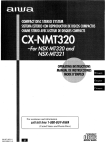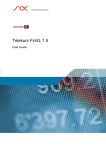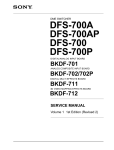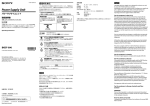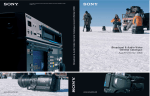Download Fluke 430 Series Computer Monitor User Manual
Transcript
DME SWITCHER DFS-700 DFS-700P DIGITAL/ANALOG INPUT BOARD BKDF-701 ANALOG COMPOSITE INPUT BOARD BKDF-702/702P DIGITAL MULTI EFFECTS BOARD BKDF-711 3D VIDEO MAPPING EFFECTS BOARD BKDF-712 SERVICE MANUAL Volume 1 1st Edition Table of Contents Manual Structure Purpose of this manual .............................................................................................. 5 Related manuals ......................................................................................................... 5 Contents ..................................................................................................................... 5 1. Operating Instructions 2. Service Overview 2-1. Installation ................................................................................................... 2-1 2-1-1. Operating Environment .............................................................. 2-1 2-1-2. Power Supply Specifications ...................................................... 2-1 2-1-3. Power Supply Cord .................................................................... 2-1 2-1-4. Installation Space ....................................................................... 2-2 2-1-5. Matching Connector and Cable .................................................. 2-3 2-1-6. Signal Input/Output .................................................................... 2-4 2-1-7. Rack Mounting ........................................................................... 2-7 2-1-8. Installing Optional Board ........................................................... 2-9 2-2. Removal of Cabinet ................................................................................... 2-10 2-3. Location of Main Parts .............................................................................. 2-11 2-4. Circuit Description .................................................................................... 2-12 2-4-1. Processor .................................................................................. 2-12 2-4-2. Control Panel ............................................................................ 2-19 2-5. Replacement of Board ............................................................................... 2-21 2-5-1. Replacement of Plug-in Board ................................................. 2-21 2-5-2. Replacement of Board .............................................................. 2-21 2-6. Replacement of Switching Regulator ........................................................ 2-22 2-7. Replacement of DC Fan ............................................................................ 2-23 2-8. Replacement of Main Parts on Control Panel ........................................... 2-23 2-8-1. Replacement of Fader Assembly ............................................. 2-23 2-8-2. Replacement of Rotary Encoder .............................................. 2-24 2-8-3. Replacement of Joystick .......................................................... 2-25 2-8-4. Replacement of Vacuum Fluorescent Display ......................... 2-25 2-9. Fuse/IC Link Replacement ........................................................................ 2-26 2-10. Switch, Indicators, and Volume Controls on Board ................................. 2-27 2-10-1. Control Panel ............................................................................ 2-27 2-10-2. Processor .................................................................................. 2-28 2-11. Error Indication ......................................................................................... 2-41 2-12. Periodic Inspection .................................................................................... 2-42 2-12-1. Periodic Replacement Parts ...................................................... 2-42 2-12-2. Filter Cleaning .......................................................................... 2-42 DFS-700/700P 1 2-13. Fixtures/Measuring Instruments ................................................................ 2-42 2-13-1. Fixtures ..................................................................................... 2-42 2-13-2. How to Use Extension Board ................................................... 2-43 2-13-3. Measuring Instruments ............................................................. 2-43 3. Self-diagnosis 3-1. 3-2. 3-3. Confirmation of Version ............................................................................. 3-2 3-1-1. Execution .................................................................................... 3-2 3-1-2. Viewing the Version .................................................................. 3-3 Check Mode ................................................................................................ 3-3 3-2-1. Activation and Termination ....................................................... 3-3 3-2-2. Basic Operation .......................................................................... 3-4 3-2-3. Checking .................................................................................... 3-5 Troubleshooting .......................................................................................... 3-9 4. Electrical Alignment 4-1. 4-2. 4-3. 2 Adjustment Sequence .................................................................................. 4-1 Preparation for Adjustment ......................................................................... 4-4 OPM-39/39P Board Adjustment ................................................................. 4-5 4-3-1. +5 V DC Voltage Adjustment ................................................... 4-5 4-3-2. +3.3 V DC Voltage Adjustment ................................................ 4-5 4-3-3. SDI VCO Free-running Frequency Adjustment ........................ 4-6 4-3-4. PGM OUT Component Y Gain Adjustment .............................. 4-7 4-3-5. PGM OUT Component R-Y Gain Adjustment .......................... 4-8 4-3-6. PGM OUT Component B-Y Gain Adjustment .......................... 4-9 4-3-7. PGM OUT Component Y/C Delay Adjustment ...................... 4-10 4-3-8. Composite SC Leak Balance Adjustment ................................ 4-11 4-3-9. Composite Y Gain Adjustment ................................................ 4-12 4-3-10. Composite Modulation AXIS Adjustment ............................... 4-13 4-3-11. Composite Y/C Delay Adjustment........................................... 4-15 4-3-12. Composite C Gain Adjustment ................................................ 4-16 4-3-13. Composite Burst Balance Adjustment (For PAL only) ........... 4-18 4-3-14. Composite Burst Level Adjustment ......................................... 4-19 4-3-15. S VIDEO Y Gain Adjustment .................................................. 4-20 4-3-16. S VIDEO C Gain Adjustment .................................................. 4-21 4-3-17. Black Burst OUT SC Leak Balance Adjustment ..................... 4-22 4-3-18. Black Burst OUT Burst Balance Adjustment (For PAL only) ......................................................................... 4-23 4-3-19. Black Burst OUT SC Phase Adjustment .................................. 4-24 4-3-20. Black Burst OUT SYNC Level Adjustment ............................ 4-26 4-3-21. Black Burst OUT Burst Level Adjustment .............................. 4-27 4-3-22. INT SC Frequency Adjustment ................................................ 4-28 4-3-23. INT SCH Phase Adjustment .................................................... 4-29 DFS-700/700P 4-4. 4-5. 4-6. 4-7. DFS-700/700P 4-3-24. INT Black Burst OUT SCH Phase Adjustment ....................... 4-31 4-3-25. Preread ON PGM OUT SCH Phase Adjustment (For PAL only) ......................................................................... 4-33 4-3-26. Preread ON PGM OUT Burst Start Adjustment (For PAL only) ......................................................................... 4-34 4-3-27. GEN Lock H Phase Adjustment .............................................. 4-35 4-3-28. GEN Lock SC Phase Adjustment ............................................ 4-36 4-3-29. PVW OUT Video Gain Adjustment ........................................ 4-38 4-3-30. DSK EXT Key Clamp Level Adjustment ................................ 4-39 4-3-31. DSK EXT Key Gain Adjustment ............................................. 4-40 IPM-96/96P Board Adjustment ................................................................. 4-41 4-4-1. SDI VCO Free-running Frequency Adjustment ...................... 4-41 4-4-2. Component Y Level Adjustment ............................................. 4-42 4-4-3. Component Chroma Level Adjustment ................................... 4-43 4-4-4. Input Y/C Delay Adjustment ................................................... 4-45 4-4-5. Video Input Phase Adjustment................................................. 4-46 4-4-6. RGB Converted Y Level Adjustment ...................................... 4-47 4-4-7. RGB Converted Chroma Level Adjustment ............................ 4-48 VIF-19/19P Board Adjustment ................................................................. 4-50 4-5-1. Composite Y Level Adjustment ............................................... 4-50 4-5-2. S VIDEO Clamp DC Level Adjustment .................................. 4-52 4-5-3. SYNC Separate Adjustment ..................................................... 4-54 4-5-4. H Lock Loop Adjustment ......................................................... 4-55 4-5-5. Burst Delay Adjustment ........................................................... 4-57 4-5-6. Composite Input Y Gain Adjustment ....................................... 4-59 4-5-7. Composite Input Chroma Level Adjustment ........................... 4-61 4-5-8. S VIDEO Input Gain Adjustment ............................................ 4-63 4-5-9. Composite Input Y/C Delay Adjustment ................................. 4-65 4-5-10. S VIDEO Input Y/C Delay Adjustment ................................... 4-69 4-5-11. Video Input Phase Adjustment................................................. 4-73 VIF-20/20P Board Adjustment ................................................................. 4-74 4-6-1. SDI VCO Free-running Frequency Adjustment ...................... 4-74 4-6-2. Component Y Level Adjustment ............................................. 4-75 4-6-3. Component Chroma Level Adjustment ................................... 4-76 4-6-4. Input Y/C Delay Adjustment ................................................... 4-78 4-6-5. Video Input Phase Adjustment................................................. 4-79 Adjusting the Power Supply Voltage ........................................................ 4-80 3 Manual Structure Purpose of this manual This manual is the service manual Vol.1 of the DME Switcher DFS-700/700P and their optional boards. The service manuals (Vol.1 and Vol.2) are intended for use by trained system and service engineers, and describes the information on installing, maintenance, and detailed service. This manual (Vol.1) describes the operating instructions, service overviews, diagnosis, and electrical alignment. Related manuals Besides this Service Manual Vol.1, the following manuals are available for the DFS-700/700P. . Service Manual Vol.2 Part No. 9-967-898-01 (for J, UC, CE) Contains the spare parts, semiconductor pin assingments, block diagrams, schematic diagrams, and board layouts. . “Semiconductor Pin Assignments” CD-ROM (available on request) This “Semiconductor Pin Assignments” CD-ROM allows you to search for semiconductors used in Communication System Solutions Network Company equipment. Semiconductors that cannot be searched for on this CD-ROM are listed in the service manual for the corresponding unit. The service manual contains a complete list of all semiconductors and their ID Nos., and thus should be used together with the CD-ROM. Part number: 9-968-546-XX Contents This manual is organized by following sections. Section 1 Operating Instructions This section describes the Operation Manual supplied with the DFS-700/700P. Section 2 Service Overview This section explains the information that is required for installing (the operating conditions, power supply and power cords, installaion of the optional board, rack mounting, adaptive connectors), outline of the board circuit, replacement of the parts, switch setting on the board, error indication, and tools and adjustment equipment. Section 3 Self-diagnosis This section explains the activation (termination) of the check mode in this unit, the basic operation, and the check method. Section 4 Electrical Alignment This section explains the adjustment of the OPM-39, IPM-69, VIF-19, and VIF-20 boards. DFS-700/700P 5 DFS-700/700P 3-203-834-11(1) DFS-700/700P Operating Instructions Before operating the unit, please read this manual thoroughly and retain it for future reference. 2000 Sony Corporation 1-1 This section is extracted from operation manual. DFS-700/700P Section 1 Operating Instructions DME Switcher 1-2 Table of Contents Owner’s Record The model and serial numbers are located in the rear. Record these numbers in the spaces provided below. Refer to them whenever you call upon your Sony dealer regarding this product. Model No. Serial No. WARNING To prevent fire or shock hazard, do not expose the unit to rain or moisture. For customers in the USA (DFS-700 only) This equipment has been tested and found to comply with the limits for a Class A digital device, pursuant to Part 15 of the FCC Rules. These limits are designed to provide reasonable protection against harmful interference when the equipment is operated in a commercial environment. This equipment generates, uses, and can radiate radio frequency energy and, if not installed and used in accordance with the instruction manual, may cause harmful interference to radio communications. Operation of this equipment in a residential area is likely to cause harmful interference in which case the user will be required to correct the interference at his own expense. You are cautioned that any changes or modifications not expressly approved in this manual could void your authority to operate this equipment. The shielded interface cable recommended in this manual must be used with this equipment in order to comply with the limits for a digital device pursuant to Subpart B of Part 15 of FCC Rules. Caution Television prograrms, films, video tapes and other materials may be copyrighted. Unauthorized recording of such material may be contrary to the provisions of the copyright laws. For the customers in Europe (DFS-700P only) This product with the CE marking complies with both the EMC Directive (89/336/EEC) and the Low Voltage Directive (73/23/EEC) issued by the Commission of the European Community. Compliance with these directives implies conformity to the following European standards: • EN60950: Product Safety • EN55103-1: Electromagnetic Interference (Emission) • EN55103-2: Electromagnetic Susceptibility (Immunity) This product is intended for use in the following Electromagnetic Environment(s): E1 (residential), E2 (commercial and light industrial), E3 (urban outdoors) and E4 (controlled EMC environment, ex. TV studio). Chapter 1 Overview Features of This System ................................................1-1 Option Boards ................................................................1-3 Chapter 2 Location and Function of Parts and Controls Control Panel ................................................................. 2-1 Processor Unit ..............................................................2-13 Front Panel ..................................................................... 2-13 Rear Panel ...................................................................... 2-13 Chapter 3 Basic Operation DME Switcher Introduction .......................................... 3-1 Sequence of Operations .................................................... 3-1 Example Operation (1): Wipe........................................... 3-2 Example Operation (2): Picture-in-Picture ...................... 3-5 Demonstration .................................................................. 3-8 Using the Menus ............................................................. 3-10 Selecting Images ......................................................... 3-12 Background Image and Foreground Image .................... 3-12 Selecting Signals Output to the Auxiliary Bus ............... 3-16 Selecting an Effect .......................................................3-17 Types of Effect ............................................................... 3-17 Example Effects ............................................................. 3-18 Selection in Direct Pattern Selection Mode ................... 3-23 Selection in Pattern Number Specification Mode .......... 3-24 Modifying the Boundary — Border, Soft Edge, Beveled Edge, and Crop .....................................3-26 Changing the Pattern Position and Size — Location (X)(Y)(Z) ................................................3-29 Modifying the Pattern — User Modifiable Effects .....3-31 (Continued) DFS-700/700P 2 Table of Contents 3 DFS-700/700P Table of Contents Chapter 3 Basic Operation (Continued) Chapter 5 Inserting Characters and Graphics (1) — Title Key ...3-33 Luminance Key .............................................................. 3-33 Chroma Keying .............................................................. 3-36 Control From Editing Control Units A/B Roll Editing ............................................................... 5-3 Control From the BVE-600............................................ 5-5 Preparations ...................................................................... 5-5 Setting Up a Transition ................................................3-51 A/B Roll Editing ............................................................... 5-6 Setting the Transition Time ............................................ 3-51 Control From the BVE-900/2000 Series ........................5-8 Setting the Transition Direction ..................................... 3-52 Preparations ...................................................................... 5-9 Executing an Effect ......................................................3-54 Notes on Operation......................................................... 5-10 Adjusting Color Mattes ................................................3-57 Control Using GPI Signals ......................................... 5-11 Adjusting Image Colors — Color Correction .............3-59 Preparations .................................................................... 5-11 Freezing an Input Image — Frame Memory Function ...............................................................3-61 A/B Roll Editing ............................................................. 5-12 Turning a Downstream Key On and Off ........................ 5-13 Preread Editing .............................................................5-14 Chapter 6 Changing Direct Pattern Assignments........................ 4-1 User Program Effects ................................................... 4-3 Constructing a User Program Effect ................................ 4-3 Types of User Program Effect .......................................... 4-4 1-3 Table of Contents Cut Editing ....................................................................... 5-2 Inserting Characters and Graphics (2) — Downstream Key ................................................ 3-45 Chapter 4 4 Preparations ...................................................................... 5-2 Masking Part of a Title Key ............................................ 3-44 Fade-to-Black................................................................3-63 Advanced Operations Control From the PVE-500 ............................................ 5-1 System Connections and Settings Basic System Connections .......................................... 6-2 Key Signal Connections ................................................6-3 System Connections for Preread Editing ................... 6-4 Connections for an A/B Roll Editing System ..............6-5 Modification Parameters .................................................. 4-5 Setup Menu Settings ......................................................6-7 Creating New User Program Effects .............................. 4-10 Setup Menu Organization ................................................. 6-7 Editing User Program Effects......................................... 4-12 System Setup (page 1/8) ................................................... 6-7 Executing User Program Effects .................................... 4-18 System Information Display (page 2/8) ........................... 6-8 Deleting All User Program Effects ................................. 4-19 Input Video Setup (page 3/8) ............................................ 6-8 Snapshots .....................................................................4-20 Output Video Setup (page 4/8) ......................................... 6-9 Saving a Snapshot .......................................................... 4-21 Control Panel Setup (page 5/8) ...................................... 6-10 Recalling a Snapshot ...................................................... 4-22 Initializing User Settings (page 6/8) ............................... 6-10 Snapshot Demonstration ................................................ 4-23 Loading User Settings From Memory (page 7/8) .......... 6-10 Reinitializing the Snapshots ........................................... 4-24 Saving User Settings in Memory (page 8/8) .................. 6-10 Table of Contents 5 1-4 Table of Contents Chapter Appendixes 1 Warning Messages ........................................................ A-1 Effect Type List .............................................................. A-3 Overview Effect Control Parameter List ....................................... A-5 Effect Motion Types ..................................................... A-21 Effect Pattern Variant Forms and Decorations ......... A-22 Effect Pattern Image List ............................................ A-29 To Exchange the Button Labels ................................. A-63 Specifications .............................................................. A-64 Glossary ....................................................................... A-66 Features of This System Index .................................................................................I-1 The Sony DFS-700/700P DME Switcher is a Digital Multi Effects system, offering high-performance effects at high image quality. The system consists of a processor unit and control panel. Support for fully digital component systems with SDI inputs and outputs This system provides SDI interfaces as standard equipment. This allows it to be incorporated in fully digital linear editing systems using DVCAM-series, Betacam SX-series, and other digital VCRs. Advanced special effects This system is equipped with advanced special effects, including trail, lighting effects, ripple, swirl, and explosion. Installing the optional BKDF-711 board adds a second DME channel, and the optional BKDF-712 board enables 3D mapping effects to be used. For details of option boards, see page 1-3. Support for wide range of input/output signal formats • There are eight inputs as standard (VIDEO INPUT 1 to 8). VIDEO INPUT 1 to 4: SDI (serial digital interface) signals VIDEO INPUT 5 to 8: analog component signals. VIDEO INPUT 8 can also be used as an analog RGB signal input. Installing the optional BKDF-701 board allows all eight inputs to be used as either SDI or analog component inputs. Installing the optional BKDF-702/702P board allows four inputs to be used as either Y/C (S-video) or analog composite inputs. For details of option boards, see page 1-3. • The standard outputs are two each of SDI, analog component, analog composite, and Y/C, for a total of eight outputs. Comprehensive title key functions Luminance keys, chroma keys, and downstream keys are all provided as standard functions. DFS-700/700P 6 Table of Contents Chapter 1 Overview 1-1 DFS-700/700P Option Boards Features of This System Interfacing with editors A YUV color correction function is provided for white balance adjustment and general color adjustment. This system is equipped with I/O interfaces for two sets of control signals, allowing operation together with various editing control units. • Nine-pin interface connector (one input/output): for A/B roll editing (two players, one recorder) together with a PVE-500, BVE-2000 series, or other editing control unit • GPI (General Purpose Interface) and trigger signal connectors (two inputs): for control from external equipment not fitted with the 9-pin interface User program effect and snapshot function • User program effects: This system has a large number of built-in effects, but also allows the user to create original effects, and save them in memory, for execution in the same way as the built-in effects. Up to twenty user program effect patterns, both linear and nonlinear, can be saved. • Snapshot function: The processor unit includes snapshot registers 0 to 99, each of which can hold a snapshot of the control panel settings. These can then be recalled as required. Aspect ratio selection In the setup menu it is possible to select either 4:3 or 16:9 as the screen aspect ratio. Easy operation for live broadcasting The following features make this system suitable for live broadcasting from CATV studios and so on. • Fully-equipped control panel offers easy operability for signal selection and transition setting. • Parallel tally output and preview output supplied as standard 1-5 1-2 Chapter 1 Overview This system also supports the background through mode. If connected to a recorder VCR with a preread function, A/B roll editing with a minimum of two VCRs is possible. (In background through mode, the delay to the signal selected on the background bus of this system is 4H. Note that there are restrictions on the effect patterns that can be used for preread editing.) The DFS-700/700P system has the following option boards. BKDF-701 SDI and Component Input Board When this board is installed, it allows all eight video inputs to be used as either SDI or analog component inputs. When using this board, you can select the types of the optional inputs individually, using the setup menu. BKDF-711 2nd Channel DME Board This board provides a second DME channel, enabling two-picture box, two-picture brick, and other effects. BKDF-712 3D Video Mapping Effects Board This board provides 3D mapping effects, including 3D page turn, 3D beveled edge, and other effects. BKDF-702/702P Y/C and Composite Input Board When this board is installed, it allows four video inputs to be used as either Y/C (S-video) or analog composite inputs. When using this board, you can select the types of the optional inputs individually, using the setup menu. External synchronizing connectors for higher editing precision The system is provided with black burst outputs for synchronizing other connected devices, and a genlock input for synchronization to an external signal. This allows more precise editing. Rack mounting The processor unit can be mounted in an EIA standard 19-inch rack. Chapter 1 Overview 1-3 Chapter 1 Overview Chapter 1 Overview Color correction function 1-6 Chapter 2 Location and Function of Parts and Controls Control Panel This section describes the control panel, which is divided into several sections, as shown below. See the page numbers shown in parenthesis for more details. Note If you make an error in operation, a warning sound may occur. You can switch off this audible warning (see page 6-10). 6 EDITOR and GPI buttons (see page 2-7) 7 Menu control section (see page 2-7) 9 User program section (see page 2-11) 8 Effect control section (see page 2-10) q; Snapshot section (see page 2-11) qs 25-pin connector (see qa Location section (see page 2-12) page 2-12) USER PGM 1 TITLE 2 DSK EDGE LUM TRAIL SHADOW SNAP SHOT STATUS EDIT EDITOR LUM LUM GPI CRK CRK SET UP MASK MASK SHIFT CCR BORDER BEVELD EDGE MASK INITIAL EDIT RECALL PATTERN ADJ PAGE F1 F2 F3 F4 EFFECT DSK FTB TRANS RATE CCR AUXILIARY LEARN SOFT LIGHTING MATTES BORDER TITLE 1 TITLE 2 SOURCE SOURCE DSK FILL SUPER BG FRGD 2 MEMORY FRAME FREEZ MIX EFFECT INT VIDEO TITLE INT VIDEO CUT F5 LOCATION HOLD INPUT PATTERN NUMBER SET SET N/R REV DIRECT DIRECT RECALL PATTERN LAST X BLACK 1 2 3 4 5 6 7 8 MEMORY 2 3 4 5 6 7 8 MEMORY BACKGROUND BLACK 1 7 8 9 INS 4 5 6 DEL 1 2 3 P IN P FOREGROUND BLACK 1 2 3 4 5 6 7 8 MEMORY INT VIDEO AUTO TRANS 2 Primary cross-point bus section (see page 2-3) 1 Delegation section (see page 2-2) 0 DOWN UP RST DSK PVW FADE TO BLACK DSK 5 Fade-to-black and DSK section (see page 2-6) ENTER PATTERN/KEY PAD 4 Pattern/numeric keypad (see page 2-5) 3 Effect transition section (see page 2-4) DFS-700/700P Chapter 2 Location and Function of Parts and Controls 2-1 DFS-700/700P Control Panel 1 Delegation section 2 Primary cross-point bus section 3 Frame memory buttons BACKGROUND 1 BACKGROUND bus buttons BLACK 1 2 3 4 5 6 7 8 MEMORY INT VIDEO 2 3 4 5 6 7 8 MEMORY INT VIDEO 1 Delegation buttons CCR AUXILIARY 2 AUXILIARY buttons TITLE 1 TITLE 2 SOURCE SOURCE SUPER BG FRGD 2 MEMORY FRAME FREEZ FOREGROUND 2 FOREGROUND bus buttons BLACK 1 2 1-7 Chapter 2 Location and Function of Parts and Controls 3 4 5 6 7 8 MEMORY INT VIDEO 2 AUXILIARY buttons Select the input signal to be assigned to the function selected with a delegation button. Select from the following buttons. BLACK button: Black burst signal generated by the internal synchronizing signal generator in this unit Buttons 1 to 8: Signals input to the VIDEO INPUT 1 to 8 connectors on the rear panel of the processor unit. You can set the assignment of buttons to input connectors in the setup menu. MEMORY button: Signal recorded in frame memory INT (internal) VIDEO button: Signal generated by the internal video signal generator 3 Frame memory buttons FREEZ button: To capture the input signal selected by the MEMORY button in the delegation buttons (excluding the frame memory output signal) as a freeze image in frame memory, press this button, turning it on. Press once more to end the freeze, turning it off. FRAME button: Select whether to capture a frame or a field with the FREEZ button. Press this button, turning it on, to freeze a frame; when the button is off a field is captured. When capturing fields, you can select in the setup menu whether to capture an odd or an even field. BLACK 1 1 BACKGROUND bus buttons Select the image to form the background for an effect. Select from the following buttons. BLACK button: Select the black burst signal generated by the internal synchronizing signal generator in this unit. Buttons 1 to 8: Signals input to the VIDEO INPUT 1 to 8 connectors on the rear panel of the processor unit. Press a button, turning it on, to select the corresponding signal. You can set the assignment of buttons to input connectors in the setup menu. MEMORY button: Select the signal recorded in frame memory. INT (internal) VIDEO button: Select the internal video signal selected by pressing the MATTES button in the menu control section. If you hold down this button and press the DOWN and UP buttons in the pattern/numeric keypad, the selected video signal pattern changes. When the signal on the background bus is output from the PGM OUT connector on the rear panel of the processor unit, the button which has been pressed lights red. 2 FOREGROUND bus buttons Select the image to form the foreground for an effect (or the “new” video in a transition). The functions of the buttons are the same as in the BACKGROUND bus buttons. When the signal on the foreground bus is output from the PGM OUT connector on the rear panel of the processor unit, the button which has been pressed lights red. If the signal is not output, the button pressed lights amber. Chapter 2 Location and Function of Parts and Controls 2-3 Chapter 2 Location and Function of Parts and Controls Chapter 2 Location and Function of Parts and Controls 1 Delegation buttons Use these buttons to delegate the input signal corresponding to the selected AUXILIARY button to the corresponding function. Pressing one of these buttons lights it, and the corresponding AUXILIARY button also lights. Any other previously lit delegation button goes off. CCR (color corrector) button: Signal for color correction TITLE 1 SOURCE button: Title 1 source signal for inserting characters and graphics using a title key TITLE 2 SOURCE button: Title 2 source signal for inserting characters and graphics using a title key (only available when the optional BKDF-711 2nd Channel DME Board is installed) DSK (downstream keyer) FILL button: Fill signal for the downstream keyer SUPER BG (background) button: Background image for 3D effects FRGD (foreground) 2 button: One of the foreground images for 3D effects MEMORY button: Signal captured in frame memory 2-2 DSK FILL 1-8 Control Panel 9 N/R (normal/reverse) button To carry out an effect in normal/reverse (i.e. alternating) mode, press this button, turning it on. It lights automatically for animation effects and title keys. 3 Effect transition section 2 Display window mode indicators 3 SET button 1 TRANS RATE display window EFFECT DSK FTB TRANS RATE 9 N/R button SET 4 MIX button q; REV button MIX EFFECT N/R REV 5 EFFECT button 6 TITLE button CUT 7 CUT button 8 AUTO TRANS button AUTO TRANS qs Fader lever stiffness adjusting screw qa Fader lever Move this to carry out an effect transition manually. 3 SET button To set the transition time for an effect, downstream key, or fade-to-black, press this button, turning it on. While it is lit, each time you press, the display window mode indicators change. To set the transition time corresponding to the display of the display window mode indicators, enter the value using the pattern/ numeric keypad. 4 MIX button To carry out the next transition without applying an effect pattern, but as a mix, press this button, turning it on. DFS-700/700P 2-4 Chapter 2 Location and Function of Parts and Controls PATTERN NUMBER SET 3 DIRECT RECALL button DIRECT DIRECT RECALL PATTERN 2 SET button 4 DIRECT PATTERN button LAST X 7 8 9 4 5 6 INS DEL P IN P 1 2 3 RST 5 PATTERN/ KEY PAD buttons qd Transition indicator Note 2 Display window mode indicators These indicate the kind of transition time shown in the TRANS RATE display window. EFFECT: Transition time of an effect DSK: Transition time of a downstream key FTB: Transition time of a fade-to-black 1 PATTERN NUMBER display window qa Fader lever After powering the system on, move the fader lever to the end of its travel once in each direction. This ensures that the fader lever will function correctly. 1 TRANS (transition) RATE display window This shows the transition time for effects, downstream keys, and fade-to-black, in units of frames. While you are entering a time, the dot at the lower right of each numeral lights. This is used for effect pattern selection, transition time setting, and other data entry. 5 EFFECT button To carry out the next transition with an effect pattern applied, press this button, turning it on. 6 TITLE button To carry out an effect or a mix in title mode, press this button, turning it on. The title keying is carried out, inserting the characters and graphics with the effect pattern and transition settings applied. 7 CUT button Press this button to carry out an instantaneous transition. 8 AUTO TRANS (automatic transition) button Press this button to carry out an effect automatically. When you press this button, the effect is carried out automatically, with the transition time which has been set. During the transition this button is lit. Pressing this button during the transition pauses it. Press the button once more to resume the transition. If you set the fader lever to an intermediate position and press this button, the transition pauses at the position corresponding to the fader lever position. qs Fader lever stiffness adjusting screw Turn this screw with a miniature Phillips screwdriver to adjust the fader lever stiffness. Turn clockwise to make the fader lever harder to move, and counterclockwise to make it easier to move. qd Transition indicator This indicator consisting of 20 LEDs shows the progress of an effect transition. 0 DOWN UP ENTER PATTERN/KEY PAD 1 PATTERN NUMBER display window This shows an effect pattern number. While you are entering a pattern number, the dot at the lower right of each numeral lights. 2 SET button Press this button, turning it on, to enter the pattern number specification mode. In this mode, you can use the PATTERN/KEY PAD buttons to specify an effect pattern number. Press this button once more, turning it off, to return to the direct pattern selection mode. 3 DIRECT RECALL button Press this button, turning it on, to enter the direct recall mode. In this mode, pressing one of the PATTERN/ KEY PAD buttons 0 to 9 recalls the corresponding snapshot 0 to 9. 4 DIRECT PATTERN button Press this button, turning it on, to enter the direct pattern selection mode. In this mode, you can use the PATTERN/KEY PAD buttons (0 to 9 and P IN P/ RST) to directly select the assigned effect patterns. When the system is powered on, and after exiting any other operating mode, it automatically switches to direct pattern selection mode. Chapter 2 Location and Function of Parts and Controls 2-5 Chapter 2 Location and Function of Parts and Controls Chapter 2 Location and Function of Parts and Controls TITLE q; REV (reverse) button To carry out an effect in the reverse direction, press this button, turning it on. For an effect for which normal/reverse (alternating) operation is possible, once the effect is carried out, the direction is automatically reversed. After an effect is carried out in the normal (i.e. forward) direction, this button lights. After an effect is carried out in the reverse direction, this button goes off. 4 Pattern/numeric keypad DFS-700/700P Control Panel 5 PATTERN/KEY PAD buttons These function as shown in the following table, according to the selected mode. Changing labels You can change the labels on the buttons, using the supplied labels. For details of how to change the labels, see page A-63. Functions of the PATTERN/KEY PAD buttons Mode Button 0 to 9 PATTERN Select the pattern shown on the button.a) Set the pattern number. Set the transition time. – – – – Add a key frame. TRANS USER PGM – P IN P/RST Select the pattern shown on the button.a) Increment the Increment the Increment the pattern number. pattern number. transition time by one frame. Decrement the Decrement the Decrement the pattern number. pattern number. transition time by one frame. DOWN ENTER – Delete the last character entered. Reset the input value. Confirm the input value. Delete the last character entered. Reset the input value. Confirm the input value. –: Not used a) For the pattern allocation, see pages 3-18 to 3-20. 5 Fade-to-black and DSK section 1 DSK PVW button DSK PVW 2 FADE TO BLACK button 3 DSK button 1-9 2-6 FADE TO BLACK DSK Chapter 2 Location and Function of Parts and Controls Specify a snapshot number. Recall one of snapshots 0 to 9. Return to the state before recalling a snapshot. (Press LAST X while holding down the ENTER button.) Initialize the parameters. Return to the state before recalling a snapshot. (Press LAST X while holding down the ENTER button.) Delete the last character entered. Reset the input value. Increment the key frame number. Decrement the key frame number. Increment the snapshot number. Decrement the snapshot number. Delete a key frame. Change the key Confirm the frame. input value. 6 SET UP button SET UP 5 SHIFT button 1 EDITOR button EDITOR Increment the snapshot number. Decrement the snapshot number. Return to the state before recalling a snapshot. (Press LAST X while holding down the ENTER button.) 1 DSK PVW (downstream keyer preview) button When this button is pressed, turning it on, the program output video is output from the preview output connectors with the downstream key inserted. 2 FADE TO BLACK button Press this button, turning it on, to change the entire program output video to a preset color (factory default: black). To set the color, press the MATTES button in the menu control section, and display the setting menu in the effect control section ((F1) SELECT-FTB). By pressing the SET button in the effect transition section, you can set the fade-to-black transition time. LUM CRK CRK MASK MASK EDGE LUM TRAIL SHADOW SHIFT CCR BORDER BEVELD EDGE MASK 3 EDGE section SOFT LIGHTING MATTES BORDER 4 CCR, LIGHTING, and MATTES buttons 2 GPI button GPI – – LUM DSK 1 TITLE section DIRECT RECALL 6 EDITOR and GPI buttons DEL UP SNAP SHOT 2 DSK section 1 TITLE 2 1 EDITOR button Press this button, turning it on, to accept control from an external editor connected to the EDITOR connector on the rear panel of the processor unit. Press this button once again to turn it off; control is no longer accepted from the external editor. 2 GPI button Press this button, turning it on, to accept GPI signals input to the GPI/T 1 and 2 connectors on the rear panel of the processor unit. Press this button once again to turn it off; GPI signals are no longer accepted. 7 Menu control section For various effect settings, you press a particular button in the menu control section, to display a setting menu in the effect control section. Some buttons toggle on and off when pressed: in this case the corresponding effect is disabled when the button is off. Displaying the menu for a button already lit Hold down the SHIFT button and press the button again. This leaves the button lit (and the effect enabled), while bringing up the menu in the effect control section. For the LUM and CRK buttons in the TITLE section, it is not necessary to hold down the SHIFT button. 1 TITLE section The title key function allows you to superimpose characters or graphics by cutting out part of the foreground video with a key source signal, and applying the effect to the background video. There are two ways of using the key source signal: as a luminance key depending only on image intensity, or as a chroma key, based on a particular color. Using the buttons in columns 1 and 2 of the TITLE section, you can insert two title keys (TITLE 2 requires the optional BKDF-711 board to be installed). To insert a title key, press the TITLE button in the effect transition section. The TITLE 1 and TITLE 2 buttons include the following. CRK (chroma key) button: Press this to use a chroma key to cut out the image. When pressed, this button lights, and portions of the foreground image of the designated color are cut out as the key source signal. When this button is lit, the LUM button is off. You can carry out chroma keying simply, using the auto chroma key function. LUM (luminance) button: Press this to use a luminance key to cut out the image. When pressed, this button lights, and portions of the foreground image are cut out based on the luminance level. When this button is lit, the CRK button is off. Chapter 2 Location and Function of Parts and Controls 2-7 Chapter 2 Location and Function of Parts and Controls Chapter 2 Location and Function of Parts and Controls LAST X/INS DIRECT PATTERN 3 DSK (downstream keyer) button Press this button, turning it on, to insert the downstream key set by the DSK section buttons in the menu control section into the program output video. By pressing the SET button in the effect transition section, you can set the downstream key transition time. 1-10 Control Panel MASK button: Press this button to mask off a part of the key source signal. When you press this button, it lights, and the system is now in mask mode, and you can select a rectangular mask in the effect control section. Normally, the area outside the mask rectangle is the area which is masked. To invert the mask, so that the area inside the rectangle is masked, set INVERT (F5) to ON in the effect control section. Press the button once more to turn it off and end mask mode. DFS-700/700P 2-8 Chapter 2 Location and Function of Parts and Controls 4 CCR, LIGHTING, and MATTES buttons CCR (color corrector) button: Press this button to use the color corrector. When you press this button, it lights, and you can adjust the color corrector settings in the effect control section. Press the button once more to turn it off and exit the color corrector. LIGHTING button: Press this button to apply lighting effects to the foreground image. When you press this button, it lights, and you can adjust the lighting settings in the effect control section. Press the button once more to turn it off and remove the lighting effect. MATTES button: By pressing this button, you can carry out various matte adjustments, matte copies, and internal video signal selections in the effect control section. 5 SHIFT button When a button in the menu control section is lit, but the corresponding menu is not displayed in the effect control section, hold down the SHIFT button and press the lit button. This brings up the menu, without interrupting the function selection, and leaving the button lit. This applies to the following buttons: • MASK buttons in the TITLE section • BORDER and MASK buttons in the DSK section • TRAIL SHADOW, BEVELD EDGE, SOFT, and BORDER buttons in the EDGE section • CCR button and LIGHTING button 6 SET UP button To access the setup menus for system and control panel settings, press this button. The setup menu appears in the effect control section. Chapter 2 Location and Function of Parts and Controls 2-9 Chapter 2 Location and Function of Parts and Controls Chapter 2 Location and Function of Parts and Controls 2 DSK (downstream keyer) section Using a downstream key, you can add characters or graphics to an image to which an effect has already been applied. Unlike a title key, you can add this to an image with a foreground and background superimposed. To insert a downstream key, press the DSK button in the fade-to-black and DSK section. LUM (luminance) button: Press this to display a menu in the effect control section for adding a key based on the luminance level of an input signal. In the effect control section you can select the input signal to the DSK KEY IN connector on the rear panel or the input signal selected by the DSK FILL button in the delegation section as the key source signal. BORDER button: Press this button to apply a border to the characters and graphics inserted as a downstream key. When you press this button, it lights, and you can adjust the border settings in the effect control section. Press the button once more to turn it off, and remove the border. MASK button: Press this button to mask unwanted parts of the characters and graphics inserted as a downstream key. When you press this button, it lights, and the system is now in mask mode, and you can select a rectangular mask in the effect control section. Normally, the area outside the mask rectangle is the area which is masked. To invert the mask, so that the area inside the rectangle is masked, set INVERT (F5) to ON in the effect control section. Press the button once more to turn it off and end mask mode. 3 EDGE section This controls the edge effects applied to the boundary between the foreground and background images. TRAIL SHADOW button: Press this button to apply a trail, drop border, or shadow effect. When you press this button, it lights, and you can select and adjust the effect in the effect control section. • Trail: The foreground pattern leaves a trail of afterimages. • Drop border: This applies a border in the background of the foreground image. • Shadow: This applies a shadow behind the foreground image. Press the button once more to turn it off and remove the edge effect. BEVELD (beveled) EDGE button: Press this button to apply a three-dimensional beveled effect to the boundary between the foreground and background images. When you press this button, it lights, and you can adjust the beveled edge settings in the effect control section. Press the button once more to turn it off and remove the beveled edge effect. SOFT button: Press this button to soften the boundary between the foreground and background images. When you press this button, it lights, and you can adjust the degree of softness in the effect control section. Press the button once more to turn it off and remove the soft edge effect. BORDER button: Press this button to apply a border to the boundary between the foreground and background images. When you press this button, it lights, and you can adjust the border settings in the effect control section. Press the button once more to turn it off and remove the border. Adjusting the cropping: To adjust the cropping, use the second page (CROP) of the adjustment menu for beveled edge, soft edge, or border. DFS-700/700P Control Panel • Changing a setting value preceded by “+” (setup menu operations) Hold down the corresponding F button (F1 to F5), and turn the control knob. • Changing a setting value followed by “+” (user program effect setting operations) Hold down the corresponding F button (F1 to F5), and enter the numeric value using the numeric keypad. 8 Effect control section 1 Menu display q; Snapshot section SNAP SHOT 1 SNAP SHOT number display 2 LEARN button LEARN 3 RECALL button RECALL INITIAL 3 PAGE button 4 PATTERN ADJ button PATTERN ADJ PAGE F1 F2 F3 F4 2 EDIT display 6 F1 to F5 buttons 1 Menu display This shows system and effect settings. Watch this display while checking and adjusting the settings. Menu name or pattern number Settings INIT SETUP--SNAP--USRPGM--KEYPAD EXEC 6/8 OFF OFF OFF OFF Setting values (ON/OFF or parameter values) Menu page 2 INITIAL button This returns settings to their factory defaults. • To return a selected setting to its factory default Hold down the INITIAL button, and press the corresponding F button (F1 to F5). • To return all settings on the selected page to their factory defaults Hold down the INITIAL button, and press the PAGE button. • To return all settings on all pages of the currently selected menu to their factory defaults (not valid in setup menu or matte menu) Hold down the INITIAL button, and press the PATTERN ADJ button. 1-11 Chapter 2 Location and Function of Parts and Controls 3 PAGE button Press this button to move to the next page of a menu. Pressing this button on the last page of a menu returns to the first page. Holding down the SHIFT button in the menu control section and pressing this button moves to the previous menu. 4 PATTERN ADJ (adjust) button Press this button to adjust the settings for the pattern number displayed in the PATTERN NUMBER display window. This displays the settings for the pattern in the effect control section. 5 Control knobs These correspond to the five settings shown in the menu display. Turn the corresponding knob to adjust a setting. 6 F1 to F5 buttons These correspond to the five settings shown in the menu display. Press the corresponding button to select a setting, or toggle it on and off. HOLD INPUT STATUS EDIT F5 3 EDIT button 5 Control knobs 2-10 4 HOLD INPUT button USER PGM 1 STATUS display EDIT 1 STATUS display When a user program effect is selected, this shows the number of key frames comprising the effect. (Maximum 8) 2 EDIT display In the user program edit mode, this shows the key frame number to which editing applies. 3 EDIT button Press this button to edit a user program effect. When you press this button, it lights, and the system enters the user program edit mode. Press the button once more to turn it off and exit the user program edit mode. 1 SNAP SHOT number display This shows a snapshot number (0 to 99). While you are entering a number, the dot at the lower right of each numeral lights. 2 LEARN button Press this button to save the control panel settings as a snapshot (learn function). When you press this button, it lights, and the system enters learn mode. Enter the snapshot number (0 to 99) from the numeric keypad, and press the ENTER button to save the control panel settings in the snapshot. 3 RECALL button Press this button to recall settings saved as a snapshot. When you press this button, it lights, and the system enters recall mode. Enter the snapshot number (0 to 99) from the numeric keypad, and press the ENTER button to recreate the control panel settings from the snapshot on the control panel. Note If you press the EDIT button when an effect other than a user program effect is selected, this does not switch to user program edit mode. Chapter 2 Location and Function of Parts and Controls 2-11 Chapter 2 Location and Function of Parts and Controls Chapter 2 Location and Function of Parts and Controls 9 User program section 2 INITIAL button 1-12 Processor Unit Control Panel 4 HOLD INPUT button To hold the primary cross-point bus settings and the auxiliary bus settings (signal selections) fixed when recalling a snapshot, press this button. When you press this button, it lights, and when you recall a snapshot, the system is in the hold input mode. When you recall a snapshot in this mode, all settings are recreated on the control panel except those relating to the primary cross-point bus and the auxiliary bus. Press the button once more to turn it off and exit the hold input mode. Front Panel qs 25-pin connector (rear panel) Power indicator Power switch Chapter 2 Location and Function of Parts and Controls Chapter 2 Location and Function of Parts and Controls Use the supplied 25-pin control cable to connect this to the PANEL connector on the processor unit. qa Location section 2 Joystick 3 Z-knob LOCATION Power switch and indicator This powers the unit on and off. Press the “ ” side of the switch to power on, and the “ ” side to power off. When the power is on, the power indicator lights amber. 1 LOCATION button Rear Panel 1 LOCATION button Press this button to use the joystick and Z-knob. When you press this button, it lights, and enables the joystick and Z-knob. Press the button once more to disable the joystick and Z-knob, and return the effect pattern to its default position. Holding down the INITIAL button while pressing this button returns the setting to its default value. 2 Joystick Use the joystick to position the effect pattern in the xand y-directions. 4 PANEL connector 1 PGM OUT connectors 5 TALLY connector 2 VIDEO INPUT connectors 3 EDITOR connector ANALOG I/O DIGITAL I/O PGM OUT PGM OUT COMPONENT COMPOSITE 1 5 1 1 2 6 2 2 R-Y R-Y R-Y 7 3 PVW B-Y B-Y B-Y 8 4 2 1 6 TERMINAL connector PANEL SDI INPUT OPTION VIDEO INPUT COMPONENT/COMPOSITE COMPONENT (OPTION) Y 8 7 6 5 Y/V 8/4 7/3 6/2 5/1 Y TALLY TERMINAL EDITOR CLEAN OUT S VIDEO 1 2 S VIDEO 8 7 (OPTION) 6 REF.VIDEO IN GPI/T 5 ON 2 1 75Ω OFF BLACK BURST OUT 3 2 DSK KEY IN AC IN 1 ON 75Ω OFF 3 Z-knob Turn the Z-knob to move an effect pattern in the depth direction (the z-axis). With this you can change the effective size of the pattern. q; DSK KEY IN connectors and 75Ω terminator switch 9 BLACK BURST OUT 1 to 3 connectors 8 PVW connector 7 CLEAN OUT connector DFS-700/700P 2-12 Chapter 2 Location and Function of Parts and Controls qf - AC IN connector qd U terminal qs GPI/T 1 and 2 connectors qa REF. VIDEO IN connectors and 75Ω terminator switch Chapter 2 Location and Function of Parts and Controls 2-13 DFS-700/700P Processor Unit 2 VIDEO INPUT connectors These input video camera and VTR (player) video signals. The connectors are in four groups, as follows. • SDI INPUT 1 to 4, (OPTION) 5 to 8 (BNC) • COMPONENT 5/1, 6/2, 7/3, 8/4 (BNC) • COMPONENT/COMPOSITE (OPTION) 5 to 8 (BNC) • S VIDEO (OPTION) 5 to 8 (4-pin) SDI INPUT 1 to 4, (OPTION) 5 to 8 (BNC-type) Input serial digital signals (270 MHz). Connectors 5 to 8 can only be used when the optional BKDF-701 SDI and Component Input Board is installed. The input signals to these connectors must be synchronized to this unit. COMPONENT 5/1, 6/2, 7/3, 8/4 (BNC-type) Input Betacam format component video signals. Y: Input the luminance (Y) signal. R–Y: Input the R–Y color difference signal. B–Y: Input the B–Y color difference signal. The input signals to these connectors must be synchronized to this unit. Therefore, when inputing from a VTR, the signal must come through a time base corrector. The 8/4 column of connectors can be changed to RGB input connectors by a setup menu operation. In this case, connect G (with sync), R, and B signals to Y, R– Y, and B–Y respectively. 1-13 When the optional BKDF-702/702P Y/C and Composite Input Board is installed, you can select in the setup menu whether to use the 5/1, 6/2, 7/3, and 8/4 connectors for component inputs 5 to 8 or component inputs 1 to 4. 2-14 Chapter 2 Location and Function of Parts and Controls COMPONENT/COMPOSITE (OPTION) 5 to 8 (BNC-type) These connectors can be used by installing either of the optional BKDF-701 and BKDF-702/702P boards. When the BKDF-701 board is installed, connect Betacam format component video signals. When the BKDF-702/702P board is installed, connect composite video signals. The signals can be input from a VTR with no time base corrector. When using the BKDF701 to input signals from a VTR, they must come through a time base corrector. Connector Input signal for BKDF-701 Input signal for BKDF-702/702P Y/V Luminance (Y) signal Composite signal R–Y Color difference signal (R–Y) Not used B–Y Color difference signal (B–Y) Not used S VIDEO (OPTION) 5 to 8 (4-pin) Input S-video (Y/C separation) signals. These connectors can only be used when the optional BKDF702/702P board is installed. The signals can be input from a VTR with no time base corrector. 3 EDITOR connector (9-pin) Use this connector when controlling this unit with an editor (PVE-500, BVE-2000 series, or other editing control unit). Using an optional 9-pin remote control cable, connect to the 9-pin control connector of the editor. 4 PANEL connector (25-pin) With the supplied 25-pin control cable, connect to the 25-pin connector of the control panel. 5 TALLY connector (25-pin) Tally signals are output from this connector when the signal input to a VIDEO INPUT connector is selected on the control panel. Connect to the input signal sources (video cameras etc.). The outputs are relay contact signals, with a capacity of 200 mA / 30 V. 6 TERMINAL connector (USB type B) This is a USB interface connector. Use it when connecting to a computer for a software version upgrade. 7 CLEAN OUT connector (BNC-type) Outputs serial digital signals (270 MHz). Using the setup menu, you can select the output from the following three signals. CLEAN OUT: The program output signal, without the downstream key inserted. PVW OUT: The signal output is the same as the program output after completion of the effect transition. The title area can also be shown. KEY OUT: This outputs a key signal corresponding to the shape of a selected effect. Use it as the key source input to another device. 8 PVW (preview) connector (BNC-type) This is an analog composite preview output. The signal output is the same as the program output after completion of the effect transition. It is not possible to include the title area. 9 BLACK BURST OUT 1 to 3 connectors (BNCtype) These output the black burst signals generated by the synchronizing signal generator internal to this unit. When an external synchronizing signal is input to the REF. VIDEO IN connectors, the black burst signal output is locked to the external synchronizing signal. Use the output from these connectors as a reference synchronizing signal when synchronizing input signal sources (character generators, etc.), or when synchronizing this unit with a VTR or editor to improve the precision of editing. qa REF. (reference) VIDEO IN connectors (BNCtype) and 75Ω terminator switch When using this unit synchronized to an external signal, input the external reference signal (black burst). When the 75Ω terminatior switch is in the OFF position, the connectors provide a loop-through connection; with the reference signal input to one connector, the other provides the same reference signal for another device. When not using the loop-through output, the 75Ω terminatior switch must be in the ON position. qs GPI/T (GPI/trigger) 1 and 2 connectors (BNCtype) Input external trigger signals. These are used when controlling editing with GPI signals or an editor (BVE600). qd U (ground) terminal Connect this to ground as required. qf - AC IN connector With the supplied power cord, connect to the AC supply. q; DSK (downstream keyer) KEY IN connectors (BNC-type) and 75 Ω terminator switch Input the key source signal for a downstream key, from a character generator or other device. When the 75 Ω terminator switch is in the OFF position, the connectors provide a loop-through connection; with the key signal input to one connector, the other provides the same key source signal to another device. By connecting to an analog component Y connector on this unit, you can use it as a title key source. When not using the loop-through output, the 75 Ω terminatior switch must be in the ON position. Chapter 2 Location and Function of Parts and Controls 2-15 Chapter 2 Location and Function of Parts and Controls Chapter 2 Location and Function of Parts and Controls 1 PGM OUT (program output) connectors These output the final program output, that is, the video to which effects have been applied. Connect to VTR (recorder) and program monitor video input connectors. The following four types of output are provided, each with two channels (1 and 2). SDI (BNC): Output serial digital signals (270 MHz). COMPOSITE (BNC): Output composite video signals. COMPONENT (BNC): Output Betacam format component video signals (Y, R–Y, B–Y). S VIDEO (4-pin): Output S-video (Y/C separation) signals. You can use all four formats simultaneously. The same signals are output from connectors 1 and 2. 1-14 Chapter 3 Basic Operation DME Switcher Introduction This section selects two of the many effects provided by the DFS-700/ 700P as examples, and describes the basic flow of operations to use them. It also describes the demonstration function, which automatically executes one hundred sample effects. Sequence of Operations The flow charts below show the general sequence of operations when using a DME switcher. Basic operations (to be always carried out) Advanced operations (to be carried out as required) Select the background image (see page 3-13) Select the foreground image (see page 3-13) Select the effect (see pages 3-23 and 24) Set up the transition (see page 3-51) Inserting characters and graphics (1) • Luminance key (see page 3-33) • Chroma key (see page 3-36) • Modifying the boundary (see page 3-26) • Changing the position and size (see page 3-29) • Modifying the pattern (see page 3-31) Reversing the direction of the effect (see page 3-52) Execute the effect (see page 3-54) Inserting characters and graphics (2) • Downstream key (see page 3-45) DFS-700/700P Chapter 3 Basic Operation 3-1 DFS-700/700P DME Switcher Introduction Procedure Example Operation (1): Wipe 6 In this example we’ll use the AUTO TRANS button, to make a wipe, with the new image appearing from the center of the screen. USER PGM 1 TITLE 2 DSK EDGE LUM TRAIL SHADOW SNAP SHOT STATUS EDIT EDITOR Setting items As an example, we’ll set the control panel as follows. Background image (the image output before the transition): video signal connected to the VIDEO INPUT 1 connector Foreground image (the image output after the transition): video signal connected to the VIDEO INPUT 2 connector Effect: wipe (pattern number 24) Transition time: 30 frames LUM GPI CRK SET UP MASK SHIFT CCR LUM CRK MASK BORDER BEVELD EDGE MASK INITIAL EDIT RECALL PATTERN ADJ PAGE F1 F2 F4 CCR TITLE 1 TITLE 2 SOURCE SOURCE DSK FILL SUPER BG FRGD 2 MEMORY FRAME F5 EFFECT DSK FTB FREEZ MIX LOCATION HOLD INPUT PATTERN NUMBER SET SET EFFECT N/R REV DIRECT DIRECT RECALL PATTERN LAST X BLACK 2 1 2 3 4 5 6 7 8 MEMORY BACKGROUND BLACK 1 INT VIDEO 2 3 4 5 6 7 8 MEMORY INT VIDEO 2 3 4 5 6 7 8 MEMORY INT VIDEO TITLE CUT AUTO TRANS 7 8 9 INS 4 5 6 DEL P IN P 1 FOREGROUND BLACK 1 0 2 DOWN 3 UP PATTERN/KEY PAD RST ENTER DSK PVW FADE TO BLACK DSK 4 5,7 8 3 <Preparation> <Image selection> 1 2 9 Chapter 3 Basic Operation Chapter 3 Basic Operation 10 Program output Executing the above effect produces the following changes in the output on a program monitor connected to the PGM OUT connector of the processor unit. F3 TRANS RATE AUXILIARY LEARN SOFT LIGHTING MATTES BORDER 1 Pull the fader lever toward you as far as it will go. Press BACKGROUND Bus button 1. The pressed button lights red, and the video signal connected to the VIDEO INPUT 1 connector is selected as the background image. The selected background image appears on the program monitor. 3 Start of effect Transition time End of effect Press FOREGROUND Bus button 2. The pressed button lights amber, and the video signal connected to the VIDEO INPUT 2 connector is selected as the foreground image. To check the selected image on the program monitor, move the fader lever to the opposite end. After checking, return the lever to the position closest to you. If a preview monitor is connected, the selected foreground image appears in the preview monitor. <Effect selection> 4 Press the DIRECT PATTERN button, turning it on. (If it is already lit, omit this step.) The unit is now in direct pattern selection mode. In this mode, you can select the eleven patterns assigned to buttons in the pattern/numeric keypad using the corresponding button. (Continued) 1-15 3-2 Chapter 3 Basic Operation Chapter 3 Basic Operation 3-3 1-16 DME Switcher Introduction 5 Press button 9 in the pattern/numeric keypad. Example Operation (2): Picture-in-Picture The button lights, and this selects the wipe assigned to this button (pattern number 24). The PATTERN NUMBER display window shows “0024”. <Transition time setting> 6 Press the SET button once or twice, so that the EFFECT display window mode indicator lights. (If it is already lit, omit this step.) 7 In the pattern/numeric keypad, press buttons 3 and 0 in that order. Using the fader lever, we’ll insert the foreground image within the background image. We’ll apply a border around the edge of the foreground image. Setting items As an example, we’ll set the control panel as follows. Background image: internal video signal (color background ) Foreground image: video signal connected to the VIDEO INPUT 1 connector Effect: picture-in-picture (pattern number 1100) Border: ON The TRANS RATE display window shows “.3.0.”. Dots appear to the lower right of the digits Press the ENTER button. The dots to the lower right of the digits disappear, and the value entered in step 7 is set as the transition time. 9 Press the EFFECT button, turning it on. (If it is already lit, omit this step.) Program output Executing the above effect produces the following changes in the output on a program monitor. Background image 10Press the AUTO TRANS button. The wipe is carried out over 30 frames, switching from the background image to the foreground image. When the transition completes, BACKGROUND bus button 2 is lit red, and FOREGROUND bus button 1 is lit amber. This indicates that as a result of the transition, the video signal connected to the VIDEO INPUT 2 connector is automatically selected as the background image, and the video signal connected to the VIDEO INPUT 1 connector as the foreground image. DFS-700/700P 3-4 Chapter 3 Basic Operation Program output Foreground image Effect execution Chapter 3 Basic Operation 3-5 Chapter 3 Basic Operation Chapter 3 Basic Operation 8 DFS-700/700P DME Switcher Introduction 6 Procedure In the numeric keypad, press buttons 1, 1, 0, 0, in that order. The TRANS RATE display window shows “1.1.0.0.”. 5 8 Dots appear to the lower right of the digits. USER PGM 1 TITLE 2 DSK SNAP SHOT EDGE STATUS EDIT EDITOR 2 LUM LUM GPI CRK CRK SET UP MASK MASK SHIFT CCR LUM TRAIL SHADOW BORDER BEVELD EDGE MASK INITIAL EDIT CCR AUXILIARY PAGE F1 F2 F3 F4 EFFECT DSK FTB TITLE 1 TITLE 2 SOURCE SOURCE DSK FILL SUPER BG FRGD 2 MEMORY FRAME FREEZ MEMORY INT VIDEO MIX F5 LOCATION HOLD INPUT 1 2 3 4 5 6 7 8 BACKGROUND BLACK SET EFFECT N/R 1 TITLE REV DIRECT DIRECT RECALL PATTERN 2 3 4 5 6 7 8 MEMORY INT VIDEO CUT 2 3 4 5 6 7 8 MEMORY INT VIDEO AUTO TRANS 7 8 9 INS 4 5 6 DEL P IN P 1 2 FOREGROUND BLACK 1 DOWN 0 3 UP RST ENTER PATTERN/KEY PAD The dots to the lower right of the digits disappear, and picture-inpicture, or pattern number 1100, is selected. DSK PVW FADE TO BLACK DSK 6 7 <Border settings> 8 4 You can change the color and width of the border. For details, see the section “Modifying the Boundary” (page 3-26). <Effect execution> Pull the fader lever toward you as far as it will go. Press the MATTES button in the menu control section, and display page 1 of the MATTE menu, then with the F1(SELECT) button select “INT V”. MATTE SELECT Lum Sat Hue 1/2 INT V 0-100 0-100 0-99 PAGE F1 F2 F3 9 Move the fader lever to the opposite end. Both the BACKGROUND bus INT VIDEO button and the FOREGROUND bus button 1 light red. As you move the lever, the picture-in-picture effect takes place, and a foreground image with a border is inserted into the background image. CH2BRD BRDMAT F4 F5 You can change the color of matte color and embossing pattern. For details, see the section “Adjusting Color Mattes” (page 3-57). 3 Press the BACKGROUND bus INT VIDEO button. The pressed button lights red, and a color matte is selected as the background image. 4 Press the FOREGROUND bus button 1. The pressed button lights amber, and the video signal connected to the VIDEO INPUT 1 connector is selected as the foreground image. <Effect selection> 1-17 3-6 Chapter 3 Basic Operation 5 Press the SET button to the right of the PATTERN NUMBER display window, turning it on. (If it is already lit, omit this step.) Chapter 3 Basic Operation 3-7 Chapter 3 Basic Operation Chapter 3 Basic Operation <Image selection> 1 2 In the menu control section, press the BORDER button. The button lights, enabling the border. 1,9 <Preparation> Press the ENTER button. PATTERN NUMBER SET LAST X BLACK 7 RECALL PATTERN ADJ TRANS RATE 3 LEARN SOFT LIGHTING MATTES BORDER 1-18 DME Switcher Introduction To end the demonstration Demonstration The DFS-700/700P is equipped with a demonstration function, which automatically plays back one hundred effects stored in ROM in the processor unit. The effects (which by factory default are snapshots 0 to 99) have been chosen to demonstrate the features of the DFS-700/700P as effectively as possible. For maximum effect, the demonstration function uses the signals connected to VIDEO INPUT connectors 1 and 2, and the internal video signal. USER PGM 1 TITLE 2 DSK EDGE LUM TRAIL SHADOW Press the AUTO TRANS button once more. The demonstration ends, and the control panel settings are those of the last effect in the demonstration. SNAP SHOT STATUS EDIT EDITOR LUM CRK MASK SHIFT CCR CRK MASK BORDER BEVELD EDGE MASK INITIAL EDIT RECALL PATTERN ADJ PAGE F1 F2 F3 F4 FTB CCR TITLE 1 TITLE 2 SOURCE SOURCE DSK FILL SUPER BG FRGD 2 MEMORY F5 EFFECT DSK TRANS RATE AUXILIARY LEARN SOFT LIGHTING MATTES BORDER FRAME FREEZ INT VIDEO MIX TITLE EFFECT INT VIDEO CUT LOCATION HOLD INPUT PATTERN NUMBER SET SET N/R REV DIRECT DIRECT RECALL PATTERN LAST X BLACK 1 2 3 4 5 6 7 8 MEMORY 2 3 4 5 6 7 8 MEMORY BACKGROUND BLACK 1 7 8 9 INS 4 5 6 DEL 1 2 3 P IN P FOREGROUND BLACK 1 2 3 4 5 6 7 8 MEMORY INT VIDEO Chapter 3 Basic Operation Chapter 3 Basic Operation GPI SET UP LUM AUTO TRANS 0 DOWN UP RST DSK PVW FADE TO BLACK DSK Pattern/numeric keypad ENTER PATTERN/KEY PAD AUTO TRANS button Buttons used for the demonstration To start the demonstration In the pattern/numeric keypad, hold down buttons 1 and 9, and press the AUTO TRANS button. The one hundred effects stored in ROM are played back continuously, and repeated until you press the AUTO TRANS button once more. During the demonstration, the buttons on the pattern/numeric keypad light in turn in the clockwise direction. During the demonstration, the control panel does not accept any operations other than pressing the AUTO TRANS button. Demonstration with user-registered snapshots It is also possible to have a demonstration with user-registered snapshots. In this case, hold down buttons 3 and 7 in the pattern/numeric keypad, and press the AUTO TRANS button. During the demonstration, the buttons on the pattern/numeric keypad light in turn in the counterclockwise direction. DFS-700/700P 3-8 Chapter 3 Basic Operation Chapter 3 Basic Operation 3-9 DFS-700/700P DME Switcher Introduction Using the Menus This unit incorporates menus for various effect settings and internal color matte settings, and also a setup menu for system settings. This section describes the basic menu operation. Accessing a menu Menu display Menu control section USER PGM 1 TITLE 2 DSK EDGE LUM TRAIL SHADOW SNAP SHOT STATUS EDIT EDITOR LUM LUM GPI CRK CRK SET UP MASK SHIFT CCR MASK BORDER BEVELD EDGE MASK INITIAL EDIT CCR PAGE F1 F2 F3 F4 EFFECT DSK FTB TITLE 1 TITLE 2 SOURCE SOURCE FREEZ 3 4 DSK FILL 5 SUPER BG FRGD 2 MEMORY 6 7 8 MEMORY INT VIDEO MIX TITLE 2 3 4 5 6 7 8 MEMORY INT VIDEO CUT LOCATION HOLD INPUT PATTERN NUMBER SET SET 1 Chapter 3 Basic Operation BACKGROUND EFFECT N/R REV DIRECT DIRECT RECALL PATTERN BLACK 1 7 8 9 4 5 6 FOREGROUND 1 2 3 4 5 6 7 8 MEMORY INT VIDEO 0 AUTO TRANS 2 DOWN 3 UP DSK PVW FADE TO BLACK DEL P IN P 1 BLACK INS DSK RST ENTER PATTERN/KEY PAD Buttons of the menu control section which light when pressed When you press one of these buttons, it lights, and the settings in the menu recalled by the button are reflected in the monitor display. To avoid this, for example just to check the settings in a menu, hold down the SHIFT button while pressing the menu button. Press one of the buttons in the menu control section. For example, to recall the menu for internal color matte settings, press the MATTES button in the menu control section. The MATTE menu appears in the menu display in the effect control section. In this manual, menus are shown in a tabular format. The following example shows the MATTE menu. Menu page number “1/2” means that this is the first of two pages. Menu name A “P” appears here when preread editing is on. MATTE SELECT Lum Sat Hue CH2BRD P 1/2 INT V 0-100 0-100 0-99 BRDMAT PAGE F1 F2 Refers to buttons and knobs F1 to F5. F3 F4 Setting items (parameters) F5 Values for the settings “0-100” indicates a numerical range. Refers to the PAGE button. 1-19 3-10 Chapter 3 Basic Operation Chapter 3 Basic Operation 3-11 Chapter 3 Basic Operation FRAME 2 F5 LAST X BLACK To change the menu page Press the PAGE button. RECALL PATTERN ADJ TRANS RATE AUXILIARY LEARN SOFT LIGHTING MATTES BORDER Changing settings • For settings with values shown in letters, press the corresponding one of buttons F1 to F5. In the text, this is shown as “the F1(SELECT) button,” with the setting name after the button name F1 to F5. • To change a setting with a numerical value, turn the corresponding one of control knobs F1 to F5. In the text, this is shown as “the F2(Lum) knob,” with the setting name after the knob name F1 to F5. • In the setup menu, when an item has a plus sign in front, hold down the F button (F4 or F5) and turn the corresponding knob. For example, in page 3/8 of the setup menu, to change the setting for F4 [+H-pos], hold down the F4 button and turn the F4 knob. 1-20 Selecting Images Selecting the background image and foreground image Background Image and Foreground Image Background and foreground in a transition effect In a transition from one image to another, the old image is referred to as the “background image”. The new image, which replaces the old image, is referred to as the “foreground image”. When a transition completes, the background image and foreground image are interchanged. As the background image and foreground image you can select any of the video signals connected to the VIDEO INPUT 1 to 8 connectors of the processor unit (corresponding to BACKGROUND/FOREGROUND bus buttons 1 to 8), a freeze frame stored in the frame memory (MEMORY button), or internal pattern signal (INT VIDEO button). USER PGM B: background image 1 TITLE 2 F: foreground image B DSK EDGE LUM TRAIL SHADOW SNAP SHOT STATUS EDIT F B EDITOR LUM LUM GPI CRK CRK SET UP MASK SHIFT CCR F MASK BORDER BEVELD EDGE MASK INITIAL EDIT RECALL PATTERN ADJ PAGE F1 F2 F3 F4 EFFECT DSK FTB TRANS RATE CCR 1 AUXILIARY LEARN SOFT LIGHTING MATTES BORDER TITLE 1 TITLE 2 SOURCE SOURCE DSK FILL SUPER BG FRGD 2 MEMORY FRAME FREEZ MIX EFFECT INT VIDEO TITLE INT VIDEO CUT F5 SET N/R 1 2 3 4 5 6 7 8 MEMORY 1 2 3 4 5 6 7 8 MEMORY 8 9 4 5 6 1 2 3 BLACK DFS-700/700P Chapter 3 Basic Operation 3 4 5 6 7 8 MEMORY INT VIDEO AUTO TRANS 0 DOWN UP FADE TO BLACK DEL P IN P DSK RST ENTER PATTERN/KEY PAD 1 To select the background image, press one of BACKGROUND bus buttons 1 to 8. The pressed button lights red. 2 B To select the foreground image, press one of FOREGROUND bus buttons 1 to 8. F Example animation effect: picture-in-picture 3-12 2 DSK PVW 2 F: foreground image B 1 INS The pressed button lights amber. Program output and lit button colors The BACKGROUND bus buttons and FOREGROUND bus buttons light in two colors, depending on whether or not the corresponding image is present in the current program monitor output (on a video monitor connected to the PGM OUT connector). • A button lights red when the image is present in the program monitor output. • A button lights amber when the image is not present in the program monitor output. Chapter 3 Basic Operation 3-13 Chapter 3 Basic Operation Chapter 3 Basic Operation B: background image DIRECT DIRECT RECALL PATTERN 7 FOREGROUND Background and foreground in an animation effect In an animation effect, in which an effect pattern is inserted in the image or moved about on the image, the background image is the background to the effect, and the inserted effect is referred to as the “foreground image”. When an animation effect completes, the background image and foreground image are not interchanged. REV LAST X BLACK BACKGROUND BLACK Example transition effect: wipe LOCATION HOLD INPUT PATTERN NUMBER SET DFS-700/700P Selecting Images Switching the internal video signal selected by the INT VIDEO button Previewing the image after an effect is executed To switch the internal video signal selected by pressing the INT VIDEO button on either the background bus or foreground bus, use the following procedure. 3 USER PGM 1 TITLE 2 DSK EDGE LUM TRAIL SHADOW Select the background image and foreground image, and set up the effect, then move the fader lever to the opposite end. You can now check on the program monitor the result of carrying out the currently set effect. If a preview monitor is connected, you can check the foreground image on the preview monitor. SNAP SHOT STATUS EDIT EDITOR LUM GPI CRK SET UP MASK SHIFT CCR LUM CRK MASK BORDER BEVELD EDGE MASK INITIAL EDIT PAGE F1 F2 F3 F4 FTB CCR TITLE 1 TITLE 2 SOURCE SOURCE DSK FILL SUPER BG FRGD 2 MEMORY F5 EFFECT DSK TRANS RATE FRAME FREEZ 2 3 4 5 6 7 8 MEMORY INT VIDEO TITLE 2 3 4 5 6 7 8 MEMORY INT VIDEO MIX CUT LOCATION HOLD INPUT PATTERN NUMBER SET SET EFFECT N/R REV DIRECT DIRECT RECALL PATTERN LAST X BLACK 1 BACKGROUND BLACK 1 7 8 9 INS 4 5 6 DEL 1 2 3 P IN P FOREGROUND BLACK 1 2 3 4 2 RECALL PATTERN ADJ 1 AUXILIARY LEARN SOFT LIGHTING MATTES BORDER 5 6 7 8 MEMORY INT VIDEO 0 AUTO TRANS DOWN UP DSK PVW FADE TO BLACK DSK RST ENTER Chapter 3 Basic Operation Chapter 3 Basic Operation PATTERN/KEY PAD 3 1 Press the MATTES button in the menu control section. Page 1 of the MATTE menu appears. 2 Press the PAGE button in the effect control section, to display page 2 of the MATTE menu, then press the F4(INTVID) button to select the desired signal. MATTE FROM TO COPY INTVID PTN 2/2 INT V BORD EXEC Matte 1-80 PAGE F1 F2 F3 F4 F5 You can select any of the following three possibilities. Matte: color background signal. In the following step 3, you can select any of plain, or 79 different embossed patterns. You can adjust the color of the color background signal as desired. For details, see the section “Adjusting Color Mattes” (page 3-57). Bar: color bars Grid: a grid pattern 3 1-21 3-14 Chapter 3 Basic Operation If you have selected a color background signal carry out either of the following. • Hold down the INT VIDEO button in the background bus or foreground bus, and in the pattern/numeric keypad press the UP or DOWN button. Each time you press, the pattern changes, and the new pattern appears on the program monitor. • Turn the F5(PTN) knob. Chapter 3 Basic Operation 3-15 1-22 Selecting an Effect Selecting Images This section describes the types of effects you can use on this system, and how to select an effect. Selecting Signals Output to the Auxiliary Bus Types of Effect Delegation buttons USER PGM 1 TITLE 2 DSK EDGE LUM TRAIL SHADOW SNAP SHOT The DFS-700/700P has more than 450 built-in effect patterns provided as standard. Each pattern is identified by a number, and the patterns are grouped together under headings such as “wipe” and “picture-in-picture”. STATUS EDIT EDITOR LUM LUM GPI CRK CRK SET UP MASK SHIFT CCR MASK BORDER BEVELD EDGE MASK INITIAL EDIT SOFT RECALL LIGHTING MATTES BORDER PATTERN ADJ PAGE F1 F2 F3 F4 FTB CCR TITLE 1 TITLE 2 SOURCE SOURCE DSK FILL SUPER BG FRGD 2 MEMORY FRAME F5 EFFECT DSK TRANS RATE AUXILIARY LEARN FREEZ MIX EFFECT LOCATION HOLD INPUT PATTERN NUMBER SET SET N/R REV DIRECT DIRECT RECALL PATTERN LAST X BLACK 1 2 3 4 5 6 7 8 MEMORY INT VIDEO TITLE 2 3 4 5 6 7 8 MEMORY INT VIDEO CUT 2 3 4 5 6 7 8 MEMORY INT VIDEO AUTO TRANS BACKGROUND BLACK 1 7 8 9 INS 4 5 6 DEL P IN P 1 FOREGROUND BLACK 1 0 2 DOWN 3 UP DSK PVW FADE TO BLACK DSK RST ENTER PATTERN/KEY PAD To select the signal to be output to the auxiliary bus, press the desired AUXILIARY button (BLACK, 1 to 8, MEMORY, or INT VIDEO), turning it on. To specify the function for which the selected signal is used, press one of the delegation buttons, turning it on. CCR button: use for color correction. TITLE 1 SOURCE button: use as the key source signal for title key 1. TITLE 2 SOURCE button: use as the key source signal for title key 2. DSK FILL button: use as key fill for the downstream keyer. SUPER BG button: use as background for 3D effects, two-channel DME effects and so on. FRGD 2 button: use as the second foreground channel for 3D effects, two-channel DME effects and so on. MEMORY button: capture in frame memory. DFS-700/700P 3-16 Chapter 3 Basic Operation For the differences between transition and animation effects, see the section “Background Image and Foreground Image” (page 3-12). Modifications to effects Depending on the effect pattern, the following modifications can be added. • You can add a border to the boundary between the background image and foreground image, or blur the boundary. • You can change the pattern position and size. For details of the modifications that can be applied to the effect patterns, see the section “Effect Pattern Variant Forms and Decorations” (page A-22). • You can change a pattern by changing its parameters. (Effects which can be changed by setting parameters are referred to as “user modifiable effects”.) Chapter 3 Basic Operation 3-17 Chapter 3 Basic Operation Chapter 3 Basic Operation AUXILIARY buttons Transition effects and animation effects Effects are broadly divided into transition effects and animation effects. Transition effects: in these effects the background image is completely replaced by the foreground image. When the effect completes, the colors in which the BACKGROUND and FOREGROUND bus buttons are lit become the reverse of those before the effect. Animation effects: in these effects, for example, the foreground image is inserted in the background image, and moved around. The foreground image does not completely replace the background image, and the colors in which the BACKGROUND and FOREGROUND bus buttons are lit stay the same. DFS-700/700P Selecting an Effect Example Effects 4 This section shows as examples the effect patterns (“direct patterns”) which you can access simply by pressing a button in the pattern/numeric keypad. Note that the effect patterns shown below are the factory default assignments, and you can change the patterns assigned to buttons 0 to 9 and P IN P/RST. Pattern number: 700 Effect type: matrix wipe Motion type: transition The foreground image appears in the upper left corner, and fills the screen in a series of vertical strips. For details of how to change the assignments, see the section “Changing Direct Pattern Assignments” (page 4-1). 5 Pattern number: 1300 Effect type: slide Motion type: transition 7 Chapter 3 Basic Operation Chapter 3 Basic Operation Pattern number: 1 Effect type: wipe Motion type: transition The foreground image appears from the right, and slides over the background image to the left. The foreground image appears from the left, and wipes over the background image to the right. 6 Pattern number: 1700 Effect type: 3D rotation Motion type: transition 8 Pattern number: 9 Effect type: wipe Motion type: transition The foreground image appears as a door rotating toward the viewer to close, and covers the background. When the door is completely closed, the foreground fills the screen. The foreground image appears from the upper left corner, and wipes over the background image to the lower right. 1 9 Pattern number: 1902 Effect type: flip Motion type: transition Pattern number: 24 Effect type: wipe Motion type: transition The foreground image appears as a circle in the center of the image, and this circle grows, wiping over the background image. 1-23 3-18 Chapter 3 Basic Operation The image rotates about a vertical axis as though a panel with the background on one side. When the panel reaches 90 degrees to the plane of the screen, the foreground image appears on the other side, and completely fills the screen when the transition ends. Chapter 3 Basic Operation 3-19 1-24 Selecting an Effect Nonlinear effects These effects include effects such as ripples, under names such as lens, burst, explosion, swirl, and rings. 2 Pattern number: 2100 Effect type: page turn Motion type: transition The foreground image appears as though progressively covering the background image. Ripple Lens Swirl 3 Pattern number: 2200 Effect type: sphere Motion type: transition Explosion Two-channel DME effects These effects combine two foreground images with the background image. They include two-channel picture-in-picture, two-picture intersect, twopicture brick, two-channel page turn, and so on. P IN P RST Pattern number: 1100 Effect type: picture-in-picture Motion type: animation The foreground image appears in the center as a rectangle, of the same aspect ratio as the screen, and grows larger until it covers the background image. Two-channel picture-in-picture Two-picture Intersect Masked flip Note To use two-channel DME effects requires the optional BKDF-711 2nd Channel DME Board. 0 Pattern number: 2260 Effect type: ripple Motion type: transition The foreground image appears as from within the ripples, finally covering the whole screen with no movement. DFS-700/700P 3-20 Chapter 3 Basic Operation Chapter 3 Basic Operation 3-21 Chapter 3 Basic Operation Chapter 3 Basic Operation The foreground image appears in a ball shape in the upper right. It “bounces” on the bottom of the screen, then when it reaches the top, turns into a plane and fills the screen, covering the background image. DFS-700/700P Selecting an Effect 3D mapping effects Selection in Direct Pattern Selection Mode These effects use nonlinear image processing techniques. They include 3D page turn, 3D beveled edge, and so on. In the direct pattern selection mode, pressing any button (other than INS, DEL, UP, DOWN, or ENTER) in the pattern/numeric keypad directly selects an effect pattern. For details of the effects assigned by factory default to the buttons in the pattern/ numeric keypad, see the previous section “Example Effects” (page 3-18). 3D wave 3D page turn 3D beveled edge Procedure To select an effect pattern in the direct pattern selection mode, use the following procedure. Multi-cube 3D cylinder Note If the EDIT button in the user program section (see page 2-11) is lit, first press it, turning it off. Note Using 3D mapping effects requires the optional BKDF-712 3D Video Mapping Effects Board. Using the three-picture cube effect also requires the optional BKDF-711 2nd Channel DME Board. USER PGM 1 TITLE 2 DSK EDGE LUM TRAIL SHADOW SNAP SHOT STATUS EDIT EDITOR LUM LUM GPI CRK CRK SET UP MASK SHIFT CCR MASK BORDER BEVELD EDGE MASK INITIAL EDIT RECALL PATTERN ADJ PAGE F1 F2 F3 F4 EFFECT DSK FTB TRANS RATE CCR AUXILIARY LEARN SOFT LIGHTING MATTES BORDER TITLE 1 TITLE 2 SOURCE SOURCE DSK FILL SUPER BG FRGD 2 MEMORY FRAME FREEZ MIX EFFECT F5 LOCATION HOLD INPUT PATTERN NUMBER SET SET N/R REV DIRECT DIRECT RECALL PATTERN LAST X BLACK 1 2 3 4 5 6 7 8 MEMORY BACKGROUND BLACK 1 INT VIDEO TITLE 2 3 4 5 6 7 8 MEMORY INT VIDEO CUT 2 3 4 5 6 7 8 MEMORY INT VIDEO AUTO TRANS 7 8 9 INS 4 5 6 DEL P IN P 1 2 FOREGROUND BLACK 1 1 DOWN 0 3 UP DSK PVW FADE TO BLACK DSK 1 2 RST ENTER PATTERN/KEY PAD Press the DIRECT PATTERN button, turning it on. The unit is now in direct pattern selection mode. 2 In the pattern/numeric keypad, press the button assigned to the desired effect pattern, turning it on. This selects the effect assigned to the button, and the pattern number appears in the PATTERN NUMBER display window. 1-25 3-22 Chapter 3 Basic Operation Chapter 3 Basic Operation 3-23 Chapter 3 Basic Operation Chapter 3 Basic Operation Three-picture cube 1-26 Selecting an Effect If you enter a wrong number Before pressing the ENTER button press the P IN P/RST button to cancel the wrong number, then enter the correct number. Selection in Pattern Number Specification Mode In the pattern number specification mode, you select the desired effect pattern by entering the number. Procedure To select an effect pattern in the pattern number specification mode, use the following procedure. Note If the EDIT button in the user program section (see page 2-11) is lit, first press it, turning it off. DSK EDGE LUM TRAIL SHADOW Adjusting the number before confirming To increment the number by one, press the UP button. Hold down the UP button to increase the number continuously. To decrement the number by one, press the DOWN button. Hold down the DOWN button to decrease the number continuously. Chapter 3 Basic Operation Chapter 3 Basic Operation USER PGM 1 TITLE 2 Note If you enter an invalid number (a number with no corresponding pattern), this is automatically corrected to the closest valid number larger than the number you entered. However, if you enter a number larger than 9309 this is corrected to pattern number 0001. SNAP SHOT STATUS EDIT EDITOR LUM GPI CRK SET UP MASK SHIFT CCR LUM CRK MASK BORDER BEVELD EDGE MASK INITIAL EDIT RECALL PATTERN ADJ PAGE F1 F2 F3 F4 EFFECT DSK FTB TRANS RATE CCR AUXILIARY LEARN SOFT LIGHTING MATTES BORDER TITLE 1 TITLE 2 SOURCE SOURCE DSK FILL SUPER BG FRGD 2 MEMORY FRAME FREEZ MIX EFFECT F5 LOCATION HOLD INPUT SET N/R REV DIRECT DIRECT RECALL PATTERN LAST X BLACK 1 2 3 4 5 6 7 8 MEMORY 2 3 4 5 6 7 8 MEMORY BACKGROUND BLACK 1 INT VIDEO TITLE INT VIDEO CUT 7 4 1 2 1 2 3 4 5 6 7 8 MEMORY INT VIDEO 8 9 5 6 AUTO TRANS 0 2 DOWN 3 UP INS PATTERN/KEY PAD DSK PVW FADE TO BLACK DEL P IN P 1 FOREGROUND BLACK 1 PATTERN NUMBER SET RST ENTER DSK 2 3 Press the SET button, turning it on. Enter the desired pattern number using buttons 0 to 9 on the pattern/ numeric keypad. The number you entered appears in the PATTERN NUMBER display window. Dots appear at the lower right of each digit, indicating that the entry is not yet confirmed. 3 Press the ENTER button. The dots to the lower right of the digits in the PATTERN NUMBER display window disappear, confirming the pattern number. DFS-700/700P 3-24 Chapter 3 Basic Operation Chapter 3 Basic Operation 3-25 DFS-700/700P Modifying the Boundary — Border, Soft Edge, Beveled Edge, and Crop You can apply a border to the boundary between the foreground image and background image, or mask unwanted parts of the image. There are four effects for modifying the boundary, as follows. You can use all four simultaneously. Border: apply a border to the image boundary. Soft edge: blur the image boundary. Beveled edge: apply a bevel to the image boundary. Crop: adjust the image boundary position, to eliminate unwanted parts. (For picture-in-picture and other effects in which a reduced image is used, reduce noise on the periphery of the image.) Note Depending on the effect pattern, you may not be able to apply the above effects. For details, see the section “Effect Pattern Variant Forms and Decorations” (page A-22). To blur the image boundary Use the following procedure. 1 Press the SOFT button in the EDGE section, turning it on, and display page 1 of the EDGE menu. EDGE Border Soft BvlWid BVLTYP BvlInt 1/2 0-100 0-100 –100-100 01-20 0-100 PAGE 2 1 DSK EDGE LUM TRAIL SHADOW 2 LUM CRK CRK SET UP MASK SHIFT CCR MASK BORDER BEVELD EDGE MASK INITIAL EDIT Press the BEVELD EDGE button in the EDGE section, turning it on, and display page 1 of the EDGE menu. EDGE Border Soft BvlWid BVLTYP BvlInt 1/2 0-100 0-100 –100-100 01-20 0-100 AUXILIARY PAGE F1 F2 DSK FILL SUPER BG FRGD 2 MEMORY FRAME F3 F4 EFFECT DSK FTB FREEZ MIX F5 1 1 2 3 4 5 6 7 8 MEMORY 2 3 4 5 6 7 8 MEMORY SET EFFECT INT VIDEO TITLE INT VIDEO CUT INT VIDEO AUTO TRANS N/R REV DIRECT DIRECT RECALL PATTERN 7 8 9 4 5 6 1 1 2 3 4 5 6 7 8 MEMORY INS 2 DOWN 0 3 UP DSK PVW FADE TO BLACK DSK RST PATTERN/KEY PAD 1-27 Chapter 3 Basic Operation F5 CROP Left Right Top 2/2 AUTO –400-400 –400-400 –300-300 F1 F2 F3 Bottom –300-300 F4 F5 2 To adjust the image boundary manually, press the F1(CROP) button to select “MANUAL”. 3 Turn the F2(Left), F3(Right), F4(Top), F5(Bottom) knobs, to adjust the four sides of the image boundary. Note Press the BORDER button in the EDGE section, turning it on, and display page 1 of the EDGE menu. EDGE Border Soft BvlWid BVLTYP BvlInt 1/2 0-100 0-100 –100-100 01-20 0-100 PAGE 3-26 EDGE PAGE Controls used in modifying the boundary 2 F4 Press any one of the BORDER, SOFT, and BEVELD EDGE buttons, turning it on, and display page 2 of the EDGE menu. (Press the PAGE button to change the page.) ENTER To apply a border Use the following procedure. 1 F3 Turn knobs F3(BvlWid), F4(BVLTYP), and F5(BvlInt) to set the width, type, and contrast of the beveled edge. DEL P IN P FOREGROUND BLACK 1 LOCATION HOLD INPUT PATTERN NUMBER SET LAST X BLACK BACKGROUND BLACK F2 RECALL PATTERN ADJ TRANS RATE TITLE 1 TITLE 2 SOURCE SOURCE F1 To remove unwanted portions of the image Use the following procedure. LEARN SOFT LIGHTING MATTES BORDER CCR F5 SNAP SHOT STATUS EDIT LUM GPI F4 F1 F2 F3 F4 Turn the F1(Border) knob, to set the width of the border. F5 If in step 2 you set F1(CROP) to “AUTO”, the automatic adjustment for the particular effect pattern is carried out. Selecting “OFF” disables the cropping. When effect parameters are already adjusted When parameters of a border, soft edge, beveled edge, or crop effect are already adjusted, simply pressing any one of the BORDER, SOFT, and BEVELD EDGE buttons in the EDGE section to turn it on allows you to apply the selected effects to the effect pattern. Chapter 3 Basic Operation 3-27 Chapter 3 Basic Operation Chapter 3 Basic Operation USER PGM 1 TITLE 2 EDITOR F3 To apply a beveled edge to the image boundary Use the following procedure. PAGE Effect control section F2 Turn the F2(Soft) knob, to set the degree of boundary blurring. Procedure EDGE section F1 1-28 Modifying the Boundary — Border, Soft Edge, Beveled Edge, and Crop Changing the Pattern Position and Size — Location (X)(Y)(Z) Indications in the EDGE menu with square brackets [ ] The parameters in the EDGE menu for functions which are turned off appear in square brackets [ ]. For example, when the border function is off, when you display the EDGE menu the setting for Border appears in square brackets. In this state the knob adjustment is still valid. When you press the BORDER button, turning the function on, the new setting is reflected accordingly. You can adjust the position and size of an effect pattern when inserting a foreground image into the background image. Note For some effect patterns it is not possible to change their position and size. If pressing the LOCATION button does not turn it on, it means that one of those effect patterns is selected. For details of whether position and size adjustment is possible for an effect, see the section “Effect Pattern Variant Forms and Decorations” (page A-22). Procedure To change the position and size of an effect pattern use the following procedure. DSK EDGE LUM TRAIL SHADOW SNAP SHOT 2 3 1 STATUS EDIT LUM LUM GPI CRK CRK SET UP MASK MASK SHIFT CCR BORDER BEVELD EDGE MASK INITIAL EDIT RECALL LIGHTING MATTES BORDER PATTERN ADJ PAGE F1 F2 F3 F4 EFFECT DSK FTB TRANS RATE CCR AUXILIARY LEARN SOFT TITLE 1 TITLE 2 SOURCE SOURCE DSK FILL SUPER BG FRGD 2 MEMORY FRAME FREEZ MIX EFFECT F5 LOCATION HOLD INPUT PATTERN NUMBER SET SET N/R REV DIRECT DIRECT RECALL PATTERN LAST X BLACK 1 2 3 4 5 6 7 8 MEMORY 2 3 4 5 6 7 8 MEMORY BACKGROUND BLACK 1 INT VIDEO TITLE INT VIDEO CUT 7 8 9 INS 4 5 6 DEL 1 2 3 P IN P FOREGROUND BLACK 1 2 3 4 5 6 7 8 MEMORY INT VIDEO AUTO TRANS 0 DOWN UP Chapter 3 Basic Operation Chapter 3 Basic Operation USER PGM 1 TITLE 2 EDITOR DSK PVW FADE TO BLACK DSK RST ENTER PATTERN/KEY PAD 1 After checking in the section “Effect Pattern Variant Forms and Decorations” (page A-22), select an effect pattern for which it is possible to change the position and size. 2 To move the pattern horizontally (x-axis) or vertically (y-axis), move the joystick in the location section. Y-axis (+) X-axis (–) X-axis (+) Y-axis (–) Joystick DFS-700/700P (continued) 3-28 Chapter 3 Basic Operation Chapter 3 Basic Operation 3-29 DFS-700/700P Modifying the Pattern — User Modifiable Effects Changing the Pattern Position and Size — Location (X)(Y)(Z) 3 To move the pattern in the depth direction (z-axis), turn the Z-knob in the location section. User modifiable effects are those effects for which you can modify the effect pattern by varying the parameters. The variable parameters vary from effect to effect. For the pattern number of user modifiable effects, and the variable parameters, see the section “Effect Control Parameter List” (page A-5) Procedure Z-knob To modify the effect pattern by varying the parameters, use the following procedure. USER PGM 1 TITLE 2 DSK EDGE LUM TRAIL SHADOW SNAP SHOT STATUS EDIT EDITOR LUM CRK MASK SHIFT CCR CRK MASK BORDER BEVELD EDGE MASK INITIAL EDIT RECALL PATTERN ADJ PAGE F1 F2 F3 F4 EFFECT DSK FTB TRANS RATE CCR FRAME FREEZ 2 3 4 5 6 7 8 MEMORY INT VIDEO TITLE 2 3 4 5 6 7 8 MEMORY INT VIDEO CUT AUXILIARY TITLE 1 TITLE 2 SOURCE SOURCE DSK FILL SUPER BG FRGD 2 MEMORY MIX EFFECT F5 LOCATION HOLD INPUT PATTERN NUMBER SET SET N/R REV DIRECT DIRECT RECALL PATTERN LAST X BLACK 1 BACKGROUND BLACK 1 7 8 9 INS 4 5 6 DEL 1 2 3 P IN P FOREGROUND BLACK 1 1 2 3 4 2 1 LEARN SOFT LIGHTING MATTES BORDER 5 6 7 8 MEMORY INT VIDEO AUTO TRANS 0 DOWN UP Chapter 3 Basic Operation Chapter 3 Basic Operation GPI SET UP LUM DSK PVW FADE TO BLACK DSK RST ENTER PATTERN/KEY PAD After checking in the section “Effect Control Parameter List” (page A5), select a user modifiable effect. The variable parameters of the selected effect appear in the menu display. If the selected effect has no variable parameters, the menu display shows a message “No Adjustable Parameter”. 2 1-29 3-30 Chapter 3 Basic Operation Using knobs and buttons F1 to F5, set the parameters. Chapter 3 Basic Operation 3-31 1-30 Inserting Characters and Graphics (1) — Title Key Modifying the Pattern — User Modifiable Effects Example of user modifiable effect parameters As an example, if you select mosaic (pattern number 1016), the following parameters appear in the menu display. 1016 Size Aspect Soft MskAsp TYPE 1/1 0-100 0-100 0-100 0-100 FLAT PAGE F1 F2 F3 F4 F5 You can insert (or superimpose) text and graphics into the background image while applying effects. You can use either a luminance key or a chroma key for this insertion. Luminance Key For the effect of the parameters, see the following figure. F1(Size): size of a mosaic cell F2(Aspect): aspect ratio of a mosaic cell In a luminance key, a certain luminance level in the foreground image is used as the threshold for creating the key signal, and the corresponding part of the foreground image is inserted into the background image. Normally the foreground image is on a black background, consisting of bright text to be inserted in the background image. Background image Foreground image Chapter 3 Basic Operation Chapter 3 Basic Operation F4(MskAsp): aspect ratio of area to which mosaic is applied Parameters for mosaic (pattern number 1016) Composite image formed by luminance keying (program output) Two-channel luminance keying With the optional 2nd Channel DME Board installed, you can also use a second luminance key channel. When using two luminance keys, you must make both title 1 and title 2 settings in the TITLE section of the menu control section. Note that to select the foreground signal used for the second luminance key, in the delegation section press the FRGD 2 button, turning it on, then select the desired video signal with one of the AUXILIARY buttons. DFS-700/700P 3-32 Chapter 3 Basic Operation Chapter 3 Basic Operation 3-33 DFS-700/700P Inserting Characters and Graphics (1) — Title Key 4 Procedure To insert text and graphics in a background image by means of a luminance key, use the following procedure. 4 In the TITLE section of the menu control section, press a LUM button, turning it on. The luminance key menu appears in the menu display. In the following example, the LUM button in column 1 is lit. 6 T1LUM Clip Gain INVERT FILL 1/1 0-100 0-100 OFF VIDEO PAGE USER PGM 1 TITLE 2 DSK EDGE LUM TRAIL SHADOW SNAP SHOT 5 STATUS EDIT EDITOR LUM LUM GPI CRK CRK SET UP MASK MASK SHIFT CCR BORDER BEVELD EDGE MASK INITIAL EDIT PATTERN ADJ PAGE F1 F2 F3 F4 FTB 1 TITLE 1 TITLE 2 SOURCE SOURCE DSK FILL SUPER BG FRGD 2 MEMORY F5 EFFECT DSK TRANS RATE CCR FRAME FREEZ MIX INT VIDEO TITLE INT VIDEO CUT LOCATION HOLD INPUT EFFECT SET N/R REV DIRECT DIRECT RECALL PATTERN 1 1 2 3 4 5 6 7 8 MEMORY 2 3 4 5 6 7 8 MEMORY 7 8 9 4 5 6 1 2 3 FOREGROUND BLACK 2 3 4 5 6 7 8 MEMORY INT VIDEO 0 AUTO TRANS DOWN UP FADE TO BLACK Chapter 3 Basic Operation With the BACKGROUND bus buttons, select the background image. The selected background image appears on the program monitor. With the FOREGROUND bus buttons, select the foreground image. If a preview monitor is connected, the selected foreground image appears in the preview monitor. 3 F5 Either press the CUT button in the effect transition section, or move the fader lever. DSK ENTER When the foreground image consists of dark lettering on a light background In the luminance key menu, press the F3(INVERT) button, turning it on, then continue to step 6. PATTERN/KEY PAD 5 2 0-100 F4 RST 2 1 F3 Select the effect pattern, and press the TITLE button in the effect transition section, turning it on. Note Depending on the effect pattern, it may not be possible to use a luminance key. If such a pattern is selected, the TITLE button does not light. Check the “TITLE” column of the table in the section “Effect Pattern Variant Forms and Decorations” (page A-22), and select a pattern for which this shows a check mark (√). When the TITLE button lights, the N/R button also automatically lights, indicating that the system is in N/R (normal/reverse) mode. While the TITLE button is lit, it is not possible to switch out of N/R mode. 6 Watching the composite image on the program monitor, use the F1(Clip) knob and F2(Gain) knob to adjust the clip and gain as necessary. To switch between the composite image and the background image Press the CUT button. This toggles between the composite image and the background image. To fill the inserted text or image with a color matte (using a color matte as key fill) You can use the same color as a border or the same color as an effect. • To use the same color as a border, in the luminance key menu, press the F4(FILL) button to select “BDRMAT”. • To use the same color as an effect, in the luminance key menu, press the F4(FILL) button to select “EFFMAT”. To change the color of color mattes, see the section “Adjusting Color Mattes” (page 3-57). To return from a color matte key fill to the foreground image, press the F4(FILL) button to select “VIDEO”. Creating a composite image with a semi-transparent foreground image Watching the composite image on the program monitor, turn the F5(Densty) knob, to adjust the transparency of the foreground image. To remove the luminance key Press the TITLE button in the effect transition section, turning it off. 1-31 3-34 Chapter 3 Basic Operation Chapter 3 Basic Operation 3-35 Chapter 3 Basic Operation 1 INS DSK PVW DEL P IN P F2 A composite of the foreground and background images appears in the program monitor. At this point, though, (before adjustment), either of the background image or foreground image may not be visible. PATTERN NUMBER SET LAST X BLACK BACKGROUND BLACK 3 RECALL LIGHTING MATTES BORDER AUXILIARY LEARN SOFT F1 Densty 1-32 Inserting Characters and Graphics (1) — Title Key Auto chroma keying Chroma Keying In chroma keying, a key signal is created based on a specific reference color in the foreground image, and used to replace the corresponding parts of the foreground image by the background image. Normally, the foreground image is created with a plain blue background, which is then replaced by the background image. Background image To combine the background image and foreground image by auto chroma keying, use the following procedure. 4 6 USER PGM Foreground image 1 TITLE 2 DSK EDGE LUM TRAIL SHADOW SNAP SHOT STATUS EDIT EDITOR LUM LUM GPI CRK CRK SET UP MASK SHIFT CCR MASK BORDER BEVELD EDGE MASK INITIAL EDIT RECALL PATTERN ADJ PAGE F1 F2 F3 F4 EFFECT DSK FTB TRANS RATE CCR 1 AUXILIARY TITLE 1 TITLE 2 SOURCE SOURCE 5,7 LEARN SOFT LIGHTING MATTES BORDER DSK FILL SUPER BG FRGD 2 MEMORY FRAME FREEZ MIX EFFECT F5 HOLD INPUT PATTERN NUMBER SET SET N/R REV DIRECT DIRECT RECALL PATTERN LAST X BLACK 1 2 3 4 5 6 7 8 MEMORY 2 3 4 5 6 7 8 MEMORY BACKGROUND BLACK 1 INT VIDEO TITLE INT VIDEO CUT 7 8 9 4 5 6 1 2 3 1 2 3 4 5 6 7 8 MEMORY INT VIDEO INS AUTO TRANS 0 DOWN UP DSK PVW FADE TO BLACK DEL P IN P FOREGROUND BLACK 3 LOCATION DSK RST ENTER PATTERN/KEY PAD Composite image formed by chroma keying (program output) 1 Select the background image with the BACKGROUND bus buttons. The selected background image appears on the program monitor. In this system, you can use either of the following methods to carry out chroma keying. • Auto chroma keying You point the cursor at part of the background, thus specifying the keying color. This is the quick and easy way to make a composite image. • Manual chroma keying You specify the keying color by manual adjustment. This allows you finer control than with auto chroma keying. By starting with auto chroma keying, then using manual chroma key adjustments as required, you can get the optimum composite image efficiently. Two-channel chroma keying With the optional BKDF-711 2nd Channel DME Board installed, you can use a second chroma key channel. To use two chroma key channels, set both title 1 and title 2 in the TITLE section of the menu control section. To select the foreground image used for the second chroma key channel, press the FRGD 2 button in the delegation section, turning it on, then with one of the AUXILIARY buttons select the desired video signal. 2 Select the foreground image with the FOREGROUND bus buttons. If a preview monitor is connected, the selected foreground image appears in the preview monitor. 3 Select the effect pattern, and press the TITLE button in the effect transition section, turning it on. Note Depending on the effect pattern, it may not be possible to use chroma keying. If such a pattern is selected, the TITLE button does not light. Check the “TITLE” column of the table in the section “Effect Pattern Variant Forms and Decorations” (page A-22), and select a pattern for which this shows a check mark (√). When the TITLE button lights, the N/R button also automatically lights, indicating that the system is in N/R (normal/reverse) mode. While the TITLE button is lit, it is not possible to switch out of N/R mode. (continued) To use a normal effect for a title key In this case, use one of the buttons in column 1 of the TITLE section to recall the title 1 setting menu (T1LUM, T1CRK, or T1MSK), and make the settings. DFS-700/700P 3-36 Chapter 3 Basic Operation Chapter 3 Basic Operation 3-37 Chapter 3 Basic Operation Chapter 3 Basic Operation 2 DFS-700/700P Inserting Characters and Graphics (1) — Title Key 4 In the TITLE section of the menu control section, press the CRK button, turning it on. In the menu display page 1 of the chroma key menu appears. The following example appears when the CRK button in column 1 is lit. T1CRK Clip Gain Hue Angle 1/3 0-100 0-100 0-99 0-100 PAGE 5 F1 F2 F3 F4 AUTO F5 Press the F5(AUTO) button. In the program monitor screen, the foreground image appears with a white box cursor. Cursor Making fine adjustments to the composite image Following the manual chroma key procedure (see next page), adjust the hue, clip, and gain for the specified chroma key color. You can also adjust the luminance of the part cut out by the chroma key. To switch between the composite image and the background image Press the CUT button. This toggles between the composite image and the background image. To fill the inserted text or image with a color matte (using a color matte as key fill) You can use the same color as a border or the same color as an effect. • To use the same color as a border, in the chroma key menu (T1CRK), press the F4(FILL) button to select “BDRMAT”. • To use the same color as an effect, in the chroma key menu (T1CRK), press the F4(FILL) button to select “EFFMAT”. Foreground image The menu changes to the auto chroma key menu (T1ACR). T1ACR Pos H Pos V Size 1/1 –100-100 –100-100 0-100 PAGE 6 F1 F2 Color matte key fill – – AUTO CRK – – CANCEL START F3 F4 Turn the following knobs to adjust the cursor, to select the background color which is used as the reference color for chroma keying. Cursor adjustment Control knob Move horizontally. F1(Pos H) Move vertically. F2(Pos V) Change the size. F3(SIZE) Composite image (program output) F5 To return from a color matte key fill to the foreground image, in page 2 of the chroma key menu (T1CRK) press the F4(FILL) button to select “VIDEO”. Notes • You can also adjust the cursor using the joystick and Z-knob in the LOCATION section. • If you press a button which is not related to auto chroma key operations, this automatically ends the auto chroma key mode. If there are variations in the background color Make the cursor as large as possible. 7 Press the F5(START) button. This executes the auto chroma key, and a composite of the background and foreground images appears in the program monitor. 1-33 3-38 Chapter 3 Basic Operation Chapter 3 Basic Operation 3-39 Chapter 3 Basic Operation Chapter 3 Basic Operation To change the color of color mattes, see the section “Adjusting Color Mattes” (page 3-57). 1-34 Inserting Characters and Graphics (1) — Title Key 4 Manual chroma key To combine the background image and foreground image by manual chroma keying, use the following procedure. When the background part of the foreground image is not completely replaced by the background image Adjust the hue with the F3(Hue) knob and the clip with the F1(Clip) knob. 4 USER PGM 1 TITLE 2 DSK EDGE LUM TRAIL SHADOW When the outline of the foreground image is not clear Adjust the clip with the F1(Clip) knob and the gain with the F2(Gain) knob. SNAP SHOT STATUS EDIT 2 EDITOR LUM GPI CRK SET UP MASK SHIFT CCR LUM CRK BORDER BEVELD EDGE MASK MASK INITIAL EDIT RECALL PATTERN ADJ PAGE F1 F2 F3 F4 FTB CCR TITLE 1 TITLE 2 SOURCE SOURCE DSK FILL SUPER BG FRGD 2 MEMORY F5 EFFECT DSK TRANS RATE AUXILIARY LEARN SOFT LIGHTING MATTES BORDER 1 2 3 4 5 6 7 8 FRAME FREEZ MEMORY INT VIDEO MIX BLACK EFFECT SET N/R 1 TITLE REV DIRECT DIRECT RECALL PATTERN 3 4 5 6 7 8 MEMORY INT VIDEO CUT 2 3 4 5 6 7 8 MEMORY INT VIDEO AUTO TRANS 8 9 INS 4 5 6 DEL P IN P 1 1 0 2 DOWN 3 UP 1 DSK PVW FADE TO BLACK DSK Press the PAGE button to display page 3 of the chroma key menu, then press the F1(LUM) button, setting the parameter to “ON”. T1CRK LUM Clip Gain INVERT 3/3 ON 0-100 0-100 OFF RST ENTER Chapter 3 Basic Operation PATTERN/KEY PAD PAGE 2 3 1 Using the same process as in steps 1 to 3 of the procedure for auto chroma keying (see page 3-37), select the background image, foreground image, and effect pattern. 2 In the TITLE section of the menu control section, press the CRK button, turning it on. In the menu display page 1 of the chroma key menu appears. The following example appears when the CRK button in column 1 is lit. T1CRK Clip Gain Hue Angle 1/3 0-100 0-100 0-99 0-100 PAGE 3 F1 F2 F3 F4 F1 F2 F3 F4 Watching the composite image on the program monitor, use the F2(Clip) knob to adjust the clip, and the F3(Gain) knob to adjust the gain. To leave dark portions, press the F4(INVERT) button, setting the parameter to “ON”. To switch between the composite image and the background image Press the CUT button. This toggles between the composite image and the background image. To fill the inserted text or image with a color matte (using a color matte as key fill) Use the same procedure as for an auto chroma key (see page 3-39). AUTO F5 Press the CUT button in the effect transition section. A composite of the foreground and background images appears in the program monitor. At this point, though, (before adjustment), either of the background image or foreground image may not be visible. DFS-700/700P 3-40 Chapter 3 Basic Operation Chapter 3 Basic Operation 3-41 Chapter 3 Basic Operation 2 7 FOREGROUND BLACK In combination with a luminance key LOCATION HOLD INPUT PATTERN NUMBER SET LAST X BLACK BACKGROUND Watching the composite image on the program monitor, in page 1 of the chroma key menu, adjust the hue, clip, and gain. DFS-700/700P Inserting Characters and Graphics (1) — Title Key 4 Adjusting the hue range for chroma keying (the “angle” setting) If there are fluctuations in the background color in the foreground image, it may not be immediately possible to key the background image into the whole of the desired background. In this case, you can correct this by increasing the range of hues (the “angle” setting) used for chroma keying. (This means using a wider-angled sector of the hue circle.) Angle setting (Example: using a blue background color) • Increasing the angle increases the range of hues replaced by the background image, including shades of cyan and magenta. • Decreasing the angle decreases the range of hues replaced by the background image, restricting it to closely-matching blues. Watching the composite image on the program monitor, turn the F3(Hue) and F2(Sat) knobs, until the boundary between the background image and foreground image provides a natural match of hue and saturation. Creating a composite image with a semi-transparent foreground image (density function) You can make the inserted image semi-transparent, and insert it into the background image. Use the following procedure. 1 Note The following example appears when the CRK button in column 1 is lit. T1CRK COLCAN Sat Hue FILL 2/3 ON 0-100 0-99 VIDEO PAGE Eliminating bleeding of colors into the edge of the inserted image (color cancel function) In a chroma key composite image, on the boundary of the inserted image, the “background” keying color in the foreground image (usually blue) tends to bleed into the boundary with the background image. In this case, by replacing the keying color in the composite image by another color (for example gray), the boundary is made to stand out less. This function is called “color cancel”. In the TITLE section of the menu control section, press the CRK button, turning it on, to display page 2 of the chroma key menu. 2 F1 F2 F3 Densty 0-100 F4 F5 Watching the composite image on the program monitor, turn the F5(Densty) knob, to adjust the transparency of the inserted image. To use the color cancel function, use the following procedure. 1 In the TITLE section of the menu control section, press the CRK button, turning it on, and display page 2 of the chroma key menu. The following example appears when the CRK button in column 1 is lit. T1CRK COLCAN Sat Hue FILL 2/3 ON 0-100 0-99 VIDEO PAGE 2 F1 F2 F3 Densty 0-100 F4 F5 In the effect transition section, press the TITLE button, turning it on, then press the CUT button. A composite of the foreground and background images appears in the program monitor. 3 1-35 3-42 Chapter 3 Basic Operation Press the F1(COLCAN) button, setting the parameter to “ON”. Chapter 3 Basic Operation 3-43 Chapter 3 Basic Operation Chapter 3 Basic Operation If the foreground image includes a color close to the “background” color in a position not intended to be replaced by the background image, then if you make the hue range too wide this part will also be filled by the background image (key fill). 1-36 Inserting Characters and Graphics (2) — Downstream Key Inserting Characters and Graphics (1) — Title Key Masking Part of a Title Key You can apply a rectangular mask, to eliminate unwanted parts of the key. The masked part is filled with the background image. This operation is common to luminance and chroma keys. As its name implies, the downstream key (often abbreviated as DSK) is a key which is added downstream the title keying stages, to the alreadyformed composite image made up of the background and foreground images. Background image Foreground image 2 USER PGM 1 TITLE 2 DSK EDGE LUM TRAIL SHADOW SNAP SHOT STATUS EDIT EDITOR 1 LUM GPI CRK SET UP MASK SHIFT CCR LUM CRK MASK BORDER BEVELD EDGE MASK INITIAL EDIT LEARN SOFT RECALL LIGHTING MATTES BORDER PATTERN ADJ PAGE F1 F2 F3 F4 F5 EFFECT DSK TRANS RATE FTB LOCATION HOLD INPUT PATTERN NUMBER SET SET Key source signal CCR AUXILIARY TITLE 1 TITLE 2 SOURCE SOURCE DSK FILL SUPER BG FRGD 2 MEMORY FRAME FREEZ MIX EFFECT N/R REV DIRECT DIRECT RECALL PATTERN LAST X BLACK 1 3 4 5 6 7 8 2 3 4 5 6 7 8 MEMORY INT VIDEO CUT 2 3 4 5 6 7 8 MEMORY INT VIDEO AUTO TRANS MEMORY BACKGROUND BLACK 1 INT VIDEO 7 TITLE 4 Chapter 3 Basic Operation 1 1 9 5 6 INS 0 2 DOWN 3 UP DSK PVW FADE TO BLACK DEL P IN P 1 FOREGROUND BLACK 8 DSK RST ENTER PATTERN/KEY PAD In the TITLE section of the menu control section, press one of the MASK buttons, turning it on. The mask menu appears in the menu display. The following example appears when the MASK button in column 1 is lit. T1MSK Left Right Top Bottom INVERT 1/1 –400-400 –400-400 –300-300 –300-300 OFF PAGE 2 Chapter 3 Basic Operation 2 F1 F2 F3 F4 F5 Program output Note that if a preview monitor is connected, you can use it to preview the downstream key on the composite image by pressing the DSK PVW button in the fade-to-black/downstream key section. Turn the F1(Left), F2(Right), F3(Top), and F4(Bottom) knobs to set the mask region. Removing the mask Press the MASK button lit in step 1, turning it off. To invert the mask In the mask menu, press the F5(INVERT) button, setting it to “ON”. DFS-700/700P 3-44 Chapter 3 Basic Operation Chapter 3 Basic Operation 3-45 DFS-700/700P Inserting Characters and Graphics (2) — Downstream Key 3 Procedure To insert a downstream key, use the following procedure. For details of key source and key fill signal connections, see the section “Key Signal Connections” (page 6-3). 2 3 LUM CRK CRK DSK EDGE LUM TRAIL SHADOW SET UP MASK SHIFT CCR MASK BORDER BEVELD EDGE MASK SNAP SHOT INITIAL EDIT RECALL PATTERN ADJ PAGE F1 F2 F3 F4 EFFECT DSK FTB TRANS RATE CCR AUXILIARY LEARN SOFT LIGHTING MATTES BORDER TITLE 1 TITLE 2 SOURCE SOURCE DSK FILL SUPER BG FRGD 2 MEMORY FREEZ 8 MEMORY INT VIDEO MIX EFFECT Chapter 3 Basic Operation 2 3 4 5 6 7 BACKGROUND 1 BLACK TITLE 7 4 2 3 4 5 6 7 8 MEMORY INT VIDEO CUT 2 3 4 5 6 7 8 MEMORY INT VIDEO AUTO TRANS DIRECT DIRECT RECALL PATTERN 1 8 9 5 6 INS 0 2 DOWN 3 UP RST ENTER DSK 5 Select the key source signal for the downstream key. 1) In the DSK section of the menu control section, press the LUM button, turning it on, and display page 2 of the downstream key (DSK) menu. SOURCE 2/2 EXT PAGE F1 2) Press the F1(Source) button, and select the signal to be used as the key signal. EXT: Use the signal input to the DSK KEY IN connector (external key mode). SELF: Use the signal specified as “DSK FILL” in the delegation section (self-keying mode). 1-37 3-46 Chapter 3 Basic Operation F2 F3 0-100 F4 F5 PATTERN/KEY PAD First create the image into which the downstream key is to be inserted. 1) Select the background and foreground images. 2) Select the effect, and create the desired composite image. DSK F1 Densty Note 1 2 VIDEO When you select “NONE”, DSK border automatically goes on. If you now forcibly turn the DSK border off, the downstream key will not appear. FADE TO BLACK 4 1 FILL OFF DSK PVW DEL P IN P 1 FOREGROUND BLACK 1 SET REV LAST X 1 BLACK INVERT 0-100 LOCATION HOLD INPUT PATTERN NUMBER SET N/R Gain 0-100 Set the downstream key transition time (the time taken to insert the key). For an instantaneous insert, set the transition time to zero. For details of the setting, see the section “Setting the Transition Time” (page 3-51). 5 Press the DSK button to insert the downstream key. When the downstream key has been inserted, the DSK button lights red. During the transition, the DSK button lights amber. Note Downstream keys are always delayed by 6H. Deleting the downstream key When the DSK button is lit red, press it, turning it off. Adjusting the outline of the downstream key If the outline of the inserted text or graphics is not sharp, in page 1 of the downstream key menu, adjust the F1(Clip) and F2(Gain) knobs as follows. • To adjust the degree to which the key is cut out, turn the F1(Clip) knob to adjust the clip level. • To adjust the sharpness of outline of the key, turn the F2(Gain) knob to adjust the key gain. Chapter 3 Basic Operation 3-47 Chapter 3 Basic Operation FRAME Clip 1/2 2) Press the F4(FILL) button, to select the signal used as the key fill signal. VIDEO: Use the signal specified as “DSK FILL” in the delegation section. When you select this, press the DSK FILL button in the delegation section, turning it on, then select the desired bus with the AUXILIARY buttons. DSKMAT: Use an internal DSK matte signal. NONE: Do not use a key fill signal (applying the border only). STATUS EDIT LUM GPI DSK PAGE 4 USER PGM 1 TITLE 2 EDITOR Select the downstream key fill signal. 1) Press the PAGE button, and switch to page 1 of the downstream key menu. 1-38 Inserting Characters and Graphics (2) — Downstream Key To invert the downstream key source signal Depending on the desired sense of the key source signal (whether the white or black portions form the key), in page 1 of the downstream key menu make the following setting. • For white lettering on a black background, press the F3(INVERT) button, setting it to “OFF”. • For black lettering on a white background, press the F3(INVERT) button, setting it to “ON”. 2 Press the F1(TYPE) button, to select the border type. Wide: wide border Narrow: narrow border Drop: drop border Double: double border (combination of drop and narrow borders) If you selected drop border or double border, you can now specify the border position with the F2 button. Applying a border to a downstream key DSK TYPE POS 1/1 Double T+R PAGE You can apply a border to the text or graphics inserted as a downstream key, and adjust the border color. For details of adjusting the border color, see the section “Adjusting Color Mattes” (page 3-57). 1 2 DSK EDGE LUM TRAIL SHADOW Each time you press the button it cycles to the next in the sequence “T+L” (top and left)” t “T+R” (top and right)” t “B+R” (bottom and right) t “B+L” (bottom and left). To remove the border In the DSK section of the menu control section, press the BORDER button, turning it off. 3 USER PGM 1 TITLE 2 F2 If in step 2 you selected drop border or double border, press the F2(POS) button to specify the border position. SNAP SHOT STATUS EDIT EDITOR LUM GPI CRK SET UP MASK SHIFT CCR LUM CRK MASK BORDER BEVELD EDGE MASK INITIAL EDIT RECALL PATTERN ADJ PAGE F1 F2 F3 F4 EFFECT DSK FTB TRANS RATE CCR AUXILIARY LEARN SOFT LIGHTING MATTES BORDER TITLE 1 TITLE 2 SOURCE SOURCE DSK FILL SUPER BG FRGD 2 MEMORY FRAME FREEZ MIX EFFECT F5 LOCATION HOLD INPUT PATTERN NUMBER SET SET N/R REV DIRECT DIRECT RECALL PATTERN LAST X BLACK 1 2 3 4 5 6 7 8 MEMORY 2 3 4 5 6 7 8 MEMORY BACKGROUND BLACK 1 INT VIDEO TITLE INT VIDEO CUT 7 8 9 INS 4 5 6 DEL 1 2 3 P IN P FOREGROUND BLACK 1 1 2 3 4 5 6 7 8 MEMORY INT VIDEO AUTO TRANS 0 DOWN UP DSK PVW FADE TO BLACK DSK RST ENTER PATTERN/KEY PAD In the DSK section of the menu control section, press the BORDER button, turning it on. The downstream key border setting menu (DSK)appears. DSK TYPE 1/1 Double PAGE DFS-700/700P 3-48 Chapter 3 Basic Operation F1 Chapter 3 Basic Operation 3-49 Chapter 3 Basic Operation Chapter 3 Basic Operation To apply a border to a downstream key, use the following procedure. 3 F1 DFS-700/700P Setting Up a Transition Inserting Characters and Graphics (2) — Downstream Key This section describes how to set the transition time and transition direction. To mask a part of the downstream key You can mask out unwanted portions of a downstream key (text or graphics). Setting the Transition Time To use the mask function, use the following procedure. 1 2 USER PGM 1 TITLE 2 DSK EDGE LUM TRAIL SHADOW The transition time measures the duration of an effect in frames (1/30 second (NTSC) or 1/25 second (PAL)), ranging from 0 to 999 frames. In this system, you can set the transition time for a downstream key or fade-to-black independently of the transition time for an effect. SNAP SHOT STATUS EDIT EDITOR LUM LUM GPI CRK CRK SET UP MASK SHIFT CCR MASK BORDER BEVELD EDGE MASK INITIAL EDIT LEARN SOFT Procedure RECALL LIGHTING MATTES BORDER PATTERN ADJ PAGE F1 F2 F3 F4 EFFECT DSK FTB TRANS RATE F5 LOCATION HOLD INPUT PATTERN NUMBER SET SET To set the transition time, use the following procedure. CCR TITLE 1 TITLE 2 SOURCE SOURCE FREEZ 3 4 DSK FILL 5 SUPER BG FRGD 2 MEMORY 6 7 8 MEMORY INT VIDEO MIX EFFECT 2 3 4 5 6 7 8 MEMORY INT VIDEO CUT MEMORY INT VIDEO AUTO TRANS N/R REV DIRECT DIRECT RECALL PATTERN LAST X BLACK 1 BACKGROUND Chapter 3 Basic Operation BLACK 1 7 TITLE 4 1 2 3 4 5 6 7 8 9 5 INS 6 0 2 DOWN 3 UP DSK PVW FADE TO BLACK DEL P IN P 1 FOREGROUND BLACK 8 DSK RST USER PGM ENTER 1 TITLE 2 DSK EDGE LUM TRAIL SHADOW PATTERN/KEY PAD In the DSK section of the menu control section, press the MASK button, turning it on. LUM LUM GPI CRK CRK SET UP MASK SHIFT CCR MASK BORDER BEVELD EDGE MASK INITIAL EDIT CCR AUXILIARY RECALL PATTERN ADJ PAGE F1 F2 F3 F4 EFFECT DSK FTB TITLE 1 TITLE 2 SOURCE SOURCE DSK FILL SUPER BG FRGD 2 MEMORY FRAME BLACK The mask menu (DKMSK) appears in the menu display. DKMSK Left Right Top Bottom INVERT 1/1 –400-400 –400-400 –300-300 –300-300 OFF 2 F3 F4 MIX EFFECT LOCATION HOLD INPUT 1 1 2 3 4 5 6 7 8 MEMORY 2 3 4 5 6 7 8 MEMORY INT VIDEO TITLE INT VIDEO CUT 1 2 3 4 5 6 7 8 MEMORY INT VIDEO SET N/R REV DIRECT DIRECT RECALL PATTERN 7 8 9 4 5 6 1 2 3 INS 0 DOWN UP DSK PVW FADE TO BLACK 2 3 DEL P IN P AUTO TRANS 1 PATTERN NUMBER SET FOREGROUND BLACK F2 FREEZ F5 LAST X BLACK F1 LEARN SOFT LIGHTING MATTES BORDER BACKGROUND PAGE SNAP SHOT STATUS EDIT EDITOR TRANS RATE 1 Chapter 3 Basic Operation FRAME 2 AUXILIARY DSK RST ENTER PATTERN/KEY PAD F5 Turn the F1(Left), F2(Right), F3(Top), and F4(Bottom) knobs to set the mask region. 1 Removing the mask Press the MASK button lit in step 1, turning it off. Press the SET button in the effect transition section until the appropriate display window mode indicator (EFFECT, DSK, or FTB) is lit. EFFECT: for setting the effect transition time DSK: for setting the downstream key transition time FTB: for setting the fade-to-black transition time To invert the mask In the mask menu, press the F5(INVERT) button, setting the parameter to “ON”. Note If the EDIT button in the user program section is lit, it is not possible to set the transition time. Press the EDIT button, turning it off. 2 With buttons 0 to 9 in the pattern/numeric keypad, enter the desired transition time (0 to 999 frames). The value entered appears in the TRANS RATE display window, and dots appear to the lower right of the digits. You can use the UP and DOWN buttons to adjust the value. (continued) 1-39 3-50 Chapter 3 Basic Operation Chapter 3 Basic Operation 3-51 1-40 Setting Up a Transition Press the ENTER button. Operation of transition effects The dots to the lower right of the digits disappear, confirming the transition time. The following figure illustrates the execution of an example transition effect. In the figure, “B” is the background image and “F” the foreground image. If you make a mistake entering the time Before pressing the ENTER button press the P IN P/RST button to return the display to the last confirmed value, then enter the correct time. Operation in the normal direction (REV button off) Pattern number 1630 B F F Operation in the reverse direction (REV button on) Pattern number 1630 F B If you have selected an animation effect, the N/R button lights, and the normal and reverse directions are used alternately. Each time an effect completes, the REV button goes on or off alternately. B F F For the direction of operation of other transition effects, see the section “Effect Motion Types” (page A-21). N/R button REV button USER PGM 1 TITLE 2 DSK EDGE LUM TRAIL SHADOW SNAP SHOT The following figure illustrates the execution of an example animation effect. In the figure, “B” is the background image and “F” the foreground image. STATUS EDIT EDITOR LUM LUM GPI CRK CRK SET UP MASK SHIFT CCR MASK BORDER BEVELD EDGE MASK INITIAL EDIT LEARN SOFT RECALL LIGHTING MATTES BORDER PATTERN ADJ PAGE F1 F2 F3 F4 EFFECT DSK FTB TRANS RATE F5 Operation of animation effects LOCATION HOLD INPUT Operation in the normal direction (REV button off) PATTERN NUMBER SET SET Pattern number 1100 CCR AUXILIARY TITLE 1 TITLE 2 SOURCE SOURCE DSK FILL SUPER BG FRGD 2 MEMORY FRAME FREEZ MIX EFFECT N/R REV DIRECT DIRECT RECALL PATTERN LAST X BLACK 1 2 3 4 5 6 7 8 MEMORY 2 3 4 5 6 7 8 MEMORY INT VIDEO CUT 2 3 4 5 6 7 8 MEMORY INT VIDEO AUTO TRANS BACKGROUND BLACK 1 INT VIDEO TITLE 7 4 1 9 5 6 INS 0 2 DOWN 3 UP FADE TO BLACK DEL P IN P 1 FOREGROUND BLACK 8 DSK PVW RST ENTER DSK B B F B F F PATTERN/KEY PAD Operation in the reverse direction (REV button on) Pattern number 1100 B B F B F F For the direction of operation of other animation effects, see the section “Effect Motion Types” (page A-21). DFS-700/700P 3-52 Chapter 3 Basic Operation Chapter 3 Basic Operation 3-53 Chapter 3 Basic Operation Chapter 3 Basic Operation Transition effects are normally executed in the direction in which the foreground image enters (forwards, or “normal”). To reverse the direction, before executing the transition, press the REV button in the effect transition section, turning it on. Pressing the REV button once more turns it off, and reverts to the normal direction. B F B Setting the Transition Direction B 3 DFS-700/700P Executing an Effect To execute an effect, after setting the execution direction (normal/reverse), in the effect transition section press the AUTO TRANS button, or move the fader lever. USER PGM 1 TITLE 2 DSK EDGE LUM TRAIL SHADOW LUM LUM GPI CRK CRK SET UP MASK SHIFT CCR MASK BORDER BEVELD EDGE MASK INITIAL To pause the transition During the transition, press the AUTO TRANS button, turning it off. EDIT RECALL PATTERN ADJ PAGE F1 F2 F3 F4 FTB TITLE 1 TITLE 2 SOURCE SOURCE DSK FILL SUPER BG FRGD 2 MEMORY F5 EFFECT DSK TRANS RATE CCR LEARN SOFT LIGHTING MATTES BORDER AUXILIARY 1 2 3 4 5 6 7 8 FRAME FREEZ MEMORY INT VIDEO BACKGROUND MIX EFFECT BLACK 1 2 3 4 5 6 7 8 MEMORY 2 3 4 5 6 7 8 MEMORY TITLE INT VIDEO CUT SET N/R REV DIRECT DIRECT RECALL PATTERN INT VIDEO AUTO TRANS 7 8 9 INS 4 5 6 DEL P IN P 1 2 FOREGROUND BLACK 1 Note LOCATION HOLD INPUT PATTERN NUMBER SET LAST X BLACK To execute the effect automatically at the preset transition time, press the AUTO TRANS button, turning it on. SNAP SHOT STATUS EDIT EDITOR Using the AUTO TRANS button DOWN 0 3 UP DSK PVW FADE TO BLACK If the fader lever is in an intermediate position, then the transition pauses at the corresponding position. To make sure the transition does not pause, first move the fader lever to either end of its travel. DSK RST ENTER PATTERN/KEY PAD To resume the transition Press the AUTO TRANS button again. Fader lever Using the fader lever By moving the fader lever from one end of its travel to the other at any desired speed, you can manually control the transition. The transition indicator on the left of the fader lever lights progressively corresponding to the status of the transition. When the transition completes, the transition indicator goes completely off. For an effect in which the image switches like a cut, the transition occurs when the fader lever is in the center position. Note After powering on the system, move the fader lever once through the whole of its travel. This will ensure that the fader lever operates correctly. Using the fader lever and AUTO TRANS button together You can use the AUTO TRANS button to complete a transition started and paused with the fader lever, or in the opposite way, use the fader lever to complete a transition started and paused with the AUTO TRANS button. • If you resume a transition partially executed with the fader lever, using the AUTO TRANS button, then the transition time taken is in proportion to the setting for the entire transition. For example, if the transition time is set to 100 frames, and you carry out the equivalent of 25 frames with the fader lever, then press the AUTO TRANS button, the remainder of the transition will take 75 frames. • If you partially execute the transition with the AUTO TRANS button, then start moving the fader lever, the transition resumes when the fader lever reaches the corresponding intermediate position. Note When you carry out an auto transition by controlling the processor unit from an external editor through the EDITOR connector, then regardless of the fader lever position, the transition is executed in its entirety. To pause the transition Stop moving the fader lever. To resume the transition Start moving the fader lever again. 1-41 3-54 Chapter 3 Basic Operation Chapter 3 Basic Operation 3-55 Chapter 3 Basic Operation Chapter 3 Basic Operation AUTO TRANS button 1-42 Adjusting Color Mattes Executing an Effect You can adjust the color of each color matte individually, and also copy parameters from other color mattes. Checking the direction and state of progress of the transition Whether you are carrying out the effect manually or automatically, the transition indicator on the left of the fader lever (20 LEDs) shows the state of progress of the transition. When you start the transition, the indicator lights progressively in the direction of the transition, and goes off when the transition completes. If you pause the transition, the indicator remains on in the corresponding position. You can always complete a paused transition by moving the fader lever in the direction of the unlit indicator segments. Procedure To adjust a color matte, use the following procedure. 1 2 3 USER PGM 1 TITLE 2 DSK EDGE LUM TRAIL SHADOW SNAP SHOT STATUS EDIT EDITOR LUM LUM GPI CRK CRK SET UP MASK SHIFT CCR MASK BORDER BEVELD EDGE MASK INITIAL EDIT RECALL PATTERN ADJ PAGE F1 F2 F3 F4 FTB CCR Direction of moving fader lever DSK FILL SUPER BG FRGD 2 MEMORY FRAME FREEZ MIX INT VIDEO TITLE INT VIDEO CUT SET EFFECT N/R REV DIRECT DIRECT RECALL PATTERN LAST X BLACK 1 2 3 4 5 6 7 8 MEMORY 2 3 4 5 6 7 8 MEMORY BACKGROUND BLACK 1 7 8 9 4 5 6 1 2 3 BLACK 1 2 3 4 5 6 7 8 MEMORY INT VIDEO 0 AUTO TRANS DOWN UP DSK PVW FADE TO BLACK DEL DSK RST ENTER PATTERN/KEY PAD Press the MATTES button in the menu control section, to display page 1 of the MATTE menu. MATTE SELECT Lum Sat Hue 1/2 INT V 0-100 0-100 0-99 PAGE 2 1 INS P IN P FOREGROUND Transition indicator Of the 20 LEDs, ten are lit, showing that the transition is one-half completed. LOCATION HOLD INPUT PATTERN NUMBER SET Chapter 3 Basic Operation Chapter 3 Basic Operation Direction of progress of transition TITLE 1 TITLE 2 SOURCE SOURCE F5 EFFECT DSK TRANS RATE AUXILIARY LEARN SOFT LIGHTING MATTES BORDER F1 F2 F3 CH2BRD BRDMAT F4 F5 Press the F1(SELECT) button, to select the color matte to adjust. INT V (internal video): color matte used for foreground and background images BORD (border): color matte used to fill the border applied to an effect pattern, and as key fill for a title key EFFECT: general-purpose color matte for use in effects SHADOW: color matte used for shadows around an input image (fill) DSKFL (DSK fill): color matte used as key fill for a downstream key DSKBD (DSK border): color matte used for a downstream key border FTB: color matte used in place of black in the fade-to-black function 3 Turn the F2(Lum), F3(Sat), and F4(Hue) knobs, to adjust the luminance, saturation, and hue. Note If you vary the luminance of a color matte signal with high saturation, the saturation is automatically adjusted so as not to go outside the signal specifications. DFS-700/700P 3-56 Chapter 3 Basic Operation Chapter 3 Basic Operation 3-57 DFS-700/700P Adjusting Image Colors — Color Correction Adjusting Color Mattes To copy a matte color To copy the color matte parameters from another color matte, use the following procedure. 1 The color correction function allows you to adjust the overall color balance of images, or correct the white balance for different lighting color temperatures. You can apply color correction to the signal input to any one of the primary input connectors (VIDEO INPUT 1 to 8). Press the MATTES button in the menu control section, to display page 2 of the MATTE menu. (Press the PAGE button to change pages.) MATTE FROM TO COPY INTVID PTN 2/2 INT V BORD EXEC Matte 1 PAGE F1 F2 F3 F4 Notes • Color correction settings cannot be saved in a snapshot. • The color correction function cannot be used for the effect patterns numbered 2261, 2264, 2267, 2269, and 2279. F5 2 3 Press the F1(FROM) button, to select the color matte to be copied. 4 Press the F3(COPY) button, to carry out the copy. Press the F2(TO) button, to select the color matte to which you want to make the copy. Procedure To adjust the color balance with the color correction function, use the following procedure. Chapter 3 Basic Operation Chapter 3 Basic Operation 3 4 USER PGM 1 TITLE 2 DSK EDGE LUM TRAIL SHADOW SNAP SHOT STATUS EDIT 1 2 EDITOR LUM LUM GPI CRK CRK SET UP MASK SHIFT CCR MASK BORDER BEVELD EDGE MASK INITIAL EDIT RECALL PATTERN ADJ PAGE F1 F2 F3 F4 EFFECT DSK FTB TRANS RATE CCR AUXILIARY LEARN SOFT LIGHTING MATTES BORDER TITLE 1 TITLE 2 SOURCE SOURCE DSK FILL SUPER BG FRGD 2 MEMORY FRAME FREEZ MIX F5 LOCATION HOLD INPUT PATTERN NUMBER SET EFFECT SET N/R REV DIRECT DIRECT RECALL PATTERN LAST X BLACK 1 2 3 4 5 6 7 8 MEMORY BACKGROUND BLACK 1 2 3 4 5 6 7 8 MEMORY 2 3 4 5 6 7 8 MEMORY INT VIDEO TITLE INT VIDEO CUT INT VIDEO AUTO TRANS 7 8 9 INS 4 5 6 DEL P IN P 1 2 FOREGROUND BLACK 1 DOWN 0 3 UP DSK PVW FADE TO BLACK DSK RST ENTER PATTERN/KEY PAD 1 2 Press the CCR button in the delegation section, turning it on. 3 Press the CCR button in the menu control section, turning it on, to display the color correction menu (CCR). Press one of the AUXILIARY buttons, turning it on, to select the bus to which the color adjustment applies. CCR Gain Hue Offset HueRot Gamma 1/1 0-100 0-99 0-100 0-99 0-100 PAGE F1 F2 F3 F4 F5 (continued) 1-43 3-58 Chapter 3 Basic Operation Chapter 3 Basic Operation 3-59 1-44 Adjusting Image Colors — Color Correction 4 Freezing an Input Image — Frame Memory Function Watching the image on the monitor, turn the F1 to F5 knobs to adjust the color. Using the frame memory function, you can capture a “freeze frame” from input video or store a still frame. You can then use this still image as a video source. F1(Gain): adjust the chrominance gain (the depth of the colors). F2(Hue): adjust the hue. Note When F3(Offset) is set to its minimum value of zero, turning the F2(Hue) knob has no effect on the hue. Procedure To capture a freeze frame in memory, use the following procedure. F3(Offset): vary the adjustment range of the F2(Hue) knob. The larger the value of “Offset,” the wider the range of color adjustment. A smaller value for “Offset” means that the F2(Hue) knob can be used for fine adjustment. F4(HueRot): set the hue. F5(Gamma): adjust the gamma value of the luminance signal. 2 5 1,6 USER PGM 1 TITLE 2 DSK EDGE LUM TRAIL SHADOW SNAP SHOT STATUS EDIT EDITOR GPI CRK SET UP MASK SHIFT CCR LUM CRK MASK BORDER BEVELD EDGE MASK INITIAL EDIT RECALL PATTERN ADJ PAGE F1 F2 F3 F4 FTB CCR 3 4 TITLE 1 TITLE 2 SOURCE SOURCE DSK FILL SUPER BG FRGD 2 MEMORY FRAME F5 EFFECT DSK TRANS RATE AUXILIARY LEARN SOFT LIGHTING MATTES BORDER FREEZ MIX LOCATION HOLD INPUT PATTERN NUMBER SET SET EFFECT N/R REV DIRECT DIRECT RECALL PATTERN LAST X BLACK 1 2 3 4 5 6 7 8 MEMORY 2 3 4 5 6 7 8 MEMORY BACKGROUND BLACK 1 INT VIDEO TITLE INT VIDEO CUT 7 8 9 INS 4 5 6 DEL 1 2 3 P IN P FOREGROUND BLACK 1 2 3 4 5 6 7 8 MEMORY INT VIDEO 0 AUTO TRANS DOWN UP Chapter 3 Basic Operation Chapter 3 Basic Operation To turn off the color correction function In the menu control section press the CCR button, turning it off. LUM DSK PVW FADE TO BLACK DSK RST ENTER PATTERN/KEY PAD 1 2 3 If the FREEZ button is lit, press it, turning it off. 4 Press the MEMORY button in the BACKGROUND bus button row, turning it on. 5 • To capture a frame from still video, press the FRAME button turning it on. • To capture a field from moving video, leave the FRAME button off. (Pressing the FRAME button toggles it on and off.) 6 Press the FREEZ button, turning it on, to capture the image. (For capture from a moving video input, press the FREEZ button at the point you want to capture.) In the delegation section press the MEMORY button, turning it on. Press one of the AUXILIARY buttons, turning it on, to select the input video signal. The captured image appears on the output bus, and is written to memory. Note DFS-700/700P Even if other than MEMORY is selected on the BACKGROUND bus buttons, you can still capture the selected image with an AUXILIARY button. 3-60 Chapter 3 Basic Operation Chapter 3 Basic Operation 3-61 DFS-700/700P Freezing an Input Image — Frame Memory Function Recalling a freeze frame saved in memory In the BACKGROUND or FOREGROUND bus button row, press MEMORY, turning it on. Fade-to-Black The fade-to-black allows you to gradually fade the image on the preview monitor (the background image) until it is completely black. To carry out a fade-to-black Note When the unit is powered off, the saved frame is lost from memory. USER PGM 1 TITLE 2 DSK EDGE LUM TRAIL SHADOW SNAP SHOT STATUS EDIT EDITOR LUM LUM GPI CRK CRK SET UP MASK SHIFT CCR MASK BORDER BEVELD EDGE MASK INITIAL EDIT RECALL PATTERN ADJ PAGE F1 F2 F3 F4 FTB AUXILIARY TITLE 1 TITLE 2 SOURCE SOURCE DSK FILL SUPER BG FRGD 2 MEMORY F5 EFFECT DSK TRANS RATE CCR LEARN SOFT LIGHTING MATTES BORDER FRAME FREEZ MIX EFFECT INT VIDEO TITLE INT VIDEO CUT LOCATION HOLD INPUT PATTERN NUMBER SET SET N/R REV DIRECT DIRECT RECALL PATTERN LAST X BLACK 1 2 3 4 5 6 7 8 MEMORY 2 3 4 5 6 7 8 MEMORY BACKGROUND BLACK 1 7 8 9 4 5 6 1 2 3 1 2 3 4 5 6 7 8 MEMORY INT VIDEO AUTO TRANS 0 DOWN UP DSK PVW FADE TO BLACK DEL P IN P FOREGROUND BLACK INS DSK RST ENTER PATTERN/KEY PAD Press the FADE TO BLACK button in the fade-to-black/downstream key section. During the transition, the FADE TO BLACK button lights amber, and when the transition completes (when the image is completely black), lights red. To end a fade-to-black When the FADE TO BLACK button is lit red (the screen is black), press the FADE TO BLACK button. The output gradually changes from black to the image selected on the BACKGROUND bus buttons. To reverse the direction of a fade-to-black transition during execution During the transition (while the FADE TO BLACK button is lit amber), press the FADE TO BLACK button. This immediately reverses the direction of the transition. Setting the fade-to-black transition time Follow the procedure in the section “Setting the Transition Time” (page 351). To change the color from black Follow the procedure in the section “Adjusting Color Mattes” (page 3-57). To prohibit a fade-to-black See F4 in the section “Control Panel Setup (page 5/8)” (page 6-10). 1-45 3-62 Chapter 3 Basic Operation Chapter 3 Basic Operation 3-63 Chapter 3 Basic Operation Chapter 3 Basic Operation FADE TO BLACK button 1-46 Chapter 4 Advanced Operations Changing Direct Pattern Assignments You can change the effect patterns assigned to the buttons 0 to 9 and P IN P/RST. Doing so allows you to select frequently used patterns simply by pressing the corresponding buttons in direct pattern selection mode. To change the direct pattern assignment To change the direct pattern assignment to the buttons 0 to 9 and P IN P/ RST, use the following procedure. PATTERN NUMBER display window USER PGM 1 TITLE 2 DSK EDGE LUM TRAIL SHADOW SNAP SHOT STATUS EDIT EDITOR LUM LUM GPI CRK CRK SET UP MASK SHIFT CCR MASK BORDER BEVELD EDGE MASK INITIAL EDIT RECALL PATTERN ADJ PAGE F1 F2 F3 F4 EFFECT DSK FTB TRANS RATE CCR AUXILIARY LEARN SOFT LIGHTING MATTES BORDER TITLE 1 TITLE 2 SOURCE SOURCE DSK FILL SUPER BG FRGD 2 MEMORY FRAME FREEZ MIX EFFECT F5 LOCATION HOLD INPUT PATTERN NUMBER SET SET N/R REV DIRECT DIRECT RECALL PATTERN LAST X BLACK 1 2 3 4 5 6 7 8 MEMORY 2 3 4 5 6 7 8 MEMORY BACKGROUND BLACK 1 INT VIDEO TITLE INT VIDEO CUT 7 8 9 4 5 6 1 2 3 1 2 3 4 5 6 7 8 MEMORY INT VIDEO AUTO TRANS 0 DOWN UP 1 4 FADE TO BLACK DEL P IN P FOREGROUND BLACK INS DSK PVW DSK RST ENTER 4 PATTERN/KEY PAD 2,4 3 1 Press the SET button. The button lights, and the unit enters pattern number entry mode. (continued) DFS-700/700P Chapter 4 Advanced Operations 4-1 DFS-700/700P Changing Direct Pattern Assignments 2 Use buttons 0 to 9 to enter the pattern number you want to assign to a button. For more information about pattern numbers, see the section “Effect Pattern Image List” (page A-29). The number you enter appears in the PATTERN NUMBER display window. 3 4 Press the ENTER button. While holding down the DIRECT PATTERN button, press the button (0 to 9, or P IN P/RST) to which you want to assign the pattern. The button you pressed lights, and the pattern number entered in step 2 is assigned to the button. To restore the default assignments (direct pattern reinitialization) After changing pattern assignments, you can restore the factory default assignments shown in “Example Effects” (page 3-18). To return all of the buttons 0 to 9 and P IN P/RST to their factory default assignments, use the following procedure. Press the SET UP button. 2 3 4 5 Press the PAGE button to display page 6/8. In addition to the internal effect patterns, you can also create usercustomized effect patterns. These are referred to as “user program effects.” With standard equipment you can save a maximum of 40 effects. You use these effect patterns in the same way as the internal patterns, using the assigned number. Constructing a User Program Effect You build a user program effect from key frames, which show an outline of the animation. A user effect can consist of up to eight key frames, numbered from 1 to 8. When you execute the effect, it runs through the key frames in sequence, starting from the highest numbered, and ending on key frame 1. Therefore, when creating the effect you save the movement in the reverse direction (with the image selected on the foreground bus moving outside the screen). By pressing the REVERSE button, turning it on, you can execute the effect in the reverse order of the created key frames. You can adjust the interval between key frames by a menu setting. When you execute a user program effect, the interval between key frames is automatically interpolated using spline curves, producing a smooth effect. You can also adjust the smoothness of the spline curves (i.e. the movement) when executing the effect. Chapter 4 Advanced Operations Chapter 4 Advanced Operations 1 User Program Effects The setup menu appears. Press the F4(KEYPAD) button to set it to “ON”. Key frame 1 Key frame 2 Press the F5(EXEC) button. Effect created by interpolation Key frame 1 Press the F3(OK) button. Key frame 2 This returns all of the assignments to the 0 to 9 and P IN P/RST buttons to their factory default settings. If you execute a user program effect that consists of a single key frame, the result is that the foreground image appears against the background image, subjected only to the effect defined for key frame 1. 1-47 4-2 Chapter 4 Advanced Operations Chapter 4 Advanced Operations 4-3 1-48 User Program Effects Types of User Program Effect Modification Parameters There are four types of user program effects. The four types must be registered saved in the pattern number ranges shown below. You can adjust key frames, using the effect control section and location section to set the parameters described on pages 4-6 and 4-7. Effect type • If you specify a linear user program effect number, the following three pages appear in the menu display. Page 1/3: Rot-X, Rot-Y, Rot-Z, Pers Page 2/3: Loc-X, Loc-Y, Loc-Z, KfDur You can control Loc-X, Loc-Y, and Loc-Z from the location section. Page 3/3: key frame temporary storage Pattern number Linear Nonlinear Transition 9000 to 9009 Animation 9100 to 9109 Transition 9200 to 9209 Animation 9300 to 9309 Linear: effects built from rotation, magnification, and movement of the x-, y-, and z-axes For details of the modification parameters, see page 4-6. Nonlinear: modifications of the page turn, page roll, and sphere effects, together with z-axis rotation, magnification, and movement For details of the modification parameters, see page 4-7. Transition effects: effects which accomplish a transition from one scene to another. After the effect completes, the background image (B) and foreground image (F) are interchanged. Key frame 1 Menu display B Key frame 2 Key frame 3 Control knobs Chapter 4 Advanced Operations Chapter 4 Advanced Operations F • If you specify a nonlinear user program effect number, the following three pages appear in the menu display. Page 1/3: Angle, Offset, Rot-Z, Radius, FORM Page 2/3: Loc-X, Loc-Y, Loc-Z, KfDur You can control Loc-X, Loc-Y, and Loc-Z from the location section. Page 3/3: key frame temporary storage Location section Key frame 4 Example of a transition user program effect USER PGM When you execute an effect saved as shown above in the “normal” direction (with the REV button off), the key frames go in the sequence from 4 to 1. Animation effects: effects in which the foreground image (F) remains on the background image (B). You can vary the shape of the foreground image, or move it about the screen. 1 TITLE 2 DSK EDGE LUM TRAIL SHADOW SNAP SHOT STATUS EDIT EDITOR LUM GPI CRK SET UP MASK SHIFT CCR LUM CRK MASK BORDER BEVELD EDGE MASK INITIAL EDIT RECALL PATTERN ADJ PAGE F1 F2 F3 F4 EFFECT DSK FTB TRANS RATE CCR AUXILIARY LEARN SOFT LIGHTING MATTES BORDER TITLE 1 TITLE 2 SOURCE SOURCE DSK FILL SUPER BG FRGD 2 MEMORY FRAME FREEZ MIX EFFECT F5 SET N/R BLACK BLACK 1 2 3 4 5 6 7 8 MEMORY 1 2 3 4 5 6 7 8 MEMORY INT VIDEO INT VIDEO TITLE 8 9 INS 4 5 6 DEL P IN P F Key frame 2 Key frame 3 1 2 3 4 5 6 7 8 MEMORY INT VIDEO FADE TO BLACK AUTO TRANS 0 2 DOWN 3 UP DSK RST ENTER PATTERN/KEY PAD F B BLACK DSK PVW CUT 1 F DIRECT DIRECT RECALL PATTERN 7 FOREGROUND Key frame 1 REV LAST X BACKGROUND F LOCATION HOLD INPUT PATTERN NUMBER SET Key frame 4 Example of an animation user program effect When you execute an animation effect saved as shown above in the “normal” direction (with the REV button off), again the key frames go in the sequence from 4 to 1. DFS-700/700P 4-4 Chapter 4 Advanced Operations Chapter 4 Advanced Operations 4-5 DFS-700/700P User Program Effects Parameters for linear user program effects (9000 to 9009 and 9100 to 9109) Controls and parameters Impression of parameter adjustment Parameters for nonlinear user program effects (9200 to 9209 and 9300 to 9309) Controls and parameters Joystick, Loc-Y knob Movement along y-axis Joystick, Loc-Y knob Movement along y-axis Location section, Z-knob, Loc-Z knob Magnification Location section, Z-knob Loc-Z knob Magnification Rot-X knob Rotation about the x-axis Angle knob Direction of folding Rot-Y knob Rotation about the y-axis OFFSET knob Degree of modification Rot-Z knob Rotation about the z-axis Rot-Z knob Rotation about the z-axis Pers knob Perspective adjustment Radius knob Tightness of winding Impression of parameter adjustment Chapter 4 Advanced Operations Chapter 4 Advanced Operations Joystick, Loc-X knob Movement along x-axis Joystick, Loc-X knob Movement along x-axis FORM (F5 button) Type of modification KfDur Time interval from one key frame to the next. (Not valid for key frame 1) (See page 4-9.) 1-49 4-6 Chapter 4 Advanced Operations Chapter 4 Advanced Operations 4-7 1-50 User Program Effects Displaying parameter values About the key frame duration The numerical values of the parameters appear in the menu. The KfDur value (key frame duration) for key frame n corresponds to the interval between key frame n and key frame n+1. Therefore, if the settings are as follows: Numerical parameter values Parameter Function Value range Default Loc-X Movement along x-axis –800 to +800 a) 0 Loc-Y Movement along y-axis –600 to +600 b) 0 Loc-Z Magnification 0 to 200 100 KfDur Key frame duration 1 to 100 50 Rot-X Rotation about the x-axis –400 to +400 c) 0 Rot-Y Rotation about the y-axis –400 to +400 c) 0 Rot-Z Rotation about the z-axis –400 to +400 c) 0 Pers Perspective 0 to 400 200 Angle Direction of folding –100 to +100 c) 20 Offset Degree of modification 0 to 200 0 c) Rotation about the z-axis –400 to +400 Radius Radius 0 to 100 0 FORM Type of modification TURN, ROLL, SPHERE d) TURN 600 corresponds to the full width of the screen. 300 corresponds to the full height of the screen. 100 corresponds to 360 degrees. For SPHERE, the Angle and the Radius parameter do not function. • To reset all of the parameters, hold down the INITIAL button, and press the PATTERN ADJ button. The initial values of the parameters are for an unmodified image occupying the whole screen. • To reset all of the parameters on a particular page, hold down the INITIAL button, and press the PAGE button. • To reset a particular parameter only, press the corresponding function button while holding down the INITIAL button. DFS-700/700P Chapter 4 Advanced Operations Key frame 4 t 3 ... 25 frames Key frame 3 t 2 ... 25 frames Key frame 2 t 1 ... 50 frames Setting the type of interpolation When executing the effect, using the F1 button in the menu, you can set the type of interpolation between key frames as follows: Lin: linear interpolation S-Lin: S-curve interpolation Spln: spline interpolation V-Spln: parameterized spline interpolation If you select V-Spln, with the F2(Tens) knob you can adjust the tension of the spline curve in the range –100 to +100. This controls the smoothness, with the initial value 0 and –100 giving the smoothest result. Chapter 4 Advanced Operations 4-9 Chapter 4 Advanced Operations Chapter 4 Advanced Operations Resetting the parameters to their initial values 4-8 The interval between key frames 1 and 2 is twice that between the other pairs of frames. For example, if the transition duration is set to 100 frames, the transition will proceed as follows: 0 Rot-Z a) b) c) d) Key frame 1 ... not effective Key frame 2 ... KfDur 100 Key frame 3 ... KfDur 50 Key frame 4 ... KfDur 50 DFS-700/700P User Program Effects 4 Creating New User Program Effects Press the EDIT button. The button lights, the system enters user program edit mode, and the monitor shows the image (key frame 1) selected on the FOREGROUND bus buttons. This is because for a new effect, key frame 1 is saved as an unmodified, full-screen foreground. To create a new user program effect, use the following procedure. STATUS display window EDIT display window 5 USER PGM 1 TITLE 2 DSK EDGE LUM TRAIL SHADOW 5 LUM LUM GPI CRK CRK SET UP MASK MASK SHIFT CCR BORDER BEVELD EDGE MASK INITIAL 4,7 EDIT RECALL PATTERN ADJ PAGE F1 F2 F3 F4 FTB CCR TITLE 1 TITLE 2 SOURCE SOURCE DSK FILL SUPER BG FRGD 2 MEMORY FRAME F5 EFFECT DSK TRANS RATE AUXILIARY FREEZ MIX EFFECT LOCATION HOLD INPUT PATTERN NUMBER SET SET N/R REV DIRECT DIRECT RECALL PATTERN LAST X BLACK 1 2 3 4 5 6 7 8 MEMORY 2 3 4 5 6 7 8 MEMORY BACKGROUND BLACK 1 INT VIDEO TITLE INT VIDEO CUT 7 8 9 4 5 6 1 2 3 1 2 3 4 5 6 7 8 MEMORY INT VIDEO INS AUTO TRANS 0 DOWN UP DSK PVW FADE TO BLACK DEL P IN P FOREGROUND BLACK When creating a transition effect, see the section “Notes on creating a transition user program effect” below. LEARN SOFT LIGHTING MATTES BORDER DSK RST ENTER PATTERN/KEY PAD 1 6 2 3 6 Press the SET button. Linear Nonlinear Pattern number Transition 9000 to 9009 Animation 9100 to 9109 Transition 9200 to 9209 Animation 9300 to 9309 The number you entered appears in the PATTERN NUMBER display window. Press the ENTER button. The STATUS display window should show “1”. If it shows any value other than “1” this means that there are already a number of key frames assigned to this number. 1-51 4-10 Chapter 4 Advanced Operations 7 When you have saved all the required key frames, press the EDIT button once more. The button goes off, and the created user program effect is now ready to be used. Notes on creating a transition user program effect • Make key frame 1 an unmodified full-screen image. (In a new pattern, key frame 1 is automatically saved as a full-screen image.) • In the last key frame, make the background image completely disappear. (Either make it of zero size, or move it outside the screen area.) This will make the created effect smoother. • For the linear PERS parameter and the nonlinear FORM parameter, the key frames must all have the same value. The value saved in the last key frame is used for all key frames. Chapter 4 Advanced Operations 4-11 Chapter 4 Advanced Operations Chapter 4 Advanced Operations Effect type 3 By repeating steps 5 and 6 (making parameter settings and adding key frame with the LAST X/INS button), you can create the required sequence of key frame (maximum eight). The STATUS display window shows the number of saved key frames. Using the numeric buttons, enter the pattern number of the user program effect to be created. If you enter a number outside the user program effect range, an audible warning sounds in step 4. (The warning sounds only if the item BEEPER on page 5 of the setup menu is set to ON.) When you have the image you want to save, press the LAST X/INS button. This creates key frame 2 with the parameters set in step 5, and saves the key frame after key frame 1. A “2” appears in the EDIT display window and STATUS display window. If this is an animation effect, instead of the LAST X/INS button, you can press the ENTER button to save the key frame created with the parameters set in step 5 as key frame 1 (thus modifying key frame 1). This is because an animation effect is allowed to have key frame 1 different from an unmodified foreground image. PATTERN NUMBER display window 1 2 In the menu, set the parameters, and create key frame 2. SNAP SHOT STATUS EDIT EDITOR 1-52 User Program Effects To change the key frame parameters Editing User Program Effects You can recall a created user program effect, and change its parameters, or add, delete, or copy key frames. STATUS display window After carrying out the procedure to step 4 in the section “To recall a user program effect” above, use the following procedure. 5 Press the UP or DOWN button in the pattern/numeric keypad, so that the number of the key frame for which you want to change the parameters appears in the EDIT display window. 6 7 Change the parameters in the menu. EDIT display window USER PGM 1 TITLE 2 DSK EDGE LUM TRAIL SHADOW SNAP SHOT 4,8 STATUS EDIT 6 EDITOR LUM LUM GPI CRK CRK SET UP MASK SHIFT CCR MASK BORDER BEVELD EDGE MASK INITIAL EDIT SOFT RECALL LIGHTING MATTES BORDER PATTERN ADJ PAGE F1 F2 F3 F4 FTB CCR TITLE 1 TITLE 2 SOURCE SOURCE DSK FILL SUPER BG FRGD 2 MEMORY FRAME F5 EFFECT DSK TRANS RATE AUXILIARY LEARN FREEZ MIX EFFECT SET REV DIRECT DIRECT RECALL PATTERN LAST X BLACK 1 2 3 4 5 6 7 8 MEMORY 2 3 4 5 6 7 8 MEMORY BACKGROUND BLACK 1 INT VIDEO TITLE INT VIDEO CUT 7 4 1 2 3 4 5 6 7 8 MEMORY INT VIDEO 8 9 5 6 AUTO TRANS 0 2 DOWN 3 UP INS This saves the changed key frame parameters. DSK PVW Repeat steps 5, 6, and 7, to change the key frame parameters in all desired key frames in turn. FADE TO BLACK DEL P IN P 1 FOREGROUND BLACK 1 SET N/R Press the ENTER button. LOCATION HOLD INPUT PATTERN NUMBER DSK RST ENTER PATTERN/KEY PAD 2 3,7 5 8 When all the changes are made, EDIT button. The button goes off, and the modified user program effect is resaved. Chapter 4 Advanced Operations Chapter 4 Advanced Operations To recall a user program effect Use the following procedure. 1 2 Press the SET button. Use buttons 0 to 9 to enter the user program effect number. The number you entered appears in the PATTERN NUMBER display window. 3 Press the ENTER button. The STATUS display window shows the number of key frames in the user program effect you specified in step 2. 4 Press the EDIT button. The button lights, and the editing screen for the user program effect you specified in step 2 (the image selected on the FOREGROUND bus buttons) appears. The STATUS display window shows the number of key frames saved in the user program effect. DFS-700/700P 4-12 Chapter 4 Advanced Operations Chapter 4 Advanced Operations 4-13 DFS-700/700P User Program Effects 8 Adding a key frame When you have added all the key frames, press the EDIT button. The button goes off, and the user program effect is resaved with the added key frames. Example: Adding a key frame after key frame 3 Undefined key frames A B C D E 1 2 3 4 5 Deleting a key frame 6 7 8 Example: Deleting key frame 3 STATUS display window = 5 EDIT display window = 3 C’ Key frame to delete Adding a key frame (before addition) After carrying out the procedure to step 4 in the section “To recall a user program effect” on the page 4-12, use the following procedure. 5 Set the parameters in the menu. Example: Adding a key frame after key frame 3 Undefined key frames C D E 2 3 4 5 6 7 8 STATUS display window = 5 EDIT display window = 3 Deleting a key frame (before deletion) After carrying out the procedure to step 4 in the section “To recall a user program effect” on the page 4-12, use the following procedure. 5 Press the UP or DOWN button in the pattern/numeric keypad, so that the number of the key frame you want to delete (key frame 3 in the example above) appears in the EDIT display window. 6 Press the DEL button. (To prevent you from inadvertently deleting a key frame, you must hold the button down for at least 0.5 seconds.) Press the LAST X/INS button. This inserts a new key frame with the parameters you set in step 6 after the key frame specified in step 5, and the number of key frames shown in the STATUS display window increases by 1. B 1 An alarm sounds, and the key frame you specified in step 5 is deleted. The number of key frames shown in the STATUS display window decreases by 1. Example: Deleting key frame 3 A B C C' D E 1 2 3 4 5 6 7 STATUS display window = 6 EDIT display window = 4 Adding a key frame (after addition) Repeat steps 5 to 7 as required to add more key frames. Undefined key frames 8 A B D E 1 2 3 4 5 6 7 8 STATUS display window = 4 EDIT display window = 3 Deleting a key frame (after deletion) Repeat steps 5 and 6 as required to delete more key frames. (continued) 1-53 4-14 Chapter 4 Advanced Operations Chapter 4 Advanced Operations 4-15 Chapter 4 Advanced Operations Chapter 4 Advanced Operations 6 7 Press the UP or DOWN button in the pattern/numeric keypad, so that the number of the key frame before where you want to insert the new frame (key frame 3 in the example above) appears in the EDIT display window. A Undefined key frames 1-54 User Program Effects 7 When you have deleted all the desired key frames, press the EDIT button. The button goes off, and the user program effect is resaved without the deleted key frames. Temporarily saving key frame data (temporary assignment function) While editing user program effects, you can temporarily assign key frame data to keypad numeric buttons. This makes it easy to recall the data for use in changing or adding key frames. You can save 10 sets of data each for linear and nonlinear effects, for a total of 20 key frames. To save key frame data Use the following procedure. 1 2 3 4 Press the EDIT button to switch to user program edit mode. Copying a key frame You can use the temporary assignment function to copy data from one key frame to another. Use the following procedure. 1 For details see “To recall a user program effect” (page 4-12). 2 Press the UP or DOWN button in the pattern/numeric keypad until the number of the key frame you want to copy from appears in the EDIT display window. 3 4 Display page 3/3 of the menu. Adjust the parameters in the menu, to create the key frame. 5 6 Press the EDIT button, turning it off, and exit user program edit mode. Recall the user program effect to which you want to copy, and press the EDIT button, turning it on. Note To recall a key frame Use the following procedure. 1 2 3 7 Press the UP or DOWN button in the pattern/numeric keypad, until the number of the key frame you want to copy to appears in the EDIT display window. Hold down the F2(CpFrm+) button, and press a numeric button in the pattern/numeric keypad. 8 In page 3/3 of the menu, hold down the F2(CpFrm+) button, and press the numeric button in which you saved the key frame in step 4. This recalls the temporarily saved key frame. 9 Press the ENTER button. Press the EDIT button to switch to user program edit mode. Display page 3/3 of the menu. Notes • You cannot use a linear key frame in a nonlinear effect, nor a nonlinear key frame in a linear effect. • The key frames temporarily saved in numeric buttons are lost when the DFS-700/700P is powered off. DFS-700/700P 4-16 Chapter 4 Advanced Operations The copy destination must be a user program effect of the same type (linear or nonlinear) as the copy source. This copies the key frame data to the destination. 10When the copy is completed, press the EDIT button, turning it off. Chapter 4 Advanced Operations 4-17 Chapter 4 Advanced Operations Chapter 4 Advanced Operations The indication for the selected number in the menu changes from “–” to “*”, and this saves the key frame temporarily. Hold down the F1(CpTo+) button, and press a numeric button in the pattern/numeric keypad. The indication for the selected number in the menu changes from “–” to “*”, and this saves the key frame temporarily. Display page 3/3 of the menu. Hold down the F1(CpTo+) button, and press a numeric button in the pattern/numeric keypad. Recall the user program effect you want to copy from, and press the EDIT button, turning it on. DFS-700/700P User Program Effects Executing User Program Effects Deleting All User Program Effects You execute a user program effect in the same way as a built-in effect, by entering the pattern number. Transitions between the key frames in user program effect are smooth because spline interpolation is used to generate intermediate effects. You can control the smoothness of transitions by adjusting the spline curve. To execute a user program effect, use the following procedure. Except for step 4, the procedure is the same as for executing a built-in effect by specifying the pattern number. STATUS display window USER PGM 1 TITLE 2 DSK EDGE LUM TRAIL SHADOW To delete all user program effects, use the following procedure. 1 Press the SET UP button. The setup menu appears. 2 3 4 Press the PAGE button, to display page 6/8. Press the F4(USRPGM) button, to set it to “ON”. Press the F5(EXEC) button. A confirmation message appears. SNAP SHOT STATUS EDIT EDITOR 4 LUM GPI CRK SET UP MASK SHIFT CCR LUM CRK MASK BORDER BEVELD EDGE MASK INITIAL EDIT RECALL PATTERN ADJ PAGE F1 F2 F3 F4 EFFECT DSK FTB TRANS RATE CCR AUXILIARY TITLE 1 TITLE 2 SOURCE SOURCE 5 LEARN SOFT LIGHTING MATTES BORDER DSK FILL SUPER BG FRGD 2 MEMORY FRAME FREEZ MIX EFFECT F5 LOCATION HOLD INPUT PATTERN NUMBER SET SET N/R REV DIRECT DIRECT RECALL PATTERN LAST X BLACK 1 2 3 4 5 6 7 8 MEMORY 2 3 4 5 6 7 8 MEMORY INT VIDEO CUT 2 3 4 5 6 7 8 MEMORY INT VIDEO AUTO TRANS BACKGROUND BLACK 1 1 INT VIDEO TITLE 7 4 1 9 5 6 INS 0 2 DOWN 3 UP DSK PVW FADE TO BLACK DEL P IN P 1 FOREGROUND BLACK 8 DSK 2 5 3,5 To go ahead and delete all user program effects, press F3(OK); to cancel press F5(CANCEL). When you press F3, all of the saved user program effects are deleted. RST ENTER PATTERN/KEY PAD Chapter 4 Advanced Operations Chapter 4 Advanced Operations 6 1 2 3 Select the background and foreground images. Press the SET button. In the pattern/numeric keypad, enter the user program effect number with buttons 0 to 9 and press ENTER. The STATUS display window shows the number of key frames in the effect. 1-55 4-18 Chapter 4 Advanced Operations 4 If necessary, use F1 button and F2 knob to adjust the smoothness of the transition. 5 6 Set the duration and direction of the transition as required. Execute the effect with the fader lever or AUTO TRANS button. Chapter 4 Advanced Operations 4-19 1-56 Snapshots This unit’s snapshot function allows you to save the control panel state, and recall it whenever necessary. You can save up to one hundred control panel states in snapshot registers in the processor numbered from 0 to 99. When you recall a saved snapshot, the control panel settings all change automatically. The following are the settings which you can save in a snapshot. Operational section Settings Primary cross-point bus section Signal selected by the FOREGROUND bus buttons Saving a Snapshot To save a snapshot, use the following procedure. Note The unit is shipped with snapshots saved in registers 0 to 99. By carrying out the following procedure you overwrite these settings. SNAP SHOT number display Signal selected by the BACKGROUND bus buttons Signal selected by the TITLE1 SOURCE bus button USER PGM 1 TITLE 2 Signal selected by the TITLE2 SOURCE bus button DSK EDGE LUM TRAIL SHADOW Signal selected by the DSK FILL bus button Signal selected by the SUPER BG bus button LUM GPI CRK SET UP MASK SHIFT CCR LUM CRK MASK BORDER BEVELD EDGE MASK INITIAL EDIT RECALL PATTERN ADJ PAGE F1 F2 F3 F4 FTB CCR AUXILIARY TITLE 1 TITLE 2 SOURCE SOURCE DSK FILL SUPER BG FRGD 2 MEMORY FRAME F5 EFFECT DSK TRANS RATE Signal selected by the MEMORY bus button FREEZ MIX EFFECT BLACK 1 2 3 4 5 6 7 8 MEMORY 2 3 4 5 6 7 8 MEMORY BACKGROUND Transition direction (REVERSE button setting) BLACK PATTERN NUMBER SET SET N/R 1 INT VIDEO TITLE INT VIDEO CUT Specified pattern number All settings TITLE section All settings Color matte colors DSK section All settings Effect control section User modifiable effect parameter settings EDGE section All settings Location section All settings DIRECT DIRECT RECALL PATTERN 8 9 INS 4 5 6 DEL 1 2 3 P IN P BLACK 1 2 3 4 5 6 7 8 MEMORY INT VIDEO AUTO TRANS 0 DOWN UP RST ENTER PATTERN/KEY PAD DSK PVW FADE TO BLACK DSK 3 4 1 1 Set the buttons and controls on the control panel so that it is configured to the state you want to save. 2 Press the LEARN button. Note The button lights, and the pattern/numeric keypad is ready to accept a snapshot number. The color corrector settings and fader lever position are not saved in a snapshot. 3 With the buttons 0 to 9, enter the snapshot number you want to save (0 to 99). You can use the UP and DOWN buttons to adjust the number displayed. 4 Press the ENTER button. This saves the current settings in the snapshot register. To cancel the snapshot saving operation In step 4, press the LEARN button instead of the ENTER button. The LEARN button goes out and the operation is canceled. DFS-700/700P 4-20 Chapter 4 Advanced Operations Chapter 4 Advanced Operations 4-21 Chapter 4 Advanced Operations Chapter 4 Advanced Operations MATTES section REV 7 FOREGROUND FRAME button setting LIGHTING section LOCATION HOLD INPUT LAST X Transition time Pattern/numeric keypad 2 LEARN SOFT LIGHTING MATTES BORDER Signal selected by the FRGD 2 bus button Effect transition section SNAP SHOT STATUS EDIT EDITOR DFS-700/700P Snapshots Use the following procedure. Recalling a Snapshot 1 To recall a snapshot, use the following procedure. This switches to direct recall mode. SNAP SHOT number display USER PGM 1 TITLE 2 DSK EDGE LUM TRAIL SHADOW 2 SNAP SHOT STATUS EDIT EDITOR LUM GPI CRK SET UP MASK SHIFT CCR LUM CRK MASK BORDER BEVELD EDGE MASK INITIAL EDIT RECALL PATTERN ADJ PAGE F1 F2 F3 F4 FTB CCR TITLE 1 TITLE 2 SOURCE SOURCE DSK FILL SUPER BG FRGD 2 MEMORY F5 EFFECT DSK TRANS RATE AUXILIARY FRAME FREEZ MEMORY INT VIDEO MIX EFFECT LOCATION HOLD INPUT 1 2 3 4 5 6 7 8 BACKGROUND BLACK 1 TITLE SET N/R 7 4 2 3 4 5 6 7 8 MEMORY INT VIDEO CUT 2 3 4 5 6 7 8 MEMORY INT VIDEO AUTO TRANS REV DIRECT DIRECT RECALL PATTERN 1 This recalls the snapshot. 9 5 6 INS 0 2 DOWN 3 UP DSK PVW FADE TO BLACK DEL DSK RST ENTER PATTERN/KEY PAD 3 4 To leave the primary cross-point bus section settings unaltered, press the HOLD INPUT button, turning it on. To cancel the snapshot recall operation In step 4, press the LEARN button instead of the ENTER button. The LEARN button goes out and the operation is canceled. Returning to the previous image with the LAST X function To return to the state before recalling a snapshot, use the following procedure. 1 Press the RECALL button in the snapshot section, turning it on. Alternatively, press the DIRECT RECALL button, turning it on. 2 Hold down the ENTER button in the pattern/numeric keypad, and press the LAST X button. Press the RECALL button. The button lights, and the pattern/numeric keypad is ready to accept a snapshot number. 3 With the buttons 0 to 9, enter the snapshot number you want to recall. You can use the UP and DOWN buttons to adjust the number displayed. 4 Press the ENTER button. This recalls the specified snapshot, and the control panel settings all change correspondingly. If, however, you turned the HOLD INPUT button on in step 1, the settings of the primary cross-point bus section do not change. Direct Snapshot Recall You can recall snapshots 0 to 9 with a single button operation. Snapshot Demonstration You can automatically show all of snapshots 0 to 99 in sequence. You can use this function for checking the snapshots, and also in the same manner as the factory setting demonstration (see page 3-8). The snapshot registers and factory setting demonstration registers are separate. Even after changing the settings in the snapshot registers, you can still run the factory setting demonstration unchanged. To start the demonstration Hold down buttons 1 and 9 in the pattern/numeric keypad, and press the AUTO TRANS button in the effect transition section. This plays back the snapshots in sequence, starting from the snapshot whose number is specified at the time. During the demonstration, the buttons on the pattern/numeric keypad light in turn in the clockwise direction. • The HOLD INPUT button setting also applies to the demonstration. • During the demonstration, the control panel does not accept any operations other than pressing the AUTO TRANS button. To end the demonstration Press the AUTO TRANS button once more. 1-57 4-22 Chapter 4 Advanced Operations Chapter 4 Advanced Operations 4-23 Chapter 4 Advanced Operations Chapter 4 Advanced Operations 2 1 8 P IN P 1 FOREGROUND BLACK Press the one of buttons 0 to 9 corresponding to the snapshot you want to recall. PATTERN NUMBER SET LAST X BLACK 2 1 LEARN SOFT LIGHTING MATTES BORDER In the pattern/numeric keypad, press the DIRECT RECALL button, turning it on. 1-58 Snapshots Chapter Reinitializing the Snapshots By reinitializing the snapshot registers, you can return them all to their factory defaults. Use the following procedure. 1 Press the SET UP button. The setup menu appears. 2 3 4 Control From Editing Control Units Press the PAGE button to display page 6/8. Press the F2(SNAP) button, to set it to “ON”. Press the F5(EXEC) button. A confirmation message appears. 5 5 To go ahead and reinitialize all snapshots, press F3(OK); to cancel press F5(CANCEL). When you press F3, all of the snapshots are returned to their factory defaults. Control From the PVE-500 You can combine the DFS-700/700P with the PVE-500 Editing Control Unit to carry out A/B roll editing using two players and one recorder. The PVE-500 controls the DFS-700/700P using PVE-500 control signals and GPI signals. Chapter 4 Advanced Operations Note For details of preread editing, see the section “Preread Editing” (page 514). Control using PVE-500 control signals You can control the following DFS-700/700P functions using 9-pin serial control signals from the PVE-500. Input these signals to the EDITOR connector on the rear panel of the DFS-700/700P. • Selecting the background image (FROM source) and foreground image (TO source) • Setting the transition duration • Executing auto transitions • Automatic snapshot (when you save editing data on the PVE-500, DFS700/700P snapshots are saved and recalled automatically.) For more information about controlling these functions, refer to the PVE-500 Operating Instructions. Downstream key control using GPI signals You can use GPI pulse signals from the PVE-500 to turn the DFS-700/ 700P downstream key function on or off on the falling edge of a pulse. Input the GPI signals to the T2 connector on the DFS-700/700P. DFS-700/700P For details of GPI signal timing, see page 5-13. 4-24 Chapter 4 Advanced Operations Chapter 5 Control From Editing Control Units 5-1 DFS-700/700P Control From the PVE-500 Preparations A/B Roll Editing Make the following preparations to control the DFS-700/700P from the PVE-500. On the DFS-700/700P • In page 1 of the setup menu, set F3(PORTS) to “PVE-500”. • To accept 9-pin serial control signals, press the EDITOR button on the control panel, turning it on. To accept GPI signals, press the GPI button, turning it on. (When the DFS-700/700P is powered on, it accepts either 9-pin serial control signals or GPI signals.) Signal flow The flow of signals in A/B roll editing is shown below. For more information about connections, see “Connections for an A/B Roll Editing System” (page 6-5). Recorder VCR Player VCR A FROM source signal (background video) On the recorder VCR • Set the recorder VCR so that it enters PB (playback) mode when stopped. (If the VCR has a selector for PB or PB/EE, set it to PB.) • If the VCR has a built-in TBC, set the VCR to DELAYED SYNC mode. VIDEO INPUT PGM OUT VIDEO INPUT On the PVE-500 Using the setup menu, make the following settings. For more information about using the setup menu, refer to the PVE-500 Operating Instructions. • Set the switcher type (menu item SEtUP-20) to 500. (The factory default setting is 500.) • If you want to use the automatic snapshot function, set snapshot control (menu item SEtUP-21) to On. (The factory default setting is OFF.) TO source (foreground video) signal Control signals DFS-700/700P Control signals Player VCR B Control signals Control signals PVE-500 Note To perform a cut edit by controlling the DFS-700/700P from the PVE-500, use the following procedure. For this operation, refer also to the PVE-500 Operating Instructions. 1-59 5-2 1 2 3 Press the A/B button on the PVE-500 turning it off. 4 Conduct a preview as required, and execute the edit. Chapter 5 Control From Editing Control Units Chapter 5 Control From Editing Control Units Chapter 5 Control From Editing Control Units To improve editing accuracy, supply a reference sync signal to the PVE-500 and VCRs from the BLACK BURST OUT connectors on the DFS-700/700P. Cut Editing Signal flow in A/B roll editing Select the player VCR as the FROM source. Set the IN and OUT points for the FROM source and recorder, in any order. Chapter 5 Control From Editing Control Units 5-3 1-60 Control From the BVE-600 Control From the PVE-500 You can combine the DFS-700/700P with a BVE-600 Editing Control Unit to carry out A/B roll editing using two players and one recorder. The BVE-600 controls the DFS-700/700P using the GPI trigger signals T1 and T2. Procedure To perform A/B roll editing by controlling the DFS-700/700P from the PVE-500, use the following procedure. Read this in conjunction with the PVE-500 Operating Instructions. 1 2 On the PVE-500, press the A/B button, turning it on. 3 Set the IN and OUT points for the FROM source, the TO source, and the recorder, in any order. On the PVE-500, select the FROM source and TO source. The FROM source corresponds to the background on the DFS-700/ 700P, and the TO source corresponds to the foreground. Note Because the DFS-700/700P has a built-in frame synchronizer, output of player VCR edit points set on the PVE-500 is delayed by 1 frame, so that recording begins with the previous frame. However, recorder edit points are not delayed. 4 On the PVE-500, press the TRANS button, turning it on, and set the transition duration. 5 On the DFS-700/700P, select the effect and make other settings as required. Note that the transition duration set on the PVE-500 takes priority. 6 Conduct a preview as required and execute the edit. , FROM source OUT point TO source IN point Recorder video Player A video Player B video Transition duration DFS-700/700P 5-4 Chapter 5 Control From Editing Control Units Recorder and TO source OUT points Recorder video Preparations Make the following preparations to control the DFS-700/700P from the BVE-600. For details of operation, refer to the BVE-600 Operating Instructions. On the DFS-700/700P • In page 1 of the setup menu, set F3(PORTS) to “BVE-600”. • Press the EDITOR button on the control panel, turning it on. (This button is lit when the DFS-700/700P is powered on.) On the recorder VCR • Set the recorder VCR so that it enters PB (playback) mode when stopped. (If the VCR has a selector for PB or PB/EE, set it to PB.) • If the VCR has a built-in TBC, set the VCR to DELAYED SYNC mode. On the BVE-600 On the rear panel, set S502 DIP switch 3 and S503 DIP switch 2 to the lower position (OFF), and power the BVE-600 on again. When the unit is shipped from the factory, all DIP switches are set to the upper position (ON). Notes • To display the background image during or after a transition, press an appropriate BACKGROUND bus button on the DFS-700/700P. • Because the DFS-700/700P has a built-in frame synchronizer, output of player VCR edit points set on the BVE-600 is delayed by 1 frame, so that recording begins with the previous frame. However, recorder edit points are not delayed. For example, if the IN point of the player VCR is set to 00:00:10:15, actual recording begins from 00:00:10:14. • The timing of the start of a transition is delayed by two frames from the BVE-600 setting. Chapter 5 Control From Editing Control Units 5-5 Chapter 5 Control From Editing Control Units Chapter 5 Control From Editing Control Units The edit is recorded as shown below. Recorder and FROM source IN points Notes • You cannot use the built-in switcher of the BVE-600 (BKE-611/612/621/ 622) when you are using the DFS-700/700P. • For details of preread editing, see the section “Preread Editing” (page 514). DFS-700/700P Control From the BVE-600 Timing of the trigger (T1/T2) signals A/B Roll Editing The timing of the trigger signals output by the BVE-600 is as follows. Signal flow VCRs start IN point Player VCR A OUT point VCRs stop Effect start point Recorder VCR Player A Player B Background bus video VIDEO INPUT DFS-700/700P Recorder T1 PGM OUT Player VCR B Foreground bus video T2 VIDEO INPUT T1 signal T2 signal PGM OUT signal Background bus image Foreground bus image Effect execution (transition) Preroll Control signal Control signal A-roll period Postroll B-roll period Control signal BVE-600 Timing of trigger signals in A/B roll editing Note To improve editing accuracy, supply a reference sync signal to the BVE-600 and VCRs from the BLACK BURST OUT connectors on the DFS-700/700P. 1-61 5-6 Chapter 5 Control From Editing Control Units Chapter 5 Control From Editing Control Units Chapter 5 Control From Editing Control Units Signal flow in A/B roll editing Chapter 5 Control From Editing Control Units 5-7 1-62 Control From the BVE-900/2000 Series You can combine the DFS-700/700P with a BVE-900/910 or BVE-2000 Series Editing Control Unit to carry out A/B roll editing using two players and one recorder. Downstream key control using GPI signals You can use signals from the GPI output connector on the BVE-900/910/ 2000 to turn the DFS-700/700P downstream key function on and off. Input the GPI signals to the T2 connector on the rear panel of the DFS-700/ 700P. (The BVE-2000 can also use 9-pin serial control signals to turn the downstream key on and off and to set the transition duration.) For details of preread editing, see the section “Preread Editing” (page 5-14). Connectable editing control units To control the DFS-700/700P, the BVE-900/910/2000 and optional BKE913 board (for BVE-900/910) must have the following ROM versions or higher. BVE-900 Ver. 1.11 or later BVE-900 with BKE-900K Ver. 2.01 or later BVE-910 Ver. 1.02 or later BKE-913 Ver. 1.06 or later BVE-2000 Ver. 1.10 or later Control using editor control signals Notes • It is not possible to load and save user program effects or snapshots from the BVE-900/910. • KEY FADE IN and KEY FADE OUT cannot be used. Also, KEY WIPE OUT and KEY MIX OUT can only be used with versions 2.24 and later of the BVE-2000. When using KEY WIPE OUT, the effect must be executed in the reverse direction. DFS-700/700P 5-8 Chapter 5 Control From Editing Control Units Make the following preparations to control the DFS-700/700P from the BVE-900/2000-series editor. For details about operation, refer to the Operating Instructions or User’s Guide supplied with the editor. On the DFS-700/700P • In page 1 of the setup menu, set F3(PORTS) to “PVE-500”. • To accept 9-pin serial control signals, press the EDITOR button on the control panel, turning it on. To accept GPI signals, press the GPI button, turning it on. (When the DFS-700/700P is powered on, it accepts either 9-pin serial control signals or GPI signals.) • To improve editing accuracy, supply a reference sync signal to the VCRs and editing control unit from the BLACK BURST OUT connectors on the DFS-700/700P. On the recorder VCR Set the recorder VCR so that it enters PB (playback) mode when stopped. (If the VCR has a selector for PB or PB/EE, set it to PB.) On the BKE-900/910 Set the PVW (preview) mode to EE. • BVE-900 with no BKE-900K installed: In SYSTEM SETUP mode, set BYTE-1 of the MAIN BLOCK INTERFACE parameters to hexadecimal “01” (EE). • BVE-910, or BVE-900 with BKE-900K installed: In SYSTEM SETUP mode, set PVW MODE under SW’ER CONFIGURATION to EE. On the BVE-2000 • In SYSTEM SETUP mode, set PVW MODE under SW’ER CONFIGURATION to EE. • In SYSTEM SETUP mode, set SW’ER TYPE under SW’ER CONFIGURATION to DFS. However, for versions 2.24 and later of the BVE-2000, select DFS-700/ 700P. Chapter 5 Control From Editing Control Units 5-9 Chapter 5 Control From Editing Control Units Chapter 5 Control From Editing Control Units You can control the following DFS-700/700P functions using 9-pin serial control signals from the BVE-900/910/2000. Input these signals to the EDITOR connector on the rear panel of the DFS-700/700P. The functions marked with an asterisk below can only be controlled from the BKE-900 after installation of the optional BKE-900K board.) • Background image (FROM source) and foreground image (TO source) selection • Pattern number selection • Transition direction (normal or reverse) selection • Transition duration selection • Automatic transition execution • Downstream key on and off • Snapshot saving and recall* • Saving and loading DFS-700/700P data (snapshots and user program effects)* Preparations DFS-700/700P Control Using GPI Signals Control From the BVE-900/2000 Series You can combine the DFS-700/700P with any editing control unit capable of GPI signal output to carry out A/B roll editing using two players and one recorder. You can use one GPI signal to execute DFS-700/700P effects, and a second GPI signal to turn the downstream key function on and off. Notes on Operation Editing point delay Because the DFS-700/700P has a built-in frame synchronizer, output of player VCR edit points set on the BVE-900/910/2000 is delayed by 1 frame, so that recording begins with the previous frame. However, recorder edit points are not delayed. Example: If the IN point of the player VCR is set to 00:00:10:15, recording begins from 00:00:10:14. If you are using a BVE-2000 with a ROM version of 2.00 or higher, in SYSTEM SETUP mode under SYSTEM CONFIGURATION you can set the DIGITAL EFFECT DELAY item to 01 so that the BVE-2000 compensates for the delay automatically. Executing effects in the reverse direction Effect intervals Make the following preparations to control the DFS-700/700P using GPI signals output by the editing control unit. For details about operation, refer to the manuals supplied with your editing control unit. On the DFS-700/700P • In page 1 of the setup menu, set F3(PORTS) to “GPI”. • Press the EDITOR button on the control panel, turning it on. (This button is lit when the DFS-700/700P is powered on.) On the recorder VCR • Set the recorder VCR so that it enters PB (playback) mode when stopped. (If the VCR has a selector for PB or PB/EE, set it to PB.) • If the VCR has a built-in TBC, set the VCR to DELAYED SYNC mode. On the editing control unit • Set the GPI signal output timing to 3 frames before the IN point. • Set the GPI signal pulse length to at least 1 frame. Notes • To display the background image during or after a transition, press an appropriate BACKGROUND bus button on the DFS-700/700P. • Because the DFS-700/700P has a built-in frame synchronizer, output of player VCR edit points set on the editing control unit is delayed by 1 frame, so that recording begins with the previous frame. However, recorder edit points are not delayed. For example, if the IN point of the player VCR is set to 00:00:10:15, recording begins from 00:00:10:14. Effects cannot be executed if there is no interval between transitions, as shown below in figure (a). Be sure to leave an interval of at least two frames or more between transitions, as shown in figure (b). IN OUT Transition Transition IN OUT Transition (a) At least two frames (b) Transition 1-63 Minimum interval between transitions 5-10 Chapter 5 Control From Editing Control Units Chapter 5 Control From Editing Control Units 5-11 Chapter 5 Control From Editing Control Units Chapter 5 Control From Editing Control Units • To execute an effect in the reverse direction from the BVE-900/910, add 3000 to the DFS-700/700P effect pattern number. However, add 500 to the pattern numbers of user program effects (pattern numbers 9000 and above). Examples: To execute effect 25 in the reverse direction, specify pattern number 3025. To execute effect 9203 in the reverse direction, specify pattern number 9703. • To execute an effect in the reverse direction from the BVE-2000, add a minus sign (–) before the DFS-700/700P pattern number. Example: To execute effect 25 in the reverse direction, specify effect pattern number –25. Preparations 1-64 Control Using GPI Signals Timing of the GPI signal A/B Roll Editing The timing of the GPI signal from the editing control unit is as follows. Signal flow The flow of signals in A/B roll editing is as follows. VCRs start IN point For more information about connections, “see Connections for an A/B Roll Editing System” (page 6-5). Player VCR A Recorder VCR OUT point Effect start point VCRs stop Player A Player B Recorder GPI signal Foreground bus video VIDEO INPUT 3 frames DFS-700/700P PGM OUT Player VCR B Background bus video VIDEO INPUT PGM OUT signal Foreground bus image Background bus image Execution of effect (transition) Preroll GPI signals A-roll period Postroll B-roll period Control signal Control signal Control signal Timing of GPI signal in A/B roll editing Editing control unit Chapter 5 Control From Editing Control Units If in page 1 of the setup menu you have set F3(PORTS) to “PVE-500” or “GPI” then you can turn a downstream key on and off using a GPI signal input to the T2 connector on the DFS-700/700P. As shown below, the downstream key is turned alternately on and off at the falling edge of the GPI signal. Signal flow in A/B roll editing GPI signal 3 frames DSK ON 3 frames DSK OFF Turning a downstream key on and off — GPI signal timing DFS-700/700P 5-12 Chapter 5 Control From Editing Control Units Chapter 5 Control From Editing Control Units 5-13 Chapter 5 Control From Editing Control Units Turning a Downstream Key On and Off Note To improve editing accuracy, supply a reference sync signal to the editing control unit and the VCRs from the BLACK BURST OUT connectors on the DFS-700/700P. DFS-700/700P Preread Editing Chapter Notes on preread editing • A BVE-2000 Ver. 2.24 or later is recommended as the editor. In this case, set PREVIEW MODE to FULL, and use a monitor connected to the DFS-700 PROGRAM OUT. If using a BVE-2000 earlier than Ver. 2.24 or another editor, previewing is not possible. • It is not possible to set the DFS-700 preread mode from the editor. It must be set manually. For an editor other than the BVE-2000, it is not possible to set the preread mode for the VTR. It must be set manually. • During preread editing, the effect patterns which can be used are restricted to those for which a title can be used automatically. • During normal editing the video output is delayed by one frame, but during preread editing, the video selected on the background bus only is delayed by 4H. When carrying out R to P or P to R editing make sure that the background bus signal is available to the R. • To obtain the DFS-700/700P program output, use digital PGM OUT or analog component PGM OUT connectors on the DFS-700/700P processor unit. 6 System Connections and Settings This section describes how to connect the DFS-700/700P to other equipment. It also lists the setup operations required before you can use the DFS-700/700P. Note Before making connections, ensure that all of the devices are powered off. Settings for preread editing Preparations on the DFS-700/700P In page 1 of the setup menu, set F2(PRE_RD) to ON. When PRE_RD is set to ON, a "P" appears at the beginning of line 2 of the menu display, indicating preread mode. (Except during preread editing, if PRE_RD is set to ON the edit points will be shifted, so be sure to set it to OFF. It is not possible to make this setting from the editor.) Chapter 5 Control From Editing Control Units Preparations on a BVE-2000 earlier than Ver. 2.24 Set AUX F7(PREREAD) to ON. Preparations on a BVE-2000 Ver. 2.24 or later • In SYSTEM SETUP mode set the PREVIEW MODE of SW'ER CONFIGURATION to FULL. • Set AUX F7(PREREAD) to ON. • In SYSTEM SETUP mode set the DIGITAL EFFECT DELAY of SYSTEM CONFIGURATION to 01. 1-65 5-14 Chapter 5 Control From Editing Control Units Chapter 6 System Connections and Settings 6-1 1-66 Basic System Connections Key Signal Connections The following are the connections required for basic image creation with the DFS-700/700P. These connections are for the signals for title keys and downstream keys (DSK) for inserting text and graphics. KEY OUT Synchronizing signal input External title key source signal Character generator Synchronizing signal input Synchronizing signal input VIDEO OUT Title key fill signal (can also be used as key source.) DSK key fill signal (can also be used as key source.) Recorder VCR, program monitor, etc. DFS-700/700P processor Player VCR, video camera, character generator, etc. BLACK BURST OUT VIDEO INPUT VIDEO INPUT DSK KEY IN PANEL To AC supply DFS-700/700P processor PGM OUT VIDEO OUT BLACK BURST OUT PANEL AC power cord (supplied) 25-pin control cable (supplied) VIDEO IN (GEN LOCK IN) External DSK key source signal Character generator KEY OUT To AC supply 25-pin connector (rear panel) Video/key signals DFS-700/700P control panel Control signals Black burst signal (reference synchronizing signal) DFS-700/700P control panel Chapter 6 System Connections and Settings Chapter 6 System Connections and Settings Video signals Control signals Note For the cables used for connection to a character generator, check in the instructions supplied with the character generator. Black burst signal (reference synchronizing signal) Key signal connections Basic system connections DFS-700/700P 6-2 Chapter 6 System Connections and Settings Chapter 6 System Connections and Settings 6-3 DFS-700/700P System Connections for Preread Editing Connections for an A/B Roll Editing System By combining a BVE-2000 editing control unit and a VCR capable of preread editing (such as the DSR-2000), you can build a preread editing system. By combining a BVE-2000 or PVE-500 editing control unit with the DFS700 and two players and one recorder VCR, you can build an A/B roll editing system. Using an editor with GPI signal support, A/B roll editing controlled by GPI signals is also possible. Note The video from the player VCR is delayed by one frame in the DFS-700/ 700P, and therefore playback advanced by one frame is required. When using GPI signals Control the M/E through the GPI/T1 connector, and the downstream keyer through the GPI/T2 connector. You can control M/E and downstream keys simultaneously. Player VCR Recorder VCR AUDIO LINE OUT SRP-L300 Delay Unit 2 AUDIO LINE IN VIDEO OUT REMOTE Monitor VIDEO IN DFS-700/700P control panel VIDEO OUT Monitor 3 1 1 1 3 REMOTE REF VIDEO IN Player VCR A Recorder VCR REF VIDEO IN REMOTE VIDEO OUT VIDEO IN DFS-700/700P control panel VIDEO OUT REMOTE DFS-700/700P processor PGM OUT PGM OUT VIDEO INPUT 1~8 VIDEO INPUT 1~8 EDITOR BLACK BURST OUT DFS-700/700P processor SWER PGM OUT VIDEO INPUT PLAYER VIDEO INPUT RECORDER GPI/T 1 GPI/T 2 BVE-2000 editing control unit Chapter 6 System Connections and Settings Chapter 6 System Connections and Settings GPI Video and audio signals VTR Editor Control signals VTR VTR Cables used 1 These depend on the type of VCR being connected. Check with the instructions supplied with the VCR. 2 XLR (3-pin) cables 3 RCC/5G/10G/30G 9-pin remote control cables or RCC-5F 33-pin remote control cables REMOTE VIDEO OUT REF VIDEO IN REF Video signals Control signals Preread editing system connections Player VCR B Black burst signal (reference synchronizing signal) 1-67 A/B roll editing system connections (1) — using GPI signals 6-4 Chapter 6 System Connections and Settings Chapter 6 System Connections and Settings 6-5 1-68 Connections for an A/B Roll Editing System Setup Menu Settings When using the BVE-2000 Setup Menu Organization Control the M/E and downstream keyer through the 9-pin connector. You can control M/E and downstream keys simultaneously. The setup menu is divided into eight pages, and each appears as shown in the following example. Example display: Menu name REF VIDEO IN Player VCR A AUDIO LINE OUT VIDEO OUT VIDEO OUT REMOTE VIDEO IN BLACK BURST OUT DFS-700/700P processor VIDEO INPUT PRE RD PORTS TALLY CpnIN Settings 4:3 OFF PVE500 OFF IN 4 To submenu Page REMOTE 1 VIDEO INPUT VIDEO OUT 3 REMOTE AUDIO IN Values Button Setting Meaning Values (First value is factory default.) F1 SCREEN Set screen aspect ratio. 4:3/16:9 F2 PRE RD Toggle preread editing on/off. When this is on, a “P” appears at the beginning of line two of the menu display. OFF/ON F3 PORTS Select type of editor connected to EDITOR connector. (See table below.) PVE-500/BVE-600/GPI (Select “PVE500” when a BVE-2000 is connected.) F4 TALLY Toggle rear panel tally output signal on/ off. OFF/ON F5 CpnIN (Only appears when optional BKDF-702/702P is installed.) Assignment of numbers to rear panel COMPONENT connectors 5/1 to 8/4 PGM OUT 3 1 3 EDITOR VIDEO SW’ ER 3 VTR VTR AUDIO LINE OUT SCREEN P 1/8 System Setup (page 1/8) 1 REF VIDEO IN SYS Recorder VCR DFS-700/700P control panel REF VIDEO IN A “P” appears here when preread editing is on. VTR IN1-4 r: assign 1 1-4/5-8 to 4. To confirm displayed assignment, press IN5-8 r: assign 5 F3(OK); to cancel press F5(CANCEL). to 8. BVE-2000 Editing Control Unit F3(PORTS) setting and control Player VCR B Values REF IN 4 LINE IN 2 LINE IN PVE-500 DVS control SRP-L300 Delay Unit Video and audio signals LINE OUT GPI/T 1 GPI/T 2 – DSK transitions BVE-600 – Auto transitions GPI Auto transitions – Chapter 6 System Connections and Settings Chapter 6 System Connections and Settings 2 Valid control for each connector EDITOR connector EDITOR DSK transitions SRP-V200R Audio Mixer Control signals Black burst signal (reference synchronizing signal) Cables used 1 These depend on the type of VCR being connected. Check with the instructions supplied with the VCR. 2 XLR (3-way) cables 3 RCC/5G/10G/30G 9-pin remote control cables 4 RCC11A audio mixer control cable A/B roll editing system connections (2) — using the BVE-2000 DFS-700/700P 6-6 Chapter 6 System Connections and Settings Chapter 6 System Connections and Settings 6-7 DFS-700/700P Setup Menu Settings Primary inputs and signal formats System Information Display (page 2/8) Button Setting Meaning F1 INFO Display options installed. CONFIG r BKDF-701/711/712 (Appears as “***” when not installed.) To return, press F5(EXIT r). F2 INFO Display software version. VER r DFS-700/700P :x.xx BKDF-712: x.xx DATA: x.xx Panel: x.xx (Appears as “----” when not installed.) To return, press F5(EXIT r). Values F3 PW ON Select setup mode at power on. F5 INSTL Install new software. r FACTRY (factory default)/USER (user settings) Press F3(OK) to confirm install; press F5(CANCEL) to cancel. Input Video Setup (page 3/8) Setting Meaning F1 In No. Select input to set. 1/2/3/4/5/6/7/8/DSK F2 TYPE Select input signal format. SDI/YUV/Cps/YC/RGB/*** (Only types which can be set appear. See the table on the next page. When F1(In No.) is set to DSK, appears as “***”.) F3 TBC TBC Center setting for the input signal The output signal is output in the correct phase if the phase relationship of the center value with respect to the reference synchronizing signal is in the range ±0.3H. 0H/0.5H/1H/*** This setting is not possible when TYPE is Cps or YC. Input number 1 2 3 4 5 With standard equipment SDI SDI SDI SDI Component Component Component Component RGB 6 7 8 With BKDF-701 SDI installed Component SDI SDI SDI SDI SDI SDI SDI Component Component Component Component Component Component Component RGB With BKDF-702/ SDI 702P installed Component (mode 1) a) With BKDF-702/ SDI 702P installed (mode 2) b) SDI SDI SDI Composite Component Component Component YC RGB SDI SDI SDI Component Composite YC Composite YC Composite YC Composite YC Component Component Component Composite Composite RGB YC Composite YC YC Values (First value is factory default.) Video phase adjustment of input signal • When SDI, YUV, Cps, YC, or RGB is selected, this can be adjusted from –24 to +24 in steps of 2. • When DSK is selected, this can be adjusted from –30 to +31 in steps of 1. F5 +XPT Cross-point button assignment to input signals 1/2/3/4/5/6/7/8/*** (When F1(In No.) is set to DSK, appears as “***”.) To assign a signal, hold down the function key, and press a cross-point button on the background bus. Output Video Setup (page 4/8) Button Setting Meaning Values (First value is factory default.) F1 CLEAN Select output video from CLEAN OUT connector. CLEAN/KEYOUT/PVW (See page 2-15.) F2 CLIP Toggle white clip and dark clip on/ off. Only valid for SDI output signals, and the SDI standard white and dark values are applied. OFF/ON F3 T-Area Toggle safe title indication on preview video using CLEAN OUT connector on/off. When on, the safe title indication shows approximately 85% of the whole image area. OFF/ON F4 FLD FZ This item appears when F1(CLEAN) is set to “PVW”. Select the field output when the ODD/EVEN internal frame memory is set to field freeze mode. 1-69 Chapter 6 System Connections and Settings Chapter 6 System Connections and Settings +H–pos Chapter 6 System Connections and Settings F4 Chapter 6 System Connections and Settings YC: analog YC signals RGB: analog RGB signals (G signal with sync) a) Setup menu item CpnIN set to “IN 1-4” b) Setup menu item CpnIN set to “IN 5-8” Button 6-8 SDI: serial digital signals Component: analog component signals Composite: analog composite signals 6-9 1-70 Setup Menu Settings Control Panel Setup (page 5/8) Button Setting Meaning Values (First value is factory default.) F1 BEEPER Toggle beeper on/off. ON/OFF ON: Beeper sounds if the fan stops, there is a power supply error, an operation error or a key pad operation. OFF: Beeper only sounds if the fan stops or there is a power supply error. F2 BRIGHT Brightness of control panel fluorescent indicators LOW/HIGH F3 SAVER OFF/ON F4 FTB Toggle screen saver on/off. When on, the screen saver operates when there is no button operation for ten minutes. Enable/disable FADE TO BLACK function. Setting DISABL makes the function not available. ENABLE/DISABL Appendixes Warning Messages Warning messages appear in the menu display panel of the control panel when trouble occurs during operation of the DFS-700/700P. Press the F5 (OK) button to erase the message. Initializing User Settings (page 6/8) Button Setting Meaning Values (First value is factory default.) F1 F2 SETUP SNAP Initialize setup data. OFF/ON To initialize an item, set it to “ON”. It is not possible to initialize more than one item at a time. F3 USRPGM Initialize snapshot. Initialize user program effects. F4 F5 KEYPAD Initialize keypad data. EXEC Execute initialization selected from F1 to F4. To initialize, press F3(OK); to cancel press F5(CANCEL). Loading User Settings From Memory (page 7/8) Chapter 6 System Connections and Settings Button Setting Meaning Values (First value is factory default.) F1 F2 F3 SETUP SNAP Load setup data. Load snapshot. OFF/ON OFF/ON USRPGM Load user program effects. OFF/ON F4 KEYPAD Load keypad data. OFF/ON F5 EXEC Execute load selected from F1 to F4. To load, press F3(OK); to cancel press F5(CANCEL). Warning message format Warning messages are displayed in the following format. Number r Problem r What to do r 011 FAN STOP!!-> Turn OFF Power Saving User Settings in Memory (page 8/8) Button Setting Meaning Values (First value is factory default.) F1 F2 F3 SETUP SNAP Save setup data. Save snapshot. OFF/ON OFF/ON USRPGM Save user program effects. OFF/ON F4 KEYPAD Save keypad data. OFF/ON F5 EXEC Execute save selected from F1 to F4. To save, press F3(OK); to cancel press F5(CANCEL). DFS-700/700P 6-10 Chapter 6 System Connections and Settings Appendixes A-1 DFS-700/700P Warning Messages Effect Type List The effects provided by the DFS-700/700P are classified as follows. Warning message list The number of available patterns Varieties in Varieties with Varieties with standard BKDF-712 BKDF-711 configuration installed installed 1-676 Wipe 79 79 79 Reference Varieties with page no. BKDF-711 and 712 installed 79 A-29, A-30 700-809 Matrix wipe 37 37 37 37 1000-1018 Mosaic 10 10 10 10 A-31 1020-1027 Still mirror 8 8 8 8 A-32 The following warning messages are displayed. Appendixes Display Meaning What to do 011 FAN STOP!! The processor detected that the power supply fan is stopped. Turn off the power and check the power supply fan. If this does not solve the problem, contact a Sony service representative. ->Turn OFF Power 012 Power Unit Error ->Turn OFF Power There is trouble with the power supply. 021 Reference Signal Error -> Video sync signals are not being sent correctly from the main unit to the control panel. An error was detected during self diagnostics when the system was powered on. (xxxx/xxxx indicates the error status.) 022 Self Diagnostic Error xxxx/xxxx -> Check on Maintenance menu Turn off the power and check the power supply. If this does not solve the problem, contact a Sony service representative. Check the cable connection. Contact your vendor or a Sony service representative. 023 Software Version Mismatch -> Load the latest S/W The processor and control panel software versions are different. Contact your vendor or a Sony service representative. 031 Data Backup Error -> User program, setup or other data could Contact your vendor or a Sony service not be written to backup memory. representative. A-30, A-31 1030-1058 Y&C modify 10 10 10 10 A-32 1059 Cut 1 1 1 1 A-32 1065-1067 Strobe, Cinema 3 3 3 3 A-33 1075-1079 Cropping 5 5 5 5 A-33 1080 Mix 1 1 1 1 — 1100-1128 Picture-in-picture 19 19 19 19 A-33 1130, 1131 Zoom up 2 2 2 2 A-33 1150, 1151 Spotlight 2 2 2 2 A-34 1200-1207 Dynamic mirror 8 8 8 8 A-34 1210-1213 Stream 4 4 4 4 A-34 1230-1233 Accordion 4 4 4 4 A-34 1240, 1241 Multi-screen 2 2 2 2 A-35 1250-1271 Wave modulation 13 13 13 13 A-35 1280-1283 Real paint 4 4 4 4 A-35 1285-1288 Stained glass 4 4 4 4 A-35 1300-1307 Slide 8 8 8 8 A-35 1330-1394 Split slide 32 32 32 32 A-36, A-37 1500-1524 Compress 20 20 20 20 A-38 1530-1535 Expand 6 6 6 6 A-38 1600-1613 2D rotation 12 12 12 12 A-39 1620-1690 2D rotation + Compress + Slide 7 7 7 7 A-39 1700-1707 3D rotation 8 8 8 8 A-40 1730-1742 Door 6 6 6 6 A-40 1750-1753 Split 3D rotation 4 4 4 4 A-40 1760-1824 3D rotation + Compress + Slide 24 24 24 24 A-41 1850-1855 Album turn 6 6 6 6 A-42 1900-1964 Flip, Tumble 33 33 33 33 A-42, A-43 2000-2006 Twist 4 4 4 4 A-43 2100-2144 Page turn 40 40 40 40 A-44 2150-2154 Page turn (modified) 5 5 5 5 A-45 2160-2167 Split page turn 8 8 8 8 A-45 2200-2251 Sphere 11 11 11 11 A-45 2260-2269 Ripple 10 10 10 10 A-46 2270-2279 Burst, Explosion, Ring, Swirl 10 10 10 10 A-46 2280-2284 Amoeba, Melt, Lens 5 5 5 A-47 5 (continued) 1-71 A-2 Appendixes Appendixes A-3 Appendixes Pattern No. Types of effects 1-72 Effect Control Parameter List Effect Type List The number of available patterns Varieties in Varieties with Varieties with standard BKDF-712 BKDF-711 configuration installed installed 2300-2307 Two-picture slide 0 8 0 Reference Varieties with page no. BKDF-711 and 712 installed 8 A-47 2320-2329 Two-picture slide, 2D rotation 0 10 0 10 A-47 2340-2357 Two-picture rotation + Compress + Slide 0 18 0 18 A-48 2360-2375 Two-picture intersect 0 12 0 12 A-49 2380-2395 Two-picture box 0 16 0 16 A-50 2400-2419 Two-picture brick 0 18 0 18 A-51 2420-2437 Two-picture brick (flip type) 0 18 0 18 A-52 2470-2473 Split 3D rotation 0 4 0 4 A-52 2480-2499 Masked flip 0 20 0 20 A-53 2500-2519 2ch picture-in-picture 0 20 0 20 A-54 2520-2534 2ch picture-in-picture 0 13 0 13 A-55 2550-2554 Two-picture page turn 0 5 0 5 A-55 2560-2564 Split page turn 0 5 0 5 A-56 2600-2625 3D split 0 0 10 10 A-56 2630-2633 3D split flip 0 0 4 4 A-57 2640-2651 Multi-cube 0 0 9 9 A-57 2660, 2661 Three-picture multi-cube 0 0 0 2 A-57 2690-2692 Special wipe 0 0 3 3 A-58 2700-2715 3D page turn 0 0 12 12 A-58 2720-2724 3D twist 0 0 5 5 A-58 2730-2739 3D box twist 0 0 10 10 A-59 2740-2752 3D modeling effect 0 0 4 4 A-59 2800-2805 3D beveled edge, Picture-in-picture 0 0 6 6 A-60 2810-2813 3D modeled edge, Picture-in-picture 0 0 4 4 A-60 2820-2827 3D cube, 3D brick 0 0 8 8 A-60 2830-2833 3D cube 0 0 0 4 A-60 2840-2845 3D cylinder, Sphere, Heart 0 0 6 6 A-61 2850-2857 3D wave, 3D flag 0 0 8 8 A-61 2860, 2861 Kaleidoscope 0 0 2 2 A-61 2865, 2866 3D crystal, Mirror cube 0 0 2 2 A-61 2870-2881 3D object effect 0 0 9 9 A-62 9000-9009 Linear user program (transition) 10 10 10 10 4-4 9100-9109 Linear user program (animation) 10 10 10 10 4-4 Nonlinear user program (transition) 10 10 10 10 4-4 9300-9309 Nonlinear user program (animation) 10 10 10 10 4-4 DFS-700/700P Appendixes F1 to F5: Menu page 1 F6 to F10: Menu page 2 F11 to F15: Menu page 3 X/Y: Joystick Z: Z-knob Effect control parameters Pattern Effect type and adjustable parameters No. Wipe 0017 F2: Rotation angle (Angle = 0 to 99) 0018 F3: Rotation speed (Rot = 0 to 100) F4: Auto center (CENTER = AUTO/FIX) 0021 to 0029 0034 to 0039 1010 1011 Wipe F1: Pattern aspect ratio (Aspect = Taller to wider) F2: Rotation angle (Angle = 0 to 99) F3: Rotation speed (Rot = 0 to 100) F4: Auto center (CENTER = AUTO/FIX) User mosaic F1: Size of a mosaic cell (Size = 0 to 100) F2: Aspect ratio of a mosaic cell (Aspect = Wider to taller) F3: Softness (Soft = 0 to 100) F5 : Type of cell (TYPE = FLAT, GLASS 1 to GLASS 4) 1015 to 1018 Pattern mosaic F1: Size of a mosaic cell (Size = 0 to 100) F2: Aspect ratio of a mosaic cell (Aspect = Wider to taller) F3: Softness (Soft = 0 to 100) F4: Aspect ratio of the mask area (MskAsp = Wider to taller) F5: Type of cell (TYPE = FLAT, GLASS 1 to GLASS 4) 1040 1043 1046 Y&C modify 1050 Y&C modify F1: Degree of luminance masking (PstSol = OFF, LEVEL 1 to LEVEL 7) F1: Degree of luminance masking (Poster = OFF, LEVEL 1 to LEVEL 7) F2: Positive/negative selection (VIDEO = NORMAL/NEGA/MONO/ MN+NEG) F3: Softness (Soft = 0 to 100) 1055 to 1058 Y&C modify F1: Degree of luminance masking (Poster = OFF, LEVEL 1 to LEVEL 7 F2: Positive/negative selection (VIDEO = NORMAL/NEGA/MONO/ MN+NEG) F3: Softness (Soft = 0 to 100) 9200-9209 A-4 You can change effect pattern parameters by using the pattern adjustment knobs, joystick, and Z-knob on the control panel. Appendixes Appendixes Pattern No. Types of effects F4: Aspect ratio of the mask area (MskAsp = Wider to taller) (continued) Appendixes A-5 DFS-700/700P Effect Control Parameter List Effect control parameters (continued) Effect control parameters (continued) Pattern Effect type and adjustable parameters No. 1065 Strobe F1: Frames displayed per second (Strobe = 0 to 100) Appendixes 1066 1067 Cinema F1: Frames displayed per second (Strobe = 0 to 100) F2: Wide screen degree (Wide = 0 to 100) 1380 to 1383 1385 to 1388 Cropping F1: X-coordinate of center (Pos_X = Left to right) F2: Y-coordinate of center (Pos_Y = Bottom to top) F3: Size of pattern (Size = 0 to 100) F4: Aspect raito of the pattern (Aspect = Taller to wider) 1104 1105 1390 to 1394 Picture-in-picture (three-dimensional) F1: X-axis rotation (Rot_X = –70° to +70°) 1690 F2: Y-axis rotation (Rot_Y = –70° to +70°) Split slide F1: Slide frequency (Freq = 0 to 100) F2: Split frequency (Angle = 0 to 99) F3: Z-axis rotation (Rot_Z = –100 to +100) Split slide F1 :Slide frequency (Freq = 0 to 100) 2D rotation + Compress + Slide (modified) F4: Perspective (Pers = 0 to 100) F2: Curve direction (Angle = 0 to 99) Picture-in-picture (skew) F3: Amount of spiral (Spiral = –100 to +100) F4: Z-axis rotation (Rot_Z = –100 to +100) F1: Expansion and reduction along X-axis (Size_X = Small to 3 times) F4: Degree of distortion along Y-axis (Skew_Y = Min: No distortion) (default) 1750 to 1753 2150 to 2154 Split 3D rotation F1: Number of split (Freq = 0 to 100) 2160 to 2167 2250 2251 Split page turn Page turn F1: Direction of turn (Angle = 0 to 99) F2: Change in turn direction (Curve = –100 to +100) Picture-in-picture F2: Display position (POS = TOP_L/TOP/TOP_R/LEFT/CENTER/RIGHT/ BTM_L/BOTTOM/BTM_R) F3: Picture size (Size = 0 to 100) F4: X-axis picture position (Pos_X = –100 to +100) F5: Y-axis picture position (Pos_Y = –100 to +100) F1: Number of split (Freq = 0 to 100) Picture-in-picture (sphere) F1: Degree of modification (Amp = 0 to 100) F2: Z-axis rotation (Rot_Z = –100 to +100) Spotlight F3: X-axis mapping area (Area_X = 0 to 100) F1: Spotlight brightness at maximum fader lever position (Shadow = Dark to bright) F4: Y-axis mapping area (Area_Y = 0 to 100) F4: Aspect ratio of the processing area (Aspect = Taller to wider) 1210 to 1213 1250 to 1253 1270 1271 F3: Softness (Soft = 0 to 100) F1: Amount of curving (Curve = 0 to 100) F3: Degree of distortion along X-axis (Skew_X = Min: No distortion) (default) 1150 1151 F2: Frames per second (Strobe = 0 to 100) F3: Z-axis rotation (Rot_Z = –70° to +70°) F2: Expansion and reduction along Y-axis (Size_Y = Small to 3 times) 1120 to 1128 F1: Degree of paint effect (Amp = 0 to 100) F5: Aspect ratio of the mask area (MskAsp = Taller to wider) F4: Softness (Soft = 0 to 100) 1102 1103 1106 to 1109 Real paint, Stained glass F4: Mask pattern (MASK = OFF/CIRCLE/RECT/CIRINV/RECINV) F3: Wide screen position (Posi = Bottom to top) 1075 to 1079 Effect type and adjustable parameters Appendixes Pattern No. 1280 to 1283 1285 1286 (continued) Stream F1: Stream direction (Dirctn) Wave modulation F1: Degree of modification 1 (Amp_X = 0 to 100) (1250: Modification along X-axis) F2: Degree of modification 2 (1250: Amp_Y = 0 to 100) (1251/1271: Angle = 0 to 99) 1250: Modification along Y-axis 1251, 1271: Direction of modification 1252, 1253, 1270: Not used F3: Wave cycle (Freq = 0 to 100) F4: Wave speed (Speed = 0 to 100) (continued) 1-73 A-6 Appendixes Appendixes A-7 1-74 Effect Control Parameter List Effect control parameters (continued) Pattern Effect type and adjustable parameters No. 2284 Lens F1: Amplitude of modulation (Amp = 0 to 100) F2: Size of lens (Size = 0 to 100) F3: Speed of modulation (Speed = –100 to +100) (2260 to 2265 only) or area of modulation (Area = –100 to +100) (2266, 2267) F3: Form of lens (FORM = FLAT/INNER/OUTER/SPHERE) F4: Modulation aspect ratio (Aspect = Taller to wider) F4: Aspect ratio of modulation (Aspect = 0 to 100) F5: Direction of modulation (Angle = 0 to 99) F5: Direction of modulation (Angle = 0 to 99) F6: Swirl modulation selection (SPMOD = OFF, IN, OUT) (2260 to 2265 only) F7: Degree of swirl modulation (Spiral = 0 to 100) (2260 to 2265 only) 2270 Burst 2271 F1: Degree of splitting (Freq = 0 to 100) F2: Rotation around Z axis (Rot = –100 to +100) F3: Degree of modulation (Spiral = –100 to +100) (2270) or area of modulation (Area = 0 to 100) (2271) 2400 to 2407 2410 to 2419 2420 to 2437 F3: Splitting adjustment (Split = 0 to 100) Explosion F1: Stream area (AREA = NARROW/MEDIUM/WIDE/SPWIDE) F4: Position of picture in depth section (Posi = –100 to +100) Two-picture brick (flip type) F1: Depth (Depth = 0 to 100) 2470 to 2473 Split 3D rotation 2480 to 2489 Masked flip F3: Degree of swirl modulation (Spiral = –100 to +100) F4: Modulation aspect ratio (Aspect = Taller to wider) F5: Direction of modulation (Angle = 0 to 99) F1: Fineness of splitting (Freq = 0 to 100) F1: Mask shape (PATTERN = CIRCLE/HEART/RECT/DIA/HEXA/ 5STAR/6STAR/WAVE) F2: Fineness of splitting (Freq = 0 to 100) F2: Form of modulation (FORM = RANDAM/PIXEL/LINE/WAVE1/ WAVE2/WAVE3/WAVE4/CONST) F3: Bias of splitting (Bias = 0 to 100) 2490 to 2499 Masked flip 2501 to 2507 2ch picture-in-picture F1: Mask shape (PATTERN = CHECK1/ CHECK2/ CHECK3/CHECK4/ CHECK5/LINE/RECT1/RECT2) F2: Mask slant (SLANT = ON/OFF) Ring F1: Amplitude of modulation (Amp = –100 to +100) F2: Degree of splitting (Freq = 0 to 100) F1: Timing at which picture appears (Delay = 0 to 100) F2: Picture position (POSITN = HORZ1/HORZ2/HORZ3/VERT1/VERT2/ VERT3/DIAG1/DIAG2) F4: Modulation aspect ratio (Aspect = Taller to wider) F5: Direction of modulation (Angle = 0 to 99) 2275 to 2277 F3: Stretching of picture in depth section (Strch = 0 to 100) F4: Position of picture in depth section (Posi = –100 to +100) F2: Rotation around Z axis (Rot = –100 to +100) 2274 F1: Depth (Depth = 0 to 100) F3: Stretching of picture in depth section (Strch = 0 to 100) Broken glass F1: Degree of splitting (Freq = 0 to 100) 2273 Two-picture brick F2: Form model (FORM = SLAB/DUAL) F4: Form of modulation (FORM = RANDAM/CONST/WAVE1/WAVE2/ LINE1/LINE2/PIXEL1/P1XEL2) 2272 Appendixes Appendixes Effect control parameters (continued) Pattern Effect type and adjustable parameters No. Ripple 2260 to F1: Amplitude of modulation (Amp = 0 to 100) 2269 F2: Frequency of modulation (Freq = 0 to 100) F3: Picture size (Size = 0 to 100) Swirl F4: Relative position on X axis (Gap_X = 0 to 100) F1: Amplitude of modulation (Amp = –100 to +100) F5: Relative position on Y axis (Gap_Y = 0 to 100) F4: Modulation aspect ratio (Aspect = Taller to wider) 2508 2509 F5: Direction of modulation (Angle = 0 to 99) 2ch picture-in-picture 2278 Swirl (soft rotation) F2: Picture positon (POSITN = HORZ1/HORZ2/HORZ3/VERT1/VERT2/ VERT3/DIAG1/DIAG2) 2279 F1: Degree of modulation (Soft = 0 to 100) F3: Picture size (Size = 0 to 100) 2280 Amoeba F4: Relative positon on X axis (Gap_X = 0 to 100) F2: Fineness of modulation (Freq = 0 to 100) F5: Relative positon on Y axis (Gap_Y = 0 to 100) 2283 Meltdown (continued) F1: Form of modulation (FORM = WAVE1/RAND1/WAVE2/RAND2) F2: Direction of modulation (TRANS = NORM1/NORM2/REV1/REV2) (continued) DFS-700/700P A-8 Appendixes Appendixes A-9 DFS-700/700P Effect Control Parameter List Effect control parameters (continued) Pattern Effect type and adjustable parameters No. 2521 2ch picture-in-picture (slide) F1: Delay between channels (Delay = 0 to 100) F2: Direction of picture movement (CH1) (1CHDIR = LEFT/RIGHT/TOP/ BOTTOM/BTM-R/BTM-L/TOP-L/TOP-R) F3: Y-axis position (Pos_Y = 0 to 100) F4: X-axis size (Size_X = 0 to 100) 2514 to 2517 F5: Relative position on X axis (Gap_X = 0 to 100) 2ch picture-in-picture (with perspective, vertical alignment) 2522 F1: Delay between channels (Delay = 0 to 100) F1: Perspective (Pers = 0 to 100) F2: Direction of picture movement (CH1) (1CHDIR = LEFT/RIGHT/TOP/ BOTTOM/BTM-R/BTM-L/TOP-L/TOP-R) F2: X-axis size (Size_ X = 0 to 100) F3: X-axis position (Pos_ X = 0 to 100) F3: Direction of picture movement (CH2) (2CHDIR = LEFT/RIGHT/TOP/ BOTTOM/BTM-R/BTM-L/TOP-L/TOP-R) F4: Y-axis size (Size_Y = 0 to 100) 2518 F5: Relative position on Y axis (Gap_Y = 0 to 100) 2523 2ch picture-in-picture (compressed, expanded) 2ch picture-in-picture (manual) 2524 F1: Delay between channels (Delay = 0 to 100) F2: Direction of picture movement (CH1) (1CHDIR = LEFT/RIGHT/TOP/ BOTTOM/HORZ/VERT) F1: X-axis rotation (Rot_X = –100 to +100) F2: Y-axis rotation (Rot_Y = –100 to +100) F3: Direction of picture movement (CH2) (2CHDIR = LEFT/RIGHT/TOP/ BOTTOM/HORZ/VERT) F3: Z-axis rotation (Rot_Z = –100 to +100) F4: Perspective (Pers = 0 to 100) 2525 F5: Form of picture (PTN = RECT/CIRCLE/HEART/DIA/PENTA/HEXA/ 5STAR/6STAR) F2: Direction of picture movement (CH1) (1CHDIR = LEFT/RIGHT/TOP/ BOTTOM) F7: Direction of Y-axis rotation (SYM RY Y = ON/OFF) F8: Direction of Z-axis rotation (SYM RZ Z = ON/OFF) F3: Direction of picture movement (CH2) (2CHDIR = LEFT/RIGHT/TOP/ BOTTOM) F11: Relative position on X axis (Loc_X2 = –100 to +100) F4: Direction of effect (CH1) (1chAng = –100 to +100) F5: Direction of effect (CH2) (2chAng = –100 to +100) F12: Relative position on Y axis (Loc _Y2 = –100 to +100) 2526 F13: Relative position on z axis (Loc _Z2 = –100 to +100) 2ch picture-in-picture F14: Two-picture combination type (COMBIN = ZLOC/CH1/CH2/MIX) F1: Delay between channels (Delay = 0 to 100) 2ch picture-in-picture (manual) F2: Direction of picture movement (CH1) (1CHROT = TOP-L1/ TOP-L2/ TOP-R1 /TOP-R2/BTM-R1/ BTM-R2/BTM-L1/ BTM-L2) F1: X-axis rotation (CH1) (Rot_X1 = –100 to +100) F3: Direction of picture movement (CH2) (2CHROT = TOP-L1/ TOP-L2/ TOP-R1 /TOP-R2/BTM-R1/ BTM-R2/BTM-L1/ BTM-L2) F2: Y-axis rotation (CH1) (Rot_Y1 = –100 to +100) F3: Z-axis rotation (CH1) (Rot_Z1 = –100 to +100) 2527 F4: Perspective (Pers = 0 to 100) 2ch picture-in-picture F1: Delay between channels (Delay = 0 to 100) F5: Form of picture (PTN = RECT/CIRCLE/HEART/DIA) F2: Direction of picture movement (CH1) (1CHROT = TOP1/ TOP2/ BTM1/ BTM2/LEFT1/LEFT2/RIGHT1/RIGHT2) F6: X-axis rotation (CH2) (Rot_X2 = –100 to +100) F7: Y-axis rotation (CH2) (Rot_Y2 = –100 to +100) F3: Direction of picture movement (CH2) (2CHROT = TOP1/ TOP2/ BTM1/ BTM2/LEFT1/LEFT2/RIGHT1/RIGHT2) F8: Z-axis rotation (CH2) (Rot_Z2 = –100 to +100) F11: X-axis position (CH2) (Loc_X2 = –100 to +100) 2530 2ch picture-in-picture F12: Y-axis position (CH2) (Loc_Y2 = –100 to +100) 2531 F1: Delay between channels (Delay = 0 to 100) F2: Direction of picture movement (CH1) (ROTDIR = PLUS/MINUS) F13: Z-axis position (CH2) (Loc_Z2 = –100 to +100) F3: Perspective (Pers = 0 to 100) F14: Two-picture combination type (COMBIN = ZLOC/CH1/CH2/MIX) 2520 2ch picture-in-picture F1: Delay between channels (Delay = 0 to 100) F6: Direction of X-axis rotation (SYM RX X = ON/OFF) 2519 F3: Direction of picture movement (CH2) (2CHDIR = LEFT/RIGHT/TOP/ BOTTOM/BTM-R/BTM-L/TOP-L/TOP-R) 2ch picture-in-picture 2532 2ch picture-in-picture 2ch picture-in-picture F1: Delay between channels (Delay = 0 to 100) F1: Delay between channels (Delay = 0 to 100) (continued) F2: Speed of rotation (Rot = –100 to +100) (continued) 1-75 A-10 Appendixes Appendixes A-11 Appendixes Appendixes Effect control parameters (continued) Pattern Effect type and adjustable parameters No. 2ch picture-in-picture (with perspective, horizontal alignment) 2510 to F1: Perspective (Pers = 0 to 100) 2513 F2: Y-axis size (Size_Y = 0 to 100) 1-76 Effect Control Parameter List Effect control parameters (continued) Effect control parameters (continued) Pattern Effect type and adjustable parameters No. Pattern Effect type and adjustable parameters No. 2533 2ch picture-in-picture 2534 F1: Delay between channels (Delay = 0 to 100) 3D page turn F1: Direction of turn (Angle = 0 to 99) F2: Change in turn direction (Curve = –100 to +100) F3: Radius of turn (Radius = 0 to 100) F4: Adjustment of effect end position (EndAdj= –100 to +100) F6: Amount of X-axis rotation (Rot_X = –100 to +100) F7: Amount of Y-axis rotation (Rot_Y = –100 to +100) F8: Amount of Z-axis rotation (Rot_Z = –100 to +100) F9: Perspective (Pers = 0 to 100) F10: Delay before start of turn (Delay = –100 to +100) X/Y/Z: Location, enlargement, and reduction of the pattern 2702 2703 3D page turn F1: Direction of turn (Angle = 0 to 99) F2: Change in turn direction (Curve = –100 to +100) F3: Radius of turn (Radius = 0 to 100) F4: Adjustment of effect end position (EndAdj= –100 to +100) F5: Type of division (TYPE = HORZ1/HORZ2/VERT1/VERT2) F6: Amount of X-axis rotation (Rot_X = –100 to +100) F7: Amount of Y-axis rotation (Rot_Y = –100 to +100) F8: Amount of Z-axis rotation (Rot_Z = –100 to +100) F9: Perspective (Pers = 0 to 100) F10: Delay before start of turn (Delay = –100 to +100) X/Y/Z: Location, enlargement, and reduction of the pattern 2704 2705 3D page turn F1: Direction of turn (Angle = 0 to 99) F2: Spread in turn direction (Spread = –100 to +100) F3: Radius of turn (Radius = 0 to 100) F4: Adjustment of effect end position (EndAdj= –100 to +100) F5: Type of division (TYPE = HORZ/VERT) F6: Amount of X-axis rotation (Rot_X = –100 to +100) F7: Amount of Y-axis rotation (Rot_Y = –100 to +100) F8: Amount of Z-axis rotation (Rot_Z = –100 to +100) F9: Perspective (Pers = 0 to 100) F10: Delay before start of turn (Delay = –100 to +100) X/Y/Z: Location, enlargement, and reduction of the pattern F2: Speed of rotation (Rot = –100 to +100) F3: Perspective (Pers = 0 to 100) 2550 to 2554 Two-picture (front, reverse) page turn 2560 to 2564 Split page turn F1: Direction of turn (Angle = 0 to 99) F2: Change in turn direction (Curve = –100 to +100) F1: Direction of turn (Angle = 0 to 99) F2: Change in turn direction (Curve = –100 to +100) F3: Type of turn (DIVTYP = VERT1/VERT2/HORZ1/HORZ2) 2624 2625 3D split F1: Speed at which cracks spread (Speed = 0 to100) F2: Degree to which fragments fly away (Fly = 0 to 100) X/Y: Move the break center point 2630 3D split flip 2631 F1: Direction of flip (Angle = 0 to 99) F2: Area of the part that flips (Area = 0 to 100) F3: Amount of randomness in flip (Rand = 0 to 100) F4: X direction divisions (Div_X = 1 to 16) F5: Y direction divisions (Div_Y = 1 to 16) F6: Amount of X-axis rotation (Rot_X = –100 to +100) F7: Amount of Y-axis rotation (Rot_Y = –100 to +100) F8: Amount of Z-axis rotation (Rot_Z = –100 to +100) F9: Perspective (Pers = 0 to 100) F10: Delay before start of flip (Delay = –100 to +100) X/Y/Z: Location, enlargement, and reduction of the pattern 2632 2633 3D split flip F1: Direction of split (Angle = 0 to 99) F2: Change in direction of split (Curve = –100 to +100) F3: Area of the part that splits (Area = 0 to 100) F4: Split frequency (Freq = 0 to 100) F6: Amount of X-axis rotation (Rot_X = –100 to +100) F7: Amount of Y-axis rotation (Rot_Y = –100 to +100) F8: Amount of Z-axis rotation (Rot_Z = –100 to +100) F9: Perspective (Pers = 0 to 100) F10: Delay before start of split (Delay = –100 to +100) X/Y/Z: Location, enlargement, and reduction of the pattern 2690 Special wipe F1: Width of crystal (Width = 0 to 100) F2: Angle of wipe (Angle = 0 to 99) F3: Refractive index of crystal (Refrct = 0 to 100) 2691 2692 Special wipe F1: Angle of wipe (Angle = 0 to 99) F2: Degree of edge curve (Angle = 0 to 99) X/Y: Move the center point Appendixes Appendixes 2700 2701 (continued) DFS-700/700P (continued) A-12 Appendixes Appendixes A-13 DFS-700/700P Effect Control Parameter List Effect control parameters (continued) Effect control parameters (continued) Pattern Effect type and adjustable parameters No. Pattern Effect type and adjustable parameters No. 2710 2711 3D page turn F3: Radius of turn (Radius = 0 to 100) F4: Adjustment of effect end position (EndAdj= –100 to +100) F6: Amount of X-axis rotation (Rot_X = –100 to +100) F7: Amount of Y-axis rotation (Rot_Y = –100 to +100) F8: Amount of Z-axis rotation (Rot_Z = –100 to +100) F9: Perspective (Pers = 0 to 100) F10: Delay before start of turn (Delay = –100 to +100) X/Y/Z: Location, enlargement, and reduction of the pattern 2714 2715 3D page turn F3: Radius of turn (Radius = 0 to 100) F4: Adjustment of effect end position (EndAdj= –100 to +100) F6: Amount of X-axis rotation (Rot_X = –100 to +100) F7: Amount of Y-axis rotation (Rot_Y = –100 to +100) F8: Amount of Z-axis rotation (Rot_Z = –100 to +100) F9: Perspective (Pers = 0 to 100) F10: Delay before start of turn (Delay = –100 to +100) X/Y/Z: Location, enlargement, and reduction of the pattern 2720 3D twist F1: Direction of twist (Angle = 0 to 99) F2: Change in twist direction (Curve = –100 to +100) F3: Area of the part that twists (Area = 0 to 100) F6: Amount of X-axis rotation (Rot_X = –100 to +100) F7: Amount of Y-axis rotation (Rot_Y = –100 to +100) F8: Amount of Z-axis rotation (Rot_Z = –100 to +100) F9: Perspective (Pers = 0 to 100) F10: Delay before start of twist (Delay = –100 to +100) X/Y/Z: Location, enlargement, and reduction of the pattern 3D twist F3: Area of the part that twists (Area = 0 to 100) F4: Type of twist (TYPE = TYPE01/TYPE02/TYPE03/TYPE04) F6: Amount of X-axis rotation (Rot_X = –100 to +100) F7: Amount of Y-axis rotation (Rot_Y = –100 to +100) F8: Amount of Z-axis rotation (Rot_Z = –100 to +100) F9: Perspective (Pers = 0 to 100) F10: Delay before start of twist (Delay = –100 to +100) X/Y/Z: Location, enlargement, and reduction of the pattern 1-77 Appendixes (continued) 2730 to 2739 3D box twist F3: Area of the part that twists (Area = 0 to 100) F4: Type of twist (TYPE = TYPE01/TYPE02/TYPE03/TYPE04) F5: Delay before start of twist (Delay = –100 to +100) X/Y/Z: Location, enlargement, and reduction of the pattern 2750 3D modeling effect F1: Amplitude of swirl (Amp = 0 to 100) F2: X-axis rotation of path into swirl (Path_X = –100 to +100) F3: Y-axis rotation of path into swirl (Path_Y = –100 to +100) F4: Z-axis rotation of path into swirl (Path_Z = –100 to +100) 2800 to 2805 3D beveled edge, Picture-in-picture F1: Amount of X-axis rotation (Rot_X = –100 to +100) F2: Amount of Y-axis rotation (Rot_Y = –100 to +100) F3: Amount of Z-axis rotation (Rot_Z = –100 to +100) F4: Perspective (Pers = 0 to 100) F5: Bevel frame type (TYPE = TYPE01 to TYPE10) F6: Width of frame (Width = 0 to 100) F10: Position of light source (Light = –100 to +100) X/Y/Z: Location, enlargement, and reduction of the pattern 2810 to 2813 3D modeled edge, Picture-in-picture F1: Amount of X-axis rotation (Rot_X = –100 to +100) F2: Amount of Y-axis rotation (Rot_Y = –100 to +100) F3: Amount of Z-axis rotation (Rot_Z = –100 to +100) F4: Perspective (Pers = 0 to 100) F5: Border frame type (TYPE = TYPE01 to TYPE04) F6: Width of frame (Width = 0 to 100) F7: Length of protruding part of frame (Length = 0 to 100) F8: Sharpness of frame edges (Sharp = 0 to 100)(2810 and 2811 only) F9: Position in the depth direction of the picture (Depth = 0 to 100) F10: Position of light source (Light = –100 to +100) X/Y/Z: Location, enlargement, and reduction of the pattern Appendixes Appendixes 2712 2713 2721 to 2724 A-14 3D page turn F1: Direction of turn (Angle = 0 to 100) F2: Change in turn direction (Curve = –100 to +100) F3: Radius of turn (Radius = 0 to 100) F4: Adjustment of effect end position (EndAdj= –100 to +100) F6: Amount of X-axis rotation (Rot_X = –100 to +100) F7: Amount of Y-axis rotation (Rot_Y = –100 to +100) F8: Amount of Z-axis rotation (Rot_Z = –100 to +100) F9: Perspective (Pers = 0 to 100) F10: Delay before start of turn (Delay = –100 to +100) X/Y/Z: Location, enlargement, and reduction of the pattern (continued) Appendixes A-15 1-78 Effect Control Parameter List 2820 2821 3D two-picture cube F1: Amount of X-axis rotation (Rot_X = –100 to +100) F2: Amount of Y-axis rotation (Rot_Y = –100 to +100) F3: Amount of Z-axis rotation (Rot_Z = –100 to +100) F4: Perspective (Pers = 0 to 100) F5: Frame type (TYPE = TYPE01 to TYPE04/OFF) F6: Cube degree (Cube = 0 to 100) F7: Stretching of picture in X-axis direction (Strtch = 0 to 100) F8: Position in X-axis direction (Posi = –100 to +100) F9: Width of frame (Width = 0 to 100) F10: Position of light source (Light = –100 to +100) F11: Amount of X-axis auto rotation (Spd_X = –100 to +100) F12: Amount of Y-axis auto rotation (Spd_Y = –100 to +100) F13: Amount of Z-axis auto rotation (Spd_Z = –100 to +100) X/Y/Z: Location, enlargement, and reduction of the pattern 2826 2827 3D one-picture brick F1: Amount of X-axis rotation (Rot_X = –100 to +100) F2: Amount of Y-axis rotation (Rot_Y = –100 to +100) F3: Amount of Z-axis rotation (Rot_Z = –100 to +100) F4: Perspective (Pers = 0 to 100) F5: Frame type (TYPE = TYPE01 to TYPE04) F6: Height of brick (Hight = 0 to 100) F7: Stretching of brick side in Y-axis direction (Strtch = 0 to 100) F8: Position of brick side in Y-axis direction (Posi = –100 to +100) F9: Width of frame (Width = 0 to 100) F10: Position of light source (Light = –100 to +100) F11: Amount of X-axis auto rotation (Spd_X = –100 to +100) F12: Amount of Y-axis auto rotation (Spd_Y = –100 to +100) F13: Amount of Z-axis auto rotation (Spd_Z = –100 to +100) X/Y/Z: Location, enlargement, and reduction of the pattern 2822 2823 3D one-picture cube F1: Amount of X-axis rotation (Rot_X = –100 to +100) F2: Amount of Y-axis rotation (Rot_Y = –100 to +100) F3: Amount of Z-axis rotation (Rot_Z = –100 to +100) F4: Perspective (Pers = 0 to 100) F5: Frame type (TYPE = TYPE01 to TYPE04/OFF) F6: Cube degree (Cube = 0 to 100) F7: Stretching of picture in X-axis direction (Strtch = 0 to 100) F8: Position in X-axis direction (Posi = –100 to +100) F9: Width of frame (Width = 0 to 100) F10: Position of light source (Light = –100 to +100) F11: Amount of X-axis auto rotation (Spd_X = –100 to +100) F12: Amount of Y-axis auto rotation (Spd_Y = –100 to +100) F13: Amount of Z-axis auto rotation (Spd_Z = –100 to +100) X/Y/Z: Location, enlargement, and reduction of the pattern 2830 2831 3D three-picture cube F1: Amount of X-axis rotation (Rot_X = –100 to +100) F2: Amount of Y-axis rotation (Rot_Y = –100 to +100) F3: Amount of Z-axis rotation (Rot_Z = –100 to +100) F4: Perspective (Pers = 0 to 100) F5: Frame type (TYPE = TYPE01 to TYPE04/OFF) F6: Cube degree (Cube = 0 to 100) F7: Stretching of picture in X-axis direction (Strtch = 0 to 100) F8: Position in X-axis direction (Posi = –100 to +100) F9: Width of frame (Width = 0 to 100) F10: Position of light source (Light = –100 to +100) F11: Amount of X-axis auto rotation (Spd_X = –100 to +100) F12: Amount of Y-axis auto rotation (Spd_Y = –100 to +100) F13: Amount of Z-axis auto rotation (Spd_Z = –100 to +100) X/Y/Z: Location, enlargement, and reduction of the pattern 2824 2825 3D two-picture brick F1: Amount of X-axis rotation (Rot_X = –100 to +100) F2: Amount of Y-axis rotation (Rot_Y = –100 to +100) F3: Amount of Z-axis rotation (Rot_Z = –100 to +100) F4: Perspective (Pers = 0 to 100) F5: Frame type (TYPE = TYPE01 to TYPE04/OFF) F6: Height of brick (Hight = 0 to 100) F7: Stretching of brick side in Y-axis direction (Strtch = 0 to +100) F8: Position of brick side in Y-axis direction (Posi = –100 to +100) F9: Width of frame (Width = 0 to 100) F10: Position of light source (Light = –100 to +100) F11: Amount of X-axis auto rotation (Spd_X = –100 to +100) F12: Amount of Y-axis auto rotation (Spd_Y = –100 to +100) F13: Amount of Z-axis auto rotation (Spd_Z = –100 to +100) X/Y/Z: Location, enlargement, and reduction of the pattern 2832 2833 3D two-picture cube F1: Amount of X-axis rotation (Rot_X = –100 to +100) F2: Amount of Y-axis rotation (Rot_Y = –100 to +100) F3: Amount of Z-axis rotation (Rot_Z = –100 to +100) F4: Perspective (Pers = 0 to 100) F5: Frame type (TYPE = TYPE01 to TYPE04/OFF) F6: Cube degree (Cube = 0 to 100) F7: Stretching of picture in X-axis direction (Strtch = 0 to 100) F8: Position in X-axis direction (Posi = –100 to +100) F9: Width of frame (Width = 0 to 100) F10: Position of light source (Light = –100 to +100) F11: Amount of X-axis auto rotation (Spd_X = –100 to +100) F12: Amount of Y-axis auto rotation (Spd_Y = –100 to +100) F13: Amount of Z-axis auto rotation (Spd_Z = –100 to +100) X/Y/Z: Location, enlargement, and reduction of the pattern (continued) DFS-700/700P A-16 Appendixes Appendixes Effect control parameters (continued) Pattern Effect type and adjustable parameters No. Appendixes Effect control parameters (continued) Pattern Effect type and adjustable parameters No. (continued) Appendixes A-17 DFS-700/700P Effect Control Parameter List 2840 2841 3D cylinder F1: Amount of X-axis rotation (Rot_X = –100 to +100) F2: Amount of Y-axis rotation (Rot_Y = –100 to +100) F3: Amount of Z-axis rotation (Rot_Z = –100 to +100) F4: Fine adjustment of mapping in X-axis direction (Area_X = 0 to 100) F5: Fine adjustment of mapping in Y-axis direction (Area_Y = 0 to 100) F6: Thickness of cylinder (Radius = 0 to 100) F7: Degree of wave modulation on cylinder sides (Amp = 0 to 100) F8: Frequency of wave modulation on cylinder sides (Freq = 0 to 100) F9: Phase of wave modulation on cylinder sides (Phase = 0 to 99) F10: Position of light source (Light = –100 to +100) F11: Amount of X-axis auto rotation (Spd_X = –100 to +100) F12: Amount of Y-axis auto rotation (Spd_Y = –100 to +100) F13: Amount of Z-axis auto rotation (Spd_Z = –100 to +100) X/Y/Z: Location, enlargement, and reduction of the pattern 2854 2855 2842 to 2845 Sphere, Heart F1: Amount of X-axis rotation (Rot_X = –100 to +100) F2: Amount of Y-axis rotation (Rot_Y = –100 to +100) F3: Amount of Z-axis rotation (Rot_Z = –100 to +100) F4: Fine adjustment of mapping in X-axis direction (Area_X = 0 to 100) F5: Fine adjustment of mapping in Y-axis direction (Area_Y = 0 to 100) F6: Amount of X-axis auto rotation (Spd_X = –100 to +100) F7: Amount of Y-axis auto rotation (Spd_Y = –100 to +100) F8: Amount of Z-axis auto rotation (Spd_Z = –100 to +100) F10: Position of light source (Light = –100 to +100) X/Y/Z: Location, enlargement, and reduction of the pattern 3D wave F1: Amount of X-axis rotation (Rot_X = –100 to +100) F2: Amount of Y-axis rotation (Rot_Y = –100 to +100) F3: Amount of Z-axis rotation (Rot_Z = –100 to +100) F4: Perspective (Pers = 0 to 100) F5: Direction of wave modulation (Angle = 0 to 99) F6: Amplitude of wave modulation 1 (Amp1 = 0 to 100) F7: Frequency of wave modulation 1 (Freq1 = 0 to 100) F8: Phase of wave modulation 1 (Phase1 = 0 to 99) F9: Speed of auto change in phase of wave modulation 1 (Speed1 = –100 to +100) F10: Position of light source (Light = –100 to +100) F11: Amplitude of wave modulation 2 (Amp2 = 0 to 100) F12: Frequency of wave modulation 2 (Freq2 = 0 to 100) F13: Phase of wave modulation 2 (Phase2 = 0 to 99) F14: Speed of auto change in phase of wave modulation 2 (Speed2 = –100 to +100) X/Y/Z: Location, enlargement, and reduction of the pattern 2856 2857 2850 to 2853 3D wave F1: Amount of X-axis rotation (Rot_X = –100 to +100) F2: Amount of Y-axis rotation (Rot_Y = –100 to +100) F3: Amount of Z-axis rotation (Rot_Z = –100 to +100) F4: Perspective (Pers = 0 to 100) F5: Direction of wave modulation (Angle = 0 to 99) F6: Amplitude of wave modulation (Amp = 0 to 100) F7: Frequency of wave modulation (Freq = 0 to 100) F8: Phase of wave modulation (Phase = 0 to 99) F9: Speed of auto change in phase of wave modulation (Speed = –100 to +100) F10: Position of light source (Light = –100 to +100) X/Y/Z: Location, enlargement, and reduction of the pattern 3D flag F1: Amount of X-axis rotation (Rot_X = –100 to +100) F2: Amount of Y-axis rotation (Rot_Y = –100 to +100) F3: Amount of Z-axis rotation (Rot_Z = –100 to +100) F4: Perspective (Pers = 0 to 100) F5: Position of pole (POLE = RIGHT/LEFT) F6: Amplitude of wave modulation (Amp = 0 to 100) F7: Change in direction of waving (Swing = 0 to 100) X/Y/Z: Location, enlargement, and reduction of the pattern 2860 Kaleidoscope F1: Size of repetition (Size = 0 to 100) F2: Amount of auto rotation (RotSpd = –100 to +100) 2865 3D crystal F1: Amount of auto repetition in X-axis rotation (Swng_X = 0 to 100) F2: Amount of auto repetition in Y-axis rotation (Swng_Y = 0 to 100) F3: Amount of auto rotation on Z-axis (Spd_Z = –100 to +100) F4: Width of beveled edge (Width = 0 to 100) F5: Height of beveled edge (Hight = 0 to 100) X/Y/Z: Location, enlargement, and reduction of the pattern 2866 Mirror cube F1: Amount of auto rotation on X-axis (Spd_X = –100 to +100) F2: Amount of auto rotation on Y-axis (Spd_Y = –100 to +100) F3: Amount of auto rotation on Z-axis (Spd_Z = –100 to +100) X/Y/Z: Location, enlargement, and reduction of the pattern 2870 3D object effects F1: Mapping mode (MapMod = POINT/FACE1/FACE2) (continued) (continued) 1-79 A-18 Appendixes Appendixes A-19 Appendixes Effect control parameters (continued) Pattern Effect type and adjustable parameters No. Appendixes Effect control parameters (continued) Pattern Effect type and adjustable parameters No. 1-80 Effect Motion Types Effect Control Parameter List Effect control parameters (continued) Pattern Effect type and adjustable parameters No. DFS-700/700P A-20 Appendixes 3D object effects F1: Mapping mode (MapMod = POINT/FACE1/FACE2) F2: Size of model (Size = 0 to 100) F3: Acceleration of fall (Accel = 0 to 100) F4: Snaking on X-axis (Wave_X = 0 to 100) F5: Snaking on Y-axis (Wave_Y = 0 to 100) F6: Amount of auto rotation on X-axis (Spd_X = –100 to +100) F7: Amount of auto rotation on Y-axis (Spd_Y = –100 to +100) F8: Amount of auto rotation on Z-axis (Spd_Z = –100 to +100) F9: Frequency of snaking on X-axis (Freq_X = 0 to 100) X/Y/Z: Location, enlargement, and reduction of the pattern Effects classified by direction type Direction type Pattern No. Characteristics Transition type When you move the fader from one end to the other and back, the effect is executed in the same direction. Crosspoints selected with the BACKGROUND and FOREGROUND bus buttons change when the effect is executed. 1 to 1000 1003 to 1010 1059 1080 1200 to 1233 1260 to 1271 1300 to 2213 2260, 2261 2263, 2264 2266 to 2283 2300 to 2499 2550 to 2752 9000 to 9009 9200 to 9209 Animation type • When you move the fader from one end to the other and back, the effect is executed in the opposite direction. Crosspoints selected with the BACKGROUND and FOREGROUND bus buttons do not change. • If the editing control unit select switch is set to PVE-500, the N/R button lights during execution of the effect. 1001 1011 to 1058 1065 to 1079 1100 to 1151 1130 to 1171 1240 to 1253 1280 to 1288 2250 to 2251 2262 2265 2284 2500 to 2534 2800 to 2881 9100 to 9109 9300 to 9309 Appendixes A-21 Appendixes Appendixes 2871 to 2876 The effects of the DFS-700/700P can be classified by their direction type, as follows. DFS-700/700P Effect Pattern Variant Forms and Decorations EDGE Pattern No. TITLE BD SF 0001 to 0016 √ √ √ 0017 to 0018 √ √ √ 0019 to 0020 √ √ √ 0021 to 0029 √ √ √ 0030 to 0033 √ √ √ 0034 to 0039 √ √ √ 0104 to 0676 √ √ √ 0700 to 0809 √ √ √ √ √ 1000 1001 √ 1003 to 1010 CROP BV L R T LOCATE B XY Z LIGHTING SP LN PL TRAIL TR DB OPTION DS 711 √ 712 EDGE Pattern No. TITLE 1202 CROP L R √ √ √ 1203 √ √ √ √ 1204 √ √ √ √ 1205 √ √ √ √ √ 1206 √ √ √ √ √ 1207 √ √ √ √ 1210 and 1211 √ √ √ √ 1212 and 1213 √ √ √ √ √ 1230 √ √ √ √ √ 1231 √ √ √ √ √ 1232 √ √ √ √ √ 1233 √ √ √ √ √ 1240 and 1241 √ √ √ √ √ √ √ √ √ √ √ √ 1250 √ √ √ √ √ √ √ √ √ √ √ √ √ √ √ √ √ √ √ √ √ √ √ √ √ √ √ √ √ √ √ √ √ √ √ √ √ √ √ √ √ √ √ √ √ √ √ √ √ √ √ √ √ √ √ √ √ √ √ √ √ √ √ √ √ √ √ √ √ √ √ √ √ √ √ √ √ √ √ √ √ √ √ √ √ √ √ √ √ √ √ √ √ √ √ √ √ √ √ √ √ √ √ √ √ √ √ √ √ √ √ √ √ √ √ √ √ √ √ √ √ √ √ √ √ √ √ √ √ √ √ √ √ √ √ √ √ √ √ √ √ 1251 √ √ √ √ √ √ √ √ √ √ √ √ √ √ √ √ √ √ √ √ 1260 to 1269 √ √ √ √ √ √ √ √ √ √ √ √ √ √ √ √ √ √ 1300 √ √ √ √ 1301 √ √ √ √ 1302 √ √ √ √ 1303 √ √ √ √ 1304 √ √ √ √ 1305 √ √ √ √ √ 1306 √ √ √ √ √ 1307 √ √ √ √ 1330 to 1332 √ √ √ √ 1340 √ √ √ √ √ √ √ √ √ √ √ √ √ √ √ √ √ √ √ √ √ √ √ √ √ √ √ √ √ √ √ 1015 to 1018 √ √ √ 1020 to 1027 √ √ √ √ √ √ √ 1030 to 1050 √ √ √ √ √ √ √ 1055 to 1058 √ √ √ √ √ √ 1341 1059 √ √ √ √ 1343 √ √ √ √ 1065 √ √ √ √ √ √ √ 1344 √ √ √ √ 1066 to 1067 √ √ √ √ √ √ √ 1347 √ √ √ √ 1075 to 1079 √ √ √ √ √ √ √ 1349 √ √ √ √ 1080 √ √ √ √ √ √ √ 1350 and 1351 √ √ √ √ 1100 to 1101 √ √ √ √ √ √ √ √ √ √ √ √ 1360 √ √ √ √ 1102 to 1105 √ √ √ √ √ √ √ √ √ √ √ √ √ 1361 √ √ √ √ 1106 to 1109 √ √ √ √ √ √ √ √ √ √ √ √ 1362 √ √ √ √ 1120 to 1128 √ √ √ √ √ √ √ √ √ √ √ 1363 √ √ √ √ 1130 to 1131 √ √ √ √ √ √ √ √ √ √ √ 1370 and 1371 √ √ √ √ 1150 to 1151 √ √ √ √ √ √ 1372 and 1373 √ √ √ √ 1200 √ √ √ √ √ √ √ 1380 to 1388 √ √ √ √ √ √ 1201 √ √ √ √ √ √ √ 1390 √ √ √ √ √ √ 1391 √ √ √ √ √ √ √ √ √ √ √ √ √ √ √ √ √ √ √ √ √ √ √ √ √ √ √ √ √ √ √ √ √ √ √ √ √ √ √ √ √ √ √ √ √ √ DS 711 √ √ √ DB √ √ √ TR √ 1285 to 1288 √ PL √ 1280 to 1283 √ LN √ √ 1252 to 1253 √ SP √ √ 1-81 Appendixes Z OPTION √ 1011 A-22 XY TRAIL BV √ √ √ B LIGHTING SF 1270 and 1271 √ √ T LOCATE BD √ √ √ √ √ √ √ √ √ √ √ √ √ √ √ √ √ √ 712 Appendixes Appendixes LOCATE: Location of the pattern XY: X-axis and Y-axis location Z: Z-axis location LIGHTING: Lighting SP: Spotlighting LN: Direct lighting PL: Even lighting TRAIL: Trail TR: Trail DB: Drop border DS: Drop shadow OPTION: Options 711: The ✩ mark indicates that the BKDF-711 is required for this function. 712: The ★ mark indicates that the BKDF-712 is required for this function. Some effect patterns have attributes that allow you to change them, for example by changing the position or adding a border. The following list shows the attributes that are available for each pattern. TITLE: Title key transition EDGE: Edge effects BD: Border SF: Blurring BV: Bevel edge CROP: Cropping L: Left R: Right T: Top B: Bottom √ Appendixes A-23 1-82 Effect Pattern Variant Forms and Decorations EDGE Pattern No. TITLE 1392 CROP R √ 1393 √ √ √ √ √ 1394 √ √ √ √ 1500 √ √ √ √ √ 1501 √ √ √ √ √ 1502 √ √ √ √ 1503 √ √ √ √ √ √ 1504 √ √ √ √ √ √ 1505 √ √ √ √ √ 1506 √ √ √ √ √ 1507 √ √ √ √ √ 1508 √ √ √ √ √ 1510 √ √ √ √ √ 1511 √ √ √ √ 1512 √ √ √ √ 1513 √ √ √ √ 1514 √ √ √ √ 1515 √ √ √ √ 1520 to 1522 √ √ √ √ 1523 √ √ √ √ 1524 √ √ √ √ 1530 to 1535 √ √ √ √ 1600 √ √ √ √ 1601 √ √ √ √ 1602 √ √ √ √ 1603 √ √ √ √ √ 1604 √ √ √ √ √ 1605 √ √ √ √ 1606 √ √ √ √ 1607 √ √ √ √ √ 1610 √ √ √ √ √ 1611 and 1612 √ √ √ √ T LOCATE B √ XY Z LIGHTING SP LN PL TRAIL OPTION TR √ DB √ DS 711 √ TITLE 1732 CROP SF BV L R T B √ √ √ √ √ √ √ √ √ √ √ √ √ 1740 √ √ √ √ √ √ √ √ 1741 √ √ √ √ √ √ √ √ √ √ 1742 √ √ √ √ √ √ √ √ √ √ √ √ 1750 to 1753 √ √ √ √ √ √ √ √ √ √ √ √ 1760 to 1770 √ √ √ √ √ √ √ √ √ √ 1780 to 1783 √ √ √ √ √ √ √ √ √ 1800 to 1806 √ √ √ √ √ √ √ √ 1807 to 1811 √ √ √ √ √ √ √ 1812 to 1816 √ √ √ √ √ √ 1820 √ √ √ √ √ 1821 √ √ √ √ √ √ √ √ √ √ √ √ √ √ √ √ √ √ √ √ √ Z LIGHTING TRAIL OPTION SP LN PL TR DB DS 711 √ √ √ √ √ √ √ √ √ √ √ √ √ √ √ √ √ √ √ √ √ √ √ √ √ √ √ √ √ √ √ √ √ √ √ √ √ √ √ √ √ √ √ √ √ √ √ √ √ √ √ √ √ √ √ √ √ √ √ √ √ √ √ √ √ √ √ √ √ √ √ √ √ √ √ √ √ √ √ √ √ √ √ √ √ √ √ √ √ √ √ 1822 √ √ √ √ √ √ √ √ 1823 √ √ √ √ √ √ √ √ √ 1824 √ √ √ √ √ √ √ √ 1850 √ √ √ √ √ √ √ √ √ √ √ √ √ √ √ √ √ √ √ √ √ √ √ √ √ √ √ √ √ √ √ √ √ √ √ √ √ √ √ √ √ √ √ √ √ √ √ √ √ √ √ √ 1851 √ √ √ √ √ 1852 √ √ √ √ √ 1853 √ √ √ √ √ 1854 √ √ √ √ √ 1855 √ √ √ √ √ 1900 √ √ √ √ √ √ 1901 √ √ √ √ √ √ 1902 to 1945 √ √ √ √ √ √ √ √ √ √ √ √ √ √ √ √ √ √ √ √ √ √ √ √ √ √ √ √ √ √ √ √ √ √ √ √ √ √ √ √ √ √ 1946 √ √ √ √ √ √ √ √ √ 1947 √ √ √ √ √ √ √ √ √ √ 1948 √ √ √ √ √ √ √ √ √ √ √ √ 1949 and 1950 √ √ √ √ √ √ √ √ √ √ √ √ 1951 √ √ √ √ √ √ √ √ √ 1952 √ √ √ √ √ √ √ √ 1954 √ √ √ √ √ √ √ √ √ √ 1955 √ √ √ √ √ √ √ XY √ √ √ LOCATE BD √ √ √ EDGE Pattern No. √ √ √ 712 √ √ √ √ √ √ √ √ √ 1613 √ √ √ √ √ √ √ √ √ √ 1956 √ √ √ √ √ √ √ √ 1620 to 1644 √ √ √ √ √ √ √ √ √ √ √ 1958 and 1959 √ √ √ √ √ √ √ √ √ √ 1690 √ √ √ √ √ √ √ √ √ √ √ 1960 to 1964 √ √ √ √ √ √ √ √ √ √ √ √ 1700 √ √ √ √ √ √ √ √ √ 1701 √ √ √ √ 1702 √ √ √ √ 1703 √ √ √ 1704 √ √ 1705 √ 1706 DFS-700/700P A-24 √ √ √ √ √ √ √ √ √ 2000 to 2003 √ √ √ √ √ √ √ √ √ √ √ √ √ √ 2100 √ √ √ √ √ √ √ √ √ √ √ √ √ √ 2101 √ √ √ √ √ √ √ √ √ √ √ √ √ 2102 √ √ √ √ √ √ √ √ √ √ √ √ √ 2103 √ √ √ √ √ √ √ √ √ √ √ √ √ 2104 √ √ √ √ √ √ √ √ √ √ √ √ √ √ √ 2105 √ √ √ √ √ 1707 √ √ √ √ √ √ √ √ √ √ √ 2106 √ √ √ √ √ 1730 √ √ √ √ √ √ √ √ √ √ √ 2107 √ √ √ √ √ 1731 √ √ √ √ √ √ √ √ √ √ 2108 √ √ √ √ Appendixes √ √ √ √ √ √ √ √ √ √ √ √ √ √ √ √ √ √ √ √ √ √ √ √ √ √ √ √ √ √ √ √ √ √ √ √ √ √ √ √ √ √ √ √ √ √ √ √ √ √ √ √ √ √ √ √ √ √ Appendixes 712 Appendixes BV √ Appendixes SF √ L √ BD √ A-25 DFS-700/700P Effect Pattern Variant Forms and Decorations EDGE Pattern No. TITLE 2109 2110 CROP BV √ L √ R T √ √ √ √ √ √ 2111 √ √ √ √ √ √ 2112 √ √ √ √ √ √ 2113 √ √ √ √ 2114 √ √ √ √ √ 2115 to 2120 √ √ √ √ √ 2121 to 2125 √ √ √ √ √ LOCATE B XY Z LIGHTING SP LN √ PL TRAIL TR √ DB √ OPTION DS 711 √ 712 EDGE Pattern No. TITLE CROP 2325 BD √ SF √ BV √ L √ R √ T √ √ √ √ √ √ 2326 √ √ √ √ √ √ √ √ √ √ 2327 √ √ √ √ √ √ √ √ √ √ 2328 and 2329 √ √ √ √ √ √ LOCATE B XY Z LIGHTING SP LN PL √ √ √ √ √ √ √ √ 2340 to 2344 √ √ √ √ √ √ √ √ √ √ √ √ √ 2345 and 2346 √ √ √ √ √ √ √ √ √ √ √ √ √ 2347 and 2348 √ √ √ √ √ √ √ √ √ √ √ √ √ √ 2349 and 2350 √ √ √ √ √ √ √ TRAIL OPTION TR √ DB √ DS 711 712 √ ✩ √ √ √ √ √ √ ✩ √ √ √ ✩ ✩ √ √ √ ✩ √ √ √ √ √ √ ✩ √ √ √ ✩ √ √ √ √ √ √ ✩ √ √ √ √ ✩ √ √ √ √ √ ✩ 2126 √ √ √ √ √ √ √ √ √ √ 2351 √ √ √ √ √ √ √ √ 2127 to 2144 √ √ √ √ √ √ √ √ √ √ √ √ 2352 and 2353 √ √ √ √ √ √ √ √ 2150 to 2154 √ √ √ √ √ √ √ √ √ √ √ √ 2354 and 2355 √ √ √ √ √ √ √ √ √ √ √ √ ✩ 2160 √ √ √ √ √ √ √ √ √ √ 2356 and 2357 √ √ √ √ √ √ √ √ √ √ √ √ √ ✩ 2161 and 2162 √ √ √ √ √ √ √ √ √ 2360 to 2375 √ √ √ √ √ √ √ √ √ √ √ √ √ ✩ 2163 √ √ √ √ √ √ √ √ √ 2380 to 2395 √ √ √ √ √ √ √ √ √ √ √ √ √ ✩ 2164 √ √ √ √ √ √ √ √ 2400 to 2419 √ √ √ √ √ √ √ √ √ √ √ √ √ ✩ 2165 √ √ √ √ √ √ √ √ 2420 to 2427 √ √ √ √ √ √ √ √ √ √ √ √ √ ✩ 2166 √ √ √ √ √ √ √ √ 2428 and 2429 √ √ √ √ √ √ √ √ √ √ √ √ ✩ √ √ √ √ √ 2167 √ √ √ √ 2200 to 2213 √ √ √ √ √ √ √ √ 2250 and 2251 √ √ √ √ √ √ √ √ √ √ 2260 √ √ √ √ √ √ √ √ √ √ √ √ √ √ √ √ √ √ √ √ √ √ √ √ √ √ √ √ √ √ √ √ √ √ √ √ √ √ √ √ √ √ √ 2261 2262 and 2263 √ 2264 2265 and 2266 √ 2267 2268 √ √ √ √ √ 2430 to 2437 √ √ √ √ √ √ √ √ √ √ √ √ √ ✩ √ √ √ √ √ 2470 to 2473 √ √ √ √ √ √ √ √ √ √ √ √ √ ✩ √ √ √ √ 2480 to 2483 √ √ √ √ √ √ √ √ √ √ √ ✩ √ √ √ √ 2484 to 2499 √ √ √ √ √ √ √ √ √ √ √ ✩ √ √ √ √ √ 2500 √ √ √ √ √ √ √ √ √ ✩ √ √ √ √ √ √ 2501 to 2517 √ √ √ √ √ √ √ √ √ √ √ √ √ √ √ 2518 to 2519 √ √ √ √ √ √ √ √ √ √ √ √ √ √ √ √ 2520 √ √ √ √ √ √ √ √ √ √ √ √ √ √ √ √ √ 2521 to 2523 √ √ √ √ √ √ √ √ √ √ √ √ √ √ √ √ √ √ 2524 and 2525 √ √ √ √ √ √ √ √ 2526 and 2527 √ √ √ √ √ √ √ √ √ √ √ 2530 and 2531 √ √ √ √ √ √ √ √ √ √ √ 2532 √ √ √ √ √ √ √ √ √ √ √ 2533 and 2534 √ √ √ √ √ √ √ √ √ √ √ √ √ √ √ √ √ 2270 to 2273 √ √ √ √ √ √ √ √ √ √ 2274 √ √ √ √ √ √ √ √ 2275 to 2278 √ √ √ √ √ √ √ √ √ √ 2269 √ √ √ √ √ √ √ √ √ 2280 and 2281 √ √ √ √ √ √ √ √ √ √ 2282 √ √ √ √ √ √ √ √ 2283 √ √ √ √ √ √ √ √ 2279 √ 2284 2300 √ √ √ 2301 √ √ √ 2302 √ √ √ 2303 √ √ √ 2304 to 2307 √ √ √ √ √ 2320 √ √ √ √ √ 2321 √ √ √ 2322 and 2323 √ √ √ √ √ 2324 √ √ √ √ √ 1-83 A-26 Appendixes √ √ √ √ √ √ √ √ √ √ √ √ √ √ ✩ √ √ √ ✩ √ ✩ √ √ √ ✩ √ √ √ ✩ √ √ √ ✩ √ √ √ √ √ √ ✩ √ √ √ ✩ √ √ √ √ √ √ ✩ Appendixes SF √ Appendixes √ BD √ √ √ √ 2550 to 2554 √ √ √ √ √ √ √ √ √ √ √ √ ✩ √ √ √ √ 2560 to 2564 √ √ √ √ √ √ √ √ √ √ √ √ ✩ √ √ √ √ 2600 to 2620 √ √ √ √ √ √ √ √ √ √ √ ★ √ √ √ 2624 √ √ √ √ √ √ √ √ √ √ √ √ ★ √ √ √ √ √ ★ √ √ √ √ ★ √ 2625 √ √ √ ✩ 2630 to 2633 √ √ √ √ √ √ √ √ √ √ ✩ 2640 to 2651 √ √ √ √ √ √ √ √ √ √ √ √ √ √ ✩ 2660 and 2661 √ √ √ √ √ √ √ √ √ √ √ √ √ √ √ ★ √ √ √ √ ★ √ √ ★ ✩ ★ √ √ √ √ √ ✩ 2690 √ √ √ √ √ ✩ 2691 and 2692 √ √ √ √ √ √ √ √ √ √ √ ✩ 2700 to 2715 √ √ √ √ √ √ √ √ √ √ √ √ √ ★ √ √ √ √ √ ✩ 2720 to 2724 √ √ √ √ √ √ √ √ √ √ √ √ √ ★ √ √ √ √ √ ✩ 2730 to 2739 √ √ √ √ √ √ √ √ √ √ √ √ √ ★ √ √ √ √ ✩ 2740 to 2752 √ √ √ √ √ √ √ √ √ √ √ ★ Appendixes A-27 1-84 Effect Pattern Image List Effect Pattern Variant Forms and Decorations EDGE Pattern No. TITLE CROP LOCATE LIGHTING SF √ BV √ L √ R √ T √ B √ XY √ Z √ SP √ 2810 to 2813 √ √ √ √ √ √ √ √ √ 2820 to 2827 √ √ √ √ √ √ √ √ √ 2830 to 2833 √ √ √ √ √ √ √ √ 2840 to 2845 √ √ √ √ √ √ √ 2850 to 2857 √ √ √ √ √ √ √ √ √ √ √ √ √ √ LN PL TRAIL This section illustrates the effect patterns of the DFS-700/700P. OPTION TR √ DB √ DS 711 √ 712 ★ √ √ √ √ √ √ √ √ √ √ √ √ √ √ √ √ √ √ √ ★ √ √ √ √ √ √ ★ √ √ √ √ √ √ ★ 2866 √ √ √ √ √ √ ★ 2870 to 2876 √ √ √ √ √ √ ★ √ √ √ √ ★ How to read the patterns ★ ★ ✩ Direction of the effect a) ★ Left and right mirror pictures ★ 2860 and 2861 2865 2880 and 2881 9000 to 9009 √ √ √ √ √ √ √ √ √ √ √ √ √ 9100 to 9109 √ √ √ √ √ √ √ √ √ √ √ √ √ 9200 to 9209 √ √ √ √ √ √ √ √ √ √ √ √ √ √ 9300 to 9309 √ √ √ √ √ √ √ √ √ √ √ √ √ √ Appendixes Appendixes 2800 to 2805 BD √ Upper and lower mirror pictures FG FG GF FG BG FG Abbreviations in the illustrated patterns FG: Foreground picture BG: Backgrond picture T: Transition type A: Animation type a) Direction of the effect when executed in normal direction Wipe 1 2 T 6 7 11 16 21 22 30 31 104 105 T T 26 T T 33 T 106 T 20 24 32 T T T T T 15 19 23 T T T T 10 14 18 T T T T T 9 13 17 5 T T T T DFS-700/700P Appendixes 8 12 T 4 T T T A-28 3 T T 107 T T Appendixes A-29 DFS-700/700P Effect Pattern Image List Wipe (continued) Matrix wipe (continued) 310 311 312 T 323 502 504 516 604 606 614 600 608 616 618 626 620 T 630 T 664 674 T T BG FG MOSAIC(8X8) MOSAIC(8X8) FG BG T 710 T T BG 1010 712 T T BG T BG 717 740 742 T 750 T 760 T T T T 762 T 1001 FG FG MOSAIC(8X8) BG FG HORIZONTAL MOSAIC HORIZONTAL MOSAIC BG FG VARIABLE MOSAIC VARIABLE MOSAIC 1016 A 1006 FG BG T BG FG VERTICAL MOSAIC VERTICAL MOSAIC FG T FG 1011 FG FG VARIABLE MOSAIC T BG FG VARIABLE MOSAIC T T FG VARIABLE MOSAIC 1017 A FG VARIABLE MOSAIC 1018 BG FG VARIABLE MOSAIC BG A A RANDOM RANDOM 761 RANDOM 1015 752 T RANDOM 754 T T T 707 RANDOM T Matrix wipe 702 800 T 809 T 1003 700 T 799 676 T 796 T Mosaic 1000 662 T 795 T T T 660 T 791 T T 798 808 622 T 794 T T T 790 T 793 797 612 789 T T T T T 628 792 602 610 788 T T T T T 787 508 T T T T 624 506 518 T T T T T RANDOM RANDOM T T T 773 T T 774 T T 510 T 324 T 500 772 320 T Appendixes Appendixes 321 313 T 763 T T RANDOM 764 770 T 771 T T (continued) 1-85 A-30 Appendixes Appendixes A-31 1-86 Effect Pattern Image List Freeze, Strobe, Cinema Sill mirror BG BG 1020 BG (DISSOLVE) GF 1021 FG BG (DISSOLVE) FG 1065 GF BG (DISSOLVE) FG FG 1066 A 1023 (DISSOLVE) FG A A BG 1075 FG BG GF FG FG FG 1025 (DISSOLVE) BG (DISSOLVE) FG GF A (DISSOLVE) FG FG GF 1027 FG BG A GF BG (DISSOLVE) FG 1026 A FG 1024 FG FG Picture-in-picture 1100 A 1101 P in P 1105 P in P (auto centering) A A Y & C modify 1102 1106 1103 FG BG (DISSOLVE) 1033 NEGATIVE COLOR BG 3D CIRCLE 1108 P in P A 1043 (DISSOLVE) FG BG Y MASK FG A 1050 (DISSOLVE) C MASK BG 1056 A A P in P A A 1131 A FG ZOOM UP (auto centering) A (DISSOLVE) A FG 1057 MODIFY A A 1109 (fade) MODIFY BG FG MODIFY 3D HEART P in P FG BG A 1055 FG ZOOM UP A BG 3D HEART A Zoom up 1130 (DISSOLVE) Y&C MASK 1046 (fade) B&W FG BG SKEW P in P (DISSOLVE) A 1040 1104 A A 1107 P in P A FG 3D P in P (fade) 3D CIRCLE SKEW P in P 3D P in P A (fade) 1030 A CROPPING (fade) FG BG A Cropping FG FG (DISSOLVE) BG COLOR STROBE Appendixes Appendixes BG A A FG 1022 BG FG 1067 B&W STROBE STROBE FG MODIFY 1058 BG A FG MODIFY BG A Cut 1059 FG (CUT) BG T DFS-700/700P A-32 Appendixes Appendixes A-33 DFS-700/700P Effect Pattern Image List Spotlight Multi-screen 1150 FG FG + BG 1151 FG FG FG + FG BG 1240 A FG GF 1201 FG FG GF BG FG GF FG FG FG FG 1203 FG FG GF FG 1205 FG GF FG GF FG FG BG FG GF T FG FG FG FG GF FG FG 1207 FG FG GF FG BG FG FG BG T FG FG GF FG BG (DISSOLVE) FG FG FG FG FG FG FG FG GF A FG FG 1211 FG stream T 1212 stream FG 1213 T T 1269 GF RANDOM + FADE T PAINT + STROBE PAINT + STROBE 1281 A RANDOM + FADE T T 1282 A PAINT + STROBE 1283 A PAINT + STROBE A Stained glass FG stream T STAINED GLASS STAINED GLASS 1286 + + STROBE A Slide T 1300 1302 1301 T T 1304 1305 T 1-87 Appendixes 1265 T Real paint FG T 1233 1232 WAVE + FADE 1271 A T 1264 T FG Accordion 1231 A T T STROBE T WAVE + FADE 1263 1270 T 1285 1230 1260 FG A T T Stream stream WAVE + FADE 1253 FG A 1262 T GF 1252 FG A 1261 FG FG FG 1251 FG T FG T GF FG FG FG BG FG FG FG FG 1250 GF 1280 A-34 FG FG FG 1241 A T FG FG FG BG 1210 FG FG BG FG FG GF FG 1206 FG FG Appendixes Appendixes GF T 1204 FG Wave modulation BG GF FG 1202 (DISSOLVE) A Dynamic mirror 1200 BG 1303 1307 1306 T T T T T Appendixes A-35 1-88 Effect Pattern Image List Split slide (continued) Split slide 1330 1370 1332 1331 T T T 1341 T T 1385 1373 T 1383 T T 1387 1386 T T 1382 1381 T T 1343 T T 1388 T T 1344 1391 1390 T T T 1392 1347 1393 T 1349 T T T T 1394 T 1350 1351 T 1360 T 1361 T 1362 T 1363 T T (continued) DFS-700/700P A-36 Appendixes Appendixes A-37 Appendixes Appendixes 1380 1340 1372 1371 T DFS-700/700P Effect Pattern Image List Compress 2D rotation 1500 1501 1600 T 1601 1604 1603 T T T T 1503 T T 1605 1606 T 1504 1607 1610 T T 1611 T T 1505 T T 1613 1612 1506 T 1507 T T T 2D rotation + Compress + Slide 1508 1510 T 1513 T 1523 1522 T 1515 1514 T T 1520 T T 1620 1630 T T 1521 T T 1635 1640 T T 1524 T T 1512 1511 1644 1643 T T T Expand 2D rotation + Compress + Slide (modified) 1530 1531 1533 1532 1690 1534 2D (variable) T T T T T T 1535 T 1-89 A-38 Appendixes Appendixes A-39 Appendixes Appendixes T 1502 1602 T 1-90 Effect Pattern Image List 3D rotation 3D rotation + Compress + Slide (modified) 1700 1702 1701 1705 T T T T 1765 1707 1706 1762 1760 T T T T T 1770 Door 1780 T 1730 1732 1731 T 1741 1740 T 1781 1782 T T T 1783 1742 T 1800 T T T T 1802 Split 3D rotation T 1806 T 1750 BG FG FG 1751 FG FG BG FG 1752 FG FG FG T T 1753 BG FG T FG BG BG FG 1807 T 1810 T T 1811 T 1812 T 1813 T 1814 T 1815 T 1816 T 1820 1821 T DFS-700/700P A-40 Appendixes T 1822 T 1823 T 1824 T T Appendixes A-41 Appendixes Appendixes T T 1704 1703 DFS-700/700P Effect Pattern Image List Album turn Flip, Tumble (continued) FG 1850 FG BG FG 1851 BG BG T FG BG BG FG FG 1853 BG T FG BG FG BG FG 1855 BG BG BG FG BG FG BG FG BG T BG BG 1946 BG 1901 FG INT VIDEO BG INT VIDEO BG 1947 FG INT VIDEO T BG BG T INT VIDEO BG 1905 FG INT VIDEO FG T INT VIDEO BG INT VIDEO FG INT VIDEO FG FG BG INT VIDEO BG BG FG INT VIDEO T T BG BG INT VIDEO 1959 INT VIDEO FG FG T T BG INT VIDEO FG T 1933 FG FG FG 1960 INT VIDEO INT VIDEO FG 1956 INT VIDEO FG T BG BG T FG T 1921 FG FG T 1958 INT VIDEO INT VIDEO BG T BG BG T 1954 INT VIDEO T 1916 FG 1951 INT VIDEO BG 1955 BG T BG T BG T INT VIDEO T T 1909 FG BG FG 1952 INT VIDEO 1949 FG FG T BG INT VIDEO T 1950 1930 T FG T 1920 FG FG 1900 1912 T T 1948 1906 INT VIDEO FG 1945 FG Flip, Tumble 1902 INT VIDEO INT VIDEO T FG BG BG T 1944 BG 1943 FG T FG FG 1854 1942 BG BG INT VIDEO BG INT VIDEO 1962 FG FG T BG INT VIDEO FG T T T 1964 BG INT VIDEO FG INT VIDEO 1940 BG T INT VIDEO 1941 FG T BG FG T Twist (continued) 2000 2001 T 2002 T 2003 T 1-91 A-42 Appendixes T Appendixes A-43 Appendixes Appendixes 1852 INT VIDEO FG 1-92 Effect Pattern Image List Page turn (modified) Page turn PAGE TURN PAGE TURN 2100 FG T 2105 FG T 2108 FG T PAGE TURN 2152 (variable) T T 2154 (variable) T T PAGE TURN PAGE TURN 2153 (variable) (variable) T T FG T T T 2160 2161 T FG 2110 2109 FG 2151 (variable) Split page turn 2107 FG T T FG T 2106 FG 2150 2103 FG Appendixes Appendixes 2104 2102 2101 FG T 2111 FG T T 2162 2163 T 2112 2114 2113 FG FG T T FG T T 2164 2165 T FG FG 2120 T 2115 FG 2121 T FG T T 2166 2167 T 2122 2123 FG T 2124 T 2125 FG FG FG 2127 T 2136 FG T 2212 2211 FG 2139 FG 2213 T T T T T T T T 2210 T FG 2138 2137 2204 2135 T T T T FG FG FG 2203 T T 2134 2133 T 2131 T FG 2202 FG FG 2132 T FG 2130 FG 2201 T T 2128 Sphere 2200 T 2126 T FG T Picture-in-picture (sphere) 2140 FG 2142 2141 FG FG T T T P in P SPHERE 2250 2251 ( fade ) A 2143 2144 FG T DFS-700/700P A-44 Appendixes P in P SPHERE A FG T Appendixes A-45 DFS-700/700P Effect Pattern Image List Ripple 2260 Amoeba, Melt, Lens BG 2261 2280 BG T 2263 BG 2282 A 2264 BG T 2265 2266 2268 2269 A Two-picture slide T T 2300 T 2302 T 2303 T 2271 BG T 2272 2301 T BG Burst, Explosion, Ring, Swirl 2270 T BG T BG 2283 T A 2267 BG T 2284 BG T 2281 T BG 2304 T 2273 T 2274 2305 T 2306 T T 2307 T T Two-picture slide, 2D rotation 2275 T T T 2320 2321 T 2276 T 2277 T T 2278 2322 2279 T 2323 T T 2324 T 2325 T 2326 T 2327 T T 2328 2329 T 1-93 A-46 Appendixes T Appendixes A-47 Appendixes Appendixes 2262 T 1-94 Effect Pattern Image List Two-picture intersect Two-picture rotation + Compress + Slide 2340 BG 2341 BG T 2343 BG T 2344 T T 2346 2348 2350 2352 2371 2372 2351 T 2373 T 2374 T T T T T 2365 2370 2349 T T T T 2363 2364 2347 T T T T T 2375 T T 2353 T 2354 T 2355 T 2356 T 2357 T DFS-700/700P A-48 2362 BG 2345 BG 2361 T Appendixes T Appendixes A-49 Appendixes Appendixes 2342 2360 T DFS-700/700P Effect Pattern Image List Two-picture box Two-picture brick 2380 2400 2381 T 2402 2383 T 2384 2404 2385 2386 2388 2390 2392 2394 T 2415 T T 2416 2395 T 2413 2414 2393 T T T T 2411 2412 2391 T T T T 2407 2410 2389 T T T T 2405 2406 2387 T T T T 2403 T T T T T 2417 T T 2418 T 2419 T T 1-95 A-50 Appendixes Appendixes A-51 Appendixes Appendixes 2382 2401 T T 1-96 Effect Pattern Image List Masked flip Two-picture brick (flip type) 2420 2421 T 2423 T 2424 2482 T 2425 T 2426 2428 2430 2432 2434 2436 2493 2494 T 2495 T T T 2497 2496 2437 T T T T 2491 2492 2435 T T T T 2489 2490 2433 T T T T 2487 2488 2431 T T T T 2485 2486 2429 T T T T 2483 2484 2427 T T T T 2481 T T T Split 3D rotation 2498 2470 2471 T 2472 T T 2473 T DFS-700/700P A-52 2499 T Appendixes T Appendixes A-53 Appendixes Appendixes 2422 2480 T DFS-700/700P Effect Pattern Image List 2ch picture-in-picture 2ch picture-in-picture 2500 2501 A 2503 A 2504 2522 2505 2508 A 2531 2532 2513 A A A A BG 2527 2530 2511 2512 2525 A A A A A 2526 2509 2510 BG A A BG A 2524 2507 BG A 2523 BG A A 2521 A A A 2506 BG A 2533 A A 2534 A A Two-picture page turn 2514 2515 A A 2550 2551 T 2516 T 2517 A 2518 A 2552 2519 A 2553 T A T 2554 T 1-97 A-54 Appendixes Appendixes A-55 Appendixes Appendixes 2502 2520 A 1-98 Effect Pattern Image List 3D split flip Split page turn 2560 2561 T 2563 T 2631 T 2632 T 2633 T T T Multi-cube 2564 T 2640 2641 T 3D split 2600 2604 2642 T T T T 2605 2643 T 2644 2610 2611 T 2612 T T T T 2651 T T Three-picture multi-cube 2624 T 2645 T 2650 2613 2620 T 2646 T T T T 2660 2661 T T 2625 T DFS-700/700P A-56 Appendixes T Appendixes A-57 Appendixes Appendixes 2562 2630 T DFS-700/700P Effect Pattern Image List Special wipe 3D box twist 2690 2730 2691 T T T 2731 T 2732 2692 3D page turn 2733 T 2734 2700 2735 T 2737 T 2703 T T 2712 2751 2713 2714 2750 T T T T T 3D modeling effect 2740 2711 T 2739 T 2705 2710 T T 2738 2704 T T 2736 2702 T T 2701 T T 2752 T T 2715 T T 3D twist 2720 2721 T 2722 T 2723 T T 2724 1-99 A-58 Appendixes Appendixes A-59 Appendixes Appendixes T 1-100 Effect Pattern Image List 3D cylinder, Sphere, Heart 3D beveled edge, Picture-in-picture 2800 2801 BG A A 2804 A A 2844 A 2845 BG A A A 3D wave, 3D flag 3D modeled edge, Picture-in-picture 2810 2850 2811 A 2812 A 2843 BG A 2805 BG A 2842 2803 BG 2841 BG BG A 2852 2813 A A 2853 BG A A 3D cube, 3D brick 2851 BG A 2854 A 2855 BG A 2820 A 2821 A A 2856 2857 BG A 2822 A 2823 A A 2824 Kaleidoscope 2860 2825 2861 A A A A 3D crystal, Mirror cube 2827 2826 A A 2865 2866 A 2830 A 2832 A 2833 A DFS-700/700P A-60 A 2831 Appendixes A Appendixes A-61 Appendixes Appendixes 2802 2840 A DFS-700/700P To Exchange the Button Labels Effect Pattern Image List After changing a pattern assignment, you can exchange the label on the numeric buttons. Proceed as follows. 3D object effect 2870 2871 A 2873 A 2874 1 2 Write the new pattern on one of the supplied exchange labels. 3 Insert the tool into the slot on the side of button, lifting up the white button cap, and remove the cap. 4 5 6 Remove the old label and insert the new label. A 2875 A 2876 A 2880 A A Appendixes Appendixes 2872 A Insert the supplied tool into the hole at the side of the button and remove the button. Replace the white button cap. Return the button to its original position. 2881 A 2 1-101 A-62 Appendixes 3 Appendixes A-63 1-102 Specifications Specifications General Signal processing Sampling rate Y: 13.5 MHz, R–Y/B–Y: 6.75 MHz, KEY: 13.5 MHz Quantizing Y/R–Y/B–Y: 8 bits, KEY: 8 bits Linearity (composite output) Differential gain Less than 3.5% (composite input) Less than 2% (component, S-Video input) Differential phase Less than 2.5º (composite input) Less than 1.0º (component, S-Video input) Frequency response 0 to 5 MHz + 0.5 dB/–1 dB DFS-700/700P A-64 Appendixes System delay More than 50 dB (composite) More than 55 dB (component, S-Video) 1 frame Preread mode: Background bus only 4H Input signals VIDEO INPUT COMPONENT BNC type (Y/R–Y/B–Y ) × 4 (with BKDF-701: × 8) Y: 1.0 Vp-p, 75 ohms R–Y/B–Y: 0.756 Vp-p, 75 ohms RGB To use some of the above COMPONENT connectors. R/G/B: 0.756 Vp-p, 75 ohms, sync on green COMPOSITE (with BKDF-702/702P) BNC type × 4 VIDEO: 1.0 Vp-p, 75 ohms, sync negative S-VIDEO (with BKDF-702/702P) DIN × 4 Y: 1.0 Vp-p, 75 ohms, sync negative, C (BURST): 0.286 Vp-p, 75 ohms REF. VIDEO BNC type × 2, loop through SYNC: 0.286 Vp-p BURST: 0.286 Vp-p SDI INPUT BNC type × 4 (with BKDF-701: × 8) 270 Mb/s, compliant with SMPTE259M DSK KEY IN BNC type × 2, loop through 1.0 Vp-p, 75 ohms, sync negative Output signals Supplied accessories PGM OUT SDI AC power cord (1) 25-pin control cable, 10 m (1) Button labels (1 set) Tool for removing key tops (1) Operation manual (1) BNC type × 2 270 Mb/s, compliant with SMPTE259M COMPONENT BNC type (Y/R–Y/B–Y ) × 2 Y: 1.0 Vp-p, 75 ohms, sync negagive R–Y/B–Y: 0.756 Vp-p, 75 ohms COMPOSITE BNC type × 2 Video: 1.0 Vp-p, 75 ohms, sync negative S-VIDEO DIN × 2 Y: 1.0 Vp-p, 75 ohms, sync negative C (BURST): 0.286 Vp-p, 75 ohms CLEAN OUT BNC type × 1 SDI: 270 Mb/s, compliant with SMPTE-259M BLACK BURST OUT BNC type × 3 SYNC: 0.286 Vp-p BURST: 0.286 Vp-p Appendixes Appendixes Signaling system DFS-700: NTSC DFS-700P: PAL Power requirements DFS-700: 100 V AC, 50/60 Hz DFS-700P: 220/240 V AC, 50/60 Hz Operating voltage DFS-700: 90 to 130 V AC, 47 to 63 Hz DFS-700P: 180 to 260 V AC, 47 to 63 Hz Power consumption 200 W Peak inrush current (1) Power ON, current probe method: 24 A (240 V) (2) Hot switching inrush current, measured in accordance with European standard EN55103-1:13 A (230 V) Operating temperature 0°C to 40°C (32°F to 104°F) Dimensions Control panel: 440 × 121 × 287 mm (w/h/d) (173/8 × 47/8 × 113/8 inches) Processor: 440 × 133 × 520 mm (w/h/d) (173/8 × 51/4 × 201/2 inches) Mass Control panel: Approx. 3 kg (6 lb 9 oz) Processor unit: Approx. 14 kg (30 lb 13 oz) S/N Design and specifications subject to change without notice. Control signals EDITOR GPI T 1/2 PANEL TALLYL TERMINAL D-sub, 9-pin × 1 (RS-422A) BNC type × 2, TTL level, active low D-sub, 25-pin × 1 D-sub, 25-pin × 1, relay contact output × 8 USB × 1 Recommended equipment and cables Editing control unit PVE-500, BVE-900/910/2000, BVE-600 VTR DSR-2000/2000P, DNW-75/75P Audio mixer SRP-V200R Cables RCC-5G/10G/30G 9-pin remote control cables Appendixes A-65 DFS-700/700P Glossary Glossary A-roll edit An edit using one player and one recorder for basic cut editing. B–Y signal A color difference signal. The blue signal minus the Y signal. Background picture In animation effects, the picture into which the foreground picture is inserted. In transition effects, the picture that is replaced as the effect progresses (FROM picture). The picture selected with the BACKGROUND bus buttons. Background through mode In the DFS-700/700P, an output mode in which the video input of the background bus and the video input of the foreground bus are mixed for output. Normally the two pictures are delayed by 1 frame, but in pre-read editing the background bus picture is delayed by 4 lines. Pre-read editing is enabled by inserting the input of the background bus into the output of the recorder VTR. In this state, the foreground bus input delay becomes 1 frame + 4 lines. Therefore, the VTR output that is inserted into the foreground bus must be read ahead by 1 frame. Black burst A sync signal composed of composite sync and burst signals. Bus An internal signal path. Signals selected for input to the bus are passed on to the next process. 1-103 Chroma In colors, hue and saturation. A-66 Appendixes Editing control unit A video editor with functions for remote control of VTRs, video switchers, audio switchers, and other video editing equipment. Color bar A test signal displayed on a monitor screen as vertical stripes of different colors, used to adjust hue and saturation. Field In the NTSC color television system, 262.5 horizontal scanning lines. Odd lines are scanned for the first field before returning to the top of the screen to scan even lines. A frame is composed of two fields: the odd and even fields. Color matte An internally generated color signal with adjustable hue, saturation, and luminance. Component signal Video signal containing separate luminance (Y) and color difference (R–Y, B–Y) video components. Composite signal Video signal containing video, color burst, and sync signals. Cross-point An electronic switch where video signal lines cross. When the switch is closed, usually by pressing a button, multiple input signals and one or more output signals are allowed to pass. Cut An instantaneous switch from one picture to another, or the instantaneous insertion or deletion of a key signal. Downstream key (DSK) Effect used to superimpose characters or graphics over output signals. Called downstream key because superimposing takes place in the final stages of processing after other effects have been applied. Requires a key source signal to define the outlines of the characters or graphics, and a key fill signal to fill the outlines. See also “title key”. Foreground picture In animation effects, the picture inserted into the background picture. In transition effects, the picture left on the screen after the effect finishes (TO picture). The picture selected with the FOREGROUND bus buttons. Frame Two fields, containing all the information in a complete picture. Frame synchronizer A device used to bring the timing of unsynchronized video into conformance with a local reference signal. Gen-lock To synchronize output signals to an external sync signal. GPI Abbreviation of general purpose interface. An interface used to carry out remote control from editing control units lacking a formal interface. Hue The attribute of colors that allows them to be classified as red, green, blue, and so on. Red and pink have the same hue, but different saturations. Key clip In luminance keys, to specify a reference luminance level. The part of the signal above the reference level is used as the key source signal. See also “key source”. Key fill A signal used to fill the hole cut with the key source signal. Key frame User program effect data which defines the effect at a specific point. User program effects are made up of sequentially executed key frames. Key gain The sensitivity of circuits, which can be adjusted with the switcher’s key gain control. This is done to obtain the desired blurring of key edges. Key invert In luminance key, to reverse the polarity of a key source signal so that the hole is cut with the darker part of the signal. Key mask To hide part of a title key or downstream key signal so that only the desired part is used. Key source A signal used to cut a hole in a background picture for insertion of a key fill signal. Luminance key Key effect in which a luminance signal is used to define the outlines of characters or graphics. Luminance signal The part of a video signal that carries brightness information. Also called the Y signal. Mix Effect in which one signal fades in while another fades out. Also called dissolve. Pre-read editing A/B roll editing using the output (playback) of the recorder VTR and a player VTR. Preroll Running a videotape a certain distance before the edit IN point in order to bring the tape to a steady speed and synchronize it with other tapes. Postroll Running a videotape a certain distance past the edit OUT point in order to monitor the video that follows. R–Y signal A color difference signal. The red signal minus the Y signal. RGB signal A signal format in which red, green, and blue signals are transmitted separately. A separate sync signal may be sent, or the sync signal can be added to the green signal. The DFS-700/700P uses the latter method. Saturation The extent to which a color has been diluted by white. Pure red is fully saturated, while pink is diluted. SDI A serial component digital signal. Snapshot Data containing the settings of specific controls on the control panel. Snapshots can be saved and recalled to restore the control panel to a desired state. Subcarrier (SC) The part of a video signal that carries color information. The amplitude represents saturation, and the relative phase against the color burst signal represents hue. Also called the color subcarrier. Title key Effect used to superimpose foreground characters or graphics on a background. Requires a key source signal to define the outlines of the characters or graphics, and a key fill signal to fill the outlines. See also “downstream key”. Transition A period during which one picture is replaced by another, or a period during which a key is inserted or deleted. Wipe A transition effect in which one picture moves in to replace another. Often the new picture appears as a geometrical shape such as a circle or star. YUV signal An analog component signal, consisting of a luminance (Y) signal, a color difference signal U (B–Y) and a color difference signal V (R–Y). S-video signal A video signal with separate luminance (Y) and chrominance (C) components. As opposed to composite video, S-video provides higher quality by eliminating interference between the Y and C signals. Appendixes A-67 Appendixes Appendixes A/B roll edit An edit using two players and one recorder, to permit special effects such as mix and wipe. Chroma key Key effect in which a particular color (usually a highly saturated blue) is used to cut holes in a background picture. 1-104 Index A A/B roll editing BVE-600 5-6 BVE-900/2000 series 5-8 GPI signals 5-12 PVE-500 5-3 connections 6-5 AC IN connector 2-15 Advanced operations 4-1 Angle 3-42 Animation type effects 3-17, A-21 AUXILIARY buttons 2-2, 3-16 B BACKGROUND bus button 2-3, 3-13 Background image 3-12 Basic operation 3-1 BEVELD EDGE button 2-8, 3-27 BKDF-701/702/702P/711/712 1-3 BLACK BURST OUT 1, 2, 3 connectors 2-15 Control from editing control units 5-1 Control knobs 2-10 Control panel 2-1 delegation section 2-1, 2-2 EDITOR button 2-1, 2-7 effect control section 2-2, 2-10 effect transition section 2-2, 2-4 fade-to-black and DSK section 2-1, 2-6 GPI button 2-1, 2-7 location section 2-1, 2-12 pattern/numeric keypad 2-1, 2-5 primary cross-point bus section 2-1, 2-3 snapshot section 2-1, 2-11 menu control section 2-2, 2-7 25-pin connector 2-1, 2-12 user program section 2-2, 2-11 CRK button 2-7, 3-38 CROP 3-27 CUT button 2-4 BLACK button 2-2, 2-3 D BORDER button DSK section 2-8, 3-48 EDGE section 2-8, 3-26 DEL button 2-6 Boundary, modification 3-26 Delegation buttons 2-2, 3-16 Button labels A-63 Delegation section 2-1, 2-2 BVE-600 5-5 Demonstration factory setting 3-8 snapshot 4-23 BVE-900/910/2000 5-8 C CCR button delegation section 2-2, 3-59 menu control section 2-9, 3-59 Changing direct pattern assignments 4-1 Density function 3-43 DIRECT PATTERN button 2-5, 3-23 DIRECT RECALL button 2-5, 4-23 Direct pattern selection 3-23 changing assignments 4-1 selectable effects 3-17 DSK PVW button 2-6 DSK section 2-6, 2-8 E EDGE section 2-8 EDIT button 2-11, 4-11 EDIT display 2-11, 4-11 Editing user program effects 4-12 Editing control unit BVE-600 5-5 BVE-900/2000 series 5-8 control using GPI signals 5-11 preread editing 5-14 PVE-500 5-1 EDITOR connector 2-14 EDITOR button 2-1, 2-7 EFFECT button 2-4 EFFECT indicator 2-4, 3-51 Effects control section 2-1, 2-10 control parameter list A-5 example 3-18 executing 3-54 motion types A-21 pattern image list A-29 pattern variant forms and decorations A-22 transition section 2-1, 2-4 type list A-3 types 3-17 selection, using pattern buttons 3-23 selection, using pattern numbers 3-24 ENTER button 2-6 External key mode 3-46 Example effects 3-18 Example operation (1) 3-2 Example operation (2) 3-5 F Characters and graphics, inserting downstream key 3-45 title key 3-33 Display window mode indicators 2-4 Chroma keying 3-36 auto 3-37 manual 3-40 Fade to black 3-63 CLEAN OUT connector 2-14 Downstream key 3-45 border 3-48 masking 3-50 on and off using GPI signals 5-13 Color background 3-14 Downstream keyer section 2-8 FOREGROUND bus button 2-3, 3-13 Color cancel function 3-42 Drop border 3-49 Foreground image 3-12 Color correction 3-59 DSK button 2-7, 3-47 FRAME button 2-2, 3-60 Color matte adjustment 3-57 DSK FILL button 2-2, 3-47 Frame memory buttons 2-2, 3-61 DSK indicator 2-4, 3-51 FREEZ button 2-2, 3-61 DSK KEY IN connectors 2-15 FRGD 2 button 2-2, 3-16 DME switcher introduction 3-1 DOWN button 2-6 Index AUTO TRANS button 2-4, 3-54 Connections 6-1 A/B roll editing system 6-5 basic system 6-2 key signal 6-2 preread editing 6-4 Fader lever 2-5, 3-54 Fader lever stiffness adjusting screw 2-5 Fade-to-black and DSK section 2-1, 2-6 FADE TO BLACK button 2-6 Features 1-1 DFS-700/700P Index I-1 DFS-700/700P Index PATTERN ADJ button 2-10 Specifications A-64 PATTERN/KEY PAD buttons 2-6, 4-1 STATUS display 2-11, 4-10 SUPER BG button 2-2, 3-16 LEARN button 2-11, 4-21 PATTERN NUMBER display window 2-5, 3-24 LIGHTING button 2-9 Pattern number specification mode 3-23 Linear effects 4-4 Pattern/numeric keypad 2-1, 2-5 PGM OUT connectors 2-14 TALLY connector 2-14 Glossary A-66 Location and function of parts and controls 2-1 Picture-in-picture 3-5 TERMINAL connector 2-14 GPI signals 5-11 LOCATION button 2-12, 3-29 Power switch and indicator 2-13 3D mapping effect option 1-3 GPI button 2-1, 2-7 Location section 2-1, 2-12 TITLE button 2-4, 3-34 GPI/T 1 and 2 connectors 2-15 LUM button DSK section 2-8, 3-46 TITLE section 2-7, 3-35 Preread editing 5-14 connections 6-4 Front panel 2-13 FTB indicator 2-4, 3-51 F1 to F5 buttons 2-10 G LAST X/INS 2-6 Luminance key 3-33 HOLD INPUT button 2-12, 4-22 I Primary inputs and signal formats 6-9 Processor unit 2-13 PVE-500 5-1 M Images auxiliary bus 3-16 background 3-12 foreground 3-12 Primary cross-point bus section 2-1, 2-3 MASK button DSK section 2-8, 3-50 TITLE section 2-8, 3-45 PVW connector 2-15 T Title key 3-33 chroma key 3-36 luminance key 3-33 masking 3-44 TITLE section 2-7, 3-35 TITLE 1 SOURCE/TITLE 2 SOURCE button 2-2, 3-16 TRAIL SHADOW button 2-8 R TRANS RATE display window 2-4, 3-51 Masking downstream key 3-50 title key 3-44 Rear panel 2-13 REF. VIDEO IN connectors 2-15 Transition direction 3-52, 3-56 indicator 2-5, 3-56 time 3-51 Initializing assignment of direct pattern 4-2 menu settings 2-10 snapshot 4-24 user program 4-19 user settings 6-10 MATTES button 2-9, 3-57 REV button 2-5, 3-52 Transition type effects 3-17, A-21 Menus 3-10 Saturation 3-57 INT VIDEO button 2-2, 2-3 MIX button 2-4 Self-keying mode 3-46 Inverting polarity downstream key 3-48 title key 3-35 Modifying edge 3-26 pattern 3-28 Sequence of operations 3-1 UP button 2-6 SET button effect transition section 2-4, 3-51 pattern/numeric keypad 1 2-5, 3-24 User settings 6-10 INITIAL button 2-10 Menu display 2-10 N J Joystick 2-12 Nonlinear effects 4-4 N/R button 2-5, 3-52 K Key fill signal downstream key 3-47 title key 3-35 Key frame 4-3 adding 4-14 assigning to a numeric button 4-16 copying 4-17 deleting 4-15 Keypad 2-1, 2-5 Key signal connections 6-3 Key source signal 3-45 RECALL button 2-11, 4-22 MEMORY button 2-2, 2-3, 3-16 Menu control section 2-1, 2-7 O Option board 1-3 Overview 1-1 P, Q P IN P/RST button 2-6 PAGE button 2-10 PANEL connector 2-14 1-105 Pattern changing position and size 3-28 entering pattern number 3-23 image list A-29 modifying 3-31 Index Index H L 25-pin connector 2-1, 2-12 S SET UP button 2-9, 6-7 Setup menu system setup 6-7 system information display 6-8 input video 6-8 organization 6-7 output video 6-9 control panel 6-10 initializing user settings 6-10 loading user settings 6-10 saving user settings 6-10 SHIFT button 2-9 SNAP SHOT number display 2-11, 4-21 Snapshots 4-20 demonstration 4-23 reinitializing 4-24 recalling 4-22 saving 4-21 section 2-1, 2-11 SOFT button 2-8, 3-27 Soft edge 3-26 Types of effect 3-17 U User modifiable effects 3-31 User program effects constructing 4-3 creating 4-10 deleting 4-19 editing 4-12 executing 4-18 modification parameters 4-5 type 4-4 User program section 2-1, 2-11 V VIDEO INPUT connectors 2-14 W, X, Y Warning messages A-1 Wipe 3-2 Z Z knob 2-12, 3-30 I-2 Index Index I-3 1-106 DFS-700/700P Printed in Japan Sony Corporation