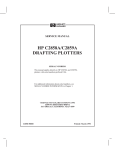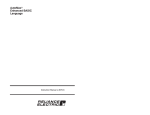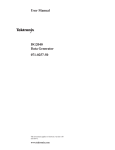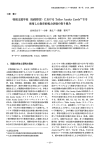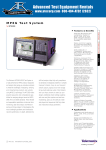Download Enterasys Networks RBT-1002 Network Router User Manual
Transcript
Service Manual MTG100 & MTG300 MPEG Generator 071-0616-50 Warning The servicing instructions are for use by qualified personnel only. To avoid personal injury, do not perform any servicing unless you are qualified to do so. Refer to all safety summaries prior to performing service. www.tektronix.com Copyright Tektronix, Inc. All rights reserved. Tektronix products are covered by U.S. and foreign patents, issued and pending. Information in this publication supercedes that in all previously published material. Specifications and price change privileges reserved. Tektronix, Inc., P.O. Box 500, Beaverton, OR 97077 TEKTRONIX and TEK are registered trademarks of Tektronix, Inc. Tektronix warrants that the products that it manufactures and sells will be free from defects in materials and workmanship for a period of one (1) year from the date of shipment. If a product proves defective during this warranty period, Tektronix, at its option, either will repair the defective product without charge for parts and labor, or will provide a replacement in exchange for the defective product. In order to obtain service under this warranty, Customer must notify Tektronix of the defect before the expiration of the warranty period and make suitable arrangements for the performance of service. Customer shall be responsible for packaging and shipping the defective product to the service center designated by Tektronix, with shipping charges prepaid. Tektronix shall pay for the return of the product to Customer if the shipment is to a location within the country in which the Tektronix service center is located. Customer shall be responsible for paying all shipping charges, duties, taxes, and any other charges for products returned to any other locations. This warranty shall not apply to any defect, failure or damage caused by improper use or improper or inadequate maintenance and care. Tektronix shall not be obligated to furnish service under this warranty a) to repair damage resulting from attempts by personnel other than Tektronix representatives to install, repair or service the product; b) to repair damage resulting from improper use or connection to incompatible equipment; c) to repair any damage or malfunction caused by the use of non-Tektronix supplies; or d) to service a product that has been modified or integrated with other products when the effect of such modification or integration increases the time or difficulty of servicing the product. THIS WARRANTY IS GIVEN BY TEKTRONIX IN LIEU OF ANY OTHER WARRANTIES, EXPRESS OR IMPLIED. TEKTRONIX AND ITS VENDORS DISCLAIM ANY IMPLIED WARRANTIES OF MERCHANTABILITY OR FITNESS FOR A PARTICULAR PURPOSE. TEKTRONIX’ RESPONSIBILITY TO REPAIR OR REPLACE DEFECTIVE PRODUCTS IS THE SOLE AND EXCLUSIVE REMEDY PROVIDED TO THE CUSTOMER FOR BREACH OF THIS WARRANTY. TEKTRONIX AND ITS VENDORS WILL NOT BE LIABLE FOR ANY INDIRECT, SPECIAL, INCIDENTAL, OR CONSEQUENTIAL DAMAGES IRRESPECTIVE OF WHETHER TEKTRONIX OR THE VENDOR HAS ADVANCE NOTICE OF THE POSSIBILITY OF SUCH DAMAGES. Table of Contents General Safety Summary . . . . . . . . . . . . . . . . . . . . . . . . . . . . . . . . . . . . Service Safety Summary . . . . . . . . . . . . . . . . . . . . . . . . . . . . . . . . . . . . . Preface . . . . . . . . . . . . . . . . . . . . . . . . . . . . . . . . . . . . . . . . . . . . . . . . . . . vii ix xi Contacting Tektronix . . . . . . . . . . . . . . . . . . . . . . . . . . . . . . . . . . . . . . . . . . . . . . xiii Introduction . . . . . . . . . . . . . . . . . . . . . . . . . . . . . . . . . . . . . . . . . . . . . . . xv Product Overview . . . . . . . . . . . . . . . . . . . . . . . . . . . . . . . . . . . . . . . . . . Specifications . . . . . . . . . . . . . . . . . . . . . . . . . . . . . . . . . . . . . . . . . . . . . . 1-1 1-3 General Characteristics . . . . . . . . . . . . . . . . . . . . . . . . . . . . . . . . . . . . . . . . . . . . Certifications and Compliances . . . . . . . . . . . . . . . . . . . . . . . . . . . . . . . . . . . . . . 1-3 1-11 Installation . . . . . . . . . . . . . . . . . . . . . . . . . . . . . . . . . . . . . . . . . . . . . . . . 2-1 Supplying Operating Power . . . . . . . . . . . . . . . . . . . . . . . . . . . . . . . . . . . . . . . . . Operating Environment . . . . . . . . . . . . . . . . . . . . . . . . . . . . . . . . . . . . . . . . . . . . Applying and Interrupting Power . . . . . . . . . . . . . . . . . . . . . . . . . . . . . . . . . . . . Repackaging Instructions . . . . . . . . . . . . . . . . . . . . . . . . . . . . . . . . . . . . . . . . . . . Installed Options . . . . . . . . . . . . . . . . . . . . . . . . . . . . . . . . . . . . . . . . . . . . . . . . . 2-1 2-3 2-4 2-6 2-6 Operating Instructions . . . . . . . . . . . . . . . . . . . . . . . . . . . . . . . . . . . . . . 2-7 Using the Menu System . . . . . . . . . . . . . . . . . . . . . . . . . . . . . . . . . . . . . . . . . . . . Output Loop Modes . . . . . . . . . . . . . . . . . . . . . . . . . . . . . . . . . . . . . . . . . . . . . . . 2-7 2-13 Theory of Operation . . . . . . . . . . . . . . . . . . . . . . . . . . . . . . . . . . . . . . . . 3-1 A10 Main Board . . . . . . . . . . . . . . . . . . . . . . . . . . . . . . . . . . . . . . . . . . . . . . . . . . CPU Unit . . . . . . . . . . . . . . . . . . . . . . . . . . . . . . . . . . . . . . . . . . . . . . . . . . . . . . . A30 Front Panel Board . . . . . . . . . . . . . . . . . . . . . . . . . . . . . . . . . . . . . . . . . . . . . A35 Power Switch . . . . . . . . . . . . . . . . . . . . . . . . . . . . . . . . . . . . . . . . . . . . . . . . A40 MISC (Power Distribution & Interface) Board . . . . . . . . . . . . . . . . . . . . . . A50 SCSI Termination Boards . . . . . . . . . . . . . . . . . . . . . . . . . . . . . . . . . . . . . . . Power Supply . . . . . . . . . . . . . . . . . . . . . . . . . . . . . . . . . . . . . . . . . . . . . . . . . . . . 3-1 3-2 3-3 3-3 3-3 3-3 3-3 Specifications Operating Information Theory of Operation Performance Verification Performance Verification . . . . . . . . . . . . . . . . . . . . . . . . . . . . . . . . . . . . 4-1 Equipment and Test Signals Required . . . . . . . . . . . . . . . . . . . . . . . . . . . . . . . . . Procedures . . . . . . . . . . . . . . . . . . . . . . . . . . . . . . . . . . . . . . . . . . . . . . . . . . . . . . 4-1 4-3 Adjustment Procedures Adjustment Procedures . . . . . . . . . . . . . . . . . . . . . . . . . . . . . . . . . . . . . . 5-1 Requirements for Adjustment . . . . . . . . . . . . . . . . . . . . . . . . . . . . . . . . . . . . . . . Equipment Required . . . . . . . . . . . . . . . . . . . . . . . . . . . . . . . . . . . . . . . . . . . . . . . 5-1 5-1 MTG100 & MTG300 MPEG Generator Service Manual i Table of Contents Clock Frequency Adjustment . . . . . . . . . . . . . . . . . . . . . . . . . . . . . . . . . . . . . . . . 5-2 Maintenance . . . . . . . . . . . . . . . . . . . . . . . . . . . . . . . . . . . . . . . . . . . . . . . 6-1 Related Maintenance Procedures . . . . . . . . . . . . . . . . . . . . . . . . . . . . . . . . . . . . . Preparation . . . . . . . . . . . . . . . . . . . . . . . . . . . . . . . . . . . . . . . . . . . . . . . . . . . . . . Inspection and Cleaning . . . . . . . . . . . . . . . . . . . . . . . . . . . . . . . . . . . . . . . . . . . . 6-1 6-2 6-4 Removal and Installation Procedures . . . . . . . . . . . . . . . . . . . . . . . . . . 6-9 Preparation . . . . . . . . . . . . . . . . . . . . . . . . . . . . . . . . . . . . . . . . . . . . . . . . . . . . . . Access Procedure . . . . . . . . . . . . . . . . . . . . . . . . . . . . . . . . . . . . . . . . . . . . . . . . . Procedures for External Modules . . . . . . . . . . . . . . . . . . . . . . . . . . . . . . . . . . . . . Procedure for Internal Modules . . . . . . . . . . . . . . . . . . . . . . . . . . . . . . . . . . . . . . Procedure for Board Modules and CPU Unit . . . . . . . . . . . . . . . . . . . . . . . . . . . Procedures for Rear Panel Modules . . . . . . . . . . . . . . . . . . . . . . . . . . . . . . . . . . . 6-9 6-17 6-18 6-25 6-37 6-44 Troubleshooting . . . . . . . . . . . . . . . . . . . . . . . . . . . . . . . . . . . . . . . . . . . . 6-49 Diagnostics . . . . . . . . . . . . . . . . . . . . . . . . . . . . . . . . . . . . . . . . . . . . . . . . . . . . . . Service Menu . . . . . . . . . . . . . . . . . . . . . . . . . . . . . . . . . . . . . . . . . . . . . . . . . . . . Troubleshooting Trees . . . . . . . . . . . . . . . . . . . . . . . . . . . . . . . . . . . . . . . . . . . . . 6-49 6-50 6-53 Firmware Updates . . . . . . . . . . . . . . . . . . . . . . . . . . . . . . . . . . . . . . . . . . 6-67 Equipment Required . . . . . . . . . . . . . . . . . . . . . . . . . . . . . . . . . . . . . . . . . . . . . . . Update Procedure . . . . . . . . . . . . . . . . . . . . . . . . . . . . . . . . . . . . . . . . . . . . . . . . . 6-67 6-67 Replacing the Hard Disk Drive(s) . . . . . . . . . . . . . . . . . . . . . . . . . . . . . 6-71 Equipment Required . . . . . . . . . . . . . . . . . . . . . . . . . . . . . . . . . . . . . . . . . . . . . . . Data Hard Disk Drives . . . . . . . . . . . . . . . . . . . . . . . . . . . . . . . . . . . . . . . . . . . . . System Hard Disk Drive . . . . . . . . . . . . . . . . . . . . . . . . . . . . . . . . . . . . . . . . . . . 6-71 6-72 6-74 Hardware Device Error Codes . . . . . . . . . . . . . . . . . . . . . . . . . . . . . . . . Error Messages . . . . . . . . . . . . . . . . . . . . . . . . . . . . . . . . . . . . . . . . . . . . 6-77 6-81 Options and Accessories . . . . . . . . . . . . . . . . . . . . . . . . . . . . . . . . . . . . . 7-1 Options . . . . . . . . . . . . . . . . . . . . . . . . . . . . . . . . . . . . . . . . . . . . . . . . . . . . . . . . . Standard Accessories . . . . . . . . . . . . . . . . . . . . . . . . . . . . . . . . . . . . . . . . . . . . . . Optional Accessories . . . . . . . . . . . . . . . . . . . . . . . . . . . . . . . . . . . . . . . . . . . . . . 7-1 7-2 7-2 Electrical Parts List . . . . . . . . . . . . . . . . . . . . . . . . . . . . . . . . . . . . . . . . . 8-1 Diagrams . . . . . . . . . . . . . . . . . . . . . . . . . . . . . . . . . . . . . . . . . . . . . . . . . 9-1 Mechanical Parts List . . . . . . . . . . . . . . . . . . . . . . . . . . . . . . . . . . . . . . . 10-1 Parts Ordering Information . . . . . . . . . . . . . . . . . . . . . . . . . . . . . . . . . . . . . . . . . Using the Replaceable Parts List . . . . . . . . . . . . . . . . . . . . . . . . . . . . . . . . . . . . . 10-1 10-2 Maintenance Options Electrical Parts List Diagrams Mechanical Parts List ii MTG100 & MTG300 MPEG Generator Service Manual Table of Contents List of Figures Figure 2-1: Rear panel power connector and power switch . . . . . . . . Figure 2-2: Front panel power switch . . . . . . . . . . . . . . . . . . . . . . . . . . Figure 2-3: Elements of the menu system . . . . . . . . . . . . . . . . . . . . . . . Figure 2-4: Front panel showing the pull-down menu controls . . . . . Figure 2-5: Example of a displayed pull-down menu . . . . . . . . . . . . . Figure 2-6: Display states of the pull-down menu commands . . . . . . . Figure 2-7: Front panel showing the Bezel menu controls . . . . . . . . . Figure 2-8: Hexadecimal keypad . . . . . . . . . . . . . . . . . . . . . . . . . . . . . . Figure 2-9: Dialog box showing knob icon and underscore character Figure 2-10: Dialog box for text input . . . . . . . . . . . . . . . . . . . . . . . . . . Figure 2-11: Pop-up message box . . . . . . . . . . . . . . . . . . . . . . . . . . . . . . 2-4 2-5 2-7 2-8 2-9 2-9 2-10 2-11 2-12 2-12 2-13 Figure 4-1: Custom cable with 9-pin and 25-pin, D-type connectors . 4-2 Figure 4-2: Equipment connection for verifying the internal clock frequency . . . . . . . . . . . . . . . . . . . . . . . . . . . . . . . . . . . . . . . . . . . . . . 4-4 Figure 4-3: Initial equipment connection for verifying the ASI output . . . . . . . . . . . . . . . . . . . . . . . . . . . . . . . . . . . . . . . . . . . . . . . . . 4-6 Figure 4-4: Second equipment connection for verifying the ASI output . . . . . . . . . . . . . . . . . . . . . . . . . . . . . . . . . . . . . . . . . . . . . . . . . 4-7 Figure 4-5: Initial equipment connection for verifying the SSI output . . . . . . . . . . . . . . . . . . . . . . . . . . . . . . . . . . . . . . . . . . . . . . . . . 4-8 Figure 4-6: Second equipment connections for verifying the SSI output . . . . . . . . . . . . . . . . . . . . . . . . . . . . . . . . . . . . . . . . . . . . . . . . . 4-9 Figure 4-7: Equipment connection for verifying the parallel output . 4-11 Figure 4-8: Equipment connection for verifying the serial output . . . 4-12 Figure 4-9: Equipment connections for verifying the external clock input . . . . . . . . . . . . . . . . . . . . . . . . . . . . . . . . . . . . . . . . . . . . . . . . . . 4-14 Figure 4-10: Equipment connections for verifying the external reference input . . . . . . . . . . . . . . . . . . . . . . . . . . . . . . . . . . . . . . . . . . . . . . . . . . 4-17 Figure 5-1: A10 Main board view . . . . . . . . . . . . . . . . . . . . . . . . . . . . . 5-2 Figure 6-1: MPEG generator orientation . . . . . . . . . . . . . . . . . . . . . . . Figure 6-2: External modules . . . . . . . . . . . . . . . . . . . . . . . . . . . . . . . . . Figure 6-3: Internal modules . . . . . . . . . . . . . . . . . . . . . . . . . . . . . . . . . Figure 6-4: Board modules and CPU unit . . . . . . . . . . . . . . . . . . . . . . . Figure 6-5: Rear panel modules . . . . . . . . . . . . . . . . . . . . . . . . . . . . . . . 6-12 6-13 6-14 6-15 6-16 MTG100 & MTG300 MPEG Generator Service Manual iii Table of Contents Figure 6-6: Guide to removal procedures . . . . . . . . . . . . . . . . . . . . . . . Figure 6-7: Cabinet removal . . . . . . . . . . . . . . . . . . . . . . . . . . . . . . . . . . Figure 6-8: Front-panel unit removal . . . . . . . . . . . . . . . . . . . . . . . . . . Figure 6-9: Disassembly of front-panel assembly . . . . . . . . . . . . . . . . . Figure 6-10: Fan removal . . . . . . . . . . . . . . . . . . . . . . . . . . . . . . . . . . . . Figure 6-11: Floppy disk drive removal . . . . . . . . . . . . . . . . . . . . . . . . Figure 6-12: Data hard disk drive removal . . . . . . . . . . . . . . . . . . . . . . Figure 6-13: Attaching the data hard disk to the chassis . . . . . . . . . . . Figure 6-14: System hard disk drive removal . . . . . . . . . . . . . . . . . . . . Figure 6-15: Display module removal . . . . . . . . . . . . . . . . . . . . . . . . . . Figure 6-16: Power supply unit removal . . . . . . . . . . . . . . . . . . . . . . . . Figure 6-17: 5 V power supply, 12 V power supply, power switch, and inlet removal . . . . . . . . . . . . . . . . . . . . . . . . . . . . . . . . . . . . . . . . . . . Figure 6-18: A10 Main board removal . . . . . . . . . . . . . . . . . . . . . . . . . Figure 6-19: A40 MISC (Power Distribution & Interface) board removal . . . . . . . . . . . . . . . . . . . . . . . . . . . . . . . . . . . . . . . . . . . . . . . . Figure 6-20: CPU unit removal . . . . . . . . . . . . . . . . . . . . . . . . . . . . . . . Figure 6-21: CPU, A20 Interface, and LAN boards removal . . . . . . . Figure 6-22: Rear panel modules removal . . . . . . . . . . . . . . . . . . . . . . Figure 6-23: Troubleshooting procedure (1) . . . . . . . . . . . . . . . . . . . . . Figure 6-24: Troubleshooting procedure (2) . . . . . . . . . . . . . . . . . . . . . Figure 6-25: Troubleshooting procedure (3) . . . . . . . . . . . . . . . . . . . . . Figure 6-26: Troubleshooting procedure (4) . . . . . . . . . . . . . . . . . . . . . Figure 6-27: Troubleshooting procedure (5) . . . . . . . . . . . . . . . . . . . . . Figure 6-28: Troubleshooting procedure (6) . . . . . . . . . . . . . . . . . . . . . Figure 6-29: Troubleshooting procedure (7) . . . . . . . . . . . . . . . . . . . . . Figure 6-30: Troubleshooting procedure (8) . . . . . . . . . . . . . . . . . . . . . Figure 6-31: Troubleshooting procedure (8) . . . . . . . . . . . . . . . . . . . . . Figure 6-32: Troubleshooting procedure (9) . . . . . . . . . . . . . . . . . . . . . Figure 6-33: Troubleshooting procedure (10) . . . . . . . . . . . . . . . . . . . . Figure 6-34: Troubleshooting procedure (11) . . . . . . . . . . . . . . . . . . . . Figure 6-35: Troubleshooting procedure (12) . . . . . . . . . . . . . . . . . . . . Figure 6-36: Location of the A40 MISC (Power Distribution & Interface) board . . . . . . . . . . . . . . . . . . . . . . . . . . . . . . . . . . . . . . . . Figure 6-37: MTG Series Firmware Update dialog box . . . . . . . . . . . Figure 6-38: Message box appearing after the file transfer is complete. . . . . . . . . . . . . . . . . . . . . . . . . . . . . . . . . . . . . . . . . . . . . . . Figure 6-39: Message box appearing after the update is complete . . . Figure 6-40: Message box appearing after turn on the instrument . . 6-17 6-20 6-22 6-24 6-26 6-27 6-29 6-29 6-31 6-33 6-35 6-36 6-38 6-40 6-42 6-43 6-47 6-53 6-54 6-55 6-56 6-57 6-58 6-59 6-60 6-61 6-62 6-63 6-64 6-65 6-66 6-68 6-68 6-69 6-69 MTG100 & MTG300 MPEG Generator Service Manual Table of Contents Figure 6-41: System dialog box . . . . . . . . . . . . . . . . . . . . . . . . . . . . . . . Figure 6-40: Organization of the device error codes . . . . . . . . . . . . . . 6-70 6-77 Figure 9-1: MTG100 and MTG300 block diagram . . . . . . . . . . . . . . . Figure 9-2: MTG100 and MTG300 interconnect diagram . . . . . . . . . 9–3 9–5 Figure 10-1: Cabinet . . . . . . . . . . . . . . . . . . . . . . . . . . . . . . . . . . . . . . . . Figure 10-2: Front panel unit . . . . . . . . . . . . . . . . . . . . . . . . . . . . . . . . . Figure 10-3: Internal modules and rear connectors . . . . . . . . . . . . . . . Figure 10-4: Hard disk drives . . . . . . . . . . . . . . . . . . . . . . . . . . . . . . . . Figure 10-5: Board modules and inner units . . . . . . . . . . . . . . . . . . . . Figure 10-6: CPU unit . . . . . . . . . . . . . . . . . . . . . . . . . . . . . . . . . . . . . . . Figure 10-7: Power supply unit . . . . . . . . . . . . . . . . . . . . . . . . . . . . . . . Figure 10-8: Rack mount . . . . . . . . . . . . . . . . . . . . . . . . . . . . . . . . . . . . 10-5 10-7 10-9 10-11 10-13 10-15 10-17 10-19 MTG100 & MTG300 MPEG Generator Service Manual Table of Contents List of Tables vi Table 1-1: Main product features . . . . . . . . . . . . . . . . . . . . . . . . . . . . . Table 1-2: Functional characteristics . . . . . . . . . . . . . . . . . . . . . . . . . . Table 1-3: Electrical characteristics . . . . . . . . . . . . . . . . . . . . . . . . . . . Table 1-4: Mechanical characteristics . . . . . . . . . . . . . . . . . . . . . . . . . Table 1-5: Environmental characteristics . . . . . . . . . . . . . . . . . . . . . . Table 1-6: Certifications and compliances . . . . . . . . . . . . . . . . . . . . . . 1-1 1-4 1-6 1-9 1-10 1-11 Table 2-1: Power-cord conductor identification . . . . . . . . . . . . . . . . . Table 2-2: Power cord identification . . . . . . . . . . . . . . . . . . . . . . . . . . . Table 2-3: Display states of the Bezel menu commands . . . . . . . . . . . 2-2 2-2 2-10 Table 4-1: Equipment required for performance verification . . . . . . Table 4-2: MPEG test files required for performance verification . . 4-1 4-2 Table 5-1: Equipment required . . . . . . . . . . . . . . . . . . . . . . . . . . . . . . . 5-1 Table 6-1: Relative susceptibility to static-discharge damage . . . . . . Table 6-2: External inspection check list . . . . . . . . . . . . . . . . . . . . . . . Table 6-3: Internal inspection check list . . . . . . . . . . . . . . . . . . . . . . . . Table 6-4: Summary of procedures . . . . . . . . . . . . . . . . . . . . . . . . . . . Table 6-5: Tools required for module removal . . . . . . . . . . . . . . . . . . . Table 6-6: Error messages at power on diagnostics . . . . . . . . . . . . . . Table 6-7: Bezel menu items in the Service menu . . . . . . . . . . . . . . . . Table 6-8: Equipment required . . . . . . . . . . . . . . . . . . . . . . . . . . . . . . . Table 6-9: Equipment required . . . . . . . . . . . . . . . . . . . . . . . . . . . . . . . Table 6-10: Hardware device error codes . . . . . . . . . . . . . . . . . . . . . . Table 6-11: Error messages . . . . . . . . . . . . . . . . . . . . . . . . . . . . . . . . . . 6-3 6-5 6-6 6-10 6-11 6-49 6-51 6-67 6-71 6-78 6-81 Table 7-1: Options . . . . . . . . . . . . . . . . . . . . . . . . . . . . . . . . . . . . . . . . . Table 7-2: Standard accessories . . . . . . . . . . . . . . . . . . . . . . . . . . . . . . Table 7-3: Optional accessories . . . . . . . . . . . . . . . . . . . . . . . . . . . . . . . 7-1 7-2 7-2 MTG100 & MTG300 MPEG Generator Service Manual General Safety Summary Review the following safety precautions to avoid injury and prevent damage to this product or any products connected to it. To avoid potential hazards, use this product only as specified. Only qualified personnel should perform service procedures. To Avoid Fire or Personal Injury Use Proper Power Cord. Use only the power cord specified for this product and certified for the country of use. Connect and Disconnect Properly. Do not connect or disconnect probes or test leads while they are connected to a voltage source. Ground the Product. This product is grounded through the grounding conductor of the power cord. To avoid electric shock, the grounding conductor must be connected to earth ground. Before making connections to the input or output terminals of the product, ensure that the product is properly grounded. Observe All Terminal Ratings. To avoid fire or shock hazard, observe all ratings and markings on the product. Consult the product manual for further ratings information before making connections to the product. Do not apply a potential to any terminal, including the common terminal, that exceeds the maximum rating of that terminal. Do Not Operate Without Covers. Do not operate this product with covers or panels removed. Use Proper Fuse. Use only the fuse type and rating specified for this product. Avoid Exposed Circuitry. Do not touch exposed connections and components when power is present. Do Not Operate With Suspected Failures. If you suspect there is damage to this product, have it inspected by qualified service personnel. Do Not Operate in Wet/Damp Conditions. Do Not Operate in an Explosive Atmosphere. Keep Product Surfaces Clean and Dry. Provide Proper Ventilation. Refer to the manual’s installation instructions for details on installing the product so it has proper ventilation. MTG100 & MTG300 MPEG Generator Service Manual vii General Safety Summary Symbols and Terms Terms in this Manual. These terms may appear in this manual: Warning statements identify conditions or practices that could result in injury or loss of life. Caution statements identify conditions or practices that could result in damage to this product or other property. Terms on the Product. These terms may appear on the product: DANGER indicates an injury hazard immediately accessible as you read the marking. WARNING indicates an injury hazard not immediately accessible as you read the marking. CAUTION indicates a hazard to property including the product. Symbols on the Product. The following symbols may appear on the product: # viii ! ##% ! $ !# ! ! # $ $ "$# MTG100 & MTG300 MPEG Generator Service Manual Service Safety Summary Only qualified personnel should perform service procedures. Read this Service Safety Summary and the General Safety Summary before performing any service procedures. Do Not Service Alone. Do not perform internal service or adjustments of this product unless another person capable of rendering first aid and resuscitation is present. Disconnect Power. To avoid electric shock, disconnect the mains power by means of the power cord or, if provided, the power switch. Use Care When Servicing With Power On. Dangerous voltages or currents may exist in this product. Disconnect power, remove battery (if applicable), and disconnect test leads before removing protective panels, soldering, or replacing components. To avoid electric shock, do not touch exposed connections. MTG100 & MTG300 MPEG Generator Service Manual ix Service Safety Summary MTG100 & MTG300 MPEG Generator Service Manual Preface This is the service manual for the MTG100 and MTG300 MPEG Generators. This manual contains information needed to service an MPEG generator to the module level. Manual Structure This manual is divided into sections, such as the Specifications and Theory of Operation. Further, some sections are divided into subsections, such as Product Description and Removal and Installation Procedures. Sections containing procedures also contain introductions to those procedures. Be sure to read these introductions because they provide information needed to do the service correctly and efficiently. The following are brief descriptions of each manual section. Specifications contains a description of the MPEG generator and the characteristics that apply to it. Operating Information includes general information and operating instructions. Theory of Operation contains circuit descriptions that support service to the module level. Performance Verification contains procedures for confirming that an MPEG generator functions properly and meets warranted characteristics. Adjustment Procedures contains procedures for adjusting an MPEG generator to meet warranted characteristics. Maintenance contains information and procedures for performing preventive and corrective maintenance of an MPEG generator. These instructions include cleaning, module removal and installation, and fault isolation to the module level. Options contains descriptions of factory-installed options and optional accessories. Electrical Parts List contains a statement referring you to the Mechanical Parts List section, where both the electrical and mechanical modules are listed. Diagrams contains a block diagram and an interconnection diagram. MTG100 & MTG300 MPEG Generator Service Manual xi Preface Mechanical Parts List includes a table of all replaceable modules, their descriptions, and their Tektronix part numbers. Manual Conventions This manual uses certain conventions that you should become familiar with. Some sections of the manual contain procedures for you to perform. To keep those instructions clear and consistent, this manual uses the following conventions: Names of front panel controls and menus appear in the same case (initial capitals, all uppercase, etc.) in the manual as is used on the MPEG generator front panel and menus. Instruction steps are numbered unless there is only one step. Bold text refers to specific interface elements that you are instructed to select, click, or clear. Example: To power off the MPEG generator, press the ON/STBY switch. Italic text refers to document names or sections. Italics are also used in NOTES, CAUTIONS, and WARNINGS. Example: The Diagrams section, beginning on page 9-1, includes a block diagram and an interconnect diagram.. Modules Safety Throughout this manual, any replaceable component, assembly, or part of the MPEG generator is referred to generically as a module. In general, a module is an assembly (like a circuit board), rather than a component (like a resistor or an integrated circuit). Sometimes a single component is a module. For example, the chassis of the MPEG generator is a module. Symbols and terms related to safety appear in the Safety Summary near the beginning of this manual. Finding Other Information Other documentation for the MPEG generator includes: xii The MTG100 & MTG300 MPEG Generator User Manual contains a tutorial to quickly describe how to operate the MPEG generator. It also includes an in-depth discussion on how to more completely use the MPEG generator features. MTG100 & MTG300 MPEG Generator Service Manual Preface Contacting Tektronix Phone 1Ć800Ć833Ć9200* Address Tektronix, Inc. Department or name (if known) 14200 SW Karl Braun Drive P.O. Box 500 Beaverton, OR 97077 USA Web site www.tektronix.com Sales support 1Ć800Ć833Ć9200, select option 1* Service support 1Ć800Ć833Ć9200, select option 2* Technical support Email: [email protected] 1Ć800Ć833Ć9200, select option 3* 6:00 a.m. - 5:00 p.m. Pacific time * This phone number is toll free in North America. After office hours, please leave a voice mail message. Outside North America, contact a Tektronix sales office or distributor; see the Tektronix web site for a list of offices. MTG100 & MTG300 MPEG Generator Service Manual xiii Preface MTG100 & MTG300 MPEG Generator Service Manual Introduction This manual contains information needed to properly service the MTG100 and MTG300 MPEG Generators, as well as general information critical to safe and effective servicing. To prevent personal injury or damage to the MPEG generator, consider the following before attempting service: The procedures in this manual should be performed only by a qualified service person. Read the General Safety Summary and the Service Safety Summary, beginning on page vii. Read Installation in section 2, Operating Information. When using this manual for servicing be sure to follow all warnings, cautions, and notes. Performance Check Interval Generally, the performance check described in section 4, Performance Verification, should be done every 12 months. In addition, a performance check is recommended after module replacement. If the MPEG generator does not meet performance criteria, repair is necessary. Strategy for Servicing Throughout this manual, the term “module” refers to any field-replaceable component, assembly, or part of the MPEG generator. This manual contains all the information needed for periodic maintenance of the MPEG generator (Examples of such information are procedures for checking performance). Further, it contains all information for corrective maintenance down to the module level. To isolate a failure to a module, use the fault isolation procedures found in Troubleshooting, part of section 6, Maintenance. To remove and replace any failed module, follow the instructions in Removal and Installation Procedures, also part of section 6. After isolating a faulty module, replace it with a fully-tested module obtained from the factory. Section 10, Mechanical Parts List, contains part number and ordering information for all replaceable modules. MTG100 & MTG300 MPEG Generator Service Manual xv Introduction Tektronix Service Offerings Tektronix provides service to cover repair under warranty as well as other services that may provide a cost-effective answer to your service needs. Whether providing warranty repair service or any of the other services listed below, Tektronix service technicians are well trained to service the MPEG generator. They have access to the latest information on improvements to the MPEG generator as well as the latest new options. Warranty Repair Service Self Service Tektronix warrants this product for one year from date of purchase. The warranty appears after the title page in this manual. Tektronix technicians provide warranty service at most Tektronix service locations. The Tektronix product catalog lists all worldwide service locations or you can visit our web site for service information: www.tektronix.com. Tektronix supports repair to the module level by providing Module Exchange. Module Exchange. This service reduces down-time for repair by allowing you to exchange most modules for remanufactured ones. Each module comes with a 90-day service warranty. For More Information. Contact your local Tektronix service center or sales engineer for more information on any of the repair or adjustment services just described. xvi MTG100 & MTG300 MPEG Generator Service Manual Product Overview The MTG100 and MTG300 MPEG Generators store and playback MPEG-2 transport streams that are compliant with ATSC, DVB, and ARIB standards. The MPEG generators can automatically update the time stamp values of the transport stream in real time to support long term playout. Table 1-1 lists the main features of the MPEG generators. You can output transport streams stored in the MPEG generators to perform the following tasks: H Evaluate IRD/STB designs and manufacturing processes H Evaluate performance of MPEG-2 equipment H Perform conformance testing of MPEG-2 systems H Provide substitute signal generation for digital television transmitters The MTG300 MPEG Generator facilitates complete stress testing by providing comprehensive capabilities to customize stored transport streams. In addition, the MTG300 MPEG Generator allows you to effectively monitor receiver operation by inserting PSI/SI/PSIP tables into the transport stream. Table 1Ć1: Main product features Feature MTG100 MTG300 Storage and output of MPEGĆ2 transport streams up to 36 GB in size D D RealĆtime updating of transport stream time stamps and time tables (PCR, PTS/DTS, and continuity_counter values) D D 188, 204, and 208 byte packetĆlength output formats D D Output interfaces: Serial: ASI (burst and nonĆburst), SSI, ECL, LVDS, and TTL Parallel: ECL, LVDS, and TTL D D Data rate: 64 Mbps maximum; 1 Mbps minimum D D Sample transport streams provided for DVB and ATSC D D Remote control via RS-232 or Ethernet interface D D Downloading of transport stream files via an Ethernet interface D D Hierarchy display of the stored transport stream D D PSI/SI/PSIP editor D RealĆtime dynamic insertion of PSI/SI/PSIP tables D PCR jitter insertion D MTG100 & MTG300 MPEG Generator Service Manual 1Ć1 Product Overview MTG100 & MTG300 MPEG Generator Service Manual Specifications This section is divided into two subsections. General Characteristics lists the functional, electrical, mechanical, and environmental characteristics of the MPEG generator. Certifications and Compliances lists the national and international standards to which the MPEG generator complies. General Characteristics This section lists the functional, electrical, mechanical, and environmental characteristics of the MPEG generator. All listed specifications are guaranteed unless labeled with “typical”. Typical specifications are provided for your convenience but are not guaranteed. Performance Conditions The electrical characteristics listed on the following pages are valid under the following conditions: H The MPEG generator must be in an environment where the temperature, altitude, humidity, and vibration conditions are within the operating limits described in Table 1-5 on page 1-10. H The MPEG generator must have a warm-up period of at least 20 minutes. H The MPEG generator must have been calibrated and adjusted at an ambient temperature between +20_ C and +30_ C. H The MPEG generator must be operating at an ambient temperature between +5_ C to +40_ C, unless otherwise noted. MTG100 & MTG300 MPEG Generator Service Manual 1Ć3 Specifications Table 1Ć2: Functional characteristics Characteristics Description General Analyzed TS standard MPEGĆ2, DVB, ARIB, ATSC Supported Packet format 188, 204, 208 bytes Loop mode No Update Transport stream is output with no editing functions available. Auto Update Transport stream is output with the following timing information updated: PCR, PTS/DTS, Continuity_counter, UTC_time (TDT/TOT) / system_time, DS_status, DS_day_of_month, DS_hour (STT) Stress (MTG300 only) Transport stream is output with all editing functions available. TDT/STT Insertion Section Interval External SI file insertion MTG300 only 0.5 s to 120.0 s (100 ms resolution) MTG300 only Start time 0 s to 24:59:59:999 hr (1 ms resolution) TDT, TOT, or STT is used as a reference (DVB, ARIB, and ATSC mode only). Continuous time 50 ms to 24:59:59:999 hr (1 ms resolution) or Infinite TDT, TOT, or STT is used as a reference (DVB, ARIB, and ATSC mode only). Section interval 100 ms to 30.00 s (10 ms resolution) Packet interval 0 to 1000 packets Packetized mode Single, Multi External TS file insertion MTG300 only Start time 0 s to 24:59:59:999 hr (1 ms resolution) TDT, TOT, or STT is reference (DVB, ARIB, and ATSC mode only). Continuous time 50 ms to 24:59:59:999 hr (1 ms resolution) or Infinite TDT, TOT, or STT is used as a reference (DVB, ARIB, and ATSC mode only). File interval 100 ms to 30.00 s (10 ms resolution) Packet interval 0 to 1000 packets External SI file replacement 1Ć4 MTG300 only Start time 0 s to 24:59:59:999 hr (1 ms resolution) TDT, TOT, or STT is used as a reference (DVB, ARIB, and ATSC mode only). Continuous time 50 ms to 24:59:59:999 hr (1 ms resolution) or Infinite TDT, TOT, or STT is used as a reference (DVB, ARIB, and ATSC mode only). Section interval 100 ms to 30.00 s (10 ms resolution) Packet interval 0 to 1000 packets Packetized mode Single, Multi MTG100 & MTG300 MPEG Generator Service Manual Specifications Table 1Ć2: Functional characteristics (Cont.) Characteristics Description Delete packet MTG300 only Target packet PCR interval setting PCR interval PCR interval jitter adder Deletes the selected item from the transport stream. If other items with the same PID value as the selected item exist in the transport stream and they are contained in one packet, they are also deleted from the transport stream (except for the PCR). MTG300 only 20 ms to 10.000 s (1 ms resolution) MTG300 only Target PCR Selected one PCR Reference period 20 ms to 10.000 s (1 ms resolution) Jitter Pattern sine, rectangle, triangle, pulse, ramp, and random Jitter Duty 1 to (period-1) packet(s) (available for pulse) Jitter Period 5 to 3000 packets Jitter Amplitude 0 to 5.00 s (10 ms resolution) PCR value jitter adder MTG300 only Target PCR Selected one PCR. Jitter Pattern sine, rectangle, triangle, pulse, ramp, random, and offset Jitter Duty 1 to (period-1) packet(s) (only available for pulse jitter pattern) Jitter Period 5 to 3000 packets (except for the offset mode) Jitter Amplitude 0 to 5.00 s (resolution of 37 ns, 27 MHz clock) TS header change MTG300 only Number of packets 0 to 65535 packets (on every manual operation) 0 value means that the selected operation is executed infinitely. Target of change word operation Sync_Byte (8) Transport_error_indicator (1) payload_unit_start_indicator (1) transport_priority (1) PID (13) transport_scrambling_control (2) adaptation_field_control (2) Target packet is all the items or one selected item. Target of Lack/Duplicate operation continuity_counter (4) Target packet is one selected item. MTG100 & MTG300 MPEG Generator Service Manual 1Ć5 Specifications Table 1Ć2: Functional characteristics (Cont.) Characteristics Description SI header change MTG300 only Target packets One selected item. If two or more sections are contained in one packet, all of the sections are changed by the operation. Number of packets 1 to 65535 packets (on every manual operation) Target of change word operation reserved (2) DTS value change MTG300 only Target packet One selected PID including Video PES (except for the scrambled PES) Number of packets Continuous Add time 0 ms to 50 ms (90 kHz resolution) Table 1Ć3: Electrical characteristics Characteristics Description Clock Reference clock For Output_clock, PCR/PTS/DTS, Packet operation timing, and TDT/STT time. Internal 27 MHz ± 1 ppm External 27 MHz Output clock 1Ć6 Frequency 1 MHz to 64 MHz, Locked to Reference clock. PLL divide ratioFYID Output Clock = (X / (Y * Z) ) * 27 MHz Internal and External RefĆ erence 1024 X 65536 4500 Y 9000 Z=4 Z=8 Z = 16 Z = 32 Z = 64 Z = 128 External clock: Output clock 24 MHz Output Clock = (Y / X) * 216 MHz 1024 X 65536 8 Y 16383 Output clock / 6000 Y Output clock / 3000 External clock: Output clock 24 MHz Output Clock = (Y / X) * 432 MHz 1024 X 65536 8 Y 16383 Output clock / 12000 Y Output clock / 6000 P/N and Jitter -104 dBc/Hz at 20 kHz ( 32 MHz) -97 dBc/Hz at 20 kHz ( 64 MHz) (32 MHz Output clock 64 MHz) (16 MHz Output clock 32 MHz) (8 MHz Output clock 16 MHz) (4 MHz Output clock 8 MHz) (2 MHz Output clock 4 MHz) (1 MHz Output clock 2 MHz) MTG100 & MTG300 MPEG Generator Service Manual Specifications Table 1Ć3: Electrical characteristics (Cont.) Characteristics Description External reference input Connector type BNC Frequency 27 MHz, 1 ppm recommended. Input level, typical 800 mV ± 200 mV (pĆp) Input impedance, typical 50 (at 27 MHz) ECL control input Connector type DĆsub, 9 pin Frequency 125 kHz to 8 MHz, select parallel output. 1 MHz to 64 MHz, select serial output. Input level, typical Differential ECL Termination, typical 110 line to line. Pin assignment 1 2 3 4 5 6 7 8 9 DCLK GND PSYNC CHCLKEN Shield DCLK GND PSYNC CHCLKEN ECL/TTL/LVDS output (parallel) Connector type DĆsub, 25 pin (the same connector as Serial output) Output level (Output on) (J310101 and above) Note: Do not connect the Asserted Low pins for singleĆend use. TTL 0 V to 2.8 V (without termination) LVDS 0.8 V to 1.60 V (without termination) ECL* -1.8 V to -0.9 V (without termination) Output resistance, typical (Output off) 350 at 5 V to GND pin (When the output is off, the power of the buffer amplifier is cut off.) Data rate 1 Mbps to 64 Mbps Pin assignment 1 2 3 to 10 11 12 13 14 15 16 to 23 24 25 DCLK GND DATA 7 to DATA 0 DVALID PSYNC Shield DCLK GND DATA 7 to DATA 0 DVALID PSYNC MTG100 & MTG300 MPEG Generator Service Manual 1Ć7 Specifications Table 1Ć3: Electrical characteristics (Cont.) Characteristics Description ECL/TTL/LVDS output (serial) Connector type DĆsub, 25 pin (the same connector as Parallel output) Output level (Output on) (J310101 and above) Note: Do not connect the Asserted Low pins for singleĆend use. Do not connect the Not ManĆ aged" pins to GND pins. TTL 0 V to 2.8 V (without termination) LVDS 0.8 V to 1.60 V (without termination) ECL* -1.8 V to -0.9 V (without termination) Output resistance, typical (Output off) 350 at 5 V to GND pin (When the output is off, the power of the buffer amplifier is cut off.) Data rate 1 Mbps to 64 Mbps Pin Assignment 1 2 3 to 9 10 11 12 13 14 15 16 to 22 23 24 25 ASI output 1Ć8 DCLK GND Not managed DATA 0 DVALID PSYNC Shield DCLK GND Not managed DATA 0 DVALID PSYNC Complies with EN50083Ć9 Annex B. Connector type BNC Impedance, typical 75 Output voltage 800 mV ± 10% Deterministic Jitter 10% (pĆp) Random Jitter 8% (pĆp) Rise/fall time (20% to 80%) 1.2 ns Transmission format Data packets (Insert Packet unit), Data Bursts (Insert Word unit) MTG100 & MTG300 MPEG Generator Service Manual Specifications Table 1Ć3: Electrical characteristics (Cont.) Characteristics Description SSI output Complies with SMPTE 310M. Connector type BNC Impedance 75 Data rate 1 Mbps to 40 Mbps (Not managed when the data frequency is more than 40 Mbps.) Output voltage 800 mV ± 10 % Return loss 30 dB , 100 kHz to 80 MHz Drift and wander 0.028 ppm/s, 1 kHz Jitter 2 ns, 1 kHz to 800 kHz Rise/fall time (20 % to 80%) 0.4 ns to 5.0 ns 1.6 ns (difference between rise and fall time) Condition This output cannot be used with the external clock input. Display Display area Width: Height: 13.2 cm (5.2 inches) 9.9 cm (3.9 inches) Resolution Horizontal: Vertical: 640 pixels 480 pixels AC line power Rating Voltage 100 to 240 VAC Voltage Range 90 to 250 VAC Frequency Range 48 to 63 Hz Maximum power 200 W Maximum current 2A Installation Category CAT II Table 1Ć4: Mechanical characteristics Characteristics Description Net weight Standard Approximately 14 kg Dimensions Height 132 mm (without front feet extended) Width 430 mm Length 560 mm MTG100 & MTG300 MPEG Generator Service Manual 1Ć9 Specifications Table 1Ć5: Environmental characteristics Characteristics Description Temperature Operating +5_ C to +40_ C NonĆoperating -20_ C to +60_ C Relative humidity Operating 20% to 80% (No condensation) Maximum wetĆbulb temperature 29.4_ C NonĆoperating 5% to 90% (No condensation) Maximum wetĆbulb temperature 40.0_ C Altitude Operating To 4.5 km (15,000 feet). Maximum operating temperature decreases 1_ C each 300 m above 1.5 km. NonĆoperating To 15 km (50,000 feet). Dynamics Vibration Operating 0.27 grms, 5 to 500 Hz, 10 min, three axes NonĆoperating 2.28 grms, 5 to 500 Hz, 10 min, three axes Shock NonĆoperating 294 m/s2 (30 G), halfĆsine, 11 ms duration. Installation requirements Power consumption 200 W maximum. Maximum line current is 2 Arms at 50 Hz. Dissipation (fully loaded) 90 V line, with 5% clipping Surge current 30 A peak for less than 5 line cycles at 25_C after product has been off for at least 30 s. Cooling clearance 1Ć10 Top clearance 5.0 cm Side clearance 15 cm Rear clearance 7.5 cm MTG100 & MTG300 MPEG Generator Service Manual Specifications Certifications and Compliances This subsection lists the national and international standards to which the MPEG generator complies. Table 1Ć6: Certifications and compliances Category Standards or description EC Declaration of Conformity EMC Meets the intent of Directive 89/336/EEC for Electromagnetic Compatibility. Compliance was demonstrated to the following specifications as listed in the Official Journal of the European Communities: EMC Directive 89/336/EEC: EN 61000Ć3Ć2 AC Power Line Harmonic Emissions EN 61000Ć3Ć3 Voltage Fluctuations and Flicker Emissions EN 61326Ć1 EMC requirement for Class A electrical equipment for measurement, control and laboratory use. IEC 61000Ć4Ć2 Electrostatic Discharge Immunity (Performance Criterion B) IEC 61000Ć4Ć3 RF Electromagnetic Field Immunity (Performance Criterion A) IEC 61000Ć4Ć4 Electrical Fast Transient / Burst Immunity (Performance Criterion B) IEC 61000Ć4Ć5 Power Line Surge Immunity (Performance Criterion B) IEC 61000Ć4Ć6 Conducted RF Immunity (Performance Criterion A) IEC 61000Ć4Ć8 Power Frequency Electromagnetic Field Immunity (Performance Criterion A) IEC 61000Ć4Ć11 Voltage Dips and Interruptions Immunity (Performance Criterion B) Australia/New Zealand Declaration of Conformity - EMC Complies with EMC provision of Radio Communications Act per the following standard(s): FCC Compliance Emissions comply with FCC Code of Federal Regulations 47, Part 15, Subpart B, Class A Limits. Safety Complies with the following safety standards/regulations: AS/NZS 2064.1/2 Industrial, Scientific, and Medical Equipment: 1992 UL 3111Ć1, First Edition1 Standard for electrical measuring and test equipment. CAN/CSA C22.2 No.1010.1Ć921 Safety requirements for electrical equipment for measurement, control, and laboratory use. IEC 61010Ć1/A2:19951 Safety requirements for electrical equipment for measurement, control,and laboratory use. Low Voltage Directive 73/23/EEC: Amended by 93/68/EEC: EN 61010Ć1/A2 1 Safety requirements for electrical equipment for measurement, control,and laboratory use. UL3111Ć1 First Edition, CSA C22.2 No.1010.1Ć92, and IEC61010Ć1/A2:1995 Safety Certification Compliance Altitude (maximum operating): 2000 meters MTG100 & MTG300 MPEG Generator Service Manual 1Ć11 Specifications Table 1Ć6: Certifications and compliances (Cont.) Category Standards or description %&&! ($(!& &!$+ $ % ! &% "$!'& + ( $ & %&&! !($(!& &!$+ % &! % %&&! &!$% $ !'&! $ %&$'&! ,( % '%'+ "$ &+ ! & #'" & & &% ( % &+"+ * '%&$ !&! !,( % ) %!&% #'" & & &% ( '% "" % "!$& &!!% %$ "$!'&% #'" & % '%'+ !$,! & ! $+ % ( !$ &&$+ !"$& $'&% ! &$! #'" & %'$ ! & ! & &% && !' !'$ & ($! & $!' )& "$!'& +"+ & &$ ($! & % "$!'& % ! %$ &! & % % & *&$ $!'&% %!' '% ! + & ($! & !$ ) &+ $ $& !'&! $ 1Ć12 !$+ ! + $+ ! ! '&( "!'&! !'$% %! + &"!$$+ ! '&(&+ && % '% + ! %&! '%& *"& % !&! % &+" !! ($! & "!$$+ ! %&! !'$% ! + ) & "$!'& % !'& ! %$( MTG100 & MTG300 MPEG Generator Service Manual Installation Supplying Operating Power . Read all information and heed all warnings in this subsection before connecting the MPEG generator to a power source. AC POWER SOURCE AND CONNECTION. The MPEG generator operates from a single-phase power source. It has a three-wire power cord and two-pole, three-terminal grounding type plug. The voltage to ground (earth) from either pole of the power source must not exceed the maximum rated operating voltage, 250 volts. Before making connection to the power source, be sure the MPEG generator has a suitable two-pole, three-terminal grounding-type plug. GROUNDING. This instrument is safety Class 1 equipment (IEC designation). All accessible conductive parts are directly connected through the grounding conductor of the power cord to the grounded (earthing) contact of the power plug. The power input plug must be inserted only in a mating receptacle with a grounding contact where earth ground has been verified by a qualified service person. Do not defeat the grounding connection. Any interruption of the grounding connection can create an electric shock hazard. For electric shock protection, the grounding connection must be made before making connection to the instrument’s input or output terminals. Power Cord Information A power cord with the appropriate plug configuration is supplied with each MPEG generator. Table 2-1 gives the color-coding of the conductors in the power cord. If you require a power cord other than the one supplied, refer to Table 2-2, Power cord identification. MTG100 & MTG300 MPEG Generator Service Manual 2Ć1 Installation Table 2Ć1: PowerĆcord conductor identification Conductor Color Alternate color Ungrounded (Line) Brown Black Grounded (Neutral) Light Blue White Grounded (Earthing) Green/Yellow Green Table 2Ć2: Power cord identification Plug configuration 2Ć2 Normal usage Option number North America 125 V Standard Europe 230 V A1 United Kingdom 230 V A2 Australia 230 V A3 North America 230 V A4 Switzerland 230 V A5 China 230 V AC MTG100 & MTG300 MPEG Generator Service Manual Installation Operating Voltage This MPEG generator operates with any line voltage from 100–240 VACRMS with any line frequency from 48–63 Hz. Before plugging the cord in the outlet, be sure that the power supply voltage is proper. Operating Environment The following environmental requirements are provided to ensure proper operation and long instrument life. Operating Temperature Operate the MPEG generator where the ambient air temperature is from +5_ C to +40_ C with no diskette in the floppy drive. Store the MPEG generator in ambient temperatures from –20_ C to +60_ C with no diskette in the floppy drive. After storage at temperatures outside the operating limits, allow the chassis to stabilize at a safe operating temperature before applying power. Ventilation Requirements Verify that there is at least 5.0 cm (2 inch) of clearance on top and bottom, 15.0 cm (6 inches) on the left and right sides, and 7.5 cm (3 inches) at the rear of the instrument to allow for heat dissipation. Verify that the air intake holes on the sides and bottom of the cabinet are not obstructed. . If you are installing the instrument in a dedicated rack, refer to the instruction sheet that comes with the rackmounting kit for proper installation procedures. When the generator is mounted in a 19-inch rack, verify that there is at least one unit of clearance above the MPEG generator. MTG100 & MTG300 MPEG Generator Service Manual 2Ć3 Installation Applying and Interrupting Power Consider the following information when you power on or power off the MPEG generator, or when external power loss occurs. Connect Power Cable Standby Power Connect the proper power cord from the rear panel power connector to the power system. Refer to Table 2-2 for power cord identification. Apply power to the standby circuit of the instrument by pushing the PRINCIPAL POWER SWITCH on the rear panel of the instrument. Refer to Figure 2-1. . After the instrument is installed, leave the PRINCIPAL POWER SWITCH on and use the ON/STBY switch as the power switch. Figure 2Ć1: Rear panel power connector and power switch 2Ć4 MTG100 & MTG300 MPEG Generator Service Manual Installation Power On Press the ON/STBY switch on the lower left side of the front panel to power on the instrument. Refer to Figure 2-2. Figure 2Ć2: Front panel power switch StartĆUp Diagnostics The MPEG generator automatically runs diagnostics when the instrument is powered on from the ON/STBY switch. These diagnostics check whether the instrument is performing within its defined operating characteristics. If all the diagnostic items have been completed without error, the instrument displays the menu bar and status bar. If the diagnostics detect an error, the MPEG generator displays the error code. To exit the diagnostics menu, press any key; then the system displays the menu bar and status bar. See the Maintenance:Troubleshooting section, beginning on page 6-49 for information on diagnostics and fault isolation. Power Off To power off the MPEG generator, press the ON/STBY switch. . The ON/STBY switch disables the outputs of the power supply. The PRINCIPAL POWER SWITCH on the rear panel disconnects the instrument from the primary voltage source. MTG100 & MTG300 MPEG Generator Service Manual 2Ć5 Installation Repackaging Instructions If you ship the MPEG generator, pack it in the original shipping carton and packing material. If the original packing material is not available, package the instrument as follows: 1. Obtain a corrugated cardboard shipping carton with inside dimensions at least 15 cm (6 inches) taller, wider, and deeper than the instrument. The shipping carton must be constructed of cardboard with 170 kg (375 pound) test strength. 2. If you are shipping the instrument to a Tektronix field office for repair, attach a tag to the instrument showing the instrument owner and address, the name of the person to contact about the instrument, the instrument type, and the serial number. 3. Wrap the instrument with polyethylene sheeting or equivalent material to protect the finish. 4. Cushion the instrument in the shipping carton by tightly packing dunnage or urethane foam on all sides between the carton and the MPEG generator. Allow 7.5 cm (3 in) on all sides, top, and bottom. 5. Seal the shipping carton with shipping tape or an industrial stapler. . Do not ship the instrument with a diskette inside the floppy disk drive. When the diskette is inside the drive, the disk release button sticks out. This makes the button more prone to damage than otherwise. Installed Options Your instrument may be equipped with one or more instrument options. Except for the line-cord options described by Table 2-2 on page 2-2, all options and optional accessories are listed and described in Section 7, Options. For further information and prices of instrument options, see your Tektronix Products catalog or contact your Tektronix Field Office. 2Ć6 MTG100 & MTG300 MPEG Generator Service Manual Operating Instructions Before servicing the MPEG generator, read the following operating instructions. These instructions are at the level appropriate for servicing the MPEG generator. The user manual contains complete operator instructions. Using the Menu System This section describes the basics of using the MPEG generator’s menu system and the methods for entering numeric and text input in the various dialog boxes. The menu system on the MPEG generator provides access to instrument settings and to operational functions such as the selection of transport stream output parameters. The menu system is comprised of two types of menus: the four pull-down menus displayed in the Menu bar and the Bezel menu which is displayed at the right side of the screen. See Figure 2-3. ! Figure 2Ć3: Elements of the menu system MTG100 & MTG300 MPEG Generator Service Manual 2Ć7 Operating Instructions PullĆdown Menus The pull-down menus are displayed in the Menu bar at the top of the screen. You can operate these menus using the front panel MENU button, the right and left control buttons, the arrow buttons, and the rotary knob (see Figure 2-4). Accessing PullĆdown Menu Commands. The MENU button toggles display control between the Icon cursor (used to select icons in the hierarchy display) and the pull-down menus. When the Icon cursor is enabled (displayed), press the MENU button to enable the pull-down menus. When the pull-down menus are enabled or displayed, press the MENU button to close any open pull-down menu and to enable (display) the Icon cursor. When the pull-down menus are enabled, the Icon cursor is not displayed and the currently selected pull-down menu name is highlighted in the Menu bar. Use the arrow buttons to select (highlight) the desired pull-down menu name. Press the left or right control buttons to open the selected menu (see Figure 2-5). Á Figure 2Ć4: Front panel showing the pullĆdown menu controls 2Ć8 MTG100 & MTG300 MPEG Generator Service Manual Operating Instructions Figure 2Ć5: Example of a displayed pullĆdown menu When a pull-down menu is displayed, the knob icon is displayed at the upperright side of the command list. The knob icon represents the capability of the rotary knob to move the highlighting (selecting) bar through the command list. You can also move through the command list using the arrow buttons. Press the left control button or the OK bezel button to execute the highlighted command. Display States of the PullĆdown Menu Commands. The pull-down menu commands can have the following two display states as shown in Figure 2-6: H A command followed by “...” indicates that a dialog box will open after you execute the command. H A command preceded by a check mark (n) represents the selected command in a command list subsection. You can select only one command at a time in a subsection, which is represented by a separation line in the command list. Figure 2Ć6: Display states of the pullĆdown menu commands MTG100 & MTG300 MPEG Generator Service Manual 2Ć9 Operating Instructions Bezel Menu The Bezel menu displays a variety of commands. The commands change to correspond to the transport stream item selected by the Icon cursor in the hierarchy display, or to correspond to functions in a displayed dialog box. Accessing Bezel Menu Commands. The Bezel menu appears at the right side of the screen. When you move the Icon cursor through the hierarchy items in the display, the Bezel menu commands change to correspond with the selected transport stream item. Select the desired Bezel menu command by pressing the associated bezel button (see Figure 2-7). " Figure 2Ć7: Front panel showing the Bezel menu controls Display States of the Bezel Menu Commands. The Bezel menu commands can have the three display states shown in Table 2-3. Table 2Ć3: Display states of the Bezel menu commands Menu command Description " ! ! " ! ! # ! " ! " 2Ć10 MTG100 & MTG300 MPEG Generator Service Manual Operating Instructions Numeric Input You can enter numeric values in displayed dialog boxes by using the hexadecimal keypad or by using the rotary knob. Numeric Input Using the Hexadecimal Keypad. Perform the following procedure to input numeric values. Figure 2-8 shows the hexadecimal keypad. 1. Select the numeric parameter you want to change in an open dialog box. 2. Input the desired parameter value using the numeric keys on the keypad, and then press the keypad ENTER key. 3. Press the Apply or OK bezel button associated with the dialog box for your value changes to take effect. Á Figure 2Ć8: Hexadecimal keypad Numeric Input Using the Rotary Knob. The knob icon is displayed next to a selected dialog box parameter when you can use the rotary knob to change the parameter value. Figure 2-9 shows a dialog box that can use the rotary knob to enter numeric values. You can use the rotary knob to change the value of the numeric digit indicated by the underscore character. Use the arrow buttons to select any digit value to change with the knob. Rotating the knob to the left decreases the value and rotating it to the right increases the value. You do not need to use the front panel ENTER key to confirm a value when using the rotary knob to change a value. The input value is confirmed automatically without pressing the ENTER key. MTG100 & MTG300 MPEG Generator Service Manual 2Ć11 Operating Instructions Figure 2Ć9: Dialog box showing knob icon and underscore character Perform the following procedure to change a value using the rotary knob: 1. Select the numeric parameter you want to change in an open dialog box. 2. Use the left and right arrow buttons to move the underscore character to the digit value you want to modify. 3. Change the value by turning the rotary knob. Text Input Text input is required to enter the names for new folders and for entering text for other dialog box parameters. When text input is required, the MPEG generator automatically brings up a dialog box such as the one shown in Figure 2-10. Perform the following procedure to enter text input: 1. Use the rotary knob to highlight the desired character in the letter/digit matrix, and then press the front-panel ENTER button enter the character in the text box. 2. Continue as in step 1 until the name is entered in the text box. Use the front-panel BS (back space) key to erase incorrect input. The position where the character will be inserted is indicated with an input cursor ( | ). Use the left and right arrow buttons to change the position of the input cursor. 3. After you enter all of the desired characters, press the OK bezel button to complete the text entering process. Press the Cancel bezel button to cancel text input and return to the previous display. Figure 2Ć10: Dialog box for text input 2Ć12 MTG100 & MTG300 MPEG Generator Service Manual Operating Instructions PopĆup Message Box The MPEG generator displays a pop-up message box that prompts you to confirm operations that will be difficult to recover from. An example of a pop-up message box is shown in Figure 2-11, which shows the message box for confirming that you want to defragment the TS drive. Press the OK bezel button to execute the operation displayed in the box. Press the Cancel bezel button to cancel the operation and return to the state prior to selecting the menu command that displayed the message box. Figure 2Ć11: PopĆup message box Output Loop Modes The MPEG generator continuously outputs a transport stream using one of three user-selected looping methods: No Update, Auto Update, or Stress (MTG300 only). You can set the output loop mode using the Output pull-down menu. . If any consistency error is included in the output transport stream, only the Auto Update and Stress (MTG300 only) loop modes can be selected. No Update Mode In the No Update loop mode, the MPEG generator outputs the transport stream with no changes allowed except setting the start packet and stop packet of the transport stream. Time information values are not updated. You cannot make any changes to the transport stream items and the Bezel menu functions are disabled except for the TS Item menu where you set the start and stop packets for the transport stream. Auto Update Mode In the Auto Update loop mode, you can change the following timing values: PCR (Program Clock Reference), continuity_counter, PTS (Presentation Time Stamp) / DTS (Decoding Time Stamp), and TDT (Time and Data Table) / STT (System Time Table). Stress Mode (MTG300 Only) The Stress loop mode is only available with the MTG300 MPEG Generator. In the Stress loop mode, all of the real-time transport stream stress functions are available. MTG100 & MTG300 MPEG Generator Service Manual 2Ć13 Operating Instructions MTG100 & MTG300 MPEG Generator Service Manual Theory of Operation This section describes the basic operation of the major circuit blocks or modules in the MPEG generator. The Diagrams section, beginning on page 9-1, includes a block diagram and an interconnect diagram. Figure 9-1 shows the modules and functional blocks of the MPEG generator. Figure 9-2 shows how the modules interconnect. A10 Main Board The A10 Main board consists of the following seven blocks. Hard Disk Controller (SCSI HDD X 2) Change Packet This block consists of two SCSI controllers, two 1 MB SRAMs, HDC_CPU (SH-3) and the peripheral circuit, and a FIFO buffer to transfer data. Since the SCSI controllers are connected to the Ultra Wide SCSI disks in single end, this provides a maximum data transfer rate of 20 MW/s (40 MB/s) X 2. The data read from the SCSI disks is transferred to the SRAM and then transferred to the Change Packet block through the FIFO buffer. The SRAM can be accessed from the PCI or HDC_CPU. When these disks are accessed, the HDD LED on the front panel lights. This block consists of the CP_CPU (SH-3) and peripheral circuit, FPGA, and 4 MB SRAM for data insertion. It executes packet operation. There are two 64X32-bit buffers in the FPGA and they can receive packets from the hard disk controllers alternately. The content of the packets is examined by the CP_CPU, and then the contents are changed. In addition, the 10 Hz pulse produced by the 27 MHz clock is input into the CP_CPU, it is used to insert the TDT or STT packets. Change Word This block consists of the CW_CPU (SH-3) and peripheral circuit, and FPGA. It executes operation for the internal value of transport stream packets. There are two 64X32-bit buffers in the FPGA, and they can receive packets from the hard disk controllers alternately. The content of the packets is examined by the CW_CPU, and then the contents are changed. In addition, the 10 Hz pulse produced by the 27 MHz clock is input into the CW_CPU, which is used to renew the time information of the TDT or STT. Output Buffer This block forms a large FIFO buffer with the 1 MB SRAM and FPGA. It converts the burst data to constant data and transfers it to the next circuit block. It also multiplexes 32-bit/word data to 8-bit/word data. After data output is MTG100 & MTG300 MPEG Generator Service Manual 3Ć1 Theory of Operation started, the BUFFER LED on the front panel lights, unless the output buffer empty. Inserter This block updates the PCR and PTS/DTS values, interfaces the peripheral circuit of the output buffer/clock and the CPU module, and converts parallel format data to SSI format data. For updating the PCR value, when the PCR packet is detected, the value of the packet is added to the value of the 27 MHz counter in the FPGA. Output This block outputs the control signals produced by the PLL section, such as clock, the data signal from the inserter, PSYNC, and DVALID in single-end or differential 50 W. These signals are converted to TTL, ECL, or LVDS levels. This block also produces SSI and ASI signals based on DATA signals from inserter, control signals, and the 27 MHz system reference signal, and outputs them at 75 W. These output signals can be High Z under control of the CPU. Clock This block generates four types of clock signals and supplies them to the A10 Main board: 27 MHz clock signal as a system reference, 1–64 MHz clock signal, [(1–64) * 2] MHz clock signal, and [(1–64) / 8] MHz clock signal. To generate these four types of clock signals, this block has three operation modes: Internal Reference mode, External Reference mode and External Clock mode. When the External Reference or External Clock mode is selected from the menu, the EXT LED on the front panel lights. The PLL LED also lights when the PLL is locked. CPU Unit The CPU Unit consists of the CPU board, A20 Interface board, LAN board, and backplane. Backplane The backplane has five PCI bus slots. This board receives power from the A40 MISC (Power Distribution & Interface) board and routes it to each board. CPU Board The first and second slots of the Backplane contain the CPU board, which is based on an Intel Pentium processor and runs Vx Works. The CPU board controls the user interface, display, each hardware block, and the downloading and uploading of data through the Ethernet interface. This board also has a flash disk, a 3.5 inch floppy disk drive, and a IDE hard disk drive as peripheral devices. A20 PCI Interface Board 3Ć2 The third slot of the Backplane has the PCI Interface board that consists of the PCI interface chip and its peripheral circuit, and an FPGA that works as an MTG100 & MTG300 MPEG Generator Service Manual Theory of Operation address decoder. The PCI Interface board provides the communication between the CPU module and A10 board and A40 board. LAN Board The fourth slot of the Backplane contains the Ethernet LAN interface board. The MPEG generator has a 100 BASE-T/10 BASE-T connector on the rear panel. A30 Front Panel Board The A30 Front Panel board consists of the CPU to create key codes, rubber contact switches, rotary encoder, and four LEDs. The key codes are transferred to the CPU unit with the keyboard control CPU through the RS-232C interface. A35 Power Switch The power switch is a push-type switch with ground closure. It is connected to the A40 MISC (Power Distribution & Interface) board through the A30 Front Panel board. A40 MISC (Power Distribution & Interface) Board The A40 MISC (Power Distribution & Interface) board distributes the +3.3 V and –5 V power supply voltage derived from the +5 V and + 12V power supplied from the Power Supply. It supplies them to the each board and module, fans, and hard disk drives. It also provides interface between the LCD module, floppy disk drive, A30 Front Panel board and the CPU unit. A50 SCSI Termination Boards The SCSI bus termination for the Data HDDs consists of the two termination regulators and termination resistors. Power Supply The Power Supply derives the +5V and +12 V power supply voltages from the AC line and supplies them to the A40 MISC (Power Distribution & Interface) board. MTG100 & MTG300 MPEG Generator Service Manual 3Ć3 Theory of Operation MTG100 & MTG300 MPEG Generator Service Manual Performance Verification This section provides procedures that verify the performance of the MPEG generator. These tests confirm performance and functionality when the following conditions are met: The MPEG generator must be operating in an environment that is within the operating limits described in Table 1-5 on page 1-10. The MPEG generator and test equipment must have had a warm-up period of at least 20 minutes. Equipment and Test Signals Required Table 4-1 lists the test equipment required to perform all of the performance verification procedures. The table identifies examples of recommended equipment and lists the required precision where applicable. If you substitute other test equipment for the examples listed, the equipment must meet or exceed the listed tolerances. Table 4Ć1: Equipment required for performance verification Item No. Minimum requirements Recommended equipment Frequency counter 1 Frequency range: 0.1 Hz to 1250 MHz Precision: 7 digits or higher ANRITSU MF 1603A Signal generator 1 Frequency: 27 MHz ±1 ppm Amplitude: 0.0 dBm HP 8648 Oscilloscope 1 Bandwidth: 1 GHz or higher Tektronix TDS784D MPEG analyzer 1 Real Time Analyzer, Deferred Time Analyzer, Tektronix MTS205 or MTS215 option SS and Data Store Administrator applications 75 to 50 minimum loss attenuator 1 Bandwidth: 1 GHz Amplitude precision: -3 dB Tektronix AMT75 Probe 1 X1 Tektronix P6101B BNC cable 1 Impedance: 50 Length: 42 inches Tektronix part no. 012Ć0057Ć01 BNC cable 1 Impedance: 75 Length: 42 inches Tektronix part no. 012Ć0074Ć00 NĆtoĆBNC adapter 1 Custom interface cable 1 Type: 9Ćpin, DĆtype (male) - to - 25Ćpin, DĆtype (male), see Figure 4Ć1 Length: 1 m to 2 m (as needed) Custom interface cable, see Figure 4Ć1. Parallel interface cable 1 25Ćpin, DĆtype, twisted pair Tektronix part no. 174Ć3882Ć01, (supplied with the MPEG generator) Tektronix part no. 103Ć0045Ć00 MTG100 & MTG300 MPEG Generator Service Manual 4Ć1 Performance Verification *" *&)" ! &!$ *" *&)" ! &!$ Figure 4Ć1: Custom cable with 9Ćpin and 25Ćpin, DĆtype connectors The MPEG generator is shipped from the factory with sample MPEG test files loaded on the hard disk. Two of these files are required to perform the performance verification procedures. Table 4-2 lists the required test files and the performance verification tests that require these files. Table 4Ć2: MPEG test files required for performance verification 4Ć2 File name Performance verification tests &%&&$" '&"'& (&$ ! "'& &%& &$" &$ ! $#' ) '&"'& $ '&"'& $ '&"'& (&$ $ "'& MTG100 & MTG300 MPEG Generator Service Manual Performance Verification Procedures The following conventions are used in the performance verification procedures: Each test lists the characteristic that is being tested and the equipment required to perform the test. Each test contains complete setup instructions, which allows you to perform each test individually or in order. The equipment connection illustrations are specific to the recommended equipment (equipment nomenclature is labeled). If you are using substitute equipment, the location of your signal connections may vary from those in the illustrations. . Before you perform the performance verification procedures, be sure that the MPEG generator is operating in an environment that is within the operating limits described in Table 1-5 on page 1-10. In addition, the MPEG generator and the test equipment must be warmed up for at least 20 minutes to ensure accurate test results. The performance verification procedures appear in the following order: 1. Internal clock frequency 2. ASI output 3. SSI output 4. Parallel output 5. Serial output 6. External clock input 7. External reference input MTG100 & MTG300 MPEG Generator Service Manual 4Ć3 Performance Verification Internal Clock Frequency This test verifies the frequency of the MPEG generator’s internal clock. The following equipment and MPEG test signal is required for this test: Frequency counter Probe test64.trp MPEG test signal Perform the following procedure to verify the internal clock frequency of the MPEG generator: 1. Connect the probe to the input of the frequency counter, and then attach the probe tip to pin 1 of the ECL/TTL/LVDS OUT connector on the MPEG generator as shown in Figure 4-2. 2. Set the frequency counter to the frequency measurement mode (if necessary). and then set the Gate Time to > 0.2 s. Figure 4Ć2: Equipment connection for verifying the internal clock frequency 3. Open the test64.trp file on the MPEG generator. a. Select Open TS File... from the FILE pull-down menu. b. In the resulting Select TS File dialog box, select the test64.trp file, and then press the OK bezel button. 4. Press the START/STOP button on the MPEG generator to start the signal output of the test64.trp file. 5. Verify that the following LEDs on the MPEG generator’s front panel are illuminated: PLL, BUFFER, and HDD. 6. Set the frequency counter to trigger on the input, and then confirm that the displayed frequency is within the range of 7.999992 MHz to 8.000008 MHz. 7. Press the START/STOP button on the MPEG generator to stop the signal output, and then remove the probe tip from the ECL/TTL/LVDS OUT connector. 4Ć4 MTG100 & MTG300 MPEG Generator Service Manual Performance Verification ASI Output This test verifies that transport stream data is output correctly from the ASI OUT connector on the MPEG generator. The following equipment and MPEG test signal is required for this test: Oscilloscope MPEG test system 75 W BNC cable 75 W to 50 W minimum loss attenuator test64.trp MPEG test signal Perform the following procedure to verify that transport stream data is output correctly from the ASI OUT connector on the MPEG generator: 1. Connect the ASI OUT connector on the MPEG generator to the oscilloscope CH1 input using a 75 W BNC cable and the 75 W to 50 W minimum loss attenuator as shown in Figure 4-3. 2. Set the oscilloscope controls as indicated below: Displayed channel . . . . . Vertical axis . . . . . . . . . . Horizontal axis . . . . . . . Horizontal position . . . . Record length . . . . . . . . Acquire mode . . . . . . . . Acquire sequence . . . . . Trigger mode . . . . . . . . . Trigger level . . . . . . . . . Trigger source . . . . . . . . Trigger position . . . . . . . Trigger slope . . . . . . . . . Trigger coupling . . . . . . Display style . . . . . . . . . Input coupling . . . . . . . . Input impedance . . . . . . Measure . . . . . . . . . . . . . CH1 200 mV/div 5 ns/div Center 500 Sample RUN/STOP button only Auto 0V CH1 50 % Rising Edge DC Dots DC 50 W Amplitude 3. Open the test64.trp file on the MPEG generator. a. Select Open TS File... from the FILE pull-down menu. b. In the resulting Select TS File dialog box, select the test64.trp file, and then press the OK bezel button. 4. Press the START/STOP button on the MPEG generator to start the signal output of the test64.trp file. MTG100 & MTG300 MPEG Generator Service Manual 4Ć5 Performance Verification ! ! " !!"! Figure 4Ć3: Initial equipment connection for verifying the ASI output 5. Verify that the following LEDs on the MPEG generator’s front panel are illuminated: PLL, BUFFER, and HDD. 6. Use the oscilloscope to measure that the signal amplitude is within the range of 720 mV to 880 mV. 7. Disconnect the BNC cable from the 75 W to 50 W minimum loss attenuator on the oscilloscope’s input, and then connect the BNC cable to the ASI IN connector on the MPEG test system’s Real Time Analyzer as shown in Figure 4-4. 8. Double-click the Real Time Analyzer icon in the MPEG test system’s Program Group window to start the application. 9. In the Real Time Analyzer window on the MPEG test system, select Settings... from the Configuration menu to open the Settings window. 10. In the Settings window, select Hardware Configuration to open the Hardware Configuration window. 11. In the Hardware Configuration window, click the Restore Defaults button, click the Apply button, and then select DVB-PI ASI as the Input Type. 12. In the Settings window, select ETR290 to open the ETR290 configuration window. 13. In the ETR290 window, click the Restore Defaults button, click the Apply button, and then click OK to close the Settings window. 4Ć6 MTG100 & MTG300 MPEG Generator Service Manual Performance Verification ! Figure 4Ć4: Second equipment connection for verifying the ASI output 14. In the Real Time Analyzer window, click the Start Analysis toolbar button. 15. Verify that the Hierarchic view is displayed on the screen and that no error messages appear. In addition, verify that the transmission rate is 64 Mbps and that the transport stream packet size is 188 bytes. 16. In the Real Time Analyzer window, click the Stop Analysis toolbar button to stop analysis. 17. Press the START/STOP button on the MPEG generator to stop the signal output, and then remove the BNC cable from the ASI OUT connector. SSI Output This test verifies that transport stream data is output correctly from the SSI OUT connector on the MPEG generator. The following equipment and MPEG test signal is required for this test: Oscilloscope MPEG test system 75 W BNC cable Parallel interface cable 75 W to 50 W minimum loss attenuator test40.trp MPEG test signal Perform the following procedure to verify that transport stream data is output correctly from the SSI OUT connector on the MPEG generator: 1. Connect the SSI OUT connector on the MPEG generator to the oscilloscope CH1 input using a 75 W BNC cable and the 75 W to 50 W minimum loss attenuator as shown in Figure 4-5. MTG100 & MTG300 MPEG Generator Service Manual 4Ć7 Performance Verification ! ! " !!"! Figure 4Ć5: Initial equipment connection for verifying the SSI output 2. Set the oscilloscope controls as indicated below (only the horizontal axis setting is different from the setup in the ASI Output test): Displayed channel . . . . . Vertical axis . . . . . . . . . . Horizontal axis . . . . . . . Horizontal position . . . . Record length . . . . . . . . Acquire mode . . . . . . . . Acquire sequence . . . . . Trigger mode . . . . . . . . . Trigger level . . . . . . . . . Trigger source . . . . . . . . Trigger position . . . . . . . Trigger slope . . . . . . . . . Trigger coupling . . . . . . Display style . . . . . . . . . Input coupling . . . . . . . . Input impedance . . . . . . Measure . . . . . . . . . . . . . CH1 200 mV/div 10 ns/div Center 500 Sample RUN/STOP button only Auto 0V CH1 50 % Rising Edge DC Dots DC 50 W Amplitude 3. Open the test40.trp file on the MPEG generator. a. Select Open TS File... from the FILE pull-down menu. b. In the resulting Select TS File dialog box, select the test40.trp file, and then press the OK bezel button. 4. Press the START/STOP button on the MPEG generator to start the signal output of the test40.trp file. 5. Verify that the following LEDs on the MPEG generator’s front panel are illuminated: PLL, BUFFER, and HDD. 6. Use the oscilloscope to measure that the signal amplitude is within the range of 720 mV to 880 mV. 4Ć8 MTG100 & MTG300 MPEG Generator Service Manual Performance Verification 7. Disconnect the BNC cable from the 75 W to 50 W minimum loss attenuator on the oscilloscope’s input, and then connect the BNC cable to the SSI IN connector on the MPEG test system’s Real Time Analyzer as shown in Figure 4-6. 8. Use the parallel interface cable to connect the SSI parallel output to the Real Time Analyzer parallel input on the MPEG test system rear panel as shown in Figure 4-6. 9. Double-click the Real Time Analyzer icon in the MPEG test system’s Program Group window to start the application. 10. In the Real Time Analyzer window on the MPEG test system, select Settings... from the Configuration menu to open the Settings window. 11. In the Settings window, select Hardware Configuration to open the Hardware Configuration window. 12. In the Hardware Configuration window, click the Restore Defaults button, click the Apply button, and then select DVB-PI SPI (LVDS//) or ECL/ as the Input Type. 13. In the Settings window, select ETR290 to open the ETR290 configuration window. 14. In the ETR290 window, click the Restore Defaults button, click the Apply button, and then click OK to close the Settings window. 15. In the Real Time Analyzer window, click the Start Analysis toolbar button. 16. Verify that the Hierarchic view is displayed on the screen and that no error messages appear. In addition, verify that the transmission rate is 40 Mbps and that the transport stream packet size is 188 bytes. "!" !#!" " " " Figure 4Ć6: Second equipment connections for verifying the SSI output MTG100 & MTG300 MPEG Generator Service Manual 4Ć9 Performance Verification 17. In the Real Time Analyzer window, click the Stop Analysis toolbar button to stop analysis. 18. Press the START/STOP button on the MPEG generator to stop the signal output, and then remove the BNC cable from the SSI OUT connector. Parallel Output This test confirms that transport stream data is output correctly in parallel format from the ECL/TTL/LVDS OUT connector on the MPEG generator. The following equipment and MPEG test signal is required for this test: MPEG test system Parallel interface cable test64.trp MPEG test signal Perform the following procedure to verify that transport stream data in parallel format is output correctly from the ECL/TTL/LVDS OUT connector on the MPEG generator: 1. Use the parallel interface cable to connect the ECL/TTL/LVDS OUT connector on the MPEG generator to the LVDS/ECL/RS422 Level In connector on the MPEG test system rear panel as shown in Figure 4-7. 2. Open the test64.trp file on the MPEG generator. a. Select Open TS File... from the FILE pull-down menu. b. In the resulting Select TS File dialog box, select the test64.trp file, and then press the OK bezel button. 3. Select Level : ECL from the OUTPUT menu on the MPEG generator, and then press the OK bezel button. 4. Select Interface : Parallel from the OUTPUT menu on the MPEG generator, and then press the OK bezel button. 5. Press the START/STOP button on the MPEG generator to start the signal output of the test64.trp file. 6. Verify that the following LEDs on the MPEG generator’s front panel are illuminated: PLL, BUFFER, and HDD. 4Ć10 MTG100 & MTG300 MPEG Generator Service Manual Performance Verification Figure 4Ć7: Equipment connection for verifying the parallel output 7. Double-click the Real Time Analyzer icon in the MPEG test system’s Program Group window to start the application. 8. In the Real Time Analyzer window on the MPEG test system, select Settings... from the Configuration menu to open the Settings window. 9. In the Settings window, select Hardware Configuration to open the Hardware Configuration window. 10. In the Hardware Configuration window, click the Restore Defaults button, click the Apply button, and then select DVB-PI SPI (LVDS//) or ECL// as the Input Type. 11. In the Settings window, select ETR290 to open the ETR290 configuration window. 12. In the ETR290 window, click the Restore Defaults button, click the Apply button, and then click OK to close the Settings window. 13. In the Real Time Analyzer window, click the Start Analysis toolbar button. 14. Verify that the Hierarchic view is displayed on the screen and that no error messages appear. In addition, verify that the transmission rate is 64 Mbps and that the transport stream packet size is 188 bytes. 15. In the Real Time Analyzer window, click the Stop Analysis toolbar button to stop analysis. 16. Press the START/STOP button on the MPEG generator to stop the signal output. MTG100 & MTG300 MPEG Generator Service Manual 4Ć11 Performance Verification Serial Output This test confirms that transport stream data is output correctly in serial format from the ECL/TTL/LVDS OUT connector on the MPEG generator. The following equipment and MPEG test signal is required for this test: MPEG test system Parallel interface cable test64.trp MPEG test signal Perform the following procedure to verify that transport stream data in parallel format is output correctly from the ECL/TTL/LVDS OUT connector on the MPEG generator: 1. Use the parallel interface cable to connect the ECL/TTL/LVDS OUT connector on the MPEG generator to the ECL PARALLEL/SERIAL I/O connector on the MPEG test system rear panel as shown in Figure 4-8. 2. Open the test64.trp file on the MPEG generator. a. Select Open TS File... from the FILE pull-down menu. b. In the resulting Select TS File dialog box, select the test64.trp file, and then press the OK bezel button. 3. Select Level : ECL from the OUTPUT menu on the MPEG generator, and then press the OK bezel button. 4. Select Interface : Serial from the OUTPUT menu on the MPEG generator, and then press the OK bezel button. 5. Press the START/STOP button on the MPEG generator to start the signal output of the test64.trp file. 6. Verify that the following LEDs on the MPEG generator’s front panel are illuminated: PLL, BUFFER, and HDD. Figure 4Ć8: Equipment connection for verifying the serial output 4Ć12 MTG100 & MTG300 MPEG Generator Service Manual Performance Verification 7. Double-click the Data Store Administrator icon in the MPEG test system’s Program Group window to start the application. 8. In the Data Store Administrator window, click the A (acquisition) command button to open the Acquisition settings window. 9. In the Acquisition settings window, enter the following selections: Board File . . . test.trp (or unique file name) Partition . . . . Single shot (this selection appears if the hard drive of the MPEG test system is partitioned) Size . . . . . . . . 10,000,000 (bytes) Synchronization Lock . . . . . . . Psync Port . . . . . . . . Serial ECL MSB First box Check (this selection appears after the port is set to Serial ECL) 10. In the Acquisition settings window, click Start to start the acquisition. 11. Click OK after the “Transfer is finished” message appears. 12. Select Exit/Quit from File menu or click the close box in the upper-right corner of the application window to exit the Data Store Administrator application. 13. Double-click the Deferred Time Analyzer icon in the MPEG test system’s Program Group window to start the application. 14. In the Deferred Time Analyzer window, select Open from the File menu or click the Open command button in the upper toolbar to open the Open dialog box. 15. Select the C:\Carb0\mono\test.trp (or your unique file name) file in the Open dialog box, and then click Open to open the test.trp file. 16. In the Deferred Time Analyzer window, select Consistency Check from the Analysis menu to check for consistency within the stream file. 17. Verify that the No Error Found dialog box appears after the stream file is checked by the Deferred Time Analyzer application. 18. Press the START/STOP button on the MPEG generator to stop the signal output, and then remove the parallel interface cable from the rear panel. MTG100 & MTG300 MPEG Generator Service Manual Performance Verification External Clock Input This test confirms that the external clock input (ECL CONTROL input) on the MPEG generator is functioning correctly. The following equipment and MPEG test signal is required for this test: MPEG test system 75 W BNC cable Custom 9-pin to 25-pin, D-type interface cable test40.trp MPEG test signal Perform the following procedure to verify that the external clock input (ECL CONTROL input) on the MPEG generator is functioning correctly: 1. Use the 75 W BNC cable to connect the ASI OUT connector on the MPEG generator to the ASI IN connector on the rear panel of the MPEG test system as shown in Figure 4-9. 2. Use the custom interface cable (see Figure 4-1 on page 4-2) to connect the ECL CONTROL connector on the MPEG generator to the ECL PARALLEL/SERIAL I/O connector on the MPEG test system rear panel as shown in Figure 4-9. 3. Open the test40.trp file on the MPEG generator. a. Select Open TS File... from the FILE pull-down menu. b. In the resulting Select TS File dialog box, select the test40.trp file, and then press the OK bezel button. $#$ #&#$ "" ! " !$ "$ " "" ! %#$ $" # %" ' ! ' Figure 4Ć9: Equipment connections for verifying the external clock input 4Ć14 MTG100 & MTG300 MPEG Generator Service Manual Performance Verification 4. Select Clock... from the OUTPUT menu on the MPEG generator to open the Clock dialog box. 5. Select EXT CLOCK in the Clock dialog box, and then press the OK bezel button. 6. Select Interface : Serial from the OUTPUT menu on the MPEG generator, and then press the OK bezel button. 7. Double-click the Data Store Administrator icon in the MPEG test system’s Program Group window to start the application. 8. In the Data Store Administrator window, select any file from the File information list, and then right-click to open the shortcut menu. 9. Click Generation to open the Generation settings window. 10. In the Generation settings window, make the following selections: Port . . . . . . . . Serial ECL Frequency . . . 40,000,000 Loop . . . . . . . Check (select) 11. In the Generation settings window, click Start to begin signal generation. 12. Press the START/STOP button on the MPEG generator to start the signal output of the test40.trp file. 13. Verify that the following LEDs on the MPEG generator’s front panel are illuminated: PLL, BUFFER, EXT, and HDD. 14. Double-click the Real Time Analyzer icon in the MPEG test system’s Program Group window to start the application. 15. In the Real Time Analyzer window on the MPEG test system, select Settings... from the Configuration menu to open the Settings window. 16. In the Settings window, select Hardware Configuration to open the Hardware Configuration window. 17. In the Hardware Configuration window, click the Restore Defaults button, click the Apply button, and then select DVB-PI ASI as the Input Type. 18. In the Settings window, select ETR290 to open the ETR290 configuration window. 19. In the ETR290 window, click the Restore Defaults button, click the Apply button, and then click OK to close the Settings window. MTG100 & MTG300 MPEG Generator Service Manual Performance Verification 20. In the Real Time Analyzer window, click the Start Analysis toolbar button. 21. Verify that the Hierarchic view is displayed on the screen and that no error messages appear. In addition, verify that the transmission rate is 40 Mbps and that the transport stream packet size is 188 bytes. 22. Select Interrupt transfer from the Acq/Gen menu in the Data Store Administrator window stop the signal generation. 23. In the Real Time Analyzer window, click the Stop Analysis toolbar button to stop analysis. 24. Press the START/STOP button on the MPEG generator to stop the signal output. External Reference Input This test confirms that the EXT 27 MHz REFERENCE IN input on the MPEG generator is functioning correctly. The following equipment and MPEG test signal is required for this test: MPEG test system Signal generator 75 W BNC cable 50 W BNC cable N-to-BNC adapter test64.trp MPEG test signal Perform the following procedure to verify that the EXT 27 MHz REFERENCE IN input on the MPEG generator is functioning correctly: 1. Use the 75 W BNC cable to connect the ASI OUT connector on the MPEG generator to the ASI IN connector on the rear panel of the MPEG test system as shown in Figure 4-10. 2. Use the 50 W BNC cable and the N-to-BNC adapter to connect the EXT 27 MHz REFERENCE IN connector on the MPEG generator to the OUTPUT connector on the signal generator as shown in Figure 4-10. 3. Set the signal generator output for a 27.0000 MHz, 0.0 dBm signal. 4. Open the test64.trp file on the MPEG generator. a. Select Open TS File... from the FILE pull-down menu. b. In the resulting Select TS File dialog box, select the test64.trp file, and then press the OK bezel button. 4Ć16 MTG100 & MTG300 MPEG Generator Service Manual Performance Verification Signal generator (HP 8648) NĆtoĆBNC adapter MPEG generator rear panel 50 BNC cable MPEG test system rear panel (MTS200 or MTS215 Opt. SS) 75 BNC cable Figure 4Ć10: Equipment connections for verifying the external reference input 5. Select Clock... from the OUTPUT menu on the MPEG generator to open the Clock dialog box. 6. Select EXT REF in the Clock dialog box, and then press the OK bezel button. 7. Press the START/STOP button on the MPEG generator to start the signal output of the test64.trp file. 8. Verify that the following LEDs on the MPEG generator’s front panel are illuminated: PLL, BUFFER, EXT, and HDD. 9. Double-click the Real Time Analyzer icon in the MPEG test system’s Program Group window to start the application. 10. In the Real Time Analyzer window on the MPEG test system, select Settings... from the Configuration menu to open the Settings window. 11. In the Settings window, select Hardware Configuration to open the Hardware Configuration window. 12. In the Hardware Configuration window, click the Restore Defaults button, click the Apply button, and then select DVB-PI ASI as the Input Type. 13. In the Settings window, select ETR290 to open the ETR290 configuration window. 14. In the ETR290 window, click the Restore Defaults button, click the Apply button, and then click OK to close the Settings window. MTG100 & MTG300 MPEG Generator Service Manual 4Ć17 Performance Verification 15. In the Real Time Analyzer window, click the Start Analysis toolbar button. 16. Verify that the Hierarchic view is displayed on the screen and that no error messages appear. In addition, verify that the transmission rate is 64 Mbps and that the transport stream packet size is 188 bytes. 17. In the Real Time Analyzer window, click the Stop Analysis toolbar button to stop analysis. 18. Press the START/STOP button on the MPEG generator to stop the signal output. MTG100 & MTG300 MPEG Generator Service Manual Adjustment Procedures This section contains information needed to adjust the MPEG generator. The only adjustment in the MPEG generator is for the clock frequency. Requirements for Adjustment Before doing the adjustment, note the following requirements. Personnel This procedure is only to be performed by trained service technicians. WarmĆUp Period This MPEG generator requires a 20 minute warm-up time in a +20_ C to +30_ C environment before it is adjusted. Adjustment done before the operating temperature has stabilized may cause errors in performance. Access When adjusting the internal clock frequency, you need to remove the cabinet. For removal and installation procedures for the cabinet, refer to Cabinet on page 6-18. Equipment Required Table 5-1 lists the equipment required to adjust the internal clock frequency. Table 5Ć1: Equipment required Item No. Required precision Recommended equipment Frequency counter 1 Frequency range: 0.1 Hz to 1250 MHz Accuracy: < 0.6 ppm Anritsu MF1603A Probe 1 X 10 Tektronix P6139A MTG100 & MTG300 MPEG Generator Service Manual 5Ć1 Adjustment Procedures Clock Frequency Adjustment Preparation To perform the clock frequency adjustment, you must first remove the cabinet. For removal and installation procedures for the cabinet, refer to Cabinet on page 6-18. After you have removed the cabinet, find the test point and adjustment pod on the A10 Main board. See Figure 5-1. Figure 5Ć1: A10 Main board view 5Ć2 MTG100 & MTG300 MPEG Generator Service Manual Adjustment Procedures Adjustment To avoid serious injury, do not touch exposed connections or components when operating the instrument with the protective enclosure removed. Dangerous potentials exist at several points within the MPEG generator. Initial Setups. Frequency counter: Function . . . . . . . . . . . . . . . . . Freq A Gate Time . . . . . . . . . . . . . . . . > 0.2 s Procedure. 1. Connect the power cord to the MPEG generator, and power on the instrument. Remember to allow at least 20 minutes for the instrument to warm-up before making any adjustment. 2. Connect the P6139A probe to the frequency counter input (INPUT A). 3. Locate the test point TP3714 and U3712 on the A10 Main board. See Figure 5-1. 4. Adjust the clock frequency: a. Attach the probe tip to the TP3714. b. Turn the adjustment pod on U3712 clockwise or counterclockwise so that the frequency at the test point is in the range of 26.999984 MHz to 27.000016 MHz (< 0.6 ppm). MTG100 & MTG300 MPEG Generator Service Manual 5Ć3 Adjustment Procedures MTG100 & MTG300 MPEG Generator Service Manual Maintenance This section contains the information needed to do periodic and corrective maintenance on the MPEG generator. The following subsections are included: Preparation — Introduction plus general information on preventing damage to internal modules when doing maintenance. Inspection and Cleaning — Information and procedures for inspecting the MPEG generator and cleaning its external and internal modules. Removal and Installation Procedures — Procedures for the removal of defective modules and replacement of new or repaired modules. Troubleshooting — Information for isolating and troubleshooting failed modules. Included are instructions for operating the MPEG generator’s internal diagnostic routines and troubleshooting trees. Related Maintenance Procedures The following sections contain information and procedures related to maintenance. Section 2, Operating Information, covers instructions useful when operating the MPEG generator in order to troubleshoot it. It also details the service strategy and lists options for obtaining maintenance service and for replacing failed modules. Section 3, Theory of Operation, contains a circuit description at the module or block level. Section 4, Performance Verification, contains procedures that may be useful in isolating problems to modules by testing the MPEG generator performance. Section 5, Adjustment Procedures, addresses after repair adjustment and the interval between periodic adjustments. It contains a procedure for adjusting the internal circuits of the MPEG generator. Section 9, Diagrams, contains a block diagram using individual modules as blocks and an interconnection diagram showing connections between the modules. Section 10, Mechanical Parts List, lists all field replaceable modules by part number. MTG100 & MTG300 MPEG Generator Service Manual 6Ć1 Maintenance Preparation Before servicing this product, read the Safety Summary and Introduction at the front of the manual and the ESD information below. Static discharge can damage any semiconductor component in the MPEG generator. Preventing ESD When performing any service which requires internal access to the MPEG generator, adhere to the following precautions to avoid damaging internal modules and their components due to electrostatic discharge (ESD). 1. Minimize handling of static-sensitive modules. 2. Transport and store static-sensitive modules in their static protected containers or on a metal rail. Label any package that contains static-sensitive modules. 3. Discharge the static voltage from your body by wearing a grounded antistatic wrist strap while handling these modules. Do service of static-sensitive modules only at a static-free work station. 4. Nothing capable of generating or holding a static charge should be allowed on the work station surface. 5. Handle circuit boards by the edges when possible. 6. Do not slide the modules over any surface. 7. Avoid handling modules in areas that have a floor or work-surface covering capable of generating a static charge. 6Ć2 MTG100 & MTG300 MPEG Generator Service Manual Maintenance Susceptibility to ESD Table 6-1 lists the relative susceptibility of various classes of semiconductors. Static voltages of 1 kV to 30 kV are common in unprotected environments. Table 6Ć1: Relative susceptibility to staticĆdischarge damage Semiconductor classes Relative susceptibility levels 1 MOS or CMOS microcircuits or discrete circuits, or linear microcircuits with MOS inputs (most sensitive) 1 ECL 2 Schottky signal diodes 3 Schottky TTL 4 HighĆfrequency bipolar transistors 5 JFET 6 Linear microcircuits 7 LowĆpower Schottky TTL 8 TTL (least sensitive) 9 1 Voltage equivalent for levels (voltage discharged from a 100ĂpF capacitor through resistance of 100 ohms): 1Ă=Ă100 to 500 V 6 = 600 to 800 V 2 = 200 to 500 V 7 = 400 to 1000 V (est.) 3 = 250 V 8 = 900 V 4 = 500 V 9 = 1200 V 5 = 400 to 600 V MTG100 & MTG300 MPEG Generator Service Manual 6Ć3 Maintenance Inspection and Cleaning Inspection and Cleaning describes how to inspect for dirt and damage. It also describes how to clean the exterior and interior of the MPEG generator. Inspection and cleaning are done as preventive maintenance. Preventive maintenance, when done regularly, may prevent MPEG generator malfunction and enhance its reliability. Preventive maintenance consists of visually inspecting and cleaning the MPEG generator and using general care when operating it. How often preventative maintenance should be performed depends on the severity of the environment in which the MPEG generator is used. A proper time to perform preventive maintenance is just before MPEG generator adjustment. General Care Inspection and Cleaning Procedures The cabinet helps keep dust out of the MPEG generator and should normally be in place when operating the MPEG generator. The MPEG generator’s front cover protects the front panel and display from dust and damage. Install it when storing or transporting the MPEG generator. Inspect and clean the MPEG generator as often as operating conditions require. The collection of dirt on components inside can cause them to overheat and breakdown. (Dirt acts like an insulating blanket, preventing efficient heat dissipation.) Dirt also provides an electrical conduction path that could cause an MPEG generator failure, especially under high-humidity conditions. Avoid the use of chemical cleaning agents that might damage the plastics used in this MPEG generator. Use only deionized water when cleaning the menu buttons or front-panel buttons. Use a 75% ethyl alcohol solution as a cleaner and rinse with deionized water. Inspection Ċ Exterior. Inspect the outside of the MPEG generator for damage, wear, and missing parts, using Table 6-2 as a guide. MPEG generators that appear to have been dropped or otherwise abused should be checked thoroughly to verify correct operation and performance. Immediately repair defects that could cause personal injury or lead to further damage to the MPEG generator. 6Ć4 MTG100 & MTG300 MPEG Generator Service Manual Maintenance Table 6Ć2: External inspection check list Item Inspect for Repair action ! ! Cleaning Procedure Ċ Exterior. To clean the MPEG generator exterior, perform the following steps: 1. Remove loose dust on the outside of the MPEG generator with a lint free cloth. 2. Remove remaining dirt with a lint free cloth dampened in a general purpose detergent-and-water solution. Do not use abrasive cleaners. 3. Clean the light filter protecting the monitor screen with a lint-free cloth dampened with a gentle, general purpose detergent-and-water solution. To prevent getting moisture inside the MPEG generator during external cleaning, use only enough liquid to dampen the cloth or applicator. MTG100 & MTG300 MPEG Generator Service Manual 6Ć5 Maintenance Inspection Ċ Interior. To access the inside of the MPEG generator for inspection and cleaning, refer to the Removal and Installation Procedures in this section. Inspect the internal portions of the MPEG generator for damage and wear, using Table 6-3 as a guide. Defects found should be repaired immediately. To prevent damage from electrical arcing, ensure that circuit boards and components are dry before applying power to the MPEG generator. Table 6Ć3: Internal inspection check list 6Ć6 Item Inspect for Repair action Circuit boards Loose, broken, or corroded solder connections. Burned circuit boards. Burned, broken, or cracked circuitĆrun plating. Remove failed module and replace with a fresh module. Resistors Burned, cracked, broken, blisĆ tered condition. Remove failed module and replace with a fresh module. Solder connections Cold solder or rosin joints. Resolder joint and clean with isopropyl alcohol. Capacitors Damaged or leaking cases. Corroded solder on leads or terminals. Remove damaged module and replace with a fresh module from the factory. Semiconductors Loosely inserted in sockets. Distorted pins. Firmly seat loose semiconducĆ tors. Remove devices that have distorted pins. Carefully straightĆ en pins (as required to fit the socket), using longĆnose pliers, and reinsert firmly. Ensure that straightening action does not crack pins, causing them to break off. Wiring and cables Loose plugs or connectors. Burned, broken, or frayed wiring. Firmly seat connectors. Repair or replace modules with defective wires or cables. Chassis Dents, deformations, and damĆ aged hardware. Straighten, repair, or replace defective hardware. MTG100 & MTG300 MPEG Generator Service Manual Maintenance Cleaning Procedure Ċ Interior. To clean the MPEG generator interior, perform the following steps: 1. Blow off dust with dry, low-pressure, deionized air (approximately 9 psi). 2. Remove any remaining dust with a lint-free cloth dampened in isopropyl alcohol (75% solution) and rinse with warm deionized water. (A cottontipped applicator is useful for cleaning in narrow spaces and on circuit boards.) . If, after performing steps 1 and 2, a module is clean upon inspection, skip the remaining steps. 3. If steps 1 and 2 do not remove all the dust or dirt, the MPEG generator may be spray washed using a solution of 75% isopropyl alcohol by performing steps 4 through 8. 4. Gain access to the parts to be cleaned by removing easily accessible shields and panels (see Removal and Installation Procedures). 5. Spray wash dirty parts with the isopropyl alcohol and wait 60 seconds for the majority of the alcohol to evaporate. 6. Use hot (120_ F to 140_ F) deionized water to thoroughly rinse them. 7. Dry all parts with low-pressure, deionized air. 8. Dry all components and assemblies in an oven or drying compartment using low-temperature (125_ F to 150_ F) circulating air. Lubrication. There is no periodic lubrication required for the MPEG generator. MTG100 & MTG300 MPEG Generator Service Manual 6Ć7 Maintenance MTG100 & MTG300 MPEG Generator Service Manual Removal and Installation Procedures This subsection contains procedures for removal and installation of all mechanical and electrical modules. Any electrical or mechanical module, assembly, or part listed in Section 10 of this manual is a module. Preparation Before performing this or any other procedure in this manual, read the Safety Summary found at the beginning of this manual. Also, to prevent possible injury to service personnel or damage to the MPEG generator’s components, read Installation in Section 2, and Preventing ESD in this section. This subsection contains the following items: Preparatory information that you need to properly perform the procedures that follow. List of tools required to remove and disassemble all modules. Four module locator diagrams for finding the External modules (see Figure 6-2), Internal modules (see Figure 6-3), Board modules and CPU unit (see Figure 6-4), and Rear panel modules (see Figure 6-5) in the MPEG generator. Procedures for removal and reinstallation of the electrical and mechanical modules. A disassembly procedure for removal of all the major modules from the MPEG generator at one time and for reassembly of those modules into the MPEG generator. Such a complete disassembly is normally only done when completely cleaning the MPEG generator. (Instructions for doing the actual cleaning are found under Inspection and Cleaning at the beginning of this section.) Module disassembly procedures. Before performing any procedure in this subsection, disconnect the power cord from the line voltage source. Failure to do so could cause serious injury or death. MTG100 & MTG300 MPEG Generator Service Manual 6Ć9 Removal and Installation Procedures List of Modules General Instructions Section 10 lists all modules. . Read these general instructions before removing a module. First read over the Summary of Procedures that follows to understand how the procedures are grouped. Then read Equipment Required for a list of the tools needed to remove and install modules in the MPEG generator. If you are removing a module for service, begin by performing the procedure Access Procedure (page 6-17). By following the instructions in that procedure, you remove the module to be serviced while removing the minimum number of additional modules. Summary of Procedures The procedures are described in the order in which they appear in this section. In addition, you can look up any procedure for removal and reinstallation of any module in the Table of Contents of this manual. The Access Procedure on page 6-17 first directs you to the procedure(s) (if any) that are required to access the module to be serviced, then it directs you to the procedure to remove that module. Table 6Ć4: Summary of procedures 6Ć10 Procedure Module Page Procedures for External Modules Line cord Cabinet FrontĆpanel unit FrontĆpanel assembly 6Ć18 Procedures for Internal Modules Fan Floppy disk drive Data hard disk drive System hard disk drive Display module Power supply unit 6Ć25 Procedures for Board Modules and CPU Unit A10 Main board A40 MISC (Power Distribution & Interface board) CPU unit 6Ć37 Procedures for Rear Panel Modules BNC cable assembly ECL/TTL/LVDS OUT connector BNC connector ECL CONTROL connector 6Ć44 MTG100 & MTG300 MPEG Generator Service Manual Removal and Installation Procedures Equipment Required. Most modules in this MPEG generator can be removed with a screwdriver handle mounted with a size #2, Phillips tip. Use this tool whenever a procedure step instructs you to remove or install a screw unless a different size screwdriver is specified in that step. All equipment required to remove and reinstall each module is listed in the first step of its procedure. Table 6Ć5: Tools required for module removal Item No. Name Description 1 Screwdriver handle Accepts PhillipsĆdriver bits 2 #1 Phillips tip PhillipsĆdriver bit for #1 size screw heads 3 #2 Phillips tip PhillipsĆdriver bit for #2 size screw heads 4 FlatĆbladed screwdriver Screwdriver for removing standardĆheaded screws 5 Hex wrench, 0.05 inch Standard tool 6 Hex wrench, 1/16 inch Standard tool 7 OpenĆend wrench, 1/2 inch Standard tool 8 OpenĆend wrench, 5/16 inch Standard tool 9 Nut driver, 1/2 inch Standard tool 10 Nut driver, 1/4 inch Standard tool 11 Nut driver, 5/16 inch Standard tool 12 Nut driver, 5 mm Standard tool 13 AngleĆtip tweezers Standard tool 14 NeedleĆnose pliers Standard tool MTG100 & MTG300 MPEG Generator Service Manual Tektronix part number 6Ć11 Removal and Installation Procedures MPEG Generator Orientation In this manual, procedures refer to “front,” “back,” “top,” etc. of the MPEG generator. Figure 6-1 shows how the sides are referenced. Figure 6Ć1: MPEG generator orientation 6Ć12 MTG100 & MTG300 MPEG Generator Service Manual Removal and Installation Procedures Figure 6Ć2: External modules MTG100 & MTG300 MPEG Generator Service Manual 6Ć13 Removal and Installation Procedures Figure 6Ć3: Internal modules 6Ć14 MTG100 & MTG300 MPEG Generator Service Manual Removal and Installation Procedures # !"! ! "! ! Figure 6Ć4: Board modules and CPU unit MTG100 & MTG300 MPEG Generator Service Manual 6Ć15 Removal and Installation Procedures Figure 6Ć5: Rear panel modules 6Ć16 MTG100 & MTG300 MPEG Generator Service Manual Removal and Installation Procedures Access Procedure When you have identified the module to be removed for service, read General Instructions found on page 6-10. Then use the flowchart in Figure 6-6 to determine which procedures to use for removing the module. The removal procedures end with installation instructions. Locate the module to be removed in Figure 6Ć2 to 6Ć5. Is the module in Figure 6Ć2? Is the module in Figure 6Ć4? Yes Procedures for External Modules Line cord p.6Ć18 Cabinet p.6Ć18 Front panel unit p.6Ć21 Front panel assembly p.6Ć22 No Do the procedures, and on page 6Ć18. Is the module in Figure 6Ć3? No Yes Yes Procedures for Board Modules and CPU unit A10 Main board p.6Ć37 A40 MISC (Power distribution & Interface) board p.6Ć39 CPU unit p.6Ć41 No Procedures for Rear Panel Modules BNC cable assembly p.6Ć44 BNC connector p.6Ć45 ECL/TTL/LVDS OUT connector p.6Ć45 ECL CONTROL connector p.6Ć46 Procedures for Internal Modules Fan p.6Ć25 Floppy disk drive p.6Ć26 Data hard disk drive p.6Ć28 System hard disk drive p.6Ć30 Display module p.6Ć32 Power supply unit p.6Ć34 Figure 6Ć6: Guide to removal procedures MTG100 & MTG300 MPEG Generator Service Manual 6Ć17 Removal and Installation Procedures Procedures for External Modules Do the Access Procedure (page 6-17) before doing any procedure in this group. This group contains the following procedures: Line Cord Line Cord Cabinet Front-Panel Unit Front-Panel Assembly 1. Assemble equipment and locate modules to be removed: You need no equipment. Locate the line cord in the location diagram External Modules, Figure 6-2, page 6-13. 2. Orient the instrument: Set the MPEG generator so its bottom is down on the work surface and its rear is facing you. 3. Remove line cord: Find the line cord on the rear panel. Grasp the plug and pull the line cord and clamp away to complete the removal. Reverse procedure to reinstall. Cabinet 1. Assemble equipment and locate modules to be removed: a. You need a screwdriver with a size #2 Phillips tips (Items 1 and 3). b. Locate the modules to be removed in the locator diagram External modules, Figure 6-2, page 6-13. 2. Orient instrument: Set the MPEG generator so its right is down on the work surface and its rear is facing you. 3. Disconnect line cord: Unplug the line cord from its receptacle at the rear panel. 4. Remove cabinet: a. Using a screwdriver with a size #2 Phillips tip, remove the four screws securing the front of the cabinet to the MPEG generator. b. Using a screwdriver with a size #2 Phillips tip, remove the six screws securing the rear of the cabinet to the MPEG generator. c. Set the MPEG generator so its bottom is down on the work surface and its front is facing you. 6Ć18 MTG100 & MTG300 MPEG Generator Service Manual Removal and Installation Procedures d. Grasp the right and left edges of the cabinet toward the back. Push against the chassis rear panel, toward the front of the MPEG generator, to separate it from the cabinet. e. Slide the cabinet off the MPEG generator. Take care not to bind or snag the cabinet on internal cabling as you remove it. 5. Reinstall cabinet: a. Perform step 4 in reverse order to reinstall the cabinet. Take care not to bind or snag the cabinet on internal cabling; redress cables as necessary. b. Plug the line cord into its receptacle on the rear panel. This completes the MPEG generator reassembly. MTG100 & MTG300 MPEG Generator Service Manual Removal and Installation Procedures Figure 6Ć7: Cabinet removal 6Ć20 MTG100 & MTG300 MPEG Generator Service Manual Removal and Installation Procedures FrontĆPanel Unit 1. Assemble equipment and locate modules to be removed: a. You need a screwdriver with a size #2 Phillips tips (Items 1 and 3). b. Locate the module to be removed in the locator diagram External modules, Figure 6-2, page 6-13. 2. Orient instrument: Set the MPEG generator so its right side is down on the work surface and its front is facing you. 3. Remove front-panel unit: See Figure 6-8. a. Using a screwdriver with a size #2 Phillips tip, remove the six screws securing the front-panel unit to the chassis. b. Set the MPEG generator so its bottom is down on the work surface and its front is facing you. c. Grasp the front-panel unit and pull it forward. d. Unplug the cable at J250 of the A30 Front Panel board. 4. Reinstallation: Perform step 3 in reverse order to reinstall the front-panel unit. MTG100 & MTG300 MPEG Generator Service Manual 6Ć21 Removal and Installation Procedures Figure 6Ć8: FrontĆpanel unit removal Front Panel Assembly 1. Assemble equipment and locate modules to be removed: a. You need a 1/16 inch hex wrench (Item 19) and a screwdriver with a size #2 Phillips tips (Items 1 and 3). b. Locate the module to be removed in the locator diagram External modules, Figure 6-2, page 6-13. 2. Remove the A30 Front Panel board: See Figure 6-9. a. Using a screwdriver with a size #2 Phillips tip, remove the six screws securing the A30 board to the front panel cover. b. Unplug the cable from the rotary encoder at J300. c. Unplug the cable from the power switch at J310. d. Lift the board away. 6Ć22 MTG100 & MTG300 MPEG Generator Service Manual Removal and Installation Procedures 3. Remove the A35 Power Switch: See Figure 6-9. a. Using a screwdriver with a size #2 Phillips tip, remove the screw securing the A35 board to the front cover. b. Unplug the cable from the A30 Front Panel board. c. Lift the board away. 4. Remove the rotary encoder: See Figure 6-9. Using the 12 mm nut driver (Item 9), remove the nut securing the rotary encoder to the front cover. 5. Remove the subpanel: See Figure 6-9. Using a screwdriver with a size #2 Phillips tip, remove the two screws securing the sub panel to the front cover. 6. Now hand disassemble the front-panel assembly components using Figure 6-9 as a guide. Reverse the procedure to reassemble. 7. Reinstallation: Perform steps 2 through 6 in reverse order to reinstall the front-panel assembly. MTG100 & MTG300 MPEG Generator Service Manual Removal and Installation Procedures Figure 6Ć9: Disassembly of frontĆpanel assembly 6Ć24 MTG100 & MTG300 MPEG Generator Service Manual Removal and Installation Procedures Procedure for Internal Modules Perform the Access Procedure (on page 6-17) before doing any procedure in this group. The procedures are presented in the order listed: Fan Fan Floppy Disk Drive Data Hard Disk Drive System Hard Disk Drive Display module Power supply unit 1. Assemble equipment and locate modules to be removed: a. You need a screwdriver with a size #2 Phillips tip (Items 1 and 3). b. Locate the fan in the locator diagram Internal modules, Figure 6-3, page 6-14. 2. Orient the instrument: Set the MPEG generator so its bottom is down on the work surface and its right side is facing you. 3. Remove the fan: See Figure 6-10. a. Remove the A10 Main board as described on page 6-37. b. Unplug the two fan’s power cables from J290 and J295. c. Remove the four screws securing the fan and side cover to the chassis, and lift the fan away from the chassis. When removing the other fan, remove the four screws securing the fan and side cover to the chassis. 4. Reinstallation: Do step 3 in reverse order to reinstall the fans. MTG100 & MTG300 MPEG Generator Service Manual 6Ć25 Removal and Installation Procedures Figure 6Ć10: Fan removal Floppy Disk Drive 1. Assemble equipment and locate modules to be removed: a. You need a screwdriver with a size #1 and a size #2 Phillips tips (Items 1, 2, and 3). b. Locate the module to be removed in the locator diagram Internal modules, Figure 6-3, page 6-14. 2. Orient the instrument: Set the MPEG generator so its bottom is down on the work surface and its front is facing you. 3. Remove floppy disk drive: See Figure 6-11. a. Remove the A10 Main board as described on page 6-37. b. Unplug the flat cable at J280 on the A40 board. c. Using a screwdriver with a size #2 Phillips tip, remove the two screws securing the floppy disk drive support to the chassis. d. Using a screwdriver with a size #1 Phillips tip, remove the two screws securing the floppy disk drive to the top of the chassis. e. Using a screwdriver with a size #2 Phillips tip, remove the two screws securing the floppy disk drive to the left side of the chassis. 6Ć26 MTG100 & MTG300 MPEG Generator Service Manual Removal and Installation Procedures f. Unplug the floppy disk connector (ribbon interconnect cable) that connects the disk drive to the A40 MISC (Power Distribution & Interface) board. 4. Remove floppy disk drive from bracket: Using a screwdriver with a size #1 Phillips tip, remove the two screws securing the floppy disk drive to the bracket. 5. Reinstallation: Perform steps 3 and 4 in reverse order to reinstall the floppy disk drive. Figure 6Ć11: Floppy disk drive removal MTG100 & MTG300 MPEG Generator Service Manual 6Ć27 Removal and Installation Procedures Data Hard Disk Drive . Read Replacing the Hard Disk Drive(s) on page 6-71, before performing the following procedures. 1. Assemble equipment and locate modules to be removed: a. You need a screwdriver with a size Phillips #2 tip (Items 1 and 3). b. Locate the modules to be removed in the locator diagram Internal modules, Figure 6-3, page 6-14. 2. Orient instrument: Set the MPEG generator so its left side is down on the work surface and its bottom is facing you. 3. Remove the data hard disk drive with bracket: See Figure 6-12. a. Remove the two screws securing the supporter to the data hard disk drive bracket. b. Remove the SCSI Termination card from its supports. c. Unplug these cables: The cables from J2100 and J2300 on the A10 Main board. The SCSI HDD power cables at J010 and J020 on the A40 MISC (Power Distribution & Interface) board. The cables connected to J015 and J025 on the A40 MISC (Power Distribution & Interface) board. d. Remove the two screws securing the data hard disk drive bracket to the chassis. e. Lift up the data hard disk drive with the bracket from the chassis. When removing the other hard disk drive, remove the two screws securing the drive to the chassis, and lift it up from the chassis. 4. Remove the hard disk drive from bracket: Remove the four screws securing the hard disk drive to the bracket. 5. Reinstallation: Perform steps 3 and 4 in reverse order to reinstall the data hard disk drives. Check that the hard disk drives are mounted to the bottom chassis as shown in Figure 6-13. 6Ć28 MTG100 & MTG300 MPEG Generator Service Manual Removal and Installation Procedures Figure 6Ć12: Data hard disk drive removal Figure 6Ć13: Attaching the data hard disk to the chassis MTG100 & MTG300 MPEG Generator Service Manual 6Ć29 Removal and Installation Procedures System Hard Disk Drive . Read Replacing the Hard Disk Drive(s) on page 6-71, before performing the following procedures. 1. Assemble equipment and locate modules to be removed: a. You need a screwdriver with a size Phillips #2 tip (Items 1 and 3). b. Locate the modules to be removed in the locator diagram Internal modules, Figure 6-3, page 6-14. 2. Orient instrument: Set the MPEG generator so its left side is down on the work surface and its bottom is facing you. 3. Remove the bottom plate: Remove the four screws securing the bottom plate to the chassis. 4. Remove the system hard disk drive: See Figure 6-14. a. Remove the A10 Main Board as described on page 6-37. b. Remove the A40 MISC (Power Distribution & Interface) board as described on page 6-39. c. Remove the clear plastic shield beneath the A40 circuit board. d. Unplug the cables from the solid state disk and J050 on the A40 MISC (Power Distribution & Interface) board. e. Remove the four screws securing the system hard disk drive to the chassis. f. Lift the system hard disk drive away from the chassis. 5. Reinstallation: Perform steps 3 and 4 in reverse order to reinstall the system hard disk drive. 6Ć30 MTG100 & MTG300 MPEG Generator Service Manual Removal and Installation Procedures Figure 6Ć14: System hard disk drive removal MTG100 & MTG300 MPEG Generator Service Manual 6Ć31 Removal and Installation Procedures Display Module 1. Assemble equipment and locate modules to be removed: a. You need a screwdriver with a size #1 and a size #2 Phillips tips (Items 1, 2, and 3). b. Locate the module to be removed in the locator diagram Internal modules, Figure 6-3, page 6-14. 2. Orient the instrument: Set the MPEG generator so its bottom is down on the work surface and its front is facing you. 3. Remove the Front Panel Unit as described on page 6-21. 4. Remove the LCD: See Figure 6-15. a. Unplug the cable at J140, and two cables at the connectors on the LCD board. b. Using a screwdriver with a size #1 Phillips tip, remove the four screws securing the LCD to the chassis. 5. Reinstallation: Perform step 4 in reverse order to reinstall the LCD. 6. Remove the LCD board: See Figure 6-15. a. Remove the CPU Unit as described on page 6-41. b. Unplug the three cables from the LCD board. c. Using a screwdriver with a size #2 Phillips tip, remove the two screws securing the shield to the chassis. d. Using a screwdriver with a size #1 Phillips tip, remove the two screws securing the LCD board to the chassis. 7. Reinstallation: Perform step 6 in reverse order to reinstall the LCD board. 6Ć32 MTG100 & MTG300 MPEG Generator Service Manual Removal and Installation Procedures Figure 6Ć15: Display module removal MTG100 & MTG300 MPEG Generator Service Manual 6Ć33 Removal and Installation Procedures Power Supply Unit This procedure describes how to remove these modules: 5 V Power Supply 12 V Power Supply Power Switch RFI Filter 1. Assemble equipment and locate modules to be removed: a. You need a screwdriver with a size #2 Phillips tip (Items 1 and 3). b. Locate the module to be removed in the locator diagram Internal modules, Figure 6-3, page 6-14. 2. Orient instrument: Set the MPEG generator so its bottom is down on the work surface and its front is facing you. 3. Remove the power supply unit: See Figure 6-16. a. Remove the A10 Main board as described on page 6-37. b. Unplug the power cables from J030 and J040 on the A40 board, and then loosen the four screws on J041 and disconnect the four cables. c. Remove the two screws securing the power supply unit to the rear of the chassis. d. Remove the two screws securing the power supply unit to the bottom of the chassis. e. Lift the unit up out of the chassis to complete removal. 6Ć34 MTG100 & MTG300 MPEG Generator Service Manual Removal and Installation Procedures Figure 6Ć16: Power supply unit removal 4. Remove the 5 V Power supply: See Figure 6-17. a. Unplug the two cables at the connectors on the power switch and one cable at CN1 on the 12 V Power supply. b. Using a screwdriver with a size Phillips #2 tip, remove the four screws securing the 5 V Power supply to the bracket. 5. Remove the 12 V Power supply: See Figure 6-17. a. Unplug the cable from the 5 V Power supply. b. Using a screwdriver with a size Phillips #2 tip, remove the three screws securing the 12 V Power supply to the bracket. 6. Remove the Power switch: See Figure 6-17. a. Unplug the four cables from the power switch. MTG100 & MTG300 MPEG Generator Service Manual 6Ć35 Removal and Installation Procedures b. Use a flat–bladed screwdriver to press down on top of the power switch and push the switch out of the Bracket. 7. Remove the RFI filter: See Figure 6-17. a. Unplug the two cables from the RFI filter. b. Using a screwdriver with a size Phillips #2 tip, remove the screw securing the ground lead to the bracket. c. Using a screwdriver with a size Phillips #2 tip, remove the two screws securing the inlet to the bracket. Pull the RFI filter away. ! ! " " ! " ! " Figure 6Ć17: 5 V power supply, 12 V power supply, power switch, and inlet removal 8. Reinstallation: a. Perform steps 4 through 7 in reverse order to reinstall all the modules. b. Perform step 3 in reverse order to reinstall the power supply unit. 6Ć36 MTG100 & MTG300 MPEG Generator Service Manual Removal and Installation Procedures Procedure for Board Modules and CPU Unit Perform the Access Procedure (on page 6-17) before performing any procedure in this group. The procedures are presented in the order listed: A10 Main Board A10 Main Board A40 MISC (Power Distribution & Interface) Board CPU Unit CPU Board A20 Interface Board LAN Board Backplane 1. Assemble equipment and locate modules to be removed: a. You need a screwdriver with a size Phillips #2 tip (Items 1 and 3). b. Locate the modules to be removed in the locator diagram Board modules and CPU unit, Figure 6-4, page 6-15. 2. Orient the instrument: Set the MPEG generator so its bottom is down on the work surface and its front is facing you. 3. Remove the A10 Main Board: a. Unplug these cables. See Figure 6-18 as a guide. The cables from the A20 Interface board at J0602 and J0600. The cables from the data hard disk drive at J2100 and J2300. The cable from the A40 MISC (Power Distribution & Interface) board at J0740. The cables from the ECL CONTROL connector at J3702 and ECL/TTL/LVDS OUT connector at J4004. The coaxial cables from the SSI OUT connector at J4000, the ASI OUT connector at J4002 and the EXT 27 MHz REF IN connector at J3700. b. Using a screwdriver with a size Phillips #2 tip, remove the six screws securing the A10 Main board to the chassis. c. Lift the board up and away from the chassis to complete the removal. MTG100 & MTG300 MPEG Generator Service Manual 6Ć37 Removal and Installation Procedures 4. Reinstallation: Perform step 3 in reverse order to reinstall the A10 Main board. Figure 6Ć18: A10 Main board removal 6Ć38 MTG100 & MTG300 MPEG Generator Service Manual Removal and Installation Procedures A40 MISC (Power Distribution & Interface) Board 1. Assemble equipment and locate modules to be removed: a. You need a screwdriver with a size Phillips #2 tip (Items 1 and 3) and a 5 mm size nut driver (Item 12). b. Locate the modules to be removed in the locator diagram Board modules and CPU unit, Figure 6-4, page 6-15. 2. Orient instrument: Set the MPEG generator so its bottom is down on the work surface and its front is facing you. 3. Remove the A40 MISC (Power Distribution & Interface) Board: a. Unplug these cables. See Figure 6-19. The cable from the system hard disk drive at J050. The cables from the fan at J290 and J295. The cable to A10 Main board at J0740. The cables from the data hard disk drives at J010 and J020. The cables from the data hard disk drives at J015 and J025. The cable from the system hard disk drive at the solid state disk. The cable from A30 front panel board at J250. The cables from LCD module at J260 and backlight board at J270. The cable from the floppy disk drive at J280. The cable from the LAN board at J150. The cables from the CPU board at J100, J110, J120, J130, and J140. The cable from the A20 Interface board at J160. The cable from the back plane at J060. The cables from the power supply module at J030 and J040, and then loosen the four screws on J041 and disconnect the cables. b. Using a screwdriver with a size Phillips #2 tip, remove the eight screws securing the A40 MISC (Power Distribution & Interface) board to the chassis. c. Using a 5 mm size nut driver, remove the four binding posts securing the SERIAL connector and VGA connector to the chassis. d. Lift the board up and away from the chassis to complete the removal. MTG100 & MTG300 MPEG Generator Service Manual 6Ć39 Removal and Installation Procedures 4. Reinstallation: Perform step 3 in reverse order to reinstall the A40 MISC (Power Distribution & Interface) board. Figure 6Ć19: A40 MISC (Power Distribution & Interface) board removal 6Ć40 MTG100 & MTG300 MPEG Generator Service Manual Removal and Installation Procedures CPU Unit This procedure describes how to remove these circuit boards contained in the CPU unit: CPU Board A20 Interface Board LAN Board Backplane 1. Assemble equipment and locate modules to be removed: a. You need a screwdriver with a size Phillips #2 tip (Items 1 and 3). b. Locate the modules to be removed in the locator diagram, Board modules and CPU unit, in Figure 6-4, page 6-15. 2. Orient the instrument: Set the MPEG generator so its bottom is down on the work surface and the right side facing you. 3. Remove the CPU unit: See Figure 6-20. a. Remove the A10 Main board as described on page 6-37. b. Unplug the cables from J60, J100, J110, J120, J130, J140, J150, and J160 on the A40 MISC (Power Distribution & Interface) board. c. Remove the four screws securing the CPU unit to the chassis. d. Lift the CPU unit up away from the main chassis. MTG100 & MTG300 MPEG Generator Service Manual 6Ć41 Removal and Installation Procedures Figure 6Ć20: CPU unit removal 4. Remove the CPU Board: See Figure 6-21. a. Using a screwdriver with a size Phillips #2 tip , remove the screw securing the CPU board to the frame with a retainer on the right side of the unit. b. Remove the screw on the left side of the CPU board. c. Grasp the board and slide it out of the unit. 6Ć42 MTG100 & MTG300 MPEG Generator Service Manual Removal and Installation Procedures Figure 6Ć21: CPU, A20 Interface, and LAN boards removal 5. Remove the A20 Interface Board: a. Using a screwdriver with a size Phillips #2 tip, remove the screw on the left side of the A20 Interface board. See Figure 6-21. b. Grasp the board and slide it out. MTG100 & MTG300 MPEG Generator Service Manual 6Ć43 Removal and Installation Procedures 6. Remove the LAN Board: a. Using a screwdriver with a size Phillips #2 tip, remove the screw on the left side of the LAN board. See Figure 6-21. b. Grasp the board and slide it out. 7. Remove the Backplane: a. Unplug the power cable on the right side of the Backplane. b. Using a screwdriver with a size Phillips #2 tip, remove the four screws securing the board to the frame. See Figure 6-21. c. Grasp the board and lift it out. 8. Reinstallation: a. Perform steps 4 through 7 in reverse order to reinstall the all boards in the CPU unit. b. Perform step 3 in reverse order to reinstall the CPU unit. Procedures for Rear Panel Modules Perform the Access Procedure (page 6-17) before performing any procedure in this group. This group contains the following procedures: BNC Cable Assembly (SSI OUT and ASI OUT) BNC Cable Assembly (SSI OUT and ASI OUT) BNC Connector (EXT 27 MHz REF IN) ECL/TTL/LVDS OUT Connector ECL CONTROL Connector 1. Assemble equipment and locate modules to be removed: a. You need a 1/2–inch open–end wrench (Item 7). b. Locate the modules to be removed in the locator diagram Rear panel modules , Figure 6-5, page 6-16. 2. Orient instrument: Set the MPEG generator so its bottom is down on the work surface and its rear is facing you. 3. Remove the BNC cable assembly: See Figure 6-22. a. Unplug the cables at J4000 (SSI OUT) and J4002 (ASI OUT) on the A10 Main board. 6Ć44 MTG100 & MTG300 MPEG Generator Service Manual Removal and Installation Procedures b. Using the open-end wrench, unscrew the nut securing the BNC connector to the chassis. c. Pull out the BNC cables from the chassis. 4. Reinstallation: Perform step 3 in reverse order to reinstall the BNC cable assembly. BNC Connector (EXT 27 MHz REF IN) 1. Assemble equipment and locate modules to be removed: a. Have handy a 1/2–inch open-end wrench (Item 7). b. Locate the modules to be removed in the locator diagram Rear panel modules , Figure 6-5, page 6-16. 2. Orient instrument: Set the MPEG generator so its bottom is down on the work surface and its rear is facing you. 3. Remove the BNC connector: See Figure 6-22. a. Unplug the cable from the connector. b. Using the open-end wrench, unscrew the nut securing the BNC connector to the chassis. Pull the BNC connector away. 4. Reinstallation: Perform step 3 in reverse order to reinstall the BNC connector. ECL/TTL/LVDS OUT Connector 1. Assemble equipment and locate modules to be removed: a. You need a screwdriver with a 1/4–inch nut driver (Item 5). b. Locate the modules to be removed in the locator diagram Rear panel modules , Figure 6-5, page 6-16. 2. Orient instrument: Set the MPEG generator so its bottom is down on the work surface and its rear is facing you. 3. Remove the ECL/TTL/LVDS OUT connector: See Figure 6-22. a. Unplug the cable from the A10 Main board. b. Using a 1/4-inch nut driver, unscrew the two hex-headed mounting posts securing the connector to the chassis. Pull the connector away. 4. Reinstallation: Perform step 3 in reverse order to reinstall the ECL/TTL/ LVDS OUT connector. MTG100 & MTG300 MPEG Generator Service Manual 6Ć45 Removal and Installation Procedures ECL CONTROL Connector 1. Assemble equipment and locate modules to be removed: a. You need a screwdriver with a 1/4–inch nut driver (Item 5). b. Locate the modules to be removed in the locator diagram Rear panel modules , Figure 6-5, page 6-16. 2. Orient instrument: Set the MPEG generator so its bottom is down on the work surface and its rear is facing you. 3. Remove the ECL CONTROL connector: See Figure 6-22. a. Unplug the cable from the A10 Main board. b. Using a 1/4-inch nut driver, unscrew the two hex-headed mounting posts securing the connector to the chassis. Pull the connector away. 4. Reinstallation: Perform step 3 in reverse order to reinstall the ECL CONTROL connector. 6Ć46 MTG100 & MTG300 MPEG Generator Service Manual Removal and Installation Procedures $ ! #!" ! #!" ! ! !" ! ! !" ! ! !" ! ! !" Figure 6Ć22: Rear panel modules removal MTG100 & MTG300 MPEG Generator Service Manual 6Ć47 Removal and Installation Procedures MTG100 & MTG300 MPEG Generator Service Manual Troubleshooting This subsection contains information about diagnostics and the Service menu, and troubleshooting trees designed to isolate faulty modules in the MPEG generator. Diagnostics The MPEG generator has internal diagnostics that verify circuit functionality. The diagnostics are automatically executed at power-on. If errors are detected, the following error message(s) is(are) displayed on the screen. Table 6Ć6: Error messages at power on diagnostics Error messages Solution Front Panel Error! Check and replace the W250 cable assembly. See Figure 9Ć2. If the error still occurs, replace the A30 Front Panel board. Front panel fail Front panel configuration Front panel communication Front panel RAM Front panel ROM Front panel A/D Front panel timer CP H/W Error! Diag fail Update the system software using the Maintenance CDĆR. Refer to on page 6Ć67. If the error still occurs, replace the A10 Main board. CP H/W Error! Communication fail Check and replace the W330 and W331 cable assemblies. See Figure 9Ć2. CW H/W Error! Diag fail Update the system software using the Maintenance CDĆR. Refer to on page 6Ć67. If the error still occurs, replace the A10 Main board. MTG100 & MTG300 MPEG Generator Service Manual 6Ć49 Troubleshooting Table 6Ć6: Error messages at power on diagnostics (Cont.) Error messages CW H/W Error! Solution Communication fail Check and replace the W330 and W331 cable assemblies. See Figure 9Ć2. HDC Logical Error! Directory error. You need to format the TS data disks and execute Scan Disk with utility menu after system up. Execute the Scandisk or Format command in the Service menu. If the error still occurs, replace the data hard disk drives. HDC H/W Error! Diag fail Update the system software using the Maintenance CDĆR. Refer to on page 6Ć67. If the error still occurs, replace the A10 Main board. HDC H/W Error! Communication fail Check and replace the W330 and W331 cable assemblies. See Figure 9Ć2. Hdc initialize was not complete. There is a possibility that SCSI cables are incorrect. Check and replace the W320 and W321 cable assemblies. See Figure 9Ć2. Service Menu The MPEG generator has a Service menu for servicing and maintenance. This menu enables you to format and check the data hard disk drives, test the LCD display and front panel controls, and update the system software. Refer to System Software Updates on page 6-67 for the procedures on updating the system software. This subsection explains how to access the Service menu and the menu items in the Service menu. 1. Press the front-panel MENU button to enable the pull-down menu display 2. Use the arrow buttons to select the UTILITY menu name, and then press either the left or right control button to display the Utility pull-down menu. 3. Use the rotary knob or the arrow buttons to select Service... from the menu, and then press the OK bezel button to open the Enter Password: dialog box. 4. Input “3341344803” in the dialog box to open the Service dialog box. 5. Select one of the menu groups (TS Drive..., Tools..., or Update System Software) from the bezel menus. If you press the Exit bezel button, the Service menu closes. 6Ć50 MTG100 & MTG300 MPEG Generator Service Manual Troubleshooting 6. Select the bezel menu item you want to execute. Table 6-7 lists all the bezel menu items in the Service menu. Table 6Ć7: Bezel menu items in the Service menu Bezel menu items Descriptions TS Drive... Quick Format Initializes the file tables of the MTG file system. All the data on the data hard disk drives are erased. Perform this command after you have changed the system hard disk drive or data hard disk drives. Standard Format Formats the data hard disk drives. All the data on the disks are completely erased. The defect block data is updated. Simple Scandisk Scans through the hard disks and check whether read errors are not detected. If errors are detected, for unused sectors, they are registered in the bad sector tables. For used sectors, they are scanned repeatedly, and if they are able to read, they are registered in the bad sector tables and then the data is written in the alternative sectors. Normal Scandisk Executes read/write test for the hard disks. For unused sectors, test data is written to the sector and then read back, to verify that the writing and reading succeeded. For used sectors, data in the sectors is temporarily stored in RAM while the a read/write test is executed, and then the data in RAM is written back to the sectors. Tools... LCD Display Displays a sequence of test patterns (white, black, gray scale, red, green and blue) for checking the LCD display. Pressing the bottom bezel button changes the test pattern. Front Panel Key Test Used to verify that the front panel controls work properly. Pressing the bezel button displays an illustration of the front panel on the screen. You then press each button and verify that it is highlighted on the illustration in the display. ASI/SSI When you select Disable, the carrier signal of the currently set output frequency is output with no modulation from the ASI OUT and SSI OUT connectors. You can use this signal for C/N measurement. Update System Software... Update User Program... Updates the user program of the instrument (mtg). Update Operating SysĆ tem... Updates the operating system of the instrument (mtg.os). Update Hardware ConĆ trol... Update the software that controls the instrument hardware (hdc.mot, hdc.ttf, cp.mot, cp.ttf, cw.mot, cw.ttf. ins.ttf, and out.ttf). MTG100 & MTG300 MPEG Generator Service Manual 6Ć51 Troubleshooting Scandisk Output File When you execute the Simple Scandisk or Normal Scandisk command, the test result is saved as a file (/ide0/scandisk.res). Using this test result, you can check the number of clusters where errors were detected and clusters where errors were recovered. This file is not deleted when the hard disks are formatted. The scandisk output file uses the following form: 6Ć52 1999/12/16 10:10:35 : Shows the time when the scandisk operation was completed. SIMPLE or NORMAL : Shows the type of the executed scandisk command. T:11111111 : Shows the number of clusters for checking. R1:22222222 : Shows the number of clusters from which errors were recovered on disk 1. E1:33333333 : Shows the number of clusters in which errors were detected on disk 1. F1:44444444 : Shows the number of clusters from which errors were not recovered on disk 1. R2:55555555 : Shows the number of clusters from which errors were recovered on disk 2. E2:66666666 : Shows the number of clusters in which errors were detected on disk 2. F2:77777777 : Shows the number of clusters from which errors were not recovered on disk 2. MTG100 & MTG300 MPEG Generator Service Manual Troubleshooting Troubleshooting Trees Start Press the PRINCIPAL POWER SWITCH on the rear panel and then push the ON/STBY button on the front panel Are the fans working? No To (A), page 6Ć55. Yes (a) Do the PLL, BUFFER, and EXT LEDs light? No To (B), page 6Ć57. Yes Does the start up display appear? No To (C), page 6Ć58. Yes Does the power on diag display? No To Solid state disk, page 6Ć65. Yes Is the PASS displayed in all items? No To (D), page 6Ć59. Yes 1 Figure 6Ć23: Troubleshooting procedure (1) MTG100 & MTG300 MPEG Generator Service Manual 6Ć53 Troubleshooting 1 Can a TS file be selected by the rotary knob? No To (E), page 6Ć60. Yes Does the hierarchy display appear? No To System HDD, page 6Ć64. Yes Do the PLL, BUFFER, and HDD LEDs light when the START/STOP button is pressed? No To Data HDD, page 6Ć62. Yes Done. Figure 6Ć24: Troubleshooting procedure (2) 6Ć54 MTG100 & MTG300 MPEG Generator Service Manual Troubleshooting (A) Power off and remove the cabinet using the Cabinet removal procedure. and then remove the A10 Main board. Are the fan cables securely installed in their sockets? No Securely install the cables , and then install the cabinet and A10 Main board. To (a) on page 6Ć53. Yes Are J290 and J295 on the A40 MISC board (see Figure 6Ć36) at +12 V? Yes Replace the fan. No Is pin 7 of J030 on A40 MISC board (see Figure 6Ć36) at +5 V? Yes Replace 12 V power supply. No 2 Figure 6Ć25: Troubleshooting procedure (3) MTG100 & MTG300 MPEG Generator Service Manual 6Ć55 Troubleshooting 2 Are pins 3 and 4 of J041 on the A40 MISC board (see Figure 6Ć36) at +5 V? Yes Replace F040 on the A40 MISC (Power Distribution & Interface) board. (See Figure 6Ć36) No Is J40 on the A40 MISC board (see Figure 6Ć36) at GND when the ON/STBY button is pressed? Yes Replace 5 V power supply. No Is AC input to 5 V power supply? Yes Check A35 Power Switch board, A30 Front Panel board, W250, and W310. No Check W010, W011, W012, W020, the AC Inlet, and the power switch. Figure 6Ć26: Troubleshooting procedure (4) 6Ć56 MTG100 & MTG300 MPEG Generator Service Manual Troubleshooting (B) Power off and remove the cabinet using the Cabinet removal procedure. and then remove the A10 Main board. Remove the front panel using the Front Panel removal procedure (leave W250 connected). Are pins 13, 16, 20, and 24 of J250 on A30 Front Panel board at +5 V? Yes Replace the A30 Front Panel board. No Check W250. Figure 6Ć27: Troubleshooting procedure (5) MTG100 & MTG300 MPEG Generator Service Manual 6Ć57 Troubleshooting (C) Power off and remove the cabinet using the Rear Cover and Cabinet removal procedure. and then remove the A10 Main board. Short between pin 2 and 3 of J278 on the A40 MISC (Power Distribution & Interface) board (see Figure 6Ć36). Does the backlight of the LCD module turn on? No Yes Is pin 3 of J270 on A40 board at +5 V? (See Figure 6Ć36) No To Solid state disk, page 6Ć65. Yes Is pin 6 of J270 on A40 board at +1.9 V? (See Figure 6Ć36) No Replace the LCD module. Yes Replace the A40 Power Distributor & Interface board. Does the BIOS of the CPU boot? No Yes Replace the A40 MISC (Power Distribution & Interface board. Is the A20 Interface board securely installed? No Securely install the A20 Interface board. Yes Replace the A20 Interface board. Figure 6Ć28: Troubleshooting procedure (6) 6Ć58 MTG100 & MTG300 MPEG Generator Service Manual Troubleshooting (D) Is the FAIL reported for A30 Front Panel board? Yes Replace the A30 Front Panel board. No Is the HDC LOGICAL ERROR reported? (b) Yes To Data HDD, page 6Ć62. No Are any failures other than above reported? Yes Replace the A10 Main board. Figure 6Ć29: Troubleshooting procedure (7) MTG100 & MTG300 MPEG Generator Service Manual 6Ć59 Troubleshooting (E) Power off and remove the cabinet using the Rear Cover and Cabinet removal procedure. and then remove the A10 Main board. Replace the front panel using the Front Panel removal procedure (leave W250 connected). Is the cable of the rotary encoder securely installed to J300 on the A30 Front Panel board? Yes Replace the rotary encoder. No Securely install the cable. Figure 6Ć30: Troubleshooting procedure (8) 6Ć60 MTG100 & MTG300 MPEG Generator Service Manual Troubleshooting Power Supply module Turn on the PRINCIPAL POWER SWITCH. Short between pin 1 and 2 of J040 on the A40 MISC (Power Distribution & Interface) board (see Figure 6Ć36). Is the cable of the rotary encoder securely connected to J300 on the A30 Front Panel board? No Replace the rotary encoder. Yes Is pin 7of J030 on A40 board at +5 V? (See Figure 6Ć36) No Replace F040 on the A40 MISC (Power Distribution & Interface) board. (See Figure 6Ć36) No Are pins 1, 2, and 3 of J030 on A40 board at +12 V? (See Figure 6Ć36) No Replace 12 V power supply. Yes The Power Supply module is OK. Figure 6Ć31: Troubleshooting procedure (8) MTG100 & MTG300 MPEG Generator Service Manual 6Ć61 Troubleshooting Data HDD Are the bracket and retaining rod for the data cable connector on both SCSI hard drives properly installed? No Install the retaining assemblies on to the SCSI hard drive data cables. Refer to the 040ĆA028Ć00 hardware upgrade kit. Yes Are the SCSI hard drive data cables securely installed in their connectors? No Securely install the cables. Yes Select Service command from the UTILITY menu. Input 3341344803" in the "Enter Password:" dialog box. To Start, page 6Ć53 . Select the TS Drive... from the bezel menu. 3 Figure 6Ć32: Troubleshooting procedure (9) 6Ć62 MTG100 & MTG300 MPEG Generator Service Manual Troubleshooting 3 Select the Simple Scan Disk or Normal Scan Disk from the bezel menu. Check the scandisk output file (refer to Scandisk Output File on page 6Ć52) . Are any errors detected? No Perform the Quick Format command or reinstall the firmware, and then download TS files. Yes To Start, page 6Ć53 . Is the HDC LOGICAL ERROR still reported? No To (b), page 6Ć59 . Yes Replace the data hard disk drives. Figure 6Ć33: Troubleshooting procedure (10) MTG100 & MTG300 MPEG Generator Service Manual 6Ć63 Troubleshooting System HDD Connect a keyboard to the KEYBOARD connector on the rear panel. Connect a monitor to the VGA connector on the rear panel or short between pin 2 and 3 of J278 on the A40 MISC (Power Distribution & Interface) board (see Figure 6Ć36) to be able to display the boot screen on the LCD. Power on the instrument and display the BIOS setup screen. Set the boot drive to A:then:C". Insert a DOS boot disk into the floppy disk drive, and then reboot the instrument. After the instrument starts up in the DOS environment, check the d drive using the Scandisk.exe command. If any error is reported, replace the System HDD. Figure 6Ć34: Troubleshooting procedure (11) 6Ć64 MTG100 & MTG300 MPEG Generator Service Manual Troubleshooting Solid state disk Connect a keyboard to the KEYBOARD connector on the rear panel. Connect a monitor to the VGA connector on the rear panel or short between pin 2 and 3 of J278 on the A40 MISC (Power Distribution & Interface) board (see Figure 6Ć36) to be able to display the boot screen on the LCD. Power on the instrument and display the BIOS setup screen. Set the boot drive to A:then:C". Insert a DOS boot disk into the floppy disk drive, and then reboot the instrument. After the instrument starts up in the DOS environment, check the c drive using the Scandisk.exe command. If any error is reported, replace the solid state disk. Figure 6Ć35: Troubleshooting procedure (12) MTG100 & MTG300 MPEG Generator Service Manual 6Ć65 Troubleshooting $ !" #" " Figure 6Ć36: Location of the A40 MISC (Power Distribution & Interface) board 6Ć66 MTG100 & MTG300 MPEG Generator Service Manual Firmware Updates The MPEG generator firmware can be updated when troubleshooting indicates it is needed or when the firmware has been updated. This subsection explains how to update the firmware. Equipment Required Table 6-8 lists the equipment required to update the firmware. Table 6Ć8: Equipment required ÁÁÁÁÁÁÁÁÁ ÁÁ ÁÁÁÁÁÁÁÁÁÁÁÁÁ ÁÁÁÁÁÁÁÁÁÁÁÁÁ ÁÁÁÁÁÁÁÁÁ ÁÁ ÁÁÁÁÁÁÁÁÁÁÁÁÁ ÁÁÁÁÁÁÁÁÁÁÁÁÁ ÁÁ ÁÁÁÁÁÁÁÁÁ ÁÁÁÁÁÁÁÁÁÁÁÁÁ ÁÁÁÁÁÁÁÁÁÁÁÁÁ ÁÁÁÁÁÁÁÁÁ ÁÁ ÁÁÁÁÁÁÁÁÁÁÁÁÁ ÁÁÁÁÁÁÁÁÁÁÁÁÁ ÁÁÁÁÁÁÁÁÁ ÁÁ ÁÁÁÁÁÁÁÁÁÁÁÁÁ ÁÁÁÁÁÁÁÁÁÁÁÁÁ Item No. Requirements PC 1 Windows NT 4.0 and Ethernet interface installed Ethernet cable 1 10BASEĆT crossover cable Maintenance CDĆR 1 Tektronix part no. 063Ć3347ĆXX Recommended equipment Update Procedure Update procedures compose of two main processes: Transferring the Files to the MPEG generator Transferring the files to the MPEG generator Checking the firmware version 1. Connect the ETHERNET connector on the MPEG generator rear panel to the Ethernet port on your PC using the Ethernet cable. 2. Power on the MPEG generator and your PC. 3. Set the network parameters of the MPEG generator in the UTILITY pull-down menu. For detailed information about how to set the parameters, refer to the MTG100 & MTG300 MPEG Generator User Manual. 4. Insert the Maintenance CD-R into the CD-ROM drive on your PC. 5. Double-click the My Computer icon on your PC. 6. Double-click the CD-ROM drive icon. This will display the contents of the Maintenance CD-R. MTG100 & MTG300 MPEG Generator Service Manual 6Ć67 Firmware Updates 7. Double-click the Fw folder in the list. This will display the contents of the folder. 8. Double-click the Versionup.exe in the list. This will open the MTG Series Firmware Update dialog box shown in Figure 6-37. Figure 6Ć37: MTG Series Firmware Update dialog box 9. In the dialog box, enter the IP address that you assigned to your MPEG generator. 10. Click the Update button. . For version 1.11, skip steps 11 through 13. 11. When the file transfer is complete, the message box shown in Figure 6-39 appears. Figure 6Ć38: Message box appearing after the file transfer is complete. 6Ć68 MTG100 & MTG300 MPEG Generator Service Manual Firmware Updates . For version 1.00, the error message “Internal error occurred:” is displayed on the MPEG generator’s screen. However, this does not mean that the trouble is detected during transferring the files. 12. Power off the MPEG generator and then power it on again. 13. Click the OK button in the message box. 14. When the upgrade is complete, the message box shown in Figure 6-39 appears. Figure 6Ć39: Message box appearing after the update is complete 15. Click the OK button in the message box. 16. Power off the MPEG generator and then power it on again. The message box shown in Figure 6-40 appears on the screen. Figure 6Ć40: Message box appearing after turn on the instrument 17. Press the OK bezel button. The message “Internal error occurred : 0x15410300” appears on the screen. 18. Press the OK bezel button. MTG100 & MTG300 MPEG Generator Service Manual 6Ć69 Firmware Updates Checking the Firmware Version 1. Select the System... from the UTILITY pull-down menu, and then press the OK bezel button. This will open the System dialog box shown in Figure 6-41. Figure 6Ć41: System dialog box 2. In the dialog box, check whether the new version of the firmware is properly installed. 6Ć70 MTG100 & MTG300 MPEG Generator Service Manual Replacing the Hard Disk Drive(s) When you replace the data hard disk drives (SCSI hard disk drives) or system hard disk drive (IDE hard disk drive) for servicing, you must perform the following tasks: Data hard disk drives: Back up the files stored on the data hard disks Set the jumpers before installation Format the data hard disks Reinstall the factory-supplied files on the data hard disks System hard disk drive: Back up the files stored on the data hard disks Format the data hard disks Reinstall the factory-supplied files on the data hard disks . Refer to Removal and Installation Procedures in this section for removing and installing the data hard disk drives and system hard disk drive. Equipment Required Table 6-9 lists the equipment required to reinstall the factory-supplied files and backup the downloaded (stored) files on the data hard disks. Table 6Ć9: Equipment required ÁÁÁÁÁÁÁÁÁ ÁÁ ÁÁÁÁÁÁÁÁÁÁÁÁÁ ÁÁÁÁÁÁÁÁÁÁÁÁÁ ÁÁÁÁÁÁÁÁÁ ÁÁ ÁÁÁÁÁÁÁÁÁÁÁÁÁ ÁÁÁÁÁÁÁÁÁÁÁÁÁ ÁÁ ÁÁÁÁÁÁÁÁÁ ÁÁÁÁÁÁÁÁÁÁÁÁÁ ÁÁÁÁÁÁÁÁÁÁÁÁÁ ÁÁÁÁÁÁÁÁÁ ÁÁ ÁÁÁÁÁÁÁÁÁÁÁÁÁ ÁÁÁÁÁÁÁÁÁÁÁÁÁ ÁÁÁÁÁÁÁÁÁ ÁÁ ÁÁÁÁÁÁÁÁÁÁÁÁÁ ÁÁÁÁÁÁÁÁÁÁÁÁÁ Item No. Requirements PC 1 Microsoft Windows NT 4.0 operating system and Ethernet interface (MTG Comm applicaĆ tion must be installed) Ethernet cable 1 10BASEĆT crossover cable Maintenance CDĆR 1 MTG100 & MTG300 MPEG Generator Service Manual Example Tektronix p/n 063Ć3347ĆXX 6Ć71 Replacing the Hard Disk Drive(s) Data Hard Disk Drives . Whenever replacing the data hard disk drives, be sure to replace both of the disk drives at the same time. Backing up the Files Stored on the Data Hard Disks Before removing the data hard disk drives, you should save all the transport stream, insertion, and preset files (except for the factory-supplied files) stored on the data hard disks to the hard disk on the PC. Perform the following steps to upload a transport stream file, insertion file, or preset file from the MPEG generator to the PC: . Refer to the Appendix B: Using MTG Comm+ for File Transfer in the MTG100 & MTG300 MPEG Generator User Manual for setting the Ethernet network parameters and operating the MTG Comm + application. 1. Connect your PC and MPEG generator using a 10BASE-T crossover Ethernet cable, and then set the Ethernet network parameters for the MPEG generator and MTG Comm+ application. 2. Start the MTG Comm+ application. 3. In the List view of the MTG Comm+ application, select the file you want to upload to the PC. 4. Select MTG to PC... from the File pull-down menu to open the Save As dialog box. 5. In the Save As dialog box, specify the destination folder for the file you are going to upload to your PC. 6. Click the Save button to upload the file from the MPEG generator to your PC. 7. Repeat steps 3 through 6 as required until you have backed up all the files you want to save. Setting the Jumpers before Installation Before installing the new data hard disk drives into the MPEG generator, you should set the configuration jumpers of the disk drives. If you use the hard disk drives listed in the Replaceable parts list in Section 10 (Tektronix p/n 119-B084-XX), disconnect all the jumpers from the connector pin located on the back of the drive. 6Ć72 MTG100 & MTG300 MPEG Generator Service Manual Replacing the Hard Disk Drive(s) If you use the hard disk drives other than above, set the jumpers to obtain the following configuration: Formatting the Data Hard Disks SCSI ID : 0 Terminator Power Supply : Off Auto Spin Up : Off Internal SCSI Terminator : Off Auto Start Delay : Off After you have installed the data hard disk drives properly, perform the following procedure to format the data hard disks: 1. Select Service... from the Utility pull-down menu of the MPEG generator. This will open the Enter Password: dialog box. 2. In this dialog box, enter “3341344803”, and then press the OK bezel button. This will open the Service dialog box. 3. Press the TS Drive... bezel button, and then press the Quick Format bezel button to format the disk drive. This will open the confirmation dialog box. Press the OK bezel button to execute the operation. During the operation, the message “Executing... xx %” will appear. 4. Press the Previous bezel button, and then press the Exit bezel button to exit the Service menu. Reinstalling the FactoryĆsupplied Files Perform the following procedure to reinstall the factory-supplied files (test40.trp, test64.trp, sample1.trp, sample2.trp, and insert.eit) on the data hard disks: 1. Insert the Maintenance CD-R into the CD-ROM drive on the PC. 2. Using the file transfer command (PC to MTG...) of the MTG Comm+ application, download the following four files to /main/usr/ts directory in the MPEG generator: test40.trp test64.trp sample1.trp sample2.trp MTG100 & MTG300 MPEG Generator Service Manual 6Ć73 Replacing the Hard Disk Drive(s) 3. Using the file transfer command (PC to MTG...) of the MTG Comm+ application, download the following one file to /main/usr/insert directory in the MPEG generator: insert.eit System Hard Disk Drive . When you replace the system hard disk drive, none of the files stored on the data hard disks can be recognized. Therefore, when you replace the system hard disk drive only, you must also reformat the data hard disks and reinstall all the files on them. Backing up the Files Stored on the Data Hard Disks Before removing the system hard disk drive, you should save all the transport stream, insertion, and preset files (except for the factory-supplied files) stored on the data hard disks to the hard disk on the PC. Perform the following steps to upload a transport stream file, insertion file, or preset file from the MPEG generator to the PC: . Refer to the Appendix B: Using MTG Comm+ for File Transfer in the MTG100 & MTG300 MPEG Generator User Manual for setting the Ethernet network parameters and operating the MTG Comm + application. 1. Connect your PC and MPEG generator using a 10BASE-T crossover Ethernet cable, and then set the Ethernet network parameters for the MPEG generator and MTG Comm+ application. 2. Start the MTG Comm+ application. 3. In the List view of the MTG Comm+ application, select the file you want to upload to the PC. 4. Select MTG to PC... from the File pull-down menu to open the Save As dialog box. 5. In the Save As dialog box, specify the destination folder for the file you are going to upload to your PC. 6. Click the Save button to upload the file from the MPEG generator to your PC. 7. Repeat steps 3 through 6 as required until you have backed up all the files you want to reinstall later. 6Ć74 MTG100 & MTG300 MPEG Generator Service Manual Replacing the Hard Disk Drive(s) Formatting the Data Hard Disks After you have installed the system hard disk drive properly, perform the following procedure to format the data hard disks: 1. Select Service... from the Utility pull-down menu of the MPEG generator. This will open the Enter Password: dialog box. 2. In this dialog box, enter “3341344803”, and then press the OK bezel button. This will open the Service dialog box. 3. Press the TS Drive... bezel button, and then press the Quick Format bezel button to format the disk drive. This will open the confirmation dialog box. Press the OK bezel button to execute the operation. During the operation, the message “Executing... xx %” will appear. 4. Press the Previous bezel button, and then press the Exit bezel button to exit the Service menu. Reinstalling the FactoryĆsupplied Files Perform the following procedure to reinstall the factory-supplied files (test40.trp, test64.trp, sample1.trp, sample2.trp, and insert.eit) on the data hard disks. 1. Insert the Maintenance CD-R (Tektronix part no. 063-3347-XX) into the CD-ROM drive on the PC. 2. Using the file transfer command (PC to MTG...) of the MTG Comm+ application, download the following four files to /main/usr/ts directory in the MPEG generator: test40.trp test64.trp sample1.trp sample2.trp 3. Using the file transfer command (PC to MTG...) of the MTG Comm+ application, download the following one file to /main/usr/insert directory in the MPEG generator: insert.eit MTG100 & MTG300 MPEG Generator Service Manual 6Ć75 Replacing the Hard Disk Drive(s) MTG100 & MTG300 MPEG Generator Service Manual Hardware Device Error Codes This subsection describes the hardware device error codes displayed on the screen during operation. These error codes appear in the dialog box as a error message with the following form: “Internal error occurred : <error code>” The hardware device error code is composed of a 32-bit number and can be divided into four blocks as shown in Figure 6-42. ! ! ! ! $ $ #" # !% ! Figure 6Ć42: Organization of the device error codes The device ID and error type are classified as follows: Device ID : 1 – Hard Disk Controller 2 – Change Packet 3 – Change Word Error type : 1 – Communication errors 2 – File operation errors 3 – Syntax errors 4 – Command execution errors 5 – Device execution errors F – Other errors Table 6-10 lists the hardware device error codes. MTG100 & MTG300 MPEG Generator Service Manual 6Ć77 Hardware Device Error Codes Table 6Ć10: Hardware device error codes Error code Symptom Possible Causes Solution Common with Hard Disk Controller, Change Packet, and Change Word 0xX1XXXX01 The device is not ready. (1) The MPU system of the device does not work properly. (2) The buffer memory for commuĆ nication is faulty. y Reset the instrument. If this error occurs ffrequently, replace the A10 Main board. board 0xX1XXXX02 The device is busy. 0xX1XXXX04 Communication error 1 occurs. 0xX1XXXX08 Communication error 2 occurs. 0xX1XXXX10 Communication timeĆout occurs. 0x2XXXX000xX2XXXXFF Cannot access the system hard disk drive. (1) The temporary file created when Reset the instrument. If this error the firmware, FPGA data, and SI occurs frequently, replace the system data is downloaded could not be hard disk drive. created. (2) The specified data file could not be opened when the firmware, FPGA data, and SI data was downloaded. 0xX3XXXX000xX3XXXXFF Command syntax error occurs. A command was implemented incorrectly (software bugs). Update the related programs. 0xX3XXXXFF An undefined command is pubĆ lished. 0xX4XXXX000xX4XXXXFF A command aborts. (1) A command execution quitted unexpectedly. (2) The GUI, operating system, firmware, and FPGA data was not written in the flash ROM normally when they were updated. Reset the instrument. If this error occurs frequently, replace the A10 Main board. Hard Disk Controller 0x15400000 An unknown error occurs. An error in the firmware. 0x15400100 A command for the data hard disk drives aborts. A bus error or interface error in the hard disk controller was occurred. 0x15410100 An error occurs at the SCSI interĆ face. The data hard disk drives or interĆ connection cables are faulty. Check the interconnection cables between the data hard disk drives and A10 or A40 boards (W320, W051, W340, W321, W052, and W341). See Figure 9Ć2. 0x15410200 Response from the data hard disk drives is too slow. The data hard disk drives are faulty. Perform the Scandisk commands from the Service menu to check and restore the disk drives. If this error occurs frequently, replace the data hard disk drives. 0x15410300 An logical error occurs in the file system used in the data hard disk drives. Data area that manages transport stream file information is faulty. (1) Perform the Scandisk commands from the Service menu. (2) Perform the Format commands from the Service menu. (3) Replace the data hard disk drives. 6Ć78 MTG100 & MTG300 MPEG Generator Service Manual Hardware Device Error Codes Table 6Ć10: Hardware device error codes (Cont.) Error code Symptom Possible Causes Solution 0x25400100 A nonĆtransport stream packet is detected. A nonĆtransport stream packet data was transferred to the input buffer of the Change Packet. Reset the instrument. 0x25400200 Packet transfer timeĆout occurs. A packet could not be transferred from the input buffer of the Change Packet or SI RAM to the input buffer of the Change Word in the specified time. Reset the instrument. If this error occurs frequently, replace the A10 Main board. 0x25400300 Input data can not be flushed. The flush operation of the data in the input buffer of the Change Packet did not end in the specified time. Reset the instrument. If this error occurs frequently, replace the A10 Main board. 0x25400400, 0x25400500 There are too many tasks to operate. The number of tasks that the Change Packet can handle exceedĆ ed the maximum value (255). Reduce the tasks. 0x35400100 A nonĆtransport stream packet is detected. A nonĆtransport stream packet data was transferred to the input buffer of the Change Word. Reset the instrument. 0x35400200 Packet transfer timeĆout occurs. A packet could not be transferred from the input buffer of the Change Word to the output buffer of the Change Word in the specified time. Reset the instrument. If this error occurs frequently, replace the A10 Main board. 0x35400300 Input data can not be flushed. The flush operation of the data in the input buffer of the Change Word did not end in the specified time. Reset the instrument. If this error occurs frequently, replace the A10 Main board. Change Packet Change Word MTG100 & MTG300 MPEG Generator Service Manual 6Ć79 Hardware Device Error Codes MTG100 & MTG300 MPEG Generator Service Manual Error Messages Table 6-11 lists instrument error messages that appear during operation. These messages are displayed in the pop-up message box. If any of these errors is detected while a transport stream is output, the output is stopped. Press the OK bezel button or START/STOP button to restart the output. Table 6Ć11: Error messages Error message $ " $ $ " $ $ $ $ $ $ $ $ $ $ ! $ $ $ # $ $ $# $ $# $# $ $ MTG100 & MTG300 MPEG Generator Service Manual 6Ć81 Error Messages Table 6Ć11: Error messages (cont.) Error message ( ! " ( $ " $ ( $ #!' (! " ! " (! # ( ' &!"! ( ( " ( $ (" " " " ' (" " ' ( ! ' ( ! ! % " "" (" " ' # ( " ' " "' ( ! (% !'!" ( !! ( ' # ( !% ( !! ("% ! # (% "% (% ( ( ( ( !$ (% " (" "' ( "" #" " ( ! " (& ! " " 6Ć82 MTG100 & MTG300 MPEG Generator Service Manual Error Messages Table 6Ć11: Error messages (cont.) Error message Hardware control update failure"; Cannot create SI template"; Cannot load SI template"; PID already exist"; PID not exist"; Cannot reject"; Exceed replace limitation"; Already replaced"; Cannot detect packet size"; Output buffer not ready"; HDC cannot start"; CP cannot start"; CW cannot start"; Stopped by PLL unlocked"; Stopped by output buffer empty"; Internal error occurred : <hardware device error code>"; For detailed information about the hardware device error code, refer to Hardware Device Error Codes on page 6Ć77. MTG100 & MTG300 MPEG Generator Service Manual 6Ć83 Error Messages MTG100 & MTG300 MPEG Generator Service Manual Options and Accessories This section describes the various options as well as the standard and optional accessories that are available for the MTG100 and MTG300 MPEG Generator. Options The options available for the MTG100 and MTG300 MPEG Generators are shown in Table 7-1. Table 7Ć1: Options Options Description Option 1R (Rackmount) MPEG generator comes configured for installation in a 19 inch wide instrument rack. For later field conversions, order kit # 040Ć1665ĆXX. Option D1 (Test data report) A report with the calibration test data for the instrument is provided when this option is specified. (Test equipment used is calibrated according to Japanese national standards. Most metrology labs recognize the Japanese standards as equivalent to U. S. NIST standards.) Standard Accessories The MPEG generator comes standard with the accessories listed in Table 7-2. Table 7Ć2: Standard accessories Accessory Part number User manual 071Ć0615ĆXX MTG Comm file transfer application software disk , 3.5 inch 063Ć3276ĆXX Interface cable, DĆsub 25Ćpin, twisted pair 174Ć3882Ć01 U.S. power cord 161Ć0230Ć01 MTG100 & MTG300 MPEG Generator Service Manual 7Ć1 Options and Accessories Optional Accessories You can also order the optional accessories listed in Table 7-3. Table 7Ć3: Optional accessories 7Ć2 Accessory Part number ! "" ! "" " " " MTG100 & MTG300 MPEG Generator Service Manual Electrical Parts List The modules that make up this instrument are often a combination of mechanical and electrical subparts. Therefore, all replaceable modules are listed in section 10, Mechanical Parts List. Refer to that section for part numbers when using this manual. MTG100 & MTG300 MPEG Generator Service Manual 8Ć1 Electrical Parts List MTG100 & MTG300 MPEG Generator Service Manual Diagrams This section contains the following diagrams: Block Diagram of the MPEG generator. Interconnect Diagram of the MPEG generator. Block diagrams show the modules and functional blocks in the MPEG generator. Interconnect diagrams show how the modules in the MPEG generator connect together. MTG100 & MTG300 MPEG Generator Service Manual 9Ć1 Diagrams MTG100 & MTG300 MPEG Generator Service Manual ASI OUT Inserter Card Edge Card Edge Output Buffer Card Edge EXT 27MHz REF IN Change Word CPU Board LAN Board SSI OUT Output PCI Back Plane ECL/TTL/LVDS OUT Clock ECL CONTROL A20 Interface Board Change Packet Hard Disk Controller Data HDD A10 Main Board Terminator Data HDD ETHERNET Terminator VGA Solid State Disk A40 MISC (Power Distribution & Interface Board) KEYBOARD SERIAL Backlight Board Power Supply (12 V) Power Supply (5 V) Fan System HDD Fan Floppy Disk Drive LCD Display A35 Power Switch A30 Front Panel Board Principal Power Switch Rotary Encoder Figure 9Ć1: MTG100 and MTG300 block diagram MTG100 & MTG300 MPEG Generator Service Manual 9-3 MTG100 & MTG300 MPEG Generator Service Manual W160 J4002 ASI OUT W170 J4000 PCI Backplane Card Edge Card Edge Card Edge J4004 J100 CPU Board A20 Interface 3 LAN Board Board J300 10 34 16 50 44 8 J110 W100 J120 J130 W090 W331 J060 W180 26 W190 10 J2100 ECL/TTL/LVDS OUT 68 J2300 J0600 EXT 27MHz REF IN 68 W320 ECL CONTROL W321 A10 Main Board 4 W070 J160 Data HDD Data HDD 10 W350 W060 J150 2 W051 4 W340 J010 J015 J0740 Terminator 2 W052 W341 J020 Terminator J025 ETHERNET VGA Solid State Disk J100 100 J0602 16 W150 J140 J201 W330 J0740 20 W110 W120 W130 W140 J200 J3702 80 SSI OUT W200 J3700 A40 MISC (Power Distribution & Interface Board) KEYBOARD J050 J030 J040 J041 8 2 4 W030 W041 J295 J290 J280 J270 J260 SERIAL J250 W270 4 6 W040 2 W291 W050 System HDD Power Supply (12 V) Power Supply (5 V) 2 26 Backlight Board W290 2 2 W011 Principal Power Switch W012 2 W250 Fan Floppy Disk Drive W020 W260 W280 Fan 26 31 LCD Display A30 Front Panel Board J300 2 J310 A35 Power Switch W310 4 1 W010 Rotary Encoder Figure 9Ć2: MTG100 and MTG300 interconnect diagram MTG100 & MTG300 MPEG Generator Service Manual 9-5 MTG100 & MTG300 MPEG Generator Service Manual Mechanical Parts List This section contains a list of the replaceable modules for the MPEG generator. Use this list to identify and order replacement parts. Parts Ordering Information Replacement parts are available through your local Tektronix field office or representative. Changes to Tektronix products are sometimes made to accommodate improved components as they become available and to give you the benefit of the latest improvements. Therefore, when ordering parts, it is important to include the following information in your order. Part number (see Part Number Revision Level below) Instrument type or model number Instrument serial number Instrument modification number, if applicable If you order a part that has been replaced with a different or improved part, your local Tektronix field office or representative will contact you concerning any change in part number. Change information, if any, is located at the rear of this manual. Part Number Revision Level Tektronix part numbers contain two digits that show the revision level of the part. For most parts in this manual, you will find the letters XX in place of the revision level number. 670-7918-03 670-7918-XX When you order parts, Tektronix will provide you with the most current part for your product type, serial number, and modification (if applicable). At the time of your order, Tektronix will determine the part number revision level needed for your product, based on the information you provide. MTG100 & MTG300 MPEG Generator Service Manual 10Ć1 Mechanical Parts List Module Servicing Modules can be serviced by selecting one of the following three options. Contact your local Tektronix service center or representative for repair assistance. Module Exchange. In some cases you may exchange your module for a remanufactured module. These modules cost significantly less than new modules and meet the same factory specifications. For more information about the module exchange program, call 1–800–833–9200. Outside North America, contact a Tektronix sales office or distributor; see the Tektronix web site for a list of offices: www.tektronix.com Module Repair and Return. You may ship your module to us for repair, after which we will return it to you. New Modules. You may purchase replacement modules in the same way as other replacement parts. Using the Replaceable Parts List This section contains a list of the mechanical and/or electrical components that are replaceable for the MPEG generator. Use this list to identify and order replacement parts. The following table describes each column in the parts list. Parts list column descriptions Column Column name Description 1 Figure & Index Number Items in this section are referenced by figure and index numbers to the exploded view illustrations that follow. 2 Tektronix Part Number Use this part number when ordering replacement parts from Tektronix. 3 and 4 Serial Number Column three indicates the serial number at which the part was first effective. Column four indicates the serial number at which the part was discontinued. No entries indicates the part is good for all serial numbers. 5 Qty This indicates the quantity of parts used. 6 Name & Description An item name is separated from the description by a colon (:). Because of space limitations, an item name may sometimes appear as incomplete. Use the U.S. Federal Catalog handbook H6-1 for further item name identification. 7 Mfr. Code This indicates the code of the actual manufacturer of the part. 8 Mfr. Part Number This indicates the actual manufacturer's or vendor's part number. Abbreviations 10Ć2 Abbreviations conform to American National Standard ANSI Y1.1–1972. MTG100 & MTG300 MPEG Generator Service Manual Mechanical Parts List Mfr. Code to Manufacturer Cross Index The table titled Manufacturers Cross Index shows codes, names, and addresses of manufacturers or vendors of components listed in the parts list. Manufacturers cross index Mfr. code Manufacturer Address City, state, zip code S3109 FELLER 72 VERONICA AVE UNIT 4 SUMMERSET NJ 08873 TK0191 TEKTRONIX JAPAN PO BOX 5209 TOKYO INTERNATIONAL TOKYO JAPAN 100-31 TK2432 UNION ELECTRIC 15/F #1, FU-SHING N. ROAD TAIPEI, TAIWAN ROC 2W733 BELDEN CORPORATION 2200 US HIGHWAY 27 SOUTH PO BOX 1980 RICHMOND IN 47375-0010 80009 TEKTRONIX INC 14150 SW KARL BRAUN DR PO BOX 500 BEAVERTON, OR 97077-0001 MTG100 & MTG300 MPEG Generator Service Manual 10Ć3 Mechanical Parts List Replaceable parts list Fig. & index number Tektronix part number 10-1-1 390-1202-XX Serial no. effective Serial no. discont'd Qty Name & description Mfr. code 1 CABINET,ASSY:MTG100/300,AL 80009 -2 211-0945-XX 6 SCREW,MACHINE:M4X8MM L,STL,MFZN-C,CROSS REC 80009 -3 334-1378-XX 1 MARKER,IDENT:MKD SERIAL NO. 80009 -4 161-0230-01 1 CABLE ASSY,PWR,:3,18 AWG,92 L,SVT,TAN,60 DEG (STANDARD ACCESSORY) TK2432 -5 348-1644-XX 35 CM GASKET,SHIELD,BE-CU,609.6MM L,W/ADHESIVE 80009 -6 335-0047-XX 1 MARKER,IDENT:MKD,MTG300,POLYCARBONATE 80009 335-0082-XX 1 MARKER,IDENT:MKD,MTG100,POLYCARBONATE 80009 -7 211-0941-XX 6 SCREW,MACHINE:M3X6MM L,FLH,STL,MFZN-C,CROSS REC 80009 -8 211-0785-XX 4 SCREW,MACHINE:M3X6MM L,FLH,STL,BLK ZN PL,CROSS REC 80009 -9 348-A125-XX 1 FOOT,CABINET:FOOT SET,W/STAND 80009 10Ć4 Mfr. part number ORDER BY DESC MTG100 & MTG300 MPEG Generator Service Manual Mechanical Parts List Figure 10Ć1: Cabinet MTG100 & MTG300 MPEG Generator Service Manual 10Ć5 Mechanical Parts List Replaceable parts list Fig. & index number Tektronix part number 10-2-1 Serial no. effective Serial no. discont'd Qty Name & description Mfr. code 200-4562-XX 1 COVER,FRONT:TV GRAY,ABS 80009 -2 366-0811-XX 1 PUSH BUTTON:SET,SILVER GRAY,ABS 80009 -3 -4 671-4908-XX 253-A010-XX 1 2 CM CIRCUIT BD ASSY:A35 PW_SWITCH,389-A928-00 WIRED TAPE;PRESS SENS,PTFE,0.18 MM THK X 25MM W X 10CM L 80009 80009 -5 213-1127-XX 1 SCREW,TPG:M3X8MM L,PNH,STL,BLK ZN PL,CROSS REC 80009 -6 378-0472-XX 1 FILTER,LT,CRT:SMOKE GRAY,ACRILIC,WITH AR FILM 80009 -7 213-1126-XX 4 SCREW,TPG:M3X8MM L,FLH,STL,BLK ZN PL,CROSS REC 80009 -8 366-0812-XX 1 PUSH BUTTON,RUBBER SWITCH:SET,SILVER GRAY,SILICON RUBBER 80009 -9 213-1127-XX 6 SCREW,TPG:M3X8MM L,PNH,STL,BLK ZN PL,CROSS REC 80009 -10 671-4907-XX 1 CIRCUIT BD ASSY:A30 FRONT,389-A926-XX WIRED 80009 -11 260-2701-XX 1 SWITCH,ROTARY 80009 -12 214-3953-XX 1 SPRING,KNOB:9.3MM ODX2.4MM L,SST 80009 -13 214-4938-XX 8 SPRING,HLCPS:5MM ODX19MM L,SST 80009 -14 333-4342-XX 1 PANEL,FRONT:KEYBOARD,MTG100,POLYCARBONATE 80009 333-4353-XX 1 PANEL,FRONT:KEYBOARD,MTG300,POLYCARBONATE 80009 -15 386-7159-XX 1 SUBPANEL,FRONT:AL 80009 -16 211-0871-XX 2 SCREW,MACHINE:M3X6MM L,PNH,STL,ZN PL,CROSS REC,W/FLAT(7MM OD) & LOCK WASHER 80009 10Ć6 Mfr. part number MTG100 & MTG300 MPEG Generator Service Manual Mechanical Parts List A30 A35 Figure 10Ć2: Front panel unit MTG100 & MTG300 MPEG Generator Service Manual 10Ć7 Mechanical Parts List Replaceable parts list Fig. & index number Tektronix part number 10-3-1 -2 Serial no. effective Serial no. discont'd Mfr. code Qty Name & description 386-7162-XX 211-0871-XX 1 2 SUPPORT,FDD:FRONT LEFT,AL SCREW,MACHINE:M3X6MM L,PNH,STL,ZN PL,CROSS REC,W/FLAT (7MM OD) & LOCK WASHER 80009 80009 -3 -4 -5 119-5953-XX 407-4737-XX 211-0854-XX 1 1 2 FLOPPY DISK DRIVE:3.5 INCH BRACKET,FDD:AL SCREW,MACHINE:M2.6X4MM L,BDGH,STL,MFZN-C,CLOSS REC,JIS B1111 80009 80009 80009 -6 253-A010-XX 5 CM TAPE;PRESS SENS,PTFE,0.18 MM THK X 25MM W X 10CM L 80009 -7 211-0941-XX 1 SCRE,MACHINE:M2.5X8MM L, PNH,STL,MFZN-C,CROSS REC 80009 -8 211-0854-XX 2 SCREW,MACHINE:M2.6X4MM L,BDGH,STL,MFZN-C,CLOSS REC,JIS B1111 80009 -9 255-1107-XX 8 CM PLASTIC CHANNEL:1.7MMX3.7MMX4.0MM,NATURAL,NYLON 80009 -10 -11 -12 -13 343-1182-XX 343-1084-XX 119-B122-XX 211-A152-XX 2 2 1 2 CLAMP,LOOP:10MM ID,66NYLON CLAMP,FLAT CABLE:NYLON INVERTER UNIT:5V,1.9W,FOR LCD MODULE SCREW,MACHINE:M2.5X8MM L,PNH,STL,NI PL,CROSS REC,W/KOGATAMARU & LOCK WASHER 80009 80009 80009 80009 -14 -15 337-4215-XX 211-0871-XX 1 2 SHIELD,ELEC:LCD HV BOARD,AL SCREW,MACHINE:M3X6MM L,PNH,STL,ZN PL,CROSS REC,W/FLAT (7MM OD) & LOCK WASHER 80009 80009 -16 441-2195-XX 1 CHASSIS ASSY:MAIN,AL 80009 -17 -18 -19 -20 -21 -22 334-0472-XX 174-4029-XX 174-4306-XX 174-4304-XX 174-4305-XX 129-1051-XX 5 2 1 1 1 4 BUSHING,NYLON,GRAY CA ASSY,RF:75OHM COAX,10CM L,BLACK CA ASSY,RF:50OHM COAX,60MM L,8-N CABLE ASSY:DSUB 25P CABLE ASSY:DSUB 9P SPACER,POST:4.8MM L,4-40INT/4-40EXT,STL 4.8MM HEX W/WASHER 80009 80009 80009 80009 80009 80009 -23 -24 -25 -26 220-0242-XX 220-0241-XX 174-4311-XX 211-1096-XX 1 1 2 8 NUT,PLATE:D-SUB 25,#4-40,AL NUT,PLATE:D-SUB 9,#4-40,AL CA ASSY,SP,ELEC:2,15CM L,W/FAN SCREW,MACHINE:M4X30MM L,PNH,STL,ZN PL,CROSS REC,W/FLAT & LOCK WASHER 80009 80009 80009 80009 -27 -28 200-4573-XX 671-4953-XX 2 2 COVER,AIR:CHAMBER,AL CIRCUIT BD ASSY:A50 SCSI TERMINATION,MTG300, 389-B004-XX WIRED 80009 80009 -29 -30 211-0945-XX 255-1107-XX 4 26 CM SCREW,MACHINE:M4X8MM L,STL,MFZN-C,CROSS REC PLASTIC CHANNEL:1.7MMX3.7MMX4.0MM,NATURAL,NYLON 80009 80009 -31 255-1107-XX 12 CM PLASTIC CHANNEL:1.7MMX3.7MMX4.0MM,NATURAL,NYLON 80009 -32 211-0905-XX 1 SCREW,MACHINE:M3X6MM L,PNH,STL MFZN-C,CROSS REC 80009 -33 119-B121-XX 1 LCD MODULE:6.4 INCH,TFT,640X480,VGA 80009 10Ć8 Mfr. part number MTG100 & MTG300 MPEG Generator Service Manual Mechanical Parts List Replaceable parts list (Cont.) Fig. & index number Tektronix part number Serial no. effective Serial no. discont'd Qty Name & description Mfr. code -34 211-A152-XX 4 SCREW,MACHINE:M2.5X8MM L,PNH,STL,NI PL,CROSS REC,W/KOGATAMARU & LOCK WASHER 80009 -35 348-A120-XX 12 CM GASKET,SHIELD; CONDUCTIVE URETHAN FOAM, 2MM X 4MM, W/ADHESIVE SIWD 80009 11 12 13 14 15 Mfr. part number 17 10 16 18 18 1 3 6 20 19 21 22 8 7 9 2 19 30 23 24 4 35 5 32 34 17 33 25 28 31 29 Data hard disk drive See Figure 10Ć4 for detailed view 27 26 Figure 10Ć3: Internal modules and rear connectors MTG100 & MTG300 MPEG Generator Service Manual 10Ć9 Mechanical Parts List Replaceable parts list Fig. & index number Tektronix part number 10-4-1 Serial no. effective Serial no. discont'd Qty Name & description Mfr. code 119-B084-XX 2 HARD DISK UNIT:18GB,3.5INCH,ULTRA SCSI 80009 -2 386-7230-XX 2 PLATE:3.5" HARD DISK,AL 80009 -3 407-4761-XX 2 BRACKET,HDD:MOUNTING,AL 80009 -4 214-4924-XX 8 PAD,CUSHIONING:14.3MM DIA X 8MM H,POLYURETHANE 80009 -5 129-1527-XX 8 SPACER,SLEEVE:7.5MM L X 4MM ID X 5.3MM OD,STL,MFZN-C 80009 -6 210-0949-XX 8 WASHER,FLAT:0.141 ID X 0.5 OD X 0.062,BRS NP 80009 -7 211-0511-XX 8 SCREW,MACHINE:6-32 X 0.5,PNH,STL CD PL,POZ 80009 -8 211-0871-XX 4 SCREW,MACHINE:M3X6MM L,STL,MFZN-C,CROSS REC 80009 -9 407-A629-XX 2 BRACKET,SCSI CONN 80009 -10 384-A220-XX 2 SHAFT,SCSI CONN 80009 -11 211-0946-XX 4 SCREW,MACHINE:M3X10MM L,STL,MFZN-C,CROSS REC 80009 -12 211-0945-XX 4 SCREW,MACHINE:M4X8MM L,STL,MFZN-C,CROSS REC 80009 -13 386-7175-XX 1 PLATE:CHASSIS,BOTTOM 80009 -14 119-B187-XX 1 HARD DISK UNIT:3.5INCH,41.17GB,ATA-100,7200RPM 80009 -15 386-7230-XX 1 PLATE:3.5" HARD DISK:AL 80009 -16 214-4924-XX 4 PAD,CUSHIONING:14.3MM DIA X 8MM H,POLYURETHANE 80009 -17 129-1527-XX 4 SPACER,SLEEVE:7.5MM L X 4MM ID X 5.3MM OD,STL,MFZN-C 80009 -18 210-0949-XX 4 WASHER,FLAT:0.141 ID X 0.5 OD X 0.062,BRS NP 80009 -19 211-0511-XX 4 SCREW,MACHINE:6-32 X 0.5,PNH,STL CD PL,POZ 80009 10Ć10 Mfr. part number MTG100 & MTG300 MPEG Generator Service Manual Mechanical Parts List Figure 10Ć4: Hard disk drives MTG100 & MTG300 MPEG Generator Service Manual 10Ć11 Mechanical Parts List Replaceable parts list Fig. & index number Tektronix part number 10-5-1 Serial no. effective Serial no. discont'd Qty Name & description Mfr. code 671-4905-XX 1 CIRCUIT BD ASSY:A10,MAIN,389-A923-00 WIRED 80009 -2 211-0871-XX 16 SCREW,MACHINE:M3X6MM L,PNH,STL,ZN PL,CROSS REC,W/FLAT(7MM OD) & LOCK WASHER 80009 -3 441-2196-XX 1 CHASSIS ASSY:TOP,AL 80009 -4 119-6141-XX 1 PRE-SET:MEMORY MODULE,AX-SSD-10D 80009 -5 671-4909-XX 1 CIRCUIT BD ASSY:A40,MISC,389-A925-XX WIRED 80009 -6 342-1070-XX 1 INSULATOR,PLATE:A40 BOARD,POLYCARBONETE 80009 -7 211-0946-XX 4 SCREW,MACHINE:M3X10MM L,PNH,STL,ZN PL,CROSS REC,W/FLAT(7MM OD) & LOCK WASHER 80009 10Ć12 Mfr. part number MTG100 & MTG300 MPEG Generator Service Manual Mechanical Parts List Figure 10Ć5: Board modules and inner units MTG100 & MTG300 MPEG Generator Service Manual 10Ć13 Mechanical Parts List Replaceable parts list Fig. & index number Tektronix part number 10-6-1 Serial no. effective Serial no. discont'd Qty Name & description Mfr. code 441-2197-XX 1 CSASSIS ASSY:CPU,AL 80009 -2 343-1651-XX 1 RETAINER,BOARD:CPU 80009 -3 211-0751-XX 1 SCREW,ASSEM WSHR:M3X8MM,PNH,STL ZN PL,W/FLAT & LOCK WSHR 80009 -4 211-0871-XX 4 SCREW,MACHINE:M3X6MM L,PNH,STL,ZN PL,CROSS REC,W/FLAT(7MM OD) & LOCK WASHER 80009 -5 119-6139-XX 1 COMPUTER KIT:BACK PLANE BD,3SLOT,PCI BUS 80009 -6 119-6137-XX 1 PRE-SET COMPUTER KIT:CPU BD,HALF SIZE,119-A973-00 PRE-SET 80009 -7 119-6138-XX 1 COMPUTER KIT:LAN BD,10BASE-T,PCI,HALF SIZE 80009 -8 211-0871-XX 3 SCREW,MACHINE:M3X6MM L,PNH,STL,ZN PL,CROSS REC,W/FLAT(7MM OD) & LOCK WASHER 80009 -9 671-4906-XX 1 CIRCUIT BD ASSY:A20,PCI_INTERFACE,MTG300, 389-A924-XX WIRED 80009 -10 211-0871-XX 2 SCREW,MACHINE:M3X6MM L,PNH,STL,ZN PL,CROSS REC,W/FLAT(7MM OD) & LOCK WASHER 80009 -11 407-4736-XX 1 BRACKET,BOARD:CKT BD A20,AL 80009 10Ć14 Mfr. part number MTG100 & MTG300 MPEG Generator Service Manual Mechanical Parts List Figure 10Ć6: CPU unit MTG100 & MTG300 MPEG Generator Service Manual 10Ć15 Mechanical Parts List Replaceable parts list Fig. & index number Tektronix part number 10-7-1 Serial no. effective Serial no. discont'd Qty Name & description Mfr. code 119-6143-XX 1 POWER SUPPLY:INPUT 85-264VAC,OUTPUT 5VDC,60A 80009 -2 343-1182-XX 1 CLAMP,LOOP:10MM ID,66NYLON 80009 -3 119-6144-XX 1 POWER SUPPLY:INPUT 85-264VAC,OUTPUT 12VDC,6.3A 80009 -4 211-0945-XX 1 SCREW,MACHINE:M4X8MM L,STL,MFZN-C,CROSS REC 80009 -5 210-0008-XX 1 WASHER,LOCK:#8 INTL,0.02 THK,STL CD PL 80009 -6 260-2740-XX 1 SWITCH,ROCKER:DPST,250VAC,6A W/I-O MKD 80009 -7 119-2683-XX 1 FILTER,RFI:6A,250VAC,50/60HZ 80009 -8 211-1040-XX 2 SCREW,MACHINE:M3X8MM L,FLH,STL,MFZN-C,CROSS REC 80009 -9 407-4735-XX 1 BRACKET,ANGLE:POWER SUPPLY,AL 80009 -10 211-0751-XX 3 SCREW,,ASSEM WSHR:M3X8MM,PNH,STL ZN PL,W/FLAT & LOCK WSHR 80009 -11 211-0945-XX 4 SCREW,MACHINE:M4X8MM L,STL,MFZN-C,CROSS REC 80009 10Ć16 Mfr. part number MTG100 & MTG300 MPEG Generator Service Manual Mechanical Parts List Figure 10Ć7: Power supply unit MTG100 & MTG300 MPEG Generator Service Manual 10Ć17 Mechanical Parts List Replaceable parts list Fig. & index number Tektronix part number 10-8-1 Serial no. effective Serial no. discont'd Qty Name & description Mfr. code 351-0623-XX 1 SLIDE,DWR,EXT:22.0X1.54,STEELSAFETY CONTROLLED 80009 -2 211-0945-XX 6 SCREW,MACHINE:M4X8MM L,STL,MFZN-C,CROSS REC 80009 -3 367-0520-XX 2 HANDLE,BOW:100MM L,BLACK,BRASS 80009 -4 407-4760-XX 2 BRACKET,ANGLE:SIDE,RACKMOUNT,AL 80009 -5 212-A009-XX 4 SCREW,MACHINE:M5X10MM L,FLH,STL,NI PL,CROSS REC 80009 -6 211-0945-XX 8 SCREW,MACHINE:M4X8MM L,STL,MFZN-C,CROSS REC 80009 -7 351-0104-XX 1 SL SECT,DWR EXT:12.625 L,W/OHARDWARESAFETY CONTROLLED 80009 -8 390-1203-XX 1 CABINET,ASSY:RACKMOUNT,AL 80009 -9 211-0785-XX 4 SCREW,MACHINE:M3X6MM L,FLH,STL,BLK ZN PL,CROSS REC 80009 -10 211-0945-XX 6 SCREW,MACHINE:M4X8MM L,STL,MFZN-C,CROSS REC 80009 -11 334-1377-XX 1 MARKER,IDENT:MKD TEKTRONIX JAPAN, LTD. MADE IN JAPAN 80009 10Ć18 Mfr. part number MTG100 & MTG300 MPEG Generator Service Manual Mechanical Parts List Figure 10Ć8: Rack mount MTG100 & MTG300 MPEG Generator Service Manual 10Ć19 Mechanical Parts List Replaceable parts list CompoĆ nent number Tektronix part number Serial no. effective Serial no. discont'd Qty Name & description Mfr. code Mfr. part number CABLE ASSEMBLIES ** W010 196-3112-XX 1 LEAD,ELECTRICAL:18AWG,6.0L,5-4,W/LUG TERM 80009 W011 174-4288-XX 1 CA ASSY,SP,ELEC:2,18AWG,30CM L,W/CONN 80009 W012 174-4317-XX 1 CA ASSY,SP,ELEC:2,AWG18,12CM L/W/FASTON 80009 W020 174-4289-XX 1 CA ASSY,SP,ELEC:2,AWG18,20CM L,W/CONN 80009 W030 174-4290-XX 1 CA ASSY,SP,ELEC:8,AWG18-22,15CM L,W/CONN 80009 W040 174-4291-XX 1 CA ASSY,SP,ELEC:4,AWG12,28CM L,W/LUG 80009 W041 174-4292-XX 1 CA ASSY,SP,ELEC:2,AWG26,20CM L,W/CONN 80009 W050 174-4293-XX 1 CA ASSY,SP,ELEC:4,AWG18,20CM L,W/CONN 80009 W051 174-4294-XX 1 CA ASSY,SP,ELEC:4,AWG18,10CM L,W/CONN 80009 W052 174-4294-XX 1 CA ASSY,SP,ELEC:4,AWG18,10CM L,W/CONN 80009 W060 174-4295-XX 1 CA ASSY,SP,ELEC:3,AWG18,25CM L,W/CONN 80009 W070 174-4296-XX 1 CA ASSY,SP,ELEC:10,AWG18,15CM L,W/CONN 80009 W090 174-4297-XX 1 CA ASSY,SP,ELEC:44,AWG28,IDE CABLE,50 CM 80009 W100 174-4298-XX 1 CA ASSY,SP,ELEC:20CON/9CON/15CON,AWG26,23CM L 80009 W110 174-4299-XX 1 CA ASSY,SP,ELEC:10,AWG28,10CM L,FLAT 80009 W120 174-4300-XX 1 CA ASSY,SP,ELEC:34,AWG28,10CM L,FLAT 80009 W130 174-4301-XX 1 CA ASSY,SP,ELEC:16,AWG28,15CM L,FLAT 80009 W140 174-4302-XX 1 CA ASSY,SP,ELEC:50,AWG28,20CM L,FLAT,1MM 80009 W150 174-4303-XX 1 CA ASSY,SP,ELEC:8,AWG28,30CML,W/TMP88P-88P 80009 W160 174-4029-XX 1 CA ASSY,RF:75 OHM COAX,10CM L,BLACK 80009 W170 174-4029-XX 1 CA ASSY,RF:75 OHM COAX,10CM L,BLACK 80009 W180 174-4304-XX 1 CA ASSY,SP,ELEC:26,AWG28,10CM L,FLAT,W/D-SUB 80009 W190 174-4305-XX 1 CA ASSY,SP,ELEC:10,AWG28,10CM L,FLAT,W/D-SUB 80009 W200 174-4306-XX 1 CA ASSY,RF:50OHM COAX,60MM L,8-N 80009 W250 174-4307-XX 1 CA ASSY,SP,ELEC:26,AWG28,10CM L,FLAT 80009 W260 174-4308-XX 1 CA ASSY,SP,ELEC:31,AWG28,35CM L,W/CONN 80009 W270 174-4309-XX 1 CA ASSY,SP,ELEC:6,AWG26,35CMĂL,RIBBON,W/HOLDER, 1MM PIT 80009 W280 174-4310-XX 1 CA ASSY,SP,ELEC:26,450MM L,FLAT FLEX 80009 W290 174-4311-XX 1 CA ASSY,SP,ELEC:2,15CM L,W/FAN 80009 W291 174-4311-XX 1 CA ASSY,SP,ELEC:2,15CM L,W/FAN 80009 W310 174-4312-XX 1 CA ASSY,SP,ELEC:2,AWG26,25CM L 80009 W320 174-4313-XX 1 CA ASSY,SP,ELEC:68,AWG30,15CM L,FLAT 80009 W321 174-4313-XX 1 CA ASSY,SP,ELEC:68,AWG30,15CM L,FLAT 80009 W330 174-4314-XX 1 CA ASSY,SP,ELEC:80,AWG32,15CM L,FLAT 80009 W331 174-4315-XX 1 CA ASSY,SP,ELEC:100,AWG32,30CM L,FLAT 80009 W340 174-4316-XX 1 CA ASSY,SP,ELEC:2,AWG28,20CM L,W/CONN 80009 W341 174-4316-XX 1 CA ASSY,SP,ELEC:2,AWG28,20CM L,W/CONN 80009 W350 174-4301-XX 1 CA ASSY,SP,ELEC:16,AWG28,15CM L,FLAT 80009 ** For cable interconnections, see Figure 9Ć2. 10Ć20 MTG100 & MTG300 MPEG Generator Service Manual Mechanical Parts List Replaceable parts list (Cont.) CompoĆ nent number Tektronix part number Serial no. effective Serial no. discont'd Mfr. code Mfr. part number Qty Name & description 063-3276-XX 1 SOFTWARE PKG:3.5 INCH DISK,DOWNLOADER TK0191 071-0615-XX 1 MANUAL,TECH:USERS TK0191 174-3882-01 1 CA ASSY,SP,ELEC:12 PAIR TWIST,W/SHIELD,100CM L 80009 ----------- 1 CABLE ASSY,PWR,:3,18 AWG,92 L (STANDARD CABLE-SEE FIG 10-1-4) 80009 161-0104-05 1 CABLE ASSY,PWR,:3,1.0MM SQ,,250V/10A,2.5M (OPTION A3-AUSTRALIAN) S3109 198-010 161-0104-06 1 CABLE ASSY,PWR,:3,1.0MM SQ,250V/10A,2.5M (OPTION A1-EUROPEAN) S3109 198-010 161-0104-07 1 CABLE ASSY,PWR,:3,1.0MM SQ,240 V/10A,2.5 M (OPTION A2-UNITED KINGDOM) S3109 209010 161-0104-08 1 CABLE ASSY,PWR,:3,18 AWG,250/10A,98 INCH L (OPTION A4-NORTH AMERICAN) 2W733 ORDER BY DESC 161-0167-00 1 CABLE ASSY,PWR,:3.0 X 0.75,6A,240V,2.5M L (OPTION A5-SWITZERLAND) S3109 ORDER BY DESC 040-1665-XX 1 MODULAR KIT:OP-1R,MTG100/300,RACK MOUNT KIT 80009 071-0616-XX 1 MANUAL,TECH:SERVICE,MTG100/300 TK0191 063-3347-XX 1 MAINTENANCE DISK,CD-R,MTG100/300 TK0191 STANDARD ACCESSORIES 174388201 OPTIONAL ACCESSORIES MTG100 & MTG300 MPEG Generator Service Manual 10Ć21 Mechanical Parts List MTG100 & MTG300 MPEG Generator Service Manual