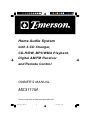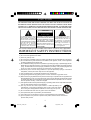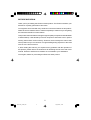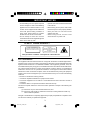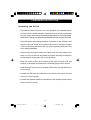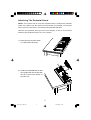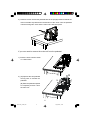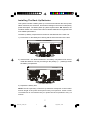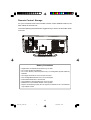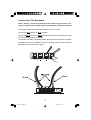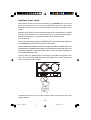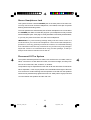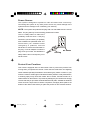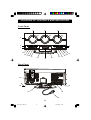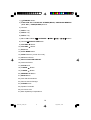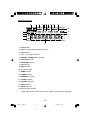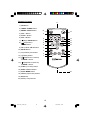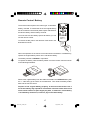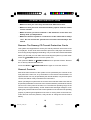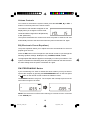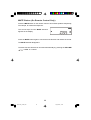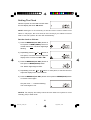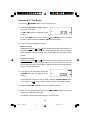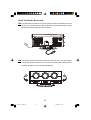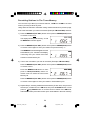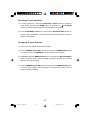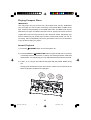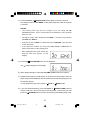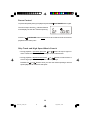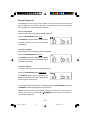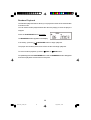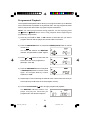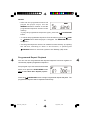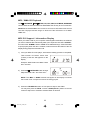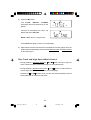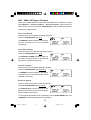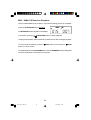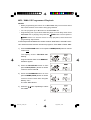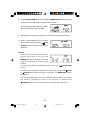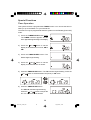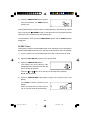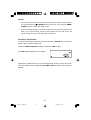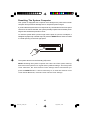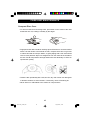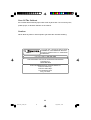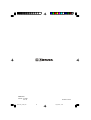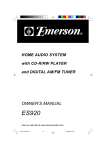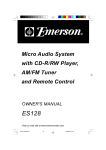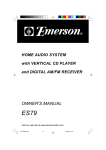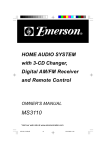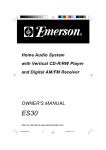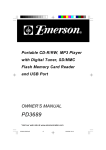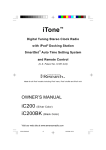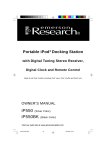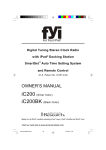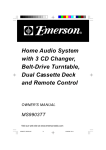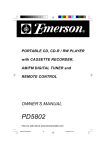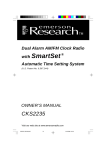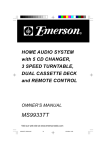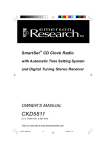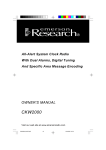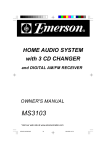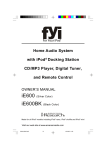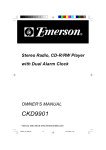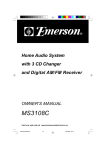Download Emerson MS3111M Stereo System User Manual
Transcript
Home Audio System with 3-CD Changer, CD-R/RW, MP3/WMA Playback, Digital AM/FM Receiver and Remote Control OWNER'S MANUAL MS3111M Visit our web site at www.emersonradio.com MS3111M_112306.p65 47 23/11/2006, 10:44 CAUT I ON TO PREVENT FIRE OR SHOCK HAZARD, DO NOT USE THIS PLUG WITH AN EXTENSION CORD, RECEPTACLE OR OTHER OUTLET UNLESS THE BLADES CAN BE FULLY INSERTED TO PREVENT BLADE EXPOSURE. TO PREVENT FIRE OR SHOCK HAZARD, DO NOT EXPOSE THIS APPLIANCE TO RAIN OR MOISTURE. C AU T I O N ! RISK OF ELECTRIC SHOCK DO NOT OPEN The lightning flash with arrowhead symbol, within an equilateral triangle is intended to alert the user to the presence of uninsulated ‘dangerous voltage’ within the product’s enclosure that may be of sufficient magnitude to constitute a risk of electric shock to persons. WARNING: TO REDUCE THE RISK OF ELECTRIC SHOCK DO NOT REMOVE COVER (OR BACK), NO USER SERVICEABLE PARTS INSIDE REFER SERVICING TO QUALIFIED SERVICE PERSONNEL. The exclamation point within an equilateral triangle is intended to alert the user to the presence of important operating and maintenance (ser vi ci ng) instr ucti ons in the liter ature accompanying the appl iance. The Caution Marking maybe located at the bottom enclosure of the apparatus. IMPORTANT SAFETY INSTRUCTIONS 1.) Read these instructions. Keep these instructions. Follow all instructions. Heed all warnings. 2.) Do not use this apparatus near water. 3.) Clean only with dry cloth. 4.) Do not block any ventilation openings. Install in accordance with the manufacturer’s instructions. 5.) Do not install near any heat sources such as radiators, heat registers, stoves, or other apparatus (including amplifiers) that produce heat. 6.) Do not defeat the safety purpose of the polarized or grounding-type plug. A polarized plug has two blades with one wider than the other. A grounding type plug has two blades and a third grounding prong. The wide blade or the third prong is provided for your safety. If the provided plug does not fit into your outlet, consult an electrician for replacement of the obsolete outlet. 7.) Protect the power cord from being walked on or pinched particularly at plugs, convenience receptacles, and the point where they exit from the apparatus. 8.) Only use attachments / accessories specified by the manufacturer. 9.) Unplug this apparatus during lightning storms or when unused for long periods of time. 10.) Refer all servicing to qualified service personnel. Servicing is required when the apparatus has been damaged in any way, such as power-supply cord or plug is damaged, liquid has been spilled or objects have fallen into the apparatus, the apparatus has been exposed to rain or moisture, does not operate normally, or has been dropped. 11.) This appliance shall not be exposed to dripping or splashing water and no object filled with liquids such as vases shall be placed on the apparatus. 12.) Use only with the cart, stand, tripod, bracket, or table specified by the manufacturer, or sold with the apparatus. When a cart is used, use caution when moving the cart/apparatus combination to avoid injury from tip-over. 13.) Do not overload wall outlet. Use only power source as indicated. 14.) Use replacement parts as specified by the manufacturer. 15.) The product may be mounted to a wall only if recommended by the manufacturer. 16.) Upon completion of any service or repairs to this product, ask the service technician to perform safety checks. 1 MS3111M_112306.p65 1 23/11/2006, 10:44 BEFORE WE BEGIN Thank you for purchasing this Emerson audio product. The Emerson brand is your assurance of quality, performance and value. Our engineers have included many useful and convenient features in this product. Please be sure to read this owner’s manual completely to make sure you are getting the maximum benefit from each feature. This product was manufactured using the highest quality components and standards of workmanship. It was tested by Emerson inspectors and found to be in perfect working order before it left our factory. However, there is always the chance that some problem may occur because of rough handling during shipment to the retail store or to the final consumer. If, after reading this manual, you experience any problems with the operation of this product, please refer to the instructions for obtaining service at the end of this manual. Emerson and Emerson retailers are committed to your satisfaction. Once again, thanks for purchasing this Emerson audio product. 2 MS3111M_112306.p65 2 23/11/2006, 10:44 IMPORTANT NOTES • Avoid installing this unit in places exposed • Operate controls and switches as described to direct sunlight or close to heat radiating in the manual. appliances such as electric heaters, on top of other stereo equipment that radiates too • Before turning ‘On’the power, make certain that the AC power cord is properly installed. much heat, places lacking ventilation or • Store your CDs in a cool area to avoid dusty areas, places subject to constant vibration and/ or humid or moist areas. damage from heat. • When moving the set, be sure to first • Do not attempt to clean this unit with disconnect the AC power cord. chemical solvents as this might damage the finish. Use a clean dry cloth. CLASS 1 LASER PRODUCT CLASS 1 LASER PRODUCT APPAREIL Á LASER DE CLASSE 1 PRODUCTO LASER DE CLASE 1 CAUTION INVISIBLE LASER RADIATION WHEN OPEN AND INTERLOCKS DEFEATED. AVOID EXPOSURE TO BEAM This product contains a low power Laser Device. FCC Information This equipment has been tested and found to comply with the limits for a Class B digital device, pursuant to Part 15 of the FCC Rules. These limits are designed to provide reasonable protection against harmful interference in a residential installation. This equipment generates, uses, and can radiate radio frequency energy and, if not installed and used in accordance with the instructions, may cause harmful interference to radio communications. However, there is no guarantee that interference will not occur in a particular installation. If this equipment does cause harmful interference to radio or television reception, which can be determined by turning the equipment off and on, the user is encouraged to try to correct the interference by one or more of the following measures: • Reorient or relocate the receiving antenna. • Increase the separation between the equipment and receiver. • Connect the equipment into an outlet on a circuit different from that to which the receiver is connected. • Consult the dealer or an experienced radio/TV technician for help. This device complies with Part 15 of the FCC Rules. Operation is subject to the following two conditions: (1) This device may not cause harmful interference, and (2) This device must accept any interference received, including interference that may cause undesired operation. Changes or modifications not expressly approved by the party responsible for compliance could void the user’s authority to operate the equipment. 3 MS3111M_112306.p65 3 23/11/2006, 10:44 PREPARATION FOR USE Unpacking and Set Up • This carton contains the main unit, two speakers, the pedestal stand, and the remote control handset. Carefully remove all the components from the carton and remove all packing materials form the components. Make sure nothing is accidentally discarded with the packing materials. • Save the carton and packing materials, if possible, in the unlikely event that this unit ever needs to be returned for service. Using the original carton and packing material is the only way to properly protect the unit from shipping damage. • Remove any descriptive stickers or labels from the front panel of the main unit. Do not remove any labels or stickers that may be affixed to the back panel of the main unit or the speakers. • Note the serial number on the back of the main unit and write this number in the space provided on the Warranty page of this manual. • Unwind the AC power cord on the back of the main unit and extend it to its full length. • Unwind the FM lead wire antenna on the back of the main unit and extend it to its full length. • Unwind the speaker cables on the backs of the speakers and extend them to their full length. 4 MS3111M_112306.p65 4 23/11/2006, 10:59 Attaching The Pedestal Stand NOTE: This system can be used and operated with or without the pedestal stand. If you plan to use this system on a bookshelf, for example, you may find that it is more convenient to use without the pedestal attached. However the pedestal does provide extra stability so we do recommend attaching the pedestal if space is not a problem. 1.) Place the main unit face down on a flat surface as shown. 2.) Position the pedestal base so that the 4 guide rails on the base slide into the 4 slots on the bottom of the main unit. 5 MS3111M_112306.p65 5 23/11/2006, 10:44 3.) Return the main unit and the pedestal base to the upright position and slide the main unit all the way backward in the direction of the ‘arrow’onto the pedestal until the locking tabs ‘click’and the main unit is locked in place. If you ever need to remove the main unit from the pedestal: 1.) Place the entire unit face down on a flat surface. B 2.) (A) Depress the two pedestal locking tabs to release the A pedestal. (B) Slide the pedestal upward to completely remove it from the main unit. 6 MS3111M_112306.p65 6 23/11/2006, 10:44 Installing The Back Up Batteries This system includes a battery back up circuit that will maintain the tuner preset station memories, the clock time, and the timer settings in the event of a temporary power interruption. The battery back up system requires three “AA” batteries, not included. Please use a well-known brand of alkaline batteries for longest life and most reliable performance. The back-up battery compartment is located on the backside of the main unit. 1.) Press down on the battery door-locking tab as shown and remove the door. 2.) Install 3 fresh “AA” alkaline batteries in the battery compartment. Be sure to install the batteries correctly, according to the polarity (+ / -) markings inside the battery compartment. 3.) Replace the battery door. NOTE: The life expectancy of the back up batteries will depend on the number and the length of the power interruptions that you experience. Under normal circumstances we recommend that you replace the back up batteries every 12 months. 7 MS3111M_112306.p65 7 23/11/2006, 10:44 Remote Control Storage For your convenience we have included a remote control handset holder on the back cabinet of the main unit. To avoid misplacing the handset we suggest that you store it in this holder when not in use. RC-3111 Battery Precautions • Replacement of batteries must be done by an adult. • Do not mix old and new batteries. • Do not mix alkaline, standard (carbon-zinc) or rechargeable (nickel-cadmium) batteries. • The supply terminals are not to be short-circuited. • Non-rechargeable batteries are not to be recharged. • Exhausted batteries are to be removed. • Only batteries of the equivalent type are to be used. • Batteries are to be inserted with the correct polarity. • Dispose of batteries properly. Do not dispose of batteries in fire. The batteries may explode or leak. 8 MS3111M_112306.p65 8 23/11/2006, 10:44 Connecting The Speakers NOTE: Always connect the speakers before switching the power ‘On’, and never operate the system without the speakers properly connected. The speaker cables and the speaker terminals are color-coded. Connect the Red wires to the Red terminals. Connect the Black wires to the Black terminals. If the wires are connected incorrectly the sound will be “muddy” or distorted. To make the connection, completely depress the plastic levers to open the terminals, insert the bare end of the speaker wire into the terminal openings, and release the plastic levers to lock the wires in place. + R L + Red Red 9 MS3111M_112306.p65 9 23/11/2006, 10:44 Auxiliary Input Jacks This system includes a convenience Auxiliary Input (AUX-IN) Jack on the front panel. This jack allows you to connect external audio equipment to this system and listen to the sound from the external equipment through the speakers of this system. Examples of the types of external equipment that may be connected are: a cassette deck; the audio outputs from a VCR or DVD player; a personal cassette player, MP3 player, MD player, or a personal hard-disc audio jukebox device: Such as an iPod® . Connect the audio output jack(s) or headphone jack of the external audio equipment to the AUX-IN jack on the left front panel of this system. THE CONNECTION CABLE IS NOT INCLUDED. BE SURE TO PURCHASE THE APPROPRIATE CONNECTION CABLE FOR THE SPECIFIC DEVICE THAT YOU WISH TO CONNECT. THE AUXILIARY INPUT JACK ON THIS SYSTEM IS A 3.5mm MINI STEREO JACK. You may leave your external device permanently connected to this system if you wish. It is not necessary to disconnect the external device in order to listen to the Tuner or CD player in this system. Instructions for listening to your external device will be found at the end of this Owner’s Manual. 10 MS3111M_112306.p65 10 23/11/2006, 10:44 Stereo Headphone Jack This system includes a stereo PHONES jack on the back panel of the main unit. You may connect a set of stereo headphones, not included, to this jack for private listening without disturbing others. The main speakers are automatically shut off when headphones are connected to the PHONES jack. Make sure that the plug from your headphones is fully inserted into the headphone jack. If the plug is not fully inserted the sound may be intermittent, or you may only hear sound from one side of the headphones. IMPORTANT: To prevent hearing damage always set the volume control to a low level before you connect the headphones. Then connect the headphones, put them on, and very gradually increase the volume to a comfortable listening level. Remember that CDs may contain both very soft and very loud passages. Adjust the volume to a comfortable level using a louder passage, so that you always know what the maximum level will be. Placement Of The System The system should be placed on a stable, level surface such as a table, shelf, or stand, convenient to a 120V 60Hz AC outlet, out of direct sunlight, and away from sources of excess heat, dust, moisture, or vibration. The speakers may be separated from the main as far the wires allow for maximum stereo separation, or the may be placed to the immediate left and right of the main unit. However to avoid interfering with the operation of the CD door the speakers should not be placed directly against the main unit. Always leave a gap of at least 1/2 inch between the speakers and the main unit. 11 MS3111M_112306.p65 11 23/11/2006, 10:44 Power Source This system is designed to operate on 120V AC 60Hz house current only. Connecting this system to any other power source may cause damage to the system and such damage is not covered by your warranty. NOTE: The system has polarized AC plug with one wide blade and one narrow blade. The plug will only fit into matching polarized AC outlets. This is a safety feature to reduce the possibility of electric shock. If the plug will not fit in your AC outlets, you probably have outdated non-polarized outlet. You should have your outdated outlet changed by a qualified, licens ed electrician. Do not file the wide blade on the plug, or use an adapter to make the plug fit into your outlet. This defeats the safety feature and could expose you to AC Outlet AC Plug electric shock. Protect Your Furniture This model is equipped with non-skid rubber 'feet' to prevent the product from moving when you operate the controls. These 'feet' are made from non-migrating rubber material specially formulated to avoid leaving any marks or stains on your furniture. However certain types of oil based furniture polishes, wood preservatives, or cleaning sprays may cause the rubber 'feet' to soften, and leave marks or a rubber residue on the furniture. To prevent any damage to your furniture we strongly recommend that you purchase small self-adhesive felt pads, available at hardware stores and home improvement centers everywhere, and apply these pads to the bottom of the rubber 'feet' before you place the product on fine wooden furniture. 12 MS3111M_112306.p65 12 23/11/2006, 10:44 LOCATION OF CONTROLS AND INDICATORS Front Panel 4 6 5 3 2 7 8 1 21 20 9 19 18 17 16 15 14 11 13 12 10 Back Panel RC-3111 23 22 24 25 27 26 13 MS3111M_112306.p65 13 23/11/2006, 10:44 1.) STANDBY Button. 2.) FUNCTION / ID3 / FOLDER UP / STEREO(MONO) / PROGRAM / MEMORY (CLK. ADJ.) / TIMER(SLEEP) Buttons. 3.) CD Door. 4.) DISC 1 Tray. 5.) DISC 2 Tray. 6.) DISC 3 Tray. 7.) CD 1 / CD 2 / CD 3 / 8.) CD Door PLAY/PAUSE / STOP OP / ( )/( ) OPEN/CLOSE Button. 9.) VOLUME Button. 10.) VOLUME Button. 11.) EQ Button. 12.) PLAY MODE Button. 13.) RESET Button (Inside Pin Hole). 14.) IR Remote Sensor. 15.) MULTI-FUNCTION DISPLAY. 16.) Pedestal Stand. 17.) AUX-IN Jack. 18.) TUNING Button. 19.) TUNING Button. 20.) MEMORY UP Button. 21.) BAND Button. 22.) FM Lead Wire Antenna. 23.) Remote Control Storage. 24.) PHONES Jack. 25.) Speaker Terminals. 26.) AC Power Cord. 27.) Back Up Battery Compartment. 14 MS3111M_112306.p65 14 23/11/2006, 10:44 / Buttons. Remote Control 5 6 7 8 9 10 11 12 13 14 15 4 16 3 2 17 1 18 1.) PM Indicator. 2.) AM (Time and Radio AM Band) Indicator. 3.) FM Indicator. 4.) Disc 1 / 2 / 3 Play Indicators. 5.) REPEAT / REPEAT ALL Indicators. 6.) FOLDER Indicator. 7.) RANDOM Indicator. 8.) ID3 Indicator. 9.) MP3 Indicator. 10.) Play Indicator. 11.) WMA Indicator. 12.) TIMER Indicator. 13.) MEMORY Indicator. 14.) SLEEP Indicator. 15.) STEREO Indicator. 16.) AUX Indicator. 17.) MUTE Indicator. 18.) Multi-Function Display. (Clock, Radio Frequencies, ID3, Tracks #, Folder #, Volume Level, Memories) 15 MS3111M_112306.p65 15 23/11/2006, 10:44 Remote Control 11 1.) ID3 Button. 2.) TIMER / SLEEP Button. 3.) MEMO / PROG Button. 4.) VOL – Button. 10 12 9 5.) FOLD – Button. 6.) VOL + Button. 7.) 8.) (Stop) / BAND Button. (Play/Pause) ST/MO Button. 9.) CD 1, CD 2, CD 3 Buttons. 10.) MUTE Button. 11.) IR (Infrared) Transmitter. 12.) 13.) Standy Button. 8 7 6 5 16 4 3 17 2 18 1 19 (Skip/Search Forward) TUNING + Button. 14.) 13 14 15 RC-311 1 (Skip/Search Reverse) TUNING – Button. 15.) FUNC. (Function) Button. 16.) M-UP / FOLD + Button. 20 17.) PLAY MODE Button. 18.) OP/CL (Open/Close) Button. 19.) EQ Button. 20.) Battery Compartment. 16 MS3111M_112306.p65 16 23/11/2006, 10:44 Remote Control Battery The remote control requires one “button-type” 3-volt lithium battery, included. To extend the life of the original battery we have inserted a small clear plastic spacer tab between the lithium battery and the battery terminal. You must remove this battery spacer tab before you can use the remote control. RC-3111 To remove the tab, pull it in the direction of the arrow in the illustration as shown. Remove before use Remueva antes de usar When the operation of the remote control becomes intermittent or unsatisfactory, replace the original battery with a new 3-volt lithium battery. The battery number is CR2025 or equivalent. To replace the battery, slide the battery holder out of the remote control as shown in the following illustration. Remove the original battery from the holder and install a new CR2025 battery with the “+” side facing up as shown in the illustration. Then slide the battery holder back into the remote control. Dispose of the original battery properly. It should not be thrown into a fire as the battery may explode if incinerated. It should not be left around where small children or pets might play with, or swallow it. If the battery is accidentally swallowed, contact a physician immediately. 17 MS3111M_112306.p65 17 23/11/2006, 10:44 OPERATING INSTRUCTIONS • Make sure that you have fully extended the FM antenna wire. • Make sure that you have removed the battery spacer from the remote control handset. • Make sure that you have installed 3 “AA” batteries in the main unit battery back up compartment. • Make sure that the system is connected to an AC outlet that is always “live”. Do not connect the system to an AC outlet controlled by a wall switch. Remove The Dummy CD Transit Protection Cards This system was shipped with a “dummy CD” transit protection card in each of the 3-CD players. These cards were inserted to prevent the CD player mechanisms from moving during shipping and handling. They must be removed and discarded before you can load your own CDs. After connecting the system to your AC outlet: Press the STANDBY button to turn the system ‘On’. Then press the OP/CL or OPEN/CLOSE button to open the CD door. Remove the 3“ dummy CDs and discard them. Press the OP/CL or OPEN/CLOSE button again to close the CD door. General Controls Most of the main functions of this system can be operated by the controls on the front panel of the main unit, or by the buttons on the remote control handset. If a specific function can only be operated by the remote handset, or by the front panel controls, this will be clearly indicated in the instructions. When operating this system with the remote control handset make sure that the IR (Infrared) transmitter on the front of the remote handset is pointed at the remote sensor on the front panel of the main unit. The effective operating range of the remote control is approximately 15 feet. Please note that bright sunlight or room lighting may interfere with the remote control operation. If the remote is not operating properly try reducing the brightness of the room or moving closer to the main unit. If this does not solve the problem, it may be time to change the remote control battery. 18 MS3111M_112306.p65 18 23/11/2006, 10:44 Volume Controls To increase or decrease the system volume press the VOLUME buttons on the front panel or the remote control. or VOL + The Volume Level Indicator will appear on the display when you change the volume level. The level indicator ranges from “00”(Minimum) to “30” (Maximum). The system remembers the volume level when the power is switched ‘Off’and automatically returns to the same level when the power is switched ‘On’again. EQ (Electronic Preset Equalizer) The preset equalizer allows you to adjust the sound characteristic for the most popular types of music. Press the EQ button on the front panel or the remote control to cycle through the following equalizer settings: FLAT (EQ ‘Off’), CLASSIC, ROCK, or POP. The appropriate EQ indicator appears in the display to confirm your selection. The system remembers the EQ setting when the power is switched ‘Off’and returns to the same setting when the power is switched ‘On’again. FM STEREO/MONO Button If you are listening to a weak or distant FM stereo station you may be able to improve the reception by pressing the STEREO/MONO button on the front panel or button on the remote control to select the FM Mono mode. The STEREO indicator will go off. The reception will normally improve but the sound will no longer be in stereo. NOTE: The button has no effect when listening to external sources connected to the AUX-IN jack. 19 MS3111M_112306.p65 19 23/11/2006, 10:44 MUTE Button (On Remote Control Only) Press the MUTE button on the remote control to shut off the speakers temporarily, for example, to answer the telephone. The sound stops and the MUTE indicator appears in the display. Press the MUTE button again to cancel the mute function and restore the sound. The MUTE indicator disappears. The Mute function will also be canceled automatically by pressing the VOLUME / or VOL +/– buttons 20 MS3111M_112306.p65 20 23/11/2006, 10:44 Setting The Clock When the system is connected to an AC outlet the time display will show “AM 12:00”. NOTE: Although it is not necessary to set the clock in order to listen to the Radio or CD player, the clock must be set correctly if you intend to use the timer to turn the system ‘On’and ‘Off’automatically. Set the clock as follows: 1.) Press the MEMORY(CLK. ADJ.) button on front panel or MEMO(PROG) button on remote control once. The ‘Hour’digits begin flashing. 2.) Repeatedly press the or buttons on front panel, or remote control to adjust the display to the correct hour, AM or PM. 3.) Press the MEMORY(CLK. ADJ.) button on front panel or MEMO(PROG) button. The ‘Minute’digits begin to flash. 4.) Repeatedly press the or buttons on front panel, or remote control to adjust the display to the correct Minute. 5.) Press the MEMORY(CLK. ADJ.) button on front panel or MEMO(PROG) button on remote control again. Only the colon “ : ” continues flashing. The clock begins to run. NOTES: The display will always show the time when the system is in the Standby (Off) or AUX mode. 21 MS3111M_112306.p65 21 23/11/2006, 10:44 Listening To The Radio 1.) Press the STANDBY button to turn the system ‘On’. 2.) Press the FUNCTION or FUNC. button to select the Tuner mode. An AM or FM frequency will appear on the display. Press the BAND button on front panel or (Stop)/BAND button on remote control to switch between the AM and FM bands if necessary. 3.) Tune to the desired station as follows: • Manual Tuning Repeatedly press the or until the display shows the exact frequency of the desired station. Use the Manual Tuning method to tune to weak or distant stations that are not strong enough to be recognized by the Automatic Tuning system. • Automatic Tuning Depress and hold the or buttons until the display begins to move, then release the buttons. The Tuner will search up or down the band for the next strong signal and stop on that station. Repeat this procedure until the tuner stops on your desired station. 4.) If you tuned to an FM Stereo station the STEREO indicator will appear in the display. If the FM Stereo reception is noisy or weak, press the STEREO/MONO button on front panel or button on remote control to select the FM Mono mode. 5.) Adjust the VOLUME and EQ controls to the desired settings. 6.) When you are finished listening press the STANDBY button to return the system to the Standby (Off) mode. The display changes from radio frequency to correct time. 22 MS3111M_112306.p65 22 23/11/2006, 10:44 Hints For Better Reception FM: The FM lead wire antenna on the back panel should be extended to its full length. You may also have to vary the direction of this antenna until you find the position that provides the best reception. AM: The AM bar antenna is inside the cabinet of the main unit. You may need to change the position of the main unit until you find the position that provides the best reception for your favorite AM stations. 23 MS3111M_112306.p65 23 23/11/2006, 10:44 Presetting Stations In The Tuner Memory You can store up to 20 of your favorite stations, 10 FM and 10 AM in the tuner memory for easy recall at any time. Using either the manual or automatic tuning method described on previous page, tune to the first station you wish to memorize (Example: FM 103.5 MHz) and then: 1.) Press the MEMORY(CLK. ADJ.) button on front panel or MEMO(PROG) button on remote control once. The display shows preset memory “1” and the MEMORY indicator appear. 2.) Press the MEMORY(CLK. ADJ.) button on front panel or MEMO(PROG) button on remote control again to enter your station into preset memory “1”. The MEMORY indicator disappears but the Preset Memory # “1”remains in the display, confirming that your station has been entered in Preset Memory #1. 3.) Tune to the next station you wish to memorize (Example: FM 106.7 MHz). Press the MEMORY(CLK. ADJ.) button on front panel or MEMO(PROG) button on remote control. Press the MEMORY UP Button on front panel or M-UP(FOLDER+) button on remote control to select the next Preset Memory #2. Press the MEMORY(CLK. ADJ.) button on front panel or MEMO(PROG) button on remote control again to enter your station in Preset Memory #2. 4.) Repeat Step 3, selecting a different Preset Memory # each time, until you have stored up to 10 stations on the FM band, then press the BAND button on front panel or (Stop)/BAND button on remote control to switch to the AM band, and follow the same procedure to enter up to 10 AM station in the tuner memory. 24 MS3111M_112306.p65 24 23/11/2006, 10:44 Recalling Preset Stations 1.) Turn the system ‘On’, press the FUNCTION or FUNC. button to select the Tuner mode, and press the BAND button on front panel or (Stop)/BAND button on remote control to select the desired band if necessary. 2.) Press the MEMORY UP Button on front panel or M-UP(FOLDER+) button on remote control repeatedly until the desired Preset Number and Frequency appear on the display. Changing Preset Stations 1.) Tune to the new station you want to memorize. 2.) Press the MEMORY(CLK. ADJ.) button on front panel or MEMO(PROG) button on remote control. The MEMORY indicator appears on the display. 3.) Repeatedly press the MEMORY UP Button on front panel or M-UP(FOLDER+) button on remote control until the display shows the number of the Preset Memory you wish to change. 4.) Press the MEMORY(CLK. ADJ.) button on front panel or MEMO(PROG) button on remote control again. The new station is entered in the memory and the previous station is deleted. 25 MS3111M_112306.p65 25 23/11/2006, 10:44 Playing Compact Discs IMPORTANT: This CD player can play normal CDs, Recordable CDs (CD-R), ReWritable CDs (CD-RW), as well as CDs containing compressed MP3 or WMA audio files. However the playability of CD-R/RW, MP3 CDs, and WMA CDs may be affected by the type of software that was used in ‘ripping’the tracks from the original discs and ‘burning’ the tracks onto the blank media. Playability may also be affected by the quality and condition of the blank media you use for recording. 100% compatibility cannot be guaranteed. This is not an indication of any problems with your player. Normal Playback 1.) Press the STANDBY button to turn the system ‘On’. 2.) Press the OP/CL or OPEN/CLOSE button to open the CD door. If you have not already done so, remove the 3 “dummy CD” transit protection cards and discard them. You cannot play your own CDs unless these cards are removed. 3.) Load 1, 2, or 3 of your own CDs into the player with the printed ‘labels’facing you. Gently press downward on each CD near the center hole to insure that the discs are properly ‘seated’on the spindles. M US IC 1 M U S IC 2 M U SI C3 26 MS3111M_112306.p65 26 23/11/2006, 10:44 4.) Press the OP/CL or OPEN/CLOSE button again to close the CD door. The display will show “TOC READ” as the player reads the Table Of Contents on the disc. NOTES: • The reading time may be even longer if you are using CD-RW (ReWritable) discs. This is normal and not an indication of any problem with your unit. • The player ‘stops’after reading the the DISC 1 , and will not proceed to the DISC 2 or DISC 3. • If there’s no disc in DISC 1, it will briefly show “NO DISC”, then proceed to the next DISC. • If all 3 discs are loaded, you may press CD1, CD2, or CD3 button to select which disc to start playing first. • After reading the disc, total Tracks and Playing Time will appear on the display. 5.) Press the The PLAY/PAUSE button to start playback. indicator appears in the display. 6.) When playback begins, adjust the VOLUME and EQ controls as desired. 7.) Playback will continue until all tracks on all discs have been played, then the player stops and the display shows the total tracks number and playing time on the last disc played. To stop playback at any time, press the STOP or 8.) If you are finished listening, press the OP/CL or /BAND button. OPEN/CLOSE button to open the CD door, remove your discs from the player, re-close the door and press the STANDBY button to return the system to the Standby (Off) mode. 27 MS3111M_112306.p65 27 23/11/2006, 10:44 Pause Control To pause temporarily during CD playback press the The sound stops and the PLAY/PAUSE button again. indicator flashes in the display, but the disc continues spinning. Press the PLAY/PAUSE button once more to cancel Pause mode and resume playback at the same point. Skip Track and High Speed Music Search • During playback, repeatedly press the or buttons to skip to higher or lower numbered tracks. Playback will begin on the selected track. • During playback, depress and hold the or buttons to search within a track at high speed to locate a specific musical passage. Release the or buttons when you hear the desired passage. Normal speed playback will resume at that point. 28 MS3111M_112306.p65 28 23/11/2006, 10:44 Repeat Playback The Repeat function in this system allows you to continuously repeat a single track, a single disc, or all discs in the player. The Repeat function can be activated during playback or while the player is stopped. One Track Repeat Select the track to be repeated and begin playback. Press the PLAY MODE button once. The REPEAT indicator flashes in the display and the selected track will be repeated continuously. One Disc Repeat Select the disc to be repeated and begin playback. Press the PLAY MODE button twice. The REPEAT indicator remains in the display and all the tracks on the selected disc will be repeated continuously. All Discs Repeat Load 2 or 3 disc in the player and begin playback. Press the PLAY MODE button three times. The REPEAT ALL indicator appears in the display and all tracks on all discs in the player will be repeated continuously. To cancel Repeat playback mode, repeatedly press the PLAY MODE button until all REPEAT indicators disappear from the display. Repeat mode can also be canceled by opening the CD door, switching to the Tuner or Aux mode, or pressing the STANDBY button to return the system to the Standby (Off) mode. 29 MS3111M_112306.p65 29 23/11/2006, 10:44 Random Playback The Random playback feature allows you to play all the tracks of the selected disc in random order. You can select random playback while the discs are playing or when the player is stopped. Press the PLAY MODE button four times. The RANDOM indicator appears in the display. If necessary, press the PLAY/PAUSE button to begin playback. The player will randomly select a track from the disc and begin playback. To cancel random playback, press the STOP or /BAND button. Or repeatedly press the PLAY MODE button until the RANDOM indicator disappears and normal playback will resume from that point. 30 MS3111M_112306.p65 30 23/11/2006, 10:44 Programmed Playback The Programmed Playback feature allows you to program a total of up to 20 tracks from a selected disc for playback in any desired order. You may program the same track to play several times within a program sequence if desired. NOTE: You cannot program tracks during playback. If a disc is playing press the STOP or /BAND button first to stop playback before beginning the programming steps below. 1.) Press any of the CD 1, CD 2, or CD 3 button to select the disc you want to program and wait until the player has read the Table of Contents. 2.) Press the PROGRAM button on front panel or MEMO(PROG) button on remote control once. The Track “00” flashes and MEMORY indicator, Program Memory “P01” appear. 3.) Press or buttons to select the first track on the disc to be programmed. (Example: Track 07). 4.) Press the PROGRAM button on front panel or MEMO(PROG) button on remote control again. The Program Memory number advances to “P02”. 5.) Repeat steps 3 and 4 selecting the desired Track number each time until you have entered up to 20 tracks in the CD program memory. 6.) Press the PLAY/PAUSE button to begin programmed playback. The MEMORY indicator remains. The player will play the track that you programmed in the desired sequence. 31 MS3111M_112306.p65 31 23/11/2006, 10:44 NOTES: • After the last programmed track has played the player stops, but the MEMORY indicator remains on and the programmed sequence remains in the memory. To play the programmed sequence again, press the button. PLAY/PAUSE • To cancel the programmed sequence from the memory press the or STOP /BAND button while the player is stopped. The MEMORY Y indicator disappears. • The Program sequence can also be cleared from the memory by opening the CD door, switching to Tuner or Aux function, or pressing the STANDBY button to return the system to the Standby (Off) mode. Programmed Repeat Playback You can use the Programmed and Repeat Playback functions together to continuously repeat a programmed sequence. First program up to 20 tracks as described above, then press the PLAY MODE button twice to select One Disc Repeat playback. Press the PLAY/PAUSE button to begin Programmed Repeat Playback. The programmed sequence will be repeated continuously. 32 MS3111M_112306.p65 32 23/11/2006, 10:44 MP3 / WMA CD Playback The PLAY/PAUSE, / , STOP, CD1, CD2, CD3, PLAY MODE, PROGRAM controls have the same functions for MP3/WMA CDs as they do for normal CDs. NOTE: Because MP3/WMA CDs contain so much more information than normal CDs this CD player will take longer to ‘Read’all of the information on an MP3/ WMA disc. MP3 ID3 Support / Information Display When you create a CD on your computer containing MP3 audio files, the software you use to create the disc will normally allow you to input the name of the “ARTIST”, the name of the “ALBUM”, and the “TITLE” of the individual songs. If the information is input properly when the disc is created, it will scroll across the bottom of the CD display during playback of the MP3 CD. 1.) Load your MP3 CD in the player, wait until the reading process is completed. Total number of Folders, Music files (Tracks) of the disc will appears on the display. Example: “012” Folders and “270” Tracks are in this disc. 2.) Press the PLAY/PAUSE button to begin Playback Folder “001” and Track “001”. NOTE: The “MP3” or “WMA” indicator will appear in the display to indicate the format of the compressed music file being played. 3.) Press the FOLDER UP button on front panel to skip to next folder. You may also press the FOLD – button or M-UP(FOLD +) button on remote control to skip back or forward to another folder as desired. 33 MS3111M_112306.p65 33 23/11/2006, 10:44 5.) Press the ID3 button. The “TITLE”, “ARTIST ”, “ALBUM ” information will scroll continuously on the display. If there’s no information in the ‘ID3’, the display will show “NO TAG”. NOTE: WMA does not support ID3. Press ID3 button again to return to normal display. 6.) Playback will continue until all tracks on all folders have been played, then the player stops and the display shows the total folders number and tracks number on last disc played. Skip Track and High Speed Music Search • During playback, repeatedly press the or buttons to skip to higher or lower numbered tracks. Playback will begin on the selected track. • During playback, depress and hold the or buttons to search within a track at high speed to locate a specific musical passage. Release the or buttons when you hear the desired passage. Normal speed playback will resume at that point. 34 MS3111M_112306.p65 34 23/11/2006, 10:44 MP3 / WMA CD Repeat Playback There are 4 Repeat Playback options with MP3/WMA CDs. In addition to “One Track Repeat”, “One Disc Repeat”, “All Discs Repeat” options which are same for CDs, you may also select “Folder Repeat” mode to repeat all the tracks contained in a single Folder. One Track Repeat Select the track to be repeated and begin playback. Press the PLAY MODE button once. The REPEAT indicator flashes in the display and the selected track will be repeated continuously. One Folder Repeat Select the folder to be repeated and begin playback. Press the PLAY MODE button twice. The REPEAT FOLDER indicators appear in the display and all the tracks on the selected folder will be repeated continuously. One Disc Repeat Select the disc to be repeated and begin playback. Press the PLAY MODE button three times. The REPEAT indicator appears in the display and all the tracks on the selected disc will be repeated continuously. All Discs Repeat Load 2 or 3 disc in the player and begin playback. Press the PLAY MODE button four times. The REPEAT ALL indicator appears in the display and all tracks on all discs in the player will be repeated continuously. To cancel Repeat playback mode, repeatedly press the PLAY MODE button until all REPEAT indicators disappear from the display. 35 MS3111M_112306.p65 35 23/11/2006, 10:44 MP3 / WMA CD Random Playback Load your MP3/WMA CD in the player, wait until the reading process is completed. Press the PLAY MODE button five times. The RANDOM indicator appears in the display. If necessary, press the PLAY/PAUSE button to begin playback. The player will randomly select a folder and a track from the disc and begin playback. To cancel random playback, press the STOP button on front panel or /BAND button on remote control. Or repeatedly press the PLAY MODE button until the RANDOM indicator disappears and normal playback will resume from that point. 36 MS3111M_112306.p65 36 23/11/2006, 10:44 MP3 / WMA CD Programmed Playback NOTES: • When programming the tracks on an MP3/WMA CD you must also select the Folder Number of the tracks being programmed. • You can program up to 10 tracks on an MP3/WMA CD. • Programming can only be done while the player is in the Stop mode. If the MP3/WMA disc is playing, first press the STOP button on front panel or /BAND button on remote control to stop playback, then follow the programming steps below. In this example the MP3/WMA CD contains a total of “012 Folders” and “270 Tracks”. Let’s assume that the first track we want to program is Track “003” in Folder “005”. 1.) Press the PROGRAM button on front panel or MEMO(PROG) button on remote control once. The display shows “FOLDER 000” flashing. Program Number “P01” and “MEMORY” indicators appear. 2.) Press the FOLDER UP button on front panel or M-UP(FOLD +) button on remote control to select Folder 05. 3.) Press the PROGRAM button on front panel or MEMO(PROG) button on remote control to enter Folder 05 in Program Memory “P01”. The track “001” flashes. 4.) Press the button repeatedly to select Track 003. 37 MS3111M_112306.p65 37 23/11/2006, 10:44 5.) Press the PROGRAM button on front panel or MEMO(PROG) button on remote control to enter Track “003” in Program Memory “P01”. The Program Number advances to “P02”, the Folder Number returns to “000”. 6.) Repeat Steps 2 through 5 to enter up to 10 tracks in the program memory. 7.) After you have entered up to 10 tracks in the Program Memory, press the PLAY/ PAUSE button to begin programmed playback. NOTES: • After the last programmed track has played the player stops, but the MEMORY indicator remains on and the programmed sequence remains in the memory. To play the programmed sequence again, press the button. PLAY/PAUSE • To cancel the programmed sequence from the memory press the or STOP /BAND button while the player is stopped. The MEMORY Y indicator disappears. • The Program sequence can also be cleared from the memory by opening the CD door, switching to Tuner or Aux function, or pressing the STANDBY button to return the system to the Standby (Off) mode. 38 MS3111M_112306.p65 38 23/11/2006, 10:44 Special Functions Timer Operation This system includes a programmable TIMER function. You can use the timer to wake you up to the Radio or to your favorite CD. The timer can only be programmed while the system is in the Standby (Power Off) mode. 1.) Press the TIMER/SLEEP button once, The TIMER indicator appears and the Hour digits will begin flashing in the display. 2.) Press the or button to set the display to the desired turn on hour, AM or PM. 3.) Press the TIMER/SLEEP button. The Minute digits begin flashing. 4.) Press the or button to set the display to the desired turn on minute. 5.) Press the TIMER/SLEEP button. The TU indicator begins flashing. Press the or button to switch between TU (Tuner) or CD mode. 6.) Press the TIMER/SLEEP button. The VOL 20 indicator begins flashing. Press the or button to adjust the turn ‘On’volume level as desired. 39 MS3111M_112306.p65 39 23/11/2006, 10:44 7.) Press the TIMER/SLEEP button again to return to correct time. The TIMER indicator remains ‘On’. At the selected time the system will turn on automatically. It will continue to operate until you press the STANDBY button to shut the power off. The system will shut off but the Timer remains set for the following day. To deactivate the Timer, press the TIMER/SLEEP button until the TIMER indicator disappears. SLEEP Timer This system includes a programmable Sleep Timer that allows you to fall asleep to between 15 and 90 minutes of music and then shuts the power ‘Off’automatically. 1.) Turn the system ‘On’and operate either the Tuner or CD function as usual. 2.) Adjust the VOLUME, EQ controls to the desired level. 3.) Press the TIMER/SLEEP button. The display will show flashing “90” indicated that the sleep timer will shut the power off after 90 minutes. Press the or button to set the amount of sleep timer operation: 90, 60, 30, 15 minutes. 4.) Press the TIMER/SLEEP button again to return to the normal Tuner or CD display. The SLEEP indicator remains in the display. When the Sleep Timer counts down to “00”, the power shuts off automatically. 40 MS3111M_112306.p65 40 23/11/2006, 10:44 NOTES: • You can shut the unit off manually before the Sleep Timer counts down to “00” by pressing the STANDBY button at any time. Or just press TIMER/ SLEEP button to cancel the Sleep Timer. • If you are falling asleep to CD the system will only operate until the CD ends. If you set the Sleep Timer for 90 minutes but your CD is only 45 minutes long, the music will stop after 45 minutes. Auxiliary Operation To listen to an auxiliary audio source connected to the AUX-IN jack on the front panel of this unit (refer to page 10). Press the FUNCTION(FUNC.) button to select the AUX function. The AUX indicator appears in the display. Operate the external device as you would normally. When you hear the music from your external source adjust the VOLUME and EQ controls of this system as desired. 41 MS3111M_112306.p65 41 23/11/2006, 10:44 Resetting The System Computer This system is equipped with a special circuit designed to protect the internal computer from permanent damage due to unexpected power surges. If you find that the system does not respond to any commands from the front panel controls or the remote handset, the system probably experienced a sudden power surge that activated the protection circuit. To reset the system after a power surge use the point of a pencil, a toothpick, a straightened paper-clip or similar object to press the RESET button which is located in a small opening on the front right panel. The system will return to the Standby (Off) mode. NOTE: Resetting the system computer also clears all of the system memory and returns the system to its original factory default settings. All of the preset Tuner memories, the Clock and the Timer settings will be erased after you press the RESET button. It will be necessary to re-enter the stations in the Tuner Preset Memories, reset the Clock and the Timer settings. 42 MS3111M_112306.p65 42 23/11/2006, 10:44 CARE AND MAINTENANCE Compact Disc Care • To remove a disc from its storage case, press down on the center of the case and lift the disc out, holding it carefully by the edges. • Fingerprints and dust should be carefully wiped off the disc’s recorded surface with a soft cloth.Unlike conventional records, compact discs have no grooves to collect dust and microscopic debris, so gently wiping with a soft cloth should remove most particles. Wipe in a straight line from the inside to the outside of the disc. Small dust particles and light stains will have absolutely no effect on reproduction quality. • Clean the disc periodically with a soft, lint-free, dry cloth. Never use detergents or abrasive cleaners to clean the disc. If necessary, use a CD cleaning kit. • Never write on or affix labels to the surface of compact discs. 43 MS3111M_112306.p65 43 23/11/2006, 10:44 Care Of The Cabinet If the cabinet becomes dusty wipe it with a soft dry dust cloth. Do not use any wax, polish sprays, or abrasive cleaners on the cabinet. Caution Never allow any water or other liquids to get inside the unit while cleaning. R SERVICE TO FIND THE LOCATION AND PHONE NUMBER OF YOUR NEAREST SERVICE CENTER PERMITTED TO PERFORM WARRANTY... CALL TOLL FREE: 1-800-695-0098 FOR ADDITIONAL SET-UP OR OPERATING ASSISTANCE PLEASE CALL: 1-800-898-9020 FOR CUSTOMER SERVICE, PLEASE WRITE TO: Emerson Radio Corp., Consumer Affairs Dept., 5101 Statesman Drive, Irving, TX 75063. 44 MS3111M_112306.p65 44 23/11/2006, 10:44 LIMITED WARRANTY Emerson Radio Corp. warrants manufacturing defects in original material, including original parts and workmanship, under normal use and conditions, for a period of ninety (90) days from the date of original purchase in the U.S. With your dated proof of purchase, we will provide repair service at no charge for labor and parts at an authorized Depot Repair Facility, or replace the product in our discretion. For repair or replacement, pack your unit in a padded box, enclose your check or money order payable to Emerson Radio Corp. in the amount of $9.00 (not required by California residents) to cover shipping and handling costs, and enclose a copy of your proof of purchase. Send your unit to: Emerson Radio Corp., 5101 Statesman Drive, Irving, TX 75063. This warranty does not cover damage from negligence, misuse, abuse, accident, failure to follow operating instructions, commercial use, rental, repairs by an unauthorized facility, or products purchased, used, serviced or damaged outside of the United States. THIS WARRANTY GIVES YOU SPECIFIC LEGAL RIGHTS, AND YOU MAY ALSO HAVE OTHER RIGHTS WHICH VARY FROM STATE TO STATE. AU898M The Serial Number can be found on the back cabinet. We suggest that you record the Serial Number of your unit in the space below for future reference. Model Number: MS3111M Serial Number: 45 MS3111M_112306.p65 45 23/11/2006, 10:44 EMERSON Part No. 16-3009 611-03 MS3111M_112306.p65 Printed in China 46 23/11/2006, 10:44