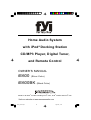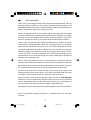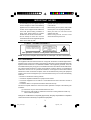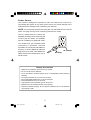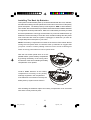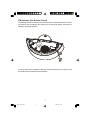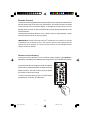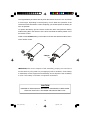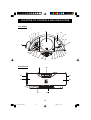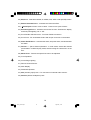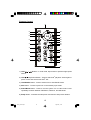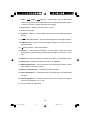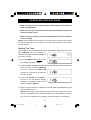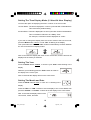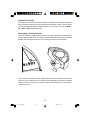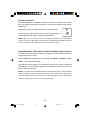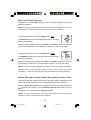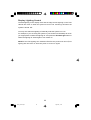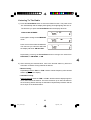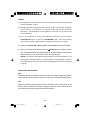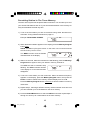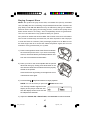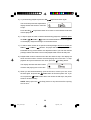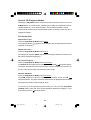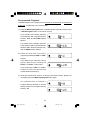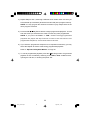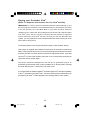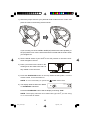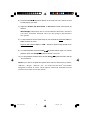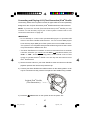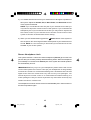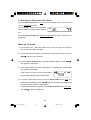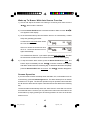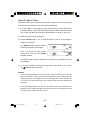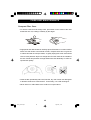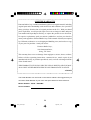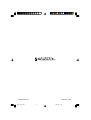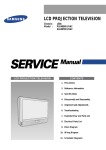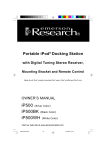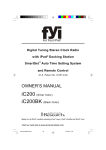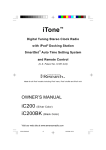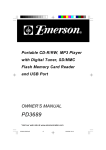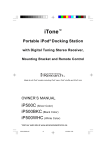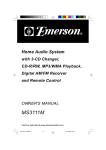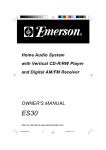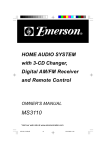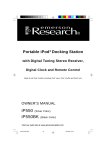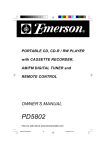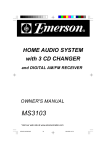Download Emerson iE600 Stereo System User Manual
Transcript
Home Audio System with iPod® Docking Station CD/MP3 Player, Digital Tuner, and Remote Control OWNER’S MANUAL iE600 (Silver Color) iE600BK (Black Color) R Made for all iPod® models including iPod® nano, iPod® shuffle and iPod® mini Visit our web site at www.emersonradio.com iE600_050407.p65 52 4/5/2007, 11:50 CAUT I ON TO PREVENT FIRE OR SHOCK HAZARD, DO NOT USE THIS PLUG WITH AN EXTENSION CORD, RECEPTACLE OR OTHER OUTLET UNLESS THE BLADES CAN BE FULLY INSERTED TO PREVENT BLADE EXPOSURE. TO PREVENT FIRE OR SHOCK HAZARD, DO NOT EXPOSE THIS APPLIANCE TO RAIN OR MOISTURE. C AU T I O N ! RISK OF ELECTRIC SHOCK DO NOT OPEN The lightning flash with arrowhead symbol, within an equilateral triangle is intended to alert the user to the presence of uninsulated ‘dangerous voltage’ within the product’s enclosure that may be of sufficient magnitude to constitute a risk of electric shock to persons. WARNING: TO REDUCE THE RISK OF ELECTRIC SHOCK DO NOT REMOVE COVER (OR BACK), NO USER SERVICEABLE PARTS INSIDE REFER SERVICING TO QUALIFIED SERVICE PERSONNEL. The exclamation point within an equilateral triangle is intended to alert the user to the presence of important operating and maintenance (ser vi ci ng) instr ucti ons in the liter ature accompanying the appl iance. The Caution Marking maybe located at the bottom enclosure of the apparatus. IMPORTANT SAFETY INSTRUCTIONS 1.) Read these instructions. Keep these instructions. Follow all instructions. Heed all warnings. 2.) Do not use this apparatus near water. 3.) Clean only with dry cloth. 4.) Do not block any ventilation openings. Install in accordance with the manufacturer’s instructions. 5.) Do not install near any heat sources such as radiators, heat registers, stoves, or other apparatus (including amplifiers) that produce heat. 6.) Do not defeat the safety purpose of the polarized or grounding-type plug. A polarized plug has two blades with one wider than the other. A grounding type plug has two blades and a third grounding prong. The wide blade or the third prong is provided for your safety. If the provided plug does not fit into your outlet, consult an electrician for replacement of the obsolete outlet. 7.) Protect the power cord from being walked on or pinched particularly at plugs, convenience receptacles, and the point where they exit from the apparatus. 8.) Only use attachments / accessories specified by the manufacturer. 9.) Unplug this apparatus during lightning storms or when unused for long periods of time. 10.) Refer all servicing to qualified service personnel. Servicing is required when the apparatus has been damaged in any way, such as power-supply cord or plug is damaged, liquid has been spilled or objects have fallen into the apparatus, the apparatus has been exposed to rain or moisture, does not operate normally, or has been dropped. 11.) This appliance shall not be exposed to dripping or splashing water and no object filled with liquids such as vases shall be placed on the apparatus. 12.) Use only with the cart, stand, tripod, bracket, or table specified by the manufacturer, or sold with the apparatus. When a cart is used, use caution when moving the cart/apparatus combination to avoid injury from tip-over. 13.) Do not overload wall outlet. Use only power source as indicated. 14.) Use replacement parts as specified by the manufacturer. 15.) The product may be mounted to a wall only if recommended by the manufacturer. 16.) Upon completion of any service or repairs to this product, ask the service technician to perform safety checks. 1 iE600_050407.p65 1 4/5/2007, 11:50 … … … .For Your iPod® Thank you for purchasing this Home Audio System with integrated iPod® Docking Station by Emerson Research. This compact, but powerful system features a 25 Watt RMS amplifier with a built-in 15 watt subwoofer to deliver sound performance that you would never expect from a system this size. There's an integrated iPod® docking station right up front that will accommodate any iPod® introduced as of January 2006, including the iPod® Shuffle. You can play any iPod® through the speakers of this system, charge the battery in your iPod® , and even operate your iPod® by the remote control included with this system. There's a top mounted CD player that also handles CD-Rs, CD-RWs, and even CDs containing compressed MP3 audio files. The digital tuner has a 20 station preset memory that lets you store up to 10 of your favorite FM stations and 10 of your favorite AM stations for instant recall at the touch of a button. And the built in clock/timer allows you to wake to the radio, the CD player, and electronic buzzer, or even your iPod® . And we've included a convenient front panel Auxiliary input jack that allows you to connect and play other types of MP3 players through the speakers of this system as well. With so many great features in such a compact system it is important that you read this Owner's Manual completely to insure that you are getting the maximum benefit from this unit. Please keep the manual handy for future reference until you are completely familiar with all the functions and operations of this system. We have taken great care to make sure that every feature of you system was working properly when it left our factory. If you have any problems with the set-up or operation of this system, please do not return it to the retail store. Please call the Emerson Customer Service Hotline, toll free, at 1-800-898-9020 between the hours of 9:00 AM and 5:00 PM Central Time. One of our customer service representatives will try and resolve the problem for you. If necessary you will be advised of the proper procedure to obtain a replacement unit. Once again, thanks for selecting this Home Audio System from Emerson Research. iPod® is a trademark of Apple Computer Inc., registered in the U.S. and other countries. 2 iE600_050407.p65 2 4/5/2007, 11:50 IMPORTANT NOTES • Avoid installing this unit in places exposed • Operate controls and switches as described to direct sunlight or close to heat radiating in the manual. appliances such as electric heaters, on top of other stereo equipment that radiates too • Before turning ‘On’the power, make certain that AC power cord is properly installed. much heat, places lacking ventilation or • Store your CDs in a cool area to avoid dusty areas, places subject to constant vibration and/ or humid or moist areas. damage from heat. • When moving the set, be sure to first • Do not attempt to clean this unit with disconnect the AC power cord. chemical solvents as this might damage the finish. Use a clean dry cloth. CLASS 1 LASER PRODUCT CLASS 1 LASER PRODUCT APPAREIL Á LASER DE CLASSE 1 PRODUCTO LASER DE CLASE 1 CAUTION INVISIBLE LASER RADIATION WHEN OPEN AND INTERLOCKS DEFEATED. AVOID EXPOSURE TO BEAM This product contains a low power Laser Device. NOTE: This product complies with DHHS Rule 21 Subchapter J at date of manufacture. FCC Information This equipment has been tested and found to comply with the limits for a Class B digital device, pursuant to Part 15 of the FCC Rules. These limits are designed to provide reasonable protection against harmful interference in a residential installation. This equipment generates, uses, and can radiate radio frequency energy and, if not installed and used in accordance with the instructions, may cause harmful interference to radio communications. However, there is no guarantee that interference will not occur in a particular installation. If this equipment does cause harmful interference to radio or television reception, which can be determined by turning the equipment off and on, the user is encouraged to try to correct the interference by one or more of the following measures: • Reorient or relocate the receiving antenna. • Increase the separation between the equipment and receiver. • Connect the equipment into an outlet on a circuit different from that to which the receiver is connected. • Consult the dealer or an experienced radio/TV technician for help. This device complies with Part 15 of the FCC Rules. Operation is subject to the following two conditions: (1) This device may not cause harmful interference, and (2) This device must accept any interference received, including interference that may cause undesired operation. Changes or modifications not expressly approved by the party responsible for compliance could void the user’s authority to operate the equipment. 3 iE600_050407.p65 3 4/5/2007, 11:50 PREPARATION FOR USE Unpacking and Set-up • The display carton contains the main unit, the remote control handset, six (6) different iPod® adapters, and the external FM wire antenna (attached to the bottom of the main unit). Remove all of the components from the carton and make sure that nothing is accidentally discarded with the packing materials. We recommend that, if possible, you save the carton and packing materials in the event that your unit ever needs to be returned for service. Using the original carton and packing materials is the only way to prevent your unit from damage during shipment. • Remove all packing materials from the main unit and the accessories. • Remove any descriptive labels from the front or top panels of your unit. Do not remove any labels from the back or bottom panels. • Remove any small strips of tape that may have been used to secure the CD door and the secondary control cover door during shipment. • Press on the right front corner of the CD door to release the lock and open the door. Remove the dummy CD transit protection card from the CD mechanism and discard it. • Remove the “paper dummy iPod® ” from the docking area and discard it. That is for store display purpose only. • Unwind the AC power cord and extend it to its full length. • Place the main unit on a stable, level surface such as a table, stand, or shelf, convenient to an AC outlet, out of direct sunlight, and away from sources of excess heat, dust, moisture, vibration, and strong magnetic fields. 4 iE600_050407.p65 4 4/5/2007, 11:50 Power Source This system is designed to operate on 120V AC 60Hz house current only. Connecting this system to any other power source may cause damage to the system and such damage is not covered by your warranty. NOTE: The system has polarized AC plug with one wide blade and one narrow blade. The plug will only fit into matching polarized AC outlets. This is a safety feature to reduce the possibility of electric shock. If the plug will not fit in your AC outlets, you probably have an outdated non-polarized outlet. You should have your outdated outlet c hanged by a qualified, lic ens ed electrician. Do not file the wide blade on the plug, or use an adapter to make the plug fit into your outlet. This defeats the safety feature and could expose you to AC Outlet AC Plug electric shock. Battery Precautions • Replacement of batteries must be done by an adult. • Do not mix old and new batteries. • Do not mix alkaline, standard (carbon-zinc) or rechargeable (nickel-cadmium) batteries. • The supply terminals are not to be short-circuited. • Non-rechargeable batteries are not to be recharged. • Exhausted batteries are to be removed. • Only batteries of the equivalent type are to be used. • Batteries are to be inserted with the correct polarity. • Dispose of batteries properly. Do not dispose of batteries in fire. The batteries may explode or leak. 5 iE600_050407.p65 5 4/5/2007, 11:50 Installing The Back Up Batteries This system includes a battery back up circuit that will maintain the clock, calendar, and alarm time settings and the preset tuner memories in the event of a temporary power interruption. The battery back up circuit requires 2 “AAA” or UM-4 batteries, not included. We recommend that you install a well-known brand of alkaline batteries for longest life and best performance. While it is not absolutely necessary to install the back up batteries it is strongly recommended. If you do not install the back up batteries it will be necessary to reset the clock, the alarm settings and the preset tuner memories each time the system is unplugged, or whenever you have an unexpected power interruption in your home. NOTE: The battery compartment is located on the bottom of the cabinet. Before turning the unit upside down to install the back up batteries we suggest that you place a towel or similar padding under the unit to avoid scratching the finish on the top panel when the unit is upside down. With the unit turned upside down on a soft padded surface, open the battery compartment by pressing the battery cover locking tab in the direction of the arrow and lifting the battery compartment cover upward. Install 2 “AAA” batteries in the battery compartment according to the polarity markings engraved in the compartment. If the batteries are inserted incorrectly the battery back up system cannot function. After installing the batteries replace the battery compartment cover and make sure that it is firmly locked in place. 6 iE600_050407.p65 6 4/5/2007, 11:50 FM Antenna (On Bottom Panel) The FM antenna wire is attached to a screw terminal on the bottom cabinet. Unwind the antenna wire completely and extend it to its full length before returning the cabinet to its upright position. It may be necessary to adjust the direction of the FM antenna wire until you find the position that provides the best reception. 7 iE600_050407.p65 7 4/5/2007, 11:50 Reset Button (On Bottom Panel) If this system is subjected to a sudden power surge, or excessive static electricity, the internal computer will shut down temporarily to prevent any permanent damage to the system. If you find that the system does not respond when you operate the controls on the top panel or the remote handset, you have probably experienced a sudden power surge that caused the internal computer to shut down. To correct this problem and reset the internal computer, first disconnect the AC power cord for 60 seconds and then plug it in again. If this still does not correct the problem, use the point of a ballpoint pen, a toothpick, a straightened paper clip, or similar object to press the RESET button, located in a small hole near the battery compartment door. Pressing the RESET button will reset the system and clear the system memory. The system should then operate normally again, however it will be necessary to reset the clock, the alarm setting, and re-enter all of your preset stations in the tuner memory after pressing the RESET button. 8 iE600_050407.p65 8 4/5/2007, 11:50 Remote Control The remote control supplied with this system allows you to operate all of the features and functions found on the main unit control panel. The remote receiver is located on the left side of the front panel display. To operate the remote control, aim the handset at the receiver on the front panel and press the appropriate button on the remote handset. The effective operating distance of the remote control is approximately 15 feet from the remote receiver on the front panel. IMPORTANT! Please note that the iPod ® Shuffle has no interface to accept commands from a remote control. The remote control of this system will not operate an iPod ® Shuffle. You must use the controls on the Shuffle itself to operate an iPod® Shuffle. Remote Control Battery The remote control operates on one 3V lithium ‘button’battery, Type CR2032 or equivalent. The battery was installed in the remote when you purchased this system. To preserve the life of the battery a small clear plastic spacer tab is installed between the battery and the battery terminal. This tab must be removed before the remote control can be used. To remove the tab simply pull it out of the battery compartment, as shown, and discard it. 9 iE600_050407.p65 9 4/5/2007, 11:50 The original battery should be able to power the remote control for 12 to 18 months or even longer, depending on the frequency of use. When the operation of the remote becomes intermittent or fails completely you should replace the battery as soon as possible. To replace the battery, put the remote control face down and press the battery holder locking tab in the direction of the arrow and slide the battery holder out of the remote control. Install a fresh CR2032 battery in the holder as shown and slide the holder back in to the remote control. CR2032 IMPORTANT: Be sure to dispose of the old battery properly. Do not leave it around where a young child or a pet might play with or swallow it. If the battery is swallowed, contact a physician immediately. Do not dispose of the old battery in a fire. The battery could leak or explode if incinerated. CAUTION DANGER OF EXPLOSION IF BATTERY IS INCORRECTLY REPLACED. REPLACE ONLY WITH THE SAME OR EQUIVALENT TYPE. 10 iE600_050407.p65 10 4/5/2007, 11:50 Protect Your Furniture This model is equipped with non-skid rubber 'feet' to prevent the product from moving when you operate the controls. These 'feet' are made from non-migrating rubber material specially formulated to avoid leaving any marks or stains on your furniture. However certain types of oil based furniture polishes, wood preservatives, or cleaning sprays may cause the rubber 'feet' to soften, and leave marks or a rubber residue on the furniture. To prevent any damage to your furniture we strongly recommend that you purchase small self-adhesive felt pads, available at hardware stores and home improvement centers everywhere, and apply these pads to the bottom of the rubber 'feet' before you place the product on fine wooden furniture. 11 iE600_050407.p65 11 4/5/2007, 11:50 LOCATION OF CONTROLS AND INDICATORS Top Panel 11 7 5 6 3 12 4 13 14 15 8 16 9 2 10 9 1 10 17 28 27 27 26 Front Panel 31 25 21 20 23 22 24 19 18 32 30 30 29 29 35 34 33 12 iE600_050407.p65 12 4/5/2007, 11:50 1.) Power Button - Press to turn the unit ‘On’or ‘Off’. 2.) AC Power Cord. 3.) CD Play/Pause Button - Press to start CD playback. Press again to pause. 4.) iPod Play/Pause Button - Press to start iPod® playback. Press again to pause. Press and hold to shut iPod® ‘Off’. 5.) iPod/Shuffle Button - Press to select iPod or iPod Shuffle mode. 6.) Radio/Band Button - Press to turn the system ‘On’ in radio mode. Press repeatedly to switch between FM Stereo, FM Mono, and AM bands. 7.) Aux Button - Turns the system on in the Auxiliary Input mode. 8.) CD Stop Button - Stops CD playback. 9.) Volume + / – Buttons - Used to adjust volume level and for setting the Minutes display. 10.) TUN + ( ) / TUN – ( ) Buttons - In radio mode, tunes to the desired station. In CD mode or iPod mode, skips tracks or performs high-speed search. In power ‘Off’mode, used to adjust the Hour display. 11.) CD Door. 12.) Secondary Control Cover. 13.) Battery Back-up Compartment. 14.) RESET Button - Resets the internal computer after a power surge. 15.) Push Open Secondary Control Cover Lock Location - press here to open the Secondary Control Cover. 16.) FM Antenna Terminal and FM Wire Antenna. 17.) Sleep Button - Activates the sleep timer and sets the sleep timer duration. 18.) Play Mode Button - Selects among the Repeat, Random, and Intro Scan CD playback modes. 19.) Memory/Program Button - Saves CD tracks in the CD program memory. Saves radio stations in the tuner memory. 13 iE600_050407.p65 13 4/5/2007, 11:50 20.) EQ Button - Selects the ROCK, CLASSIC, POP, JAZZ or Flat (EQ Off) modes. 21.) Stereo Surround Button - Activates the 'Surround' effect. 22.) Push Open CD Door Lock Location - Press here to open CD door. 23.) Snooze/Light Button - Activates the snooze function. Switches the display and front panel lighting ‘On’or ‘Off’. 24.) iPod® Shuffle USB Connector - For iPod® Shuffle connection. 25.) iPod® Dock - For all dockable iPod® s with 30-pin connector on the bottom. 26.) Alarm On/Off Button - Activates the alarm, stops the alarm, and deactivates the alarm. 27.) Dir/Ch + / – (Direct Channel) Buttons - In radio mode, selects the desired preset station. In MP3 CD play mode, selects among the “directories” on the disc. 28.) Mode Button - Selects the specific function to be adjusted. 29.) Front Speakers. 30.) Accent Edge Lighting. 31.) Remote Control Sensor. 32.) Main Display. 33.) Subwoofer Speaker. 34.) Aux (Auxiliary Input) Jack - For connection of external audio sources. 35.) Phones (Stereo Headphone) Jack. 14 iE600_050407.p65 14 4/5/2007, 11:50 Remote Control 9 8 7 6 10 7 11 10 12 13 14 5 4 3 15 16 2 1 17 18 1 19 20 21 1.) iPod / Buttons - In iPod mode, skips tracks or performs high-speed search. 2.) iPod Play/Pause Button - Press to start iPod® playback. Press again to pause. Press and hold to shut iPod® ‘Off’. 3.) iPod/Shuffle Button - Press to select iPod or iPod Shuffle mode. 4.) Aux Button - Turns the system on in the Auxiliary Input mode. 5.) Radio/Band Button - Press to turn the system ‘On’ in radio mode. Press repeatedly to switch between FM Stereo, FM Mono, and AM bands. 6.) Sleep Button - Activates the sleep timer and sets the sleep timer duration. 15 iE600_050407.p65 15 4/5/2007, 11:50 7.) TUN + ( ) / TUN – ( ) Buttons - In radio mode, tunes to the desired station. In CD mode or iPod mode, skips tracks or performs high-speed search. In power ‘Off’mode, used to adjust the Hour display. 8.) Power Button - Press to turn the unit ‘On’or ‘Off’. 9.) Infrared Transmitter. 10.) Volume + / – Buttons - Used to adjust volume level and for setting the Minutes display. 11.) CD Play/Pause Button - Press to start CD playback. Press again to pause. 12.) P-Mode Button - Selects among the Repeat, Random, and Intro Scan CD playback modes. 13.) CD Stop Button - Stops CD playback. 14.) Dir/Ch + / – (Direct Channel) Buttons - In radio mode, selects the desired preset station. In MP3 CD play mode, selects among the “directories” on the disc. 15.) EQ Button - Selects the ROCK, CLASSIC, POP, JAZZ or Flat (EQ Off) modes. 16.) Mode Button - Selects the specific function to be adjusted. 17.) Mem/Program Button - Saves CD tracks in the CD program memory. Saves radio stations in the tuner memory. 18.) Stereo Surround Button - Activates the ‘Surround’effect. 19.) Alarm On/Off Button - Activates the alarm, stops the alarm, and deactivates the alarm. 20.) Snooze/Light Button - Activates the snooze function. Switches the display and front panel lighting ‘On’or ‘Off’. 21.) Lithium Battery Compartment. 16 iE600_050407.p65 16 4/5/2007, 11:50 OPERATING INSTRUCTIONS • Make sure that you have installed the two “AAA” batteries in the back up battery compartment. • Make sure that you have removed the clear plastic battery spacer tab from the remote control. • Make sure that you have unwound the FM antenna wire and extended it to its full length. NOTE: Unless otherwise specified you may operate this system by pressing the appropriate buttons on the main unit, or the same buttons on the remote control handset. Setting The Time The first time you connect this system to your AC outlet the display will turn on and show “AM 12:00” and “1/ 1” (January 1st). The colon will begin to flash indicating that the clock is running. 1.) Press the Mode button 3 times. The time display will begin to flash. 2.) Press the TUN + or TUN – buttons to set the Hour display forward or backward to the correct hour. Example: PM 2:00. Be sure to observe the AM or PM indicator to confirm that you have set the hour correctly. 3.) Press the Volume + or Volume – buttons to set the Minute display forward or backward to the correct minute. Example: PM 2:45. 4.) Within 10 seconds after you adjust the time the display will stop flashing and the clock begins to run. NOTE: If the display stops flashing before you finish setting the correct time, your setting will not be completed. If this occurs, repeat steps 1 through 3 and be sure to complete your settings while the display is still flashing. 17 iE600_050407.p65 17 4/5/2007, 11:50 Setting The Time Display Mode (12 Hour/24 Hour Display) You have the option of displaying the time in 12-Hour or 24-Hour modes. 12-Hour Mode - The time is displayed in 12-hour cycles with AM or PM indicators. This is the factory default setting. 24-Hour Mode - The time is displayed in 24-hour cycles with no AM or PM indicators. This is sometimes referred to as “Military Time”. For example, “6:00 PM” would be displayed as “18:00”. If you wish to change the display from the 12-hour mode to the 24-hour mode, press the Mode button 4 times, or until “12hr” is flashing in the display. Then press either the TUN + or TUN – buttons to alternatively to switch between the 12-hour and 24-hour display modes. After 10 seconds the display will return to the correct time, and the time will be displayed in the mode you selected. Setting The Year Press the Mode button 5 times, or until the year “2005” starts flashing in the display. While the year is flashing press the TUN + button to advance the display to the correct year. After 10 seconds the display returns to the correct time. Setting The Month and Date Press the Mode button 6 times, or until “1/ 1” is flashing in the display. Press the TUN + or TUN – buttons to set the display to the correct Month then press the Volume + or Volume – buttons to set the display to the correct Date. After 10 seconds the display returns to the correct time, month, and date. 18 iE600_050407.p65 18 4/5/2007, 11:50 General Controls This system has electronic volume controls, a 4-mode preset equalizer, separate bass and treble controls, and a simulated surround sound control. These controls can only be adjusted when the system power is ‘On’and the unit is in the Radio, CD, iPod, or Aux (Auxiliary) modes. Secondary Control Cover The most frequently used controls on the main unit are located on the left side of the top cabinet in plain view. Five of the less frequently used controls are concealed beneath the Secondary Control Cover on the right side of the top cabinet. To access the concealed controls, gently press down on the left front corner of the control cover to release the lock as shown. After adjusting the controls as needed close and lock the control cover again by gently pressing down on the left front corner of the door. 19 iE600_050407.p65 19 4/5/2007, 11:50 Volume Controls Press the Volume + or Volume – buttons to increase or decrease the volume level. The Month / Date display changes to a volume level indicator during volume adjustments. The display ranges from “00” (minimum) to “30” (maximum). 10 seconds after adjusting the volume level the indicator returns to the MONTH/DATE display in Aux and iPod modes. NOTE: When you connect an iPod® to the docking station of this system the volume controls on the iPod® click-wheel are automatically disabled. Use the volume controls on this system to control the iPod® volume. Preset Equalizer / EQ Control (Under Secondary Control Cover) The electronic preset equalizer allows you to adjust the sound quality to match the most popular types of music. Press the EQ button repeatedly to scroll through the “ROCK”, “CLASSIC”, “POP”, “JAZZ”, or Flat (EQ ‘Off’) settings. The selected setting appears in the display and the sound quality is adjusted automatically. If no EQ indicator appears in the display that means that the Flat/ EQ 'Off' setting is selected. NOTE: To prevent any unwanted distortion when listening to your iPod® please make sure that the iPod® ’s own Internal EQ is shut “Off” before connecting it to the docking station of this system. Go to the Main Menu of your iPod, select “Settings”, then select “EQ”, and shut the EQ “Off”. 20 iE600_050407.p65 20 4/5/2007, 11:50 Bass and Treble Controls In addition to the preset EQ settings the Bass and Treble settings may also be adjusted separately. NOTE: In order to adjust the Bass and Treble settings the EQ must be in the Flat/EQ ‘Off’mode with no EQ indicator appearing in the display. To adjust the Bass level, press the Mode button once. The BASS indicator and the default bass level of “00” begin flashing in the display. While the display is flashing press the Volume + or Volume – buttons to increase or decrease the Bass level. The adjustment range is +/– 6 db in 2 db steps. To adjust the Treble level, press the Mode button twice. The TREBLE indicator and the default treble level of “00” begin flashing in the display. While the display is flashing press the Volume + or Volume – buttons to increase or decrease the Treble level. The adjustment range is +/– 6 db in 2 db steps. NOTE: You must make the adjustments within 10 seconds while the display is flashing. After 10 seconds the display returns to the correct time, radio frequency, or CD track and time info, and the settings cannot be adjusted. Stereo Surround Control (Under Secondary Control Cover) This system includes a special surround circuit that provides an expanded stereo effect, making the speakers seem to be farther apart than they actually are. Press the Stereo Surround button to activate this feature. The Surround indicator appears in the display. Press the Stereo Surround button again to cancel this feature. The Surround indicator disappears. NOTE: It is not recommended to use the Stereo Surround function when listening to weak or distant FM stereo stations. 21 iE600_050407.p65 21 4/5/2007, 11:50 Display Lighting Control The backlighting in the display area and the edge accent lighting on the front cabinet will come on when the system is turned ‘On’ and will go off when the system is turned ‘Off’. You may also switch the lighting off manually while the system is in use. For example, if you are using the system in your bedroom to fall asleep to music you might prefer to switch the lighting off. Just press the Snooze/Light button to switch the lighting off. Press again to turn it back on. NOTE: Even if the lighting was switched off before the power was shut off, the lighting will still come on when the power is turned on again. 22 iE600_050407.p65 22 4/5/2007, 11:50 Listening To The Radio 1.) Press the Radio/Band button to select the Radio function. The power turns ‘On’automatically and the display back lighting and edge lighting also turn on. The first time you press the Radio/Band button the display will show: “FM 87.5 MHz STEREO”. Press again to change to the FM MONO mode. Press once more to select the AM band. The first time you select the AM band the display will show “AM 520 KHz”. Repeatedly pressing the Radio/Band button changes the band from FM STERO, to FM MONO, to AM. 2.) After selecting the desired band, tune to the desired station by either the Automatic or Manual Tuning methods as follows: • Manual Tuning Repeatedly press the TUN + or TUN – buttons until the frequency of the desired station appears on the display. • Automatic Tuning Depress and hold either the TUN + or TUN – buttons until the display begins to move, then release the buttons. The tuner will search up or down the band for the next strong station and stop on that station. Repeat this procedure until the tuner stops on the desired station. 23 iE600_050407.p65 23 4/5/2007, 11:50 NOTES: A.) Use the Manual Tuning method to tune to weak stations that are bypassed during Automatic Tuning. B.) During Automatic Tuning if the tuner does not stop on the exact frequency of your station, for example, the display shows FM 103.55 instead of FM 103.5 - use the Manual Tuning method to “fine tune” up or down to the exact frequency. C.) If you are listening to a very weak FM Stereo station, try pressing the Radio/Band button to select the FM MONO mode. This will normally improve the reception although the sound will no longer be in stereo. 3.) Adjust the Volume, EQ or Bass/Treble, and Surround controls as desired. 4.) When you are finished listening press the Power button to shut the system ‘Off’. The display lighting and edge lighting go off and the display changes from radio frequency to the correct time, month and date display. NOTE: The system remembers the last station you were listening to, plus the Volume and EQ settings you selected before switching the power off, and automatically returns to those same settings when the radio is switched on again. Antenna Information AM The AM bar antenna is inside the cabinet. It may be necessary to adjust the position of the cabinet until the internal antenna is receiving the strongest possible signal. FM Make sure that the FM wire antenna is firmly attached to the screw terminal on the bottom cabinet. It may be necessary to adjust the position of the FM wire antenna to find the position that provides the best FM reception. 24 iE600_050407.p65 24 4/5/2007, 11:50 Presetting Station In The Tuner Memory The tuner in this system has 20 preset station memories. You can store up to 10 of your favorite FM stations and 10 of your favorite AM stations in the memory for easy and immediate recall at any time. 1.) Tune to the first station you wish to memorize using either the Manual or Automatic Tuning methods described on page 23. Example: FM 93.5 MHz STEREO. 2.) When the desired station appears on the display press the Memory/Program button once. NOTE: The Memory/Program button on the main unit is located beneath the Secondary Control Cover. The MEM indicator and the CH 01 indicators flash in the display. 3.) Within 10 seconds, while the indicators are still flashing, press the Memory/ Program button again to enter your station in memory channel 01. The MEM and CH 01 indicators stop flashing. The CH 01 indicator remains in the display for 10 seconds and then disappears. 4.) Tune to the next station you wish memorize. When the desired frequency appears on the display, press the Memory/Program button, then press the Dir/Ch + button to advance the memory channel display from 01 to 02. Press the Memory/Program button once more to store the station in memory channel 02. 5.) Repeat step 4, selecting a different memory channel number each time until you have entered up to 10 FM stations in the tuner memory. 6.) Press the Radio/Band button to select the AM band and then repeat steps 1 through 5 to enter up to 10 AM stations in the tuner memory. 25 iE600_050407.p65 25 4/5/2007, 11:50 Recalling Preset Stations Press the Radio/Band button to select the desired band, then press the Dir/Ch + or Dir/Ch – buttons to scroll through the preset memory stations. Changing Preset Stations 1.) Tune to the new station that you wish to memorize. 2.) Press the Memory/Program button, then press the Dir/Ch + or Dir/Ch – buttons to select the preset memory channel number that you wish to change. 3.) While the indicators are flashing, press the Memory/Program button again. The new station is entered into the selected memory channel number and the previously memorized station is deleted. 9kHz/10kHz AM Setting (For Overseas Use Only) In North America the AM station frequency steps are 10kHz apart. (520kHz, 530kHz, 540kHz, etc.) In some other countries the AM station frequency steps are 9kHz apart. The tuner in this system can be adjusted for 9kHz AM frequency steps if necessary. However this should only be done if the system is going to be used in a country with 9kHz steps on their AM band. To change from 10kHz steps to 9kHz steps: 1.) If necessary, press the Power button to shut the power ‘Off’. 2.) Press the Mode button 7 times. The “AM 10 KHz” indicators flash in the display. 3.) While the display is flashing press either the TUN + or TUN – to alternately switch between the 10kHz and 9kHz settings. 4.) Press the Memory/Program button to save the setting and exit the setting mode. 26 iE600_050407.p65 26 4/5/2007, 11:50 Playing Compact Discs NOTE: This system can play normal CDs, recordable CDs (CD-R), rewritable CDs (CD-RW) and CDs containing compressed MP3 audio files. However the play-ability of CD-RW and MP3 discs may be affected by the type of software that was used in the ripping and burning process, as well as the quality of the blank media used for recording. 100% compatibility cannot be guaranteed. This is not an indication of any problems with your system. Also please be aware that because MP3 CDs contain much more information than normal commercially recorded CDs, the time required for the CD player to read the Table of Contents (TOC) and begin playback on an MP3 CD can be much longer than for a normal CD. Please be patient. Again, this is not an indication of any problem with your system. 1.) Press on the right front corner of the CD door to release the lock and open the door. If you have not already done so, remove the dummy CD transit protection card from the CD mechanism and discard it. 2.) Place your CD on the center spindle with the printed label side facing up. Gently press downward on the disc near the center hole to make sure that it is properly seated on the spindle. Close the CD door by pressing on the right front corner until the door locks again. 3.) Press the CD Play/Pause button to begin playback. NOTE: It is not necessary to press the Power button first. The CD Play indicator appears in the display as the player reads the disc, then the display shows Track “01” and the elapsed time indicator. 4.) Adjust the Volume, EQ or Bass/Treble, and Surround controls as desired. 27 iE600_050407.p65 27 4/5/2007, 11:50 5.) To pause during playback press the CD Play/Pause button again. The sound stops and the elapsed time display flashes but the disc continues to spin. Press the CD Play/Pause button once more to cancel Pause mode and resume playback. 6.) To skip to higher or lower numbered tracks during playback, repeatedly press the TUN + ( ) or TUN – ( ) buttons until the desired track number appears on the display. Playback will begin on the desired track. 7.) To search within a track for a specific musical passage depress and hold the TUN + ( ) or TUN – ( ) buttons. The player will search rapidly forward or backward as long as the buttons are depressed. When you hear the desired passage release the buttons and normal playback will resume at that point. 8.) Playback will continue until the end of the disc and then stop. The display will show the total number of tracks and total playing time on the disc. To stop playback at any time before the disc ends, press the (CD Stop) button. The display will show the total number of tracks and playing time on the disc. 9.) When you are finished listening, open the CD door, remove your disc, close the door again, and press the do not press the Power button to shut the system ‘Off’. If you Power button within one minute the CD stops, the power will shut off automatically. NOTE: Always press the (CD Stop) button to stop the disc before opening the CD door. 28 iE600_050407.p65 28 4/5/2007, 11:50 Special CD Playback Modes Pressing the Play Mode button, located under the secondary control cover or the P-Mode button on remote control, will allow you to select the “Repeat One Track”, “Repeat All Tracks”, “Intro Scan Playback”, and “Random Playback” modes. These special modes may be selected while the disc is playing or while the disc is stopped as follows: For Normal CDs: Repeat One Track Press the Play Mode (P-Mode) button once. The Repeat indicator appears in the display and the selected track will be repeated continuously. Repeat All Tracks Press the Play Mode (P-Mode) button twice. The Repeat All indicator ALL appears in the display and all the tracks on the disc will be repeated continuously. Intro Scan Playback Press the Play Mode (P-Mode) button three times. The INTRO indicator appears in the display. Press the CD Play/Pause button. The player will start with track one and play the first 10 seconds of each track on the disc. After the last track has played the player stops. Random Playback Press the Play Mode (P-Mode) button four times. The RND (Random) indicator appears in the display. Press the CD Play/Pause button. The player randomly selects a track for playback. After all tracks have played in random order the player stops. To cancel any of the special playback modes you can press the Play Mode (P-Mode) button until none of the special indicators appear in the display, or you may simply press the (CD Stop) button. 29 iE600_050407.p65 29 4/5/2007, 11:50 For MP3 CDs: Directory Skip If your MP3 CD contains multiple Directories you may skip forward or backward to higher or lower numbered Directories by pressing the Dir/Ch + or Dir/Ch – buttons. Repeat One Track Press the Play Mode (P-Mode) button once. The Repeat indicator appears in the display and the selected track will be repeated continuously. Repeat A Single Directory Press the Play Mode (P-Mode) button twice. The Repeat Directory DIR indicator appears in the display. All the tracks in the selected Directory will be repeated continuously. Repeat All Tracks Press the Play Mode (P-Mode) button three times. The Repeat All indicator ALL appears in the display and all the tracks on the disc will be repeated continuously. Intro Scan Playback Press the Play Mode (P-Mode) button four times. The INTRO indicator appears in the display. Press the CD Play/Pause button. The player will start with track one and play the first 10 seconds of each track on the disc. After the last track has played the player stops. Random Playback Press the Play Mode (P-Mode) button five times. The RND (Random) indicator appears in the display. Press CD Play/Pause button. The player randomly selects a track for playback. After all tracks have played in random order the player stops. To cancel any of the special playback modes you can press the Play Mode (P-Mode) button until none of the special indicators appear in the display, or you may simply press the (CD Stop) button. 30 iE600_050407.p65 30 4/5/2007, 11:50 Programmed Playback This feature allows you to program up to 20 tracks on a normal CD, or 60 tracks on a MP3 CD, for playback in any desired order. 1.) Press the Memory/Program button, located under the Secondary Control Cover or Mem/Program button on the remote control. For a normal CD the display will show Track Number “00”, Program Memory Number “P-01” and the PGM indicator flashes. For a MP3 CD the display will show Track Number “000”, Program Memory Number “P-01”, Directory Number “01”, and the PGM indicator flashes. 2.) Select the first track you wish to program by pressing the TUN + or TUN – buttons. For a MP3 CD you may also select a specific Directory by pressing the Dir/Ch + or Dir/Ch – buttons first. Then pressing the TUN + or TUN – buttons to select the desired track number within that directory. 3.) When the desired track number, or directory and track number, appears on the display press the Memeory/Program button again. The selected track is entered in Program Memory Number 01 and the display advances to Program Memory Number “02”. 31 iE600_050407.p65 31 4/5/2007, 11:50 4.) Repeat Steps 2 and 3, selecting a different track number each time until you have entered up to 20 tracks (60 tracks for a MP3 CD) in the program memory. NOTE: You may program the same track number to play multiple times in the same program if desired. 5.) Press the CD Play/Pause button to begin programmed playback. You will hear the tracks you selected in the order in which they were programmed. NOTE: If you press the TUN + or TUN – buttons during programmed playback the player will skip forward or back to the next track in the programmed sequence, not the next track on the disc. 6.) If you want the programmed sequence to be repeated continuously you may select the Repeat All Tracks mode during programmed playback. Refer to “Special CD Playback Modes” on Page 29. 7.) To cancel programmed playback press the (CD Stop) button. Programmed playback is also canceled by switching to the Radio, iPod, or Aux function, opening the CD door, or shutting the power ‘Off’. 32 iE600_050407.p65 32 4/5/2007, 11:50 33 iE600_042307.p65 23/4/2007, 15:50 ® and 2G iPod® nano models at time of purchase. "Docking Station Dust Cover. Install This Cover In The Docking Station If No iPod® Will Be Docked For An Extended Period of Time." * No adapters provided. Please use the adapters that were included with your 5G iPod Adapters nano (1G) nano (2G) This system includes 5 different adapters designed to allow you to securely connect any “dockable” iPod® model to the docking station. Refer to the chart below to select the proper adapter for your particular iPod® model and insert that adapter into the docking station before connecting your iPod®. NOTE: No adapters are provided for the 5G (fifth generation) 30GB and 60GB iPod®s with video capability, and 2G (second generation) iPod® nano. Please use that adapters that were included with these iPod ®s at time of purchase. They will fit properly into the docking station of this system. We have also included one flat adapter with no opening at all. This serves as a dust cover that can be inserted in the docking station if no iPod® will be connected to system for an extended period of time. iPod ® ADAPTER INFORMATION Playing your ‘Dockable’ iPod ® (Refer To Separate Instructions For The iPod ® Shuffle) IMPORTANT: In order to prevent unwanted distortion when listening to your iPod® through this system it is recommended that you set the EQ in your iPod® to the ‘Off’position. Go to the Main Menu in your iPod ® and then select the “Settings” menu. Select the “EQ” setting and turn the EQ ‘Off’. With the EQ in your iPod ® set to ‘Off’you can then use the EQ in this system to adjust the sound. If the EQ in your iPod® remains ‘On’ and you also use the EQ in this system, you may experience some unwanted distortion when listening to music that contains heavy bass. The docking station in this system follows the Apple “Universal Well” design. This system is supplied with 6 different inserts that can be fitted in the docking station. One insert serves only as a cover for the docking area to keep the connector free from dust when no iPod® will be connected for long periods of time. If you take your iPod® on a two-week vacation, place this “cover” in the docking area until you return and use the system again. The other 5 inserts are designed for use with any 3rd generation (3G) or 4th generation (4G) dockable iPod ® model, available as of January 2006, including the iPod® Mini and the 1st generation (1G) iPod® nano. If you have either the 30GB or 60GB 5th generation (5G) iPod® with video capability, or the 2nd generation (2G) iPod® nano, use the insert that was included when you purchased your iPod® . It will fit properly in the docking station of this system. 34 iE600_050407.p65 34 4/5/2007, 11:50 1.) Select the proper insert for your particular iPod® model from the “Chart” and place the insert in the docking area as shown. If you are using one of the 30GB or 60GB (5G) iPod® s with video capability, or the (2G) iPod® nano use the inserts that were included with the iPod® s when you bought them. 2.) Set the HOLD switch of your iPod® to the “Off” position to unlock the clickwheel navigation controls. 3.) Place your iPod® into the insert in the docking area and make sure that it is fully seated on the connector. 4.) Press the iPod/Shuffle button on the top cabinet of this system, or on the remote control, to turn the Power on. NOTE: It is not necessary to press the Power button first. 5.) The display will show either the “iPod” or “iPodShuffle” indicators. Press the iPod/Shuffle button Until the display is showing “iPod”. NOTE: The display indicator must match the type iPod ® you are using or no sound will be heard. 35 iE600_050407.p65 35 4/5/2007, 11:50 6.) Press the iPod Play/Pause button on the main unit or the remote control to start playing your iPod. 7.) Adjust the Volume, EQ, Bass/Treble, or Surround controls of this system as desired. IMPORTANT! Remember that to avoid unwanted distortion, the EQ in your iPod ® should be switched ‘Off’ if you are going to use the EQ in this system. 8.) To skip forward or back to other tracks in your iPod® library press the TUN + or TUN – buttons as usual. Depress and hold the TUN + or TUN – buttons to perform high-speed music search. Play/Pause button again. To resume 9.) To pause playback press the iPod playback press the iPod Play/Pause button once more. 10.) To stop playback, depress and hold the iPod Play/Pause button until the ® iPod shuts off. NOTE: If you wish to navigate through the iPod® menu to select among “Artists”, “Albums”, “Songs”, “Genres”, etc., you must use the iPod ® click-wheel navigation controls as usual. Those options cannot be selected from the controls on the main unit or the remote. 36 iE600_050407.p65 36 4/5/2007, 11:50 Connecting and Playing A 1G (First Generation) iPod® Shuffle The docking station of this system includes an Apple USB connector specifically designed for the 1G (First Generation) iPod® Shuffle with direct USB connector. NOTE: If you have a new 2G (Second Generation) iPod® Shuffle you may connect it to the Auxiliary Input jack of this system. Please refer to the connection instructions on page 39. IMPORTANT! • Do not attempt to connect other portable MP3 players or portable USB drives to this iPod® Shuffle USB connector. You can connect MP3 players to the Auxiliary Input (Aux) jack of this system but not to the USB connector. This system is not compatible with portable USB storage drives that contain compressed MP3 or WMA audio files. • The iPod® Shuffle has no interface to receive commands from an external Play/Pause button, the controller, therefore you cannot use the iPod TUN + or TUN – buttons on the top panel, or the remote control of this system to operate the iPod® Shuffle. You can only use the controls on the iPod® Shuffle itself. 1.) Set the function switch on your iPod® Shuffle to either the Normal or Shuffle playback position and remove the protective cap. 2.) Connect your iPod® Shuffle to the USB connector on the docking station. It can only be connected one way, with the front panel of the Shuffle facing outward. Original iPod® Shuffle (First Generation) 3.) Press the Power button on this system to turn the power ‘On’. 37 iE600_050407.p65 37 4/5/2007, 11:50 4.) Press the iPod/Shuffle button on this system to select the iPod Shuffle function. The “iPodShuffle” indicator appears in the display. 5.) Press the Volume + / – buttons on this system to adjust volume until the Volume Level Indicator display is showing “25”. Press the iPod Play/Pause button on the iPod® Shuffle to begin playback in either the Normal or Shuffle mode, according to your selection in Step 1 above. Play/Pause on the top panel of this system NOTE: Pressing the iPod ® has no effect for the iPod Shuffle. 7.) Press the Volume + / – buttons on the iPod® Shuffle to adjust the iPod® volume level. If necessary you can then go back and make final up or down adjustments to the volume controls on this system. 8.) To skip forward or back, to perform high-speed search, to pause or to stop playback, press the corresponding controls on the iPod® Shuffle as usual. 9.) When you are finished listening, remove the iPod® Shuffle, switch it ‘Off’, and replace the protective cap. 10.) Press the Power button on this system to turn the power ‘Off’. Charging the iPod ® Battery When your iPod® is connected to the docking station of this system, and the iPod® is not playing, the iPod® battery will be recharged automatically. The battery will be charged whether the power of this system is ‘On’or ‘Off’. It will be charged during CD playback or while you are listening to an external auxiliary music source. NOTE: To prevent interference between the battery charging circuit and the radio in this system the battery charging circuit is turned off while you are listening to the radio. When you shut the radio off, battery charging resumes automatically. 38 iE600_050407.p65 38 4/5/2007, 11:50 Listening To A 2G (Second Generation) iPod® Shuffle, MP3 Player, Or Other External Source This system includes a 3.5mm mini stereo Auxiliary (Aux) Input jack on the front panel so that you can easily connect any external audio source with a headphone jack or a Line Out jack and listen to your external source through the speakers of this system. Use the Auxiliary Input jack to connect the new 2G (second generation) iPod® shuffle, older non-dockable iPods, other MP3 players, personal CD players, etc. New 2G (Second Generation) iPod® Shuffle NOTE: If your external audio source has its own equalizer, or a bass boost function, we recommend that you switch the external EQ or bass boost function ‘Off’and only use the EQ in this system. If the external and internal EQ circuits are used together the sound may become saturated and distorted. 1.) Connect the headphone jack or Line Out jack of your external audio source to the Aux In jack on the front panel of this system. NOTE: The connection cable is not included. 2.) Turn on the power switch of your external source and operate it as usual. Switch off any Equalizer or Bass Boost controls on the external source. 3.) Press the Aux button of this system to turn the system ‘On’in the Auxiliary Input mode. It is not necessary to press the Power button first. The display and edge lighting turn on and the AUX indicator appears in the display. 39 iE600_050407.p65 39 4/5/2007, 11:50 4.) You should hear the sound from your external source through the speakers of this system. Adjust the Volume, EQ or Bass/Treble, and Surround controls of this system as desired. NOTE: If you connected the Line Out jack of your external source then you only need to adjust the volume control of this system. If you connected the headphone jack of your external source then you may need to adjust both the volume control of your external source and the volume control of this system to find the most desirable volume setting. 5.) When you are finished listening press the Power button of this system to turn the power ‘Off’. Don't forget to switch off the power to your external source as well. NOTE: It is not necessary to disconnect your external source from the Aux In jack of this system. Stereo Headphone Jack This system includes a 3.5mm mini stereo headphone (Phones) jack on the front panel so that you can listen privately without disturbing others. When the headphone (not included) is connected to the Phones jack of this system the internal speakers are automatically shut off. IMPORTANT! Before you put on your headphones please reduce the volume control of this system to a low level. Then put your headphones on and gradually increase the volume to a comfortable listening level. Remember that CDs and digital music files can contain both very soft and very loud passages. You should adjust the volume control to a comfortable level while listening to a louder passage so that you will not experience any discomfort caused by any sudden increase in volume level. The headphones must be disconnected from the Phones jack in order to listen to the internal speakers again. 40 iE600_050407.p65 40 4/5/2007, 11:50 Alarm, Snooze, And Sleep To Music Functions Setting The Alarm Time and Alarm Mode 1.) If the system power is ‘On’, press the Power button to shut the power ‘Off’. The power must be ‘Off’to set/adjust the alarm time. 2.) With the correct time of day appearing on the display, press the Mode button once. The display changes from current time to alarm time and the alarm time flashes. One of the alarm mode icons also appears in the display. 3.) While the alarm time display is flashing press the TUN + or TUN – buttons to set the Hour display forward or backward to the desired wake-up hour. Example: AM 6:00. Be sure to observe the AM or PM indicator to confirm that you have set the hour correctly. 4.) Press the Volume + or Volume – buttons to set the Minute display forward or backward to the desired wake-up minute. Example: AM 6:45. 5.) When the display is showing the desired wake-up time press the Mode button once more and the Alarm Mode icon (BUZ, RAD, CD, iPod) will begin to flash. 6.) Press the Volume + or Volume – buttons to select the desired wake up mode: Buzzer (BUZ), Radio (RAD), CD, or iPod. 7.) After 10 seconds the alarm display will stop flashing and the correct time display reappears. 41 iE600_050407.p65 41 4/5/2007, 11:50 To Activate or Deactivate The Alarm Press the Alarm On/Off button once in the iPod docking area, or on the remote control, to activate the alarm. One of the alarm mode icons will appear in the time display to confirm that the alarm is ‘On’. Press the Alarm On/Off button again to deactivate the alarm. The alarm icon disappears. Wake-up To Radio 1.) Turn the radio ‘On’, select the station that you wish to hear at the wake-up time, and turn the radio ‘Off’again. 2.) Check and adjust the alarm time setting if necessary and make sure the “RAD ” alarm mode is selected. 3.) Press the Alarm On/Off button to activate the alarm. Make sure the “RAD ” icon appears in the display. 4.) At the selected wake up time the radio will turn on automatically. It starts softly and gradually gets louder. It will continue to play for 60 minutes and then shut off automatically until the following day. 5.) To stop the radio alarm sooner, press the Alarm On/Off button once. The radio stops immediately but the “RAD ” indicator remains in the display and the alarm remains set for the following day. To deactivate the alarm completely press the Alarm On/Off button once more. The “RAD ” indicator disappears. 42 iE600_050407.p65 42 4/5/2007, 11:50 Wake-up To CD 1.) Make sure that the desired CD is properly loaded in the CD player. 2.) Check and adjust the alarm time setting if necessary and make sure the “ CD” alarm mode is selected. 3.) Press the Alarm On/Off button to activate the alarm. Make sure the “ CD” icon appears in the display. 4.) At the selected wake up time the CD Player will turn on automatically. It starts softly and gradually gets louder. It will continue to play for 60 minutes, or until the end of the disc, whichever comes first, and then shut off automatically until the following day. 5.) To stop the CD alarm sooner, press the Alarm On/Off button once. The CD player stops immediately but the “ CD” indicator remains in the display and alarm remains set for the following day. To deactivate the alarm completely press the Alarm On/Off button once more. The “ CD” indicator disappears. 43 iE600_050407.p65 43 4/5/2007, 11:50 Wake-up To iPod® NOTES: • You cannot wake-up to an iPod® Shuffle connected to the USB port. You can only wake-up to “dockable” iPod® models that are connected to the 30-pin connector in the docking area. • If you select the “Wake-up To iPod® ” mode but there is no iPod® connected to the dock at the wake-up time, the system will automatically default to the Wake-up to Buzzer mode. 1.) Make sure that the iPod® is properly inserted in the docking area and that the HOLD switch on the iPod® is ‘Off’. 2.) Check and adjust the alarm time setting if necessary and make sure the “ iPod” alarm mode is selected. 3.) Press the Alarm On/Off button to activate the alarm. Make sure the “ iPod” icon appears in the display. 4.) At the selected wake up time the iPod® will turn on automatically. It starts softly and gradually gets louder. It will continue to play for 60 minutes and then shut off automatically until the following day. 5.) To stop the iPod alarm sooner, press the Alarm On/Off button once. The iPod® stops immediately but the “ iPod” indicator remains in the display and alarm remains set for the following day. To deactivate the alarm completely press the Alarm On/Off button once more. The “ iPod” indicator disappears. 44 iE600_050407.p65 44 4/5/2007, 11:50 Wake-up To Buzzer With Auto Snooze Function 1.) Check and adjust the alarm time setting if necessary and make sure the “BUZ ” alarm mode is selected. 2.) Press the Alarm On/Off button to activate the alarm. Make sure the “BUZ ” icon appears in the display. 3.) At the selected wake up time the Buzzer will turn on automatically. It starts softly and gradually gets louder. It continues for 1 minute and then enters the “Auto Snooze” mode. After one minute the buzzer will shut off for 9 - 10 minutes and then turn on again automatically. This “Buzzer/Auto Snooze” cycle will be repeated three more times, but after the fourth time the alarm will shut off and reset itself for the following day. 4.) To stop the buzzer alarm sooner, press the Alarm On/Off button once. The buzzer stops immediately but the “BUZ ” indicator remains in the display and alarm remains set for the following day. To deactivate the alarm completely, press the Alarm On/Off button once more. The “BUZ ” indicator disappears. Snooze Operation If you need a few minutes extra sleep when the Radio, CD, or iPod alarm turns on in the morning, press the Snooze/Light button. The alarm will stop for 9-10 minutes and then turn on again. The Snooze operation may be repeated 3 times but after the 4th time the alarm will not repeat. It will shut off and reset itself for the following day. The buzzer alarm automatically enters the “Auto Snooze” mode after one minute as mentioned above. However you may still use the manual snooze mode for the buzzer alarm by simply pressing the Snooze/Light button as soon as the buzzer alarm turns on. 45 iE600_050407.p65 45 4/5/2007, 11:50 Sleep To Music Timer This feature allows you to fall asleep to the radio, CD player, or your iPod® , for up to 60 minutes, and then the system shuts off automatically. 1.) Turn the system on and select the music source that you want to play as you are falling asleep. Tune to the desired radio station, load and start the desired CD, or start your iPod® and select the desired album, or artist, or genre, etc. 2.) Adjust the Volume level as desired. 3.) Press the Sleep button 1, 2, 3, or 4 times to select 15, 30, 45, or 60 minutes of sleep timer operation. The SLEEP indicator and the amount of sleep time appear in the display. After 10 seconds the time display disappears and only the SLEEP indicator remains. The system will play until the sleep timer counts down to “00” and then shut off automatically. 4.) To shut the system off before the sleep timer counts down to “00”, press the Power button at any time. NOTES: • If you are falling asleep to a CD the system power will shut off one minute after the CD ends, even if you selected a sleep time that is longer than the CD playing time. For example if you set the sleep time for 45 minutes but your CD is only 30 minutes long, the system power will shut off after the CD ends. • If you are falling asleep to music from an external device connected to the Aux in jack, the sleep timer will shut off the power to this system but it will not turn off your external audio source. 46 iE600_050407.p65 46 4/5/2007, 11:50 TROUBLESHOOTING Should this unit exhibit a problem, check the following before seeking service. Symptom Possible Cause Solution General No operation Subject to a severe power surge Unplug the AC power plug or electric shock. from the AC power outlet. After around few seconds, insert the AC plug back into the AC power outlet. Reset the unit by pressing the RESET button. Radio Noise or sound Station is not tuned properly for AM Retune the AM or FM distortion on AM or or FM. broadcast station. FM broadcasts. AM or FM FM: Wire antenna is not extended. Extend FM wire antenna. AM: The bar antenna is not Reposition the unit until best positioned correctly. AM or FM mode is not selected. no sound. reception is obtained Press Band/Radio button to select AM or FM band. Volume at minimum level. Increase Volume level. CD Player CD Player does CD skips while button to CD mode is not selected. Press CD CD is not installed or installed select CD mode. Press the CD onto spindle, incorrectly. Disc is dirty or scratched. printed side facing up. Wipe with cloth or use not play. playing. another disc. iPod® iPod® does not iPod mode is not selected. Ensure an iPod® Shuffle or iPod® is connected to the unit. Press iPod/Shuffle button play. to select iPod or iPod Shuffle. Press iPod iPod® playback iPod® EQ is ‘On’. sound distorted. 47 iE600_050407.p65 47 button to start playback. Switch iPod® EQ ‘Off’. 4/5/2007, 11:50 CARE AND MAINTENANCE Compact Disc Care • To remove a disc from its storage case, press down on the center of the case and lift the disc out, holding it carefully by the edges. • Fingerprints and dust should be carefully wiped off the disc’s recorded surface with a soft cloth.Unlike conventional records, compact discs have no grooves to collect dust and microscopic debris, so gently wiping with a soft cloth should remove most particles. Wipe in a straight line from the inside to the outside of the disc. Small dust particles and light stains will have absolutely no effect on reproduction quality. • Clean the disc periodically with a soft, lint-free, dry cloth. Never use detergents or abrasive cleaners to clean the disc. If necessary, use a CD cleaning kit. • Never write on or affix labels to the surface of compact discs. 48 iE600_050407.p65 48 4/5/2007, 11:50 Care Of The Cabinet If the cabinet becomes dusty wipe it with a soft dry dust cloth. Do not use any wax, polish sprays, or abrasive cleaners on the cabinet. Caution Never allow any water or other liquids to get inside the unit while cleaning. iPod ® Docking Cover If no iPod® will be connected to the system for a long period, place the iPod® docking cover insert over the iPod® docking well to prevent excess dust from settling on the connector. Resetting the System After a Power Surge If the system locks up and does not respond when you operate any of the controls you may have experienced a sudden power surge that triggered the overload protection circuit. Refer to the “Reset Button” instructions on page 8. R SERVICE TO FIND THE LOCATION AND PHONE NUMBER OF YOUR NEAREST SERVICE CENTER PERMITTED TO PERFORM WARRANTY... CALL TOLL FREE: 1-800-695-0098 FOR ADDITIONAL SET-UP OR OPERATING ASSISTANCE PLEASE CALL: 1-800-898-9020 FOR CUSTOMER SERVICE, PLEASE WRITE TO: Emerson Radio Corp., Consumer Affairs Dept., 5101 Statesman Drive, Irving, TX 75063. 49 iE600_050407.p65 49 4/5/2007, 11:50 LIMITED WARRANTY Emerson Radio Corp. warrants manufacturing defects in original material, including original parts and workmanship, under normal use and conditions, for a period of ninety (90) days from the date of original purchase in the U.S. With your dated proof of purchase, we will provide repair service at no charge for labor and parts at an authorized Depot Repair Facility, or replace the product in our discretion. For repair or replacement, pack your unit in a padded box, enclose your check or money order payable to Emerson Radio Corp. in the amount of $9.00 (not required by California residents) to cover shipping and handling costs, and enclose a copy of your proof of purchase. Send your unit to: Emerson Radio Corp., 5101 Statesman Drive, Irving, TX 75063. This warranty does not cover damage from negligence, misuse, abuse, accident, failure to follow operating instructions, commercial use, rental, repairs by an unauthorized facility, or products purchased, used, serviced or damaged outside of the United States. THIS WARRANTY GIVES YOU SPECIFIC LEGAL RIGHTS, AND YOU MAY ALSO HAVE OTHER RIGHTS WHICH VARY FROM STATE TO STATE. AU898M The Serial Number can be found on the bottom cabinet. We suggest that you record the Serial Number of your unit in the space below for future reference. Model Number: iE600 / iE600BK Serial Number: 50 iE600_050407.p65 50 4/5/2007, 11:50 R iE600-050407-02 iE600_050407.p65 Printed in China 51 4/5/2007, 11:50