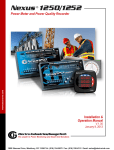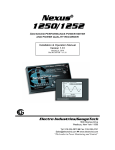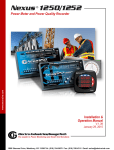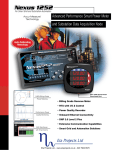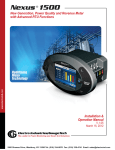Download Electro-Voice 1252 Computer Monitor User Manual
Transcript
Nexus 1250 /1252 High Performance SCADA Monitor Installation & Operation Manual Version 1.25 November 13, 2006 Doc # E107706 V1.25 Electro Industries/GaugeTech 1800 Shames Drive Westbury, New York 11590 Tel: 516-334-0870 Fax: 516-338-4741 [email protected] www.electroind.com “The Leader in Web Accessed Power Monitoring and Control” Electro Industries/GaugeTech Doc # E107706 V1.25 Nexus 1250/1252 Installation and Operation Manual Revision 1.25 Published by: Electro Industries/GaugeTech 1800 Shames Drive Westbury, NY 11590 All rights reserved. No part of this publication may be reproduced or transmitted in any form or by any means, electronic or mechanical, including photocopying, recording, or information storage or retrieval systems or any future forms of duplication, for any purpose other than the purchaser’s use, without the expressed written permission of Electro Industries/GaugeTech. © 2006 Electro Industries/GaugeTech Printed in the United States of America. Electro Industries/GaugeTech Doc # E107706 V1.25 i Customer Service and Support Customer support is available 9:00 am to 4:30 pm, eastern standard time, Monday through Friday. Please have the model, serial number and a detailed problem description available. If the problem concerns a particular reading, please have all meter readings available. When returning any merchandise to EIG, a return materials authorization number is required. For customer or technical assistance, repair or calibration, phone 516-334-0870 or fax 516-338-4741. Product Warranty Electro Industries/GaugeTech warrants all products to be free from defects in material and workmanship for a period of four years from the date of shipment. During the warranty period, we will, at our option, either repair or replace any product that proves to be defective. To exercise this warranty, fax or call our customer-support department. You will receive prompt assistance and return instructions. Send the instrument, transportation prepaid, to EIG at 1800 Shames Drive, Westbury, NY 11590. Repairs will be made and the instrument will be returned. Limitation of Warranty This warranty does not apply to defects resulting from unauthorized modification, misuse, or use for any reason other than electrical power monitoring. Nexus 1250/1252 is not a user-serviceable product. OUR PRODUCTS ARE NOT TO BE USED FOR PRIMARY OVER-CURRENT PROTECTION. ANY PROTECTION FEATURE IN OUR PRODUCTS IS TO BE USED FOR ALARM OR SECONDARY PROTECTION ONLY. THIS WARRANTY IS IN LIEU OF ALL OTHER WARRANTIES, EXPRESSED OR IMPLIED, INCLUDING ANY IMPLIED WARRANTY OF MERCHANTABILITY OR FITNESS FOR A PARTICULAR PURPOSE. ELECTRO INDUSTRIES/GAUGETECH SHALL NOT BE LIABLE FOR ANY INDIRECT, SPECIAL OR CONSEQUENTIAL DAMAGES ARISING FROM ANY AUTHORIZED OR UNAUTHORIZED USE OF ANY ELECTRO INDUSTRIES/GAUGETECH PRODUCT. LIABILITY SHALL BE LIMITED TO THE ORIGINAL COST OF THE PRODUCT SOLD. Statement of Calibration Our instruments are inspected and tested in accordance with specifications published by Electro Industries/GaugeTech. The accuracy and a calibration of our instruments are traceable to the National Institute of Standards and Technology through equipment that is calibrated at planned intervals by comparison to certified standards. Disclaimer The information presented in this publication has been carefully checked for reliability; however, no responsibility is assumed for inaccuracies. The information contained in this document is subject to change without notice. This symbol indicates that the operator must refer to an explanation in the operating instructions. Please see Chapter 3, Hardware Installation, for important safety information regarding installation and hookup of the Nexus 1250/1252 Meter. Electro Industries/GaugeTech Doc # E107706 V1.25 ii About Electro Industries/GaugeTech Electro Industries/GaugeTech was founded in 1973 by Dr. Samuel Kagan. Dr. Kagan’s first innovation, an affordable, easy-to-use AC power meter, revolutionized the power-monitoring field. In the 1980s Dr. Kagan and his team at EIG developed a digital multifunction monitor capable of measuring every aspect of power. EIG further transformed AC power metering and power distribution with the Futura+ device, which supplies all the functionality of a fault recorder, an event recorder and a data logger in one single meter. Today, with the Nexus 1250/1252,1262/1272 and the Shark, EIG is a leader in the development and production of power monitoring products. All EIG products are designed, manufactured, tested and calibrated at our facility in Westbury, New York. Applications: Q Q Q Q Q Multifunction power monitoring Single and multifunction power monitoring Power quality monitoring On board data logging for trending power usage and quality Disturbance analysis Futura+ Series Products: Q Q Q Q Power quality monitoring High-accuracy AC metering On board data logging On board fault and voltage recording DM Series Products: Q Q Q Q Three-phase multifunction monitoring Wattage, VAR and amperage Modbus, Modbus Plus, DNP 3.0 and Ethernet protocols Analog retransmit signals (0–1 and 4–20mA) Single-Function Meters: Q Q Q Q Q AC voltage and amperage DC voltage and amperage AC wattage Single-phase monitoring with maximum and minimum demands Transducer readouts Portable Analyzers: Q Q Power quality analysis Energy analysis Electro Industries/GaugeTech Doc # E107706 V1.25 iii Electro Industries/GaugeTech Doc # E107706 V1.25 iv Table of Contents Chapter 1: Three-Phase Power Measurement 1.1: Three-Phase System Configurations . . . . . . . . . . . . . . . . . . . . . 1-1 1.1.1: Wye Connnection . . . . . . . . . . . . . . . . . . . . . . . . . . . . 1-1 1.1.2: Delta Connection . . . . . . . . . . . . . . . . . . . . . . . . . . . . 1-3 1.1.3: Blondell’s Theorem and Three Phase Measurement . . . . . . . . . . . . . 1-4 1.2: Power, Energy and Demand . . . . . . . . . . . . . . . . . . . . . . . . 1-6 1.3: Reactive Energy and Power Factor . . . . . . . . . . . . . . . . . . . . . 1-8 1.4: Harmonic Distortion . . . . . . . . . . . . . . . . . . . . . . . . . . . 1-10 1.5: Power Quality . . . . . . . . . . . . . . . . . . . . . . . . . . . . . . 1-13 Chapter 2: Nexus Overview 2.1: The Nexus System . . . . . . . . . . . . . . . . . . . . . . . . . . . . 2-1 2.2: DNP V3.00 Level 1 and Level 2 . . . . . . . . . . . . . . . . . . . . . . 2-2 2.3: Flicker . . . . . . . . . . . . . . . . . . . . . . . . . . . . . . . . . 2-2 2.4: INP2 Internal Modem with Dial-In/Dial-Out Option . . . . . . . . . . . . . . 2-3 2.4.1: Hardware Overview . . . . . . . . . . . . . . . . . . . . . . . . . . . 2-3 2.4.2: Dial-In Function . . . . . . . . . . . . . . . . . . . . . . . . . . . . 2-3 2.4.3: Dial-Out Function . . . . . . . . . . . . . . . . . . . . . . . . . . . . 2-3 2.5: Total Web Solutions . . . . . . . . . . . . . . . . . . . . . . . . . . . . 2-4 2.5.1: Hardware Overview . . . . . . . . . . . . . . . . . . . . . . . . . . . 2-4 2.5.2: Hardware Connection . . . . . . . . . . . . . . . . . . . . . . . . . . 2-4 2.6: Measurements and Calculations . . . . . . . . . . . . . . . . . . . . . . . 2-6 2.7: Demand Integrators . . . . . . . . . . . . . . . . . . . . . . . . . . . 2-10 2.8: Nexus External I/O Modules (Optional) . . . . . . . . . . . . . . . . . . . 2-12 2.9: Nexus 1250/1252 Meter Specifications . . . . . . . . . . . . . . . . . . . 2-13 2.10: Nexus P40N, P41N, P43N External Display Specifications . . . . . . . . . . 2-14 2.11: Nexus P60N Touch Screen Display Specifications . . . . . . . . . . . . . . 2-14 Chapter 3: Hardware Installation 3.1: Mounting the Nexus 1259/1252 Meter . . . . . . . . . 3.2: Mounting the Nexus P40N, P41N, P43N External Displays 3.3: Mounting the Nexus P60N Touch Screen External Display 3.4: Mounting the Nexus External I/O Modules . . . . . . . . . . . . . . . . . . . . . . . . . . . . . . . . . . . . . . . . . . . . . . . . 3-1 . 3-3 . 3-4 . 3-6 Chapter 4: Electrical Installation 4.1: Wiring the Monitored Inputs and Voltages 4.2: Fusing the Voltage Connections . . . . . 4.3: Wiring the Monitored Inputs -VRef . . . 4.4: Wiring the Monitored Inputs - VAux . . . 4.5: Wiring the Monitored Inputs - Currents . 4.6: Isolating a CT Connection Reversal . . . 4.7: Instrument Power Connections . . . . . 4.8: Wiring Diagrams . . . . . . . . . . . . . . . . . . . . . . . . . . . . . . . . . . . . . . . . . . . . . . . . . . . . . . . . . . . . . . . . . . . . . . . . . . . . . . . . . . . . . . . . . . . . 4-1 . 4-1 . 4-1 . 4-1 . 4-1 . 4-2 . 4-2 . 4-3 Electro Industries/GaugeTech . . . . . . . . . . . . . . . . . . . . . . . . . . . . . . . . Doc # E107706 V1.25 . . . . . . . . . . . . . . . . . . . . . . . . v Chapter 5: Communication Wiring 5.1: Communication Overview . . . . . . . . . . . . . . . . . . . . . . . . . 5-1 5.2: RS-232 Connection-Nexus Meter to a Computer . . . . . . . . . . . . . . . 5-5 5.3: RS-485 Wiring Fundamentals (with RT Explanation) . . . . . . . . . . . . . . 5-5 5.4: RS-485 Connection- Nexus Meter to a Computer or PLC . . . . . . . . . . . . 5-8 5.5: RJ-11 (Telephone Line) Connection- Nexus with Internal Modem Option to PC . . 5-8 5.6: RJ-45 Connection- Nexus with Internal Network Option to multiple PC’s . . . . . 5-8 5.7: RS-485 Connection- Nexus to an RS-485 Master (Unicom or Modem Manager) . . 5-9 5.7.1: Using the Unicom 2500 . . . . . . . . . . . . . . . . . . . . . . . . . 5-9 5.8: RS-485 Connectiion- Nexus Meter to P40N, P41N, P43N External Display . . . 5-11 5.9: RS-485 Connectiion- Nexus Meter to P60N External Display . . . . . . . . . 5-12 5.10: Communication Ports on the Nexus I/O Modules . . . . . . . . . . . . . . 5-13 5.11: RS-485 Connection—Nexus Meter to Nexus I/O Modules . . . . . . . . . . 5-14 5.12: Steps to Determine Power Needed . . . . . . . . . . . . . . . . . . . . . 5-15 5.13: I/O Modules’ Factory Settings and VA Ratings . . . . . . . . . . . . . . . 5-15 5.14: Linking Multiple Nexus Devices in Series . . . . . . . . . . . . . . . . . 5-16 5.15: Networking Groups of Nexus Meters . . . . . . . . . . . . . . . . . . . 5-17 5.16: Remote Communication Overview . . . . . . . . . . . . . . . . . . . . 5-18 5.17: Remote Communication- RS-232 . . . . . . . . . . . . . . . . . . . . . 5-21 5.18: Remote Communication- RS-485 . . . . . . . . . . . . . . . . . . . . . 5-21 5.19: Programming Modems for Remote Communication . . . . . . . . . . . . . 5-22 5.20: Selected Modem Strings . . . . . . . . . . . . . . . . . . . . . . . . . 5-23 5.21: High Speed Inputs Connection . . . . . . . . . . . . . . . . . . . . . . 5-23 5.22: Five Modes of Time Synchronization . . . . . . . . . . . . . . . . . . . 5-24 5.23: IRIG-B Connections . . . . . . . . . . . . . . . . . . . . . . . . . . 5-25 Chapter 6: Using the Nexus External Displays 6.1: Overview . . . . . . . . . . . . . . . . . . . . . . . . . . . . . . . . 6-1 6.2: Nexus P40N, P41N, P43N LED External Display . . . . . . . . . . . . . . . 6-1 6.2.1: Connect Multiple Displays . . . . . . . . . . . . . . . . . . . . . . . . 6-2 6.2.2: Nexus P40N Modes . . . . . . . . . . . . . . . . . . . . . . . . . . . 6-2 6.3: Dynamic Readings Mode . . . . . . . . . . . . . . . . . . . . . . . . . 6-3 6.4: Navigational Map of Dynamic Readings Mode . . . . . . . . . . . . . . . . 6-5 6.5: Nexus Information Mode . . . . . . . . . . . . . . . . . . . . . . . . . . 6-6 6.6: Navigational Map of Nexus Information Mode . . . . . . . . . . . . . . . . 6-7 6.7: Display Features Mode . . . . . . . . . . . . . . . . . . . . . . . . . . 6-8 6.8: Navigational Map of Display Features Mode . . . . . . . . . . . . . . . . . 6-9 6.9: Nexus P60N Touch Screen External Display . . . . . . . . . . . . . . . . . 6-10 6.10: Navigational Map for P60N Touch Screen External Display . . . . . . . . . 6-18 Chapter 7: Transformer Loss Compensation 7.1: Introduction . . . . . . . . . . . . . . . . . 7.2: Nexus 1250/1252 Transformer Loss Compensation 7.2.1: Loss Compensation in Three Element Installations 7.2.1.1: Three Element Loss Compensation Worksheet . . . . . . . . . . . . . . . . . . . . . . . . . . . . . . . . . . . . . . . . . . . . . . . . . . . . . . 7-1 . 7-3 . 7-4 . 7-5 Chapter 8: Nexus Time-of-Use 8.1: Introduction . . . . . . . . . . . . . . . . . . . . . . . . . . . . . . . 8-1 8.2: The Nexus TOU Calendar . . . . . . . . . . . . . . . . . . . . . . . . . 8-1 Electro Industries/GaugeTech Doc # E107706 V1.25 vi 8.3: TOU Prior Season and Month . . . . . . . . . . . . . . . . . . . . . . . 8-2 8.4: Updating, Retrieving and Replacing TOU Calendars . . . . . . . . . . . . . . 8-2 8.5: Daylight Savings and Demand . . . . . . . . . . . . . . . . . . . . . . . 8-2 Chapter 9: Nexus External I/O Modules 9.1: Hardware Overview . . . . . . . . . . . . . . . . . . . . . . . . . . . . 9-1 9.1.1: Port Overview . . . . . . . . . . . . . . . . . . . . . . . . . . . . . 9-2 9.2: Installing Nexus External I/O Modules . . . . . . . . . . . . . . . . . . . 9-3 9.2.1: Power Source for I/O Modules . . . . . . . . . . . . . . . . . . . . . . 9-4 9.3: Using PSIO with Multiple I/O Modules . . . . . . . . . . . . . . . . . . . 9-5 9.3.1: Steps for Attaching Multiple I/O Modules . . . . . . . . . . . . . . . . . 9-5 9.4: Factory Settings and Reset Button . . . . . . . . . . . . . . . . . . . . . 9-6 9.5: Analog Transducer Signal Output Modules . . . . . . . . . . . . . . . . . . 9-7 9.5.1: Overview . . . . . . . . . . . . . . . . . . . . . . . . . . . . . . . 9-7 9.5.2: Normal Mode . . . . . . . . . . . . . . . . . . . . . . . . . . . . . 9-8 9.6: Analog Input Modules . . . . . . . . . . . . . . . . . . . . . . . . . . . 9-9 9.6.1: Overview . . . . . . . . . . . . . . . . . . . . . . . . . . . . . . . 9-9 9.6.2: Normal Mode . . . . . . . . . . . . . . . . . . . . . . . . . . . . . 9-10 9.7: Digital Dry Contact Relay Output (Form C) Module . . . . . . . . . . . . . 9-11 9.7.1: Overview . . . . . . . . . . . . . . . . . . . . . . . . . . . . . . . 9-11 9.7.2: Communication . . . . . . . . . . . . . . . . . . . . . . . . . . . . 9-12 9.7.3: Normal Mode . . . . . . . . . . . . . . . . . . . . . . . . . . . . . 9-12 9.8: Digital Solid State Pulse Output (KYZ) Module . . . . . . . . . . . . . . . 9-13 9.8.1: Overview . . . . . . . . . . . . . . . . . . . . . . . . . . . . . . . 9-13 9.8.2: Communication . . . . . . . . . . . . . . . . . . . . . . . . . . . . 9-14 9.8.3: Normal Mode . . . . . . . . . . . . . . . . . . . . . . . . . . . . . 9-14 9.9: Digital Status Input Module . . . . . . . . . . . . . . . . . . . . . . . . 9-15 9.9.1: Overview . . . . . . . . . . . . . . . . . . . . . . . . . . . . . . . 9-15 9.9.2: Communication . . . . . . . . . . . . . . . . . . . . . . . . . . . . 9-15 9.9.3: Normal Mode . . . . . . . . . . . . . . . . . . . . . . . . . . . . . 9-16 9.10: Specifications . . . . . . . . . . . . . . . . . . . . . . . . . . . . . 9-16 Chapter 10: Nexus Monitor with INP2 - Internal Modem Option 10.1: Hardware Overview . . . . . . . . . . . . 10.2: Hardware Connection . . . . . . . . . . . . 10.3: Dial-In Function . . . . . . . . . . . . . . 10.4: Dial-Out Function . . . . . . . . . . . . . . . . . . . . . . . . . . . . . . . . . . . . . . . . . . . . . . . . . . . . . . . . . . . . . . . . . . 10-1 . 10-2 . 10-2 . 10-2 Chapter 11: Nexus Monitor with Internal Network Option 11.1: Hardware Overview . . . . . . . . . . . . . . . . . . . . . . . . . . . 11-1 11.2: Hardware Connection . . . . . . . . . . . . . . . . . . . . . . . . . . 11-3 Chapter 12: Flicker 12.1: Overview . . . . . . . 12.2: Theory of Operation . . 12.3: Setup . . . . . . . . . 12.4: Software - User Interface 12.5: Logging . . . . . . . . 12.6: Polling . . . . . . . . . . . . . . Electro Industries/GaugeTech . . . . . . . . . . . . . . . . . . . . . . . . . . . . . . . . . . . . . . . . . . . . . . . . . . . . . . . . . . . . Doc # E107706 V1.25 . . . . . . . . . . . . . . . . . . . . . . . . . . . . . . . . . . . . . . . . . . . . . . . . . . . . . . . . . . . . . . . . . . . . . . . . . 12-1 . 12-1 . 12-3 . 12-4 . 12-7 . 12-7 vii 12.7: Log Viewer . . . . . . . . . . . . . . . . . . . . . . . . . . . . . . 12-7 12.8: Performance Notes . . . . . . . . . . . . . . . . . . . . . . . . . . . 12-8 Appendix A: Transformer Loss Compensation Excel Spreadsheet with Examples A.1: Calculating Values . . . . . . . . . . . . . . . . . . . . . . . . . . . . A-1 A.2: Excel Spreadsheet with Example Numbers . . . . . . . . . . . . . . . . . A-1 Glossary of Terms Electro Industries/GaugeTech Doc #: E107706 V1.25 VIII Chapter 1 Three-P Phase Power Measurement This introduction to three-phase power and power measurement is intended to provide only a brief overview of the subject. The professional meter engineer or meter technician should refer to more advanced documents such as the EEI Handbook for Electricity Metering and the application standards for more in-depth and technical coverage of the subject. 1.1: Three-P Phase System Configurations Three-phase power is most commonly used in situations where large amounts of power will be used because it is a more effective way to transmit the power and because it provides a smoother delivery of power to the end load. There are two commonly used connections for three-phase power, a wye connection or a delta connection. Each connection has several different manifestations in actual use. When attempting to determine the type of connection in use, it is a good practice to follow the circuit back to the transformer that is serving the circuit. It is often not possible to conclusively determine the correct circuit connection simply by counting the wires in the service or checking voltages. Checking the transformer connection will provide conclusive evidence of the circuit connection and the relationships between the phase voltages and ground. 1.1.1: Wye Connection Q The wye connection is so called because when you look at the phase relationships and the winding relationships between the phases it looks like a wye (Y). Figure 1.1 depicts the winding relationships for a wye-connected service. In a wye service the neutral (or center point of the wye) is typically grounded. This leads to common voltages of 208/120 and 480/277 (where the first number represents the phase-to-phase voltage and the second number represents the phase-to-ground voltage). Phase B Phase C Phase A Figure 1.1: Three-Phase Wye Winding Q The three voltages are separated by 120o electrically. Under balanced load conditions with unity power factor the currents are also separated by 120o. However, unbalanced loads and other conditions can cause the currents to depart from the ideal 120o separation. Electro Industries/GaugeTech Doc # E107706 V1.25 1-1 Three-phase voltages and currents are usually represented with a phasor diagram. A phasor diagram for the typical connected voltages and currents is shown in Figure 1.2. Fig 1.2: Phasor Diagram Showing Three-phase Voltages and Currents Q The phasor diagram shows the 120o angular separation between the phase voltages. The phase-tophase voltage in a balanced three-phase wye system is 1.732 times the phase-to-neutral voltage. The center point of the wye is tied together and is typically grounded. Table 1.1 shows the common voltages used in the United States for wye-connected systems. Phase-to-Ground Voltage Phase-to-Phase Voltage 120 volts 208 volts 277 volts 480 volts 2,400 volts 4,160 volts 7,200 volts 12,470 volts 7,620 volts 13,200 volts Table 1.1: Common Phase Voltages on Wye Services Q Usually a wye-connected service will have four wires; three wires for the phases and one for the neutral. The three-phase wires connect to the three phases (as shown in Figure 1.1). The neutral wire is typically tied to the ground or center point of the wye (refer to Figure 1.1). In many industrial applications the facility will be fed with a four-wire wye service but only three wires will be run to individual loads. The load is then often referred to as a delta-connected load but the service to the facility is still a wye service; it contains four wires if you trace the circuit back to its source (usually a transformer). In this type of connection the phase to ground voltage will be the phase-to-ground voltage indicated in Table 1, even though a neutral or ground wire is not physically present at the load. The transformer is the best place to determine the circuit connection type because this is a location where the voltage reference to ground can be conclusively identified. Electro Industries/GaugeTech Doc # E107706 V1.25 1-2 1.1.2: Delta Connection Q Delta connected services may be fed with either three wires or four wires. In a three-phase delta service the load windings are connected from phase-to-phase rather than from phase-to-ground. Figure 1.3 shows the physical load connections for a delta service. Phase C Phase A Phase B Figure 1.3: Three-Phase Delta Winding Relationship In this example of a delta service, three wires will transmit the power to the load. In a true delta service, the phase-to-ground voltage will usually not be balanced because the ground is not at the center of the delta. Figure 1.4 shows the phasor relationships between voltage and current on a three-phase delta circuit. In many delta services, one corner of the delta is grounded. This means the phase to ground voltage will be zero for one phase and will be full phase-to-phase voltage for the other two phases. This is done for protective purposes. Vca Ic Vbc Ia Ib Vab Figure 1.4: Phasor Diagram, Three-Phase Voltages and Currents Delta Connected. Q Another common delta connection is the four-wire, grounded delta used for lighting loads. In this connection the center point of one winding is grounded. On a 120/240 volt, four-wire, grounded delta service the phase-to-ground voltage would be 120 volts on two phases and 208 volts on the third phase. Figure 1.5 shows the phasor diagram for the voltages in a three-phase, four-wire delta system. Electro Industries/GaugeTech Doc # E107706 V1.25 1-3 Fig 1.5: Phasor Diagram Showing Three-phase, Four-wire Delta Connected System 1.1.3: Blondell’s Theorem and Three Phase Measurement In 1893 an engineer and mathematician named Andre E. Blondell set forth the first scientific basis for poly phase metering. His theorem states: Q If energy is supplied to any system of conductors through N wires, the total power in the system is given by the algebraic sum of the readings of N wattmeters so arranged that each of the N wires contains one current coil, the corresponding potential coil being connected between that wire and some common point. If this common point is on one of the N wires, the measurement may be made by the use of N-1 wattmeters. The theorem may be stated more simply, in modern language: Q In a system of N conductors, N-1 meter elements will measure the power or energy taken provided that all the potential coils have a common tie to the conductor in which there is no current coil. Q Three-phase power measurement is accomplished by measuring the three individual phases and adding them together to obtain the total three phase value. In older analog meters, this measurement was accomplished using up to three separate elements. Each element combined the single-phase voltage and current to produce a torque on the meter disk. All three elements were arranged around the disk so that the disk was subjected to the combined torque of the three elements. As a result the disk would turn at a higher speed and register power supplied by each of the three wires. Q According to Blondell's Theorem, it was possible to reduce the number of elements under certain conditions. For example, a three-phase, three-wire delta system could be correctly measured with two elements (two potential coils and two current coils) if the potential coils were connected between the three phases with one phase in common. In a three-phase, four-wire wye system it is necessary to use three elements. Three voltage coils are connected between the three phases and the common neutral conductor. A current coil is required in each of the three phases. Q In modern digital meters, Blondell's Theorem is still applied to obtain proper metering. The difference in modern meters is that the digital meter measures each phase voltage and current and calculates the single-phase power for each phase. The meter then sums the three phase powers to a Electro Industries/GaugeTech Doc # E107706 V1.25 1-4 single three-phase reading. Some digital meters calculate the individual phase power values one phase at a time. This means the meter samples the voltage and current on one phase and calculates a power value. Then it samples the second phase and calculates the power for the second phase. Finally, it samples the third phase and calculates that phase power. After sampling all three phases, the meter combines the three readings to create the equivalent three-phase power value. Using mathematical averaging techniques, this method can derive a quite accurate measurement of three-phase power. More advanced meters actually sample all three phases of voltage and current simultaneously and calculate the individual phase and three-phase power values. The advantage of simultaneous sampling is the reduction of error introduced due to the difference in time when the samples were taken. C Phase B B Phase C Node “n” A Phase A N Figure 1.6: Three-Phase Wye Load illustrating Kirchhoff’s Law and Blondell’s Theorem Blondell's Theorem is a derivation that results from Kirchhoff's Law. Kirchhoff's Law states that the sum of the currents into a node is zero. Another way of stating the same thing is that the current into a node (connection point) must equal the current out of the node. The law can be applied to measuring three-phase loads. Figure 1.6 shows a typical connection of a three-phase load applied to a threephase, four-wire service. Krichhoff's Laws hold that the sum of currents A, B, C and N must equal zero or that the sum of currents into Node "n" must equal zero. If we measure the currents in wires A, B and C, we then know the current in wire N by Kirchhoff's Law and it is not necessary to measure it. This fact leads us to the conclusion of Blondell's Theorem that we only need to measure the power in three of the four wires if they are connected by a common node. In the circuit of Figure 1.6 we must measure the power flow in three wires. This will require three voltage coils and three current coils (a three element meter). Similar figures and conclusions could be reached for other circuit configurations involving delta-connected loads. Electro Industries/GaugeTech Doc # E107706 V1.25 1-5 1.2: Power, Energy and Demand Q It is quite common to exchange power, energy and demand without differentiating between the three. Because this practice can lead to confusion, the differences between these three measurements will be discussed. Q Power is an instantaneous reading. The power reading provided by a meter is the present flow of watts. Power is measured immediately just like current. In many digital meters, the power value is actually measured and calculated over a one second interval because it takes some amount of time to calculate the RMS values of voltage and current. But this time interval is kept small to preserve the instantaneous nature of power. Q Energy is always based on some time increment; it is the integration of power over a defined time increment. Energy is an important value because almost all electric bills are based, in part, on the amount of energy used. Q Typically, electrical energy is measured in units of kilowatt-hours (kWh). A kilowatt-hour represents a constant load of one thousand watts (one kilowatt) for one hour. Stated another way, if the power delivered (instantaneous watts) is measured as 1,000 watts and the load was served for a one hour time interval then the load would have absorbed one kilowatt-hour of energy. A different load may have a constant power requirement of 4,000 watts. If the load were served for one hour it would absorb four kWh. If the load were served for 15 minutes it would absorb ¼ of that total or one kWh. Q Figure 1.7 shows a graph of power and the resulting energy that would be transmitted as a result of the illustrated power values. For this illustration, it is assumed that the power level is held constant for each minute when a measurement is taken. Each bar in the graph will represent the power load for the one-minute increment of time. In real life the power value moves almost constantly. Q The data from Figure 1.7 is reproduced in Table 2 to illustrate the calculation of energy. Since the time increment of the measurement is one minute and since we specified that the load is constant over that minute, we can convert the power reading to an equivalent consumed energy reading by multiplying the power reading times 1/60 (converting the time base from minutes to hours). Kilowatts 100 80 60 40 20 Time (minutes) Æ Figure 1.7: Power Use Over Time Electro Industries/GaugeTech Doc # E107706 V1.25 1-6 Time Interval (Minute) Power (kW) Energy (kWh) Accumulated Energy (kWh) 1 2 3 4 5 6 7 8 9 10 11 12 13 14 15 30 50 40 55 60 60 70 70 60 70 80 50 50 70 80 0.50 0.83 0.67 0.92 1.00 1.00 1.17 1.17 1.00 1.17 1.33 0.83 0.83 1.17 1.33 0.50 1.33 2.00 2.92 3.92 4.92 6.09 7.26 8.26 9.43 10.76 12.42 12.42 13.59 14.92 Table 1.2: Power and Energy Relationship Over Time As in Table 1.2, the accumulated energy for the power load profile of Figure 1.7 is 14.92 kWh. Q Demand is also a time-based value. The demand is the average rate of energy use over time. The actual label for demand is kilowatt-hours/hour but this is normally reduced to kilowatts. This makes it easy to confuse demand with power. But demand is not an instantaneous value. To calculate demand it is necessary to accumulate the energy readings (as illustrated in Figure 1.7) and adjust the energy reading to an hourly value that constitutes the demand. In the example, the accumulated energy is 14.92 kWh. But this measurement was made over a 15-minute interval. To convert the reading to a demand value, it must be normalized to a 60-minute interval. If the pattern were repeated for an additional three 15-minute intervals the total energy would be four times the measured value or 59.68 kWh. The same process is applied to calculate the 15-minute demand value. The demand value associated with the example load is 59.68 kWh/hr or 59.68 kWd. Note that the peak instantaneous value of power is 80 kW, significantly more than the demand value. Electro Industries/GaugeTech Doc # E107706 V1.25 1-7 Q Figure 1.8 shows another example of energy and demand. In this case, each bar represents the energy consumed in a 15-minute interval. The energy use in each interval typically falls between 50 and 70 kWh. However, during two intervals the energy rises sharply and peaks at 100 kWh in interval number 7. This peak of usage will result in setting a high demand reading. For each interval shown the demand value would be four times the indicated energy reading. So interval 1 would have an associated demand of 240 kWh/hr. Interval 7 will have a demand value of 400 kWh/hr. In the data shown, this is the peak demand value and would be the number that would set the demand charge on the utility bill. Kilowatt-hours 100 80 60 40 20 Intervals Æ Figure 1.8: Energy Use and Demand Q As can be seen from this example, it is important to recognize the relationships between power, energy and demand in order to control loads effectively or to monitor use correctly. 1.3: Reactive Energy and Power Factor Q The real power and energy measurements discussed in the previous section relate to the quantities that are most used in electrical systems. But it is often not sufficient to only measure real power and energy. Reactive power is a critical component of the total power picture because almost all real-life applications have an impact on reactive power. Reactive power and power factor concepts relate to both load and generation applications. However, this discussion will be limited to analysis of reactive power and power factor as they relate to loads. To simplify the discussion, generation will not be considered. Q Real power (and energy) is the component of power that is the combination of the voltage and the value of corresponding current that is directly in phase with the voltage. However, in actual practice the total current is almost never in phase with the voltage. Since the current is not in phase with the voltage, it is necessary to consider both the inphase component and the component that is at quadrature (angularly rotated 90o or perpendicular) to the voltage. Figure 1.9 shows a single-phase voltage and current and breaks the current into its in-phase and quadrature components. Electro Industries/GaugeTech Doc # E107706 V1.25 1-8 IR IX V I Angle θ Figure 1.9: Voltage and Complex Q The voltage (V) and the total current (I) can be combined to calculate the apparent power or VA. The voltage and the in-phase current (IR) are combined to produce the real power or watts. The voltage and the quadrature current (IX) are combined to calculate the reactive power. The quadrature current may be lagging the voltage (as shown in Figure 1.9) or it may lead the voltage. When the quadrature current lags the voltage the load is requiring both real power (watts) and reactive power (VARs). When the quadrature current leads the voltage the load is requiring real power (watts) but is delivering reactive power (VARs) back into the system; that is VARs are flowing in the opposite direction of the real power flow. Q Reactive power (VARs) is required in all power systems. Any equipment that uses magnetization to operate requires VARs. Usually the magnitude of VARs is relatively low compared to the real power quantities. Utilities have an interest in maintaining VAR requirements at the customer to a low value in order to maximize the return on plant invested to deliver energy. When lines are carrying VARs, they cannot carry as many watts. So keeping the VAR content low allows a line to carry its full capacity of watts. In order to encourage customers to keep VAR requirements low, most utilities impose a penalty if the VAR content of the load rises above a specified value. A common method of measuring reactive power requirements is power factor. Power factor can be defined in two different ways. The more common method of calculating power factor is the ratio of the real power to the apparent power. This relationship is expressed in the following formula: Total PF = real power / apparent power = watts/VA This formula calculates a power factor quantity known as Total Power Factor. It is called Total PF because it is based on the ratios of the power delivered. The delivered power quantities will include the impacts of any existing harmonic content. If the voltage or current includes high levels of harmonic distortion the power values will be affected. By calculating power factor from the power values, the power factor will include the impact of harmonic distortion. In many cases this is the preferred method of calculation because the entire impact of the actual voltage and current are included. A second type of power factor is Displacement Power Factor. Displacement PF is based on the angular relationship between the voltage and current. Displacement power factor does not consider the magnitudes of voltage, current or power. It is solely based on the phase angle differences. As a Electro Industries/GaugeTech Doc # E107706 V1.25 1-9 result, it does not include the impact of harmonic distortion. Displacement power factor is calculated using the following equation: Displacement PF = cos θ, where θ is the angle between the voltage and the current (see Fig. 1.9). In applications where the voltage and current are not distorted, the Total Power Factor will equal the Displacement Power Factor. But if harmonic distortion is present, the two power factors will not be equal. 1.4: Harmonic Distortion Q Harmonic distortion is primarily the result of high concentrations of non-linear loads. Devices such as computer power supplies, variable speed drives and fluorescent light ballasts make current demands that do not match the sinusoidal waveform of AC electricity. As a result, the current waveform feeding these loads is periodic but not sinusoidal. Figure 1.10 shows a normal, sinusoidal current waveform. This example has no distortion. A Phase Current 1500 1000 500 0 -500 1 33 65 -1000 -1500 Figure 1.10: Nondistorted Current Waveform Q Figure 1.11 shows a current waveform with a slight amount of harmonic distortion. The waveform is still periodic and is fluctuating at the normal 60 Hz frequency. However, the waveform is not a smooth sinusoidal form as seen in Figure 1.10. Electro Industries/GaugeTech Doc # E107706 V1.25 1-10 Total A Phase Current with Harmonics 1500 1000 500 0 -500 1 33 65 -1000 -1500 Figure 1.11: Distorted Current Wave Q The distortion observed in Figure 1.11 can be modeled as the sum of several sinusoidal waveforms of frequencies that are multiples of the fundamental 60 Hz frequency. This modeling is performed by mathematically disassembling the distorted waveform into a collection of higher frequency waveforms. These higher frequency waveforms are referred to as harmonics. Figure 1.12 shows the content of the harmonic frequencies that make up the distortion portion of the waveform in Figure 1.11. Expanded Harm onic Currents 250 200 150 100 39 37 35 33 31 29 27 25 23 21 19 17 15 13 9 7 5 11 -50 3 0 1 Amps 50 -100 -150 -200 -250 2 Harmonic Current 3 Harmonic Current 7 Harmonic Current A Current Total Hrm 5 Harmonic Current Figure 1.12: Waveforms of the Harmonics The waveforms shown in Figure 1.12 are not smoothed but do provide an indication of the impact of combining multiple harmonic frequencies together. When harmonics are present it is important to remember that these quantities are operating at higher frequencies. Therefore, they do not always respond in the same manner as 60 Hz values. Electro Industries/GaugeTech Doc # E107706 V1.25 1-11 Q Inductive and capacitive impedance are present in all power systems. We are accustomed to thinking about these impedances as they perform at 60 Hz. However, these impedances are subject to frequency variation. XL = jωL and XC = 1/jωC At 60 Hz, ω = 377; but at 300 Hz (5th harmonic) ω = 1,885. As frequency changes impedance changes and system impedance characteristics that are normal at 60 Hz may behave entirely different in presence of higher order harmonic waveforms. Traditionally, the most common harmonics have been the low order, odd frequencies, such as the 3rd, 5th, 7th, and 9th. However newer, new-linear loads are introducing significant quantities of higher order harmonics. Q Since much voltage monitoring and almost all current monitoring is performed using instrument transformers, the higher order harmonics are often not visible. Instrument transformers are designed to pass 60 Hz quantities with high accuracy. These devices, when designed for accuracy at low frequency, do not pass high frequencies with high accuracy; at frequencies above about 1200 Hz they pass almost no information. So when instrument transformers are used, they effectively filter out higher frequency harmonic distortion making it impossible to see. Q However, when monitors can be connected directly to the measured circuit (such as direct connection to 480 volt bus) the user may often see higher order harmonic distortion. An important rule in any harmonics study is to evaluate the type of equipment and connections before drawing a conclusion. Not being able to see harmonic distortion is not the same as not having harmonic distortion. Q It is common in advanced meters to perform a function commonly referred to as waveform capture. Waveform capture is the ability of a meter to capture a present picture of the voltage or current waveform for viewing and harmonic analysis. Typically a waveform capture will be one or two cycles in duration and can be viewed as the actual waveform, as a spectral view of the harmonic content, or a tabular view showing the magnitude and phase shift of each harmonic value. Data collected with waveform capture is typically not saved to memory. Waveform capture is a real-time data collection event. Waveform capture should not be confused with waveform recording that is used to record multiple cycles of all voltage and current waveforms in response to a transient condition. Electro Industries/GaugeTech Doc # E107706 V1.25 1-12 1.5: Power Quality Q Power quality can mean several different things. The terms "power quality" and "power quality problem" have been applied to all types of conditions. A simple definition of "power quality problem" is any voltage, current or frequency deviation that results in mis-operation or failure of customer equipment or systems. The causes of power quality problems vary widely and may originate in the customer equipment, in an adjacent customer facility or with the utility. In his book Power Quality Primer, Barry Kennedy provided information on different types of power quality problems. Some of that information is summarized in Table 1.3 below. Cause Disturbance Type Source Impulse Transient Transient voltage disturbance, sub-cycle duration Lightning Electrostatic discharge Load switching Capacitor switching Oscillatory transient with decay Transient voltage, sub-cycle duration Line/cable switching Capacitor switching Load switching Sag / swell RMS voltage, multiple cycle duration Remote system faults Interruptions System protection RMS voltage, multiple second or Circuit breakers Fuses longer duration Maintenance Undervoltage / Overvoltage RMS voltage, steady state, multiple second or longer duration Motor starting Load variations Load dropping Voltage flicker RMS voltage, steady state, repetitive condition Intermittent loads Motor starting Arc furnaces Harmonic distortion Steady state current or voltage, long term duration Non-linear loads System resonance Table 1.3: Typical Power Quality Problems and Sources Q It is often assumed that power quality problems originate with the utility. While it is true that may power quality problems can originate with the utility system, many problems originate with customer equipment. Customer-caused problems may manifest themselves inside the customer location or they may be transported by the utility system to another adjacent customer. Often, equipment that is sensitive to power quality problems may in fact also be the cause of the problem. Q If a power quality problem is suspected, it is generally wise to consult a power quality professional for assistance in defining the cause and possible solutions to the problem. Electro Industries/GaugeTech Doc # E107706 V1.25 1-13 Electro Industries/GaugeTech Doc # E107706 V1.25 1-14 Chapter 2 Nexus Overview 2.1: The Nexus System Electro Industries’ Nexus 1250/1252 combines high-end revenue metering with sophisticated power quality analysis. Its advanced monitoring capabilities provide detailed and precise pictures of any metered point within a distribution network. The P60N, P40N, P41N and P43N displays are detailed in Chapter 6. Extensive I/O capability is available in conjunction with all metering functions. The optional Communicator EXT software allows a user to poll and gather data from multiple Nexus meters installed at local or remote locations (see the Communicator EXT User Manual for details). On board mass memory enables the Nexus to retrieve and store multiple logs. The Nexus Meter with Internal Modem (or Network) Option connects to a PC via standard phone line (or MODBUS/TCP) and a daisy chain of Nexus Meters via an RS-485 connection. See Chapters 10 and 11 for details. Computer or SCADA System Modem/Ethernet Option Modem Gateway or Ethernet Gateway RS-485 Connection Expandable I/O Modules Nexus Display Nexus Meter Modem/Ethernet Option RJ-11 or RJ-45 Connection Figure 2.1: The Nexus 1250/1252 System e Electro Industries/GaugeTech Doc # E107706 V1.25 2-1 Q Nexus 1250/1252 Revenue Metering: • Delivers laboratory-grade 0.04% Watt-hour accuracy in a field-mounted device. • Autocalibrates when there is a temperature change of more than 10 degrees centigrade. • Exceeds all ANSI C-12 and IEC 687 specifications. • Adjusts for transformer and line losses, using user-defined compensation factors. • Automatically logs time-of-use for up to eight programmable tariff registers. • Counts pulses and aggregates different loads. Q Nexus 1250/1252 Power Quality Monitoring: • Records up to 512 samples per cycle on an event. • Records sub-cycle transients on voltage or current readings. • Measures and records Harmonics to the 83rd order. • Offers inputs for neutral-to-ground voltage measurements. • Synchronizes with IRIG-B clock signal. Q Nexus 1250/1252 Memory, Communication and Control: • Up to 4 Meg NVRAM. • 4 High Speed Communication Ports. • Multiple Protocols (see section below on DNP V3.00). • Built-in RTU functionality. • Built-in PLC functionality. • 90msec High Speed Updates for Control. 2.2: DNP V3.00 Level 1 and Level 2 Nexus 1250 supports DNP V3.00 Level 1. Nexus 1252 supports DNP V3.00 Level 2. DNP Level 2 Features: • Up to 136 measurement (64 Binary Inputs, 8 Binary Counters, 64 Analog Inputs) can be mapped to DNP Static Points (over 3000) in the customizable DNP Point Map. • Up to 16 Relays and 8 Resets can be controlled through DNP Level 2. • Report-by-Exception Processing (DNP Events) Deadbands can be set on a per-point basis. • Freeze Commands: Freeze, Freeze/No-Ack, Freeze with Time, Freeze with Time/No-Ack. • Freeze with Time Commands enable the Nexus meter to have internal time-driven Frozen and Frozen Event data. When the Nexus meter receives the Time and Interval, the data will be created. For complete details, download the appropriate DNP User Manual from our website www.electroind.com. 2.3: Flicker Nexus 1252 provides Flicker Evaluation in Instantaneous, Short Term and Long Term Forms. For a detailed explanation of Flicker, see Chapter 12 of this manual. e Electro Industries/GaugeTech Doc # E107706 V1.25 2-2 2.4: INP2 Internal Modem with Dial-IIn/Dial-O Out Option 2.4.1: Hardware Overview Q The INP2 Option for the Nexus 1250/1252 meter provides a direct connection to a standard telephone line. No additional hardware is required to establish a communication connection between the meter and a remote computer. The RJ-11 Jack is on the face of the meter. A standard telephone RJ11 plug can connect the meter to a standard PSTN (Public Switched Telephone Network). Q The modem operates at up to 56k baud. The modem supports both incoming calls (from a remote computer) and automatic dial-out calls when a defined event must be automatically reported. With the device configured with the INP2 Option, the meter has dial-in capability and provides remote access to other Modbus-based serial devices via the meter’s RS-485 Gateway over your phone line. The meter will recognize and respond to a Modbus Address of 1. With any other address, the command will pass through the gateway and become a virtual connection between the Remote Modbus Master and any Modbus Slave connected to the RS-485 Gateway. 2.4.2: Dial-IIn Function Q The modem continuously monitors the telephone line to detect an incoming call. When an incoming call is detected, the modem will wait a user-set number of rings and answer the call. Q The modem can be programmed to check for a password on an incoming call. If the correct password is not provided the modem will hang up on the incoming call. If several unsuccessful incoming call attempts are received in a set time period, the modem will lock out future incoming calls for a user-set number of hours. Q When an incoming call is successfully connected, the control of communications is passed to the calling software program. The modem will respond to computer commands to download data or other actions authorized by the meter passwords. Refer to the Communicator EXT Software Manual for instructions on programming the modem. 2.4.3: Dial-O Out Function Q The Dial-Out Function (INP2) is intended to allow the meter to automatically report certain conditions without user intervention. The modem is normally polling the meter to determine if any abnormal or reportable conditions exist. The modem checks programmed meter conditions and programmed events (set in Nexus Communicator) to determine if a call should be placed. If any of the monitored events exist, the modem will automatically initiate a call to a specified location to make a report or perform some other function. For log full conditions, the meter will automatically download the log(s) that are nearing the full state. e Electro Industries/GaugeTech Doc # E107706 V1.25 2-3 2.5: Total Web Solutions Q The 10/100BaseT Ethernet Option (INP 100) is a fully customizable web server that uses XML to provide access to real time data via Internet Explorer. EIG’s name for this dynamic system is Total Web Solutions. The system incorporates a highly programmable network card with built-in memory that is installed in the 100BaseT Option meters. Each card can be programmed to perform an extensive array of monitoring functions and the system is much faster than the 10BaseT Ethernet Option. NOTE: Nexus meters with the INP10 Option do not support Total Web Solutions. 2.5.1: Hardware Overview Q The Nexus 1250/1252 with the 10/100BaseT Ethernet Option (INP 100) has all the components of the standard Nexus 1250/1252 PLUS the capability of connection to a network through an Ethernet LAN or through the Internet via Modbus TCP, HTTP, SMTP, FTP and/or DHCP. Q The Internal Network Option of the Nexus Meter is an extremely versatile communication tool. • Adheres to IEEE 802.3 Ethernet standard using TCP/IP. • Utilizes simple and inexpensive 100BaseT wiring and connections. • Plugs right into your network using built-in RJ-45 jack. • Programmable to any IP address, subnet mask and gateway requirements. • Communicates using the industry standard Modbus/TCP protocol. 2.5.2: Hardware Connection Q Use Standard RJ-45 10/100BaseT cable to connect with the Nexus. The RJ-45 line is inserted into the RJ-45 Port on the face of the Nexus with IMP100 Ethernet Option. Q To make the software connection, use the following steps. 1. Using Port 1 or Port 4 (RS-485 connection), connect a PC to the meter. An RS-232/RS-485 Converter may be required (Example: Electro Industries Unicom 2500). 2. Double click on Communicator EXT Software to open. 3. Click the Quick Connect or the Connection Manager icon in the icon tool bar. Click the Serial Port button. Make sure data matches the meter then click Connect. Q Set the Network Settings using the following steps: (Refer to Section 3.6 of the Communicator EXT User Manual for more details). 1. From the Device Profile screen, double-click on the Communications Ports line, then double-click on any of the ports. The Device Profile Communications Settings screen appears. e Electro Industries/GaugeTech Doc # E107706 V1.25 2-4 2. If you are going to use DHCP, click the Advanced Settings Button: Click the tab at the top of the DHCP screen. Click Enable. DHCP will automatically enter the IP Address and some or all of the Interface Settings. Click OK at the bottom of the screen to return to the Device Profile: Communication Ports screen. You may have to manually enter DNS, Email, Gateway Setting and/or a Unique Computer Name. Click OK. 3. If you are NOT using DHCP, in the Network Settings section, enter data provided by your systems manager: IP Address: Subnet Mask: Default Gateway: Computer Name: 10.0.0.1 255.255.255.0 0.0.0.0 NETWORK (Example) (Example) (Example) (Example) Q Enter the Domain Name Server and Computer Name. Q Customize Web Content, if desired. Default Pages with an extensive array of readings comes with the meter. The content of the pages can be customized using FTP Client. From the Device Profile: Communications Ports screen, click Advanced Settings. Click the FTP Client tab on the top of the folder. Using FTP, you can easily replace any file by using the SAME FILE NAME as the one you want to replace. Q Enter the Email Server IP Address. The Default Settings store ONE Email Server IP Address for administrative purposes or to send an alarm, if there is a problem. An ADDITIONAL 8 can be configured with FTP Client. Q Update FIRMWARE, if needed, with TFTP protocol (see Appendix C). Q After the above parameters are set, Communicator EXT will connect via the network using a Device Address of “1” and the assigned IP Address using the following steps: 1. Double click on Communicator EXT icon to open. 2. Click the Connect icon in the icon tool bar. The Connect screen will appear. 3. Click the Network button at the top of the screen. The screen will change to one requesting the following information: Device Address: Host: Network Port: Protocol: 1 IP Address (per your network administrator). Example: 10.0.0.1 502 Modbus TCP 4. Click the Connect button at the bottom of the screen. Communicator EXT connects to the Nexus with the Host IP Address via the Network. e Electro Industries/GaugeTech Doc # E107706 V1.25 2-5 2.6: Measurements and Calculations The Nexus 1250/1252 Meter measures many different power parameters. The following is a list of the formulas used to conduct calculations with samples for Wye and Delta services. Samples for Wye: van, vbn, vcn, ia, ib, ic, in Samples for Delta: vab, vbc, vca, ia, ib, ic Q Root Mean Square (RMS) of Phase to Neutral Voltages: n = number of samples For Wye: x = an, bn, cn n VRMS x = Q ∑v 2 x (t ) t =1 n Root Mean Square (RMS) of Currents: n = number of samples For Wye: x=a, b, c, n For Delta: x = a, b, c n I RMS x = Q ∑i 2 x (t ) t =1 n Root Mean Square (RMS) of Phase to Phase Voltages: n = number of samples For Wye: x, y= an, bn or bn, cn or cn, an n VRMS xy = ∑ (v x (t ) − v y (t ) ) 2 t =1 n For Delta: xy = ab, bc, ca n VRMS xy = ∑v 2 xy ( t ) t =1 n e Electro Industries/GaugeTech Doc # E107706 V1.25 2-6 Q Power (Watts) per phase: For Wye: x = a, b, c n WX = Q ∑v xn ( t ) • ix (t ) t =1 n Apparent Power (VA) per phase: For Wye: x = a, b, c VAx = VRMS XN • I RMS X Q Reactive Power (VAR) per phase: For Wye: x = a, b, c VARx = VAx2 − Watt x2 Q Power (Watts) Total: For Wye: WT = Wa + Wb + Wc For Delta: n WT = ∑ (v t =1 AB( t ) • i A( t ) − v BC( t ) • iC( t ) ) n e Electro Industries/GaugeTech Doc # E107706 V1.25 2-7 Q Reactive Power (VAR) Total: For Wye: VART = VARA + VARB + VARC For Delta: VART (VRMS AB ⎡ n ⎤ ⎢ ∑ v AB ( t ) • i A(t ) ⎥ ⎥ • I RMS A ) 2 − ⎢ t =1 n ⎢ ⎥ ⎢⎣ ⎥⎦ 2 + (VRMS BC Q ⎡ n ⎤ ⎢ ∑ vBC ( t ) • iC ( t ) ⎥ ⎥ • I RMS C ) 2 − ⎢ t =1 n ⎢ ⎥ ⎢⎣ ⎥⎦ 2 Apparent Power (VA) Total: For Wye: VAT = VAA + VAB + VAC For Delta: VAT = WT2 + VART2 Q Power Factor (PF): For Wye: x = A, B, C, T For Delta: x = T PFx = Watt x VAx e Electro Industries/GaugeTech Doc # E107706 V1.25 2-8 Q Phase Angles: ∠ = cos −1 ( PF ) Q % Total Harmonic Distortion (%THD): For Wye: x = VAN, VBN, VCN, IA, IB, IC For Delta: x = IA, IB, IC, VAB, VBC, VCA 127 THD = Q ∑ ( RMS h=2 xh )2 RMS x1 K Factor: x = IA, IB, IC 127 KFactor = ∑ (h • RMS h =1 h =1 xh )2 Watt hour (Wh): n WT ( t ) t =1 3600 sec/ hr Wh = ∑ Q )2 127 ∑ ( RMS Q xh VAR hour (VARh): n VART ( t ) t =1 3600 sec/ hr VARh = ∑ e Electro Industries/GaugeTech Doc # E107706 V1.25 2-9 2.7: Demand Integrators Power utilities take into account both energy consumption and peak demand when billing customers. Peak demand, expressed in kilowatts (kW), is the highest level of demand recorded during a set period of time, called the interval. The Nexus 1250/1252 supports the following most popular conventions for averaging demand and peak demand: Thermal Demand, Block Window Demand, Rolling Window Demand and Predictive Window Demand. You may program and access all conventions concurrently with the Communicator EXT software (see the Communicator EXT User Manual). Q Thermal Demand: Traditional analog watt-hour (Wh) meters use heat-sensitive elements to measure temperature rises produced by an increase in current flowing through the meter. A pointer moves in proportion to the temperature change, providing a record of demand. The pointer remains at peak level until a subsequent increase in demand moves it again, or until it is manually reset. The Nexus 1250/1252 mimics traditional meters to provide Thermal Demand readings. Each second, as a new power level is computed, a recurrence relation formula is applied. This formula recomputes the thermal demand by averaging a small portion of the new power value with a large portion of the previous thermal demand value. The proportioning of new to previous is programmable, set by an averaging interval. The averaging interval represents a 90% change in thermal demand to a step change in power. Q Block (Fixed) Window Demand: This convention records the average (arithmetic mean) demand for consecutive time intervals (usually 15 minutes). Example: A typical setting of 15 minutes produces an average value every 15 minutes (at 12:00, 12:15. 12:30. etc.) for power reading over the previous fifteen minute interval (11:45-12:00, 12:0012:15, 12:15-12:30, etc.). Q Rolling (Sliding) Window Demand: Rolling Window Demand functions like multiple overlapping Block Window Demands. The programmable settings provided are the number and length of demand subintervals. At every subinterval, an average (arithmetic mean) of power readings over the subinterval is internally calculated. This new subinterval average is then averaged (arithmetic mean), with as many previous subinterval averages as programmed, to produce the Rolling Window Demand. Example: With settings of 3 five-minute subintervals, subinterval averages are computed every 5 minutes (12:00, 12:05, 12:15, etc.) for power readings over the previous five-minute interval (11:5512:00, 12:00-12:05, 12:05-12:10, 12:10-12:15, etc.). Further, every 5 minutes, the subinterval averages are averaged in groups of 3 (12:00. 12:05, 12:10, 12:15. etc.) to produce a fifteen (5x3) minute average every 5 minutes (rolling (sliding) every 5 minutes) (11:55-12:10, 12:00-12:15, etc.). Q Predictive Window Demand: Predictive Window Demand enables the user to forecast average demand for future time intervals. The Nexus uses the delta rate of change of a Rolling Window Demand interval to predict average demand for an approaching time period. The user can set a relay or alarm to signal when the Predictive Window reaches a specific level, thereby avoiding unacceptable demand levels. The Nexus 1250/1252 calculates Predictive Window Demand using the following formula: e Electro Industries/GaugeTech Doc # E107706 V1.25 2-10 Example: Using the previous settings of 3 five-minute intervals and a new setting of 120% prediction factor, the working of the Predictive Window Demand could be described as follows: At 12:10, we have the average of the subintervals from 11:55-12:00, 12:00-12:05 and 12:05-12:10. In five minutes (12:15), we will have an average of the subintervals 12:00-12:05 and 12:05-12:10 (which we know) and 12:10-12:15 (which we do not yet know). As a guess , we will use the last subinterval (12:05-12:10) as an approximation for the next subinterval (12:10-12:15). As a further refinement, we will assume that the next subinterval might have a higher average (120%) than the last subinterval. As we progress into the subinterval, (for example, up to 12:11), the Predictive Window Demand will be the average of the first two subintervals (12:00-12:05, 12:05-12:10), the actual values of the current subinterval (12:10-12:11) and the predistion for the remainder of the subinterval, 4/5 of the 120% of the 12:05-12:10 subinterval. # of Subintervals = n Subinterval Length = Len Partial Subinterval Length = Cnt Prediction Factor = Pct Subn ... Len Sub1 Sub0 Partial Predict Len Len Cnt Len Len −1 ∑Value i Sub = i =0 Len Cnt −1 ∑Value i Partial = i =0 Cnt n−2 ⎤ ⎡ Value ∑ i ⎥ ⎡ ⎡ ⎡ Len − Cnt ⎤ ⎢ ⎤⎤ ⎥ × ⎢1 − ⎢ ⎢ ⎢ Partial + i =0 × Pct ⎥ ⎥ ⎥ n ⎥ ⎣ ⎣ ⎣ Len ⎦ ⎢ ⎦⎦ ⎥⎦ ⎢⎣ ⎤ ⎡ n−2 Sub ∑ i ⎢ ⎤ Sub0 − Subn −1 ⎥ ⎡ ⎡ Len − Cnt ⎤ ⎥ × ⎢⎢ × Pct ⎥ + ⎢ i =0 + ⎥ 2 x ( n − 1) ⎥ ⎣ ⎣ Len ⎦ ⎢ n −1 ⎦ ⎥⎦ ⎢⎣ e Electro Industries/GaugeTech Doc # E107706 V1.25 2-11 2.8: Nexus External I/O Modules (Optional) The following multiple analog or digital I/O modules mount externally to the Nexus 1250/1252 Monitor. The Nexus 1250/1252 Monitor supports up to four I/O modules using internal power. Use the additional power supply, EIG PSIO, to extend I/O capability. See section 3.4 for mounting diagrams. See Chapter 9 for details on installation and usage of the Nexus External I/O Modules. Q Analog Transducer Signal Outputs (Up to two modules can be used with the Nexus 1250/1252.) • 1mAON4: 4 Analog Outputs, self powered, scalable, bidirectional. • 1mAON8: 8 Analog Outputs, self powered, scalable, bidirectional. • 20mAON4: 4 Analog Outputs, self powered, scalable. • 20mAON8: 8 Analog Outputs, self powered, scalable. Q Analog Transducer Inputs (Multiple modules can be used.) • 8AI1: 8 Analog Inputs 0–1mA, scalable and bidirectional. • 8AI2: 8 Analog Inputs 0–20mA, scalable. • 8AI3: 8 Analog Inputs 0–5V DC. • 8AI4: 8 Analog Inputs 0–10V DC. Q Digital Dry Contact Relay Outputs (Multiple modules can be used.) • 4RO1: 4 Relay Outputs 10 Amps, 125V AC, 30V DC, Form C. Q Digital Solid State Pulse Outputs (Multiple modules can be used.) • 4PO1: 4 Solid State Pulse Outputs, Form A KYZ pulses. Q Digital Inputs (Multiple modules can be used.) • 8DI1: 8 Digital status inputs Wet/Dry Auto Detect, up to 300V AC/DC. Q Other I/O Accessories • PSIO: Additional power supply for up to six I/O modules. This unit is necessary if you are connecting more than four I/O modules to a Nexus 1250/1252 Monitor. • MBIO: Bracket for surface-mounting I/O modules to any enclosure. e Electro Industries/GaugeTech Doc # E107706 V1.25 2-12 2.9: Nexus 1250/1252 Meter Specifications Specification Nexus Meter Option D: 24V DC (-20%) – 48V DC (+20%) Control Power Requirements Option D2: 120V AC/DC (-20%) – 230V AC (+20%) 150 Volts Phase to Neutral (Standard; for use with PTs) Input Voltage Range 300 Volts Phase to Neutral (Option -G) Input Current Range 10A Maximum (Programmable to any CT Ratio) Current: Continuous 200% Rated Input Withstanding Capabilities Current: Surge 10x maximum input for 3 seconds Surge Withstanding Per IEEE C37.90.1 Voltage: 0.05VA @ 120V rms Burden Current: 0.002VA @ 5A rms I/O Isolation Sensing Method Update Time 2500V DC, 60 Hz RMS 90 msec Fundamental 20–65 Hz Frequency Range Up to 83rd Harmonic Measuring Capability Dimensions (HxWxL) Maximum Power Consumption Nominal Power Consumption Operating Temperature Auxiliary Output Power Voltage Maximum Auxiliary Power Current 3.4 x 7.3 x 10.5 inches / 8.6 x 18.5 x 26.6 centimeters 40 watts (with optional modules and display) Approximately 12 watts (without optional modules and display) -40°C to +80°C / -40°F to +176°F 15–20 V DC at 50–200mA 1.6A (short protected) 1244* UL Listing *Not evaluated for accuracy, reliability or capability to perform intended function. Flicker (1252) Evaluation per IEC 61000-4-15 e Electro Industries/GaugeTech Doc # E107706 V1.25 2-13 2.10: Nexus P40N, P41N, P43N LED External Display Specifications Specification Nexus P40N, P41N, P43N LED External Display Maximum Input Voltage 30V DC Minimum Input Voltage 7V DC Maximum Power Consumption 8 Watts Nominal Power Consumption Approximately 6 Watts Operating Temperature Range -40°C to + 80°C / -40°F to +176°F Overall Dimensions (HxWxL) 2.2 x 4.4 x 4.4 in / 5.9 x 11.1 x 11.1 cm 2.11: Nexus P60N Touch Screen Display Specifications Specification Nexus P60N Touch Screen Display Maximum Input Voltage 30V DC Minimum Input Voltage 10V DC Maximum Power Consumption 5 Watts Nominal Power Consumption Approximately 4.5 Watts Operating Temperature Range 0°C to + 50°C / +32°F to +122°F Overall Dimensions (HxWxL) 1.6 x 5.4 x 8.0 in / 4.0 x 13.7 x 20.3 cm e Electro Industries/GaugeTech Doc # E107706 V1.25 2-14 Chapter 3 Hardware Installation 3.1: Mounting the Nexus 1250/1252 Meter Q The Nexus 1250/1252 Meter is designed to mount against any firm, flat surface. Use a #10 screw in each of the four slots on the flange to ensure that the unit is installed securely. For safety reasons, mount the Meter in an enclosed and protected environment, such as in a switchgear cabinet. Install a switch or circuit breaker nearby; label it clearly as the meter’s disconnecting mechanism. NOTE: The Nexus Meter with Internal Modem Option mounts the same way. Q Maintain the following conditions: • • • Operating Temperature: -40°C to +70°C / -40°F to +158°F Storage Temperature: -45°C to +85°C / -49°F to +185°F Relative Humidity: 5 to 95% non-condensing 10.5” (26.67cm) 2 x 3.25” (8.25cm) 2x4.0” (10.16cm) 7.25” (18.41cm) 6.74” (17.11cm) 4 x 0.221” (5.61mm) Thru Slot (For #10 Screw) Figure 3.1: Nexus Meter Mounting Diagram, Top View Electro Industries/GaugeTech Doc # E107706 V1.25 3-1 Nexus Meter Mounting Diagram, Side View 2.35” (5.96cm) 3.40” (8.63cm) (MAX) Figure 3.2 Electro Industries/GaugeTech Doc # E107706 V1.25 3-2 3.2: Mounting the Nexus LED External Displays Q The Nexus 1250/1252 LED Displays, Model # P40N, P41N and P43N, mount using a standard ANSI C39.1 drill plan. Q Secure the four mounting studs to the back of the panel with the supplied nuts. Q Six feet of RS-485 communication/power cable harness is supplied. Allow for at least a 1.25-inch (3.17cm) diameter hole in the back for the cable harness. See Chapter 5 for communication and power supply details. Q The cable harness brings power to the display from the Nexus 1250/1252 Meter, which supplies 15–20V DC. The P40N (or P41N or P43N) can draw up to 500 mA in display test mode. 4.38”Sq. (11.12cm) 1.438” (3.65cm) .75” (19.05mm) Nexus P40N Display, Side View Nexus P40N Display, Front View 3.38” (8.58cm) Sq. 4 X 0.198” (5.02mm) 4.00” (10.16cm) + ANSI C39.1 Drill Plan 1.687” (14.28cm) Figure 3.3: Nexus P40N LED External Display Mounting Diagrams Electro Industries/GaugeTech Doc # E107706 V1.25 3-3 3.3: Mounting the Nexus P60N Touch Screen External Display Figure 3.4: Nexus P60N Touch Screen Display Mounting Diagram Q The Nexus 1250/1252 P60N Touch Screen Display mounts easily, using the diagrams above and on the next page. A bezel and a gasket are included with the P60N. Since the P60N employs an LCD display, the viewing angle must be considered when mounting. Install the P60N at a height and angle that make it easy for the operator to see and access the screen. Q For optimum performance, maintain the following conditions where the Touch Screen Display is mounted: • Operating Temperature: 0°C to +50°C / +32°F to +122°F • Storage Temperature: -20°C to +70°C / -36°F to +158°F • Relative Humidity: 25 to 65% non-condensing Factory Test Connector Connect to NEXUS Figure 3.5: Nexus P60N Back Detail Electro Industries/GaugeTech Doc # E107706 V1.25 3-4 Figure 3.6: Cutout for Nexus P60N Touch Screen Display Q To bezel mount the P60N, cut an opening in the mounting panel. Follow above cutout dimensions. Q Carefully “drop in” the P60N with bezel and gasket attached. Q Fasten the unit securely with the four 6-32 hex nuts supplied. Electro Industries/GaugeTech Doc # E107706 V1.25 3-5 3.4: Mounting the Nexus External I/O Modules Q Secure the mounting brackets to the I/O using the screws supplied (#440 pan-head screws). Next, secure the brackets to a flat surface using a #8 screw with a lock washer. Q If multiple I/O modules are connected together, as shown in Figure 3.4, secure a mounting bracket to both ends of the group. One Nexus will supply power for up to four I/O modules. To connect more than four I/O modules, use an additional power supply, such as the EIG PSIO. Connect multiple I/O modules using the RS-485 side ports. Q Six feet of RS-485 cable harness is supplied. The cable harness brings power to the display from the Nexus Meter, which supplies 15–20V DC at 50–200mA. See Chapter 5 for power supply and communication details. Mounting Bracket 1.125” (2.85cm) 2 x .625” (1.58cm) 0.015” (.38mm) 4.215” (10.70cm) Mounting Bracket Figure 3.7: Nexus I/O Modules Mounting Diagram, Overhead View Mounting Brackets (MBIO) Female RS-485 Side Port I/O Port Male RS-485 Side Port Figure 3.8: Nexus I/O Module Communication Ports Electro Industries/GaugeTech Doc # E107706 V1.25 3-6 Nexus I/O Modules Mounting Diagram, Front View Mounting Bracket (MBIO) Mounting Bracket (MBIO) 1.25” (3.17cm)+Y Per Module 2.20” (5.58cm) 3.41” (8.66cm) 2x1.10” (2.79cm) Y 1.235” (3.13cm) 0.605” (1.53cm) Figure 3.9 Electro Industries/GaugeTech Doc # E107706 V1.25 3-7 Electro Industries/GaugeTech Doc # E107706 V1.25 3-8 Chapter 4 Electrical Installation 4.1: Wiring the Monitored Inputs and Voltages Q Select a wiring diagram from Section 4.8 that best suits your application. Wire the Nexus 1250/1252 exactly as shown. For proper operation, the voltage connection must be maintained and must correspond to the correct terminal. Program the CT and PT Ratios in the Device Profile section of the Communicator EXT software; see the Communicator EXT User Manual for details. The cable required to terminate the voltage sense circuit should have an insulation rating greater than 600V AC and a current rating greater than 0.1 Amp. Use a minimum of 14 AWG wire for all phase voltage and current connections. 4.2: Fusing the Voltage Connections Q For accuracy of the readings and for protection, EIG requires using 0.25-Amp rated fuses on all voltage inputs as shown in the wiring diagrams (see section 4.8). The Nexus Meter can handle a maximum voltage of 150V phase to neutral and 300V phase to phase. Potential Transformers (PTs) are required for higher voltages with the standard rating. With Option G, the direct voltage input is extended to 300V phase to neutral and 600V phase to phase. 4.3: Wiring the Monitored Inputs - VRef Q The Voltage Reference connection references the monitor to ground or neutral. 4.4: Wiring the Monitored Inputs - VAux Q The Voltage Auxiliary connection is an auxiliary voltage input that can be used for any desired purpose, such as monitoring neutral to ground voltage or monitoring two different lines on a switch. 4.5: Wiring the Monitored Inputs - Currents Q Install the cables for the current at 600V AC minimum insulation. The cable connector should be rated at 10 Amps or greater and have a cross-sectional area of 14 AWG. Q Mount the current transformers (CTs) as close as possible to the meter. The following table illustrates the maximum recommended distances for various CT sizes, assuming the connection is via 14 AWG cable. Electro Industries/GaugeTech Doc # E107706 V1.25 4-1 EIG Recommendations CT Size (VA) Maximum Distance from CT to Nexus (Feet) 2.5 10 5.0 15 7.5 30 10.0 40 15.0 60 30.0 120 WARNING!! DO NOT leave the secondary of the CT open when primary current is flowing. This may cause high voltage, which will overheat the CT. If the CT is not connected, provide a shorting block on the secondary of the CT. Q It is important to maintain the polarity of the CT circuit when connecting to the Nexus. If the polarity is reversed, the Nexus will not provide accurate readings. CT polarities are dependent upon correct connection of CT leads and the direction CTs are facing when clamped around the conductors. EIG recommends using shorting blocks to allow removal of the Nexus Meter from an energized circuit, if necessary. Shorting blocks are not required for proper meter operation. 4.6: Isolating a CT Connection Reversal Q For a WYE System, you may either: 1. Check the current phase angle reading on the Nexus External Display (see Chapter 6). If it is negative, reverse the CTs. 2. Or, go to the Phasors screen of the Communicator EXT software (see Communicator EXT User Manual). Note the Phase Relationship between the Current and Voltage; they should be in phase. Q For a DELTA System: Go to the Phasors screen of the Communicator EXT software program. The current should be 30 degrees off the phase-to-phase voltage. 4.7: Instrument Power Connections Q The Nexus requires a separate power source. To use AC power, connect the line supply wire to the L+ terminal and the neutral supply wire to the N- terminal on the Nexus. To use DC power, connect the positive supply wire to the L+ terminal and the negative (ground) supply wire to the N- terminal on the Nexus. Power supply options and corresponding suffixes are listed in the following table: Electro Industries/GaugeTech Doc # E107706 V1.25 4-2 Control Power Option Suffix 18-60 Volts DC D 90-276 Volts AC/DC D2 Q Do not ground the unit through the negative of the DC supply. Separate grounding is required. Q Externally fuse the power supply with a 5 Amp fuse. 4.8: Wiring Diagrams Q Choose the diagram that best suits your application. Diagrams appear on the following pages. If the connection diagram you need is not shown, contact EIG for a custom Connection diagram. Q NOTE: If you purchased a “G” Option Nexus for a 300 Volt secondary, be sure to enable the option on the CT and PT screen of the Communicator EXT software’s Device Profile (see the Communicator EXT User Manual for details). Figure # Description 4.1 4-Wire Wye, 3-Element Direct Voltage with 4 CTs 4.2 4-Wire Wye, 3-Element with 3 PTs and 4 CTs 4.3 4-Wire Wye, 3-Element with 3 PTs and 3 CTs 4.4 3-Wire, 2-Element Open Delta with 2 PTs and 3 CTs 4.5 3-Wire, 2-Element Open Delta with 2 PTs and 2 CTs 4.6 3-Wire, 2-Element Delta Direct Voltage with 3 CTs 4.7 3-Phase, 4-Wire Wye, 2.5 Element with 2 PTs and 3 CTs 4.8 4-Wire, 3-Element Grounded Delta with 4 CTs - G Option Electro Industries/GaugeTech Doc # E107706 V1.25 4-3 0.25 A INPUT Figure 4.1: 4-Wire Wye, 3-Element Direct Voltage with 4 CTs Electro Industries/GaugeTech Doc # E107706 V1.25 4-4 0.25A INPUT Figure 4.2: 4-Wire Wye, 3-Element with 3 PTs and 4 CTs Electro Industries/GaugeTech Doc # E107706 V1.25 4-5 0.25 A INPUT Figure 4.3: 4-Wire Wye, 3-Element with 3 PTs and 3 CTs Electro Industries/GaugeTech Doc # E107706 V1.25 4-6 0.25 A Figure 4.4: 3-Wire, 2-Element Open Delta with 2 PTs and 3 CTs. Electro Industries/GaugeTech Doc # E107706 V1.25 4-7 0.25 A Figure 4.5: 3-Wire, 2-Element Open Delta with 2 PTs, 2 CTs. Electro Industries/GaugeTech Doc # E107706 V1.25 4-8 0.25 A INPUT Figure 4.6: 3-Wire, 2-Element Delta Direct Voltage with 3 CTs. Electro Industries/GaugeTech Doc # E107706 V1.25 4-9 0.25 A INPUT Figure 4.7: 3-Phase, 4-Wire Wye, 2.5 Element with 2 PTs, 3 CTs. Electro Industries/GaugeTech Doc # E107706 V1.25 4-10 0.25 A INPUT Figure 4.8: 4-Wire, 3-Element Grounded Delta with 4 CTs - G Option. Electro Industries/GaugeTech Doc # E107706 V1.25 4-11 Electro Industries/GaugeTech Doc # E107706 V1.25 4-12 Chapter 5 Communication Wiring 5.1: Communication Overview RS-232 communication is used to connect a single Nexus 1250/1252 Meter with another device, such as a computer, RTU or PLC. The link is viable for a distance up to 50 feet (15.2 m) and is available only through the Nexus 1250/1252 Meter’s Port 1. You must set the selector switch beneath the port to RS-232 (see Figure 5.3). RS-485 communication allows multiple Nexus Meters to communicate with another device at a local or remote site. The I/O modules and the Nexus Display use RS-485 to communicate with the Nexus Meter. All RS-485 links are viable for a distance up to 4000 feet (1220 m). Ports 1 through 4 on the Nexus 1250/1252 Meter are two-wire, RS-485 connections operating up to 115,200 baud. To use Port 1 for RS-485, set the selector switch to RS-485 (see Figure 5.3). Nexus Nexus RS-232 1 device, 50 feet maximum, Nexus Port 1 RS-232/485 Converter (Unicom 2500) RS-485 RS-232 Nexus Nexus Up to 31 Devices, 4000 feet maximum (without a repeater), connected in series via RS-485 (daisy chain) MODEM Nexus Nexus RS-232 RS-485 Null Modem RS-232/485 Converter (Modem Manager) RS-232 MODEM Telephone Line, Fiber Optic Link or Radio Link Nexus Nexus Figure 5.1: Communication Overview e Electro Industries/GaugeTech Doc # E107706 V1.25 5-1 RJ-11 Telephone Line allows a Nexus Meter with the Internal Modem Option to communicate with a PC. No other hardware is necessary for this easy-to-use connection. The Nexus 1250/1252 Meter with the Internal Modem Option can connect via RS-485 to other Nexus Meters in local or remote sites in a daisy chain configuration, as depicted below. The Nexus Meter with the Internal Modem Option has a unique label; Port 2 is labeled Modem Gateway. If you are going to use RS-485 to connect multiple Nexus 1250/1252 meters, you MUST use the Modem Gateway. For more details, see Chapter 10 of this manual. RS-485 RJ-11 Daisy Chain PC Originate Modem (or Internal to PC) Figure 5.2: RJ-11 Communication with Internal Modem Option e Electro Industries/GaugeTech Doc # E107706 V1.25 5-2 RJ-45 Network Connection allows a Nexus Meter with the Internal Network Option to communicate with multiple PC’s concurrently. No other hardware is necessary for this easy-to-use connection. The Nexus Meter with the Internal Network Option can connect via RS-485 to other Nexus Meters in local or remote sites in a daisy chain configuration, as depicted below. The Nexus 1250/1252 Meter with the Internal Network Option has a unique label; Port 2 is labeled Ethernet Gateway. If you are going to use RS-485 to connect multiple Nexus meters via the network, you MUST use the Ethernet Gateway. For more details, see Chapter 11 of this manual. RS-485 MODBUS/RTU 10/100BaseT or 10BaseT RJ-45 MODBUS/TCP over Ethernet Daisy Chain Network Figure 5.3: RJ-45 Communication with Internal Network Option e Electro Industries/GaugeTech Doc # E107706 V1.25 5-3 I/O Modules and Display require power connections to the +/- voltage terminals (dashed lines). RS-232 Extension Cable (1 to 1 wiring) RS-485 Master Unicom or Modem Manager – For all communications: S=Shield. This connection is used to reference the Nexus port to the same potential as the source. It is not an earth-ground connection. You must also connect the shield to earth-ground at one point. Nexus P40N External Display – + + G Nexus I/O Module A(+) B(-) S - V + A(+) B(-) S - V + RT= RT= ~120 Ohms ~120 Ohms RT= ~120 Ohms RT= RT= ~120 Ohms ~120 Ohms + V - S B(-) A(+) Port 1 RS-232 RS-485 RS-232 or RS-485 (Set) + V - S B(-) A(+) Port 2 RT= + V - S B(-) A(+) Port 3 + V - S B(-) A(+) Port 4 ~120 Ohms 8 7 6 5 4 3 2 1 C High Speed Inputs - + IRIG-B Normally Slave Modem/Ethernet Gateway NOTE: You may use ANY port to connect a Nexus Display or RS-485 Master. However, if you are using the Internal Modem (or Network) Option, Port 2 is labeled Modem (Ethernet) Gateway. Ports 1, 3 and 4 DO NOT change. The I/O Modules MUST use Port 4 (Port 3 is an alternate). Nexus P40N, P41N or P43N Display is shipped programmed to use Port 3—see section 5.7 for details. Figure 5.4: Communication Wiring e Electro Industries/GaugeTech Doc # E107706 V1.25 5-4 5.2: RS-2 232 Connection—Nexus Meter to a Computer Use Port 1 for RS-232 communication. Set the selector switch beneath the port to RS-232. Insert one end of an RS-232 extension cable into the Nexus Meter’s 9-pin female serial port. Insert the opposite end into a port on the computer. The RS-232 standard limits the cable length to 50 feet (15.2m). The RS-232 Port is configured as Data Communications Equipment (DCE). Nexus Meter Port 1 RS-232 Port Pin #2=Transmit Pin #3=Receive Pin #5=Ground RS-485 Port (see Section 5.3 for details) + V - S B(-) A(+) 5 4 3 2 1 9 8 7 6 RS-232 Switch set for RS-232 communication RS-485 Figure 5.5: Nexus Port 1—RS-232/RS-485 Communication 5.3: Nexus RS-4 485 Wiring Fundamentals (with R T Explanation) Nexus RS-485 Ports (Ports 1–4) (see Figure 5.5 above) +V- S A(+)/B(-) Voltage terminals for power connections: Use with Nexus I/O Modules and the Nexus Displays only. The Nexus 1250/1252 Meter supplies 17V DC through the +V- terminal connections. Note: Do not connect these pins to devices that receive power from another source—ie, a computer—or to devices that do not require power to operate. Shield: The Shield connection is used to reference the Nexus port to the same potential as the source. It is not an earth-ground connection. You must also connect the shield to earth-ground at one point. Do not connect the shield to ground at multiple points; it will interfere with communication. Two-wire, RS-485 communication terminals: Connect the A(+) terminal of the Nexus Port to the (+) terminal of the device. Connect the B(-) terminal of the Nexus Port to the (-) terminal of the device. e Electro Industries/GaugeTech Doc # E107706 V1.25 5-5 RS-485 communication allows multiple devices to communicate on a bus. The Nexus 1250/1252 Ports 1 to 4 are RS-485 terminals, viable for a distance of up to 4000 feet (1219 m). (Nexus’ Port 1 can be switched between RS-232 and RS-485.) Below is a detail of a 2-wire RS-485 port. 2-Wire RS-485 Port S - Shield Twisted Pair Connect (-) to (-) of next device . Connect (+) to (+) of next device + . . . . Figure 5.6: 2-Wire RS-485 Port Detail For All RS-485 Connections: Use a shielded twisted pair cable 22 AWG (0.33 mm2) or larger, grounding the shield at one end only. Establish point-to-point configurations for each device on a RS-485 bus: Connect (+) terminals to (+) terminals; connect (-) terminals to (-) terminals. Protect cables from sources of electrical noise. Avoid both “star” and “tee” connections (see Figure 5.7). No more than two cables should be connected at any one point on an RS-485 network, whether the connections are for devices, converters or terminal strips. Include all segments when calculating the total cable length of a network. If you are not using an RS-485 repeater, the maximum length for cable connecting all devices is 4000 feet (1219 meters). RT EXPLANATION: Termination Resistors are generally used on both ends of longer length transmission lines. The value of the Termination Resistors is determined by the electrical parameters of the cable. Use RTs only on Master and Last Slave when connecting multiple meters in a Daisy Chain. e Electro Industries/GaugeTech Doc # E107706 V1.25 5-6 Incorrect Connection: “T” “Tee” Connection Incorrect! The three wires connected in a “T” shape on both the (+) and (-) terminals will cause interference problems. RS-485 Port Incorrect Connection: “Star” “Star” Connection Incorrect! The three wires connected in a “Star” shape on both the (+) and (-) terminals will cause interference problems. RS-485 Ports Figure 5.7: Incorrect “T” and “Star” Topologies Electro Industries/GaugeTech Doc # E107706 V1.25 5-7 5.4: RS-4 485 Connection—Nexus Meter to a Computer or PLC Use any Port on the Nexus 1250/1252. If you use Port 1, set the selector switch beneath the port to RS-485 (see Figure 5.3). The link using RS-485 is viable for up to 4000 feet (1219 meters). You must use an RS-485 to RS-232 converter, such as EIG’s Unicom 2500. See sections 5.7.1. For information on connecting the Nexus Meter to a modem, see sections 5.14–5.16. Do not use the V(+)/V(-) pins; they supply power to the Nexus Displays and Nexus I/O Modules. 5.5: RJ-1 11 (Telephone Line) Connection—Nexus with Internal Modem Option to a PC Use RJ-11 Standard Telephone Line to connect with the Nexus 1250/1252. The RJ-11 line is inserted into the RJ-11 Port on the face of the Nexus with Internal Modem Option. The length of the connection using RJ-11 into the Nexus 1250/1252 is virtually unlimited. To connect with other Nexus 1250/1252 Meters in either local or remote locations, you MUST use Port 2 as a Master and an RS-485 connection. The link using RS-485 is viable for up to 4000 feet (1219 meters). For more information on the Nexus Meter with the Internal Modem Option, see Chapter 10 of this manual. 5.6: RJ-4 45 Connection—Nexus with Internal Network Option to multiple PC’s The Internal Network Option conforms to the IEEE 802.3, 10BaseT specification using unshielded twisted pair (UTP) wiring. This allows the use of inexpensive RJ-45 connectors and CAT 3 or better cabling. Using this LAN connection allows multiple PC’s to be connected concurrently. The RJ-45 line is inserted into the RJ-45 Port on the face of the Nexus with Internal Network Option. The connection using RJ-45 into the Nexus 1250/1252 can connect the Nexus to a network using Modbus/TCP protocol over Ethernet. To connect with other Nexus Meters in either local or remote locations, you MUST use Port 2 (which is labeled Ethernet Gateway) as a Master and an RS-485 connection. The link using RS-485 is viable for up to 4000 feet (1219 meters). For more information on the Nexus 1250/1252 Meter with the Internal Network Option, see Chapter 11 of this manual. Electro Industries/GaugeTech Doc # E107706 V1.25 5-8 5.7: RS-4 485 Connection—Nexus to an RS-4 485 Master (Unicom or Modem Manager) To establish communication between a Nexus Meter and any RS-485 master, such as EIG’s Unicom 2500, Modem Manager or other RS-232–485 converter, use a shielded, twisted pair cable. Use an RS-485 port (Ports 1–4) on the Nexus Meter. If you use Port 1, set the selector switch beneath it to RS-485 (see Figure 5.3). Connect the A(+) and B(-) terminals on the Nexus to the (+) and (-) terminals on the master. Provide jumpers on the master, linking its two (-) terminals and two (+) terminals. RS-485 communication is viable for up to 4000 feet (1219 meters). Connect the shield to the Ground (G) terminal on the Master. The (S) terminal on the Nexus is used to reference the Nexus port to the same potential as the source. It is not an earth ground connection. You must also connect the shield to earth-ground at one point. NOTE: Refer to section 5.3 for information on using RTs. 5.7.1: Using the Unicom 2500 The Unicom 2500 provides RS-485/RS-232 conversion. In doing so it allows the Nexus to communicate with a PC or other device. See the Unicom 2500 Installation and Operation Manual for additional information. Figures 5.8 and 5.9, on the next page, illustrate the Unicom 2500 connections for RS-485. Electro Industries/GaugeTech Doc # E107706 V1.25 5-9 Figure 5.8: Unicom 2500 with Connections Figure 5.9: Detail of “Jumpers” The Unicom 2500 can be configured for either 4-wire or 2-wire RS-485 connections. Since the Nexus uses a 2-wire connection, you need to add jumper wires to convert the Unicom 2500 to the 2-wire configuration. As shown in Figure 5.9, you connect the "RX-" and "TX-" terminals with a jumper wire to make the "-" terminal, and connect the "RX+" and "TX+" terminals with a jumper wire to make the "+" terminal Electro Industries/GaugeTech Doc # E107706 V1.25 5-10 5.8: RS-4 485 Connection—Nexus Meter to the Nexus P40N External Display Insert one end of the supplied RS-485 cable into Port 3 of the Nexus 1250/1252 Meter. Port 3 is factory-set to match the Nexus Display’s baud rate of 9600. To use a port other than Port 3, you must set the port’s baud rate to 9600 using the Communicator EXT software (see the Communicator EXT User Manual). Insert the other end of the cable into the back of the Nexus P40N, P41N or P43N Display. The connectors fit only one way into the ports. The cable harness brings 17V DC to the displays from the Nexus 1250/1252 Meter, represented by dashed lines in the figure below. RS-485 communication is viable for up to 4000 feet (1219 meters). If your cable length exceeds 200 feet you must use a remote power supply, such as EIG’s PSIO, and: • Connect the shield to the shield (S) terminal on the Nexus Display port. The (S) terminal on the Nexus is used to reference the Nexus port to the same potential as the source. It is not an earth-ground connection. You must also connect the shield to earth-ground at one point. • Provide termination resistors at each end, connected to the A(+) and B(-) lines. RT is approximately 120 Ohms. NOTE: Refer to section 5.3 for RT Explanation. Nexus P40N, P41N or P43N Display Port A(+) B(-) S - V + RT Nexus P40N, P41N or P43N Display, Back View Top V+ VS B(-) A(+) Bottom RT Nexus Meter Port 3 + V - S B(-) A(+) Figure 5.10: Nexus Meter Connected to Nexus P40N, P41N or P43N External Display Electro Industries/GaugeTech Doc # E107706 V1.25 5-11 5.9: RS-4 485 Connection—Nexus Meter to the Nexus P60N External Display To connect the Nexus P60N Touch Screen External Display, use the Stand Alone Interface Cable provided with the display. The cable is six (6) feet long with 20 AWG conductors (see detail below). Insert one end of the supplied cable into Port 3 of the Nexus 1250/1252 Meter. Port 3 is factory-set to match the Nexus Display’s baud rate of 9600. To use a port other than Port 3, you must set the port’s baud rate to 9600 using the Communicator EXT software (see the Communicator EXT User Manual). Insert the other end of the cable into the back of the Nexus P60N Display. The connectors fit only one way into the ports. Nexus P60N Display Port Nexus P60N Display, Back View (Detail) Stand Alone Interface Cable Top Factory Test Connector Bottom P60N Connection Color Key LCD Nexus Color 5 DCIN (12-30V DC) V+ Red 4 (GND) V- Black 3 (485+) A(+) White 2 (485-) B(-) Black 1 (GND) S Silver Pattern Nexus Meter Port 3 Figure 5.11: Nexus Meter Connected to Nexus P60N Touch Screen Display Electro Industries/GaugeTech Doc # E107706 V1.25 5-12 5.10: Communication Ports on the Nexus I/O Modules Female RS-485 Side Port: use to connect to another module’s female RS-485 side port. Male RS-485 Side Port: use to connect to the Nexus Meter’s Port 4 (see section 5.8) or to connect to another module’s male RS-485 side port. I/O Port: use for functions specific to the type of module; size and pin configuration varies depending on type of module. For more detail, refer below to section 5.11 and to Chapter 9 of this manual. Mounting Brackets Female RS-485 Side Port LEDs I/O Port (Size and pin configuration vary) Male RS-485 Side Port Figure 5.12: Communication Ports on the Nexus I/O Modules Electro Industries/GaugeTech Doc # E107706 V1.25 5-13 5.11: RS-4 485 Connection—Nexus Meter to Nexus I/O Modules Six feet of RS-485 cable harness is supplied. Insert one end of the cable into Port 4 of the Nexus 1250/1252 Meter. Insert the other end of the cable into the I/O module’s female RS-485 side port (see Figure 5.9). The connectors fit only one way into the ports. Use the male RS-485 side port to attach another I/O module. The Nexus 1250/1252 will power up to four connected I/O modules using 15–20V DC at 50–200mA, represented by dashed lines in the figure below. Use the steps below (section 5.12) to determine if you must use a separate power source (for example, EIG PSIO) to supply added power to the group. RS-485 communication is viable for up to 4000 feet (1219 meters). However, if your cable length exceeds 200 feet, use the remote power supply and: • Connect the A(+) and B(-) terminals on the Nexus to the A(+) and B(-) terminals of the female RS-485 port. Connect the shield to the shield (S) terminal. The (S) terminal on the Nexus 1250/ 1252 is used to reference the Nexus port to the same potential as the source. It is not an earth ground connection. You must also connect the shield to earth-ground at one point. • Provide termination resistors at each end, connected to the A(+) and B(-) lines. RT is approximately 120 Ohms. NOTE: Refer to section 5.3 for RT Explanation. A(+) B(-) S - V + Male Side Port on Nexus I/O Module RT RT Nexus Meter Port 4 + V - S B(-) A(+) Figure 5.13: Nexus Meter Connected to Nexus I/O Module Electro Industries/GaugeTech Doc # E107706 V1.25 5-14 5.12: Steps to Determine Power Needed • • • • Available power for All Ports of the Nexus 1250/1252 is 12 VA. Refer to the table below to determine the VA Ratings for I/O modules and displays. Add together the VA Ratings for I/Os and Displays in use. Compare Available Power to Power Needed to determine if you must use an additional power source. EIG recommends the PSIO 12V power source. See section 9.2.1. 5.13: I/O Modules’ Factory Settings and VA Ratings All I/Os are shipped pre-programmed with a baud rate of 57600 and addresses. The table below details the factory-set address for each module and the VA Ratings for I/O modules and Nexus displays. Refer to the previous section (section 5.12) for the steps to determine if you must use an additional power source. For programming, refer to Chapter 8 of the Communicator EXT User Manual. I/O MODULES’ FACTORY SETTINGS AND VA RATINGS MODEL NUMBER MODULE ADDRESS VA RATING 1mAON4 0-1mA, 4 Analog Outputs 128 2.7 VA 1mAON8 0-1mA, 8 Analog Outputs 128 3.2 VA 20mAON4 4-20mA, 4 Analog Outputs 132 5.0 VA 20mAON8 4-20mA, 8 Analog Outputs 132 8.5 VA 8A11 0-1mA, 8 Analog Outputs 136 2.3 VA 8A12 0-20mA, 8 Analog Outputs 140 2.3 VA 8A13 0-5V DC, 8 Analog Outputs 144 2.3 VA 8A14 0-10V DC, 8 Analog Outputs 148 2.3 VA 4RO1 4 Latching Relay Outputs 156 2.7 VA 4PO1 4 KYZ Pulse Outputs 160 2.7 VA 8D11 8 Status Inputs (Wet/Dry) 164 1.0 VA NEXUS DISPLAYS’ VA RATINGS P40N, P41N or P43N Nexus LED Display 8 VA P60N Nexus Touch Screen Display 5 VA Electro Industries/GaugeTech Doc # E107706 V1.25 5-15 5.14: Linking Multiple Nexus Devices in Series You may connect a total of 31 Nexus 1250/1252 Meters in series on a single bus using RS-485. The cable length may not exceed 4000 feet (1219 meters). Before assembling the bus, each Nexus Meter must be assigned a unique address; see the Communicator EXT User Manual. Connect the A(+) and B(-) terminals of each Nexus Meter. Use jumpers on any RS-485 Master connected at the end of the chain (see section 5.5). Connect the shield to the (S) terminal on each Nexus and to the Ground on the RS-485 Master. This connection is used to reference the Nexus port to the same potential as the source. It is not an earth ground connection. You must also connect the shield to earth-ground at one point. Provide resistors at each end, connected to the (+) and (-) lines. RT is approximately 120 Ohms, but this value may vary based on length of cable run, gauge or the impedance of the wire. NOTE: Refer to section 5.3 for RT Explanation. Up to 31 Nexus 1250/1252 Meters Maximum RS-485 to RS-232 Converter (RS-485 Master) GND TX- RX- TX+ RX+ Nexus RS-485 Port + V - S B(-) A(+) + V - S B(-) A(+) Nexus RS-485 Port + V - S B(-) A(+) Jumpers R RT Figure 5.14: Linking Multiple Nexus Devices in Series Electro Industries/GaugeTech Doc # E107706 V1.25 5-16 5.15: Networking Groups of Nexus Meters You may connect up to 31 Nexus 1250/1252 Meters on the same RS-485 bus. Each one must be assigned a unique address; see the Communicator EXT User Manual. Use an RS-485 repeater to network several links of instruments. A maximum number of 31 Nexus 1250/1252 Meters may be connected to one repeater. A maximum number of 31 repeaters may be included on the same network. Maximum 31 Nexus 1250/1252 Meters, RS-485 Maximum 31 Repeaters Nexus Nexus Nexus Nexus Nexus REPEATER Maximum 31 Nexus Meters, RS-485 Nexus Nexus Nexus Nexus Nexus REPEATER RS-485/232 Converter Figure 5.15: Networking Groups of Nexus Meters Electro Industries/GaugeTech Doc # E107706 V1.25 5-17 5.16: Remote Communication Overview Use modems (dedicated or dial-up) when devices are at great distances. EIG recommends using RS-485 wiring with a Modem Manager. See section 5.13. Remote Connection—RS-232 PC at office Local Modem PSTN (Public Switched Telephone Network) Remote Modem Nexus 1250/1252 Meter RS-232 NULL Modem Adapter or Null Cable Required Remote Connection—RS-485 PC at office Originate Modem Telephone Line Remote Modem Nexus 1250/1252 Meter RS- NULL Modem Adapter (Required if 232/485 Converter does not support DTE/DCE reconfiguration) RS-232 to RS-485 Converter (Modem Manager Recommended) Figure 5.16: Remote Connections—RS-232/RS-485 Electro Industries/GaugeTech Doc # E107706 V1.25 5-18 Use RJ-11 Telephone Lines when devices are at great distances. Connections are simple, requiring no additional hardware. RS-485 RJ-11 Daisy Chain PC Originate Modem (or Internal to PC) Figure 5.17: Remote Connections with Internal Modem Option Standard Telephone wall to phone cabling can be used. This cabling is widely available in many lengths with RJ-11 plugs on each end. Plug one end into the Nexus 1250/1252 and the other end into the wall jack. Electro Industries/GaugeTech Doc # E107706 V1.25 5-19 Or, use RJ-45 Network Connection when devices are at great distances. Connections are simple, requiring no additional hardware. RS-485 MODBUS/RTU 10/100BaseT or 10BaseT RJ-45 MODBUS/TCP over Ethernet Daisy Chain Network Figure 5.18: Remote Connections with Internal Network Option Electro Industries/GaugeTech Doc # E107706 V1.25 5-20 5.17: Remote Communication—RS-2 232 EIG recommends using RS-485 wiring with a Modem Manager. See section 5.13. For RS-232 communication, use Port 1. Set the selector switch under the port to RS-232 (Fig. 5.3). Use an RS-232 serial extension cable connected to the 9-pin female serial port of the Nexus 1250/1252 Meter’s Port 1. Program this port for Modbus ASCII. See the Communicator EXT User Manual for details. The link using RS-232 is capable for up to 50 feet (1219 meters). You must use a Null Modem or Null Cable between the Nexus Meter and the remote modem when using RS-232. A Null Modem enables two DCE devices to communicate. The figure below details how a null modem reconfigures the RS-232 pins. Note: Connecting the Nexus Meter to a modem via RS-485 protocol with EIG’s Modem Manager converter eliminates the need for a Null Modem; see section 5.13. The remote modem must be programmed for auto-answer and set at a fixed baud rate of 9600 with no Flow Control. See section 5.19 and the Communicator EXT User Manual for further details. Pins at Null Modem Male End 1 2 3 1 2 3 4 5 8 6 7 20 7 20 8 4 5 6 Pins at Null Modem Female End Figure 5.19: Standard Null Modem Configuration 5.18: Remote Communication—RS-4 485 Use any Port on the Nexus 1250/1252. If you use Port 1, set the selector switch beneath the port to RS-485 (see Figure 5.3). The link using RS-485 is viable for up to 4000 feet (1219 meters). Use Communicator EXT software to set the port’s baud rate to 9600 and enable Modbus ASCII protocol. See the Communicator EXT User Manual. You must use an RS-485 to RS-232 converter and a NULL Modem. EIG recommends using its Modem Manager, a sophisticated RS-232/RS-485 converter that enables devices with different baud rates to communicate. It also eliminates the need for a NULL modem (see section 5.12), and automatically programs the modem to the proper configuration. Also, if the telephone lines are poor, Modem Manager acts as a line buffer, making the communication more reliable. Electro Industries/GaugeTech Doc # E107706 V1.25 5-21 5.19: Programming Modems for Remote Communication When a modem speaks to most RS-485 or RS-232-based devices, it must be programmed for the communication to work. This task is often quite complicated because modems are quirky when talking to remote devices. If you are not using a Modem Manager device, you must set the following strings to communicate with the remote Nexus Meter(s). Consult your modem’s manual for the proper string settings or see section 5.15 for a list of selected modem strings. Modem Connected to a Computer (the Originate Modem): • Restore modem to factory settings. This erases all previously programmed settings. • Set modem to display Result Codes. The computer will use the result codes. • Set modem to Verbal Result Codes. The computer will use the verbal result codes. • Set modem to use DTR Signal. This is necessary for the computer to ensure connection with the originate modem. • Set modem to enable Flow Control. This is necessary to communicate with remote modem connected to the Nexus. • Tell modem to write the new settings to activate profile. This places these settings into nonvolatile memory; the setting will take effect after the modem powers up. Modem Connected to the Nexus Meter (the Remote Modem): • Restore modem to factory settings. This erases all previously programmed settings. • Set modem to auto answer on N rings. This sets the remote modem to answer the call after N rings. • Set modem to ignore DTR Signal. This is necessary for the Nexus to ensure connection with originate modem. • Set modem to disable Flow Control. Nexus RS-232 communication does not support this feature. • Tell modem to write the new settings to activate profile. This places these settings into nonvolatile memory; the setting will take effect after the modem powers up. • When programming the remote modem with a terminal program, make sure the baud rate of the terminal program matches the Nexus Meter’s baud rate. Electro Industries/GaugeTech Doc # E107706 V1.25 5-22 5.20: Selected Modem Strings Modem Cardinal modem: Zoom/Faxmodem VFX V.32BIS(14.4K): Zoom/Faxmodem 56Kx Dual Mode: USRobotics Sportster 33.6 Faxmodem: DIP switch setting: USRobotics Sportster 56K Faxmodem: DIP switch setting: String/Setting AT&FE0F8&K0N0S37=9 AT&F0&K0S0=1&W0&Y0 AT&F0&K0&C0S0=1&W0&Y0 AT&F0&N6&W0Y0 (for 9600 baud) Up Up Down Down Up Up Up Down AT&F0&W0Y0 Up Up Down Down Up Up Up Down 5.21: High Speed Inputs Connection The Nexus High Speed Inputs can be used in many ways: Attach the KYZ HS Outputs from other meters for totalizing. Attach relaying contacts for breaker status or initiated logging. Refer to the Communicator EXT User Manual for information on programming the functionality of these versatile inputs. The High Speed Inputs can be used with either dry or wet field contacts. For WET contacts, the common rides on a unit-generated 15V DC. No user programming is necessary to use either wet or dry field contacts. 8 7 6 5 4 3 2 1 C + Optional 150V Max for wet contacts Figure 5.20: High Speed Inputs Connection Electro Industries/GaugeTech Doc # E107706 V1.25 5-23 5.22: Five Modes of Time Synchronization The Nexus meter offers up to five modes of Time Synchronization, depending on options selected at the time of ordering. 1. Internal Crystal: The Default Time Constant is an Internal Crystal. The crystal is accurate to approximately 1 minute per month. 2. Line Frequency: The meter ignores the internal crystal and counts frequency to synchronize the clock. This feature is highly accurate in the presence of reliable system frequency. If power is lost, the unit automatically switches to the internal crystal. 3. Modbus Commands Time Synchronization: The meter uses Serial Modbus-Based Commands to change the date and time of the clock. The meter relies upon the Internal Crystal between synchronization intervals. This mode is used in conjunction with MV90. 4. DNP Line Synchronization: The meter uses DNP Protocol Commands to change the date and time of the clock. The meter relies upon the Internal Crystal between synchronization intervals. 5. IRIG-B: The meter uses a Signal Generating Device connected to the GPS Satellite System to synchronize Nexus Time. This mode is accurate to within one millisecond. This mode is detailed in section 5.23. Electro Industries/GaugeTech Doc #: E107706 V1.25 5-24 5.23: IRIG-B B Connections IRIG-B is a standard time code format that synchronizes event timestamping to within 1 millisecond. An IRIG-B signal-generating device connected to the GPS satellite system will synchronize Nexus 1250/1252 Meters located at different geographic locations. Nexus utilizes an UNMODULATED signal from a satelite-controlled clock (such as Arbiter 1093B). For details on installation, refer to the User’s Manual for the satellite-controlled clock in use. Below are installation steps and tips that will help you. Connect the (+) terminal of the Nexus Meter to the (+) terminal of the signal generating device; connect the (-) terminal of the Nexus Meter to the (-) terminal of the signal generating device. GP S Sa tel lite Co nn ec tio n Nexus IRIG-B Port + + - - IRIG-B Time Signal Generating Device Figure 5.21: IRIG-B Connection Installation: 1. Set Time Settings for the meter being installed. From Communicator EXT, Device Profile, Click Time Settings. Set the Time Zone and Daylight Savings (Select AutoDST or Enable and set dates). Click Update Device Profile to save the new settings. (See the Communicator EXT User’s Manual for details.) 2. Before connection, check that the date on the meter clock is correct (or, within 2 MONTHS of the actual date). This provides the right year for the clock (GPS does not supply the YEAR). 3. Connect the (+) terminal of the Meter to the (+) terminal of the signal generating device; Connect the (-) terminal of the Meter to the (-) terminal of the signal generating device. Troubleshooting Tip: The most common source of problems is a reversal of the two wires. Try reversing the wires. Electro Industries/GaugeTech Doc # E107706 V1.25 5-25 Electro Industries/GaugeTech Doc #: E107706 V1.25 5-26 Chapter 6 Using the Nexus External Displays 6.1: Overview Q Electro Industries offers four external displays for use with the Nexus 1250/1252. The P40N, P41N and P43N are LED displays that provide easy-to-use access to the information stored in the Nexus 1250/1252. The P60N is our Touch Screen Display, which provides easy access to Nexus 1250/1252 readings and information combined with a graphical touch screen presentation. Q Plug one of the Nexus External Displays into Port 3 or 4 on the Nexus Meter, using the cable supplied. The Displays operate at 9600 baud; Port 3 is factory-set to 9600 baud (see Chapter 5 for communication details). To use the Displays on another port, configure that port to operate at 9600 baud, using the Communicator EXT Software; see the Communicator EXT User Manual. 6.2: Nexus P40N, P41N and P43N LED External Displays Q The Nexus P40N LED External Display can be used alone or it can serve as the Master for this grouping of displays. The P40N prepares the data for the Slave displays, the P41N and the P43N. Once a second, it sends a request to the Nexus meter. All necessary data for the Slave displays is returned to the Master display upon this request and the Master sends the data to the Slaves in the proper format. Q The Nexus P41N and P43N Slave displays listen to the Master and display and update values on the screen when they receive proper data. These displays have no keypads. Data can only be received; it cannot be changed. If there is no data for more than 5 seconds, “Communication Lost” will appear on the bottom of the screen. The following data is displayed when received: • • Amp Display (P41N): Amp A, Amp B, Amp C Power Display (P43N): Watt, VAR, PF LED Display Left/Right Arrows Up/Down Arrows Mode Button Figure 6.1: Nexus P40N LED External Display Electro Industries/GaugeTech Doc # E107706 V1.25 6-1 6.2.1: Connect Multiple Displays Q One cable (housing two-wire RS-485 and two-wire power wires plus shield) is used to connect the displays. One port of the Nexus meter supports 12 VA. Each P40N, P41N or P43N requires 3.3 VA (maximum 3.8 VA). The Master Display (P40N) is the master in communication. The Amp, Power and Nexus devices are slaves in communication. Therefore, the Master Display (P40N) should be at the end of the daisy-chained units as shown in Figure 6.2 below. The Nexus port is set at 1. Protocol is Modbus RTU and Baud Rate is 9600. NEXUS UNIT P43N +V -V S B(-) A(+) +V -V S B(-) A(+) P41N P40N +V -V S B(-) A(+) +V -V S B(-) A(+) Figure 6.2: P40N Display Daisy Chain NOTE: The power lines in Figure 6.2 are shown separate for clarity. All lines are actually in one cable. Q Shown here are diagrams of the P41N and P43N Displays with example readings on each screen. 6.2.2: Nexus P40N Modes Q Dynamic Readings Mode (section 6.3 and 6.4) Nexus Information Mode (section 6.5 and 6.6) Display Features Mode (section 6.7 and 6.8) Each Mode is divided into Groups. Most Groups are further broken down into Readings. • • • Q Figure 6.4: P43N Display The Nexus P40N LED External Display has three modes: • • • Q Figure 6.3: P41N Display Use the MODE button to scroll between Modes. Use the UP/DOWN arrows to scroll from Group to Group within each Mode. Use the LEFT/RIGHT arrows to scroll from Reading to Reading within each Group. Use the Communicator EXT software to Flash Update the P40N External Display. Electro Industries/GaugeTech Doc #: E107706 V1.25 6-2 6.3: Dynamic Readings Mode Q The External Display puts itself in the Dynamic Readings Mode upon power-up. Use the MODE button to access the Dynamic Readings from other Modes. Use the UP/DOWN arrows to navigate from Group to Group within this Mode. See section 6.4 for a navigational map of the Dynamic Readings Mode. Q Group 1: Phase to Neutral Voltages (Use the LEFT/RIGHT arrows to access the following readings, in order.) • • • • • • Q Group 2: Phase to Phase Voltages (Use the LEFT/RIGHT arrows to access the following readings, in order.) • • • Q Current A/B/C Maximum Current Minimum Current Current %THD Current Maximum %THD Current Minimum %THD Current Calculated N/Measured N Maximum Current Calculated N/Measured N Group 4: Watt/VAR (Use the LEFT/RIGHT arrows to access the following readings, in order.) • • • • • Q Volts AB/BC/CA Maximum Volts AB/BC/CA Minimum Volts AB/BC/CA Group 3: Current (Use the LEFT/RIGHT arrows to access the following readings, in order.) • • • • • • • • Q Volts AN/BN/CN Maximum Volts AN/BN/CN Minimum Volts AN/BN/CN Volts AN/BN/CN %THD Volts AN/BN/CN Maximum %THD Volts AN/BN/CN Minimum %THD kWatt/kVAR Maximum +kWatt/+kVAR/CoIn kVAR Maximum -kWatt/-kVAR/CoIn kVAR Block (Fixed) Window Average Maximum +kWatt/+kVAR/CoIn kVAR Predictive Rolling (Sliding) Window Maximum +kWatt/+kVAR/CoIn kVAR Group 5:VA/PF/Frequency (Use the LEFT/RIGHT arrows to access the following readings, in order.) • • • kVA/PF lag/Hz Maximum kVA/Hz Minimum kVA/Hz Electro Industries/GaugeTech Doc # E107706 V1.25 6-3 • • • • • • • • Q Group 6: Delivered Energy (Use the LEFT/RIGHT arrows to access the following readings, in order.) • • • • • Q Q +kWatthr Quadrant 1+Quadrant 4 (Primary) +kVAhr Quadrant 1 (Primary) +kVARhr Quadrant 1 (Primary) +kVAhr Quadrant 4 (Primary) -kVARhr Quadrant 4 (Primary) Group 7: Received Energy (Use the LEFT/RIGHT arrows to access the following readings, in order.) • • • • • Q Maximum Quadrant 1 Total PF Minimum Quadrant 1 Total PF Maximum Quadrant 2 Total PF Minimum Quadrant 2 Total PF Maximum Quadrant 3 Total PF Minimum Quadrant 3 Total PF Maximum Quadrant 4 Total PF Minimum Quadrant 4 Total PF -kWatthr Quadrant 2+Quadrant 3 (Primary) +kVAhr Quadrant 2 (Primary) +kVARhr Quadrant 2 (Primary) +kVAhr Quadrant 3 (Primary) -kVARhr Quadrant 3 (Primary) Group 8: Accumulations (Use the LEFT/RIGHT arrows to access the following readings, in order.) 2 • kI t A • kI t B • kI t C • kV t A • kV t B • kV t C 2 2 2 2 2 Group 9: Phase Angles (Use the LEFT/RIGHT arrows to access the following readings, in order.) • • • • Phase Angle Van/bn/cn Phase Angle Ia/b/c Phase Angle Vab/bc/ca Phase Sequence Electro Industries/GaugeTech Doc # E107706 V1.25 6-4 6.4: Navigational Map of Dynamic Readings Mode Q Use LEFT/RIGHT arrow keys to navigate Readings Q Use UP/DOWN arrows to scroll between groups. G r o u p s 1 Second Volts AN,BN,CN Maximum Volts AN,BN,CN Minimum Volts AN,BN,CN %THD Volts AN,BN,CN 1 Second Volts AB,BC,CA Maximum Volts AB,BC,CA Minimum Volts AB,BC,CA Return to First Reading 1 Second IA,IB,IC Maximum IA,IB,IC 1 Second kWatt, kVAR +Max kWatt, +kVAR,CoIn kVAR 1 Second kVA, PF lag, Frequency Max kVA, Freq Positive kWatthour Q1+Q4 Negative kWatthr Q2+Q3 2 kI t A Phase Angles V AN,BN,CN Min kVA, Freq Minimum IA,IB,IC %THD IA,IB,IC -Max kWatt, -kVAR,CoIn kVAR Block WinAvg Max +kWatt, +kVAR,CoIn kVAR Max Q1, Total PF Positive kVAhr Q1 Positive kVAhr Q2 2 kI t B Phase Angles I A,B,C Min Q1, Total PF Positive kVARhr Q1 Positive kVARhr Q2 2 kI t C Positive kVAhr Q4 Positive kVAhr Q3 2 Phase Angles V AB,BC,CA Min %THD Volts AN,BN,CN Min %THD IA,IB,IC 1 Second INc,INm Max %THD IA,IB,IC Max Q2, Total PF kV t A Max %THD Volts AN,BN,CN Pred Rol Win Avg +kWatt, +kVAR,CoIn kVAR Max Q3, Total PF Min Q2, Total PF Negative kVARhr Q4 Min Q4, Total PF Min Q4, Total PF Return to First Reading Return to First Reading Return to First Reading 2 2 kV t B kV t C Electro Industries/GaugeTech Doc # E107706 V1.25 Return to First Reading Return to First Reading Min Q3, Total PF Negative kVARhr Q3 Phase Sequence Return to First Reading Return to First Reading Return to First Reading 6- 5 6.5: Nexus Information Mode Q Use the MODE button to access the Nexus Information Mode from other Modes. Use the UP/DOWN arrows to navigate from Group to Group within this Mode. See section 6.6 for a navigational map of the Nexus Information Mode. Q Group 1: Device Time • Q Group 2: Communication Settings (Use the LEFT/RIGHT arrows to access the following readings, in order.) • • • • Q Q Communication Settings Port 1: Baud/Addr/Protocol Communication Settings Port 2: Baud/Addr/Protocol Communication Settings Port 3: Baud/Addr/Protocol Communication Settings Port 4: Baud/Addr/Protocol Group 3: PT, CT Ratios (Use the LEFT/RIGHT arrows to access the following readings, in order.) • • Q Meter Time PT Ratio CT Ratio Group 4: External Display Units • Primary/Secondary • Select either Primary or Secondary units for the External Display using the Communicator EXT software (see the Energy Manager User Manual).When Primary is selected, the Display shows all readings in Primary units based on the user programmed PT and CT Ratios. When Secondary is selected, the Display shows all readings in Secondary units. Group 5: Firmware Versions and Serial Numbers (Use the LEFT/RIGHT arrows to access the following readings, in order.) • • • Run Time External Display/Run Time DSP/RunTime Comm Boot External Display/Boot DSP/Boot Comm Serial Number External Display; Serial Number Nexus Monitor Electro Industries/GaugeTech Doc # E107706 V1.25 6-6 6.6: Navigational Map of Nexus Information Mode Q Use UP/DOWN arrows to scroll between groups. Q Use LEFT/RIGHT arrows to scroll between readings. Readings G r o u p s Meter Time Comm Settings Port 1 Comm Settings Port 2 PT Ratio CT Ratio Return To First Reading Boot Display, DSP, Comm Serial # Display, Serial # Monitor Comm Settings Port 3 Comm Settings Port 4 Return To First Reading Display Primary/Secondary Run-time Display, DSP, Comm Electro Industries/GaugeTech Return To First Reading Doc # E107706 V1.25 6-7 6.7: Display Features Mode Q Use the MODE button to access the Display Features Mode from other Modes. Use the UP/DOWN arrows to navigate from Group to Group within this Mode. See section 6.8 for a navigational map of the Display Features mode. Q Group 1: Reset Max/Min Q • Note: If the password protection feature has been enabled with the Communicator EXT software, you will need to enter a password to reset the max/min readings. To do this, first press the Enter button. Then enter the password, one character at a time, by pressing on the UP or DOWN arrows. Each password character begins as an “A”. Press the UP arrow to increment the character from “A–Z” and then from “0–9”. Press the DOWN arrow to decrement the character from “A” to “9–0” and then from “Z–A”. Press SET to enter each character the password. When the entire password is shown on the Display screen, press ENTER. If the password is correct you may then press Enter again to Reset the Energy readings. • Press the Enter button to reset the Max and Min values. Group 2: Reset Energy • Note: If the password protection feature has been enabled with the Communicator EXT software, you will need to enter a password to reset the energy. To do this, first press the Enter button. Then enter the password, one character at a time, by pressing on the UP or DOWN arrows. Each password character begins as an “A”. Press the UP arrow to increment the character from “A–Z” and then from “0–9”. Press the DOWN arrow to decrement the character from “A” to “9–0” and then from “Z–A”. Press SET to enter each character the password. When the entire password is shown on the Display screen, press ENTER. If the password is correct you may then press Enter again to Reset the Energy readings. • Press Enter button to reset the Max and Min values. Q Group 3: Display Baud Rate/Address Q Group 4: Display Communication Protocol Q Group 5: EIG Use Only Q Group 6: EIG Use Only Q Group 7: Lamp Test • Q Press Enter to conduct an LED test. Group 8: Display Scroll ON/OFF • Press Enter to turn the scroll feature on or off. When the scroll feature is on, the P40N External Display will scroll through the first reading of each group in the Dynamic Readings Mode. If a button is pressed during the scroll, scrolling pauses for one minute. Electro Industries/GaugeTech Doc # E107706 V1.25 6-8 6.8: Navigational Map of Display Features Mode Q G r o u p s Use UP/DOWN arrows to scroll between groups. Reset Max/Min Reset Energy Baud Rate/Address Communication Protocol EIG Use Only EIG Use Only Lamp Test Display Scroll On/Off Electro Industries/GaugeTech Doc # E107706 V1.25 6-9 6.9: Nexus P60N Touch Screen External Display Q The P60N Touch Screen External Display is ready to use upon power-up. Touching the “buttons” at the top of the screen will take you to the Groups of Readings listed below. With the “buttons” at the bottom of the screen, you can use the touch screen to review Limits and review and/or change Settings on the Display and the Nexus Meter. Also, you can Reset Max/Min and Demand, Hour, I2T and V2T Counters, All Logs and TOU for Current Session and Month using the Reset Button. Q All screens have a Main button that returns you to the Main screen below. All screens also have a Next button that will take you to the next group of readings. Some of the screens have additional navigation buttons to take you to complimentary readings. See section 6.10 for a navigational map. General Page Groups of Readings Reset Button View Limits View / Change Settings Figure 6.2: Nexus P60N Touch Screen External Display (Main Screen) Q GENERAL PAGE: Overview of Real Time Readings • • • • • • • Volts AN/BN/CN/AB/BC/CA Amps A/B/C Watts VARS VA FREQ PF Electro Industries/GaugeTech Doc # E107706 V1.25 6-10 Q VOLTS: Voltage Readings Details • • • Real Time Volts AN/BN/CN/AB/BC/CA Maximum Volts AN/BN/CN/AB/BC/CA Minimum Volts AN/BN/CN/AB/BC/CA Touch PH-N or PH-PH to view details of Phase-to-Neutral or Phase-to-Phase Readings. Q VOLTS: Voltage Readings PH-N • Volts AN/BN/CN Touch BACK to return to the Volts main screen. Q VOLTS: Voltage Readings PH-PH • Volts AB/BC/CA Touch BACK to return to the Volts main screen. Q AMPS: Current Readings Details • • • • • Real Time Current A/B/C Maximum Current A/B/C Minimum Current A/B/C Current Calculated N/Measured N Maximum Current Calculated N/ Measured N Touch A-B-C to view Currents Detail. Electro Industries/GaugeTech Doc #: E107706 V1.25 6-11 Q AMPS: Current Readings A-B-C • Real Time Current A/B/C Touch BACK to view the Amps main screen. Q REAL TIME POWER: Real Time Power Readings Details • • • Instant Watt/VAR/VA/PF Average Watt/VAR/VA/PF Predicted Watt/VAR/VA Touch the DEMAND button to go to the Demand Power screen (shown below) Q DEMAND POWER: Demand Power Readings Details • • • Thermal Window Average Maximum +kWatt/+kVAR/CoIn kVAR Block (Fixed) Window Average Maximum +kWatt/+kVAR/CoIn kVAR Predictive Rolling (Sliding) Window Maximum +kWatt/+kVAR/CoIn kVAR Touch R/T button to view Real Time Power screen. Q ENERGY: Accumulated Energy Information • • • • • • • -Watthr Quadrant 2+Quadrant 3 (Primary) +VAhr Quadrant 2 (Primary) +VARhr Quadrant 2 (Primary) +VAhr Quadrant 3 (Primary) -VARhr Quadrant 3 (Primary) +Watthr Quadrant 1+Quadrant 4 (Primary) +VAhr for all Quadrants (Primary) Touch TOU button to view TOU Register Accumulations screen. Electro Industries/GaugeTech Doc # E107706 V1.25 6-12 Q TOU: Accumulations • • • • • • • • -Watthr Quadrant 2+Quadrant 3 (Primary) +VAhr Quadrant 2 (Primary) +VARhr Quadrant 2 (Primary) +VAhr Quadrant 3 (Primary) -VARhr Quadrant 3 (Primary) +Watthr Quadrant 1+Quadrant 4 (Primary) +VAhr Quadrants 1 & 4 (Primary) -VARhr Quadrant 4 (Primary) Touch DEMAND to view Register Demand screen. Touch Next Reg to scroll Registers 1 - 8 and Totals. Touch Next Group to scroll Prior Season, Prior Month, Current Season, Current Month. Q TOU: Register Demand • Block (Fixed) Window +kWatth, +kVARhr, -kWatth, -kVARh, Coin +kVARh, Coin -kVARh Touch ACCUM to view TOU Accumulations. Touch Next Reg to scroll Registers 1 - 8 and Totals. Touch Next Group to scroll Prior Season, Prior Month, Current Season, Current Month. Q FLICKER - INSTANTANEOUS: • • • • • Time Start/Reset, Stop, Current, Next PST, PLT Status (Active or Stopped) Frequency Base Voltage Frequency Touch SHORT TERM or LONG TERM to view other Flicker screens. START or STOP will appear, depending on Status. Q FLICKER - SHORT TERM: • • • Volts A/B/C Max Volts A/B/C Min Volts A/B/C Touch INST or LONG TERM to view screens. START or STOP will appear, depending on Status. Electro Industries/GaugeTech Doc # E107706 V1.25 6-13 Q FLICKER - LONG TERM: • • • Volts A/B/C Max Volts A/B/C Min Volts A/B/C Touch INST or LONG TERM to view other Flicker screens. START or STOP will appear, depending on Status. Q LIMITS: Limit Status Current Limits Settings for Nexus Meters, ID 1 - 32. For each ID number, the Type of Reading, Value, Status (In or Out of Limit) and Setting is shown. The first screen displays the settings for Meters ID 1 to 8. Touch NEXT GROUP to scroll to the next screen, which displays the settings for Meters ID 9 to 16. Touch NEXT GROUP again to view settings for Meters ID 17 to 24 and 25 to 32. Q PHASORS: Phasor Analysis Phase Angles for Form shown at top of the screen. • • • • Q Phase Phase Angle Van/bn/cn Phase Angle Ia/b/c Phase Angle Vab/bc/ca WAVEFORM: Real Time Graph. • • • Channel Va/b/c Channel Ia/b/c % THD, KFactor, Frequency for selected channel Touch CHANNEL button to view scroll through channels. Electro Industries/GaugeTech Doc #: E107706 V1.25 6-14 Q SPECTRUM: Harmonic Spectrum Analysis. Select a Channel by touching the CHANNEL button. Graphs and readings appear for the selected channel. Zoom In or Out for detail by touching IN or OUT. Q REAL TIME TRENDING ANALYSIS: Select Channel by touching the CHANNEL button. The Channel Selector screen (shown below) appears. Select a Channel and touch OK to select channel and return to this screen. Trending for the Selected Channel will begin on this screen. To see a Detail of logs for the Selected Channel, touch the DETAIL Button. A Table of Logs for the Selected Channel appears (Volts AN shown below). Touch PREVIOUS LOGS to view other logs. Q REAL TIME TRENDING CHANNEL SELECTOR: Select Channel by touching a CHANNEL Button. The Active Channel appears at the lower right. Data from the previously Active Channel will be lost if the Channel is changed. The Time Interval for Trending appears at the bottom of the screen. To increase the Interval, touch the UP button. To decrease the Interval, touch DN (Down). Touch OK to return to Trending Analysis screen. Q REAL TIME TRENDING DETAIL A Table of Logs for the Selected Channel (Volts AN shown here). Touch BACK to return to the Trending Analysis screen. Touch PREVIOUS LOGS to view other logs. Electro Industries/GaugeTech Doc #: E107706 V1.25 6-15 Q LOG STATUS: Logging Statistics An Overview of the Logs for the Primary Meter. The Number of Records and Memory Used are listed for each log. Q RESET: Meter Reset Commands. WARNING! RESETS cause data to be lost. Touch the window for the Reset you want to perform. Don’t Reset changes to Reset. Touch RESET NOW button. OK will appear. Touch OK to refresh screen (go back to original screen). • • • • Max/Min and Demand. Hour, I2T and V2T Counters. All Logs. TOU for Current Session and Month. Q SETTINGS: Q LCD SCREEN SETTINGS: Contrast. Touch Up/Down buttons to increase/decrease settings. Number 37 is optimum setting. Backlight Off Delay (number of seconds after use that backlight turns off). Touch Up/Down buttons to increase/decrease settings. Q NEXUS LINK SETTING: Nexus Address (000 - 255). Touch Up/Down buttons to increase/decrease settings. Protocol (selected). Baud (selected). Electro Industries/GaugeTech Doc # E107706 V1.25 6-16 Q NEXUS PORT SETTINGS: Port 1 (Baud and Protocol selected). Port 2 (Baud and Protocol selected). Port 3 (Baud and Protocol selected). Port 4 (Baud and Protocol selected). Q NEXUS STATUS: Device Type: Nexus 1252 Serial Number (10 digit number) Comm State: Healthy or Unhealthy Nv Ram: 4 MB DSP State: Healthy or Unhealthy Protection: Password Enabled or Disabled On Time: Current Date and Time Q FIRMWARE VERSIONS: Nexus 1252 Boot: 601 Run-time: 606 DSP Boot: 600 DSP Run-time: 604 LCD Display: AAD This screen displays the current firmware version for the Nexus and the display. Electro Industries/GaugeTech Doc # E107706 V1.25 6-17 6.10: Navigational Map for P60N Touch Screen External Display Electro Industries/GaugeTech Doc # E107706 V1.25 6-18 Chapter 7 Transformer Loss Compensation 7.1: Introduction Q The Edison Electric Institute’s Handbook for Electricity Metering, Ninth Edition defines Loss Compensation as: A means for correcting the reading of a meter when the metering point and point of service are 2 physically separated, resulting in measurable losses including I R losses in conductors and transformers and iron-core losses. These losses may be added to or subtracted from the meter registration. Q Loss compensation may be used in any instance where the physical location of the meter does not match the electrical location where change of ownership occurs. Most often this appears when meters are connected on the low voltage side of power transformers when the actual ownership change occurs on the high side of the transformer. This condition is shown pictorially in Figure 7.1. Ownership Change M Figure 7.1: Low Voltage Metering Installation Requiring Loss Compensation Q It is generally less expensive to install metering equipment on the low voltage side of a transformer and in some conditions other limitations may also impose the requirement of low-side metering even though the actual ownership change occurs on the high-voltage side. Q The need for loss compensated metering may also exist when the ownership changes several miles along a transmission line where it is simply impractical to install metering equipment. Ownership may change at the midway point of a transmission line where there are no substation facilities. In this case, power metering must again be compensated. This condition is shown in Figure 7.2. M Point of Ownership Change Figure 7.2: Joint Ownership Line Metering Requiring Loss Compensation Electro Industries/GaugeTech Doc # E107706 V1.25 7-1 Q A single meter cannot measure the losses in a transformer or transmission line directly. It can however, include computational corrections to calculate the losses and add or subtract those losses to the power flow measured at the meter location. This is the method used for loss compensation in the Nexus meter. Q The computational corrections used for transformer and transmission line loss compensation are similar. Generically, no-load losses and full-load losses are evaluated and a correction factor for each loss level is calculated. However, the calculation of the correction factors that must be programmed into the meter differ for the two different applications. For this reason, the two methodologies will be treated separately in this chapter. Q In the Nexus meter, Loss Compensation is a technique that computationally accounts for active and reactive power losses. The meter calculations are based on the formulas below. These equations describe the amount of active (Watts) and reactive (VARs) power lost due to both iron and copper effects (reflected to the secondary of the instrument transformers). Total Secondary Watt Loss = 2 (((Measured Voltage/Cal point Voltage) x %LWFE) + ((Measured Current/Cal Point Current)2 x %LWCU)) x Full-scale Secondary VA Total Secondary VAR Loss = (((Measured Voltage/Cal point Voltage)4 x %LVFE) + ((Measured Current/Cal Point Current)2 x %LVCU)) x Full-scale Secondary VA Q The Values for %LWFE, %LWCU, %LVFE, %LVCU are derived from the transformer and meter information, as demonstrated in following sections. Q The calculated loss compensation values are added to or subtracted from the measured Watts and VARs. The selection of adding or subtracting losses is made through the meter profile when programming the meter. The meter uses the combination of the add/subtract setting and the directional definition of power flow (also in the profile) to determine how to handle the losses. Losses will be "added to" or "subtracted from" (depending on whether add or subtract is selected) the Received Power flow. For example, if losses are set to "Add to" and received power equals 2000 kW and losses are equal to 20kW then the total metered value with loss compensation would be 2020 kW; for these same settings if the meter measured 2000 kW of delivered power the total metered value with loss compensation would be 1980 kW. Q Since transformer loss compensation is the more common loss compensation method, the meter has been designed for this application. Line loss compensation is calculated in the meter using the same terms but the percent values are calculated by a different methodology as described in a subsequent section below. Q Nexus 1250/1252 Transformer Loss Compensation: • Performs calculations on each phase of the meter for every measurement taken. Unbalanced loads are accurately handled. • Calculates numerically, eliminating the environmental affects that cause inaccuracies in electromechanical compensators. Electro Industries/GaugeTech Doc # E107706 V1.25 7-2 • • • Q Performs Bidirectional Loss Compensation. Requires no additional wiring; the compensation occurs internally. Imposes no additional electrical burden when performing Loss Compensation. Loss Compensation is applied to 1 second per phase Watt/VAR readings and, because of that, affects all subsequent readings based on 1 second per phase Watt/VAR readings. This method results in loss compensation be applied to the following quantities: • Total Power. • Demands, per phase and Total (Thermal, Block (Fixed) Window, Rolling (Sliding) Window and Predictive Window). • Maximum and Minimum Demands. • Energy Accumulations. • KYZ Output of Energy Accumulations. NOTE: Loss Compensation is disabled when the meter is placed in Test Mode. 7.2: Nexus 1250/1252 Transformer Loss Compensation Q The Nexus meter provides compensation for active and reactive power quantities by performing the numerical calculations using factors derived by clicking the TLC Calculator button on the Transformer Loss screen of the Device Profile or by manually figuring values in section 7.2.1, Calculating Transformer Loss Compensation Percentages (Work Sheet). Enter the derived values in the Device Profile screen of the Nexus Communicator software (values will automatically be entered from the TLC Calculator button). Q The Nexus Communicator software allows you to enable Transformer Loss Compensation for Losses due to Copper and Iron, individually or simultaneously. Losses can either be added to or subtracted from measured readings. Q Loss compensation values must be calculated based on the meter installation. As a result transformer loss values must be normalized to the meter by converting the base voltage and current and taking into account the number of elements used in the metering installation. For three element meters, the installation must be normalized to the phase-to-neutral voltage and the phase current; in two element meters the installation must be normalized to the phase-to-phase voltage and the phase current. This process is described in the following sections. Electro Industries/GaugeTech Doc # E107706 V1.25 7-3 7.2.1: Loss Compensation in Three Element Installations Q Loss compensation is based on the loss and impedance values provided on the transformer manufacturer’s test report. A typical test report will include at least the following information: • Manufacturer • Unit Serial Number • Transformer MVA Rating (Self-Cooled) • Test Voltage • No Load Loss Watts • Load Loss Watts (or Full Load Loss Watts) • % Exciting Current @ 100% voltage • % Impedance Q The transformer MVA rating is generally the lowest MVA rating (the self-cooled or OA rating) of the transformer winding. The test voltage is generally the nominal voltage of the secondary or low voltage winding. For three phase transformers these values will typically be the three-phase rating and the phase-to-phase voltage. All of the test measurements are based on these two numbers. Part of the process of calculating the loss compensation percentages is converting the transformer loss values based on the transformer ratings to the base used by the meter. Q Correct calculation of loss compensation also requires knowledge of the meter installation. In order to calculate the loss compensation settings you will need the following information regarding the meter and the installation: • Number of meter elements • Potential Transformer Ratio (PTR) • Current Transformer Ratio (CTR) • Meter Base Voltage • Meter Base Current Q This section is limited to application of Nexus meters to three-element metering installations. As a result, we know that: • • • Q Number of metering elements = 3 Meter Base Voltage = 120 Volts Meter Base Current = 5 amps The loss compensation values can be calculated by clicking the TLC Calculator button on the Transformer Loss screen of the Nexus Device Profile (MS Excel Spreadsheet) or by completing the worksheet “Three Element Loss Compensation Worksheet” below. In order to activate the Excel Spreadsheet, you must have MS Excel installed on your computer. NOTE: A copy of the Excel Spreadsheet with Example Numbers can be found in Appendix A of this manual. Electro Industries/GaugeTech Doc # E107706 V1.25 7-4 7.2.1.1: Three Element Loss Compensation Worksheet Company Station Name Date Trf Bank No. Trf Manf Trf Serial No. Calculation by Q Transformer Data (from Transformer Manufacturer’s Test Sheet) Winding Voltage MVA Connection HV - High ∆-Y Xv - Low ∆-Y YV - Tertiary ∆-Y Watts Loss Value 3-Phase 1-Phase 1-Phase kW No-Load Loss Load Loss Enter 3-Phase or 1-Phase values. If 3-Phase values are entered, calculate 1-Phase values by dividing 3-Phase values by three. Convert 1-Phase Loss Watts to 1-Phase kW by dividing 1-Phase Loss Watts by 1000. Value 3-Phase MVA 1-Phase MVA 1-Phase kVA Self-Cooled Rating Enter 3-Phase or 1-Phase values. If 3-Phase values are entered, calculate 1-Phase values by dividing 3-Phase values by three. Convert 1-Phase Self-Cooled MVA to 1-Phase kVA by multiplying by 1000. % Exciting Current % Impedance Value Phase-to-Phase Phase-to-Neutral Test Voltage (volts) Full Load Current (Amps) Test Voltage is generally Phase-to-Phase for three-phase transformers. Calculate Phase-to-Neutral Voltage by dividing Phase-to-Phase Voltage by √3. Calculate Full Load Current by dividing the (1-Phase kW Self-Cooled Rating) by the (Phase-to-Neutral Voltage) and multiplying by 1000. Electro Industries/GaugeTech Doc # E107706 V1.25 7-5 Q Meter/Installation Data Instrument Transformers Numerator Denominator Multiplier Potential Transformer Current Transformer Power Multiplier [(PT Multiplier) times (CT Multiplier)] Enter the Numerator and Denominator for each instrument transformer. For example, a PT with a ratio of 7200/120 has a numerator or 7200, a denominator or 120 and a multiplier of 60 ( 7200/120 = 60/1). Q Meter Secondary Voltage (volts) 120 Meter Secondary Current (amps) 5 Base Conversion Factors Quantity Transformer Multiplier Trf IT Sec Meter Base Voltage 120 Current 5 Meter/Trf For Transformer Voltage, enter the Phase-to-Neutral value of Test Voltage previously calculated. For Transformer Current, enter the Full-Load Current previously calculated. For Multipliers, enter the PT and CT multipliers previously calculated. TrfIT Secondary is the Base Value of Voltage and Current at the Instrument Transformer Secondary of the Power Transformer. These numbers are obtained by dividing the Transformer Voltage and Current by their respective Multipliers. The Meter/Trf values for Voltage and Current are obtained by dividing the Meter Base values by the TrfIT Secondary values. Q Load Loss at Transformer No-Load Loss Watts (kW) = 1-Phase kW No-Load Loss = ______________ No-Load Loss VA (kVA) = (%Exciting Current) * (1-Phase kVA Self-Cooled Rating) / 100 = (______________) * (________________) / 100 = _______________ kVA No-Load Loss VAR (kVAR) = SQRT((No-Load Loss kVA)2 - (No-Load Loss kW)2) = SQRT((_________________)2 - (________________)2) = SQRT((__________________) - (_________________)) = SQRT (_________________) = ____________________ Electro Industries/GaugeTech Doc # E107706 V1.25 7-6 Full-Load Loss Watts (kW) = 1-Phase Kw Load Loss = ______________ Full-Load Loss VA (kVA) = (%Impedance) * (1-Phase kVA Self-Cooled Rating) / 100 = (______________) * (________________) / 100 = _______________ kVA Full-Load Loss VAR (kVAR) = SQRT((Full-Load Loss kVA)2 - (Full-Load Loss kW)2) = SQRT((_________________)2 - (________________)2) = SQRT((__________________) - (_________________)) = SQRT (_________________) = _________________ Q Normalize Losses to Meter Base Quantity Value at Trf Base M/T Factor M/T Factor Value Exp No-Load Loss kW V ∧2 No-Load Loss kVAR V ∧4 Load Loss kW I ∧2 Load Loss kVAR I ∧2 M/T Factor w/ Exp Value at Meter Base Enter Value at Transformer Base for each quantity from calculations above. Enter Meter/Trf Factor value from Base Conversion Factor calculations above. Calculate M/T Factor with Exponent by raising the M/T Factor to the power indicated in the “Exp” (or Exponent) column. Calculate the “Value at Meter Base” by multiplying the (M/T Factor w/ Exp) times the (Value at Trf Base). Q Loss Watts Percentage Values Meter Base kVA = 600 * (PT Multiplier) * (CT Multiplier) / 1000 = 600 * (____________) * (___________) / 1000 = ________________ Electro Industries/GaugeTech Doc # E107706 V1.25 7-7 Q Calculate Load Loss Values Quantity Value at Meter Base Meter Base kVA % Loss at Meter Base Quantity No-Load Loss kW % Loss Watts FE No-Load Loss kVAR % Loss VARs FE Load Loss kW % Loss Watts CU Load Loss kVAR % Loss VARs CU Enter “Value at Meter Base” from Normalize Losses section. Enter “Meter Base kVA” from previous calculation. Calculate “% Loss at Meter Base” by dividing (Value at Meter Base) by (Meter Base kVA) and multiplying by 100. Enter calculated % Loss Watts values into Nexus meter using Communicator software. Electro Industries/GaugeTech Doc # E107706 V1.25 7-8 Chapter 8 Nexus Time-o of-U Use 8.1: Introduction Q A Time-of-Use (TOU) usage structure takes into account the quantity of energy used and the time at which it was consumed. The Nexus 1250/1252 TOU function, available with the Communicator EXT software, is designed to accommodate a variety of programmable rate structures. Nexus TOU accumulates data based on the time-scheme programmed into the Nexus Monitor. Q See the Communicator EXT User Manual for details on programming the Nexus 1250/1252 20 Year TOU calendar and retrieving TOU data. 8.2: The Nexus TOU Calendar Q A Nexus TOU calendar sets the parameters for TOU data accumulation. You may store up to twenty calendars in the Nexus 1250/1252 Monitor and an unlimited amount of calendar files on your computer. Q The Nexus TOU calendar profile allows you to assign a programmable usage schedule—eg, “Weekday,” “Weekend,” “Holiday”—to each day of the calendar year. You may create up to 16 different TOU schedules. Q Each TOU schedule divides the 24-hour day into fifteen-minute intervals from 00:00:00 to 23:59:59. You may apply one of eight different programmable registers—eg “Peak,” “Off Peak,” “Shoulder Peak”— to each fifteen-minute interval. Q The Nexus 1250/1252 Monitor stores: Q • accumulations on a seasonal basis, up to four seasons per year; • accumulations on a monthly basis. Seasonal and monthly accumulations may span one year into the next. Each season and month is defined by a programmable start/billing date, which is also the end-date of the prior season or month. • A season ends at midnight of the day before the start of the next season. • A month ends at midnight of the month’s billing day. Q If the year ends and there is no new calendar, TOU accumulations will stop. If a calendar is present for the following year, TOU accumulations continue until the next monthly bill date or next start-of-season is reached. Accumulation can span into the following year. Q If no following year is present, the last accumulation for the year will end on 12:31:23:59:59. Electro Industries/GaugeTech Doc # E107706 V1.25 8-1 8.3: TOU Prior Season and Month Q The Nexus 1250/1252 Monitor stores accumulations for the prior season and the prior month. When the end of a billing period is reached, the current season or month becomes stored as the prior. The registers are then cleared and accumulations resume, using the next set of TOU schedules and register assignments from the stored calendar. Q Prior and current accumulations to date are always available. 8.4: Updating, Retrieving and Replacing TOU Calendars Q Communicator EXT software retrieves TOU calendars from the Nexus 1250/1252 Monitor or from the computer’s hard drive for review and edit. Q Up to a maximum of twenty yearly calendars can be stored in the Nexus 1250/1252 Monitor at any given time. You may retrieve them one at a time; a new calendar can be stored while a current calendar is in use. Q Accumulations do not stop during calendar updates. If a calendar is replaced while in use, the accumulations for the current period will continue until the set end date. At that point, the current time will become the new start time and the settings of the new calendar will be used. Q Reset the current accumulations, if you replace a calendar in use. A reset clears only the current accumulation registers. This causes the current accumulations to use the present date as the start and accumulate to the next new end date, which will be taken from the new calendar. Once stored, prior accumulations are always available and can not be reset. See the Nexus Communicator User Manual for how to reset TOU accumulations. Q At the end of a defined period, current accumulations are stored, the registers are cleared and accumulations for the next period begin. When the year boundary is crossed, the second calendar, if present, is used. To retain continuity, you have up to one year to replace the old calendar with one for the following year. 8.5: Daylight Savings and Demand Q To use Daylight Savings Time, you must enable it in the Nexus Monitor’s Device Profile, Time Settings. Click Auto DST, which sets Daylight Savings Time automatically (for the United States ONLY). You can also select User Defined and enter the desired dates for Daylight Savings Time. See the Communicator EXT User Manual for details. Q To set Demand Intervals, from the Device Profile select Demand Integration and set the desired intervals. To set Cumulative Demand Type, from the Device Profile click Cold Load Pickup and select Block or Rolling Window Average. Electro Industries/GaugeTech Doc # E107706 V1.25 8-2 Chapter 9 Nexus External I/O Modules 9.1: Hardware Overview Q All Nexus External I/O modules have the following components: • Female RS-485 Side Port: use to connect to another module’s male RS-485 side port. • Male RS-485 Side Port: use to connect to the Nexus 1250/1252 Meter’s Port 3 or 4 or to another module’s female RS-485 side port. See Figure 9.2 for wiring detail. • I/O Port: used for functions specific to the type of module; size and pin configuration vary depending on type of module. • Reset Button: Press and hold for three seconds to reset the module’s baud rate to 57600 and its address to 247 for 30 seconds. • LEDs: when flashing, signal that the module is functioning. • Mounting Brackets (MBIO): used to secure one or more modules to a flat surface. Mounting Brackets (MBIO) Female RS-485 Side Port LEDs I/O Port (Size and pin configuration vary) Integrated Fastening System Male RS-485 Side Port Reset Button Figure 9.1: I/O Module Components Electro Industries/GaugeTech Doc # E107706 V1.25 9-1 9.1.1: Port Overview Q All Electro Industries I/O Modules have ports through which they interface with other devices. The port configurations are variations of the four types shown below. Four Analog Outputs (0-1 1mA and 4-2 20mA) Eight Analog Outputs (0-1 1mA and 4-2 20mA) Eight Analog Inputs (0-1 1mA, 0-2 20mA, 0-5 5Vdc , 0-1 10Vdc ) Four Relay Outputs or Four KYZ Pulse Outputs or Eight Status Inputs Electro Industries/GaugeTech Doc E107706 V1.25 9-2 9.2: Installing Nexus External I/O Modules Q I/O modules must use the Nexus 1250/1252 Meter’s Port 3 or 4. Six feet of RS-485 cable harness is supplied. Attach one end of the cable to the port (connectors may not be supplied); insert the other end into the communication pins of the module’s Male RS-485 Side Port. Follow steps below and see Figure 9.2 below. See section 9.3 for details on using multiple I/O modules. LED’s Male Side Port on Nexus I/O Module RT RT * (For runs typically longer than 500 feet) Nexus 1250/1252 Port 3 or 4 Figure 9.2: Nexus Meter Connected to I/O Module Q * NOTE: Termination Resistors are only needed with runs typically more than 500 feet. The meter has some level of termination internally and usually resistors are not needed. Electro Industries/GaugeTech Doc # E107706 V1.25 9-3 9.2.1: Power Source for I/O Modules Q The Nexus 1250/1252 will supply power to a limited number (3) I/O MODULES. For more, you must use an external power source, such as the EIG PSIO (12V). Refer to sections 5.12 and 5.13 to Determine Power Needed. RS-485 communication is viable for up to 4000 feet (1219 meters). You must also do the following: 1. Connect the A(+) and B(-) terminals on the Nexus to the A(+) and B(-) terminals of the male RS-485 port. Connect the shield to the shield (S) terminal. The (S) terminal on the Nexus is used to reference the Nexus port to the same potential as the source. It is not an earth ground connection. You must also connect the shield to earth-ground at one point. 2. Put termination resistors at each end, connected to the A(+) and B(-) lines. RT is ~120 Ohms. NOTE: Refer to section 5.3 for RT Explanation. 3. Connect a source of power to the front of the module. SIDE LABEL 8” 4.0 3.4 2” 1.72” TOP LABEL Figure 9.3: The PSIO Power Source (Side View) showing Male RS-485 Side Port Figure 9.4: Power flow from PSIO to I/O Module Electro Industries/GaugeTech Doc # E107706 V1.25 Figure 9.5: Labels for the PSIO Power Source (Labels are Red & White.) 9-4 9.3: Using PSIO with Multiple I/O Modules LEDs Communication ONLY (A+, B- and Shield) Female RS-485 Side Port Control Power Reset Button Mounting Bracket I/O Port (Size and pin configuration vary) Figure 9.6: Using PSIO with Multiple I/O Modules NOTE: PSIO must be to the right of I/O Modules when viewing the side label (as shown). 9.3.1: Steps for Attaching Multiple I/O Modules 1. Each I/O module in a group must be assigned a unique address. See the Communicator EXT User Manual for details on configuring and programming the I/O Modules. 2. Determine how many power sources (such as PSIO) are needed for the number of modules in use. See section 9.2.1 for details. 3. Starting with the left module and using a slotted screw driver, fasten the first I/O Module to the left Mounting Bracket. The left Mounting Bracket is the one with the PEM. Fasten the internal screw tightly into the left Mounting Bracket. 4. Next, slide the female RS-485 port into the male RS-485 side port to connect the next I/O module to the left module. Fasten together enough to grab but do not tighten. One by one combine the modules together using the Integrated Fastening System (Fig. 9.1). If you require an additional power supply, attach a PSIO (power supply) to the right of each group of 4 I/O Modules (section 9.3). Electro Industries/GaugeTech Doc # E107706 V1.25 9-5 NOTE: The PB1 can also be used for a Low Voltage Power Supply. It must be mounted separately. 5. Once you have combined all the I/O modules together for the group, fasten tightly. This final tightening will lock the whole group together as a unit. 6. Attach the right Mounting Bracket to the right side of the group using small phillips head screws provided. 7. Then, mount the group of modules on a secure, flat surface. This procedure will ensure that all modules stay securely connected. 9.4: Factory Settings and Reset Button Q Factory Settings: All Nexus I/O Modules are shipped with a preset address and a baud rate of 57600. See below for addresses. Q Reset Button: If there is a communication problem or if you are unsure of a module’s address and baud rate, press and hold the RESET button for 3 seconds; the module will reset to a default address of 247 at 57600 baud rate for 30-seconds. This will enable you to interrogate the I/O using the Communicator EXT software; see the Modbus Communicating I/O Modules User Manual. Model # Module Factory-Set Address 1mAON4 1mAON8 20mAON4 20mAON8 8AI1 8AI2 8AI3 0±1mA, 4-Channel Analog Output 0±1mA, 8-Channel Analog Output 4–20mA, 4-Channel Analog Output 4–20mA, 8-Channel Analog Output 0±1mA, 8-Channel Analog Input 0±20mA, 8-Channel Analog Input 0±5Vdc, 8-Channel Analog Input 128 128 132 132 136 140 144 8AI4 0±10Vdc, 8-Channel Analog Input 4 Latching Relay Outputs 4 KYZ Pulse Outputs 8 Digital Status Inputs (Wet/Dry) 148 4RO1 4PO1 8DI1 Electro Industries/GaugeTech Doc # E107706 V1.25 156 160 164 9-6 9.5: Analog Transducer Signal Output Modules Analog Transducer Signal Output Modules Specifications 1mAON4: 4-Channel Analog Output, 0±1mA Model Numbers 1mAON8: 8-Channel Analog Output, 0±1mA 20mAON4: 4-Channel Analog Output, 4–20mA 20mAON8: 8-Channel Analog Output, 4–20mA Accuracy 0.1% of Full Scale Scaling Programmable RS-485, Modbus RTU Communication Programmable Baud Rates: 4800, 9600, 19200, 57500 15–20Vdc at 50–200mA; Power Requirement Nexus 1250/1252 Unit supports up to 2 Modules Operating Temperature (-20 to 79)°C / (-4 to +158)°F Maximum Load Impedance 0±1mA: 10k Ω; 4–20mA: 500 Ω Factory Settings Modbus Address: 1mAON4, 0-1mA: 128 1mAON8, 0-1mA: 128 20mAON4, 4–20mA: 132, 20mAON8, 4-20mA: 132 Baud Rate: 57600 Transmit Delay Time: 0 Modbus Address: 247 Default Settings (Reset Button) Baud Rate: 57600 Transmit Delay Time: 20 csec 9.5.1: Overview Q The Analog Transducer Signal Output Modules (0±1mA or 4–20mA) are available in either a 4- or 8-channel configuration. Maximum registers per request, read or write, is 17 registers. Q Nexus 1250/1252 Unit supplies power for up to two connected Analog Output modules. See section 9.2 for power and communication details. Refer to sections 5.12 - 5.13 to determine if you must use an additonal power source, such as the EIG PSIO. Q All outputs share a single common point. This is also an isolated connection (from ground). Electro Industries/GaugeTech Doc # E107706 V1.25 9-7 Q The Modbus Map for the Analog Output Module (and operating details) can be found in the Modbus Communicating I/O Modules Manual. 9.5.2: Normal Mode Q Normal Mode is the same for the 0-1mA and the 4-20mA Analog Output Modules except for the number of processes performed by the modules. Both devices: 1. Accept new values through communication. 2. Output current loops scaled from previously accepted values. The 0-1mA module includes one more process in its Normal Mode: 3. Read and average the A/D and adjust values for Process 2 above. . Q The device will operate with the following default parameters: Address Baud Rate Transmit Delay Time Q 247 (F7H) 57600 Baud 0 Normal Operation is prevented by a number of occurrences. See section 9.4.1 for details. Electro Industries/GaugeTech Doc # E107706 V1.25 9-8 9.6: Analog Input Modules Analog Input Modules Specifications 8AI1: 8-Channel Analog Input, 0±1mA 8AI2: 8-Channel Analog Input, 0±20mA Model Numbers 8AI3: 8-Channel Analog Input, 0±5Vdc 8AI4: 8-Channel Analog Input, 0±10Vdc Accuracy 0.1% of Full Scale Scaling Programmable RS-485, Modbus RTU Communication Programmable Baud Rates: 4800, 9600, 19200,57600 15-20Vdc at 50-200mA; Power Requirement Nexus 1250/1252 Unit supports up to 4 Modules Operating Temperature (-20 to 79)°C / (-4 to +158)°F Maximum Load Impedance Factory Settings 0-1mA: 10k Ω; 4-20mA: 500 Ω Modbus Address: 8AI1, 0±1mA: 136; 8AI2, 0±20mA: 140 8AI3, 0±5Vdc: 144, 8AI4, 0±10Vdc: 148 Baud Rate: 57600 Transmit Delay Time: 0 Modbus Address: 247 Default Settings (Reset Button) Baud Rate: 57600 Transmit Delay Time: 20 csec 9.6.1: Overview Q The Analog Input Modules (0±1mA, 0±20mA, 0±5Vdc and 0±10Vdc) are available in 8-channel format. Maximum registers per request, read or write, is 17 registers. Q Nexus 1250/1252 Unit supplies power for up to 4 connected Analog Input modules. See section 9.2 for power and communication details. Refer to sections 5.12 - 5.13 to determine if you must use an additonal power source, such as the EIG PSIO. Q All inputs share a single common point. This is also an isolated connection (from ground). Electro Industries/GaugeTech Doc # E107706 V1.25 9-9 Q The Modbus Map for the Analog Output Module (and operating details) can be found in the Modbus Communicating I/O Modules Manual. 9.6.2: Normal Mode Q In Normal Mode, the Input Module: 1. Reads and averages the A/D and adjusts values for process 2. 2. Calculates the percentage of Input Value. NOTE: The percentage value of the Input will be stored in Input Value Registers (Registers 04097-04104). . Q The device will operate with the following default parameters: Address Baud Rate Transmit Delay Time Q 247 (F7H) 57600 Baud 0 Normal Operation is prevented by a number of occurrences. See section 9.4.1 for details. Electro Industries/GaugeTech Doc # E107706 V1.25 9-10 9.7: Digital Dry Contact Relay Output (Form C) Module Digital Dry Contact Relay Output (Form C) Module Specifications Model Number 4RO1: 4 Latching Relay Outputs Accuracy 0.1% of Full Scale Scaling Programmable RS-485, Modbus RTU Communication Programmable Baud Rates: 4800, 9600, 19200, 57600 15–20Vdc at 50–200 mA; Power Requirement Nexus 1250/1252 Unit supports up to 4 Modules Operating Temperature (-20 to 79)°C / (-4 to +158)°F Maximum Load Impedance 0-1mA: 10k Ω; 4-20mA: 500 Ω Modbus Address: 156 Factory Settings Baud Rate: 57600 Transmit Delay Time: 0 Modbus Address: 247 Default Settings (Reset Button) Baud Rate: 57600 Transmit Delay Time: 20 csec 9.7.1: Overview Q The Relay Output Module consists of four Latching Relay Outputs. In Normal Mode, the device accepts commands to control the relays. Relay output modules are triggered by limits programmed with the Communicator EXT software. See the Communicator EXT User Manual for details on programming limits. Q Nexus 1250/1252 Unit supplies power for up to 4 connected Relay Output modules. See section 9.2 for power and communication details. Refer to sections 5.12 - 5.13 to determine if you must use an additonal power source, such as the EIG PSIO. Q The Modbus Map for the Analog Output Module (and operating details) can be found in the Modbus Communicating I/O Modules Manual. Q Each latching relay will hold its state in the event of a power loss. Electro Industries/GaugeTech Doc # E107706 V1.25 9-11 9.7.2: Communication Q Maximum registers per request, read or write, is 4 registers.orm Q The device will operate with the following Default Parameters: Address 247 (F7H) Baud Rate 57600 Baud Transmit Delay Time 20 csec Q Some situations will cause the device to operate with the above Default Parameters. See section 9.4.1 for details of Default Mode. 9.7.3: Normal Mode Q Normal Mode consists of one process: 1. The device accepts new commands to control the relays. Electro Industries/GaugeTech Doc # E107706 V1.25 9-12 9.8: Digital Solid State Pulse Output (KYZ) Module Digital Solid State Pulse Output (KYZ) Module Specifications Model Number Communication 4PO1 RS-485, Modbus RTU Programmable Baud Rates: 4800, 9600, 19200, 57600 15–20Vdc at 50–200 mA; Power Requirement Nexus 1250/1252 Unit supports up to 4 Modules Operating Temperature (-20 to 79)°C / (-4 to +158)°F Voltage Rating Up to 300Vdc Commands Accepted Read and Write with at least 4 registers of data per command Memory 256 byte I C EEPROM for storage of Programmable Settings and Nonvolatile Memory 2 Modbus Address: 160 Factory Settings Baud Rate: 57600 Transmit Delay Time: 0 Modbus Address: 247 Default Settings (Reset Button) Baud Rate: 57600 Transmit Delay Time: 20 csec 9.8.1: Overview Q The KYZ Pulse Output Modules have 4 KYZ Pulse Outputs and accept Read and Write Commands with at least 4 registers of data per command. Digital Solid State Pulse Output (KYZ) Modules are user programmed to reflect VAR-hours, WATT-hours, or VA-hours. See the Modbus Communicating I/O Modules User Manual for details on programming the module. Q Nexus 1250/1252 Unit supplies power for up to 4 connected KYZ Pulse Output modules. See section 9.2 for power and communication details. Refer to sections 5.12 - 5.13 to determine if you must use an additonal power source, such as the EIG PSIO. Q The Modbus Map for the KYZ Pulse Output Module (and operating details) can be found in the Modbus Communicating I/O Modules Manual. Q NC = Normally Closed; NO = Normally Open; C = Common. Electro Industries/GaugeTech Doc # E107706 V1.25 9-13 9.8.2: Communication Q Maximum registers per request, read or write, is 4 registers.orm Q The device will operate with the following Default Mode Parameters. See section 9.4.1 for details. Address 247 (F7H) Baud Rate 57600 Baud Transmit Delay Time 20 csec 9.8.3: Normal Mode Q Energy readings are given to the device frequently. The device generates a pulse at each channel after a certain energy increase. Q Normal Operation consists of three processes: 1. The first process accepts writes to registers 04097 - 04112. Writes can be up to four registers long and should end on the fourth register of a group (register 04100, or registers 04103-04112 or registers 04109-04112). These writes can be interpreted as two-byte, four-byte, six-byte or eight-byte energy readings. The reception of the first value for a given channel provides the initial value for that channel. Subsequent writes will increment the Residual for that channel by the difference of the old value and the new value. The previous value is then replaced with the new value. Attempting to write a value greater than the programmed Rollover Value for a given channel is completely ignored and no registers are modified. If the difference is greater than half of the programmed Rollover Value for a given channel, the write does not increment the Residual but does update the Last Value. Overflow of the Residual is not prevented. 2. The second process occurs in the main loop and attempts to decrement the Residual by the Programmed Energy/Pulse Value. If the Residual is greater than the Programmed Energy/Pulse Value and the Pending Pulses Value for that channel is not maxed, then Residual is decremented appropriately and the Pending Pulses is incremented by two, signifying two more transitions and one more pulse. 3. The third process runs from a timer which counts off pulse widths from the Programmable Minimum Pulse Width Values. If there are Pulses Pending for a channel and the delay has passed, then the Pulses Pending is decremented for that channel and the Output Relay is toggled. Q Operation Indicator (0000H = OK, 1000H = Problem): Bit 1: 1 = EEPROM Failure Bit 2: 1 = Checksum for Communications Settings bad Bit 3: 1 = Checksum for Programmable Settings bad Bit 4: 1 = 1 or mor Communications Settings are invalid Bit 5: 1 = 1 or more Programmable Settings are invalid Bit 6: 1 = 1 or more Programmable Settings have been modified Bit 7: 1 = Forced Default by Reset Value Bit 15: 1 = Normal Operation of the device is disabled Electro Industries/GaugeTech Doc # E107706 V1.25 9-14 9.9: Digital Status Input Module Digital Status Input Module Specifications Model Number Communication 8DI1 RS-485, Modbus RTU Programmable Baud Rates: 4800, 9600, 19200, 57600 15–20Vdc at 50–200 mA; Power Requirement Nexus 1250/1252 Unit supports up to 4 Modules Operating Temperature (-20 to 79)°C / (-4 to +158)°F Voltage Rating Up to 300Vdc Detection Wet/Dry, Auto Detect Memory 256 byte I2C EEPROM for storage of Programmable Settings and Nonvolatile Memory Modbus Address: 164 Factory Settings Baud Rate: 57600 Transmit Delay Time: 0 Modbus Address: 247 Default Settings (Reset Button) Baud Rate: 57600 Transmit Delay Time: 20 csec 9.9.1: Overview Q The Digital Status Input Module is used for either additional status detect or for accumulating pulses from external equipment, such as power meters, water meters, etc. Q Nexus 1250/1252 Unit supplies power for up to 4 connected Digital Status Input modules. See section 9.2 for power and communication details. Refer to sections 5.12 - 5.13 to determine if you must use an additonal power source, such as the EIG PSIO. 9.9.2: Communication Q Maximum registers per request, read or write, is 4 registers.orm Q The device will operate with the following Default Mode Parameters. See section 9.4.1 for details. Address 247 (F7H) Baud Rate 57600 Baud Transmit Delay Time 20 csec Electro Industries/GaugeTech Doc # E107706 V1.25 9-15 9.9.3: Normal Mode Q The device is polling the inputs at 100Hz (once every 10 msec), debouncing the inputs and incrementing the Transition Accumulators for each channel as appropriate. The inputs are represented by Channel 1 in the LSB through Channel 8 in the MSB of the low order byte of the register. Q The Modbus Map for the Digital Status Input Modules (and operating details) can be found in the Modbus Communicating I/O Modules Manual. 9.10: Specifications Q The following multiple analog or digital I/O modules mount externally to the Nexus Socket Meter. The Nexus 1262 and 1272 Units DO NOT SUPPORT I/O MODULES. Use an additional power supply, such as PSIO, to provide I/O capability. See Chapter 6 for mounting diagrams. Q Analog Transducer Signal Outputs (Up to two modules can be used with the Nexus.) 1mAON4: 4 Analog Outputs, scalable, bidirectional. 1mAON8: 8 Analog Outputs, scalable, bidirectional. 20mAON4: 4 Analog Outputs, scalable. 20mAON8: 8 Analog Outputs, scalable. Q Analog Transducer Inputs (Multiple modules can be used.) 8AI1: 8 Analog Inputs 0–1mA, scalable and bidirectional. 8AI2: 8 Analog Inputs 0–20mA, scalable and bidirectional. 8AI3: 8 Analog Inputs 0–5Vdc, scalable and bidirectional. 8AI4: 8 Analog Inputs 0–10Vdc, scalable and bidirectional. Q Digital Dry Contact Relay Outputs (Multiple modules can be used.) 4RO1: 4 Relay Outputs 10 Amps, 125Vac, 30Vdc, Form C. Q Digital Solid State Pulse Outputs (Multiple modules can be used.) 4PO1: 4 Solid State Pulse Outputs, Form A KYZ pulses. Q Digital Inputs (Multiple modules can be used.) 8DI1: 8 Digital status inputs Wet/Dry Auto Detect, up to 300Vdc. Q Other I/O Accessories PSIO: External Power Supply which is necessary if you are connecting more than 2 to 4 I/O modules to a Nexus 1250/1252 Meter. The number is determined by the type of I/O Module. MBIO: Bracket for surface-mounting I/O modules to any enclosure. Electro Industries/GaugeTech Doc # E107706 V1.25 9-16 Chapter 10 Nexus Monitor with Internal Modem Option 10.1: Hardware Overview Q The Nexus 1250/1252 Monitor with the INP2, Internal Modem Option, has all the components of the standard Nexus Monitor PLUS the cabability of connecting to a PC via standard phone line. No additional hardware is required to establish a virtually unlimited connection from a PC to a Nexus 1250/1252 with INP2, Internal Modem Option. If desired, the internal expansion port of the Nexus 1250/1252 can be configured with an internal 56K bps modem. This gives Nexus Dial-In and Dial-Out capability without additional hardware. This is ideal for small remote applications. When the device is configured with INP2 , Port 2 becomes a gateway allowing other Modbus-based serial devices access to the phone line. Additional connections can include a daisy chain of standard Nexus Monitors. A Daisy Chain can include up to 31 meters. If more are desired, the installation of a repeater allows additional meters. (See section 5.14 for repeater details.) RS-485 RJ-11 Daisy Chain PC Originate Modem (or Internal to PC) Figure 10.1: Nexus with Internal Modem Option Electro Industries/GaugeTech Doc # E107706 V1.25 10-1 10.2: Hardware Connection Q Use RJ-11 Standard Telephone Line to connect with an INP2 Option Nexus. The RJ-11 line is inserted into the RJ-11 Port on the face of the Nexus 1250/1252 with Internal Modem Option. The connection using RJ-11 into the Nexus is virtually unlimited, since it utilizes a PSTN (Public Switched Telephone Network). To connect with other Nexus 1250/1252 Monitors in either local or remote locations, you MUST use Port 2 as a Master and an RS-485 connection to any port on the remote Nexus. The Address of the remote Nexus MUST be something other than “1”. The link using RS-485 is viable for up to 4000 feet (1219 meters). 10.3: Dial-IIn Function Q The modem continuously monitors the telephone line to detect an incoming call. When an incoming call is detected, the modem will wait a user-set number of rings and answer the call. The modem can be programmed to check passwords and lock out unsuccessful attempts to connect. When an incoming call is successfully connected, the control of communications is passed to the calling software program. The modem will respond to computer demands to download data or perform other actions authorized by the meter passwords. 10.4: Dial-O Out Function Q The Dial-Out Function is intended to allow the meter to automatically report certain conditions without user intervention. The modem is normally polling the meter to determine if any abnormal or reportable conditions exist. The modem checks the following meter conditions and programmed events (set in Nexus Communicator) to determine if a call should be placed. • • • • • • • • • • Are any meter set-point limits exceeded? Has status of high-speed inputs changed? Has waveform been recorded? Has power quality event been recorded? Has a control output changed? Is either history log approaching a full condition? Is the event log approaching a full condition? Is any other log approaching a full condition? Has the Modem Password failed? Has Communication with the Nexus failed? Q If any of the monitored events exist, the modem will automatically initiate a call to a specified location to make a report or perform some other function. For log full conditions, the meter will automatically download the log(s) that are nearing the full state. The modem can be programmed to call two different numbers to make the required reports, Primary and Backup. Q The modem can be programmed with an ASCII string for identification purposes. If this string is present, the modem will play the string to the host computer upon connection to identify the meter to the host software. Refer to the Communicator EXT Software Manual for programming details. Electro Industries/GaugeTech Doc # E107706 V1.25 10-2 Chapter 11 Nexus Meter with Internal Network Option 11.1: Hardware Overview Q The Nexus 1250/1252 Meter with the Internal Network Option has all the components of the standard Nexus Meter PLUS the cabability of connecting to a multiple PC’s via Modbus/TCP over Ethernet. Additional hardware is not required to establish a connection from a network to a Nexus with Internal Network Option. With the Internal Network Option, the Nexus 1250/1252 provides an Ethernet Gateway, allowing access to other Modbus/RTU devices. Additional connections can include a daisy chain of standard Nexus Meters. A daisy chain can include up to 31 meters. If more are desired, the installation of a repeater allows additional meters. (See section 5.15 for repeater details.) RS-485 MODBUS/RTU 10/100BaseT or 10BaseT RJ-45 MODBUS/TCP over Ethernet Daisy Chain Network Figure 11.1: Nexus with Internal Network Option Electro Industries/GaugeTech Doc # E107706 V1.25 11-1 Q The Internal Network Option of the Nexus Meter is an extremely versatile communications tool. · Adheres to IEEE 802.3 ethernet standard using TCP/IP. · Utilizes simple and inexpensive 10/100BaseT wiring and connections. · Plugs right into your network using built-in RJ-45 jack. · Programmable to any IP address, subnet mask and gateway requirements. · Communicates using the industry standard Modbus/TCP protocol. Q With the Internal Network Option, the standard Port 2 on the Nexus 1250/1252 becomes a “gateway” to allow additional Nexus Meters access via the LAN. Simply connect a daisy chain of Nexus Meters together via RS-485, each with its own device address and using the same baud rates. With this option, you can access any of those instruments via the single LAN connection. Q The Internal Network Option allows multiple simultaneous connections (via LAN) to the Nexus. You can access the Nexus with SCADA, MV90 and RTU all at the same time. Q The Internal Network Option allows multiple users running Communicator EXT software to access the meter concurrently. Electro Industries/GaugeTech Doc # E107706 V1.25 11-2 11.2: Hardware Connection Q Use Standard RJ-45 10/100BaseT cable to connect with the Nexus 1250/1252. The RJ-45 line is inserted into the RJ-45 Port on the face of the Nexus with Internal Network Option. Q Set the IP Address using the following steps: (Refer to Section 3.5 of the Communicator EXT User Manual for more details). 1. From the Device Profile screen, double-click on the Communications Ports line, then doubleclick on any of the ports. The Device Profile Communications Settings screen appears. 2. In the Network Settings section, enter data provided by your systems manager: IP Address: Subnet Mask: Default Gateway: Computer Name: Baud Rate: 10.0.0.1 (Example) 255.255.255.0 (Example) 0.0.0.0 (Example) NETWORK (Example) 115200 (Example) NOTE: DO NOT check Obtain IP Address using DHCP Server, if you have an IP Address. Q After the above parameters are set, Communicator EXT will connect via the network using a Device Address of “1” and the assigned IP Address using the following steps: 1. Double click on Communicator EXT icon to open. 2. Click the Connect icon in the icon tool bar. The Connect screen will appear. 3. Click the Network button at the top of the screen. The screen will change to one requesting the following information: Device Address: Host: Network Port: Protocol: 1 IP Address (per your network adminitrator). Example: 10.0.0.1 502 Modbus TCP 4. Click the Connect button at the bottom of the screen. Communicator EXT connects to the Nexus with the Host IP Address via the Network. Q To connect with other Nexus Meters in either local or remote locations, you MUST use the Ethernet Gateway as a Master and an RS-485 connection to any port on the remote Nexus. Q The Address of the remote Nexus MUST be something other than “1”. “1” is reserved for the Nexus connected to the network via its RJ-45. Q The link using RS-485 is viable for up to 4000 feet (1219 meters). Electro Industries/GaugeTech Doc # E107706 V1.25 11-3 Electro Industries/GaugeTech Doc # E107706 V1.25 11-4 Chapter 12 Flicker 12.1: Overview Flicker is the sensation that is experienced by the human visual system when it is subjected to changes occurring in the illumination intensity of light sources. The primary effects of flicker are headaches, irritability and sometimes epilepsy. IEC 61000-4-15 and former IEC 868 describe the methods used to determine flicker severity. This phenomenon is strictly related to the sensitivity and the reaction of individuals. It can only be studied on a statistical basis by setting up suitable experiments among people. 12.2: Theory of Operation Flicker can be caused by voltage variations which are caused by variable loads, such as arc furnaces, laser printers and microwave ovens. In order to model the eye brain change, which is a complex physiological process, the signal from the power network has to be processed while conforming with Figure 16.1 below. • Block 1 consists of scaling circuitry and an automatic gain control function that normalizes input voltages to Blocks 2, 3 and 4. For the specified 50 Hz operation, the voltage standard is 230 V RMS. • Block 2 recovers the voltage fluctuation by squaring the input voltage scaled to the reference level. This simulates the behavior of a lamp. • Block 3 is composed of a cascade of two filters and a measuring range selector. In this implementation, a log classifier covers the full scale in use so the gain selection is automatic and not shown here. The first filter eliminates the DC component and the double mains frequency components of the demodulated output. The configuration consists of a .05 Hz Low High Pass filter and a 6 Pole Butterworth Low Pass filter located at 35 Hz. The second filter is a weighting filter that simulates the response of the human visual system to sinusoidal voltage fluctuations of a coiled filament, gas-filled lamp (60 W - 230 V). The filter implementation of this function is as specified in IEC 61000-4-15. Q • Block 4 is composed of a squaring multiplier and a Low Pass filter. The Human Flicker Sensation via lamp, eye and brain is simulated by the combined non-linear response of Blocks 2, 3 and 4. • Block 5 performs an online statistical cumulative probability analysis of the flicker level. Block 5 allows direct calculation of the evaluation parameters Pst and Plt. Flicker Evaluation occurs in the following forms: Instantaneous, Short Term or Long Term. Each form is detailed below: Electro Industries/GaugeTech Doc # E107706 V1.25 12-1 • Instantaneous Flicker Evaluation An output of 1.00 from Block 4 corresponds to the Reference Human Flicker Perceptibility Threshold for 50% of the population. This value is measured in Perceptibility Units (PU) and is labeled Pinst. This ia a real time value and it is continuously updated. • Short Term Flicker Evaluation An output of 1.00 from Block 5 (corresponding to the Pst value) corresponds to the conventional threshold of irritability per IEC 1000-3-3. In order to evaluate flicker severity, two parameters have been defined: one for the short term called Pst (defined in this section) and one for the long term called Plt (defined in the next section). The standard measurement time for Pst is 10 minutes. Pst is derived from the time at level statistics obtained from the level classifier in Block 5 of the flicker meter. The following formula is used: Pst = 0.0314 P0.1 + 0.0525 P1s + 0.0657 P3 s + 0.28 P10 s + 0.08 P50 s Where the percentiles P(0.1), P(1), P(3), P(10), P(50) are the flicker levels exceeded for 0.1, 1, 2, 20 and 50% of the time during the observation period. The suffix S in the formula indicates that the smoothed value should be used. The smoothed values are obtained using the following formulas: P(1s) = (P(.7) + P(1) + P(1.5))/3 P(3s) = (P(2.2) + P(3) + P(4))/3 P(10s) = (P(6) + P(8) + P(10) + P(13) + P(17))/5 P(50s) = (P(30) + P(50) + P(80))/3 The .3-second memory time constant in the flicker meter ensures that P(0.1) cannot change abruptly and no smoothing is needed for this percentile. • Long Term Flicker Evaluation The 10-minute period on which the short-term flicker severity is based is suitable for short duty cycle disturbances. For flicker sources with long and variable duty cycles (e.g. arc furnaces) it is necessary to provide criteria for long-term assessment. For this purpose, the long-term Plt is derived from the short-term values over an appropriate period. By definition, this is 12 short-term values of 10 minutes each over a period of 2 hours. The following formula is used: N Plt = 3 ∑P i =1 3 sti N Where Psti (i = 1, 2, 3, ...) are consecutive readings of the short-term severity Pst. Q Summary Flicker = Changes in the illumination of light sources due to cyclical voltage variations. Pinst = Instantaneous flicker values in Perceptibility Units (PU). Pst = Value based on 10-minute analysis. Plt = Value based on 12 Pst values. Electro Industries/GaugeTech Doc # E107706 V1.25 12-2 Measurement Procedure 1. Original Signal with amplitude variations. 2. Square demodulator. 3. Weighted filter. st 4. Low pass filter 1 order. 5. Statistical computing. Q Data available Pst, Pst Max, Pst Min values for long term recording Plt, Plt Max, Plt Min values for long term recording Simulation Of Eye Brain Response Block 1 Block 2 Voltage Detector and Gain Control Square Law Demodulator Input Voltage Adaptor Block 3 High Pass Filter (DC Removal) Low Pass Filter (Carrier Removal Block 4 Weighting Filter Squaring Multiplier 1st Order Sliding Mean Filter Block 5 A/D Converter Sampling Rate >50Hz Minimum 64 level Classifier Output Interface Programming of short and long observation periods Output Recording Instantaneous Flicker in Perceptibility Units (Pinst) Output and Data Display Pst Max/Min Pst Plt Max/Min Plt Figure 12.1: Simulation of Eye Brain Response 12.3: Setup Initially the user must set up several parameters to properly configure Flicker. Using Communicator EXT, from the Icon Menu select Edit Device Profile. From the Device Profile, select Flicker Settings. The following screen will appear: Electro Industries/GaugeTech Doc # E107706 V1.25 12-3 • Select a Pst time range from 1 to 10 minutes. The standard measurement period is nominally 10 minutes. • Select a Plt time range from 1 to 240 minutes. The standard measurement is nominally 12 Pst periods (120 minutes). Plt time must always be equal to or great than and a multiple of Pst time. This is reflected in the selections available to the user. • Select the frequency of operation. 50 Hz is the approved frequency according to Flicker standards. A 60 Hz implementation is available and can be selected. This implementation is the proposed 60 Hz standard that is still in the approval process. Remember the voltage is normalized. For 50 Hz, the normalized voltage is 230 V and for 60 Hz, the normalized voltage is 120 V. Press OK when you are finished. Press Help for more information on this topic. 12.4: Software - User Interface Q Main screen From the Communicator EXT Icon Menu select Real Time Poll, Flicker. The following screen appears: This section describes the Main Screen functions. The available values (Instantaneous, Short Term, Long Term) will be described below. Electro Industries/GaugeTech Doc # E107706 V1.25 12-4 Time Start/Reset is the time when Flicker was started or reset. A Reset of Flicker causes the Max/Min values to be cleared and restarts the Flicker Pst and Plt timers. A Start of Flicker is also equivalent to a Reset in that the PST and PLT are restarted and the Max/Min Values are cleared. Stop corresponds to the time when Flicker is turned off. Current is the current clock time. Next Pst is the countdown time to when the next Pst value is available. Next Plt is the countdown time to when the next Plt value is available. Status Indicates the current status. Active = On. Stopped = Off. Frequency Base is the current operating frequency selected by the user (50 or 60 Hz). Current is the real time frequency measurement of the applied voltage. Base Voltage is the normalized voltage for the selected frequency (230 V for 50 Hz or 120 V for 60 Hz). Flicker Monitoring Clicking on Stop causes Flicker to stop being processed and freezes all the current values. Stop Time is recorded and clears the current Max/Min Values Clicking on Start starts Flicker processing. Start Time is recorded. Clicking on Reset causes the Max/Min values to be cleared and restarts the Flicker Pst and Plt timers. Click OK to exit the Flicker screen. Click Help for more information on this topic. Q Instantaneous Readings Refer to the Instantaneous section of the Main screen above. If you are on the Short or Long Term screens, click on the Instantaneous tab to display the Instantaneous screen. The PU values, Pinst for Voltage Inputs Va, Vb and Vc are displayed here and are continuously updated. The corresponding Current Voltage values for each channel are displayed for reference. Electro Industries/GaugeTech Doc # E107706 V1.25 12-5 Q Short Term Readings Click on the Short Term tab to access the screen containing three groups of Pst readings. Pst Readings Displayed • Current Pst values for Va, Vb and Vc and the time of computation. • Current Pst Max values for Va, Vb and Vc since the last reset and the time of the last reset. • Current Pst Min values for Va, Vb and Vc since the last reset and the time of the last reset. The following screen is displayed: Q Long Term Readings Click on the Long Term tab to access the Plt readings. The screen below displays three groups of Plt values. Plt Readings Displayed • Current Plt values for Va, Vb and Vc and the time of computation. • Current Plt Max values for Va, Vb and Vc since the last reset and the time of the last reset. • Current Plt Min values for Va, Vb and Vc since the last reset and the time of the last reset. Electro Industries/GaugeTech Doc # E107706 V1.25 12-6 12.5: Logging The Nexus is capable of logging Flicker values in an independent log. When Flicker is on, entries are made into the log in accordance with the times that associated values occur. Pst, Pst Max, Pst Min, Plt, Plt Max, Plt Min, Start/Reset and Stop times are all recorded. All values can be downloaded to the Log Viewer where they are available for graphing or export to another program, such as Excel. All Flicker values are predefined and cannot be changed. 12.6: Polling The Pinst, Pst, Pst Max, Pst Min, Plt, Plt Max, Plt Min values are all capable of being polled through the Communications Port. Refer to the Nexus Modbus and DNP Mappings for register assignments and data definitions. 12.7: Log Viewer From the Communicator EXT Log Viewer screen, using the menus at the top of the Log Viewer screen, select a meter, time ranges and values to access. Select Flicker. The values and the associated time stamps (when the values occurred) are displayed in a grid box. Use the buttons at the bottom of the screen to create a graph or export the data to another program. Max and Min values are only displayed; they cannot be graphed. But, Max and Min values are available for export. Graphed values include Pst and Plt Va, Vb and Vc. Displayed values include Pst and Plt Max and Min for Va, Vb and Vc. Electro Industries/GaugeTech Doc # E107706 V1.25 12-7 12.8: Performance Notes Pst and Plt average time are synchronized to the clock (e.g. for a 10 minute average, the times will occur at 0, 10, 20, etc.). The actual time of the first average can be less than the selected period to allow for initial clock synchronization. If the wrong frequency is chosen (e.g. 50Hz selection for a system operating at 60Hz), Flicker will still operate but the values computed will not be valid. Select carefully. User settings are stored. If Flicker is on and power is removed from the meter, Flicker will still be on when power returns. This can cause data gaps in the logged data. The Max and Min values are stored and are not lost if the unit is powered down. Flicker meets the requirements of IEC 61000-4-15 and former IEC 868. Refer to those specifications for more details, if needed. Operation is at 230V for 50Hz and 120V for 60Hz as per specification. If the input voltage is different, the system will normalize it to 230V or 120V for computational purposes. Electro Industries/GaugeTech Doc # E107706 V1.25 12-8 Appendix A Transformer Loss Compensation Excel Spreadsheet with Examples A.1: Calculating Values Q Transformer Loss Compensation is discussed in Chapter 7 of this manual. Values for three element installations can be calculated in two ways: • Click the TLC Calculator button on the Transformer Loss screen of the Nexus Device Profile. The TLC Calculator button activates an Excel Spreadsheet, ONLY if you have MS Excel installed on your computer. A copy of the Excel Spreadsheet is offered on the following pages with example numbers. 1. Enter the required data into the Excel Spreadsheet. The Excel program will calculate the values needed for the Transformer Loss screen of the Device Profile. 2. Enter the values into the Device Profile. • Use the worksheet found in Chapter 7, “Three Element Loss Compensation Worksheet” to calculate the values by hand. Notes under each section will assist you. 1. Enter values based on the tranformer manufacturer’s test report. The worksheet is progressive and notes under each section will guide you to the next section. 2. Enter the values into the Device Profile. A.2: Excel Spreadsheet with Example Numbers Q If you have MS Excel installed in your computer, use the TLC Calculator button on the Transformer Loss screen of the Device Profile. The copy of the Spreadsheet with Example Numbers found on the following pages will assist you. Electro Industries/GaugeTech Doc # E107706 V1.25 A-1 Electro Industries/GaugeTech Doc # E107706 V1.25 A-2 Electro Industries/GaugeTech Doc # E107706 V1.25 A-3 Electro Industries/GaugeTech Doc # E107706 V1.25 A-4 Electro Industries/GaugeTech Doc # E107706 V1.25 A-5 Electro Industries/GaugeTech Doc # E107706 V1.25 A-6 Glossary 0.1 Second Values: These values are the RMS values of the indicated quantity as calculated after approximately 50 milliseconds (3 cycles) of sampling. 1 Second Values: These values are the RMS values of the indicated quantity as calculated after one second (60 cycles) of sampling. Alarm: An event or condition in a meter that can cause a trigger or call-back to occur. Annunciator: A short label that identifies particular quantities or values displayed, for example kWh. Average (Current): When applied to current values (amps) the average is a calculated value that corresponds to the thermal average over a specified time interval. The interval is specified by the user in the meter profile. The interval is typically 15 minutes. So, Average Amps is the thermal average of amps over the previous 15-minute interval. The thermal average rises to 90% of the actual value in each time interval. For example, if a constant 100amp load is applied, the thermal average will indicate 90 amps after one time interval, 99 amps after two time intervals and 99.9 amps after three time intervals. Average (Input Pulse Accumulations): When applied to Input Pulse Accumulations, the “Average” refers to the block (fixed) window average value of the input pulses. Average (Power): When applied to power values (watts, VARs, VA), the average is a calculated value that corresponds to the thermal average over a specified time interval. The interval is specified by the user in the meter profile. The interval is typically 15 minutes. So, the Average Watts is the thermal average of watts over the previous 15-minute interval. The thermal average rises to 90% of the actual value in each time interval. For example, if a constant 100kW load is applied, the thermal average will indicate 90kW after one time interval, 99kW after two time intervals and 99.9kW after three time intervals. Bit: A unit of computer information equivalent to the result of a choice between two alternatives (Yes/No, On/Off, for example). Or, the physical representation of a bit by an electrical pulse whose presence or absence indicates data. Binary: Relating to a system of numbers having 2 as its base (digits 0 and 1). Block Window Avg: (Power) The Block (Fixed) Window Average is the average power calculated over a user-set time interval, typically 15 minutes. This calculated average corresponds to the demand calculations performed by most electric utilities in monitoring user power demand. (See Rolling Window Average.) e Electro Industries/Gauge Tech Doc # E107706 V1.25 Glossary-1 Byte: A group of 8 binary digits processed as a unit by a computer (or device) and used especially to represent an alphanumeric character. CBEMA Curve: A voltage quality curve established originally by the Computer Business Equipment Manufacturers Association. The CBEMA Curve defines voltage disturbances that could cause malfunction or damage in microprocessor devices. The curve is characterized by voltage magnitude and the duration which the voltage is outside of tolerance. (See ITIC Curve.) Channel: The storage of a single value in each interval in a load profile. CRC Field: Cyclic Redundancy Check Field (Modbus communication) is an error checksum calculation that enables a Slave device to determine if a request packet from a Master device has been corrupted during transmission. If the calculated value does not match the value in the request packet, the Slave ignores the request. CT (Current) Ratio: A Current Transformer Ratio is used to scale the value of the current from a secondary value up to the primary side of an instrument tranformer. Demand: The average value of power or a similar quantity over a specified period of time. Demand Interval: A specified time over which demand is calculated. Display: User-configurable visual indication of data in a meter. DNP 3.0: A robust, non-proprietary protocol based on existing open standards. DNP 3.0 is used to operate between various systems in electric and other utility industries and SCADA networks. Nexus 1250 supports Level 1; Nexus 1252 supports Level 2. EEPROM: Nonvolatile memory. Electrically Erasable Programmable Read Only Memory that retains its data during a power outage without need for a battery. Also refers to meter’s FLASH memory. Energy Register: Programmable record that monitors any energy quantity. Example: Watthours, VARhours, VAhours. Ethernet: A type of LAN network connection that connects two or more devices on a common communications backbone. An Ethernet LAN consists of at least one hub device (the network backbone) with multiple devices connected to it in a star configuration. The most common versions of Ethernet in use are 10BaseT and 100BaseT as defined in IEE standards. However, several other versions of Ethernet are also available. Exception Response: Error Code (Modbus communication) transmitted in a packet from the Slave to the Master if the Slave has encountered an invalid command or other problem. e Electro Industries/Gauge Tech Doc # E107706 V1.25 Glossary-2 Flicker: Flicker is the sensation that is experienced by the human visual system when it is subjected to changes occurring in the illumination intensity of light sources. IEC 61000-4-15 and former IEC 868 describe the methods used to determine flicker severity. Form: Wiring and Hookup configuration for the Nexus 1260/1270. Harmonics: Measuring values of the fundamental current and voltage and percent of the fundamental. Heartbeat Pulse: Energy indicator on the face of the Nexus 1250/1252; pulses are generated per the programmed Ke value. Infrared Test Pulse: Energy indicator located on the upper left side of the face of the Nexus 1260 /1270 meter; pulses are generated per the programmed Ke value. Integer: Any of the natural numbers, the negatives of those numbers or zero. Internal Modem: An optional modem within the meter’s enclosure that connects to the RJ-11 telephone connector. Invalid Register: In the Nexus Modbus Map there are gaps between Registers. For example, the next Register after 08320 is 34817. Any unmapped Register stores no information and is said to be invalid. ITIC Curve: An updated version of the CBEMA Curve that reflects further study into the performance of microprocessor devices. The curve consists of a series of steps but still defines combinations of voltage magnitude and duration that will cause malfunction or damage. Ke: kWh per pulse; i.e. the energy. kWh: kilowatt hours; kW x demand interval in hours. KYZ Output: Output where the rate of changes between 1 and 0 reflects the magnitude of a metered quantity. LCD: Liquid Crystal Display. LED: Light Emitting Diode. Master Device: In Modbus communication, a Master Device initiates and controls all information transfer in the form of a Request Packet to a Slave Device. The Slave reponds to each request. Maximum Demand: The largest demand calculated during any interval over a billing period. e Electro Industries/Gauge Tech Doc # E107706 V1.25 Glossary-3 Modbus ASCII: Alternate version of the Modbus protocol that utilizes a different data transfer format. This version is not dependent upon strict timing, as is the RTU version. This is the best choice for telecommunications applications (via modems). Modbus RTU: The most common form of Modbus protocol. Modbus RTU is an open protocol spoken by many field devices to enable devices from multiple vendors to communicate in a common language. Data is transmitted in a timed binary format, providing increased throughput and therefore, increased performance. Network: A communications connection between two or more devices to enable those devices to send and receive data to one another. In most applications, the network will be either a serial type or a LAN type. NVRAM: Nonvolatile Random Access Memory is able to keep the stored values in memory even during the loss of circuit or control power. High speed NVRAM is used in the Nexus to gather measured information and to insure that no information is lost. Optical Port: A port that facilitates infrared communication with a (1260/1270) meter. Using an ANSI C12.13 Type II magnetic optical communications coupler and an RS-232 cable from the coupler to a PC, the meter can be programmed with Nexus Communicator software. Packet: A short fixed-length section of data that is transmitted as a unit. Example: a serial string of 8-bit bytes. Percent (%) THD: Percent Total Harmonic Distortion. (See THD.) Protocol: A language that will be spoken between two or more devices connected on a network. PT Ratio: Potential Transformer Ratio used to scale the value of the voltage to the primary side of an instrument transformer. Also referred to as VT Ratio. Pulse: The closing and opening of the circuit of a two-wire pulse system or the alternate closing and opening of one side and then the other of a three-wire system (which is equal to two pulses). Quadrant: (Programmable Values and Factors on the Nexus) Watt and VAR flow is typically represented usng an X-Y coordinate system. The four corners of the X-Y plane are referred to as quadrants. Most power applications label the right hand corner as the first quadrant and number the remaining quadrants in a counter-clockwise rotation. Following are the positions of the quadrants: 1st - upper right, 2nd - upper left, 3rd - lower left and 4th - lower right. Power flow is generally positive in quadrants 1 and 4. VAR flow is positive in quadrants 1 and 2. The most common load conditions are: Quadrant 1 - power flow positive, VAR flow positive, inductive load, lagging or positive power factor; Quadrant 2 - power flow negative, VAR flow positive, capacitive load, leading or negative power factor. e Electro Industries/Gauge Tech Doc # E107706 V1.25 Glossary-4 Register: An entry or record that stores a small amount of data. Register Rollover: Reset: A point at which a Register reaches its maximum value and rolls over to zero. Logs are cleared or new (or default) values are sent to counters or timers. Rolling Window Average (Power): The Rolling (Sliding) Window Average is the average power calculated over a user-set time interval that is derived from a specified number of sub-intervals, each of a specified time. For example, the average is calculated over a 15-minute interval by calculating the sum of the average of three consecutive 5-minute intervals. This demand calculation methodology has been adopted by several utilities to prevent customer manipulation of kW demand by simply spreading peak demand across two intervals. RS-232: A type of serial network connection that connects two devices to enable communication between devices. An RS-232 connection connects only two points. Distance between devices is typically limited to fairly short runs. Current standards recommend a maximum of 50 feet but some users have had success with runs up to 100 feet. Communications speed is typically in the range of 1200 bits per second to 57,600 bits per second. RS-232 connection can be accomplished using Port 1 of the Nexus 1250/1252 or the Optical Port on the face of the Nexus 1260/1270. RS-485: A type of serial network connection that connects two or more devices to enable communication between the devices. An RS-485 connection will allow multi-drop communication from one to many points. Distance between devices is typically limited to around 2,000 to 3,000 wire feet. Communications speed is typically in the range of 120 bits per second to 115,000 bits per second. Sag: A voltage quality event during which the RMS voltage is lower than normal for a period of time, typically from 1/2 cycle to 1 minute. Secondary Rated: Any Register or pulse output that does not use any CT or VT Ratio. Serial Port: The type of port used to directly interface with a PC. Slave Device: In Modbus communication, a Slave Device only receives a Request Packet from a Master Device and responds to the request. A Slave Device cannot initiate communication. Swell: A voltage quality event during which the RMS voltage is higher than normal for a period of time, typically from 1/2 cycle to 1 minute. THD: Total Harmonic Distortion is the combined effect of all harmonics measured in a voltage or current. The THD number is expressed as a percent of the fundamental. For example, a 3% THD indicates that the magnitude of all harmonic distortion measured equals 3% of the magnitude of the fundamental 60Hz quantity. e Electro Industries/Gauge Tech Doc # E107706 V1.25 Glossary-5 Time Stamp: A stored representation of the time of an event. Time Stamp can include year, month, day, hour, minute and second and Daylight Savings Time indication. TOU: Time of Use. Voltage Imbalance: The ratio of the voltage on a phase to the average voltage on all phases. Voltage Quality Event: An instance of abnormal voltage on a phase. The events the meter will track include sags, swells, interruptions and imbalances. VT Ratio: The Voltage Transformer Ratio is used to scale the value of the voltage to the primary side of an instrument transformer. Also referred to as PT Ratio. Voltage, Vab: Vab, Vbc, Vca are all Phase-to-Phase voltage measurements. These voltages are measured between the three phase voltage inputs to the meter. Voltage, Van: Van, Vbn, Vcn are all Phase-to-Neutral voltages applied to the monitor. These voltages are measured between the phase voltage inputs and Vn input to the meter. Technologically, these voltages can be “measured” even when the meter is in a Delta configuration and there is no connection to the Vn input. However, in this configuration, these voltages have limited meaning and are typically not reported. Voltage, Vaux This is the fourth voltage input measured from between the Vaux and Vref inputs. This input can be scaled to any value. However, the actual input voltage to the meter should be of the same magnitude as the voltages applied to the Va, Vb and Vc terminals. e Electro Industries/Gauge Tech Doc # E107706 V1.25 Glossary-6