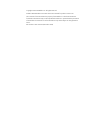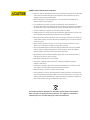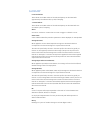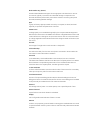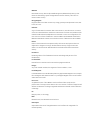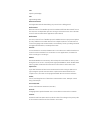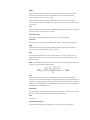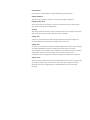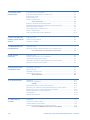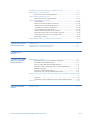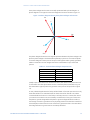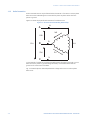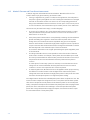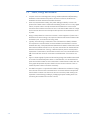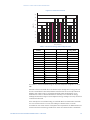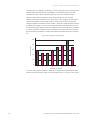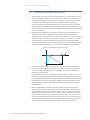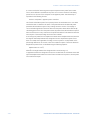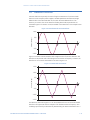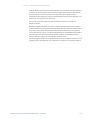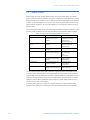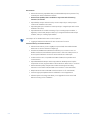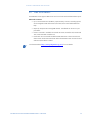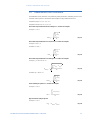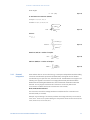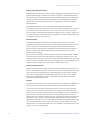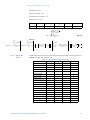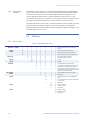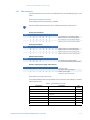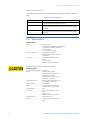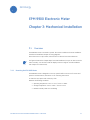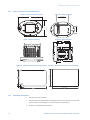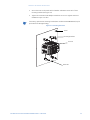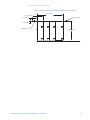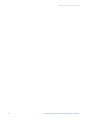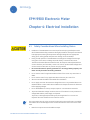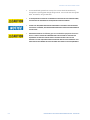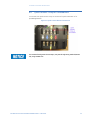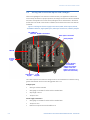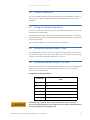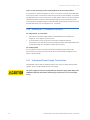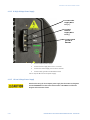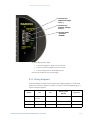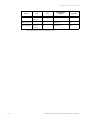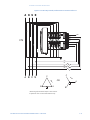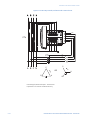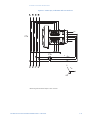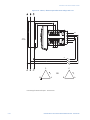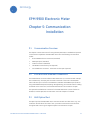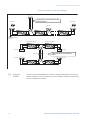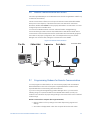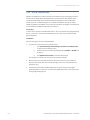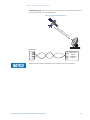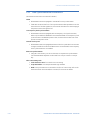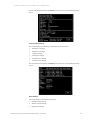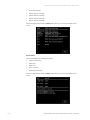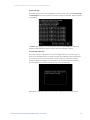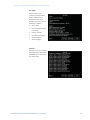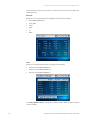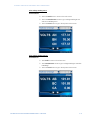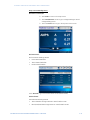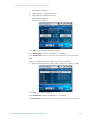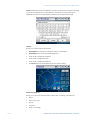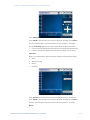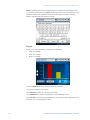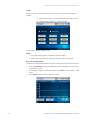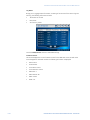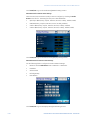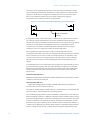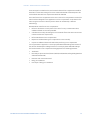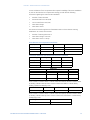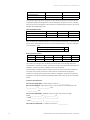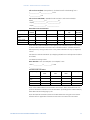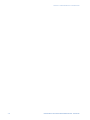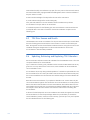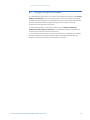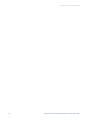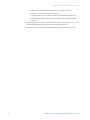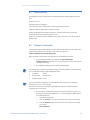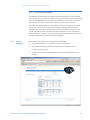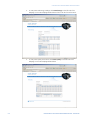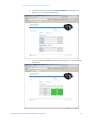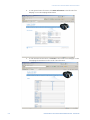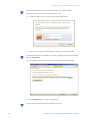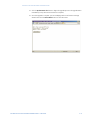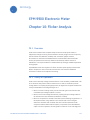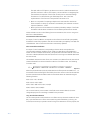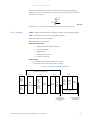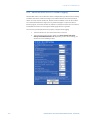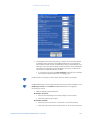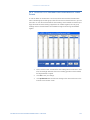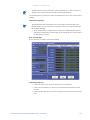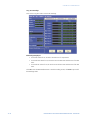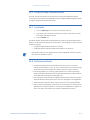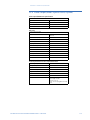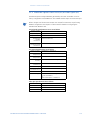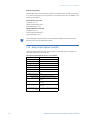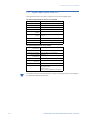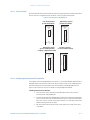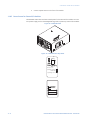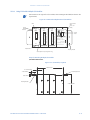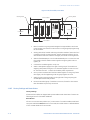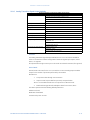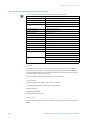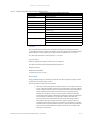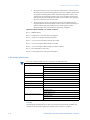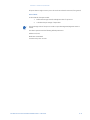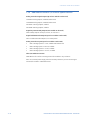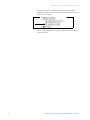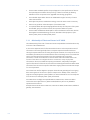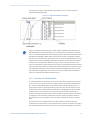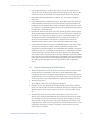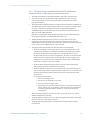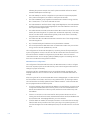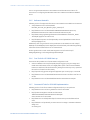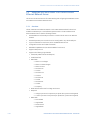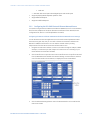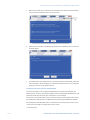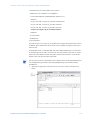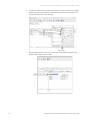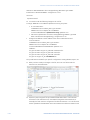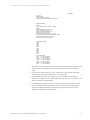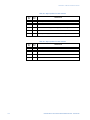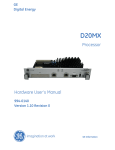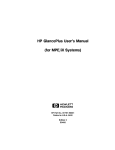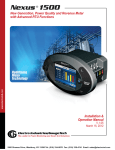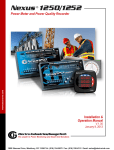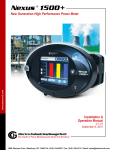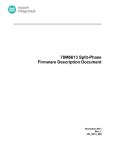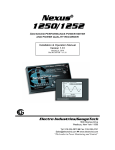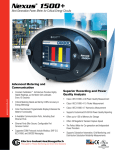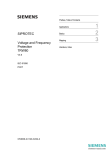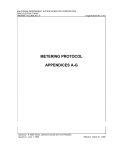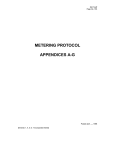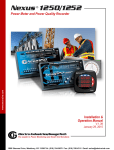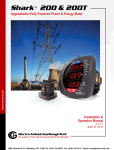Download GEK-113631C - GE Digital Energy
Transcript
GE Digital Energy Multilin™ EPM 9900 Electronic Meter Instruction Manual Software Revision: 1.0x Manual P/N: 1601- 0036-A4 Manual Order Code: GEK-113631C LISTED *1601-0036-A4* Copyright © 2014 GE Multilin Inc. All rights reserved. Multilin™ EPM 9900 Electronic Meter Instruction Manual for product revision 1.0x. The contents of this manual are the property of GE Multilin Inc. This documentation is furnished on license and may not be reproduced in whole or in part without the permission of GE Multilin. The manual is for informational use only and is subject to change without notice. Part number: 1601-0036-A4 (December 2014) Note GENERAL SAFETY PRECAUTIONS - EPM 9900 • Failure to observe and follow the instructions provided in the equipment manual(s) could cause irreversible damage to the equipment and could lead to property damage, personal injury and/or death. • Before attempting to use the equipment, it is important that all danger and caution indicators are reviewed. • If the equipment is used in a manner not specified by the manufacturer or functions abnormally, proceed with caution. Otherwise, the protection provided by the equipment may be impaired and can result in Impaired operation and injury. • Caution: Hazardous voltages can cause shock, burns or death. • Installation/service personnel must be familiar with general device test practices, electrical awareness and safety precautions must be followed. • Before performing visual inspections, tests, or periodic maintenance on this device or associated circuits, isolate or disconnect all hazardous live circuits and sources of electric power. • Failure to shut equipment off prior to removing the power connections could expose you to dangerous voltages causing injury or death. • All recommended equipment that should be grounded and must have a reliable and un-compromised grounding path for safety purposes, protection against electromagnetic interference and proper device operation. • Equipment grounds should be bonded together and connected to the facility’s main ground system for primary power. • Keep all ground leads as short as possible. • At all times, equipment ground terminal must be grounded during device operation and service. • In addition to the safety precautions mentioned all electrical connections made must respect the applicable local jurisdiction electrical code. • Before working on CTs, they must be short-circuited. • To be certified for revenue metering, power providers and utility companies must verify that the billing energy meter performs to the stated accuracy. To confirm the meter’s performance and calibration, power providers use field test standards to ensure that the unit’s energy measurements are correct. This product cannot be disposed of as unsorted municipal waste in the European Union. For proper recycling return this product to your supplier or a designated collection point. For more information go to www.recyclethis.info. Safety words and definitions The following symbols used in this document indicate the following conditions Indicates a hazardous situation which, if not avoided, will result in death or serious injury. Note Indicates a hazardous situation which, if not avoided, could result in death or serious injury. Note Indicates a hazardous situation which, if not avoided, could result in minor or moderate injury. Note Indicates practices not related to personal injury. Note Indicates general information and practices, including operational information, that are not related to personal injury. Note NOTE For further assistance For product support, contact the information and call center as follows: GE Digital Energy 650 Markland Street Markham, Ontario Canada L6C 0M1 Worldwide telephone: +1 905 927 7070 Europe/Middle East/Africa telephone: +34 94 485 88 54 North America toll-free: 1 800 547 8629 Fax: +1 905 927 5098 Worldwide e-mail: [email protected] Europe e-mail: [email protected] Website: http://www.gedigitalenergy.com/multilin Warranty For products shipped as of 1 October 2013, GE Digital Energy warrants most of its GE manufactured products for 10 years. For warranty details including any limitations and disclaimers, see the GE Digital Energy Terms and Conditions at https://www.gedigitalenergy.com/multilin/warranty.htm For products shipped before 1 October 2013, the standard 24-month warranty applies. GLOSSARY 0.2 Second Values: These values are the RMS values of the indicated quantity as calculated after approximately 200 milliseconds (3 cycles) of sampling. 1- Second Values: These values are the RMS values of the indicated quantity as calculated after one second (60 cycles) of sampling. Alarm: An event or condition in a meter that can cause a trigger or call-back to occur. Annunciator: A short label that identifies particular quantities or values displayed, for example kWh. Average (Current): When applied to current values (Amps) the average is a calculated value that corresponds to the thermal average over a specified time interval. The interval is specified by the user in the meter profile. The interval is typically 15 minutes. So, Average Amps is the thermal average of Amps over the previous 15minute interval. The thermal average rises to 90% of the actual value in each time interval. For example, if a constant 100 Amp load is applied, the thermal average will indicate 90 amps after one time interval, 99 amps after two time intervals and 99.9 amps after three time intervals. Average (Input Pulse Accumulations): When applied to Input Pulse Accumulations, the “Average” refers to the block (fixed) window average value of the input pulses. Average (Power): When applied to power values (Watts, VARs, VA), the average is a calculated value that corresponds to the thermal average over a specified time interval. The interval is specified by the user in the meter profile. The interval is typically 15 minutes. So, the Average Watts is the thermal average of Watts over the previous 15minute interval. The thermal average rises to 90% of the actual value in each time interval. For example, if a constant 100 kW load is applied, the thermal average will indicate 90 kW after one time interval, 99 kW after two time intervals and 99.9 kW after three time intervals. Bit: A unit of computer information equivalent to the result of a choice between two alternatives (Yes/No, On/Off, for example). Or, the physical representation of a bit by an electrical pulse whose presence or absence indicates data. Binary: Relating to a system of numbers having 2 as its base (digits 0 and 1). Block Window Avg. (Power): The Block (Fixed) Window Average is the average power calculated over a user-set time interval, typically 15 minutes. This calculated average corresponds to the demand calculations performed by most electric utilities in monitoring user power demand. (See Rolling Window Average.) Byte: A group of 8 binary digits processed as a unit by a computer (or device) and used especially to represent an alphanumeric character. CBEMA Curve: A voltage quality curve established originally by the Computer Business Equipment Manufacturers Association. The CBEMA Curve defines voltage disturbances that could cause malfunction or damage in microprocessor devices. The curve is characterized by voltage magnitude and the duration which the voltage is outside of tolerance. (See ITIC Curve.) Channel: The storage of a single value in each interval in a load profile. Cold Load Pickup: This value is the delay from the time control power is restored to the time when the user wants to resume demand accumulation. CRC Field: Cyclic Redundancy Check Field (Modbus communication) is an error checksum calculation that enables a Slave device to determine if a request packet from a Master device has been corrupted during transmission. If the calculated value does not match the value in the request packet, the Slave ignores the request. CT (Current) Ratio: A Current Transformer Ratio is used to scale the value of the current from a secondary value up to the primary side of an instrument transformer. Cumulative Demand: The sum of the previous billing period maximum demand readings at the time of billing period reset. The maximum demand for the most recent billing period is added to the previously accumulated total of the maximum demands. Demand: The average value of power or a similar quantity over a specified period of time. Demand Interval: A specified time over which demand is calculated. Display: User-configurable visual indication of data in a meter. DNP 3.0: A robust, non-proprietary protocol based on existing open standards. DNP 3.0 is used to operate between various systems in electric and other utility industries and SCADA networks. EEPROM: Nonvolatile memory; Electrically Erasable Programmable Read Only Memory that retains its data during a power outage without need for a battery. Also refers to meter’s FLASH memory. Energy Register: Programmable record that monitors any energy quantity. Example: Watt-hours, VARhours, VA-hours. Ethernet: A type of LAN network connection that connects two or more devices on a common communi-cations backbone. An Ethernet LAN consists of at least one hub device (the network backbone) with multiple devices connected to it in a star configuration. The most common versions of Ethernet in use are 10BaseT and 100BaseT as defined in IEEE 802.3 standards. However, several other versions of Ethernet are also available. Flicker: Flicker is the sensation that is experienced by the human visual system when it is subjected to changes occurring in the illumination intensity of light sources. IEC 61000-4-15 and former IEC 868 describe the methods used to determine Flicker severity. Harmonics: Measuring values of the fundamental current and voltage and percent of the fundamental. I2T Threshold: Data will not accumulate until current reaches programmed level. Integer: Any of the natural numbers, the negatives of those numbers, or zero. Invalid Register: In the EPM 9900 meter’s Modbus Map there are gaps between Registers. For example, the next Register after 08320 is 34817. Any unmapped Register stores no information and is said to be invalid. ITIC Curve: An updated version of the CBEMA Curve that reflects further study into the performance of microprocessor devices. The curve consists of a series of steps but still defines combinations of voltage magnitude and duration that will cause malfunction or damage. Ke: kWh per pulse; i.e. the energy. kWh: Kilowatt hours; kW x demand interval in hours. KYZ Output: Output where the rate of changes between 1 and 0 reflects the magnitude of a metered quantity. LCD: Liquid Crystal Display. LED: Light Emitting Diode. Maximum Demand: The largest demand calculated during any interval over a billing period. Modbus ASCII: Alternate version of the Modbus protocol that utilizes a different data transfer format. This version is not dependent upon strict timing, as is the RTU version. This is the best choice for telecommunications applications (via modems). Modbus RTU: The most common form of Modbus protocol. Modbus RTU is an open protocol spoken by many field devices to enable devices from multiple vendors to communicate in a common language. Data is transmitted in a timed binary format, providing increased throughput and therefore, increased performance. Network: A communications connection between two or more devices to enable those devices to send to and receive data from one another. In most applications, the network is either a serial type or a LAN type. NVRAM: Nonvolatile Random Access Memory: able to keep the stored values in memory even during the loss of circuit or control power. High speed NVRAM is used in the EPM 9900 meter to gather measured information and to insure that no information is lost. Optical Port: A port that facilitates infrared communication with a meter. Using an ANSI C12.13 Type II magnetic optical communications coupler and an RS232 cable from the coupler to a PC, the meter can be programmed with GE Communicator software. Packet: A short fixed-length section of data that is transmitted as a unit. Example: a serial string of 8-bit bytes. Percent (%) THD: Percent Total Harmonic Distortion. (See THD.) Protocol: A language that is spoken between two or more devices connected on a network. PT Ratio: Potential Transformer Ratio used to scale the value of the voltage to the primary side of an instrument transformer. Also referred to as VT Ratio. Pulse: The closing and opening of the circuit of a two-wire pulse system or the alternate closing and opening of one side and then the other of a three-wire system (which is equal to two pulses). Q Readings: Q is the quantity obtained by lagging the applied voltage to a wattmeter by 60 degrees. Values are displayed on the Uncompensated Power and Q Readings screen. Quadrant (Programmable Values and Factors on the EPM 9900 meter): Watt and VAR flow is typically represented using an X-Y coordinate system. The four corners of the X-Y plane are referred to as quadrants. Most power applications label the right hand corner as the first quadrant and number the remaining quadrants in a counter-clockwise rotation. Following are the positions of the quadrants: 1st - upper right, 2nd - upper left, 3rd - lower left and 4th - lower right. Power flow is generally positive in quadrants 1 and 4. VAR flow is positive in quadrants 1 and 2. The most common load conditions are: Quadrant 1 - power flow positive, VAR flow positive, inductive load, lagging or positive power factor; Quadrant 2 - power flow negative, VAR flow positive, capacitive load, leading or negative power factor. Register: An entry or record that stores a small amount of data. Register Rollover: A point at which a Register reaches its maximum value and rolls over to zero. Reset: Logs are cleared or new (or default) values are sent to counters or timers. Rolling Window Average (Power): The Rolling (Sliding) Window Average is the average power calculated over a user-set time interval that is derived from a specified number of sub-intervals, each of a specified time. For example, the average is calculated over a 15-minute interval by calculating the sum of the average of three consecutive 5-minute intervals. This demand calculation methodology has been adopted by several utilities to prevent customer manipulation of kW demand by simply spreading peak demand across two intervals. RS232: A type of serial network connection that connects two devices to enable communication between the devices. An RS232 connection connects only two points. Distance between devices is typically limited to fairly short runs. Current standards recommend a maximum of 50 feet but some users have had success with runs up to 100 feet. Communications speed is typically in the range of 1200 bits per second to 57,600 bits per second. RS232 connection can be accomplished using Port 1 of the EPM 9900 9450/9650 meter. RS485: A type of serial network connection that connects two or more devices to enable communication between the devices. An RS485 connection allows multi-drop communication from one to many points. Distance between devices is typically limited to around 2,000 to 3,000 wire feet. Communications speed is typically in the range of 120 bits per second to 115,000 bits per second. Sag: A voltage quality event during which the RMS voltage is lower than normal for a period of time, typically from 1/2 cycle to 1 minute. Secondary Rated: Any Register or pulse output that does not use any CT or PT(VT) Ratio. Serial Port: The type of port used to directly interface with a device using the RS232 standard. Swell: A voltage quality event during which the RMS voltage is higher than normal for a period of time, typically from 1/2 cycle to 1 minute. TDD: The Total Demand Distortion of the current waveform. The ratio of the root-sumsquare value of the harmonic current to the maximum demand load current. (See equation below.) NOTE: The TDD displayed in the Harmonics screen is calculated by GE Communicator software, using the Max Average Demand. THD: Total Harmonic Distortion is the combined effect of all harmonics measured in a voltage or current. The THD number is expressed as a percent of the fundamental. For example, a 3% THD indicates that the magnitude of all harmonic distortion measured equals 3% of the magnitude of the fundamental 60Hz quantity. The %THD displayed is calculated by your EPM 9900 meter. Time Stamp: A stored representation of the time of an event. Time Stamp can include year, month, day, hour, minute, second and Daylight Savings Time indication. TOU: Time of Use. Uncompensated Power: VA, Watt and VAR readings not adjusted by Transformer Loss Compensation. V2T Threshold: Data stops accumulating when voltage falls below programmed level. Voltage Imbalance: The ratio of the voltage on a phase to the average voltage on all phases. Voltage Quality Event: An instance of abnormal voltage on a phase. The events the meter tracks include sags, swells, interruptions and imbalances. VT Ratio: The Voltage Transformer Ratio is used to scale the value of the voltage to the primary side of an instrument transformer. Also referred to as PT Ratio. Voltage, Vab: Vab, Vbc, Vca are all Phase-to-Phase voltage measurements. These voltages are measured between the three phase voltage inputs to the meter. Voltage, Van: Van, Vbn, Vcn are all Phase-to-Neutral voltages applied to the monitor. These voltages are measured between the phase voltage inputs and Vn input to the meter. Technologically, these voltages can be “measured” even when the meter is in a Delta configuration and there is no connection to the Vn input. However, in this configuration, these voltages have limited meaning and are typically not reported. Voltage, Vaux: This is the fourth voltage input measured frombetween the Vaux and Vref inputs. This input can be scaled to any value. However, the actual input voltage to the meter should be of the same magnitude as the voltages applied to the Va, Vb and Vc terminals. Table of contents 1: THREE-PHASE POWER MEASUREMENT THREE-PHASE SYSTEM CONFIGURATIONS ........................................................................... 1-2 WYE CONNECTION .............................................................................................................. 1-2 DELTA CONNECTION ........................................................................................................... 1-4 BLONDEL’S THEOREM AND THREE PHASE MEASUREMENT ........................................... 1-6 POWER, ENERGY AND DEMAND ............................................................................................... 1-8 REACTIVE ENERGY AND POWER FACTOR ............................................................................. 1-11 HARMONIC DISTORTION .............................................................................................................. 1-13 POWER QUALITY .............................................................................................................................. 1-16 2: OVERVIEW AND SPECIFICATIONS EPM 9900 METER OVERVIEW ..................................................................................................... 2-1 METER FEATURES ................................................................................................................ 2-1 DNP V3.00 LEVEL 2 ......................................................................................................................... 2-3 SOFTWARE OPTION TECHNOLOGY .......................................................................................... 2-4 UPGRADING THE METER’S SOFTWARE OPTION KEY ...................................................... 2-4 MEASUREMENTS AND CALCULATIONS .................................................................................. 2-5 DEMAND INTEGRATORS ...................................................................................................... 2-7 MEASURED VALUES ............................................................................................................ 2-9 UTILITY PEAK DEMAND ....................................................................................................... 2-10 ORDERING ........................................................................................................................................... 2-10 ORDER CODES ..................................................................................................................... 2-10 EPM ACCESSORIES ............................................................................................................. 2-11 SPECIFICATIONS ............................................................................................................................... 2-12 ACCURACY (FOR FULL RATING SPECIFICATIONS, SEE 2.6 Specifications) .............. 2-15 3: MECHANICAL INSTALLATION OVERVIEW ........................................................................................................................................... 3-1 MOUNTING THE EPM 9900 METER ................................................................................ 3-1 METER AND PANEL CUT-OUT DIMENSIONS .................................................................... 3-2 MOUNTING INSTRUCTIONS ................................................................................................. 3-2 MOUNTING THE OPTIONAL EXTERNAL I/O MODULES .................................................... 3-4 4: ELECTRICAL INSTALLATION SAFETY CONSIDERATIONS WHEN INSTALLING METERS ................................................ 4-1 CT LEADS TERMINATED TO METER ........................................................................................... 4-3 CT LEADS PASS THROUGH (NO METER TERMINATION) ................................................... 4-4 QUICK CONNECT CRIMP-ON TERMINATIONS ..................................................................... 4-5 WIRING THE MONITORED INPUTS AND VOLTAGES .......................................................... 4-6 GROUND CONNECTIONS .............................................................................................................. 4-7 FUSING THE VOLTAGE CONNECTIONS .................................................................................. 4-7 WIRING THE MONITORED INPUTS - VAUX ............................................................................ 4-7 WIRING THE MONITORED INPUTS - CURRENTS ................................................................. 4-7 ISOLATING A CT CONNECTION REVERSAL ............................................................................ 4-8 INSTRUMENT POWER SUPPLY CONNECTIONS ................................................................... 4-8 115AC POWER SUPPLY ............................................................................................................................................... 4-9 HI HIGH-VOLTAGE POWER SUPPLY ................................................................................. 4-10 LD LOW-VOLTAGE POWER SUPPLY ................................................................................. 4-10 WIRING DIAGRAMS ......................................................................................................................... 4-11 EPM 9900 MULTI-FUNCTION POWER METERING SYSTEM – USER GUIDE TOC–1 5: COMMUNICATION INSTALLATION COMMUNICATION OVERVIEW .................................................................................................... 5-1 RJ45 AND FIBER ETHERNET CONNECTIONS ........................................................................ 5-1 ANSI OPTICAL PORT ........................................................................................................................ 5-1 USB CONNECTION ........................................................................................................................... 5-2 RS485 CONNECTIONS ................................................................................................................... 5-2 USING THE MULTINET ......................................................................................................... 5-4 REMOTE COMMUNICATION WITH RS485 .............................................................................. 5-5 PROGRAMMING MODEMS FOR REMOTE COMMUNICATION ........................................ 5-5 SELECTED MODEM STRINGS ....................................................................................................... 5-6 HIGH SPEED INPUTS CONNECTION ......................................................................................... 5-7 IRIG-B CONNECTIONS .................................................................................................................... 5-8 TIME SYNCHRONIZATION ALTERNATIVES ............................................................................. 5-10 6: USING THE EPM 9900 METER’S TOUCH SCREEN DISPLAY INTRODUCTION ................................................................................................................................ 6-1 FIXED SYSTEM SCREENS ............................................................................................................... 6-1 DYNAMIC SCREENS ......................................................................................................................... 6-9 7: TRANSFORMER LOSS COMPENSATION INTRODUCTION ................................................................................................................................ 7-1 EPM 9900 METER'S TRANSFORMER LOSS COMPENSATION ......................................... 7-4 LOSS COMPENSATION IN THREE ELEMENT INSTALLATIONS .......................................... 7-4 8: TIME-OF-USE FUNCTION INTRODUCTION ................................................................................................................................ 8-1 THE EPM 9900 METER'S TOU CALENDAR .............................................................................. 8-1 TOU PRIOR SEASON AND MONTH ............................................................................................ 8-2 UPDATING, RETRIEVING AND REPLACING TOU CALENDARS ....................................... 8-2 DAYLIGHT SAVINGS AND DEMAND ......................................................................................... 8-3 9: EPM 9900 NETWORK COMMUNICATIONS HARDWARE OVERVIEW ................................................................................................................. 9-1 SPECIFICATIONS ............................................................................................................................... 9-3 NETWORK CONNECTION .............................................................................................................. 9-3 TOTAL WEB SOLUTIONS ............................................................................................................... 9-5 VIEWING WEBPAGES .......................................................................................................... 9-5 10: FLICKER ANALYSIS OVERVIEW ........................................................................................................................................... 10-1 THEORY OF OPERATION ................................................................................................................ 10-1 SUMMARY ............................................................................................................................. 10-3 EN50160/IEC61000-4-30 FLICKER LOGGING ..................................................................... 10-4 IEC61000-4-30 HARMONIC AND INTERHARMONIC LIMITS SCREEN ........................ 10-7 EN50160/IEC61000-4-30 FLICKER POLLING SCREEN ..................................................... 10-8 POLLING THROUGH COMMUNICATIONS .............................................................................. 10-11 LOG VIEWER ....................................................................................................................................... 10-11 PERFORMANCE NOTES .................................................................................................................. 10-11 11: USING THE I/O OPTIONS OVERVIEW ........................................................................................................................................... 11-1 INSTALLING OPTION CARDS ....................................................................................................... 11-2 CONFIGURING OPTION CARDS .................................................................................................. 11-2 PULSE OUTPUT/RS485 OPTION CARD (S OPTION) ............................................................ 11-3 PULSE OUTPUT/RS485 OPTION CARD (S OPTION) WIRING ....................................... 11-4 TOC–2 EPM 9900 MULTI-FUNCTION POWER METERING SYSTEM – USER GUIDE ETHERNET OPTION CARD: RJ45 (E1) OR FIBER OPTIC (E2) ............................................. 11-5 RELAY OUTPUT OPTION CARD (R1) .......................................................................................... 11-6 RELAY OUTPUT OPTION CARD (R1) WIRING .................................................................. 11-7 DIGITAL INPUT OPTION CARD (D1) ........................................................................................... 11-8 DIGITAL INPUT OPTION CARD (D1) WIRING ................................................................... 11-9 OPTIONAL EXTERNAL I/O MODULES ....................................................................................... 11-10 PORT OVERVIEW ................................................................................................................. 11-11 INSTALLING OPTIONAL EXTERNAL I/O MODULES .......................................................... 11-11 POWER SOURCE FOR EXTERNAL I/O MODULES ............................................................ 11-12 USING PSIO WITH MULTIPLE I/O MODULES ................................................................ 11-13 FACTORY SETTINGS AND RESET BUTTON ....................................................................... 11-14 ANALOG TRANSDUCER SIGNAL OUTPUT MODULES ..................................................... 11-15 DIGITAL DRY CONTACT RELAY OUTPUT (FORM C) MODULE ........................................ 11-16 DIGITAL SOLID STATE PULSE OUTPUT (KYZ) MODULE ................................................ 11-17 ANALOG INPUT MODULES ................................................................................................. 11-18 ADDITIONAL EXTERNAL I/O MODULE SPECIFICATIONS .................................................. 11-20 A: INSTALLING THE USB VIRTUAL COMM PORT INTRODUCTION ................................................................................................................................ A-1 INSTALLING THE VIRTUAL PORT'S DRIVER ............................................................................ A-1 CONNECTING TO THE VIRTUAL PORT ..................................................................................... A-3 B: POWER SUPPLY OPTIONS C: USING THE IEC 61850 PROTOCOL ETHERNET NETWORK SERVER OVERVIEW OF IEC 61850 ............................................................................................................. C-1 RELATIONSHIP OF CLIENTS AND SERVERS IN IEC 61850 ............................................ C-2 STRUCTURE OF IEC 61850 NETWORK ........................................................................... C-3 STEPS TO CONFIGURING AN IEC 61850 NETWORK ..................................................... C-5 GE DIGITAL ENERGY’S IMPLEMENTATION OF THE IEC 61850 SERVER ..................... C-7 REFERENCE MATERIALS ...................................................................................................... C-9 FREE TOOLS FOR IEC 61850 START-UP ........................................................................ C-9 COMMERCIAL TOOLS FOR IEC 61850 IMPLEMENTATION ............................................ C-9 USING THE EPM 9900 METER’S IEC 61850 PROTOCOL ETHERNET NETWORK SERVER ................................................................................................................................................................. C-10 OVERVIEW ............................................................................................................................ C-10 CONFIGURING THE IEC 61850 PROTOCOL ETHERNET NETWORK SERVER ............... C-11 TESTING ................................................................................................................................................ C-22 D: MANUAL REVISION HISTORY RELEASE NOTES ................................................................................................................................ D-1 EPM 9900 MULTI-FUNCTION POWER METERING SYSTEM – USER GUIDE TOC–3 TOC–4 EPM 9900 MULTI-FUNCTION POWER METERING SYSTEM – USER GUIDE GE Energy EPM 9900 Electronic Meter Chapter 1: Three-Phase Power Measurement Three-Phase Power Measurement This introduction to three-phase power and power measurement is intended to provide only a brief overview of the subject. The professional meter engineer or meter technician should refer to more advanced documents such as the EEI Handbook for Electricity Metering and the application standards for more in-depth and technical coverage of the subject. EPM 9900 MULTI-FUNCTION POWER METERING SYSTEM – USER GUIDE 1–1 CHAPTER 1: THREE-PHASE POWER MEASUREMENT 1.1 Three-Phase System Configurations Three-phase power is most commonly used in situations where large amounts of power will be used because it is a more effective way to transmit the power and because it provides a smoother delivery of power to the end load. There are two commonly used connections for three-phase power, a wye connection or a delta connection. Each connection has several different manifestations in actual use. When attempting to determine the type of connection in use, it is a good practice to follow the circuit back to the transformer that is serving the circuit. It is often not possible to conclusively determine the correct circuit connection simply by counting the wires in the service or checking voltages. Checking the transformer connection will provide conclusive evidence of the circuit connection and the relationships between the phase voltages and ground. 1.1.1 Wye Connection The wye connection is so called because when you look at the phase relationships and the winding relationships between the phases it looks like a wye (Y). Fig. 1.1 depicts the winding relationships for a wye-connected service. In a wye service the neutral (or center point of the wye) is typically grounded. This leads to common voltages of 208/120 and 480/277 (where the first number represents the phase-to-phase voltage and the second number represents the phase-to-ground voltage). Figure 1-1: Three-Phase Wye Winding A Ia Van B Vbn Vcn N C The three voltages are separated by 120° electrically. Under balanced load conditions with unity power factor the currents are also separated by 120°. However, unbalanced loads and other conditions can cause the currents to depart from the ideal 120° separation. 1–2 EPM 9900 MULTI-FUNCTION POWER METERING SYSTEM – USER GUIDE CHAPTER 1: THREE-PHASE POWER MEASUREMENT Three-phase voltages and currents are usually represented with a phasor diagram. A phasor diagram for the typical connected voltages and currents is shown in Figure 1.2. Figure 1-2: Phasor diagram showing Three-phase Voltages and Currents Vcn Ic Van Ia Ib Vbn The phasor diagram shows the 120° angular separation between the phase voltages. The phase-to-phase voltage in a balanced three-phase wye system is 1.732 times the phaseto-neutral voltage. The center point of the wye is tied together and is typically grounded. Table 1.1 shows the common voltages used in the United States for wye-connected systems. Table 1–1: Common Phase Voltages on Wye Services Phase-to-Ground Voltage 120 volts Phase-to-Phase Voltage 208 volts 277 volts 480 volts 2,400 volts 4,160 volts 7,200 volts 12,470 volts 7,620 volts 13,200 volts Usually a wye-connected service will have four wires; three wires for the phases and one for the neutral. The three-phase wires connect to the three phases (as shown in Fig. 1.1). The neutral wire is typically tied to the ground or center point of the wye (refer to Figure 1.1). In many industrial applications the facility will be fed with a four-wire wye service but only three wires will be run to individual loads. The load is then often referred to as a deltaconnected load but the service to the facility is still a wye service; it contains four wires if you trace the circuit back to its source (usually a transformer). In this type of connection the phase to ground voltage will be the phase-to-ground voltage indicated in Table 1.1, even though a neutral or ground wire is not physically present at the load. The transformer is the best place to determine the circuit connection type because this is a location where the voltage reference to ground can be conclusively identified. EPM 9900 MULTI-FUNCTION POWER METERING SYSTEM – USER GUIDE 1–3 CHAPTER 1: THREE-PHASE POWER MEASUREMENT 1.1.2 Delta Connection Delta connected services may be fed with either three wires or four wires. In a three-phase delta service the load windings are connected from phase-to-phase rather than from phase-to-ground. Figure 1.3 shows the physical load connections for a delta service. Figure 1-3: Three-Phase Delta Winding Relationship A Ia Iab Vab Vca B Ib Vbc C Ica Ibc Ic In this example of a delta service, three wires will transmit the power to the load. In a true delta service, the phase-to-ground voltage will usually not be balanced because the ground is not at the center of the delta. Fig. 1.4 shows the phasor relationships between voltage and current on a three-phase delta circuit. 1–4 EPM 9900 MULTI-FUNCTION POWER METERING SYSTEM – USER GUIDE CHAPTER 1: THREE-PHASE POWER MEASUREMENT In many delta services, one corner of the delta is grounded. This means the phase to ground voltage will be zero for one phase and will be full phase-to-phase voltage for the other two phases. This is done for protective purposes. Figure 1-4: Phasor diagram showing three-phase voltages, currents delta connected. Vca Ic Vbc Ia Ib Vab Another common delta connection is the four-wire, grounded delta used for lighting loads. In this connection the center point of one winding is grounded. On a 120/240 volt, fourwire, grounded delta service the phase-to-ground voltage would be 120 volts on two phases and 208 volts on the third phase. Figure 1.5 shows the phasor diagram for the voltages in a three-phase, four-wire delta system. Figure 1-5: Phasor diagram showing Three-phase, Four-wire Delta Connected System Vnc 120 V Vca Vbc 120 V EPM 9900 MULTI-FUNCTION POWER METERING SYSTEM – USER GUIDE Vbn Vab 1–5 CHAPTER 1: THREE-PHASE POWER MEASUREMENT 1.1.3 Blondel’s Theorem and Three Phase Measurement In 1893 an engineer and mathematician named Andre E. Blondel set forth the first scientific basis for poly phase metering. His theorem states: • If energy is supplied to any system of conductors through N wires, the total power in the system is given by the algebraic sum of the readings of N wattmeters so arranged that each of the N wires contains one current coil, the corresponding potential coil being connected between that wire and some common point. If this common point is on one of the N wires, the measurement may be made by the use of N-1 wattmeters. The theorem may be stated more simply, in modern language: • In a system of N conductors, N-1 meter elements will measure the power or energy taken provided that all the potential coils have a common tie to the conductor in which there is no current coil. • Three-phase power measurement is accomplished by measuring the three individual phases and adding them together to obtain the total three phase value. In older analog meters, this measurement was accomplished using up to three separate elements. Each element combined the single-phase voltage and current to produce a torque on the meter disk. All three elements were arranged around the disk so that the disk was subjected to the combined torque of the three elements. As a result the disk would turn at a higher speed and register power supplied by each of the three wires. • According to Blondel's Theorem, it was possible to reduce the number of elements under certain conditions. For example, a three-phase, three-wire delta system could be correctly measured with two elements (two potential coils and two current coils) if the potential coils were connected between the three phases with one phase in common. In a three-phase, four-wire wye system it is necessary to use three elements. Three voltage coils are connected between the three phases and the common neutral conductor. A current coil is required in each of the three phases. • In modern digital meters, Blondel's Theorem is still applied to obtain proper metering. The difference in modern meters is that the digital meter measures each phase voltage and current and calculates the single-phase power for each phase. The meter then sums the three phase powers to a single three-phase reading. Some digital meters calculate the individual phase power values one phase at a time. This means the meter samples the voltage and current on one phase and calculates a power value. Then it samples the second phase and calculates the power for the second phase. Finally, it samples the third phase and calculates that phase power. After sampling all three phases, the meter combines the three readings to create the equivalent three-phase power value. Using mathematical averaging techniques, this method can derive a quite accurate measurement of three-phase power. 1–6 EPM 9900 MULTI-FUNCTION POWER METERING SYSTEM – USER GUIDE CHAPTER 1: THREE-PHASE POWER MEASUREMENT More advanced meters actually sample all three phases of voltage and current simultaneously and calculate the individual phase and three-phase power values. The advantage of simultaneous sampling is the reduction of error introduced due to the difference in time when the samples were taken. Figure 1-6: Three-Phase Wye Load illustrating Kirchhoff’s Law and Blondel’s Theorem C B Phase B Phase C Node "n" Phase A A N Blondel's Theorem is a derivation that results from Kirchhoff's Law. Kirchhoff's Law states that the sum of the currents into a node is zero. Another way of stating the same thing is that the current into a node (connection point) must equal the current out of the node. The law can be applied to measuring three-phase loads. Figure 1.6 shows a typical connection of a three-phase load applied to a three-phase, four-wire service. Krichhoff's Laws hold that the sum of currents A, B, C and N must equal zero or that the sum of currents into Node "n" must equal zero. If we measure the currents in wires A, B and C, we then know the current in wire N by Kirchhoff's Law and it is not necessary to measure it. This fact leads us to the conclusion of Blondel's Theorem that we only need to measure the power in three of the four wires if they are connected by a common node. In the circuit of Figure 1.6 we must measure the power flow in three wires. This will require three voltage coils and three current coils (a three element meter). Similar figures and conclusions could be reached for other circuit configurations involving delta-connected loads. EPM 9900 MULTI-FUNCTION POWER METERING SYSTEM – USER GUIDE 1–7 CHAPTER 1: THREE-PHASE POWER MEASUREMENT 1.2 1–8 Power, Energy and Demand • It is quite common to exchange power, energy and demand without differentiating between the three. Because this practice can lead to confusion, the differences between these three measurements will be discussed. • Power is an instantaneous reading. The power reading provided by a meter is the present flow of watts. Power is measured immediately just like current. In many digital meters, the power value is actually measured and calculated over a one second interval because it takes some amount of time to calculate the RMS values of voltage and current. But this time interval is kept small to preserve the instantaneous nature of power. • Energy is always based on some time increment; it is the integration of power over a defined time increment. Energy is an important value because almost all electric bills are based, in part, on the amount of energy used. • Typically, electrical energy is measured in units of kilowatt-hours (kWh). A kilowatthour represents a constant load of one thousand watts (one kilowatt) for one hour. Stated another way, if the power delivered (instantaneous watts) is measured as 1,000 watts and the load was served for a one hour time interval then the load would have absorbed one kilowatt-hour of energy. A different load may have a constant power requirement of 4,000 watts. If the load were served for one hour it would absorb four kWh. If the load were served for 15 minutes it would absorb ¼ of that total or one kWh. • Figure 1.7 shows a graph of power and the resulting energy that would be transmitted as a result of the illustrated power values. For this illustration, it is assumed that the power level is held constant for each minute when a measurement is taken. Each bar in the graph will represent the power load for the one-minute increment of time. In real life the power value moves almost constantly. • The data from Figure 1.7 is reproduced in Table 2 to illustrate the calculation of energy. Since the time increment of the measurement is one minute and since we specified that the load is constant over that minute, we can convert the power reading to an equivalent consumed energy reading by multiplying the power reading times 1/60 (converting the time base from minutes to hours). EPM 9900 MULTI-FUNCTION POWER METERING SYSTEM – USER GUIDE CHAPTER 1: THREE-PHASE POWER MEASUREMENT Figure 1-7: Power use over time 80 70 kilowatts 60 50 40 30 20 10 0 1 2 3 4 5 6 7 8 9 10 11 12 13 14 15 Time (minutes) Table 1–2: Power and energy relationship over time. Time Interval (Minute) Power (kW) Energy (kWh) Accumulated Energy (kWh) 1 30 0.50 0.50 2 50 0.83 1.33 3 40 0.67 2.00 4 55 0.92 2.92 5 60 1.00 3.92 6 60 1.00 4.92 7 70 1.17 6.09 8 70 1.17 7.26 9 60 1.00 8.26 10 70 1.17 9.43 11 80 1.33 10.76 12 50 0.83 12.42 13 50 0.83 12.42 14 70 1.17 13.59 15 80 1.33 14.92 As in Table 1.2, the accumulated energy for the power load profile of Figure 1.7 is 14.92 kWh. Demand is also a time-based value. The demand is the average rate of energy use over time. The actual label for demand is kilowatt-hours/hour but this is normally reduced to kilowatts. This makes it easy to confuse demand with power. But demand is not an instantaneous value. To calculate demand it is necessary to accumulate the energy readings (as illustrated in Figure 1.7) and adjust the energy reading to an hourly value that constitutes the demand. In the example, the accumulated energy is 14.92 kWh. But this measurement was made over a 15-minute interval. To convert the reading to a demand value, it must be normalized to a 60-minute interval. If the pattern were repeated for an additional three 15minute intervals the total energy would be four times the measured value or 59.68 kWh. EPM 9900 MULTI-FUNCTION POWER METERING SYSTEM – USER GUIDE 1–9 CHAPTER 1: THREE-PHASE POWER MEASUREMENT The same process is applied to calculate the 15-minute demand value. The demand value associated with the example load is 59.68 kWh/hr or 59.68 kWd. Note that the peak instantaneous value of power is 80 kW, significantly more than the demand value. Figure 1.8 shows another example of energy and demand. In this case, each bar represents the energy consumed in a 15-minute interval. The energy use in each interval typically falls between 50 and 70 kWh. However, during two intervals the energy rises sharply and peaks at 100 kWh in interval number 7. This peak of usage will result in setting a high demand reading. For each interval shown the demand value would be four times the indicated energy reading. So interval 1 would have an associated demand of 240 kWh/ hr. Interval 7 will have a demand value of 400 kWh/hr. In the data shown, this is the peak demand value and would be the number that would set the demand charge on the utility bill. Figure 1-8: Energy Use and Demand 100 kilowatt-hours 80 60 40 20 0 1 2 3 4 5 6 Intervals (15 mins.) 7 8 As can be seen from this example, it is important to recognize the relationships between power, energy and demand in order to control loads effectively or to monitor use correctly. 1–10 EPM 9900 MULTI-FUNCTION POWER METERING SYSTEM – USER GUIDE CHAPTER 1: THREE-PHASE POWER MEASUREMENT 1.3 Reactive Energy and Power Factor • The real power and energy measurements discussed in the previous section relate to the quantities that are most used in electrical systems. But it is often not sufficient to only measure real power and energy. Reactive power is a critical component of the total power picture because almost all real-life applications have an impact on reactive power. Reactive power and power factor concepts relate to both load and generation applications. However, this discussion will be limited to analysis of reactive power and power factor as they relate to loads. To simplify the discussion, generation will not be considered. • Real power (and energy) is the component of power that is the combination of the voltage and the value of corresponding current that is directly in phase with the voltage. However, in actual practice the total current is almost never in phase with the voltage. Since the current is not in phase with the voltage, it is necessary to consider both the inphase component and the component that is at quadrature (angularly rotated 90o or perpendicular) to the voltage. Figure 1.9 shows a single-phase voltage and current and breaks the current into its in-phase and quadrature components. Figure 1-9: Voltage and complex current IR V θ IX I • The voltage (V) and the total current (I) can be combined to calculate the apparent power or VA. The voltage and the in-phase current (IR) are combined to produce the real power or watts. The voltage and the quadrature current (IX) are combined to calculate the reactive power. The quadrature current may be lagging the voltage (as shown in Figure 1.9) or it may lead the voltage. When the quadrature current lags the voltage the load is requiring both real power (watts) and reactive power (VARs). When the quadrature current leads the voltage the load is requiring real power (watts) but is delivering reactive power (VARs) back into the system; that is VARs are flowing in the opposite direction of the real power flow. • Reactive power (VARs) is required in all power systems. Any equipment that uses magnetization to operate requires VARs. Usually the magnitude of VARs is relatively low compared to the real power quantities. Utilities have an interest in maintaining VAR requirements at the customer to a low value in order to maximize the return on plant invested to deliver energy. When lines are carrying VARs, they cannot carry as many watts. So keeping the VAR content low allows a line to carry its full capacity of watts. In order to encourage customers to keep VAR requirements low, most utilities impose a penalty if the VAR content of the load rises above a specified value. EPM 9900 MULTI-FUNCTION POWER METERING SYSTEM – USER GUIDE 1–11 CHAPTER 1: THREE-PHASE POWER MEASUREMENT A common method of measuring reactive power requirements is power factor. Power factor can be defined in two different ways. The more common method of calculating power factor is the ratio of the real power to the apparent power. This relationship is expressed in the following formula: Total PF = real power / apparent power = watts/VA This formula calculates a power factor quantity known as Total Power Factor. It is called Total PF because it is based on the ratios of the power delivered. The delivered power quantities will include the impacts of any existing harmonic content. If the voltage or current includes high levels of harmonic distortion the power values will be affected. By calculating power factor from the power values, the power factor will include the impact of harmonic distortion. In many cases this is the preferred method of calculation because the entire impact of the actual voltage and current are included. A second type of power factor is Displacement Power Factor. Displacement PF is based on the angular relationship between the voltage and current. Displacement power factor does not consider the magnitudes of voltage, current or power. It is solely based on the phase angle differences. As a result, it does not include the impact of harmonic distortion. Displacement power factor is calculated using the following equation: Displacement PF = cos θ, where θ is the angle between the voltage and the current (see Fig. 1.9). In applications where the voltage and current are not distorted, the Total Power Factor will equal the Displacement Power Factor. But if harmonic distortion is present, the two power factors will not be equal. 1–12 EPM 9900 MULTI-FUNCTION POWER METERING SYSTEM – USER GUIDE CHAPTER 1: THREE-PHASE POWER MEASUREMENT 1.4 Harmonic Distortion Harmonic distortion is primarily the result of high concentrations of non-linear loads. Devices such as computer power supplies, variable speed drives and fluorescent light ballasts make current demands that do not match the sinusoidal waveform of AC electricity. As a result, the current waveform feeding these loads is periodic but not sinusoidal. Figure 1.10 shows a normal, sinusoidal current waveform. This example has no distortion. Figure 1-10: Non-distorted current waveform Current (amps) 1000 500 0 a t 2a –500 –1000 Figure 1.11 shows a current waveform with a slight amount of harmonic distortion. The waveform is still periodic and is fluctuating at the normal 60 Hz frequency. However, the waveform is not a smooth sinusoidal form as seen in Figure 1.10. Figure 1-11: Distorted current wave 1500 Current (amps) 1000 500 0 a t 2a –500 –1000 –1500 The distortion observed in Figure 1.11 can be modeled as the sum of several sinusoidal waveforms of frequencies that are multiples of the fundamental 60 Hz frequency. This modeling is performed by mathematically disassembling the distorted waveform into a EPM 9900 MULTI-FUNCTION POWER METERING SYSTEM – USER GUIDE 1–13 CHAPTER 1: THREE-PHASE POWER MEASUREMENT collection of higher frequency waveforms. These higher frequency waveforms are referred to as harmonics. Figure 1.12 shows the content of the harmonic frequencies that make up the distortion portion of the waveform in Figure 1.11. Figure 1-12: Waveforms of the harmonics 250 200 Current (amps) 150 100 50 t 0 a -50 -100 -150 -200 -250 The waveforms shown in Figure 1.12 are not smoothed but do provide an indication of the impact of combining multiple harmonic frequencies together. When harmonics are present it is important to remember that these quantities are operating at higher frequencies. Therefore, they do not always respond in the same manner as 60 Hz values. Inductive and capacitive impedance are present in all power systems. We are accustomed to thinking about these impedances as they perform at 60 Hz. However, these impedances are subject to frequency variation. XL = jωL and XC = 1/jωC At 60 Hz, ω = 377; but at 300 Hz (5th harmonic) ω = 1,885. As frequency changes impedance changes and system impedance characteristics that are normal at 60 Hz may behave entirely different in presence of higher order harmonic waveforms. Traditionally, the most common harmonics have been the low order, odd frequencies, such as the 3rd, 5th, 7th, and 9th. However newer, non-linear loads are introducing significant quantities of higher order harmonics. Since much voltage monitoring and almost all current monitoring is performed using instrument transformers, the higher order harmonics are often not visible. Instrument transformers are designed to pass 60 Hz quantities with high accuracy. These devices, when designed for accuracy at low frequency, do not pass high frequencies with high accuracy; at frequencies above about 1200 Hz they pass almost no information. So when instrument transformers are used, they effectively filter out higher frequency harmonic distortion making it impossible to see. 1–14 EPM 9900 MULTI-FUNCTION POWER METERING SYSTEM – USER GUIDE CHAPTER 1: THREE-PHASE POWER MEASUREMENT However, when monitors can be connected directly to the measured circuit (such as direct connection to 480 volt bus) the user may often see higher order harmonic distortion. An important rule in any harmonics study is to evaluate the type of equipment and connections before drawing a conclusion. Not being able to see harmonic distortion is not the same as not having harmonic distortion. It is common in advanced meters to perform a function commonly referred to as waveform capture. Waveform capture is the ability of a meter to capture a present picture of the voltage or current waveform for viewing and harmonic analysis. Typically a waveform capture will be one or two cycles in duration and can be viewed as the actual waveform, as a spectral view of the harmonic content, or a tabular view showing the magnitude and phase shift of each harmonic value. Data collected with waveform capture is typically not saved to memory. Waveform capture is a real-time data collection event. Waveform capture should not be confused with waveform recording that is used to record multiple cycles of all voltage and current waveforms in response to a transient condition. EPM 9900 MULTI-FUNCTION POWER METERING SYSTEM – USER GUIDE 1–15 CHAPTER 1: THREE-PHASE POWER MEASUREMENT 1.5 Power Quality Power quality can mean several different things. The terms ‘power quality’ and ‘power quality problem’ have been applied to all types of conditions. A simple definition of ‘power quality problem’ is any voltage, current or frequency deviation that results in mis-operation or failure of customer equipment or systems. The causes of power quality problems vary widely and may originate in the customer equipment, in an adjacent customer facility or with the utility. In his book “Power Quality Primer”, Barry Kennedy provided information on different types of power quality problems. Some of that information is summarized in Table 1.3 below. Table 1–3: Typical power quality problems and sources. Cause Disturbance Type Impulse Transient Transient voltage disturbance, sub-cycle duration Lightning Electrostatic discharge Load switching Capacitor switching Source Oscillatory transient with decay Transient voltage, sub-cycle duration Line/cable switching Capacitor switching Load switching Sag / swell RMS voltage, multiple cycle duration Remote system faults Interruptions RMS voltage, multiple second or longer duration System protection Circuit breakers Fuses Maintenance Undervoltage / Overvoltage RMS voltage, steady state, multiple second or longer duration Motor starting Load variations Load dropping Voltage flicker RMS voltage, steady state, repetitive condition Intermittent loads Motor starting Arc furnaces Harmonic distortion Steady state current or voltage, long term duration Non-linear loads System resonance It is often assumed that power quality problems originate with the utility. While it is true that many power quality problems can originate with the utility system, many problems originate with customer equipment. Customer-caused problems may manifest themselves inside the customer location or they may be transported by the utility system to another adjacent customer. Often, equipment that is sensitive to power quality problems may in fact also be the cause of the problem. If a power quality problem is suspected, it is generally wise to consult a power quality professional for assistance in defining the cause and possible solutions to the problem. 1–16 EPM 9900 MULTI-FUNCTION POWER METERING SYSTEM – USER GUIDE GE Energy EPM 9900 Electronic Meter Chapter 2: Overview and Specifications Overview and Specifications 2.1 EPM 9900 Meter Overview The EPM 9900 meter is the latest in a generation of meters that combine high-end revenue metering with sophisticated power quality analysis. In European Union member state countries, this meter is NOT certified for revenue metering. See the Safety Precautions section for meter certification details. Note 2.1.1 Meter Features Revenue Metering • Delivers laboratory-grade 0.06% Watt-hour accuracy (at full load Unity PF) in a field-mounted device • Auto-calibrates when there is a temperature change of more than 1.5 °C • Meets ANSI C12.20 and IEC 62053-22 accuracy specifications for Class 20 meters • Adjusts for transformer and line losses, using user-defined compensation factors • Automatically logs time-of-use for up to eight programmable tariff registers • Counts pulses and aggregates different loads Power Quality • Records up to 1024 samples per cycle on an event on all inputs • Records sub-cycle transients on voltage or current readings • Records high-speed voltage transients at a 50MHz sample rate, with accuracy to 10MHz • Offers inputs for neutral-to-ground voltage measurements • Synchronizes with IRIG-B clock signal • Measures Flicker per IEC 61000-4-15 and IEC 61000-4-30 Class A standards; Flicker analysis is available for Instantaneous, Short-Term, and Long-Term forms. See Chapter 10 for more details. EPM 9900 MULTI-FUNCTION POWER METERING SYSTEM – USER GUIDE 2–1 CHAPTER 2: OVERVIEW AND SPECIFICATIONS RTU Features • Advanced monitoring capabilities that provide detailed and precise pictures of any metered point within a distribution network • Extensive I/O capability that is available in conjunction with all metering functions. I/O includes: • Optional Relay Output card with 6 relay contact outputs (up to 2 Relay Output cards can be installed in the meter) • Optional Digital Input card with 16 status inputs (up to 2 Digital Input cards can be installed in the meter) • Optional External I/O modules consisting of up to 4 Analog Output modules, 1 Digital Dry Contact Relay Output module, up to 4 Digital Solid State Pulse Output modules, and up to 4 Analog Input Modules See Chapter 11 for detailed information on the I/O options. Note NOTE • Logging of Modbus slave devices for RTU concentrator functions Extensive Memory and Communication • Onboard mass memory (over 1 GigaByte compact Flash) that enables the EPM 9900 meter to retrieve and store multiple logs • Standard 10/100BaseT RJ45 Ethernet that allows you to connect to a PC via Modbus TCP/IP, and, with Software Options B and C, offers IEC 61850 protocol; a second, optional Ethernet connection can be either RJ45 or Fiber Optic • A USB Virtual Com Port, compatible with USB1.1/USB2.0, that provides serial communication • Optional RS485/Pulse Output card that provides two RS485 ports and 4 pulse outputs that are user programmable to reflect VAR-hours, Watt-hours, or VA-hours • Advanced Power Quality analysis that includes measuring and recording Harmonics to the 255th order (and Real Time Harmonics to the 128th order) • Multiple Protocols that include DNP V3.00 (see Section 2.2 for more details) • 100msec high speed updates that are available for Control applications • Software Option technology that allows you to upgrade the meter in the field without removing it from installation 2–2 EPM 9900 MULTI-FUNCTION POWER METERING SYSTEM – USER GUIDE CHAPTER 2: OVERVIEW AND SPECIFICATIONS 2.2 DNP V3.00 Level 2 The EPM 9900 meter supports DNP V3.00 Level 2 over both serial and dual Ethernet ports. DNP Level 2 Features • Up to 136 measurements (64 Binary Inputs, 8 Binary Counters, 64 Analog Inputs) can be mapped to DNP Static Points (over 3000) in the customizable DNP Point Map. • Report-by-Exception Processing (DNP Events) - Deadbands can be set on a perpoint basis. • Freeze Commands - Available commands are Freeze, Freeze/No-Ack, Freeze with Time, and Freeze with Time/No-Ack. • Freeze with Time Commands enable the EPM 9900 meter to have internal timedriven Frozen and Frozen Event data. When the EPM 9900 meter receives the time and interval, the data is created. Visit the GE website http://www.gedigitalenergy.com, for more details. Note NOTE EPM 9900 MULTI-FUNCTION POWER METERING SYSTEM – USER GUIDE 2–3 CHAPTER 2: OVERVIEW AND SPECIFICATIONS 2.3 Software Option Technology The EPM 9900 meter is equipped with Software Option technology, a virtual firmwarebased switch that allows you to enable meter features through software communication. Software Option technology allows the unit to be upgraded after installation without removing it from service. Available Software Option key upgrades • Software Option (A) - Standard meter with 128 Megabytes memory with 512 samples/ cycle. • Software Option (B) - 1 Gigabyte memory with 1024 samples/cycle, IEC 61850 Communications Protocol. • Software Option (C) - 1 Gigabyte memory with 1024 samples/cycle, IEC 61850 Communications Protocol and 10MHz Transient Recording. Software Options B and C enable IEC 61850 Protocol Server for the Main Ethernet card. See Appendix C for details. Note NOTE 2.3.1 Upgrading the Meter’s Software Option Key To upgrade your meter to a higher Software Option key (e.g., B), follow these steps: 1. To obtain a higher Software Option upgrade key, contact Digital Energy’s inside sales. You will be asked for the following information: • Serial number(s) of the meter you are upgrading. • Desired Software Option upgrade. • Credit card or Purchase Order number. 2. Digital Energy will issue you the Software Option upgrade key. To enable the key, follow these steps: • Open GE Communicator software. • Power up your EPM 9900 meter. • Connect to the meter via GE Communicator. (See the GE Communicator User Manual for detailed instructions: you can open the manual online by clicking Help>Contents from the GE Communicator Main screen). • Click Tools>Change Software Option from the Title Bar of the Main screen. A screen opens, requesting the encrypted key. • Enter the upgrade key provided by Digital Energy. • Click OK. The Software Option key is enabled and the meter is reset. 2–4 EPM 9900 MULTI-FUNCTION POWER METERING SYSTEM – USER GUIDE CHAPTER 2: OVERVIEW AND SPECIFICATIONS 2.4 Measurements and Calculations The EPM 9900 meter measures many different power parameters. Following is a list of the formulas used to perform calculations with samples for Wye and Delta services. Samples for Wye: va, vb, vc, ia, ib, ic, in Samples for Delta: vab, vbc, vca, ia, ib, ic Root Mean Square (RMS) of Phase Voltages: N = number of samples For Wye: x = a, b, c N 2 vx ( t ) V RMS = x t=1 --------------------N (EQ 2.1) Root Mean Square (RMS) of Line Currents: N = number of samples For Wye: x= a, b, c, n For Delta: x = a, b, c N 2 ix ( t ) I RMS = x t=1 ------------------N (EQ 2.2) Root Mean Square (RMS) of Line Voltages: N = number of samples For Wye: x, y= a,b or b,c or c,a N ( vx ( t ) – vy ( t ) ) 2 V RMS xy = t=1 --------------------------------------------N (EQ 2.3) For Delta: xy = ab, bc, ca N 2 vxy ( t ) V RMS xy = t=1 ----------------------N (EQ 2.4) Power (Watts) per phase: N = number of samples For Wye: x = a, b, c N vx ( t ) • ix ( t ) t=1 W X = -----------------------------------N (EQ 2.5) Apparent Power (VA) per phase: For Wye: x = a, b, c VA x = V RMS • I RMS x EPM 9900 MULTI-FUNCTION POWER METERING SYSTEM – USER GUIDE x (EQ 2.6) 2–5 CHAPTER 2: OVERVIEW AND SPECIFICATIONS Reactive Power (VAR) per phase: For Wye: x = a, b, c VAR x = VA 2 x – Watt 2 (EQ 2.7) x Active Power (Watts) Total: N = number of samples For Wye: WT = Wa + Wb + Wc (EQ 2.8) For Delta: N ( vab ( t ) • ia ( t ) – vbc ( t ) • ic ( t ) ) t=1 W T = ------------------------------------------------------------------------------N (EQ 2.9) Reactive Power (VAR) Total: N = number of samples For Wye: VAR T = VAR a + VAR b + VAR c (EQ 2.10) For Delta: (EQ 2.11) N AR T = 2 N v ab ( t ) • i a ( t ) vbc ( t ) • ic ( t ) ( v RMS • I RMS ) 2 – --------------------------------------ab a N + ( v RMS • I RMS ) 2 – --------------------------------------bc c N t=1 t=1 Apparent Power (VA) Total: For Wye: VA T = VA a + VA b + VA c (EQ 2.12) For Delta: VA T = 2 W T + VAR T 2 (EQ 2.13) Power Factor (PF): For Wye: x = a,b,c,T For Delta: x = T Watt PF x = --------------xVA x 2–6 (EQ 2.14) EPM 9900 MULTI-FUNCTION POWER METERING SYSTEM – USER GUIDE CHAPTER 2: OVERVIEW AND SPECIFICATIONS Phase Angles: ∠= cos –1 ( PF ) (EQ 2.15) % Total Harmonic Distortion (%THD): For Wye: x = va, vb, vc, ia, ib, ic For Delta: x = ia, ib, ic, vab, vbc, vca 127 ( RMS xh ) 2 h=2 THD = ---------------------------------------RMS x1 (EQ 2.16) K Factor: x = ia, ib, ic 127 ( h • RMS x ) 2 h h=1 127 KFactor = -------------------------------------------- (EQ 2.17) ( RMS x ) 2 h h=1 Watt hour (Wh): N = number of samples N Wh = t=1 W(t ) --------------------3600 s ⁄ hr (EQ 2.18) VAR hour (VARh): N = number of samples N VARh = t=1 2.4.1 Demand Integrators VAR ( t ) --------------------3600 s ⁄ hr (EQ 2.19) Power utilities take into account both energy consumption and peak demand when billing customers. Peak demand, expressed in kilowatts (kW), is the highest level of demand recorded during a set period of time, called the interval. The EPM 9900 meter supports the following most popular conventions for averaging demand and peak demand: Block Window Demand, Rolling Window Demand, Thermal Demand and Predictive Window Demand. You can program and access all conventions concurrently with the GE Communicator software (see the GE Communicator User Manual). Block (Fixed) Window Demand: This convention records the average (arithmetic mean) demand for consecutive time intervals (usually 15 minutes). Example: A typical setting of 15 minutes produces an average value every 15 minutes (at 12:00, 12:15. 12:30. etc.) for power reading over the previous fifteen minute interval (11:4512:00, 12:00-12:15, 12:15-12:30, etc.). EPM 9900 MULTI-FUNCTION POWER METERING SYSTEM – USER GUIDE 2–7 CHAPTER 2: OVERVIEW AND SPECIFICATIONS Rolling (Sliding) Window Demand: Rolling Window Demand functions like multiple overlapping Block Window Demands. The programmable settings provided are the number and length of demand subintervals. At every subinterval, an average (arithmetic mean) of power readings over the subinterval is internally calculated. This new subinterval average is then averaged (arithmetic mean), with as many previous subinterval averages as programmed, to produce the Rolling Window Demand. Example: With settings of 3 five-minute subintervals, subinterval averages are computed every 5 minutes (12:00, 12:05, 12:15, etc.) for power readings over the previous five-minute interval (11:55-12:00, 12:00-12:05, 12:05-12:10, 12:10-12:15, etc.). Further, every 5 minutes, the subinterval averages are averaged in groups of 3 (12:00. 12:05, 12:10, 12:15. etc.) to produce a fifteen (5x3) minute average every 5 minutes (rolling (sliding) every 5 minutes) (11:55-12:10, 12:00-12:15, etc.). Thermal Demand: Traditional analog Watt-hour (Wh) meters use heat-sensitive elements to measure temperature rises produced by an increase in current flowing through the meter. A pointer moves in proportion to the temperature change, providing a record of demand. The pointer remains at peak level until a subsequent increase in demand moves it again, or until it is manually reset. The EPM 9900 meter mimics traditional meters to provide Thermal Demand readings. Each second, as a new power level is computed, a recurrence relation formula is applied. This formula recomputes the thermal demand by averaging a small portion of the new power value with a large portion of the previous thermal demand value. The proportioning of new to previous is programmable, set by an averaging interval. The averaging interval represents a 90% change in thermal demand to a step change in power. Predictive Window Demand: Predictive Window Demand enables the user to forecast average demand for future time intervals. The EPM 9900 meter uses the delta rate of change of a Rolling Window Demand interval to predict average demand for an approaching time period. The user can set a relay or alarm to signal when the Predictive Window reaches a specific level, thereby avoiding unacceptable demand levels. The EPM 9900 calculates Predictive Window Demand using the following formula. Example: Using the previous settings of 3 five-minute intervals and a new setting of 120% prediction factor, the working of the Predictive Window Demand could be described as follows: At 12:10, we have the average of the subintervals from 11:55-12:00, 12:00-12:05 and 12:05-12:10. In five minutes (12:15), we will have an average of the subintervals 12:0012:05 and 12:05-12:10 (which we know) and 12:10-12:15 (which we do not yet know). As a guess, we will use the last subinterval (12:05-12:10) as an approximation for the next subinterval (12:10-12:15). As a further refinement, we will assume that the next subinterval might have a higher average (120%) than the last subinterval. As we progress into the subinterval, (for example, up to 12:11), the Predictive Window Demand will be the average of the first two subintervals (12:00-12:05, 12:05-12:10), the actual values of the current subinterval (12:10-12:11) and the prediction for the remainder of the subinterval, 4/5 of the 120% of the 12:05-12:10 subinterval. 2–8 EPM 9900 MULTI-FUNCTION POWER METERING SYSTEM – USER GUIDE CHAPTER 2: OVERVIEW AND SPECIFICATIONS # of Subintervals = n Subinterval Length = Len Partial Subinterval Length = Cnt Prediction Factor = Pct Subn Sub1 Sub0 Partial Predict Len Len Len Cnt Len Len – 1 Value i i=0 Sub = -----------------------------------Len Cnt – 1 n –2 Value i i=0 i=0 (EQ 2.21) n –2 Measured Values Subi Value i Partial = ------------------------------- Partial + -------------------------- × 1 – Cnt n 2.4.2 (EQ 2.20) Sub0 – Subn – 1 + --------------------- + -------------------------------------- × 2x ( n – 1 ) n–1 Len – Cnt -----------------------× Pct Len i=0 Len – Cnt -----------------------× Pct Len The EPM 9900 submeter provides the following Measured Values all in Real Time and some additionally as Avg, Max and Min values. Table 2–1: EPM 9900 Meter Measured Values. Measured Values Real Time Avg Max Voltage L-N X X Voltage L-L X X Min Current Per Phase X X X X Current Neutral X X X X Watts (A,B,C,Total) X X X X VAR (A,B,C,Total) X X X X VA (A,B,C,Total) X X X X PF (A,B,C,Total) X X X X +Watt-Hr (A,B,C,Tot) X - Watt-Hr (A,B,C,Tot) X X X Watt-Hr Net X +VAR-Hr (A,B,C,Tot) X -VAR-Hr (A,B,C,Tot) X VAR-Hr Net X VA-Hr (A,B,C,Total) X Frequency X Voltage Angles X Current Angles X % of Load Bar X EPM 9900 MULTI-FUNCTION POWER METERING SYSTEM – USER GUIDE 2–9 CHAPTER 2: OVERVIEW AND SPECIFICATIONS 2.4.3 Utility Peak Demand The EPM 9900 meter provides user-configured Block (Fixed) Window or Rolling Window Demand. This feature allows you to set up a Customized Demand Profile. Block Window Demand is demand used over a user-configured demand period (usually 5, 15 or 30 minutes). Rolling Window Demand is a fixed window demand that moves for a userspecified subinterval period. For example, a 15-minute Demand using 3 subintervals and providing a new demand reading every 5 minutes, based on the last 15 minutes. Utility Demand Features can be used to calculate kW, kVAR, kVA and PF readings. All other parameters offer Max and Min capability over the user-selectable averaging period. Voltage provides an Instantaneous Max and Min reading which displays the highest surge and lowest sag seen by the meter. 2.5 2.5.1 Ordering Order Codes Table 2–2: EPM 9900 Order Codes PL9900 Base Unit Control Power Frequency Current Inputs Software I/O Modules (Slot 1) (Slot 2) (Slot 3) (Slot 4) 2–10 PL9900 – * – * – * – * – * – * – * – * | | | | | | | | AC HI LD | | | | | | | | | | | | | | | | | | | | | 5 6 | | 1A 5A | | | | A B | | | | | | | | | | | | | | | | | | | | | | | | C | | | S X | | E1 | | | E2 | X | R1 D1 X Description EPM 9900 Multi-function metering system 100 to 240 VAC Power Supply 90 to 265 VAC or 100 to 240 VDC 18 to 60 VDC (24 to 48 VDC Systems) 50 Hz AC frequency system 60 Hz AC frequency system 1 Amp 5 Amps 128 MB with 512 samples/cycle 1 GB memory with 1024 samples/cycle, IEC 61850 Communications Protocol | 1 GB memory with 1024 samples/ cycle, IEC 61850 Communications Protocol and 10MHz Transient Recording | 2-ports RS485 and 4 Pulse outputs | Empty slot | Second Ethernet Port, 10/100BaseTX, RJ45 | Second Ethernet Port, 100FX, Multimode, ST connector | Empty slot | 6 Relay outputs | 16 Status inputs | Empty slot R1 6 Relay outputs D1 16 Status inputs X Empty slot EPM 9900 MULTI-FUNCTION POWER METERING SYSTEM – USER GUIDE CHAPTER 2: OVERVIEW AND SPECIFICATIONS 2.5.2 EPM Accessories This section describes accessories for the EPM 9900 which are available separately for the meter. External Input/Output (I/O) Modules The following external (I/O) modules are available: External modules and accessories must be ordered separately from base meters. Note NOTE Analog output modules: PL9000 – * – * – * – * – * – * – * – 0 – 0 1 M A O N 4 0 1 M A O N 8 0 2 O M A O N 4 2 O M A O N 8 Four channel 0 to 1 mA analog outputs Eight channel 0 to 1 mA analog outputs Four channel 4 to 20 mA analog outputs Eight channel 4 to 20 mA analog outputs Analog input modules: PL9000 – * – * – * – * – * – * – * – 0 – 0 8 A I 1 0 0 0 0 0 8 A I 2 0 0 0 0 0 8 A I 3 0 0 0 0 0 8 A I 4 0 0 0 0 0 Eight channel 0 to 1 mA analog inputs Eight channel 0 to 20 mA analog inputs Eight channel 0 to 5 V DC analog inputs Eight channel 0 to 10 V DC analog inputs Digital output modules: PL9000 – * – * – * – * – 0 – 0 – 0 – 0 – 0 4 R 0 1 4 P 0 1 Four channel control relay outputs Four channel KYZ solid-state pulse outputs Auxiliary output power supply and mounting: PL9000 – * – * – I – O – 0 – 0 – 0 – 0 – 0 M B I O 0 0 0 0 0 P S I O 0 0 0 0 0 Mounting bracket (required for external modules) Auxiliary power supply (required for external modules) Expandable Input/Output (I/O) Cards The following table describes the expandable communications cards available for the EPM 9900 for specific slots. Table 2–3: Expandable I/O Cards Part Number Description I/O Module PL9900-ACC-SXX 2-ports RS485 and 4 Pulse Outputs Slot 1 PL9900-ACC-E1X Second Ethernet Port, 10/100BaseTX, RJ45 Slot 2 PL9900-ACC-E2X Second Ethernet Port, 100FX, Multimode, ST connector Slot 2 PL9900-ACC-R1X 6 Relay Outputs Slot 3 PL9900-ACC-D1X 16 Status Inputs Slot 3 PL9900-ACC-R1X (same as Slot 3) 6 Relay Outputs Slot 4 PL9900-ACC-D1X (same as Slot 3) 16 Status Inputs Slot 4 EPM 9900 MULTI-FUNCTION POWER METERING SYSTEM – USER GUIDE 2–11 CHAPTER 2: OVERVIEW AND SPECIFICATIONS Upgrade Software Options The following table describes the options available for upgrading software for the EPM 9900. Table 2–4: Upgrade Software Part Number Description PL9900-ACC-SAB Upgrad Software option A to B: 1GB memory with 1024 samples/ cycle, IEC 61850 Communications Protocol PL9900-ACC-SAC Upgrad Software option A to C: 1GB memory with 1024 samples/ cycle, IEC 61850 Communications Protocol and 10MHz Transient Recording PL9900-ACC-SBC Upgrad Software option B to C: 1GB memory with 1024 samples/ cycle, IEC 61850 Communications Protocol and 10MHz Transient Recording 2.6 Specifications POWER SUPPLY Range:.................................................115 VAC Option: UL Rated to (100-240)VAC ± 10% @50/60Hz HI: Universal, (90-265)VAC @50/60Hz or (100-240)VDC LD: UL rated to (18-60) VDC Power Consumption:....................(18 to 25)VA, (15 to 25)W depending on the meter's hardware configuration Connection: ......................................3 Pin 0.300" Pluggable Terminal Block Torque:3.5 Lb-In AWG#12-24, Solid or Stranded NoteNotes: Branch circuit protection size should be 15 Amps. VOLTAGE INPUTS UL Measurement Category:......Category III Range:.................................................Universal, Auto-ranging: Phase to Neutral (Va, Vb, Vc, Vaux to Neutral): (5 - 347) VAC Phase to Phase (Va to Vb, Vb to Vc, Vc to Va): (10 - 600) VAC Supported hookups:.....................3 Element Wye, 2.5 Element Wye, 2 Element Delta, 4 Wire Delta Input Impedance: ..........................5M Ohm/Phase Burden: ..............................................0.072 VA/Phase Max at 600 Volts; 0.003VA/Phase Max at 120 Volts Pickup Voltage: ...............................5 VAC Connection: ......................................6 Pin 0.600" Pluggable Terminal Block Torque: 5 Lb-in AWG#12 -24, Solid or Stranded Fault Withstand:.............................Meets IEEE C37.90.1 Reading: .............................................Programmable Full Scale to any PT Ratio 2–12 EPM 9900 MULTI-FUNCTION POWER METERING SYSTEM – USER GUIDE CHAPTER 2: OVERVIEW AND SPECIFICATIONS CURRENT INPUTS Class 20: ........................................... 5 A Nominal, 20 A Maximum Class 2: .............................................. 1 A Nominal, 2 A Maximum Burden: .............................................. 0.008 VA Per Phase Max at 20 Amps Pickup Current:............................... 0.1% of nominal Connections: ................................... O Lug or U Lug electrical connection (Figure 4-1) Tighten with #2 Philips screwdriver Torque- 8 Lb-In Pass through wire, 0.177" / 4.5mm Maximum Diameter (Figure 4-2) Quick connect, 0.25" Male Tab (Figure 4-3) Current Surge Withstand (at 23 ºC): 100 A/10 sec, 300 A/3 sec, 500 A/1 sec Reading: ............................................ Programmable Full Scale to any CT Ratio Continuous Current Withstand: 20 Amps; for sustained loads greater than 10 Amps use Pass-through wiring method (see Chapter 4 for instructions). FREQUENCY Range: ................................................ (45 - 69.9) Hz OPTIONAL RS485 PORT SPECIFICATIONS RS485 Transceiver; meets or exceeds EIA/TIA-485 Standard: Type:.................................................... Two-wire, half duplex Min. Input Impedance:................ 96 kΩ Max. Output Current:................... ±60 mA ISOLATION All Inputs to Outputs are isolated to 2500 VAC. ENVIRONMENTAL RATING Operating:......................................... (-20 to +70) °C Storage: ............................................. (-30 to +80) °C Humidity:........................................... up to 95% RH Non-condensing Pollution Degree:........................... 2 Altitude:.............................................. Maximum Rated - 2000 M MEASUREMENT METHODS Voltage, Current:............................ True RMS UPDATE RATE High speed readings ................... 100 msec Revenue-accurate readings.... 1 sec COMMUNICATION Standard ........................................... 10/100BaseT Ethernet ANSI Optical Port USB 1.1/2.0 Port, Full speed Optional, through I/O card slot Dual RS485 Serial Ports Second 10/100 BaseT Ethernet or 100Base-FX Fiber Optic Ethernet Protocols .......................................... Modbus RTU, Modbus ASCII, DNP 3.0, IEC 61850 (Software Option 2 and above) Com Port Baud Rate.................... 9600 to 115200 bps Com Port Address ........................ 1-247 - Modbus protocol 1-65535 - DNP protocol Data Format.................................... 8 Bit, No Parity MECHANICAL PARAMETERS Dimensions: see Chapter 3. Weight:............................................... 3.9 lbs EPM 9900 MULTI-FUNCTION POWER METERING SYSTEM – USER GUIDE 2–13 CHAPTER 2: OVERVIEW AND SPECIFICATIONS COMPLIANCE Test Reference Standard Level/Class Electrostatic Discharge EN/IEC61000-4-2 Level 3 RF immunity EN/IEC61000-4-3 10 V/m Fast Transient Disturbance EN/IEC61000-4-4 Level 3 Surge Immunity EN/IEC61000-4-5 Level 3 Conducted RF Immunity EN/IEC61000-4-6 Level 3 Radiated & Conducted Emissions EN/IEC61000-6-4/ CISPR 11 Class A Power magnetic frequency EN/IEC61000-4-8 Level 4 Voltage Dip & interruption EN/IEC61000-4-11 0, 40, 70, 80% dips, 250/300 cycle interrupts Power quality measurement IEC61000-4-30 Class A Harmonics EN/IEC61000-4-2 Class A Flicker/Limits EN/IEC61000-3-3 APPROVALS Applicable Council Directive CE compliance According to: Low voltage directive EN/IEC61010-1 EMC Directive EN61000-6-2 EN61000-6-4 North America cULus Listed UL61010-1 (PICQ) C22.2.No 61010-1 (PICQ7) ISO 2–14 Manufactured under a registered quality program ISO9001 EPM 9900 MULTI-FUNCTION POWER METERING SYSTEM – USER GUIDE CHAPTER 2: OVERVIEW AND SPECIFICATIONS 2.7 Accuracy (For full Rating specifications, see Table 2–4: Upgrade Software) Test conditions: • 23 °C • 3-phase balanced load • 50 or 60 Hz (as per order) • 5A (Class 10) Nominal unit Parameter Voltage L-N [V] Accuracy Accuracy Input Range1 0.1% of reading (69 to 480)V 2 Voltage L-L [V] 0.2% of reading (120 to 600)V Current Phase [A] 0.1% of reading1,3 (0.15 to 5)A 1 (0.15 to 5)A @ (45-65)Hz Current Neutral (Calculated) [A] 2.0% F.S. Active Power Total [W] 0.2% of reading1,2 (0.15 to 5)A @ (69 to 480)V @ +/-(0.5 to 1) lag/lead PF Active Energy Total [Wh] 0.2% of reading1,2 (0.15 to 5)A @ (69 to 480)V @ +/-(0.5 to 1) lag/lead PF Reactive Power Total [VAR] 0.2% of reading 1,2 (0.15 to 5)A @ (69 to 480)V @ +/-(0.5 to 1) lag/lead PF Reactive Energy Total [VARh] 0.2% of reading1,2 (0.15 to 5)A @ (69 to 480)V @ +/-(0.5 to 1) lag/lead PF Apparent Power Total [VA] 0.2% of reading1,2 (0.15 to 5)A @ (69 to 480)V @ +/-(0.5 to 1) lag/lead PF Apparent Energy Total [VAh] 0.2% of reading1,2 (0.15 to 5)A @ (69 to 480)V @ +/-(0.5 to 1) lag/lead PF Power Factor 0.2% of reading1,2 (0.15 to 5)A @ (69 to 480)V @ +/-(0.5 to 1) lag/lead PF Frequency [Hz] 0.03Hz (45 to 65)Hz Load Bar +/- 1 segment (0.005 to 6)A 1 • For 2.5 element programmed units, degrade accuracy by an additional 0.5% of reading. • For 1A (Class 2) Nominal, degrade accuracy by an additional 0.5% of reading. • For 1A (Class 2) Nominal input current range for accuracy specification is 20% of the values listed in the table. 2 For unbalanced voltage inputs where at least one crosses the 150V autoscale threshold (for example, 120V/120V/208V system), degrade the accuracy to 0.4% of reading. 3 With reference voltage applied (VA, VB, or VC). Otherwise, degrade accuracy to 0.2%. See hookup diagrams 8, 9, and 10 in Chapter 4. EPM 9900 MULTI-FUNCTION POWER METERING SYSTEM – USER GUIDE 2–15 CHAPTER 2: OVERVIEW AND SPECIFICATIONS 2–16 EPM 9900 MULTI-FUNCTION POWER METERING SYSTEM – USER GUIDE GE Energy EPM 9900 Electronic Meter Chapter 3: Mechanical Installation Mechanical Installation 3.1 Overview The EPM 9900 meter is mounted in a panel. The various models use the same installation. See Electrical Installation chapter for wiring diagrams. Mount the meter in a dry location, which is free from dirt and corrosive substances. Note NOTE 3.1.1 The figures shown in this chapter depict horizontal installation, but you can also mount the meter vertically. You can then rotate the display screens to support vertical installation (see Chapter 6 for instructions). Mounting the EPM 9900 Meter The EPM 9900 meter is designed to mount in a panel. Refer to Section 3.2 for meter and panel cut-out dimensions, and Section 3.3 for mounting instructions. To clean the unit, wipe it with a clean, dry cloth. Maintain the following conditions: • Operating Temperature: -20°C to +70°C / -4.0°F to +158°F • Storage Temperature: -30°C to +80°C / -22°F to +176°F • Relative Humidity: 95% non-condensing EPM 9900 MULTI-FUNCTION POWER METERING SYSTEM – USER GUIDE 3–1 CHAPTER 3: MECHANICAL INSTALLATION 3.1.2 Meter and Panel Cut-out Dimensions Figure 3-1: Meter Dimensions (Front) Figure 3-2: Meter Back View 10.74” [27.28cm] 7.49”/19.02cm 4.44”/11.28cm 6.96” [17.68cm] 6.74” [17.12cm] Figure 3-3: Meter Top View Figure 3-4: Meter Side View 1.87” [4.75cm] 7.50” [ 19.05cm] 6.91” [17.55cm] 5.04” [12.80cm] 5.73” [14.55cm] 5.94” [15.09cm] 4.44” [11.28cm] 4.56”/11.58cm Figure 3-5: Optional Octagonal Cutout Dimensions Figure 3-6: Optional Rectangular Cutout Dimensions 7.63”/19.38cm 3.1.3 3–2 Mounting Instructions 1. Slide the meter into the panel. 2. From the back of the panel, slide 4 mounting brackets into the grooves on the top and bottom of the meter housing (2 fit on the top and 2 fit on the bottom). 3. Snap the mounting brackets into place. EPM 9900 MULTI-FUNCTION POWER METERING SYSTEM – USER GUIDE CHAPTER 3: MECHANICAL INSTALLATION 4. Secure the meter to the panel with lock washer and a #8 screw in each of the 4 mounting brackets (see Figure 3.4). 5. Tighten the screws with a #2 Phillips screwdriver. Do not over-tighten. Maximum installation torque is 3.5 lb-in. If necessary, replacement mounting brackets (Part number PL9000MBIO00000) may be purchased from GE Digital Energy. Note NOTE Figure 3-7: Mounting the Meter Panel Mounting Brackets Grooves #8 Screw EPM 9900 MULTI-FUNCTION POWER METERING SYSTEM – USER GUIDE 3–3 CHAPTER 3: MECHANICAL INSTALLATION 3.2 Mounting the Optional External I/O Modules • Secure the mounting brackets to the I/O module using the screws supplied (#440 pan-head screws). Next, secure the brackets to a flat surface using a #8 screw with a lock washer. • If multiple I/O modules are connected together as shown in Figure 3.5, secure a mounting bracket to both ends of the group. Connect multiple I/O modules using the RS485 side ports. The EPM 9900 meter does not have internal power for I/O modules: use an additional power supply, such as the GE Digital Energy PSIO. See Using the I/O Options Chapter for additional information. Figure 3-8: External I/O Modules Mounting Dimensions, Front View Mounting Bracket Mounting Bracket 6.879”/13.088cm On Power In N(-) ! L(+) 3.437”/8.729cm DANGER Power PSIO Supply 2.200”/5.588cm Max Power: 12 VA Input Voltage: 12-60V DC 1.100”/2.54cm 90-240V AC/DC Output Voltage: 12V DC ElectroIndustries/GaugeTech .618”/1.570cm 1.301”/3.305cm Figure 3-9: External I/O Module Communication Ports and Mounting Brackets Female RS485 Side Port I/O Port (Size and Pin Configuration Vary) 3–4 Male RS485 Side Port EPM 9900 MULTI-FUNCTION POWER METERING SYSTEM – USER GUIDE CHAPTER 3: MECHANICAL INSTALLATION Figure 3-10: External I/O Modules Mounting Diagram, Overhead View 5.629”/14.30cm 3X 1.301”/3.305cm 1.125”/2.858cm Mounting Bracket .090”/.229cm Mounting Bracket 4.188”/10.638cm EPM 9900 MULTI-FUNCTION POWER METERING SYSTEM – USER GUIDE 3–5 CHAPTER 3: MECHANICAL INSTALLATION 3–6 EPM 9900 MULTI-FUNCTION POWER METERING SYSTEM – USER GUIDE GE Energy EPM 9900 Electronic Meter Chapter 4: Electrical Installation Electrical Installation 4.1 Note Note NOTE Safety Considerations When Installing Meters • Installation of the EPM 9900 meter must be performed only by qualified personnel who follow standard safety precautions during all procedures. Those personnel should have appropriate training and experience with high voltage devices. Appropriate safety gloves, safety glasses and protective clothing are recommended. • During normal operation of the EPM 9900 meter, dangerous voltages flow through many parts of the meter, including: Terminals and any connected CTs (Current Transformers) and PTs (Potential Transformers), all I/O (Inputs and Outputs) and their circuits. All Primary and Secondary circuits can, at times, produce lethal voltages and currents. Avoid contact with any current-carrying surfaces. • Do not use the meter for primary protection or in an energy-limiting capacity. The meter can only be used as secondary protection. • Do not use the meter for applications where failure of the meter may cause harm or death. • Do not use the meter for any application where there may be a risk of fire. • All meter terminals should be inaccessible after installation. • Do not apply more than the maximum voltage the meter or any attached device can withstand. Refer to meter and/or device labels and to the Specifications for all devices before applying voltages. • Do not HIPOT/Dielectric test any Outputs, Inputs or Communications terminals. • To prevent hazardous voltage conditions, the use of fuse branch circuit protection for voltage leads and the power supply are required. To prevent CT damage and potential injuries, shorting blocks for CT circuits are required if the meter needs to be removed from service. The current inputs are only to be connected to external current transformers provided by the installer. The CTs shall be Approved or Certified and rated for the current of the meter used. • Branch circuit protection size should be 15 Amps. EPM 9900 MULTI-FUNCTION POWER METERING SYSTEM – USER GUIDE 4–1 CHAPTER 4: ELECTRICAL INSTALLATION Note Note Note 4–2 • For sustained loads greater than 10 Amps, the CT wires should be wired directly through the CT opening (pass through wiring method - see CT Leads Pass Through (No Meter Termination), using 10 AWG wire. • IF THE EQUIPMENT IS USED IN A MANNER NOT SPECIFIED BY THE MANUFACTURER, THE PROTECTION PROVIDED BY THE EQUIPMENT MAY BE IMPAIRED. • THERE IS NO REQUIRED PREVENTIVE MAINTENANCE OR INSPECTION NECESSARY FOR SAFETY. HOWEVER, ANY REPAIR OR MAINTENANCE SHOULD BE PERFORMED BY THE FACTORY. • DISCONNECT DEVICE: The following part is considered the equipment disconnect device. A SWITCH OR CIRCUIT-BREAKER SHALL BE INCLUDED IN THE END-USE EQUIPMENT OR BUILDING INSTALLATION. THE SWITCH SHALL BE IN CLOSE PROXIMITY TO THE EQUIPMENT AND WITHIN EASY REACH OF THE OPERATOR. THE SWITCH SHALL BE MARKED AS THE DISCONNECTING DEVICE FOR THE EQUIPMENT. EPM 9900 MULTI-FUNCTION POWER METERING SYSTEM – USER GUIDE CHAPTER 4: ELECTRICAL INSTALLATION 4.2 CT Leads Terminated to Meter The EPM 9900 meter is designed to have current inputs wired in one of three ways. Figure 4-1 shows the most typical connection where CT Leads are terminated to the meter at the current gills. This connection uses nickel-plated brass rods with screws at each end. This connection allows the CT wires to be terminated using either an "O" or a "U" lug. Tighten the screws with a #2 Phillips screwdriver (Torque- 8 Lb-In). Figure 4-1: CT Leads terminated to Meter, #8 Screw for Lug Connection Other current connections are shown in sections 4.2 and 4.3. Voltage and RS485/KYZ connections can be seen in Figure 4-4. Wiring diagrams are shown in the Wiring Diagrams section of this chapter; Communications connections are detailed in the Communication Installation chapter. Note For sustained loads greater than 10 Amps, use pass through wiring method (Section 4.3), using 10 AWG wire. EPM 9900 MULTI-FUNCTION POWER METERING SYSTEM – USER GUIDE 4–3 CHAPTER 4: ELECTRICAL INSTALLATION 4.3 CT Leads Pass Through (No Meter Termination) The second method allows the CT wires to pass through the CT inputs without terminating at the meter. In this case, remove the current gills and place the CT wire directly through the CT opening. The opening accommodates up to 0.177"/4.5mm maximum diameter CT wire. Figure 4-2: Pass Through Wire Electrical Connection Note 4–4 For sustained loads greater than 10 Amps, use 10 AWG wire. EPM 9900 MULTI-FUNCTION POWER METERING SYSTEM – USER GUIDE CHAPTER 4: ELECTRICAL INSTALLATION 4.4 Quick Connect Crimp-on Terminations You can use 0.25" Quick Connect Crimp-on connectors for quick termination or for portable applications. Figure 4-3: Quick Connect Electrical Connection Note For sustained loads greater that 10 Amps, use pass through wiring method (Section 4.3), using 10 AWG wire. EPM 9900 MULTI-FUNCTION POWER METERING SYSTEM – USER GUIDE 4–5 CHAPTER 4: ELECTRICAL INSTALLATION 4.5 Wiring the Monitored Inputs and Voltages Select a wiring diagram from Section 4.12 that best suits your application and wire the meter exactly as shown. For proper operation, the voltage connection must be maintained and must correspond to the correct terminal. Program the CT and PT ratios in the Device Profile section of the GE Communicator software; see the GE Communicator User Manual for details. Figure 4-4: Voltage and Power Supply Connections, RS485, Pulse Outputs, IRIG-B, 10/100BaseT Ethernet, High-Speed Inputs, Fiber Optic Connection, and Relay Outputs 10/100BaseT Ethernet RS485 Connections Fiber Optic Connection Relay Outputs IRIG-B Voltage Connection Power Supply Connection (Shown for options 115AC or HI. See section 4.11.3 for an option LD connecton.) 8 4 High-Speed Pulse Inputs Outputs The cable required to terminate the voltage sense circuit should have an insulation rating greater than 600VAC and a current rating greater than 0.1 A. Voltage inputs • Wire type: Solid or stranded • Wire gauge: 12-24 AWG for either solid or stranded wire • Strip length: 7-8 mm • Torque: 5 Lb-In Power supply connections 4–6 • Wire gauge: 12-18 AWG for either solid or stranded wire • Torque: 3.5 Lb-In • Branch circuit protection size should be 15 A. EPM 9900 MULTI-FUNCTION POWER METERING SYSTEM – USER GUIDE CHAPTER 4: ELECTRICAL INSTALLATION 4.6 Ground Connections The meter's PE GND terminal should be connected directly to the installation's protective earth ground. Use green or green with yellow jacketed AWG#12/2.5 mm2 wire for this connection. 4.7 Fusing the Voltage Connections For accuracy of the readings and for protection, GE Digital Energy requires using 0.1-Amp rated fuses on all voltage inputs. The EPM 9900 meter allows measurement up to a nominal 347VAC phase to neutral and up to 600VAC phase to phase. Potential Transformers (PTs) are required for higher voltages to insure proper safety. Use a 3 Amp Slow-Blow fuse on the power supply for control power. 4.8 Wiring the Monitored Inputs - Vaux The Voltage Auxiliary (Vaux) connection is an auxiliary voltage input that can be used for any desired purpose, such as monitoring two different lines on a switch. The Vaux Voltage rating is the same as the metering Voltage input connections. 4.9 Wiring the Monitored Inputs - Currents Mount the current transformers (CTs) as close as possible to the meter. The following table illustrates the maximum recommended distances for various CT sizes, assuming the connection is via 14 AWG cable. GE Digital Energy Recommendations CT Size (VA) Maximum distance from CT to EPM 9900 Meter (Feet) 2.5 10 5 15 7.5 30 10 40 15 60 30 120 DO NOT leave the secondary of the CT open when primary current is flowing. This may cause high voltage on open secondary CT which could be potentially lethal to humans and destructive to equipment itself. EPM 9900 MULTI-FUNCTION POWER METERING SYSTEM – USER GUIDE 4–7 CHAPTER 4: ELECTRICAL INSTALLATION If the CT is not connected, provide a shorting block on the secondary of the CT. It is important to maintain the polarity of the CT circuit when connecting to the EPM 9900 meter. If the polarity is reversed, the meter will not provide accurate readings. CT polarities are dependent upon correct connection of CT leads and the direction CTs are facing when clamped around the conductors. Although shorting blocks are not required for proper meter operation, GE Digital Energy recommends using shorting blocks to allow removal of the EPM 9900 meter from an energized circuit, if necessary. 4.10 Isolating a CT Connection Reversal For a Wye System, you may either: • Check the current phase angle reading on the EPM 9900 meter's display (see Chapter 6). If it is negative, reverse the CTs. • Go to the Phasors screen of the GE Communicator software (see the GE Communicator User Manual for instructions). Note the phase relationship between the current and voltage: they should be in phase with each other. For a Delta System: Go to the Phasors screen of the GE Communicator software program (see the GE Communicator User Manual for instructions). The current should be 30 degrees off the phase-to-phase voltage. 4.11 Instrument Power Supply Connections The EPM 9900 meter requires a separate power source. There are three optional power supplies: 115AC, HI High-Voltage, and LD Low-Voltage. Note 4–8 The power supply connections vary depending on the power supply option being used. CAREFULLY follow the instructions and drawings in Sections 4.11.1-4.11.3 for proper wiring. EPM 9900 MULTI-FUNCTION POWER METERING SYSTEM – USER GUIDE CHAPTER 4: ELECTRICAL INSTALLATION 4.11.1 115AC Power Supply 1. Connect Line Supply Wire to L(+). 2. Connect Neutral Supply Wire to N(-). 3. Connect earth ground to PE GND. For the 115AC Option power supply: 1. Connect the line supply wire to the L+ terminal. 2. Connect the neutral supply wire to the N(-) terminal. 3. Connect earth ground to the PE GND terminal. Use a 3 Amp Slo-Blo fuse on the power supply. EPM 9900 MULTI-FUNCTION POWER METERING SYSTEM – USER GUIDE 4–9 CHAPTER 4: ELECTRICAL INSTALLATION 4.11.2 HI High-Voltage Power Supply 1. Connect Line Supply Wire to L(+). 2. Connect Neutral Supply Wire to N(-). 3. Connect earth ground to PE GND. 1. For the HI Option power supply: 2. Connect the line supply wire to the L+ terminal. 3. Connect the neutral supply wire to the N- terminal. 4. Connect earth ground to the PE GND terminal. Use a 3 Amp Slo-Blo fuse on the power supply. 4.11.3 LD Low-Voltage Power Supply Note 4–10 Note that the wiring for the LD Option power supply has the Positive and Negative terminals REVERSED from the 115AC and HI models - BE CAREFUL to follow the diagram and instructions shown. EPM 9900 MULTI-FUNCTION POWER METERING SYSTEM – USER GUIDE CHAPTER 4: ELECTRICAL INSTALLATION 1. Connect the Negative Voltage to V(-). 2. Connect the Positive Voltage to V(+). 3. Connect earth ground to PE GND. For the LD Option power supply: 1. Connect the negative voltage to the V(-) terminal. 2. Connect the positive voltage to the V(+) terminal. 3. Connect earth ground to the PE GND terminal. Use a 3 Amp Slo-Blo fuse on the power supply. 4.12 Wiring Diagrams Choose the diagram that best suits your application. Diagrams appear on the following pages. If the connection diagram you need is not shown, contact GE Digital Energy for a custom connection diagram. Service PTs CTs Measurement Method Figure No. 4W Wye/Delta 0, Direct Connect 3(4*) 3 Element 4.5 4W Wye/Delta 3 3(4*) 3 Element 4.6 4W Wye 2 3 2.5 Element 4.7 EPM 9900 MULTI-FUNCTION POWER METERING SYSTEM – USER GUIDE 4–11 CHAPTER 4: ELECTRICAL INSTALLATION Service PTs Measurement Method CTs Figure No. 4W Wye 0, Direct Connect 3 2.5 Element 4.8 3W Open Delta 2 2 2 Element 4.9 3W Open Delta 0, Direct Connect 2 2 Element 4.10 *With optional CT for current measurement only. 4–12 EPM 9900 MULTI-FUNCTION POWER METERING SYSTEM – USER GUIDE CHAPTER 4: ELECTRICAL INSTALLATION Figure 4-5: 4-Wire Wye or Delta, 3-Element Direct Connect with 4 CTs N/U Va HI CTs HI HI Vb HI ln lc lb la LO LO LO LO Vc Vn Vaux * ** Vn Vc Vb Va C C A B C N OR B A A B * See Wiring the Monitored Inputs - Vaux section. ** Optional CT for current measurement only. EPM 9900 MULTI-FUNCTION POWER METERING SYSTEM – USER GUIDE 4–13 CHAPTER 4: ELECTRICAL INSTALLATION Figure 4-6: 4-Wire Wye or Delta, 3-Element with 3 PTs and 4 CTs N/U Va Vb CTs Vc Vn Vaux * ** Vn PTs Vc Vb Va C C A B C N OR B A A B * See Wiring the Monitored Inputs - Vaux section. ** Optional CT for current measurement only. 4–14 EPM 9900 MULTI-FUNCTION POWER METERING SYSTEM – USER GUIDE CHAPTER 4: ELECTRICAL INSTALLATION Figure 4-7: 4-Wire Wye, 2.5-Element with 2 PTs and 3 CTs Va N/U Vb CTs Vc Vn Vaux * PTs Vc Vn Va C A B C N A B * See Wiring the Monitored Inputs - Vaux section. EPM 9900 MULTI-FUNCTION POWER METERING SYSTEM – USER GUIDE 4–15 CHAPTER 4: ELECTRICAL INSTALLATION Figure 4-8: 4-Wire Wye, 2.5-Element Direct Connect with 3 CTs N/U Va Vb CTs Vc Vn Vaux * Vn Vc Va C A B C N A B * See Wiring the Monitored Inputs - Vaux section. 4–16 EPM 9900 MULTI-FUNCTION POWER METERING SYSTEM – USER GUIDE CHAPTER 4: ELECTRICAL INSTALLATION Figure 4-9: 3-Wire, 2-Element Open Delta with 2 PTs and 2 CTs N/U Va Vb Vc Vn CTs Vaux * PTs Vc Vb Va C C A B C OR B A B A * See Wiring the Monitored Inputs - Vaux section. EPM 9900 MULTI-FUNCTION POWER METERING SYSTEM – USER GUIDE 4–17 CHAPTER 4: ELECTRICAL INSTALLATION Figure 4-10: 3-Wire, 2-Element Open Delta Direct Voltage with 2 CTs N/U Va Vb Vc Vn CTs Vaux * Vc Vb Va C C A B C OR B A B A * See Wiring the Monitored Inputs - Vaux section. 4–18 EPM 9900 MULTI-FUNCTION POWER METERING SYSTEM – USER GUIDE GE Energy EPM 9900 Electronic Meter Chapter 5: Communication Installation Communication Installation 5.1 Communication Overview This chapter contains instructions for using the EPM 9900 meter's standard and optional communication capabilities. The EPM 9900 meter offers the following communication modes: • RJ45 100BaseT Ethernet connection (standard) • ANSI Optical port (standard) • USB 2.0 connection (standard) • Two RS485 communication ports (optional) • Second Ethernet connection - either RJ45 or Fiber Optic (optional) 5.2 RJ45 and Fiber Ethernet Connections The standard RJ45 connection allows an EPM 9900 meter to communicate with multiple PCs simultaneously. The RJ45 jack is located on the back of the meter. The EPM 9900 meter's Ethernet port conforms to the IEEE 802.3, 10BaseT and 100BaseT specifications using unshielded twisted pair (UTP) wiring. GE Digital Energy recommends CAT5 for cabling. For details on this connection, see the EPM 9900 Network Communications chapter. The optional second Ethernet connection for the EPM 9900 meter consists of either an RJ45 (E1) or a Fiber Optic (E2) Communication card. See Chapter 11 for details. 5.3 ANSI Optical Port The Optical port lets the EPM 9900 meter communicate with one other device, e.g., a PC. Located on the left side of the meter's face, it provides communication with the meter through an ANSI C12.13 Type II Magnetic Optical Communications Coupler. EPM 9900 MULTI-FUNCTION POWER METERING SYSTEM – USER GUIDE 5–1 CHAPTER 5: COMMUNICATION INSTALLATION 5.4 USB Connection The USB connection allows the EPM 9900 meter to communicate with a computer that has a USB 1.1 or USB 2.0 Host port. The meter's USB port is configured to operate as a virtual serial communication channel that the PC sees as a simple COM port with a baud rate of up to 115200. The USB virtual serial communication channel: • Supports legacy applications that were designed to only work with a serial communication channel • Is compatible with standard USB cables that terminate with a USB Type B plug (see Figure 5.2) • The maximum length of the USB cable is 5 meters. Greater lengths require hubs or active extension cables (active repeaters). Figure 5-1: USB Type B Plug If you are using a PC with Windows® 7 OS, connect the USB cable from your PC to the meter’s USB port on the front panel. The system will install a driver for you. For earlier operating systems, GE Communicator automatically installs the drivers for the EPM 9900 meter. The driver configures the computer's USB Host port as a virtual serial port compatible with the EPM 9900 meter's USB device port. See Appendix A for instructions on installing the driver. 5.5 RS485 Connections The optional RS485 connections allow multiple EPM 9900 meters to communicate with another device at a local or remote site. All RS485 links are viable for a distance of up to 4000 feet (1219 meters). RS485 ports 1 and 2 on the EPM 9900 meter are optional twowire, RS485 connections with a baud rate of up to 115200. You need to use an RS485 to Ethernet converter, such as GE Digital Energy's Multinet. See Section 5.5.1 for information on using the Multinet with the EPM 9900 meter. You can order the Multinet from GE Digital Energy’s webstore: www.gedigitalenergy.com. Note NOTE Figure 5.3 shows the detail of a 2-wire RS485 connection. Figure 5-2: 2-wire RS485 Connection EPM 9900 Meter’s RS485 Port 5–2 EPM 9900 MULTI-FUNCTION POWER METERING SYSTEM – USER GUIDE CHAPTER 5: COMMUNICATION INSTALLATION NOTES on RS485 Communication: • Use a shielded twisted pair cable 22 AWG (0.33 mm2) or thicker, and ground the shield, preferably at one location only. • Establish point-to-point configurations for each device on a RS485 bus: connect (+) terminals to (+) terminals; connect (-) terminals to (-) terminals. • Connect up to 31 meters on a single bus using RS485. Before assembling the bus, each meter must have a unique address: refer to Chapter 5 of the GE Communicator User Manual for instructions. • Protect cables from sources of electrical noise. • Avoid both "Star" and "Tee" connections (see Figure 5.5). • Connect no more than two cables at any one point on an RS485 network, whether the connections are for devices, converters, or terminal strips. • Include all segments when calculating the total cable length of a network. If you are not using an RS485 repeater, the maximum length for cable connecting all devices is 4000 feet (1219 meters). • Connect shield to RS485 Master and individual devices as shown in Figure 5.4. You may also connect the shield to earth-ground at one point. Termination Resistors (RT) may be needed on both ends for longer length transmission lines. However, since the meter has some level of termination internally, Termination Resistors may not be needed. When they are used, the value of the Termination Resistors is determined by the electrical parameters of the cable. Note Figure 5.4 shows a representation of an RS485 Daisy Chain connection. Refer to Section 5.5.1 for details on RS485 connection for the Multinet. Figure 5-3: RS485 Daisy Chain Connection Master device Last Slave device N RT SH + RT - Twisted pair, shielded (SH) cable Slave device 1 Slave device 2 SH SH + - Twisted pair, shielded (SH) cable + - SH + - Twisted pair, shielded (SH) cable Earth Connection, preferably at single location EPM 9900 MULTI-FUNCTION POWER METERING SYSTEM – USER GUIDE 5–3 CHAPTER 5: COMMUNICATION INSTALLATION Figure 5-4: Incorrect "T" and "Star" Topologies Slave device 1 SH + - Long stub results “T” connection that can cause interference problem! Master device Last Slave device N RT RT Slave device 2 SH + - SH Twisted pair, shielded (SH) cable + - SH Twisted pair, shielded (SH) cable + - Twisted pair, shielded (SH) cable Earth Connection, preferably at single location Twisted pair, shielded (SH) cable Twisted pair, shielded (SH) cable Slave device 1 Slave device 2 SH + - - Master device SH + SH + - “STAR” connection can cause interference problem! - SH Slave device 3 5–4 Using the Multinet + Slave device 4 Twisted pair, shielded (SH) cable 5.5.1 + SH Twisted pair, shielded (SH) cable The Multinet provides RS485/Ethernet connection, allowing an EPM 9900 meter with the optional RS485 port to communicate with a PC. See the Multinet Installation and Operation Manual for additional information. EPM 9900 MULTI-FUNCTION POWER METERING SYSTEM – USER GUIDE CHAPTER 5: COMMUNICATION INSTALLATION 5.6 Remote Communication with RS485 Use either optional RS485 port on the EPM 9900 meter. The link using RS485 is viable for up to 4000 feet (1219 meters). Use GE Communicator software to set the port's baud rate to 9600 and enable Modbus ASCII protocol. See Chapter 5 of the GE Communicator User Manual for instructions. Remember, Modbus RTU will not function properly with Modem communication. You must change the protocol to Modbus ASCII. You must use an RS485 to RS232 converter and a Null modem. GE Digital Energy recommends using its F485 converter that enables devices with different baud rates to communicate. It also eliminates the need for a Null modem and automatically programs the modem to the proper configuration. Also, if the telephone lines are poor, Modem Manager acts as a line buffer, making the communication more reliable. Figure 5-5: Remote Communication EPM 9900 Meter 805701A1.CDR F485 converter 5.7 Programming Modems for Remote Communication You must program a modem before it can communicate properly with most RS485 or RS232-based devices. This task is often quite complicated because modems can be unpredictable when communicating with remote devices. If you are not using the GE Digital Energy Modem Manager device, you must set the following strings to communicate with the remote EPM 9900 meter(s). Consult your modem’s User manual for the proper string settings or see Section 5.8 for a list of selected modem strings. Modem Connected to a Computer (the Originate Modem) • Restore modem to factory settings. This erases all previously programmed settings. • Set modem to display Result Codes. The computer will use the result codes. EPM 9900 MULTI-FUNCTION POWER METERING SYSTEM – USER GUIDE 5–5 CHAPTER 5: COMMUNICATION INSTALLATION • Set modem to Verbal Result Codes. The computer will use the verbal result codes. • Set modem to use DTR Signal. This is necessary for the computer to insure connection with the originate modem. • Set modem to enable Flow Control. This is necessary to communicate with remote modem connected to the EPM 9900 meter. • Instruct modem to write the new settings to activate profile. This places these settings into nonvolatile memory; the setting will take effect after the modem powers up. Modem Connected to the EPM 9900 Meter (the Remote Modem) • Restore modem to factory settings. This erases all previously programmed settings. • Set modem to auto answer on n rings. This sets the remote modem to answer the call after n rings. • Set modem to ignore DTR Signal. This is necessary for the EPM 9900 meter, to insure connection with originate modem. • Set modem to disable Flow Control. The EPM 9900 meter’s RS232 communication does not support this feature. • Instruct modem to write the new settings to activate profile. This places these settings into nonvolatile memory; the setting will take effect after the modem powers up. • When programming the remote modem with a terminal program, make sure the baud rate of the terminal program matches the EPM 9900 meter’s baud rate. 5.8 Selected Modem Strings Modem 5–6 String/Setting Cardinal modem AT&FE0F8&K0N0S37=9 Zoom/Faxmodem VFX V.32BIS(14.4K) AT&F0&K0S0=1&W0&Y0 Zoom/Faxmodem 56Kx Dual Mode AT&F0&K0&C0S0=1&W0&Y0 USRobotics Sportster 33.6 Faxmodem: DIP switch setting AT&F0&N6&W0Y0 (for 9600 baud) Up Up Down Down Up Up Up Down USRobotics Sportster 56K Faxmodem: DIP switch setting AT&F0&W0Y0 Up Up Down Down Up Up Up Down EPM 9900 MULTI-FUNCTION POWER METERING SYSTEM – USER GUIDE CHAPTER 5: COMMUNICATION INSTALLATION 5.9 High Speed Inputs Connection The EPM 9900 meter’s built-in High Speed Inputs can be used in two ways: • Attaching status contacts from relays, breakers or other devices for status or waveform initiation • Attaching the KYZ pulse outputs from other meters for pulse counting and totalizing Even though these inputs are capable of being used as high speed digital fault recording inputs, they serve a dual purpose as KYZ counters and totalizers. The function in use is programmable in the meter and is configured via GE Communicator. Refer to the GE Communicator User Manual for instructions on programming these features. The High Speed Inputs can be used with either dry or wet field contacts. For wet contacts, the common rides on a unit-generated Nominal 15 VDC. No user programming is necessary to use either wet or dry field contacts. Figure 5-6: High-Speed Inputs Connection EPM 9900 MULTI-FUNCTION POWER METERING SYSTEM – USER GUIDE 5–7 CHAPTER 5: COMMUNICATION INSTALLATION 5.10 IRIG-B Connections IRIG-B is a standard time code format that synchronizes event time-stamping to within 1 millisecond. An IRIG-B signal-generating device connected to the GPS satellite system synchronizes EPM 9900 meters located at different geographic locations. EPM 9900 meters use an un-modulated signal from a satellite-controlled clock (such as Arbiter 1093B). For details on installation, refer to the User manual for the satellite-controlled clock in use. Below are installation steps and tips to help you. Connection: Connect the (+) terminal of the EPM 9900 meter to the (+) terminal of the signal generating device; connect the (-) terminal of the EPM 9900 meter to the (-) terminal of the signal generating device. Installation: Set Time Settings for the meter being installed. 1. From the GE Communicator Device Profile menu: i Click General Settings>Time Settings>one of the Time Settings lines to open the Time Settings screen. ii Set the Time Zone and Daylight Savings (Select AutoDST or Enable and set dates). iii Click Update Device Profile to save the new settings. (See Chapter 5 of the GE Communicator User Manual for details.) 5–8 2. Before connection, check that the date on the meter clock is correct (or, within 2 Months of the actual date). This provides the right year for the clock (GPS does not supply the year). 3. Connect the (+) terminal of the EPM 9900 meter to the (+) terminal of the signal generating device; connect the (-) terminal of the EPM 9900 meter to the (-) terminal of the signal generating device. EPM 9900 MULTI-FUNCTION POWER METERING SYSTEM – USER GUIDE CHAPTER 5: COMMUNICATION INSTALLATION Troubleshooting Tip: The most common source of problems is a reversal of the two wires. If you have a problem, try reversing the wires. Figure 5-1: IRIG-B Communication. GP S Sa tel lite Co nn ec tio n IRIG-B Port Note + + - - IRIG-B Time Signal Generating Device Please make sure that the selected clock can drive the amount of wired loads. EPM 9900 MULTI-FUNCTION POWER METERING SYSTEM – USER GUIDE 5–9 CHAPTER 5: COMMUNICATION INSTALLATION 5.11 Time Synchronization Alternatives (See the GE Communicator User Manual for details.) IRIG-B • All EPM 9900 meters are equipped to use IRIG-B for time synchronization. • If IRIG-B is connected, this form of time synchronization takes precedence over the internal clock. If the GPS Signal is lost, the internal clock takes over time keeping at the precise moment the signal is lost. Line Frequency Clock Synchronization • All EPM 9900 meters are equipped with Line Frequency Clock Synchronization, which may be enabled or disabled for use instead of IRIG-B. If Line Frequency Clock Synchronization is enabled and power is lost, the internal clock takes over at the precise moment power is lost. Internal Clock Crystal • All EPM 9900 meters are equipped with internal clocks crystals which are accurate to 20ppm, and which can be used if IRIG-B is not connected and/or Line Frequency Clock Synchronization is not enabled. DNP Time Synchronization • Using GE Communicator, you can set the meter to request time synchronization from the DNP Master. Requests can be made from once per minute to once per day. Other Time Setting Tools • Tools>Set Device Time: for manual or PC Time Setting • Script & Scheduler: time Stamps Retrieved Logs and Data • MV90: can synchronize time on retrievals in the form of a time stamp; refer to the GE Communicator User Manual (HHF Converter) for more MV-90 details. 5–10 EPM 9900 MULTI-FUNCTION POWER METERING SYSTEM – USER GUIDE GE Energy EPM 9900 Electronic Meter Chapter 6: Using the EPM 9900 Meter’s Touch Screen Display Using the EPM 9900 Meter’s Touch Screen Display 6.1 Introduction The EPM 9900 meter's display is a QVGA (320 x 240 pixel) LCD color display with touch screen capability. The display screens are divided into two groups: • Fixed System screens • Dynamic screens 6.2 Fixed System Screens There are eleven Fixed System screen options: Device Information, Communication Settings, Board Settings, Device Status, System Message, Touch Screen Calibration, CF S.M.A.R.T. Tool, IEC-61850, Task Info, CPU Stats, and SNTP. In addition, there is a Back option, which brings you to the first Dynamic screen. To view a screen, touch the screen name on the display EPM 9900 MULTI-FUNCTION POWER METERING SYSTEM – USER GUIDE 6–1 CHAPTER 6: USING THE EPM 9900 METER’S TOUCH SCREEN DISPLAY NOTES: NoteES: NOTES NOTE • You will only see the System Message option if there are messages for you to view. See the page 6-4 for additional information on the System Message screen. • If you want to calibrate the touch screen, perform the following actions: 1. Press and hold the Backlight button on the right front panel of the meter for about 2 seconds. 2. Press the "i" button at the top of the Dynamic screen within ten seconds of pressing the Backlight button. 3. You will see the Fixed System screens menu shown above. Touch "Touch Screen Calibration." See the instructions for using the Touch Screen Calibration screen on page 6-5. Backlight Button Device Information: This screen displays the following information about the EPM 9900 meter: 6–2 • Device type • Device name • Serial number • COMM boot version • COMM runtime version • DSP1 boot version • DSP1 runtime version • DSP2 runtime version • FPGA version • Touch screen version • CF (Compact Flash) model • CF (Compact Flash) serial number • CF (Compact Flash) FAT type • CF (Compact Flash) size • Software Option level enabled currently • Sealing switch status • Security (Password) status • Current range (The current range class of the meter) EPM 9900 MULTI-FUNCTION POWER METERING SYSTEM – USER GUIDE CHAPTER 6: USING THE EPM 9900 METER’S TOUCH SCREEN DISPLAY See the example screen below. The Back button returns you to the initial Fixed System screen. Communication Settings: This screen displays the following Communication port information: • RS485 Port 1 settings • RS485 Port 2 settings • USB port settings • Optical port settings • Ethernet Port 1 settings • Ethernet Port 2 settings See the example screen below. The Back button returns you to the initial Fixed System screen. Board Settings: This screen displays the following information: • Analogue board settings • Ethernet 1 board settings • Digital board settings EPM 9900 MULTI-FUNCTION POWER METERING SYSTEM – USER GUIDE 6–3 CHAPTER 6: USING THE EPM 9900 METER’S TOUCH SCREEN DISPLAY • Front panel settings • Option card Slot 1 settings • Option card Slot 2 settings • Option card Slot 3 settings • Option card Slot 4 settings See the example screen below. The Back button returns you to the initial Fixed System screen. Device Status: This screen displays the following information: • COMM runtime state • DSP1 state • DSP2 state • Meter "On Time" • Ethernet port link state See the example screen below. The Back button returns you to the initial Fixed System screen. 6–4 EPM 9900 MULTI-FUNCTION POWER METERING SYSTEM – USER GUIDE CHAPTER 6: USING THE EPM 9900 METER’S TOUCH SCREEN DISPLAY System Message: This screen displays any system messages. The bottom of the screen will show Prev Page and Next Page buttons only if there is more than one page of messages. See the example screen below. The Back button returns you to the initial Fixed System screen. NOTE: This option only appears in the Fixed System screens menu if there are messages to display. Touch Screen Calibration: This screen is used to calibrate the touch screen display. When you select this option, a series of four messages directs you in performing screen calibration. Each message tells you to touch a corner of the screen where a small crosshair is located. Touching the crosshair calibrates the display. Use a pointed tool to touch the calibration crosshairs. See the example screen below, showing the first of the four messages. When all four calibrations have been performed, a Calibrating Test screen is shown. EPM 9900 MULTI-FUNCTION POWER METERING SYSTEM – USER GUIDE 6–5 CHAPTER 6: USING THE EPM 9900 METER’S TOUCH SCREEN DISPLAY Three crosshairs indicate places to touch. After each touch a red crosshair is shown to verify the calibration. If the calibration is correct, press the Accept button; otherwise press the Reject button, which causes the calibration process to start again. See the example screen below. NOTE: See page 6-1 for instructions on accessing Touch Screen Calibration. CF S.M.A.R.T. Tool The EPM 9900 meter uses an Industrial grade, specialized compact flash disk drive. This drive has many features not found in commercial flash. One of these features is the S.M.A.R.T. tool. This tool provides user accessed diagnostics on the health of the drive. This screen displays compact flash S.M.A.R.T. (Self-Monitoring, Analysis, and Reporting Technology) information. The S.M.A.R.T. must be supported and enabled to contain valid data. The screen displays the following information: • Compact flash model number • Compact flash serial number • Compact flash size in bytes • Type of compact flash (Regular/S.M.A.R.T.) • Status of S.M.A.R.T. feature (Supported/Not Supported, Enabled/Disabled) • Status of S.M.A.R.T. data (Valid/Invalid) • S.M.A.R.T. Revision code • S.M.A.R.T. Firmware version and date code • S.M.A.R.T. number of Initial Invalid blocks, number of bad Run Time blocks, number of Spare blocks (decimal) • S.M.A.R.T. number of child pairs (decimal) • Compact flash type (SLC/MLC) • Compact flash specification’s maximum erase count (100000 if flash is SLC; 5000 if flash is MLC) • Compact flash’s average erase count • Compact flash remaining % of life (100 - "Average erase count"*100/"Flash spec max erase count") This diagnostic information lets the user know when the drive may wear out and need to be replaced or the meter be de-commissioned. 6–6 EPM 9900 MULTI-FUNCTION POWER METERING SYSTEM – USER GUIDE CHAPTER 6: USING THE EPM 9900 METER’S TOUCH SCREEN DISPLAY IEC–61850 The IEC-61850 screen contains information about the IEC-61850 Protocol Ethernet Network server, including any system or error messages. It displays: • Server state • Server Initialization time in seconds • Memory statistics • SCL parsing messages • Stack indications • Stack messages Task Info The Task Info screen contains information about free stack size based on the tasks in the processing stack. EPM 9900 MULTI-FUNCTION POWER METERING SYSTEM – USER GUIDE 6–7 CHAPTER 6: USING THE EPM 9900 METER’S TOUCH SCREEN DISPLAY CPU Stats The CPU Stats screen contains information about the processor’s state and how close it is to executing the Idle task. SNTP • The SNTP screen contains information about the meter’s SNTP (Simple Network Time Protocol) settings: • State (enabled or disabled) • Mode • UDP port number • Clock sync source • Sync process timeout in seconds • Sync rate in minutes • SNTP server(s) IP address See Chapter 5 of the GE Communicator Instruction Manual for details on setting SNTP through the meter Device Profile. 6–8 EPM 9900 MULTI-FUNCTION POWER METERING SYSTEM – USER GUIDE CHAPTER 6: USING THE EPM 9900 METER’S TOUCH SCREEN DISPLAY 6.3 Dynamic Screens All of the Dynamic screens show the time and date at the bottom of the screen. With the exception of the Logo screen, all of the Dynamic screens have buttons on the top that allow you to navigate to the Fixed Main screen, the next screen in sequence, the previous screen, and the Dynamic Main screen. There is also a Play/Pause button that stops and starts the scrolling between Dynamic screens. You can adjust the screen rotation, which lets you mount the meter vertically, and you can select English or Spanish for the display language (see Display Settings, 6-23, for instructions). Home Screen: This is the first Dynamic screen shown after the system boots up. Touch the buttons to access the following screens: • Trends: the Dynamic Trends screen • Alarms: the Dynamic Alarms screen • Real Time: the Real Time Readings screen • Power Quality: the Harmonics screen • Main: the Dynamic Main screen (Dynamic) Main Screen: This is a navigation screen for the Dynamic screens that are in scroll mode. EPM 9900 MULTI-FUNCTION POWER METERING SYSTEM – USER GUIDE 6–9 CHAPTER 6: USING THE EPM 9900 METER’S TOUCH SCREEN DISPLAY Touch the button of the screen you want to access. Each of the screens is described in the following sections. Real Time: Brings you to an overview of Real Time Readings consisting of the following: • Volts AN/BN/CN/AB/BC/CA • Amps A/B/C • Watts • VARS • VA • FREQ Volts: Brings you to Voltage readings details, consisting of the following: • Real time Volts AN/BN/CN/AB/BC/CA • Maximum Volts AN/BN/CN/AB/BC/CA • Minimum Volts AN/BN/CN/AB/BC/CA Touch PH-N, PH-PH or PH-E to view details of Phase-to-Neutral, Phase-to-Phase or Phaseto-Earth readings. 6–10 EPM 9900 MULTI-FUNCTION POWER METERING SYSTEM – USER GUIDE CHAPTER 6: USING THE EPM 9900 METER’S TOUCH SCREEN DISPLAY Volts: Voltage Readings PH-N Volts AN/BN/CN Touch the Back button to return to the Volts screen. Touch the Next/Previous arrows to go to Voltage Reading PH-PH and Current Reading A-B-C. Touch the Home button to go to the Dynamic Home screen. Volts: Voltage Readings PH-PH Volts AB/BC/CA Touch Back to return to the Volts screen. Touch Next/Previous arrows to go to Voltage Reading PH-E and PHN Readings. Touch the Home button to go to the Dynamic Home screen. EPM 9900 MULTI-FUNCTION POWER METERING SYSTEM – USER GUIDE 6–11 CHAPTER 6: USING THE EPM 9900 METER’S TOUCH SCREEN DISPLAY Volts: Voltage Readings PH-E Volts AE/BE/CE/NE Touch Back to return to the Volts screen. Touch Next/Previous arrows to go to Current Reading A-B-C and Voltage Reading PH-PH. Touch the Home button to go to the Dynamic Home screen. Amps: Brings you to current readings details, consisting of the following: Real time current A/B/C Maximum current A/B/C Minimum current A/B/C Current calculated Nc/measured Nm Maximum Current calculated Nc/measured Nm Minimum Current Calculated Nc/Measured Nm Touch A-B-C to view Currents Detail. 6–12 EPM 9900 MULTI-FUNCTION POWER METERING SYSTEM – USER GUIDE CHAPTER 6: USING THE EPM 9900 METER’S TOUCH SCREEN DISPLAY Amps: Current Readings A-B-C Real Time Current A/B/C Touch Back to return to the Amps screen. Touch Next/Previous arrows to go to Voltage Reading PH-N and Voltage Reading PH-PH. Touch the Home button to go to the Dynamic Home screen. Real Time Power: Real Time Power Readings Details • Instant Watt/VAR/VA/PF • Thermal Watt/VAR/VA/PF • Predicted Watt/VAR/VA Touch Demand to go to the Demand Power screen (shown below). Demand Power: Demand Power Readings Details • Thermal Window Average Maximum +Watt/+VAR/CoIn VAR • Block (Fixed) Window Average Maximum +Watt/+VAR/CoIn VAR EPM 9900 MULTI-FUNCTION POWER METERING SYSTEM – USER GUIDE 6–13 CHAPTER 6: USING THE EPM 9900 METER’S TOUCH SCREEN DISPLAY • Predictive Rolling (Sliding) Window Maximum +Watt/+VAR/CoIn VAR Touch R/T to view the Real Time Power screen. Energy: Brings you to Accumulated Energy Information, consisting of the following: • -Watthr Quadrant 2+Quadrant 3 (Primary) • +VAhr Quadrant 2 (Primary) • +VARhr Quadrant 2 (Primary) • +VAhr Quadrant 3 (Primary) • -VARhr Quadrant 3 (Primary) • +Watthr Quadrant 1+Quadrant 4 (Primary) • +VAhr for all quadrants (Primary) Touch TOU to view the TOU Register Accumulations screen. TOU: Brings you to Accumulations Information, consisting of the following: 6–14 • -Watthr Quadrant 2+Quadrant 3 (Primary) • +VAhr Quadrant 2 (Primary) • +VARhr Quadrant 2 (Primary) • +VAhr Quadrant 3 (Primary) EPM 9900 MULTI-FUNCTION POWER METERING SYSTEM – USER GUIDE CHAPTER 6: USING THE EPM 9900 METER’S TOUCH SCREEN DISPLAY • -VARhr Quadrant 3 (Primary) • +Watthr Quadrant 1+Quadrant 4 (Primary) • +VAhr Quadrants 1+Quadrant 4 (Primary) • -VARhr Quadrant 4 (Primary) • Status (Active or Stopped) Touch Peak to view the Register Peak Demand screen. Touch Next/Previous arrows to scroll Registers 1 - 8 and Totals. Touch Next/Previous arrows to scroll Frozen, Prior Month, Active, and Current Month. TOU: Brings you to Register Demand information, consisting of the following: • Block (Fixed) Window +Watthr, +VARhr, -Watthr, -kVARh, Coin +kVARh, Coin -VARh Touch Accu to view TOU Accumulations. Touch Next/Previous arrows to scroll Registers 1 - 8 and Totals. Touch Next/Previous arrows to scroll Frozen, Prior Month, Active, and Current Month. EPM 9900 MULTI-FUNCTION POWER METERING SYSTEM – USER GUIDE 6–15 CHAPTER 6: USING THE EPM 9900 METER’S TOUCH SCREEN DISPLAY NOTE: If password protection is enabled for the meter a keyboard screen displays, allowing you to enter the password. If a valid password is entered, the TOU data readings are displayed; otherwise a message displays, indicating that the password is invalid. Phasors: Brings you to Phasor Analysis Information. • Phase/Phasor arrow buttons change the rotation of the diagram. • Phase/Mag button shows the phase/magnitude of: • Phase angle or magnitude Van/bn/cn • Phase angle or magnitude Ia/b/c • Phase angle or magnitude Vab/bc/ca • The PH-PH check box shows/hides the phase to phase voltage. Harmonics-Spectrum: Brings you to Harmonic Spectrum Analysis information, consisting of the following: 6–16 • %THD • TDD (current only) • KFactor • Frequency • Phase A - N Voltage EPM 9900 MULTI-FUNCTION POWER METERING SYSTEM – USER GUIDE CHAPTER 6: USING THE EPM 9900 METER’S TOUCH SCREEN DISPLAY Touch Waveform to see the channel's waveform. Touch Volts B to view the Harmonics screen for Phase B - N voltage; Touch Volts C (from the Volts B screen) to view the Harmonics screen for Phase C - N voltage. Use the Scroll/Zoom radio buttons to select the mode of the directional arrows: • If Scroll is selected, the directional arrows move the axes horizontally/vertically. • If Zoom is selected, the directional arrows cause the display to zoom in/out. Harmonics: Brings you to the Waveform: Real Time Graph, showing the following information: • %THD • TDD (current only) • KFactor • Frequency Touch Spectrum to see the Harmonic Spectrum Analysis screen for the channel. Touch Volts B to view the Harmonics screen for Phase B - N voltage; Touch Volts C (from the Volts B screen) to view the Harmonics screen for Phase C - N voltage. Alarms: EPM 9900 MULTI-FUNCTION POWER METERING SYSTEM – USER GUIDE 6–17 CHAPTER 6: USING THE EPM 9900 METER’S TOUCH SCREEN DISPLAY Brings you to Alarm (Limits) Status information, consisting of the following: • Current Limits settings for the meters, ID 1 - 32. • For each ID number, the type of reading, value, status and setting is shown. • The green rectangle indicates a Within Limits condition and the red rectangle indicates an Out of Limits condition. • The first screen displays the settings for Meters ID 1 to 4. Touch Next/Previous arrows to view all of the Limits. Flicker: Brings you to Flicker Instantaneous information, consisting of the following: • Time: Start/Reset, Current, Next • PST, Next PLT • Frequency • Base Voltage • Voltage readings Touch PST (Short Term) or PLT (Long Term) to view other flicker screens. Flicker - Short Term: Displays the following information: • 6–18 Volts A/B/C EPM 9900 MULTI-FUNCTION POWER METERING SYSTEM – USER GUIDE CHAPTER 6: USING THE EPM 9900 METER’S TOUCH SCREEN DISPLAY • Max Volts A/B/C • Min Volts A/B/C Touch PINST (Instantaneous) or PLT (Long Term) to view other flicker screens. Flicker - Long Term: Displays the following information: • Volts A/B/C • Max Volts A/B/C • Min Volts A/B/C Touch PINST (Instantaneous) or PST (Short Term) to view other flicker screens. EPM 9900 MULTI-FUNCTION POWER METERING SYSTEM – USER GUIDE 6–19 CHAPTER 6: USING THE EPM 9900 METER’S TOUCH SCREEN DISPLAY NOTE: If password protection is enabled for the meter a keyboard screen displays when you press any action button (e.g., Reset). Use the keyboard to enter the password. If a valid password is entered, the requested Flicker action takes place; otherwise a message displays, indicating that the password is invalid. Bargraph: Brings you to a Bargraph display, consisting of the following: • Phase A - N Voltage • Phase B - N Voltage • Phase C - N Voltage Touch the Up/Down arrows to move the vertical axis up/down. Touch the +/- buttons to zoom in/out. Touch Show All to display all of the bars in the screen. Touch Volts PH-PH to view the Voltage Phase-to-Phase Bargraph screen. Touch Current to view the Amps Bargraph screen. (The Current button is displayed on the Voltage Phase-to-Phase Bargraph screen.) 6–20 EPM 9900 MULTI-FUNCTION POWER METERING SYSTEM – USER GUIDE CHAPTER 6: USING THE EPM 9900 METER’S TOUCH SCREEN DISPLAY Reset: Brings you to the Meter Reset Command screen. From this screen, you can reset the following values: • Max/Min and Demand • Hour, I2T and V2T counters • All logs • TOU for current month • TOU active WARNING! RESETS CAUSE DATA TO BE LOST. Touch the box(es) to select the Reset you want to perform. Touch Reset. All boxes are unchecked after a reset is performed and a check mark is displayed next to each item that was reset. Note NOTE If password protection is enabled for the meter a keyboard screen displays, when you press the Reset button. Use the keyboard to enter the password. If a valid password is entered, the reset takes place; otherwise a message displays, indicating that the password is invalid. EPM 9900 MULTI-FUNCTION POWER METERING SYSTEM – USER GUIDE 6–21 CHAPTER 6: USING THE EPM 9900 METER’S TOUCH SCREEN DISPLAY Trends: Brings you to the Trends Setting screen. From this screen, you can set the following for viewing: Interval Log 1 or Log 2: touch the radio button of the log you want. Channel: select a channel by touching its button. You will see the Trends - Graphic screen. NOTES: • The active channel appears at the lower right of the display. • Data from the previously active channel is lost if the channel is changed. Real Time Trending Graphic: Trending for the channel selected from the Trends - Setting screen is shown on this screen. 6–22 • Touch the Directional arrows to see additional points on the graph. You can view up to 240 points at a time. • To see a table of logs for the Selected Channel, touch Table to view the Trends - Table screen. • Touch Setting to select another log and/or channel. EPM 9900 MULTI-FUNCTION POWER METERING SYSTEM – USER GUIDE CHAPTER 6: USING THE EPM 9900 METER’S TOUCH SCREEN DISPLAY Real Time Trending Table: A Table of logs for the selected channel (Volts AN is shown here). Note NOTE • Touch Graphic to return to the Trending - Graphic screen. • Touch Setting to select another log and/or channel. If password protection is enabled for the meter a keyboard screen displays, when you press any channel button. Use the keyboard to enter the password. If a valid password is entered, the Trend graphic/Tables are displayed; otherwise a message displays, indicating that the password is invalid. EPM 9900 MULTI-FUNCTION POWER METERING SYSTEM – USER GUIDE 6–23 CHAPTER 6: USING THE EPM 9900 METER’S TOUCH SCREEN DISPLAY Log Status: Brings you to Logging Status information, consisting of an overview of the meter's logs. For each log, the following information is listed: • The number of records • Record size • % of memory used1 Touch the Next/Previous arrows to view additional logs. Firmware Version: This screen displays the current firmware version for the EPM 9900 meter, as well as the meter designation and serial number. The following information is displayed: 6–24 • Device name • Serial number • Comm Boot: 2.5075 • Comm Runtime: 2.5145 • DSP1 Boot: 1 • DSP1 Runtime: DV • DSP2: S.0000 • FPGA: 2.11 EPM 9900 MULTI-FUNCTION POWER METERING SYSTEM – USER GUIDE CHAPTER 6: USING THE EPM 9900 METER’S TOUCH SCREEN DISPLAY • Touch Screen: 7.03 DISPLAY SETTINGS: Brings you to a screen where you can configure settings for the LCD display. Set the following: • Contrast: touch Left/Right arrows to increase/decrease the contrast for the display. • Backlight: the number of minutes after use that the display's backlight turns off. Touch Left/Right arrows to increase/decrease settings. To keep the backlight on, make this setting “0.” To turn the Backlight on press and hold the switch on the front panel beside the display for a few seconds. Note NOTE • Volume: touch Left/Right arrows to increase/decrease the speaker volume. • Rotation (degree): touch Left/Right arrows to set screen’s rotation to 0, 90, 180 or 360 degrees. This allows the meter to be mounted vertically. • Language: touch Left/Right arrows to choose English or Spanish as the screen language. You must press Apply for your Rotation and Language settings to be implemented. Once you press Apply, the screen darkens momentarily and then the Home screen is redisplayed with the selected rotation/language. EPM 9900 MULTI-FUNCTION POWER METERING SYSTEM – USER GUIDE 6–25 CHAPTER 6: USING THE EPM 9900 METER’S TOUCH SCREEN DISPLAY Touch Next/Prev to go to the Serial Setting/Network Setting screens. EPM 9900 Serial Communication Settings: Select the serial communication mode you want to configure, by checking the Radio Button to the left of it. The setting for each port is described below: • Optical port (Baud, Parity, Stop bit, Data size, Protocol, Tx delay, Address, Mode) • USB (Baud, Parity, Stop bit, Data size, Protocol, Tx delay, Address) • COMM 1 (Baud, Parity, Stop bit, Data size, Protocol, Tx delay, Address) • COMM 2 (Baud, Parity, Stop bit, Data size, Protocol, Tx delay, Address, Mode) Touch Next/Prev to go to the Network Setting/Display Setting screens. EPM 9900 Network Communication Settings: Use the following fields to configure the meter's Network settings: • Network: click the Radio Button next to Network 1 or Network 2. • IP address • Subnet mask2 • Default gateway • MAC address Touch Next/Prev to go to the Display Setting/Serial Setting screens. 6–26 EPM 9900 MULTI-FUNCTION POWER METERING SYSTEM – USER GUIDE GE Energy EPM 9900 Electronic Meter Chapter 7: Transformer Loss Compensation Transformer Loss Compensation 7.1 Introduction The Edison Electric Institute's Handbook for Electricity Metering, Ninth Edition defines Loss Compensation as: A means for correcting the reading of a meter when the metering point and point of service are physically separated, resulting in measurable losses including I2R losses in conductors and transformers and iron-core losses. These losses may be added to or subtracted from the meter registration. Loss compensation may be used in any instance where the physical location of the meter does not match the electrical location where change of ownership occurs. Most often this appears when meters are connected on the low voltage side of power transformers when the actual ownership change occurs on the high side of the transformer. This condition is shown pictorially in the figure below. Figure 7-1: Low Voltage Metering Installation Requiring Loss Compensation Ownership Change M It is generally less expensive to install metering equipment on the low voltage side of a transformer and in some conditions other limitations may also impose the requirement of low-side metering even though the actual ownership change occurs on the high-voltage side. EPM 9900 MULTI-FUNCTION POWER METERING SYSTEM – USER GUIDE 7–1 CHAPTER 7: TRANSFORMER LOSS COMPENSATION The need for loss compensated metering may also exist when the ownership changes several miles along a transmission line where it is simply impractical to install metering equipment. Ownership may change at the midway point of a transmission line where there are no substation facilities. In this case, power metering must again be compensated. This condition is shown in see figure below. Figure 7-2: Joint Ownership Line Meeting Requiring Loss Compensation M Point of Ownership Change A single meter cannot measure the losses in a transformer or transmission line directly. It can, however, include computational corrections to calculate the losses and add or subtract those losses to the power flow measured at the meter location. This is the method used for loss compensation in the EPM 9900 meter. Refer to Appendix B of the GE Communicator User Manual for detailed explanation and instructions for using the Transformer Line Loss Compensation feature of the EPM 9900 meter. The computational corrections used for transformer and transmission line loss compensation are similar. In both cases, no-load losses and full-load losses are evaluated and a correction factor for each loss level is calculated. However, the calculation of the correction factors that must be programmed into the meter differ for the two different applications. For this reason, the two methodologies will be treated separately in this chapter. In the EPM 9900 meter, Loss Compensation is a technique that computationally accounts for active and reactive power losses. The meter calculations are based on the formulas below. These equations describe the amount of active (Watts) and reactive (VARs) power lost due to both iron and copper effects (reflected to the secondary of the instrument transformers). Total Secondary Watt Loss = (((Measured Voltage/Cal point Voltage)2 x %LWFE) + ((Measured Current/Cal Point Current)2 x %LWCU)) x Full-scale Secondary VA Total Secondary VAR Loss = (((Measured Voltage/Cal point Voltage)4 x %LVFE) + ((Measured Current/Cal Point Current)2 x %LVCU)) x Full-scale Secondary VA The Values for %LWFE, %LWCU, %LVFE, and %LVCU are derived from the transformer and meter information, as demonstrated in the following sections. The calculated loss compensation values are added to or subtracted from the measured Watts and VARs. The selection of adding or subtracting losses is made through the meter's profile when programming the meter (see the following section for instructions). The meter uses the combination of the add/subtract setting and the directional definition of power flow (also in the profile) to determine how to handle the losses. Losses will be "added to" or "subtracted from" (depending on whether add or subtract is selected) the Received Power flow. For example, if losses are set to "Add to" and received power equals 2000 kW and 7–2 EPM 9900 MULTI-FUNCTION POWER METERING SYSTEM – USER GUIDE CHAPTER 7: TRANSFORMER LOSS COMPENSATION losses are equal to 20 kW then the total metered value with loss compensation would be 2020 kW; for these same settings if the meter measured 2000 kW of delivered power the total metered value with loss compensation would be 1980 kW. Since transformer loss compensation is the more common loss compensation method, the meter has been designed for this application. Line loss compensation is calculated in the meter using the same terms but the percent values are calculated by a different methodology. EPM 9900 Meter Transformer Loss Compensation: • Performs calculations on each phase of the meter for every measurement taken; unbalanced loads are accurately handled. • Calculates numerically, eliminating the environmental effects that cause inaccuracies in electromechanical compensators • Performs Bidirectional Loss Compensation • Requires no additional wiring; the compensation occurs internally. • Imposes no additional electrical burden when performing Loss Compensation Loss Compensation is applied to 1 second per phase Watt/VAR readings and, because of that, affects all subsequent readings based on 1 second per phase Watt/VAR readings. This method results in loss compensation being applied to the following quantities: • Total Power • Demands, per phase and total (Thermal, Block (Fixed) Window, Rolling (Sliding) Window and Predictive Window) • Maximum and minimum Demand • Energy accumulations • KYZ output of Energy accumulations EPM 9900 MULTI-FUNCTION POWER METERING SYSTEM – USER GUIDE 7–3 CHAPTER 7: TRANSFORMER LOSS COMPENSATION 7.2 EPM 9900 Meter's Transformer Loss Compensation The EPM 9900 meter provides compensation for active and reactive power quantities by performing numerical calculations. The factors used in these calculations are derived either: • By clicking the TLC Calculator button on the Transformer Loss screen of the Device Profile, to open the GE Digital Energy Loss Compensation Calculator in Microsoft Excel • By figuring the values from the worksheet shown here and in Appendix B of the GE Communicator User Manual Either way, you enter the derived values into the GE Communicator software through the Device Profile Transformer and Line Loss Compensation screen. The GE Communicator software allows you to enable Transformer Loss Compensation for Losses due to Copper and Iron, individually or simultaneously. Losses can either be added to or subtracted from measured readings. Refer to Appendix B in the GE Communicator User Manual for instructions. Loss compensation values must be calculated based on the meter installation. As a result, transformer loss values must be normalized to the meter by converting the base voltage and current and taking into account the number of elements used in the metering installation. For three-element meters, the installation must be normalized to the phaseto-neutral voltage and the phase current; in two-element meters the installation must be normalized to the phase-to-phase voltage and the phase current. This process is described in the following sections. 7.2.1 Loss Compensation in Three Element Installations Loss compensation is based on the loss and impedance values provided on the transformer manufacturer's test report. A typical test report will include at least the following information: • Manufacturer • Unit serial number • Transformer MVA rating (Self-Cooled) • Test Voltage • No Load Loss Watts • Load Loss Watts (or Full Load Loss Watts) • % Exciting Current @ 100% voltage • % Impedance The transformer MVA rating is generally the lowest MVA rating (the self-cooled or OA rating) of the transformer winding. The test voltage is generally the nominal voltage of the secondary or low voltage winding. For three-phase transformers these values will typically be the three-phase rating and the phase-to-phase voltage. All of the test measurements are based on these two numbers. Part of the process of calculating the loss compensation percentages is converting the transformer loss values based on the transformer ratings to the base used by the meter. 7–4 EPM 9900 MULTI-FUNCTION POWER METERING SYSTEM – USER GUIDE CHAPTER 7: TRANSFORMER LOSS COMPENSATION Correct calculation of loss compensation also requires knowledge of the meter installation. In order to calculate the loss compensation settings you will need the following information regarding the meter and the installation: • Number of meter elements • Potential transformer ratio (PTR) • Current transformer ratio (CTR) • Meter base Voltage • Meter base current This section is limited to application of EPM 9900 meters to three-element metering installations. As a result, we know that: • Number of metering elements = 3 • Meter base Voltage = 120 Volts • Meter base current = 5 Amps Three-Element Loss Compensation Worksheet Company Station Name Date Trf. Bank No. Trf Manf Trf Serial No. Calculation by Transformer Data (from Transformer Manufacturer's Test Sheet) Winding Voltage MVA HV - High Connection ∆-Y ∆-Y ∆-Y XV - Low YV - Tertiary Watts Loss Value 3-Phase 1-Phase 1-Phase kW No-Load Loss Load Loss Enter 3-Phase or 1-Phase values. If 3-Phase values are entered, calculate 1-Phase values by dividing 3-Phase values by three. Convert 1-Phase Loss Watts to 1-Phase kW by dividing 1-Phase Loss Watts by 1000. Value 3-Phase MVA 1-Phase MVA 1-Phase kVA Self-Cooled Rating Enter 3-Phase or 1-Phase values. If 3-Phase values are entered, calculate 1-Phase values by dividing 3-Phase values by three. Convert 1-Phase Self-Cooled MVA to 1-Phase kVA by multiplying by 1000. % Exciting Current % Impedance EPM 9900 MULTI-FUNCTION POWER METERING SYSTEM – USER GUIDE 7–5 CHAPTER 7: TRANSFORMER LOSS COMPENSATION Value Phase-to-Phase Phase-to-Neutral Test Voltage (Volts) Full Load Current (Amps) Test Voltage is generally Phase-to-Phase for three-phase transformers. Calculate Phaseto-Neutral Voltage by dividing Phase-to-Phase Voltage by the square root of 3. Calculate Full Load Current by dividing the (1-Phase kW Self-Cooled Rating) by the (Phase-to-Neutral Voltage) and multiplying by 1000. Meter/Installation Data Instrument Transformers Numerator Denominator Multiplier Potential Transformers Current Transformers Power Multiplier [(PT Multiplier) x (CT Multiplier)] Enter the Numerator and Denominator for each instrument transformer. For example, a PT with a ratio of 7200/120 has a numerator or 7200, a denominator or 120 and a multiplier of 60 (7200/120 = 60/1). Meter Secondary Voltage (Volts) 120 Meter Secondary Current (Amps) Base Conversion Factors Quantity Transformer Multiplier Trf IT Sec 5 Meter Base Voltage 120 Current 5 Meter/Trf For Transformer Voltage, enter the Phase-to-Neutral value of Test Voltage previously calculated. For Transformer Current, enter the Full-Load Current previously calculated. For Multipliers, enter the PT and CT multipliers previously calculated. TrfIT Secondary is the Base Value of Voltage and Current at the Instrument Transformer Secondary of the Power Transformer. These numbers are obtained by dividing the Transformer Voltage and Current by their respective Multipliers. The Meter/Trf values for Voltage and Current are obtained by dividing the Meter Base values by the TrfIT Secondary values. Load Loss at Transformer No-Load Loss Watts (kW) = 1-Phase kW No-Load Loss = ______________ No-Load Loss VA (kVA) = (%Exciting Current) * (1-Phase kVA Self-Cooled Rating) / 100 = (______________) * (________________) / 100 = _______________ kVA No-Load Loss VAR (kVAR) = SQRT((No-Load Loss kVA)2 - (No-Load Loss kW)2) = SQRT((_________________)2 - (________________)2) = SQRT((__________________) - (_________________)) = SQRT (_________________) = ____________________ Full-Load Loss Watts (kW) = 1-Phase Kw Load Loss = ______________ 7–6 EPM 9900 MULTI-FUNCTION POWER METERING SYSTEM – USER GUIDE CHAPTER 7: TRANSFORMER LOSS COMPENSATION Full-Load Loss VA (kVA) = (%Impedance) * (1-Phase kVA Self-Cooled Rating) / 100 = (______________) * (________________) / 100 = _______________ kVA Full-Load Loss VAR (kVAR) = SQRT((Full-Load Loss kVA)2 - (Full-Load Loss kW)2) = SQRT((_________________)2 - (________________)2) = SQRT((__________________) - (_________________)) = SQRT (_________________) = _________________ Normalize Losses to Meter Base Quantity Value at Trf Base M/T Factor No-Load Loss kW V No-Load Loss kVAR V Load Loss kW 1 Load Loss kVAR 1 M/T Factor Value Exp M/T Factor w/ Exp Value at Meter Base ٨2 ٨4 ٨2 ٨2 Enter Value at Transformer Base for each quantity from calculations above. Enter Meter/ Trf Factor value from Base Conversion Factor calculations above. Calculate M/T Factor with Exponent by raising the M/T Factor to the power indicated in the "Exp" (or Exponent) column. Calculate the "Value at Meter Base" by multiplying the (M/T Factor w/ Exp) times the (Value at Trf Base). Loss Watts Percentage Values Meter Base kVA = 600 * (PT Multiplier) * (CT Multiplier) / 1000 = 600 * (____________) * (___________) / 1000 = ________________ Calculate Load Loss Values Quantity Value at Meter Base Meter Base kVA % Loss at Meter Base Quantity No-Load Loss kW % Loss Watts FE No-Load Loss kVAR % Loss VARs FE Load Loss kW % Loss Watts CU Load Loss kVAR % Loss VARs CU Enter "Value at Meter Base" from Normalize Losses section. Enter "Meter Base kVA" from previous calculation. Calculate "% Loss at Meter Base" by dividing (Value at Meter Base) by (Meter Base kVA) and multiplying by 100. Enter calculated % Loss Watts values into the EPM 9900 meter using GE Communicator software. Refer to Appendix B of the GE Communicator User Manual for instructions. EPM 9900 MULTI-FUNCTION POWER METERING SYSTEM – USER GUIDE 7–7 CHAPTER 7: TRANSFORMER LOSS COMPENSATION 7–8 EPM 9900 MULTI-FUNCTION POWER METERING SYSTEM – USER GUIDE GE Energy EPM 9900 Electronic Meter Chapter 8: Time-of-Use Function Time-of-Use Function 8.1 Introduction A Time-of-Use (TOU) usage structure takes into account the quantity of energy used and the time at which it was consumed. The EPM 9900 meter's TOU function, available with the GE Communicator software, is designed to accommodate a variety of programmable rate structures. The EPM 9900 meter's TOU function accumulates data based on the timescheme programmed into the meter. See Chapter 10 of the GE Communicator User Manual for details on programming the EPM 9900 meter's 20-year TOU calendar and retrieving TOU data. 8.2 The EPM 9900 Meter's TOU Calendar An EPM 9900 TOU calendar sets the parameters for TOU data accumulation. You may store up to twenty calendars in the EPM 9900 meter and an unlimited amount of calendar files on your computer. The EPM 9900 TOU calendar profile allows you to assign a programmable usage schedule - e.g., "Weekday," "Weekend," or "Holiday"- to each day of the calendar year. You may create up to 16 different TOU schedules. Each TOU schedule divides the 24-hour day into fifteen-minute intervals from 00:00:00 to 23:59:59. You may apply one of eight different programmable registers - e.g., "Peak," "Off Peak," or "Shoulder Peak," to each fifteen-minute interval. The EPM 9900 meter stores: • • Accumulations on a seasonal basis (up to four seasons per year), weekly, daily or hourly basis (active/frozen registers). Accumulations on a monthly basis EPM 9900 MULTI-FUNCTION POWER METERING SYSTEM – USER GUIDE 8–1 CHAPTER 8: TIME-OF-USE FUNCTION Seasonal and monthly accumulations may span from one year into the next. Each season and month is defined by a programmable start/billing date, which is also the end-date of the prior season or month. A season ends at midnight of the day before the start of the next season. A month ends at midnight of the month's billing day. If the year ends and there is no new calendar, TOU accumulations stop. The last accumulation for the year ends on 12:31:23:59:59. If a calendar is present for the following year, TOU accumulations continue until the next monthly bill date or next start-of-season is reached. Accumulation can span into the following year. 8.3 TOU Prior Season and Month The EPM 9900 meter stores accumulations for the prior season and the prior month. When the end of a billing period is reached, the current season or month is stored as the prior data. The registers are then cleared and accumulations resume, using the next set of TOU schedules and register assignments from the stored calendar. Prior and current accumulations to date are always available. 8.4 Updating, Retrieving and Replacing TOU Calendars GE Communicator software retrieves TOU calendars from the EPM 9900 meter or from the computer's hard drive for review and edit. Up to a maximum of twenty yearly calendars can be stored in the EPM 9900 meter at any given time. You may retrieve them one at a time; a new calendar can be stored while a current calendar is in use. Accumulations do not stop during calendar updates. If a calendar is replaced while in use, the accumulations for the current period will continue until the set end date. At that point, the current time will become the new start time and the settings of the new calendar will be used. Reset the current accumulations, if you replace a calendar in use. A reset clears only the current accumulation registers. This causes the current accumulations to use the present date as the start and accumulate to the next new end date, which will be taken from the new calendar. Once stored, prior accumulations are always available and cannot be reset. See Chapter 5 of the GE Communicator User Manual for instructions on resetting TOU accumulations. At the end of a defined period, current accumulations are stored, the registers are cleared and accumulations for the next period begin. When the year boundary is crossed, the second calendar, if present, is used. To retain continuity, you have up to one year to replace the old calendar with one for the following year. 8–2 EPM 9900 MULTI-FUNCTION POWER METERING SYSTEM – USER GUIDE CHAPTER 8: TIME-OF-USE FUNCTION 8.5 Daylight Savings and Demand To enable Daylight Savings Time for the meter: from the Device Profile menu click General Settings>Time Settings. In the Time Settings screen, click Auto DST, which sets Daylight Savings Time automatically (for the United States only). You can also select User Defined and enter the desired dates for Daylight Savings Time. See Chapter 5 of the GE Communicator User Manual for instructions. To set Demand intervals: from the Device Profile menu click Revenue and Energy Settings>Demand Integration Intervals and set the desired intervals. See Chapter 5 of the GE Communicator User Manual for instructions. To set Cumulative Demand Type, from the Device Profile menu click Revenue and Energy Settings>Cumulative Demand Type and select Block or Rolling Window Average. See Chapter 5 of the GE Communicator User Manual for instructions. EPM 9900 MULTI-FUNCTION POWER METERING SYSTEM – USER GUIDE 8–3 CHAPTER 8: TIME-OF-USE FUNCTION 8–4 EPM 9900 MULTI-FUNCTION POWER METERING SYSTEM – USER GUIDE GE Energy EPM 9900 Electronic Meter Chapter 9: EPM 9900 Network Communications EPM 9900 Network Communications 9.1 Hardware Overview The EPM 9900 meter can connect to multiple PCs via Modbus/TCP over the Ethernet or via a DNP LAN/WAN connection. Figure 9-1: EPM 9900 Meter Connected to Network The EPM 9900 meter's Network is an extremely versatile communications tool. It: • Adheres to IEEE 802.3 Ethernet standard using TCP/IP EPM 9900 MULTI-FUNCTION POWER METERING SYSTEM – USER GUIDE 9–1 CHAPTER 9: EPM 9900 NETWORK COMMUNICATIONS • Utilizes simple and inexpensive 10/100BaseT wiring and connections • Plugs into your network using built-in RJ45 jack • Is programmable to any IP address, subnet mask and gateway requirements • Communicates using the industry-standard Modbus/TCP and DNP LAN/WAN protocols Multiple simultaneous connections (via LAN) can be made to the EPM 9900 meter. You can access the EPM 9900 meter with SCADA, MV90 and RTU simultaneously. Multiple users can run GE Communicator software to access the meter concurrently. 9–2 EPM 9900 MULTI-FUNCTION POWER METERING SYSTEM – USER GUIDE CHAPTER 9: EPM 9900 NETWORK COMMUNICATIONS 9.2 Specifications The EPM 9900 meter's main Network card (standard) has the following specifications at 25 °C: Number of Ports: 1 Operating Mode: 10/100BaseT Connection type: RJ45 modular (Auto- detecting ransmit and receive) Diagnostic feature: Status LEDs for LINK and ACTIVE Number of simultaneous Modbus connections: 8 (8 total connections over both the main Network card and optional Network card 2.) Number of simultaneous DNP LAN/WAN connections to the meter: 2 TCP and 1 UDP per Network card 9.3 Network Connection Use standard CAT5E network cables to connect with the EPM 9900 meter. The RJ45 line is inserted into the RJ45 port on the back of the meter (see figure 9-1). Set the IP Address using the following steps: (Refer to the GE Communicator User Manual for more detailed instructions.) 1. From the Device Profile screen, double-click General Settings> Communications, then double-click on any of the ports. The Communications Settings screen opens. 2. In the Network Settings section enter the following data. The settings shown below are the default settings of the main Network card. See Chapter 11 for the default settings of optional Network card 2. Note NOTE • IP Address: 10.0.0.1 • Subnet Mask: 255.255.255.0 • Default Gateway: 0.0.0.0 You can use different settings for the main Network card (check with your Network Administrator for the correct settings). Note NOTE We recommend the main Network card and Network card 2 be in different subnets, though this is not a necessity. 3. Once the above parameters have been set, GE Communicator connects via the network using a Device Address of "1" and the assigned IP Address when you follow these steps: i Open GE Communicator . ii Click the Connect icon in the icon tool bar. The Connect screen opens. iii Click the Network button at the top of the screen. Enter the following information: Device Address: 1 EPM 9900 MULTI-FUNCTION POWER METERING SYSTEM – USER GUIDE 9–3 CHAPTER 9: EPM 9900 NETWORK COMMUNICATIONS Host: Network Port: Protocol: iv The Network card’s IP Address 502 Modbus TCP Click the Connect button at the bottom of the screen. GE Communicator connects to the meter via the network. Network Information Through Display You can see the Network settings through the meter's Touch Screen display: 9–4 1. From the Main screen, select Setting. 2. Press the Next button twice to go to the Network Settings screen (shown on the next page). 3. Click the button next to Network 1 to see the settings for the standard Ethernet connection. Click the button next to Network 2 to see the settings for the second, optional Network card, if installed. EPM 9900 MULTI-FUNCTION POWER METERING SYSTEM – USER GUIDE CHAPTER 9: EPM 9900 NETWORK COMMUNICATIONS 9.4 Total Web Solutions The EPM 9900 meter’s Network card supports GE’s Total Web Solutions, which is a Web server that lets you view meter information over any standard Web browser. The EPM 9900 meter default webpages can be viewed by Internet Explorer, Firefox, Chrome, and Safari web browsers. They can be viewed on PCs, tablet computers and smart phones. The default webpages provide real-time readings of the meter's voltage, current, power, energy, power quality, pulse accumulations and high speed digital inputs, as well as additional meter information, alarm/email information and diagnostic information. You can also upgrade the meter’s firmware through the webpages. You can customize the default webpages - see Chapter 7 in the GE Communicator User Manual for instructions on setting up Total Web Solutions and customizing webpages. 9.4.1 Viewing Webpages The following is information on accessing the default webpages. 1. Open a Web browser on your PC, tablet computer or smart phone. 2. Type the Ethernet Card’s IP address in the address bar, preceded by “http://”. For example: http://10.0.0.1 3. You will see the Volts/Amps webpage shown below. It shows voltage and current readings. EPM 9900 MULTI-FUNCTION POWER METERING SYSTEM – USER GUIDE 9–5 CHAPTER 9: EPM 9900 NETWORK COMMUNICATIONS 9–6 4. To view power and energy readings, click Power/Energy on the left side of the webpage. You see the webpage shown below. Scroll to see all of the information. 5. To view power quality information, click Power Quality on the left side of the webpage. You see the webpage shown below. EPM 9900 MULTI-FUNCTION POWER METERING SYSTEM – USER GUIDE CHAPTER 9: EPM 9900 NETWORK COMMUNICATIONS 6. To view pulse accumulation data, click Pulse Accumulation on the left side of the webpage. You see the webpage shown below. 7. To view Inputs data, click Inputs on the left side of the webpage. You see the webpage shown below. EPM 9900 MULTI-FUNCTION POWER METERING SYSTEM – USER GUIDE 9–7 CHAPTER 9: EPM 9900 NETWORK COMMUNICATIONS 9–8 8. To view general meter information, click Meter Information on the left side of the webpage. You see the webpage shown below. 9. To view alarm/email information, click Emails on the left side of the webpage. You see the webpage shown below. Scroll to see all of the information. EPM 9900 MULTI-FUNCTION POWER METERING SYSTEM – USER GUIDE CHAPTER 9: EPM 9900 NETWORK COMMUNICATIONS 10. To view detailed information for the meter, click Diagnostic on the left side of the webpage. You see the webpage shown below. The available diagnostic screens are listed on the page - click on any of the listed items to view its detailed information. The Tools link on the left side of the webpage opens the webpage shown below.. To upgrade the meter’s firmware, click Firmware Upgrade. EPM 9900 MULTI-FUNCTION POWER METERING SYSTEM – USER GUIDE 9–9 CHAPTER 9: EPM 9900 NETWORK COMMUNICATIONS You can also upgrade the meter’s firmware using GE Communicator software. NoteNOTE: NOTE Refer to the GE Communicator User Manual for instructions. 11. You will see a log on screen. See the example screen shown below. Enter the correct Username and Password to access the meter and click OK. If password protection is not enabled for the meter, the default username and password are both “anonymous”. NoteNOTE: NOTE 12. The webpage “update1.htm” opens. See the example webpage shown below. 13. Click the Browse button to locate the Upgrade file. You must be using the PC on which the upgrade file is stored. NoteNOTE: NOTE 9–10 EPM 9900 MULTI-FUNCTION POWER METERING SYSTEM – USER GUIDE CHAPTER 9: EPM 9900 NETWORK COMMUNICATIONS 14. Click the Update Meter File button to begin the upgrade process. The upgrade starts immediately (it may take several minutes to complete). 15. Once the upgrade is complete, you see a webpage with a confirmation message, shown below. Click the Reset Meter button to reset the meter. EPM 9900 MULTI-FUNCTION POWER METERING SYSTEM – USER GUIDE 9–11 CHAPTER 9: EPM 9900 NETWORK COMMUNICATIONS 9–12 EPM 9900 MULTI-FUNCTION POWER METERING SYSTEM – USER GUIDE GE Energy EPM 9900 Electronic Meter Chapter 10: Flicker Analysis Flicker Analysis 10.1 Overview Flicker is the sensation that is experienced by the human visual system when it is subjected to changes occurring in the illumination intensity of light sources. The primary effects of flicker are headaches, irritability and, sometimes, epileptic seizures. IEC 61000-4-15 and former IEC 868 describe the methods used to determine flicker severity. This phenomenon is strictly related to the sensitivity and the reaction of individuals. It can only be studied on a statistical basis by setting up suitable experiments among people. The EPM 9900 meter has compliance for flicker and other power quality measurements. Refer to Chapters 16 and 17 of the GE Communicator User Manual for additional information on flicker and compliance monitoring. 10.2 Theory of Operation Flicker can be caused by Voltage variations that are in turn caused by variable loads, such as arc furnaces, laser printers and microwave ovens. In order to model the eye brain change, which is a complex physiological process, the signal from the power network has to be processed while conforming with figure 10-1. • Block 1 consists of scaling circuitry and an automatic gain control function that normalizes input Voltages to Blocks 2, 3 and 4. • Block 2 recovers the Voltage fluctuation by squaring the input voltage scaled to the reference level. This simulates the behavior of a lamp. • Block 3 is composed of a cascade of two filters and a measuring range selector. In this implementation, a log classifier covers the full scale in use so the gain selection is automatic and not shown here. The first filter eliminates the DC component and the double mains frequency components of the demodulated output. For 50 Hz operation, the configuration consists of a first-order high pass EPM 9900 MULTI-FUNCTION POWER METERING SYSTEM – USER GUIDE 10–1 CHAPTER 10: FLICKER ANALYSIS filter with 3db cut-off frequency at about 0.05 Hz and a 6-order butterworth low pass filter with 35 Hz 3 db cut-off frequency. The second filter is a weighting filter that simulates the response of the human visual system to sinusoidal Voltage fluctuations of a coiled filament, gas-filled lamp (60 W - 230 V). The filter implementation of this function is as specified in IEC 61000-4-15. • Block 4 is composed of a squaring multiplier and a Low Pass filter. The human flicker sensation via lamp, eye and brain is simulated by the combined non-linear response of Blocks 2, 3 and 4. • Block 5 performs an online statistical cumulative probability analysis of the flicker level. Block 5 allows direct calculation of the evaluation parameters Pst and Plt. Flicker evaluation occurs in the following forms: Instantaneous, Short Term or Long Term. Each form is detailed below: Instantaneous Flicker Evaluation An output of 1.00 from Block 4 corresponds to the reference human flicker perceptibility threshold for 50% of the population. This value is measured in perceptibility units (PU) and is labeled Pinst. This is a real time value that is continuously updated. Short Term Flicker Evaluation An output of 1.00 from Block 5 (corresponding to the Pst value) corresponds to the conventional threshold of irritability per IEC 61000-3-3:2008 edition 2 and EN61000-33:2008. In order to evaluate flicker severity, two parameters have been defined: one for the short term called Pst (defined in this section) and one for the long term called Plt (defined in the next section). The standard measurement time for Pst is 10 minutes. Pst is derived from the time at level statistics obtained from the level classifier in Block 5 of the flicker meter. The following formula is used: Pst = 0.0314 P0.1 + 0.0525 P1s + 0.0657 P3 s + 0.28 P10 s + 0.08 P50 s (EQ 10.1) where the percentiles P(0.1), P(1), P(3), P(10), P(50) are the flicker levels exceeded for 0.1, 1, 2, 20 and 50% of the time during the observation period. The suffix S in the formula indicates that the smoothed value should be used. The smoothed values are obtained using the following formulas: P(1s) = (P(.7) + P(1) + P(1.5))/3 P(3s) = (P(2.2) + P(3) + P(4))/3 P(10s) = (P(6) + P(8) + P(10) + P(13) + P(17))/5 P(50s) = (P(30) + P(50) + P(80))/3 The .3-second memory time constant in the flicker meter ensures that P(0.1) cannot change abruptly and no smoothing is needed for this percentile. Long Term Flicker Evaluation The 10-minute period on which the short-term flicker severity is based is suitable for short duty cycle disturbances. For flicker sources with long and variable duty cycles (e.g., arc furnaces) it is necessary to provide criteria for long-term assessment. For this purpose, the 10–2 EPM 9900 MULTI-FUNCTION POWER METERING SYSTEM – USER GUIDE CHAPTER 10: FLICKER ANALYSIS long-term Plt is derived from the short-term values over an appropriate period. By definition, this is 12 short-term values of 10 minutes each over a period of 2 hours. The following formula is used: N Plt = 3 P 3 sti i =1 N (EQ 10.2) where Psti (i = 1, 2, 3...) are consecutive readings of the short-term severity Pst. 10.2.1 Summary Flicker = changes in the illumination of light sources due to cyclical voltage variations Pinst = instantaneous flicker values in perceptibility units (PU) Pst = value based on 10-minute analysis Plt = value based on 12 Pst values Measurement Procedure 1. Original signal with amplitude variations 2. Square demodulator 3. Weighted filter 4. Low pass filter 1st order 5. Statistical computing Data available • Pst, Pst Max, Pst Min values for long term recording • Plt, Plt Max, Plt Min values for long term recording Figure 10-1: Simulation of Eye Brain Response Simulation Of Eye Brain Response Block 1 Block 2 Voltage Detector and Gain Control Square Law Demodulator Input Voltage Adaptor Block 3 High Pass Filter (DC Removal) Low Pass Filter (Carrier Removal Weighting Filter Block 4 Squaring Multiplier 1st Order Sliding Mean Filter Block 5 A/D Converter Sampling Rate >50Hz Output Interface Programming of short and long observation periods Output Recording Instantaneous Flicker in Perceptibility Units (Pinst) EPM 9900 MULTI-FUNCTION POWER METERING SYSTEM – USER GUIDE Minimum 64 level Classifier Output and Data Display Pst Max/Min Pst Plt Max/Min Plt 10–3 CHAPTER 10: FLICKER ANALYSIS 10.3 EN50160/IEC61000-4-30 Flicker Logging The EPM 9900 meter can record flicker values in independent logs. When flicker recording is enabled, entries are made into the logs in accordance with the times the associated values occur. Pst, Pst Max, Pst Min, Plt, Plt Max, Plt Min, and Reset times are all recorded. You can download the Flicker logs to the Log Viewer and graph or export the data to another program, such as Excel. Refer to Chapter 9 of the GE Communicator User Manual for detailed information on retrieving and viewing logs with the Log Viewer. You must set up several parameters to properly configure flicker logging: 10–4 1. Select the Profile icon from GE Communicator's Icon bar. 2. From the Device Profile screen, double-click Power Quality and Alarm Settings>EN50160/IEC61000-4-30. Depending on your current setting, you will see one of the following screens. EPM 9900 MULTI-FUNCTION POWER METERING SYSTEM – USER GUIDE CHAPTER 10: FLICKER ANALYSIS 3. The EPM 9900 meter uses Historical logs 7 and 8 to record the data required for EN50160 report generation when EN50160/IEC61000-4-30 logging has been enabled (if it has not been enabled Historical logs 7 and 8 function in the same way as the other Historical logs). You will see the first screen if EN50160/ IEC61000-4-30 logging has not been enabled for the meter; you will see the second screen if it has already been enabled. • If you see the first screen, click Auto-Configure. Historical logs 7 and 8 will now be used for EN50160/IEC61000-4-30 logging, only. It takes a week for the meter to collect all the necessary data for the analysis. Note NOTE Note NOTE If EN50160/IEC61000-4-30 recording is already active and you want to disable it, click Enable Logs 7 and 8. This will disable the EN50160/IEC61000-4-30 logging in Historical logs 7 and 8. 4. Make the following selections/entries: IEC 61000-4-30 Class A: • Enter the nominal Voltage in secondary (range from 40V to 600V). • Select the frequency (50 or 60Hz). IEC 61000 4-30 Flicker: • Select the short term test time (1-10 minutes, in minute increments). • Select the long term test time (10-240 minutes, in ten minute increments). EPM 9900 MULTI-FUNCTION POWER METERING SYSTEM – USER GUIDE 10–5 CHAPTER 10: FLICKER ANALYSIS EN 50160: • Select the number of allowed rapid Voltage changes per day (1- 50). • Select the synchronous connection status (Yes or No: Yes for a system with a synchronous connection to another system, No if there is no such synchronous connection). • Select the number of allowed long interruptions (0-100). • Select how often RMS is updated for rapid Voltage data source (1 cycle or 10/12 cycles) • Select the upper limit for the supply Voltage unbalance (less than or equal to 2% or 3%). • Select the Voltage dip concern threshold (greater than or equal to 10%85%). • Select the first day of the week (Sunday or Monday). • Enter the Mains signalling threshold. • Enter the Mains signalling Interharmonic frequency. Phase Conductors to Earth Thresholds in percentage of Full Scale: • Enter the value for A-E, B-E, and C-E. • Enter the value for N-E. 5. 6. 10–6 Click OK. Click Update Device to send the new settings to the meter and return to the main GE Communicator screen. EPM 9900 MULTI-FUNCTION POWER METERING SYSTEM – USER GUIDE CHAPTER 10: FLICKER ANALYSIS 10.4 IEC61000-4-30 Harmonic and Interharmonic Limits Screen In order to adhere to the IEC61000-4-30 Class A Flicker Meter standard, the EPM 9900 meter calculates group and sub-group values for harmonics and interharmonics, up to the 51st order. You can also set thresholds for these readings. The thresholds are used to trip a flag (a bit inside the status reading, mapped into the modbus register). The sub-group readings and over-threshold status are available through the Flicker logs and Modbus register. 1. Click in a field to enter a threshold for that reading (use the scroll bars to view all of the readings). Whenever the meter’s reading goes above the threshold, the flag (status bit) is tripped. 2. Click OK to save your settings. 3. Click Update Device to send the new settings to the meter and return to the main GE Communicator screen. EPM 9900 MULTI-FUNCTION POWER METERING SYSTEM – USER GUIDE 10–7 CHAPTER 10: FLICKER ANALYSIS 10.5 EN50160/IEC61000-4-30 Flicker Polling Screen From the GE Communicator Title bar, select Real-Time Poll>Power Quality and Alarms>Flicker. You will see the screen shown below. Main screen This section describes the Main screen functions. These functions are found on the left side of the screen. Time • Start/Reset is the time when flicker was started or reset. A reset of flicker causes the Max/Min values to be cleared. A reset should be performed before you start using Flicker logging, to update the Start time. • Current is the current clock time. • Next Pst is the countdown time to when the next Pst value is available. • Next Plt is the countdown time to when the next Plt value is available. Status • Indicates the current status: Active = on. Frequency • Base is the operating frequency (50 or 60 Hz) selected in the EN50160 Flicker screen (see Section 10.3). • Current is the real time frequency measurement of the applied Voltage. Base Voltage • The Voltage reference based on the Standard’s specification, calculated automatically by the EPM 9900 meter. Flicker Monitoring • Click Reset to cause the Max/Min values to be cleared. 10–8 EPM 9900 MULTI-FUNCTION POWER METERING SYSTEM – USER GUIDE CHAPTER 10: FLICKER ANALYSIS The Reset function may be restricted to a level 2 password. If so, and if you have not signed on with a level 2 password, you will not see the Reset button. Note NOTE Use the tabs at the top of the screen view to the Instantaneous, Short Term, and Long Term readings. Instantaneous Readings Note NOTE The Instantaneous view is the default of this screen (see the screen shown on the previous page). If you are in the Short or Long Term views, click on the Instantaneous tab to display this view. • The PU values, Pinst for Voltage Inputs Va, Vb and Vc are displayed here and are continuously updated. The corresponding current Voltage values for each channel are displayed for reference. Short Term Readings Click on the Short Term tab to view the Pst readings. Pst Readings Displayed: • Current Pst values for Va, Vb and Vc and the time of computation. • Current Pst Max values for Va, Vb and Vc since the last reset and the time of the last reset. • Current Pst Min values for Va, Vb and Vc since the last reset and the time of the last reset. EPM 9900 MULTI-FUNCTION POWER METERING SYSTEM – USER GUIDE 10–9 CHAPTER 10: FLICKER ANALYSIS Long Term Readings Click on the Long Term tab to view the Plt readings. Plt Readings Displayed: • Current Plt values for Va, Vb and Vc and the time of computation. • Current Plt Max values for Va, Vb and Vc since the last reset and the time of the last reset. • Current Plt Min values for Va, Vb and Vc since the last reset and the time of the last reset. Click OK to exit the EN50160/IEC61000-4-30 Flicker Polling screen; click Print to print all of the Readings views. 10–10 EPM 9900 MULTI-FUNCTION POWER METERING SYSTEM – USER GUIDE CHAPTER 10: FLICKER ANALYSIS 10.6 Polling through Communications The Pinst, Pst, Pst Max, Pst Min, Plt, Plt Max, Plt Min values can be polled through the communications port. Refer to the EPM 9900 meter's Modbus and DNP Mapping manuals for register assignments and data definitions. 10.7 Log Viewer 1. Click the Open Log icon from GE's Communicator Icon bar. 2. Log Viewer opens. Using the menus at the top of the screen, select a meter, time ranges and values to access. 3. Click the Flicker icon. The values and the associated time stamps (when the values occurred) are displayed in a grid box. Use the buttons at the bottom of the screen to create a graph or export the data to another program. • Graphed values include Pst and Plt Va, Vb and Vc. • Displayed values include Pst and Plt Max and Min for Va, Vb and Vc. Max and Min values are only displayed; they cannot be graphed. However, Max and Min values are available for export. Note NOTE 10.8 Performance Notes • Pst and Plt average time are synchronized to the clock (e.g. for a 10 minute average, the times will occur at 0, 10, 20, etc.). The actual time of the first average can be less than the selected period to allow for initial clock synchronization. • If the wrong frequency is chosen (e.g. 50Hz selection for a system operating at 60Hz), flicker will still operate but the computed values will not be valid. Therefore, you should select the frequency setting with care. • User settings are stored. If flicker is enabled and power is removed from the meter, flicker will still be on when power returns. This can cause gaps in the logged data. • The Max and Min values are stored, and are not lost if the unit is powered down. • Flicker meets the requirements of IEC 61000-4-15, IEC61000-4-30 and former IEC 868. Refer to those specifications for more details, if needed. Refer to chapters 16 and 17 in the GE Communicator User Manual for additional information. EPM 9900 MULTI-FUNCTION POWER METERING SYSTEM – USER GUIDE 10–11 CHAPTER 10: FLICKER ANALYSIS 10–12 EPM 9900 MULTI-FUNCTION POWER METERING SYSTEM – USER GUIDE GE Energy EPM 9900 Electronic Meter Chapter 11: Using the I/O Options Using the I/O Options 11.1 Overview The EPM 9900 meter offers extensive I/O expandability. With its four Option card slots, you can easily configure the meter to accept new I/O Option cards without removing it from its installation. The EPM 9900 meter auto-detects any installed Option cards. The meter also offers multiple optional external I/O modules. EPM 9900 MULTI-FUNCTION POWER METERING SYSTEM – USER GUIDE 11–1 CHAPTER 11: USING THE I/O OPTIONS 11.2 Installing Option Cards The Option cards are inserted into their associated Option card slots in the back of the EPM 9900 meter. Note IMPORTANT! Remove Voltage inputs and power supply to the meter before performing card installation. Figure 11-1: Inserting an I/O Card into the Meter I/O Card Guide Track Slide I/O card in track I/O Card Guide Track Note 1. Remove the screws at the top and the bottom of the Option card slot covers. 2. There is a plastic "track" on the top and the bottom of the slot. The Option card fits into this track. Make sure the I/O card is inserted properly into the track to avoid damaging the card's components. 3. Slide the card inside the plastic track and insert it into the slot. You will hear a click when the card is fully inserted. Be careful: it is easy to miss the guide track. Refer to Figure 11-1. 11.3 Configuring Option Cards FOR PROPER OPERATION, RESET ALL PARAMETERS IN THE UNIT AFTER HARDWARE MODIFICATION. The EPM 9900 meter auto-detects any Option cards installed in it. Configure the Option cards through GE Communicator software. Refer to Chapter 5 of the GE Communicator User Manual for detailed instructions. 11–2 EPM 9900 MULTI-FUNCTION POWER METERING SYSTEM – USER GUIDE CHAPTER 11: USING THE I/O OPTIONS 11.4 Pulse Output/RS485 Option Card (S Option) Pulse Output/RS485 Port Specifications Dual RS485 Transceiver; meets or exceeds EIA/TIA-485 Standard Type: Two-wire, half duplex Min. Input Impedance: 96 kΩ Max. Output Current: ±60 mA Isolation Between Channels AC 1500 V Wh Pulse 4 KYZ output contacts Pulse Width: Programmable from 5 msec to 635 msec Full Scale Frequency: 100 Hz Form: Selectable from Form A or Form C Contact type: Solid State - SPDT (NO - C - NC) Relay type: Solid state Peak switching voltage: DC ±350 V Continuous load current: 120 mA Peak load current: 350 mA for 10 ms On resistance, max.: 35Ω Leakage current: 1 µA@350 V Isolation: AC 2500 V Reset State: (NC - C) Closed; (NO - C) Open General Specifications for Pulse Output/RS485 Board Operating Temperature: (-20 to +70) °C Storage Temperature: (-30 to +80) °C Relative Air Humidity: Maximum 95%, non-condensing EMC - Immunity Interference: EN61000-4-2 Weight: 2.4 oz Dimensions (inches) W x H x L: 0.75" x 4.02" x 4.98" I/O Card slot: Option slot 1 External Connection: Wire range: 16 to 26 AWG Strip Length: 0.250" Torque: 2.2 lb-in 18 pin, 3.5 mm pluggable terminal block EPM 9900 MULTI-FUNCTION POWER METERING SYSTEM – USER GUIDE 11–3 CHAPTER 11: USING THE I/O OPTIONS 11.4.1 Pulse Output/RS485 Option Card (S Option) Wiring SLOT 1 RS-485 RX TX 1 2 A(+) * C O M 1 A(+) * C O M 2 B(-) SH B(-) SH NO 4 C NC NO 3 C NO NC NO 2 C RELAY CONTACTS C NC NO 1 NC C NC PULSE OUTPUTS * NOTE: Refer to the Communication Installation chapter for RS485 setting instructions. Note NOTE 11–4 EPM 9900 MULTI-FUNCTION POWER METERING SYSTEM – USER GUIDE CHAPTER 11: USING THE I/O OPTIONS 11.5 Ethernet Option Card: RJ45 (E1) or Fiber Optic (E2) The Ethernet Option card provides data generated by the meter via Modbus. It can be factory configured as a 10/100BaseT or as a 100Base-FX Fiber Optic communication port. Note NOTE Refer to Chapter 5 of the GE Communicator User Manual for instructions on performing Network configuration. See Chapter 9 of this manual for details on configuring the standard main Network card. The technical specifications at 25 °C are as follows Number of Ports: 1 Operating rate: 10/100Mbit Diagnostic feature: Status LEDs for LINK and ACTIVE Number of 8 (Includes 8 total connections over both simultaneous Ethernet connections.) Modbus connections: Number of 2 TCP and 1 UDP per communication channel simultaneous DNP connections: The general specifications are as follows Operating Modes: 10/100BaseT or 100Base-FX Operating (-20 to +70) °C Temperature: Storage (-30 to +80) °C Temperature: Relative air Maximum 95%, non-condensing humidity: EMC - Immunity EN61000-4-2 Interference: Weight: 2.3 oz Dimensions 0.75" x 4.02" x 5.49" (inches) W x H x L: I/O Card slot: Option slot 2 Connection Type: RJ45 modular (Auto-detectingtransmit and receive) 10/100BaseT OR Duplex ST Receptacle - 100Base-FX Fiber Optic Specifications are as follows Connector: ST Fiber Mode: Multimode Fiber 62.5/125 um Wavelength: 1310 nm Max. Distance: 2 km EPM 9900 MULTI-FUNCTION POWER METERING SYSTEM – USER GUIDE 11–5 CHAPTER 11: USING THE I/O OPTIONS Default Configuration The EPM 9900 meter automatically recognizes the installed Option card during power-up. If you have not programmed a configuration for the Ethernet card, the unit defaults to the following configuration: Main Network card 1 (E1): IP Address: 10.0.0.1 Subnet Mask: 255.255.255.0 Default Gateway: 0.0.0.0 Optional Network card 2 (E2): IP Address: 10.0.1.1 Subnet Mask: 255.255.255.0 Default Gateway: 0.0.0.0 The IP addresses of the EPM 9900 meter's standard main Network card and optional Network Card 2 must be in different subnets. Note NOTE 11.6 Relay Output Option Card (R1) The Relay Output card has 6 relay contact outputs for load switching. The outputs are electrically isolated from the main unit. The technical specifications at 25 °C are as follows Power consumption: 0.320 W internal Relay outputs: Number of outputs: 6 Contact type: Changeover (SPDT) Relay type: Mechanically latching Switching voltage: AC 250 V / DC 30 V Switching power: 1250 VA / 150 W Switching current: 5 A Switching rate max: 10/s Mechanical life: 5 x 107 switching operations Electrical life: 105 switching operations at rated current Breakdown voltage: AC 1000 V between open contacts Isolation: AC 2500 V surge system to contacts Reset/Power down No change - last state is retained state: 11–6 EPM 9900 MULTI-FUNCTION POWER METERING SYSTEM – USER GUIDE CHAPTER 11: USING THE I/O OPTIONS The general specifications are as follows Operating (-20 to +70) °C temperature: Storage (-30 to +80) °C temperature: Relative air humidity: Maximum 95%, non-condensing EMC - Immunity EN61000-4-2 Interference: Weight: 2.7 oz Dimensions (inches) 0.75" x 4.02" x 4.98" W x H x L: I/O Card slot: Option slots 3 and 4 External connection: Wire range: 16 to 26 AWG Strip length: 0.250" Torque: 2.2 lb-in 18 pin, 3.5 mm pluggable terminal block 11.6.1: Relay Output Option Card (6RO1) Wiring 11.6.1 Relay Output Option Card (R1) Wiring EPM 9900 MULTI-FUNCTION POWER METERING SYSTEM – USER GUIDE 11–7 CHAPTER 11: USING THE I/O OPTIONS 11.7 Digital Input Option Card (D1) The Digital Input Option card offers 16 wet/dry contact sensing digital inputs. The technical specifications at 25 °C are as follows Power consumption: 0.610 W Number of inputs: 16 Sensing type: Wet or dry contact status detection Wetting voltage: DC (12-24) V, internally generated Input current: 1.25 mA - constant current regulated Minimum input 0 V (input shorted to V-) voltage: Maximum input DC 150 V (diode protected against polarity voltage: reversal) Filtering: De-bouncing with 10 ms delay time Detection scan rate: 20 ms Isolation: AC 2500 V system to inputs The general specifications are as follows Operating (-20 to +70) °C temperature: Storage temperature: (-30 to +80) °C Relative air humidity: Maximum 95%, non-condensing EMC - Immunity EN61000-4-2 Interference: Weight: 2.4 oz Dimensions (inches) 0.75" x 4.02" x 4.98" W x H x L: I/O Card slot: Option slots 3 and 4 External connection: Wire range: 16 to 26 AWG Strip length: 0.250" Torque: 2.2 lb-in 18 pin, 3.5 mm pluggable terminal block This feature allows for either status detect or pulse counting. Each input can be assigned an independent label and pulse value. Note NOTE 11–8 EPM 9900 MULTI-FUNCTION POWER METERING SYSTEM – USER GUIDE CHAPTER 11: USING THE I/O OPTIONS 11.7.1 Digital Input Option Card (D1) Wiring )NPUTS n &ORDRYCONTACTS 6 )NPUTS n &ORWETCONTACTS 6 6,OOP n 6 n 6,OOP !LTERNATE FORWETCONTACTS )NPUTS n EPM 9900 MULTI-FUNCTION POWER METERING SYSTEM – USER GUIDE 11–9 CHAPTER 11: USING THE I/O OPTIONS 11.8 Optional External I/O Modules All EPM 9900 external I/O modules have the following components: • Female RS485 Side Port: use to connect to another module's male RS485 side port. • Male RS485 Side Port: use to connect to the EPM 9900 meter's Port 3 or 4 or to another module's female RS485 side port. See Figure 11-2 for wiring details. • I/O Port: used for functions specific to the type of module. Size and pin configuration vary depending on the type of module. • Reset Button: press and hold for three seconds to reset the module's baud rate to 57600, and its address to 247 for 30 seconds. • LEDs: when flashing, the LEDs signal that the module is functioning. • Mounting Brackets (MBIO): used to secure one or more modules to a flat surface. Figure 11-2: I/O Module Components Mounting Brackets (MBIO) Female RS485 Side Port I/O Port LEDs (Size and Pin Configuration Vary) Male RS485 Side Port Reset Button 11–10 EPM 9900 MULTI-FUNCTION POWER METERING SYSTEM – USER GUIDE CHAPTER 11: USING THE I/O OPTIONS 11.8.1 Port Overview All of the optional external I/O modules have ports through which they interface with other devices. The port configurations are variations of the four types shown below. Figure 11-3: External I/O Module Ports Four Analog Outputs (0-1mA and 4-20mA) Eight Analog Outputs (0-1mA and 4-20mA) 0-1mA Analog Output Module 0-1mA Analog Output Module COM COM OUT 1 OUT 1 OUT 2 OUT 2 OUT 3 OUT 3 OUT 4 OUT 4 OUT 5 OUT 6 OUT 7 OUT 8 RESET RESET Eight Analog Inputs (0-1mA, 0-20mA, 0-5Vdc, Four Relay Outputs or Four KYZ Pulse Outputs 0-10Vdc) or Eight Status Inputs NO 0-1mA Analog Input Module C 1 NO COM INPUT 1 INPUT 2 INPUT 3 INPUT 4 INPUT 5 INPUT 6 NO K Y Z C 2 NO O U T P U T S NO C 3 NO NO INPUT 7 C INPUT 8 RESET 4 NO RESET 11.8.2 Installing Optional External I/O Modules I/O modules must use the EPM 9900 meter's ports 3 or 4. Six feet of RS485 cable harness is supplied. Attach one end of the cable to the port (connectors may not be supplied); insert the other end into the communication pins of the module's male RS485 side port (see Figure 11-2). See Section 11.8.4.1 for details on using multiple I/O modules. Installing the External I/O Modules 1. Connect the (+) and (-) terminals on the EPM 9900 meter to the (+) and (-) terminals of the male RS485 port. 2. Connect the shield to the shield (S) terminal. The (S) terminal on the EPM 9900 meter is used to reference the EPM 9900 meter's port to the same potential as the source. It is not an earth to ground connection. You must also connect the shield to earth-ground at one point. 3. Put termination resistors at each end, connected to the (+) and (-) lines. RT is ~120 Ohms. EPM 9900 MULTI-FUNCTION POWER METERING SYSTEM – USER GUIDE 11–11 CHAPTER 11: USING THE I/O OPTIONS 4. Connect a power source to the front of the module. 11.8.3 Power Source for External I/O Modules The EPM 9900 meter does not have internal power for the external I/O modules. You must use a power supply, such as the GE Digital Energy PSIO, to power any external I/O modules. Figure 11-4: PSIO Side View Figure 11-5: PSIO Side and Top Labels On Power In N(-) ! L(+) DANGER PowerPSIO Supply Max Power: 12 VA Input Voltage: 12-60V DC 90-240V AC/DC Output Voltage: 12V DC POWER + POWER - 11–12 EPM 9900 MULTI-FUNCTION POWER METERING SYSTEM – USER GUIDE CHAPTER 11: USING THE I/O OPTIONS 11.8.4 Using PSIO with Multiple I/O Modules PSIO must be to the right of the I/O modules, when viewing its side label (as shown in the figure below). Note NOTE Figure 11-6: PSIO with Multiple External I/O Modules 0-1mA Analog Input Module CT RX TX RX TX 0-1mA Analog Output Module CT CT TX Female RS485 Side Port Communication ONLY (A+, B- and Shield) RX LEDs On 0-1mA Analog Input Module COM COM COM OUT 1 INPUT 1 INPUT 1 OUT 2 INPUT 2 INPUT 2 OUT 3 INPUT 3 INPUT 3 Power In N(-) OUT 4 RESET L(+) DANGER PowerPSIO Supply INPUT 4 INPUT 4 INPUT 5 INPUT 5 -AX0OWER6! INPUT 6 INPUT 6 )NPUT6OLTAGE6$# INPUT 7 INPUT 7 6!#$# INPUT 8 INPUT 8 /UTPUT6OLTAGE6$# RESET Control Power RESET %LECTRO)NDUSTRIES'AUGE4ECH Reset Button Mounting Bracket I/O Port (Size and pin configuration vary) Steps for Attaching Multiple I/O Modules I/O Module Dimensions Figure 11-7: I/O Modules, Top View 5.629”/14.30cm 3X 1.301”/3.305cm 1.125”/2.858cm Mounting Bracket .090”/.229cm Mounting Bracket 4.188”/10.638cm EPM 9900 MULTI-FUNCTION POWER METERING SYSTEM – USER GUIDE 11–13 CHAPTER 11: USING THE I/O OPTIONS Figure 11-8: I/O Modules, Front View Mounting Bracket Mounting Bracket 6.879”/13.088cm /N 0OWER)N . , 3.437”/8.729cm $!.'%2 0OWER3UPPLY 03)/ 2.200”/5.588cm -AX0OWER6! )NPUT6OLTAGE6$# 1.100”/2.54cm 6!#$# /UTPUT6OLTAGE6$# .618”/1.570cm 1.301”/3.305cm 1. Each I/O module in a group must be assigned a unique address. See the GE Communicator User Manual for instructions on configuring and programming the I/O modules. 2. Starting with the left module and using a slotted screwdriver, fasten the first I/ O module to the left mounting bracket. The left mounting bracket is the one with the PEM. Fasten the internal screw tightly into the left mounting bracket. 3. Slide the female RS485 port into the male RS485 side port to connect the next I/O module to the left module. Fasten together enough to grab but do not tighten, yet. 4. Combine the modules together, one by one. 5. Attach a PSIO (power supply) to the right of each group of I/O modules it is supplying with power (see Figure 11-6). The PSIO supplies 12 VA at 125 V AC/ DC. See sections 11.8.6 - 11.8.8 for I/O modules power requirements. 6. Once you have combined all of the I/O modules together for the group, fasten them tightly. This final tightening locks the group together as a unit. 7. Attach the right mounting bracket to the right side of the group using the small Phillips Head screws provided. 8. Mount the attached group of modules on a secure, flat surface. This insures that all modules stay securely connected. 11.8.5 Factory Settings and Reset Button Factory Settings All external I/O modules are shipped with a preset address and a baud rate of 57600. See following sections for I/O Module addresses. Reset Button: If there is a communication problem or if you are unsure of a module's address and baud rate, press and hold the Reset button for 3 seconds; the module resets to a default address of 247 at 57600 baud rate for 30 seconds. 11–14 EPM 9900 MULTI-FUNCTION POWER METERING SYSTEM – USER GUIDE CHAPTER 11: USING THE I/O OPTIONS 11.8.6 Analog Transducer Signal Output Modules Analog Transducer Signal Output Module Specifications Model Numbers 1mAON4: 4-channel analog output 0±1 mA 1mAON8: 8-channel analog output 0±1 mA 20mAON4: 4-channel analog output 4-20 mA 20mAON8: 8-channel analog output 4-20 mA Accuracy 0.1% of Full Scale Over-range ±20% of Full Scale Scaling Programmable Communication RS485, Modbus RTU Programmable Baud Rates: 4800, 9600, 19200, 38400, 57600 Power Requirement 12-20 VDC @50-200 mA Operating Temperature (-20 to +70) °C/(-4 to +158) °F Maximum Load Impedance 0±1mA: 10k Ohms; 4 to 20mA: 500 Ohms Factory Settings Modbus Address: 1mAON4: 128; 1mAON8: 128; 20mAON4: 132; 20mAON8: 132 Baud Rate: 57600 Transmit Delay Time: 0 Default Settings (Reset Button) Modbus Address: 247 Baud Rate: 57600 Transmit Delay Time: 20 msec Overview The Analog Transducer Signal Output modules (0±1 mA or 4 to 20 mA) are available in either a 4-channel or 8-channel configuration. Maximum registers per request, read or write, is 17 registers. All outputs share a single common point. This is also an isolated connection (from ground). Normal Mode Normal mode is the same for the 0 to 1 mA and the 4 to 20 mA Analog Output modules except for the number of processes performed by the modules. Both devices: 1. Accept new values through communication 2. Output current loops scaled from previously accepted values The 0 to 1 mA module includes one more process in its Normal mode: 3. Reads and averages the A/D and adjust values for Process 2, above The device operates with the following default parameters: Address: 247 (F7H) Baud Rate: 57600 Baud Transmit Delay Time: 20 msec EPM 9900 MULTI-FUNCTION POWER METERING SYSTEM – USER GUIDE 11–15 CHAPTER 11: USING THE I/O OPTIONS 11.8.7 Digital Dry Contact Relay Output (Form C) Module Only one of these modules may be connected to an EPM 9900 meter. Note Digital Dry Contact Relay Output Module Specifications NOTE Model Number 4RO1: 4 matching relay outputs Contact Type Changeover (SPDT) Relay Type Mechanically latching Communication RS485, Modbus RTU Programmable Baud Rates: 4800, 9600, 19200, 38400, 57600 Power Requirement 12-20VDC @50 to 200 mA Operating Temperature (-20 to +70) °C / (-4 to +158) °F Switching Voltage AC 250 V / DC 30 V Switching Power 1250 VA / 150 W Switching Current 5A Switching Rate Max. 10/s Mechanical Life 5 x 107 switching operations Electrical Life 105 switching operations at rated current Breakdown Voltage AC 1000 V between open contacts Isolation AC 2500 V surge system to contacts Reset/Power Down State No change - last state is retained Factory Settings Modbus Address: 156 Baud Rate: 57600 Transmit Delay Time: 0 Default Settings (Reset Button) Modbus Address: 247 Baud Rate: 57600 Transmit Delay Time: 20 msec Overview The Relay Output module consists of four latching relay outputs. In Normal mode, the device accepts commands to control the relays. Relay Output modules are triggered by limits programmed with the GE Communicator software. See the GE Communicator User Manual for details on programming limits. Each latching relay will hold its state in the event of a power loss. Communication Maximum registers per request, read or write, is 4 registers. The device operates with the following default parameters: Address: 247 (F7H) Baud Rate: 57600 Baud Transmit Delay Time: 20 msec Normal Mode Normal mode consists of one process: the device accepts new commands to control the relays. 11–16 EPM 9900 MULTI-FUNCTION POWER METERING SYSTEM – USER GUIDE CHAPTER 11: USING THE I/O OPTIONS 11.8.8 Digital Solid State Pulse Output (KYZ) Module Digital Solid State Pulse Output Module Specifications Model Number 4PO1 Communication RS485, Modbus RTU Programmable Baud Rates: 4800, 9600, 19200, 38400, 57600 Power Requirement 15-20 VDC @50-200 mA Operating Temperature (-20 to +70) °C/(-4 to +158) °F Voltage Rating Up to 300 VDC Commands Accepted Read and Write with at least 4 registers of data per command Memory 256 Byte IC EEPROM for storage of programmable settings and nonvolatile memory Factory Settings Modbus Address: 160 Baud Rate: 57600 Transmit Delay Time: 0 Default Settings (Reset Button) Modbus Address: 247 Baud Rate: 57600 Transmit Delay Time: 20 msec Overview The KYZ Pulse Output modules have 4 KYZ pulse outputs and accept Read and Write commands with at least 4 registers of data per command. Digital Solid State Pulse Output (KYZ) modules are user programmed to reflect VAR-hours, WATT-hours, or VA-hours. NC = Normally Closed; NO = Normally Open; C = Common. Communication Maximum registers per request, read or write, is 4 registers. The device operates with the following default parameters: Address: 247 (F7H) Baud Rate: 57600 Baud Transmit Delay Time: 20 msec Normal Mode Energy readings are given to the device frequently. The device generates a pulse at each channel after a certain energy increase. Normal operation consists of three processes: 1. The first process accepts writes to registers 04097 to 04112. Writes can be up to four registers long and should end on the fourth register of a group (register 04100, or registers 04103 to 04112 or registers 04109 to 04112). These writes can be interpreted as two-byte, four-byte, six-byte or eight-byte energy readings. The reception of the first value for a given channel provides the initial value for that channel. Subsequent writes will increment the residual for that channel by the difference of the old value and the new value. The previous value is then replaced with the new value. Attempting to write a value greater than the programmed rollover value for a given channel is completely ignored and no registers are modified. If the difference is greater than half of the programmed rollover value for a given channel, the write does not increment the residual but does update the last value. Overflow of the residual is not prevented. EPM 9900 MULTI-FUNCTION POWER METERING SYSTEM – USER GUIDE 11–17 CHAPTER 11: USING THE I/O OPTIONS 2. The second process occurs in the main loop and attempts to decrement the residual by the programmed Energy/Pulse value. If the residual is greater than the programmed Energy/Pulse value and the Pending Pulses value for that channel has not reached the maximum limit, then residual is decremented appropriately and the Pending Pulses value is incremented by two, signifying two more transitions and one more pulse. 3. The third process runs from a timer that counts off pulse widths from the Programmable Minimum Pulse Width values. If there are pulses pending for a channel and the delay has passed, then the Pending Pulses value is decremented for that channel and the output relay is toggled. Operation Indicator (0000H = OK, 1000H = Problem): Bit 1: 1 = EEPROM Failure Bit 2: 1 = Checksum for Communications settings bad Bit 3: 1 = Checksum for Programmable settings bad Bit 4: 1 = 1 or more Communications settings are invalid Bit 5: 1 = 1 or more Programmable settings are invalid Bit 6: 1 = 1 or more Programmable settings have been modified Bit 7: 1 = Forced default by reset value Bit 15: 1 = Normal operation of the device is disabled 11.8.9 Analog Input Modules Up to four of these modules may be connected to an EPM 9900 meter. Note Analog Input Module Specifications NOTE Model Numbers 8AI1: 8-channel analog input 0±1 mA 8AI2: 8-channel analog input 0±20 mA 8AI3: 8-channel analog input 0±5 VDC 8AI4: 8-channel analog input 0±10 VDC Accuracy 0.1% of Full Scale Scaling Programmable Communication RS485, Modbus RTU Power Requirement 15-20 VDC @50-200 mA Operating Temperature (-20 to +70) °C/(-4 to +158) °F Programmable Baud Rates: 4800, 9600, 19200, 38400, 57600 Maximum Load Impedance 0±1 mA: 10 k Ohms; 4-20 mA: 500 Ohms Factory Settings Modbus Address: 8AI1: 136; 8AI2: 140; 8AI3: 144; 8AI4: 148 Baud Rate: 57600 Transmit Delay Time: 0 Default Settings (Reset Button) Modbus Address: 247 Baud Rate: 57600 Transmit Delay Time: 20 msec Overview The Analog Input Modules (0±1 mA, 0±20 mA, 0±5 Vdc and 0±10 Vdc) are available in 8channel format. Maximum registers per request, read or write, is 17 registers. 11–18 EPM 9900 MULTI-FUNCTION POWER METERING SYSTEM – USER GUIDE CHAPTER 11: USING THE I/O OPTIONS All inputs share a single common point. This is also an isolated connection (from ground). Normal Mode In Normal Mode, the Input Module: 1. Reads and averages the A/D and adjusts values for process 2. 2. Calculates the percentage of Input Value. The percentage value of the Input is stored in Input Value Registers (Registers 04097 to 04104). Note NOTE The device operates with the following default parameters: Address: 247 (F7H) Baud Rate: 57600 Baud Transmit Delay Time: 20 msec EPM 9900 MULTI-FUNCTION POWER METERING SYSTEM – USER GUIDE 11–19 CHAPTER 11: USING THE I/O OPTIONS 11.9 Additional External I/O Module Specifications Analog Transducer Signal Outputs (Up to four modules can be used.) 1mAON4: 4 Analog Outputs, scalable, bidirectional 1mAON8: 8 Analog Outputs, scalable, bidirectional 20mAON4: 4 Analog Outputs, scalable 20mAON8: 8 Analog Outputs, scalable Digital Dry Contact Relay Outputs (One module can be used.) 4RO1: 4 Relay Outputs 10 Amps, 125 Vac, 30 Vdc, Form C Digital Solid State Pulse Outputs (Up to four modules can be used.) 4PO1: 4 Solid State Pulse Outputs, Form A KYZ pulses Analog Transducer Inputs (Up to four modules can be used.) • 8AI1: 8 Analog Inputs 0 to 1 mA, scalable and bidirectional • 8AI2: 8 Analog Inputs 0 to 20 mA, scalable • 8AI3: 8 Analog Inputs 0 to 5 V DC, scalable • 8AI4: 8 Analog Inputs 0 to 10 V DC, scalable Other I/O Module Accessories MBIO: Bracket for surface-mounting external I/O modules to any enclosure PSIO: 12 V external power supply, which is necessary whenever you are connecting an external I/O module to a EPM 9900 meter. 11–20 EPM 9900 MULTI-FUNCTION POWER METERING SYSTEM – USER GUIDE GE Energy EPM 9900 Electronic Meter Chapter A: Installing the USB Virtual Comm Port Installing the USB Virtual Comm Port A.1 Introduction As mentioned in Chapter 5, GE Digital Energy provides a driver (for operating systems earlier than Windows® 7) that allows you to configure the EPM 9900 meter's USB port as a Virtual Serial port. The driver is on the CD that came with your meter. Follow the instructions in this chapter to install the driver and connect to the meter's Virtual port. A.2 Installing the Virtual Port's Driver 1. Insert the EPM 9900 Meter Series CD into your PC's CD drive. The screen shown below opens in your Browser. 2. Click the EPM 9900 Technical Documents button. The following screen opens in your browser. 3. Click the Software button at the top of the screen and click USB Driver. 4. The setup program opens a DOS command screen on your PC, as shown below. You will see a message indicating that the driver is being installed. Once the driver installation is complete, you will see the following message on the DOS command screen. 5. Press Enter. The DOS screen closes. EPM 9900 MULTI-FUNCTION POWER METERING SYSTEM – USER GUIDE A–1 CHAPTER A: INSTALLING THE USB VIRTUAL COMM PORT 6. A–2 Plug a USB cable into your PC and the EPM 9900 meter's USB port. You will see pop-up message windows telling you that new hardware has been found and that it is installed and ready to use. EPM 9900 MULTI-FUNCTION POWER METERING SYSTEM – USER GUIDE CHAPTER A: INSTALLING THE USB VIRTUAL COMM PORT A.3 Connecting to the Virtual Port 1. Open GE Communicator. 2. Click the Connect icon. You will see the Connect screen, shown on the right. 3. Click the Serial Port and Available Ports radio buttons and select the virtual COM Port. To determine which COM Port is the USB virtual COM port, follow these steps: i On your PC, click Start>Settings>Control Panel. ii Double-click on the System folder. iii Click the Hardware tab. You will see the screen shown on the right. iv Click the Device Manager button. You will see a list of your computer's hardware devices. EPM 9900 MULTI-FUNCTION POWER METERING SYSTEM – USER GUIDE A–3 CHAPTER A: INSTALLING THE USB VIRTUAL COMM PORT v Click the plus sign next to Ports (COM & LPT). The COM ports will be displayed. The USB Serial Port is the Virtual port. See the example screen shown on the next page. In this example, COM8 is the Virtual port: COM8 is the port you select in the Connect screen. A–4 EPM 9900 MULTI-FUNCTION POWER METERING SYSTEM – USER GUIDE GE Energy EPM 9900 Electronic Meter Chapter B: Power Supply Options Power Supply Options B.0.1 Power Supply Options The EPM 9900 meter offers the following power supply options: Option Description AC UL Rated AC Power Supply (100-240) VAC HI High-Voltage DC (100-240)VDC, (90-265) VAC LD UL rated Low-Voltage Power Supply (18-60)VDC EPM 9900 MULTI-FUNCTION POWER METERING SYSTEM – USER GUIDE B–1 CHAPTER B: POWER SUPPLY OPTIONS B–2 EPM 9900 MULTI-FUNCTION POWER METERING SYSTEM – USER GUIDE GE Energy EPM 9900 Electronic Meter Chapter C: Using the IEC 61850 Protocol Ethernet Network Server Using the IEC 61850 Protocol Ethernet Network Server C.1 Overview of IEC 61850 With Software Options B and C, the EPM 9900 meter’s Main Network card has the ability to function as an IEC 61850 Protocol Ethernet Network server. With the IEC 61850 Protocol Ethernet Network server added to the EPM 9900 meter, the unit becomes an advanced intelligent Device that can be networked on a IEC 61850 standard network within an electrical distribution system. IEC 61850 is a standard for the design of electrical substation automation, including the networking of substation devices. The IEC 61850 standard is part of the International Electrotechnical Commission's (IEC) Technical Committee 57 (TC57). It consists of a suite of protocols (MMS, SMV, etc.) and abstract definitions that provide a standardized method of communication and integration to support intelligent electronic devices from any vendor, networked together to perform protection, monitoring, automation, metering and control in a substation environment. For more information on IEC 61850 go to http:// iec61850.ucaiug.org/. IEC 61850 was developed to: • Specify a design methodology for automation system construction. • Reduce the effort for users to construct automation systems using devices from multiple vendors. • Assure interoperability between components within the automation system. • “Future-proof” the system by providing simple upgrade paths as the underlying technologies change. • Communicate information rather than data that requires further processing. The functionality of the components is moved away from the clients (requesters) toward the servers (responders). IEC 61850 differs from previous standards in that: • It specifies all aspects of the automation system from system specifications, through device specifications, and then through the testing regime. EPM 9900 MULTI-FUNCTION POWER METERING SYSTEM – USER GUIDE C–1 CHAPTER C: USING THE IEC 61850 PROTOCOL ETHERNET NETWORK SERVER • The IEC 61850 standard specifies a layered approach to the specification of devices. The layered approach allows “future-proofing” of basic functionality by allowing individual “stack” components to be upgraded as technology progresses. • The individual objects within devices are addressed through a hierarchy of names rather than numbers. • Each object has precise, standard terminology across the entire vendor community. • Devices can provide an online description of their data model. • A complete (offline) description language defines the way all of the parts of the system are handled, giving a consistent view of all components within the system. • The IEC 61850 standard was developed for electrical substation automation, but has been applied to Distributed Energy resources, distribution line equipment, hydroelectric power plants, and wind power plants. C.1.1 Relationship of Clients and Servers in IEC 61850 The understanding of the roles of clients and servers and publishers and subscribers is key to the use of IEC 61850 devices. A client is the requester (sink) of information while the server is the responder (source) of information. Information generally flows on a request-response basis with the client issuing the request and the server issuing the response. However, the concept of servers is extended to provide autonomous transmissions when “interesting” events occur within the server. This information flow is always to the client requesting this “interesting information.” Clients are the devices or services which “talk” to IEC 61850 servers. The function of the client is to configure the server “connection,” set up any dynamic information in the server, enable the reporting mechanisms, and possibly interrogate specific information from the server. Most clients are relatively passive devices which await information from the server but perform little direct ongoing interactions with them except for control operations. Some clients are used for diagnostic purposes. These devices generally perform ongoing direct interrogation of the servers. A specific example is the “desktop client,” where the engineer remotely diagnoses system problems or retrieves data which is not normally sent from the server (for example, power quality information). IEC 61850 clients are highly interoperable with IEC 61850 servers. Clients are able to retrieve the server object directory (when needed) and then perform any allowable operation with that server. Example clients include: Omicron IED scout, SISCO AX-S4 61850, TMW Hammer, KalkiTech gateway, Siemens DIGSI. C–2 EPM 9900 MULTI-FUNCTION POWER METERING SYSTEM – USER GUIDE CHAPTER C: USING THE IEC 61850 PROTOCOL ETHERNET NETWORK SERVER An example of the object model display on a diagnostic client is shown in Figure C-1: Object Model Display Example. Figure C-1: Object Model Display Example Note NOTE There is an additional relationship in IEC 61850, known as publisher and subscriber. The publisher/subscriber relationship differs from the client/server in that there is no explicit one-to-one relationship between the information producer and consumer. Publishers issue data without knowledge of which devices will consume the data, and whether the data has been received. Subscribers use internal means to access the published data. From the viewpoint of IEC 61850, the publisher/subscriber mechanism uses the Ethernet multicast mechanism (i.e., multicast MAC addresses at layer 2). The communication layer of the system is responsible for transmitting this information to all interested subscribers and the subscribers are responsible for accepting these multicast packets from the Ethernet layer. The publish/subscribe mechanism is used for GOOSE and Sampled Value services. Note that GOOSE and Sampled Value services are not currently available with the EPM 9900 meter’s IEC 61850 Protocol Ethernet Network server. C.1.2 Structure of IEC 61850 Network As mentioned before, IEC 61850 lets you set up an automated communication structure for devices from any vendor. In order to set up this network, IEC 61850 renames devices (e.g., meters), measured parameters (e.g., Phase to Phase Voltage), and functions (e.g., reporting) into a specific language and file structure. This way all of the elements of the network can function together quickly and effectively. The language that the IEC 61850 network uses is structured, that is it is very specific in how the system information is entered, and hierarchical, which means that it has different levels for specific information; for example, meter information is entered on one level, and the information about the actual physical connection between meters and other hardware is entered on another level. The structure of the IEC 61850 network is composed of different kinds of files, each containing information that the system needs in order to function. IEC 61850 configuration uses text-based (XML) files known as the System Configuration Language (SCL). SCL files EPM 9900 MULTI-FUNCTION POWER METERING SYSTEM – USER GUIDE C–3 CHAPTER C: USING THE IEC 61850 PROTOCOL ETHERNET NETWORK SERVER use the concept of an XML schema, which defines the structure and content of an XML file. The schema used by SCL files describes most (though not all) of the restrictions required to ensure a consistent description file. An SCL file superficially looks like an HTML file. It consists of 6 parts: • Prologue: XML declaration, (XML) namespace declarations, etc. • Header element: Names the system and contains the file version history • Substation element: defines the physical structure of the system • Communication element: defines all device-to-device communication aspects • IED element: defines the data model presented by each communicating device • DataTypeTemplates element: contains the detailed definition of data models. • After it is written, the XML file can be checked by "validators" against the schema using freely available tools. The IEC 61850 network uses four types of SCL files, each with identical structure: • SSD - System Specification Description: used during the specification stage of a system to define physical equipment, connections between physical equipment, and Logical Nodes which will be used by each piece of equipment. • ICD - IED Capability Description: this is provided by the communication equipment vendor to specify the features of the equipment and the data model published by the equipment. Each of the devices in the network has an ICD file which describes all of the information about the device, for example, IP address on the network and Com ports. The (vendor supplied) ICD variation of the SCL file contains a Communication section specifying the lower-layer selectors and default addressing and also an IED section containing the data model of the device. See the Configuring the Meter on the IEC 61850 Network section for information on the EPM 9900 meter’s .icd file. • SCD - System Configuration Description: a complete description of the configured automation system including all devices (for example, meters, breakers, and relays) and all needed inter-device communications (for example, the measured parameters and the actions to be performed, such as turning on a relay when a certain reading is obtained). It can also include elements of the SSD file. The SCD file is created by a System Configurator, which is a software application that takes the information from the various devices along with other configuration parameters and generates the SCD file. • CID - Configured IED Description: the file used to configure an individual device. It is a pure subset of the SCD file. The device may also have a CID file, which is a smaller subset of the device’s ICD file. The CID file describes the exact settings for the device in this particular IEC 61850 network. The EPM 9900 meter’s IEC 61850 Protocol Ethernet Network card uses a CID file. See the Configuring the Meter on the IEC 61850 Network section for instructions for uploading the EPM 9900 meter’s .cid file. Each type of SCL file has different required elements with only the prologue and Header element required in every file type. Elements of an IEC 61850 Network C–4 • A physical device has a name (IEDname) and consists of one or more AccessPoints. • An AccessPoint has an IP address and consists of one or more Logical Devices • A Logical Device contains LLN0 and LPHD1 and optional other Logical Nodes. EPM 9900 MULTI-FUNCTION POWER METERING SYSTEM – USER GUIDE CHAPTER C: USING THE IEC 61850 PROTOCOL ETHERNET NETWORK SERVER • LLN0 (Logical Node Zero) is a special object which "controls" the Logical Device. It contains all of the datasets used for unsolicited transmission from the device. It also contains the report, SV, and GOOSE control blocks (which reference the datasets). • LPHD1 (Physical Device) represents the hardware "box" and contains nameplate information. • Logical Nodes (LNs) are standardized groups of "Data Objects" (DOs). The grouping is used to assemble complex functions from small groups of objects (think of them as building blocks). The standard defines specific mandatory and optional DOs for each LN. The device may instantiate multiple LNs of the same type differentiated by either a (named) prefix or (numerical) suffix. • Data Objects represent "real-world" information, possibly grouped by electrical object. The IEC 61850 standard has specific semantics for each of the DOs. For example, the DO named "PhV" represents the voltage of a point on a three-phase power system. The DOs are composed of standardized Common Data Classes (CDCs) which are groups of low-level attributes of the objects. For example, the DO named "Hz" represents system frequency and is of CDC named "MV" (Measurement Value). • Common Data Classes (CDCs) consists of standardized groups of "attributes" (simple data types). For example, the attribute "instMag" represents the instantaneous magnitude of the underlying quantity. The standard specifies mandatory and optional attributes for each CDC. For example, the DO named "Hz" in Logical Node class MMXU contains a mandatory attribute named "mag" which represents the deadbanded value of the frequency. The physical device contains a database of data values which map to the various structures described above. The database values are manipulated by the device to perform actions such as deadbanding (holding a constant value until the underlying value changes by more than a specified amount) or triggering of reports. C.1.3 Steps to Configuring an IEC 61850 Network 1. The first thing needed is the SSD for physical connections, then the vendor-provided ICD files which are combined into a SCD file by a vendor-independent System Configurator. The System Configurator assigns addresses to the equipment and sets up datasets, reports, etc. for inter-device communication. The system configurator will create an "instance" of the configured device by applying the following information: • The name of the device • The IP address, subnet mask, and IP gateway of the device • Datasets: the user must decide which information within the IED will be included in reports, etc. and place this information into datasets. The System Configurator should allow the selection of information using a "pick list" from information within the ICD file. 2. The resulting SCD file is then imported by vendor-specific tools into the various devices. Some vendors add the additional step of filtering the SCD file into a smaller file containing only information needed by the specific device, resulting in a CID file which is used to configure the device. The actual configuration of the device is left unspecified by IEC 61850 except to require that the SCD file remains the source of the configuration information. In this way, consistency of the information across the whole system is maintained. EPM 9900 MULTI-FUNCTION POWER METERING SYSTEM – USER GUIDE C–5 CHAPTER C: USING THE IEC 61850 PROTOCOL ETHERNET NETWORK SERVER See Figure C-2: IEC Network Configuration Process Example for a graphical illustration of the process. Figure C-2: IEC Network Configuration Process Example Referring to Figure C-2: IEC Network Configuration Process Example: In step 1, the IED template is provided by the vendor (or sometimes created by a vendor tool). This file is imported into the vendor-independent tool, the System Configurator, along with other device templates. The System Configurator uses these templates to set up the correct number of IEDs in the system and then provides configuration information. The configuration information consists of providing addresses for all IEDs in the system, creation of datasets, configuring control blocks, and setting individual device parameters such as analog deadbands. The System Configurator then creates a SCD file with a consistent view of the entire system. In step 2, the SCD file is used to configure each device using vendor-supplied tools. Vendors are free to choose the configuration mechanism, but the configuration information MUST be derived from the SCD file. NoteNOTE: NOTE In the EPM 9900 meter’s IEC 61850 Protocol Ethernet Network server implementation, every service and object within the server is defined in the standard (there is nothing nonstandard in the device). Also in step 2, the user sets up report control blocks, buffered and unbuffered, for each of the clients. Setup information includes the dataset name, a report identifier, the optional fields to be used in the report, the trigger options, buffer time (delay from first event to report issuance), and integrity time (server periodic reports of all data in dataset). The decision whether to use buffered or unbuffered must be decided by the user. Finally, in step 2 the System Configurator performs a consistency check and then outputs the SCD file. The SCD file is imported by the "ScdToCid" tool where the user specifies the device name. The resulting CID file is then imported into the target device. C–6 EPM 9900 MULTI-FUNCTION POWER METERING SYSTEM – USER GUIDE CHAPTER C: USING THE IEC 61850 PROTOCOL ETHERNET NETWORK SERVER C.1.4 GE Digital Energy’s Implementation of the IEC 61850 Server Following are features of Digital Energy’s IEC 61850 implementation: • The lower-level addressing uses PSEL=00000001, SSEL=0001, and TSEL=0001. • At the server level, each implements a single Logical Device name formed by concatenating the IED name (chosen by the System Configurator) and "Meas" (e.g.,"MyDeviceMeas"). • The Logical Nodes implemented within the Logical Device include the standard LLN0 and LPHD1 with optional standard logical nodes in the "M" class (e.g., "MMXU") and "T" class (e.g., "TVTR"). Each Logical Node contains only standardized objects of standardized types (Common Data Class, CDC). The device is based upon the first edition of the IEC 61850 standards. Examples of Logical Nodes within the EPM 9900 family include eneMMTR1 (energy metering) and nsMMXU1 (normal speed Measurement Unit). • The EPM 9900 device will get its IED name from the first <IED> section in the configuration file (.cid). This name will be used for accessing its access point (IP address) and its single Logical Device named "Meas". The IED name can be composed of any string of up to 32 (alphanumeric only) characters. • The logical nodes implemented in the EPM 9900 meter are listed below: • The node LLN0 keeps common information for the entire logical device. In this node Datasets and Reports can be defined, based on the limitations provided in the ICD file: the EPM 9900 meter supports up to 32 datasets with up to 256 attributes each, and up to 16 report control blocks. The report control blocks and datasets must be configured in the CID file, although the options, triggers and integrity period can be dynamically configured by the IEC client. (The EPM 9900 meter does not support Goose nor Journals.) • The node LPHD1 defines physical parameters such as vendor, serial number, device name plate and the software revision number. • The node nsMMXU1 contains the "normal-speed" basic electrical measurements such as Volts / Amps / Watts / VARs / Frequency / Power Factor / etc. The electrical measurements are data objects in hierarchical structure as per the IEC 61850 specifications. For example, Phase A voltage: • which is in the object "PhV" • which is of type "WYE_ABC_mag_noDC" • which in turn has the object "phsA" • which again has an attribute named "instVal" to represent instantaneous values, and also the "mag" attribute, which represents the magnitude as an analog magnitude, with the attribute "f" to get the value in 32-bit floating point. Thus the voltage of phase A, would be referred in this nested structure as "Meas/ nsMMXU1.PhV.phsA.instVal.mag.f". • The node hsMFLK1 is used for short term flicker (per phase) and long term flicker (per phase); hs stands for "high speed" (200msec). • The node nsMHAI1 groups together the THD per phase measurements taken at normal speed. EPM 9900 MULTI-FUNCTION POWER METERING SYSTEM – USER GUIDE C–7 CHAPTER C: USING THE IEC 61850 PROTOCOL ETHERNET NETWORK SERVER Following the previous example, the THD for phase A would be referred as "Meas/ nsMHAI1.ThdPhV.phsA.instCVal.mag.f". • The node 1sMSQI1 is used for voltage/current symmetrical components perphase (zero, positive and negative); 1s stands for “low speed” (3 seconds). • The node eneMMTR1 groups together all measurements related to energy counters, like +/- Watt;hours, +/- VAr-hours and Total VA-hours. • The node intGGIO1 is used for the built-in high-speed digital inputs; the node extGGIO1 is used for the slot 3 option board’s digital inputs; the node extGGIO2 is used for the slot 4 option board’s digital inputs. • The nodes setTCTR1, setTCTR2, setTCTR3 and setTCTR4 contain the ratio of the current used by the measuring device, for phases A,B,C and Neutral, respectively. In this way, the user can take the IEC measurements (primary) and convert them to Secondary using the ratios contained in these nodes. • The nodes setTVTR1, setTVTR2 and setTVTR3 contain the ratio of the voltage used by the measuring device. • Any of the defined objects/ attributes can be placed within a dataset. • The normal-speed in the EPM 9900 meter is measurements taken every second. The energy counters are also updated every second. The configuration of the devices takes place by converting the SCD file exported by the System Configuration tool into a CID file. This CID file contains all of the information from the SCD file which is needed for configuration by the GE device. The tool is named "SCDtoCIDConverter" and is a simple, publicly available program. The resulting CID file is then sent to the GE device using HTTP file transfer. EPM 9900 Server Configuration The configuration file (CID) should be stored in the EPM 9900 meter in order to configure the server. At power up the server reads the file, parses it and configures all the internal settings for proper functionality. Storing the CID file in the EPM 9900 meter is accomplished through its webpage. The webpage allows the user to locate the CID file, and submit it to the EPM 9900 meter for storage. After storing the CID file, access the EPM 9900 meter’s webpage again, to make sure that the file has been stored, and to see if there is any problem with it, by checking its status. The CID file will be successfully updated if the IP address inside the .cid file matches with the one programmed into the device profile. C–8 • A common problem is IP mismatch (the IP address in the CID file does not match the IP configured in the EPM 9900 meter’s device profile). In this case the EPM 9900 meter will use the IP address from its device profile, and the IEC Server will work only with that address. • If there is a critical error in the stored CID file, which prevents the IEC Server from running, the CID file will not be used, and instead the Default CID file (embedded in the server) will be used. The webpage will alert you to this situation. • If further details are needed, for example, information on the reason the CID storage failed, the web server provides a link to the system log. In the system logscreen you can view messages from the IEC 61850 parser, and you can take actions to correct the error. EPM 9900 MULTI-FUNCTION POWER METERING SYSTEM – USER GUIDE CHAPTER C: USING THE IEC 61850 PROTOCOL ETHERNET NETWORK SERVER See C.2 Using the EPM 9900 Meter’s IEC 61850 Protocol Ethernet Network Server for instructions on configuring the EPM 9900 meter’s IEC 61850 Protocol Ethernet Network server. C.1.5 Reference Materials Following is a list of background information on IEC 61850 that is available on the Internet: • • http://www.sisconet.com/downloads/ IEC61850_Overview_and_Benefits_Paper_General.pdf • http://www.sisconet.com/downloads/CIGRE%202004%20Presentations.zip (IEC618650 Presentation IEC 61850 û Data Model and Services.pdf) • http://www.ucaiug.org/Meetings/Austin2011/Shared%20Documents/IEC_61850Tutorial.pdf (pages 24-32 and 40-161) • http://brodersensystems.com/wordpress/wp-content/uploads/DTU-Master-ThesisRTU32.pdf (pages 9-36) Additionally, there is a good article on the predecessor to IEC 61850 (UCA 2.0) at http:// www.elp.com/index/display/article-display/66170/articles/utility-automationengineeringtd/volume-5/issue-2/features/uca-20-for-dummies.html. Another good article on multi-vendor IED integration can be found at http:// www.gedigitalenergy.com/smartgrid/Aug07/EIC61850.pdf. C.1.6 Free Tools for IEC 61850 Start-up The Internet also provides some free IEC 61850 configuration tools: • Schema validation tools: http://notepad-plus-plus.org/go to plug-in manager and install XML tools (however, there is no (legal) public copies of the schema available). However, a web search file the filenameSCL_Basetypes.xsd turns up many copies and the entire set of XSD file is often nearby. • http://opensclconfig.git.sourceforge.net/ Apparent open-source project, not tested • http://www.sisconet.com/downloads/SCDtoCIDConverter0-9.exe filters SCD file to a CID file • http://www.sisconet.com/downloads/skunkworks2-8.exe Ethernet analyzer C.1.7 Commercial Tools for IEC 61850 Implementation Following is a list of tools for IEC 61850 configuration which you can purchase: • http://www.sisconet.com/ax-s4_61850.htm Client for IEC 61850 • http://products.trianglemicroworks.com/documents TMW%2061850%20Test%20Suite%20Combined.pdf Clients and servers for IEC 61850 • http://www.omicron.at/en/products/pro/communication-protocols/iedscout/test client • http://kalkitech.com/products/sync-6000-series-scl-manager--iec61850-substationdesign-tool SCL editing tool EPM 9900 MULTI-FUNCTION POWER METERING SYSTEM – USER GUIDE C–9 CHAPTER C: USING THE IEC 61850 PROTOCOL ETHERNET NETWORK SERVER C.2 Using the EPM 9900 Meter’s IEC 61850 Protocol Ethernet Network Server This section contains instructions for understanding and configuring the EPM 9900 meter’s IEC 61850 Protocol Ethernet Network server. C.2.1 Overview The IEC 61850 Protocol Ethernet Network card is a EPM 9900 standard I/O board. It is available via Ethernet port 1 with Software Options B and C. The IEC 61850 Protocol Ethernet Network server has the following features: • Standard Ethernet 10/100 Mbps connector is used to link the unit into an Ethernet network. • Standard operation port 102, which can be reconfigured to any valid TCP/IP port. • Up to 6 simultaneous connections can be established with the unit. • Configurable via the .CID file (XML formatted) • Embedded Capabilities File (.ICD downloadable from the unit) • Supports MMS protocol. • Supports the following Logical Nodes: • LLN0 (with predefined Sets and Reports) • LPHD (Identifiers) • MMXU with • Phase-to-N Voltages • Phase-to-Phase Voltages • Phase Currents • Per Phase VA • Total VA • Per Phase Var • Total Var • Per Phase W • Total W • Per Phase PF • Total PF • Frequency • MHAI with Per Phase THD for voltage and current • MSQI with • Voltage symmetrical components per phase (zero, positive and negative) • Current symmetrical components per phase (zero, positive and negative) • MMTR with • Demand Wh • Supplied Wh • Demand Varh • SuppliedVArh C–10 EPM 9900 MULTI-FUNCTION POWER METERING SYSTEM – USER GUIDE CHAPTER C: USING THE IEC 61850 PROTOCOL ETHERNET NETWORK SERVER • Total VAh • GGIO with built-in and option board digital inputs and virtual inputs • Supports polled (Queried Requests) operation mode. • Supports Buffered Reports • Supports Unbuffered Reports C.2.2 Configuring the IEC 61850 Protocol Ethernet Network Server You need to configure the IEC 61850 Protocol Ethernet Network server for communication, both from the standpoint of the device (the Device Profile) and of the network (the SCL configuration file, which is a .cid file uploaded to the meter). Configuring the Device Profile IEC 61850 Protocol Ethernet Network Server Settings You use the GE Communicator application to set the card’s network parameters. Basic instructions are given here, but you can refer to the GE Communicator software User Manual for additional information. You can view the manual online by clicking Help>Contents from the GE Communicator software main screen. 1. Using GE Communicator software, connect to the meter through its USB port, RS485 serial port, or Ethernet 2 port (see Chapter 5 for instructions on connecting to your meter with GE Communicator software). 2. Click the Profile icon to open the meter’s Device Profile screen. The profile is retrieved from the EPM 9900 meter. Double-click General Settings, Communications, and then one of the lines under Communications, to display the screen shown below. 3. Click the Advanced Settings button next to the Main Network Card. You will see the next screen shown. EPM 9900 MULTI-FUNCTION POWER METERING SYSTEM – USER GUIDE C–11 CHAPTER C: USING THE IEC 61850 PROTOCOL ETHERNET NETWORK SERVER 4. Make sure the Web Server and FTP Server checkboxes are selected, as shown below; then click the IEC 61850 tab at the top of the screen. 5. Make sure the checkbox to enable the IEC 61850 Protocol Network server is selected, as shown below. 6. Click OK and then click Update Device to send the settings to the EPM 9900 meter. The meter will reboot. The IEC 61850 Protocol Ethernet Network server is now configured properly to work on an IEC 61850 network. Configuring the Meter on the IEC 61850 Network The System Integrator must configure the EPM 9900 meter within the substation IEC 61850 network. To do this, the System Integrator needs the EPM 9900 capabilities file (.icd) (as well as information about the rest of the devices on the network). This .icd file, as mentioned earlier, is the SCL file that contains the IEC 61850 nodes, objects, and parameters implemented in the EPM 9900 meter, including the Network IP address. The IP address for the EPM 9900 meter is contained in the Communication section of this .icd file. See the example Communication section, below. <Communication> C–12 EPM 9900 MULTI-FUNCTION POWER METERING SYSTEM – USER GUIDE CHAPTER C: USING THE IEC 61850 PROTOCOL ETHERNET NETWORK SERVER <SubNetwork name="Subnet_MMS" type="8-MMS"> <BitRate unit="b/s" multiplier="M">10</BitRate> <ConnectedAP iedName="EPM9900IECSRV" apName="S1"> <Address> <P type="OSI-PSEL" xsi:type="tP_OSI-PSEL">00000001</P> <P type="OSI-SSEL" xsi:type="tP_OSI-SSEL">0001</P> <P type="OSI-TSEL" xsi:type="tP_OSI-TSEL">0001</P> <P type="IP" xsi:type="tP_IP">172.20.167.199</P> </Address> </ConnectedAP> </SubNetwork> </Communication> The node <P type="IP" xsi:type="tP_IP"> (bolded in the example above) defines the meter’s IP address. This IP address must be the same as the IP address configured in the meter’s Device Profile. The EPM 9900 meter’s .icd file (EPM9900.icd) can be downloaded directly from the meter. To download the file, use FTP to access the file: the file is located in the meter’s compact flash under C:\IEC61850\SCL folder. This folder contains both the meters .icd file and its default .cid file. See the instructions that follow. NoteNOTE: NOTE The most recent version of a EPM 9900 meter’s default .icd file can be downloaded directly from GE Digital Energy’s website: http://www.gedigitalenergy.com/multilin/catalog/ epm9900.htm 1. Open the FTP application and select the Connect option. See the example screen below. EPM 9900 MULTI-FUNCTION POWER METERING SYSTEM – USER GUIDE C–13 CHAPTER C: USING THE IEC 61850 PROTOCOL ETHERNET NETWORK SERVER C–14 2. You will be prompted for the connection information - meter’s Main Ethernet card’s IP address, username and password (the default value is anonymous/anonymous), etc. See the example screen on the next page. 3. The FTP application will connect to the meter and you will folders contained in the Ethernet card. Double-click the C folder. EPM 9900 MULTI-FUNCTION POWER METERING SYSTEM – USER GUIDE CHAPTER C: USING THE IEC 61850 PROTOCOL ETHERNET NETWORK SERVER 4. The screen will now show the folders contained in the C folder. Double-click the IEC61850 folder. 5. The screen will show the contents of the IEC61850 folder. Double-click the SCL folder. EPM 9900 MULTI-FUNCTION POWER METERING SYSTEM – USER GUIDE C–15 CHAPTER C: USING THE IEC 61850 PROTOCOL ETHERNET NETWORK SERVER C–16 6. The screen will show two files - EPM9900.CID which is the default CID file, and EPM9900.ICD which is the file you want to download and edit. 7. Make sure the left side of the screen has the location on your PC that you want to copy the .icd file. Then right-click on EPM9900.ICD and select Download. 8. The file will be downloaded to your PC, in the location specified. To edit the .cid file, open it in Notepad or any text editor. See the example below. EPM 9900 MULTI-FUNCTION POWER METERING SYSTEM – USER GUIDE CHAPTER C: USING THE IEC 61850 PROTOCOL ETHERNET NETWORK SERVER 9. The .cid file will open in Notepad. An example of a downloaded .icd file is shown below. <?xml version="1.0" encoding="UTF-8"?> <SCL xmlns="http://www.iec.ch/61850/2003/SCL" xmlns:xsi="http://www.w3.org/2001/ XMLSchema-instance" xsi: schemaLocation="http://www.iec.ch/61850/2003/SCL.xsd" xmlns:ext="http://nari-relays.com"> id="EPM 9900 ICD" nameStructure="IEDName" version="1.0" revision=""> <History> <Hitem version="0.1" revision="13" when="9-May-2012" who="BAM" what="initial draft" why="initial ICD"> </Hitem> </History> </Header> <Communication> <SubNetwork name="Subnet_MMS" type="8-MMS"> <BitRate unit="b/s" multiplier="M">10</BitRate> iedName="EPM 9900IECSRV" apName="S1"> <Address> <P type="OSI-PSEL" xsi:type="tP_OSI-PSEL">00000001</P> <P type="OSI-SSEL" xsi:type="tP_OSI-SSEL">0001</P> <P type="OSI-TSEL" xsi:type="tP_OSI-TSEL">0001</P> <P type="IP" xsi:type="tP_IP">10.0.0.24</P> </Address> </ConnectedAP> </SubNetwork> </Communication> EPM 9900 MULTI-FUNCTION POWER METERING SYSTEM – USER GUIDE C–17 CHAPTER C: USING THE IEC 61850 PROTOCOL ETHERNET NETWORK SERVER <IED name="EPM 9900IECSRV" desc="GE Digital Energy EPM 9900" type="E9900" manufacturer="GE DIGITAL ENERGY" configVersion="1.00"> <Services> <DynAssociation/> 10. You need to make the following changes to the .cid file: • Change "TEMPLATE" to the iedName alphanumeric string in 2 places: • In <Communication> <SubNetwork name="Subnet_MMS" type="8-MMS"> <BitRate unit="b/s" multiplier="M">10</BitRate> <ConnectedAP iedName="alphanumeric string" apName="S1"> • <IED name="alphanumeric strin" desc="GE Digital Energy EP9900" type="EPM 9900" manufacture="GE Digital Energy" configVersion="1.00" • Change the IP address to the IP address of the meter’s Main Ethernet card: <Communication> <SubNetwork name="Subnet_MMS" type="8-MMS"> <BitRate unit="b/s" multiplier="M">10</BitRate> <ConnectedAP iedName="EP9900IECSRV" apName="S1"> <Address> <P type="OSI-PSEL" xsi:type="tP_OSI-PSEL">00000001</P> <P type="OSI-SSEL" xsi:type="tP_OSI-SSEL">0001</P> <P type="OSI-TSEL" xsi:type="tP_OSI-TSEL">0001</P> <P type="IP" xsi:type="tP_IP">192.168.0.50</P> • Any modifications needed for your specific configuration: creating datasets, reports, etc. 11. When you have made your changes to the file, save it as a txt file but with the extension .ICD, as shown below. 12. Once the System Integrator has processed the EPM 9900 meter's .icd file and the information of the other devices on the network (using either automated tools or manually), the final result is a configuration file with the extension ".cid". This file must now be uploaded to the EPM 9900 meter's IEC 61850 Protocol Ethernet network card. C–18 EPM 9900 MULTI-FUNCTION POWER METERING SYSTEM – USER GUIDE CHAPTER C: USING THE IEC 61850 PROTOCOL ETHERNET NETWORK SERVER 13. You upload the .cid file to the meter via its webpage. To do this, use a web browser and key: http://aa.bb.cc.dd/ - where aa.bb.cc.dd is the IP address assigned to the main Network card, which is acting as the IEC 61850 Protocol Ethernet Network server. Section 9.4.1 details the meter’s webpages. Home | Volts/Amps | Power/Energy | Power Quality | Pulse Accumulation | Inputs | Meter Information | Emails | Diagnostic | Tools Click Tools © 2012 General Electric Company | Privacy | Terms Contact Information 14. From the right side of the screen, click Tools to display the webpage shown below. Home | Volts/Amps | Power/Energy | Power Quality | Pulse Accumulation | Inputs | Meter Information | Emails | Diagnostic | Tools Webtools Firmware Upgrade IEC-61850 SCL Upgrade Click © 2012 General Electric Company Contact Information | Privacy | Terms 15. Click the IEC-61850 SCL Upgrade line. A screen will open asking for a username and password. If none has been set, you can use the default which is anonymous for both the username and password. Then click OK. EPM 9900 MULTI-FUNCTION POWER METERING SYSTEM – USER GUIDE C–19 CHAPTER C: USING THE IEC 61850 PROTOCOL ETHERNET NETWORK SERVER 16. You will see the screen shown below. Click the Browse button to locate the .cid file you want to upload and click Update SCL File to upload it to the meter. IMPORTANT NOTES! • The IP address configured into the IEC 61850 Protocol Ethernet Network server with the GE Communicator software must be the same as the IP address configured in the .cid file. This is necessary to insure proper communication. If there is a communication problem it will be reported on the touch screen display’s IEC 61850 screen (see Chapter 6) and on the IEC 61850 Protocol Ethernet Network server’s Diagnostic screen. You access this screen by clicking Diagnostic from the left side of the Web server webpage, and then clicking the IEC61850 line. See the example screens that follow. Home | Volts/Amps | Power/Energy | Power Quality | Pulse Accumulation | Inputs | Meter Information | Emails | Diagnostic | Tools Diagnostic Screens System Firmware Memory CPU Ethernet I/O Ethernet Hardware Modbus Communication Modbus TCP Server Web Server FTP Server DNP LAN/WAN Task Info IEC-61850 © 2012 General Electric Company Contact Information | Privacy | Terms C–20 EPM 9900 MULTI-FUNCTION POWER METERING SYSTEM – USER GUIDE CHAPTER C: USING THE IEC 61850 PROTOCOL ETHERNET NETWORK SERVER IEC-61850 IEC-61850 SERVER STATE Server successfully initialized. [The default's CID file has IP address mismatch.] SERVER STATISTICS TIMER: Server initialization time (seconds): 0.931703 MEMORY: Memory Allocated (bytes): 4534104 Memory Free (bytes): 421855 Number of Memory Allocated: 7420 Number of Memory Free: 6971 Total Memory Allocated (MBytes): 3.921746 Total Memory Allocated for all Data-set (bytes): 40869 Number of Data-set Success to Allocate: 2 Number of Data-set Fail to Allocate: 0 SCL PARSER MESSAGE #001: #002: #003: #004: #005: #006: #007: #008: #009: #010: #011:* STACK INDICATION #001: ==>> Connect indication #002: ==>> Abort indication #003: ==>> Connect indication #004: ==>> Connect indication #005: ==>> Abort indication #006: ==>> Abort indication #007: ==>> Connect indication • The sAddr fields in each object of the .icd file must be preserved when generating the .cid file. Do not change these, because they are used internally by the IEC 61850 server. • Do not use non-ASCII characters in your .cid file (such as punctuation marks). NonASCII characters can cause the parsing of the .cid file to fail. • If the uploaded .cid file has non-critical errors, the IEC 61850 Protocol Ethernet Network server will use the file anyway and will start up. Any errors can be seen in the Start Up log (see instructions below). • If the uploaded .cid file has critical errors, the IEC 61850 will use the default .cid file (not the uploaded file) and it will start up. The errors can be seen in the IEC 61850 Diagnostic webpage, described on the previous page, and on the touch screen display’s IEC 61850 screen (see Chapter 6). EPM 9900 MULTI-FUNCTION POWER METERING SYSTEM – USER GUIDE C–21 CHAPTER C: USING THE IEC 61850 PROTOCOL ETHERNET NETWORK SERVER C.3 Testing You can use any IEC 61850 certified tool to connect to the EPM 9900 meter and test out the IEC 61850 protocol (see example screen below). There are numerous commercial tools available for purchase. C–22 EPM 9900 MULTI-FUNCTION POWER METERING SYSTEM – USER GUIDE GE Energy EPM 9900 Electronic Meter Chapter D: Manual Revision History Manual Revision History D.1 Release Notes Table D–1: Release Dates MANUAL GE PART NO. RELEASE DATE GEK-113631 1601-0036-A1 April 2012 GEK-113631A 1601-0036-A2 February 2014 GEK-113631B 1601-0036-A3 July 2014 GEK-113631C 1601-0036-A4 December 2014 Table D–2: Major Updates for 1601-0036-A4 SECT (A2) SECT (A3) DESCRIPTION Title Title Manual part number to 1601-0036-A4. N/A N/A IEC-61850 option throughout manual. Ch. C Ch. D renamed existing Chapter C to Chapter D N/A Ch. C Added new Chapter C for IEC-61850 Option EPM 9900 MULTI-FUNCTION POWER METERING SYSTEM – USER GUIDE D–1 CHAPTER D: MANUAL REVISION HISTORY Table D–3: Major Updates for 1601-0036-A3 SECT (A2) SECT (A3) DESCRIPTION Title Title Manual part number to 1601-0036-A3. Cover Cover Updated format N/A N/A Added LD Low-Voltage power supply option throughout manual. N/A 2.5.3 Added EPM Accessories section 4.11 4.11 Added power supply connections for all three options (AC, HI, LD). Table D–4: Major Updates for 1601-0036-A2 SECT (A1) D–2 SECT (A2) DESCRIPTION Title Title Manual part number to 1601-0036-A2. Cover Cover Updated format 2.5 2.5.2 Added order codes for external modules N/A N/A Updated references to the GE Communicator User Manual EPM 9900 MULTI-FUNCTION POWER METERING SYSTEM – USER GUIDE